Table of Contents
- English
- Before Reading This User Manual
- Warning! Important Safety Instructions
- 01 What's in the Box?
- 02 Connecting the TV to the One Connect
- 03 TV Installation
- 04 Using Art Mode
- 05 The Samsung Smart Remote
- 06 Initial Setup
- 07 Connecting to a Network
- 08 Troubleshooting and Maintenance
- Troubleshooting
- The TV won’t turn on.
- There is no picture/video/sound, or a distorted picture/video/sound from an external device, or “Weak or No Signal” is displayed on the TV, or you cannot find a channel.
- The remote control does not work.
- The cable or satellite box remote control doesn’t turn the TV on or off or adjust the volume.
- The TV settings are lost after 5 minutes.
- Intermittent Wi-Fi
- Video App problems (Youtube etc)
- The TV remains on or does not turn on automatically.
- Precautions when using Art mode
- What is Remote Support?
- Eco Sensor and screen brightness
- Still image warning
- Caring for the TV
- Troubleshooting
- 09 Specifications and Other Information
- Italiano
- Prima di leggere questo manuale dell'utente
- Avvertenza! Istruzioni importanti di sicurezza
- 01 Contenuto della confezione
- 02 Connessione del televisore a One Connect
- 03 Installazione TV
- Montaggio del televisore a parete
- Garantire un'adeguata ventilazione al televisore
- Montaggio del televisore sul piedistallo
- Precauzioni di sicurezza: Fissaggio del televisore alla parete per impedirne la caduta
- Uso del coperchio
- Separare il coperchio copri porte dal retro del TV
- Precauzioni durante l'installazione del piedistallo al televisore
- 04 Uso della modalità Arte
- 05 Samsung Smart Remote
- 06 Impostazione iniziale
- 07 Connessione alla rete
- 08 Risoluzione dei problemi e manutenzione
- Risoluzione dei problemi
- Il televisore non si accende.
- Non viene visualizzata alcuna immagine/video/audio o viene visualizzata una immagine/video/audio distorti da un dispositivo esterno o sullo schermo del televisore compare il messaggio “Segnale debole o assente” oppure è impossibile trovare il canale.
- Il telecomando non funziona.
- Il telecomando del ricevitore via cavo/satellitare non riesce ad accendere o spegnere il televisore o a regolare il volume.
- Le impostazioni TV vengono perse dopo 5 minuti.
- Wi-Fi intermittente
- Problemi di applicazioni video (Youtube ecc)
- Il TV rimane acceso o non si accende automaticamente.
- Precauzioni durante l'uso della modalità Arte
- Cos'è l'Assistenza remota?
- Sensore Eco e luminosità dello schermo
- Avvertenza per la visualizzazione di immagini fisse
- Manutenzione del televisore
- Risoluzione dei problemi
- 09 Specifiche e altre informazioni
- Diagrammi a blocchi
- Deutsch
- Vor dem Lesen der Bedienungsanleitung
- Achtung! Wichtige Sicherheitshinweise
- 01 Lieferumfang
- 02 Anschließen des Fernsehgeräts an One Connect
- 03 Installation des Fernsehgeräts
- Montieren des Geräts an der Wand
- Ausreichende Belüftung Ihres Geräts
- Befestigen des Fernsehgeräts am Standfuß
- Sicherheitshinweis: Befestigen des Geräts an der Wand, damit es nicht kippt
- Verwendung der Abdeckkappe
- Nehmen Sie die Staubschutzverkleidung des Anschlusses auf der Rückseite des Fernsehgeräts ab
- Vorsichtsmaßnahmen beim Aufstellen eines Fernsehgeräts mit Standfuß
- 04 Verwenden des Kunst-Modus
- 05 Die Samsung Smart Remote
- 06 Anfangseinstellung
- 07 Verbinden mit einem Netzwerk
- 08 Fehlerbehebung und Wartung
- Fehlerbehebung
- Der Fernseher kann nicht eingeschaltet werden.
- Bild/Video/Ton eines externen Geräts werden gar nicht oder nur verzerrt ausgegeben, auf dem Fernsehgerät wird „Kein Signal oder schlechtes Signal“ angezeigt oder es werden keine Sender gefunden.
- Die Fernbedienung funktioniert nicht.
- Die Fernbedienung des Kabel-/Satellitenreceivers schaltet das Fernsehgerät nicht ein/aus und regelt auch nicht die Lautstärke.
- Die Einstellungen des Fernsehgeräts gehen nach 5 Minuten verloren.
- Wi-Fi-Aussetzer
- Probleme mit Video Apps (Youtube usw.)
- Das Fernsehgerät bleibt eingeschaltet oder schaltet sich nicht automatisch ein.
- Vorsichtsmaßnahmen bei Verwendung des Kunst-Modus
- Was ist Fernunterstützung?
- Öko-Sensor und Bildschirmhelligkeit
- Standbild-Warnung
- Pflegen des Fernsehgeräts
- Fehlerbehebung
- 09 Technische Daten und weitere Informationen
Samsung UE65LS003AU User Manual
Displayed below is the user manual for UE65LS003AU by Samsung which is a product in the TVs category. This manual has pages.
Related Manuals

Thank you for purchasing this Samsung product.
To receive more complete service, please register your product at www.samsung.com/register
Model Serial No.
LS003 SERIES
USER MANUAL
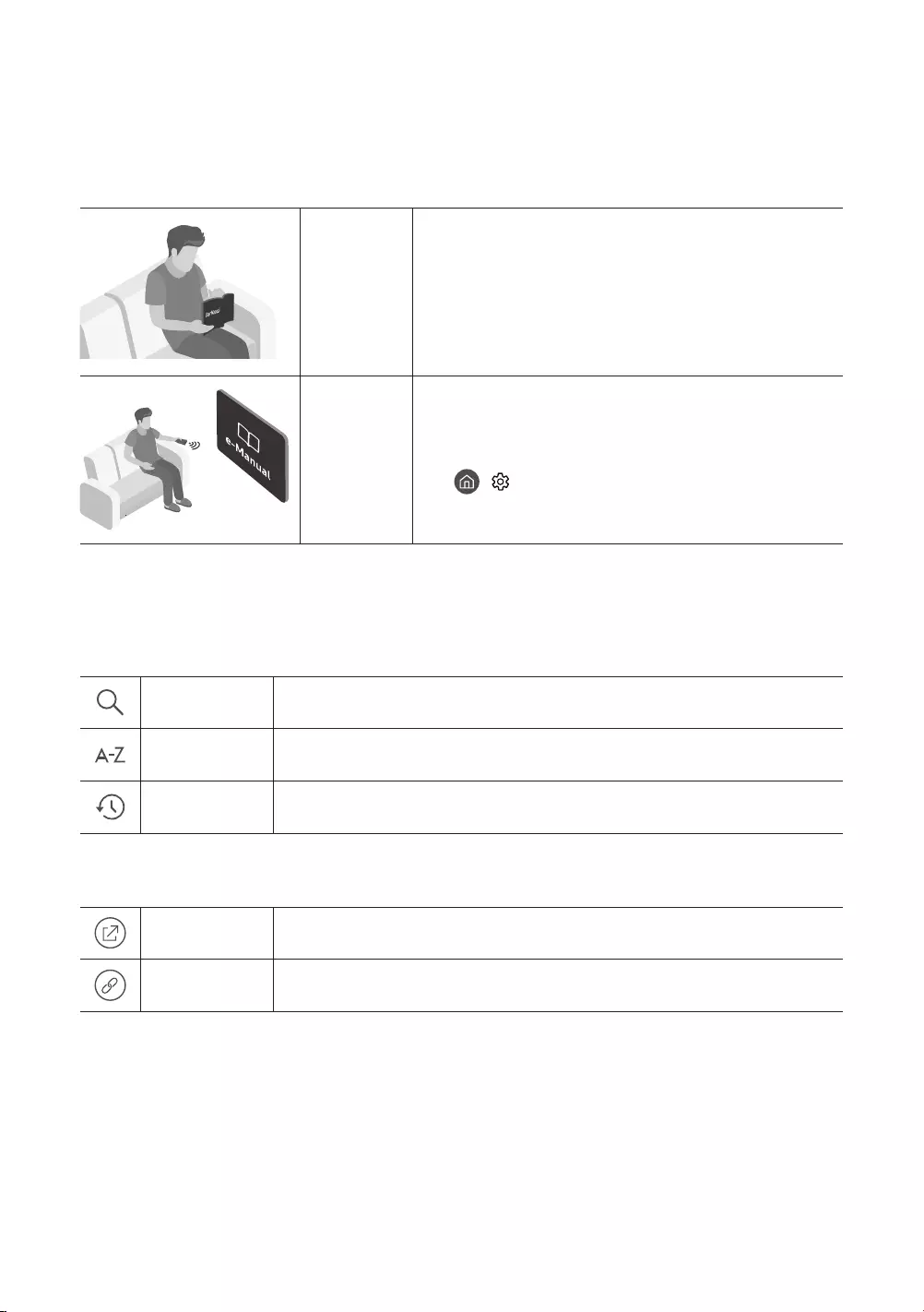
English
English - 2
Before Reading This User Manual
This TV comes with this user manual and an embedded e-Manual.
Before reading this user manual, review the following:
User
Manual
Read this provided user manual to see information about
e-Manual For more information about this TV, read the e-Manual
embedded in the product.
•To open the e-Manual,
> Settings > Support > Open e-Manual
On the website, you can download the user manual and see its contents on your PC or mobile device.
Learning the e-Manual's assistance functions
•Some menu screens cannot be accessed from the e-Manual.
(Search)Select an item from the search results to load the corresponding page.
(Index)Select a keyword to navigate to the relevant page.
(Recent pages)Select a topic from the list of recently viewed topics.
Learning the functions of the buttons that appear on e-Manual topic pages
(Try Now)Access the associated menu item and try out the feature directly.
(Link)Access a topic referred to on an e-Manual topic page.

English - 3
English
Warning! Important Safety Instructions
Please read the Safety Instructions before using your TV.
CAUTION Class II product: This symbol indicates that a
safety connection to electrical earth (ground)
is not required.
RISK OF ELECTRIC SHOCK. DO NOT OPEN.
CAUTION: TO REDUCE THE RISK OF ELECTRIC SHOCK, DO
NOT REMOVE COVER (OR BACK). THERE ARE NO USER
SERVICEABLE PARTS INSIDE. REFER ALL SERVICING TO
QUALIFIED PERSONNEL.
AC voltage: Rated voltage marked with this
symbol is AC voltage.
This symbol indicates that high voltage is
present inside. It is dangerous to make any
kind of contact with any internal part of this
product.
DC voltage: Rated voltage marked with this
symbol is DC voltage.
This symbol indicates that this product has
included important literature concerning
operation and maintenance.
Caution. Consult instructions for use: This
symbol instructs the user to consult the user
manual for further safety related information.
•The slots and openings in the cabinet and in the back or bottom are provided for necessary ventilation. To ensure
reliable operation of this apparatus and to protect it from overheating, these slots and openings must never be
blocked or covered.
–
ventilation is provided.
–Do not place this apparatus near or over a radiator or heat register, or where it is exposed to direct sunlight.
–
shock.
•Do not expose this apparatus to rain or place it near water (near a bathtub, washbowl, kitchen sink, or laundry
tub, in a wet basement, or near a swimming pool, etc.). If this apparatus accidentally gets wet, unplug it and
contact an authorised dealer immediately.
•This apparatus uses batteries. In your community, there might be environmental regulations that require you to
dispose of these batteries properly. Please contact your local authorities for disposal or recycling information.
•
electric shock.
•Power-supply cords should be placed so that they are not likely to be walked on or pinched by items placed upon
or against them. Pay particular attention to cords at the plug end, at wall outlets, and at the point where they
exit from the appliance.
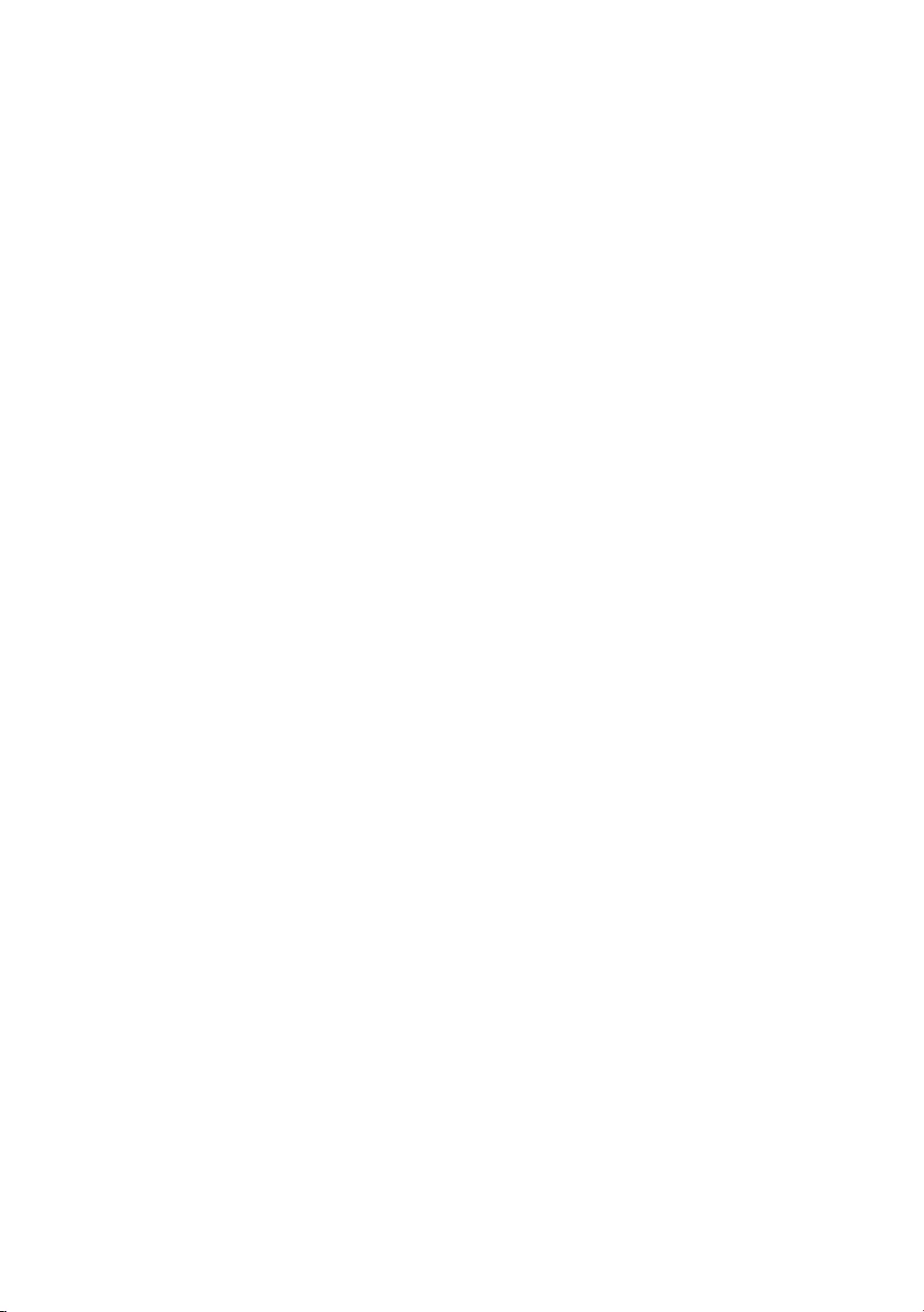
•To protect this apparatus from a lightning storm, or when left unattended and unused for long periods of time,
unplug it from the wall outlet and disconnect the antenna or cable system. This will prevent damage to the set
due to lightning and power line surges.
•Before connecting the AC power cord to the DC adaptor outlet, make sure that the voltage designation of the DC
adaptor corresponds to the local electrical supply.
•Never insert anything metallic into the open parts of this apparatus. This may cause a danger of electric shock.
•
apparatus.
•
always pull on the power cord's plug. Never unplug it by pulling on the power cord. Do not touch the power cord
with wet hands.
•If this apparatus does not operate normally - in particular, if there are any unusual sounds or smells coming from
it - unplug it immediately and contact an authorised dealer or service centre.
•Be sure to pull the power plug out of the outlet if the TV is to remain unused or if you are to leave the house for
an extended period of time (especially when children, elderly, or disabled people will be left alone in the house).
–
generate sparks and heat or by causing the insulation to deteriorate.
•Be sure to contact an authorised Samsung service centre for information if you intend to install your TV in a
location with heavy dust, high or low temperatures, high humidity, chemical substances, or where it will operate
24 hours a day such as in an airport, a train station, etc. Failure to do so may lead to serious damage to your TV.
•Use only a properly grounded plug and wall outlet.
–An improper ground may cause electric shock or equipment damage. (Class l Equipment only.)
•To turn off this apparatus completely, disconnect it from the wall outlet. To ensure you can unplug this apparatus
quickly if necessary, make sure that the wall outlet and power plug are readily accessible.
•Store the accessories (batteries, etc.) in a location safely out of the reach of children.
•Do not drop or strike the product. If the product is damaged, disconnect the power cord and contact a Samsung
service centre.
•To clean this apparatus, unplug the power cord from the wall outlet and wipe the product with a soft, dry cloth.
Do not use any chemicals such as wax, benzene, alcohol, thinners, insecticide, aerial fresheners, lubricants, or
detergents. These chemicals can damage the appearance of the TV or erase the printing on the product.
•Do not expose this apparatus to dripping or splashing.
•
•Do not short-circuit, disassemble, or overheat the batteries.
•There is danger of an explosion if you replace the batteries used in the remote with the wrong type of battery.
Replace only with the same or equivalent type.
* Figures and illustrations in this User Manual are provided for reference only and may differ from the actual product
CIS languages (Russian, Ukrainian, Kazakhs) are not available for this product, since this is manufactured for
customers in EU region.
English - 4
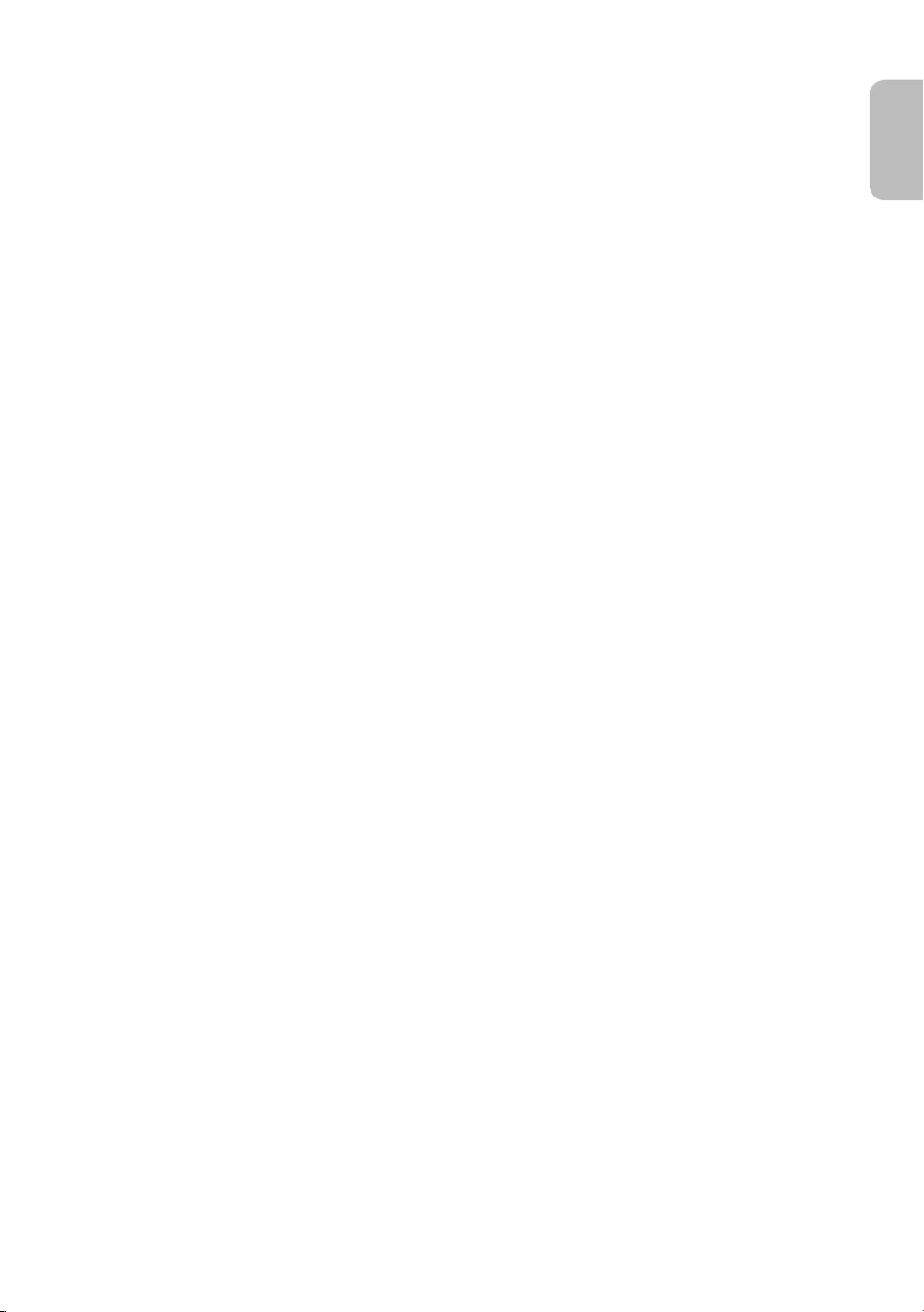
English - 5
English
Contents
Before Reading This User Manual ---------------------------------------------------------------------------- 2
---------------------------------------------------------------------------- 3
01 What's in the Box?
02 Connecting the TV to the One Connect
03 TV Installation
Mounting the TV on a wall ---------------------------------------------------------------------------- 8
Providing proper ventilation for your TV ---------------------------------------------------------------------------- 9
Attaching the TV to the Stand ---------------------------------------------------------------------------- 9
Safety Precaution: Securing the TV
to the wall to prevent falling ---------------------------------------------------------------------------- 10
Using the Cover Cap ---------------------------------------------------------------------------- 11
Detach the Cover-Clean Back terminal from the TV ---------------------------------------------------------------------------- 11
Precautions when installing the TV with a stand ---------------------------------------------------------------------------- 11
04 Using Art Mode
Viewing images ---------------------------------------------------------------------------- 12
Setting the options ---------------------------------------------------------------------------- 14
Using Art mode with the Smart View app ---------------------------------------------------------------------------- 15
05 The Samsung Smart Remote
Pairing the TV to the Samsung Smart Remote ---------------------------------------------------------------------------- 17
Installing batteries into the Samsung Smart Remote ---------------------------------------------------------------------------- 17
06 Initial Setup
Using the TV Controller ---------------------------------------------------------------------------- 18
07 Connecting to a Network
---------------------------------------------------------------------------- 19
---------------------------------------------------------------------------- 19
08 Troubleshooting and Maintenance
Troubleshooting ---------------------------------------------------------------------------- 20
Precautions when using Art mode ---------------------------------------------------------------------------- 22
---------------------------------------------------------------------------- 23
Eco Sensor and screen brightness ---------------------------------------------------------------------------- 23
Still image warning ---------------------------------------------------------------------------- 24
Caring for the TV ---------------------------------------------------------------------------- 24
09 Specications and Other Information
---------------------------------------------------------------------------- 25
Environmental Considerations ---------------------------------------------------------------------------- 25
Decreasing power consumption ---------------------------------------------------------------------------- 26
Licences ---------------------------------------------------------------------------- 26
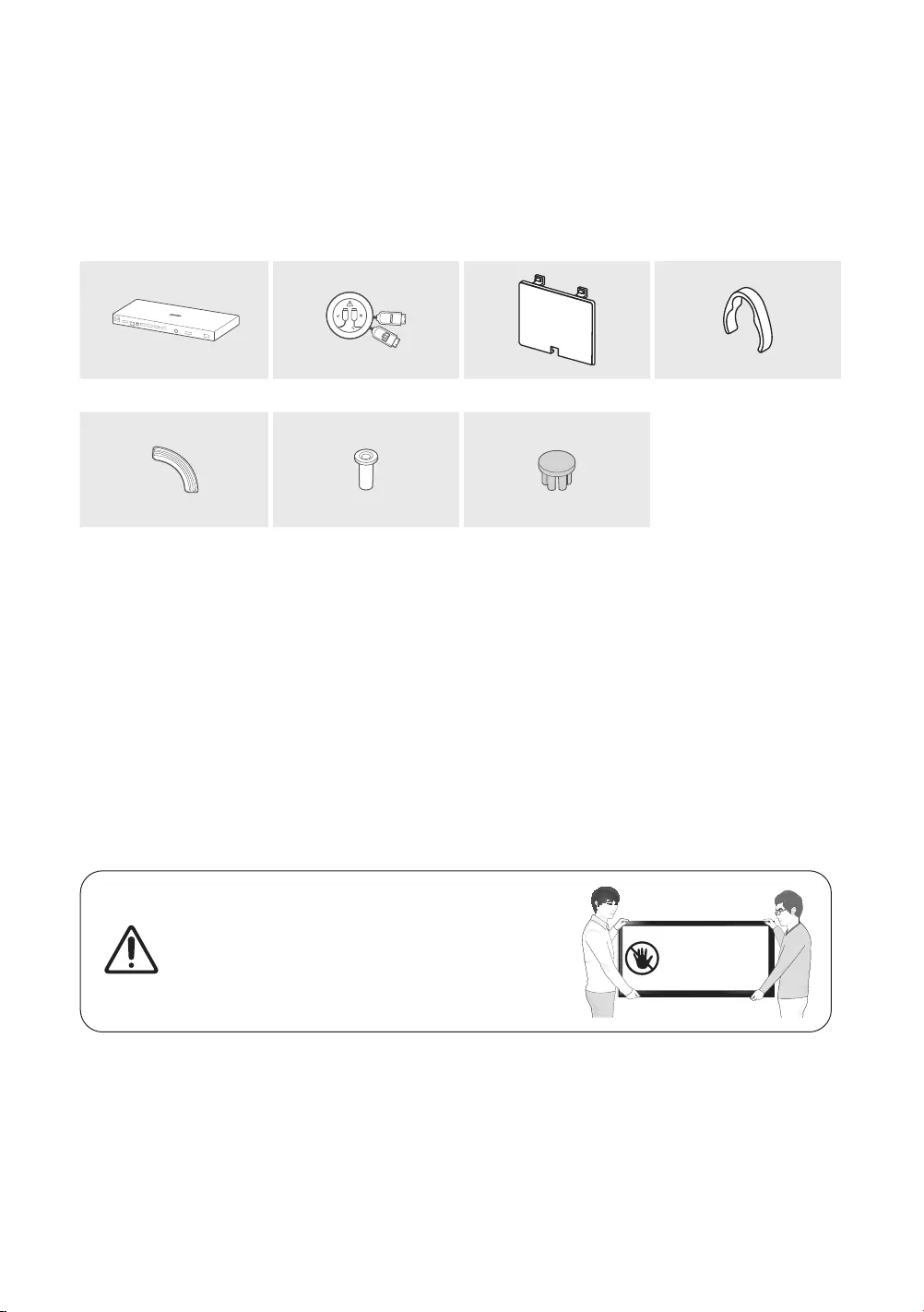
English - 6
01 What's in the Box?
Make sure the following items are included with your TV. If any items are missing, contact your dealer.
•Samsung Smart Remote & Batteries (AA x 2)
•User Manual
•TV Power Cable / One Connect Power Cable
•
some locations)
One Connect Invisible Connection Cover Terminal Holder-Cable
4EA 2EA
Bending Cover Cover Cap
•The items’ colours and shapes may vary depending on the models.
•Cables not included can be purchased separately.
•Check for any accessories hidden behind or in the packing materials when opening the box.
An administration fee may be charged in the following situations:
(a) An engineer is called out at your request, but there will be no defect with the product (i.e., where the user
manual has not been read).
manual has not been read).
You will be informed of the administration fee amount before a technician visits.
Warning: Screens can be damaged from direct pressure when
edges, as shown.
Do Not Touch
This Screen!
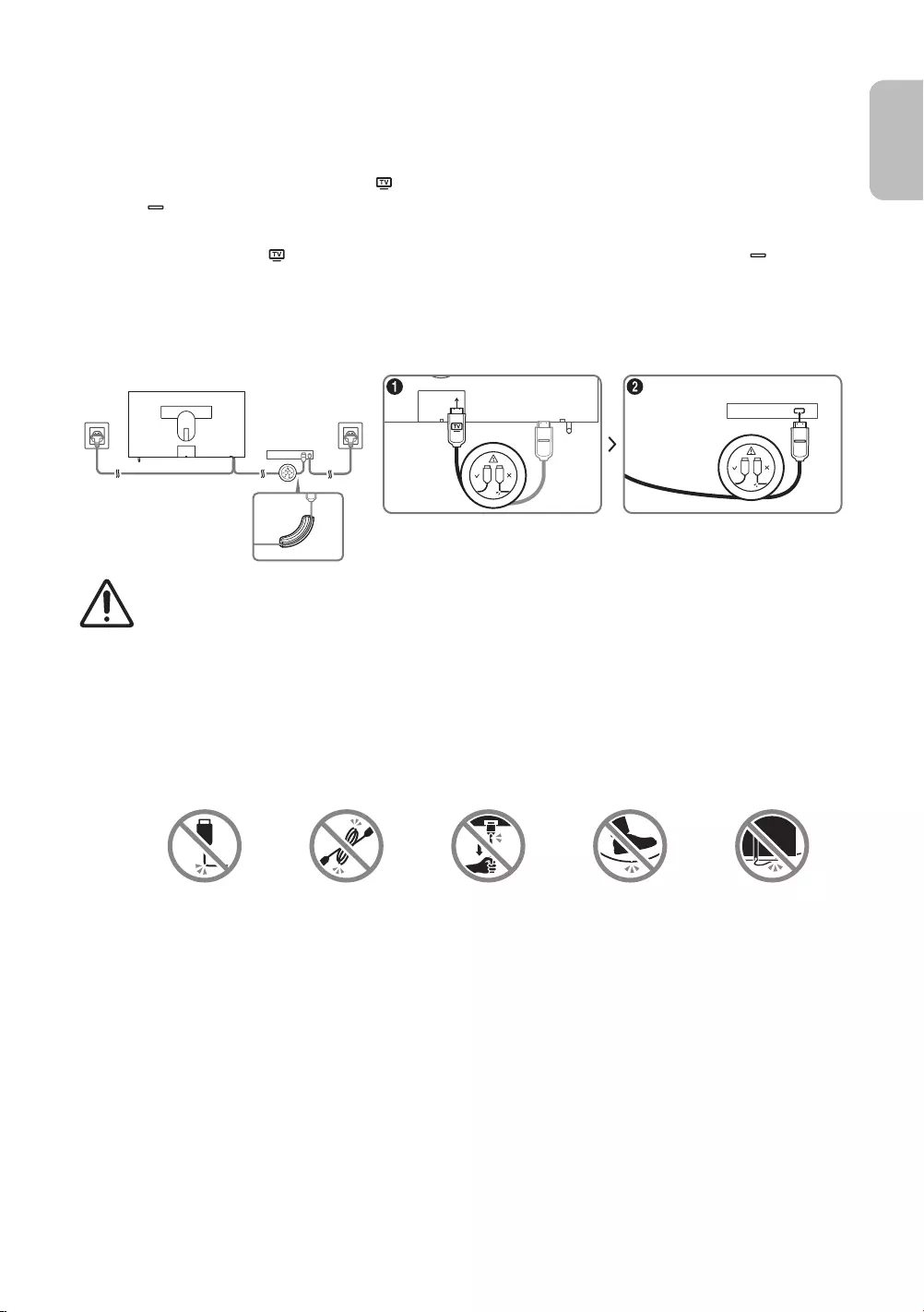
English - 7
English
02 Connecting the TV to the One Connect
Invisible Connection, supplied as an accessory, between the TV and the
) of the Invisible Connection that is connected to the TV. If you untie
the cable ( ) of the Invisible Connection that will be connected to the One Connect, the cable may be entangled or
damaged.
1. Connect the connector ( ) of the Invisible Connection to the TV, and then connect the connector ( ) to the One
Connect.
2. After connecting the Invisible Connection between the TV and the One Connect, connect their power plugs to
power outlets.
ONE CONNECT
One connect
Bending Cover
•Invisible Connection, use a Bending Cover to prevent the cable of the Invisible
Connection from being bent at a 90 degree angle. Failure to do so may cause damage to the cable.
•Invisible Connection, pay attention to the shapes of its connectors so that they
are connected correctly. Failure to do so may cause product malfunction.
•After connecting the Invisible Connection, wind the remaining cable around the Invisible Connection
tube. Just winding or leaving the remaining cable as it is may cause damage to the cable.
•Invisible Connection, be careful not to twist the cable of the Invisible Connection.
Failure to do so may cause performance degradation to the TV or damage to the cable.
•Be careful not to take the following actions to prevent the Invisible Connection from being damaged:
Bending Twisting Pulling Stepping on Pressing on
CLASS 1 LASER PRODUCT
•Caution - Invisible laser radiation when open. Do not stare into beam.
–Do not bend or cut cables excessively.
–Do not place heavy objects on the cable.
–Do not disassemble the connector of the cable.
•
herein may result in hazardous radiation exposure.

English - 8
03 TV Installation
Mounting the TV on a wall
If you mount this TV on a wall, follow the instructions exactly as set out by the manufacturer. Unless
it is correctly mounted, the TV may slide or fall and cause serious injury to a child or adult and serious
damage to the TV.
mount kit.
•Refer to the installation manual included with the Samsung wall mount kit.
• that comes with the product, do not close the Cover Terminal.
TV
TV
bracket
bracket
C
C
•Samsung Electronics is not responsible for any damage to the product or injury to yourself or others if you
choose to install the wall mount on your own.
•
surfaces other than plaster board, contact your nearest dealer for additional information. If you install the TV on
a ceiling or slanted wall, it may fall and result in severe personal injury.
•Standard dimensions for wall mount kits are shown in the table on the next page.
•If you are installing a third-party wall mount, note that the length of the screws you can use to attach the TV to
the wall mount is shown in column C in the table on the next page.
•
•If you want to install a wall mount kit that attaches to the wall using two top screws only, be sure to use a
Samsung wall mount kit that supports this type of installation. (You may not be able to purchase this type of
wall mount kit, depending on the geographical region.)
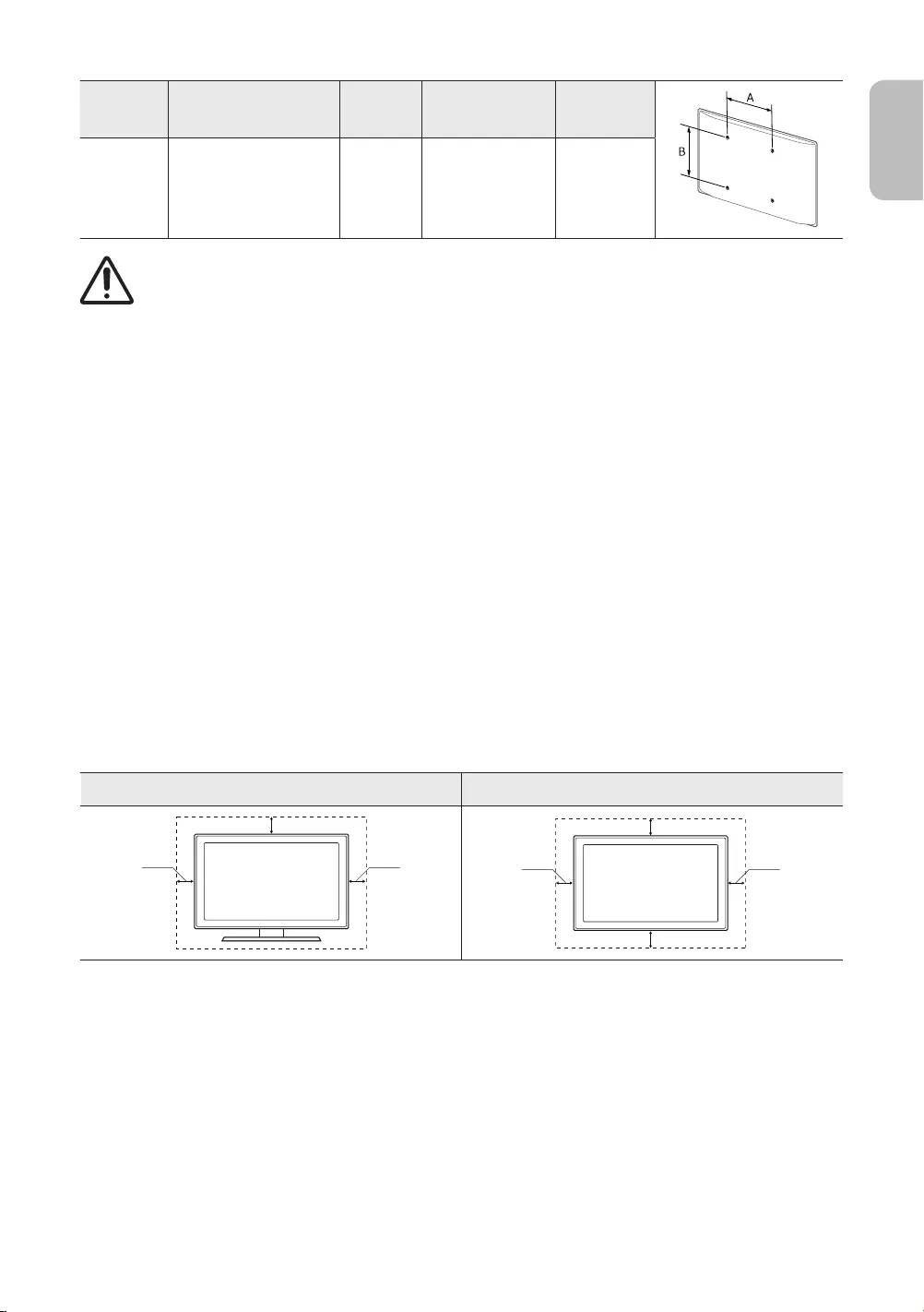
TV size in
inches
VESA screw hole specs
(A * B) in millimetres C (mm)Standard Screw Quantity
55 ~ 65 400 x 400 43 ~ 45 M8 4
Do not install your wall mount kit while your TV is turned on. This may result in personal injury from
electric shock.
•Do not use screws that are longer than the standard dimension or do not comply with the VESA standard screw
•
•
personal injury. Samsung is not liable for these kinds of accidents.
•
used or when the consumer fails to follow the product installation instructions.
•Do not mount the TV at more than a 15 degree tilt.
•Always have two people mount the TV onto a wall.
Providing proper ventilation for your TV
the product caused by an increase in its internal temperature.
injury caused by the product falling.
Installation with a stand Installation with a wall mount
10 cm10 cm
10 cm
10 cm 10 cm
10 cm
10 cm
Attaching the TV to the Stand
Make sure you have all the accessories shown, and that you assemble the stand following the provided assembly
instructions.
English - 9
English

Safety Precaution: Securing the TV to the wall to prevent falling
Caution: Pulling, pushing, or climbing on the TV may cause the TV to fall. In particular, ensure
your children do not hang on or destabilise the TV. This action may cause the TV to tip over,
causing serious injuries or death. Follow all safety precautions provided in the Safety Flyer
included with your TV. For added stability and safety, you can purchase and install the anti-fall
device as described below.
WARNING: Never place a television set in an unstable location. The television set may fall, causing
serious personal injury or death. Many injuries, particularly to children, can be avoided by taking simple
precautions such as
•Using cabinets or stands recommended by the manufacturer of the television set.
•Only using furniture that can safely support the television set.
•Ensuring the television set is not overhanging the edge of the supporting furniture.
•Not placing the television set on tall furniture (for example, cupboards or bookcases) without
anchoring both the furniture and the television set to a suitable support.
•Not placing the television set on cloth or other materials that may be located between the television
set and supporting furniture.
•Educating children about the dangers of climbing on furniture to reach the television set or its
controls.
If you are retaining and relocating the television set that you are replacing with this new set, you should
apply the same precautions to the old set.
•
Preventing the TV from falling
1.
–You may need additional material such as wall anchors depending
on the type of wall.
2.
the TV.
–
table under "Mounting the TV on a wall".
3.
with a durable, heavy-duty string, and then tie the string tightly.
–Install the TV near the wall so that it does not fall backwards.
–
English - 10

Using the Cover Cap
Detach the Cover-Clean Back terminal from the TV
Precautions when installing the TV with a stand
placing the stand on the back part of the table
surface. Failure to do so may cause the motion
sensor not to work properly.
English - 11
English

English - 12
> Art
You can use the Art mode function to display image content such as artworks or pictures when you are not watching
TV in full screen mode.
•Press the button on the remote control to switch to TV mode or Art mode.
•Press the button in Art mode to switch to TV mode.
•Art mode.
•To turn off the TV completely, press and hold the button on the remote control, or press the power button at
the bottom of the TV.
–If you use a remote control other than a Samsung TV remote control, the TV may not be turned off
completely.
•In Art mode, the brightness and colour tone of your TV are automatically adjusted depending on the ambient,
and the TV can be automatically turned on or off.
–The TV is set by default so that the screen turns off automatically when the ambient light dims in Art mode.
•You can use the Smart View app on your mobile device to set the motion sensor settings so that the TV can
detect visual changes including user movements and turn on or off automatically.
•In Art mode, you can connect your mobile device to the TV via Bluetooth to listen to music on the mobile device.
–Turn on the Sound Mirroring function in the Smart View app on the mobile device.
(The features or terminology may vary depending on the version of the Smart View app.)
–Turn on Bluetooth on your mobile device, and then select the TV you want to connect to.
Viewing images
To view an image in Art mode, select one of the menus below. To switch to the sub mode where you can select
images, press the Select button, one of the four directional buttons, or button in Art mode. Then, use the
directional buttons on the remote control to move to an image, and then press the Select button. You can view the
selected image in the Art mode.
04 Using Art Mode

•Recent
You can manipulate the last selected image.
•Samsung Collection
You can choose images from different topics.
•My Collection
You can also select the desired images from an external storage or mobile device and then save them in Photos
under My Collection.
–In order to fetch the images from your mobile device, the Smart View app must have been installed in your
mobile device.
•Art Store
You can go to Art Store to purchase various images.
–The Art Store may not appear depending on the network connection status.
Import images from an external storage device
1. Connect an external storage device that contains images to the TV.
2. Use the directional buttons on the remote control to move to My Collection, and then move to the connected
external storage device.
3. Use the directional buttons on the remote control to move to Options at the top of the screen, and then select
Save.
4. Use the directional buttons on the remote control to move to an image, and then press the Select button.
–You can select multiple images.
5. Use the directional buttons on the remote control to move to Save Selected at the top of the screen, and then
press the Select button.
6. The selected image or images are saved in My Collection > Photos
•
Buying images from Art Store
1. Use the directional buttons on the remote control to move to Art Store.
2. Use the directional buttons on the remote control to move to a topic, and press the Select button. The images
corresponding to the topic appear on the screen.
3. Use the directional buttons on the remote control to move to an image.
4. Use the directional buttons on the remote control to move to Options at the top of the screen, and then press
select the price item.
5. Use the directional buttons on the remote control to move to a payment method, and then press the Select
button.
English - 13
English
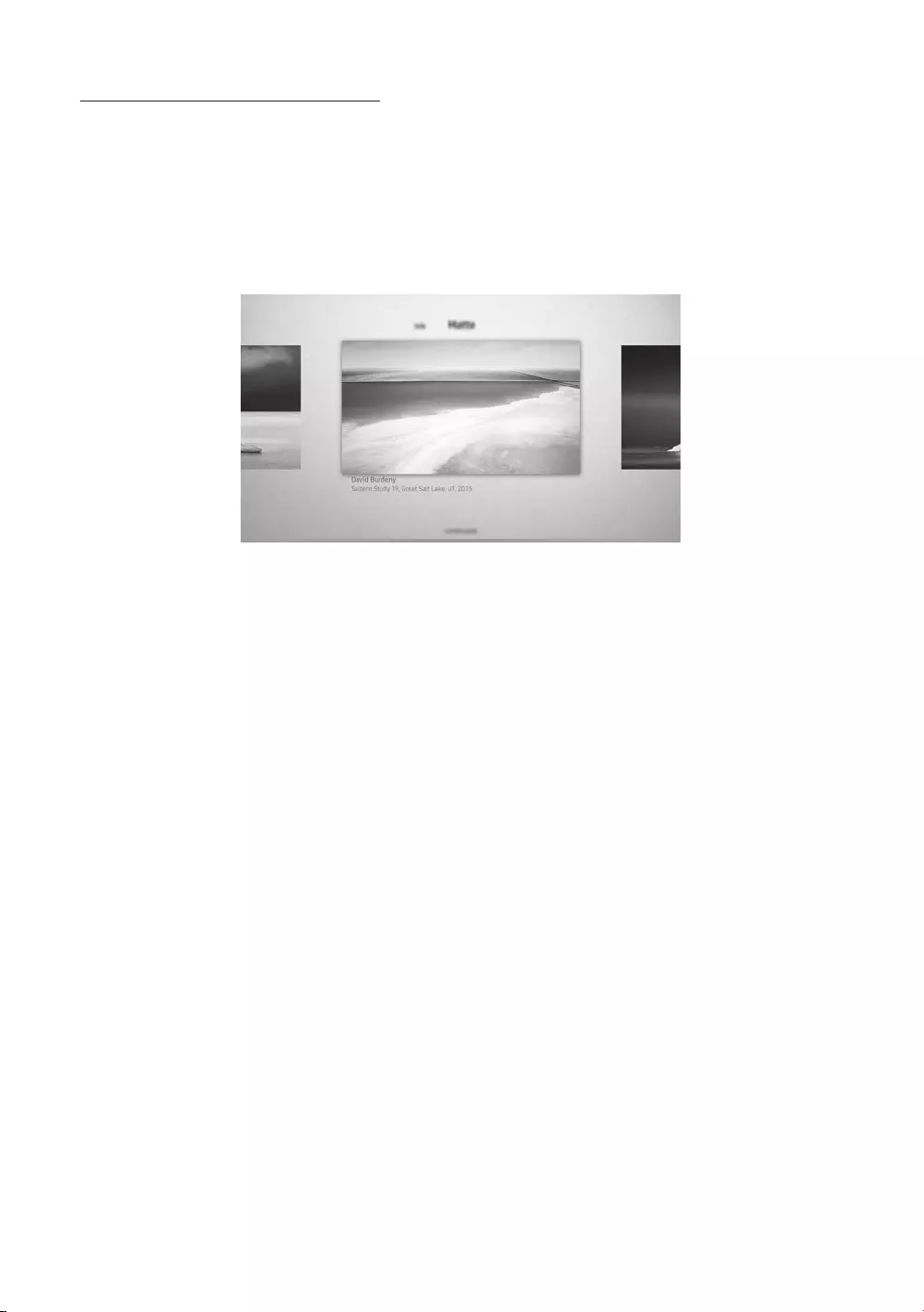
Subscribing to Art Store Membership
Art Store Membership, you can use Art Store unlimitedly and enjoy various art works by
replacing them with new ones according to your preferences.
1. Use the directional buttons on the remote control to move to Art Store > Membership.
2. Use the directional buttons on the remote control to select Art Store Membership.
3. Follow the on-screen instructions to enter your membership information.
Setting the options
Use the directional buttons on the remote control to move to Options at the top of the screen. You can use the
following menus:
•Info
•Mount
You can apply various border styles and colours to the image according to your preferences.
English - 14
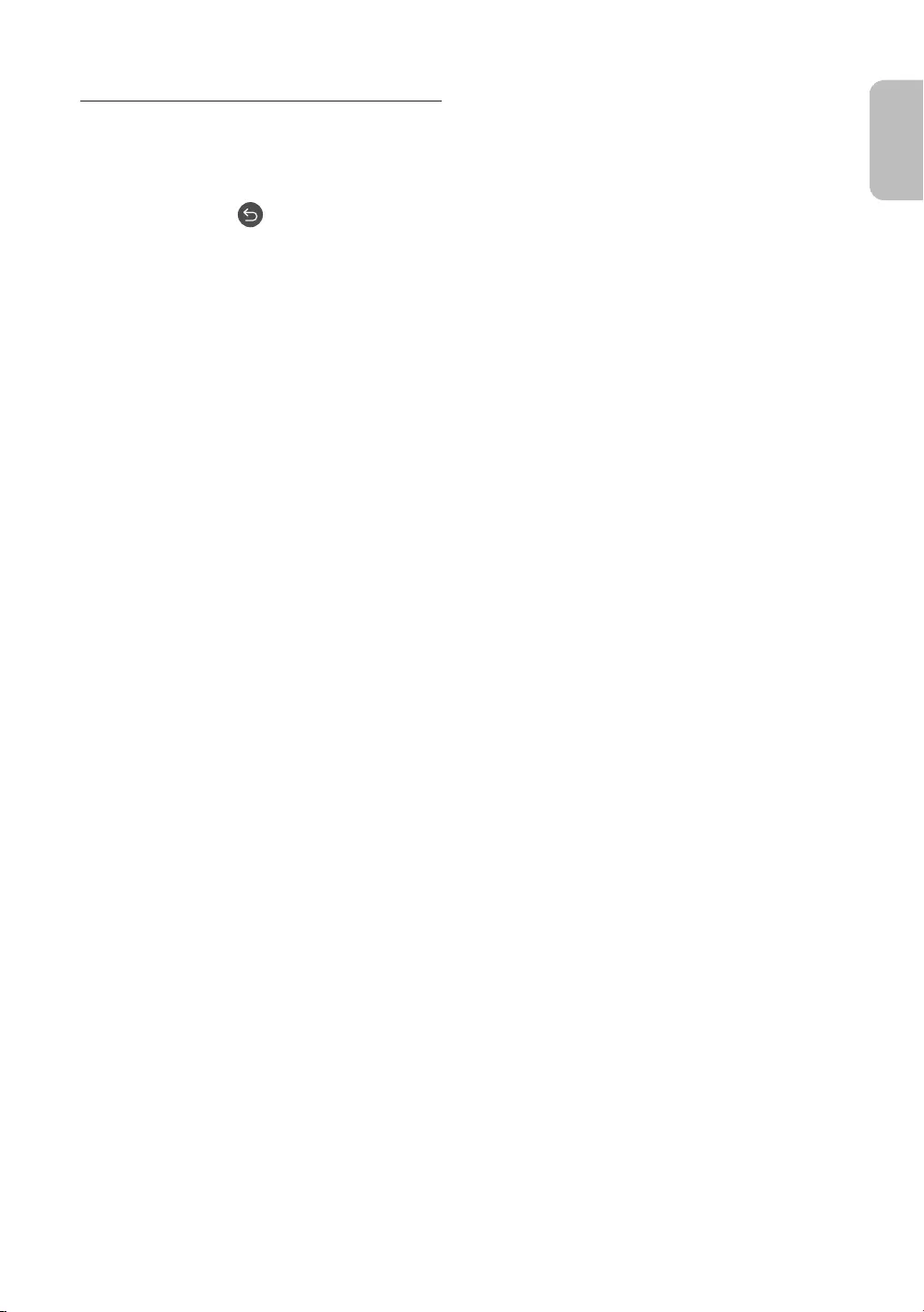
Apply a border style and a colour to an image
1. Using the directional buttons on the remote control to move to the image whose border style and colour you
want to change, move to Mount at the top of the screen, and then press the Select button.
2. Use the directional buttons on the remote control to select the border style and colour that you want.
3. To save the selected border style and colour, change the border style and then select the image.
–If you press the button to exit, the border style and colour you changed are not saved.
Using Art mode with the Smart View app
Once you have installed the Smart View app on your mobile device, you can use the following functions:
You can download the Smart View app from Google Play Store, Samsung Apps, or the App Store.
–The features or terminology may vary depending on the version of the Smart View app.
–On tablet devices, the Art mode features may not be supported by the Smart View app.
•Selecting and buying images
•Subscribing to Art Store Membership
•Creating Collage: Combine multiple images into one image.
•Applying border styles and colours to images
•Setting the colour tone and the brightness for Art mode
•Setting Sleep AfterArt mode, the TV turns off
automatically.
•Setting Night Mode: Set The Frame to turn off automatically if no light is detected in the room.
•Setting Motion Detector Sensitivity: Set the sensor sensitivity so that the TV turns on automatically when
motion is detected in Art mode.
•Setting Sound Mirroring: You can use the TV speaker as a Bluetooth speaker in Art mode.
English - 15
English
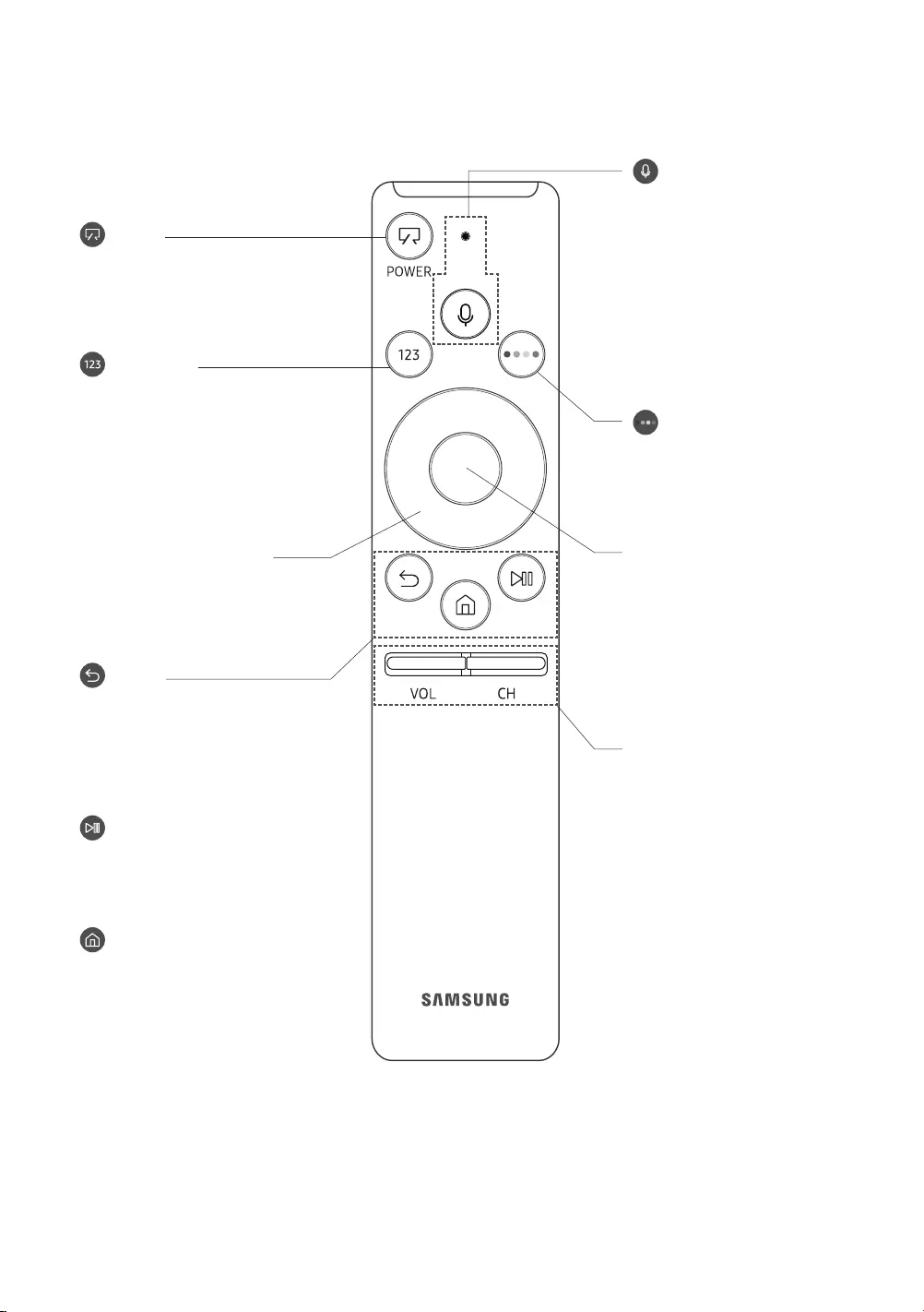
English - 16
05 The Samsung Smart Remote
(Voice Interaction)
Runs Voice Interaction. Press the
button, say a voice command, and
then release the button to run Voice
guide to Voice Interaction appears.
•The supported voice interaction
languages and features may
differ by geographical region.
(Number pad)
appears on the bottom of the
screen. Select numbers and then
select Done to enter a numeric
value. Use to change the channel,
enter a PIN, enter a ZIP code, etc.
•
more, the TTX menu appears.
VOL (Volume)
Move the button up or down to
adjust the volume. To mute the
pressed for 1 second or more, the
Accessibility Shortcuts menu
appears.
CH (Channel)
Move the button up or down to
change the channel. To see the
Guide screen, press the button.
•
more, the Channel List screen
appears.
(Power)
to Art mode. In Art mode, press to
switch to watching TV.
•Press and hold to turn off the TV
completely.
Directional pad (up/down/left/
right)
Moves the focus and changes the
values seen on the TV's menu.
(Return)
Returns to the previous menu.
more, the running function is
you are watching a programme, the
previous channel appears.
(Play/pause)
controls appear. Using these
controls, you can control the media
content that is playing.
(Smart Hub)
Returns to the Home Screen.
•Press in Art mode to switch to
TV mode.
4 Colour buttons
Use these coloured buttons to
the feature in use.
Select
Selects or runs a focused item.
watching content, detailed
programme information appears.
select or run any of the functions
displayed.

Pairing the TV to the Samsung Smart Remote
Samsung Smart Remote pairs
to the TV automatically. If the Samsung Smart Remote does not pair to the TV
automatically, point it at the remote control sensor of the TV, and then press
and hold the buttons labelled and
simultaneously for 3 seconds or more.
Installing batteries into the Samsung Smart Remote
To install the batteries, push the rear cover open in the direction of the arrow, and then insert the batteries as shown
•Alkaline batteries are recommended for longer battery life.
English - 17
English
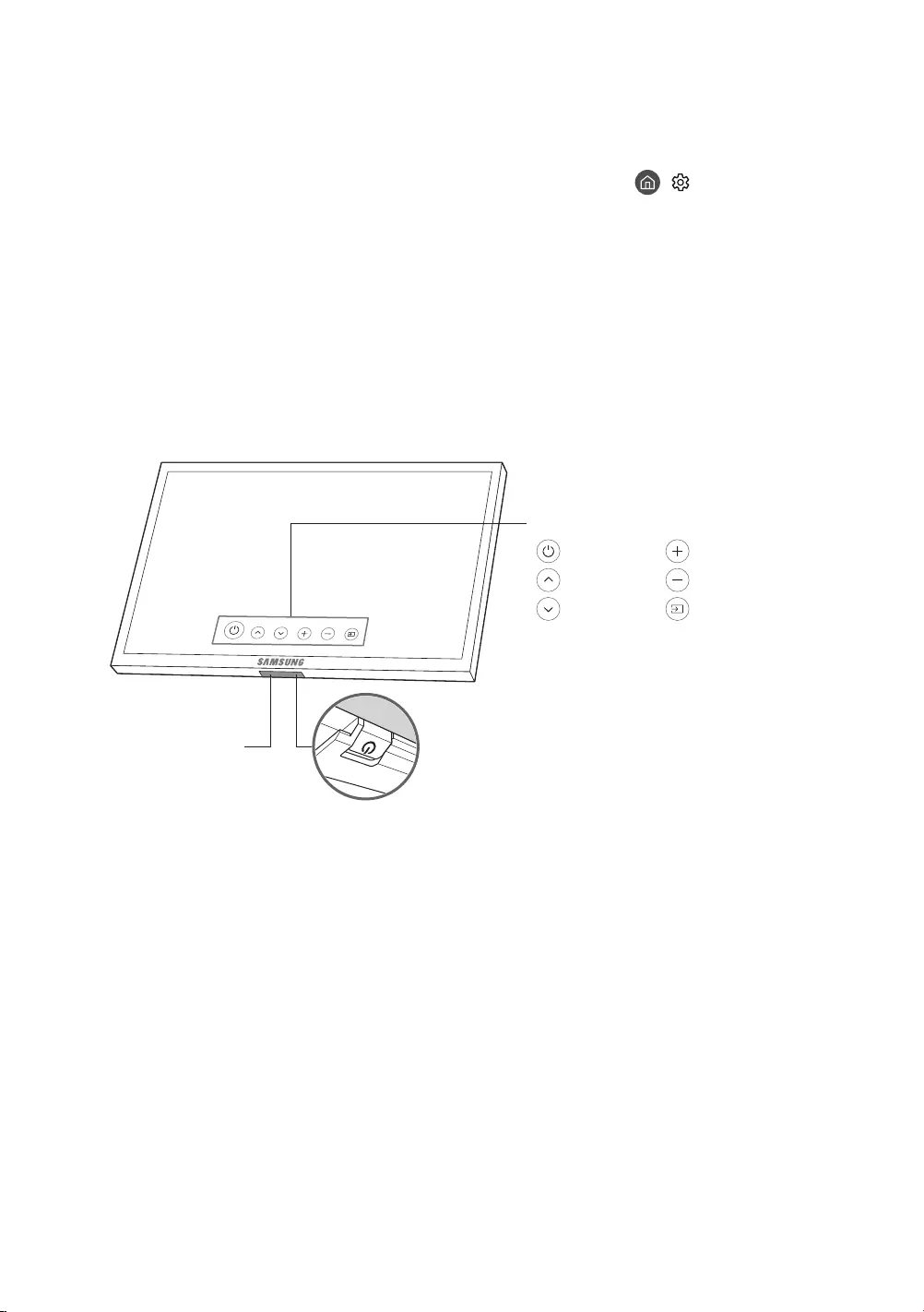
English - 18
06 Initial Setup
the initial setup process. You can manually perform this process at a later time in the > Settings > General >
Start Setup menu.
•If you connect any device to HDMI1 before starting the installation, the Channel Source will be changed to Set-
top box automatically.
•If you do not want to select Set-top box, please select Aerial.
Using the TV Controller
You can turn on the TV with the TV Controller button at the bottom of the TV, and then use the Control Menu. The
Control menu appears when the TV Controller is pressed while the TV is On. For more information about its usage,
Motion Sensor
: Power off : Volume Up
: Channel Up : Volume Down
: Channel Down : Source
Control menu
TV Controller / Remote control sensor
•TV mode
–Press: Move
–Press & Hold: Select
•Art mode: Switch to the TV mode
The TV Controller is located on the bottom of the TV.
•TV Controller button, be careful not to press the motion sensor close to it.
•The remote control sensor LED remains on in the standby mode of TV mode and off in the standby mode of Art
mode.
•After detaching the Customizable Frame (sold separately) from the TV, push up the remote control sensor so
that it returns to its original position.
–Do not push up the remote control sensor strongly. There is a risk of damage.

English - 19
English
07 Connecting to a Network
Connecting the TV to a network gives you access to online services, such as Smart Hub, as well as software updates.
Network Connection - Wireless
Connect the TV to the Internet using a standard router or modem.
Modem with a DHCP Server
LAN Cable (Not Supplied)
Network Connection - Wired
Connect your TV to your network using a LAN cable.
•The TV does not support the network speeds less than or equal to 10 Mbps.
•Use Cat7 (*STP Type) cable for the connection.
* Shielded Twist Pair
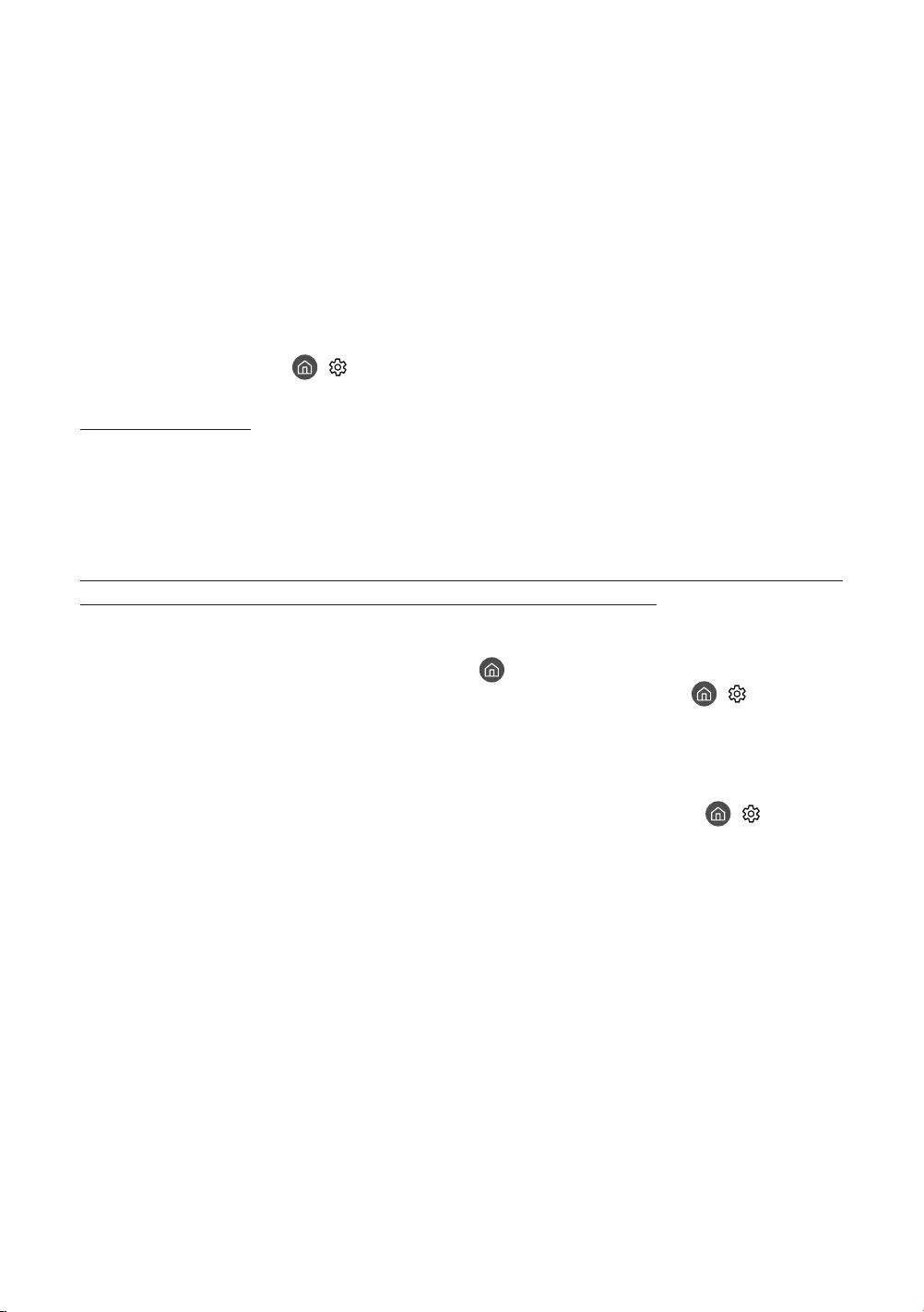
English - 20
08 Troubleshooting and Maintenance
Troubleshooting
Troubleshooting Section in the e-Manual. If none of these troubleshooting tips apply, please visit “www.samsung.
com” and click on Support, or contact the call centre listed on the back cover of this manual.
•This TFT LED panel is made up of sub pixels which require sophisticated technology to produce. There may be,
however, a few bright or dark pixels on the screen. These pixels will have no impact on the performance of the
product.
•To keep your TV in optimum condition, upgrade to the latest software. Use the Update Now or Auto update
functions on the TV's menu ( > Settings > Support > Software Update > Update Now or Auto update).
The TV won’t turn on.
•Make sure that the AC power cord is securely plugged in to the TV and the wall outlet.
•Make sure that the wall outlet is working and the power indicator on the TV is lit and glowing a solid red.
•Try pressing the Power button on the TV to make sure that the problem is not with the remote control. If the TV
turns on, refer to “Remote control does not work” below.
There is no picture/video/sound, or a distorted picture/video/sound from an external device, or
“Weak or No Signal” is displayed on the TV, or you cannot nd a channel.
•Make sure the connection to the device is correct and that all cables are fully inserted.
•Remove and reconnect all cables connected to the TV and the external devices. Try new cables if possible.
• > Source).
•Perform a TV self diagnosis to determine if the problem is caused by the TV or the device ( > Settings >
Support > Self Diagnosis > Start Picture Test or Start Sound Test).
•If the test results are normal, reboot the connected devices by unplugging each device's power cord and then
plugging it in again. If the issue persists, refer to the connection guide in the user manual of the connected
device.
•If the TV is not connected to a cable or satellite box, run Auto Tuning to search for channels ( > Settings >
Broadcasting > Auto Tuning Settings > Auto Tuning).
–
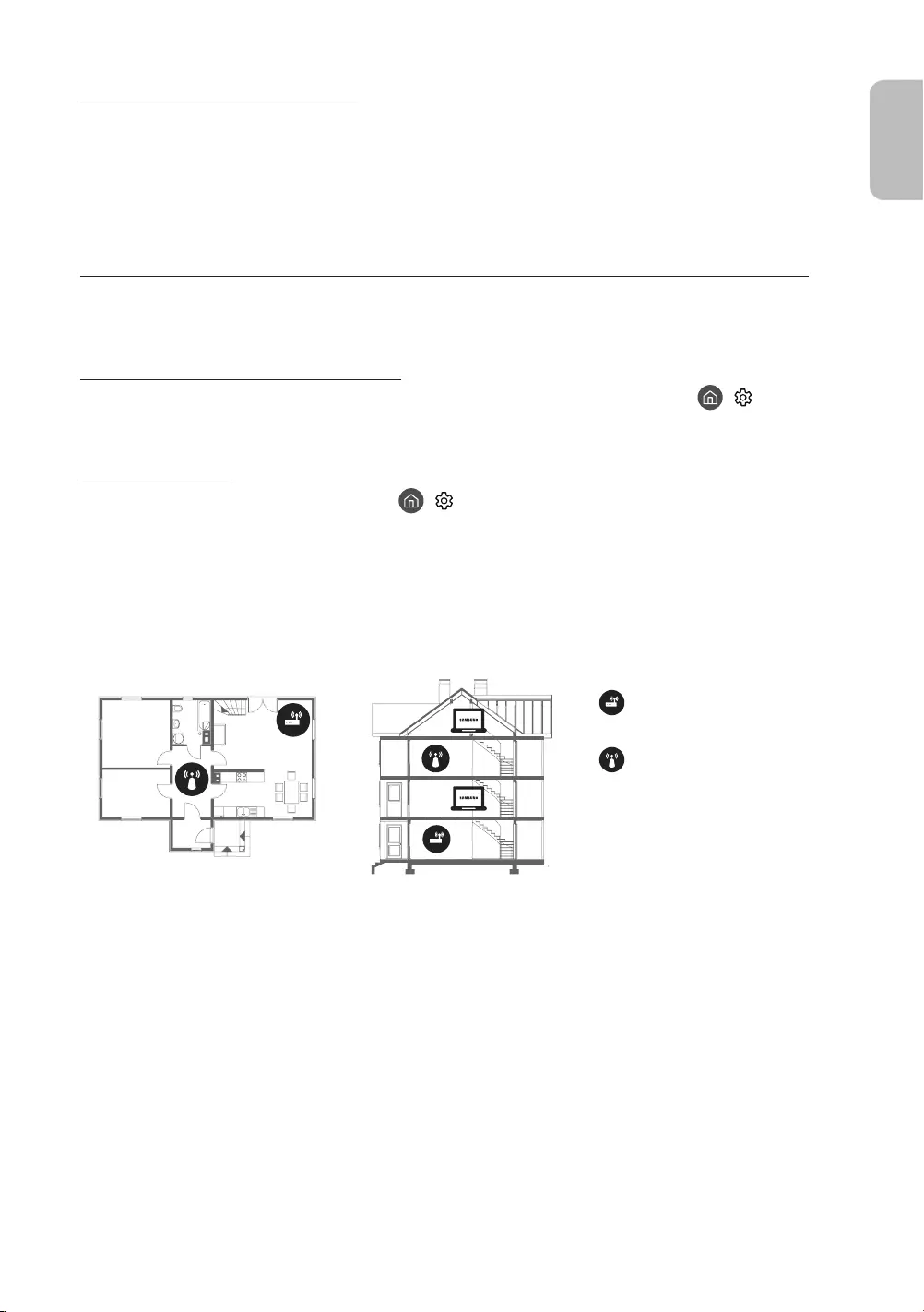
The remote control does not work.
•Check if the power indicator on the TV blinks when you press the remote's Power button. If it does not, replace
the remote control's batteries.
•Make sure that the batteries are installed with their poles (+/–) in the correct direction.
•Try pointing the remote directly at the TV from 1.5 ~ 1.8 m away.
•If your TV came with a Samsung Smart Remote (Bluetooth Remote), make sure to pair the remote to the TV.
The cable or satellite box remote control doesn’t turn the TV on or off or adjust the volume.
•Programme the cable or satellite box remote control to operate the TV. Refer to the cable or satellite box user
manual for the SAMSUNG TV code.
The TV settings are lost after 5 minutes.
•The TV is in the Retail Mode. Change the Usage Mode in the General Menu to Home Mode ( > Settings >
General > System Manager > Usage Mode > Home Mode).
Intermittent Wi-Fi
•Make sure the TV has a network connection ( > Settings > General > Network > Network Status).
•
•Check the distance between the TV and the Modem/Router. The distance should not exceed 15.2 m.
•Reduce interference by not using or turning off wireless devices. Also, verify that there are no obstacles
Single story Multi story
•Contact your ISP and ask them to reset your network circuit to re-register the Mac addresses of your new
Modem/Router and the TV.
English - 21
English
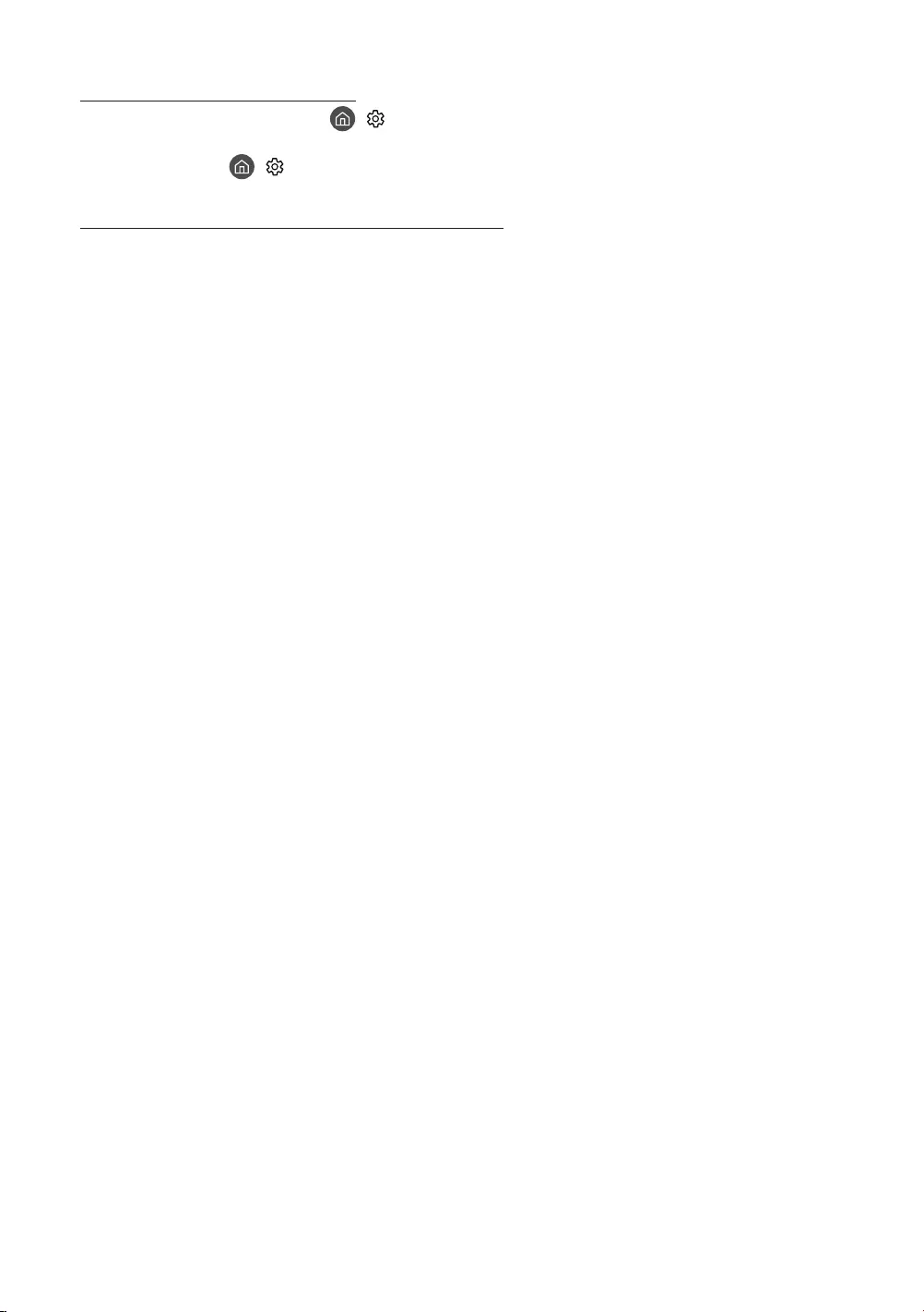
Video App problems (Youtube etc)
•Change the DNS to 8.8.8.8. Select > Settings > General > Network > Network Status > IP Settings >
DNS setting > Enter manually > DNS Server > enter 8.8.8.8 > OK.
•Reset by selecting > Settings > Support > Self Diagnosis > Reset Smart Hub.
The TV remains on or does not turn on automatically.
•If the surrounding area is too dark or bright, the motion sensor may not work normally. The performance of the
motion sensor may be affected by the installation environment (height, tilt, obstacles). If the clothes you wear or
your skin colour is similar to the surrounding shading, the motion sensor may not work properly.
•The TV responds to all visual changes around it (lights, displays, dogs, out-of-window changes, and other
occurrences). You can adjust the response level by adjusting the detection sensitivity.
Precautions when using Art mode
•Do not block the sensor at the front of the TV. The motion sensor as well as the brightness and colour tone of the
screen can be affected.
•Art mode uses algorithms to minimize image burn-in that can be caused by displaying still images on the screen
for long periods of time. For TV mode still image precautions, see the "Still image warning."
•The performance of the sensor may vary depending on the TV installation and operating environment.
–The screen brightness and colour tone may be affected depending on the colour of the bottom of the TV.
–
are used, the sensor's motion recognition performance may vary. depending on the positions, types, and
number of the light sources.
–If the area around the TV is too dark or bright, the screen brightness may be limited or the sensor may not
work normally.
–If the TV is installed too high or too low, the sensor may not work normally.
–
occurrence and start operating.
•Depending on the Auto Power Off function settings, the TV may turn off when there is no user input in Art mode,
such as inputs from the remote control.
•The Sleep Timer / Off Timer function does not work in Art mode.
English - 22
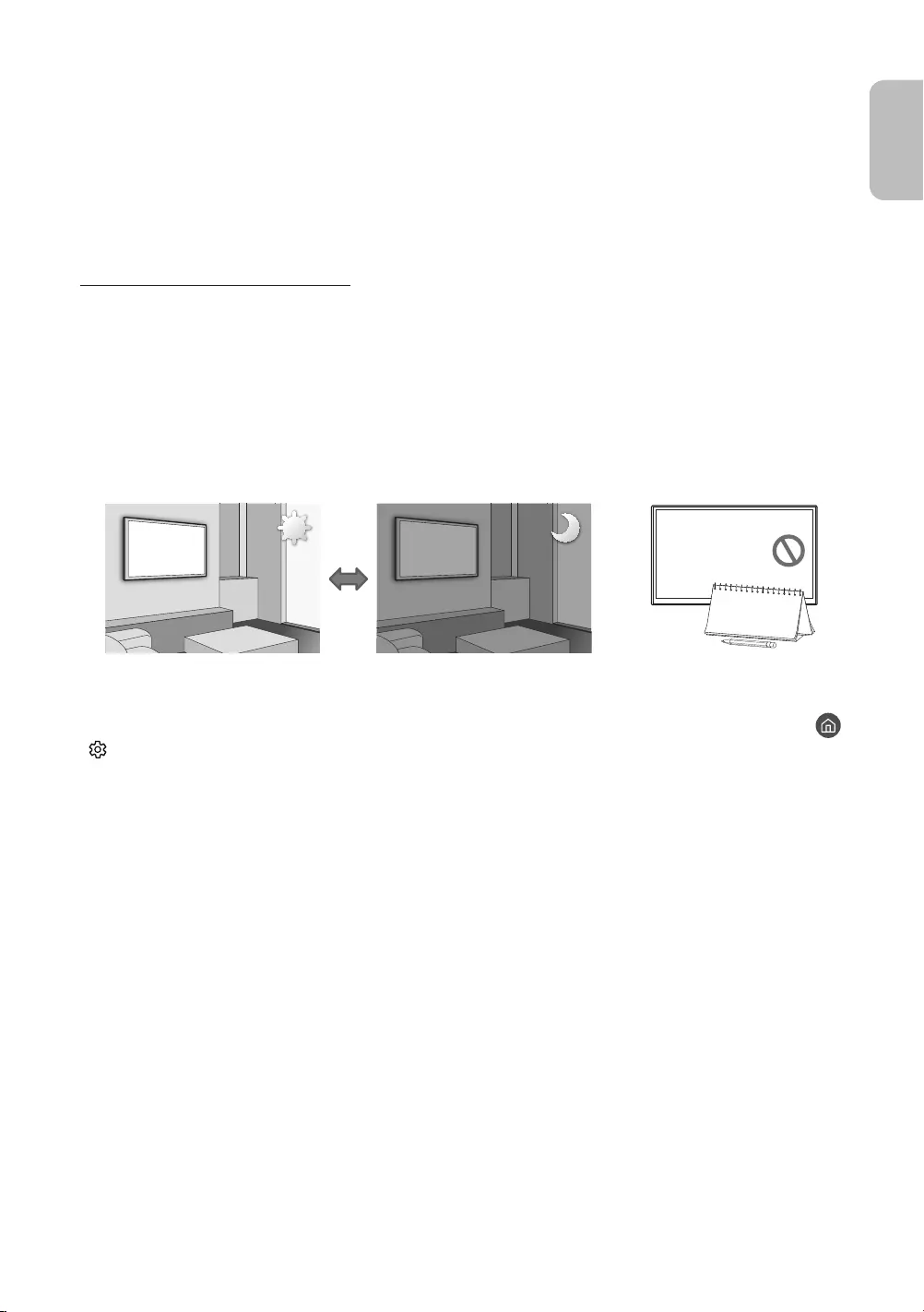
What is Remote Support?
Samsung Remote Support service offers you one-on-one support with a Samsung Technician who can remotely:
•Diagnose your TV
•Adjust the TV settings for you
•Perform a factory reset on your TV
•
How does Remote Support work?
You can easily have a Samsung Tech service your TV remotely:
1. Call the Samsung Contact Centre and ask for remote support.
2. Open the menu on your TV and go to the Support section.
3. Select Remote Management
provide the PIN number to the agent.
4. The agent will then access your TV.
Eco Sensor and screen brightness
Eco Sensor adjusts the brightness of the TV automatically. This feature measures the light in your room and
optimises the brightness of the TV automatically to reduce power consumption. If you want to turn this off, go to
> Settings > General > Eco Solution > Ambient Light Detection.
•If the screen is too dark while you are watching TV in a dark environment, it may be due to the
Ambient Light Detection function.
•Do not block the sensor with any object. This can decrease picture brightness.
English - 23
English
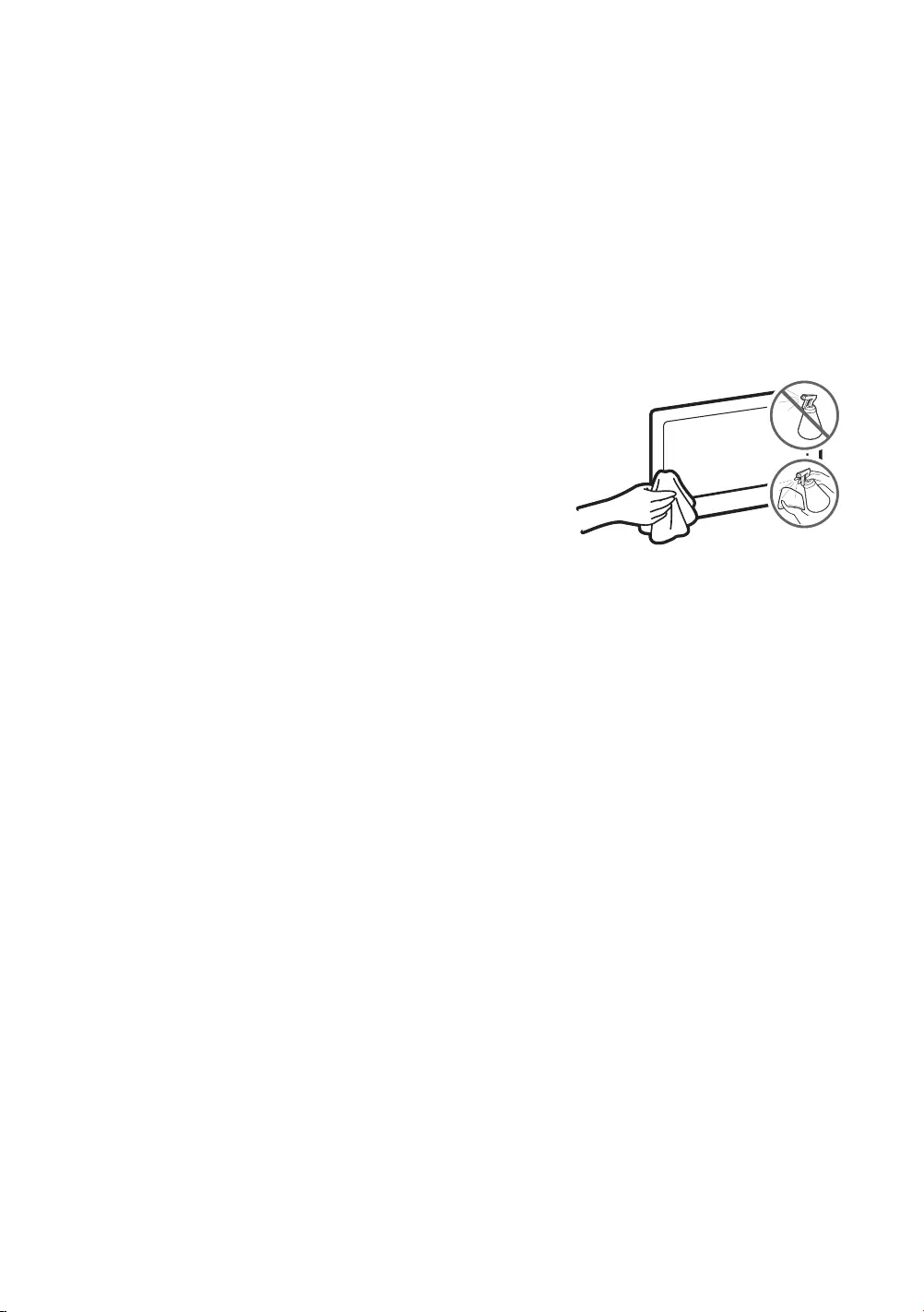
Still image warning
The Frame
on the screen. If you constantly display still pictures, it can cause image burn-in on the LED screen and affect image
quality. To reduce the risk of this adverse effect, please follow the recommendations below:
•Avoid displaying the same TV channel for long periods.
•Always try to display any image in full screen. Use the picture format menu of the TV for the best possible match.
•Reduce brightness and contrast to avoid the appearance of after-images.
•Use all TV features designed to reduce image retention and screen burn. Refer to the e-Manual for details.
Caring for the TV
•If a sticker was attached to the TV screen, some debris can remain
after you remove the sticker. Please clean the debris off before
watching TV.
•The exterior and screen of the TV can get scratched during cleaning.
Be sure to wipe the exterior and screen carefully using a soft cloth to
prevent scratches.
•Do not spray water or any liquid directly onto the TV. Any liquid that
•To clean the screen, turn off the TV, then gently wipe away smudges
small amount of water. After that, remove the moisture with a dry
(benzene, thinner, etc.) or a cleaning agent. For stubborn smudges,
then use the cloth to wipe away the smudges.
English - 24
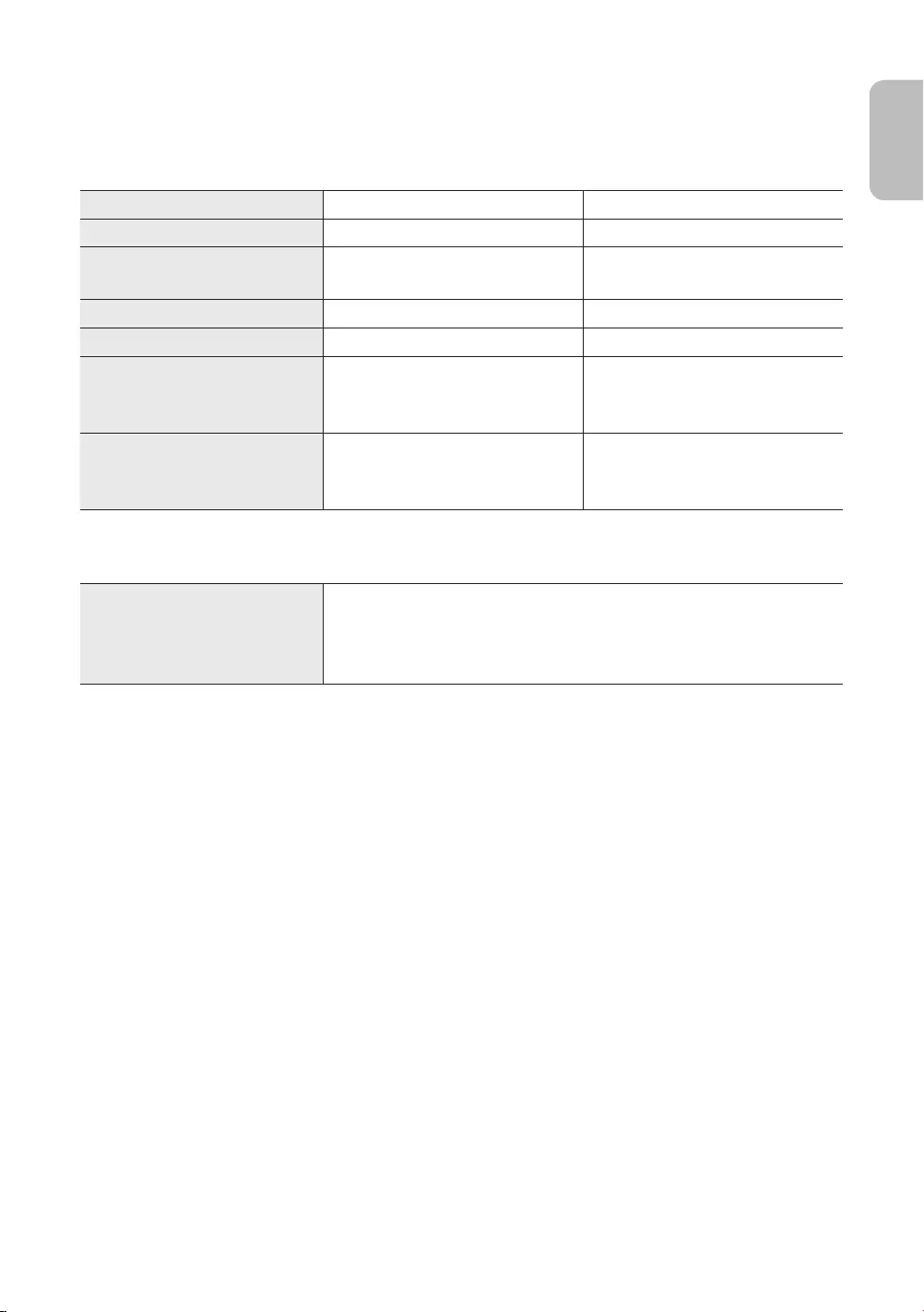
English - 25
English
09 Specications and Other Information
Specications
Model Name UE55LS003A UE65LS003A
Display Resolution 3840 x 2160 3840 x 2160
Screen Size
(Diagonal) 55 inches (138 cm)65 inches (163 cm)
Sound (Output) 40 40
Stand Swivel (Left / Right)
Dimensions (W x H x D)
Body
With stand
1235.0 x 707.8 x 42.5 mm
1235.0 x 750.7 x 200.0 mm
1453.9 x 830.9 x 42.5 mm
1453.9 x 875.5 x 294.0 mm
Weight
Without Stand
With Stand
18.6 kg
19.1 kg
25.4 kg
26.2 kg
Environmental Considerations
Operating Temperature
Operating Humidity
Storage Temperature
Storage Humidity
10°C to 40°C (50°F to 104°F)
10% to 80%, non-condensing
-20°C to 45°C (-4°F to 113°F)
5% to 95%, non-condensing

•
•For information about the power supply, and more information about power consumption, refer to the label-
rating attached to the product.
•Typical power consumption is measured according to IEC 62087.
•You can see the label-rating inside of the cover terminal.
Decreasing power consumption
decrease power consumption, unplug the power cord when you don't intend to use the TV for a long time.
Licences
registered trademarks of HDMI Licensing LLC in the United States and other countries.
Recommendation - EU Only
Hereby, Samsung Electronics, declares that this TV is in compliance with the essential requirements and other
relevant provisions of Directive 1999/5/EC.
Product Support and enter the model name.
This equipment may only be used indoors.
This equipment may be operated in all EU countries.
English - 26
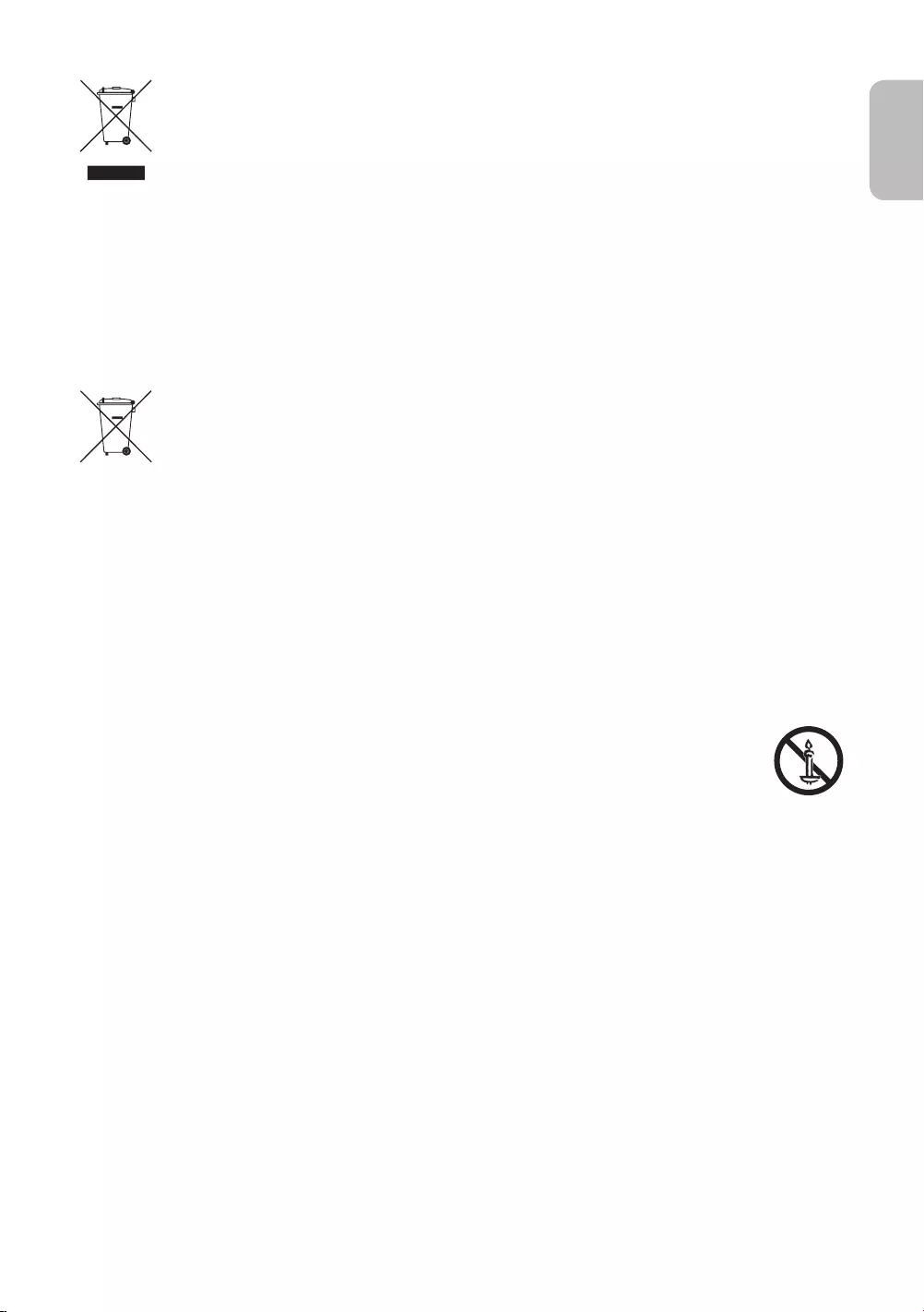
Correct Disposal of This Product (Waste Electrical & Electronic Equipment)
(Applicable in countries with separate collection systems)
This marking on the product, accessories or literature indicates that the product and its electronic
accessories (e.g. charger, headset, USB cable) should not be disposed of with other household waste
at the end of their working life. To prevent possible harm to the environment or human health from
uncontrolled waste disposal, please separate these items from other types of waste and recycle them
responsibly to promote the sustainable reuse of material resources.
Household users should contact either the retailer where they purchased this product, or their local
recycling.
Business users should contact their supplier and check the terms and conditions of the purchase
contract. This product and its electronic accessories should not be mixed with other commercial wastes
for disposal.
Correct disposal of the batteries in this product
(Applicable in countries with separate collection systems)
This marking on battery, manual or packaging indicates that the batteries in this product should not be
symbols Hg, Cd or Pb indicate that the battery contains mercury, cadmium or lead above the reference
levels in EC Directive 2006/66. If batteries are not properly disposed of, these substances can cause
harm to human health or the environment.
To protect natural resources and to promote material reuse, please separate batteries from other types
of waste and recycle them through your local, free battery return system.
corporatecitizenship/data_corner.html
English - 27
English
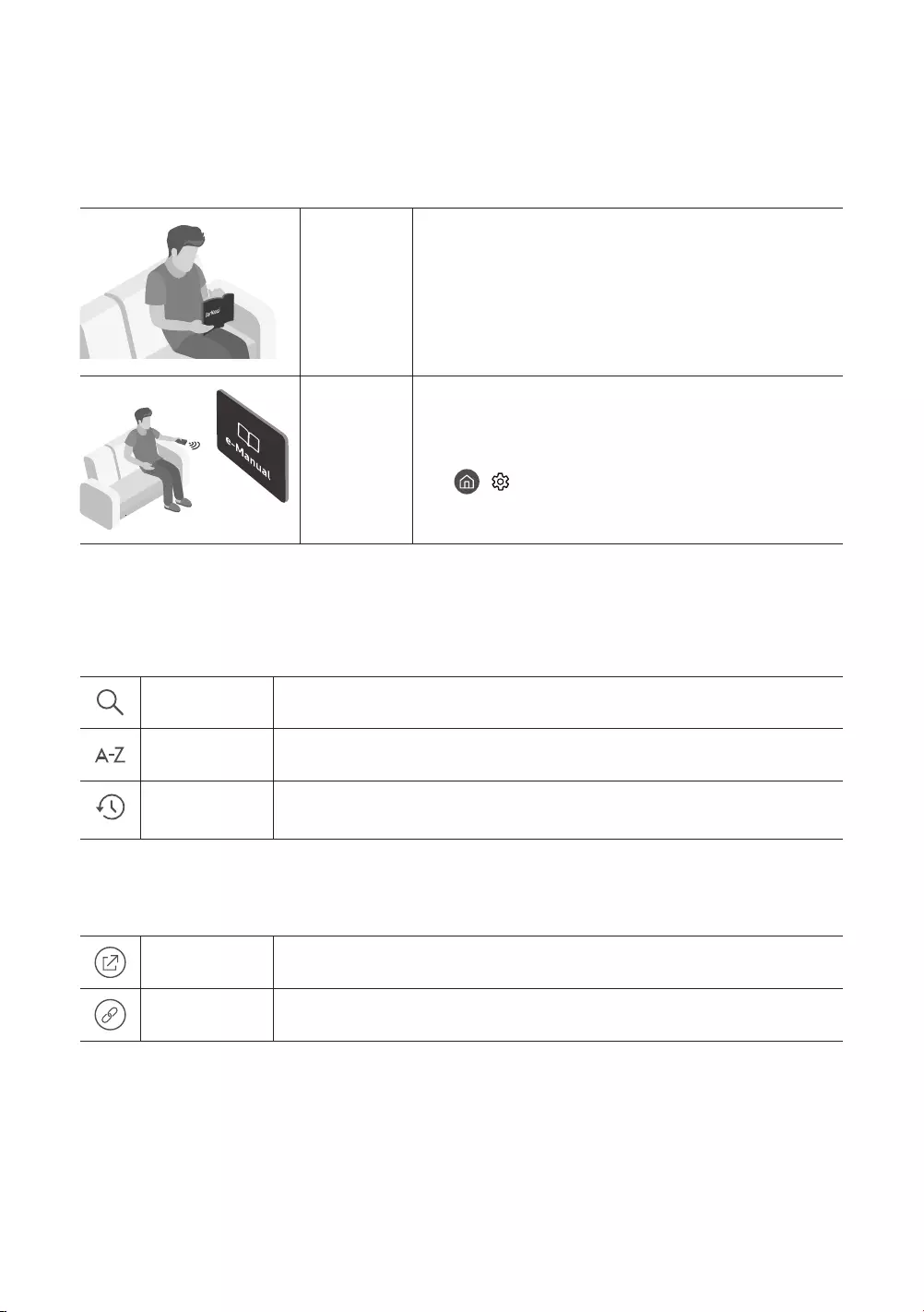
Italiano
Italiano - 2
Prima di leggere questo manuale dell'utente
Questo TV viene venduto con un manuale dell'utente ed un manuale elettronico.
Prima di leggere questo manuale, vedere:
Manuale
dell'utente
Leggere questo manuale in dotazione per visualizzare le
informazioni sulla sicurezza dei prodotti, installazione,
e-Manual Per maggiori informazioi su questo TV, leggere il e-Manual
incorporato nel prodotto.
•Per accedere all'e-Manual,
> Impostazioni > Supporto > Apri e-Manual
Nel sito web è possibile scaricare il manule dell'utente e visualizzarne i contenuti sul proprio PC o dispositivo mobile.
Conoscere le funzioni di assistenza dell'e-Manual
•Alcune schermate del menu non sono accessibili dal manuale elettronico.
(Ricerca)Scegliere una voce dall'elenco dei risultati per caricare la pagina corrispondente.
(Indice)Selezionare una parola chiave per consultare la relativa pagina.
(Visti di
recente)
Selezionare un argomento dall'elenco di argomenti visualizzati di recente.
Conoscere le funzione dei tasti visualizzati nelle pagine degli argomenti
dell'e-Manual
(Prova ora)Per accedere alla voce di menu associata e provare direttamente la funzione.
(Collega)Per accedere a un argomento riferito a una pagina dell'e-Manual.
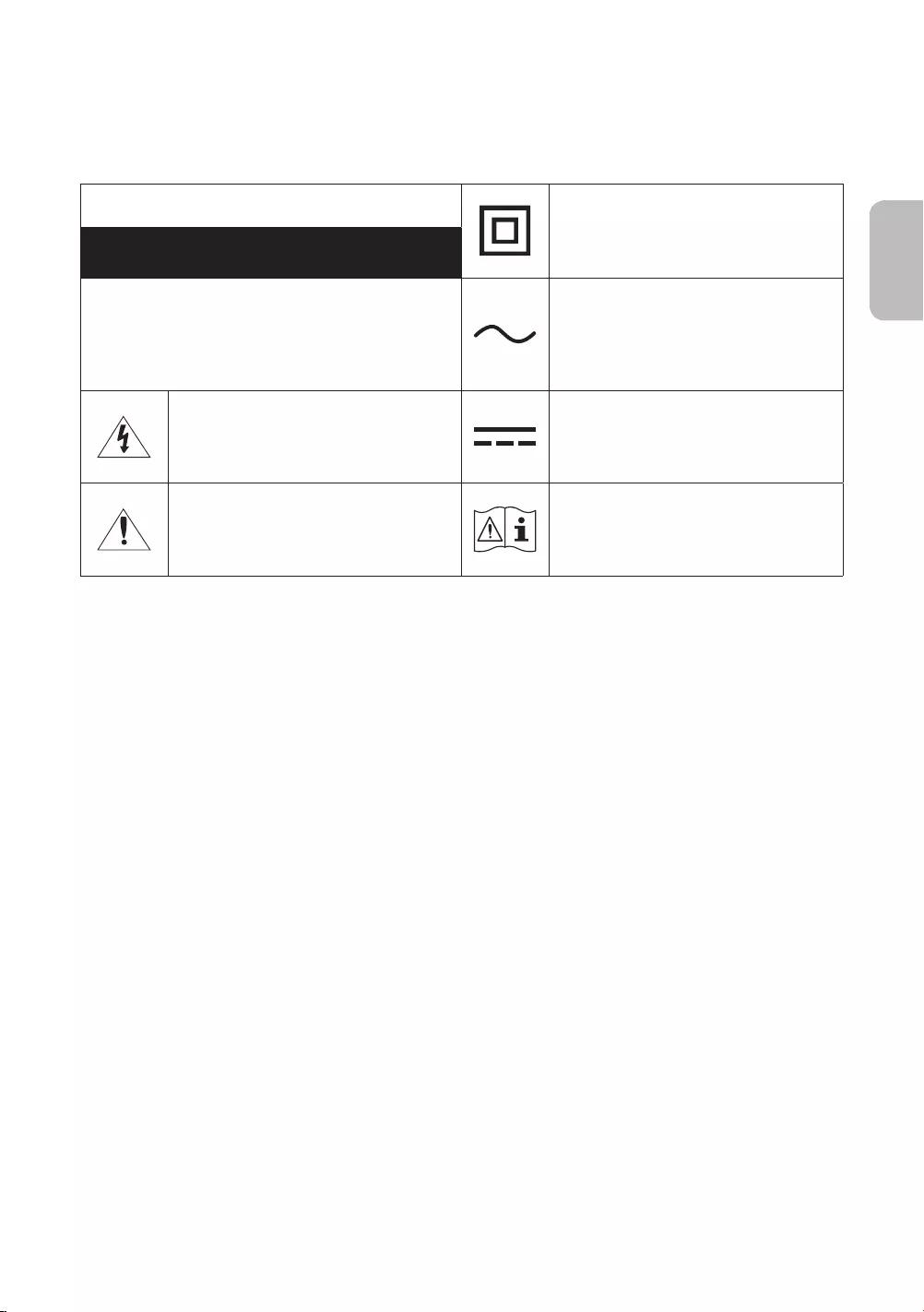
Italiano - 3
Italiano
Avvertenza! Istruzioni importanti di sicurezza
Leggere le Istruzioni di sicurezza prima di usare il televisore.
ATTENZIONE Prodotto di Classe II: Questo simbolo indica
che non è necessaria alcuna connessione di
sicurezza ad una presa di corrente dotata di
messa a terra.
RISCHIO DI SCARICHE ELETTRICHE. NON APRIRE.
ATTENZIONE: PER RIDURRE IL RISCHIO DI SCOSSE
ELETTRICHE, NON RIMUOVERE IL COPERCHIO (O IL
PANNELLO POSTERIORE). NON CONTIENE PARTI
RIPARABILI DALL'UTENTE. RIVOLGERSI A UN TECNICO
DELL'ASSISTENZA QUALIFICATO.
Tensione CA: La tensione nominale
contraddistinta con questo simbolo è di tipo
CA.
Questo simbolo indica che all'interno sono
presenti tensioni pericolose. E' pericoloso
toccare in qualsiasi modo le parti interne di
questo prodotto.
Tensione CC: La tensione nominale
contraddistinta con questo simbolo è di tipo
CC.
Questo simbolo indica la disponibilità di
informazioni importanti nella letteratura
del prodotto relative al funzionamento e alla
manutenzione del dispositivo.
Attenzione. Leggere le Istruzioni per l'uso:
Questo simbolo indica all'utente la necessità di
consultare il manuale dell'utente per ottenere
ulteriori informazioni sulla sicurezza.
•Sul retro o sul fondo del telaio sono presenti aperture di ventilazione. Per evitare il surriscaldamento del
dispositivo e garantirne un funzionamento ottimale, non ostruire o coprire in nessun caso le aperture di
ventilazione.
–Non posizionare il prodotto all'interno di uno spazio limitato, come per esempio una libreria o un vano a
incasso, privo di adeguata ventilazione.
–Non esporre il prodotto a luce solare diretta né collocarlo vicino o sopra un radiatore o una griglia di un
impianto di riscaldamento.
–Non collocare sul prodotto recipienti pieni d'acqua (come vasi, ecc...); la mancata osservanza di questa
precauzione può causare incendio o scarica elettrica.
•Non esporre il prodotto alla pioggia né posizionarlo vicino a una fonte d'acqua (per esempio nei pressi di una
contatto con l'acqua, scollegarlo dalla presa elettrica e rivolgersi immediatamente a un rivenditore autorizzato.
•Questo prodotto utilizza batterie. Seguire le normative locali in vigore per il corretto smaltimento delle batterie.
Contattare l'autorità locale per richiedere informazioni sulle modalità di riciclo e smaltimento.
•Non sovraccaricare le prese a parete, le prolunghe e gli adattatori oltre la loro capacità per evitare rischi di
incendio o scariche elettriche.
•I cavi di alimentazione devono essere posizionati in modo da non poter essere calpestati o schiacciati da oggetti
posizionati sopra o contro di essi. Prestare particolare attenzione ai cavi e alle spine, in prossimità delle prese
elettriche e nel punto in cui escono dall'apparecchio.
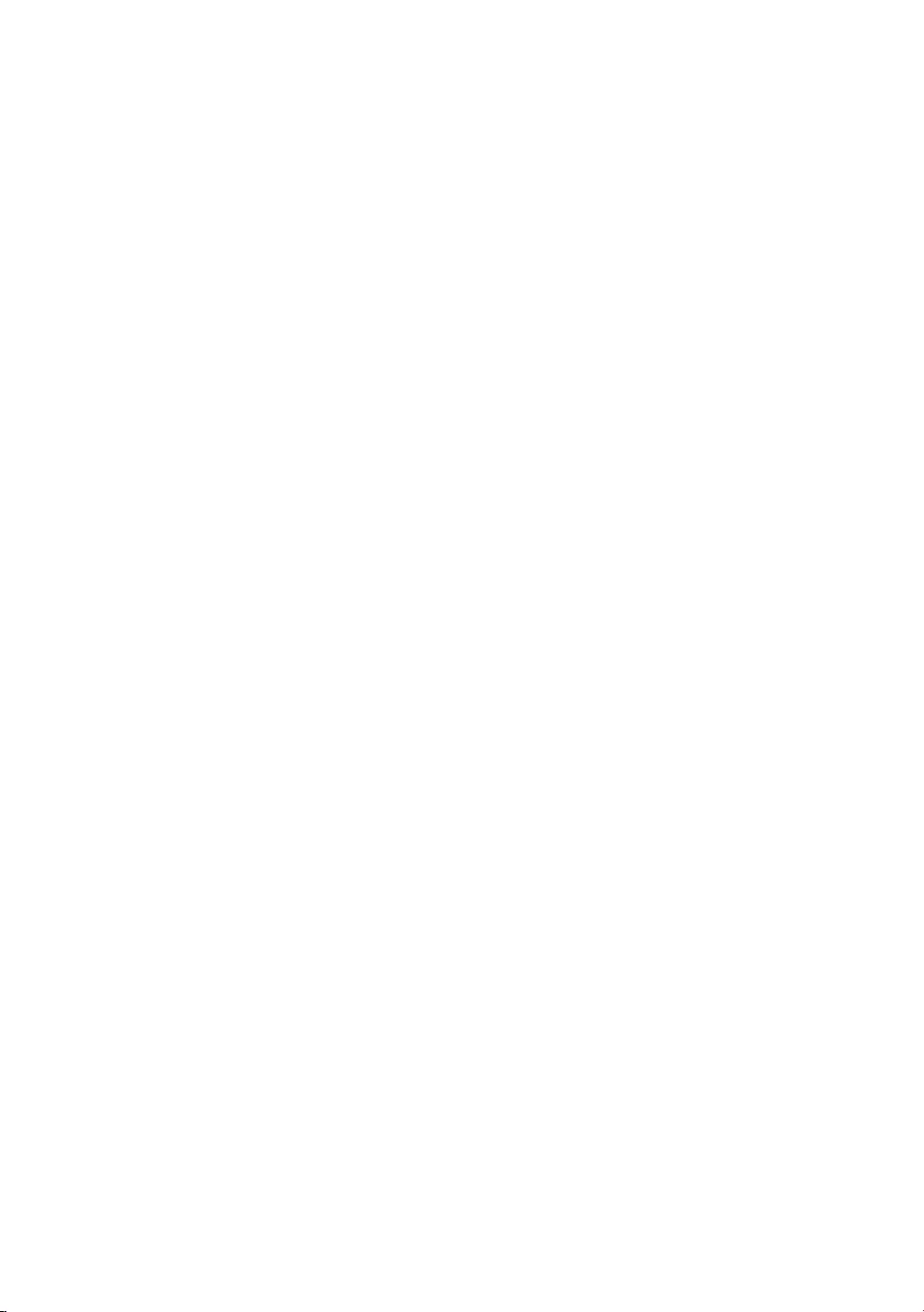
•Per proteggere l'apparecchio in caso di fulmini, o se è stato lasciato incustodito o non utilizzato per un lungo
periodo di tempo, scollegarlo dalla presa a parete e scollegare il sistema via cavo/antenna. Questa precauzione
proteggerà il prodotto dai danni causati da fulmini e picchi di corrente.
•
corrisponda alla tensione erogata localmente.
•Non inserire mai oggetti metallici nelle aperture dell'apparecchio. La mancata osservanza di questa precauzione
può provocare scariche elettriche.
•Per evitare il pericolo di scosse elettriche, non toccare mai le parti interne dell'apparecchio. L'apparecchio può
•Inserire saldamente la spina del cavo di alimentazione nella presa elettrica. Nello scollegare la spina di
alimentazione dalla presa a parete, afferrarla per la spina e non per il cavo. Non scollegare mai la presa tirando il
cavo di alimentazione. Non toccare il cavo di alimentazione con le mani bagnate.
•Se l'apparecchio funziona in modo anomalo, in particolare se emette odori o rumori insoliti, scollegarlo
immediatamente dall'alimentazione e contattare un rivenditore o un centro di assistenza autorizzato.
•Se il televisore rimane inutilizzato per diverso tempo, e in particolare se bambini, anziani o disabili vengono
lasciati soli in casa senza supervisione, scollegare la spina dalla presa di corrente.
–La polvere accumulata può causare scariche elettriche, perdite di corrente o incendio a causa del calore o
delle scintille generate dal cavo di alimentazione o dal degrado della guaina isolante.
•Contattare un Centro di assistenza autorizzato Samsung qualora si installi il televisore in un locale molto
polveroso o in presenza di temperature molto alte o molto basse, elevata umidità, presenza di sostanze
chimiche o in caso di funzionamento 24 ore su 24, per esempio in aeroporti, stazioni ferroviarie, ecc.. La mancata
osservanza di questa precauzione può causare gravi danni al televisore.
•Utilizzare solo una spina e una presa opportunamente collegate a terra.
–Una messa a terra inadeguata può causare scosse elettriche o danni al prodotto. (Solo dispositivi di Classe I.)
•Per spegnere completamente questo apparecchio, scollegare la spina dalla presa di corrente a parete. Per poter
scollegare rapidamente il televisore dalla presa di corrente in caso di necessità, assicurarsi che la spina del cavo
di alimentazione sia sempre rapidamente accessibile.
•Tenere gli accessori (per esempio le pile) in un luogo sicuro lontano dalla portata dei bambini.
•Non far cadere o colpire il prodotto. Se il prodotto risulta danneggiato, scollegare il cavo di alimentazione e
rivolgersi ad un Centro di assistenza autorizzato Samsung.
•Per pulire il prodotto, scollegare il cavo di alimentazione dalla presa di corrente e pulirlo con un panno morbido
e asciutto. Non usare prodotti chimici quali cera, benzene, alcol, solventi, insetticidi, deodoranti per l'ambiente,
le scritte riportate sul prodotto.
•Non esporre il prodotto a gocce o spruzzi d'acqua.
•Non gettare le batterie nel fuoco.
•Non disassemblare, surriscaldare o far entrare le batterie in cortocircuito.
•Sostituendo le batterie esauste del telecomando con un tipo di batterie di voltaggio errato vi è il pericolo di
esplosione. Sostituire solo con batterie dello stesso tipo o equivalenti.
preavviso.
Le lingue CSI (russo, ucraino, kazako) non sono disponibili poiché il prodotto è destinato solo alla vendita nei paesi
europei.
Italiano - 4
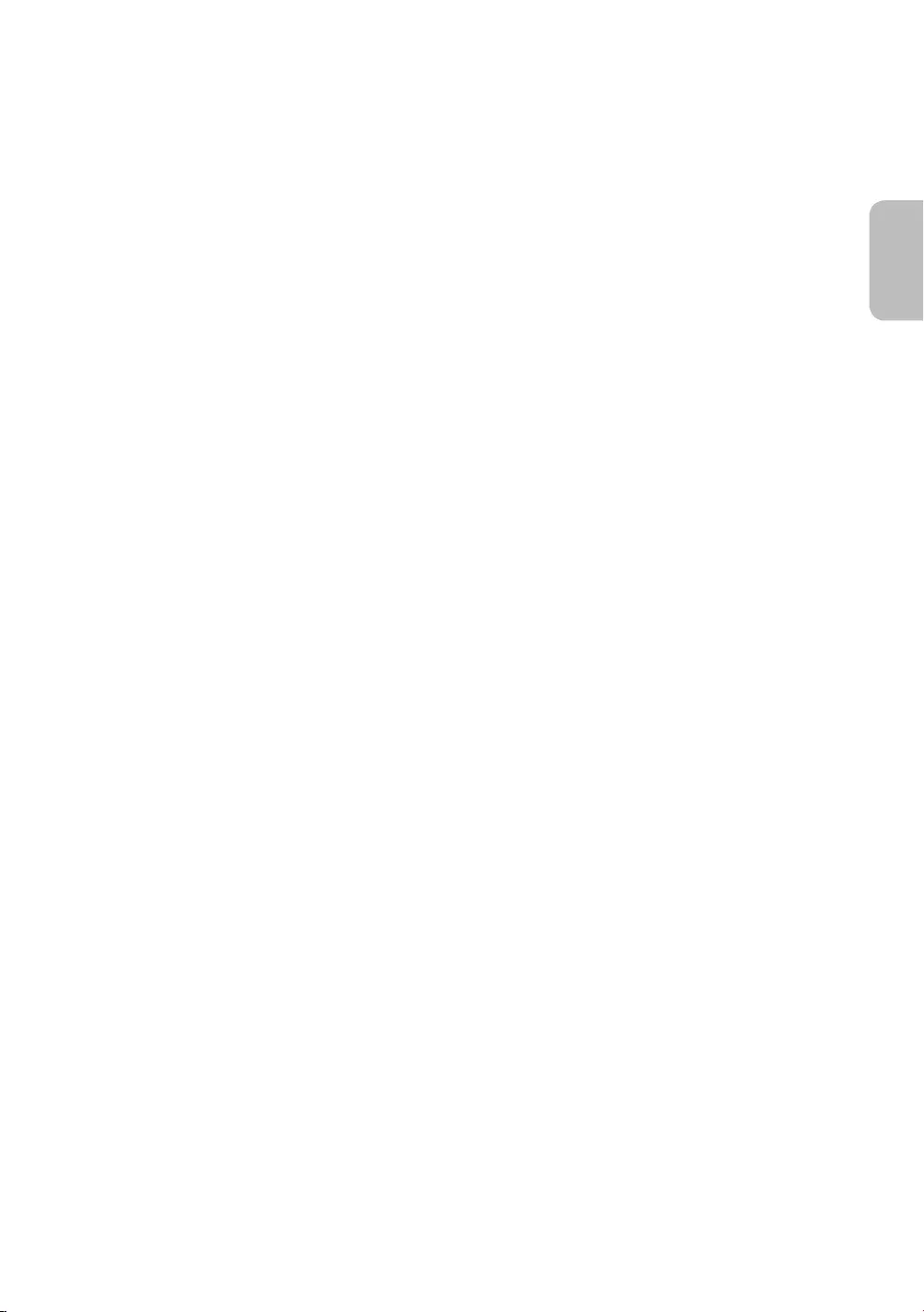
Italiano - 5
Italiano
Indice
Prima di leggere questo manuale dell'utente ---------------------------------------------------------------------------- 2
---------------------------------------------------------------------------- 3
01 Contenuto della confezione
02 Connessione del televisore a One Connect
03 Installazione TV
Montaggio del televisore a parete ---------------------------------------------------------------------------- 8
Garantire un'adeguata ventilazione al televisore ---------------------------------------------------------------------------- 9
Montaggio del televisore sul piedistallo ---------------------------------------------------------------------------- 9
Precauzioni di sicurezza: Fissaggio del televisore alla parete per
impedirne la caduta ---------------------------------------------------------------------------- 10
Uso del coperchio ---------------------------------------------------------------------------- 11
Separare il coperchio copri porte dal retro del TV ---------------------------------------------------------------------------- 11
Precauzioni durante l'installazione del piedistallo al
televisore ---------------------------------------------------------------------------- 11
04 Uso della modalità Arte
Visualizzare le immagini ---------------------------------------------------------------------------- 12
Impostazione delle opzioni ---------------------------------------------------------------------------- 14
Uso della modalità Arte con la app Smart View ---------------------------------------------------------------------------- 15
05 Samsung Smart Remote
Abbinamento del televisore al telecomando
Samsung Smart Remote ---------------------------------------------------------------------------- 17
Installazione delle batterie nel telecomando
Samsung Smart Remote ---------------------------------------------------------------------------- 17
06 Impostazione iniziale
Uso di Controller TV ---------------------------------------------------------------------------- 18
07 Connessione alla rete
---------------------------------------------------------------------------- 19
Connessione di rete - Cablata ---------------------------------------------------------------------------- 19
08 Risoluzione dei problemi e manutenzione
Risoluzione dei problemi ---------------------------------------------------------------------------- 20
Precauzioni durante l'uso della modalità Arte ---------------------------------------------------------------------------- 22
---------------------------------------------------------------------------- 23
Sensore Eco e luminosità dello schermo ---------------------------------------------------------------------------- 23
---------------------------------------------------------------------------- 24
Manutenzione del televisore ---------------------------------------------------------------------------- 24
09 Speciche e altre informazioni
---------------------------------------------------------------------------- 25
Caratteristiche ambientali ---------------------------------------------------------------------------- 25
Riduzione del consumo energetico ---------------------------------------------------------------------------- 26
Licenze ---------------------------------------------------------------------------- 26
Diagrammi a blocchi ---------------------------------------------------------------------------- 28
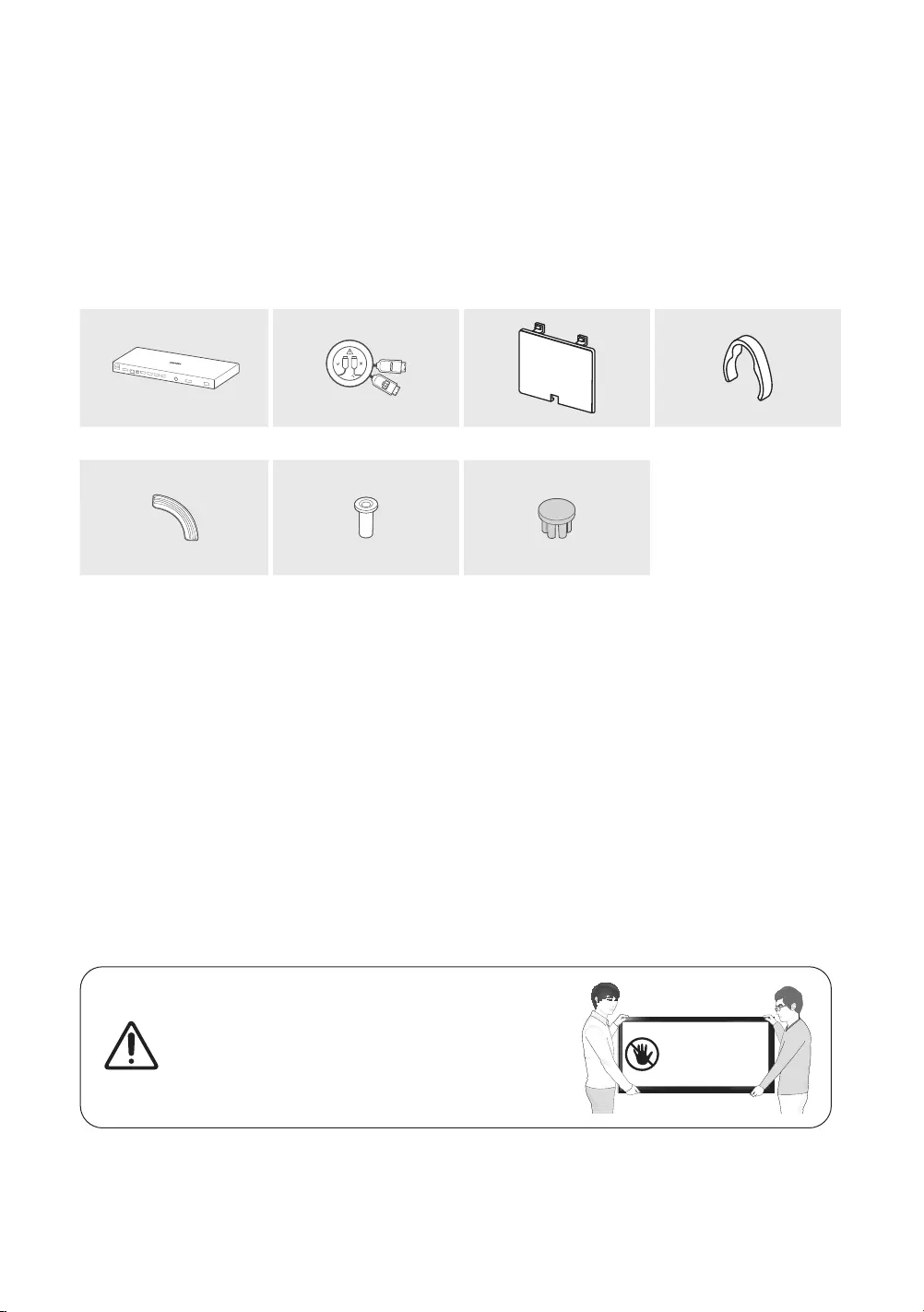
Italiano - 6
01 Contenuto della confezione
Controllare che nell'imballaggio del televisore siano contenuti i seguenti componenti. Se eventuali componenti
risultano mancanti, contattare il rivenditore.
•Samsung Smart Remote & Pile (2 tipo AA)
•Manuale dell'utente
•Cavo alimentazione TV / Cavo alimentazione One
Connect
•Scheda di garanzia / Guida alle normative (non
disponibili in tutti i paesi)
One Connect Invisible Connection Coperchio terminali Ferma cavo
x4 x2
Bending Cover Adattatore supporto a
parete Coperchio
•La forma e il colore dei componenti possono variare in base al modello.
•Eventuali cavi non forniti possono essere acquistati separatamente.
•
imballaggio.
Nelle seguenti condizioni è possibile che vengano addebitati costi amministrativi:
(a) l'uscita del tecnico in seguito a una chiamata non rileva difetti nel prodotto (ovvero laddove l'utente non abbia
letto il manuale dell'utente).
(b) l'utente ha portato l'unità presso un centro di riparazione che non rileva difetti nel prodotto (ovvero laddove
l'utente non abbia letto il manuale dell'utente).
Prima dell'uscita del tecnico l'utente viene informato delle spese amministrative.
Avvertenza
pannello provocata da una manipolazione non corretta
può danneggiare lo schermo. Si raccomanda di sollevare il
televisore afferrandolo per i bordi, come mostrato.
Non toccare lo
schermo!
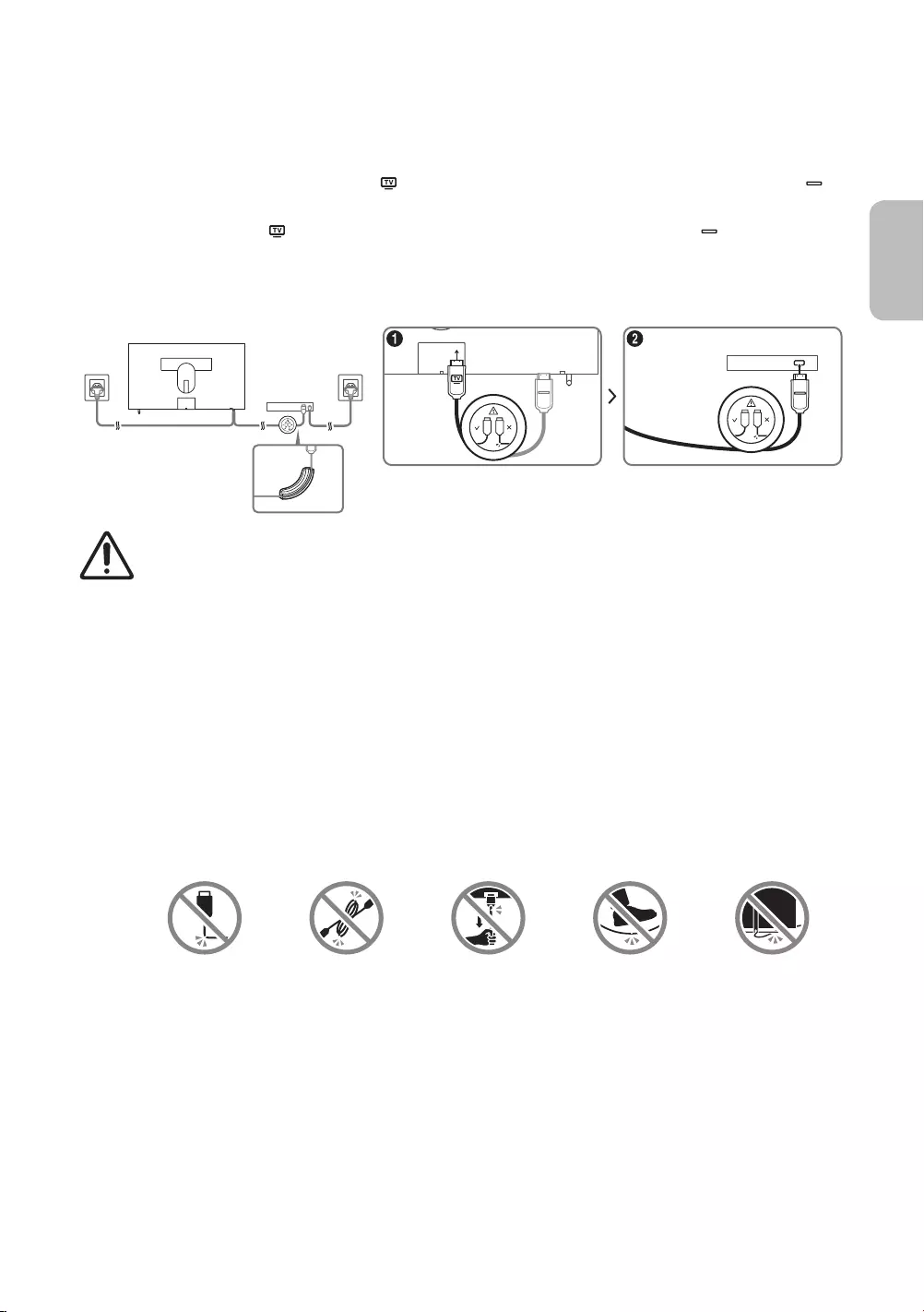
Italiano - 7
Italiano
02 Connessione del televisore a One Connect
Invisible Connection, fornita come accessorio, tra la TV e One Connect.
Accertarsi per prima cosa di sciogliere il cavo ( ) della Invisible Connection collegata al TV. Sciogliendo il cavo ( )
della Invisible Connection collegata alla One Connect, il cavo potrebbe impigliarsi o danneggiarsi.
1. Collegare il connettore ( ) della Invisible Connection al TV, quindi collegare il connettore ( ) alla One Connect.
2. Una volta collegata la Invisible Connection tra il TV e la One Connect, collegare le spine dei loro cavi di
alimentazione alle prese elettriche.
ONE CONNECT
One connect
Bending Cover
•Nel collegare la Invisible Connection, usare un Bending Cover per impedire che il cavo della Invisible
Connection venga piegato perpendicolarmente ad un angolo di 90 gradi. La mancata osservanza di
questa precauzione può causare gravi danni al cavo.
•Nel collegare la Invisible Connection, prestare attenzione alle forme dei suoi connettori in modo
da collegarli correttamente. La mancata osservanza di tale indicazione potrebbe causae un
malfunzionamento del prodotto.
•Una volta collegata la Invisible Connection, avvolgere il cavo rimanente attorno alla canalina della
Invisible Connection. Avvolgere il cavo o lasciare svolto la parte di cavo rimanente in quanto potrebbe
danneggiare il cavo.
•Nel collegare la Invisible Connection, prestare attenzione a non torcere il cavo della Invisible
Connection. La mancata osservanza di tale indicazione potrebbe provocare un degrado delle
prestazioni del TV o danneggiare il cavo.
•Invisible
Connection:
Piegare Torcere Tirare Schiacciamento con
i piedi
Esercitare una
pressione
PRODOTTO LASER DI CLASSE 1
•
–Non piegare eccessivamente o tagliare i cavi.
–Non posizionare oggetti pesanti sul cavo.
–Non smontare il connettore del cavo.
•Avvertenza - Uso dei controlli o regolazioni o prestazioni delle procedure diversi da quelli indicati
possono comportare il rischio di una esposizione ad irradiazioni pericolose.
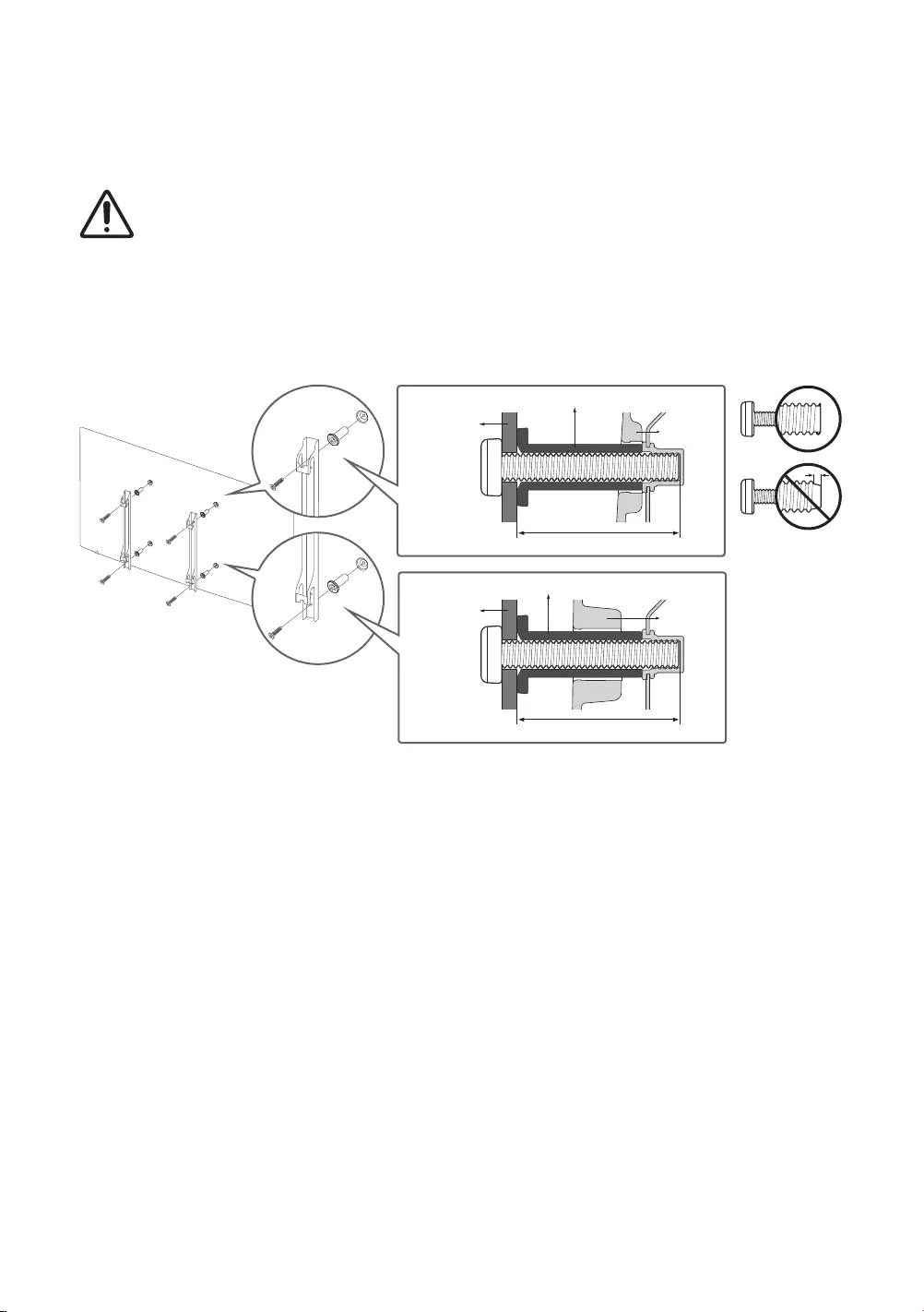
Italiano - 8
03 Installazione TV
Montaggio del televisore a parete
installazione non corretta, il TV potrebbe scivolare dalla struttura o cadere, causando gravi lesioni a
bambini e adulti eventualmente presenti e gravi danni al prodotto.
installare il kit di montaggio a parete.
•Vedere il manuale di installazione fornito insieme al kit di montaggio a parete Samsung.
•Durante l'installazione del in dotazione al prodotto, non chiudere il terminale di chiusura.
TV
TV
Staffa
supporto a
parete
Staffa
supporto a
parete
C
C
Adattatore supporto a parete
Adattatore supporto a parete
•Samsung Electronics non può essere ritenuta responsabile per lesioni personali o danni al prodotto causati da
una installazione a parete eseguita autonomamente dall'utente.
•
a una parete non in cartongesso, contattare il rivenditore di zona per richiedere ulteriori informazioni. Una
anche gravi.
•
•
alla staffa è indicata nella colonna C della tabella a pagina successiva.
•
•
appartenenza).
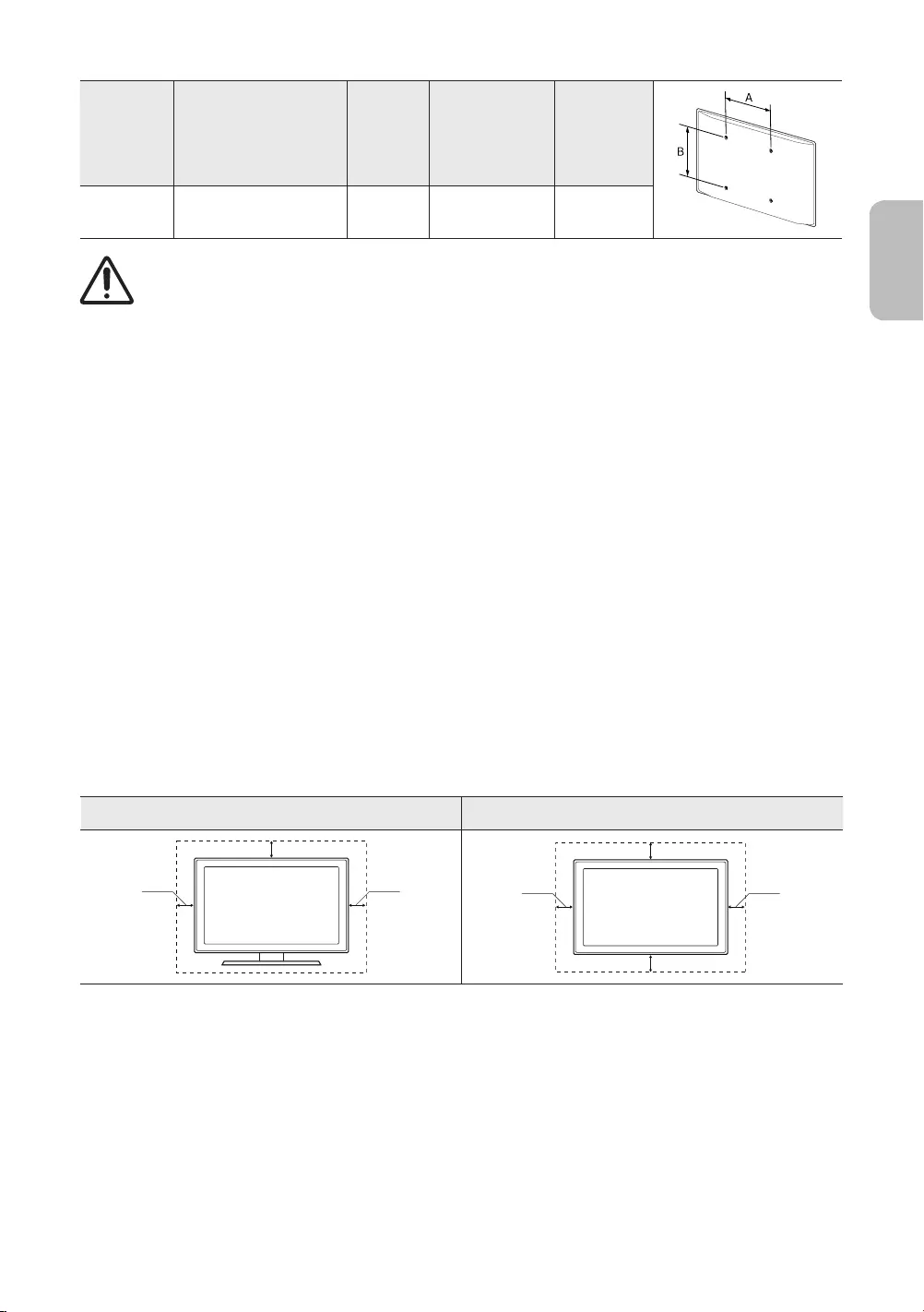
Dimensione
del
televisore in
pollici
Speciche
alloggiamento
viti VESA (A * B) in
millimetri
C (mm)Vite standard Quantità
55 ~ 65 400 x 400 43 ~ 45 M8 4
Non installare il kit di montaggio a parete mentre il televisore è acceso. La mancata osservanza di
questa precauzione può causare lesioni personali causate da scariche elettriche.
•
troppo lunghe possono danneggiare i componenti interni del televisore.
•Per sistemi di montaggio a parete non conformi allo standard VESA, la lunghezza delle viti potrebbe differire in
•Non serrare eccessivamente le viti. Ciò potrebbe danneggiare il prodotto o causarne la caduta con conseguente
rischio di lesioni. Samsung non può essere ritenuta responsabile per tali incidenti.
•Samsung non potrà essere ritenuta responsabile per eventuali danni o lesioni personali qualora vengano usati
sistemi di montaggio a parete non conformi allo standard VESA o l'utente non segua le istruzioni di installazione
fornite.
•Non installare il televisore con una inclinazione superiore ai 15 gradi.
•E' necessario che l'installazione a parete del televisore sia eseguita da due persone.
Garantire un'adeguata ventilazione al televisore
Per garantire un’adeguata ventilazione all'apparecchio, durante l'installazione del televisore lasciare una distanza
minima di 10 cm tra il televisore e gli elementi circostanti (per esempio pareti, pannelli del vano TV, ecc...). Una
ventilazione inadeguata può causare l'innalzamento della temperatura interna del prodotto e il rischio di incendio.
Se il televisore viene installato su un piedistallo o una staffa a parete, utilizzare solo componenti forniti da Samsung
Electronics. L'uso di componenti di altri produttori può causare malfunzionamenti o lesioni personali per la caduta
del prodotto.
Installazione con piedistallo Installazione con supporto a parete
10 cm10 cm
10 cm
10 cm 10 cm
10 cm
10 cm
Montaggio del televisore sul piedistallo
Italiano - 9
Italiano

Precauzioni di sicurezza: Fissaggio del televisore alla parete per impedirne la
caduta
Attenzione: Tirare, spingere o arrampicarsi sul televisore sono azioni che possono provocarne
la caduta. In particolare, si raccomanda di non far giocare i bambini con il televisore poiché
sicurezza descritte nella documentazione allegata al televisore. Per una maggiore stabilità e
sicurezza del prodotto, è possibile acquistare e installare il dispositivo anticaduta come segue.
AVVERTENZA: Non posizionare mai il televisore in una posizione instabile. Il televisore potrebbe cadere e
essere evitate prendendo delle semplice precauzioni come:
•Utilizzare armadietti o piedistalli raccomandati dal costruttore del televisore.
•Utilizzare solo elementi d'arredo e mobili in grado di sostenere in sicurezza il televisore.
•Accertarsi che il televisore non sporga dal bordo del mobile sul quale è collocato.
•Non posizionare il televisore su un elemento d'arredo alto (quale ad esempio una credenza o una
libreria) senza ancorare entrambi, mobile e televisore, ad un supporto adeguato.
•Non appoggiare mai il televisore su panni o altri materiali a loro volta appoggiati sopra mobili
d'arredo o strutture di sostegno.
•Spiegare e far comprendere ai bambini i pericoli ai quali possono andare incontro arrampicandosi su
un mobile per raggiungere il televisore o i suoi elementi di controllo.
Se si sta spostando il televisore e si sta sostituendo il kit con uno nuovo, prestare le stesse precauzioni
usate in precedenza con il kit precedente.
•In caso sia necessario spostare o sollevare il TV per una sostituzione o per pulirlo, assicurarsi di non
staccare il piedistallo.
Prevenire la caduta del televisore
1.
–A seconda del tipo di parete, potrebbe essere necessario utilizzare
anche dei sistemi di ancoraggio.
2.
–
in "Montaggio del televisore a parete".
3.
utilizzando un cavo resistente, quindi legarlo saldamente.
–Installare il televisore il più vicino possibile alla parete in modo che
non possa cadere all'indietro.
–
alla stessa altezza o leggermente più in basso rispetto alle staffe
Italiano - 10
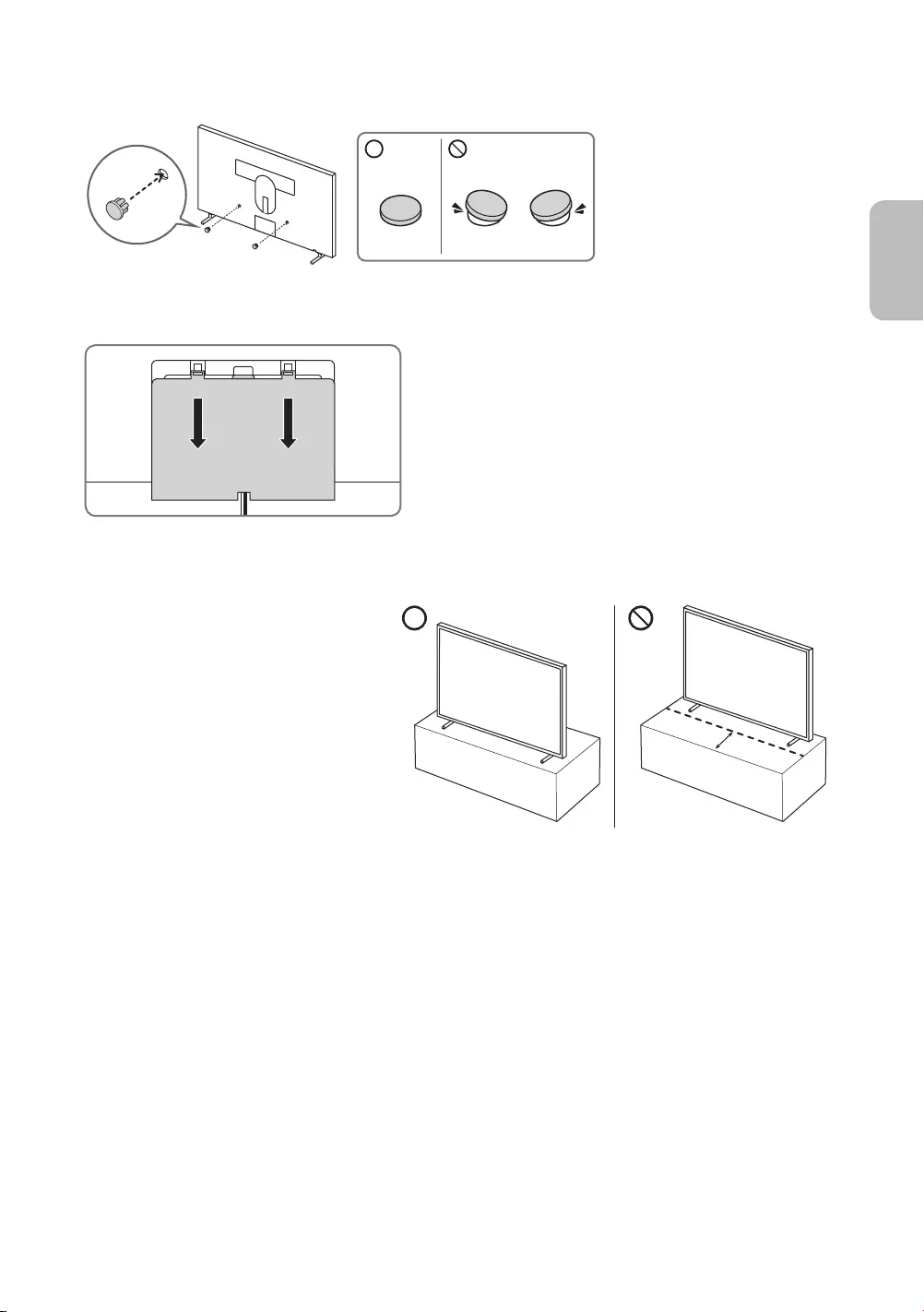
Uso del coperchio
Separare il coperchio copri porte dal retro del TV
Precauzioni durante l'installazione del piedistallo al televisore
Durante l'installazione del piedistallo al
TV, evitare di posizionare il piedistallo sul
retro del tavolo. La mancata osservanza di
questa indicazione può causare il mancato
funzionamento del sensore di movimento.
Italiano - 11
Italiano
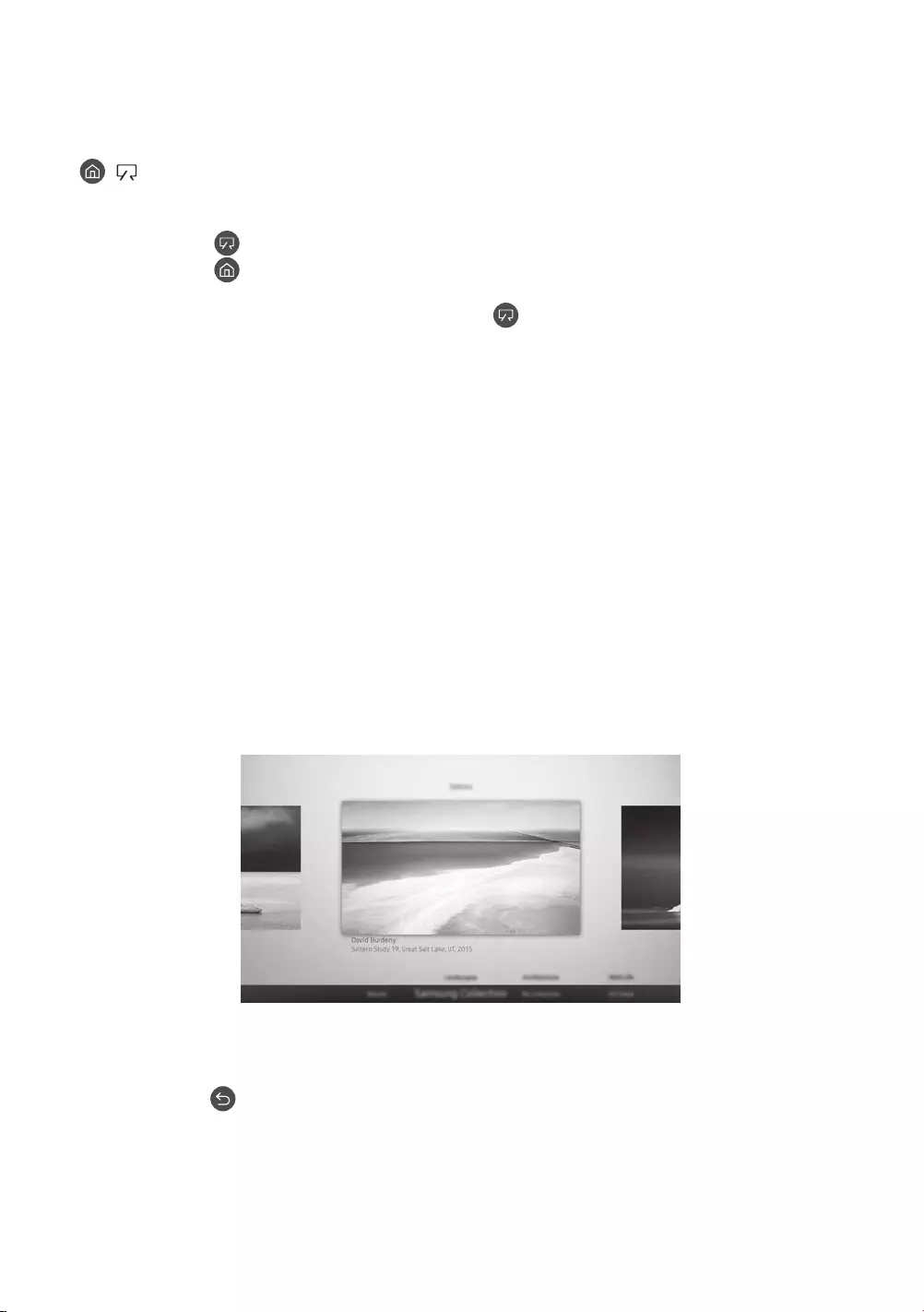
Italiano - 12
> Arte
È possibile usare la funzione modalità Arte
quando non si guarda il TV a schermo pieno.
•Premere il tasto sul telecomando per passare alla modalità TV o alla modalità Arte.
•Premere il tasto in modalità Arte per passare alla modalità TV.
•Selezionando una foto, è possibile visualizzarla in modalità Arte.
•Per spegnere completamente il TV, tenere premuto il tasto del telecomando, o premere il tasto di
accensione sul fondo del TV.
–Se si utilizza un telecomando diverso dal telecomando TV Samsung, il TV potrebbe non spegnersi
completamente.
•In modalità Arte, la luminosità e tonalità dei colori del TV vengono automaticamente regolate in base alle
condizioni di illuminazione ambientale ed il TV può essere automaticamente acceso e spento.
–
l'illuminazione ambientale si riduce in modalità Arte.
•È possibile usare la app Smart View sul proprio dispositivo mobile per impostare il sensore di movimento in
modo che il TV sia in grado di rilevare cambiamenti visivi compresi i movimenti dell'utente ed accendersi e
spegnersi.
•In modalità Arte, è possibile connettere il proprio dispositivo mobile al TV via Bluetooth per ascoltare musica
memorizzata sul dispositivo mobile.
–Attivare la funzione Sound Mirroring nella app Smart View sul dispositivo mobile.
(Le funzioni o la terminologia possono variare in base alla versione della app Smart View.)
–Attivare il Bluetooth su proprio dispositivo mobile e selezionare il TV al quale si desidera connettersi.
Visualizzare le immagini
Per visualizzare una immagine in modalità Arte, selezionare uno dei seguenti menu. Per passare alla modalità
secondaria nella quale è possibile selezionare le immagini, premere il tasto Selezione, uno dei quattro tasti
direzionali o il tasto in modalità Arte. Usare i tasti direzionali del telecomando per posizionarsi su una immagine,
quindi premere il tasto Selezione. L'immagine selezionata può essere visualizzata in modalità Arte.
04 Uso della modalità Arte
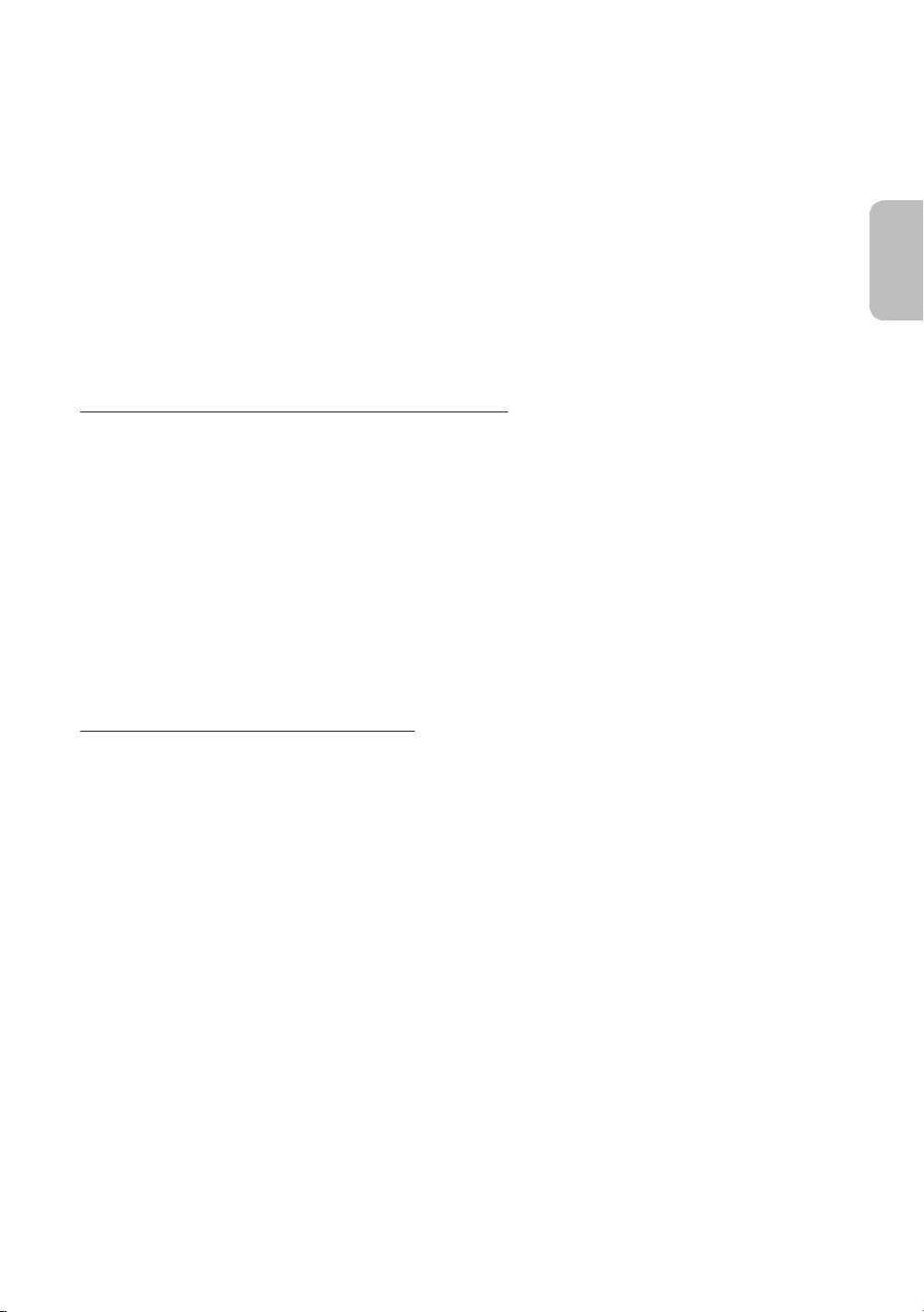
•Recente
•Raccolta Samsung
È possibile selezionare immagini di vari soggetti.
•La mia raccolta
È anche possibile selezionare le immagini desiderate da un dispositivo di memoria esterno o da un dispositivo
mobile per poi memorizzarle in Foto sotto La mia raccolta.
–Per poter ottenere le immagini dal proprio dispositivo mobile, la app Smart View deve essere installata sul
proprio dispositivo mobile.
•Negozio Arte
Per acquistare diverse immagini accedere a Negozio Arte.
–Negozio Arte potrebbe non essere visualizzata in base allo stato della connessione di rete.
Importare immagini da dispositivi di memoria esterni
1. Collegare un dispositivo di memoria esterno contenente le immagini al TV.
2. Usare i tasti direzionali del telecomando per accedere a La mia raccolta, quindi accedere al dispositivo di
memoria esterno collegato.
3. Usare i tasti direzionali del telecomando per posizionarsi su Opzioni, in alto nello schermo, quindi premere il
tasto Salva.
4. Usare i tasti direzionali del telecomando per posizionarsi su una immagine, quindi premere il tasto Selezione.
–E' possibile selezionare più immagini contemporaneamente.
5. Usare i tasti direzionali del telecomando per posizionarsi su Salva selezionati, in alto nello schermo, quindi
premere il tasto Selezione.
6. L'immagine o le immagini selezionate vengono memorizzate in La mia raccolta > Foto
•
Acquistare immagini presso Negozio Arte
1. Usare i tasti direzionali del telecomando per posizionarsi su Negozio Arte.
2. Usare i tasti direzionali del telecomando per posizionarsi su un argomento, quindi premere il tasto Selezione.
Sullo schermo verranno visualizzate le immagini corrispondenti al soggetto selezionato.
3. Usare i tasti direzionali del telecomando per posizionarsi su una immagine.
4. Usare i tasti direzionali del telecomando per posizionarsi su Opzioni, in alto nello schermo, quindi premere
select sul prezzo visualizzato.
5. Usare i tasti direzionali del telecomando per posizionarsi su un metodo di pagamento, quindi premere il tasto
Selezione.
Italiano - 13
Italiano
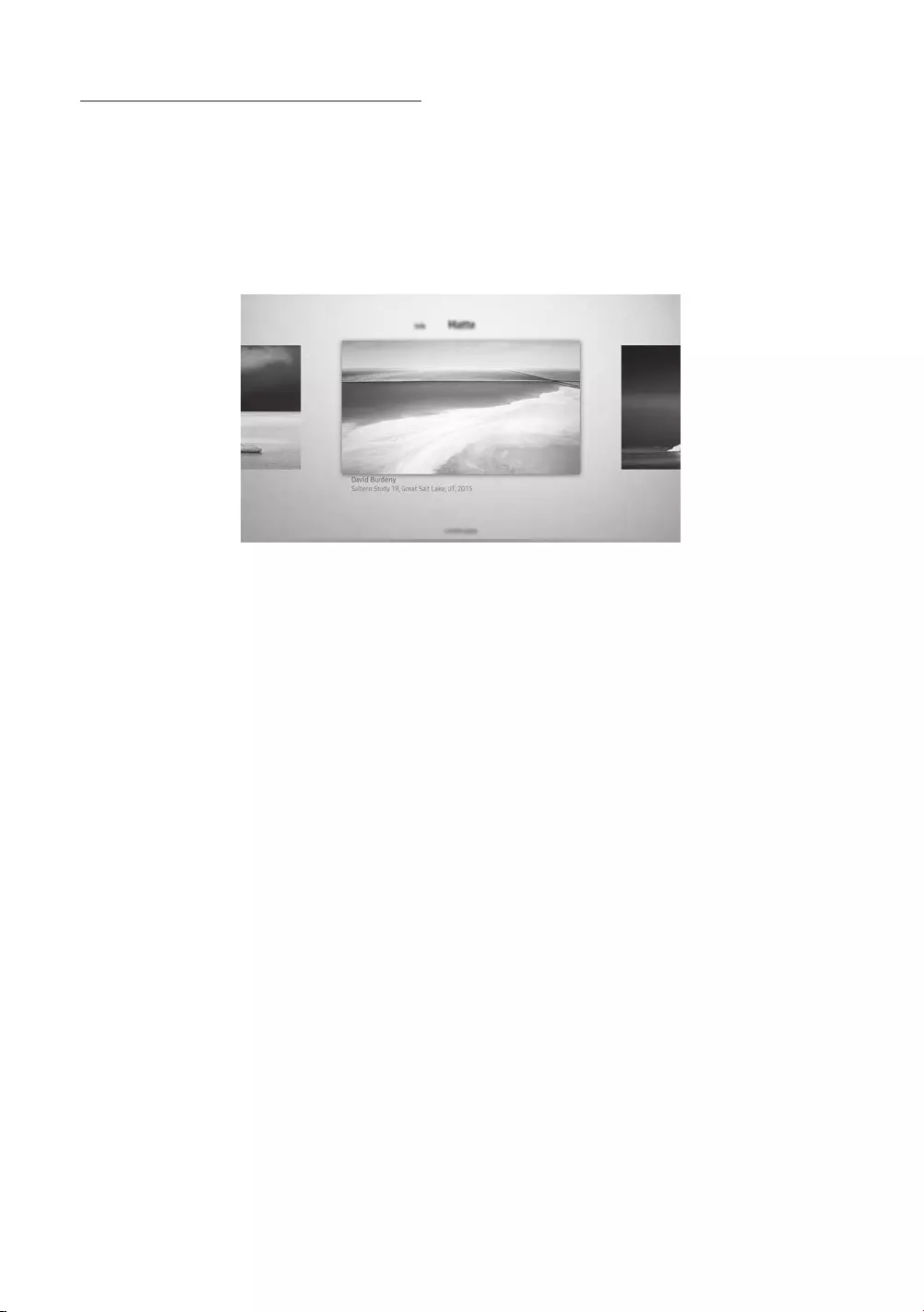
Sottoscrizione di Iscrizione al negozio Arte
Sottoscrivendo il Iscrizione al negozio Arte, è possibile usare il Negozio Arte illimitatamente ed usufruire di diverse
immagini sostituendole a piacere con nuove.
1. Usare i tasti direzionali del telecomando per posizionarsi su Negozio Arte > Iscrizione.
2. Usare i tasti direzionali del telecomando per selezionare Iscrizione al negozio Arte.
3. Seguire le istruzioni visualizzate per accedere alle informazioni di sottoscrizione.
Impostazione delle opzioni
Usare i tasti direzionali del telecomando per posizionarsi su Opzioni, in alto nello schermo. È possibile utilizzare i
seguenti menu:
•Info
È possibile trovare maggiori informazioni sull'immagine.
•Matte
È possibile applicare vari stili di bordo e colori all'immagine in base alle proprie preferenze.
Italiano - 14
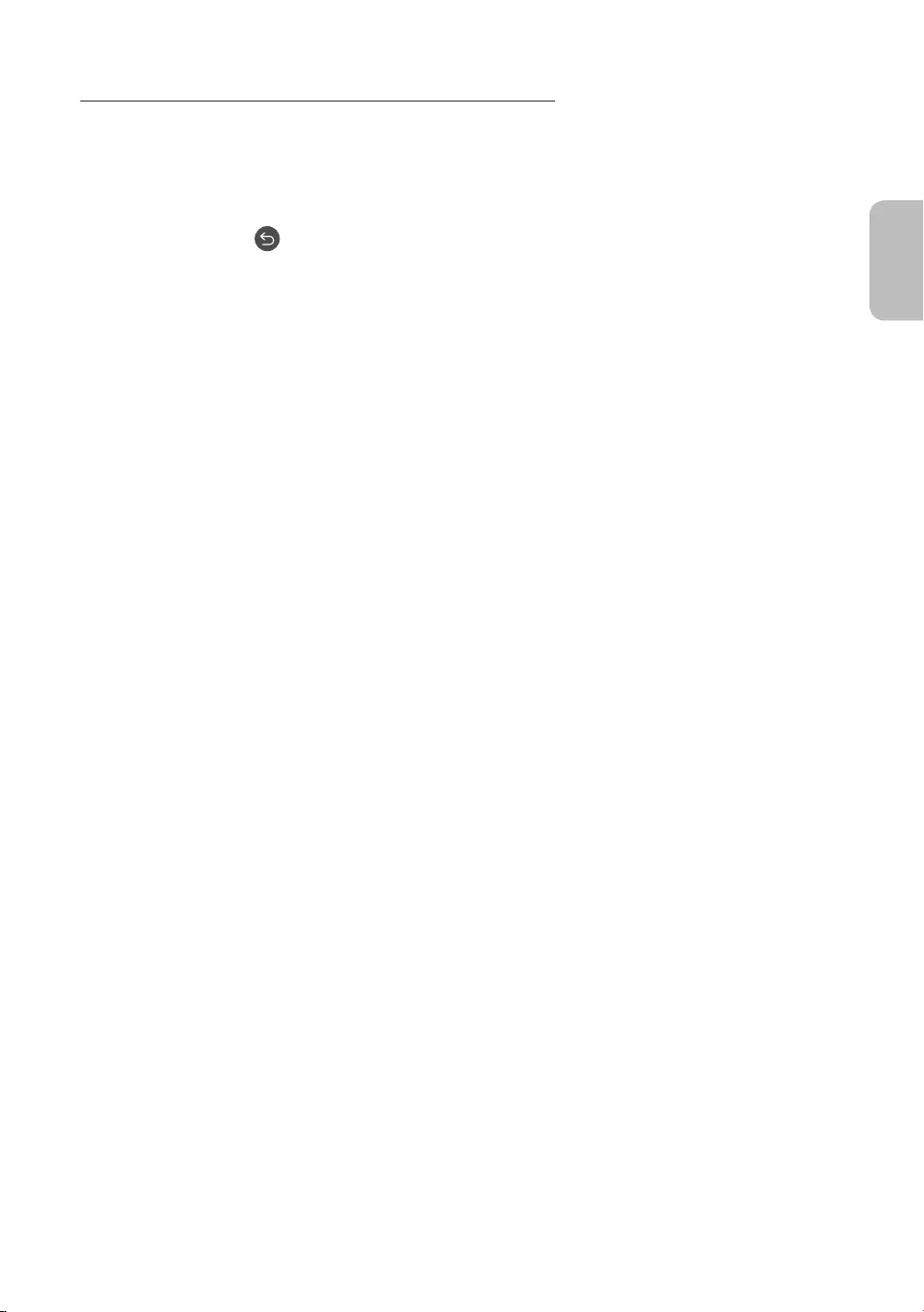
Applicare uno stile ed un colore del bordo ad una immagine
1.
stile ed il colore del bordi, posizionarsi su Matte in alto nello schermo e premere il tasto Selezione.
2. Usare i tasti direzionali del telecomando per selezionare lo stile ed il colore del bordo desiderati.
3.
selezionare l'immagine.
–Premendo il tasto
Uso della modalità Arte con la app Smart View
Una volta installata la app Smart View sul proprio dispositivo mobile, è possibile usare le seguenti funzioni:
È possibile eseguire il download della app Smart View dal Google Play Store, Samsung Apps, o App Store.
–Le funzioni o la terminologia possono variare in base alla versione della app Smart View.
–Sui dispositivi tablet, le funzioni della modalità Arte possono non essere supportate dall'applicazione Smart
View.
•Selezionare ed acquistare immagini
•Sottoscrizione di Iscrizione al negozio Arte
•Creazione di Collage: Per combinare più immagini in un'unica immagine.
•Applicare stili di bordo e colori alle immagini
•Impostare la tonalità dei colori e la luminosità per la modalità Arte
•Impostazione di Standby dopo
modalità Arte, il TV si spegnerà automaticamente.
•Impostazione di Modalità Notte: Consente di impostare la disattivazione automatica di La cornice se non viene
rilevata alcuna luce nella stanza.
•Impostazione di Sensibilità del rilevatore di movimento: Per impostare la sensibilità del sensore in modo che il
TV si accenda automaticamente qualora venga rilevato un movimento in modalità Arte.
•Impostazione di Sound Mirroring: È possibile usare gli altoparlanti del TV quali altoparlanti Bluetooth in
modalità Arte.
Italiano - 15
Italiano
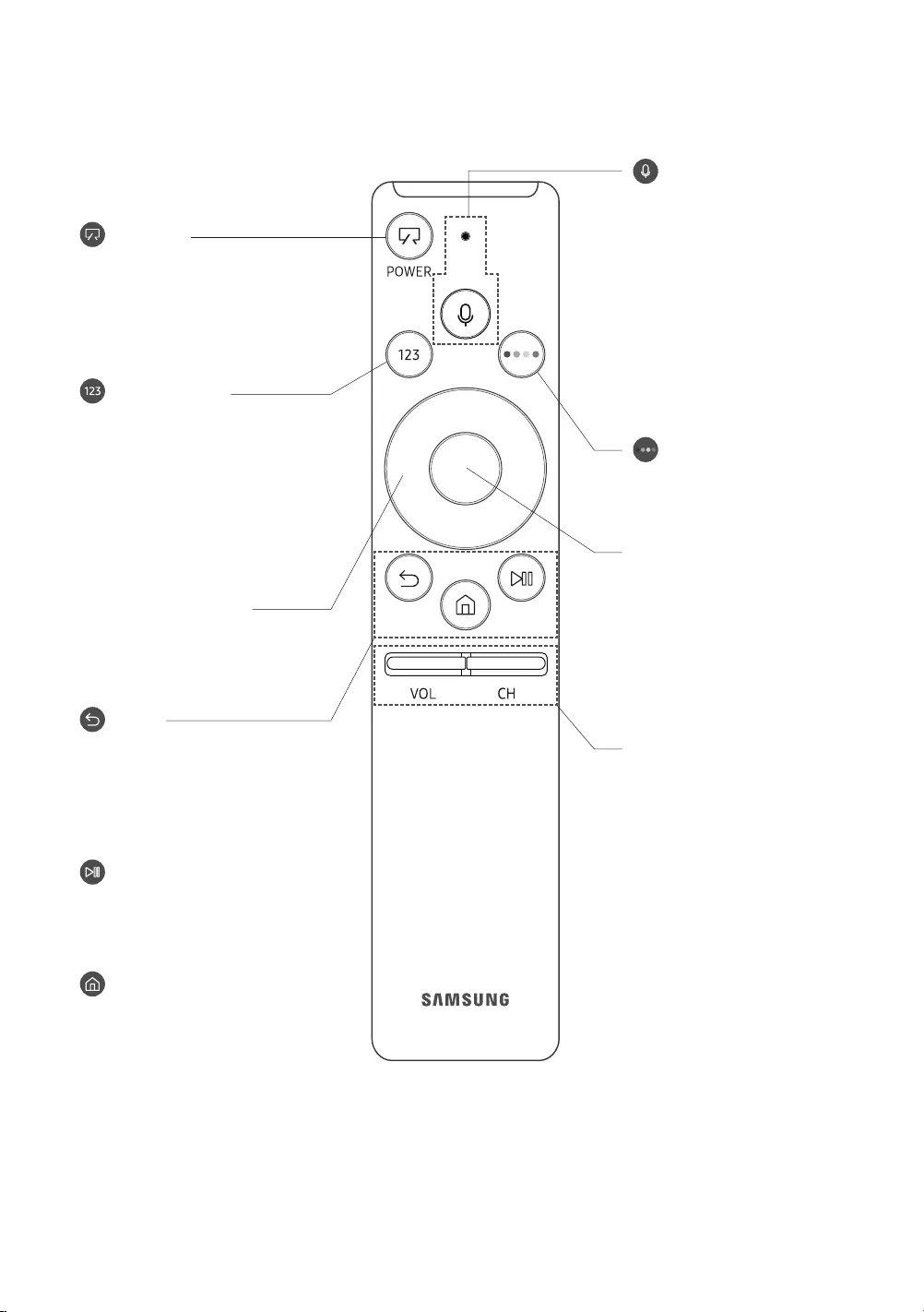
Italiano - 16
05 Samsung Smart Remote
(Interazione vocale)
Esegue Interazione vocale Premere
il tasto, pronunciare un comando
vocale, quindi rilasciare il tasto per
eseguire la funzione di Interazione
vocale. Dopo la prima pressione,
compare la guida alla Interazione
vocale.
•Le lingue e le funzioni di
interazione vocale supportate
possono differire in base
appartenenza.
(Tastiera numerica)
Se premuto visualizza una striscia
numerica nella parte bassa della
schermata. Selezionare i numeri
quindi selezionare Fatto per
digitare un valore numerico. Usare
per cambiare il canale visualizzato,
digitare un PIN, un CAP, ecc.
•Se premuto per 1 o più secondi,
viene visualizzato il menu TTX.
VOL (Volume)
Spostare il tasto Su o Giù per
regolare il volume. Per escludere
l'audio, premere il tasto. Se
premuto per 1 o più secondi, viene
visualizzato il menu Collegamenti
di accessibilità.
CH (Canale)
Spostare il tasto Su o Giù per
cambiare il canale visualizzato.
Per visualizzare la schermata della
Guida, premere il tasto.
•Se premuto per 1 o più secondi,
viene visualizzata la schermata
Elenco canali.
(Accensione)
Durante la visione del TV, premere
per accedere alla modalità Arte.
Nella modalità Arte, premere per
passare alla visione del TV.
•Tenere premuto per spegnere
completamente il TV.
Tastiera direzionale (su/giù/
sinistra/destra)
Sposta il focus e cambia i valori nel
Menu TV.
(Ritorna)
Ritorna al menu precedente.
Se premuto per 1 o più secondi,
la funzione in esecuzione viene
terminata. Se premuto durante la
visione di un programma, visualizza
il canale precedente.
(Riproduci/pausa)
Se premuto, compaiono i controlli
di riproduzione. Usando questi
controlli, è possibile controllare la
riproduzione dei contenuti.
(Smart Hub)
Ritorna alla schermata Home.
•Premere in modalità Arte per
passare alla modalità TV.
4 tasti colorati:
Utilizzare i tasti colorati per
accedere a ulteriori opzioni
Selezionare
Seleziona o esegue un elemento
evidenziato. Se premuto durante la
visione di un contenuto, visualizza
le informazioni dettagliate sul
programma trasmesso. Se premuto
una seconda volta, permette di
selezionare o eseguire una delle
funzioni visualizzate.
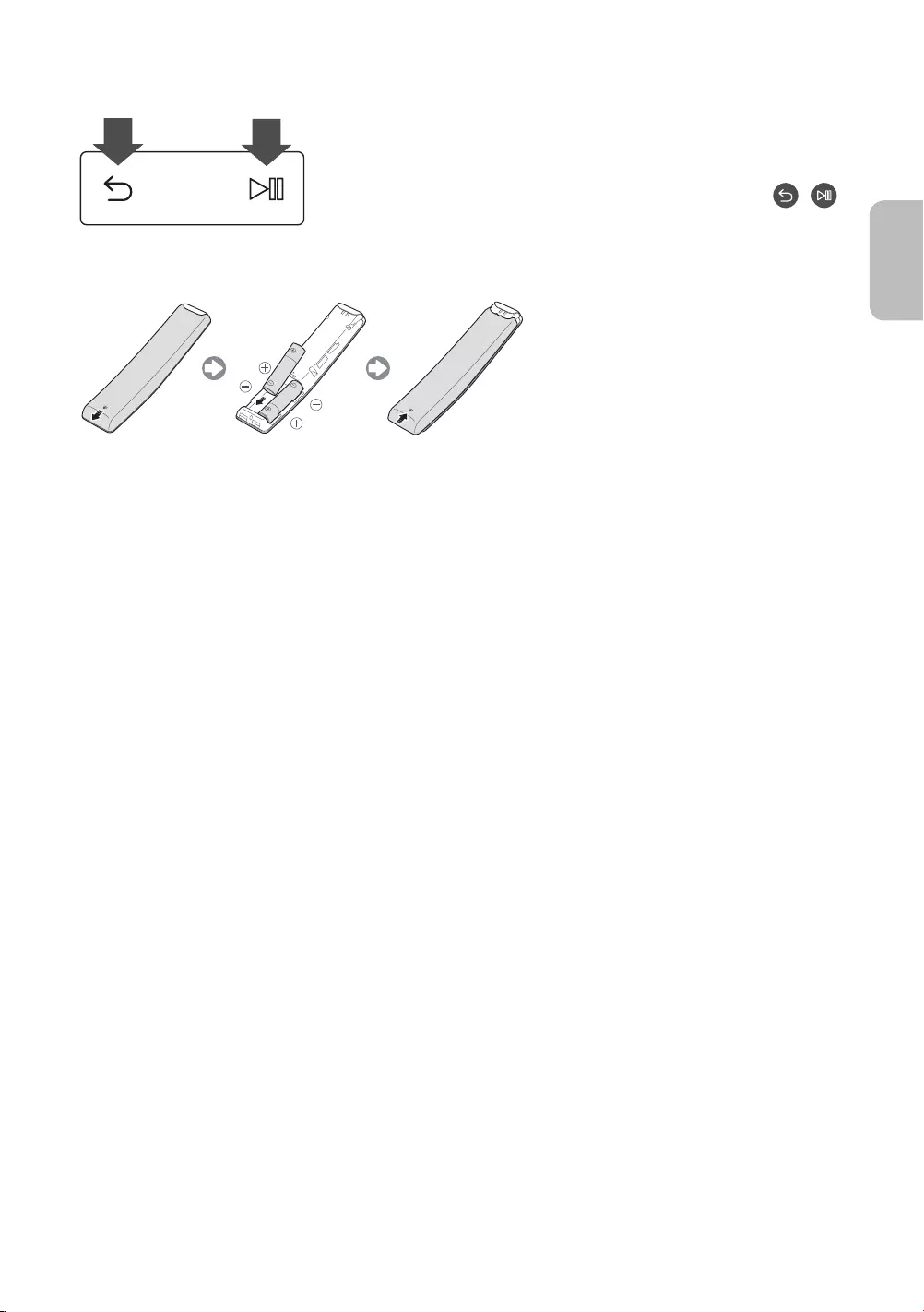
Abbinamento del televisore al telecomando Samsung Smart Remote
Quando si accende il televisore per la prima volta, il telecomando Samsung
Smart Remote si abbina al televisore automaticamente. Se l'abbinamento
automatico tra Samsung Smart Remote e TV non riesce, puntare il dispositivo
verso il sensore del televisore e premere contemporaneamente i tasti e
riportati nel disegno sottostante per almeno 3 secondi.
Installazione delle batterie nel telecomando Samsung Smart Remote
Per inserire le batterie, spingere per aprire il coperchio posteriore nella direzione indicata dalla freccia quindi inserire
•Per una maggiore durata della batterie si consiglia l'uso di batterie alcaline.
Italiano - 17
Italiano
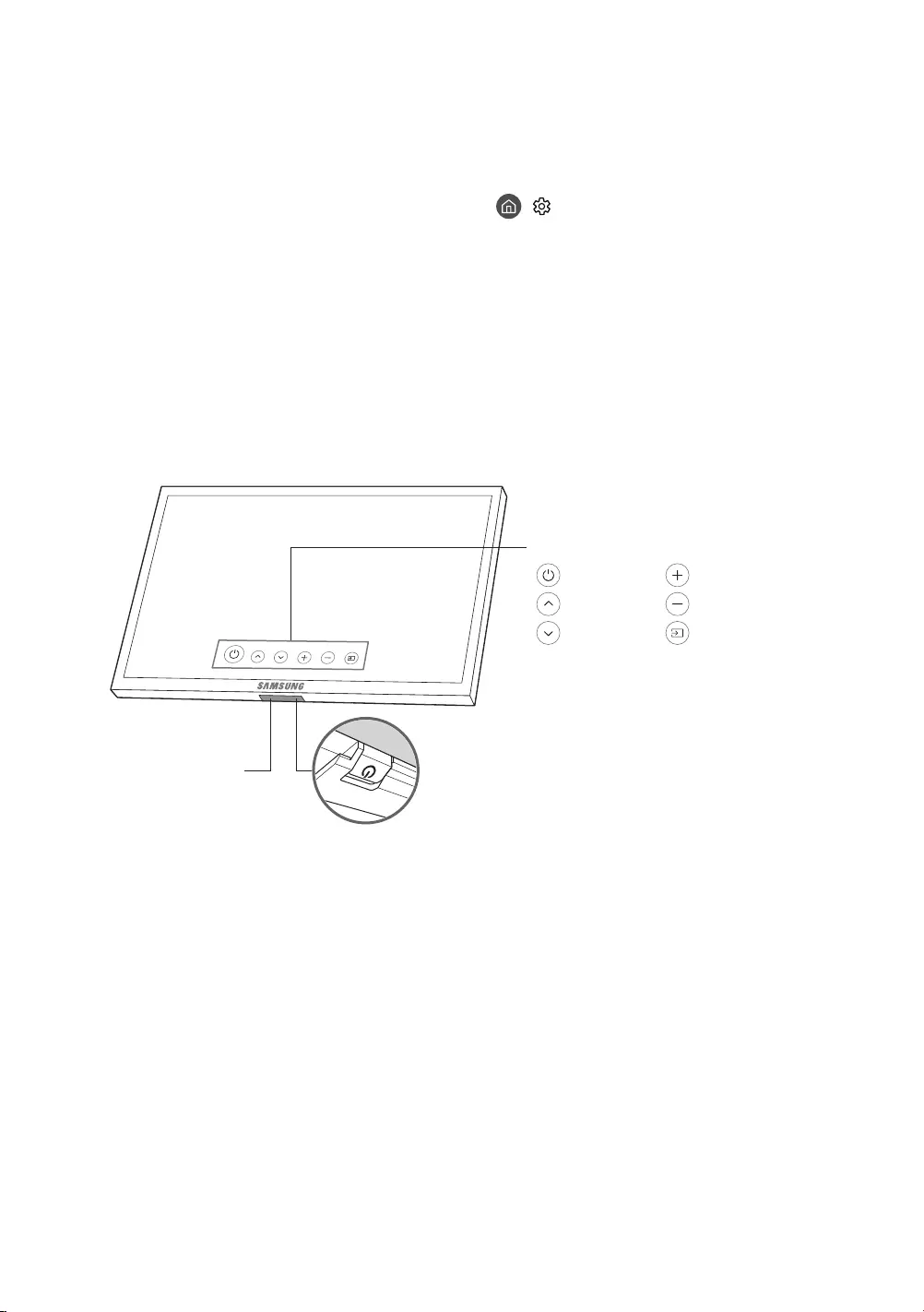
Italiano - 18
06 Impostazione iniziale
visualizzate sullo schermo per completare il processo di impostazione iniziale. E' possibile eseguire manualmente
questo processo in un momento successivo accedendo al menu > Impostazioni > Generali > Avvia
congurazione.
•Collegando un dispositivo qualsiasi alla porta HDMI1 prima di iniziare l'installazione, Sorgente canale verrà
impostato automaticamente a Set-top box.
•Se non si desidera selezionare Set-top box, selezionare Antenna
Uso di Controller TV
Per accendere il TV premere il tasto Controller TV posto sul fondo del TV quindi usare il Menu di controllo. Quando
il tasto viene premuto a televisore acceso, sullo schermo viene visualizzato il Menu di controllo. Per maggiori
Sensore di movimento
: Spegni : Aum. vol.
: Canale succ. : Dim. vol.
: Can. prec. : Sorgente
Menu di controllo
Controller TV / Sensore del telecomando
•Modalità TV
–Premere: Sposta
–Tenere premuto: Seleziona
•Modalità Arte: Selezionare la modalità TV
Il Controller TV è posto sul fondo del televisore.
•Nel premere il tasto Controller TV, prestare attenzione a non premere il sensore di movimento vicino ad esso.
•Il LED del sensore del telecomando rimane acceso in modalità standby della modalità del TV e spento nella
modalità standby della modalità Arte.
•Doo aver separato la Customizable Frame (venduta a parte) dal TV, sollevare il sensore del telecomando in modo
da riportarlo nella posizione originale.
–Non spingere il sensore del telecomando con eccessiva forza. Esiste il rischio di danneggiarlo.
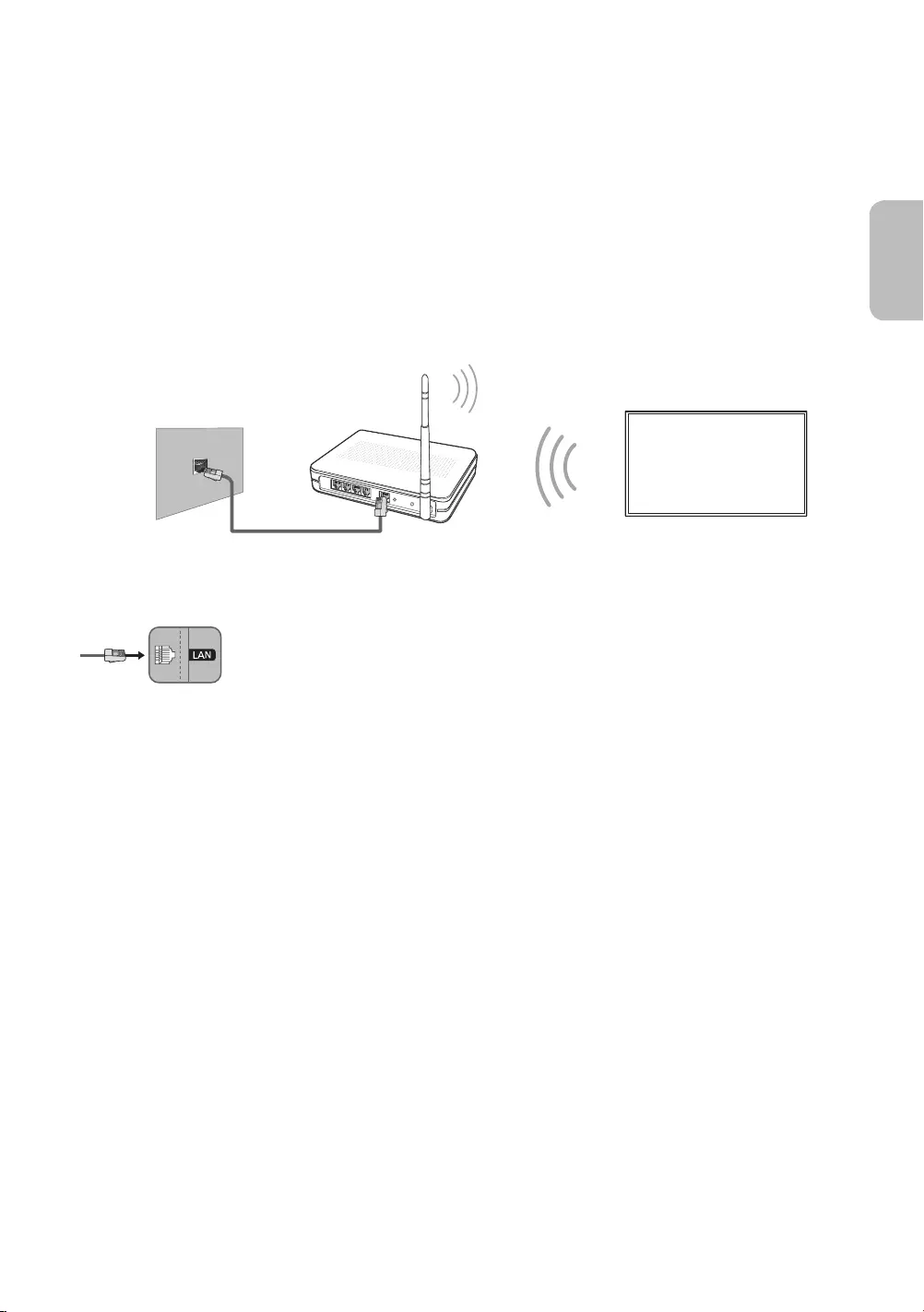
Italiano - 19
Italiano
07 Connessione alla rete
La connessione a Internet del televisore consente di accedere a servizi online quali Smart Hub, così come di scaricare
gli aggiornamenti software non appena disponibili.
Connessione di rete - Wireless
Collegare il televisore a Internet usando un router o un modem standard.
Modem o Router IP wireless
con server DHCP
Cavo LAN (non in dotazione)
Porta LAN a parete
Connessione di rete - Cablata
Collegamento del televisore alla rete mediante un cavo LAN.
•Il televisore non supporta velocità di rete pari o inferiori a 10 Mbps.
•Utilizzare il cavo Cat 7 (tipo *STP) per la connessione.
* Shielded Twist Pair

Italiano - 20
08 Risoluzione dei problemi e manutenzione
Risoluzione dei problemi
Se il televisore funziona in modo anomalo, controllare per prima cosa l'elenco dei possibili problemi e soluzioni.
In alternativa, consultare la sezione Risoluzione dei problemi nell'e-Manual. Se nessuna delle soluzioni fornite si
dimostra utile per risolvere il problema, visitare il sito “www.samsung.com” quindi fare clic su Supporto, oppure
chiamare il numero del Call Center riportato sul retro di copertina di questo manuale.
•Questo schermo LED TFT utilizza un pannello composto da sotto pixel la cui produzione richiede una speciale
tecnologia. Tuttavia, sullo schermo alcuni pixel potrebbero risultare più luminosi o più scuri. Questo fenomeno
non ha alcun impatto sulle prestazioni del prodotto.
•Per mantenere il televisore in condizioni ottimali si consiglia di aggiornare il software alla versione più recente.
Usare la funzione Aggiorna ora o la funzione Aggiorn. automatico nel menu del TV ( > Impostazioni >
Supporto > Aggiornamento software > Aggiorna ora o Aggiorn. automatico).
Il televisore non si accende.
•
televisore.
•Assicurarsi che la presa a parete sia funzionante regolarmente e che la spia della alimentazione sul televisore sia
•
si accende, vedere la sezione "Il telecomando non funziona" riportata sotto.
Non viene visualizzata alcuna immagine/video/audio o viene visualizzata una immagine/
video/audio distorti da un dispositivo esterno o sullo schermo del televisore compare il
messaggio “Segnale debole o assente” oppure è impossibile trovare il canale.
•
•Rimuovere e ricollegare tutti i cavi collegati al televisore e ai dispositivi esterni. Se possibile, collegare nuovi cavi.
•Confermare di aver selezionato la sorgente di ingresso corretta ( > Sorgente).
•Eseguire una diagnosi del televisore per determinare se la causa del problema è il televisore o il dispositivo (
> Impostazioni > Supporto > Auto diagnosi > Avvia test immagine o Avvia test audio).
•Se i risultati del test sono normali, riavviare i disposiivi collegati scollegando i loro cavi di alimentazione e
ricollegandoli. Se il problema persiste, consultare la guida ai collegamenti contenuta nella guida dell'utente dei
dispositivi collegati.
•Se il televisore non è collegato a un ricevitore via cavo o satellitare, eseguire Sintonizzazione automatica
per ricercare i canali ( > Impostazioni > Trasmissione > Impostazioni Sintonizzazione automatica >
Sintonizzazione automatica).
–
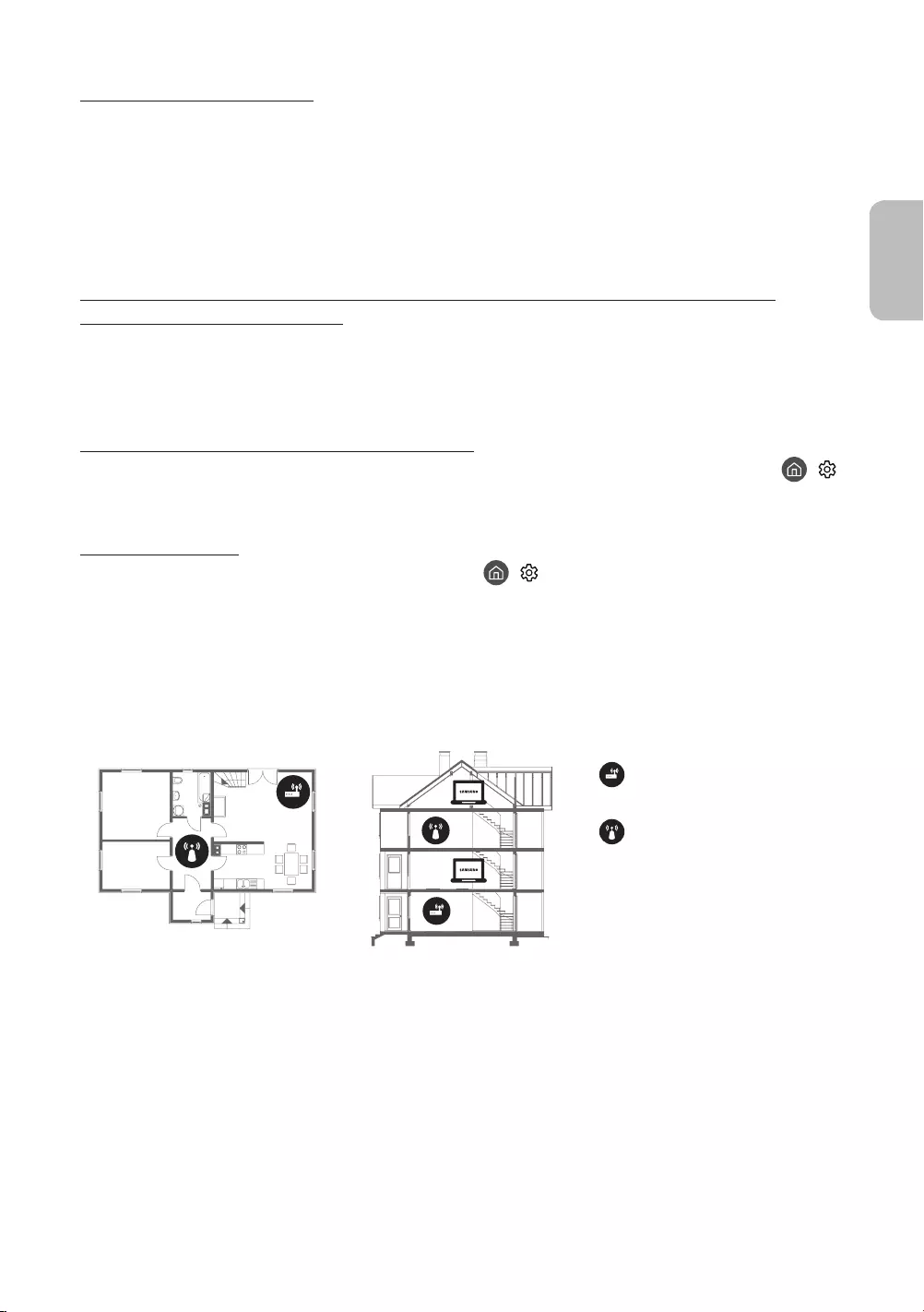
Il telecomando non funziona.
•Controllare se la spia di accensione del televisore lampeggia premendo il tasto Accensione del telecomando. Se
non lampeggia, sostituire le pile del telecomando.
•
•Puntare il telecomando verso il televisore a una distanza di 1,5 ~1,8 m.
•Se il televisore è dotato di Samsung Smart Remote (telecomando Bluetooth), accertarsi che sia stato abbinato al
televisore.
Il telecomando del ricevitore via cavo/satellitare non riesce ad accendere o spegnere il
televisore o a regolare il volume.
•Programmare il telecomando del ricevitore via cavo/satellitare in modo che possa controllare le funzioni
del televisore. Consultare il manuale dell'utente del ricevitore via cavo/satellitare per il codice del televisore
SAMSUNG.
Le impostazioni TV vengono perse dopo 5 minuti.
•La TV è in modalità Modalità di rivendita. Cambiare Modalità d'uso nel menu Generali a Modalità Casa ( >
Impostazioni > Generali > Gestione sistema > Modalità d'uso > Modalità Casa).
Wi-Fi intermittente
•Accertarsi che la TV sia dotata di una connessione di rete ( > Impostazioni > Generali > Rete > Stato rete).
•
•Controllare la distanza tra il televisore ed il Modem/Router. La distanza non deve superare i 15,2 m.
•
telefoni cordless, pareti/camini, ecc)
Piano unico Multipiano
Router wireless
Ripetitore wireless
•Contattare il proprio ISP e richiedere la reimpostazione del circuito di rete per registrare nuovamente gli indirizzi
Mac del proprio Modem/Router ed il televisore.
Italiano - 21
Italiano

Problemi di applicazioni video (Youtube ecc)
•Cambiare il DNS in 8.8.8.8. Selezionare > Impostazioni > Generali > Rete > Stato rete > Impost. IP >
Impostaz. DNS > Immetti manualmente > Server DNS > digitare 8.8.8.8 > OK.
•Reimpostare selezionando > Impostazioni > Supporto > Auto diagnosi > Ripristina Smart Hub.
Il TV rimane acceso o non si accende automaticamente.
•Se l'illuminazione ambientale è troppo scarsa o eccessiva, il sensore di movimento potrebbe non funzionare
installazione (altezza, inclinazione, presenza di ostacoli). Qualora si indossino indumenti con una colorazione
simile all'ambiente circostante, il sensore di movimento potrebbe non funzionare correttamente.
•Il TV risponde a tutte le variazioni visive intorno ad esso (luci, display, cani, variazioni esterne ed altre condizioni).
È possibile regolare il livello di risposta regolando la sensibilità di rilevamento.
Precauzioni durante l'uso della modalità Arte
•Non ostruire il sensore davanti la TV. Il sensore di movimento così come anche la luminosità e la tonalità dei
•La modalità Arte usa algoritmi atti a minimizzare la formazione di immagini residue provocate dalla
•Le prestazioni del sensore di movimento possono variare in base al tipo di installazione del TV ed all'ambiente
operativo.
–
–In un ambiente nel quale sono presenti fonti luminose particolari diverse da quelle usuali (alogene,
tipi e numero di fonti luminose.
–Se l'ambiente nel quale si trova il TV è troppo scuro o troppo chiaro, la luminosità dello schermo potrebbe
risultare limitata o il sensore di movimento potrebbe non funzionare regolarmente.
–Se il TV è installato troppo in alto o troppo in basso, il sensore di movimento potrebbe non funzionare
correttamente.
–Il sensore di movimento potrebbe rilevare un movimento proveniente da un LED lampeggiante, un animale
•In base alle impostazioni della funzione Spegnimento automatico, il TV potrebbe spegnersi qualora non vi sia
alcuna azione da parte dell'utente in modalità Arte, ad esempio la pressione di un tasto sul telecomando.
•La funzione Timer stand-by / Timer spegnimento non ha alcun effetto in modalità Arte.
Italiano - 22

Cos'è l'Assistenza remota?
Il Servizio di Assistenza remota Samsung supporta il cliente a livello individuale attraverso un tecnico Samsung che
remotamente:
•Effettua la diagnosi del televisore
•Regola le impostazioni del televisore per conto del cliente
•Esegue il ripristino del televisore alle impostazioni di fabbrica
•
Come funziona l'assistenza da remoto?
È possibile ricevere l'assistenza per il proprio televisore Samsung da remoto:
1. Chiamare il Contact Centre Samsung e richiedere assistenza remota.
2. Accedere al menu del TV, quindi andare alla sezione Supporto.
3. Selezionare Gestione remota quindi leggere ed accettare i termini del contratto di assistenza. Quando viene
visualizzata la schermata di immissione del PIN, fornire il PIN al tecnico.
4. L'agente accederà quindi al televisore.
Sensore Eco e luminosità dello schermo
La funzione Sensore Eco regola la luminosità del televisore in modo automatico. Questa funzione misura la luce
ambientale ottimizzando automaticamente la luminosità del televisore allo scopo di ridurre il consumo energetico.
Per disattivare questa funzione, accedere a > Impostazioni > Generali > Soluzione Eco > Rilevamento luce
ambientale.
•Se lo schermo risulta troppo scuro durante la visione del televisore in un ambiente scarsamente illuminato, ciò
potrebbe essere causato dall'attivazione della funzione Rilevamento luce ambientale.
•Prestare attenzione a non ostruire il sensore. Ciò potrebbe causare una riduzione indesiderata della luminosità
dell'immagine.
Italiano - 23
Italiano
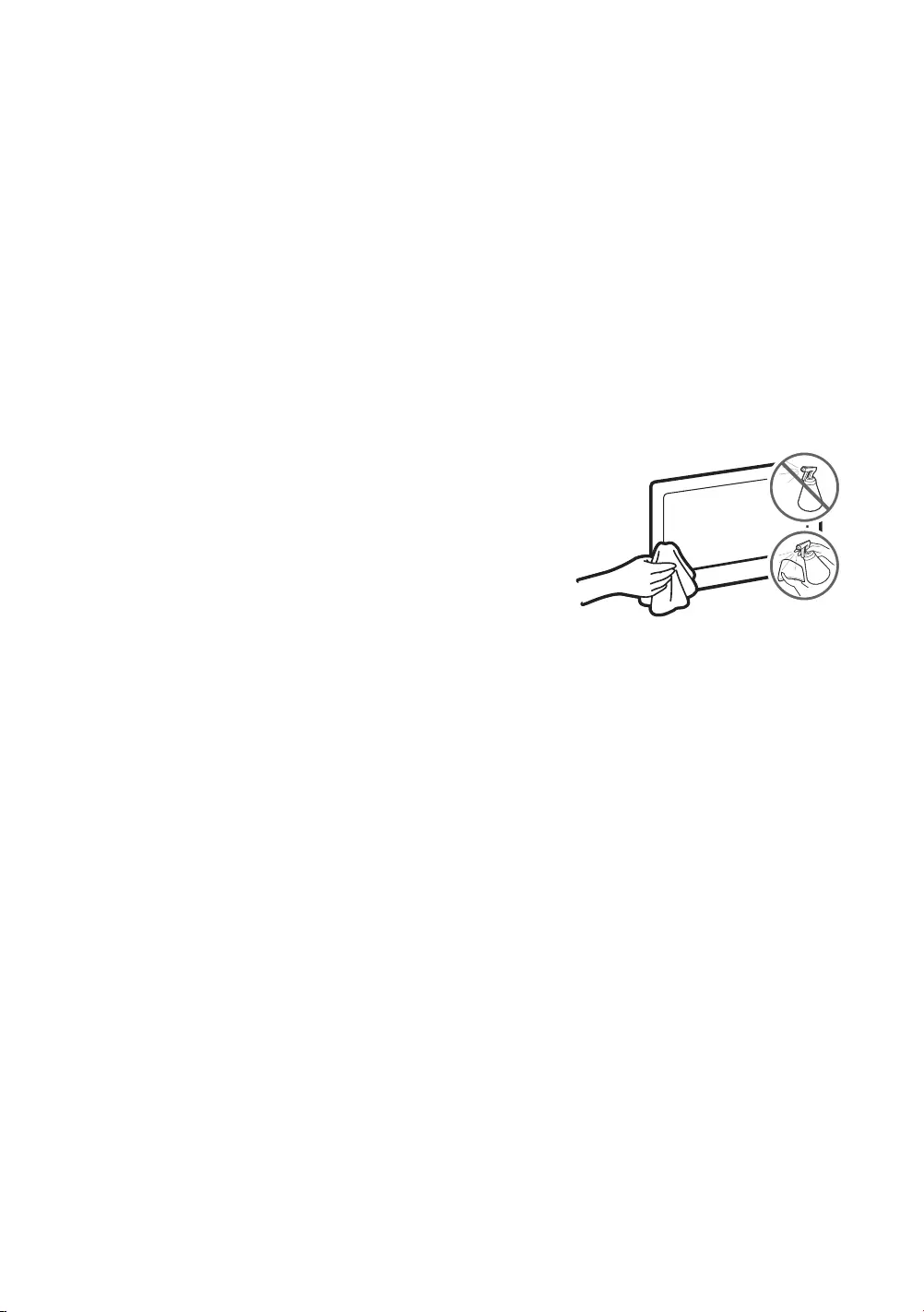
Avvertenza per la visualizzazione di immagini sse
Quando The Frame
consigli:
•Evitare di visualizzare lo stesso canale televisivo per un lungo periodo di tempo.
•Evitare di visualizzare le immagini sempre a pieno schermo. Usare il menu del formato immagine del televisore
per selezionare il rapporto più appropriato.
•Ridurre la luminosità e il contrasto per evitare la comparsa di immagini residue.
•Usare tutte le funzioni TV disponibili per ridurre la ritenzione delle immagini e la bruciatura dello schermo.
Consultare l'e-Manual per ulteriori dettagli.
Manutenzione del televisore
•Se allo schermo del televisore è stato apposto un adesivo,
rimuovendolo possono rimanere dei residui. Eliminare i residui prima
di usare il televisore.
•
schermo durante la pulizia.
•Non spruzzare acqua o soluzioni detergenti direttamente sul
televisore. Qualsiasi liquido che riesca a penetrare all'interno del
prodotto può provocare guasti, incendio o una scossa elettrica.
•Per pulire il televisore, spegnerlo quindi rimuovere delicatamente
dallo schermo eventuali impronte o macchie utilizzando un panno
inumidito in acqua. Al termine asciugare il televisore con un panno
asciutto. Durante la pulizia, non premere eccessivamente sulla
e pulire con esso le macchie residue.
Italiano - 24

Italiano - 25
Italiano
09 Speciche e altre informazioni
Speciche
Modello UE55LS003A UE65LS003A
Risoluzione del display 3840 x 2160 3840 x 2160
Dimensione schermo
(Diagonale) 55 pollici (138 cm)65 pollici (163 cm)
Audio (Uscita) 40 40
Piedistallo ruotabile (Sinistra /
Destra)
Dimensioni (L x A x P)
Corpo
Con piedistallo
1235,0 x 707,8 x 42,5 mm
1235,0 x 750,7 x 200,0 mm
1453,9 x 830,9 x 42,5 mm
1453,9 x 875,5 x 294,0 mm
Peso
Senza piedistallo
Con piedistallo
18,6 kg
19,1 kg
25,4 kg
26,2 kg
Caratteristiche ambientali
Temperatura di esercizio
Umidità di esercizio
Temperatura di stoccaggio
Umidità di stoccaggio
Da 10 a 40°C (Da 50 a 104 °F)
Dal 10% al 80%, senza condensa
Da -20 a 45°C (Da -4 a 113 °F)
Dal 5% al 95%, senza condensa

•
•Per informazioni riguardanti l'alimentazione elettrica e il consumo di corrente, consultare l'etichetta apposta al
prodotto.
•Il consumo elettrico tipico viene misurato conformemente allo standard IEC 62087.
•
Riduzione del consumo energetico
Quando si spegne, il televisore entra in modalità Standby. In modalità Standby continua a consumare una piccola
quantità di energia. Per ridurre il consumo energetico, scollegare il cavo di alimentazione dalla presa a parete in caso
di inutilizzo prolungato del televisore.
Licenze
registered trademarks of HDMI Licensing LLC in the United States and other countries.
Raccomandazioni - Solo UE
Con la presente, Samsung Electronics dichiara che questo TV è conforme ai requisiti essenziali e alle altre
clausole pertinenti indicate nella Direttiva 1999/5/CE.
pagina Supporto > Cerca supporto per prodotto, e digitando il modello del prodotto.
Questo apparecchio può essere utilizzato solo in interno.
L'uso di questo apparecchio è consentito in tutti i paesi europei.
Italiano - 26
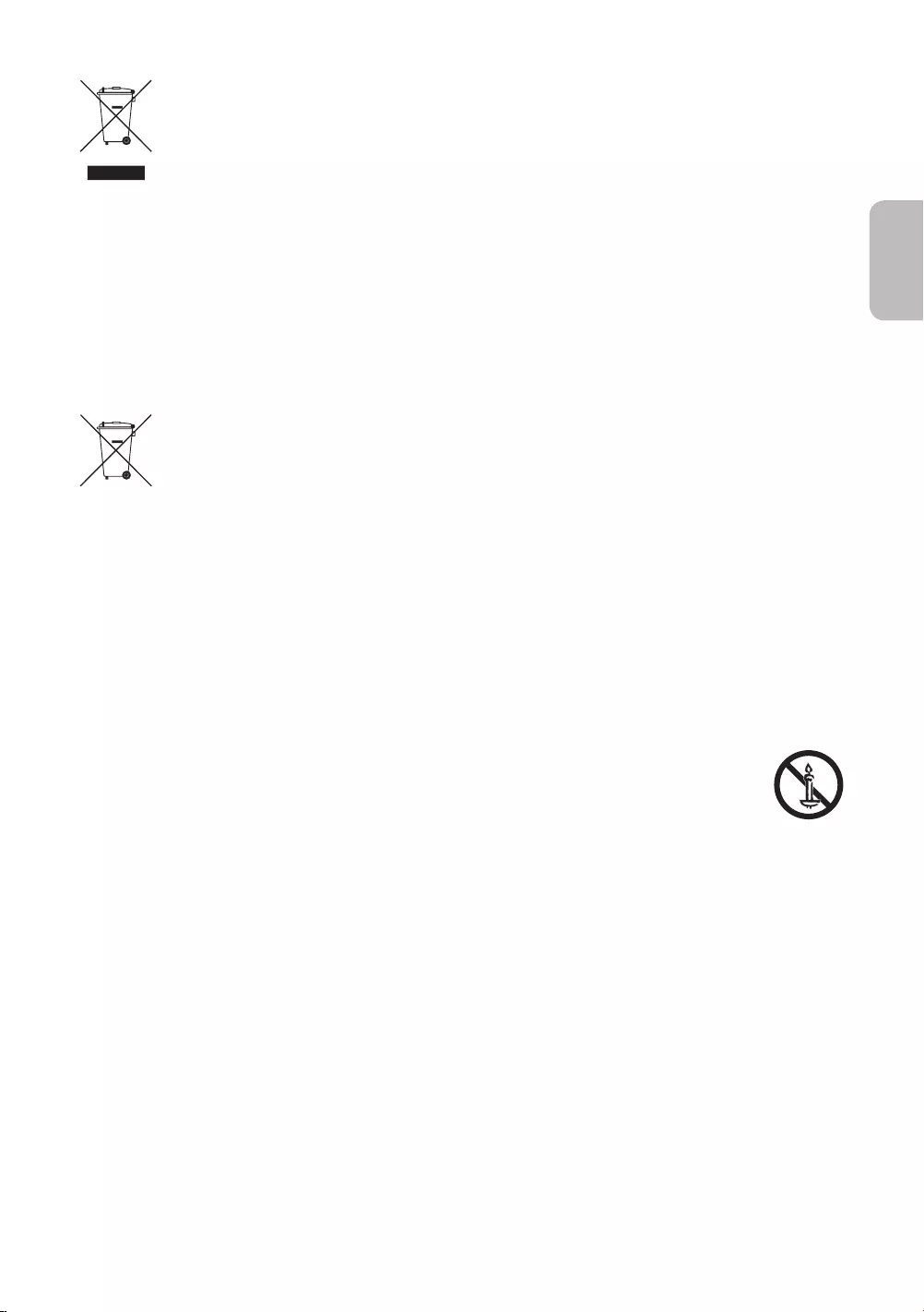
Corretto smaltimento di questo prodotto (WEEE/RAEE, Riuti da apparecchiature elettriche ed
elettroniche)
(Applicabile nei Paesi con sistemi di raccolta differenziata)
Questo simbolo riportato sul prodotto, sugli accessori e sulla documentazione indica che il prodotto e i
modo responsabile per promuovere il riutilizzo sostenibile delle risorse materiali.
Gli utenti residenziali sono invitati a contattare il rivenditore presso il quale hanno acquistato il
riciclaggio di questo tipo di prodotto.
contratto d'acquisto. Questo prodotto e i suoi accessori elettronici non devono essere smaltiti insieme
Corretto smaltimento delle batterie del prodotto
(Applicabile nei Paesi con sistemi di raccolta differenziata)
Il simbolo riportato sulla batteria o sulla sua documentazione o confezione indica che le batterie
contrassegnato, i simboli chimici Hg, Cd o Pb indicano che la batteria contiene mercurio, cadmio o
piombo oltre i limiti consentiti secondo le Direttive UE 2006/66. Se le batterie non sono correttamente
smaltite, tali sostanze possono causare danni alla salute umana o all'ambiente.
Per proteggere le risorse naturali e promuovere il riutilizzo dei materiali, separare le batterie dagli altri
samsungelectronics/corporatecitizenship/data_corner.html
AVVERTENZA - PER EVITARE IL PERICOLO DI INCENDIO, NON AVVICINARE MAI AL PRODOTTO
CANDELE ACCESE O ALTRE FIAMME LIBERE.
Italiano - 27
Italiano
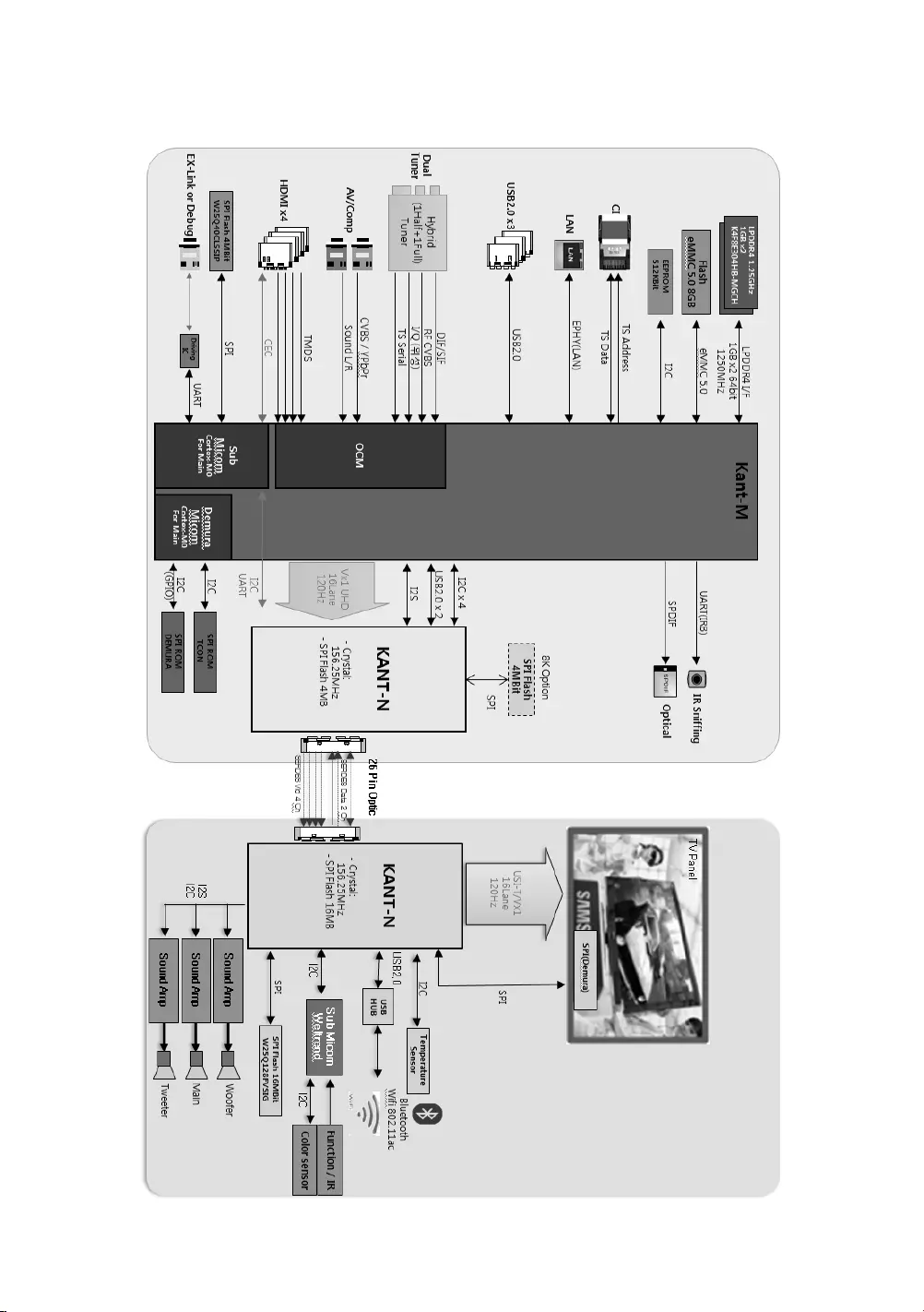
Diagrammi a blocchi
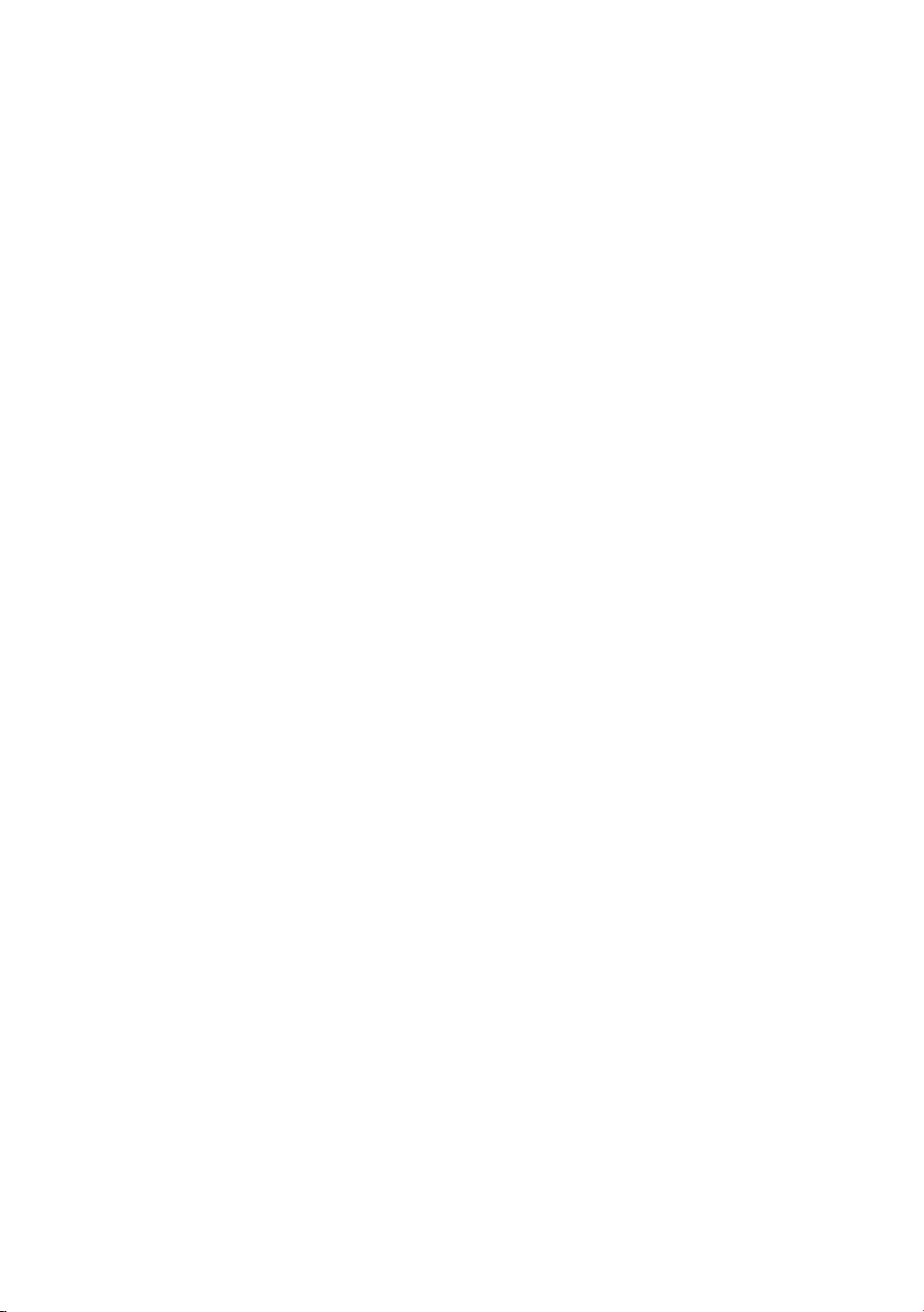
This page is intentionally
left blank.
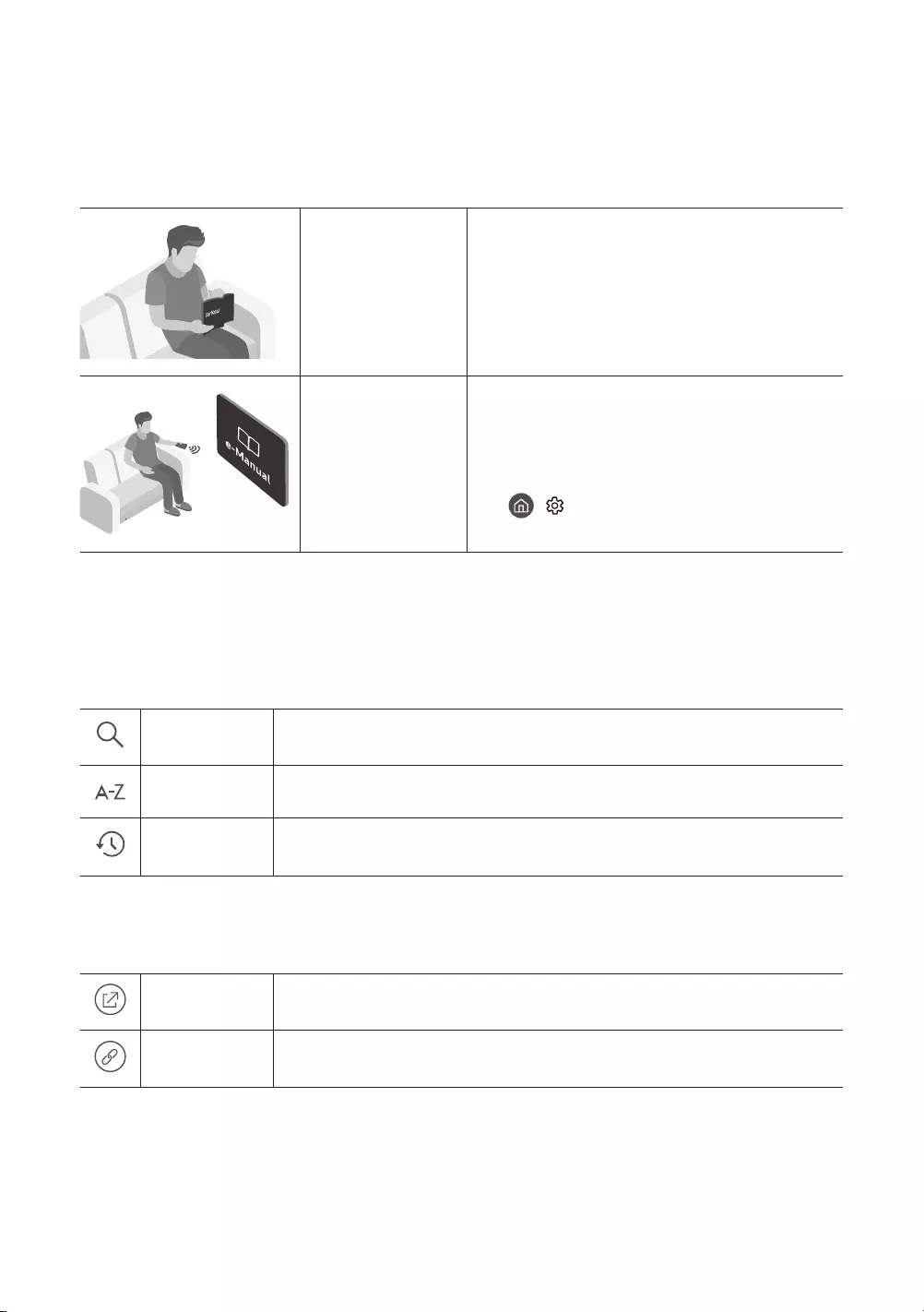
Deutsch
Deutsch - 2
Vor dem Lesen der Bedienungsanleitung
Dieser Fernseher wurde mit dieser Bedienungsanleitung und einem eingebetteten e-Manual geliefert.
Überprüfen Sie die Folgendes, ehe Sie die Bedienungsanleitung lesen:
Benutzerhandbuch Lesen Sie dieses Handbuch, um Informationen zu
Fragen der Sicherheit, Installation, des Zubehörs,
der Ersteinrichtung und zu den technischen Daten
des Geräts anzuzeigen.
e-Manual
erhalten Sie in dem in das Gerät eingebetteten
e-Manual.
•So öffnen Sie das e-Manual.
> Einstell. > Unterstützung > e-Manual
öffnen
anzeigen.
Lernen der Assistenzfunktionen des e-Manual
•Auf manche Menübildschirme können Sie über das e-Manual nicht zugreifen.
(Suchen)Hiermit wählen Sie einen Treffer in der Liste mit den Suchergebnissen aus, um die
entsprechende Seite zu laden.
(Index)Hiermit wählen Sie ein Stichwort aus, um zur entsprechenden Seite zu navigieren.
(Kürzlich
angesehen)
Hiermit wählen Sie ein Thema aus der Liste der kürzlich angesehenen Themen aus.
Lernen der Funktionen für die auf den Themenseiten des e-Manuals
angezeigten Tasten
(Jetzt testen)Hiermit können Sie auf ein zugehöriges Menüelement zugreifen und eine Funktion
direkt ausprobieren.
(Verknüpfung)Hiermit können Sie auf ein anderes Thema zugreifen, auf das auf einer Themenseite
im e-Manual verwiesen wird.
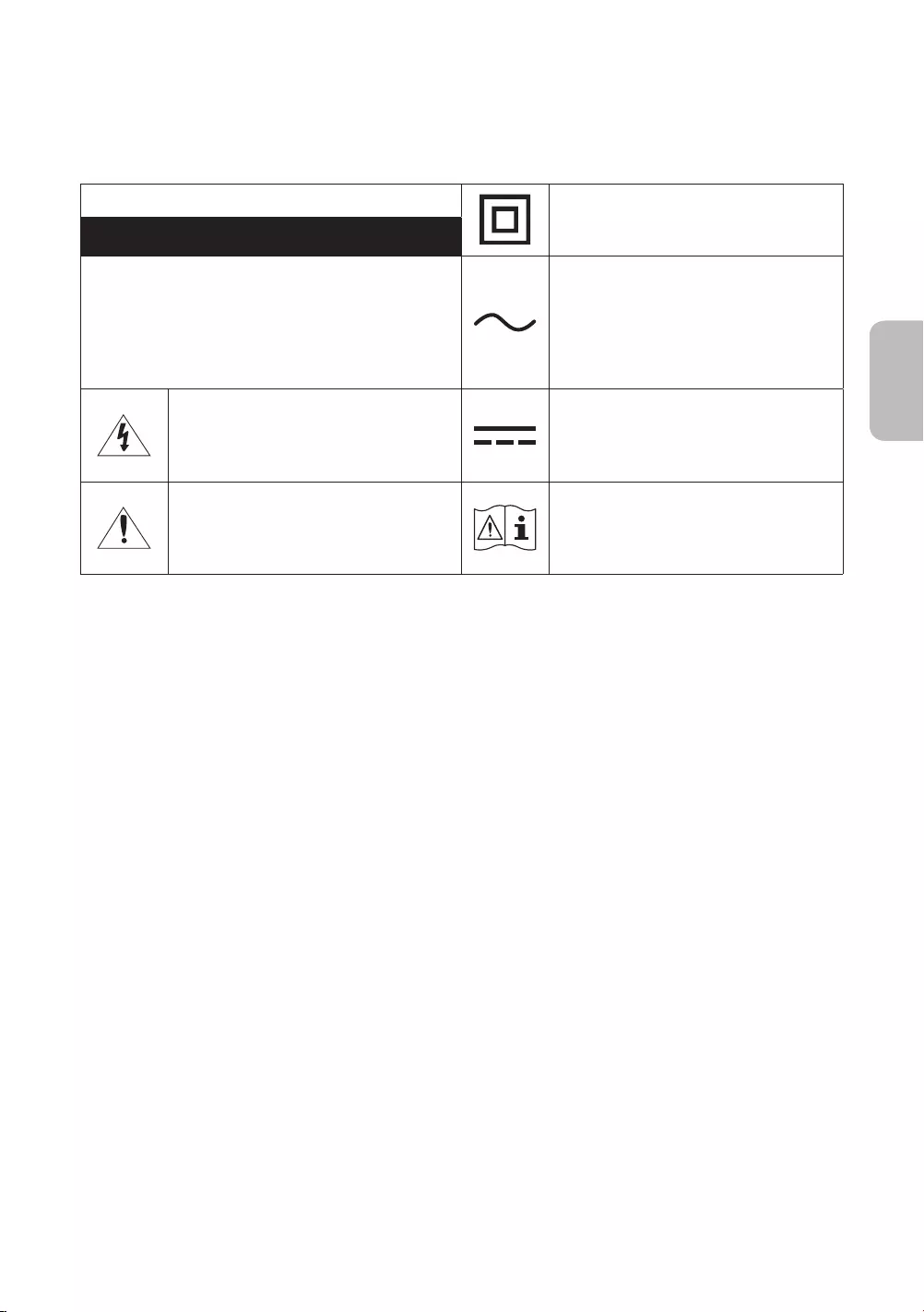
Deutsch - 3
Deutsch
Achtung! Wichtige Sicherheitshinweise
Lesen Sie die Sicherheitshinweise sorgfältig, bevor Sie das Fernsehgerät verwenden.
ACHTUNG Produkt der Klasse II: Dieses Symbol zeigt
an, dass das Gerät einen elektrischen
Erdungsanschluss (Masse) nicht benötigt.
GEFAHR DURCH STROMSCHLAG NICHT ÖFFNEN
ACHTUNG: UM DAS RISIKO EINES STROMSCHLAGS ZU
VERRINGERN, DÜRFEN SIE DIE ABDECKUNG (ODER
RÜCKSEITE) NICHT ÖFFNEN. ES BEFINDEN SICH IM
QUALIFIZIERTEM FACHPERSONAL ZU ÜBERLASSEN.
Symbol gekennzeichneten Nennspannung
Dieses Symbol zeigt an, dass im Inneren
Hochspannung vorhanden ist. Es ist
gefährlich, Teile im Inneren dieses Bildschirms
zu berühren.
Gleichspannung: Bei einer mit diesem Symbol
gekennzeichneten Nennspannung handelt es
sich um eine Gleichspannung.
Dieses Symbol weist darauf hin, dass diesem
Gerät wichtige Anweisungen zum Betrieb und
Dieses Symbol weist den Benutzer an, weitere
sicherheitsrelevante Informationen der
Gebrauchsanweisung zu entnehmen.
•Die Schlitze und Öffnungen im Gehäuse und in der Rückwand oder im Boden sind wichtig und dienen der
Belüftung. Um den zuverlässigen Betrieb des Geräts zu gewährleisten und es vor Überhitzung zu schützen,
dürfen diese Öffnungen keinesfalls blockiert oder bedeckt werden.
–
oder einem Einbauschrank. Dies ist nur dann zulässig, wenn für ausreichende Belüftung gesorgt wird.
–Außerdem darf das Gerät keinesfalls in der Nähe oder oberhalb eines Heizstrahlers oder -körpers
aufgestellt werden oder an Orten, an denen es direkter Sonneneinstrahlung ausgesetzt ist.
–Stellen Sie keine mit Flüssigkeit gefüllten Behälter (Vasen usw.) auf das Gerät, da dies zu einem Brand oder
Stromschlag führen kann.
•
Küchenspüle, feuchter Keller, Schwimmbecken usw.). Falls das Gerät dennoch Nässe ausgesetzt war, trennen Sie
es von der Stromversorgung und wenden Sie sich umgehend an den nächstgelegenen Händler.
•Für dieses Gerät werden Batterien benötigt. Entsorgen Sie die Batterien ordnungsgemäß und in
Übereinstimmung mit den für Sie geltenden Umweltschutzbestimmungen. Bitte wenden Sie sich bei Fragen zur
ordnungsgemäßen Entsorgung an Ihre örtlichen Behörden.
•Überlasten Sie Steckdosen, Verlängerungskabel und Netzteile keinesfalls, da dies zu einem Brand oder
Stromschlag führen kann.
•Netzkabel müssen so verlegt werden, dass niemand auf das Kabel treten kann oder es durch Gegenstände
gequetscht wird, die auf dem Kabel stehen oder gegen das Kabel drücken. Insbesondere ist auf Stecker,
Netzteile und die Kabeldurchführung am Gerätegehäuse zu achten.

•Trennen Sie das Gerät aus Sicherheitsgründen bei einem Gewitter oder bei längerer Nutzungspause vom
Spannungsstöße vermieden.
•Stellen Sie sicher, dass die Nennspannung des Gleichstromnetzteils für die örtliche Stromversorgung geeignet
ist, bevor Sie das Netzkabel an die Stromversorgung anschließen.
•Führen Sie niemals Metallgegenstände in die Öffnungen des Geräts ein. Dies kann zu Stromschlägen führen.
•Berühren Sie zur Vermeidung von Stromschlägen keinesfalls Bauteile im Inneren des Geräts. Das Gerät darf nur
•Stellen Sie sicher, dass der Netzstecker fest in der Steckdose sitzt. Ziehen Sie das Netzkabel nie am Kabel
selbst, sondern stets am Stecker aus der Steckdose. Ziehen Sie niemals am Kabel, um den Netzstecker aus der
Steckdose zu ziehen. Berühren Sie das Netzkabel niemals mit feuchten Händen.
•
oder Gerüche aus dem Inneren, trennen Sie es unverzüglich von der Stromversorgung und wenden Sie sich
umgehend an Ihren nächstgelegenen Händler oder das nächste Kundendienstzentrum.
•Ziehen Sie unbedingt den Netzstecker aus der Steckdose, wenn das Gerät längere Zeit nicht verwendet werden
soll oder Sie längere Zeit außer Haus sind (insbesondere wenn Kinder und ältere Personen allein im Haus
bleiben).
–Staubablagerungen können Stromschläge, Kurzschlüsse oder Brände verursachen, da sie zu Funkenbildung,
übermäßiger Erwärmung und Beschädigung der Isolierung am Netzkabel führen können.
•
an einem Ort mit hoher Konzentration an Staubpartikeln, außergewöhnlich hohen oder niedrigen Temperaturen,
oder Flughafen im Dauerbetrieb verwendet werden soll. Eine nicht fachgerechte Aufstellung kann zu schweren
Schäden am Gerät führen.
•Verwenden Sie nur ordnungsgemäß geerdete Stecker und Steckdosen.
–Eine fehlerhafte Erdung kann zu Stromschlägen oder Schäden am Gerät führen. (Nur Geräte der Klasse I.)
•Um dieses Gerät vollständig abzuschalten, müssen Sie den Netzstecker aus der Steckdose ziehen. Um
sicherzustellen, dass Sie das Gerät bei Bedarf schnell vom Netz trennen können, müssen die Steckdose und der
Netzstecker jederzeit leicht zugänglich sein.
•Bewahren Sie die Zubehörteile (Batterien usw.) an einem sicheren Ort außerhalb der Reichweite von Kindern
auf.
•
beschädigt ist, trennen Sie es vom Stromnetz und wenden Sie sich an ein Samsung Kundendienstzentrum.
•Ziehen Sie zum Reinigen den Netzstecker aus der Steckdose, und wischen Sie das Gerät mit einem weichen,
beschädigen und aufgedruckte Kennzeichnungen lösen bzw. entfernen.
•Setzen Sie das Gerät niemals Regen oder Feuchtigkeit aus.
•Entsorgen Sie Batterien niemals in einem Feuer.
•Schließen Sie die Batterien nicht kurz, nehmen Sie sie nicht auseinander und setzen Sie sie keiner Hitze aus.
•
besteht Explosionsgefahr. Setzen Sie nur Batterien des gleichen oder eines gleichwertigen Typs ein.
* Die Abbildungen und Illustrationen in diesem Handbuch dienen nur zur Information und können vom tatsächlichen
Aussehen des Geräts abweichen. Änderungen an Ausführung und technischen Daten vorbehalten.
Einige GUS-Sprachen (Russisch, Ukrainisch, Kasachisch) stehen für dieses Produkt nicht zur Verfügung, da das Gerät
für Kunden in der EU hergestellt wurde.
Deutsch - 4
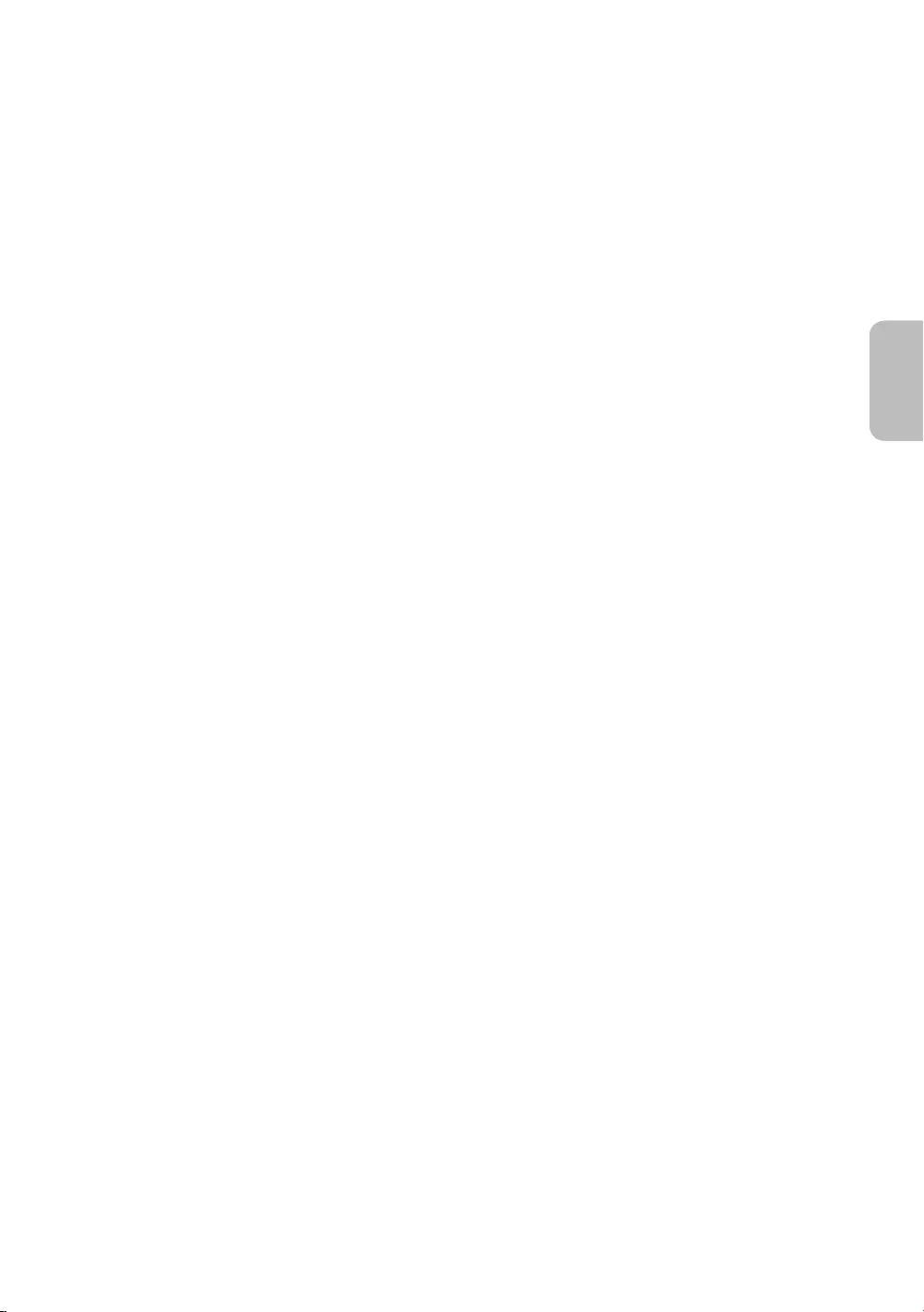
Deutsch - 5
Deutsch
Inhalt
Vor dem Lesen der Bedienungsanleitung ---------------------------------------------------------------------------- 2
---------------------------------------------------------------------------- 3
01 Lieferumfang
02 Anschließen des Fernsehgeräts an One Connect
03 Installation des Fernsehgeräts
---------------------------------------------------------------------------- 8
Ausreichende Belüftung Ihres Geräts ---------------------------------------------------------------------------- 9
Befestigen des Fernsehgeräts am Standfuß ---------------------------------------------------------------------------- 9
damit es nicht kippt ---------------------------------------------------------------------------- 10
Verwendung der Abdeckkappe ---------------------------------------------------------------------------- 11
Nehmen Sie die Staubschutzverkleidung des Anschlusses auf der
Rückseite des Fernsehgeräts ab ---------------------------------------------------------------------------- 11
Vorsichtsmaßnahmen beim Aufstellen eines Fernsehgeräts mit
Standfuß ---------------------------------------------------------------------------- 11
04 Verwenden des Kunst-Modus
Anzeigen von Bildern ---------------------------------------------------------------------------- 12
Einstellen der Optionen ---------------------------------------------------------------------------- 14
Verwenden des Kunst-Modus in Kombination mit der
Smart View-App ---------------------------------------------------------------------------- 15
05 Die Samsung Smart Remote
Koppeln des Fernsehgeräts mit der
Samsung Smart Remote ---------------------------------------------------------------------------- 17
Einsetzen der Batterien in die Samsung Smart Remote ---------------------------------------------------------------------------- 17
06 Anfangseinstellung
Verwenden des TV-Steuerungs ---------------------------------------------------------------------------- 18
07 Verbinden mit einem Netzwerk
Netzwerkverbindung – Drahtlos ---------------------------------------------------------------------------- 19
Netzwerkverbindung – Kabel ---------------------------------------------------------------------------- 19
08 Fehlerbehebung und Wartung
Fehlerbehebung ---------------------------------------------------------------------------- 20
Vorsichtsmaßnahmen bei Verwendung des
Kunst-Modus ---------------------------------------------------------------------------- 22
---------------------------------------------------------------------------- 23
Öko-Sensor und Bildschirmhelligkeit ---------------------------------------------------------------------------- 23
---------------------------------------------------------------------------- 24
---------------------------------------------------------------------------- 24
09 Technische Daten und weitere Informationen
Technische Daten ---------------------------------------------------------------------------- 25
Umgebungsbedingungen ---------------------------------------------------------------------------- 25
Verringern des Stromverbrauchs ---------------------------------------------------------------------------- 26
Lizenzen ---------------------------------------------------------------------------- 26
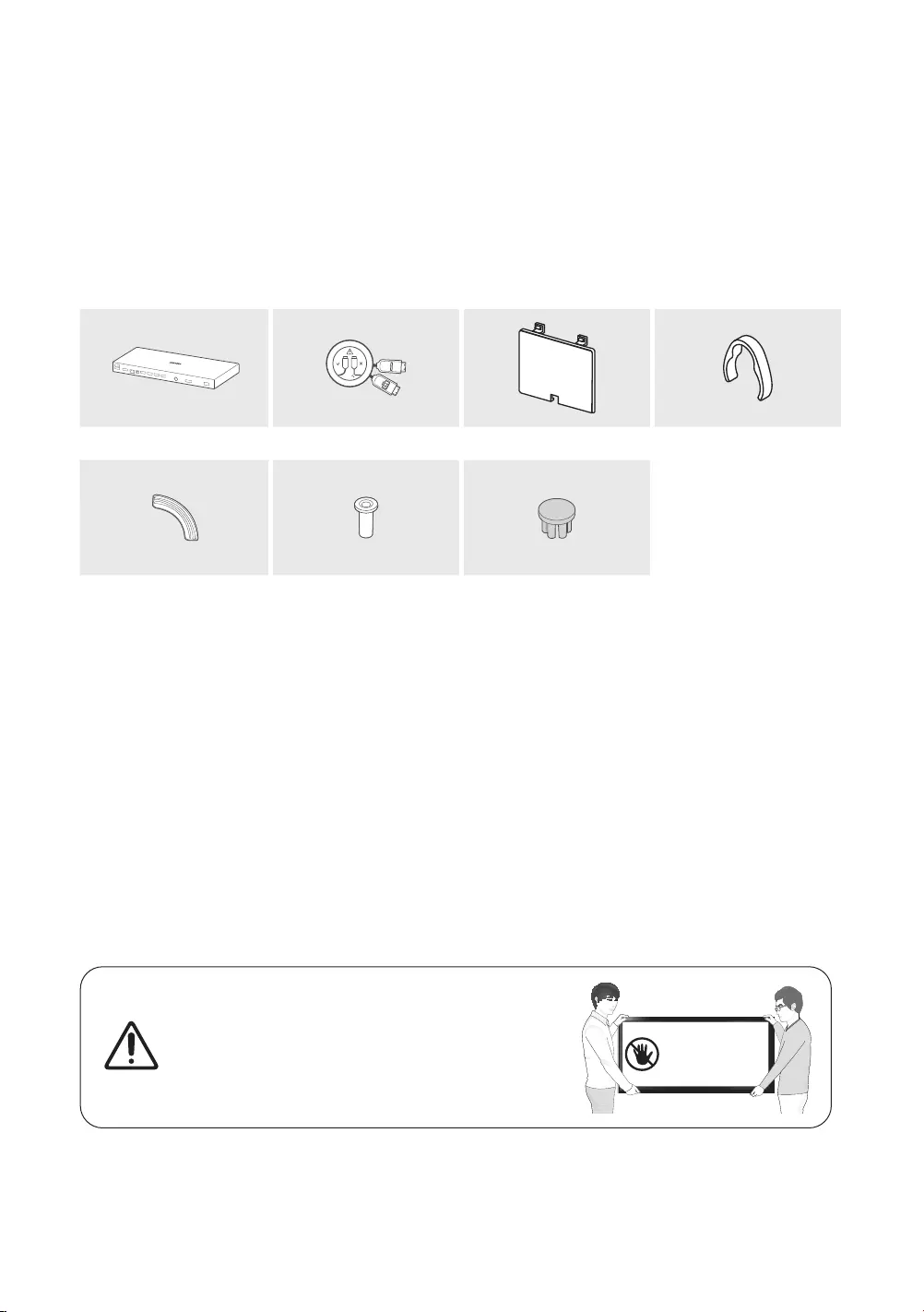
Deutsch - 6
01 Lieferumfang
Vergewissern Sie sich, dass die folgenden Teile im Lieferumfang des Geräts enthalten sind. Falls Komponenten
fehlen sollten, setzen Sie sich bitte mit Ihrem Händler in Verbindung.
•Samsung Smart Remote & 2 Batterien (Typ AA)
•Benutzerhandbuch
•Netzkabel des Fernsehgeräts/One Connect-
Netzkabel
•Garantiekarte/Rechtshinweise (nicht überall
verfügbar)
One Connect-Hub Invisible Connection Anschlussabdeckung Kabelhalter
4 Stück 2 Stück
Bending Cover Adapter für die
Abdeckkappe
•Farbe und Form der Teile können sich je nach Modell unterscheiden.
•Nicht mitgelieferte Kabel können gesondert erworben werden.
•Kontrollieren Sie beim Öffnen der Verpackung, ob Zubehör hinter oder in den Verpackungsmaterialien versteckt
ist.
Für Reparaturen an Ihrem Gerät fallen Gebühren an, wenn:
das Benutzerhandbuch nicht gelesen wurde).
Benutzerhandbuch nicht gelesen wurde).
Die Höhe eventuell anfallender Gebühren wird Ihnen vor dem Besuch eines Technikers mitgeteilt.
Warnung: Der Bildschirm kann aufgrund direkter
Krafteinwirkung während eines unsachgemäßen Transports
Tragen wie in der Abbildung gezeigt an den Ecken zu halten.
Fassen Sie das
Gerät nicht am
Bildschirm an!
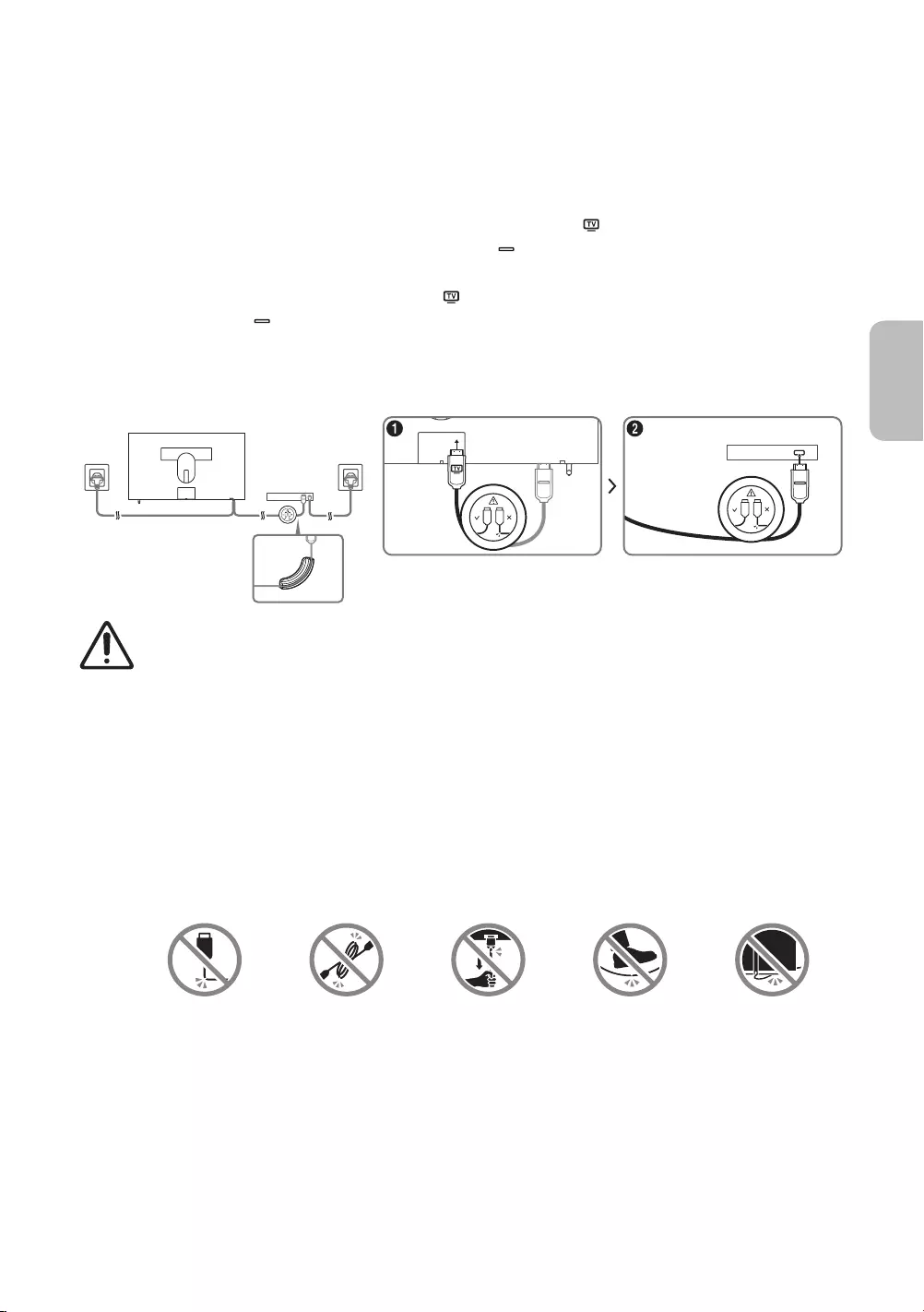
Deutsch - 7
Deutsch
02 Anschließen des Fernsehgeräts an One
Connect
Betrachten Sie die folgende Abbildung und schalten Sie die als Zubehör mitgelieferte Invisible Connection zwischen
das Fernsehgerät und den One Connect. Achten Sie darauf, zuerst das Kabel ( ) der Invisible Connection zu lösen,
) der Invisible Connection lösen, die mit dem One
Connect verbunden wird, verwickelt sich das Kabel möglicherweise oder wird beschädigt.
1. Schließen Sie zuerst den entsprechenden Stecker ( ) der Invisible Connection an den Fernseher an und dann
den anderen Stecker ( ) an die One Connect-Box.
2. Erst nachdem Sie die Invisible Connection zwischen das Fernsehgerät und den One Connect geschaltet haben,
dürfen Sie ihre Netzstecker mit den Steckdosen verbinden.
ONE CONNECT
One connect
Bending Cover
•Verwenden Sie beim Anschließen der Invisible Connection eine Bending Cover, um zu verhindern, dass
das Kabel der Invisible Connection
Aufstellung kann zu Schäden am Kabel führen.
•Achten Sie beim Verbinden der Invisible Connection auf die Form der Stecker, damit Sie die Verbindung
richtig herstellen. Anderenfalls kann es zu Gerätestörungen kommen.
•Invisible Connection den Überhang des Kabels um die Invisible
Connection. Das Kabel kann beschädigt werden, wenn Sie es nur aufwickeln oder einfach liegen
lassen.
•Achten Sie darauf, das Kabel der Invisible Connection nicht nicht zu verdrehen, wenn Sie die Invisible
Connection anschließen. Anderenfalls kann es zu Leistungseinbußen des Fernsehers oder zu einer
Beschädigung des Kabels kommen.
•Unterlassen Sie Folgendes, damit die Invisible Connection nicht beschädigt wird:
Biegen Verdrehen Ziehen Treten auf Drücken auf
LASER PRODUCT DER KLASSE 1
•
–Sie dürfen Kabel niemals übermäßig verbiegen oder schneiden.
–Stellen Sie keine schweren Gegenstände auf das Kabel.
–Zerlegen Sie keinesfalls den Stecker des Kabels.
•
dieses Geräts in Abweichung von dieser Bedienungsanleitung kann dazu führen, dass Sie gefährlicher
Strahlung ausgesetzt werden.
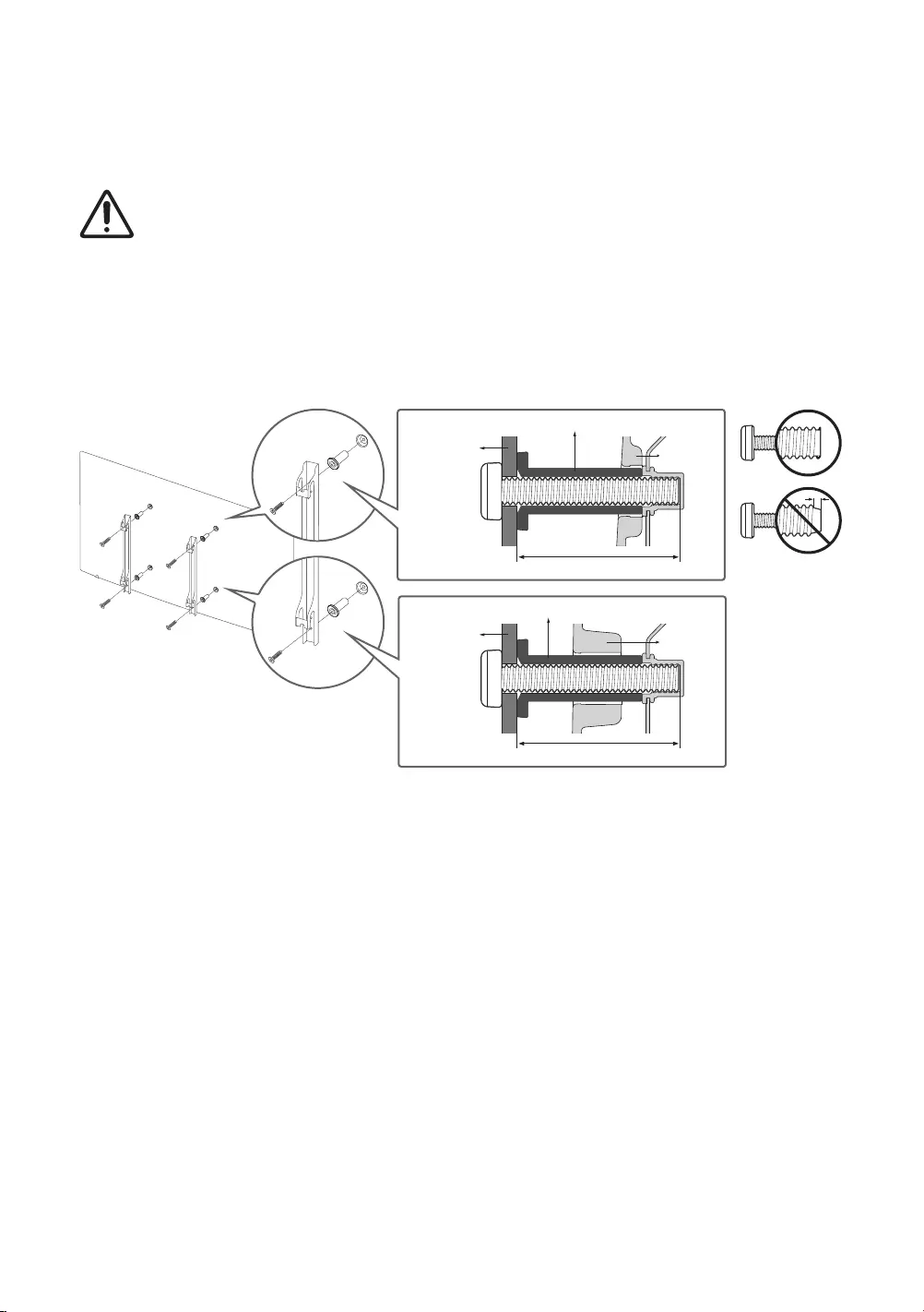
Deutsch - 8
03 Installation des Fernsehgeräts
Montieren des Geräts an der Wand
herunterfallen, ein Kind oder einen Erwachsenen ernsthaft verletzen und beschädigt werden.
•
•Verdecken Sie beim Anbringen der , die im Lieferumfang des Geräts enthalten ist, nicht die
Anschlussabdeckung.
TV
TV
terungs-
element
terungs-
element
C
C
•Samsung Electronics haftet nicht für Schäden an Geräten, Gegenständen oder Personen, wenn die Montage der
•
Händler, um weitere Informationen einzuholen. Bei Montage des Fernsehgeräts an einer Decke oder schrägen
•
•
der nächsten Seite dargestellt ist.
•
•
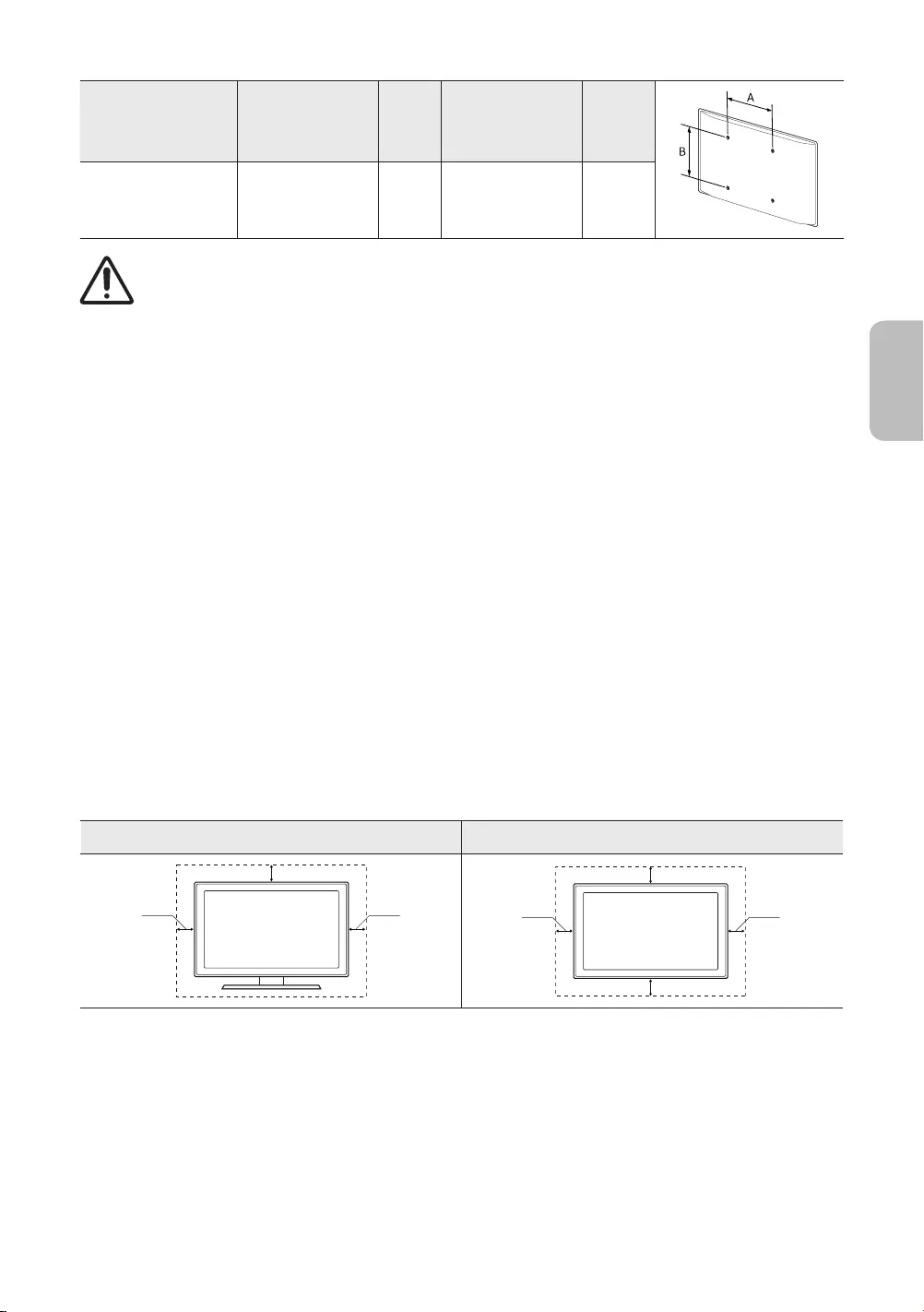
Bildschirmdiagonale
in Zoll
Daten der VESA-
Gewindebohrung
(A * B) in mm
C (mm)Standardschraube Menge
55 ~ 65 400 x 400 43 ~ 45 M8 4
Befestigen Sie die Wandhalterung nicht, während das Fernsehgerät eingeschaltet ist. Sie könnten dabei
einen Stromschlag erhalten und sich verletzen.
•
angegeben. Zu lange Schrauben können Schäden an den inneren Bauteilen des Bildschirms verursachen.
•
•Ziehen Sie die Schrauben nicht zu fest an. Dadurch kann das Gerät beschädigt werden oder herunterfallen und
so Verletzungen verursachen. Samsung haftet nicht bei derartigen Unfällen.
•
Montageanleitung für das Produkt nicht befolgt.
•
•
Ausreichende Belüftung Ihres Geräts
Lüftung sorgen, können aufgrund des Temperaturanstiegs im Innern des Bildschirms ein Brand oder ein Problem
mit dem Gerät die Folge sein.
mit dem Gerät oder zu Verletzungen kommen, weil das Gerät herunterfällt.
Installation mit Standfuß Installation mit Wandhalterung
10 cm10 cm
10 cm
10 cm 10 cm
10 cm
10 cm
Befestigen des Fernsehgeräts am Standfuß
Vergewissern Sie sich, dass Ihnen alle abgebildeten Zubehörteile zur Verfügung stehen, und montieren Sie den
Standfuß gemäß den Anweisungen in der mitgelieferten Montageanleitung.
Deutsch - 9
Deutsch

Sicherheitshinweis: Befestigen des Geräts an der Wand, damit es nicht kippt
Achtung: Das Fernsehgerät kann umkippen, wenn Sie daran ziehen, es schieben oder sich
daran festhalten. Stellen Sie insbesondere sicher, dass sich keine Kinder an das Fernsehgerät
herunterfällt und schwere oder tödliche Verletzungen verursacht. Beachten Sie alle
Anweisungen der Ihrem Fernsehgerät beigefügten Sicherheitshinweise. Für mehr Stabilität
und Sicherheit können Sie wie unten beschrieben den Kippschutz erwerben und anbringen.
ACHTUNG: Stellen Sie einen Fernseher niemals in einer instabilen Position auf. Das Fernsehgerät könnte
umfallen und schwere Verletzungen oder den Tod verursachen. Viele Verletzungen, insbesondere bei
Kindern, können durch einige einfache Vorkehrungen vermieden werden:
•Verwenden Sie vom Hersteller des Fernsehgeräts empfohlene Schränke oder Standfüße.
•Verwenden Sie ausschließlich Möbel, die das Gewicht des Fernsehgeräts sicher tragen können.
•Stellen Sie sicher, dass das Fernsehgerät nicht über den Rand der tragenden Möbel hinausragt.
•Stellen Sie das Fernsehgerät nicht auf hohe Möbelstücke (z. B. Hochschränke oder Regale), ohne das
Möbelstück und den Fernseher an einer geeigneten Halterung zu befestigen.
•Legen Sie zwischen das Fernsehgerät und das tragende Möbelstück keine Tücher und keine andere
Materialien.
•Informieren Sie Kinder über die Gefahren, wenn sie auf Möbel klettern, um das Fernsehgerät oder
seine Bedienelemente zu erreichen.
verwenden möchten, müssen Sie für das alte Gerät dieselben Vorsichtsmaßnahmen anwenden.
•Achten Sie darauf, nicht den Standfuß herauszuziehen, wenn Sie das Fernsehgerät zum Austausch
oder für die Reinigung versetzen oder anheben müssen.
Verwenden des Kippschutzes
1. Befestigen Sie eine Reihe von Halterungen mit den entsprechenden
halten.
–
2. Befestigen Sie eine Reihe von Halterungen mit entsprechend großen
Schrauben am Fernsehgerät.
–
Standardschraube in der Tabelle unter „Montieren des Geräts an der
3. Verbinden Sie die Halterungen am Fernsehgerät und die Halterungen an
dann festziehen.
–
nicht nach hinten kippen kann.
–
derselben Höhe wie die Halterungen am Gerät liegen, wenn Sie sie
mit dem Kabel miteinander verbinden.
Deutsch - 10
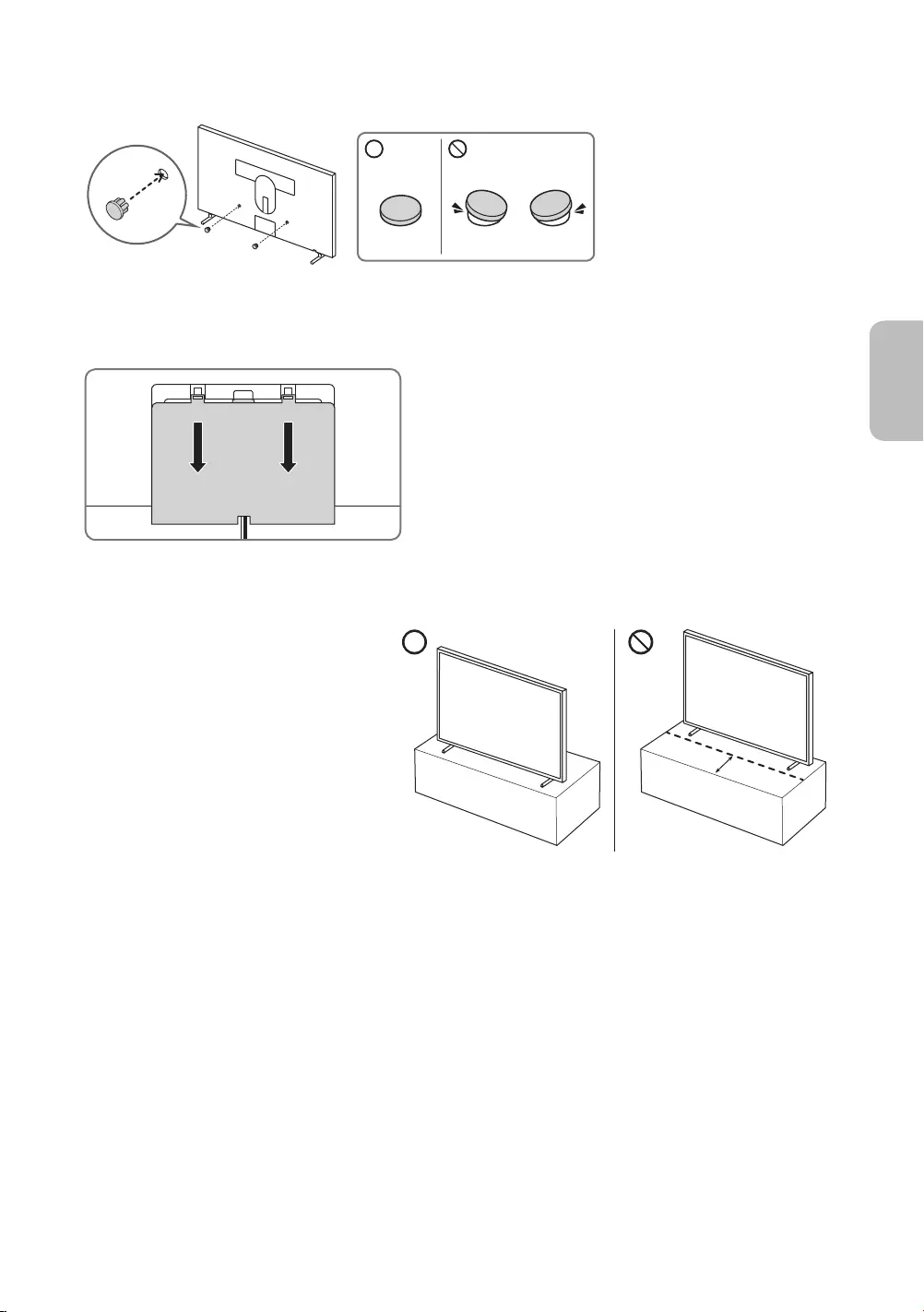
Verwendung der Abdeckkappe
Nehmen Sie die Staubschutzverkleidung des Anschlusses auf der Rückseite
des Fernsehgeräts ab
Vorsichtsmaßnahmen beim Aufstellen eines Fernsehgeräts mit Standfuß
installieren, dürfen Sie den Standfuß nicht
Andernfalls arbeitet der Bewegungssensor
möglicherweise nicht ordnungsgemäß.
Deutsch - 11
Deutsch
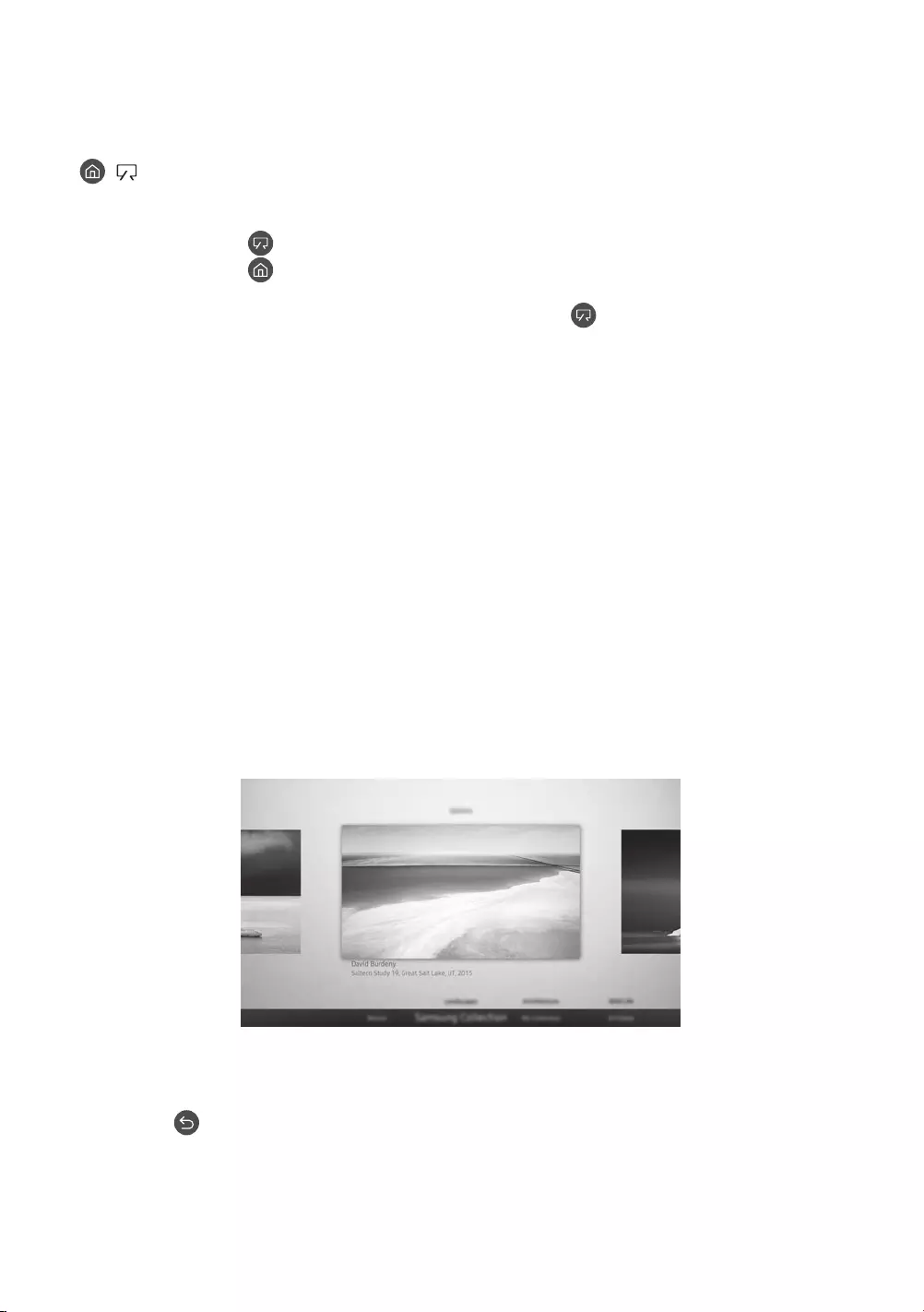
Deutsch - 12
> Kunst
Sie können den Kunst-Modus verwenden, um Bildinhalte wie Kunstwerke oder Bilder anzuzeigen, wenn Sie nicht im
Vollbildmodus fernsehen.
•Drücken Sie die Taste auf der Fernbedienung, um zum TV- oder Kunst-Modus zu wechseln.
•Drücken Sie die Taste im Kunst-Modus, um in den TV-Modus zu wechseln.
•Kunst-Modus daran erfreuen.
•Halten Sie zum vollständigen Ausschalten des Fernsehgeräts die Taste auf der Fernbedienung gedrückt
oder drücken Sie die Netztaste unten am Fernsehgerät.
–
Fernsehgerät nicht vollständig ausgeschaltet wird.
•Im Kunst-Modus werden die Helligkeit und der Farbton Ihres Fernsehgeräts in Abhängigkeit von der Umgebung
automatisch angepasst, und das Fernsehgerät kann sich automatisch ein- oder ausschalten.
–Das Fernsehgerät ist standardmäßig so eingestellt, dass sich der Bildschirm im Kunst-Modus automatisch
abschaltet, wenn die Helligkeit der Umgebung abnimmt.
•Sie können die Smart View-App auf Ihrem Mobilgerät verwenden, um die Einstellungen des Bewegungssensors
so anzupassen, dass das Fernsehgerät optische Veränderungen einschließlich von Bewegungen des Benutzers
erkennen und sich automatisch ein- oder ausschalten kann.
•Im Kunst-Modus können Sie Ihr Mobilgerät über Bluetooth mit dem Fernseher verbinden, um Musik vom
Mobilgerät abzuspielen.
–Aktivieren Sie die Sound Mirroring-Funktion in der Smart View-App auf dem mobilen Gerät.
(Die Funktionen und die Bezeichnungen können je nach Version der Smart View-App variieren.)
–Aktivieren Sie Bluetooth auf Ihrem Mobilgerät und wählen Sie dann das Fernsehgerät aus, mit dem Sie eine
Verbindung herstellen möchten.
Anzeigen von Bildern
Kunst-Modus anzuzeigen. Um in den Untermodus zu
wechseln, in dem Sie Fotos auswählen können, drücken Sie die Auswählen-Taste, eine der vier Richtungstasten
oder die Taste , wenn der Kunst-Modus eingestellt ist. Verwenden Sie dann die Richtungstasten auf der
Fernbedienung, um zu einem Bild zu wechseln, und drücken Sie dann auf die Taste Auswählen. Sie können das
ausgewählte BIld im Kunst-Modus anzeigen.
04 Verwenden des Kunst-Modus
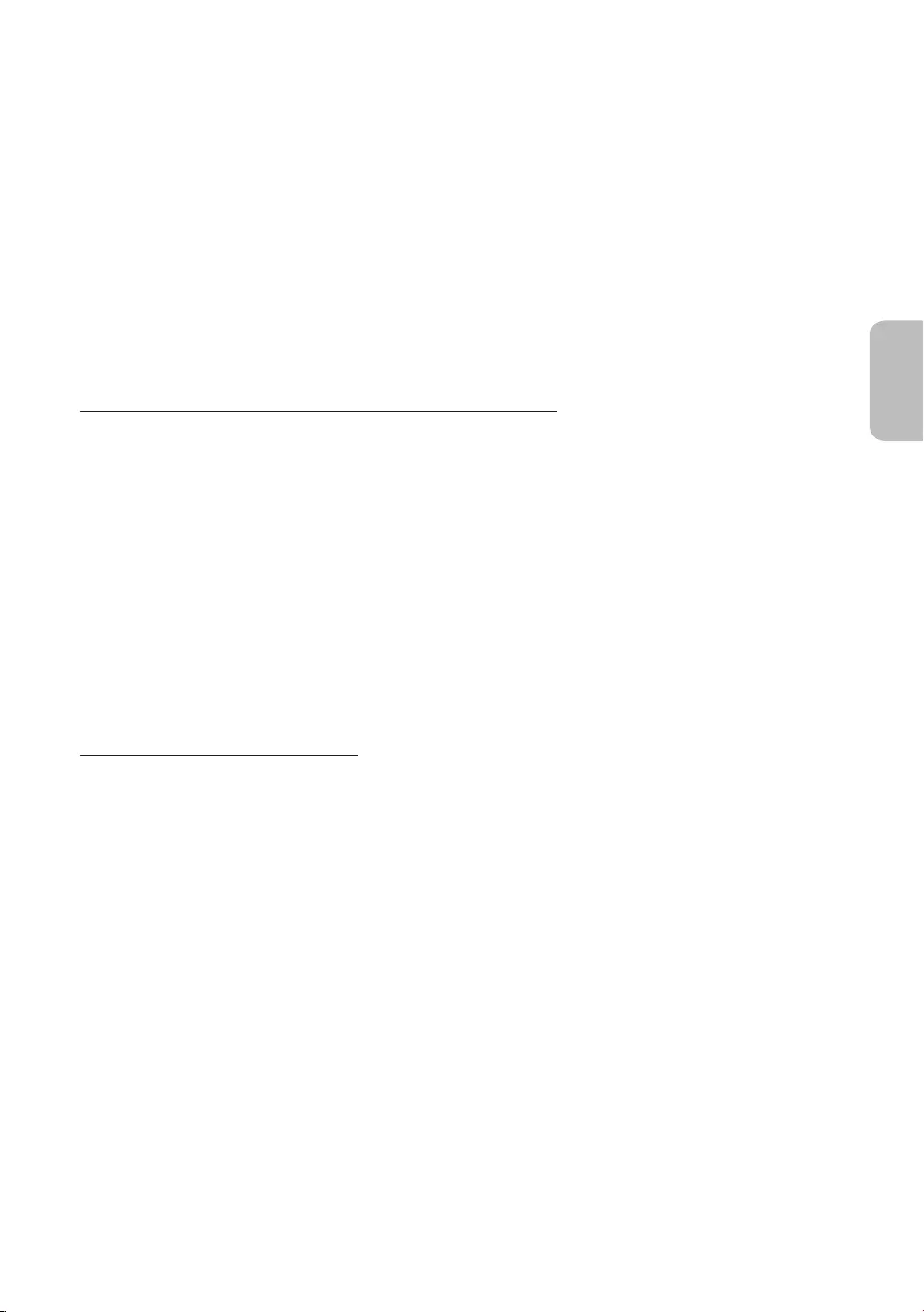
•Kürzlich
Sie können das zuletzt ausgewählte Bild ändern.
•Samsung-Sammlung
Sie können Bilder aus verschiedenen Themengebieten wählen.
•Meine Sammlung
Sie können auch die gewünschten Bilder von einem externen Speicher- oder Mobilgerät auswählen und sie
anschließend in Fotos unter Meine Sammlung speichern.
–Damit Sie die Bilder von Ihrem Mobilgerät abrufen können, muss die Smart View-App auf Ihrem Mobilgerät
installiert sein.
•Kunst-Shop
Auch können Sie zum Kunst-Shop wechseln, um Bilder zu kaufen.
–Der Kunst-Shop kann je nach Netzwerkverbindungsstatus unter Umständen nicht angezeigt werden.
Importieren von Bildern von einem externen Speichergerät
1. Schließen Sie an das Fernsehgerät ein externes Speichergerät mit Bildern an.
2. Verwenden Sie die Richtungstasten auf der Fernbedienung, um zuerst zu Meine Sammlung und dann zum
angeschlossenen externen Speichergerät zu wechseln.
3. Verwenden Sie die Richtungstasten auf der Fernbedienung, um zu Optionen am oberen Rand des Bildschirms
zu wechseln, und drücken Sie dann die Taste Speichern.
4. Verwenden Sie dann die Richtungstasten auf der Fernbedienung, um zu einem Bild zu wechseln, und drücken
Sie dann auf die Auswählen-Taste.
–Sie können mehrere Bilder auswählen.
5. Verwenden Sie die Richtungstasten auf der Fernbedienung, um zu Auswahl speichern am oberen Rand des
Bildschirms zu wechseln, und drücken Sie dann die Taste Auswählen.
6. Die ausgewählten Bilder werden in Meine Sammlung > Fotos gespeichert.
•
Kaufen von Bildern im Kunst-Shop
1. Verwenden Sie die Richtungstasten auf der Fernbedienung, um zum Kunst-Shop zu wechseln.
2. Verwenden Sie die Richtungstasten auf der Fernbedienung, um zu einem Themengebiet zu wechseln, und
drücken Sie dann auf die Auswählen-Taste. Die Bilder zum entsprechenden Themengebiet werden auf dem
Bildschirm angezeigt.
3. Verwenden Sie die Richtungstasten auf der Fernbedienung, um zu einem Bild zu wechseln.
4. Verwenden Sie die Richtungstasten auf der Fernbedienung, um zu Optionen am oberen Rand des Bildschirms
zu wechseln, und drücken Sie dann die Taste, um das Element „Preis“ auszuwählen.
5. Verwenden Sie die Richtungstasten auf der Fernbedienung, um zu einer Zahlungsmethode zu wechseln, und
drücken Sie dann auf die Auswählen-Taste.
Deutsch - 13
Deutsch

Anmelden für Mitgliedschaft im Kunst-Shop
Mitgliedschaft im Kunst-Shop anmelden, können Sie Kunst-Shop ohne Einschränkungen nutzen
gegen neue austauschen.
1. Verwenden Sie die Richtungstasten auf der Fernbedienung, um zu Kunst-Shop > Mitgliedschaft zu wechseln.
2. Verwenden Sie die Richtungstasten auf der Fernbedienung, um Mitgliedschaft im Kunst-Shop auszuwählen.
3. Geben Sie Ihre Mitgliedsdaten entsprechend den Anweisungen auf dem Bildschirm ein.
Einstellen der Optionen
Verwenden Sie die Richtungstasten auf der Fernbedienung, um zu Optionen am oberen Bildschirmrand zu wechseln.
Sie können die folgenden Menüs verwenden:
•Info
•Rand
Sie können ganz nach Ihren Vorlieben verschiedene Rahmenstile und Farben auf das Bild anwenden.
Deutsch - 14
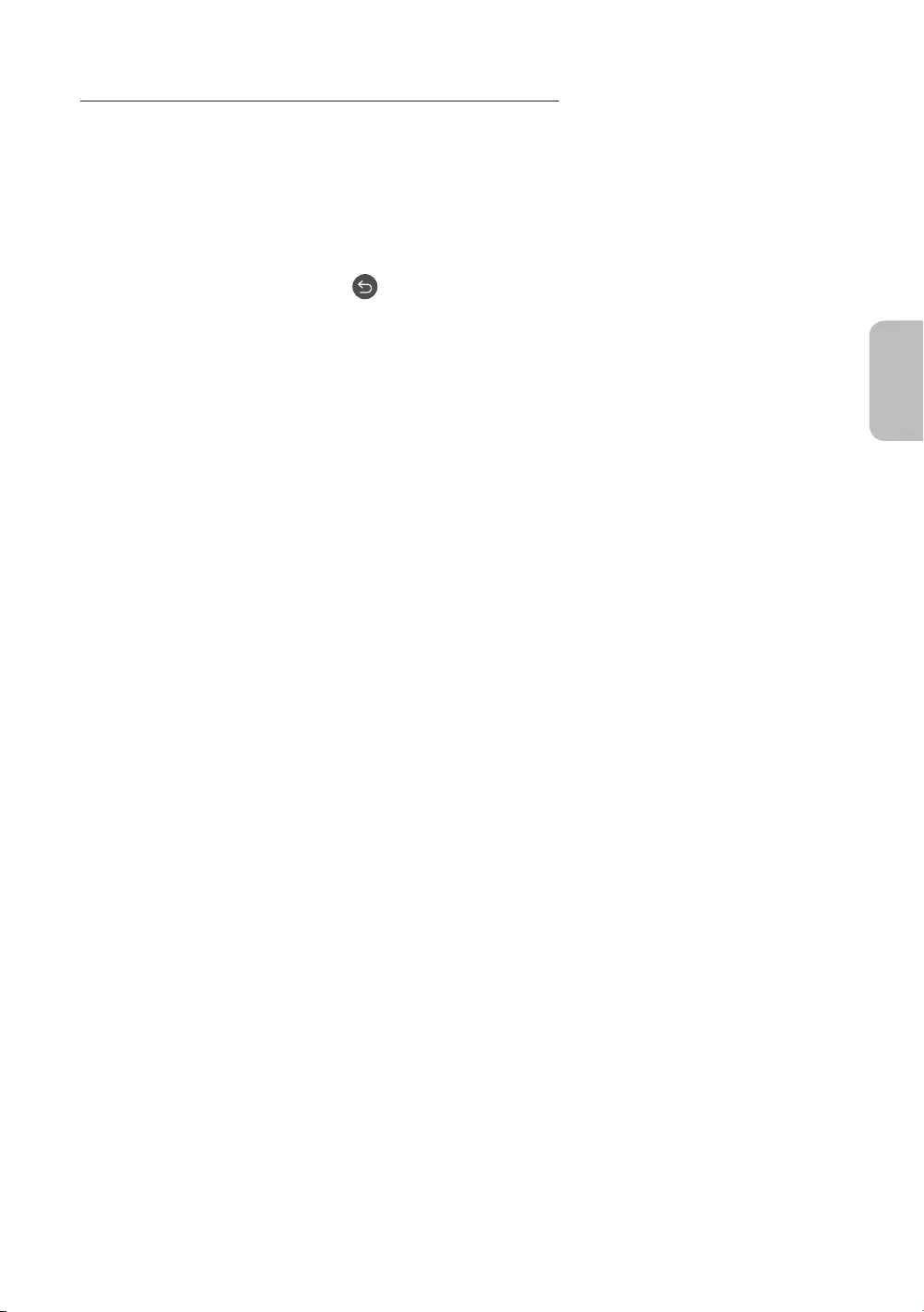
Wenden Sie einen Rahmenstil und eine Farbe auf ein Bild an
1. Verwenden Sie die Richtungstasten auf der Fernbedienung, um zu dem Bild zu wechseln, dessen Rahmenstil
Rand am oberen Rand des Bildschirms, und drücken Sie dann
die Auswählen-Taste.
2. Verwenden Sie die Richtungstasten auf der Fernbedienung, um den Rahmenstil und die Farbe zu wählen, die Sie
wünschen.
3.
und wählen Sie dann das Bild aus.
– drücken, werden Ihre Änderungen für Rahmenstil und Farbe nicht
gespeichert.
Verwenden des Kunst-Modus in Kombination mit der Smart View-App
Smart View-App auf Ihrem Mobilgerät installiert haben, können Sie folgende Funktionen nutzen:
Sie können die Smart View-App aus dem Google Play Store, bei Samsung Apps oder aus dem App Store
herunterladen.
–Die Funktionen und die Terminologie können je nach Version der Smart View-App variieren.
–Bei Tablet-Geräten wird der Kunst-Modus von der Smart View-App möglicherweise nicht unterstützt.
•Auswählen und Kaufen von Bildern
•Anmelden für Mitgliedschaft im Kunst-Shop
•Erstellen einer Collage: Kombinieren Sie mehrere Bilder zu einem Bild.
•Anwenden von Rahmenstilen und Farben auf Bilder
•Einstellen des Farbtons und der Helligkeit für den Kunst-Modus
•Einstellen des Sleep-Modus nachKunst-Modus für die angegebene Zeitspanne keine Bewegung
erkannt, schaltet sich das Fernsehgerät automatisch aus.
•Einstellen des Nacht-Modus: Einstellen, dass The Frame automatisch ausgeschaltet wird, wenn kein Licht im
Raum erkannt wird.
•Einstellen des Empndlichkeit der Bewegungserkennung
dass sich das Fernsehgerät im Kunst-Modus automatisch einschaltet, wenn eine Bewegung erkannt wird.
•Einstellen des Sound Mirroring: Sie können den TV-Lautsprecher im Kunst-Modus als Bluetooth-Lautsprecher
verwenden.
Deutsch - 15
Deutsch
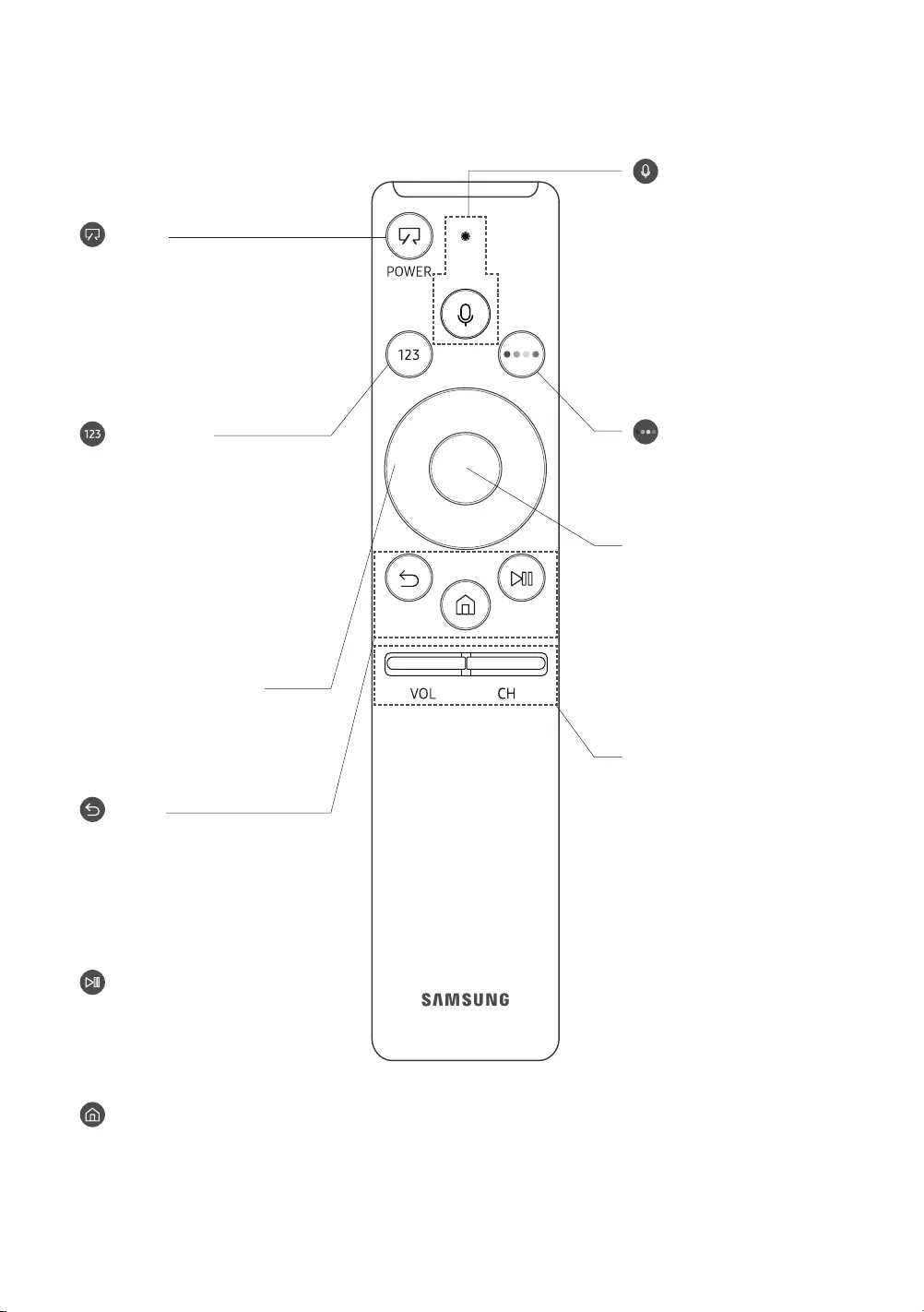
Deutsch - 16
05 Die Samsung Smart Remote
(Sprachinteraktion)
Starten von Sprachinteraktion.
Drücken Sie die Taste, sagen Sie
einen Sprachbefehl und lassen
Sie dann die Taste los, um die
Sprachinteraktion zu starten. Bei
einmaligem Drücken wird der
Leitfaden für die Sprachinteraktion
angezeigt.
•Die bei der Sprachinteraktion
unterstützte Sprache kann sich
je nach Region unterscheiden.
(Zifferntastatur)
Nach dem Drücken der Taste wird
am unteren Bildschirmrand eine
Sie zuerst Zahlen aus und dann
Fertig
einzugeben. Hiermit können Sie den
Sender wechseln und eine PIN oder
Postleitzahl usw. eingeben.
•
Sekunde lang drücken, wird das
Menü TTX angezeigt.
VOL (Lautstärke)
Bewegen Sie die Taste nach oben
oder unten, um die Lautstärke
einzustellen. Drücken Sie die Taste,
Sie die Taste mindestens 1 Sekunde
lang drücken, wird das Menü
Schnelltasten für Barrierefreiheit
angezeigt.
CH (Kanal)
Bewegen Sie die Taste nach oben
oder unten, um den Sender zu
wechseln. Drücken Sie die Taste, um
das Fenster mit dem TV-Programm
anzuzeigen.
•
Sekunde lang drücken, wird das
Fenster Senderliste angezeigt.
(Ein/Aus)
Drücken Sie diese Taste beim
Fernsehen, um in den Kunst-Modus
zu wechseln. Drücken Sie im Kunst-
Modus diese Taste, um weiter
fernzusehen.
•Halten Sie diese Taste
gedrückt, um das Fernsehgerät
vollständig auszuschalten.
Navigationsfeld (oben/unten/
links/rechts)
Hiermit verschieben Sie den Fokus
und ändern die auf dem Gerät
angezeigten Menüwerte.
(Zurück)
Zurück zum vorherigen Menü.
Sekunde drücken, wird die laufende
beim Fernsehen gedrückt wird,
wechselt das Fernsehgerät zum
vorherigen Sender.
(Wiedergabe/Pause)
Durch Drücken dieser Taste wird die
Medieninhalte steuern.
(Smart Hub)
Hiermit kehren Sie zum
Startbildschirm zurück.
•Drücken Sie im Kunst-Modus
diese Taste, um in den TV-
Modus zu wechseln.
4 Farbtasten
Mit diesen Farbtasten können Sie
Zusatzoptionen zu der aktuell
verwendeten Funktion aufrufen.
Auswählen
Hiermit können Sie ein markiertes
Element auswählen oder starten.
Inhalten gedrückt wird, werden
detaillierte Informationen zur
erneut gedrückt wird, können Sie
eine der angezeigten Funktionen
auswählen oder starten.
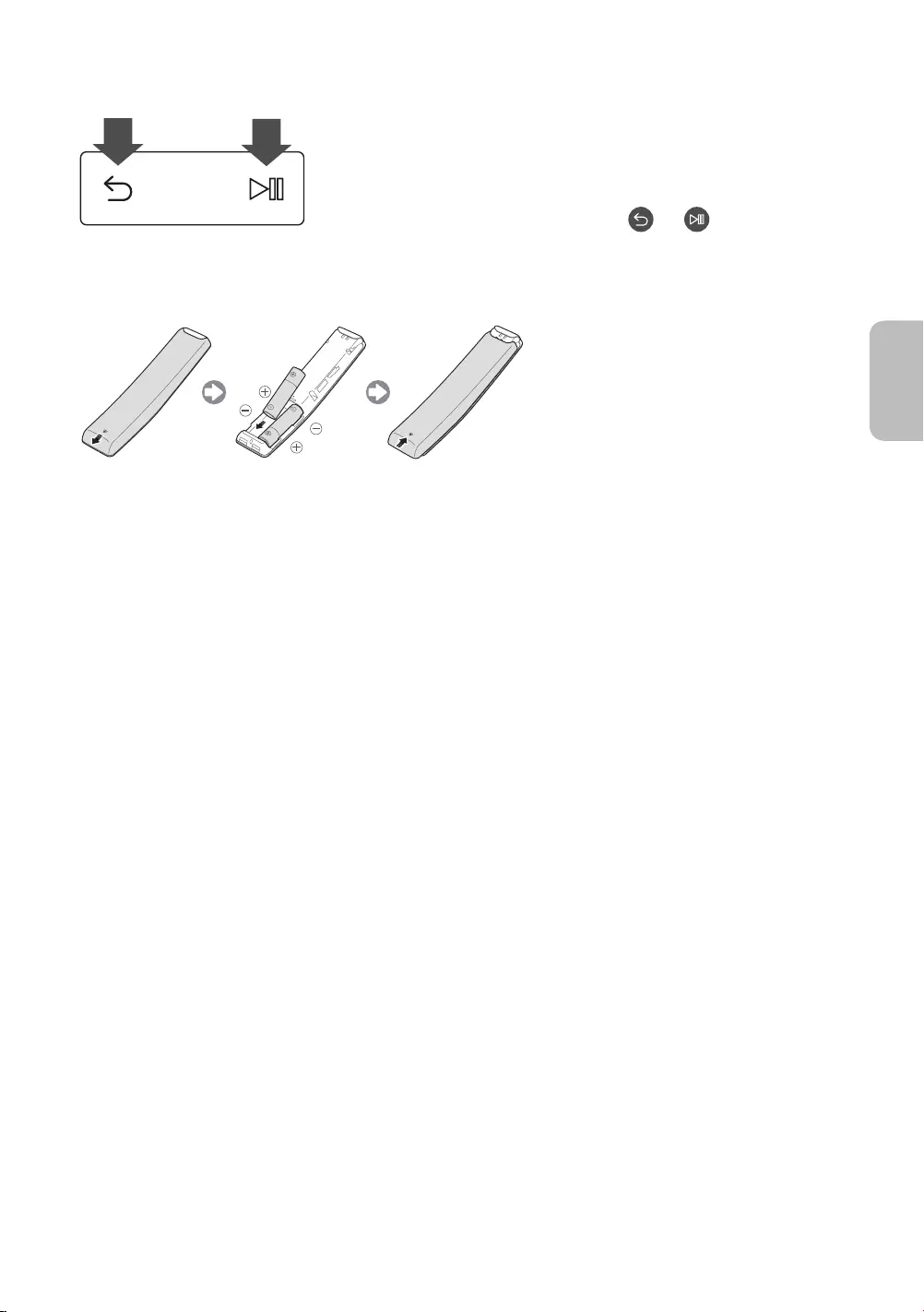
Koppeln des Fernsehgeräts mit der Samsung Smart Remote
automatisch das Kopplungsverfahren mit der Samsung Smart Remote durch.
Samsung Smart Remote nicht automatisch mit dem Fernsehgerät
gekoppelt wird, zeigen Sie auf den Fernbedienungssensor des Fernsehers, und
halten Sie dann die Tasten mit der Beschriftung und (siehe Abbildung
links) gleichzeitig mindestens 3 Sekunden lang gedrückt.
Einsetzen der Batterien in die Samsung Smart Remote
Öffnen Sie dazu die rückseitige Abdeckung in Pfeilrichtung und legen Sie die Batterien wie in der Abbildung
gezeigt ein, um die Batterien zu installieren. Achten Sie darauf, dass Plus- und Minuspol der Batterien in die richtige
Richtung zeigen.
•Auf Grund der längeren Lebensdauer werden Alkali-Batterien empfohlen.
Deutsch - 17
Deutsch
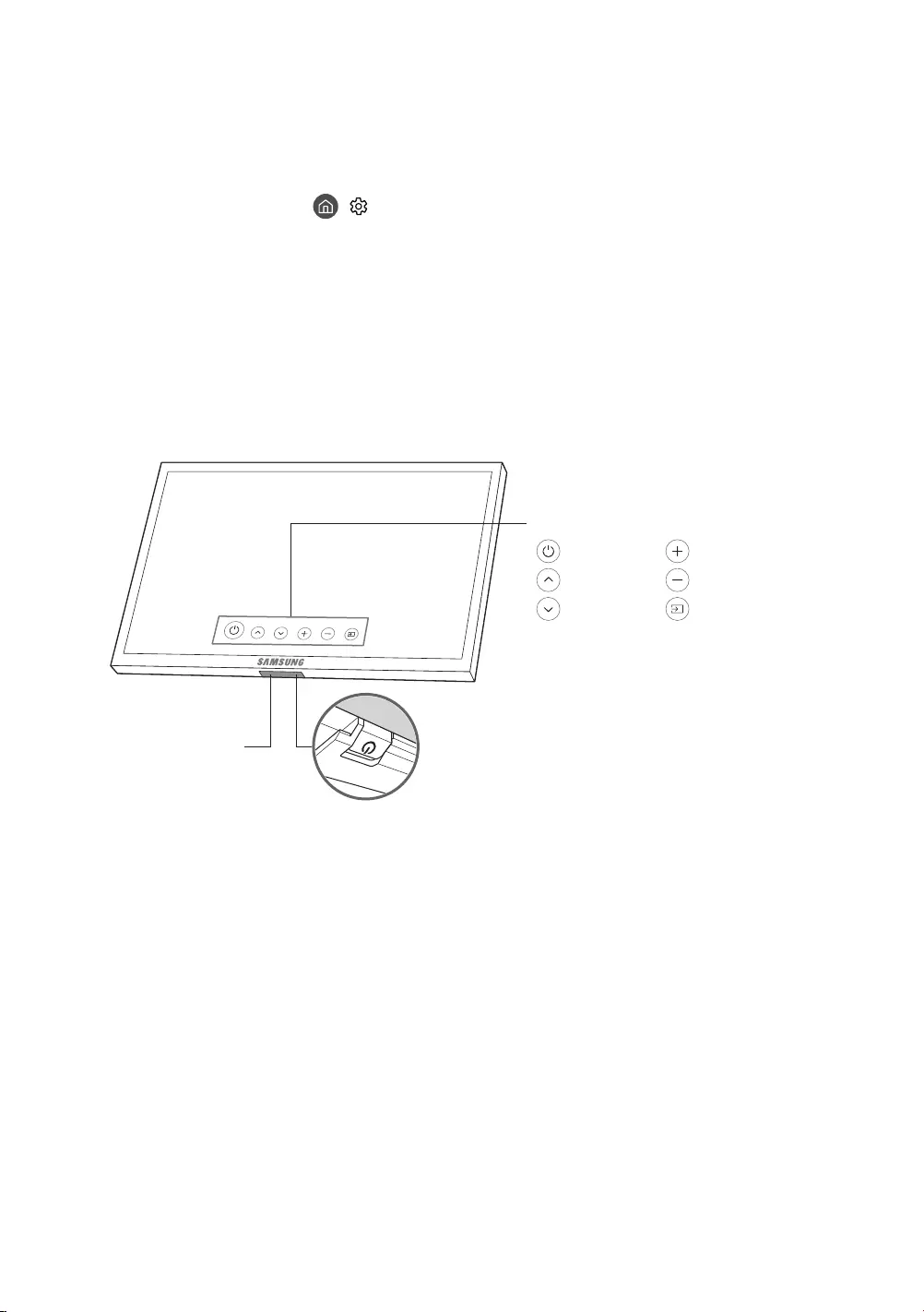
Deutsch - 18
06 Anfangseinstellung
die Anfangseinstellungen entsprechend den Anweisungen auf dem Bildschirm durch. Sie können diesen Prozess zu
einem späteren Zeitpunkt im Menü > Einstell. > Allgemein > Einrichtung starten manuell durchführen.
•HDMI1 anschließen, wechselt die Sendertyp automatisch zu „Set-Top-
Box“.
•Set-Top-Box auswählen möchten, wählen Sie bitte TV-Empfang.
Verwenden des TV-Steuerungs
Sie können das Fernsehgerät mit dem TV-Steuerung unten am Gerät einschalten und dann das Steuermenü
verwenden. Das Steuerungsmenü wird angezeigt, wenn Sie den TV-Controller bei laufendem Fernseher drücken.
Bewegungssensor
: Ausschalten : Lauter
: Sender (+) : Leiser
: Sender (-) : Quelle
Steuerungsmenü
TV-Steuerung/Fernbedienungssensor
•TV-Modus
–Drücken: Verschieben
–Drücken & Halten: Auswählen
•Kunst-Modus
Der TV-Steuerung
Fernsehgeräts.
•TV-Steuerung drücken, müssen Sie darauf achten, nicht auf den nahe daneben liegenden
Bewegungssensor zu drücken.
•Die LED des Fernbedienungssensors bleibt im Standbymodus des TV-Modus aktiviert, wird allerdings im
Standbymodus des Kunst-Modus deaktiviert.
•Schieben Sie nach dem Abnehmen des Customizable Frame (Separat erhältlich) vom Fernsehgerät den
Fernbedienungssensor nach oben, so dass er in seine ursprüngliche Position zurückkehrt.
–Drücken Sie den Fernbedienungssensor nicht zu stark nach oben. Es besteht das Risiko, Schäden zu
verursachen.
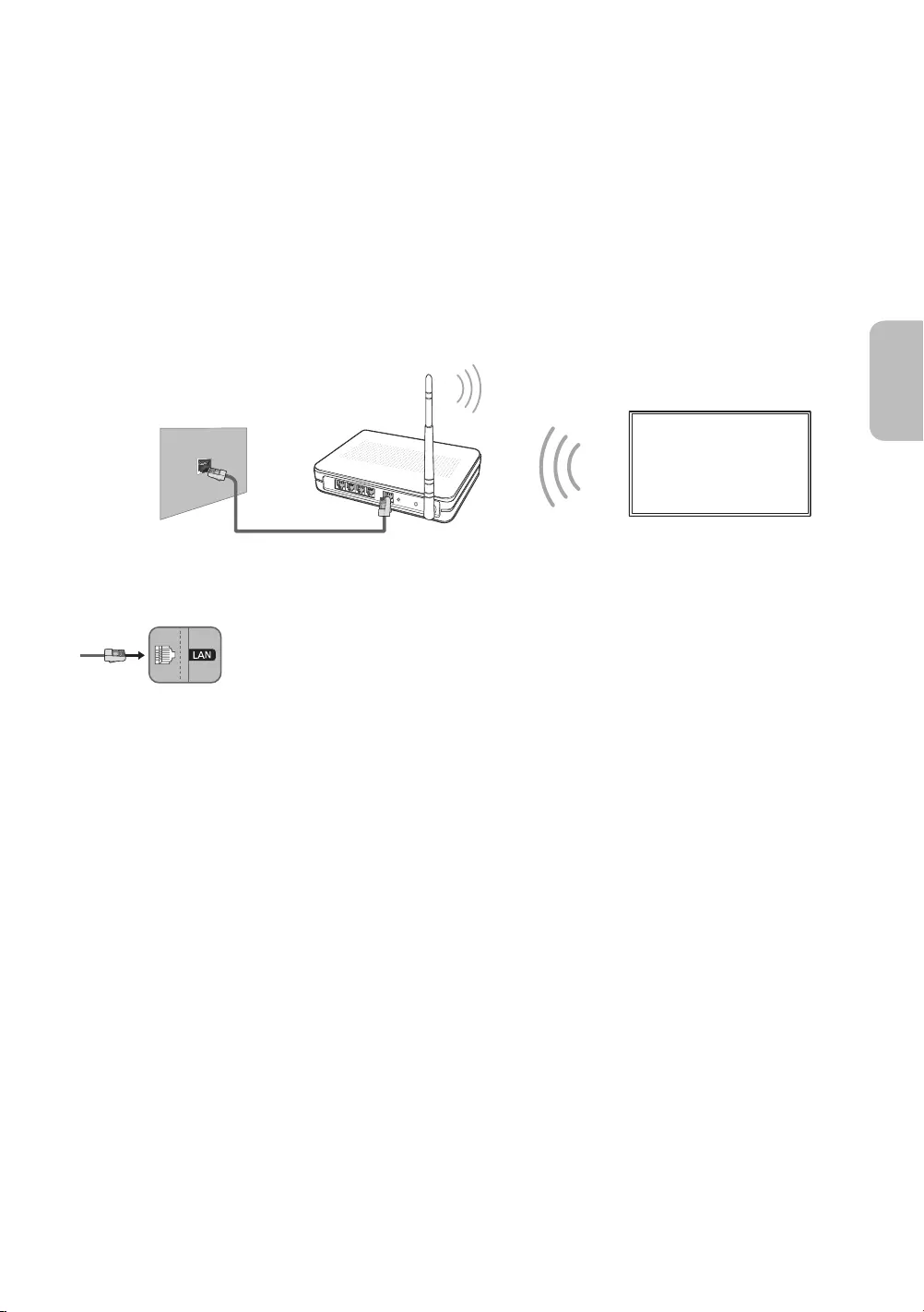
Deutsch - 19
Deutsch
07 Verbinden mit einem Netzwerk
Durch Verbinden des Geräts mit einem Netzwerk erhalten Sie Zugriff auf Software-Updates und Online-Dienste wie
Smart Hub.
Netzwerkverbindung – Drahtlos
Verbinden Sie das Gerät über einen Standardrouter oder ein Modem mit dem Internet.
IP-Drahtlosrouter oder
Drahtlosmodem mit DHCP-Server
LAN-Kabel (nicht im Lieferumfang enthalten)
Netzwerkverbindung – Kabel
Verbinden Sie das Gerät über ein LAN-Kabel mit Ihrem Netzwerk.
•Eine Netzwerkgeschwindigkeit von kleiner oder gleich 10 Mbit/s wird vom Gerät nicht
unterstützt.
•
* Shielded Twist Pair
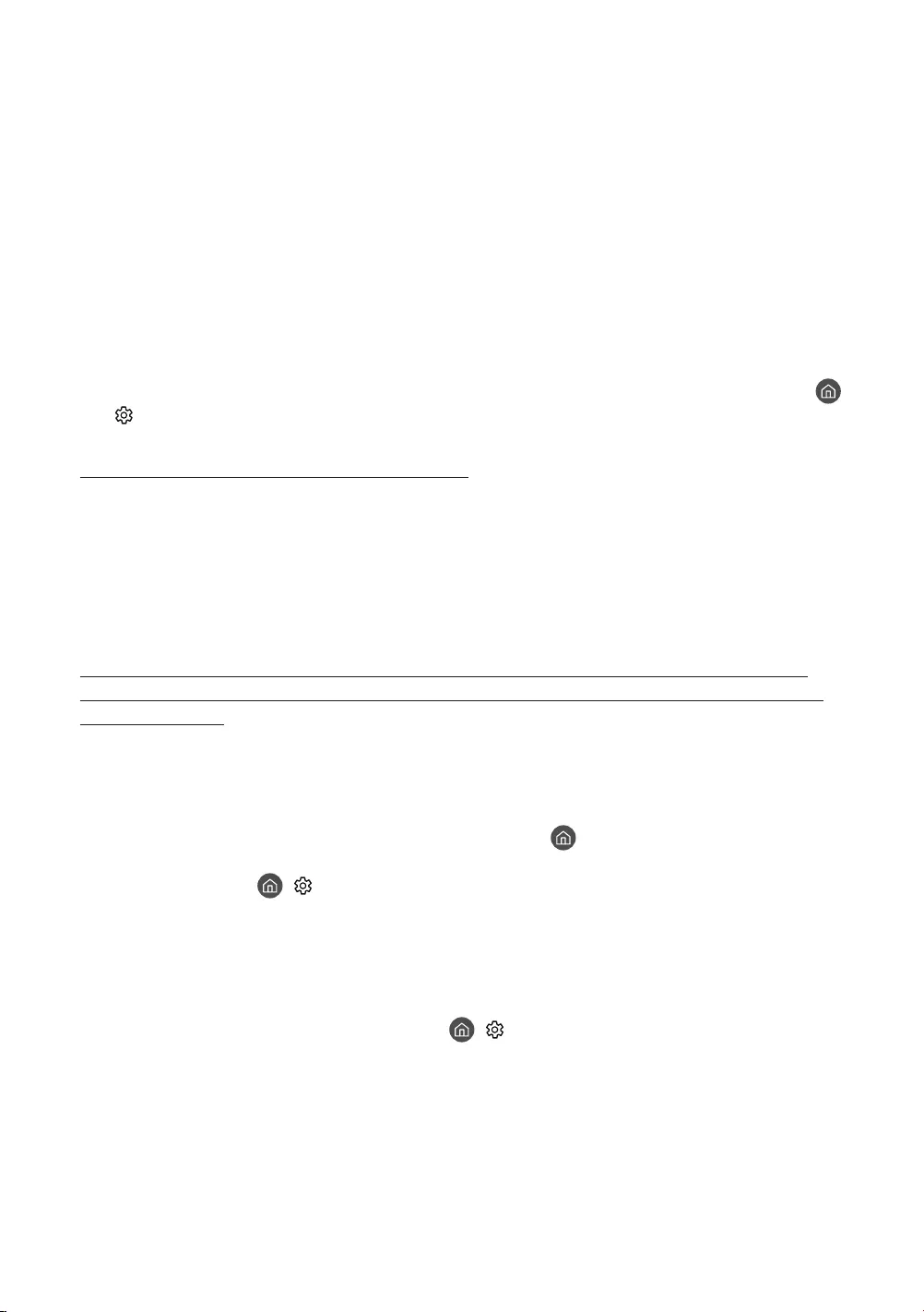
Deutsch - 20
08 Fehlerbehebung und Wartung
Fehlerbehebung
„Support“ oder wenden Sie sich an das auf der letzten Seite dieser Bedienungsanleitung angegebene Callcenter.
•Der Bildschirm dieses TFT-LED-Geräts arbeitet mit Subpixeln und wurde mit Hilfe hochentwickelter
Fertigungstechnologien produziert. Allerdings kann es vorkommen, dass einige wenige Pixel zu hell oder zu
•Aktualisieren Sie die Firmware auf die neuste Version, um die optimale Leistung Ihres Fernsehgeräts zu erhalten.
Verwenden Sie die Funktionen Jetzt aktualisieren oder Automatisches Update im Menü des Fernsehgeräts (
> Einstell. > Unterstützung > Software-Update > Jetzt aktualisieren oder Automatisches Update).
Der Fernseher kann nicht eingeschaltet werden.
•
•Stellen Sie sicher, dass die Steckdose funktioniert und die Netzanzeige am Fernsehgerät durchgehend rot
leuchtet.
•Drücken Sie die Netztaste am Fernsehgerät, um auszuschließen, dass ein Problem mit der Fernbedienung
nicht“ weiter unten.
Bild/Video/Ton eines externen Geräts werden gar nicht oder nur verzerrt ausgegeben, auf
dem Fernsehgerät wird „Kein Signal oder schlechtes Signal“ angezeigt oder es werden keine
Sender gefunden.
•Stellen Sie sicher, dass der Anschluss an das Gerät richtig durchgeführt wurde und dass alle Kabel vollständig
eingesteckt sind.
•Unterbrechen Sie kurzzeitig alle Kabelverbindungen zwischen dem Fernsehgerät und den externen Geräten.
Probieren Sie es wenn möglich mit neuen Kabeln.
•Bestätigen Sie, dass die richtige Eingangsquelle ausgewählt wurde ( > Quelle).
•Führen Sie eine TV-Selbstdiagnose durch, um zu bestimmen, ob das Problem durch den Fernseher oder das
Gerät verursacht wird ( > Einstell. > Unterstützung > Eigendiagnose > Bildtest starten oder Tontest
starten).
•
Bedienungsanleitung des angeschlossenen Geräts die Informationen zum Anschließen des Geräts.
•Automatischer
Sendersuchlauf durch, um nach Sendern zu suchen ( > Einstell. > Sendebetrieb > Automatischer
Sendersuchlauf > Automatischer Sendersuchlauf).
–Die Verfügbarkeit dieser Funktion ist abhängig vom jeweiligen Modell und der jeweiligen Region.
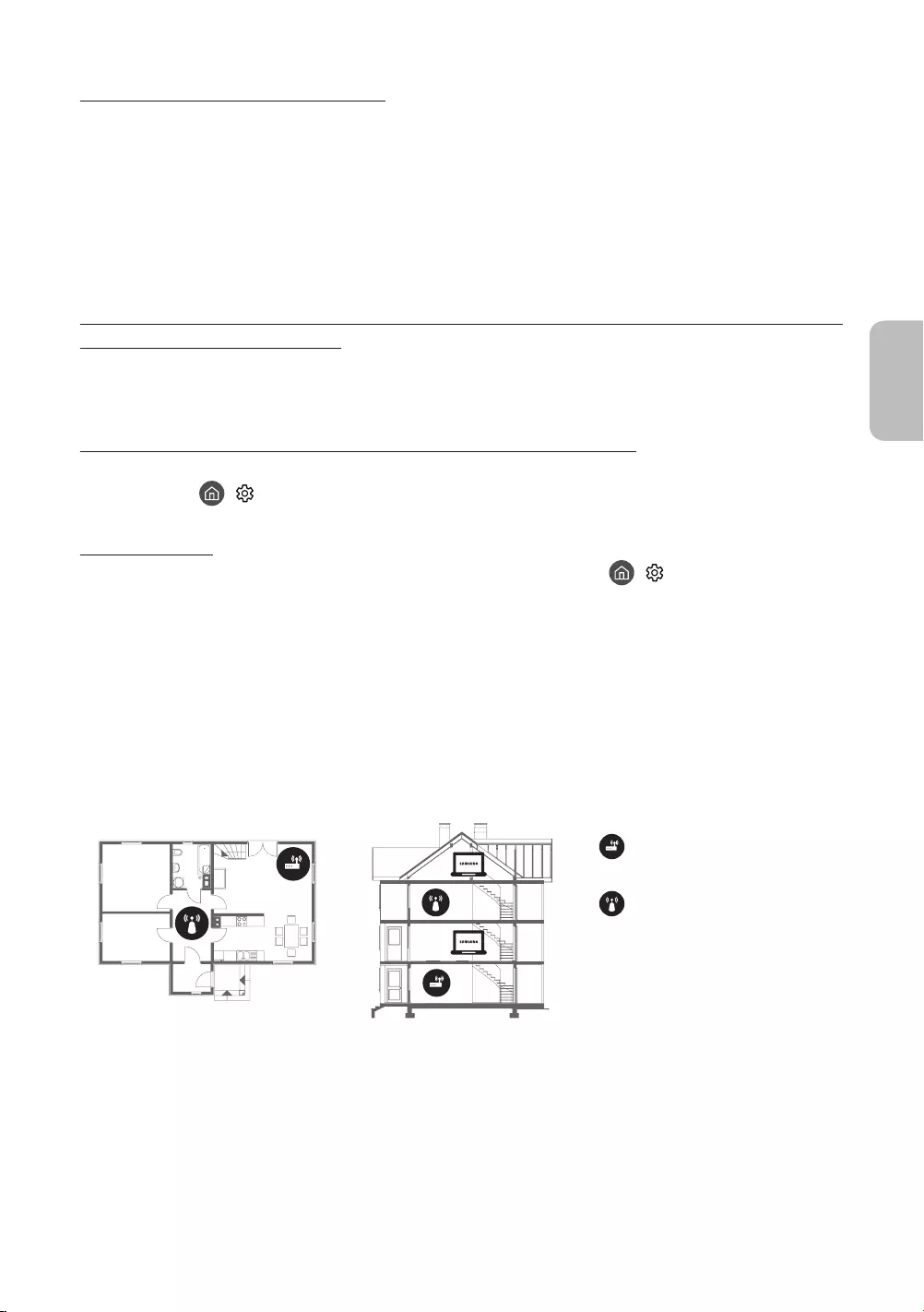
Die Fernbedienung funktioniert nicht.
•Kontrollieren Sie, ob die Netzanzeige des Fernsehgeräts blinkt, wenn Sie auf die Einschalttaste der
•Achten Sie beim Einsetzen der Batterien auf die richtige Polung (+/-).
•Versuchen Sie, die Fernbedienung aus einer Entfernung von 1,5 bis 1,8 m aus direkt auf das Fernsehgerät zu
richten.
•Samsung Smart Remote (Bluetooth-Fernbedienung) geliefert wurde, müssen Sie
die Fernbedienung mit dem Fernsehgerät koppeln.
Die Fernbedienung des Kabel-/Satellitenreceivers schaltet das Fernsehgerät nicht ein/aus und
regelt auch nicht die Lautstärke.
•Programmieren Sie die Fernbedienung des Kabel-/Satellitenreceivers so, dass sie das Fernsehgerät anspricht.
Die Einstellungen des Fernsehgeräts gehen nach 5 Minuten verloren.
•Vorführmodus. Ändern Sie den Einsatzmodus im Menü Allgemein in
Privatmodus ( > Einstell. > Allgemein > Systemmanager > Einsatzmodus > Privatmodus).
Wi-Fi-Aussetzer
•Stellen Sie sicher, dass das Fernsehgerät mit einem Netzwerk verbunden ist ( > Einstell. > Allgemein >
Netzwerk > Netzwerkstatus).
•
•Überprüfen Sie den Abstand zwischen dem Fernsehgerät und dem Modem/Router. Der Abstand darf 15,2 m
nicht überschreiten.
•Störungen können Sie reduzieren, indem Sie Drahtlosgeräte nicht verwenden bzw. abschalten. Stellen Sie
verringert werden.)
Einstöckig Mehrstöckig
•
MAC-Adressen Ihres neuen Modems/Routers und des Fernsehgeräts neu registriert werden.
Deutsch - 21
Deutsch

Probleme mit Video Apps (Youtube usw.)
• > Einstell. > Allgemein > Netzwerk > Netzwerkstatus > IP-Einst.
> DNS-Einst. > Manuell eingeben > DNS-Server > und geben Sie 8.8.8.8 > OK ein.
•Zurücksetzen durch Auswahl von > Einstell. > Unterstützung > Eigendiagnose > Smart Hub zurücksetzen.
Das Fernsehgerät bleibt eingeschaltet oder schaltet sich nicht automatisch ein.
•
möglicherweise nicht richtig.
•Der Fernseher reagiert auf alle optischen Veränderungen in seiner Nähe (Beleuchtung, Displays, Hunde,
Vorsichtsmaßnahmen bei Verwendung des Kunst-Modus
•Versperren Sie nicht den Sensor an der Vorderseite des Fernsehgeräts. Dadurch können Sie den
•Im Kunst-Modus werden bestimmte Algorithmen verwendet, um das Einbrennen von Bildern zu
minimieren, das durch das Anzeigen von Standbildern über einen langen Zeitraum verursacht werden kann.
•Die Leistung des Sensors unterscheidet sich je nach der Umgebung, in der Sie das Fernsehgerät installieren und
verwenden.
–Die Helligkeit und der Farbton des Fernsehbilds können von der Farbe unterhalb des Fernsehgeräts
–In einer Umgebung mit Spezialbeleuchtung, also vom Standard abweichenden Lichtquellen (wie
Bewegungserkennung. Das hängt von der Position, dem Typ und der Anzahl der Lichtquellen ab.
–
eingeschränkt oder nicht normal.
–
korrekt.
–Der Bewegungssensor erkennt möglicherweise eine blinkende LED, einen Hund, ein Auto, das draußen am
Fenster vorbeifährt, oder einen anderen Auslöser und beginnt zu arbeiten.
•Ja nach den gewählten Einstellungen für die Autom. Aussch.-Funktion kann es sein, dass sich das Fernsehgerät
ausschaltet, wenn der Benutzer im Kunst-Modus keine Eingaben, etwa über die Fernbedienung, vornimmt.
•Die Funktion Sleep-Timer / Autom. Aus kann im Kunst-Modus nicht verwendet werden.
Deutsch - 22

Was ist Fernunterstützung?
Der Samsung Remote Support-Service bietet Ihnen individuelle Unterstützung durch einen Samsung-Techniker, der
(aus der Ferne):
•Eine Diagnose Ihres Fernsehgeräts durchführt
•Die Einstellungen für Ihr Fernsehgerät anpasst
•Ihr Fernsehgerät auf die werksseitigen Standardwerte zurücksetzt
•Empfohlene Firmware-Updates für Sie installiert
Wie funktioniert Remote Support?
Sie können Ihr Fernsehgerät durch den Samsung Tech Service remote warten lassen:
1. Rufen Sie das Samsung-Callcenter an, und bitten Sie um Fernunterstützung.
2. Öffnen Sie das Menü auf Ihrem Fernsehgerät, und navigieren Sie zum Bereich Unterstützung.
3. Fernverwaltung
PIN-Fenster angezeigt wird, nennen Sie dem Kundendienstmitarbeiter Ihre PIN.
4. Ihr Gesprächspartner wird dann auf Ihr Fernsehgerät zugreifen.
Öko-Sensor und Bildschirmhelligkeit
Mit Hilfe des Öko-Sensors kann die Helligkeit des Fernsehgeräts automatisch eingestellt werden. Mit dieser
Funktion werden die Lichtverhältnisse im Zimmer automatisch gemessen, und die Helligkeit des Bildschirms wird
optimiert, um den Energieverbrauch zu senken. Sie können diese Funktion deaktivieren unter > Einstell. >
Allgemein > Öko-Lösung > Umgebungslichterkennung.
•Es kann auf die Umgebungslichterkennung zurückzuführen sein, wenn der Bildschirm beim Fernsehen in
dunkler Umgebung zu dunkel ist.
•Achten Sie darauf, dass der Sensor nicht verdeckt wird. Dadurch kann sich die Helligkeit des Bilds verringern.
Deutsch - 23
Deutsch
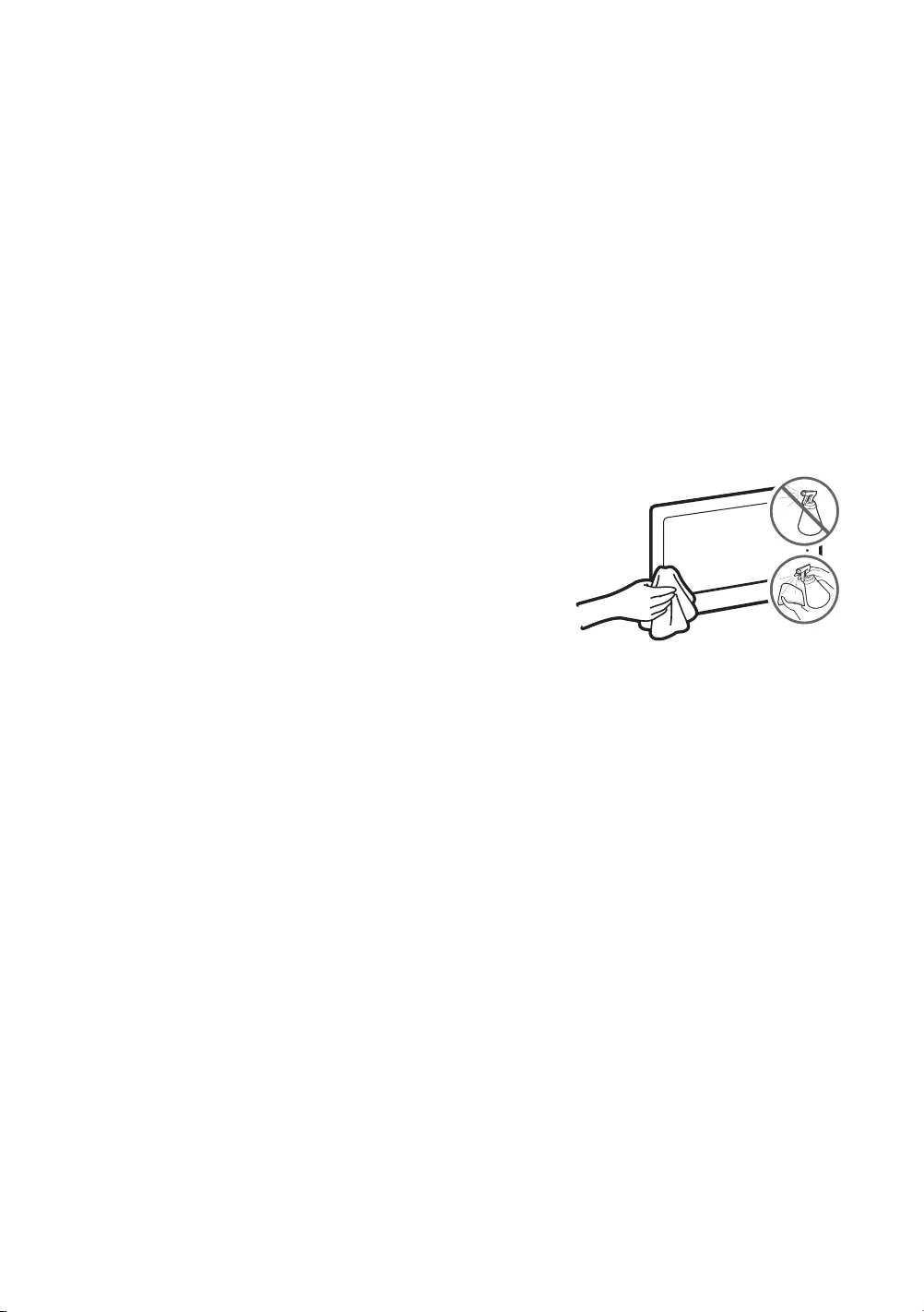
Standbild-Warnung
Senderlogos, Laufschriften mit Aktieninformationen oder Nachrichten am unteren Bildschirmrand usw.) und das
The Frame
anhaltendes Anzeigen von Standbildern kann es zum Einbrennen der Bildern auf dem LED-Bildschirm kommen,
wodurch die Bildqualität beeinträchtigt wird. Um diese Gefahr zu vermindern, befolgen Sie bitte die nachfolgenden
Empfehlungen:
•Vermeiden Sie es, für lange Zeit denselben Fernsehsender anzuzeigen.
•Versuchen Sie immer, Bilder als Vollbild anzuzeigen. Verwenden Sie das Bildformatmenü des Fernsehgeräts, um
bestmögliche Übereinstimmung zu erzielen.
•Durch Reduzieren von Helligkeit und Kontrast tragen Sie dazu bei, das Entstehen von Nachbildern zu vermeiden.
•Verwenden Sie alle Funktionen des Fernsehgeräts, mit denen Nachbilder und Einbrennen reduziert werden.
Pegen des Fernsehgeräts
•
können beim Entfernen des Aufklebers einige wenige Rückstände
zurückbleiben. Bitte entfernen Sie diese Rückstände, ehe Sie das
Gerät verwenden.
•Beim Reinigen können Kratzer auf dem Gehäuse und dem
Bildschirm vorsichtig mit einem weichen Tuch ab, um Kratzer zu
vermeiden.
•
Gerät. Jede Flüssigkeit, die in den Bildschirm eindringt, kann zu einer
Funktionsstörung, einem Brand oder einem Stromschlag führen.
•
mit einem Mikrofasertuch ab. Reinigen Sie die Gehäuse und den
Bildschirm des Geräts mit einem Mikrofasertuch, das Sie mit einer
Feuchtigkeit anschließend mit einem trockenen Tuch. Bringen Sie
weil dies Schäden am Bildschirm verursachen könnte. Verwenden
Sie niemals entzündliche Flüssigkeiten (z. B. Benzol, Verdünner)
oder Reinigungsmittel. Sprühen Sie bei hartnäckigen Flecken
eine kleine Menge Bildschirmreiniger auf ein Mikrofasertuch und
wischen Sie die Flecken dann mit dem Tuch ab.
Deutsch - 24
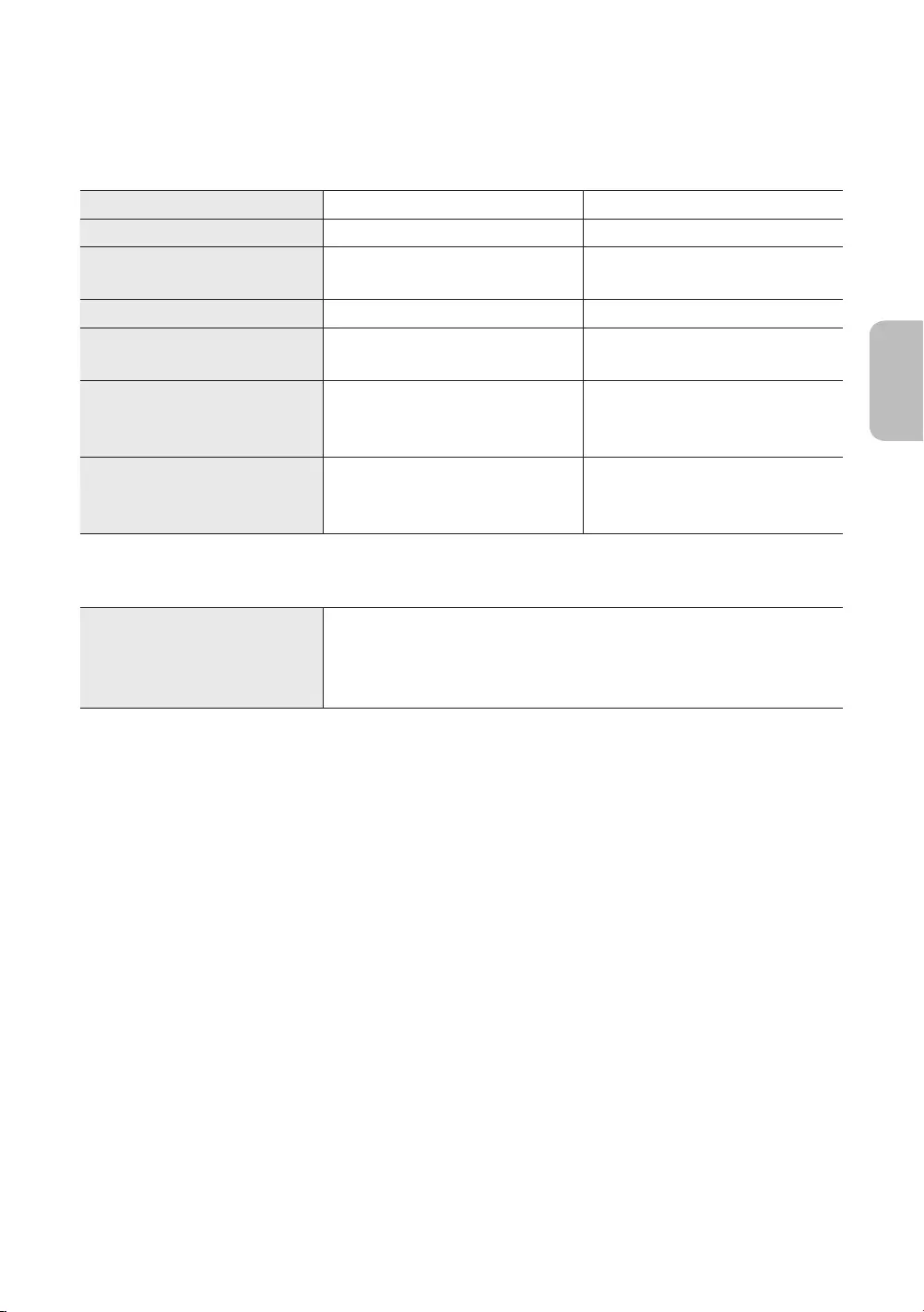
Deutsch - 25
Deutsch
09 Technische Daten und weitere Informationen
Technische Daten
Modell UE55LS003A UE65LS003A
Anzeigeauösung 3840 x 2160 3840 x 2160
Bildschirmgröße
(Diagonal) 55 Zoll (138 cm)65 Zoll (163 cm)
Ton (Ausgang) 40 40
Drehbarer Standfuß (Links /
Rechts)
Abmessungen (B × H × T)
Gehäuse
Mit Fuß
1235,0 x 707,8 x 42,5 mm
1235,0 x 750,7 x 200,0 mm
1453,9 x 830,9 x 42,5 mm
1453,9 x 875,5 x 294,0 mm
Gewicht
Ohne Standfuß
Mit Standfuß
18,6 kg
19,1 kg
25,4 kg
26,2 kg
Umgebungsbedingungen
Temperatur (im Betrieb)
Luftfeuchtigkeit (im Betrieb)
Temperatur (bei Lagerung)
Luftfeuchtigkeit (bei Lagerung)
10 °C bis 40 °C (50 °F bis 104 °F)
10% bis 80%, nicht kondensierend
-20 °C bis 45 °C (-4 °F bis 113 °F)
5% bis 95%, nicht kondensierend
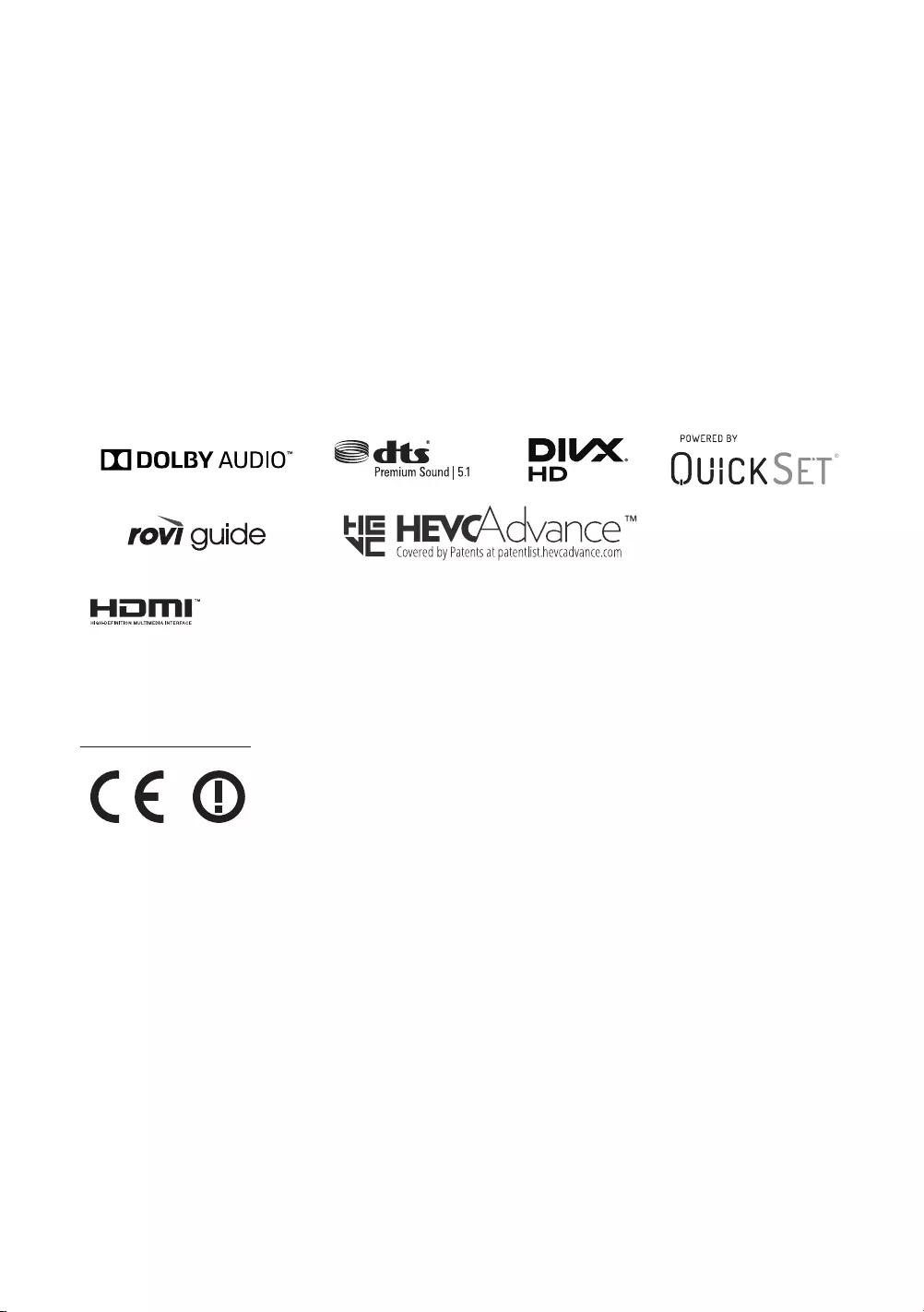
•Änderung der technischen Daten und des Gerätedesigns vorbehalten.
•
technischen Nenndaten.
•Der typische Stromverbrauch wird gemäß IEC 62087 gemessen.
•
Anschlussklemmen.
Verringern des Stromverbrauchs
Netzstecker aus der Steckdose ziehen, um den Stromverbrauch zu senken.
Lizenzen
registered trademarks of HDMI Licensing LLC in the United States and other countries.
Empfehlung - Nur EU
Hiermit erklärt Samsung Electronics, dass dieses Fernsehgerät mit allen wesentlichen Anforderungen und
sonstigen relevanten Bestimmungen der Richtlinie 1999/5/EG konform ist.
Produktsuche, und geben Sie den Modellnamen ein.
Dieses Gerät ist ausschließlich für die Verwendung in geschlossenen Räumen geeignet.
Dieses Gerät kann in allen Ländern in der EU verwendet werden.
Deutsch - 26

Ordnungsgemäße Entsorgung dieses Geräts (Elektro- & Elektronik-Altgeräte)
(Anwendbar in Ländern mit Systemen zur getrennten Sammlung von Wertstoffen).
Diese Kennzeichnung auf dem Bildschirm, dem Zubehör oder der Dokumentation bedeutet, dass
ihrer Lebensdauer nicht im normalen Hausmüll entsorgt werden dürfen. Entsorgen Sie diese Geräte
bitte getrennt von anderen Abfällen, um der Umwelt bzw. der menschlichen Gesundheit nicht
durch unkontrollierte Müllbeseitigung zu schaden. Recyceln Sie den Bildschirm, um die nachhaltige
Private Nutzer sollten den Händler, bei dem das Produkt gekauft wurde, oder die zuständigen Behörden
können.
Gewerbliche Benutzer wenden sich an ihren Lieferanten und überprüfen die Konditionen Ihres
Kaufvertrags. Der Bildschirm und seine elektronischen Zubehörteile dürfen nicht zusammen mit
anderem Gewerbemüll entsorgt werden.
Ordnungsgemäße Entsorgung der Batterien in diesem Gerät
(Anwendbar in Ländern mit Systemen zur getrennten Sammlung von Wertstoffen).
Diese Kennzeichnung auf der Batterie, dem Handbuch oder der Verpackung bedeutet, dass die
Batterien am Ende ihrer Lebensdauer nicht im normalen Hausmüll entsorgt werden dürfen. Die
Kennzeichnung mit den chemischen Symbolen „Hg“, „Cd“ oder „Pb“ bedeutet, dass die Batterie
Quecksilber, Cadmium oder Blei in Mengen enthält, die die Grenzwerte der EU-Direktive 2006/66
Gesundheit von Menschen oder die Umwelt gefährden.
trennen Sie die Batterien von anderem Müll und führen Sie sie Ihrem örtlichen Recyclingsystem zu.
corporatecitizenship/data_corner.html
ACHTUNG: SORGEN SIE DAFÜR, DASS DAS GERÄT NIEMALS IN DIE NÄHE VON KERZEN, OFFENEM
FEUER ODER SONSTIGEN GEGENSTÄNDEN MIT OFFENEN FLAMMEN GELANGT. ANDERNFALLS
BESTEHT BRANDGEFAHR.
Deutsch - 27
Deutsch
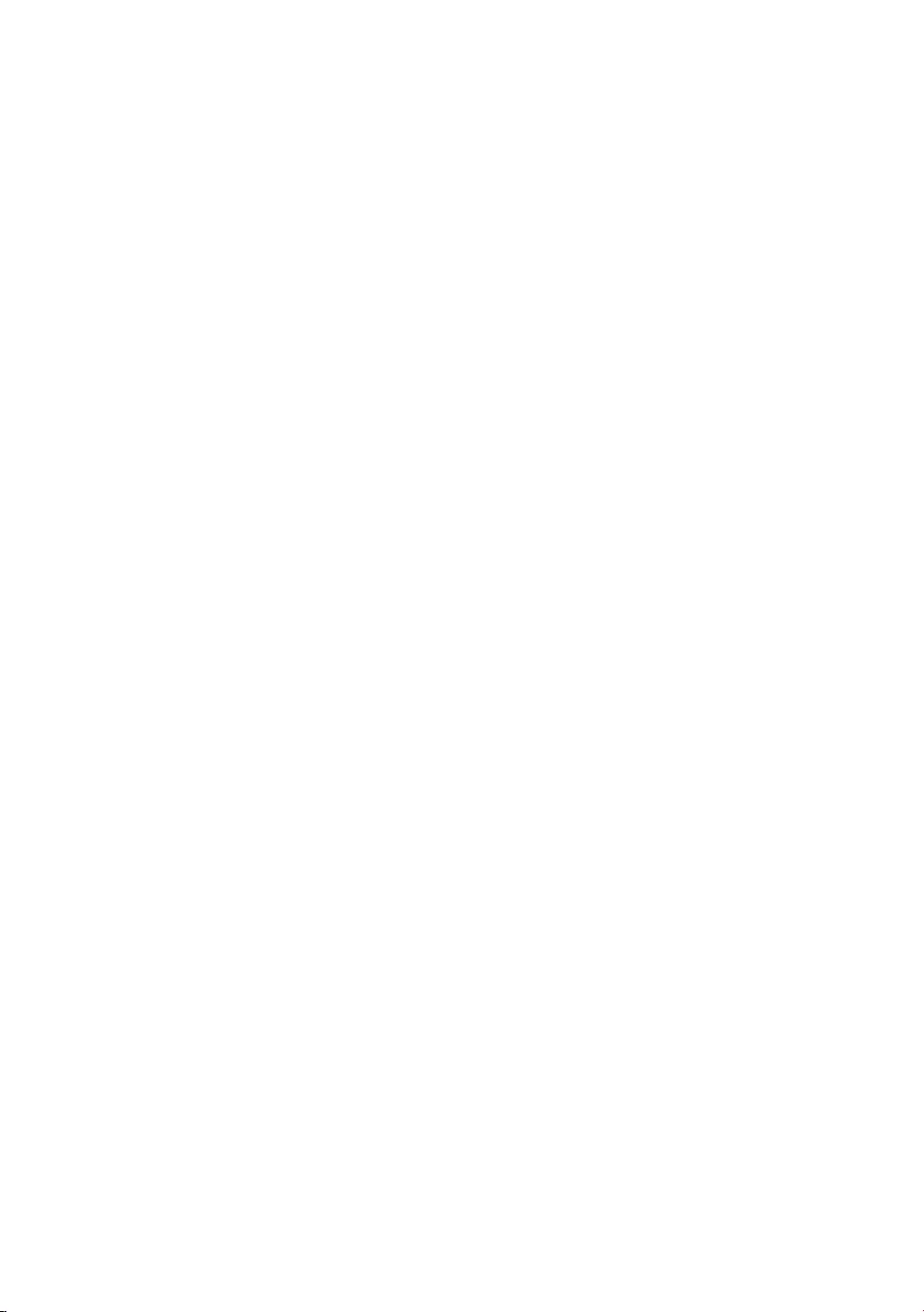
This page is intentionally
left blank.
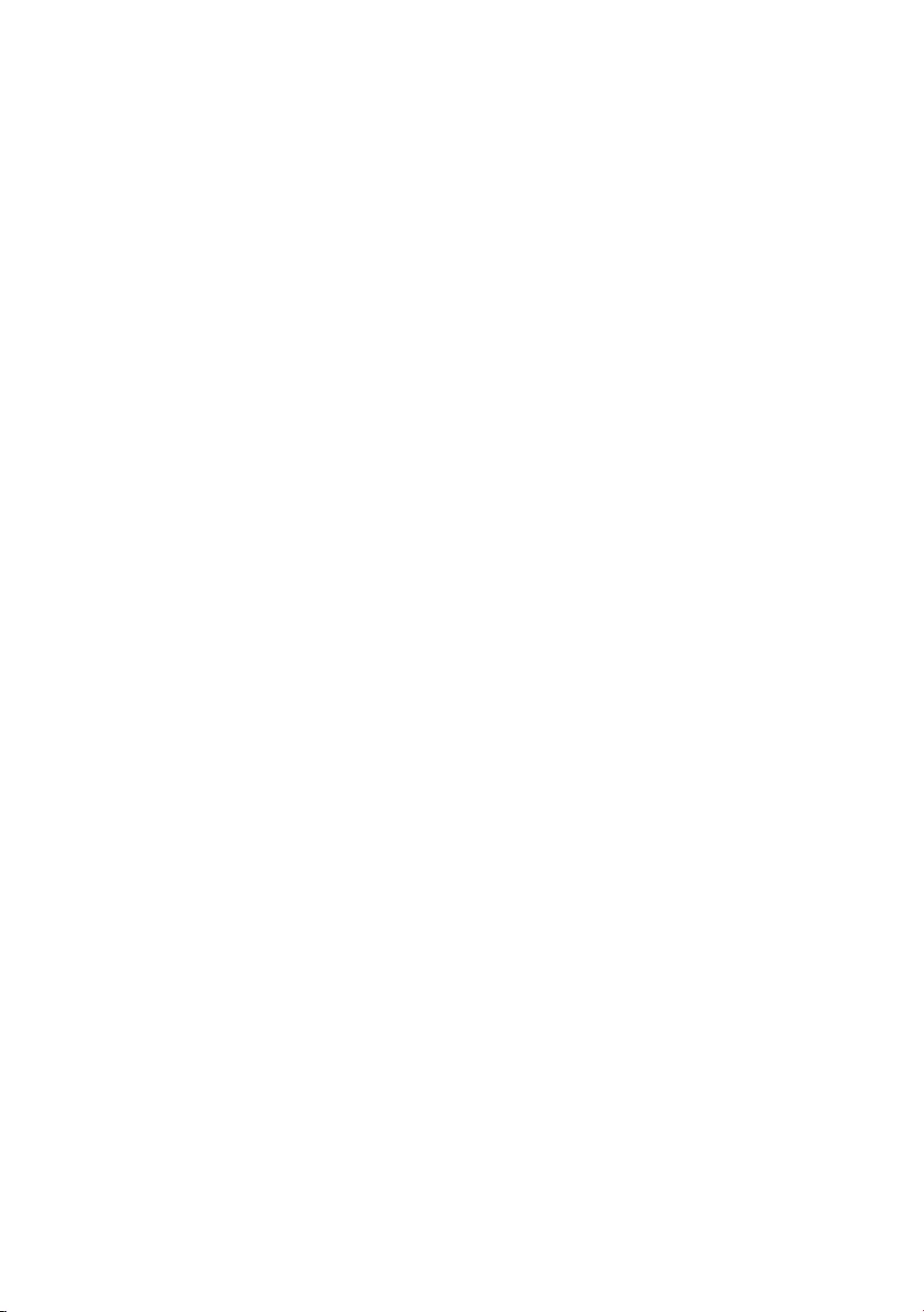
This page is intentionally
left blank.
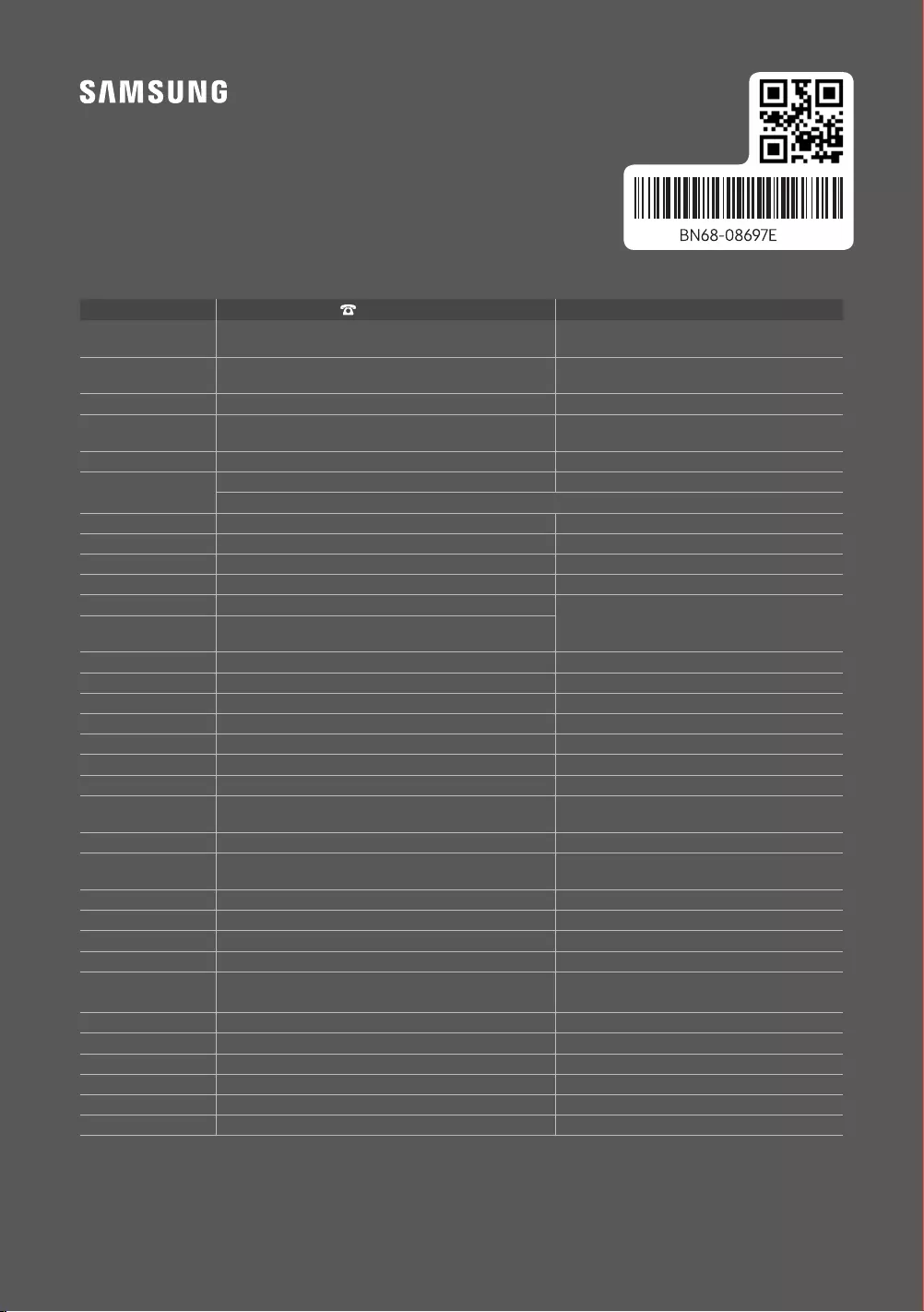
© 2017 Samsung Electronics Co., Ltd. All rights reserved.
Contact SAMSUNG WORLD WIDE
If you have any questions or comments relating to Samsung products, please contact the SAMSUNG customer care centre.
Country Customer Care Centre Web Site
AUSTRIA 0800-SAMSUNG (0800-7267864)
[Only for Dealers] 0810-112233 www.samsung.com/at/support
BELGIUM 02-201-24-18 www.samsung.com/be/support (Dutch)
www.samsung.com/be_fr/support (French)
BOSNIA 055 233 999 www.samsung.com/support
BULGARIA
www.samsung.com/bg/support
CROATIA 072 726 786 www.samsung.com/hr/support
CZECH 800 - SAMSUNG (800-726786) www.samsung.com/cz/support
Samsung Electronics Czech and Slovak, s.r.o. V Parku 2323/14, 148 00 - Praha 4
DENMARK 707 019 70 www.samsung.com/dk/support
FINLAND 030-6227 515 www.samsung.com/fi/support
FRANCE 01 48 63 00 00 www.samsung.com/fr/support
GERMANY 06196 77 555 77 www.samsung.com/de/support
CYPRUS 8009 4000 only from landline, toll free
www.samsung.com/gr/support
GREECE 80111-SAMSUNG (80111 726 7864) only from land line
(+30) 210 6897691 from mobile and land line
HUNGARY 0680SAMSUNG (0680-726-7864) www.samsung.com/hu/support
ITALIA 800-SAMSUNG (800.7267864) www.samsung.com/it/support
LUXEMBURG 261 03 710 www.samsung.com/be_fr/support
MONTENEGRO 020 405 888 www.samsung.com/support
SLOVENIA www.samsung.com/si/support
NETHERLANDS 088 90 90 100 www.samsung.com/nl/support
815 56480 www.samsung.com/no/support
POLAND 801-172-678* lub +48 22 607-93-33*
www.samsung.com/pl/support
PORTUGAL 808 207 267 www.samsung.com/pt/support
ROMANIA *8000 (apel in retea)
08008-726-78-64 (08008-SAMSUNG) Apel GRATUIT www.samsung.com/ro/support
SERBIA 011 321 6899 www.samsung.com/rs/support
SLOVAKIA 0800 - SAMSUNG (0800-726 786) www.samsung.com/sk/support
SPAIN 0034902172678 www.samsung.com/es/support
0771 726 786 www.samsung.com/se/support
0800 726 78 64 (0800-SAMSUNG) www.samsung.com/ch/support (German)
www.samsung.com/ch_fr/support (French)
UK 0330 SAMSUNG (7267864) www.samsung.com/uk/support
IRELAND (EIRE) 0818 717100 www.samsung.com/ie/support
LITHUANIA 8-800-77777 www.samsung.com/lt/support
LATVIA 8000-7267 www.samsung.com/lv/support
ESTONIA 800-7267 www.samsung.com/ee/support
TURKEY 444 77 11 www.samsung.com/tr/support
-03