Samsung VR05R5050WK User Manual
Displayed below is the user manual for VR05R5050WK by Samsung which is a product in the Robot Vacuums category. This manual has pages.
Related Manuals

INSTRUCTION MANUAL
English
VR05R50**** Series
Please keep this instruction manual carefully,
and read it before operating
If you have any questions or comments relating to Samsung products,
please contact the SAMSUNG customer care center.
COUNTRY /
LOCATION Customer Care Center Web Site
AUSTRALIA 1300 362 603 (Other)
1300 425 299 (HHP) www.samsung.com/au/support
HONG KONG 3698 4698 www.samsung.com/hk/support (Chinese)
www.samsung.com/hk_en/support (English)
MALAYSIA
1800-22-8899 (HHP)
1800-88-9999 (OTH)
+603-7713 7420 (Overseas
contact)
www.samsung.com/my/support
SINGAPORE
1800 7267864 |
1800-SAMSUNG (Other)
1800 4252997 |
1800-GALAXYS (HHP)
www.samsung.com/sg/support
SOUTH AFRICA 0860 SAMSUNG (726 7864) www.samsung.com/za/support
INDIA
1800 40 SAMSUNG (1800 40
7267864) (Toll-Free)
1800 5 SAMSUNG (1800 5
726864) (Toll-Free)
www.samsung.com/in/support
This product is RoHS compliant

When using an electrical appliance, basis precautions should always be followed, including the
following:
READ ALL THE INSTRCUTIONS BEFORE USING (THIS APPLIANCE), Failure to follow the
warnings and instructions may result in electric shock, fire and/ or serious injury.
WARNING- To reduce the risk of fire, electric shock, or injury:
1. Do not use outdoors or on wet surfaces.
2. Do not allow to be used as a toy. Close attention is necessary when used by or near children,
pets or plants.
3. Use only as described in this manual. Use only manufacture's recommended attachments.
4. Do not use with damaged cord or plug. If appliance or docking station is not working as it should,
has been dropped, damaged, left outdoors, or dropped into water, return it to a service center.
5. Do not pull or carry by cord, use cord as a handle, close a door on cord, or pull cord around sharp
edges or corners. Do not run appliance over cord. Keep cord away from heated surfaces.
6. Do not unplug by pulling on cord. To unplug, grasp the plug, not the cord.
7. Do not handle charger, including charger plug, and charger terminals with wet hands.
8. Do not put any objects into openings. Do not use with any opening blocked; keep free of dust, lint,
hair, and anything that may reduce air flow.
9. Keep hair, loose clothing, fingers, and all parts of body away from openings and moving parts.
10. Do not use to pick up flammable or combustible liquids, such as gasoline, or use in areas where
they may be present.
11. Do not pick up anything that is burning or smoking, such as cigarettes, matches, or hot ashes.
12. Do not use without dust bin and /or filters in place.
13. Prevent unintentional starting. Ensure the switch is the o_-position before connecting to battery
pack, picking up or carrying the appliance. Carrying the appliance with your finger on the switch or
energizing appliance that have the switch on invites accidents.
14. Disconnect the battery pack from the appliance before making any adjustments, changing
accessories, or storing appliance. Such preventive safety measures reduce the risk of starting the
appliance accidentally.
15. Recharge only with the charger specified by the manufacturer. A charger that is suitable for one
type of battery pack may create a risk of fire when sued with another battery pack.
16. Use appliance only with specifically designated battery packs. Use of any other battery packs
may create a risk of injury and fire.
17. When battery pack is not in use, keep it away from other metal objects, like paper clips, coins,
keys, nails, screws or other metal objects that can make a connection from one terminal to another.
Shorting the battery terminals together may cause burns or a fire.
18. Under abusive conditions, liquid may be ejected from the battery; avoid contact. If contact
accidentally occurs, flush with water. If liquid contacts eyes, additionally seek medical help. Liquid
ejected from the battery may cause irritation or burns.
19. Do not use a battery pack or appliance that is damaged or modified. Damaged or modified
battery may exhibit unpredictable behavior resulting in fire, explosion or risk of injury.
20. Do not expose a battery pack or appliance to fire or excessive temperature. Exposure to fire or
temperature above 130°C may cause explosion.
21. Do not use and store in extremely hot or cold environments ( below4°C or above 40°C). Please
charge the robot in temperature above 4°C and below 40°C.
22. Follow all charging instructions and do not charge the battery pack or appliance outside of the
temperature range specified in the instructions. Charging improperly or at temperatures outside of
the specified range may damage the battery and increase the risk of fire.
23. Having servicing performed by a qualified repair person using only identical replacement parts.
This will ensure that the safety of the product is maintained.
24. Do not modify or attempt to repair the appliance or the battery pack except as indicated in the
instructions for use and care.
25. Place the cords from other appliances out of the areas to be cleaned.
26. Do not operate the vacuum in a room where an infant or child is sleeping.
27. Do not operate the vacuum in an area where there are lit candies or fragile objects on the floor
to be cleaned.
28. Do not operate the vacuum in a room that has lit candles on furniture that the vacuum may
accidently hit or bump into.
29. Do not allow children to sit on the vacuum.
30. Do not use the vacuum on a wet surface.
31. Do not use the docking station if it is damaged.
32. Turn off the power switch before cleaning or maintaining the appliance.
33. The plug must be removed from the receptacle before cleaning or maintain the docking station.
34. Remove the appliance from the docking station and turn o_ the power switch to the appliance
before removing the battery for disposal of the appliance.
35. If the robot will not be used for a long time, fully charge the robot and power OFF for storage and
unplug the charger.
36. For use only with VCA-RDS50 docking station.
Household use only.
37. This appliance is not intended for use by persons (including children) with reduced physical,
sensory or mental capabilities, or lack of experience and knowledge, unless they have been given
supervision or instruction concerning use of the appliance by a person responsible for their safety.
Cleaning and user maintenance shall not be made by children without supervision.
38. Do not pour some water or liquid on the appliance. It could be increased the risk product
breakaway or fire.
39. Do not use POWERbot near a heater or combustible materials.
– Do not use POWERbot near fire or flame such as a movable heater, a candlelight, a desk lamp, a
fireplace etc. or in a place where combustible materials such as gasoline, alcohol, thinner etc. exist.
40. Make sure there are no dangerous objects around the POWERbot’s cleaning area to prevent
collision and unplug any electric heaters or fans.

4 5
Product Introduction
Instruction file
Manual
Power cord Mop attachment
Remote control
Auto
Cleaning brush AAA Batteries
Appliance
Filter
Side brush X2 Pairs
Docking station
Mop X2
Product Operation
Caution
1. Do not use your robot on wet surfaces or surfaces with standing water. Before using the
product on a rug with tasseled edges,please fold the rug edges under.
3 .Remove power cords and small objects from the floor that the robot could be obstructed
by, and tidy up the area to be cleaned by putting furniture, such as chairs, in their proper place.
2. It may be necessary to place a physical barrier at the edge of a drop to stop the unit from
falling over the edge.
,etc. to make sure the
robot works regurally.

Auto
6 7
First use
Quick start guide
Step 1
1.5 M
1.5 M
1.5 M
1.5 M
Step 2
Step 3 Step 4
OR
Start/Pause
Step 5
Quick start guide For mopping system
1 Attach the mop to the mop attachment.
Mount the water tank onto the mop
attachment.
4
Fill the water.
3
Then insert the water tank assembly into
the appliance.
5Press ‘‘ ’’ and start mopping.
6
Press the button on tank and remove
the tank.
2

8 9
Docking: When in standby or working mode, appliance will return docking station for charging.
1
Direction: Controlling the moving direction by forward/left/right key.
2
Start/Pause (Zigzag Cleaning): When in standby mode,appliance start working or pause with
zigzag cleaning.
.
3
Auto
Introduction of Remote Control
Docking
Start/Pause
(Zigzag Cleaning)
Spot cleaning
Suction decrease
Direction
Edge cleaning
Auto cleaning
Suction increase
Spot cleaning: Start to cleaning by Spiral mode in certain zone.
4
Edge cleaning: Cleaning by the edge of obstacle.
5
b. In case of safety,there’s no backward direction fucntion.
c. Please operate the remote control within 5m to appliance.
Caution
6
Suction increase: Increasing the suction power.
Auto cleaning: cleaning in the auto way.
7
Suction decrease: Decreasing the suction power.
8
APP Guide Line (POWERbot-E)
App quick guide Network access guide
Search “POWERbot-E” in APPLE App
Store or Google Play Store, and download
the App. Follow the instructions on the
interface to register and login App.
Click "+ Add Device" on the interface
and operate as instructed.
Step 1 Step 2
When first using, slow flickering of WiFi indicator
light indicates that the cleaner gets into the
state of network accessing configuration, now
click “Next Step” on App and conduct network
accessing config operation as per the prompts
on the interface.
Remarks: If WiFi indicator light doesn’t flicker,
long press “ ”key for 3 seconds and release
after a tick sound is heard.
Step 3
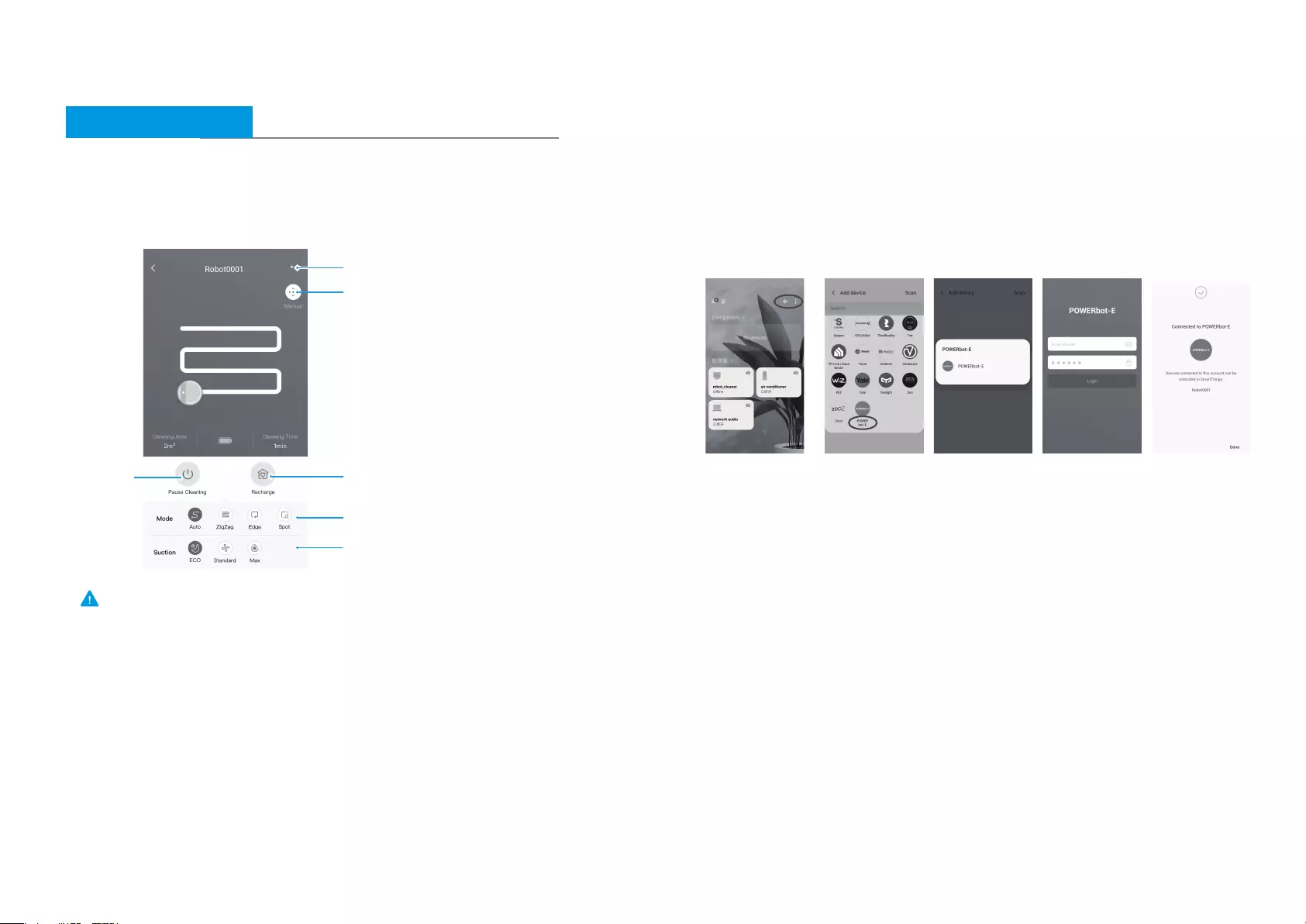
10 11
APP Guide Line (POWERbot-E)
App quick guide Network access guide
Make sure your phone is connected to home WiFi.
Caution
Once the network access is configured
successfully, you can operate your
cleaner by App.
Step 4
More Settings
Manual control
Cleaning modes
Suction power
Recharging
Start/Pause
APP Guide line(SmartThings)
If you want to use your SmartThings App to control the robot.
STEP 1. Finish the POWERbot-E App registration.
STEP 2. Download the SmartThings App, search “SmartThings” in APPLE App store or Google
Play Store and download.
- You must sign in to a Samsung account before using the SmartThings app.
- To set up a Samsung account, you can follow the directions provided by the SmartThings app.
STEP 3. Register in the SmartThings App and login in.
STEP 4. Link the SmartThings App and POWERbot-E App as below instruction, and then can
control your robot via SmartThings App.
Step 1 Step 2 Step 3 Step 4

In case of mis-function, please refer to the following table.
TROUBLE SHOOTING
- The appliance is covered by wires
on the ground, dropping curtain
fabric or blankets are twined
- Side brush and brushroll, etc.
get stuck, and the appliance cannnot
run normally
- The appliance will automatically start the
escape mode. If it is not out of trouble,
it needs manual help
- Clean the windings on the side brush and
restart it. If not, contact the after-sales
department
- Power on the appliance
- Make sure the appliance is fully in contact
with the charging terminal
- The power switch is not turned on
while charging
- The appliance and charging terminals
are not in full contact
- There’s no water in water tank
- The appliance base outlet hole
is blocked
- The power switch is not turned on
- Low battery
- wheels are dropped and the three
groups of drop sensors are in a
falling state
- Turn on the power switch
- Charge the appliance
- Place the appliance close to the ground
- Contact aftersales service center
- Contact the aftersales service center
- Add water
- Clear water outlet and tank filter
- Robot battery is lower than 20%, and
it automatically back to recharge
- Robot cleans a certain place and is
considered as “Cleaning finished”
- Charge the appliance
- Restart the appliance and choose the “auto”
cleaning mode to start the cleaning that may
be more appropriate for your home layout
- The power switch is not on
- Scheduled appointment is cancelled
- There’s obstacle a
- This is a symptom caused by
instantaneous discharge of static
electricity caused by carpet.
head
- Bumper rail is clamped
- Clea
- The appliance will be normal if it restart
within 3 seconds
r the front obstacles
- Tap the bumper rail to check for if there’s
foreign matter stuck
- Turn on the power switch of appliance
- Reset and make appointment
The appliance gets stuck
Not cleaned completely,
and robot goes to
recharge
No cleaning according
to the preset time
After the mop attachment
installed, the appliance
is impermeable
Appliance does not work
Applian
The appliance restart
sometimes.
ce retreats
The appliance will not
be charged
Solution Problem Possible reason
is
TROUBLE SHOOTING
SolutionCause
Disconnection
between the mobile
phone and the
equipment
Network connection
is not so smooth
Troubleshooting
-
Judge if the mobile phone
is accessed to network
-
Judge if the router works
normally
-
The cleaner is required to
be powered
-
The WiFi configurations of
the equipment are cleared
-
The WiFi password or
network is changed
-
Network busy
-
Poor WiFi signal reception
of the mobile phone
-
The network bandwidth is
not so adequate
-
Re-start the router and reduce the
number of access users
-
Check the settings of the mobile
phone itself
-
Broaden network bandwidth
-
The mobile phone shall be accessed
to network once again
-
Re-start the router
-
Power on the cleaner once again
-
Add new appliances into App
-
After system start-up, long press
“ ” 3 seconds and release it after
a tick sound is heard
- Clear all WiFi configurations of the
cleaner and add household electrical
appliances once again for operation
Slow App operation
App displays
disconnection
Problem
12 13
In case of mis-function, please refer to the following table.
Open Source Announcement
The software included in this product contains open source software.
The following URL http://opensource.samsung.com/opensource/VR_5000_M/seq/0
leads to open source license information as related to this product. This oer is valid
to anyone in receipt of this information.