Table of Contents
Sony 99 II User Manual
Displayed below is the user manual for 99 II by Sony which is a product in the Digital Cameras category. This manual has pages.
Related Manuals
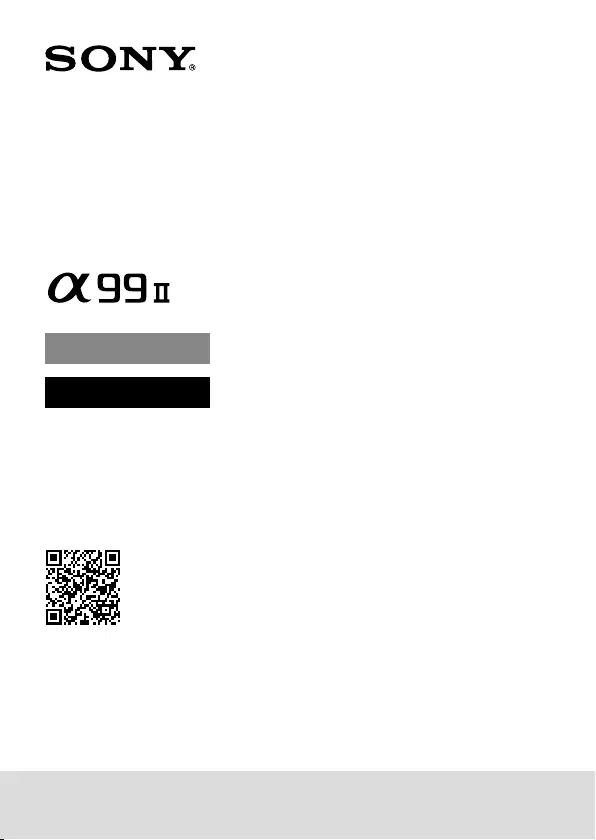
ILCA-99M2
4-688-165-12(1)
C:\4688165121\4688165121ILCA99M2AP2\00COV-ILCA99M2AP2\000COV.indd
2016/09/01 10:24
ILCA-99M2
4-688-165-12(1)
Interchangeable Lens
Digital Camera
http://rd1.sony.net/help/ilc/1630/h_zz/
“Help Guide” (Web manual)
Refer to “Help Guide” for in-depth
instructions on the many functions
of the camera.
Instruction Manual
A-mount
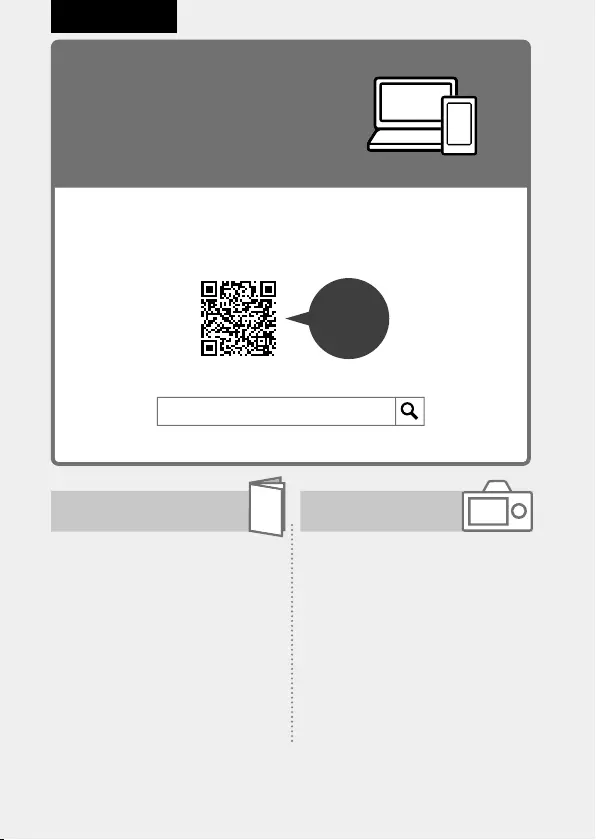
ILCA-99M2
4-688-165-12(1)
C:\4688165121\4688165121ILCA99M2AP2\01GB-ILCA99M2AP2\010BEF.indd
2016/09/01 10:27
GB
2
English
Check out the
Help Guide!
The “Help Guide” is an on-line manual that you can read on your
computer or smartphone. Refer to it for details on menu items,
advanced usage, and the latest information on the camera.
Scan
here
http://rd1.sony.net/help/ilc/1630/h_zz/
Instruction Manual
(this book) In-Camera Guide
This manual introduces some
basic functions.
For the quick start guide, see
“Startup guide” (page28). The
“Startup guide” introduces the
initial procedures from when you
open the package until you release
the shutter for the first shot.
The [In-Camera Guide] shows
explanations of the menu
items on the monitor of the
camera.
You can quickly pull up
information during shooting.
To use the [In-Camera Guide]
function, some settings must be
made beforehand. For details,
search “In-Camera Guide” in the
Help Guide.
ILCA-99M2 Help Guide
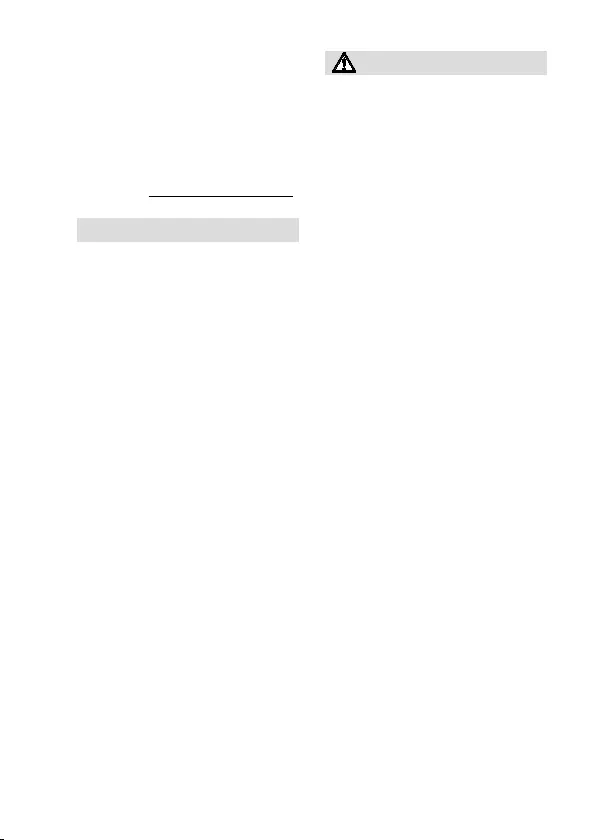
C:\4688165121\4688165121ILCA99M2AP2\01GB-ILCA99M2AP2\010BEF.indd
2016/09/01 10:27
ILCA-99M2
4-688-165-12(1)
GB
3
Owner’s Record
Record the model and serial number
(which are located on the product)
in the space provided below. Refer
to these numbers whenever you
call your Sony dealer regarding this
product.
Model No. ILCA-
Serial No.
WARNING
To reduce fire or shock hazard,
do not expose the unit to rain or
moisture.
IMPORTANT SAFETY
INSTRUCTIONS
-SAVE THESE
INSTRUCTIONS
DANGER
TO REDUCE THE
RISK OF FIRE OR
ELECTRIC SHOCK,
CAREFULLY
FOLLOW THESE
INSTRUCTIONS
If the shape of the plug does not fit
the power outlet, use an attachment
plug adaptor of the proper
configuration for the power outlet.
CAUTION
Battery pack
If the battery pack is mishandled, the
battery pack can burst, cause a fire
or even chemical burns. Observe the
following cautions.
• Do not disassemble.
• Do not crush and do not expose the
battery pack to any shock or force
such as hammering, dropping or
stepping on it.
• Do not short circuit and do not allow
metal objects to come into contact
with the battery terminals.
• Do not expose to high temperature
above 60°C (140°F) such as in direct
sunlight or in a car parked in the sun.
• Do not incinerate or dispose of in fire.
• Do not handle damaged or leaking
lithium ion batteries.
• Be sure to charge the battery pack
using a genuine Sony battery charger
or a device that can charge the
battery pack.
• Keep the battery pack out of the
reach of small children.
• Keep the battery pack dry.
• Replace only with the same or
equivalent type recommended by
Sony.
• Dispose of used battery packs
promptly as described in the
instructions.
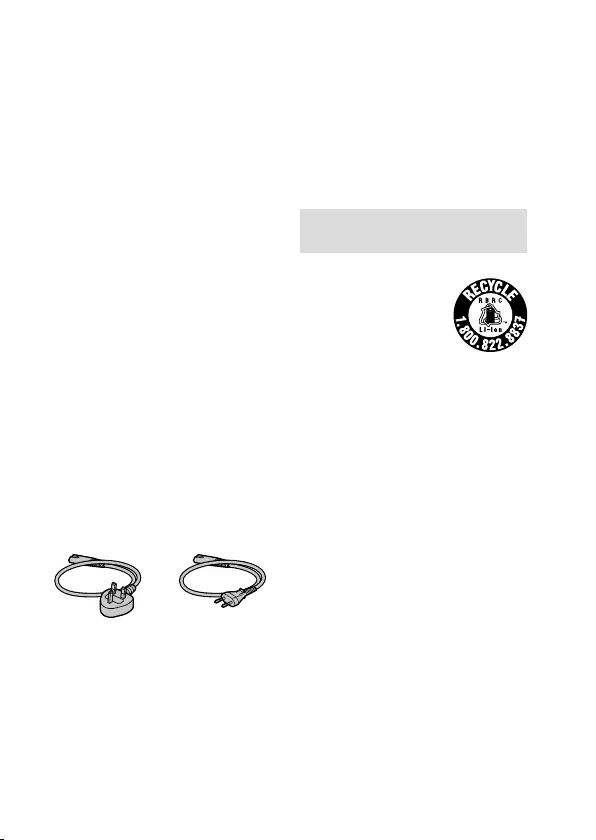
ILCA-99M2
4-688-165-12(1)
C:\4688165121\4688165121ILCA99M2AP2\01GB-ILCA99M2AP2\010BEF.indd
2016/09/01 10:27
GB
4
Use a nearby wall outlet (wall
socket) when using the supplied or
recommended AC Adaptor/battery
charger. If any malfunction occurs
while using this product, disconnect
the plug from the wall outlet (wall
socket) immediately to disconnect
from the power source.
If you use the product with a charge
lamp, note that the product is not
disconnected from the power source
even when the lamp turns off.
The power cord (mains lead), if
supplied, is designed specifically
for use with this equipment only,
and should not be used with other
electrical equipment.
Power Cord
For the customers in the UK, Ireland,
Malta, Cyprus and Saudi Arabia
Use the power cord (A). For safety
reasons, the power cord (B) is not
intended for above countries/regions
and shall therefore not be used there.
For the customers in other EU
countries/regions
Use the power cord (B).
(A) (B)
Notice
If static electricity or
electromagnetism causes data
transfer to discontinue midway (fail),
restart the application or disconnect
and connect the communication
cable (USB, etc.) again.
This product has been tested and
found compliant with the limits set
out in the EMC regulation for using
connection cables shorter than
3meters (9.8feet).
The electromagnetic fields at the
specific frequencies may influence
the picture and sound of this unit.
For Customers in the U.S.A. and
Canada
RECYCLING LITHIUM-ION BATTERIES
Lithium-Ion batteries
are recyclable.
You can help preserve
our environment by
returning your used
rechargeable batteries
to the collection and recycling
location nearest you.
For more information regarding
recycling of rechargeable batteries,
call toll free 1-800-822-8837, or visit
http://www.call2recycle.org/
Caution: Do not handle damaged or
leaking Lithium-Ion batteries.
For supplied accessories
This device complies with Part 15 of
the FCC Rules. Operation is subject to
the following two conditions:
(1) This device may not cause harmful
interference, and (2) this device must
accept any interference received,
including interference that may cause
undesired operation.
CAN ICES-3 B/NMB-3 B
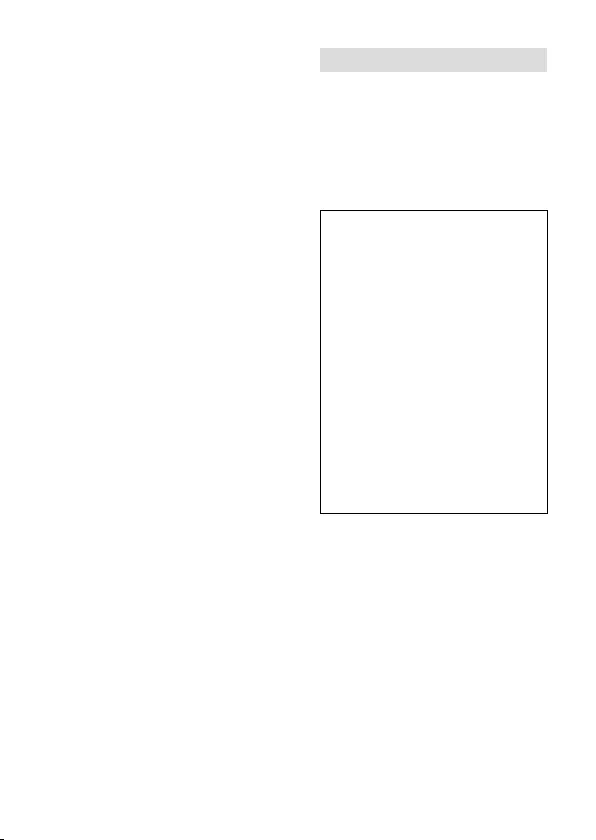
C:\4688165121\4688165121ILCA99M2AP2\01GB-ILCA99M2AP2\010BEF.indd
2016/09/01 10:27
ILCA-99M2
4-688-165-12(1)
GB
5
This equipment complies with FCC
radiation exposure limits set forth
for an uncontrolled environment and
meets the FCC radio frequency (RF)
Exposure Guidelines. This equipment
has very low levels of RF energy that
is deemed to comply without testing
of specific absorption rate(SAR).
The available scientific evidence does
not show that any health problems
are associated with using low power
wireless devices. There is no proof,
however, that these low power
wireless devices are absolutely safe.
Low power Wireless devices emit low
levels of radio frequency energy (RF)
in the microwave range while being
used. Whereas high levels of RF can
produce health effects (by heating
tissue), exposure of low-level RF that
does not produce heating effects
causes no known adverse health
effects. Many studies of low-level
RF exposures have not found any
biological effects. Some studies
have suggested that some biological
effects might occur, but such
findings have not been confirmed by
additional research. This equipment
has been tested and found to
comply with IC radiation exposure
limits set forth for an uncontrolled
environment and meets RSS-102 of
the IC radio frequency (RF) Exposure
rules.
For Customers in the U.S.A.
If you have any questions about this
product, you may call:
Sony Customer Information Center
1-800-222-SONY (7669).
The number below is for the FCC
related matters only.
Regulatory Information
Declaration of Conformity
Trade Name: SONY
Model No.: WW067022
Responsible Party: Sony Electronics
Inc.
Address: 16535 Via Esprillo, San
Diego, CA 92127 U.S.A.
Telephone No.: 858-942-2230
This device complies with Part15 of
the FCC Rules. Operation is subject
to the following two conditions: (1)
This device may not cause harmful
interference, and (2) this device
must accept any interference
received, including interference
that may cause undesired
operation.
This equipment must not be co-
located or operated in conjunction
with any other antenna or
transmitter.
CAUTION
You are cautioned that any changes
or modifications not expressly
approved in this manual could
void your authority to operate this
equipment.
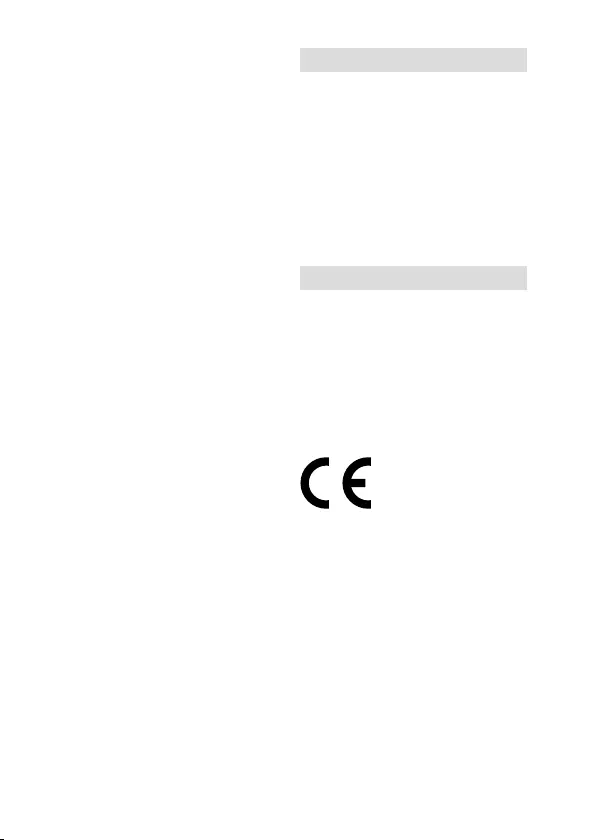
ILCA-99M2
4-688-165-12(1)
C:\4688165121\4688165121ILCA99M2AP2\01GB-ILCA99M2AP2\010BEF.indd
2016/09/01 10:27
GB
6
Note:
This equipment has been tested and
found to comply with the limits for
a Class B digital device, pursuant to
Part 15 of the FCC Rules.
These limits are designed to provide
reasonable protection against
harmful interference in a residential
installation. This equipment
generates, uses, and can radiate
radio frequency energy and, if not
installed and used in accordance
with the instructions, may cause
harmful interference to radio
communications. However, there is
no guarantee that interference will
not occur in a particular installation.
If this equipment does cause harmful
interference to radio or television
reception, which can be determined
by turning the equipment off and
on, the user is encouraged to try to
correct the interference by one or
more of the following measures:
– Reorient or relocate the receiving
antenna.
– Increase the separation between
the equipment and receiver.
– Connect the equipment into an
outlet on a circuit different from
that to which the receiver is
connected.
– Consult the dealer or an
experienced radio/TV technician
for help.
The supplied interface cable must be
used with the equipment in order to
comply with the limits for a digital
device pursuant to Subpart B of Part
15 of FCC Rules.
For Customers in Canada
This device complies with Industry
Canada’s licence-exempt RSSs.
Operation is subject to the following
two conditions:
(1) This device may not cause
interference; and
(2) This device must accept any
interference, including interference
that may cause undesired operation
of the device.
For Customers in Europe
Notice for the customers in the
countries applying EU Directives
Manufacturer: Sony Corporation, 1-7-1
Konan Minato-ku Tokyo, 108-0075
Japan
For EU product compliance: Sony
Belgium, bijkantoor van Sony Europe
Limited, Da Vincilaan 7-D1, 1935
Zaventem, Belgium
Hereby, Sony Corporation, declares
that this equipment is in compliance
with the essential requirements and
other relevant provisions of Directive
1999/5/EC. For details, please access
the following URL:
http://www.compliance.sony.de/
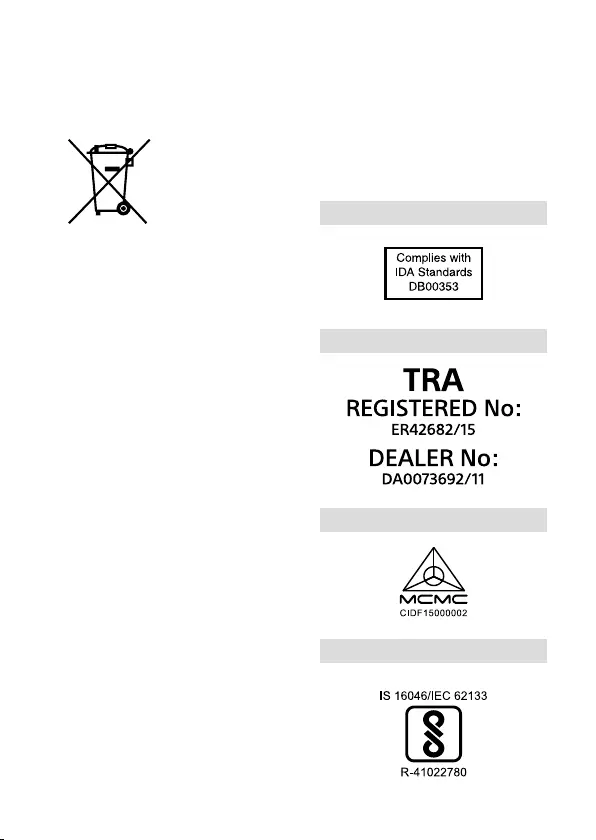
C:\4688165121\4688165121ILCA99M2AP2\01GB-ILCA99M2AP2\010BEF.indd
2016/09/01 10:27
ILCA-99M2
4-688-165-12(1)
GB
7
Disposal of waste batteries and
electrical and electronic equipment
(applicable in the European Union and
other European countries with separate
collection systems)
This symbol on the
product, the battery
or on the packaging
indicates that the
product and the
battery shall not
be treated as household waste. On
certain batteries this symbol might be
used in combination with a chemical
symbol. The chemical symbols for
mercury (Hg) or lead (Pb) are added
if the battery contains more than
0.0005% mercury or 0.004% lead.
By ensuring these products and
batteries are disposed of correctly,
you will help prevent potentially
negative consequences for the
environment and human health
which could otherwise be caused by
inappropriate waste handling. The
recycling of the materials will help to
conserve natural resources. In case of
products that for safety, performance
or data integrity reasons require
a permanent connection with an
incorporated battery, this battery
should be replaced by qualified
service staff only. To ensure that
the battery and the electrical and
electronic equipment will be treated
properly, hand over these products
at end-of-life to the applicable
collection point for the recycling of
electrical and electronic equipment.
For all other batteries, please view
the section on how to remove the
battery from the product safely. Hand
the battery over to the applicable
collection point for the recycling of
waste batteries.
For more detailed information about
recycling of this product or battery,
please contact your local Civic Office,
your household waste disposal
service or the shop where you
purchased the product or battery.
For Customers in Singapore
For Customers in U.A.E.
For Customers in Malaysia
For Customers in India
Battery Pack
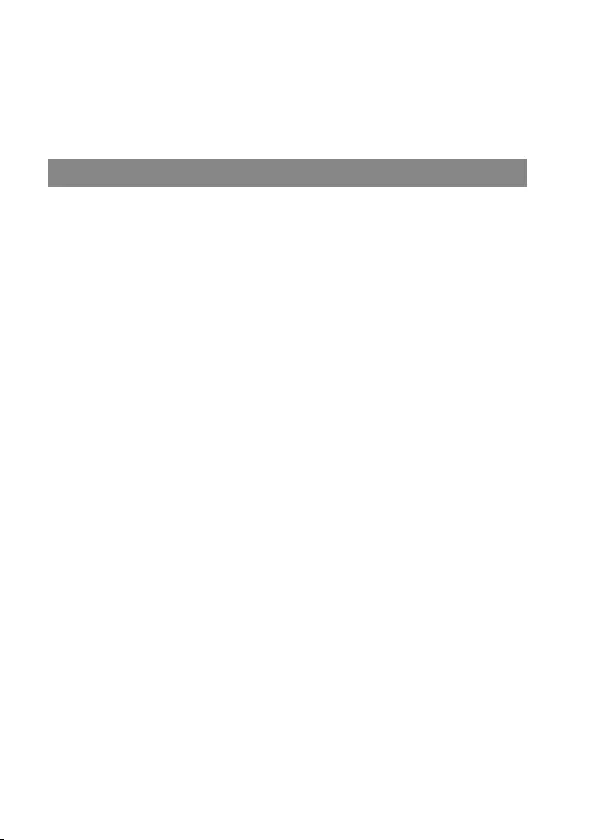
ILCA-99M2
4-688-165-12(1)
C:\4688165121\4688165121ILCA99M2AP2\01GB-ILCA99M2AP2\010BEF.indd
2016/09/01 10:27
GB
8
Table of contents
Check out the Help Guide!....................................................... 2
Notes on using your camera .................................................. 11
Preparations for shooting
Checking the camera and the supplied items .......................15
Identifying parts ...................................................................... 16
Front side .......................................................................16
Rear side ........................................................................ 17
Top side .........................................................................19
Sides .............................................................................. 20
Bottom .......................................................................... 22
Basic operations..................................................................... 23
Using the multi-selector ............................................... 23
Using the front multi-controller ................................... 23
Using the Fn (Function) button .................................... 25
How to use the Quick Navi screen ............................... 26
Startup guide ......................................................................... 28
Step 1: Charging the battery pack ................................ 28
Step 2: Inserting the battery pack into the camera .... 29
Step 3: Inserting a memory card .................................. 30
Step 4: Attaching a lens ............................................... 32
Step 5: Setting the language and the clock ................ 34
Step 6: Shooting images in auto mode ....................... 35
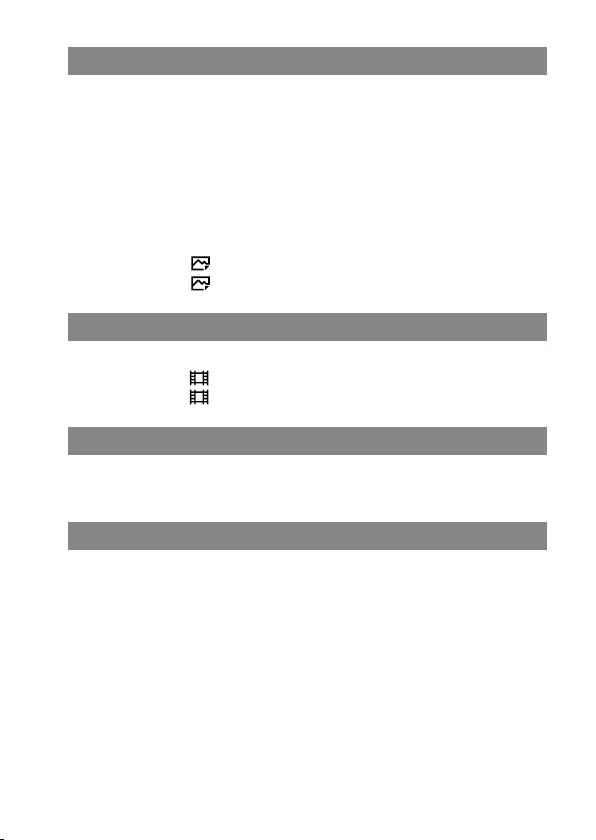
C:\4688165121\4688165121ILCA99M2AP2\01GB-ILCA99M2AP2\010BEF.indd
2016/09/01 10:27
ILCA-99M2
4-688-165-12(1)
GB
9
Shooting
Focusing ..................................................................................37
Focus Mode ...................................................................37
Auto focus .............................................................................. 39
Auto focus mechanism ................................................ 39
Focus Area .....................................................................41
Manual Focus ......................................................................... 43
Direct manual focus (DMF) ........................................... 44
Continuous shooting ............................................................. 45
Selecting a still image size/image quality ............................ 48
Image Size .............................................................. 48
Quality .................................................................... 49
Shooting movies
Movie recording formats .............................................. 50
File Format ...............................................................51
Record Setting ........................................................ 53
Using wireless functions
Using the Wi-Fi/One-touch (NFC)/Bluetooth functions ....... 56
Connecting the camera to a wireless access point .............. 57
Using a computer
Connecting the camera to a computer ................................. 58
Connecting to a computer ........................................... 58
Disconnecting the camera from the computer ........... 59
Introduction to computer software .......................................60
PlayMemories Home ....................................................60
Image Data Converter ..................................................60
Remote Camera Control ................................................ 61

ILCA-99M2
4-688-165-12(1)
C:\4688165121\4688165121ILCA99M2AP2\01GB-ILCA99M2AP2\010BEF.indd
2016/09/01 10:27
GB
10
MENU items/List of icons
Using MENU items ................................................................. 62
List of MENU items ................................................................. 63
(Camera Settings1)................................................. 63
(Camera Settings2) ............................................... 70
(Wireless) ................................................................. 75
(Playback) ............................................................... 76
(Setup) .................................................................... 78
List of icons on the monitor ................................................... 82
Indicators on the display panel .................................... 87
About this product
Specifications ......................................................................... 88
Battery life and number of recordable images ........... 88
Memory cards that can be used .................................. 89
Number of recordable images ..................................... 90
Recordable movie times .............................................. 92
Specifications................................................................ 95
Index ....................................................................100
For details on the Wi-Fi functions and NFC One-touch functions, refer to the
attached document “Wi-Fi Connection/One-touch (NFC) Guide” or to the
“Help Guide” (page 2).

C:\4688165121\4688165121ILCA99M2AP2\01GB-ILCA99M2AP2\010BEF.indd
2016/09/01 10:27
ILCA-99M2
4-688-165-12(1)
GB
11
Notes on using your camera
Along with this section, also see
“Precautions” in the Help Guide
(page2).
Screen language
You can select the language
displayed on the screen using the
menu (page 80).
Notes on recording/playback
• Once you format the memory
card, all the data recorded on
the memory card will be deleted
and cannot be restored. Before
formatting, copy the data to a
computer or other device.
• Before you start recording, make
a trial recording to make sure that
the camera is working correctly.
Notes on handling the product
• This camera is designed to be dust
and moisture-resistant, but is not
waterproof or splash-proof.
• Do not leave the camera, the
supplied accessories, or memory
cards within the reach of infants.
They may be accidentally
swallowed. If this occurs, consult a
doctor immediately.
No compensation for damaged
content or recording failure
Sony can provide no guarantees
in the event of failure to record or
loss or damage of recorded images
or audio data due to a malfunction
of the camera or recording media,
etc. We recommend backing up
important data.
Notes on the monitor, electronic
viewfinder, lens, and image sensor
• The monitor and electronic
viewfinder are manufactured
using extremely high-precision
technology, and over 99.99% of the
pixels are operational for effective
use. However, there may be some
small black dots and/or bright
dots (white, red, blue or green in
color) that constantly appear on the
monitor and electronic viewfinder.
These dots are normal due to the
manufacturing process and do not
affect the images in any way.
• Do not hold the camera by the
monitor.
• Do not leave the lens or the
viewfinder exposed to a strong
light source such as sunlight.
Because of the lens’s condensing
function, doing so may cause
smoke, fire, or a malfunction inside
the camera body or the lens. If you
have to leave the camera exposed
to a light source such as sunlight,
attach the lens cap to the lens.
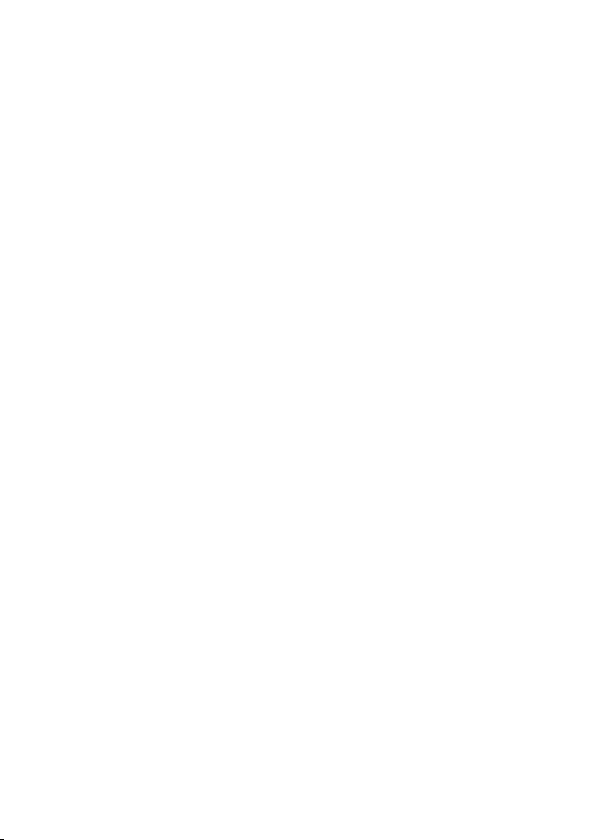
ILCA-99M2
4-688-165-12(1)
C:\4688165121\4688165121ILCA99M2AP2\01GB-ILCA99M2AP2\010BEF.indd
2016/09/01 10:27
GB
12
• When you shoot with backlighting,
keep the sun sufficiently far away
from the angle of view. Otherwise,
the sunlight may enter the focus
inside the camera and cause smoke
or fire. Even if the sun is slightly
away from the angle of view, it may
still cause smoke or fire.
• Do not directly expose the lens to
beams such as laser beams. That
may damage the image sensor and
cause the camera to malfunction.
• Do not look at sunlight or a strong
light source through the lens when
it is detached. This may result in
unrecoverable damage to the eyes
or cause a malfunction.
• Do not use the camera in areas
where strong radio waves or
radiation are being emitted.
Recording and playback may not
function correctly.
• Images may trail across on the
screen in a cold location. This is not
a malfunction.
• The recorded image may be
different from the image you
monitored before recording.
Notes on using lenses and
accessories
It is recommended that you use Sony
lenses/accessories designed to suit
the characteristics of this camera.
Using this camera with products from
other manufacturers may affect its
performance, leading to accidents
or malfunction. Sony bears no
responsibility for such accidents or
malfunction.
Notes on the Multi Interface Shoe
• When attaching or detaching
accessories such as an external
flash to the Multi Interface Shoe,
first turn the power to OFF. When
attaching the accessory, confirm
that it is firmly fastened to the
camera.
• Do not use the Multi Interface Shoe
with a commercially available flash
that applies voltages of 250 V or
more or has the opposite polarity
of the camera. It may cause a
malfunction.
Notes on shooting with the
viewfinder
• The image may be slightly distorted
near the corners of the viewfinder.
This is not a malfunction. When you
want to see the full composition
with all its details, you can also use
the monitor.
• If you pan the camera while looking
into the viewfinder or move your
eyes around, the image in the
viewfinder may be distorted or the
color of the image may change.
This is a characteristic of the
lens or display device and is not
a malfunction. When you shoot
an image, we recommend that
you look at the center area of the
viewfinder.
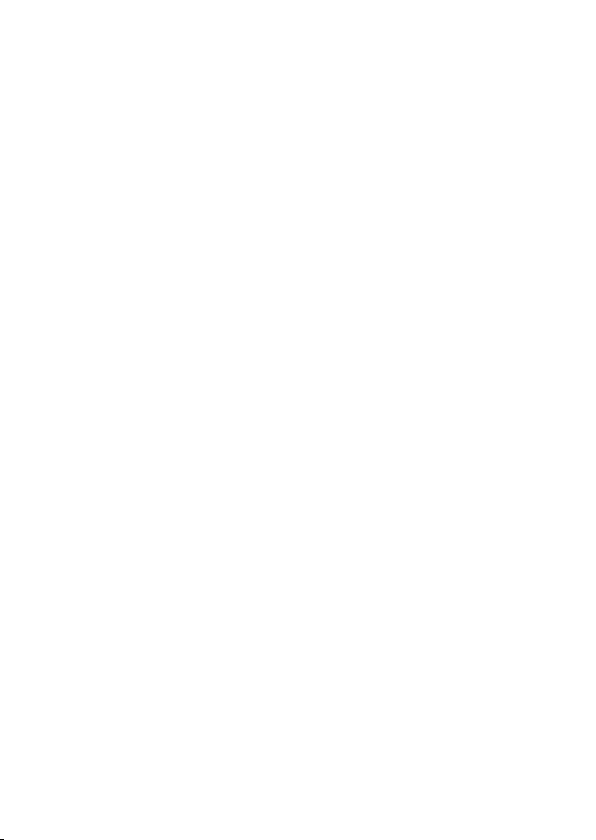
C:\4688165121\4688165121ILCA99M2AP2\01GB-ILCA99M2AP2\010BEF.indd
2016/09/01 10:27
ILCA-99M2
4-688-165-12(1)
GB
13
• When shooting with the viewfinder,
you may experience symptoms
such as eyestrain, fatigue,
travel sickness, or nausea. We
recommend that you take a break
at regular intervals when you are
shooting with the viewfinder.
In case you may feel
uncomfortable, refrain from using
the viewfinder until your condition
recovers, and consult your doctor
as necessary.
Notes on continuous shooting
During continuous shooting, the
monitor or viewfinder may flash
between the shooting screen and a
black screen. If you keep watching
the screen in this situation, you may
experience uncomfortable symptoms
such as feeling of unwellness. If
you experience uncomfortable
symptoms, stop using the camera,
and consult your doctor as necessary.
Notes on recording for long
periods of time or recording 4K
movies
• Depending on the camera and
battery temperature, you may be
unable to record movies or the
power may turn off automatically
to protect the camera. A message
will be displayed on the screen
before the power turns off or you
can no longer record movies. In
this case, leave the power off and
wait until the camera and battery
temperature goes down. If you turn
on the power without letting the
camera and battery cool enough,
the power may turn off again
or you may be unable to record
movies.
• Under high ambient temperatures,
the temperature of the camera
rises quickly.
• When the temperature of the
camera rises, the image quality
may deteriorate. It is recommended
that you wait until the temperature
of the camera drops before
continuing to shoot.
• The surface of the camera may get
warm. This is not a malfunction.
• Especially during 4K movie
shooting, the recording time may
be shorter under low temperature
conditions. Warm up the battery
pack or replace it with a new
battery.
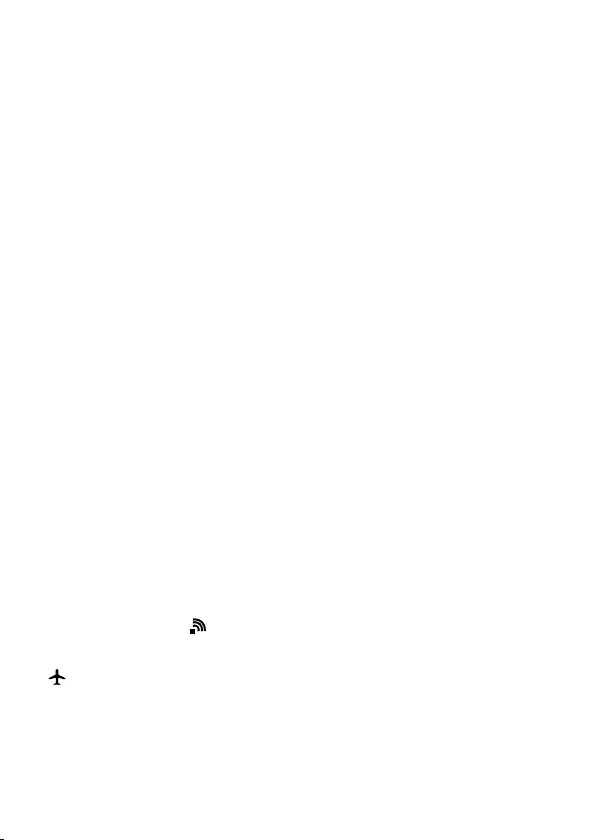
ILCA-99M2
4-688-165-12(1)
C:\4688165121\4688165121ILCA99M2AP2\01GB-ILCA99M2AP2\010BEF.indd
2016/09/01 10:27
GB
14
Notes on playing back movies on
other devices
Movies recorded with this camera
may not be played back correctly on
other devices. Also, movies recorded
with other devices may not be played
back correctly on this camera.
Warning on copyright
Television programs, films,
videotapes, and other materials
may be copyrighted. Unauthorized
recording of such materials may
be contrary to the provisions of the
copyright laws.
On the data specifications
described in this manual
The data on performance and
specifications are defined under
the following conditions, except
as described in this manual: at an
ordinary ambient temperature of
25ºC (77°F), and using a battery pack
that has been fully charged until the
charge lamp has turned off.
How to turn off wireless network
functions (Wi-Fi, NFC and Bluetooth
function, etc.) temporarily
When you board an airplane, etc.,
you can turn off all wireless network
functions temporarily.
Select MENU button (Wireless)
[Airplane Mode] [On].
If you set [Airplane Mode] to [On], an
(airplane) mark will be displayed
on the screen.
Notes on wireless LAN
If your camera is lost or stolen, Sony
bears no responsibility for the loss or
damage caused by illegal access or
use of the registered access point on
the camera.
Notes on security when using
wireless LAN products
• Always make sure that you are
using a secure wireless LAN to avoid
hacking, access by malicious third
parties, or other vulnerabilities.
• It is important that you set the
security settings when using a
wireless LAN.
• If a security problem arises
because no security precautions
are in place or due to any
inevitable circumstances when
using a wireless LAN, Sony bears
no responsibility for the loss or
damage.
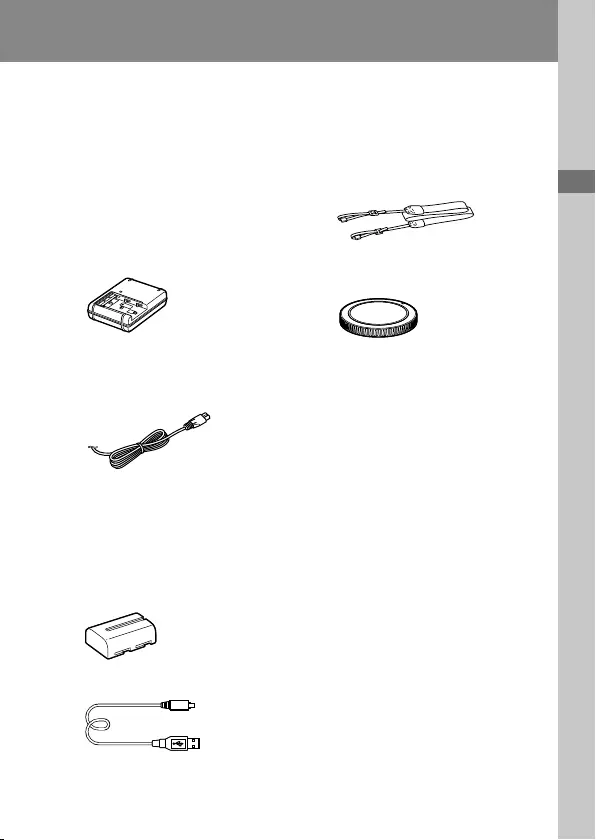
C:\4688165121\4688165121ILCA99M2AP2\01GB-ILCA99M2AP2\020PRE.indd
2016/09/01 10:27
ILCA-99M2
4-688-165-12(1)
Preparations for shooting
GB
15
Preparations for shooting
Preparations for shooting
Checking the camera and the supplied
items
The number in parentheses
indicates the number of pieces.
•Camera (1)
•Battery charger (1)
•Power cord (mains lead) (1)*
(supplied in some countries/
regions)
* Multiple power cords may be
supplied with your camera.
Use the appropriate one that
matches your country/region.
See page 4.
•NP-FM500H Rechargeable
battery pack (1)
•Micro USB cable (1)
•Shoulder strap (1)
•Body cap (1) (Attached to the
camera)
•Shoe cap (1) (Attached to the
camera)
•Eyepiece cup (1) (Attached to
the camera)
•Instruction Manual (1) (this
manual)
•Wi-Fi Connection/One-touch
(NFC) Guide (1)
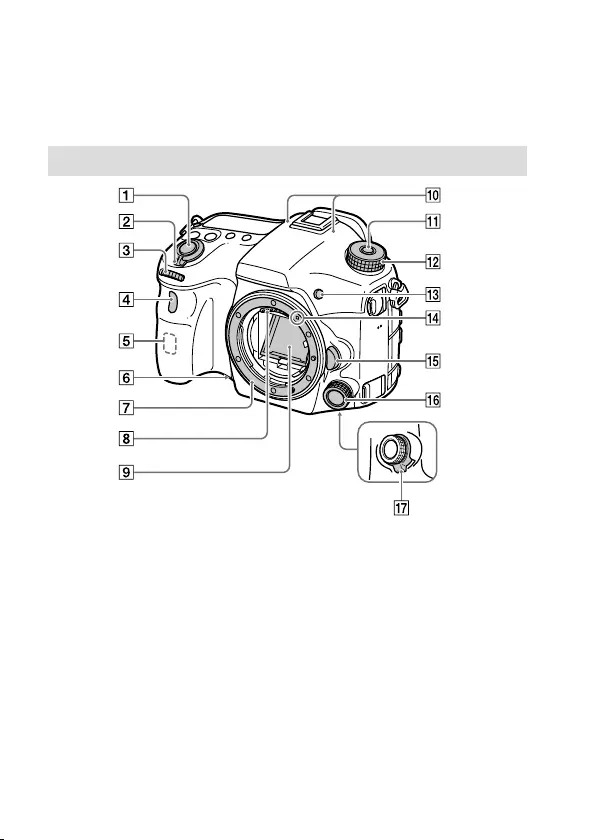
ILCA-99M2
4-688-165-12(1)
C:\4688165121\4688165121ILCA99M2AP2\01GB-ILCA99M2AP2\020PRE.indd
2016/09/01 10:27
GB
16
Identifying parts
See the pages in parentheses for details.
Front side
Shutter button (35)
ON/OFF (Power) switch (34)
Front dial
You can quickly adjust the
settings for each shooting
mode.
Remote sensor/Self-timer
lamp
Wi-Fi antenna (built-in)
Preview button
Mount
Lens contacts *
Mirror*
Microphone**
Mode dial lock release button
Mode dial (36)
C2 button (Custom button 2)
(74)
Mounting index (32)
Lens release button (33)
Front multi-controller (23)
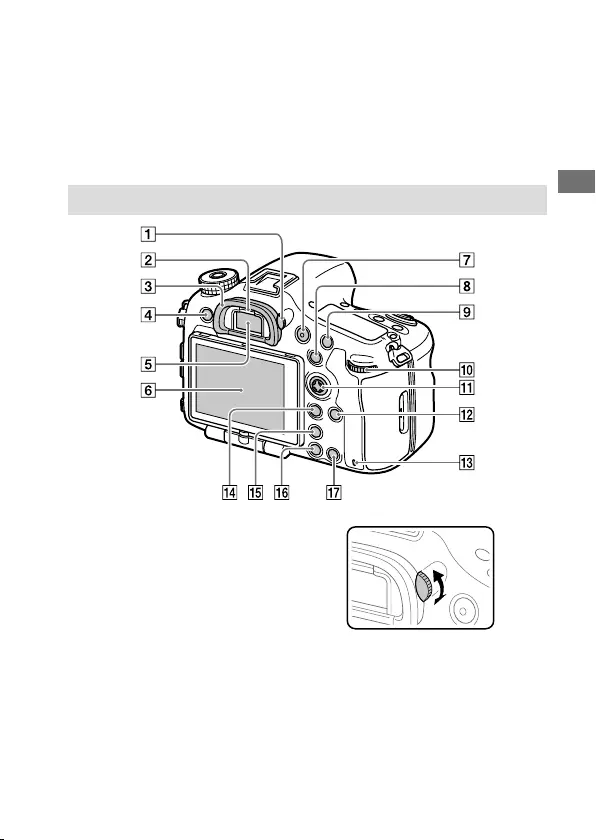
C:\4688165121\4688165121ILCA99M2AP2\01GB-ILCA99M2AP2\020PRE.indd
2016/09/01 10:27
ILCA-99M2
4-688-165-12(1)
GB
17
Preparations for shooting
Front multi-controller click
switch (23)
* Do not directly touch these parts.
** Do not cover this part during
movie recording. Doing so may
cause noise or lower the volume.
Rear side
Diopter-adjustment dial
Adjust the diopter-adjustment
dial according to your eyesight
until the display appears
clearly in the viewfinder. If it is
hard to operate the diopter-
adjustment dial, remove the
eyepiece cup before operating
the dial.
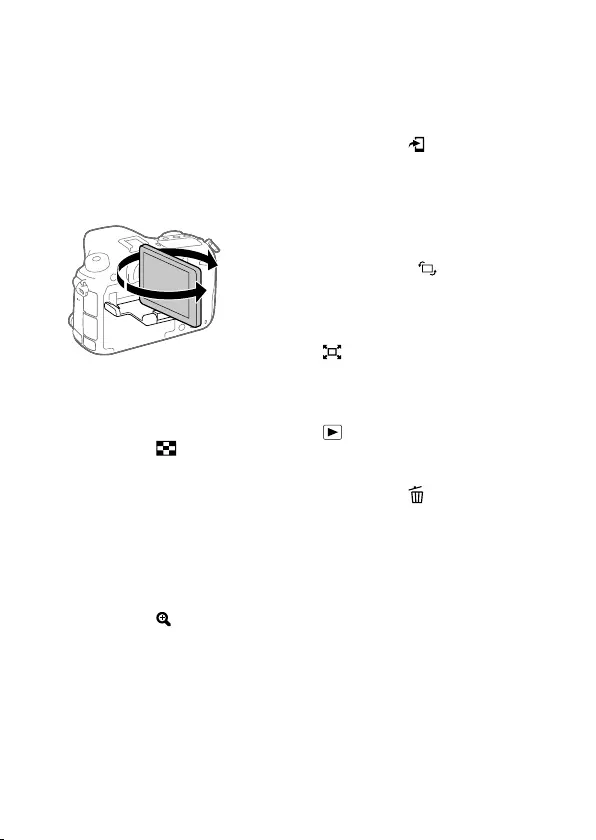
ILCA-99M2
4-688-165-12(1)
C:\4688165121\4688165121ILCA99M2AP2\01GB-ILCA99M2AP2\020PRE.indd
2016/09/01 10:27
GB
18
Eye sensor
Eyepiece cup
MENU button (62)
Viewfinder*
Monitor
You can adjust the monitor to
an easily viewable angle and
shoot from any position.
MOVIE (Movie) button (36)
For shooting: AEL button/
SLOW SYNC button
For viewing: (Image index)
button
When shooting with a flash,
shoot images while pressing
and holding the SLOW SYNC
button to brightly capture not
only the subject but also the
background.
For shooting: AF/MF button
For viewing: (Enlarge)
button
Rear dial
You can quickly adjust the
settings for each shooting
mode.
Multi-selector/Center button
(23)
DISP (Display) button (73)
Access lamp
For shooting: Fn (Function)
button (25, 74)
For viewing: (Send to
Smartphone) button
• You can display the screen
for [Send to Smartphone] by
pressing this button.
• When you attach a vertical
grip (sold separately),
pressing the (Image
rotation) button on the
vertical grip displays the
[Send to Smartphone] screen.
(Smart Telecon.) button
Smart Teleconverter magnifies
and trims the center of the
image, then records it.
(Playback) button (36)
For shooting: C1 button
(Custom button 1) (74)
For viewing: (Delete) button
(36)
* Do not directly touch these parts.
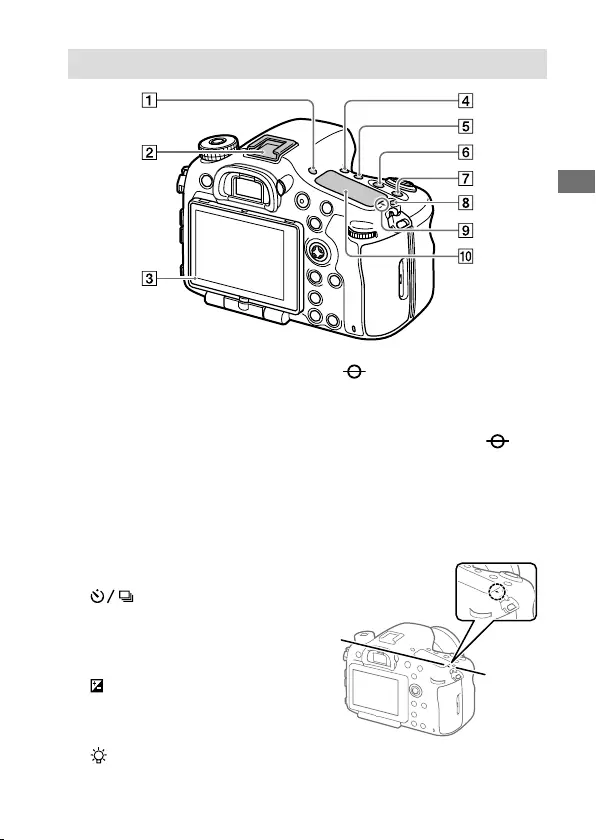
C:\4688165121\4688165121ILCA99M2AP2\01GB-ILCA99M2AP2\020PRE.indd
2016/09/01 10:27
ILCA-99M2
4-688-165-12(1)
GB
19
Preparations for shooting
Top side
FINDER/MONITOR button
(73)
Multi Interface Shoe*
Some accessories may not go
in all the way and protrude
backward from the Multi
interface shoe. However,
when the accessory reaches
the front end of the shoe, the
connection is completed.
Light sensor
(Drive mode) button
(64)
WB (White balance) button
(68)
(Exposure compensation)
button (67)
ISO button (67)
(Display panel illumination)
button (87)
Image sensor position
mark
The image sensor is the
sensor that converts light into
an electric signal. The
mark shows the location of
the image sensor. When you
measure the exact distance
between the camera and the
subject, refer to the position of
the horizontal line.
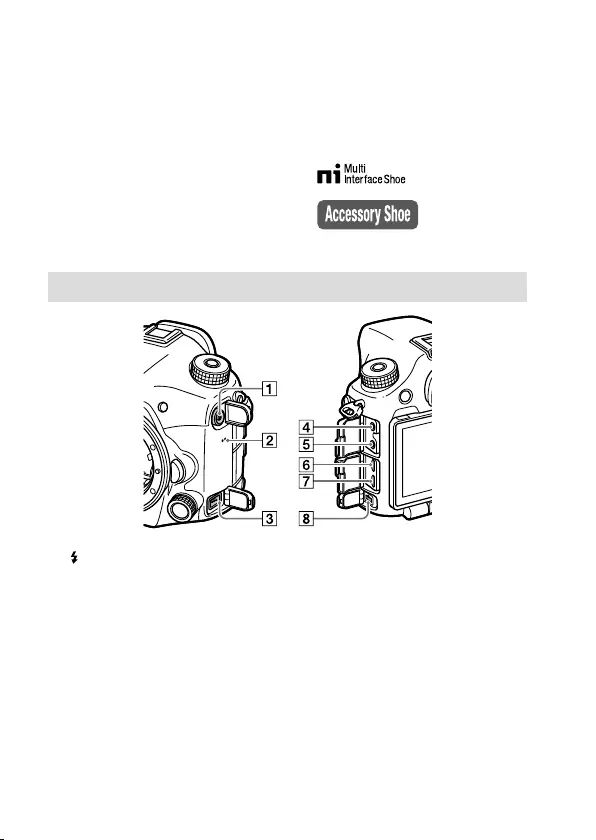
ILCA-99M2
4-688-165-12(1)
C:\4688165121\4688165121ILCA99M2AP2\01GB-ILCA99M2AP2\020PRE.indd
2016/09/01 10:27
GB
20
If the subject is closer than the
minimum shooting distance of
the lens, the focus cannot be
confirmed. Make sure you put
enough distance between the
subject and the camera.
Display panel (87)
* For details on compatible
accessories for the multi interface
shoe, visit the Sony website, or
consult your Sony dealer or local
authorized Sony service facility.
Accessories for the Accessory Shoe
can also be used. Operations with
other manufactures’ accessories
are not guaranteed.
Sides
(Flash sync) terminal
Speaker
REMOTE terminal
When connecting the Remote
Commander (sold separately)
to the camera, insert the plug
of the Remote Commander
into the REMOTE terminal,
aligning the guide of the
plug with the guide of the
REMOTE terminal. Make sure
that the cord of the Remote
Commander faces forward.
Microphone jack
When an external microphone
is connected, the internal
microphone turns off
automatically. When the
external microphone is a
plugin-power type, the power
of the microphone is supplied
by the camera.
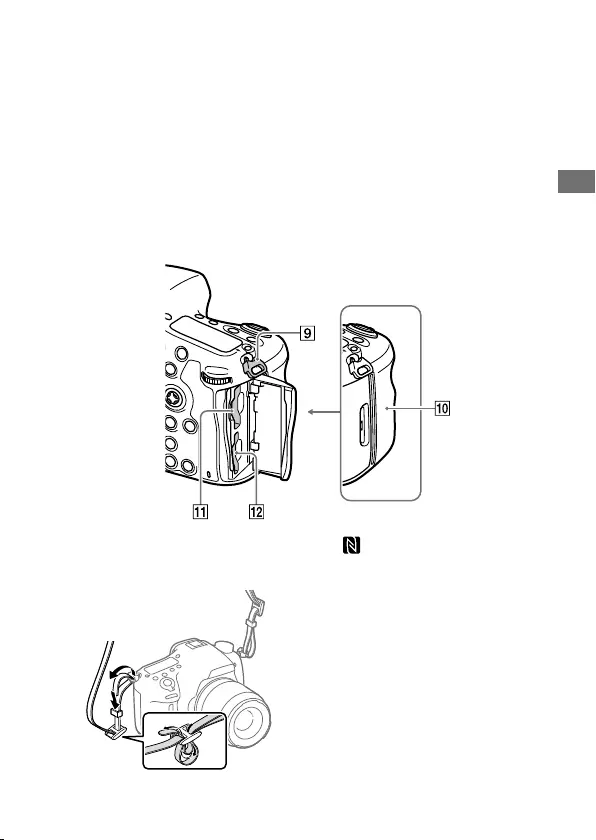
C:\4688165121\4688165121ILCA99M2AP2\01GB-ILCA99M2AP2\020PRE.indd
2016/09/01 10:27
ILCA-99M2
4-688-165-12(1)
GB
21
Preparations for shooting
Headphones jack
You can check the sound while
recording or playing back
movies.
HDMI micro jack
Multi/Micro USB Terminal*
(58)
This terminal supports Micro
USB-compatible devices.
DC IN terminal
Use an AC Adaptor
(sold separately) that supports
shooting and playback to
supply power while shooting
or playing back images. When
connecting the AC Adaptor
(sold separately) to the camera,
turn the camera off, then
plug the connector of the AC
Adaptor into the DC IN terminal
on the camera.
Hooks for shoulder strap
Attach both ends of the strap
onto the camera.
(N mark) (56)
This mark indicates the touch
point for connecting the
camera and an NFC-enabled
Smartphone.
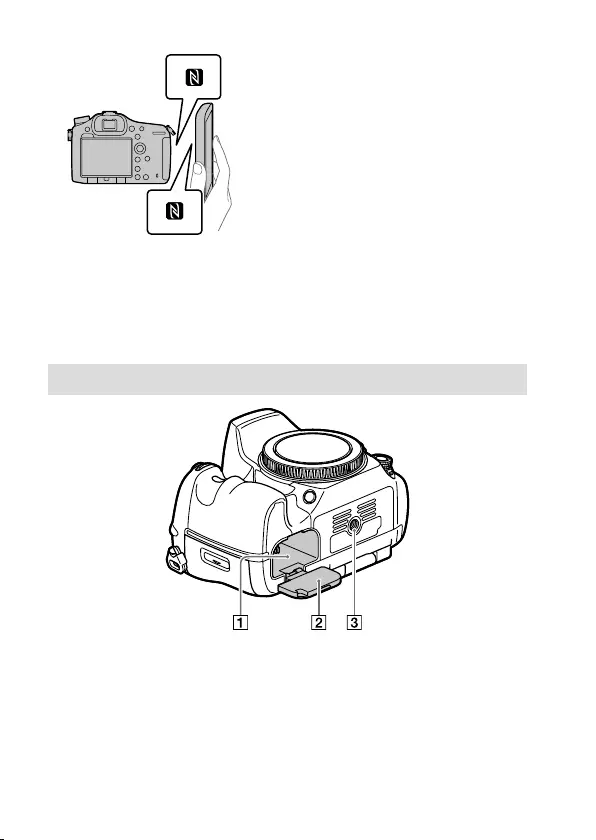
ILCA-99M2
4-688-165-12(1)
C:\4688165121\4688165121ILCA99M2AP2\01GB-ILCA99M2AP2\020PRE.indd
2016/09/01 10:27
GB
22
• NFC (Near Field
Communication) is an
international standard
of short-range wireless
communication technology.
SLOT1 (Memory card slot 1)
(30)
Supports SD cards and
Memory Stick PRO Duo
SLOT2 (Memory card slot 2)
(32)
Supports SD cards only
* For details on compatible
accessories for the Multi/Micro
USB Terminal, visit the Sony
website, or consult your Sony
dealer or local authorized Sony
service facility.
Bottom
Battery insertion slot (29)
Battery cover (29)
Tripod socket hole
Use a tripod with a screw less
than 5.5 mm (7/32 inches)
long. Otherwise, you cannot
firmly secure the camera, and
damage to the camera may
occur.
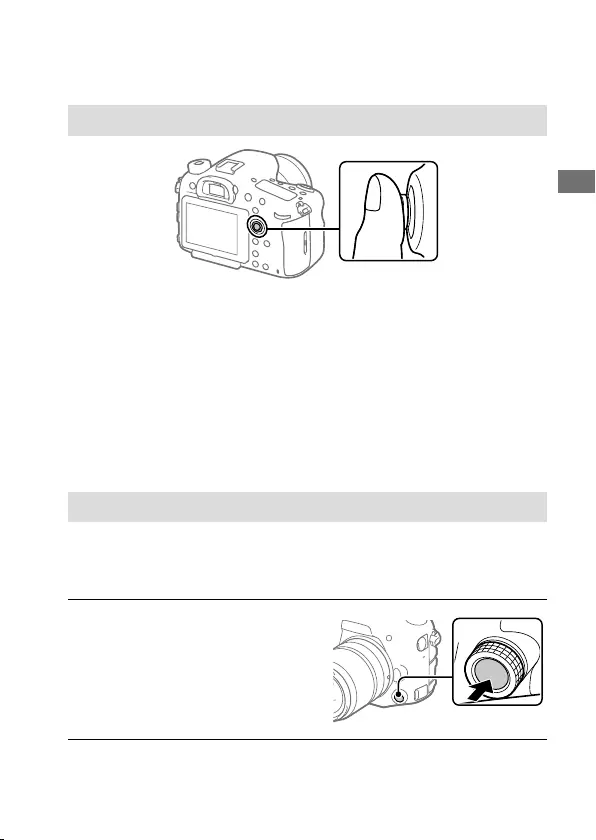
C:\4688165121\4688165121ILCA99M2AP2\01GB-ILCA99M2AP2\020PRE.indd
2016/09/01 10:27
ILCA-99M2
4-688-165-12(1)
GB
23
Preparations for shooting
Basic operations
Using the multi-selector
• Put your finger right on top of the multi-selector to manipulate it more
precisely.
• You can move the selection frame by pressing the multi-selector up/
down/left/right. The selection frame can be moved in eight directions
in some situations. The item selected with the multi-selector can be
entered by pressing the center of the multi-selector.
• Press the multi-selector left/right while playing back images to display
the previous or next image.
• The [Focus Standard] function is assigned to the center of the multi-
selector in the default settings.
Using the front multi-controller
You can change settings using the front multi-controller. The front-multi
controller can be assigned different functions in the still image and movie
recording modes.
1 Press the button on the
front multi-controller during
shooting to display the
setting screen.
2 Select the desired setting by turning the front multi-controller.
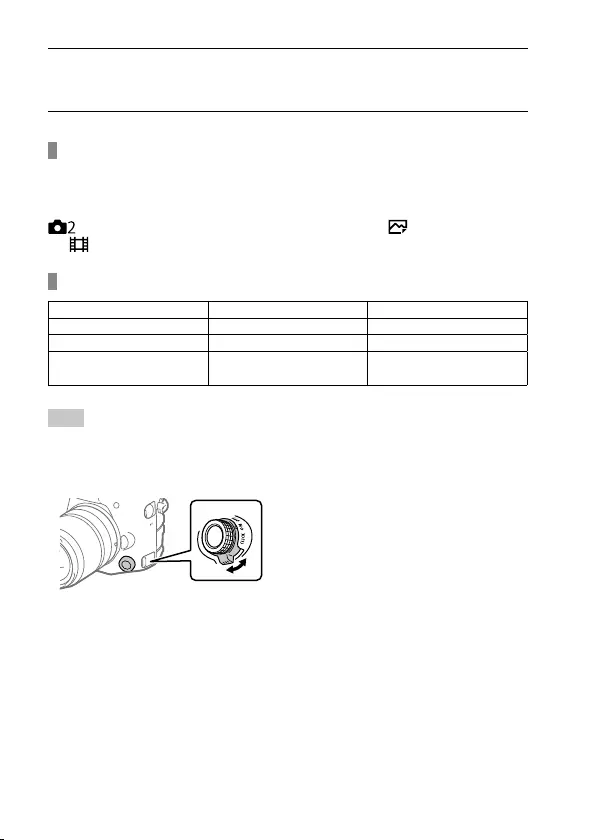
ILCA-99M2
4-688-165-12(1)
C:\4688165121\4688165121ILCA99M2AP2\01GB-ILCA99M2AP2\020PRE.indd
2016/09/01 10:27
GB
24
3 Press the button on the front multi-controller to enter the
selection.
To change the assigned function
You can change the assigned function by pressing and holding the button
on the front multi-controller.
The assigned function can also be changed by selecting MENU
(Camera Settings2) [Custom Key(Shoot.)] [ Front Multi Ctrl.]
or [ Front Multi Ctrl.].
Functions that can be assigned
Focus Mode Focus Area Select Focus Area
Shutter Speed Aperture Exposure Comp.
ISO Metering Mode White Balance
Creative Style Picture Effect Audio Rec Level
(only in movie mode)
Hint
• You can change the clicking pressure of the front multi-controller using the
click switch. By setting the click switch to “OFF,” you can change the setting
silently during movie recording.
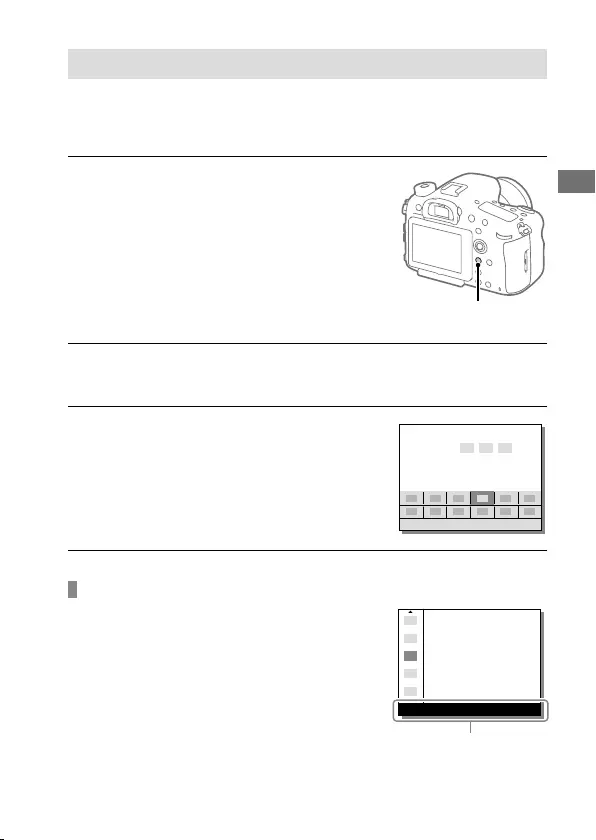
C:\4688165121\4688165121ILCA99M2AP2\01GB-ILCA99M2AP2\020PRE.indd
2016/09/01 10:27
ILCA-99M2
4-688-165-12(1)
GB
25
Preparations for shooting
Using the Fn (Function) button
You can register frequently used functions to the Fn (function) button
and recall them while shooting. Up to 12 frequently used functions can be
registered to the Fn (Function) button.
1 When using the monitor,
press the DISP button
repeatedly to display a
screen mode other than
[For viewfinder], and then
press the Fn (Function) button.
• When using the viewfinder, this
procedure is not necessary.
Fn button
2 Select a function to set by pressing the multi-selector up/
down/left/right.
3 Select the desired setting by
turning the front dial, and
press the center of the multi-
selector.
• Some functions can be fine-
tuned using the rear dial.
To adjust settings from the dedicated setting screens
Select the desired function in step 2,
then press the center of the multi-
selector. The dedicated setting screen
for the function will appear. Follow the
operating guide to adjust settings.
Operation guide
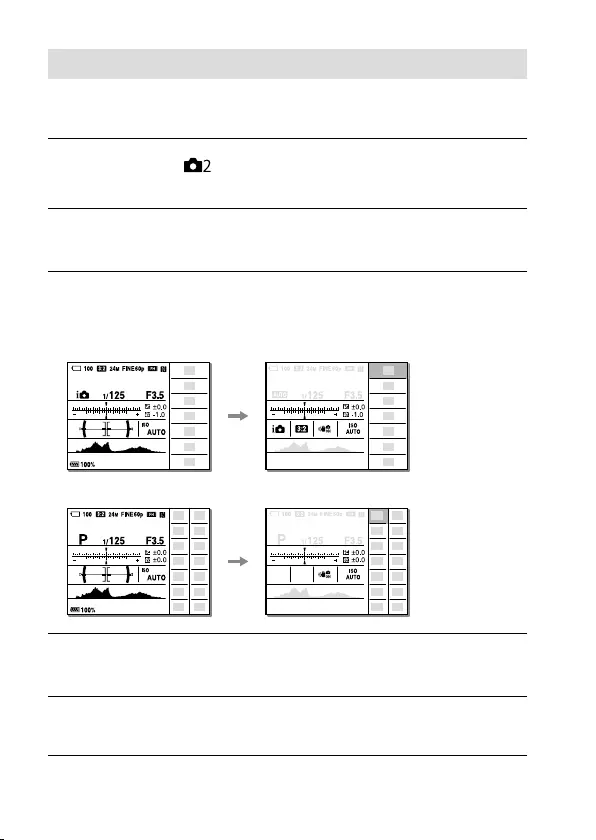
ILCA-99M2
4-688-165-12(1)
C:\4688165121\4688165121ILCA99M2AP2\01GB-ILCA99M2AP2\020PRE.indd
2016/09/01 10:27
GB
26
How to use the Quick Navi screen
The Quick Navi screen is a function optimized for shooting with the
viewfinder, that lets you control settings directly.
1 Select MENU (Camera Settings2) [DISP Button]
[Monitor] [For viewfinder], then select [Enter].
2 Press the DISP button to set the screen mode to
[For viewfinder].
3 Press the Fn button to switch to the Quick Navi screen.
• The displayed contents and their positions in the illustrations are just
guidelines, and may differ from the actual displays.
Auto mode
P/A/S/M/Sweep Panorama mode
4 Select a function to set by pressing the multi-selector up/
down/left/right.
5 Select the desired setting by turning the front dial.
• Some functions can be fine-tuned using the rear dial.
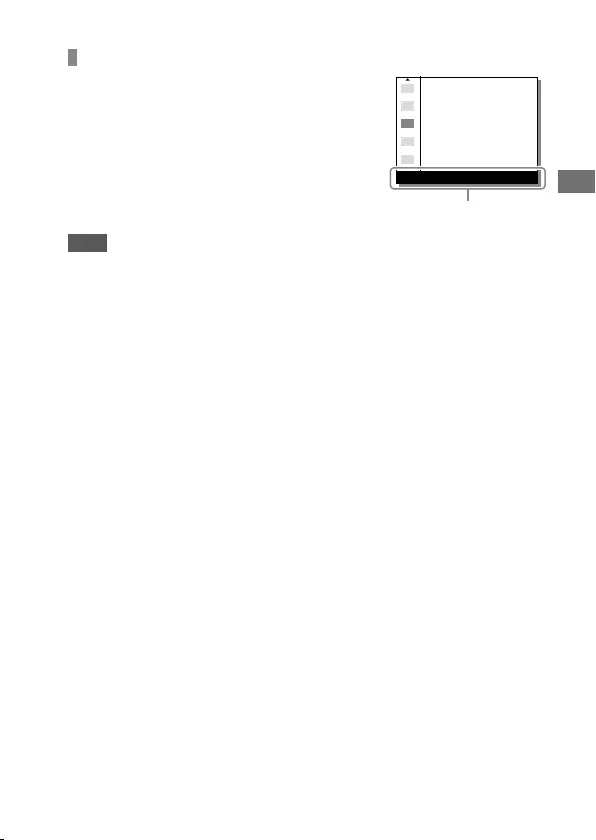
C:\4688165121\4688165121ILCA99M2AP2\01GB-ILCA99M2AP2\020PRE.indd
2016/09/01 10:27
ILCA-99M2
4-688-165-12(1)
GB
27
Preparations for shooting
To adjust settings from the dedicated setting screens
Select the desired function in step 4,
then press the center of the multi-
selector. The dedicated setting screen
for the function will appear. Follow the
operating guide to adjust settings.
Operation guide
Note
• Items that are gray on the Quick Navi screen are not adjustable.
• When using [Creative Style], some settings can only be controlled from the
dedicated screen.
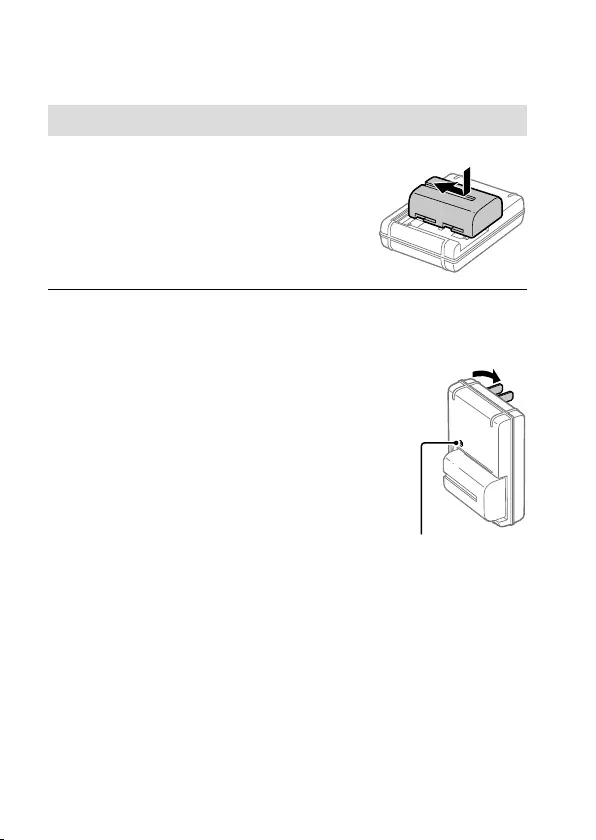
ILCA-99M2
4-688-165-12(1)
C:\4688165121\4688165121ILCA99M2AP2\01GB-ILCA99M2AP2\020PRE.indd
2016/09/01 10:27
GB
28
Startup guide
Step 1: Charging the battery pack
1 Insert the battery pack into
the battery charger.
2 Connect the battery charger to
the wall outlet (wall socket).
The CHARGE lamp on the battery
charger will light up in orange and
charging will start.
• How to connect the battery
charger may differ depending
on the country/region.
CHARGE lamp (orange)
Lit: Charging
Off: Charging finished
Flashing: Charging error or
charging paused temporarily
because the camera is not within
the proper temperature range
With the battery charger that
can be connected to the wall
outlet (wall socket) directly
CHARGE lamp
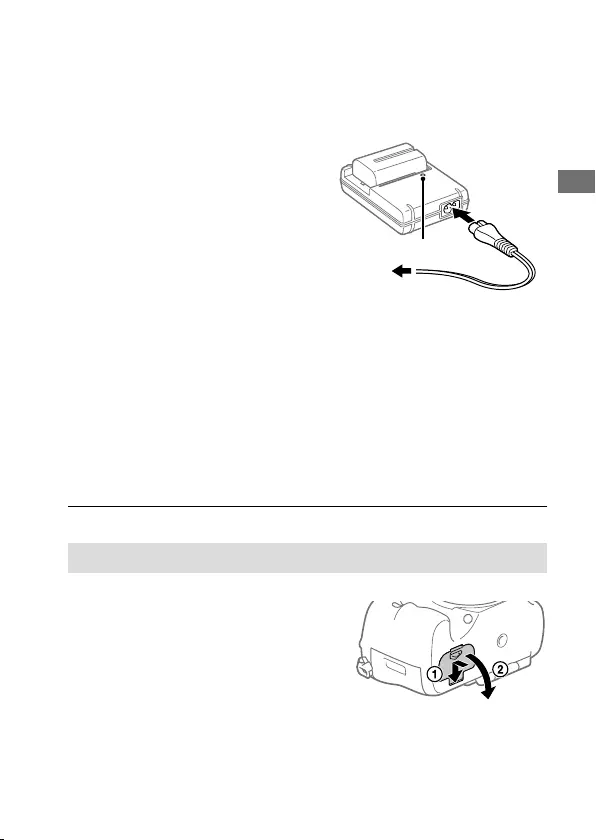
C:\4688165121\4688165121ILCA99M2AP2\01GB-ILCA99M2AP2\020PRE.indd
2016/09/01 10:27
ILCA-99M2
4-688-165-12(1)
GB
29
Preparations for shooting
• Charging time (full charge):
approximately 175 min (when
charging a fully depleted battery
pack at a temperature of 25°C
(77°F))
• When the camera is being used
for the first time or when you
use a battery pack that has not
been used for a long time, the
CHARGE lamp may flash quickly
when the battery is charged for
the first time. If this happens,
remove the battery pack and
then re-insert it to recharge.
• Connect the battery charger
to the nearest wall outlet (wall
socket). If malfunctions occur
while using the battery charger,
disconnect the plug from
the wall outlet (wall socket)
immediately to disconnect from
the power source. The battery
charger is not disconnected
from the power source even
when the charge lamp turns off.
With the battery charger that
requires the power cord to
connect to the wall outlet (wall
socket)
CHARGE lamp
To a wall outlet
(wall socket)
Step 2: Inserting the battery pack into the camera
1 Open the battery cover.
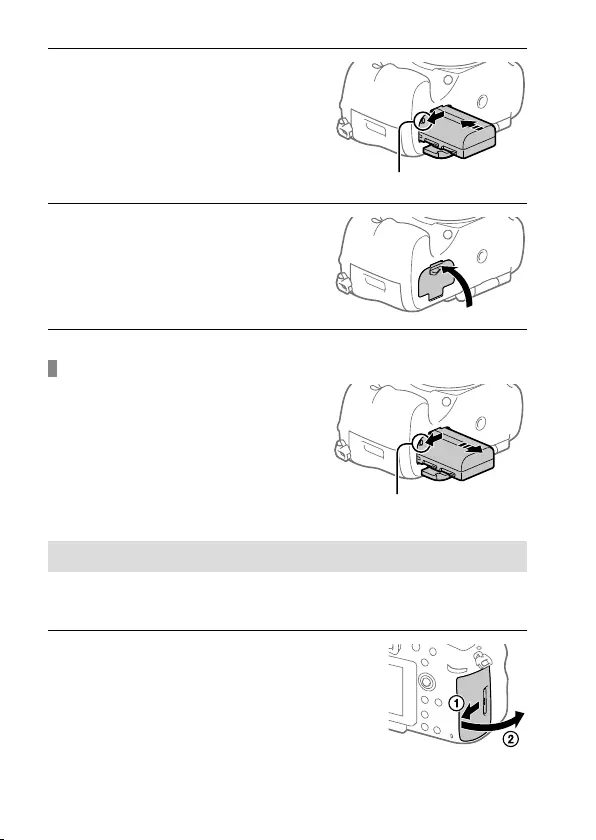
ILCA-99M2
4-688-165-12(1)
C:\4688165121\4688165121ILCA99M2AP2\01GB-ILCA99M2AP2\020PRE.indd
2016/09/01 10:27
GB
30
2 Insert the battery pack while
pressing the lock lever with
the tip of the battery until the
battery locks into place.
Lock lever
3 Close the cover.
To remove the battery pack
Make sure that the access lamp
(page 18) is not lit, and turn off
the camera. Then, slide the lock
lever and remove the battery pack.
Be careful not to drop the battery
pack.
Lock lever
Step 3: Inserting a memory card
For details on memory cards that can be used with this camera, refer to
page 89.
1 Open the memory card cover.
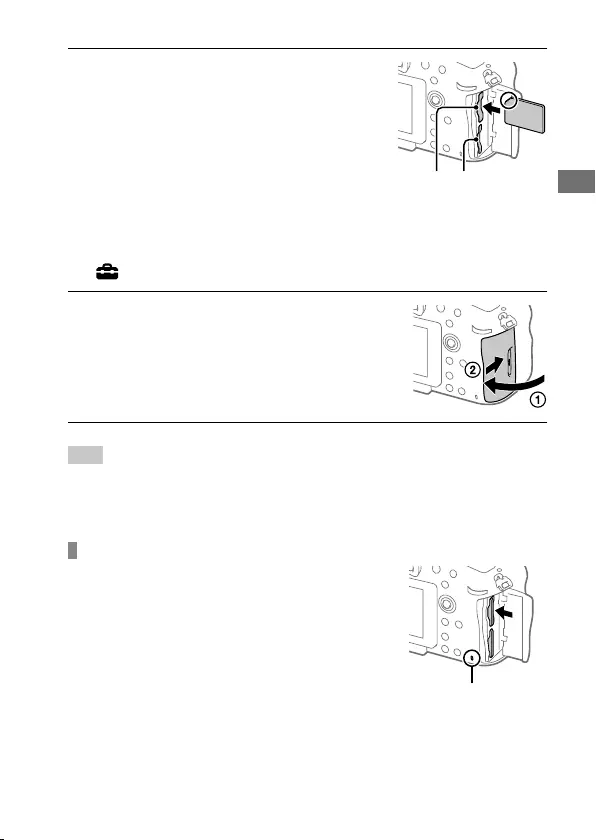
C:\4688165121\4688165121ILCA99M2AP2\01GB-ILCA99M2AP2\020PRE.indd
2016/09/01 10:27
ILCA-99M2
4-688-165-12(1)
GB
31
Preparations for shooting
2 Insert the memory card into
the slot 1.
• Ensure that the notched corner
is facing in the correct direction.
• With the notched corner facing
in the direction illustrated, insert
the memory card until it clicks
into place.
Slot 1 Slot 2
• Use the slot 1 when you are only using one memory card. The slot 1 is
used in the default settings.
You can change which memory card slot to use by selecting MENU
(Setup) [Select Rec. Media].
3 Close the cover.
Hint
• When you use a memory card with the camera for the first time, it is
recommended that you format the card on the camera for more stable
performance of the memory card (page 80).
To remove the memory card
Open the memory card cover.
Make sure that the access lamp
(page18) is not lit, and then
push in the memory card once to
remove it.
Access lamp
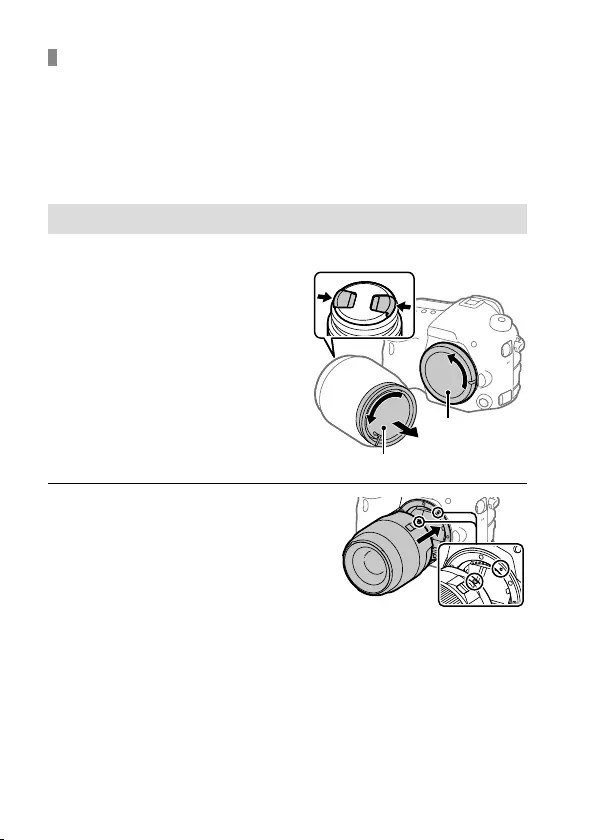
ILCA-99M2
4-688-165-12(1)
C:\4688165121\4688165121ILCA99M2AP2\01GB-ILCA99M2AP2\020PRE.indd
2016/09/01 10:27
GB
32
To record to memory cards in two slots
The slot 1 is used in the default settings. If you do not intend to change
the settings and will only use one memory card, use the slot 1.
By inserting another memory card into the slot 2, you can record the same
images to two memory cards simultaneously or record a different type
of image (still images/movies) to each memory card ([Recording Mode])
(page 80).
Step 4: Attaching a lens
1 Remove the body cap from the
camera and the rear lens cap
from the rear of the lens.
• When changing the lens,
work quickly in a dust-free
environment to keep dust or
debris from getting inside the
camera.
Rear lens cap
Body cap
2 Mount the lens by aligning
the two orange index marks
(mounting indexes) on the
lens and camera.
• Hold the camera with the lens
facing down to prevent dust
or debris from entering the
camera.
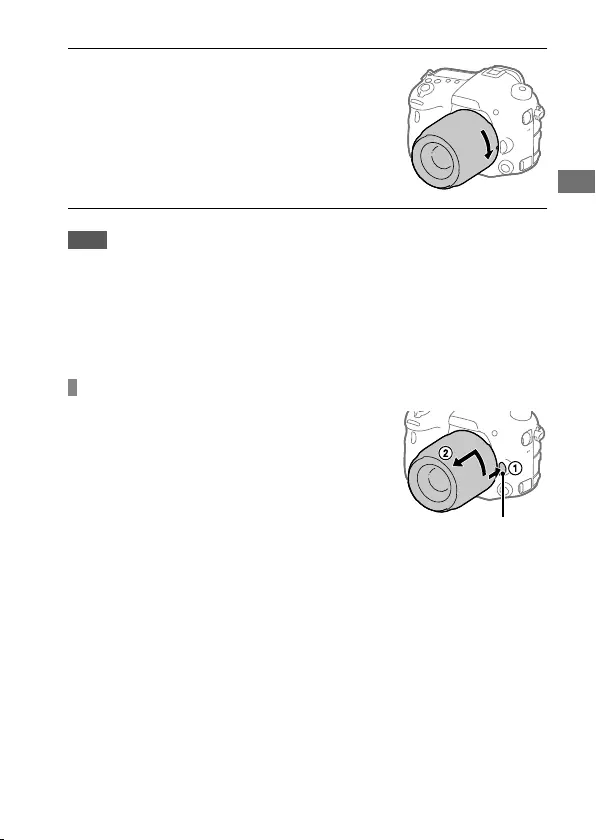
C:\4688165121\4688165121ILCA99M2AP2\01GB-ILCA99M2AP2\020PRE.indd
2016/09/01 10:27
ILCA-99M2
4-688-165-12(1)
GB
33
Preparations for shooting
3 While pushing the lens lightly
toward the camera, turn the
lens slowly in the direction of
the arrow until it clicks into
the locked position.
Note
• Be sure to hold the lens straight and do not use force when attaching a lens.
• Do not press the lens release button when attaching a lens.
• When carrying the camera with a lens attached, hold both the camera and
the lens firmly.
• Do not hold the part of the lens that is extended for zoom or focus
adjustment.
To remove the lens
Keep pressing the lens release
button and turn the lens in the
direction of the arrow until it stops.
Lens release button
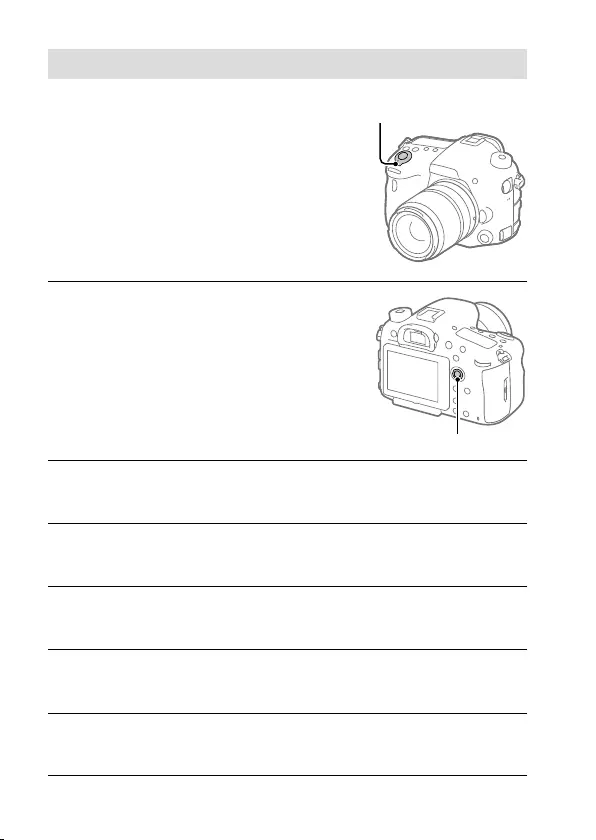
ILCA-99M2
4-688-165-12(1)
C:\4688165121\4688165121ILCA99M2AP2\01GB-ILCA99M2AP2\020PRE.indd
2016/09/01 10:27
GB
34
Step 5: Setting the language and the clock
1 Set the power switch to “ON”
to turn on the camera.
ON/OFF (Power) switch
2 Select the desired language
and then press the center of
the multi-selector.
Multi-selector
3 Make sure that [Enter] is selected on the screen and then press
the center.
4 Select the desired geographic location and then press the
center.
5 Select [Date/Time] by pressing the multi-selector up/down,
and then press the center.
6 Select the desired item by pressing the multi-selector up/
down/left/right, and then press the center.
7 Repeat steps 5 and 6 to set other items, then select [Enter] and
press the center.
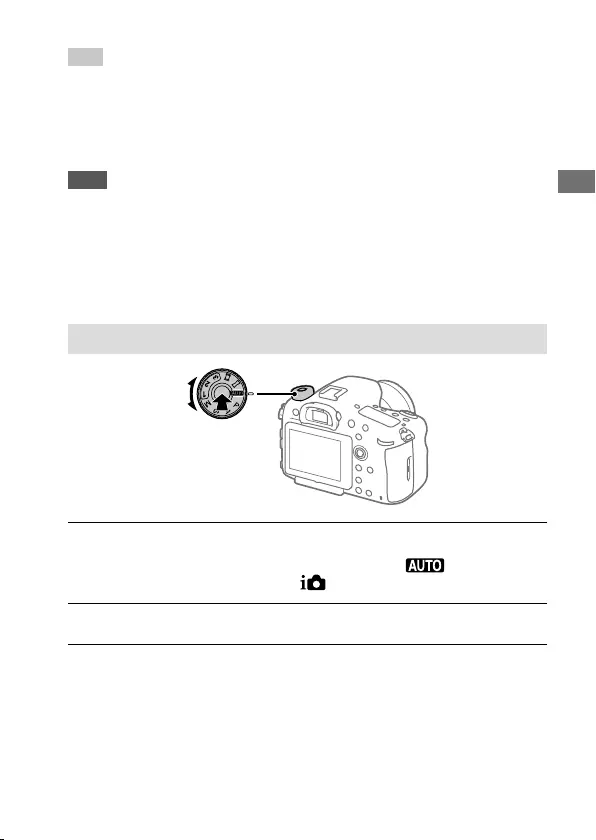
C:\4688165121\4688165121ILCA99M2AP2\01GB-ILCA99M2AP2\020PRE.indd
2016/09/01 10:27
ILCA-99M2
4-688-165-12(1)
GB
35
Preparations for shooting
Hint
• If you want to set the date and time later, you can cancel the date and time
setting procedure by pressing the MENU button. In this case, the setting
screen for the date and time will reappear the next time you turn on the
camera.
• To reset the date and time setting, use MENU (page 80).
Note
• If the date and time setting procedure is cancelled halfway through, the
setting screen for the date and time will reappear every time you turn on the
camera.
• This camera does not have a function for inserting the date into images.
You can insert the date into images and then save and print them using
PlayMemories Home (for Windows only).
Step 6: Shooting images in auto mode
1 Press and hold the lock release button in the center of the
mode dial, then turn the mode dial to set to .
The shooting mode will be set to (Intelligent Auto).
2 Look through the viewfinder and hold the camera.
3 Set the size of the subject by rotating the zoom ring of the lens
when a zoom lens is attached.
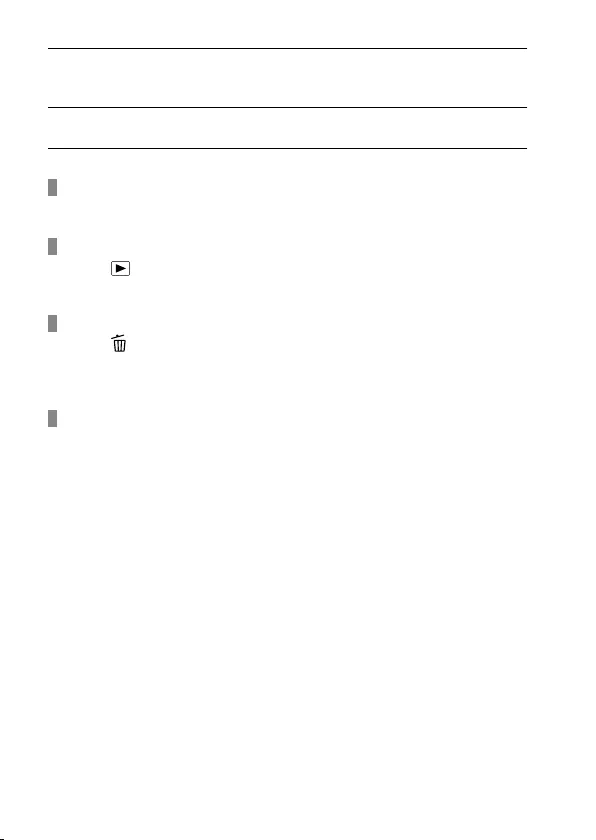
ILCA-99M2
4-688-165-12(1)
C:\4688165121\4688165121ILCA99M2AP2\01GB-ILCA99M2AP2\020PRE.indd
2016/09/01 10:27
GB
36
4 Press the shutter button halfway down to focus.
• When the image is in focus, an indicator (such as ) will light up.
5 Press the shutter button all the way down.
To shoot movies
Press the MOVIE button to start/stop recording.
To play back images
Press the (Playback) button to play back images. You can select the
desired image using the multi-selector.
To delete displayed image
Press the (Delete) button while an image is displayed to delete it.
Select [Delete] using the multi-selector on the confirmation screen, and
then press the center of the multi-selector to delete the image.
To shoot images in various shooting modes
Set the mode dial to the desired mode depending on the subject or the
functions you want to use.
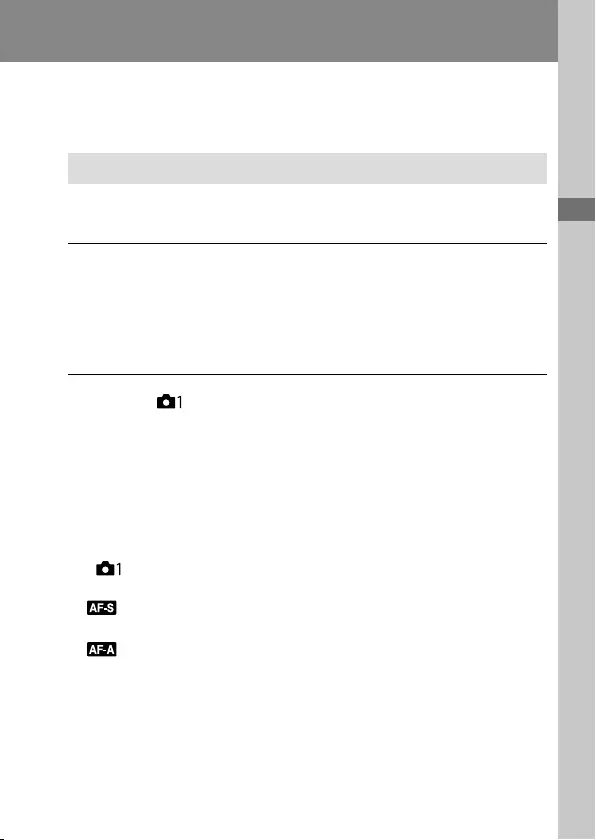
C:\4688165121\4688165121ILCA99M2AP2\01GB-ILCA99M2AP2\030BAS.indd
2016/09/01 10:27
ILCA-99M2
4-688-165-12(1)
Shooting
GB
37
Shooting
Shooting
Focusing
Focus Mode
Selects the focus method to suit the movement of the subject.
The focus mode switching method depends on the attached lens.
1 If the lens has a focus mode switch, set it to “AF” or “MF.”
• With an SSM lens or an SAM lens that supports DMF (Direct Manual
Focus)*, you can switch the focus mode to any mode including the
auto focus and manual focus modes by operating the camera, even
when the focus mode switch on the lens is in the “AF” position.
* SAL18135 only (as of the day this camera was released)
2 MENU (Camera Settings1) [Focus Mode] desired
setting.
• When you want to use the auto focus function, set the focus mode
switch on the lens to “AF.” If the focus mode switch on the lens is set
to “MF,” the focus mode will be locked to [Manual Focus].
• If the lens supports the Hybrid Phase Detection AF system,
every auto focus mode will use the Hybrid Phase Detection AF
system as the focus detection method in the default settings. The
focus detection method can be changed by selecting MENU
(Camera Settings1) [AF System].
(Single-shot AF): The product locks the focus once focusing is
complete. Use this when the subject is motionless.
(Automatic AF): [Single-shot AF] and [Continuous AF] are
switched according to the movement of the subject. When the
shutter button is pressed halfway down, the product locks the focus
when it determines that the subject is motionless, or continues to
focus when the subject is in motion. During continuous shooting,
the product automatically shoots with Continuous AF from the
second shot.
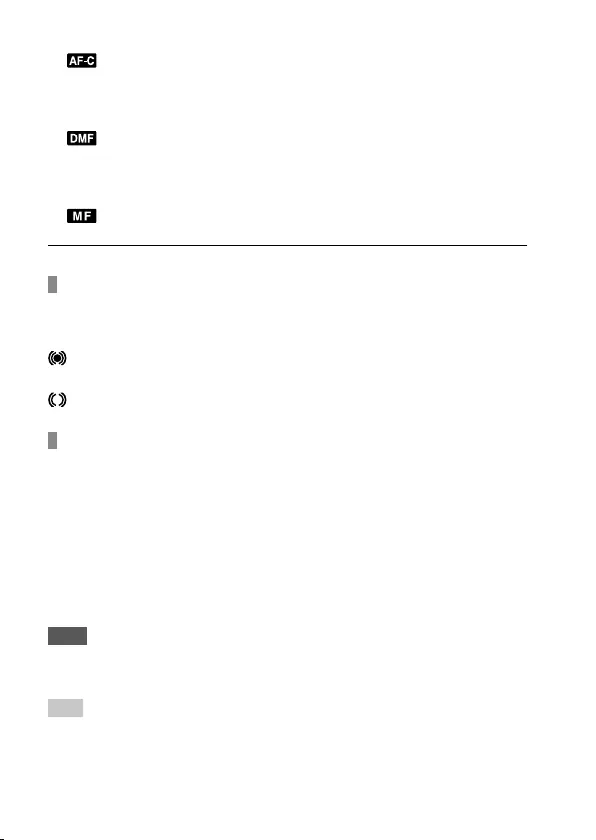
ILCA-99M2
4-688-165-12(1)
C:\4688165121\4688165121ILCA99M2AP2\01GB-ILCA99M2AP2\030BAS.indd
2016/09/01 10:27
GB
38
(Continuous AF): The product continues to focus while the
shutter button is pressed and held halfway down. Use this when
the subject is in motion. In [Continuous AF] mode, there is no beep
when the camera focuses.
(DMF): You can make fine adjustments manually after the focus
is locked, letting you focus on a subject more quickly than when
using the manual focus from the beginning. This is convenient in
situations such as macro shooting.
(Manual Focus): Adjusts the focus manually. If you cannot focus
on the intended subject using auto focus, use manual focus.
Focus indicator
(lit): The subject is in focus and the focus is locked.
(flashing): The subject is not in focus.
(lit): The subject is in focus. The focus will be adjusted continuously
according to the movements of the subject.
(lit): Focusing is in progress.
Subjects on which it is difficult to focus using auto focus
• Dark and distant subjects
• Subjects with poor contrast
• Subjects seen through glass
• Fast-moving subjects
• Reflective light or shiny surfaces
• Flashing light
• Back-lit subjects
• Continuously repetitive patterns, such as the facades of buildings
• Subjects in the focusing area with different focal distances
Note
• Only [Continuous AF] and [Manual Focus] are available in the movie shooting
mode.
Hint
• In [Continuous AF] mode, you can lock the focus by pressing and holding the
button that has been assigned the [Focus Hold] function (page 74).
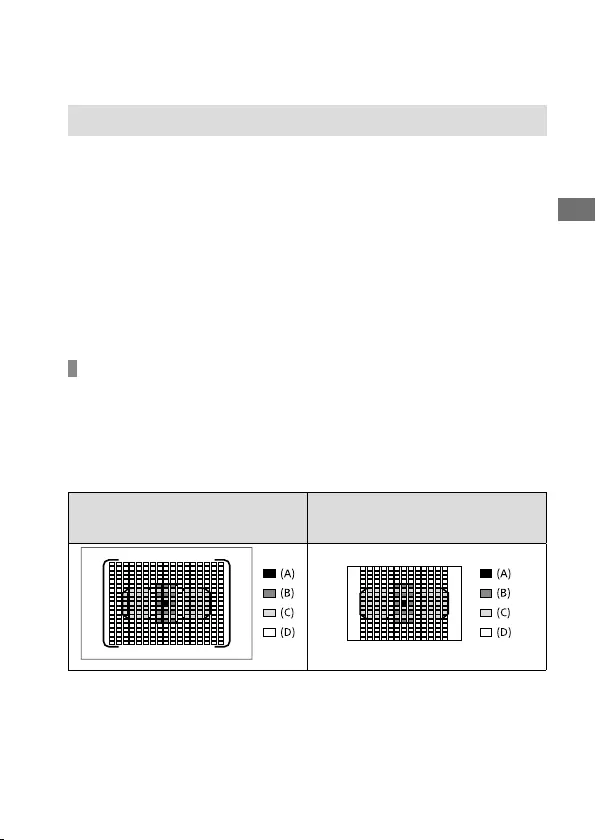
C:\4688165121\4688165121ILCA99M2AP2\01GB-ILCA99M2AP2\030BAS.indd
2016/09/01 10:27
ILCA-99M2
4-688-165-12(1)
GB
39
Shooting
Auto focus
Auto focus mechanism
This camera is equipped with a Hybrid Phase Detection AF system
simultaneously driven by a focal plane phase detection AF sensor and a
dedicated phase detection AF sensor. Use lenses that support the Hybrid
Phase Detection AF system for a wide area, high density, multiple points,
and Hybrid Cross AF Points*1, which are difficult to achieve with just a
single dedicated phase detection AF sensor.
• For details on compatible lenses, refer to the support site.
http://www.sony.net/hpd/
*1 In Hybrid Cross AF Points, the focal plane phase detection AF sensor and
dedicated phase detection AF sensor work together. These points have a
superior capturing ability and can achieve high-accuracy focusing.
Auto focus area in Hybrid Phase Detection AF
The Hybrid Phase Detection AF system is active when a lens that supports
the Hybrid Phase Detection AF system is attached and [AF System]
(page65) is set to [Auto]. The Hybrid Phase Detection AF system allows
you to use an auto focus function with a wide area, 399 focus points
(maximum), and Hybrid Cross AF.
Conceptual diagram
When a lens that supports Hybrid Phase
Detection AF and full-frame size is attached
When a dedicated APS-C size lens that
supports Hybrid Phase Detection AF is
attached
(A): Hybrid Cross AF Points
Focal plane phase detection AF (vertical detection) +
dedicated phase detection AF (cross detection*2, F2.8-sensitive)
(B): Hybrid Cross AF Points
Focal plane phase detection AF (vertical detection) +
dedicated phase detection AF (cross detection*2)
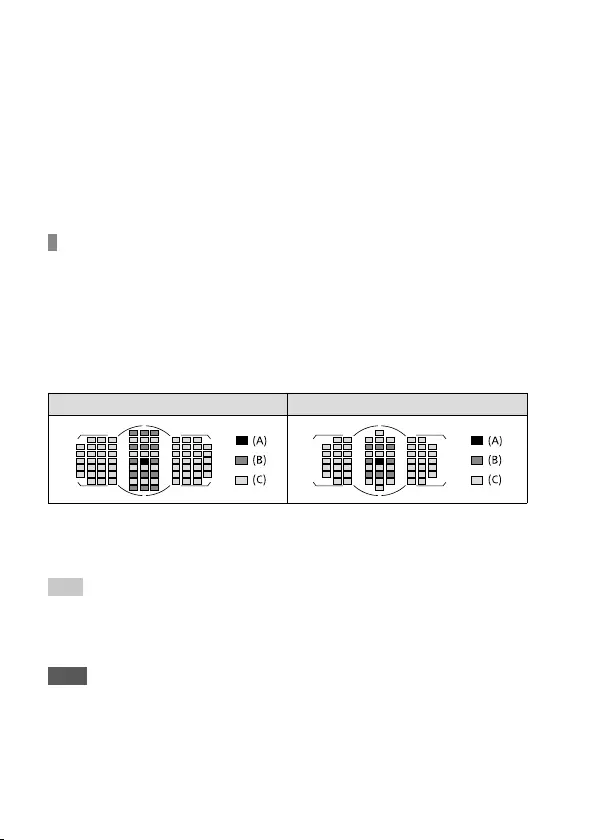
ILCA-99M2
4-688-165-12(1)
C:\4688165121\4688165121ILCA99M2AP2\01GB-ILCA99M2AP2\030BAS.indd
2016/09/01 10:27
GB
40
(C): Hybrid Cross AF Points
Focal plane phase detection AF (vertical detection) +
dedicated phase detection AF (horizontal detection)
(D): Focal plane phase detection points (vertical detection)
*2 Cross detection focus points achieve high capturing performance by
arranging horizontal detection points and vertical detection points in a
cross shape in the same focusing area. The focus point at the center is also
equipped with a F2.8-sensitive sensor that supports lenses with a minimum
F-value of 2.8 or lower.
Auto focus area of the dedicated phase detection AF
sensor
The dedicated phase detection AF sensor with 79 focus points is
used for auto focusing when a lens that does not support the Hybrid
Phase Detection AF system is attached, or [AF System] is set to
[Ddc Phase AF Only].
• The number of focus points is limited to 61 in the movie shooting mode.
Conceptual diagram
When 79 focus points are available When 61 focus points are available
(A): Dedicated phase detection AF sensor (cross detection, F2.8-sensitive)
(B): Dedicated phase detection AF sensor (cross detection)
(C): Dedicated phase detection AF sensor
Hint
• Set [Selectable AF Area] to [Only Cross-Type AF] to limit the auto focusing
area to the Hybrid Cross AF Points when the Hybrid Phase Detection AF is
active.
Note
• Only some of the 399 focus points in Hybrid Phase Detection AF are used in
the following situation:
– [Selectable AF Area] is set to [Only Cross-Type AF].
– [Flexible Spot Points] is set to other than [All].
– A lens that does not support Hybrid Phase Detection AF is attached.
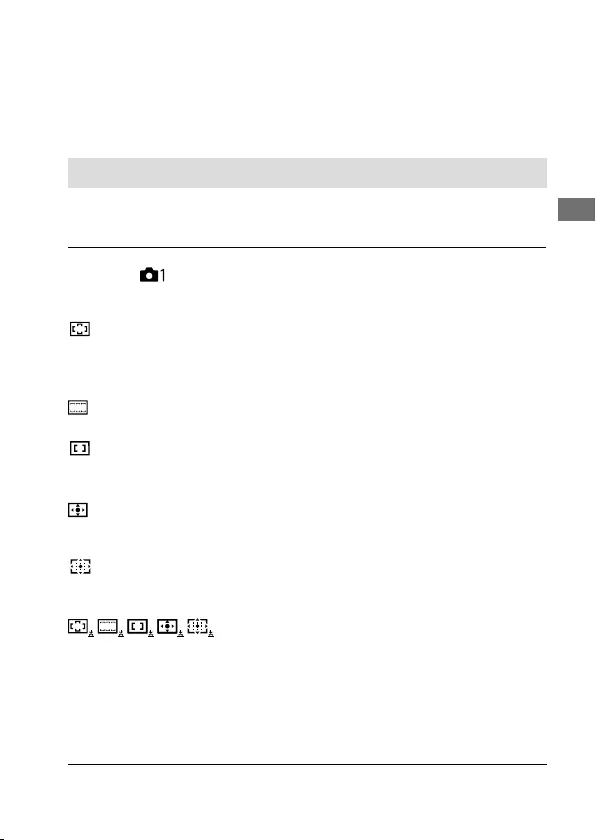
C:\4688165121\4688165121ILCA99M2AP2\01GB-ILCA99M2AP2\030BAS.indd
2016/09/01 10:27
ILCA-99M2
4-688-165-12(1)
GB
41
Shooting
– A dedicated APS-C size lens is attached.
– [APS-C/Super 35mm] is set to [On].
– Digital zoom (Smart Telecon.)
– In movie shooting mode
– Continuous shooting with a large aperture value
Focus Area
Selects the focusing area. Use this function when it is difficult to focus
properly in the auto focus mode.
MENU (Camera Settings1) [Focus Area] desired
setting.
Wide: Focuses on a subject covering the whole range of the screen
automatically. When you press the shutter button halfway down in the
still image shooting mode, a green frame is displayed around the area
that is in focus.
Zone: Select a zone on the monitor on which to focus, and the
product will automatically select a focus area.
Center: Focuses automatically on a subject in the center of the
image. Use together with the focus-lock function to create the
composition you want.
Flexible Spot: Allows you to move the focusing frame to a desired
point on the screen and focus on an extremely small subject in a
narrow area.
Expand Flexible Spot: If the product cannot focus on a single
selected point, it uses focus points around the flexible spot as a
secondary priority area for focusing.
Lock-on AF: When the shutter button is pressed
and held halfway down, the product tracks the subject within the
selected autofocus area. This setting is available only when the focus
mode is set to [Continuous AF]. Point the cursor at [Lock-on AF] on the
[Focus Area] setting screen, and then adjust the desired area to start
tracking by pressing the multi-selector left/right. You can also move
the tracking start area to the desired point by designating the area as a
flexible spot or expand flexible spot.
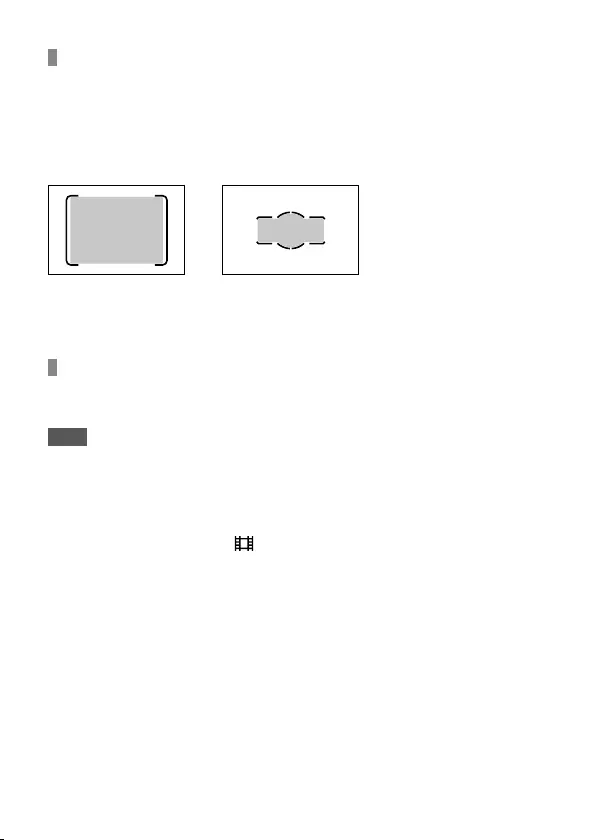
ILCA-99M2
4-688-165-12(1)
C:\4688165121\4688165121ILCA99M2AP2\01GB-ILCA99M2AP2\030BAS.indd
2016/09/01 10:27
GB
42
Available focus areas
When the Hybrid Phase Detection AF system is active, the entire focus
area including the focal plane phase detection AF area is available (A).
When the Hybrid Phase Detection AF system is not active, dedicated
phase detection AF area is available (B).
Conceptual diagram
The shaded area is the available focusing area.
(A) (B)
• When [Zone] is selected, the focus area is divided into 15 zones in (A),
or 9 zones in (B).
To move the focus area
You can move the focus area in [Flexible Spot], [Expand Flexible Spot], or
[Zone] by operating the multi-selector.
Note
• [Focus Area] is locked to [Wide] in the following situations:
– [Intelligent Auto]
– Lock-on AF
• The focus area may not light up during continuous shooting or when the
shutter button is pressed all the way down at once.
• When the mode dial is set to (Movie/S&Q Motion) or during movie
shooting, [Lock-on AF] cannot be selected as the [Focus Area].
• When using the following zoom functions, a dotted square frame may appear
around the whole screen depending on the zoom scale. The camera will
perform auto focusing using the entire screen.
– Smart zoom
– Clear Image Zoom
– Digital zoom
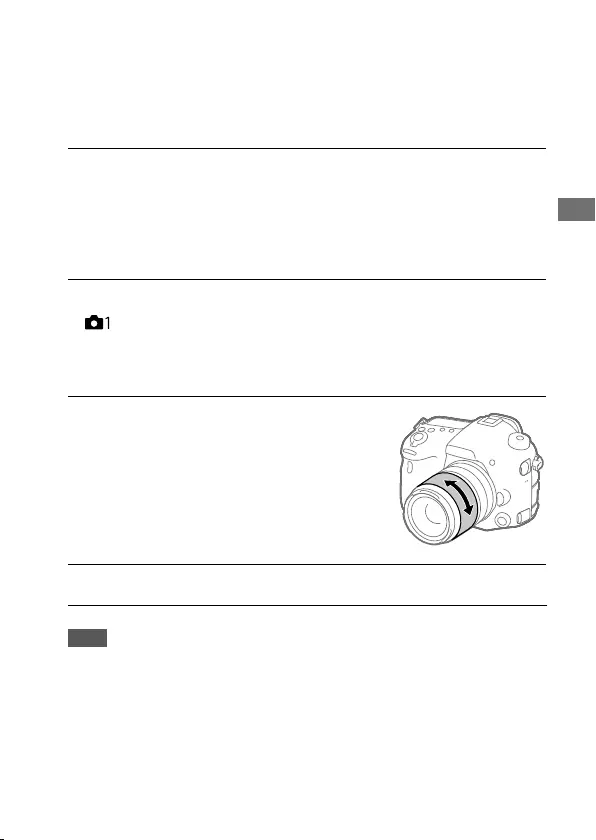
C:\4688165121\4688165121ILCA99M2AP2\01GB-ILCA99M2AP2\030BAS.indd
2016/09/01 10:27
ILCA-99M2
4-688-165-12(1)
GB
43
Shooting
Manual Focus
When it is difficult to focus properly in the autofocus mode, you can
adjust the focus manually.
1 Set the focus mode switch on the lens to “MF.”
• With an SSM lens or an SAM lens that supports DMF (Direct Manual
Focus)*, you can switch the focus mode to the manual focus mode by
operating the camera, even when the focus mode switch on the lens
is in the “AF” position.
* SAL18135 only (as of the day this camera was released)
2 If the lens does not have a focus mode switch, select MENU
(Camera Settings1) [Focus Mode] [Manual Focus].
• If [Focus Mode] has been assigned to the front multi-controller, you
can also change the setting by operating the front multi-controller
(page 23).
3 Rotate the focusing ring to
achieve sharp focus.
4 Press the shutter button fully down to shoot an image.
Note
• When you use the viewfinder, adjust the diopter level to obtain the correct
focus on the viewfinder (page 17).
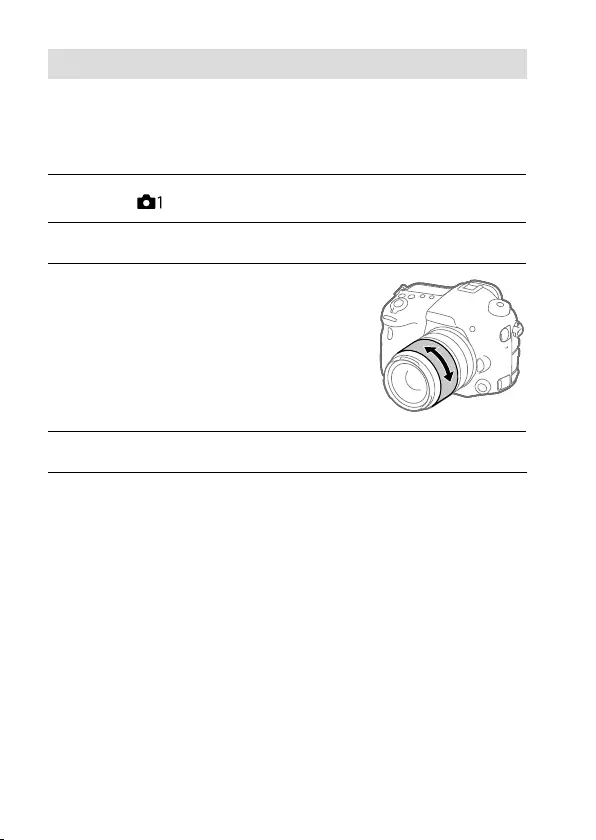
ILCA-99M2
4-688-165-12(1)
C:\4688165121\4688165121ILCA99M2AP2\01GB-ILCA99M2AP2\030BAS.indd
2016/09/01 10:27
GB
44
Direct manual focus (DMF)
You can make fine adjustments manually after performing auto focusing,
letting you focus on a subject more quickly than when using the manual
focus from the beginning. This is convenient in situations such as macro
shooting.
1 MENU (Camera Settings1) [Focus Mode] [DMF].
2 Press the shutter button halfway down to focus automatically.
3 Keep the shutter button
pressed halfway down, and
then rotate the focusing ring
to achieve a sharper focus.
4 Press the shutter button fully down to shoot an image.
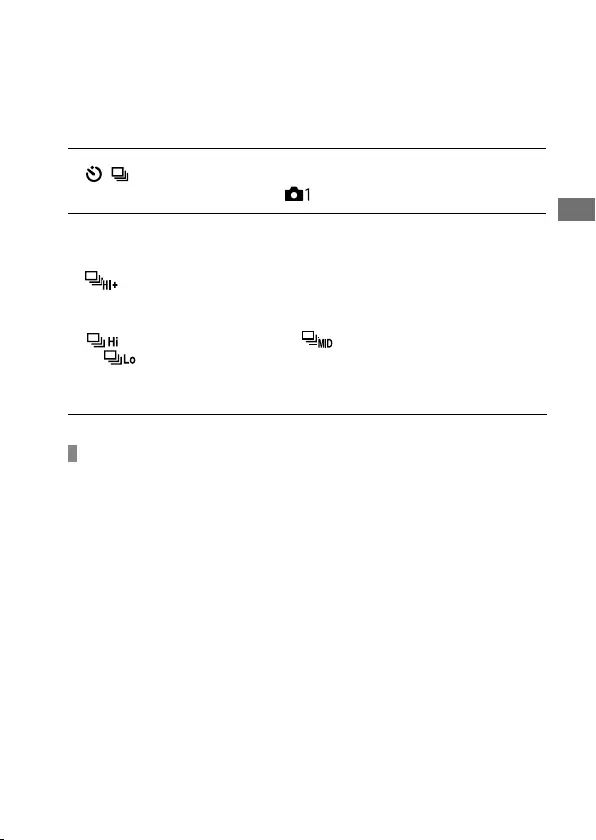
C:\4688165121\4688165121ILCA99M2AP2\01GB-ILCA99M2AP2\030BAS.indd
2016/09/01 10:27
ILCA-99M2
4-688-165-12(1)
GB
45
Shooting
Continuous shooting
Shoots images continuously while you press and hold down the shutter
button.
1 / (Drive Mode) button [Cont. Shooting].
• You can also select MENU (Camera Settings1) [Drive Mode].
2 Select the desired mode by pressing the multi-selector right/
left.
Continuous Shooting: Hi+: Images are shot continuously at the
maximum speed while you press and hold down the shutter button.
The aperture value is locked when the first shot is taken.
Continuous Shooting: Hi/ Continuous Shooting: Mid/
Continuous Shooting: Lo: Subjects are easier to track because
the subject is displayed in real-time on the monitor or viewfinder
during shooting.
Auto focus in continuous shooting
For the first shot of continuous shooting, all of the focus points are
available if the Hybrid Phase Detection AF is active, and the dedicated
phase detection AF points are available if the Hybrid Phase Detection
AF is not active. Focus points available from the second shot onward are
described in the table below.
Even if the lens supports the Hybrid Phase Detection AF, the auto focus
area is limited to the dedicated phase detection AF area for the first shot
in the following situations:
• [AF System] is set to [Ddc Phase AF Only].
• [Selectable AF Area] is set to [Only Cross-Type AF].
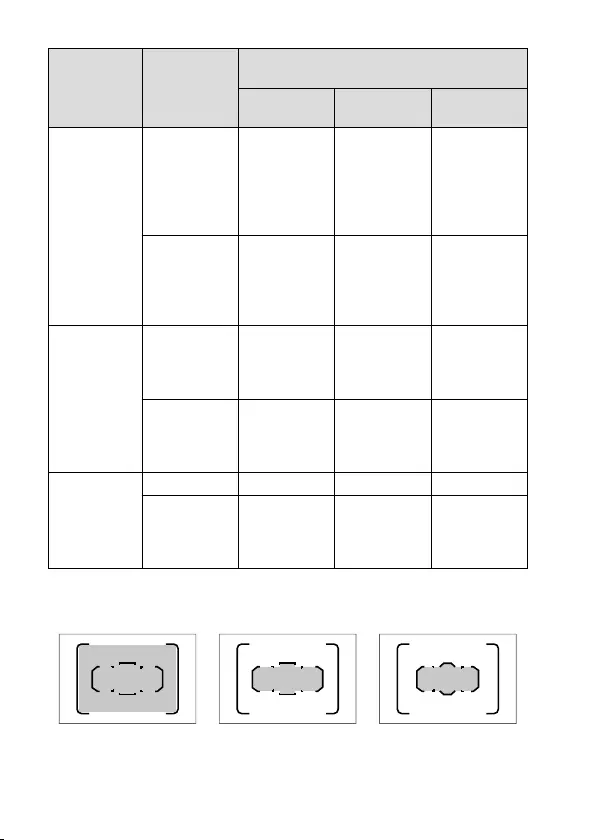
ILCA-99M2
4-688-165-12(1)
C:\4688165121\4688165121ILCA99M2AP2\01GB-ILCA99M2AP2\030BAS.indd
2016/09/01 10:27
GB
46
Hybrid Phase
Detection AF
compatibility of
the lens*
Auto focus capability from the second shot onward
Minimum F
value – F3.5 F4 – F8 F9 or more
Continuous
Shooting: Hi+
Compatible All points
All points
(only the focal
plane phase
detection
AF sensor is
active)
Focus is
locked when
the first shot
is taken
Incompatible
Dedicated
phase
detection AF
sensor area
(61 points)
Focus is
locked when
the first shot
is taken
Focus is
locked when
the first shot
is taken
Continuous
Shooting: Hi
Continuous
Shooting: Mid
Compatible All points All points
Dedicated
phase
detection AF
sensor area
Incompatible
Dedicated
phase
detection AF
sensor area
Dedicated
phase
detection AF
sensor area
Dedicated
phase
detection AF
sensor area
Continuous
Shooting: Lo
Compatible All points All points All points
Incompatible
Dedicated
phase
detection AF
sensor area
Dedicated
phase
detection AF
sensor area
Dedicated
phase
detection AF
sensor area
* For details on compatible lenses, refer to the support site.
http://www.sony.net/hpd/
Conceptual diagram
All points Dedicated phase
detection AF sensor
area
Dedicated phase
detection AF sensor
area (61 points)
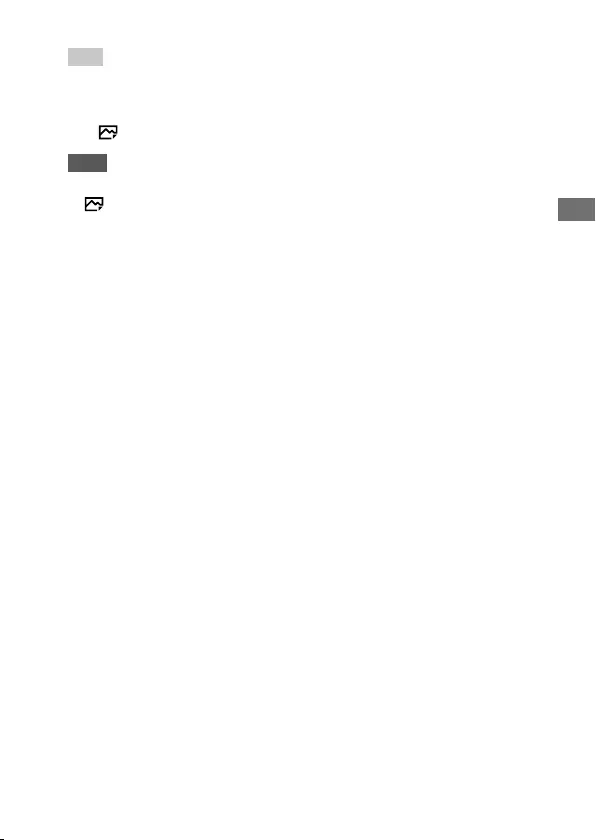
C:\4688165121\4688165121ILCA99M2AP2\01GB-ILCA99M2AP2\030BAS.indd
2016/09/01 10:27
ILCA-99M2
4-688-165-12(1)
GB
47
Shooting
Hint
• To continuously adjust the focus and exposure during continuous shooting,
set as follows:
– [Focus Mode]: [Continuous AF]
– [ AEL w/ shutter]: [Off] or [Auto]
Note
• The shooting speed during continuous shooting becomes slower when
[RAW File Type] is set to [Uncompressed] in [Continuous Shooting: Hi+]
mode.
• The shooting speed during continuous shooting becomes slower
when [e-Front Curtain Shut.] is set to [Off] in [Continuous Shooting: Hi],
[Continuous Shooting: Mid] or [Continuous Shooting: Lo] mode.
• The subject is not displayed in real-time on the monitor or viewfinder when
shooting in [Continuous Shooting: Hi+] mode.
• Continuous shooting is unavailable in the following situations:
– The shooting mode is set to [Sweep Panorama].
– [Picture Effect] is set to [Rich-tone Mono.].
– [DRO/Auto HDR] is set to [Auto HDR].
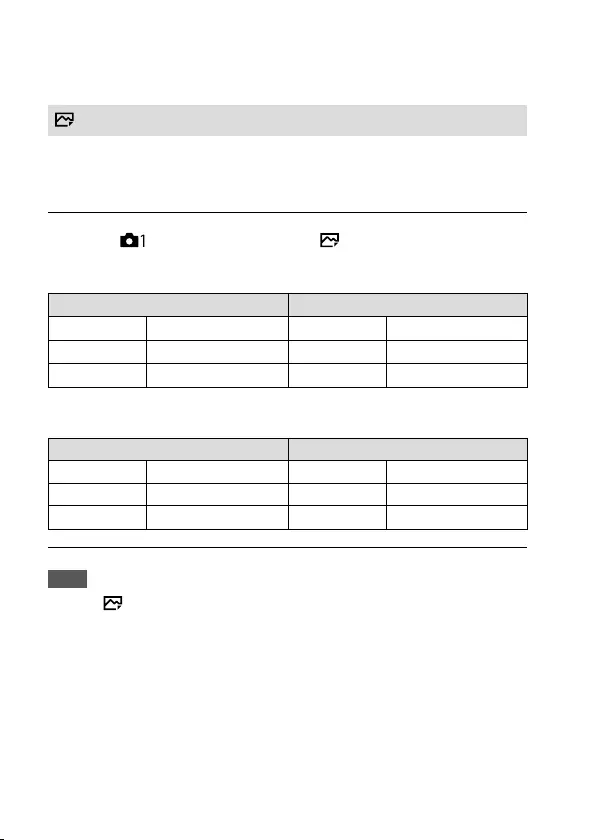
ILCA-99M2
4-688-165-12(1)
C:\4688165121\4688165121ILCA99M2AP2\01GB-ILCA99M2AP2\030BAS.indd
2016/09/01 10:27
GB
48
Selecting a still image size/image quality
Image Size
The larger the image size, the more detail will be reproduced when the
image is printed on large-format paper. The smaller the image size, the
more images can be recorded.
MENU (Camera Settings1) [ Image Size] desired
setting.
When [Aspect Ratio] is set to 3:2 When [Aspect Ratio] is set to 16:9
L: 42M 7952×5304 pixels L: 36M 7952×4472 pixels
M: 18M 5168×3448 pixels M: 15M 5168×2912 pixels
S: 11M 3984×2656 pixels S: 8.9M 3984×2240 pixels
When [APS-C/Super 35mm] is set to [On]
When [Aspect Ratio] is set to 3:2 When [Aspect Ratio] is set to 16:9
L: 18M 5168×3448 pixels L: 15M 5168×2912 pixels
M: 11M 3984×2656 pixels M: 8.9M 3984×2240 pixels
S: 4.5M 2592×1728 pixels S: 3.8M 2592×1456 pixels
Note
• When [ Quality] is set to [RAW] or [RAW & JPEG], the image size for RAW
images corresponds to “L.”
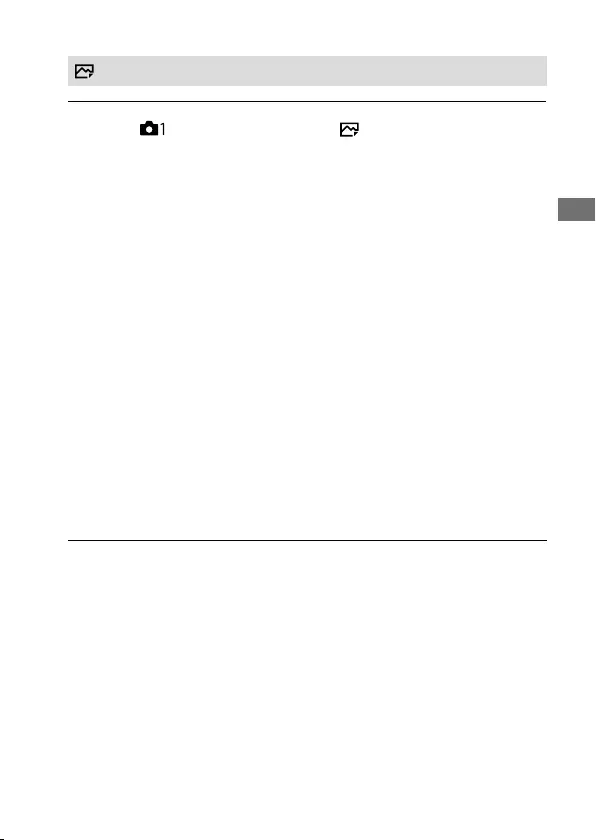
C:\4688165121\4688165121ILCA99M2AP2\01GB-ILCA99M2AP2\030BAS.indd
2016/09/01 10:27
ILCA-99M2
4-688-165-12(1)
GB
49
Shooting
Quality
MENU (Camera Settings1) [ Quality] desired
setting.
RAW: File format: RAW
Digital processing is not performed on this file format. Select this
format to process images on a computer for professional purposes.
• The image size is fixed to the maximum size. The image size is not
displayed on the screen.
RAW & JPEG: File format: RAW + JPEG
A RAW image and a JPEG image are created at the same time. This is
suitable when you need two image files, a JPEG for viewing, and a RAW
for editing. The JPEG image quality is set to [Fine].
Extra fine: File format: JPEG
The image is compressed in the JPEG format and recorded using a
higher quality than with [Fine].
Fine: File format: JPEG
The image is compressed in the JPEG format when recorded.
Standard: File format: JPEG
The image is compressed in the JPEG format when recorded. Since the
compression rate of [Standard] is higher than that of [Fine], the file size
of [Standard] is smaller than that of [Fine]. This will allow more files to
be recorded on one memory card, but the image quality will be lower.
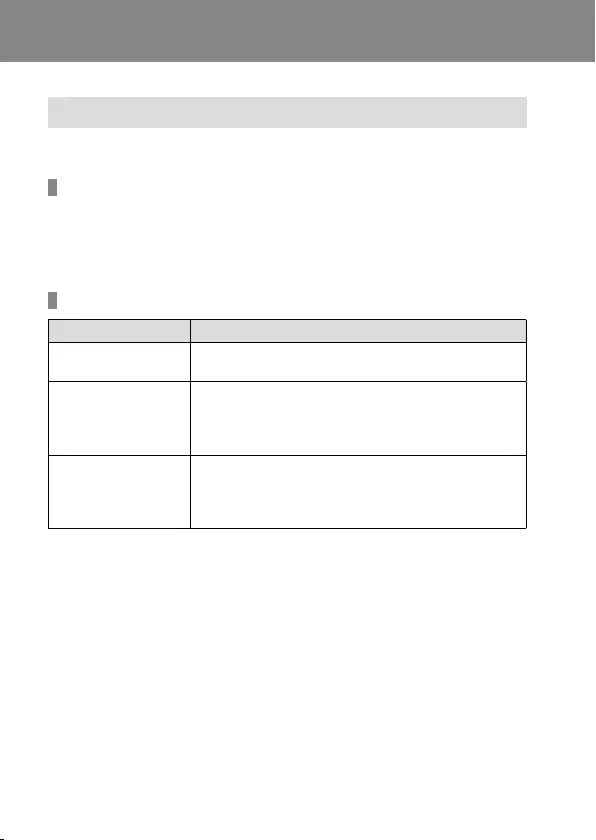
ILCA-99M2
4-688-165-12(1)
C:\4688165121\4688165121ILCA99M2AP2\01GB-ILCA99M2AP2\040MOV.indd
2016/09/01 10:27
GB
50
Shooting movies
Movie recording formats
The following movie recording formats are available on this camera.
What is XAVC S?
Records movies in high definition such as 4K by converting them into
MP4 movies using the MPEG-4 AVC/H.264 codec. MPEG-4 AVC/H.264 is
capable of compressing images with high efficiency. You can record high-
quality images while reducing the amount of data.
XAVC S/AVCHD recording formats
Format Features
XAVC S 4K Bit-rate: Approx. 100Mbps or approx. 60Mbps
Records movies in 4K resolution (3840×2160).
XAVC S HD
Bit-rate: Approx. 100Mbps, approx. 60Mbps or
approx. 50Mbps.
Records movies in crisper quality than AVCHD with
larger amounts of data.
AVCHD
Bit-rate: Approx. 28Mbps (maximum), approx.
24Mbps (maximum) or approx. 17Mbps (average)
The AVCHD format has a high degree of compatibility
with storage devices other than computers.
• Bit rate is the amount of data processed within a given period of time.
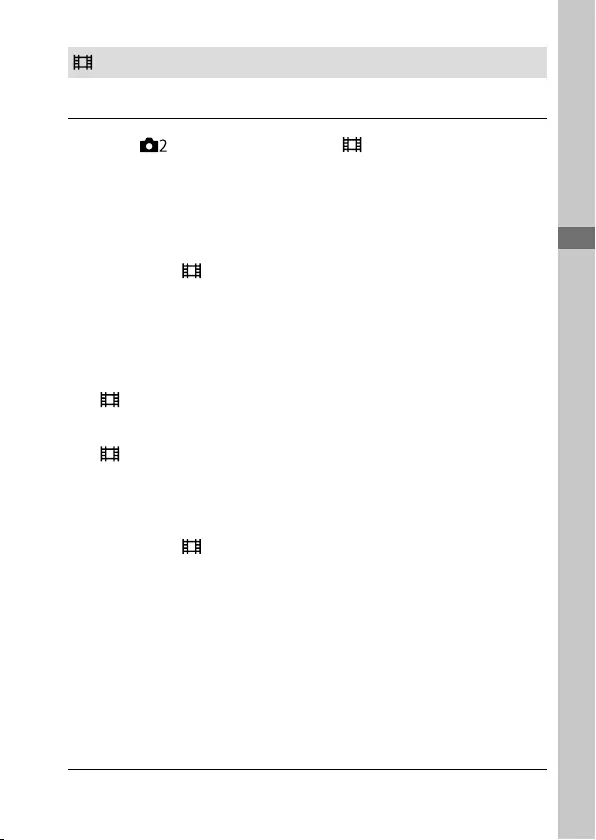
C:\4688165121\4688165121ILCA99M2AP2\01GB-ILCA99M2AP2\040MOV.indd
2016/09/01 10:27
ILCA-99M2
4-688-165-12(1)
GB
51
Shooting movies
GB
51
Shooting movies
File Format
Selects the movie file format.
MENU (Camera Settings2) [ File Format] desired
setting.
XAVC S 4K: Records 4K movies in the XAVC S format. This format
supports a high bit rate.
Audio: LPCM
• One of the following kinds of memory cards is needed to record
movies with [ File Format] set to [XAVC S 4K]:
– Memory Stick PRO-HG Duo
– Movies cannot be recorded at 100Mbps or more.
– SDHC/SDXC/microSDHC/microSDXC memory card (SD Speed Class
10, or UHS Speed Class U1 or faster)
– UHS Speed Class U3 is required to record at 100Mbps or more.
• [HDMI Info. Display] temporarily switches to [Off] when
[File Format] is set to [XAVC S 4K].
• Images will not appear on the monitor of the camera if you record
movies while the camera is connected to an HDMI device with
[File Format] set to [XAVC S 4K].
XAVC S HD: Records HD movies in the XAVC S format. This format
supports a high bit rate.
Audio: LPCM
• One of the following kinds of memory cards is needed to record
movies with [ File Format] set to [XAVC S HD]:
– Memory Stick PRO-HG Duo
– Movies cannot be recorded at 100Mbps or more.
– SDHC/SDXC/microSDHC/microSDXC memory card (SD Speed Class
10, or UHS Speed Class U1 or faster)
– UHS Speed Class U3 is required to record at 100Mbps or more.
AVCHD: Records HD movies in the AVCHD format. This file format is
suitable for high-definition TV.
Audio: Dolby Digital
MP4: Records MP4 (AVC) movies. This format is suitable for playback on
smartphones or tablets, web uploads, email attachments, etc.
Audio: AAC
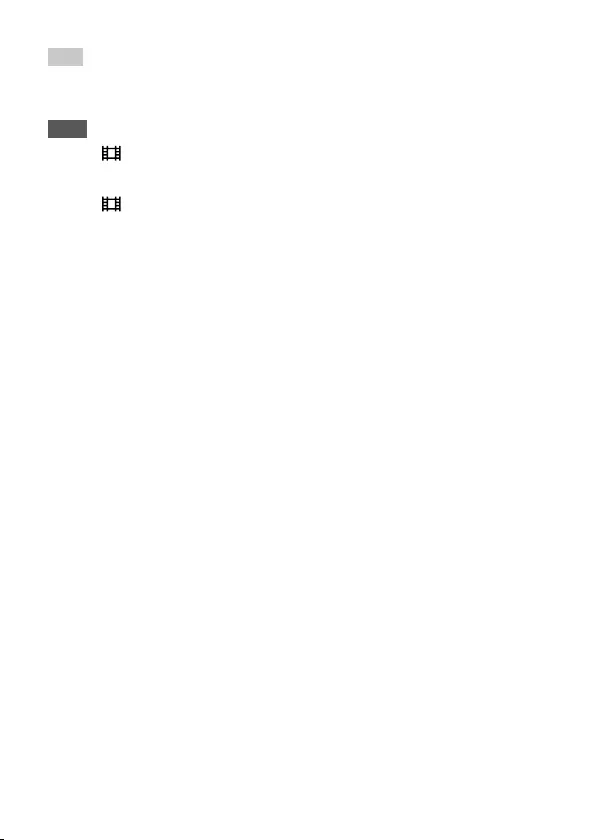
ILCA-99M2
4-688-165-12(1)
C:\4688165121\4688165121ILCA99M2AP2\01GB-ILCA99M2AP2\040MOV.indd
2016/09/01 10:27
GB
52
Hint
• You can save images to a computer or copy them to a disc compatible with
your playback device using the PlayMemories Home software.
Note
• When [ File Format] is set to [AVCHD], the file size of movies is limited to
approx. 2GB. If the movie file size reaches approx. 2GB during recording, a
new movie file will be created automatically.
• When [ File Format] is set to [MP4], the file size of movies is limited to
approx. 4GB. If the movie file size reaches approx. 4GB during recording,
recording will stop automatically.
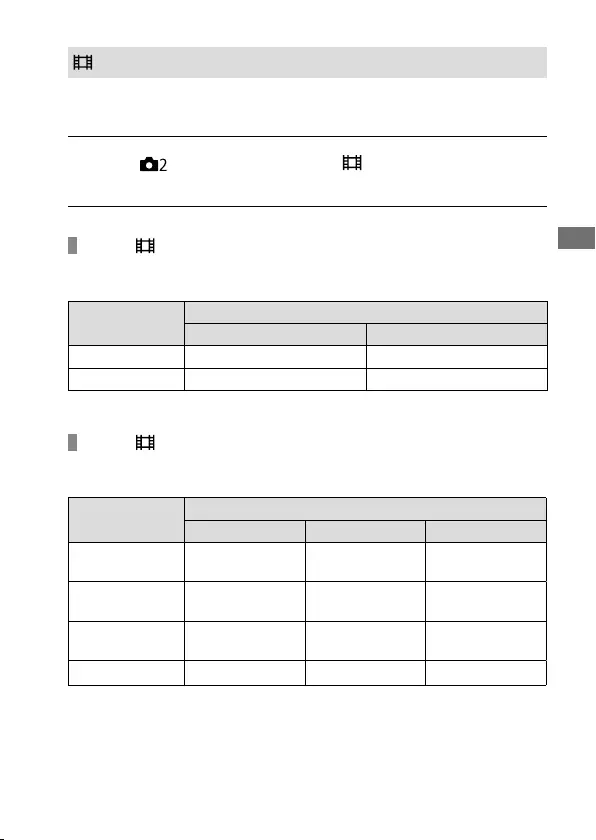
C:\4688165121\4688165121ILCA99M2AP2\01GB-ILCA99M2AP2\040MOV.indd
2016/09/01 10:27
ILCA-99M2
4-688-165-12(1)
GB
53
Shooting movies
Record Setting
Selects the image size, frame rate, and image quality for movie recording.
The higher the bit-rate, the higher the image quality.
MENU (Camera Settings2) [ Record Setting]
desired setting.
When [ File Format] is set to [XAVC S 4K]
Records high-definition movies by converting them into the MP4 file
format using the MPEG-4 AVC/H.264 codec.
Frame rate Bit-rate
60Mbps 100Mbps
30p/25p 30p 60M/25p 60M 30p 100M/25p 100M
24p 24p 60M* 24p 100M*
* Only when [NTSC/PAL Selector] is set to NTSC
When [ File Format] is set to [XAVC S HD]
Records high-definition movies by converting them into the MP4 file
format using the MPEG-4 AVC/H.264 codec.
Frame rate Bit-rate
50Mbps 60Mbps 100Mbps
120p/100p —120p 60M/
100p 60M
120p 100M/
100p 100M
60p/50p 60p 50M/
50p 50M — —
30p/25p 30p 50M/
25p 50M — —
24p 24p 50M* — —
* Only when [NTSC/PAL Selector] is set to NTSC
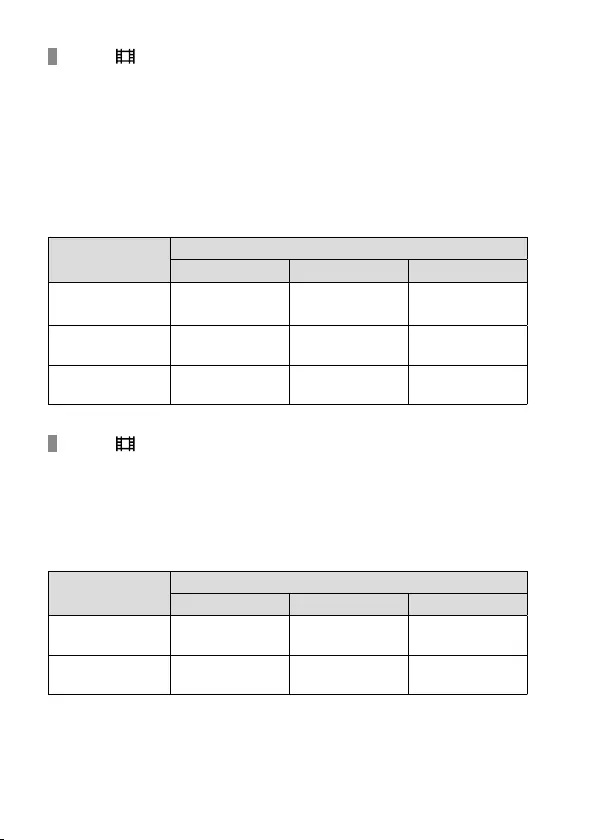
ILCA-99M2
4-688-165-12(1)
C:\4688165121\4688165121ILCA99M2AP2\01GB-ILCA99M2AP2\040MOV.indd
2016/09/01 10:27
GB
54
When [ File Format] is set to [AVCHD]
60i/50i: Movies are recorded at approximately 60 fields/sec (for 1080
60i-compatible devices) or 50 fields/sec (for 1080 50i-compatible devices)
in interlaced mode with Dolby Digital audio and in the AVCHD format.
24p/25p: Movies are recorded at approximately 24 frames/sec (for 1080
60i-compatible devices) or 25 frames/sec (for 1080 50i-compatible devices)
in progressive mode with Dolby Digital audio and in the AVCHD format.
60p/50p: Movies are recorded at approximately 60 frames/sec (for 1080
60i-compatible devices) or 50 frames/sec (for 1080 50i-compatible devices)
in progressive mode with Dolby Digital audio and in the AVCHD format.
Frame rate Bit-rate
17Mbps 24Mbps 28Mbps
60i/50i 60i 17M(FH)/
50i 17M(FH)
60i 24M(FX)/
50i 24M(FX) —
60p/50p — — 60p 28M (PS)/
50p 28M (PS)
24p/25p 24p 17M(FH)/
25p 17M(FH)
24p 24M(FX)/
25p 24M(FX) —
When [ File Format] is set to [MP4]
Movies are recorded in the MPEG-4 format, at approximately 60 frames/
sec (for 1080 60i-compatible devices), approximately 50 frames/sec
(for 1080 50i-compatible devices), approximately 30 frames/sec (for
1080 60i-compatible devices), or approximately 25 frames/sec (for 1080
50i-compatible devices), in progressive mode with AAC audio and in the
MP4 format.
Frame rate Bit-rate
6Mbps 16Mbps 28Mbps
60p/50p — —
1920×1080
60p 28M/50p 28M
30p/25p
1280×720
30p 6M/25p 6M
1920×1080
30p 16M/25p 16M
—
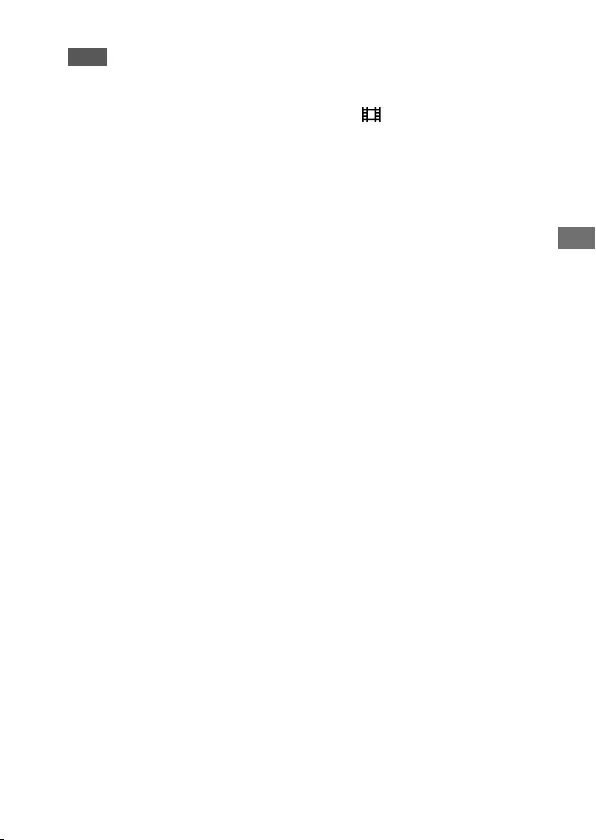
C:\4688165121\4688165121ILCA99M2AP2\01GB-ILCA99M2AP2\040MOV.indd
2016/09/01 10:27
ILCA-99M2
4-688-165-12(1)
GB
55
Shooting movies
Note
• 60p/50p movies can be played back only on compatible devices.
• Movies recorded with [60p 28M(PS)]/[50p 28M(PS)]/[60i 24M(FX)]/[50i
24M(FX)]/ [24p 24M(FX)] /[25p 24M(FX)] as the [ Record Setting] are
converted by PlayMemories Home in order to create an AVCHD recording
disc. You cannot create a disc in the original image quality. The conversion
can take a long time. If you want to keep the original image quality, store
your movies on a Blu-ray Disc.
• To play back 60p/50p/24p/25p movies on a TV, the TV must be compatible
with the 60p/50p/24p/25p format. If the TV is not compatible with the
60p/50p/24p/25p format, 60p/50p/24p/25p movies will be output as 60i/50i
movies.
• [120p]/[100p] cannot be selected for the following settings.
– [Intelligent Auto]
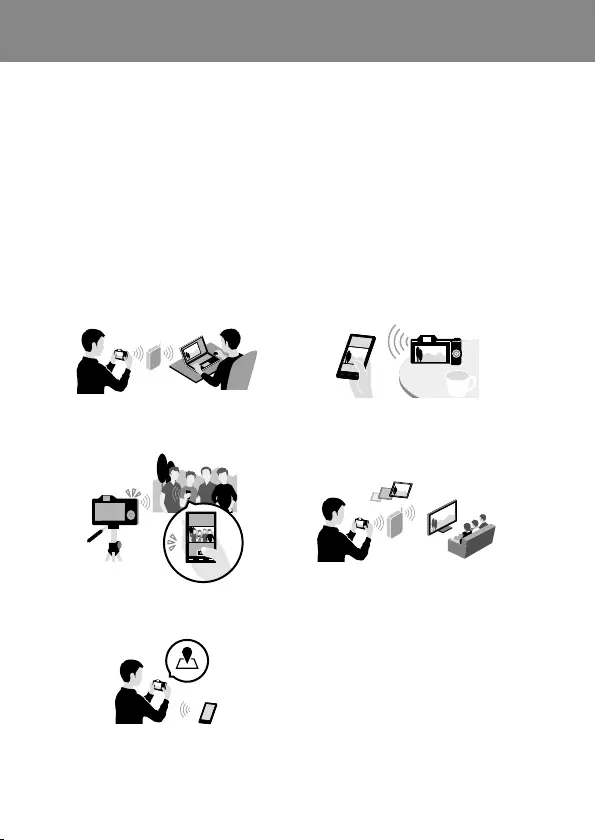
ILCA-99M2
4-688-165-12(1)
C:\4688165121\4688165121ILCA99M2AP2\01GB-ILCA99M2AP2\070WRL.indd
2016/09/01 10:27
GB
56
Using wireless functions
Using the Wi-Fi/One-touch (NFC)/
Bluetooth functions
You can perform the following operations using the camera's Wi-Fi, NFC
One-touch, and Bluetooth functions.
For details, refer to the “Help Guide” (page 2) or to the attached
document “Wi-Fi Connection/One-touch (NFC) Guide.”
Saving images to a computer Transferring images from the
camera to a smartphone
Using a smartphone as a remote
control for the camera
Viewing still images on a TV
Recording location information
from a smartphone to images
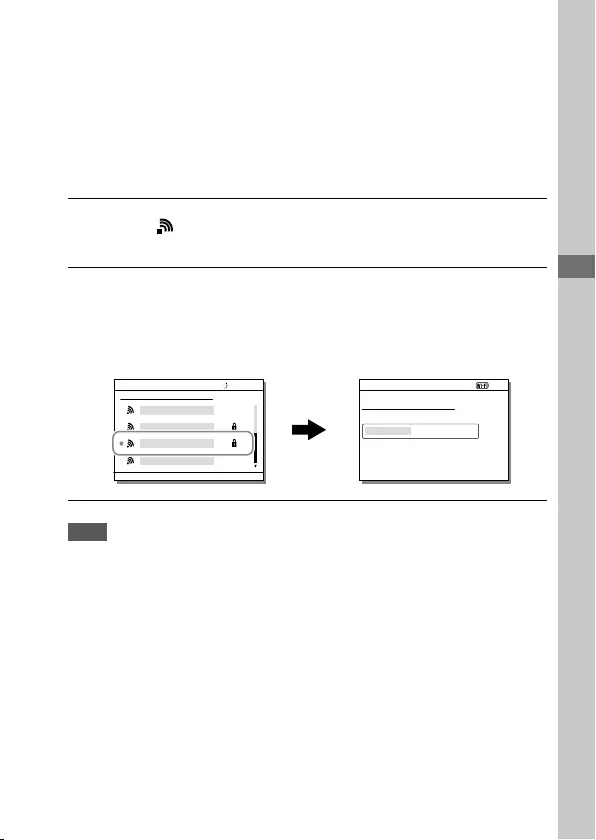
C:\4688165121\4688165121ILCA99M2AP2\01GB-ILCA99M2AP2\070WRL.indd
2016/09/01 10:27
ILCA-99M2
4-688-165-12(1)
Using wireless functions
GB
57
Using wireless functions
Connecting the camera to a wireless
access point
Connect the camera to your wireless access point. Before starting the
procedure, make sure you have the SSID (name of the access point) and
password of your wireless access point with you.
1 MENU (Wireless) [Wi-Fi Settings]
[Access Point Set.].
2 Use the multi-selector to select the access point to which you
want to connect. Press the center of the multi-selector and
enter the password if a key icon is displayed for the wireless
access point, then select [OK].
Note
• If a connection is not established, see the wireless access point operating
instructions or contact the administrator of the access point.
To save images to a computer, install the following dedicated software on
your computer.
When using Windows: PlayMemories Home
http://www.sony.net/pm/
When using Mac: Wireless Auto Import
http://www.sony.co.jp/imsoft/Mac/
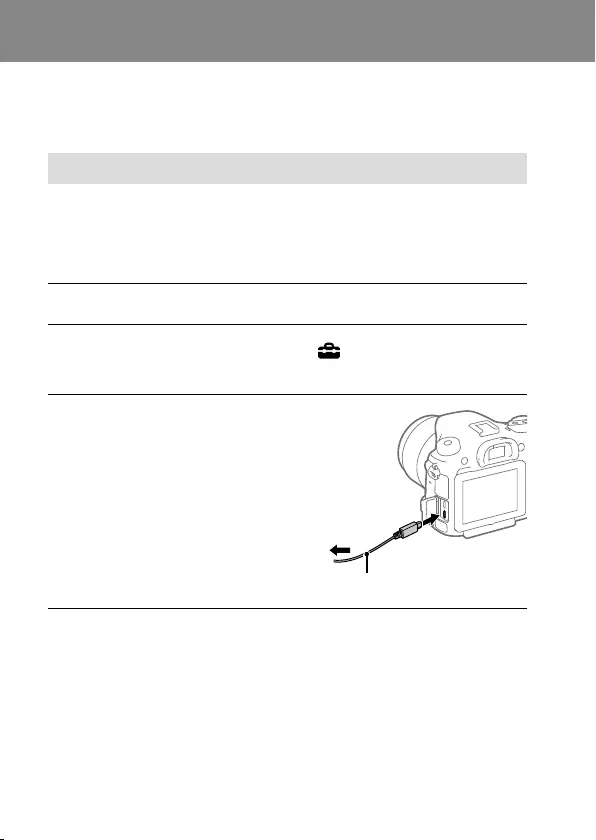
ILCA-99M2
4-688-165-12(1)
C:\4688165121\4688165121ILCA99M2AP2\01GB-ILCA99M2AP2\090COM.indd
2016/09/01 10:27
GB
58
Using a computer
Connecting the camera to a computer
Connecting to a computer
1 Insert a fully charged battery pack into the camera, or connect
the camera to a wall outlet (wall socket) using an AC adaptor
(sold separately).
2 Turn on the camera and the computer.
3 Check that [USB Connection] under (Setup) is set to
[Mass Storage].
4 Connect the camera to the
computer.
• When you connect the
camera to the computer for
the first time, the procedure
for recognizing the camera
may start automatically on
the computer. Wait until the
procedure is finished.
To the Multi/Micro
USB Terminal
Micro USB cable (supplied)
To a USB
terminal
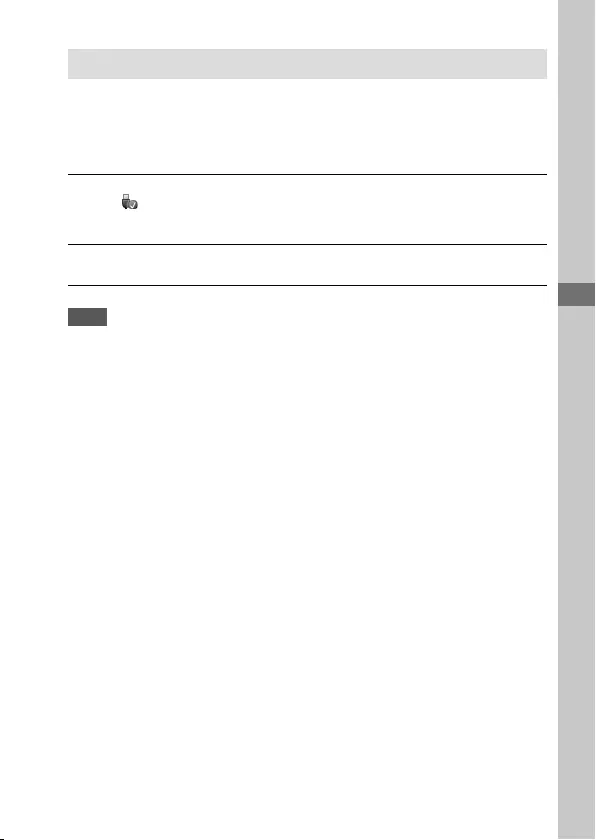
C:\4688165121\4688165121ILCA99M2AP2\01GB-ILCA99M2AP2\090COM.indd
2016/09/01 10:27
ILCA-99M2
4-688-165-12(1)
GB
59
Using a computer
Disconnecting the camera from the computer
Perform steps 1 and 2 below before performing the following operations:
• Disconnecting the micro USB cable.
• Removing a memory card.
• Turning off the product.
1 Click (Safely Remove Hardware and Eject Media) in the
taskbar.
2 Click [Eject ILCA-99M2].
Note
• On Mac computers, drag and drop the memory card icon or the drive icon
into the “Trash” icon. The camera will be disconnected from the computer.
• On Windows 7/Windows 8 computers, the disconnection icon may not
appear. In that case, you can skip the steps above.
• Do not remove the micro USB cable from the camera while the access lamp is
lit. The data may be damaged.
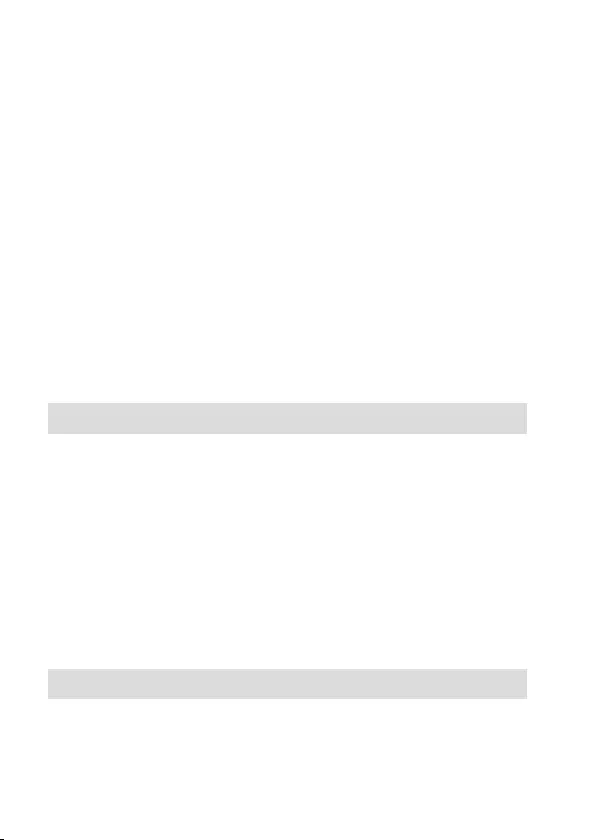
ILCA-99M2
4-688-165-12(1)
C:\4688165121\4688165121ILCA99M2AP2\01GB-ILCA99M2AP2\090COM.indd
2016/09/01 10:27
GB
60
Introduction to computer software
We offer the following computer software to enhance your enjoyment
of photos/movies. Access one of the following URLs using your Internet
browser and then download the software by following the onscreen
instructions.
If one of these programs is already installed on your computer, update it
to the latest version before use.
Windows:
http://www.sony.co.jp/imsoft/Win/
Mac:
http://www.sony.co.jp/imsoft/Mac/
You can check the recommended operating environment for the software from
the following URL:
http://www.sony.net/pcenv/
PlayMemories Home
PlayMemories Home allows you to import still images and movies to your
computer and view or use them.
You need to install PlayMemories Home to import XAVC S movies or
AVCHD movies to your computer.
You can access the download website directly from the following URL:
http://www.sony.net/pm/
• When you connect the camera to your computer, new functions may
be added to PlayMemories Home. Connecting the camera to your
computer is therefore recommended even if PlayMemories Home has
already been installed on the computer.
Image Data Converter
You can develop and edit RAW images using various adjustment
functions like tone curve and sharpness.
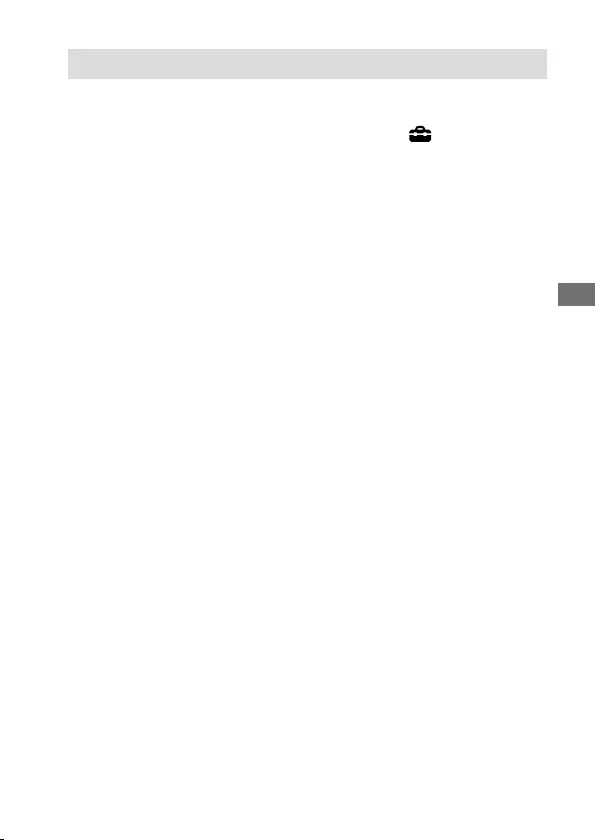
C:\4688165121\4688165121ILCA99M2AP2\01GB-ILCA99M2AP2\090COM.indd
2016/09/01 10:27
ILCA-99M2
4-688-165-12(1)
GB
61
Using a computer
Remote Camera Control
With Remote Camera Control, you can change the camera settings or
release the shutter from a computer connected via a USB cable.
To use Remote Camera Control, first select MENU (Setup)
[USB Connection] [PC Remote], then connect the camera to a
computer via a USB cable.
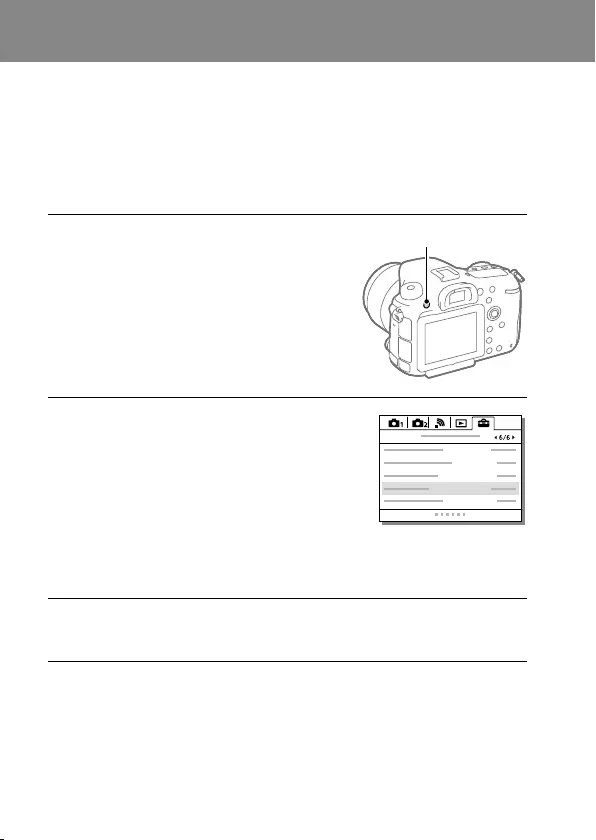
ILCA-99M2
4-688-165-12(1)
C:\4688165121\4688165121ILCA99M2AP2\01GB-ILCA99M2AP2\100MEN.indd
2016/09/01 10:27
GB
62
MENU items/List of icons
Using MENU items
You can change settings related to all the camera operations including
shooting, playback, and operating method. You can also execute camera
functions from the MENU.
1 Press the MENU button to
display the menu screen.
MENU button
2 Select the setting you want to
adjust by pressing the multi-
selector up/down/left/right,
and then press the center of
the multi-selector.
• Select an icon at the top of the
screen and press the multi-
selector left/right to switch to a
different MENU category.
3 Select the desired setting value, and press the center to
confirm your selection.
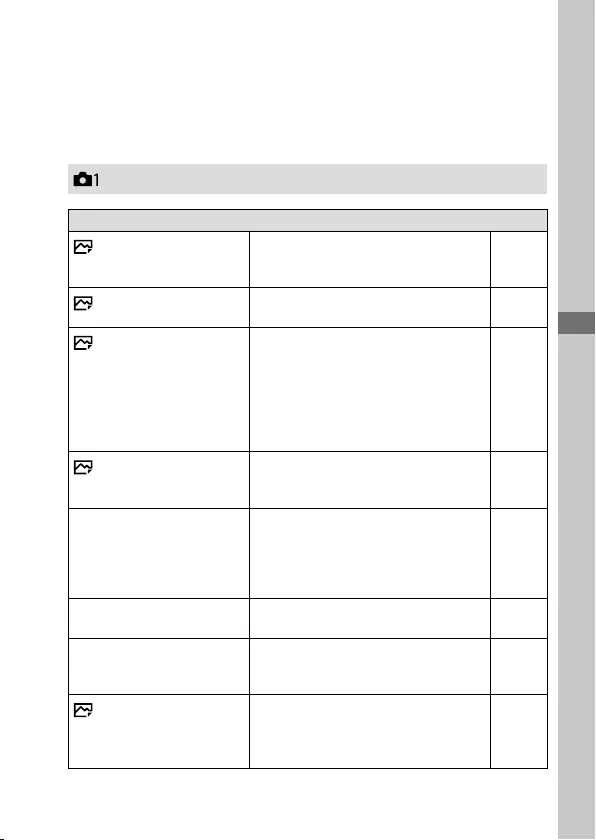
C:\4688165121\4688165121ILCA99M2AP2\01GB-ILCA99M2AP2\100MEN.indd
2016/09/01 10:27
ILCA-99M2
4-688-165-12(1)
GB
63
MENU items/List of iconsMENU items/List of icons
GB
63
List of MENU items
For details on each MENU items, refer to the reference page in the last
column or the Help Guide.
(Camera Settings1)
Quality/Image Size
Quality Sets the image quality for still images.
(RAW/ RAW & JPEG/ Extra fine/
Fine/ Standard)
49
RAW File Type Selects the file type for RAW images.
(Compressed/ Uncompressed)
Help
Guide
Image Size Selects the size of still images.
(L: 42M/ M: 18M/ S: 11M (3:2)
L: 36M/ M: 15M/ S: 8.9M (16:9)
L: 18M/ M: 11M/ S: 4.5M (APS-C
size, 3:2)
L: 15M/ M: 8.9M/ S: 3.8M (APS-C
size, 16:9))
48
Aspect Ratio Selects the aspect ratio for still
images.
(3:2/ 16:9)
Help
Guide
APS-C/Super 35mm Sets whether to record in APS-C-
equivalent size for still images and
Super 35 mm-equivalent size for
movies.
(On/ Auto/ Off)
Help
Guide
Panorama: Size Selects the size of panoramic images.
(Standard/ Wide)
Help
Guide
Panorama: Direction Sets the shooting direction for
panoramic images.
(Right/ Left/ Up/ Down)
Help
Guide
Long Exposure NR Sets noise reduction processing for
shots with a shutter speed of 1 second
or longer.
(On/ Off)
Help
Guide
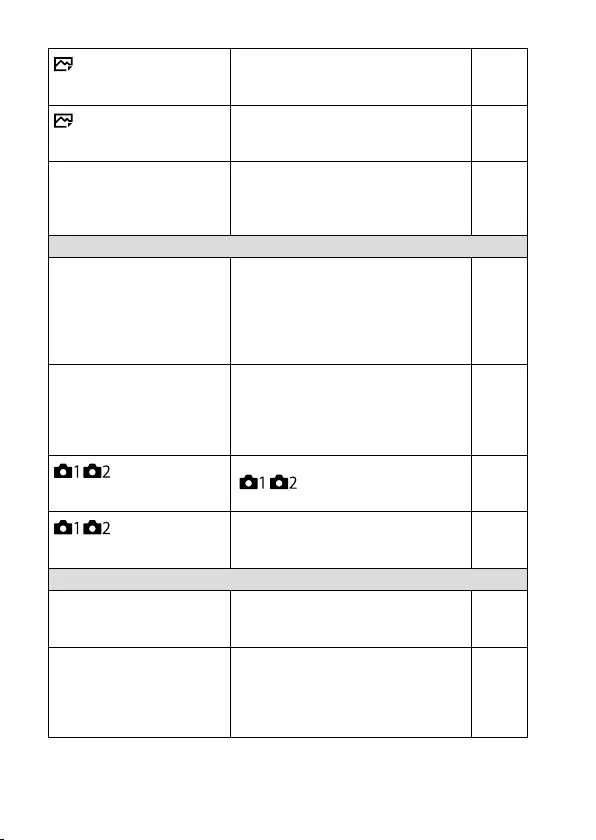
ILCA-99M2
4-688-165-12(1)
C:\4688165121\4688165121ILCA99M2AP2\01GB-ILCA99M2AP2\100MEN.indd
2016/09/01 10:27
GB
64
High ISO NR Sets noise reduction processing for
high-sensitivity shooting.
(Normal/ Low/ Off)
Help
Guide
Color Space Changes the color space (range of
reproducible colors).
(sRGB/ AdobeRGB)
Help
Guide
Lens Comp. Selects the type of lens
compensation.
(Shading Comp./ Chro. Aber. Comp./
Distortion Comp.)
Help
Guide
Shoot Mode/Drive
Drive Mode Sets the drive mode, such as for
continuous shooting.
(Single Shooting/ Cont. Shooting/
Self-timer/ Self-timer(Cont)/
Cont. Bracket/ Single Bracket/
WB bracket/ DRO Bracket)
45,
Help
Guide
Bracket Settings Sets self-timer shooting in bracket
mode, shooting order for exposure
bracketing, and white balance
bracketing.
(Selftimer during Brkt/ Bracket order)
Help
Guide
/ Recall Calls up settings pre-registered to
[ / Memory].
(1/ 2/ 3/ M1 - M4)
Help
Guide
/ Memory Registers the desired modes and
camera settings.
(1/ 2/ 3/ M1 - M4)
Help
Guide
AF
Focus Mode Selects the focus mode.
(Single-shot AF/ Automatic AF/
Continuous AF/ DMF/ Manual Focus)
37
Priority Set in AF-S Sets the timing of the shutter
release when [Focus Mode] is
set to [Single-shot AF], [DMF] or
[Automatic AF] with a still subject.
(AF/ Release)
Help
Guide
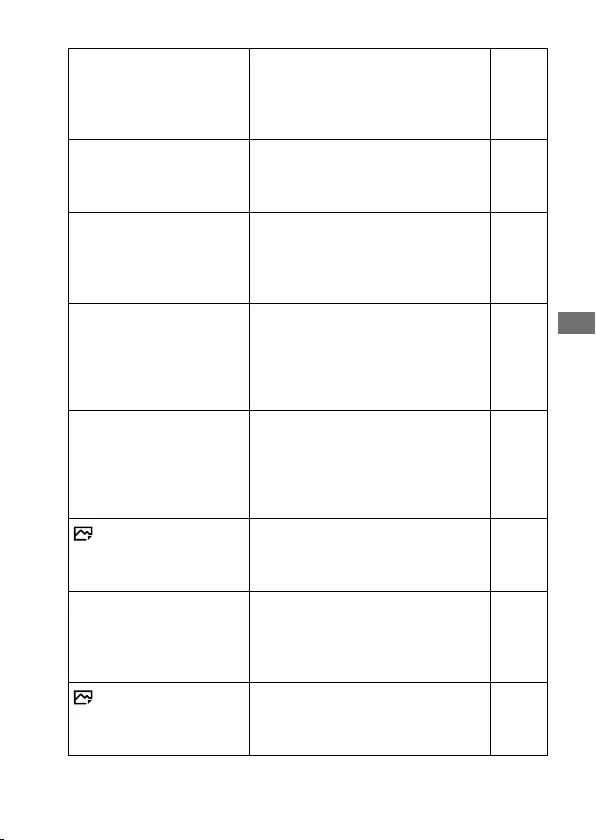
C:\4688165121\4688165121ILCA99M2AP2\01GB-ILCA99M2AP2\100MEN.indd
2016/09/01 10:27
ILCA-99M2
4-688-165-12(1)
GB
65
MENU items/List of icons
Priority Set in AF-C
Sets the timing of the shutter
release when [Focus Mode] is set to
[Continuous AF] or [Automatic AF] with
a moving subject.
(AF/ Release/ Balanced Emphasis)
Help
Guide
Focus Area Selects the area of focus.
(Wide/ Zone/ Center/
Flexible Spot/ Expand Flexible Spot/
Lock-on AF)
41
Selectable AF Area Although this camera uses a
maximum of 399 focus points, you
can limit the number of focus points
manually.
(Auto/ Only Cross-Type AF)
Help
Guide
AF System Sets the focus detection system to
a Hybrid Phase Detection AF system
that simultaneously uses a focal plane
phase detection AF sensor and a
dedicated phase detection AF sensor.
(Auto/ Ddc Phase AF Only)
Help
Guide
Flexible Spot Points Allows you to limit the usable
focus points when [Focus Area]
is set to [Flexible Spot] or
[Expand Flexible Spot] to select the
focus point quickly.
(All/ 63 Points/ 15 Points)
Help
Guide
AF Illuminator Sets the AF illuminator, which
provides light to aid focusing in dark
scenes.
(Auto/ Off)
Help
Guide
Center Lock-on AF Sets the function to track a subject
and continue focusing when pressing
the center button in the shooting
screen.
(Off/ On)
Help
Guide
AF drive speed Selects the focusing speed when
using autofocus in the still image
mode.
(Fast/ Slow)
Help
Guide
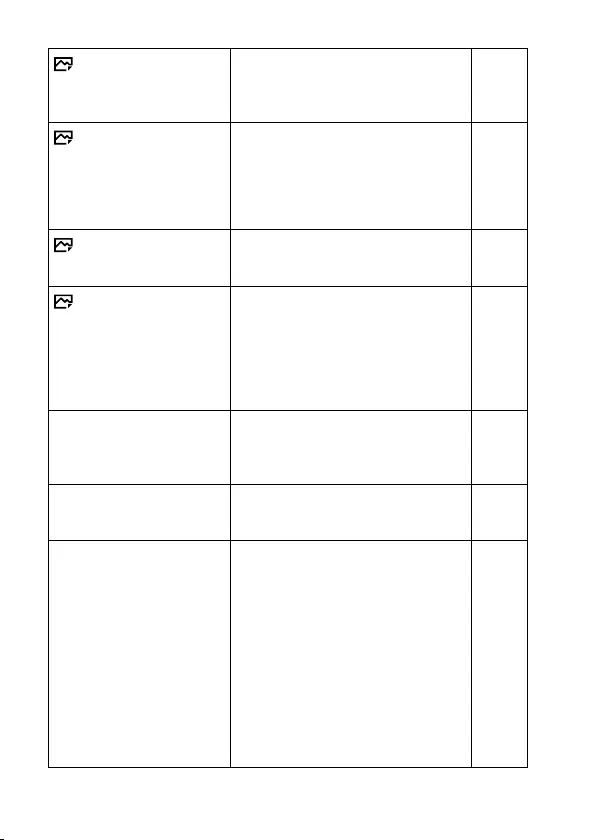
ILCA-99M2
4-688-165-12(1)
C:\4688165121\4688165121ILCA99M2AP2\01GB-ILCA99M2AP2\100MEN.indd
2016/09/01 10:27
GB
66
AF Track Sens Sets the AF tracking sensitivity for the
still image mode.
(5(Responsive)/ 4/ 3(Standard)/ 2/
1(Locked on))
Help
Guide
AF w/ shutter Sets whether to perform auto
focusing when the shutter button is
pressed halfway down. This is useful
when you want to adjust the focus
and exposure separately.
(On/ Off)
Help
Guide
Eye-Start AF Sets whether to use auto focus when
you look through the viewfinder.
(On/ Off)
Help
Guide
AF Rng.Ctrl Assist Sets whether to display the assist
area on the screen when using the AF
range control function. The assist area
helps you check whether the subject
is located within the focus range you
have set.
(On/ Off)
Help
Guide
AF Area Auto Clear Sets whether the focus area is
displayed all the time or disappears
automatically shortly after focusing.
(On/ Off)
Help
Guide
Wide AF Area Disp. Sets whether to display the focus area
when [Focus Area] is set to [Wide].
(On/ Off)
Help
Guide
AF Micro Adj. Allows you to make fine adjustments
to the position of the focus.
(AF Adjustment Set./ Clear/
AF Area: Cent W End/
AF Area: Cent T End/
AF Area: Up L W End/
AF Area: Up L T End/
AF Area: Low L W End/
AF Area: Low L T End/
AF Area: Up R W End/
AF Area: Up R T End/
AF Area: Low R W End/
AF Area: Low R T End)
Help
Guide
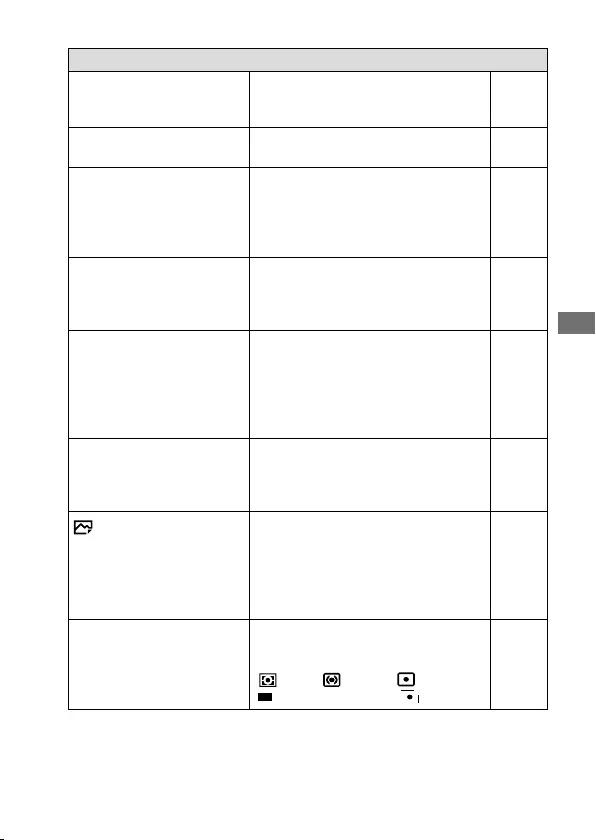
C:\4688165121\4688165121ILCA99M2AP2\01GB-ILCA99M2AP2\100MEN.indd
2016/09/01 10:27
ILCA-99M2
4-688-165-12(1)
GB
67
MENU items/List of icons
Exposure
Exposure Comp. Compensates for the brightness of
the entire image.
(-5.0EV - +5.0EV)
Help
Guide
ISO Sets the ISO sensitivity.
(ISO AUTO/ ISO 50 - ISO 102400)
Help
Guide
ISO AUTO Min. SS Sets the slowest shutter speed at
which ISO sensitivity will start to
change in [ISO AUTO] mode.
(Faster/ Fast/ Standard/ Slow/
Slower/ 1/8000 - 30")
Help
Guide
Metering Mode Selects the method for measuring
brightness.
(Multi/ Center/ Spot/
Entire Screen Avg./ Highlight)
Help
Guide
Spot Metering Point Sets whether to coordinate the
spot metering point with the
focus area when [Focus Area]
is set to [Flexible Spot] or
[Expand Flexible Spot].
(Center/ Focus Point Link)
Help
Guide
Exposure step Selects the size of the increment
step for shutter speed, aperture, and
exposure.
(0.5EV/ 0.3EV)
Help
Guide
AEL w/ shutter Sets whether to lock the exposure
when the shutter button is pressed
halfway down. This is useful when
you want to adjust the focus and
exposure separately.
(Auto/ On/ Off)
Help
Guide
Exposure Std. Adjust Adjusts the standard for the correct
exposure value for each metering
modes.
(Multi/ Center/ Spot/
Entire Screen Avg./ Highlight)
Help
Guide
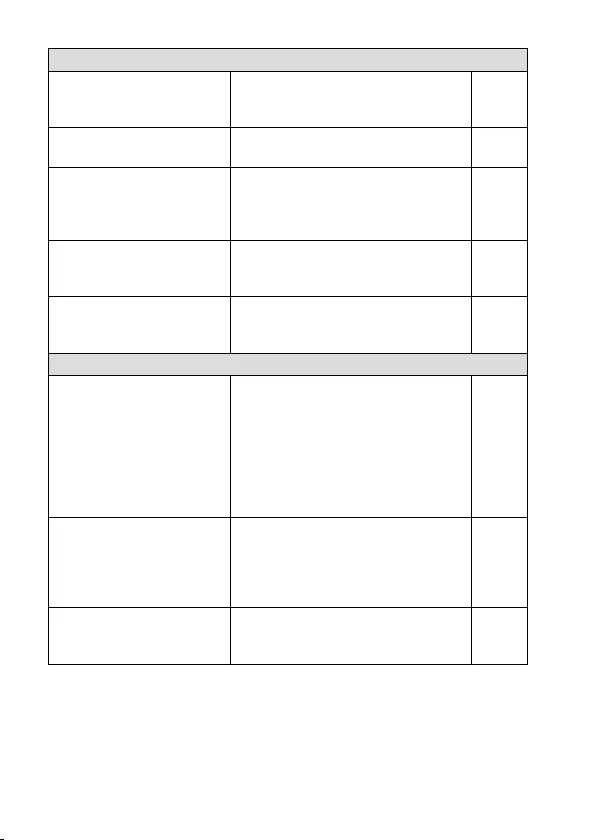
ILCA-99M2
4-688-165-12(1)
C:\4688165121\4688165121ILCA99M2AP2\01GB-ILCA99M2AP2\100MEN.indd
2016/09/01 10:27
GB
68
Flash
Flash Mode Sets the flash settings.
(Flash Off/ Autoflash/ Fill-flash/
Slow Sync./ Rear Sync./ Wireless)
Help
Guide
Flash Comp. Adjusts the intensity of flash output.
(-3.0EV - +3.0EV)
Help
Guide
Exp.comp.set Sets whether to reflect exposure
compensation value to flash
compensation.
(Ambient&flash/ Ambient only)
Help
Guide
Flash control Sets the method for determining the
intensity of flash output.
(ADI flash/ Pre-flash TTL)
Help
Guide
Red Eye Reduction Reduces the red-eye phenomenon
when using flash.
(On/ Off)
Help
Guide
Color/WB/Img. Processing
White Balance Adjusts the color tone of images.
(Auto/ Daylight/ Shade/ Cloudy/
Incandescent/ Fluor.: Warm White/
Fluor.: Cool White/
Fluor.: Day White/ Fluor.: Daylight/
Flash/ Underwater Auto/
C.Temp./Filter/ Custom1 - 3/
Custom Setup)
Help
Guide
Priority Set in AWB Selects which tone to prioritize when
shooting under lighting conditions
such as incandescent light with
[White Balance] set to [Auto].
(Standard/ Ambience/ White)
Help
Guide
DRO/Auto HDR Compensates automatically for
brightness and contrast.
(Off/ D-Range Opt./ Auto HDR)
Help
Guide
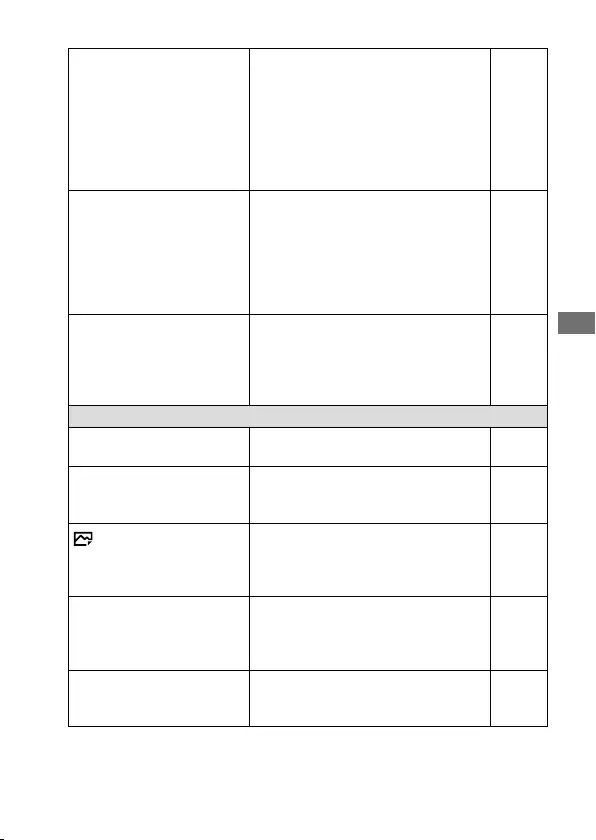
C:\4688165121\4688165121ILCA99M2AP2\01GB-ILCA99M2AP2\100MEN.indd
2016/09/01 10:27
ILCA-99M2
4-688-165-12(1)
GB
69
MENU items/List of icons
Creative Style Selects the desired image processing.
You can also adjust contrast,
saturation, and sharpness.
(Standard/ Vivid/ Neutral/
Clear/ Deep/ Light/ Portrait/
Landscape/ Sunset/ Night Scene/
Autumn leaves/ Black & White/
Sepia/ Style Box1 - 6)
Help
Guide
Picture Effect Shoots images with a texture unique
to the selected effect.
(Off/ Toy Camera/ Pop Color/
Posterization/ Retro Photo/
Soft High-key/ Partial Color/
High Contrast Mono./
Rich-tone Mono.)
Help
Guide
Picture Profile Changes settings such as color and
tone when recording images.
(Off/ PP1 - PP9)
* This function is for skilled movie
creators.
Help
Guide
Focus Assist
Focus Magnifier Enlarges the image before shooting
so that you can check the focus.
Help
Guide
Focus Magnif. Time Sets the length of time the image will
be shown in an enlarged form.
(2 Sec/ 5 Sec/ No Limit)
Help
Guide
Initial Focus Mag. Sets the initial magnification scale
when using [Focus Magnifier].
(×1.0/ ×7.8 (Full-frame))
(×1.0/ ×5.1 (APS-C size))
Help
Guide
Peaking Level Enhances the outline of in-focus areas
with a specific color when focusing
manually.
(High/ Mid/ Low/ Off)
Help
Guide
Peaking Color Sets the color used for the peaking
function.
(Red/ Yellow/ White)
Help
Guide
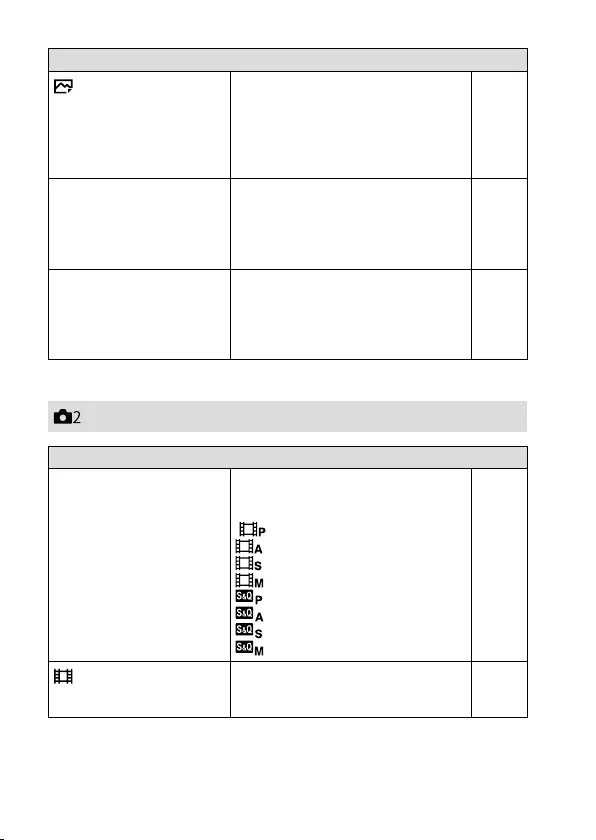
ILCA-99M2
4-688-165-12(1)
C:\4688165121\4688165121ILCA99M2AP2\01GB-ILCA99M2AP2\100MEN.indd
2016/09/01 10:27
GB
70
Face Detection/Shoot Assist
Anti-flicker Shoot. Detects flickering/blinking from
artificial light sources such as
fluorescent lighting and times the
shooting of images to moments when
flickering will have less of an impact.
(Off/ On)
Help
Guide
Face Detection Sets whether to detect faces and
automatically adjust various settings
such as focus, exposure, image
processing, and flash.
(Off/ On (Regist. Faces)/ On)
Help
Guide
Face Registration Registers or changes the person to be
given priority when focusing.
(New Registration/
Order Exchanging/ Delete/
Delete All)
Help
Guide
(Camera Settings2)
Movie
Movie/S&Q Motion Sets the exposure mode when
shooting movies or slow-motion/
quick-motion movies.
(Program Auto/
Aperture Priority/
Shutter Priority/
Manual Exposure/
Program Auto/
Aperture Priority/
Shutter Priority/
Manual Exposure)
Help
Guide
File Format Selects the movie file format.
(XAVC S 4K/ XAVC S HD/ AVCHD/
MP4)
51
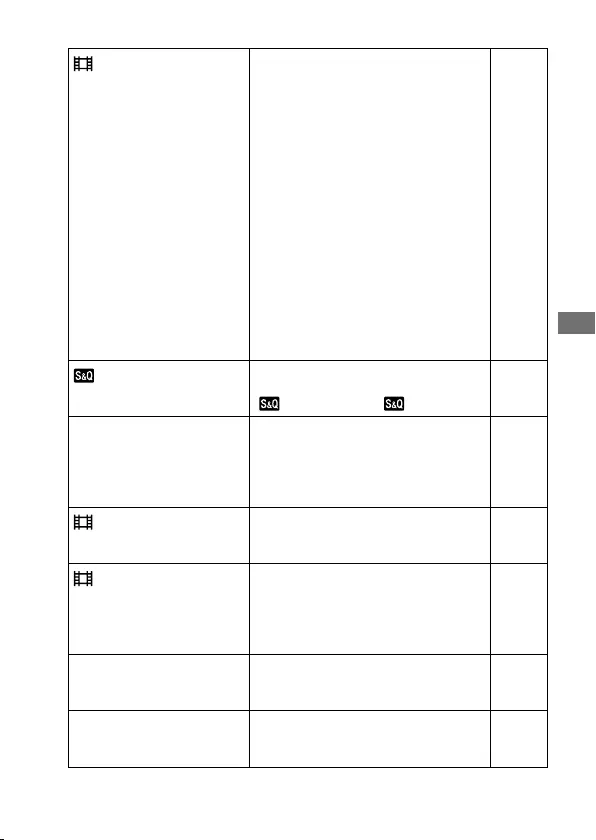
C:\4688165121\4688165121ILCA99M2AP2\01GB-ILCA99M2AP2\100MEN.indd
2016/09/01 10:27
ILCA-99M2
4-688-165-12(1)
GB
71
MENU items/List of icons
Record Setting Selects the quality and size of the
recorded movie frame.
(XAVCS4K: 30p 100M/ 25p 100M/
30p 60M/ 25p 60M/ 24p 100M/
24p 60M
XAVCSHD: 60p 50M/ 50p 50M/
30p 50M/ 25p 50M/ 24p 50M/
120p 100M/ 100p 100M/ 120p 60M/
100p 60M
AVCHD: 60i 24M(FX)/ 50i 24M(FX)/
60i 17M(FH)/ 50i 17M(FH)/ 60p
28M(PS)/ 50p 28M(PS)/ 24p
24M(FX)/ 25p 24M(FX)/ 24p
17M(FH)/ 25p 17M(FH)
MP4: 1920×1080 60p 28M/
1920×1080 50p 28M/ 1920×1080 30p
16M/ 1920×1080 25p 16M/ 1280×720
30p 6M/ 1280×720 25p 6M)
53
S&Q Settings Changes the settings for slow-motion
and quick-motion movie shooting.
(Record Setting/ Frame Rate)
Help
Guide
Dual Video REC Sets whether to simultaneously
record an XAVC S movie and MP4
movie or an AVCHD movie and MP4
movie.
(On/ Off)
Help
Guide
AF Track Sens Sets the AF tracking sensitivity for the
movie mode.
(Responsive/ Standard/ Locked on)
Help
Guide
Auto Slow Shut. Sets the function that automatically
adjusts the shutter speed following
the brightness of the environment in
movie mode.
(On/ Off)
Help
Guide
Audio Recording Sets whether to record audio when
shooting a movie.
(On/ Off)
Help
Guide
Audio Rec Level Adjusts the audio recording level
during movie recording.
(0 - 31)
Help
Guide
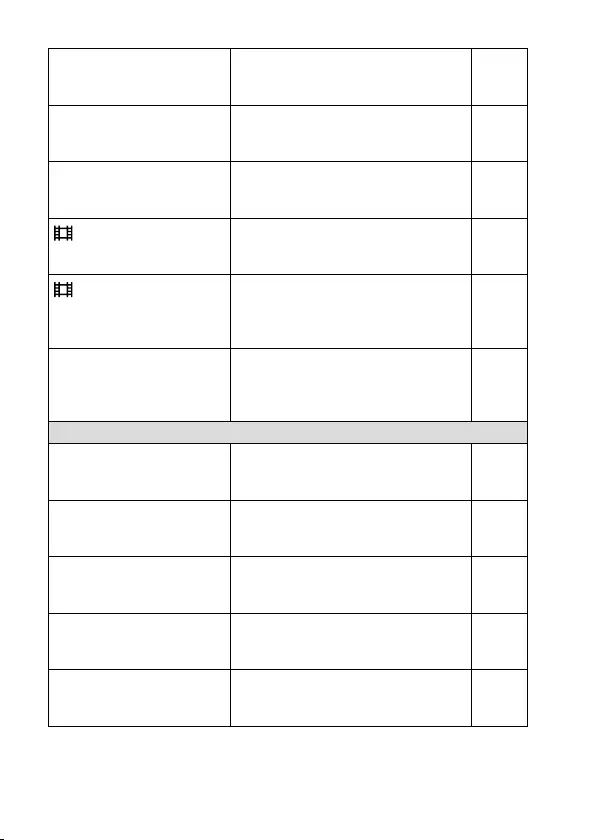
ILCA-99M2
4-688-165-12(1)
C:\4688165121\4688165121ILCA99M2AP2\01GB-ILCA99M2AP2\100MEN.indd
2016/09/01 10:27
GB
72
Audio Level Display Sets whether to display the audio
level.
(On/ Off)
Help
Guide
Audio Out Timing Sets the timing of audio output during
the movie recording.
(Live/ Lip Sync)
Help
Guide
Wind Noise Reduct. Reduces wind noise during movie
recording.
(On/ Off)
Help
Guide
Marker Display Sets whether to display markers on
the monitor when recording movies.
(On/ Off)
Help
Guide
Marker Settings Sets which markers to display on the
monitor when recording movies.
(Center/ Aspect/ Safety Zone/
Guideframe)
Help
Guide
Video Light Mode Sets the illumination setting for the
HVL-LBPC LED light (sold separately).
(Power Link/ REC Link/
REC Link&STBY/ Auto)
Help
Guide
Shutter/SteadyShot
e-Front Curtain Shut. Sets whether to use the electronic
front curtain shutter function.
(On/ Off)
Help
Guide
Release w/o Lens Sets whether to release the shutter
when the lens is not attached.
(Enable/ Disable)
Help
Guide
Release w/o Card Sets whether to release the shutter
when a memory card is not inserted.
(Enable/ Disable)
Help
Guide
SteadyShot Sets whether to activate SteadyShot
for shooting.
(On/ Off)
Help
Guide
SteadyShot Settings Sets SteadyShot settings.
(SteadyShot Adjust./
SteadyS. Focal Len.)
Help
Guide
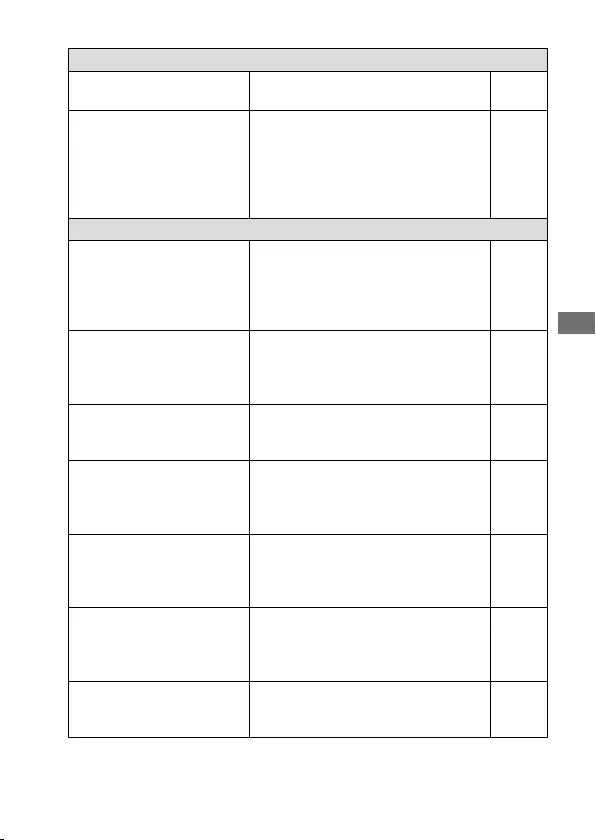
C:\4688165121\4688165121ILCA99M2AP2\01GB-ILCA99M2AP2\100MEN.indd
2016/09/01 10:27
ILCA-99M2
4-688-165-12(1)
GB
73
MENU items/List of icons
Zoom
Zoom Sets the zoom scale for zoom
functions other than the optical zoom.
Help
Guide
Zoom Setting Sets whether to use the Clear Image
Zoom and Digital Zoom when
zooming.
(Optical zoom only/
On:ClearImage Zoom/
On:Digital Zoom)
Help
Guide
Display/Auto Review
DISP Button Sets the type of information to be
displayed on the monitor or in the
viewfinder when the DISP button is
pressed.
(Monitor/ Finder)
Help
Guide
FINDER/MONITOR Sets the method for switching the
display between the electronic
viewfinder and the monitor.
(Auto/ Manual)
Help
Guide
Zebra Displays stripes to adjust brightness.
(Off/ 70 - 100/ 100+/ Custom1/
Custom2)
Help
Guide
Grid Line Displays grid lines for adjusting the
image composition.
(Rule of 3rds Grid/ Square Grid/
Diag. + Square Grid/ Off)
Help
Guide
Exposure Set. Guide Sets the guide displayed when
exposure settings are changed in the
shooting screen.
(Off/ On)
Help
Guide
Live View Display Sets whether to reflect settings such
as exposure compensation in screen
display.
(Setting Effect ON/ Setting Effect OFF)
Help
Guide
Auto Review Sets auto review to display the
captured image after shooting.
(10 Sec/ 5 Sec/ 2 Sec/ Off)
Help
Guide
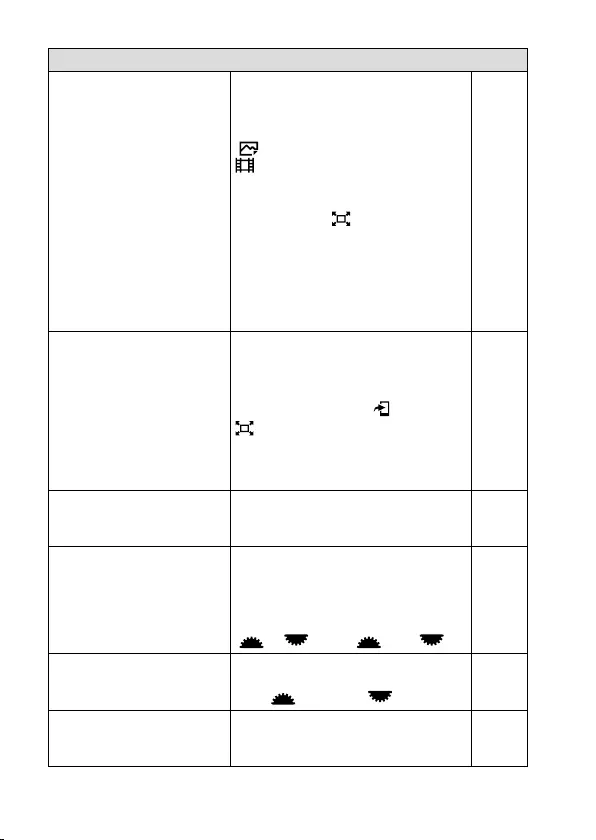
ILCA-99M2
4-688-165-12(1)
C:\4688165121\4688165121ILCA99M2AP2\01GB-ILCA99M2AP2\100MEN.indd
2016/09/01 10:27
GB
74
Custom Operation
Custom Key(Shoot.) Assigns functions to the various keys
so that you can perform operations
more quickly by pressing the keys
when shooting images.
(Front Multi Ctrl./
Front Multi Ctrl./
Custom Button 1/ Custom Button 2/
Center Button/ AEL Button/
AF/MF Button/ (Smart tele-
converter) button/ ISO Button/
Exp. Comp. Button/ WB Button/
Drive Mode Button/ Preview Button/
Focus Hold Button*)
* You can assign a function to the
focus hold button on the lens.
Help
Guide
Custom Key(PB) Assigns functions to the keys so that
you can perform operations more
quickly by pressing the keys when
playing back images.
(Custom Button 2/ Fn/ button/
(Smart tele-converter) button/
ISO Button/ Exp. Comp. Button/
WB Button/ Drive Mode Button/
Preview Button)
Help
Guide
Function Menu Set. Customizes the functions displayed
when the Fn (Function) button is
pressed.
Help
Guide
Dial Setup Sets the functions of the front and
rear control dials when the exposure
mode is set to M. Dials can be used
for adjusting shutter speed and
aperture.
(SS F/no./ F/no. SS)
Help
Guide
Dial Ev Comp Sets whether to compensate the
exposure with the front or rear dial.
(Off/ Front dial/ Rear dial)
Help
Guide
MOVIE Button Enables or disables for the MOVIE
button.
(Always/ Movie Mode Only)
Help
Guide
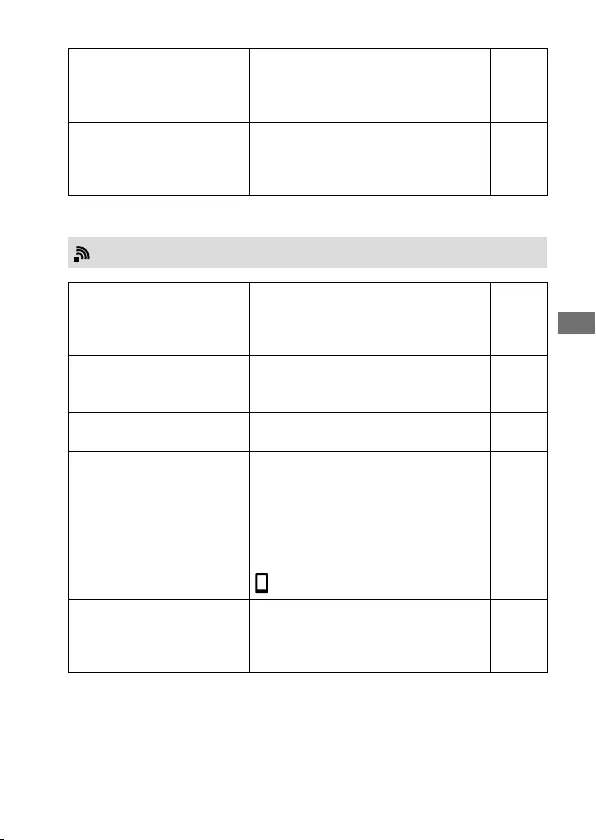
C:\4688165121\4688165121ILCA99M2AP2\01GB-ILCA99M2AP2\100MEN.indd
2016/09/01 10:27
ILCA-99M2
4-688-165-12(1)
GB
75
MENU items/List of icons
Dial Lock Sets whether to disable the front and
rear dials temporarily when the Fn
button is pressed and held down.
(Lock/ Unlock)
Help
Guide
Audio signals Selects whether to sound a beep
during auto focus or self-timer
operations.
(On/ Off)
Help
Guide
(Wireless)
Send to Smartphone Transfers images to display on a
smartphone.
(Select on This Device/
Select on Smartphone)
Help
Guide
Send to Computer Backs up images by transferring
them to a computer connected to a
network.
Help
Guide
View on TV Allows you to view images on a
network-enabled TV.
Help
Guide
Ctrl w/ Smartphone Allows you to use a smartphone as
the remote controller for the camera
and shoot still images/movies. Still
images/movies shot via remote
control are sent to the smartphone
from the camera.
(Ctrl w/ Smartphone/
Connection Info.)
Help
Guide
Airplane Mode Disables wireless communications
from the device such as Wi-Fi, NFC,
and Bluetooth function.
(On/ Off)
Help
Guide
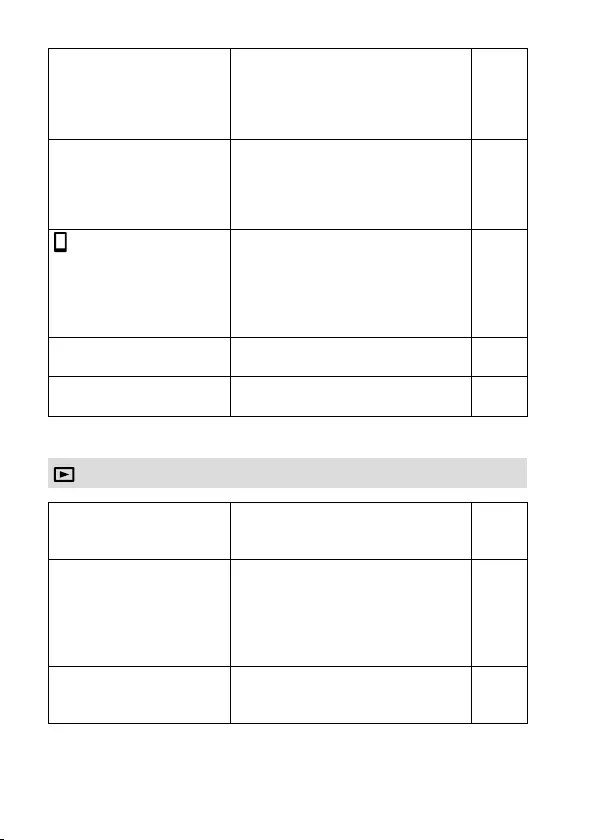
ILCA-99M2
4-688-165-12(1)
C:\4688165121\4688165121ILCA99M2AP2\01GB-ILCA99M2AP2\100MEN.indd
2016/09/01 10:27
GB
76
Wi-Fi Settings Allows you to register your access
point and check or change the Wi-Fi
connection information.
(WPS Push/ Access Point Set./
Disp MAC Address/ SSID/PW Reset)
Help
Guide
Bluetooth Settings Controls the settings for connecting
the camera with a smartphone via a
Bluetooth connection.
(Bluetooth Function/ Pairing/
Disp Device Address)
Help
Guide
Loc. Info. Link Set. Obtains location information from the
paired smartphone and records it to
captured images.
(Location Info. Link/
Auto Time Correct./
Auto Area Adjust.)
Help
Guide
Edit Device Name Changes the device name under Wi-Fi
Direct, etc.
Help
Guide
Reset Network Set. Resets all the network settings. Help
Guide
(Playback)
Delete Deletes an image.
(Multiple Img./ All in this Folder/
All with this date)
Help
Guide
View Mode Plays back images from a specified
date or specified folder of still images
and movies.
(Date View/ Folder View(Still)/
Folder View(MP4)/ AVCHD View/
XAVC S HD View/ XAVC S 4K View)
Help
Guide
Image Index Displays multiple images at the same
time.
(9 Images/ 25 Images)
Help
Guide
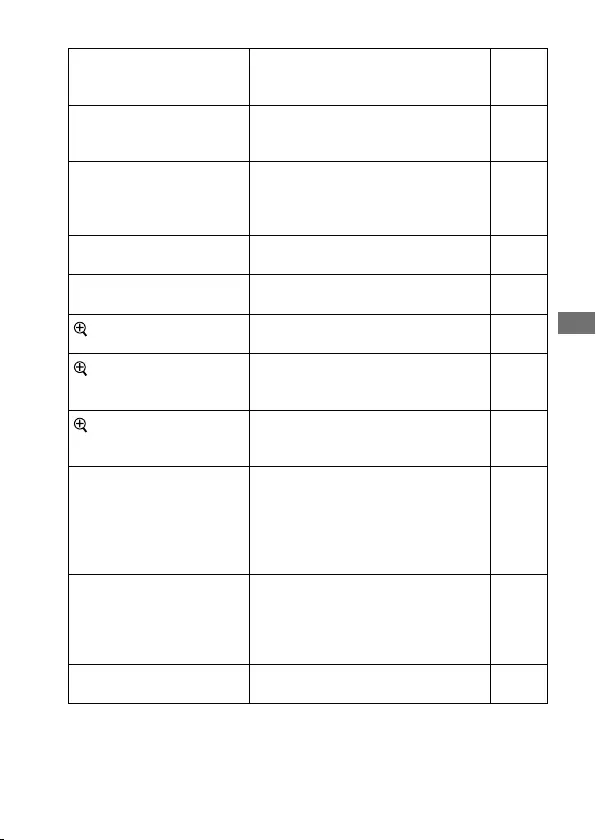
C:\4688165121\4688165121ILCA99M2AP2\01GB-ILCA99M2AP2\100MEN.indd
2016/09/01 10:27
ILCA-99M2
4-688-165-12(1)
GB
77
MENU items/List of icons
Display Rotation Sets the playback orientation for
images shot vertically.
(Auto/ Manual/ Off)
Help
Guide
Select PB Media Selects the memory card slot of the
memory card to be played back.
(Slot 1/ Slot 2)
Help
Guide
Copy Allows you to copy images from the
memory card in the memory card slot
designated in [Select PB Media] to the
memory card in the other slot.
Help
Guide
Slide Show Plays a slide show.
(Repeat/ Interval)
Help
Guide
Rotate Rotates the image. Help
Guide
Enlarge Image Enlarges the playback images. Help
Guide
Enlarge Init. Mag. Sets the initial magnification scale
when playing back enlarged images.
(Standard. Mag./ Previous Mag.)
Help
Guide
Enlarge Initial Pos. Sets the initial magnification area
when playing back enlarged images.
(Focused Position/ Center)
Help
Guide
Protect Protects recorded images against
accidental erasure.
(Multiple Img./ All in this Folder/
All with this date/
Cancel All in this Folder/
Cancel All with this date)
Help
Guide
Specify Printing Specifies in advance on the memory
card which still images to print out
later.
(Multiple Img./ Cancel All/
Print Setting)
Help
Guide
Photo Capture Captures a chosen scene in a movie
to save as a still image.
Help
Guide
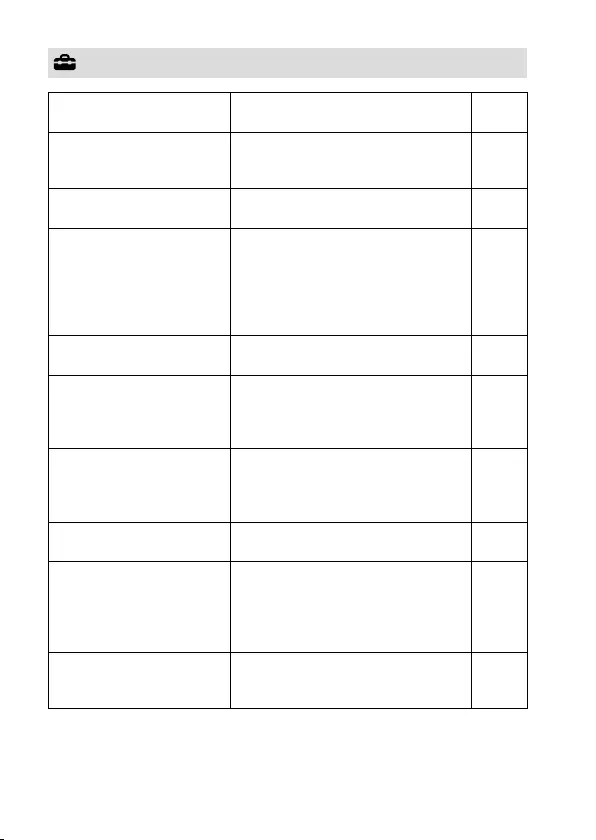
ILCA-99M2
4-688-165-12(1)
C:\4688165121\4688165121ILCA99M2AP2\01GB-ILCA99M2AP2\100MEN.indd
2016/09/01 10:27
GB
78
(Setup)
Monitor Brightness Adjusts the brightness of the screen.
(Auto/ Manual/ Sunny Weather)
Help
Guide
Viewfinder Bright. Sets the brightness of the electronic
viewfinder.
(Auto/ Manual)
Help
Guide
Finder Color Temp. Sets the color temperature of the
viewfinder.
Help
Guide
Gamma Disp. Assist Converts an S-Log image into an
image with contrast equivalent to
a normal gamma setting when it is
displayed to assist monitoring.
(Off/ Auto/ S-Log2 709(800%)/
S-Log3 709(800%))
Help
Guide
Volume Settings Sets the volume for movie playback. Help
Guide
Upload Settings Sets the upload function of the
camera when using a commercially
available Eye-Fi card.
(On/ Off)
Help
Guide
Delete confirm. Sets whether [Delete] or [Cancel] is
preselected in the delete confirmation
screen.
("Delete" first/ "Cancel" first)
Help
Guide
Display Quality Sets the display quality.
(High/ Standard)
Help
Guide
Pwr Save Start Time Sets the time intervals to
automatically switch to power save
mode.
(30 Min/ 5 Min/ 2 Min/ 1 Min/
10 Sec)
Help
Guide
NTSC/PAL Selector*1 Changes the TV format of the device
so that you can shoot in a different
movie format.
Help
Guide
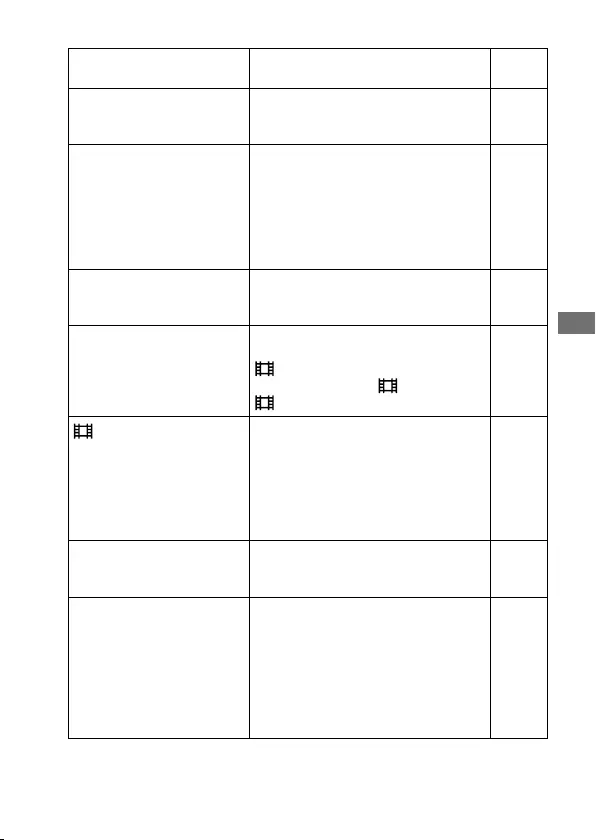
C:\4688165121\4688165121ILCA99M2AP2\01GB-ILCA99M2AP2\100MEN.indd
2016/09/01 10:27
ILCA-99M2
4-688-165-12(1)
GB
79
MENU items/List of icons
Cleaning Mode Starts the cleaning mode to clean the
image sensor.
Help
Guide
Demo Mode Sets demonstration playback of
movies to on or off.
(On/ Off)
Help
Guide
TC/UB Settings Sets the time code (TC) and user bit
(UB).
(TC/UB Disp. Setting/ TC Preset/
UB Preset/ TC Format/ TC Run/
TC Make/ UB Time Rec)
* This function is for skilled movie
creators.
Help
Guide
Remote Ctrl Sets whether to use the infrared
remote control.
(On/ Off)
Help
Guide
HDMI Settings Sets the HDMI settings.
(HDMI Resolution/
24p/60p Output/
HDMI Info. Display/ TC Output/
REC Control/CTRL FOR HDMI)
Help
Guide
4K Output Sel. Sets how to record and output 4K
movies via HDMI when the camera is
connected to an external recorder/
player that supports 4K.
(Memory Card+HDMI/
HDMI Only(30p)/ HDMI Only(25p)/
HDMI Only(24p))
Help
Guide
USB Connection Sets the USB connection method.
(Auto/ Mass Storage/ MTP/
PC Remote)
Help
Guide
USB LUN Setting Enhances compatibility by limiting
the functions of USB connection. Set
to [Multi] in normal conditions and
to [Single] only when the connection
between the camera and a computer
or AV component cannot be
established.
(Multi/ Single)
Help
Guide
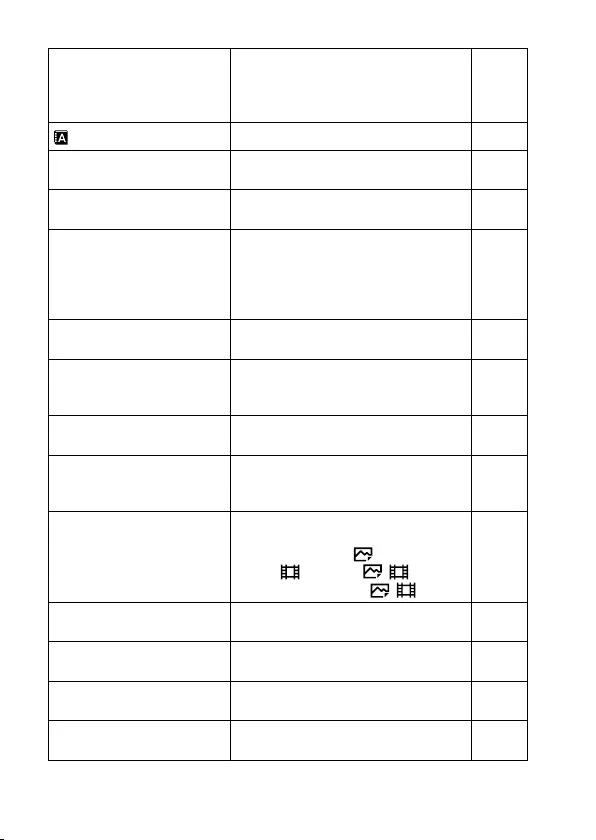
ILCA-99M2
4-688-165-12(1)
C:\4688165121\4688165121ILCA99M2AP2\01GB-ILCA99M2AP2\100MEN.indd
2016/09/01 10:27
GB
80
PC Remote Settings Controls the PC remote shooting
settings.
(Still Img. Save Dest./
RAW+J PC Save Img)
Help
Guide
Language Selects the language. 34
Date/Time Setup Sets the date, time, and daylight
savings.
34
Area Setting Sets the location of use. Help
Guide
Copyright Info Sets copyright information for still
images.
(Write Copyright Info/
Set Photographer/ Set Copyright/
Disp. Copyright Info)
Help
Guide
Format Formats the memory card. Help
Guide
File Number Sets the method used to assign file
numbers.
(Series/ Reset)
Help
Guide
Set File Name Changes the first 3 characters of the
file names for still images.
Help
Guide
Select Rec. Media Selects the memory card slot of the
memory card on which to record.
(Slot 1/ Slot 2)
30,
Help
Guide
Recording Mode Sets the method for recording images
to two memory card slots.
(Standard/ Simult.( )/
Simult.( )/ Simult.( / )/
Sort(JPEG/RAW) /Sort( / ))
Help
Guide
Select REC Folder Changes the folder selected for
storing still images and movies (MP4).
Help
Guide
New Folder Creates a new folder for storing still
images and movies (MP4).
Help
Guide
Folder Name Sets the folder format for still images.
(Standard Form/ Date Form)
Help
Guide
Recover Image DB Recovers the image database file and
enables recording and playback.
Help
Guide
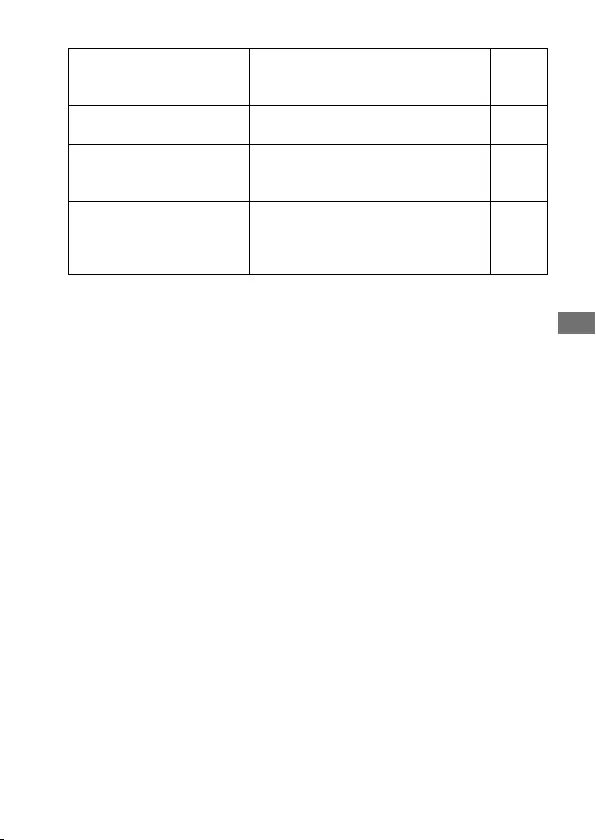
C:\4688165121\4688165121ILCA99M2AP2\01GB-ILCA99M2AP2\100MEN.indd
2016/09/01 10:27
ILCA-99M2
4-688-165-12(1)
GB
81
MENU items/List of icons
Display Media Info. Displays the remaining recording time
of movies and the recordable number
of still images on the memory card.
Help
Guide
Version Displays the camera software version. Help
Guide
Certification Logo*2 Displays certification information
for the camera (only some of the
certification logos are displayed).
Help
Guide
Setting Reset Restores settings to their defaults.
Select [Initialize] to restore all settings
to their default values.
(Camera Settings Reset/ Initialize)
Help
Guide
*1 If you change this item, you will need to format the memory card for
compatibility with the PAL or NTSC system. Also, note that it may not be
possible to play back movies recorded for the NTSC system on PAL system
TVs.
*2 Overseas models only.
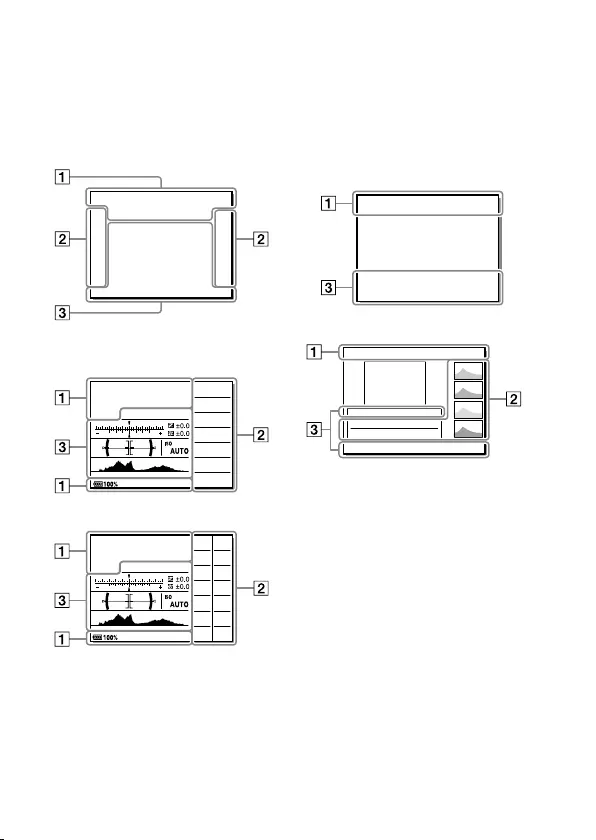
ILCA-99M2
4-688-165-12(1)
C:\4688165121\4688165121ILCA99M2AP2\01GB-ILCA99M2AP2\100MEN.indd
2016/09/01 10:27
GB
82
List of icons on the monitor
The displayed contents and their positions in the illustrations are just
guidelines, and may differ from the actual displays.
Monitor mode
Viewfinder mode
[Intelligent Auto] mode
P/A/S/M/Sweep Panorama mode
For playback
Basic information display
Histogram display
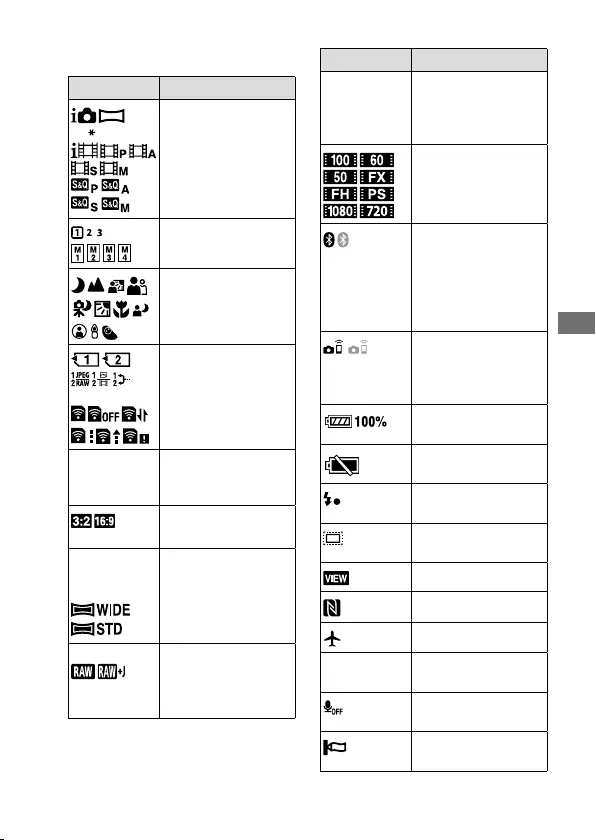
C:\4688165121\4688165121ILCA99M2AP2\01GB-ILCA99M2AP2\100MEN.indd
2016/09/01 10:27
ILCA-99M2
4-688-165-12(1)
GB
83
MENU items/List of icons
Display Indication
P P A S M
Shooting mode
(35)
Register number
(64)
Scene Recognition
icons
NO CARD
Memory card
(30,89)/
Upload (78)
100 Remaining number
of recordable
images (90)
Aspect ratio of still
images (63)
42M 36M 18M
15M 11M 8.9M
4.5M 3.8M
Image size of still
images (48)
RAW RAW+J
X.FINE FINE
STD
Image quality of still
images (49)
Display Indication
120p 60p 60i
30p 24p
100p 50p 50i
25p
Frame rate of
movies (53)
Record setting of
movies (53)
Bluetooth
connection
available/
Bluetooth
connection
unavailable (76)
Connected to
smartphone /
Not connected to
smartphone
Remaining battery
(28)
Remaining battery
warning
Flash charge in
progress
APS-C/Super 35mm
(63)
Setting Effect OFF(73)
NFC active (56)
Airplane Mode(75)
Flicker Flickering detected
(70)
No audio recording
of movies (71)
Wind Noise Reduct.
(72)
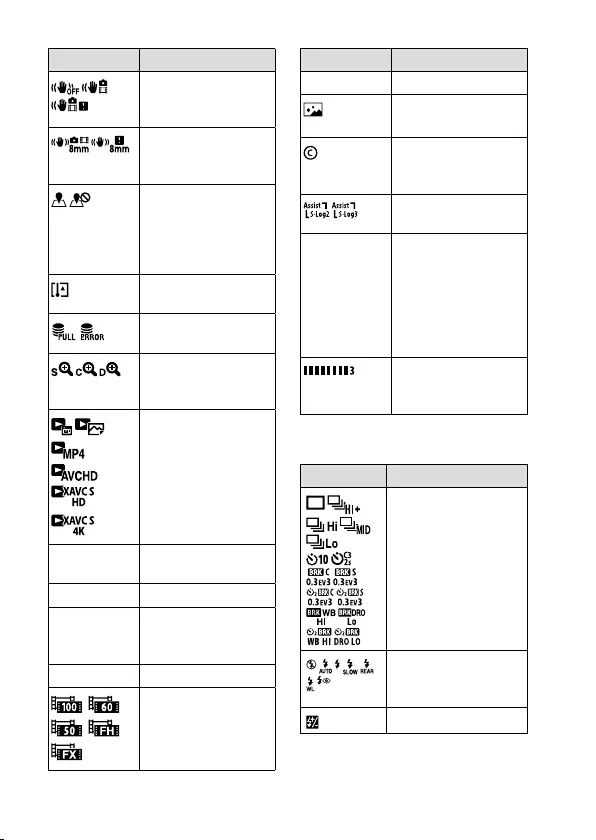
ILCA-99M2
4-688-165-12(1)
C:\4688165121\4688165121ILCA99M2AP2\01GB-ILCA99M2AP2\100MEN.indd
2016/09/01 10:27
GB
84
Display Indication
SteadyShot off/
on, Camera shake
warning (72)
SteadyS. Focal Len./
Camera shake
warning (72)
Obtaining location
information/
Location information
cannot be obtained
(76)
Overheating
warning
Database file full/
Database file error
Smart Zoom/
Clear Image Zoom/
Digital Zoom (73)
View Mode(76)
100-0003 Folder number
File number (80)
Protect (77)
XAVCS4K
XAVCSHD
AVCHD MP4
File format of
movies (51)
DPOF DPOF set (77)
Dual Video REC(71)
Display Indication
—PC— PC remote (79)
Bright Monitoring
Copyright
information writing
on (80)
Gamma Disp. Assist
(78)
120fps 60fps
30fps 15fps
8fps 4fps
100fps 50fps
25fps 12fps
6fps 3fps 2fps
1fps
Frame rate for
slow/quick motion
shooting (71)
Writing data /
Number of images
left to write
Display Indication
Drive Mode (45,
64)
Flash Mode (68)/
Red Eye Reduction
(68)
±0.0 Flash Comp. (68)
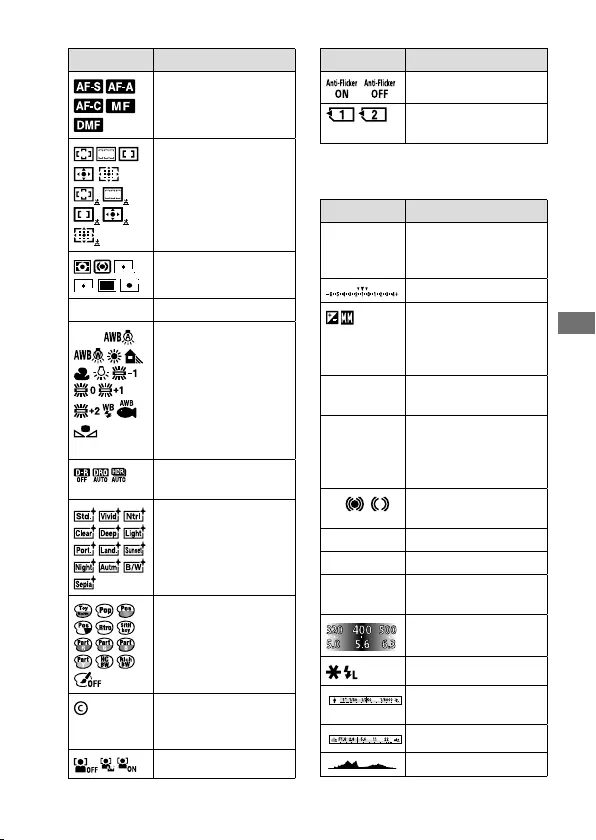
C:\4688165121\4688165121ILCA99M2AP2\01GB-ILCA99M2AP2\100MEN.indd
2016/09/01 10:27
ILCA-99M2
4-688-165-12(1)
GB
85
MENU items/List of icons
Display Indication
Focus Mode (37)
Focus Area (41)
Metering Mode
(67)
35mm Lens focal length
AWB
7500K A5 G5
White Balance (Auto,
Preset, Underwater
Auto, Custom, Color
temperature, Color
filter) (68)
D-Range Opt./Auto HDR
(68)
+3 +3 +3
Creative Style (69)
/Contrast, saturation,
and sharpness
Picture Effect(69)
Copyright
information exists for
image (80)
Face Detection(70)
Display Indication
Anti-flicker Shoot.(70)
Select Rec. Media
(80)
Display Indication
Lock-on AF Guide display for
Center button Lock-
on AF (65)
Bracket indicator
Exposure
compensation
(67)/ Metered
Manual
STBY Movie recording
standby
REC 1:00:12
Actual movie
recording time
(hours: minutes:
seconds)
Focus indicator
(38)
1/250 Shutter speed
F3.5 F-value
ISO400
ISO AUTO
ISO sensitivity (67)
Exposure Setting
Guide (73)
AE lock / FEL lock
Shutter speed
indicator
Aperture indicator
Histogram
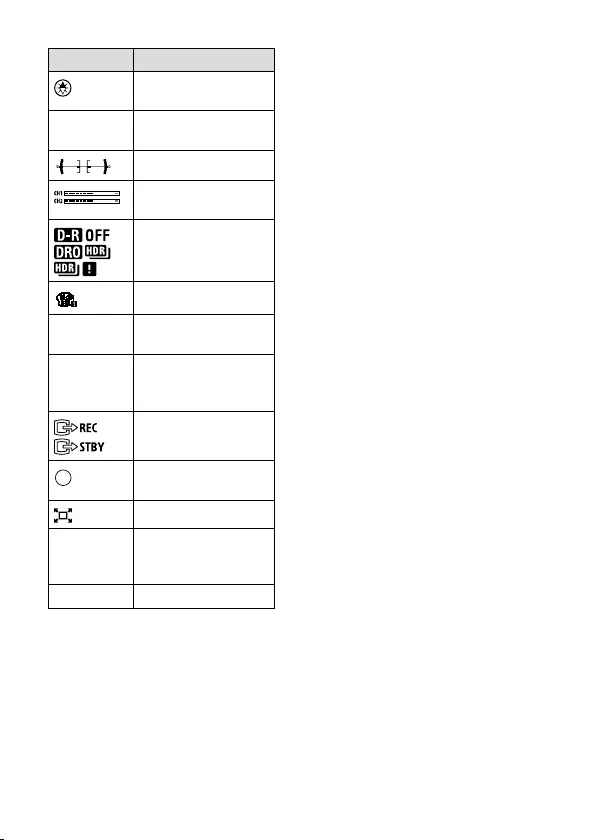
ILCA-99M2
4-688-165-12(1)
C:\4688165121\4688165121ILCA99M2AP2\01GB-ILCA99M2AP2\100MEN.indd
2016/09/01 10:27
GB
86
Display Indication
Location information
(76)
90°44ʹ55ʹN
233°44ʹ55ʹW
Latitude/longitude
information (76)
Digital level gauge
Audio Level Display
(72)
DRO / Auto HDR/
Auto HDR image
warning (68)
Picture Effect error
2016 - 1 - 1
10:37AM
Date of recording
(34)
3/7 File number/Number
of images in the view
mode
REC Control(79)
Spot metering area
(67)
Smart Telecon.(18)
00:00:00:00 Time code (hours:
minutes: seconds:
frames) (79)
00 00 00 00 User Bit (79)
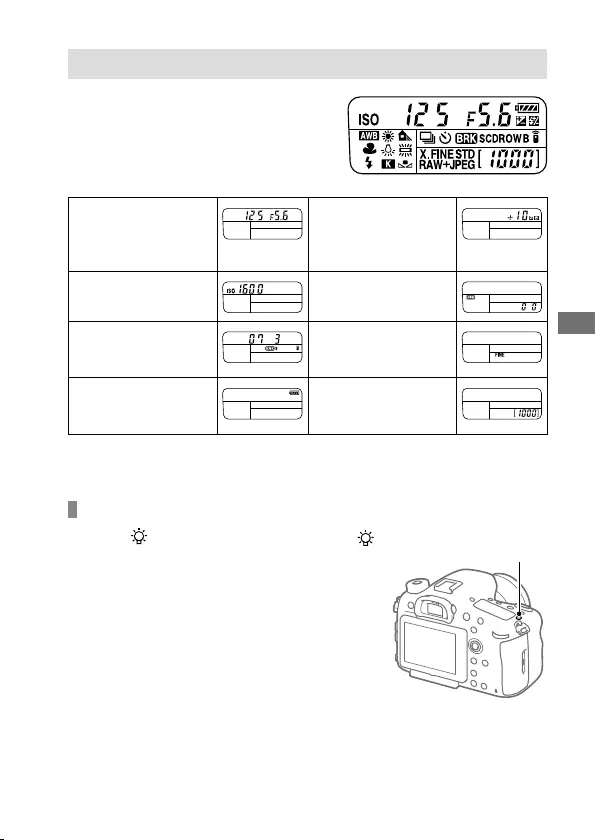
C:\4688165121\4688165121ILCA99M2AP2\01GB-ILCA99M2AP2\100MEN.indd
2016/09/01 10:27
ILCA-99M2
4-688-165-12(1)
GB
87
MENU items/List of icons
Indicators on the display panel
You can set the shutter speed and
aperture, exposure compensation, flash
compensation, ISO, white balance, drive
mode, etc., using the display panel on
top of the camera.
Shutter speed/
Aperture
Exposure
compensation
(67)/ Flash
compensation (68)
ISO sensitivity (67) White Balance (68)
Drive Mode (64)/
Remote controller
(79)
Image quality (49)
Remaining battery
(28)
Remaining number
of recordable images
(90)*
* Even if the number of recordable images is higher than 9,999 images,
“9999” will appear on the display panel.
To turn on the display panel backlight
Press the (Display panel
illumination) button on top of the
camera. If you press the button
again, the display panel backlight
will turn off.
(Display panel illumination)
button
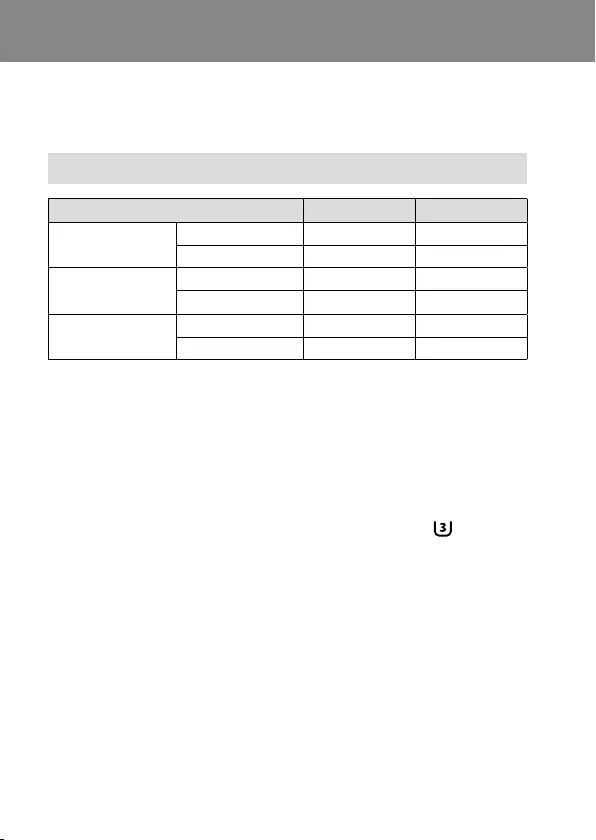
ILCA-99M2
4-688-165-12(1)
C:\4688165121\4688165121ILCA99M2AP2\01GB-ILCA99M2AP2\120OTH.indd
2016/09/01 10:27
GB
88
About this product
Specifications
Battery life and number of recordable images
Battery life Number of images
Shooting
(still images)
Screen mode ― Approx. 490
Viewfinder mode ― Approx. 390
Actual shooting
(movies)
Screen mode Approx. 85 min. ―
Viewfinder mode Approx. 85 min. ―
Continuous shooting
(movies)
Screen mode Approx. 135 min. ―
Viewfinder mode Approx. 135 min. ―
• The above estimates for battery life and number of recordable images
apply when the battery pack has been fully charged. The battery life
and number of images may decrease depending on the conditions of
use.
• The battery life and number of recordable images are estimates based
on shooting under the following conditions:
– Using the battery pack at an ambient temperature of 25°C (77°F).
– Using a 28-75mm F2.8 SAM lens (sold separately)
– Using a Sony SDXC memory card of UHS Speed Class 3 ( )
(sold separately)
– [Viewfinder Bright.]: [Manual] [±0]
– [Monitor Brightness]: [Manual] [±0]
– [Display Quality]: [High]
• The numbers for “Shooting (still images)” are based on the CIPA
standard and shooting under the following conditions:
(CIPA: Camera & Imaging Products Association)
– DISP: [Display All Info.]
– [Focus Mode]: [Automatic AF]
– One picture is taken every 30 seconds.
– The power is turned on and off once every ten times.
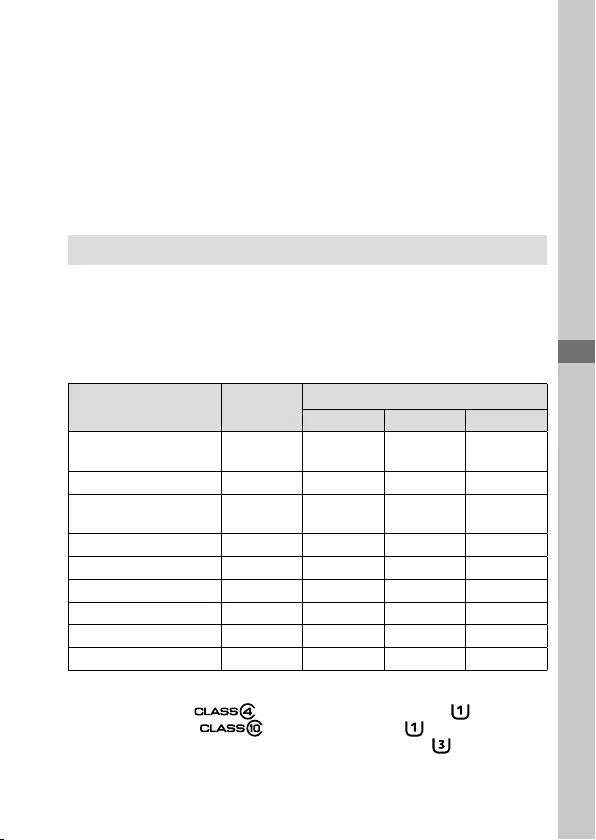
C:\4688165121\4688165121ILCA99M2AP2\01GB-ILCA99M2AP2\120OTH.indd
2016/09/01 10:27
ILCA-99M2
4-688-165-12(1)
About this product
GB
89
About this product
• The number of minutes for movie shooting is based on the CIPA
standard and shooting under the following conditions:
– The image quality is set to XAVC S HD 60p 50M / 50p 50M.
– Actual shooting (movies): Battery life based on repeatedly shooting,
zooming, shooting stand-by, turning on/off, etc.
– Continuous shooting (movies): Battery life based on non-stop
shooting until the limit (29 minutes) has been reached, and then
continued by pressing the MOVIE (Movie) button again. Other
functions, such as zooming, are not operated.
Memory cards that can be used
You can use the following types of memory cards with this camera. The
mark indicates that these memory cards can be used for shooting still
images or movies.
When using Memory Stick Micro media or microSD memory cards with
this camera, make sure to use with the appropriate adaptor.
Memory card For still
images
For movies
MP4 AVCHD XAVC S
Memory Stick PRO Duo
(Mark2 only)
(Mark2 only) —
Memory Stick PRO-HG Duo™ *1
Memory Stick Micro™ (M2)
(Mark2 only)
(Mark2 only) —
SD memory card *2*2—
SDHC memory card *2*2*3
SDXC memory card *2*2*3
microSD memory card *2*2—
microSDHC memory card *2*2*3
microSDXC memory card *2*2*3
*1 Movies cannot be recorded in 100 Mbps or more.
*2 SD Speed Class 4 ( ) or faster, or UHS Speed Class 1 ( ) or faster
*3 SD Speed Class 10 ( ), or UHS Speed Class 1 ( ) or faster
When recording in 100 Mbps or more, UHS Speed Class 3 ( ) is required.
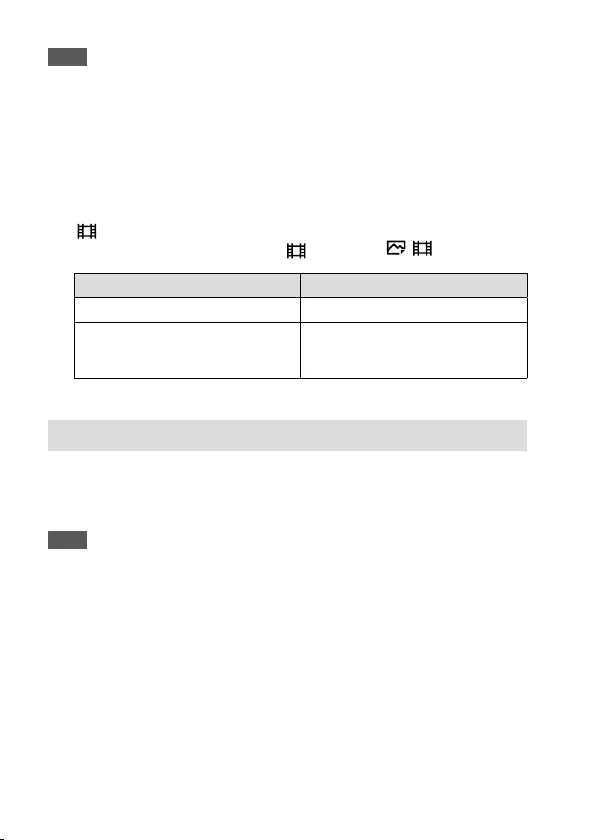
ILCA-99M2
4-688-165-12(1)
C:\4688165121\4688165121ILCA99M2AP2\01GB-ILCA99M2AP2\120OTH.indd
2016/09/01 10:27
GB
90
Note
• Memory Stick media cannot be used in the slot 2.
• When an SDHC memory card is used to record an XAVC S movie over
extended periods of time, the recorded movies will be divided into files 4GB
in size. The divided files can be handled as a single file by importing them to
a computer using PlayMemories Home.
• When recording a movie on memory cards in both the slot 1 and the slot 2
with following camera settings, insert two memory cards with the same file
system. XAVC S movies cannot be recorded simultaneously when using a
combination of the exFAT file system and FAT32 file system.
– [ File Format] is set to [XAVC S 4K] or [XAVC S HD]
– [Recording Mode] is set to [Simult. ( )] or [Simult. ( / )]
Memory card File system
SDXC memory card exFAT
Memory Stick PRO Duo (Mark2)
Memory Stick PRO-HG Duo
SDHC memory card
FAT32
Number of recordable images
When you insert a memory card into the camera and set the power switch
to “ON,” the number of images that can be recorded (should you continue
to shoot using the current settings) is displayed on the screen.
Note
• When “0” (the number of recordable images) flashes in orange, the memory
card is full. Replace the memory card with another one, or delete images from
the current memory card.
• When “NO CARD” flashes in orange, it means no memory card has been
inserted. Insert a memory card.
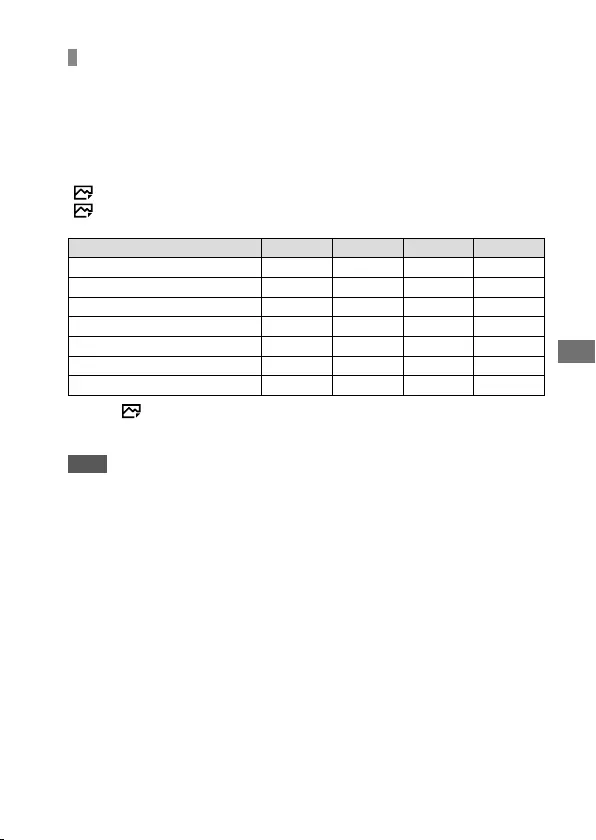
C:\4688165121\4688165121ILCA99M2AP2\01GB-ILCA99M2AP2\120OTH.indd
2016/09/01 10:27
ILCA-99M2
4-688-165-12(1)
GB
91
About this product
The number of images that can be recorded on a memory
card
The table below shows the approximate number of images that can be
recorded on a memory card formatted with this camera. The values are
defined using Sony standard memory cards for testing. The values may
vary depending on the shooting conditions and the type of memory card
used.
[Image Size]: [L: 42M]
[Aspect Ratio]: [3:2]*
(Units: Images)
Quality 8 GB 16 GB 32 GB 64 GB
Standard 770 1550 3100 6200
Fine 520 1000 2100 4200
Extra fine 270 540 1050 2150
RAW & JPEG (Compressed RAW) 130 260 520 1050
RAW (Compressed RAW) 170 350 700 1400
RAW & JPEG (Uncompressed RAW) 75 150 300 600
RAW (Uncompressed RAW) 88 175 355 710
* When [ Aspect Ratio] is set to other than [3:2], you can record more images
than the numbers shown in the table above (except when [RAW] is selected).
Note
• Even if the number of recordable images is higher than 9999 images, “9999”
will appear.
• When an image shot with another product is played back on this camera, the
image may not appear in its actual size.
• The numbers shown are when using a Sony memory card.
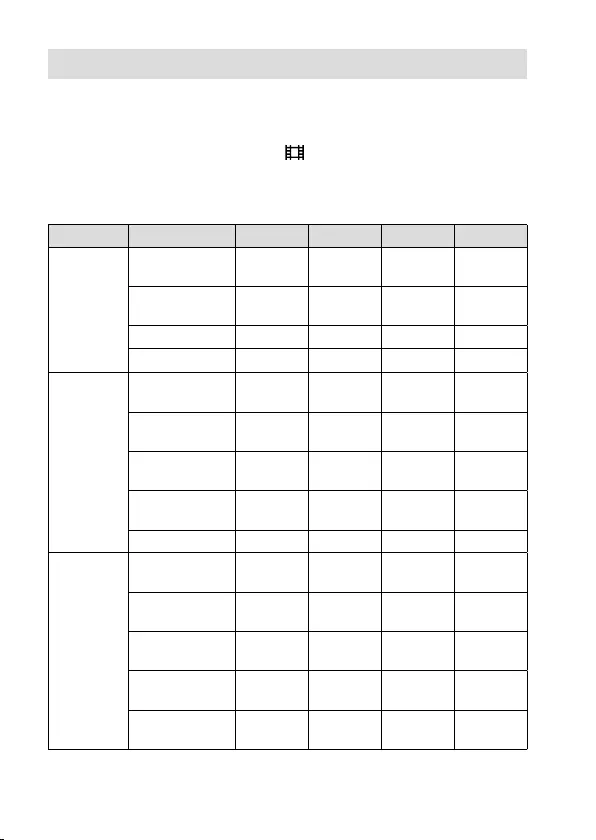
ILCA-99M2
4-688-165-12(1)
C:\4688165121\4688165121ILCA99M2AP2\01GB-ILCA99M2AP2\120OTH.indd
2016/09/01 10:27
GB
92
Recordable movie times
The table below shows the approximate total recording times using
a memory card formatted with this camera. The values may vary
depending on the shooting conditions and the type of memory card
used. The recording times for when [ File Format] is set to [XAVC S 4K],
[XAVC S HD], and [AVCHD] are recording times when shooting with
[Dual Video REC] set to [Off].
(h (hour), m (minute))
File Format Record Setting 8 GB 16 GB 32 GB 64 GB
XAVC S 4K 30p 100M/
25p 100M 9m 15m 35m 1h 15m
30p 60M/
25p 60M 15m 30m 1h 2h 5m
24p 100M* 9m 15m 35m 1h 15m
24p 60M* 15m 30m 1h 2h 5m
XAVC S HD 120p 100M/
100p 100M 9m 15m 35m 1h 15m
120p 60M/
100p 60M 15m 30m 1h 2h 5m
60p 50M/
50p 50M 15m 35m 1h 15m 2h 35m
30p 50M/
25p 50M 15m 35m 1h 15m 2h 35m
24p 50M* 15m 35m 1h 15m 2h 35m
AVCHD 60i 24M (FX)/
50i 24M (FX) 40m 1h 25m 3h 6h
60i 17M (FH)/
50i 17M (FH) 55m 2h 4h 5m 8h 15m
60p 28M (PS)/
50p 28M (PS) 35m 1h 15m 2h 30m 5h 5m
24p 24M (FX)/
25p 24M (FX) 40m 1h 25m 3h 6h
24p 17M (FH)/
25p 17M (FH) 55m 2h 4h 5m 8h 15m
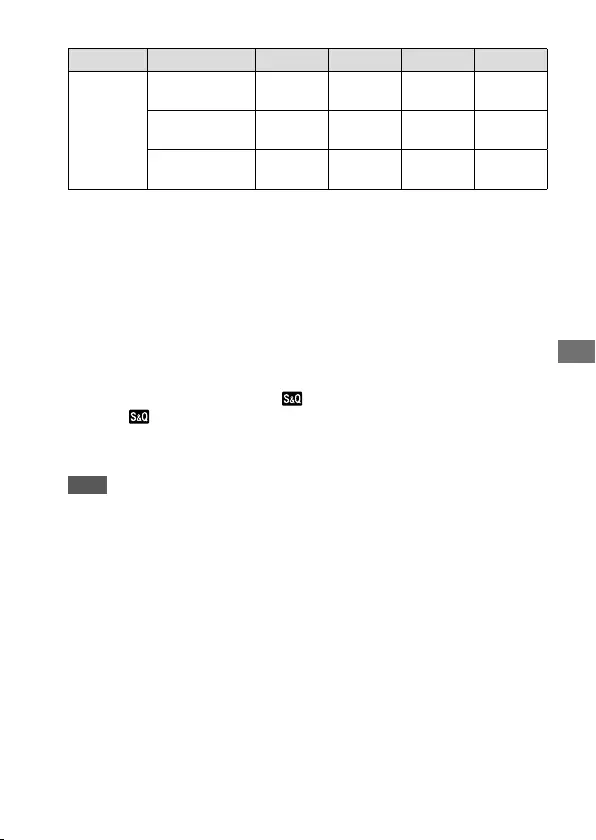
C:\4688165121\4688165121ILCA99M2AP2\01GB-ILCA99M2AP2\120OTH.indd
2016/09/01 10:27
ILCA-99M2
4-688-165-12(1)
GB
93
About this product
File Format Record Setting 8 GB 16 GB 32 GB 64 GB
MP4 1920×1080
60p 28M/50p 28M 35m 1h 15m 2h 35m 5h 20m
1920×1080
30p 16M/25p 16M 1h 2h 4h 10m 8h 25m
1280×720
30p 6M/25p 6M 2h 35m 5h 20m 10h 55m 22h
* Only when [NTSC/PAL Selector] is set to NTSC
• Continuous shooting is possible for approximately 29 minutes (a
product specification limit). The continuous recordable time may differ
in the following situations:
– When the file format is set to MP4 (28M): Approximately 20 minutes
(limited by file size of 4 GB).
– When shooting slow-motion/quick-motion movies: Recording will
automatically stop when the recorded file reaches approximately
29minutes (the played back movie reaches approximately 29
minutes).
(Recording will automatically stop when the recorded file reaches
approximately 15 minutes if [ Record Setting] is set to [60p/50p]
and [ Frame Rate] is set to [30fps/25fps].)
• The times for slow-motion/quick-motion movies are playback times,
not recording times.
Note
• The recordable time of movies varies because the camera is equipped with
VBR (Variable Bit-Rate), which automatically adjusts image quality depending
on the shooting scene. When you record a fast-moving subject, the image is
clearer but the recordable time is shorter because more memory is required
for recording. The recordable time also varies depending on the shooting
conditions, the subject or the image quality/size settings.
• The times shown are recordable times using a Sony memory card.
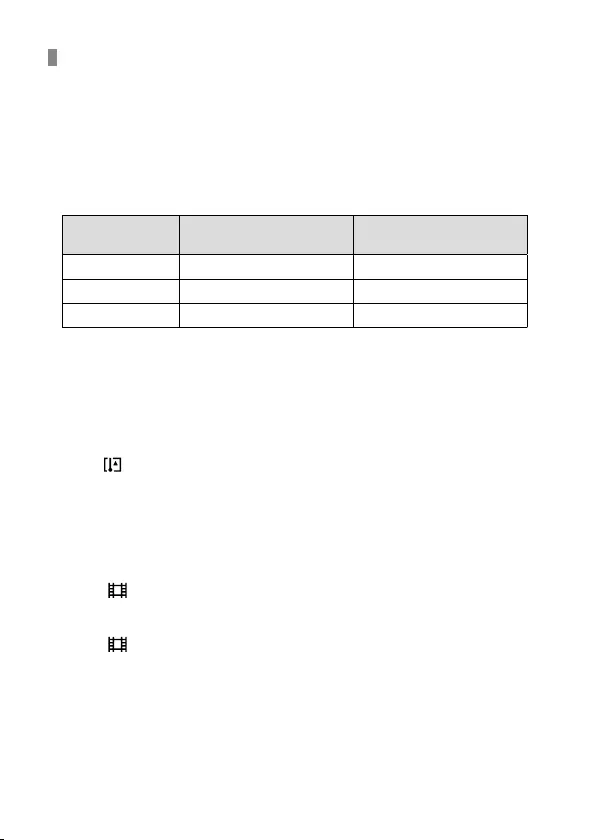
ILCA-99M2
4-688-165-12(1)
C:\4688165121\4688165121ILCA99M2AP2\01GB-ILCA99M2AP2\120OTH.indd
2016/09/01 10:27
GB
94
Notes on continuous movie recording
• It requires a lot of power to perform high quality movie recording or
continuous shooting using the image sensor. Therefore, if you continue
to shoot, the temperature inside the camera will rise, especially that
of the image sensor. In such cases, the camera turns off automatically
since higher temperatures affect the quality of the images or affect the
internal mechanism of the camera.
• The following values are the continuous times from when the camera
starts recording until the camera stops recording.
Ambient
temperature
Continuous recording time for
movies (HD)
Continuous recording time for
movies (4K)
20°C (68°F) Approx. 29 min. Approx. 29 min.
30°C (86°F) Approx. 29 min. Approx. 29 min.
40°C (104°F) Approx. 29 min. Approx. 29 min.
HD: XAVC S HD (60p 50M/50p 50M)
4K: XAVC S 4K (Super 35 mm, 60 Mbps)
• The duration of time available for movie recording varies with the
temperature or condition of the camera before you start recording. If
you frequently recompose or shoot images after the power is turned
on, the temperature inside the camera will rise and the recording time
available will be shorter.
• When is indicated, stop recording the movie.
• If the camera stops recording due to the temperature, leave it for some
time with the power turned off. Start recording after the temperature
inside the camera drops fully.
• If you observe the following points, the recording time will be longer.
– Keep the camera out of direct sunlight.
– Turn the camera off when it is not being used.
• When [ File Format] is set to [AVCHD], the file size of movies is
limited to approx. 2GB. If the movie file size reaches approx. 2GB
during recording, a new movie file will be created automatically.
• When [ File Format] is set to [MP4], the file size of movies is limited
to approx. 4GB. If the movie file size reaches approx. 4GB during
recording, recording will stop automatically.
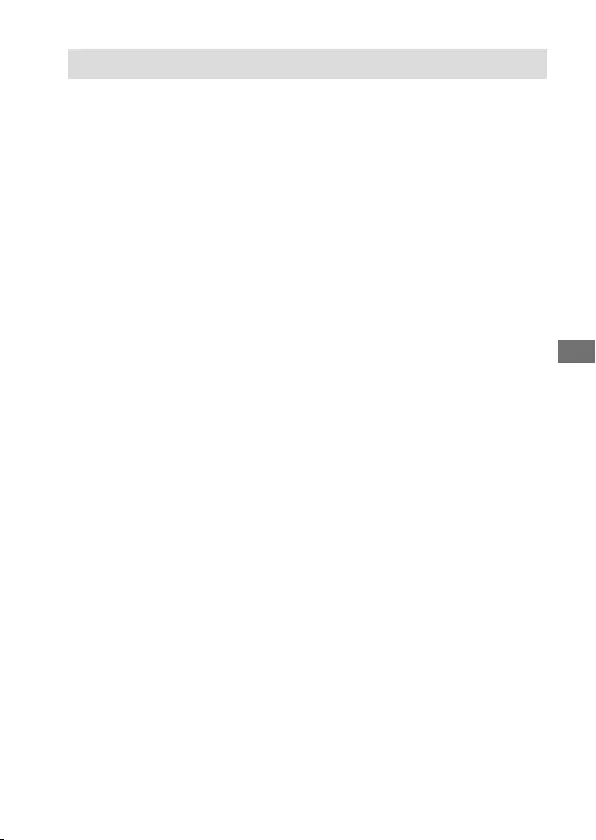
C:\4688165121\4688165121ILCA99M2AP2\01GB-ILCA99M2AP2\120OTH.indd
2016/09/01 10:27
ILCA-99M2
4-688-165-12(1)
GB
95
About this product
Specifications
Camera
[System]
Camera Type
Interchangeable Lens Digital Camera
Lens
Sony A-mount lens*
* When using a DT lens, shooting
automatically switches to the APS-C
size.
[Image sensor]
Image format
35mm full frame (35.9mm ×
24.0mm), CMOS image sensor
Effective pixel number of camera
Approx. 42400000 pixels
Total pixel number of camera
Approx. 43600000 pixels
[SteadyShot]
System
In-camera sensor shift image
stabilization system
[Anti-Dust]
System
Charge protection coating on
optical filter and image sensor shift
mechanism
[Auto focus system]
Detection system
TTL phase-detection system
Detection sensors
Detection sensor 1:
CCD linear image sensor
Detection sensor 2:
Focal plane phase detection sensor
Number of focus points
Detection sensor 1:
79 points (15 cross-type points, F2.8-
sensitive at the center point)
Detection sensor 2:
399 points (323 selectable points, 79
Hybrid Cross AF Points*)
* When Hybrid Phase Detection AF is
activated
Sensitivity Range
Detection sensor 1: –4EV to +18EV
(center area, at ISO 100 equivalent,
F2.8)
[Electronic viewfinder]
Type
Electronic viewfinder
Total number of dots
2359296 dots
Frame coverage
100%
Magnification
Approx. 0.78× with 50mm lens at
infinity, –1m–1
Eye Point (CIPA standard compliant)
Approx. 23mm from the eyepiece,
approx. 18.5mm from the eyepiece
frame at –1m–1
Diopter Adjustment
–4.0m–1 to +3.0m–1
[Monitor]
LCD monitor
7.5cm (3.0 type) TFT drive
Total number of dots
1228800 (640 × 4 (RGBW) × 480)
dots
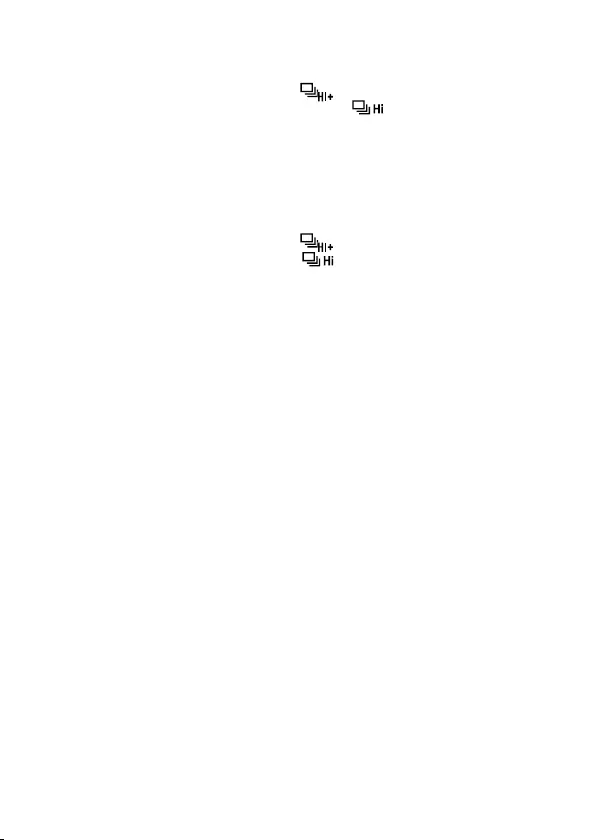
ILCA-99M2
4-688-165-12(1)
C:\4688165121\4688165121ILCA99M2AP2\01GB-ILCA99M2AP2\120OTH.indd
2016/09/01 10:27
GB
96
[Exposure control]
Metering method
1200-zone evaluative metering
Metering Range
–2 EV to +17 EV (at ISO 100 equivalent
with F1.4 lens)
ISO sensitivity (Recommended
exposure index)
Still images: ISO 100 to 25600
(Extended ISO: Minimum ISO 50,
maximum ISO 102400), [ISO AUTO]
(ISO 100 to 6400, Maximum/
Minimum can be set.)
Movies: ISO 100 to 25600 equivalent,
[ISO AUTO] (ISO 100 to 6400
equivalent, Maximum/Minimum can
be set.)
Exposure compensation
±5.0 EV (switchable between 1/3 EV
and 1/2 EV steps)
[Shutter]
Type
Electronically-controlled, vertical-
traverse, focal-plane type
Speed range
Still images: 1/8000 second to 30
seconds, BULB
Movies: 1/8000 second to 1/4
second (1/3 EV step)
– 1080 60i-compatible devices:
up to 1/60 second in AUTO mode
(up to 1/30 second in Auto slow
shutter mode)
– 1080 50i-compatible devices:
up to 1/50 second in AUTO mode
(up to 1/25 second in Auto slow
shutter mode)
Flash sync speed
1/250 second (when using a flash
manufactured by Sony)
[Continuous shooting]
Continuous shooting speed
: Maximum of 12images per
second/ : Maximum of 8images
per second
• Based on our measurement
conditions. The speed of
continuous shooting can be
slower, depending on the shooting
conditions.
Number of continuous shots
: Extra fine 60images
: Extra fine 65images
[Recording format]
File format
JPEG (DCF Ver. 2.0, Exif Ver. 2.31, MPF
Baseline) compliant, RAW (Sony ARW
2.3 format)
Movie (XAVC S format)
MPEG-4 AVC/H.264 XAVC S ver.1.0
format compliant
Video: MPEG-4 AVC/H.264
Audio: LPCM 2ch (48 kHz 16 bit)
Movie (AVCHD format)
AVCHD format Ver. 2.0 compatible
Video: MPEG-4 AVC/H.264
Audio: Dolby Digital 2ch, equipped
with Dolby Digital Stereo Creator
• Manufactured under license from
Dolby Laboratories.
Movie (MP4 format)
Video: MPEG-4 AVC/H.264
Audio: MPEG-4 AAC-LC 2ch
[Recording media]
Memory Stick media, SD cards
• For details, see “Memory cards that
can be used” (page 89).
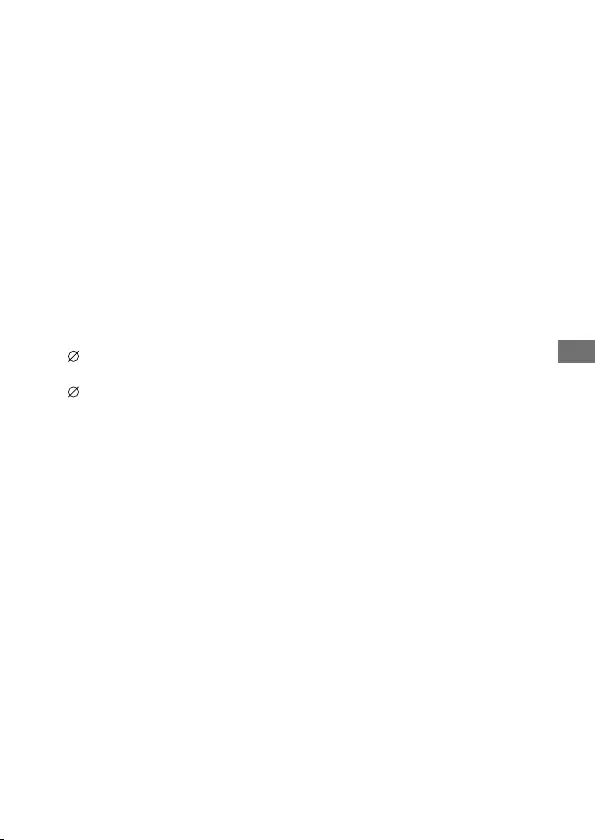
C:\4688165121\4688165121ILCA99M2AP2\01GB-ILCA99M2AP2\120OTH.indd
2016/09/01 10:27
ILCA-99M2
4-688-165-12(1)
GB
97
About this product
[Slot]
SLOT1
Multi-slot for Memory Stick PRO Duo
media and SD cards (UHS-I
compatible)
SLOT2
Slot for SD cards (UHS-I compatible)
Supports operations between two
memory cards.
[Input/output terminals]
Multi/Micro USB Terminal*
Hi-Speed USB (USB 2.0)
* Supports Micro USB compatible
devices.
HDMI
HDMI type D micro jack
(Microphone) Terminal
3.5 mm Stereo mini jack
(Headphones) Terminal
3.5 mm Stereo mini jack
REMOTE
[Power, general]
Battery pack
Rechargeable battery pack
NP-FM500H
Power consumption (while shooting)
Using a 28-75mm F2.8 SAM
When using the viewfinder:
Approx. 3.6W
When using the monitor:
Approx. 2.9W
[Others]
Microphone
Stereo
Speaker
Monaural
Exif Print
Compatible
DPOF
Compatible
PRINT Image Matching III
Compatible
Dimensions
Approx. 142.6mm × 104.2mm ×
76.1mm
(Approx. 55/8inches × 41/8inches
× 3inches) (W/H/D, excluding
protrusions)
Mass
Approx. 849g (1lb 13.9oz)
(including battery pack and
Memory Stick PRO Duo media)
Approx. 770g (1lb 11.2oz) (body only)
Operating temperature
0°C to 40°C (32°F to 104°F)
Storage temperature
–20°C to +60°C (–4°F to +140°F)
[Wireless LAN]
Supported format
IEEE802.11b/g/n
Frequency band
2.4GHz bandwidth
Security
WEP/WPA-PSK/WPA2-PSK
Connection method
Wi-Fi Protected Setup™ (WPS)/
Manual
Access method
Infrastructure mode
[NFC]
Tag type
NFC Forum Type 3 Tag compliant
[Bluetooth communications]
Bluetooth® standard Ver. 4.1
Frequency band
2.4 GHz bandwidth
Model No. WW067022
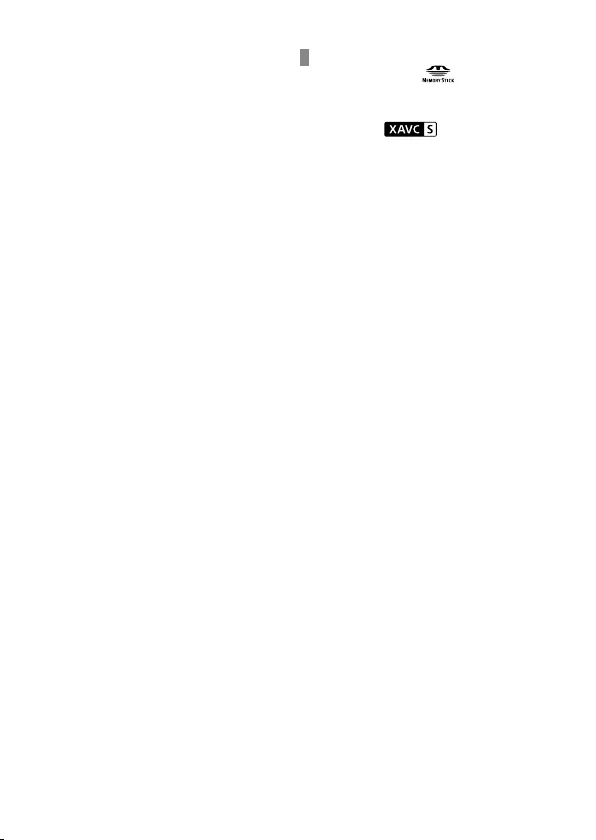
ILCA-99M2
4-688-165-12(1)
C:\4688165121\4688165121ILCA99M2AP2\01GB-ILCA99M2AP2\120OTH.indd
2016/09/01 10:27
GB
98
Battery charger BC-VM10A
Input rating
AC 100V to 240V, 50Hz/60Hz, 9W
Output rating
DC 8.4V, 750mA
Rechargeable battery pack
NP-FM500H
Nominal voltage
DC 7.2V
Design and specifications are subject
to change without notice.
On image data compatibility
• This camera conforms with DCF
(Design rule for Camera File system)
universal standard established
by JEITA (Japan Electronics and
Information Technology Industries
Association).
• Playback of images recorded with
your camera on other equipment
and playback of images recorded
or edited with other equipment on
your camera are not guaranteed.
Trademarks
• Memory Stick and are
trademarks or registered
trademarks of Sony Corporation.
• XAVC S and are registered
trademarks of Sony Corporation.
• “AVCHD Progressive” and
the “AVCHD Progressive”
logotype are trademarks of
Panasonic Corporation and
Sony Corporation.
• Mac is a registered trademark of
Apple Inc. in the United States and
other countries.
• IOS is a registered trademark or
trademark of Cisco Systems, Inc.
• iPhone and iPad are registered
trademarks of Apple Inc. in the
United States and other countries.
• Blu-ray Disc™ and Blu-ray™
are trademarks of the
Blu-ray Disc Association.
• DLNA and DLNA CERTIFIED
are trademarks of
Digital Living Network Alliance.
• Dolby and the double-D symbol are
trademarks of Dolby Laboratories.
• Eye-Fi is a trademark of Eye-Fi, Inc.
• The terms HDMI and HDMI High-
Definition Multimedia Interface,
and the HDMI Logo are trademarks
or registered trademarks of HDMI
Licensing LLC in the United States
and other countries.
• Microsoft and Windows
are registered trademarks
or trademarks of
Microsoft Corporation in the United
States and/or other countries.
• SDXC logo is a trademark of
SD-3C, LLC.
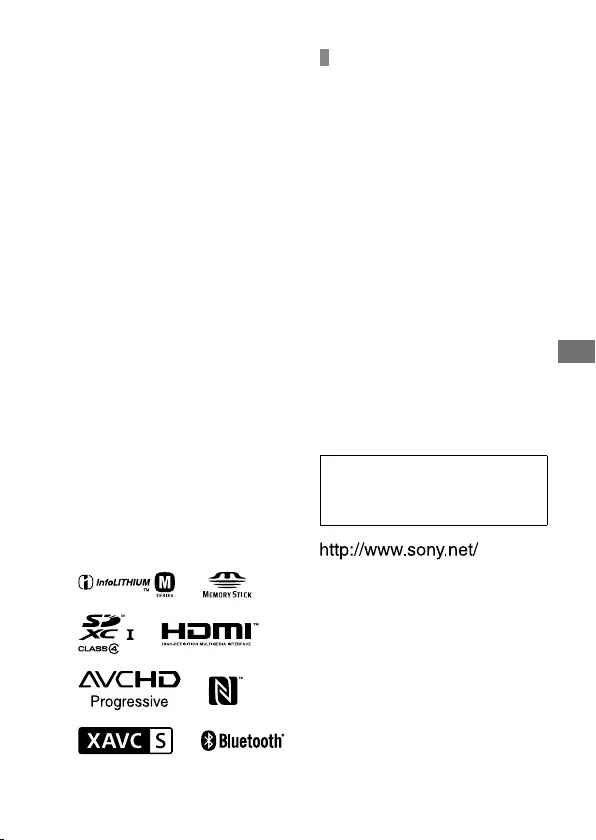
C:\4688165121\4688165121ILCA99M2AP2\01GB-ILCA99M2AP2\120OTH.indd
2016/09/01 10:27
ILCA-99M2
4-688-165-12(1)
GB
99
About this product
• Facebook and the “f” logo
are trademarks or registered
trademarks of Facebook, Inc.
• Android and Google Play
are trademarks or registered
trademarks of Google Inc.
• YouTube and the YouTube logo
are trademarks or registered
trademarks of Google Inc.
• Wi-Fi, the Wi-Fi logo and
Wi-Fi Protected Setup are
registered trademarks or
trademarks of the Wi-Fi Alliance.
• The N Mark is a trademark
or registered trademark of
NFC Forum, Inc. in the United States
and in other countries.
• The Bluetooth® word mark and
logos are registered trademarks
owned by the Bluetooth SIG, Inc.
and any use of such marks by
Sony Corporation is under license.
• In addition, system and product
names used in this manual are, in
general, trademarks or registered
trademarks of their respective
developers or manufacturers.
However, the or marks may
not be used in all cases in this
manual.
On GNU GPL/LGPL applied
software
The software that is eligible for the
following GNU General Public License
(hereinafter referred to as “GPL”) or
GNU Lesser General Public License
(hereinafter referred to as “LGPL”) are
included in the product.
This informs you that you have a
right to have access to, modify,
and redistribute source code for
these software programs under the
conditions of the supplied GPL/LGPL.
Source code is provided on the web.
Use the following URL to download it.
http://oss.sony.net/Products/Linux/
We would prefer you do not contact
us about the contents of source code.
Licenses (in English) are recorded in
the internal memory of your product.
Establish a Mass Storage connection
between the product and a computer
to read licenses in the “PMHOME” -
“LICENSE” folder.
Additional information on this
product and answers to frequently
asked questions can be found at our
Customer Support Website.
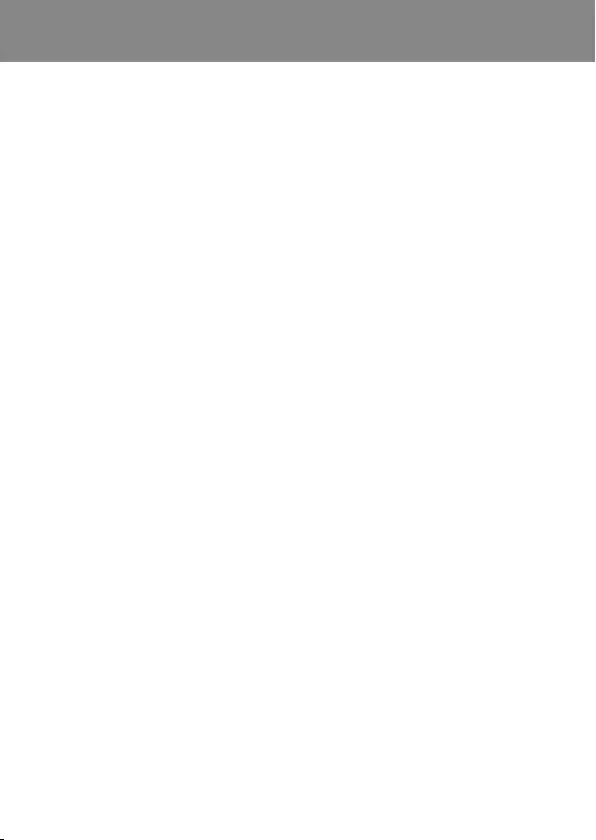
ILCA-99M2
4-688-165-12(1)
C:\4688165121\4688165121ILCA99M2AP2\01GB-ILCA99M2AP2\130IDX.indd
2016/09/01 10:27
GB
100
Index
0-9
4K movie ..........................................50
A
AF .................................................... 39
AF-A.................................................. 37
AF-C .................................................. 38
AF-S .................................................. 37
Auto focus ........................................ 39
Auto Mode ....................................... 35
AVCHD .........................................50, 51
AWB..................................................68
B
Battery pack ..................................... 29
C
Charging ........................................... 28
Clear Image Zoom ........................... 73
Clock setting .................................... 34
Computer ...................................58, 60
Cross-type AF area.....................39, 40
Custom white balance ..................... 68
D
Date imprint ..................................... 35
Date/Time Setup ............................. 34
Dedicated phase detection AF area
............................................... 39, 40
Delete ............................................... 36
Digital Zoom .................................... 73
Diopter-adjustment .......................... 17
Direct manual focus ...................38, 44
DISP .................................................. 73
DMF ............................................38, 44
DRO ..................................................68
E
Eye-Fi ................................................ 78
F
Fn ................................................ 18, 25
Focal plane phase detection AF area
..................................................... 39
Focus ................................................ 37
Focus indicator................................. 38
Front multi-controller ...................... 23
Function button ............................... 25
H
HDR ..................................................68
Help Guide ......................................... 2
Hybrid Cross AF points .................... 39
Hybrid Phase Detection AF system
............................................... 39, 42
I
Image Data Converter .....................60
In-Camera Guide................................ 2
Intelligent Auto ................................ 35
L
Language .......................................... 11
Lens .................................................. 32
List of icons ...................................... 82
M
Memory card .............................. 30, 89
MENU ................................................ 62
MENU button ..............................18, 62
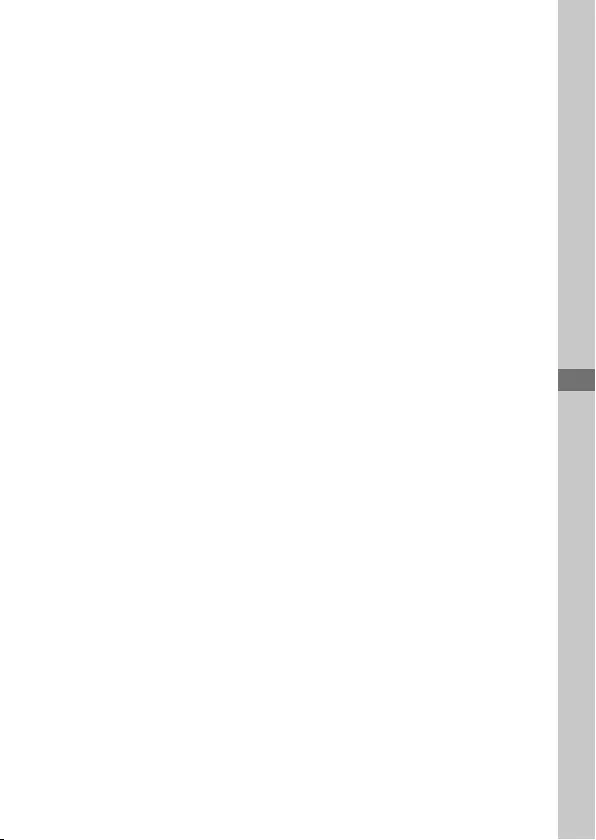
C:\4688165121\4688165121ILCA99M2AP2\01GB-ILCA99M2AP2\130IDX.indd
2016/09/01 10:27
ILCA-99M2
4-688-165-12(1)
Index
GB
101
Index
MENU items ..................................... 63
MF ............................................... 38, 43
Monitor............................................. 82
Movie..........................................36, 50
MOVIE button ...................................18
Movie file format ..............................51
MP4 ...................................................51
Multi-selector ................................... 23
N
NFC ............................................. 10, 56
Noise Reduction............................... 63
O
One-touch(NFC) ............................... 56
P
Playback ........................................... 36
PlayMemories Home .......................60
Printing ..............................................77
Q
Quick Navi ........................................ 26
R
RAW..................................................49
Recordable number of images........90
Recordable time of movies ............. 92
Remote Camera Control ...................61
S
Select Rec. Media ............................30
Sensitivity ......................................... 67
Smart Zoom ..................................... 73
Software ........................................... 60
Specifications ................................... 95
Still image ........................................ 35
V
Volume ............................................. 78
W
WB .................................................... 68
Wi-Fi ........................................... 10, 56
X
XAVC S ..............................................50
XAVC S 4K ..........................................51
XAVC S HD .........................................51
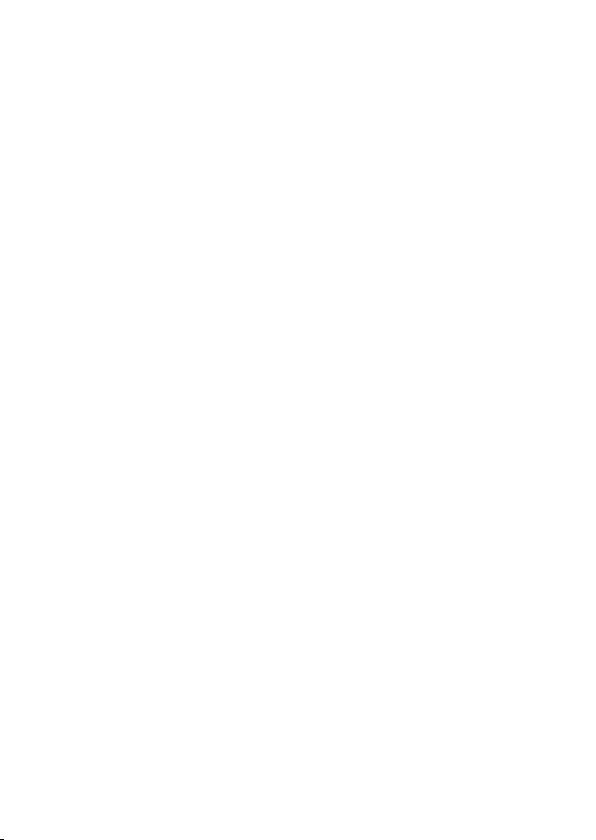
ILCA-99M2
4-688-165-12(1)
C:\4688165121\4688165121ILCA99M2AP2\01GB-ILCA99M2AP2\130IDX.indd
2016/09/01 10:27
GB
102
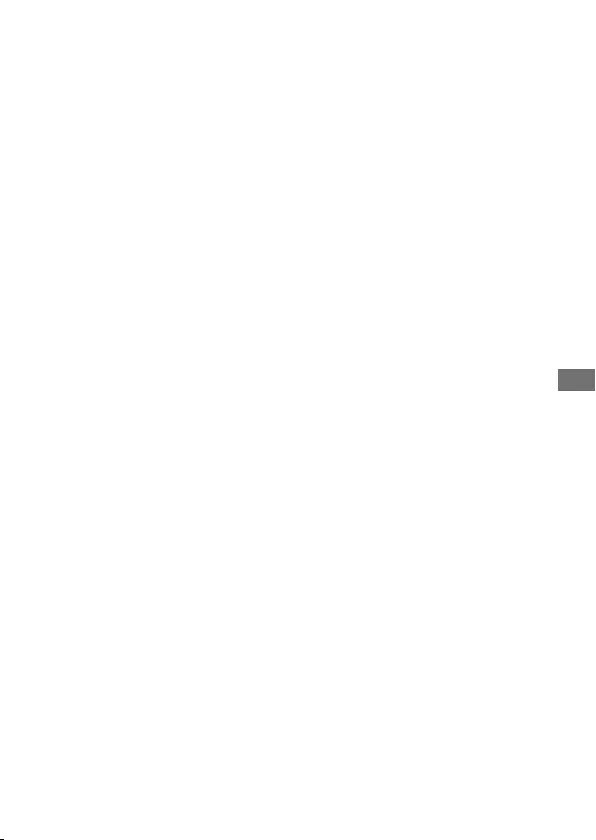
C:\4688165121\4688165121ILCA99M2AP2\01GB-ILCA99M2AP2\130IDX.indd
2016/09/01 10:27
ILCA-99M2
4-688-165-12(1)
GB
103
Index
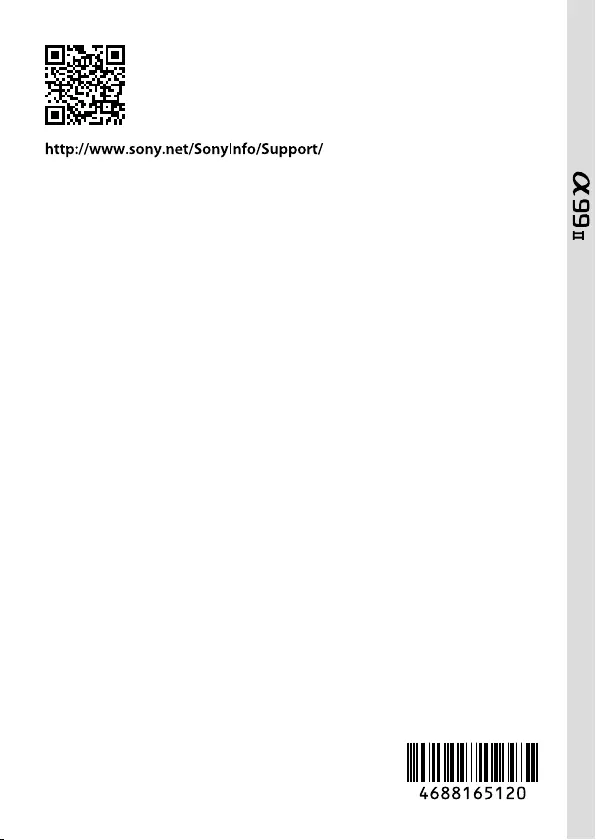
©2016 Sony Corporation Printed in Thailand
C:\4688165121\4688165121ILCA99M2AP2\00COV-ILCA99M2AP2\140BCO.indd
2016/09/01 10:25
ILCA-99M2
4-688-165-12(1)