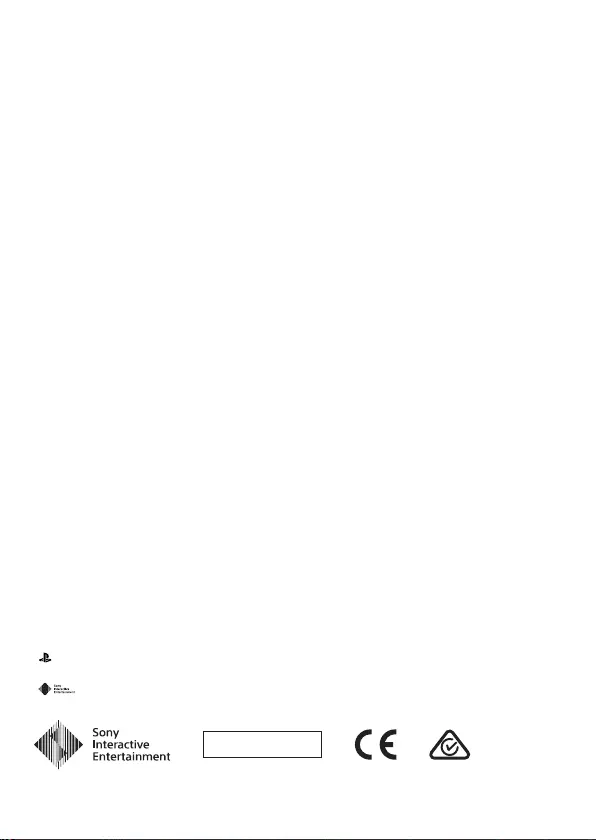Sony Gold Wireless Headset User Manual
Displayed below is the user manual for Gold Wireless Headset by Sony which is a product in the Headphones & Headsets category. This manual has pages.
Related Manuals
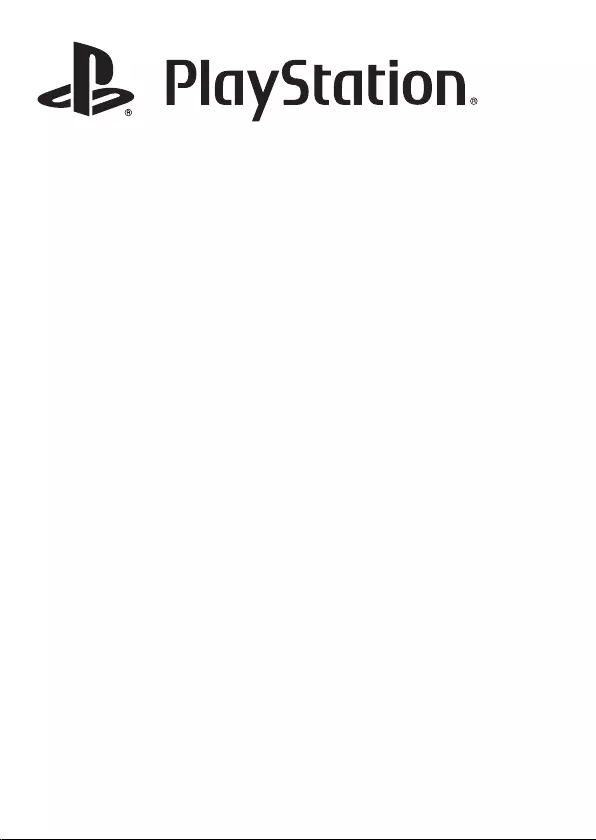
Gold wireless headset
Instruction Manual
CUHYA-0080
Sony Computer Entertainment Inc.
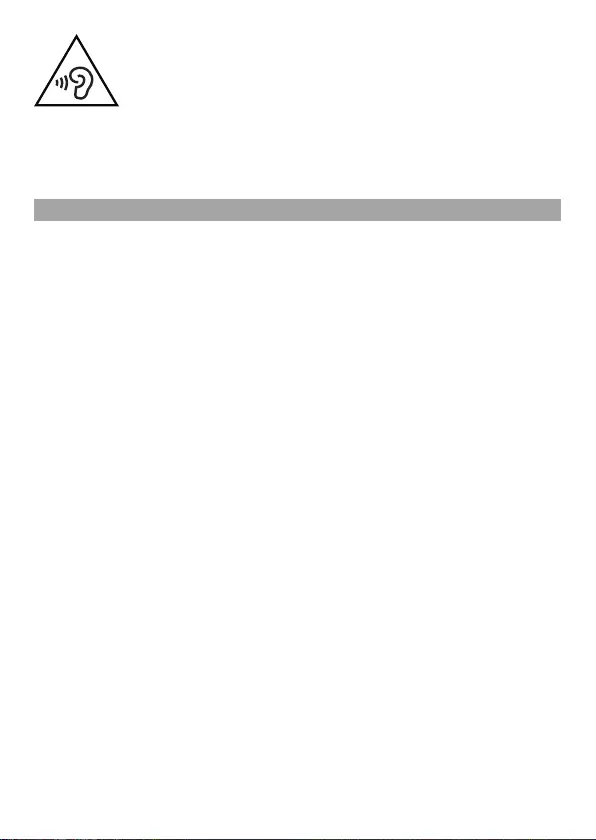
WARNING
To prevent possible hearing damage, do not listen at high volume levels for long periods.
Safety and precautions
Carefully read the information in this Instruction Manual and on the package before using this
product. Also read the instructions for the PlayStation®4 system. Retain all documentation for
future reference.
For more detailed instructions about the use of this product, see: playstation.com/support
Safety
ˎObserve all warnings, precautions and instructions.
ˎCHOKING HAZARD – Contains small parts. Keep out of the reach of small children.
ˎStop using the system immediately if you begin to feel tired or if you experience discomfort or
pain in your head while operating the wireless headset. Ifthe condition persists, consult a
doctor.
ˎAvoid prolonged use of the wireless headset. Take a break at about 15-minute intervals.
ˎPermanent hearing loss may occur if the headset is used at high volume. Set the volume to a
safe level.
Over time, increasingly loud audio may start to sound normal but can actually be damaging
to your hearing.
If you experience ringing in your ears or muffled speech, stop listening and have your hearing
checked.
The louder the volume, the sooner your hearing could be affected. To protect your hearing:
ˋLimit the amount of time you use the headset at high volume.
ˋAvoid raising the volume to block out noisy surroundings.
ˋLower the volume if you can’t hear people speaking near you.
ˎIf you feel that the headset is irritating your skin, stop using it immediately.
Use and handling
ˎDo not throw or drop the headset or subject it to strong physical shock.
ˎUse a soft, dry cloth to clean the headset. Do not use solvents or other chemicals. Do not wipe
with a chemically treated cleaning cloth.
ˎDo not disassemble or insert anything into the headset because this may cause damage to
the internal components or cause injury to you.
ˎThe battery used in this device may present a risk of fire or chemical burn if mistreated. Do
not disassemble, heat above 60 °C, or incinerate.
ˎObserve all signs and instructions that require an electrical device or radio product to be
switched off in designated areas, such as gas/refuelling stations, hospitals, blasting areas,
potentially explosive atmospheres or aircraft.
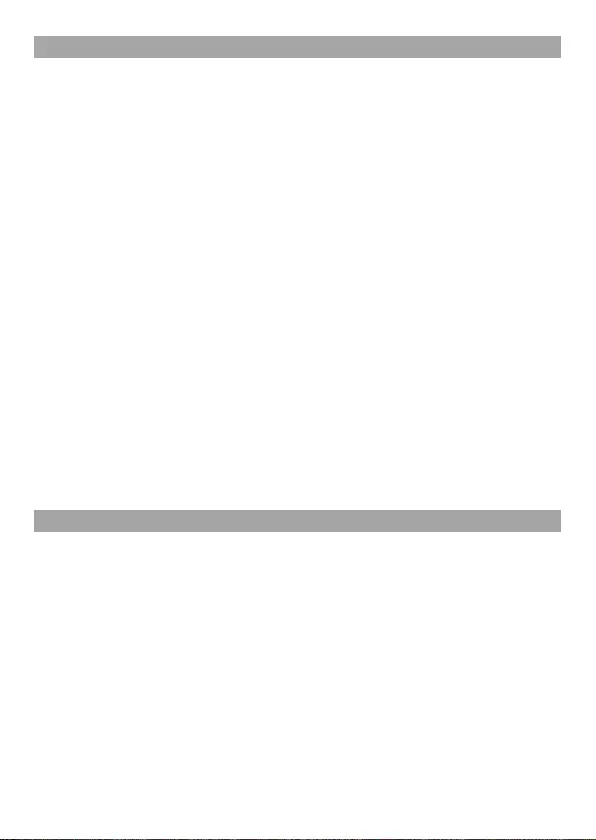
Battery
Caution – using the built-in battery:
ˎThis product contains a lithium-ion rechargeable battery.
ˎBefore using this product, read all instructions for handling and charging the battery and
follow them carefully.
ˎTake extra care when handling the battery. Misuse can cause fire and burns.
ˎNever attempt to open, crush, heat or set fire to the battery.
ˎDo not leave the battery charging for a prolonged period of time when the product is not
inuse.
ˎAlways dispose of used batteries in accordance with local laws or requirements.
ˎDo not handle a damaged or leaking battery.
ˎIf the internal battery fluid leaks, stop using the product immediately and contact technical
support for assistance. If the fluid gets on to your clothes, skin or into your eyes, immediately
rinse the affected area with clean water and consult your doctor. The battery fluid can
causeblindness.
Battery life and duration
ˎThe battery has a limited lifespan. Battery charge duration gradually decreases with repeated
usage and age. Battery life also varies depending on the storage method, usage state,
environment and other factors.
ˎCharge in an environment where the temperature range is between 10 °C - 30 °C.
Chargingmay not be as effective when performed in other environments.
ˎBattery duration may vary depending on the usage condition and environmental factors.
When not in use
When the product is not used for an extended period of time, it is recommended that you fully
charge it at least once a year in order to maintain its functionality.
Storage conditions
ˎDo not expose the product to extremely high or low temperatures, high humidity or
directsunlight.
ˎDo not put heavy objects on the headset.
ˎDo not allow liquid or small particles to get into the headset.
ˎDo not place any rubber or vinyl materials on the headset exterior for an extended period
oftime.
NOTE:
This equipment generates, uses, and can radiate radio frequency energy and, if not installed
and used in accordance with the instructions, may cause harmful interference to radio
communications. However, there is no guarantee that interference will not occur in a particular
installation. If this equipment does cause harmful interference to radio or television reception,
which can be determined by turning the equipment off and on, the user is encouraged to try to
correct the interference by one or more of the following measures:
ˋReorient or relocate the receiving antenna.
ˋIncrease the distance between the equipment and receiver.
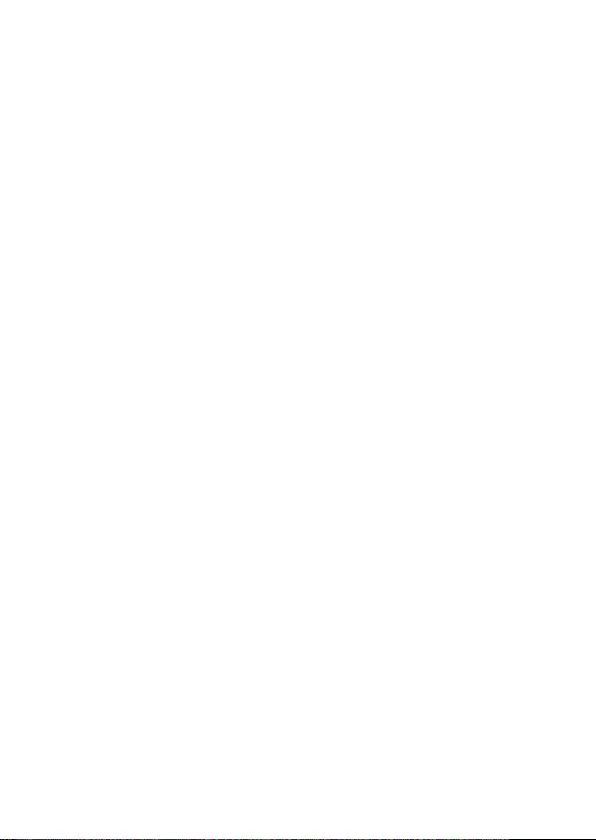
ˋConnect the equipment into an outlet on a circuit different from that to which the receiver is
connected.
ˋConsult the dealer or an experienced radio/TV technician for help.
The wireless headset brings dynamic sound to your entertainment experience. Please note,
wireless products may be affected by the presence of other wireless devices in the general
vicinity. If you experience any unexpected performance with your wireless headset please
contact us before returning it to your retailer. For details visit playstation.com/support.
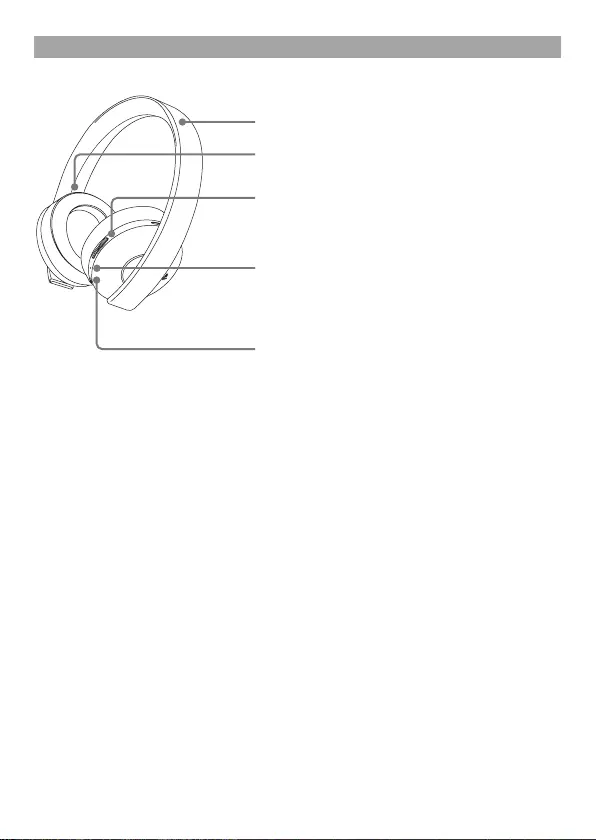
Part names and functions
Front
Microphone (integrated)
Avoid leaving the headphones near speakers while
the microphone is on, because this may produce
feedback (audio noise).
Headband (folds)
R marking
SOUND/CHAT button
Balance the chat voice volume in relation to the
game sound.
Status indicator
Power/audio mode switch
Sets audio mode or turns off headset.
1 – Standard Mode.
2 – Bass Boost Mode (default).
This mode can be replaced with custom audio
modes using the Headset Companion App.
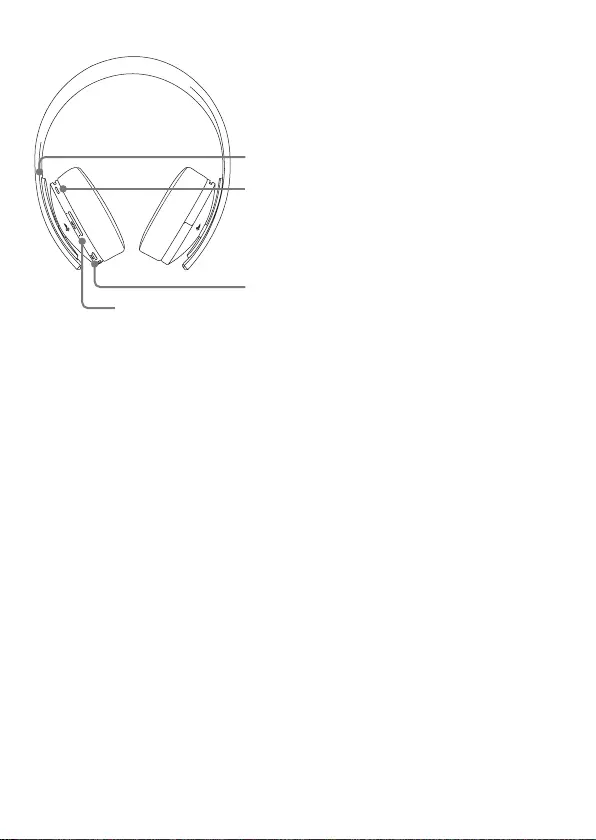
Rear
VSS (Virtual Surround Sound) button
The Virtual Surround Sound effect is on by default.
L marking
VOL +/- buttons
Adjusts the volume
of the headset.
MUTE button
ˎPress to switch microphone MUTE on and off.
ˎCycle through the sidetone volume settings (high,
medium, off) by holding down the MUTE button.
Sidetone is a feature that allows you to hear your
own voice from the headset. The Sidetone volume
is adjusted here, and not on the PS4™ system or
other devices. When MUTE is on, the Sidetone
feature is turned off.
-
VOLUME +
MU
TE
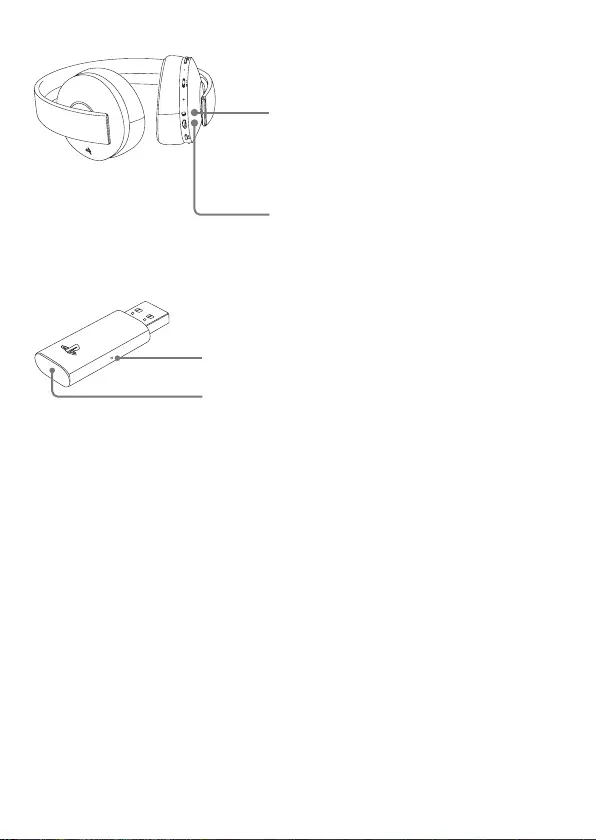
Bottom
Audio input jack
When the included audio cable is connected to
the headset for use with mobile devices, the
wireless function is turned off.
2 1 OFF
ND/ CHAT
MUTE
USB port
Connect to a supported USB device to charge
theheadset.
Wireless adaptor
Reset button
Status indicator

Initial setup
1 Charge the headset by connecting it to a USB port via USB cable.
The headset may need up to 3.5 hours to charge fully.
2 Insert the wireless adaptor in the USB port.
3 Slide the power switch to position “1” or “2”.
Using the headset with a PlayStation®4 system
This headset is compatible with PS4™ system software version 5.00 or later.
Morethan one headset can be used with a PS4™ system. Always update your
system software to the latest version.
Status display
When first connecting to a PS4™ system or when changing the settings, the
following status information is displayed in the upper left corner of the screen:
Displayed when Virtual Surround Sound is enabled
Displays volume level
Displayed when the microphone is turned off
Displays battery charge level
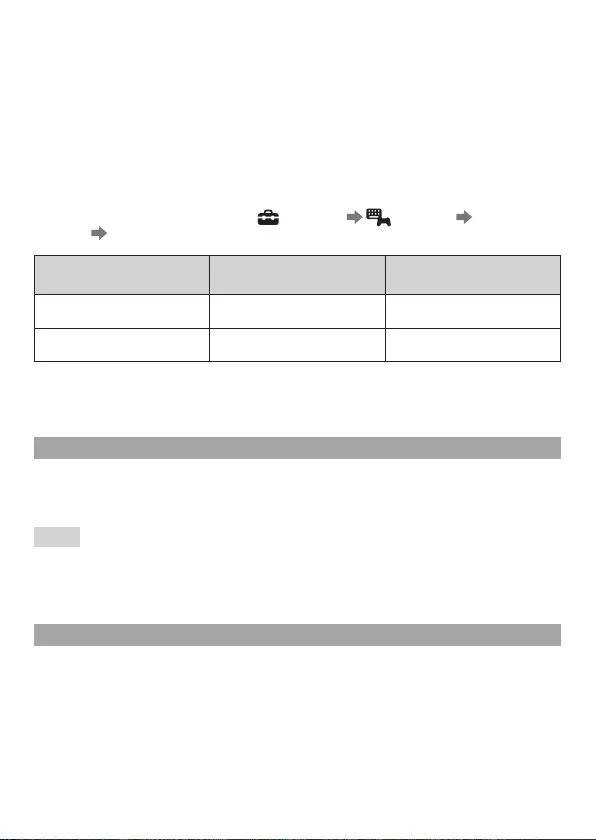
Audio Output Selection
With the wireless headset you can listen to PS4™ system audio, including music,
videos and games, in Virtual Surround Sound.
ˋYou can listen to both game audio and chat audio simultaneously.
Use the SOUND/CHAT button to adjust the relative volume of game audio vs.
chat audio.
ˋYou can change the audio output to the headset so that you can hear only
chataudio.
To change the audio output select (Settings) (Devices) [Audio
Devices] [Output to Headphones].
Output to Headphones VSS (Virtual Surround Sound)
button
SOUND/CHAT button
All Audio Enabled Enabled
Chat Audio Disabled Disabled
NOTE:
On a PS4™ system, the wireless headset defaults to [All Audio].
Using the headset with a PC
You can use the headset with a PC (with Windows® or Mac OS) that has a USB
connector. Insert the wireless adaptor into a USB connector on the PC you want
touse and then turn on the headset.
Hints
ˎThe headset might not work with some computers.
ˎThe VSS (Virtual Surround Sound) button and SOUND/CHAT button can be used
only when the headset is connected to a PS4™ system.
Using your headset with PlayStation®VR
You can use an audio cable to connect your headset to the stereo headphone
jack of PlayStation®VR. This will output all game audio processed by
PlayStation®VR, including 3D audio if supported by the game title.
Note
This headset alone only supports stereo or 7.1 virtual surround sound. 3D audio is
supported on this headset only when plugged into PS VR, while playing a PS VR
game that supports 3D audio.
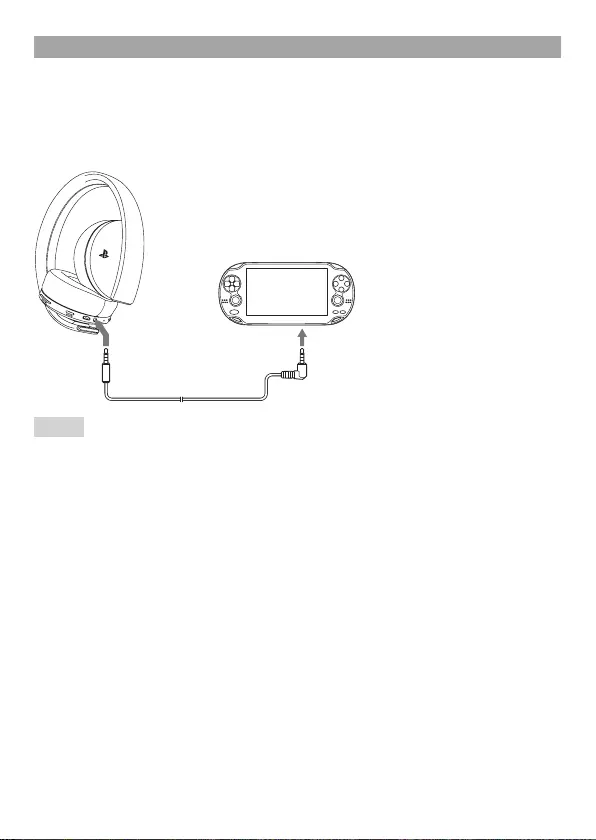
Using the headset with a portable device
You can use an audio cable to connect your headset to the headphone jack of
compatible devices.
ˎOn PlayStation®Vita systems, you can listen to audio in standard stereo format
and use the voice chat feature.
ˎOn other mobile devices, you can listen to audio in standard stereo format only.
Notes
ˎWhen the included audio cable is connected to the headset, the VSS (Virtual
Surround Sound) button and the SOUND/CHAT button cannot be used.
ˎOutput volume varies depending on the portable device that is connected.
Adjust volume accordingly.
ˎYou can use the included audio cable to connect the headset to your mobile
device to listen to audio content and talk on the phone.
ˋIf you are unable to hear audio content using the cable with your mobile
device, turn the headset power off.
ˋYour device may only support use of a standard audio cable (not included) to
listen to audio content using the headset. Note that standard audio cables do
not support voice communication.
ˋThis product is not compatible with all mobile devices. Some features may
not work on all mobile devices.
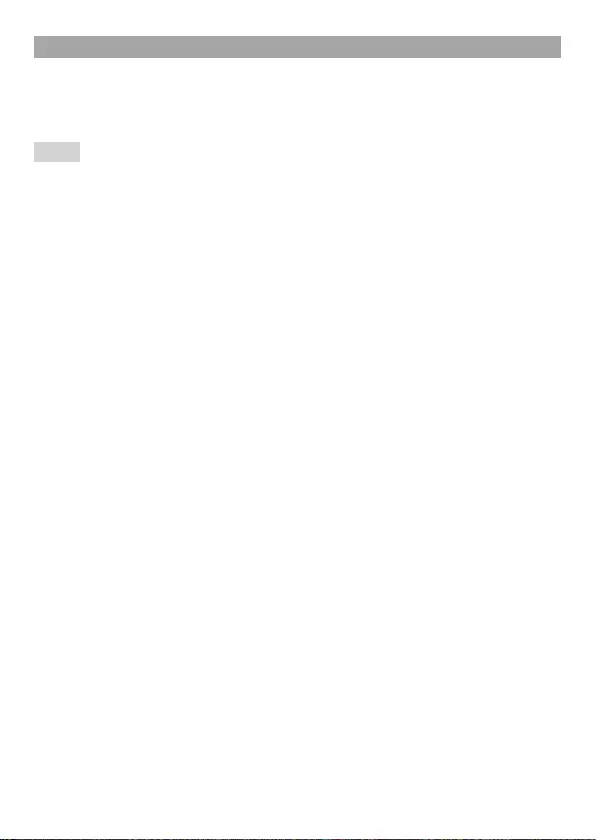
Charging the headset
When the remaining battery level is low, the status indicator flashes red and a
beep is heard. Charge the battery by connecting the headset to a supported USB
device such as a PC. While the battery is charging, the status indicator lights up
red. The status indicator light turns off when the battery is fully charged.
Hints
ˎYou can view the remaining battery charge on a PS4™ system. It is shown on
the status display that appears when you change the headset settings.
ˎYou might not be able to charge the battery if the USB device or the USB hub
does not provide enough power for charging. Try connecting the headset to
adifferent USB device or a different USB connector on the device.
ˎCharging takes approximately 3.5 hours when starting with no battery
chargeleft.
ˎWhen the remaining battery charge is low, the headset beeps while it is
connected and receiving an audio signal.
ˎIt is recommended that you charge the battery in an environment with a
temperature of 10°C to 30°C. Charging in other environments might not be
aseffective.
ˎIf you do not plan to use the wireless headset for an extended period oftime, it
is recommended that you fully charge it at least once a year to help maintain
battery functionality.
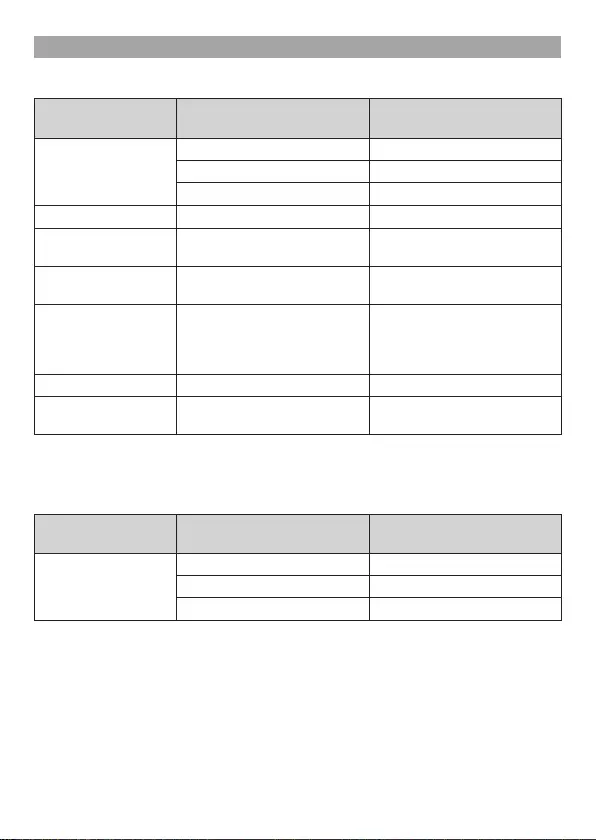
Status indicator display
Headset
Indicator colour Flashing pattern Headset status
Blue Solid In use
Flashing once repeatedly Pairing mode
Flashing twice repeatedly Waiting to connect
Red Solid Charging
Red
(Headset turned on)
Flashing once repeatedly Low battery
Red
(Headset charging)
Flashing once repeatedly Battery not charging
Red
(Headset turned on,
but doesn’t play
any sound)
Flashing once repeatedly Firmware update error*
Purple Solid Microphone input off
Purple Flashing once repeatedly Firmware update in
progress
* If you see the flashing error light, try the Restore Headset option available via
the Headset Companion app which is free to download from PlayStation™Store.
Wireless adaptor
Indicator colour Flashing pattern Headset status
Blue Solid In use
Flashing once repeatedly Pairing mode
Flashing twice repeatedly Waiting to connect
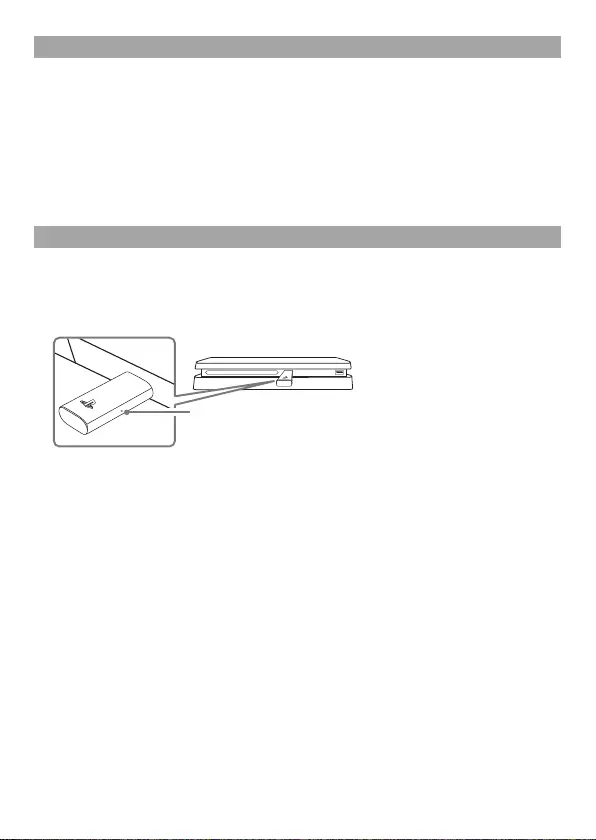
Headset Companion app
With the Headset Companion app, you can select an additional audio mode for
your headset. There are several modes to choose from, each optimized to
enhance different audio characteristics. These modes are developed exclusively
for use with PS4™ systems.
To get one of these audio modes, download the Headset Companion app from
PlayStation™Store and follow the on-screen instructions.
Once this process is complete, you can experience your selectedmode on your
headset by sliding the power/audio mode switch toposition “2”.
Resetting the headset
If the headset does not respond when you try to operate it, reset it by doing
thefollowing:
1 Connect the wireless adaptor to a PS4™ system or other powered USB port.
Reset button
2 Insert a small pin or similar object (not included) into the hole surrounding
the reset button in the wireless adaptor, and push in for at least one second.
3 On the headset, hold down the MUTE button and the VSS button.
4 While still holding down the MUTE and VSS buttons, slide the power/audio
mode switch to position “1” or “2”.
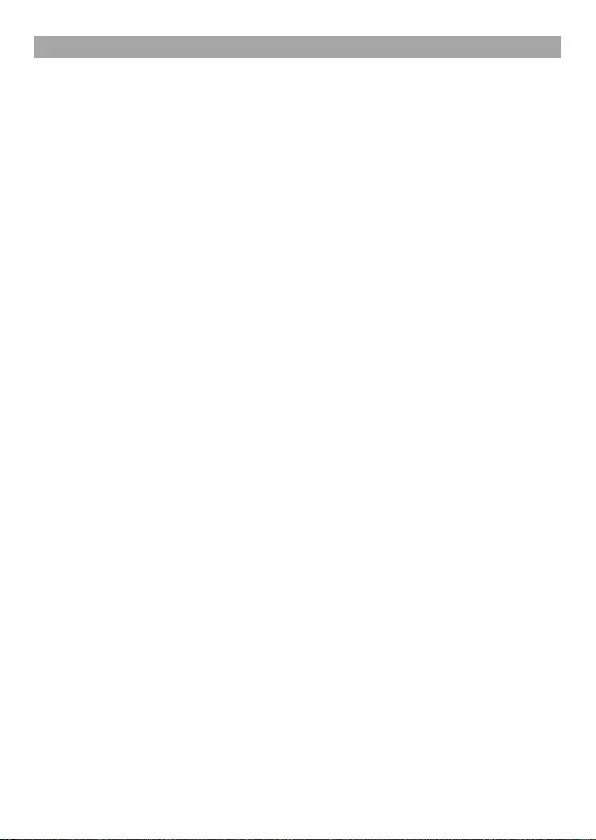
Specifications
Input power rating 5V ⎓ 500 mA
Battery type Built-in lithium-ion battery
Battery voltage 3.7 V ⎓
Battery capacity 570 mAh
Operating environment temperature 5 °C to 35 °C
Dimensions (w/h/d) Wireless headset: 201 x 172 x 91 mm
Wireless adaptor: 48 x 18 x 8 mm
Weight Wireless headset: approx. 230 g
Wireless adaptor: approx. 6 g
Communication system 2.4 GHz RF
Maximum communication range Approx. 10 m*1
Use time when fully charged 8 hours at mid volume level*2
Contents Wireless headset (1)
Wireless adaptor (1)
Audio cable 3.5 mm (1)
USB Cable (Type-A to Micro-B) 30.5 cm (1)
Printed materials (1 set)
*1 Actual communication range varies depending on factors such as obstacles between the
headset and wireless adaptor, magnetic fields from electronics (such as a microwave oven),
static electricity, antenna performance, and the operating system and software applications
in use. Depending on the operating environment, reception may be interrupted.
*2 Actual use time varies depending on factors such as the battery charge and ambient
temperature.
Design and specifications are subject to change without notice.
Commercial use and rental of this product are prohibited.
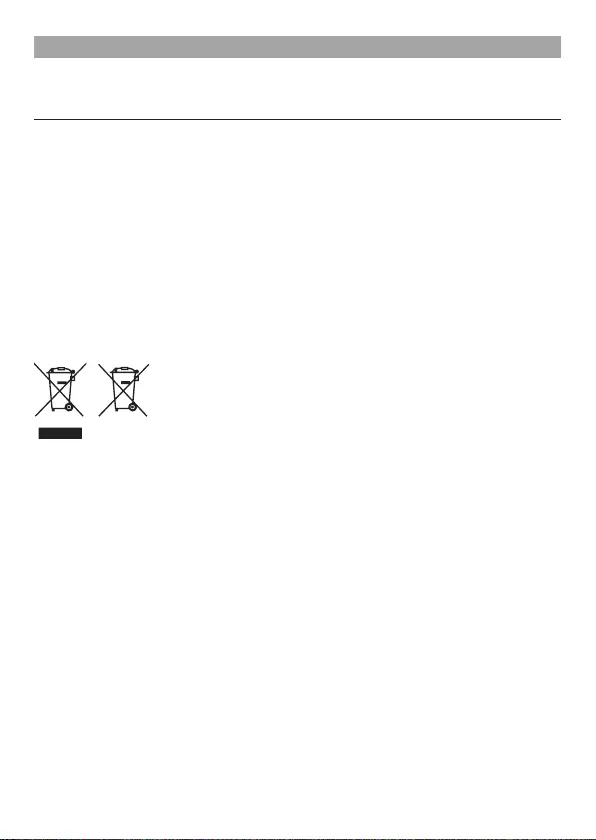
GUARANTEE
This product is covered for 12 months from date of purchase by the manufacturer’s guarantee.
Please refer to the guarantee supplied in the PS4™ package for full details.
This product is manufactured for Sony Interactive Entertainment Europe Limited,
10 Great Marlborough Street, London, W1F7LP, United Kingdom.
Imported into Europe and Distributed by Sony Interactive Entertainment Europe Limited,
10 Great Marlborough Street, London, W1F7LP, United Kingdom.
The Authorised Representative for issuing and holding Declarations of Conformity is Sony
Interactive Entertainment Europe Limited, 10 Great Marlborough Street, London, W1F7LP,
United Kingdom.
The date of manufacture is specified on the product packaging or the nameplate near the P/D
indication in the following format: P/D: MM.YYYY, where MM - month, YYYY - year of
manufacturing.
Made in China.
Where you see either symbol on any of our electrical products, batteries or packaging, it indicates
that the relevant electrical product or battery should not be disposed of as general household
waste in Europe and Turkey. To ensure correct waste treatment, please dispose of them via an
authorised collection facility, in accordance with any applicable laws or requirements. Waste
electrical products and batteries may also be disposed of free of charge via retailers when buying
a new product of the same type. Furthermore, within EU countries larger retailers may accept
small waste electronic products free of charge. Please ask your local retailer if this service is
available for the products you wish to dispose of. In so doing, you will help to conserve natural
resources and improve standards of environmental protection in treatment and disposal of
electrical waste.
This symbol may be used on batteries in combination with additional chemical symbols. The
chemical symbol for lead (Pb) will appear if the battery contains more than 0.004% lead.
This product contains a battery which is permanently built-in for safety, performance or data
integrity reasons. The battery should not need to be replaced during the lifetime of the product
and should only be removed by skilled service personnel. To ensure the correct waste treatment
of the battery, please dispose of this product as electrical waste.
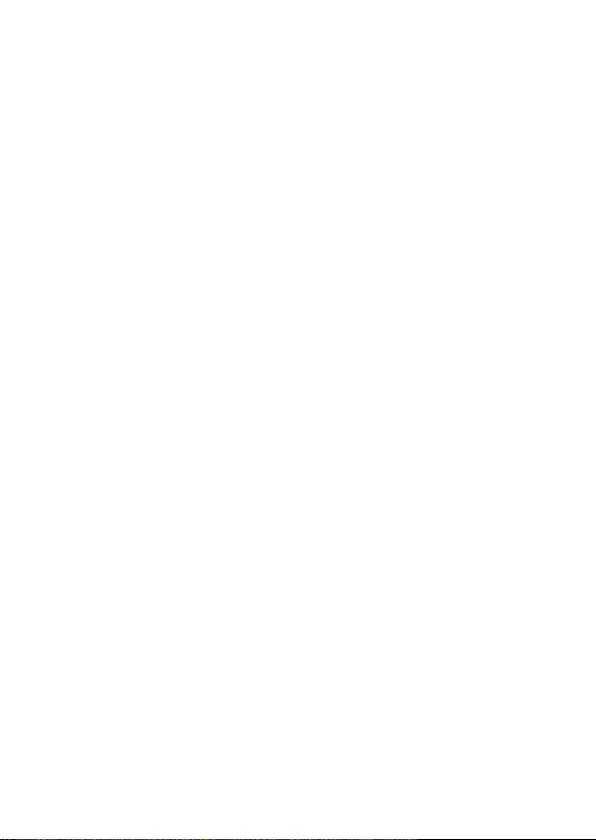
For customers in Europe and Turkey
RE Directive “Informal DoC” statement
Hereby, Sony Interactive Entertainment Inc., declares that this product is in compliance with the
essential requirements and other relevant provisions of Directive 2014/53/EU.
For details, please access the following URL: playstation.com/support
The frequencies used by the wireless networking feature of this product are the 2.4GHz range.
Wireless frequency band and maximum output power:
– Proprietary 2.4 GHz: less than 2.5mW.