StarTech.com DK30C2DPPDUE User Manual
Displayed below is the user manual for DK30C2DPPDUE by StarTech.com which is a product in the Notebook Docks & Port Replicators category. This manual has pages.
Related Manuals
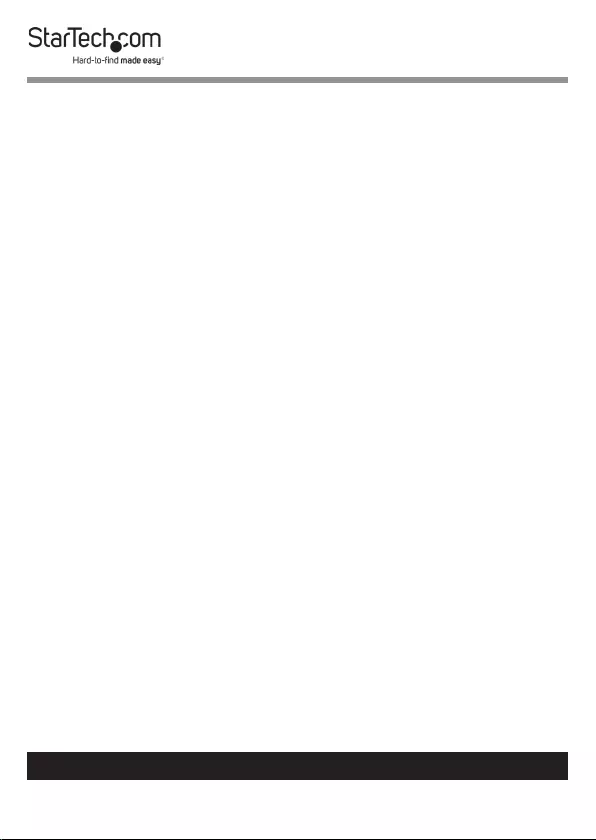
i
To view manuals, videos, drivers, downloads, technical drawings, and more visit www.startech.com/support
Compliance Statements
FCC Compliance Statement
This equipment has been tested and found to comply with the limits for a Class
B digital device, pursuant to part 15 of the FCC Rules. These limits are designed
to provide reasonable protection against harmful interference in a residential
installation. This equipment generates, uses and can radiate radio frequency
energy and, if not installed and used in accordance with the instructions, may
cause harmful interference to radio communications. However, there is no
guarantee that interference will not occur in a particular installation. If this
equipment does cause harmful interference to radio or television reception,
which can be determined by turning the equipment o and on, the user is
encouraged to try to correct the interference by one or more of the following
measures:
• Reorient or relocate the receiving antenna
• Increase the separation between the equipment and receiver
• Connect the equipment into an outlet on a circuit dierent from that to
which the receiver is connected
• Consult the dealer or an experienced radio/TV technician for help
Use of Trademarks, Registered Trademarks, and other
Protected Names and Symbols
This manual may make reference to trademarks, registered trademarks, and
other protected names and/or symbols of third-party companies not related in
any way to StarTech.com. Where they occur these references are for illustrative
purposes only and do not represent an endorsement of a product or service
by StarTech.com, or an endorsement of the product(s) to which this manual
applies by the third-party company in question. Regardless of any direct
acknowledgement elsewhere in the body of this document, StarTech.com
hereby acknowledges that all trademarks, registered trademarks, service marks,
and other protected names and/or symbols contained in this manual and
related documents are the property of their respective holders.
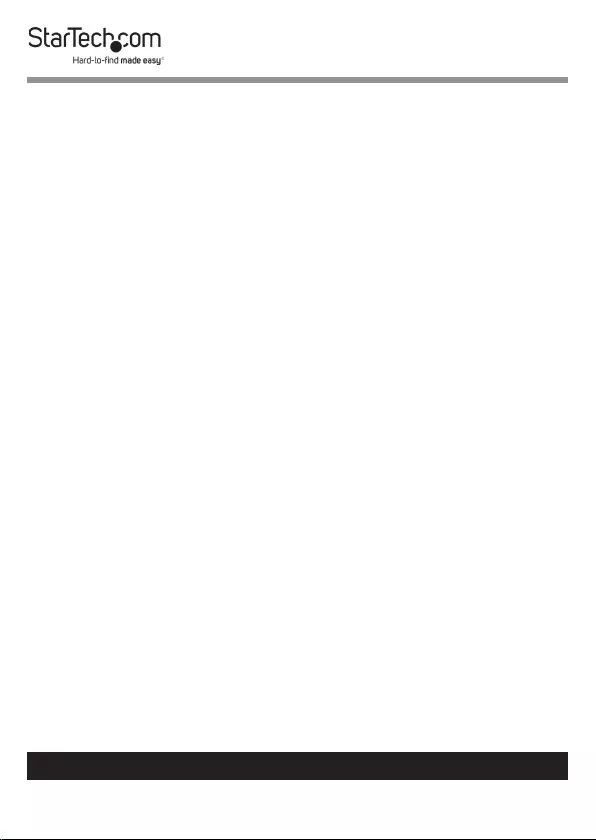
ii
To view manuals, videos, drivers, downloads, technical drawings, and more visit www.startech.com/support
Safety Statements
• Wiring terminations should not be made with the product and/or electric
lines under power.
• Product installation and/or mounting should be completed by a certied
professional as per the local safety and building code guidelines.
• Cables (including power and charging cables) should be placed and routed
to avoid creating electric, tripping or safety hazards.
Mesures de Sécurité
• Les terminaisons de câblâge ne doivent pas être eectuées lorsque le produit
et/ou les câbles électriques sont sous tension.
• L’installation et/ou le montage du produit doit être réalisé par un
professionnel certié et dans le respect des normes locales et du code de
construction local.
• Les câbles (y compris les câbles d’alimentation et de chargement) doivent
être placés et acheminés de façon à éviter tout risque électrique, de chute ou
de sécurité
Misure di Sicurezza
• I terminiali dei li elettrici non devono essere realizzate con il prodotto e/o le
linee elettriche sotto tensione.
• L’installazione e/o il montaggio dei prodotti devono essere eseguiti da un
tecnico professionale certicato che conosca le linee guida locali sulle norme
edilizie e sulla sicurezza.
• I cavi (inclusi i cavi di alimentazione e di ricarica) devono essere posizionati
e stesi in modo da evitare pericoli di inciampo, rischi di scosse elettriche o
pericoli per la sicurezza.
Säkerhetsåtgärder
• Montering av kabelavslutningar får inte göras när produkten och/eller
elledningarna är strömförda.
• Installation och/eller montering får endast göras av behöriga yrkespersoner
och enligt gällande lokala förordningar för säkerhet och byggnormer.
• Kablar (inklusive elkablar och laddningskablar) ska dras och placeras på så
sätt att risk för snubblingsolyckor och andra olyckor kan undvikas.
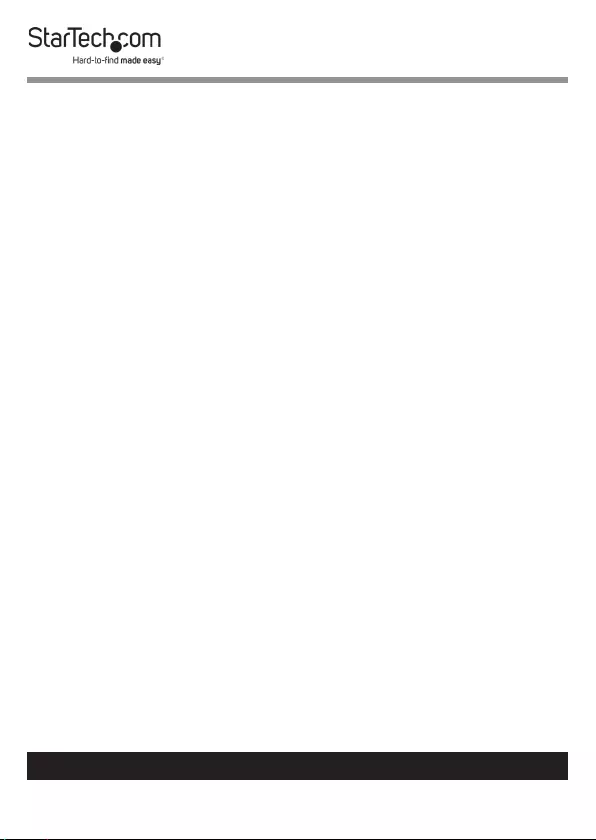
iii
To view manuals, videos, drivers, downloads, technical drawings, and more visit www.startech.com/support
安全対策
• 電源が入っている状態の製品または電線の終端処理を行わないでくださ
い。
• 製品の設置やマウントは、使用地域の安全ガイドラインおよび建築基準に
従い、有資格の専門業者が行うようにしてください。
• ケーブル(電源ケーブルと充電ケーブルを含む)は、適切な配置と引き回し
を行い、電気障害やつまづきの危険性など、安全上のリスクを回避するよう
にしてください。
Warning Statements
• Make sure to assemble this product according to the instructions. Failure to
do so might result in personal injury or property damage.
Avertissements
• Assemblez ce produit conformément aux instructions. Si vous ne respectez
pas ces instructions, vous risquez de vous blesser ou d’endommager
l’équipement.
Varningsmeddelanden
• Se till att du monterar produkten i enlighet med instruktionerna. Om du inte
gör det kan skada på person eller egendom uppstå.
Warnhinweise
• Montieren Sie dieses Produkt gemäß den Anweisungen. Anderenfalls kann
dies zu Verletzungen von Personen oder Schäden an Eigentum führen.
Dichiarazioni di Avvertenza
• Assemblare il prodotto rispettando le istruzioni. Il mancato rispetto delle
istruzioni potrebbe causare danni a persone o proprietà.
Mensagens de Aviso
• Certique-se de que monta este produto de acordo com as instruções. O
incumprimento pode resultar em ferimentos pessoais ou danos de
propriedade.
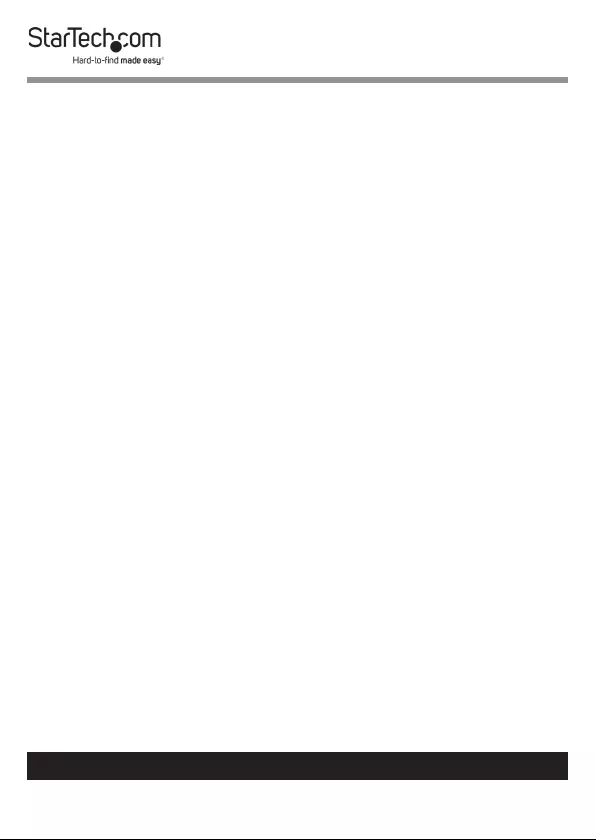
iv
To view manuals, videos, drivers, downloads, technical drawings, and more visit www.startech.com/support
Advertencias de Uso
• Asegúrese de ensamblar este producto según las instrucciones. De lo
contrario, pueden producirse lesiones personales o daños de propiedad.
Waarschuwingen
• Zorg dat dit product volgens de instructies in elkaar wordt gezet. Indien dit
niet goed gebeurt kan lichamelijk letsel of materiële schade ontstaan.
注意
• 必ず取扱説明書に従って本製品の組み立てを行って下さい。取り扱いを誤
った場合に、傷害を負う恐れや物的損害が発生する恐れがあります。
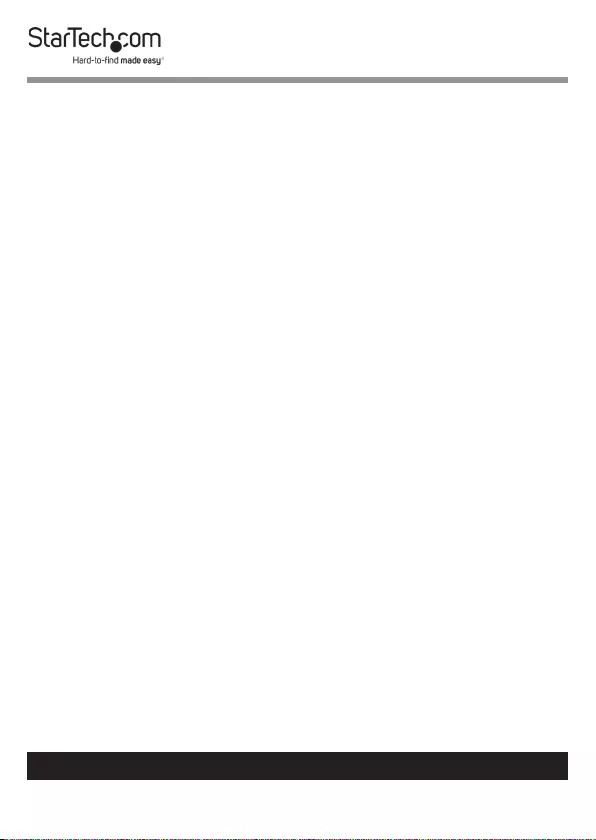
To view manuals, videos, drivers, downloads, technical drawings, and more visit www.startech.com/support
Table of Contents
Compliance Statements ................................................................................... i
Safety Statements .............................................................................................. ii
Warning Statements .......................................................................................... iii
Product Diagram ................................................................................................1
Product Information .......................................................................................... 2
Package Contents .....................................................................................................................................2
Requirements ............................................................................................................................................. 3
Installation ............................................................................................................ 4
Front Ports ................................................................................................................................................... 4
Rear Ports ..................................................................................................................................................... 5
Side Port ....................................................................................................................................................... 6
Powering the Docking Station ............................................................................................................. 6
(Optional) Mounting ................................................................................................................................ 6
Operation .............................................................................................................. 7
Power Button .............................................................................................................................................. 7
Congure Displays ....................................................................................................................................7
Supported Video Resolutions ............................................................................................................... 8
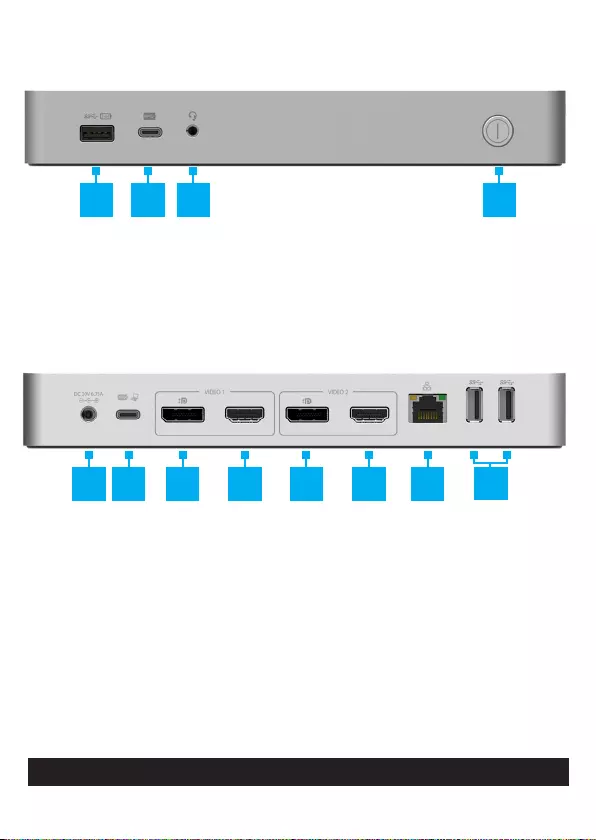
1
Product Diagram
Front View
1. USB-A Port
2. USB-C™ Port
3. Audio Input/Output Port
4. Power Button
Rear View
5. DC Power Input Port
6. USB-C Host Port
7. Video 1 DisplayPort™ Port
8. Video 1 HDMI® Port
9. Video 2 DisplayPort Port
10. Video 2 HDMI Port
11. Ethernet Port
12. USB-A Peripheral Ports
1 2 3 4
5 6 7 8 9 10 11 12
To view manuals, videos, drivers, downloads, technical drawings, and more visit www.startech.com/support
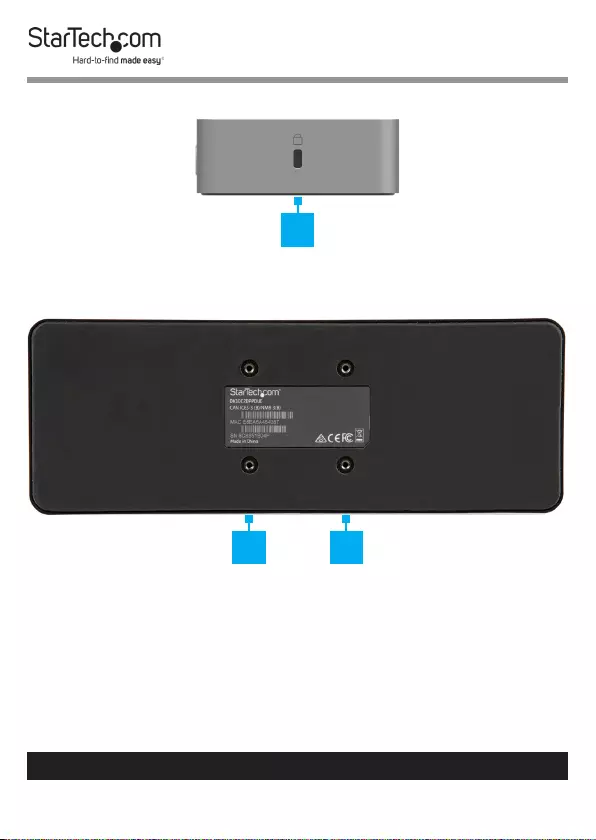
2
To view manuals, videos, drivers, downloads, technical drawings, and more visit www.startech.com/support
Side View
13. Lock Slot
Bottom View
14. Mounting Holes
Product Information
Package Contents
• Docking Station x 1
• USB-C Cable (with Attached USB-C to USB-A Adapter) x 1
13
1414
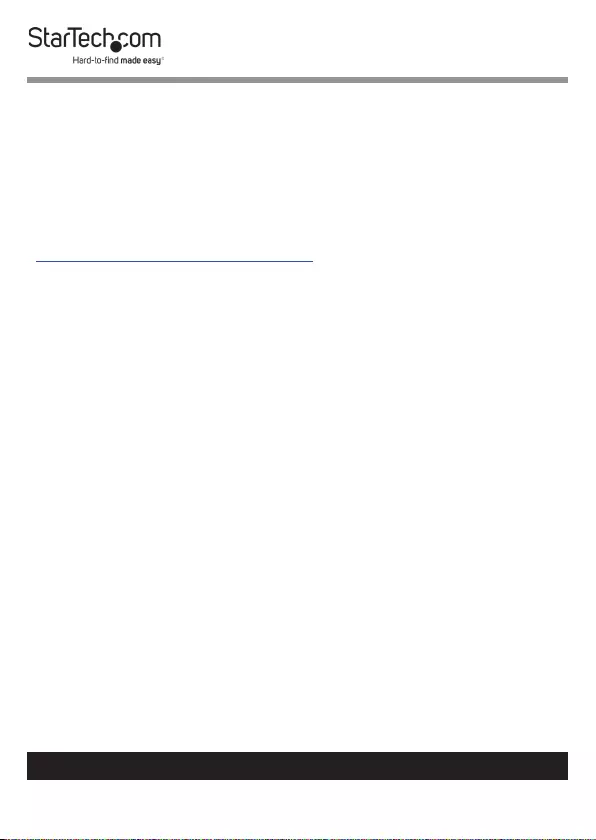
3
To view manuals, videos, drivers, downloads, technical drawings, and more visit www.startech.com/support
• (DK30C2DPPD) Universal Power Adapter (NA/JP, ANZ) x 1
• (DK30C2DPPDUE) Universal Power Adapter (UK, EU) x 1
• Quick-Start Guide x 1
Requirements
Requirements are subject to change. For the latest
requirements, please visit:
www.startech.com/DK30C2DPPD.
Power:
• AC Electrical Outlet
Laptop:
• Host Laptop with an available USB-A or USB-C Port x 1
Note: A USB-C 3.1 Gen 1 Port with Power Delivery is required
for full functionality.
Displays:
• DisplayPort Enabled Display x 1 or 2*
• DisplayPort Cable x 1 or 2*
• HDMI Enabled Display x 1-2*
• HDMI Cable x 1-2*
* Note: Display type is congurable and allows for two
DisplayPort Equipped Displays, two HDMI Equipped Displays,
or one DisplayPort and one HDMI Equipped Display.
Ethernet:
• CAT 5e/CAT 6 Cable x 1
• Network Device (e.g. Router, Switch, Modem, etc.) x 1
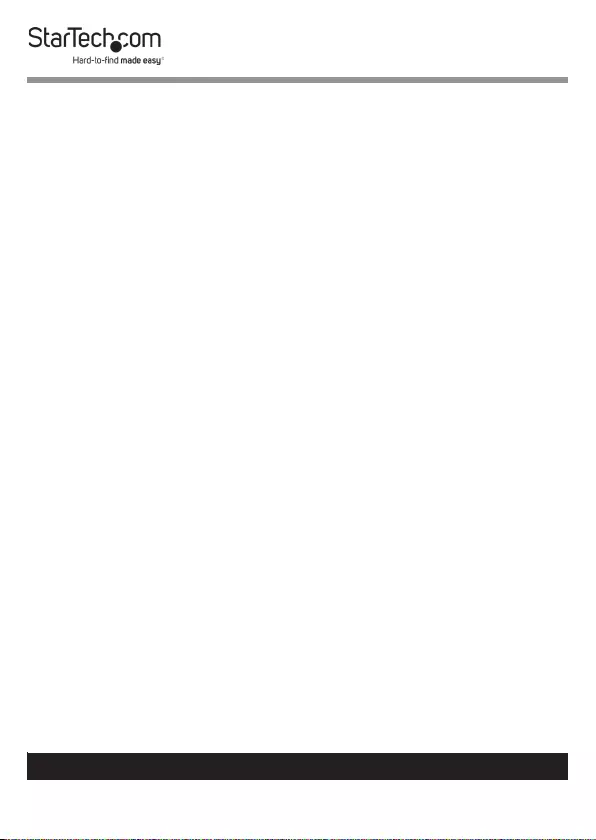
4
To view manuals, videos, drivers, downloads, technical drawings, and more visit www.startech.com/support
USB Peripherals:
• (Optional) Keyboard, Mouse, Flash Drive, Printer, Webcam,
Drive Enclosure, Display Adapter, Mobile Phone, or Tablet, etc.
x 2
• (Optional) USB-A to USB-B Cable x 2
• (Optional) USB-C to USB-C Cable x 2
Audio:
• Speakers or Headset x 1
• 3.5 mm Audio Cable x 1
Operating Systems:
• Windows® 7 (32-bit or 64-bit)
• Windows 8 (32-bit or 64-bit)
• Windows 8.1 (32-bit or 64-bit)
• Windows® 10 (32-bit or 64-bit)
• macOS 10.11
• macOS 10.12
• macOS 10.14
• Chrome OS™
Installation
Front Ports
1. Connect a USB Cable to your USB Device. Connect the
other end of the USB Cable to the USB-A Port on the
Docking Station.
2. Connect a USB Cable to your USB-C Enabled Mobile
Device. Connect the other end of the USB-C Cable to the
USB-C Port on the Docking Station.
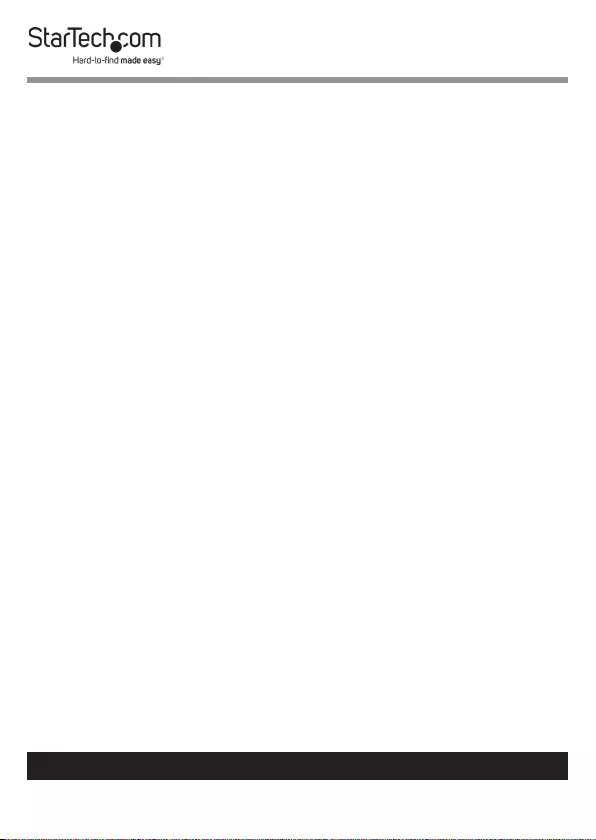
5
To view manuals, videos, drivers, downloads, technical drawings, and more visit www.startech.com/support
3. Connect a 3.5 mm Stereo Audio Cable to your Speakers
or Headset. Connect the other end of the 3.5 mm Stereo
Audio Cable to the Audio Input/Output Port on the
Docking Station.
Rear Ports
1. Connect the USB-C Cable (with Attached USB-C to USB-A
Adapter) to your Host Laptop’s USB-A or USB-C Port.
Connect the other end of the USB-C Cable to the USB-C
Host Port on the Docking Station.
Note: Use the USB-A Adapter on the included USB-C Cable
to connect to a USB-A or USB-C Port on your Host
Computer. To connect to a USB-A Port, clip the USB-A
Adapter over the USB-C Connector.
Note: The USB-C Host Port supplies up to 60 watts of power.
2. Connect a DisplayPort or HDMI Cable to your DisplayPort
or HDMI Enabled Display Device. Connect the other end of
the DisplayPort or HDMI Cable to the Video 1 DisplayPort
Port or Video 1 HDMI Port on the Docking Station.
3. Repeat step 2 to add a second DisplayPort or HDMI
Enabled Display Device to the corresponding Video 2 Port.
4. Connect a CAT 5e/CAT 6 Cable to your Network Device
(e.g. Router, Switch, Modem, etc.) and to the Ethernet
Port on the Docking Station.
5. Connect a USB Cable to your USB-A Peripheral. Connect
the other end of the USB Cable to the USB-A Peripheral
Port on the Docking Station.
6. (Optional) Repeat step 5 to add a second USB-A Peripheral.
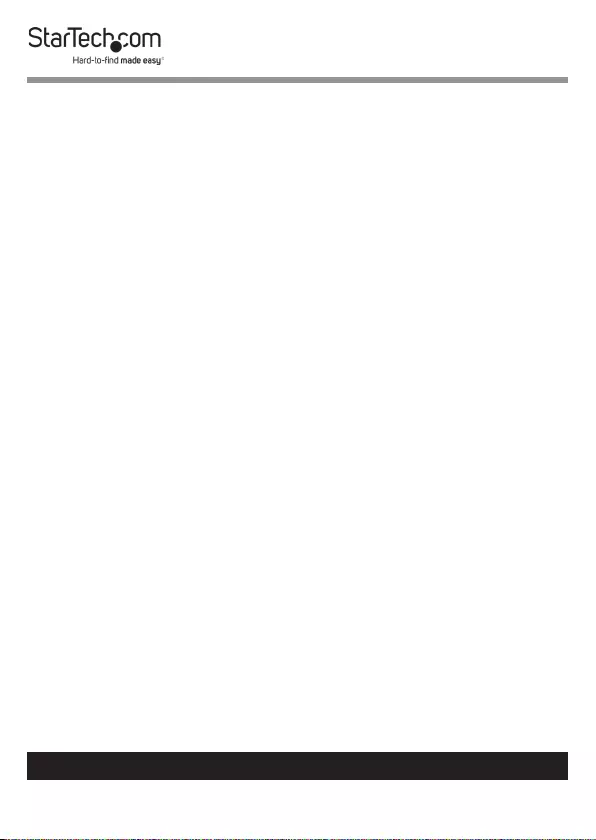
6
To view manuals, videos, drivers, downloads, technical drawings, and more visit www.startech.com/support
Side Port
1. Connect a K-Slot Style Locking Device to the Lock Slot.
Note: Follow the manufacturer’s instructions when installing
your Locking Device.
Powering the Docking Station
1. Connect the Universal Power Adapter to the DC Power
Input Port on the Docking Station.
2. Connect the appropriate Power Cable (DK30C2DPPD/
DK30C2DPEP - NA/JP, ANZ or DK30C2DPPDUE/
DK30C2DPEPUE - UK, EU) to the Universal Power Adapter.
3. Connect the other end of the Universal Power Adapter to
an AC Electrical Outlet.
(Optional) Mounting
To install a Mounting Bracket (not included), fasten your
Bracket to the Docking Station using four M3 0.5 Pitch
Screws. The Screw length must be the thickness of the Bracket
plus 2-4 mm.

7
To view manuals, videos, drivers, downloads, technical drawings, and more visit www.startech.com/support
Operation
Power Button
The Docking Station will default to the On position when
the Universal Power Supply has been connected. The Power
Button will illuminate when the Docking Station is powered
On.
To power the Docking Station On or O, press and release the
Power Button.
Congure Displays
Use your Windows operating system to adjust Display Settings.
Your Host Laptop must support Dual External Displays
through its USB-C Host Port.
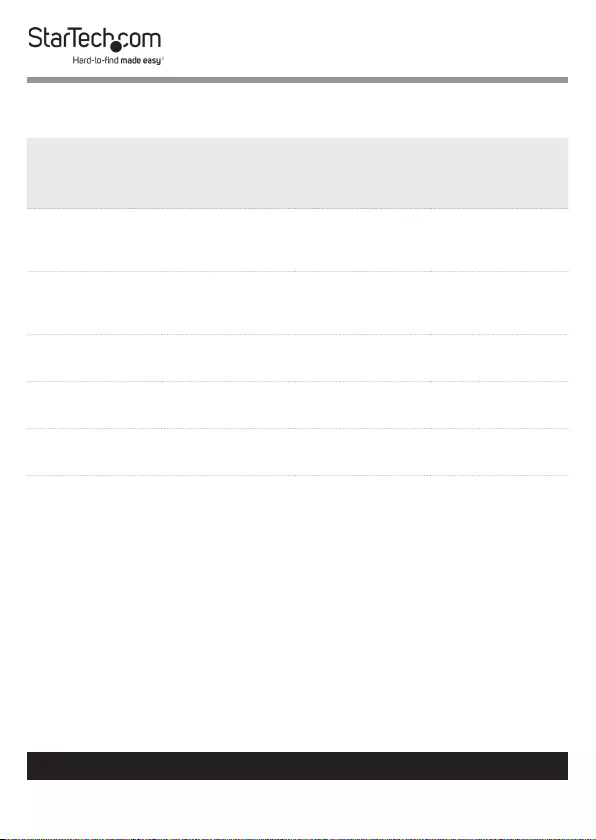
8
To view manuals, videos, drivers, downloads, technical drawings, and more visit www.startech.com/support
Supported Video Resolutions
Resolution Refresh
Rate
Dual
Display
Extended
Single
Display
Extended
Full HD
(1920x1080,
1920x1200) 60Hz Yes Yes
2K
(2560x1440,
2560x1600) 60Hz Yes Yes
UHD
(3840x2160) 60Hz Yes Yes
4K
(4096x2160) 60Hz Yes Yes
5K
(5120x2880) 60Hz No Yes*
*Single 5K extended Display requires two DisplayPort
Connections (for 5K dual input supported Displays).
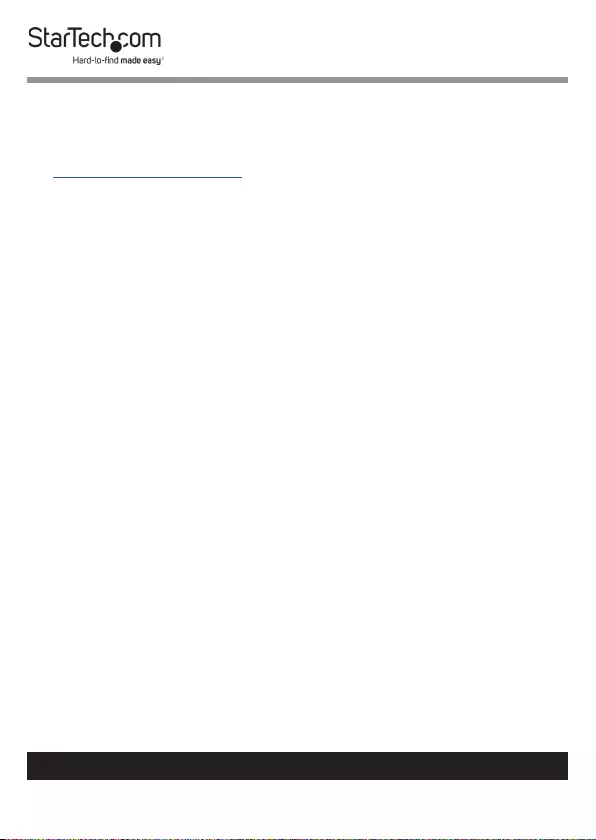
9
Warranty Information
This product is backed by a three-year warranty.
For further information on product warranty terms and conditions, please refer
to www.startech.com/warranty.
Limitation of Liability
In no event shall the liability of StarTech.com Ltd. and StarTech.com USA LLP (or
their ocers, directors, employees or agents) for any damages (whether direct
or indirect, special, punitive, incidental, consequential, or otherwise), loss of
prots, loss of business, or any pecuniary loss, arising out of or related to the use
of the product exceed the actual price paid for the product.
Some states do not allow the exclusion or limitation of incidental or
consequential damages. If such laws apply, the limitations or exclusions
contained in this statement may not apply to you.
To view manuals, videos, drivers, downloads, technical drawings, and more visit www.startech.com/support
9
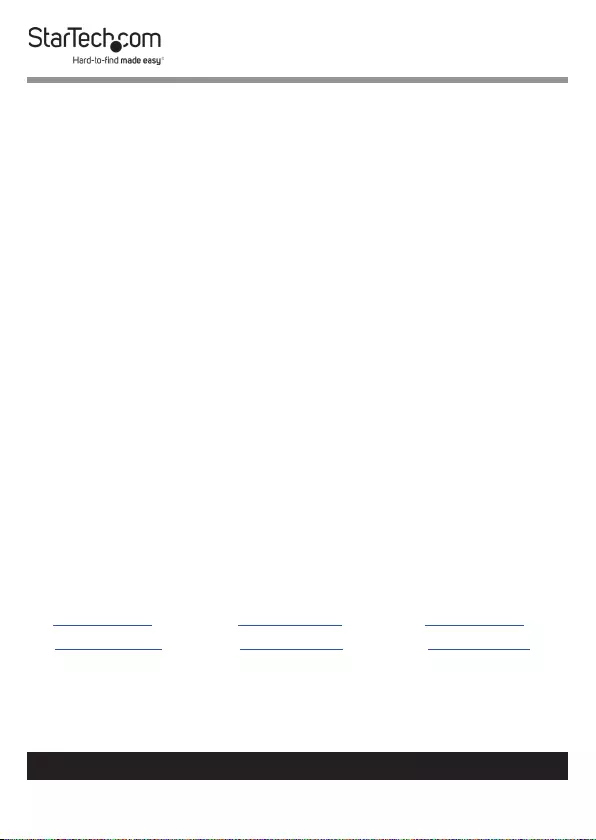
Hard-to-nd made easy. At StarTech.com, that isn’t a slogan.
It’s a promise.
StarTech.com is your one-stop source for every connectivity part you need.
From the latest technology to legacy products — and all the parts that bridge
the old and new — we can help you nd the parts that connect your solutions.
We make it easy to locate the parts, and we quickly deliver them wherever they
need to go. Just talk to one of our tech advisors or visit our website. You’ll be
connected to the products you need in no time.
Visit www.startech.com for complete information on all StarTech.com products
and to access exclusive resources and time-saving tools.
StarTech.com is an ISO 9001 Registered manufacturer of connectivity and
technology parts. StarTech.com was founded in 1985 and has operations in the
United States, Canada, the United Kingdom and Taiwan servicing a worldwide
market.
Reviews
Share your experiences using StarTech.com products, including product
applications and setup, what you love about the products, and areas for
improvement.
StarTech.com Ltd.
45 Artisans Cres.
London, Ontario
N5V 5E9
Canada
StarTech.com LLP
2500 Creekside Pkwy.
Lockbourne, Ohio
43137
U.S.A.
StarTech.com Ltd.
Unit B, Pinnacle
15 Gowerton Rd.,
Brackmills
Northampton
NN4 7BW
United Kingdom
FR: fr.startech.com
DE: de.startech.com
ES: es.startech.com
NL: nl.startech.com
IT: it.startech.com
JP: jp.startech.com
To view manuals, videos, drivers, downloads, technical drawings, and more visit www.startech.com/support
