StarTech.com DK30CHDPD User Manual
Displayed below is the user manual for DK30CHDPD by StarTech.com which is a product in the Notebook Docks & Port Replicators category. This manual has pages.
Related Manuals

Manual Revision: 02/06/2020
User Manual
For the latest information and specications visit
www.startech.com/DK30CHDPD
www.startech.com/DK30CHDPDUE
USB-C Docking Station for Laptops
4K HDMI | Power Delivery | USB 3.0
Actual product may vary from photos
SKU#: DK30CHDPD/DK30CHDPDUE
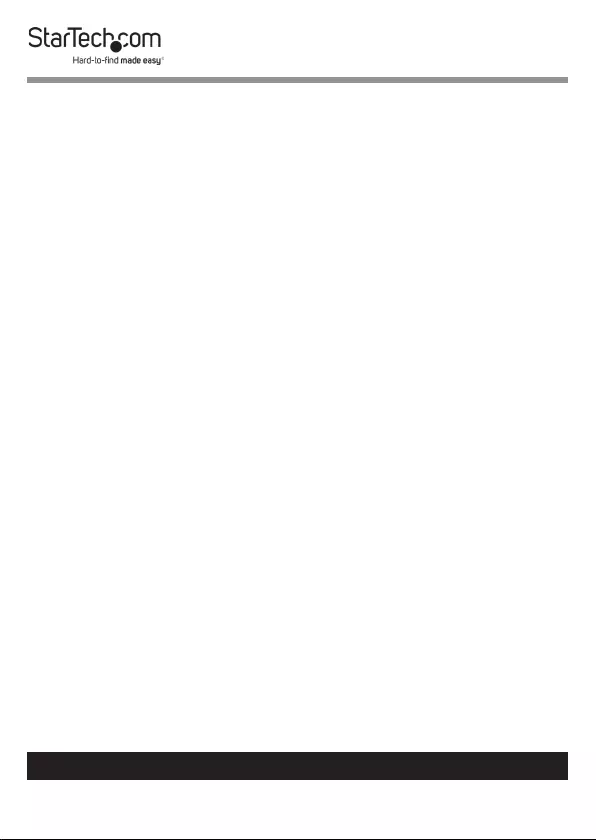
1
To view manuals, videos, drivers, downloads, technical drawings, and more visit www.startech.com/support
Compliance Statements
FCC Compliance Statement
This equipment has been tested and found to comply with the limits for a Class
B digital device, pursuant to part 15 of the FCC Rules. These limits are designed
to provide reasonable protection against harmful interference in a residential
installation. This equipment generates, uses and can radiate radio frequency
energy and, if not installed and used in accordance with the instructions, may
cause harmful interference to radio communications. However, there is no
guarantee that interference will not occur in a particular installation. If this
equipment does cause harmful interference to radio or television reception,
which can be determined by turning the equipment o and on, the user is
encouraged to try to correct the interference by one or more of the following
measures:
• Reorient or relocate the receiving antenna
• Increase the separation between the equipment and receiver
• Connect the equipment into an outlet on a circuit dierent from that to
which the receiver is connected
• Consult the dealer or an experienced radio/TV technician for help
Industry Canada Statement
This Class B digital apparatus complies with Canadian ICES-003.
Cet appareil numérique de la classe [B] est conforme à la norme NMB-003 du
Canada.
CAN ICES-3 (B)/NMB-3(B)
Use of Trademarks, Registered Trademarks, and other
Protected Names and Symbols
This manual may make reference to trademarks, registered trademarks, and
other protected names and/or symbols of third-party companies not related in
any way to StarTech.com. Where they occur these references are for illustrative
purposes only and do not represent an endorsement of a product or service
by StarTech.com, or an endorsement of the product(s) to which this manual
applies by the third-party company in question. Regardless of any direct
acknowledgement elsewhere in the body of this document, StarTech.com
hereby acknowledges that all trademarks, registered trademarks, service marks,
and other protected names and/or symbols contained in this manual and
related documents are the property of their respective holders.
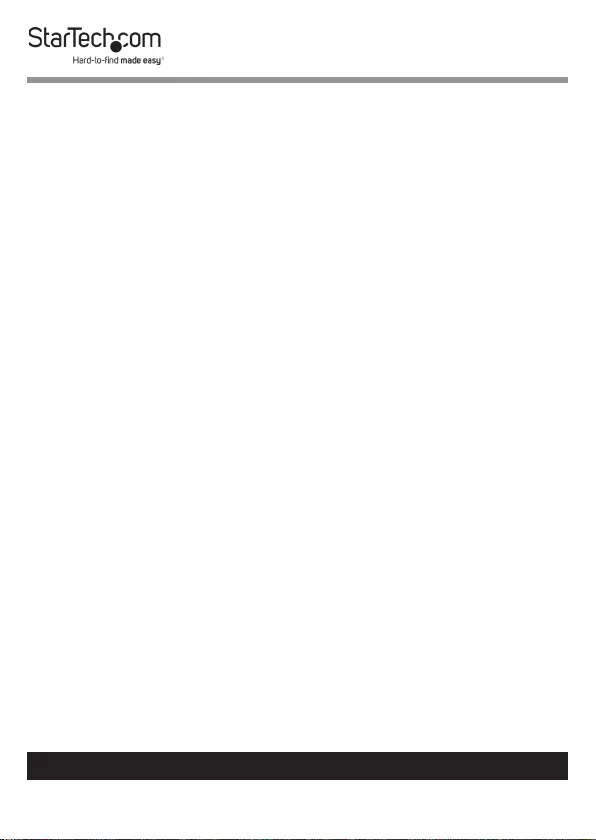
2
To view manuals, videos, drivers, downloads, technical drawings, and more visit www.startech.com/support
Safety Statements
Safety Measures
• Wiring terminations should not be made with the product and/or electric
lines under power.
• Cables (including power and charging cables) should be placed and routed
to avoid creating electric, tripping or safety hazards.
Mesures de sécurité
• Les terminaisons de câblâge ne doivent pas être eectuées lorsque le produit
et/ou les câbles électriques sont sous tension.
• Les câbles (y compris les câbles d’alimentation et de chargement) doivent
être placés et acheminés de façon à éviter tout risque électrique, de chute ou
de sécurité
安全対策
• 電源が入っている状態の製品または電線の終端処理を行わないでくださ
い。
• ケーブル(電源ケーブルと充電ケーブルを含む)は、適切な配置と引き回し
を行い、電気障害やつまづきの危険性など、安全上のリスクを回避するよう
にしてください。
Misure di sicurezza
• I terminiali dei li elettrici non devono essere realizzate con il prodotto e/o le
linee elettriche sotto tensione.
• I cavi (inclusi i cavi di alimentazione e di ricarica) devono essere posizionati
e stesi in modo da evitare pericoli di inciampo, rischi di scosse elettriche o
pericoli per la sicurezza.
Säkerhetsåtgärder
• Montering av kabelavslutningar får inte göras när produkten och/eller
elledningarna är strömförda.
• Kablar (inklusive elkablar och laddningskablar) ska dras och placeras på så
sätt att risk för snubblingsolyckor och andra olyckor kan undvikas.
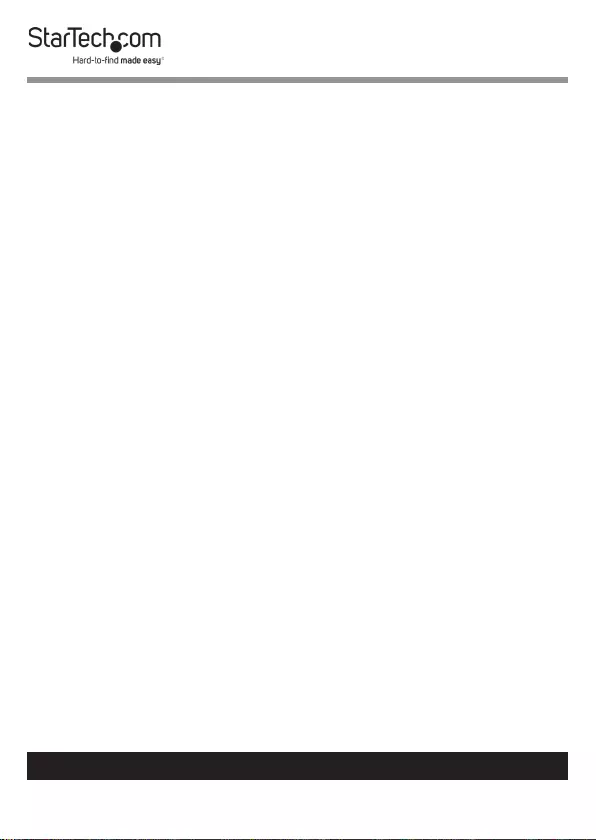
3
To view manuals, videos, drivers, downloads, technical drawings, and more visit www.startech.com/support
Table of Contents
Compliance Statements ........................................................................1
Safety Statements ..................................................................................2
Product Diagram ....................................................................................4
Front View .................................................................................................................................................... 4
Rear View ...................................................................................................................................................... 5
Product Information ..............................................................................6
Package Contents .....................................................................................................................................6
Requirements ............................................................................................................................................. 6
Installing the Docking Station .............................................................7
Powering the Docking Station .............................................................7
Connecting Devices to the Docking Station ......................................8
Conguring the Display Device ...........................................................9
Supported Video Resolutions ..............................................................9
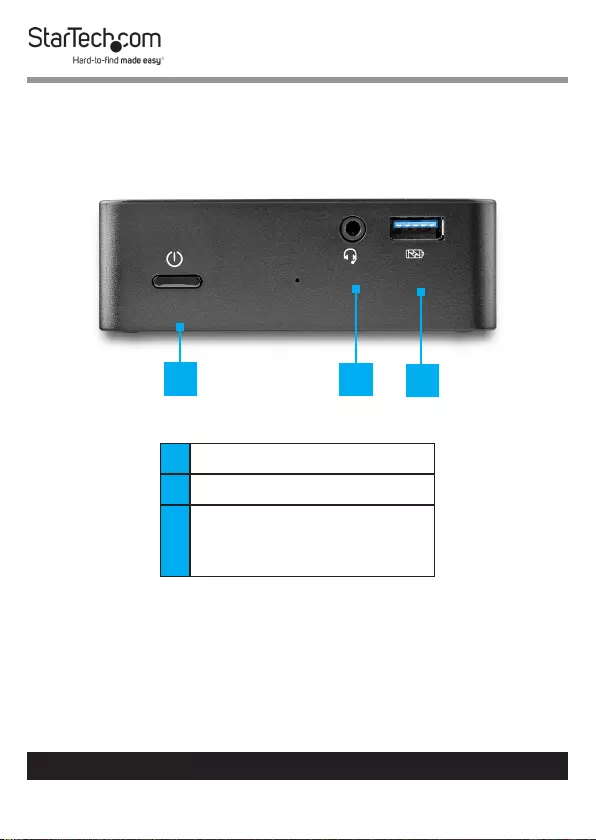
4
To view manuals, videos, drivers, downloads, technical drawings, and more visit www.startech.com/support
Product Diagram
Front View
1Power Button
23.5 mm Headset Port
3USB-A Port Fast charge
5Gbps and Battery Charge
1.2 compatible.
123
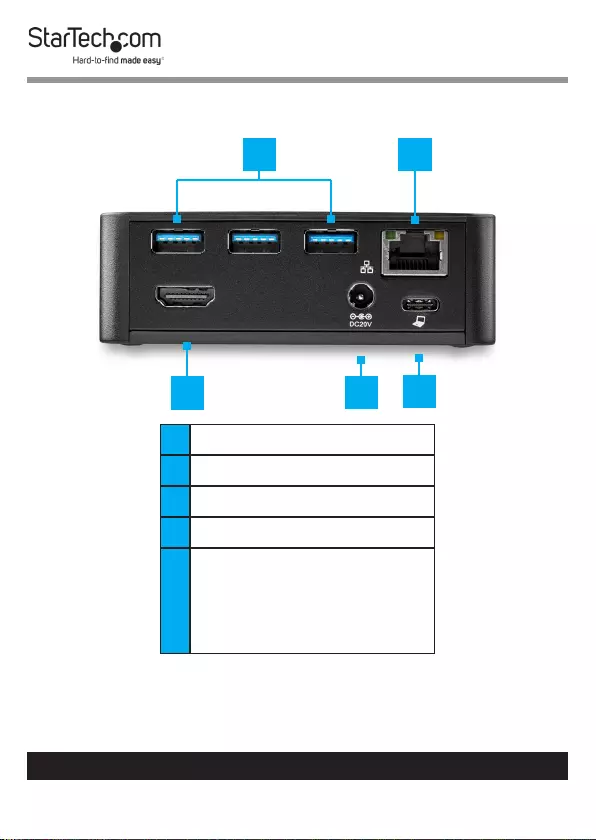
5
To view manuals, videos, drivers, downloads, technical drawings, and more visit www.startech.com/support
Rear View
1USB-A Ports (x 3)
2RJ-45 Port
3HDMI Port (Video)
4DC 20V Power Input Port
5USB-C Host Port
• Supports data, DP Alt
Mode and USB Power
Delivery.
2
345
1
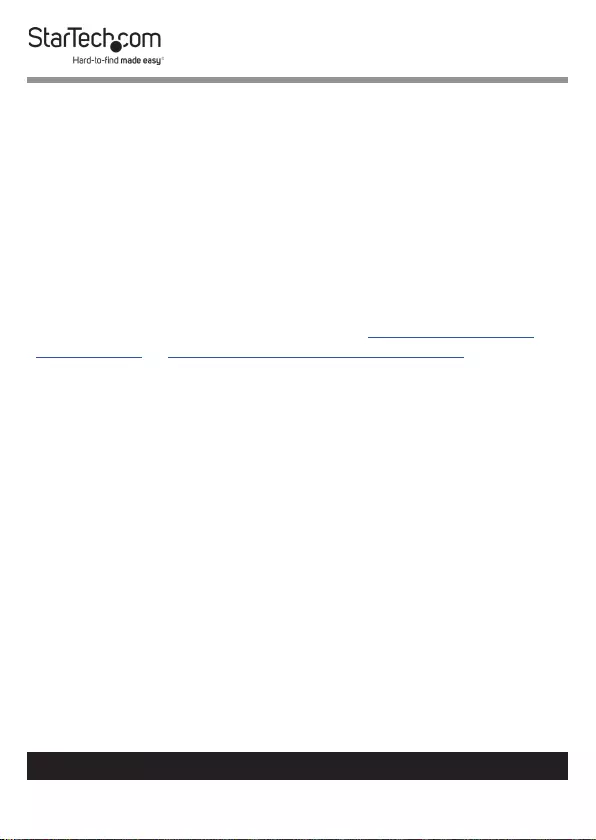
6
To view manuals, videos, drivers, downloads, technical drawings, and more visit www.startech.com/support
Product Information
Package Contents
• Docking Station x 1
• USB-C Cable x 1
• Universal Power Adapter (NA/JP, ANZ for DK30CHDPD) or (EU,
UK for DK30CHDPDUE) x 1
• User Manual x 1
Requirements
For the latest requirements, please visit: www.StarTech.com/
DK30CHDPD or www.StarTech.com/DK30CHDPDUE
• Host laptop with a USB-C™ Port (to ensure full docking
station functionality, the host USB-C port must support USB
Power Delivery and DP Alt Mode)
Note: The docking station can still connect to a host laptop
with a USB-C port that does not support USB Power Delivery
(must still support DP Alt Mode). In this conguration, the
docking station will not provide power to your host laptop.
• An AC electrical outlet
• An HDMI® display with cables as needed
• A 4K-capable display is required to achieve 4K resolution (also
known as 4K x 2K)
• Any of the following operating systems:
• Microsoft Windows® 10, 8 / 8.1, or 7
• macOS 10.15, 10.14, 10.13, 10.12, or 10.11
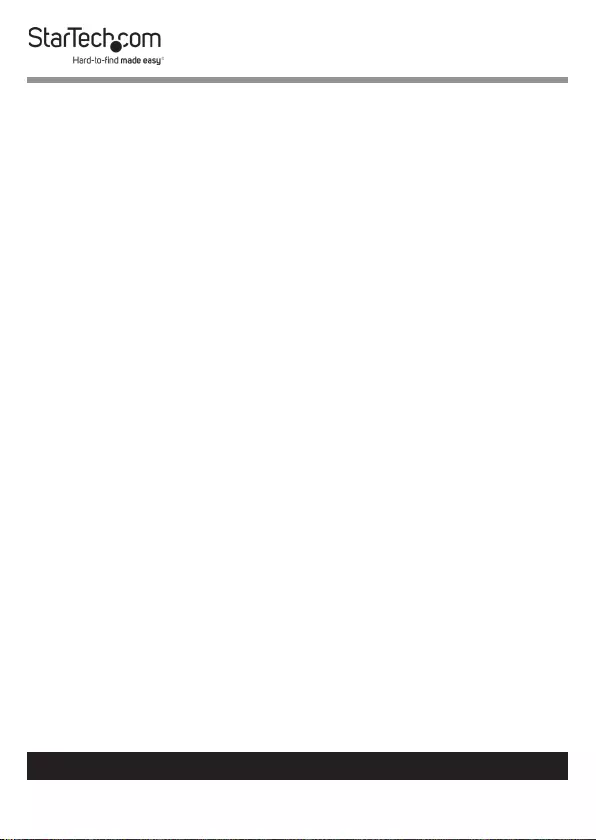
7
To view manuals, videos, drivers, downloads, technical drawings, and more visit www.startech.com/support
Installing the Docking Station
The docking station will automatically install the required
drivers when it’s connected to your laptop’s USB-C port. If you
receive a prompt to automatically install the driver(s), follow the
on-screen instructions to complete the installation.
Powering the Docking Station
When the docking station is plugged in and powered, you
can use USB Power Delivery to power and charge your laptop
through its USB-C port.
The docking station cannot receive power from the host laptop,
therefore it must always be connected to the power adapter.
1. Select the appropriate power cord for your region and
connect it to the power adapter.
2. Connect the power adapter to an AC electrical outlet and
then to the docking station’s DC 20V power input port.
3. Connect the provided USB-C cable to a USB-C port on your
host laptop and to the USB-C host port on the docking
station. Both the docking station and your connected laptop
should now be receiving power.
Notes: By default, the docking station power button will be
powered on, as soon as the docking staiton is connected to
a power source. If the docking station has been powered o,
press the power button to turn the docking station on.
In order to power and charge your laptop, its USB-C port
must support USB Power Delivery.
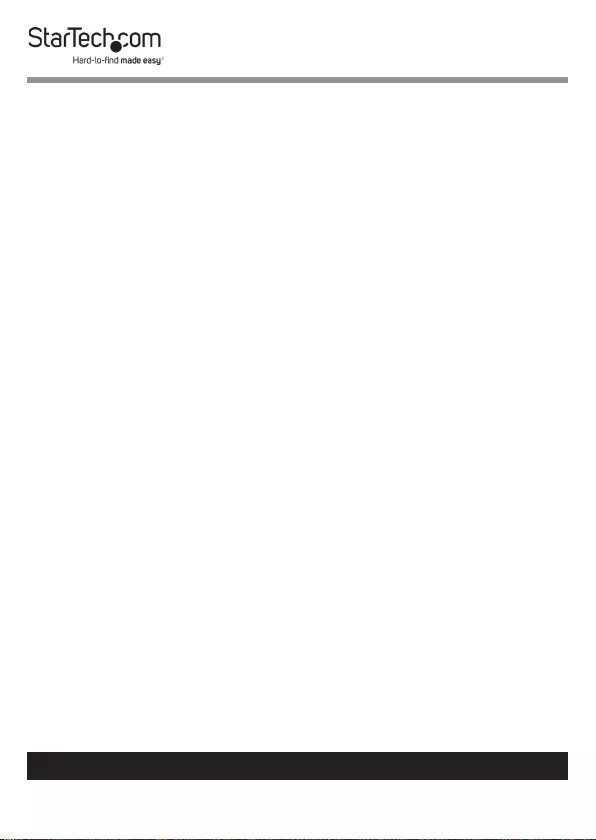
8
To view manuals, videos, drivers, downloads, technical drawings, and more visit www.startech.com/support
Connecting Devices to the Docking Station
After completing the steps in the Power the docking station
section:
1. Connect the peripheral devices to the appropriate ports on
the docking station. Devices may include USB peripherals,
headset, and tablets.
Notes: The three available USB ports located on the back of
the docking station (USB-A) are standard USB 3.0 through-
put ports. When the docking station is connected to a host
laptop, these ports provide a standard USB 3.0 power output
to power or charge the connected devices.
The USB-A port on the front of the docking station is compli-
ant with USB Battery Charging Specication Revision 1.2
(BC1.2), you can use the port to connect and charge a device
faster than you can using a standard USB port. This front USB
port can charge a connected device, even when the docking
station isn’t connected to a laptop.
2. Connect the external display to the docking station’s HDMI
video port.
Note: Video output capabilities are dependent on the video
card and hardware specications of your connected host
laptop. Some monitors will also limit the available resolution.
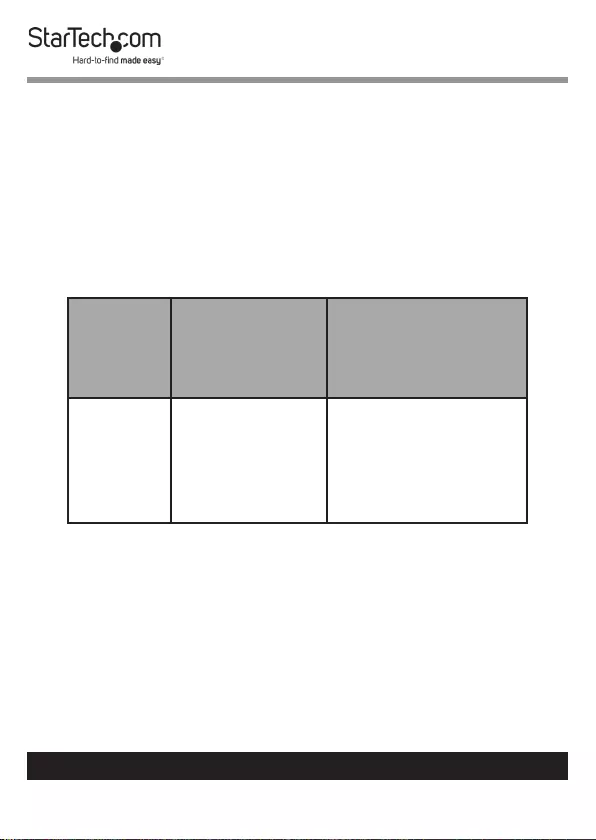
9
To view manuals, videos, drivers, downloads, technical drawings, and more visit www.startech.com/support
Conguring the Display Device
Use your Windows or Mac operating system to adjust display
settings for your external HDMI display.
Supported Video Resolutions
The below table outlines the maximum resolutions available at
each refresh rate, for the HDMI video port.
Number
of
Displays
Display
Conguration
Maximum HDMI
Resolution
1 HDMI only
4096x2160 @ 24Hz
3840x2160 @ 30Hz
2560x1600 @60 Hz
1920 x 1200 @ 60Hz
Notes: Lower resolutions are also supported at each speci-
ed refresh rate.
Video output capabilities are dependent on the video card
and hardware specications of your host laptop.
2560 x 1600 resolution may not be available on certain
legacy monitors.
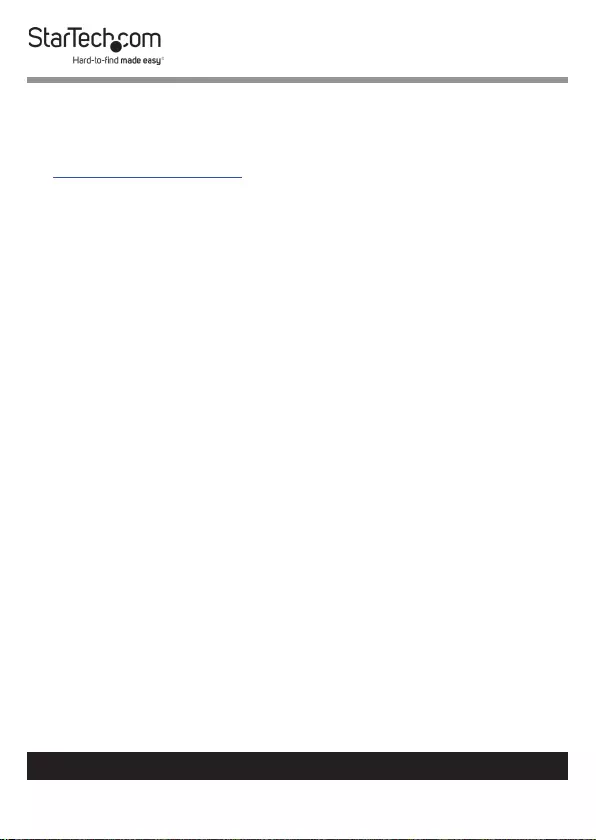
10
Warranty Information
This product is backed by a two-year warranty.
For further information on product warranty terms and conditions, please refer
to www.startech.com/warranty.
Limitation of Liability
In no event shall the liability of StarTech.com Ltd. and StarTech.com USA LLP (or
their ocers, directors, employees or agents) for any damages (whether direct
or indirect, special, punitive, incidental, consequential, or otherwise), loss of
prots, loss of business, or any pecuniary loss, arising out of or related to the use
of the product exceed the actual price paid for the product.
Some states do not allow the exclusion or limitation of incidental or
consequential damages. If such laws apply, the limitations or exclusions
contained in this statement may not apply to you.
To view manuals, videos, drivers, downloads, technical drawings, and more visit www.startech.com/support
10
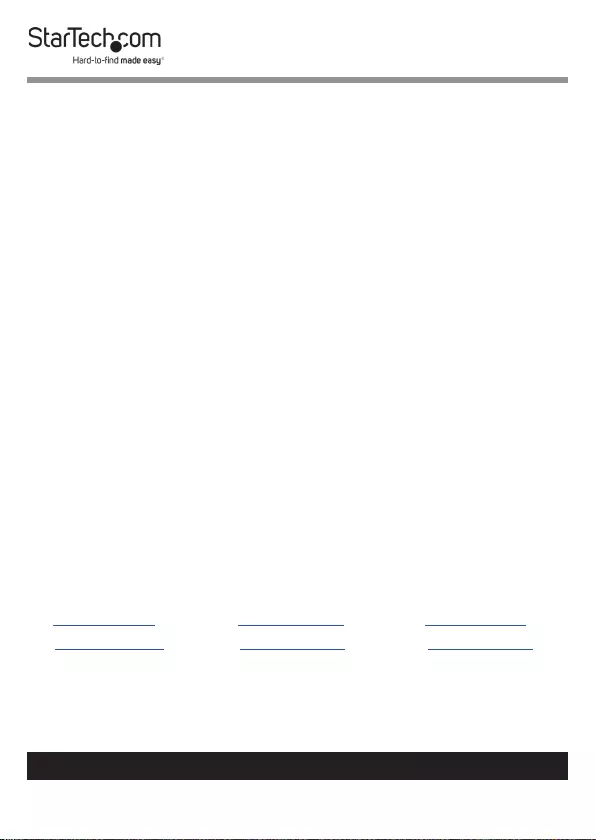
Hard-to-nd made easy. At StarTech.com, that isn’t a slogan.
It’s a promise.
StarTech.com is your one-stop source for every connectivity part you need.
From the latest technology to legacy products — and all the parts that bridge
the old and new — we can help you nd the parts that connect your solutions.
We make it easy to locate the parts, and we quickly deliver them wherever they
need to go. Just talk to one of our tech advisors or visit our website. You’ll be
connected to the products you need in no time.
Visit www.startech.com for complete information on all StarTech.com products
and to access exclusive resources and time-saving tools.
StarTech.com is an ISO 9001 Registered manufacturer of connectivity and
technology parts. StarTech.com was founded in 1985 and has operations in the
United States, Canada, the United Kingdom and Taiwan servicing a worldwide
market.
Reviews
Share your experiences using StarTech.com products, including product
applications and setup, what you love about the products, and areas for
improvement.
StarTech.com Ltd.
45 Artisans Cres.
London, Ontario
N5V 5E9
Canada
StarTech.com LLP
2500 Creekside Pkwy.
Lockbourne, Ohio
43137
U.S.A.
StarTech.com Ltd.
Unit B, Pinnacle
15 Gowerton Rd.,
Brackmills
Northampton
NN4 7BW
United Kingdom
FR: startech.com/fr
DE: startech.com/de
ES: startech.com/es
NL: startech.com/nl
IT: startech.com/it
JP: startech.com/jp
To view manuals, videos, drivers, downloads, technical drawings, and more visit www.startech.com/support