StarTech.com DKT30CSDHPD User Manual
Displayed below is the user manual for DKT30CSDHPD by StarTech.com which is a product in the Notebook Docks & Port Replicators category. This manual has pages.
Related Manuals
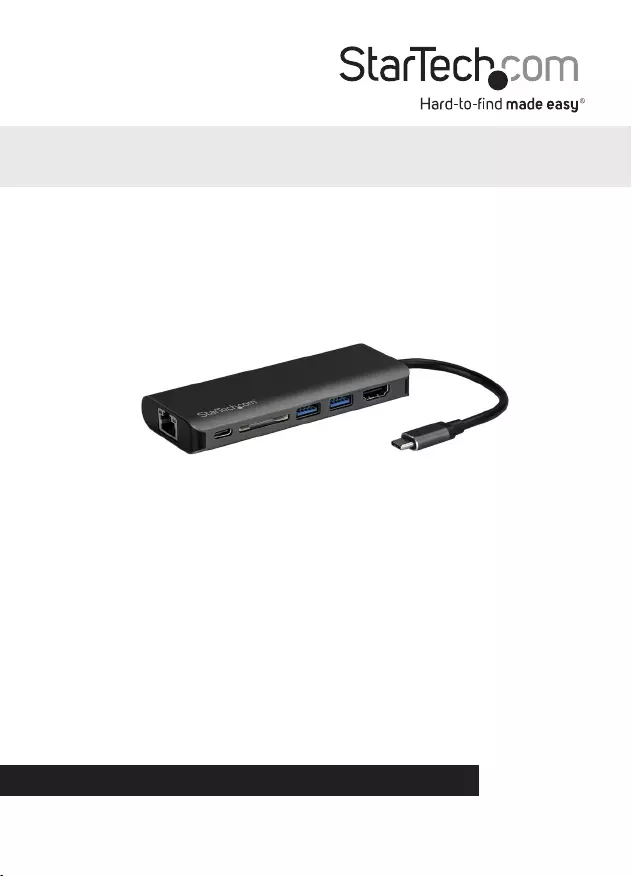
Manual Revision: 06/13/2017
For the latest information, technical specications, and support for
this product, please visit www.startech.com/DKT30CSDHPD
FR: Guide de l’utilisateur - fr.startech.com
DE: Bedienungsanleitung - de.startech.com
ES: Guía del usuario - es.startech.com
NL: Gebruiksaanwijzing - nl.startech.com
PT: Guia do usuário - pt.startech.com
IT: Guida per l’uso - it.startech.com
DKT30CSDHPD
USB-C Multiport Adapter with SD Card Reader -
Power Delivery - 4K HDMI - GbE - 2 x USB 3.0 Ports
*actual product may vary from photos
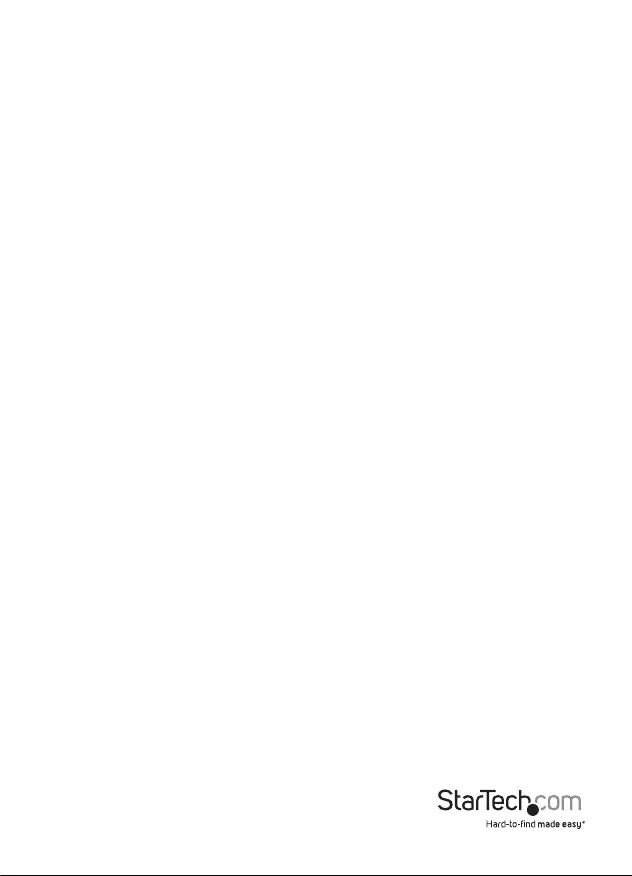
Instruction manual
FCC Compliance Statement
This equipment has been tested and found to comply with the limits for a Class B digital
device, pursuant to part 15 of the FCC Rules. These limits are designed to provide reasonable
protection against harmful interference in a residential installation. This equipment
generates, uses and can radiate radio frequency energy and, if not installed and used in
accordance with the instructions, may cause harmful interference to radio communications.
However, there is no guarantee that interference will not occur in a particular installation. If
this equipment does cause harmful interference to radio or television reception, which can
be determined by turning the equipment o and on, the user is encouraged to try to correct
the interference by one or more of the following measures:
• Reorient or relocate the receiving antenna.
• Increase the separation between the equipment and receiver.
• Connect the equipment into an outlet on a circuit dierent from that to which the
receiver is connected.
• Consult the dealer or an experienced radio/TV technician for help
This device complies with part 15 of the FCC Rules. Operation is subject to the following
two conditions: (1) This device may not cause harmful interference, and (2) this device must
accept any interference received, including interference that may cause undesired operation.
Changes or modications not expressly approved by StarTech.com could void the user’s
authority to operate the equipment.
Industry Canada Statement
This Class B digital apparatus complies with Canadian ICES-003.
Cet appareil numérique de la classe [B] est conforme à la norme NMB-003 du Canada.
CAN ICES-3 (B)/NMB-3(B)
Use of Trademarks, Registered Trademarks, and other Protected Names and Symbols
This manual may make reference to trademarks, registered trademarks, and other
protected names and/or symbols of third-party companies not related in any way to
StarTech.com. Where they occur these references are for illustrative purposes only and do not
represent an endorsement of a product or service by StarTech.com, or an endorsement of the
product(s) to which this manual applies by the third-party company in question. Regardless
of any direct acknowledgement elsewhere in the body of this document, StarTech.com hereby
acknowledges that all trademarks, registered trademarks, service marks, and other protected
names and/or symbols contained in this manual and related documents are the property of
their respective holders.
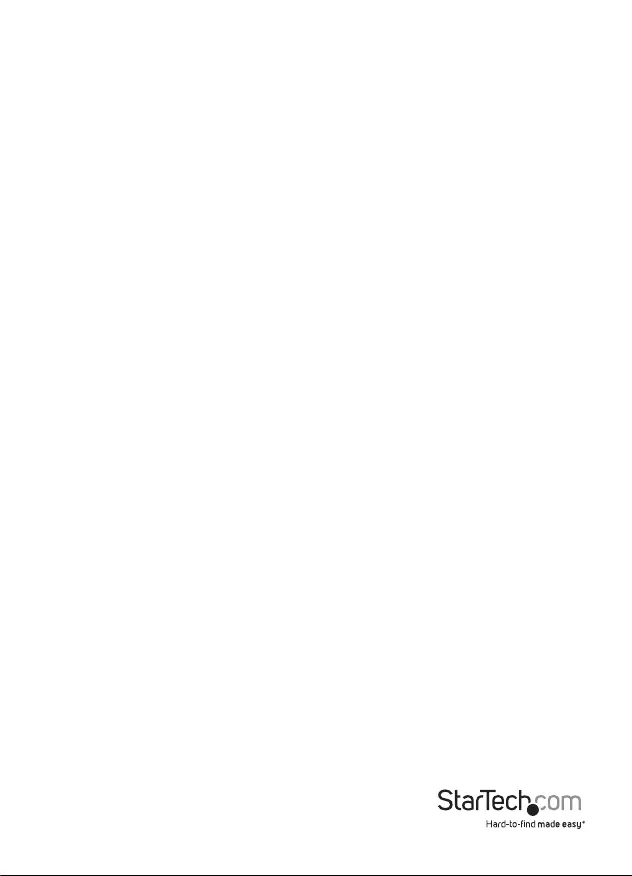
Instruction manual
i
Table of Contents
Product diagram ....................................................................................1
Front view .................................................................................................................................................... 1
Side view ...................................................................................................................................................... 1
Packaging contents .................................................................................................................................. 2
Requirements ............................................................................................................................................. 2
About USB 3.0 and USB 3.1 Gen 1 .......................................................3
About USB-C ...........................................................................................3
About the adapter’s USB-C port ..........................................................3
About DP Alt Mode (DisplayPort alternative mode) ........................3
About USB Power Delivery 2.0 .............................................................3
Install the adapter .................................................................................. 4
Connect the adapter ................................................................................................................................ 4
Power the adapter .................................................................................................................................... 4
You can power the adapter by one of the following methods. ................................................ 4
Install the drivers ....................................................................................................................................... 4
SD card reader ........................................................................................6
SD card installation ................................................................................................................................... 6
SD card removal .........................................................................................................................................6
Supported Card Types ............................................................................................................................. 6
Technical support ...................................................................................7
Warranty information ............................................................................ 7
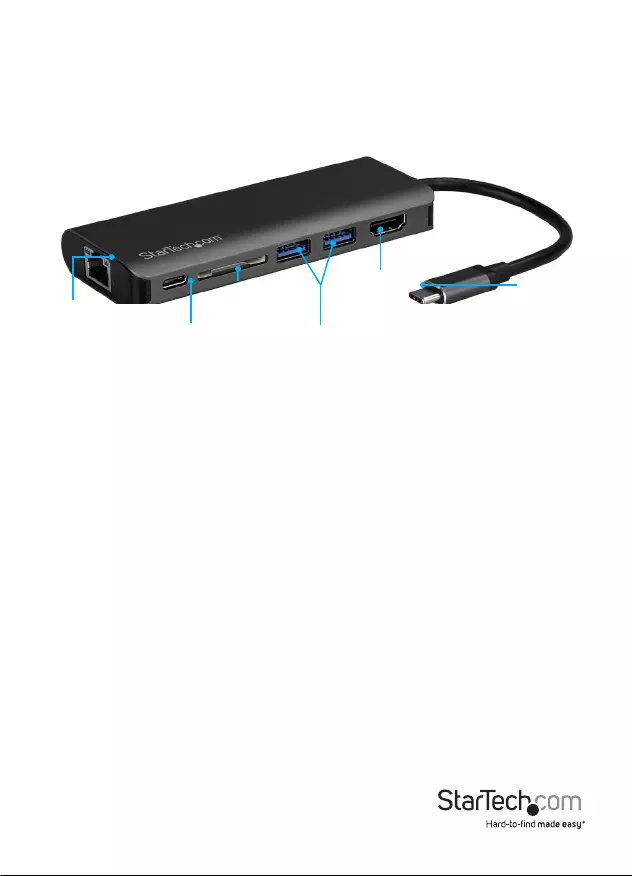
Product diagram
Instruction manual
1
USB 3.0
ports
(5Gbps)
USB-C port
(DC power
input only)
SD™ card
reader slot
HDMI
output
port
Gigabit RJ45
port
USB-C™
host port
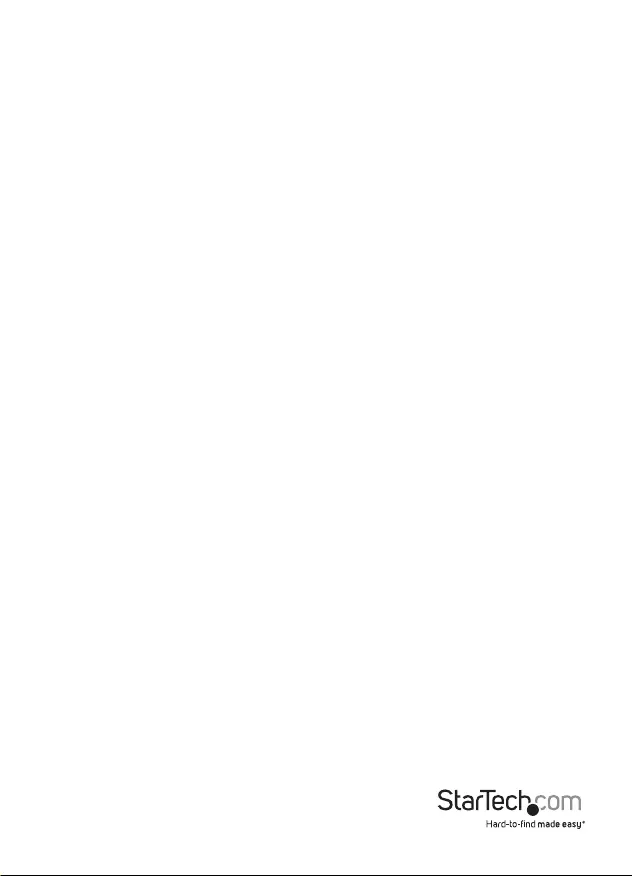
Instruction manual
2
Packaging contents
• 1 x USB-C multiport adapter
• 1 x quick-start guide
Requirements
• A host laptop with an available USB-C port (to ensure full adapter functionality, the
host USB-C port must support USB Power Delivery 2.0 and DP alt mode)
• Optional: USB-C power adapter (for example, your laptop’s USB-C based power
adapter)
• Optional: An AC electrical outlet
• An HDMI equipped display with cables (for an additional external display)
• A 4K-capable display is required to achieve 3840 x 2160p resolution (4K is also
known as 4K x 2K)
• A DisplayPort 1.2 equipped video card is required to support 4K resolution
• Any of the following operating systems:
o Windows® 10 (32-bit or 64-bit)
o Windows 8.1 (32-bit or 64-bit)
o Windows 7 (32-bit or 64-bit)
o macOS 10.12 (32-bit or 64-bit)
o macOS 10.11 (32-bit or 64-bit)
o ChromeOS®
Notes:
• Not all USB-C ports support the full functionality of the USB Type-C™ standard.
Ensure that your host USB-C port supports USB Power Delivery 2.0 and DP Alt Mode.
• The adapter can connect to a host laptop’s USB-C port that doesn’t support USB
Power Delivery 2.0. However, in this conguration if a power adapter is connected to
the multiport adapter, it will not pass power through to your host laptop.
• Video output capabilities are dependent on the video card and hardware
specications of your connected host laptop.
Requirements are subject to change. For the latest requirements, please visit
www.StarTech.com/DKT30CSDHPD.
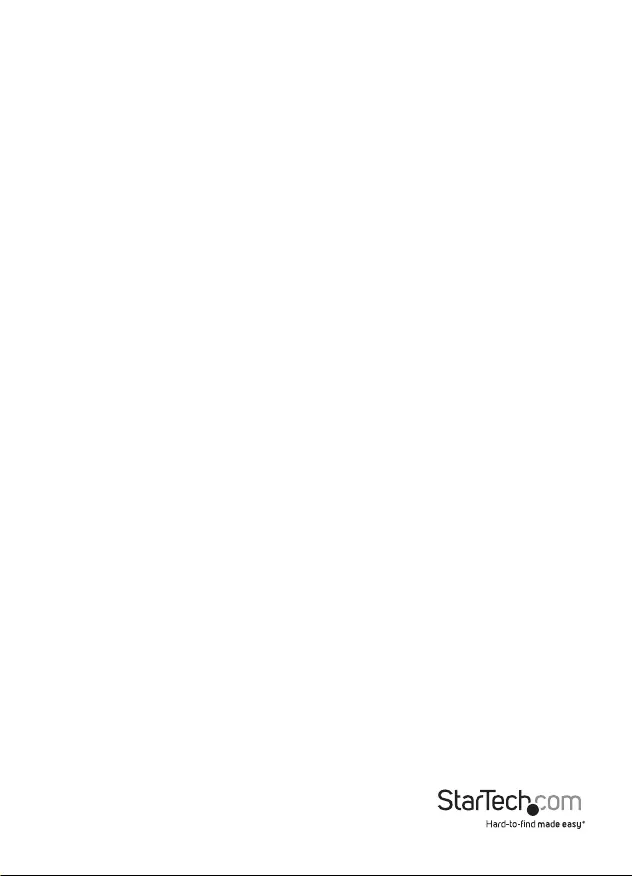
Instruction manual
3
Introduction
About USB 3.0 and USB 3.1 Gen 1
USB 3.0 is also known as USB 3.1 Gen 1. This connectivity standard oers speeds up
to 5Gbps. Any mention of USB 3.0 in this manual or on the StarTech.com website for
DKT30CHPD refers to the 5Gbps USB 3.1 Gen 1 standard.
About USB-C
Not all USB-C ports support the full functionality of the USB Type-C standard. Some
ports might only provide data transfers, and might not support video or USB Power
Delivery 2.0. For this adapter to operate properly, check to ensure that your host laptop
supports DP Alt Mode and USB Power Delivery 2.0.
If your laptop supports DP Alt Mode, but not USB Power Delivery, then the multiport
adapter will be powered by your laptop’s host USB-C port.
Thunderbolt™ 3 technology also uses the USB-C connector, so you can connect the
adapter to a Thunderbolt 3 port. The adapter will connect to the Thunderbolt 3 port at
the USB speed of 5Gbps.
USB Power Delivery 2.0 is a specication that allows power (up to 100 watts) to be sent
over a USB-C or Thunderbolt™ 3 cable that supports the specication.
The adapter supports USB Power Delivery 2.0, delivering up to 60 watts of power
through the USB-C or Thunderbolt 3 port on your laptop.
About the adapter’s USB-C port
When connected to a compatible host USB-C port, the adapter itself supports data
throughput (up to 5Gbps), as well as DP Alt Mode (video over USB-C), and USB Power
Delivery 2.0 (maximum 60 watts).
However, the adapter’s USB-C female port only supports USB Power Delivery 2.0. This
port cannot be used for data or video throughput. You can only connect a USB-C
power adapter to the USB-C female port.
About DP Alt Mode (DisplayPort Alternate Mode)
DP Alt Mode is a specication that allows a video signal to transfer over USB-C.
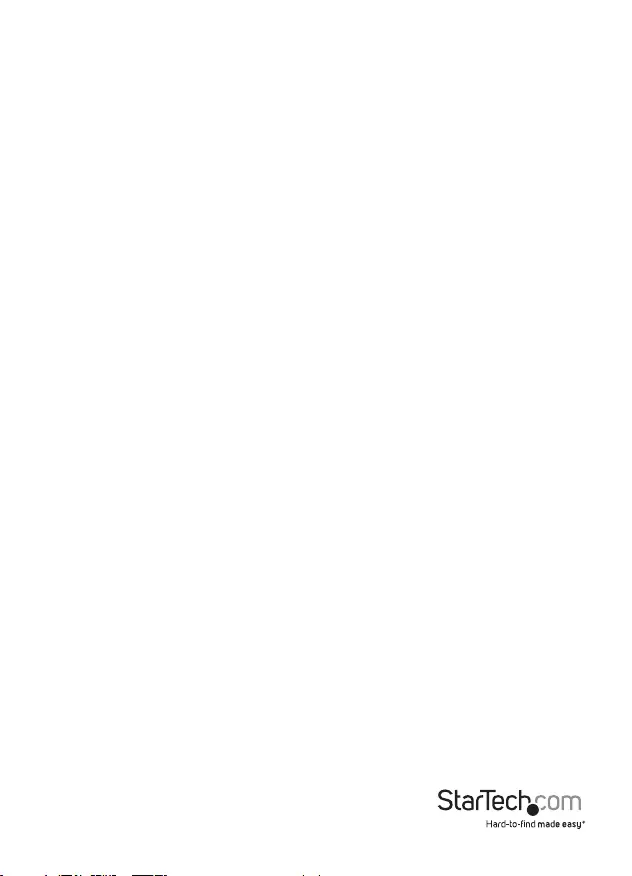
Instruction Manual
4
Install the adapter
• The adapter is natively supported when connected to a compatible operating
system (see Requirements for supported operating systems). It automatically
detects and installs the required drivers when connected to a USB-C port on your
host laptop.
Connect the adapter
1. Connect your external HDMI monitor to the adapter’s HDMI port.
2. Connect your peripherals to the adapter (for example, a USB device such as a
keyboard, or an RJ45 network device).
3. Connect the adapter’s built-in USB-C cable to a USB-C port on your host laptop.
Power the adapter
You can power the adapter by one of the following methods.
• Without USB Power Delivery 2.0 using your computer’s bus power: The adapter
is powered by your host laptop’s USB-C port and does not require a separate power
adapter and will not charge your laptop.
• With USB Power Delivery 2.0 using your laptop’s USB-C power adapter
(Recommended to ensure sucient power): The adapter is powered using your
laptop’s power adapter (if your laptop is powered by a USB-C power adapter).
Connecting your laptop’s power adapter
1. Connect the adapter’s built-in USB-C cable to a USB-C port on your host laptop.
2. Connect the USB-C connector on your laptop’s power adapter to the USB-C female
port on the adapter.
3. The power adapter will power the multiport adapter and pass power through to
your host laptop.
Disconnecting your laptop’s power adapter
Caution! It is important to follow the below disconnection steps whenever you
disconnect power from the multiport adapter. If you disconnect the power adapter
while you’re transferring les to or from an attached storage device, the transfer
will stop, causing possible le corruption. Disconnecting the power adapter during
operation can also cause the multiport adapter to lose functionality.
1. Fully complete all data transfers over USB and to or from the SD card.
2. Disconnect the adapter from the host laptop.
3. Disconnect your laptop’s power adapter from the adapter.
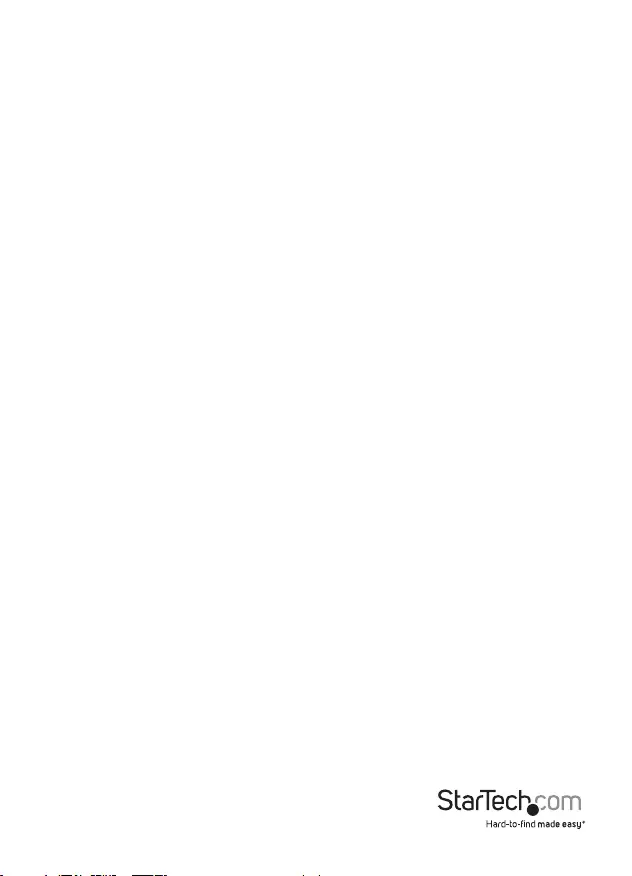
Instruction Manual
5
4. Disconnect the HDMI connector, eject SD card and disconnect any USB peripherals
as required.
Note: Your laptop might have specic charging requirements. For example, if your
laptop requires exactly 60W of power and an adapter consumes some of the
60W, your laptop might not recognize that it is getting enough power. For more
information about Power Delivery, refer to the manufacturer of your hardware.
Install the drivers
When the adapter is powered and connected to your host laptop, the required drivers
install automatically. If the drivers don’t automatically install, follow the below steps to
complete the driver installation manually:
1. If the Found New Hardware dialog box appears on your screen, close the dialog
box or click Cancel.
2. Download the latest drivers. Use a web browser and navigate to
www.StarTech.com/DKT30CSDHPD.
3. Click the Support tab.
4. Download the driver.
5. When the download is complete, extract the contents of the compressed le that
you downloaded.
6. Double-click the appropriate driver for the version of operating system that you’re
running and follow the on-screen instructions to complete the installation.
Note: If you are prompted to restart your computer, do so to complete the installation.
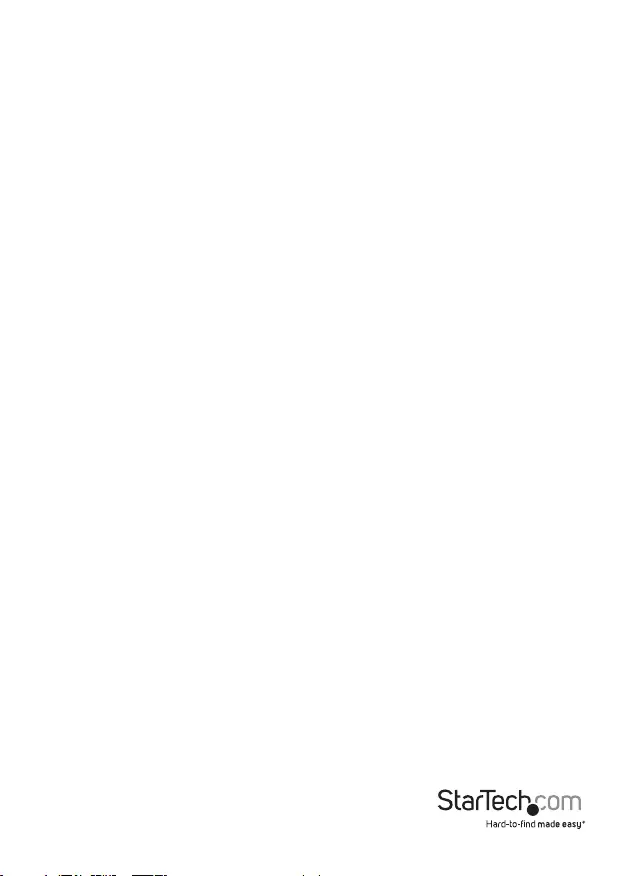
Instruction Manual
6
SD card reader
SD card installation
1. Gently insert your memory card into the SD card reader, with the label side facing
upward.
Note: The card does not need to be forced into place.
2. Your computer system will automatically detect the card and install the required
driver software.
3. To access the content on the SD memory card, follow the instructions specic to the
OS that you’re running.
SD card removal
Windows
1. On your desktop, click the Safely Remove Hardware icon.
2. In the list that appears, click the card reader.
3. When a message appears saying that it’s safe to do so, remove the card from your
multiport adapter.
Caution! If you remove the card before it’s safe to do so, you could experience lost or
corrupted data on your memory card.
macOS
1. Close any open windows that list the contents of the card reader/writer.
2. On your desktop, click and drag the USB storage icon to the trash can icon.
3. Wait ten seconds and then remove the card reader/writer.
Caution! If you remove the card reader/writer before it is safe to do so, you could
experience lost or corrupted data on your memory card.
Supported card types
• Secure Digital (SDSC™) card, Secure Digital eXtended Capacity
(SDXC™) card, and Secure Digital High Capacity (SDHC™) card, Mini
Secure Digital (MiniSD™) card (MiniSD to SD adapter required).
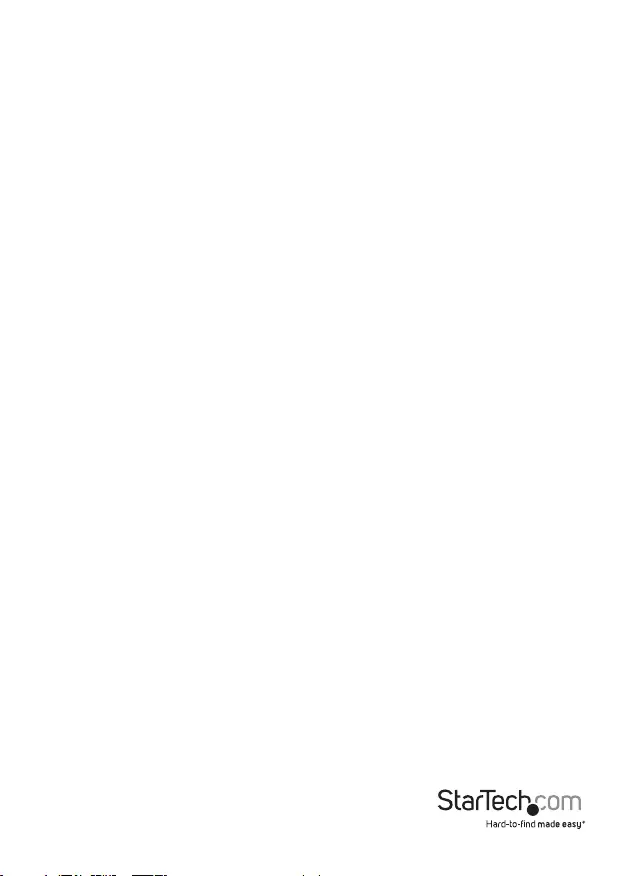
Instruction manual
7
Technical support
StarTech.com’s lifetime technical support is an integral part of our commitment to
provide industry-leading solutions. If you ever need help with your product, visit
www.StarTech.com/support and access our comprehensive selection of online tools,
documentation, and downloads.
For the latest drivers/software, please visit www.StarTech.com/downloads
Warranty information
This product is backed by a three-year warranty.
StarTech.com warrants its products against defects in materials and workmanship
for the periods noted, following the initial date of purchase. During this period,
the products may be returned for repair, or replacement with equivalent
products at our discretion. The warranty covers parts and labor costs only.
StarTech.com does not warrant its products from defects or damages arising from
misuse, abuse, alteration, or normal wear and tear.
Limitation of Liability
In no event shall the liability of StarTech.com Ltd. and StarTech.com USA LLP (or their
ocers, directors, employees or agents) for any damages (whether direct or indirect,
special, punitive, incidental, consequential, or otherwise), loss of prots, loss of business,
or any pecuniary loss, arising out of or related to the use of the product exceed the
actual price paid for the product. Some states do not allow the exclusion or limitation
of incidental or consequential damages. If such laws apply, the limitations or exclusions
contained in this statement may not apply to you.
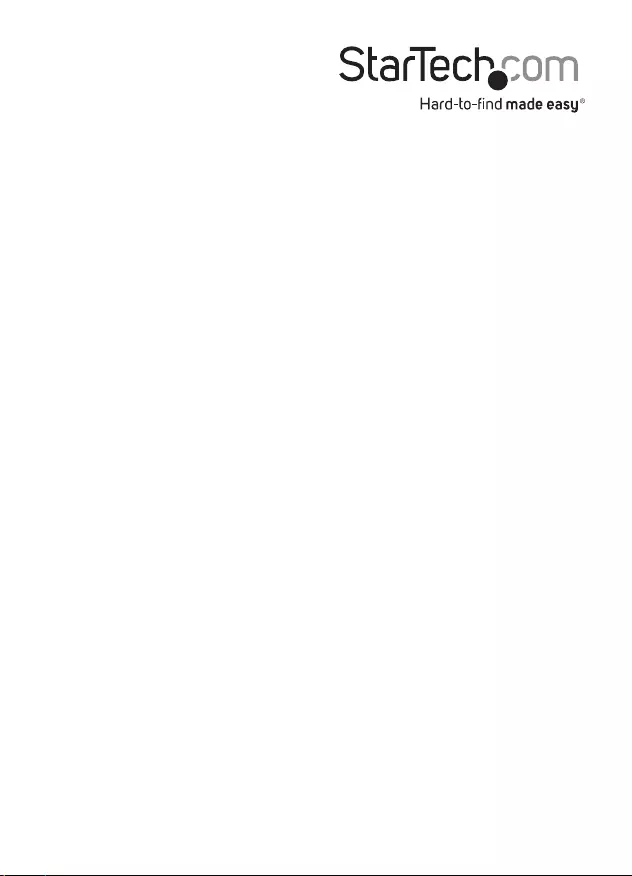
Hard-to-nd made easy. At StarTech.com, that isn’t a slogan. It’s a promise.
StarTech.com is your one-stop source for every connectivity part you need. From
the latest technology to legacy products — and all the parts that bridge the old and
new — we can help you nd the parts that connect your solutions.
We make it easy to locate the parts, and we quickly deliver them wherever they need
to go. Just talk to one of our tech advisors or visit our website. You’ll be connected to
the products you need in no time.
Visit www.startech.com for complete information on all StarTech.com products and
to access exclusive resources and time-saving tools.
StarTech.com is an ISO 9001 Registered manufacturer of connectivity and technology
parts. StarTech.com was founded in 1985 and has operations in the United States,
Canada, the United Kingdom and Taiwan servicing a worldwide market.