StarTech.com NETRS2321P User Manual
Displayed below is the user manual for NETRS2321P by StarTech.com which is a product in the Serial Servers category. This manual has pages.
Related Manuals

Manual Revision: 04/29/2016
For the most up-to-date information, please visit: www.startech.com
DE: Bedienungsanleitung - de.startech.com
FR: Guide de l'utilisateur - fr.startech.com
ES: Guía del usuario - es.startech.com
IT: Guida per l'uso - it.startech.com
NL: Gebruiksaanwijzing - nl.startech.com
PT: Guia do usuário - pt.startech.com
NETRS2321P
1 Port RS232 Serial over IP Ethernet
Device Server
*actual product may vary from photos
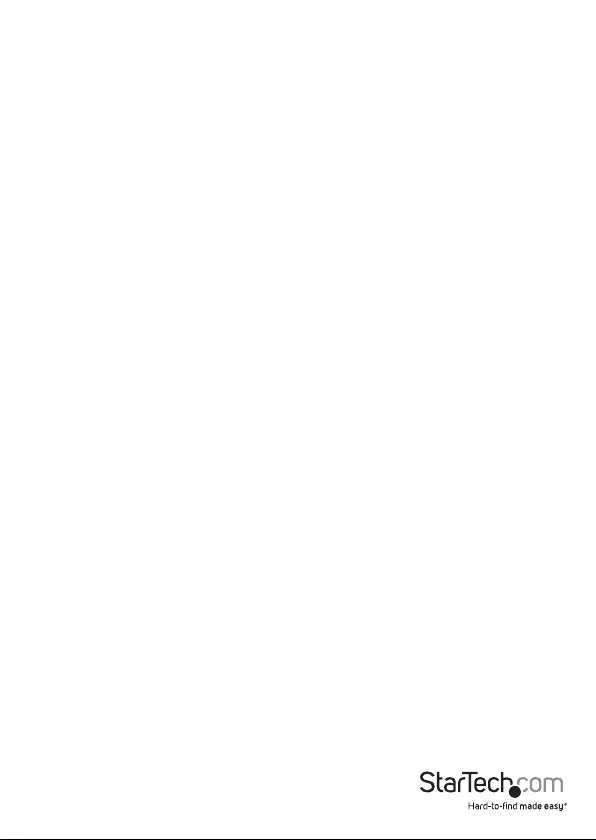
Instruction Manual
FCC Compliance Statement
This equipment has been tested and found to comply with the limits for a Class A digital
device, pursuant to part 15 of the FCC Rules. These limits are designed to provide reasonable
protection against harmful interference in a residential installation. This equipment generates,
uses and can radiate radio frequency energy and, if not installed and used in accordance with
the instructions, may cause harmful interference to radio communications. However, there
is no guarantee that interference will not occur in a particular installation. If this equipment
does cause harmful interference to radio or television reception, which can be determined by
turning the equipment o and on, the user is encouraged to try to correct the interference by
one or more of the following measures:
• Reorient or relocate the receiving antenna.
• Increase the separation between the equipment and receiver.
• Connect the equipment into an outlet on a circuit dierent from that to which the receiver
is connected.
• Consult the dealer or an experienced radio/TV technician for help.
This device complies with part 15 of the FCC Rules. Operation is subject to the following two
conditions: (1) This device may not cause harmful interference, and (2) this device must accept any
interference received, including interference that may cause undesired operation.
Changes or modications not expressly approved by StarTech.com could void the user’s authority
to operate the equipment.
Use of Trademarks, Registered Trademarks, and other Protected Names and Symbols
This manual may make reference to trademarks, registered trademarks, and other
protected names and/or symbols of third-party companies not related in any way to
StarTech.com. Where they occur these references are for illustrative purposes only and do not
represent an endorsement of a product or service by StarTech.com, or an endorsement of the
product(s) to which this manual applies by the third-party company in question. Regardless
of any direct acknowledgement elsewhere in the body of this document, StarTech.com hereby
acknowledges that all trademarks, registered trademarks, service marks, and other protected
names and/or symbols contained in this manual and related documents are the property of
their respective holders.
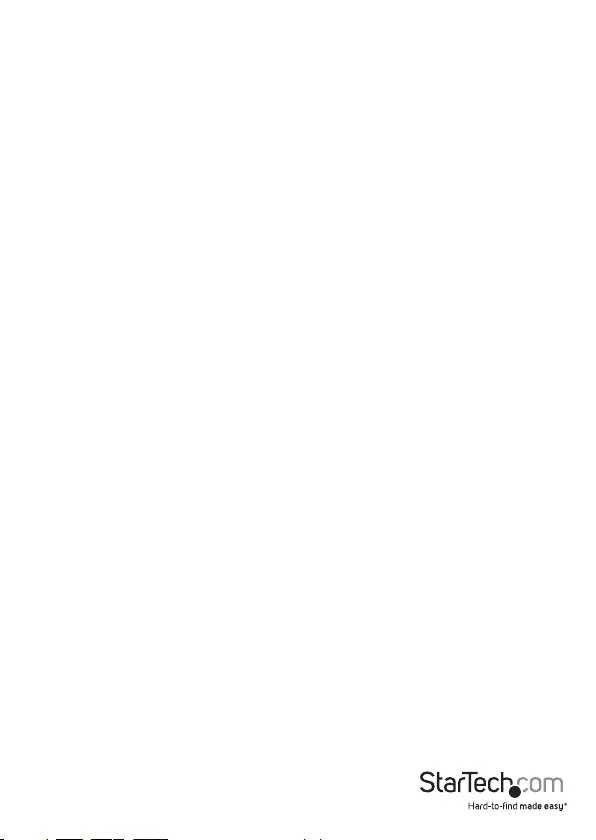
Instruction Manual
3
Table of Contents
Product Overview ..................................................................................1
DIN Rail Mounting..................................................................................................................................... 2
Load Default Settings / System Reset Button ................................................................................. 2
LED Indicators............................................................................................................................................. 2
RJ45 Ethernet Pin Assignments ...........................................................................................................3
RS-232 DB9 Male Pin Assignment ....................................................................................................... 3
Introduction ............................................................................................ 4
Packaging Contents ................................................................................................................................. 4
Installation ..............................................................................................4
Web Browser Method .............................................................................................................................. 4
Virtual COM Port Application................................................................................................................ 4
Broadcast Search ....................................................................................................................................... 5
Web Console Operation .......................................................................................................................... 5
Virtual COM Software Operation ......................................................................................................... 5
COM Mapping ............................................................................................................................................ 5
TCP/UDP ....................................................................................................................................................... 5
Technical Support ..................................................................................7
Warranty Information ............................................................................ 7

Instruction Manual
1
Product Overview
Top View
Front View
Rear View
DIN rail screw hole
Wall-mount screw hole
RS-232 DB9 male
serial port
DC Jack
Load Default/Reset
Button
RJ45 10/100M
Ethernet port
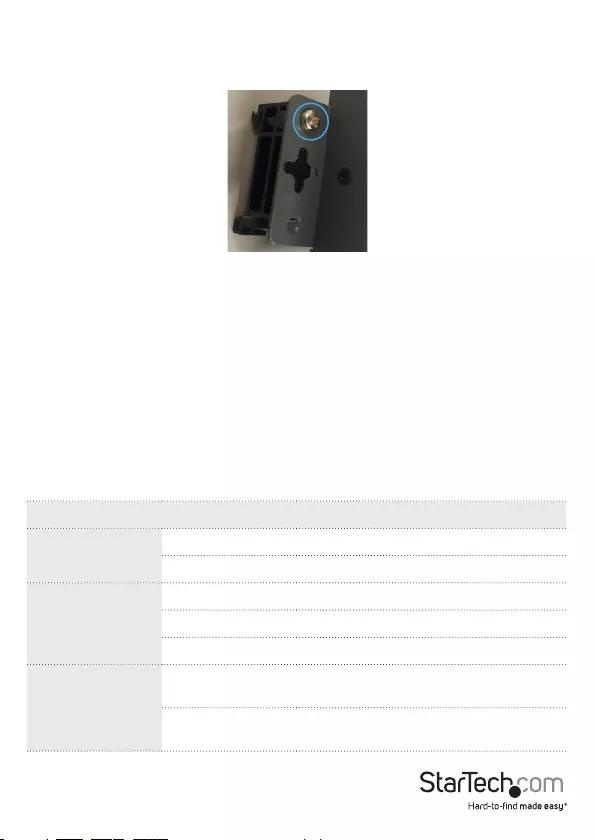
Instruction Manual
2
DIN Rail Mounting
Attach the included DIN Rail brackets (one per side) using the provided screws to the
top DIN Rail screw hole (marked in the above diagram), and clip to your DIN Rail
Load Default Settings / System Reset Button
Load Default Settings
Press and hold this button for more than 3 seconds, then release to load the factory
default settings.
IP address: 10.1.1.1
Subnet Mask: 255.0.0.0
Login ID / Password: admin
System Reset
Press and hold this button for more than 10 seconds, then release to reboot the device
(maintains conguration settings)
LED Indicators
LED Name Status Description
Ready On Power is on and the device is ready.
O Power is o or the device is not ready.
Link/Act
On UTP is link.
Blinking UTP Tx/Rx is activity.
O UTP is not link.
Tx/Rx
Blinking RS-232 port is transmitting or receiving
data.
O No data is transmitting or receiving in
RS-232 port.
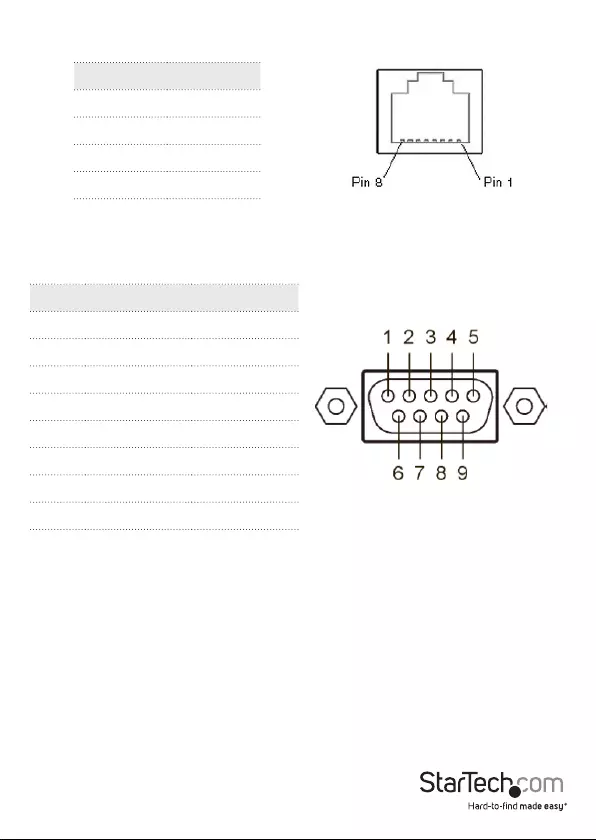
Instruction Manual
3
Pin
1 TX+
2TX-
3 RX+
6RX-
RJ45 Ethernet Pin Assignments
RS-232 DB9 Male Pin Assignment
NOTE: This serial device server performs as a DTE device.
Pin Name I/O
1 DCD Input
2 RD Input
3 TD Output
4DTR Output
5 GND
6 DSR Input
7RTS Output
8CTS Input
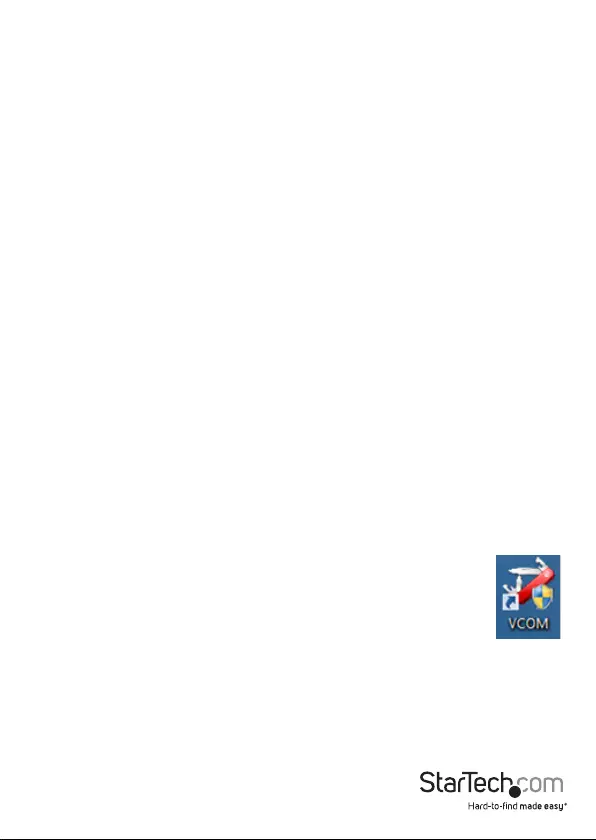
Instruction Manual
4
Introduction
Packaging Contents
• 1 x Serial over IP Device Server
• 1 x Universal Power Adapter (NA/UK/EU)
• 1 x Software CD
• 1 x Instruction Manual
• 1 x DIN Rail Kit
Installation
Web Browser Method
1. Plug in the power adapter and connect the RJ45 interface to your LAN.
NOTE: Alternatively, you can also use a crossover cable to connect the NETRS2321P
directly to your system for the initial conguration.
2. Press and hold the load default button for more than 3 seconds and less than 10
seconds, then release it. This will return the serial device server to factory default
and it will respond to the IP address 10.1.1.1.
3. Congure the PC to the same IP domain.
4. Open a web browser and connect to http://10.1.1.1 to open the conguration
interface. The default login ID will be “admin” and the password will be “admin”.
5. To change your settings (for example, IP addresses) update the “System IP” section
under “Administrator” on the left-hand navigation tree.
Virtual COM Port Application
1. Plug in the power adapter and connect the RJ45 interface to your LAN.
2. Insert the included CD and launch the VirtualCom software.
3. Follow the on-screen instructions to install VirtualCom and WinPcap.
4. Once installed, double-click the VCOM shortcut to launch the
application.
5. Click the Search button in the VCOM software window to locate the device.
NOTE: You may receive a rewall notication at this point of the install, please allow
access to this application
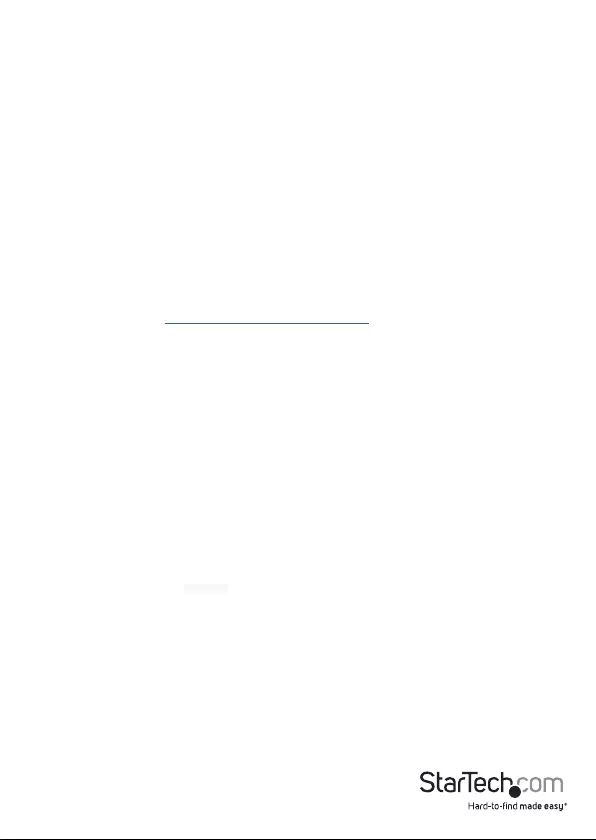
Instruction Manual
5
Broadcast Search
The Broadcast Search function is used to locate all NETRS2321P devices that are
connected to the same LAN as your computer. Since the Broadcast Search function
searches by MAC address and not IP address, all NETRS2321P connected to the LAN
will be located, regardless of whether or not they are part of the same subnet as
the host.
NOTE: Broadcast packet packets are not passed through a router. The VCom utility can
only be used to monitor devices in the same segment of the LAN.
Web Console Operation
Enter the IP address you have set for the NETRS2321P device into your web browser
address bar (default IP: 10.1.1.1) and you will prompted to login with your user ID and
password (Default: admin/admin).
After a successful login, you will see Administrator, TCP Mode, UDP Mode, UART, and
Reset Device selections in left frame of the web console.
See the full manual at www.StarTech.com/NETRS2321P for a detailed explanation of
web console functions.
Virtual COM Software Operation
The Virtual Com application lets you install and congure your NETRS2321P easily over
the network. Five function groups are provided to ease the installation process, allow
COM mapping, and provide monitoring and IP location server functions.
Conguration
Once the software is installed and you have searched the device on your network
(outlined in Installation section), all NETRS2321P devices on the LAN should appear in
the list of available devices.
Select the one you would like to adjust and click the Congure button. You will be
prompted to enter your User ID and Password (Default: admin / admin)
Congure the device and press the OK button
COM Mapping
To map a virtual COM port, select COM Mapping from the left pane of the VCOM
application, then click Add
Click OK to create the COM Mapping
TCP/UDP
Depending on the protocol you are using, the options below will enable/disable
automatically as applicable.
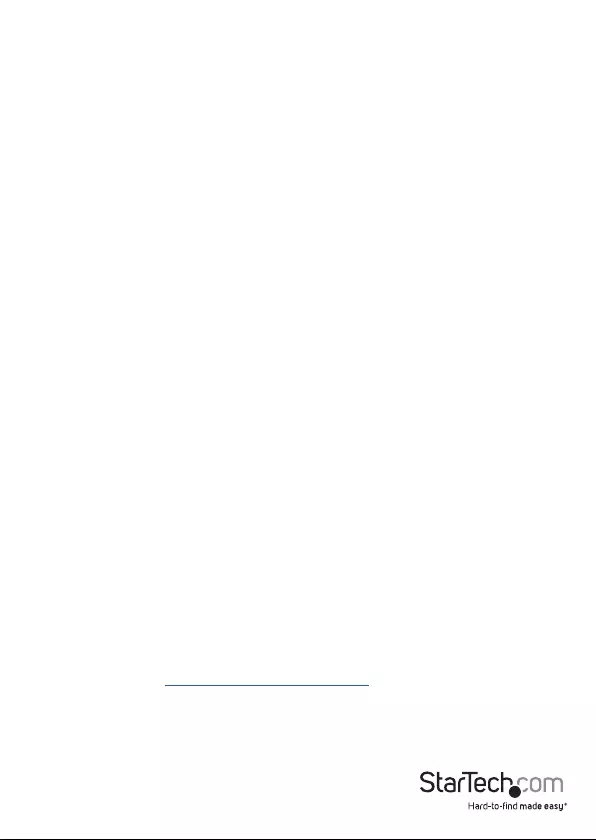
Instruction Manual
6
Server/Client (TCP Mode only)
Set the device to be a Telnet Server. In server mode, the Telnet port listens and waits
for a host or other client to make a connection. In this case the Ethernet connected
device is the client.
Set the device to be a Telnet Client. In the case the Ethernet connected device is the
Telnet server or other NETRS2321P in server mode.
IP Address
Depending on your selections above, there are one of three scenarios:
TCP Server - Disabled
TCP Client - Remote Server Address
UDP - Remote Target Address
Local Port
Assigns the local port for the device to listen on
TCP Server – Assigns the TCP server port number that the server will listen on
TCP Client – Disabled
UDP – Assign the UDP port that this unit listens on
COM
Assign the desired virtual COM port number
Remote Port
TCP Server – Disabled
TCP Client – Assign the remote TCP port you wish to communicate on
UDP – Assign the remote UDP port you wish to communicate on
Enable Control Connection (TCP Server or Client Only)
Enables/Disables control of the serial device on a remote network. Using the IP
address and port number allows the user to gain control of the receiver from a remote
location when this is enabled.
Second(s) for reconnection interval
Dictates the duration that the software will automatically attempt to reconnect the
COM port to the serial port on the serial device server, for the purpose of keeping the
connection alive.
See the full manual at www.StarTech.com/NETRS2321P for a detailed explanation of
web console functions.
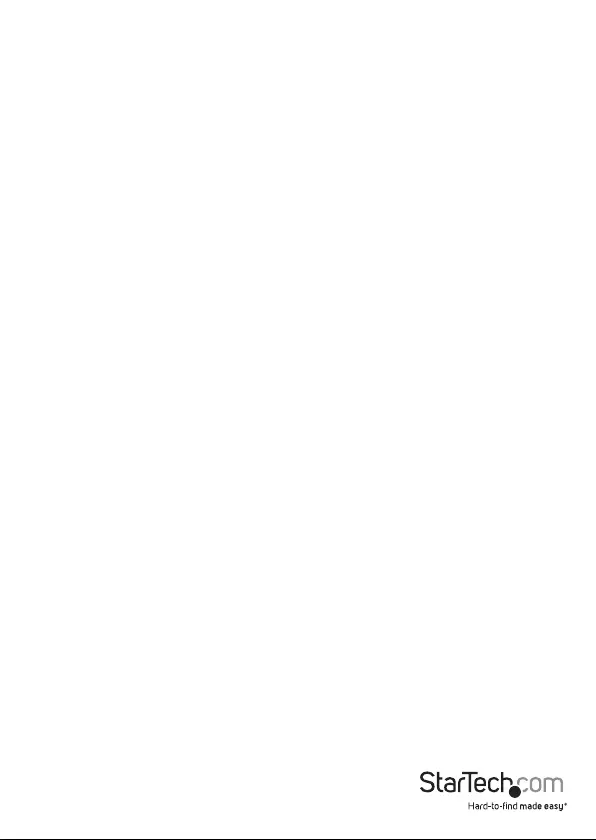
Instruction Manual
7
Technical Support
StarTech.com’s lifetime technical support is an integral part of our commitment to
provide industry-leading solutions. If you ever need help with your product, visit
www.startech.com/support and access our comprehensive selection of online tools,
documentation, and downloads.
For the latest drivers/software, please visit www.startech.com/downloads
Warranty Information
This product is backed by a two year warranty.
In addition, StarTech.com warrants its products against defects in materials
and workmanship for the periods noted, following the initial date of purchase.
During this period, the products may be returned for repair, or replacement with
equivalent products at our discretion. The warranty covers parts and labor costs only.
StarTech.com does not warrant its products from defects or damages arising from
misuse, abuse, alteration, or normal wear and tear.
Limitation of Liability
In no event shall the liability of StarTech.com Ltd. and StarTech.com USA LLP (or their
ocers, directors, employees or agents) for any damages (whether direct or indirect,
special, punitive, incidental, consequential, or otherwise), loss of prots, loss of business,
or any pecuniary loss, arising out of or related to the use of the product exceed the
actual price paid for the product. Some states do not allow the exclusion or limitation
of incidental or consequential damages. If such laws apply, the limitations or exclusions
contained in this statement may not apply to you.
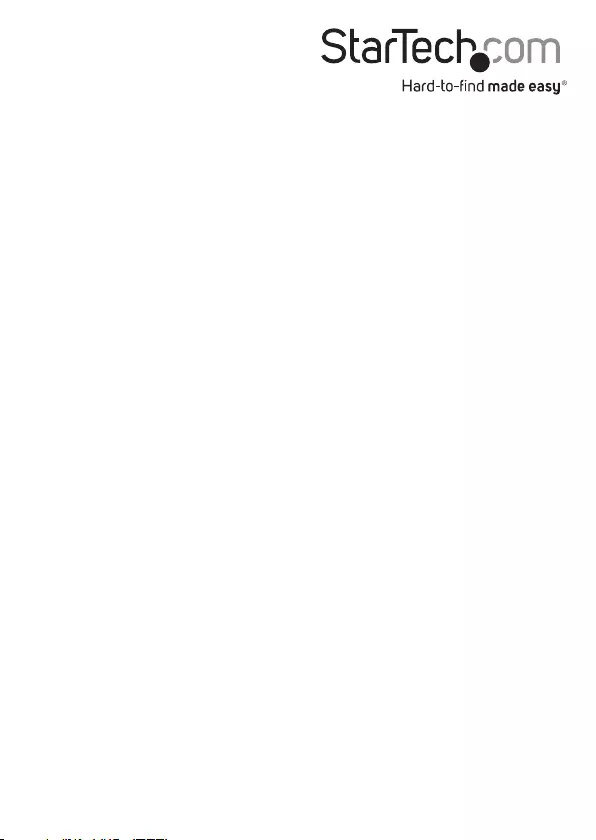
Hard-to-nd made easy. At StarTech.com, that isn’t a slogan. It’s a promise.
StarTech.com is your one-stop source for every connectivity part you need. From
the latest technology to legacy products — and all the parts that bridge the old and
new — we can help you nd the parts that connect your solutions.
We make it easy to locate the parts, and we quickly deliver them wherever they need
to go. Just talk to one of our tech advisors or visit our website. You’ll be connected to
the products you need in no time.
Visit www.startech.com for complete information on all StarTech.com products and
to access exclusive resources and time-saving tools.
StarTech.com is an ISO 9001 Registered manufacturer of connectivity and technology
parts. StarTech.com was founded in 1985 and has operations in the United States,
Canada, the United Kingdom and Taiwan servicing a worldwide market.