StarTech.com NETRS2322P User Manual
Displayed below is the user manual for NETRS2322P by StarTech.com which is a product in the Serial Servers category. This manual has pages.
Related Manuals
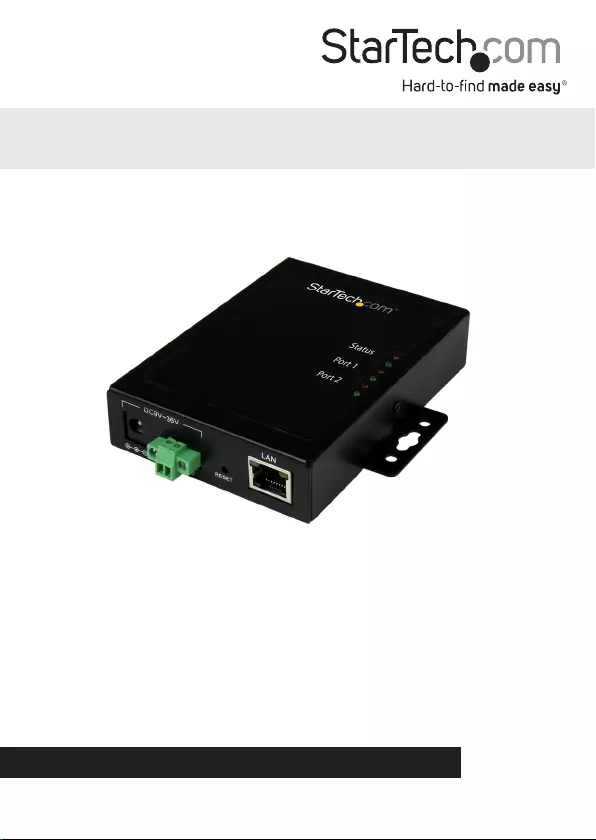
Manual Revision: 01/13/2016
For the latest information, technical specications, and support for
this product, please visit www.startech.com/NETRS2322P
FR: Guide de l’utilisateur - fr.startech.com
DE: Bedienungsanleitung - de.startech.com
ES: Guía del usuario - es.startech.com
NL: Gebruiksaanwijzing - nl.startech.com
PT: Guia do usuário - pt.startech.com
IT: Guida per l’uso - it.startech.com
NETRS2322P
2-Port Serial-to-IP Ethernet Device Server - RS232
*actual product may vary from photos
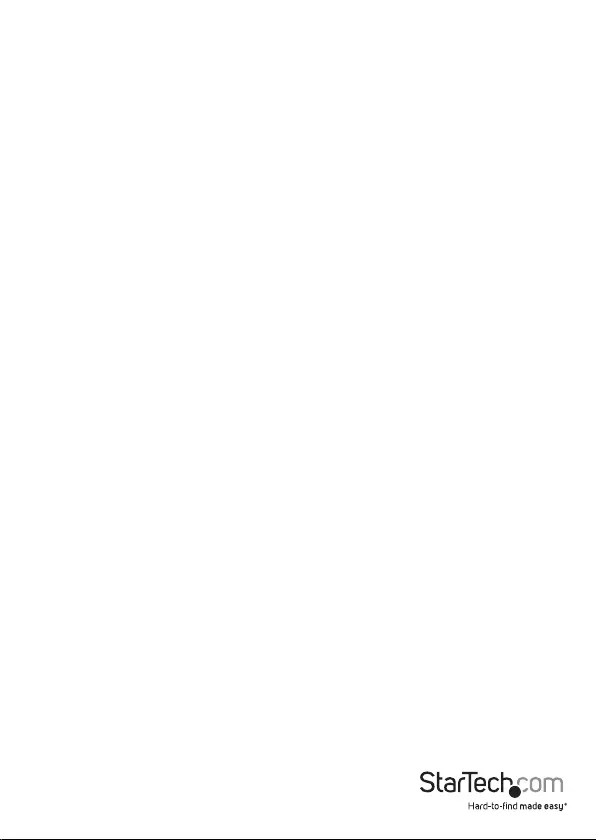
Instruction manual
FCC Compliance Statement
This equipment has been tested and found to comply with the limits for a Class B digital
device, pursuant to part 15 of the FCC Rules. These limits are designed to provide reasonable
protection against harmful interference in a residential installation. This equipment
generates, uses and can radiate radio frequency energy and, if not installed and used in
accordance with the instructions, may cause harmful interference to radio communications.
However, there is no guarantee that interference will not occur in a particular installation. If
this equipment does cause harmful interference to radio or television reception, which can
be determined by turning the equipment o and on, the user is encouraged to try to correct
the interference by one or more of the following measures:
• Reorient or relocate the receiving antenna.
• Increase the separation between the equipment and receiver.
• Connect the equipment into an outlet on a circuit dierent from that to which the
receiver is connected.
• Consult the dealer or an experienced radio/TV technician for help
This device complies with part 15 of the FCC Rules. Operation is subject to the following
two conditions: (1) This device may not cause harmful interference, and (2) this device must
accept any interference received, including interference that may cause undesired operation.
Changes or modications not expressly approved by StarTech.com could void the user’s
authority to operate the equipment.
Industry Canada Statement
This Class B digital apparatus complies with Canadian ICES-003.
Cet appareil numérique de la classe [B] est conforme à la norme NMB-003 du Canada.
CAN ICES-3 (B)/NMB-3(B)
Use of Trademarks, Registered Trademarks, and other Protected Names and Symbols
This manual may make reference to trademarks, registered trademarks, and other
protected names and/or symbols of third-party companies not related in any way to
StarTech.com. Where they occur these references are for illustrative purposes only and do not
represent an endorsement of a product or service by StarTech.com, or an endorsement of the
product(s) to which this manual applies by the third-party company in question. Regardless
of any direct acknowledgement elsewhere in the body of this document, StarTech.com hereby
acknowledges that all trademarks, registered trademarks, service marks, and other protected
names and/or symbols contained in this manual and related documents are the property of
their respective holders.
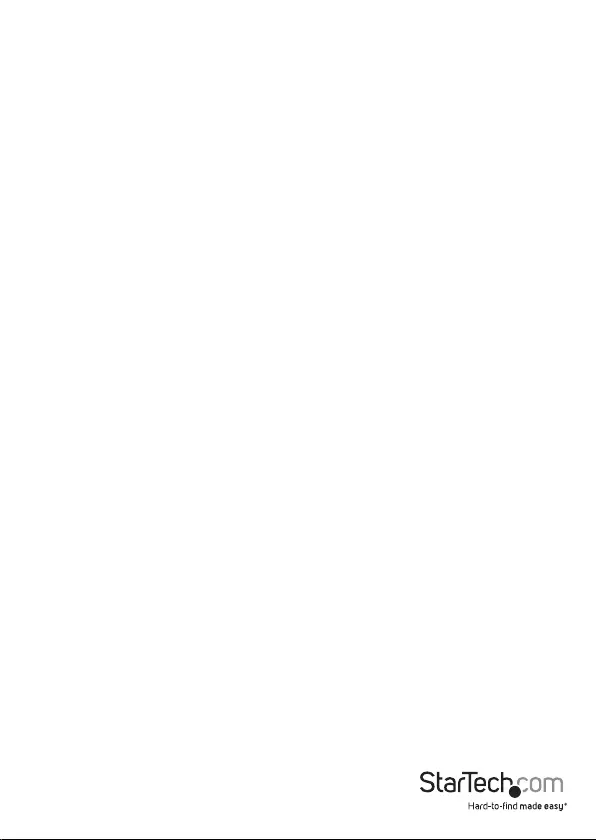
Instruction manual
i
Table of Contents
Introduction ............................................................................................ 1
Packaging contents .................................................................................................................................. 1
System requirements ............................................................................................................................... 1
Product diagram ....................................................................................2
Front view .................................................................................................................................................... 2
Rear view ...................................................................................................................................................... 2
DB9 RS232 connector pinout ............................................................................................................... 2
Install the device server ........................................................................3
Install the device server using the power adapter ........................................................................ 3
Install the device server using the terminal block ........................................................................ 3
Congure the device server .................................................................4
Congure using the EMT Connection Wizard – Windows only ................................................ 4
Congure using the web-GUI – Windows, Mac, Linux ................................................................. 4
Surface or wall mounting .....................................................................5
Technical support ...................................................................................6
Warranty information ............................................................................ 6
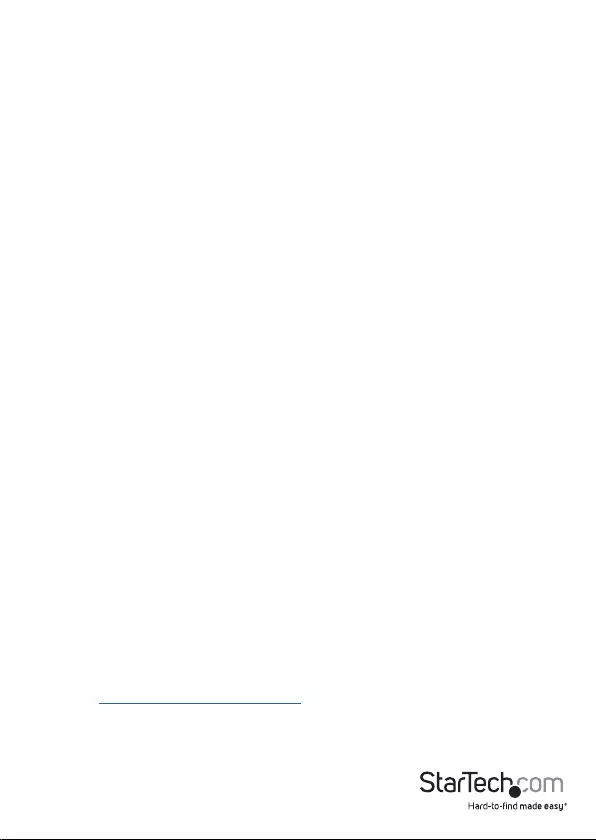
Instruction manual
1
Introduction
Packaging contents
• 1x 2-port serial device server
• 1x terminal block (2-wire)
• 1x universal power adapter (NA/EU/UK/AU)
• 1x software CD
• 1x quick start guide
System requirements
• 10/100Mbps network equipment (for example, a switch or a router)
• UTP Cat5e or higher Ethernet cable, terminated with RJ45 connectors
• RS232 serial cables
• Available AC electrical outlet
• Terminal block power input (optional, for redundant power)
• Any of the following operating systems (for provided Virtual COM software –
Windows® only):
o Windows 10 (32-bit or 64-bit)
o Windows 8 / 8.1 (32-bit or 64-bit)
o Windows 7 (32-bit or 64-bit)
o Windows Vista (32-bit or 64-bit)
o Windows Server® 2012, 2008 R2
Note: The device server’s hardware is compatible with Mac OS and Linux®; however,
the provided Virtual COM software is not compatible with these operating systems.
When used with a Mac or Linux operating system, the device server can only be
congured using the web GUI.
Operating system requirements are subject to change. For the latest requirements,
please visit www.startech.com/NETRS2322P.
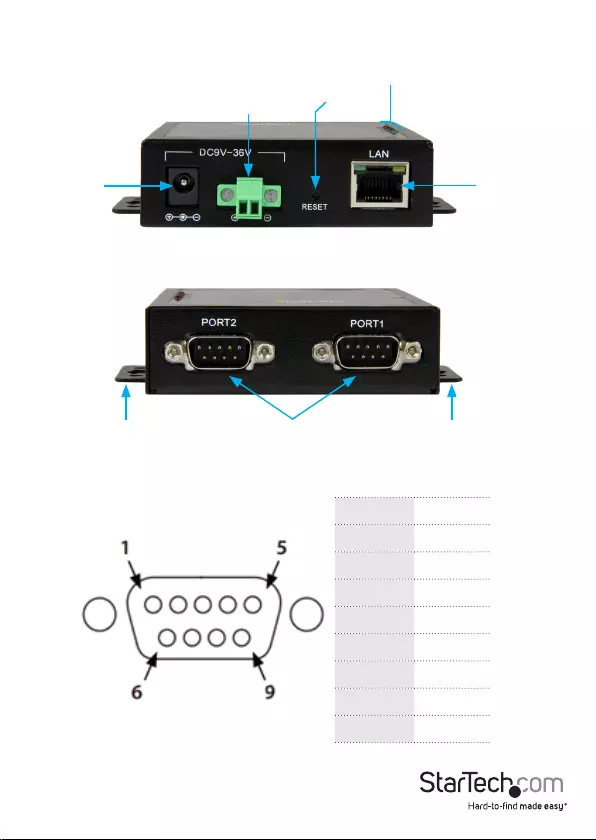
DB9 RS232
serial
Surface mount Surface mount
Instruction manual
2
Product diagram
Front view
Rear view
DB9 RS232 connector pinout
DC power
input
10/100Mbps
RJ45
Reset
button
2-wire terminal
block (9~36V
DC input)
LEDs
Pin 1 NC
Pin 2 RXD
Pin 3 TXD
Pin 4 DTR
Pin 5 GND
Pin 6 DSR
Pin 7 RTS
Pin 8 CTS
Pin 9 NC
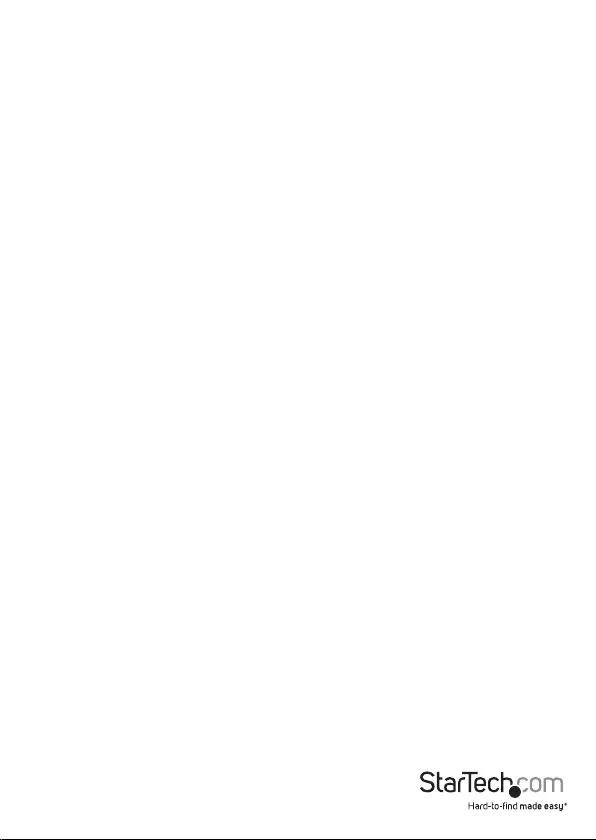
Instruction manual
3
Install the device server
The device server features can be powered using the provided power adapter, using
terminal block power input (9~36V DC), or you can use redundant power input by
connecting both the power adapter and terminal block power.
If one of your power sources fails, the device server will switch to the secondary power
source.
Install the device server using the power adapter
1. Turn o any equipment that will be connected to the device server.
2. Connect up to two RS232 serial devices to the device server’s DB9 RS232 ports,
using straight-through serial cable (not provided).
3. Connect your network equipment to the device server’s RJ45 port, using RJ45 Cat5e (or
higher) Ethernet cable (not provided).
4. Select the appropriate power clip for your region and connect it to the power
adapter.
5. Connect the power adapter to an AC electrical outlet and then to the device server’s
DC power input port. The Status LED (power) will light up solid (green), and you
will hear a single “beep” sound.
6. Turn any equipment from step #1 back on (networking and serial devices).
Install the device server using the terminal block
1. Repeat steps 1 through 3 from the Install using the power adapter section.
2. If already inserted, remove the terminal block connector from the device server. The
two screws located on the left and right side of the terminal block connector may
need to be loosened using a small, at-head screwdriver.
3. Loosen the two screws on the top of the terminal block connector using a small,
at-head screwdriver.
4. Connect the positive and negative wires from your DC power source to the proper
terminal block connectors and tighten the screws. The terminals are marked on the
device server’s casing.
Note: Ensure that the polarity of the input power — positive (+) and negative (-) — is
correctly matched with the terminal block pins to ensure proper function.
5. Reinsert the terminal block into the device server and tighten the screws that were
loosened in step #2 above. The Status LED (power) will light up solid (green), and
you will hear a single “beep” sound.
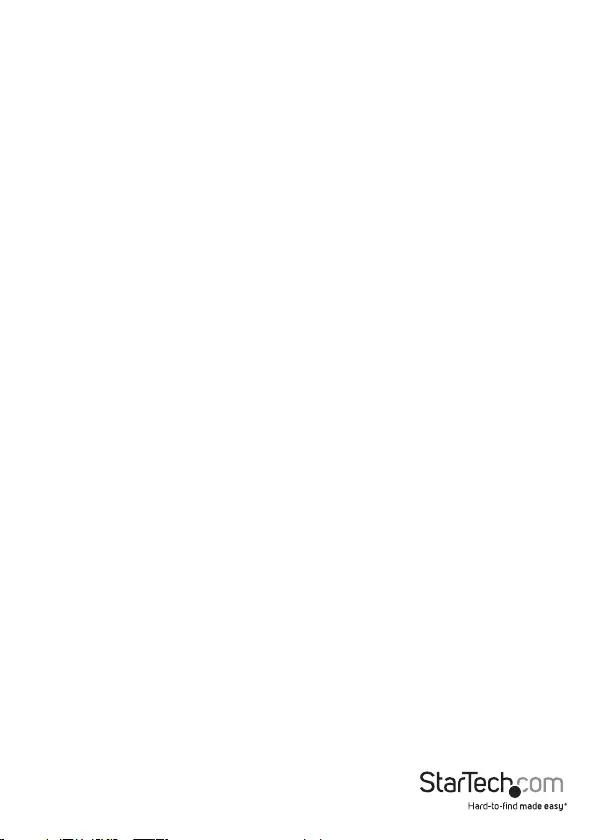
Instruction Manual
4
Congure the device server
You can congure the device server by using the EMT Connection Wizard software or
by using a Web browser to access the GUI (Graphical User Interface).
Congure using the EMT Connection
Wizard (Windows only)
1. To download the latest software, use a Web browser and navigate to
http://www.startech.com/NETRS2322P.
2. Click the Support tab.
3. Download the software.
4. When the download is complete, extract the contents of the compressed le(s) that
you downloaded.
Note: Alternatively, you may use the provided software CD to install the software.
However, it is highly recommended that you download the latest software from the
StarTech.com website.
5. Double-click the appropriate software .exe le for the version of Windows that
you’re running. For 64-bit operating systems, run the le in the x64 folder. For
32-bit operating systems, run the le in the x86 folder.
6. Follow the on-screen instructions to complete the installation.
Note: You may be asked to restart your computer to complete the installation.
7. Once installed, launch the EMT Connection Wizard by selecting the icon on your
Windows desktop or Start menu.
8. Follow the on-screen instructions to congure the device server and your
connected serial device(s).
Congure using the Web GUI (Windows, Mac, and Linux)
1. Use a Web browser, and type the following in the address bar:
http://192.168.1.40
Note: You must be on the same subnet (192.168.1.xxx) in order to use the address
referenced in step #1. If you are having problems connecting to the device, check your
network infrastructure to ensure the device server is on the same subnet.
2. Leave the password eld blank, and then click Login.
3. Set up and customize the device server’s settings as needed.
Web GUI Defaults:
Default IP: 192.168.1.40
Password:
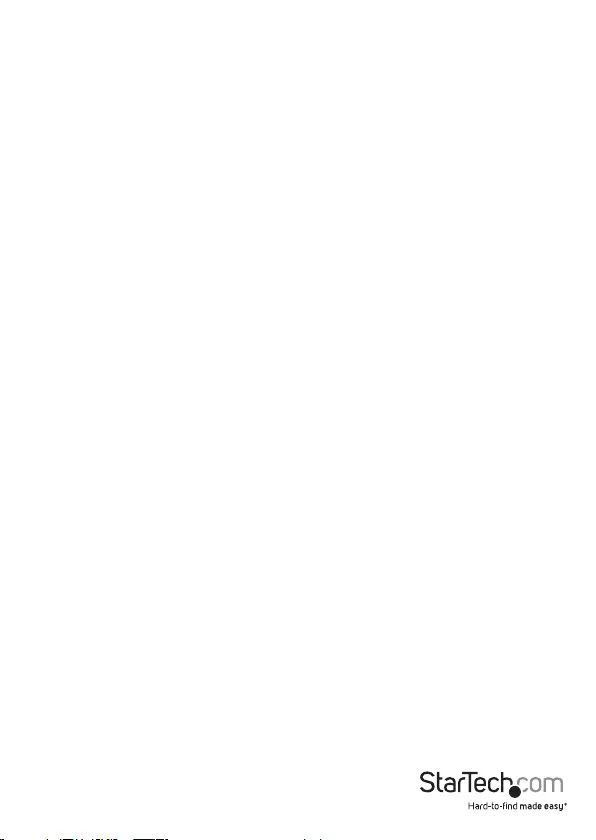
Instruction Manual
5
Surface or wall mounting
• Use the device server’s integrated mounting holes and screws (not provided) to
fasten and secure the device server to a wall or surface.
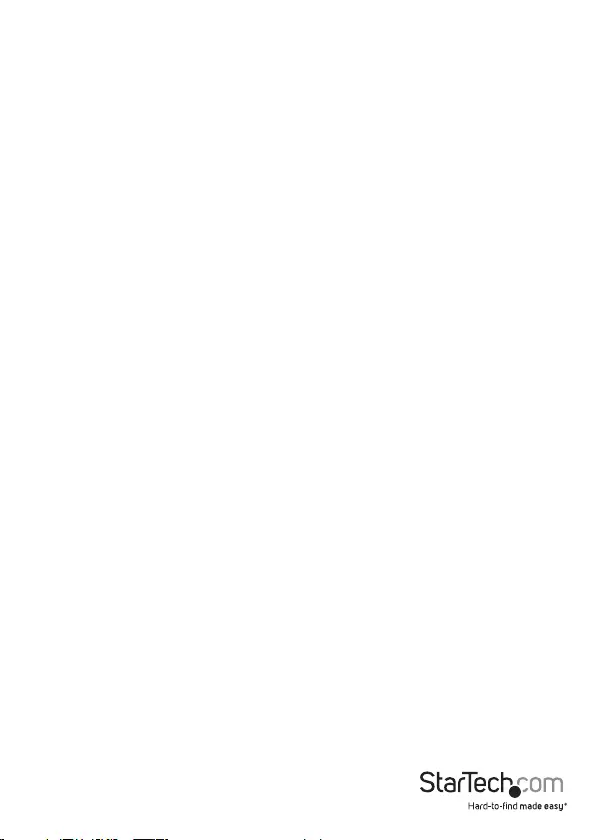
Instruction manual
6
Technical support
StarTech.com’s lifetime technical support is an integral part of our commitment to
provide industry-leading solutions. If you ever need help with your product, visit
www.startech.com/support and access our comprehensive selection of online tools,
documentation, and downloads.
For the latest drivers/software, please visit www.startech.com/downloads
Warranty information
This product is backed by a two-year warranty.
StarTech.com warrants its products against defects in materials and workmanship
for the periods noted, following the initial date of purchase. During this period,
the products may be returned for repair, or replacement with equivalent
products at our discretion. The warranty covers parts and labor costs only.
StarTech.com does not warrant its products from defects or damages arising from
misuse, abuse, alteration, or normal wear and tear.
Limitation of Liability
In no event shall the liability of StarTech.com Ltd. and StarTech.com USA LLP (or their
ocers, directors, employees or agents) for any damages (whether direct or indirect,
special, punitive, incidental, consequential, or otherwise), loss of prots, loss of business,
or any pecuniary loss, arising out of or related to the use of the product exceed the
actual price paid for the product. Some states do not allow the exclusion or limitation
of incidental or consequential damages. If such laws apply, the limitations or exclusions
contained in this statement may not apply to you.
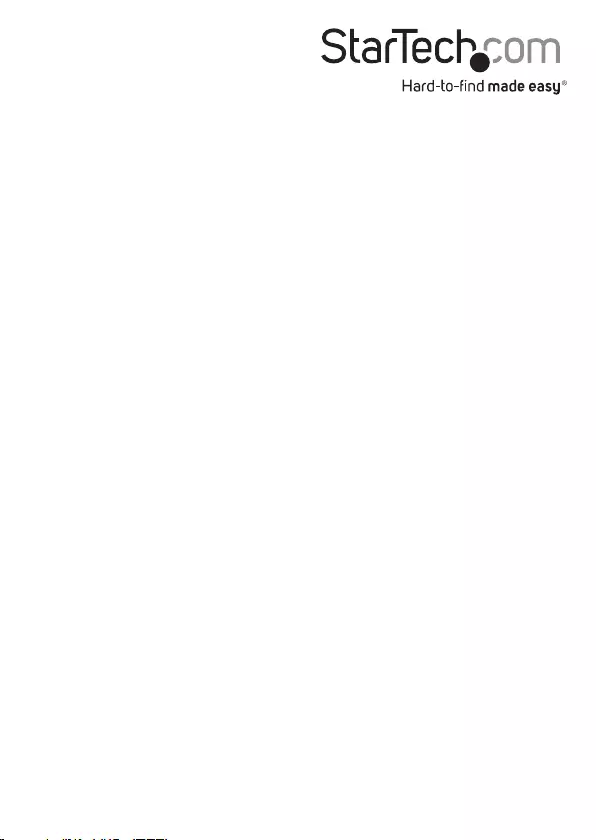
Hard-to-nd made easy. At StarTech.com, that isn’t a slogan. It’s a promise.
StarTech.com is your one-stop source for every connectivity part you need. From
the latest technology to legacy products — and all the parts that bridge the old and
new — we can help you nd the parts that connect your solutions.
We make it easy to locate the parts, and we quickly deliver them wherever they need
to go. Just talk to one of our tech advisors or visit our website. You’ll be connected to
the products you need in no time.
Visit www.startech.com for complete information on all StarTech.com products and
to access exclusive resources and time-saving tools.
StarTech.com is an ISO 9001 Registered manufacturer of connectivity and technology
parts. StarTech.com was founded in 1985 and has operations in the United States,
Canada, the United Kingdom and Taiwan servicing a worldwide market.