StarTech.com NOTECONS02X User Manual
Displayed below is the user manual for NOTECONS02X by StarTech.com which is a product in the KVM Switches category. This manual has pages.
Related Manuals
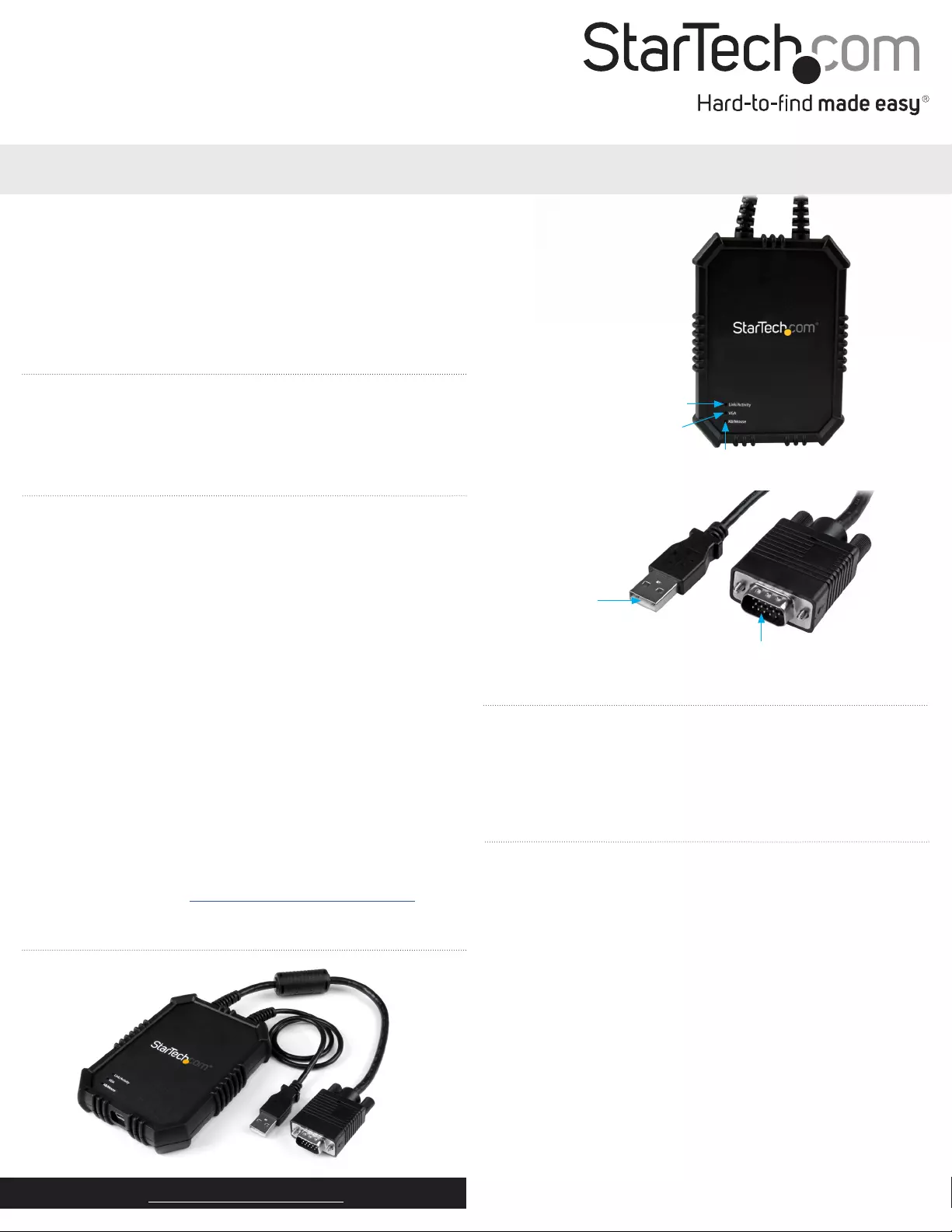
Quick start guide
DE: Bedienungsanleitung - de.startech.com
FR: Guide de l'utilisateur - fr.startech.com
ES: Guía del usuario - es.startech.com
IT: Guida per l'uso - it.startech.com
NL: Gebruiksaanwijzing - nl.startech.com
PT: Guia do usuário - pt.startech.com
Manual Revision: 06/17/2015
For the latest information, technical specications, and support for this
product, please visit www.startech.com/NOTECONS02X.
Packaging contents
• 1 x rugged crash cart adapter
• 1 x USB A to mini-B cable
• 1 x USB software key
• 1 x quick start guide
NOTECONS02X
Rugged crash cart adapter
*actual product may vary from photos
Product overview
System requirements
Notebook requirements
• USB 2.0-enabled notebook computer
• 20 MB of available hard drive space
• 24-bit capable display
• One of the following operating systems:
• Windows® 7 (32-bit and 64-bit)
• Windows 8 (32-bit and 64-bit)
• Windows 8.1 (32-bit and 64-bit)
• Windows Vista® (32-bit and 64-bit)
• Windows XP® (32-bit and 64-bit)
• Windows Server® 2008 R2
• Windows Server 2003 (32-bit and 64-bit)
• Mac OS 10.6 and later (tested up to 10.10)
• Linux 2.6.x to 3.13x (32-bit and 64-bit)
Server requirements
• VGA-enabled video card (DVI support via optional DVIVGAMF
adapter)
• USB keyboard and mouse support
Operating system requirements are subject to change. For the latest
requirements, please visit www.startech.com/NOTECONS02X.
Link and activity LED
VGA LED
Keyboard and mouse LED
USB connector
15-pin VGA connector
About the rugged crash cart adapter
You must install the provided software on the laptop to be able to
use the crash cart adapter. You don’t need to make any changes to the
server(s) being controlled, and the crash cart adapter can be connected or
disconnected at any time. You don’t need to start or shut down the software
before you unplug the crash cart adapter.
Install the software
Windows
1. Disconnect the crash cart adapter and cancel any Add new
hardware dialog windows.
2. Insert the provided USB software key and run the setup.exe
installation program.
3. Follow the on-screen instructions to complete the installation.
4. Use the provided USB A to mini-B cable to connect the crash cart
adapter to a free USB port on your notebook. You don’t need the
other server connections at this point.
5. A Found New Hardware dialog window should appear.
6. Windows locates the device driver les and installs them
automatically. This is a one-time step that you won’t need to
complete again.
7. Open the main application and begin using the crash cart
adapter.
Note: You don’t need to restart your computer to complete the
installation.
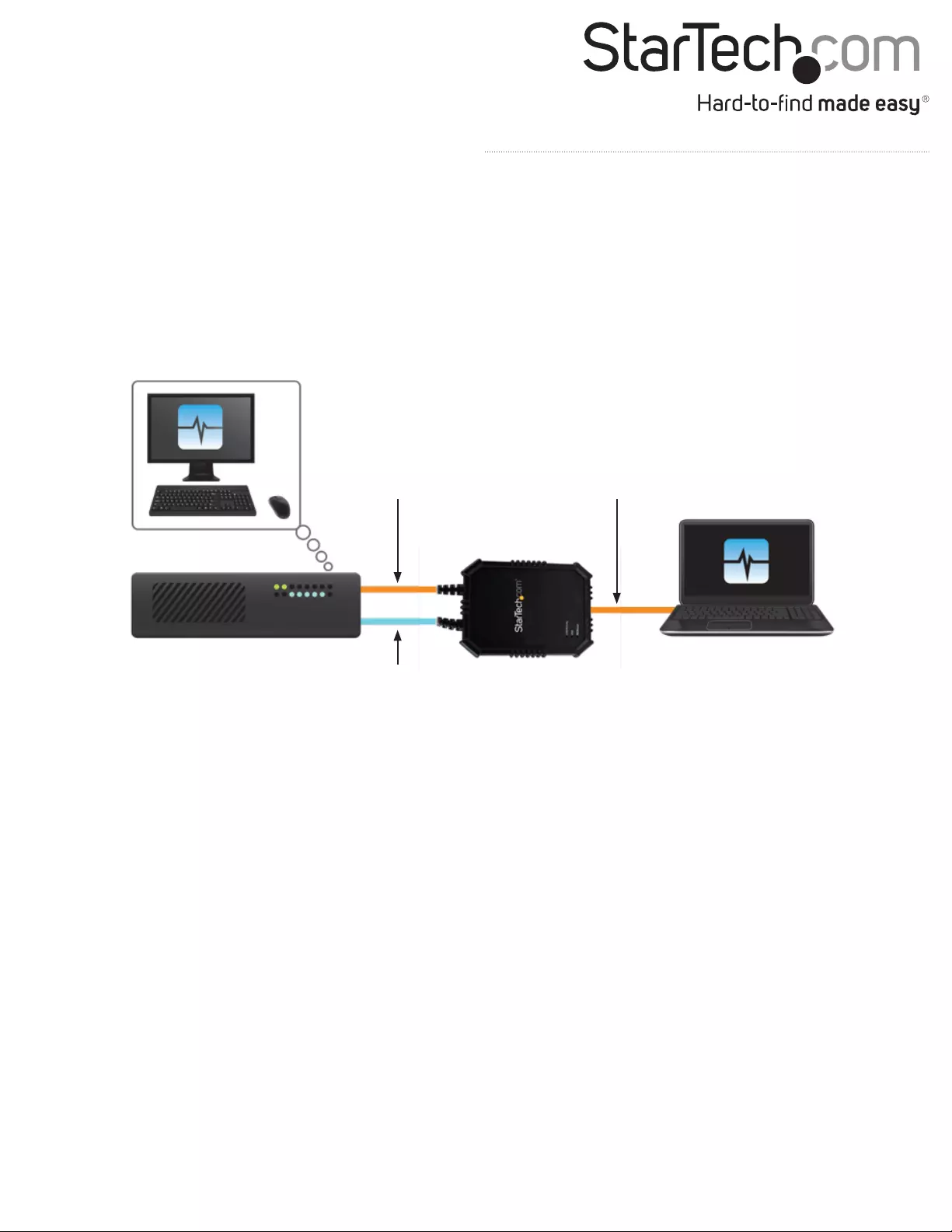
FCC Compliance Statement
This equipment has been tested and found to comply with the limits for a Class B digital device, pursuant to part 15 of the FCC Rules. These limits are designed to provide reasonable protection against
harmful interference in a residential installation. This equipment generates, uses and can radiate radio frequency energy and, if not installed and used in accordance with the instructions, may cause
harmful interference to radio communications. However, there is no guarantee that interference will not occur in a particular installation. If this equipment does cause harmful interference to radio or
television reception, which can be determined by turning the equipment o and on, the user is encouraged to try to correct the interference by one or more of the following measures:
• Reorient or relocate the receiving antenna.
• Increase the separation between the equipment and receiver.
• Connect the equipment into an outlet on a circuit dierent from that to which the receiver is connected.
• Consult the dealer or an experienced radio/TV technician for help
This device complies with part 15 of the FCC Rules. Operation is subject to the following two conditions: (1) This device may not cause harmful interference, and (2) this device must accept any
interference received, including interference that may cause undesired operation. Changes or modications not expressly approved by StarTech.com could void the user’s authority to operate the
equipment.
Industry Canada Statement
This Class B digital apparatus complies with Canadian ICES-003.
Cet appareil numérique de la classe [B] est conforme à la norme NMB-003 du Canada.
CAN ICES-3 (B)/NMB-3(B)
Use of Trademarks, Registered Trademarks, and other Protected Names and Symbols
This manual may make reference to trademarks, registered trademarks, and other protected names and/or symbols of third-party companies not related in any way to
StarTech.com. Where they occur these references are for illustrative purposes only and do not represent an endorsement of a product or service by StarTech.com, or an endorsement of the product(s)
to which this manual applies by the third-party company in question. Regardless of any direct acknowledgement elsewhere in the body of this document, StarTech.com hereby acknowledges that all
trademarks, registered trademarks, service marks, and other protected names and/or symbols contained in this manual and related documents are the property of their respective holders.
Technical Support
StarTech.com’s lifetime technical support is an integral part of our commitment to provide industry-leading solutions. If you ever need help with your product, visit www.startech.com/support and
access our comprehensive selection of online tools, documentation, and downloads.
For the latest drivers/software, please visit www.startech.com/downloads
Warranty Information
This product is backed by a two-year warranty.
StarTech.com warrants its products against defects in materials and workmanship for the periods noted, following the initial date of purchase. During this period, the products may be returned for
repair, or replacement with equivalent products at our discretion. The warranty covers parts and labor costs only. StarTech.com does not warrant its products from defects or damages arising from
misuse, abuse, alteration, or normal wear and tear.
Limitation of Liability
In no event shall the liability of StarTech.com Ltd. and StarTech.com USA LLP (or their ocers, directors, employees or agents) for any damages (whether direct or indirect, special, punitive, incidental,
consequential, or otherwise), loss of prots, loss of business, or any pecuniary loss, arising out of or related to the use of the product exceed the actual price paid for the product. Some states do not
allow the exclusion or limitation of incidental or consequential damages. If such laws apply, the limitations or exclusions contained in this statement may not apply to you.
Mac OS
1. Disconnect the crash cart adapter.
2. Insert the provided USB software key.
3. Double-click the MacOSX-install.dmg le.
4. After a short delay to verify the disk image, a window opens and
displays the application and a link to /Applications. Drag and
drop the main application onto the Applications link.
5. To use the application, double-click /Applications.
6. To add this application to the dock, drag and drop the main
application from /Applications onto the dock.
7. Use the provided USB A to mini-B cable to connect the crash cart
adapter to a free USB port on your notebook. You don’t need the
other server connections at this point.
8. Open the main application and begin using the crash cart
adapter.
Note: You don’t need to restart your computer to complete the
installation.
Connect the crash cart adapter
After you install the drivers and software for the crash cart adapter
onto the notebook computer, you can plug the adapter into the
server.
• Connect the attached VGA cable and the USB type A to mini-B
cable into the desired server. For DVI-I (analog) computer
systems, use a DVI to VGA adapter (for example, StarTech.com ID:
DVIVGAMF).
Server
USB Keyboard/Mouse Highspeed USB
Laptop
Video