StarTech.com PEX8S1050 User Manual
Displayed below is the user manual for PEX8S1050 by StarTech.com which is a product in the Interface Cards/Adapters category. This manual has pages.
Related Manuals
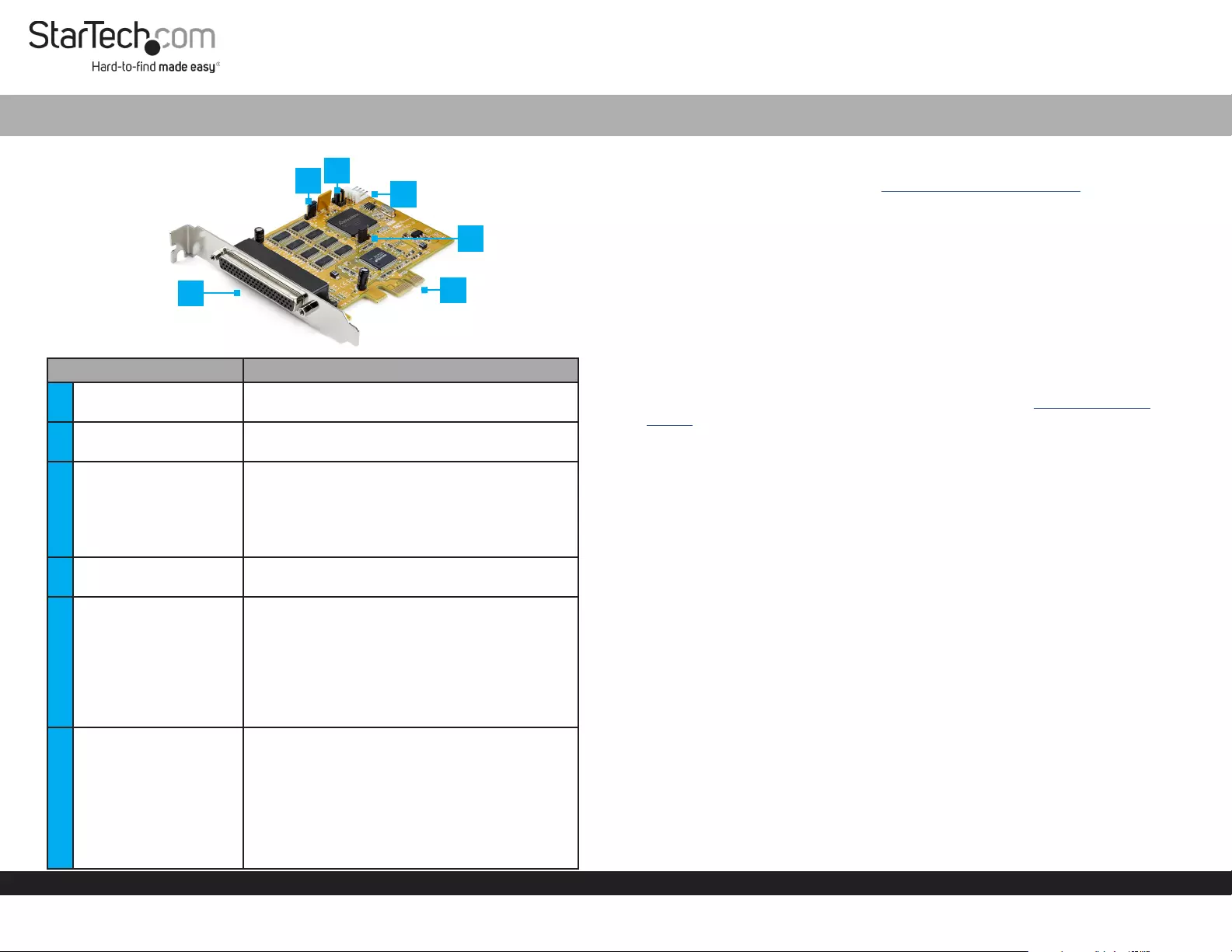
Quick-Start Guide
To view manuals, FAQs, videos, drivers, downloads, technical drawings, and more, visit www.startech.com/support.
Manual Revision: February 18, 2020 10:38 AM
Product Diagram (PEX8S1050)
Component Function
1DB62 Connector • Connects the 8-Port DB62 to DB9MX8
Breakout Cable to the Serial Adapter Card.
2PCI Express Connector • Used to connect the Serial Adapter Card to
the PCI Express Slot on the Host Computer.
3JP1 PME Jumper
• Used to enable or disable wake from sleep.
• ENA = Enables wake from sleep. Move the plug
to cover the ENA and middle pins.
• DIS = Disables wake from sleep. Move the plug
to cover the DIS and middle pins.
4J5 Aux Power
Connector
• Used to connect the Host Computers Power
Supply (4 Pin SP4/Floppy power connector).
5JP5 Aux Power Source
Selector
• Determines the DC Power Source voltage.
• X5V = 5V from a DC Power Source connected
to the JP5 Aux Power Connector.
• X12V = 12V from a DC Power Source
connected to the JP5 Aux Power Connector.
• I12V = 12V from PCI Express Slot
(motherboard’s PCIe slot).
6JP4 Power Over
External Connector
• Enables or disables the power over Pin #58
on the 8-Port DB62 to DB9MX8 Breakout
Cable’s DB62 Connector.
• GND = No power is supplied to Pin #58 on the
DB62 Connector.
• PWR = Power is supplied to Pin #58 on the
DB62 Connector when a DC Power Source is
connected to J5 Aux Power Connector.
8 Port PCI Express RS232 Serial Adapter Card 16C1050
Requirements
For the latest requirements, please visit www.startech.com/PEX8S1050
• Computer with an available PCI Express® slot (x1, x4, x8, or x16)
• (Optional) External DC Power Source - Host Computer’s PSU
• (Optional) DB62 to DB9MX8 Cable w/ Pin #58 as power source
Operating System (OS):
• Windows® 7, 8, 8.1, and 10
• Linux® Ubuntu 14.04, 16.04 and 18.04
Tools
• Small Phillips Head Screwdriver
Driver
• You must download and install the Systembase Drivers, see Downloading the
Drivers section.
Hardware Installation
Warning: Serial Adapter Cards can be damaged by static electricity. Make sure that
you are properly grounded before you open your computer case or touch the Serial
Adapter Card. Only handle the Serial Adapter Card by its edges and do not touch
the gold connectors.
Installing the Serial Adapter Card
1. Turn o the Computer and any Peripheral Devices that are connected (e.g.,
printers, external hard drives, etc.).
2. Unplug the Power Cable from the back of the Computer and disconnect any
Peripheral Devices that are connected.
3. Remove the Cover from the Computer Case.
4. Locate an open PCI Express Slot (x1, x4, x8, or x16) and remove the corresponding
Metal Cover Plate from the back of the Computer Case.
5. Gently insert the Serial Adapter Card into the open PCI Express Slot and fasten the
Bracket to the back of the Computer Case.
6. Place the Cover back onto the Computer Case.
7. Connect the 8-Port DB62 to DB9MX8 Breakout Cable (included) to the DB62
Connector on the Serial Adapter Card.
Note: The the 8-Port DB62 to DB9MX8 Cable’s Connector shell/exterior is not
grounded.
12
65
4
3
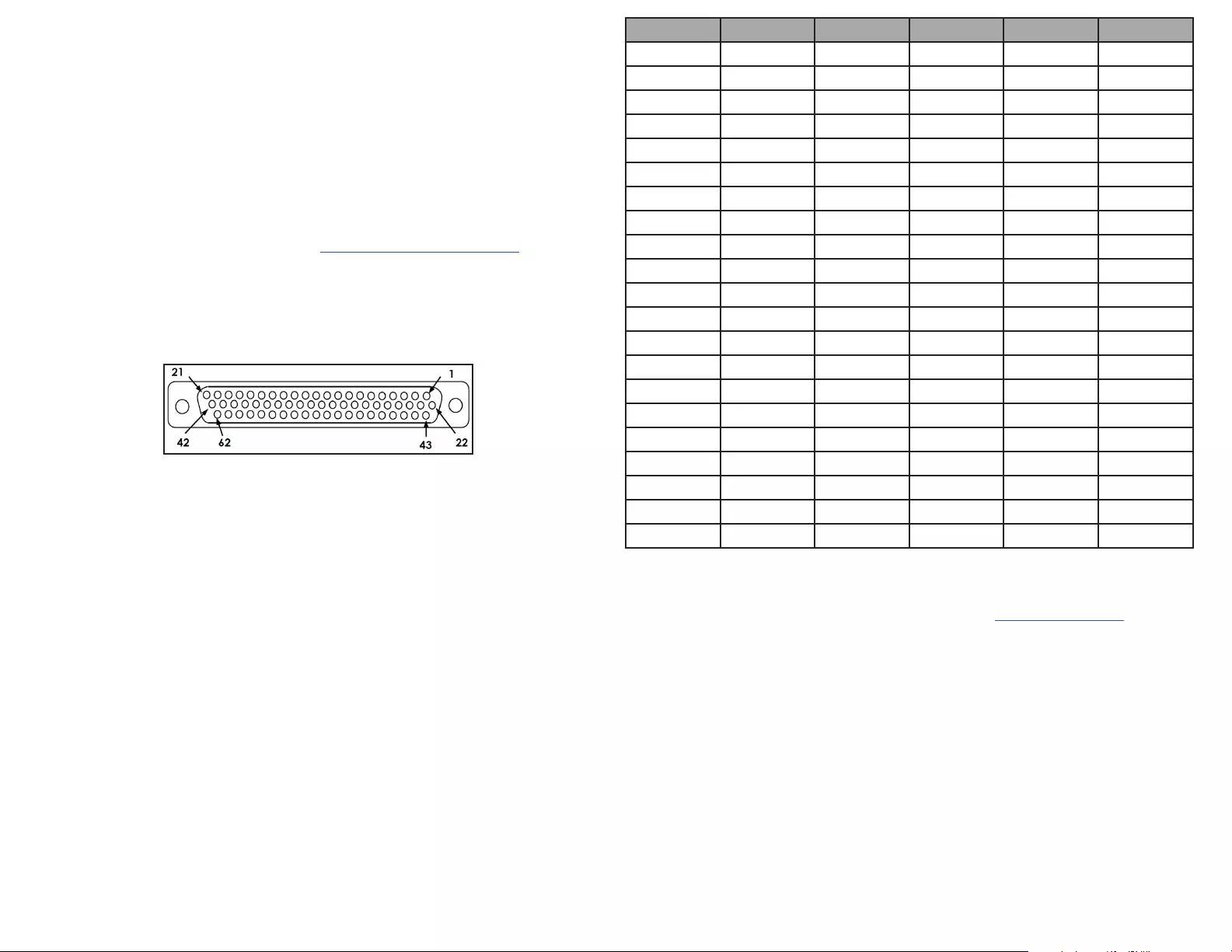
FCC Compliance Statement
This equipment has been tested and found to comply with the limits for a Class B digital device, pursuant to part 15 of the FCC
Rules. These limits are designed to provide reasonable protection against harmful interference in a residential installation.
This equipment generates, uses and can radiate radio frequency energy and, if not installed and used in accordance with the
instructions, may cause harmful interference to radio communications. However, there is no guarantee that interference will not
occur in a particular installation. If this equipment does cause harmful interference to radio or television reception, which can be
determined by turning the equipment o and on, the user is encouraged to try to correct the interference by one or more of the
following measures:
• Reorient or relocate the receiving antenna.
• Increase the separation between the equipment and receiver.
• Connect the equipment into an outlet on a circuit dierent from that to which the receiver is connected.
• Consult the dealer or an experienced radio/TV technician for help
This device complies with part 15 of the FCC Rules. Operation is subject to the following two conditions:
(1) This device may not cause harmful interference, and (2) this device must accept any interference received, including
interference that may cause undesired operation. Changes or modications not expressly approved by StarTech.com could void
the user’s authority to operate the equipment.
Industry Canada Statement
This Class B digital apparatus complies with Canadian ICES-003.
Cet appareil numérique de la classe [B] est conforme à la norme NMB-003 du Canada.
CAN ICES-3 (B)/NMB-3(B)
This device complies with Industry Canada licence-exempt RSS standard(s). Operation is subject to the following two conditions:
(1) This device may not cause interference, and (2) This device must accept any interference, including interference that may
cause undesired operation of the device.
Le présent appareil est conforme aux CNR d’Industrie Canada applicables aux appareils radio exempts de licence. L’exploitation
est autorisée aux deux conditions suivantes:
(1) l’appareil ne doit pas produire de brouillage, et (2) l’utilisateur de l’appareil doit accepter tout brouillage radioélectrique subi,
même si le brouillage est susceptible d’en compromettre le fonctionnement.
Use of Trademarks, Registered Trademarks, and other Protected Names and Symbols
This manual may make reference to trademarks, registered trademarks, and other protected names and/or symbols of third-
party companies not related in any way to StarTech.com. Where they occur these references are for illustrative purposes only
and do not represent an endorsement of a product or service by StarTech.com, or an endorsement of the product(s) to which
this manual applies by the third-party company in question. StarTech.com hereby acknowledges that all trademarks, registered
trademarks, service marks, and other protected names and/or symbols contained in this manual and related documents are the
property of their respective holders.
Warranty Information
This product is backed by a lifetime warranty.
For further information on product warranty terms and conditions, please refer to www.startech.com/warranty.
Limitation of Liability
In no event shall the liability of StarTech.com Ltd. and StarTech.com USA LLP (or their ocers, directors, employees or agents)
for any damages (whether direct or indirect, special, punitive, incidental, consequential, or otherwise), loss of prots, loss of
business, or any pecuniary loss, arising out of or related to the use of the product exceed the actual price paid for the product.
Some states do not allow the exclusion or limitation of incidental or consequential damages. If such laws apply, the limitations
or exclusions contained in this statement may not apply to you.
Safety Measures
• If product has an exposed circuit board, do not touch the product under power.
Mesures de sécurité
• Si l’un des circuits imprimés du produit est visible, ne pas touchez le produit lorsqu’il est sous tension.
安全対策
• 製品に露出した状態の回路基盤が含まれる場合、電源が入っている状態で製品に触らないでください。
Misure di sicurezza
• Se il prodotto ha un circuito stampato visibile, non toccare il prodotto quando è acceso.
Säkerhetsåtgärder
• Rör aldrig vid enheter med oskyddade kretskort när strömmen är påslagen.
FR: startech.com/fr
DE: startech.com/de
ES: startech.com/es
NL: startech.com/nl
IT: startech.com/it
JP: startech.com/jp
StarTech.com Ltd.
45 Artisans Cres
London, Ontario
N5V 5E9
Canada
StarTech.com Ltd.
Unit B, Pinnacle 15
Gowerton Rd,
Brackmills
Northampton
NN4 7BW
United Kingdom
StarTech.com LLP
2500 Creekside
Parkwy
Lockbourne, Ohio
43137
U.S.A.
Pin Signal Pin Signal Pin Signal
1 TXD1 22 RXD1 43 CTS1
2 DTR1 23 DSR1 44 RTS1
3 RXD2 24 DCD1 45 GND
4 DSR2 25 TXD2 46 CTS2
5 DCD2 26 DTR2 47 RTS2
6 TXD3 27 RXD3 48 CTS3
7 DTR3 28 DSR3 49 RTS3
8 RXD4 29 DCD3 50 GND
9 DSR4 30 TXD4 51 CTS4
10 DCD4 31 DTR4 52 RTS4
11 RXD5 32 GND 53 CTS5
12 DSR5 33 TXD5 54 RTS5
13 DCD5 34 DTR5 55 GND
14 TXD6 35 RXD6 56 CTS6
15 DTR6 36 DSR6 57 RTS6
16 RXD7 37 DCD6 58 PWR
17 DSR7 38 TXD7 59 CTS7
18 DCD7 39 DTR7 60 RTS7
19 RXD8 40 GND 61 CTS8
20 DSR8 41 TXD8 62 RTS8
21 DCD8 42 DTR8
8. Tighten the two screws on the sides of the DB62 Connector, securing the Cable.
9. Connect up to 8 serial devices to the DB9MX8 Connectors on the DB62 to DB9MX8
Breakout Cable.
10. (Optional) Screw two Hex Screws (included) onto the two screws on the sides of the
DB9 Connector in order to attach/secure additional peripherals or another cable to
the DB9 Connector.
11. Reconnect the Power Cable to the back of the Computer and reconnected all
Peripheral Devices.
Downloading the Drivers
• When the Serial Adapter Card is connected, you must download the Systembase
Drivers from the Support tab - Drivers @ www.startech.com/PEX8S1050.
Connecting an External DC Power Source
• Connect the Host Computer’s Power Source Unit (PSU) to the 4 Pin SP4/Floppy
Power Connector on the Serial Adapter Card.
Pinout Diagram