StarTech.com R300WN22GA User Manual
Displayed below is the user manual for R300WN22GA by StarTech.com which is a product in the Wireless Access Points category. This manual has pages.
Related Manuals

Manual Revision: 08/01/2014
For the most up-to-date information, please visit: www.startech.com
DE: Bedienungsanleitung - de.startech.com
FR: Guide de l'utilisateur - fr.startech.com
ES: Guía del usuario - es.startech.com
IT: Guida per l'uso - it.startech.com
NL: Gebruiksaanwijzing - nl.startech.com
PT: Guia do usuário - pt.startech.com
R300WN22GA / R300WN22GAGB / R300WN22GAEU
300Mbps Wireless-N Guest WiFi Access
Point / Account Generator - 2T2R 2.4GHz
*actual product may vary from photos

Instruction Manual
FCC Compliance Statement
This equipment has been tested and found to comply with the limits for a Class B digital
device, pursuant to part 15 of the FCC Rules. These limits are designed to provide reasonable
protection against harmful interference in a residential installation. This equipment
generates, uses and can radiate radio frequency energy and, if not installed and used in
accordance with the instructions, may cause harmful interference to radio communications.
However, there is no guarantee that interference will not occur in a particular installation. If
this equipment does cause harmful interference to radio or television reception, which can
be determined by turning the equipment o and on, the user is encouraged to try to correct
the interference by one or more of the following measures:
• Reorient or relocate the receiving antenna.
• Increase the separation between the equipment and receiver.
• Connect the equipment into an outlet on a circuit dierent from that to which the receiver
is connected.
• Consult the dealer or an experienced radio/TV technician for help
This device complies with part 15 of the FCC Rules. Operation is subject to the following
two conditions: (1) This device may not cause harmful interference, and (2) this device must
accept any interference received, including interference that may cause undesired operation.
Changes or modications not expressly approved by StarTech.com could void the user’s
authority to operate the equipment.
This device and it’s antenna(s) must not be co-located or operating in conjunction
with any other antenna or transmitter except in accordance with FCC multi-transmitter
product procedures.
IMPORTANT NOTE:
FCC Radiation Exposure Statement:
This equipment complies with FCC radiation exposure limits set forth for an
uncontrolled environment. This equipment should be installed and operated with
minimum distance 20cm between the radiator & your body.
Industry Canada Statement
This device complies with Industry Canada licence-exempt RSS standard(s).
Operation is subject to the following two conditions: (1) This device may not cause
interference, and (2) This device must accept any interference, including interference that
may cause undesired operation of the device.
Le présent appareil est conforme aux CNR d’Industrie Canada applicables aux appareils
radio exempts de licence. L’exploitation est autorisée aux deux conditions suivantes: (1)
l’appareil ne doit pas produire de brouillage, et (2) l’utilisateur de l’appareil doit accepter tout
brouillage radioélectrique subi, même si le brouillage est susceptible d’en compromettre le
fonctionnement.
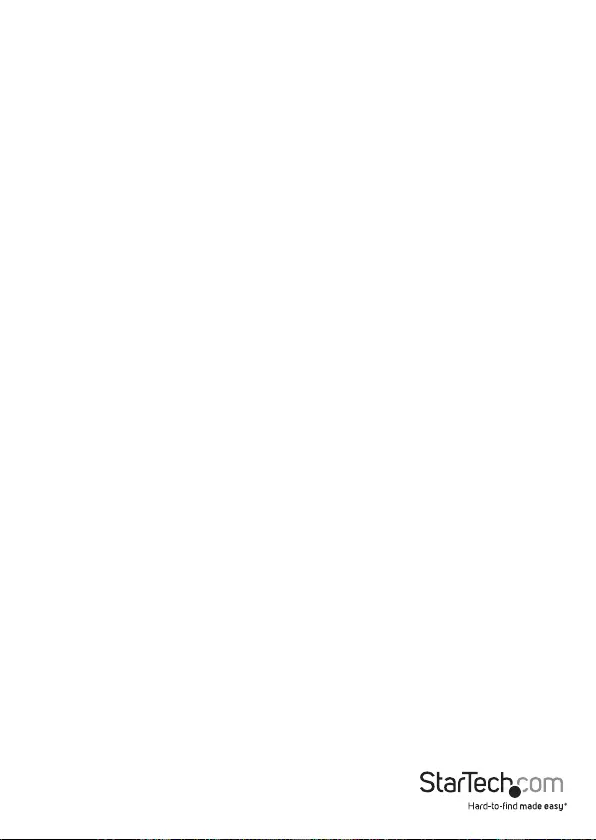
Instruction Manual i
IC Radiation Exposure Statement:
This equipment complies with IC RSS-102 radiation exposure limit set forth for an
uncontrolled environment. This equipment should be installed and operated with minimum
distance 20cm between the radiator and your body.
Déclaration d’exposition à la radiation:
Cet équipement respecte les limites d’exposition aux rayonnements IC dénies pour un
environnement non contrôlé. Cet équipement doit être installé et mis en marche à une
distance minimale de 20 cm qui sépare l’élément rayonnant de votre corps.
L’émetteur ne doit ni être utilisé avec une autre antenne ou un autre émetteur ni se trouver à
leur proximité.
For product available in the USA/Canada market, only channel 1~11 can be operated.
Selection of other channels is not possible.
Pour les produits disponibles aux États-Unis / Canada du marché, seul le canal 1 à 11 peuvent
être exploités. Sélection d’autres canaux n’est pas possible.
This device and it’s antennas(s) must not be co-located or operating in conjunction with
any other antenna or transmitter except in accordance with IC multi-transmitter product
procedures.
Cet appareil et son antenne (s) ne doit pas être co-localisés ou fonctionnement en
association avec une autre antenne ou transmetteur.
FCC ID: TWS-GW-1
IC: 11232A-R300WN22GA
Use of Trademarks, Registered Trademarks, and other Protected Names and Symbols
This manual may make reference to trademarks, registered trademarks, and other
protected names and/or symbols of third-party companies not related in any way to
StarTech.com. Where they occur these references are for illustrative purposes only and do not
represent an endorsement of a product or service by StarTech.com, or an endorsement of the
product(s) to which this manual applies by the third-party company in question. Regardless
of any direct acknowledgement elsewhere in the body of this document, StarTech.com hereby
acknowledges that all trademarks, registered trademarks, service marks, and other protected
names and/or symbols contained in this manual and related documents are the property of
their respective holders.
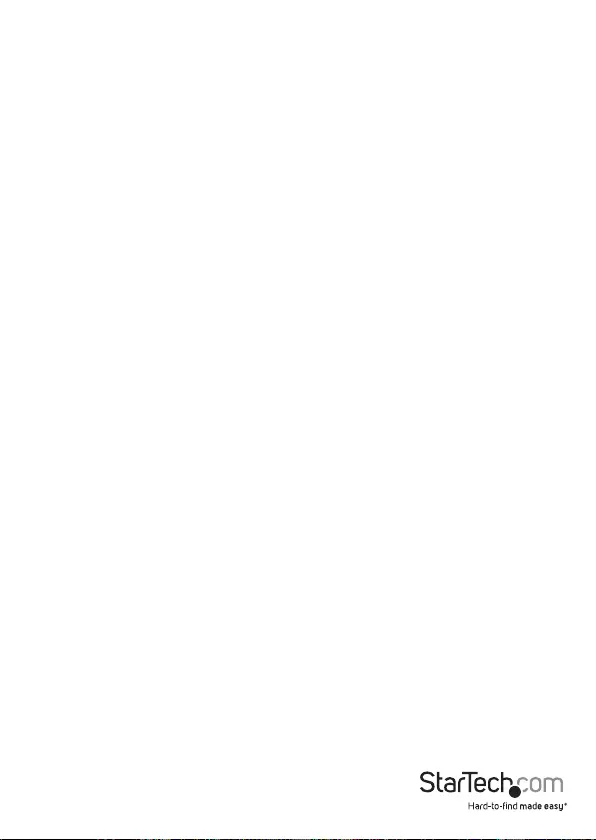
Instruction Manual ii
Table of Contents
Introduction ............................................................................................ 1
Packaging Contents ................................................................................................................................. 1
Product Diagram ....................................................................................1
Rear View ......................................................................................................................................................1
LED Indicators ......................................................................................... 2
Installation ..............................................................................................3
Technical Support ..................................................................................6
Warranty Information ............................................................................ 6

Instruction Manual 1
Introduction
Packaging Contents
• 1x Guest WiFi Access Point / Account Generator
• 1x Ethernet Cable
• 2x Screws for Wall Mounting
• 2x Rubber Feet
• 1x Power Adapter
• 1x Quick Start Guide
• 1x Instruction Manual CD
Product Diagram
Rear View
Guest Account Generation Button
WAN/Uplink Port
LAN Ports
Reset Button
DC Jack

Instruction Manual 2
LED Indicators
LED State Description
PWR O No power
Green Unit powered on
SYS
O Remains o while the unit is initializing
Green Initialization complete, system is ready to use
Green
(Blinking) During rmware upgrades, this system LED will blink
WAN
O No network connection
Green 10/100Mbps network connection established
Green
(Blinking) Indicates WAN activity
LAN-1-4
O No network connection
Green 10/100Mbps network connection established
Green
(Blinking) Indicates LAN activity
WLAN
O The Wireless is not ready
Green Wireless connection established
Green
(Blinking) Indicates Wireless activity
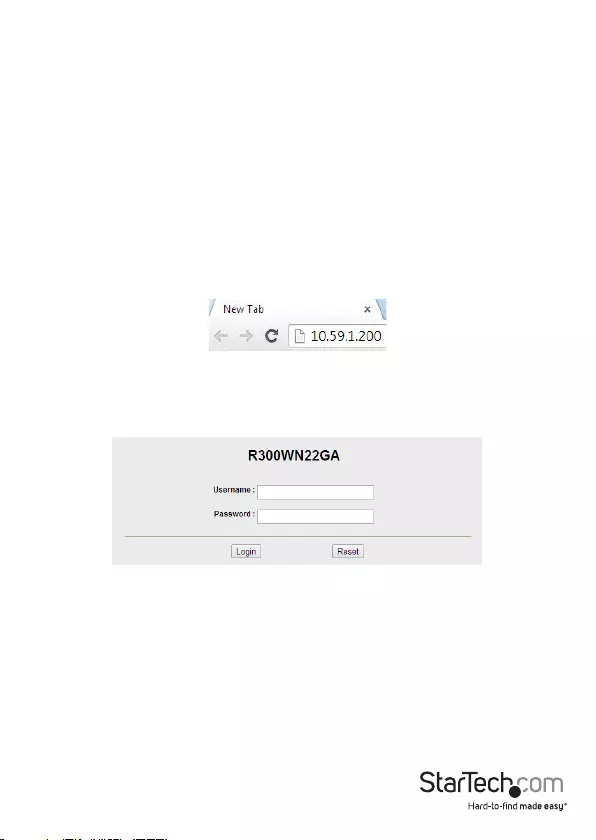
Instruction Manual 3
Installation
Please visit www.startech.com/R300WN22GA for full operating instructions and
specications
1. Connect an Ethernet cable from the WAN port on the Access Point (AP) to your ISP
modem (Cable, DSL, etc.).
2. Connect a second Ethernet cable from your computer to one of the LAN ports on
the AP.
3. Connect the power adapter to the DC jack on the AP and wait approximately 30
second for the unit to initialize.
Note: If the message Error: 0001 appears on the LCD screen, the AP did not detect a
connection on the WAN port, please check your cabling.
4. Open your preferred web browser, enter the IP address of the Access Point
(Default: 10.59.1.200 ) into the address box and press Enter.
5. Login to the web GUI with your username / password (Default: admin / admin)
and click Login.
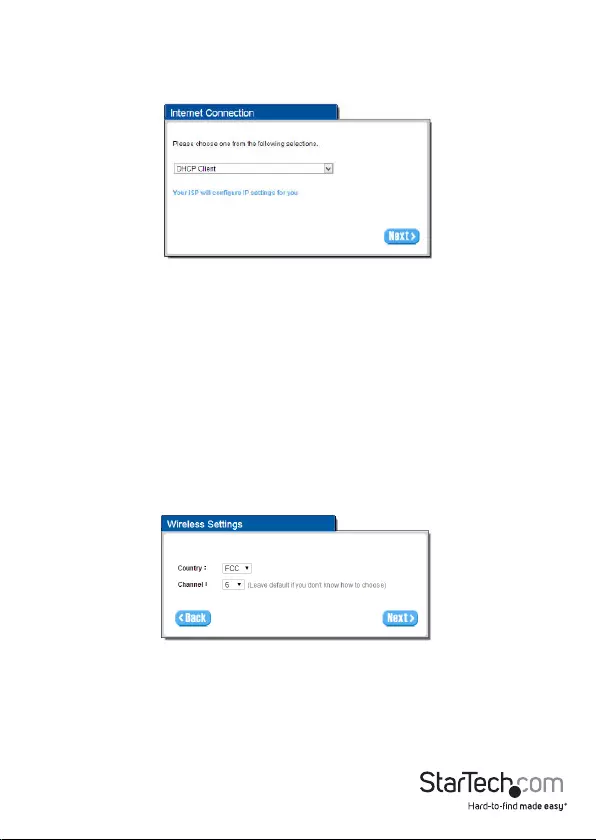
Instruction Manual 4
6. The Setup Wizard will bring you through the basic conguration requirements in 3
sections:
Internet – Allows you to select the appropriate Internet connection type for your ISP.
Wireless – Allows you to specify basic wireless network settings.
• DHCP Client – Allows the device to automatically obtain TCP/IP settings from your
ISP Modem.
• Static IP – Manually enter your desired IP address settings.
• PPPoE (Point-to-Point Protocol over Ethernet) – Typically used for ADSL ISPs that
require a username and password to connect
• PPTP Client (Point-to-Point Tunneling Protocol) – Typically used for European ADSL
ISPs that require a username and password to connect.
• Country – Choose between ETSI (European Telecommunications Standards Institute)
or FCC (Federal Communications Commission – North America).
• Channel – Select the channel ID for wireless connection.
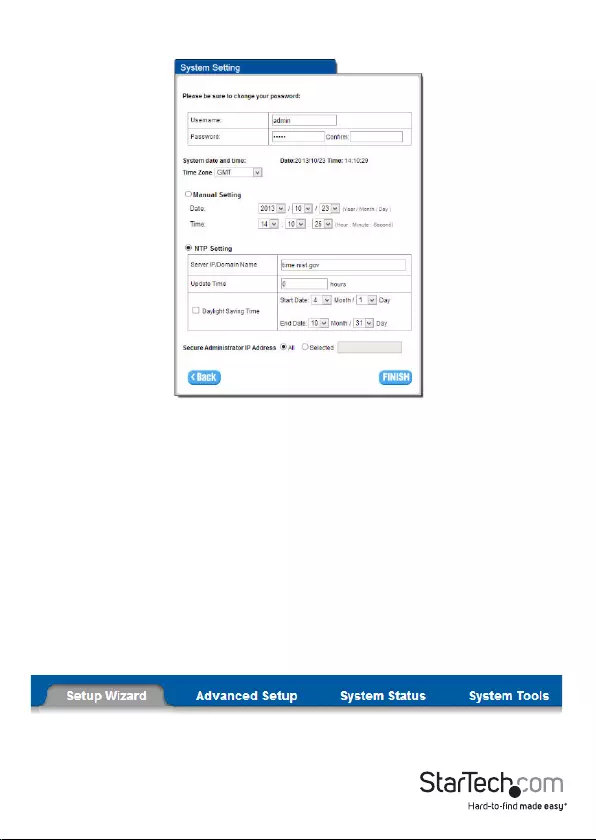
Instruction Manual 5
System – Allows you to specify basic system settings for the AP.
• Username / Password – Change the default username and password.
NOTE: It is strongly recommended to change the default security settings, to avoid
unwanted access and/or conguration changes. Username and Password can
consist of up to 20 alphanumeric characters and is case sensitive.
• System date and time – Specify the Time Zone and choose between manual date
and time entry or NTP server settings.
• Secure Administrate IP Address – Administrator can specify 5 IP addresses or a range
to allow remote control access from network.
7. Click Finish to complete the Setup Wizard.
8. Click the Advanced Setup tab on the top menu to further modify device settings.
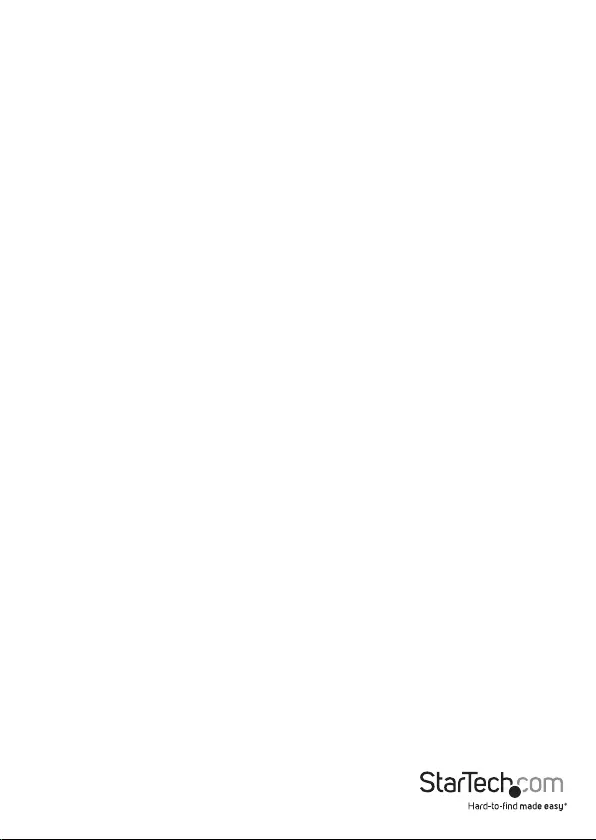
Instruction Manual 6
Technical Support
StarTech.com’s lifetime technical support is an integral part of our commitment to
provide industry-leading solutions. If you ever need help with your product, visit
www.startech.com/support and access our comprehensive selection of online tools,
documentation, and downloads.
For the latest drivers/software, please visit www.startech.com/downloads
Warranty Information
This product is backed by a two year warranty.
In addition, StarTech.com warrants its products against defects in materials
and workmanship for the periods noted, following the initial date of purchase.
During this period, the products may be returned for repair, or replacement with
equivalent products at our discretion. The warranty covers parts and labor costs only.
StarTech.com does not warrant its products from defects or damages arising from
misuse, abuse, alteration, or normal wear and tear.
Limitation of Liability
In no event shall the liability of StarTech.com Ltd. and StarTech.com USA LLP (or their
ocers, directors, employees or agents) for any damages (whether direct or indirect,
special, punitive, incidental, consequential, or otherwise), loss of prots, loss of business,
or any pecuniary loss, arising out of or related to the use of the product exceed the
actual price paid for the product. Some states do not allow the exclusion or limitation
of incidental or consequential damages. If such laws apply, the limitations or exclusions
contained in this statement may not apply to you.
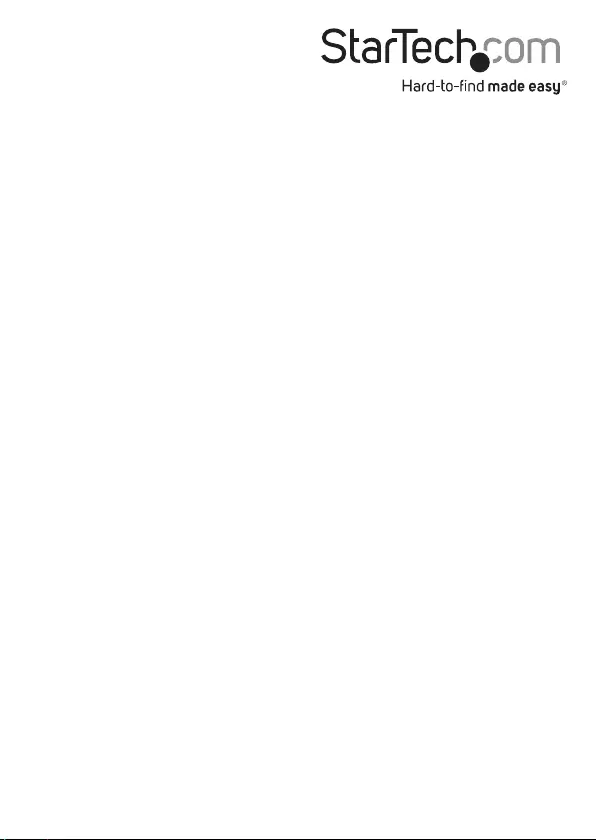
Hard-to-nd made easy. At StarTech.com, that isn’t a slogan. It’s a promise.
StarTech.com is your one-stop source for every connectivity part you need. From
the latest technology to legacy products — and all the parts that bridge the old and
new — we can help you nd the parts that connect your solutions.
We make it easy to locate the parts, and we quickly deliver them wherever they need
to go. Just talk to one of our tech advisors or visit our website. You’ll be connected to
the products you need in no time.
Visit www.startech.com for complete information on all StarTech.com products and
to access exclusive resources and time-saving tools.
StarTech.com is an ISO 9001 Registered manufacturer of connectivity and technology
parts. StarTech.com was founded in 1985 and has operations in the United States,
Canada, the United Kingdom and Taiwan servicing a worldwide market.