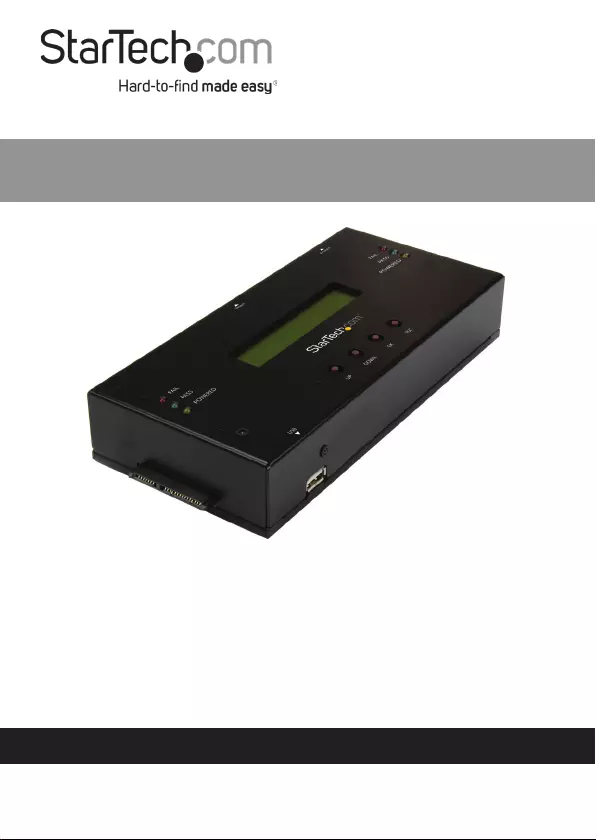Table of Contents
- Compliance Statements
- Safety Statements
- Product Diagram
- Front View
- Product Information
- Package Contents
- System Requirements
- Connecting the Drives
- Copying a Drive
- Erasing a Drive
- Utilities
- Comparing Source and Target Hard Drives
- Copying and Comparing Source and Target Hard Drivers
- Viewing Disk Information
- Viewing System Information
- Setup
- Defaulting a Start Up Function
- Skipping an Error
- Restoring Factory Defaults
- Log Manager
- Running Today’s Report
- Running a Recent Report
- Running a Report by Date Range
- Clearing Report Logs
- Setting Up a New Advance Function Password
- Resetting the Clock
StarTech.com SATSASDUPE11 User Manual
Displayed below is the user manual for SATSASDUPE11 by StarTech.com which is a product in the Media Duplicators category. This manual has pages.
Related Manuals
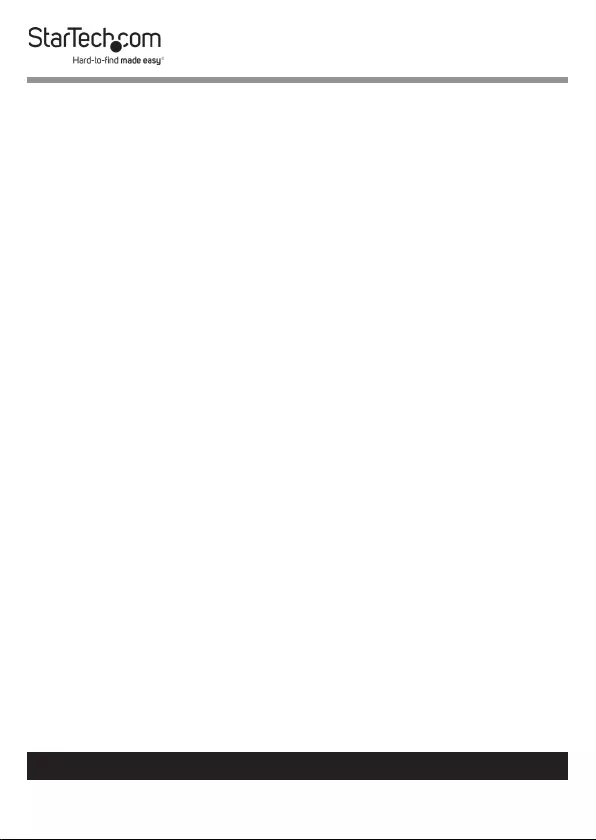
1
To view manuals, videos, drivers, downloads, technical drawings, and more visit www.startech.com/support
Compliance Statements
FCC Compliance Statement
This equipment has been tested and found to comply with the limits for a Class
B digital device, pursuant to part 15 of the FCC Rules. These limits are designed
to provide reasonable protection against harmful interference in a residential
installation. This equipment generates, uses and can radiate radio frequency
energy and, if not installed and used in accordance with the instructions, may
cause harmful interference to radio communications. However, there is no
guarantee that interference will not occur in a particular installation. If this
equipment does cause harmful interference to radio or television reception,
which can be determined by turning the equipment o and on, the user is
encouraged to try to correct the interference by one or more of the following
measures:
• Reorient or relocate the receiving antenna
• Increase the separation between the equipment and receiver
• Connect the equipment into an outlet on a circuit dierent from that to
which the receiver is connected
• Consult the dealer or an experienced radio/TV technician for help
Industry Canada Statement
This Class B digital apparatus complies with Canadian ICES-003.
Cet appareil numérique de la classe [B] est conforme à la norme NMB-003 du
Canada.
CAN ICES-3 (B)/NMB-3(B)
Use of Trademarks, Registered Trademarks, and other
Protected Names and Symbols
This manual may make reference to trademarks, registered trademarks, and
other protected names and/or symbols of third-party companies not related in
any way to StarTech.com. Where they occur these references are for illustrative
purposes only and do not represent an endorsement of a product or service
by StarTech.com, or an endorsement of the product(s) to which this manual
applies by the third-party company in question. Regardless of any direct
acknowledgement elsewhere in the body of this document, StarTech.com
hereby acknowledges that all trademarks, registered trademarks, service marks,
and other protected names and/or symbols contained in this manual and
related documents are the property of their respective holders.
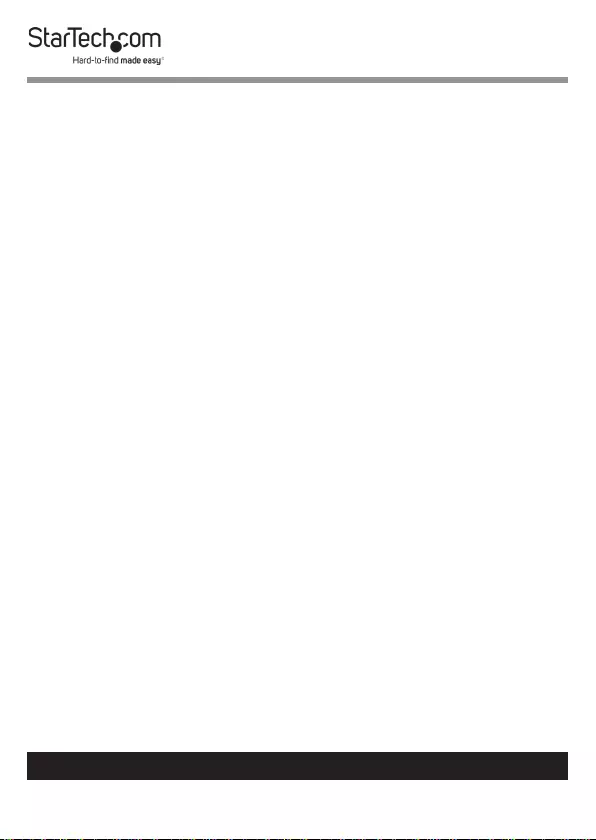
2
To view manuals, videos, drivers, downloads, technical drawings, and more visit www.startech.com/support
Safety Statements
Safety Measures
• Wiring terminations should not be made with the product and/or electric
lines under power.
• Cables (including power and charging cables) should be placed and routed
to avoid creating electric, tripping or safety hazards.
Mesures de sécurité
• Les terminaisons de câblâge ne doivent pas être eectuées lorsque le produit
et/ou les câbles électriques sont sous tension.
• Les câbles (y compris les câbles d’alimentation et de chargement) doivent
être placés et acheminés de façon à éviter tout risque électrique, de chute ou
de sécurité
安全対策
• 電源が入っている状態の製品または電線の終端処理を行わないでくださ
い。
• ケーブル(電源ケーブルと充電ケーブルを含む)は、適切な配置と引き回し
を行い、電気障害やつまづきの危険性など、安全上のリスクを回避するよう
にしてください。
Misure di sicurezza
• I terminiali dei li elettrici non devono essere realizzate con il prodotto e/o le
linee elettriche sotto tensione.
• I cavi (inclusi i cavi di alimentazione e di ricarica) devono essere posizionati
e stesi in modo da evitare pericoli di inciampo, rischi di scosse elettriche o
pericoli per la sicurezza.
Säkerhetsåtgärder
• Montering av kabelavslutningar får inte göras när produkten och/eller
elledningarna är strömförda.
• Kablar (inklusive elkablar och laddningskablar) ska dras och placeras på så
sätt att risk för snubblingsolyckor och andra olyckor kan undvikas.
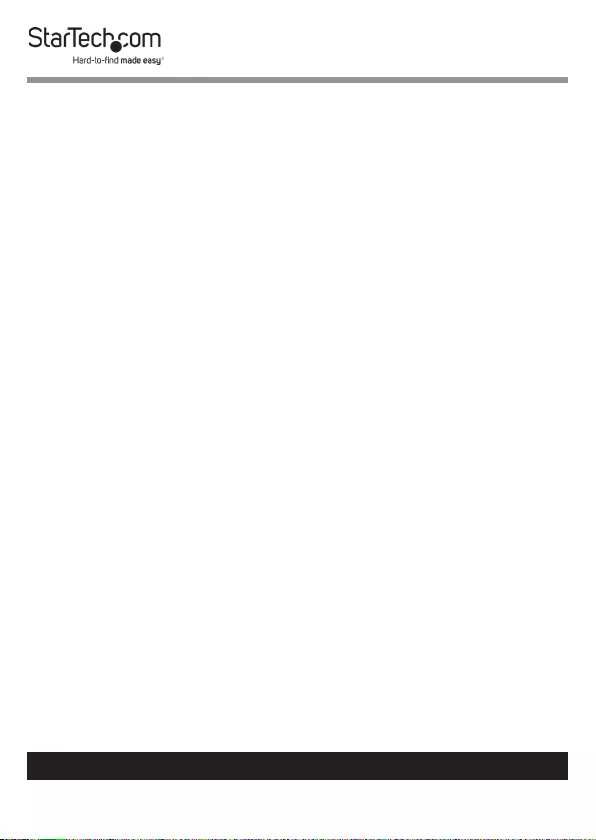
3
To view manuals, videos, drivers, downloads, technical drawings, and more visit www.startech.com/support
Table of Contents
Compliance Statements ........................................................................1
Safety Statements ..................................................................................2
Product Diagram ....................................................................................5
Front View .................................................................................................................................................... 5
Product Information .............................................................................6
Package Contents .....................................................................................................................................6
System Requirements ..............................................................................................................................6
Connecting the Drives ........................................................................... 6
Copying a Drive ......................................................................................7
Erasing a Drive ........................................................................................8
Utilities .....................................................................................................9
Comparing Source and Target Hard Drives ..................................................................................... 9
Copying and Comparing Source and Target Hard Drivers ......................................................... 9
Viewing Disk Information .......................................................................................................................10
Viewing System Information ................................................................................................................. 10
Setup ........................................................................................................10
Defaulting a Start Up Function ............................................................................................................ 10
Skipping an Error ....................................................................................................................................... 11
Restoring Factory Defaults .................................................................................................................... 11
Log Manager ...........................................................................................11
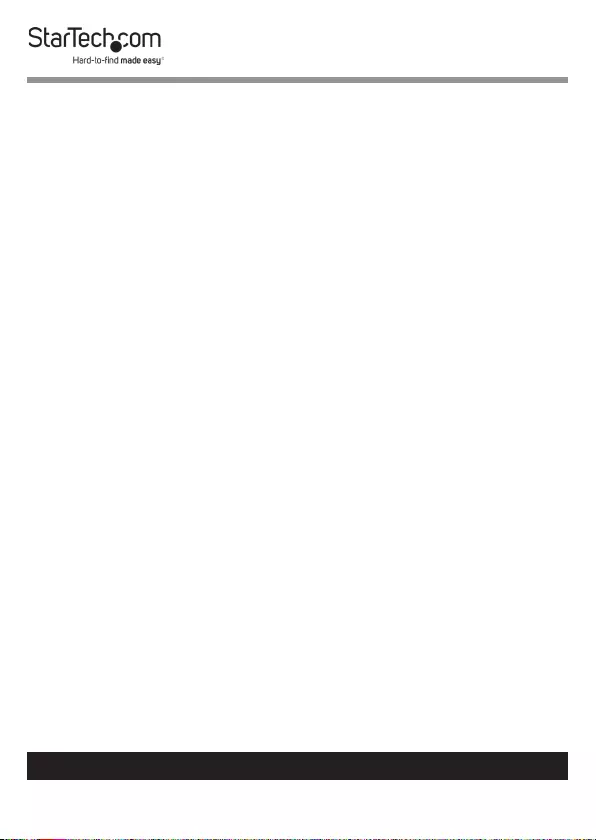
4
To view manuals, videos, drivers, downloads, technical drawings, and more visit www.startech.com/support
Running Today’s Report .......................................................................................................................... 11
Running a Recent Report ....................................................................................................................... 12
Running a Report by Date Range ........................................................................................................ 12
Clearing Report Logs ............................................................................................................................... 12
Setting Up a New Advance Function Password ............................................................................. 13
Resetting the Clock................................................................................................................................... 13
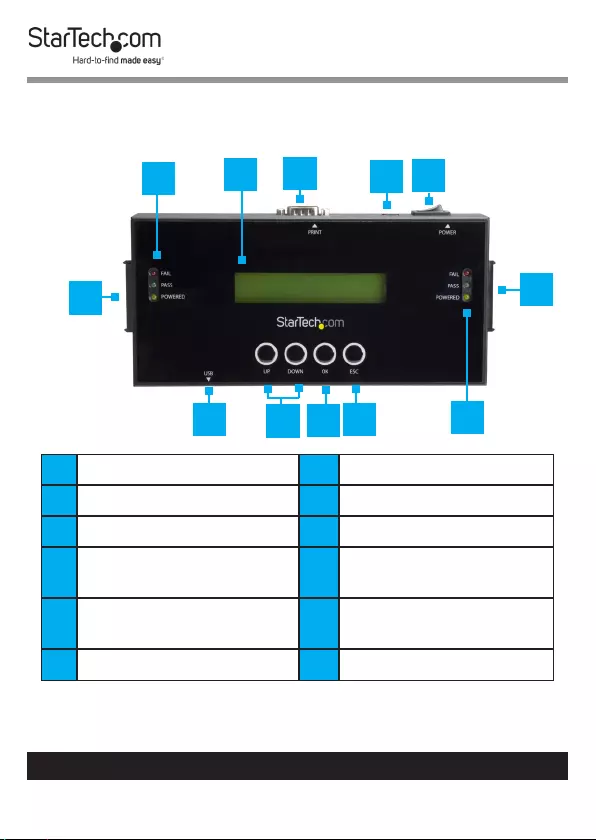
5
To view manuals, videos, drivers, downloads, technical drawings, and more visit www.startech.com/support
Product Diagram
Front View
1HDD Port 1 7HDD Port 2
2HDD Port 1 LEDs 8HDD Port 2 LEDs
3LCD Screen 9Exit Button
4RS232 serial-based
printer port
10 Enter Button
5Power Jack 11 Menu Navigation
Buttons
6Power Button 12 USB-A Port
9
6
1
234
7
11 10 8
12
5
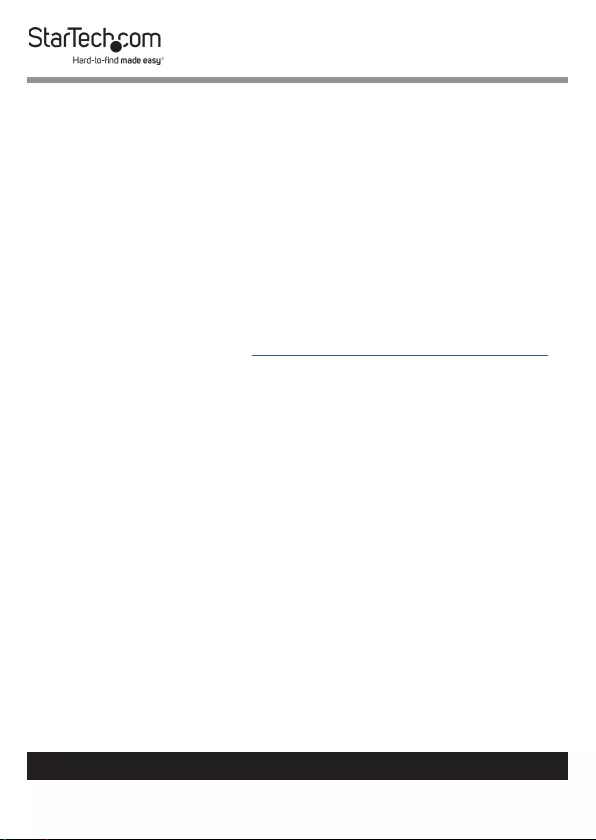
6
To view manuals, videos, drivers, downloads, technical drawings, and more visit www.startech.com/support
Product Information
Package Contents
• SATA/SAS Duplicator and Eraser x 1
• Universal Power Adapter (NA/JP, UK, EU, AU) x 1
• Drive-Connector Cables x 2
• Drive Pads x 2
• Quick-Start Guide x 1
System Requirements
System requirements are subject to change. For the latest
requirements, please visit www.StarTech.com/SATSASDUPE11.
This converter is OS independent and doesn’t require any
additional drivers or software.
• To access advanced functionality the default password is
123456.
Connecting the Drives
1. Connect the Universal Power Adapter to the Power jack on
the Hard Drive Duplicator/Eraser and to an AC Electrical
Outlet.
2. Use the Power switch on the back of the device to turn it on.
3. Connect a Drive Connector Cable to the HDD port 1 on
the Hard Drive Duplicator/Eraser and to the Source Hard
Drive.
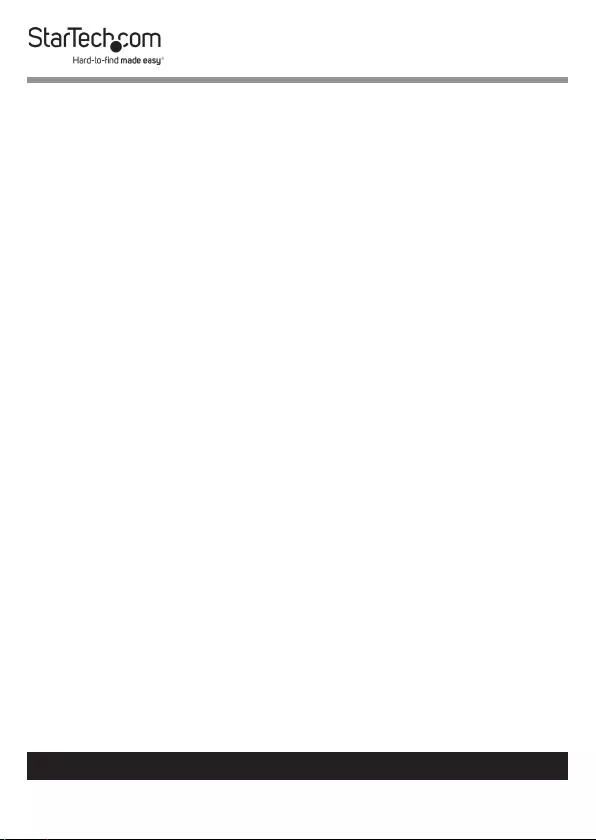
7
To view manuals, videos, drivers, downloads, technical drawings, and more visit www.startech.com/support
4. Connect a Drive Connector Cable to HDD port 2 on the
Hard Drive Duplicator/Eraser and to the Destination Hard
Drive.
5. Place the Hard Drives on the Drive Pads (included).
Note: Avoid placing drives directly on a metal surface.
Copying a Drive
Note: You should avoid plugging drives directly into the
Hard Drive Duplicator/Eraser, as it puts undue strain on
the device connectors.
1. Use the Menu navigation buttons on the device to navigate
to the Setup menu, and press the Enter button.
2. Navigate to the Copy Area menu, and press the Enter
button.
3. Select a Copy Mode:
• Copy System and Files: Copies the data from the Source
Hard Drive, empty space is not copied.
• Copy All Partitions: Copies the data from the partition
and non-partition areas on the Source Hard Drive, empty
space is not copied.
• Copy the Whole HDD: Copies the entire Source Hard
Drive including empty space.
• Copy a Percentage: Allows you to specify a percentage
range that will be copied from the Source Hard Drive.
4. Press the Enter button.
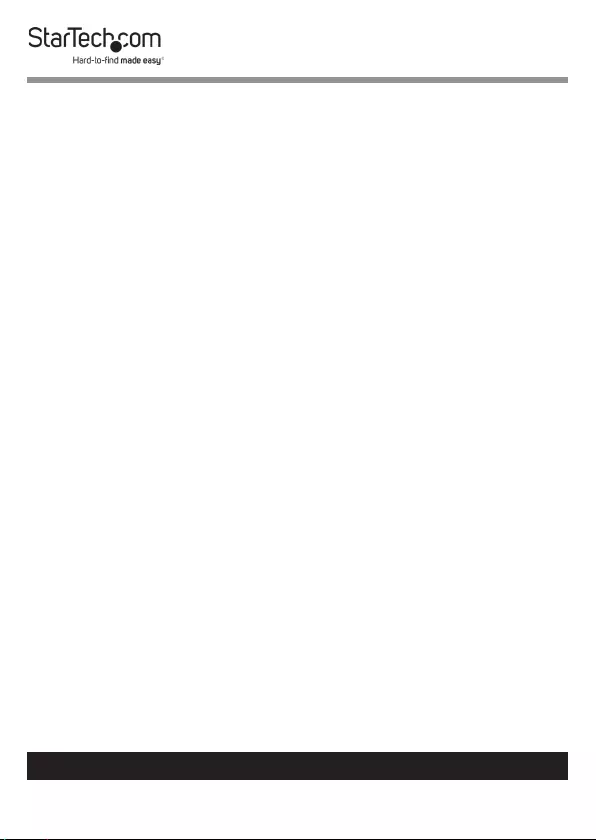
8
To view manuals, videos, drivers, downloads, technical drawings, and more visit www.startech.com/support
5. Use the Menu navigation buttons on the device to navigate
back to the Utility menu, and press the Enter button.
6. Select Copy and press the Enter button.
Warning! After you begin copying a drive, don’t disconnect
either drive or interrupt the process before it has nished. Do-
ing so might result in damage to the drive or lost data.
7. When both of the Powered LED (yellow) indicators are no
longer illuminated, the copying process is complete.
Erasing a Drive
Warning! Before you erase a drive, make sure that you back
up any important data from the drive.
1. Use the Menu navigation buttons on the device to navigate
to an Erase Mode:
• Quick Erase: Erases the partition table.
• Full Erase: Erases the entire Hard Drive
• 3-Pass (DoD 5220.22-M): Completes a multi-pass
overwrite based on DoD 5220.22-M specications.
• DoD erase and compare (DoD 5220.22-M): The Hard
Driver is erased three times and compared one time based
on DoD 5220.22-M standards.
• Secure erase: The HDD is erased according to secure erase
standards.
• 7-Pass erase(DoD 5220.22-M): Completes a multi-pass
overwrite based on DoD 5220.22-M standard.
2. Press the Enter button.
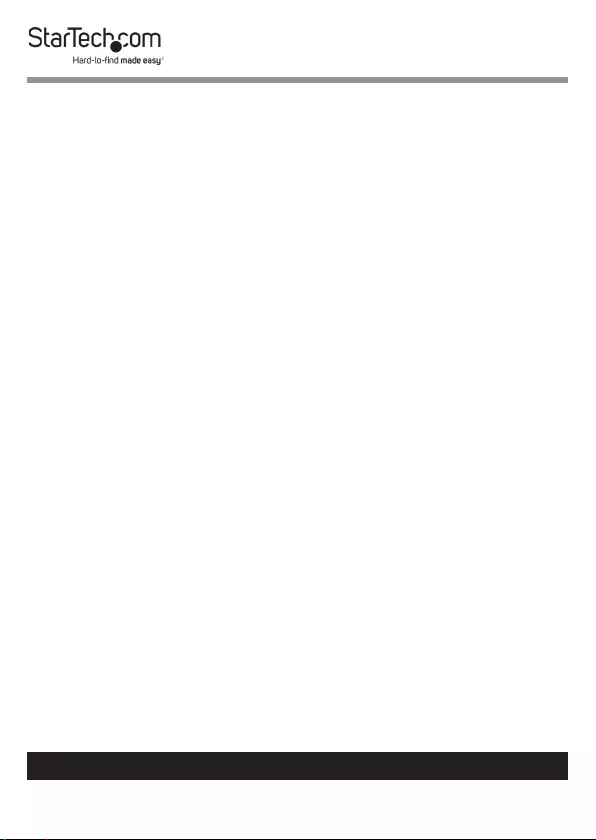
9
To view manuals, videos, drivers, downloads, technical drawings, and more visit www.startech.com/support
Warning! After you press the Enter button, don’t disconnect
the drive until the process is complete. Removing the drive
before it is done being erased might result in damage to the
drive.
3. When both of the Powered LED (yellow) indicators are no
longer illuminated, the hard drive has been erased.
Utilities
Comparing Source and Target Hard Drives
1. Use the Menu navigation buttons on the device to navigate
to the Utilities menu, and press the Enter button.
2. Select Compare to perform a bit-by-bit comparison of the
Source Hard Drive and the Target Hard Drive.
Copying and Comparing Source
and Target Hard Drivers
1. Use the Menu navigation buttons on the device to navigate
to the Utilities menu, and press the Enter button.
2. Select Copy+Compare to copy the Source Hard Drive
to the Target Hard Drive and perform a comparison
immediately after the copy is completed.
3. Use the Menu navigation buttons on the device to navigate
back to the Utility menu, and press the Enter button.
4. Select Copy and press the Enter button.
Warning! After you begin copying a drive, don’t disconnect
either drive or interrupt the process before it has nished. Do-
ing so might result in damage to the drive or lost data.
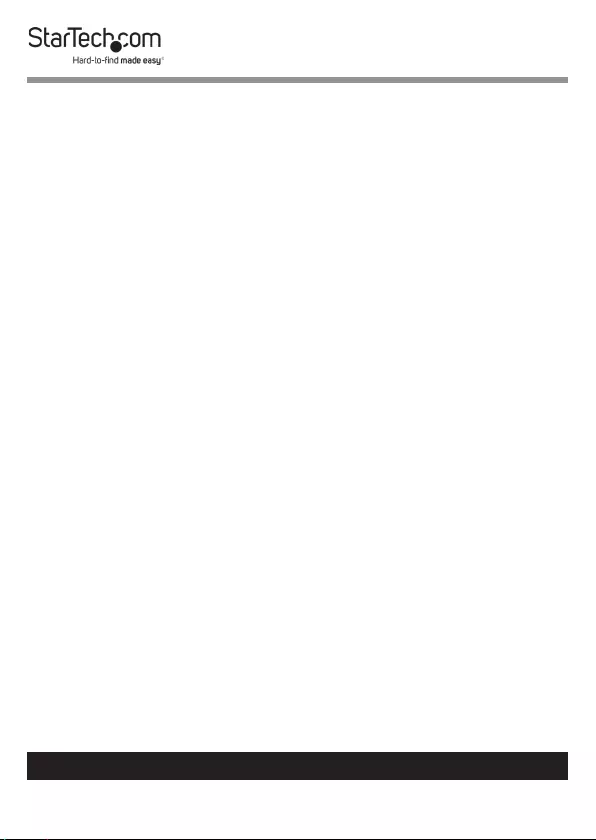
10
To view manuals, videos, drivers, downloads, technical drawings, and more visit www.startech.com/support
5. When both of the Powered LED (yellow) indicators are no
longer illuminated, the copying process is complete.
Viewing Disk Information
1. Use the Menu navigation buttons on the device to navigate
to the Utilities menu, and press the Enter button.
2. Select Show Disk Info to view the information on the
Source and Target Hard Drives (e.g. brand name, total
capacity, etc.)
Viewing System Information
1. Use the Menu navigation buttons on the device to navigate
to the Utilities menu, and press the Enter button.
2. Select Show System Info to view the system information
on the Hard Drive Duplicator/Eraser (e.g. controller model
number, software version, etc.)
Setup
Defaulting a Start Up Function
1. Use the Menu navigation buttons on the device to navigate
to the Utilities menu, and press the Enter button.
2. Select Start Up Menu to select which function (e.g. Quick
Eraser, Full Erase, etc.) will appear when the Hard Drive
Duplicator/Eraser is turned on.
3. Press the Enter button to conrm the selected start up
function.
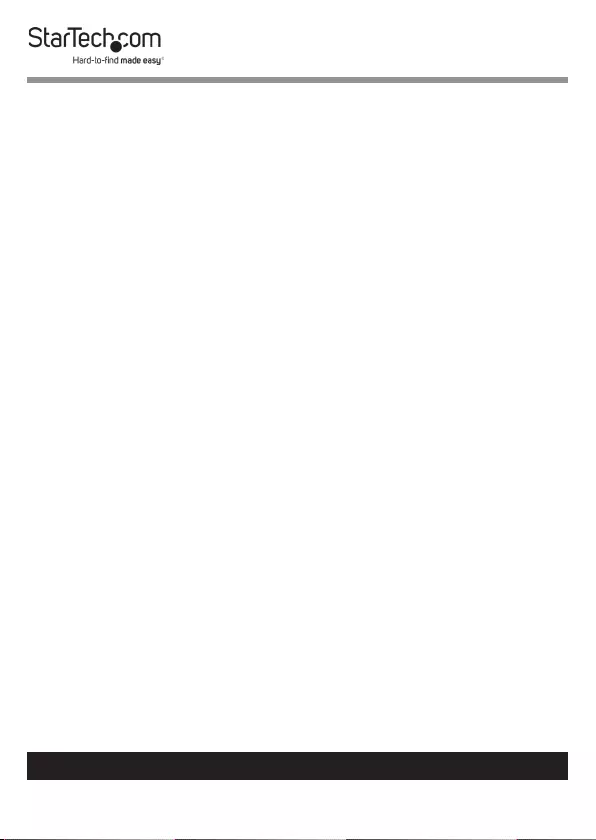
11
To view manuals, videos, drivers, downloads, technical drawings, and more visit www.startech.com/support
Skipping an Error
1. Use the Menu navigation buttons on the device to navigate
to the Utilities menu, and press the Enter button.
2. Select Skip Error to ignore Source or Target Hard Drive
errors while coping. Set up a parameter from 0 - 65535 or
select unlimited errors.
3. Press the Enter button to setup the rule for skipping hard
drive errors.
Restoring Factory Defaults
1. Use the Menu navigation buttons on the device to navigate
to the Utilities menu, and press the Enter button.
2. Select Restore Defaults to reset the Hard Drive Duplicator/
Eraser back to the original manufacture defaults.
3. Press the Enter button to restore factory defaults.
Log Manager
Running Today’s Report
1. Use the Menu navigation buttons on the device to navigate
to the Log Manager menu, and press the Enter button.
2. Select Out Today Report to print out a log report of that
day’s activity.
3. Press the Enter button to print the log report.
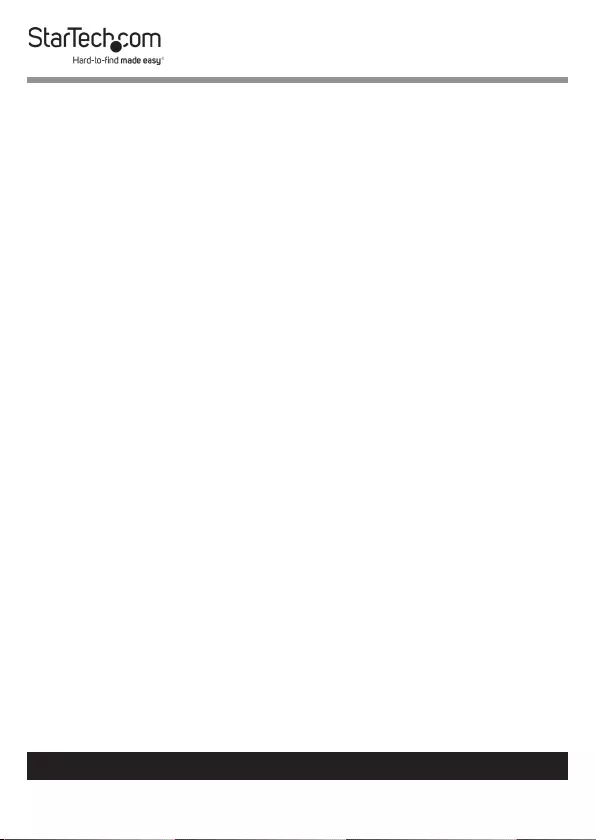
12
To view manuals, videos, drivers, downloads, technical drawings, and more visit www.startech.com/support
Running a Recent Report
1. Use the Menu navigation buttons on the device to navigate
to the Log Manager menu, and press the Enter button.
2. Select Out Recent Report to print out a log report for the
last month 1 - 28 days.
3. Press the Enter button to print the log report.
Running a Report by Date Range
1. Use the Menu navigation buttons on the device to navigate
to the Log Manager menu, and press the Enter button.
2. Select Out Period Date to print out a log report based on a
specic date range.
3. Press the Enter button to print the log report.
Clearing Report Logs
1. Use the Menu navigation buttons on the device to navigate
to the Log Manager menu, and press the Enter button.
2. Navigate to the Advance Function menu, and press the
Enter button.
3. Select a Clear ALL Log to delete all log records from the
Hard Drive Duplicator/Eraser.
4. Enter the Advance Function password. If you have not
changed the password, the Default password is 123456.
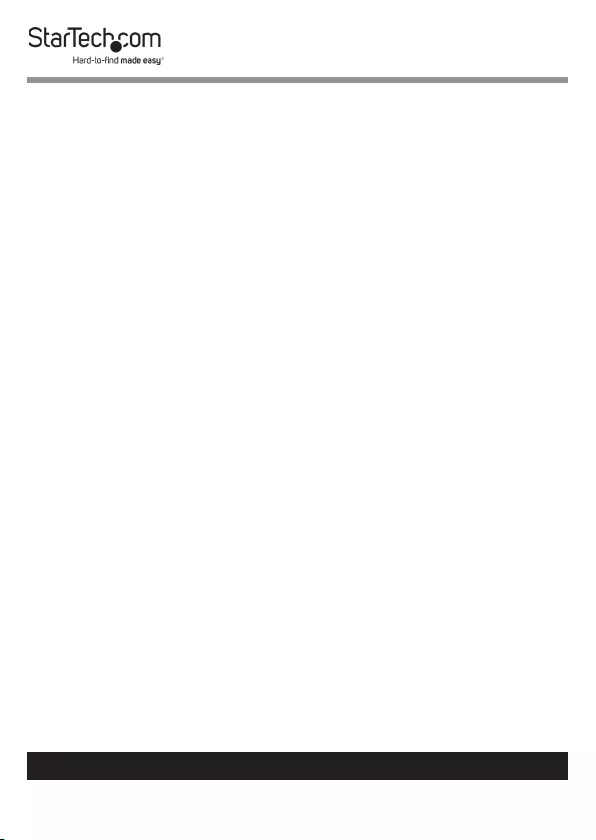
13
To view manuals, videos, drivers, downloads, technical drawings, and more visit www.startech.com/support
Setting Up a New Advance Function Password
1. Use the Menu navigation buttons on the device to navigate
to the Log Manager menu, and press the Enter button.
2. Navigate to the Advance Function menu, and press the
Enter button.
3. Select a Setup Password to reset the Advance Functions
password.
4. Enter the Advance Function password. If you have note
changed the password, the Default password is 123456.
Resetting the Clock
1. Use the Menu navigation buttons on the device to navigate
to the Log Manager menu, and press the Enter button.
2. Navigate to the Advance Function menu, and press the
Enter button.
3. Select a Adjust Clock to reset the clock on the Hard Drive
Duplicator/Eraser.
4. Enter the Advance Function password. If you have note
changed the password, the Default password is 123456.
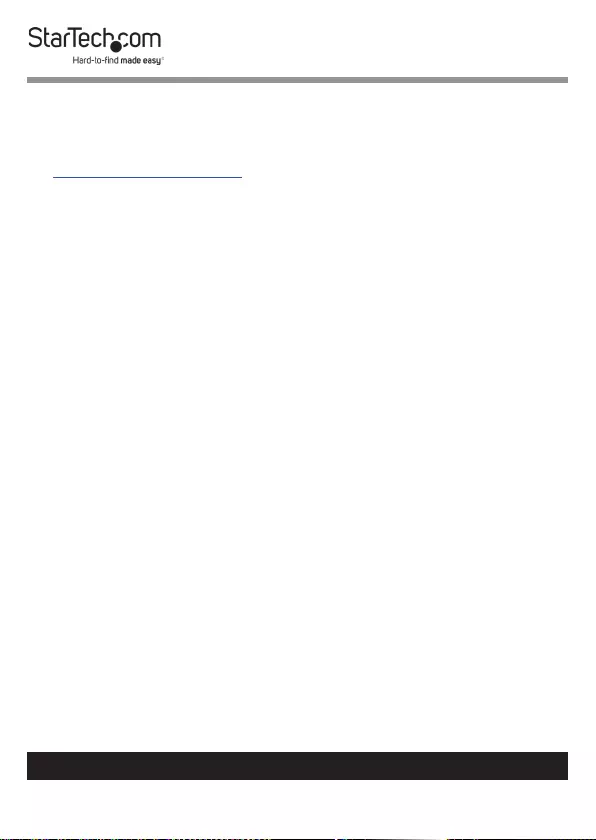
14
Warranty Information
This product is backed by a two-year warranty.
For further information on product warranty terms and conditions, please refer
to www.startech.com/warranty.
Limitation of Liability
In no event shall the liability of StarTech.com Ltd. and StarTech.com USA LLP (or
their ocers, directors, employees or agents) for any damages (whether direct
or indirect, special, punitive, incidental, consequential, or otherwise), loss of
prots, loss of business, or any pecuniary loss, arising out of or related to the use
of the product exceed the actual price paid for the product.
Some states do not allow the exclusion or limitation of incidental or
consequential damages. If such laws apply, the limitations or exclusions
contained in this statement may not apply to you.
To view manuals, videos, drivers, downloads, technical drawings, and more visit www.startech.com/support
14
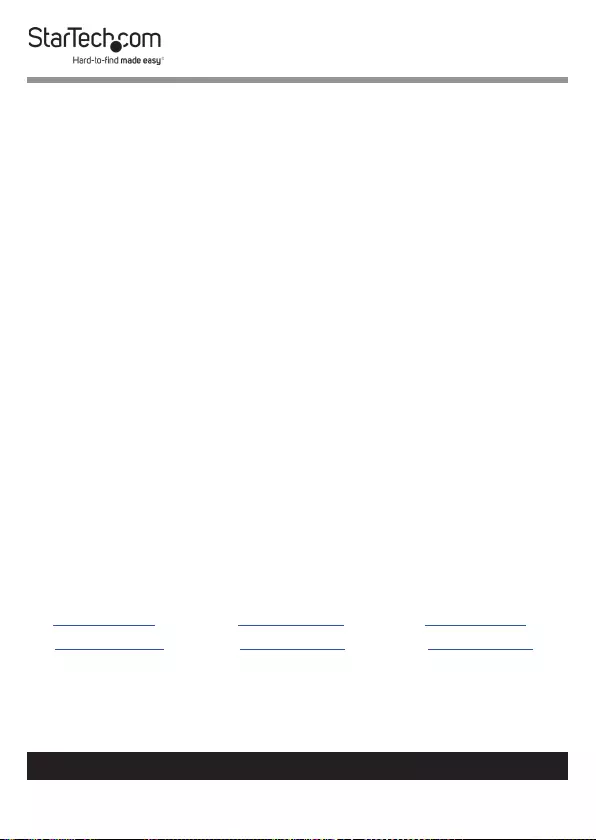
Hard-to-nd made easy. At StarTech.com, that isn’t a slogan.
It’s a promise.
StarTech.com is your one-stop source for every connectivity part you need.
From the latest technology to legacy products — and all the parts that bridge
the old and new — we can help you nd the parts that connect your solutions.
We make it easy to locate the parts, and we quickly deliver them wherever they
need to go. Just talk to one of our tech advisors or visit our website. You’ll be
connected to the products you need in no time.
Visit www.startech.com for complete information on all StarTech.com products
and to access exclusive resources and time-saving tools.
StarTech.com is an ISO 9001 Registered manufacturer of connectivity and
technology parts. StarTech.com was founded in 1985 and has operations in the
United States, Canada, the United Kingdom and Taiwan servicing a worldwide
market.
Reviews
Share your experiences using StarTech.com products, including product
applications and setup, what you love about the products, and areas for
improvement.
StarTech.com Ltd.
45 Artisans Cres.
London, Ontario
N5V 5E9
Canada
StarTech.com LLP
2500 Creekside Pkwy.
Lockbourne, Ohio
43137
U.S.A.
StarTech.com Ltd.
Unit B, Pinnacle
15 Gowerton Rd.,
Brackmills
Northampton
NN4 7BW
United Kingdom
FR: startech.com/fr
DE: startech.com/de
ES: startech.com/es
NL: startech.com/nl
IT: startech.com/it
JP: startech.com/jp
To view manuals, videos, drivers, downloads, technical drawings, and more visit www.startech.com/support