StarTech.com SECTBLTPOS User Manual
Displayed below is the user manual for SECTBLTPOS by StarTech.com which is a product in the Tablet Security Enclosures category. This manual has pages.
Related Manuals

Manual Revision: 12/04/2018
For the latest information, technical specications, and support for
this product, please visit www.startech.com/SECTBLTPOS.
FR: Guide de l’utilisateur - fr.startech.com
DE: Bedienungsanleitung - de.startech.com
ES: Guía del usuario - es.startech.com
NL: Gebruiksaanwijzing - nl.startech.com
PT: Guia do usuário - pt.startech.com
IT: Guida per l’uso - it.startech.com
SECTBLTPOS
Secure iPad Enclosure with Surface Mount
*actual product may vary from photos
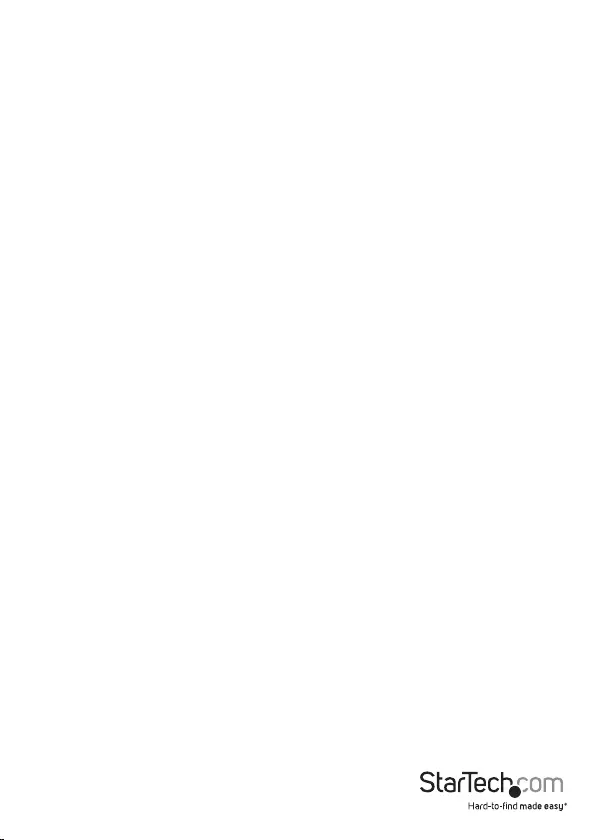
Instruction manual
i
Table of Contents
Introduction ............................................................................................ 1
Packaging contents .................................................................................................................................. 1
Product diagram ....................................................................................3
Front view .................................................................................................................................................... 3
Rear view ...................................................................................................................................................... 3
Assemble the iPad enclosure ...............................................................4
Attach the pads to the plates................................................................................................................ 4
Insert an iPad .............................................................................................................................................. 7
Attach the iPad enclosure to a wall .................................................................................................... 8
Attach the iPad enclosure to a table or desk ................................................................................... 9
Set up the iPad enclosure on a table or desk .................................................................................. 10
Attach the iPad enclosure to a universal VESA mount ................................................................ 11
Technical support ...................................................................................12
Warranty information ............................................................................ 12
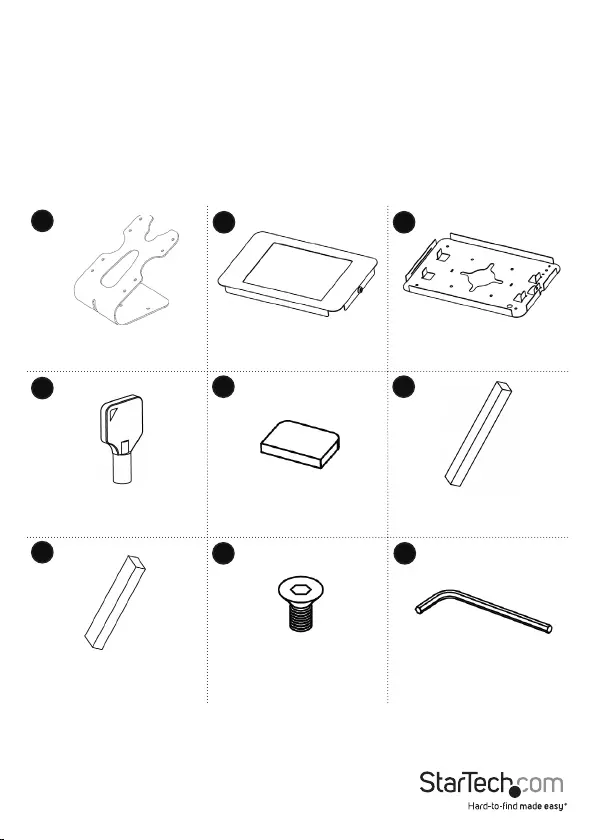
Instruction manual
1
Introduction
The SECTBLTPOS provides a secure way to mount your iPad to a table, wall, or standard
VESA monitor mount. You can use the SECTBLTPOS to create a secure point-of-sale
system, an interactive marketing kiosk, or an educational display.
The SECTBLTPOS is designed to be used with the iPad, iPad 2, iPad (3rd generation), iPad
(4th generation), or the iPad Air.
Packaging contents
Mounting bracket
Qty: One
Front plate
Qty: One
Rear plate
Qty: One
Keys
Qty: Two
19x16x3 mm EVA pads
Qty: Four
12x100x15 mm EVA pads
Qty: Two
25x100x15 mm foam pads
Qty: Two
M4x8 mm hex screws
Qty: Four
2.5 mm Allen key
Qty: One
12 3
456
98
7
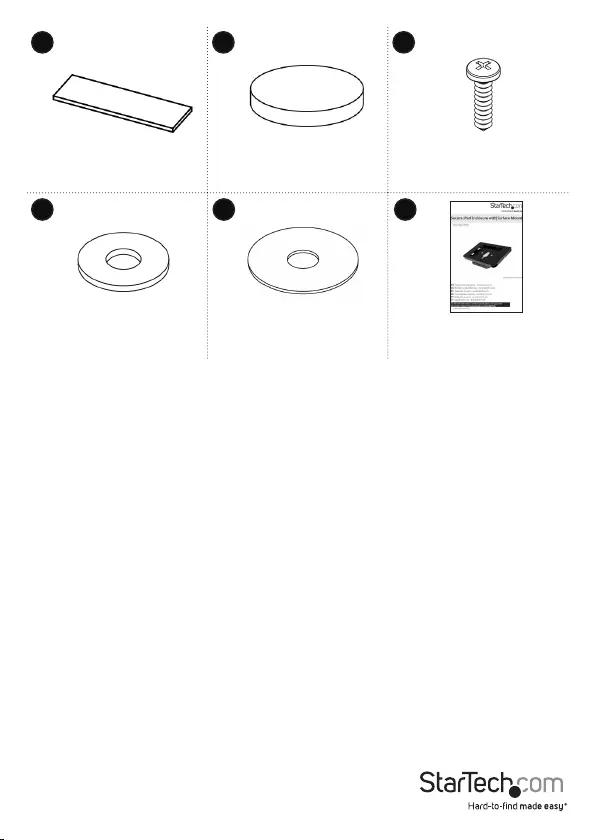
Instruction manual
2
45x15x2 mm EVA pads
Qty: Eight
12.7x2 mm rubber pads
Qty: Four
5x20 mm self-tapping screws
Qty: Three
15.4x5.0x2.0t at washers
Qty: Three
35x1.0t at washers
Qty: Two
Instruction manual
Qty: One
10 12
14
11
13 15

Instruction manual
3
Product diagram
Front view
Bracket
Front plate
Rear plate
Security lock
Rear view
Bracket
Rear plate
Front plate
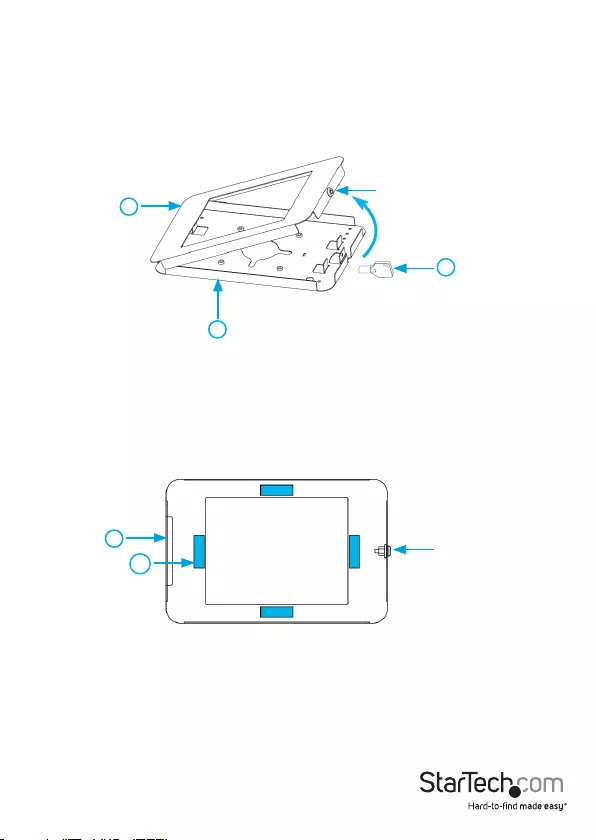
Instruction manual
4
Assemble the iPad enclosure
Attach the pads to the plates
1. Use one of the security keys (4) to unlock the plates.
2. Remove the front plate (2) from the rear plate (3) (gure 1).
gure 1
2
3
Security lock
4
3. Turn over the front plate.
4. Remove the backing from four of the 45x15x2 mm EVA pads (10).
5. On the front plate, ax a pad in the center of each of the four sides of the
rectangular-shaped opening (gure 2).
gure 2
2
10
6. Remove the backing from the four 19x16x3 mm EVA pads (5).
7. On the rear plate, ax a pad on the inside of each of the tabs so that the pads are on
the side of the tabs closest to the center of the plate (gure 3).
Security lock
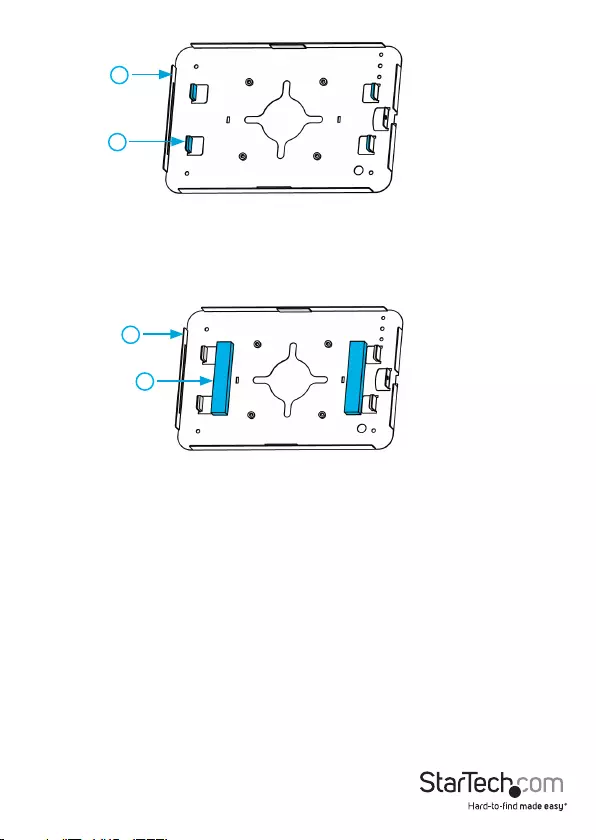
Instruction manual
5
3
7
8. Remove the backing from the two 25x100x15 mm foam pads (7).
9. On the rear plate, ax the pads in front of the tabs on the sides closest to the center
of the plate (gure 4).
gure 4
gure 3
3
5
10. Depending on the version of iPad that you’re using, do one of the following:
• If you’re using an iPad (1st generation), remove the backing from two of the
45x15x2 mm EVA pads (10). On the rear plate, ax a pad to each of the raised
edges on the long sides of the plate (gure 5).
• If you’re using an iPad 2, iPad (3rd generation), or iPad (4th generation), remove
the backing from four of the 45x15x2 mm EVA pads (10). On the rear plate,
ax a pad to each of the raised edges on the long sides of the plate. Ax a
second pad on top of each of the pads that you just attached, so that there are
two pads on each of the raised edges on the long sides of the plate (gure 6).
• If you’re using an iPad Air, remove the backing from the two 12x100x15 mm
EVA pads (6). Ax the pads on the rear plate, ush against the raised edges on
the long sides of the plate (gure 7).
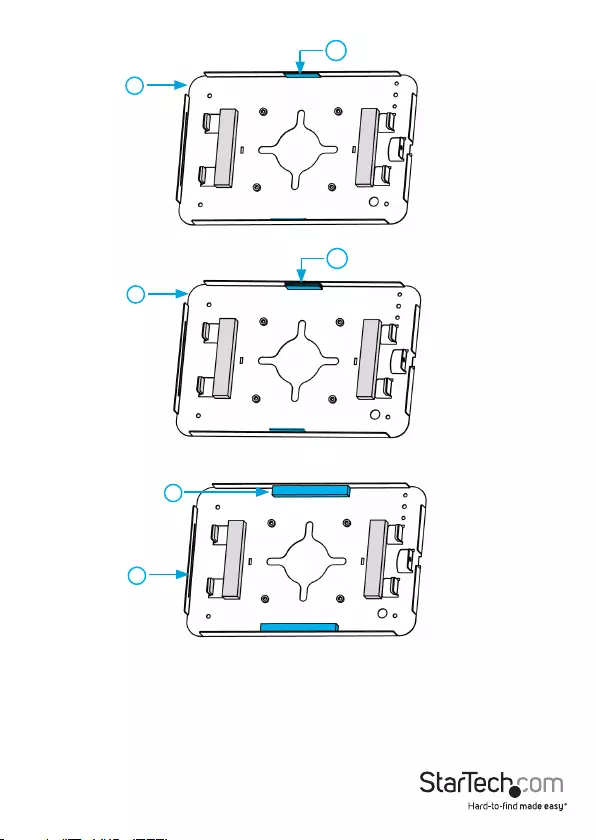
Instruction manual
6
gure 7
3
6
gure 5
3
10
gure 6
3
10
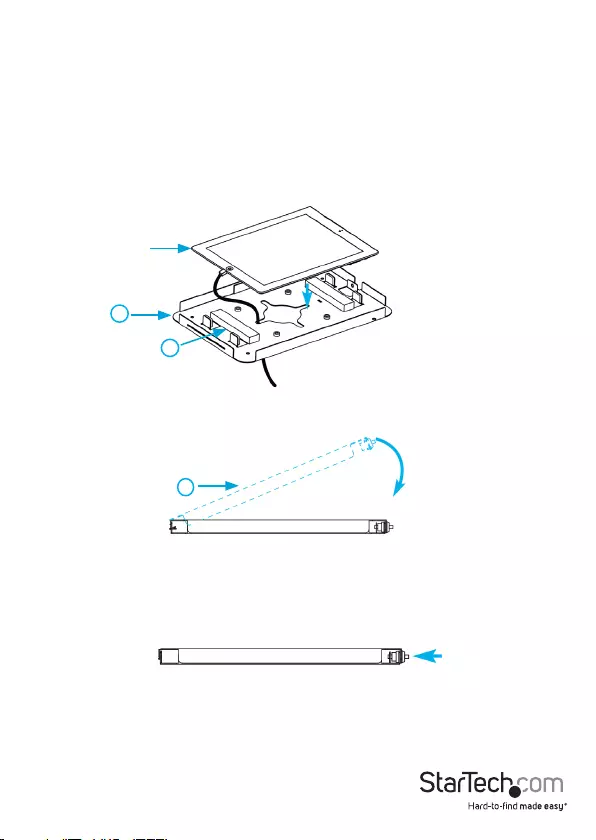
Instruction manual
7
Insert an iPad
To prevent scratching, you should handle the iPad with care when you insert it into the
tablet holder.
Note: Make sure that all of the necessary cables are plugged into the iPad before you
insert it into the SECTBLTPOS.
1. Thread the iPad cables through the hole in the bottom of the rear plate (3).
2. Place the iPad in the rear plate so that it’s sitting on the two 25x100x15 mm foam
pads (7) (gure 8).
gure 8
3
iPad
3. Place the front plate (2) over the iPad (gure 9).
gure 9
2
4. To lock the front and rear plates together, press the button in the middle of the lock
on the side of the plate (gure 10).
gure 10
7
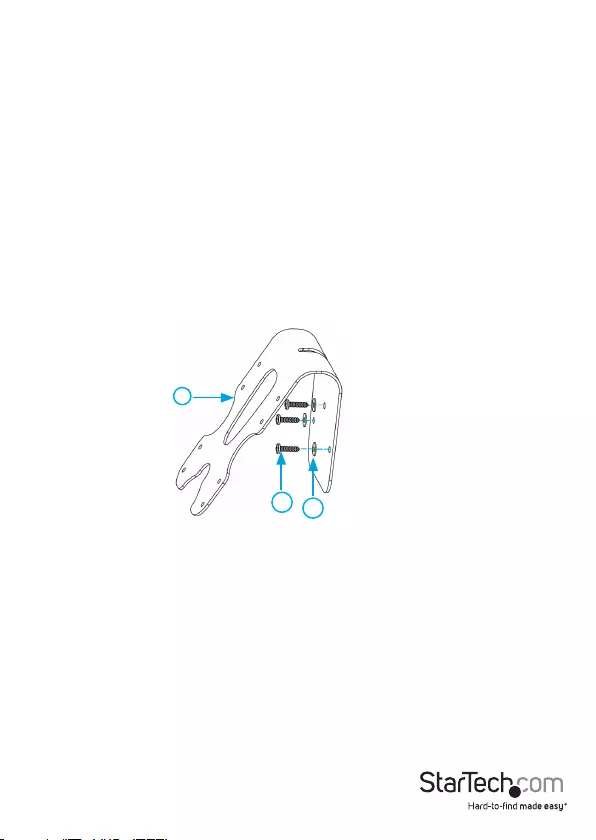
Instruction manual
8
Attach the iPad enclosure to a wall
1. Line up the holes on the mounting bracket with the four holes on the back of the
rear plate (3).
2. Use the four M4x8 mm hex screws (8) and the 2.5 mm Allen key (9) to attach the
mounting bracket to the rear plate.
3. Make three holes in the wall in the location where you want to attach the
SECTBLTPOS.
Tip! To make sure that the holes are in the right location and are spaced correctly,
hold the mounting bracket up to the wall and use a pencil to trace the holes in the
mounting bracket onto the wall.
4. Line up the holes in the bottom of the mounting bracket with the holes in the wall.
5. Insert the three 5x20 mm self-tapping screws (12) through the three 15.4x5.0x2.0t
at washers (13), the holes in the bottom of the mounting bracket, and into the
holes in the wall (gure 11).
6. Tighten as necessary.
gure 11
1
12 13
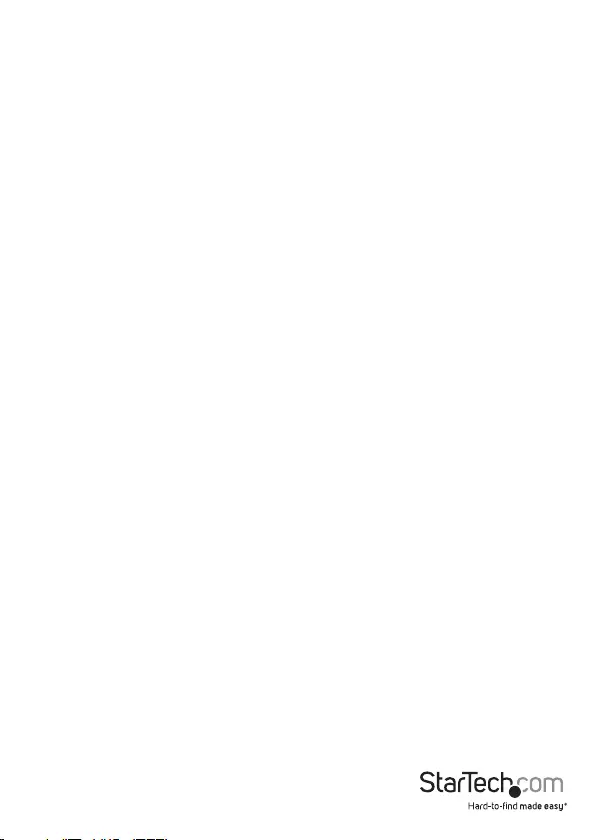
Instruction manual
9
Attach the iPad enclosure to a table or desk
You have the option to attach the SECTBLTPOS to a table or desk in a xed position or
one that rotates.
1. Line up the holes on the mounting bracket (1) with the four holes on the back of the
rear plate (3).
2. Use the four M4x8 mm hex screws (8) and the 2.5 mm Allen key (9) to attach the
mounting bracket to the rear plate.
3. Do one of the following:
• If you want to be able to rotate the SECTBLTPOS, make one hole in the top of
the table or desk that you want to attach the SECTBLTPOS to.
• If you want the SECTBLTPOS to be xed in place, make three holes in the top of
the table or desk that you want to attach the SECTBLTPOS to.
Tip! To make sure that the holes are in the right location, place the mounting bracket
on the table or desk and use a pencil to trace the holes in the mounting bracket onto
the desk or table.
4. Line up the holes in the bottom of the mounting bracket with the holes on the top
of the table or desk.
5. Do one of the following:
• If you want to be able to rotate the SECTBLTPOS, insert one of the 5x20 mm
self-tapping screws (12) through one of the 15.4x5.0x2.0t at washers (13), the
top hole in the bottom of the mounting bracket, the two 35x1.0t at washers
(14), and into the hole on the top of the table or desk (gure 12).
• If you want the SECTBLTPOS to be xed in place, insert the three 5x20 mm
self-tapping screws (12) through the three 15.4x5.0x2.0t at washers (13), the
holes in the bottom of the mounting bracket, and into the holes on the top of
the table or desk (gure 13).
6. Tighten as necessary.
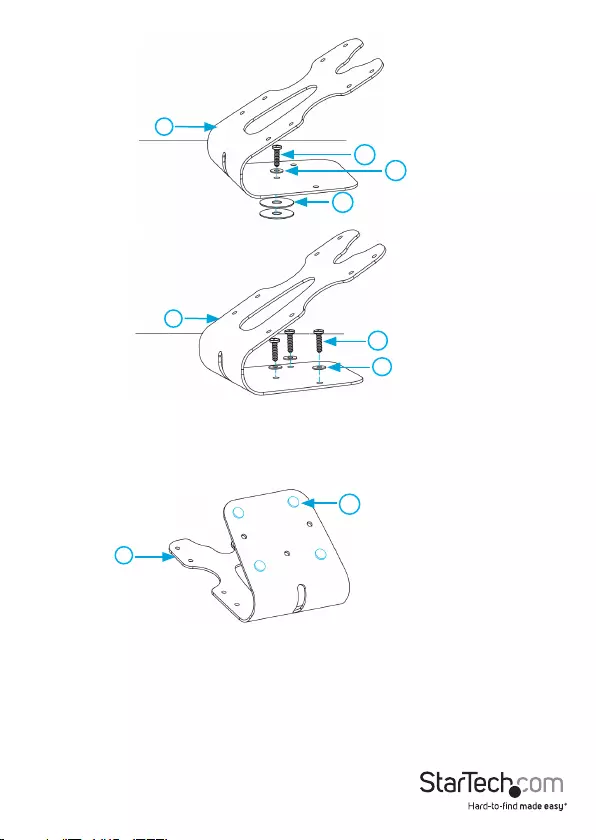
Instruction manual
10
12
gure 13
13
gure 12
13
12
1
14
1
Set up the iPad enclosure on a table or desk
Remove the backing from the four 12.7x2 mm rubber pads (11) and ax the pads to
the bottom of the mounting bracket (1) (gure 14).
gure 14 11
1
1. Line up the holes on the mounting bracket with the four holes on the back of the
rear plate (3).
2. Use the four M4x8 mm hex screws (8) and the 2.5 mm Allen key (9) to attach the
mounting bracket to the rear plate.
3. Place the SECTBLTPOS on the top of a table or desk.
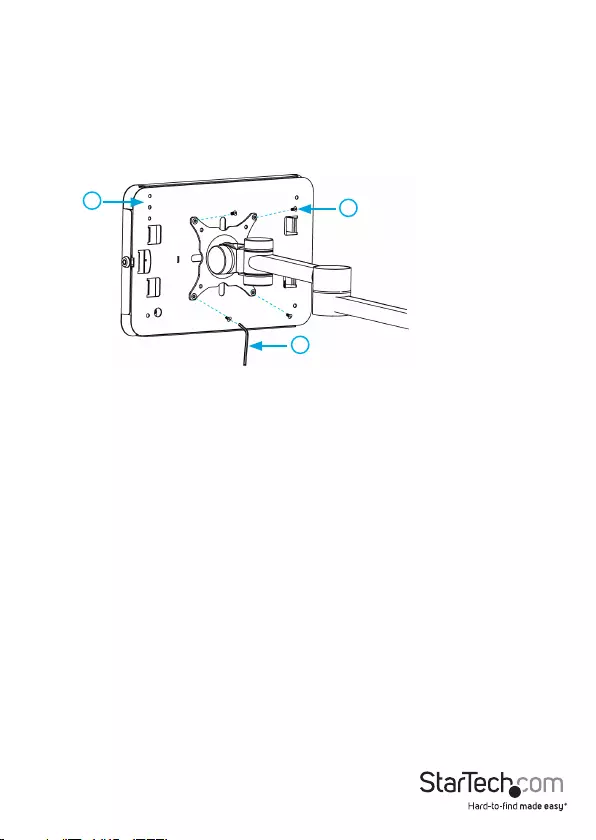
Instruction manual
11
Attach the iPad enclosure to a universal VESA mount
1. Line up the universal VESA mount with the four holes on the back of the rear plate
(3).
2. Use the four M4x8 mm hex screws (8) and the 2.5 mm Allen key (9) to attach the
VESA mount to the rear plate (gure 15).
3. Tighten as necessary.
gure 15
3
9
8
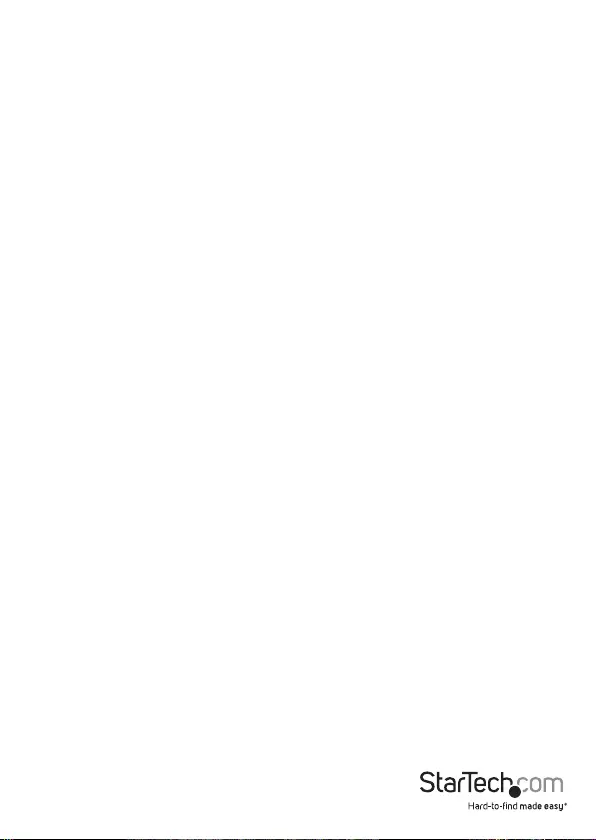
Instruction manual
12
Technical support
StarTech.com’s lifetime technical support is an integral part of our commitment to
provide industry-leading solutions. If you ever need help with your product, visit
www.startech.com/support and access our comprehensive selection of online tools,
documentation, and downloads.
For the latest drivers/software, please visit www.startech.com/downloads
Warranty information
This product is backed by a ve-year warranty.
StarTech.com warrants its products against defects in materials and workmanship
for the periods noted, following the initial date of purchase. During this period,
the products may be returned for repair, or replacement with equivalent
products at our discretion. The warranty covers parts and labor costs only.
StarTech.com does not warrant its products from defects or damages arising from
misuse, abuse, alteration, or normal wear and tear.
Limitation of Liability
In no event shall the liability of StarTech.com Ltd. and StarTech.com USA LLP (or their
ocers, directors, employees or agents) for any damages (whether direct or indirect,
special, punitive, incidental, consequential, or otherwise), loss of prots, loss of business,
or any pecuniary loss, arising out of or related to the use of the product exceed the
actual price paid for the product. Some states do not allow the exclusion or limitation
of incidental or consequential damages. If such laws apply, the limitations or exclusions
contained in this statement may not apply to you.
Use of Trademarks, Registered Trademarks, and other Protected Names and Symbols
This manual may make reference to trademarks, registered trademarks, and other
protected names and/or symbols of third-party companies not related in any way to
StarTech.com. Where they occur these references are for illustrative purposes only and do not
represent an endorsement of a product or service by StarTech.com, or an endorsement of the
product(s) to which this manual applies by the third-party company in question. Regardless
of any direct acknowledgement elsewhere in the body of this document, StarTech.com hereby
acknowledges that all trademarks, registered trademarks, service marks, and other protected
names and/or symbols contained in this manual and related documents are the property of
their respective holders.
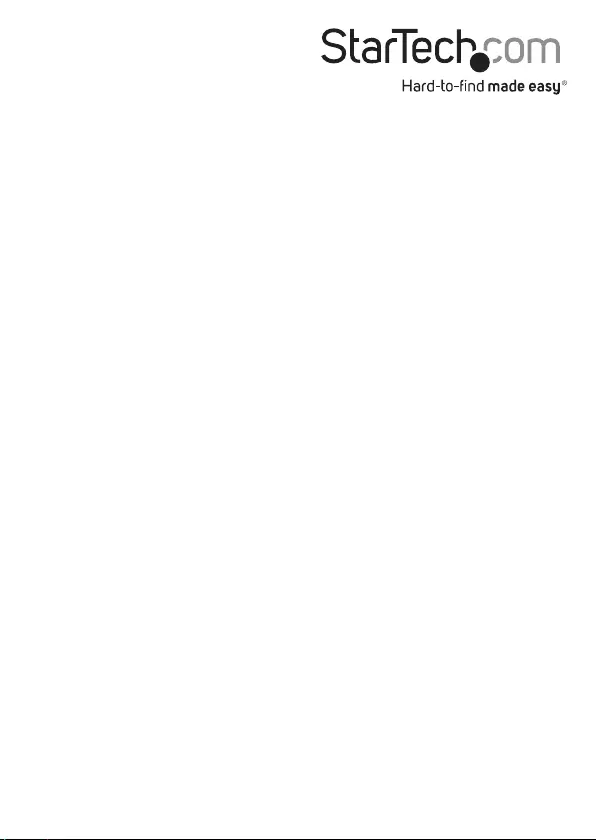
Hard-to-nd made easy. At StarTech.com, that isn’t a slogan. It’s a promise.
StarTech.com is your one-stop source for every connectivity part you need. From
the latest technology to legacy products — and all the parts that bridge the old and
new — we can help you nd the parts that connect your solutions.
We make it easy to locate the parts, and we quickly deliver them wherever they need
to go. Just talk to one of our tech advisors or visit our website. You’ll be connected to
the products you need in no time.
Visit www.startech.com for complete information on all StarTech.com products and
to access exclusive resources and time-saving tools.
StarTech.com is an ISO 9001 Registered manufacturer of connectivity and technology
parts. StarTech.com was founded in 1985 and has operations in the United States,
Canada, the United Kingdom and Taiwan servicing a worldwide market.