StarTech.com ST1000BT32 User Manual
Displayed below is the user manual for ST1000BT32 by StarTech.com which is a product in the Network Cards category. This manual has pages.
Related Manuals

Manual Revision: 09/20/2011
For the most up-to-date information, please visit: www.startech.com
DE: Bedienungsanleitung - de.startech.com
FR: Guide de l'utilisateur - fr.startech.com
ES: Guía del usuario - es.startech.com
IT: Guida per l'uso - it.startech.com
NL: Gebruiksaanwijzing - nl.startech.com
PT: Guia do usuário - pt.startech.com
ST1000BT32
1-Port PCI Gigabit Ethernet Network Card
*actual product may vary from photos
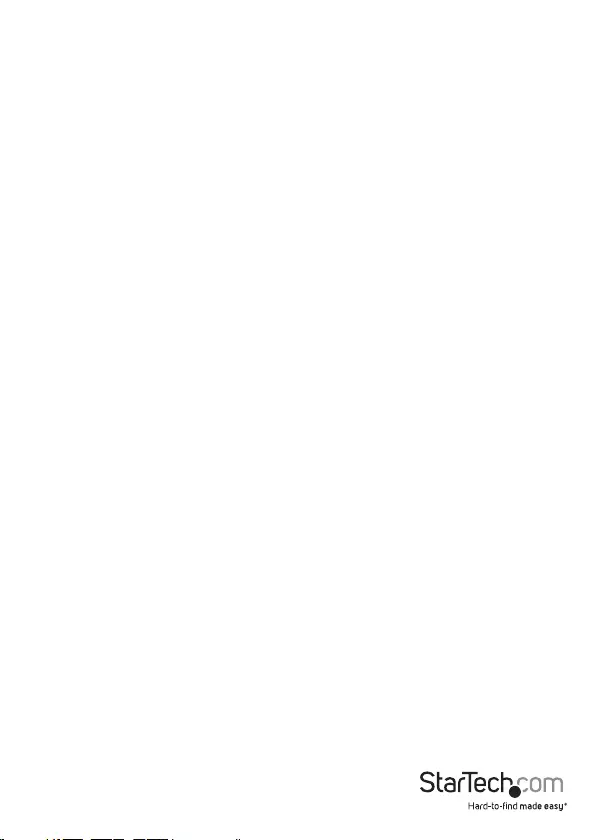
Instruction Manual
FCC Compliance Statement
This equipment has been tested and found to comply with the limits for a Class B digital device,
pursuant to part 15 of the FCC Rules. These limits are designed to provide reasonable protection
against harmful interference in a residential installation. This equipment generates, uses and can
radiate radio frequency energy and, if not installed and used in accordance with the instructions,
may cause harmful interference to radio communications. However, there is no guarantee that
interference will not occur in a particular installation. If this equipment does cause harmful
interference to radio or television reception, which can be determined by turning the equipment
o and on, the user is encouraged to try to correct the interference by one or more of the following
measures:
• Reorient or relocate the receiving antenna.
• Increase the separation between the equipment and receiver.
• Connect the equipment into an outlet on a circuit dierent from that to which the receiver is
connected.
• Consult the dealer or an experienced radio/TV technician for help.
Use of Trademarks, Registered Trademarks, and other Protected Names and
Symbols
This manual may make reference to trademarks, registered trademarks, and other
protected names and/or symbols of third-party companies not related in any way to
StarTech.com. Where they occur these references are for illustrative purposes only and do not
represent an endorsement of a product or service by StarTech.com, or an endorsement of the
product(s) to which this manual applies by the third-party company in question. Regardless of
any direct acknowledgement elsewhere in the body of this document, StarTech.com hereby
acknowledges that all trademarks, registered trademarks, service marks, and other protected
names and/or symbols contained in this manual and related documents are the property of their
respective holders.
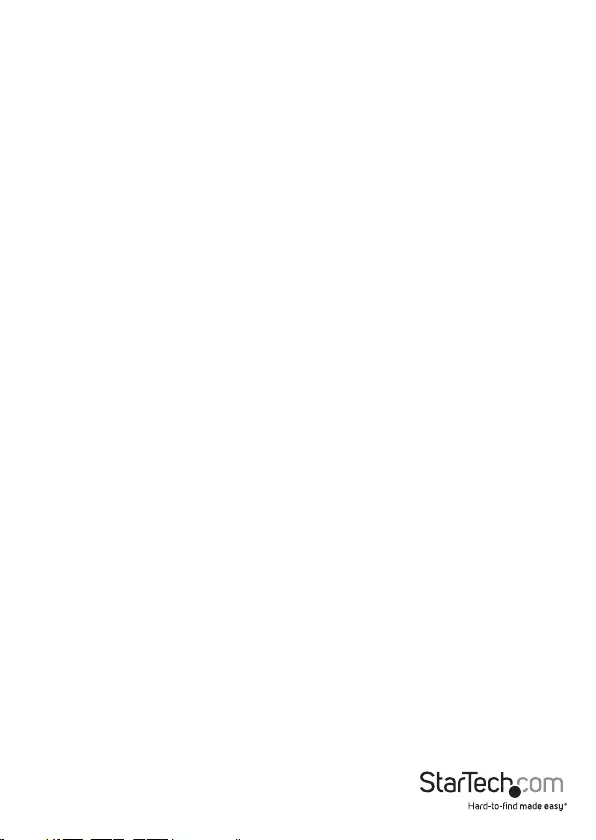
Instruction Manual
i
TableofContents
Introduction ............................................................................................1
PackagingContents................................................................................................................................. 1
SystemRequirements.............................................................................................................................. 1
Installation ..............................................................................................2
HardwareInstallation.............................................................................................................................. 2
DriverInstallation...................................................................................................................................... 2
How to Use ..............................................................................................4
MonitoringYourCard.............................................................................................................................. 4
ConnectingYourCardtoYourNetwork............................................................................................ 4
TipsforSettingUpYourNetwork........................................................................................................ 5
Specications ..........................................................................................7
Technical Support ..................................................................................8
Warranty Information ............................................................................8
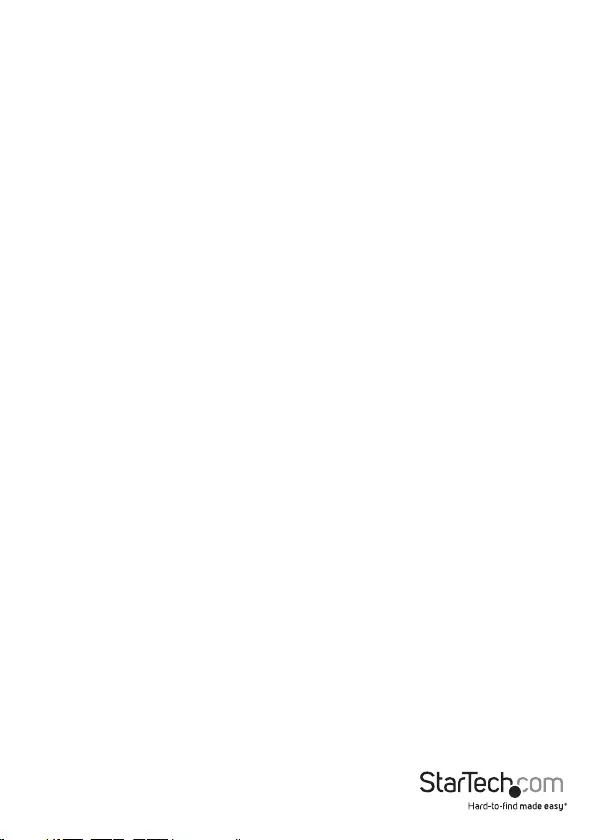
Instruction Manual
1
Introduction
ThankyouforpurchasingaStarTech.comGigabitEthernetadapter.Nowyournetwork
canexperienceincrediblyfastdatatransferspeedsofupto1000Mbits/sec.Withit’s
auto-sensingandauto-negotiationfeatures,thiscardisalsobackwards-compatible
with100Mbits/secFastEthernetand10Mbits/secEthernetspeedsandiscapableof
bothfull-andhalf-duplexcommunications.
TheST1000BT32iscompliantwith32-bitPCIspecication
Packaging Contents
• 1xPCIGigabitEthernetnetworkadapter
• 1xLowProleBracket
• 1xDriverCD
• 1XInstructionManual
System Requirements
• Microsoft®Windows®2000/XP/Server2003/Vista/Server2008R2/7(32/64-bit),or
Novell®Netware®Server5.x,orNetwareODIforDOS,orLinux®/Unix®
• Anavailablebus-mastering32-bitPCIslot
• RJ45terminatedCat5e(orhigher)UTPEthernetcable
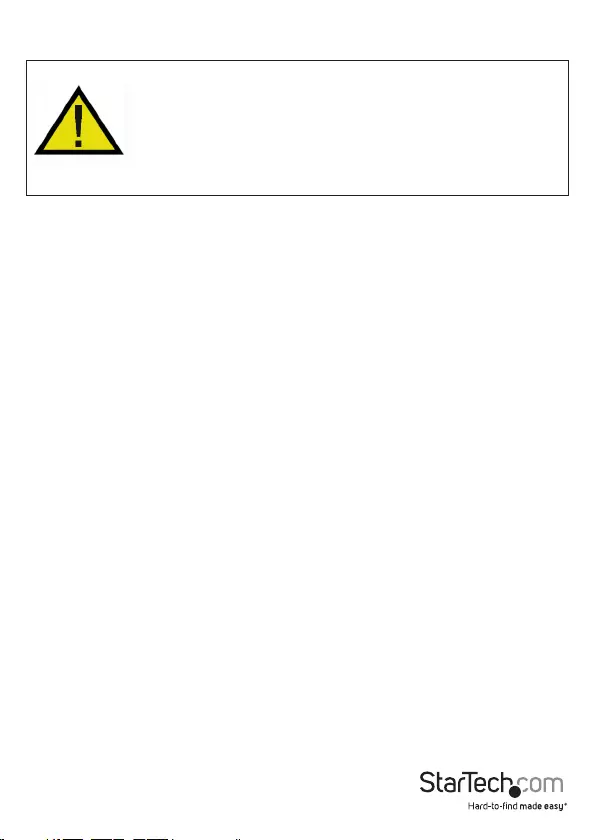
Instruction Manual
2
Installation
WARNING! PCI cards, like all computer equipment, can be severely damaged
by static electricity. Be sure that you are properly grounded before opening
your computer case or touching your PCI card. StarTech.com recommends
that you wear an anti-static strap when installing any computer component.
If an anti-static strap is unavailable, discharge yourself of any static electricity
build-up by touching a large grounded metal surface (such as the computer
case) for several seconds. Also be careful to handle the PCI card by its edges
and not the gold connectors.
Hardware Installation
1. Turnyourcomputeroandanyperipheralsconnectedtothecomputer(i.e.Printers,
externalharddrives,etc.).Unplugthepowercablefromtherearofthepower
supplyonthebackofthecomputeranddisconnectallperipheraldevices.
2. Removethecoverfromthecomputercase.Refertodocumentationforyour
computersystemfordetails.
3. LocateanopenPCIorPCI-Xslotandremovethemetalcoverplateontherearofthe
computercase.
4. GentlyinsertthecardintotheopenPCIorPCI-Xslotandfastenthecard’sbracketto
therearofthecase.
NOTE:Ifinstallingthecardintoasmallformfactor/lowprolesystem,replacingthe
pre-installedfullprolebracketwiththeincludedlowproleinstallationbracketmay
benecessary.
5. Placethecoverbackontothecomputercase.
6. Insertthepowercableintothesocketonthepowersupplyandreconnectallother
connectorsremovedinStep1.
Driver Installation
NOTE: ThefollowinginstructionsareforWindowsusersonly.LinuxorNetwareusers
shouldconsulttheReadme.txtlesintheirrespectivefolders.DependingonyourOS
andthecongurationofyoursystem,theinstructionsbelowmaynotbeidenticalto
theinstructionsonyourscreen.
Windows 2000/ Server 2003/ XP
1. WhentheFoundNewHardwarewizardappearsonthescreen,inserttheDriverCD
intoyourCD/DVDdrive.IfyouarepromptedtoconnecttoWindowsUpdate,please
selectthe“No,notthistime”optionandclickNext.
2. Selecttheoption“Installfromaspeciclocation(Advanced)”andthenclicktheNext
button.
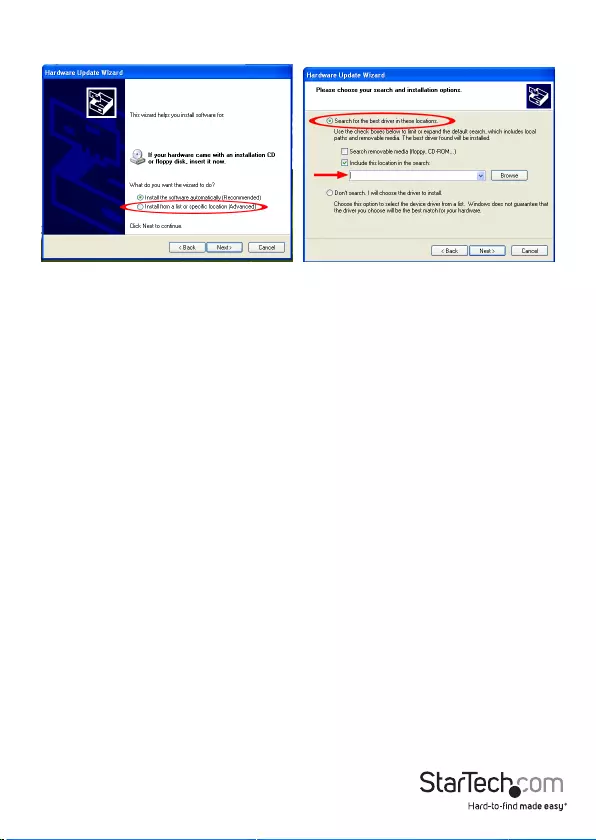
Instruction Manual
3
3. Selecttheoptionto“Includethislocationinthesearch”andthenclickthe“Browse”
button.
4. IntheBrowsewindow,navigatetotheCD/DVDdriveandselectopenthefolderfor
“PCIGigabitLanCard(ST1000BT32)”,andthenselectthefolderfortheoperating
systemversion.ClicktheOKbutton.
5. ClicktheNextbuttonandWindowsshouldnowstartsearchingforthedrivers.Once
thishascompleted,clicktheFinishbutton.
Windows Vista/ Server 2008 R2/ 7
1. WhentheFoundNewHardwarewindowappearsonthescreen,clickonthe“Locate
andinstalldriverssoftware(recommended)”option.Ifpromptedtosearchonline,
selectthe“Don’tsearchonline”option.
2. Whenpromptedtoinsertthedisc,inserttheDriverCDthatcamewiththecard,into
yourCD/DVDdriveandWindowswillautomaticallyproceedtosearchtheCD.
3. IfaWindowsSecuritydialogwindowappears,clickthe“Installthisdriversoftware
anyway”optiontoproceed.
4. Oncethedriverisinstalled,clicktheClosebutton.
5. IfWindowsisunabletolocatedrivers,gobackandthistimeselecttheoptionto
“BrowseMyComputer”.
6. Makesuretheoptionto“Includesubfolders”ischecked,thenclickthe“Browse”
button.
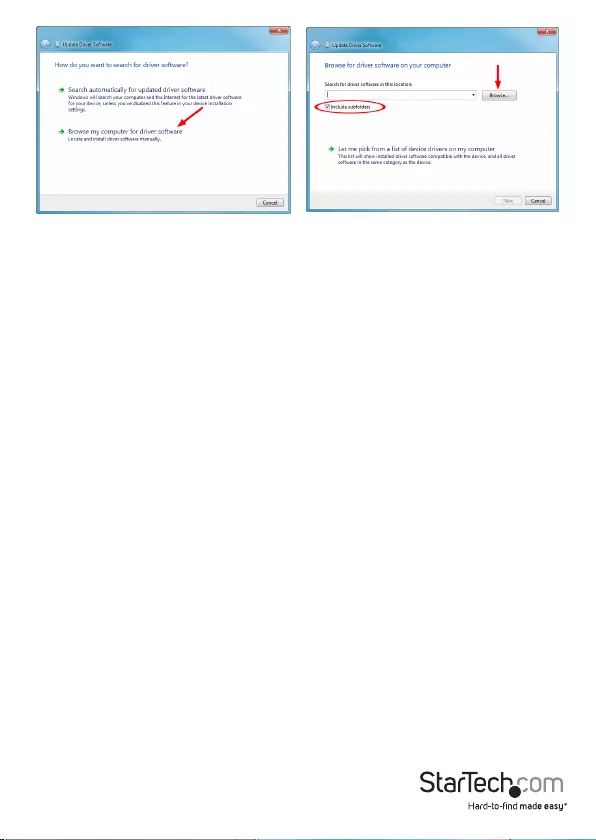
Instruction Manual
4
7. IntheBrowsewindow,navigatetotheCD/DVDdriveandselectopenthefolderfor
“PCIGigabitLanCard(ST1000BT32)”,andthenselectthefolderfortheoperating
system.ClicktheOKbutton.
8. ClicktheNextbuttonandWindowsshouldnowstartsearchingforthedrivers.Once
thishascompleted,clicktheFinishbutton.
HowtoUse
Monitoring Your Card
ThecardusesoneLEDtoindicatetheconnectionrateandactivityofthecard.A
GREEN/AMBER/OFFLEDindicatesthata1000/100/10Mbpsconnection(respectively)
isestablishedatthatrate.AblinkingLEDindicatesthatthereistracowonthe
network.
NoLink/ActivityLEDlitat1000/100Mbpsindicatesanerror.Makesurethatalldevices
areturnedonandthatthenetworkcableisproperlyconnectedatbothends.Also
makesurethatyournetworkcablescomplywithEIA/TIA568andatleastCat5e
specications.
Ifproblemspersist,powerdownalldevicesanddisconnectallplugs.Waitatleastten
secondsthenplugthedevicesbackinandpowerthemup.
Connecting Your Card to Your Network
Dependingonhowyouareplanningonusingthecard,thedeviceyouareconnecting
ittoandthetypeofcableyouneedmaydier.Totakeadvantageofthecard’sGigabit
(1000Mbits/sec)capacity,itisrecommendedthatyoualwaysuseatleastCat.5e
Ethernetcable.Ifyouareunsureofthetypeofcablerequiredforyourdevice,consult
yourdevicemanufacturer.
NOTE: StarTech.comcarriesawiderangeofCat.5eandCat.6Ethernetcablesin
variouscolorsandlengths.Formoreinformationontheseproducts,aswellastipsand
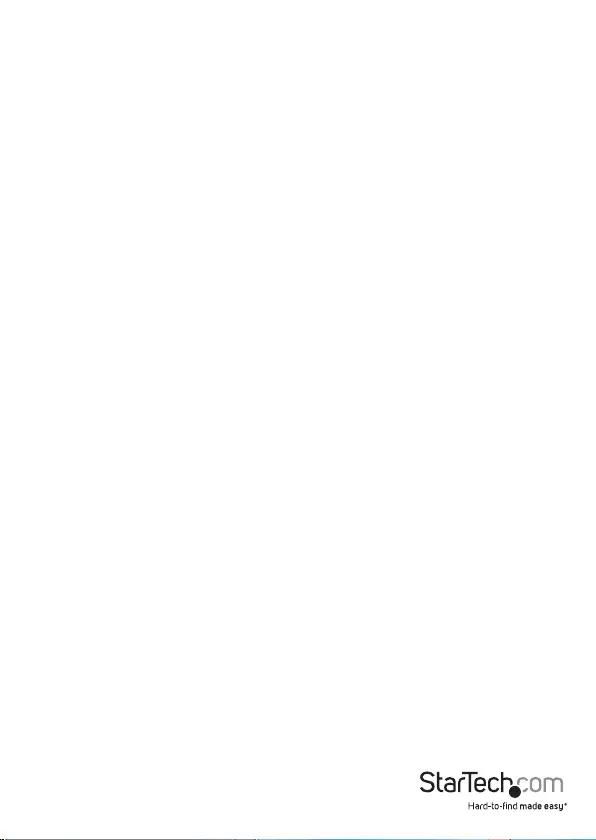
Instruction Manual
5
ideasforsettingupandrunningyournetwork,visithttp://www.startech.comandclick
ontheNetworkingtabnearthetopofthescreen.
• Ifyouareconnectingyourcomputerdirectlytoanothercomputer,youneedtouse
acrossovercable.
• Ifyouareconnectingyourcomputertoahuborswitch,youshouldusea
straightthroughcable.
• IfyouareconnectingyourcomputertotheInternetviaaDSLorcablemodem,you
shouldusethecablerecommendedbythemodemmanufacturer.
Tips for Setting Up Your Network
Forinformationandhelponsettingupyournetwork,pleaseconsultthemanufacturer
ofyouroperatingsystem.Thefollowingisfortipsandtroubleshootingpurposesonly
andisintendedforMicrosoftusersonalocalareanetwork.
Make sure your computers are congured properly
Foryourconvenience,youshouldcongureeachofyourcomputerssothattheycan
“see”eachotherandsharedevicesandles.Todothis,youhavetomakesurethatthe
followinghavebeeninstalledonyourcomputers:
• ClientforMicrosoftNetworks
• TCP/IP(InternetProtocol)
• FileandPrintSharing
Theseclients,protocols,andservicescanbefoundinthefollowinglocations:
Windows XP
1. ClickonStart,thenclickMyNetworkPlaces.
2. ClickViewNetworkConnectionsintheNetworkTasksbox.
3. Right-clickonLocalAreaConnectionandchooseProperties.
Windows 2000
1. ClickonStart,thenSettings,thenNetworkandDialupConnections.
2. Double-clickLocalAreaConnectionsandclickthePropertiesbutton.
NOTE: Ifyouneedtoaddanyofthefollowingcomponents,checkyourWindows
documentationfordetails.Makesureallyourcomputersareonthesameworkgroup
Tobeabletocommunicateproperlywitheachother,eachcomputermustbelocated
onthesameworkgroup.Eachcomputerwithinaworkgroupmusthaveaunique
name.ToensurecompatibilitybetweeneachversionofWindows,keepyourcomputer
namesunder13characterslong.Toview,add,oredityourcomputer’sname,dothe
following:
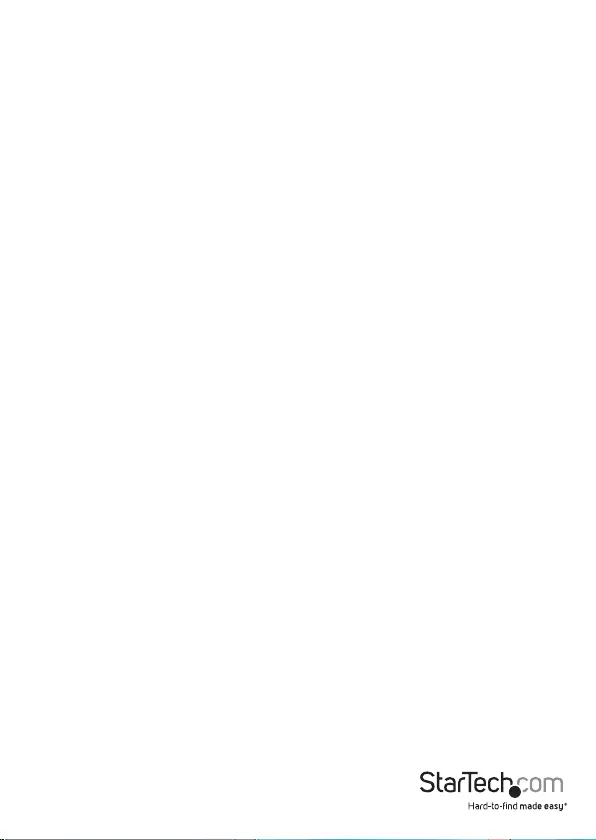
Instruction Manual
6
Windows XP
1. ClickStartandthenControlPanel.
2. Double-clickSystemthenclickonthecomputernametab.
Windows 2000
1. ClickonStart,thenSettings,thenControlPanel.
2. Double-clickonSystem.
3. ClickontheNetworkIdenticationtab.
Make Sure Your Sharing is Set Up Properly
1. Gotoyournetworkdialogboxusingtheprocedureexplainedunder“Makesure
yourcomputersareconguredproperly.”
2. ClickonFileandPrintSharing.
3. Choosewhetheryouwanttoinstallone,both,orneitheroftheseoptions.ClickOK.
4. Decidewhatlesorfoldersyouwanttoshare.Youcancallupsharingoptionsby
right-clickingonaleorfolderandchoose“Sharing”(Windows2000/Me/98/95)or
“SharingandSecurity”(WindowsXP).
NOTE: Ifyouarehavinganydicultiessettinguporusingyournetwork,please
contactyouroperatingsystemvendor.
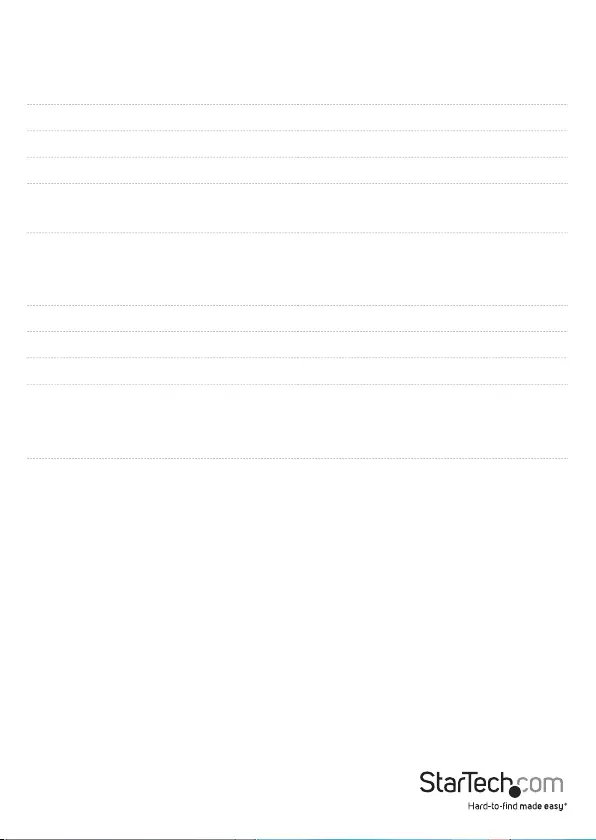
Instruction Manual
7
Specications
Host Interface PCI(32-bit,3.3V/5V)
Form Factor Standard/LowProle
Chipset ID RealtekRTL8110SC
Connectors 1xRJ45Ethernetfemale
LEDs 1x1000Link/Activity
1x100Link/Activity
Supported Standards
IEEE802.310BaseT
IEEE802.3u100BaseTx
IEEE802.3ab1000BaseT
Maximum Data Transfer Rate 1000/2000Mbps(half/fullduplex)
Operating Temperature 0°C~55°C(32°F~131°F)
Humidity 10%~95%RH
Compatible Operating Systems
Windows2000/XP/Server2003/Vista/
Server2008R2/7(32/64-bit),
NetwareServer5.x,
NetwareODIforDOS,Linux,Unix
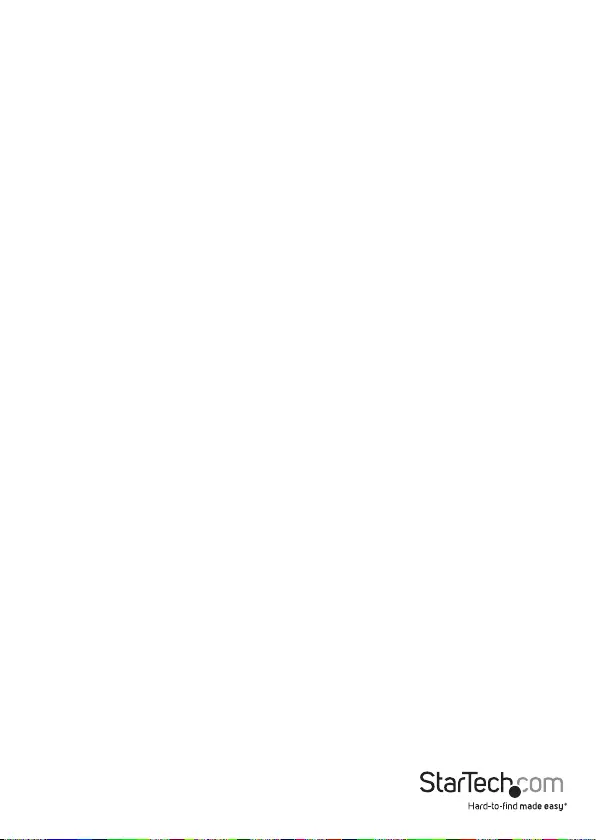
Instruction Manual
8
TechnicalSupport
StarTech.com’s lifetime technical support is an integral part of our commitment to
provide industry-leading solutions. If you ever need help with your product, visit
www.startech.com/support and access our comprehensive selection of online tools,
documentation, and downloads.
For the latest drivers/software, please visit www.startech.com/downloads
WarrantyInformation
This product is backed by a lifetime warranty.
In addition, StarTech.com warrants its products against defects in materials
and workmanship for the periods noted, following the initial date of purchase.
During this period, the products may be returned for repair, or replacement with
equivalent products at our discretion. The warranty covers parts and labor costs only.
StarTech.com does not warrant its products from defects or damages arising from misuse,
abuse, alteration, or normal wear and tear.
Limitation of Liability
In no event shall the liability of StarTech.com Ltd. and StarTech.com USA LLP (or their
ocers, directors, employees or agents) for any damages (whether direct or indirect, special,
punitive, incidental, consequential, or otherwise), loss of prots, loss of business, or any
pecuniary loss, arising out of or related to the use of the product exceed the actual price
paid for the product. Some states do not allow the exclusion or limitation of incidental or
consequential damages. If such laws apply, the limitations or exclusions contained in this
statement may not apply to you.
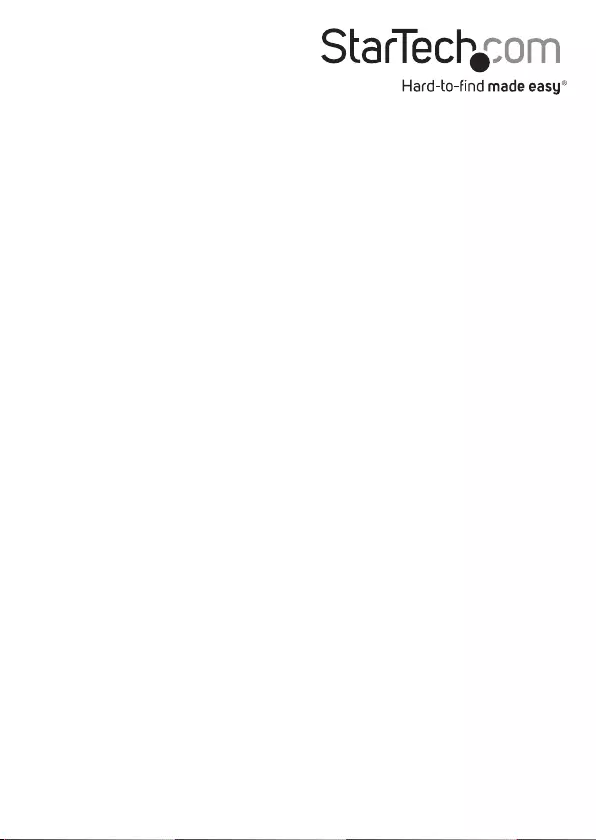
Hard-to-ndmadeeasy.AtStarTech.com,thatisn’taslogan.It’sapromise.
StarTech.com is your one-stop source for every connectivity part you need. From
thelatesttechnologytolegacyproducts—andallthepartsthatbridgetheoldand
new—wecanhelpyoundthepartsthatconnectyoursolutions.
Wemakeiteasytolocatetheparts,andwequicklydeliverthemwherevertheyneed
togo.Justtalktooneofourtechadvisorsorvisitourwebsite.You’llbeconnectedto
theproductsyouneedinnotime.
Visitwww.startech.comforcompleteinformationonallStarTech.comproductsand
toaccessexclusiveresourcesandtime-savingtools.
StarTech.com is an ISO 9001 Registered manufacturer of connectivity and technology
parts. StarTech.com was founded in 1985 and has operations in the United States,
Canada, the United Kingdom and Taiwan servicing a worldwide market.