StarTech.com ST124UTPE User Manual
Displayed below is the user manual for ST124UTPE by StarTech.com which is a product in the AV Extenders category. This manual has pages.
Related Manuals
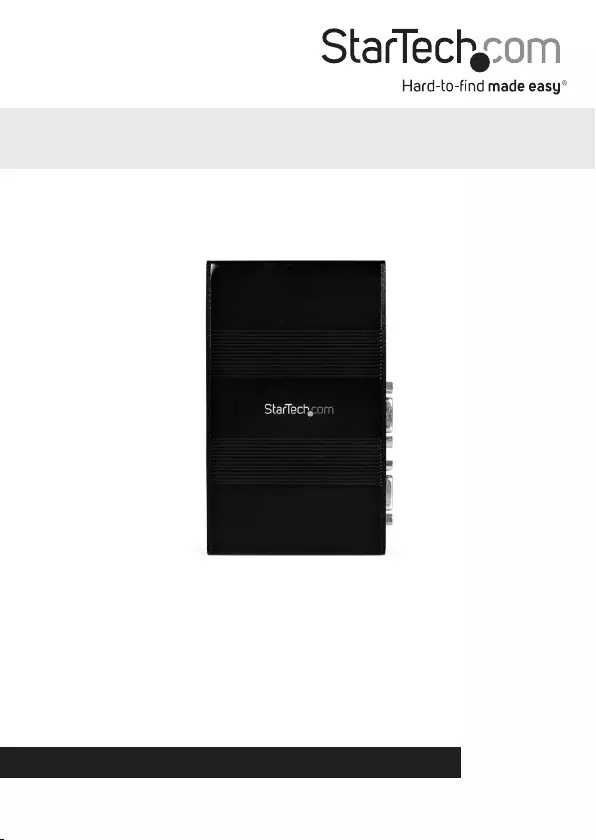
Manual Revision: 02/06/2012
For the most up-to-date information, please visit: www.startech.com
DE: Bedienungsanleitung - de.startech.com
FR: Guide de l'utilisateur - fr.startech.com
ES: Guía del usuario - es.startech.com
IT: Guida per l'uso - it.startech.com
NL: Gebruiksaanwijzing - nl.startech.com
PT: Guia do usuário - pt.startech.com
ST124UTPE
ST128UTPE
4 Port VGA Video Extender over Cat 5
(UTPE Series)
*actual product may vary from photos
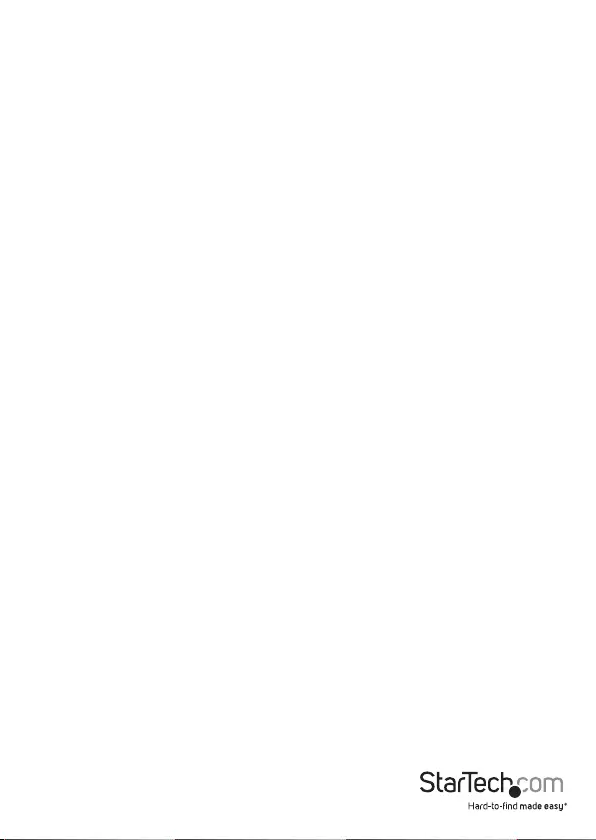
Instruction Manual
FCC Compliance Statement
This equipment has been tested and found to comply with the limits for a Class B digital
device, pursuant to part 15 of the FCC Rules. These limits are designed to provide reasonable
protection against harmful interference in a residential installation. This equipment generates,
uses and can radiate radio frequency energy and, if not installed and used in accordance with
the instructions, may cause harmful interference to radio communications. However, there
is no guarantee that interference will not occur in a particular installation. If this equipment
does cause harmful interference to radio or television reception, which can be determined by
turning the equipment o and on, the user is encouraged to try to correct the interference by
one or more of the following measures:
• Reorient or relocate the receiving antenna.
• Increase the separation between the equipment and receiver.
• Connect the equipment into an outlet on a circuit dierent from that to which the receiver
is connected.
• Consult the dealer or an experienced radio/TV technician for help.
Use of Trademarks, Registered Trademarks, and other Protected Names and Symbols
This manual may make reference to trademarks, registered trademarks, and other
protected names and/or symbols of third-party companies not related in any way to
StarTech.com. Where they occur these references are for illustrative purposes only and do not
represent an endorsement of a product or service by StarTech.com, or an endorsement of the
product(s) to which this manual applies by the third-party company in question. Regardless
of any direct acknowledgement elsewhere in the body of this document, StarTech.com hereby
acknowledges that all trademarks, registered trademarks, service marks, and other protected
names and/or symbols contained in this manual and related documents are the property of
their respective holders.
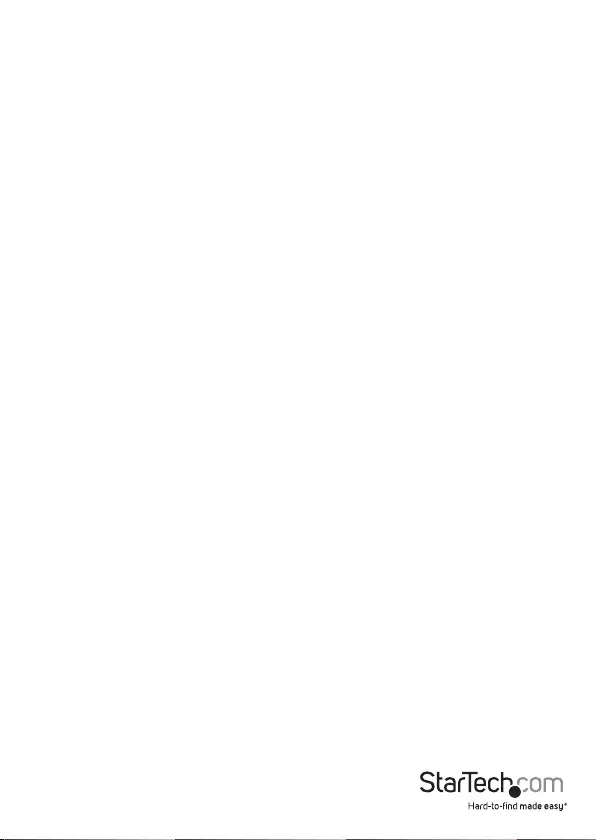
Instruction Manual
i
Table of Contents
Introduction ............................................................................................1
Packaging Contents .................................................................................................................................1
System Requirements .............................................................................................................................. 1
Installation ..............................................................................................2
Software Installation ................................................................................................................................ 3
Conguration Diagram ........................................................................................................................... 4
Operation ................................................................................................5
Front Panel Pushbuttons ........................................................................................................................ 5
Keyboard Hotkeys .....................................................................................................................................5
KVM Switcher Software ........................................................................................................................... 6
Specications ..........................................................................................9
Technical Support ..................................................................................10
Warranty Information ............................................................................10
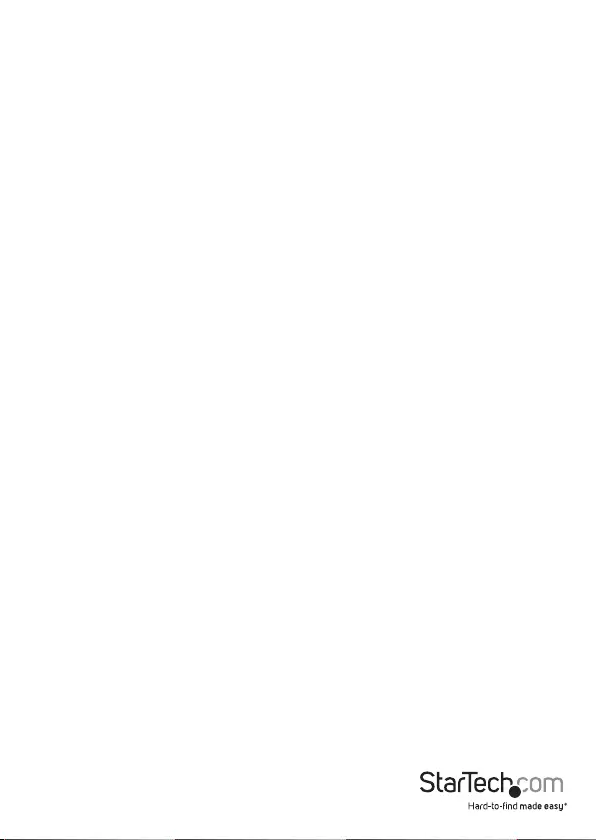
Instruction Manual
1
Introduction
Thank you for purchasing a StarTech.com VGA Cat5 Splitter/Extender. Combined with
one or more StarTech.com remote receivers (STUTPRXL - sold separately), you can
display the image from a computer or other VGA image source on multiple remote
displays at distances of up to 1000 feet (300 meters). With no drivers or software to
install, this VGA Extender oers simple setup and crystal-clear images at resolutions of
up to 1280 x 1024 pixels.
Packaging Contents
• 1x UTP Video Splitter Base Unit
• 1x Power Adapter
• 1x 6ft (1.8m) VGA Cable
• 1x Instruction Manual
System Requirements
• 1 x STUTPRXL Remote Receiver module for each remote display (not provided)
• 1 x HD15 male-to-male VGA cable
• Category 5 Ethernet cable terminated at each end with RJ-45 connectors, one for
each remote display (if using surface cabling)
OR
Category 5 Ethernet cable terminated at each end in a wall-mounted outlet, with a
standard Category 5 patch cable, two for each remote display (if using premises cabling)
Do you need additional cables? Visit www.startech.com to nd what you need and the
name of your local StarTech.com dealer.
NOTE: The total length of RJ45 cables supporting each remote display cannot exceed
1000 feet (300 meters) from the VGA Extender unit to the remote.
Features
• Display the image from a local computer on multiple remote displays at distances
up to 1000ft (300m)
• Hardware-only solution: no drivers or software to install or congure
• Uses industry-standard Category 5 Ethernet cable
• Supports resolutions of up to 1280 x 1024 at 60Hz refresh (depends on distance of
remote displays)
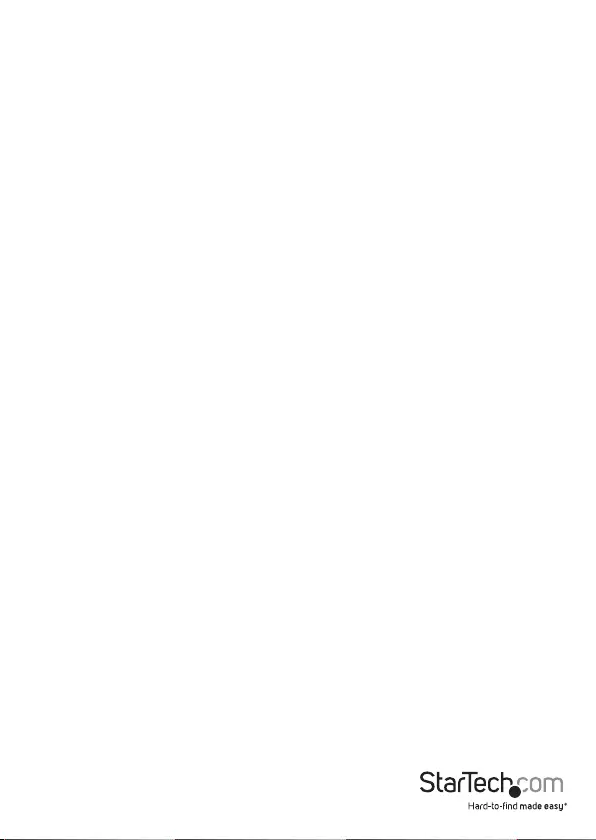
Instruction Manual
2
Installation
The VGA Extender is composed of two dierent units: the ST124UTPE(4- port)/
ST128UTPE(8-port) Extender and Splitter, along with a STUTPRXL Remote Receiver
(available seperately). The VGA Extender takes the output from a VGA source (usually a
computer) and transmits it to one or more Remote Receivers over Category 5 Ethernet
cable. Each remote display (monitor, projector) connects to a Remote Receiver using
a standard VGA connection and displays the image from the local computer on the
remote display.
Preparing Your Site
Before you can install the VGA Extender, you need to prepare your site.
1. Determine where the local computer will be located and set up the computer.
2. Determine where the remote displays will be located, situate them appropriately.
3. If you are using surface cabling, ensure you have enough Category 5 Ethernet
cabling to connect the VGA Extender to each remote location, and that each end is
terminated with an RJ-45 connector.
OR
If you are using premises cabling, ensure that the Category 5 Ethernet Cabling
between the VGA Extender and each remote display location has been properly
terminated in a wall outlet in each location and there is a patch cable long enough to
connect the Remote Receiver and the VGA Extender to their respective outlets.
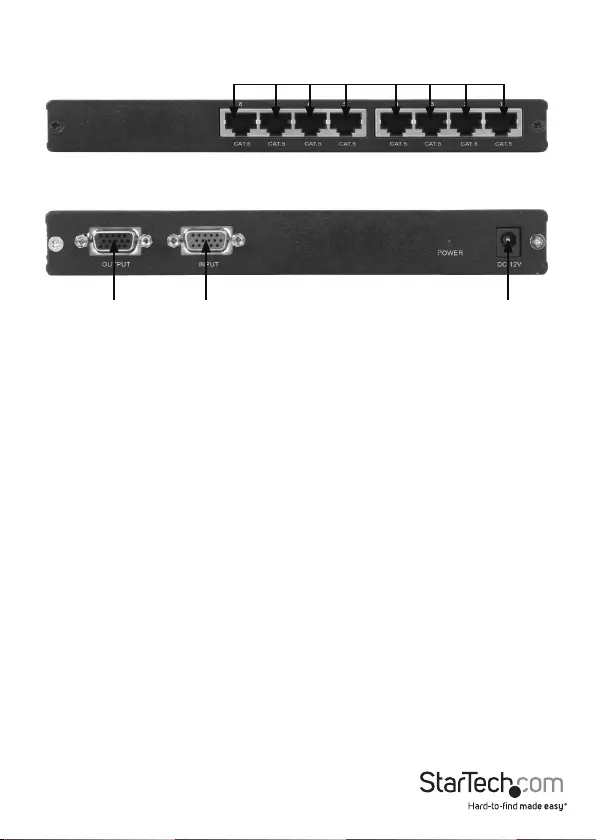
Instruction Manual
3
Installing the VGA Extender and Splitter (local)
1. Place the VGA Extender (ST128UTPE/ST124UTPE) near the local computer.
2. Switch o the computer.
3. Connect the data cable from the local computer display to the OUTPUT port on the
VGA Extender.
4. Connect the HD15 male-to-male VGA cable (provided) to the INPUT port on the
VGA Extender.
5. Connect the other end of the HD15 male-to-male VGA cable to the VGA Out
connection on the local computer (originally occupied by the local computer
display).
6. Connect the Ethernet cable connection for each Remote Receiver to an RJ-45 port
on the VGA Extender (marked Cat. 5).
7. Connect the AC Adapter (provided with local unit) into an appropriate power source
and plug the opposite end into the DC/12V port on the VGA Extender.
Step 6 (See Below)
*ST128UTPE shown
Step 3
(See Below)
Step 4
(See Below)
Step 7
(See Below)
Front
Back
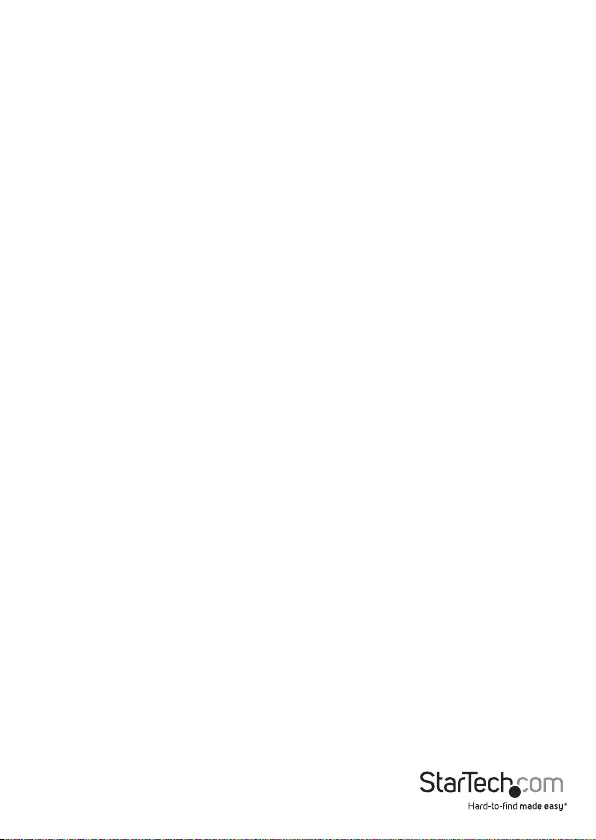
Instruction Manual
4
Installing the Remote Receiver Module
1. Connect the Remote Receiver to the Ethernet cable connection from the VGA
Extender, marked Cat. 5.
2. Connect the data cable from the display to the opposite side of the receiver, marked
VGA OUT.
3. Repeat steps 1 and 2 at each remote display location.
4. Connect the AC Adapter (provided with remote unit) into an appropriate power
source and plug the opposite end into the DC/12V port on the Remote Receiver.
CAUTION: The Category 5 Ethernet cables that connect the VGA Extender and Remote
Receivers carry electrical current and should not be plugged in to other devices, as
they may cause damage. We strongly recommend marking the Ethernet cables you are
using with the VGA Extender at every location for easy identication.
Completing the Installation
1. Switch on the local computer and display.
2. Switch on the display at each remote location.
3. Verify that every remote display/monitor is properly displaying the image from the
local computer connected to the VGA Extender.
Troubleshooting
The following section provides troubleshooting help. The solutions are arranged in the
order they should be attempted in most situations. If you continue to have diculties
after attempting the solutions in this section, please contact StarTech.com technical
support.
One or more of the remote displays is black or displays a “no signal” message:
This means that the Remote Receiver is not receiving a signal from the VGA Extender.
1. Check that the display is receiving power and that all cables are connected.
2. Check that the display is connected to the Remote Receiver.
3. Try an alternate RJ-45 connector on the VGA Extender.
4. If you have a computer connected to the VIDEO IN port on the Remote Receiver,
switch it o and/or disconnect it.
One or more remote displays does not display an image when the local computer
wakes up from Standby Mode:
Power the remote displays OFF and ON again.
One or more remote displays is distorted, noisy, or displays a “signal error” or
similar error message.
The screen resolution and/or refresh rate on the local computer may be set too high
for the capabilities of the remote displays. to remedy this:
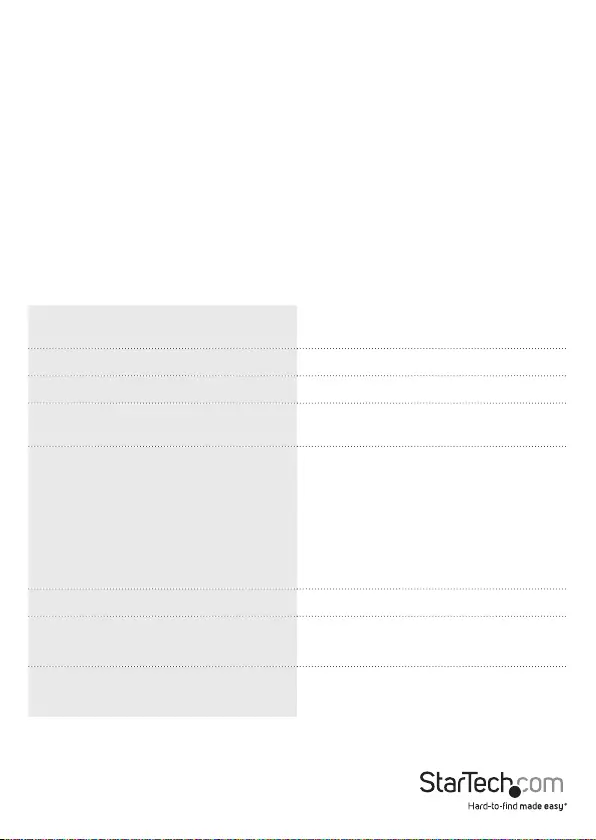
Instruction Manual
5
1. Adjust the local computer to a lower resolution and refresh rate until all remote
displays show an image.
2. Gradually increase the resolution and refresh rate on the local computer until one
(or more) remote displays ceases to display an image.
3. Return the resolution and refresh rate on the local computer to the highest
resolution and refresh rate setting that displayed an image on all remote displays.
NOTE: If you are still unable to see an image on a remote display after trying the above
solutions, it is recommended that you verify the Category 5 Ethernet cable installation
to the remote display before calling technical support. This can be done using a
standard cable tester. If you do not have a cable tester, contact a local computer
service or wiring professional.
Specications
Resolution Up to 1280x1024 @60Hz (can be
aected by overall cable length)
Sync TTL Compatible
Horizontal/Vertical Sync Polarity Positive/Negative
System Cable Maximum Distance Category 5 Shielded FTP Cable 1000 feet
(300 meters)
Connectors ST124UTPE: 4 x Cat. 5
1 x HD-15 VGA (in)
1 x HD-15 VGA (out)
ST128UTPE: 8 x Cat. 5 (out)
1 x HD-15 VGA (in)
1 x HD-15 VGA (out)
Power External Adapter: 12V DC 600mA
Dimensions (LxWxH) mm ST124UTPE: 130 x 83.5 x 29.5
ST128UTPE: 200 x 83.5 x 29.5
Weight ST124UTPE: 247g
ST128UTPE: 345g
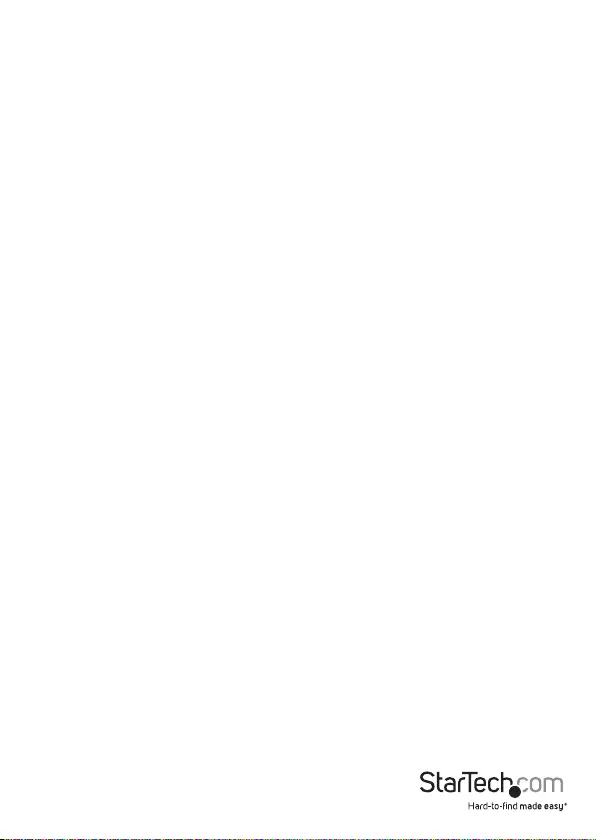
Instruction Manual
6
Technical Support
StarTech.com’s lifetime technical support is an integral part of our commitment to
provide industry-leading solutions. If you ever need help with your product, visit
www.startech.com/support and access our comprehensive selection of online tools,
documentation, and downloads.
For the latest drivers/software, please visit www.startech.com/downloads
Warranty Information
This product is backed by a two year warranty.
In addition, StarTech.com warrants its products against defects in materials
and workmanship for the periods noted, following the initial date of purchase.
During this period, the products may be returned for repair, or replacement with
equivalent products at our discretion. The warranty covers parts and labor costs only.
StarTech.com does not warrant its products from defects or damages arising from
misuse, abuse, alteration, or normal wear and tear.
Limitation of Liability
In no event shall the liability of StarTech.com Ltd. and StarTech.com USA LLP (or their
ocers, directors, employees or agents) for any damages (whether direct or indirect,
special, punitive, incidental, consequential, or otherwise), loss of prots, loss of business,
or any pecuniary loss, arising out of or related to the use of the product exceed the
actual price paid for the product. Some states do not allow the exclusion or limitation
of incidental or consequential damages. If such laws apply, the limitations or exclusions
contained in this statement may not apply to you.
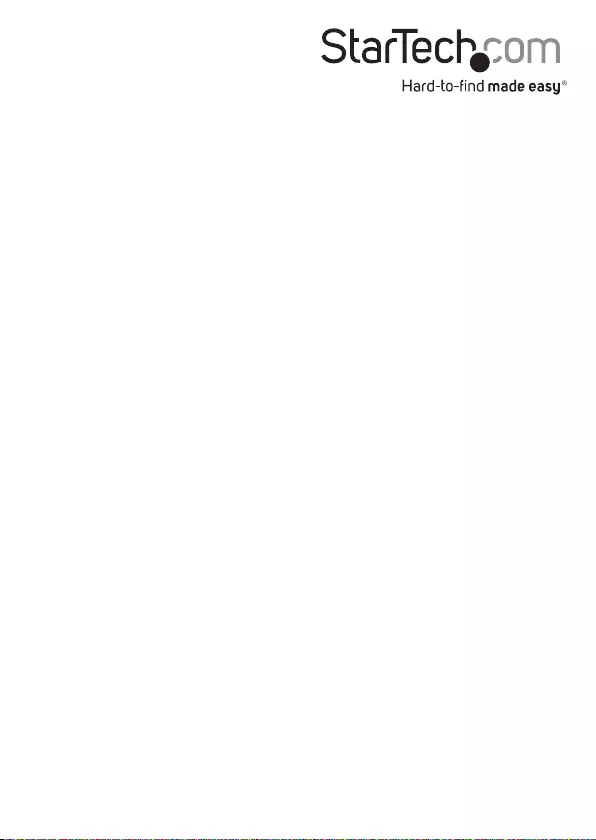
Hard-to-nd made easy. At StarTech.com, that isn’t a slogan. It’s a promise.
StarTech.com is your one-stop source for every connectivity part you need. From
the latest technology to legacy products — and all the parts that bridge the old and
new — we can help you nd the parts that connect your solutions.
We make it easy to locate the parts, and we quickly deliver them wherever they need
to go. Just talk to one of our tech advisors or visit our website. You’ll be connected to
the products you need in no time.
Visit www.startech.com for complete information on all StarTech.com products and
to access exclusive resources and time-saving tools.
StarTech.com is an ISO 9001 Registered manufacturer of connectivity and technology
parts. StarTech.com was founded in 1985 and has operations in the United States,
Canada, the United Kingdom and Taiwan servicing a worldwide market.