StarTech.com SV231DPU34K User Manual
Displayed below is the user manual for SV231DPU34K by StarTech.com which is a product in the KVM Switches category. This manual has pages.
Related Manuals
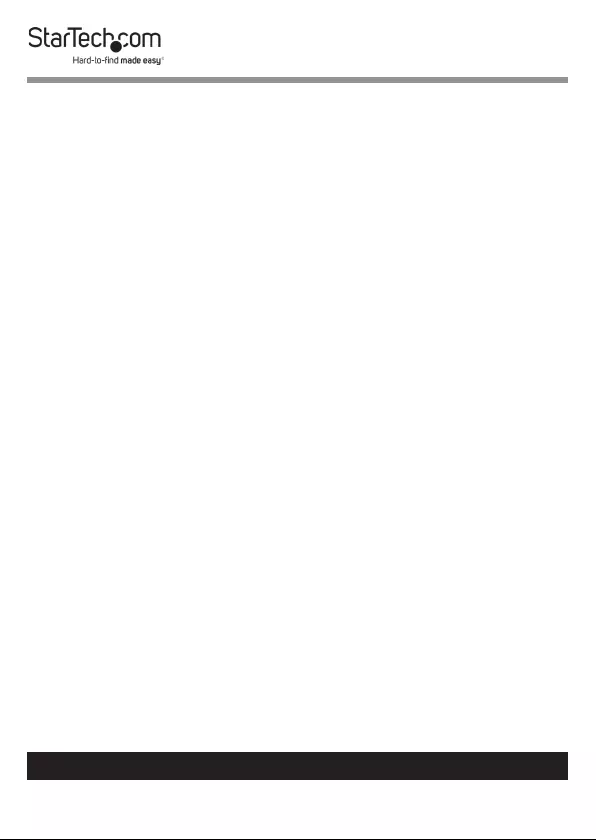
i
To view manuals, videos, drivers, downloads, technical drawings, and more visit www.startech.com/support
Compliance Statements
FCC Compliance Statement
This equipment has been tested and found to comply with the limits for a Class
A digital device, pursuant to part 15 of the FCC Rules. These limits are designed
to provide reasonable protection against harmful interference in a residential
installation. This equipment generates, uses and can radiate radio frequency
energy and, if not installed and used in accordance with the instructions, may
cause harmful interference to radio communications. However, there is no
guarantee that interference will not occur in a particular installation. If this
equipment does cause harmful interference to radio or television reception,
which can be determined by turning the equipment o and on, the user is
encouraged to try to correct the interference by one or more of the following
measures:
• Reorient or relocate the receiving antenna
• Increase the separation between the equipment and receiver
• Connect the equipment into an outlet on a circuit dierent from that to
which the receiver is connected
• Consult the dealer or an experienced radio/TV technician for help
Industry Canada Statement
This Class A digital apparatus complies with Canadian ICES-003.
Cet appareil numérique de la classe [A] est conforme à la norme NMB-003 du
Canada.
CAN ICES-3 (A)/NMB-3(A)
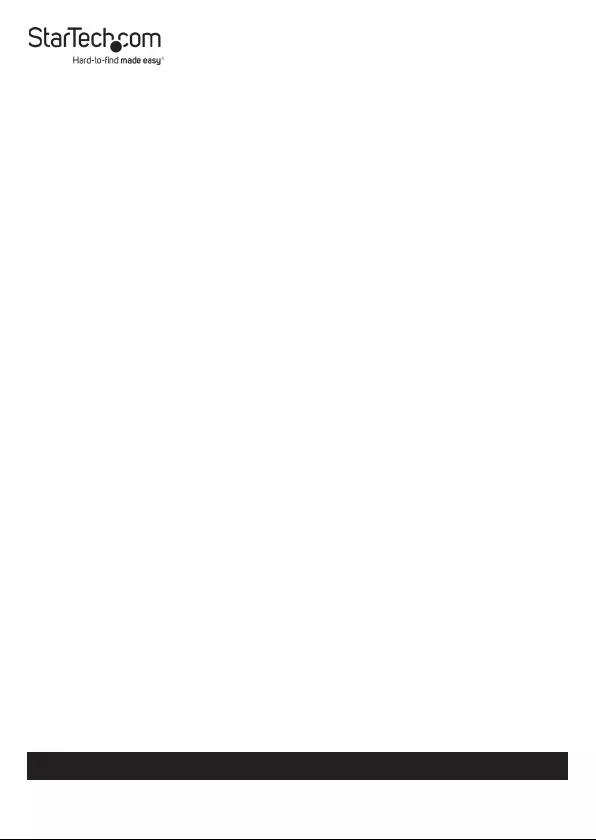
ii
Use of Trademarks, Registered Trademarks, and other
Protected Names and Symbols
This manual may make reference to trademarks, registered trademarks, and
other protected names and/or symbols of third-party companies not related in
any way to StarTech.com. Where they occur these references are for illustrative
purposes only and do not represent an endorsement of a product or service
by StarTech.com, or an endorsement of the product(s) to which this manual
applies by the third-party company in question. Regardless of any direct
acknowledgement elsewhere in the body of this document, StarTech.com
hereby acknowledges that all trademarks, registered trademarks, service marks,
and other protected names and/or symbols contained in this manual and
related documents are the property of their respective holders.
To view manuals, videos, drivers, downloads, technical drawings, and more visit www.startech.com/support
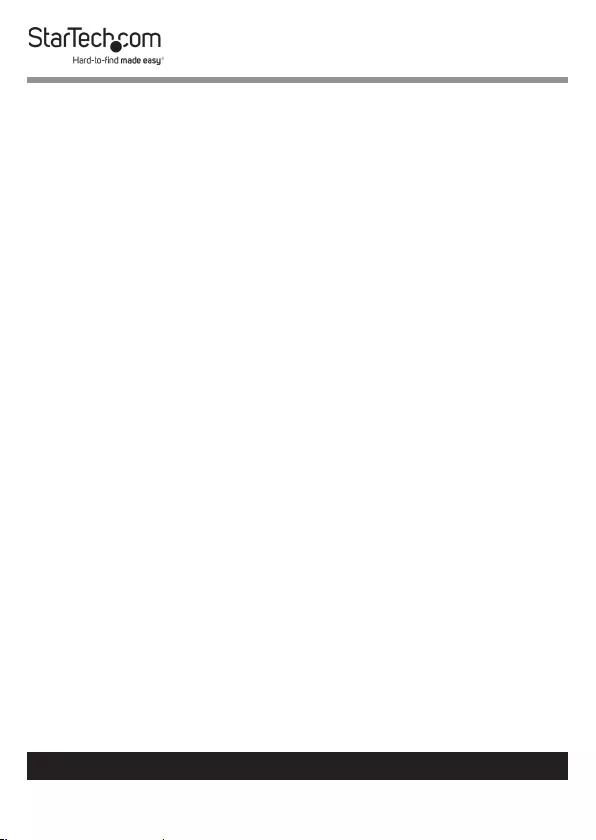
iii
To view manuals, videos, drivers, downloads, technical drawings, and more visit www.startech.com/support
Safety Statements
Safety Measures
• Cables (including power and charging cables) should be placed and routed
to avoid creating electric, tripping or safety hazards.
Mesures de sécurité
• Les câbles (y compris les câbles d’alimentation et de chargement) doivent
être placés et acheminés de façon à éviter tout risque électrique, de chute ou
de sécurité
安全対策
• ケーブル(電源ケーブルと充電ケーブルを含む)は、適切な配置と引き回し
を行い、電気障害やつまづきの危険性など、安全上のリスクを回避するよう
にしてください。
Misure di sicurezza
• I cavi (inclusi i cavi di alimentazione e di ricarica) devono essere posizionati
e stesi in modo da evitare pericoli di inciampo, rischi di scosse elettriche o
pericoli per la sicurezza.
Säkerhetsåtgärder
• Montering av kabelavslutningar får inte göras när produkten och/eller
elledningarna är strömförda.
• Installation och/eller montering får endast göras av behöriga yrkespersoner
och enligt gällande lokala förordningar för säkerhet och byggnormer.
• Kablar (inklusive elkablar och laddningskablar) ska dras och placeras på så
sätt att risk för snubblingsolyckor och andra olyckor kan undvikas.
Warning Statements
• Make sure to assemble this product according to the instructions. Failure to
do so might result in personal injury or property damage.
• Never use this product if parts are missing or damaged.
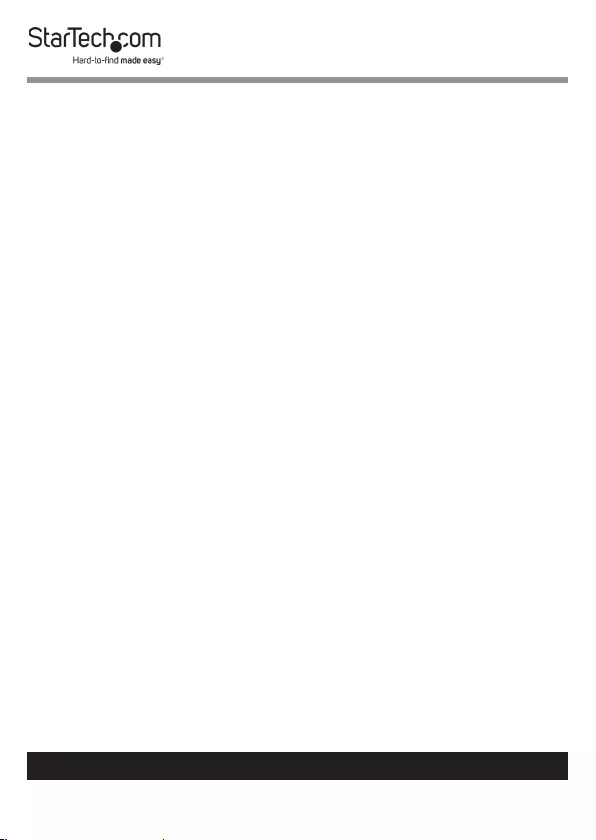
To view manuals, videos, drivers, downloads, technical drawings, and more visit www.startech.com/support
Table of Contents
Compliance Statements ................................................................................... i
Safety Statements .............................................................................................. ii
Warning Statements .......................................................................................... iii
Product Diagram ................................................................................................1
Front View .................................................................................................................................................... 1
Rear View ...................................................................................................................................................... 1
Product Information .......................................................................................... 2
Package Contents .....................................................................................................................................2
Requirements ............................................................................................................................................. 2
Installation ............................................................................................................ 3
Attach the Rubber Foot Pads ................................................................................................................ 3
Connect the Console ............................................................................................................................... 3
Connect the PC .......................................................................................................................................... 4
Operation .............................................................................................................. 5
Power-On Sequence ............................................................................................................................... 5
Select a Port ................................................................................................................................................ 5
Hotkey Commands ............................................................................................ 6
Troubleshooting ................................................................................................. 7
Warranty Information ....................................................................................... 9

1
To view manuals, videos, drivers, downloads, technical drawings, and more visit www.startech.com/support
Product Diagram
Front View
1. Console USB HID Port
2. Console USB Hub Port
3. LED Indicators
4. Port Selection Button
Rear View
1234
3
1 2 3
4567810
911
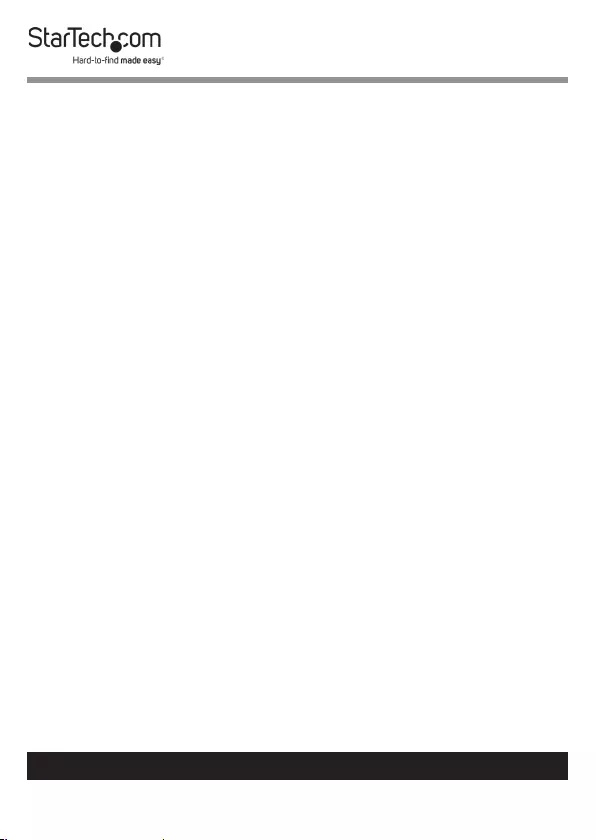
2
To view manuals, videos, drivers, downloads, technical drawings, and more visit www.startech.com/support
1. Console DisplayPort Port
2. PC 2 DisplayPort Port
3. PC 1 DisplayPort Port
4. Power Input Port
5. USB HID Ports
6. Console Audio Port
7. PC 2 USB Port
8. PC 2 Audio Port
9. PC 1 USB Port
10. PC 1 Audio Port
11. Console USB Hub Port
Product Information
Package Contents
• KVM Switch x 1
• Universal Power Adapter (NA/JP, EU, UK, ANZ) x 1
• Rubber Foot Pads x 4
• Quick-Start Guide x 1
Requirements
Source PCs
• Computer (with DisplayPort) x 2
• DisplayPort Cable x 2
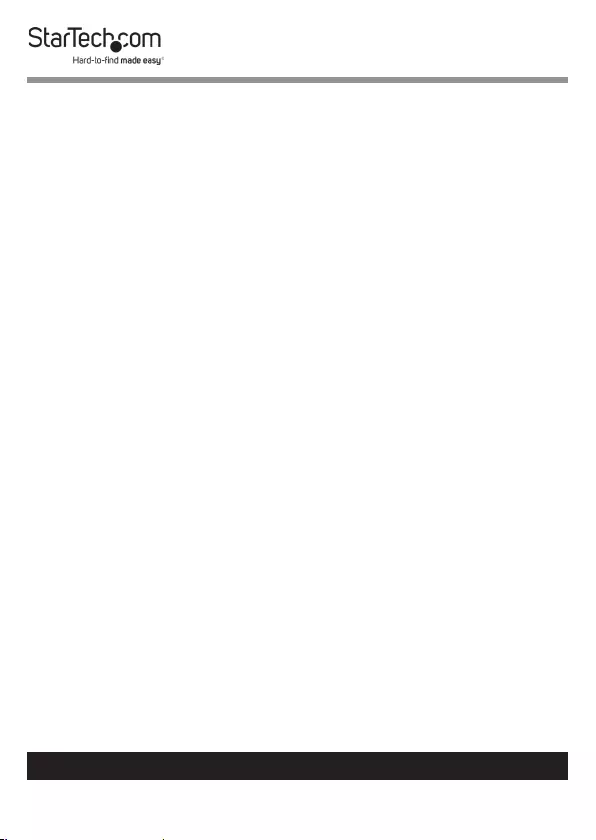
3
To view manuals, videos, drivers, downloads, technical drawings, and more visit www.startech.com/support
• USB 3.0 Cable (Type-A Male to Type-B Male) x 2
• (Optional) 3.5 mm Audio Cable (Male to Male) x 2
Console
• DisplayPort Display x 1
• DisplayPort Cable x 1
• USB Keyboard x 1
• USB Mouse x 1
• (Optional) Speaker-Enabled Audio Device (or Headset/
Headphones) x 1
• (Optional) 3.5 mm Audio Cable (Male to Male) x 1
• (Optional) USB 2.0 HID Devices x 2
• (Optional) USB 2.0 Cables x 2
• (Optional) USB 3.0 Peripherals x 2
• (Optional) USB 3.0 Cables x 2
Installation
Attach the Rubber Foot Pads
1. Peel o the backing for each of the Rubber Foot Pads.
2. Stick each Rubber Foot Pad onto the bottom of the KVM
Switch, on each of the four circular indentations.
Connect the Console
1. Power o your DisplayPort Display and any Peripherals
before connecting to the KVM Switch.
2. Connect a DisplayPort Display to the Console
DisplayPort Port on the KVM Switch.
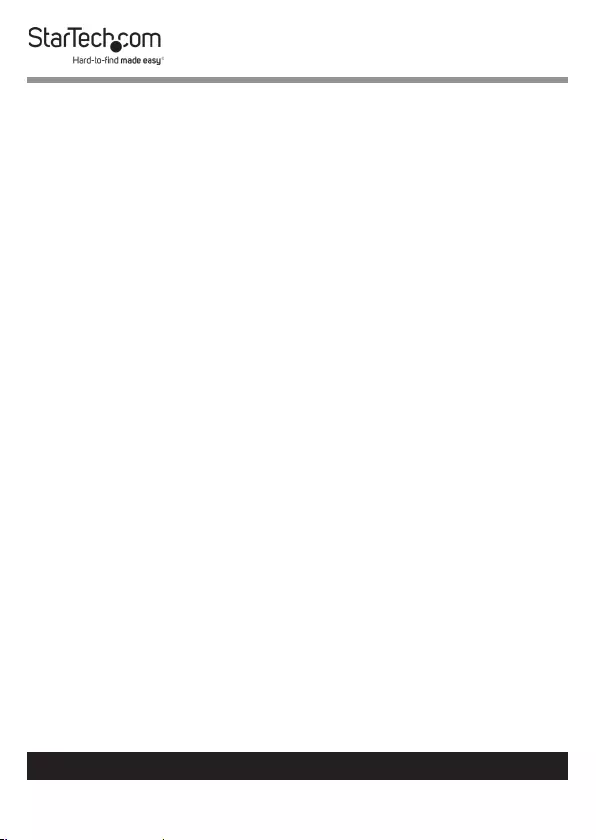
4
To view manuals, videos, drivers, downloads, technical drawings, and more visit www.startech.com/support
3. Connect a USB Keyboard and a USB Mouse to the Console
USB HID Ports on the KVM Switch.
4. (Optional) Connect an additional USB HID Device to the
remaining Console USB HID Ports on the KVM Switch.
5. (Optional) Connect your Speaker-Enabled Audio Device to
the Console Audio Port on the KVM Switch.
Connect the PC
1. Power o your Computer and any Peripherals before
connecting to the KVM Switch.
2. Connect a DisplayPort Cable from the DisplayPort Port
on the Computer to the PC 1 DisplayPort Port on the KVM
Switch.
3. Connect a USB A to B Cable (Type-A Male to Type-B Male)
from the USB A Port on the Computer to the PC 1 USB Port
on the KVM Switch.
Note: A USB 3.0 Cable is recommended for optimal
performance.
4. (Optional) Connect a 3.5 mm Audio Cable from the Audio
Port on your Computer to the corresponding PC 1 Audio
Port on the KVM Switch.
5. Repeat steps 1 to 3 for an additional Computer for PC 2.
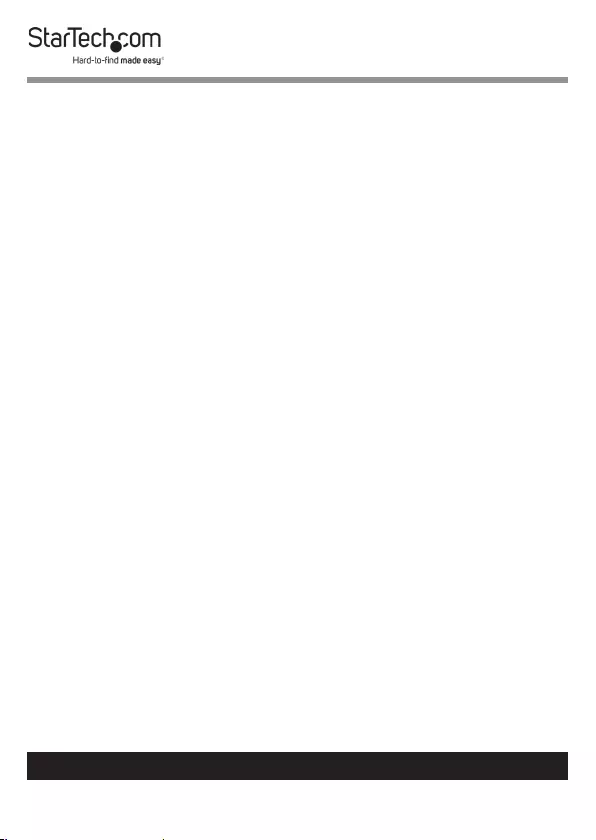
5
To view manuals, videos, drivers, downloads, technical drawings, and more visit www.startech.com/support
Operation
Power-On Sequence
1. Connect the Universal Power Adapter from a Wall Outlet
to the Power Input Port on the KVM Switch.
2. Power on all USB Peripherals.
3. Select PC 1 and power on the corresponding Computer.
Note: Ensure that the Computer connected to the PC
1 ports has fully booted to the operating system before
proceeding.
4. Repeat step 3 for the PC 2 KVM Computer.
Select a Port
Press the Port Selection Button until the LED Indicator for the
desired Computer lights up.
You can also use Hotkey Commands to select a Port and
utilize many other commands from your Keyboard. For Hotkey
Commands see the next section of this User Manual.
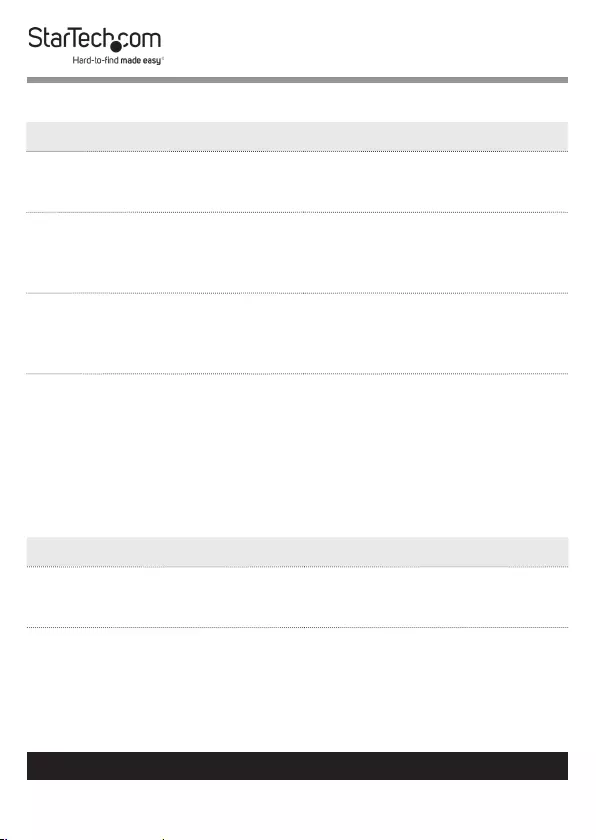
6
To view manuals, videos, drivers, downloads, technical drawings, and more visit www.startech.com/support
Hotkey Commands
Alternative Hotkey Commands
Hotkey Command
ScrLk + ScrLk + (x)
x = 1~2 for PC Port number
Select PC DisplayPort Port
For Keyboards that do not
support Scroll Lock:
Hold Left Shift + Num Lock +
Num Lock + Release Left Shift
+ 1
Select PC 1
Hotkey Command
Left CTRL + Left CTRL + (x)
x = 1~2 for PC Port number
Select PC DisplayPort Port
Left CTRL + Left CTRWL + F5
(KVM Switch beeps once)
Audio Stick On
Audio selection matches
computer selection.
Repeat: Left CTRL + Left CTRL
+ F5
(KVM Switch beeps twice)
Audio Stick O
Audio selection stops following
the selected computer.
Left CTRL + Left CTRL + A Force Audio Stick On
Switches the audio source to
the Computer that is selected
on the KVM.
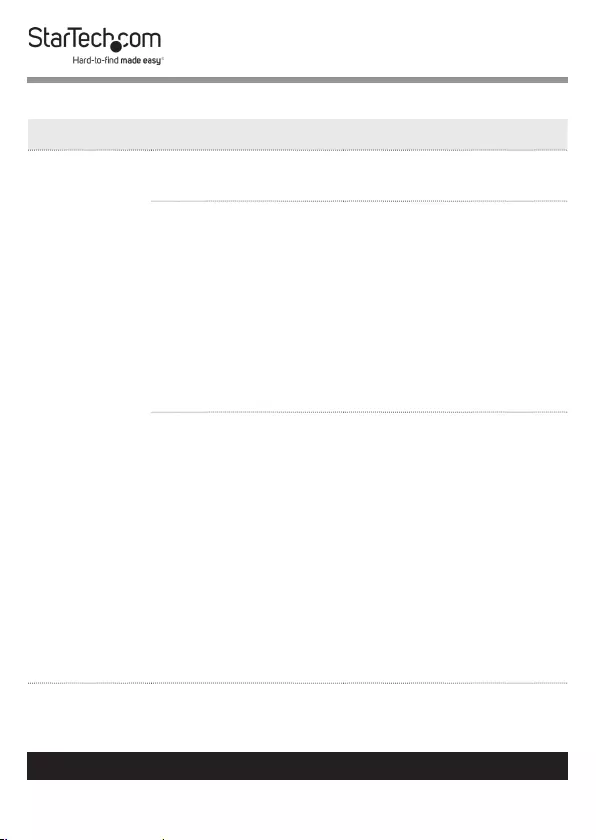
7
To view manuals, videos, drivers, downloads, technical drawings, and more visit www.startech.com/support
Troubleshooting
Symptom Causes Solutions
Newly
installed
USB Device
does not
work
• Improper device
driver
• Re-install USB
Device Driver
• Device consumes
too much power
• Verify that the
Universal Power
Adapter is properly
installed. If the
connected device
has the option to be
self-powered, ensure
that the device’s
Power Adapter is
properly installed.
• Improper device
installation
• Remove all power
sources to the
KVM Switch by
unplugging all USB
3.0 A-B Cables
and the Universal
Power Adapter,
then repeat the
steps in the Connect
the Console and
Connect the
Computer sections
in this User Manual
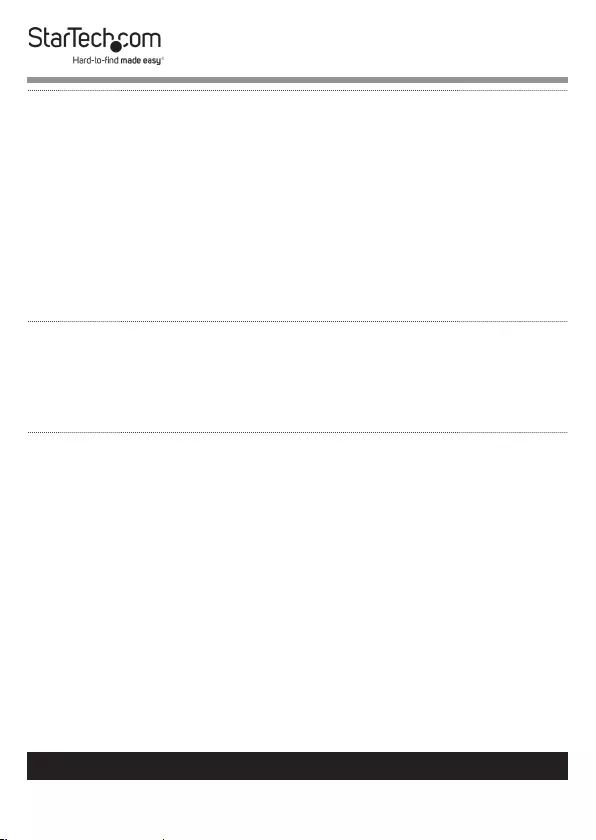
8
To view manuals, videos, drivers, downloads, technical drawings, and more visit www.startech.com/support
• When the KVM
Switch works
under self-
power (e.g. no
Universal Power
Adapter added,
it supports a
maximum of
100mA per USB
2.0 Port & 800mA
per USB 3.0 Port)
• Select the PC 1 or PC
2 Computer using
the Port Selection
Buttons and restart
the Computer
USB
Keyboard
or Mouse
does not
work
• Too many
Keyboard or
Mouse drivers
installed
• Remove all
unnecessary
Keyboard and
Mouse Drivers
No video or
improper
resolution
• Display and/
or KVM Switch
conguration
is not properly
detected
• Restart the selected
Computer
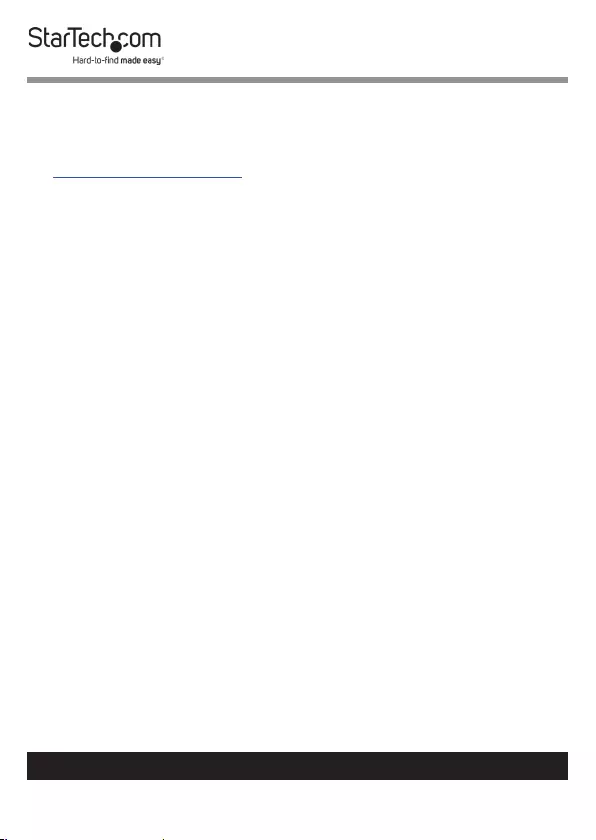
9
Warranty Information
This product is backed by a two-year warranty.
For further information on product warranty terms and conditions, please refer
to www.startech.com/warranty.
Limitation of Liability
In no event shall the liability of StarTech.com Ltd. and StarTech.com USA LLP (or
their ocers, directors, employees or agents) for any damages (whether direct
or indirect, special, punitive, incidental, consequential, or otherwise), loss of
prots, loss of business, or any pecuniary loss, arising out of or related to the use
of the product exceed the actual price paid for the product.
Some states do not allow the exclusion or limitation of incidental or
consequential damages. If such laws apply, the limitations or exclusions
contained in this statement may not apply to you.
To view manuals, videos, drivers, downloads, technical drawings, and more visit www.startech.com/support
9
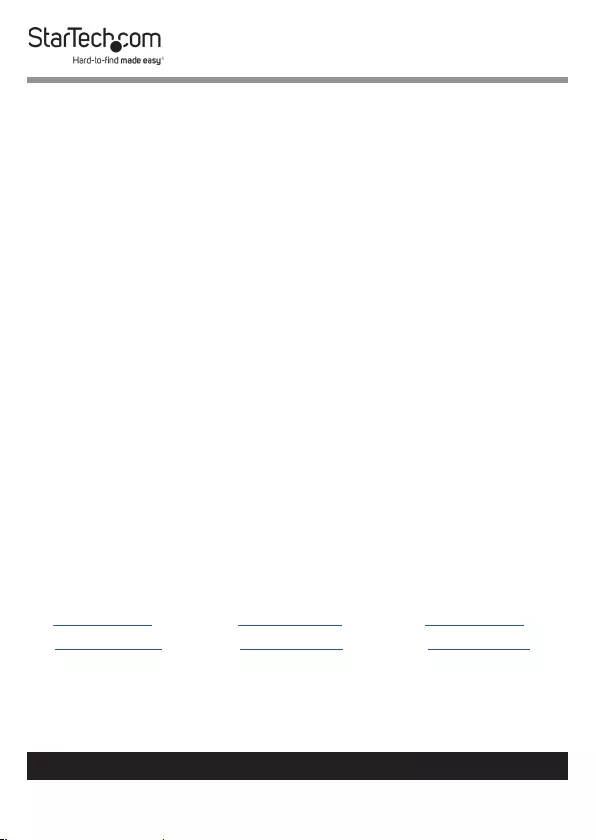
Hard-to-nd made easy. At StarTech.com, that isn’t a slogan.
It’s a promise.
StarTech.com is your one-stop source for every connectivity part you need.
From the latest technology to legacy products — and all the parts that bridge
the old and new — we can help you nd the parts that connect your solutions.
We make it easy to locate the parts, and we quickly deliver them wherever they
need to go. Just talk to one of our tech advisors or visit our website. You’ll be
connected to the products you need in no time.
Visit www.startech.com for complete information on all StarTech.com products
and to access exclusive resources and time-saving tools.
StarTech.com is an ISO 9001 Registered manufacturer of connectivity and
technology parts. StarTech.com was founded in 1985 and has operations in the
United States, Canada, the United Kingdom and Taiwan servicing a worldwide
market.
Reviews
Share your experiences using StarTech.com products, including product
applications and setup, what you love about the products, and areas for
improvement.
StarTech.com Ltd.
45 Artisans Cres.
London, Ontario
N5V 5E9
Canada
StarTech.com LLP
2500 Creekside Pkwy.
Lockbourne, Ohio
43137
U.S.A.
StarTech.com Ltd.
Unit B, Pinnacle
15 Gowerton Rd.,
Brackmills
Northampton
NN4 7BW
United Kingdom
FR: fr.startech.com
DE: de.startech.com
ES: es.startech.com
NL: nl.startech.com
IT: it.startech.com
JP: jp.startech.com
To view manuals, videos, drivers, downloads, technical drawings, and more visit www.startech.com/support
