StarTech.com TB3DKM2HD User Manual
Displayed below is the user manual for TB3DKM2HD by StarTech.com which is a product in the Notebook Docks & Port Replicators category. This manual has pages.
Related Manuals
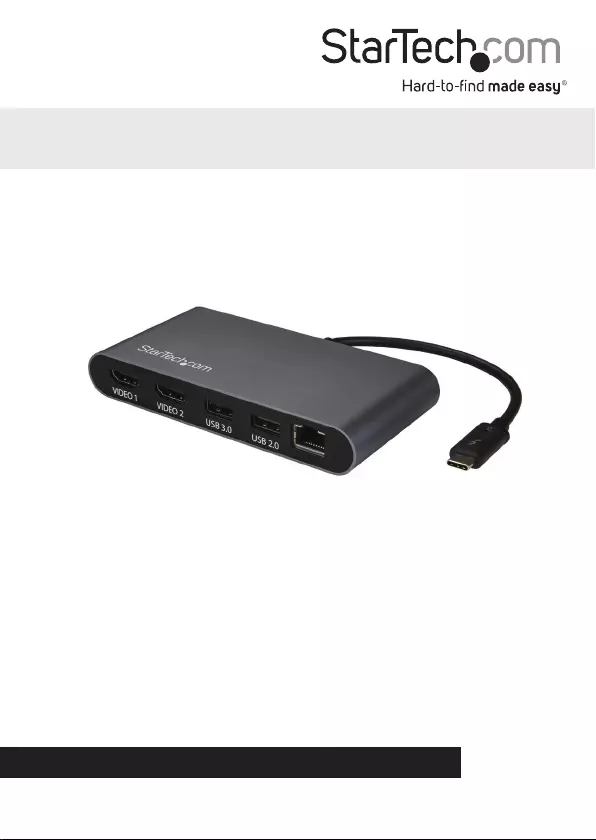
Manual Revision: 04/04/2018
For the latest information, technical specications, and support for
this product, please visit www.StarTech.com/TB32DKM2HD
FR: Guide de l’utilisateur - fr.startech.com
DE: Bedienungsanleitung - de.startech.com
ES: Guía del usuario - es.startech.com
NL: Gebruiksaanwijzing - nl.startech.com
PT: Guia do usuário - pt.startech.com
IT: Guida per l’uso - it.startech.com
JP: 取扱説明書 - jp.startech.com
TB3DKM2HD
Thunderbolt™ 3 Dual Monitor Mini Bus-Powered Docking
Station for Laptops - 4K HDMI - GbE - USB 3.0 - USB 2.0
*actual product may vary from photos
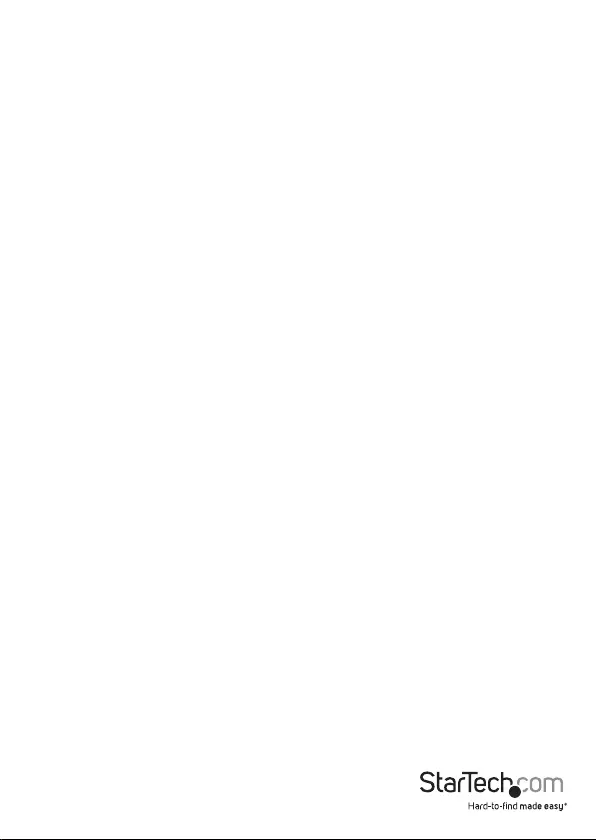
Instruction manual
FCC Compliance Statement
This equipment has been tested and found to comply with the limits for a Class B digital
device, pursuant to part 15 of the FCC Rules. These limits are designed to provide reasonable
protection against harmful interference in a residential installation. This equipment
generates, uses and can radiate radio frequency energy and, if not installed and used in
accordance with the instructions, may cause harmful interference to radio communications.
However, there is no guarantee that interference will not occur in a particular installation. If
this equipment does cause harmful interference to radio or television reception, which can
be determined by turning the equipment o and on, the user is encouraged to try to correct
the interference by one or more of the following measures:
• Reorient or relocate the receiving antenna.
• Increase the separation between the equipment and receiver.
• Connect the equipment into an outlet on a circuit dierent from that to which the
receiver is connected.
• Consult the dealer or an experienced radio/TV technician for help
This device complies with part 15 of the FCC Rules. Operation is subject to the following
two conditions: (1) This device may not cause harmful interference, and (2) this device must
accept any interference received, including interference that may cause undesired operation.
Changes or modications not expressly approved by StarTech.com could void the user’s
authority to operate the equipment.
Industry Canada Statement
This Class B digital apparatus complies with Canadian ICES-003.
Cet appareil numérique de la classe [B] est conforme à la norme NMB-003 du Canada.
CAN ICES-3 (B)/NMB-3(B)
Use of Trademarks, Registered Trademarks, and other Protected Names and Symbols
This manual may make reference to trademarks, registered trademarks, and other
protected names and/or symbols of third-party companies not related in any way to
StarTech.com. Where they occur these references are for illustrative purposes only and do not
represent an endorsement of a product or service by StarTech.com, or an endorsement of the
product(s) to which this manual applies by the third-party company in question. Regardless
of any direct acknowledgement elsewhere in the body of this document, StarTech.com hereby
acknowledges that all trademarks, registered trademarks, service marks, and other protected
names and/or symbols contained in this manual and related documents are the property of
their respective holders.
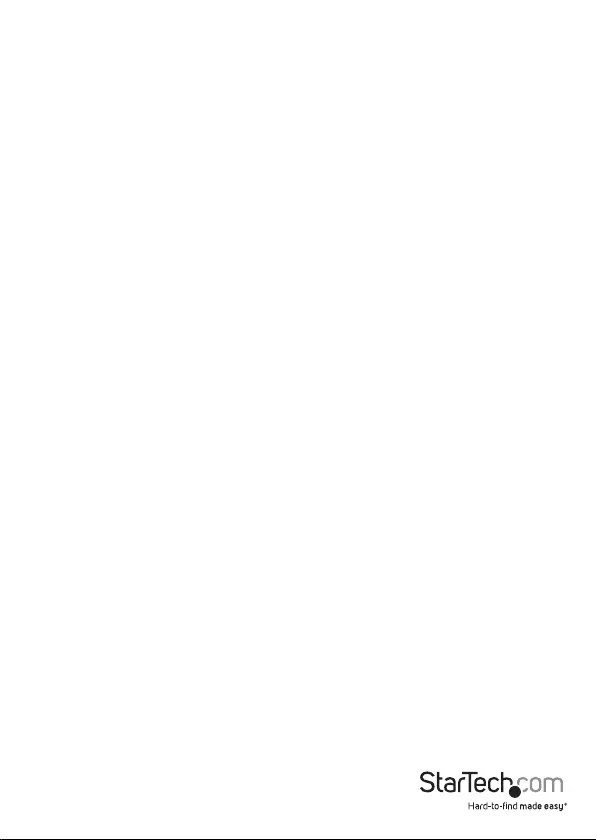
Instruction manual
i
Table of Contents
Introduction ......................................................................................................... 1
Package contents ...................................................................................................................................... 1
Requirements ............................................................................................................................................. 1
Product diagram .................................................................................................2
About Thunderbolt 3 ........................................................................................ 3
Thunderbolt temperature ......................................................................................................................3
About USB 3.0 and USB 3.1 Gen 1 ................................................................. 3
Install the docking station ............................................................................... 4
Install drivers ............................................................................................................................................... 4
Congure your display device........................................................................ 4
Connect an active video adapter to the HDMI port ................................ 5
Supported video resolutions .......................................................................... 6
Troubleshooting ................................................................................................. 7
Technical support ............................................................................................... 8
Warranty information ....................................................................................... 8
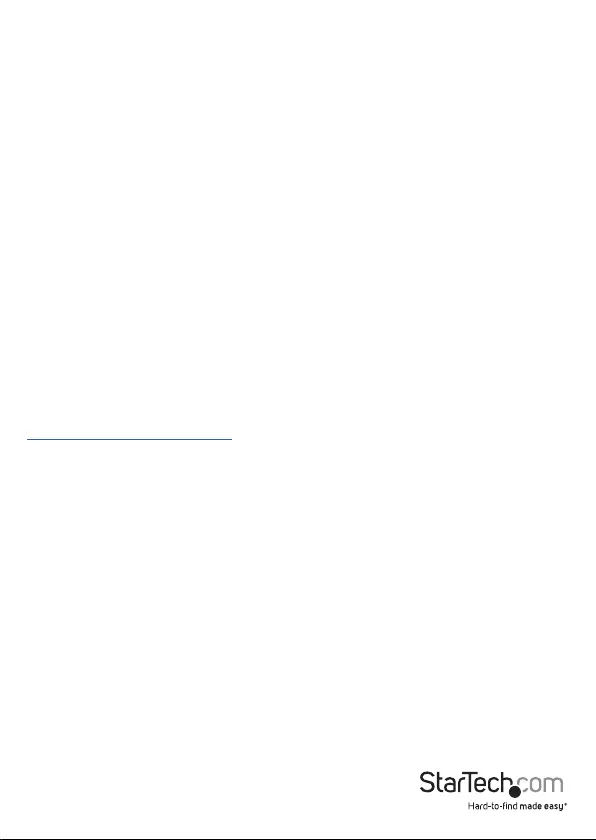
Instruction manual
1
Introduction
Package Contents
• 1 x docking station
• 1 x instruction manual
Requirements
• A host laptop with an available Thunderbolt 3 port
• Up to two HDMI equipped displays with cables as needed
• A 4K-capable display is required to achieve 4096 x 2160p resolution
• Any of the following operating systems:
• Windows® 10 (32 or 64-bit)
• Windows 8 / 8.1 (32 or 64-bit)
• macOS 10.12 (Sierra)
• macOS 10.13 (High Sierra)
• Video output capabilities are dependent on the video card and hardware
specications of your connected host laptop
Requirements are subject to change. For the latest requirements, please visit:
www.StarTech.com/TB3DKM2HD.

Product Diagram
Instruction manual
2
HDMI 2.0
Video
Outputs
USB 3.0
Port
(5Gbps) Gigabit
RJ45 Port Thunderbolt 3
Host Connector
USB 2.0
Port
(480Mbps)
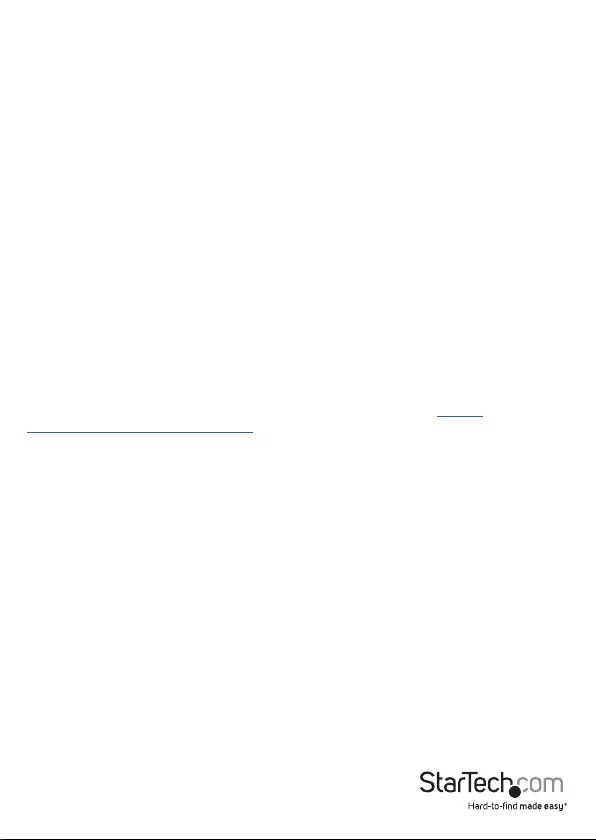
Instruction manual
3
About Thunderbolt 3
Thunderbolt 3 technology uses the USB-C connector, with a bandwidth of up to
40Gbps. It supports USB 3.1, DisplayPort 1.2, and PCI Express 3.0.
Thunderbolt technology supports both video and data throughput. However, it
prioritizes video bandwidth to help ensure seamless display performance. The
performance of the remaining docking station functions depends on your display
conguration.
Thunderbolt 3 products must be used with Thunderbolt 3 cables.
Your computer’s Thunderbolt 3 ports might not function properly until you update one
or more of the following on your computer:
• BIOS
• Thunderbolt rmware
• Thunderbolt 3 controller drivers
• Thunderbolt 3 software
The required updates will vary depending on your computer.
For an up-to-date list of aected computers and instructions, visit https://
thunderbolttechnology.net/updates. If your manufacturer isn’t listed on the
Thunderbolt website, contact your manufacturer.
Thunderbolt Temperature
Due to the high performance of Thunderbolt technology, Thunderbolt products
sometimes generate more heat than traditional hardware. Therefore, it’s normal for
the docking station to warm up when in use. As such, it’s recommended that you
don’t place your laptop on the docking station’s surface, as doing so will result in even
higher temperatures.
These higher temperatures do not present a safety hazard to users or to hardware.
About USB 3.0 and USB 3.1 Gen 1
USB 3.0 is also known as USB 3.1 Gen 1. This connectivity standard oers speeds up
to 5Gbps. Any mention of USB 3.0 in this manual or on the StarTech.com website for
TB3DKM2HD refers to the 5Gbps USB 3.1 Gen 1 standard. Any mention of USB 3.1 Gen
2 refers to the 10Gbps Gen 2 standard.
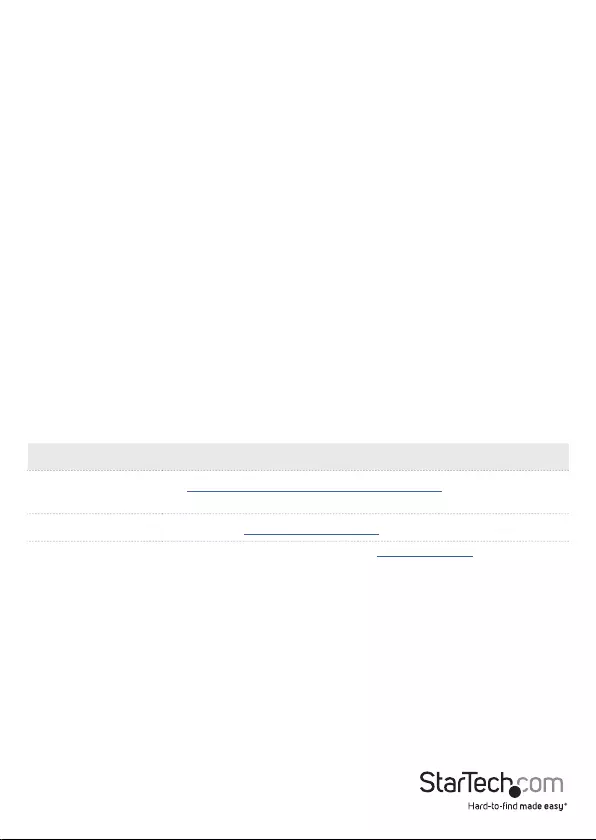
4
Instruction manual
Install the Docking Station
When you connect the Docking Station to a computer that’s running Windows 10,
Windows 8/8.1 or macOS, the required drivers are automatically installed.
1. Connect an HDMI cable (not included) to each of the docking station’s HDMI video
output ports and to each of your HDMI displays.
2. Connect your peripherals to the docking station (e.g USB devices, RJ-45 network).
3. Connect the docking station’s Thunderbolt 3 host connector to a Thunderbolt 3 port
on your computer.
Note: In Windows 10 or 8/8.1 you might see a pop-up message requesting permission
to allow the docking station to connect to your computer. If you see this pop-up
message, select Always Connect from the list and click OK. If required, follow any
other on-screen instructions to complete the installation.
Congure your display device
Use Windows or macOS to adjust display settings for each connected monitor.
Connect a DisplayPort or VGA Display Device
You can connect a dierent type of display, such as a DisplayPort or VGA monitor using
an active video adapter (sold separately):
Notes:
• The docking station lets you connect two 4K displays.
• Video adapters sometimes limit the maximum available resolution. Check the
documentation of the video adapter to determine its maximum supported
resolution.
Type of Display Adapter Needed
DisplayPort, VGA
or DVI
HDMI to DisplayPort VGA or DVI Adapter (HD2DPVGADVI)
VGA HDMI to VGA Adapter (HD2VGAMICRO)
For our complete selection of active Display Adapters and Cables, visit www.StarTech.com.
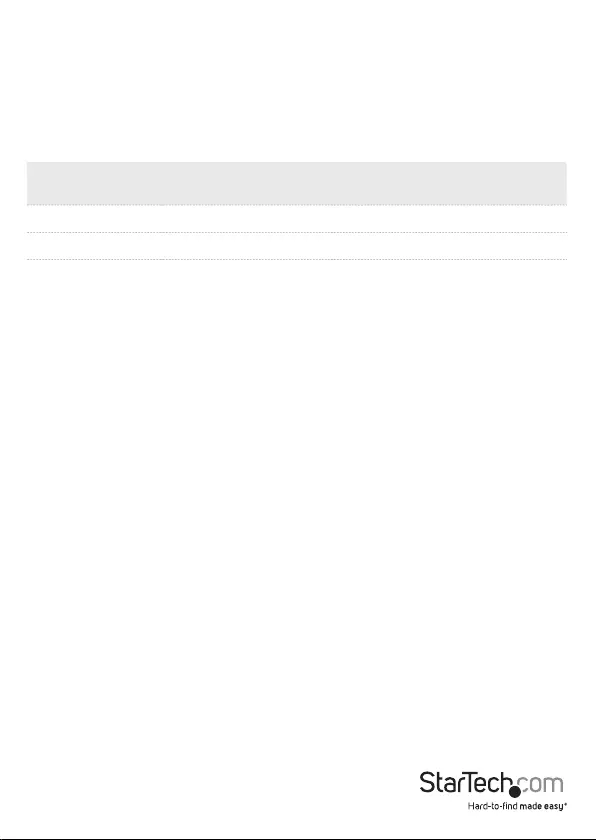
5
Instruction manual
Supported Video Resolutions
Thunderbolt technology supports both video and data throughput. However, it
prioritizes video bandwidth to help ensure seamless display performance. The
performance of the remaining docking station functions depends entirely on the
display conguration you used.
The docking station supports the follow maximum resolutions:
Number of
Displays Ports Maximum Resolution
1 1 x HDMI ports 4096 x 2160p (60Hz)
2 2 x HDMI ports 4096 x 2160p (60Hz)
• 3840 x 2160p resolution, found on most standard 4K monitors, is also a fully
supported resolution.
• Depending on the conguration and the supported resolutions of your connected
monitor(s), the docking station can support video resolutions lower than specied
above.
• In a multi-display conguration, set the refresh rates on each of your connected
monitors to the same values, otherwise your monitors might not properly display.
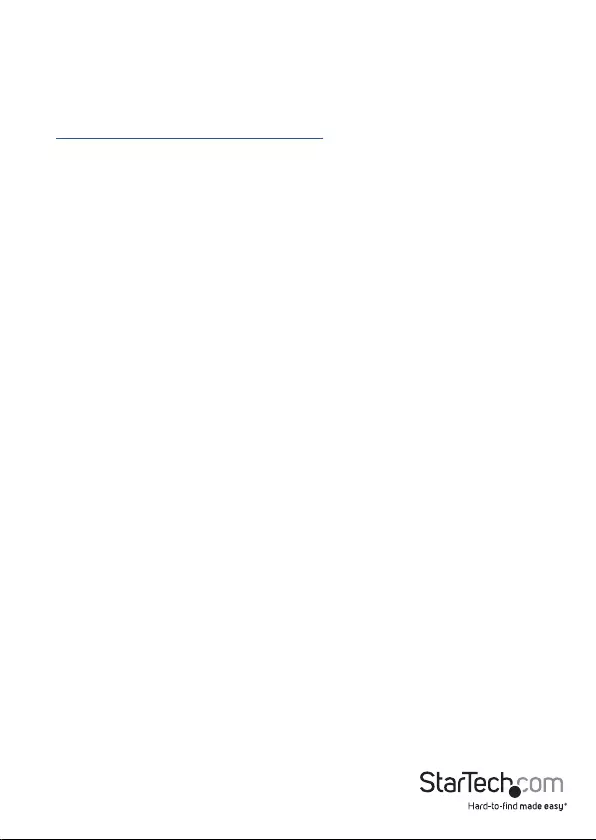
Instruction Manual
6
Troubleshooting
If you are experiencing issues, there are some quick tests that you can complete to
narrow down the source of the issue.
Update your computer to use Thunderbolt 3
Visit http://thunderbolttechnology.net/updates and look for your computer in the list
of aected computers. If your computer is listed, then you must update your computer
for its Thunderbolt 3 ports to function properly. To update your computer, follow the
instructions on the website or contact your manufacturer.
Verify that your components are Thunderbolt 3 compliant
1. Make sure that you are using Thunderbolt compliant cables. Thunderbolt 3 uses
the same connector type as USB-C. If you are using a USB-C cable that is not
Thunderbolt compliant, replace the cable with one that is compliant.
2. Make sure that the port on your computer is Thunderbolt 3 compliant. Thunderbolt
3 uses the USB-C connector type, but not all USB-C connectors are compatible with
Thunderbolt 3. If you are using a USB-C port that is not Thunderbolt 3 compliant,
switch to a port that is Thunderbolt 3 compliant.
Test the Thunderbolt peripheral
1. Use a second Thunderbolt peripheral, and see if it works. Ideally, the second
peripheral is one that you know works in other setups. If the second peripheral
works in the current setup, then there is probably an issue with the rst Thunderbolt
peripheral.
2. Use the Thunderbolt peripheral with a second setup. If it works in the second setup,
then there is probably an issue with the rst setup.
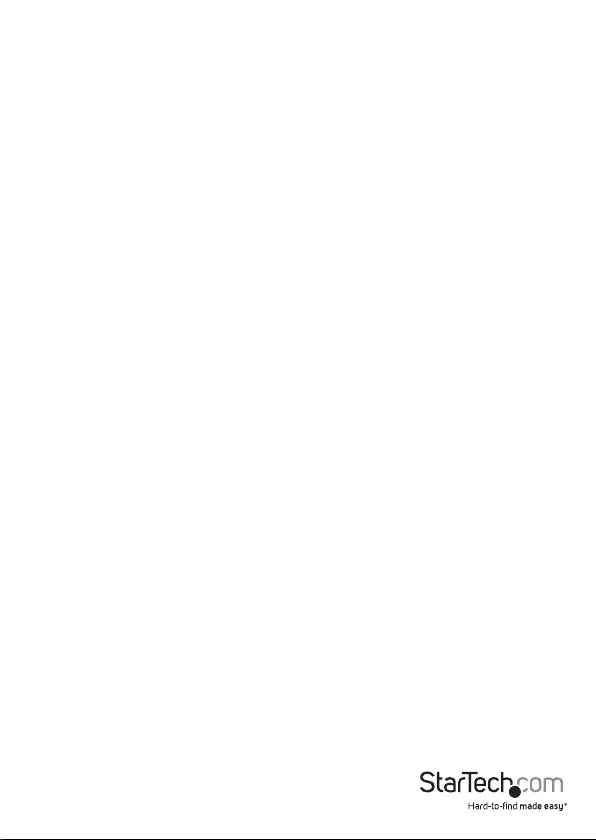
Instruction manual
7
Technical support
StarTech.com’s lifetime technical support is an integral part of our commitment to
provide industry-leading solutions. If you ever need help with your product, visit
www.startech.com/support and access our comprehensive selection of online tools,
documentation, and downloads.
For the latest drivers/software, please visit www.startech.com/downloads
Warranty information
This product is backed by a three-year warranty.
StarTech.com warrants its products against defects in materials and workmanship
for the periods noted, following the initial date of purchase. During this period,
the products may be returned for repair, or replacement with equivalent
products at our discretion. The warranty covers parts and labor costs only.
StarTech.com does not warrant its products from defects or damages arising from
misuse, abuse, alteration, or normal wear and tear.
Limitation of Liability
In no event shall the liability of StarTech.com Ltd. and StarTech.com USA LLP (or their
ocers, directors, employees or agents) for any damages (whether direct or indirect,
special, punitive, incidental, consequential, or otherwise), loss of prots, loss of business,
or any pecuniary loss, arising out of or related to the use of the product exceed the
actual price paid for the product. Some states do not allow the exclusion or limitation
of incidental or consequential damages. If such laws apply, the limitations or exclusions
contained in this statement may not apply to you.
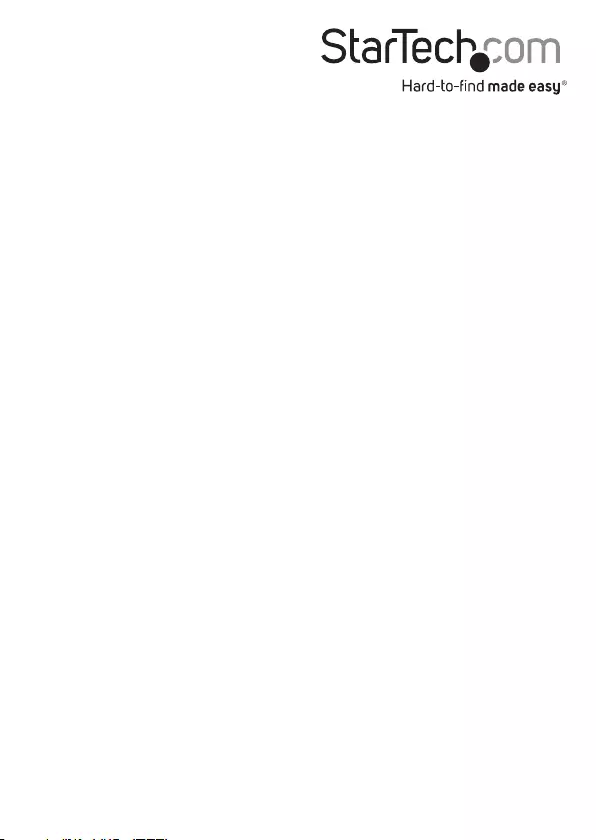
Hard-to-nd made easy. At StarTech.com, that isn’t a slogan. It’s a promise.
StarTech.com is your one-stop source for every connectivity part you need. From
the latest technology to legacy products — and all the parts that bridge the old and
new — we can help you nd the parts that connect your solutions.
We make it easy to locate the parts, and we quickly deliver them wherever they need
to go. Just talk to one of our tech advisors or visit our website. You’ll be connected to
the products you need in no time.
Visit www.startech.com for complete information on all StarTech.com products and
to access exclusive resources and time-saving tools.
StarTech.com is an ISO 9001 Registered manufacturer of connectivity and technology
parts. StarTech.com was founded in 1985 and has operations in the United States,
Canada, the United Kingdom and Taiwan servicing a worldwide market.