StarTech.com USB2001EXT2 User Manual
Displayed below is the user manual for USB2001EXT2 by StarTech.com which is a product in the Console Extenders category. This manual has pages.
Related Manuals
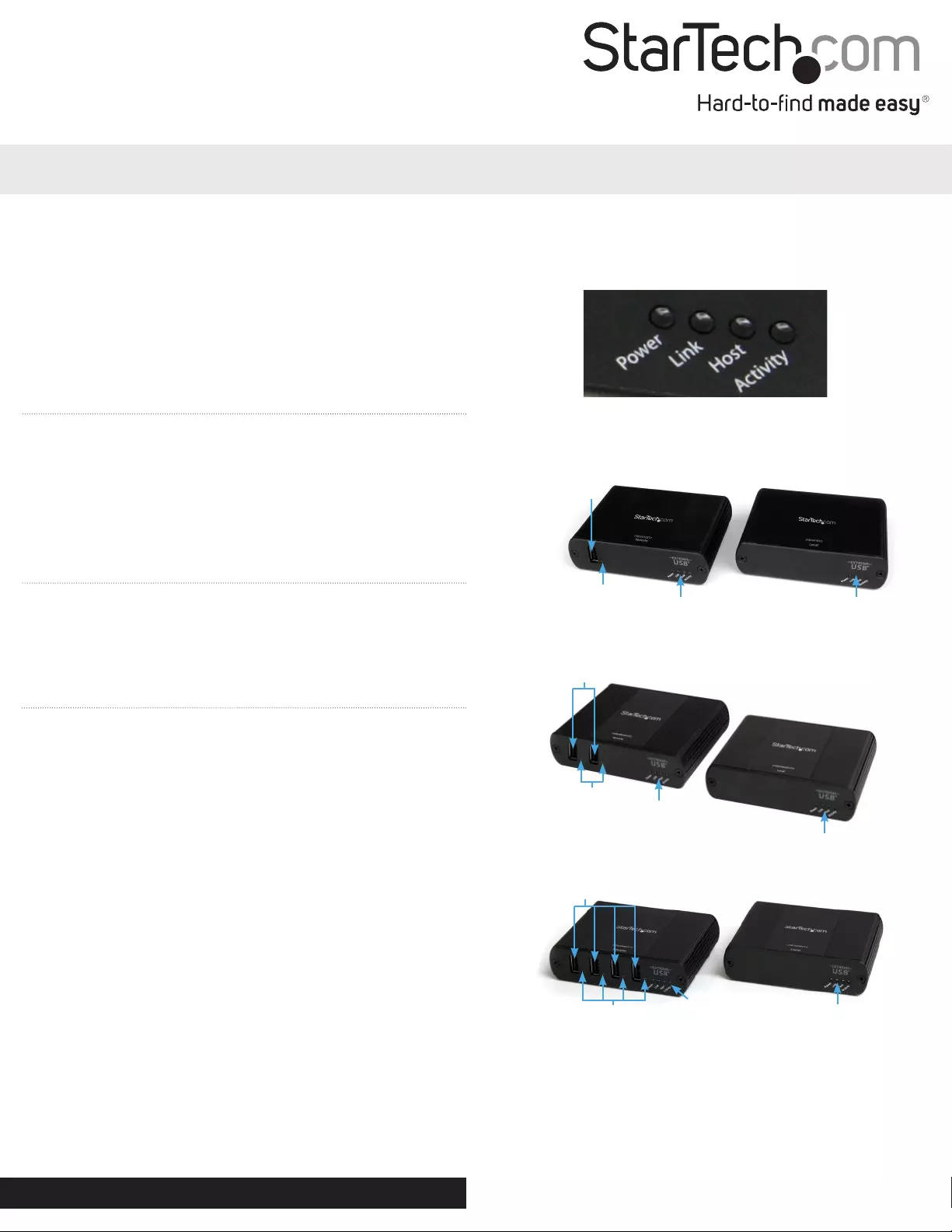
Instruction Manual
DE: Bedienungsanleitung - de.startech.com
FR: Guide de l'utilisateur - fr.startech.com
ES: Guía del usuario - es.startech.com
IT: Guida per l'uso - it.startech.com
NL: Gebruiksaanwijzing - nl.startech.com
PT: Guia do usuário - pt.startech.com
Manual Revision: 02/23/2018
For the most up-to-date information, please visit: www.startech.com
USB2001EXT2/USB2002EXT2/USB2004EXT2
1/2/4 Port USB 2.0 Extender over Cat5 or Cat6 - Up to 330 ft (100m)
Packaging Contents
• 1 x USB 2.0 extender local unit
• 1 x USB 2.0 extender remote unit
• 1 x USB cable
• 1 x universal power adapter (NA, JP, EU, UK, ANZ)
• 1 x mounting kit
• 1 x quick-start guide
System Requirements
• USB enabled computer system with available USB port
• Available AC power outlet
• Solid core Category 5e unshielded twisted pair (UTP) or greater cabling.
Installation
1. Place the Local and Remote units at the desired locations and
connect together using RJ45 terminated Cat5 or Cat6 cabling.
a) If you are using surface cabling, ensure you have enough Cat5e
cabling to connect the Local Unit to the Remote Unit’s location,
and that each end is terminated with a RJ45 connector. The cabling
cannot go through any networking equipment (i.e. router, switch).
OR
b) If you are using premise cabling, ensure that the Cat5e
cabling between the Local Unit to the Remote Unit has been
properly terminated in a wall outlet in each location and there is
a patch cable long enough to connect the Remote Unit to their
respective outlets. The cabling cannot go through any networking
equipment (i.e. router, switch).
2. Connect the included power adapter to the Local unit
(USB2002EXT2) or the Remote unit (USB2004EXT2/USB2001EXT2).
Note: connect an additional power adapter (sold separately) to the
local unit (USB2004EXT2/USB2001EXT2) for cases where the host
computer is not able to supply enough power.
3. Connect the Local unit to the host computer system with a USB
cable. The computer can be either powered On or O. The operating
system should detect the extender and install it automatically.
4. USB devices can now be connected to the Remote unit. Once they
are connected they will be recognized and operate through the
extender.
USB2001EXT2 Front
USB Type A
Connector
USB Device
Status LED
Indicators Extender Status
LED Indicators
Remote Unit Local Unit
USB2004EXT2 Front
USB Type A
Connector Remote Unit Local Unit
USB2002EXT2 Front
USB Type A
Connector Remote Unit Local Unit
LED Status Indicators
Extender Status
LED Indicators
Extender Status
LED Indicators
Extender Status
LED Indicators
Extender Status
LED Indicators
Extender Status
LED Indicators
USB Device
Status LED
Indicators
USB Device
Status LED
Indicators
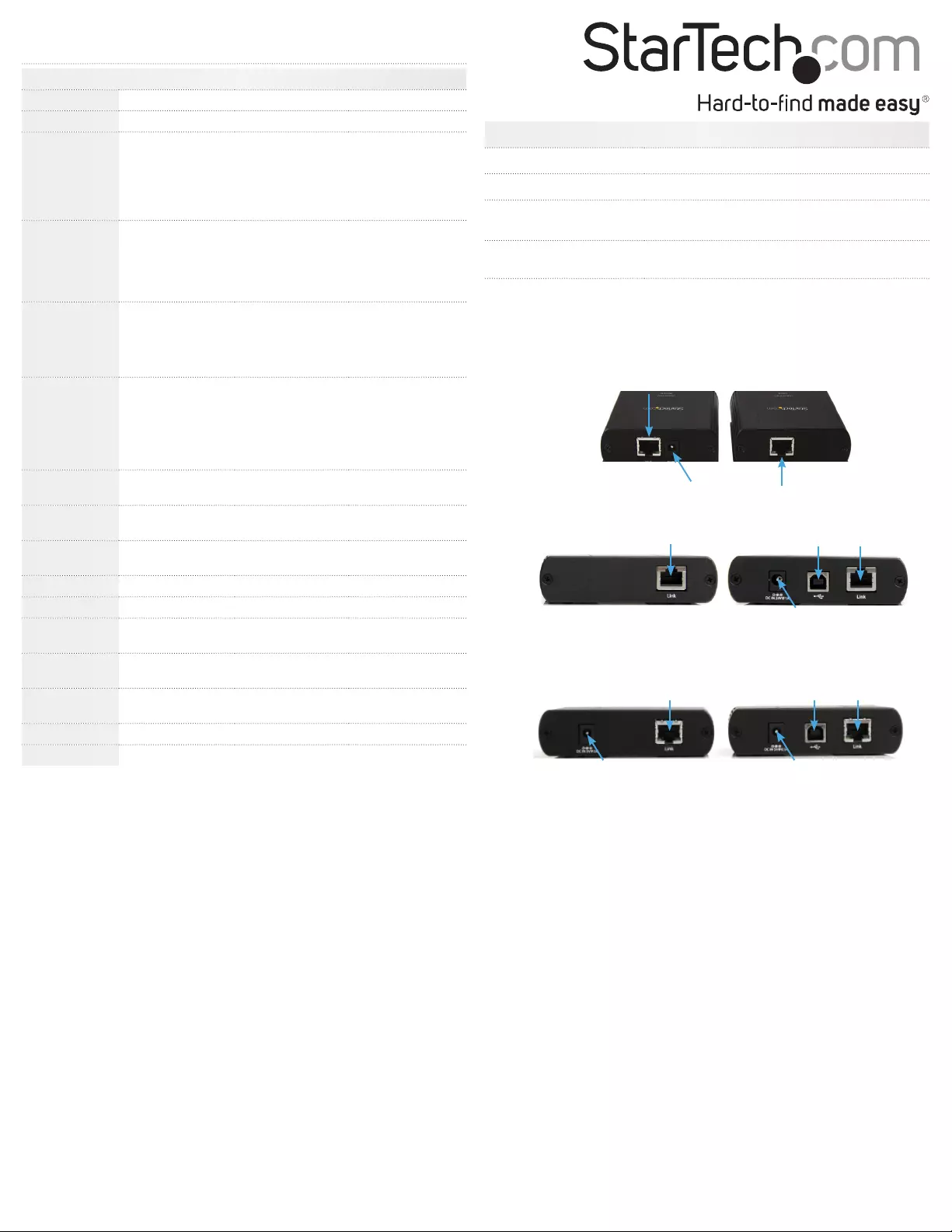
FCC Compliance Statement
This equipment has been tested and found to comply with the limits for a Class B digital device, pursuant to part 15 of the FCC Rules. These limits are designed to provide reasonable protection against
harmful interference in a residential installation. This equipment generates, uses and can radiate radio frequency energy and, if not installed and used in accordance with the instructions, may cause
harmful interference to radio communications. However, there is no guarantee that interference will not occur in a particular installation. If this equipment does cause harmful interference to radio or
television reception, which can be determined by turning the equipment o and on, the user is encouraged to try to correct the interference by one or more of the following measures:
• Reorient or relocate the receiving antenna.
• Increase the separation between the equipment and receiver.
• Connect the equipment into an outlet on a circuit dierent from that to which the receiver is connected.
• Consult the dealer or an experienced radio/TV technician for help.
Use of Trademarks, Registered Trademarks, and other Protected Names and Symbols
This manual may make reference to trademarks, registered trademarks, and other protected names and/or symbols of third-party companies not related in any way to
StarTech.com. Where they occur these references are for illustrative purposes only and do not represent an endorsement of a product or service by StarTech.com, or an endorsement of the product(s)
to which this manual applies by the third-party company in question. Regardless of any direct acknowledgement elsewhere in the body of this document, StarTech.com hereby acknowledges that all
trademarks, registered trademarks, service marks, and other protected names and/or symbols contained in this manual and related documents are the property of their respective holders.
Technical Support
StarTech.com’s lifetime technical support is an integral part of our commitment to provide industry-leading solutions. If you ever need help with your product, visit www.startech.com/support and access
our comprehensive selection of online tools, documentation, and downloads.
For the latest drivers/software, please visit www.startech.com/downloads
Warranty Information
This product is backed by a two year warranty.
In addition, StarTech.com warrants its products against defects in materials and workmanship for the periods noted, following the initial date of purchase. During this period, the products may be returned
for repair, or replacement with equivalent products at our discretion. The warranty covers parts and labor costs only. StarTech.com does not warrant its products from defects or damages arising from
misuse, abuse, alteration, or normal wear and tear.
Limitation of Liability
In no event shall the liability of StarTech.com Ltd. and StarTech.com USA LLP (or their ocers, directors, employees or agents) for any damages (whether direct or indirect, special, punitive, incidental,
consequential, or otherwise), loss of prots, loss of business, or any pecuniary loss, arising out of or related to the use of the product exceed the actual price paid for the product. Some states do not allow
the exclusion or limitation of incidental or consequential damages. If such laws apply, the limitations or exclusions contained in this statement may not apply to you.
LED Description
Power Solid: Power is being supplied
Link Solid: Link established between Local and Remote units
Host Solid: Detected and installed by the host computer
Flashing: Local and Remote units are in suspend mode
Activity Flashing: Data transmission between Local and Remote units
O: Local and Remote units are in suspended mode
Device
Green: Device Enumerated
Orange: Overcurrent
O: No Device, or Not Enumerated
Specications
USB2001EXT2 USB2002EXT2 USB2004EXT2
Bus Interface USB 2.0
Number of Ports 1 2 4
Connectors
(Local unit)
1 x USB type B
female
1 x RJ45 Ethernet
female
1 x USB type B
female
1 x RJ45 Ethernet
female
1 x DC Power
1 x USB type B female
1 x RJ45 Ethernet
female
Connectors
(Remote unit)
1 x USB type A
female
1 x RJ45 Ethernet
Female
1 x DC Power
2 x USB type A
female
1 x RJ45 Ethernet
female
4 x USB type A
female
1 x RJ45 Ethernet
female
1 x DC Power
LEDs
(Local unit)
1 x Power
1 x Remote Link
1 x Host Link
1 x Activity
LEDs
(Remote unit)
1 x Power
1 x Remote Link
1 x Host Link
1 x Activity
1 x Device Status
1 x Power
1 x Remote Link
1 x Host Link
1 x Activity
2 x Device Status
1 x Power
1 x Remote Link
1 x Host Link
1 x Activity
4 x Device Status
Maximum Data
Transfer Rate USB 2.0: 480 Mbps
Maximum Cable
Distance 100 m / 330 ft
Compatible
Cabling Category 5e/6/6a
ESD Protection 8kV Contact, 16kV Air 4kV Contact, 8kV Air 8kV Contact, 16kV Air
Power Adapter 5VDC, 1000mA 24VDC, 1000mA 24VDC, 1000mA
Operating
Temperature 0°C ~ 50°C (32°F ~ 122°F)
Storage
Temperature -20°C ~ 70°C (-4°F ~ 158°F)
Operating
Humidity 20% ~ 80% RH
Dimensions 100.0mm x 76.0mm x 26.0mm (each)
Weight 600 g (each)
USB2001EXT2 Back
RJ45
connector
RJ45
connector
Power
Connector
LocalRemote
USB2002EXT2 Back
RJ45
connector
RJ45
connector
USB type B
Connector
(Host)
Power
Connector
LocalRemote
USB2004EXT2 Back
LocalRemote RJ45
connector
USB type B
Connector
(Host)
Power
Connector
Power
Connector
RJ45
connector