StarTech.com USB2SATAIDE User Manual
Displayed below is the user manual for USB2SATAIDE by StarTech.com which is a product in the Interface Cards/Adapters category. This manual has pages.
Related Manuals

Manual Revision: 04/19/2011
For the most up-to-date information, please visit: www.startech.com
DE: Bedienungsanleitung - de.startech.com
FR: Guide de l'utilisateur - fr.startech.com
ES: Guía del usuario - es.startech.com
IT: Guida per l'uso - it.startech.com
NL: Gebruiksaanwijzing - nl.startech.com
PT: Guia do usuário - pt.startech.com
USB2SATAIDE
USB 2.0 to IDE or SATA Adapter Cable
*actual product may vary from photo
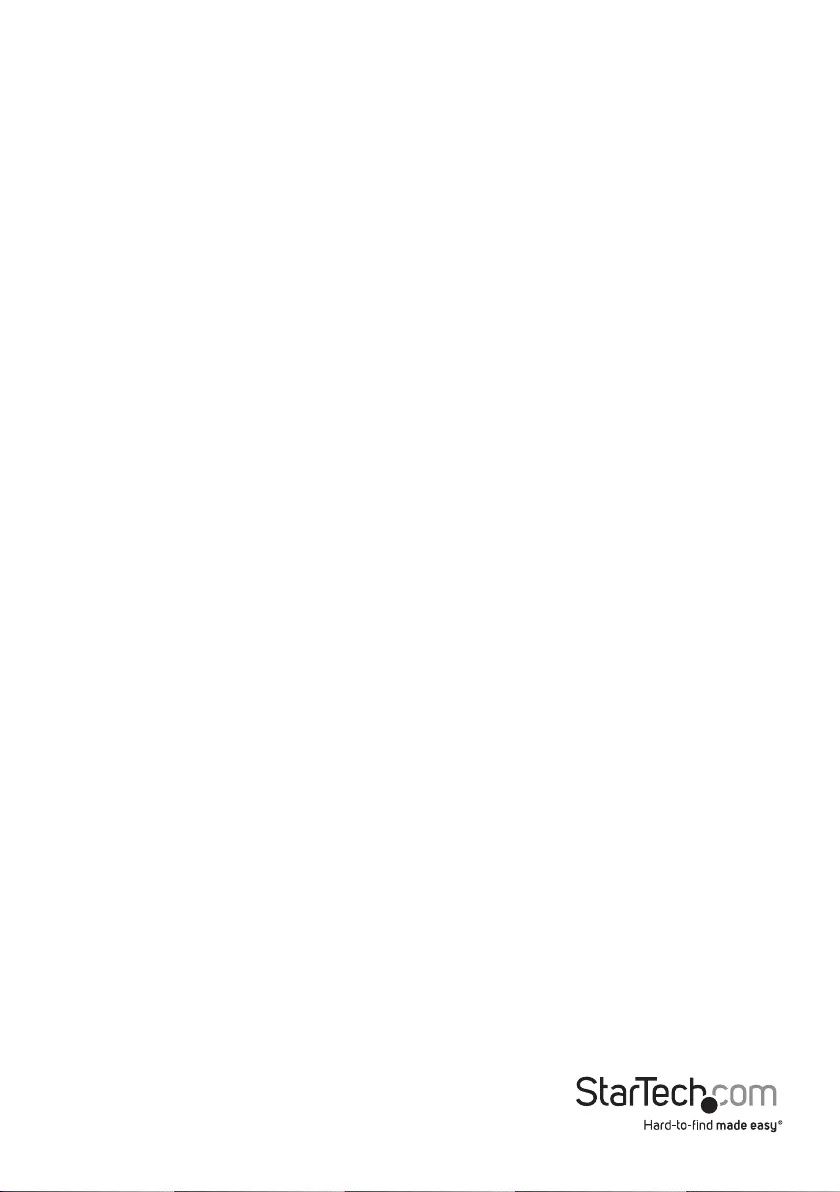
Instruction Manual
FCC Compliance Statement
This equipment has been tested and found to comply with the limits for a Class B digital device,
pursuant to part 15 of the FCC Rules. These limits are designed to provide reasonable protection
against harmful interference in a residential installation. This equipment generates, uses and can
radiate radio frequency energy and, if not installed and used in accordance with the instructions,
may cause harmful interference to radio communications. However, there is no guarantee that
interference will not occur in a particular installation. If this equipment does cause harmful
interference to radio or television reception, which can be determined by turning the equipment
o and on, the user is encouraged to try to correct the interference by one or more of the following
measures:
• Reorient or relocate the receiving antenna.
• Increase the separation between the equipment and receiver.
• Connect the equipment into an outlet on a circuit dierent from that to which the receiver is
connected.
• Consult the dealer or an experienced radio/TV technician for help.
Use of Trademarks, Registered Trademarks, and other Protected Names and Symbols
This manual may make reference to trademarks, registered trademarks, and other protected names
and/or symbols of third-party companies not related in any way to StarTech.com. Where they
occur these references are for illustrative purposes only and do not represent an endorsement of
a product or service by StarTech.com, or an endorsement of the product(s) to which this manual
applies by the third-party company in question. Regardless of any direct acknowledgement
elsewhere in the body of this document, StarTech.com hereby acknowledges that all trademarks,
registered trademarks, service marks, and other protected names and/or symbols contained in this
manual and related documents are the property of their respective holders.
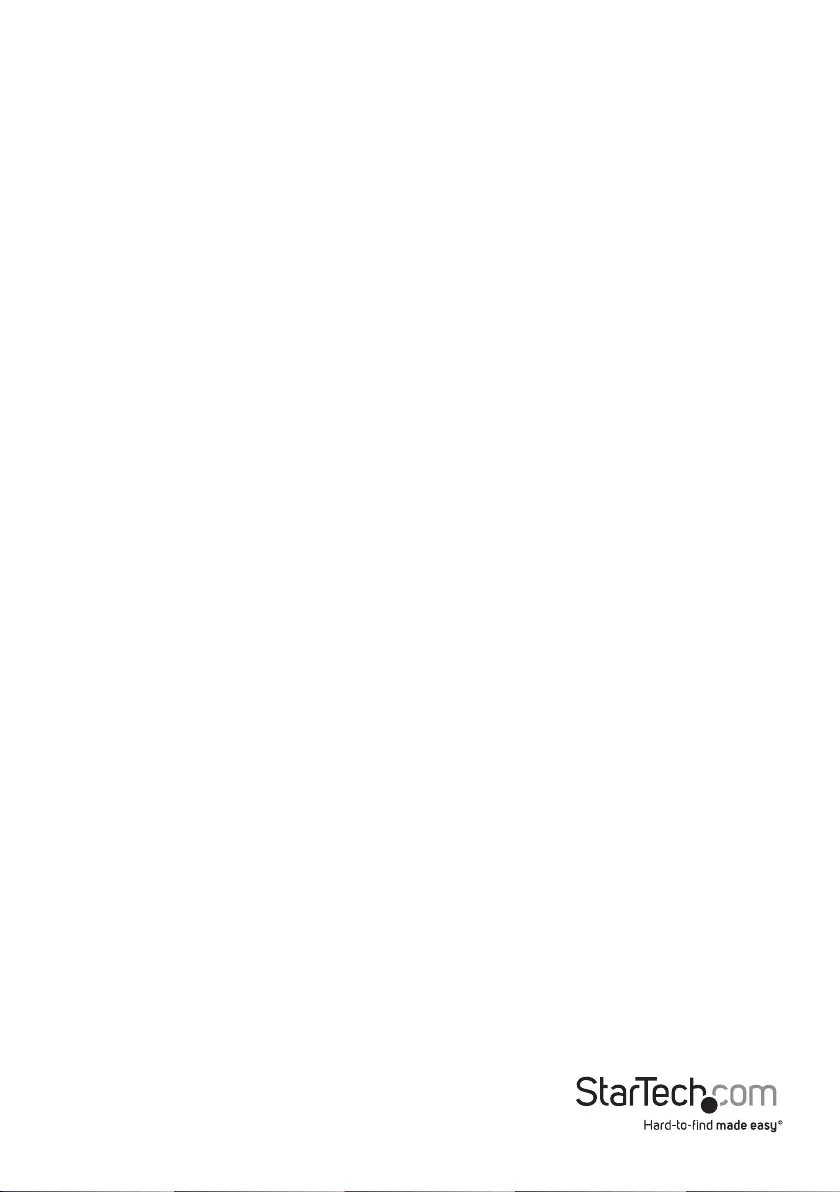
Instruction Manual i
Table of Contents
Introduction .................................................................................... 1
Packaging Contents ..........................................................................................................................1
System Requirements.......................................................................................................................1
Hard Drive Adapter............................................................................................................................2
Power Adapter ....................................................................................................................................2
Installation ...................................................................................... 3
Hardware Installation .......................................................................................................................3
Driver Installation ...............................................................................................................................6
Specications .................................................................................. 7
Technical Support .......................................................................... 8
Warranty Information .................................................................... 8
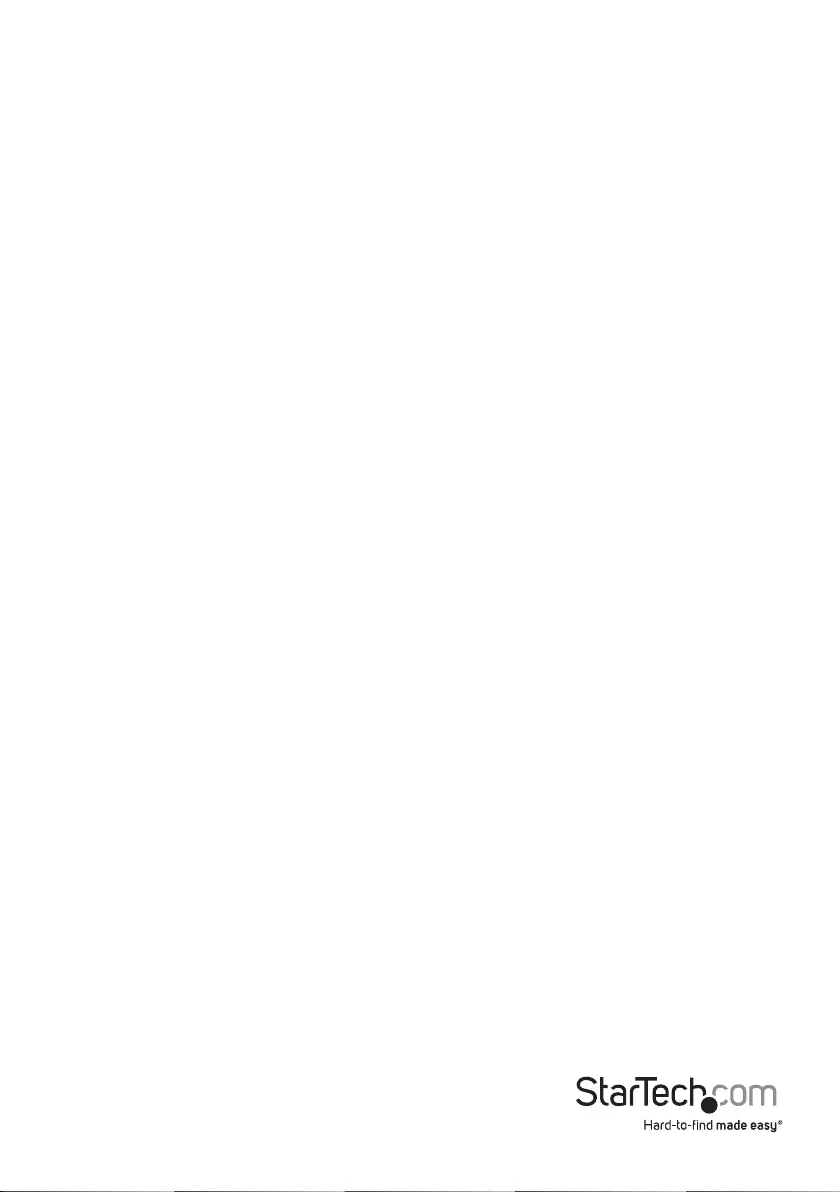
Instruction Manual 1
Introduction
Thank you for purchasing a StarTech.com USB 2.0 to IDE or SATA Adapter Cable. Now,
you will be able to copy, backup, or transfer large amounts of data from one drive to
another, while taking advantage of USB2SATAIDE’s convenient Plug and Play design.
Plus, this product oers a convenient way to externally test hard drives for function.
Packaging Contents
• 1 x USB to SATA/IDE Adapter
• 1 x Universal Power Supply
• 3 x Power Cord (NA/UK/EU)
• 1 x Instruction Manual
System Requirements
• Available USB 2.0 port
• Available AC electrical outlet
• Microsoft® Windows® 2000/XP/Server 2003/Vista/Server 2008 R2/7 (32/64-bit), or
Apple® Mac® OS 9.x/10, or Linux®
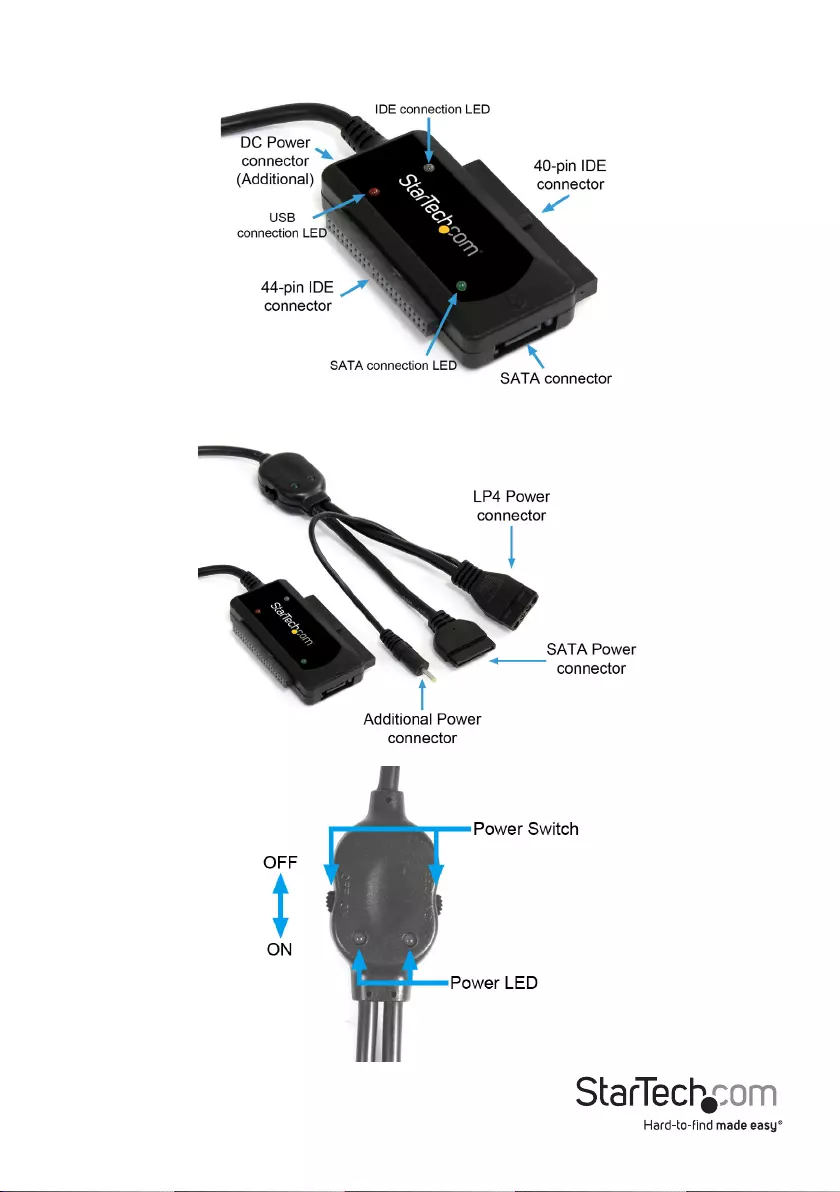
Instruction Manual 2
Hard Drive Adapter
Power Adapter
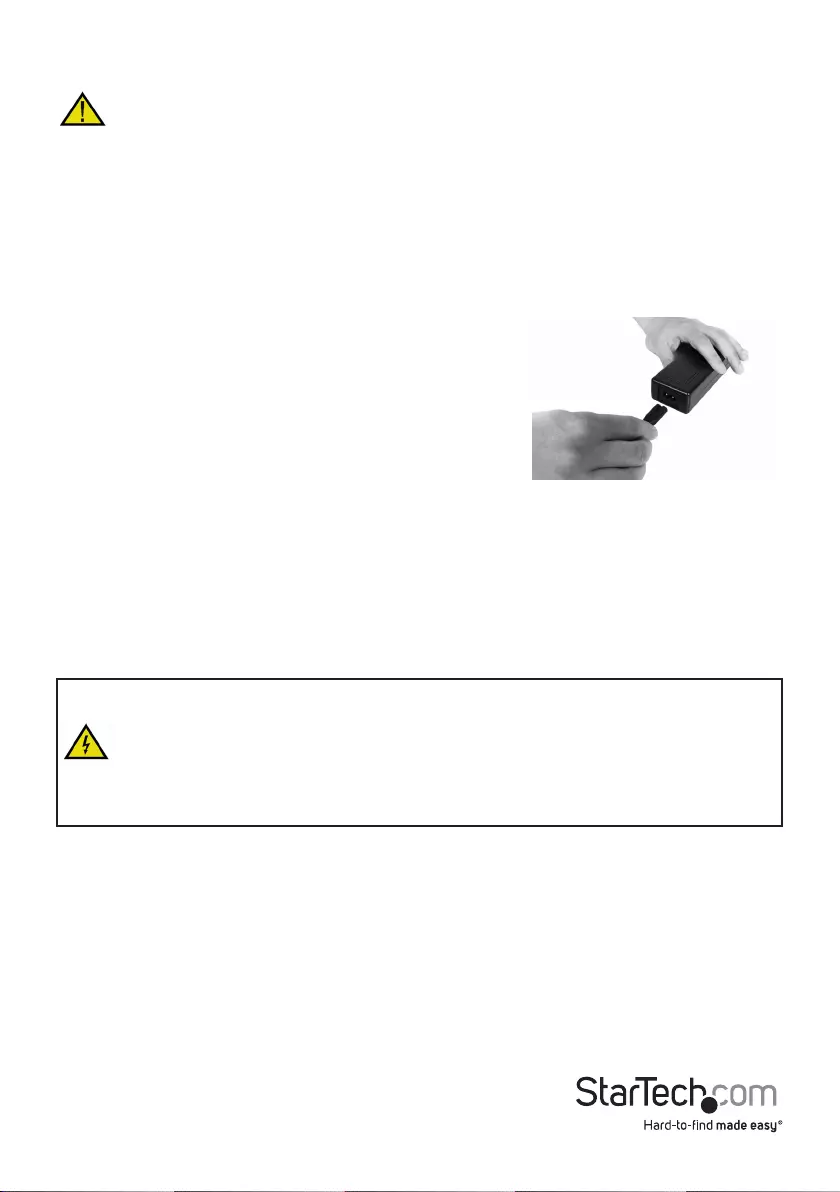
Instruction Manual 3
Installation
WARNING:
• Do not disconnect any cables or power sources while the connected hard drive(s) is/are
active. This can result in data loss and possible damage to the hard drive. To avoid this,
please follow the steps outlined in the section entitled Removing Connected Drives.
• Please ensure that the hard drive(s) has(have) been connected to the adapter prior to
connecting the adapter to the host computer.
Hardware Installation
1. Ensure the mini-switches on the power adapter are set to the OFF position.
2. Insert the dual-cylinder connector provided by the
main power cord into the corresponding port on the
power adapter brick.
3. OPTIONAL: Connect the small, cylindrical power connector (splits o from LP4
connector) provided by the Switching Power Adapter to the corresponding power
port on the Hard Drive Adapter. This is only required if the Hard Drive Adapter
cannot draw enough power directly from the USB port.
4. Connect the remaining connector of the assembled power adapter to an available
wall outlet or power bar.
Connect the Drive(s) to the Hard Drive Adapter
WARNING! Hard drives and storage enclosures require careful handling, especially
when being transported. If you are not careful with your hard disk, lost data may
result. Always handle your hard drive and storage device with caution. Be sure that
you are properly grounded by wearing an anti-static strap when handling computer
components or discharge yourself of any static electricity build-up by touching a
large grounded metal surface (such as the computer case) for several seconds.
Please note that if you are using two IDE hard drives concurrently, one of the drives
must be set to act as a Master drive, and the other as slave. If you are using a 3.5” IDE
drive and a SATA drive together, the IDE drive must be set to act as a Slave drive. For
further information on this, please consult the documentation that accompanied the
hard drive(s) at the time of purchase.
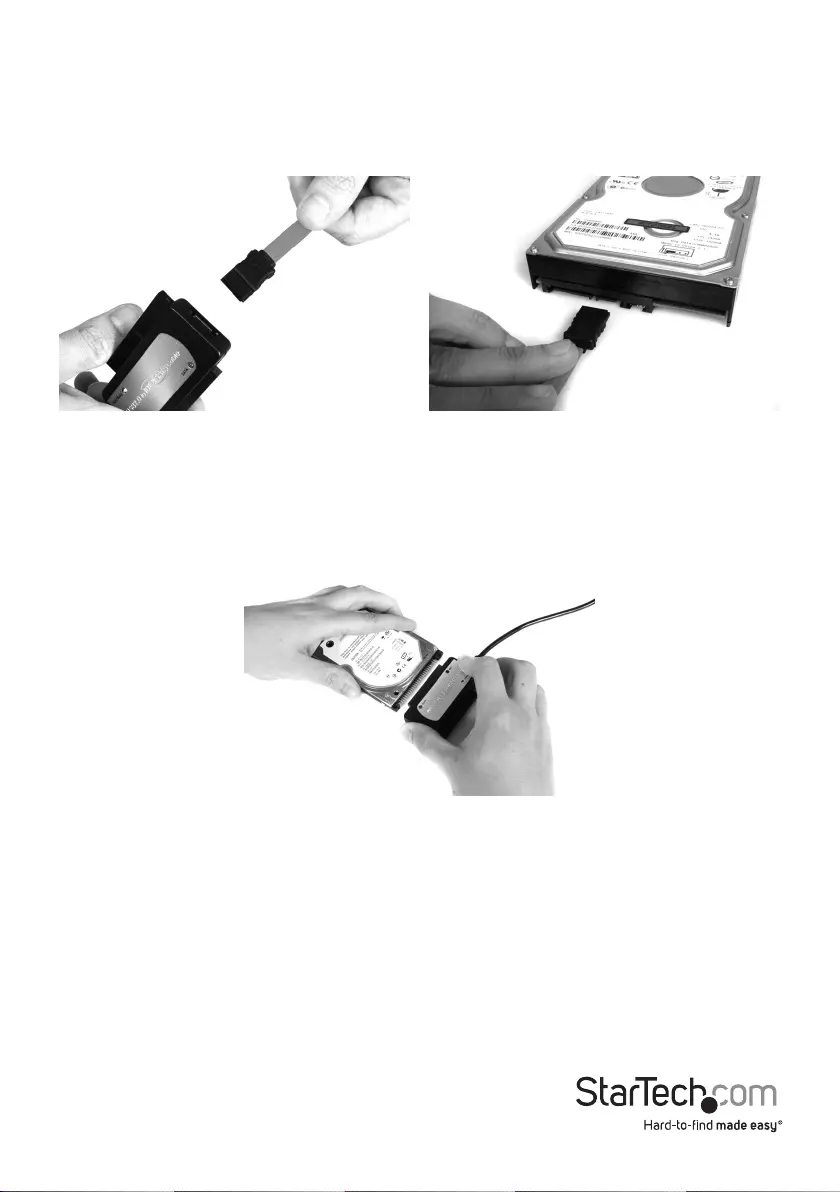
Instruction Manual 4
SATA Drive
1. Insert one connector provided by a SATA data cable, into the SATA port on the Hard
Drive Adapter.
2. Insert the remaining connector provided by the SATA data cable, into the SATA data
port on the SATA hard drive.
40/44-pin IDE Drive
1. Align the IDE drive interface on the hard drive with the appropriate port provided by
the hard drive adapter.
2. Gently, but rmly insert the IDE Connector (provided by the adapter) into the port on
the rear panel of the hard drive. Ensure the drive is connected snugly.
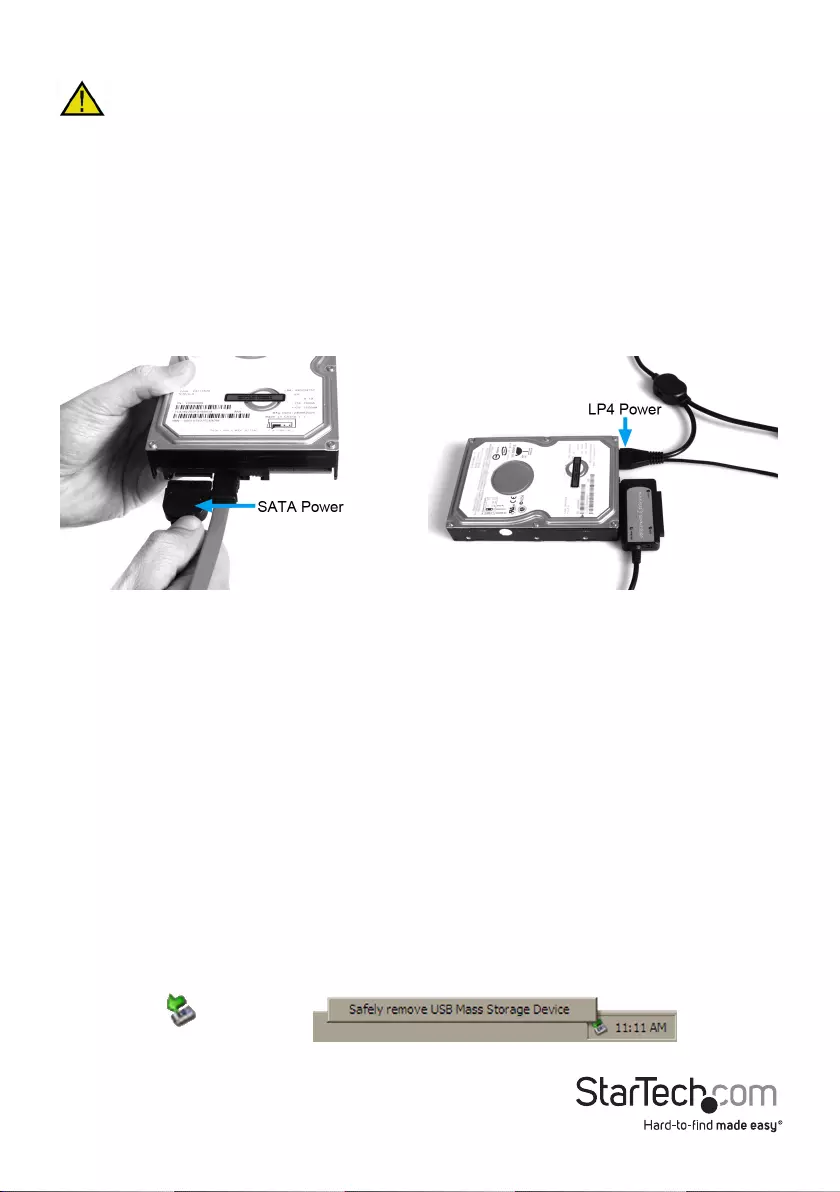
Instruction Manual 5
Connect the Drive(s) to the Power Adapter
WARNING:
• When connecting the hard drive to the Power Adapter, please ensure that the mini-
switches (located on the main power switch) are set to the OFF position, prior to
establishing a connection. Failure to do so could result in damage to the drive, or
an electrical shock to the user.
SATA Drive
Insert the SATA power connector provided by the power adapter into the SATA power
port on the rear panel of the SATA hard drive.
40-pin IDE Drive
Insert the LP4 power connector provided by the power adapter into the LP4 power
port on the rear panel of the IDE hard drive.
Connect the Hard Drive Adapter to the Host Computer
1. Insert the USB connector into an available USB port on the host computer. Move the
mini-switch on the Hard Drive Adapter Power Switch to the ON position, to enable
the selected drives.
2. The operating system will detect the connected adapter, and prepare the drives for
use. If a new/blank drive, it may need to be formatted before it can be used. Please
consult the documentation for the operating system for details.
Removing Connected Drives
WARNING: Do not remove a connected hard drive while the drive is in use. To prevent
data loss or damage to the drive(s), please follow the instructions below.
Removing a connected drive safely requires that the drive not be in use. To ensure that
this is the case, you can remove the drive in one of the two following ways:
1. Click on the Safely Remove Hardware icon, in the taskbar, and select Safely Remove
USB Mass Storage Device.
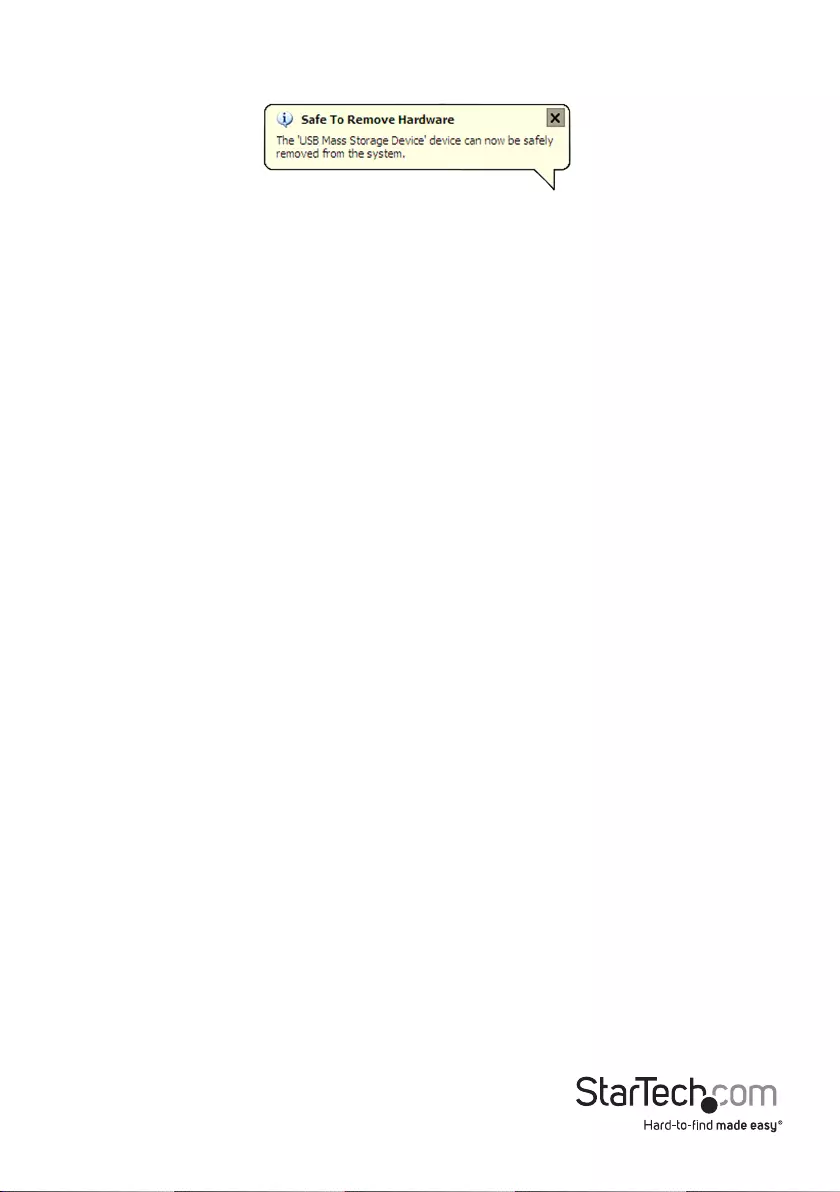
Instruction Manual 6
2. Following this, you will be notied that it is safe to remove the USB Mass Storage
device:
If you do not wish to use the Safely Remove Hardware Wizard:
1. Power down the host computer. Once the computer has been turned o, it is safe
to remove the connected drive(s): Move the mini-switch on the power adapter that
corresponds with the drive you wish to remove to the OFF position.
Driver Installation
No driver installation is required for the supported operating systems, as the drivers are
already installed.
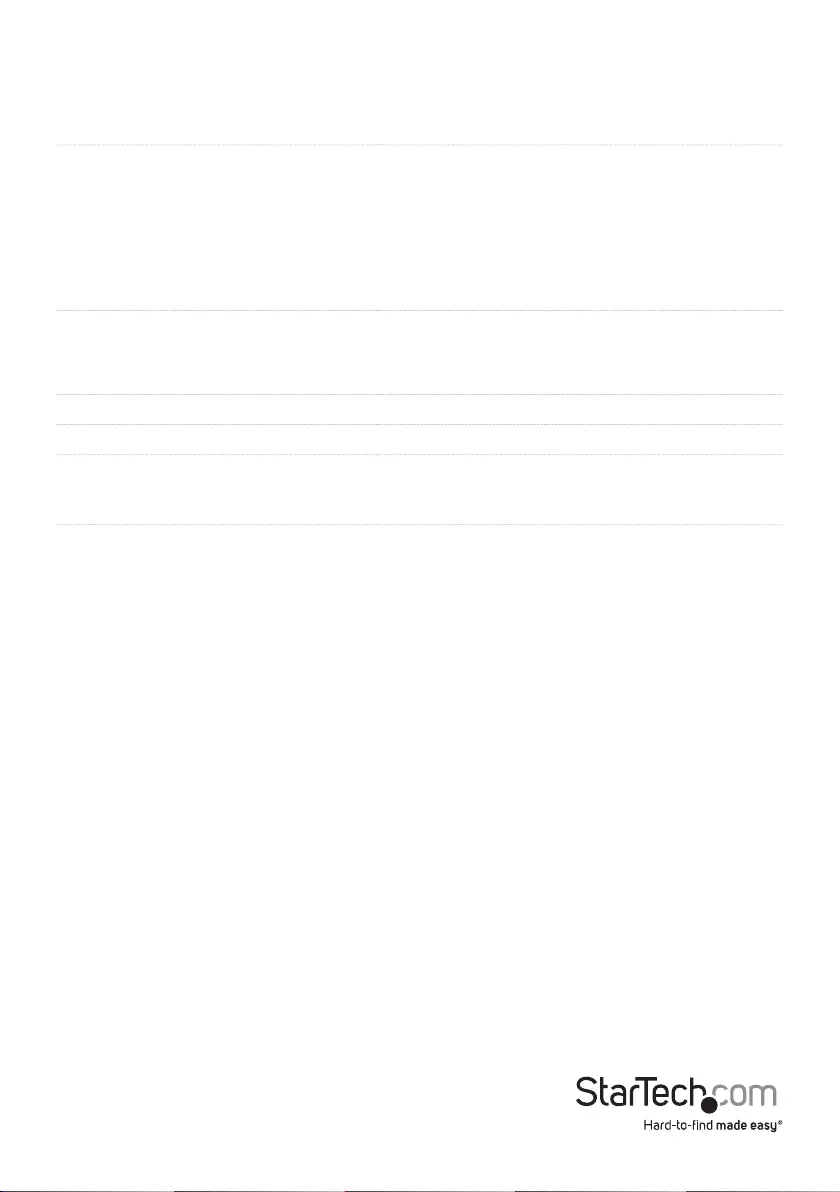
Instruction Manual 7
Specications
Host Interface USB 2.0
External Connectors
1 x 15 pin SATA Power female
1 x 4 pin Power (LP4) Female
1 x 40 pin IDE Female
1 x 44 pin IDE Female
1 x 7 pin SATA Data male
1 x USB type A male
LEDs
1 x USB Link
1 x IDE Detect/Activity
1 x SATA Detect/Activity
Maximum Data Transfer Rate USB 2.0: 480Mbps
Power Adapter 12VDC, 2000mA
Compatible Operating Systems
Windows 2000/XP/Server 2003/Vista/Server
2008 R2/7 (32/64-bit),
Mac OS 9/10, Linux
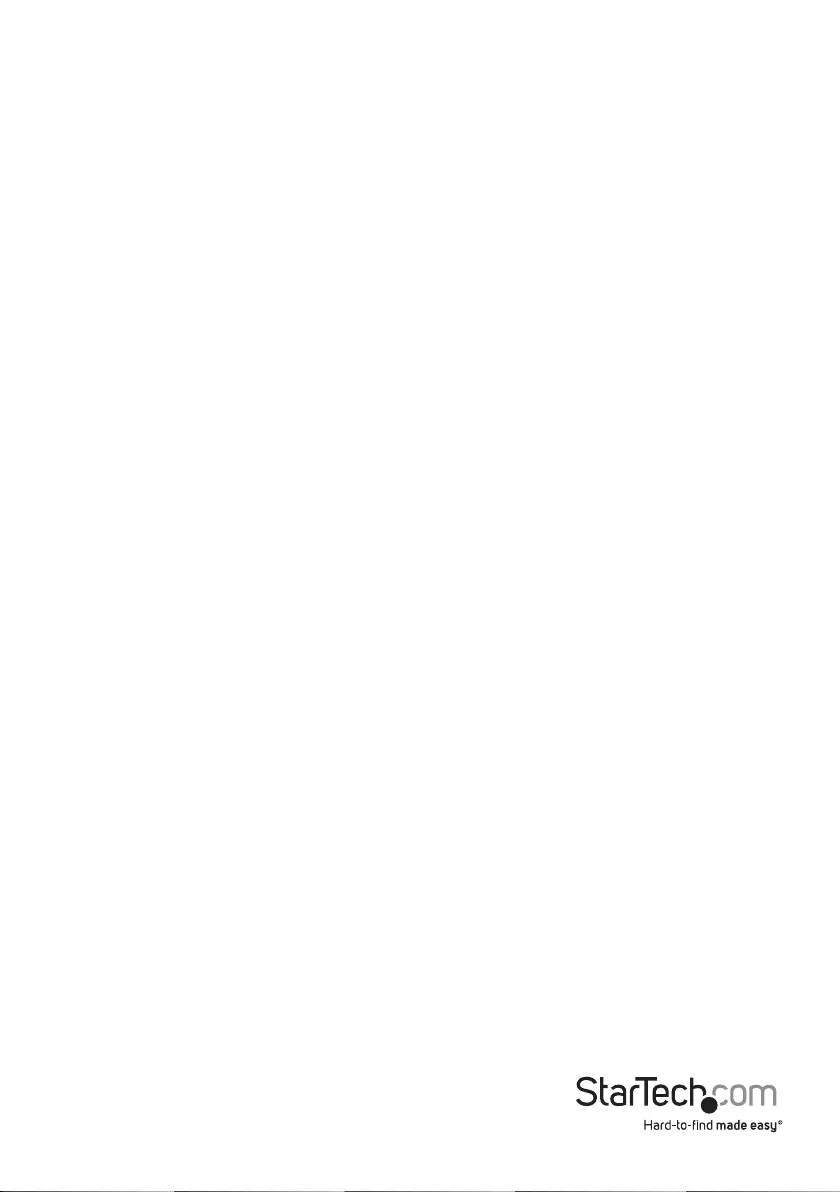
Instruction Manual 8
Technical Support
StarTech.com’s lifetime technical support is an integral part of our commitment to provide industry-
leading solutions. If you ever need help with your product, visit www.startech.com/support and
access our comprehensive selection of online tools, documentation, and downloads.
For the latest drivers/software, please visit www.startech.com/downloads
Warranty Information
This product is backed by a one year warranty.
In addition, StarTech.com warrants its products against defects in materials and workmanship for
the periods noted, following the initial date of purchase. During this period, the products may be
returned for repair, or replacement with equivalent products at our discretion. The warranty covers
parts and labor costs only. StarTech.com does not warrant its products from defects or damages
arising from misuse, abuse, alteration, or normal wear and tear.
Limitation of Liability
In no event shall the liability of StarTech.com Ltd. and StarTech.com USA LLP (or their ocers,
directors, employees or agents) for any damages (whether direct or indirect, special, punitive,
incidental, consequential, or otherwise), loss of prots, loss of business, or any pecuniary loss,
arising out of or related to the use of the product exceed the actual price paid for the product.
Some states do not allow the exclusion or limitation of incidental or consequential damages. If
such laws apply, the limitations or exclusions contained in this statement may not apply to you.
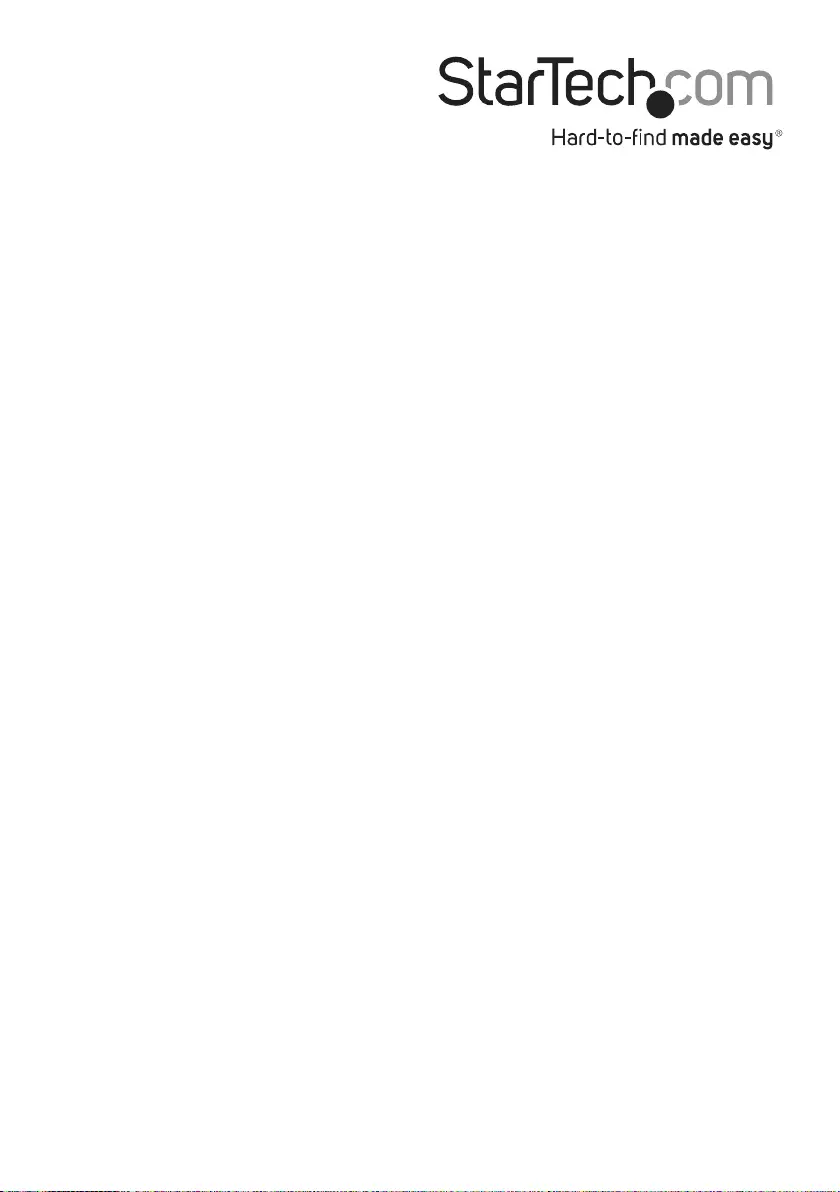
Hard-to-nd made easy. At StarTech.com, that isn’t a slogan. It’s a promise.
StarTech.com is your one-stop source for every connectivity part you need.
From the latest technology to legacy products — and all the parts that
bridge the old and new — we can help you nd the parts that connect
your solutions.
We make it easy to locate the parts, and we quickly deliver them wherever
they need to go. Just talk to one of our tech advisors or visit our website.
You’ll be connected to the products you need in no time.
Visit www.startech.com for complete information on all StarTech.com
products and to access exclusive resources and time-saving tools.
StarTech.com is an ISO 9001 Registered manufacturer of connectivity and
technology parts. StarTech.com was founded in 1985 and has operations in the
United States, Canada, the United Kingdom and Taiwan servicing a worldwide
market.