Techly IDATA HDMI-KVM60 User Manual
Displayed below is the user manual for IDATA HDMI-KVM60 by Techly which is a product in the KVM Extenders category. This manual has pages.
Related Manuals
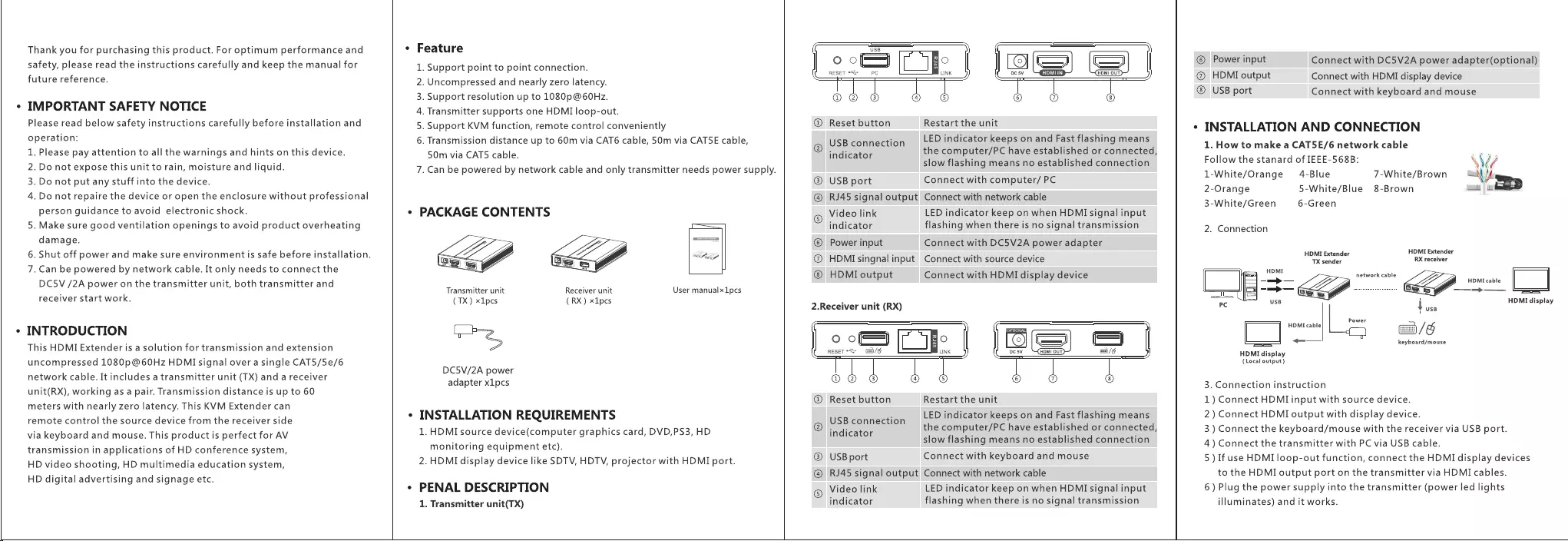
Thank
you
for
purchasing
this
product.
For
optimum
performance
and
safety,
please
read
the
instructions
carefully
and
keep
the
manual
for
future
reference.
IMPORTANT
SAFETY
NOTICE
Please
read
below
safety
instructions
carefully
before
installation
and
operation:
1.
Please
pay
attention
to
all
the
warnings
and
hints
on
this
device.
2.
Do
not
expose
this
unit
to
rain,
moisture
and
liquid.
3.
Do
not put
any
stuff
into
the
device.
4.
Do
not
repaire
the
device
or
open
the
enclosure
without
professional
person
guidance
to
avoid
electronic
shock.
5.
Make
sure
good
ventilation
openings
to
avoid
product
overheating
damage.
so
.
Can
be
powered
by
network
cable.
It
only
needs
to
connect
the
DC5V
/2A
power
on
the
transmitter
unit,
both
transmitter
and
receiver
start
work.
INTRODUCTION
This
HDMI
Extender
is
a
solution
for
transmission
and
extension
uncompressed
1080p
@60Hz
HDMI
signal
over
a
single
CAT5/5e/6
network
cable.
It
includes
a
transmitter
unit
(TX)
and
a
receiver
unit(RX),
working
as
a
pair.
Transmission
distance
is
up
to
60
meters
with
nearly
zero
latency.
This
KVM
Extender
can
remote
control
the
source
device
from
the
receiver
side
via
keyboard
and
mouse.
This
product
is
perfect
for
AV
transmission
in
applications
of
HD
conference
system,
HD
video
shooting,
HD
multimedia
education
system,
HD
digital
advertising
and
signage
etc.
.
Shut
off
power
and
make
sure
environment
is
safe
before
installation.
e
Feature
1.
Support
point
to
point
connection.
2.
Uncompressed
and
nearly
zero
latency.
3.
Support
resolution
up
to
1080p
@60Hz.
4.
Transmitter
supports
one
HDMI
loop-out.
5.
Support
KVM
function,
remote
control
conveniently
6.
Transmission
distance
up
to
60m
via
CAT6
cable,
50m
via
CAT5E
cable,
50m
via
CAT5
cable.
7.
Can
be
powered
by
network
cable
and
only
transmitter
needs
power
supply.
¢
PACKAGE
CONTENTS
Receiver
unit
(RX)
xIpes
Transmitter
unit
(TX)
x1pes
User
manualx
1pcs
SZ
DC5V/2A
power
adapter
x1pcs
*
INSTALLATION
REQUIREMENTS
1.
HDMI
source
device(computer
graphics
card,
DVD,PS3,
HD
monitoring
equipment
etc).
2.
HDMI
display
device
like
SDTV,
HDTV,
projector
with
HDMI
port.
e
PENAL
DESCRIPTION
1.
Transmitter
unit(TX)
USB
——,
rc
i]
RESET
<=
PC
a
Link
©
©Ee2
© ©
©
|
606
6 6 &
6
Restart
the
unit
LED
indicator
keeps
on
and
Fast
flashing
means
Reset
button
USB
connection
rear
the
computer/PC
have
established
or
connected,
slow
flashing
means
no
established
connection
USB
port
Connect
with
computer/
PC
RJ45
signal
output
Connect
with
network
cable
Video
link
LED
indicator
keep
on
when
HDMI
signal
input
indicator
flashing
when
there
is
no
signal
transmission
Power
input
Connect
with
DC5V2A
power
adapter
HDMI
singnal
input
Connect
with
source
device
HDMI
output
Connect
with
HDMI
display
device
2.Receiver
unit
(RX)
oS
Te
|
|
sS
=
|
RESET
*<>
=
al
/6§
unk
DC
av
(HDMI
OUT)
w/S
©
06
©
oO
bod
66
6 &
6
Reset
button
Restart
the
unit
.
LED
indicator
keeps
on
and
Fast
flashing
means
USB
connection
.
natn
the
computer/PC
have
established
or
connected,
indicator
: . .
slow
flashing
means
no
established
connection
USB
port
Connect
with
keyboard
and
mouse
RJ45
signal
output
Connect
with
network
cable
Video
link
LED
indicator
keep
on
when
HDMI
signal
input
indicator
flashing
when
there
is
no
signal
transmission
©
Power
input
@
HDMI
output
USB
port
Connect
with
DC5V2A
power
adapter(optional)
Connect
with
HDMI
display
device
Connect
with
keyboard
and
mouse
¢
INSTALLATION
AND
CONNECTION
1.
How
to
make
a
CATSE/6
network
cable
Follow
the
stanard
of
IEEE-568B:
\W
1-White/Orange
4-Blue
7-White/Brown
aah
fe
2-Orange
5-White/Blue
8-Brown
1
aD
3-White/Green
6-Green
2.
Connection
HDMI
Extender
HDMI
Extender
TX
sender
RX
receiver
Feel
HDMI
network
cable
___t
=
——_>—
HDMI
cable
|
|
Te
=
a
feeeeeeeeeeeeeeeeeeeeee
i
—
=>
ubmnaey
|
Y
USB
HDMI
cable Power
/6
L_]
—_——
keyboard/mouse
HDMI
display
(Local
output)
3.
Connection
instruction
1)
Connect
HDMI
input
with
source
device.
2)
Connect
HDMI
output
with
display
device.
3
)
Connect
the
keyboard/mouse
with
the
receiver
via
USB
port.
4)
Connect
the
transmitter
with
PC
via
USB
cable.
5)
If
use
HDMI
loop-out
function,
connect
the
HDMI
display
devices
to
the
HDMI
output
port
on
the
transmitter
via
HDMI
cables.
6)
Plug
the
power
supply
into
the
transmitter
(power
led
lights
illuminates)
and
it
works.
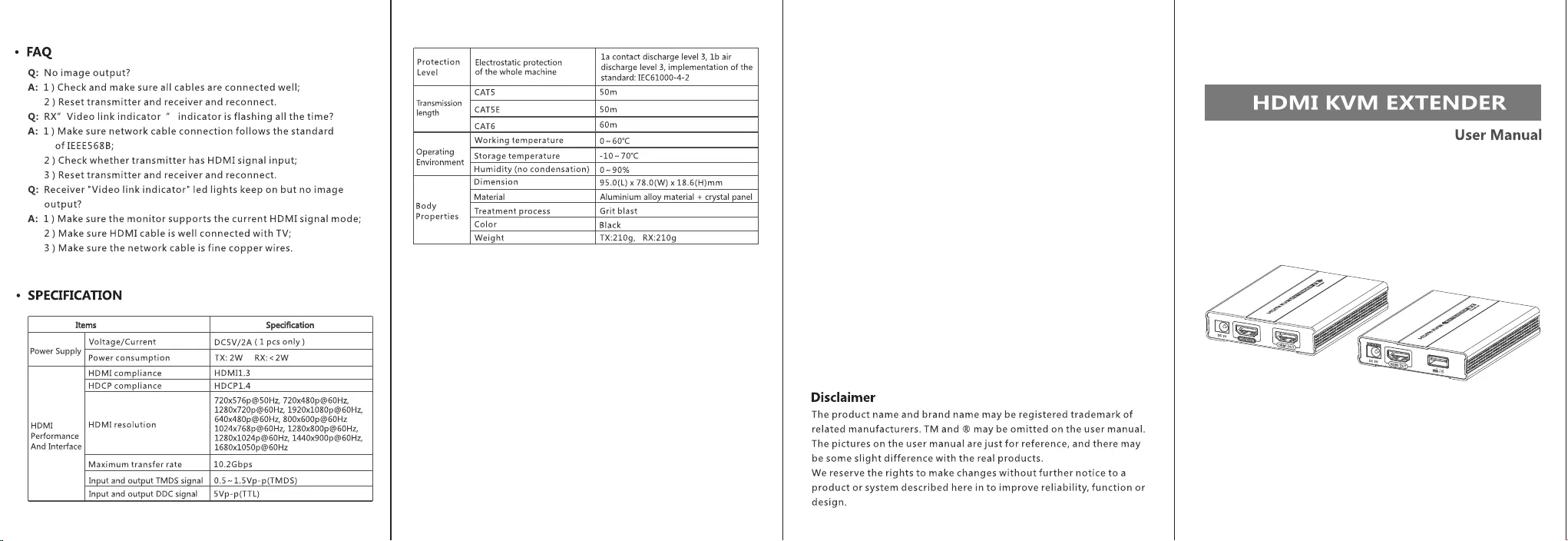
¢
FAQ
Q:
A:
>
No
image
output?
1)
Check
and
make
sure
all
cables
are
connected
well;
2)
Reset
transmitter
and
receiver
and
reconnect.
of
IEEE568B;
:
RX"
Video
link
indicator
"
indicator
is
flashing
all
the
time?
:
1)
Make
sure
network
cable
connection
follows
the
standard
2)
Check
whether
transmitter
has
HDMI
signal
input;
3)
Reset
transmitter
and
receiver
and
reconnect.
output?
:
Receiver
"Video
link
indicator"
led
lights
keep
on
but
no
image
:
1)
Make
sure
the
monitor
supports
the
current
HDMI
signal
mode;
2
)
Make
sure
HDMI
cable
is
well
connected
with
TV;
3
)
Make
sure
the
network
cable
is
fine
copper
wires.
SPECIFICATION
1a
contact
discharge
level
3,
1b
air
Protection
|
Electrostatic
protection
, .
:
Level
of
the
whole
machine
Sena.
eve
eon
tn
of
the
CATS
50m
Transmission
length
CATSE
50m
CAT6
60m
Working
temperature
0~60°C
Operating
Storage
temperature
-10~70°C
Environment
—
‘
Humidity
(no
condensation)
|
0~90%
Body
Properties
Dimension
95.0(L)
x
78.0(W)
x
18.6(H)mm
Material
Aluminium
alloy
material
+
crystal
panel
Treatment
process
Grit
blast
Color
Black
Weight
TX:210g,
RX:210g
Items
Specification
Power
Supply
Voltage/Current
DC5V/2A
(1
pcs
only)
Power
consumption
TX:
2W
RX:
<2W
HDMI
compliance
HDMI1.3
HDCP
compliance
HDCP1.4
HDMI
HDMI
resolution
Performance
And
Interface
720x576p@50Hz, 720x480p@60Hz,
1280x720p@60Hz,
1920x1080p@60Hz,
640x480p@60Hz,
800x600p@60Hz
1024x768p@60Hz,
1280x800p@60Hz,
1280x1024p@60Hz,
1440x900p@60Hz,
1680x1050p@60Hz
Maximum
transfer
rate
10.2Gbps
Input
and
output
TMDS
signal
|
0.5~1.5Vp-p(TMDS)
Input
and
output
DDC
signal
|
5Vp-p(TTL)
Disclaimer
The
product
name
and
brand
name
may
be
registered
trademark
of
related
manufacturers.
TM
and
®
may
be
omitted
on
the
user
manual.
The
pictures
on
the
user
manual
are
just
for
reference,
and
there
may
be
some
slight
difference
with
the
real
products.
We
reserve
the
rights
to
make
changes
without
further
notice
to
a
product
or
system
described
here
in
to
improve
reliability,
function
or
design.
HDMI
KVM
EXTENDER
User
Manual