Techly IDATA HDMI-MXB88 User Manual
Displayed below is the user manual for IDATA HDMI-MXB88 by Techly which is a product in the Matrix Switchers category. This manual has pages.
Related Manuals

P/N: IDATA HDMI-MXB88
8051128107739
EN User's Manual
IT Manuale d’istruzione
WWW.TECHLY.COM
8X8 HDMI MATRIX
4K@60HZ YUV 4:4:4
18GBPS
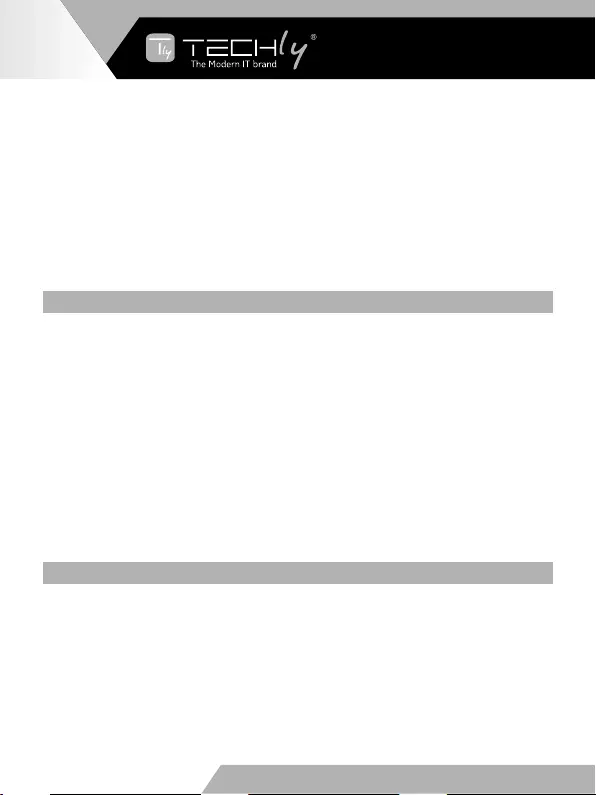
Dear Customer,
Thank you for purchasing this product. For optimum performance and safety,
please read these instructions carefully before connecting, operating or adjusting
this product. Please keep this manual for future reference.
Surge protection device recommended
This product contains sensitive electrical components that may be damaged
by electrical spikes, surges, electric shook, lighting strikes, etc. Use of surge
protection systems is highly recommended in order to protect and extend the life
of your equipment.
TABLE OF CONTENTS
1. Introduction .....................................................................................................2
2. Features ..........................................................................................................3
3. Package Contents ...........................................................................................3
4. Specications ..................................................................................................3
5. Operation Controls and Functions ..................................................................4
5.1. Front Panel ...............................................................................................4
5.2. Rear Panel ................................................................................................7
6. IR Remote .......................................................................................................8
7. Web GUI User Guide .......................................................................................8
8. ASCII control command ................................................................................14
9. Application Example .....................................................................................21
10. FAQ ...............................................................................................................21
11. Safety precautions ........................................................................................22
1. INTRODUCTION
The 8x8 HDMI Matrix supports the transmission of video (up to 4K2K@60Hz YUV
4:4:4, 18Gbps, HDCP 2.2) and multi-channel digital audio from 8 HDMI sources to
8 HDMI displays. Audio de-embedded is supported from 8 HDMI
output ports. Control is via button, IR remote, Web GUI and ASCII command.
EN - 2
WWW.TECHLY.COM WWW.TECHLY.COM
8X8 HDMI MATRIX
4K@60HZ YUV 4:4:4 18GBPS
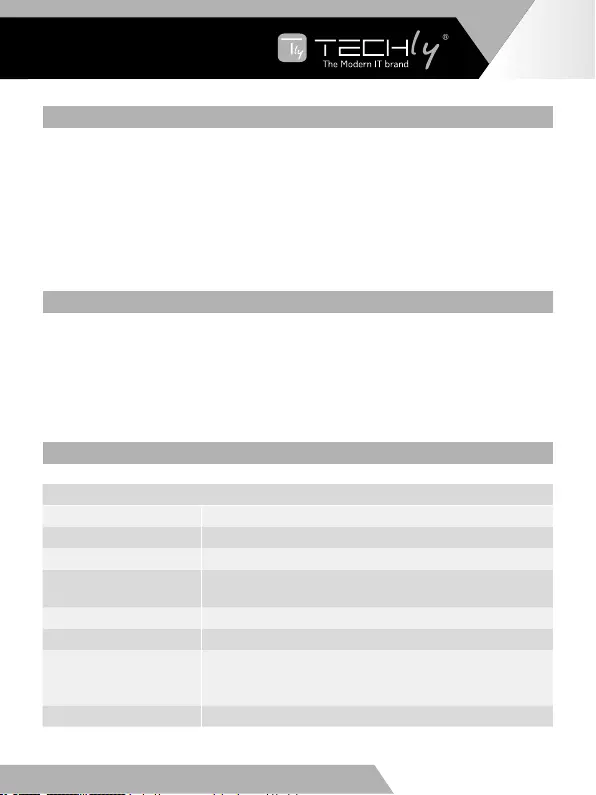
2. FEATURES
•HDMI2.0b,HDCP2.2andHDCP1.4compliant
•Upto4K2K@60Hz(YUV4:4:4)onallHDMIports
•Supportspass-throughaudioupto7.1channelsofHighDefinitionaudio(LPCM,
Dolby TrueHD, and DTS-HD Master Audio)
•Audiode-embeddedissupportedviacoaxport
•HDR,CECandsmartEDIDmanagementsupported
•Controlisviaon-panelbutton,IRremote,WebGUIandASCIIcommand
•1Urackmounteddesignwithmetalenclosure
3. PACKAGE CONTENTS
•1x8x8HDMIMatrix
•1x12V/3ALockingPowerAdaptor
•1xIRRemote
•1xWidebandIRReceivercable
•1xRS-232maletofemaleserialcable
•1xUserManual
4. SPECIFICATIONS
Technical
HDMI Compliance HDMI 2.0b
HDCP Compliance HDCP 2.2 and HDCP 1.4
VideoBandwidth 18Gbps
Video Resolutions Up to 4K2K@50/60Hz (YUV 4:4:4), 4K2K@30Hz,
1080p@120Hz, and 1080p 3D@60Hz
Color Depth 8-bit, 10-bit, 12-bit
Color Space RGB, YCbCr 4:4:4, YCbCr 4:2:2
HDMI Audio Formats
LPCM2/5.1/7.1,DolbyDigital,DTS5.1,DolbyDigital+,
Dolby TrueHD, DTS-HD Master Audio, Dolby Atmos,
DTS:X
Audio Formats PCM2.0,32K/44.1K/48K/88.2K/96K/192K,16/20/24bit
EN - 3
EN
WWW.TECHLY.COM WWW.TECHLY.COM
8X8 HDMI MATRIX
4K@60HZ YUV 4:4:4 18GBPS
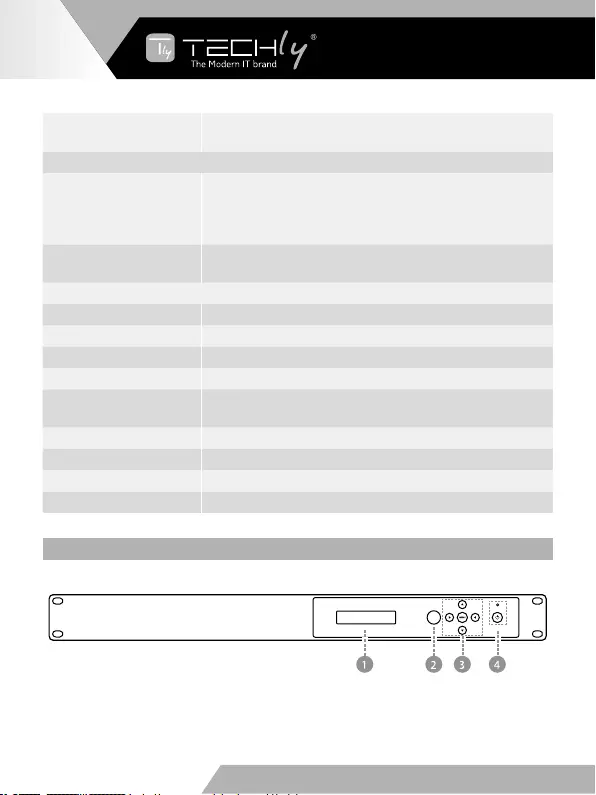
ESD Protection Human-body Model:
±8kV (Air-gap discharge) , ±4kV (Contact discharge)
Connections
Inputs
8x HDMI Type A [19-pin female]
1xLAN[RJ45,Control]
1x RS-232 [9-pin D-sub, Control]
1x IR EXT [3.5mm Stereo Mini-jack]
Outputs 8x HDMI Type A [19-pin female]
8x Coaxial Audio [RCA]
Mechanical
Housing Metal Enclosure
Color Black
Dimensions 483mm (W)×253mm (D)×44.5mm (H)
Weight 3.35kg
PowerSupply Input:AC100~240V50/60Hz,Output:DC12V/3A
(US/EUstandards,CE/FCC/ULcertified)
PowerConsumption 26.5W (max)
Operating Temperature 0°C~40°C/32°F~104°F
Storage Temperature -20°C~60°C/-4°F~140°F
Relative Humidity 20~90% RH (non-condensing)
5. OPERATION CONTROLS AND FUNCTIONS
5.1 Front Panel
EN - 4
WWW.TECHLY.COM WWW.TECHLY.COM
8X8 HDMI MATRIX
4K@60HZ YUV 4:4:4 18GBPS
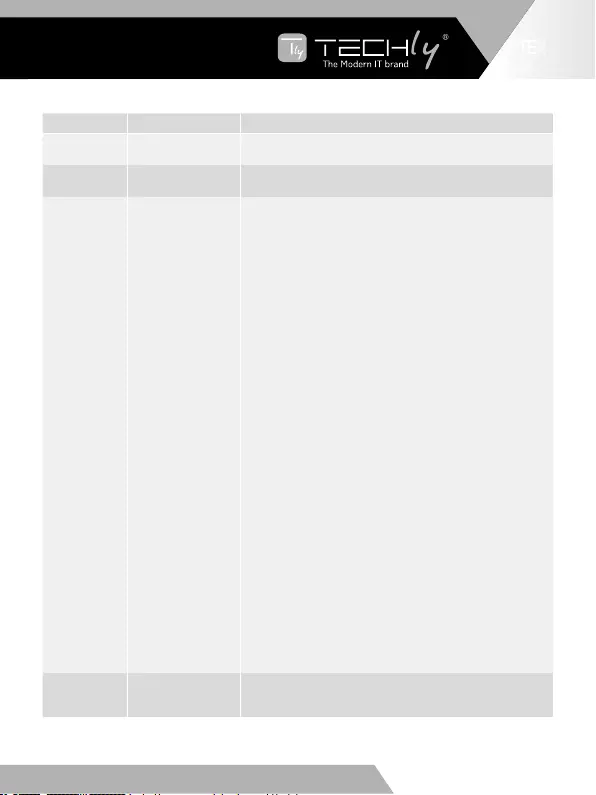
HDMI A TYPE TO VGA ADAPTER
WITH AUDIO CONNECTION
EN
Number Name Function descriptions
1OLEDdisplay Displaysysteminput/outputportstatus,EDID
management and matrix IP address.
2IRWindow IRreceiverwindow,itreceivesIRremotecontrol
signal to control this device.
3
Left/Right/Up/
Down/Menu
Buttons
Aftersystempowerup,theOLEDscreendefaultdisplays
theinputandoutputstatusofthelastpoweroff.
A)OntheinitialOLEDdisplay,youcanpressthe
‘Left’or‘Right’buttonfirstlytoselectoutputport,then
pressthe‘up’or‘down’buttontoselecttheinputport,
thenpressthe‘MENU’buttontoconfirmthisoperation.
B)OntheinitialOLEDdisplay,youcanpressthe‘Up’or
‘Down’buttontocheckeachinputEDIDsetting,press
the‘Menu’buttongobacktotheinitialOLEDdisplay.
C) On the initial OLED display, you can press ‘Menu’
button to operate the following functions by the
combinationofthesefivebuttons,press‘Up’or‘Down’
button to select function:
1.SelectEDID:Pressthe‘Right’button,thenpressthe
‘Up’or‘Down’buttontoselectEDIDasshowedinthe
belowtable.OnceyoucompleteEDIDselection,press
the‘Right’buttonthenpressthe‘Left’or‘Right’button
toselectyourEDIDtocopytowhichinputport,pressthe
‘Right’buttontoconfirmthisoperation.
2.PTP Set:Press the‘Right’ buttonto setPTP mode
(pointtopoint,meansIN1-OUTA,IN2-OUTB,IN3-OUT
C...).
3.SavePreset:Pressthe‘Right’buttontosave
current configuration to preset, press ‘Up’ or ‘Down’
button to select storage location, press the ‘Right’
button to confirm this operation.
4.RecallPreset:Pressthe‘Right’buttontorecall
previous preset, press ‘Up’ or ‘Down’ button to select
presetyouwant,pressthe‘Right’buttontoconfirmthis
operation.
5.ViewIP:Pressthe‘Right’buttontocheckIP
address and DHCP status.
6.SelectBaud:Pressthe‘Right’button,thenpressthe
‘Up’or‘Down’buttontoselectbaud,pressthe‘Right’
button to confirm this operation.
7. Factory Reset: Press the ‘Right’ button to setting
factory reset status, then press the ‘Right’ button to
confirm this operation or the ‘Left’ button to quit this
operation.
4Powerand
PowerLED
Longpressthisbuttontopoweron/offdevice.TheLED
willilluminateingreenwhenthedeviceispoweronand
showinredwhenthisdeviceisstandby.
EN - 5
EN
WWW.TECHLY.COM WWW.TECHLY.COM
8X8 HDMI MATRIX
4K@60HZ YUV 4:4:4 18GBPS
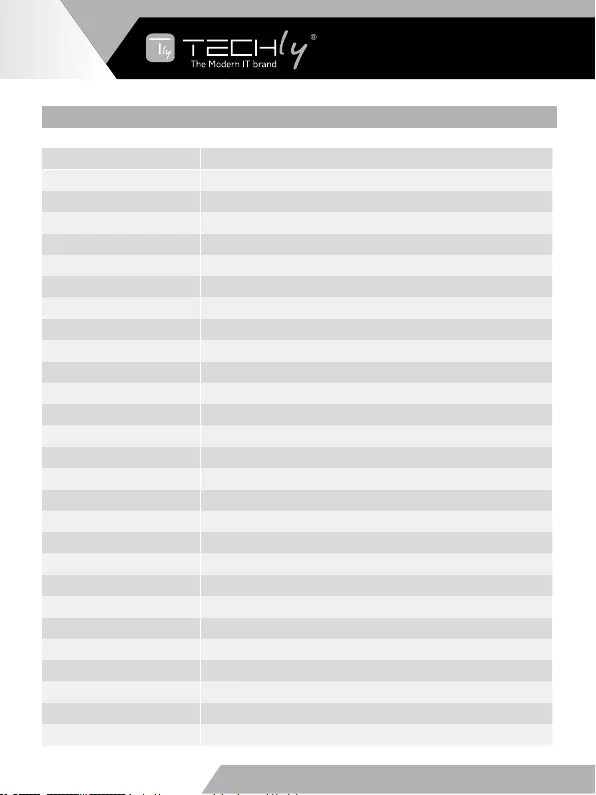
THE EDID TABLE:
EDID Mode EDID Description
1 720P 2.0 CH
2 1080P 2.0 CH
3 1080P 5.1 CH
4 1080P 7.1CH
5 1080I 2.0 CH
6 1080I 5.1 CH
7 1080I 7.1CH
8 3D 2.0 CH
9 3D 5.1 CH
10 3D 7.1 CH
11 4K*2K@30 2.0 CH
12 4K*2K@30 5.1 CH
13 4K*2K@30 7.1 CH
14 4K60_420 2.0CH
15 4K60_420 5.1CH
16 4K60_420 7.1CH
17 4K*2K@60 2.0 CH
18 4K*2K@60 5.1 CH
19 4K*2K@60 7.1 CH
20 Copy HDMI Out A
21 Copy HDMI Out B
22 Copy HDMI Out C
23 Copy HDMI Out D
24 Copy HDMI Out E
25 Copy HDMI Out F
26 Copy HDMI Out G
27 Copy HDMI Out H
EN - 6
WWW.TECHLY.COM WWW.TECHLY.COM
8X8 HDMI MATRIX
4K@60HZ YUV 4:4:4 18GBPS
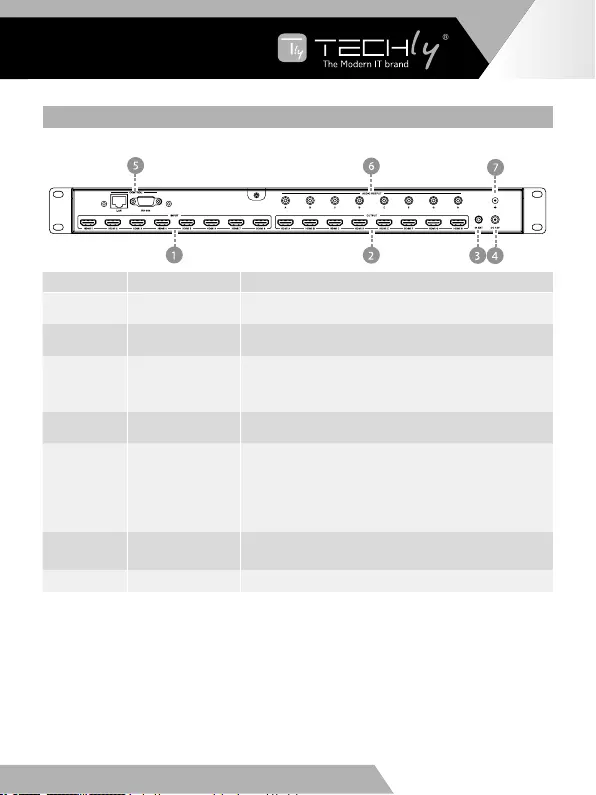
5.2 REAR PANEL
Number Name Function descriptions
1HDMIINPUT Connect to the HDMI input source devices such as a
DVD player or Set-top Box.
2 HDMI OUTPUT Connect to the HDMI output source devices such as a
TV player or monitor.
3 IR EXT
If the front IR sensor of unit is obstructed or the unit is
installed in a closed area out of infrared line of sight, the
IR receiver cable can be inserted to this IR EXT port to
extend IR signal.
4 DC 12V Plugthe12V/3AadaptertoACwalloutletforpower
supply.
5CONTROL
LAN:connectstoanactiveEthernetlinkbyan
RJ-45cable.
RS-232: Connect to a PC or control system by
DSub9-pincabletocontrolthematrixwithRS-
232 commands.
6AUDIO OUTPUT Connect to audio amplifiers or speakers. The
audio is from extract HDMI output port signal.
7GND ConnecttheGNDporttotheground.
EN - 7
EN
WWW.TECHLY.COM WWW.TECHLY.COM
8X8 HDMI MATRIX
4K@60HZ YUV 4:4:4 18GBPS
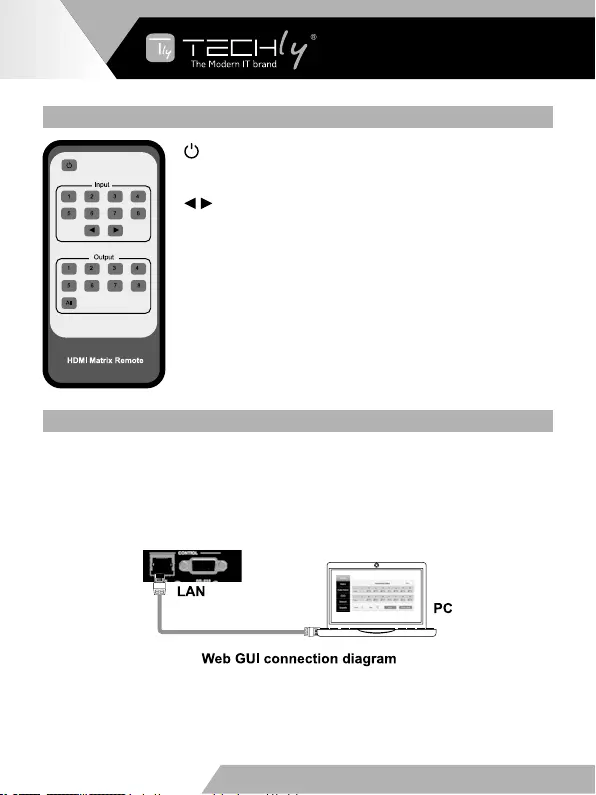
6. IR REMOTE
Poweronorsetittostandbystatus.
Input 1/2/3/4/5/6/7/8: Press these button to select input
signal source.
: Press these button to select the last or the next input
signal source.
Output 1/2/3/4/5/6/7/8: Press these button to select
output signal source.
All: Press this button to select all output signal source
simultaneously.
Operating instructions: User need select output button
firstly and then select input button to select output display
corresponding input signal source.
7. WEB GUI USER GUIDE
The Matrix can be controlled via Web GUI. You must know current Matrix IP
address. The static IP address is 192.168.1.100. You can get current IP address
viaon-panelbutton.TheLANportoftheMatrixconnectsdirectlyaPCwithan
UTPcable.ThefollowingistheWebGUIconnectiondiagram.Pleasecheckthe
followingoperationinstruction.
TheMatrixgetsIPaddressviaon-panelbutton.OntheinitialOLEDdisplay,you
can press “Menu” button to enter function page. Then press “Up” or “Down”
button to select function. When select the “View IP” function, then press the
“Right” button to check current IP address and DHCP status. At this moment, you
can get current IP address.
EN - 8
WWW.TECHLY.COM WWW.TECHLY.COM
8X8 HDMI MATRIX
4K@60HZ YUV 4:4:4 18GBPS
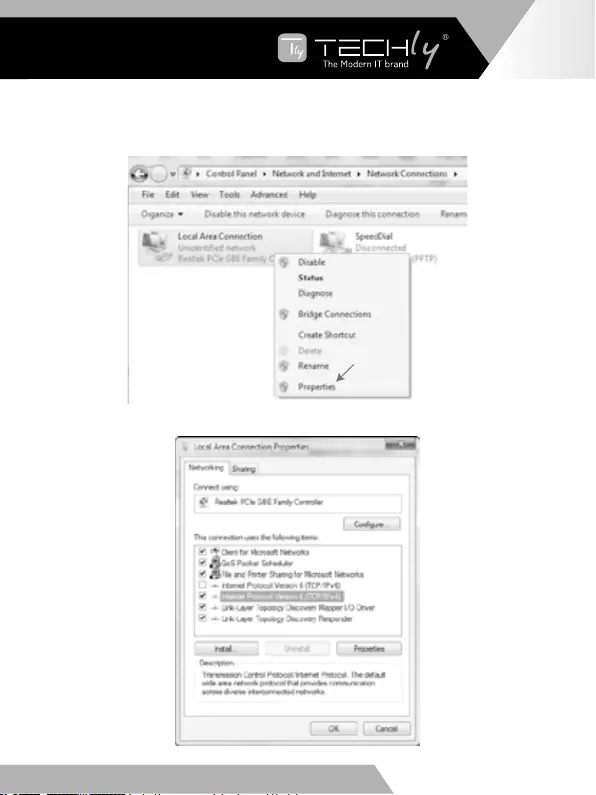
Step1:TheLANportconnectsdirectlyPCwithanUTPcable.
Step 2: On the PC, go to Control Panel > Network and Internet > Network
Connections > Local Area Connections, right click on it, choose Propertiers.
DoubleclickInternetProtocolVersion4(TCP/IPv4)
EN - 9
EN
WWW.TECHLY.COM WWW.TECHLY.COM
8X8 HDMI MATRIX
4K@60HZ YUV 4:4:4 18GBPS
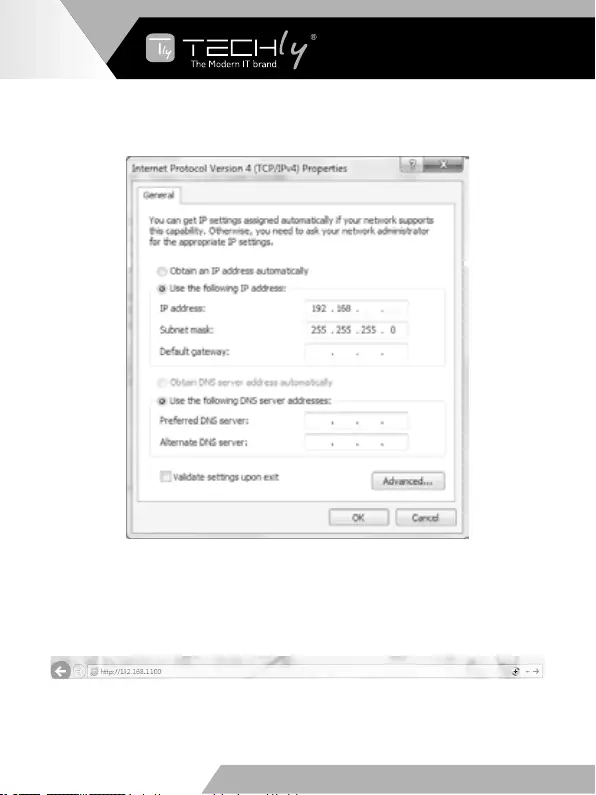
Choose“Use thefollowingIPaddress”,forinstance, input192.168.1.200asIP
address, 255.255.255.0 as Subnet mask, and then click on OK, click on OK again.
1 200
Note: TheIPaddressofthecomputerandmatrixshouldbeinthesamenetwork
segment.Asthematrix’sIPaddressis192.168.1.100,thecomputer’sIPshouldbe
192.168.1.X (X contains 1~255 except 100).
Step3.InputtheIPaddressfromfrontpanelintoabrowseronthePCtoenterWeb
GUIpage,Thepageslikebelow.
EN - 10
WWW.TECHLY.COM WWW.TECHLY.COM
8X8 HDMI MATRIX
4K@60HZ YUV 4:4:4 18GBPS
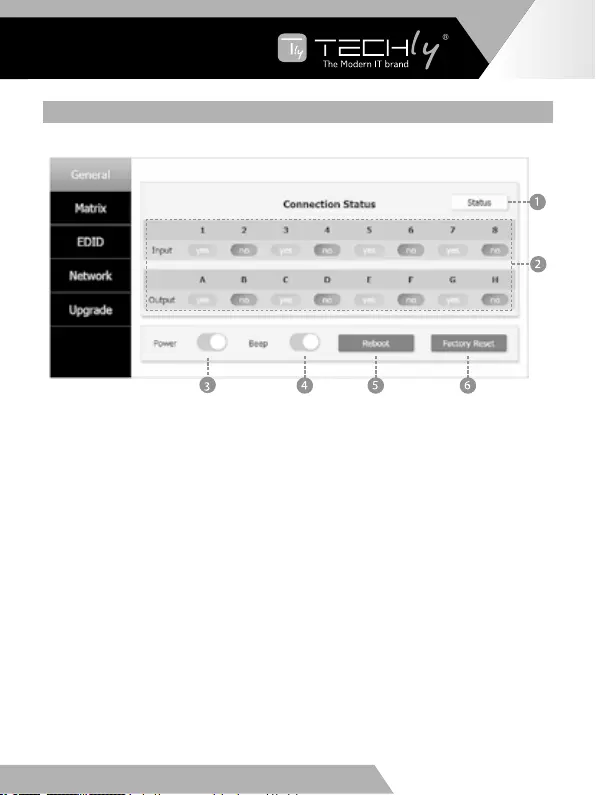
THE WEB GUI LIKES BELOW:
General page
➀ Click this button to check current the Matrix connection status.
➁ Display currently the Matrix input and output port status. The “yes” have
connected input or output source and “no” represent not connection.
➂ Powerswitch.TheMatrixwillworkwhenopenthisswitch.Otherwise,theMatrix
willstandby.
➃ Beepswitch.Openthisswitch,presstheMatrixon-panelbuttonwillhavevoice.
Closethisswitch,itwillmute.
➄ Clickthisbuttonwillrebootdevice.
➅ Clickthisbuttonwillsetittofactoryreset.
EN - 11
EN
WWW.TECHLY.COM WWW.TECHLY.COM
8X8 HDMI MATRIX
4K@60HZ YUV 4:4:4 18GBPS
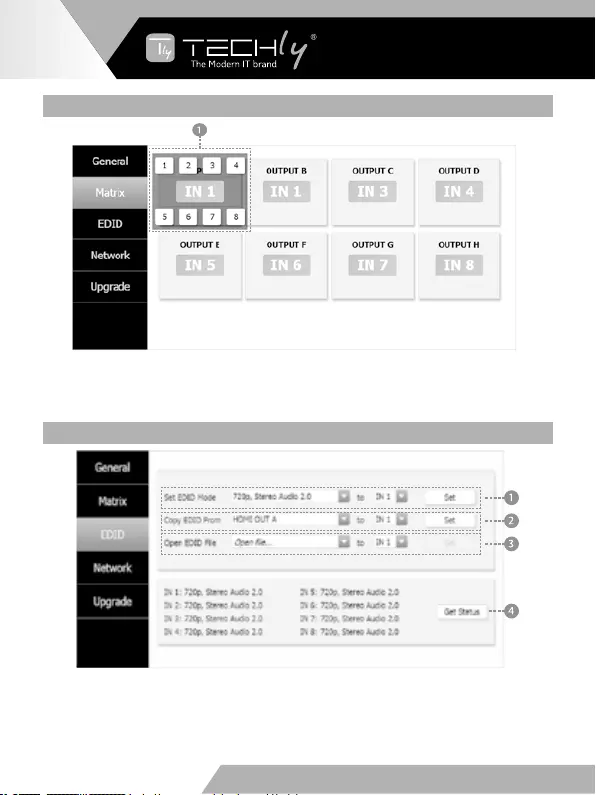
MATRIX PAGE
➀ You need click green area and then choose one input source to the OUTPUT A
port. (The others OUTPUT ports have similar to function about Tab ➀.)
EDID PAGE
➀ Select EDID mode to input source, then click “Set” button.
➁ Copy EDID from output display to input source, then click “Set” button.
➂ Open EDID file to input source.
➃ Display the input source EDID mode status.
EN - 12
WWW.TECHLY.COM WWW.TECHLY.COM
8X8 HDMI MATRIX
4K@60HZ YUV 4:4:4 18GBPS
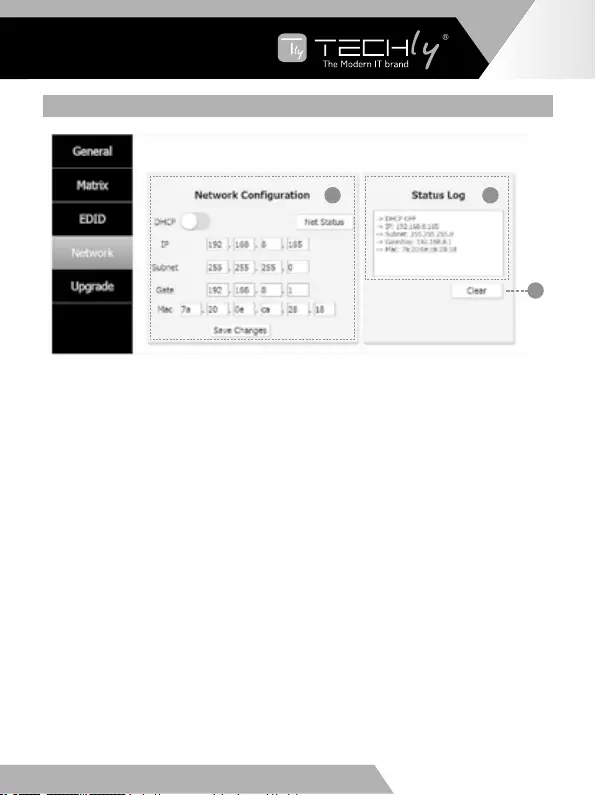
NETWORK PAGE
21
3
➀NetworkConfiguration
•InDHCPopenstatus:
DHCP switch: Obtian automatically the network configuration information,
includingIPaddress,Subnet,GatewayandMAC.
•InDHCPclosestatus:
DHCP switch: If the DHCP switch has been closed, user can set IP, Subnet,
GatewayandMacaddress.Inthismoment,clickthe“SaveChanges”buttonto
savecurrentstatusinformation.(Note:IfuserhavesetanewIPaddressandclick
the “Save Changes” button. At this moment, user have changed the IP address.)
Net Status button: Click this button will refresh currently network configuration
informationtodisplayinStatusLog.
➁StatusLog:DisplaytheNetconfigurationinformation.
➂Clearbutton:CleartheStatusLoginformation.
EN - 13
EN
WWW.TECHLY.COM WWW.TECHLY.COM
8X8 HDMI MATRIX
4K@60HZ YUV 4:4:4 18GBPS
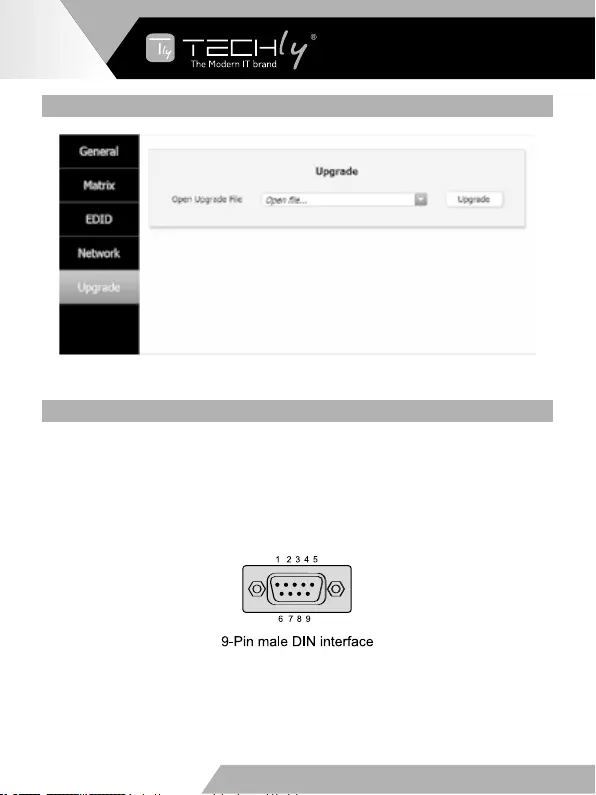
UPGRADE PAGE
➀ Open upgrade file, then click the “Upgrade” button.
8. ASCII CONTROL COMMAND
TheproductalsosupportsASCIIcontrol.YouneedtoaRS-232maleheadwith
DB9 transfer USB male head serial cable. The RS-232 head of the serial cable is
connectedtheRS-232controlportwithDB9attherearoftheMatrix,andtheUSB
head of the serial cable is connected a PC. Open any of a Serial Command tool on
PC such as “Docklight” to send command to control the Matrix.
ThefellowingisshownRS-232pin’sdefinitionandconnectionway.
EN - 14
WWW.TECHLY.COM WWW.TECHLY.COM
8X8 HDMI MATRIX
4K@60HZ YUV 4:4:4 18GBPS
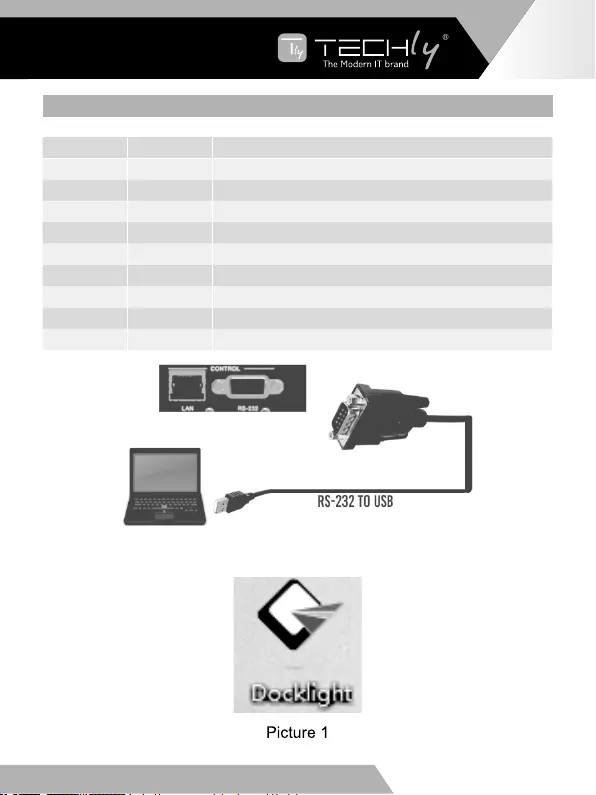
PIN’S DEFINITION
PIN SIGNAL DESCRIPTION
1 DCD Data Carry Detect
2SIN Serial In or Receiver Data
3 SOUT Serial Out or Transmit Data
4 DTR Data Terminal Ready
5GND Ground
6 DSR Data Set Ready
7RTS Request To Send
8 CTS Clear To Send
9 RI Ring Indicate
Doubleclickthe“Docklight”shortcuticon.Pleaseseethefollowingpicture1.
EN - 15
EN
WWW.TECHLY.COM WWW.TECHLY.COM
8X8 HDMI MATRIX
4K@60HZ YUV 4:4:4 18GBPS
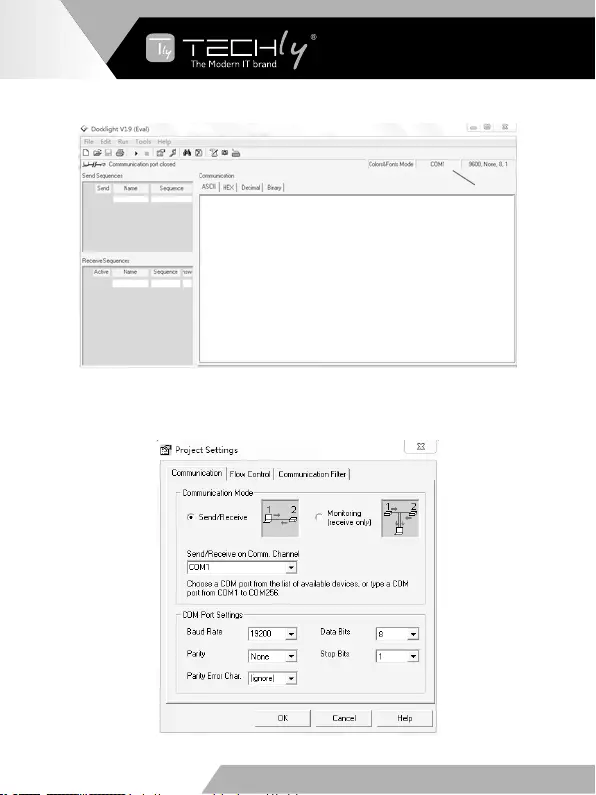
Youwillseethefollowingpage.
1
5
Clickthe“COM”area,therewillbea“ProjectSettings”page.ChoosetheCOM
porttoconnectthesoftware,andyouneedtosettingtheBaudRate,DataBits,
Parity,StopBitsandthenclickthe“OK”button.Pleaseseethefollowingpage.
EN - 16
WWW.TECHLY.COM WWW.TECHLY.COM
8X8 HDMI MATRIX
4K@60HZ YUV 4:4:4 18GBPS
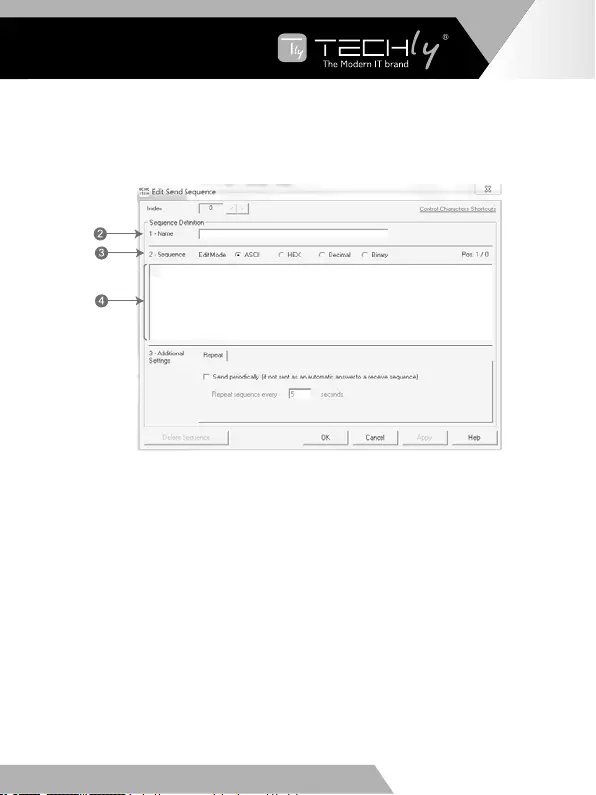
Doubleclick the“label 1”blankarea.Youwillseethefollowing page.At “label
2”, you can explain sequence definition. At “label 3”, you need to choose the
sequence mode. At “label 4”, you can input the RS-232 command of the product.
Then click the “OK” button.
Finally, you need to click “label 5” button to send the command.
EN - 17
EN
WWW.TECHLY.COM WWW.TECHLY.COM
8X8 HDMI MATRIX
4K@60HZ YUV 4:4:4 18GBPS
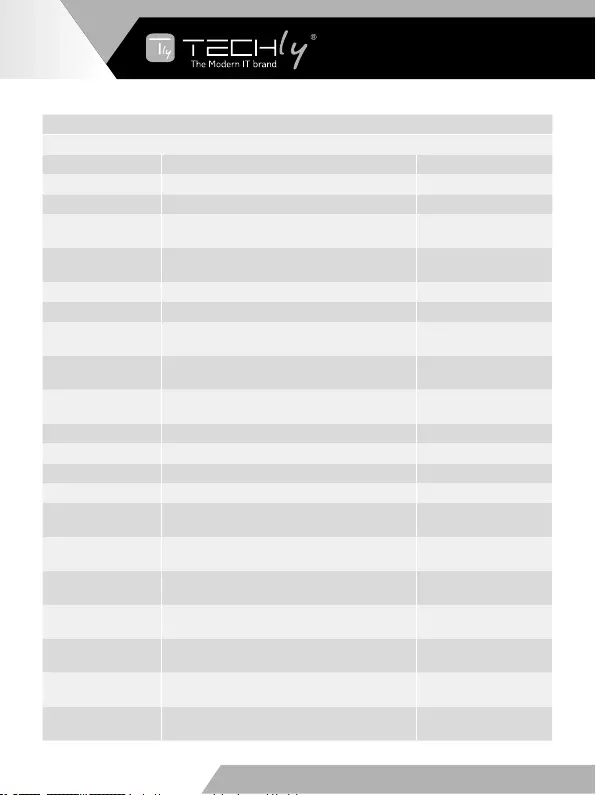
TheASCIIlistabouttheproductisshownasbelow.
ASCII Commands
Serial port protocol: Baud rate(default): 19200 Data bits: 8 Stop bits: 1 Check bit: 0
RS-232 Command Function description Feedback
s x av y! Switchxchannelinputtoychanneloutput AV x -> y
s x all! Switchxchannelinputtoallchanneloutput x to all
r all out! Getthecorrespondingswitch state between
all output port and the input port AV 1 -> 1, AV 2 -> 2...
r out 1! Getthecorrespondingswitchstatebetween
the x output port and the input port AV x -> x
s ptp! onetoonebetweeninputandoutputchannels ptp
r link in x! Get the connection status of the x input port HDMIINx:connect
r link out x! Get the connection status of the x output port HDMI OUTx:
disconnect
r link in all! Get the connection status of all input port HDMIINx:connect/
disconnect
r link out all! Get the connection status of all input port HDMIOUTx:connect/
disconnect
s x off! Turn off the x output channel out x off
s x on! Turn on the x output channel out x on
s all off! Turn off all the output channel all out off
s all on! Turn on all the output channel all out on
s edid x c y! Copy the display EDID on the x output port to
the y input port
copy EDID from output
x to input y
s edid x d y! Copy the built-in EDID number y to the x input
port
use default edid y to
input x
s edid all c y! Copy the display EDID on the x output port
to all inputs
copy edid from output
y to all inputs
s edid all d y! Copy the built-in EDID number y to all input
ports
use default edid y to
all input
s edid default! Restore the default EDID (1080P 2) to each
input port edid default
r edid x! Get the Edid state of the x input port IN1:1080p,Stereo
Audio 2.0
r edid all! Query the EDID status of all ports IN1:1080p,Stereo
Audio 2.0
EN - 18
WWW.TECHLY.COM WWW.TECHLY.COM
8X8 HDMI MATRIX
4K@60HZ YUV 4:4:4 18GBPS
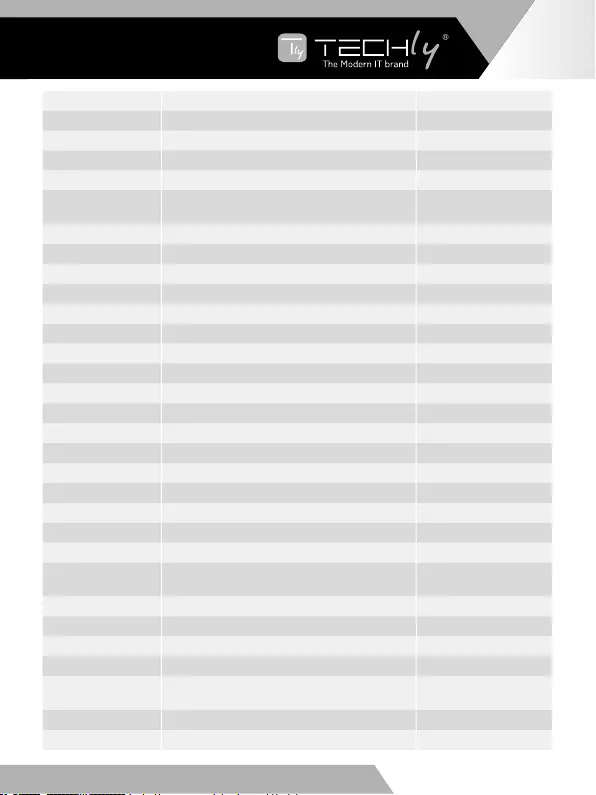
EN - 19
EN
WWW.TECHLY.COM WWW.TECHLY.COM
8X8 HDMI MATRIX
4K@60HZ YUV 4:4:4 18GBPS
s x hdcp 2.2! Force opening hdcp of the x output port out x hdcp 2.2
s x hdcp 1.4! Force opening hdcp of the x output port out x hdcp 1.4
s x hdcp off! Forceshutdownhdcpofthexoutputport out x hdcp off
s x hdcp auto! Automatic management hdcp of x output port out x hdcp auto
s all hdcp off! Forceshutdownhdcpofthealloutputport all out hdcp off
s all hdcp auto! Automatic management hdcp of all output
port all out hdcp auto
r hdcp in x! Get the Hdcp state of the x input port a hdcp in
r hdcp out x! Get the Hdcp state of the x output port a hdcp out
r hdcp all in! Query all input port HDCP status a hdcp in all
r hdcp all out! Query all output port HDCP status a hdcp out all
s beep on! Open buzzer function beep on
s beep off! Cancel buzzer function beep off
r beep! Gettheswitchstateofthebuzzer a beep on
s lock on! Panel lock lock on
s lock off! Panel unlock lock off
r lock! Get the status of the panel key lock a lock on
spoweron! Machine boot poweron
spoweroff! Machineshutdown poweroff
rpower! Querypowerstate apoweron
s rboot! Machine reboot rboot
s factory reset! Restore factory settings factory reset
r type! Query matrix model a HDM-B88
r version! Querysoftwareversion a aa.bb-aa.bb-aa.bb
r status! Query the status of the entire machine a aa.bb-aa.bb-aa.
bb.cc.dd
s dhcp off! SetupnetworkmoduleusingstaticIP ip mode static
s dhcp on! SetupnetworkmodulesusingdynamicIP ip mode DHCP
r dhcp! GettheDhcpstatusofthenetworkmodule a ip mode DHCP
s ip addr a.b.c.d! SettheIPaddressofthenetworkboard a.b.c.d
s mac addr a-b-c-
d-e-f! SettheMACaddressofthenetworkboard a-b-c-d-e-f
s subnet a.b.c.d! Settingsubnetmaskofnetworkmodule a.b.c.d
sgatewaya.b.c.d! Setupnetworkmodulegateway a.b.c.d
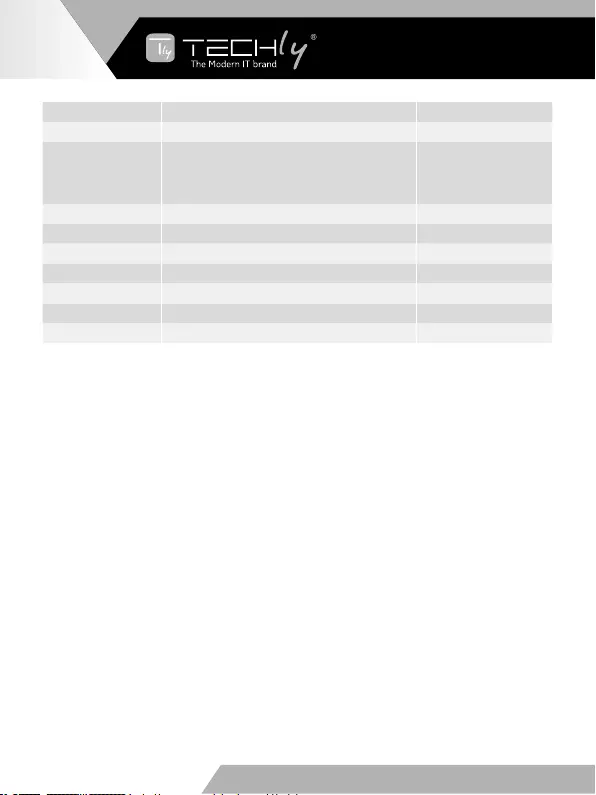
EN - 20
WWW.TECHLY.COM WWW.TECHLY.COM
8X8 HDMI MATRIX
4K@60HZ YUV 4:4:4 18GBPS
RS-232 Command Function description Feedback
s port 8000! Set control port at 8000 8000
snetworkenable!
Whenconfiguringnetworkmodules,execute
all the commands you need to configure first
and then execute this command to reboot
networkmodules
r ip addr! GettheIPaddressofthenetworkboard a a.b.c.d <CR>
r mac addr! GettheMACaddressofthenetworkboard a a-b-c-d-e-f <CR>
r subnet! Getthesubnetmaskofthenetworkboard a a.b.c.d <CR>
rgateway! Getthegatewayofthenetworkboard a a.b.c.d <CR>
r port! Getnetworkportnumber a 8000 <CR>
s net name ****! Setthenameofthenetworkmodule *******
r net name! Getthenameofthenetworkmodule a ******* <CR>
Note: In this table, you can send “RS-232 Commands” to control the product in
anyserialcommandtool.The“Function description”willexplainfunctionabout
thecommand.The“Feedback”willdisplaywhetherthecommandsendssuccess
and feedback the information you need to.
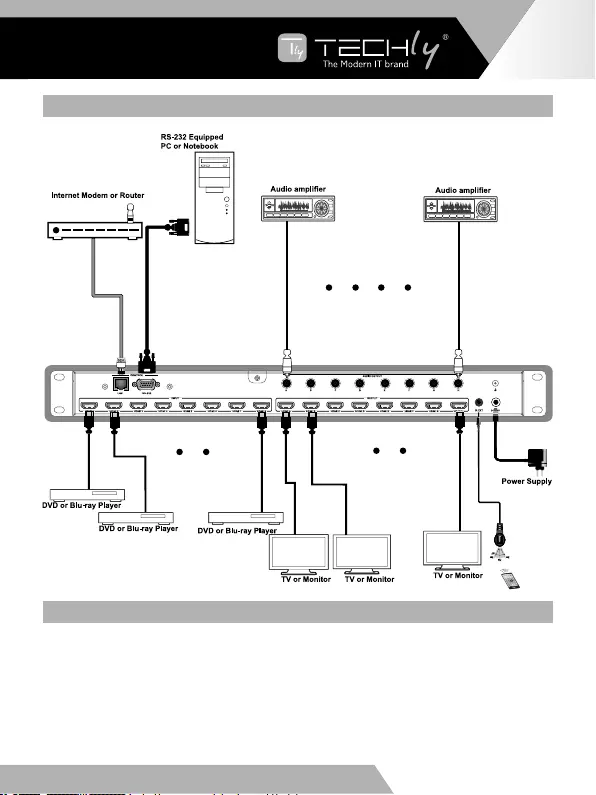
9. APPLICATION EXAMPLE
10. FAQ
1. Q: Does this product require an HDMI line length for the connection interface?
A:AccordingtoHDMIlinelengthtest,HDMIinput/outputwith4K2K@60HzYUV
4:4:4isthelongestlinelengthupto16.4ft/5m.
The use of “Premium High Speed HDMI” cable is highly recommended.
EN - 21
EN
WWW.TECHLY.COM WWW.TECHLY.COM
8X8 HDMI MATRIX
4K@60HZ YUV 4:4:4 18GBPS
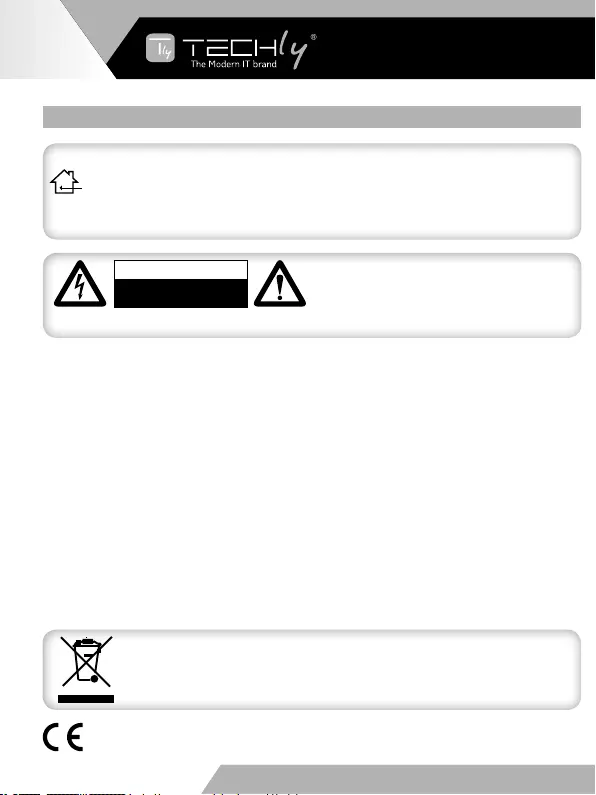
11. SAFETY PRECAUTIONS
To reduce risk of electric shock, this product
should ONLY be opened by an authorized
technician when service is required.
Disconnect the product from mains and other
equipmentifaproblemshouldoccur.Donotexposetheproducttowaterormoisture
CAUTION
RISK OF ELECTRIC SHOCK
DO NOT OPEN
Thisproductismarkedwiththissymbol.Itmeansthatusedelectricalandelectronic
productsshouldnotbemixedwithgeneralhouseholdwaste.Thereisaseparate
collections system for these products.
Maintenance:
Cleanonlywithadrycloth.Donotusecleaningsolventsorabrasives.
Warranty:
Noguaranteeorliabilitycanbeacceptedforanychangesandmodificationsoftheproductordamage
caused due to incorrect use of this product.
With the CE sign, Techly® ensures that the product is conformed to the basic European
standards and directives.
• Yourproductisnotatoyandisnotmeantforchildren,becauseitcontainssmallpartswhichcan
beswallowedandcaninjurewhenusedinappropriately!
• Pleaseinstallthesystemanddevicesattachedtoitinawaythatpersonscannotbeinjured,or
objects not be damaged for example by dropping or stumbling.
• Pleaseremovethepackingmaterials,becausechildrenmaycutthemselvesonthemwhileplaying.
Furthermore,thereisariskofswallowingandinhalationofincidentalsandinsulatingmaterial.
• Avoid places with high temperatures, or humidity, or places which might come into contact
withwater.Donotinstalltheproductclosetoopeningsofairconditioners,oratplaceswithan
excessive amount of dust or smoke.
• Donotinstalltheproductatplacessubjecttovibration,oroscillation
• Donotmodifyandaltertheproductandanyaccessories!Donotuseanydamagedparts.
• Keep enough space around all devices for a good ventilation and free motion and to avoid
damages.
INTENDED USE
We do not permit using the device in other ways like described in this user’s manual.
Usetheproductonlyindryinteriorrooms.Notattendingtotheseregulationsandsafety
instruction might cause fatal accidents, injuries, and damages to persons and property. The
manufacturer/supplierassumesnoliabilityfordamagescausedbyfailuretocomplywith
the intended use.
WWW.TECHLY.COM WWW.TECHLY.COM
EN - 22
WWW.TECHLY.COM WWW.TECHLY.COM
8X8 HDMI MATRIX
4K@60HZ YUV 4:4:4 18GBPS
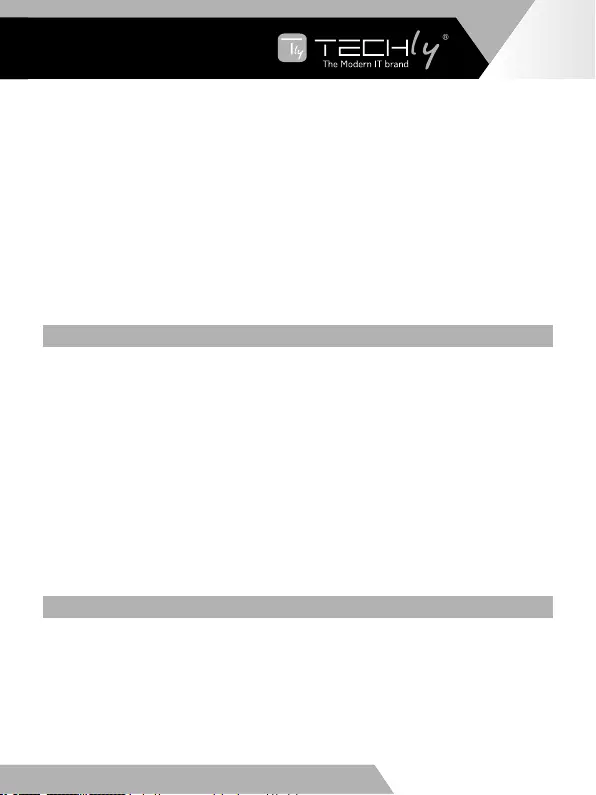
Gentili Clienti,
Grazie per aver acquistato questo prodotto. Per ottenere il massimo delle
prestazioni nella salvaguardia della vostra sicurezza, vi consigliamo di leggere con
attenzione il presente manuale prima di collegare e mettere in funzione il
prodotto. Tenete sempre a disposizione il presente manuale per ulteriori esigenze
future.
Si raccomanda l’uso di dispositivi di protezione da sovratensioni
Questo prodotto contiene componenti elettrici sensibili che possono essere
danneggiati da picchi elettrici, sovratensioni, scosse elettriche, ecc. L’uso di
sistemi di protezione da sovratensioni è altamente raccomandato per proteggere
ed estendere la vita delle vostre apparecchiature.
INDICE
1. Introduzione ..................................................................................................23
2. Caratteristiche ...............................................................................................24
3. Contenuto della confezione ..........................................................................24
4. Speciche .....................................................................................................24
5. Funzioni di controllo e funzionamento ..........................................................25
5.1. Pannello frontale ....................................................................................25
5.2. Pannello posteriore ................................................................................28
6. Telecomando .................................................................................................29
7. Guidadell’utentedellaGUIWeb ...................................................................29
8. Comando di controllo ASCII .........................................................................35
9. Esempio di applicazione ..............................................................................42
10. FAQ ...............................................................................................................42
11. Precauzioni di sicurezza ................................................................................43
1. INTRODUZIONE
LamatriceHDMI8x8supportalatrasmissionedivideo(finoa4K2K@60HzYUV
4: 4: 4, 18Gbps, HDCP 2.2) e audio digitale multicanale da 8 sorgenti HDMI a
8 display HDMI. L’audio scorporato è supportato da 8 porte di uscita HDMI. Il
controllo avviene tramite pulsante, telecomando IR, GUI Web e comando ASCII.
IT - 23
WWW.TECHLY.COM WWW.TECHLY.COMWWW.TECHLY.COM WWW.TECHLY.COM
8X8 HDMI MATRIX
4K@60HZ YUV 4:4:4 18GBPS
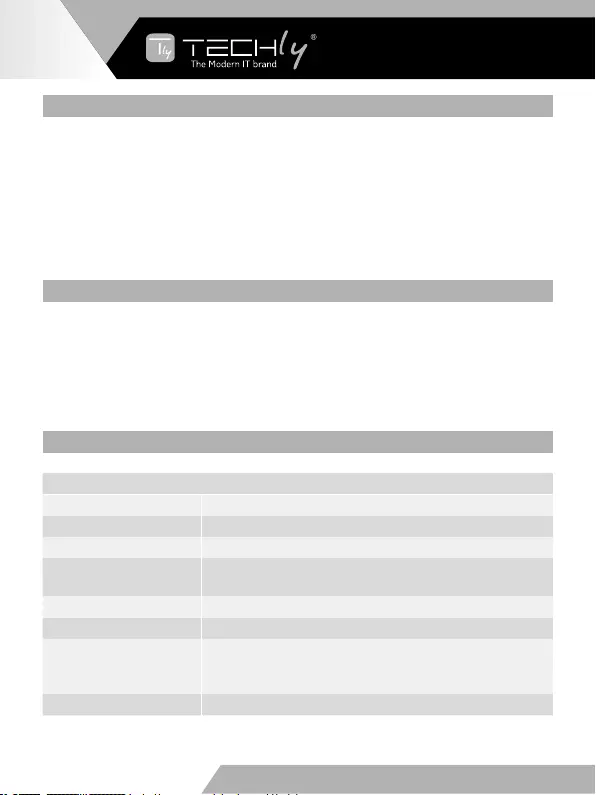
2. CARATTERISTICHE
•CompatibileHDMI2.0b,HDCP2.2eHDCP1.4
•Finoa4K2K@60Hz(YUV4:4:4)sututteleporteHDMI
•Supportaaudiopassantefinoa7.1canaliaudioinaltadefinizione(LPCM,Dolby
TrueHD e DTS-HD Master Audio)
•Audioscorporatosupportatodallaportacoassiale
•SupportaHDR,CECegestioneEDIDintelligente
•Controllotramitetastosulpannello,remoteIR,WebGUIecommandoASCII
•Installabilesu1unitàracktramitestaffemetalliche
3. CONTENUTO DELLA CONFEZIONE
•1x8x8HDMIMatrix
•1xAlimentatore12V/3ADC
•1xTelecomandoremotoIR
•1xCavodiricezioneIR
•1xCavoserialeRS232M/F
•1xManualeutente
4. SPECIFICHE
Informazioni tecniche
CompatibilitàHDMI HDMI2.0b
CompatibilitàHDCP HDCP2.2 e HDCP1.4
Larghezzadibanda 18 Gbps
Risoluzioni video Fino a 4K2K@50/60Hz (YUV 4:4:4), 4K2K@30Hz,
1080p@120Hz, e 1080p 3D@60Hz
Profonditàcolore 8-bit, 10-bit, 12-bit
Spazio colore RGB, YCbCr 4:4:4, YCbCr 4:2:2
Formati audio HDMI
LPCM 2/5.1/7.1, Dolby Digital, DTS 5.1, Dolby
Digital+,DolbyTrueHD,DTS-HDMasterAudio,Dolby
Atmos,DTS:X
Formati audio PCM2.0,2K/44.1K/48K/88.2K/96K/192K,16/20/24bit
IT - 24
WWW.TECHLY.COM WWW.TECHLY.COM
8X8 HDMI MATRIX
4K@60HZ YUV 4:4:4 18GBPS
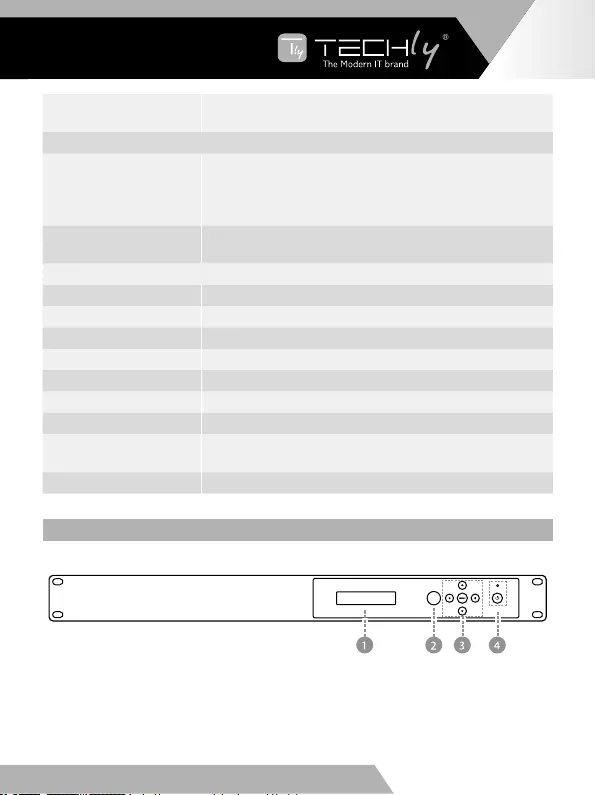
Protezione ESD Human-body Model:
±8kV (Air-gap discharge) , ±4kV (Contact discharge)
Connessioni
Ingressi
8x HDMI Tipo A [19-pin femmina]
1xLAN[RJ45,Controllo]
1x RS-232 [9-pin D-sub, Controllo]
1x IR EXT [3.5mm Stereo Mini-jack]
Uscite 8x HDMI Tipo A [19-pin femmina]
8x Audio coassiale [RCA]
Informazioni meccaniche
Alloggiamento Metallico
Colore Nero
Dimensioni 483mm(L)×253mm(P)×44.5mm(A)
Peso 3.35 kg
Alimentazione Ingresso:AC100~240V50/60Hz,Uscita:DC12V/3A
Consumo 26.5W (max)
Temperatura operativa 0°C~40°C/32°F~104°F
Temperatura di
stoccaggio -20°C~60°C/-4°F~140°F
Umiditàrelativa 20~90% RH (senza condensa)
5. FUNZIONI DI CONTROLLO E FUNZIONAMENTO
5.1 Pannello frontale
IT - 25
WWW.TECHLY.COM WWW.TECHLY.COM
8X8 HDMI MATRIX
4K@60HZ YUV 4:4:4 18GBPS
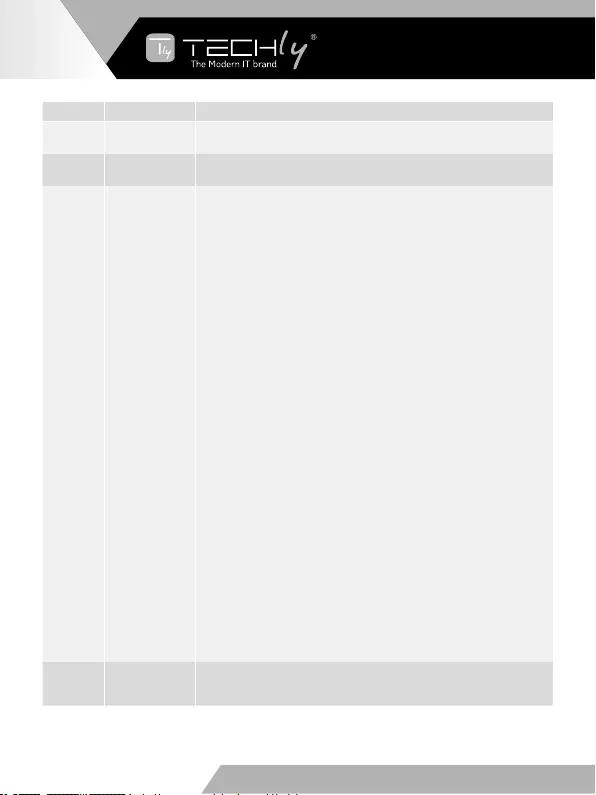
Numero Nome Descrizione funzione
1DisplayOLED Visualizzalostatodellaportadiingresso/uscitadelsistema,la
gestioneEDIDel’indirizzoIPdellamatrice
2 Finestra IR Finestra ricevitore IR, riceve il segnale del telecomando IR per
gestire il dispositivo
3
Sinistra/
Destra/Su/
Giu/Tasti
menu
Dopo l’accensione del sistema, viene visualizzata la schermata
predefinitaOLEDlostatodiinputeoutputdell’ultimospegnimento.
A)SuldisplayOLEDiniziale,èpossibilepremereilpulsante“Sinistra”
o “Destra” per selezionare la porta di uscita, quindi premere il
pulsante “su” o “giù” per selezionare la porta di ingresso, quindi
premereilpulsante“MENU”perconfermareleselezioni.
B)Sul display OLED iniziale, è possibile premere ilpulsante “Su”
o “Giù” per verificare ciascuna impostazione EDID di ingresso,
premereilpulsante“Menu”pertornarealdisplayOLEDiniziale.
C)SuldisplayOLEDiniziale,èpossibilepremereilpulsante‘Menu’
per attivare le seguenti funzioni tramite la combinazione di questi
cinquepulsanti,premereilpulsante‘Su’o‘Giù’perselezionarela
funzione:
1. Configurazione EDID: premere il pulsante “Destra”, quindi premere
il pulsante “Su” o “Giù” per selezionare EDID come mostrato nella
tabella seguente. Una volta completata la selezione EDID, premere
il pulsante “Destra”, quindi premere il pulsante “Sinistra” o “Destra”
perselezionarelaportadiingressodovecopiarel’EDID,premereil
pulsante “Destra” per confermare questa operazione.
2. Configurazione PTP: premere il pulsante “Destra” per impostare
lamodalitàPTP
(puntoapunto,significaIN1-OUTA,IN2-OUTB,IN3-OUTC...).
3. Salva Preset: premere il pulsante ‘Destra’ per salvare la
configurazionecorrentesupreset,premereilpulsante‘Su’o‘Giu’
per selezionare la posizione di memorizzazione, premere il pulsante
‘Destra’perconfermarel’operazione.
4. Richiama Preset: premere il pulsante ‘Destra’ per richiamare
la preselezione precedente, premere il pulsante ‘Su’ o ‘Giù’ per
selezionarelapreselezionedesiderata,premereilpulsante‘Destra’
perconfermarel’operazione.
5.VisualizzaIP:premereilpulsante‘Destra’perverificarel’indirizzo
IP e lo stato DHCP.
6. Selezionare Baud: premere il pulsante “Destra”, quindi premere
il pulsante “Su” o “Giù” per selezionare baud, premere il pulsante
“Destra” per confermare questa operazione.
7. Ripristino delle impostazioni di fabbrica: premere il pulsante
“Destra” per impostare lo stato di ripristino delle impostazioni di
fabbrica, quindi premere il pulsante “Destra” per confermare questa
operazione o il pulsante “Sinistra” per uscire da questa operazione.
4
Alimentazione
eLeddi
alimentazione
Tenere premuto questo tasto per accendere o spegnere il
dispositivo.IlLEDsiilluminainverdequandoildispositivoè
acceso e si illumina in rosso quando il dispositivo è in standby.
IT - 26
WWW.TECHLY.COM WWW.TECHLY.COM
8X8 HDMI MATRIX
4K@60HZ YUV 4:4:4 18GBPS
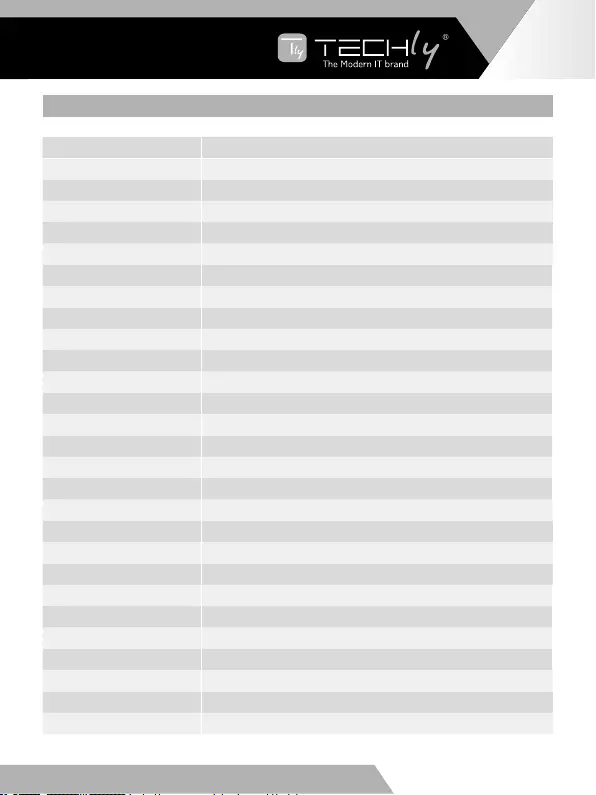
TABELLA EDID:
Modalità EDID Descrizione EDID
1 720P 2.0 CH
2 1080P 2.0 CH
3 1080P 5.1 CH
4 1080P 7.1CH
5 1080I 2.0 CH
6 1080I 5.1 CH
7 1080I 7.1CH
8 3D 2.0 CH
9 3D 5.1 CH
10 3D 7.1 CH
11 4K*2K@30 2.0 CH
12 4K*2K@30 5.1 CH
13 4K*2K@30 7.1 CH
14 4K60_420 2.0CH
15 4K60_420 5.1CH
16 4K60_420 7.1CH
17 4K*2K@60 2.0 CH
18 4K*2K@60 5.1 CH
19 4K*2K@60 7.1 CH
20 Copia HDMI Out A
21 Copia HDMI Out B
22 Copia HDMI Out C
23 Copia HDMI Out D
24 Copia HDMI Out E
25 Copia HDMI Out F
26 Copia HDMI Out G
27 Copia HDMI Out H
IT - 27
WWW.TECHLY.COM WWW.TECHLY.COM
8X8 HDMI MATRIX
4K@60HZ YUV 4:4:4 18GBPS
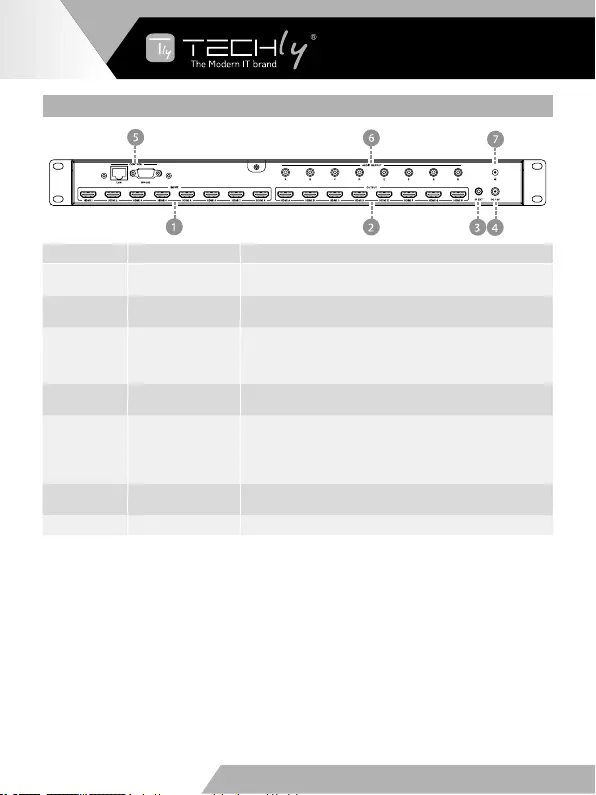
5.2 PANNELLO POSTERIORE
Numero Nome Descrizione funzione
1HDMIINPUT Collega i dispositivi sorgente HDMI in ingresso come un
lettore DVD o un decoder
2 HDMI OUTPUT Collega i dispositivi HDMI in uscita come una
televisione on un monitor
3 IR EXT
SeilsensoreIRanterioreèostruitool’unitàèinstallata
inun’areaaldifuoridalcampodiricezioneainfrarossi,il
cavo del ricevitore IR può essere inserito in questa porta
IR EXT per estendere il segnale IR
4 DC 12V Inserirel’alimentatore12V/3Adacollegareallapresadi
correntepergarantirel’alimentazionealdispositivo
5CONTROL
LAN:permettedicreareuncollegamentodireteattivo
tramiteuncavoRJ45
RS-232: Permette di collegare un PC o un altro sistema
di controllo tramite un cavo seriale D-SUB 9pin per
gestire la matrice tramite i comandi RS-232
6 AUDIO OUTPUT Percollegarelecasseacusticheol’amplificatore.Il
segnale audio è estratto dal segnale HDMI in uscita
7GND CollegalaportaGNDallaterra
IT - 28
WWW.TECHLY.COM WWW.TECHLY.COM
8X8 HDMI MATRIX
4K@60HZ YUV 4:4:4 18GBPS
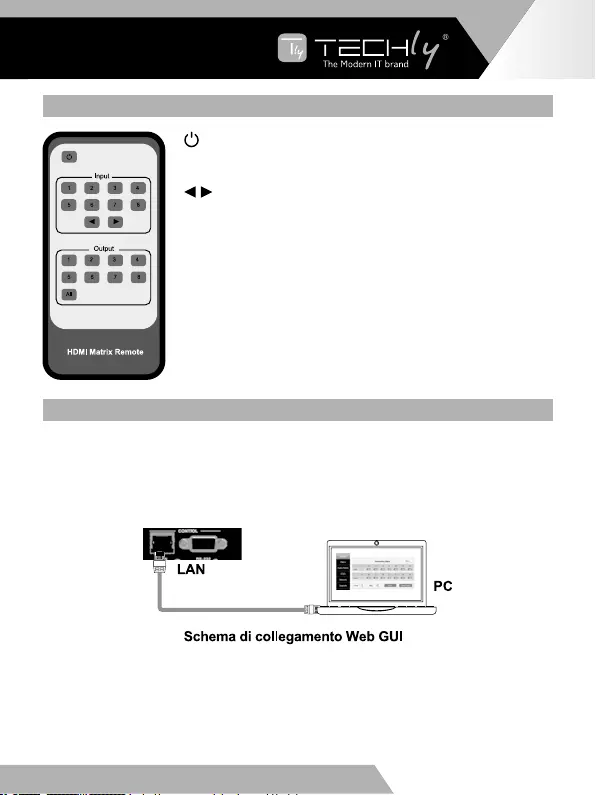
6. TELECOMANDO
Accende o spegne il dispositivo
Ingresso 1/2/3/4/5/6/7/8: premere questi pulsanti per
selezionare la sorgente del segnale di ingresso.
: Premere questo tasto per selezionare la precedente o
la successiva sorgente di segnale in ingresso
Uscita 1/2/3/4/5/6/7/8: premere questo pulsanti per
selezionare la sorgente del segnale di uscita.
Tutto: premere questo pulsante per selezionare tutte le
sorgenti di segnale di uscita simultaneamente.
Istruzioniperl’uso:selezionareprimailpulsantediuscita,
quindi selezionare il pulsante di ingresso per selezionare il
display di uscita corrispondente alla sorgente di segnale.
7. GUIDA DELL’UTENTE DELLA GUI WEB
La matrice può essere controllata tramite la GUI Web. È necessario conoscere
l’attualeindirizzoIPdellamatrice.L’indirizzoIPstaticoè192.168.1.100.Èpossibile
ottenere l’attuale indirizzo IP tramite il pulsante sul pannello. La porta LAN del
Matrix collega direttamente un PC tramite un cavo UTP. Il seguente è il diagramma
di connessione Web GUI. Si prega di verificare le seguenti istruzioni operative.
Sipuòottenerel’indirizzoIPdelMatrixtramiteilpulsantesulpannello.Suldisplay
OLEDiniziale,èpossibile premereilpulsante “Menu” per accederealla pagina
delle funzioni. Quindi premere il tasto “Su” o “Giù” per selezionare la funzione.
Quando si seleziona la funzione “Visualizza IP”, premere il pulsante “Destra”
perverificarel’indirizzoIPcorrenteelostatoDHCP.Inquestomomento,sipuò
ottenerel’indirizzoIPcorrente.
IT - 29
WWW.TECHLY.COM WWW.TECHLY.COM
8X8 HDMI MATRIX
4K@60HZ YUV 4:4:4 18GBPS
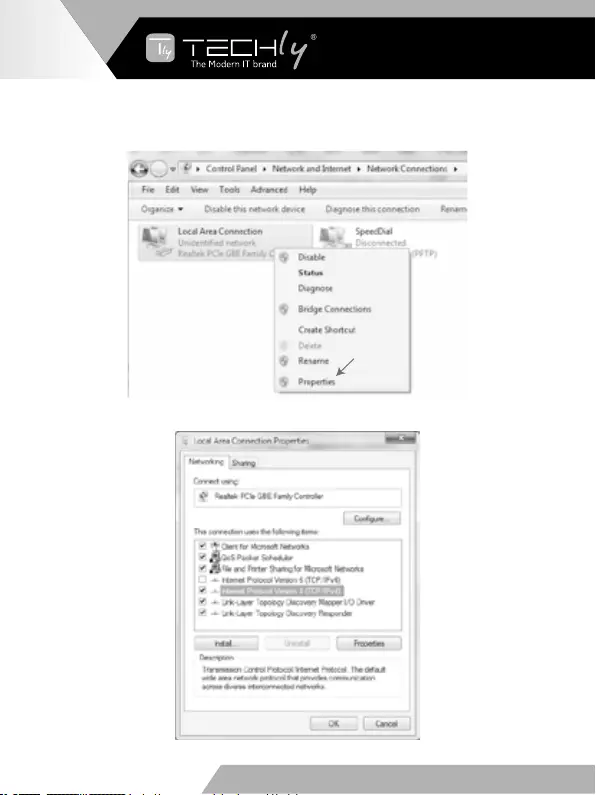
Passo1:collegarelaportaLANdirettamentealPCutilizzandouncavoUTP.
Passo 2: Sul PC, andare su Pannello di controllo> Rete e Internet> Connessioni
di rete> Connessioni locali, cliccarci sopra con il tasto destro, scegliere Proprietà.
FaredoppioclicksuInternetProtocolVersion4(TCP/IPv4)
IT - 30
WWW.TECHLY.COM WWW.TECHLY.COM
8X8 HDMI MATRIX
4K@60HZ YUV 4:4:4 18GBPS
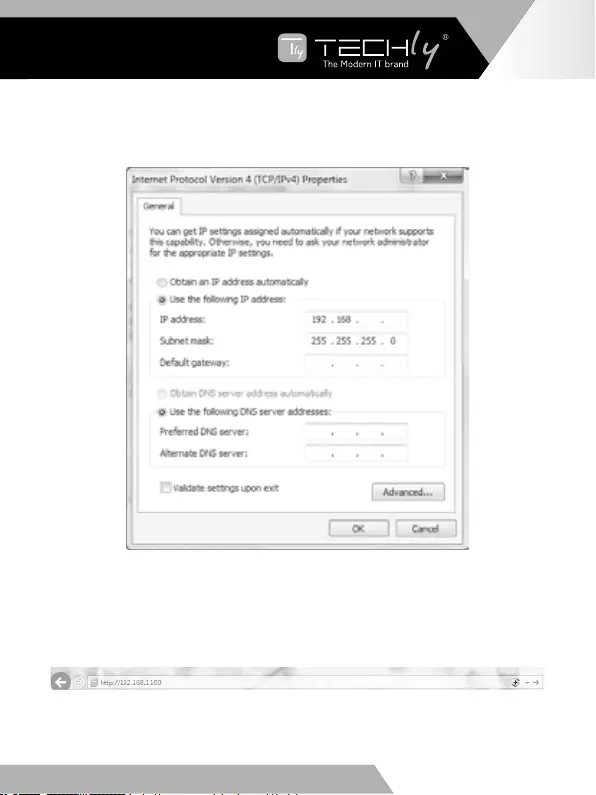
Scegliere “Usa il seguente indirizzo IP”, ad esempio, immettere 192.168.1.200
come indirizzo IP, 255.255.255.0 come maschera di sottorete, quindi fare clic su
OK, quindi fare nuovamente clic su OK.
1 200
Nota:l’indirizzoIPdelcomputeredellamatricedeveesserenellostessosegmento
direte.Poichél’indirizzoIPdellamatriceè192.168.1.100,l’IPdelcomputerdeve
essere 192.168.1.X (X contiene un numero tra 1 e 255 eccetto 100).
Passaggio3.Inserirel’indirizzoIPvisualizzatosulpannellofrontaleinunbrowser
del PC per accedere alla pagina Web GUI, la pagina è come questa:
IT - 31
WWW.TECHLY.COM WWW.TECHLY.COM
8X8 HDMI MATRIX
4K@60HZ YUV 4:4:4 18GBPS
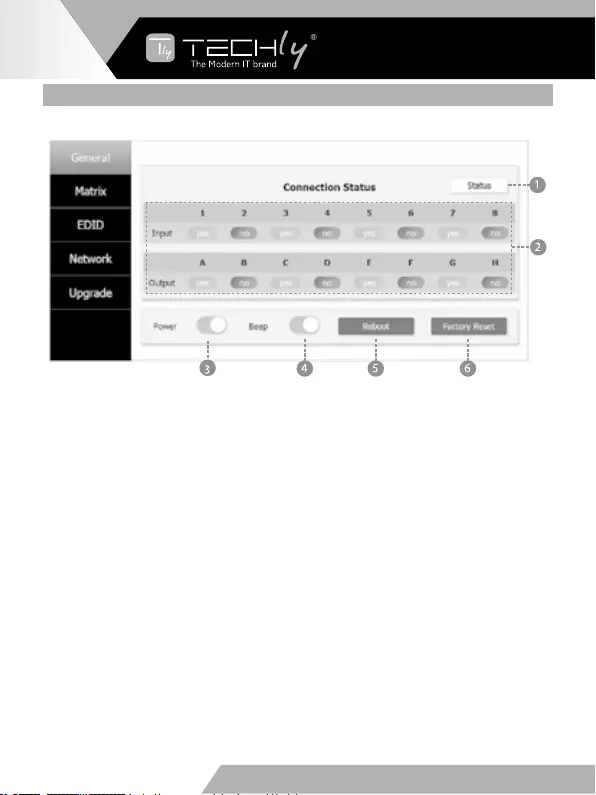
LA WEB GUI È COME LA SEGUENTE:
Pagina generale
➀ Fare clic su questo pulsante per verificare lo stato della connessione Matrix
attuale.
➁ Visualizza lo stato della porta di ingresso e uscita Matrix. Il “sì” indica il
collegamento ai dispositivi in ingresso o in uscita e “no” indica la mancanza di
connessione.
➂ Interruttore.IlMatrixfunzioneràquandosiaprequestointerruttore.Altrimentiil
Matrix rimane in standby.
➃ Segnale acustico. Aprendo questo interruttore se si preme il tasto sul pannello
delMatrixsiudiràunsegnaleacustico.Chiudendoquestointerruttorenonsi
otterràalcunsegnaleacustico.
➄ Premere questo tasto per riavviare il dispositivo.
➅ Premendoquestotastosiripristinal’impostazionedifabbrica.
IT - 32
WWW.TECHLY.COM WWW.TECHLY.COM
8X8 HDMI MATRIX
4K@60HZ YUV 4:4:4 18GBPS
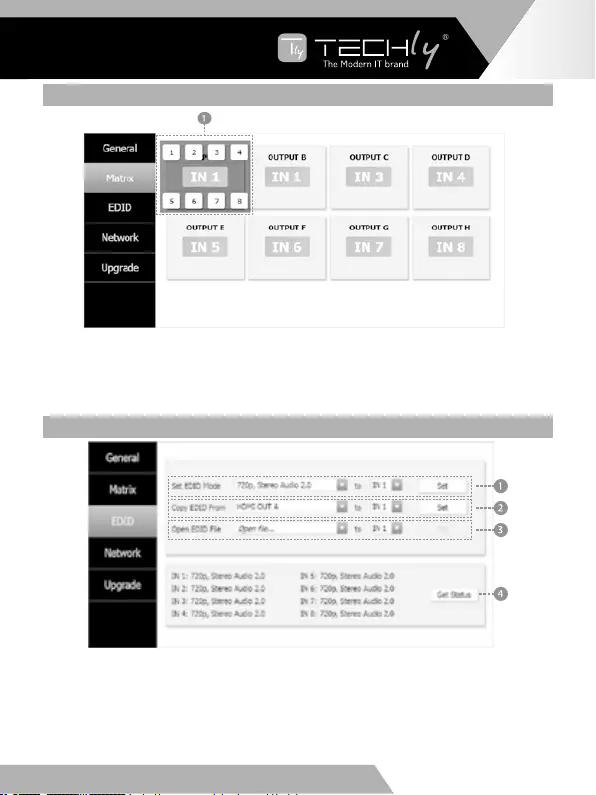
IT - 33
WWW.TECHLY.COM WWW.TECHLY.COM
8X8 HDMI MATRIX
4K@60HZ YUV 4:4:4 18GBPS
PAGINA MATRIX
➀ Ènecessariocliccaresull’areaverdeequindiscegliereunasorgentediingresso
perlaportaOUTPUTA.(LealtreporteOUTPUThannounafunzionesimilea
quella di Tab ➀.)
PAGINA EDID
➀ SelezionarelamodalitàEDIDperinserirelasorgente,quindifareclicsulpulsante
“Imposta”.
➁ Copiarel’EDIDdaldisplaydiuscitaallasorgentediingresso,quindifareclicsul
pulsante “Set”.
➂ Aprire il file EDID alla sorgente di ingresso.
➃ VisualizzalostatodellamodalitàEDIDdellasorgentediingresso.
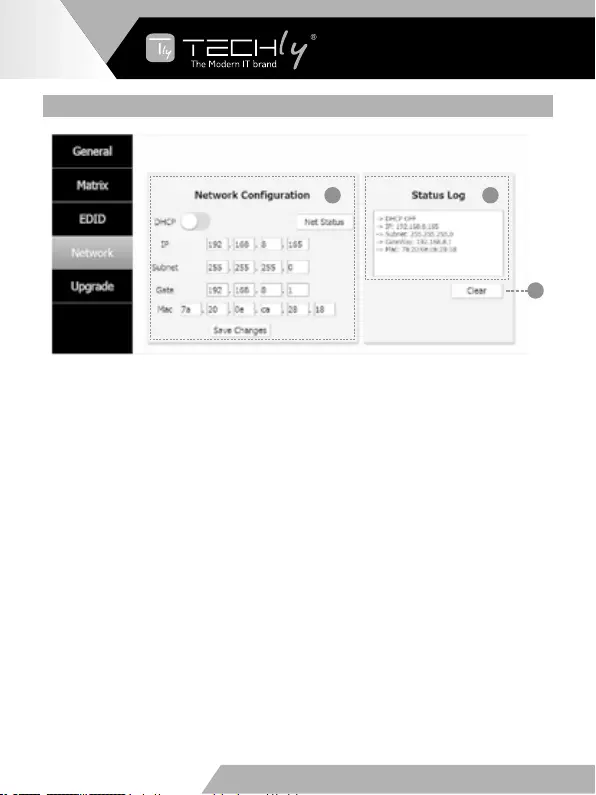
IT - 34
WWW.TECHLY.COM WWW.TECHLY.COM
8X8 HDMI MATRIX
4K@60HZ YUV 4:4:4 18GBPS
PAGINA DI RETE
21
3
➀ 1 Configurazione di rete
•InstatodiaperturaDHCP:
Commutazione DHCP: Ottiene automaticamente le informazioni di configurazione
dellarete,inclusiindirizzoIP,Sottorete,GatewayeMAC.
•InstatodichiusuraDHCP:
Commutazione DHCP: se l’interruttore DHCP è stato chiuso, l’utente può
impostarel’indirizzoIP,lasottorete,ilgatewayeilMac.Inquestomomento,fare
clic sul pulsante “Salva modifiche” per salvare le informazioni sullo stato corrente.
(Nota:sel’utentehaimpostatounnuovoindirizzoIPefaclicsulpulsante“Salva
modifiche”,l’utenteinquestomodocambial’indirizzoIP).
Pulsante Stato rete: fare clic su questo pulsante per aggiornare le informazioni di
configurazione della rete correntemente visualizzate nel Registro di stat
➁ Registro di stato: visualizza le informazioni di configurazione della rete.
➂ Pulsante Cancella: cancella le informazioni del registro di stato.
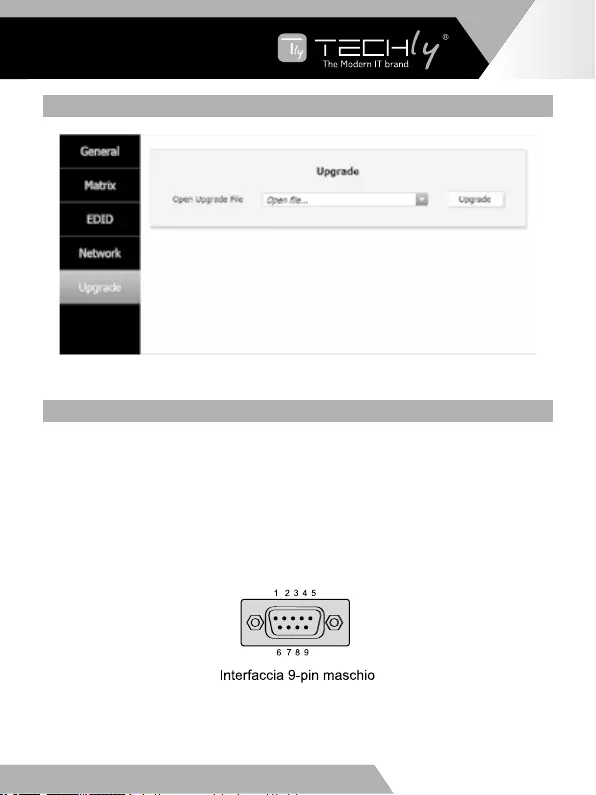
IT - 35
WWW.TECHLY.COM WWW.TECHLY.COM
8X8 HDMI MATRIX
4K@60HZ YUV 4:4:4 18GBPS
PAGINA AGGIORNAMENTO
➀ Aprire il file di aggiornamento, quindi fare clic sul pulsante “Aggiorna”.
8. COMANDO DI CONTROLLO ASCII
IlprodottosupportaancheilcontrolloASCII.Ènecessariodisporrediunacavo
seriale RS-232 con connessione DB9 maschio a USB maschio per il trasferimento.
LatestaRS-232delcavoserialeècollegataallaportadicontrolloRS-232conDB
9 presente sul retro del Matrix e la testa USB del cavo seriale è collegata al PC.
Aprire qualsiasi strumento di comando seriale sul PC come “Docklight” per inviare
comandi per il controllo del Matrix.
Il disegno seguente mostra la definizione dei pin del connettore RS232 e la
modalitàdiconnessione.
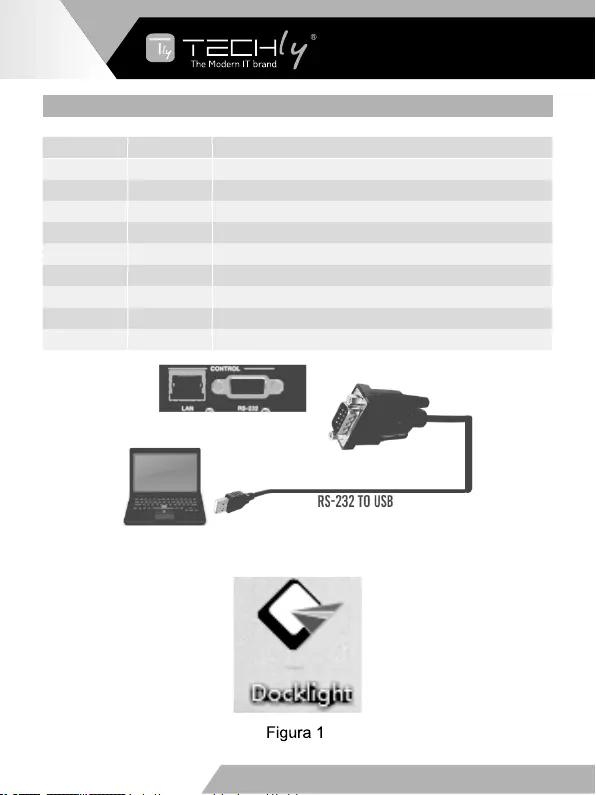
IT - 36
WWW.TECHLY.COM WWW.TECHLY.COM
8X8 HDMI MATRIX
4K@60HZ YUV 4:4:4 18GBPS
DEFINIZIONE DEI PIN
PIN Segnale Descrizione
1 DCD Data Carry Detect
2SIN Serial In or Receiver Data
3 SOUT Serial Out or Receiver Data
4 DTR Data Terminal Ready
5GND Ground
6 DSR Data Set Ready
7RTS Request To Send
8 CTS Clear To Send
9 RI Ring Indicate
Fare doppio clic sull’icona di collegamento “Docklight”. Si prega di vedere la
seguente immagine 1.
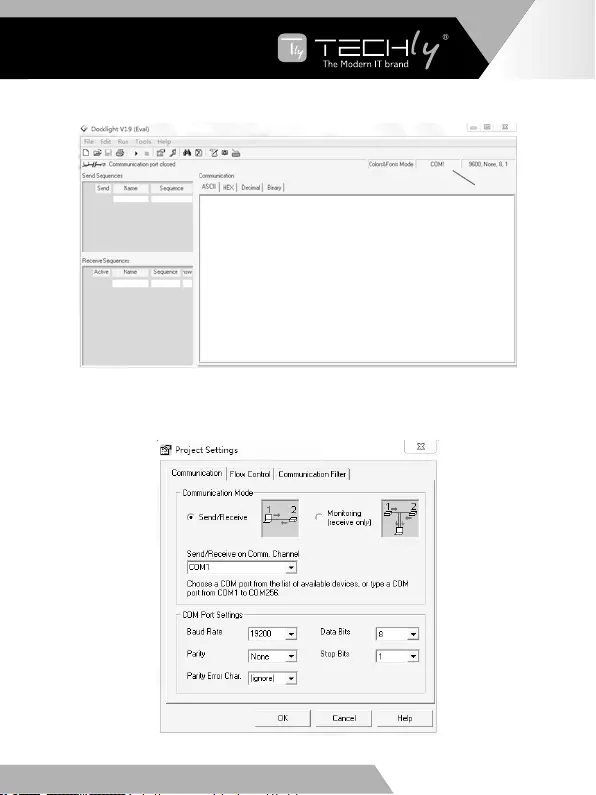
IT - 37
WWW.TECHLY.COM WWW.TECHLY.COM
8X8 HDMI MATRIX
4K@60HZ YUV 4:4:4 18GBPS
Vedrete la seguente pagina
1
5
Fareclicnell’area“COM”,cisaràunapagina“Impostazioniprogetto”.Sceglierela
portaCOMpercollegareilsoftware,eimpostareBaudRate,DataBits,Parity,Stop
Bits e quindi fare clic sul pulsante “OK”. Si prega di consultare la seguente pagina.
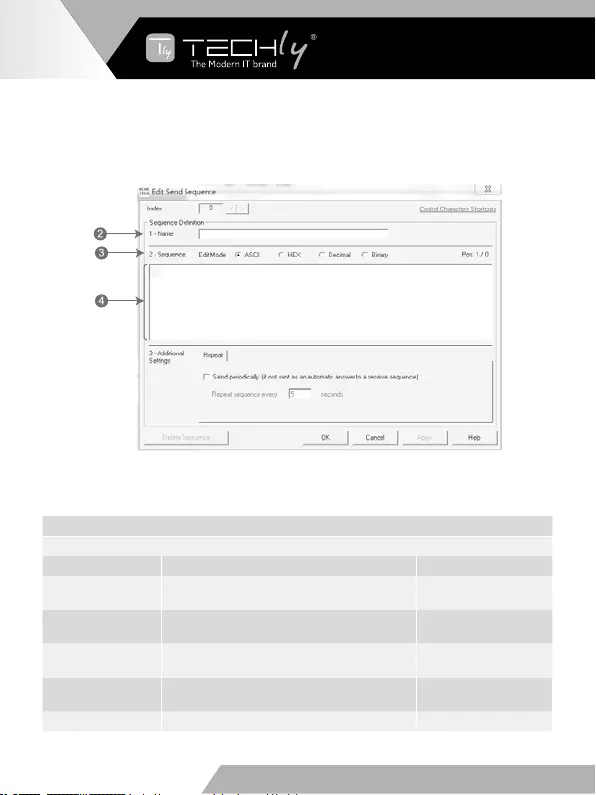
IT - 38
WWW.TECHLY.COM WWW.TECHLY.COM
8X8 HDMI MATRIX
4K@60HZ YUV 4:4:4 18GBPS
Faredoppioclicsull’areavuota“label1”.Compariràlaseguentepagina.In“Label
2”,indicareladefinizionedellasequenza.In“Label3”,ènecessariosceglierela
modalitàdisequenza.In“Label4”,èpossibileimmettereilcomandoRS-232del
prodotto. Quindi fare clic sul pulsante “OK”.
Infine,ènecessariofareclicsulpulsante“Label5”perinviareilcomando.
LalistadeicomandiASCIIdelprodottoèvisualizzabilediseguito:
Comandi ASCII
Serial port protocol: Baud rate(default): 19200 Data bits: 8 Stop bits: 1 Check bit: 0
Comando RS-232 Descrizione funzione Feedback
s x av y! Commutarel’ingressodelcanalexsull’uscita
del canale y AV x -> y
s x all! Commutare l’ingresso del canale x su tutti i
canali di uscita x to all
r all out! Ottienilostatodell’interruttorecorrispondente
tra tutte le porte di uscita e la porta di ingresso AV 1 -> 1, AV 2 -> 2...
r out 1! Ottienilostatodell’interruttorecorrispondente
tra la porta di uscita x e la porta di ingresso AV x -> x
s ptp! Uno a uno tra i canali di input e output ptp
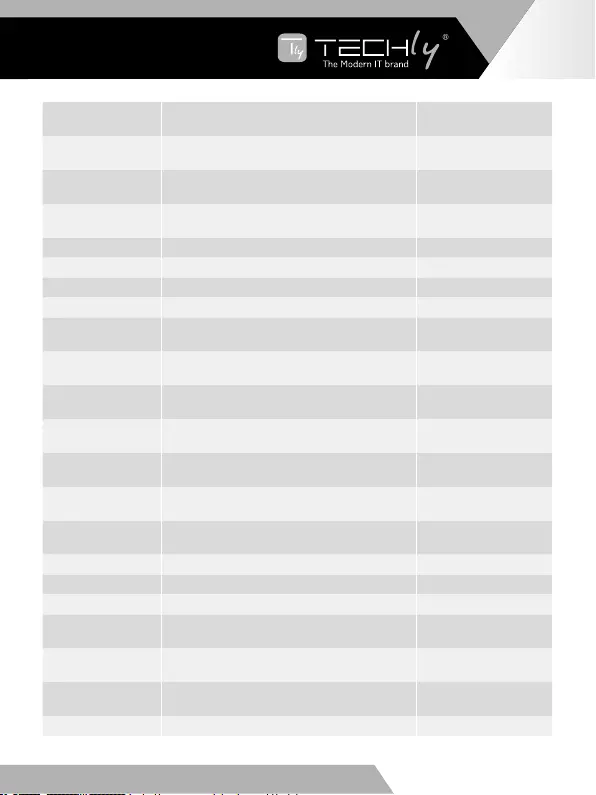
IT - 39
WWW.TECHLY.COM WWW.TECHLY.COM
8X8 HDMI MATRIX
4K@60HZ YUV 4:4:4 18GBPS
r link in x! Ottieni lo stato della connessione della porta
di ingresso x HDMIINx:connect
r link out x! Ottieni lo stato della connessione della porta
di uscita x
HDMI OUTx:
disconnect
r link in all! Ottieni lo stato di connessione di tutte le porte
di ingresso
HDMIINx:connect/
disconnect
r link out all! Ottieni lo stato di connessione di tutte le porte
di uscita
HDMIOUTx:connect/
disconnect
s x off! Spegne il canale di uscita x out x off
s x on! Accende il canale di uscita x out x on
s all off! Spegne tutti i canali di uscita all out off
s all on! Accende tutti i canali di uscita all out on
s edid x c y! Copial’EDIDdivisualizzazionedellaportadi
uscita x sulla porta di ingresso y
copy EDID from output
x to input y
s edid x d y! Copia il numero EDID incorporato y nella
porta di input x
use default edid y to
input x
s edid all c y! Copial’EDIDdivisualizzazionedellaportadi
uscita x su tutte le porte di ingresso
copy edid from output
y to all inputs
s edid all d y! Copia il numero EDID incorporato y su tutte
le porte di input
use default edid y to
all input
s edid default! Ripristinal’EDID preimpostato (1080P2)per
ciascuna porta di ingresso edid default
r edid x! Ottieni lo stato EDID della porta di ingresso x IN1:1080p,Stereo
Audio 2.0
r edid all! Interrogare lo stato EDID di tutte le porte IN1:1080p,Stereo
Audio 2.0
s x hdcp 2.2! Apertura forzata DHCP per la porta di uscita x out x hdcp 2.2
s x hdcp 1.4! Apertura forzata DHCP per la porta di uscita x out x hdcp 1.4
s x hdcp off! Forzashutdownhdcpdellaportadiuscitax out x hdcp off
s x hdcp auto! Gestione automatica HDCP della porta di
uscita x out x hdcp auto
s all hdcp off! Forza shutdown hdcp di tutte le porte di
uscita all out hdcp off
s all hdcp auto! Gestione automatica HDCP delle porte di
uscita all out hdcp auto
r hdcp in x! Ottieni lo stato HDCP della porta di ingresso x a hdcp in
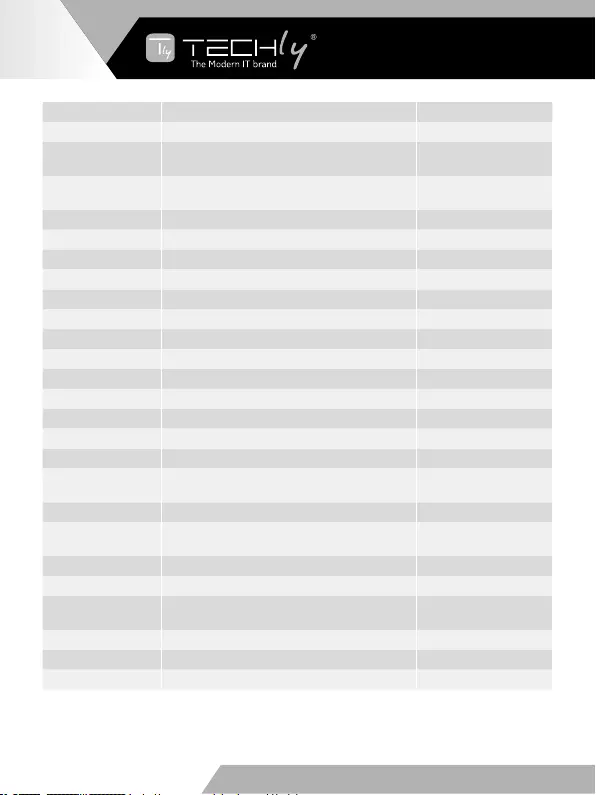
IT - 40
WWW.TECHLY.COM WWW.TECHLY.COM
8X8 HDMI MATRIX
4K@60HZ YUV 4:4:4 18GBPS
Comando RS-232 Descrizione funzione Feedback
r hdcp out x! Ottieni lo stato HDCP della porta di uscita x a hdcp out
r hdcp all in! Interrogare lo stato HDCP di tutte le porte di
ingresso a hdcp in all
r hdcp all out! Interrogare lo stato HDCP di tutte le porte di
uscita a hdcp out all
s beep on! Apri funzione buzzer beep on
s beep off! Cancella funzione buzzer beep off
r beep! Ottienilostatodell’interruttoredelbuzzer a beep on
s lock on! Blocco del pannello lock on
s lock off! Sblocco del pannello lock off
r lock! Ottieni lo stato di blocco del pannello a lock on
spoweron! Avvio della macchina poweron
spoweroff! Arresto della macchina poweroff
rpower! Ottienilostatodell’alimentazione apoweron
s rboot! Riavvio della macchina rboot
s factory reset! Ripristino impostazioni di fabbrica factory reset
r type! Richiedi modello Matrix a HDM-B88
r version! Richiediversionesoftware a aa.bb-aa.bb-aa.bb
r status! Richiedilostatodell’interamacchina a aa.bb-aa.bb-aa.
bb.cc.dd
s dhcp off! Configurailmodulodireteusandol’IPstatico ip mode static
s dhcp on! Configura il modulo di rete usando l’IP
dinamico ip mode DHCP
r dhcp! Ottieni lo stato DHCP del modulo di rete a ip mode DHCP
s ip addr a.b.c.d! Impostal’indirizzoIPdellaschedadirete a.b.c.d
s mac addr a-b-c-
d-e-f! Imposta il MAC address della scheda di rete a-b-c-d-e-f
s subnet a.b.c.d! Configura la subnet mask del modulo di rete a.b.c.d
sgatewaya.b.c.d! Configurailgatewaydelmodulodirete a.b.c.d
s port 8000! Imposta porta di controllo a 8000 8000
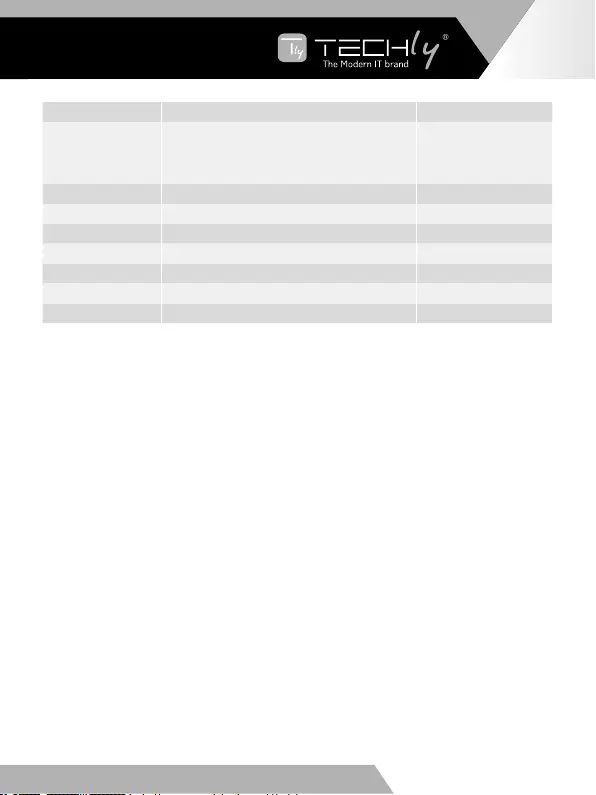
IT - 41
WWW.TECHLY.COM WWW.TECHLY.COM
8X8 HDMI MATRIX
4K@60HZ YUV 4:4:4 18GBPS
Comando RS-232 Descrizione funzione Feedback
snetworkenable!
Quando si configurano i moduli di rete,
eseguire prima tutti i comandi che è
necessario configurare e quindi eseguire
questo comando per riavviare i moduli di rete
r ip addr! Ottienil’indirizzoIPdellaschedadirete a a.b.c.d <CR>
r mac addr! Ottieni il MAC adddress della scheda di rete a a-b-c-d-e-f <CR>
r subnet! Ottenere la subnet mask della scheda di rete a a.b.c.d <CR>
rgateway! Ottieniilgatewaydellaschedadirete a a.b.c.d <CR>
r port! Ottieni il numero della porta di rete a 8000 <CR>
s net name ****! Imposta il nome del modulo di rete *******
r net name! Ottieni il nome del modulo di rete a ******* <CR>
Nota: in questa tabella, è possibile inviare “Comandi RS-232” per controllare il
prodottoinqualsiasistrumentodicomandoseriale.La“Descrizionedellafunzione”
spiegheràlafunzionerelativaalcomando.Il“Feedback”mostreràseilcomando
invia successo e feedback le informazioni necessarie.
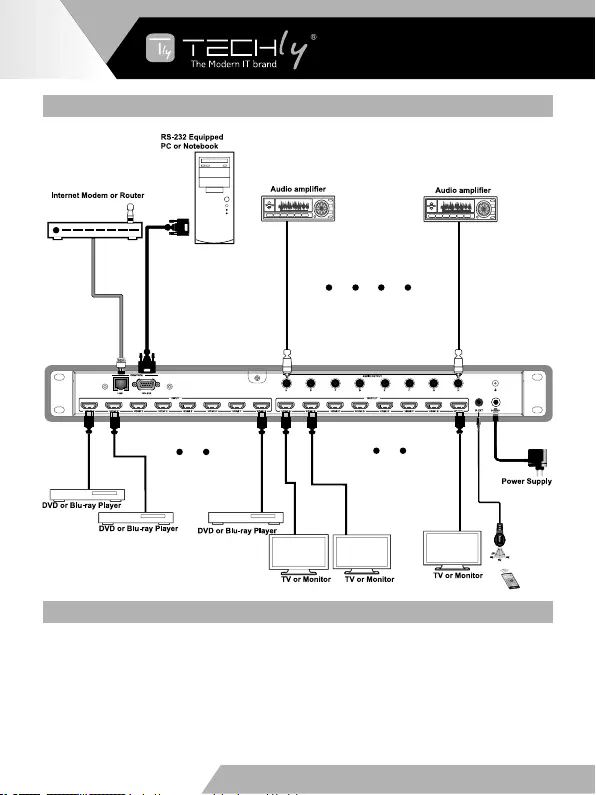
IT - 42
WWW.TECHLY.COM WWW.TECHLY.COM
8X8 HDMI MATRIX
4K@60HZ YUV 4:4:4 18GBPS
9. ESEMPIO DI APPLICAZIONE
10. FAQ
1.D: Questoprodottorichiedeunalunghezza deicavi HDMIper l’interfacciadi
connessione?
A:InbasealtestdellalunghezzadeicaviHDMI,l’ingresso/uscitaHDMIcon4K2K
a 60Hz YUV 4: 4: 4 si richiede una lunghezza massima del cavo di 5 m.
L’usodelcavo“PremiumHighSpeedHDMI”èaltamenteraccomandato.
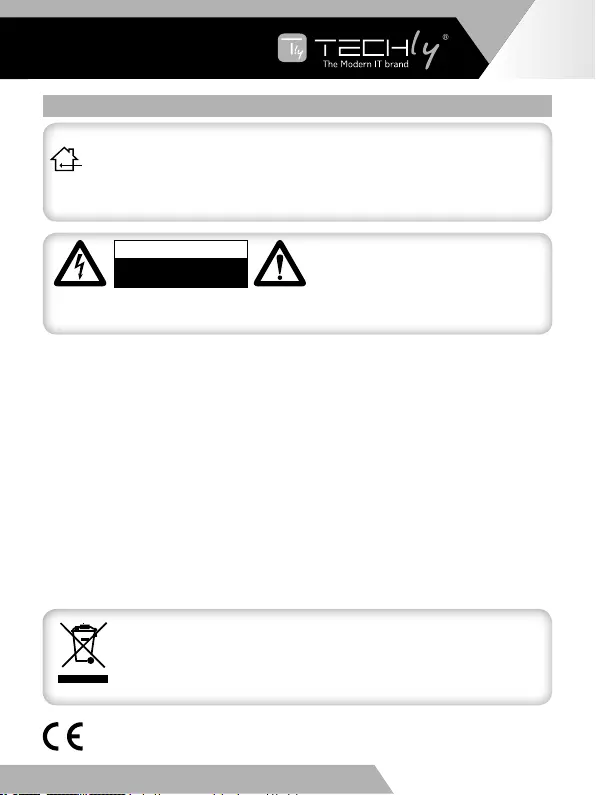
USO PREVISTO
Nonèconsentitol’usodell’apparecchioinmodidiversidaquelloindicatonelpresente
manuale.Utilizzareilprodottosoloinluoghiinterniasciutti.Nonrispettareleistruzioni
e le precauzioni di sicurezza riportate nel presente manuale potrebbe causare incidenti
mortali,lesioniedanniapersoneecose.Ilcostruttore/fornitorenonrispondedeidanni
risultantidaunutilizzononconformeall’usoprevisto.
11 PRECAUZIONI DI SICUREZZA
Per ridurre il rischio di shock elettrico,
questo prodotto dovrebbe essere aperto
SOLOdauntecnicoautorizzatoquando
è necessario ripararlo. Scollegare il
prodotto dall’alimentazione e da altri apparecchi se dovesse esserci un problema. Non
esporreilprodottoadacquaoumidità.
ATTENZIONE
RISCHIO DI SCOSSE ELETTRICHE
NON APRIRE
InconformitàallanormativaWEEE,leapparecchiatureelettricheedelettroniche
non devono essere smaltite con i rifiuti domestici. Il presente prodotto deve
essere consegnato ai punti di raccolta preposti allo smaltimento e riciclo
delle apparecchiature elettriche ed elettroniche. Contattate le autorità locali
competenti per ottenere informazioni in merito allo smaltimento corretto della
presente apparecchiatura.
Manutenzione:
Puliresoloconunpannoasciutto.Nonutilizzaresolventidetergentioabrasivi.
Garanzia:
Nonsaràaccettataalcunagaranziaoresponsabilitàinrelazioneacambiamentiemodifichedel
prodottooadannideterminatidall’usoimpropriodelprodottostesso.
Con il marchio CE, Techly® garantisce che il prodotto è conforme alle norme e direttive
europee richieste.
• Questoprodottononèungiocattoloenonèpensatoperibambini,contienepiccolopartiche
potrebbero venir ingerite o inalate e provocare danni se non utilizzato correttamente!
• Installarel’apparecchioeleperifericheadessocollegateinmodochenonpossanoprovocare
danni a persone e oggetti come far inciampare o causare cadute.
• Rimuoveretuttigliimballichepotrebberocausaresoffocamentosemanipolatidabambini.
• Evitarediinstallarel’apparecchioin luoghicontemperatureo umidità eccessive,oluoghi
che potrebbero venire a contatto con l’acqua. Non installare vicino a bocchette dell’aria
condizionata o in luoghi che presentano polvere o fumi eccessivi.
• Noninstallareilprodottoinluoghisoggettiavibrazioniooscillazioni.
• Nonmodificareoalterareilprodottoeisuoiaccessori!Nonutilizzarepartidanneggiate.
• Mantenere sufficiente spazio attorno alla periferica per garantire una buona ventilazione,
permettereunamaggiorelibertàdimovimentoedevitaredanni.
IT - 43
WWW.TECHLY.COM WWW.TECHLY.COM
8X8 HDMI MATRIX
4K@60HZ YUV 4:4:4 18GBPS
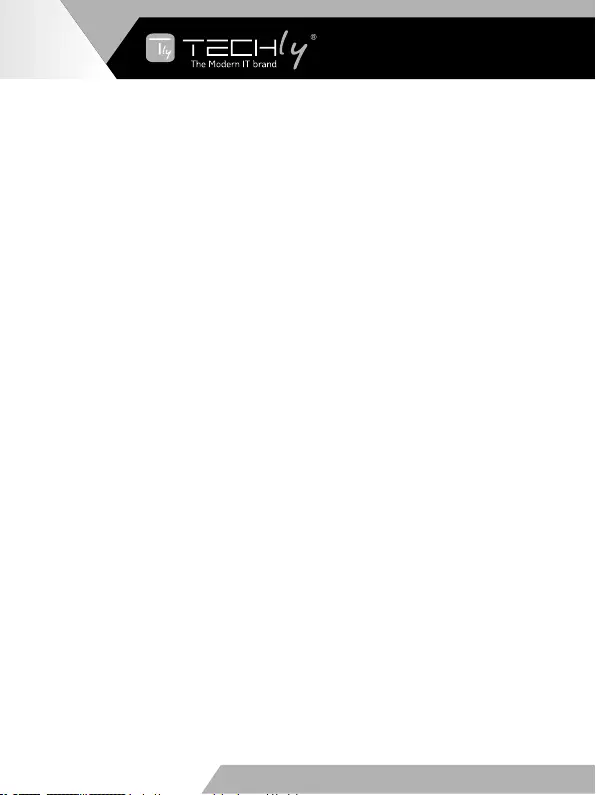
All rights reserved. All trademarks and trade names
are those of their respective owners.
TECHLY® - Viale Europa 33 - 33077 Sacile (PN) - Italy
WWW.TECHLY.COM WWW.TECHLY.COM