Toshiba 24W1963DG User Manual
Displayed below is the user manual for 24W1963DG by Toshiba which is a product in the TVs category. This manual has pages.
Related Manuals
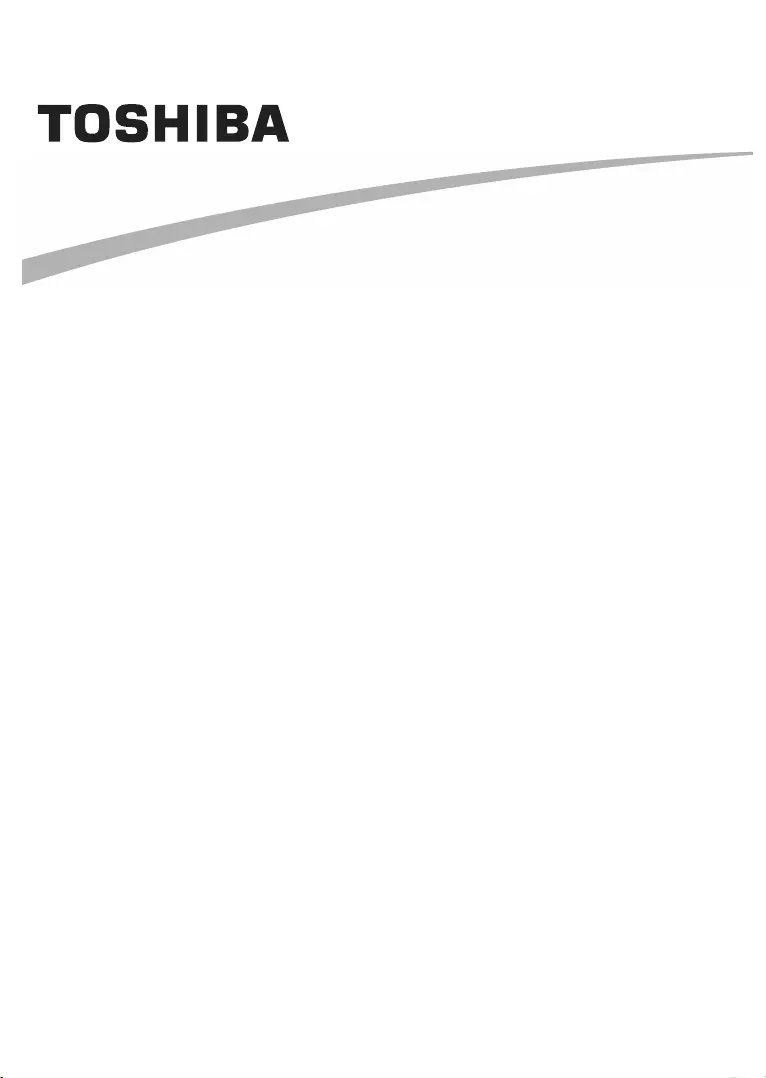
OPERATING INSTRUCTIONS
24/40/43/48/49 L18 Series
24/28/32 W18 Series
24D M8 Series
24 W19 Series
24 L/W/D19 Series
24/32/ 40/43 WL/LL1A Series
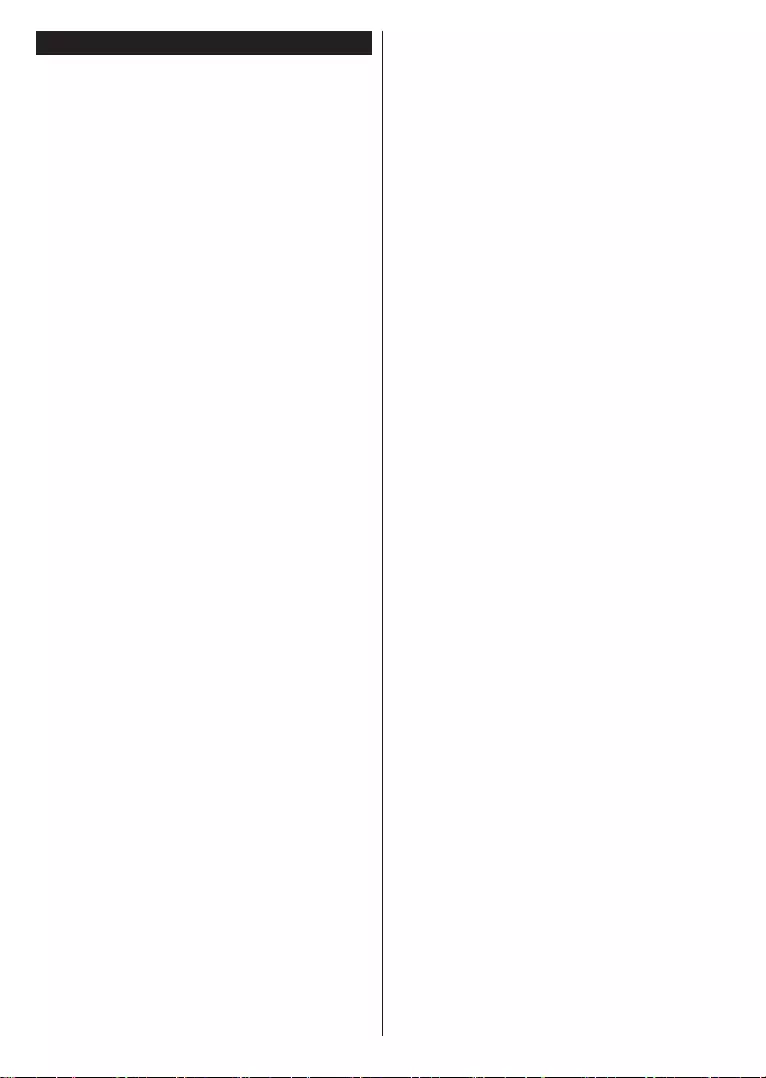
English - 2 -
Contents
Environmental Information....................................... 2
Disposal Information ................................................ 2
............................................... 2
TV Control & Operation ........................................... 3
............... 3
Using Main TV Menu ............................................... 4
................... 5
.................................. 5
................................................... 5
................................................ 5
....................................................... 6
............................................ 7
............................................ 8
...................................................... 9
..................................... 9
First Time Installation............................................... 9
.................. 11
.............................. 11
..................................... 11
....................................................... 12
CEC ....................................................................... 12
Settings Menu Contents ........................................ 14
General TV Operation ........................................... 18
.......................................... 18
................................ 18
................................ 18
................................................... 19
Software Upgrade.................................................. 19
.......................................... 19
............................ 20
AV and HDMI Signal Compatibility ........................ 20
................. 21
................................... 22
................... 23
..................................................... 23
............................................ 23
Safety Information ................................................. 23
...................................................... 24
............................................. 24
................................... 24
.................................................. 24
............................................ 25
................... 26
........................................................ 26
........................... 27
General DVD Operation ........................................ 28
............................ 29

English - 3 -
Environmental Information
Energy Saving to Minimum Medium, Maximum or Auto
Backlight Custom
BacklightEnergy Saving
as
Note: Available Energy Saving options may dier depending on the selected Mode in the Settings>Picture menu.
Energy Saving Settings>Picture
If
Proceed and press OK to If you don’t press
.
on again.
Note: Screen O option is not available if the Mode is set to Game.
Disposal Information
Disposal of products
European
or 3 mi
“
Auto TV OFFSettings>System >More
following message will be displayed. “
Yes and press OKand
press OKAuto TV OFF
and press OK
Auto TV OFFSettings>System>More menu.
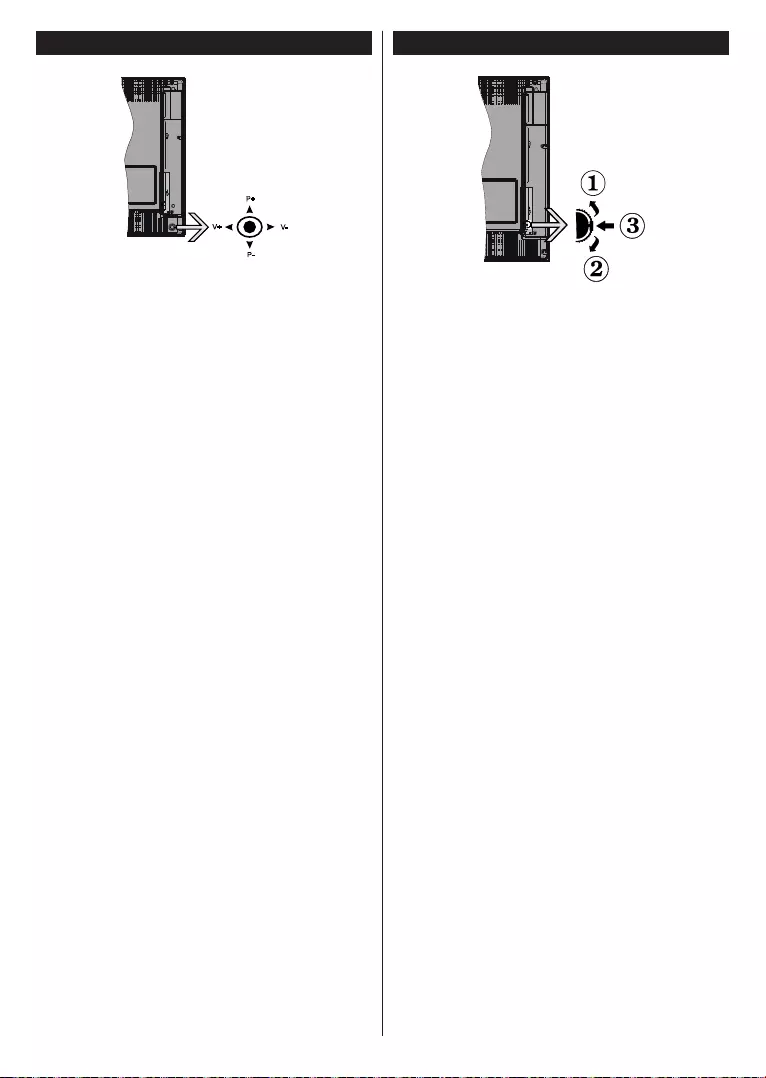
English - 4 -
TV Control & Operation
P+
V+ V-
P-
Note: The position of the joystick may dier depending on
the model.
To change volume:
To change channel:
To change source:
up or down.
into standby mode.
To turn on the TV:
Note: Main menu OSD cannot be displayed via control button.
Operation with the Remote Control
Press Menu
OK button to navigate and set. Press
or Menu
Input Selection
Source
Changing Channels and Volume
Programme and buttons
TV Control Switch & Operation (Optional)
To change volume:
button down.
To change channel:
button up or down.
To change source:
into standby mode.
To turn on the TV:
button.
Operation with the Remote Control
Press Menu
OK button to navigate and set. Press
or Menu
Input Selection
Source
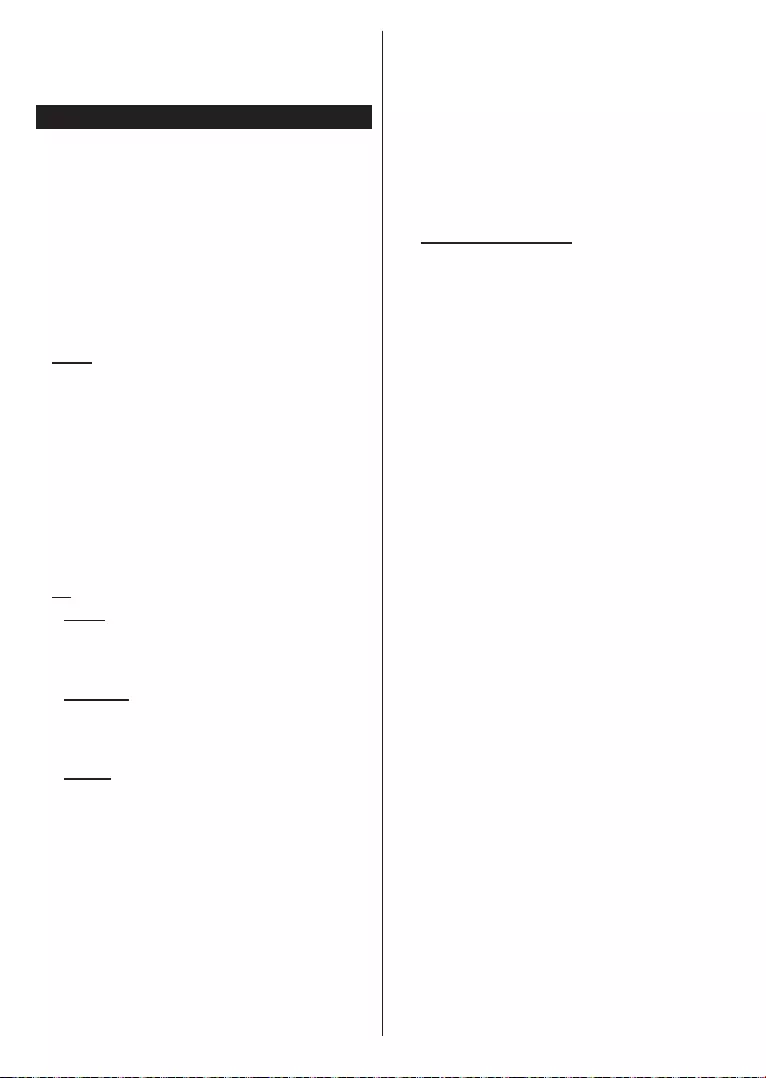
English - 5 -
Changing Channels and Volume
Programme and buttons
Using Main TV Menu
Menu
OK
OK and set as desired
press OK or button to exit.
Press Exit
Home
Home menu bar will
Home
Add to Home option
Home
Home
delete OK. In order to move
to and press OK.
TV
Guide
Electronic Programme
Guide
Channels
Channels
Using the Channel List
information.
Timers
Add Timer
OK
OK. A new
Edit Selected Timer tab and press OK.
OK to save your settings.
Delete Selected Timer tab and press OK. A
Yes
and press OK
It is not possible to set timers for two or more events
OK Options menu
and press
OK
OKSave
Changes and press OK again.
Recordings (Optional)
OK to see
available options.
Recording Settings
Settings Recordings menu.
Settings tab by using Left or Right button
and press OKthe desired
sub-menu and set by using Left or Right button.
Start early:
End late:
Max Timeshift:
Auto discard: Discard type as
Oldest Longest or Shortest. If it is not
set to Unplayed option as
Included or Excluded
Hard disk information:
OK to see and press
Format Disk:
OK
Format Disk
(*)
Yes
and press OK
and press OK
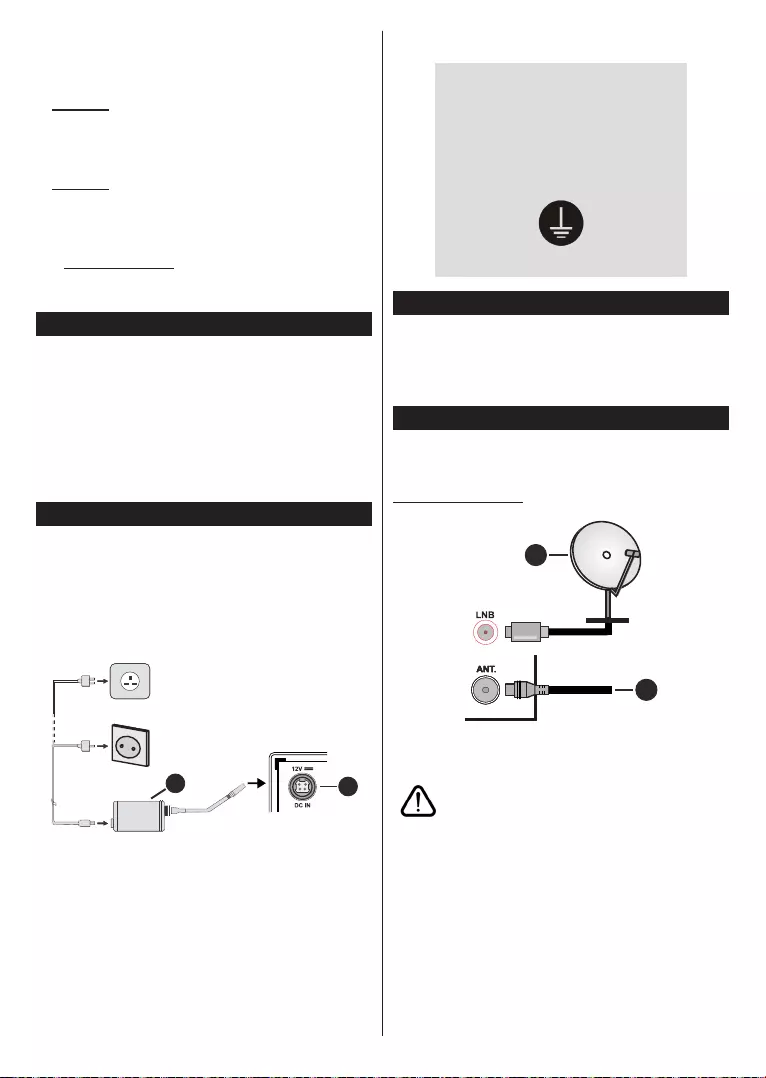
English - 6 -
(*) Default PIN could have been set to 0000 or 1234. If you
have dened the PIN(is requested depending on the country
selection) during the First Time Installation use the PIN
that you have dened.
Settings
-
Settings Menu Contents
Sources
OK.
Source Settings
Inserting the Batteries into the Remote
AAA
Power Connection (Optional)
a
gives
.
2
1
AC adaptor
Important safety information
Be sure to ground the connection
properly
Power Connection
Antenna Connection
Rear side of the TV
1
2
Satellite
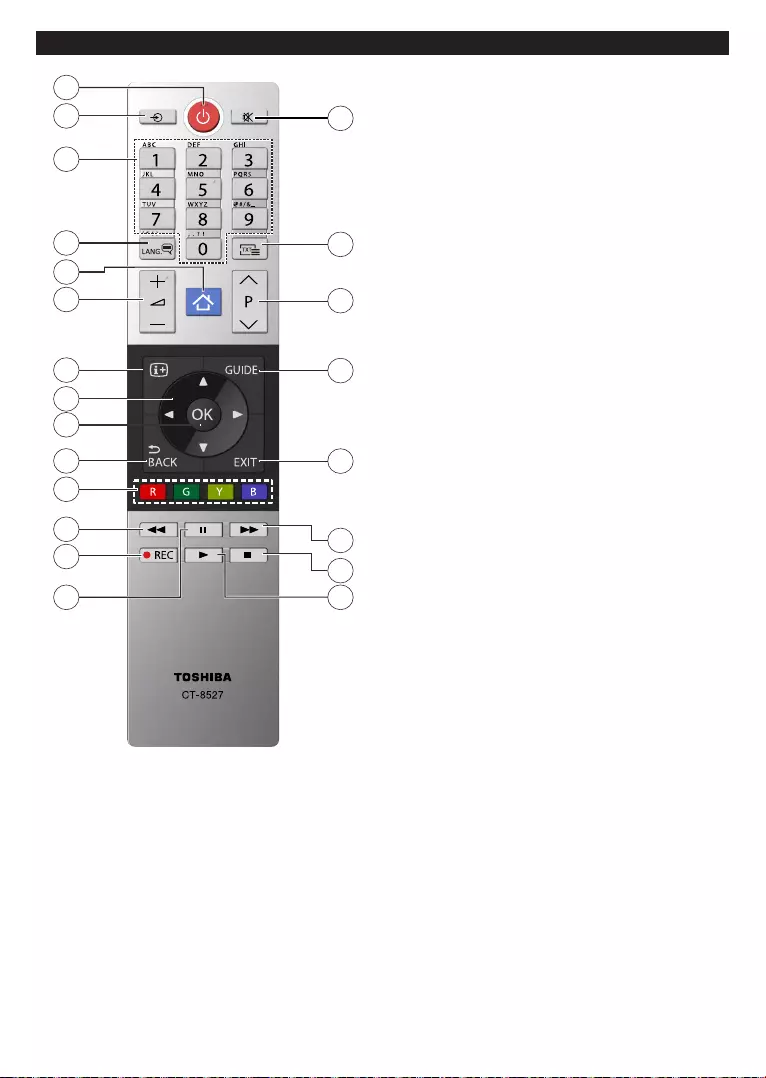
English - 7 -
Remote Control
2
1
4
6
5
7
8
9
10
12
13
14 15
16
17
18
19
20
21
22
11
3
Source:
Language: -
language and
Menu: Displays TV menu
Info:
-
OK:
Channels
Coloured Buttons:-
Rewind:
as movies
Record:
Pause:
Play:
Stop:
Fast Forward: Moves frames forward in media
Exit: Closes and exits from displayed menus or
Guide:
Text:
Mute:
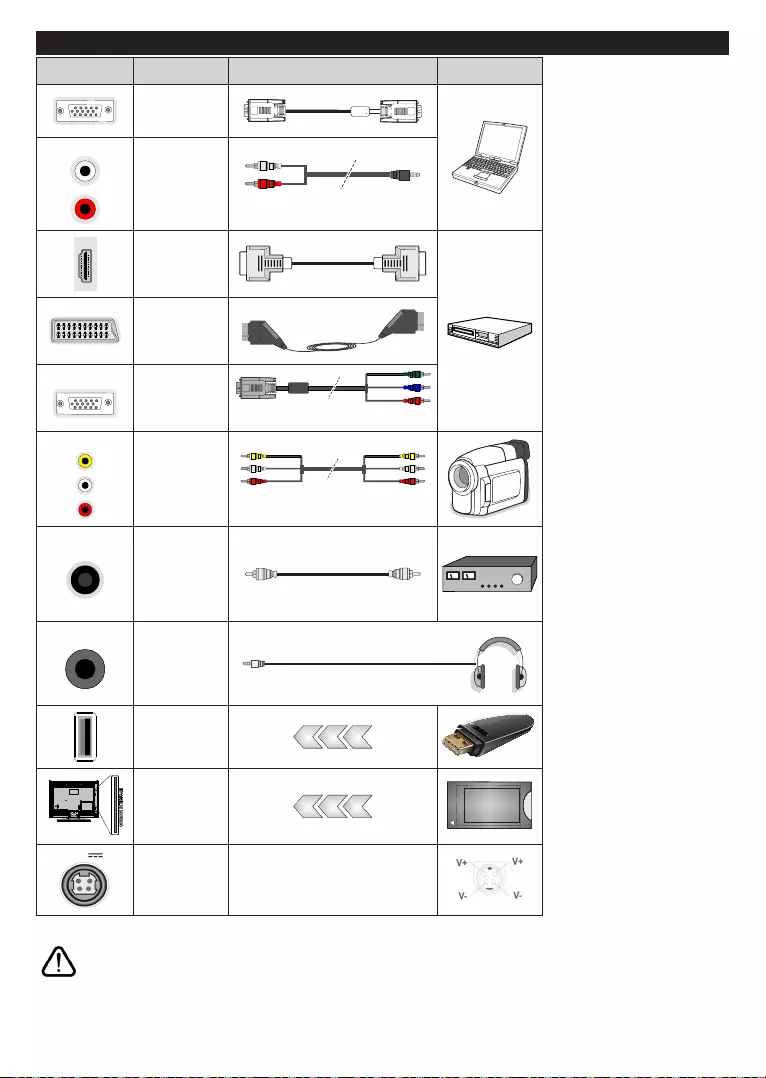
English - 8 -
Connections (Optional)
Connector Type Device
VGA
Connection
Audio
Connection
(side)
HDMI
Connection
Scart
Connection
YPBPR
Connection
SIDE AV Side AV
Connection
(side)
SPDIF SPDIF
(Coaxial Out)
Connection
Headphone
Connection
(side)
USB
Connection
(side)
CI
Connection
(side)
CAM
module
Connection
-
-
-
above 500mA may damage your
to guarantee s
-
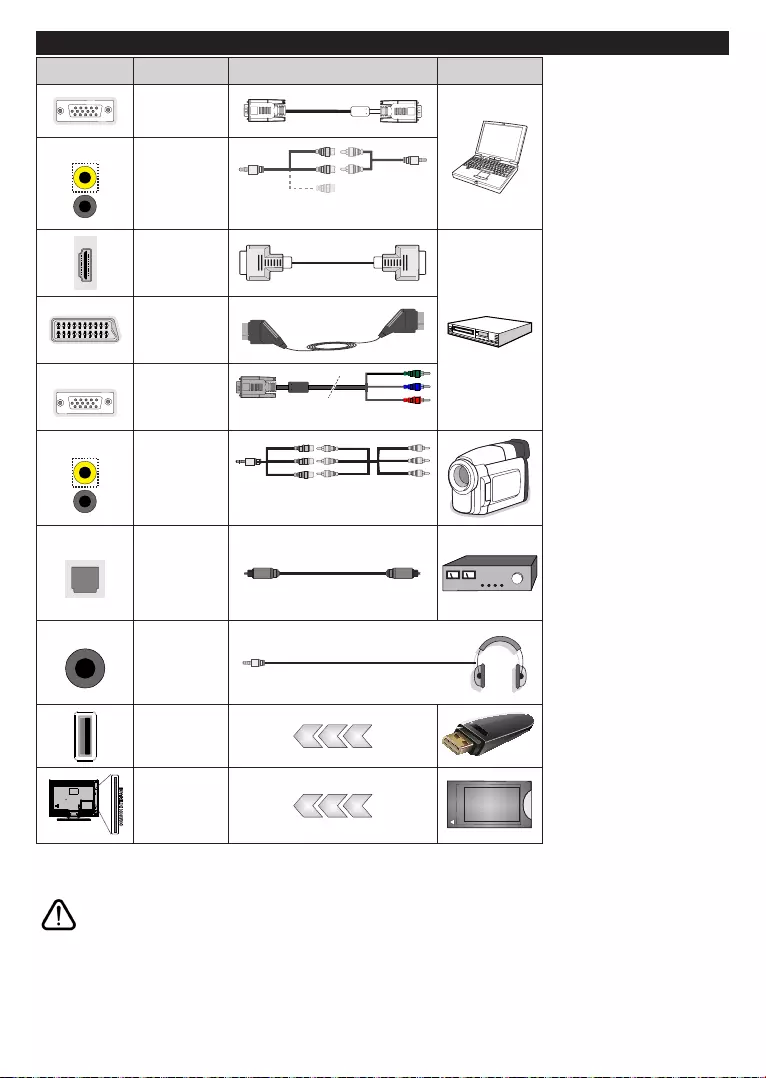
English - 9 -
Connections (Optional)
Connector Type Device
VGA
Connection
Audio
Connection
(side)
Cable
HDMI
Connection
Scart
Connection
YPBPR
Connection
SIDE AV Side AV
Connection
(side)
Cable
SPDIF SPDIF
(Optical Out)
Connection
Headphone
Connection
(side)
USB
Connection
(side)
CI
Connection
(side)
CAM
module
. If an external de-
-
uf-
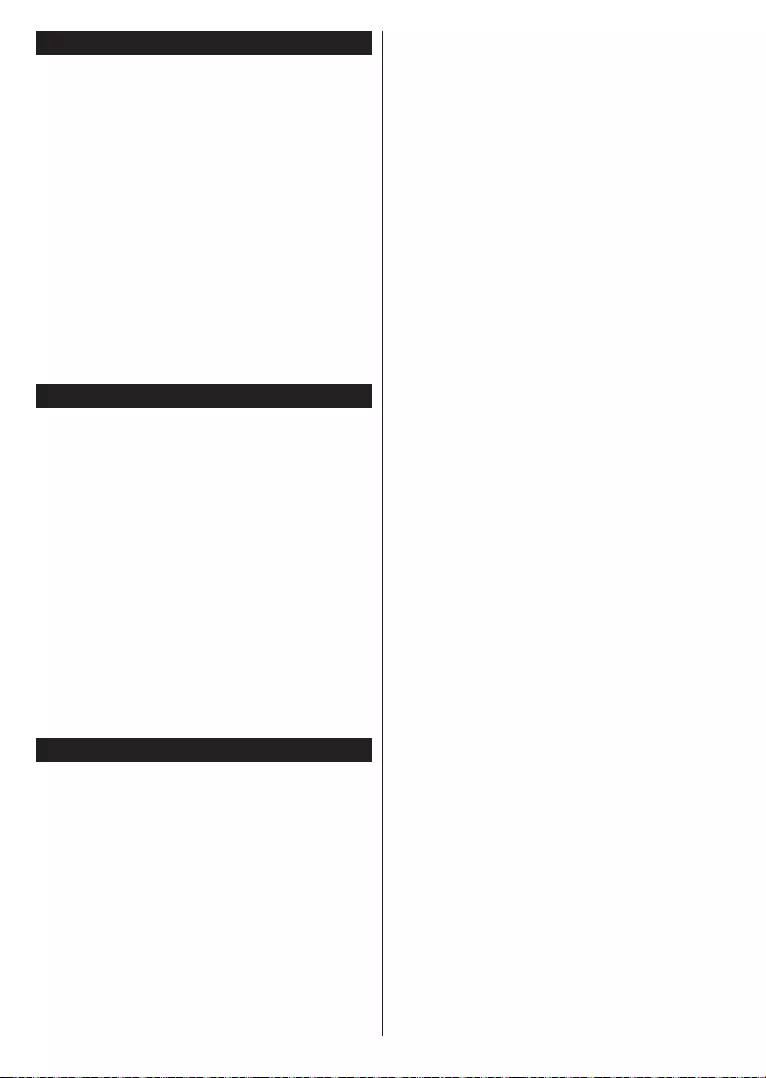
English - 10 -
To Switch the TV On
or a
standby mode.
To power down the TV completely, unplug the
Note: When the TV is switched into standby mode, the standby
LED can blink to indicate that features such as Standby
Search, Over Air Download or Timer is active. The LED can
also blink when you switch on the TV from standby mode.
To Switch the TV On
or a
TV in.
To power down the TV completely, unplug the
Note: When the TV is switched into standby mode, the standby
LED can blink to indicate that features such as Standby
Search, Over Air Download or Timer is active. The LED can
also blink when you switch on the TV from standby mode.
First Time Installation
Note: If you are going to perform FRANSAT installation, insert
the FRANSAT card (optional) into the Conditional Access
terminal of your TV before switching on your TV.
language and press OK
OK button.
to enter a PIN for any menu operation later.
Note: M7(*) operator type will be dened according to the
Language and Country selections that you made in the First
Time Installation.
(*) M7 is a digital satellite service provider.
Store Mode
Home Mode
available in Settings>System>More
OK
and press
OK
it and press OK
OK
Digital Aerial: If
If
Yes and press OK y
Frequency and
Search Step
and press OK y Start Frequency Stop
Frequency and Search Step
and press OK button
Note: Searching duration will change depending on the
selected Search Step.
Satellite(Optional): If Satellite
M7 or Fransat operator installation
or a standard installation.
Install Type
as OperatorSatellite Operator
Preferred Scan option
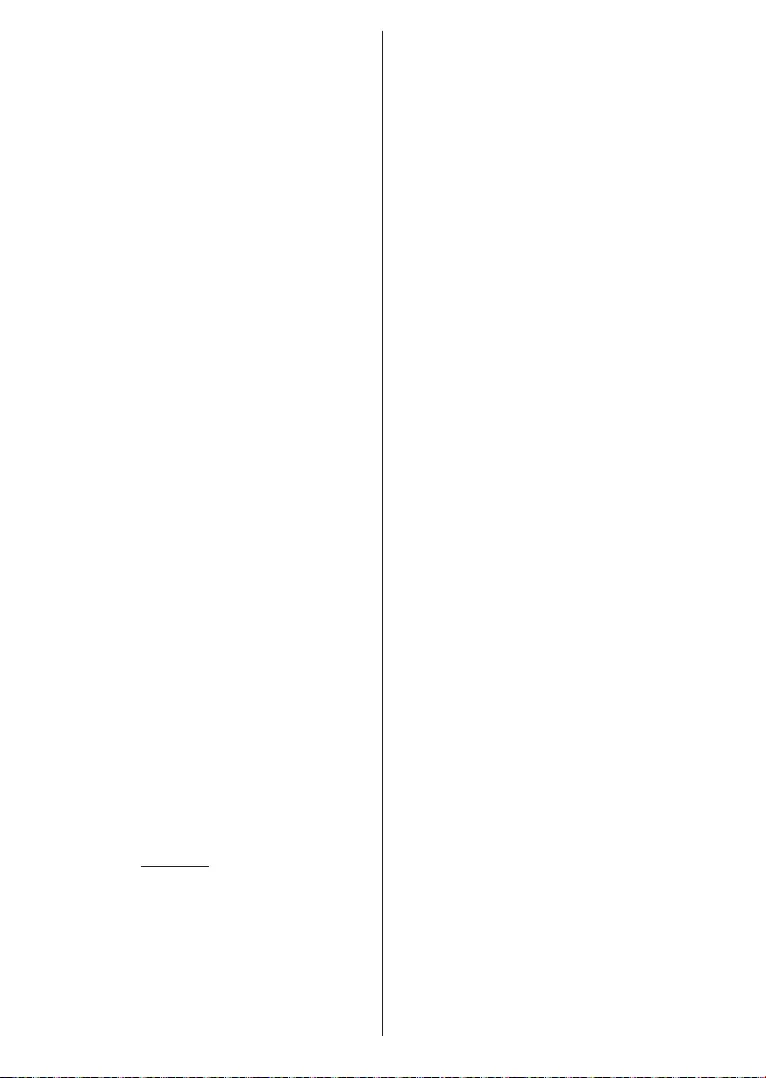
English - 11 -
and set as Automatic channel scan and press OK
Language and Country
HDSD
OK to
installed.
Preferred
Scan option as Manual channel scan
OK Antenna Type menu will be
OK
To start a FransatInstall Type as
OperatorSatellite Operator
OK button
to start Fransat
Press OK
Install Type as Standard
Settings>Installation>Automatic channel
scan> Satellite menu.
Install Type as Standard and
OKAntenna Type menu
will be displayed next.
Antenna Type as Direct
or DiSEqC switch
OK to see
ContinueTransponder list
and
related menu options.
Tivusat Option (Optional)
Satellite
Tivusat
Install Type as Operator
Satellite Operator OK
Note: If you want the channels to be sorted in the preset
order of Tivusat set the satellite as Hotbird at 13.0º East
(13.0E) after selecting your antenna type.
Direct:
Press OK to
OK
OK
Press OK
DiSEqC switch:
and a DiSEqC switch
press OK
version v1.0 and sixteen satellites for version v1.1
OK
Analogue: If Analogue
Yes
press OK and press OK
Channels menu will be
Edit tab options or press
Menu
(*)Yes and press OK
(*) LCN is the Logical Channel Number system that organizes
available broadcasts in accordance with a recognizable
channel number sequence (if available).
Notes:
To search for M7 channels after the First Time Installation,
you should perform the rst time installation again. Or press the
Menu button and enter the Settings>Installation>Automatic
channel scan>Satellite menu. Then follow the same steps
mentioned above in the satellite section.
Do not turn o the TV while initializing rst time installation.
Note that, some options may not be available depending on
the country selection.
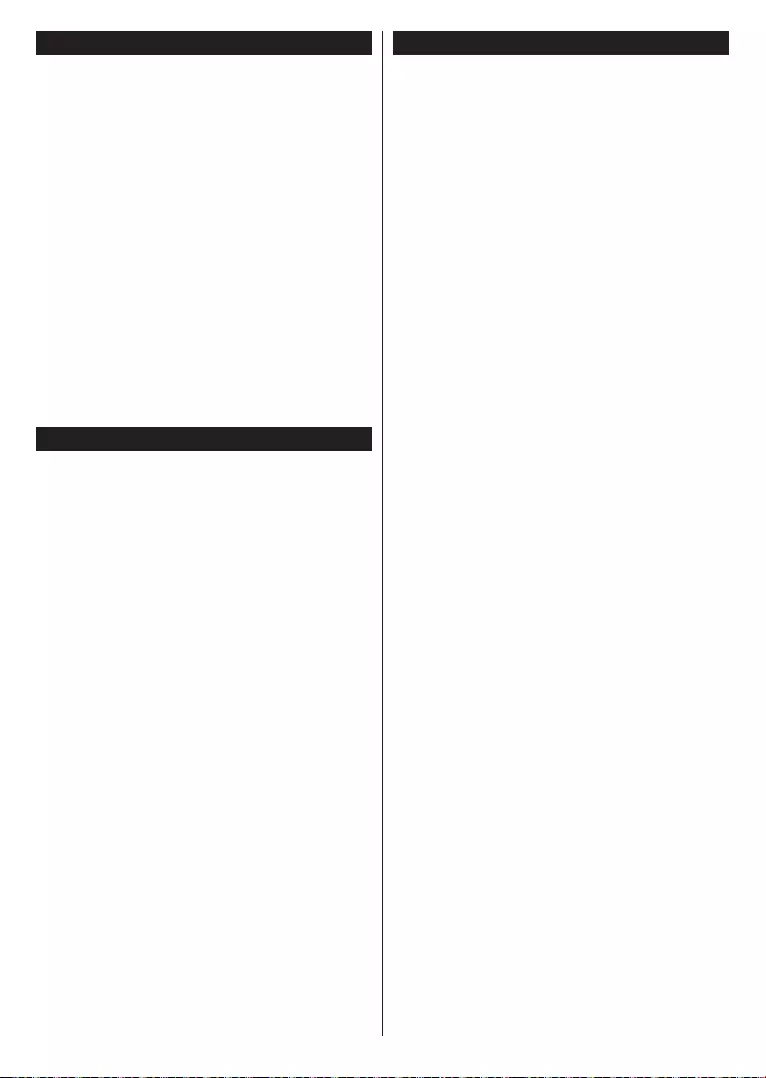
English - 12 -
Set-
tings>Installation>Satellite Settings>Satellite
Signal
You can connect 2.5” and 3.5” inch (HDD with external power
supply) external hard disk drives or USB memory stick to your
TV by using the USB inputs of the TV.
Note: When viewing image les the Media Browser menu
can only display 1000 image les stored on the connected
USB device.
USB Recording (Optional)
Recording a Programme
Format Disk
TV>Recordings>Settings menu.
feature may not be available.
Multipartition support is available. A maximum of two
features.
Timeshift Recording
Press Pause
Press Play
Stop
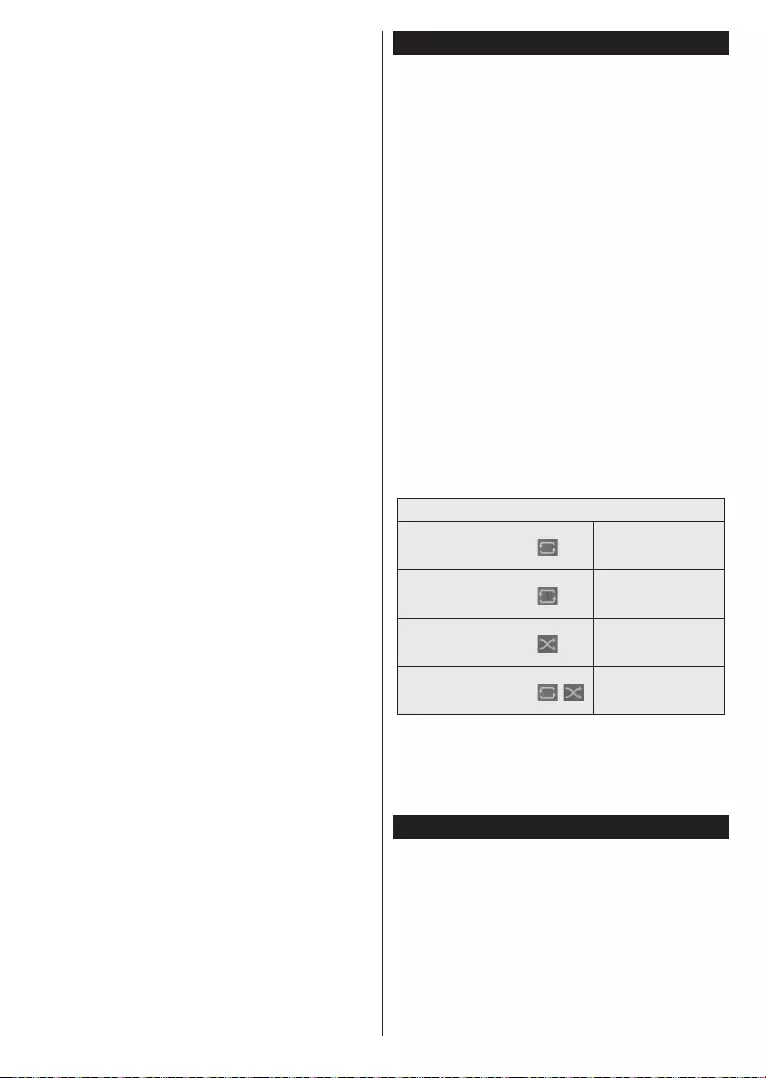
English - 13 -
Instant Recording
Press Record
Record
Stop
Watching Recorded Programmes
Recordings TV
OKOptions
OK button.
Note: Viewing main menu and menu items will not be available
during playback.
Stop
Recordings.
Slow Forward
If you press Pause
Fast Forward button to slow forward.
Pressing Fast Forward
SettingsTV>Recordings menu
OK.
Format Disk:Format Disk option for
Format Disk feature.
Note: Default PIN could have been set to 0000 or 1234. If you
have dened the PIN(is requested depending on the country
selection) during the First Time Installation use the PIN that
you have dened.
USB disk writing speed too slow to record”
Media Browser
Media Browser
Sources
OKOK
Media Browser
Settings menu. Settings
Info button
Info
bar and press OK. Picture SettingsSound Settings
Media Browser Settings and Options menus will be
Only Sound Settings
Loop/Shue Mode Operation
original order
order
OK
and press OK
CEC
CEC Settings>System>More menu
Source
Sources List
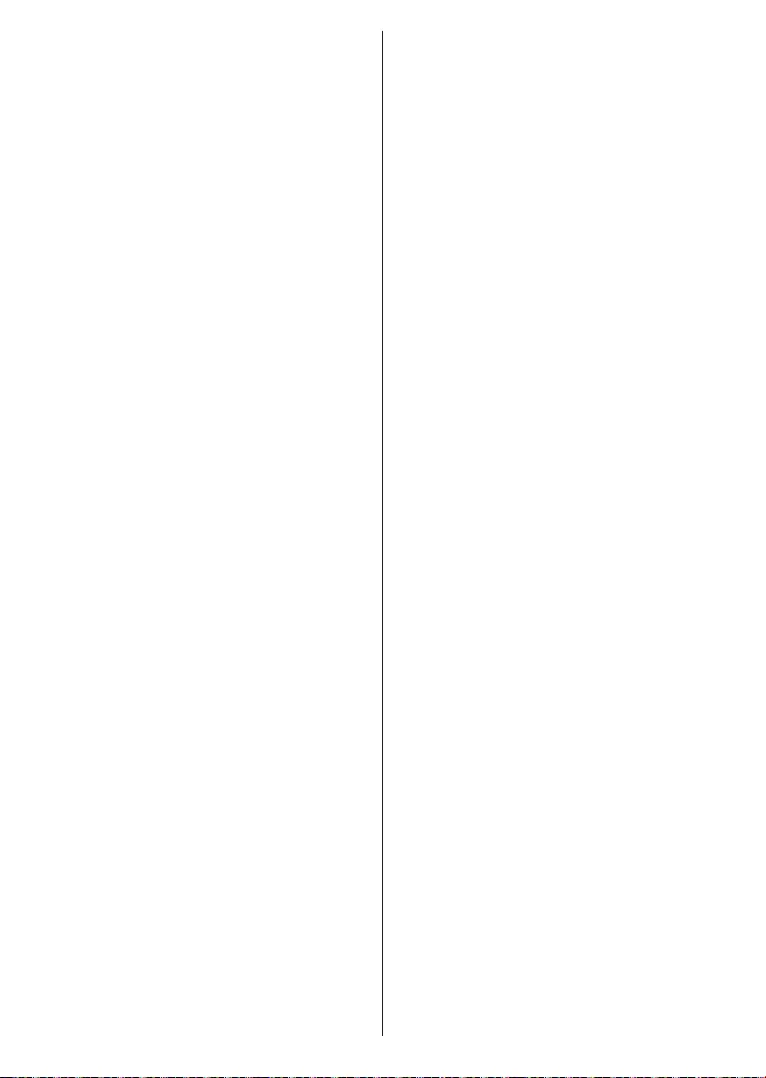
English - 14 -
Settings>System>More
Note: ARC is supported only via the HDMI1 input.
System Audio Control
Speakers Settings>System>More
menu as
Note: The audio device should support System Audio Control
feature and CEC option should be set as Enabled.
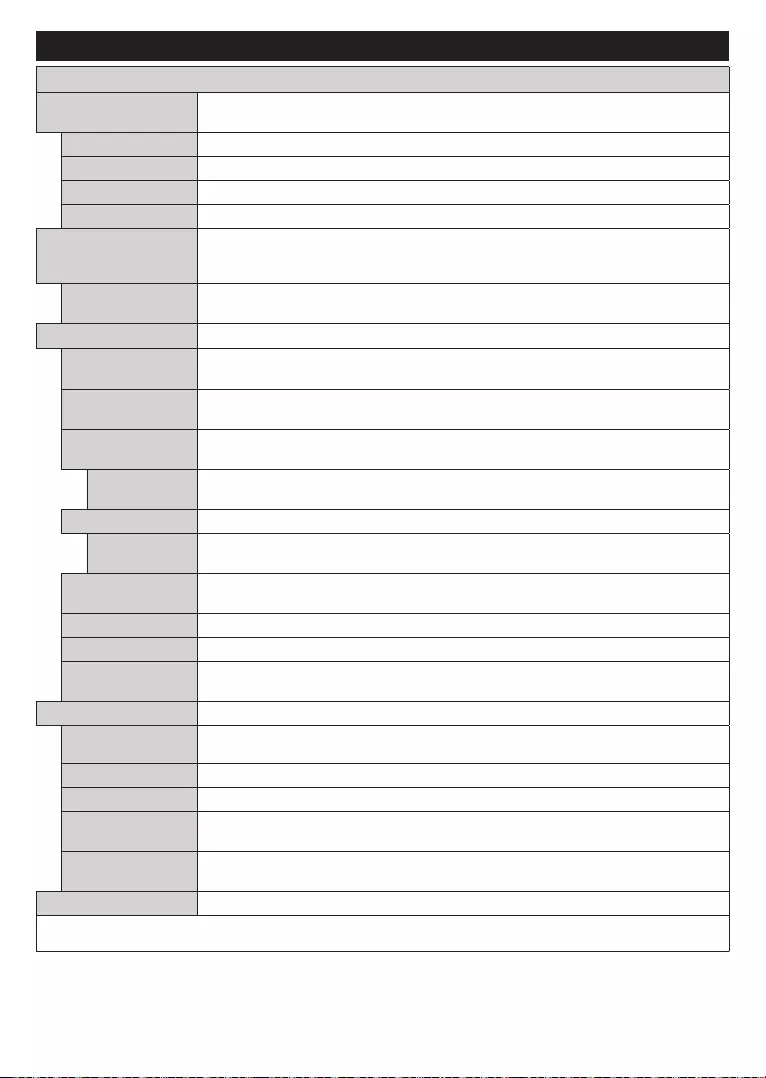
English - 15 -
Settings Menu Contents
Picture Menu Contents
Mode
CinemaGameSportsDynamic and .
Contrast
Brightness
Sharpness
Colour
Energy Saving
Energy Saving to Custom Minimum Medium Maximum Auto
or .
Note: Available options may dier depending on the selected Mode.
Backlight
Energy SavingCustom.
Advanced Settings
Dynamic
Contrast
Colour Temp CoolWarm and Custom options
are available.
White Point Colour Temp option is set as Custom
Picture Zoom
Picture Shift Picture Zoom
press OK.
Film Mode
Skin Tone
Colour Shift
HDMI Full Range
PC Position
Autoposition
OK
H Position
V Position
Dot Clock
Phase
Reset
Game
While in VGA (PC) mode, some items in Picture menu will be unavailable. Instead, VGA mode settings will be added to the Picture menu
while in PC mode.
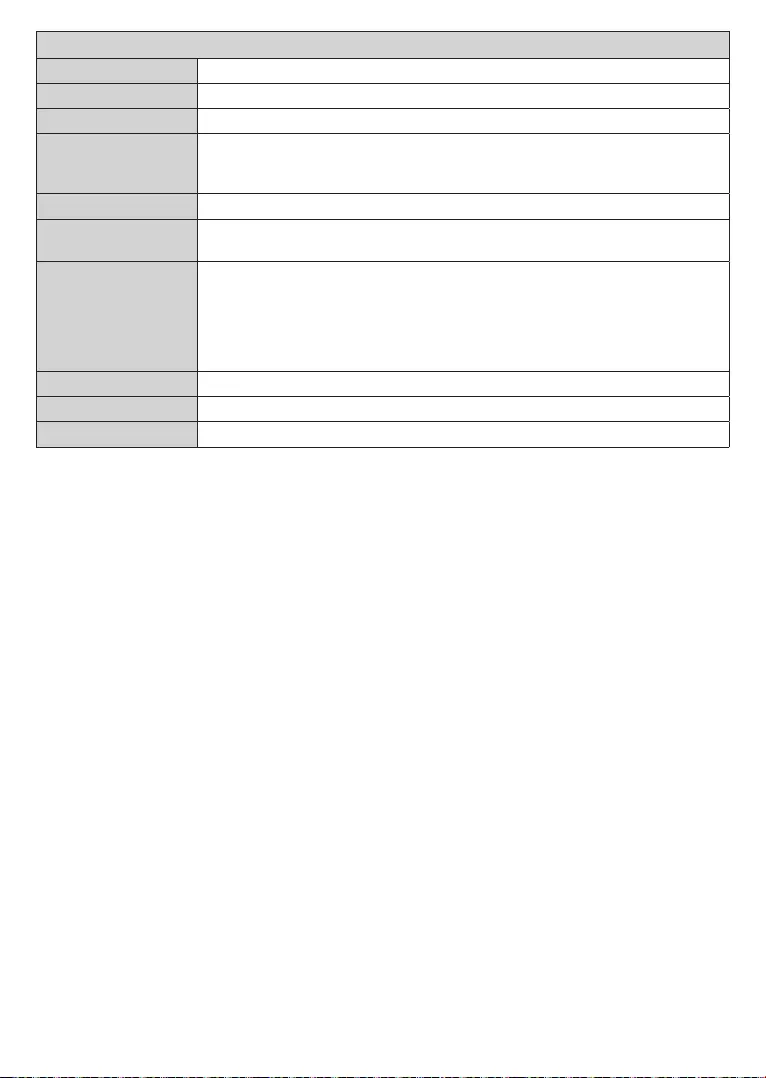
English - 16 -
Sound Menu Contents
Volume
User mode.
Balance
Headphone
Sound Mode
AVL (Automatic
Volume Limiting)
Lineout
option as Headphone.
Headphone. If it
is set to Lineout
Dynamic Bass
DTS TruSurround DTS TruSurround.
Digital Out Sets digital out audio type.
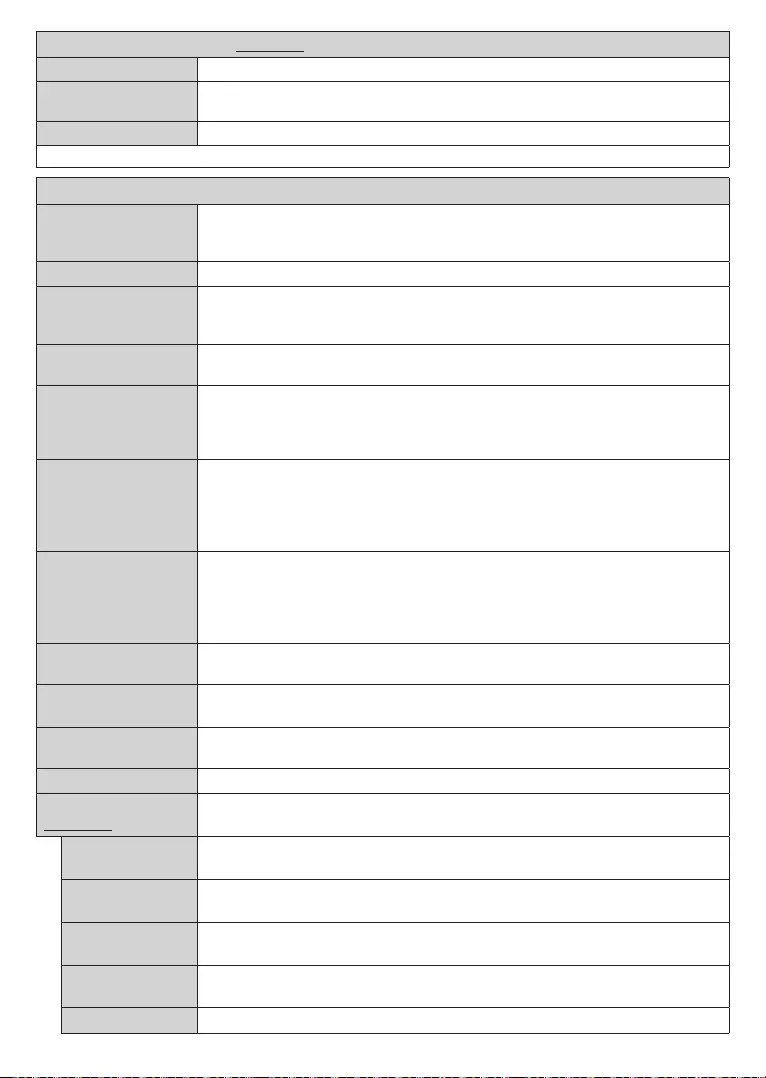
English - 17 -
(Optional)
Internet Speed Test
Advanced Settings
Note: For detailed information on the options of this menu refer to the Wired Network Connection section.
Installation Menu Contents
Automatic channel
scan (Retune)
Analogue:
analogue stations.
Manual channel scan
scan
Satellite:
Satellite Settings
Displays satellite settings. Satellite list:Add
Delete satellites or EditAntenna installation:
Installation Settings
(optional)
Displays installation settings menu.
Dynamic
Channel Update(*):
(*) Availability depends on model.
Setup Home
Transponder (*)
Pid
Green
Automatic channel scan>Satellite menu.
(*) This menu option will only be available if an M7 operator installation is performed.
Clear Service List Country
Select Active
Signal Information
First time installation
Fransat Options
(Optional) Displays Fransat options.
Parental Control
System
Information Displays system information.
Reception
Information
CAS-Module
Upgrade Displays software upgrade options.
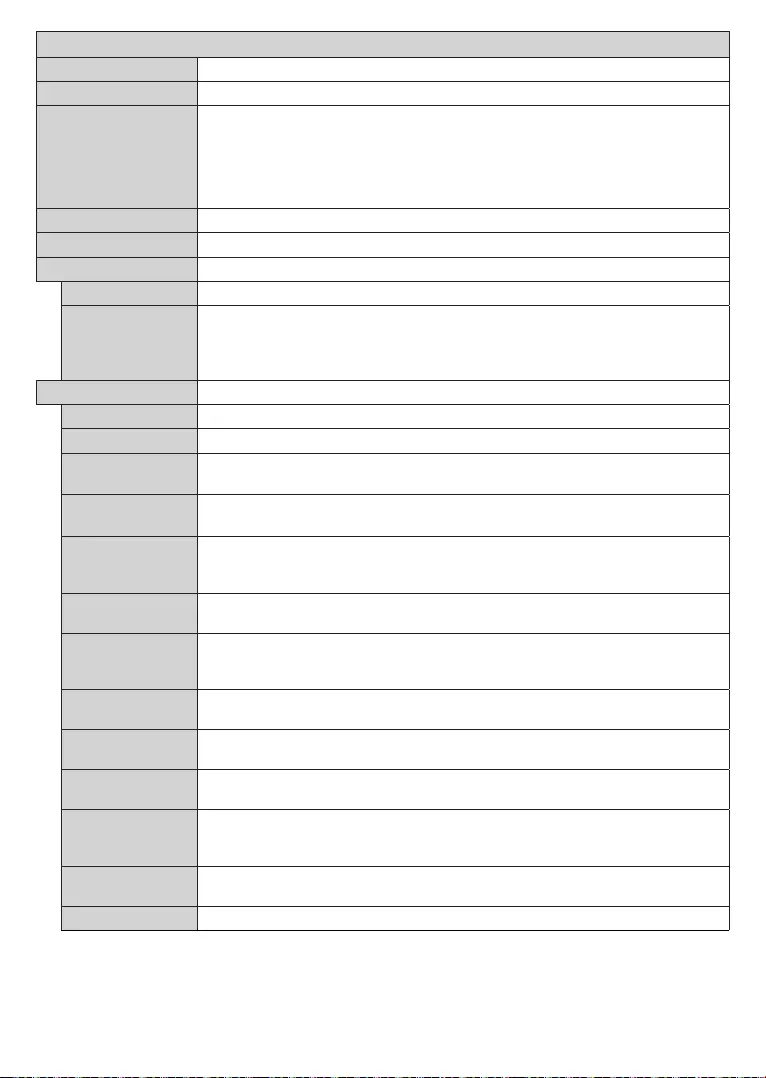
English - 18 -
System Menu Contents
Conditional Access
Language
Parental
Menu Lock
Maturity LockChild Lock or Guidance
Default options.
Note: Some menu options may not be available depending on the country selection in the First Time
Installation. Default PIN could have been set to 0000 or 1234. If you have dened the PIN(is requested
depending on the country selection) during the First Time Installation use the PIN that you have dened.
Sets date and time.
Sources
Hard of Hearing
Audio
Description
OK
to see all available Audio Description
Note: Audio description sound feature is not available in recording or time shifting mode.
More
Menu Timeout
If set as
Software
Upgrade
OK
Application
Version
DVB
TeletextDVB subtitle.
ay.
Auto TV OFF
operated.
Biss Key and
press OK
Store Mode Store Mode
Power Up Mode Last State and options
are available.
CEC
CEC Auto Power
On
Press Left or Right button to enable or
Speakers .
OSS
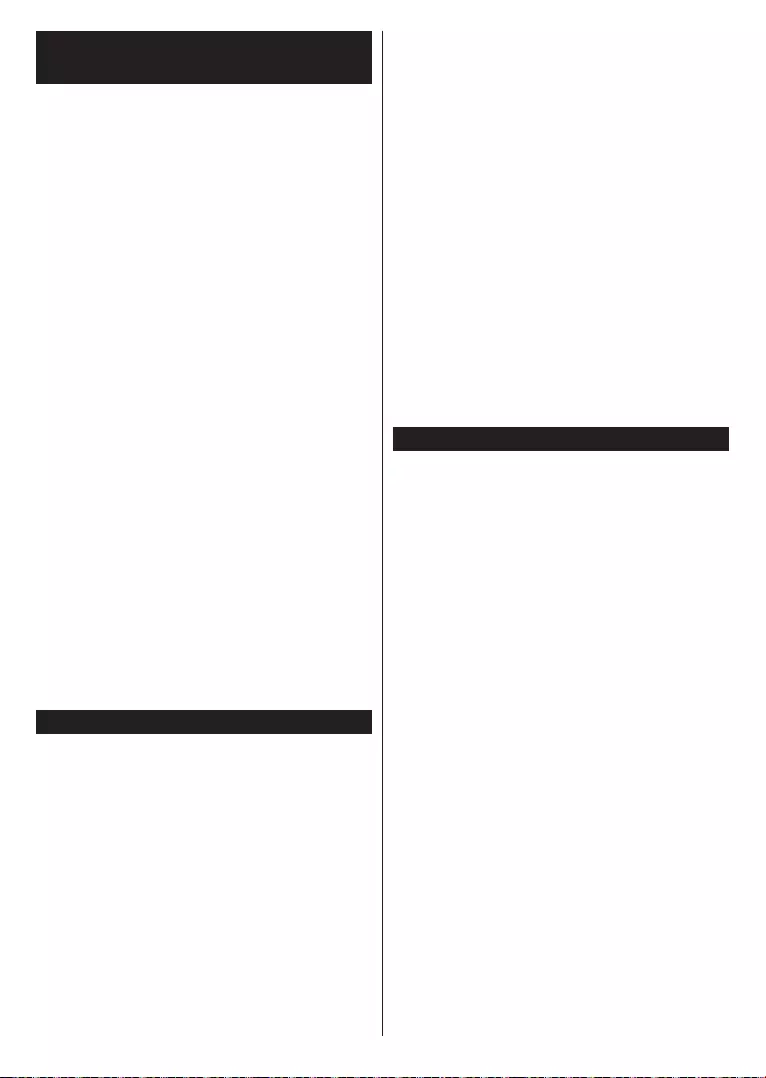
English - 19 -
General TV Operation
Using the Channel List
Channels menu
OK
Filter and Edit
OK
to see available options.
Note: The commands Move, Delete and Edit name in the
TV>Channels>Edit menu are not available for channels that
are being broadcasted from an M7 operator.
Managing the Favourite Lists
TV>Channels menu or press
OKChannels menu.
Edit tab and press OK
option.
OK
Untag all
option
OK
to On
list option to .
Channels menu
permanently
Filter
list is opened.
Parental
Settings> System>Parental menu.
Parental menu
will be displayed.
Menu Lock:
Maturity Lock:
Note: If the country option in the First Time Installation is
set as France, Italy or Austria, Maturity Lock’s value will be
set to 18 as default.
Child Lock:On
is set as On
(*) This menu option will only be available if an M7 operator
installation is performed.
Note: Default PIN could have been set to 0000 or 1234. If you
have dened the PIN(is requested depending on the country
selection) during the First Time Installation use the PIN that
you have dened.
Some options may not be available depending on the model
and/or on the country selection in the First Time Installation.
Electronic Programme Guide
is supported or not.
Guide
Guide
option under TV menu.
Timeline Schedule and . To
OK.
button to
Timeline Schedule
an event and press OK to display event options menu.
Press button to use available tab options.
Filter tab and press OK
and
press OKPrevious Day and
Day
next day.
Extras tab and press OK
options.
Highlight Genre: Displays Highlight Genre menu.
OK
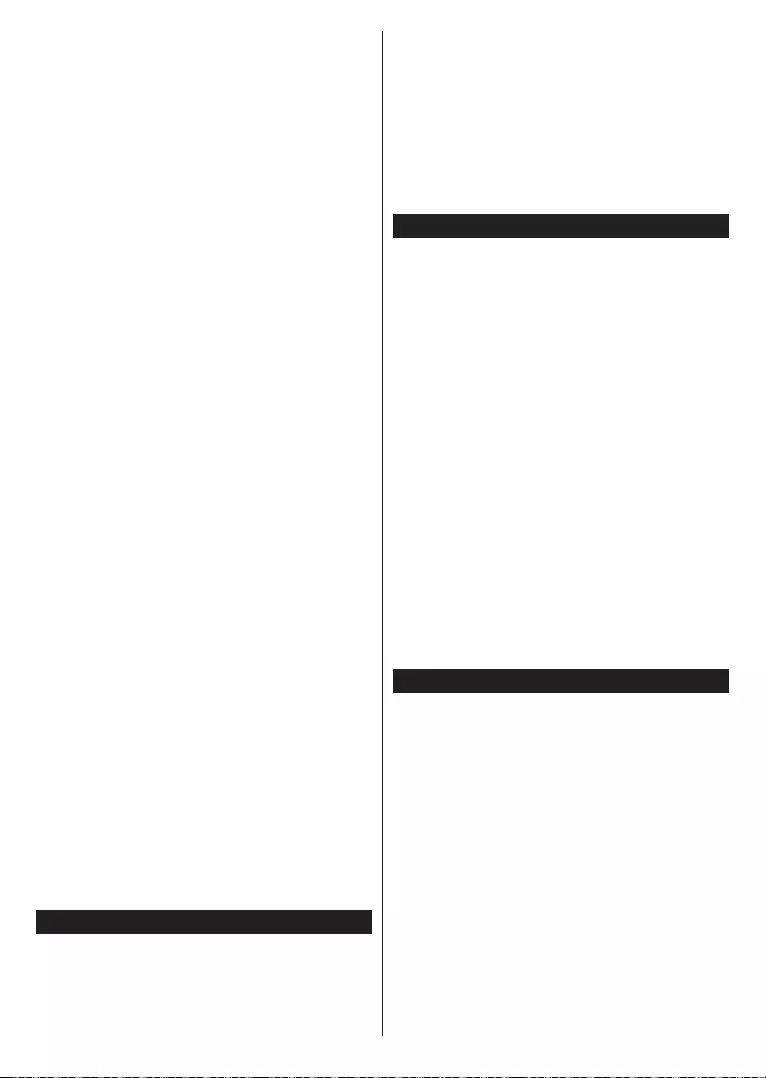
English - 20 -
Guide Search:
Zoom:OK to see events in a
wider time interval.
Press button to use available tab options.
Filter tab and press OK
Timeline
Schedule and press OK.
Event Options
and press OK button to display Options
following options are available.
Select Channel:
More Info:
Set Timer on Event option and press OK
OK
Delete Timer on Event
Record
OK
to Timers
immediately.
OK
IMPORTANT: Connect a USB disk to your TV while the TV
is switched o. You should then switch on the TV to enable
the recording feature.
Notes: You cannot switch to any other channel while there is
an active recording or timer on the current channel.
It is not possible to set timer or record timer for two or more
individual events at the same time interval.
Teletext Services
Text
Digital Teletext
Text button to view digital teletext information.
OK
Text
Software Upgrade
Software upgrade search via user interface
Settings>System
More. Navigate to Software upgrade
OKScan for upgrade and press
OK
OK
3 AM search and upgrade mode
if Automatic scanning option is set to and if
Note: Do not unplug the power cord while led is blinking during
the reboot process. If the TV fails to come on after the upgrade,
unplug, wait for two minutes then plug it back in.
All updates are automatically controlled. If a manual search
is carried out and no software is found then this is the current
version.
TV will not turn on
Poor picture
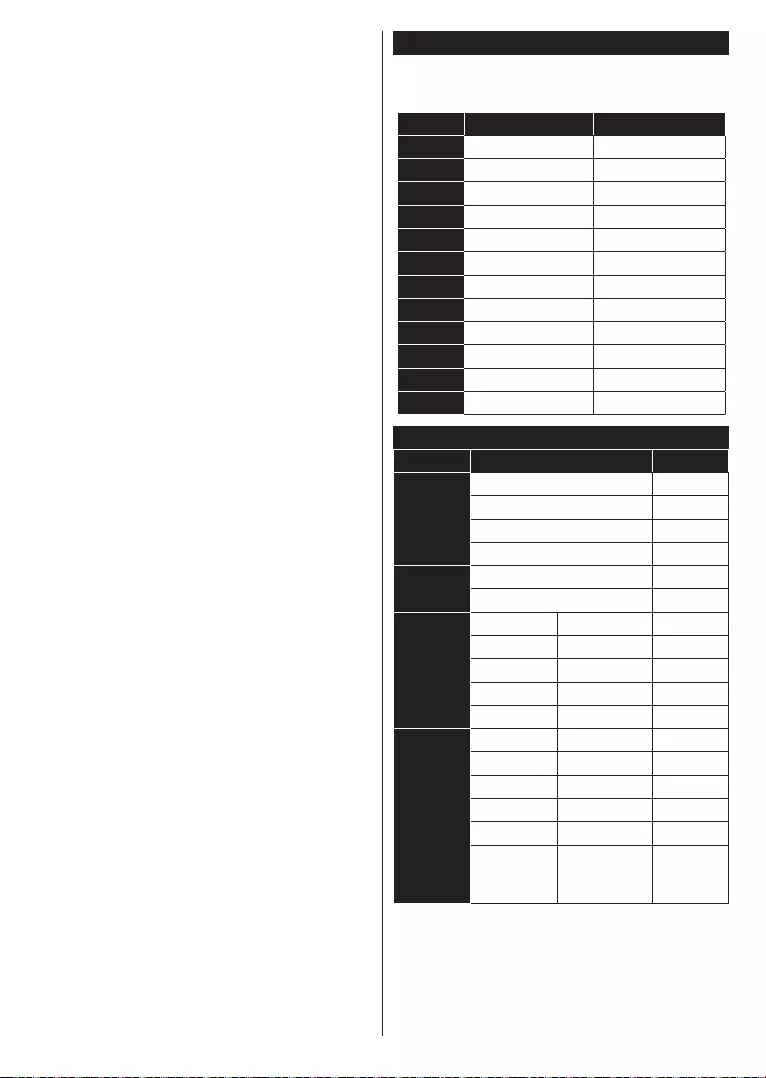
English - 21 -
Mute
Sound menu.
Remote control - no operation
batteries.
The Image is not centered in VGA source
PC Position menu in Picture
Autoposition and press OK
H Position and V Position
USB is too slow
PC Input Typical Display Modes
all resolutions.
Index Resolution Frequency
640x480
2800x600
3800x600
1024x768
1024x768
1280x768
71280x960
8
1280x1024
91360x768
1400x1050
1600x1200
1920x1080
Source Supported Signals
EXT
(SCART)
O
NTSC 60 O
O
O
Side AV O
NTSC 60 O
O
O
720P O
1080I O
1080P O
HDMI
480I O
480P O
O
720P O
1080I O
1080P
O
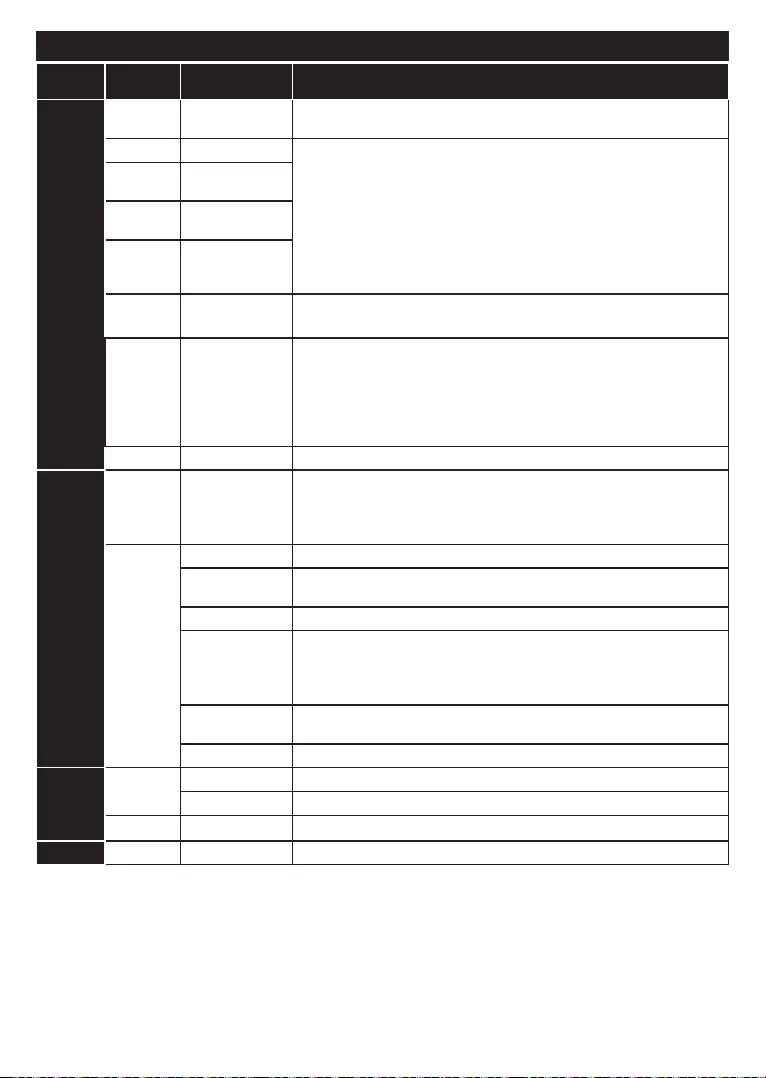
English - 22 -
Supported File Formats for USB Mode
Media Extension Format
Video
.mpeg MPEG1-2
.vob MPEG2
.mp4
H.264
.avi
H.264
Sorenson
MPEG
transport
.3gp
Audio .mp3
video
AC3
AAC
EAC3
MS-ADPCM
Picture
.jpeg
Progressive
.bmp -
- -
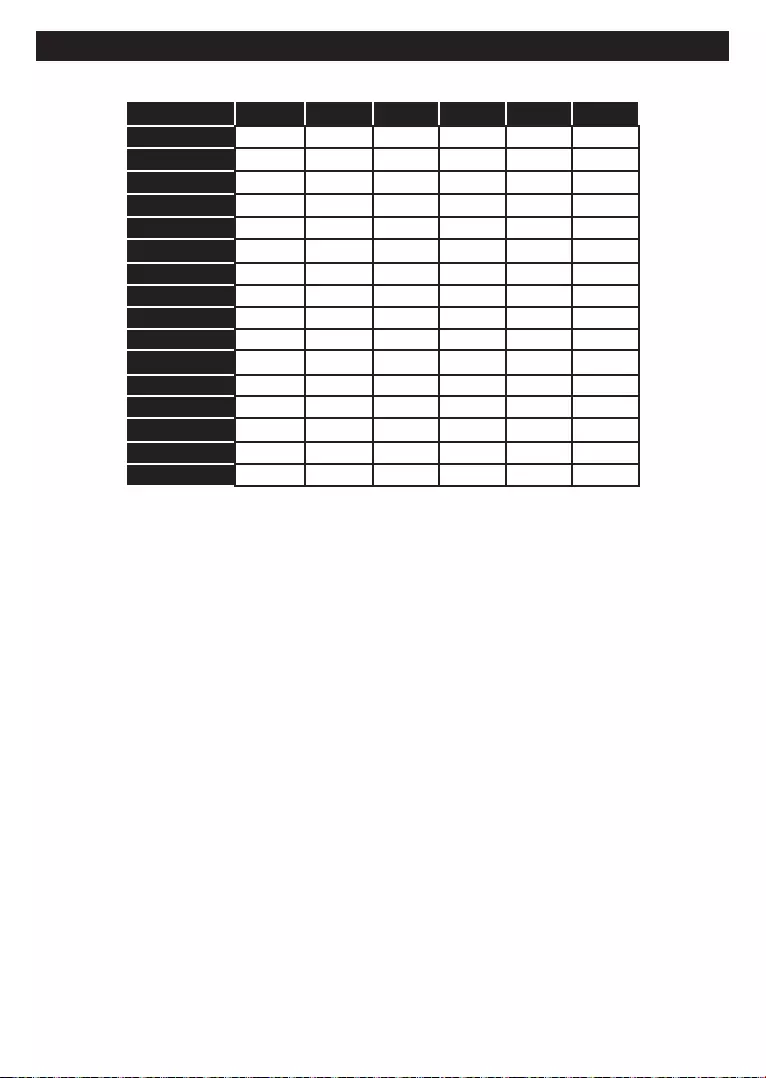
English - 23 -
Supported DVI Resolutions
640x400 x
640x480 x x x x
800x600 x x x x x
832x624 x
1024x768 x x x x x
1152x864 x x x
1152x870 x
1280x768 x x
1360x768 x
1280x960 x x
1280x1024 x x
1400x1050 x x
1440x900 x x
1600x1200 x
1680x1050 x
1920x1080 x
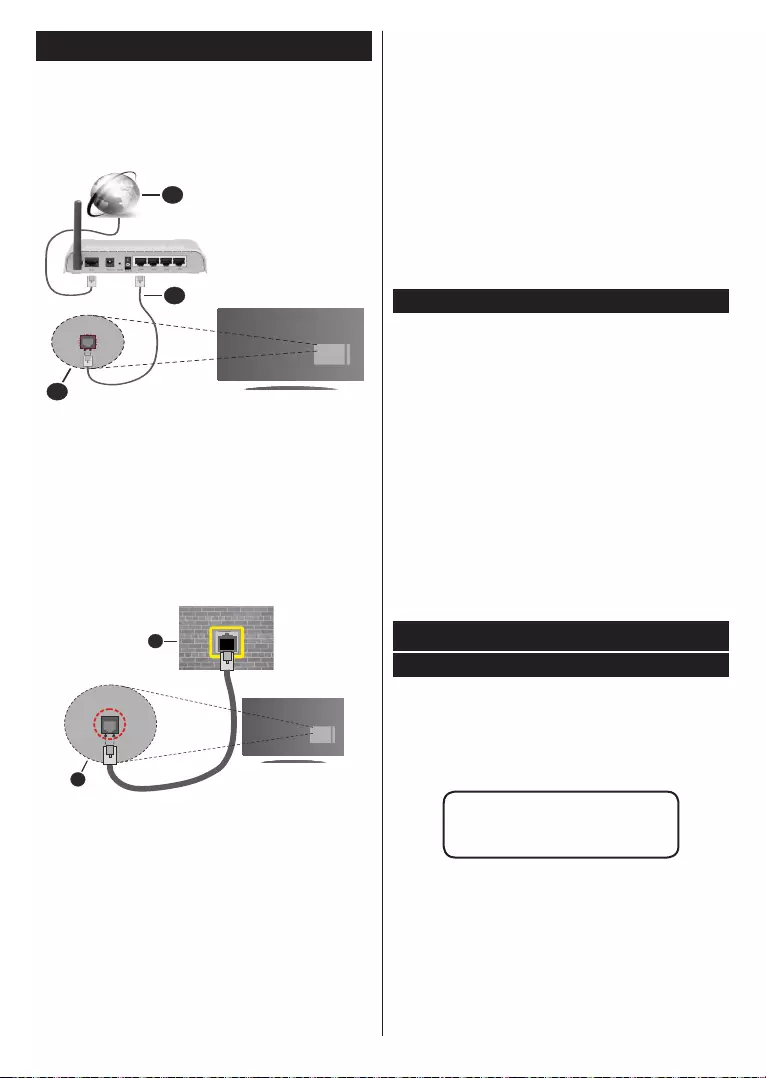
English - 24 -
2
3
1
Settings
1
2
Wired Device
or
Wired Device if you are
Internet Speed Test
Internet Speed Test OK
Advanced Settings
Advanced Settings OK
Automatic to ManualManual
IP
Save and
OK
DVD Mode (Optional)
Safety Information
LASER PRODUCT
RISK OF ELECTRIC SHOCK
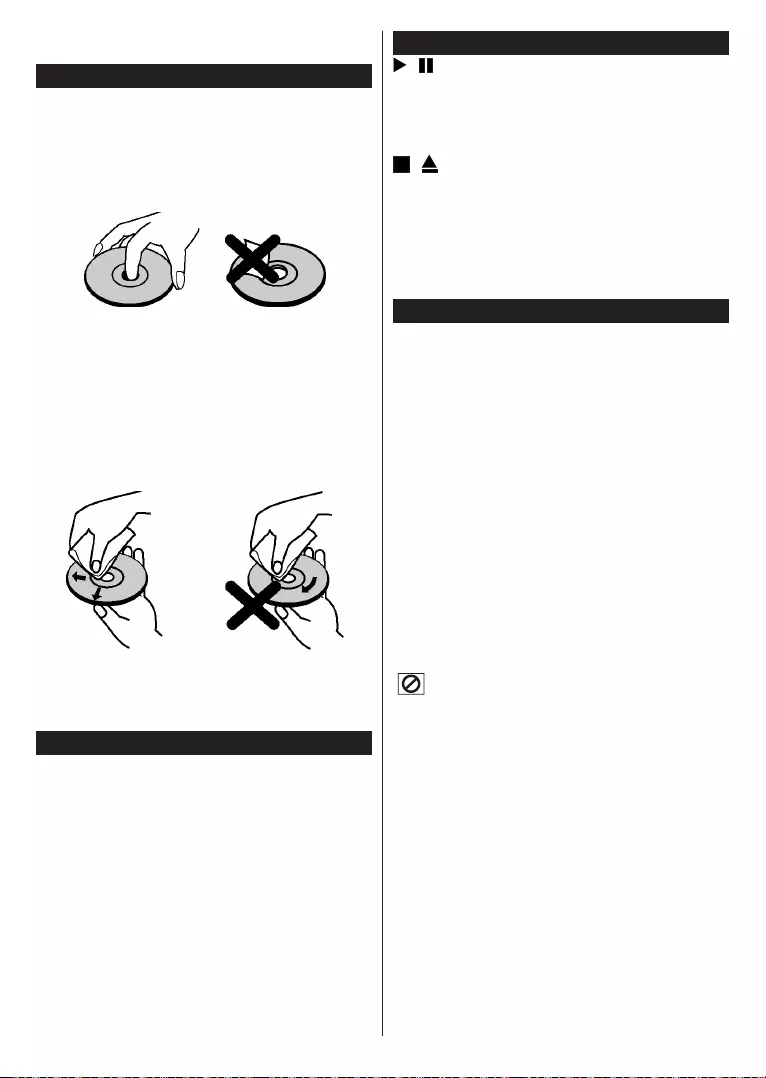
English - 25 -
On handling discs
glue remove before using it.
On cleaning
How to Watch a DVD
Source
Note: If you switch to another source by pressing Source or
Programme +/- buttons on the remote control, DVD playback
will be paused automatically. You should press Play button and
resume the playback manually when you switch to DVD mode.
DVD Control Panel Buttons
(
(
Note:
You cannot eject the disc via the remote control.
While playing a le, you should press Stop button three
times to eject.
Basic Play
button
Note: Step 3 and 4 are available only when a menu is recorded
on the disc.
Press Down UpLeftRight
Press OK
For your reference
” symbol appears.
rewind.
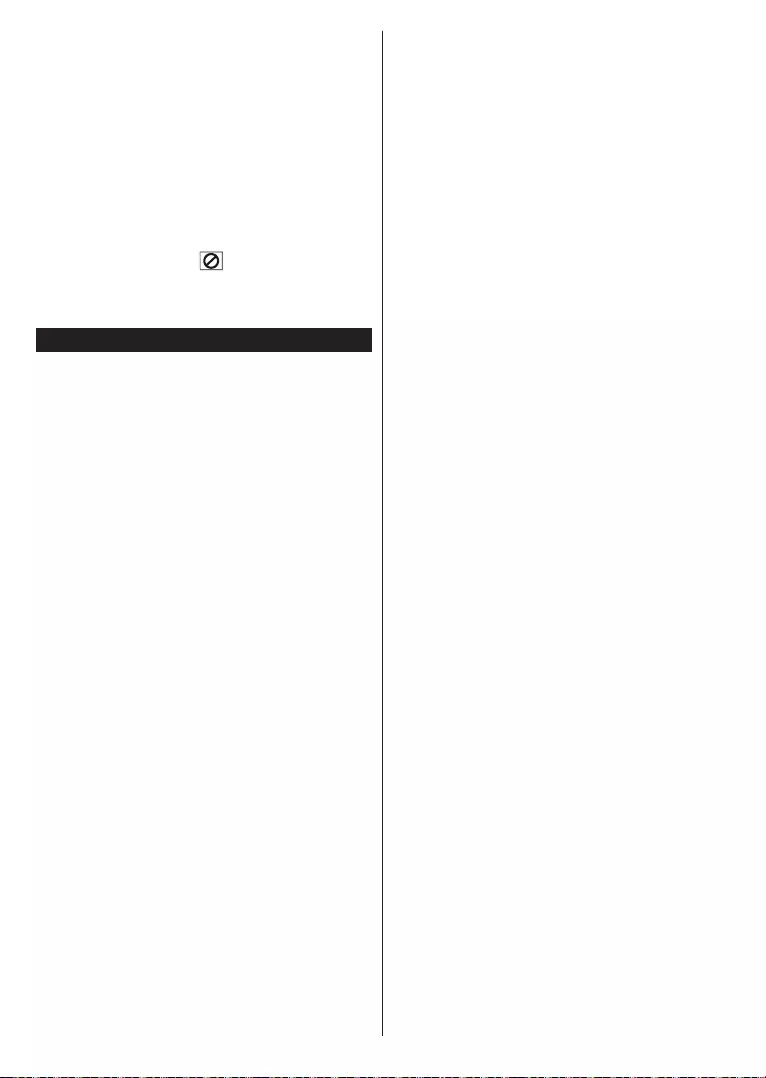
English - 26 -
Text button a number of times until
menus.
Input Invalid” message
Poor picture quality (DVD)
See instructions described in “Notes on Discs” to clean your
disc properly.
Disc does not play
Note: Ensure that the DVD disc is in the tray with the label
facing forward.
Wrong OSD language
Distorted sound
If nothing works
TV-DVD yourself.
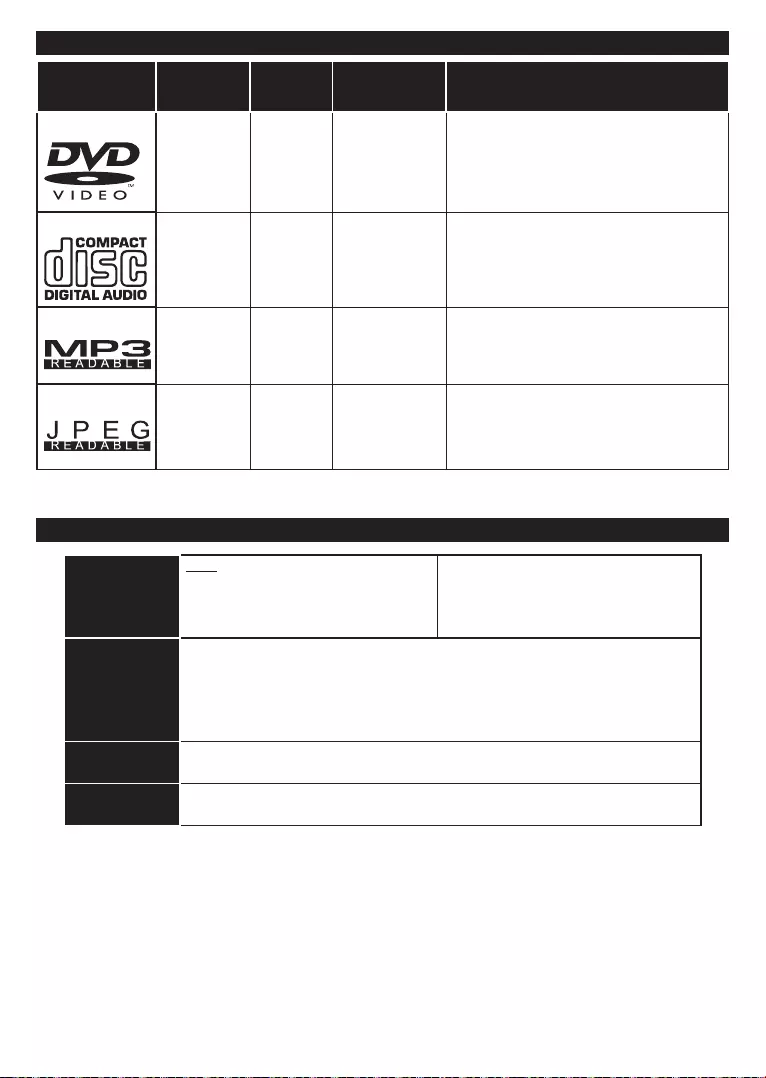
English - 27 -
Disc Types
(Logos)
Recording
Types
Disc
Time Characteristics
DVD Audio
Video
Single-
Double-
due to Dolby Digital and MPEG-2 System.
menu.
AUDIO-CD
Audio 74 min.
distortion and less deterioration of audio
MP3-CD Audio
It depends
on MP3
time.
PICTURE-CD Video
It depends
on JPEG
For proper operation, only 12 cm discs must be used.
Types of Discs
Supported
DVD:
CD-DA
Video Type
Audio Type
Audio Output Analog Outputs:
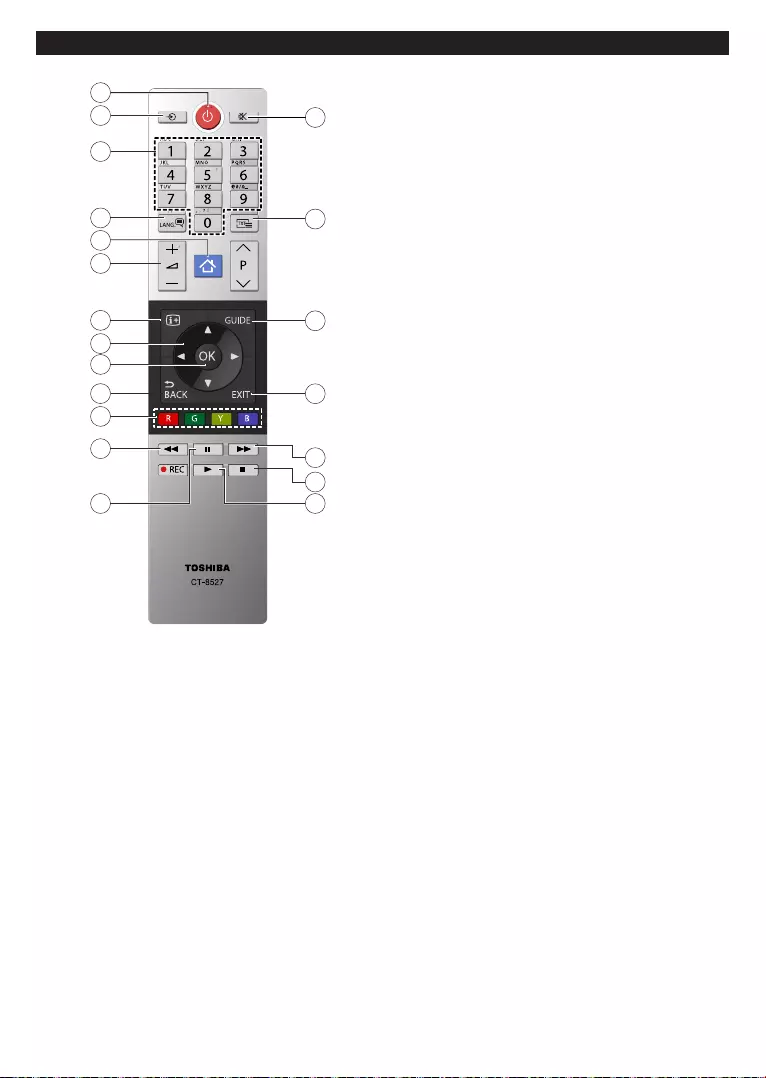
English - 28 -
Overview of the Remote Control
2
1
4
6
5
7
8
9
10
12
13 14
15
16
17
18
19
20
11
3
Standby
TV Menu
Time
Navigation buttons
Pause
Play
Stop
Fast forward
Exit
DVD menu
Mute
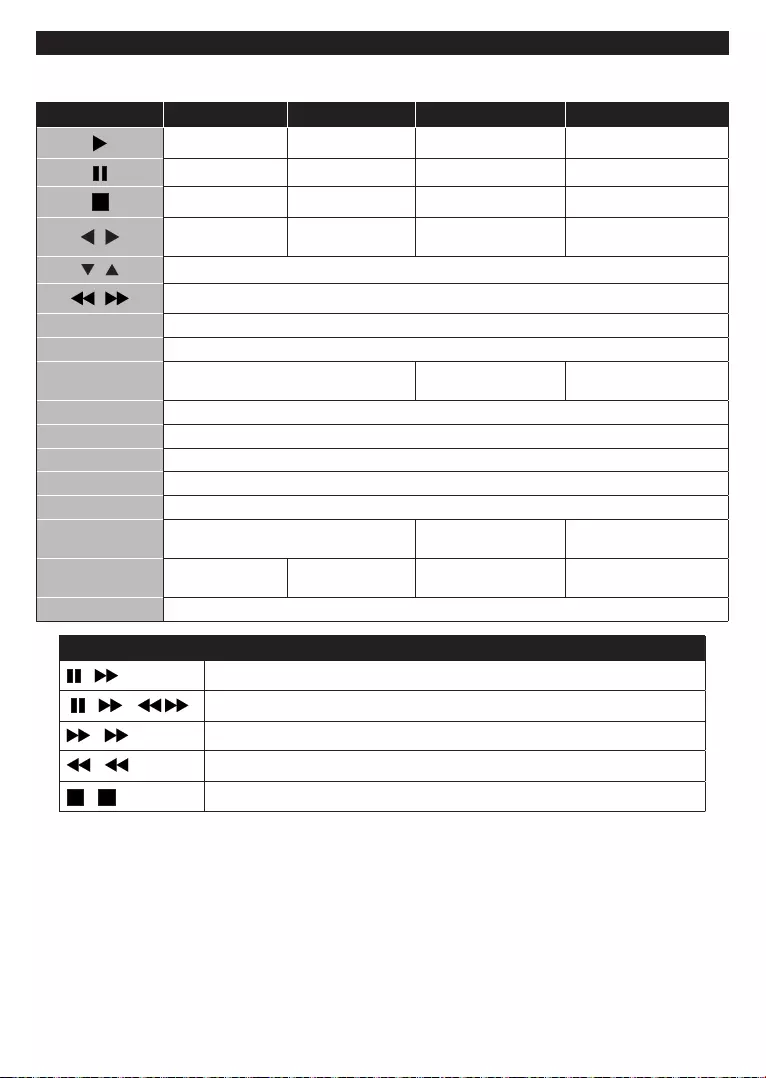
English - 29 -
General DVD Operation
Buttons
Play Play Play Play
Pause Pause Pause Pause
Stop Stop Stop Stop
forward
forward
GUIDE
Press Language
OK
TEXT Press Text
+ Slow forward
( + ) + Sets slow forward speed
+
+
+
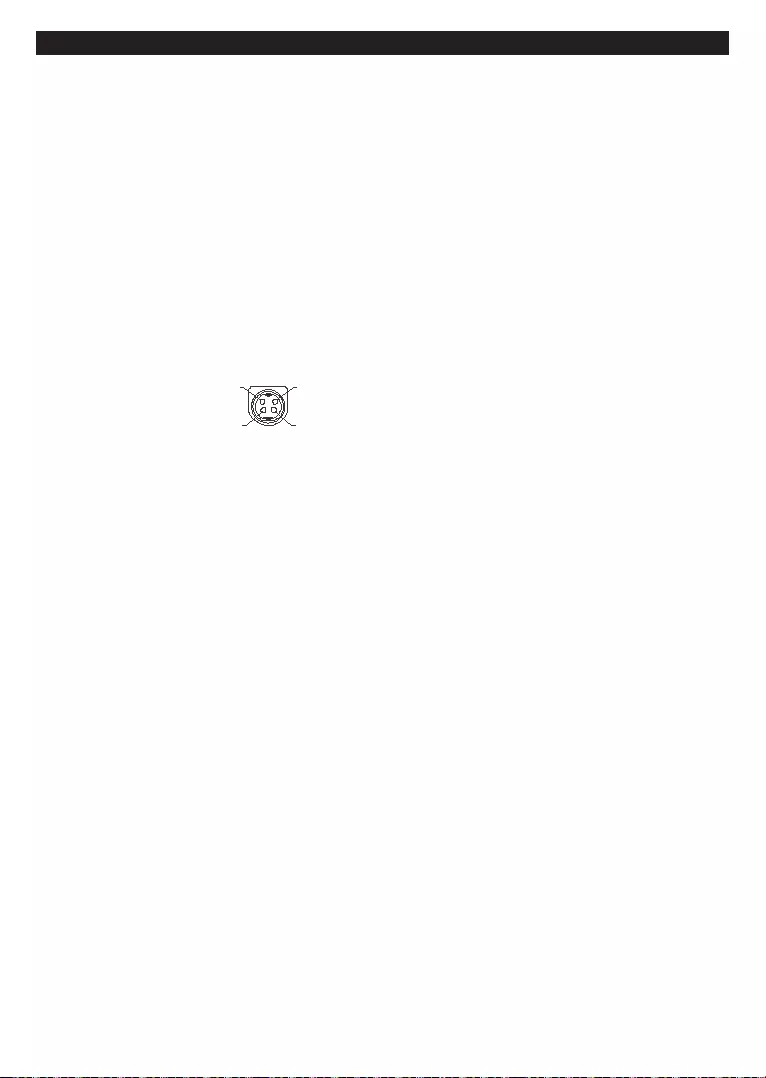
English - 30 -
-or-
V+ V+
V- V-