Toshiba 4818-ET1 User Manual
Displayed below is the user manual for 4818-ET1 by Toshiba which is a product in the POS Systems category. This manual has pages.
Related Manuals

Toshiba Global Commerce Solutions
User’s Manual
4818-T10 / 4818-ET1
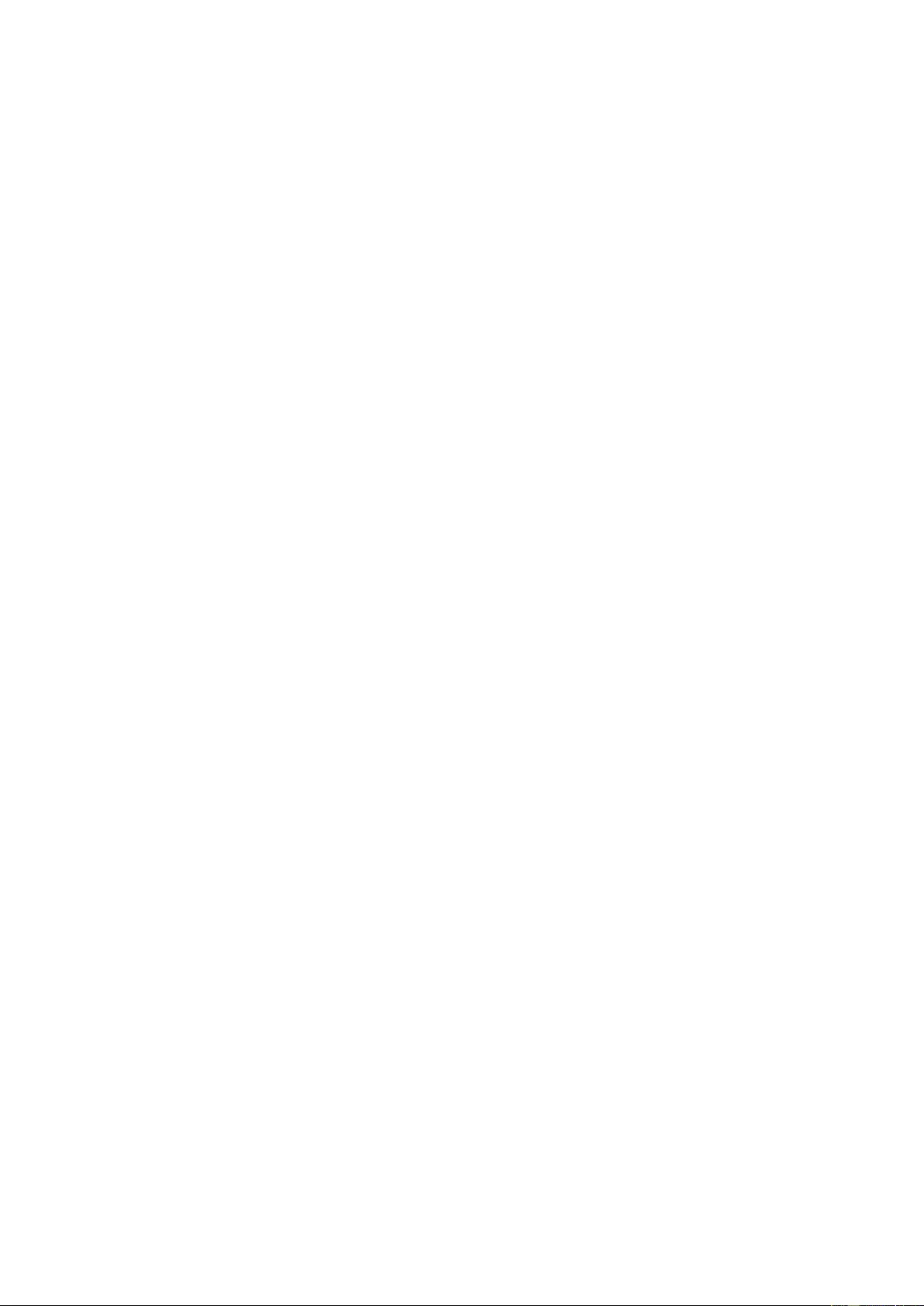
2
Contents
Contents .............................................................................................................. 2
Safety ................................................................................................................... 3
1. Hardware Setup ............................................................................................. 4
1.1. Packing Contents ........................................................................................................... 4
1.2. Quick Tour ..................................................................................................................... 5
1.3. Basic Peripherals Installation ......................................................................................... 6
1.4. Replacing M.2 Storage ................................................................................................ 14
1.5. Replacing Memory Module .......................................................................................... 15
1.6. Adjust Tilting Angle ...................................................................................................... 16
1.7. Turn On The Device .................................................................................................... 16
2. I/O Definition................................................................................................ 17
2.1. Serial Port .................................................................................................................... 17
2.2. Cash Drawer ................................................................................................................ 18
3. Preparing Your POS PC For Wall-mounting ............................................. 20
3.1. What You Need ........................................................................................................... 20
3.2. Safety Information ........................................................................................................ 20
3.3. Before Removing The Stand ........................................................................................ 20
3.4. Removing The POS PC Stand ..................................................................................... 21
3.5. Installing The VESA ..................................................................................................... 25
4. Reinstalling The POS PC Stand ................................................................. 26
4.1. What You Need ........................................................................................................... 26
4.2. Safety Information ........................................................................................................ 26
4.3. Before Reinstalling The Stand ..................................................................................... 26
4.4. Reinstalling The POS PC Stand .................................................................................. 27
5. Specification................................................................................................ 31
5.1. Basic Specification ....................................................................................................... 31
5.2. Options ........................................................................................................................ 32
6. Dimension ................................................................................................... 33
Copyrights ......................................................................................................... 34
Notices For Non-wireless Product ................................................................... 34
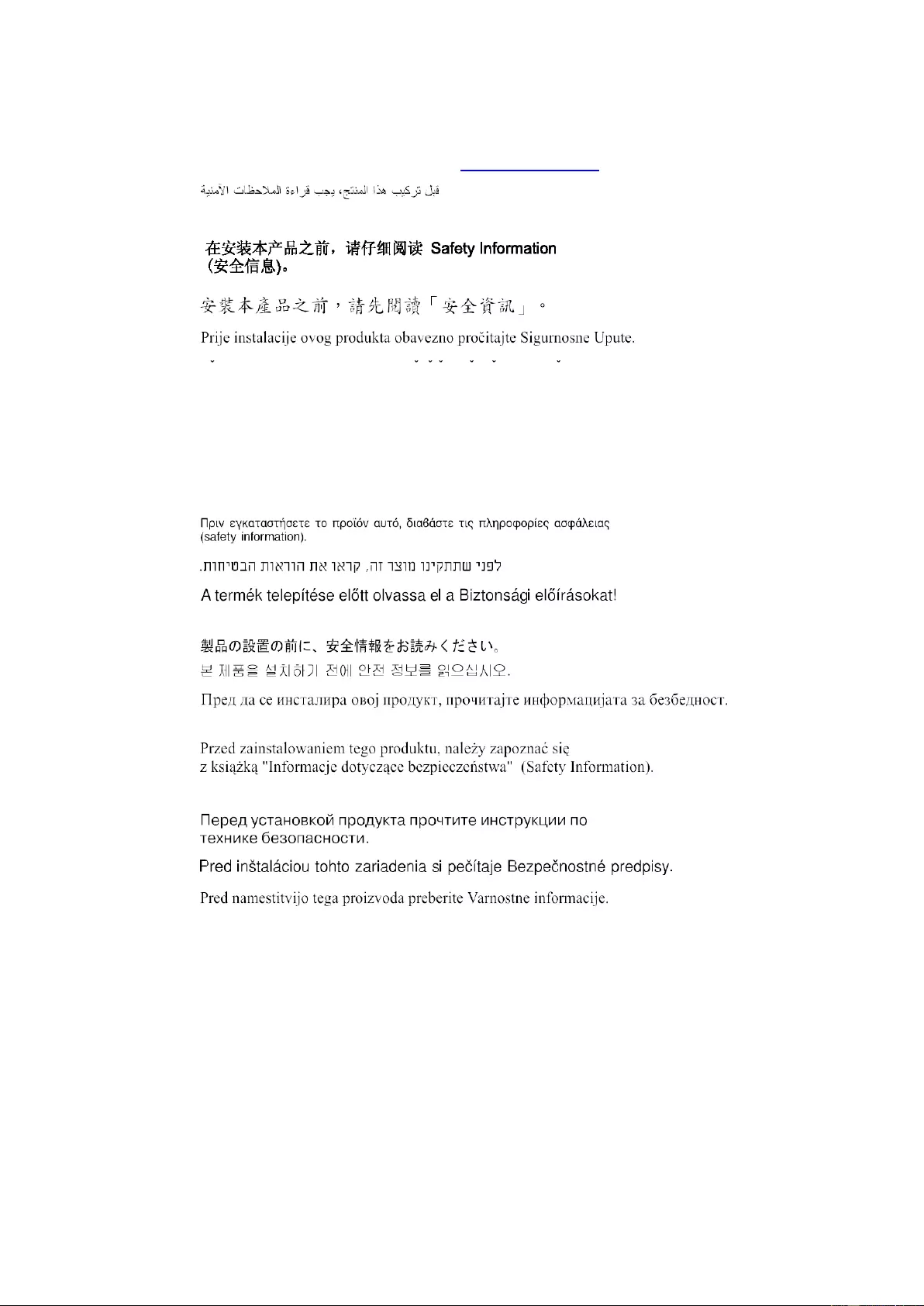
3
Safety
Before installing this product, read Safety Information.
Antes de instalar este produto, leia as Informações de Segurança.
Pred instalací tohoto produktu si prectete prírucku bezpecnostních instrukcí.
Læ s sikkerhedsforskrifterne, før du installerer dette produkt.
Lees voordat u dit product installeert eerst de veiligheidsvoorschriften.
Ennen kuin asennat tämän tuotteen, lue turvaohjeet kohdasta Safety
Information. Avant d'installer ce produit, lisez les consignes de sécurité.
Vor der Installation dieses Produkts die Sicherheitshinweise lesen.
Prima di installare questo prodotto, leggere le Informazioni sulla Sicurezza.
Les sikkerhetsinformasjonen (Safety Information) før du installerer dette produktet.
Antes de instalar este produto, leia as Informações sobre Segurança.
Antes de instalar este producto, lea la información de seguridad.
Läs säkerhetsinformationen innan du installerar den här produkten.

4
1. 1.
1. Hardware Setup
1.1. Packing Contents
1. Device X 1
2. RJ50 to DB9 COM port adapter cable X 2
3. Power Adapter X 1
4. Manual DVD X 1
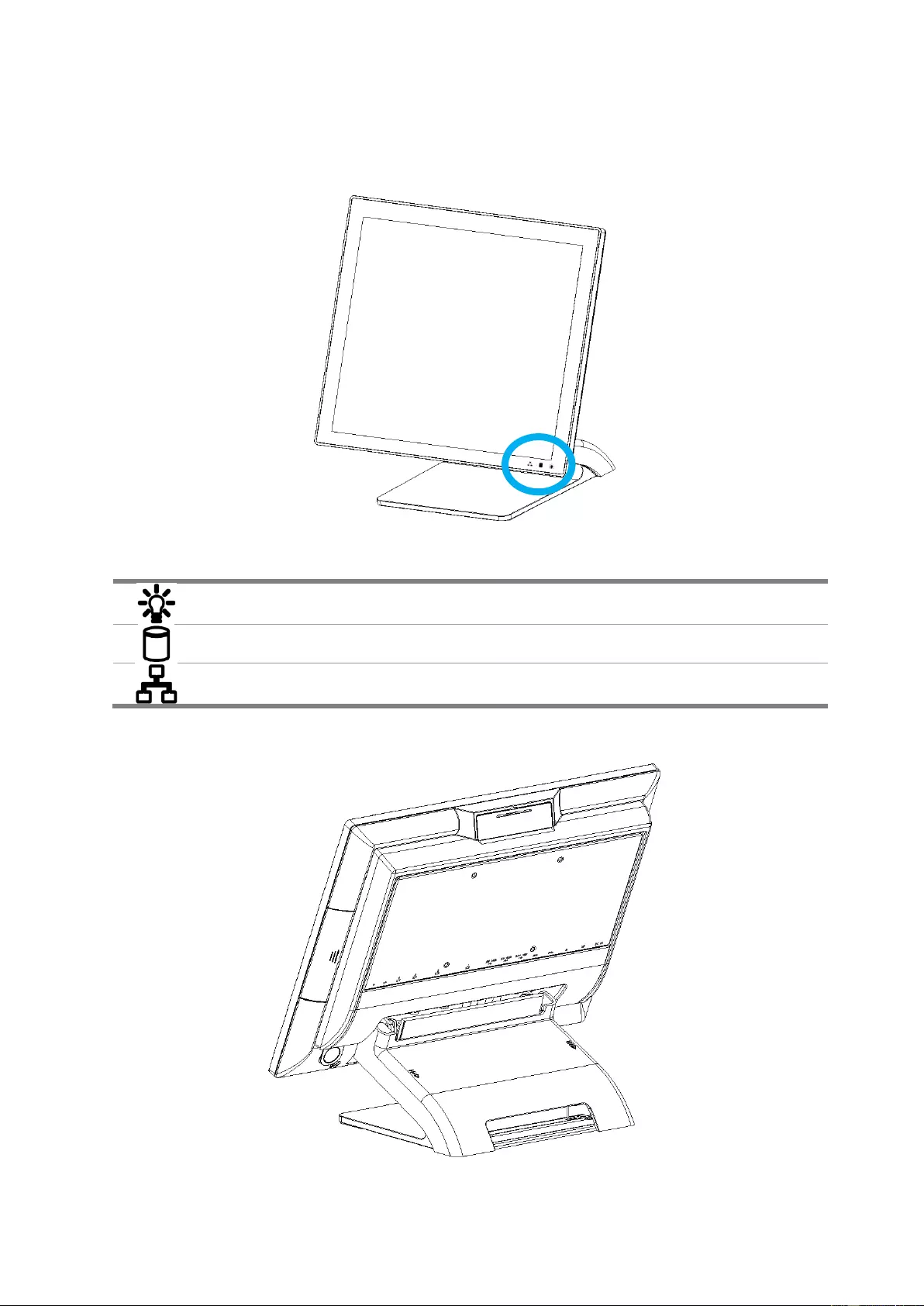
5
1.2. Quick Tour
Front View
LED Indicator:
The Power indicator will glow green when power is on.
The Storage indicator will blink green when the SATA storage is accessed.
The LAN indicator will blink green when transferring data through the LAN.
Back View
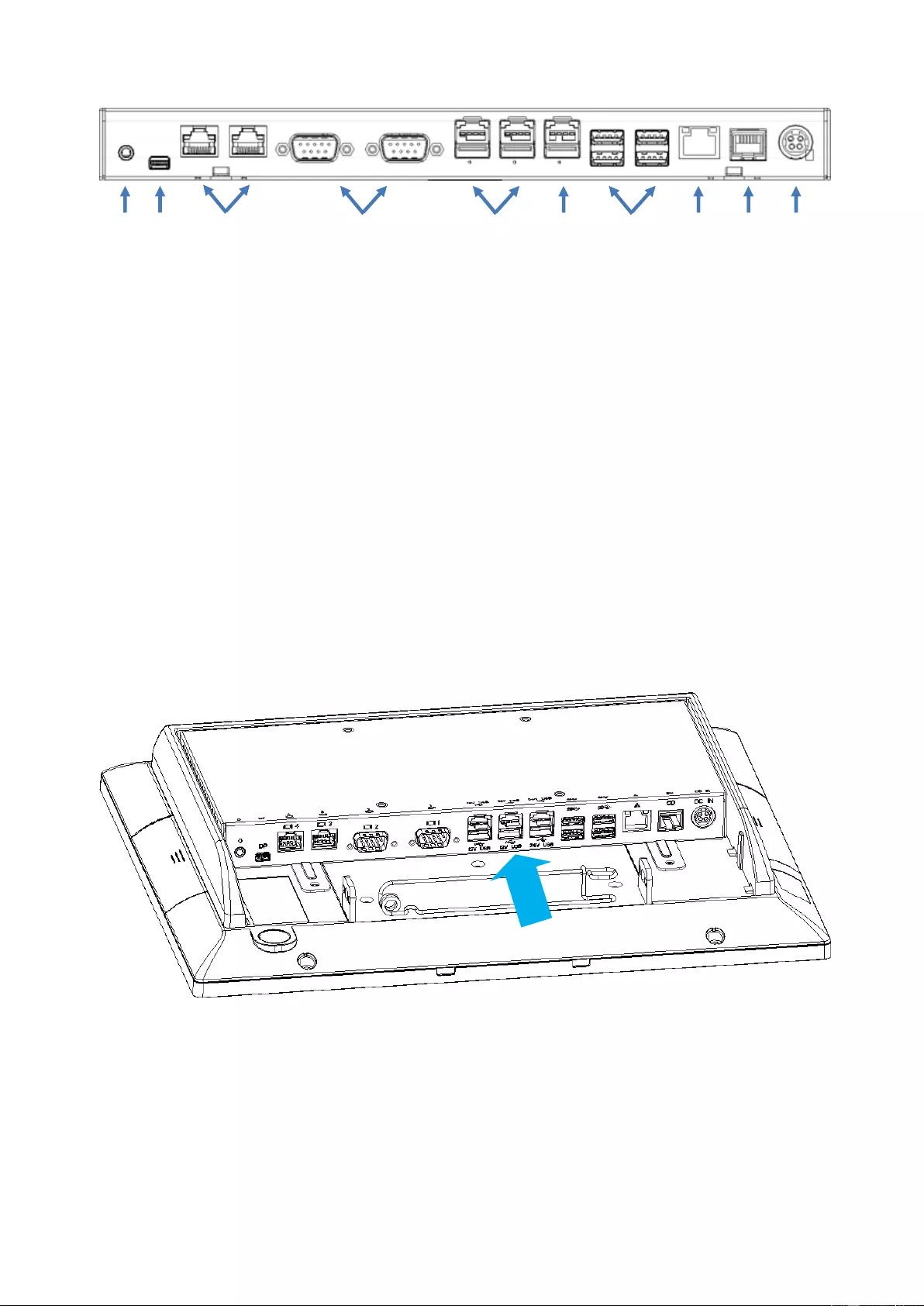
6
Back Panel I/O
A.
B.
C.
D.
E.
F.
G.
H.
I.
J.
I/O Functions:
A. 1 x 3.5mm Combo Audio jack
B. 1 x mini-DisplayPort
C. 2 x RS232 by RJ50 (COM4 / COM3), include RJ50 to DB9 convert cable
D. 2 x RS232 by DB-9 (COM2 / COM1)
E. 2 x 12V PoweredUSB
F. 1 x 24V PoweredUSB
G. 4 x USB3.0
H. 1 x Gigabit Ethernet (RJ-45)
I. 1 x Cash Drawer (RJ12)
J. 1 x 24VDC input, 4-pins jack
1.3. Basic Peripherals Installation
All cables and wires from peripherals to the Point Of Sale (POS) device are
recommended to connected as the direction as shown below.
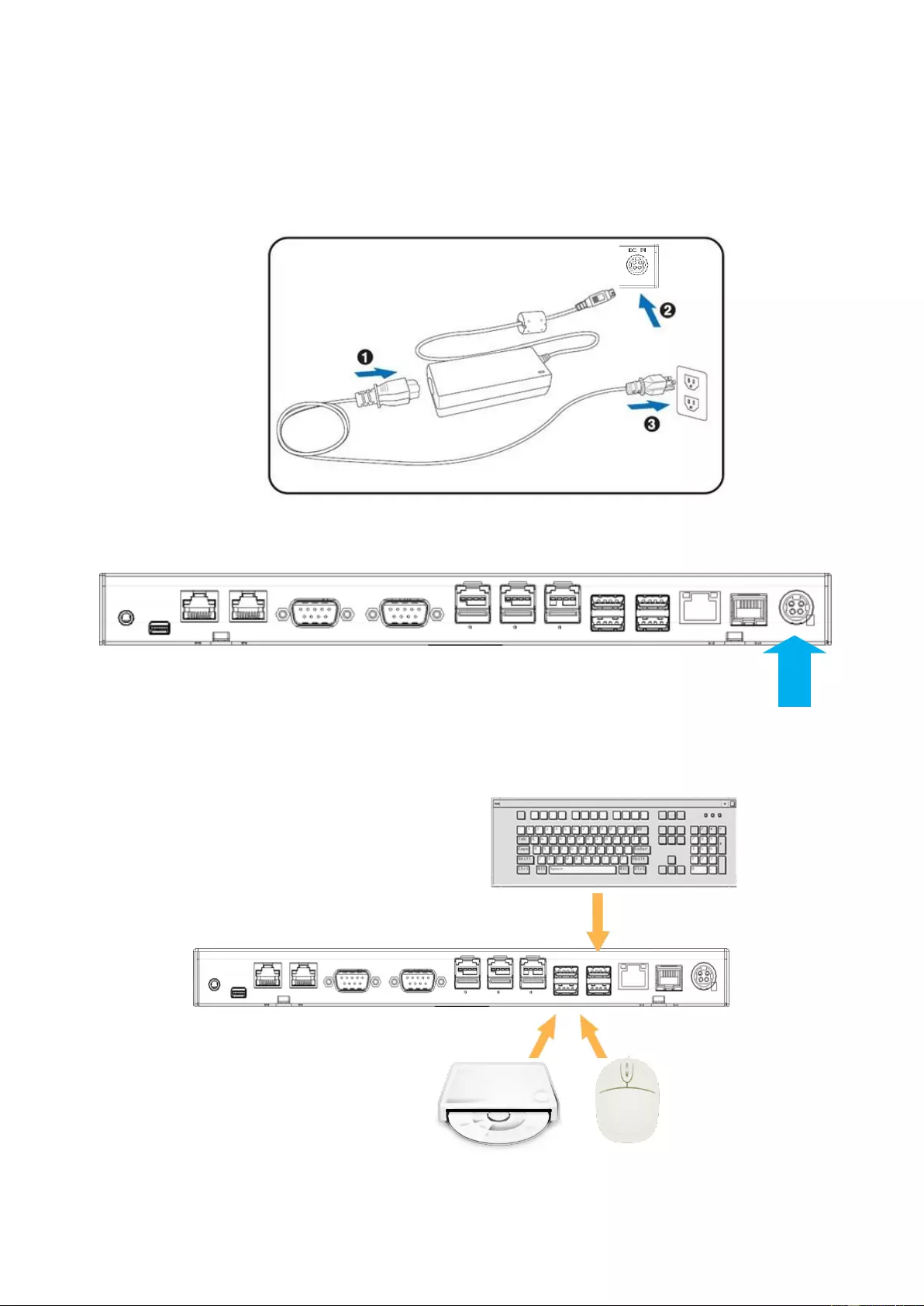
7
Power Adapter
Important!
Plug the AC adapter into the Point Of Sale (POS), and then connect to the
mains power supply.
Connect the 4-pin output jack of the adapter to the DC 24V jack on the back
panel of the device.
USB Mouse, USB Keyboard and USB Optical Disk Driver (ODD)
Connect your USB Mouse, USB Keyboard and USB Optical Disk Driver
(ODD) to USB ports on the back panel of the device.
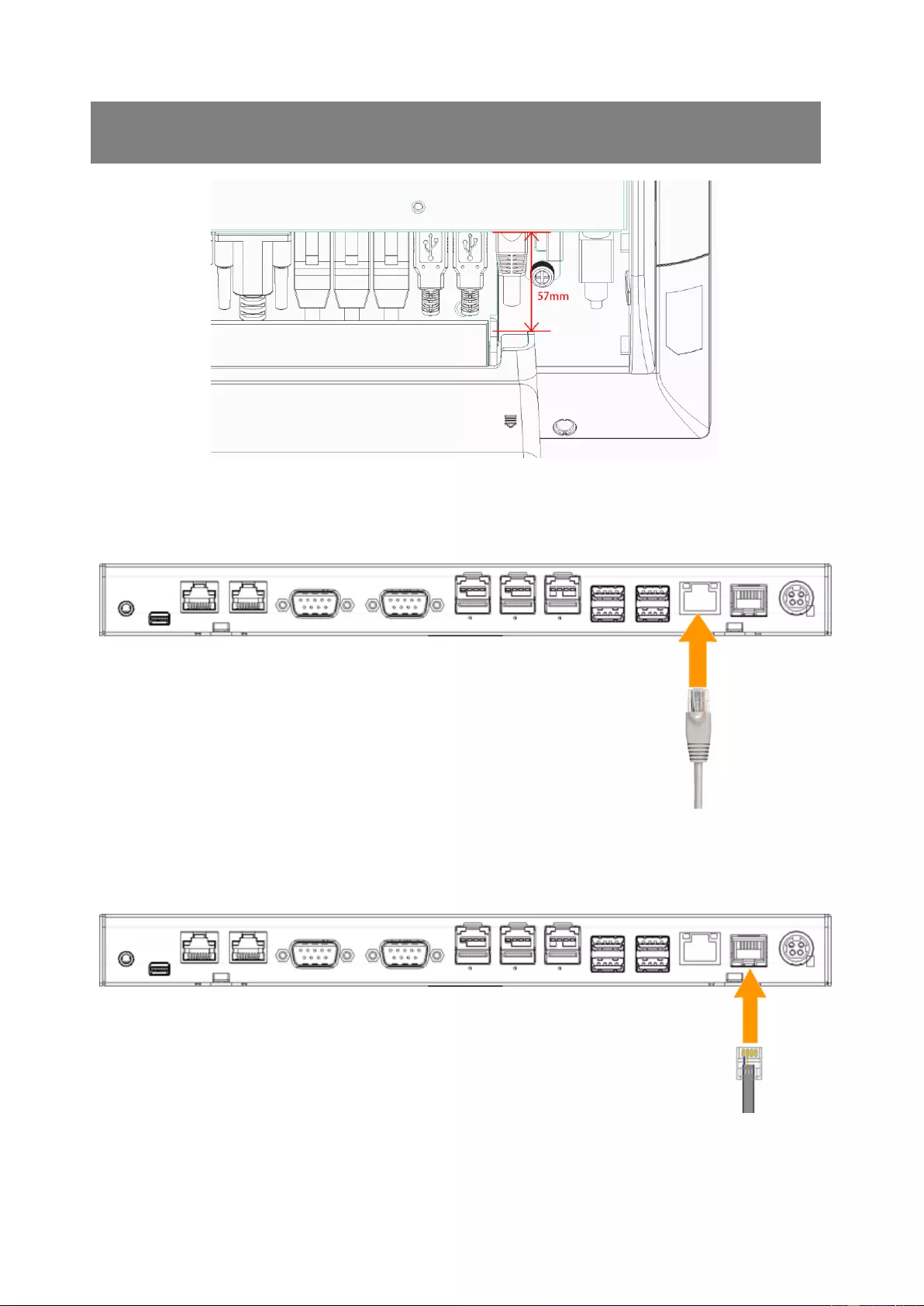
8
NOTE: The USB male length needs to be less than 57mm.
LAN Cable
Connect one end of RJ-45 LAN cable to the LAN port on the back panel of
the device, and the other end to your internet device.
Cash Drawer
Connect one end of RJ-12 cable to the Cash Drawer port on the back panel
of the device, and the other end to your cash drawer.
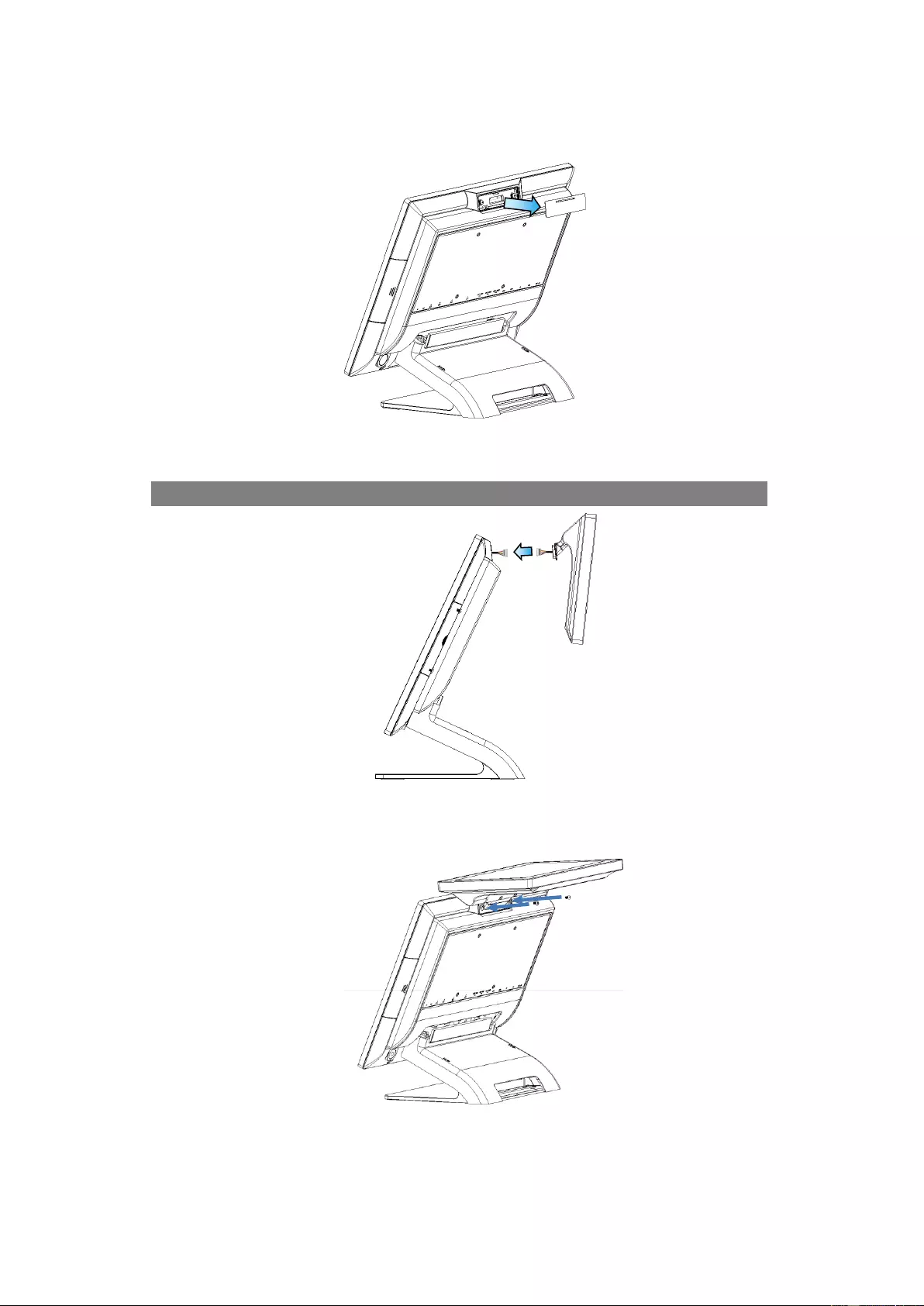
9
2nd Display
1. Remover the top peripheral mounting hole cover from the device and pull out
the connector from the device.
2. Adjust the hinge of the custom monitor (2nd display), and then connect to the
device as shown below.
NOTE: 2nd display cable need remove the connector cover first.
3. Mount the customer display to the device and tighten the two PHILLIPS M3
screws as shown below.
4. Please install 2nd display USB driver after device installation.
Please visit product web site and get driver: http://service.ebn.com.tw/tgcs
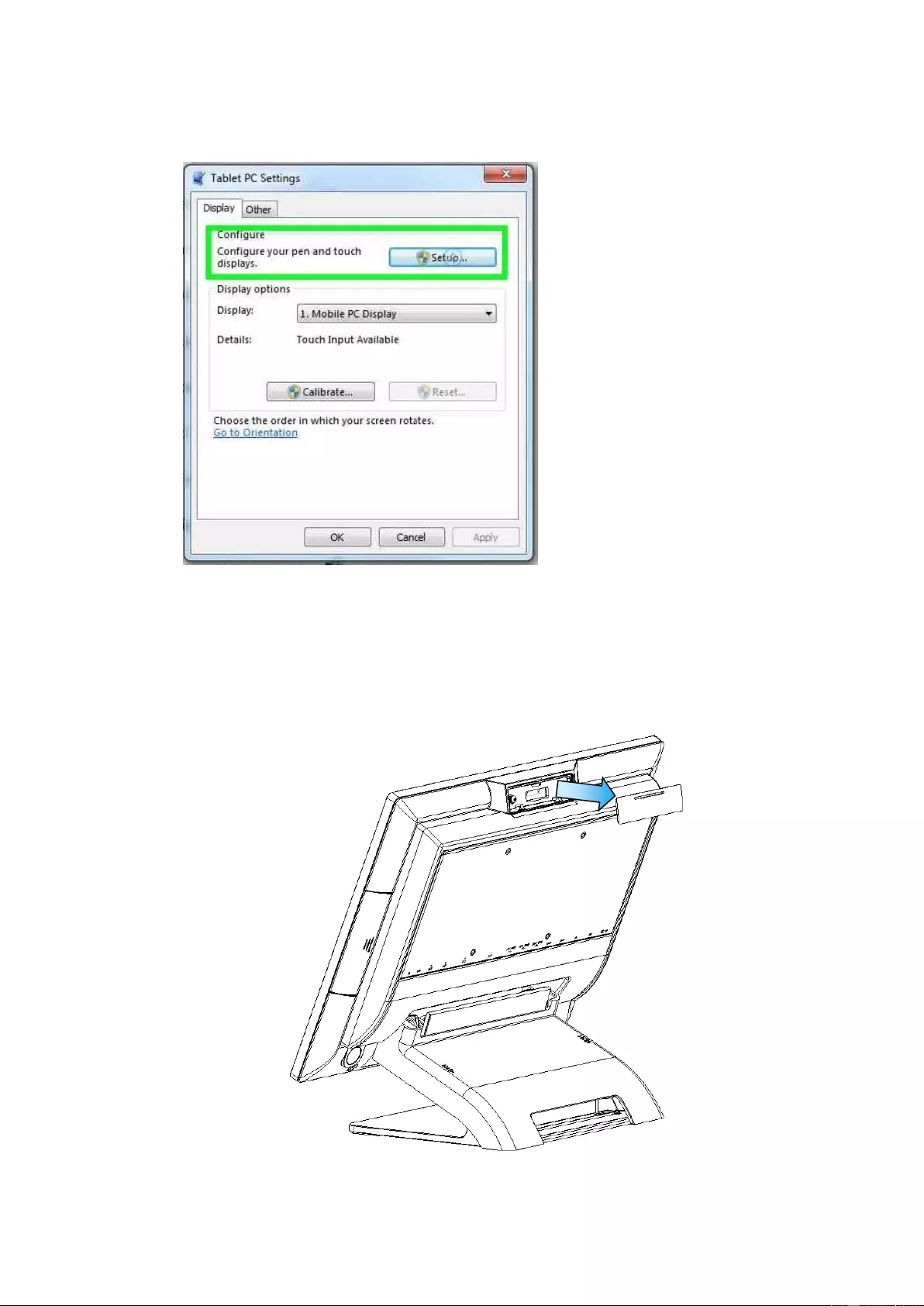
10
5. For the current main display touch function work, you may need to perform
the following steps to correct the mapping. Run "Tablet PC Settings" on the
Windows Control Panel and click the "Settings" button.
Following the display instruction, manually touching the touch screen twice,
then the main touch will operate correctly on the main display.
Customer VFD
1. Remove the top peripheral mounting hole cover from the device and pull out
the connector from the device.
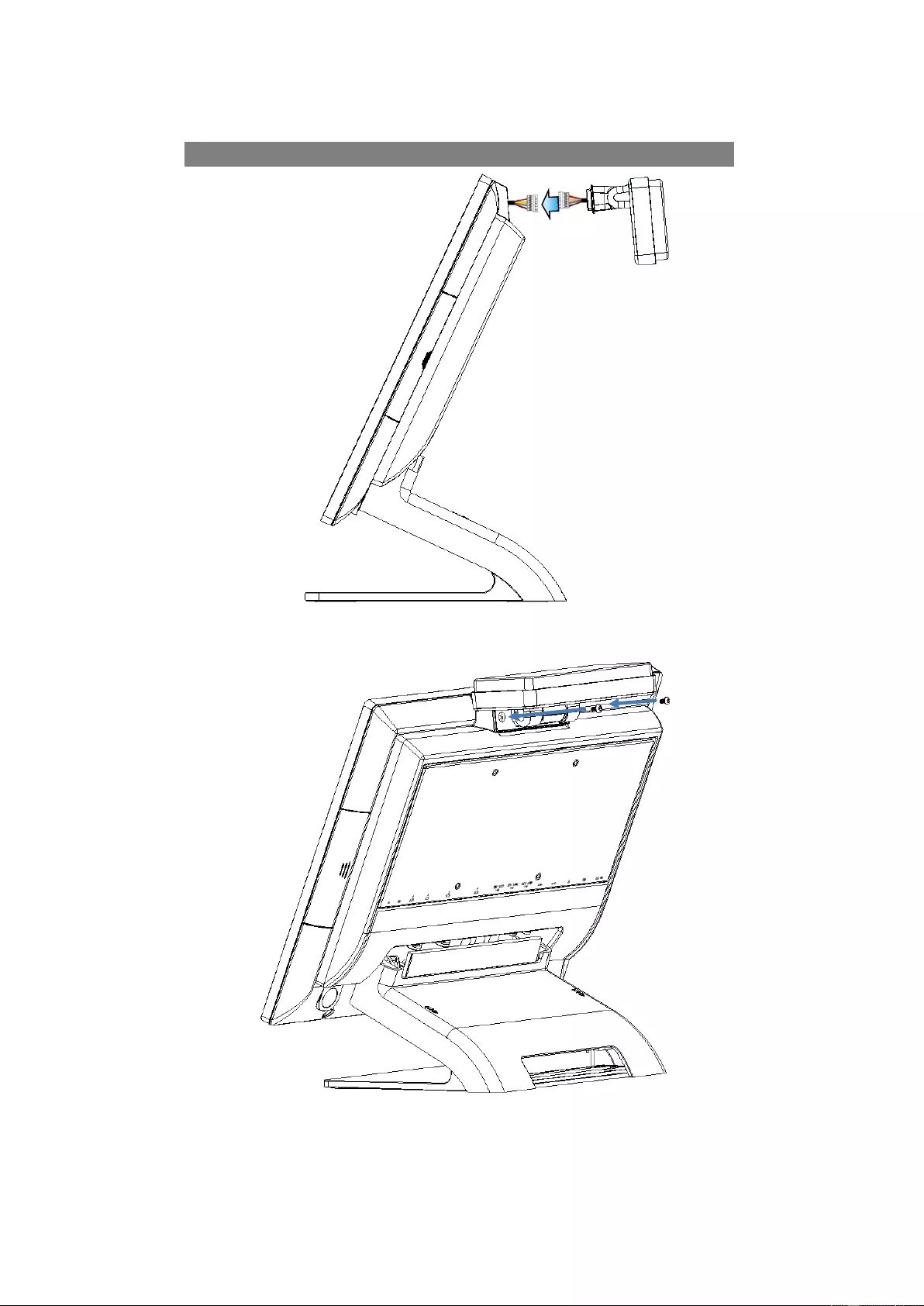
11
2. Adjust the hinge of the custom monitor (customer VFD), and then connect to
the device as shown below.
NOTE: VFD cable need remove the connector cover first.
3. Mount the customer display to the device and tighten the two PHILLIPS M3
screws as shown below.
4. Please install driver/utility after device installation.
Please visit product web site and get driver: http://service.ebn.com.tw/tgcs

12
MSR + iButton
NOTE: MSR + iButton only can be installed on the right side.
1. Remove the right side peripheral cover from the system.
2. Install the adaptor.
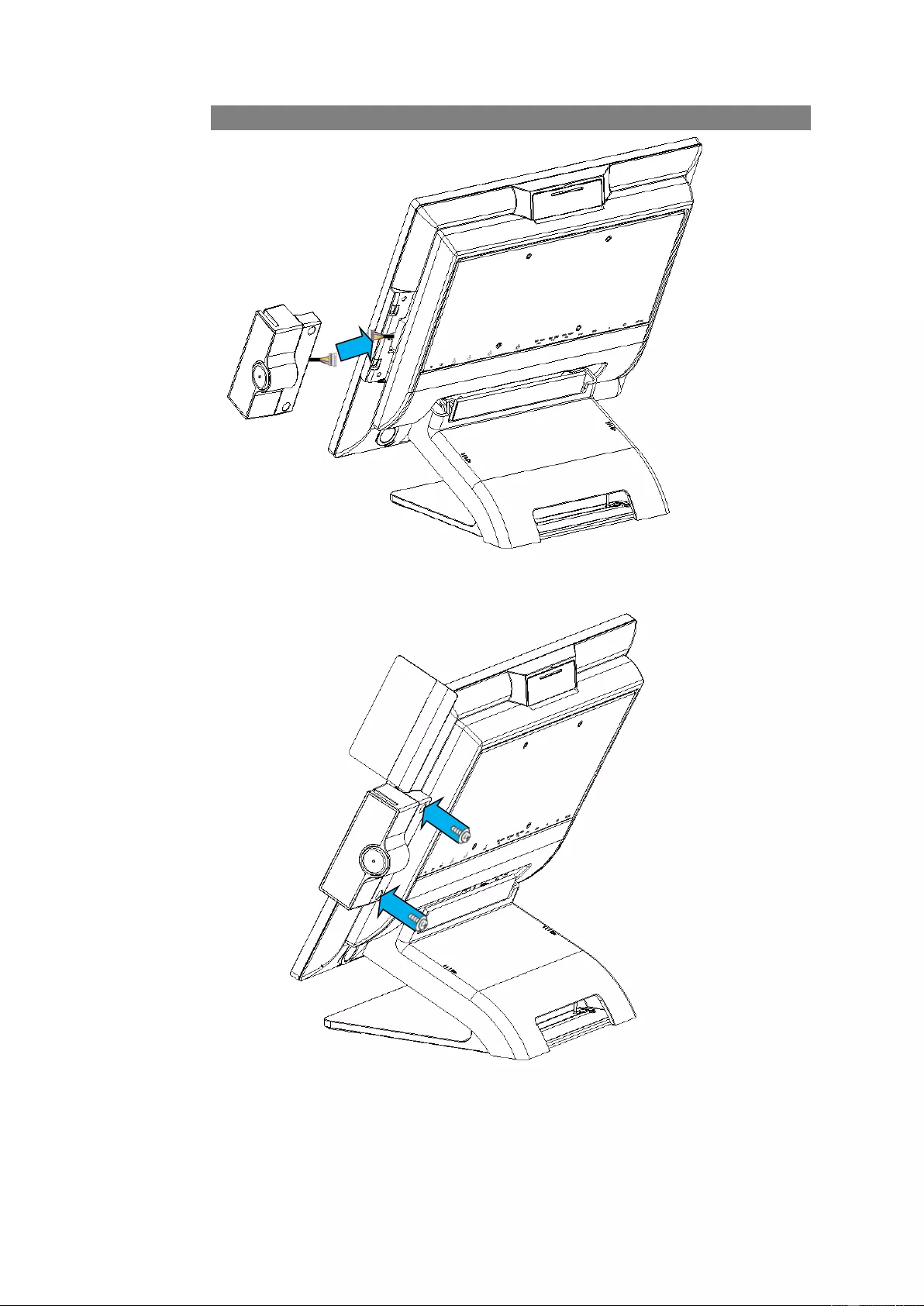
13
3. Connect the cable of the MSR + iButton assembly to the system.
NOTE: MSR + iButton cable need remove the connector cover
4. Combine the MSR + iButton into side peripheral door of system, tighten the two
PHILLIPS M3 screws to fix the MSR assembly as shown below.
5. Please install driver/utility after device installation.
Please visit product web site and get driver: http://service.ebn.com.tw/tgcs

14
1.4. Replacing M.2 Storage
1. Remove the cable cover and slightly uplift first.
2. Remove all IO cables. (LAN, 24V /12V PUSB, RS232, CD & USB)
3. Release 2 thumb screws of System board Box then slightly slide down
4. Hold system board box with one hand and slightly uplift the pulling tab with another
hand
5. Loosen screw with #1 Philips screw driver and remove the M.2 from the slot.
6. Align and insert the new M.2 storage in the slot and push end down into place and
tighten the screw.
7. Close the system board box carefully then place system board box into POS terminal
system correctly.
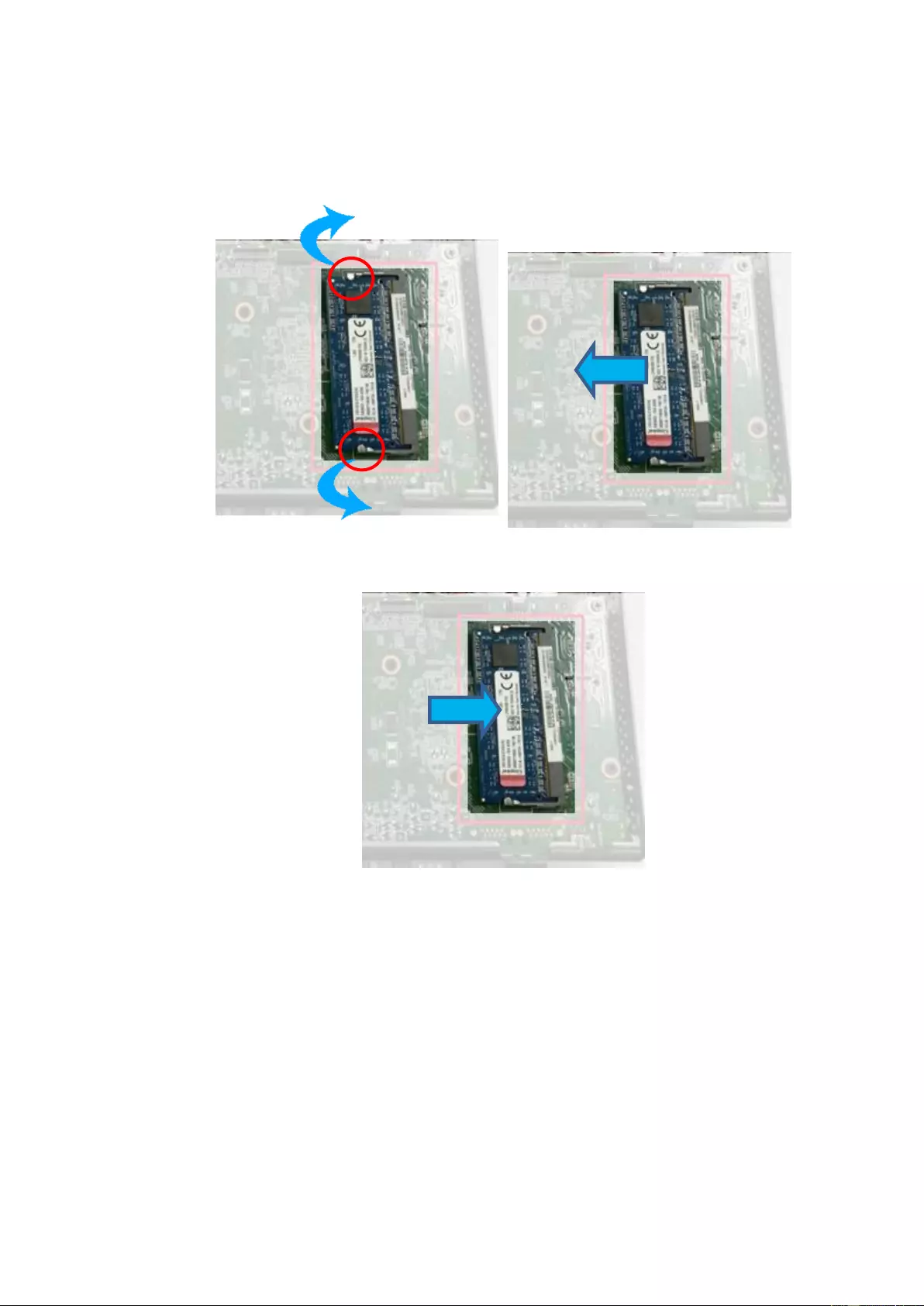
15
1.5. Replacing Memory Module
1. Follow Section 1.4 step 1 to step 4, then can get system board box open.
2. Release the two ejectors on the slot by pushing them and remove the memory
module from the slot.
3. Align and insert the new memory module in the slot and push both ends down
until the ejectors snap into place.
4. Close the system board box carefully then place system board box into POS
terminal system correctly.
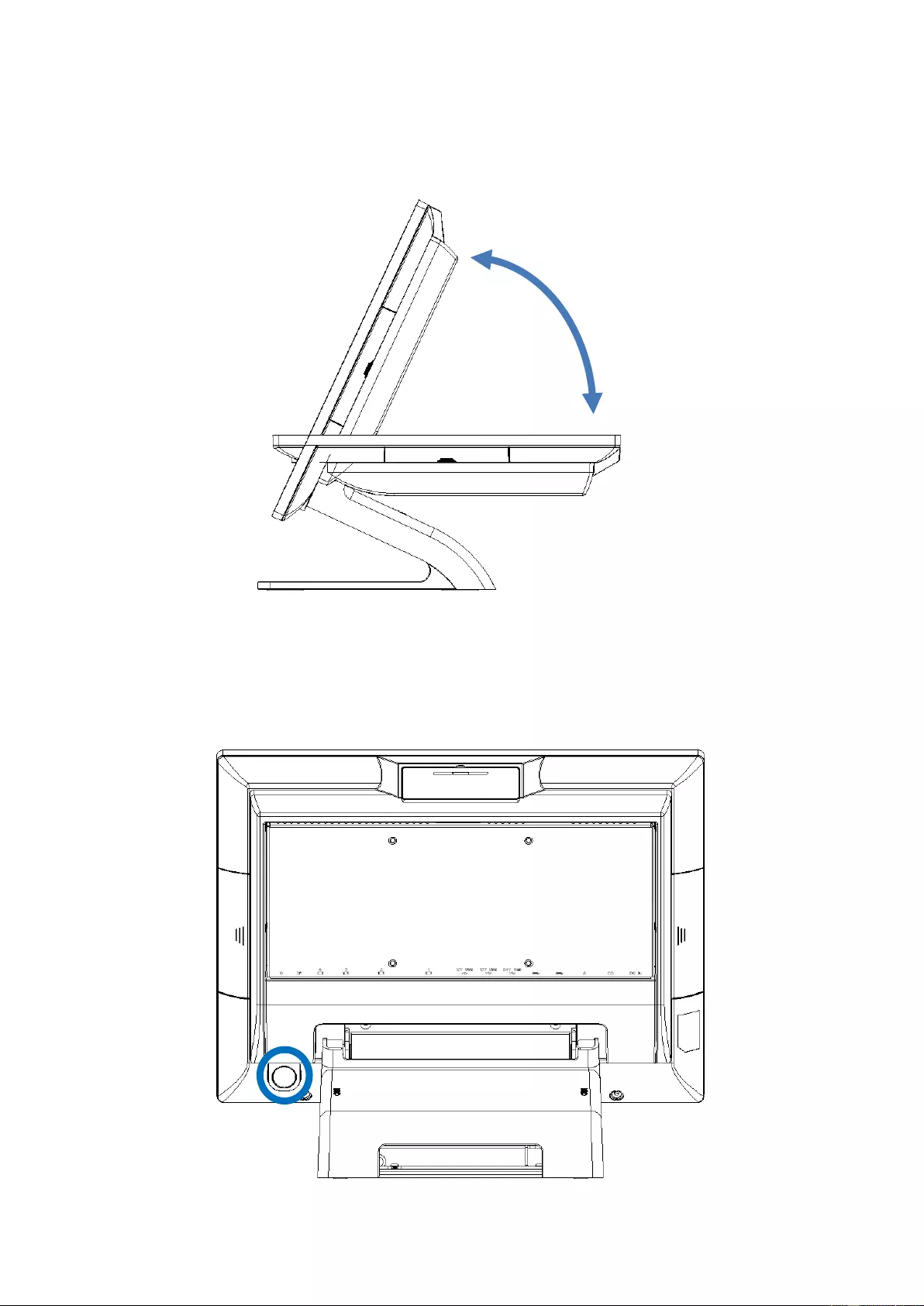
16
1.6. Adjust Tilting Angle
The tilt angle of the operator’s display can be adjusted freely from 25° to
90°. Hold both sides of the LCD frame, and slowly push the display
upward/ downward to your best angle.
1.7. Turn On The Device
1. Make sure all peripherals are connected properly.
2. Press and hold the power switch until the power indicator on the front
panel glow green.
25°
90°
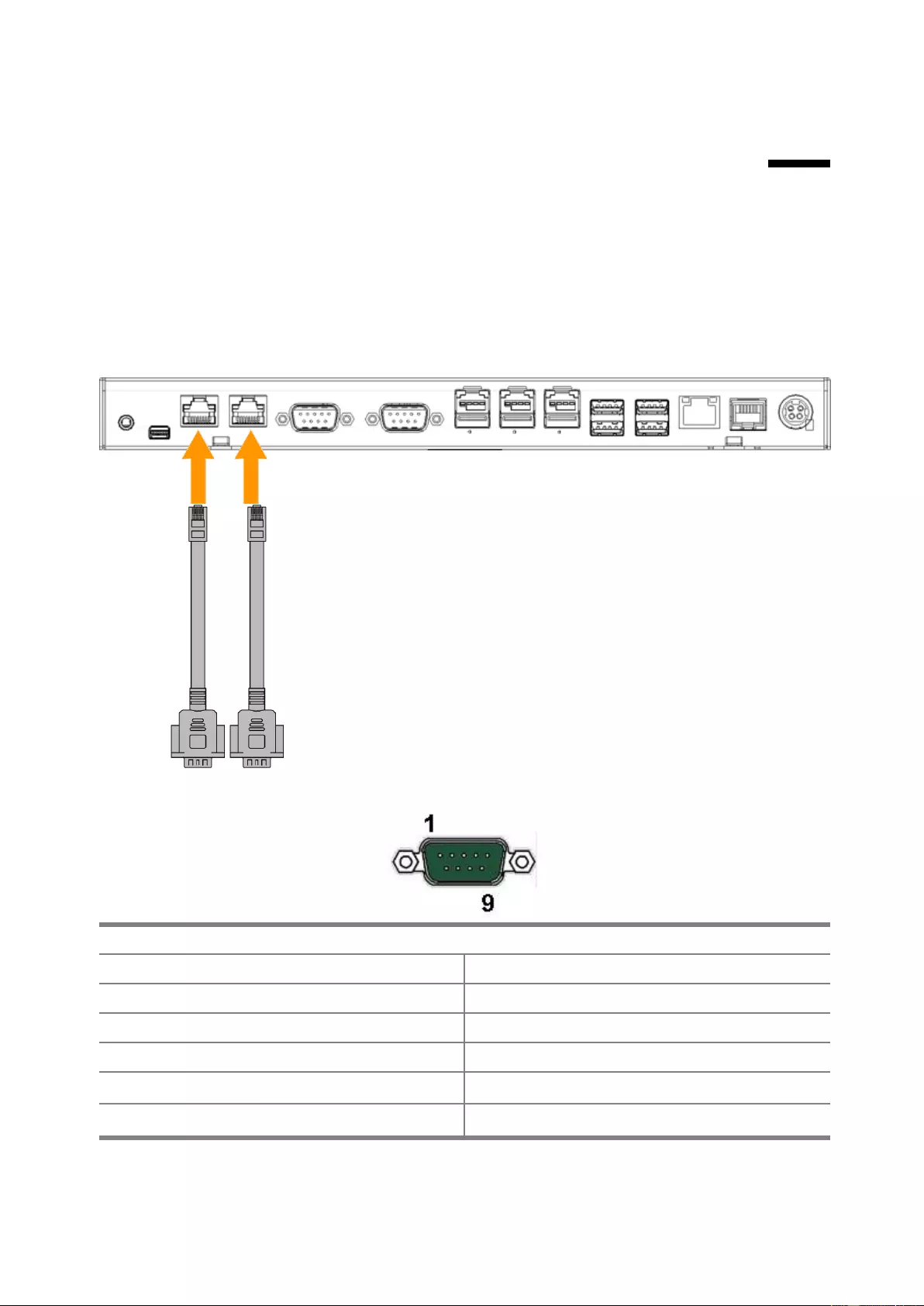
17
2.
2. I/O Definition
Please refer the detailed technical information about all I/O ports as followings.
2.1. Serial Port
COM1/COM2 by direct DB9 connector, COM3/COM4 by RJ50 connector with convert
to DB9 cable.
DB9 pin9 with NA/5V/12V by BIOS selection.
RS-232
PIN
Description
PIN
Description
1
DCD
6
DSR
2
RXD
7
RTS
3
TXD
8
CTS
4
DTR
9
NA / 5V /12V
5
GND
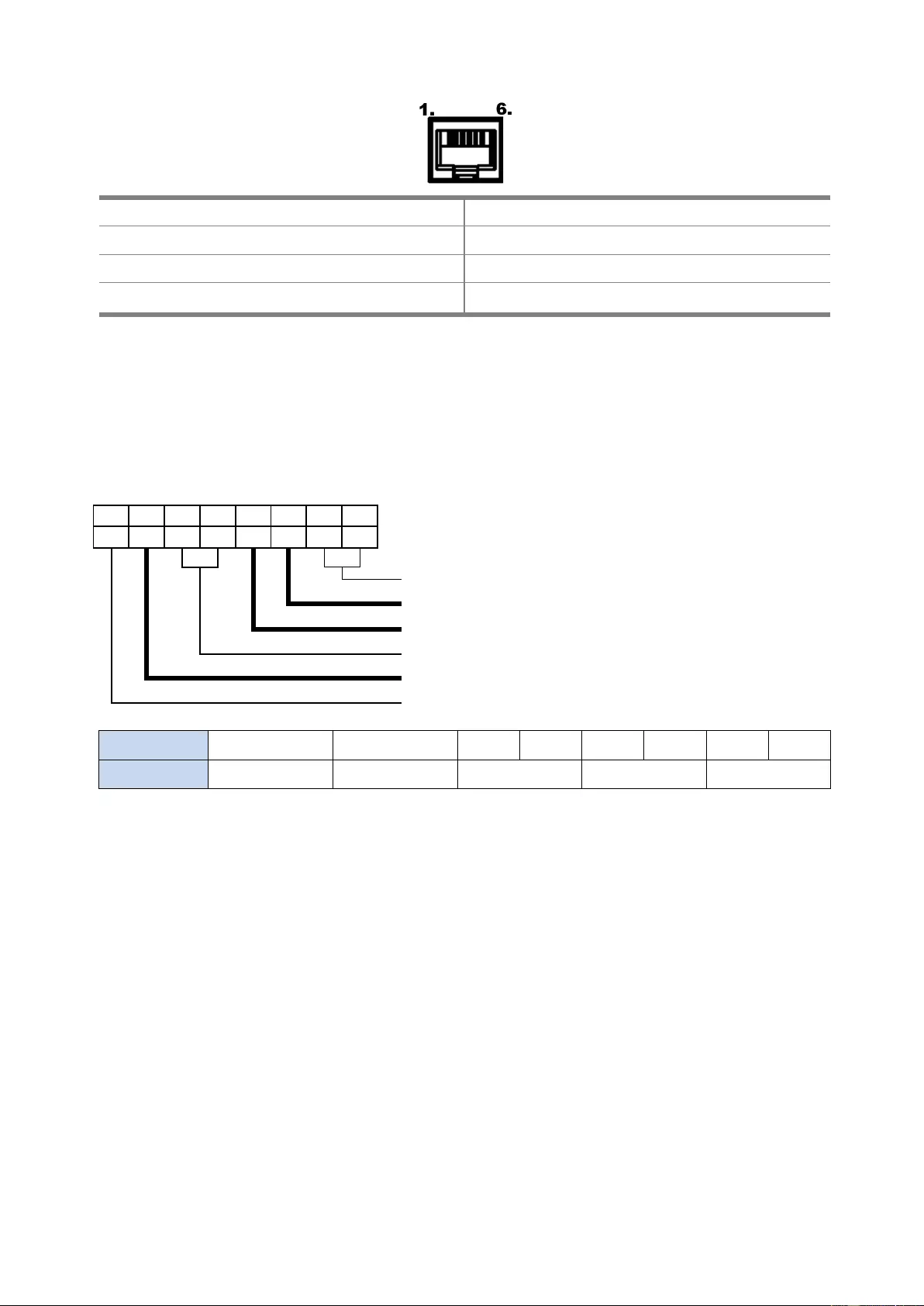
18
Cash Drawer
PIN
Description
PIN
Description
1
GND
4
24V
2
D_OUT0
5
D_OUT1
3
D_IN
6
GND
Cash Drawer Control
The Cash Drawer Controller use one I/O address to control the Cash Drawer.
Register Location:
48Ch
Attribute:
Read / Write
Size:
8-bit
7
6
5
4
3
2
1
0
bit
X
R
X
X
W
W
X
X
R: Read / W: Write / X: Reserved
Reserved
Cash Drawer “DOUT bit0” pin output control
Cash Drawer “DOUT bit1” pin output control
Reserved
Cash Drawer “DIN bit0” pin input status
Reserved
bit
7
6
5
4
3
2
1
0
Attribute
Reserved
Read
Reserved
Write
Reserved
BIT7: Reserved
BIT6: Cash Drawer “DIN bit0” pin input status.
= 1: The Cash Drawer opened
= 0: The Cash Drawer closed or no Cash Drawer
BIT5: Reserved
BIT4: Reserved
BIT3: Cash Drawer “DOUT bit1” pin output control.
= 1: Opening the Cash Drawer
= 0: Allow close the Cash Drawer
BIT2: Cash Drawer “DOUT bit0” pin output control.
= 1: Opening the Cash Drawer
= 0: Allow close the Cash Drawer
BIT1: Reserved
BIT0: Reserved
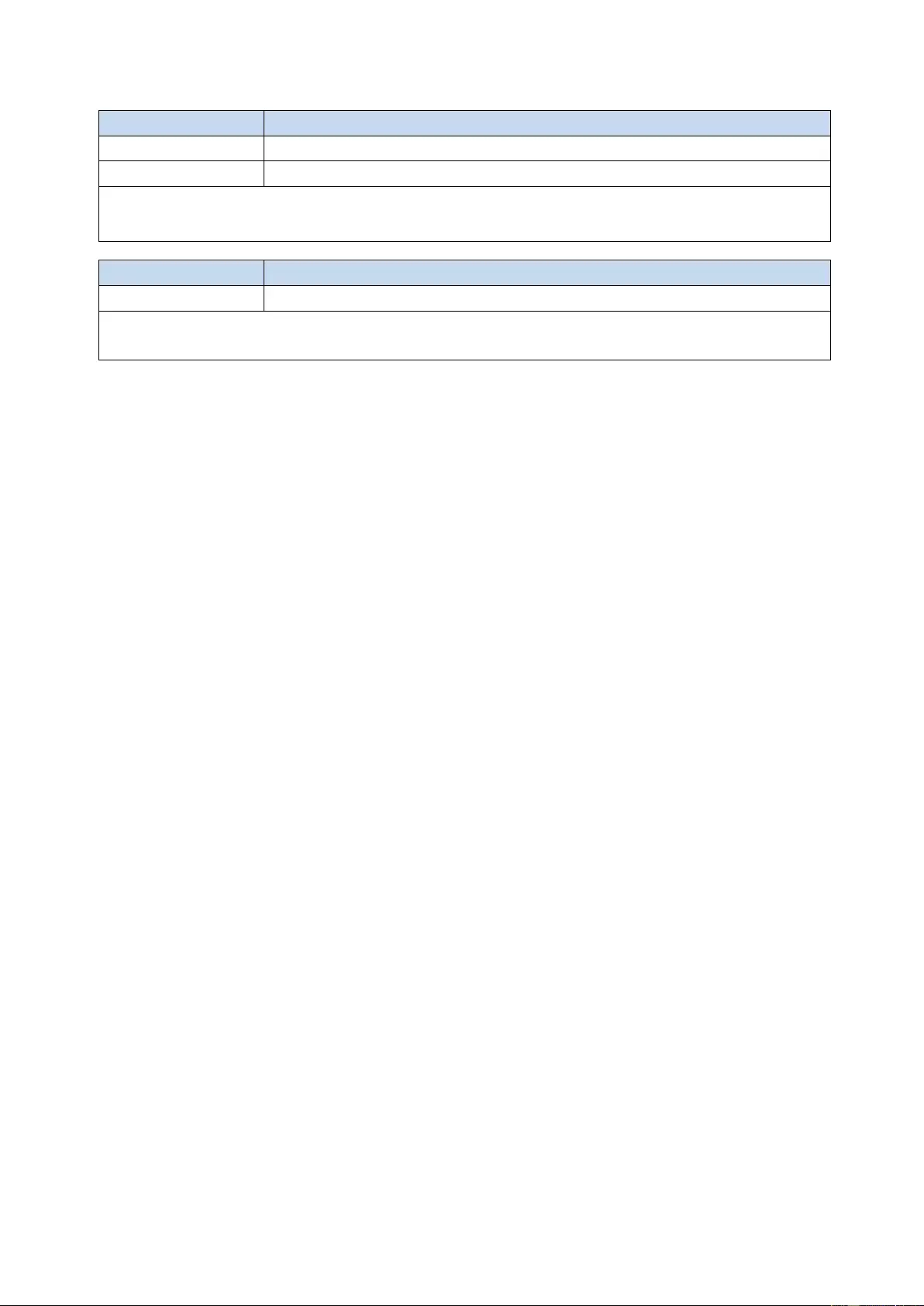
19
Cash Drawer Control Command Example (
Use Debug.EXE program under DOS)
Command
Cash Drawer
O 48C 04
Opening
O 48C 00
Allow to close
⚫
Set the I/O address 48Ch bit2 =1 for opening Cash Drawer by “DOUT bit0”
pin control.
⚫
Set the I/O address 48Ch bit2 = 0 for allow close Cash Drawer.
Command
Cash Drawer
I 48C
Check status
⚫
The I/O address 48Ch bit6 =1 mean the Cash Drawer is opened or not exist.
⚫
The I/O address 48Ch bit6 =0 mean the Cash Drawer is closed.
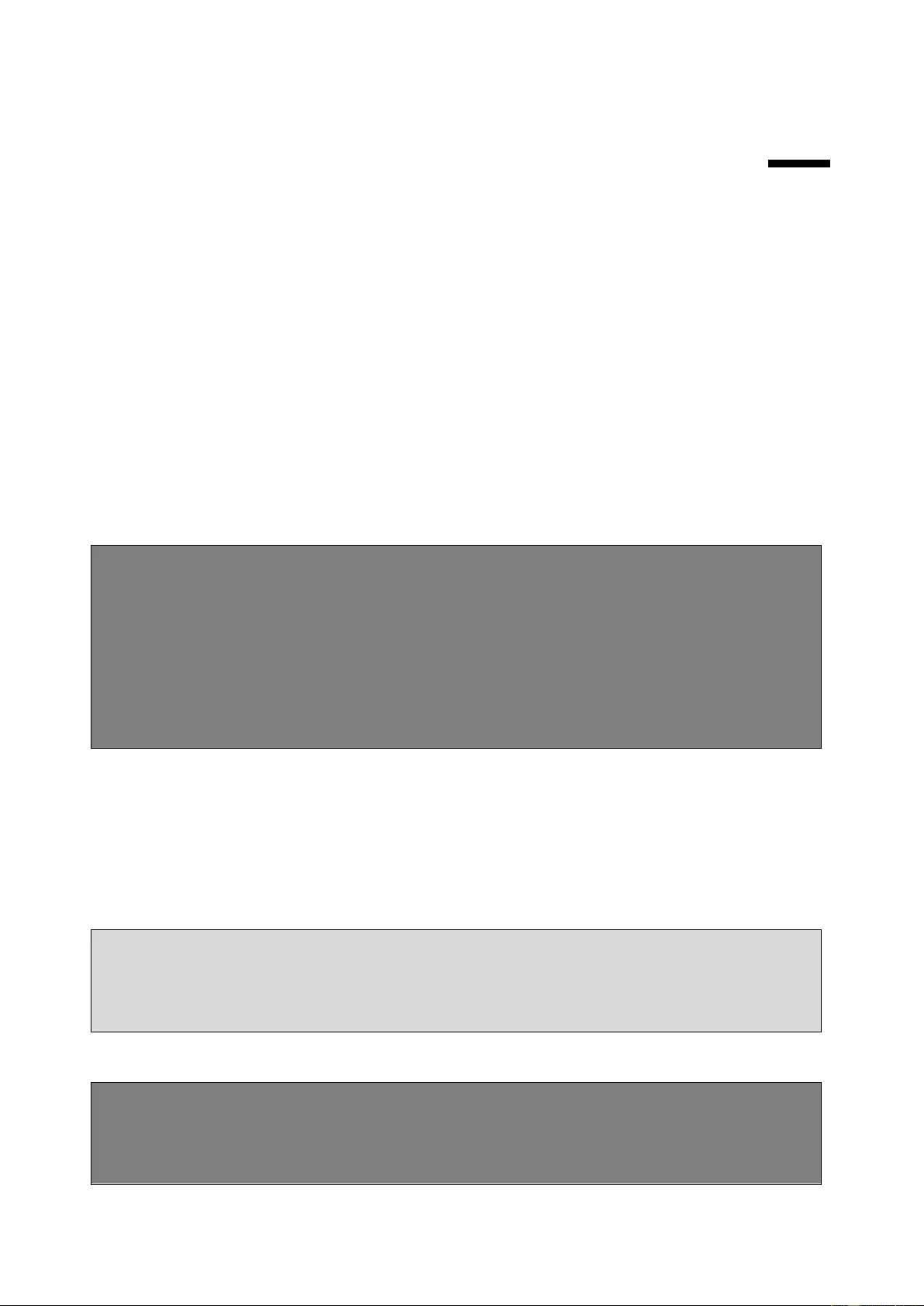
20
3.
3. Preparing Your POS PC For Wall-mounting
3.1. What You Need
1. A PHILLIPS M3 screwdriver and flathead screwdriver (magnetic-tipped
recommended)
2. A PHILLIPS M4 screwdriver and flathead screwdriver (magnetic-tipped
recommended)
3. Antistatic wrist strap and conductive foam pad to stand on while working on the
POS PC (recommended)
3.2. Safety Information
This product has not been evaluated for connection to power system (an AC distribution
system with no direct connection to the earth, according to IEC 60950).
WARNING! The POS PC is heavy. Take proper precautions when lifting or
moving your POS PC.
WARNING! Always disconnect the POS PC from the power source before
removing the stand. Failure to do so before you perform any procedures can
result in personal injury or equipment damage.
WARNING! Avoid touching sharp edges inside the POS PC.
3.3. Before Removing The Stand
To avoid injury and equipment damage when opening the POS PC, always complete the
following steps in order:
1. Remove any media and external devices (such as any CD, DVD, memory cards,
USB devices, or external hard disk drives) from the POS PC.
CAUTION: Static electricity can damage the electronic components of the POS
PC or optional equipment. Ensure that you are discharged of static electricity by
briefly touching a grounded metal object.
2. Tap the Windows Start button and then tap Shut Down.
WARNING! To reduce the risk of personal injury from electrical shock or hot
surfaces, disconnect the power cord from the wall outlet, and allow the internal
system components to cool before touching them.
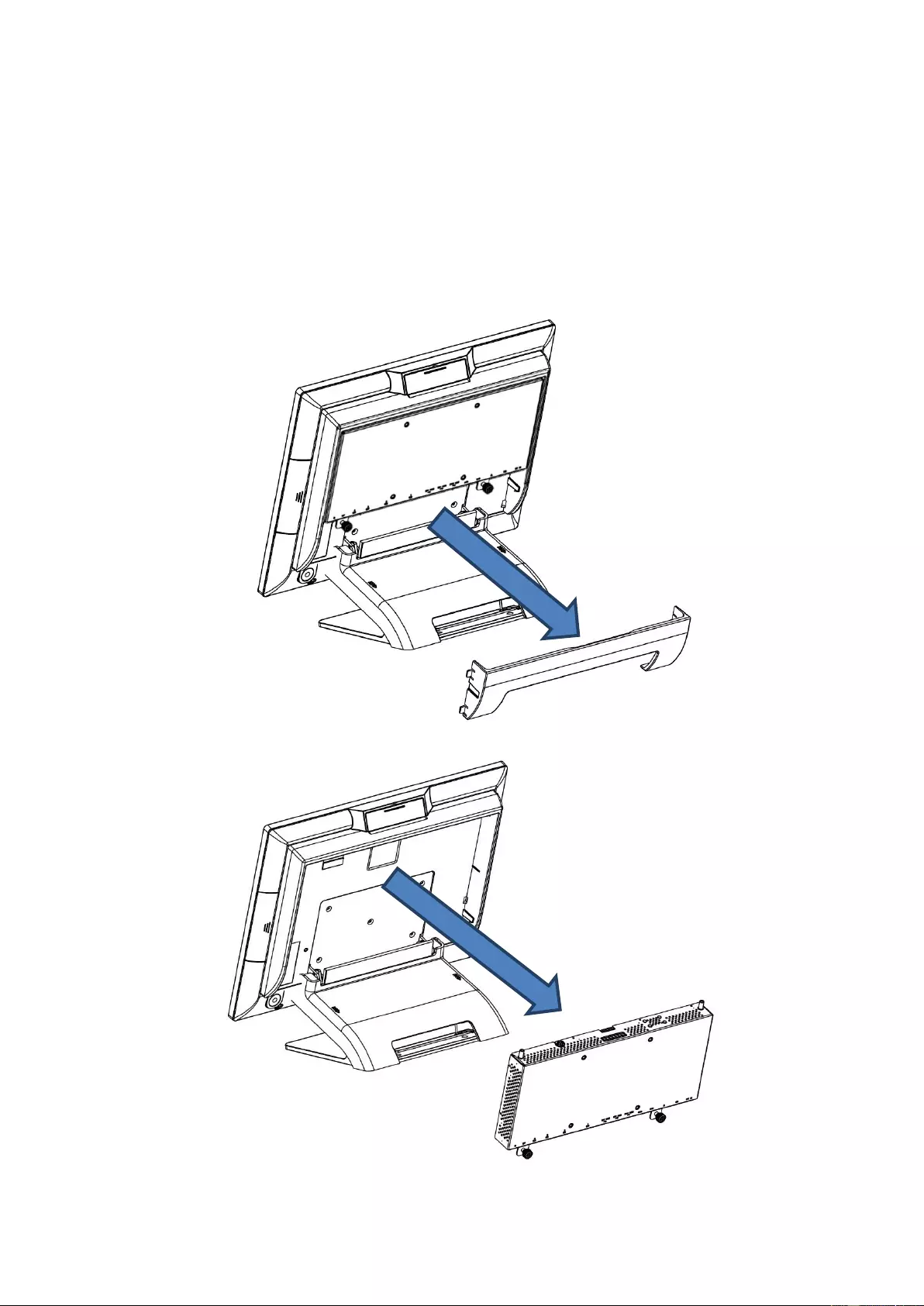
21
3. After the system has completely shut down, disconnect the power adapter from
of the POS PC.
4. Disconnect all other attached cables from the back of the POS PC.
3.4. Removing The POS PC Stand
1. Remove the cable cover from the POS PC.
2. Release 2 thumb screws of System board Box then slightly slide down.
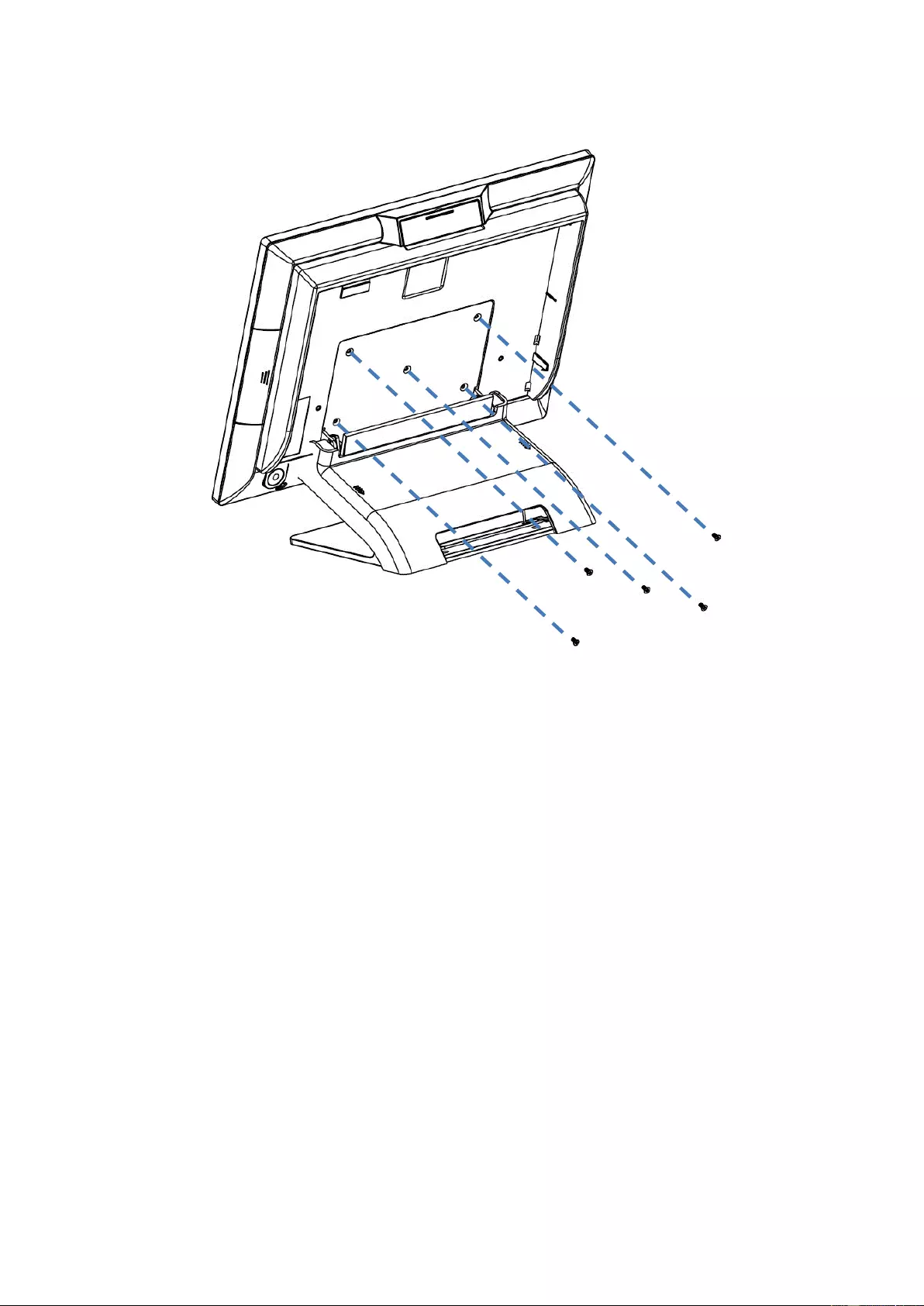
22
3. Use a Phillips M3 screwdriver to remove the five screws on the bracket plate.
4. Lift the stand away from the touch monitor
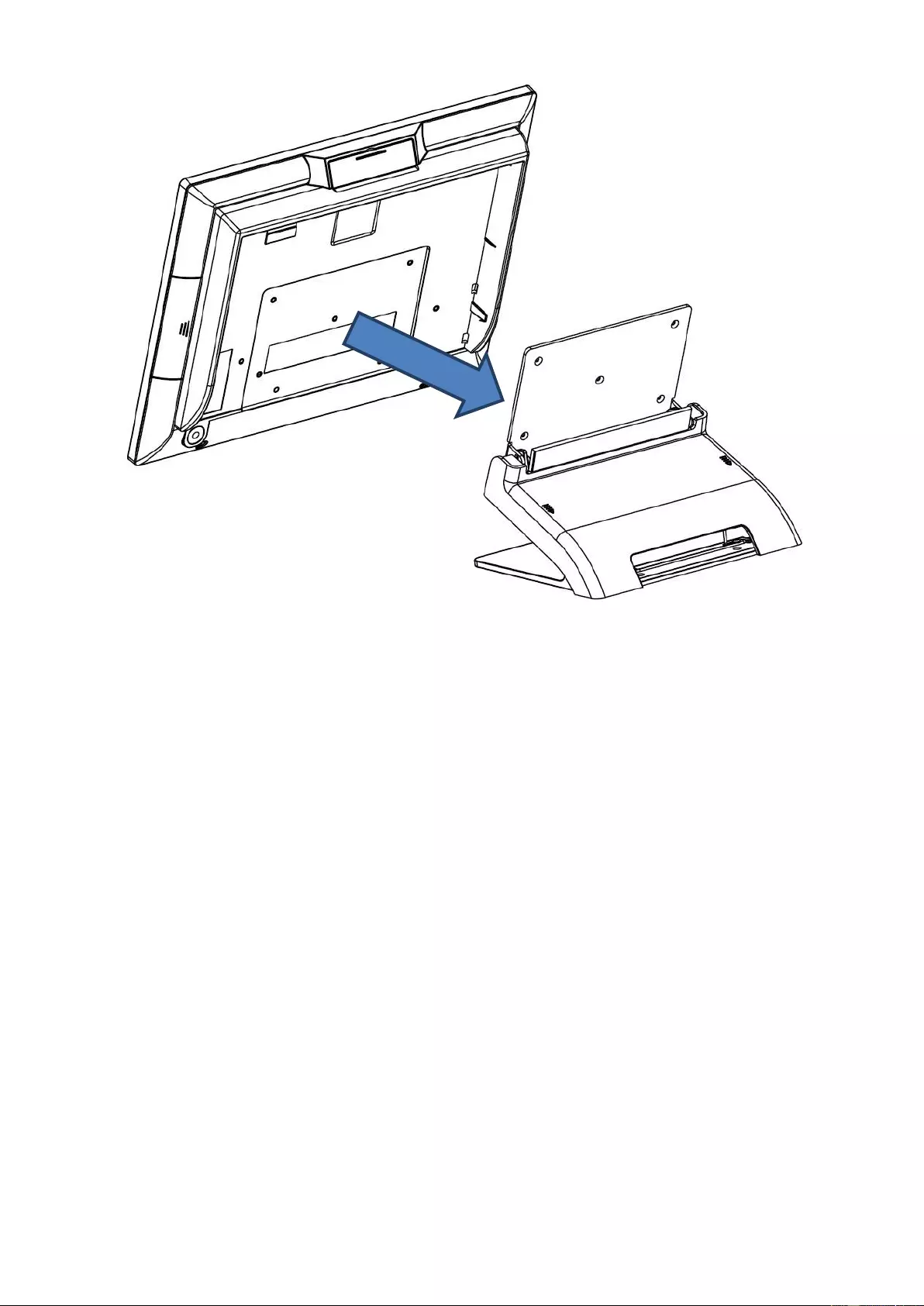
23
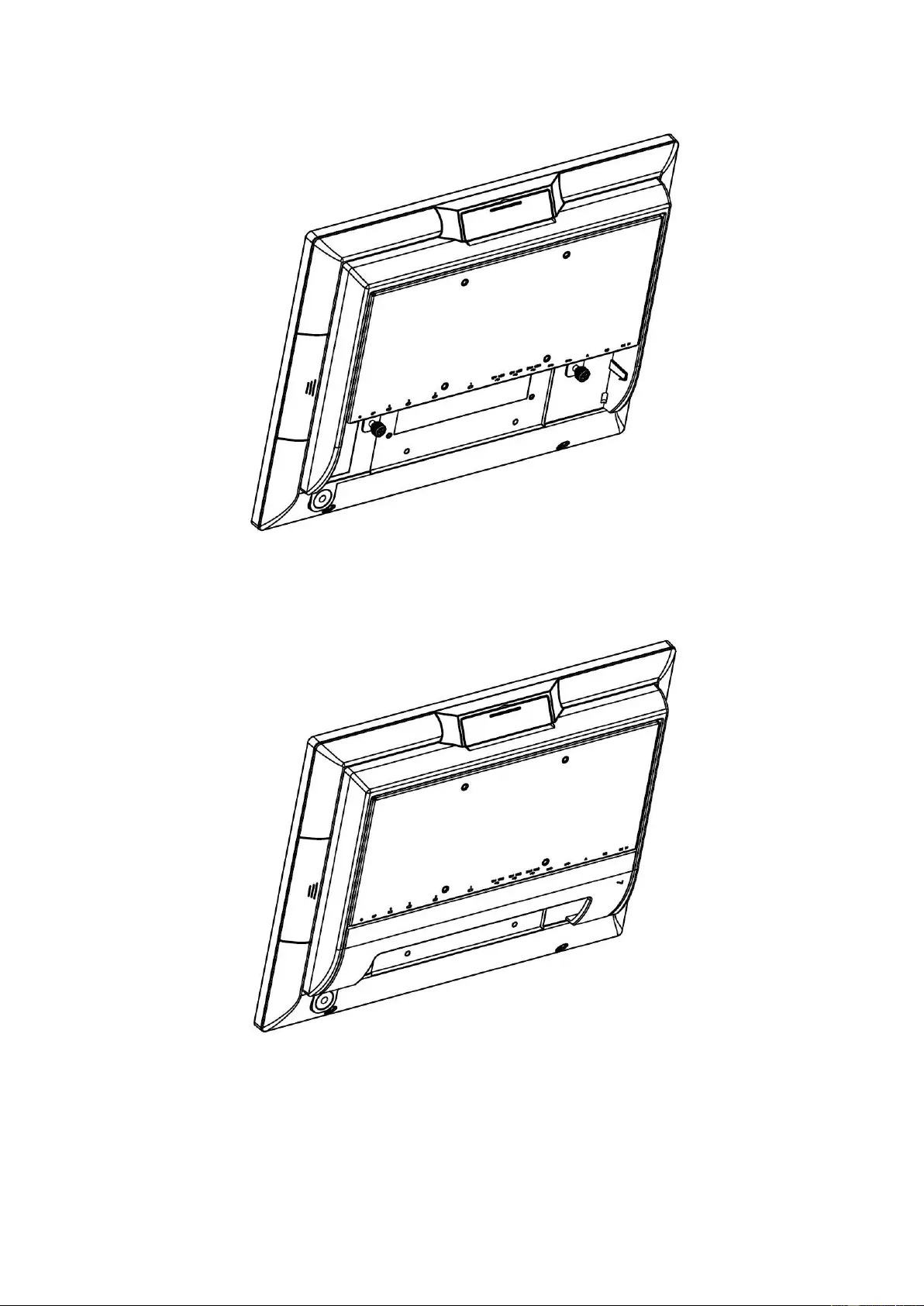
24
5. Place back the System board Box using a Phillips screwdriver to tighten the
two screws.
6. Align the cable cover to the System board Box and snap it back into place.
Make sure that there are no gaps between the System board Box and the
cable cover.
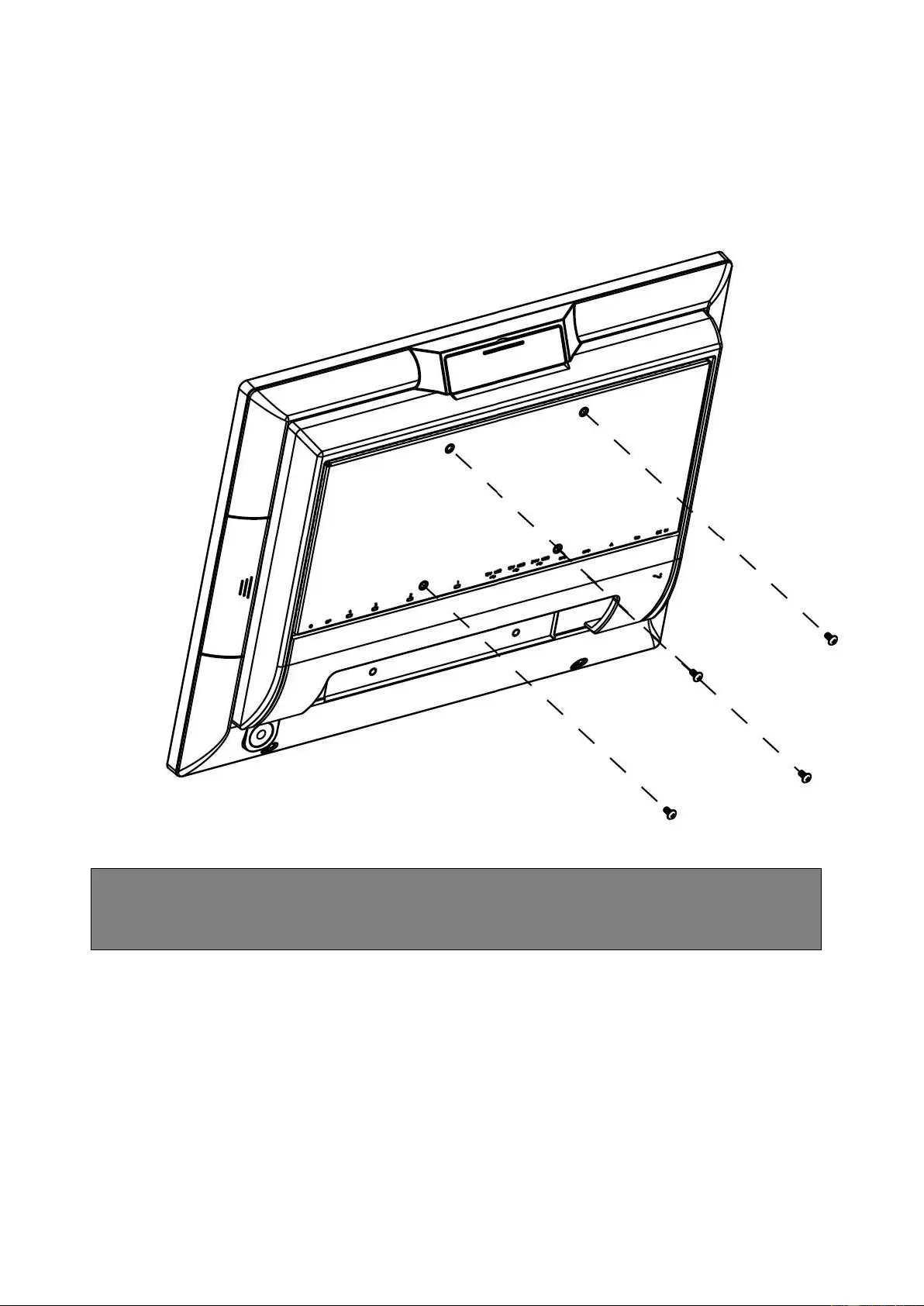
25
3.5. Installing The VESA
1. Attach the VESA wall-mounting plate to the back of the POS PC, using a Phillips
M4 screwdriver to tighten the four screws. It should take about 5–10 turns of the
screwdriver to secure the screws.
CAUTION: The VESA wall-mounting plate is not accessory. The illustration is for
user reference only.
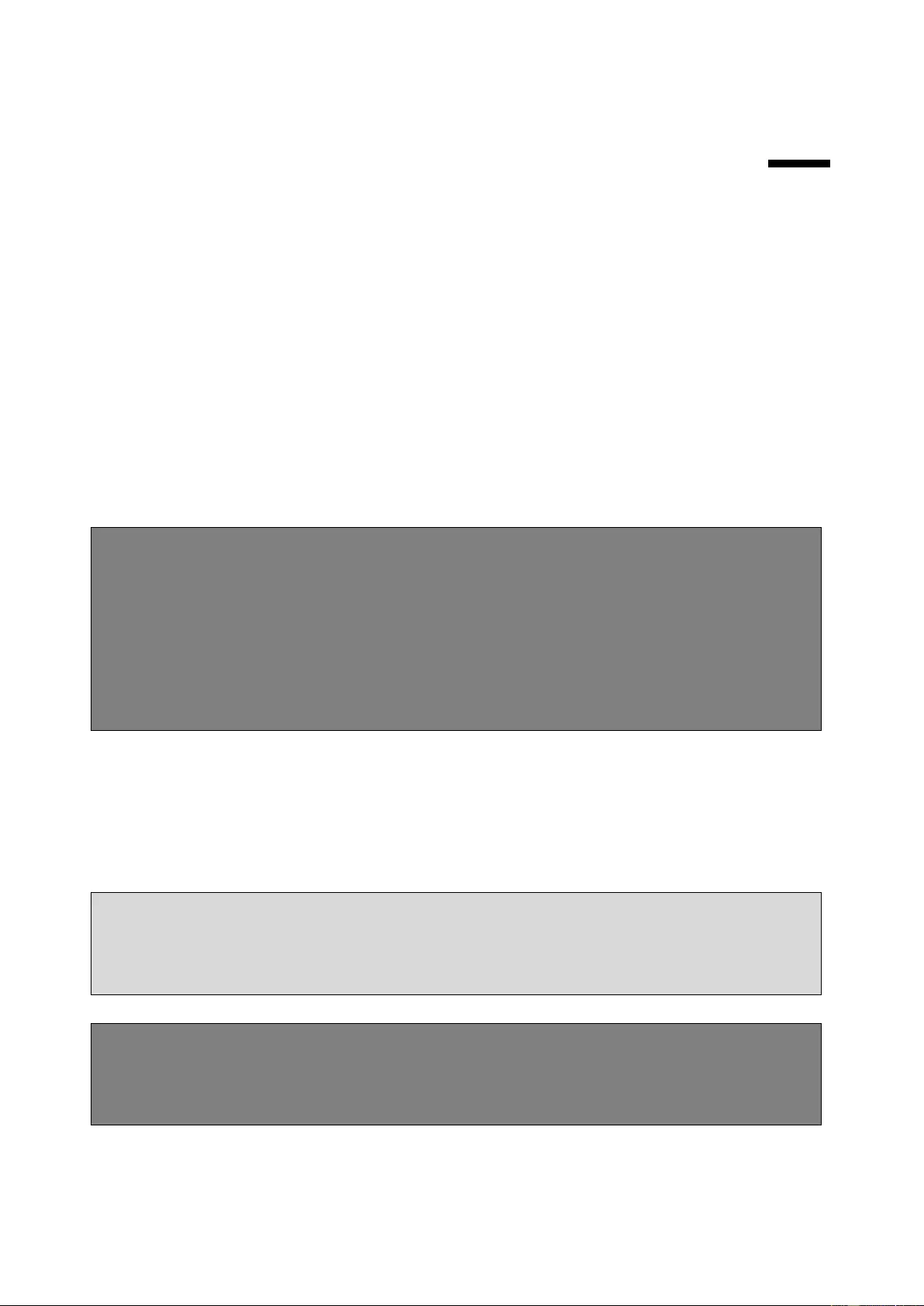
26
4.
4. Reinstalling The POS PC Stand
4.1. What You Need
1. A PHILLIPS M3 screwdriver and flathead screwdriver (magnetic-tipped
recommended)
2. A PHILLIPS M4 screwdriver and flathead screwdriver (magnetic-tipped
recommended)
3. Antistatic wrist strap and conductive foam pad to stand on while working on the
POS PC (recommended)
4.2. Safety Information
This product has not been evaluated for connection to power system (an AC distribution
system with no direct connection to the earth, according to IEC 60950).
WARNING! The POS PC is heavy. Take proper precautions when lifting or
moving your POS PC.
WARNING! Always disconnect the POS PC from the power source before
removing the stand. Failure to do so before you perform any procedures can
result in personal injury or equipment damage.
WARNING! Avoid touching sharp edges inside the POS PC.
4.3. Before Reinstalling The Stand
To avoid injury and equipment damage when opening the POS PC, always complete the
following steps in order:
1. Remove any media and external devices (such as any CD, DVD, memory cards,
USB devices, or external hard disk drives) from the POS PC.
CAUTION: Static electricity can damage the electronic components of the POS
PC or optional equipment. Ensure that you are discharged of static electricity by
briefly touching a grounded metal object.
2. Tap the Windows Start button and then tap Shut Down.
WARNING! To reduce the risk of personal injury from electrical shock or hot
surfaces, disconnect the power cord from the wall outlet, and allow the internal
system components to cool before touching them.
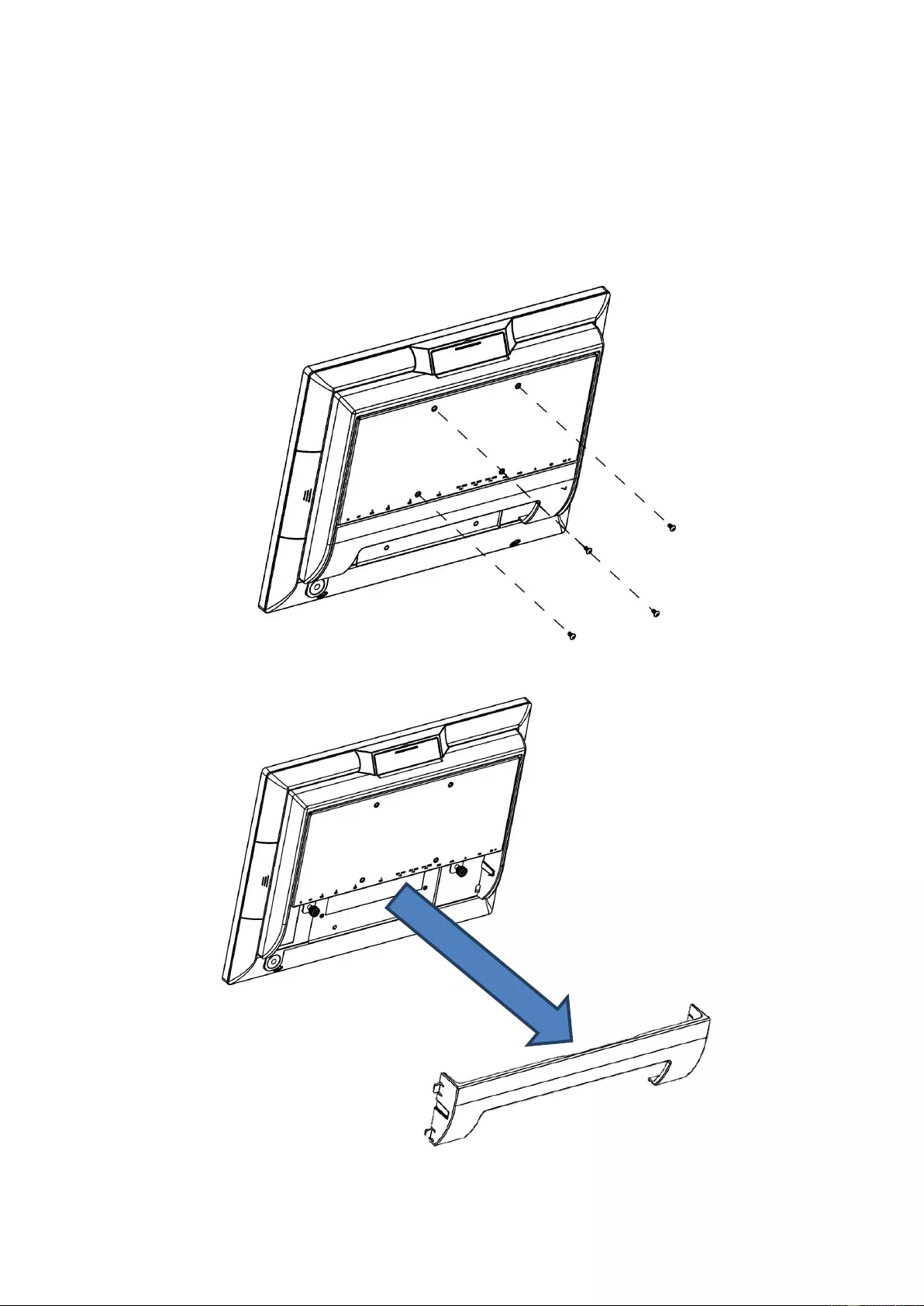
27
3. After the system has completely shut down, disconnect the power adapter from
of the POS PC.
4. Disconnect all other attached cables from the back of the POS PC.
4.4. Reinstalling The POS PC Stand
1. Use a Phillips M4 screwdriver remove wall-mounting back four screws.
2. Remove the cable cover from the POS PC
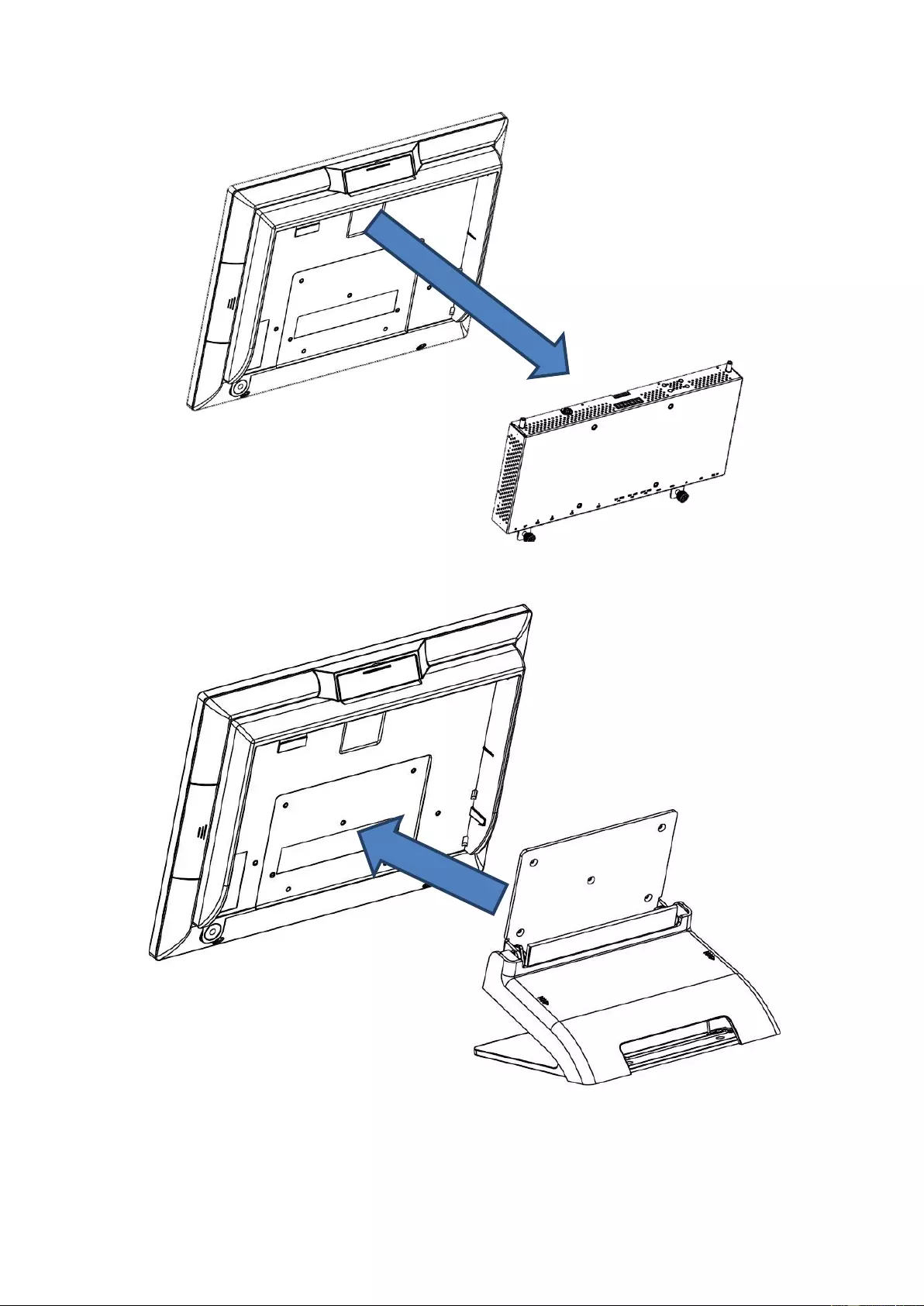
28
3. Release 2 thumb screws of System board Box then slightly slide down.
4. Put back the stand away from the touch monitor.
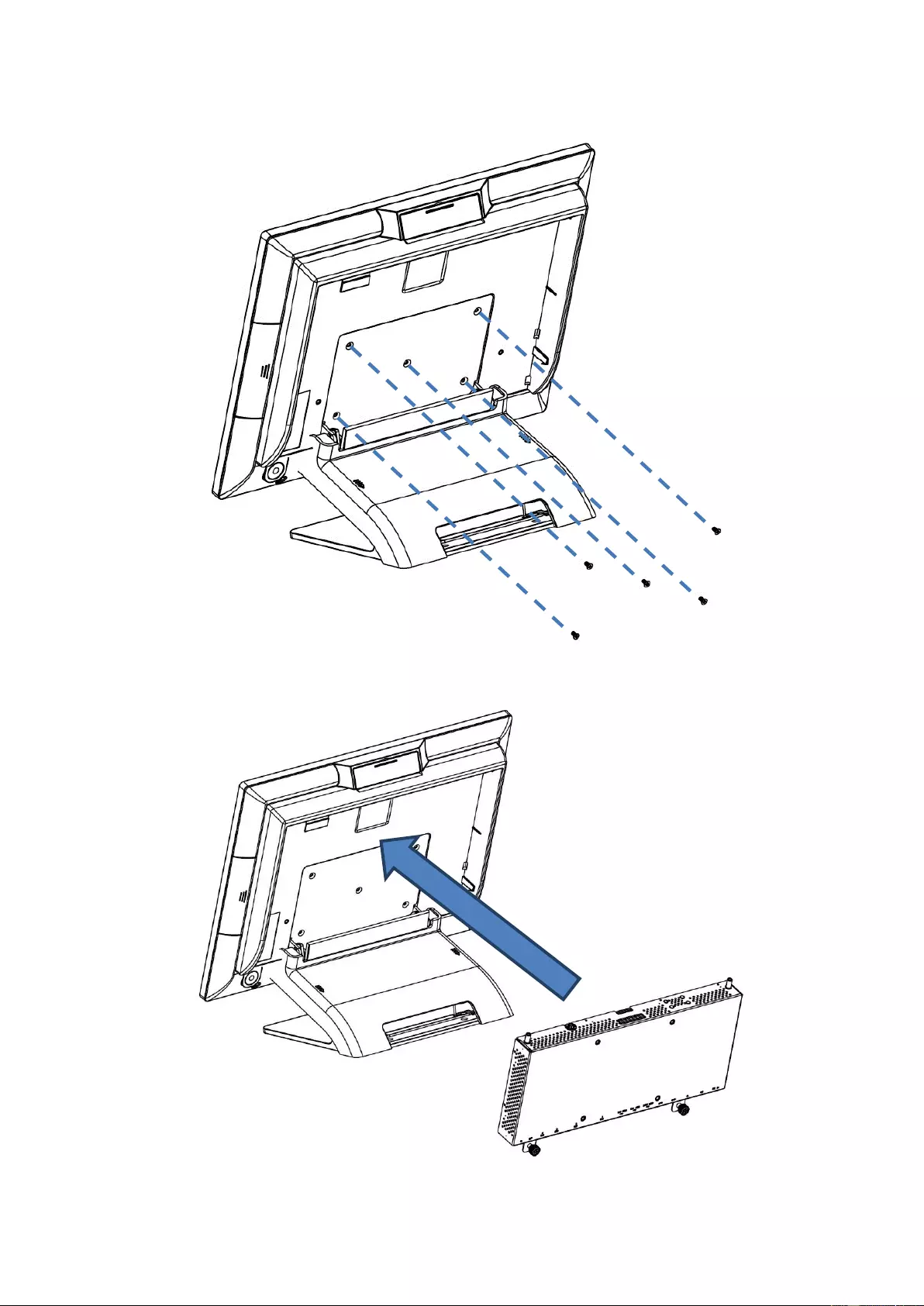
29
5. using a Phillips M3 screwdriver to tighten the five screws. It should take about 5–
10 turns of the screwdriver to secure the screws.
6. Place back the System board Box using a Phillips screwdriver to tighten the two
screws.
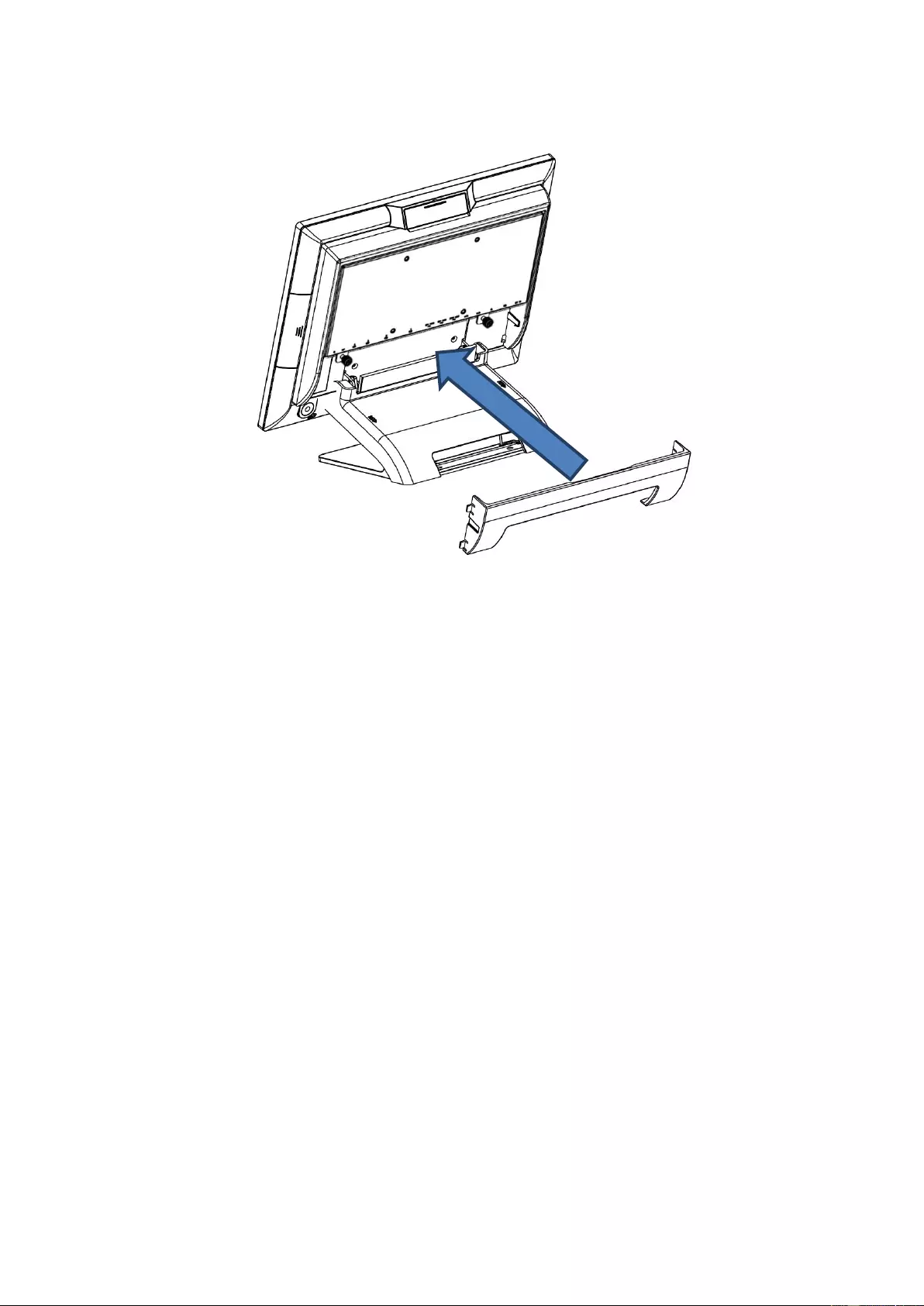
30
7. Align the cable cover to the System board Box and snap it back into place. Make
sure that there are no gaps between the System board Box and the stand cover.
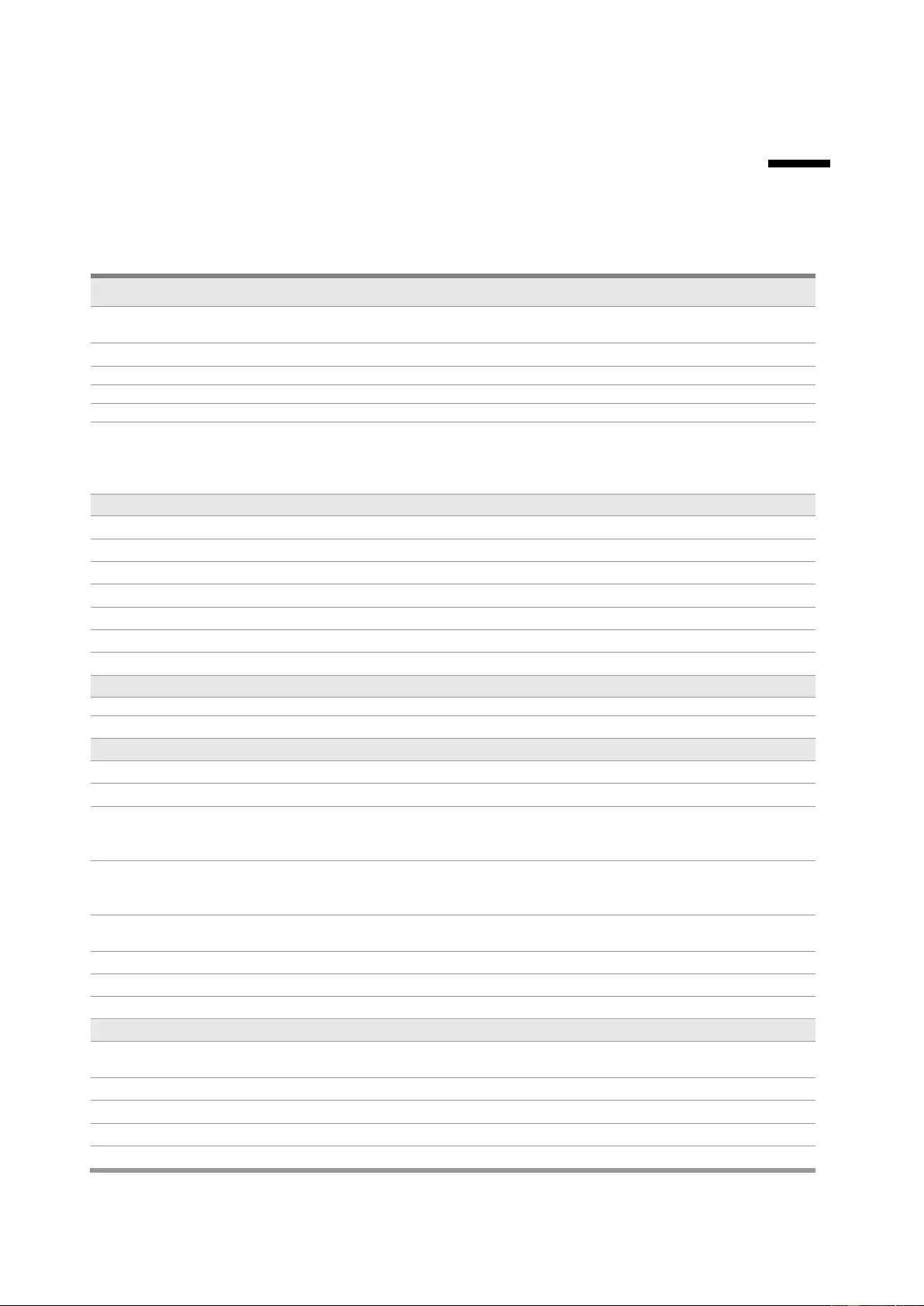
31
5.
5. Specification
5.1. Basic Specification
Main Board
CPU
Intel® Bay Trail-Mobile/Desktop SoC Processor:
- Celeron® J1900 (4 cores, up to 2.42 GHz, TDP 10 Watt)
System Memory
SO-DIMM DDR3L 1067/1333MHz x 1, Max. 8GB
Graphic
Intel® HD Graphics
Thermal Solution
Fan-less
BIOS
Phoenix uEFI BIOS
O.S. Support
Windows 7, WES 7, POSReady 7
Windows 8.1, Windows Embedded 8.1 Standard/Industry Retail
Windows 10 IoT
Linux kernel 4.0+ & associated distributions
Display
Display Size
15" 4:3 Industrial grade panel
Panel backlight type
LED
Brightness
250 nits (typ. w/o touch)
Resolution
1024 x 768
Touch Screen
10-points P-CAP type
Front panel type
Bezel-Free
Tilting Angle
25°~90°
Storage Device
Interface
SATA (3.0 Gb/S) x 1
SSD
m.2 support B+M type. 2280 slot x 1
I/O Ports
Audio
3.5mm 4 conductor Combo CTIA Audio jack x 1 (Line-out and Mic-in)
Video
Mini DisplayPort x 1
Serial
COM1/COM2: DB9, RS232, pin9 with NA/5V/12V by BIOS selection
COM3/COM4: RJ50 with convert to DB9 cable, DB9 pin9 with NA/5V/12V
by BIOS selection
USB
12V PoweredUSB x 2
24V PoweredUSB x 1
USB 3.0 x 4
LAN
Gigabit Ethernet by RJ-45 x 1, support Wake on LAN, support boot from
LAN
Cash Drawer
RJ12, support 24V DC cash drawer x 1
DC-in
24V DC input, 4pins jack x 1
Power button
Power Button with indicator LED x 1
Others
Speaker
2Watt mono internal Speaker x 1
PC Beeper x 1
Power Supply
External adapter, 24V DC input, 130Watt, 100-240 Vac
Color
Black
Protection
IP65 for front panel
Material
Die-cast Aluminum Alloy / SECC / Plastic
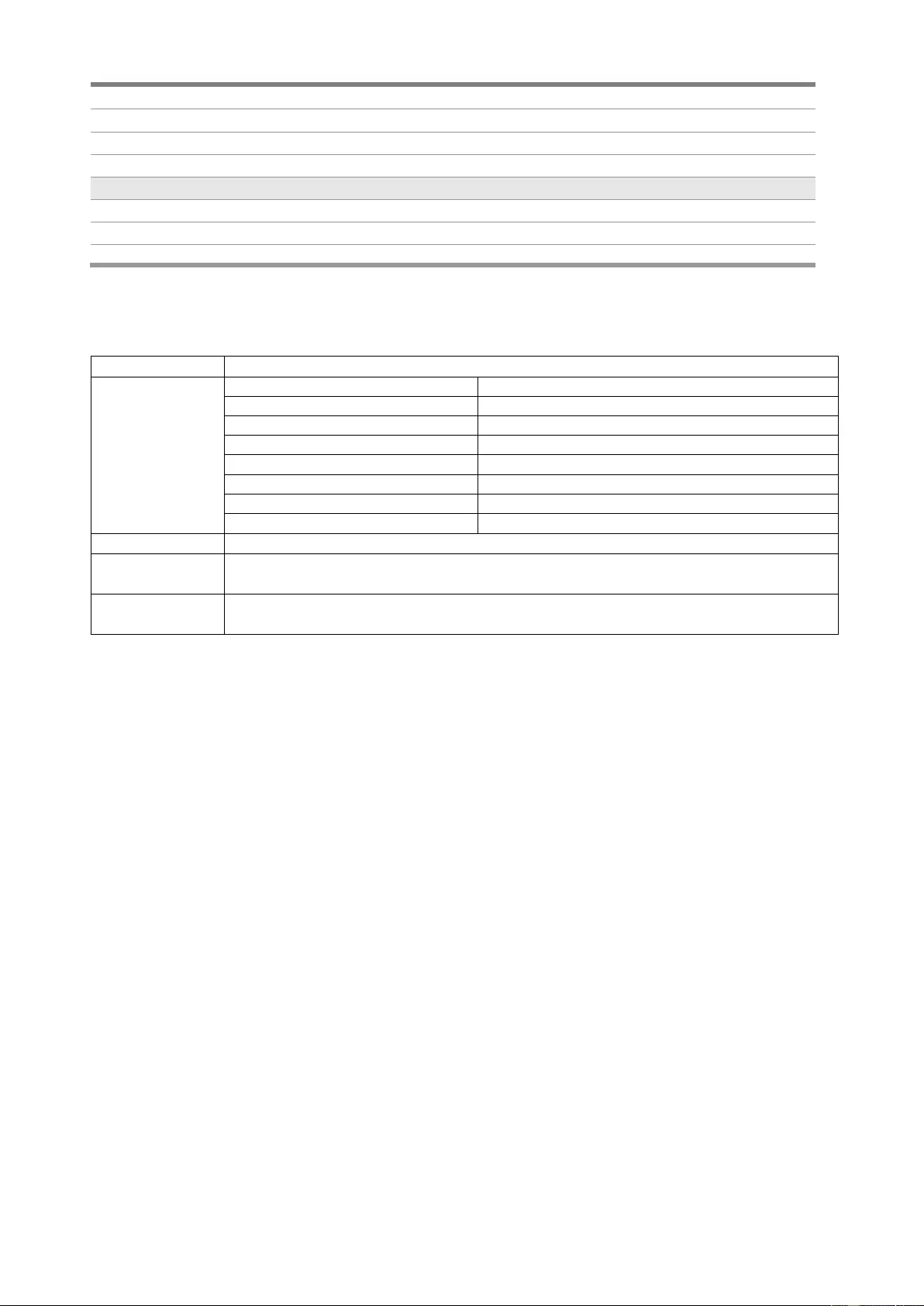
32
Certifications
CE / FCC / VCCI / WEEE / RoHS
Dimension (W x D x H)
360 x 193 x 316 mm (14.2 x 7.6 x 12.4 inch)
Net Weight
5 kg, 11 lb
Gross Weight
6.5 kg, 14 lb
Environmental
Operating Temperature
0°C ~ 40°C
Storage Temperature
-20°C ~ 60°C
Humidity
20% to 85% RH (non-condensing)
5.2. Options
Option
Description
2nd Display
Size
10.1" Industrial grade panel
Panel backlight type
LED with 30K hours of life
Brightness
350 nits (typ. w/o touch)
Resolution
1024 x 600
Interface
USB
Dimension (W x D x H)
26.2 x 4.2 x 16.9 cm (10.4 x 1.7 x 6.6 inch)
Net Weight / Gross Weight
1.2 kg (2.7 lb)
Color
Black
Customer VFD
20 Characters x 2 lines VFD dot display to be installed onto the POS terminal
MSR
ISO Track 1,2,3 type magnetic card reader kit
(Magnetic stripe card is not included)
MSR + iButton
MSR+ iButton unit to be installed onto the POS terminal
(Magnetic stripe card, iButton key is not included)
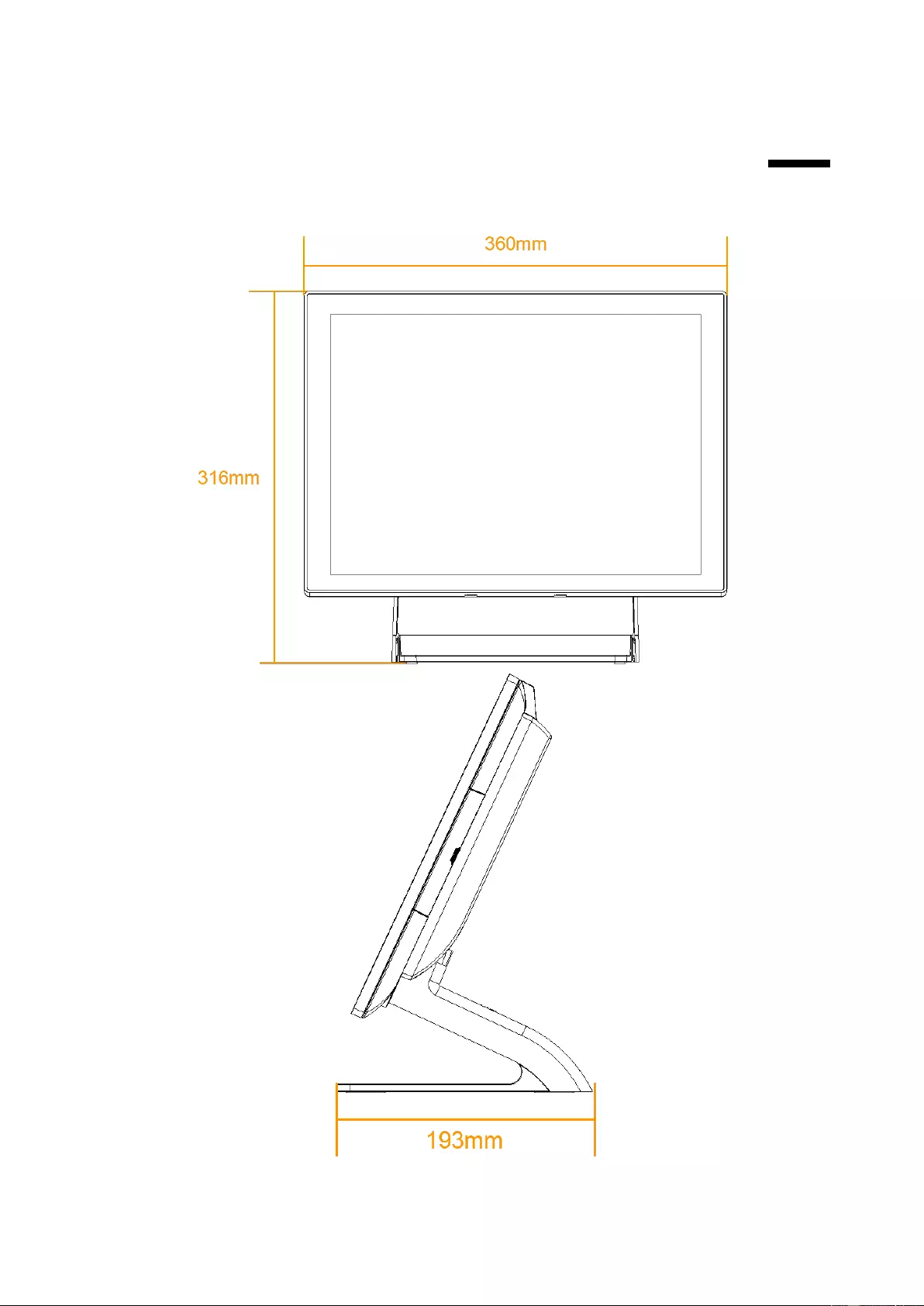
33
6.
6. Dimension
(mm)
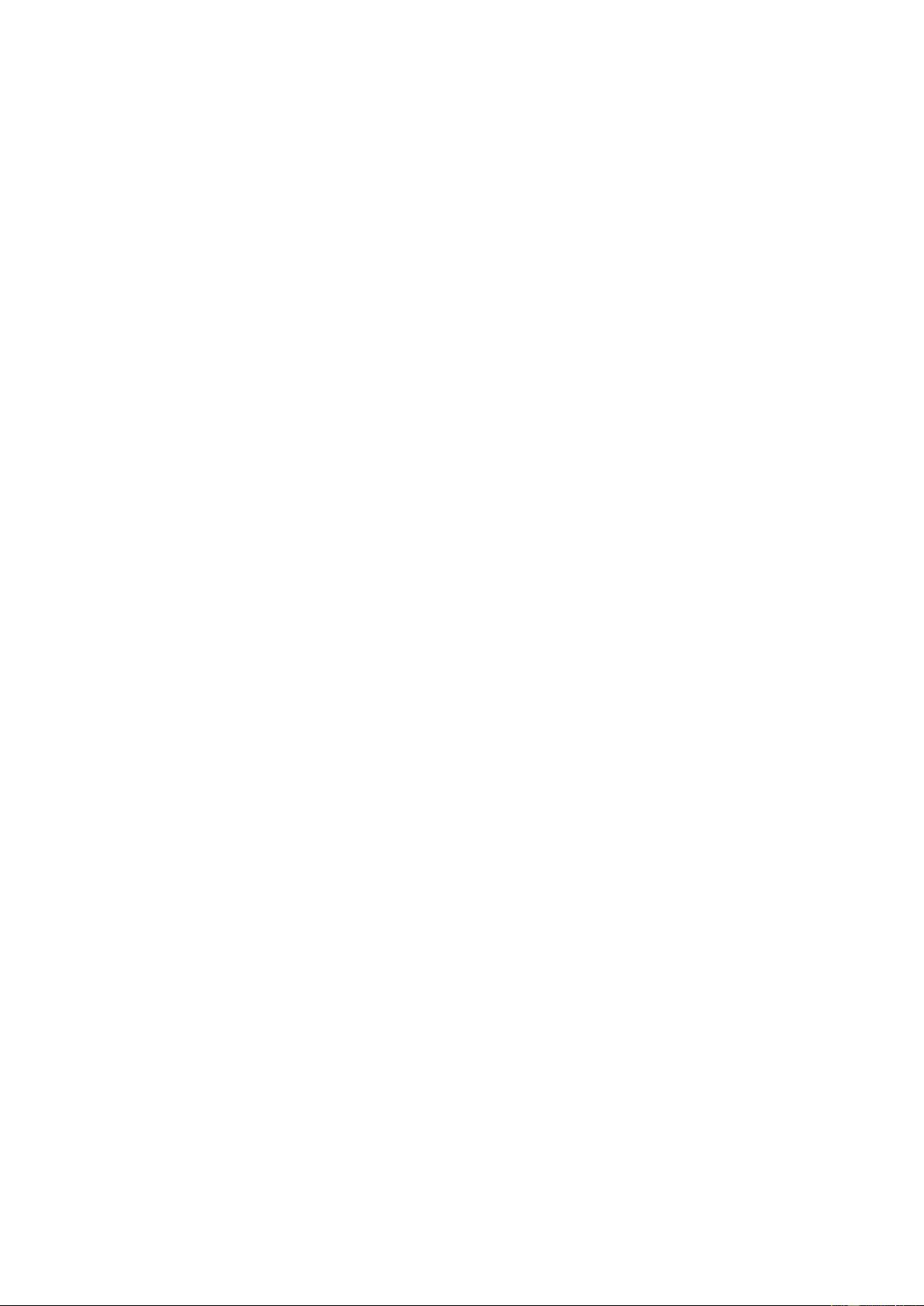
34
Copyrights
© 2018 All rights reserved. The information in this document is subject to change without prior
notice in order to improve reliability, design and function and does not represent a
commitment on the part of the manufacturer.
This document contains proprietary information protected by copyright. All rights are reserved.
No part of this manual may be reproduced by any mechanical, electronic, or other means in
any form without prior written permission of the manufacturer.
All trademarks are property of their respective owners
Notices For Non-wireless Product
Notices
This information was developed for products and services offered in the U.S.A.
Toshiba Global Commerce Solutions may not offer the products, services, or features discussed
in this document in other countries. Consult your local Toshiba Global Commerce Solutions
representative for information on the products and services currently available in your area.
Any reference to a Toshiba Global Commerce Solutions product, program, or service is not
intended to state or imply that only that Toshiba Global Commerce Solutions product, program,
or service may be used. Any functionally equivalent product, program, or service that does not
infringe any Toshiba Global Commerce Solutions intellectual property right may be used
instead.
However, it is the user's responsibility to evaluate and verify the operation of any non-
Toshiba Global Commerce Solutions product, program, or service.
Toshiba Global Commerce Solutions may have patents or pending patent applications covering
the subject matter in this document. The furnishing of this document does not give you any
license to these patents. You can send license inquiries, in writing, to:
Toshiba Global Commerce Solutions
Attn: General Counsel
3901 South Miami Blvd.
Durham, NC 27703
United States of America
The following paragraph does not apply to the United Kingdom or any other country where
such provisions are inconsistent with local law: TOSHIBA GLOBAL COMMERCE
SOLUTIONS PROVIDES THIS PUBLICATION "AS IS" WITHOUT WARRANTY OF ANY
KIND, EITHER EXPRESS OR IMPLIED, INCLUDING, BUT NOT LIMITED TO, THE IMPLIED
WARRANTIES OF NON-INFRINGEMENT, MERCHANTABILITY, OR FITNESS FOR A
PARTICULAR
PURPOSE. Some states do not allow disclaimer of express or implied warranties in certain
transactions, therefore, this statement may not apply to you.
This information could include technical inaccuracies or typographical errors. Changes are
periodically made to the information herein; these changes will be incorporated in new
editions of the publication. Toshiba Global Commerce Solutions may make improvements
and/or changes in the product(s) and/or program(s) described in this publication at any time
without notice.
Toshiba Global Commerce Solutions may use or distribute any of the information you supply
in any way it believes appropriate without incurring any obligation to you.
Any references in this information to non-Toshiba Global Commerce Solutions Web sites are
provided for convenience only and do not in any manner serve as an endorsement of those
Web sites. The materials at those Web sites are not part of the materials for this Toshiba
Global Commerce Solutions product and use of those Web sites is at your own risk.
Information concerning non-Toshiba Global Commerce Solutions products was obtained from
the suppliers of those products, their published announcements or other publicly available
sources. Toshiba Global Commerce Solutions has not tested those products and cannot
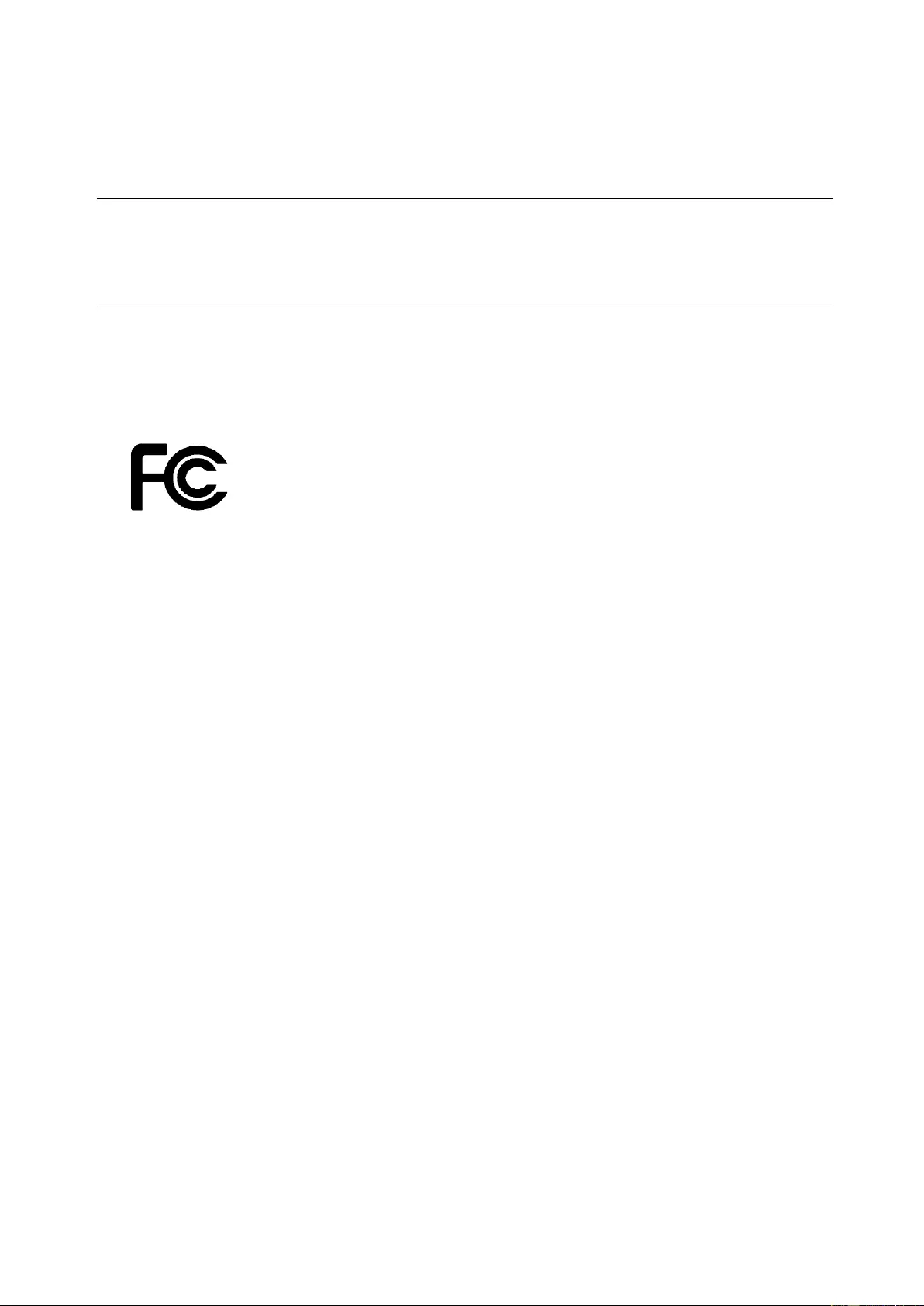
35
confirm the accuracy of performance, compatibility or any other claims related to non-Toshiba
Global Commerce Solutions products. Questions on the capabilities of non-Toshiba Global
Commerce Solutions products should be addressed to the suppliers of those products.
This information is for planning purposes only. The information herein is subject to change
before the products described become available.
Telecommunication regulatory statement - Nonwireless
This product is not intended to be connected directly or indirectly by any means whatsoever to
interfaces of public telecommunications networks, nor is it intended to be used in a public
services network.
Electronic emission notices
When you attach a monitor to the equipment, you must use the designated monitor cable and
any interference suppression devices that are supplied with the monitor.
Federal Communications Commission (FCC) statement
This equipment has been tested and found to comply with the limits for a Class A digital
device, pursuant to Part 15 of the FCC Rules. These limits are designed to provide
reasonable protection against harmful interference when the equipment is operated in a
commercial environment. This equipment generates, uses, and can radiate radio frequency
energy and, if not installed and used in accordance with the instruction manual, may cause
harmful interference to radio communications. Operation of this equipment in a residential
area is likely to cause harmful interference, in which case the user will be required to correct
the interference at his own expense.
Properly shielded and grounded cables and connectors must be used in order to meet FCC
emission limits. Toshiba Global Commerce Solutions is not responsible for any radio or
television interference caused by using other than recommended cables and connectors or by
unauthorized changes or modifications to this equipment. Unauthorized changes or
modifications could void the user's authority to operate the equipment.
This device complies with part 15 of the FCC Rules. Operation is subject to the following two
conditions:
1. This device may not cause harmful interference, and
2. This device must accept any interference received, including interference that may
cause undesired operation.
Industry Canada Class A Emission Compliance statement
This Class A digital apparatus complies with Canadian ICES-003.
Avis de conformité à la réglementation d'Industrie Canada
Cet appareil numérique de la classe A est conforme à la norme NMB-003 du Canada.
European Union Electromagnetic Compatibility (EMC) Directive
Conformance Statement
This product is in conformity with the protection requirements of EU Council Directive
2014/30/EU on the approximation of the laws of the Member States relating to
electromagnetic compatibility. Toshiba Global Commerce Solutions cannot accept
responsibility for any failure to satisfy the protection requirements resulting from a non-
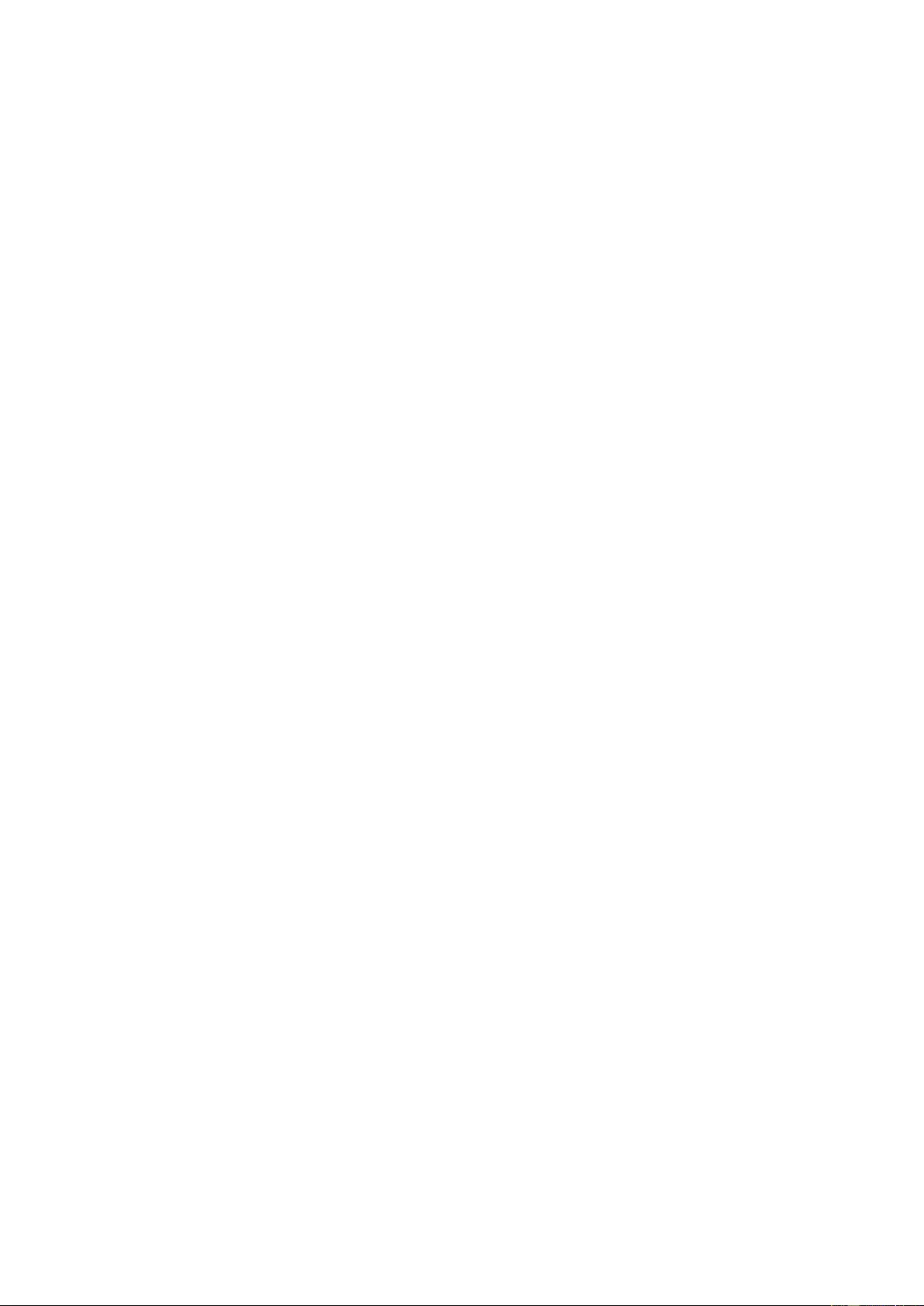
36
recommended modification of the product, including the fitting of non-Toshiba Global
Commerce Solutions option cards.
This product has been tested and found to comply with the limits for Class A Information
Technology Equipment according to CISPR 32/European Standard EN 55032. The limits for
Class A equipment were derived for commercial and industrial environments to provide
reasonable protection against interference with licensed communication equipment.
Attention:
This is a Class A product. In a domestic environment this product may cause radio
interference, in which case the user may be required to take adequate measures.
Responsible manufacturer:
Toshiba Global Commerce Solutions
3901 South Miami Blvd.
Durham, NC 27703
United States of America
European Community contact:
Toshiba Global Commerce Solutions, Inc.
Brand Manager - Europe, Middle East & Africa
Z.1 Researchpark 160, 1731 Asse, Belgium
Tel:33-6845-35093
e-mail: cthery@toshibagcs.com
Germany Class A statement
Deutschsprachiger EU Hinweis: Hinweis für Geräte der Klasse A EU-Richtlinie zur
Elektromagnetischen Verträglichkeit
Dieses Produkt entspricht den Schutzanforderungen der EU-Richtlinie 2014/30/EU zur
Angleichung der Rechtsvorschriften über die elektromagnetische Verträglichkeit in den EU-
Mitgliedsstaaten und hält die Grenzwerte der EN 55032 Klasse A ein.
Um dieses sicherzustellen, sind die Geräte wie in den Handbüchern beschrieben zu
installieren und zu betreiben. Des Weiteren dürfen auch nur von der Toshiba Global
Commerce Solutions empfohlene Kabel angeschlossen werden. Toshiba Global Commerce
Solutions übernimmt keine Verantwortung für die Einhaltung der Schutzanforderungen, wenn
das Produkt ohne Zustimmung der Toshiba Global Commerce Solutions verändert bzw. wenn
Erweiterungskomponenten von Fremdherstellern ohne Empfehlung der Toshiba Global
Commerce Solutions gesteckt/eingebaut werden.
EN 55032 Klasse A Geräte müssen mit folgendem Warnhinweis versehen werden: “Warnung:
Dieses ist eine Einrichtung der Klasse A. Diese Einrichtung kann im Wohnbereich Funk-
Störungen verursachen; in diesem Fall kann vom Betreiber verlangt werden, angemessene
Mafinahmen zu ergreifen und dafür aufzukommen.”
Deutschland: Einhaltung des Gesetzes über die elektromagnetische Verträglichkeit
von Geräten
Dieses Produkt entspricht dem “Gesetz über die elektromagnetische Verträglichkeit von
Geräten (EMVG)”. Dies ist die Umsetzung der EU-Richtlinie 2014/30/EU in der
Bundesrepublik Deutschland.
Zulassungsbescheinigung laut dem Deutschen Gesetz über die elektromagnetische
Verträglichkeit von Geräten (EMVG) (bzw. der EMC EG Richtlinie 2014/30/EU) für Geräte
der Klasse A
Dieses Gerät ist berechtigt, in Ü bereinstimmung mit dem Deutschen EMVG das EG-
Konformitätszeichen - CE - zu führen.
Verantwortlich für die Einhaltung der EMV Vorschriften ist der Hersteller:
Toshiba Global Commerce Solutions
3901 South Miami Blvd.
Durham, NC 27703
United States of America
Der verantwortliche Ansprechpartner des Herstellers in der EU ist:
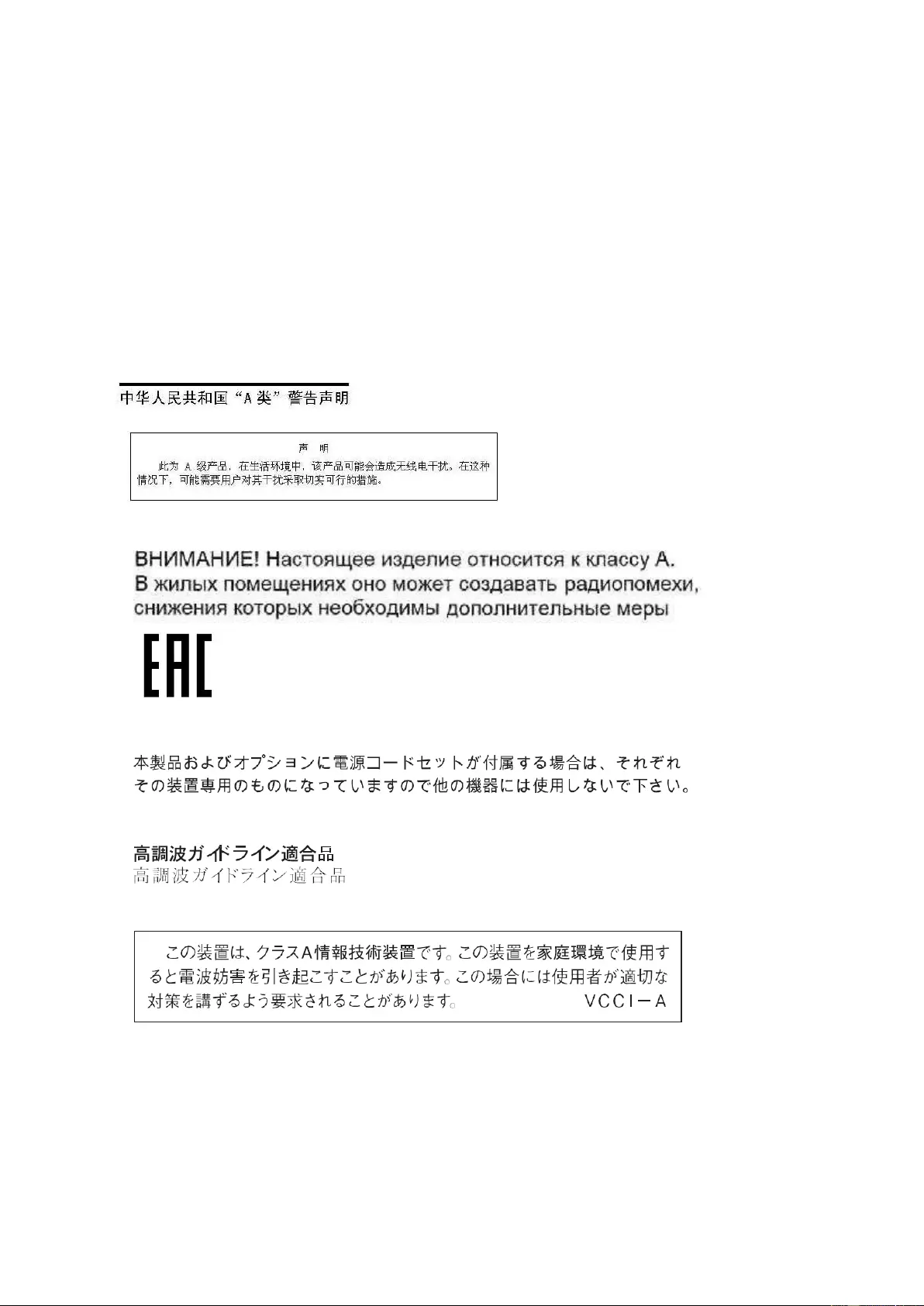
37
Toshiba Global Commerce Solutions, Inc.
Brand Manager - Europe, Middle East & Africa
Z.1 Researchpark 160, 1731 Asse, Belgium
Tel:33-6845-35093
e-mail: cthery@toshibagcs.com
Generelle Informationen:
Das Gerät erfüllt die Schutzanforderungen nach EN 55024 und EN 55032 Klasse A.
Australia and New Zealand Class A statement
Attention:
This is a Class A product. In a domestic environment this product may cause radio
interference, in which case the user may be required to take adequate measures.
People's Republic of China Class A electronic emission statement
Attention:
This is a Class A product. In a domestic environment this product may cause radio
interference, in which case the user may be required to take adequate measures.
Russian Electromagnetic Interference (EMI) Class A statement
Japanese Electrical Appliance and Material Safety Law statement
Japanese power line harmonics compliance statement
Japan Voluntary Control Council for Interference Class A statement
Attention:
This is a Class A product based on the standard of the Voluntary Control Council
for Interference (VCCI). If this equipment is used in a domestic environment, radio
interference may occur, in which case, the user may be required to take corrective actions.
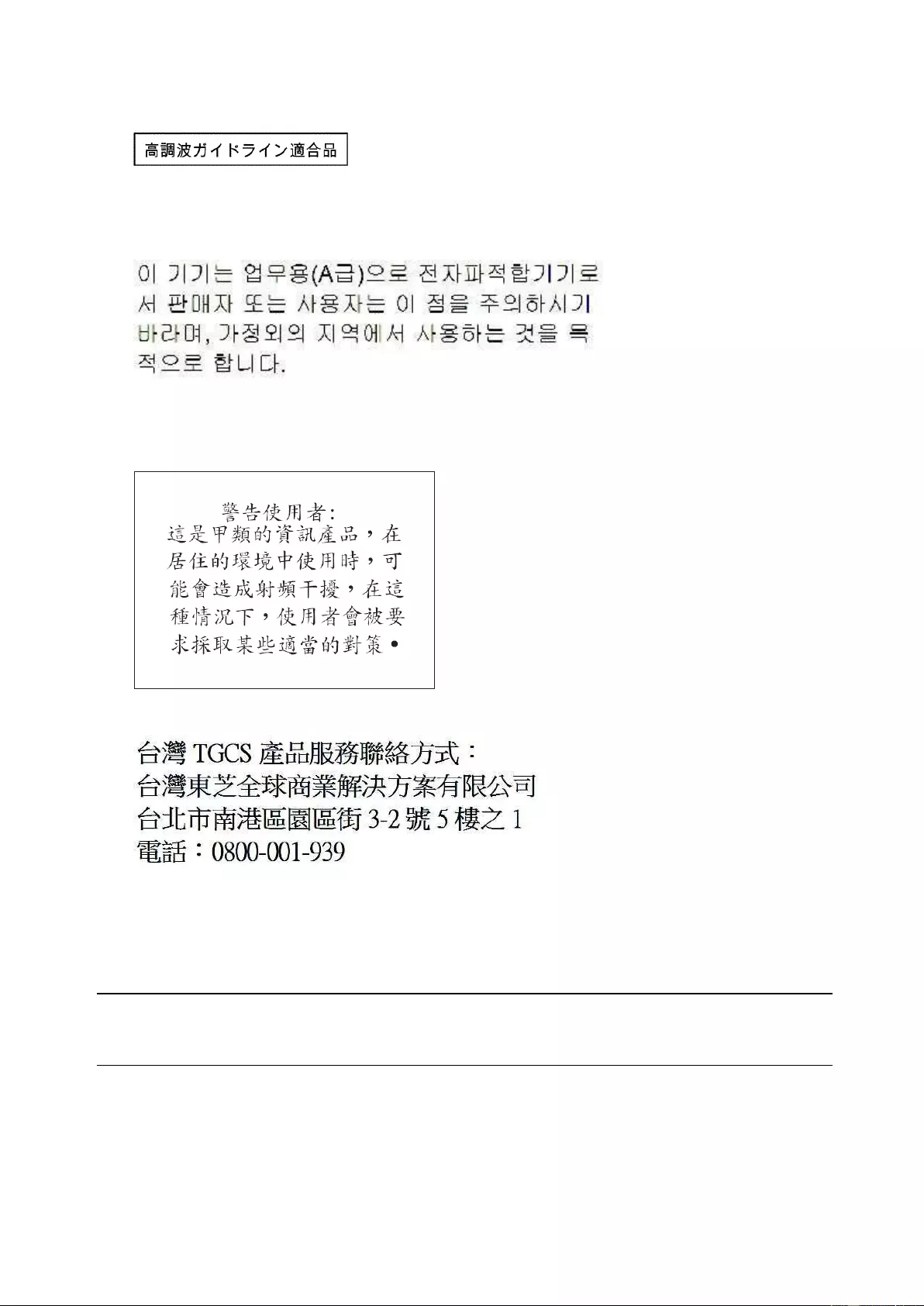
38
Japan Electronics and Information Technology Industries
Association (JEITA) statement
Japan Electronics and Information Technology Industries Association (JEITA) Confirmed
Harmonics Guidelines with Modifications (products greater than 20 A per phase).
Korean communications statement
This is electromagnetic wave compatibility equipment for business (Type A). Sellers and
users need to pay attention to it. This is for any areas other than home.
Taiwan Class A compliance statement
Taiwan contact information
Toshiba Global Commerce Solutions Taiwan Product Service Contact Info:
Toshiba Global Commerce Solutions, Inc.
Rm. 1, 5F., No.3-2, Park St., Nangang Dist., Taipei City, Taiwan
Telephone: 0800-001-939
Cable ferrite requirement
All cable ferrites are required to suppress radiated EMI emissions and must not be removed.
Electrostatic discharge (ESD)
Attention:
Electrostatic discharge (ESD) damage can occur when there is a difference in
charge between the part, the product, and the service person. No damage will occur if the
service person and the part being installed are at the same charge level.
ESD damage prevention
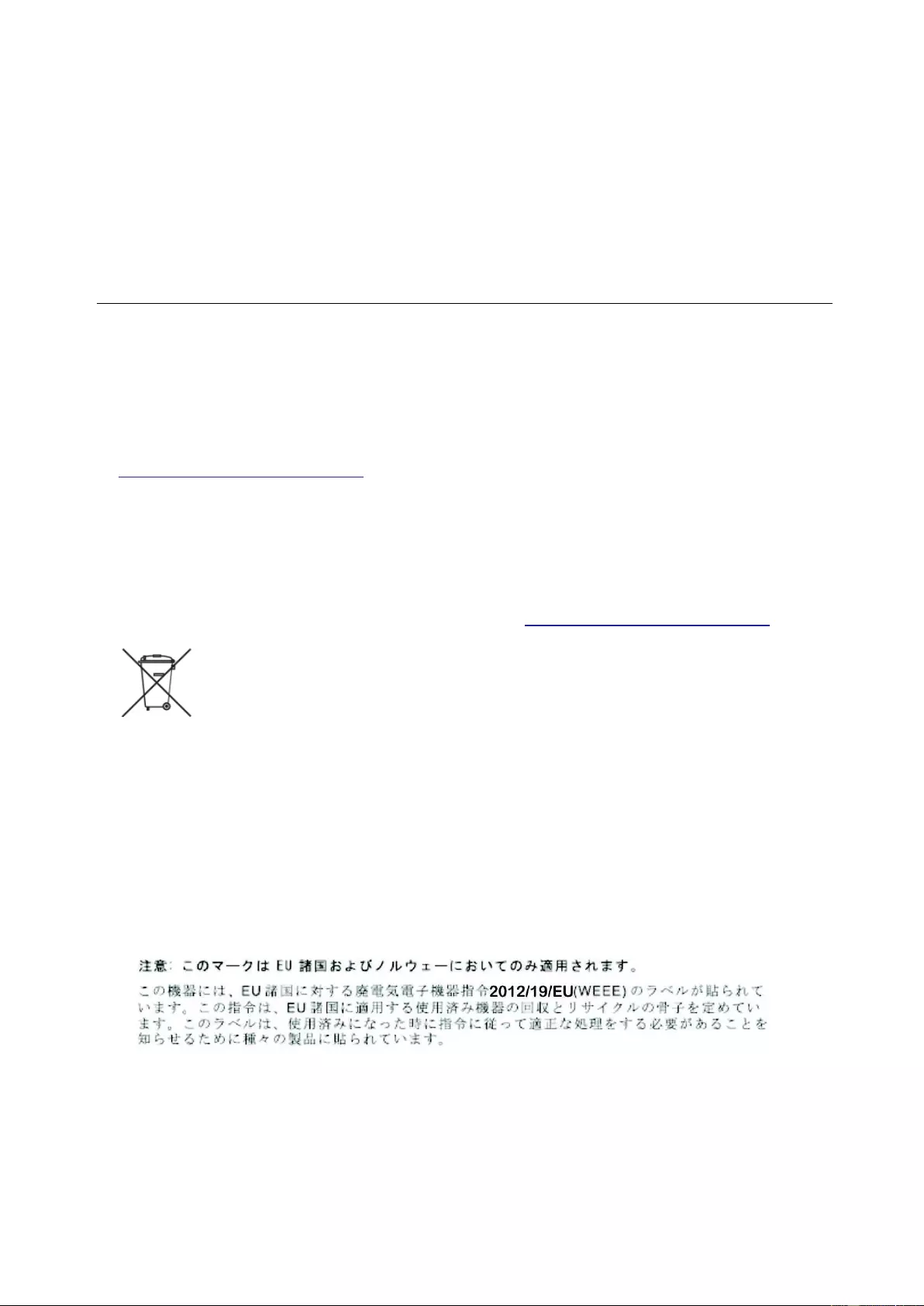
39
Anytime a service action involves physical contact with logic cards, modules, back-panel pins,
or other ESD sensitive (ESDS) parts, the service person must be connected to an ESD
common ground point on the product through the ESD wrist strap and cord.
The ESD ground clip can be attached to any frame ground, ground braid, green wire ground,
or the round ground prong on the AC power plug. Coax or connector outside shells can also
be used.
Handling removed cards
Logic cards removed from a product should be placed in ESD protective containers. No other
object should be allowed inside the ESD container with the logic card. Attach tags or reports
that must accompany the card to the outside of the container.
Product recycling and disposal
This unit must be recycled or discarded according to applicable local and national regulations.
Toshiba Global Commerce Solutions encourages owners of information technology (IT)
equipment to responsibly recycle their equipment when it is no longer needed. Toshiba Global
Commerce Solutions offers a variety of product return programs and services in several
countries to assist equipment owners in recycling their IT products. Information on Toshiba
Global Commerce Solutions product recycling offerings can be found on the Toshiba Global
Commerce Solutions product recycling programs website at
https://www.toshibacommerce.com/
.
Español: Esta unidad debe reciclarse o desecharse de acuerdo con lo establecido en la normativa
nacional o local aplicable. Toshiba Global Commerce Solutions recomienda a los propietarios de
equipos de tecnología de la información (TI) que reciclen responsablemente sus equipos cuando
éstos ya no les sean útiles. Toshiba Global Commerce Solutions dispone de una serie de
programas y servicios de devolución de productos en varios países, a fín de ayudar a los
propietarios de equipos a reciclar sus productos de TI. Se puede encontrar información sobre las
ofertas de reciclado de productos de Toshiba Global Commerce Solutions en el sitio web Toshiba
Global Commerce Solutions product recycling programs at https://www.toshibacommerce.com/.
Note:
This mark applies only to countries within the European Union (EU) and Norway.
Appliances are labeled in accordance with European Directive 2012/19/EU concerning waste
electrical and electronic equipment (WEEE). The Directive determines the framework for the
return and recycling of used appliances as applicable throughout the European Union. This label
is applied to various products to indicate that the product is not to be thrown away, but rather
reclaimed upon end of life per this Directive.
Remarque : Cette marque s’applique uniquement aux pays de l’Union Européenne et à la
Norvège. L’etiquette du système respecte la Directive européenne 2012/19/EU en matière de
Déchets des Equipements Electriques et Electroniques (DEEE), qui détermine les dispositions de
retour et de recyclage applicables aux systèmes utilisés à travers l’Union européenne.
Conformément à la directive, ladite étiquette précise que le produit sur lequel elle est apposée ne
doit pas être jeté mais être récupéré en fin de vie.
In accordance with the European WEEE Directive, electrical and electronic equipment (EEE) is to
be collected separately and to be reused, recycled, or recovered at end of life. Users of EEE with
the WEEE marking per Annex IV of the WEEE Directive, as shown above, must not dispose of
end of life EEE as unsorted municipal waste, but use the collection framework available to
customers for the return, recycling, and recovery of WEEE. Customer participation is important
to minimize any potential effects of EEE on the environment and human health due to the
potential presence of hazardous substances in EEE. For proper collection and treatment, contact
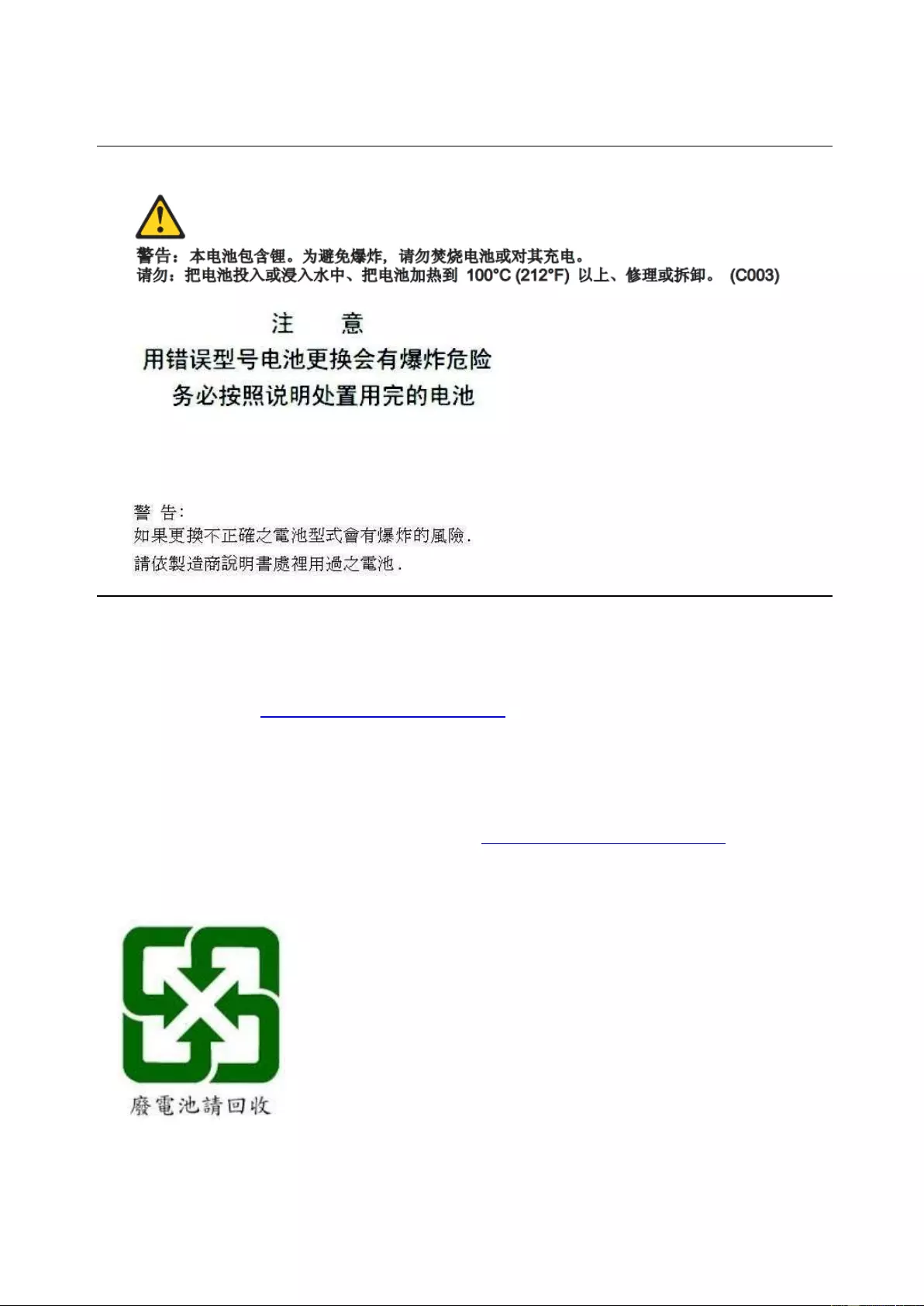
40
your local Toshiba Global Commerce Solutions representative.
Disposal of IT products should be in accordance with local ordinances and regulations.
Battery safety
Caution: Risk of explosion if battery is replaced by an incorrect type. Dispose of used
batteries according to the instructions.
Battery return program
This product may contain sealed lead acid, nickel cadmium, nickel metal hydride, lithium, or
lithium ion battery. Consult your user manual or service manual for specific battery information.
The battery must be recycled or disposed of properly. Recycling facilities may not be available in
your area. For information on disposal of batteries outside the United States, go to the Battery
disposal website at
https://www.toshibacommerce.com/
or contact your local waste disposal
facility.
电池回收计划
本产品可能含有密封的铅酸、镍镉、镍氢、锂或锂离子电池。关于特定的电池信息,请参阅用
户手册或服务手册。电池必须妥善地回收或处理,
您所在地区可能没有回收设施。关于在美国
以外地区处理电池的信息,请参阅电池处理网站:
https://www.toshibacommerce.com/
或联系您
当地的废物处理设施。
For Taiwan:
Please recycle batteries.
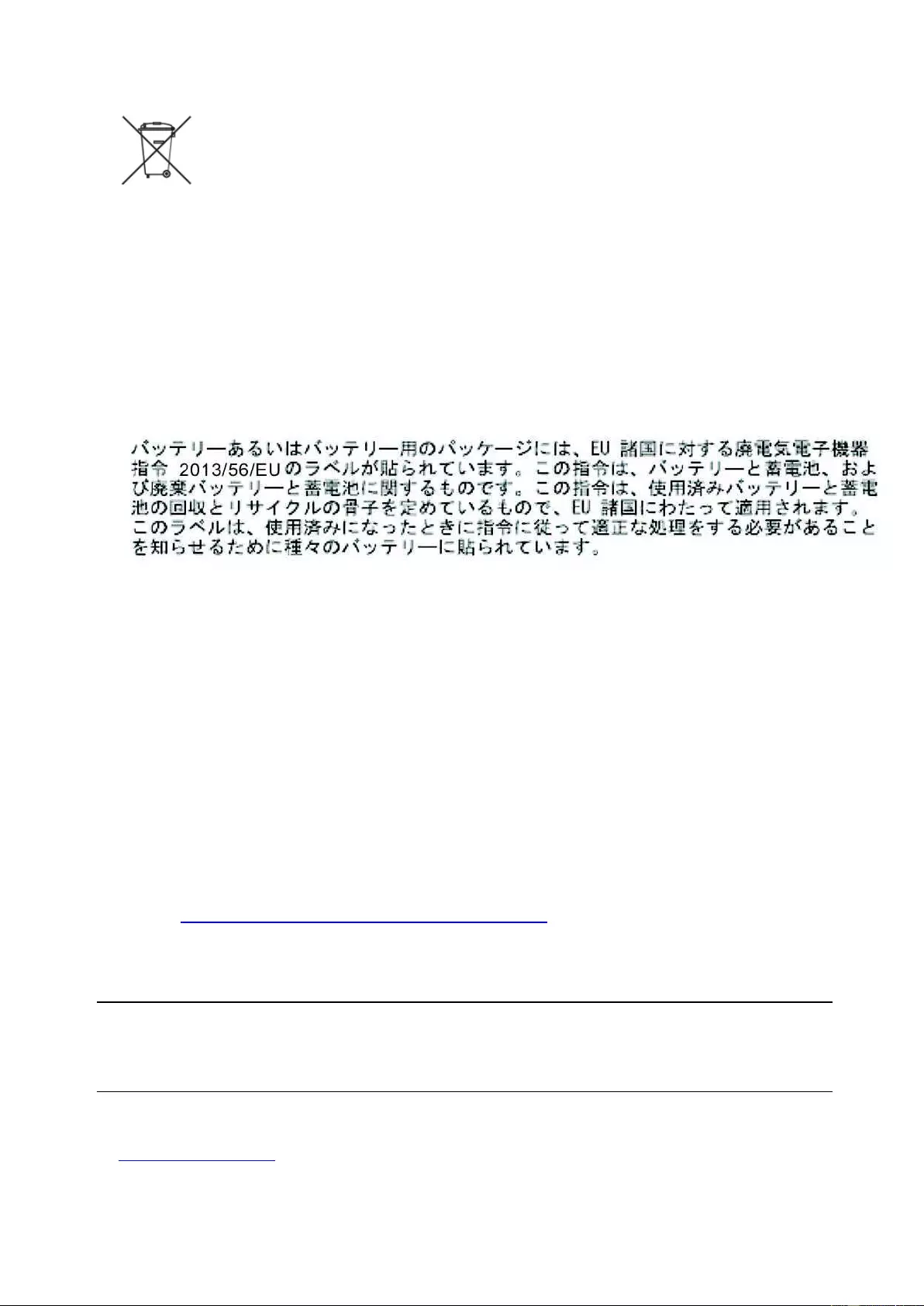
41
For the European Union:
Notice:
This mark applies only to countries within the European Union (EU)
Batteries or packaging for batteries are labeled in accordance with European Directive
2013/56/EU concerning batteries and accumulators and waste batteries and accumulators.
The Directive determines the framework for the return and recycling of used batteries and
accumulators as applicable throughout the European Union. This label is applied to various
batteries to indicate that the battery is not to be thrown away, but rather reclaimed upon end of
life per this Directive.
Les batteries ou emballages pour batteries sont étiquetés conformément aux directives
européennes 2013/56/EU, norme relative aux batteries et accumulateurs en usage et aux
batteries et accumulateurs usés. Les directives déterminent la marche à suivre en vigueur
dans l'Union Européenne pour le retour et le recyclage des batteries et accumulateurs usés.
Cette étiquette est appliquée sur diverses batteries pour indiquer que la batterie ne doit pas
être mise au rebut mais plutôt récupérée en fin de cycle de vie selon cette norme.
In accordance with the European Directive 2013/56/EU, batteries and accumulators are
labeled to indicate that they are to be collected separately and recycled at end of life. The label
on the battery may also include a chemical symbol for the metal concerned in the battery (Pb
for lead, Hg for mercury and Cd for cadmium). Users of batteries and accumulators must not
dispose of batteries and accumulators as unsorted municipal waste, but use the collection
framework available to customers for the return, recycling and treatment of batteries and
accumulators.
Customer participation is important to minimize any potential effects of batteries and
accumulators on the environment and human health due to the potential presence of
hazardous substances. For proper collection and treatment, contact your local Toshiba Global
Commerce Solutions representative.
This notice is provided in accordance with Royal Decree 106/2008 of Spain: The retail price of
batteries, accumulators and power cells includes the cost of the environmental management of
their waste.
For California:
Perchlorate material – special handling may apply
Refer to
https://www.dtsc.ca.gov/hazardouswaste/perchlorate/.
The foregoing notice is provided in accordance with California Code of Regulations Title 22,
Division 4.5, Chapter 33: Best Management Practices for Perchlorate Materials. This product/part
includes a lithium manganese dioxide battery which contains a perchlorate substance.
Flat panel displays
The fluorescent lamp in the liquid crystal display contains mercury. Dispose of it as required by
local ordinances and regulations.
Monitors and workstations
Connecticut: Visit the website of the Department of Energy & Environmental Protection at
http://www.ct.gov/deep
for information about recycling covered electronic devices in the State of
Connecticut, or telephone the Connecticut Department of Environmental Protection at
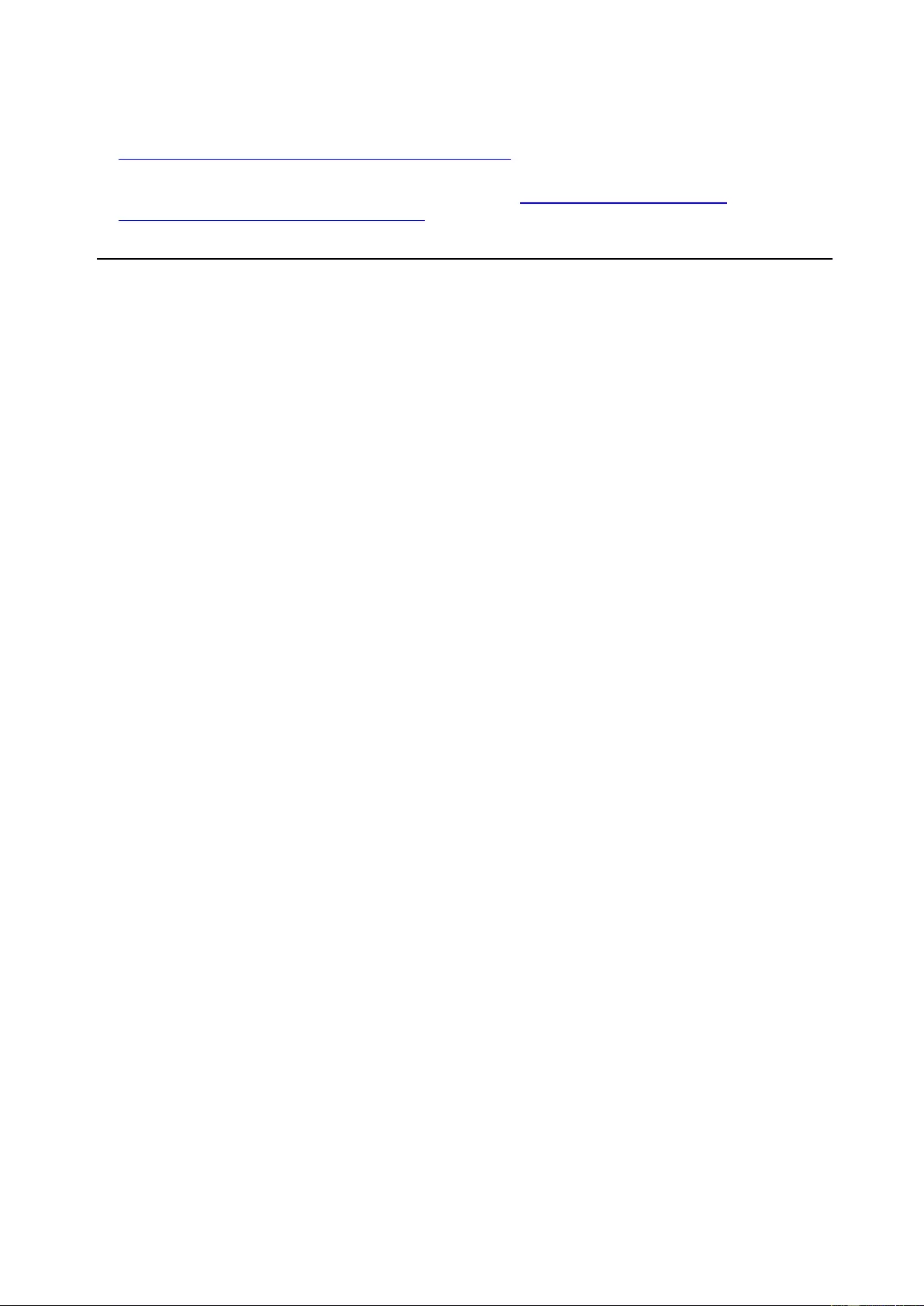
42
1-860-424-3000.
Oregon: For information regarding recycling covered electronic devices in the state of Oregon,
go to the Oregon Department of Environmental Quality site at
https://www.oregon.gov/DEQ/ecycles/Pages/default.aspx
.
Washington: For information about recycling covered electronic devices in the State of
Washington, go to the Department of Ecology Website at
https://ecology.wa.gov/Waste-
Toxics/Reducing-recycling-waste/Electronics
or telephone the Washington Department
of Ecology at 1-800-Recycle.
Trademarks
The following are trademarks or registered trademarks of Toshiba, Inc. in the United States or
other countries, or both:
Toshiba
The Toshiba logo
The following are trademarks of Toshiba Global Commerce Solutions in the United States or
other countries, or both:
AnyPlace
SureMark
SurePoint
SurePOS
TCxWave
TCxFlight
TCx
The following are trademarks of International Business Machines Corporation in the United
States or other countries, or both:
DB2
DB2 Universal Database
IBM and the IBM logo
PS/2
Wake on LAN
WebSphere
Linux is a trademark of Linus Torvalds in the United States, other countries, or both.
Magellan is a registered trademark of Datalogic Scanning, Inc.
SYMBOL a registered trademark of Symbol Technologies, Inc.
Microsoft, Windows, and the Windows logo are trademarks of Microsoft Corporation in
the United States, other countries, or both.
Celeron and Intel are trademarks of Intel corporation in the United States, or other
countries.
Java and all Java-based trademarks and logos are trademarks of Oracle, Inc. in the
United States, or other countries, or both.
Other company, product, or service names may be trademarks or service marks of others.