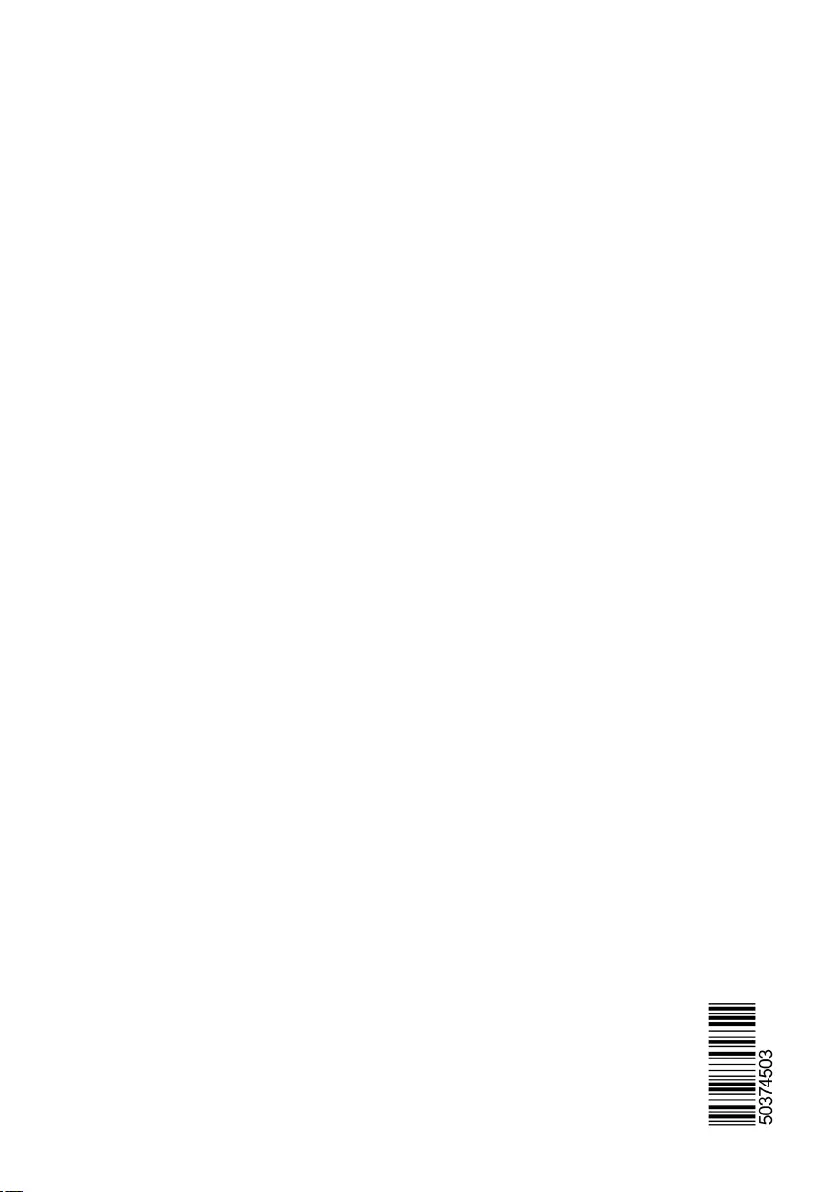Toshiba 55U6663DB User Manual
Displayed below is the user manual for 55U6663DB by Toshiba which is a product in the TVs category. This manual has pages.
Related Manuals
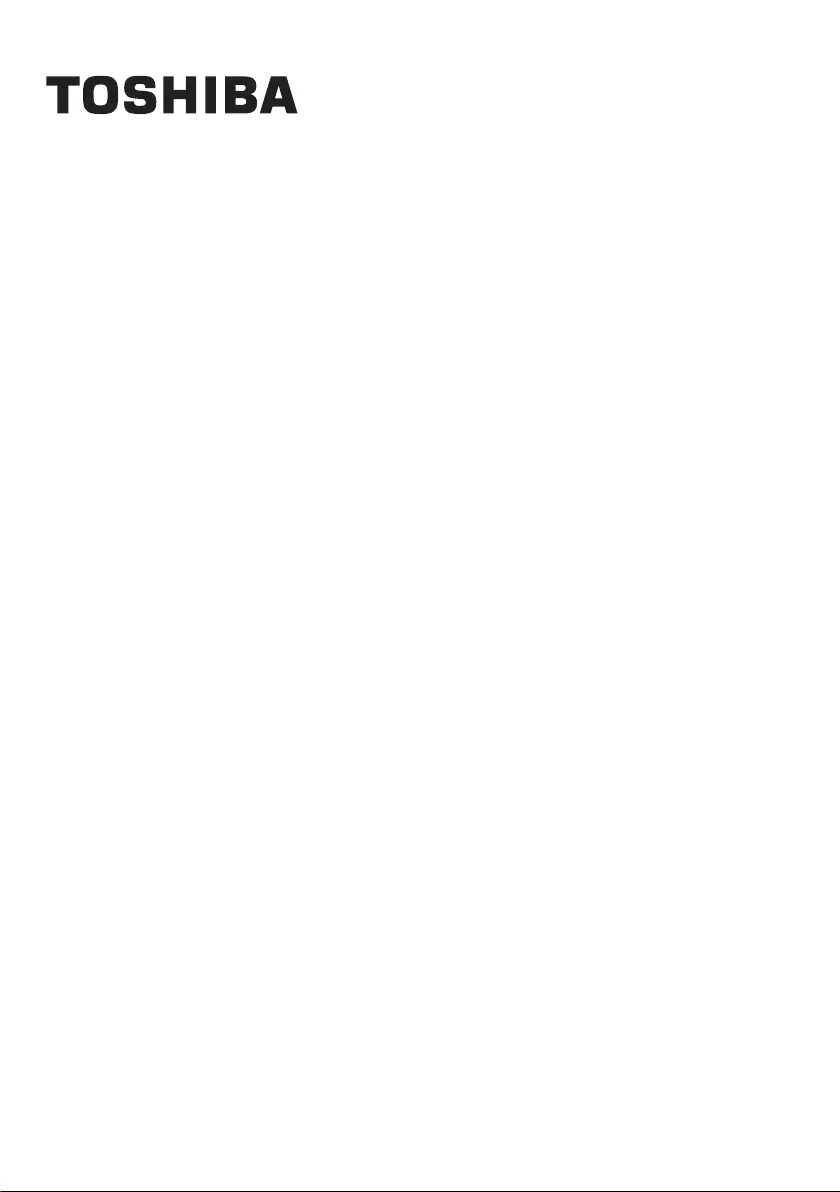
OPERATING INSTRUCTIONS
55U6663DB
COLOUR TELEVISION WITH REMOTE CONTROL
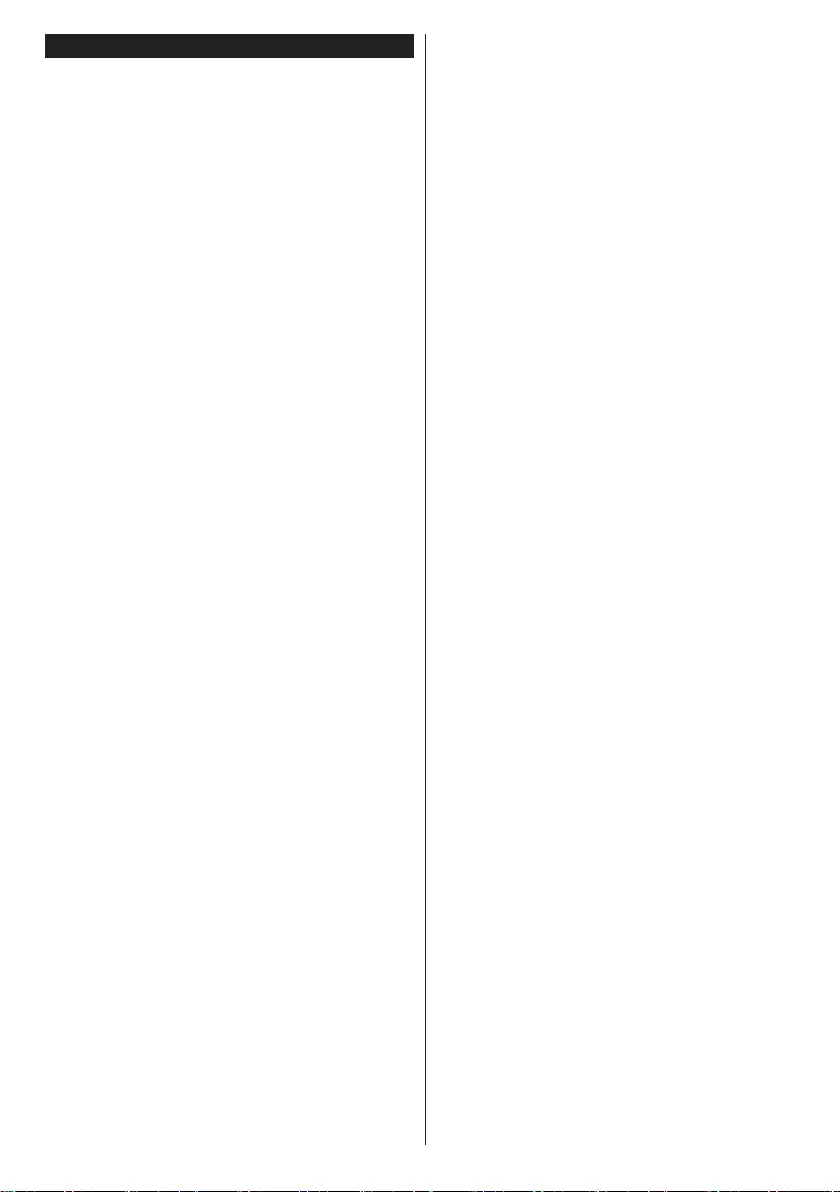
English - 1 -
Contents
Safety Information ..................................................4
Mains Supply .......................................................... 4
Markings on the Product.........................................4
Features .................................................................8
Accessories Included..............................................8
TV Control & Operation ..........................................8
Inserting the Batteries into the Remote ..................9
Connect Power ...................................................... 9
Antenna Connection ............................................... 9
Notication .............................................................. 9
Remote Control ....................................................10
Switching On/Off ................................................... 11
First Time Installation............................................ 11
Using SatcoDX Feature ........................................12
E-Manual (if available) ..........................................12
Teletext Services ..................................................12
Connectivity .......................................................... 13
Freeview Play Platform.........................................16
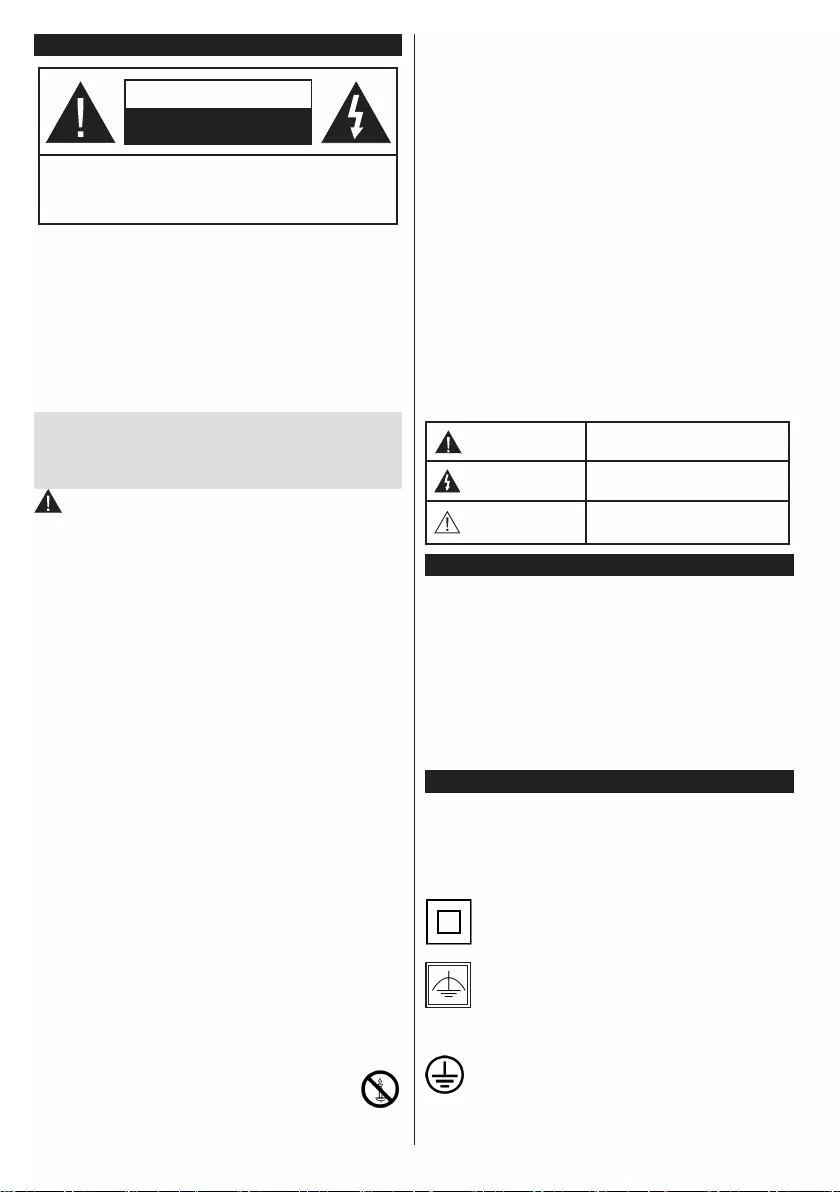
English - 2 -
Safety Information
CAUTION
RISK OF ELECTRIC SHOCK
DO NOT OPEN
CAUTION: TO REDUCE THE RISK OF ELECTRIC SHOCK DO
NOT REMOVE COVER (OR BACK).
NO USER-SERVICEABLE PARTS INSIDE. REFER
SERVICING TO QUALIFIED SERVICE PERSONNEL.
Note: Follow the on screen instructions for operating the
related features.
In extreme weather (storms, lightning) and long inactivity
periods (going on holiday) disconnect the TV set from the
mains.
The mains plug is used to disconnect TV set from the mains
and therefore it must remain readily operable. If the TV set is
not disconnected electrically from the mains, the device will
still draw power for all situations even if the TV is in standby
mode or switched off.
IMPORTANT - Please read these
instructions fully before installing or
operating
WARNING: This device is intended to be
used by persons (including children) who are
capable / experienced of operating such a device
unsupervised, unless they have been given
supervision or instruction concerning the use of
the device by a person responsible for their safety.
•Use this TV set at an altitude of less than 2000
meters above the sea level, in dry locations and in
regions with moderate or tropical climates.
•The TV set is intended for household and similar
general use but may also be used in public places.
•For ventilation purposes, leave at least 5cm of free
space around the TV.
•The ventilation should not be impeded by covering
or blocking the ventilation openings with items, such
as newspapers, table-cloths, curtains, etc.
•The power cord plug should be easily accessible. Do
not place the TV, furniture, etc. on the power cord.
Adamagedpowercord/plugcancausereorgive
you an electric shock. Handle the power cord by the
plug, do not unplug the TV by pulling the power cord.
Never touch the power cord/plug with wet hands
as this could cause a short circuit or electric shock.
Never make a knot in the power cord or tie it with
other cords. When damaged it must be replaced,
thisshouldonlybedonebyqualiedpersonnel.
•Do not expose the TV to dripping or splashing of
liquidsanddonotplaceobjectslledwithliquids,
such as vases, cups, etc. on or over the TV (e.g.,
on shelves above the unit).
•Do not expose the TV to direct sunlight or
donotplaceopenamessuchaslitcandles
on the top of or near the TV.
•Do not place any heat sources such as electric
heaters, radiators, etc. near the TV set.
•Do not place the TV on the floor and inclined
surfaces.
•To avoid danger of suffocation, keep plastic bags
out of the reach of the babies, children and domestic
animals.
•Carefully attach the stand to the TV. If the stand is
providedwithscrews,tighten thescrewsrmlyto
prevent the TV from tilting. Do not over-tighten the
screws and mount the stand rubbers properly.
•Do not dispose of the batteries in fire or with
hazardousorammablematerials.
Warning: Batteries must not be exposed to excessive
heatsuchassunshine,reorthelike.
WARNING - excessive sound pressure from ear-
phones or headphones can cause hearing loss.
ABOVE ALL - NEVER let anyone, especially chil-
dren, push or hit the screen, push anything into
holes, slots or any other openings in the case.
Caution Serious injury or death risk
Risk of electric shock Dangerous voltage risk
Maintenance
Important maintenance
component
Mains Supply
The set should be operated only from a 220-240 V
AC 50 Hz outlet. Make sure the TV or its stand are
not placed on the power cord. DO NOT cut off the
mains plug from this equipment, this incorporates a
special Radio Interference Filter, the removal of which
willimpairitsperformance.IntheUK,thefusetted
in this plug is approved by ASTA or BSI to BS1362.
It should only be replaced by a correctly rated and
approved type. IF IN DOUBT PLEASE CONSULT A
COMPETENT ELECTRICIAN.
Markings on the Product
The following symbols are used on the product as
a marker for restrictions and precautions and safety
instructions. Each explanation shall be considered
where the product bears related marking only. Note
such information for security reasons.
Class II Equipment: This appliance is
designed in such a way that it does not require
a safety connection to electrical earth.
Class II Equipment With Functional
Earthing: This appliance is designed in such
a way that it does not require a safety
connection to electrical earth, the earth
connection is used for functional purposes.
Protective Earth Connection: The marked
terminal is intended for connection of the
protective earthing conductor associated with
the supply wiring.
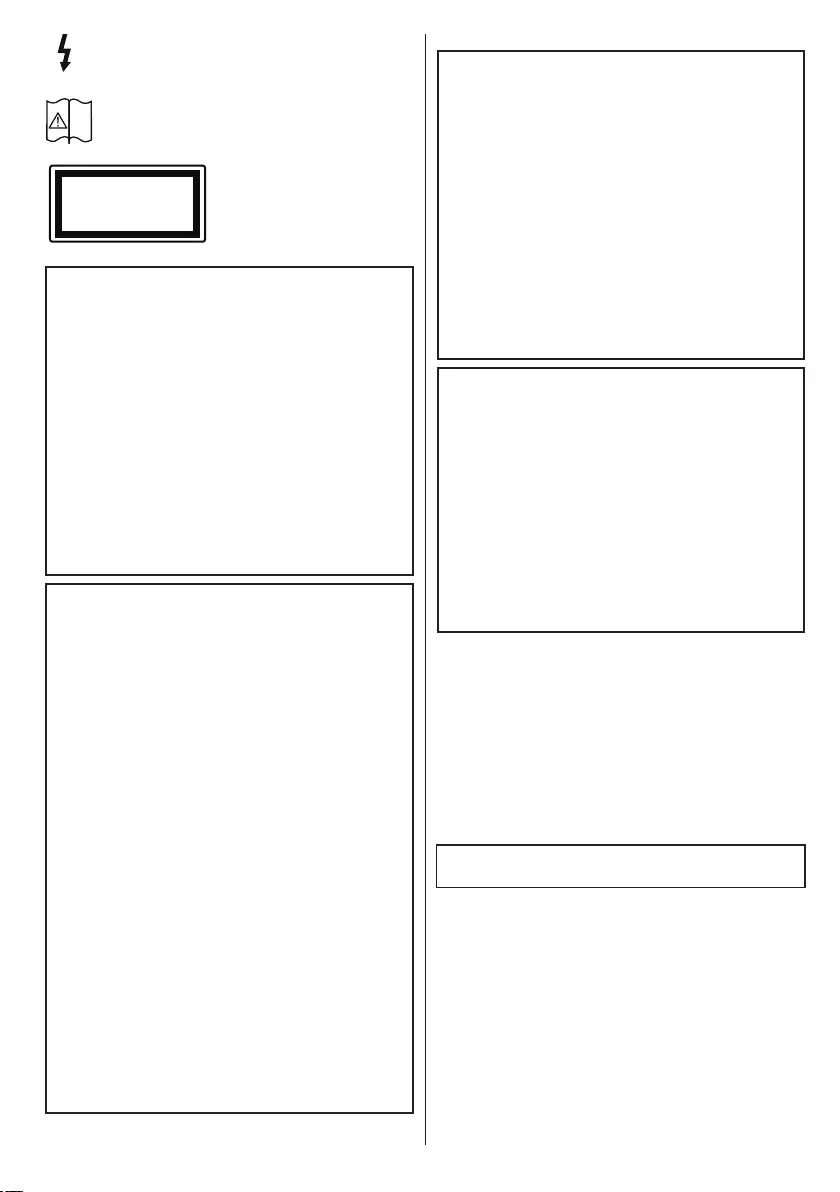
English - 3 -
•Do not place any heat sources such as electric
heaters, radiators, etc. near the TV set.
•Do not place the TV on the floor and inclined
surfaces.
•To avoid danger of suffocation, keep plastic bags
out of the reach of the babies, children and domestic
animals.
•Carefully attach the stand to the TV. If the stand is
providedwithscrews,tighten thescrewsrmlyto
prevent the TV from tilting. Do not over-tighten the
screws and mount the stand rubbers properly.
•Do not dispose of the batteries in fire or with
hazardousorammablematerials.
Warning: Batteries must not be exposed to excessive
heatsuchassunshine,reorthelike.
WARNING - excessive sound pressure from ear-
phones or headphones can cause hearing loss.
ABOVE ALL - NEVER let anyone, especially chil-
dren, push or hit the screen, push anything into
holes, slots or any other openings in the case.
Caution Serious injury or death risk
Risk of electric shock Dangerous voltage risk
Maintenance
Important maintenance
component
Mains Supply
The set should be operated only from a 220-240 V
AC 50 Hz outlet. Make sure the TV or its stand are
not placed on the power cord. DO NOT cut off the
mains plug from this equipment, this incorporates a
special Radio Interference Filter, the removal of which
willimpairitsperformance.IntheUK,thefusetted
in this plug is approved by ASTA or BSI to BS1362.
It should only be replaced by a correctly rated and
approved type. IF IN DOUBT PLEASE CONSULT A
COMPETENT ELECTRICIAN.
Markings on the Product
The following symbols are used on the product as
a marker for restrictions and precautions and safety
instructions. Each explanation shall be considered
where the product bears related marking only. Note
such information for security reasons.
Class II Equipment: This appliance is
designed in such a way that it does not require
a safety connection to electrical earth.
Class II Equipment With Functional
Earthing: This appliance is designed in such
a way that it does not require a safety
connection to electrical earth, the earth
connection is used for functional purposes.
Protective Earth Connection: The marked
terminal is intended for connection of the
protective earthing conductor associated with
the supply wiring.
Hazardous Live Terminal: The marked
terminal(s) is/are hazardous live under normal
operating conditions.
Caution, See Operating Instructions: The
marked area(s) contain(s) user replaceable
coin or button cell batteries.
Class 1 Laser Product:
This product contains Class
1 laser source that is safe
under reasonably foreseeable
conditions of operation.
WARNING
Do not ingest the battery, Chemical Burn Hazard
This product or the accessories supplied with the
product may contain a coin/button cell battery. If
the coin/button cell battery is swallowed, it can
cause severe internal burns in just 2 hours and
can lead to death.
Keep new and used batteries away from children.
If the battery compartment does not close secure-
ly, stop using the product and keep it away from
children.
If you think batteries might have been swallowed
or placed inside any part of the body, seek imme-
diate medical attention.
WARNING
Never place a television set in unstable or inclined
locations. A television set may fall, causing serious
personal injury or death. Many injuries, particularly
to children, can be avoided by taking simple pre-
cautions such as;
•Using cabinets or stands recommended by the
manufacturer of the television set.
•Only using furniture that can safely support the
television set.
•Ensuring the television set is not overhanging the
edge of the supporting furniture.
•Not placing the television set on tall furniture
(for example, cupboards or bookcases) without
anchoring both the furniture and the television set
to a suitable support.
•Not standing the television set on cloth or other
materials placed between the television and
supporting furniture.
•Educating children about the dangers of climbing
on furniture to reach the television set or its
controls. If your existing television set is being
retained and relocated, the same considerations
as above should be applied.
i
CLASS 1
LASER PRODUCT
WALL MOUNTING WARNINGS
•Read the instructions before mounting your TV
on the wall.
•The wall mount kit is optional. You can obtain from
your local dealer, if not supplied with your TV.
•Do not install the TV on a ceiling or on an inclined
wall.
•Usethespeciedwallmountingscrewsandother
accessories.
•Tightenthewallmountingscrewsrmlytoprevent
the TV from fall. Do not over-tighten the screws.
WARNING
Apparatus connected to the protective earthing of
the building installation through the MAINS con-
nection or through other apparatus with a connec-
tion to protective earthing – and to a television dis-
tribution system using coaxial cable, may in some
circumstancescreatearehazard.Connectionto
a television distribution system has therefore to be
provided through a device providing electrical iso-
lation below a certain frequency range (galvanic
isolator, see EN 60728-11)
Using the special functions to change the size of the
displayed image (i.e. changing the height/width ratio)
for the purposes of public display or commercial gain
may infringe on copyright laws.
The LCD display panels are manufactured using an
extremely high level of precision technology; however,
some times some parts of the screen may be missing
picture elements or have luminous spots. This is not
a sign of a malfunction.
Specication is subject to change without notice.
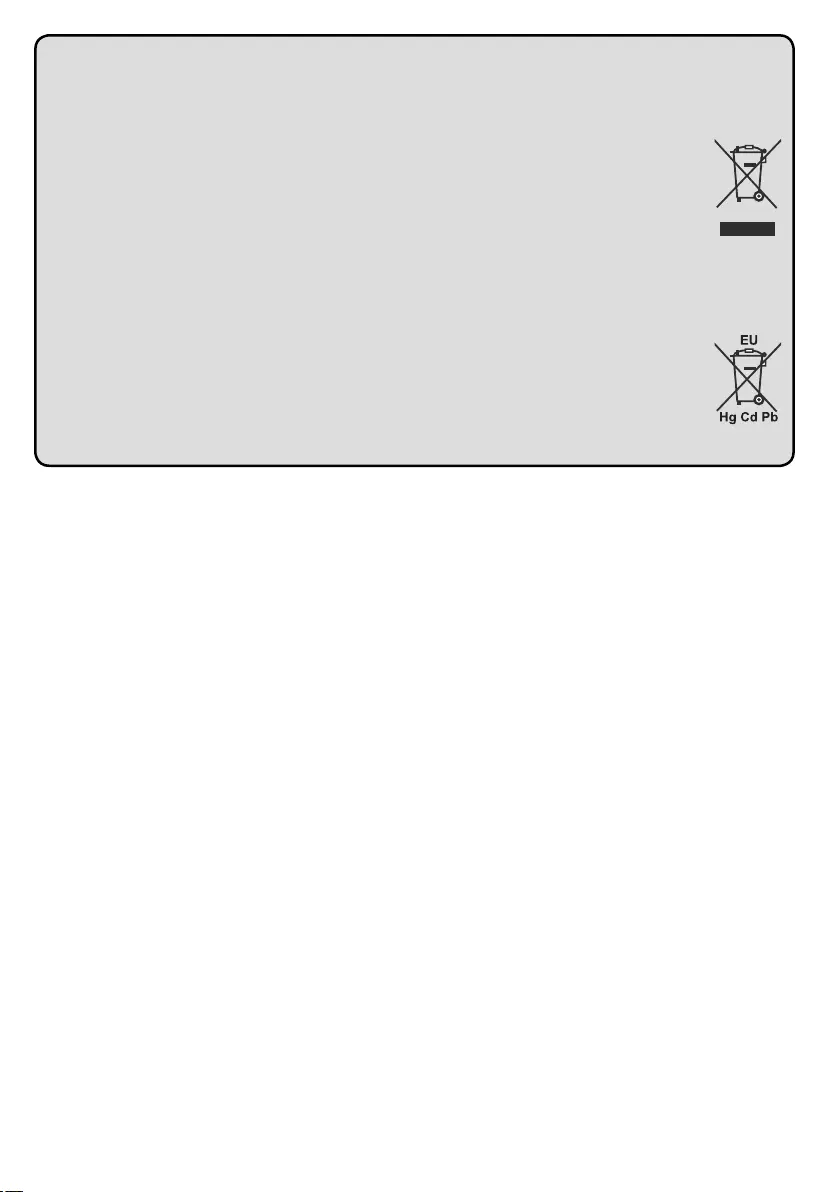
English - 4 -
Disposal...
The following information is only for EU-member states:
Disposal of products
The crossed out wheeIed dust bin symbol indicates that products must be collected and disposed of separately
from household waste. Integrated batteries and accumulators can be disposed of with the product. They will be
separated at the recycling centres.
The black bar indicates that the product was placed on the market after August 13, 2005.
By participating in separate collection of products and batteries, you will help to assure the proper disposal of
products and batteries and thus help to prevent potential negative consequences for the environment and human
health.
For more detailed information about the collection and recycling programmes available in your country, please
contactyourlocalcityofceortheshopwhereyoupurchasedtheproduct.
Disposal of batteries and/or accumulators
The crossed out wheeled dust bin symboI indicates that batteries and/or accumulators must be collected and
disposed of separately from household waste.
Ifthebatteryoraccumulatorcontainsmorethanthespeciedvaluesoflead(Pb),mercury(Hg),and/orcadmium
(Cd)denedintheEuropean Battery Directive, then the chemical symbols for lead (Pb), mercury (Hg) and/or
cadmium (Cd) will appear below the crossed out wheeled dust bin symbol.
By participating in separate collection of batteries, you will help to assure the proper disposal of products and
batteries and thus help to prevent potential negative consequences for the environment and human health. For
more detailed information about the coIIection and recycling programmes available in your country, please contact
yourlocalcityofceortheshopwhereyoupurchasedtheproduct.
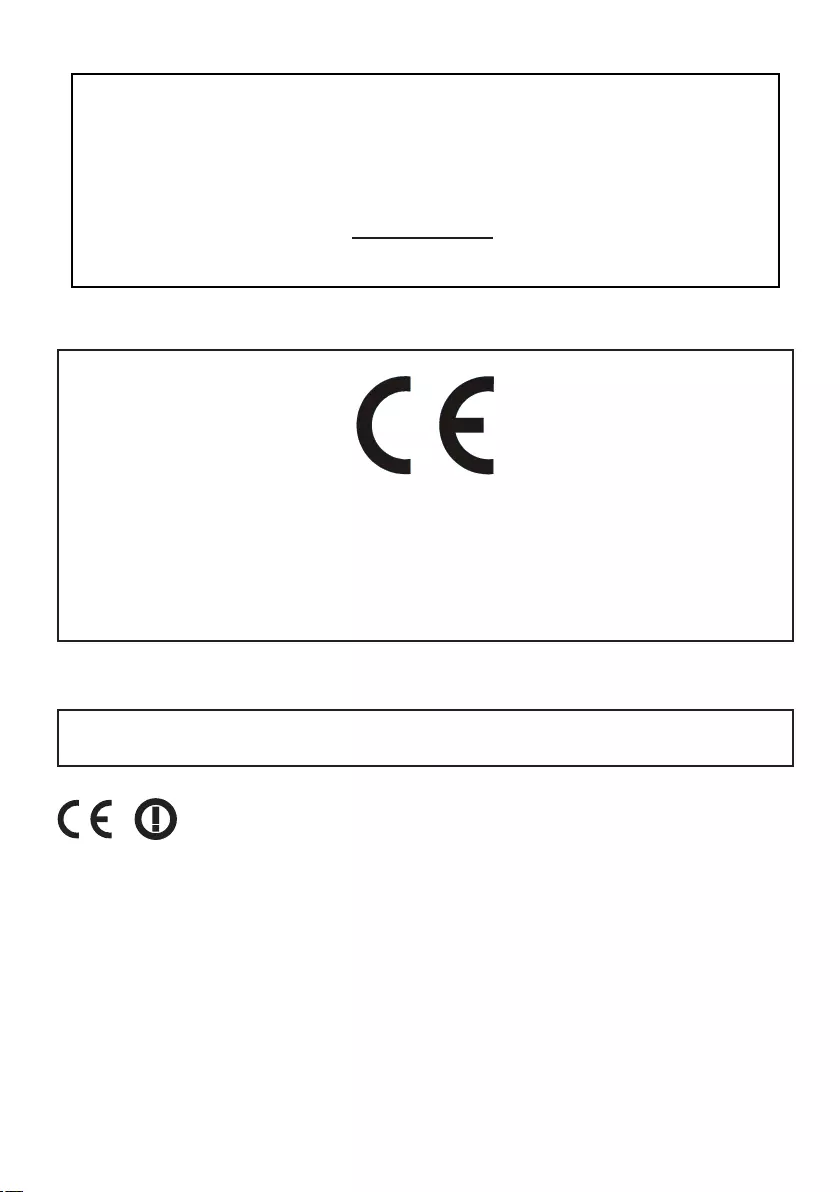
English - 5 -
REACH information
The European Union (EU) chemical regulation, REACH (Registration, Evaluation, Authorization
and Restriction of Chemicals), entered into force on 1 June 2007, with phased deadlines to 2018.
Toshiba will meet all REACH requirements and is committed to provide our customers with
information about the presence in our articles of substances included on the candidate list according
to REACH regulation.
Please consult the following website www.toshiba-tv.com for information about the presence in
our articles of substances included on the candidate list according to REACH in a concentration
above 0.1 % weight by weight.
EU Conformity Statement
This product is carrying the CE-Mark in accordance with the related European Directives.
Responsible for CE-Marking is Vestel UK, Langley, Berkshire, SL3 6EZ.
This product is labeled with the CE Mark in accordance with the related European Directives, notably
Low Voltage Directive 2014/35/EU, Electromagnetic Compatibility Directive 2014/30/EU and RoHS
Directive 2011/65/EU. Furthermore the product complies with the Ecodesign Directive 2005/32/EC
(EuP) and 2009/125/EC (ErP) and its related implementing measures.
We hereby declare that this product with an integrated Wireless Function is in compliance with the
essential requirements and other relevant provisions of Directive 1999/5/EC.
This equipment corresponds to requirements of the Technical Regulation on limitation of usage of certain
dangerous substances in electrical and electronic equipment.
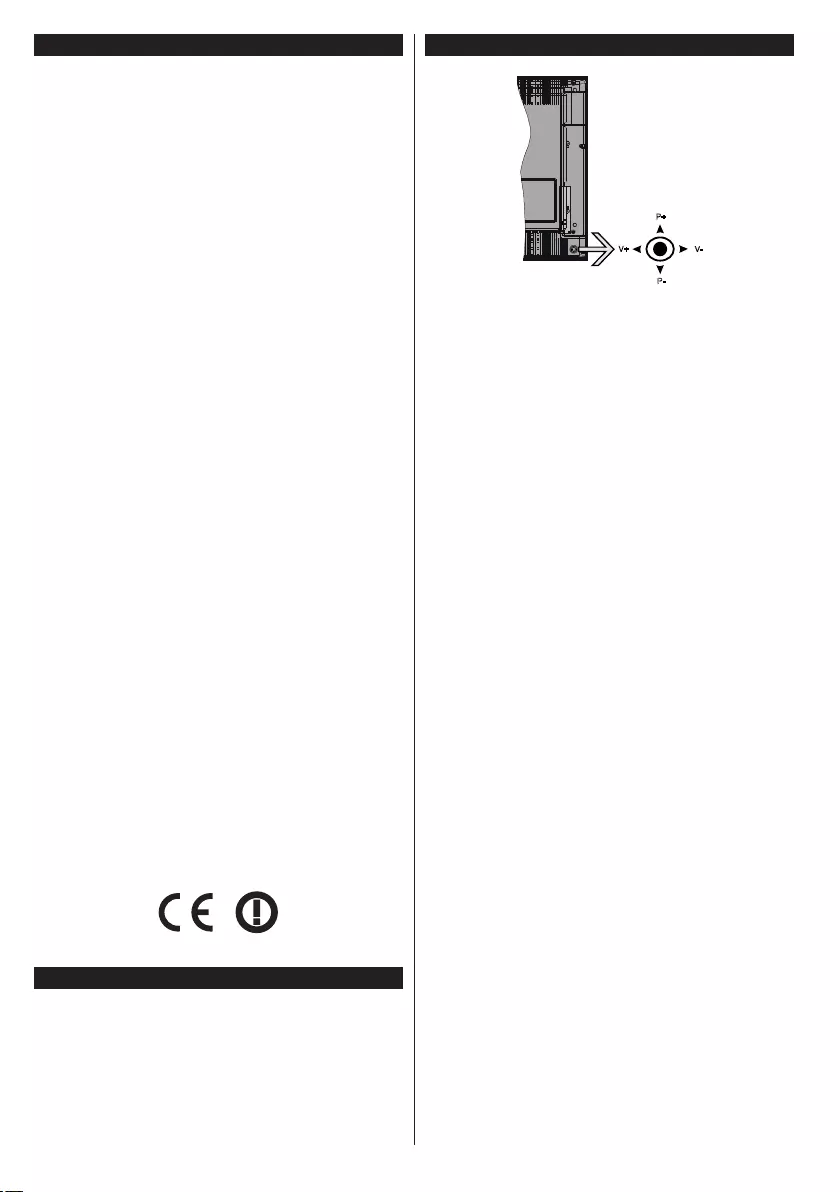
English - 6 -
Features
•TVsupportsUltraHD(UltraHighDenition-also
known as 4K) which provides resolution of 3840 x
2160 (4K:2K). It equals 4 times the resolution of Full
HD TV by doubling the pixel count of the Full HD TV
both horizontally and vertically. Ultra HD contents are
supported from HDMI, USB inputs and over DVB-T2
and DVB-S2 broadcasts.
•Remote controlled colour TV
•Fully integrated digital terrestrial/cable/satellite TV
(DVB-T-T2/C/S-S2)
•HDMI inputs to connect other devices with HDMI
sockets
•USB input
•OSD menu system
•Scart socket for external devices (such as DVD
Players, PVR, video games, etc.)
•Stereo sound system
•Teletext
•Headphone connection
•Automatic programming system
•Manual tuning
•Automatic power down after up to eight hours.
•Sleep timer
•Child lock
•Automatic sound mute when no transmission.
•NTSC playback
•AVL (Automatic Volume Limiting)
•PLL (Frequency Search)
•PC input
•Game Mode (Optional)
•Picture off function
•Programme recording
•Programme timeshifting
•Ethernet (LAN) for Internet connectivity and service
•802.11 a/b/g/n built in WIFI Support
•Audio Video Sharing
Accessories Included
•Remote Control
•Batteries: 2 x AAA
•Instruction Book
TV Control & Operation
P+
V+ V-
P-
The joystick allows you to control the Volume /
Programme / Source and Standby-On functions of
the TV.
Note: The position of the joystick may differ depending on
the model.
To change volume: Increase the volume by pushing
the joystick right. Decrease the volume by pushing
the joystick left.
To change channel: Scroll through the stored
channels by pushing the joystick up or down.
To change source: Press the centre of the joystick
in, the sources list will appear on the screen. Scroll
through the available sources by pushing the joystick
up or down.
To turn the TV off: Press the centre of the joystick in
and hold it down for a few seconds, the TV will turn
into standby mode.
To turn on the TV: Press the centre of the joystick
in, the TV will turn on.
Note: Main menu OSD cannot be displayed via control button.
Operation with the Remote Control
Press the Menu button on your remote control to
display main menu screen. Use the directional buttons
to select a menu tab and press OK to enter. Use the
directional buttons again to select or set an item. Press
Return/Back or Menu button to quit a menu screen.
Input Selection
Once you have connected external systems to your
TV, you can switch to different input sources. Press the
Source button on your remote control consecutively
to select the different sources.
Changing Channels and Volume
You can change the channel and adjust the volume
by using the Volume +/- and Programme +/- buttons
on the remote.
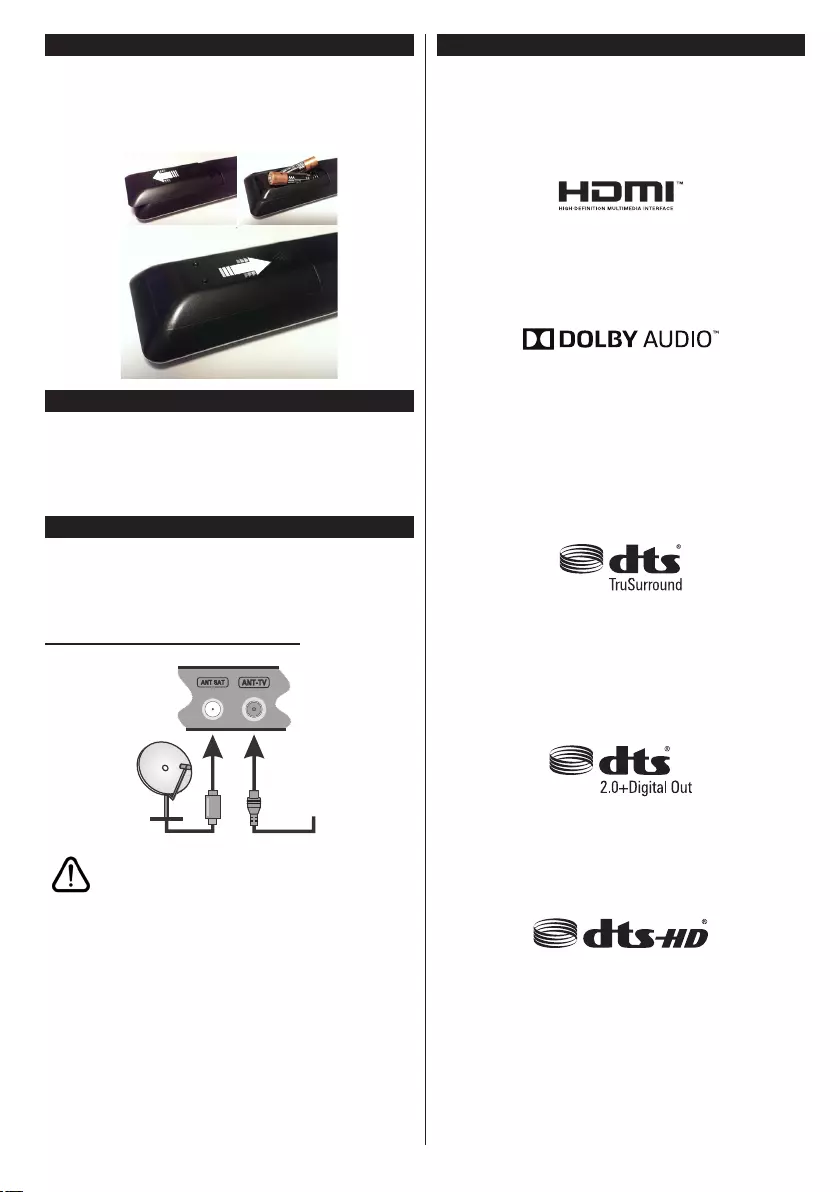
English - 7 -
Inserting the Batteries into the Remote
Lift the cover on the back of the remote gently. Insert
two AAA batteries. Make sure the (+) and (-) signs
match (observe correct polarity). Place the cover
back on.
1.
3.
2.
Connect Power
IMPORTANT: The TV set is designed to operate on
a 220-240V AC, 50 Hz supply. After unpacking, allow
the TV set to reach the ambient room temperature
before you connect the set to the mains. Plug the
power cable to the mains socket outlet.
Antenna Connection
Connect the aerial or cable TV plug to the AERIAL
INPUT (ANT-TV) socket or satellite plug to the
SATELLITE INPUT (ANT SAT) socket located on the
rear bottom side of the TV.
Rear bottom side of the TV
satellite aerial
or
cable
If you want to connect a device to the TV, make sure
that both the TV and the device are turned off before
making any connection. After the connection is done,
you can turn on the units and use them.
Notication
TRADEMARK ACKNOWLEDGMENT
The terms HDMI and High-Definition Multimedia
Interface, and the HDMI Logo are trademarks or
registered trademarks of HDMI Licensing LLC in the
United States and other countries.
Manufactured under license from Dolby Laboratories.
Dolby Audio and the double-D symbol are trademarks
of Dolby Laboratories.
Dolby Audio™ (supporting Dolby Digital Plus™)
YouTube and the YouTube logo are trademarks of
Google Inc.
For DTS patents, see http://patents.dts.com.
Manufactured under license from DTS Licensing
Limited. DTS, the Symbol, & DTS and the Symbol
together are registered trademarks, and DTS
TruSurround is a trademark of DTS, Inc.© DTS, Inc.
All Rights Reserved.
For DTS patents, see http://patents.dts.com.
Manufactured under license from DTS Licensing
Limited. DTS, the Symbol, & DTS and the Symbol
together are registered trademarks, and DTS
2.0+Digital Out is a trademark of DTS, Inc.© DTS, Inc.
All Rights Reserved.
For DTS patents, see http://patents.dts.com.
Manufactured under license from DTS Licensing
Limited. DTS, DTS-HD, the Symbol, & DTS or DTS-HD
and the Symbol together are registered trademarks of
DTS, Inc.© DTS, Inc. All Rights Reserved.
DVB is a registered trademark of the DVB Project.
[1] EIA/CEA-861-D compliance covers the
transmission of uncompressed digital video with high-
bandwidth digital content protection, which is being
standardized for reception of high-denition video
signals. Because this is an evolving technology, it is
possible that some devices may not operate properly
with the television.
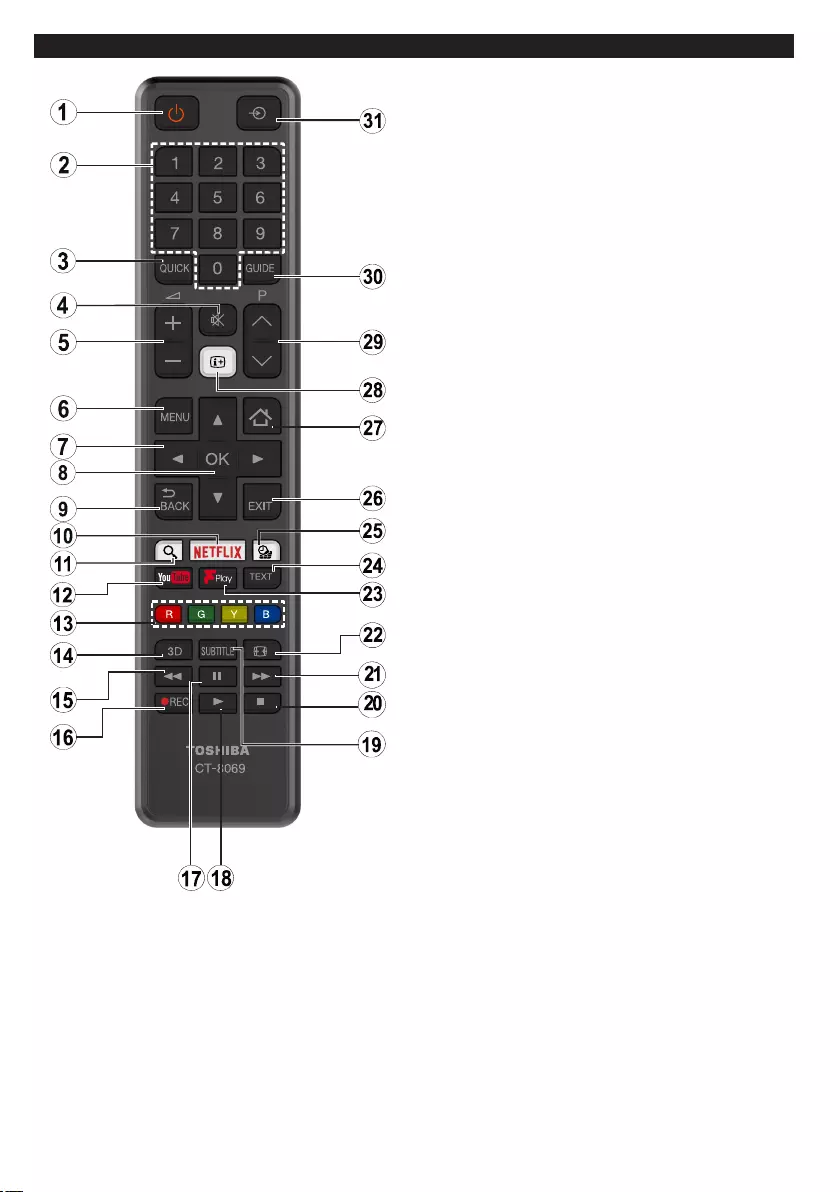
English - 8 -
Remote Control
1. Standby: Switches On / Off the TV
2. Numeric buttons: Switches the channel, enters a
number or a letter in the text box on the screen.
3. Quick Menu: Displays a list of menus for quick access
4. Mute: Completely turns off the volume of the TV
5. Volume +/-
6. Menu: Displays TV menu
7. Navigation buttons: Helps navigate menus, content
etc. and displays the subpages in TXT mode when
pressed Right or Left
8. OK:Conrmsuserselections,holdsthepage(inTXT
mode), views channel list (DTV mode)
9. Back/Return: Returns to previous screen, opens index
page (in TXT mode)
10. Netix: LaunchestheNetixapplication.
11. Google Search: Opens the Google website on the TV
browser
12. YouTube: Launches the YouTube application.
13. Coloured Buttons: Follow the on-screen instructions
for coloured button functions
14. Favourites: Displays favourite lists menu / Switches
between favourite lists
15. Rapid reverse: Moves frames backwards in media
such as movies
16. Record: Records programmes
17. Pause: Pauses the media being played, starts timeshift
recording
18. Play: Starts to play selected media
19. Subtitles: Turns subtitles on and off (where available)
20. Stop: Stops the media being played
21. Rapid advance: Moves frames forward in media such
as movies
22. Screen: Changes the aspect ratio of the screen
23. Freeview Play: Connects to the Freeview Play platform
where you can access available catch-up TV services
24. Text: Displays teletext (where available), press again
to superimpose the teletext over a normal broadcast
picture (mix)
25. Media browser: Opens the media browsing screen
26. Exit: Closes and exits from displayed menus or returns
to previous screen
27. Internet: Opens the portal page, where you can reach
many web based applications
28. Info: Displays information about on-screen content,
shows hidden information (reveal - in TXT mode)
29. Programme +/-
30. EPG (Electronic programme guide): Displays the
electronic programme guide
31. Source: Shows all available broadcast and content
sources
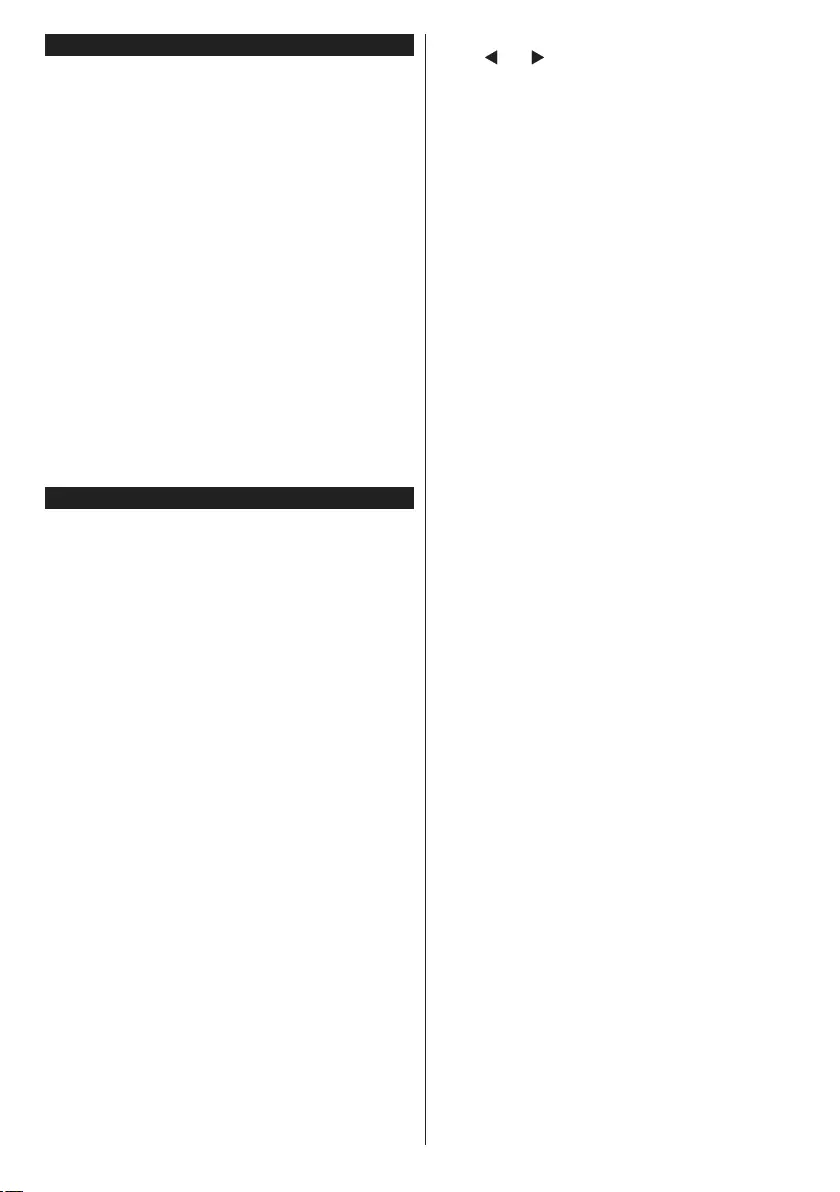
English - 9 -
Switching On/Off
To Switch the TV On
Connect the power cord to a power source such as a
wall socket (220-240V AC, 50 Hz).
To switch on the TV from standby mode either:
•Press the Standby button, Programme +/- or a
numeric button on the remote control.
•Press the centre of the joystick on the TV in or push
it up/down until the TV comes on from standby.
To Switch the TV Off
Press the Standby button on the remote control or
press the centre of the joystick on the TV in and hold
it down for a few seconds, the TV will switch into
standby mode.
To power down the TV completely, unplug the
power cord from the mains socket.
Note: When the TV is switched into standby mode, the
standby LED can blink to indicate that features such as
Standby Search, Over Air Download or Timer is active. The
LED can also blink when you switch on the TV from standby
mode.
First Time Installation
When turned on for the first time, the language
selection screen is displayed. Select the desired
language and press OK.
On the next screen, set your preferences using the
directional buttons.
Note: Depending on the Country selection you may be asked
to set and conrm a PIN at this point. The selected PIN cannot
be 0000. You have to enter it if you are asked to enter a PIN
for any menu operation later.
About Selecting Broadcast Type
Digital Aerial: If Digital Aerial broadcast search
option is turned on, the TV will search for digital
terrestrial broadcasts after other initial settings are
completed.
Digital Cable: If Digital Cable broadcast search
option is turned on, the TV will search for digital cable
broadcasts after other initial settings are completed.
Accordingtoyour otherpreferencesaconrmation
message may be displayed before starting to search.
Select YES and press OK to proceed. To cancel
operation, select NO and press OK. You can select
Network or set values such as Frequency, Network
ID and Search Step.Whennished,pressOK button.
Note: Searching duration will change depending on the
selected Search Step.
Satellite: If Satellite broadcast search option is
turned on, the TV will search for digital satellite
broadcasts after other initial settings are completed.
Before satellite search is performed some settings
should be made. Antenna Type menu will be
displayed rst. You can select Antenna Type as
Direct, Single Satellite Cable or DiSEqC switch by
using “ ” or “ ” buttons.
• Direct: If you have a single receiver and a direct
satellite dish, select this antenna type. Press OK to
continue. Select an available satellite on the next
screen and press OK to scan for services.
• Single Satellite Cable: If you have multiple
receivers and a single satellite cable system, select
this antenna type. Press OKtocontinue.Congure
settings by following instructions on the next screen.
Press OK to scan for services.
• DiSEqC switch: If you have multiple satellite dishes
and a DiSEqC switch, select this antenna type.
Press OK to continue. You can set four DiSEqC
options (if available) on the next screen. Press OK
buttontoscantherstsatelliteinthelist.
Analogue: If Analogue broadcast search option is
turned on, the TV will search for analogue broadcasts
after other initial settings are completed.
Additionally you can set a broadcast type as your
favourite one. Priority will be given to the selected
broadcast type during the search process and the
channels of it will be listed on the top of the Channel
List.Whennished,pressOK to continue.
You can activate Store Mode option at this point.
ThisoptionwillcongureyourTV’ssettingsforstore
environment and depending on the TV model being
used, the supported features of it may be displayed
on the top of the screen as an info banner. This option
is intended only for store use. It is recommended to
select Home Mode for home use. This option will be
available in System>Settings>More menu and can
be turned off/on later.
Press OK button on the remote control to continue
and the Network/Internet Settings menu will be
displayed, if you conrm the previously displayed
message asking whether you want to do the network
settings. Please refer to Connectivity section to
congureawiredorawirelessconnection.Afterthe
settings are completed press OK button to continue.
To skip to the next step without doing anything select
No and press the OK button when the message is
displayed asking whether you want to do the network
settings.
On the next screen you need to agree to the terms
and conditions of Freeview Play to make use of the
related services. Scroll the page to read the entire text
using the up/down directional buttons or Programme
+/- buttons. Highlight Yes and press OK on the remote
toconrmandproceed.HighlightNo and press OK
toproceedwithoutconrmation.
After the initial settings are completed TV will start
to search for available broadcasts of the selected
broadcast types.
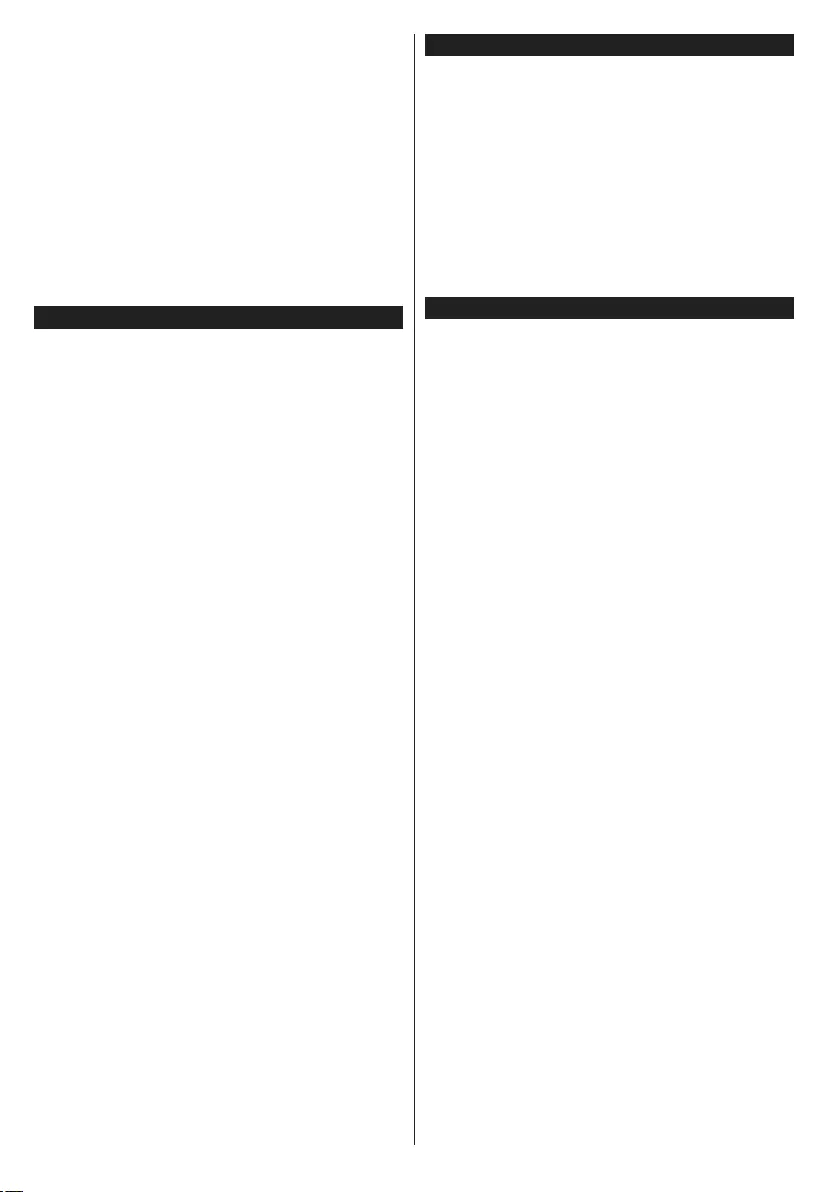
English - 10 -
After all the available stations are stored, scan results
will be displayed. Press OK to continue. The Edit
Channel List menu will be displayed next. You can
edit the channel list according to your preferences or
press the Menu button to quit and watch TV.
While the search continues a message may appear,
asking whether you want to sort channels according
to the LCN(*). Select Yes and press OK toconrm.
(*) LCN is the Logical Channel Number system that organizes
available broadcasts in accordance with a recognizable
channel number sequence (if available).
Note: Do not turn off the TV while initializing first time
installation. Note that, some options may not be available
depending on the country selection.
Using SatcoDX Feature
You can perform SatcoDX operations using the
Installation>Satellite Settings menu. In the
SatcoDX menu, there are two options regarding to
the SatcoDx.
You can download or upload SatcoDX data. In order
to perform these functions a USB device must be
connected to the TV.
You can upload current services and related satellites
& transponders in TV, to a USB device.
Additionally you can download one of the SatcoDx
lesstoredinUSBdevice,totheTV.
Whenyouselectoneoftheseles,allservicesand
related satellites and transponders in the selected
lewillbestoredintheTV.Ifthereareanyinstalled
terrestrial, cable and/or analog services, they will be
kept and only satellite services will be removed.
Afterwards, check your antenna settings and make
changes if necessary. An error message stating “No
Signal” may be displayed if the antenna settings are
notconguredproperly.
E-Manual (if available)
You can nd instructions for your TV’s features in
the E-Manual.
To use E-Manual, press to the Info button while main
menu is displayed on the screen or press Quick Menu
button, select Information Booklet and press OK.
By using the directional buttons select a desired
category. Every category includes different topics.
Select a topic and press OK to read instructions.
To close the E-Manual screen press the Exit or Menu
button.
Note: The contents of the E-Manual may vary according to
the model.
Teletext Services
Press the Text button to enter. Press again to activate
mix mode, which allows you to see the teletext page and
the TV broadcast at the same time. Press once more
to exit. If available, sections in the teletext pages will
become colour-coded and can be selected by pressing
the coloured buttons. Follow the instructions displayed
on the screen.
Digital Teletext
Press the Text button to view digital teletext information.
Operate it with the coloured buttons, cursor buttons
and the OK button. The operation method may differ
depending on the contents of the digital teletext. Follow
the instructions displayed on the digital teletext screen.
When the Text button is pressed again, the TV returns
to television broadcast.
BBC Red Button+ (RB+)
While watching BBC channels, press the Red button
to access Red Button+ services provided by the BBC.
On the opening page you can access to BBC’s main
services such as BBC iPlayer, BBC News, BBC Sport
and many others. There are also links to the home pages
of the related applications available. Use the navigation
buttonsontheTV’sremotecontroltomovethroughthe
application. Press Exit button to close and exit.
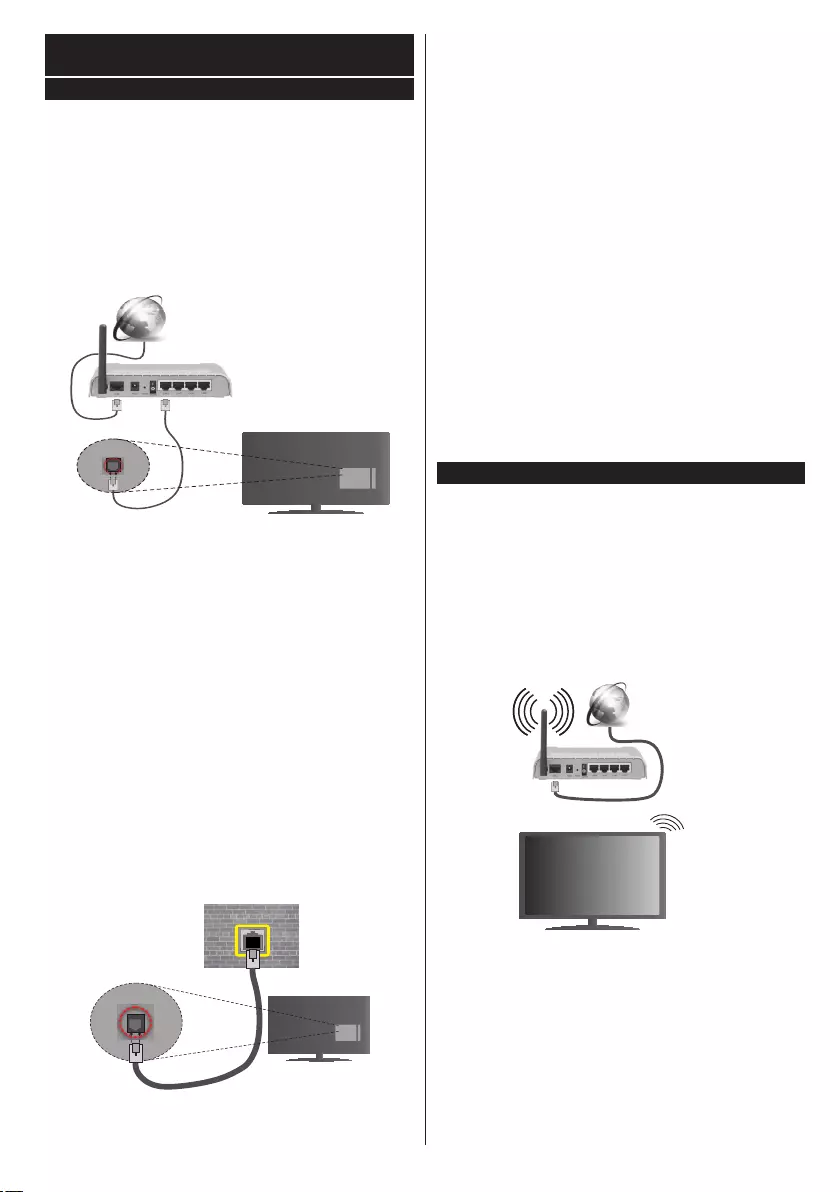
English - 11 -
Connectivity
Wired Connectivity
To Connect to a Wired Network
•You must have a modem/router connected to an
active broadband connection.
•Connect your PC to your modem/router. This can
be a wired or wireless connection.
•Connect your TV to your modem/router via an
ethernet cable. There is a LAN port at the rear
(back) of your TV.
Broadband ISP connection
LAN (ethernet) cable
LAN input on the rear
side of the TV
•Toaccessandplaysharedles,youmustselectthe
Media Browser. Press the Menu button and select
Media Browser. Press OK to continue. Select the
desiredle typeand pressOK. You must always
use the Media Browser screen to access and play
sharednetworkles.
•PC/HDD/Media Player or any other devices that are
compatible should be used with a wired connection
for higher playback quality.
To configure wired settings please refer to
the Network/Internet Settings section in the
System>Settings Menu.
•You might be able to connect your TV to your LAN
dependingonyournetwork’sconguration.Insuch
a case, use an ethernet cable to connect your TV
directly to the network wall outlet.
LAN input on the rear
side of the TV
network
wall socket
Conguring Wired Device Settings
Network Type
The Network Type can be selected as Wired Device,
Wireless Device or Disabled, in accordance with the
active connection to the TV set. Select this as Wired
Device if you are connecting via an ethernet.
Internet Speed Test
Highlight Internet Speed Test and press the OK but-
ton. TV will check the internet connection bandwidth
and display the result when complete.
Advanced Settings
Highlight Advanced Settings and press the OK
button. On the next screen you can change the IP
and DNS settings of the TV. Highlight the desired one
and press Left or Right button to change the setting
from Automatic to Manual. Now you can enter the
Manual IP and / or Manual DNS values. Select the
related item in the drop down menu and enter the
new values using the numeric buttons of the remote.
Press the OK button to save settings when complete.
Wireless Connectivity
To Connect to a Wireless Network
The TV cannot connect to the networks with a hidden
SSID.Tomakeyourmodem’sSSIDvisible,youshould
changeyourSSIDsettingsviathemodem’ssoftware.
To Connect to a wireless LAN, you should perform
the following steps:
•To congure your wireless settings please refer
to the Network/Internet Settings section in the
System>Settings Menu.
Broadband
ISP
connection
A Wireless-N router (IEEE 802.11a/b/g/n) with
simultaneous 2.4 and 5 GHz bands is designed to
increase bandwidth. These are optimized for smoother
and faster HD video streaming, le transfers and
wireless gaming.
•Use a LAN connection for quicker file sharing
between other devices like computers.
• The frequency and channel differ depending on the area.
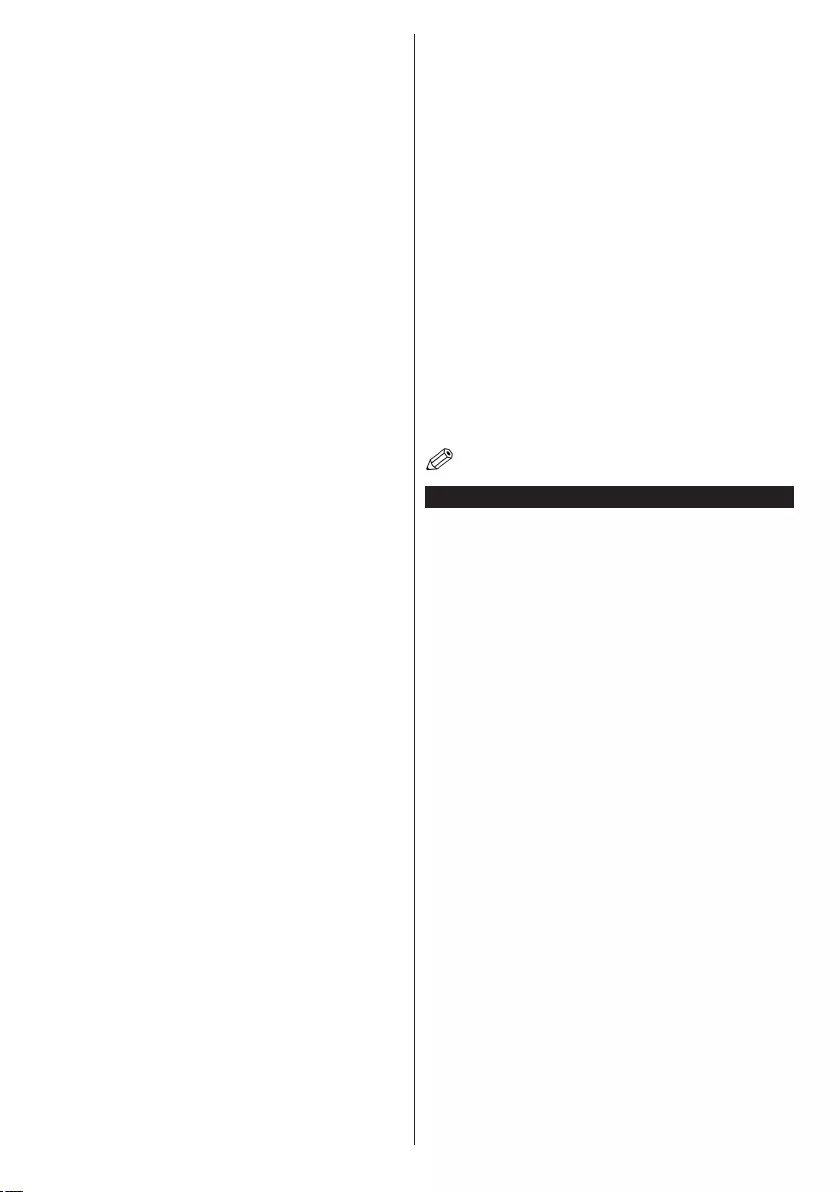
English - 12 -
•The transmission speed differs depending on the
distance and number of obstructions between the
transmission products, the conguration of these
products,theradiowaveconditions,thelinetrafc
and the products that you use. The transmission may
also be cut off or may get disconnected depending
on the radio wave conditions, DECT phones or any
other WiFi 11b appliances. The standard values of
the transmission speed are the theoretical maximum
values for the wireless standards. They are not the
actual speeds of data transmission.
• The location where the transmission is most effective
differs depending on the usage environment.
•The Wireless feature of the TV supports 802.11 a,b,g
& n type modems. It is highly recommended that you
should use the IEEE 802.11n communication protocol
in order to avoid any possible problems while watching
videos.
• Youmustchangeyourmodem’sSSIDwhenthereare
any other modems around with the same SSID. You
can encounter connection problems otherwise. Use
a wired connection if you experience problems with a
wireless connection.
Conguring Wireless Device Settings
Open the Network/Internet Settings menu and select
Network Type as Wireless Device to start connection
process.
The TV will scan the wireless networks automatically.
A list of available networks will be displayed. Please
select your desired network from the list.
Note: If the modem supports N mode, you should set N
mode settings.
If the selected network is protected with a password,
please enter the correct key by using the virtual
keyboard. You can use this keyboard via the directional
buttons and the OK button on the remote control.
Wait until the IP address is shown on the screen.
This means that the connection is now established.
To disconnect from a wireless network, highlight
Network Type and press Left or Right buttons to set
as Disabled.
Highlight Internet Speed Test and press the OK button
to check your internet connection speed. Highlight
Advanced Settings and press the OK button to open
the advanced setting menu. Use directional and numeric
buttons to set. Press the OK button to save settings
when complete.
Other Information
The status of the connection will be displayed as
Connected or Not Connected and the current IP
address, if a connection is established.
Connecting to your mobile device via WiFi
• If your mobile device has WiFi feature, you can connect
it to your TV via a router, in order to access the content
in your device. For this, your mobile device must have
an appropriate sharing software.
• Connect to your router following the steps stated above
in the Wireless Connectivity section.
• Afterwards, engage your mobile device with the router
and then activate the sharing software on your mobile
device. Then, select les that you want to share with
your TV.
• If the connection is established correctly, you will be
abletoaccessthesharedlesfromyourmobiledevice
via the Media Browser of your TV.
• Enter the Media Browser menu and the playback
device selection OSD will be displayed. Select your
mobile device and press the OK button to continue.
•If available, you can download a virtual remote
controller application from the server of your mobile
device application provider.
Note: This feature may not be supported on all mobile
devices.
Wireless Display
Wireless Display is a standard for streaming video and
sound content by Wi-Fi Alliance. This feature provides
the ability to use your TV as wireless display device.
Using with mobile devices
There are different standards which enable sharing of
screens including graphical, video and audio content
between your mobile device and TV.
Plugthe wirelessUSB dongletoTVrst, iftheTV
doesn’thaveinternalWiFifeature.
Then press the Source button on the remote and
switch to Wireless Display source.
A screen appears stating that the TV is ready for
connection.
Open the sharing application on your mobile device.
These applications are named differently for each
brand, please refer to the instruction manual of your
mobile device for detailed information.
Scan for devices. After you select your TV and
connect, the screen of your device will be displayed
on your TV.
Note: This feature can be used only if the mobile device
supports this feature. Scanning and connecting processes
differ according to the programme you use. Android based
mobile devices should have the software version V4.2.2
and above.
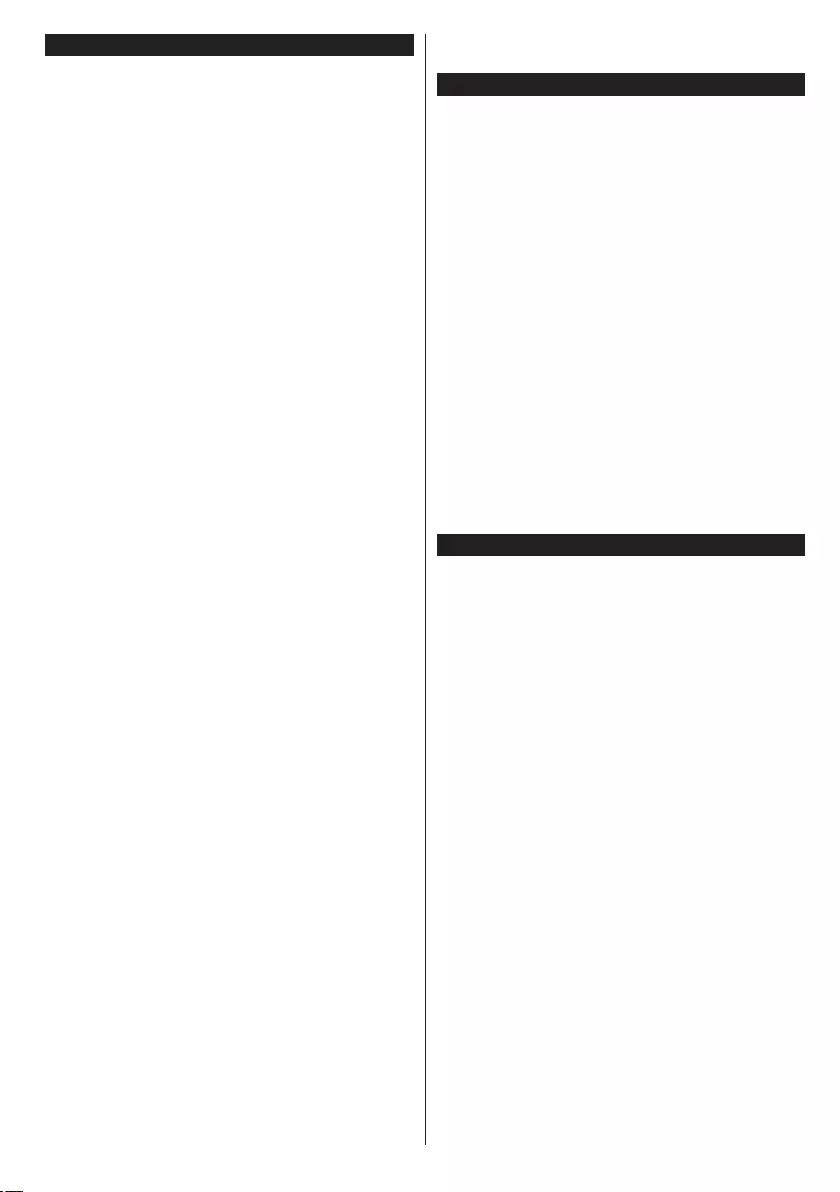
English - 13 -
Connectivity Troubleshooting
Wireless Network Not Available
•Ensurethatanyrewallsofyournetworkallowthe
TV wireless connection.
• Try searching for wireless networks again, using the
Network/Internet Settings menu screen.
If the wireless network does not function properly, try
using the wired network in your home. Refer to the
Wired Connectivity section for more information on
the process.
If the TV does not function using the wired connection,
check the modem (router). If the router does not
have a problem, check the internet connection of
your modem.
Connection is Slow
See the instruction book of your wireless modem to
get information on the internal service area, connection
speed, signal quality and other settings. You need to
have a high speed connection for your modem.
Distruption during playback or slow
reactions
You could try the following in such a case:
Keep at least three meters distance from microwave
ovens, mobile telephones, bluetooth devices or any
other Wi-Fi compatible devices. Try changing the active
channel on the WLAN router.
Internet Connection Not Available / Audio Video
Sharing Not Working
Ifthe MACaddress (auniqueidentier number)of
your PC or modem has been permanently registered,
it is possible that your TV might not connect to
the internet. In such a case, the MAC address is
authenticated each time when you connect to the
internet. This is a precaution against unauthorized
access. Since your TV has its own MAC address,
your internet service provider cannot validate the MAC
address of your TV. For this reason, your TV cannot
connect to the internet. Contact your internet service
provider and request information on how to connect
a different device, such as your TV, to the internet.
It is also possible that the connection may not be
available due to a firewall problem. If you think
this causes your problem, contact your internet
serviceprovider.Arewallmightbethereasonofa
connectivity and discovery problem while using the
TV in Audio Video Sharing mode or while browsing
via Audio Video Sharing feature.
Invalid Domain
Ensure that you have already logged on to your PC
with an authorized username/password and also
ensure that your domain is active, prior to sharing
anylesinyourmediaserverprogramonyourPC.If
the domain is invalid, this might cause problems while
browsinglesinAudioVideoSharingmode.
Using Audio Video Sharing Network Service
Audio Video Sharing feature uses a standard that eases
the viewing process of digital electronics and makes
them more convenient to use on a home network.
This standard allows you to view and play photos, music
and videos stored in the media server connected to your
home network.
1. Nero Media Home Installation
The Audio Video Sharing feature cannot be used if the
server programme is not installed onto your PC or if
the required media server software is not installed
onto the companion device. Please prepare your PC
with the Nero Media Home programme. For more
information about the installation, please refer to the
“Nero Media Home Installation” section.
2. Connect to a Wired or Wireless Network
See the Wired/Wireless Connectivity chapters for
detailedcongurationinformation.
3. Play Shared Files via Media Browser
Select Media Browser by using the directional buttons
from the main menu and press OK. The media browser
will then be displayed.
Audio Video Sharing
Select the desired media type on the main media
browser menu and press OK.Ifsharingcongurations
are set properly, Device Selection screen will be
displayed after selecting the desired media type. If
available networks are found, they will be listed on
this screen. Select media server or network that you
want to connect to using the Up or Down buttons and
press OK. If you want to refresh the device list, press
the Green button. You can press Menu to exit.
If you select the media type as Videos and choose
a device from the selection menu. Then select the
folderwithvideolesinitonthenextscreenandall
theavailablevideoleswillbelisted.
To play other media types from this screen, you can go
back to main Media Browser screen and select the
media type as desired and then perform the network
selection again. Or press the Blue button to switch to
next media type quickly without changing the network.
Refer to the Media Browser menu section for further
informationonleplayback.
If a problem occurs with the network, please switch
your television off at the wall socket and back on again.
Trick mode and jump are not supported with the Audio
Video Sharing feature.
Note: There may be some PC’s which may not be able to
utilize the Audio Video Sharing feature due to administrator
and security settings (such as business PC’s).
For best home network streaming with this TV, the Nero
software should be installed.
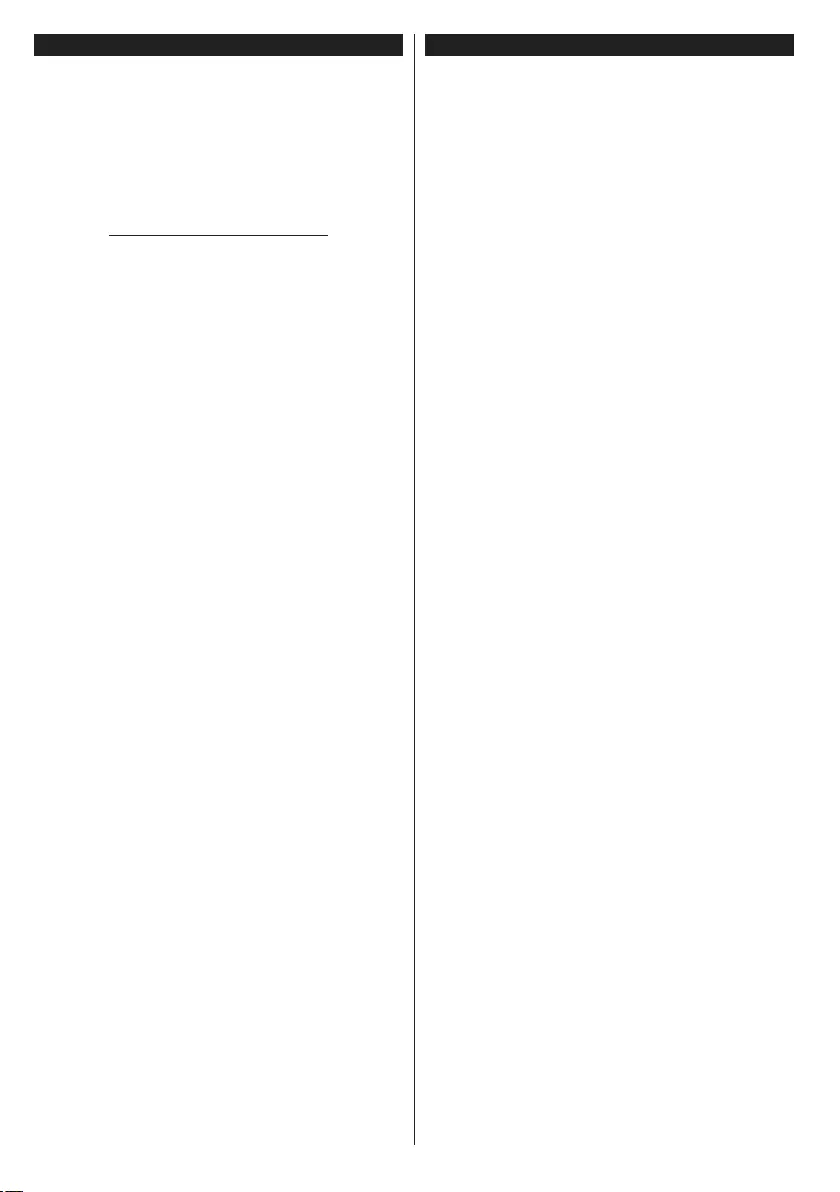
English - 14 -
Nero MediaHome Installation
To install Nero MediaHome, please proceed as
follows:
Note: The Audio Video Sharing feature cannot be used if
the server programme is not installed onto your PC or if
the required media server software is not installed onto the
companion device.
1. Enter the link below completely in the adress-bar
of your web browser.
http://www.nero.com/mediahome-tv
2. Click the Download button on the opening page.
Theinstallationlewillbedownloadedontoyour
PC.
3. After the download is completed, double click on
the installation le to start the installation. The
installation wizard will guide you through the
installation process.
4. Theprerequisitesscreenwillbedisplayedrst.
The installation wizard checks the availability
of required third-party software on your PC. If
applications are missing they are listed and must
be installed before continuing installation.
5. Click the Install button. The integrated serial will
be displayed. Please do not change the displayed
serial.
6. Click the Next button. The License Conditions
(EULA) screen will be displayed. Please read
the license agreement carefully and select the
appropriate check box if you agree to the terms of
the agreement. Installation is not possible without
this agreement.
7. Click the Next button. On the next screen you can
set your installation preferences.
8. Click the Install button. The installation begins
and nishes automatically.A progress bar will
indicate the state of the installation process.
9. Click the Finish button. The installation is
completed. You will be directed to the web site of
the nero software.
10. A shortcut is now placed on your desktop.
Congratulations! You successfully installed Nero
MediaHome on your PC.
Run Nero MediaHome by double clicking on the shortcut
icon.
Freeview Play Platform
Note: Before attempting to connect to the Freeview Play
platform, make sure that BBC and ITV channels are installed.
Otherwise connecting to the platform will not be available.
Freeview Play platform provides integrated catch-up
TV services. Simply press the Freeview Play button
on your remote control to connect to the Freeview
Play platform.
You will have to agree to the terms and conditions
forFreeviewPlayservicesrstifyoudidnotagree
them during the First Time Installation. Highlight Yes
and press OKontheremotetoconrmandproceed.
Integrated TV Player applications will be displayed.
Select one and press the OK button. Then select a
content that you want to play back and press the OK
button to watch.
Catch-up contents can also be accessed and played
back directly from the TV Guide. Refer to the section
Electronic Programme Guide (EPG) for more
information.
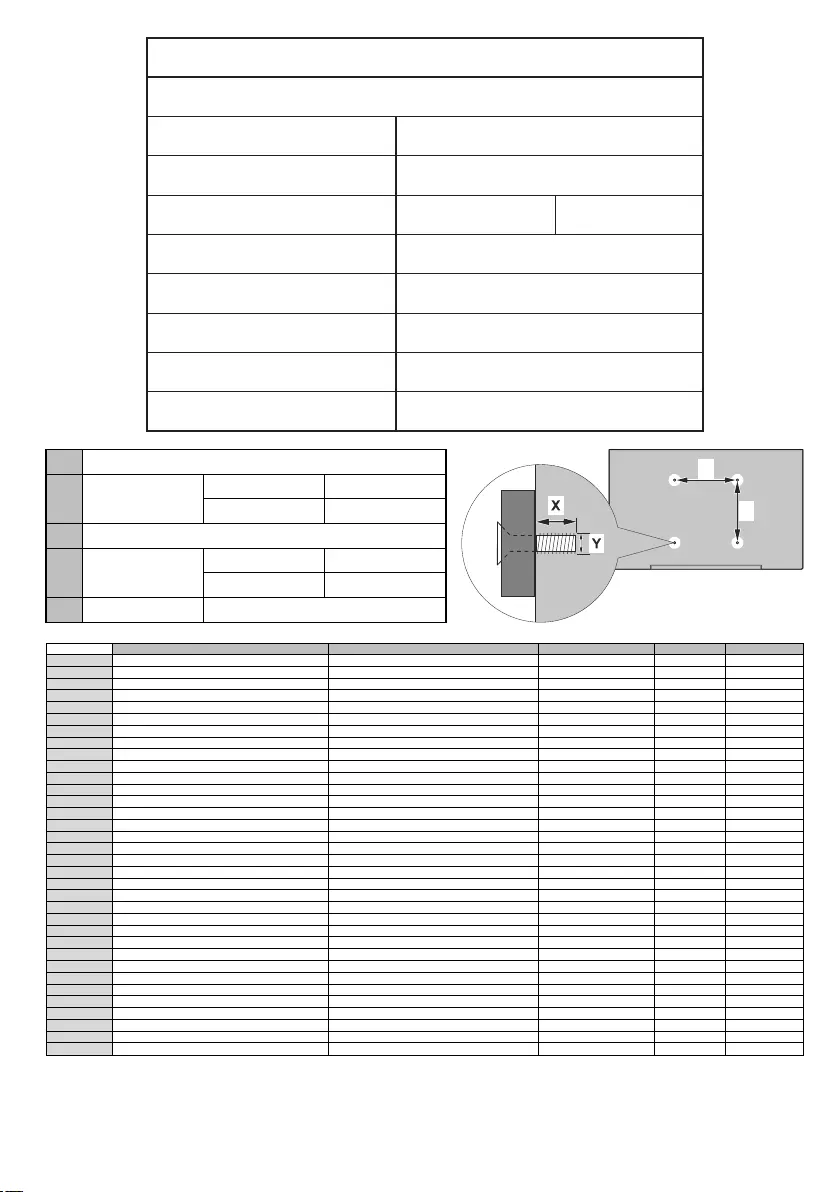
English - 15 -
Product Fiche
Commercial Brand: TOSHIBA
Model No. 55U6663DB
Energy eciency class A+
Visible screen size
(diagonal,approx.) (inch/cm) 55 inches 140 cm
On mode average power
consumpon (Wa) 86.0 W
A n n u a l e n e r g y c o n s u m p o n
(kWh/annum) 125.0 kWh
S t a n d b y p o w e r c o n s u m p o n
(Wa) 0.50 W
O m o d e p o w e r c o n s u m p o n
(Wa) N/A
Display resoluon (px) 3840 x 2160
AVESA WALL MOUNT MEASUREMENTS
BHole Paern
Sizes (mm)
WH
400 200
CScrew Sizes
D Length (X) min. (mm) 10
max. (mm) 13
E Thread (Y) M6
W
H
A B C D E
English VESA WALL MOUNT MEASUREMENTS Hole Pattern Sizes (mm)
Screw Sizes Length (X)
Thread (Y)
Deutsch MASSANGABEN FÜR VESA-WANDMONTAGE Lochmustergrößen (mm)
Schraubengrößen
Länge (X) Gewinde (Y)
Français DIMENSIONS DU SUPPORT DE FIXATION MURALE VESA Dimensions des modèles de trous de montage (mm)
Dimensions des vis
Longueur (X) Filetage (Y)
Italiano Misurazioni installazione a parete VESA Dimensioni schema foro (mm)
Dimensioni vite
Lunghezza (X) Filettatura (Y)
Português MEDIÇÕES DE MONTAGEM MURAL VESA Dimensões do molde de furação (mm)
Tamanhos do parafuso
Comprimento (X) Rosca (Y)
Español MEDIDAS DEL MONTAJE DE PARED VESA Tamaños de patrón para agujero (mm)
Tamaños de tornillo
Longitud (X) Rosca (Y)
Türkçe VESA DUVARA MONTAJ APARATI ÖLÇÜLERİ Açılacak Delik Ölçüleri (mm)
Vida Ölçüleri
Uzunluk (X) Yüzey (Y)
Eλληvικ ΔΙΑΣΤΑΣΕΙΣ ΒΑΣΗΣ ΤΟΙΧΟΥ VESA Μεγέθη σχήματος οπών (mm)
Μεγέθη βιδών
Μήκος (X) Σπείρωμα (Y)
Polski WYMIARY DO MONTAŻU NAŚCIENNEGO VESA Rozmiary szablonu otworów (mm)
Rozmiary wkrętów
Długość (mm) Gwint (Y)
čeština ROZMĚRY DRŽÁKU NA ZEĎ VESA Rozměry velikosti děr (mm)
Rozměry šroubů
Délka (X) Závit (Y)
Magyar VESA FALI TARTÓ MÉRETEK Lyukak méretének nagysága(mm)
Csavar méret
Hossz (X) Menet (Y)
Română MĂSURĂTORI SUPORT PERETE VESA Dimensiuni tipar gaură (mm)
Dimensiuni şuruburi
Lungime (X) Filet (Y)
Svenska VESA VÄGGMONTERINGSMÅTT Hålmönsterstorlear (mm)
Skruvstorlekar
Längd (X) Tråd (Y)
Nederlands VESA WANDMONTAGE METINGEN Grootte booropening (mm)
Schroefgroote
Lengte (X) Draad (Y)
Suomi VESA-SEINÄASENNUKSEN MITAT Reikäkuvion koot (mm)
Ruuvinkoot
Pituus (x) Kierre (Y)
Norsk VESA VEGGMONTERINGSMÅL Hullmønster størrelser (mm)
Skruestørrelser
Lengde (x) Tråd (Y)
Dansk VESA VÆGMONTERINGS-MÅL Hulmønster-størrelser (mm)
Skruestørrelser
Længde(X) Tråd (Y)
Русский РАЗМЕРЫ НАСТЕННОГО КРЕПЛЕНИЯ VESA Размеры системы отверстий
Размеры винтов
Длина(Х) Резьба (Y)
беларуская ПАМЕРЫ НАСЦЕННАГА МАЦАВАННЯ VESA Памеры сістэмы адтулін
Памеры вінтоў
Даўжыня (X) Разьба (Y)
македонски МЕРКИ ЗА МОНТИРАЊЕ НА ЅИД ЗА „ВЕСА“ Шема на големини на дупката (мм)
Големина на шрафот
Должина (Х) Навој (Y)
український РОЗМІРИ НАСТІННОГО КРІПЛЕННЯ VESA Відстань між кріпильними отворами, мм
Розміри гвинтів
Довжина (X) Діаметр різьби (Y)
Srpski DIMENZIJE VESA ZIDNOG NOSAČA Dimenzije šablona za bušenje
Dimenzije zavrtnjeva
Dužina (X) Navoj (Y)
Slovenčina ROZMERY DRŽIAKA NA STENU VESA Rozmery veľkosti dier (mm)
Rozmery skrutiek
Dĺžka (X) Závit (Y)
Slovenščina MERE STENSKEGA NOSILCA VESA Velikosti vzorca lukenj (mm)
Velikosti vijakov
Dolžina (X) Navoj (Y)
Hrvatski VESA MJERE ZIDNOG DRŽAČA Veličine uzorka otvora (mm)
Veličine vijka
Dužina (X) Navoji (Y)
Bosanski DIMENZIJE VESA ZIDNOG NOSAČA Dimenzije šablona za bušenje
Dimenzije vijaka
Dužina (X) Navoj (Y)
Български РАЗМЕРИ ЗА КОМПЛЕКТ ЗА МОНТАЖ НА СТЕНА VESA Размери на отвора (mm)
Размер на болта
Дължинаt (X) Резба (Y)
Lietuvių VESA TVIRTINIMO PRIE SIENOS MATAVIMAI Angos šablono dydis (mm)
Varžtų dydis
Ilgis (X) Sriegis (Y)
Latviešu VESA SIENAS STIPRINĀJUMA IZMĒRI Caurumu šablona izmērs (mm)
Skrūvju izmēri
Garums (X) Vītne (Y)
Eesti VESA SEINALE KINNITAMISE MÕÕDUD Kruvi suuruse mõõt (mm)
Kruvi suurus
Kõrgus(x) Keere (Y)
Shqip PËRMASAT E NJËSISË SË MONTIMIT NË MUR VESA Madhësitë modele të vrimave (mm)
Madhësitë e vidhave
Gjatësia (X) Filetimi (Y)
يبرع VESA )(
)X( )Y(
תירבע VESA )"(
)X( )Y(
یسراف VESA ) (
)X( )Y(