Toshiba A50-C User Manual
Displayed below is the user manual for A50-C by Toshiba which is a product in the Notebooks category. This manual has pages.
Related Manuals
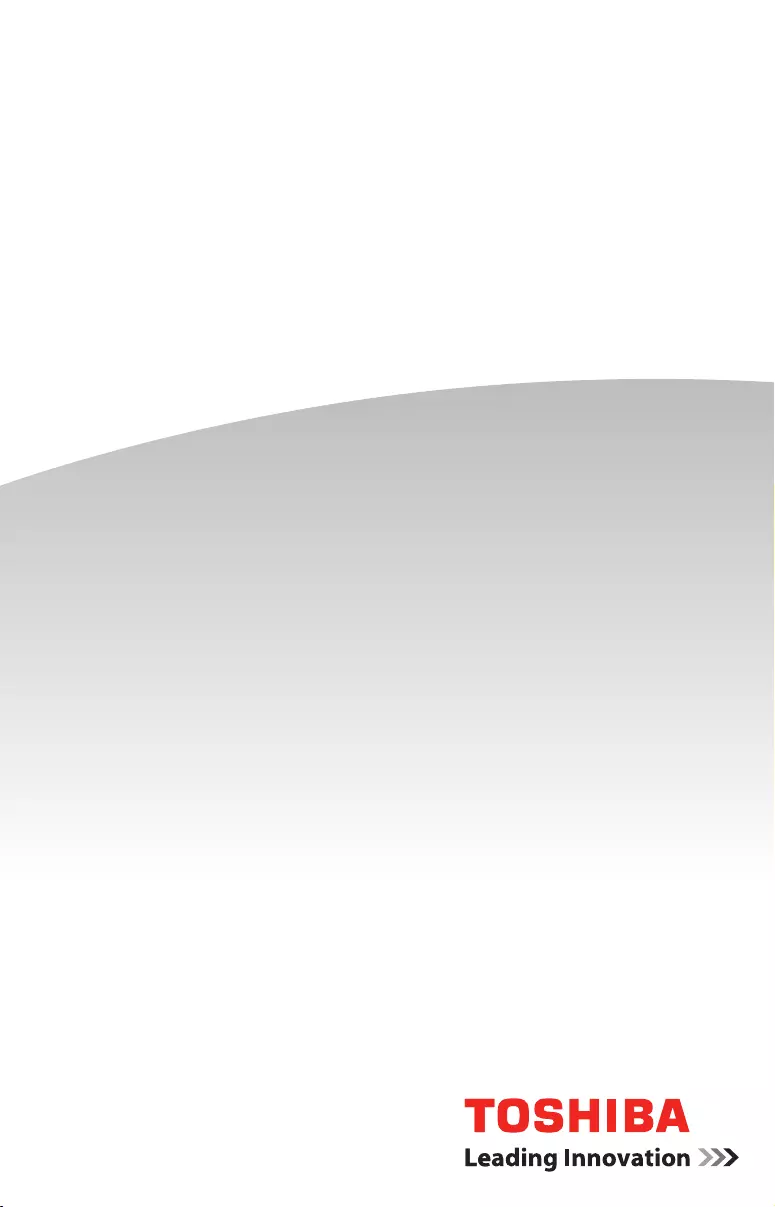
Tecra®
A50-C Series
QUICK START

Check the components
Getting started
• AC adaptor and adaptor cord
• Power cord/cable
• Documentation, including this Quick Start document and a Standard Limited Warranty.
• Other components, depending upon model
Please read the General Safety Instruction information on the other side of this
document.
Connect to a power source
Assemble the power cord/cable and AC adaptor and then connect it to your computer
and a live electrical outlet. You are now ready to start using your computer.
Connect to the Internet
Connect to a network to take full advantage of your computer’s features.
Backup your computer
It is strongly recommended that you create a back up of your computer before using
it for the rst time. This will enable you to return it to its out-of-box state, if necessary.
For complete instructions on how to create recovery media, see the “Creating recovery
media” section in the electronic User’s Guide.
Register your computer
Enhance your ownership experience by taking a few minutes to register your Toshiba
Product at register.toshiba.com. Completing Product registration allows Toshiba to
provide you with Product information updates, special offers and promotions. Failure
to complete Product registration will not diminish your rights under the Standard
Limited Warranty.
California Prop 65 Warning
This product contains chemicals, including lead, known to the State of
California to cause cancer and birth defects or other reproductive harm.
Wash hands after handling.
Your computer comes with:
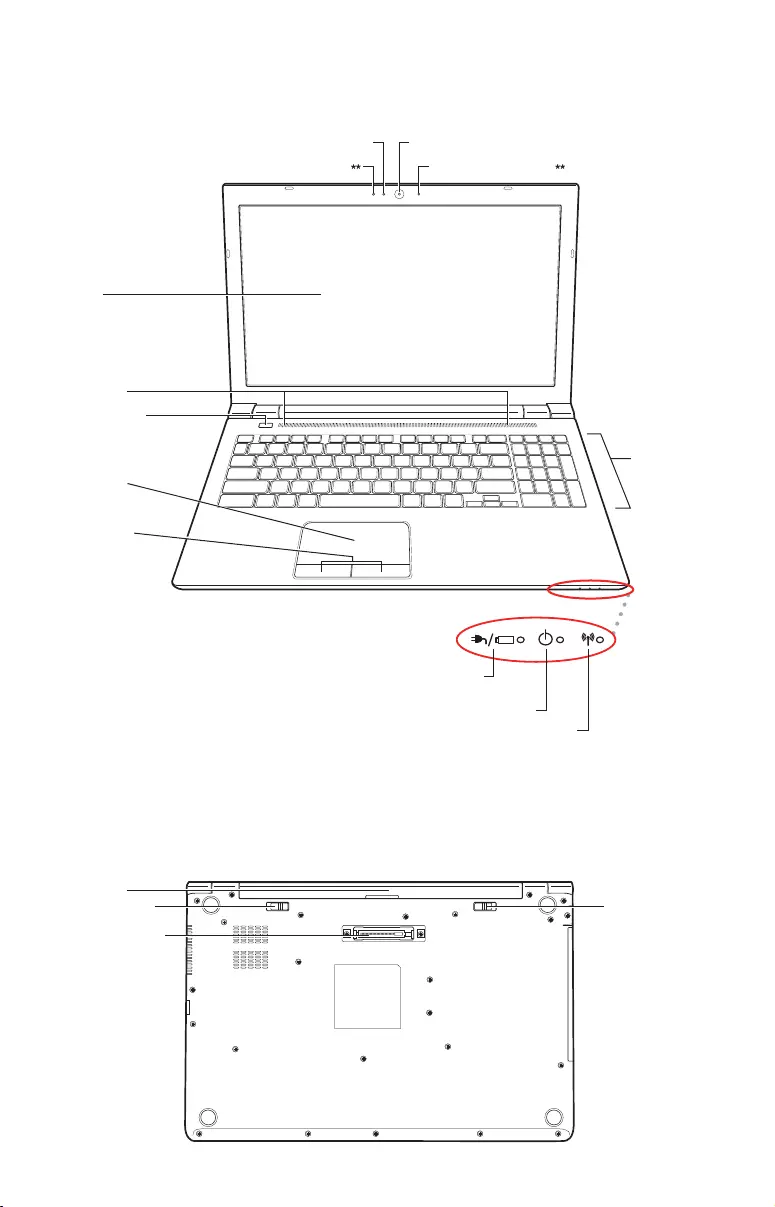
Quick Tour
Underside
Front with display open
Keyboard
Screen
Power button
Primary and
secondary
control
buttons
Web Camera*
Web Camera indicator*
NOTE: Your computer
may be enabled with a
touch screen feature.
Internal microphone*
Touch pad
Speaker(s)
* Available on certain models.
** Location may vary.
System indicator lights
ON/OFF light
AC power light/
Battery light
Wireless indicator light
Internal microphone*
Battery release
Battery
Battery lock
Expansion port*
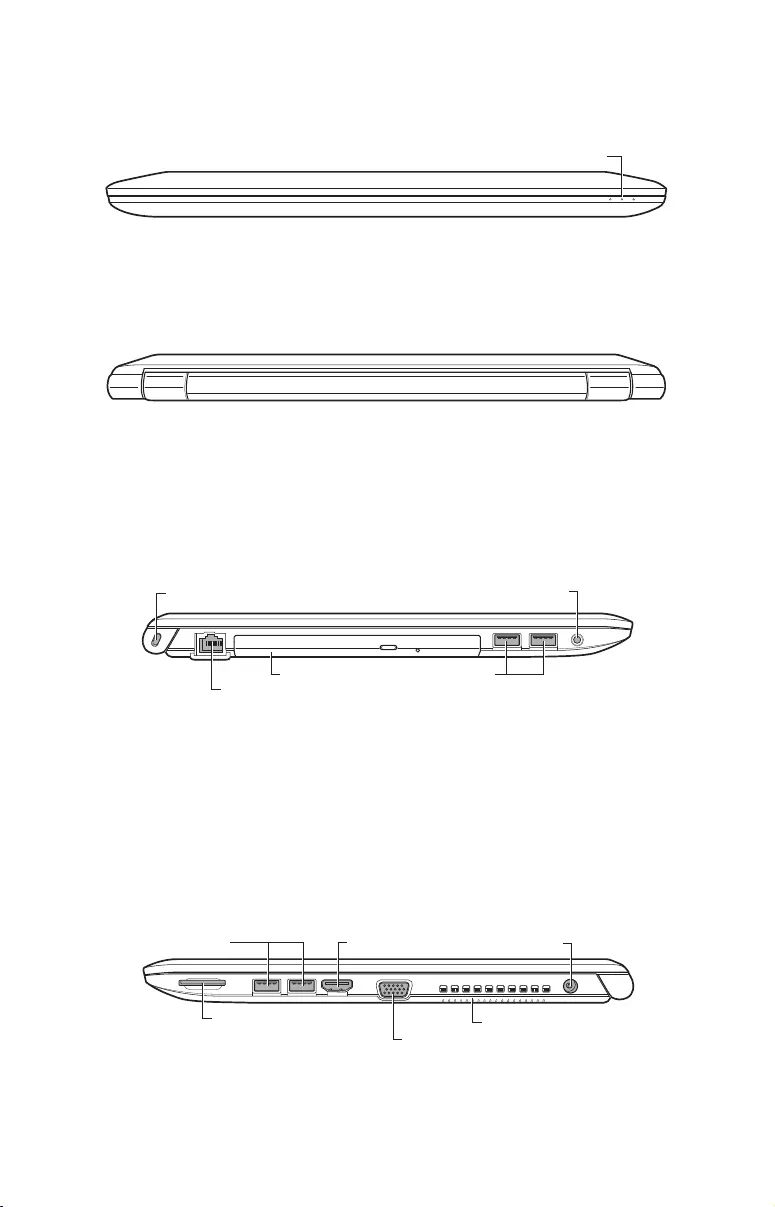
Front with display closed
Back
Left side
Right side
Wireless indicator light
USB ports
Security lock slot Headphone/microphone jack
Network port
Optical disc drive*
* Available on certain models.
HDMI™ Out port
USB 3.0 port
Media card reader Cooling Vents
DC-In
RGB (Monitor) port*
* Available on certain models.
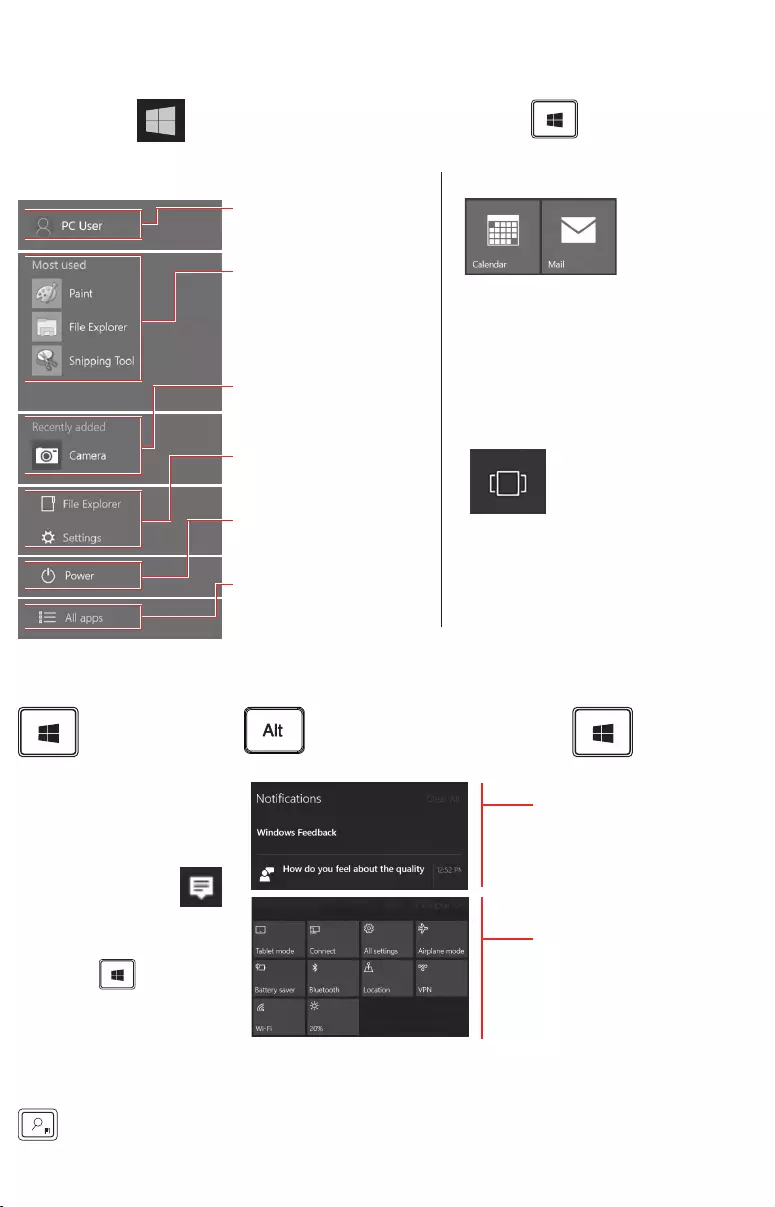
Navigation
Start menu
Select the Start button on your desktop, or press the Windows key on your keyboard
or device.
Start menu (left side)
User Profile Settings –
Change Account Settings,
Lock or Sign Out
Most used –
List of frequently
used apps
Recently added –
List of newly installed
apps and programs
Places –
Access File Explorer,
Documents and Settings
Power –
Sleep, Shut down, or
Restart your computer
All apps –
A list of all your installed
apps, arranged for easy
alphabetical browsing
(Sample image)
Start menu (right side)
(Sample image)
Tiles –
Fast access
to apps,
programs,
folders,
people, or
websites.
Task view
(Sample image)
Located in the
taskbar, select to
manage multiple
windows and
virtual desktops
Keyboard shortcuts
Toggles the Start
menu On/Off + Tab Switch between your
open Windows + A Action
Center
Action center
Open the Action Center by
clicking on the
Action Center icon
in the taskbar or
by pressing the
Windows key + “A ”
The Action Center puts
important notications,
from your apps and
elsewhere, right on
your taskbar.
(Sample image)
Use the Action Center
to quickly change settings
or tackle important tasks
without interrupting your
workow.
Cortana®
Cortana is a personal digital assistant that can help you search for content on your device or the
Web, manage your calendar and more.
Press the Cortana key for quick access to Cortana.
NOTE: Menu settings and images may vary.
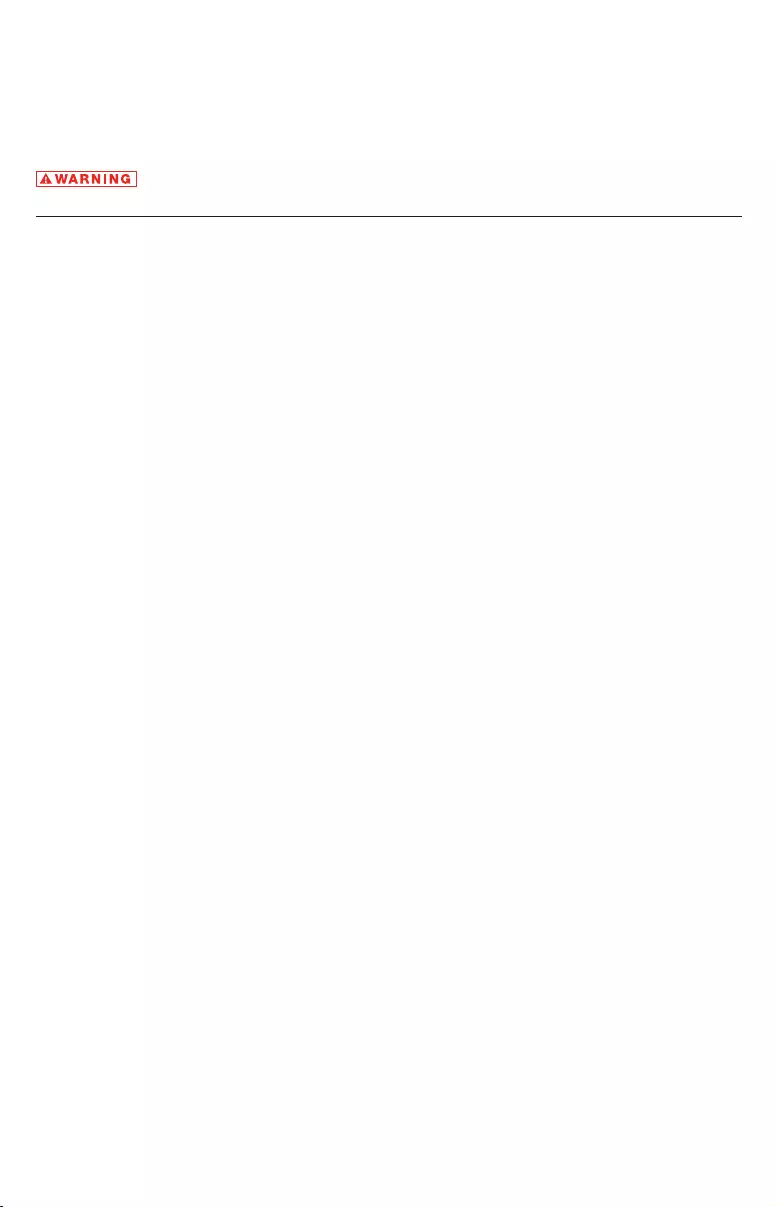
General Safety Instructions
Please read the following safety and operating instructions before using your Product.
Keep the information near your Product for future reference. Also, please be sure to
read your electronic User’s Guide as it contains additional important Safety Information.
Indicates a potentially hazardous situation which, if not avoided, could
result in serious injury.
AC Adaptor
Always use the Toshiba AC adaptor that was provided with your device or as specied
by Toshiba and use correct power source specied on the regulatory label of device or
adaptor. Always ensure a secure electrical connection. Be careful if you use a multiple
connector to avoid current overload on one socket.
Battery Pack
Do not expose the battery pack to heat or shock.
Disassembly, Modification or Tampering
Do not disassemble, modify, tamper with or repair your device (including AC adaptor or
power cable/cord).
Choking Hazards
Keep device away from small children. This device is not a toy and may be hazardous
to small children, for example, small detachable parts may be a choking hazard.
Cleaning
Unplug device from the electrical outlet before cleaning. Do not use liquid cleaners or
aerosol cleaners. The injected combustible gas produced by these types of cleaners
may remain inside of your product. The electrostatic spark from the motor or contact
point of switch may ignite the gas residue, which could result in an explosion, re, or
burn injury. Instead use a lightly dampened cloth for cleaning in general and remove
dust with a dry cloth.
Hot Surfaces
Allow the equipment’s internal components and hot-pluggable drives to cool before
touching them
Power Cables/Cords and Power Source
Always use power cables/cords and power sources that comply with the voltage and
frequency specications and requirements of the country of use.
Service Provider
Disconnect device from the electrical outlet and take device to an authorized Toshiba
service provider if:
• AC adaptor or power cable/cord is damaged.
• Liquid has spilled into device or an object (such as a screw, staple or paper clip) has
entered device.
• Device has been dropped, subject to shock or impact and/or damaged in some way.
• Noticeable signs of overheating, smoke, deformation, cracks, leaks or unusual odor
occur.
• Service is needed on component inside compartments requiring opening or removal
of covers.
Unstable Surfaces
Do not use Product on an unstable table, cart or stand.
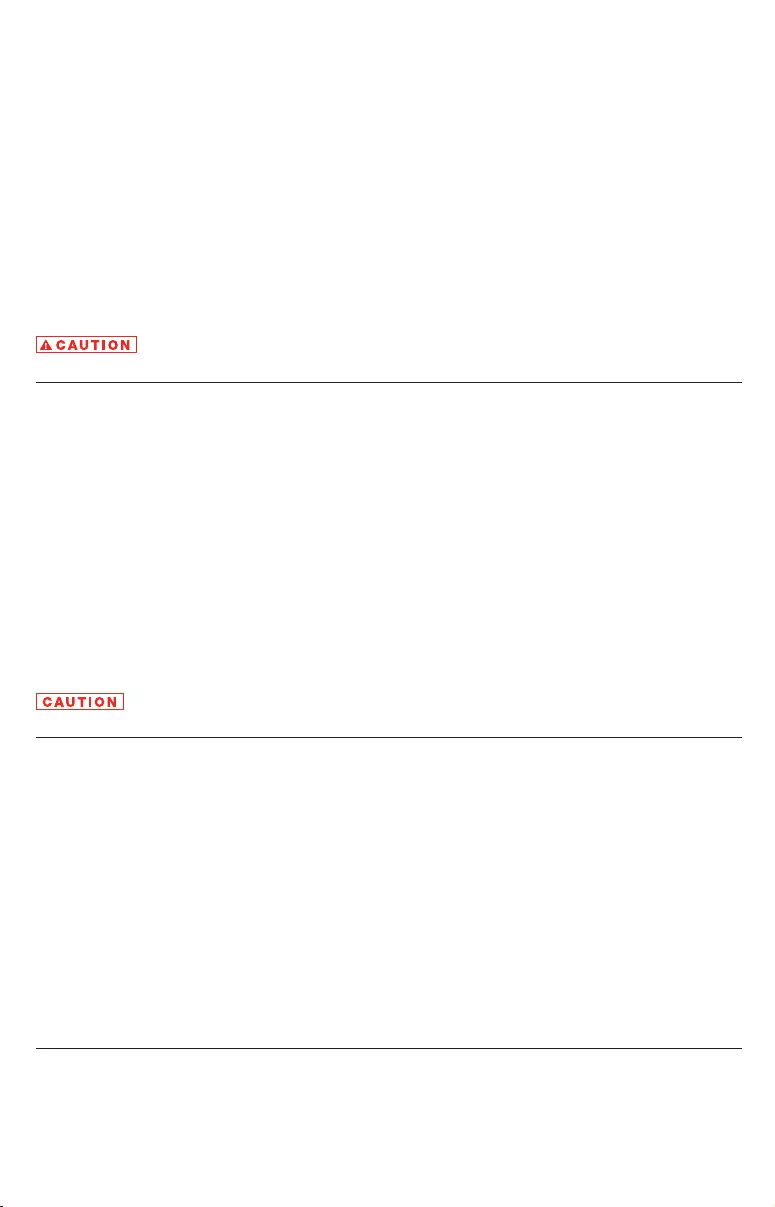
Viewing Recommendations
Some individuals may experience health-related complications when exposed to certain
images or ashing lights (for example when playing videos or games). Discontinue use
and consult a physician if you experience any health-related complications.
Wireless Functionalities
Turn off your device and/or all wireless functionalities where electronic devices are
regulated or controlled or when near a person with any medical electric devices.
Water and moisture
Do not use device in a wet location. Do not connect/disconnect a power plug/cord with
wet hands.
Indicates a potentially hazardous situation which, if not avoided, may
result in minor or moderate injury.
Base or Palm Rest
Avoid extended contact between Product base or palm rest and your skin. Under
certain operating conditions such prolonged contact may result in skin irritation and/
or heat injury. Consider using a hard computer insulating pad or similarly suitable hard
insulating material when using Product on your lap.
Comfort Recommendations
Adjust your chair, feet and Product accordingly to achieve optimal working posture.
Take short, strategically spaced rest breaks to avoid eye strain and body fatigue, for
example, stand up and walk around, or stretch for a few minutes every hour. If you
experience persistent or recurrent pain, ache, numbness, burning or stiffness you
should promptly see a qualied health care provider. These sensations may be caused
by serious medical conditions that can be treated. Please refer to Toshiba’s “User
Comfort Recommendations” in the User’s Guide.
Indicates a potentially hazardous situation which, if not avoided, may
result in property damage.
Foreign Objects
Never push a foreign object through an opening in the Product. Never allow metal
objects (such as screws, staples, or paper clips) to enter Product. This could cause a
short circuit.
Operating Environment
Never expose your Product to excess heat, extremely low temperatures, sudden
temperature variations, or dusty environments. This could cause system malfunction,
loss of data or damage to Product.
Thunderstorm
Never operate your Product during a thunderstorm. An electrical surge caused by the
storm may cause system failure, loss of data or hardware damage.
NOTE: Provides important and/or helpful information.
Dispose of Product or any components in compliance with all applicable laws.
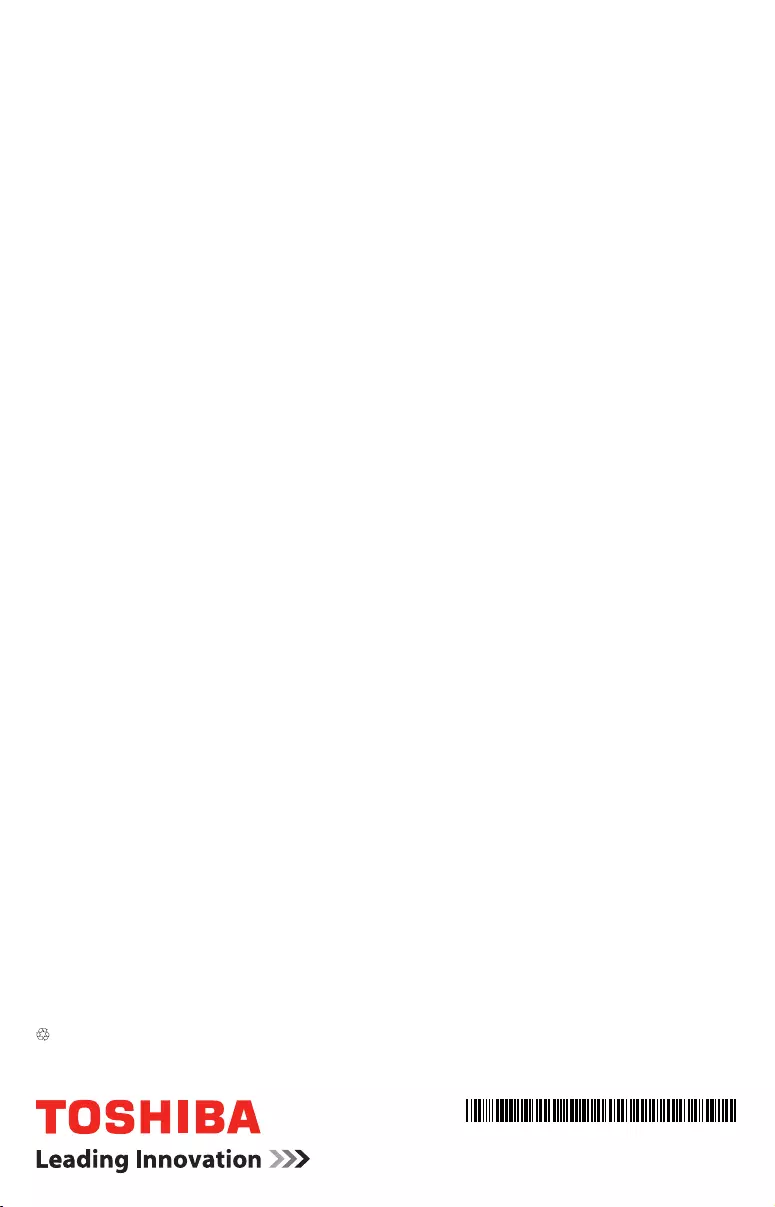
© 2015 Toshiba America Information Systems, Inc.
GMA501418010 • 07/15
Product Specications are subject to change without notice.
Tecra is a registered trademark of Toshiba America Information Systems, Inc. and/or Toshiba Corporation.
HDMI, the HDMI Logo and High-Denition Multimedia Interface are trademarks or registered trademarks of HDMI Licensing, LLC.
Microsoft, Windows and Cortana are either registered trademarks or trademarks of Microsoft Corporation in the United States and/or other countries.
Wi-Fi® is a registered trademark of the Wi-Fi Alliance®.
All other brand and product names are trademarks or registered trademarks of their respective companies.
Printed on recycled paper
Need Help?
Most problems are easy to correct. Save time with one of these simple solutions.
To access the electronic User’s Guide:
1. In the Search eld, type User’s Guide
2. Click or touch User’s Guide. The User’s Guide will automatically open.
Note: The User’s Guide will be automatically downloaded and saved on your
computer so that you can access it at a later time.
For solutions to the most common problems, refer to the “If Something Goes
Wrong” section of the User’s Guide.
Visit Toshiba’s Support Web site
Technical support is available online at Toshiba’s Web site at
support.toshiba.com. At this Web site, you will nd the User’s Guide, answers
for many commonly asked technical questions plus many downloadable
software drivers, BIOS updates, and other downloads.
Consult the electronic User’s Guide
(Internet connection required)