Table of Contents
- A01_MB110_[GB]_(24273+XX285_4881UK-T2-C-S2)_BRONZE35_(TD-H24&32&43&49363G)_50370608
- A02_MB110_[DE]_(24273+XX285_4881UK-T2-C-S2)_BRONZE35_(TD-H24&32&43&49363G)_50370608
- A03_MB110_[FR]_(24273+XX285_4881UK-T2-C-S2)_BRONZE35_(TD-H24&32&43&49363G)_50370608
- A04_MB110_[ES]_(24273+XX285_4881UK-T2-C-S2)_BRONZE35_(TD-H24&32&43&49363G)_50370608
Toshiba TD-H24363G User Manual
Displayed below is the user manual for TD-H24363G by Toshiba which is a product in the Signage Displays category. This manual has pages.
Related Manuals
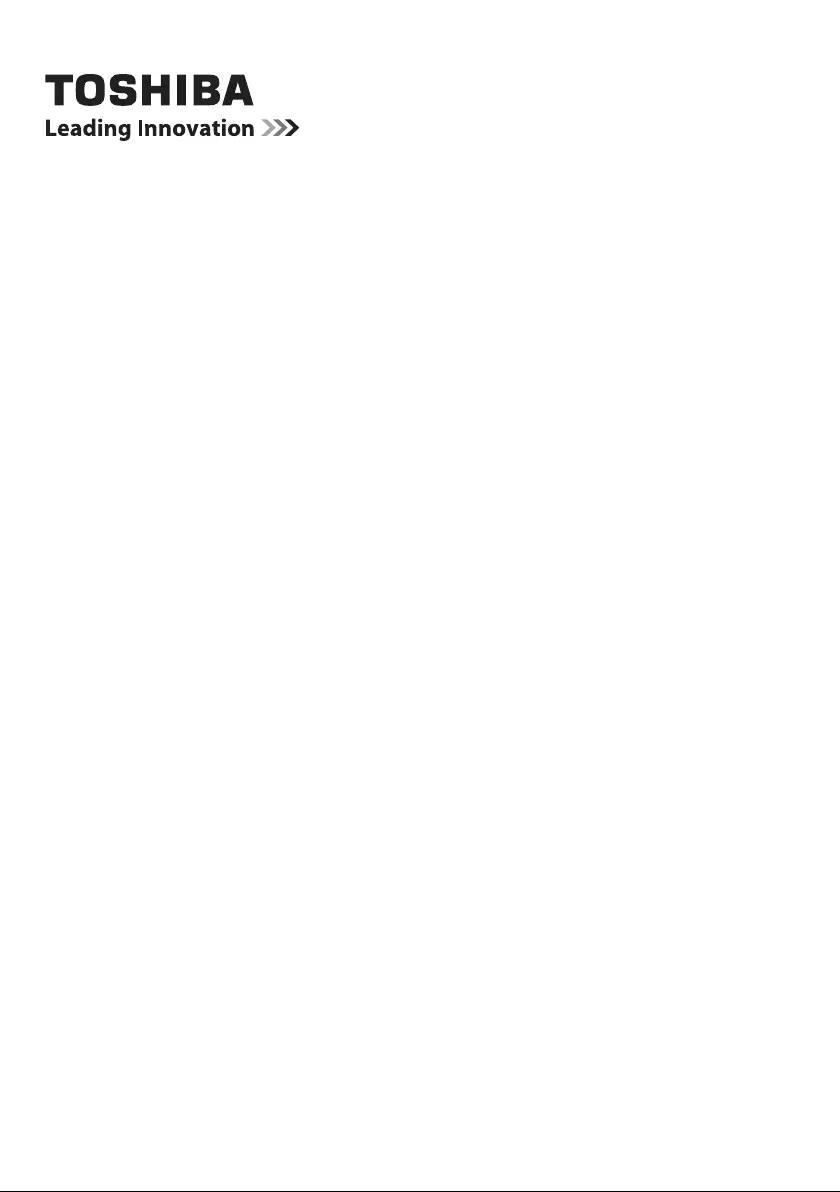
OPERATING INSTRUCTIONS
TD-H24363
TD-H32363
TD-H43363
TD-H49363
For more details on installation, function and control,
please visit www.toshiba-om-business.net/manuals
For information on warranties and service please visit www.toshiba.eu/services
COLOUR TELEVISION WITH REMOTE CONTROL
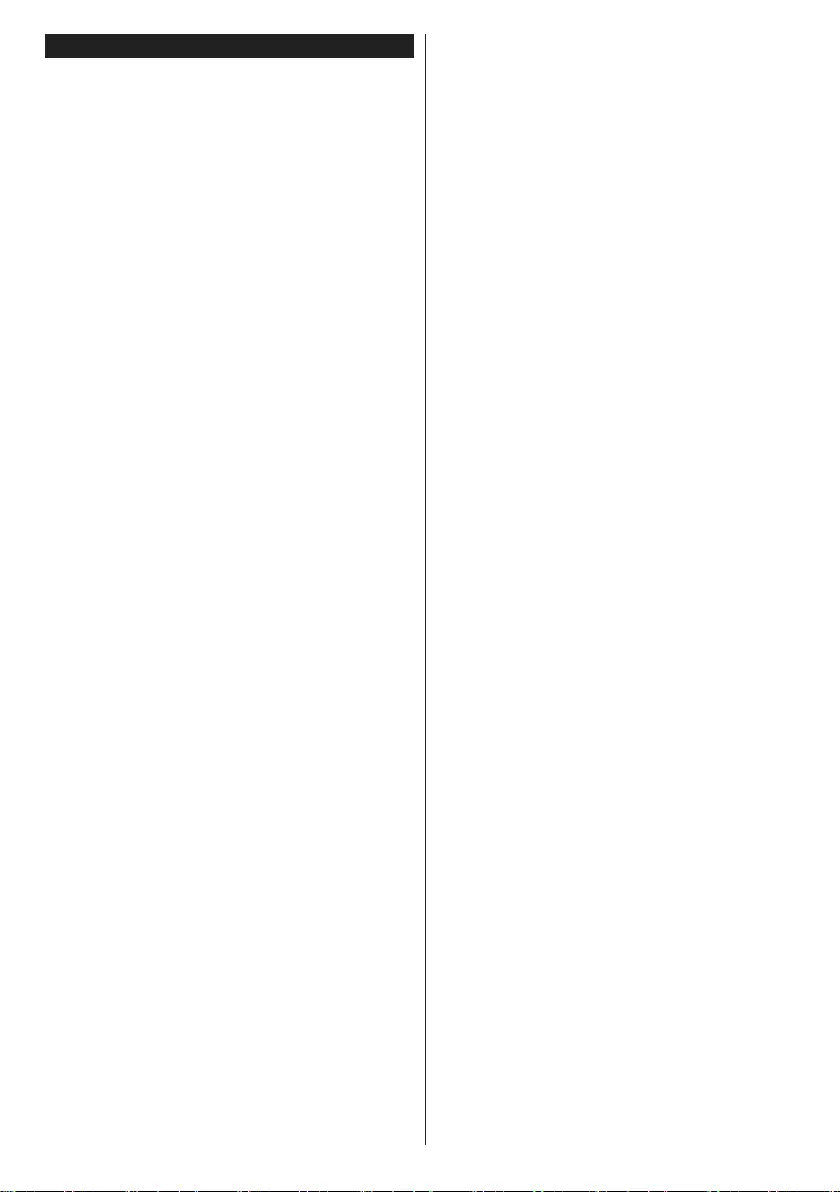
English - 1 -
Contents
Safety Information .................................................. 2
IMPORTANT - Please read these instructions fully
before installing or operating .................................. 2
Mains Supply .......................................................... 2
Markings on the Product......................................... 2
Accessories Included.............................................. 5
TV Control Switch & Operation............................... 5
Inserting the Batteries into the Remote .................. 5
Connect Power ...................................................... 5
Antenna Connection ............................................... 5
Switching On/Off ..................................................... 6
Notication .............................................................. 6
Specication ........................................................... 6
Remote Control ...................................................... 7
First Time Installation.............................................. 8
Media Playback via USB Input ............................... 8
Media Browser Menu.............................................. 9
CEC and CEC RC Passthrough ............................. 9
TV Menu Contents................................................ 10
Connections.......................................................... 14
Using Audio Video Sharing Network Service ........ 15
Internet Browser ................................................... 15
Video Wall............................................................. 16
USB Auto Play Feature......................................... 16
Supported Video File Formats for USB Mode ...... 17
Supported Picture File Formats for USB Mode .... 17
Supported Audio File Formats for USB Mode ...... 18
Supported Subtitle File Formats for USB Mode ... 19
Supported DVI Resolutions .................................. 20
PC Input Typical Display Modes ........................... 20
AV and HDMI Signal Compatibility ....................... 21
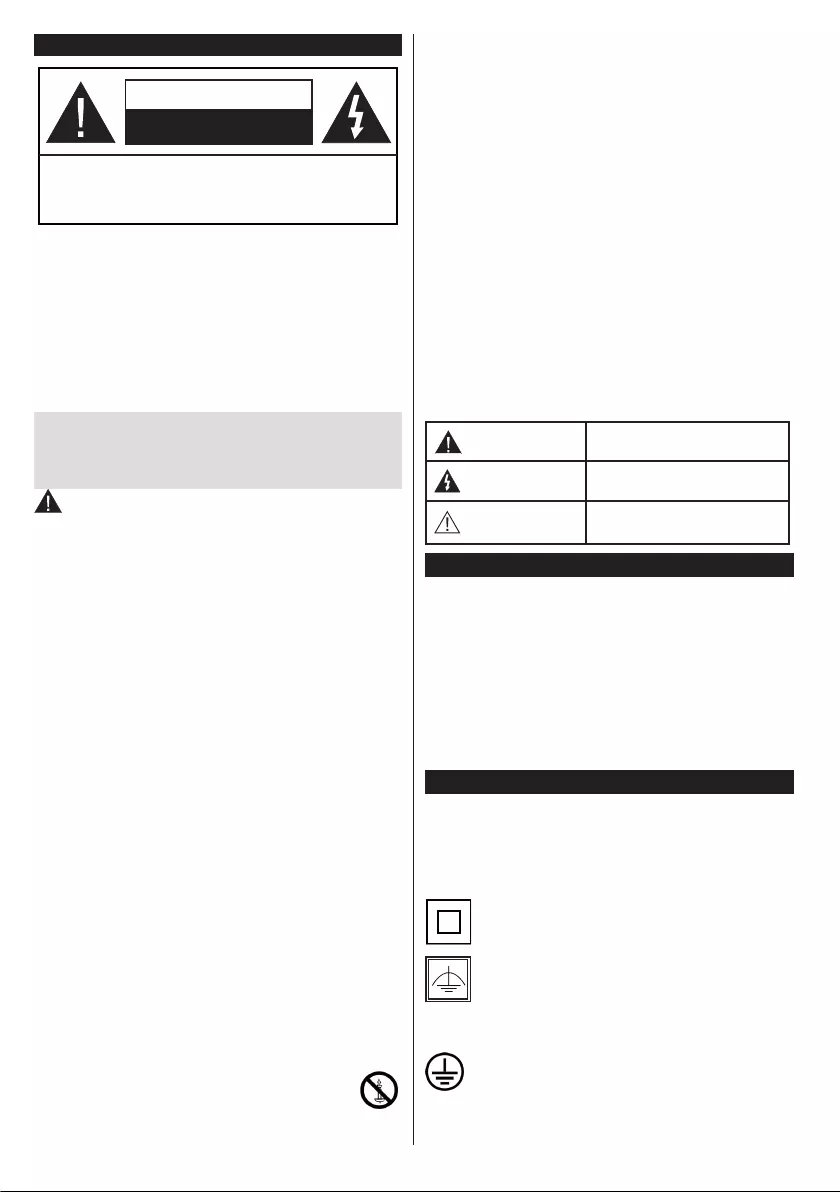
English - 2 -
Safety Information
CAUTION
RISK OF ELECTRIC SHOCK
DO NOT OPEN
CAUTION: TO REDUCE THE RISK OF ELECTRIC SHOCK DO
NOT REMOVE COVER (OR BACK).
NO USER-SERVICEABLE PARTS INSIDE. REFER
SERVICING TO QUALIFIED SERVICE PERSONNEL.
Note: Follow the on screen instructions for operating
the related features.
In extreme weather (storms, lightning) and long inactivity
periods (going on holiday) disconnect the TV set from the
mains.
The mains plug is used to disconnect TV set from the mains
and therefore it must remain readily operable. If the TV set is
not disconnected electrically from the mains, the device will
still draw power for all situations even if the TV is in standby
mode or switched off.
IMPORTANT - Please read these
instructions fully before installing or
operating
WARNING: This device is intended to be
used by persons (including children) who are
capable / experienced of operating such a device
unsupervised, unless they have been given
supervision or instruction concerning the use of
the device by a person responsible for their safety.
•Use this TV set at an altitude of less than 2000
meters above the sea level, in dry locations and in
regions with moderate or tropical climates.
•The TV set is intended for household and similar
general use but may also be used in public places.
•For ventilation purposes, leave at least 5cm of free
space around the TV.
•The ventilation should not be impeded by covering
or blocking the ventilation openings with items, such
as newspapers, table-cloths, curtains, etc.
•The power cord plug should be easily accessible. Do
not place the TV, furniture, etc. on the power cord.
Adamagedpowercord/plugcancausereorgive
you an electric shock. Handle the power cord by the
plug, do not unplug the TV by pulling the power cord.
Never touch the power cord/plug with wet hands
as this could cause a short circuit or electric shock.
Never make a knot in the power cord or tie it with
other cords. When damaged it must be replaced,
thisshouldonlybedonebyqualiedpersonnel.
•Do not expose the TV to dripping or splashing of
liquids and do not place objects lled with liquids,
such as vases, cups, etc. on or over the TV (e.g., on
shelves above the unit).
•Do not expose the TV to direct sunlight or do
notplaceopenamessuchaslitcandleson
the top of or near the TV.
•Do not place any heat sources such as electric
heaters, radiators, etc. near the TV set.
•Do not place the TV on the floor and inclined
surfaces.
•To avoid danger of suffocation, keep plastic bags
out of the reach of the babies, children and domestic
animals.
•Carefully attach the stand to the TV. If the stand is
providedwithscrews,tightenthescrewsrmlyto
prevent the TV from tilting. Do not over-tighten the
screws and mount the stand rubbers properly.
•Do not dispose of the batteries in fire or with
hazardousorammablematerials.
Warning: Batteries must not be exposed to excessive
heatsuchassunshine,reorthelike.
WARNING - excessive sound pressure from ear-
phones or headphones can cause hearing loss.
ABOVE ALL - NEVER let anyone, especially chil-
dren, push or hit the screen, push anything into
holes, slots or any other openings in the case.
Caution Serious injury or death risk
Risk of electric shock Dangerous voltage risk
Maintenance Important maintenance
component
Mains Supply
The set should be operated only from a 220-240 V
AC 50 Hz outlet. Make sure the TV or its stand are
not placed on the power cord. DO NOT cut off the
mains plug from this equipment, this incorporates a
special Radio Interference Filter, the removal of which
willimpairitsperformance.IntheUK,thefusetted
in this plug is approved by ASTA or BSI to BS1362.
It should only be replaced by a correctly rated and
approved type. IF IN DOUBT PLEASE CONSULT A
COMPETENT ELECTRICIAN.
Markings on the Product
The following symbols are used on the product as
a marker for restrictions and precautions and safety
instructions. Each explanation shall be considered
where the product bears related marking only. Note
such information for security reasons.
Class II Equipment: This appliance is
designed in such a way that it does not require
a safety connection to electrical earth.
Class II Equipment With Functional
Earthing: This appliance is designed in such
a way that it does not require a safety
connection to electrical earth, the earth
connection is used for functional purposes.
Protective Earth Connection: The marked
terminal is intended for connection of the
protective earthing conductor associated with
the supply wiring.
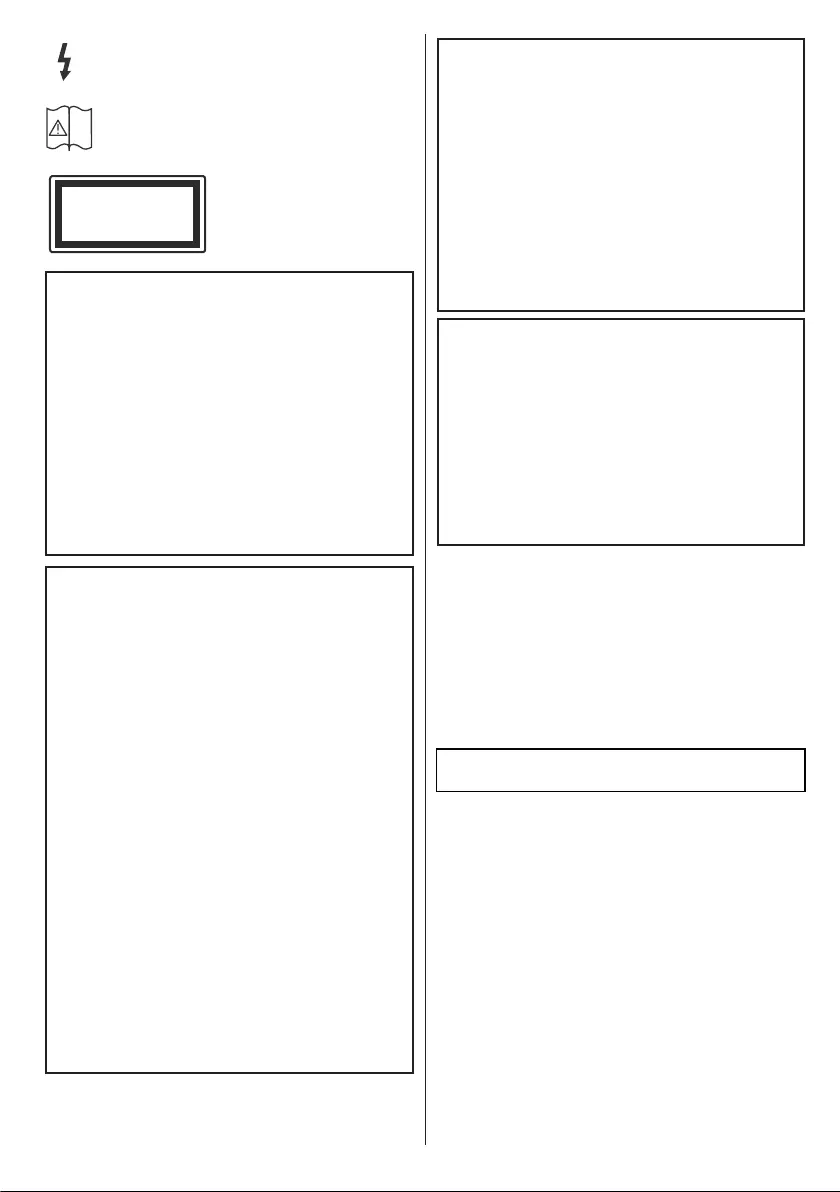
English - 3 -
asd
Hazardous Live Terminal: The marked
terminal(s) is/are hazardous live under normal
operating conditions.
iCaution, See Operating Instructions: The
marked area(s) contain(s) user replaceable
coin or button cell batteries.
Class 1 Laser Product:
This product contains Class
1 laser source that is safe
under reasonably foreseeable
conditions of operation.
WARNING
Do not ingest the battery, Chemical Burn Hazard
This product or the accessories supplied with the
product may contain a coin/button cell battery. If
the coin/button cell battery is swallowed, it can ca-
use severe internal burns in just 2 hours and can
lead to death.
Keep new and used batteries away from children.
If the battery compartment does not close secu-
rely, stop using the product and keep it away from
children.
If you think batteries might have been swallowed
or placed inside any part of the body, seek imme-
diate medical attention.
WARNING
Never place a television set in unstable or inclined
locations. A television set may fall, causing serious
personal injury or death. Many injuries, particularly
to children, can be avoided by taking simple pre-
cautions such as;
•Using cabinets or stands recommended by the
manufacturer of the television set.
•Only using furniture that can safely support the
television set.
•Ensuring the television set is not overhanging the
edge of the supporting furniture.
•Not placing the television set on tall furniture
(for example, cupboards or bookcases) without
anchoring both the furniture and the television set
to a suitable support.
•Not standing the television set on cloth or other
materials placed between the television and
supporting furniture.
•Educating children about the dangers of climbing
on furniture to reach the television set or its
controls. If your existing television set is being
retained and relocated, the same considerations
as above should be applied.
CLASS 1
LASER PRODUCT
WALL MOUNTING WARNINGS
•Read the instructions before mounting your TV
on the wall.
•The wall mount kit is optional. You can obtain from
your local dealer, if not supplied with your TV.
•Do not install the TV on a ceiling or on an inclined
wall.
•Usethespeciedwallmountingscrewsandother
accessories.
•Tightenthewallmountingscrewsrmlytoprevent
the TV from fall. Do not over-tighten the screws.
WARNING
Apparatus connected to the protective earthing of
the building installation through the MAINS con-
nection or through other apparatus with a connec-
tion to protective earthing – and to a television dist-
ribution system using coaxial cable, may in some
circumstancescreatearehazard.Connectionto
a television distribution system has therefore to be
provided through a device providing electrical iso-
lation below a certain frequency range (galvanic
isolator, see EN 60728-11)
Using the special functions to change the size of the
displayed image (i.e. changing the height/width ratio)
for the purposes of public display or commercial gain
may infringe on copyright laws.
The LCD display panels are manufactured using an
extremely high level of precision technology; however,
some times some parts of the screen may be missing
picture elements or have luminous spots. This is not
a sign of a malfunction.
Specication is subject to change without notice.
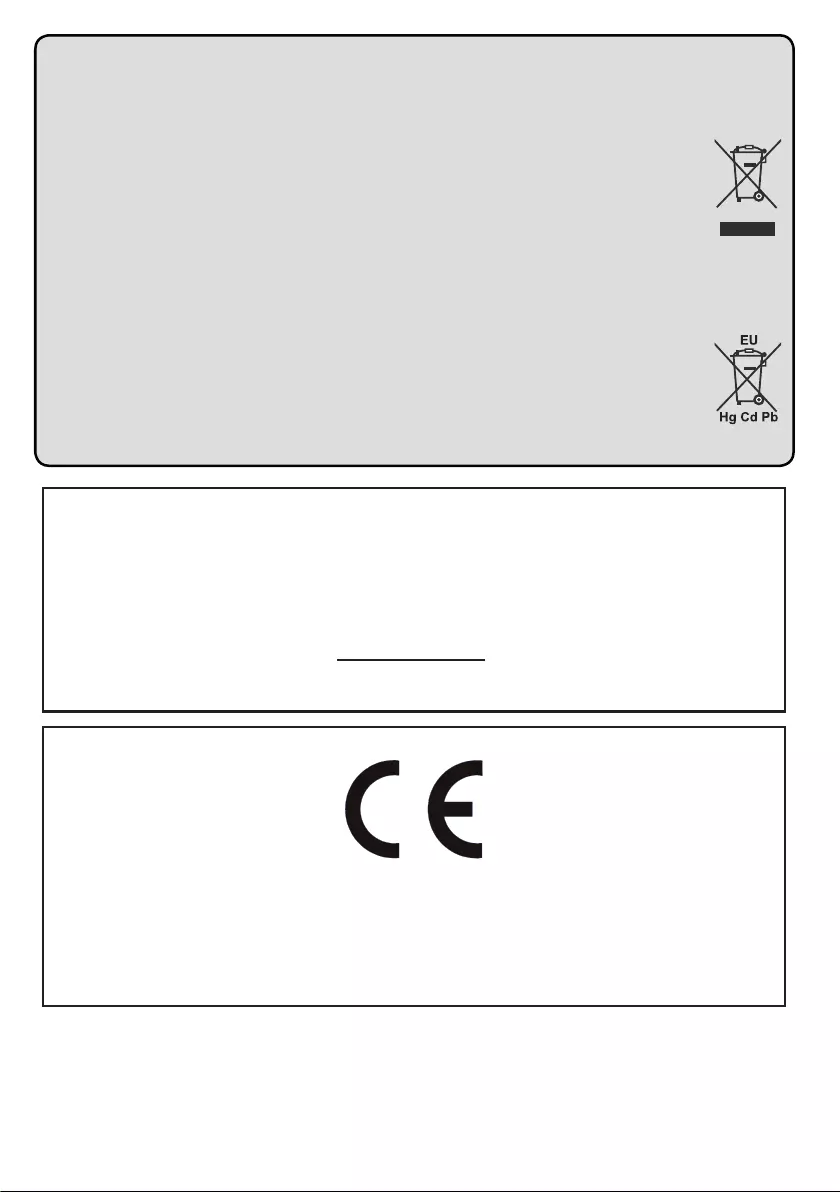
English - 4 -
Disposal...
The following information is only for EU-member states:
Disposal of products
The crossed out wheeIed dust bin symbol indicates that products must be collected and disposed of separately
from household waste. Integrated batteries and accumulators can be disposed of with the product. They will be
separated at the recycling centres.
The black bar indicates that the product was placed on the market after August 13, 2005.
By participating in separate collection of products and batteries, you will help to assure the proper disposal of
products and batteries and thus help to prevent potential negative consequences for the environment and human
health.
For more detailed information about the collection and recycling programmes available in your country, please
contactyourlocalcityofceortheshopwhereyoupurchasedtheproduct.
Disposal of batteries and/or accumulators
The crossed out wheeled dust bin symboI indicates that batteries and/or accumulators must be collected and
disposed of separately from household waste.
Ifthebatteryoraccumulatorcontainsmorethanthespeciedvaluesoflead(Pb),mercury(Hg),and/orcadmium
(Cd)denedintheEuropean Battery Directive, then the chemical symbols for lead (Pb), mercury (Hg) and/or
cadmium (Cd) will appear below the crossed out wheeled dust bin symbol.
By participating in separate collection of batteries, you will help to assure the proper disposal of products and
batteries and thus help to prevent potential negative consequences for the environment and human health. For
more detailed information about the coIIection and recycling programmes available in your country, please contact
yourlocalcityofceortheshopwhereyoupurchasedtheproduct.
REACH information
The European Union (EU) chemical regulation, REACH (Registration, Evaluation, Authorization
and Restriction of Chemicals), entered into force on 1 June 2007, with phased deadlines to 2018.
Toshiba will meet all REACH requirements and is committed to provide our customers with
information about the presence in our articles of substances included on the candidate list according
to REACH regulation.
Please consult the following website www.toshiba-tv.com for information about the presence in
our articles of substances included on the candidate list according to REACH in a concentration
above 0.1 % weight by weight.
EU Conformity Statement
This product is carrying the CE-Mark in accordance with the related European Directives.
Responsible for CE-Marking is TOSHIBA, 23 Davy Road, Plymouth, PL6 8BY UK.
This product is labeled with the CE Mark in accordance with the related European Directives, notably
Low Voltage Directive 2014/35/EU, Electromagnetic Compatibility Directive 2014/30/EU and RoHS
Directive 2011/65/EU. Furthermore the product complies with the Ecodesign Directive 2005/32/EC
(EuP) and 2009/125/EC (ErP) and its related implementing measures.
This equipment corresponds to requirements of the Technical Regulation on limitation of usage of certain
dangerous substances in electrical and electronic equipment.
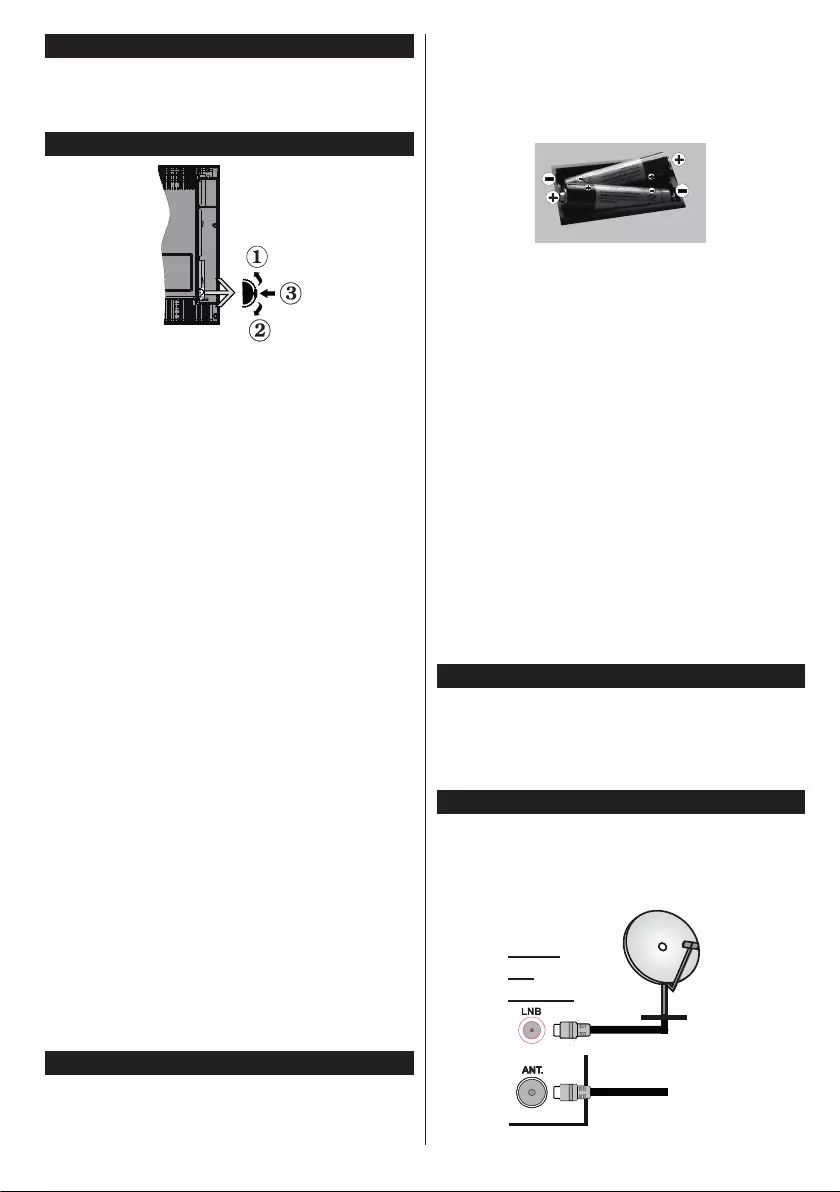
English - 5 -
Accessories Included
•Remote Control
•Batteries: 2 x AAA
•Instruction Book
TV Control Switch & Operation
1. Up direction
2. Down direction
3. Volume / Info / Sources List selection and
Standby-On switch
The Control button allows you to control the Volume
/ Programme / Source and Standby-On functions of
the TV.
To change volume: Increase the volume by pushing
the button up. Decrease the volume by pushing the
button down.
To change country: Press the middle of the button
in, the country selection screen will appear. Scroll
through the available options by pushing the button
up or down.
To change source: Press the middle of the button
in twice(for the second time in total), the source list
will appear on the screen. Scroll through the available
sources by pushing the button up or down.
To turn the TV off: Press the middle of the button in
and hold it down for a few seconds, the TV will turn
into standby mode.
To turn on the TV: Press the middle of the button in,
the TV will turn on.
Note: If you turn the TV off, this circle starts again
beginning with the volume setting.
Input Selection
Once you have connected external systems to your
TV, you can switch to different input sources. Press the
Source button on your remote control consecutively
to select the different sources.
Changing Channels and Volume
You can change the channel and adjust the volume
by using the Volume +/- and Programme +/- buttons
on the remote.
Inserting the Batteries into the Remote
•Remove the screw that secure the battery compart-
ment cover on the back side of the remote control.
•Remove the cover.
•Insert two size AAA batteries. Note the correct
polarity (+ or -). Do not mix old and new batteries.
Replace only with same or equivalent type.
•Place the cover back on.
•Screw the cover back on.
Angle of the remote control unit
Use the remote control unit by pointing it towards the
remote control sensor.
Objects between the remote control unit and sensor
may prevent proper operation.
Cautions regarding the remote control
unit
•Do not expose the remote control unit to shock.
In addition, do not expose the remote control unit
to liquids, and do not place in an area with high
humidity.
•Do not install or place the remote control unit under
direct sunlight. The heat may cause deformation
of the unit.
•The remote control unit may not work properly if
the remote control sensor of the TV is under direct
sunlight or strong lighting. In such cases, change the
angle of the lighting or the TV, or operate the remote
control unit closer to the remote control sensor.
Connect Power
IMPORTANT: The TV set is designed to operate on
220-240V AC, 50 Hz socket. After unpacking, allow
the TV set to reach the ambient room temperature
before you connect the set to the mains. Plug the
power cable to the mains socket outlet.
Antenna Connection
Connect the aerial or cable TV plug to the AERIAL
INPUT (ANT) socket or satellite plug to the SATELLITE
INPUT (LNB) socket located on the back of the TV.
satellite
REAR
OF
THE TV
aerial
or
cable
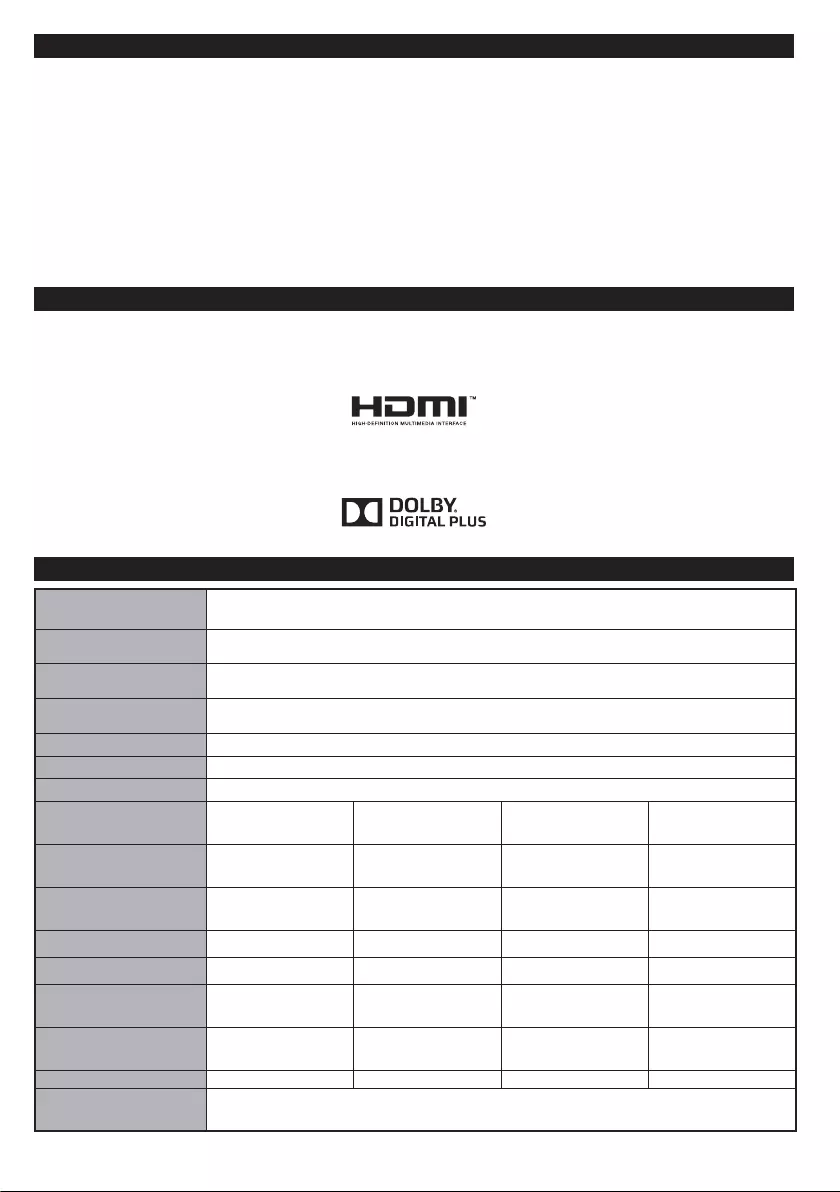
English - 6 -
Switching On/Off
To Switch the TV On
Connect the power cord to a power source such as a wall socket (220-240V AC, 50 Hz).
To switch on the TV from standby mode either:
•Press the Standby button, Programme +/- or a numeric button on the remote control.
•Press the the side function switch on the TV until the TV comes on from standby.
To Switch the TV Off
Press the Standby button on the remote control or press the side function switch on the TV until the TV
switches into standby mode.
To power down the TV completely, unplug the power cord from the mains socket.
Notication
TRADEMARK ACKNOWLEDGMENT
ThetermsHDMIandHigh-DenitionMultimediaInterface,andtheHDMILogoaretrademarksorregistered
trademarks of HDMI Licensing LLC in the United States and other countries.
Manufactured under license from Dolby Laboratories. Dolby, Dolby Audio and the double-D symbol are
trademarks of Dolby Laboratories.
Specication
TV Broadcasting PAL BG/DK/II’
SECAM BG/DK
Receiving Channels VHF (BAND I/III) - UHF (BAND U) - HYPERBAND
Digital Reception Fully integrated digital terrestrial-cable-satellite TV(DVB-T-C-S)
(DVB-T2, DVB-S2 compliant)
Number of Preset
Channels
10 000
Channel Indicator
On Screen Display
RF Aerial Input
75 Ohm (unbalanced)
Operating Voltage 220-240V AC, 50Hz.
24” 32” 43” 49”
Audio German+Nicam
Stereo
German+Nicam
Stereo
German+Nicam
Stereo
German+Nicam
Stereo
Audio Output Power
(WRMS.) (10% THD) 2 x 2,5 W 2 x 6 W 2 x 8 W 2 x 8 W
Power Consumption (W) 45 W 65 W 75 W 75 W
Weight (Kg) 3,5 Kg 5,5 Kg 9,0 Kg 11,5 Kg
TV Dimensions DxLxH
(with foot) (mm) 134 x 554 x 370 185 x 735 x 478 220 x 974 x 615 220 x 1112 x 692
TV Dimensions DxLxH
(without foot) (mm) 35/61 x 554 x 339 77/97 x 735 x 438 79/99 x 974 x 572 60/91 x 1112 x 653
Display
16/9 24” 16/9 32” 16/9 43” 16/9 49”
Operation temperature
and operation humidity 0ºC up to 40ºC, 85% humidity max
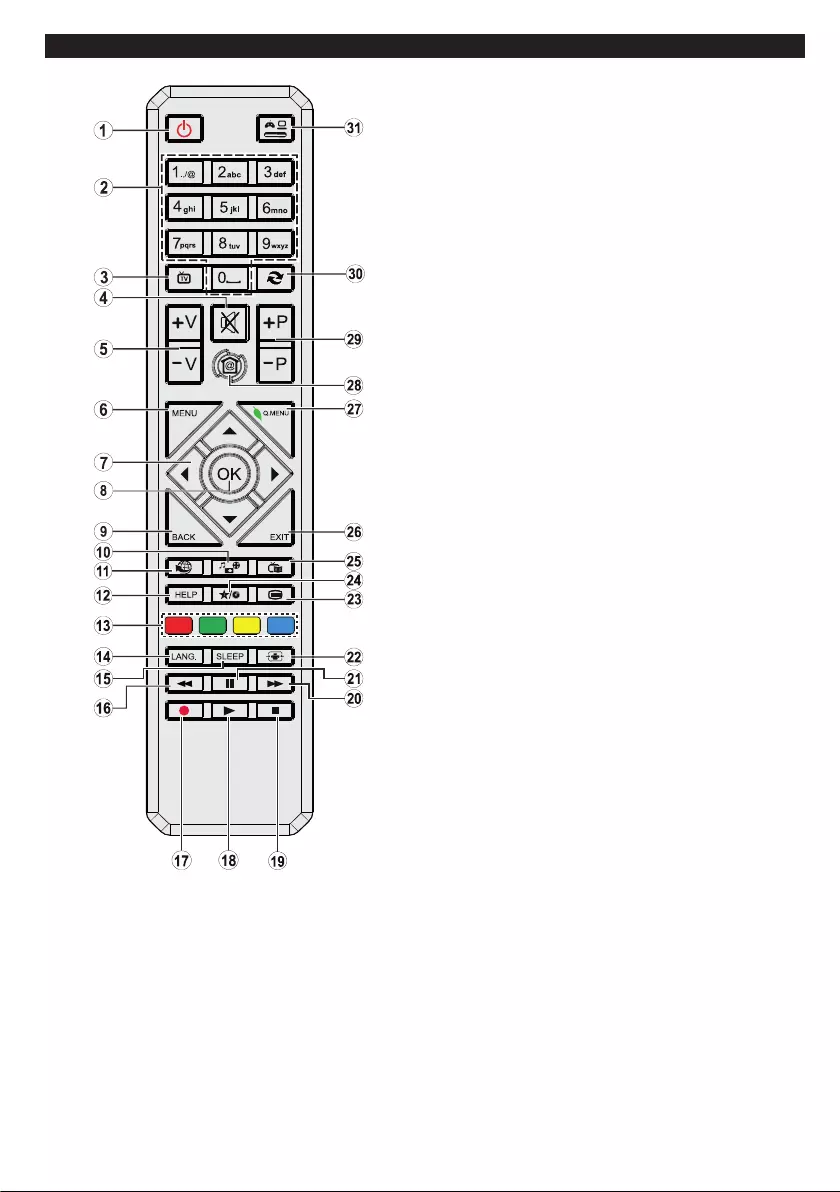
English - 7 -
Remote Control
1. Standby: Switches On / Off the TV
2. Numeric buttons: Switches the channel, enters a
number or a letter in the text box on the screen.
3. TV: Displays TV channels
4. Mute: Completely turns off the volume of the TV
5. Volume +/-
6. Menu: Displays TV menu
7. Directional buttons: Helps navigate menus, content
etc. and displays the subpages in TXT mode when
pressed Right or Left
8. OK: Conrmsuserselections,holdsthepage(inTXT
mode), views channel list (DTV mode)
9. Back/Return: Returns to previous screen, opens
index page (in TXT mode) / Displays TV channels if
the main Hotel TV opening screen or country selection
screen is being displayed
10. Media browser: Opens the media browsing screen
11. Internet: Opens the web browser
12. Help: Opens the country selection screen where you
canlterthechannelsaccordingtotheircountries
13. Coloured Buttons: Follow the on-screen instructions
for coloured button functions
14. Language: Switches between sound modes
(analogue TV), displays and changes audio/subtitle
language (digital TV, where available)
15. Sleep: Sets sleep timer for the TV to shut down
automaticallyafteradenedperiodoftime.
16. Rapid reverse: Moves frames backwards in media
such as movies
17. Record: No function
18. Play: Starts to play selected media
19. Stop: Stops the media being played
20. Rapid advance: Moves frames forward in media such
as movies
21. Pause: Pauses the media being played, starts
timeshift recording
22. Screen: Changes the aspect ratio of the screen
23. Text: Displays teletext (where available), press again
to superimpose the teletext over a normal broadcast
picture (mix)
24. My button (*)
25. EPG (Electronic programme guide): Displays the
electronic programme guide
26. Exit: Closes and exits from displayed menus or
returns to previous screen / Returns to the main Hotel
TV opening screen if the link screen is being displayed
27. Quick Menu: Displays a list of menus for quick access
28. Home: Opens the main Hotel TV opening screen
29. Programme +/-
30. Swap: Quickly cycles between previous and current
channels or sources
31. Source: Shows all available broadcast and content
sources
(*) MY BUTTON:
This button may have a default function depending on the
model. However you can set a special function to this button
bypressingonitforvesecondswhenonadesiredsource
or channel.A conrmation message will be displayed on
the screen. Now the MY BUTTON is associated with the
selected function.
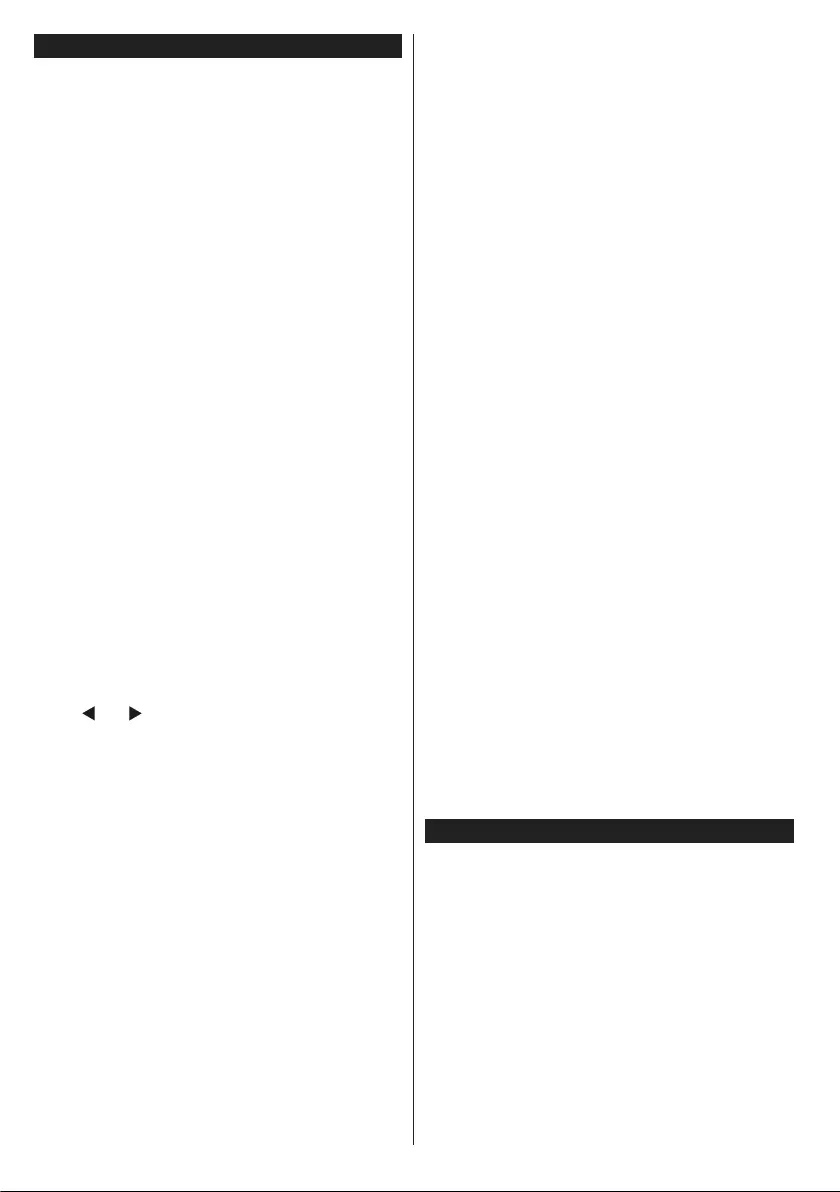
English - 8 -
First Time Installation
When turned on for the first time, the language
selection screen is displayed. Select the desired
language and press OK.
On the next screen, set your preferences using the
directional buttons.
Note: Depending on the Country selection you may be asked
to set and conrm a PIN at this point. The selected PIN cannot
be 0000. You have to enter it if you are asked to enter a PIN
for any menu operation later.
About Selecting Broadcast Type
Digital Aerial: If Digital Aerial broadcast search
option is turned on, the TV will search for digital
terrestrial broadcasts after other initial settings are
completed.
Digital Cable: If Digital Cable broadcast search
option is turned on, the TV will search for digital cable
broadcasts after other initial settings are completed.
Accordingtoyourotherpreferencesaconrmation
message may be displayed before starting to search.
Select YES and press OK to proceed. To cancel
operation, select NO and press OK. You can select
Network or set values such as Frequency, Network
ID and Search Step.Whennished,pressOK button.
Note: Searching duration will change depending on
the selected Search Step.
Satellite: If Satellite broadcast search option is
turned on, the TV will search for digital satellite
broadcasts after other initial settings are completed.
Before satellite search is performed some settings
should be made. Antenna Type menu will be
displayed rst. You can select Antenna Type as
Direct, Single Satellite Cable or DiSEqC switch by
using “ ” or “ ” buttons.
• Direct: If you have a single receiver and a direct
satellite dish, select this antenna type. Press OK to
continue. Select an available satellite on the next
screen and press OK to scan for services.
• Single Satellite Cable: If you have multiple
receivers and a single satellite cable system, select
this antenna type. Press OKtocontinue.Congure
settings by following instructions on the next screen.
Press OK to scan for services.
• DiSEqC switch: If you have multiple satellite dishes
and a DiSEqC switch, select this antenna type.
Press OK to continue. You can set four DiSEqC
options (if available) on the next screen. Press OK
buttontoscantherstsatelliteinthelist.
Analogue: If Analogue broadcast search option is
turned on, the TV will search for analogue broadcasts
after other initial settings are completed.
Additionally you can set a broadcast type as your
favourite one. Priority will be given to the selected
broadcast type during the search process and the
channels of it will be listed on the top of the Channel
List.Whennished,pressOK to continue.
You can activate Store Mode option at this point.
ThisoptionwillcongureyourTV’ssettingsforstore
environment and depending on the TV model being
used, the supported features of it may be displayed
on the top of the screen as an info banner. This option
is intended only for store use. It is recommended to
select Home Mode for home use. This option will be
available in System>Settings>More menu and can
be turned off/on later.
Press OK button on the remote control to continue
and the Network/Internet Settings menu will be
displayed,if you conrm the previously displayed
message asking whether you want to do the network
settings. Please refer to Connectivity section to
congureawiredorawirelessconnection.Afterthe
settings are completed press OK button to continue.
To skip to the next step without doing anything select
No and press the OK button when the message is
displayed asking whether you want to do the network
settings.
After the initial settings are completed TV will start
to search for available broadcasts of the selected
broadcast types.
After all the available stations are stored, scan results
will be displayed. Press OK to continue. The Edit
Channel List menu will be displayed next. You can
edit the channel list according to your preferences or
press the Menu button to quit and watch TV.
While the search continues a message may appear,
asking whether you want to sort channels according
to the LCN(*). Select Yes and press OK toconrm.
(*) LCN is the Logical Channel Number system that
organizes available broadcasts in accordance with a
recognizable channel number sequence (if available).
Note: Do not turn off the TV while initializing rst
time installation. Note that, some options may not be
available depending on the country selection..
Media Playback via USB Input
You can connect 2.5” and 3.5” inch (hdd with external
power supply) external hard disk drives or USB
memory stick to your TV by using the USB inputs
of the TV.
IMPORTANT!Backupthelesonyourstoragedevices
before connecting them to the TV. Manufacturer will
notberesponsibleforanyledamageordataloss.
Certain types of USB devices (e.g. MP3 Players)
or USB hard disk drives/memory sticks may not be
compatible with this TV. The TV supports FAT32 and
NTFS disk formatting.
Wait a little while before each plugging and unplugging
astheplayermaystillbereadingles.Failuretodo
so may cause physical damage to the USB player
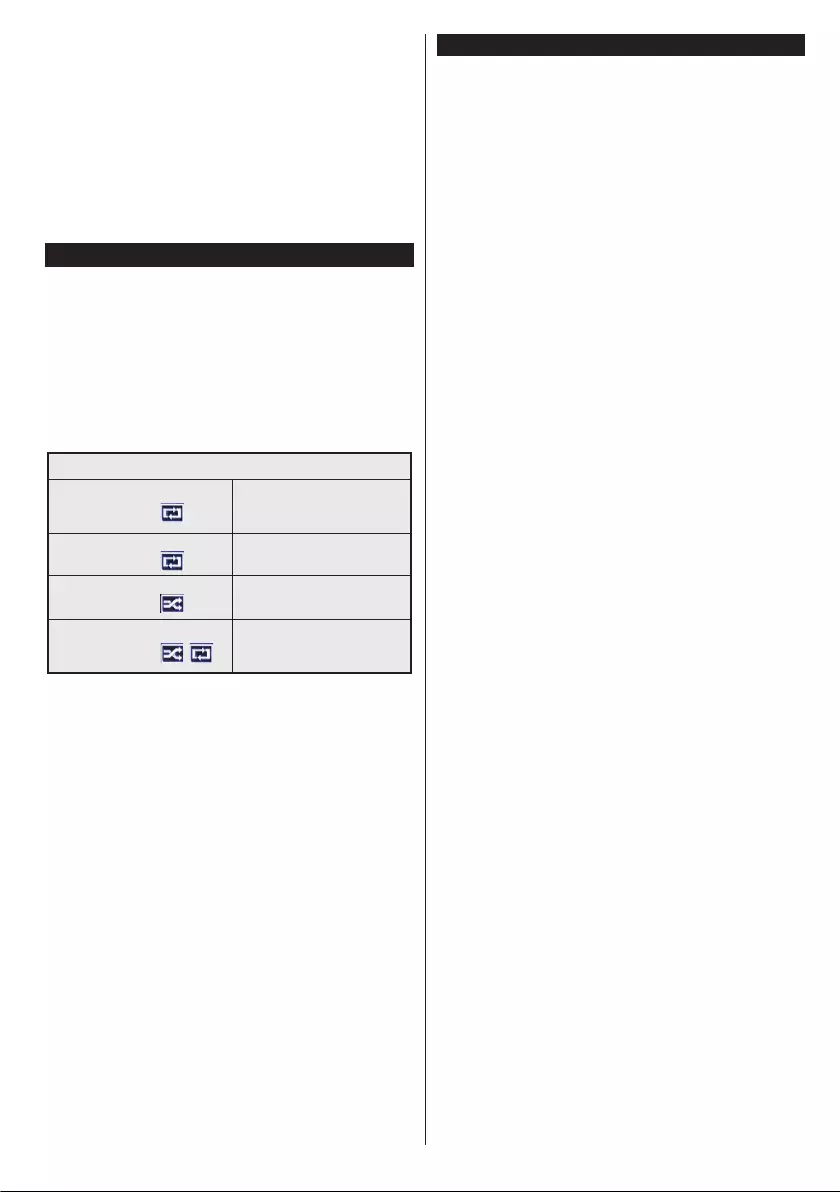
English - 9 -
and the USB device itself. Do not pull out your drive
whileplayingale.
You can use USB hubs with your TV’s USB inputs.
External power supplied USB hubs are recommended
in such a case.
It is recommended to use the TV’s USB input(s)
directly, if you are going to connect a USB hard disk.
Note: When viewing image les the Media Browser
menu can only display 1000 image les stored on the
connected USB device.
Media Browser Menu
You can play photo, music and movie les stored
on a USB disk by connecting it to your TV. Connect
a USB disk to one of the USB inputs located on the
side of the TV. Pressing the Menu button while in
the Media Browser mode will access the Picture,
Sound and Settings menu options. Pressing the
Menu button again will exit from this screen. You
can set your Media Browser preferences by using
the Settings menu.
Loop/Shufe Mode Operation
Start playback with the Play
button and activate
Alllesinthelistwillbe
continuously played in original
order
Start playback with the OK
button and activate
Thesamelewillbeplayed
continuously (repeat)
Start playback with the Play
button and activate
Alllesinthelistwillbe
played once in random order
Start playback with the Play
button and activate ,
Alllesinthelistwillbe
continuously played in the
same random order.
Custom Boot Up Logo
You can personalize your TV and see your favorite
image or photo on the screen each time your TV boots
up.Todothis,copyyourfavoriteimagelesintoaUSB
disk and open them from the Media Browser menu.
When you have chosen the desired image, highlight it
and press OK to view it in full screen. Press OK again
tochoosetheimageascustomlogo.Aconrmation
message will be displayed. Select Yes and press OK
again. If the image is suitable(*) you will see it on the
screen during the TV’s next boot up.
Note: If you perform a First Time Installation the TV
will return to using the default logo, if any.
(*) Images should have an aspect ratio of 16:9 and
they should be in .jpg, .jpeg or .jpe le formats. Only
les with sizes no greater then 300KB are supported.
The image cannot be set as boot logo, which’s
resolution doesn’t appear on the info banner.
CEC and CEC RC Passthrough
This function allows to control the CEC-enabled
devices, that are connected through HDMI ports by
using the remote control of the TV.
The CEC option in the System>Settings>More menu
should be set as Enabledatrst.PresstheSource
button and select the HDMI input of the connected
CEC device from the Sources List menu. When
new CEC source device is connected, it will be listed
in source menu with its own name instead of the
connected HDMI ports name(such as DVD Player,
Recorder 1 etc.).
The TV remote is automatically able to perform the
main functions after the connected HDMI source has
been selected.
To terminate this operation and control the TV via
the remote again, press Quick Menu button on the
remote, highlight the CEC RC Passthrough and
set as Off by pressing Left or Right button. This
feature can also be enabled or disabled under the
System>Settings>More menu.
The TV supports also ARC(Audio Return Channel)
feature. This feature is an audio link meant to replace
other cables between the TV and the audio system
(A/V receiver or speaker system).
When ARC is active, TV does not mute its other audio
outputs automatically. So you need to decrease TV
volume to zero manually, if you want to hear audio
from connected audio device only (same as other
optical or co-axial digital audio outputs). If you want
to change connected device’s volume level, you
should select that device from the source list. In that
case volume control keys are directed to connected
audio device.
Note: ARC is supported only via the HDMI1 input.
System Audio Control
AllowsanAudioAmplier/Receivertobeusedwith
the TV. The volume can be controlled using the
remote control of the TV. To activate this feature set
the Speakers option in the System>Settings>More
menu as Amplier. The TV speakers will be muted
and the sound of the watched source will be provided
from the connected sound system.
Note: The audio device should support System Audio Control
feature and CEC option should be set as Enabled.
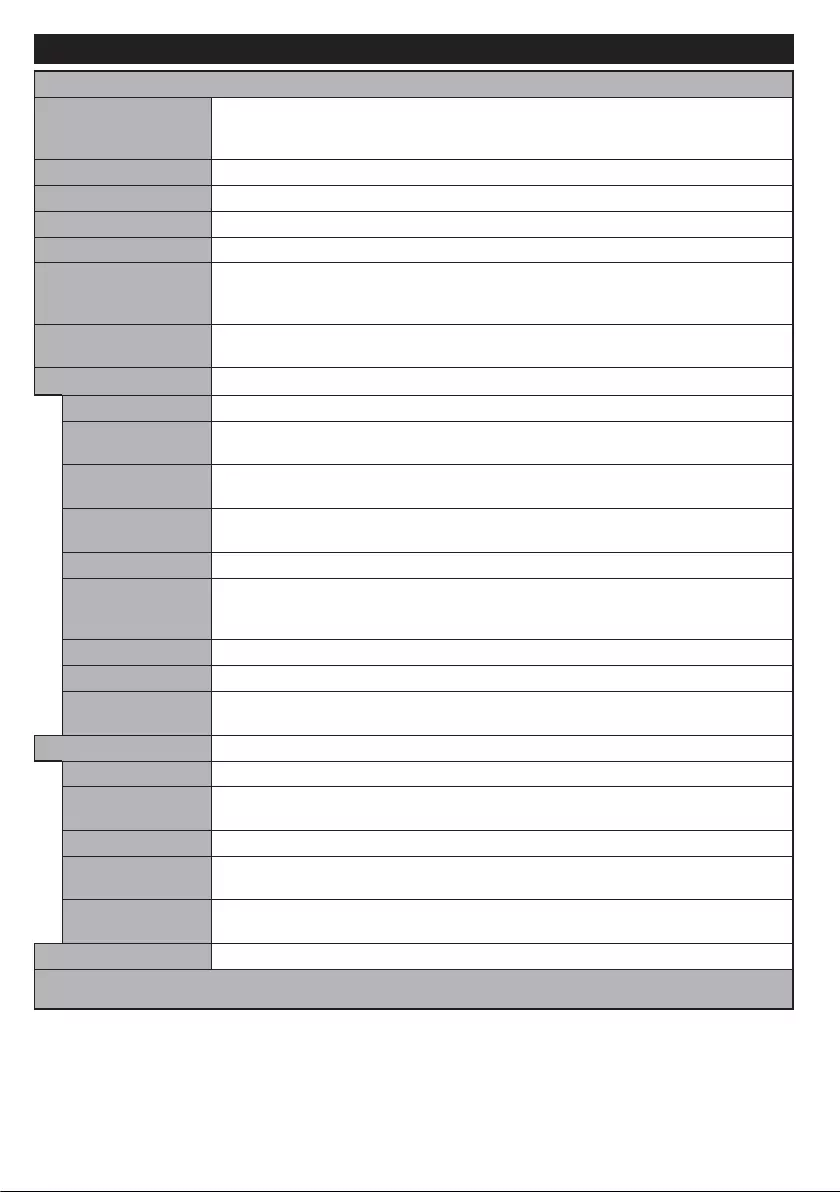
English - 10 -
TV Menu Contents
System - Picture Menu Contents
Mode
You can change the picture mode to suit your preference or requirements. Picture mode
can be set to one of these options: Cinema, Game(optional), Sports, Dynamic and
Natural.
Contrast Adjusts the light and dark values on the screen.
Brightness Adjusts the brightness values on the screen.
Sharpness
Sets the sharpness value for the objects displayed on the screen.
Colour
Sets the colour value, adjusting the colours.
Energy Saving
For setting the Energy Saving to Custom, Minimum, Medium, Maximum, Auto,
Screen Off or Off.
Note: Available options may differ depending on the selected Mode.
Backlight This setting controls the backlight level. The backlight function will be inactive if the
Energy Saving is set to an option other then Custom.
Advanced Settings
Dynamic Contrast You can change the dynamic contrast ratio to desired value.
Noise Reduction If the signal is weak and the picture is noisy, use the Noise Reduction setting to
reduce the amount of noise.
Colour Temp Sets the desired colour temperature value. Cool, Normal, Warm and Custom
options are available.
White Point If the Colour Temp option is set as Custom, this setting will be available. Increase
the ‘warmth’ or ‘coolness’ of the picture by pressing Left or Right buttons.
Picture Zoom Sets the desired image size format.
Film Mode
Films are recorded at a different number of frames per second to normal television
programmes.Turnthisfeatureonwhenyouarewatchinglmstoseethefastmotion
scenes clearly.
Skin Tone Skin tone can be changed between -5 and 5.
Colour Shift Adjust the desired colour tone.
HDMI Full Range While watching from a HDMI source, this feature will be visible. You can use this
feature to enhance blackness in the picture.
PC Position
Appears only when the input source is set to VGA/PC.
Autoposition
Automatically optimizes the display. Press OK to optimize.
H Position This item shifts the image horizontally to the right hand side or left hand side of the
screen.
V Position This item shifts the image vertically towards the top or bottom of the screen.
Dot Clock Dot Clock adjustments correct the interference that appear as vertical banding in dot
intensive presentations like spreadsheets or paragraphs or text in smaller fonts.
Phase Depending on the input source(computer etc.) you may see a hazy or noisy picture
on the screen. You can use phase to get a clearer picture by trial and error.
Reset Resets the picture settings to factory default settings (except Game mode).
While in VGA (PC) mode, some items in Picture menu will be unavailable. Instead, VGA mode settings will be added to the Picture
Settings while in PC mode.
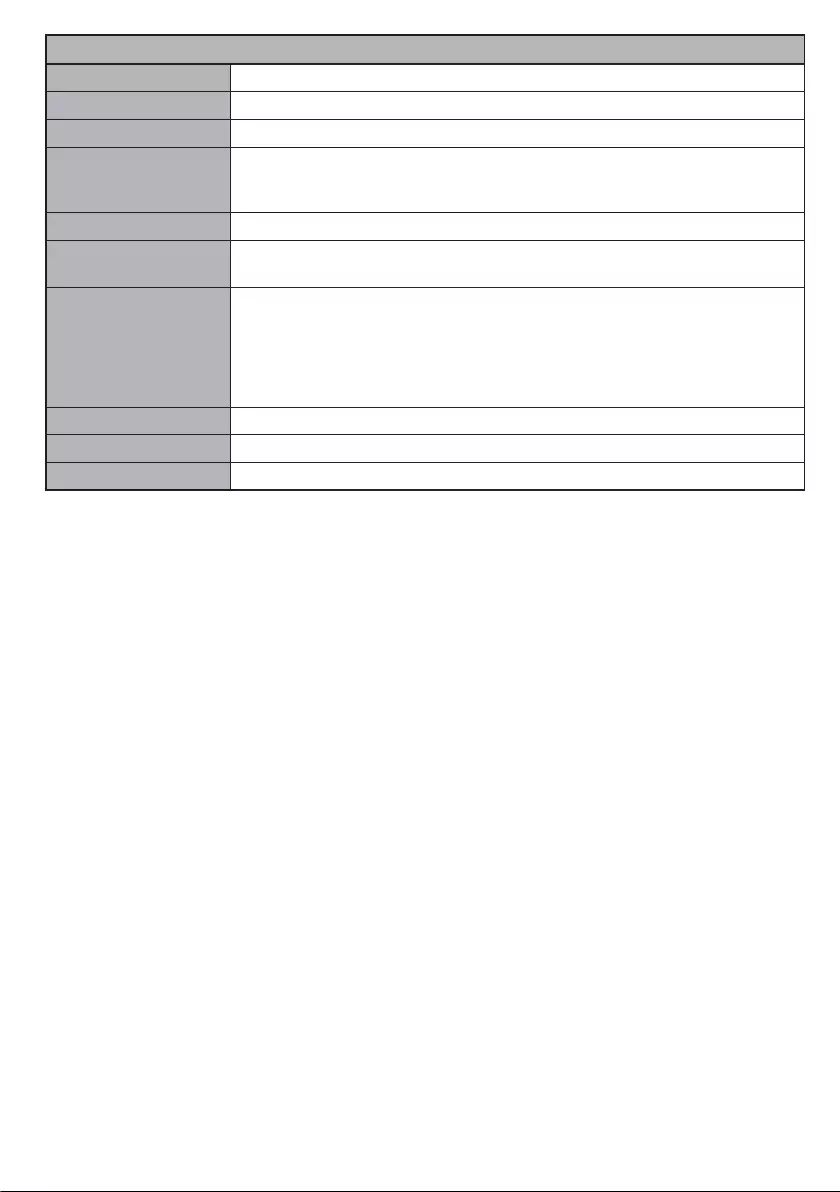
English - 11 -
System - Sound Menu Contents
Volume Adjusts the volume level.
Equalizer Selects the equalizer mode. Custom settings can be made only when in User mode.
Balance Adjusts whether the sound comes from the left or right speaker.
Headphone
Sets headphone volume.
Please ensure before using headphones that the headphone volume is set to a low
level, to prevent damage to your hearing.
Sound Mode You can select a sound mode (If the viewed channel supports).
AVL (Automatic
Volume Limiting) Setsthesoundtoobtainxedoutputlevelbetweenprogrammes.
Headphone/Lineout
WhenyouconnectanexternalampliertoyourTVusingtheheadphonejack,you
can select this option as Lineout. If you have connected headphones to the TV, set
this option as Headphone.
Please ensure before using headphones that this menu item is set to Headphone.
If it is set to Lineout, the output from the headphone socket will be set to maximum
which could damage your hearing.
Dynamic Bass Enables or disables the Dynamic Bass.
Surround sound Surround sound mode can be changed as On or Off.
Digital Out Sets digital out audio type.
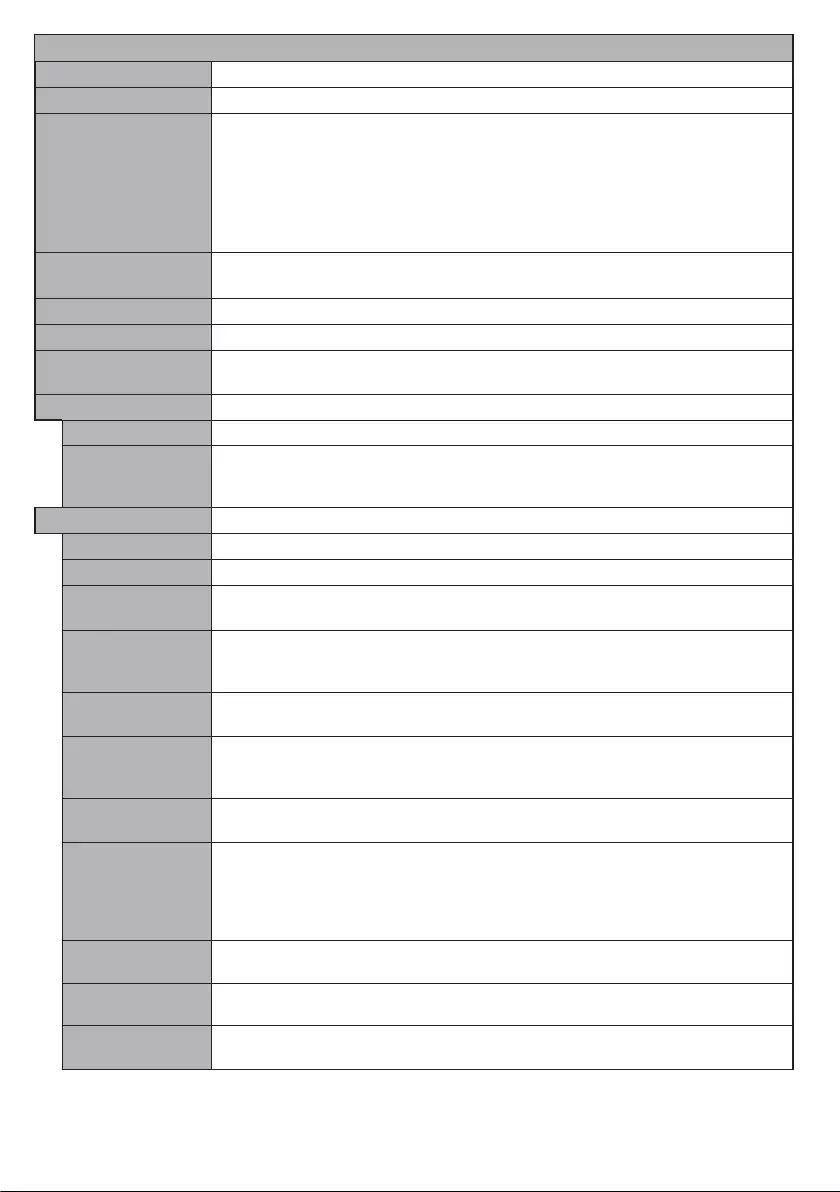
English - 12 -
System - Settings Menu Contents
Conditional Access Controls conditional access modules when available.
Language You may set a different language depending on the broadcaster and the country.
Parental
Enter correct password to change parental settings. You can easily adjust Menu
Lock, Maturity Lock, Child Lock or Guidance in this menu. You can also set a
new PIN or change the Default CICAM PIN using the related options.
Note: Some menu options may not be available depending on the country
selection in the First Time Installation. Default PIN can be set to 0000 or 1234.
If you have dened the PIN(is requested depending on the country selection) during
the First Time Installation use the PIN that you have dened.
Timers Sets sleep timer to turn off the TV after a certain time. Sets timers for selected
programmes.
Date/Time Sets date and time.
Sources Enables or disables selected source options.
Network/Internet
Settings Displays network/internet settings.
Accessibility Displays accessibility options of the TV.
Hard of Hearing Enables any special feature sent from the broadcaster.
Audio Description
A narration track will be played for the blind or visually impaired audience. Press OK
to see all available Audio Description menu options. This feature is available only if
the broadcaster supports it.
More
Displays other setting options of the TV.
Menu Timeout Changes timeout duration for menu screens.
Software Upgrade EnsuresthatyourTVhasthelatestrmware.PressOK to see the menu options.
Application
Version Displays current software version.
Subtitle Mode
This option is used to select which subtitle mode will be on the screen (DVB subtitle
/ Teletext subtitle) if both is available. Default value is DVB subtitle. This feature is
available only for the country option of Norway.
Auto TV OFF Sets the desired time for the TV to automatically go into standby mode when not
being operated.
Biss Key
Biss is a satellite signal scrambling system that is used for some broadcasts. If you
need to enter Biss key on a broadcast, you can use this setting. Highlight Biss Key
and press OK to enter keys on the desired broadcast.
Store Mode Select this mode for store display purposes. Whilst Store Mode is enabled, some
items in the TV menu may not be available.
Audio Video
Sharing
Audio Video Sharingfeatureallowsyoutosharelesstoredonyoursmartphoneor
tablet pc. If you have a compatible smartphone or tablet pc and the appropriate software
is installed, you can share/play photos on your TV. See instructions of your sharing
software for more information. Audio Video Sharing mode will not be available with
internet portal feature.
Power Up Mode Thissettingconguresthepowerupmodepreference.Last State and Standby
options are available.
Virtual Remote Enable or disable the virtual remote feature.
CEC With this setting you can enable and disable CEC functionality completely. Press Left
or Right button to enable or disable the feature.
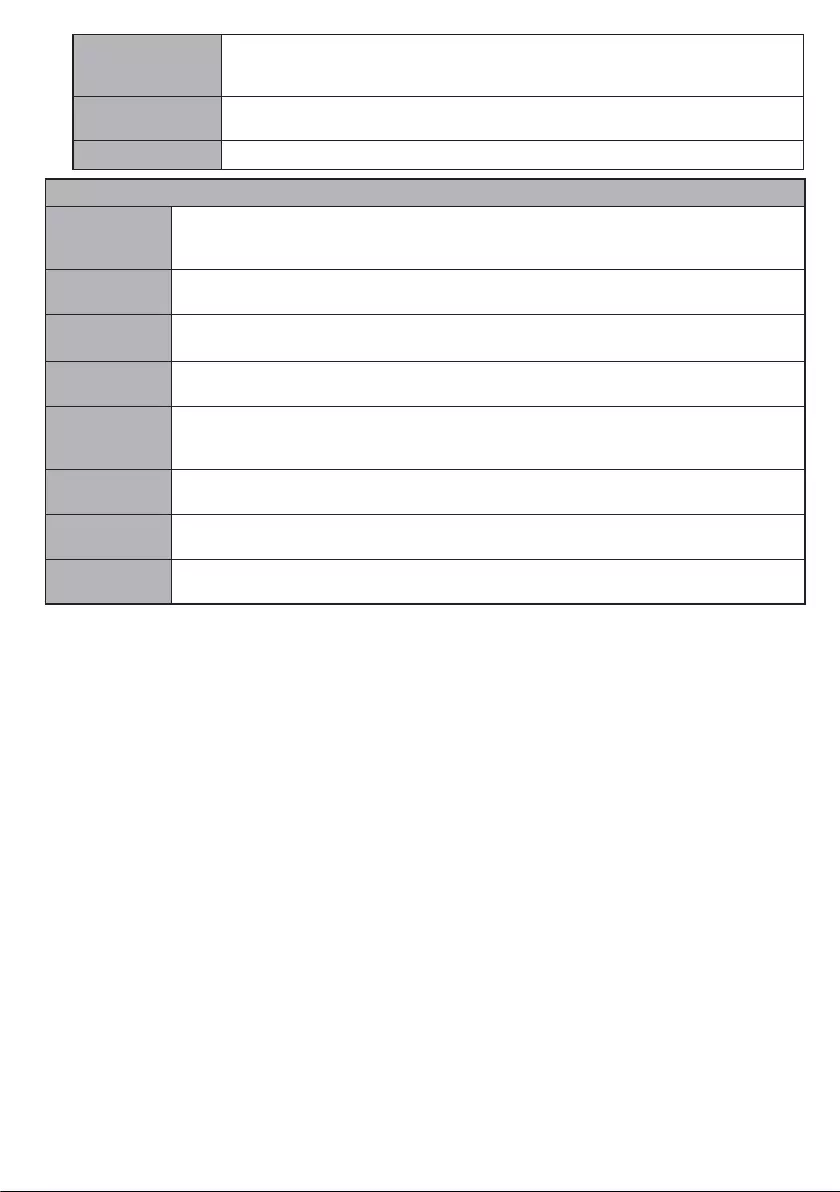
English - 13 -
CEC Auto Power
On
This function allows the connected HDMI-CEC compatible device to turn on the TV
and switch to its input source automatically. Press Left or Right button to enable or
disable the feature.
Speakers To hear the TV audio from the connected compatible audio device set as Amplier.
You can use the remote control of the TV to control the volume of the audio device.
OSS Displays Open Source Software license information.
Installation Menu Contents
Automatic
channel scan
(Retune)
Displays automatic tuning options. Digital Aerial: Searches and stores aerial DVB stations.
Digital Cable: Searches and stores cable DVB stations. Analogue: Searches and stores
analogue stations.
Manual
channel scan This feature can be used for direct broadcast entry.
Network
channel scan
Searches for the linked channels in the broadcast system. Digital Aerial: Searches for aerial
network channels. Digital Cable: Searches for cable network channels.
Analogue ne
tune
Youcanusethissettingfornetuninganaloguechannels.Thisfeatureisnotavailableifno
analogue channels are stored.
Installation
Settings
(Optional)
Displays installation settings menu. Standby Search: Your TV will search for new or missing
channels while in standby. Any new found broadcasts will be shown.
Clear Service
List
Use this setting to clear channels stored. This setting is visible only when the Country option
is set to Denmark, Sweden, Norway or Finland.
Select Active
Network
This setting allows you to select only the broadcasts within the selected network to be listed
in the channel list. This feature is available only for the country option of Norway.
First time
installation Deletes all stored channels and settings, resets TV to factory settings.
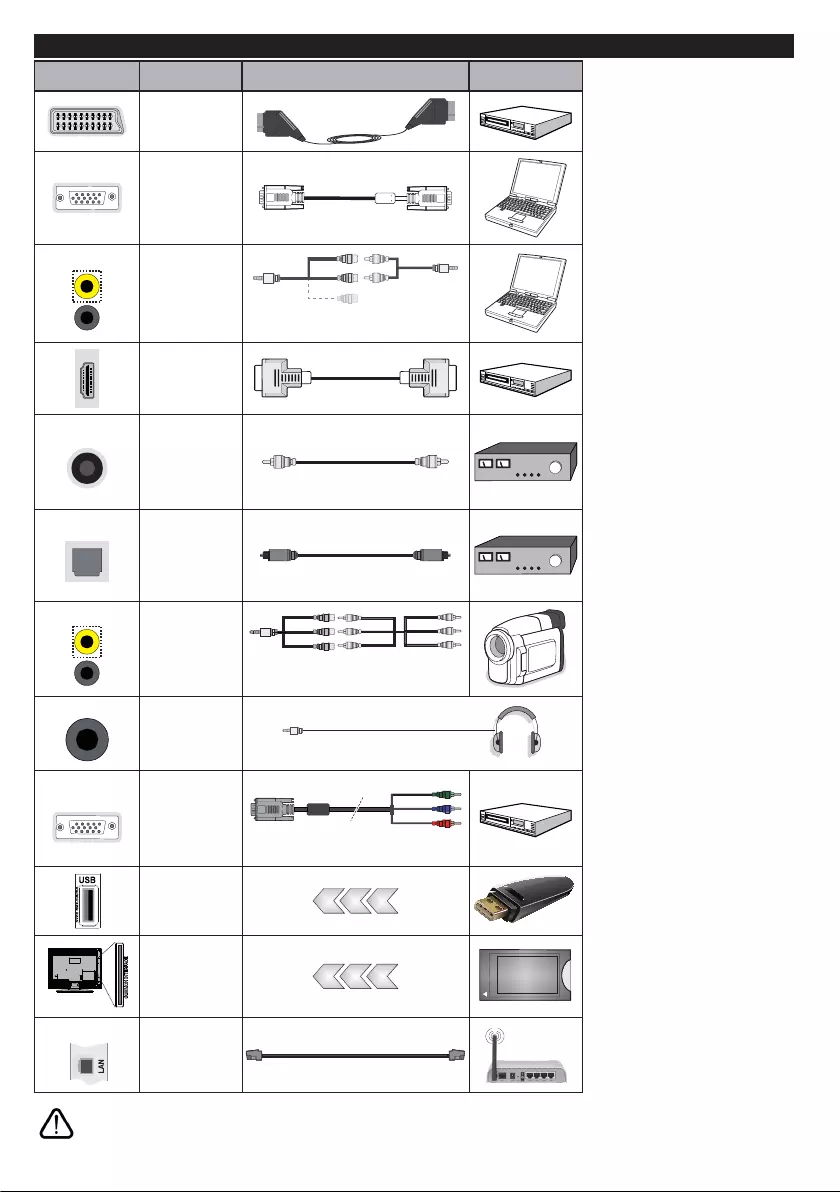
English - 14 -
Connections
Connector Type Cables Device
Scart
Connection
(back)
VGA
Connection
(back)
SIDE AV PC/YPbPr
Audio
Connection
(side) YPbPr/PC Audio
Cable
Side Audio/Video
Connection Cable
HDMI
Connection
(back)
SPDIF SPDIF
(Coaxial Out)
Connection
(back)
(TD-H24363G-
TD-H32363G)
SPDIF SPDIF
(Optical Out)
Connection
(back)
(TD-H43363G-
TD-H49363G)
SIDE AV Side AV
(Audio/Video)
Connection
(side) Audio/Video
Cable
Side Audio/Video
Connection Cable
HEADPHONE Headphone
Connection
(side)
YPBPR YPbPr Video
Connection
(side) PC to YPbPr Connection Cable
USB
Connection
(side)
CI
Connection
(side)
CAM
module
LAN
Ethernet
Connection
(back) LAN / Ethernet Cable
NOTE: When connecting a
device via the YPbPr or Side
AV input, you must use the
connection cables to enable
connection. See the illustrations
on the left side. | You can use
YPbPr to VGA cable to enable
YPbPr signal via VGA input.
| You cannot use VGA and
YPbPr at the same time. | To
enable PC/YPbPr audio, you will
need to use the SIDE AV socket
with a YPbPr/ PC audio cable
for audio connection, using the
Side AV connection cable’s
RED and WHITE inputs. | If an
external device is connected via
the SCART socket, the TV will
automatically switch to AV mode.
| When using the wall mounting
kit (available from third party
in the market, if not supplied),
we recommend that you plug all
your cables into the back of the
TV before mounting on the wall.
| Insert or remove the CI module
only when the TV is SWITCHED
OFF. You should refer to the
module instruction manual for
details of the settings. | The/Each
USB input of your TV supports
devices up to 500mA. Connecting
devices that have current value
above 500mA may damage your
TV. | By connecting an HDMI cable
to your TV, you have to use only a
shielded HDMI cable to guarantee
a sufficient immunity against
parasitic frequency radiation.
If you want to connect a device to the TV, make sure that both the TV and the device are turned off before making
any connection. After the connection is done, you can turn on the units and use them.
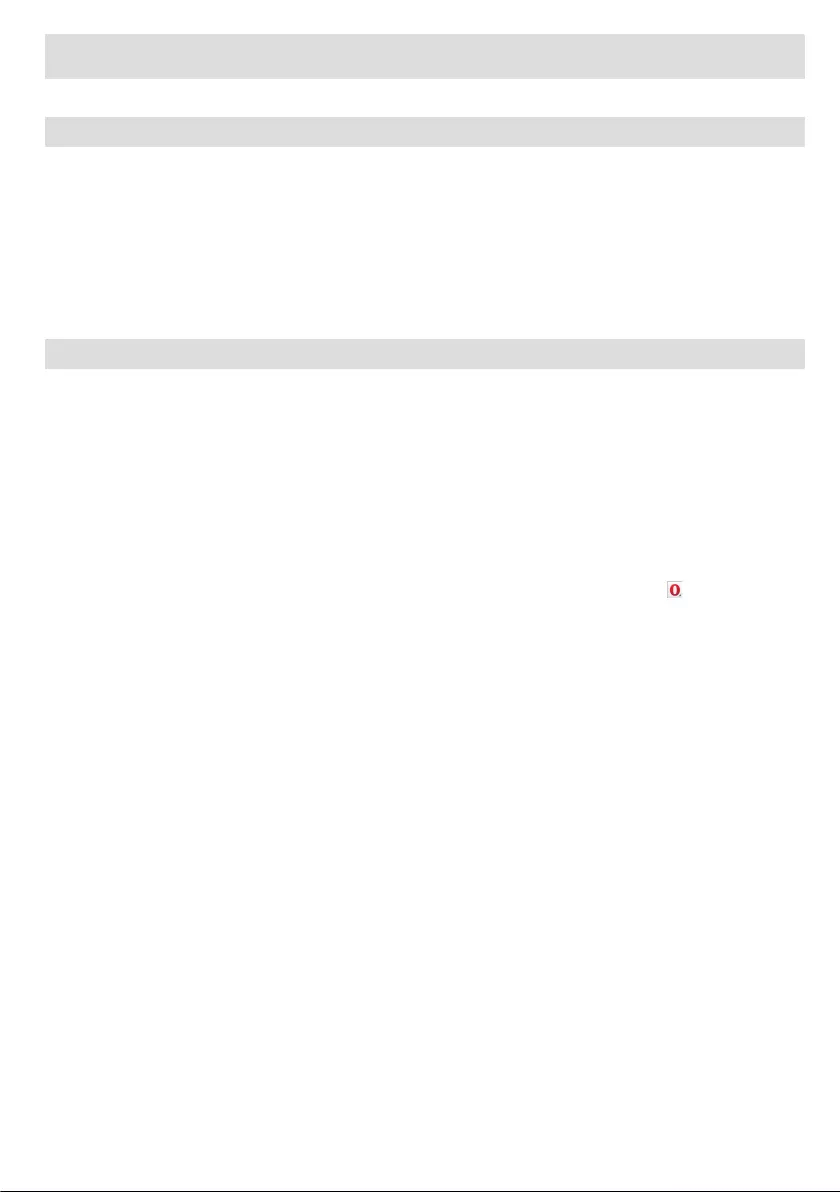
English - 15 -
ADDITIONAL FEATURES
Using Audio Video Sharing Network Service
The Audio Video Sharing standard allows you to view and play photos, music and videos stored in a compliant
media server connected to the same network with your TV.
Press Media Browser button on the remote, Media Browser menu screen will be displayed. Select the
desired media type and press the OK button. On the next screen available media servers will be listed. Select
the one you want to connect and press the OK button. You can browse the contents in the media server and
play/display the desired media on your TV.
Note: Subtitle les do not work if you watch videos from your network through Audio Video Sharing feature. Trick mode and
jump are not supported with the Audio Video Sharing function.
Internet Browser
Internet Browser is an application that provides access to internet. To use the internet browser enter the
mainmenurstbypressingtheMENU button. Select the internet browser logo from the Internet menu and
press the OK button to launch the browser. You can also press the Internet button on the remote to open
the internet browser.
Intheinitialscreenofthebrowser,thethumbnailsofthepredened(ifany)linkstowebsitesavailablewill
be displayed as Speed Dial options along with the Edit Speed Dial and the Add to Speed Dial options.
To navigate the web browser, use the directional buttons on the remote or a connected mouse. To see the
browser options bar, move the cursor to the top of the page or press the Back/Return button. History, Tabs
and Bookmarks options and the browser bar which contains previous/next buttons, the refresh button, the
adress/search bar, the Speed Dial and the Opera buttons are available.
You can also use the Opera menu options to manage the browser. Highlight the Opera- button and press
the OKbuttontoseeavailablepagespecicandgeneraloptions.
There are various ways to search or visit websites using the web browser.
Enter the address of a website(URL) into the search/address bar and highlight the Submit button on the
virtual keyboard and press the OK button to visit the site.
Enter keyword/s into the search/address bar and highlight the Submit button on the virtual keyboard and
press the OK button to start a search for the related websites.
Highlight a Speed Dial thumbnail and press the OK button to visit the related website.
Note: All sites on the internet might not be supportted. According to the site; content problems may occur. In
some circumstances video contents might not be able to be played.
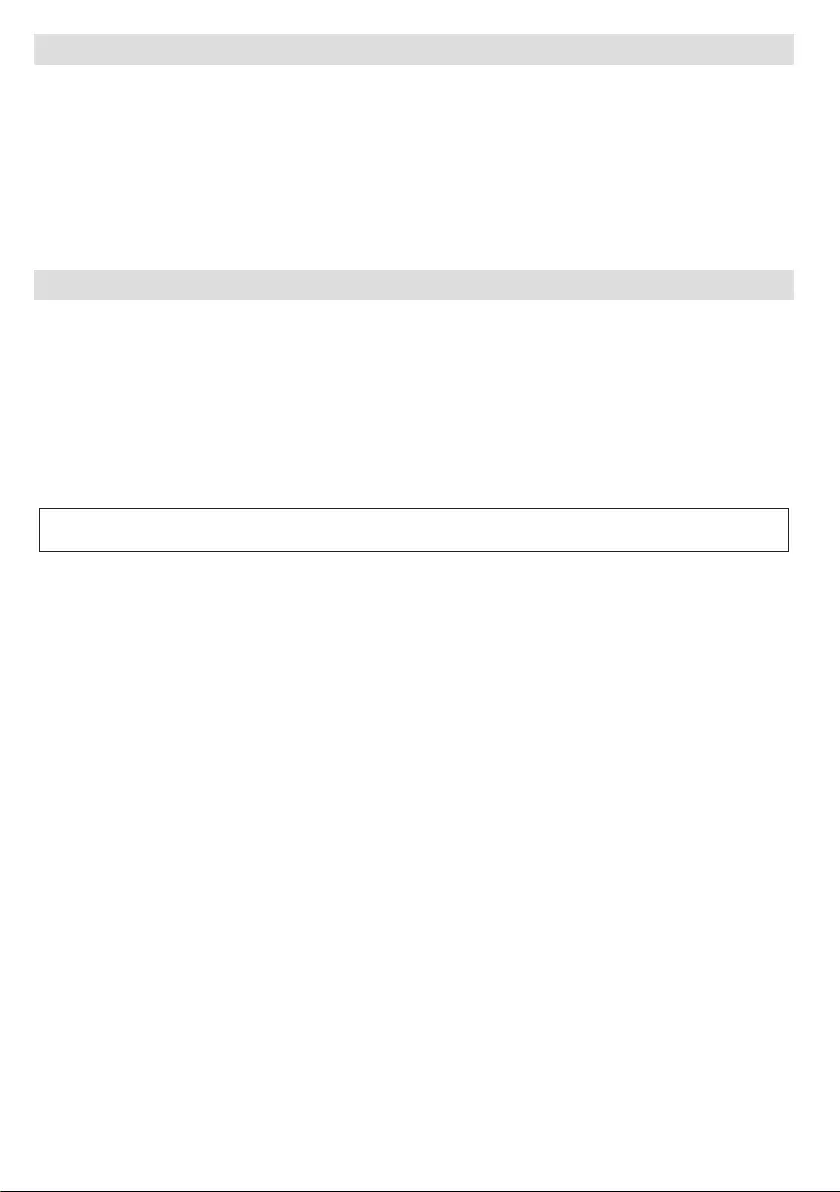
English - 16 -
Video Wall
A Video Wall is a set of video screens connected together, so that each screen shows a part of the whole
picture or where the same picture is repeated on each screen. This Display can also be mounted as a video
wallinamatrixarrengement.InordertouseyourDisplayasapartofaVideoWallyouwillneedtocongure
the Video Wall Settings options in the System>Settings>More menu. Available options are as follows:
Row Count: Number of rows in video wall matrix.
Column Count: Number of columns in video wall matrix.
Cell: Position of the display in matrix. Video wall is disabled if this item is 0.
Offset: Number of horizontally and vertically shifted pixels to hide faulty edges and compensate bezel of the
panel.
USB Auto Play Feature
USB Auto Play feature is to start playing the media content in removable device, automatically. It uses the Media
Browser. The media content types have different priorities in order to be played. The reducing priority order
is as Photo, Video and Audio. That means, if there is a Photo content in the root directory of the removable
device,MediaBrowserwillplaythePhotosinasequence(inlenameorder)insteadofVideoorAudioles.
If not, it will be checked for Video content and as last Audio.
This feature will only work if all of the following circumstances occur:
The USB device is plugged in.
Auto Play option is enabled. It is placed in the Media Browser>Settings menu.
(*) Figures and illustrations in this User Manual are provided for reference only and may differ from actual
product appearance. Product design and specications may be changed without notice.
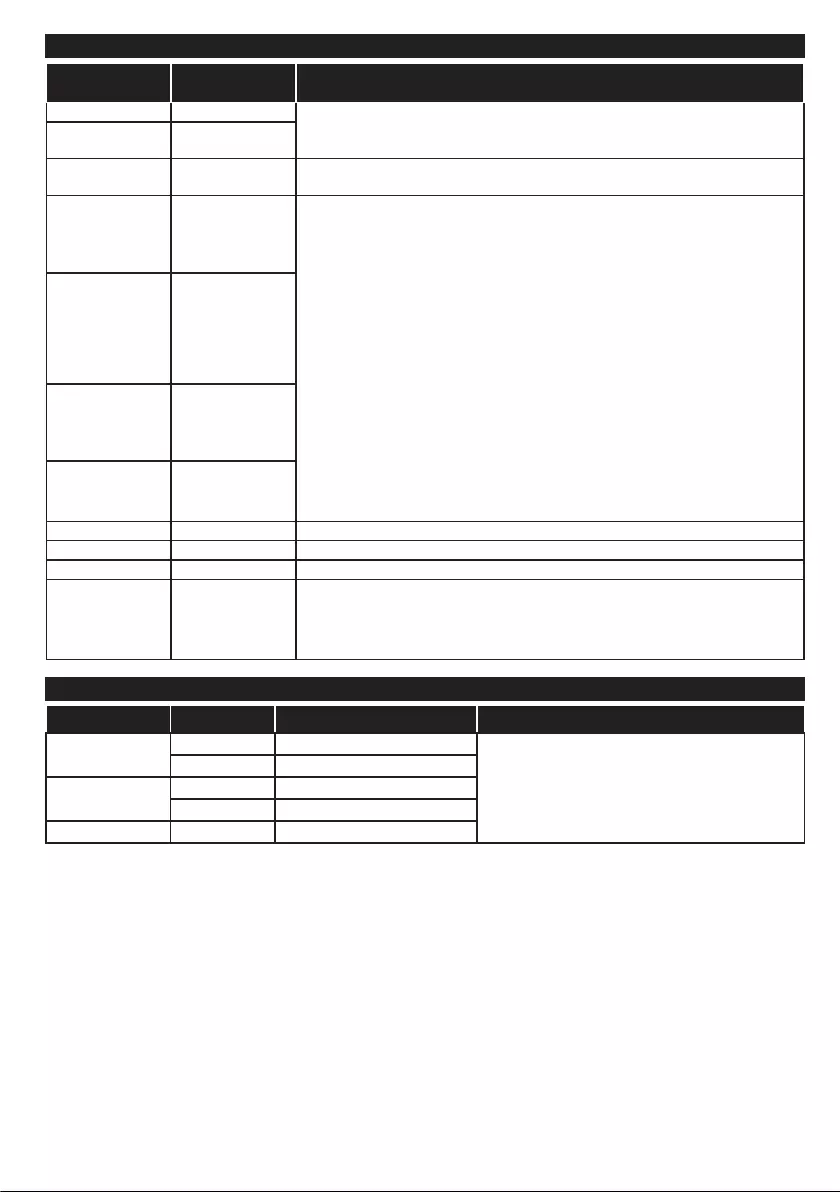
English - 17 -
Supported Video File Formats for USB Mode
Extension Video Codec SPEC (Resolution) & Bit Rate
.dat, vob MPEG1/2
1080P@30fps - 40 Mbps
.mpg, .mpeg MPEG1/2,
MPEG4
.ts, .trp, .tp MPEG1/2, H.264,
AVS, MVC
H.264: 1080Px2@30fps - 62.5 Mbps, 1080P@60fps - 62.5 Mbps MVC:
1080P@30fps - 62.5 Mbps Other: 1080P@30fps - 40Mbps
.mp4, .mov,
.3gpp, .3gp
MPEG1/2,
MPEG4, H.263,
H.264, Motion
JPEG
H.264: 1080Px2@30fps - 62.5 Mbps, 1080P@60fps - 62.5 Mbps Motion JPEG:
640x480@30fps - 10 Mbps Other: 1080P@30fps - 40 Mbps
.avi MPEG1/2,
MPEG4,
Sorenson H.263,
H.263, H.264,
WMV3, Motion
JPEG
.mkv MPEG1/2,
MPEG4, H.263,
H.264, WMV3,
Motion JPEG
.asf Sorenson H.263,
H.264, WMV3,
Motion JPEG
.v WMV3 1080P@30fps - 40 Mbps
.swf RV30/RV40 1080P@30fps - 40 Mbps
.wmv
.mp4, .mov, .3gpp,
.3gp, MPEG
transport stream,
.ts,.trp, .tp, .mkv
HEVC/H.265 1080P@60fps - 50Mbps
Supported Picture File Formats for USB Mode
Image Photo Resolution (width x height) Remark
JPEG Base-line 15360x8640
The limitation of max resolution depends on DRAM
size
Progressive 1024x768
PNG non-interlace 9600x6400
interlace 1200x800
BMP 9600x6400
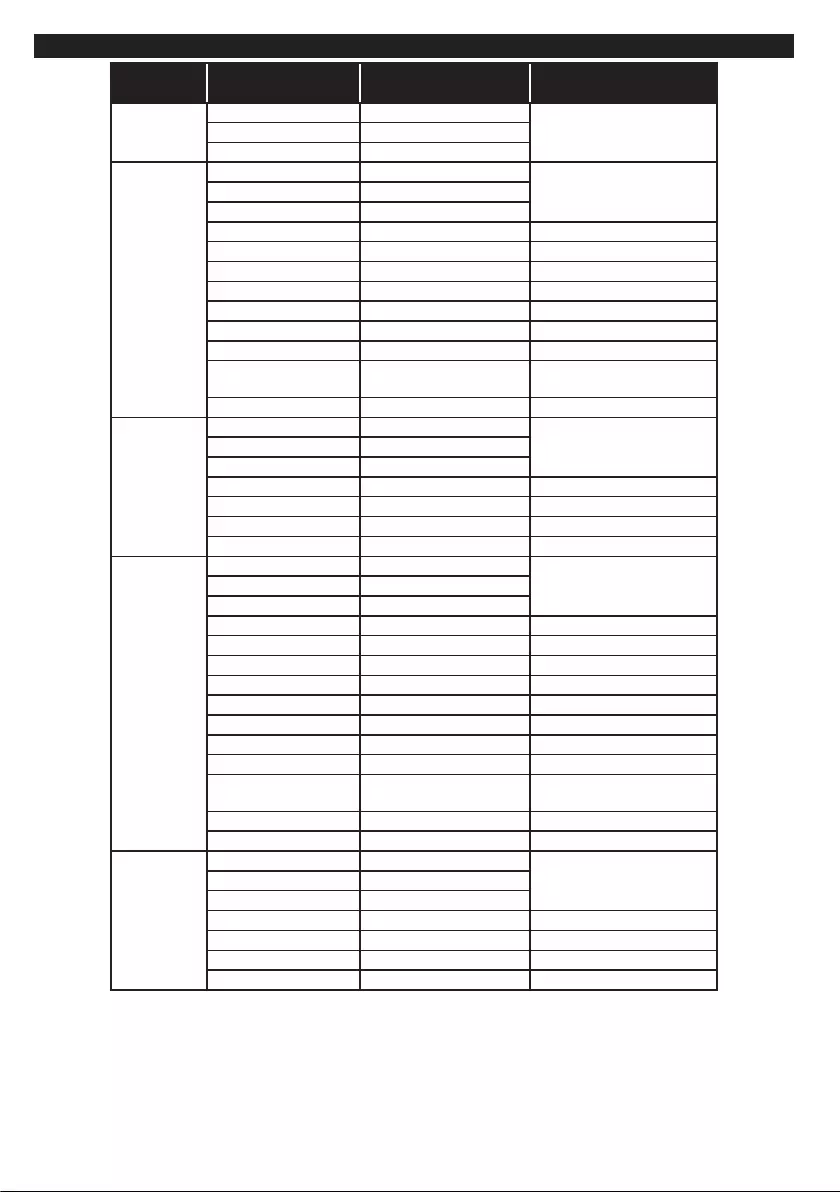
English - 18 -
Supported Audio File Formats for USB Mode
Extension Audio Codec Bit Rate Sample rate
.mp3,
MPEG1/2 Layer1 32Kbps ~ 448Kbps
16KHz ~ 48KHzMPEG1/2 Layer2 8Kbps ~ 384Kbps
MPEG1/2 Layer3 8Kbps ~ 320Kbps
.avi
MPEG1/2 Layer1 32Kbps ~ 448Kbps
16KHz ~ 48KHzMPEG1/2 Layer2 8Kbps ~ 384Kbps
MPEG1/2 Layer3 8Kbps ~ 320Kbps
AC3 32Kbps ~ 640Kbps 32KHz, 44.1KHz, 48KHz
AAC, HEAAC 8KHz ~ 48KHz
WMA 128bps ~ 320Kbps 8KHz ~ 48KHz
WMA 10 Pro M0 < 192kbps 48KHz
WMA 10 Pro M1 < 384kbps 48KHz
WMA 10 Pro M2 < 768kbps 96KHz
LPCM 64Kbps ~ 1.5Mbps 8KHz ~ 48KHz
IMA-ADPCM, MS-
ADPCM 384Kbps 8KHz ~ 48KHz
G711 A/mu-law 64Kbps ~ 128Kbps 8KHz
.asf
MPEG1/2 Layer1 32Kbps ~ 448Kbps
16KHz ~ 48KHzMPEG1/2 Layer2 8Kbps ~ 384Kbps
MPEG1/2 Layer3 8Kbps ~ 320Kbps
WMA 128bps ~ 320Kbps 8KHz ~ 48KHz
WMA 10 Pro M0 < 192kbps 48KHz
WMA 10 Pro M1 < 384kbps 48KHz
WMA 10 Pro M2 < 768kbps 96KHz
.mkv, .mka
MPEG1/2 Layer1 32Kbps ~ 448Kbps
16KHz ~ 48KHzMPEG1/2 Layer2 8Kbps ~ 384Kbps
MPEG1/2 Layer3 8Kbps ~ 320Kbps
AC3 32Kbps ~ 640Kbps 32KHz, 44.1KHz, 48KHz
AAC, HEAAC 8KHz ~ 48KHz
WMA 128bps ~ 320Kbps 8KHz ~ 48KHz
WMA 10 Pro M0 < 192kbps 48KHz
WMA 10 Pro M1 < 384kbps 48KHz
WMA 10 Pro M2 < 768kbps 96KHz
VORBIS Up to 48KHz
LPCM 64Kbps ~ 1.5Mbps 8KHz ~ 48KHz
IMA-ADPCM,
MS-ADPCM 384Kbps 8KHz ~ 48KHz
G711 A/mu-law 64Kbps ~ 128Kbps 8KHz
FLAC < 1.6Mbps 8KHz ~ 96KHz
.ts, .trp, .tp,
.dat, .vob,
.mpg, .mpeg
MPEG1/2 Layer1 32Kbps ~ 448Kbps
16KHz ~ 48KHzMPEG1/2 Layer2 8Kbps ~ 384Kbps
MPEG1/2 Layer3 8Kbps ~ 320Kbps
AC3 32Kbps ~ 640Kbps 32KHz, 44.1KHz, 48KHz
EAC3 32Kbps ~ 6Mbps 32KHz, 44.1KHz, 48KHz
AAC, HEAAC 8KHz ~ 48KHz
LPCM 64Kbps ~ 1.5Mbps 8KHz ~ 48KHz
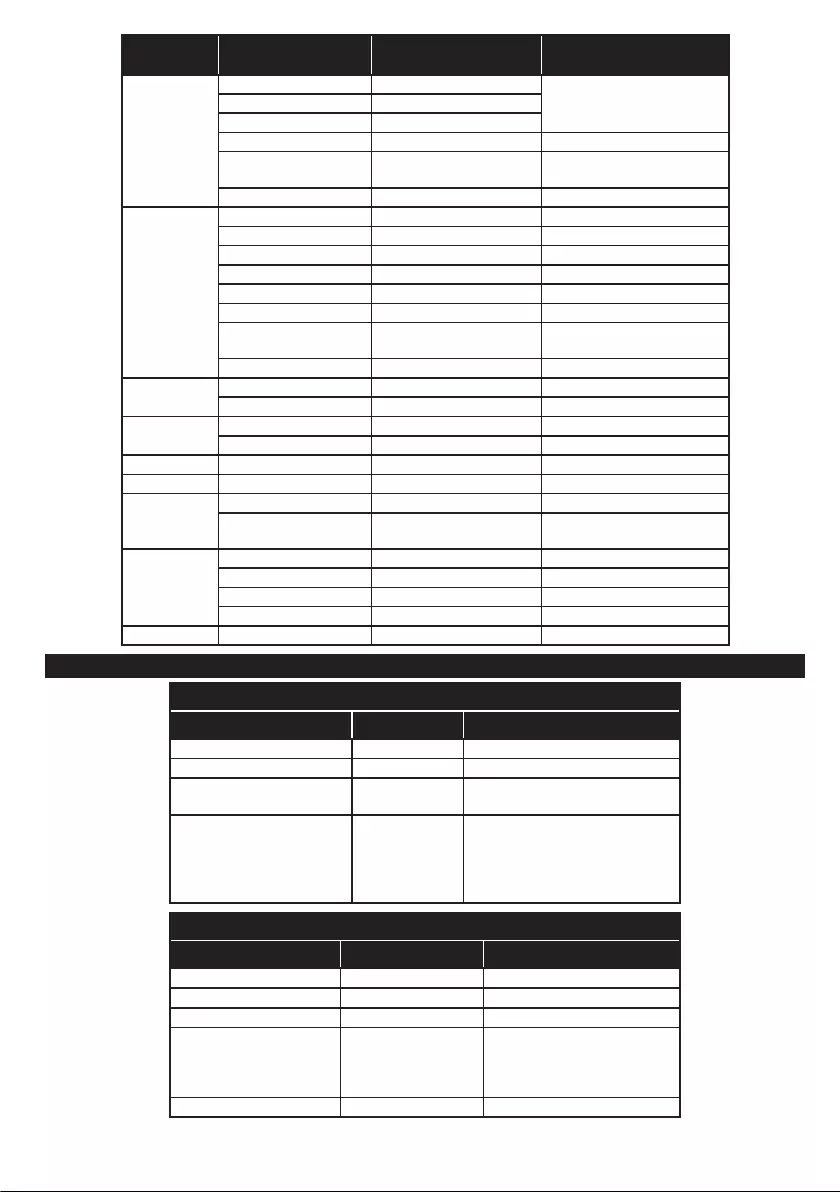
English - 19 -
Extension Audio Codec Bit Rate Sample rate
.wav
MPEG1/2 Layer1 32Kbps ~ 448Kbps
16KHz ~ 48KHzMPEG1/2 Layer2 8Kbps ~ 384Kbps
MPEG1/2 Layer3 8Kbps ~ 320Kbps
LPCM 64Kbps ~ 1.5Mbps 8KHz ~ 48KHz
IMA-ADPCM,
MS-ADPCM 384Kbps 8KHz ~ 48KHz
G711 A/mu-law 64Kbps ~ 128Kbps 8KHz
.3gpp, .3gp,
.mp4, .mov,
.m4a
MPEG1/2 Layer3 8Kbps ~ 320Kbps 16KHz ~ 48KHz
AC3 32Kbps ~ 640Kbps 32KHz, 44.1KHz, 48KHz
EAC3 32Kbps ~ 6Mbps 32KHz, 44.1KHz, 48KHz
AAC, HEAAC 8KHz ~ 48KHz
VORBIS Up to 48KHz
LPCM 64Kbps ~ 1.5Mbps 8KHz ~ 48KHz
IMA-ADPCM,
MS-ADPCM 384Kbps 8KHz ~ 48KHz
G711 A/mu-law 64Kbps ~ 128Kbps 8KHz
.v MPEG1/2 Layer3 8Kbps ~ 320Kbps 16KHz ~ 48KHz
AAC, HEAAC 8KHz ~ 48KHz
.ac3 AC3 32Kbps ~ 640Kbps 32KHz, 44.1KHz, 48KHz
AAC, HEAAC 8KHz ~ 48KHz
.swf MPEG1/2 Layer3 8Kbps ~ 320Kbps 16KHz ~ 48KHz
.ec3 EAC3 32Kbps ~ 6Mbps 32KHz, 44.1KHz, 48KHz
.rm, .rmvb, .ra
AAC, HEAAC 8KHz ~ 48KHz
LBR (cook) 6Kbps ~ 128Kbps 8KHz, 11.025KHz,
22.05KHz, 44.1KHz
.wma, .wmv
WMA 128bps ~ 320Kbps 8KHz ~ 48KHz
WMA 10 Pro M0 < 192kbps 48KHz
WMA 10 Pro M1 < 384kbps 48KHz
WMA 10 Pro M2 < 768kbps 96KHz
.webm VORBIS Up to 48KHz
Supported Subtitle File Formats for USB Mode
Internal Subtitles
Extension Container Subtitle Code
dat, mpg, mpeg, vob MPG, MPEG DVD Subtitle
ts, trp, tp TS DVB Subtitle
mp4 MP4 DVD Subtitle
UTF-8 Plain Text
mkv MKV
ASS
SSA
UTF-8 Plain Text
VobSub
DVD Subtitle
External Subtitles
Extension Subtitle Parser Remark
.srt Subrip
.ssa/ .ass SubStation Alpha
.smi SAMI
.sub
SubViewer
MicroDVD
DVDSusbtitleSystem
SubIdx (VobSub)
SubViewer 1.0 & 2.0 Only
.txt TMPlayer
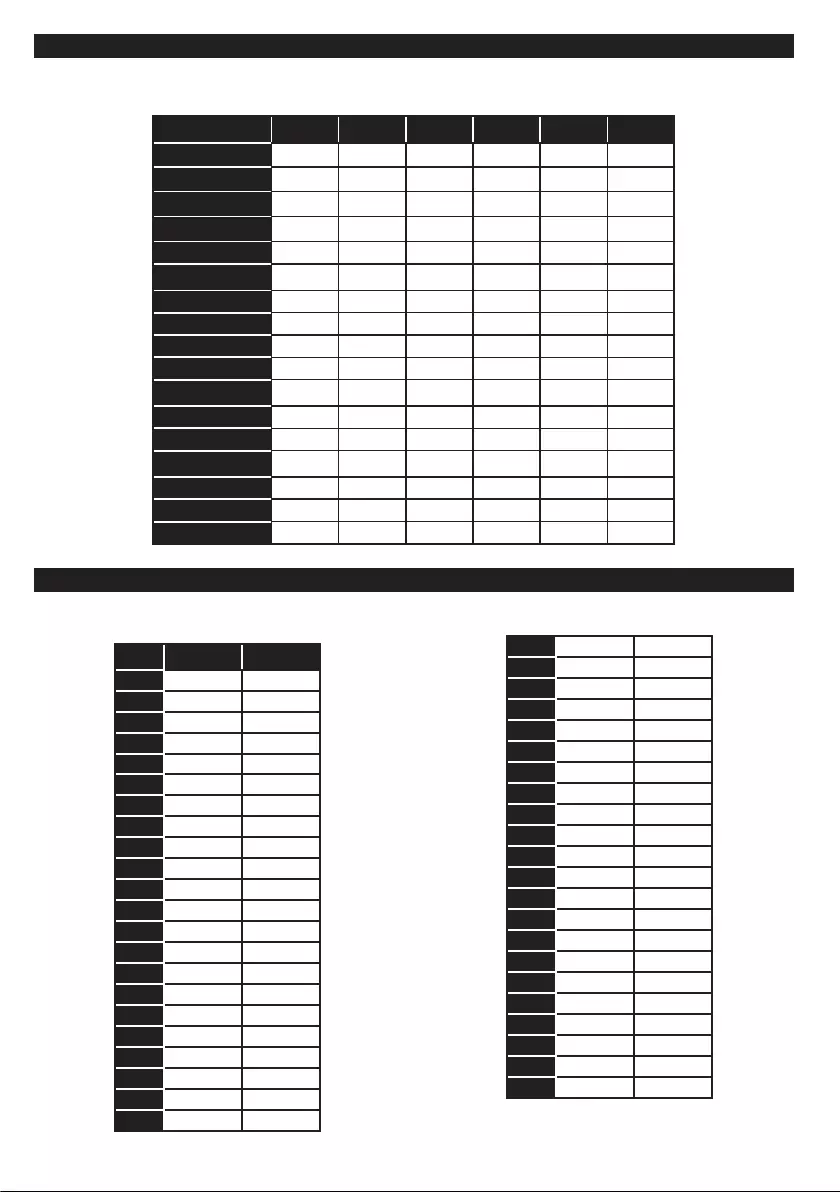
English - 20 -
Supported DVI Resolutions
When connecting devices to your TV’s connectors by using DVI converter cable(DVI to HDMI cable - not
supplied), you can refer to the following resolution information.
56Hz 60Hz 66Hz 70Hz 72Hz 75Hz
640x400 þ
640x480 þ þ þ þ
800x600 þþ þþþ
832x624 þ
1024x768 þþþþþ
1152x864 þþþ
1152x870 þ
1280x768 þ þ
1360x768 þ
1280x960 þ þ
1280x1024 þ þ
1400x1050 þ þ
1440x900 þ þ
1600x1200 þ
1680x1050 þ
1920x1080
þ
1920x1200 þ
PC Input Typical Display Modes
The following table is an illustration of some of the typical video display modes. Your TV may not support all
resolutions.
Index Resolution Frequency
1
640x350 85Hz
2
640x400 70Hz
3
640x480 60Hz
4
640x480 66Hz
5
640x480 72Hz
6
640x480 75Hz
7
640x480 85Hz
8
800x600 56Hz
9
800x600 60Hz
10
800x600 70Hz
11
800x600 72Hz
12
800x600 75Hz
13
800x600 85Hz
14
832x624 75Hz
15
1024x768 60Hz
16
1024x768 66Hz
17
1024x768 70Hz
18
1024x768 72Hz
19
1024x768 75Hz
20
1024x768 85Hz
21
1152x864 60Hz
22
1152x864 70Hz
23
1152x864 75Hz
24
1152x864 85Hz
25
1152x870 75Hz
26
1280x768 60Hz
27
1360x768 60Hz
28
1280x768 75Hz
29
1280x768 85Hz
30
1280x960 60Hz
31
1280x960 75Hz
32
1280x960 85Hz
33
1280x1024 60Hz
34
1280x1024 75Hz
35
1280x1024 85Hz
36
1400x1050 60Hz
37
1400x1050 75Hz
38
1400x1050 85Hz
39
1440x900 60Hz
40
1440x900 75Hz
41
1600x1200 60Hz
42
1680x1050 60Hz
43
1920x1080 60Hz
44
1920x1200 60Hz
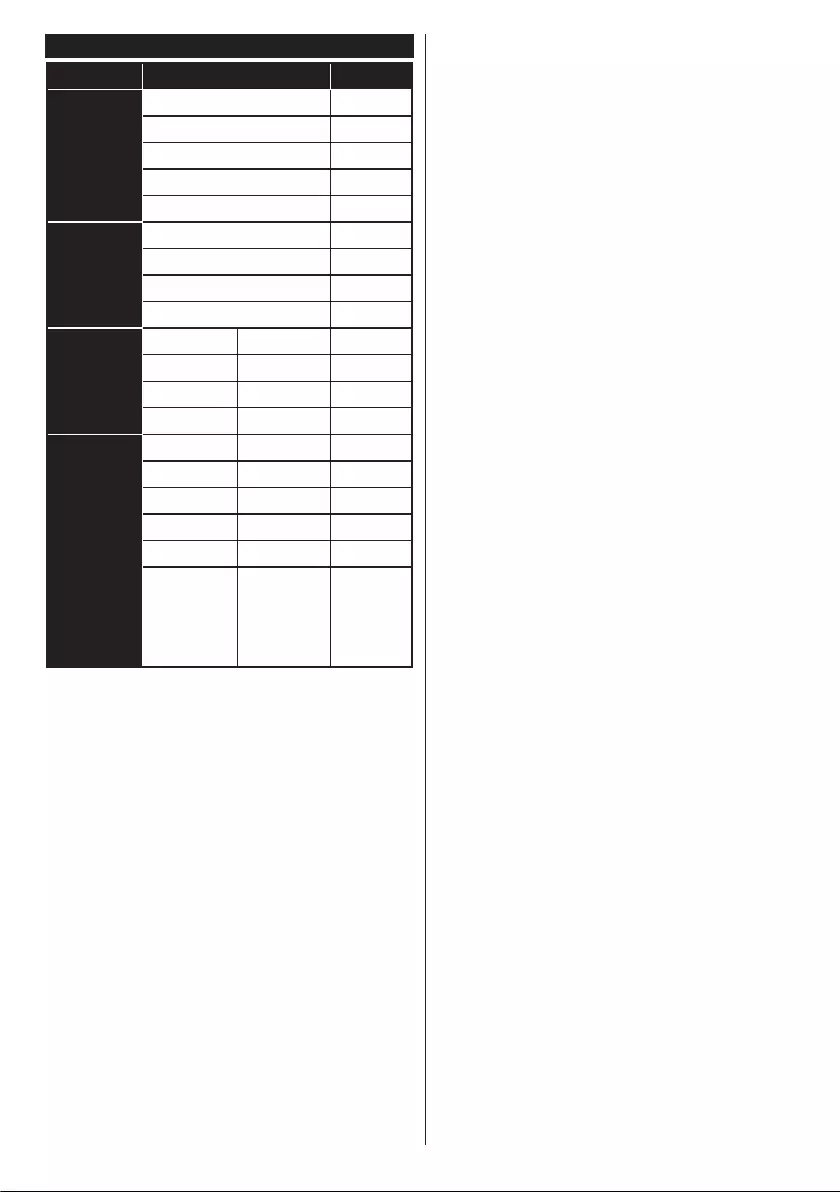
English - 21 -
AV and HDMI Signal Compatibility
Source
Supported Signals
Available
EXT
(SCART)
PAL O
NTSC4.43 O
NTSC3.58 O
RGB 50/60 O
SECAM O
Side AV
PAL O
NTSC4.43 O
NTSC3.58 O
SECAM O
YPbPr
480i, 480p 60Hz O
576i, 576p 50Hz O
720p 50Hz,60Hz O
1080i 50Hz,60Hz O
HDMI
480i 60Hz O
480p 60Hz O
576i, 576p 50Hz O
720p 50Hz,60Hz O
1080i 50Hz,60Hz O
1080p
24Hz,
25Hz,
30Hz,
50Hz,
60Hz
O
(X: Not Available, O: Available)
In some cases a signal on the TV may not be displayed
properly. The problem may be an inconsistency with
standards from the source equipment (DVD, Set-top
box, etc. ). If you do experience such a problem please
contact your dealer and also the manufacturer of the
source equipment.