Table of Contents
TP-Link C100 User Manual
Displayed below is the user manual for C100 by TP-Link which is a product in the Security Cameras category. This manual has pages.
Related Manuals

User Guide
Home Security Wi-Fi Camera
Tapo C100
© 2021 TP-Link 1910013029 REV2.0.0
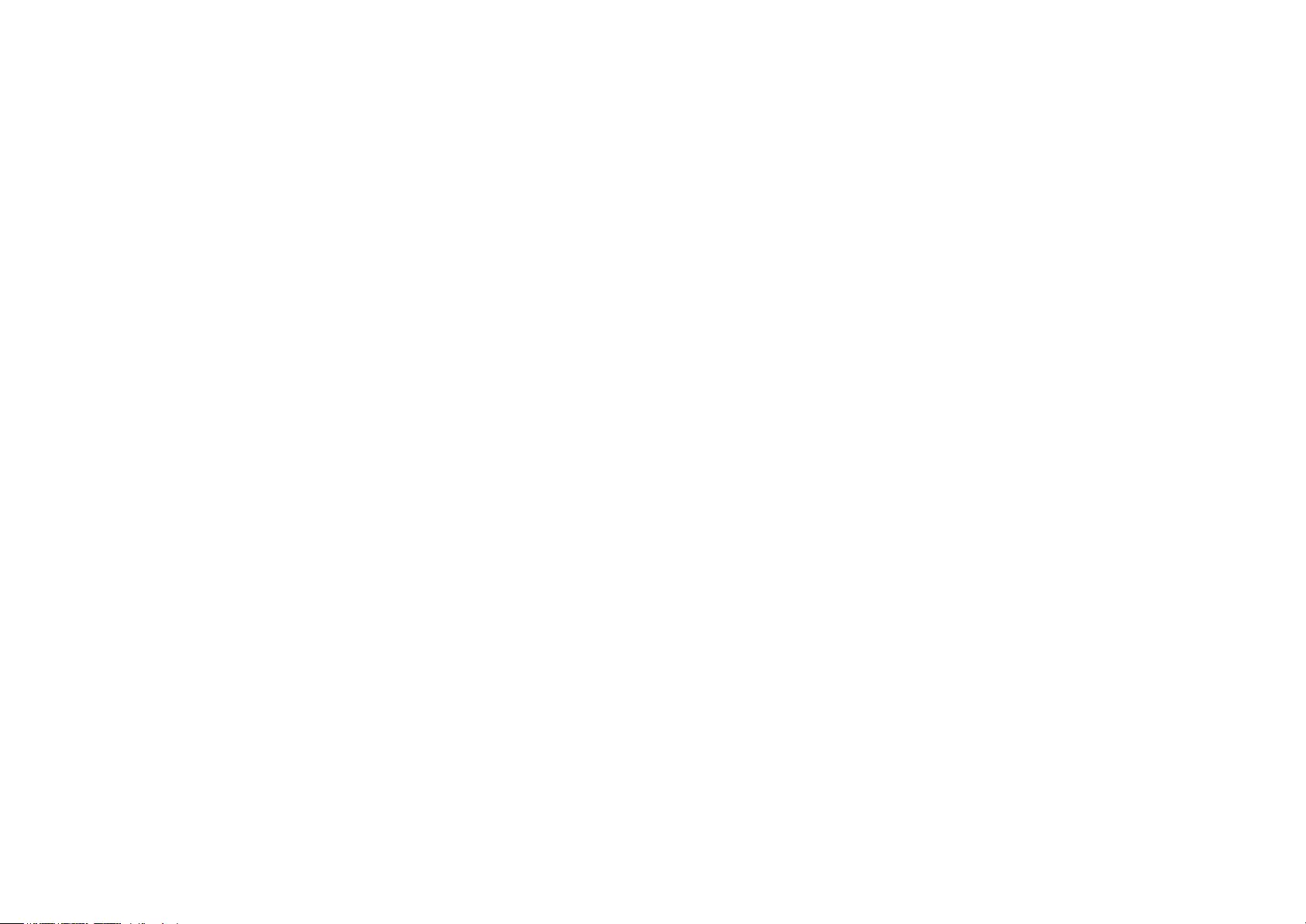
Contents
About This Guide ···················································· 1
Introduction ······························································· 2
Appearance ······························································· 3
Set Up Your Camera ·············································· 4
Main Camera Controls ········································· 6
Motion Detection ···················································· 8
24-hour Recordings ············································12
Privacy Mode ··························································14
Authentication ························································15
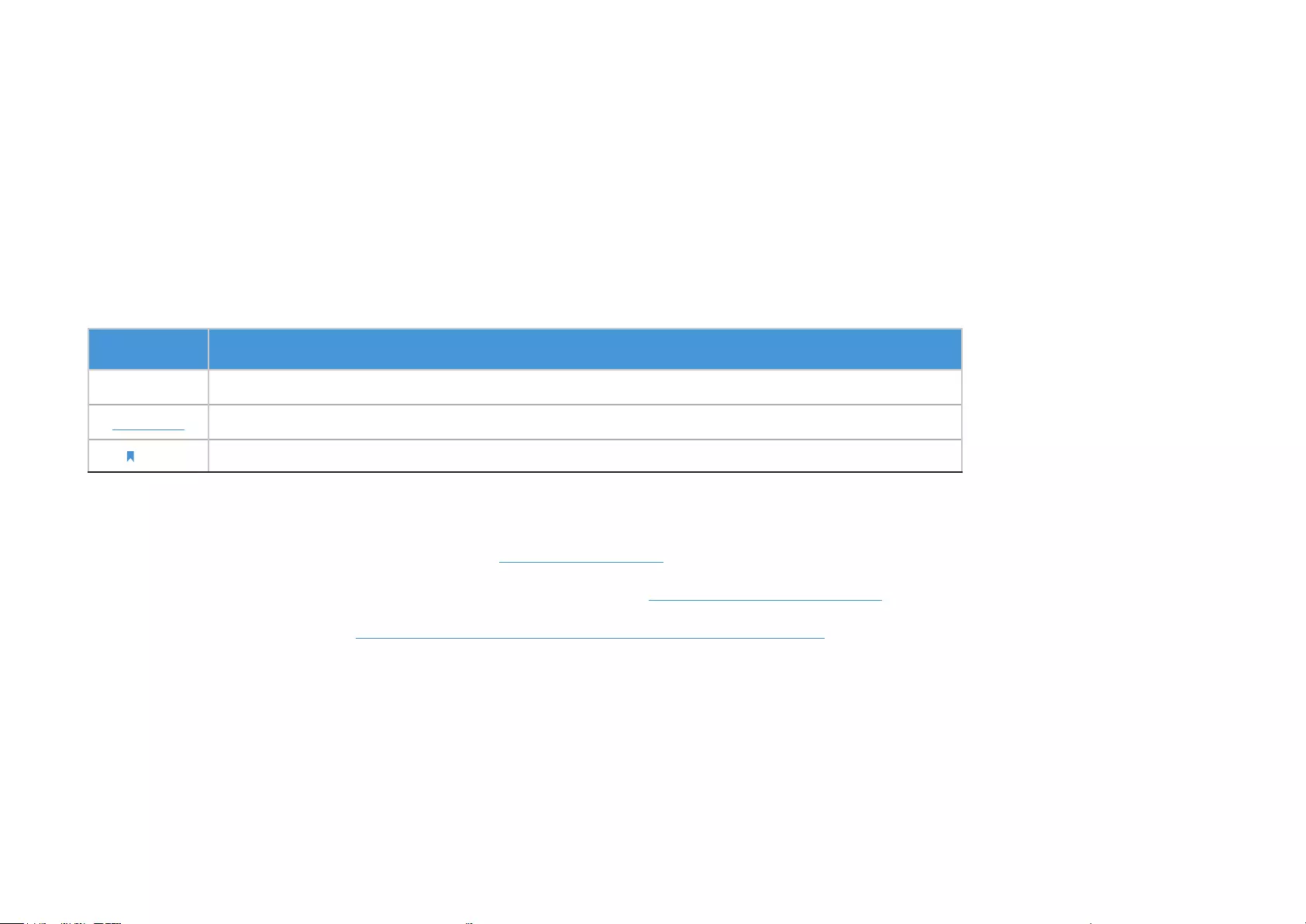
1
About This Guide
This guide provides a brief introduction to the Home Security Wi-Fi Camera and the Tapo app, as well as regulatory information.
Please note that features available of the Tapo smart camera may vary by model and software version. The availability may also vary by region. All
images, steps, and descriptions in this guide are only examples and may not reect your actual experience.
Conventions
In this guide, the following convention is used:
Convention Description
Blue Key information appears in teal, including management page text such as menus, items, buttons and so on.
Underline Hyperlinks are in teal and underlined. You can click to redirect to a website.
Note: Ignoring this type of note might result in a malfunction or damage to the device.
More Info
• Specications can be found on the product page at https://www.tapo.com.
• Our Technical Support and troubleshooting information can be found at https://www.tapo.com/support/.
• The setup video can be found at https://www.tp-link.com/support/setup-video/#cloud-cameras.
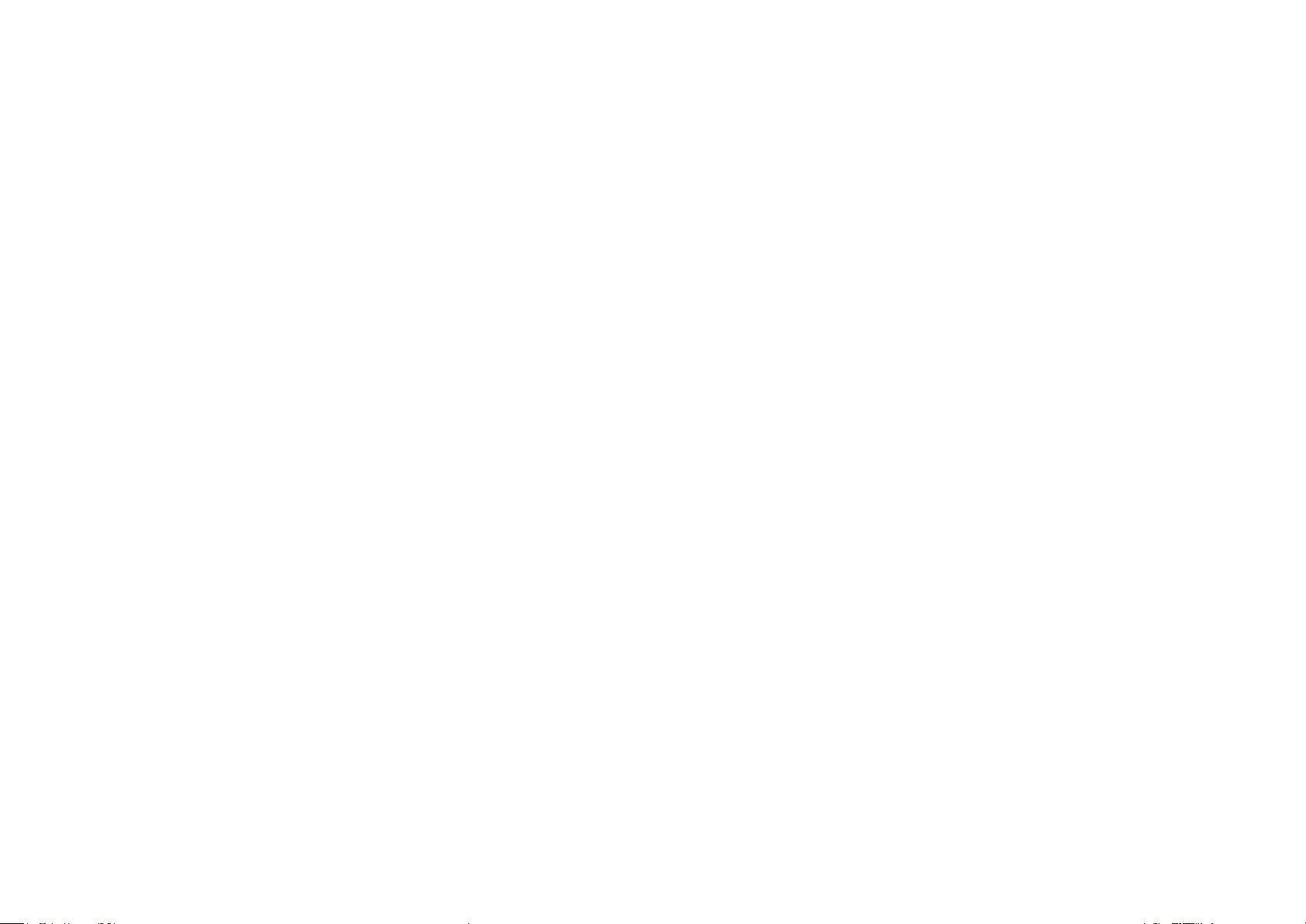
2
Introduction
When you are away home, there are always something you care about. Tapo C100 helps you receive a notication whenever your camera detects
movement and check it in detail through the Tapo app. Also, you can personalize your security by setting motion detection zones to only notify you of
what happens in areas that you choose.
• 1080p High-Denition – Provides greater sharpness and clarity.
• Night Vision – Provides a visual distance of up to 30 ft in total darkness.
• Live View – Always keep an eye on what matters most to you—anytime, anywhere.
• Two-Way Audio – Communicate in real time through a built-in microphone and speaker.
• Alarm System – Triggers lights and sounds as an alarm when motion is detected.
• Privacy Mode - Temporarily shut down surveillance with a tap in the app.
• Sharing - Share interesting and funny videos to everyone on social media.
• Easy Setup - Follow in-app instructions to easily set up within minutes.
• Local Storage – Store up to 128 GB of video on a microSD card†, equal to 384 hours (16 days) of footage△.
† The SD card is not provided. △The data comes from TP-Link laboratory.

3
Appearance
The Home Security Wi-Fi Camera has a system LED that changes color according to its status, an alert light, lens, microphone, DC power port, RESET
button and a microSD card slot. Refer below for details.
microSD Card Slot
Insert a microSD card and initialize it on the
app for local recording.
System LED
• Solid red: Starting up
• Blinking red and green: Ready for setup
• Blinking red slowly: Connecting to Wi-Fi
• Solid amber: Connected to Wi-Fi
• Solid green:
Connected to TP-Link Cloud server
• Blinking red quickly: Camera resetting
• Blinking green quickly: Camera updating
RESET Button
Press and hold for at least 5 seconds until
the LED blinks red to reset your camera.
Alert Light
Blinks to alert you when the
activity detected.
DC Power Port
Connect the power cord provided.
Lens
Microphone
Built-in internal microphone.
Note: Do NOT insert objects into the hole.
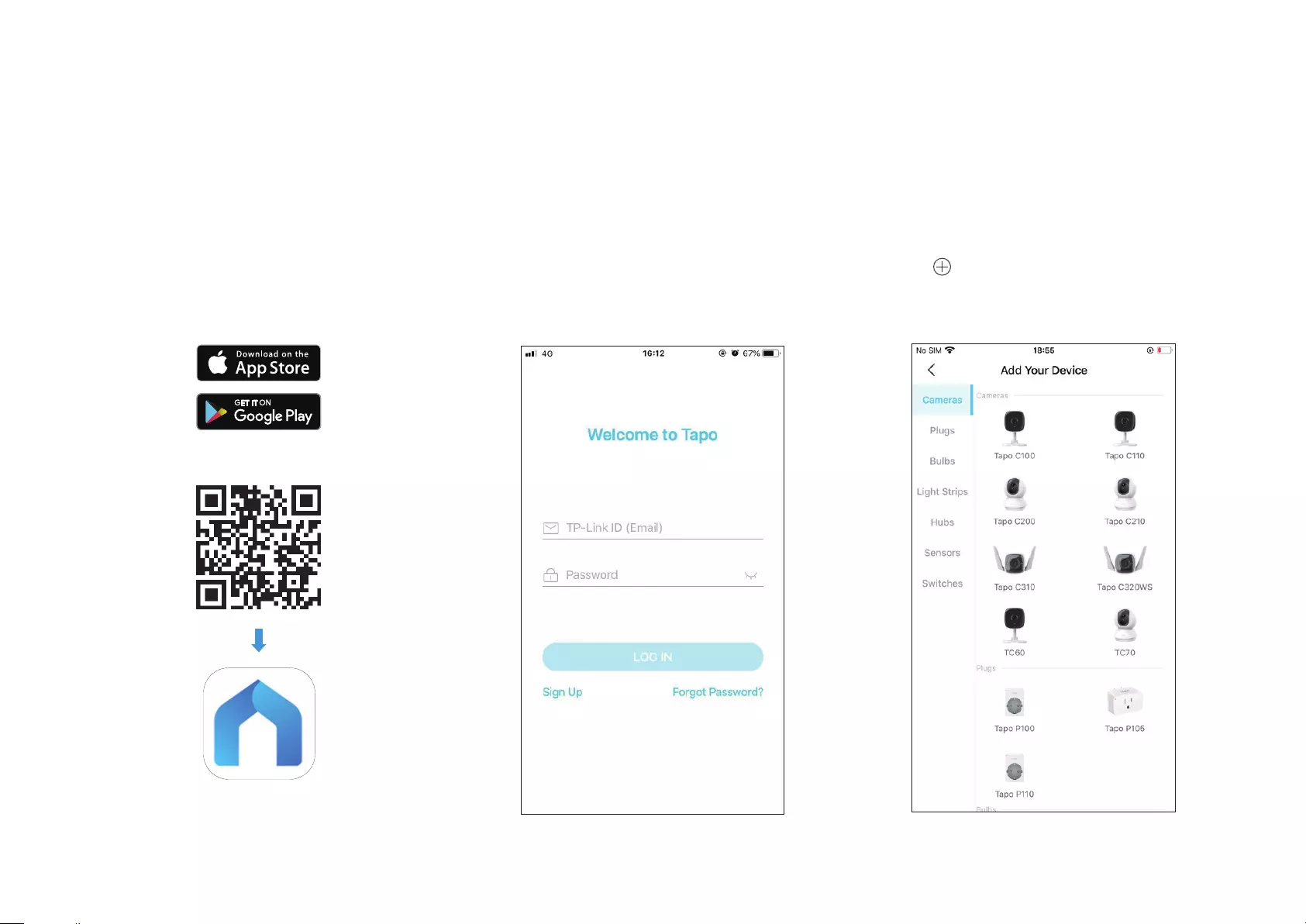
4
Set Up Your Camera
Follow the steps below to get started with your new camera.
Step 1. Download App
Get the Tapo app from the App Store or
Google Play, or by scanning the QR code
below.
OR
Step 2. Log In
Open the app, and log in with your TP-Link ID.
If you don't have an account, create one rst.
Step 3. Add Your Camera
Tap the button in the app and select your
model.
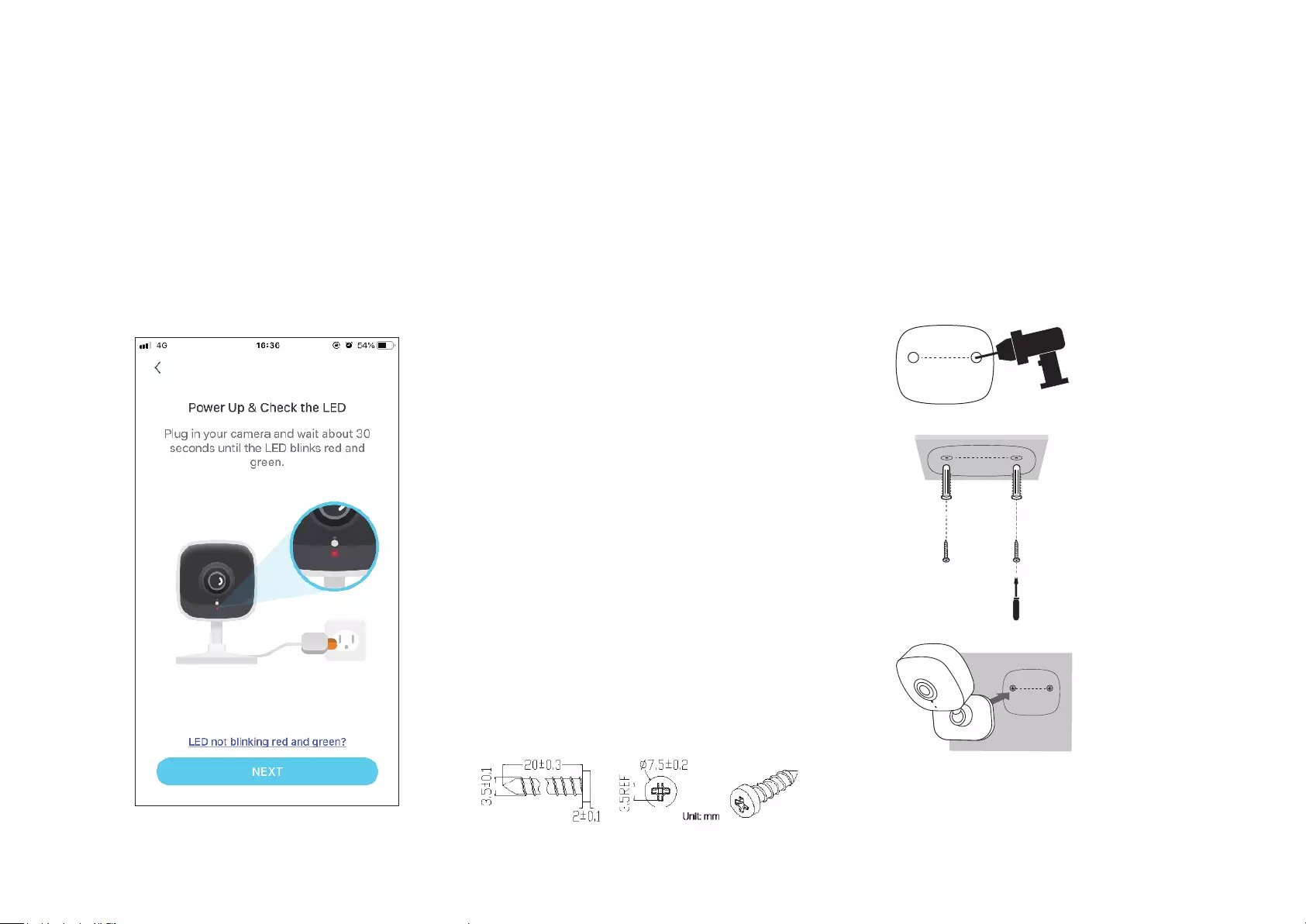
5
Step 4. Congure Camera
Follow app instructions to configure your
camera and add it to your home network.
Step 5. Place Camera
Place your camera on a at surface, or install it on a wall or ceiling with the provided
mounting screws.
1. Mark Position
Place the mounting template where you want
the camera.
For wall mounting, drill two holes through two
circles.
2. Mount Base
Ax two mounting screws with the help of
mounting template.
For wall mounting, insert two anchors into holes
and screw the screws into the anchors.
3. Secure Camera
Hang your camera on the screws.

6
Home Page
This page lists all your cameras you've added and you can view them
directly and manage them easily. Tap the camera or go to Camera
Preview > Manage to enter the Live View page.
Main Camera Controls
After you successfully set up the camera, you will see your camera listed on the home page. You can view and manage your camera from anywhere at
any time with the Tapo app.
Live View
Tap Talk or Voice Call to communicate with loved ones, turn on Alarm
to get noticed when motion detected, enable the Privacy Mode to
temporarily shut down the surveillance for privacy, or go to Playback &
Memory to check all recordings and saved moments.
Multi-Screen
View live videos from
multiple cameras at
the same time
Screenshot
Full Screen
Volume
Record
Camera Settings
Day/Night Mode
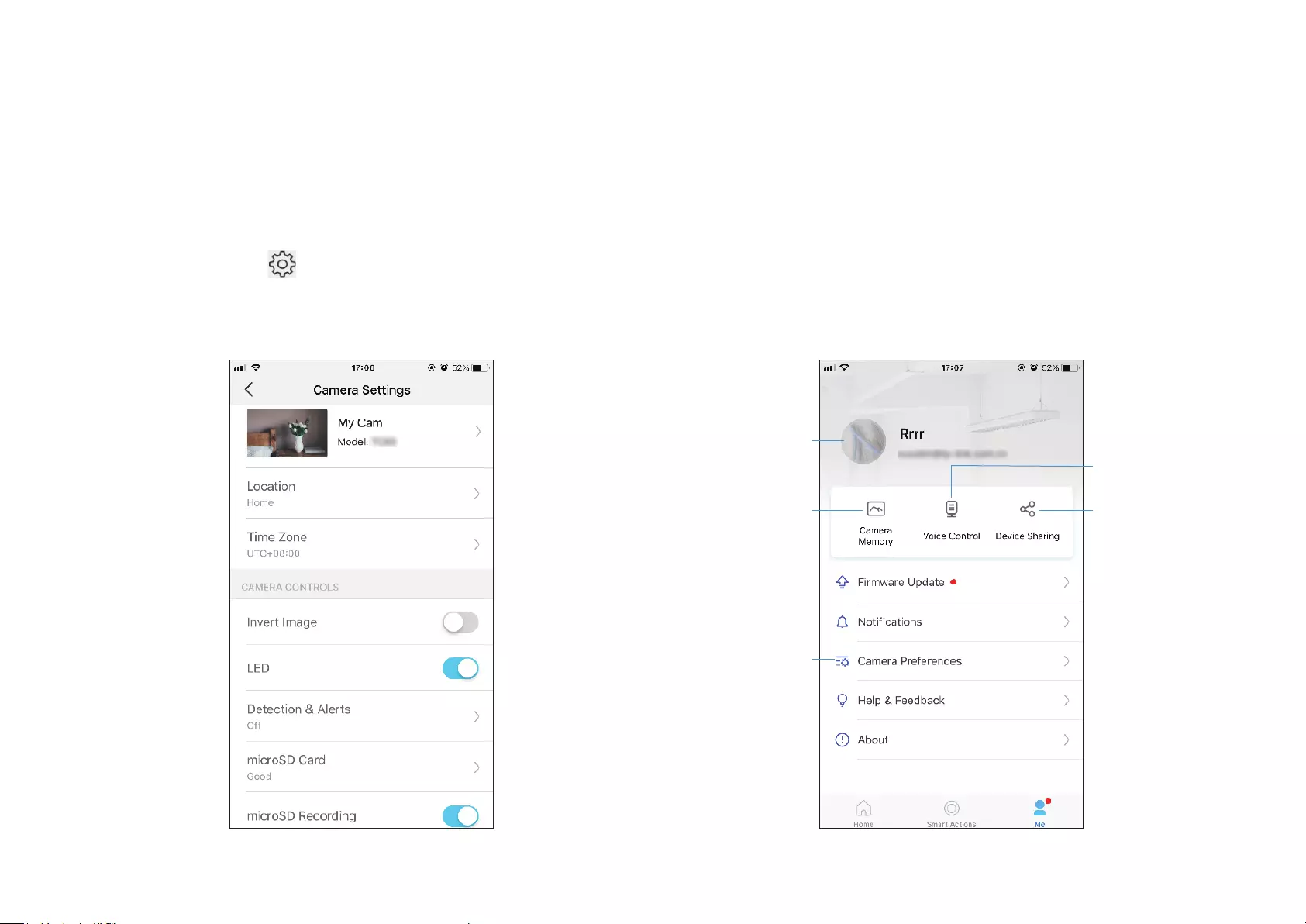
7
Camera Settings
On Live View page, tap to enter the Camera Settings page. You can
change the settings of your camera to meet various needs, such as
change your camera name, customize detection settings and recording
schedules, turn on or o notications, set activity zones, etc.
Me
On this page, you can edit your account, quickly check the memorable
moments you saved, or nd the FAQs of using smart camera and basic
info related to the Tapo app.
Camera Memory
Photos and videos
you took will appear
here
Device Sharing
Share your Tapo
devices to your family
members to manage
devices together
Camera Preferences
You can choose to display
the Live or Speed tag on
the screen for all your
Tapo cameras
Voice Control
Set up connections with
third-party services
to control your Tapo
devices by voice
Account Info
Change your avata,
edit your name, or
modify the password
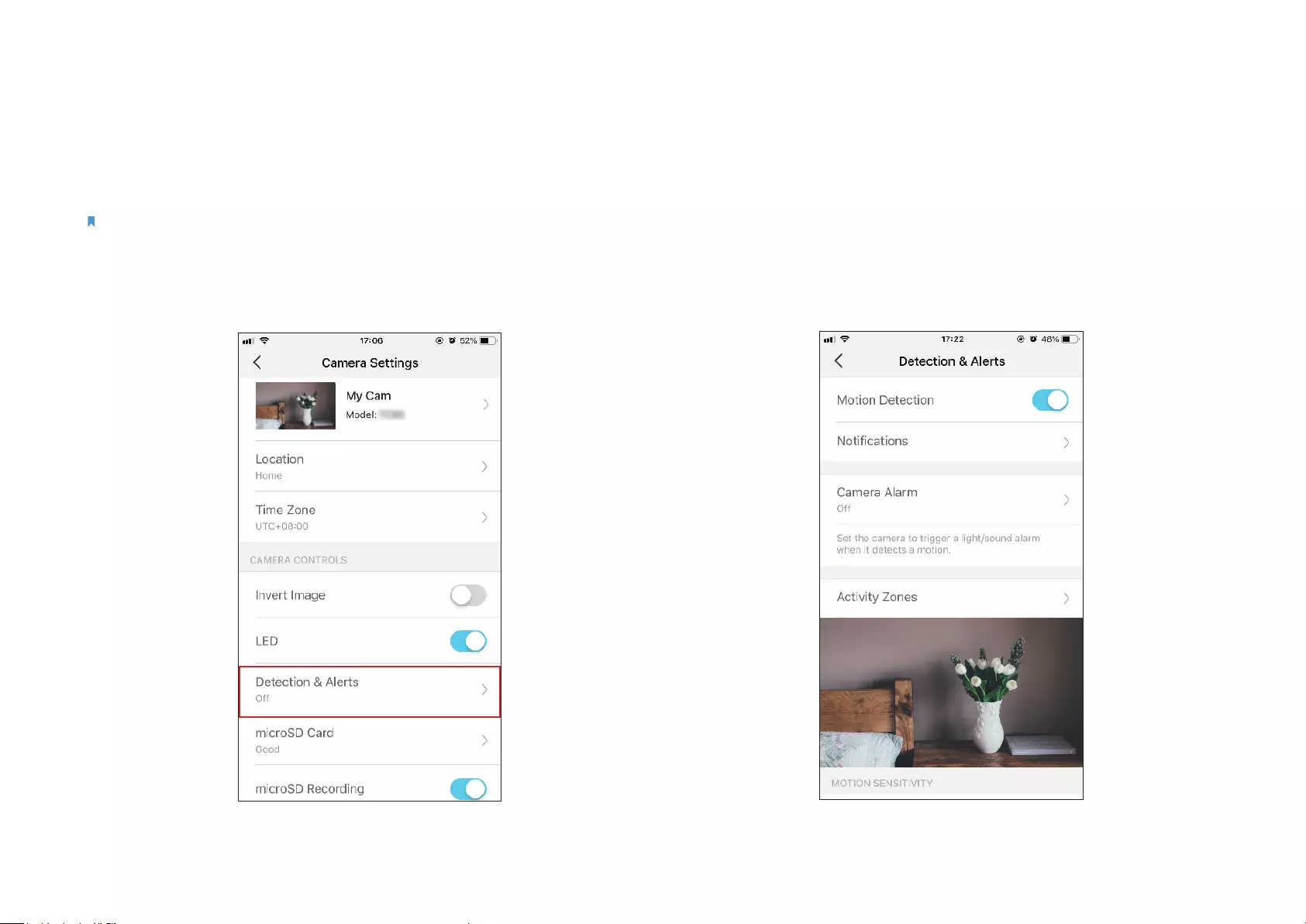
8
1. Go to Camera Settings page and tap Detection & Alerts to customize
its current detection settings.
2. On the Detection & Alerts page, enable the Motion Detection
function. It's recommended to enable the Notications function to
receive motion detection messages.
Motion Detection
With motion detection, the Tapo app alerts you of activity that matters and sends notications straight to you when motion detected.
Insert a microSD card to record the clips when motion detected. Otherwise, you can only receive the notications.
Note: Initialize the SD card on the app before using it.
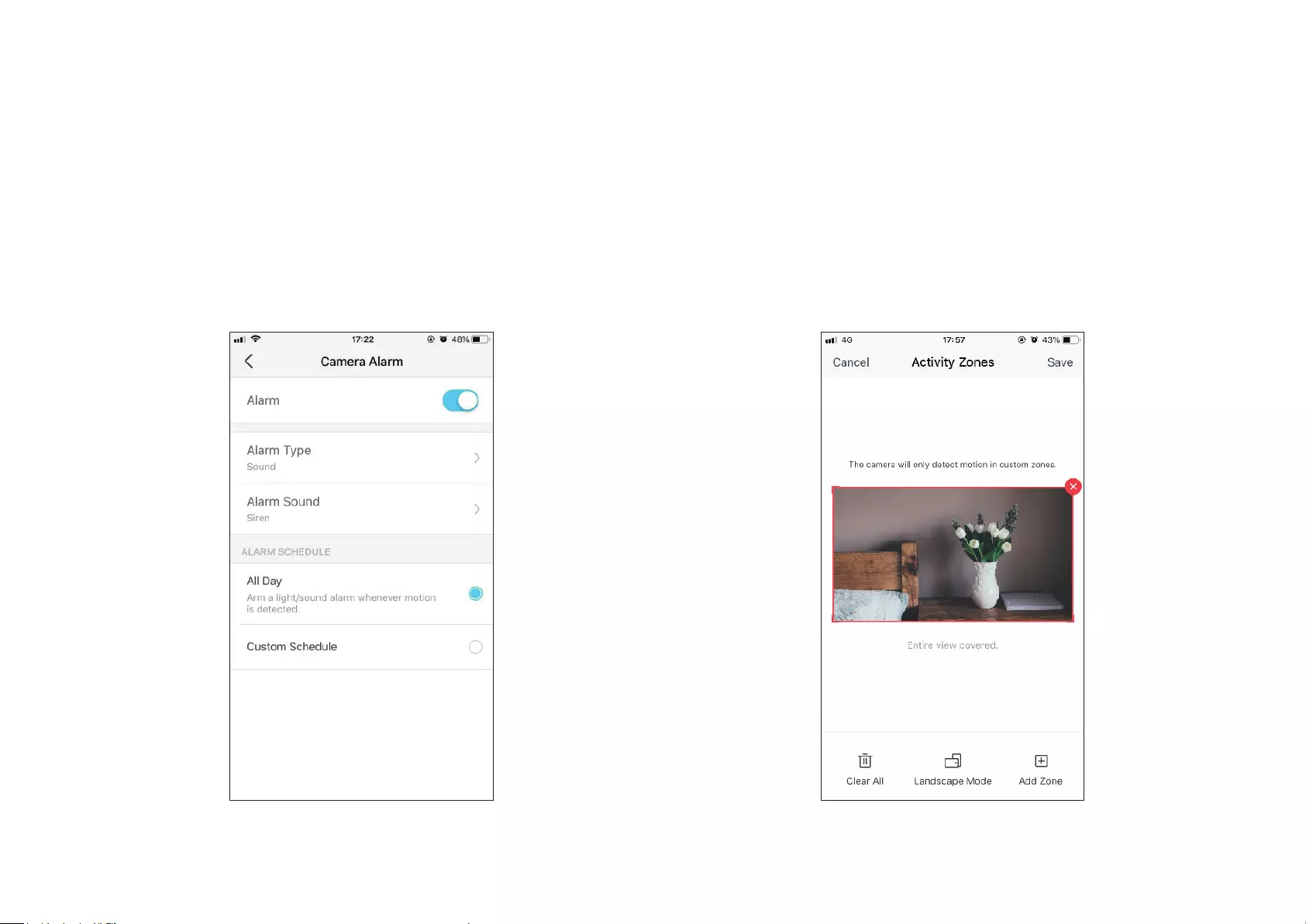
9
3. Customize Camera Alarm settings. Choose Alarm Type (Sound/Light)
and Alarm Sound (Siren/Tone), and set Alarm Schedule as needed.
4. Customize Activity Zones and the camera will only detect motion in
custom zones. Entire view is covered by default.
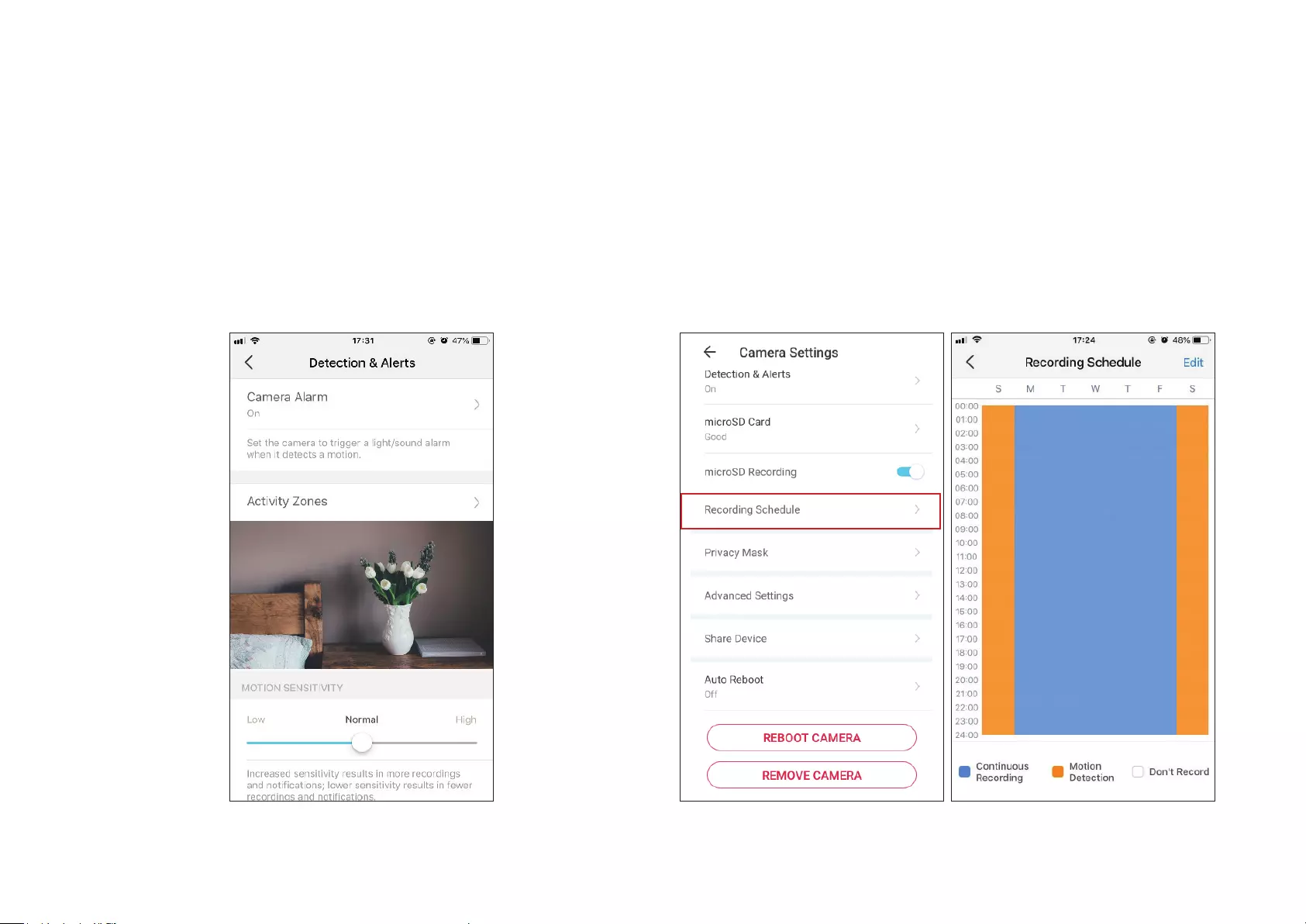
10
5. Adjust Motion Sensitivity (Low/Normal/High) as needed. Increased
sensitivity results in more recordings and notications.
6. After editing the detection settings for the camera, you can set the
Recording Schedule for the motion detection.
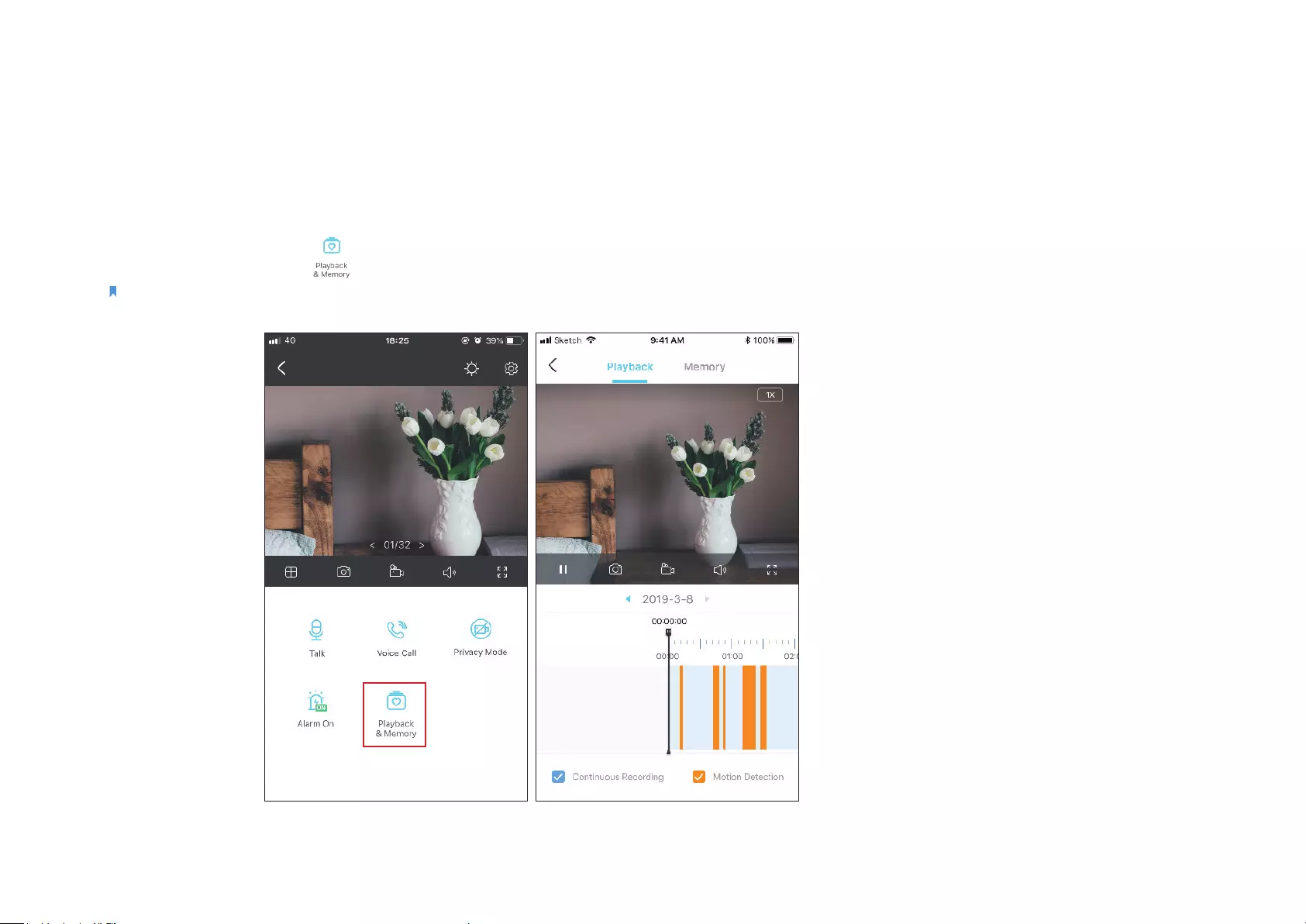
11
7. On the Live View page, tap to nd all recordings. The orange sections are recordings for motion detection.
Note: The microSD card is needed for recordings. Initialize the SD card on the app before using it.
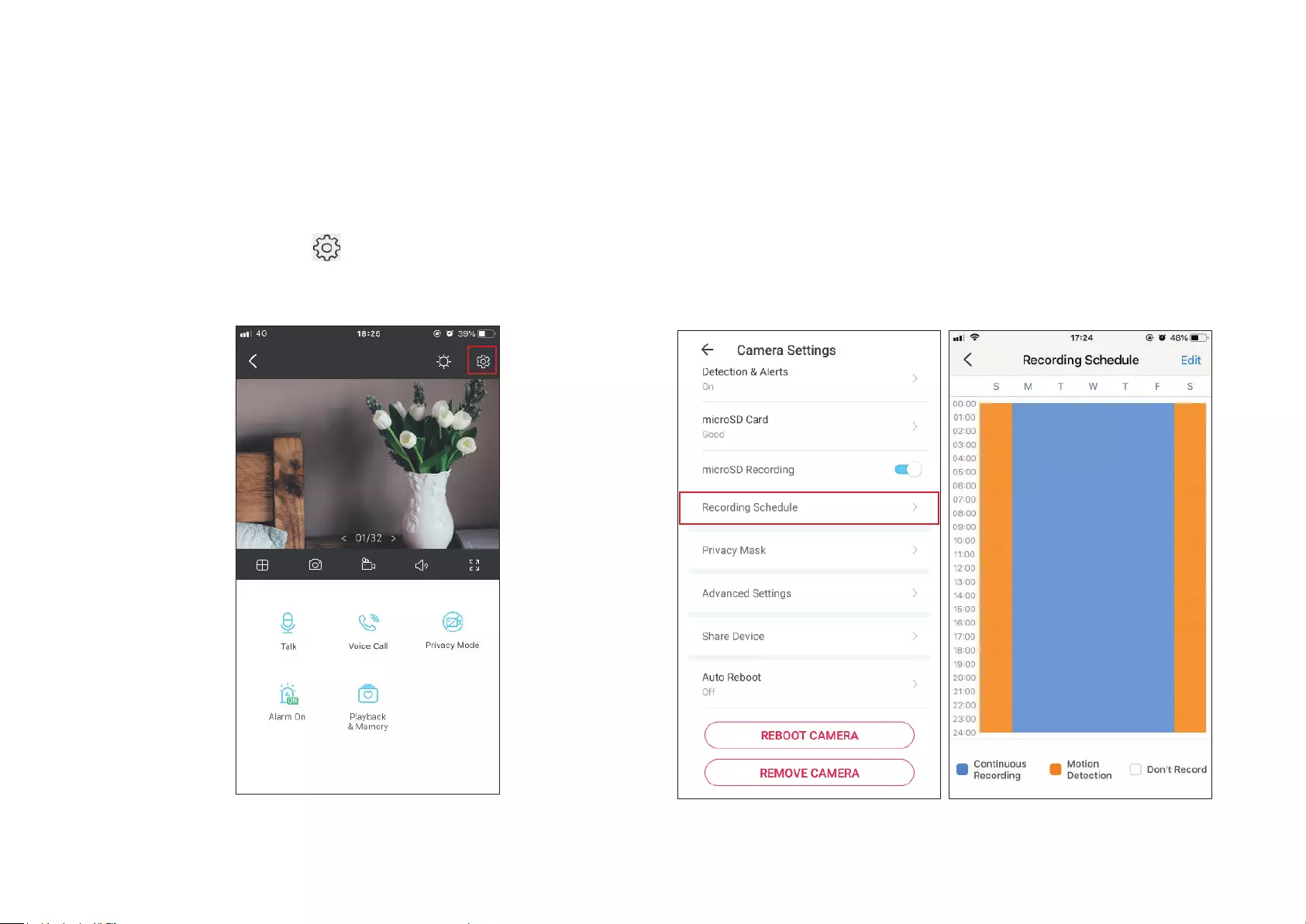
12
1. On the Live View page, tap to enter the Camera Settings page.
2. Toggle on to enable the microSD Recording function and set the
Recording Schedule for Continuous Recording (24-hour Recording)
as needed.
24-hour Recordings
The microSD card is needed for 24-hour recording and it’s suggested to initialize the SD card on the app before using it.
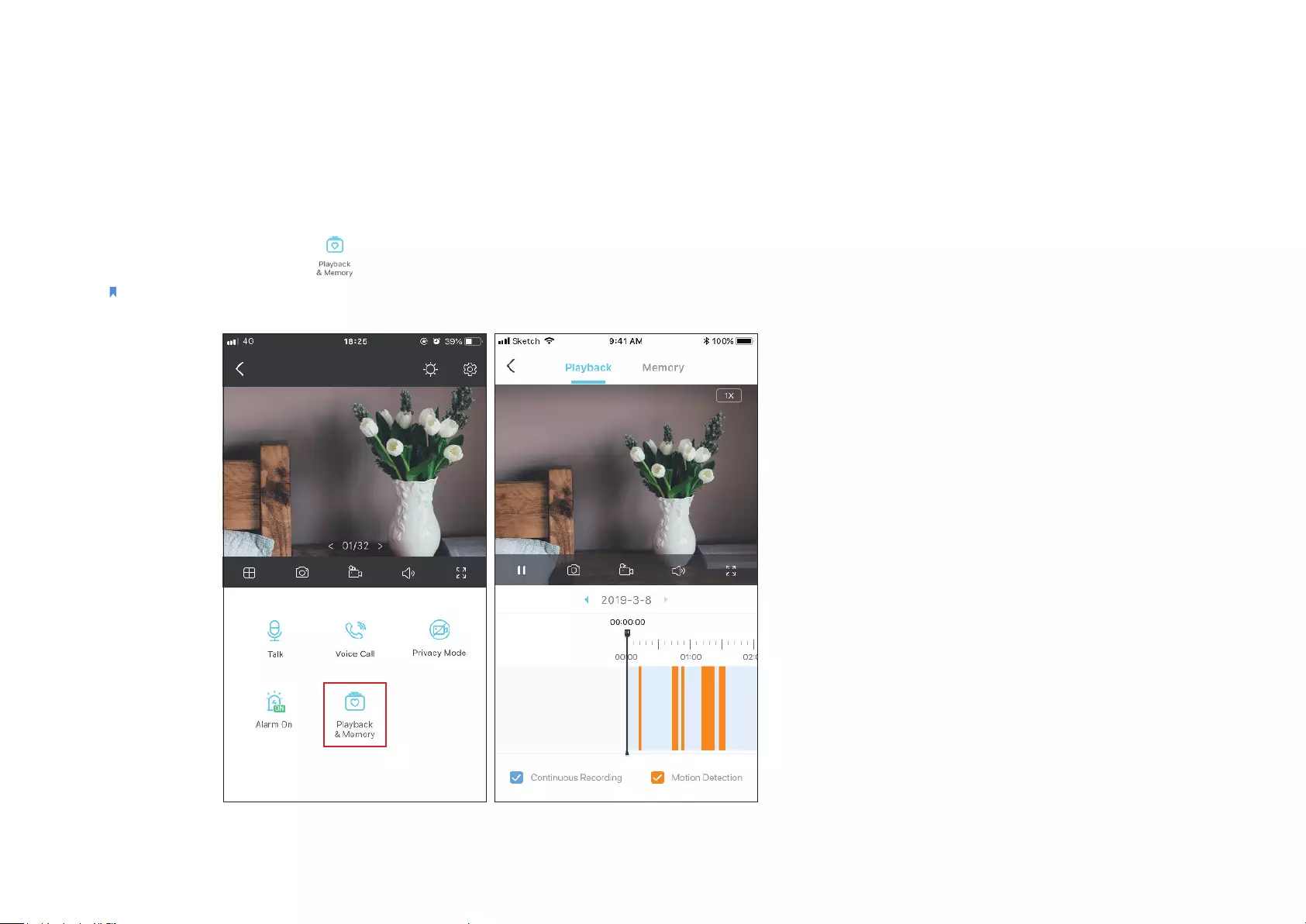
13
3. On the Live View page, tap to nd all recordings. The blue sections mean continuous recording.
Note: The microSD card is needed for recordings. Initialize the SD card on the app before using it.
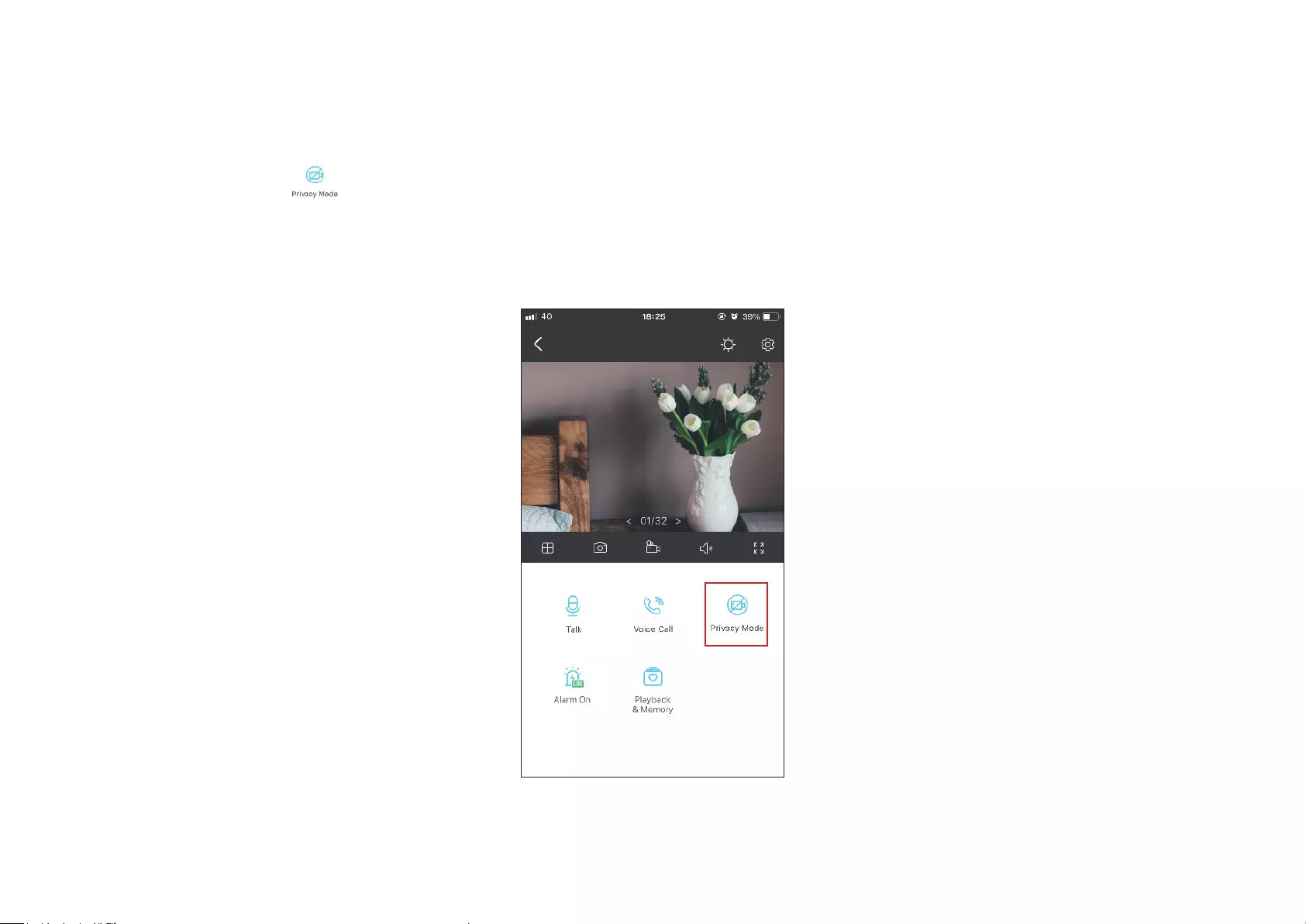
14
Privacy Mode
On the Live View page, tap to enable the Privacy Mode. When enabled, streaming and recording functions will be temporarily disabled to protect
your privacy.

15
Authentication
FCC compliance information statement
Product Name: Home Security Wi-Fi Camera
Model Number: Tapo C100
Component Name Model
AC ADAPTER T090060-2B1
Responsible Party:
TP-Link USA Corporation
Address: 10 Mauchly, Irvine, CA 92618
Website: http://www.tp-link.com/us/
Tel: +1 626 333 0234
Fax: +1 909 527 6804
E-mail: sales.usa@tp-link.com
This equipment has been tested and found to comply with the limits for a Class B digital device, pursuant to part 15 of the FCC Rules. These limits are
designed to provide reasonable protection against harmful interference in a residential installation. This equipment generates, uses and can radiate
radio frequency energy and, if not installed and used in accordance with the instructions, may cause harmful interference to radio communications.
However, there is no guarantee that interference will not occur in a particular installation. If this equipment does cause harmful interference to radio
or television reception, which can be determined by turning the equipment off and on, the user is encouraged to try to correct the interference by
one or more of the following measures:
• Increase the separation between the equipment and receiver.
• Connect the equipment into an outlet on a circuit different from that to which the receiver is connected.
• Consult the dealer or an experienced radio/ TV technician for help.
This device complies with part 15 of the FCC Rules. Operation is subject to the following two conditions:
1. This device may not cause harmful interference.
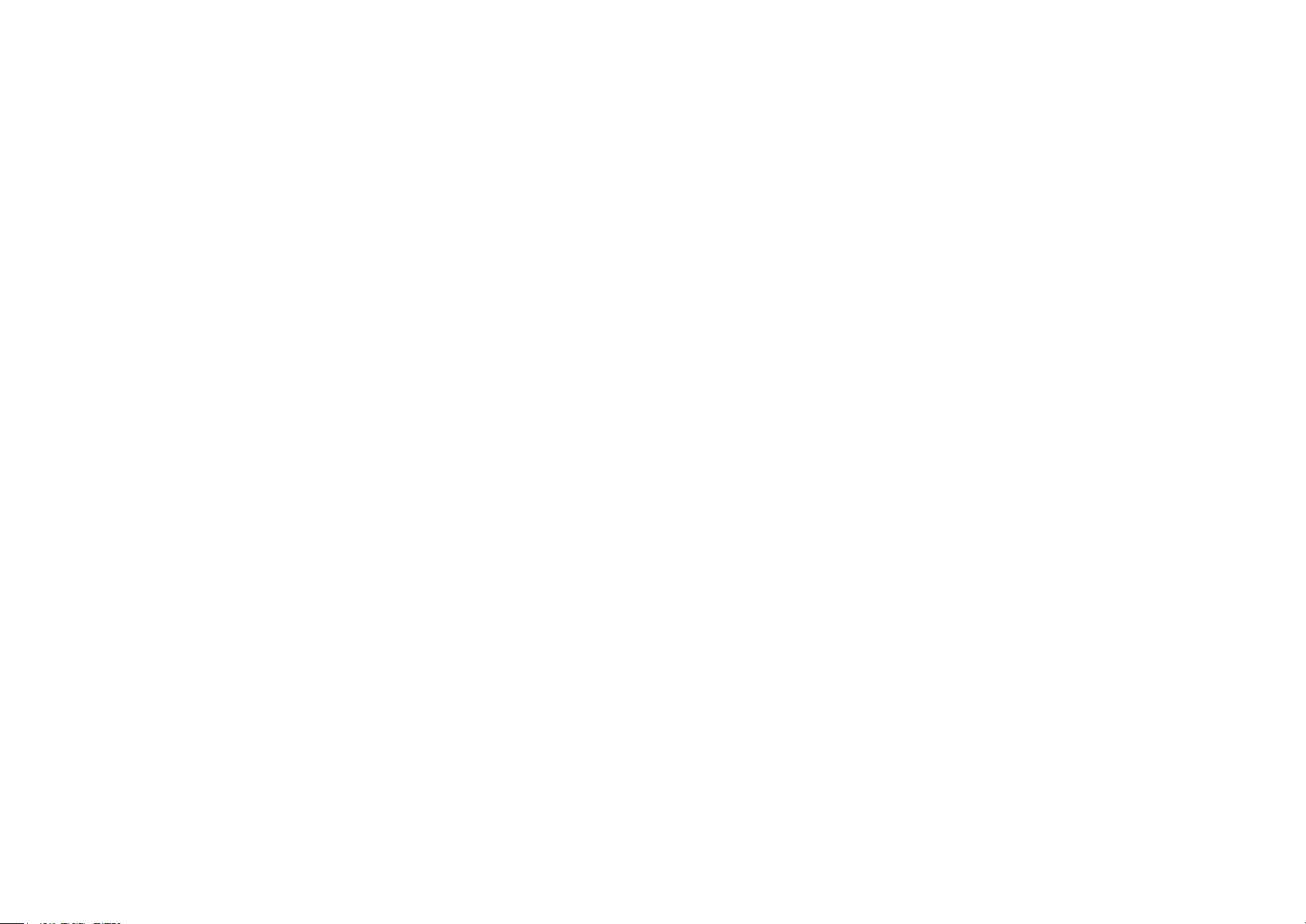
16
2. This device must accept any interference received, including interference that may cause undesired operation.
Any changes or modifications not expressly approved by the party responsible for compliance could void the user’s authority to operate the
equipment.
Note: The manufacturer is not responsible for any radio or TV interference caused by unauthorized modifications to this equipment. Such modifications
could void the user’s authority to operate the equipment.
FCC RF Radiation Exposure Statement
This equipment complies with FCC RF radiation exposure limits set forth for an uncontrolled environment. This device and its antenna must not be
co-located or operating in conjunction with any other antenna or transmitter.
“To comply with FCC RF exposure compliance requirements, this grant is applicable to only Mobile Configurations. The antennas used for this
transmitter must be installed to provide a separation distance of at least 20 cm from all persons and must not be co-located or operating in conjunction
with any other antenna or transmitter.”
We, TP-Link USA Corporation, has determined that the equipment shown as above has been shown to comply with the applicable technical standards,
FCC part 15. There is no unauthorized change is made in the equipment and the equipment is properly maintained and operated.
Issue Date: 2021-04-22
FCC compliance information statement
Product Name: AC ADAPTER
Model Number: T090060-2B1
Responsible Party:
TP-Link USA Corporation
Address: 10 Mauchly, Irvine, CA 92618
Website: http://www.tp-link.com/us/
Tel: +1 626 333 0234
Fax: +1 909 527 6804
E-mail: sales.usa@tp-link.com
This equipment has been tested and found to comply with the limits for a Class B digital device, pursuant to part 15 of the FCC Rules. These limits are
designed to provide reasonable protection against harmful interference in a residential installation. This equipment generates, uses and can radiate
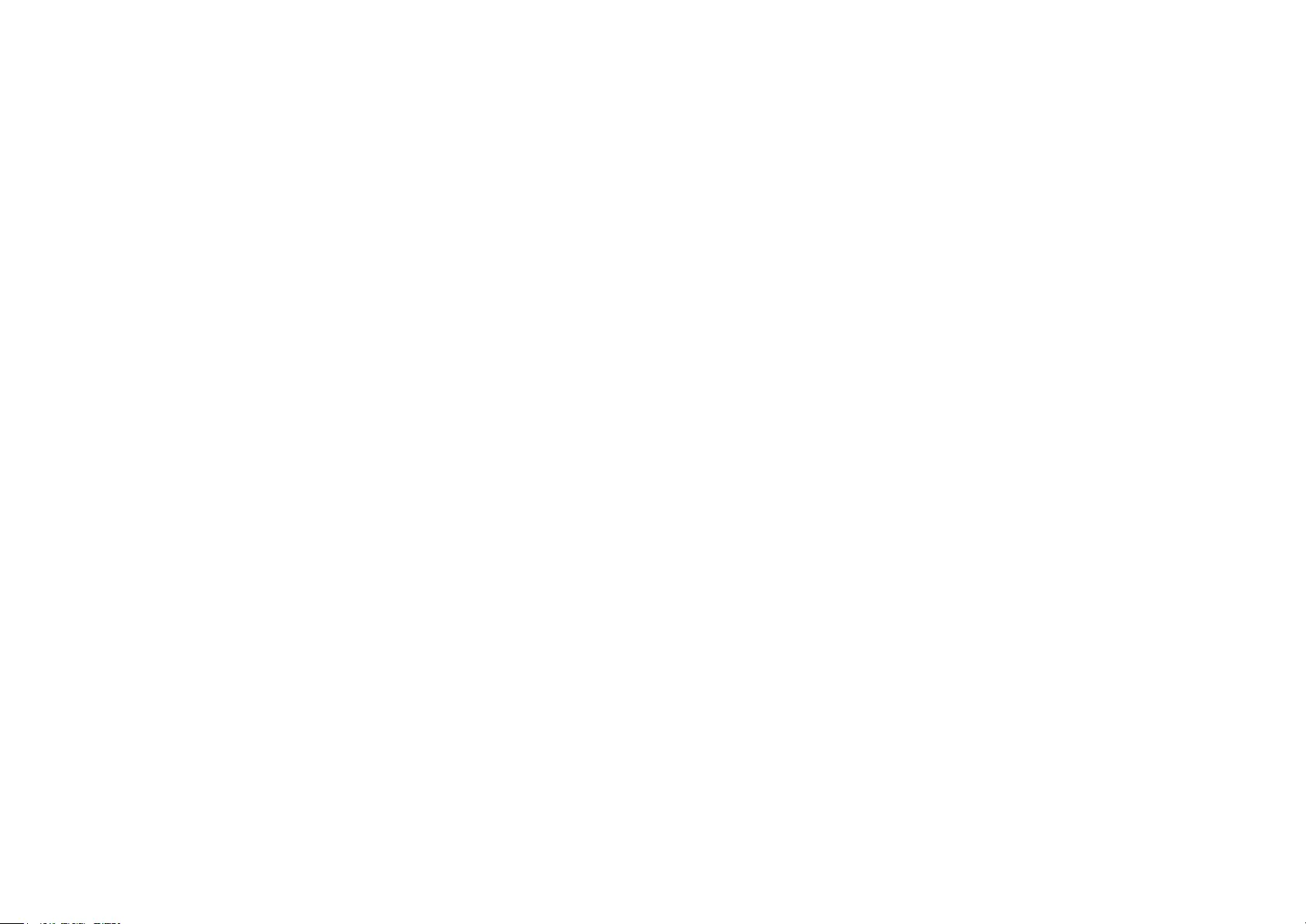
17
radio frequency energy and, if not installed and used in accordance with the instructions, may cause harmful interference to radio communications.
However, there is no guarantee that interference will not occur in a particular installation. If this equipment does cause harmful interference to radio
or television reception, which can be determined by turning the equipment off and on, the user is encouraged to try to correct the interference by
one or more of the following measures:
• Increase the separation between the equipment and receiver.
• Connect the equipment into an outlet on a circuit different from that to which the receiver is connected.
• Consult the dealer or an experienced radio/ TV technician for help.
This device complies with part 15 of the FCC Rules. Operation is subject to the following two conditions:
1. This device may not cause harmful interference.
2. This device must accept any interference received, including interference that may cause undesired operation.
Any changes or modifications not expressly approved by the party responsible for compliance could void the user’s authority to operate the
equipment.
We, TP-Link USA Corporation, has determined that the equipment shown as above has been shown to comply with the applicable technical standards,
FCC part 15. There is no unauthorized change is made in the equipment and the equipment is properly maintained and operated.
Issue Date: 2021-04-22
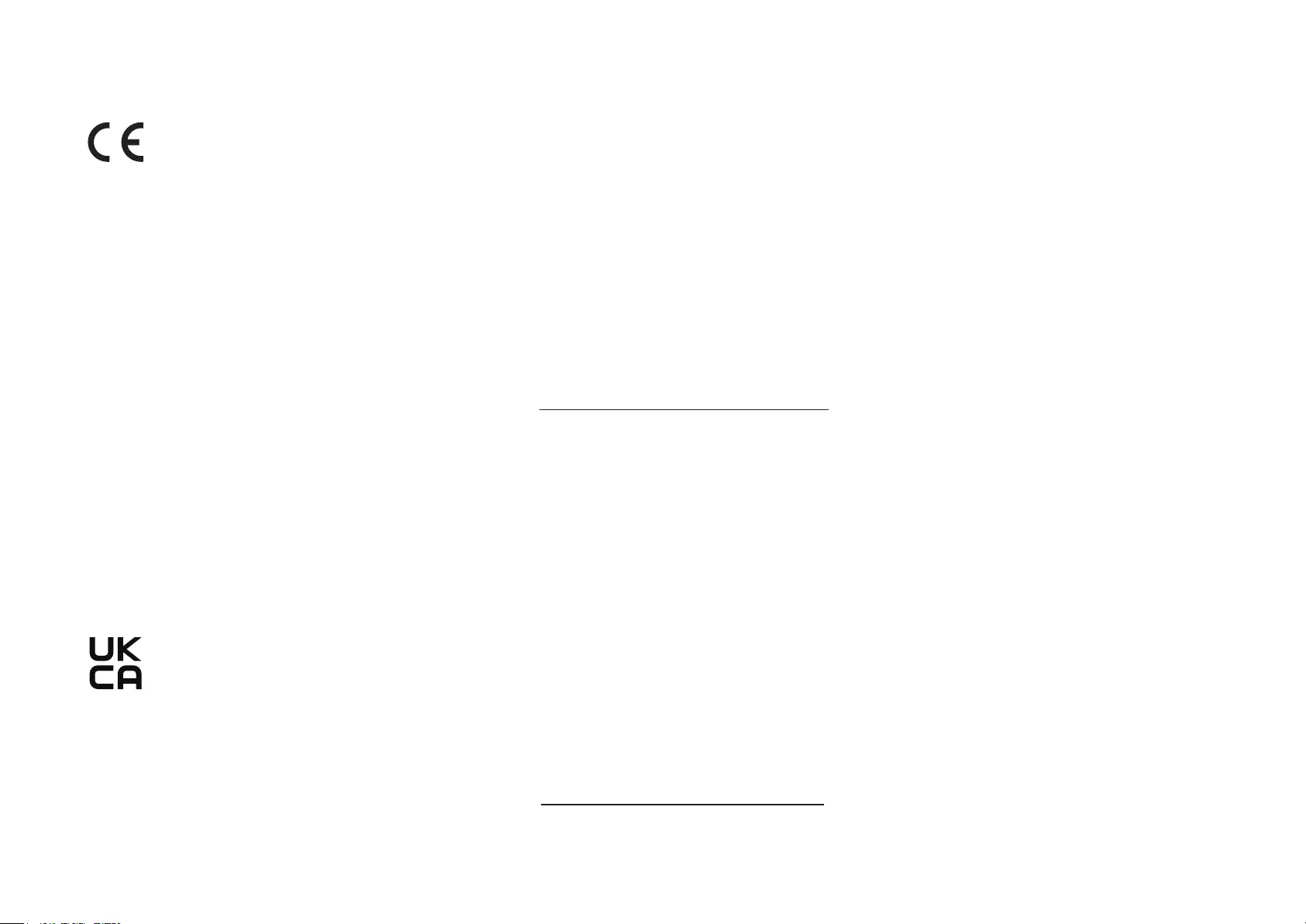
18
CE Mark Warning
This is a class B product. In a domestic environment, this product may cause radio interference, in which case the user may be required to take
adequate measures.
OPERATING FREQUENCY (the maximum transmitted power)
2412MHz—2472MHz (20dBm)
EU Declaration of Conformity
TP-Link hereby declares that the device is in compliance with the essential requirements and other relevant provisions of directives 2014/53/EU,
2009/125/EC, 2011/65/EU and (EU)2015/863.
The original EU Declaration of Conformity may be found at https://www.tapo.com/en/support/ce/.
RF Exposure Information
This device meets the EU requirements (2014/53/EU Article 3.1a) on the limitation of exposure of the general public to electromagnetic fields by way
of health protection.
The device complies with RF specifications when the device used at 20 cm from your body.
Restricted to indoor use.
UKCA Mark
UKCA Declaration of Conformity
TP-Link hereby declares that the device is in compliance with the essential requirements and other relevant provisions of the Electromagnetic
Compatibility Regulations 2016 and Electrical Equipment (Safety) Regulations 2016.
The original UK Declaration of Conformity may be found at https://www.tapo.com/support/ukca/.
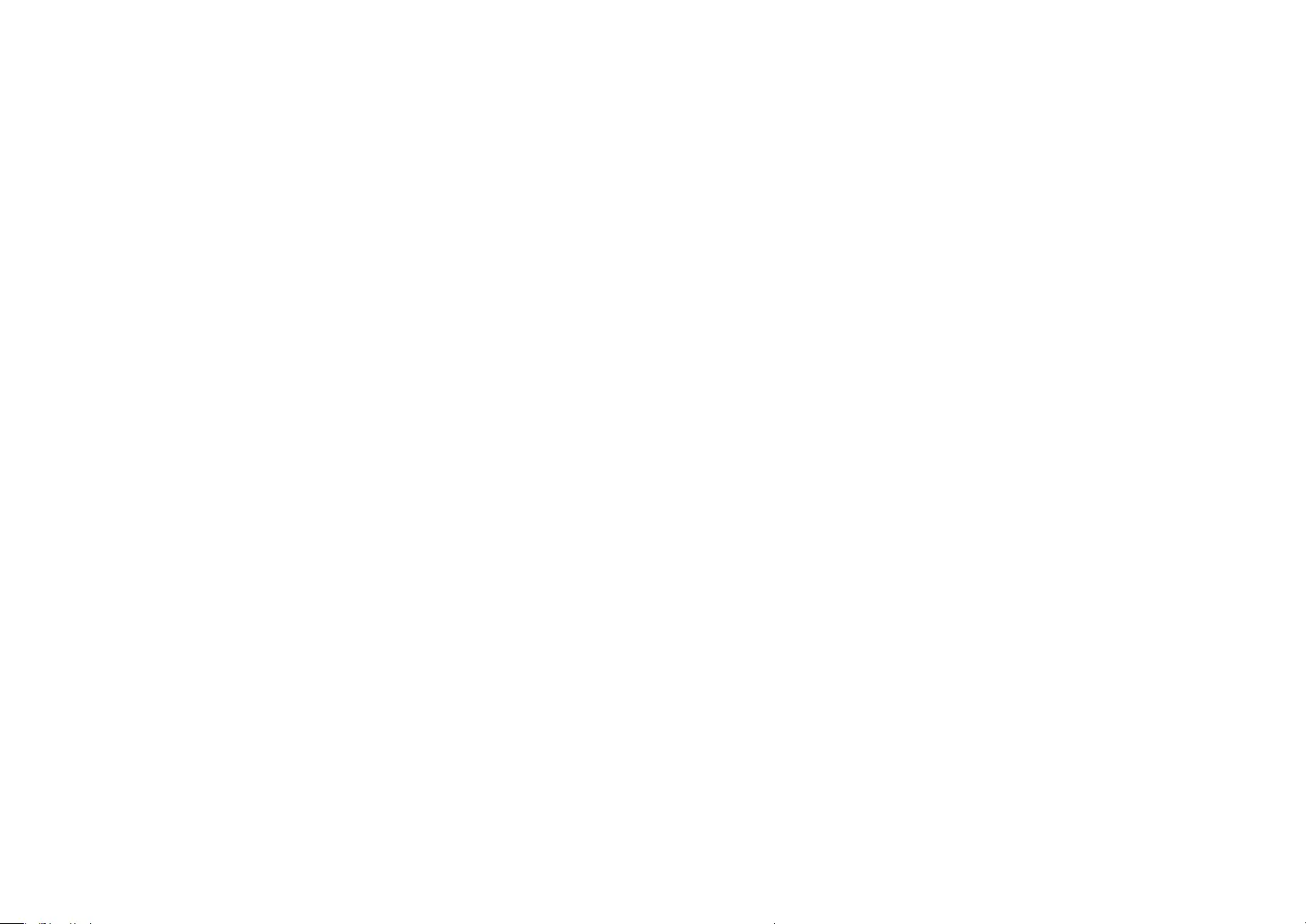
19
Canadian Compliance Statement
This device contains licence-exempt transmitter(s)/receiver(s) that comply with Innovation, Science and Economic Development Canada’s licence-
exempt RSS(s). Operation is subject to the following two conditions:
1. This device may not cause interference.
2. This device must accept any interference, including interference that may cause undesired operation of the device.
L’émetteur/récepteur exempt de licence contenu dans le présent appareil est conforme aux CNR d’Innovation, Sciences et Développement
économique Canada applicables aux appareils radio exempts de licence. L’exploitation est autorisée aux deux conditions suivantes :
1. l’appareil ne doit pas produire de brouillage;
2. l’utilisateur de l’appareil doit accepter tout brouillage radioélectrique subi, meme si le brouillage est susceptible d’en compromettre le fonctionnement
Radiation Exposure Statement:
This equipment complies with IC radiation exposure limits set forth for an uncontrolled environment. This equipment should be installed and operated
with minimum distance 20cm between the radiator & your body.
Déclaration d’exposition aux radiations:
Cet équipement est conforme aux limites d’exposition aux rayonnements IC établies pour un environnement non contrôlé. Cet équipement doit être
installé et utilisé avec un minimum de 20 cm de distance entre la source de rayonnement et votre corps.
Industry Canada Statement
CAN ICES-3 (B)/NMB-3(B)
Korea Warning Statements:
당해 무선설비는 운용중 전파혼신 가능성이 있음.
NCC Notice & BSMI Notice:
注意!
依據 低功率電波輻射性電機管理辦法
LP0002低功率射頻器材技術規範_章節3.8.2
取得審驗證明之低功率射頻器材,非經核准,公司、商號或使用者均不得擅自變更頻率、加大功率或變更原設計之特性及功能。
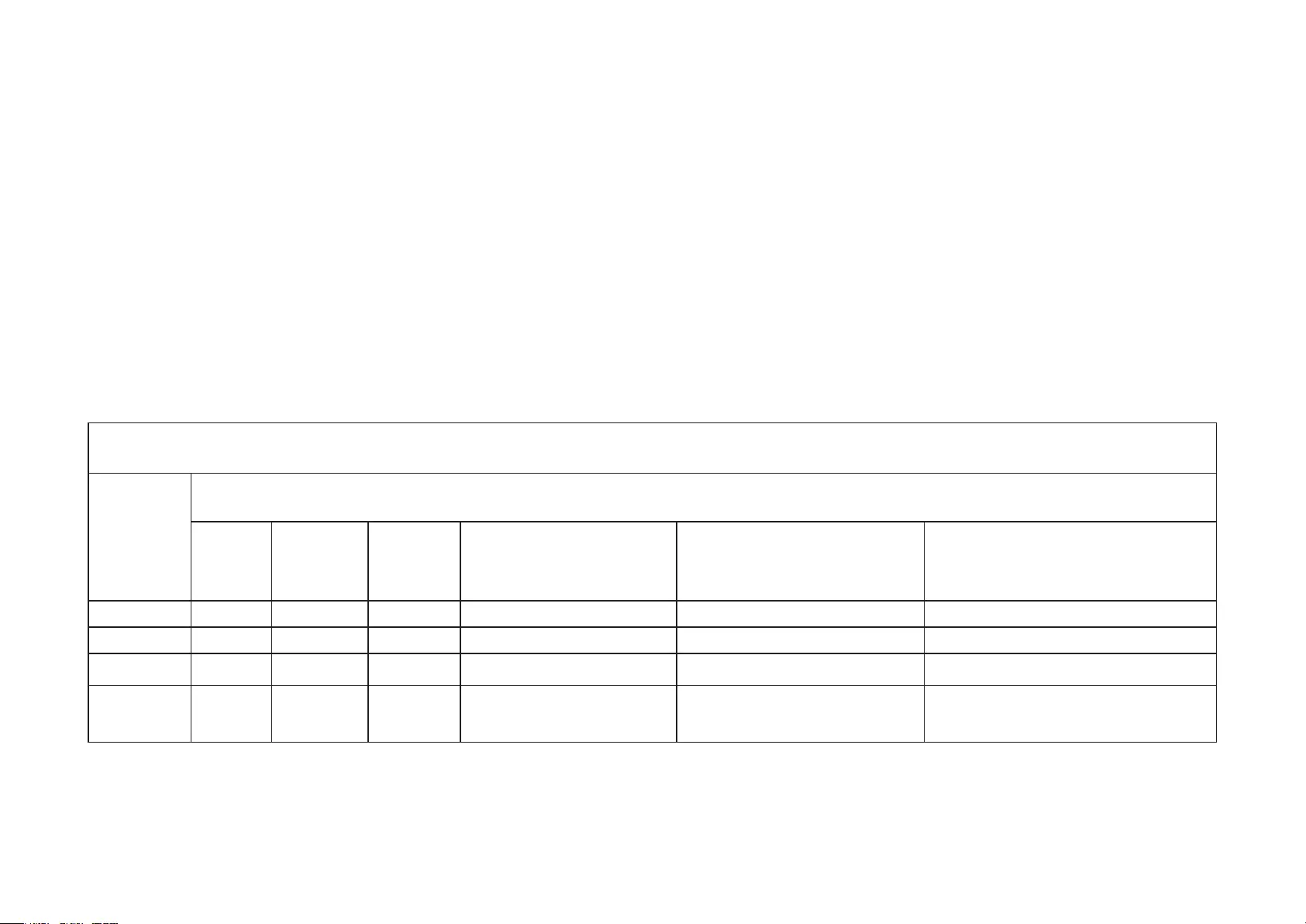
20
低功率射頻器材之使用不得影響飛航安全及干擾合法通信;經發現有干擾現象時,應立即停用,並改善至無干擾時方得繼續使用。
前述合法通信,指依電信管理法規定作業之無線電通信。
低功率射頻器材須忍受合法通信或工業、科學及醫療用電波輻射性電機設備之干擾。
安全諮詢及注意事項
• 請使用原裝電源供應器或只能按照本產品注明的電源類型使用本產品。
• 清潔本產品之前請先拔掉電源線。請勿使用液體、噴霧清潔劑或濕布進行清潔。
• 注意防潮,請勿將水或其他液體潑灑到本產品上。
• 插槽與開口供通風使用,以確保本產品的操作可靠並防止過熱,請勿堵塞或覆蓋開口。
• 請勿將本產品置放於靠近熱源的地方。除非有正常的通風,否則不可放在密閉位置中。
• 請不要私自拆開機殼或自行維修,如產品有故障請與原廠或代理商聯繫。
限用物質含有情況標示聲明書
設備名稱:Home Security Wi-Fi Camera 型號(型式):Tapo C100
Equipment name Type designation (Type)
單元
Unit
限用物質及其化學符號
Restricted substances and its chemical symbols
鉛
Lead
(Pb)
汞
Mercury
(Hg)
鎘
Cadmium
(Cd)
六價鉻
Hexavalent chromium
(Cr+6)
多溴聯苯
Polybrominated biphenyls
(PBB)
多溴二苯醚
Polybrominated diphenyl ethers
(PBDE)
PCB ○ ○ ○ ○ ○ ○
外殼 ○ ○ ○ ○ ○ ○
電源供應器 − ○ ○ ○ ○ ○
其他及其
配件 − ○ ○ ○ ○ ○
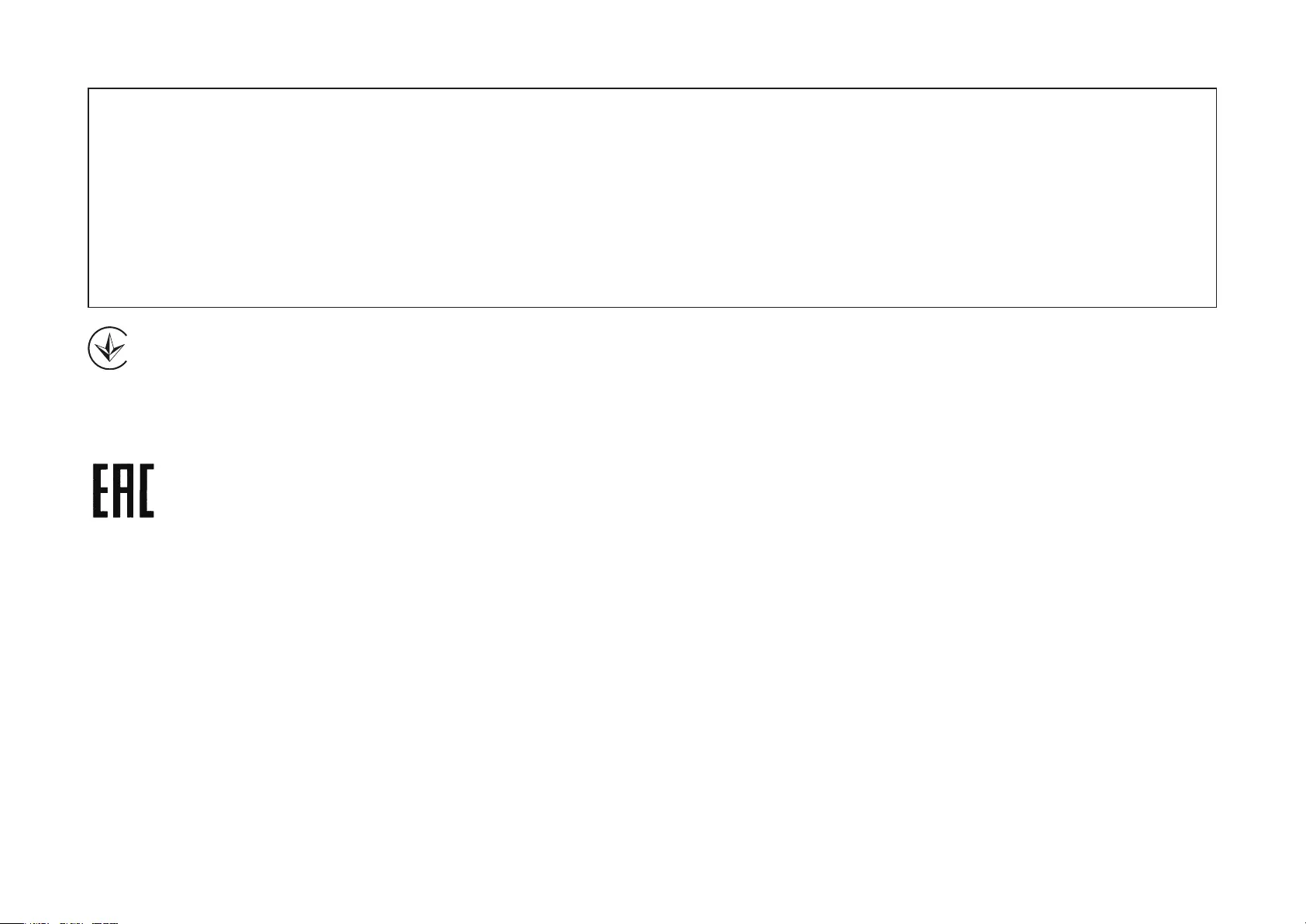
21
備考 1.〝超出 0.1 wt %〞及〝超出 0.01 wt %〞係指限用物質之百分比含量超出百分比含量基準值
Note 1:“Exceeding 0.1 wt %” and “exceeding 0.01 wt %” indicate that the percentage content of the restricted substance
exceeds the reference percentage value of presence condition.
備考 2.〝○〞係指該項限用物質之百分比含量未超出百分比含量基準值。
Note 2:“○” indicates that the percentage content of the restricted substance does not exceed the percentage of reference value
of presence.
備考 3.〝−〞係指該項限用物質為排除項目。
Note 3:The “−” indicates that the restricted substance corresponds to the exemption.
Продукт сертифіковано згідно с правилами системи УкрСЕПРО на відповідність вимогам нормативних документів та вимогам,
що передбачені чинними законодавчими актами України.
Safety Information
• Keep the device away from water, fire, humidity or hot environments. If you need service, please contact us.
• Do not attempt to disassemble, repair, or modify the device.
• Do not use damaged charger or USB cable to charge the device.
• Do not use any other chargers than those recommended
• Do not use the device where wireless devices are not allowed.
• Adapter shall be installed near the equipment and shall be easily accessible.
• Use only power supplies which are provided by manufacturer and in the original packing of this product. If you have any questions, please don’t
hesitate to contact us.
Operating Temperature: 0 ºC~ 40 ºC (32°F ~ 104°F )
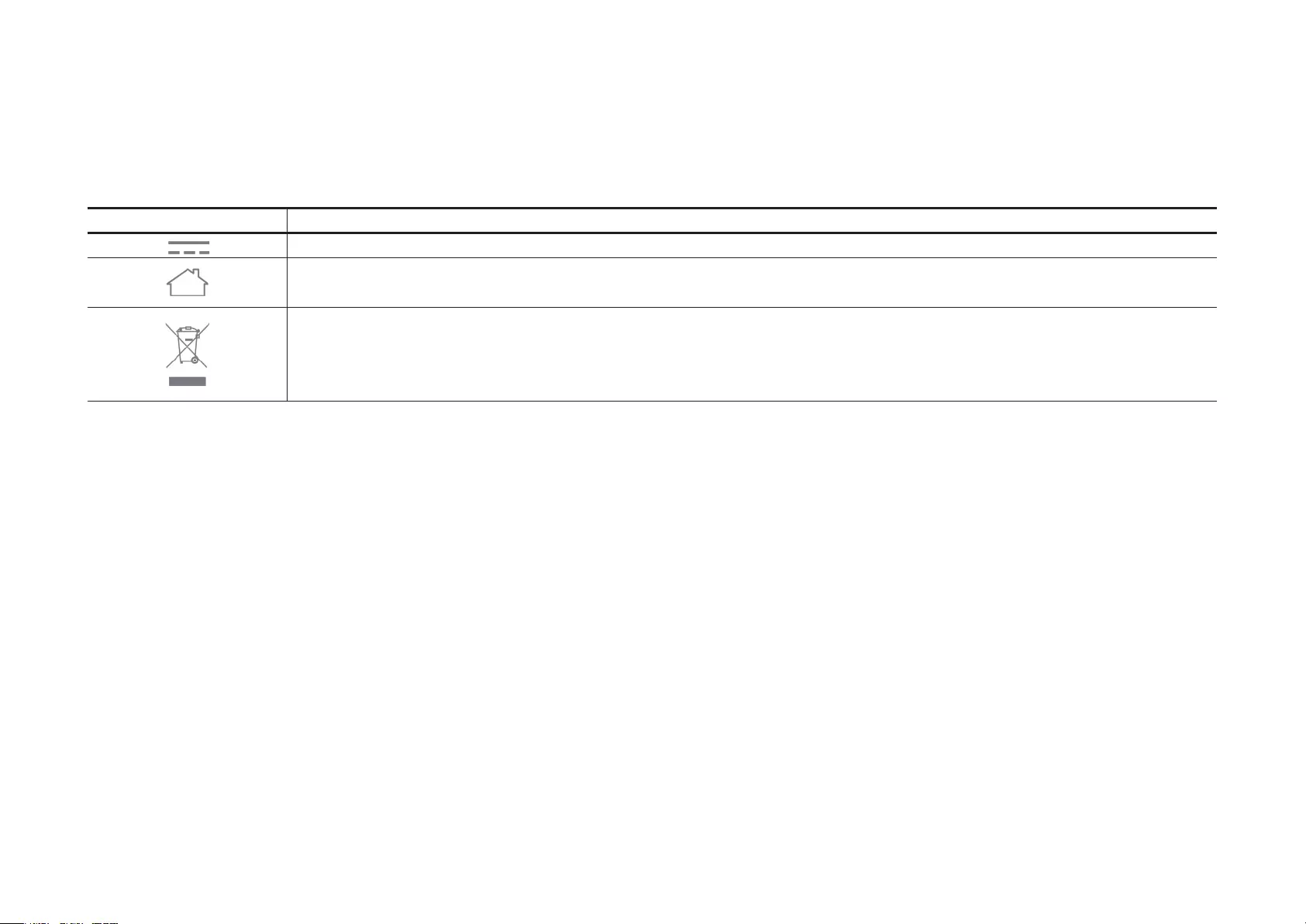
22
Storage Temperature: -40ºC~70ºC (-40°F ~ 158°F )
Please read and follow the above safety information when operating the device. We cannot guarantee that no accidents or damage will occur due to
improper use of the device. Please use this product with care and operate at your own risk.
Explanation of the symbols on the product label
Symbol Explanation
DC voltage
Indoor use only
RECYCLING
This product bears the selective sorting symbol for Waste electrical and electronic equipment (WEEE). This means that this product must be handled pursuant to
European directive 2012/19/EU in order to be recycled or dismantled to minimize its impact on the environment.
User has the choice to give his product to a competent recycling organization or to the retailer when he buys a new electrical or electronic equipment.