Table of Contents
TP-Link KP401 User Manual
Displayed below is the user manual for KP401 by TP-Link which is a product in the Smart Plugs category. This manual has pages.
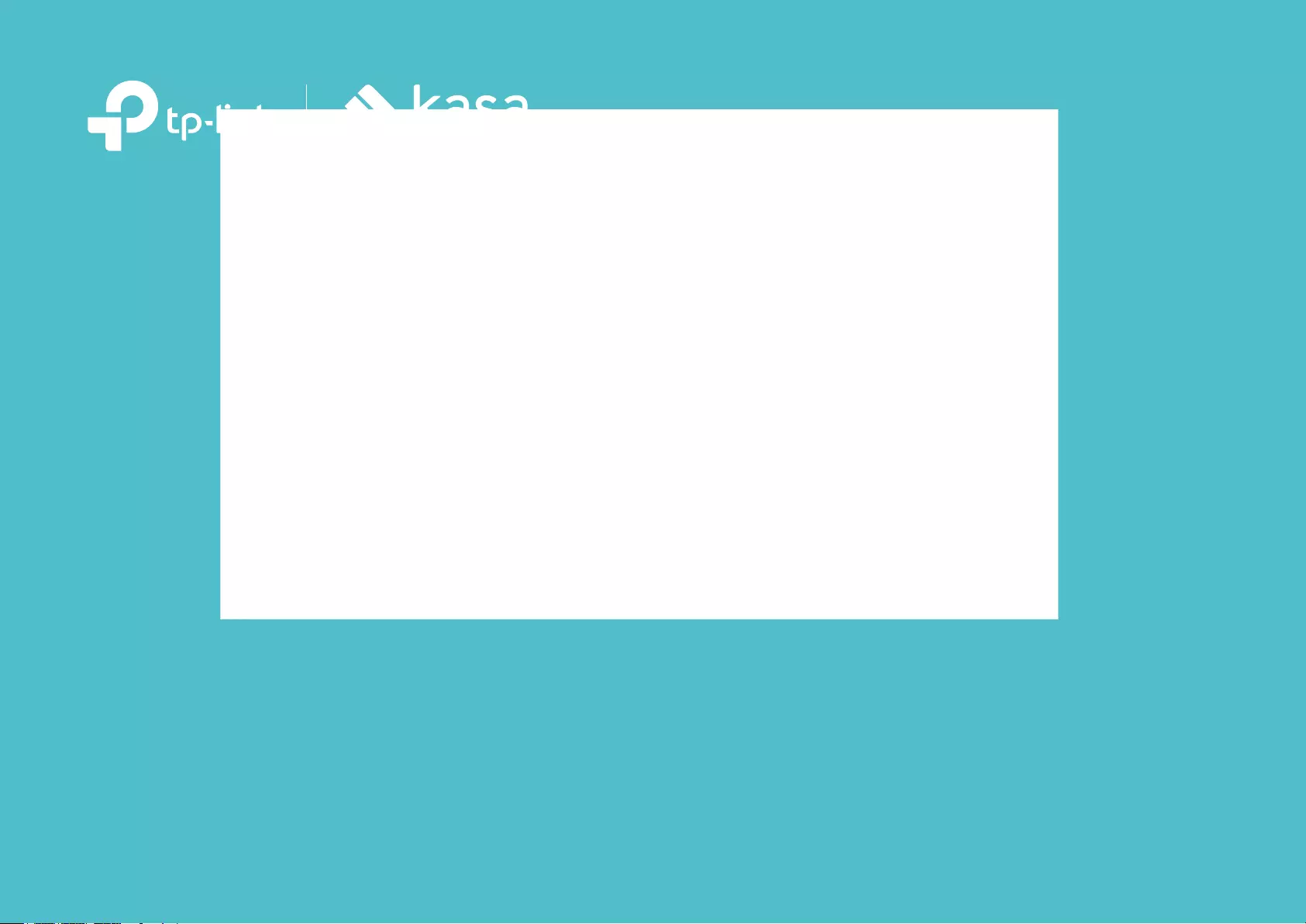
User Guide
Kasa Smart Wi-Fi Outdoor Plug
KP401
© 2021 TP-Link 1910013019 REV1.0.0
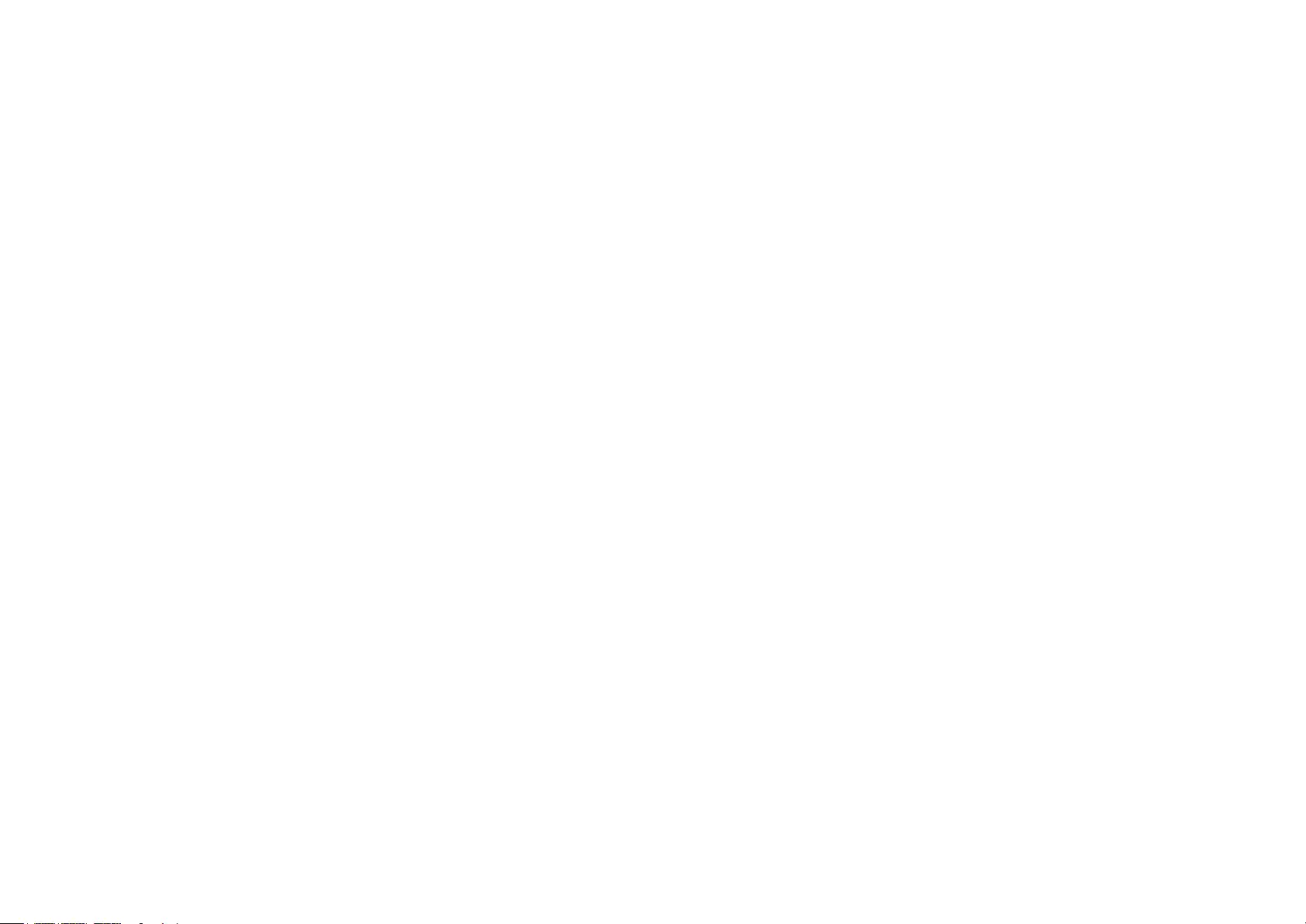
Contents
About This Guide ···················································· 1
Introduction ······························································· 2
Appearance ······························································· 3
Set Up Your Smart Outdoor Plug ··················· 4
Waterproof Your Smart Outdoor Plug ········· 5
Main Device Controls ··········································· 6
Set Schedules ·························································· 7
Set Timer ····································································· 9
Set Away Mode ······················································10
Check Runtime·······················································11
Manage Device Settings ··································12
Reset Your Smart Outdoor Plug ···················13
Create Groups ························································16
Create Scenes························································20
Smart Actions ·························································22
Discover Kasa ·························································33
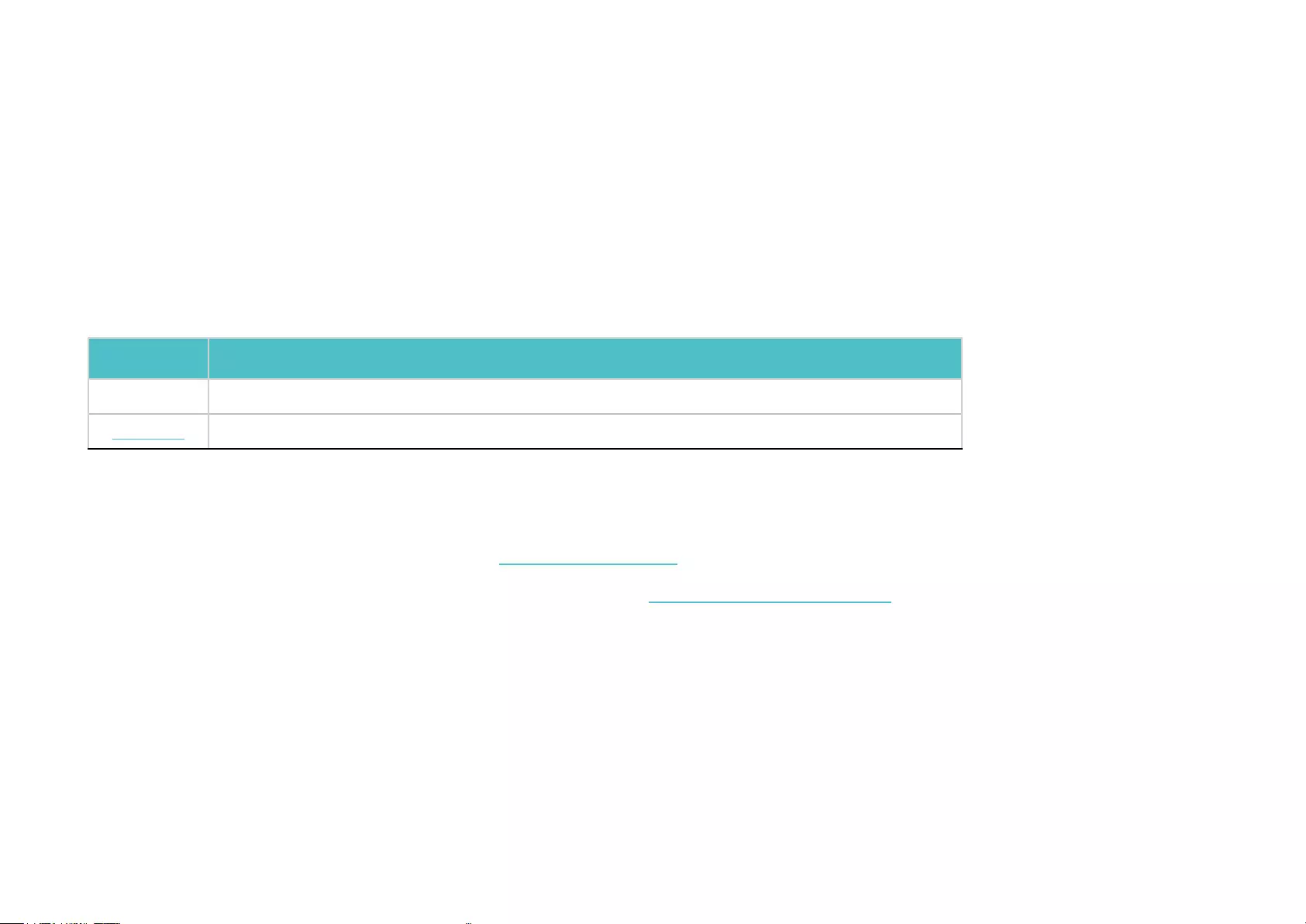
1
About This Guide
This guide provides a brief introduction to smart outdoor plug and the Kasa Smart app, as well as regulatory information.
Features available of this product and in Kasa Smart may vary by model and software version. Smart outdoor plug and Kasa Smart availability may also
vary by region or ISP. All images, steps, and descriptions in this guide are only examples and may not reect your actual experience.
Conventions
In this guide, the following convention is used:
Convention Description
Teal Key information appears in teal, including management page text such as menus, items, buttons and so on.
Underline Hyperlinks are in teal and underlined. You can click to redirect to a website.
More Info
• Specications can be found on the product page at https://www.tp-link.com.
• Our Technical Support and troubleshooting information can be found at https://www.tp-link.com/support.
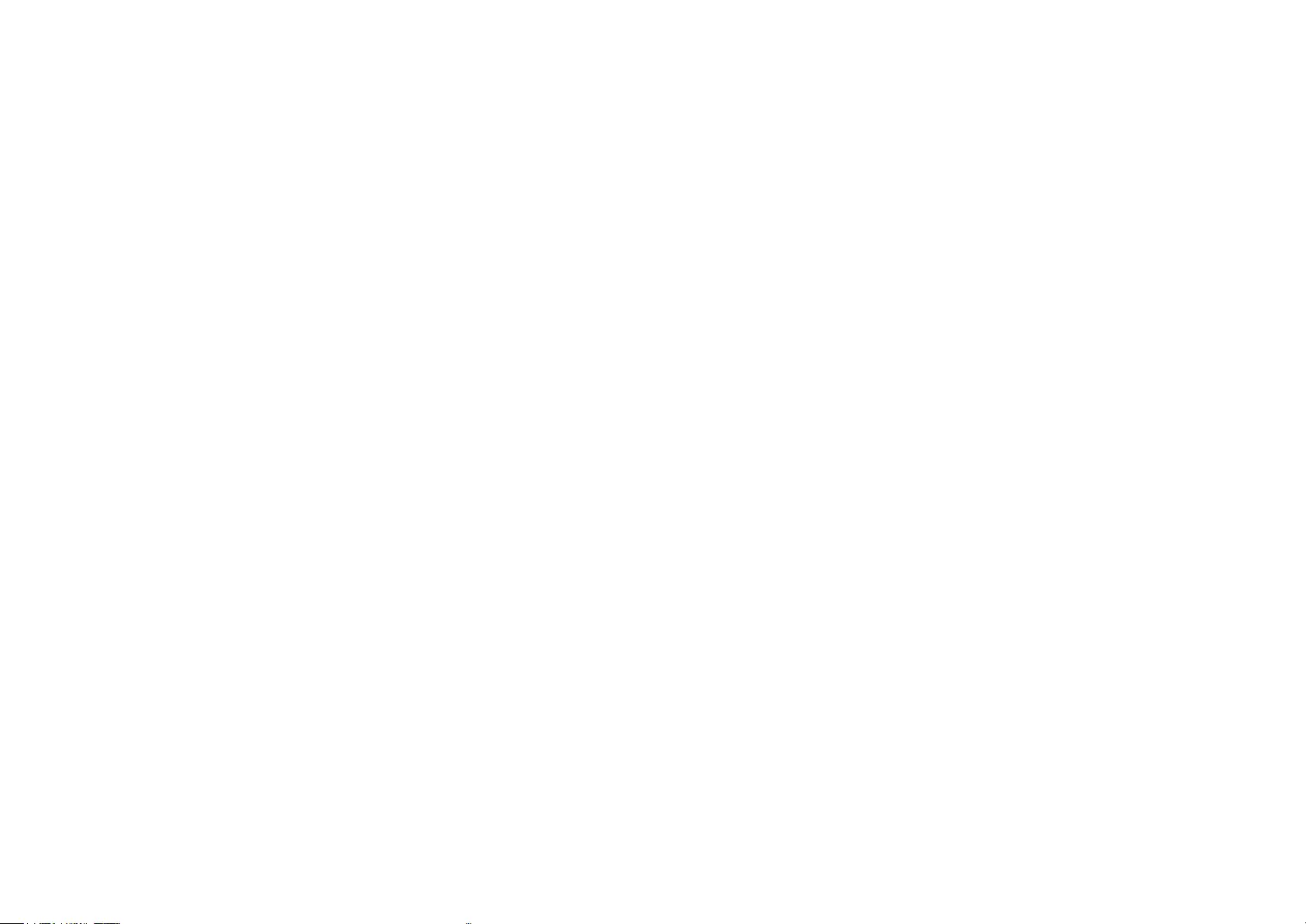
2
Introduction
Extend your smart home to the outdoors with the weather-resistant smart outdoor plug. Power on your patio lights, holiday decorations, and more
from the convenience of your smartphone. Control your plug from anywhere, set schedules, even use simple voice commands with Alexa or Google
Assistant to control the devices connected to the plug.
• Weather-resistant - IP64 rating and weather-resistant cover ensure your outdoor plug is protected against entry of dust and splashes of water from
any direction.*
*To prevent water from entering, always keep the outdoor plug's socket face down and keep the socket covered with the weatherproof cover when not in use.
• Control from Anywhere - Turn your connected device on and o anywhere using your Kasa Smart app.
• Voice Control - Use simple voice commands with Alexa or Google Assistant to control your connected devices.
• No Hub Required - This plug works with a secured 2.4GHz wireless network without the need for a separate hub.
• Set Schedules - Switch your connected device on and o automatically to save you energy and eort.
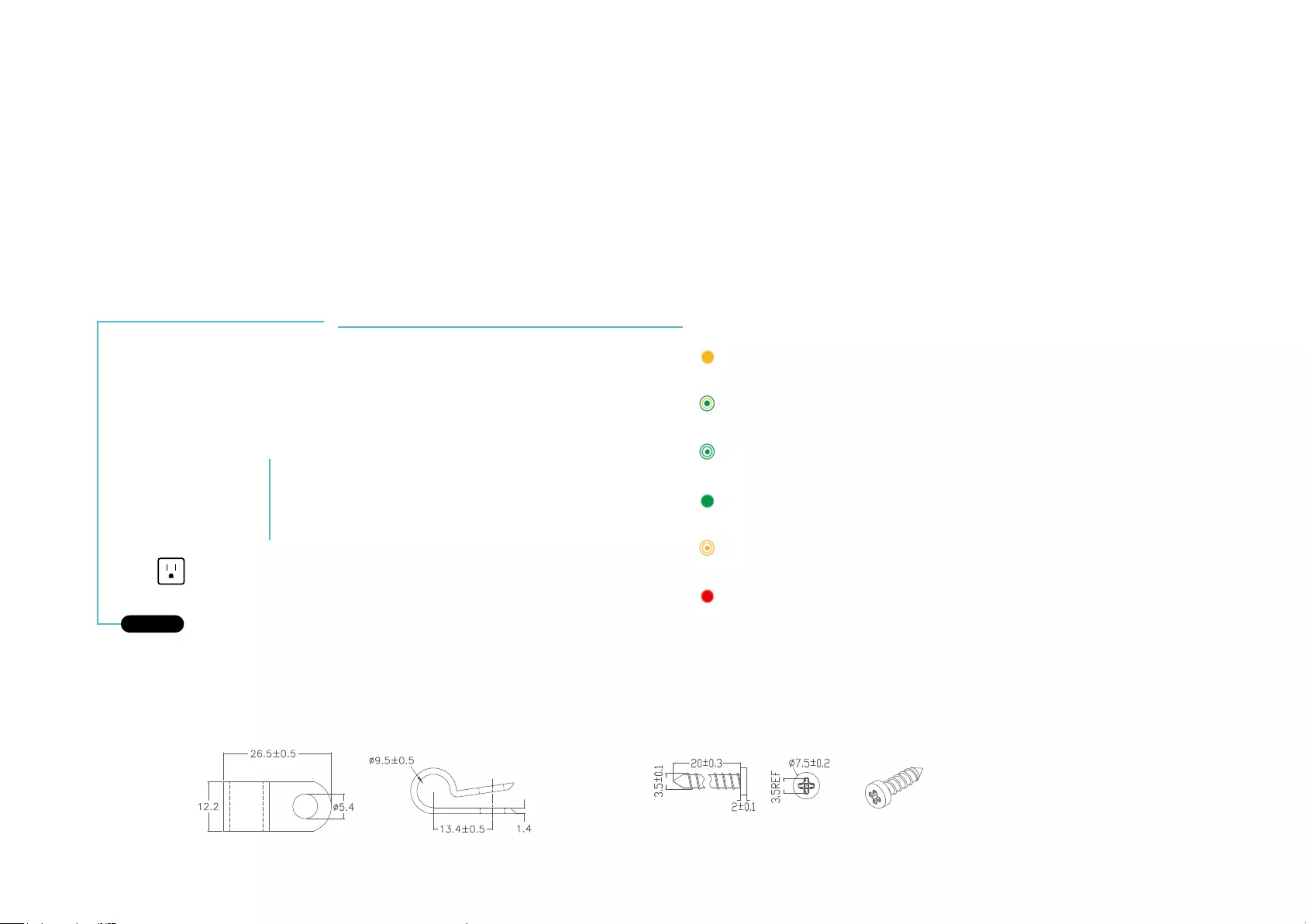
3
Appearance
This smart outdoor plug has one control button to turn on or o the plug-in device and a LED to show you the current status. The LED changes color
according to dierent status. See the explanation below:
Provided clamp:
Blinking Orange
Resetting.
Blinking Green
Searching for Wi-Fi.
Red
No Wi-Fi connection.
Blinking Orange and Green
Setup mode initiated.
System LED
Orange
Rebooting.
Green
Connected to Wi-Fi network successfully.
Smart Outlet
Plug in your device and control it from your smartphone.
Control Button
Press to turn on or o the plug.
Press for 5s to reset Wi-Fi connection.
Press for 10s to factory reset your plug.
Provided screw:
Unit: mm
Unit: mm
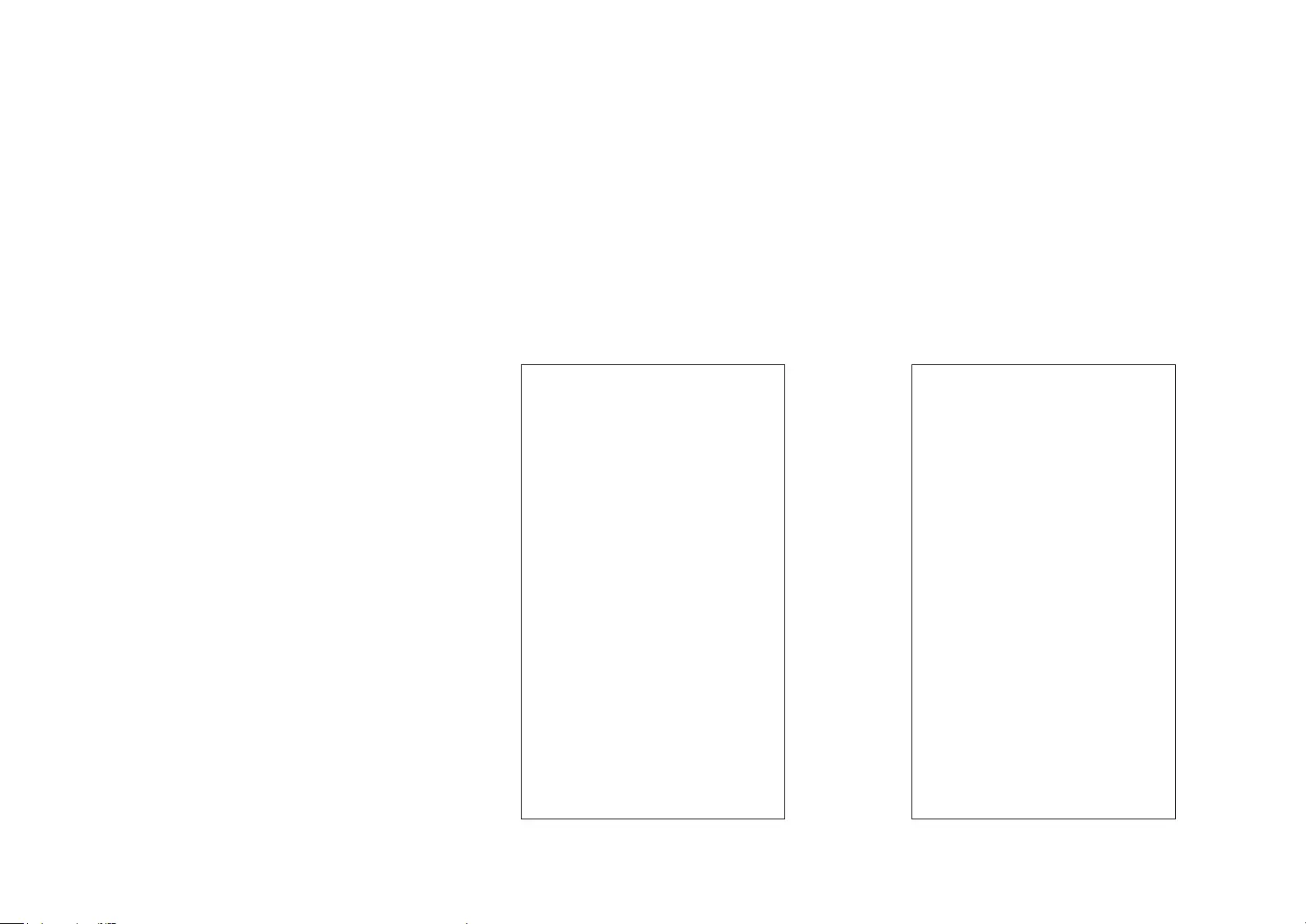
4
Set Up Your Smart Outdoor Plug
Follow the steps below to set up your plug via Kasa Smart app.
1. Download and install Kasa app
Get the Kasa Smart app from the Apple App
Store or Google Play, or by scanning the QR
code below.
2. Log in or sign up with TP-Link ID
Open the app, and log in with your TP-Link ID.
If you don't have an account, create one rst.
3. Add Device
Tap the + button in the Kasa app, go to Smart
Plug > Smart Outdoor Plug and then follow
app instructions to complete the setup.
Note: When not in use, the sockets should be firmly
capped with the weather-resistant cover.
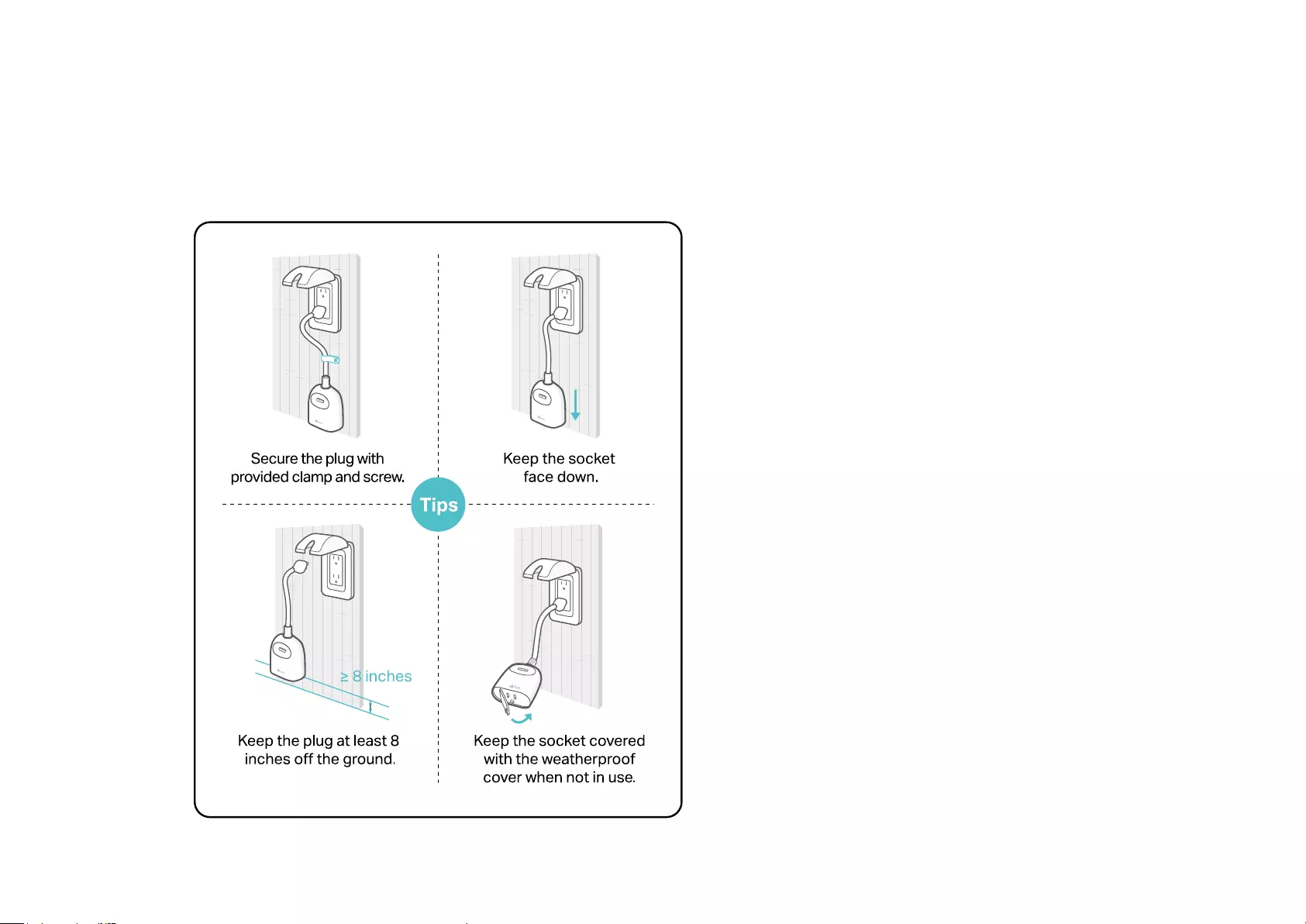
5
Waterproof Your Smart Outdoor Plug
Following are some tips to waterproof you Smart Outdoor Plug when used in outdoor.
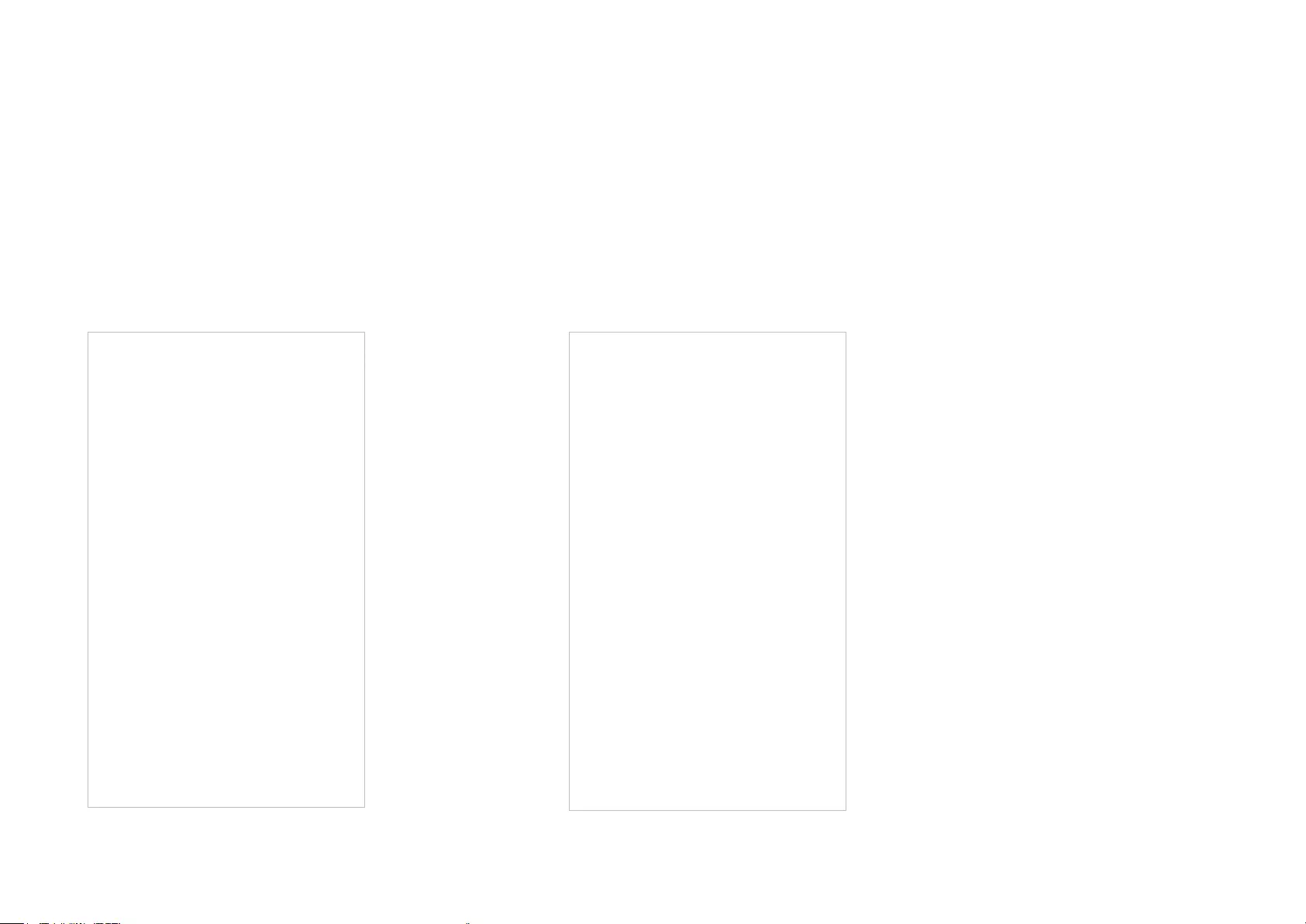
6
Main Device Controls
After you successfully set up your Smart Outdoor Plug, you will see the home page of the Kasa Smart app. Here you can view and manage all devices
that you've added to Kasa. Tap your plug to control and manage it.
Home Page
You can see all your Kasa devices listed in
the Home page.
Turn on/o the plug
Turn on/o your Smart Outdoor Plug quickly by tapping the switch of your plug.
Tapping the device to enter its status page, you can also check or change its status.
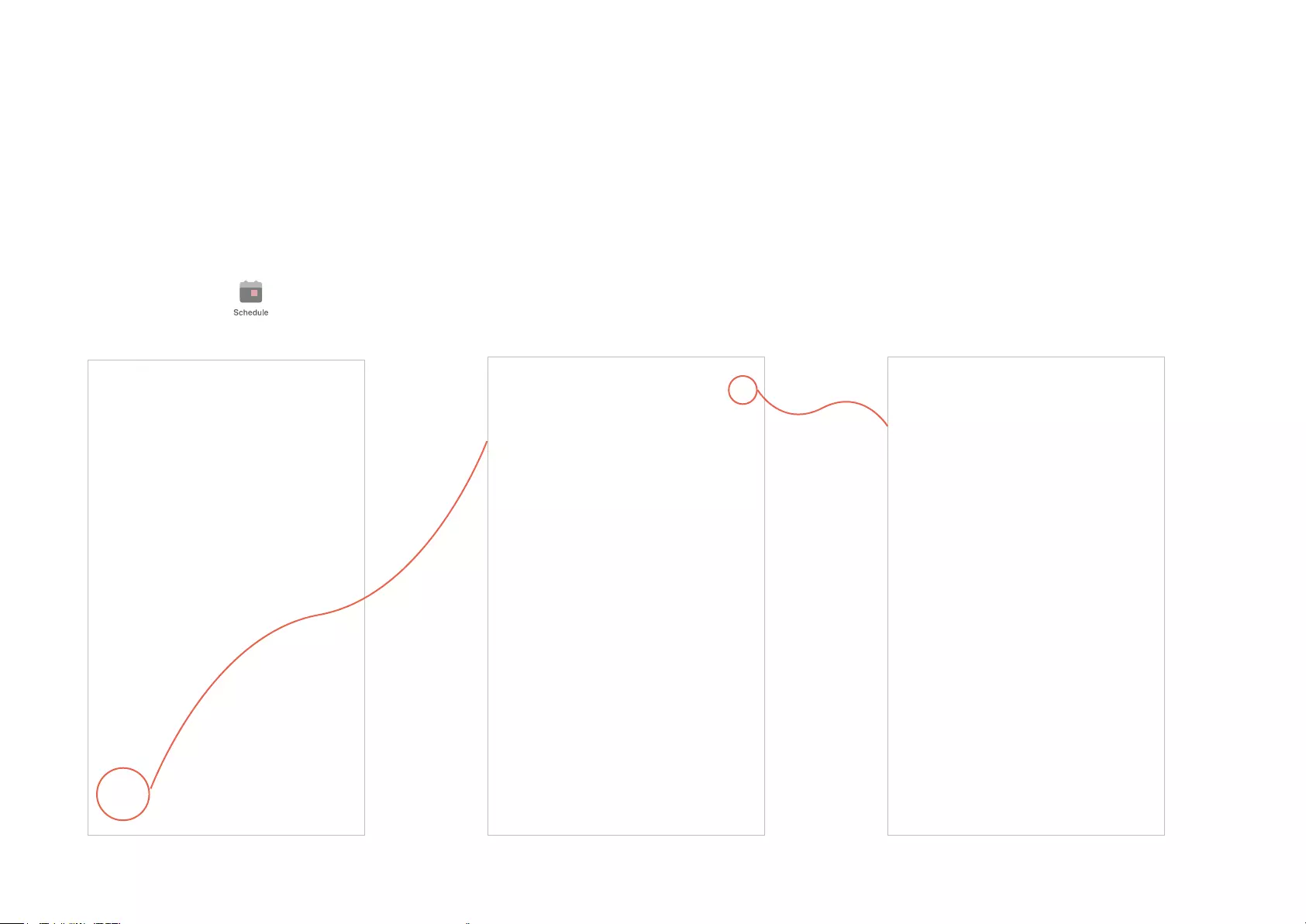
7
Set Schedules
Schedule: Set schedules to automatically turn on/o the device connected to your Smart Outdoor Plug
according to your daily routine.
1. Tap your Smart Outdoor Plug in the Home
page, and then Tap .
2. Tap + on the top right corner. 2. Set a schedule to turn the Smart Outdoor
Plug on or o.
e.g. I want to turn on the plugged-in outdoor
light at 10:00 PM every day.
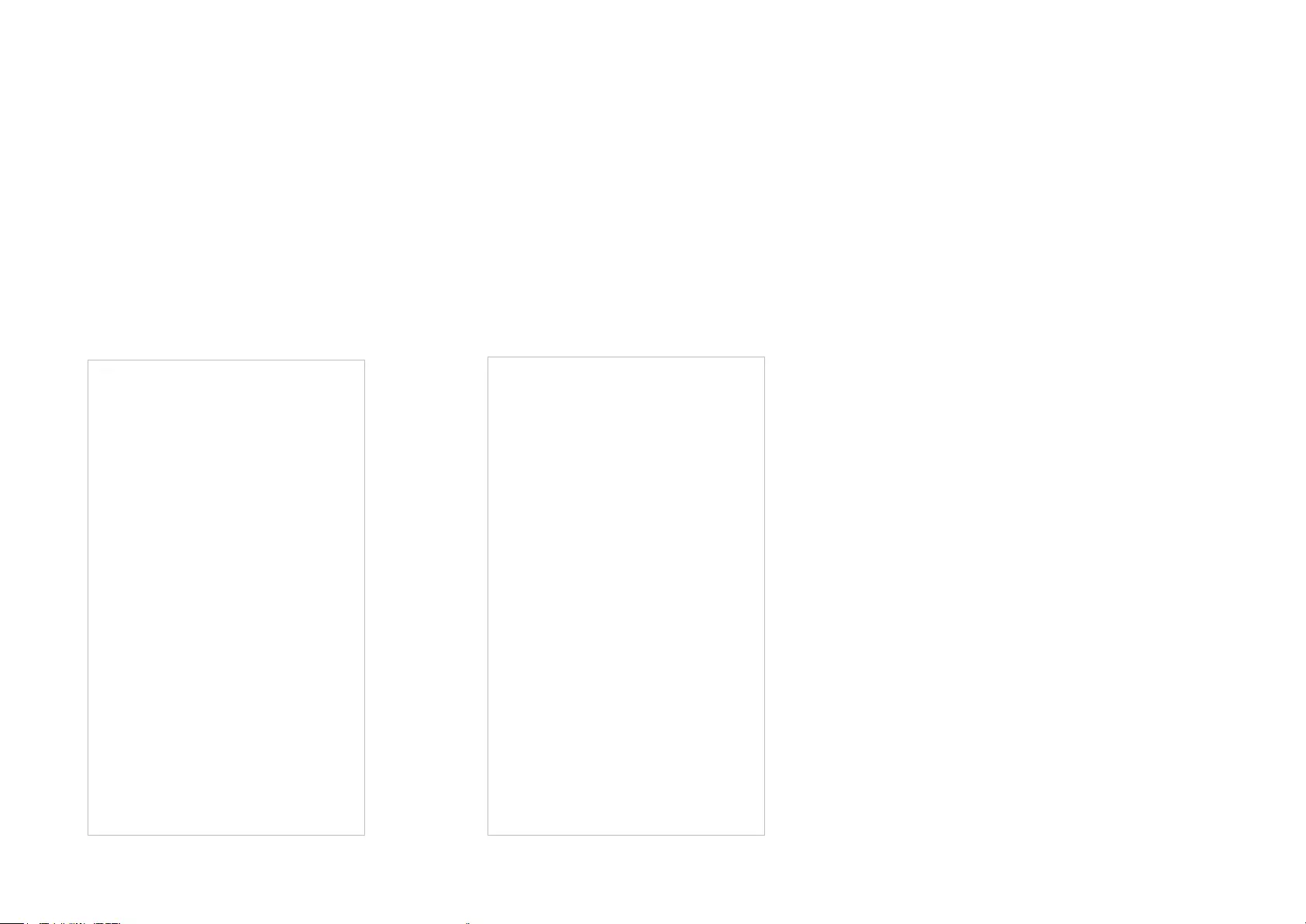
8
4. You can also choose to turn on/o the
smart plug simply at Sunrise or Sunset.
Please note that the Sunrise and Sunset
times are based on your location.
5. Tap Save and you'll see your schedule listed
in the Schedule Page. You can turn on or o the
schedule at any time or add more schedules
following the same steps.
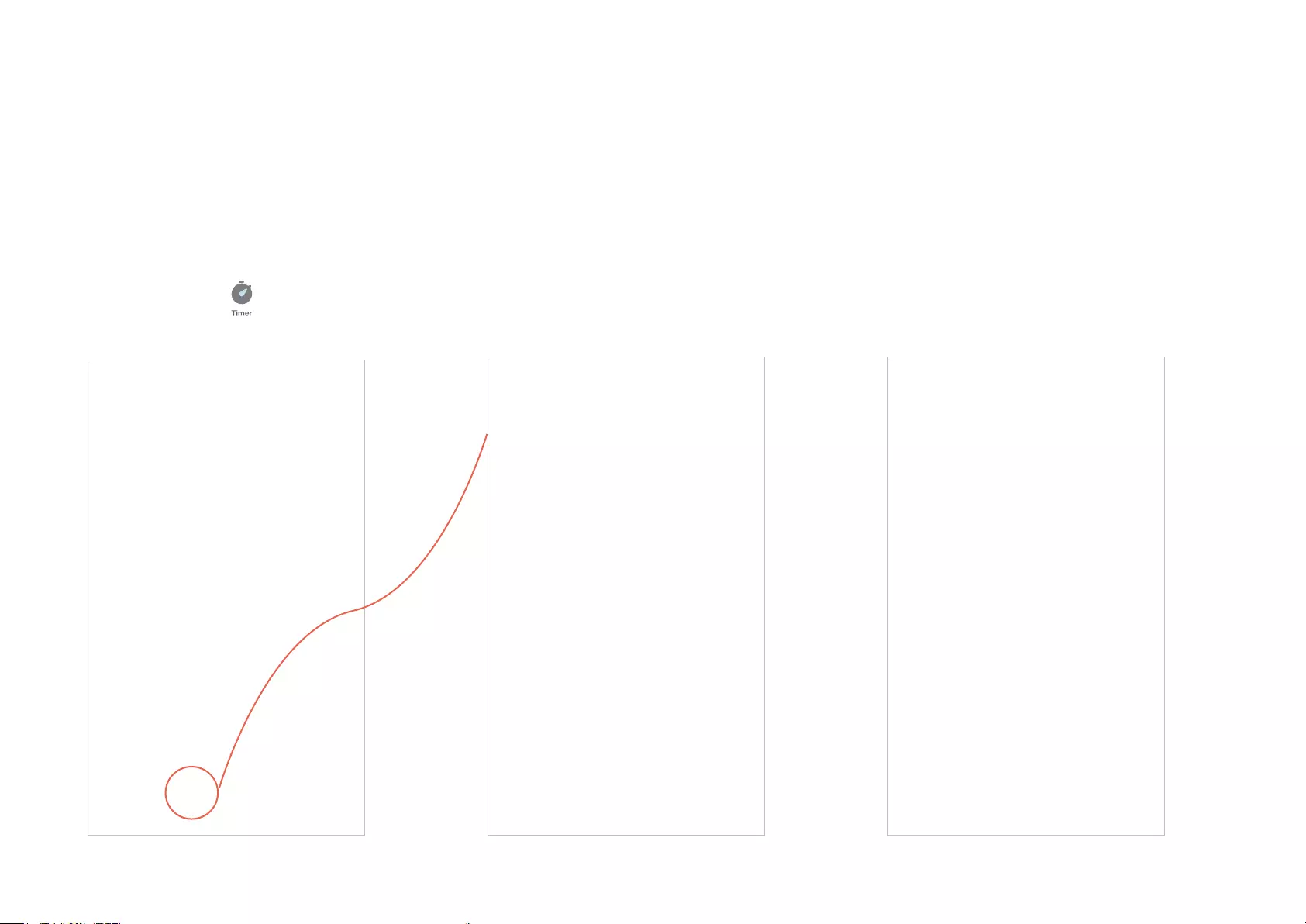
9
Set Timer
Timer: Set the timer for your Smart Outdoor Plug to automatically turn on/o after the specied time.
1. Tap your Smart Outdoor Plug in the Home
page, and then tap .
2. Set the time after which the plug will be
automatically turned on/o.
e.g. when I turn on the outdoor light, I want it
to turn o automatically after 30 minutes.
2. Tap START and you'll see the timer starts
counting down. Tap STOP to stop the Timer
at any time.
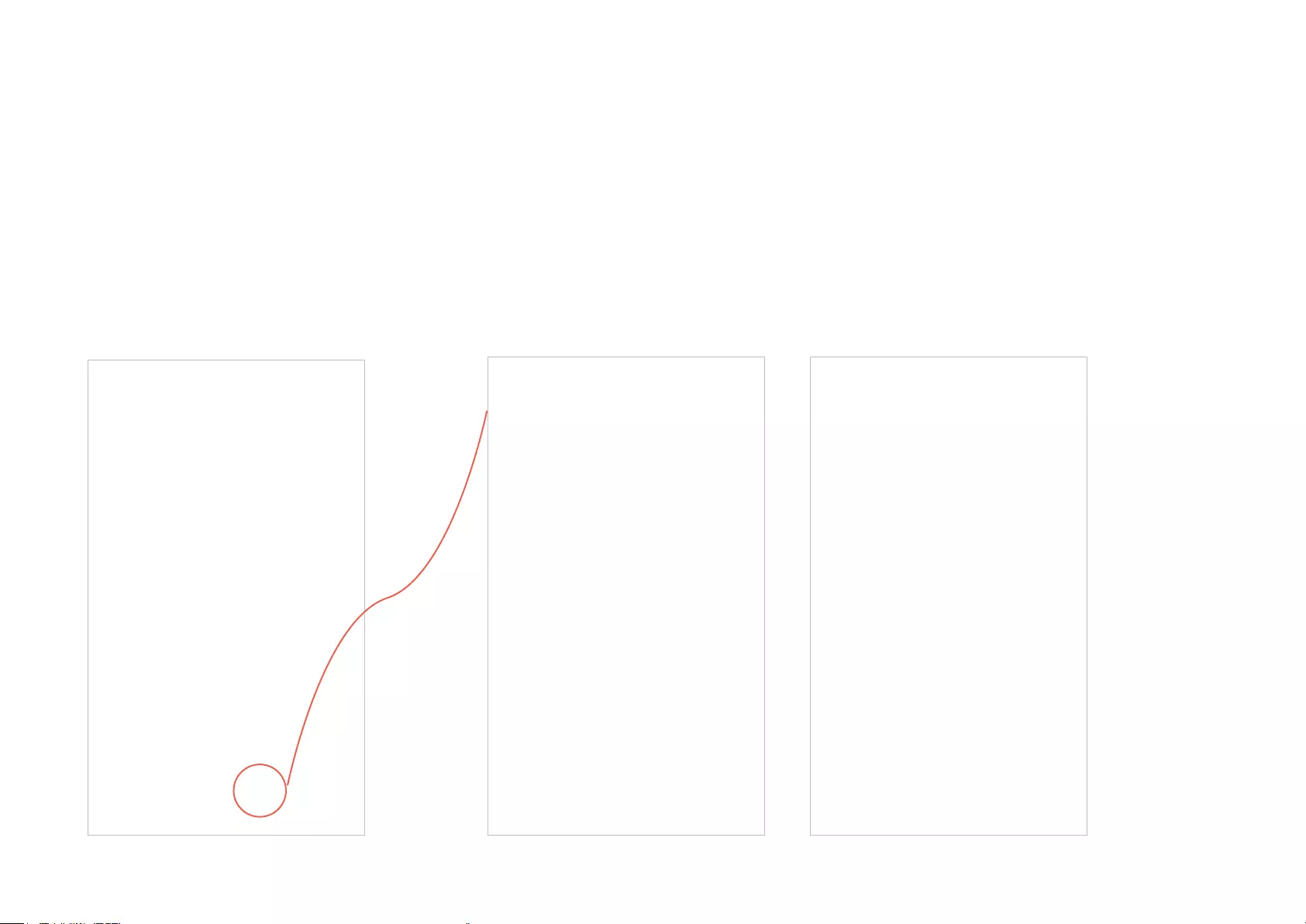
10
Set Away Mode
Away Mode: Set Away Mode for your Smart Outdoor Plug to turn on/o automatically at random intervals
while you are away to make the appearance that someone is at home.
1. Tap your Smart Outdoor Plug in the Home
page, and then tap .
2. Set the start and end time during which the plug will be automatically turned on and o at
random intervals, then choose the repeating frequency.
e.g. I want my outdoor light to turn on/o from 6:00 PM to 11:59 PM every Friday, Saturday and Sunday.
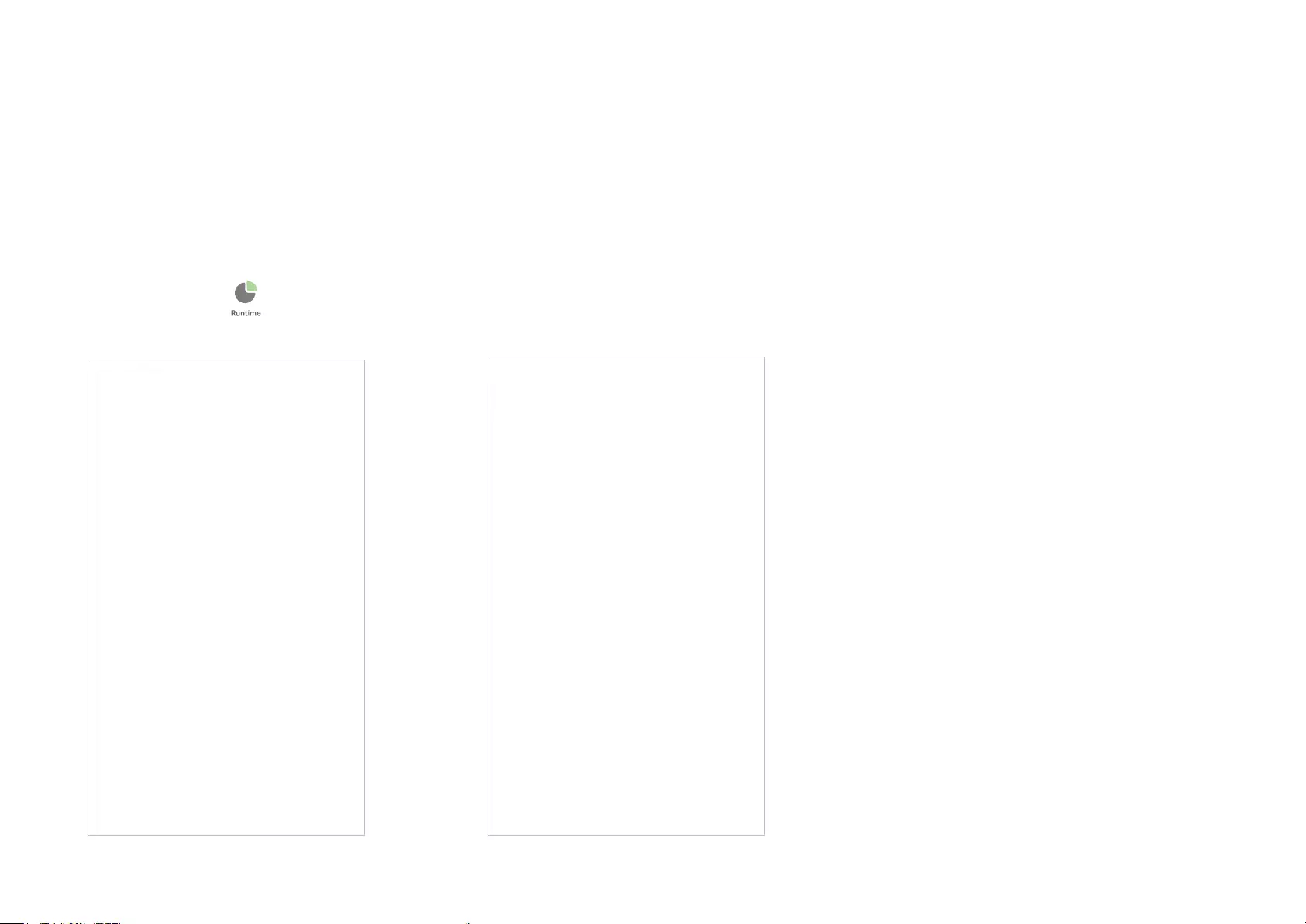
11
Check Runtime
Runtime: Check runtime to keep track of how long your Smart Outdoor Plug has been working.
1. Tap your Smart Outdoor Plug in the Home
page, and then tap .
2. Check the runtime for today, the past 7
days, or the past 30 days.
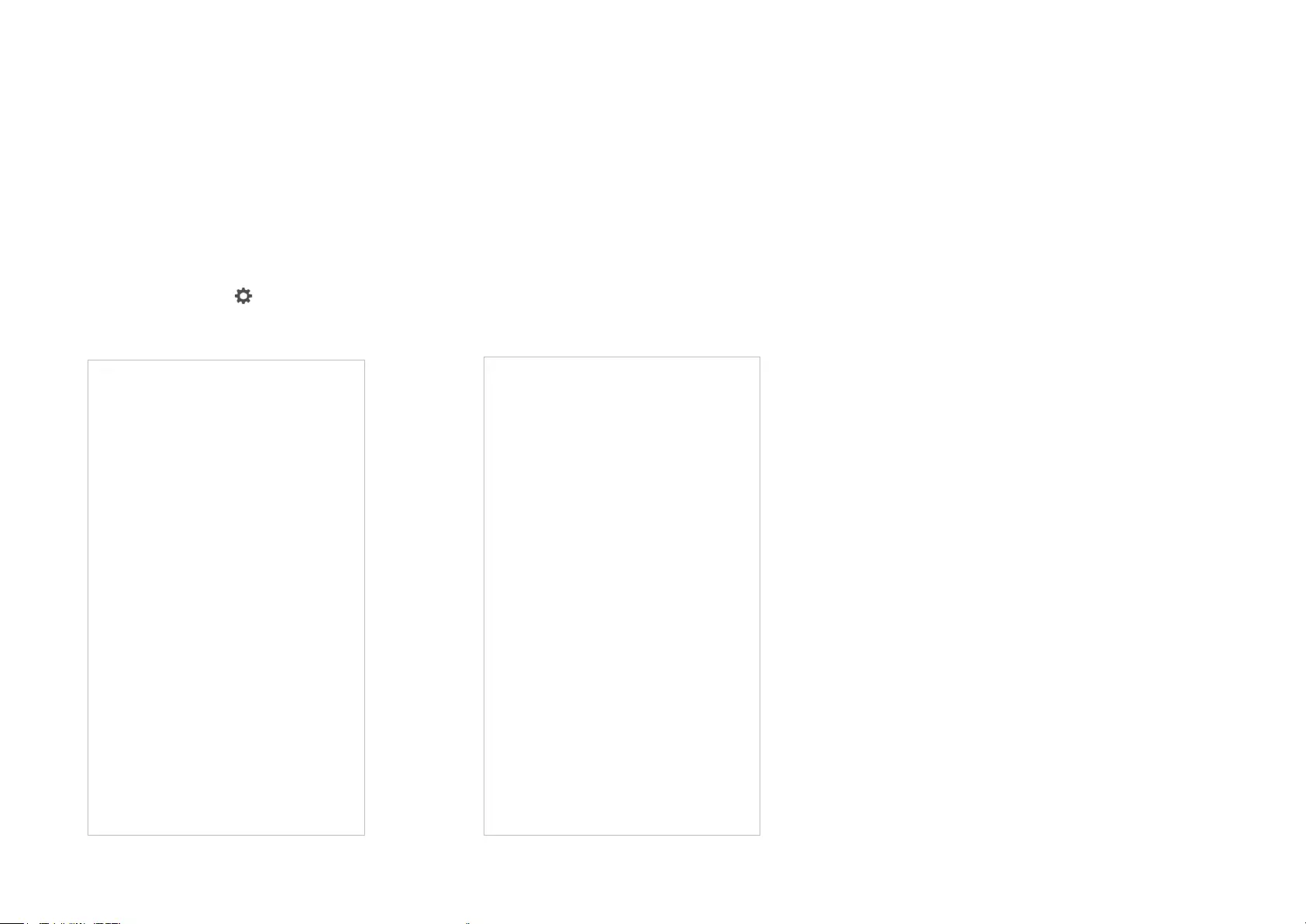
12
Manage Device Settings
1. Tap your Smart Outdoor Plug in the Home
page and then tap .
2. Change the name and icon of your plug.
Ta p Feature Tutorial to check the advanced features of the Smart Outdoor Plug.
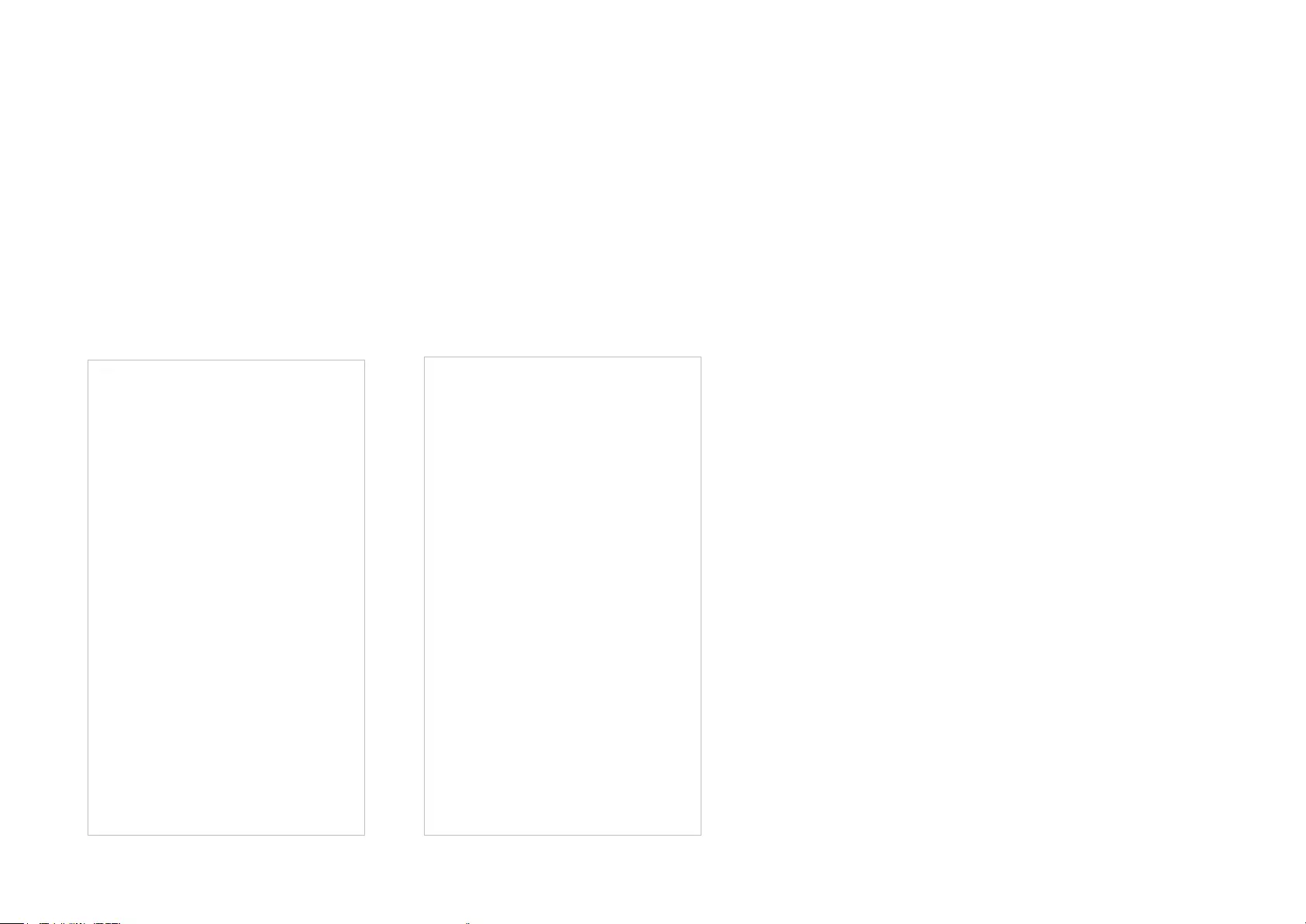
13
Reset Your Smart Outdoor Plug
There are three methods to reset your Smart Outdoor Plug.
Method 1
Swipe left your Smart Outdoor Plug and tap Delete. Then tap Remove Device. Your Smart Outdoor Plug will be removed from your Kasa account and
restored to factory settings.
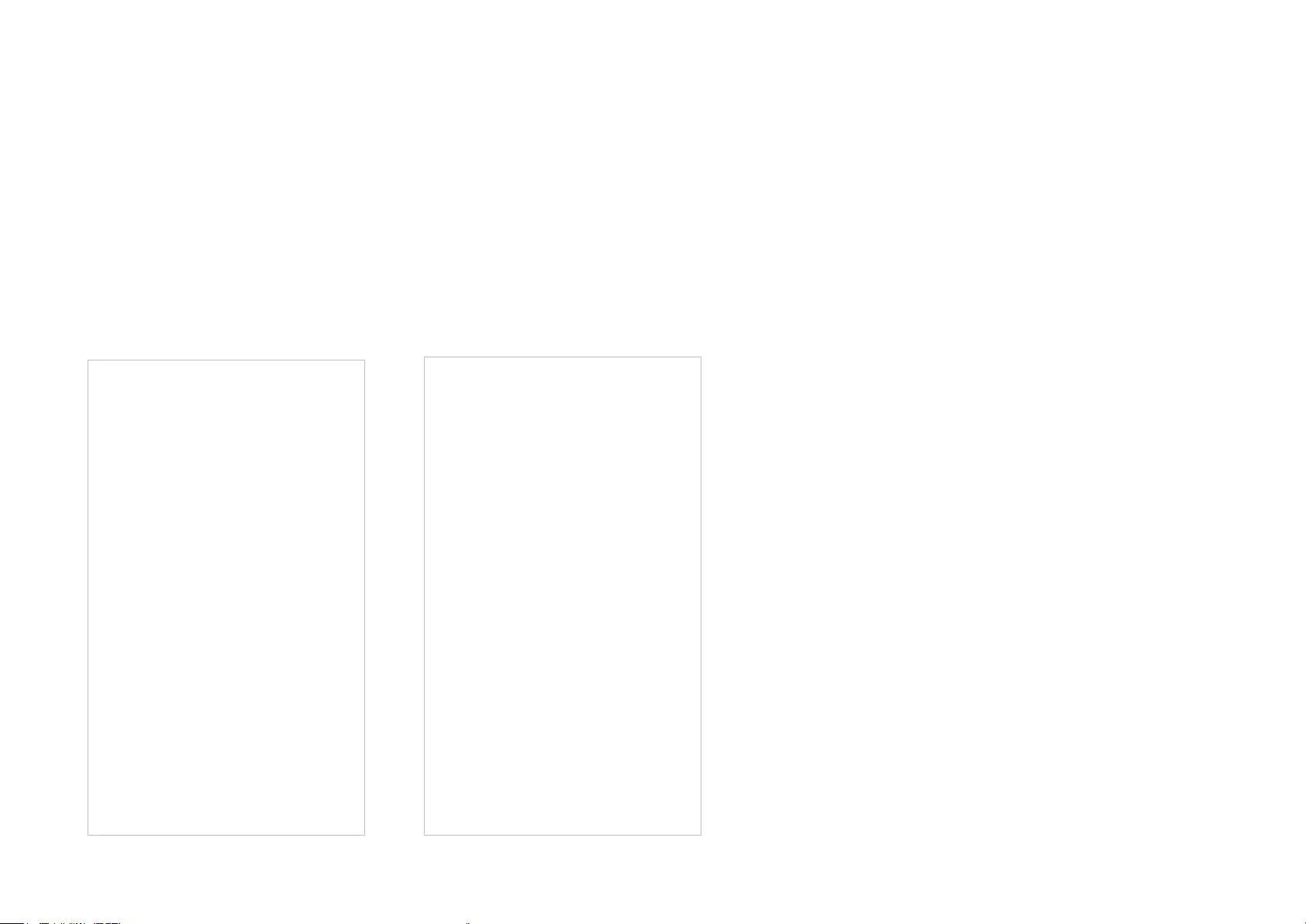
14
Method 2
Tap your Smart Outdoor Plug and go to the Devices Settings page. Then tap Remove Device in the bottom. Your Smart Outdoor Plug will be removed
from your Kasa account and restored to factory settings.
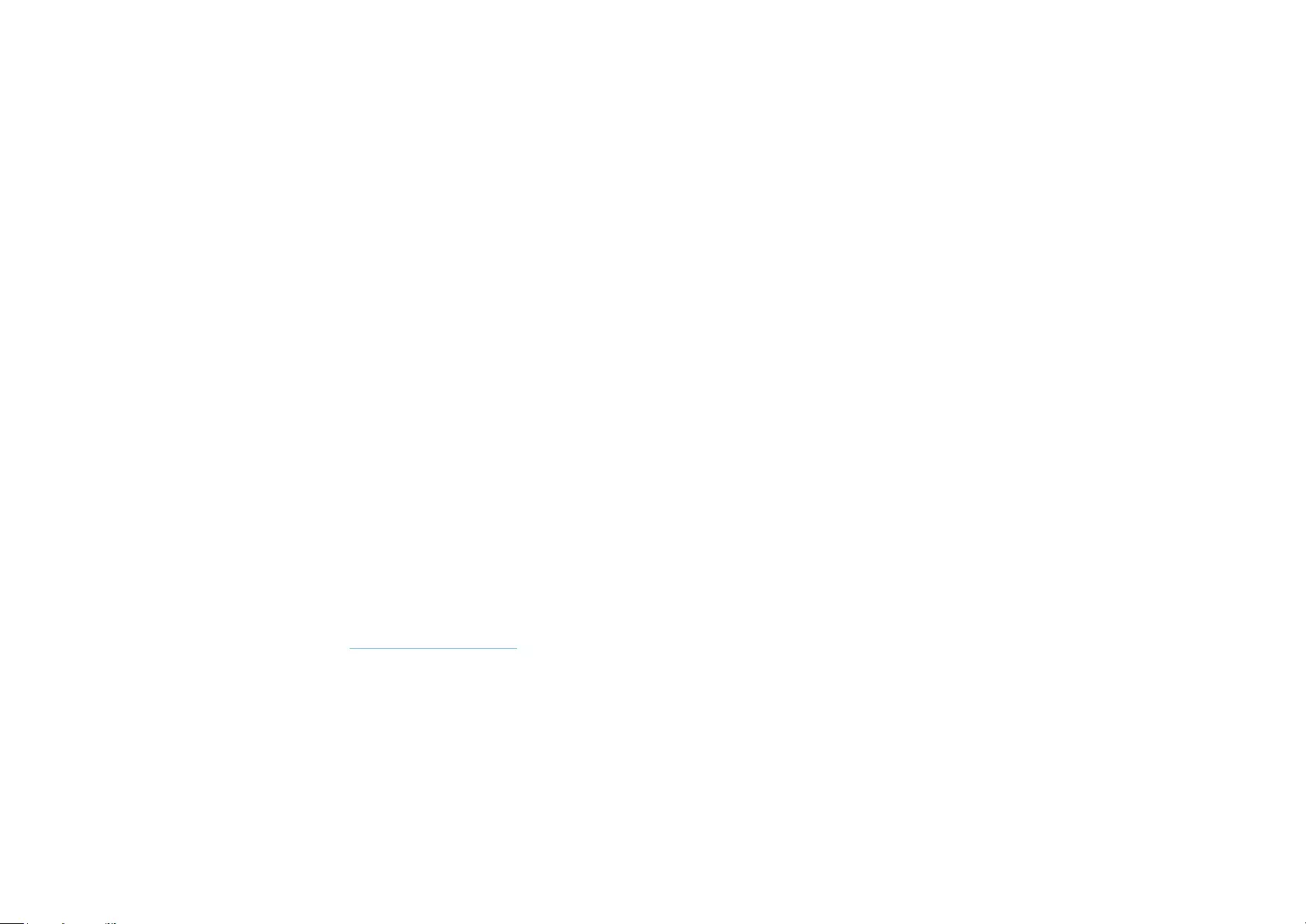
15
Method 3
Press and hold the control button of the Smart Outdoor Plug for 10s to restore it to factory default settings.
Press and hold for 5s will reset its Wi-Fi connection while keeping previous congurations.
Control
Button
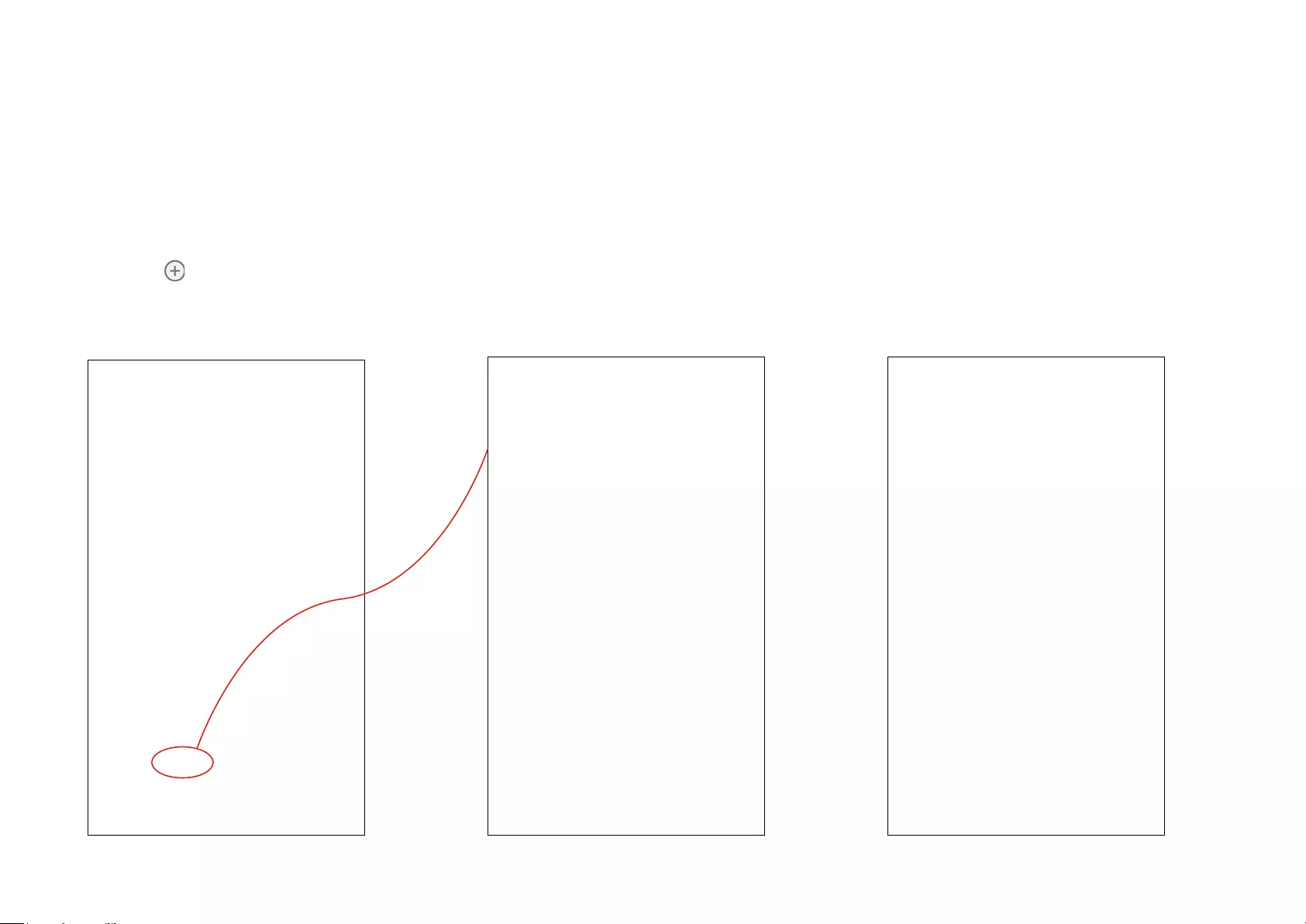
16
Create Groups
With groups, you can control multiple devices simultaneously. This page allows you to add your Smart Outdoor Plug and your other Kasa smart devices
to a group for unied management.
1. Create a group
1. Tap the button in the Home page
of the Kasa Smart app, and select
DeviceGroup.
2. Select your Smart Outdoor Plug and
other Kasa smart devices and tap Save.
e.g. I want to group my Kasa Smart Light Strip
and outdoor light to turn on/o simultaneously.
3. Name the group.
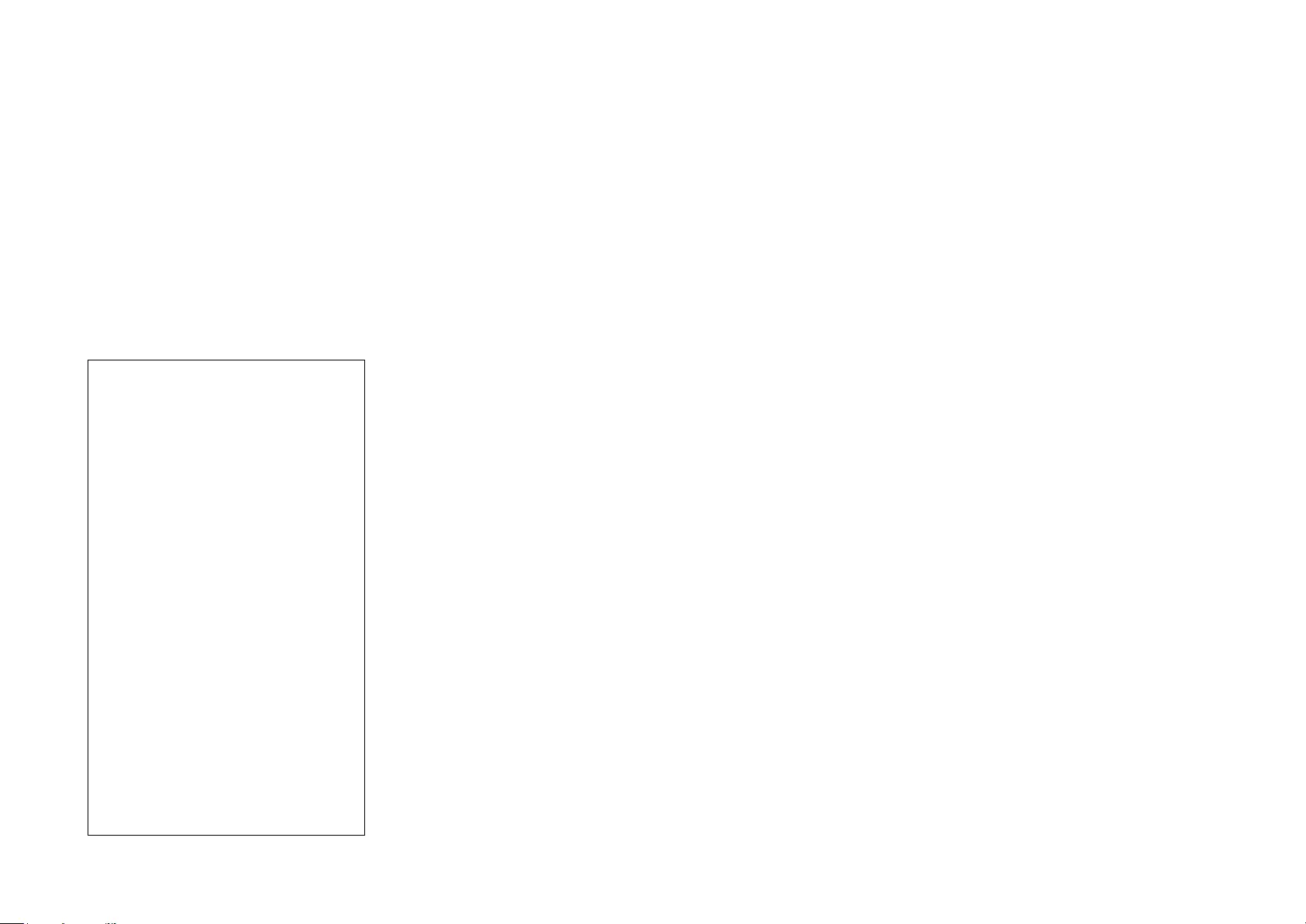
17
4. The created group is listed in the Home page.
You can tap ON or OFF to turn on or o the
devices together in the group.
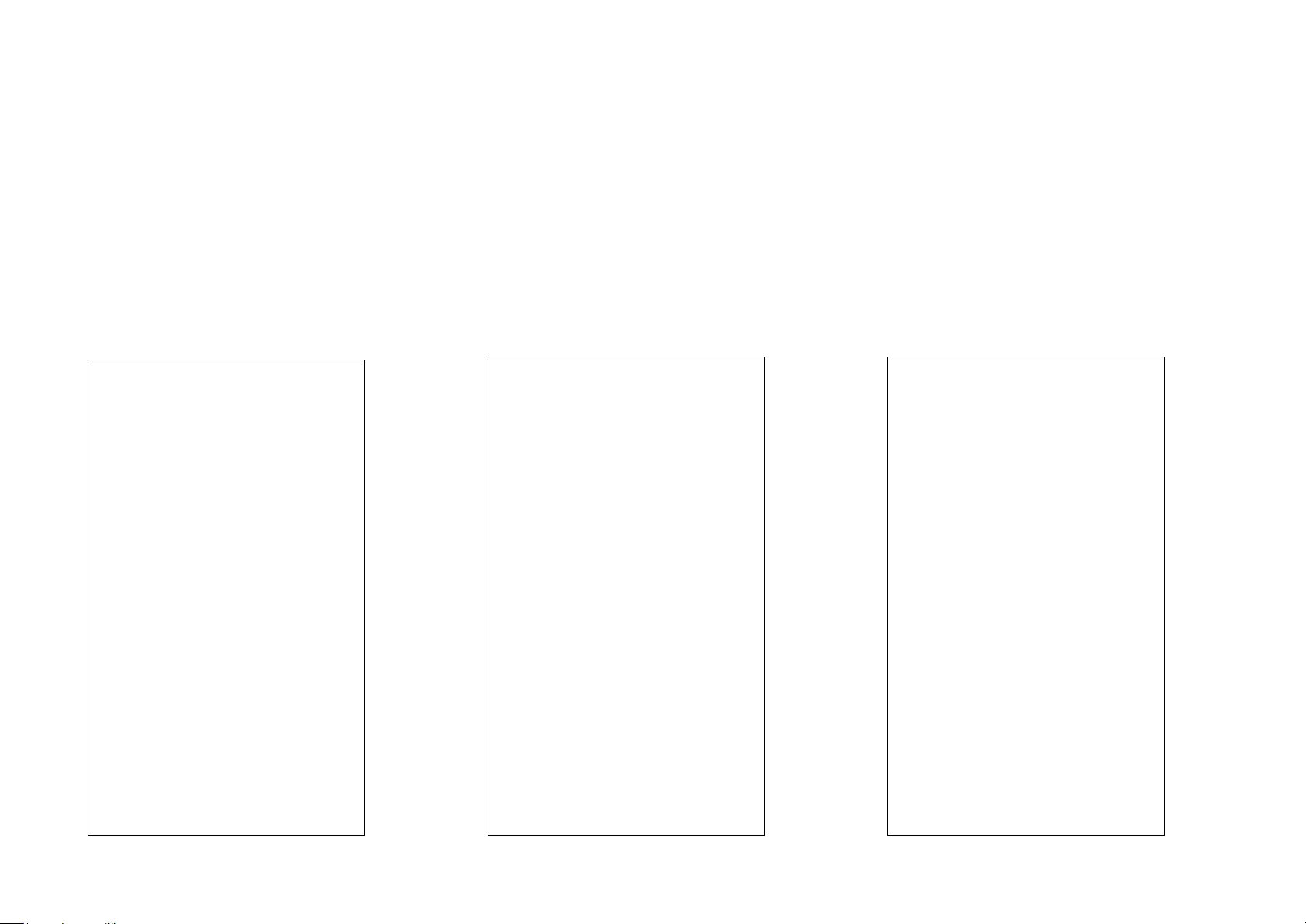
18
2. Manage the group
1. Tap the group you want to manage. 2. Turn on or off the Group in the status
page.
3. Tap Brightness to adjust the brightness
of the light strip.
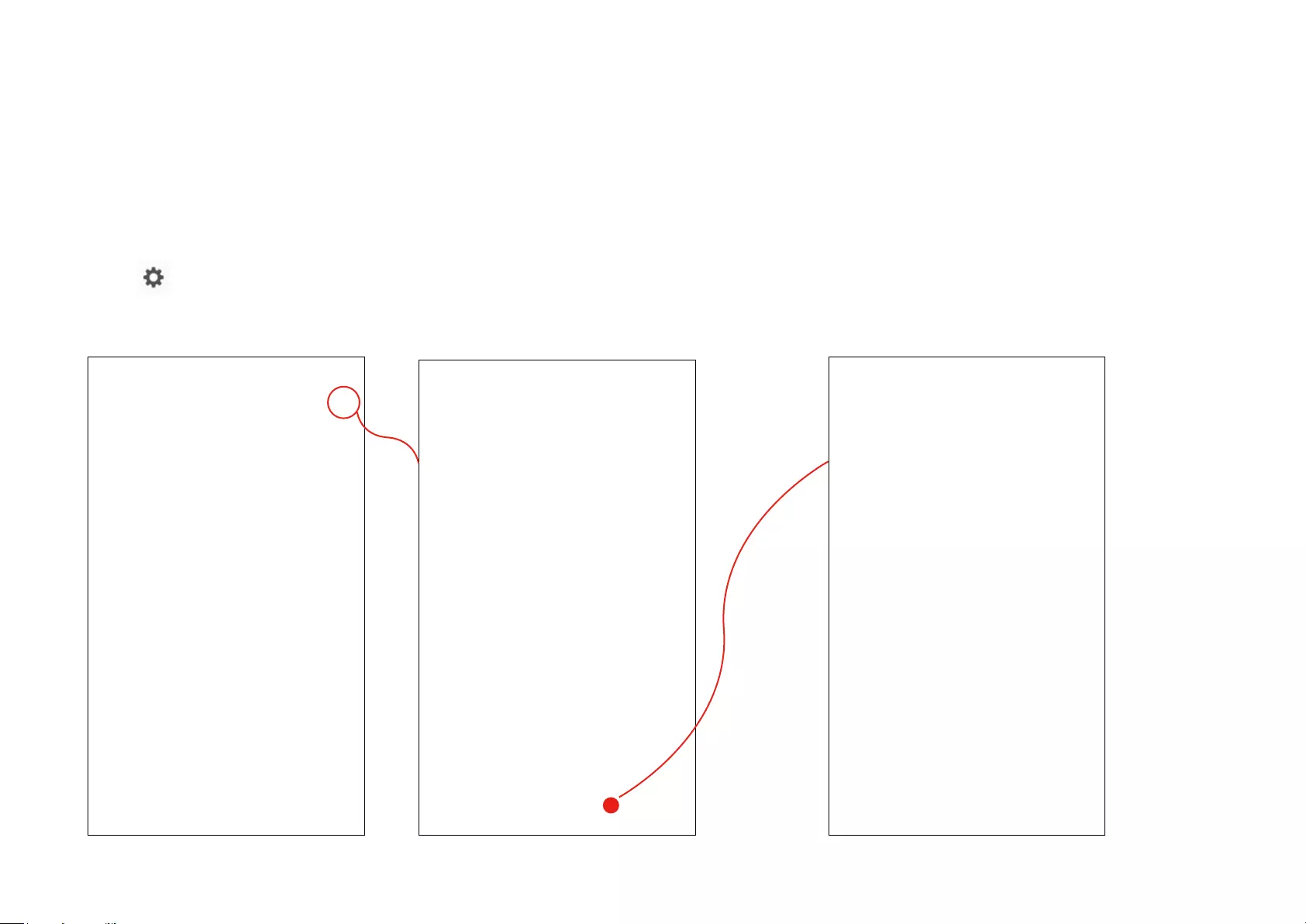
19
4. Tap in the top right corner to enter the settings page. You can change the group
name or devices in the group as you like.
5. Tap Remove Group if you want to remove the
group from your device list. Then double conrm it.
All devices in the group will remain accessible on
the device list.
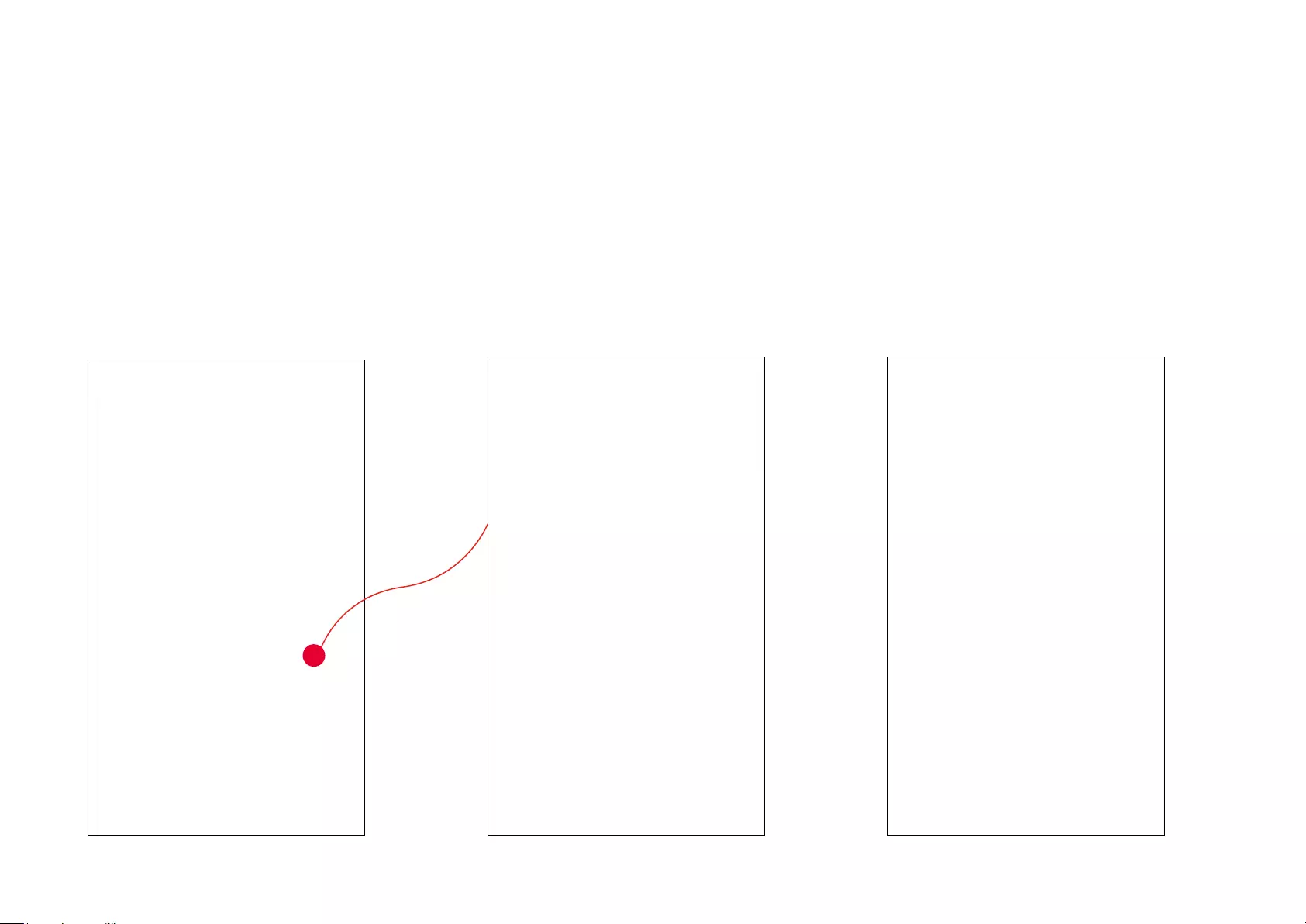
20
Create Scenes
A scene is a preset group of smart devices that can be programmed, customized and activated simultaneously at the touch of a button from your
smartphone or tablet, allowing you to easily set your mood, activity or t any special occasion. This page allows you to preset how your smart home
devices should act automatically at special occasions.
1. Tap at the bottom, then select a
scene or create your own scene.
e.g. I want to turn on outdoor light and turn
o air conditioner with one tap.
2. Select devices for the scene to work on and
set their status respectively. Here we choose
the outdoor plug and set it as on, then the
plug to which the air conditioner is connected
and set it as o.
3. Pick an icon for your scene.
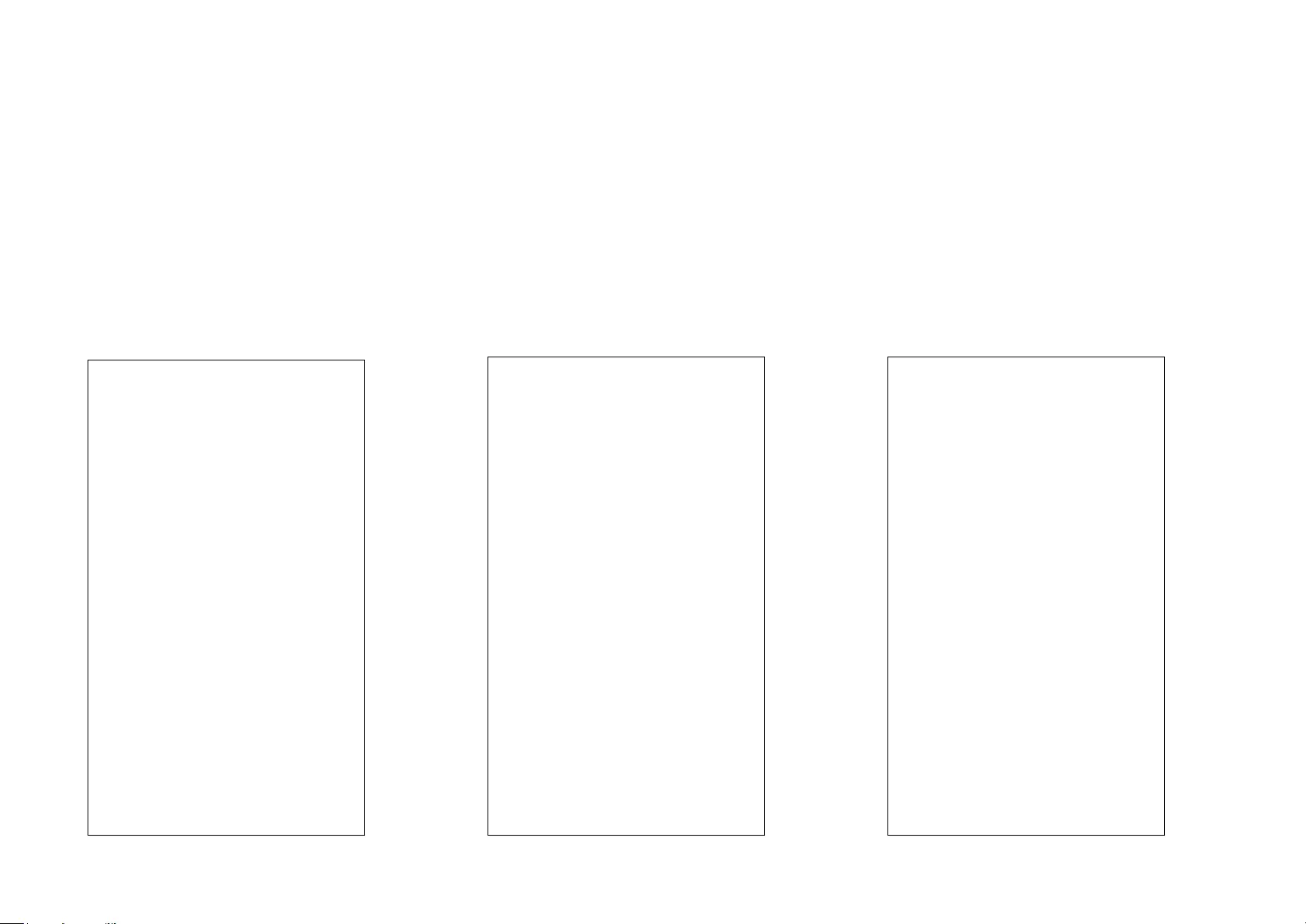
21
4. Name your scene. 5. Tap Save. Then your scene is created
successfully.
6. Your scene is displayed in the scene list.
Just tap the scene to activate it.
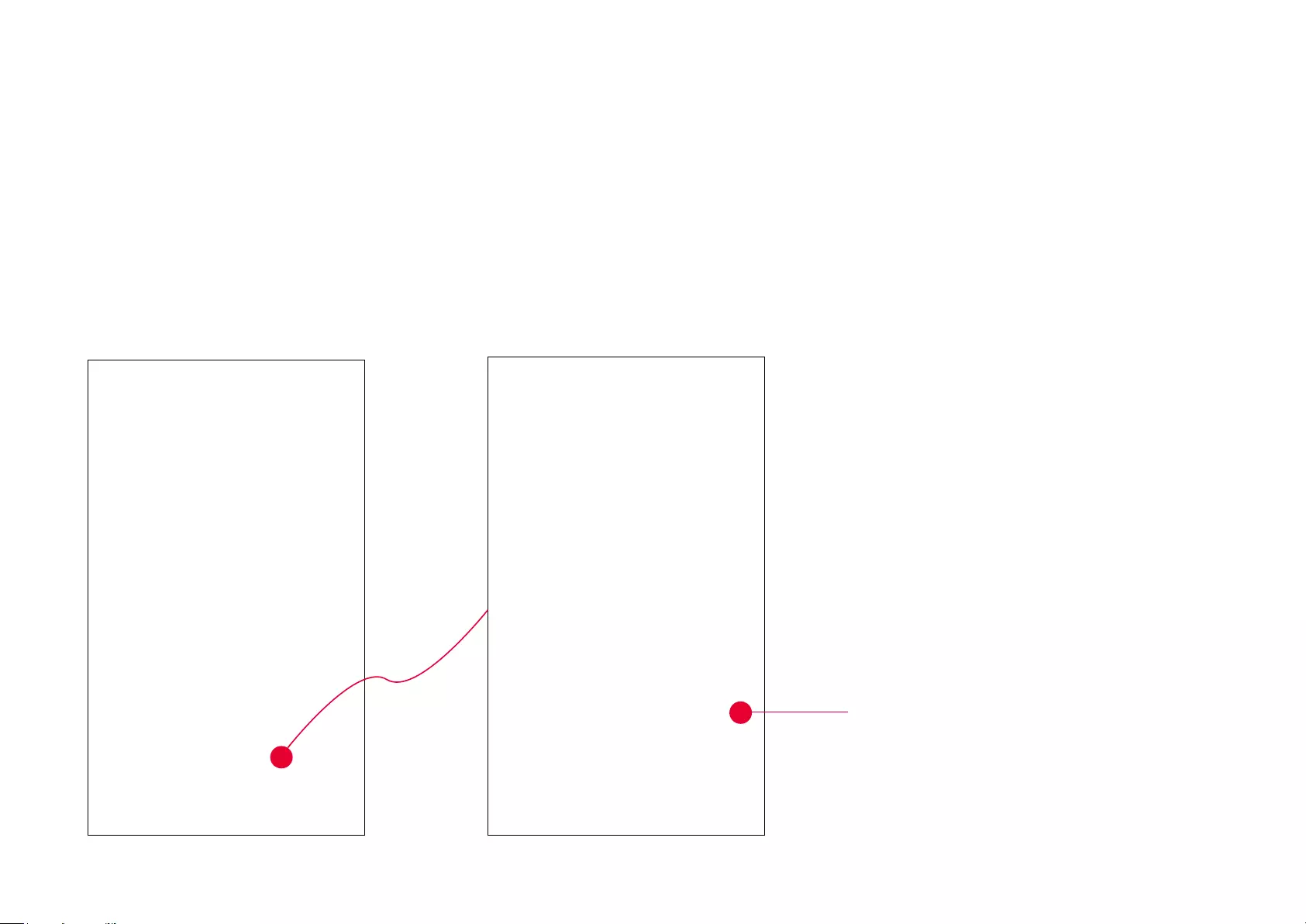
22
Smart Actions
Smart Actions is a function provided that enables device interconnections and home automations. With Smart Actions, your Kasa devices can work
together to create a smarter smart home. From the moment you wake up to the moment you drift asleep, Smart Actions make your home safer and
more comfortable.
1. Tap at the bottom, then tap Add
an Action.
2. Select an automation type for your Smart
Actions.
Motion Sensing: Take actions when a Kasa
camera senses a motion.
Control With a Switch: Extending the Smart
Switch control to other Kasa Smart devices. Turn
on/o a group of devices with the Smart Switch
all together.
Schedule a Scene: Schedule a “Scene” to be
turned on automatically at the time specied.
Auto-off Timer: Whenever a Smart device is
turned on, turn it o after the designated amount
of time.
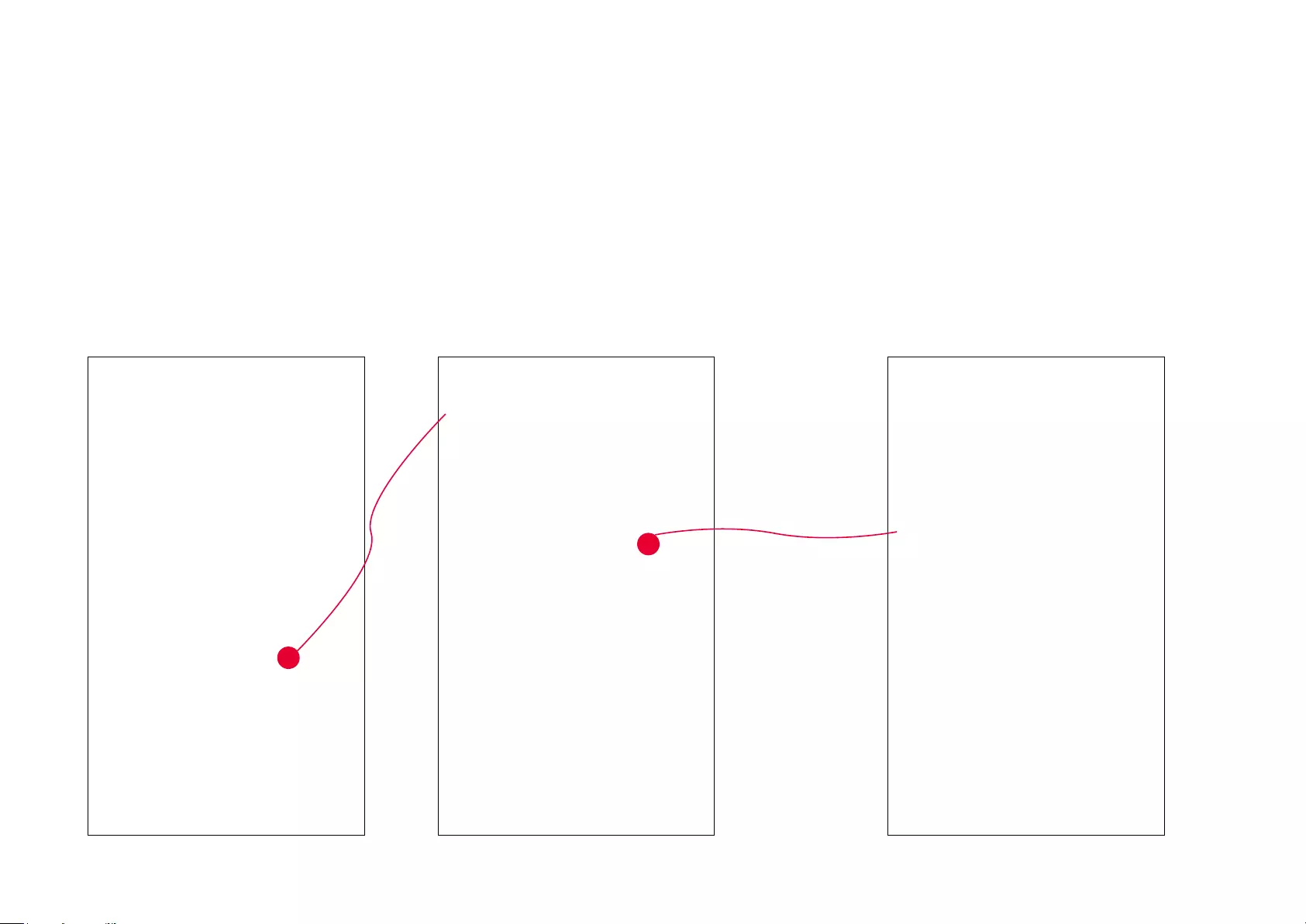
23
1. Tap Motion Sensing then select a camera. 2. Select your Smart Outdoor Plug.
1. Congure Motion Sensing If you already have a Kasa Smart Camera
e.g.: I want to turn the outdoor light on when my Kasa camera senses a motion.
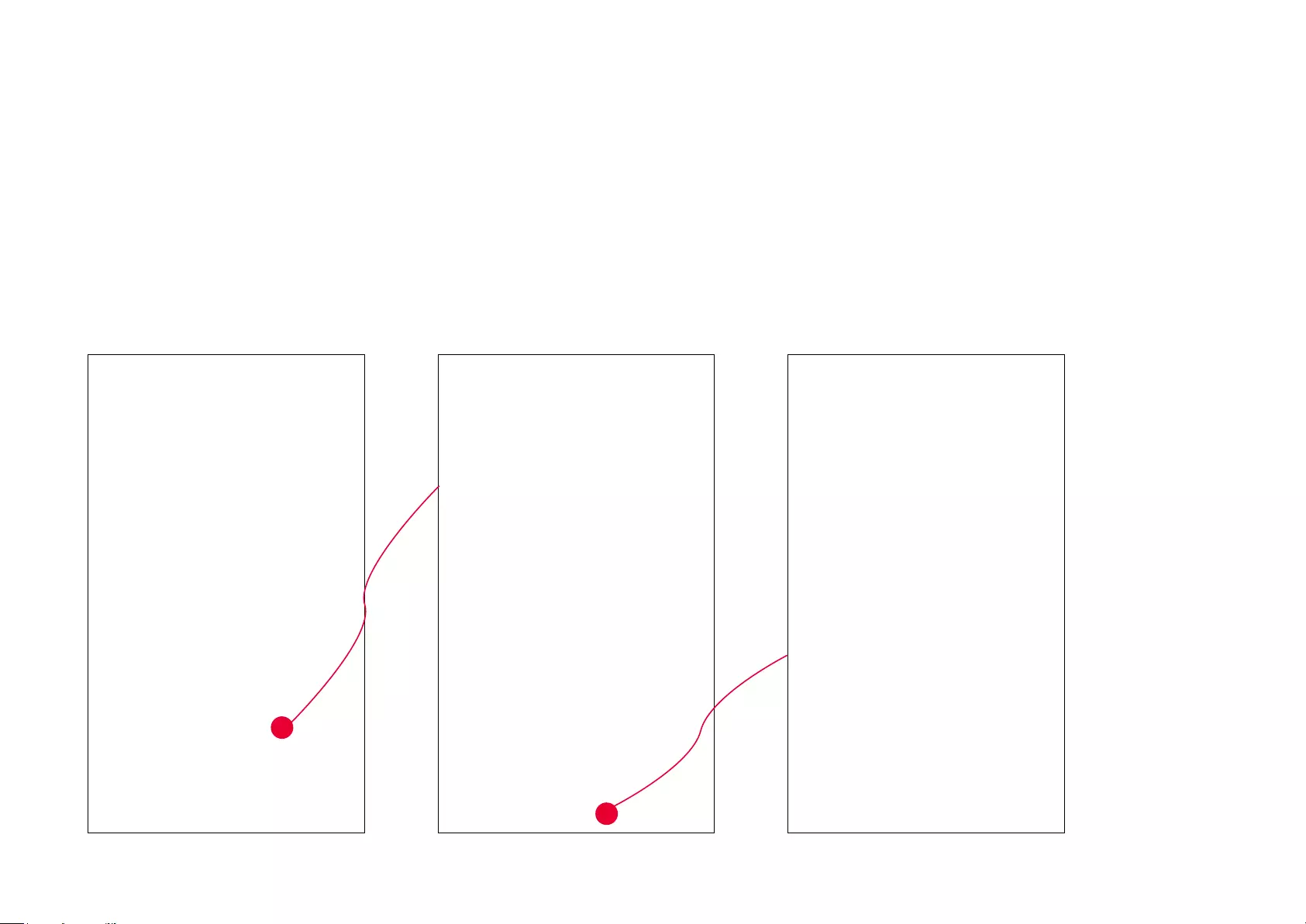
24
3. Set the time when you want to be notied. You can choose Always or tap Custom to choose time according to your needs.
For example: I want the motion to trigger the outdoor light on from 11:00 PM to 7:00 AM every day.
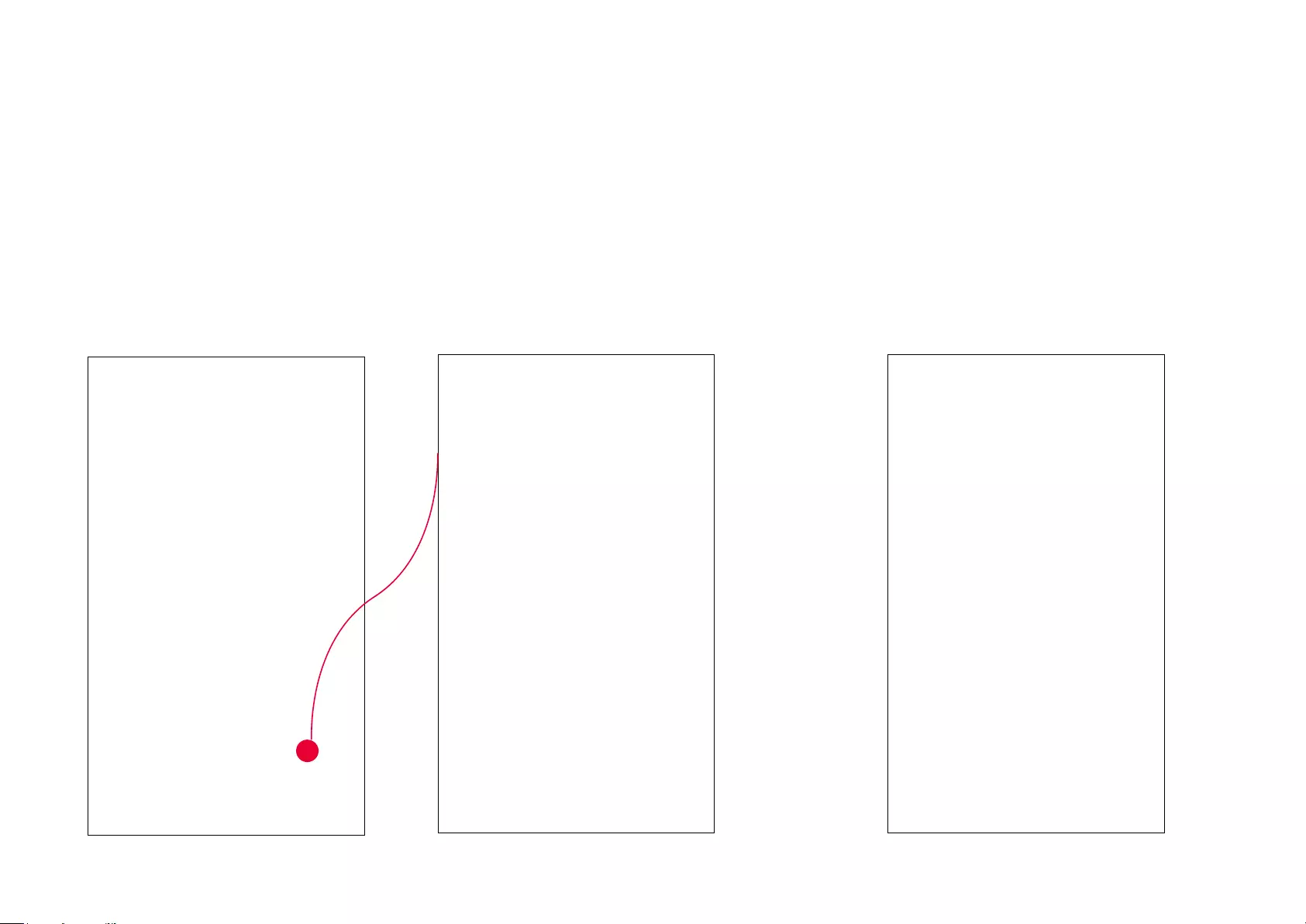
25
4. (Optional) Set an auto-off timer then tap Complete. Then your outdoor light will be
turned o after the time you set if no motion is detected.
5. Name your action for easy identication.
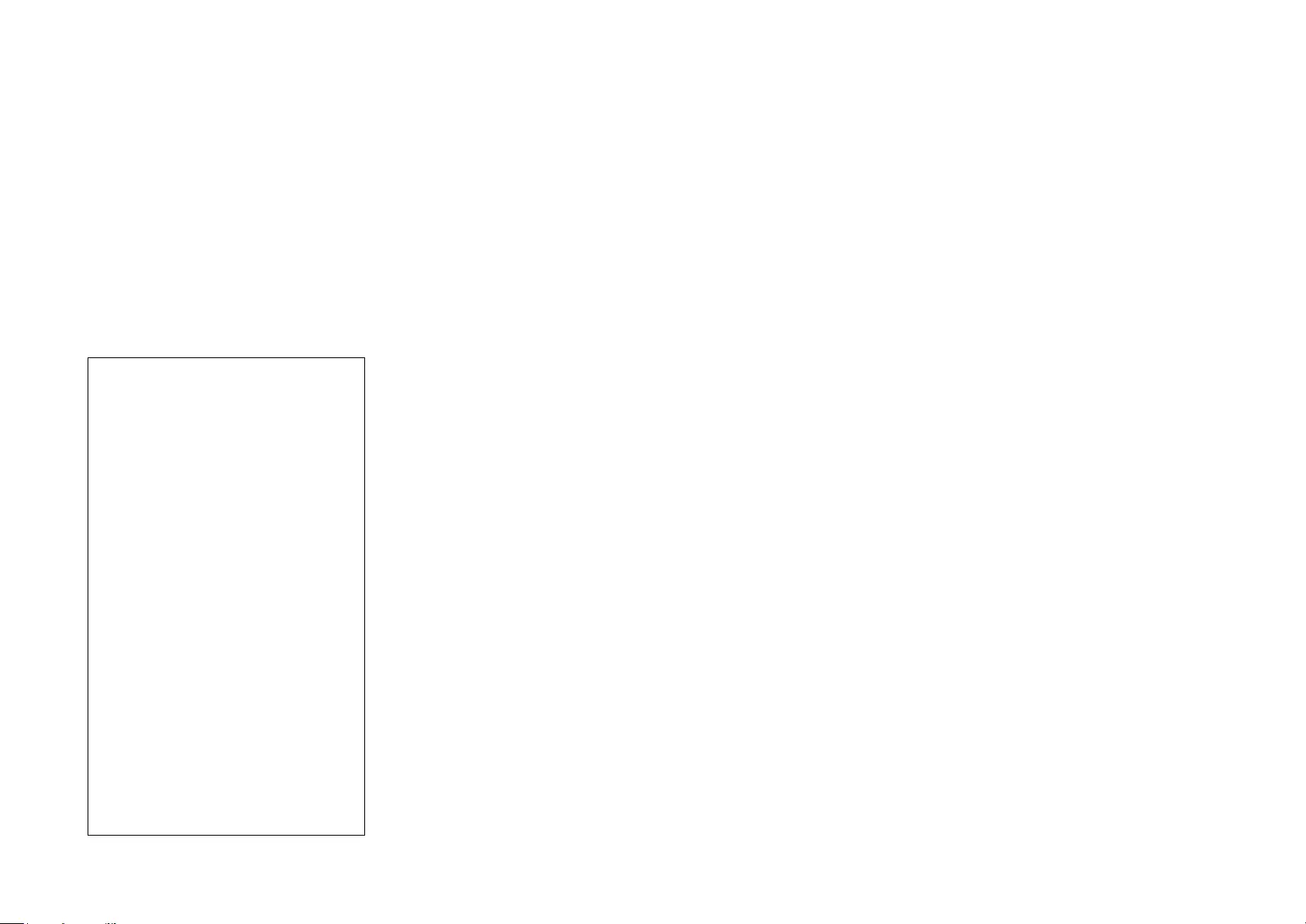
26
6. The Smart Action is created successfully
and displayed in the Smart Actions list.
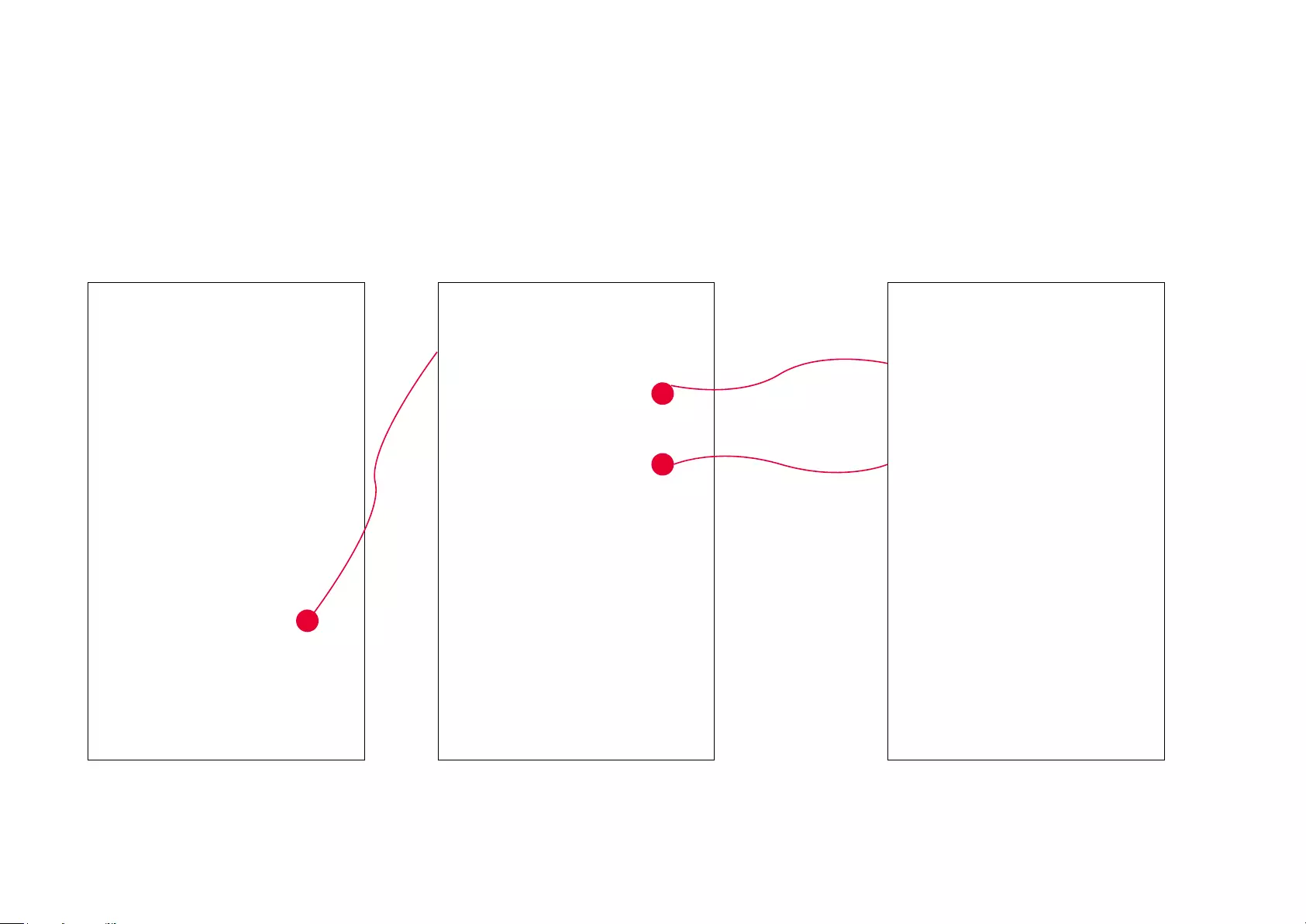
27
1. Tap Control With a Switch.2. Add a Kasa smart switch. Then select
your Smart Outdoor Plug.
2. Congure Control With a Switch If you already have a Kasa Smart Switch
e.g.: I want to turn the outdoor light on when I turn on my switch, and turn the light o when I turn o the switch.
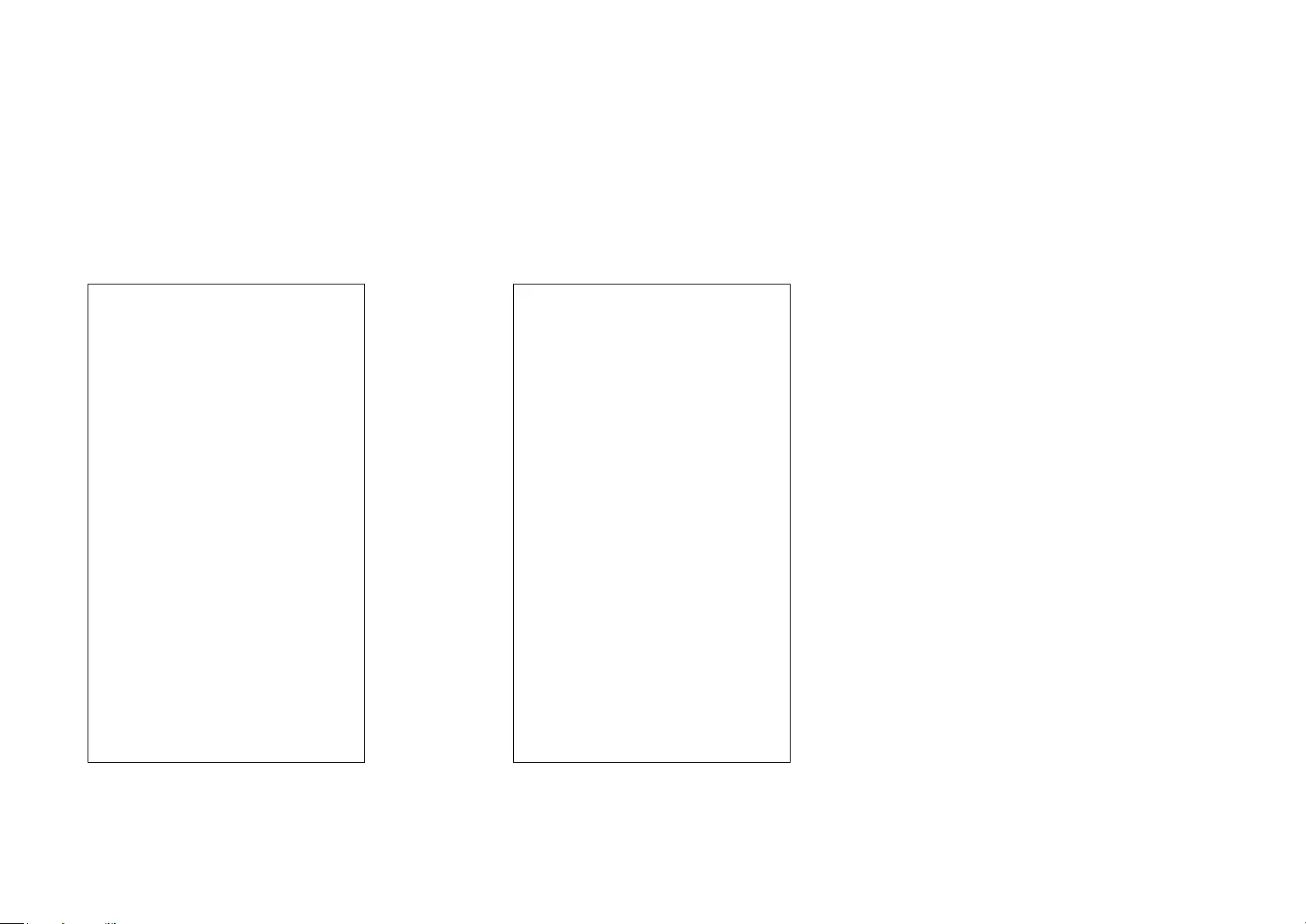
28
3. Name your action for easy identication. 4. Now Your Smart Action is created
successfully.
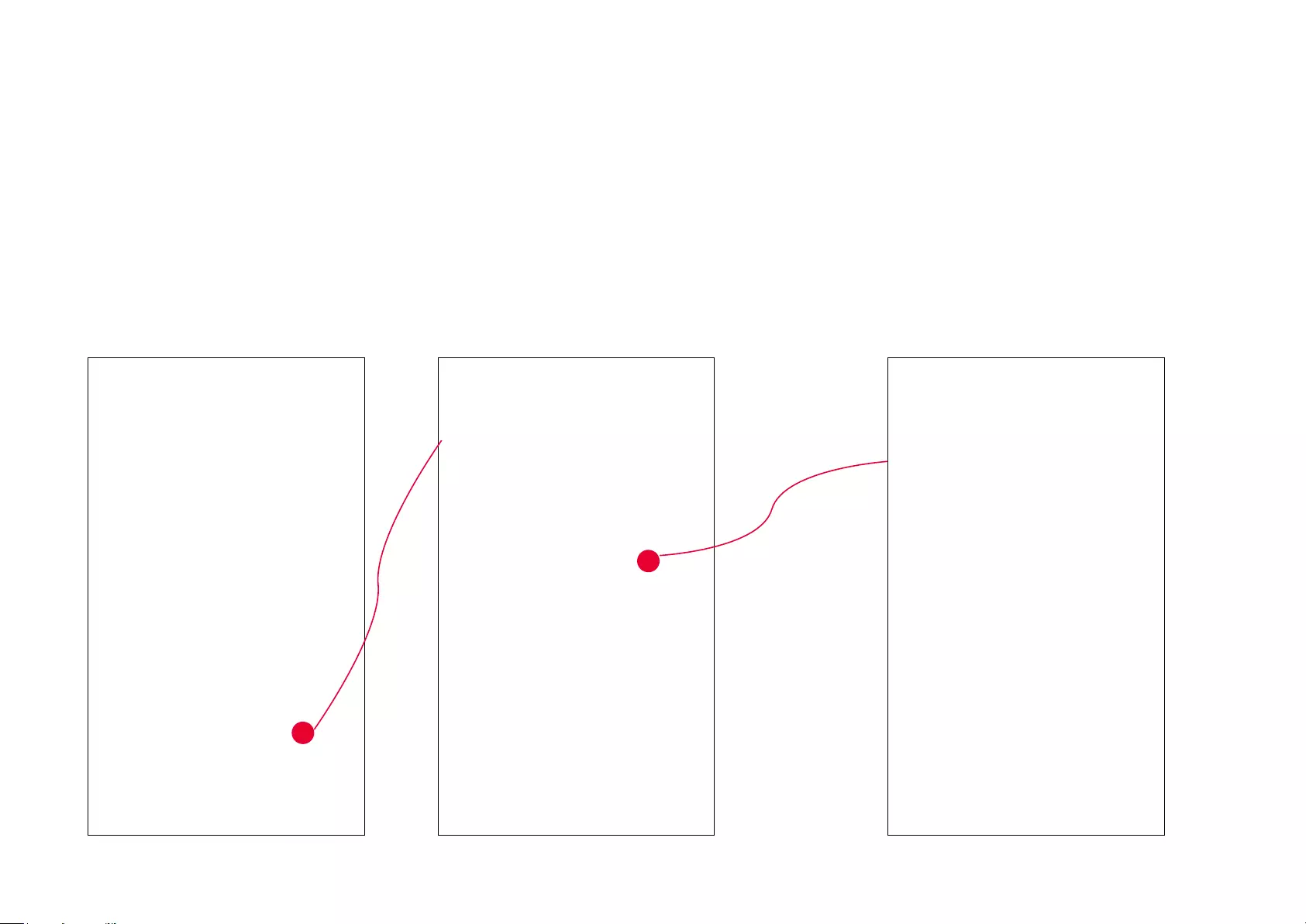
29
1. Tap Schedule a Scene then select a scene you have created.
For example: I want to turn on my Out-Air scene, which turns on my outdoor light and
turns o the air conditioner with just a tap, at 10: 30 PM every weekday.
2. Set the time and frequency at which you
want your scene to be turned on .
3. Congure Schedule a Scene
e.g.: I want to turn on the scene I have created automatically at scheduled time.
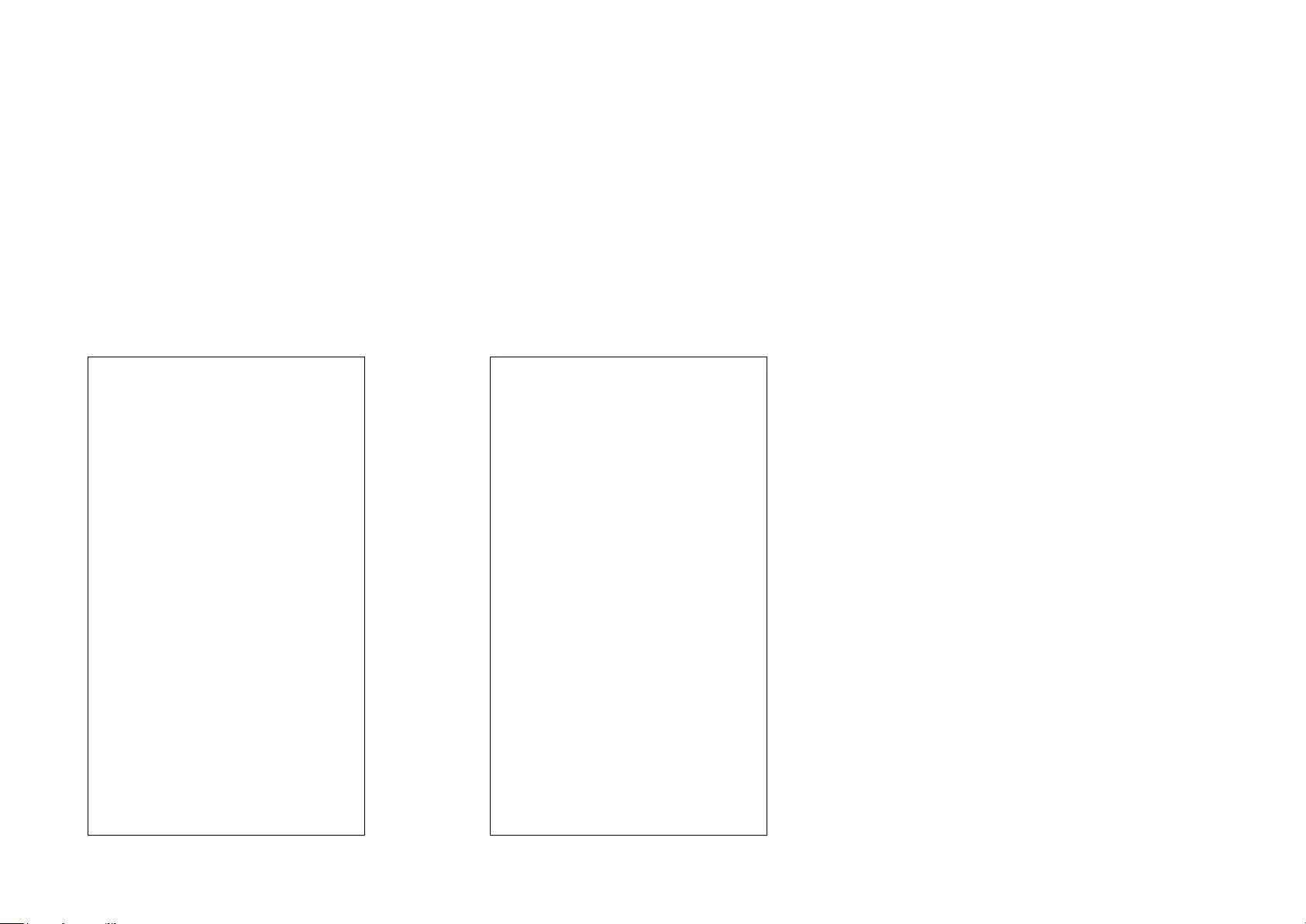
30
3. Name your action for easy identication. 4. The Smart Action is created successfully
and displayed in the Smart Actions list.
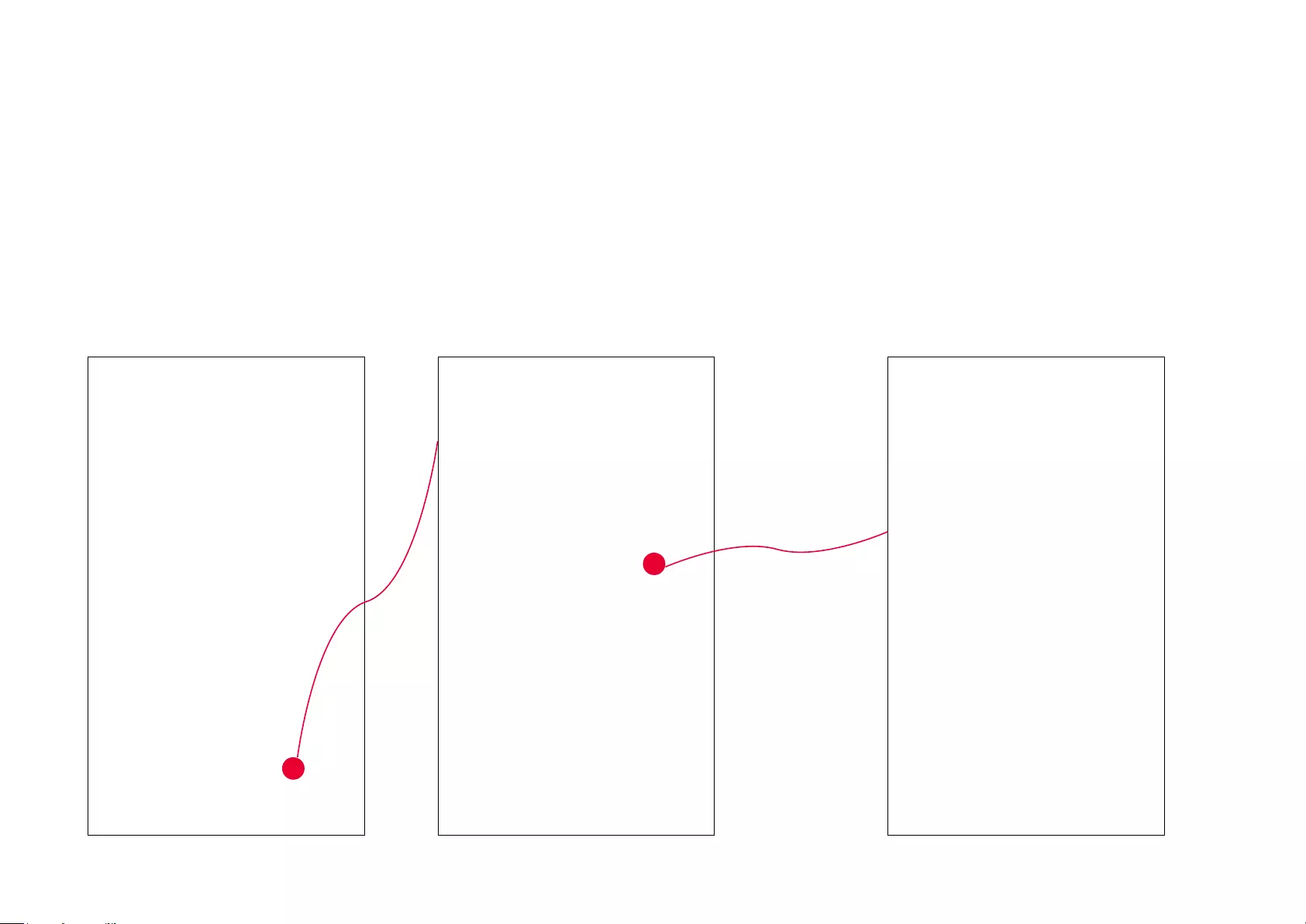
31
1. Tap Auto-O Timer then select your Smart Outdoor Plug. 2. Set the time.
4. Congure Auto-O Timer
e.g.: I want to turn o my outdoor light after 30 minutes when it is turned on.
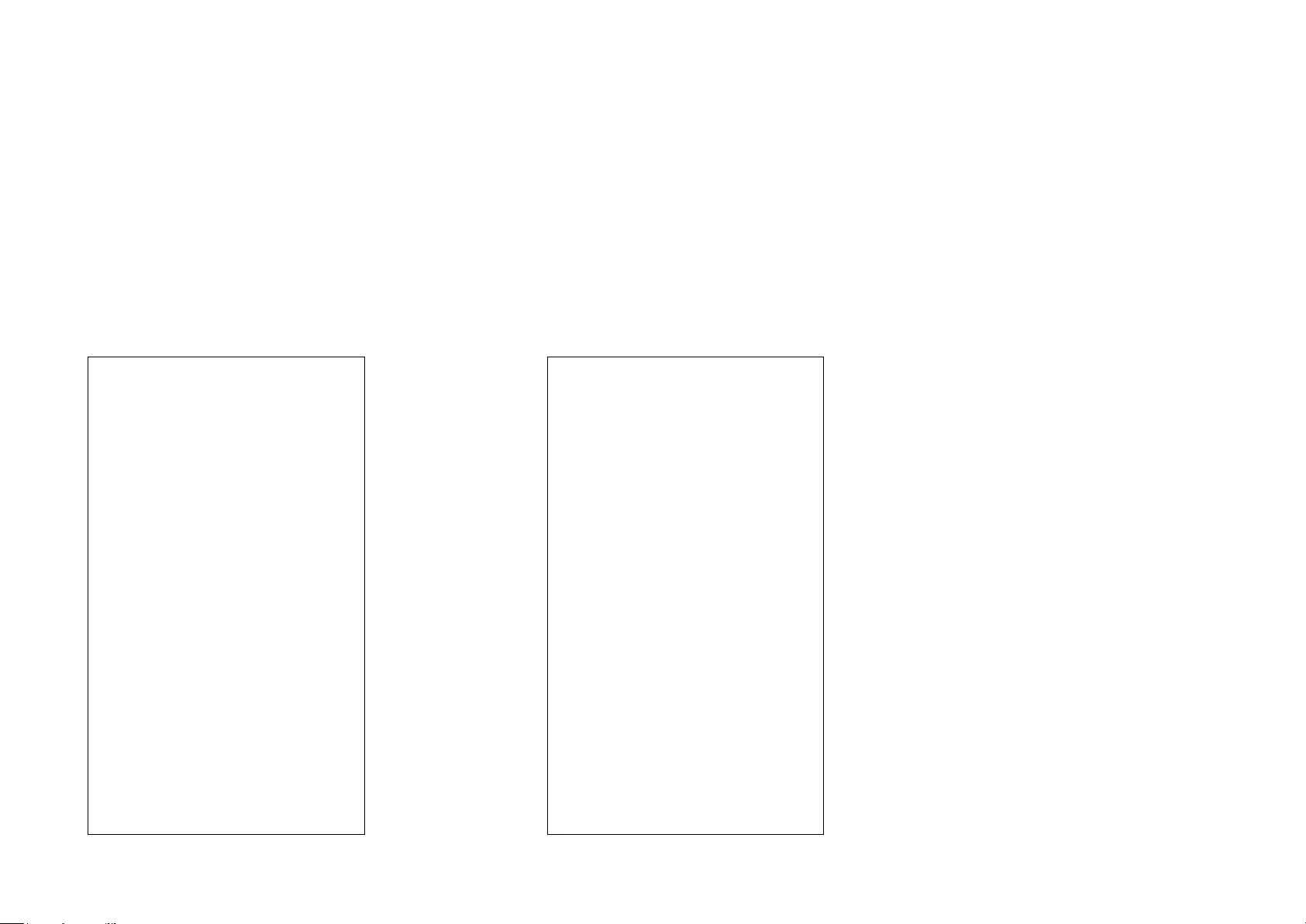
32
3. Name your action for easy identication. 4. The Smart Action is created successfully
and displayed in the Smart Actions list.
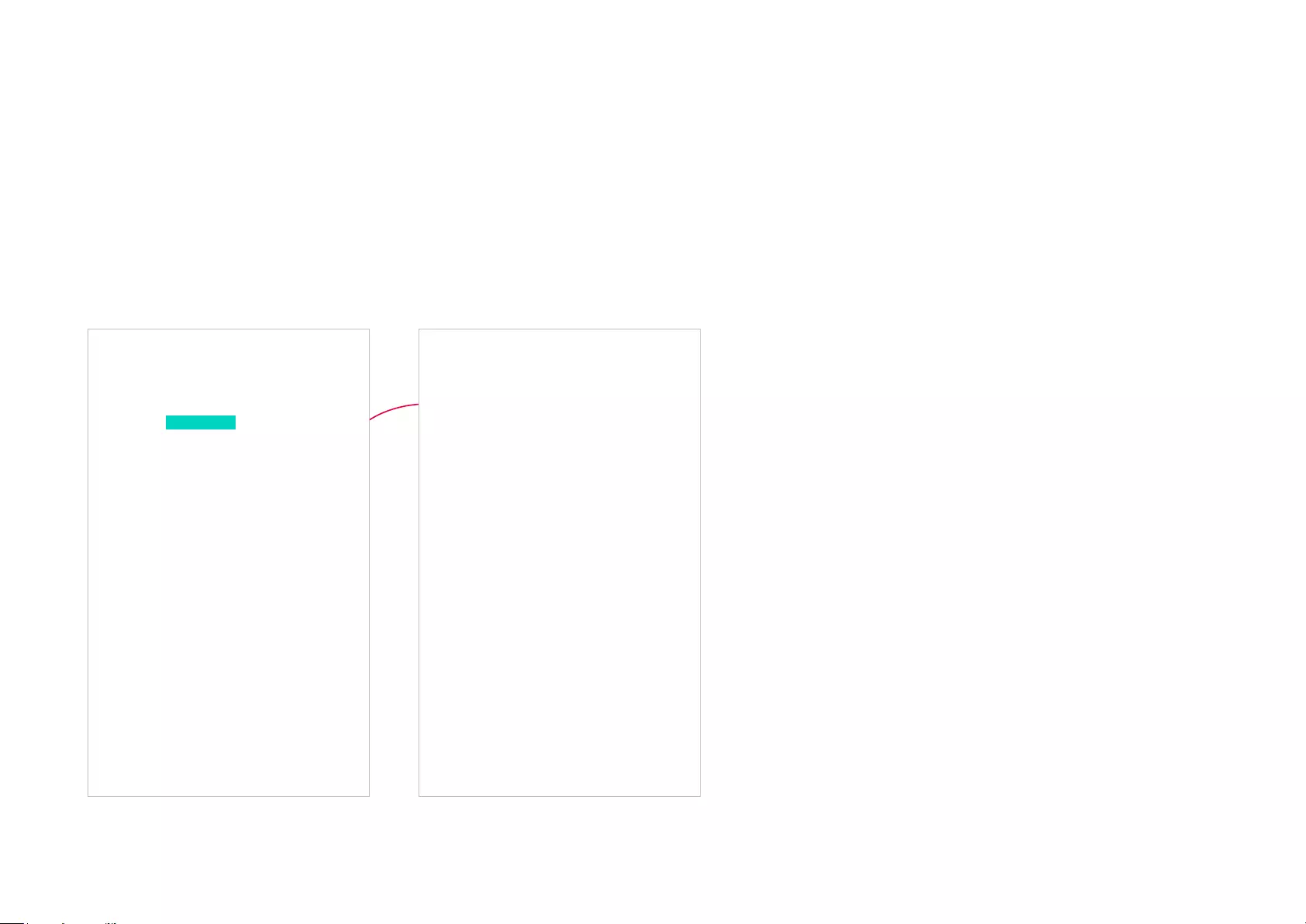
33
Discover Kasa
Use the Kasa Smart app to pair your Smart Outdoor Plug with Amazon Alexa or Google Home Assistant, and enjoy a full hands-free experience. Kasa
helps manage the rest of your smart home too, working with Samsung SmartThings or IFTTT to trigger changes when you arrive home or leave for the
day.
Launch the Kasa Smart app. Go to the sidebar and tap Work with Kasa. You can choose Amazon Alexa / Google Assistant/ IFTTT / Samsung
SmartThings for detailed instructions.
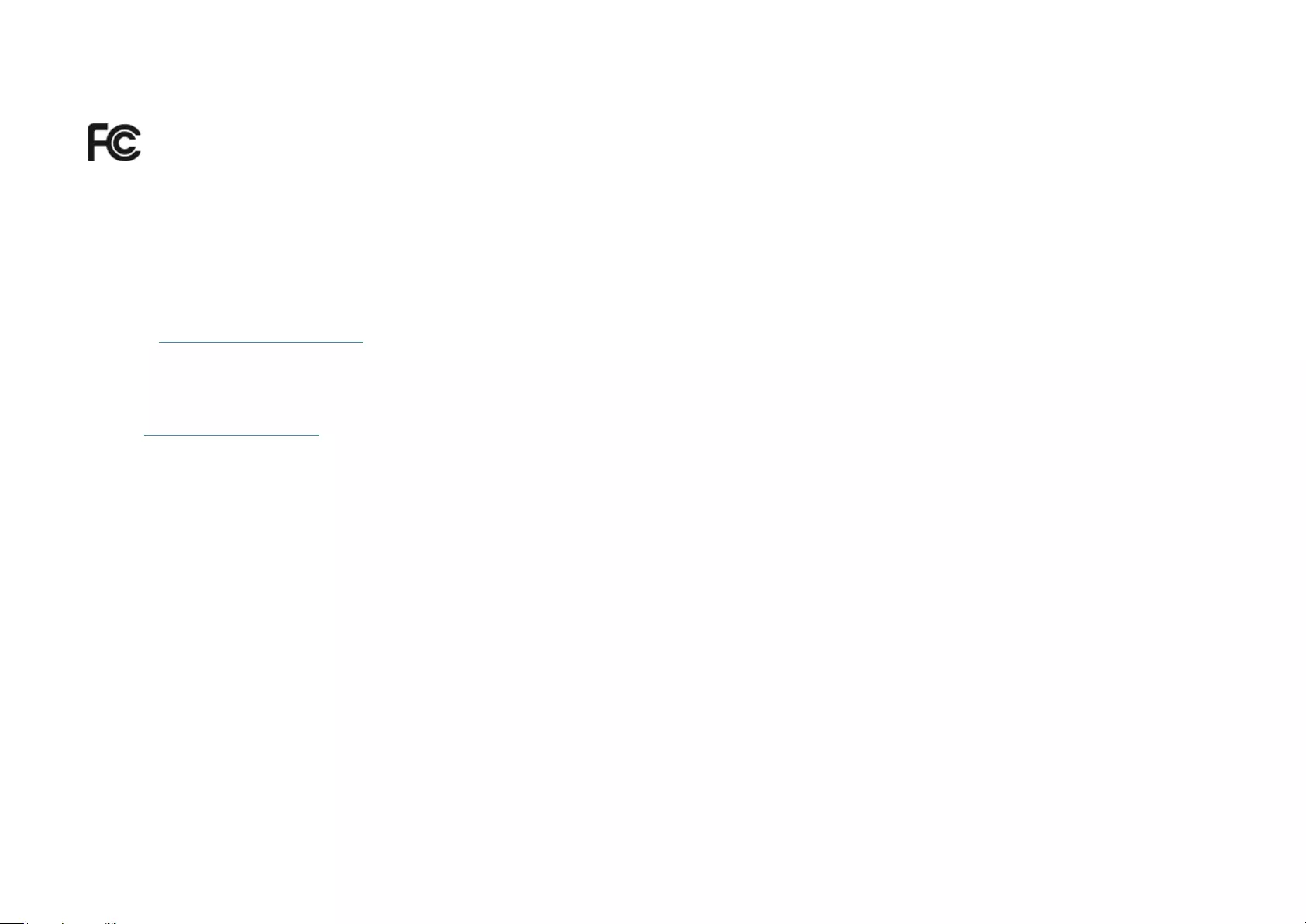
34
FCC Compliance Information Statement
Product Name: Kasa Smart Wi-Fi Outdoor Plug
Model Number: KP401
Responsible party:
TP-Link USA Corporation, d/b/a TP-Link North America, Inc.
Address: 145 South State College Blvd. Suite 400, Brea, CA 92821
Website: http://www.tp-link.com/us/
Tel: +1 626 333 0234
Fax: +1 909 527 6803
E-mail: sales.usa@tp-link.com
This equipment has been tested and found to comply with the limits for a Class B digital device, pursuant to part 15 of the FCC Rules. These limits are
designed to provide reasonable protection against harmful interference in a residential installation. This equipment generates, uses and can radiate
radio frequency energy and, if not installed and used in accordance with the instructions, may cause harmful interference to radio communications.
However, there is no guarantee that interference will not occur in a particular installation. If this equipment does cause harmful interference to radio
or television reception, which can be determined by turning the equipment off and on, the user is encouraged to try to correct the interference by
one or more of the following measures:
• Increase the separation between the equipment and receiver.
• Connect the equipment into an outlet on a circuit different from that to which the receiver is connected.
• Consult the dealer or an experienced radio/ TV technician for help.
This device complies with part 15 of the FCC Rules. Operation is subject to the following two conditions:
1. This device may not cause harmful interference.
2. This device must accept any interference received, including interference that may cause undesired operation.
Any changes or modifications not expressly approved by the party responsible for compliance could void the user’s authority to operate the
equipment.
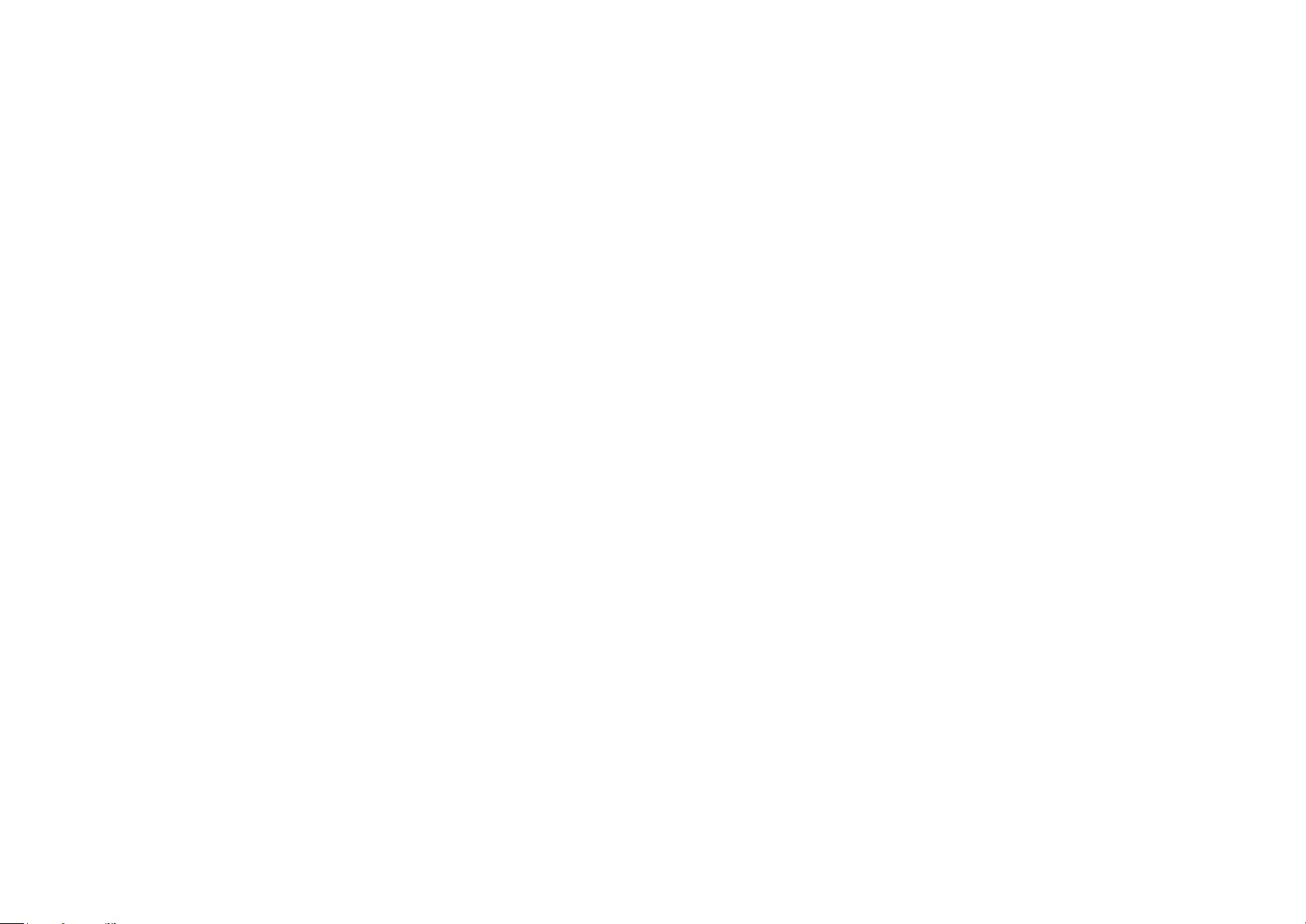
35
Note: The manufacturer is not responsible for any radio or TV interference caused by unauthorized modifications to this equipment. Such modifications
could void the user’s authority to operate the equipment.
FCC RF Radiation Exposure Statement
This equipment complies with FCC RF radiation exposure limits set forth for an uncontrolled environment. This device and its antenna must not be
co-located or operating in conjunction with any other antenna or transmitter.
“To comply with FCC RF exposure compliance requirements, this grant is applicable to only Mobile Configurations. The antennas used for this
transmitter must be installed to provide a separation distance of at least 20 cm from all persons and must not be co-located or operating in conjunction
with any other antenna or transmitter.”
We, TP-Link USA Corporation, has determined that the equipment shown as above has been shown to comply with the applicable technical standards,
FCC part 15. There is no unauthorized change is made in the equipment and the equipment is properly maintained and operated.
Issue Date: 2021-06-30
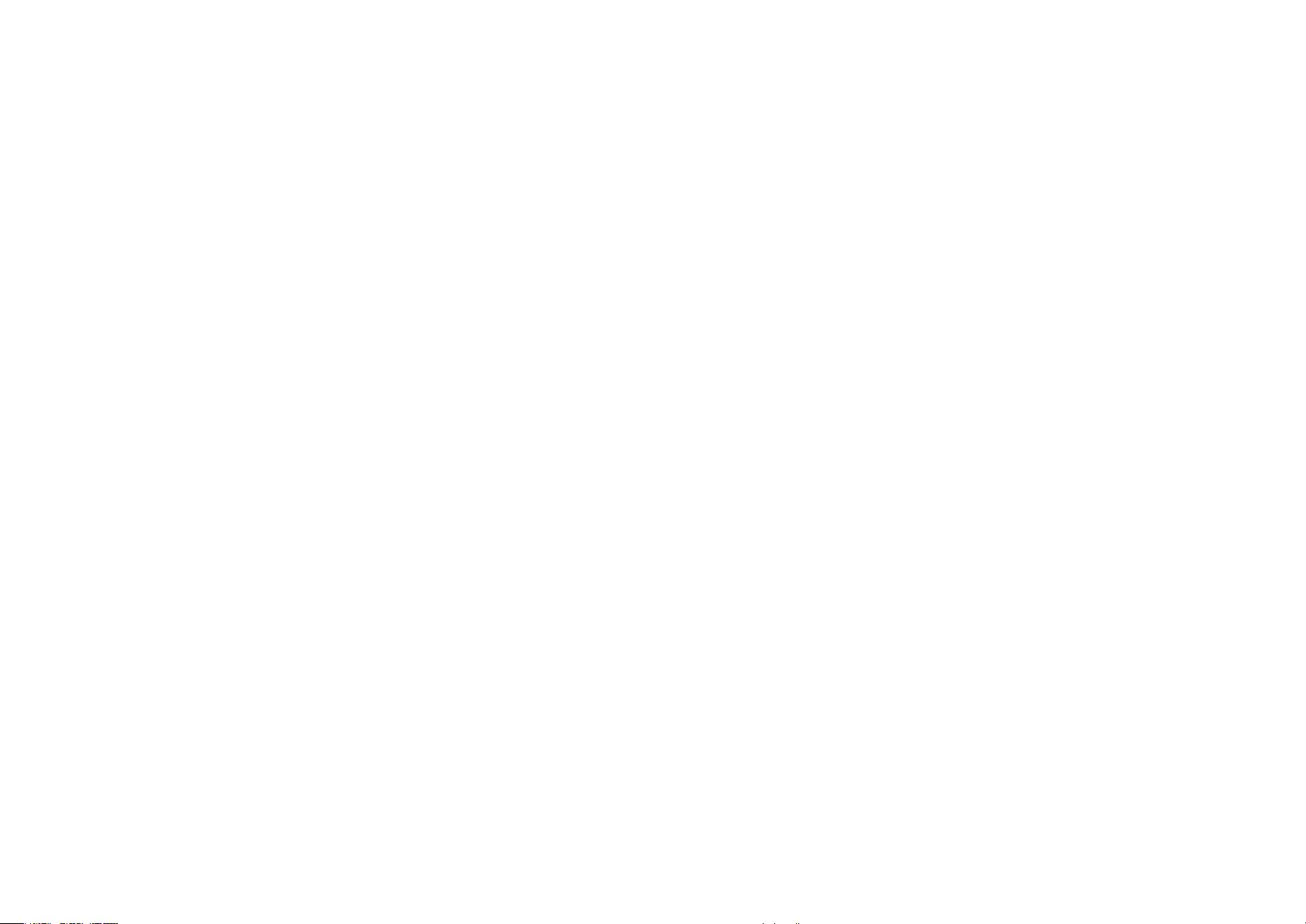
36
Canadian Compliance Statement
This device contains licence-exempt transmitter(s)/receiver(s) that comply with Innovation, Science and Economic Development Canada’s licence-
exempt RSS(s). Operation is subject to the following two conditions:
(1) This device may not cause interference.
(2) This device must accept any interference, including interference that may cause undesired operation of the device.
L’émetteur/récepteur exempt de licence contenu dans le présent appareil est conforme aux CNR d’Innovation, Sciences et Développement
économique Canada applicables aux appareils radio exempts de licence. L’exploitation est autorisée aux deux conditions suivantes :
1) L’appareil ne doit pas produire de brouillage;
2) L’appareil doit accepter tout brouillage radioélectrique subi, même si le brouillage est susceptible d’en compromettre le fonctionnement.
Radiation Exposure Statement:
This equipment complies with IC radiation exposure limits set forth for an uncontrolled environment. This equipment should be installed and operated
with minimum distance 20cm between the radiator & your body.
Déclaration d’exposition aux radiations:
Cet équipement est conforme aux limites d’exposition aux rayonnements IC établies pour un environnement non contrôlé. Cet équipement doit être
installé et utilisé avec un minimum de 20 cm de distance entre la source de rayonnement et votre corps.
Industry Canada Statement
CAN ICES-3 (B)/NMB-3(B)
NCC Notice
注意!
依據 低功率電波輻射性電機管理辦法
LP0002低功率射頻器材技術規範_章節3.8.2
取得審驗證明之低功率射頻器材,非經核准,公司、商號或使用者均不得擅自變更頻率、加大功率或變更原設計之特性及功能。
低功率射頻器材之使用不得影響飛航安全及干擾合法通信;經發現有干擾現象時,應立即停用,並改善至無干擾時方得繼續使
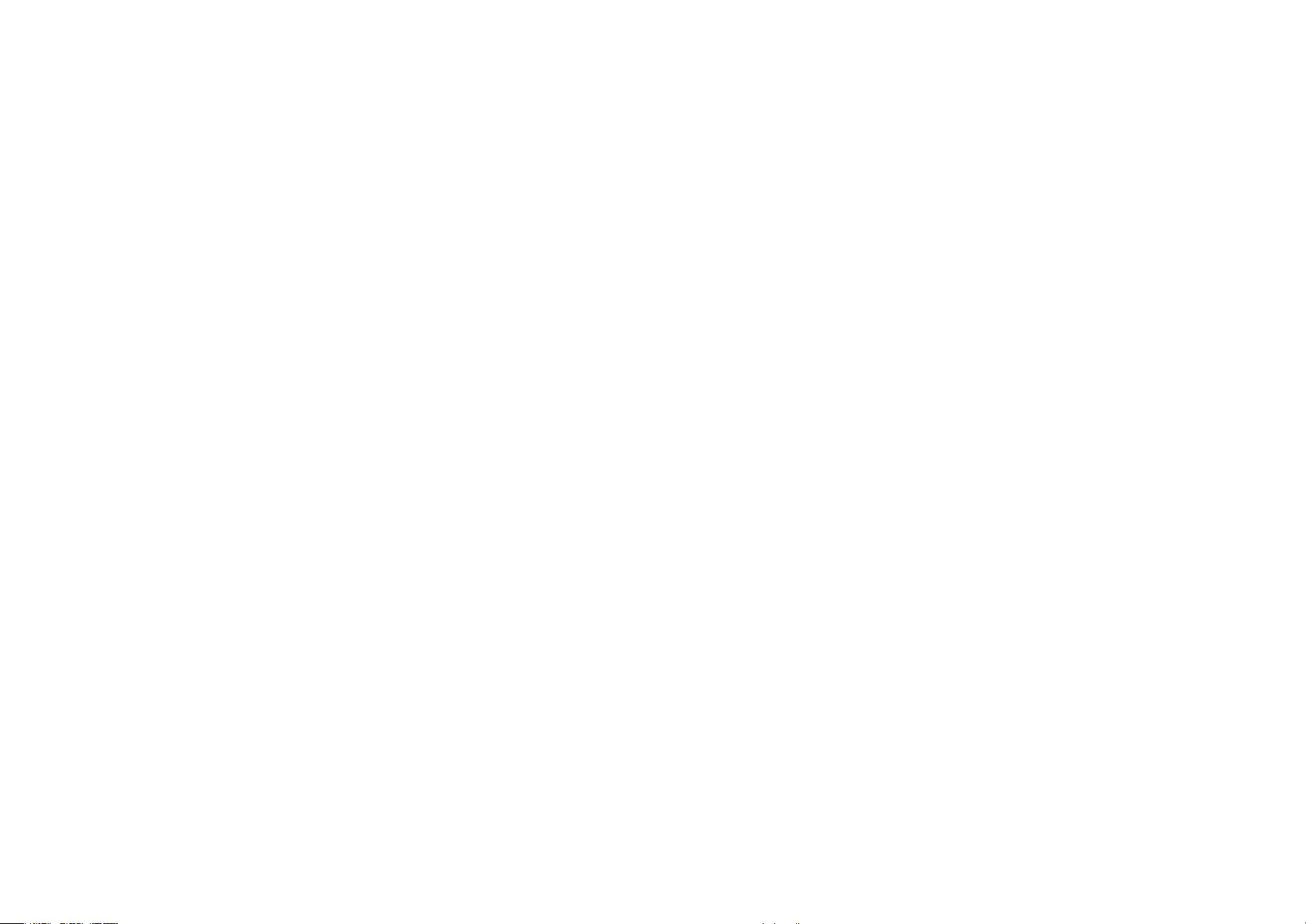
37
用。
前述合法通信,指依電信管理法規定作業之無線電通信。
低功率射頻器材須忍受合法通信或工業、科學及醫療用電波輻射性電機設備之干擾。
BSMI Notice
安全諮詢及注意事項
• 請使用原裝電源供應器或只能按照本產品注明的電源類型使用本產品。
• 清潔本產品之前請先拔掉電源線。請勿使用液體、噴霧清潔劑或濕布進行清潔。
• 注意防潮,請勿將水或其他液體潑灑到本產品上。
• 插槽與開口供通風使用,以確保本產品的操作可靠並防止過熱,請勿堵塞或覆蓋開口。
• 請勿將本產品置放於靠近熱源的地方。除非有正常的通風,否則不可放在密閉位置中。
• 不要私自拆開機殼或自行維修,如產品有故障請與原廠或代理商聯繫。
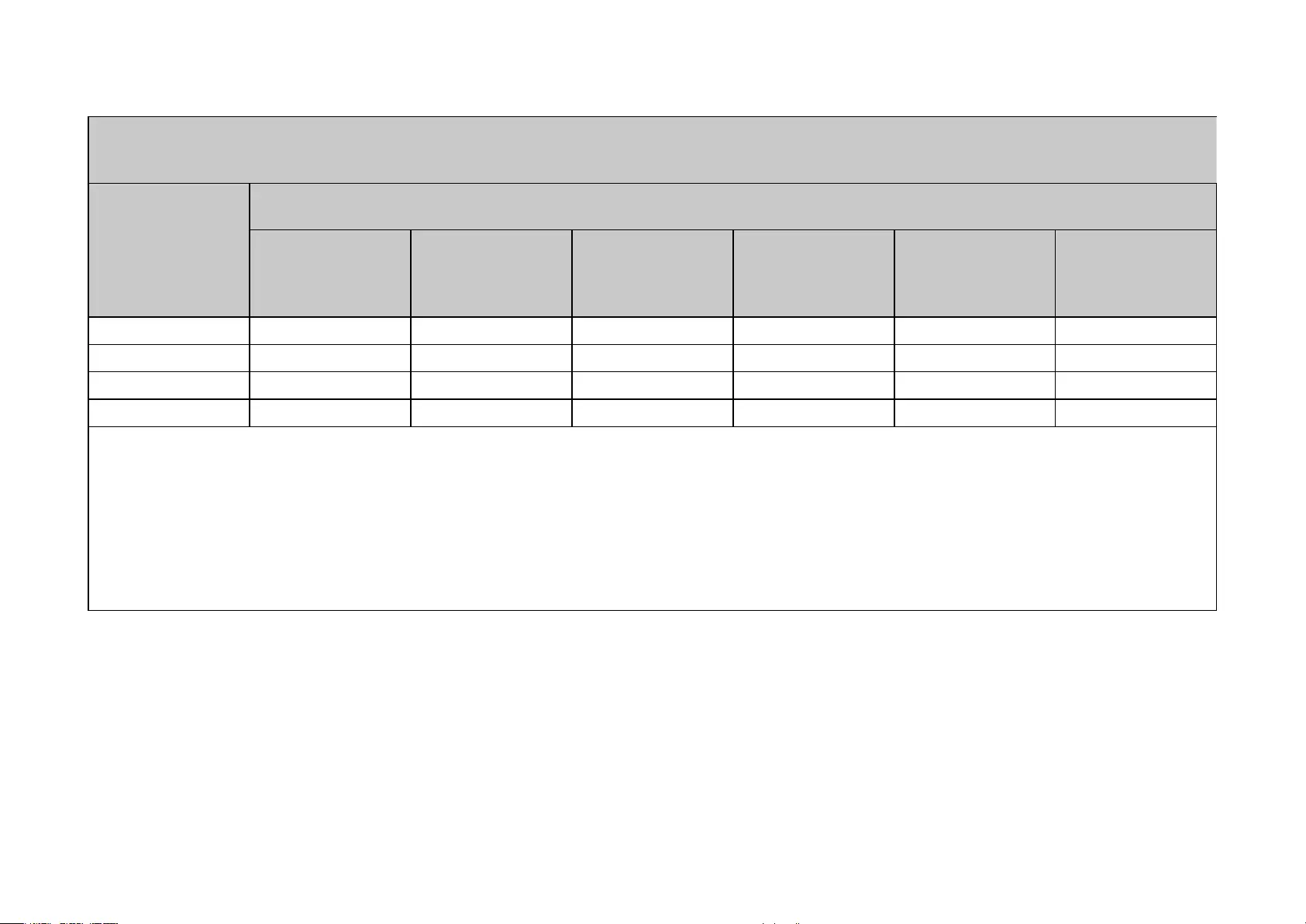
38
限用物質含有情況標示聲明書
設備名稱:
Equipment name
Kasa Smart Wi-Fi Outdoor Plug
型號(型式):
Type designation (Type)
KP401
單元
Unit
限用物質及其化學符號
Restricted substances and its chemical symbols
鉛
Lead
(Pb)
汞
Mercury
(Hg)
鎘
Cadmium
(Cd)
六價鉻
Hexavalent
chromium
(Cr+6)
多溴聯苯
Polybrominated
biphenyls
(PBB)
多溴二苯醚
Polybrominated
diphenyl ethers
(PBDE)
PCB ○ ○ ○ ○ ○ ○
外殼 ○ ○ ○ ○ ○ ○
電源供應板 — ○ ○ ○ ○ ○
其他及其配件 − ○ ○ ○ ○ ○
備考 1.〝超出 0.1 wt %〞及〝超出 0.01 wt %〞係指限用物質之百分比含量超出百分比含量基準值
Note 1:“Exceeding 0.1 wt %” and “exceeding 0.01 wt %” indicate that the percentage content of the restricted substance exceeds
the reference percentage value of presence condition.
備考 2.〝○〞係指該項限用物質之百分比含量未超出百分比含量基準值。
Note 2:“○” indicates that the percentage content of the restricted substance does not exceed the percentage of reference value of
presence.
備考 3.〝−〞係指該項限用物質為排除項目。
Note 3:The “−” indicates that the restricted substance corresponds to the exemption.
Safety Information
• Do not attempt to disassemble, repair, or modify the device.
• Do not use the device where wireless devices are not allowed.
• Operating Temperature: -20℃~50℃ (-4℉~122℉)
• Operating Humidity: 10%~90%RH, Non-condensing
• Storage Humidity: 5%~90%RH, Non-condensing
• For outdoor usage, use this product with ground fault circuit interrupter (GFCI) outlet.
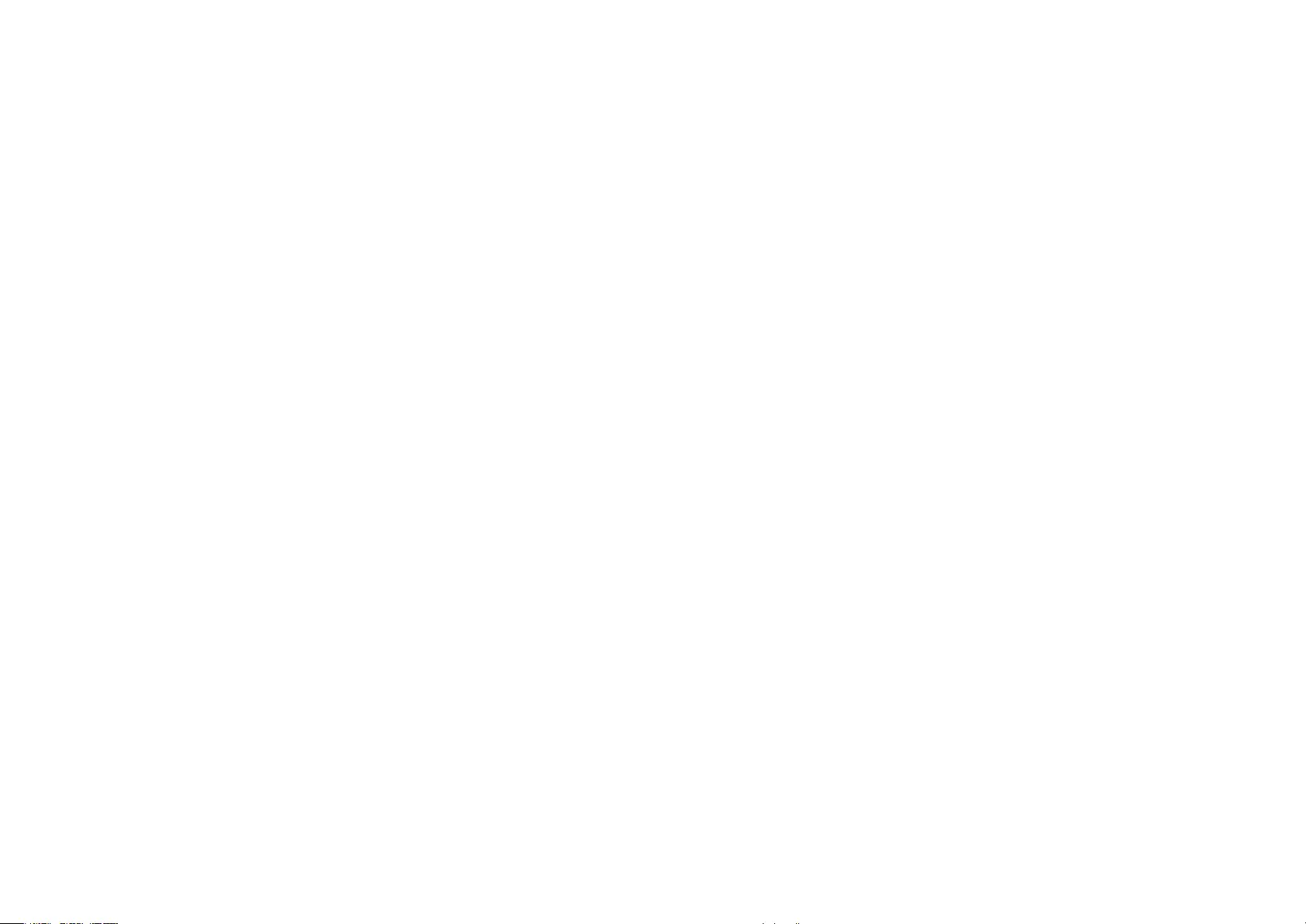
39
• Risk of electric shock. Do not open. No user serviceable parts inside.
• Refer servicing to qualified service personnel.
• Keep the device away from fire or hot environments. DO NOT immerse in water or any other liquid.
• For passthrough devices, plug the power strips into the integrated electrical sockets of the devices, but devices of the same or another type not
be stacked in normal use.
Please read and follow the above safety information when operating the device. We cannot guarantee that no accidents or damage will occur due to
improper use of the device. Please use this product with care and operate at your own risk.
WARNING
• Timer could turn-on unexpectedly without the user being present. To Reduce the Hazardous Condition – Unplug the appliance that is plugged into
the receptacle(s) controlled by the timer before servicing.
• Risk of Electric Shock. Do not plug into another relocatable power tap or an extension cord.
• When plugged into grounded 3-prong outlet , always ensure that the housing is facing downward and is at least 2 feet off the ground . Use the plug’s
mounting tag to hang from a screw to ensure correct orientation.
• DO NOT expose to heavy rain or immerse in water or any other liquid.
• DO NOT remove ground pin ( middle pin ) or use with 3-to 2-prong adapter.
• DO NOT use with devices that should not be operated unattended , such as power tools.
• DO NOT use in precision timing applications where inaccurate timing could be dangerous(sunlamps , Saunas , etc).
• Keep children away from smart plug and outlet.
• No Serviceable parts inside. DO NOT open or tamper with unit.
• Do not discard the stopper, the plug should be covered when the socket is not in use.
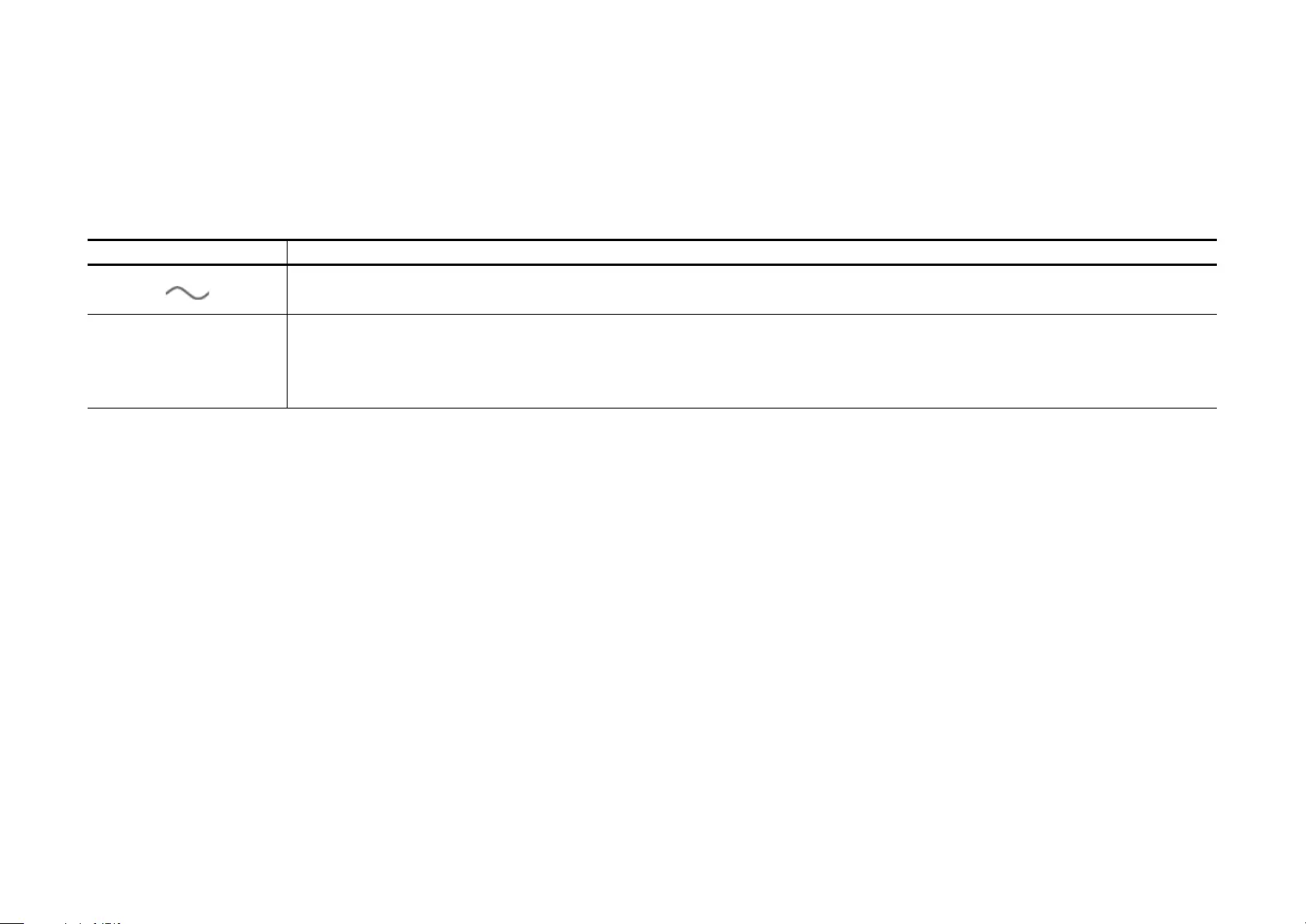
40
• Remove smart plug from outlet before cleaning.
• DO NOT clean with liquid.
• DO NOT exceed the recommended electrical ratings.
• Refer servicing to qualified service personnel.
Explanation of the symbols on the product label
Symbol Explanation
AC voltage
RECYCLING
This product bears the selective sorting symbol for Waste electrical and electronic equipment (WEEE). This means that this product must be handled pursuant to
European directive 2012/19/EU in order to be recycled or dismantled to minimize its impact on the environment.
User has the choice to give his product to a competent recycling organization or to the retailer when he buys a new electrical or electronic equipment.