Table of Contents
TP-Link L530E(2-pack) User Manual
Displayed below is the user manual for L530E(2-pack) by TP-Link which is a product in the Smart Lighting category. This manual has pages.
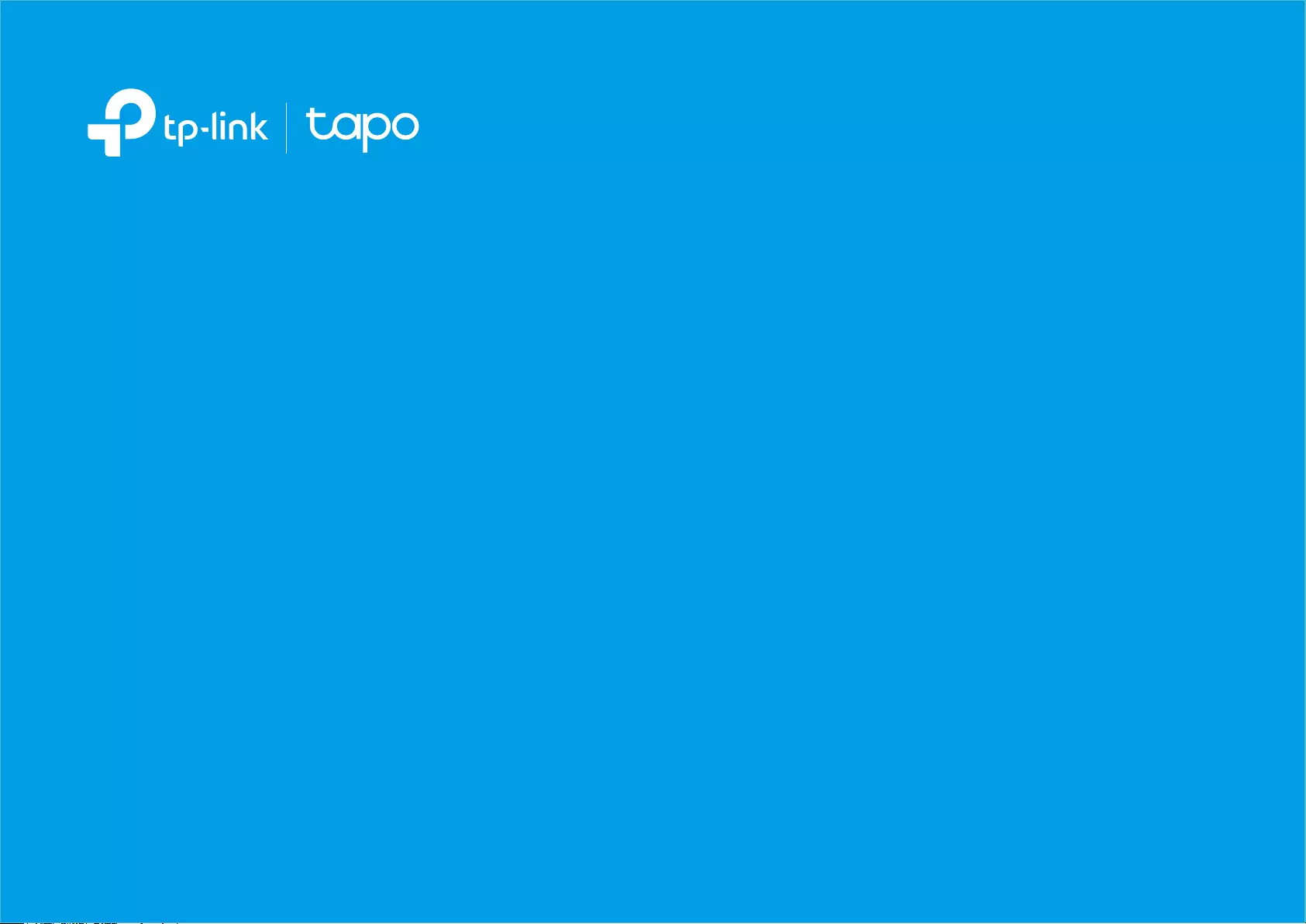
User Guide
Tapo Smart Wi-Fi Light Bulb
Tapo L510/L530 Series
© 2022 TP-Link 1910013196 REV1.3.0
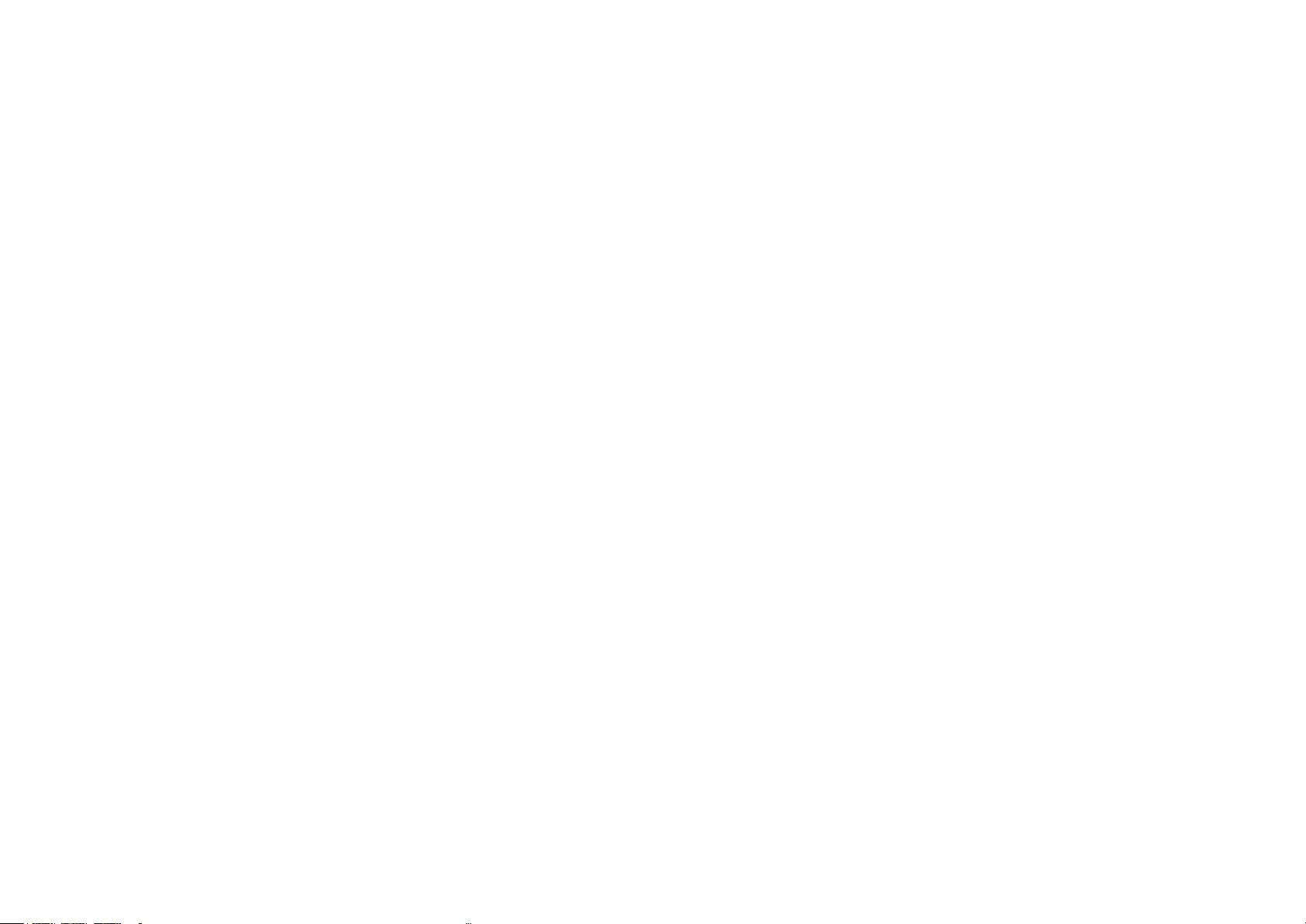
Contents
About This Guide ···················································· 1
Introduction ······························································· 2
Set Up Your Smart Bulb ······································· 4
Basic Device Control ············································ 5
Congure Your Smart Bulb ································ 6
Group ············································································· 9
Smart Actions ·························································11
Share Your Smart Bulb ·······································14
Reset Your Smart Bulb ·······································15
Authentication ························································16

1
About This Guide
This guide provides a brief introduction to the Tapo Smart Wi-Fi Light Bulb and the Tapo app, as well as regulatory information.
Features available in Tapo may vary by model and software version. Tapo availability may also vary by region or ISP. All images, steps, and descriptions
in this guide are only examples and may not reect your actual Tapo experience.
Conventions
In this guide, the following convention is used:
Convention Description
Blue Key information appears in teal, including management page text such as menus, items, buttons and so on.
Underline Hyperlinks are in teal and underlined. You can click to redirect to a website.
Note: Ignoring this type of note might result in a malfunction or damage to the device.
More Info
• Specications can be found on the product page at https://www.tapo.com.
• Our Technical Support and troubleshooting information can be found at https://www.tapo.com/support/.
• A Technical Community is provided for you to discuss our products at https://community.tp-link.com.
• Setup Video can be found at https://www.tp-link.com/support/setup-video/.
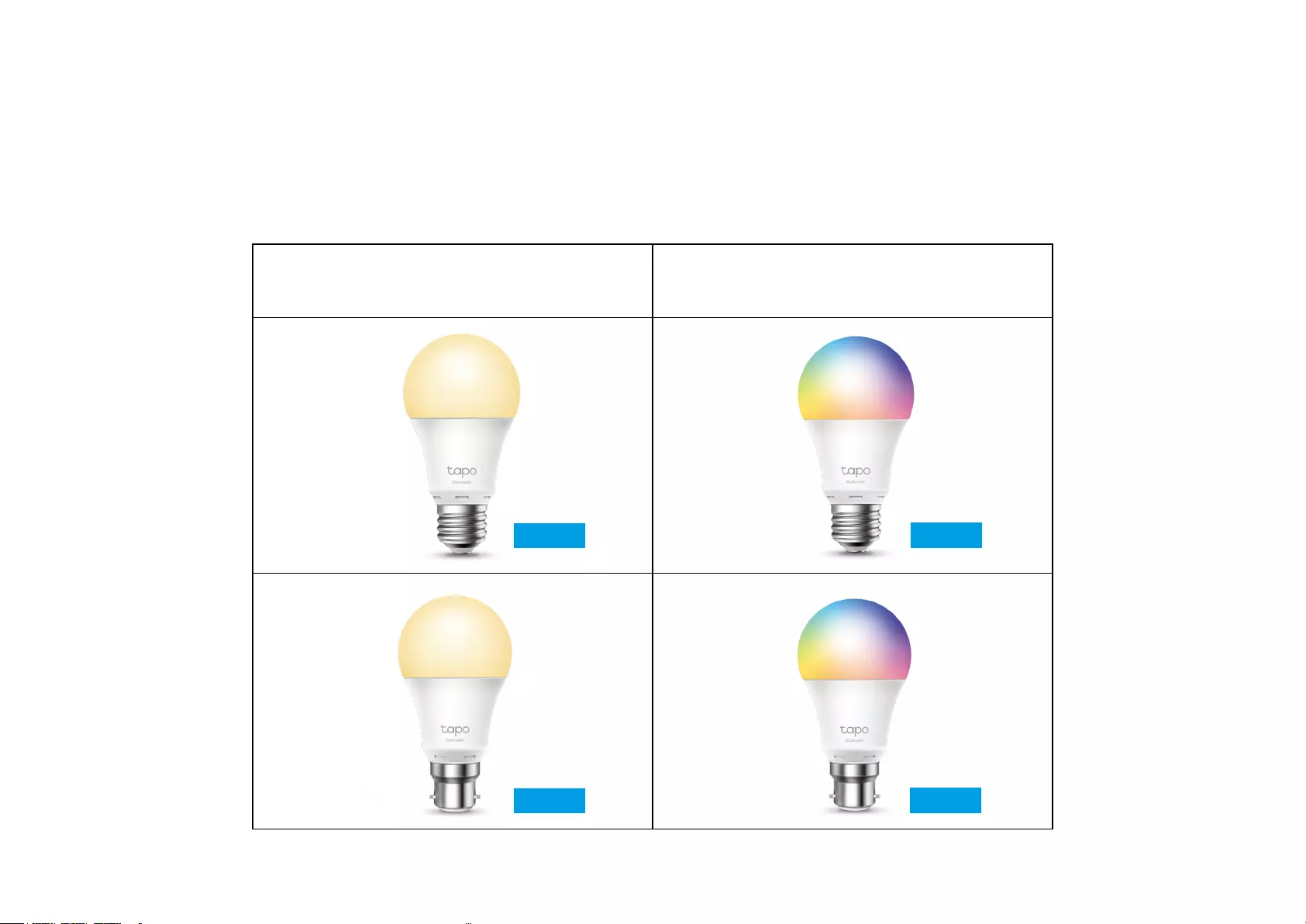
2
Introduction
The Tapo smart Wi-Fi light bulb is part of the Tapo smart home family of products, including plugs, switches, cameras and more. Smart Bulb lets you
easily control your lights via the Tapo app, no matter where you nd yourself. You can adjust brightness, set schedules and timers, and set an alarm that
wakes you naturally by simulating the sunrise. Group lights together to control your smart bulbs more easily.
Tapo L510 Series (Dimmable) Tapo L530 Series (Multicolor)
A dimming range from 1%-100%, lighting for any
occasion Multicolor and easy dimming for perfect ambiance
*Images may dier from actual products due to dierent regional specications.
L510E L530E
L510B L530B
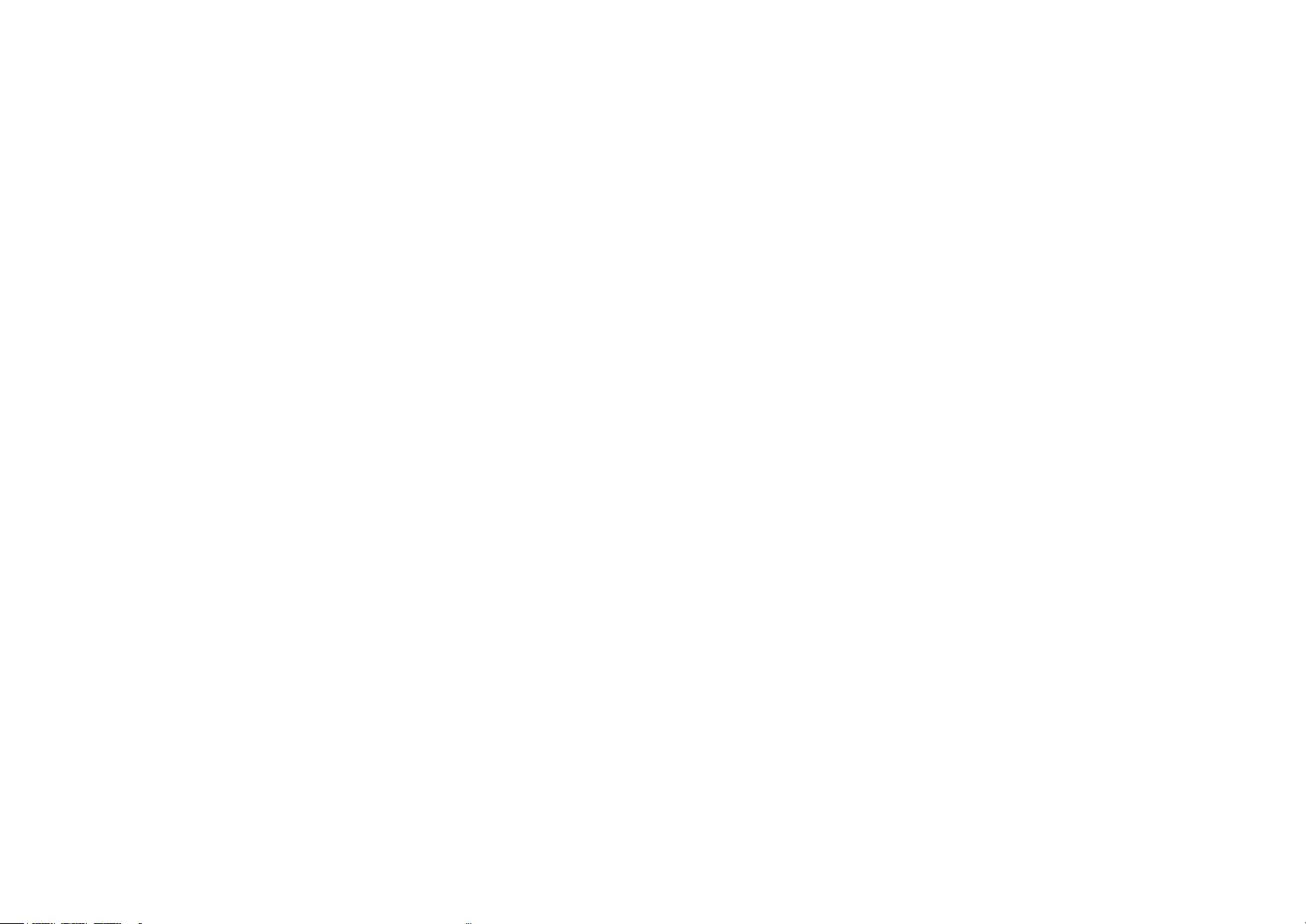
3
Features
• No Hub Required - Connect to your existing Wi-Fi router.
• Remote Control - Instantly turn the light on/o wherever you are through the Tapo app.
• Timer - Set a countdown timer to automatically turn the light on or o after a certain amount of time.
• Schedule - Use Schedules to set your light to automatically turn on and o.
• Preset for Convenience - Save and preset your favorite lightings for multiple scenarios.
• Away Mode - Set a period of time during which the light will be randomly turned on and o to make it look like you’re home.
• Sunrise and Sunset Mode - Automatically activate your bulb according to your time zone.
• Energy Saving - Reduce energy use up to 85% without losing brightness or quality.
• Restore Last Light State - The bulb automatically returns to its previous power-o state.
• Device Sharing - Invite your family members to manage the bulb together.
• Voice Control - Use Amazon Alexa or Google Assistant to control your bulb with voice commands.
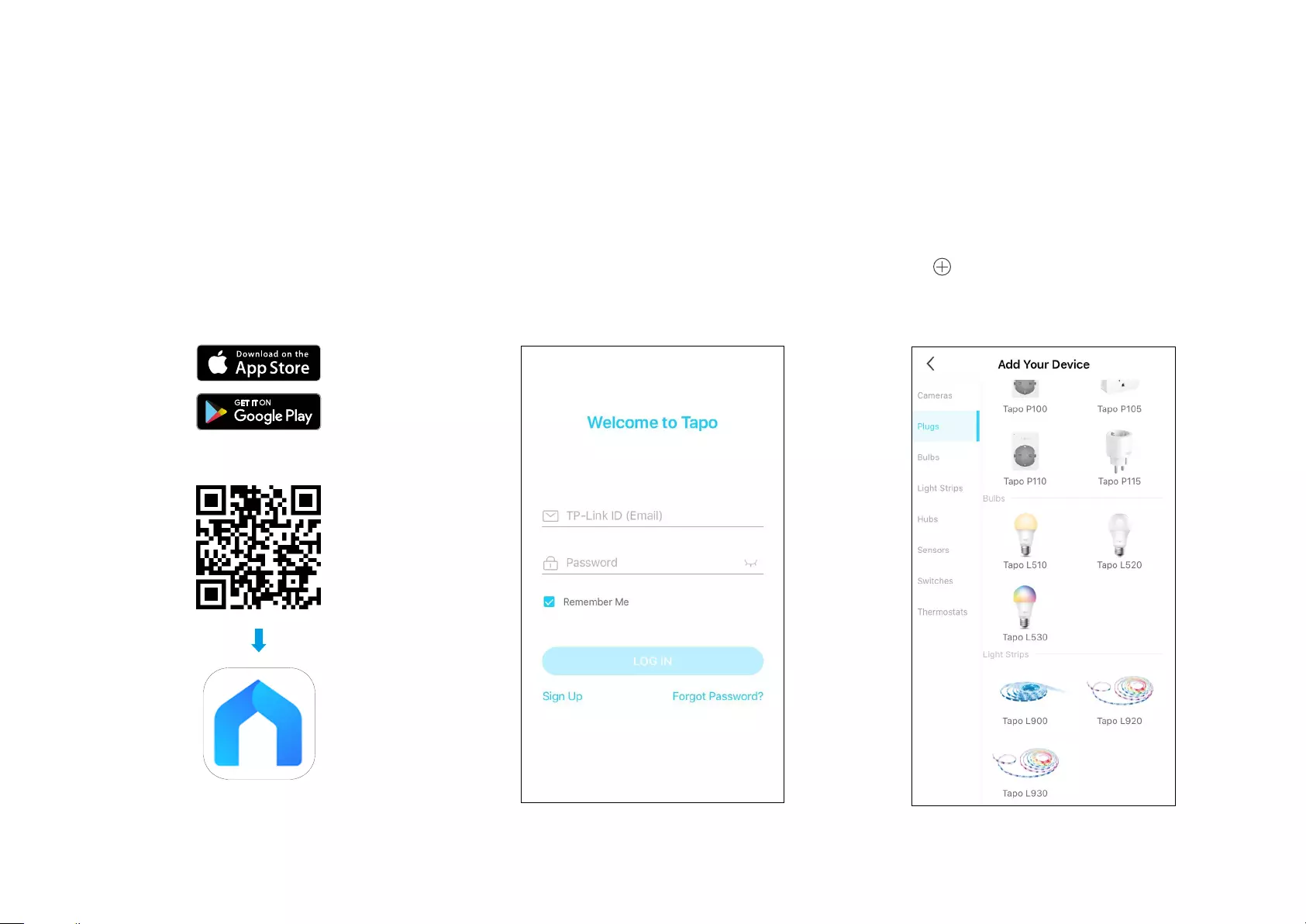
4
Set Up Your Smart Bulb
Follow the steps below to get started with your new smart bulb.
Step 1. Download Tapo App
Get the Tapo app from the App Store or
Google Play, or by scanning the QR code
below.
OR
Step 2. Log In
Open the app, and log in with your TP-Link ID.
If you don't have an account, create one rst.
Step 3. Add Your Smart Bulb
Tap the button in the app and select your
model. Follow app instructions to set up your
smart bulb, and add it to your home network.

5
Basic Device Control
After successfully setting up your smart bulb, you will see the home page of the Tapo app. Here you can view the status of all devices that you've added
and manage them. You can tap on the device to control and manage.
*Only multi-color bulbs support color-related and Auto White features. Here we take the Tapo L530E as an example.
Home Page
You can turn on or o the bulb any time
anywhere and tap the bulb card to enter the
status page.
Device Status Page
You can adjust colors and temperature, set a
schedule, enable away mode, or set a timer to
automatically control your device, and view its
runtime & energy usage.
Device Settings Page
You can edit the basic information, set Last On
State, enable gentle on/o, add a group, update
rmware and more.
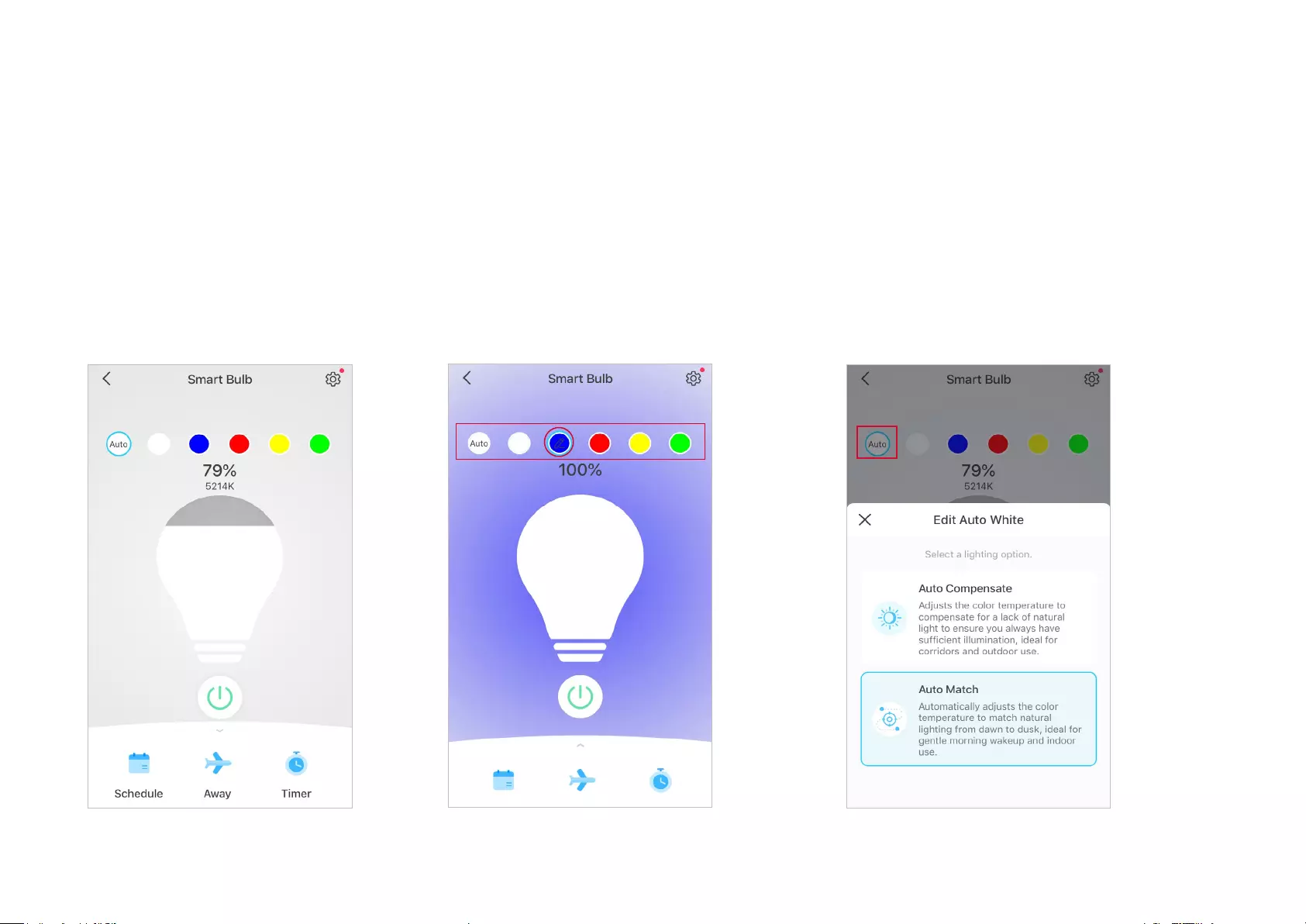
6
Congure Your Smart Bulb
You can conure your smart bulb by adjust lighting settings and setting Presets, Auto White, Schedule, Timer, Away Mode and more.
*Only multi-color bulbs support color-related and Auto White features. Here we take the Tapo L530E as an example.
Device Status Page
You can adjust colors and temperature, set
a schedule, enable away mode, or set a
timer to automatically control your device,
and view its runtime & energy usage.
Set Presets
With Presets, you can quickly apply your favourite
preset at one tap. To edit preset, just select one
and tap edit.
Enable Auto White
Tap Auto to select a lighting option (Auto
Compensate or Auto Match) for your bulb. And
the bulb will follow the color and brightness of the
sun throughout the day.
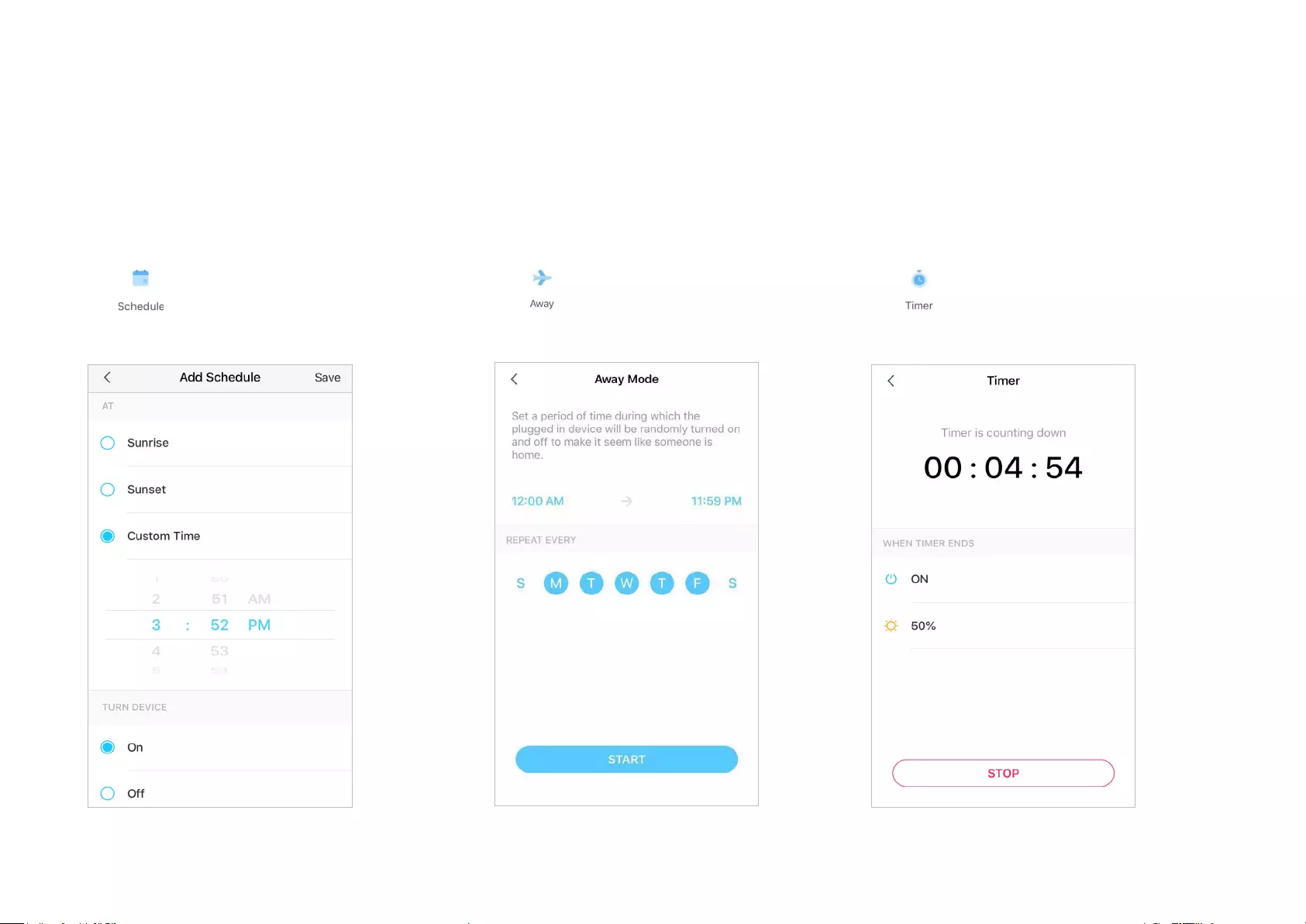
7
Set Schedule
Tap to add a schedule for your bulb to
automatically turn on/o and adjust the lighting
settings to simplify your daily routine.
Set Away Mode
Tap to preset the Away Mode, set the
start and end time, then your bulb will be
randomly turned on/o during this period.
Set Timer
Tap to set the timer and lighting settings,
then your bulb will automatically turn on with
the specic settings after the timer ends.

8
Check Runtime & Energy Usage
Slide up to check your bulb's Runtime and
Energy Usage today, past 7 days or past 30
days.
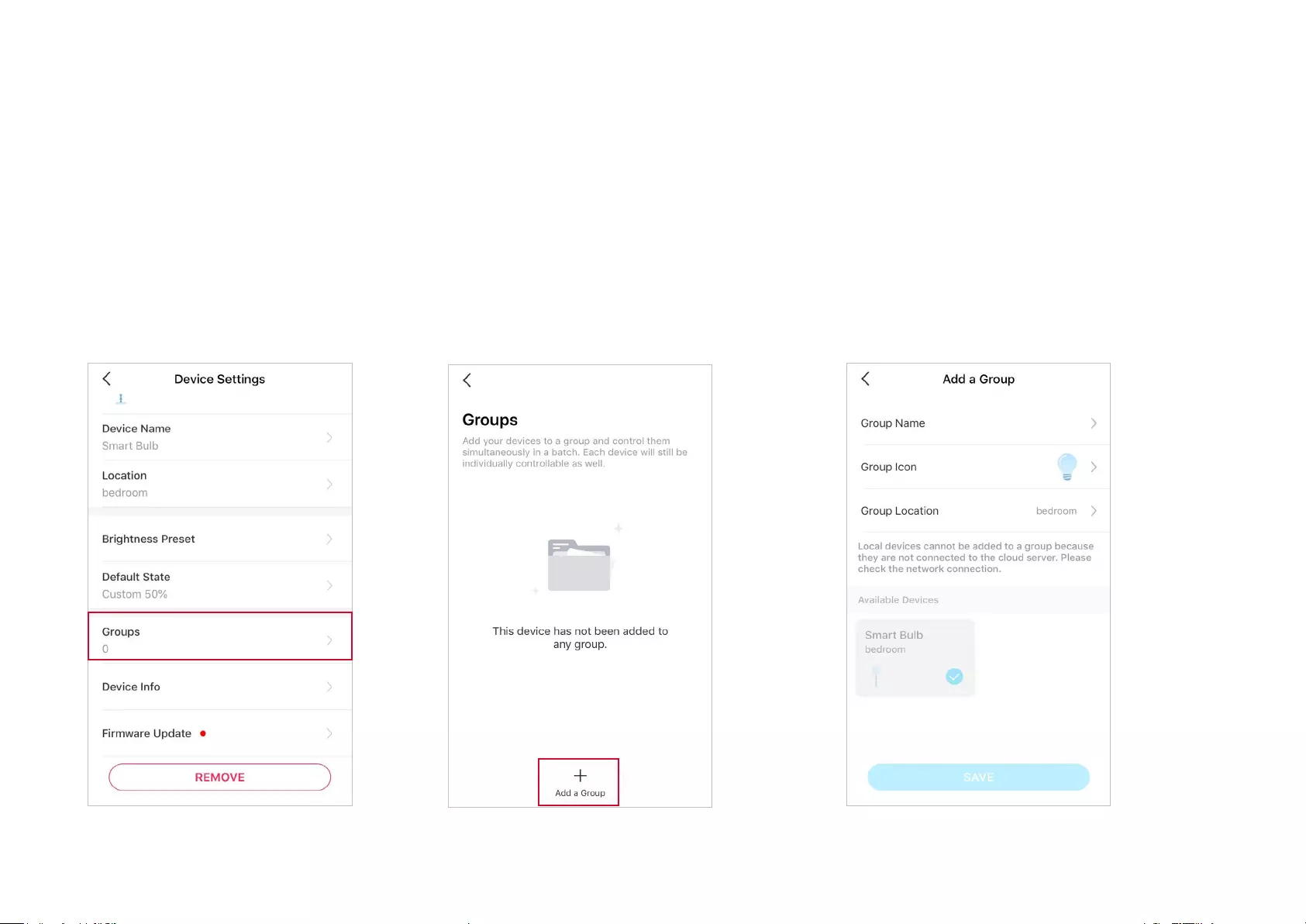
9
Create Group
Go to bulb's Device Settings page and
select Groups.
Tap + at the bottom to add a group.
Name your group, set a location, select devices
you want to add to this group, and tap SAV E .
Group
Add your bulbs in a group and you can control them simultaneously in a batch. Each bulb will still be individually accessible as well. It is accessible in the
home screen just like any other devices. To use this feature, make sure you have updated your Tapo app to the latest version.
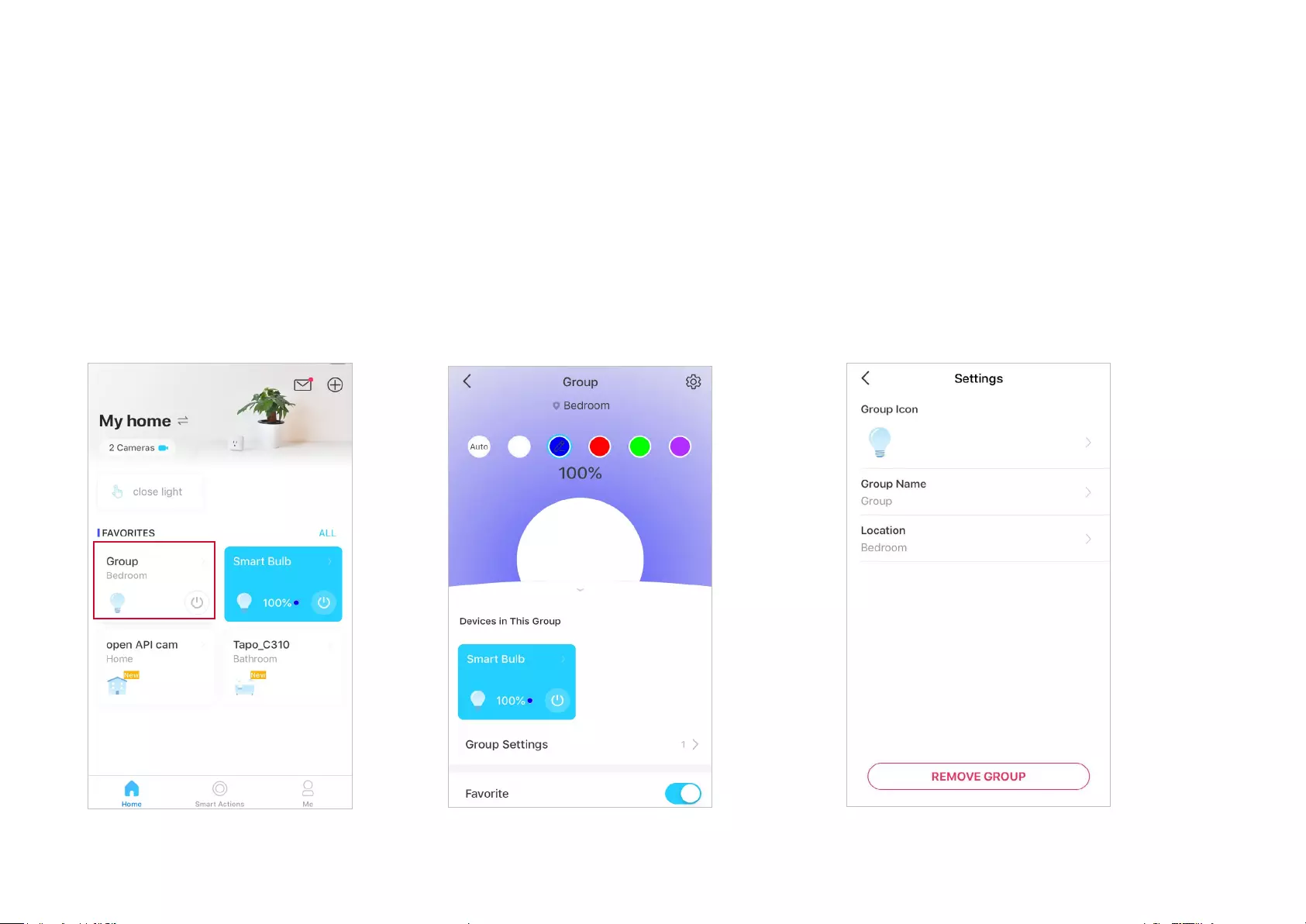
10
Home Page
You can turn on or o the group for
seamless control of all devices in the group.
Group Status Page
You can turn on/o or adjust lighting settings of all
devices in batch. And you can check or change
bulbs in this group.
Group Settings Page
You can check or edit the basic information of the
group and remove the group as needed.
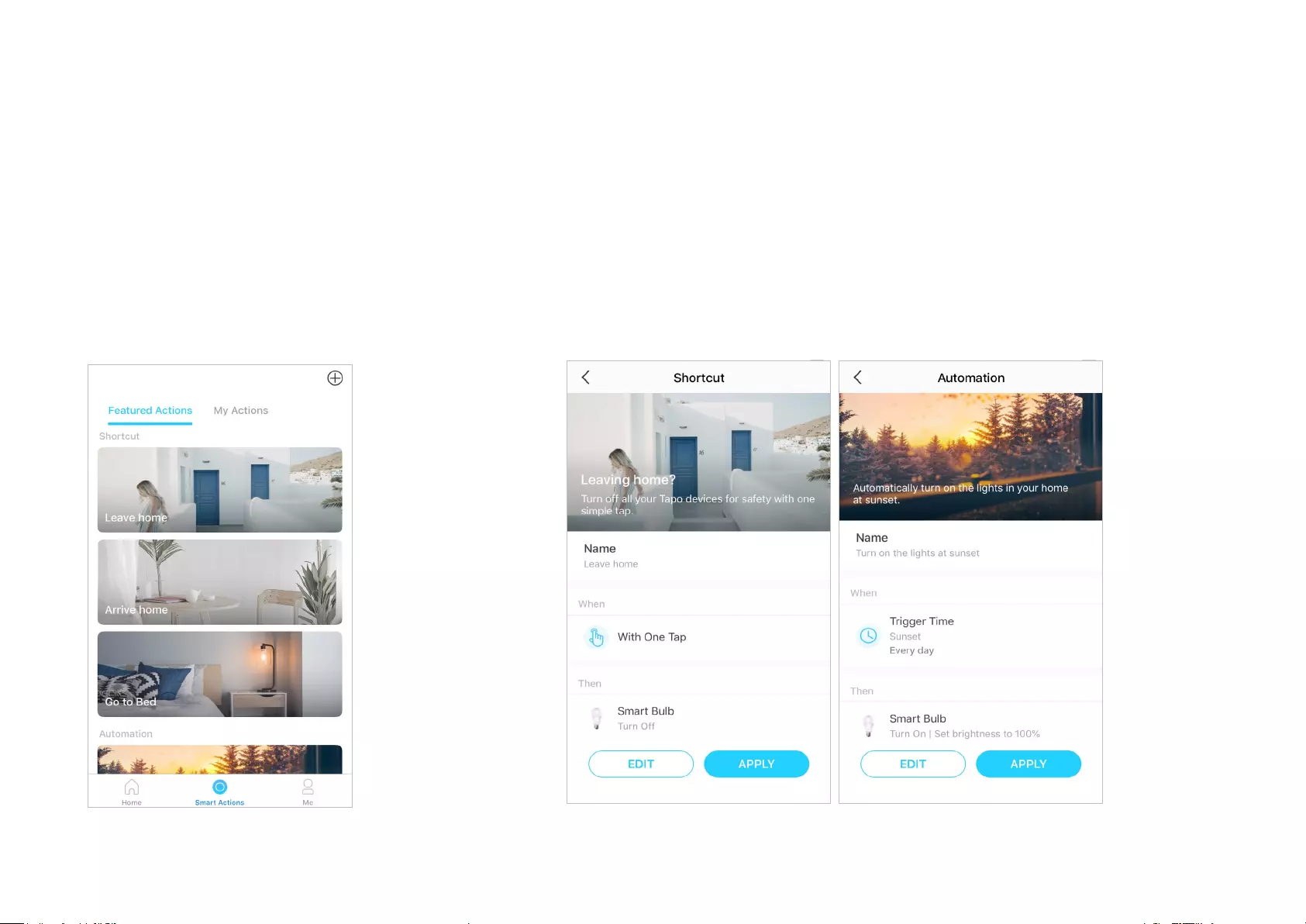
11
Option 1: Edit based on the featured actions
1. Go to the Smart Actions page and you will see the
Featured Actions (Shortcut or Automation).
2. Tap on a featured action. Tap EDIT to change the settings as needed and tap APPLY
to save changes.
Smart Actions
Smart Actions automate repetitive tasks, allowing you to blaze through tedium with utmost ease. Set everything up once and never have to worry about
it again. With Smart Actions, giving your home that level of intelligence is a snap. Shortcut lets you perform an action with a simple tap. Automation
allows you to automate tasks to be performed at a set time. e.g. The light will light on at sunset.

12
Option 2: Create your own actions
1. Go to My Actions page. Tap + on the top right to add a
simple and smart action.
2. Name the new action. Tap + to add conditions (When) like the trigger time, and tap +
to add tasks (Then) like turning on the smart bulb.
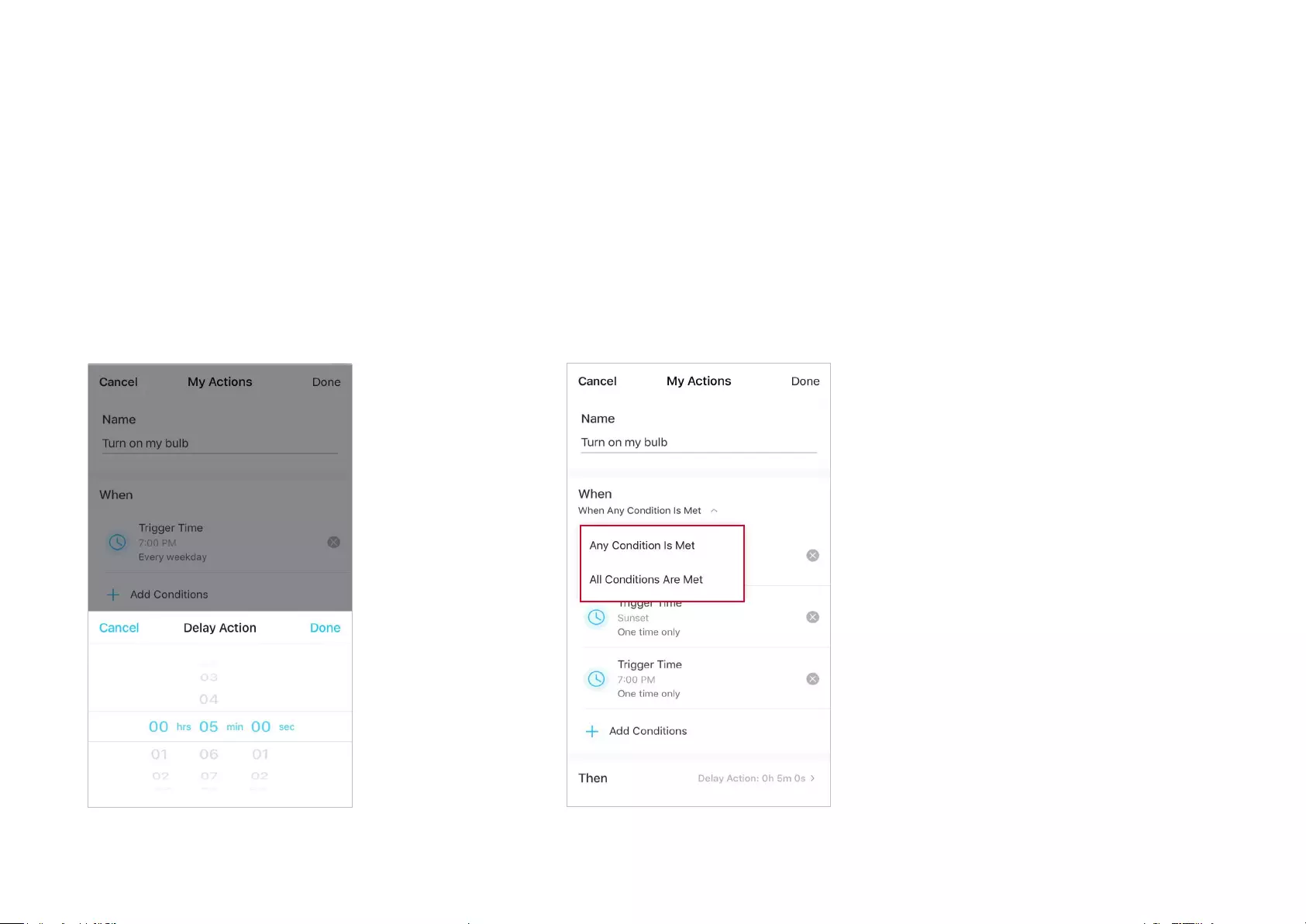
13
3. When the action created, you can also delay the action
for a specic time. Tap Done to save all the settings.
If there are more than 2 conditions added, you can decide when to perform the action.
Tap When Any Condition is Met, and select “Any Condition is Met” or “All Conditions
Are Met”.
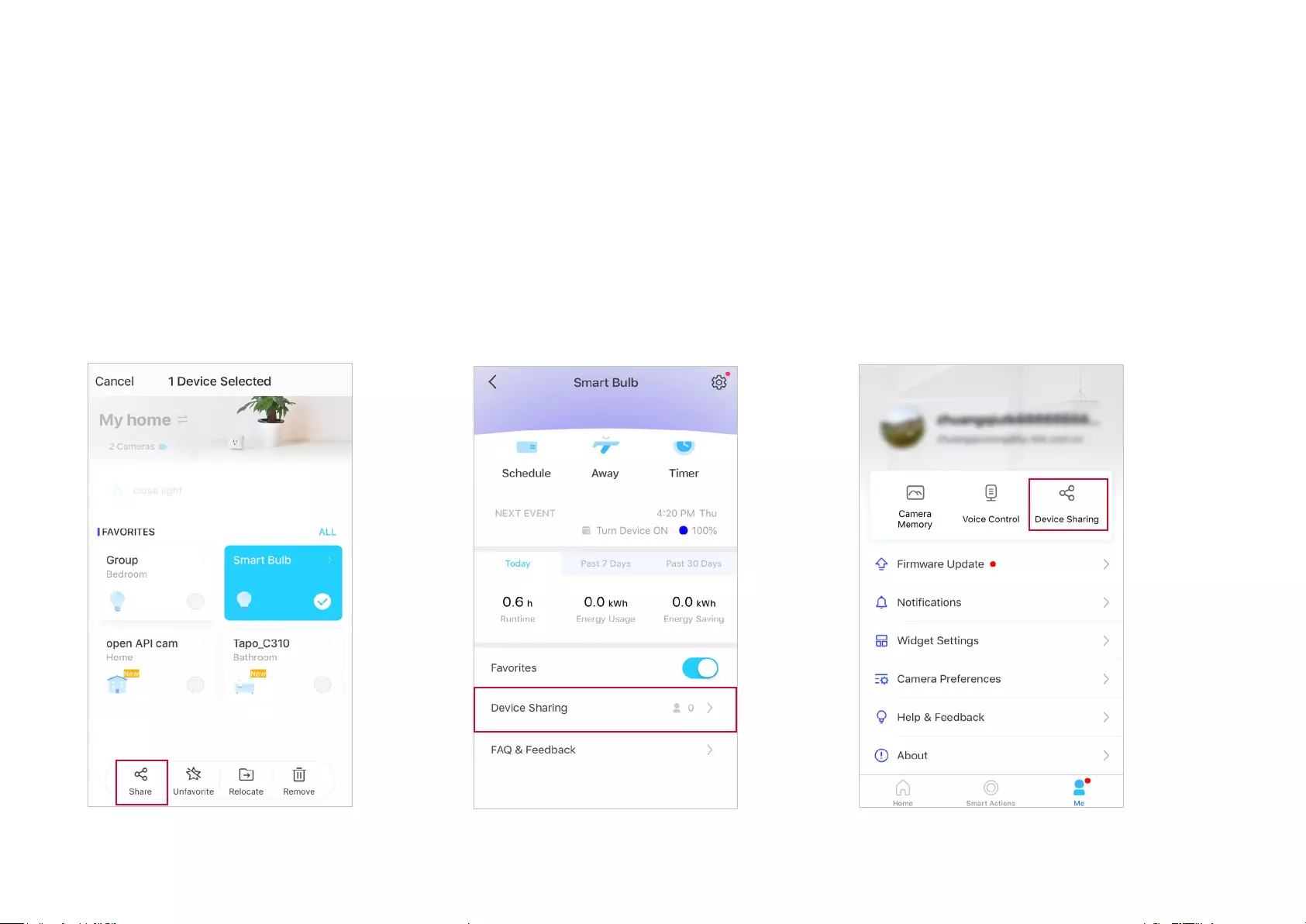
14
Method 1
On the home page, long press the bulb card
and tap Share.
Method 2
Go to Device Status page, slide up and tap
Device Sharing.
Method 3
Go to Me page and tap Device Sharing to view
your shared devices and devices shared from
others.
Share Your Smart Bulb
You can invite your family members to manage your Tapo devices together by entering the TP-Link ID (email) you want to share the devices with.
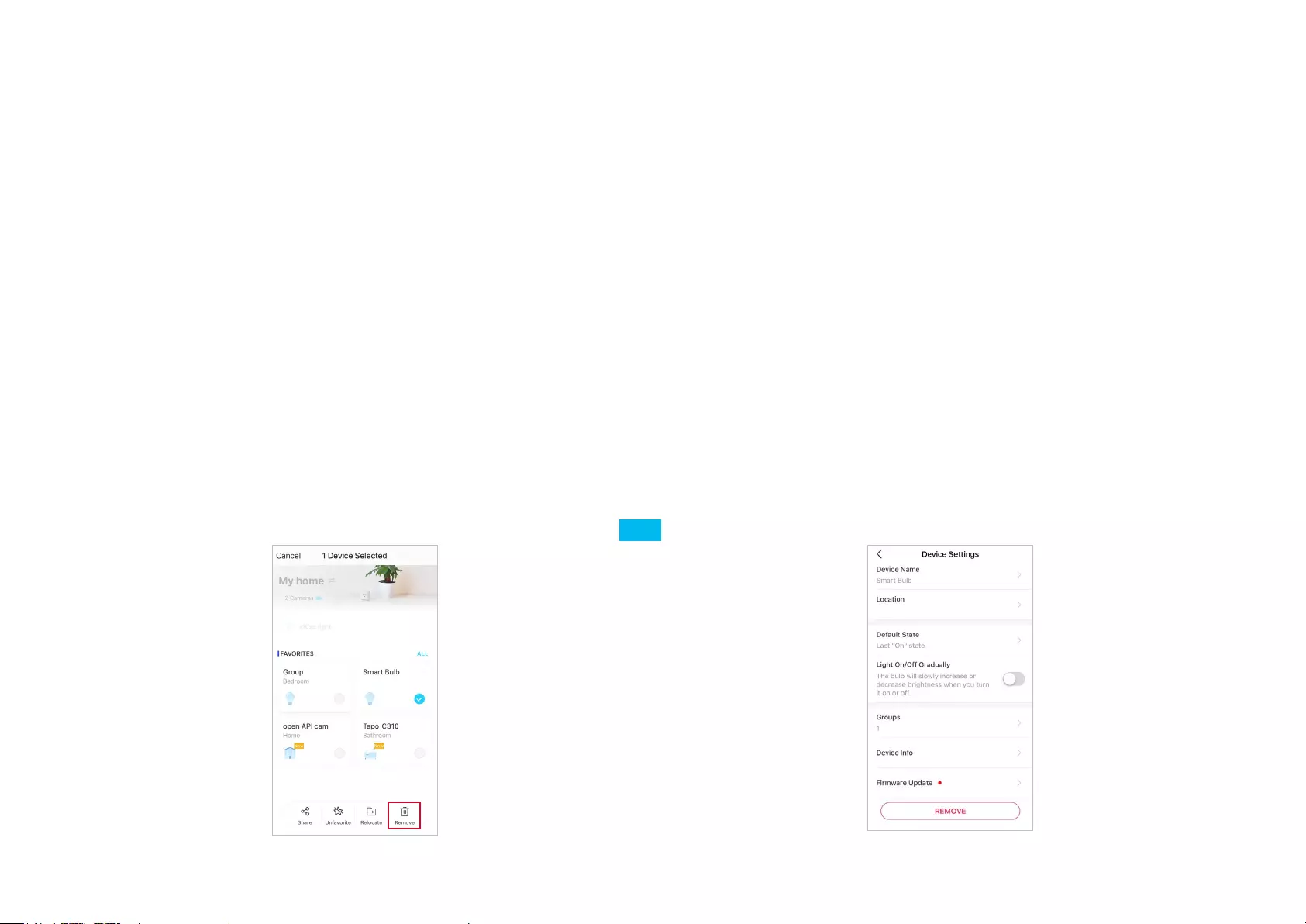
15
Reset Your Smart Bulb
There are two types of reset available: a soft reset which resets the Wi-Fi settings only, and a factory reset that erases all of your custom settings and
restore them to factory defaults.
Soft Reset (without losing the conguration settings except Wi-Fi)
1. Turn the light switch controlling the smart bulb to the on position rst.
2. Switch it o and on 3 times, pausing for one second in between.
3. Wait for about 4 seconds and the smart bulb should blink 3 times, which indicates a successful soft reset.
Factory Reset (back to factory default settings)
Method 1
1. Turn the light switch controlling the smart bulb to the on position rst.
2. Switch it o and on 5 times, pausing for one second in between.
3. Wait for about 4 seconds and the smart bulb should blink 3 times, which indicates a successful soft reset.
Method 2
On the home page in Tapo app, long press the card and tap Remove.
Go to bulb's Settings page and tap REMOVE at the bottom.
OR

16
Authentication
FCC Compliance Information Statement
Product Name: Tapo Smart Wi-Fi Light Bulb, Dimmable
Model Number: Tapo L510E / Tapo L510B
Product Name: Tapo Smart Wi-Fi Light Bulb, Multicolor
Model Number: Tapo L530E / Tapo L530B
Responsible party:
TP-Link USA Corporation
Address: 10 Mauchly, Irvine, CA 92618
Website: http://www.tp-link.com/us/
Tel: +1 626 333 0234
Fax: +1 909 527 6804
E-mail: sales.usa@tp-link.com
This equipment has been tested and found to comply with the limits for a Class B digital device, pursuant to part 15 of the FCC Rules. These limits are
designed to provide reasonable protection against harmful interference in a residential installation. This equipment generates, uses and can radiate
radio frequency energy and, if not installed and used in accordance with the instructions, may cause harmful interference to radio communications.
However, there is no guarantee that interference will not occur in a particular installation. If this equipment does cause harmful interference to radio
or television reception, which can be determined by turning the equipment off and on, the user is encouraged to try to correct the interference by
one or more of the following measures:
• Increase the separation between the equipment and receiver.
• Connect the equipment into an outlet on a circuit different from that to which the receiver is connected.
• Consult the dealer or an experienced radio/ TV technician for help.

17
This device complies with part 15 of the FCC Rules. Operation is subject to the following two conditions:
1. This device may not cause harmful interference.
2. This device must accept any interference received, including interference that may cause undesired operation.
Any changes or modifications not expressly approved by the party responsible for compliance could void the user’s authority to operate the
equipment.
Note: The manufacturer is not responsible for any radio or TV interference caused by unauthorized modifications to this equipment. Such modifications
could void the user’s authority to operate the equipment.
FCC RF Radiation Exposure Statement
This equipment complies with FCC RF radiation exposure limits set forth for an uncontrolled environment. This device and its antenna must not be
co-located or operating in conjunction with any other antenna or transmitter.
“To comply with FCC RF exposure compliance requirements, this grant is applicable to only Mobile Configurations. The antennas used for this
transmitter must be installed to provide a separation distance of at least 20 cm from all persons and must not be co-located or operating in conjunction
with any other antenna or transmitter.”
We, TP-Link USA Corporation, has determined that the equipment shown as above has been shown to comply with the applicable technical standards,
FCC part 15. There is no unauthorized change is made in the equipment and the equipment is properly maintained and operated.
Issue Date: 2022.1.7
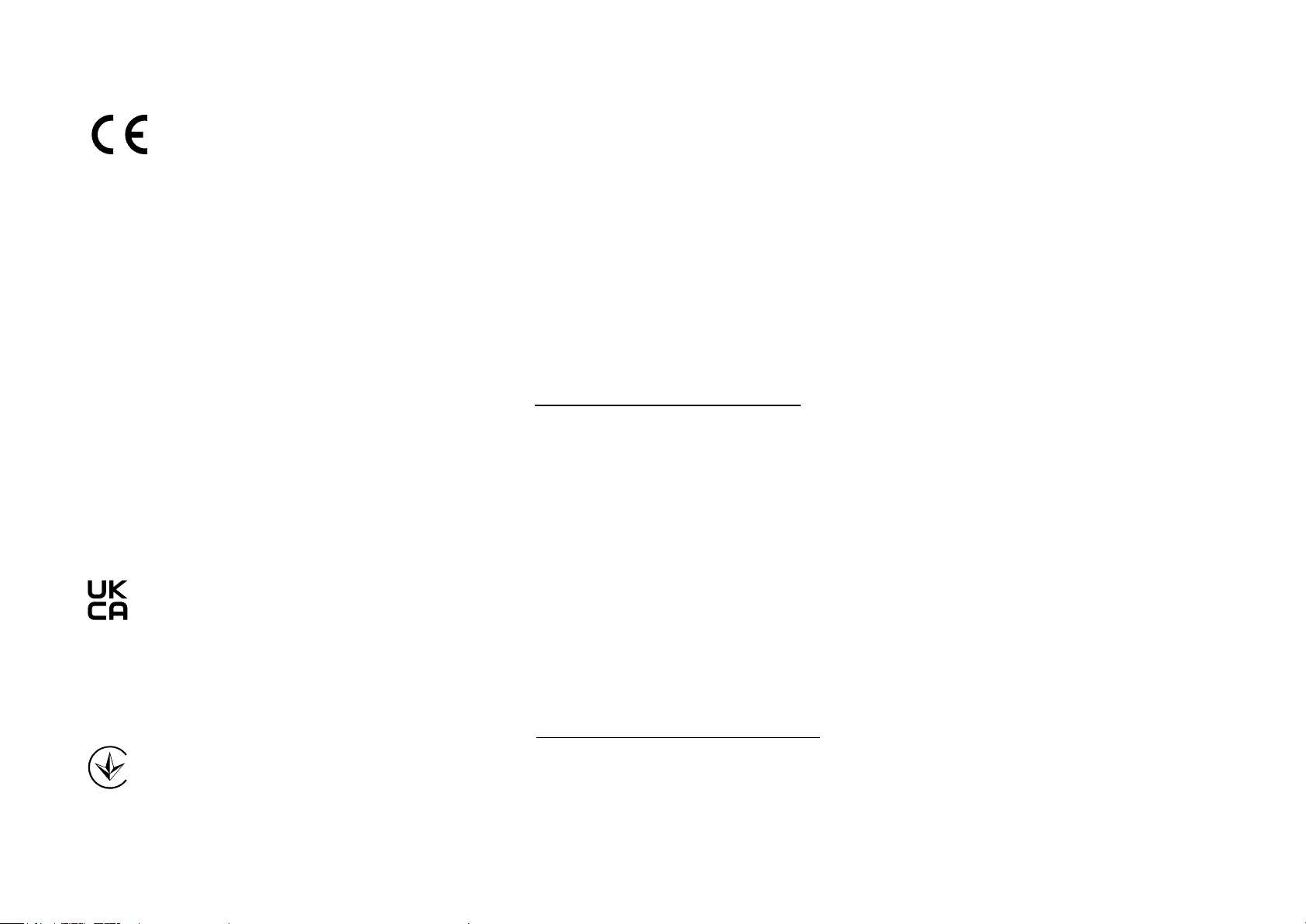
18
CE Mark Warning
This is a class B product. In a domestic environment, this product may cause radio interference, in which case the user may be required to take
adequate measures.
Operating Frequency
2400 MHz -2483.5 MHz (20dBm)
EU declaration of conformity
TP-Link hereby declares that the device is in compliance with the essential requirements and other relevant provisions of directives 2014/53/EU,
2009/125/EC, 2011/65/EU, and (EU)2015/863.
The original EU declaration of conformity may be found at https://www.tapo.com/support/ce/
RF Exposure Information
This device meets the EU requirements (2014/53/EU Article 3.1a) on the limitation of exposure of the general public to electromagnetic fields by way
of health protection.
The device complies with RF specifications when the device used at 20 cm from your body.
Restricted to indoor use.
UKCA declaration of conformity
TP-Link hereby declares that the device is in compliance with the essential requirements and other relevant provisions of the Radio Equipment
Regulations 2017.
The original UK declaration of conformity may be found at https://www.tapo.com/support/ukca/
Продукт сертифіковано згідно с правилами системи УкрСЕПРО на відповідність вимогам нормативних документів та вимогам,
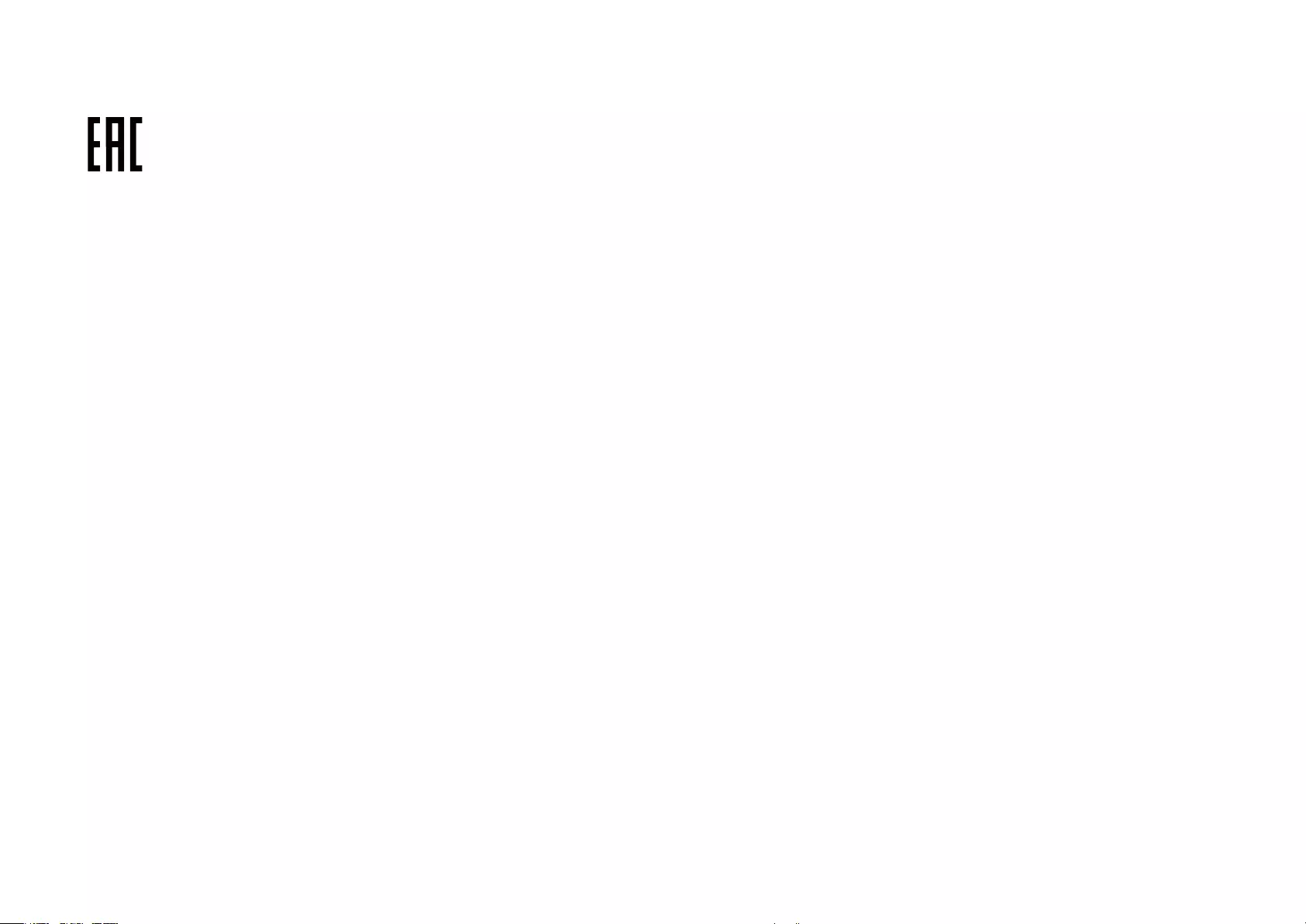
19
що передбачені чинними законодавчими актами України.
Canadian Compliance Statement
This device complies with Industry Canada license-exempt RSSs. Operation is subject to the following two conditions:
1 ) This device may not cause interference, and
2 ) This device must accept any interference, including interference that may cause undesired operation of the device.
Le présent appareil est conforme aux CNR d’Industrie Canada applicables aux appareils radio exempts de licence. L’exploitation est autorisée aux
deux conditions suivantes :
1 ) l’appareil ne doit pas produire de brouillage;
2 ) l’utilisateur de l’appareil doit accepter tout brouillage radioélectrique subi, meme si le brouillage est susceptible d’en compromettre le
fonctionnement.
Radiation Exposure Statement:
This equipment complies with IC radiation exposure limits set forth for an uncontrolled environment. This equipment should be installed and operated
with minimum distance 20cm between the radiator & your body.
Déclaration d’exposition aux radiations:
Cet équipement est conforme aux limites d’exposition aux rayonnements IC établies pour un environnement non contrôlé. Cet équipement doit être
installé et utilisé avec un minimum de 20 cm de distance entre la source de rayonnement et votre corps.
Industry Canada Statement
CAN ICES-005(B)/NMB-005(B)
NCC Notice
注意!
取得審驗證明之低功率射頻器材,非經核准,公司、商號或使用者均不得擅自變更頻率、加大功率或變更原設計之特性及功能。
低功率射頻器材之使用不得影響飛航安全及干擾合法通信;經發現有干擾現象時,應立即停用,並改善至無干擾時方得繼續使用。
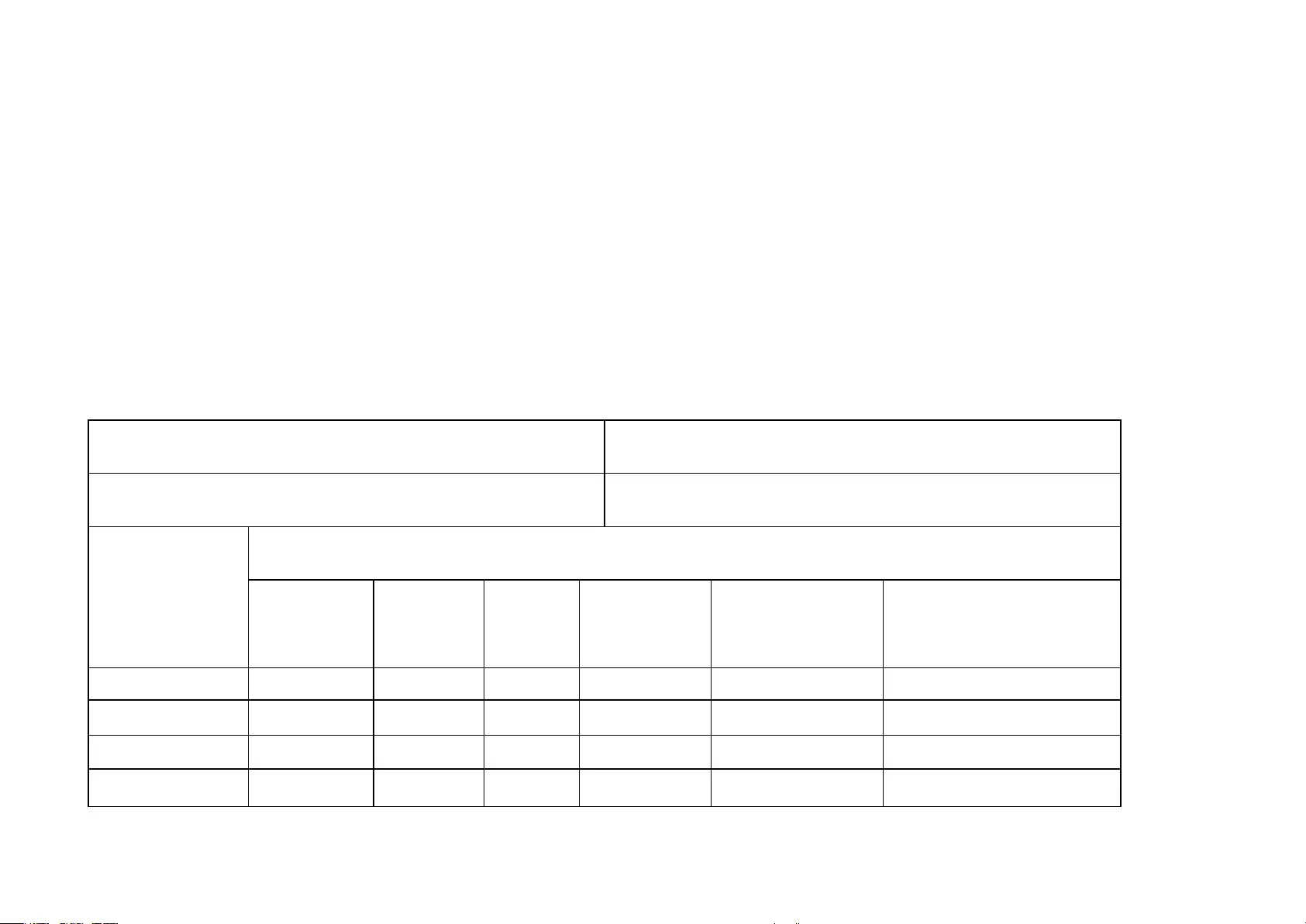
20
前述合法通信,指依電信管理法規定作業之無線電通信。
低功率射頻器材須忍受合法通信或工業、科學及醫療用電波輻射性電機設備之干擾。
BSMI Notice
安全諮詢及注意事項
• 請使用原裝電源供應器或只能按照本產品注明的電源類型使用本產品。
• 清潔本產品之前請先拔掉電源線。請勿使用液體、噴霧清潔劑或濕布進行清潔。
• 注意防潮,請勿將水或其他液體潑灑到本產品上。
• 插槽與開口供通風使用,以確保本產品的操作可靠並防止過熱,請勿堵塞或覆蓋開口。
• 請勿將本產品置放於靠近熱源的地方。除非有正常的通風,否則不可放在密閉位置中。
• 不要私自拆開機殼或自行維修,如產品有故障請與原廠或代理商聯繫。
限用物質含有情況標示聲明書
設備名稱:Tapo Smart Wi-Fi Light Bulb, Dimmable
Equipment name
型號(型式):Tapo L510E/Tapo L510B
Type designation (Type)
設備名稱:Tapo Smart Wi-Fi Light Bulb, Multicolor
Equipment name
型號(型式):Tapo L530E/Tapo L530B
Type designation (Type)
單元
Unit
限用物質及其化學符號
Restricted substances and its chemical symbols
鉛
Lead
(Pb)
汞
Mercury
(Hg)
鎘
Cadmium
(Cd)
六價鉻
Hexavalent
chromium
(Cr+6)
多溴聯苯
Polybrominated
biphenyls
(PBB)
多溴二苯醚
Polybrominated diphenyl ethers
(PBDE)
PCB ○ ○ ○ ○ ○ ○
外殼 ○ ○ ○ ○ ○ ○
電源供應器 − ○ ○ ○ ○ ○
其他及其配件 − ○ ○ ○ ○ ○
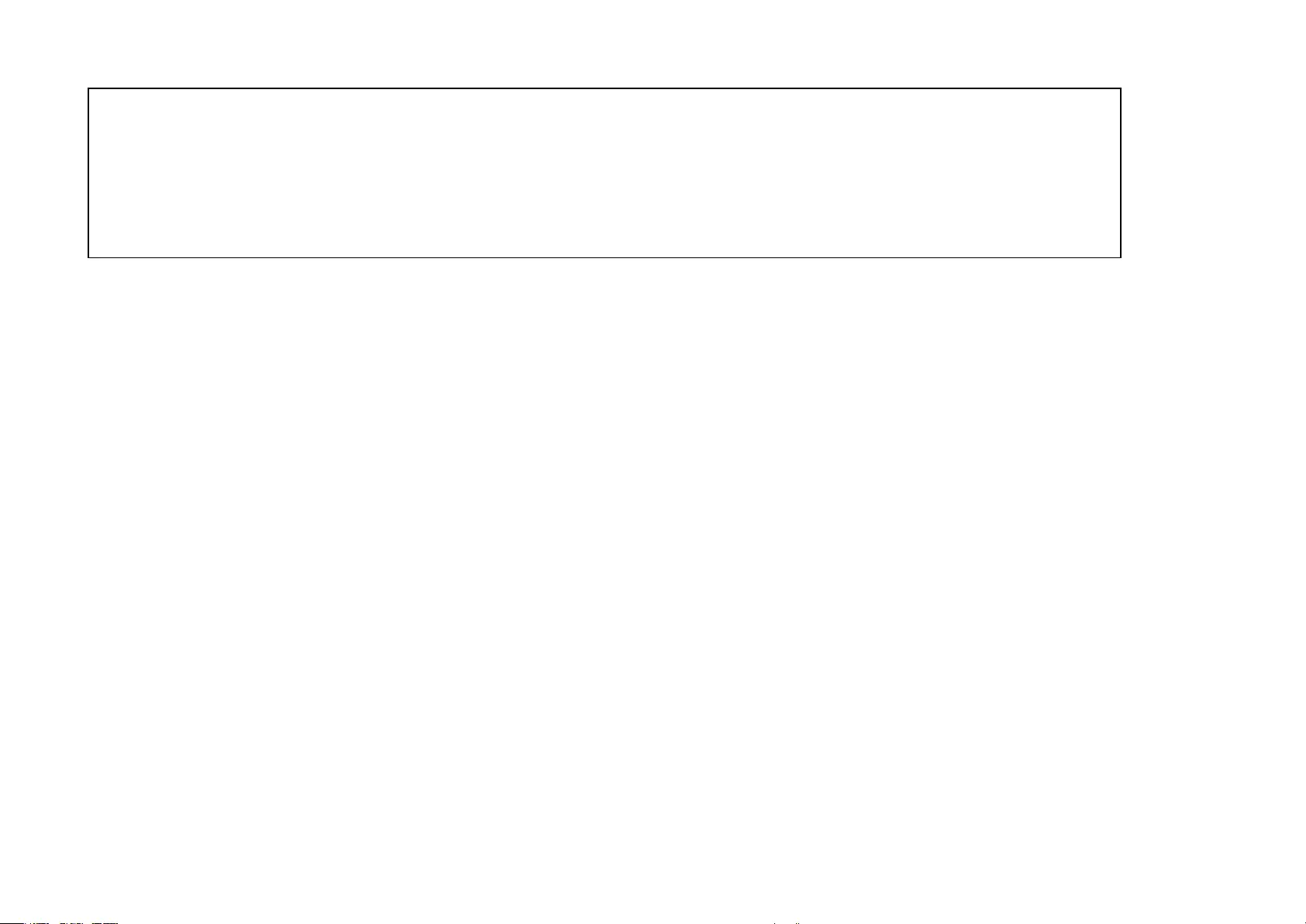
21
備考1.〝超出0.1 wt %〞及〝超出0.01 wt %〞係指限用物質之百分比含量超出百分比含量基準值
Note 1:“Exceeding 0.1 wt %” and “exceeding 0.01 wt %” indicate that the percentage content of the restricted substance exceeds the reference
percentage value of presence condition.
備考2.〝○〞係指該項限用物質之百分比含量未超出百分比含量基準值。
Note 2:“○” indicates that the percentage content of the restricted substance does not exceed the percentage of reference value of presence.
備考3.〝−〞係指該項限用物質為排除項目。
Note 3:The “−” indicates that the restricted substance corresponds to the exemption.
Safety Information
• Keep the device away from water, fire, humidity or hot environments.
• Do not attempt to disassemble, repair, or modify the device.
• Do not use the device where wireless devices are not allowed.
• Only use the control provided with or specified by these instructions to control this device.
WARNING:
• RISK OF ELECTRIC SHOCK OR BURNS. Switch OFF the light switch controlling the bulb and WAIT for the bulb to cool down before attempting to
change it.
• Do not install the Smart Bulb with wet hands or when standing on wet or damp surfaces.
• Compatible with regular light switches. Not suitable for use with standard in-wall dimmers. Not compatible with photosensors, motion sensors, or
timers. Dimmable via the app only.
• NOT for use in totally enclosed or recessed luminaires. Suitable for damp locations.
• NOT FOR EMERGENCY LIGHTING.
• The increased weight may reduce the mechanical stability of certain luminaires and lampholders and may impair contact making and lamp retention.
• Please read and follow the above safety information when operating the device. We cannot guarantee that no accidents or damage will occur due
to improper use of the device. Please use this product with care and operate at your own risk.
• Operating Temperature: 0℃~40℃(32℉~104℉)
• Storage Temperature: -20℃~70℃(-4℉-158℉)
• Operating Humidity: 10%~90%RH, Non-condensing

22
• Storage Humidity: 10%~90%RH, Non-condensing
Explanation of the symbols on the product label
Symbol Explanation
Indoor use only
AC voltage
RECYCLING
This product bears the selective sorting symbol for Waste electrical and electronic equipment (WEEE). This means
that this product must be handled pursuant to European directive 2012/19/EU in order to be recycled or dismantled to
minimize its impact on the environment.
User has the choice to give his product to a competent recycling organization or to the retailer when he buys a new
electrical or electronic equipment.