Table of Contents
- Package Contents
- Chapter 1 About this Guide
- Chapter 2 Introduction
- Chapter 3 Login to the Switch
- Chapter 4 System
- Chapter 5 Switching
- Chapter 6 VLAN
- Chapter 7 Spanning Tree
- Chapter 8 Multicast
- Chapter 9 QoS
- Chapter 10 PoE
- Chapter 11 ACL
- Chapter 12 Network Security
- Chapter 13 SNMP
- Chapter 14 LLDP
- Chapter 15 Maintenance
- Appendix A: Specifications
- Appendix B: Glossary
TP-Link T1500G-10MPS User Manual
Displayed below is the user manual for T1500G-10MPS by TP-Link which is a product in the Network Switches category. This manual has pages.
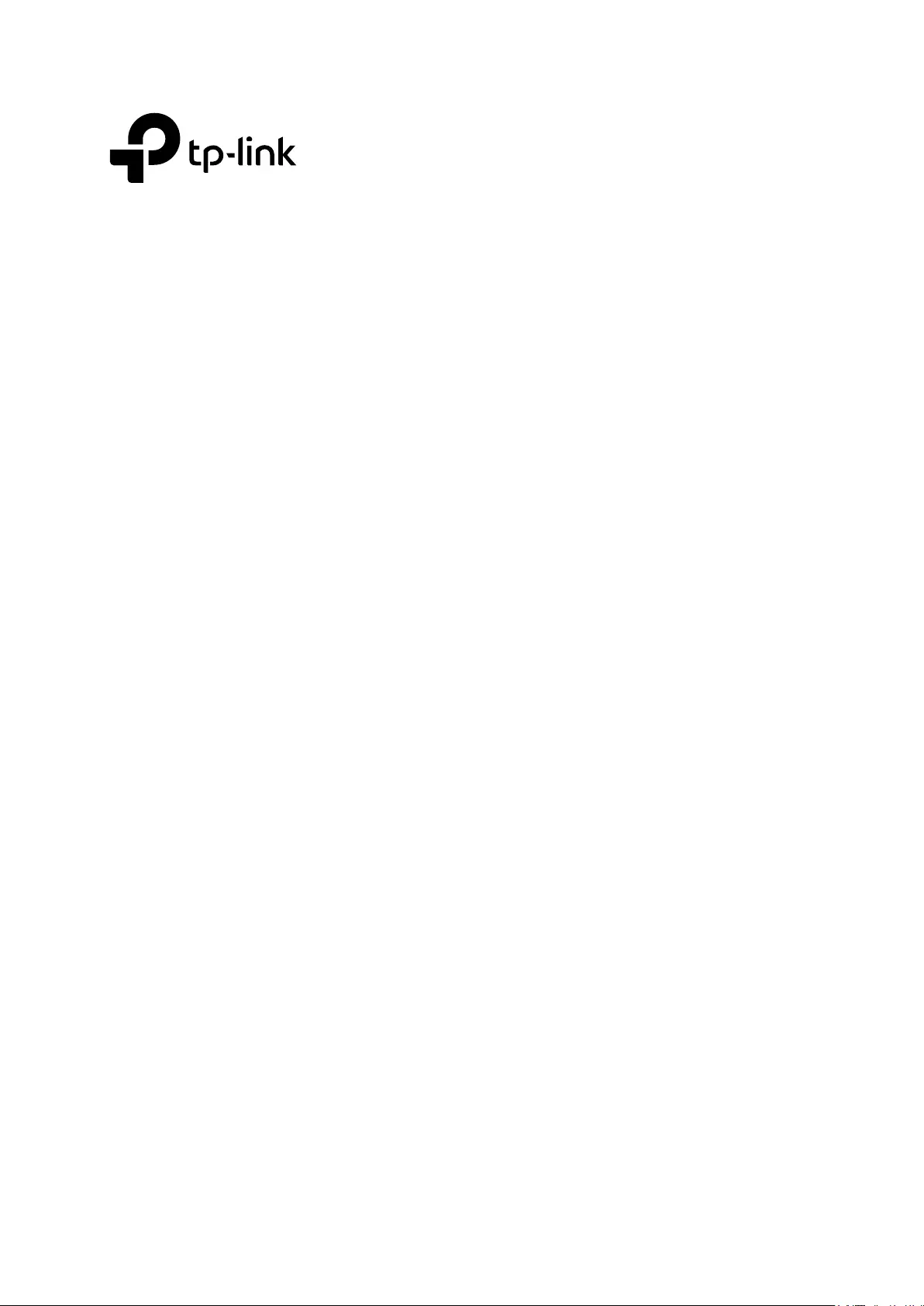
User Guide
JetStream 8-Port Gigabit Smart Switch
T1500G-10MPS/T1500G-8T (TL-SG2008)
REV1.0.1
1910012042
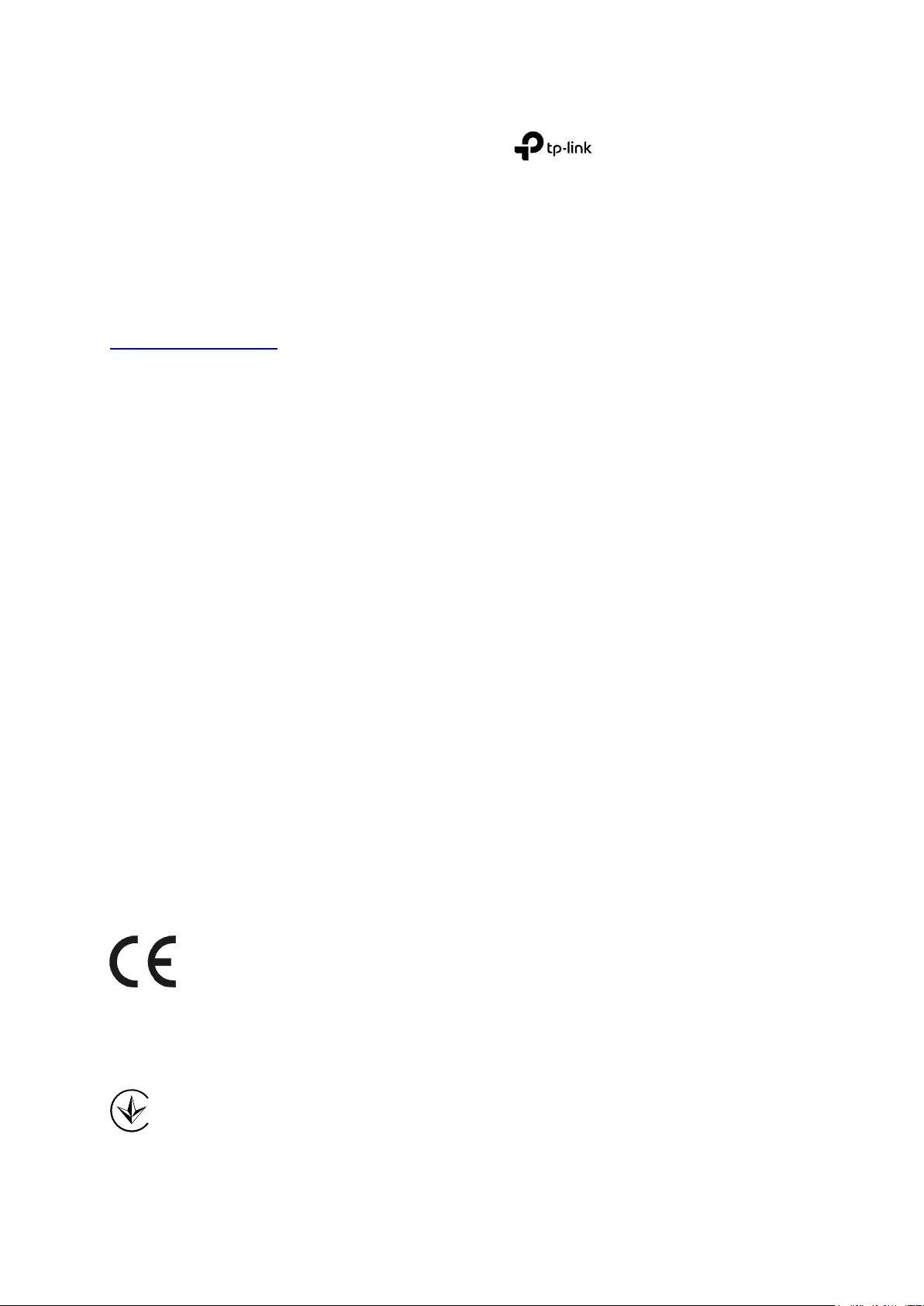
COPYRIGHT & TRADEMARKS
Specifications are subject to change without notice. is a registered trademark of
TP-Link Technologies Co., Ltd. Other brands and product names are trademarks or registered
trademarks of their respective holders.
No part of the specifications may be reproduced in any form or by any means or used to make
any derivative such as translation, transformation, or adaptation without permission from
TP-Link Technologies Co., Ltd. Copyright © 2016 TP-Link Technologies Co., Ltd. All rights
reserved.
http://www.tp-link.com
FCC STATEMENT
This equipment has been tested and found to comply with the limits for a Class A digital device,
pursuant to part 15 of the FCC Rules. These limits are designed to provide reasonable
protection against harmful interference when the equipment is operated in a commercial
environment. This equipment generates, uses, and can radiate radio frequency energy and, if
not installed and used in accordance with the instruction manual, may cause harmful
interference to radio communications. Operation of this equipment in a residential area is likely
to cause harmful interference in which case the user will be required to correct the interference
at his own expense.
This device complies with part 15 of the FCC Rules. Operation is subject to the following two
conditions:
1) This device may not cause harmful interference.
2) This device must accept any interference received, including interference that may
cause undesired operation.
Any changes or modifications not expressly approved by the party responsible for compliance
could void the user’s authority to operate the equipment.
CE Mark Warning
This is a class A product. In a domestic environment, this product may cause radio interference,
in which case the user may be required to take adequate measures.
Продукт сертифіковано згідно с правилами системи УкрСЕПРО на відповідність вимогам
нормативних документів та вимогам, що передбачені чинними законодавчими актами
України.

Industry Canada Statement
CAN ICES-3 (A)/NMB-3(A)
Safety Information
When product has power button, the power button is one of the way to shut off the
product; When there is no power button, the only way to completely shut off power is to
disconnect the product or the power adapter from the power source.
Don’t disassemble the product, or make repairs yourself. You run the risk of electric shock
and voiding the limited warranty. If you need service, please contact us.
Avoid water and wet locations.
安全諮詢及注意事項
請使用原裝電源供應器或只能按照本產品注明的電源類型使用本產品。
清潔本產品之前請先拔掉電源線。請勿使用液體、噴霧清潔劑或濕布進行清潔。
注意防潮,請勿將水或其他液體潑灑到本產品上。
插槽與開口供通風使用,以確保本產品的操作可靠並防止過熱,請勿堵塞或覆蓋開口。
請勿將本產品置放於靠近熱源的地方。除非有正常的通風,否則不可放在密閉位置中。
請不要私自打開機殼,不要嘗試自行維修本產品,請由授權的專業人士進行此項工作。
此為甲類資訊技術設備,于居住環境中使用時,可能會造成射頻擾動,在此種情況下,使用者
會被要求採取某些適當的對策。
Explanation of the symbols on the product label
Symbol
Explanation
AC voltage
RECYCLING
This product bears the selective sorting symbol for Waste electrical and electronic
equipment (WEEE). This means that this product must be handled pursuant to
European directive 2012/19/EU in order to be recycled or dismantled to minimize its
impact on the environment.
User has the choice to give his product to a competent recycling organization or to
the retailer when he buys a new electrical or electronic equipment.
Indoor use only

CONTENTS
Package Contents ......................................................................................................................... 1
Chapter 1 About this Guide .......................................................................................................... 2
1.1 Intended Readers ......................................................................................................... 2
1.2 Conventions ................................................................................................................. 2
1.3 Overview of This Guide ................................................................................................ 2
Chapter 2 Introduction ................................................................................................................. 7
2.1 Overview of the Switch ................................................................................................ 7
2.2 Appearance Description .............................................................................................. 7
2.2.1 Front Panel ........................................................................................................ 7
2.2.2 Rear Panel ....................................................................................................... 10
Chapter 3 Login to the Switch .................................................................................................... 12
3.1 Login .......................................................................................................................... 12
3.2 Configuration ............................................................................................................. 12
Chapter 4 System ....................................................................................................................... 14
4.1 System Info ................................................................................................................ 14
4.1.1 System Summary ............................................................................................ 14
4.1.2 Device Description .......................................................................................... 15
4.1.3 System Time .................................................................................................... 16
4.1.4 Daylight Saving Time ....................................................................................... 17
4.1.5 System IP......................................................................................................... 18
4.2 User Management ...................................................................................................... 20
4.2.1 User Table ....................................................................................................... 20
4.2.2 User Config ...................................................................................................... 20
4.3 System Tools ............................................................................................................. 22
4.3.1 Boot Config ..................................................................................................... 22
4.3.2 Config Restore ................................................................................................ 22
4.3.3 Config Backup ................................................................................................. 23
4.3.4 Firmware Upgrade ........................................................................................... 24
4.3.5 System Reboot ................................................................................................ 24
4.3.6 System Reset .................................................................................................. 25
4.4 Access Security ......................................................................................................... 25
4.4.1 Access Control ................................................................................................ 25
4.4.2 HTTP Config .................................................................................................... 26
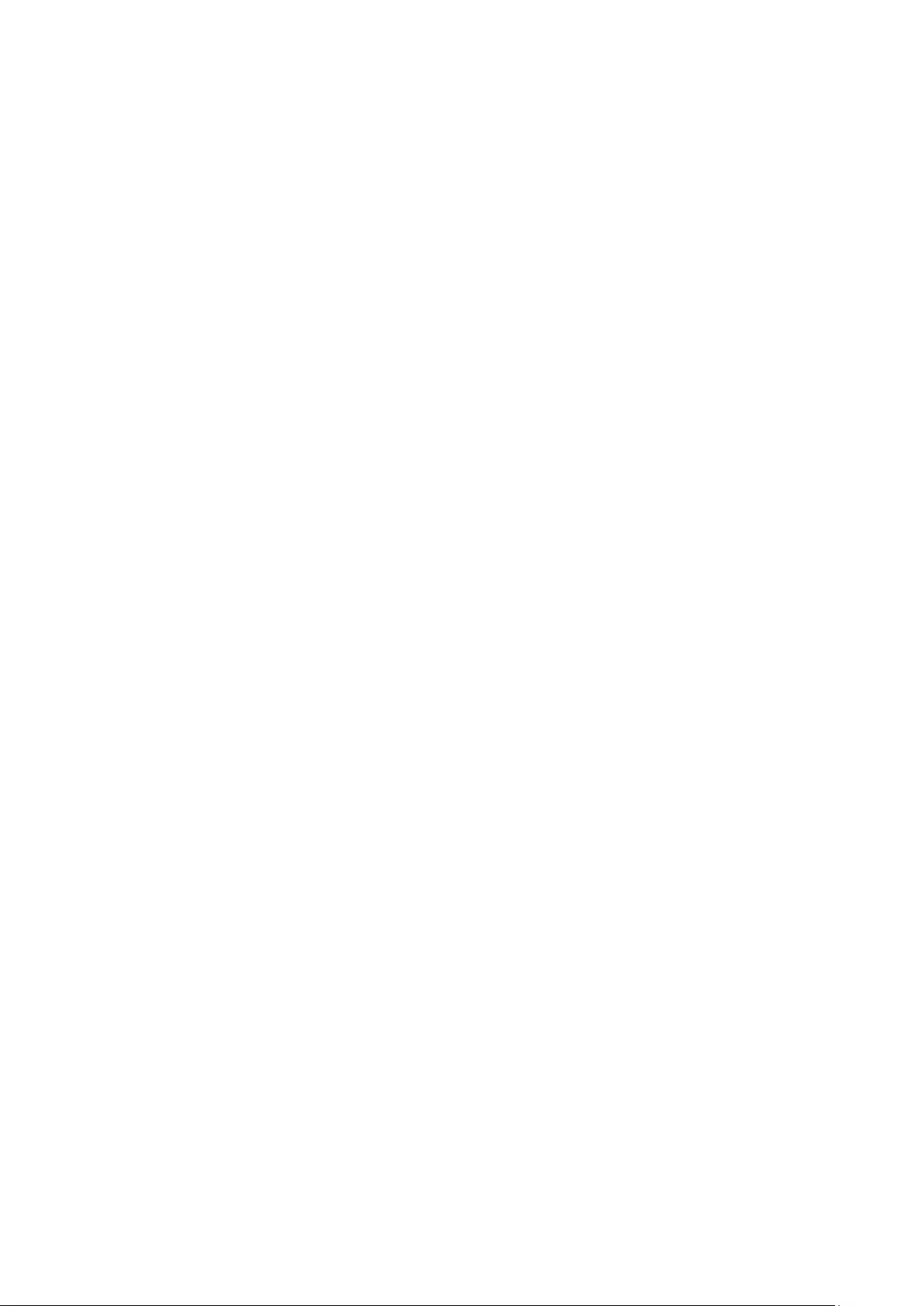
4.4.3 HTTPS Config .................................................................................................. 27
4.4.4 SSH Config ...................................................................................................... 31
4.4.5 Telnet Config ................................................................................................... 37
Chapter 5 Switching ................................................................................................................... 38
5.1 Port ............................................................................................................................. 38
5.1.1 Port Config ...................................................................................................... 38
5.1.2 Port Mirror ....................................................................................................... 39
5.1.3 Port Security .................................................................................................... 41
5.1.4 Port Isolation ................................................................................................... 43
5.1.5 Loopback Detection ........................................................................................ 44
5.2 LAG ............................................................................................................................. 46
5.2.1 LAG Table ........................................................................................................ 46
5.2.2 Static LAG ........................................................................................................ 48
5.2.3 LACP Config .................................................................................................... 49
5.3 Traffic Monitor ........................................................................................................... 50
5.3.1 Traffic Summary .............................................................................................. 50
5.3.2 Traffic Statistics .............................................................................................. 51
5.4 MAC Address ............................................................................................................. 53
5.4.1 Address Table ................................................................................................. 54
5.4.2 Static Address ................................................................................................. 56
5.4.3 Dynamic Address ............................................................................................ 57
5.4.4 Filtering Address ............................................................................................. 59
Chapter 6 VLAN .......................................................................................................................... 61
6.1 802.1Q VLAN ............................................................................................................. 62
6.1.1 VLAN Config .................................................................................................... 63
6.1.2 Port Config ...................................................................................................... 65
6.2 Application Example for 802.1Q VLAN ...................................................................... 66
Chapter 7 Spanning Tree ........................................................................................................... 68
7.1 STP Config ................................................................................................................. 73
7.1.1 STP Config....................................................................................................... 73
7.1.2 STP Summary .................................................................................................. 75
7.2 Port Config ................................................................................................................. 76
7.3 MSTP Instance ........................................................................................................... 78
7.3.1 Region Config .................................................................................................. 78

7.3.2 Instance Config ............................................................................................... 79
7.3.3 Instance Port Config ....................................................................................... 80
7.4 STP Security .............................................................................................................. 81
7.4.1 Port Protect ..................................................................................................... 81
7.5 Application Example for STP Function ...................................................................... 84
Chapter 8 Multicast .................................................................................................................... 89
8.1 IGMP Snooping .......................................................................................................... 91
8.1.1 Snooping Config ............................................................................................. 93
8.1.2 Port Config ...................................................................................................... 95
8.1.3 VLAN Config .................................................................................................... 96
8.1.4 Multicast VLAN ................................................................................................ 97
8.1.5 Querier Config ............................................................................................... 101
8.1.6 Profile Config ................................................................................................. 102
8.1.7 Profile Binding ............................................................................................... 104
8.1.8 Packet Statistics ........................................................................................... 105
8.2 Multicast Table ......................................................................................................... 106
8.2.1 IPv4 Multicast Table ...................................................................................... 107
8.2.2 Static IPv4 Multicast Table ............................................................................ 107
Chapter 9 QoS .......................................................................................................................... 110
9.1 DiffServ .................................................................................................................... 113
9.1.1 Port Priority ................................................................................................... 113
9.1.2 Schedule Mode ............................................................................................. 114
9.1.3 802.1P Priority ............................................................................................... 115
9.1.4 DSCP Priority ................................................................................................. 116
9.2 Bandwidth Control ................................................................................................... 117
9.2.1 Rate Limit ....................................................................................................... 117
9.2.2 Storm Control ................................................................................................ 118
9.3 Voice VLAN .............................................................................................................. 119
9.3.1 Global Config ................................................................................................. 122
9.3.2 Port Config .................................................................................................... 122
9.3.3 OUI Config ..................................................................................................... 124
Chapter 10 PoE .......................................................................................................................... 126
10.1 PoE Config ............................................................................................................... 126
10.1.1 PoE Config ..................................................................................................... 127

10.1.2 PoE Profile ..................................................................................................... 128
10.2 Time-Range .............................................................................................................. 129
10.2.1 Time-Range Summary ................................................................................... 129
10.2.2 Time-Range Create ....................................................................................... 130
10.2.3 Holiday Config ............................................................................................... 131
Chapter 11 ACL .......................................................................................................................... 133
11.1 ACL Config ............................................................................................................... 133
11.1.1 ACL Summary................................................................................................ 133
11.1.2 ACL Create .................................................................................................... 133
11.1.3 MAC ACL ....................................................................................................... 134
11.1.4 Standard-IP ACL ............................................................................................ 135
11.1.5 Extend-IP ACL ............................................................................................... 135
11.2 Policy Config ............................................................................................................ 136
11.2.1 Policy Summary ............................................................................................. 137
11.2.2 Policy Create ................................................................................................. 137
11.2.3 Action Create ................................................................................................ 137
11.3 ACL Binding .............................................................................................................. 138
11.3.1 Binding Table ................................................................................................. 138
11.3.2 Port Binding ................................................................................................... 139
11.3.3 VLAN Binding ................................................................................................. 140
11.4 Policy Binding ........................................................................................................... 141
11.4.1 Binding Table ................................................................................................. 141
11.4.2 Port Binding ................................................................................................... 142
11.4.3 VLAN Binding ................................................................................................. 143
11.5 Application Example for ACL ................................................................................... 144
Chapter 12 Network Security ..................................................................................................... 146
12.1 IP-MAC Binding ........................................................................................................ 146
12.1.1 Binding Table ................................................................................................. 146
12.1.2 Manual Binding .............................................................................................. 148
12.1.3 ARP Scanning ................................................................................................ 149
12.2 DHCP Snooping ....................................................................................................... 151
12.2.1 Global Config ................................................................................................. 154
12.2.2 Port Config .................................................................................................... 155
12.2.3 Option 82 Config ........................................................................................... 156
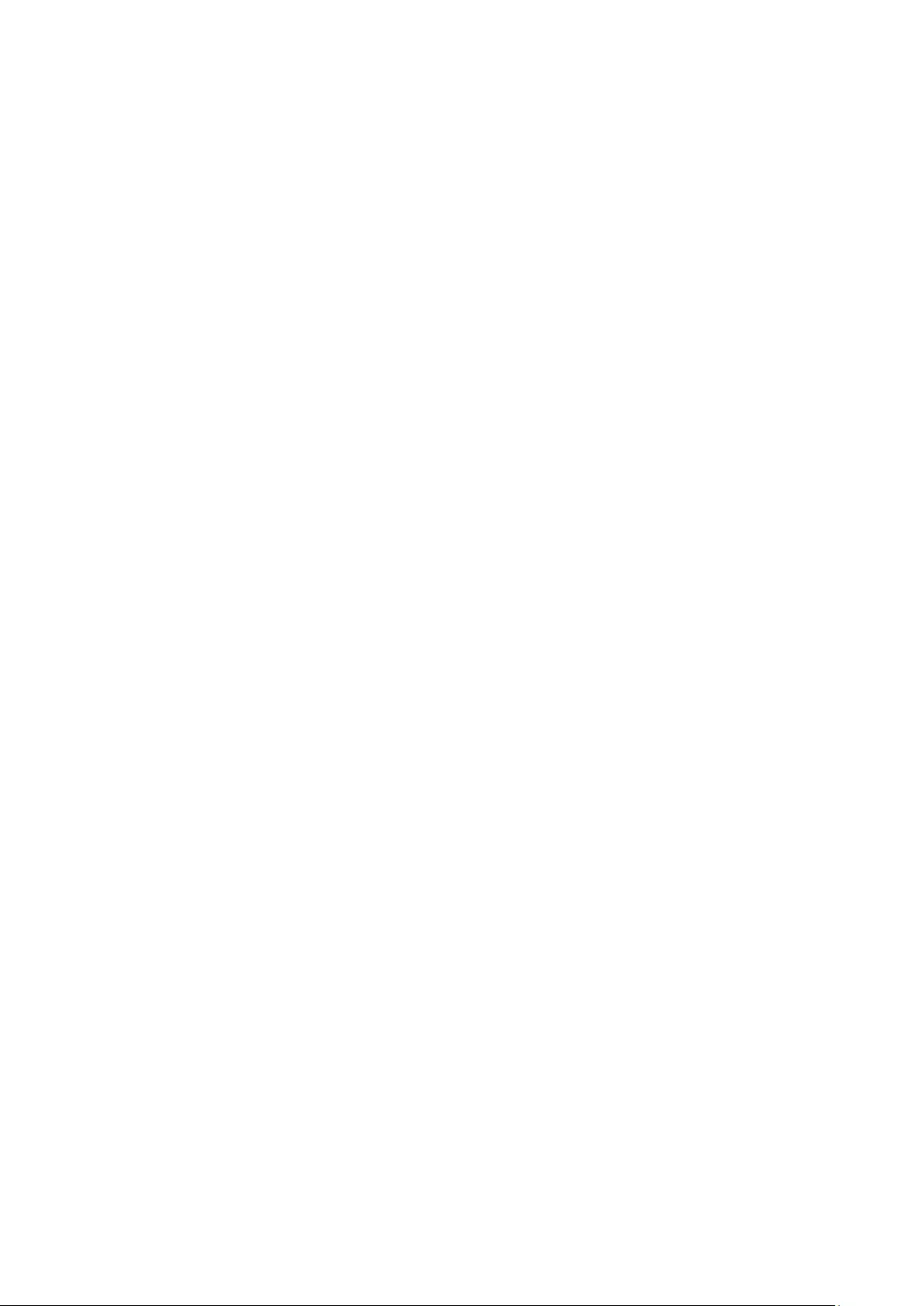
12.3 ARP Inspection ......................................................................................................... 157
12.3.1 ARP Detect .................................................................................................... 160
12.3.2 ARP Defend ................................................................................................... 162
12.3.3 ARP Statistics ................................................................................................ 163
12.4 DoS Defend .............................................................................................................. 163
12.4.1 DoS Defend ................................................................................................... 165
12.5 802.1X ...................................................................................................................... 165
12.5.1 Global Config ................................................................................................. 169
12.5.2 Port Config .................................................................................................... 171
12.6 AAA .......................................................................................................................... 173
12.6.1 Global Config ................................................................................................. 174
12.6.2 Privilege Elevation ......................................................................................... 174
12.6.3 RADIUS Server Config ................................................................................... 174
12.6.4 TACACS+ Server Config ............................................................................... 175
12.6.5 Authentication Server Group Config ............................................................. 176
12.6.6 Authentication Method List Config ............................................................... 178
12.6.7 Application Authentication List Config ......................................................... 179
12.6.8 802.1X Authentication Server Config ........................................................... 180
12.6.9 Default Settings ............................................................................................. 180
Chapter 13 SNMP ....................................................................................................................... 182
13.1 SNMP Config ............................................................................................................ 184
13.1.1 Global Config ................................................................................................. 184
13.1.2 SNMP View .................................................................................................... 185
13.1.3 SNMP Group .................................................................................................. 186
13.1.4 SNMP User .................................................................................................... 188
13.1.5 SNMP Community ......................................................................................... 189
13.2 Notification ............................................................................................................... 192
13.3 RMON ....................................................................................................................... 193
13.3.1 Statistics ........................................................................................................ 194
13.3.2 History ........................................................................................................... 195
13.3.3 Event .............................................................................................................. 196
13.3.4 Alarm ............................................................................................................. 197
Chapter 14 LLDP ........................................................................................................................ 199
14.1 Basic Config ............................................................................................................. 204

14.1.1 Global Config ................................................................................................. 204
14.1.2 Port Config .................................................................................................... 205
14.2 Device Info ............................................................................................................... 206
14.2.1 Local Info ....................................................................................................... 206
14.2.2 Neighbor Info ................................................................................................. 208
14.3 Device Statistics ...................................................................................................... 209
14.4 LLDP-MED ................................................................................................................ 210
14.4.1 Global Config ................................................................................................. 211
14.4.2 Port Config .................................................................................................... 212
14.4.3 Local Info ....................................................................................................... 213
14.4.4 Neighbor Info ................................................................................................. 214
Chapter 15 Maintenance ............................................................................................................ 216
15.1 System Monitor ........................................................................................................ 216
15.1.1 CPU Monitor .................................................................................................. 216
15.1.2 Memory Monitor ............................................................................................ 217
15.2 Log ........................................................................................................................... 218
15.2.1 Log Table ....................................................................................................... 219
15.2.2 Local Log ....................................................................................................... 220
15.2.3 Remote Log ................................................................................................... 220
15.2.4 Backup Log .................................................................................................... 221
15.3 Device Diagnostics .................................................................................................. 222
15.3.1 Cable Test ..................................................................................................... 222
15.4 Network Diagnostics ................................................................................................ 223
15.4.1 Ping ................................................................................................................ 223
15.4.2 Tracert ........................................................................................................... 224
Appendix A: Specifications ........................................................................................................ 225
Appendix B: Glossary ................................................................................................................. 227
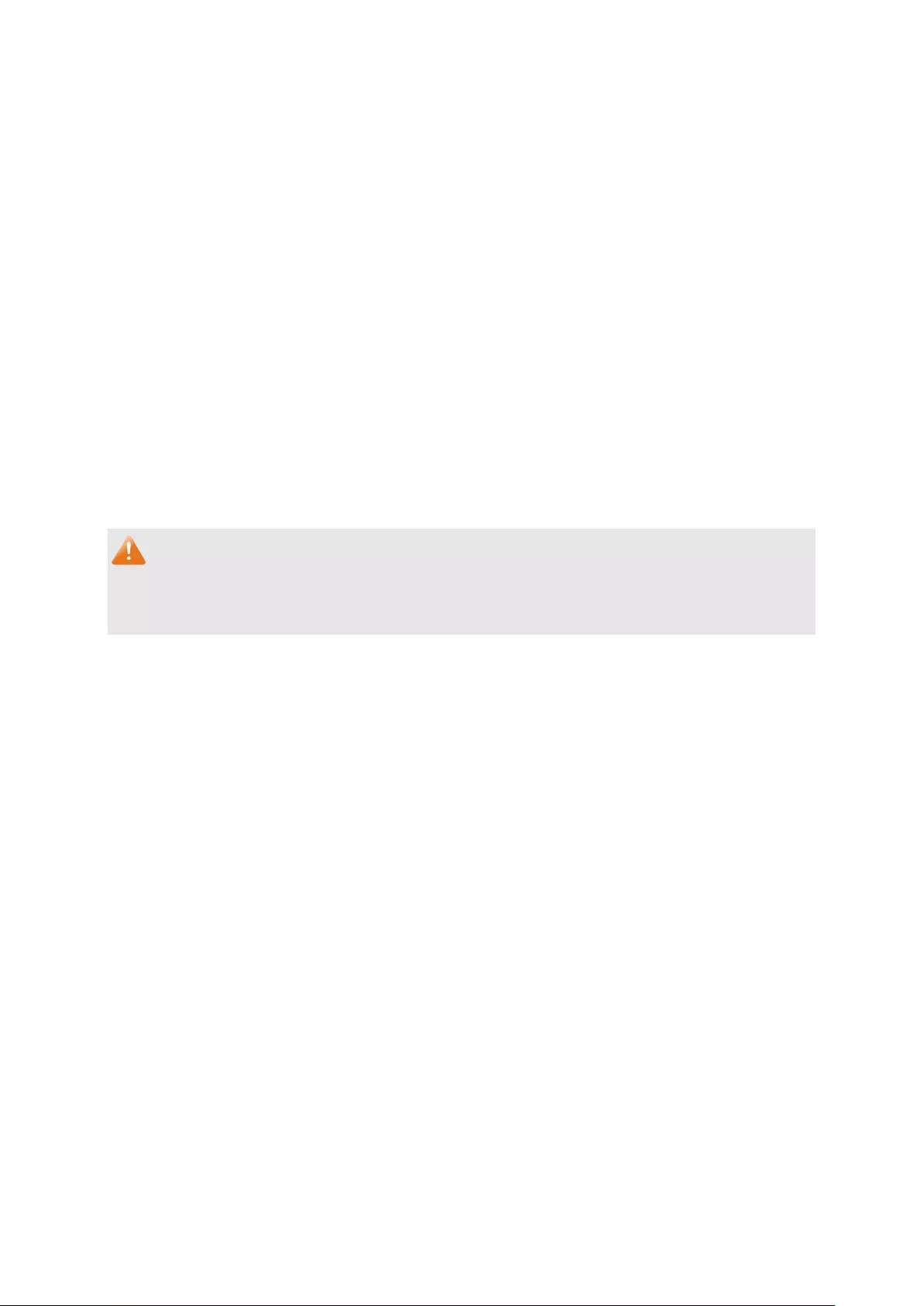
Package Contents
The following items should be found in your box:
One Gigabit Smart Switch
One power cord
Four rubber cushions
Two mounting brackets and other fittings
Installation Guide
Resource CD, including:
• This User Guide
• CLI Reference Guide
• SNMP Mibs
• Other Helpful Information
Note:
Make sure that the package contains the above items. If any of the listed items are damaged or
missing, please contact your distributor.
1

Chapter 1 About this Guide
This User Guide contains information for setup and management of T1500G-10MPS/
T1500G-8T JetStream 8-Port Gigabit Smart Switch. Please read this guide carefully before
operation.
1.1 Intended Readers
This Guide is intended for network managers familiar with IT concepts and network
terminologies.
1.2 Conventions
In this Guide the following conventions are used:
The switch or device mentioned in this Guide stands for T1500G-10MPS/T1500G-8T
JetStream 8-Port Gigabit Smart Switch without any explanation.
Tips:
The T1500G-10MPS/T1500G-8T switchs are sharing this User Guide. They just differ in the
number of LED indicators and ports. For simplicity, we will take T1500G-10MPS for example
throughout this Guide. However, differences with significance will be presented with figures or
notes as to attract your attention.
Menu Name→Submenu Name→Tab page indicates the menu structure. System→System
Info→System Summary means the System Summary page under the System Info menu
option that is located under the System menu.
Bold font indicates a button, a toolbar icon, menu or menu item.
Symbols in this Guide:
Symbol
Description
Note:
Ignoring this type of note might result in a malfunction or damage to the
device.
Tips:
This format indicates important information that helps you make better use of
your device.
1.3 Overview of This Guide
Chapter
Introduction
Chapter 1 About This Guide
Introduces the guide structure and conventions.
2

Chapter
Introduction
Chapter 2 Introduction Introduces the features, applicat
ion and appearance of
T1500G-10MPS/T1500G-8T.
Chapter 3 Login to the
Switch
Introduces how to log on to the Web management page.
Chapter 4 System This module is used to configure system properties of the
switch. Here mainly introduces:
System Info: Configure the description, system time and
network parameters of the switch.
User Management: Configure the user name and password
for users to log on to t
he Web management page with a
certain access level.
System Tools: Manage the configuration file of the switch.
Access Security:
Provide different security measures for
the login to enhance the configuration management
security.
Chapter 5 Switching This module is used to configure basic functions of the switch.
Here mainly introduces:
Port: Configure the basic features for the port.
LAG: Configure Link Aggregation Group. LAG is to combine
a number of ports together to make a single
high-bandwidth data path.
Traffic Monitor: Monitor the traffic of each port.
MAC Address: Configure the address table of the switch.
DHCP Filtering: Monitor the process of the host obtaining
the IP address from DHCP server.
Chapter 6 VLAN This module is used to configure VLANs to control broadcast
in LANs. Here mainly introduces:
802.1Q VLAN: Configure port-based VLAN.
Chapter 7 Spanning Tree This module is used to configure spanning tree function of the
switch. Here mainly introduces:
STP Config: Configure and view the global settings of
spanning tree function.
Port Config: Configure CIST parameters of ports.
MSTP Instance: Configure MSTP instances.
STP Security: Configure protection f
unction to prevent
devices from any malicious attack against STP features.
3
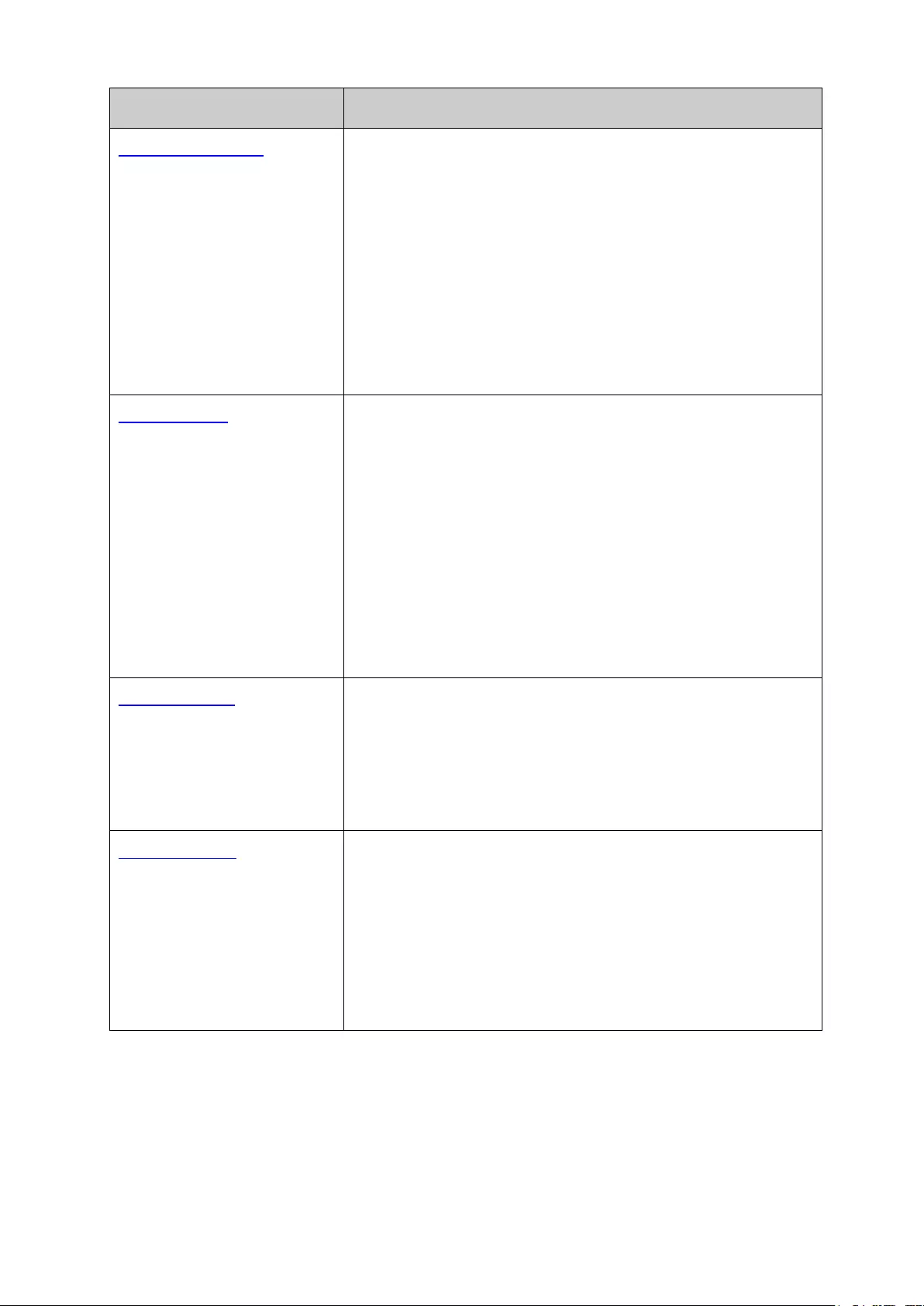
Chapter
Introduction
Chapter 8 Multicast This module is used to configure multicast function of the
switch. Here mainly introduces:
IGMP Snooping: Configure global param
eters of IGMP
Snooping function, port properties, VLAN and multicast
VLAN.
Multicast IP: Configure multicast IP table.
Multicast Filter: Configure multicast filter feature to restrict
users ordering multicast programs.
Packet Statistics: View the multicas
t data traffic on each
port of the switch, which facilitates you to monitor the IGMP
messages in the network.
Chapter 9 QoS This module is used to configure QoS function to provide
different quality of service for various network applications
and requirements. Here mainly introduces:
DiffServ: Configure priorities, port priority, 802.1P priority
and DSCP priority.
Bandwidth Control: Configure rate limit feature to control
the traffic rate on each port; configure storm control
feature to filter broadcast, multicast and UL frame in the
network.
Voice VLAN: Configure voice VLAN to transmit voice data
stream within the specified VLAN so as to ensure the
transmission priority of voice data stream and voice quality.
Chapter 10 PoE
This module is used to configure the PoE function for the
switch to supply power for PD devices. Here mainly
introduces:
PoE Config: Configure PoE function globally.
PoE Time-Range: Configure the effective time for PoE port
to supply power.
Chapter 11 ACL This module is used to configure match rules and process
policies of packets to filter packets in order to control the
access of the illegal users to the network. Here mainly
introduces:
ACL Config: ACL rules.
Policy Config: Configure operation policies.
Policy Binding: Bind the policy to a port/VLAN to take its
effect on a specific port/VLAN.
4
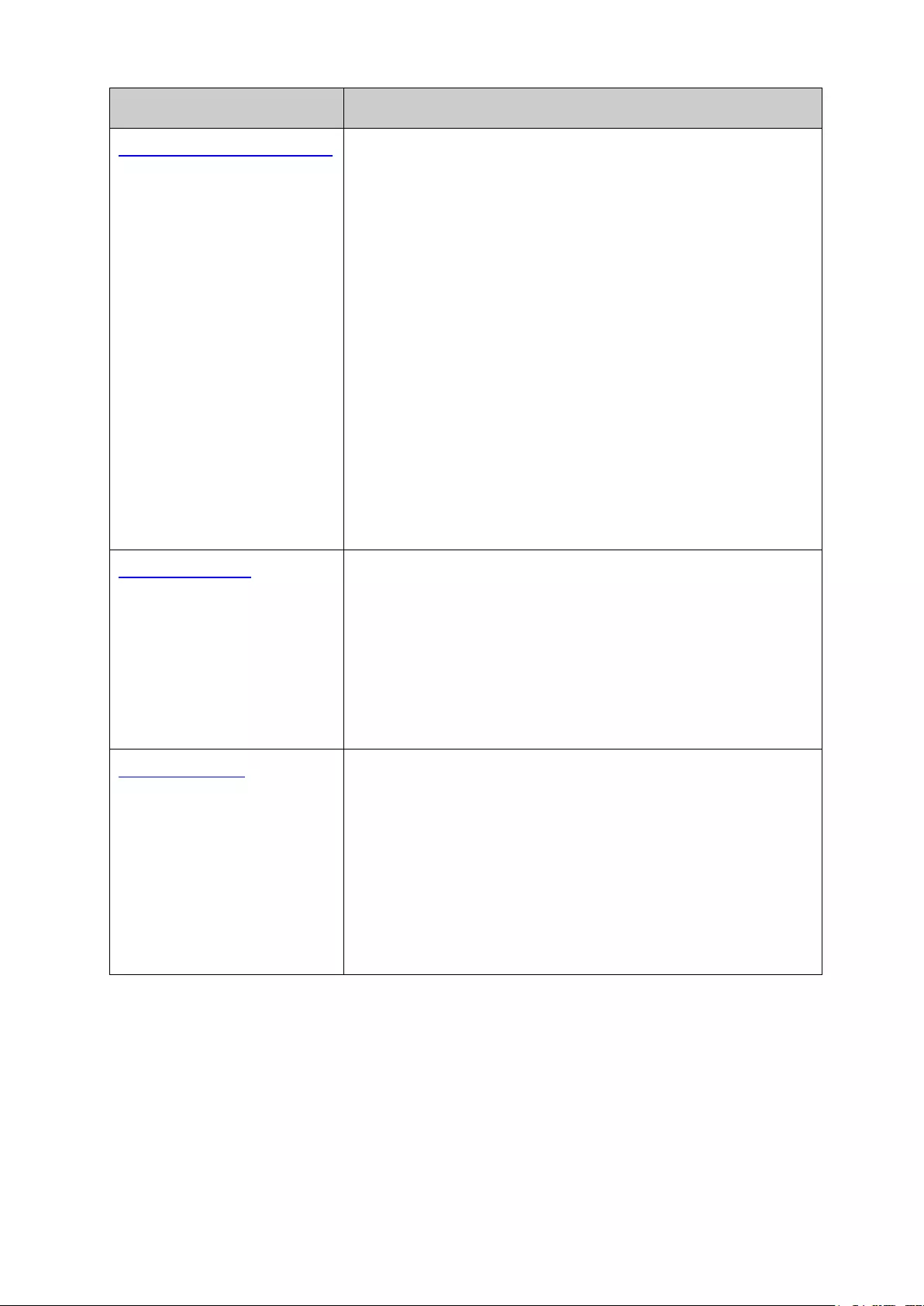
Chapter
Introduction
Chapter 12 Network Security This module is used to configure the protection measures for
the network security. Here mainly introduces:
IP-MAC Binding: Bind the IP address, MAC address, VLAN
ID and the connected Port number of the Host together.
DHCP Snooping: DHCP Snooping functions to monitor the
process of the Host obtaining the IP address from DHCP
server, and record the IP address, MAC address, VLAN and
the connected Port number of the Host for automatic
binding.
ARP Inspection: Configure ARP inspection feature to
prevent the network from ARP attacks.
DoS Defend: Configure DoS defend feature to prevent DoS
attack.
802.1X: Configure common access control mechanism for
LAN ports to solve mainly authentication and security
problems.
AAA: Configure the authentication, authorization and
accounting features.
Chapter 13 SNMP This module is used to configure SNMP function to provide a
management frame to monitor and maintain the network
devices. Here mainly introduces:
SNMP Config: Configure global settings of SNMP function.
Notification: Configure notification fu
nction for the
management station to monitor and process the events.
RMON: Configure RMON function to monitor network more
efficiently.
Chapter 13 LLDP This module is used to configure LLDP function to provide
information for SNMP applications to simplify troubleshooting.
Here mainly introduces:
Basic Config: Configure the LLDP parameters of the device.
Device Info: View the LLDP information of the local device
and its neighbors
Device Statistics: View the LLDP statistics of the local
device
LLDP-MED: Configure LLDP-MED parameters of the device.
5

Chapter
Introduction
Chapter 14 Maintenance This module is used to assemble the commonly used system
tools to manage the switch. Here mainly introduces:
System Monitor: Monit
or the memory and CPU of the
switch.
Log: View configuration parameters on the switch.
Device Diagnostics: Test the connection status of the cable
connected to the switch, test if the port of the switch and
the connected device are available.
Network Diagnostics: Test if the destination is reachable
and the account of router hops from the switch to the
destination.
Appendix A Specifications
Lists the hardware specifications of the switch.
Appendix B Glossary
Lists the glossary used in this manual.
Return to CONTENTS
6
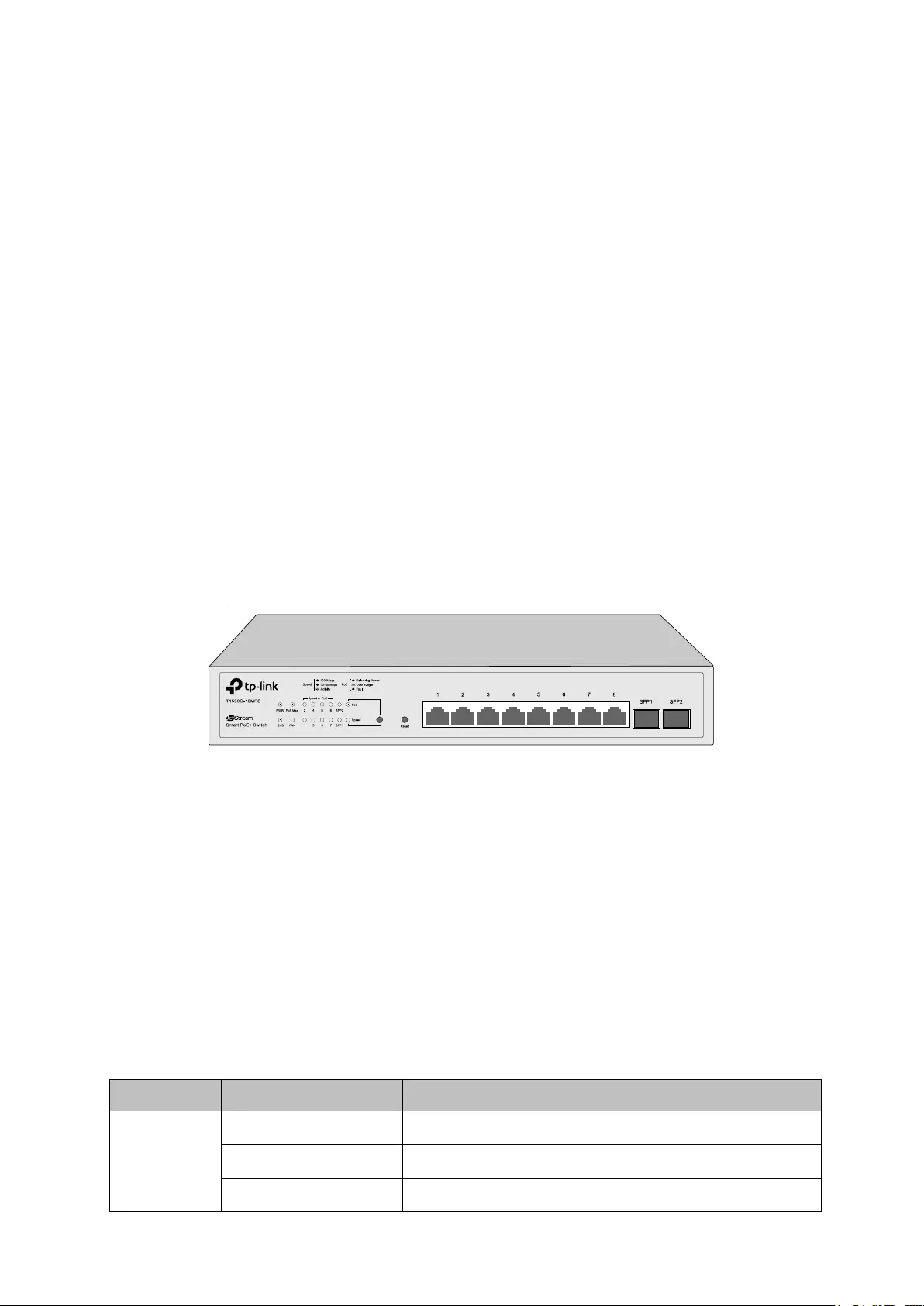
Chapter 2 Introduction
2.1 Overview of the Switch
Designed for workgroups and departments, T1500G-10MPS/T1500G-8T from TP-Link
provides wire-speed performance and full set of layer 2 management features. It provides a
variety of service features and multiple powerful functions with high security.
The EIA-standardized framework and smart configuration capacity can provide flexible
solutions for a variable scale of networks. QoS and IGMP snooping/filtering optimize voice and
video application. Link aggregation (LACP) increase aggregated bandwidth, optimizing the
transport of business critical data. SNMP, RMON, WEB/CLI/Telnet Log-in bring abundant
management policies.
T1500G-10MPS/T1500G-8T integrates multiple functions with excellent
performance, and is friendly to manage, which can fully meet the need of the users demanding
higher networking performance.
2.2 Appearance Description
2.2.1 Front Panel
T1500G-10MPS
The front panel of T1500G-10MPS is shown as Figure 2-1.
Figure 2-1 Front Panel of T1500G-10MPS
The following parts are located on the front panel of T1500G-10MPS:
LEDs
T1500G-10MPS has an LED mode switch button which is for switching the LED status
indication. When the Speed LED is on, the port LED is indicating the data transmission status.
When the PoE LED is on, the port LED is indicating the power supply status. By default, the
Speed LED is on. Pressing the mode switch button, the Speed LED will turn off and the PoE LED
will light up. Then the PoE LED will turn off after being on for 60 seconds and the Speed LED will
light up again.
When the Speed LED is on, the port LED is indicating the data transmission status.
Name
Status
Indication
PWR
On
The switch is powered on
Off
The switch is powered off or power supply is abnormal
Flashing
Power supply is abnormal
7

Name
Status
Indication
SYS
Flashing
The switch is working normally.
On/Off
The switch is working abnormally.
FAN
Green
All the fans work properly
Yellow
Not all the fans work properly
PoE MAX
On
The remaining PoE power≤7W
Flashing The remaining PoE power keeps ≤7W after this LED is
on for 2 minutes
Off
The remaining PoE power>7W
Speed or
PoE
Green
On A 1000Mbps device is connected to the
corresponding port, but no activity
Flashing
Data is being transmitted or received
Yellow
On A 10/100Mbps device is connected to the
corresponding port, but no activity
Flashing
Data is being transmitted or received
Off
No device is connected to the corresponding port.
SPF1, SFP2
Green
On A 1000Mbps device is connected to the
corresponding port, but no activity
Flashing
Data is being transmitted or received
Yellow
On A 10/100Mbps device is connected to the
corresponding port, but no activity
Flashing
Data is being transmitted or received
Off
No device is connected to the corresponding port.
When the PoE LED is on, the port LED is indicating the power supply status.
Name
Status
Indication
PWR
On
The switch is powered on
Off
The switch is powered off or power supply is abnormal
Flashing
Power supply is abnormal
SYS
Flashing
The switch is working normally.
On/Off
The switch is working abnormally.
FAN
Green
All the fans work properly
Yellow
Not all the fans work properly
8

Name
Status
Indication
PoE MAX
On
The remaining PoE power≤7W
Flashing The remaining PoE power keeps ≤7W after this LED is
on for 2 minutes
Off
The remaining PoE power>7W
Speed or
PoE
Green
On
The port is supplying power normally
Flashing The supply power exceeds the corresponding port's
maximum power
Yellow
On
Overload or short circuit is detected
Flashing
Power-on self-test has failed
Off
No device is connected to the corresponding port.
SPF1, SFP2
Green
On A 1000Mbps device is connected to the
corresponding port, but no activity
Flashing
Data is being transmitted or received
Yellow
On A 10/100Mbps device is connected to the
corresponding port, but no activity
Flashing
Data is being transmitted or received
Off
No device is connected to the corresponding port.
Reset
Press this button for five seconds or above to reset the software setting back to factory default
setting.
10/100/1000Mbps RJ45 Port and PoE Port
Designed to connect to the device with a bandwidth of 10Mbps, 100Mbps or 1000Mbps. Each
has a corresponding Speed or PoE LED.
SFP Port
Designed to install the SFP module. T1500G-10MPS features 2 SFP transceiver ports.
T1500G-8T
The front panel of T1500G-8T is shown as Figure 2-2.
Figure 2-2 Front Panel of T1500G-8T
9
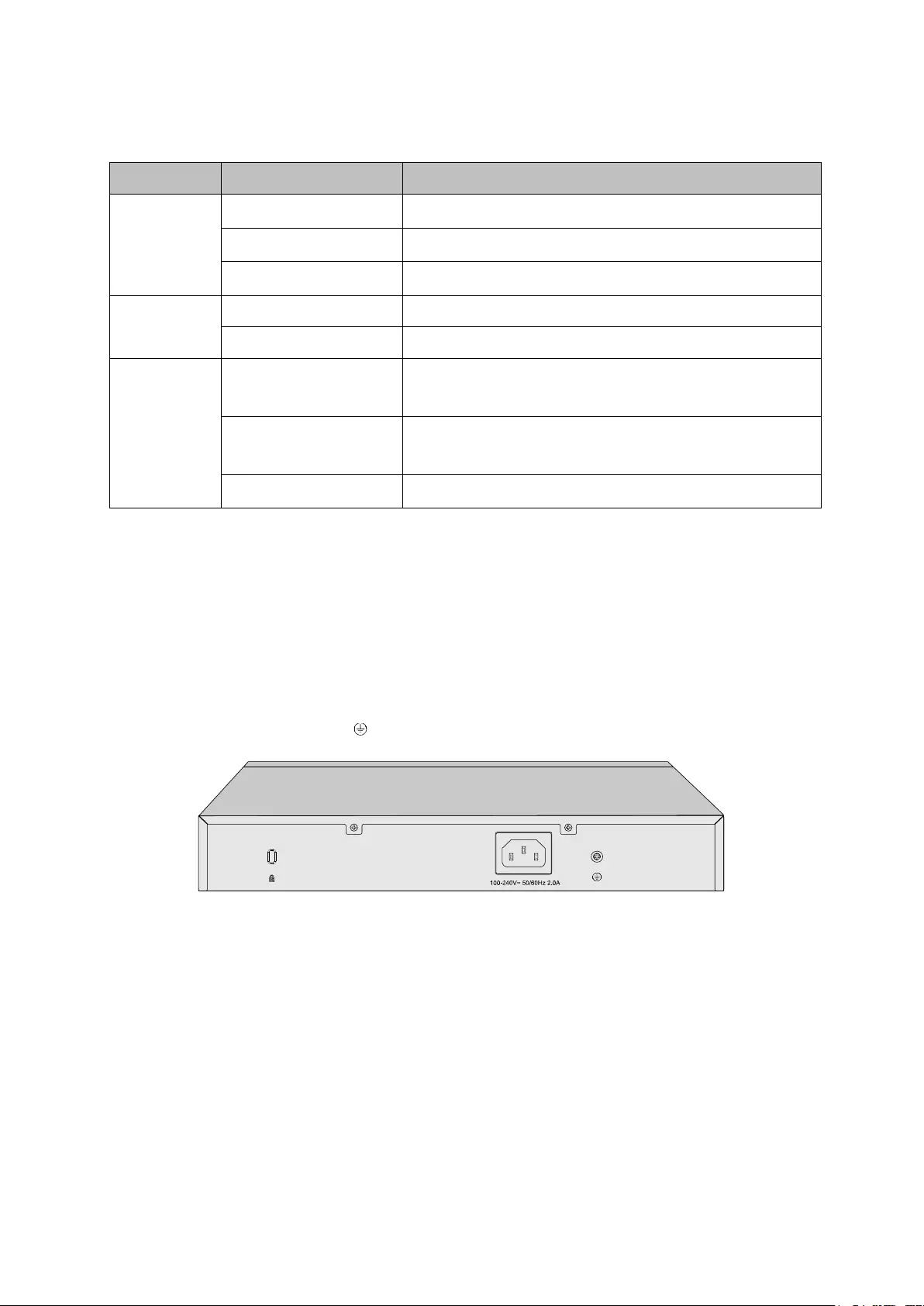
The following parts are located on the front panel of T1500G-8T:
LEDs
Name
Status
Indication
Power
On
The switch is powered on
Off
The switch is powered off or power supply is abnormal
Flashing
Power supply is abnormal
System
Flashing
The switch is working normally.
On/Off
The switch is working abnormally.
1-8
On (Green) The corresponding port is connected to a 1000Mbps
device
On (Yellow) The corresponding port is connected to a
10/100Mbps device
Flashing
The corresponding port is transmitting/receiving data
Reset
Press this button for five seconds or above to reset the software setting back to factory default
settings.
2.2.2 Rear Panel
T1500G-10MPS
The rear panel of T1500G-10MPS features a Kensington Security Slot, a power socket and a
Grounding Terminal (marked with ).
Figure 2-3 Rear Panel of the switch
Kensington Security Slot
Secure the lock (not provided) into the security slot to prevent the device from being stolen.
Power Socket
Connect the female connector of the power cord here, and the male connector to the AC
(Alternating Current) power outlet. Please make sure the voltage of the power supply meets
the requirement of the input voltage.
10

Grounding Terminal
The switch already comes with lightning protection mechanism. You can also ground the
switch through the PE (Protecting Earth) cable of AC cord or with Ground Cable.
T1500G-8T
The rear panel of T1500G-8T features a power socket, 8 10/100/1000Mbps Ethernet ports and
a Kensington Security Slot.
Figure 2-4 Rear Panel of T1500G-8T
Power Socket
Connect the power socket and AC (Alternating Current) power outlet with the provided DC
power adapter and AC power cord. Please make sure the voltage of the power supply
meets the requirement of the input voltage.
Port 1-8
Designed to connect to the device with a bandwidth of 10Mbps, 100Mbps or 1000Mbps.
Each has a corresponding LED.
Please note that port 8 is a PD (Powered Device) port that supports being powered by a PSE
(Power Sourcing Equipment) complying with 802.3af standard. The DC power input takes
precedence over the PD port. If the DC input fails, the PoE input on the PD port will supply
power to the switch instead.
Return to CONTENTS
11

Chapter 3 Login to the Switch
3.1 Login
1) To access the configuration utility, open a web-browser and type in the default address
http://192.168.0.1 in the address field of the browser, then press the Enter key.
Figure 3-1 Web-browser
Tips:
To log in to the switch, the IP address of your PC should be set in the same subnet addresses
of the switch. The IP address is 192.168.0.x ("x" is any number from 2 to 254), Subnet Mask is
255.255.255.0. For the detailed instructions as to how to do this, please refer to Appendix B.
2) After a moment, a login window will appear, as shown in Figure 3-2. Enter admin for the User
Name and Password, both in lower case letters. Then click the Login button or press the
Enter key.
Figure 3-2 Login
3.2 Configuration
After a successful login, the main page will appear as Figure 3-3, and you can configure the
function by clicking the setup menu on the left side of the screen.
12
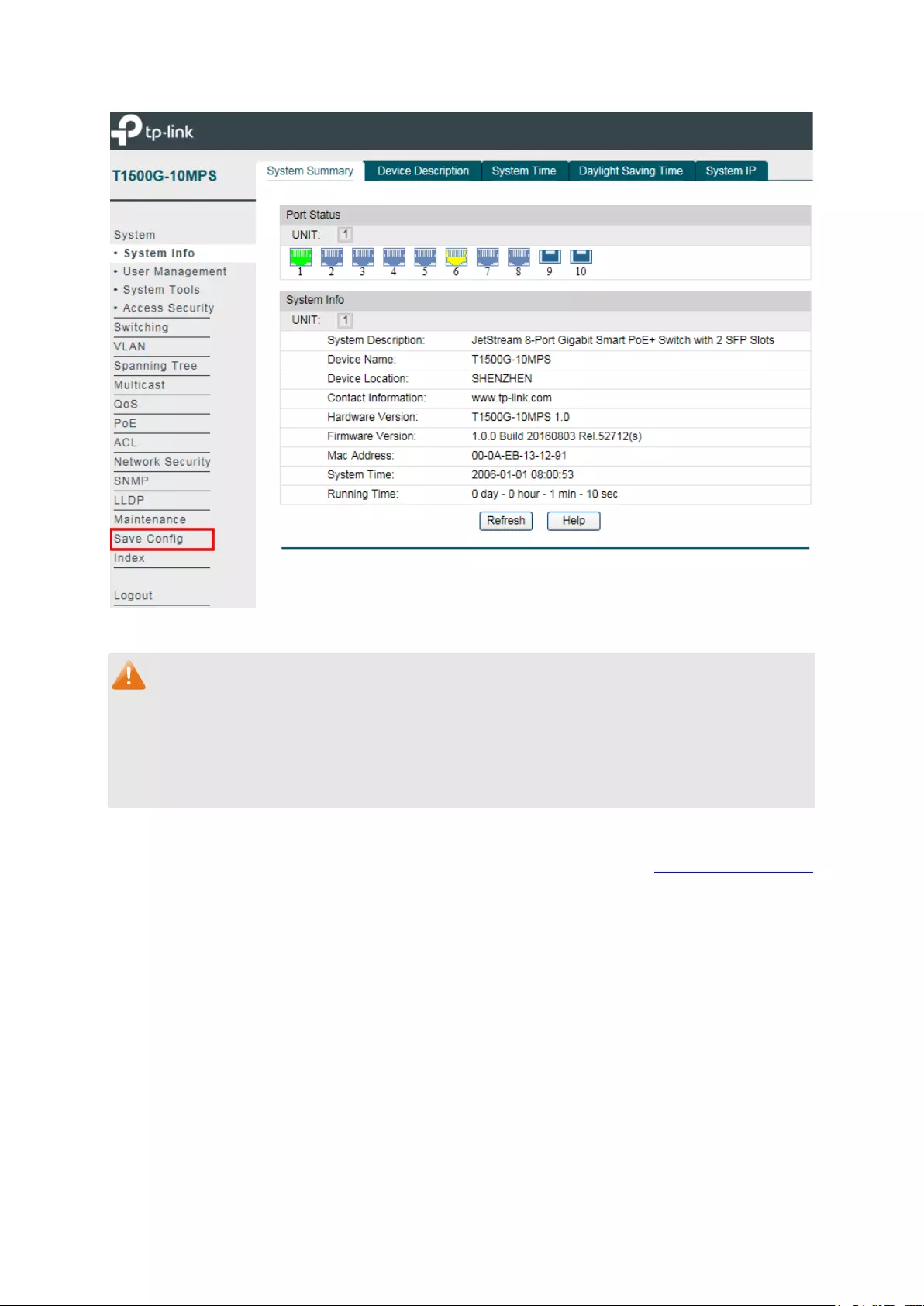
Figure 3-3 Main Setup-Menu
Note:
Clicking Apply can only make the new configurations effective before the switch is rebooted. If
you want to keep the configurations effective even the switch is rebooted, please click Save
Config. You are suggested to click Save Config before cutting off the power or rebooting the
switch to avoid losing the new configurations.
Return to CONTENTS
13
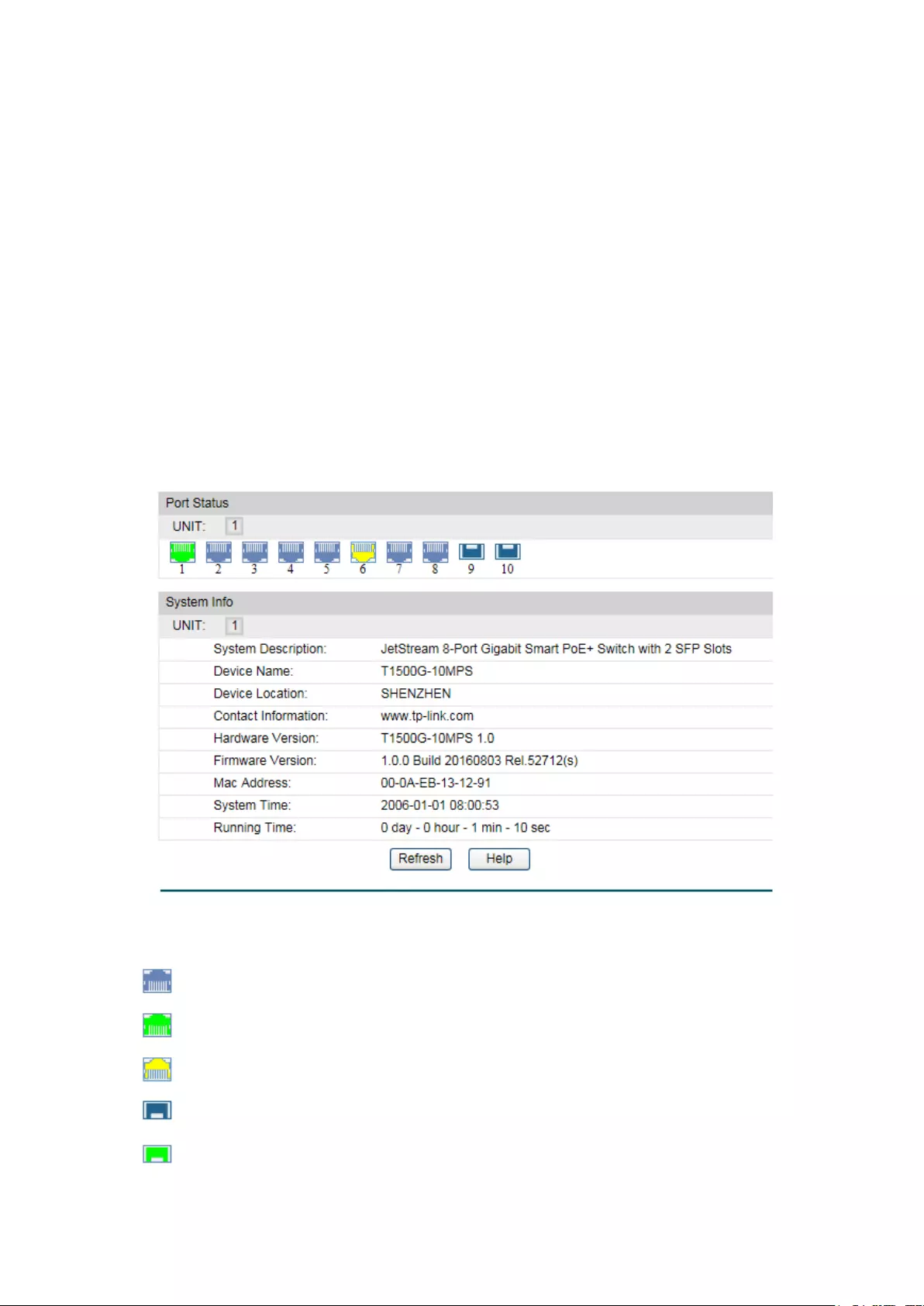
Chapter 4 System
The System module is mainly for system configuration of the switch, including four submenus:
System Info, User Management, System Tools and Access Security.
4.1 System Info
The System Info, mainly for basic properties configuration, can be implemented on System
Summary, Device Description, System Time, Daylight Saving Time and System IP pages.
4.1.1 System Summary
On this page you can view the port connection status and the system information.
The port status diagram shows the working status of 8 10/100/1000Mbps RJ45 ports and 2
SFP ports of the switch.
Choose the menu System→System Info→System Summary to load the following page.
Figure 4-1 System Summary
Port Status
Indicates the 1000Mbps port is not connected to a device.
Indicates the 1000Mbps port is at the speed of 1000Mbps.
Indicates the 1000Mbps port is at the speed of 10Mbps or 100Mbps.
Indicates the SFP port is not connected to a device.
Indicates the SFP port is at the speed of 1000Mbps.
14

When the cursor moves on the port, the detailed information of the port will be displayed.
Figure 4-2 Port Information
Port Info
Port:
Displays the port number of the switch.
Type:
Displays the type of the port.
Speed:
Displays the maximum transmission rate of the port.
Status:
Displays the connection status of the port.
Click a port to display the bandwidth utilization on this port. The actual rate divided by
theoretical maximum rate is the bandwidth utilization. The following figure displays the
bandwidth utilization monitored every four seconds. Monitoring the bandwidth utilization on
each port facilitates you to monitor the network traffic and analyze the network abnormities.
Figure 4-3 Bandwidth Utilization
Bandwidth Utilization
Rx:
Select Rx to display the bandwidth utilization of receiving
packets on this port.
Tx: Select Tx to display the bandwidth utilization of sending packets
on this port.
4.1.2 Device Description
On this page you can configure the description of the switch, including device name, device
location and system contact.
15
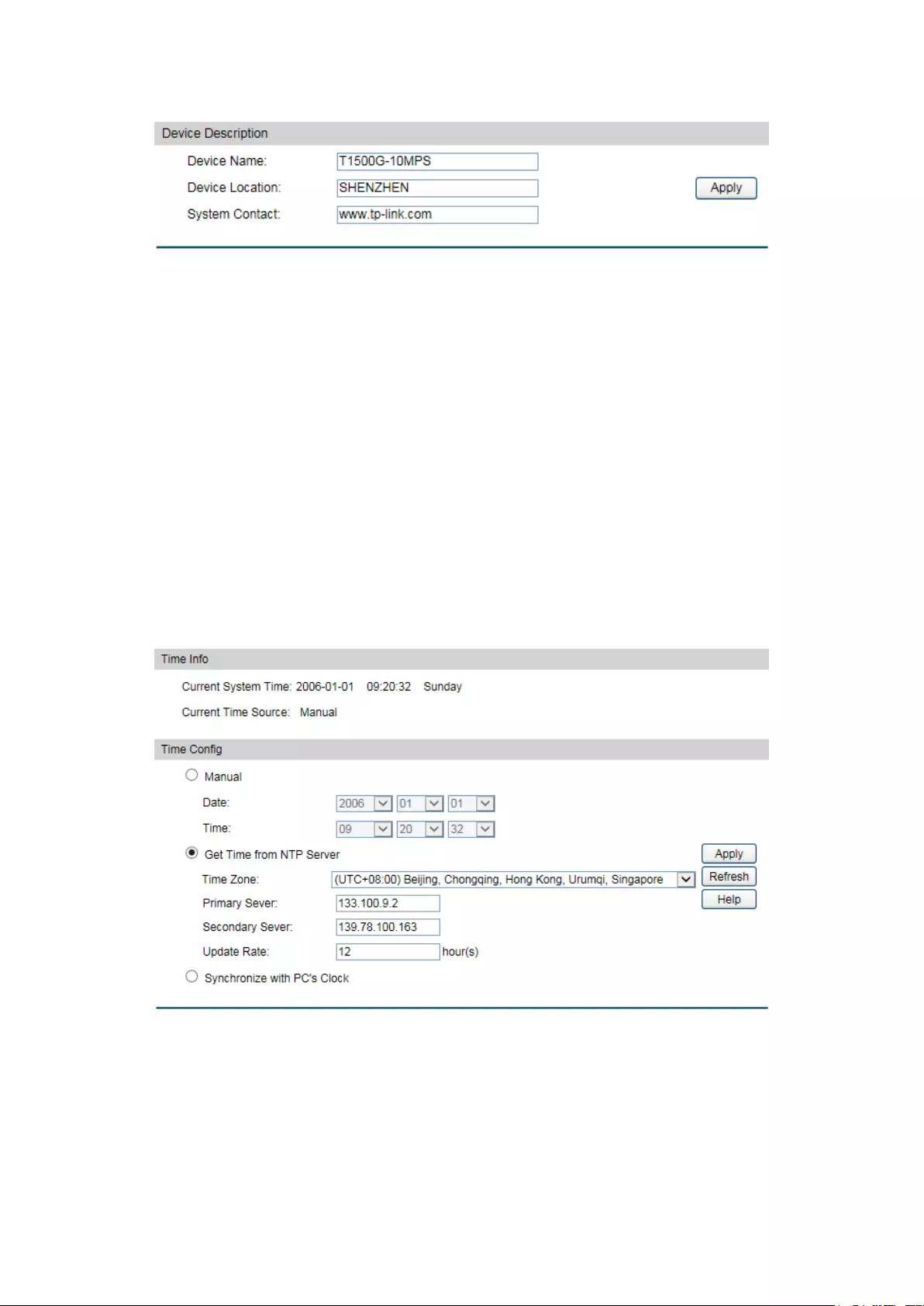
Choose the menu System→System Info→Device Description to load the following page.
Figure 4-4 Device Description
The following entries are displayed on this screen:
Device Description
Device Name:
Enter the name of the switch.
Device Location:
Enter the location of the switch.
System Contact:
Enter your contact information.
4.1.3 System Time
System Time is the time displayed while the switch is running. On this page you can configure the
system time and the settings here will be used for other time-based functions.
You can manually set the system time or synchronize with PC’s clock as the system time.
Choose the menu System→System Info→System Time to load the following page.
Figure 4-5 System Time
The following entries are displayed on this screen:
Time Info
Current System Date:
Displays the current date and time of the switch.
Current Time Source:
Displays the current time source of the switch.
16

Time Config
Manual:
When this option is selected, you can set the date and time
manually.
Get Time from NTP
Server:
When this option is selected, you can configure the time zone
and the IP Address for the NTP Server. The switch will get UTC
automatically if it has connected to an NTP Server.
Time Zone: Select your local time.
Primary/Secondary Server:
Enter the IP Address for the
NTP Server.
Update Rate: Specify the rate fetching time fro
m NTP
server.
Synchronize with
PC’S Clock:
When this option is selected, the administrator PC’s
clock is
utilized.
Note:
1. The system time will be restored to the default when the switch is restarted and you need to
reconfigure the system time of the switch.
2. When Get Time from NTP Server is selected and no time server is configured, the switch will
get time from the time server of the Internet if it has connected to the Internet.
4.1.4 Daylight Saving Time
Here you can configure the Daylight Saving Time of the switch.
Choose the menu System→System Info→Daylight Saving Time to load the following page.
Figure 4-6 Daylight Saving Time
17

The following entries are displayed on this screen:
DST Config
DST Status:
Enable or disable the DST.
Predefined Mode: Select a predefined DST configuration.
USA: Second Sunday in March, 02:00 to
First Sunday in
November, 02:00.
Australia: First Sunday in October, 02:00 to
First Sunday in
April, 03:00.
Europe: Last Sunday in March, 01:00 to
Last Sunday in
October, 01:00.
New Zealand: Last Sunday in September, 02:00 to
First
Sunday in April, 03:00.
Recurring Mode:
Specify the DST configuration in recurring mode. This
configuration is recurring in use.
Offset: Specify the time adding in minute
s when Daylight
Saving Time comes.
Start/End Time: Select starting time and ending time of
Daylight Saving Time.
Date Mode: Specify the DST configuration in Da
te mode. This configuration
is recurring in use.
Offset: Specify the time adding in minutes when
Daylight
Saving Time comes.
Start/End Time: Select starting time and ending time of
Daylight Saving Time.
Note:
1. When the DST is disabled, the predefined mode, recurring mode and date mode cannot be
configured.
2. When the DST is enabled, the default daylight saving time is of European in predefined
mode.
4.1.5 System IP
Each device in the network possesses a unique IP Address. You can log on to the Web
management page to operate the switch using this IP Address. The switch supports three
modes to obtain an IP address: Static IP, DHCP and BOOTP. The IP address obtained using a
new mode will replace the original IP address. On this page you can configure the system IP of
the switch.
18

Choose the menu System→System Info→System IP to load the following page.
Figure 4-7 System IP
The following entries are displayed on this screen:
IP Config
MAC Address:
Displays MAC Address of the switch.
IP Address Mode: Select the mode to obtain IP Address for the switch.
Static IP: When this option is selected, you should enter IP
Address, Subnet Mask and Default Gateway manually.
DHCP: When this option is selected, the switch will obtain
network parameters from the DHCP Server.
B
OOTP: When this option is selected, the switch will obtain
network parameters from the BOOTP Server.
Management VLAN:
Enter the ID of management VLAN, the only VLAN through which
you can get access to the switch. By default VLAN1 owning all
the ports is t
he Management VLAN and you can access the
switch via any port on the switch. However, if another VLAN is
created and set to be the Management VLAN, you may have to
reconnect the management station to a port that is a member of
the Management VLAN.
IP Address:
Enter the system IP of the switch. The default system IP is
192.168.0.1 and you can change it appropriate to your needs.
Subnet Mask:
Enter the subnet mask of the switch.
Default Gateway:
Enter the default gateway of the switch.
Note:
1. Changing the IP address to a different IP segment will interrupt the network communication,
so please keep the new IP address in the same IP segment with the local network.
2. The switch only possesses one IP address. The IP address configured will replace the
original IP address.
3. If the switch gets the IP address from DHCP server, you can see the configuration of the
switch in the DHCP server; if DHCP option is selected but no DHCP server exists in the
network, a few minutes later, the switch will restore the setting to the default.
19
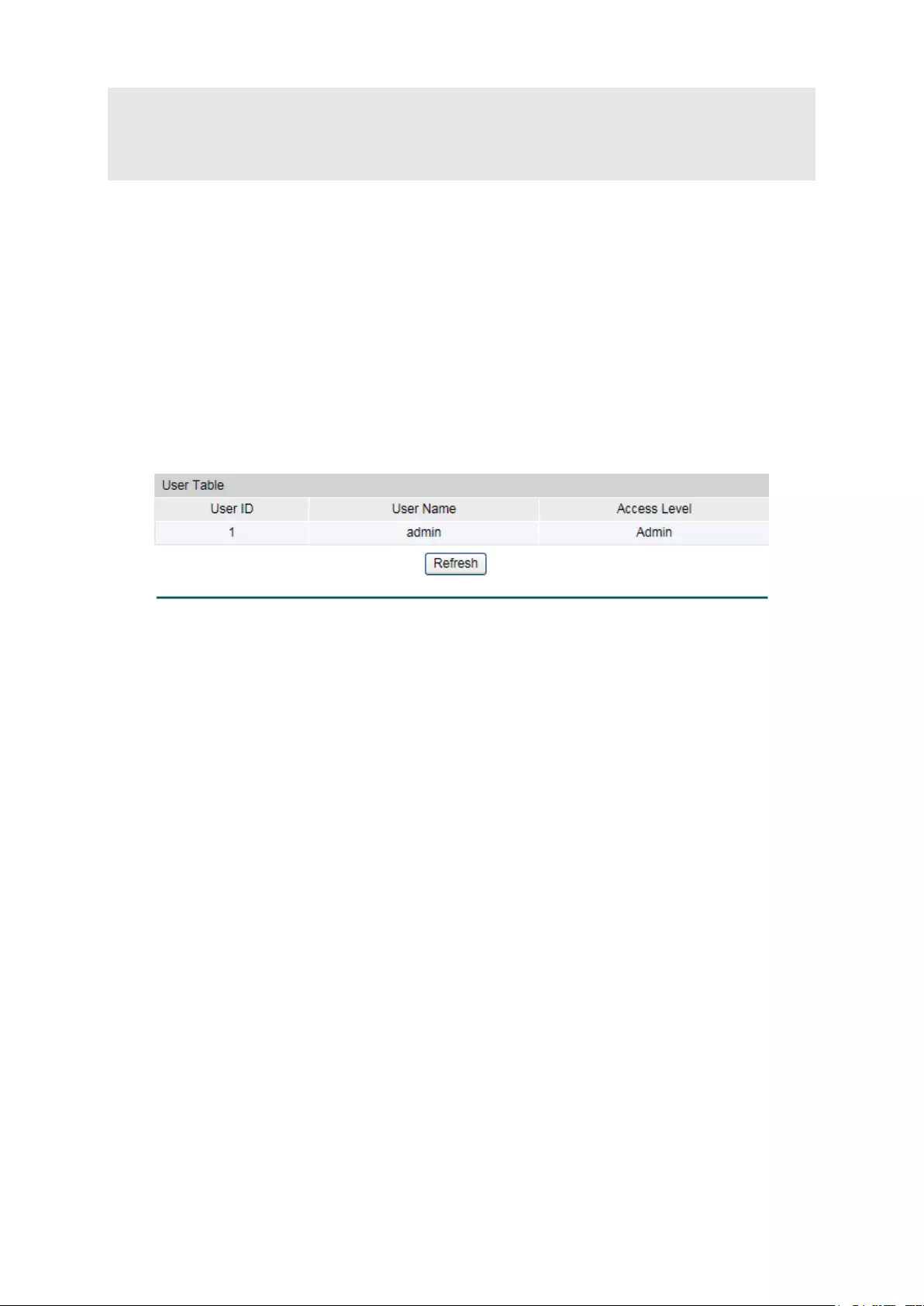
4. If DHCP or BOOTP option is selected, the switch will get network parameters dynamically
from the Internet, which means that IP address, subnet mask and default gateway cannot
be configured.
5. By default, the IP address is 192.168.0.1.
4.2 User Management
User Management functions to configure the user name and password for users to log on to
the Web management page with a certain access level so as to protect the settings of the
switch from being randomly changed.
The User Management function can be implemented on User Table and User Config pages.
4.2.1 User Table
On this page you can view the information about the current users of the switch.
Choose the menu System→User Management→User Table to load the following page.
Figure 4-8 User Table
4.2.2 User Config
On this page you can configure the access level of the user to log on to the Web management
page. The switch provides four access levels: Admin, Operator, Power User and User. “Admin”
means that you can edit, modify and view all the settings of different functions. “Operator”
means that you can edit, modify and view most of the settings of different functions. “Power
User” means that you can edit, modify and view some of the settings of different functions.
“User” means that you can only view some of the settings of different functions without the
right to edit or modify. The Web management pages contained in this guide are subject to the admin’s
login without any explanation.
20

Choose the menu System→User Management→User Config to load the following page.
Figure 4-9 User Config
The following entries are displayed on this screen:
User Info
User Name:
Create a name for users’ login.
Access Level: Select the access level to login.
Admin: Admin can edit, modify and view all the settings of
different functions.
Operator: Operator can edit, modify and view most of the
settings in different functions.
Power User: Power User can edit, modify and view some of
the settings in different functions.
User: User only can view the settings without the right to edit
and modify.
Password:
Type a password for users’ login.
Confirm Password:
Retype the password.
User Table
Select: Select the desired entry to delete the corr
esponding user
information. It is multi-optional.
The current user information
can’t be deleted.
User ID, Name and
Access Level:
Displays the current user ID, user name and access level.
Operation: Click the Edit button of the desired entry, and you can
edit the
corresponding user information. After modifying the settings,
please click the Modify
button to make the modification
effective. Access level and user status of the current user
information cannot be modified.
21
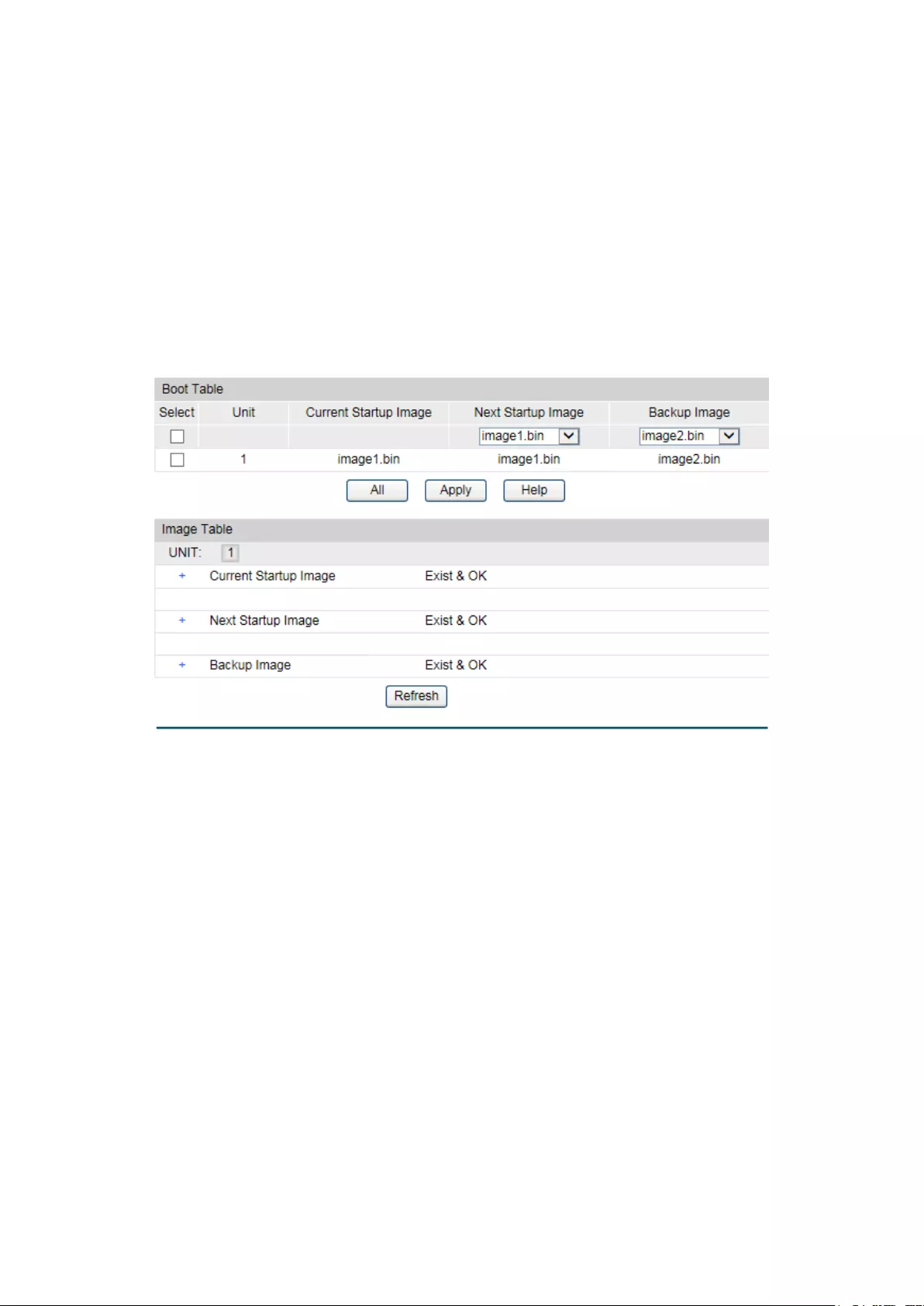
4.3 System Tools
The System Tools function, allowing you to manage the configuration file of the switch, can be
implemented on Boot Config, Config Restore, Config Backup, Firmware Upgrade, System
Reboot and System Reset pages.
4.3.1 Boot Config
On this page you can configure the boot file of the switch. When the switch is powered on, it will
start up with the startup image. If it fails, it will try to start up with the backup image. If this fails
too, you will enter into the bootutil menu of the switch.
Choose the menu System → System Tools → Boot Config to load the following page.
Figure 4-10 Boot Config
The following entries are displayed on this screen:
Boot Table
Select:
Select the unit(s).
Unit:
Displays the unit ID.
Current Startup
Image:
Displays the current startup image.
Next Startup Image:
Select the next startup image.
Backup Image:
Select the backup boot image.
4.3.2 Config Restore
On this page you can upload a backup configuration file to restore your switch to this previous
configuration.
22
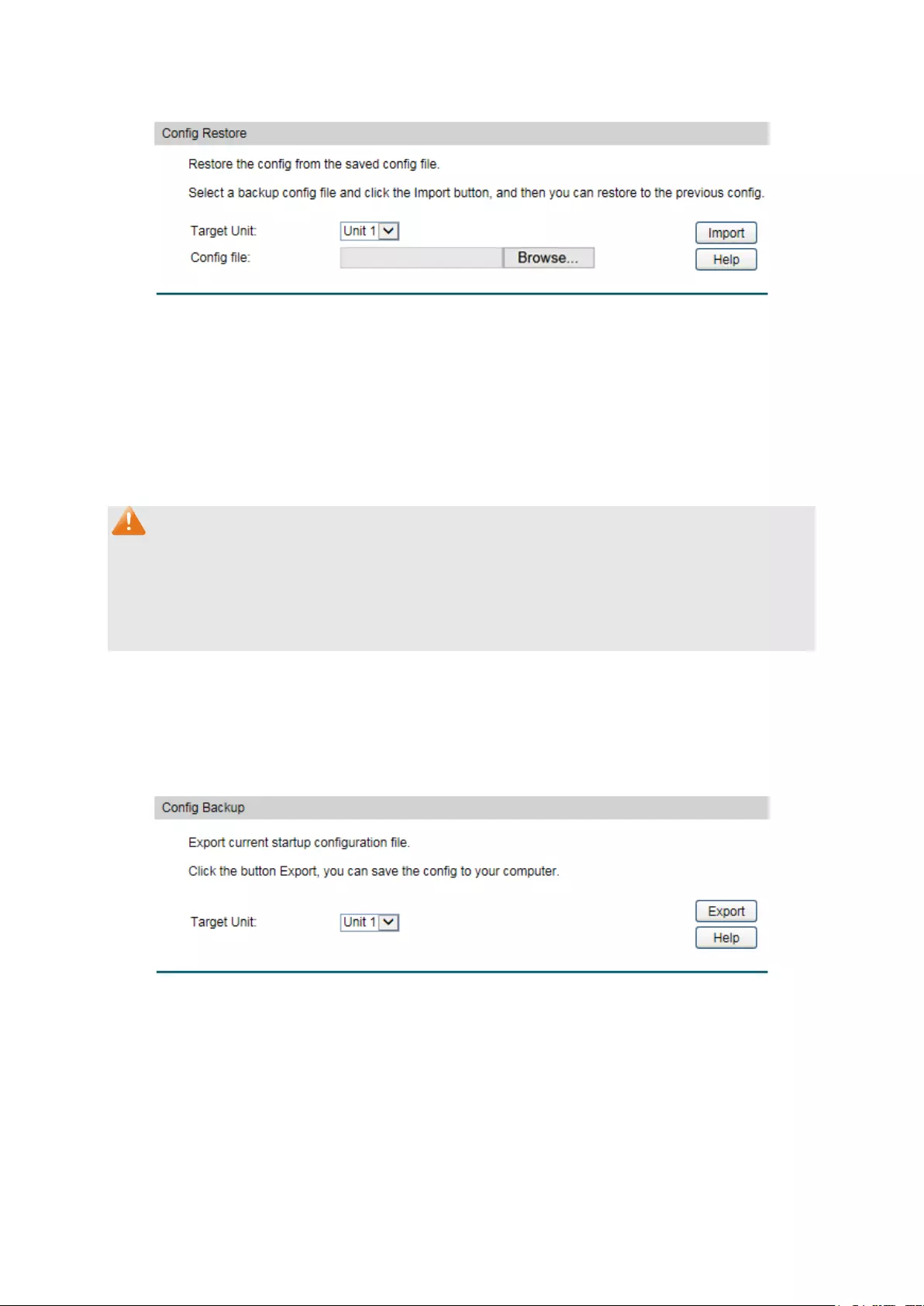
Choose the menu System→System Tools→Config Restore to load the following page.
Figure 4-11 Config Restore
The following entries are displayed on this screen:
Config Restore
Restore Config: Click the Browse button to select a backup f
ile and click the
Import button to restore the startup configuration file.
Note:
1. It will take a few minutes to restore the configuration. Please wait without any operation.
2. To avoid any damage, please don’t power down the switch while being restored.
3. After being restored, the current settings of the switch will be lost. Wrong uploaded
configuration file may cause the switch unmanaged.
4.3.3 Config Backup
On this page you can download the current configuration and save it as a file to your computer
for your future configuration restore.
Choose the menu System→System Tools→Config Backup to load the following page.
Figure 4-12 Config Backup
The following entries are displayed on this screen:
Config Backup
Backup Config: Click the Export
button to save the current configuration as a
file to your computer. You are suggested to take this measure
before upgrading.
23

Note:
It will take a few minutes to backup the configuration. Please wait without any operation.
4.3.4 Firmware Upgrade
The switch system can be upgraded via the Web management page. To upgrade the system is
to get more functions and better performance. Go to http://www.tp-link.com to download the
updated firmware.
Choose the menu System→System Tools→Firmware Upgrade to load the following page.
Figure 4-13 Firmware Upgrade
Please pay attention to the checkbox “After upgrading, the device will reboot automatically
with the backup image”. If the checkbox is checked, the switch will reboot with the uploaded
firmware file, and the current Next Startup Image will switch to the Backup Image. If the
checkbox is not checked, the uploaded firmware file will take place of the Backup Image. To
start with the uploaded firmware, you should exchange the Next Startup Image and Backup
Image in Boot Config and reboot the switch.
Note:
1. Don’t interrupt the upgrade.
2. Please select the proper software version matching with your hardware to upgrade.
3. To avoid damage, please don't turn off the device while upgrading.
4. After upgrading, the device will reboot automatically.
5. You are suggested to backup the configuration before upgrading.
4.3.5 System Reboot
On this page you can reboot the switch and return to the login page. Please save the current
configuration before rebooting to avoid losing the configuration unsaved
24
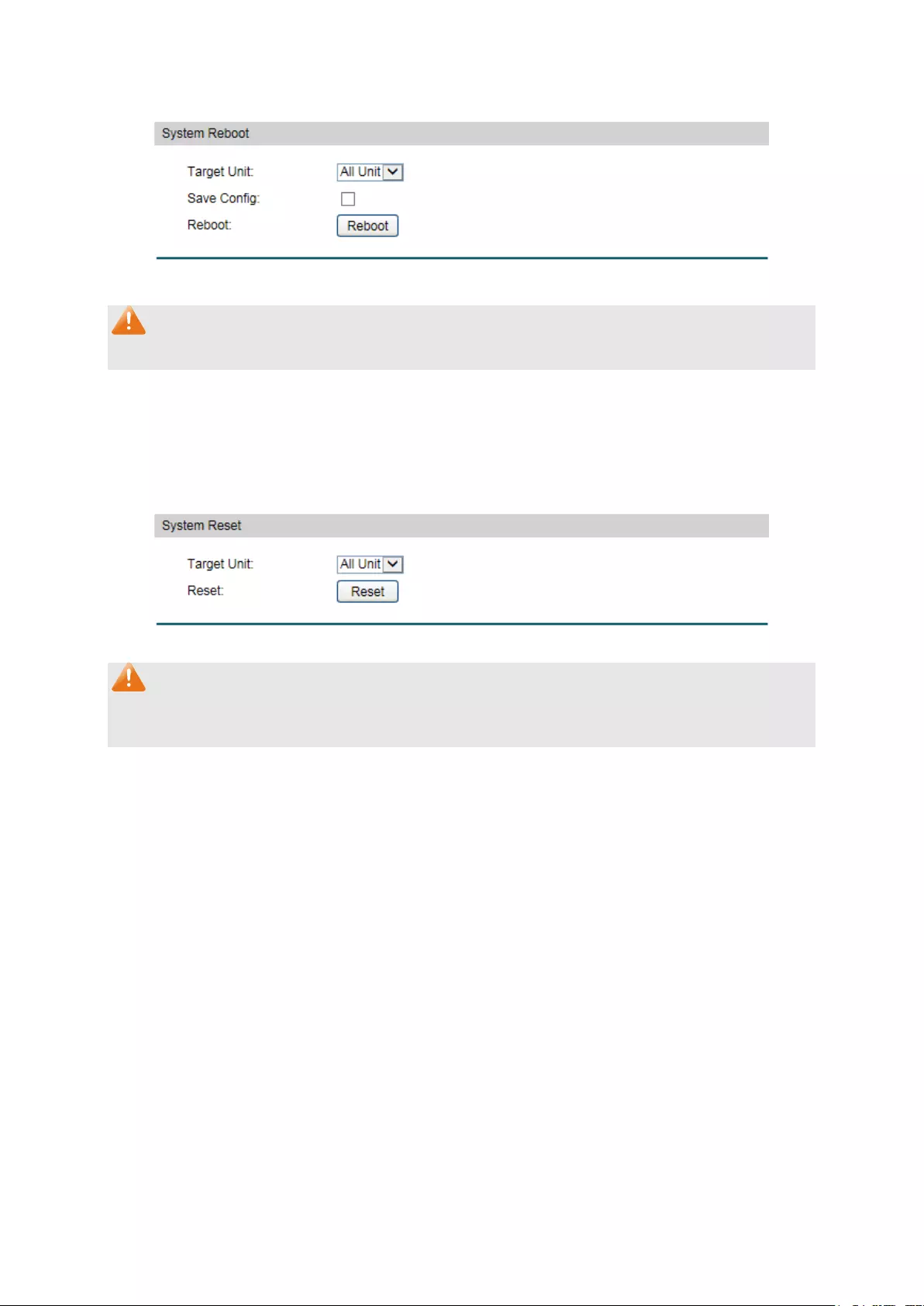
Choose the menu System→System Tools→System Reboot to load the following page.
Figure 4-14 System Reboot
Note:
To avoid damage, please don't turn off the device while rebooting.
4.3.6 System Reset
On this page you can reset the switch to the default. All the settings will be cleared after the
switch is reset.
Choose the menu System→System Tools→System Reset to load the following page.
Figure 4-15 System Reset
Note:
After the system is reset, the switch will be reset to the default and all the settings will be
cleared.
4.4 Access Security
Access Security provides different security measures for the remote login so as to enhance
the configuration management security. It can be implemented on Access Control, HTTP
Config, HTTPS Config, SSH Config and Telnet Config pages.
4.4.1 Access Control
On this page you can control the users logging on to the Web management page to enhance
the configuration management security.
25

Choose the menu System→Access Security→Access Control to load the following page.
Figure 4-16 Access Control
The following entries are displayed on this screen:
Access Control Config
Control Mode: Select the control mode for users to
log on to the Web
management page.
Disable: Select to disable Access Control function.
IP-based: Select this option to limit the IP-
range of the users
for login.
MAC-
based: Select this option to limit the MAC Address of
the users for login.
Port-based: Select this option to limit the ports for login.
Access Interface:
Select the interface for access control to apply.
IP Address & Mask These fields is available to configure only when IP-
based mode
is selected. Only the users within the IP-range you set he
re are
allowed for login.
MAC Address: The field is available to configure only when MAC-
based mode is
selected. Only the user with this MAC Address you set here are
allowed for login.
4.4.2 HTTP Config
With the help of HTTP (Hyper Text Transfer Protocol), you can manage the switch through a
standard browser. The standards development of HTTP was coordinated by the Internet
Engineering Task Force and the World Wide Web Consortium.
On this page you can configure the HTTP function.
26

Choose the menu System→Access Security→HTTP Config to load the following page.
Figure 4-17 HTTP Config
The following entries are displayed on this screen:
Global Config
HTTP:
Select Enable/Disable the HTTP function on the switch.
Session Config
Session Timeout:
If you do nothing with the Web management page within the
timeout time, the system will log out automatically. If you want to
reconfigure, please login again.
Access User Number
Number Control:
Select Enable/Disable the Number Control function.
Admin Number:
Enter the maximum number of the users logging on to the Web
management page as Admin.
Operator Number:
Enter the maximum number of the users logging on to the Web
management page as Operator.
Power User
Number:
Enter
the maximum number of the users logging on to the Web
management page as Power User.
User Number:
Enter the maximum number of the users logging on to the Web
management page as User.
4.4.3 HTTPS Config
SSL (Secure Sockets Layer), a security protocol, is to provide a secure connection for the
application layer protocol (e.g. HTTP) communication based on TCP. SSL is widely used to
27
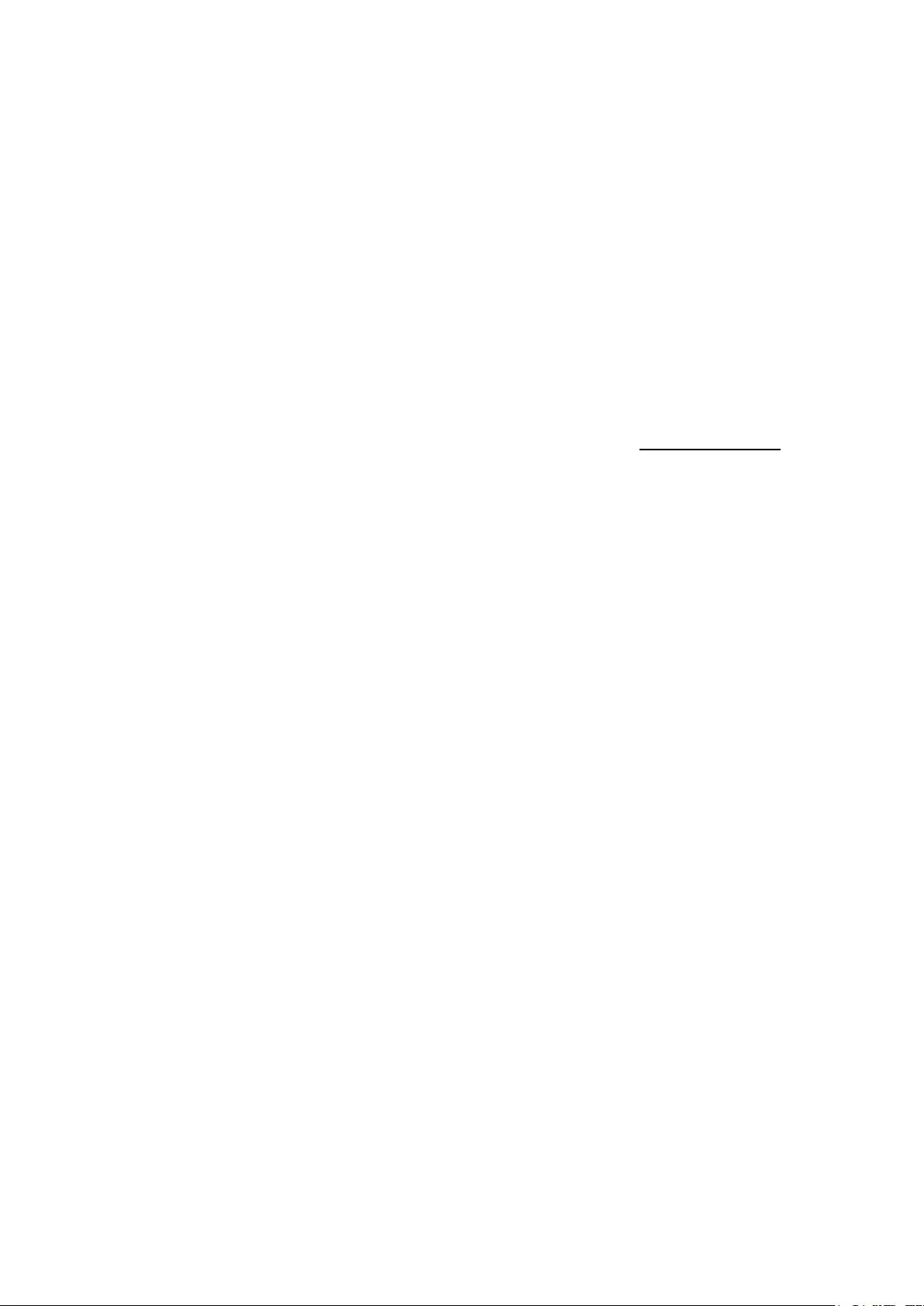
secure the data transmission between the Web browser and servers. It is mainly applied
through ecommerce and online banking.
SSL mainly provides the following services:
1. Authenticate the users and the servers based on the certificates to ensure the data are
transmitted to the correct users and servers;
2. Encrypt the data transmission to prevent the data being intercepted;
3. Maintain the integrality of the data to prevent the data being altered in the transmission.
Adopting asymmetrical encryption technology, SSL uses key pair to encrypt/decrypt
information. A key pair refers to a public key (contained in the certificate) and its corresponding
private key. By default the switch has a certificate (self-signed certificate) and a corresponding
private key. The Certificate/Key Download function enables the user to replace the default key
pair.
After SSL is effective, you can log on to the Web management page via https://192.168.0.1. For
the first time you use HTTPS connection to log into the switch with the default certificate, you
will be prompted that “The security certificate presented by this website was not issued by a
trusted certificate authority” or “Certificate Errors”. Please add this certificate to trusted
certificates or continue to this website.
On this page you can configure the HTTPS function.
Choose the menu System→Access Security→HTTPS to load the following page.
28

Figure 4-18 HTTPS Config
The following entries are displayed on this screen:
Global Config
HTTPS:
Select Enable/Disable the HTTPS function on the switch.
SSL Version 3: Enable or Disable Secur
e Sockets Layer Version 3.0. By default,
it’s enabled.
TLS Version 1:
Enable or Disable Transport Layer Security Version 1.0. By
default, it’s enabled.
CipherSuite Config
RSA_WITH_RC4_128_MD5: Key exchange with RC4 128-
bit encryption and
MD5 for message digest. By default, it’s enabled.
29

RSA_WITH_RC4_128_SHA: Key exchange with RC4 128-
bit encryption and
SHA for message digest. By default, it’s enabled.
RSA_WITH_DES_CBC_SHA: Key exchange with DES-
CBC for message
encryption and SHA for message digest. By
default, it’s enabled.
RSA_WITH_3DES_EDE_CBC_SHA: Key exchange with 3DES and DES-EDE3-
CBC
for message encryption and SHA for message
digest. By default, it’s enabled.
Session Config
Session Timeout: If you do nothing with the Web management page within
the
timeout time, the system will log out automatically. If you want to
reconfigure, please login again.
Access User Number
Number Control:
Select Enable/Disable the Number Control function.
Admin Number: Enter the maximum number of the users logging on
to the Web
management page as Admin.
Operator Number:
Enter the maximum number of the users logging on to the Web
management page as Operator.
Power User
Number:
Enter the maximum number of the users logging on to the Web
management page as Power User.
User Number:
Enter the maximum number of the users logging on to the Web
management page as User.
Certificate Download
Certificate File:
Select the desired certificate to download to the switch. The
certificate must be BASE64 encoded.
Key Download
Key File:
Select the desired key to download to the switch. The key must
be BASE64 encoded.
Note:
1. The SSL certificate and key downloaded must match each other; otherwise the HTTPS
connection will not work.
2. To establish a secured connection using https, please enter https:// into the URL field of
the browser.
3. It may take more time for https connection than that for http connection, because https
connection involves authentication, encryption and decryption etc.
30

4.4.4 SSH Config
As stipulated by IETF (Internet Engineering Task Force), SSH (Secure Shell) is a security
protocol established on application and transport layers. SSH-encrypted-connection is similar
to a telnet connection, but essentially the old telnet remote management method is not safe,
because the password and data transmitted with plain-text can be easily intercepted. SSH can
provide information security and powerful authentication when you log on to the switch
remotely through an insecure network environment. It can encrypt all the transmission data and
prevent the information in a remote management being leaked.
Comprising server and client, SSH has two versions, V1 and V2 which are not compatible with
each other. In the communication, SSH server and client can auto-negotiate the SSH version
and the encryption algorithm. After getting a successful negotiation, the client sends
authentication request to the server for login, and then the two can communicate with each
other after successful authentication. This switch supports SSH server and you can log on to
the switch via SSH connection using SSH client software.
SSH key can be downloaded into the switch. If the key is successfully downloaded, the
certificate authentication will be preferred for SSH access to the switch.
Choose the menu System→Access Security→SSH Config to load the following page.
Figure 4-19 SSH Config
The following entries are displayed on this screen:
Global Config
SSH:
Select Enable/Disable SSH function.
31

Protocol V1:
Select Enable/Disable SSH V1 to be the supported protocol.
Protocol V2:
Select Enable/Disable SSH V2 to be the supported protocol.
Idle Timeout:
Specify the idle timeout time. The system will automatically
release the connection when the time is up. The default time is
120 seconds.
Max Connect:
Specify the maximum number of the connections to the SSH
server. No new connection will be established when the number
of the connections reaches the maximum number you set. The
default value is 5.
Encryption Algorithm
Configure SSH encryption algorithms.
AES128-CBC: Select the checkbox to enable the AES128-
CBC algorithm of
SSH.
AES128-CBC: Select the checkbox to enable the AES128-
CBC algorithm of
SSH.
AES192-CBC: Select the checkbox to enable the AES192-
CBC algorithm of
SSH.
AES256-CBC: Select the checkbox to enable the AES256-
CBC algorithm of
SSH.
Blowfish-CBC: Select the checkbox to enable the Blowfish-
CBC algorithm of
SSH.
Cast128-CBC: Select the checkbox to enable the Cast128-
CBC algorithm of
SSH.
3DES-CBC:
Select the checkbox to enable the 3DES-CBC algorithm of SSH.
Data Integrity Algorithm
Configure SSH data integrity algorithms.
HMAC-SHA1: Select the checkbox to enable the HMAC-
SHA1 algorithm of
SSH.
HMAC-MD5: Select the checkbox to enable the HMAC-
MD5 algorithm of
SSH.
Key Download
Key Type:
Select the type of SSH Key to download. The switch supports
two types: SSH-2 RSA/DSA and SSH-1 RSA.
Key File:
Please ensure the key length of the downloaded file is in the
range of 512 to 3072 bits.
32
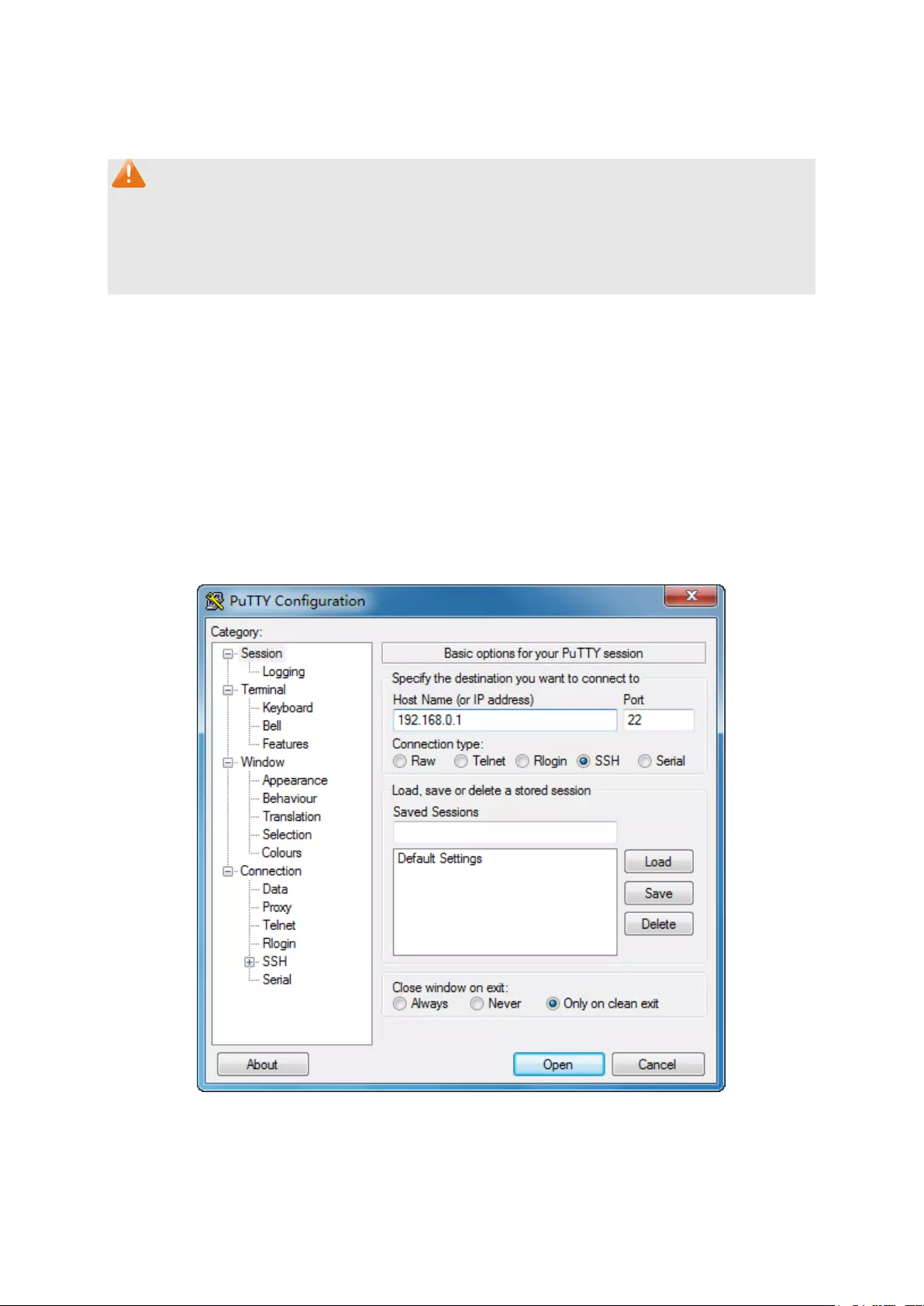
Download: Click the Download
button to download the desired key file to
the switch.
Note:
1. It will take a long time to download the key file. Please wait without any operation.
2. After the Key File is downloaded, the user's original key of the same type will be replaced.
The wrong downloaded file will result in the SSH access to the switch via Password
authentication.
Application Example 1 for SSH:
Network Requirements
1. Log on to the switch via password authentication using SSH and the SSH function is
enabled on the switch.
2. PuTTY client software is recommended.
Configuration Procedure
1. Open the software to log on to the interface of PuTTY. Enter the IP address of the switch
into Host Name field; keep the default value 22 in the Port field; select SSH as the
Connection type.
2. Click the Open button in the above figure to log on to the switch. Enter the login user name
and password, and then you can continue to configure the switch.
33
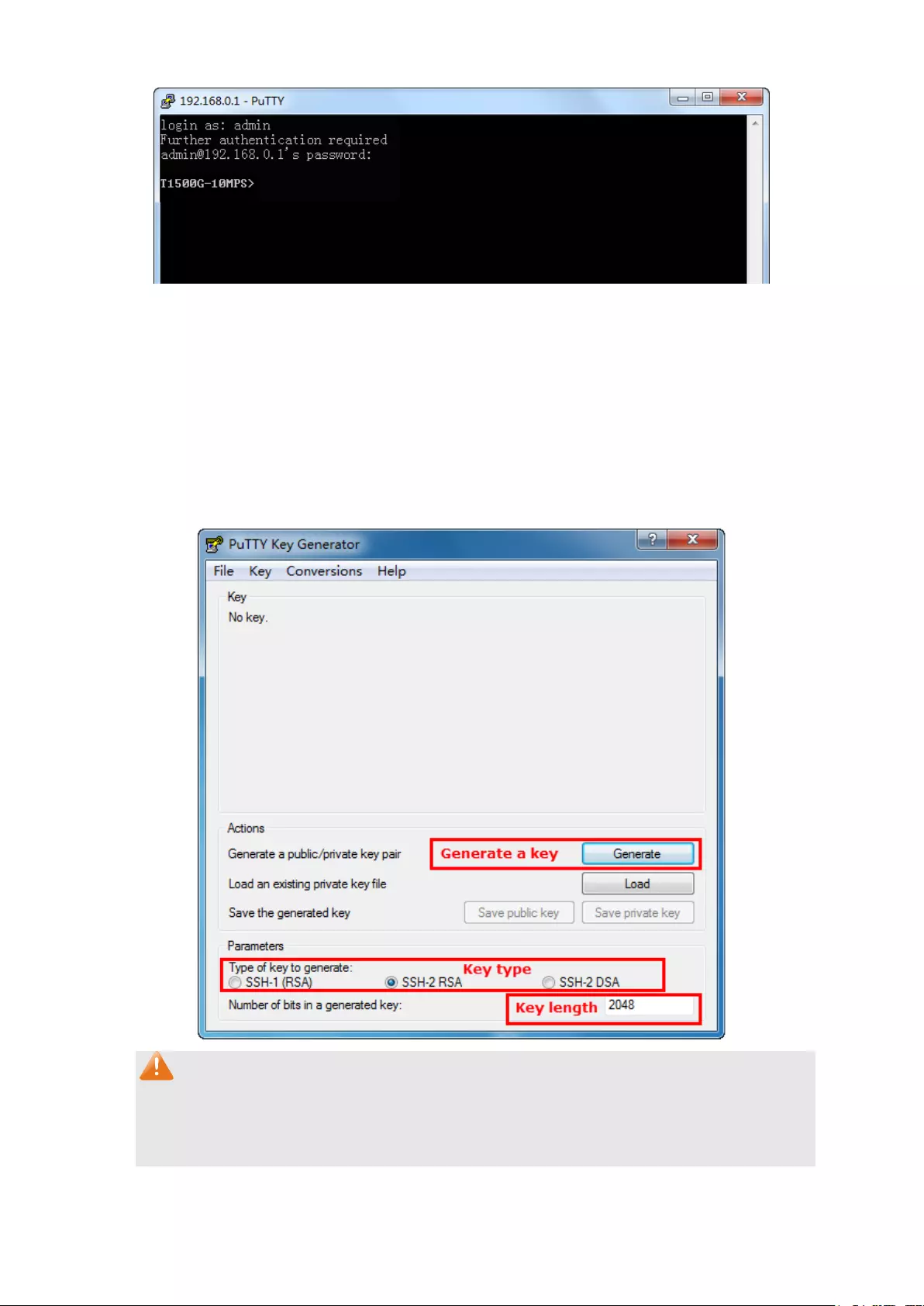
Application Example 2 for SSH:
Network Requirements
1. Log on to the switch via key authentication using SSH and the SSH function is enabled on
the switch.
2. PuTTY client software is recommended.
Configuration Procedure
1. Select the key type and key length, and generate SSH key.
Note:
1. The key length is in the range of 512 to 3072 bits.
2. During the key generation, randomly moving the mouse quickly can accelerate the key
generation.
34
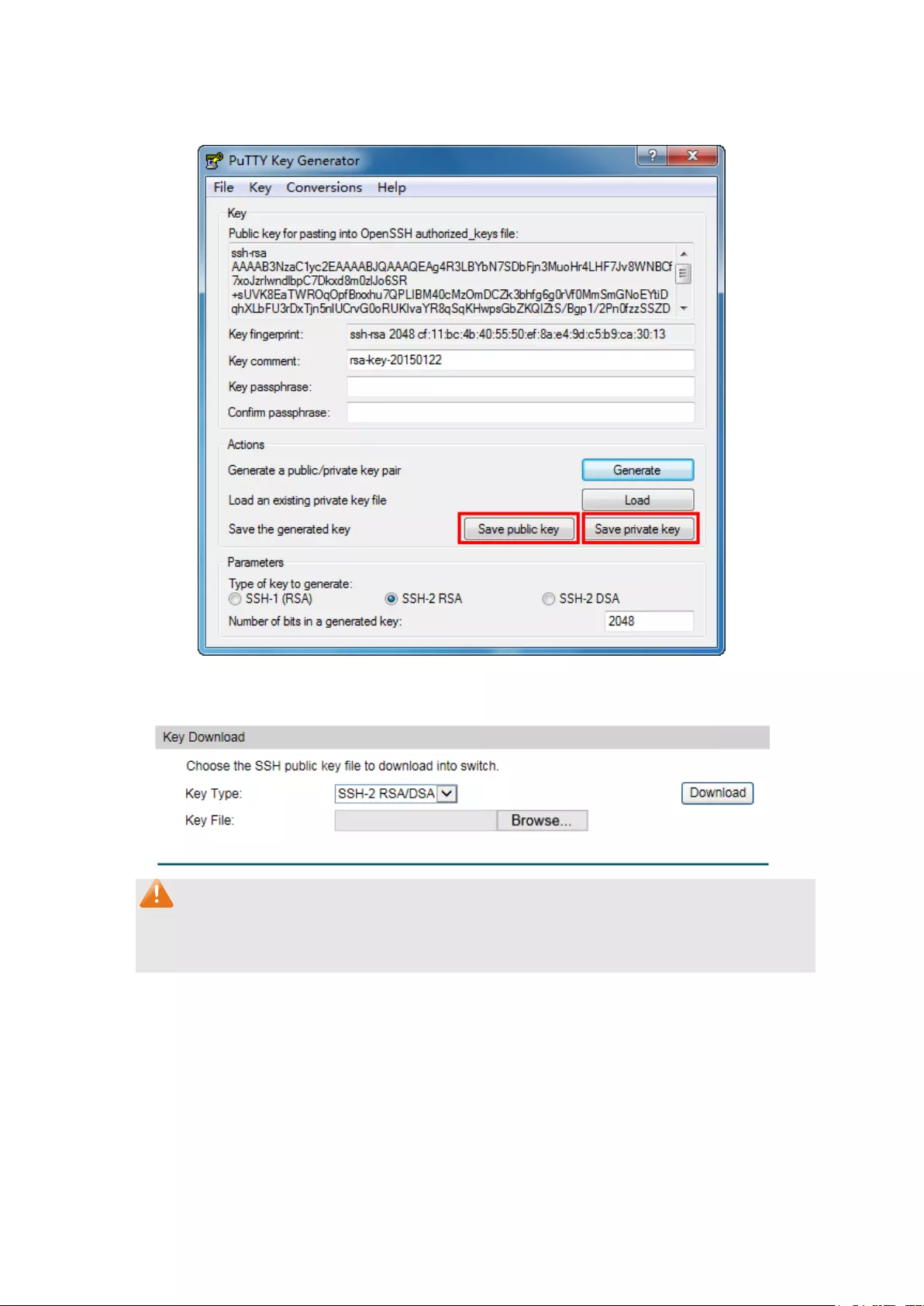
2. After the key is successfully generated, please save the public key and private key to the
computer.
3. On the Web management page of the switch, download the public key file saved in the
computer to the switch.
Note:
1. The key type should accord with the type of the key file.
2. The SSH key downloading cannot be interrupted.
4. After the public key and private key are downloaded, please log on to the interface of PuTTY
and enter the IP address for login.
35
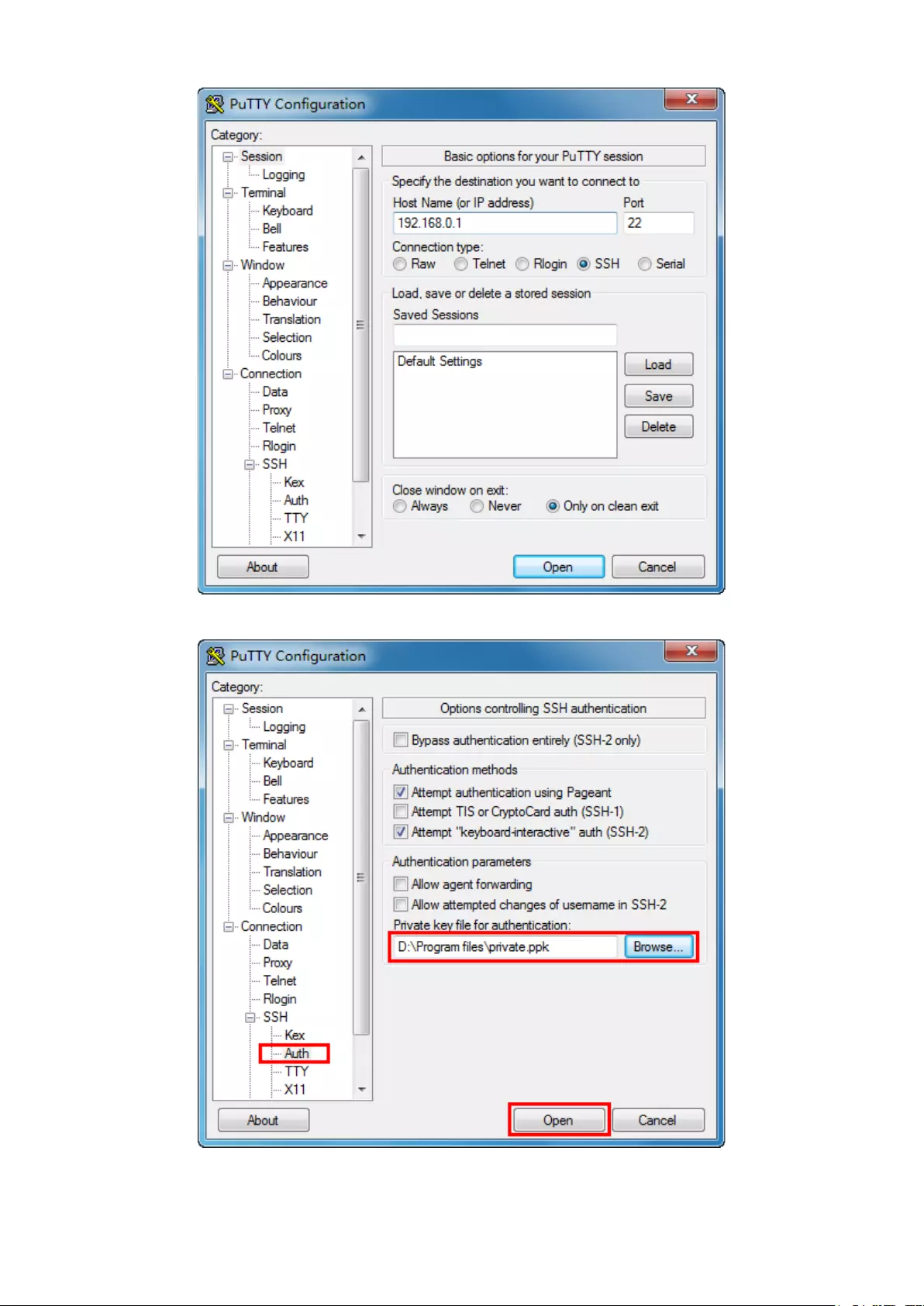
5. Click Browse to download the private key file to SSH client software and click Open.
After successful authentication, please enter the login user name. If you log on to the switch
without entering password, it indicates that the key has been successfully downloaded.
36
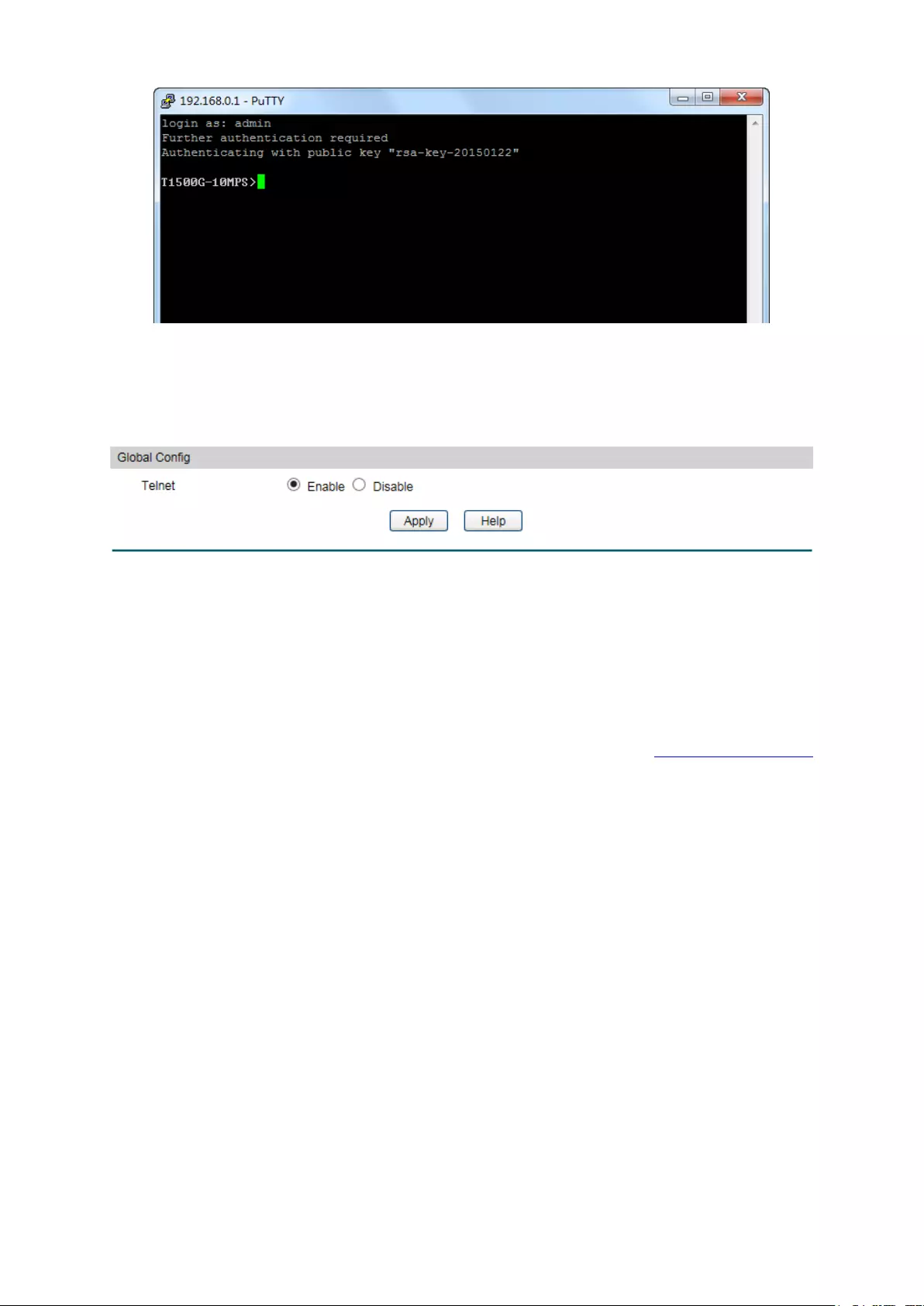
4.4.5 Telnet Config
On this page you can Enable/Disable Telnet function globally on the switch.
Choose the menu System→Access Security→Telnet Config to load the following page.
Figure 4-20 Telnet Config
The following entries are displayed on this screen:
Global Config
Telnet:
Select Enable/Disable Telnet function globally on the switch.
Return to CONTENTS
37

Chapter 5 Switching
Switching module is used to configure the basic functions of the switch, including five
submenus: Port, LAG, Traffic Monitor, MAC Address and DHCP Filtering.
5.1 Port
The Port function, allowing you to configure the basic features for the port, is implemented on
the Port Config, Port Mirror, Port Security , Port Isolation and Loopback Detection pages.
5.1.1 Port Config
On this page, you can configure the basic parameters for the ports. When the port is disabled, the
packets on the port will be discarded. Disabling the port which is vacant for a long time can
reduce the power consumption effectively. And you can enable the port when it is in need.
The parameters will affect the working mode of the port, please set the parameters appropriate
to your needs.
Choose the menu Switching→Port→Port Config to load the following page.
Figure 5-1 Port Config
The following entries are displayed on this screen:
Global Config
Jumbo:
Specify the global jumbo size. The default maximum
transmission unit (MTU) size is 1518 bytes.
Port Config
UNIT:1/LAGS:
Click 1 to configure the physical ports. Click LAGS
to
configure the link aggregation groups.
Select:
Select the desired port for configuration. It is multi-optional.
38
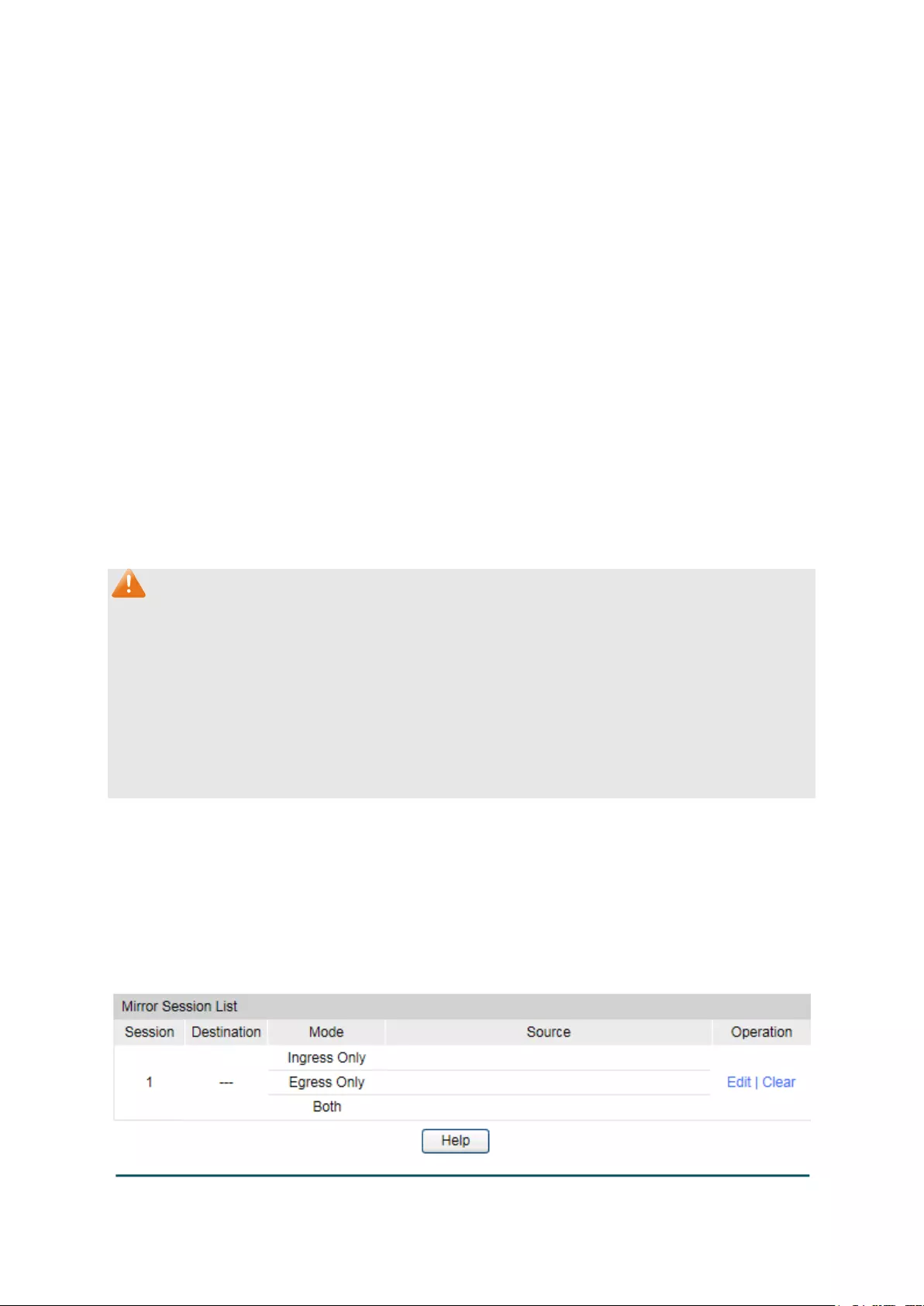
Port:
Displays the port number.
Type:
Displays the medium type of the port.
Description:
Give a description to the port for identification.
Status
:
Allows you to Enable/Disable the port. When Enable is
selected, the port can forward the packets normally.
Speed:
Select the Speed mode f
or the port. The device connected to
the switch should be in the same Speed and Duplex mode with
the switch. When 'Auto' is selected, the Speed mode will be
determined by auto negotiation.
Duplex:
Select the Duplex mode for the port. When ‘Auto’ is select
ed,
the Duplex mode will be determined by auto negotiation.
Flow Control:
Allows you to Enable/Disable the Flow Control feature. When
Flow Control is enabled, the switch can synchronize the speed
with its peer to avoid the packet loss caused by congestion.
LAG:
Displays the LAG number which the port belongs to.
Note:
1. The switch cannot be managed through the disabled port. Please enable the port which is
used to manage the switch.
2. The parameters of the port members in a LAG should be set as the same.
3. When using the SFP port with a 100M module or a gigabit module, you need to configure
its corresponding Speed and Duplex mode. For 100M module, please select 100MFD
while select 1000MFD for gigabit module. By default, the Speed and Duplex mode of SFP
port is 1000MFD.
5.1.2 Port Mirror
Port Mirror, the packets obtaining technology, functions to forward copies of packets from
one/multiple ports (mirrored port) to a specific port (mirroring port). Usually, the mirroring port
is connected to a data diagnose device, which is used to analyze the mirrored packets for
monitoring and troubleshooting the network.
Choose the menu Switching→Port→Port Mirror to load the following page.
Figure 5-2 Mirror Group List
39
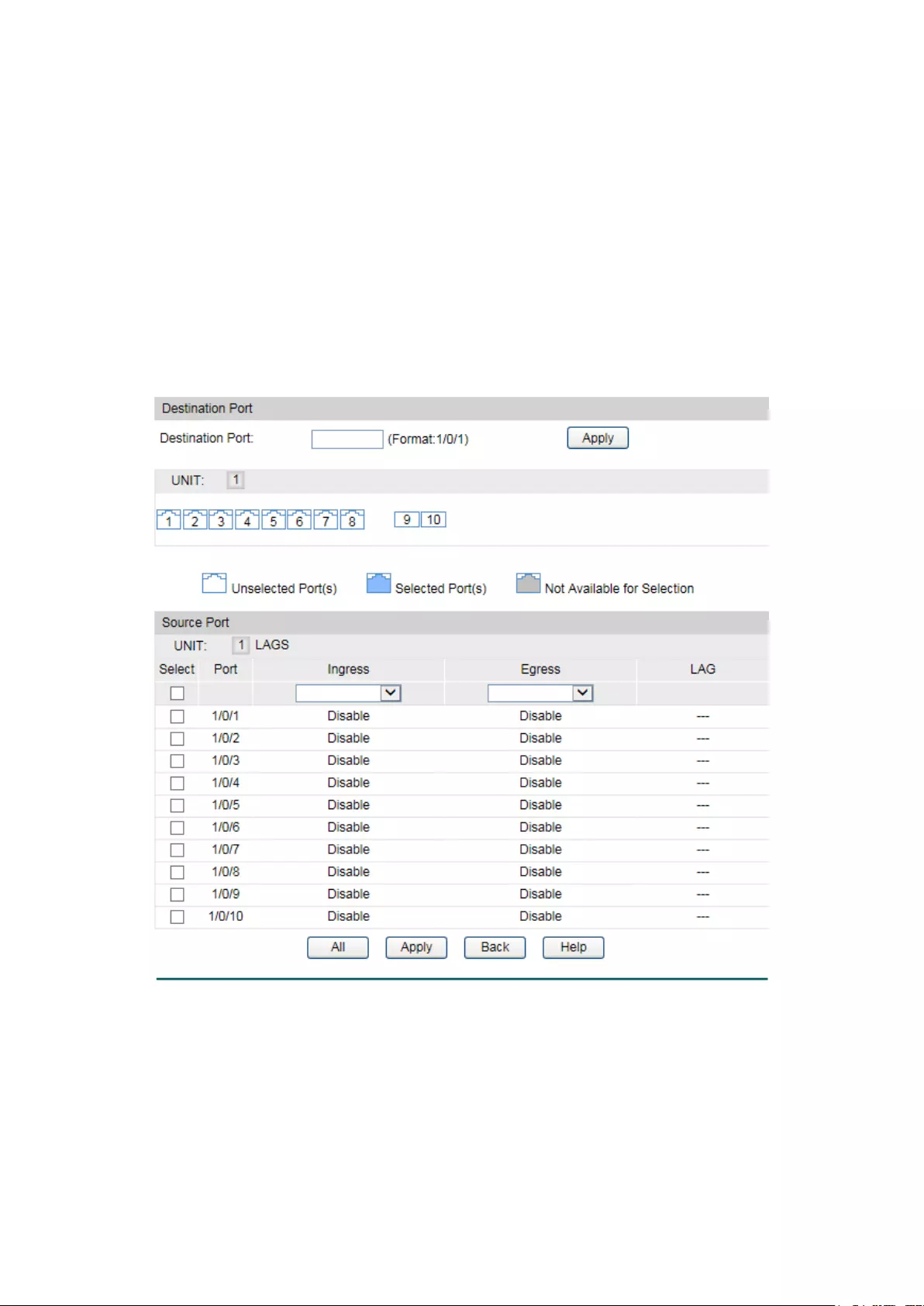
Mirror Session List
Session:
Displays the mirror session number.
Destination:
Displays the mirroring port.
Mode: Displays the mirror mode.
The value will be "Ingress Only",
"Egress Only" or “Both”.
Source:
Displays the mirrored ports.
Operation: You can configure the mirror session by clicking Edit
, or clear
the mirror session configuration by clicking the Clear.
Click Edit to display the following figure.
Figure 5-3 Port Mirror Config
The following entries are displayed on this screen:
Destination Port
Destination Port:
Input or select a physical port from the port panel as the
mirroring port.
40
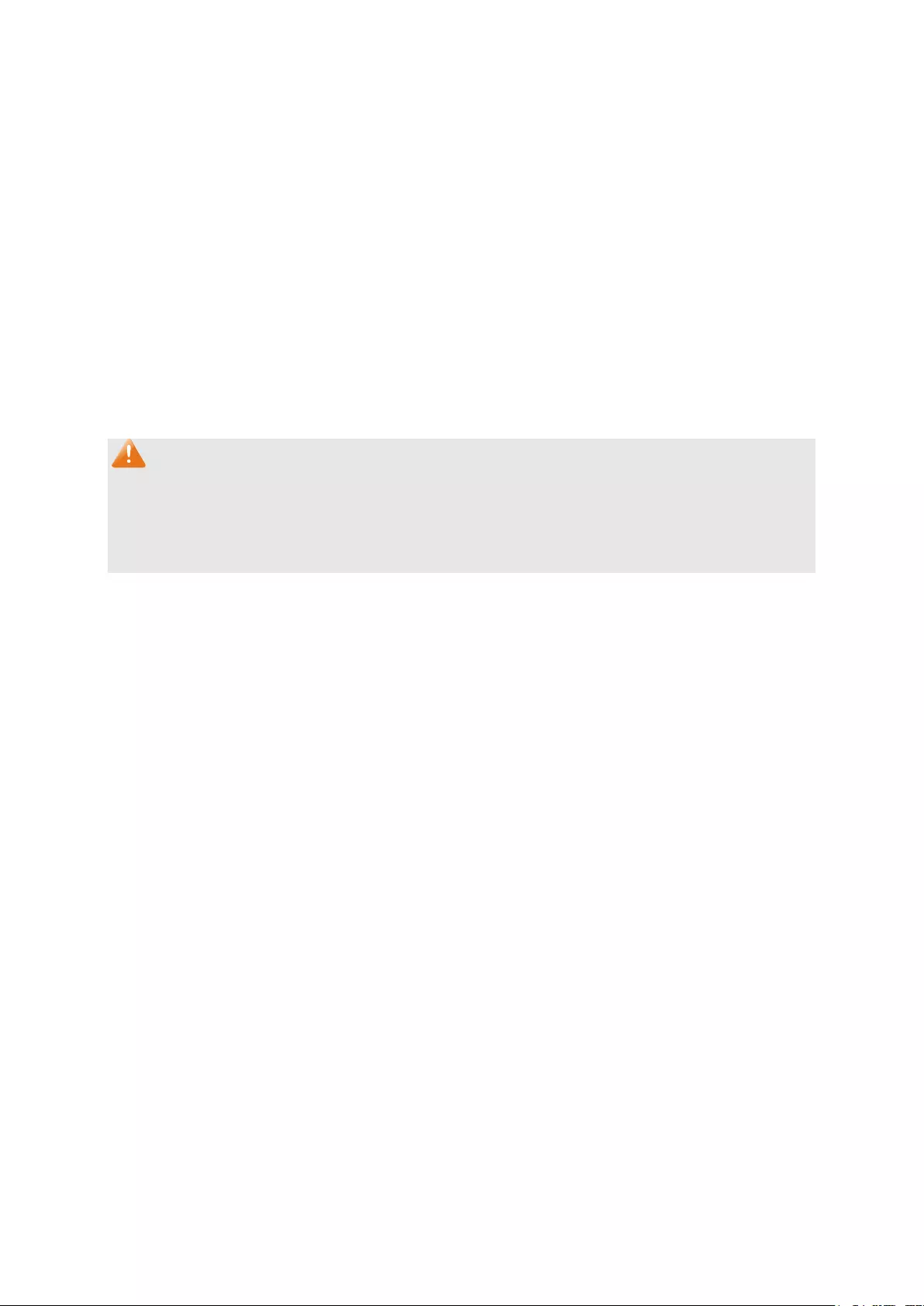
Source Port
Select:
Select the desired port as a mirrored port. It is multi-optional.
Port:
Displays the port number.
Ingress:
Select Enable/Disable the Ingress feature. When the Ingress is
enabled, the incoming packets received by the mirrored port will
be copied to the mirroring port.
Egress: Select
Enable/Disable the Egress feature. When the Egress is
enabled, the outgoing packets sent by the mirrored port will be
copied to the mirroring port.
LAG:
Displays the LAG number which the port belongs to. The LAG
member cannot be selected as the mirrored
port or mirroring
port.
Note:
1. The LAG member cannot be selected as the mirrored port or mirroring port.
2. A port cannot be set as the mirrored port and the mirroring port simultaneously.
3. The Port Mirror function can span the multiple VLANs.
5.1.3 Port Security
MAC Address Table maintains the mapping relationship between the port and the MAC
address of the connected device, which is the base of the packet forwarding. The capacity of
MAC Address Table is fixed. MAC Address Attack is the attack method that the attacker takes
to obtain the network information illegally. The attacker uses tools to generate the cheating
MAC address and quickly occupy the MAC Address Table. When the MAC Address Table is full,
the switch will broadcast the packets to all the ports. At this moment, the attacker can obtain
the network information via various sniffers and attacks. When the MAC Address Table is full,
the packets traffic will flood to all the ports, which results in overload, lower speed, packets
drop and even breakdown of the system.
Port Security is to protect the switch from the malicious MAC Address Attack by limiting the
maximum number of MAC addresses that can be learned on the port. The port with Port
Security feature enabled will learn the MAC address dynamically. When the learned MAC
address number reaches the maximum, the port will stop learning. Thereafter, the other
devices with the MAC address unlearned cannot access to the network via this port.
41

Choose the menu Switching→Port→Port Security to load the following page.
Figure 5-4 Port Security
The following entries are displayed on this screen:
Port Security
Select
: Select the desired port for Port Security configuration. It is
multi-optional.
Port:
Displays the port number.
Max Learned MAC
: Specify the maximum number of MAC addresses that can be
learned on the port.
Learned Num
: Displays the number of MAC addresses that have been
learned on the port.
Learn Mode
: Select the Learn Mode for the port.
• Dynamic: When Dynamic mode is selected, the learned
MAC address will be deleted automatically after the aging
time.
• Static: When Static mode is selected, the learned MAC
address will be out of the influence of the aging time and
can only be deleted manually. The learned entries will be
cleared after the switch is rebooted.
• Permanent: When Permanent mode is selected, the
learned MAC address will be out of the influence of the
aging time and can only be deleted manually. The learned
entries will be saved even the switch is rebooted.
Status
: Choose the mode that the switch adopts when the threshold
limit on selected port is exceeded.
• Drop:
Packets arrived on the port with new MAC
addresses will be dropped when the threshold limit is
42
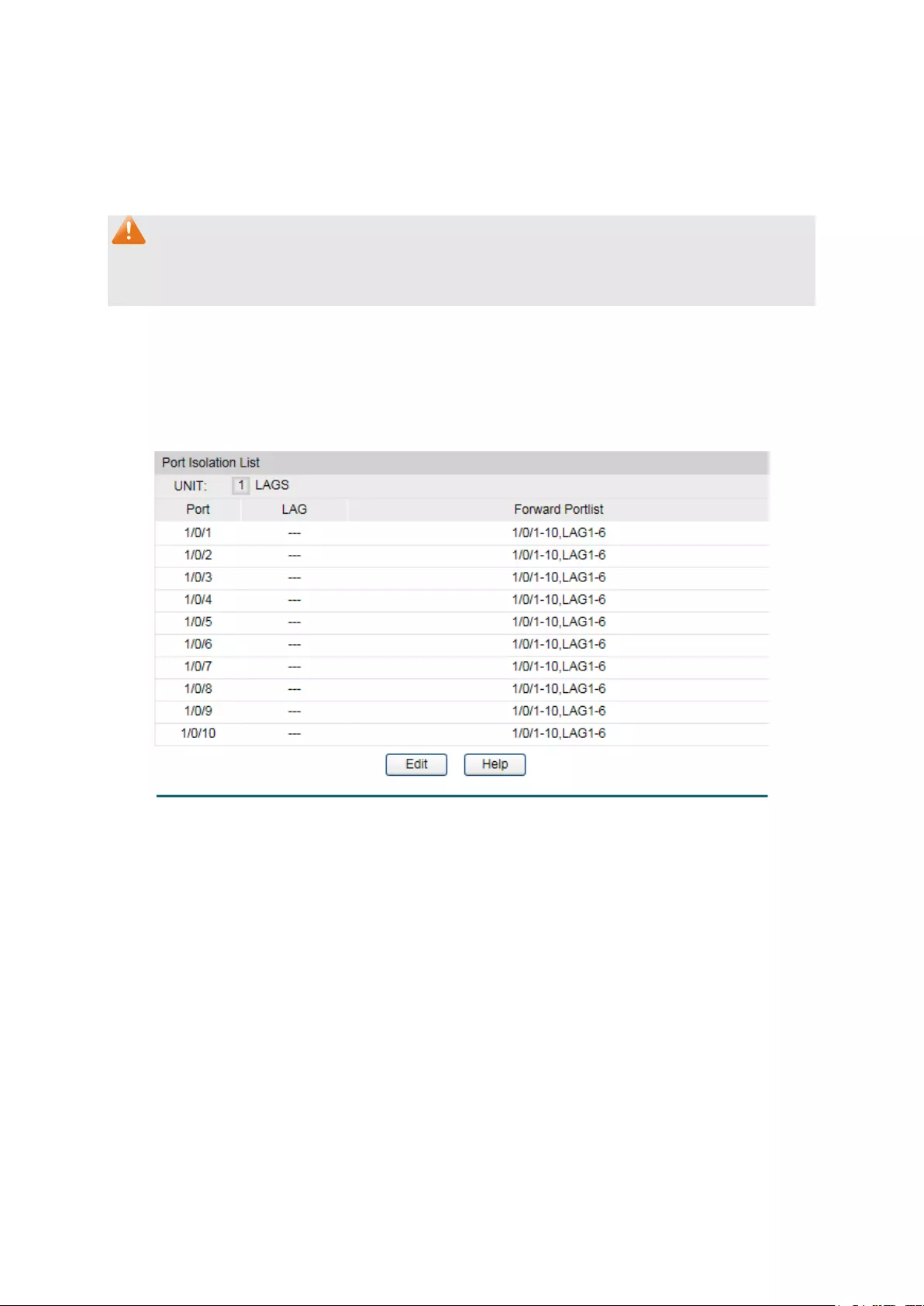
exceeded.
• Forward: Packets arrived on the port with new MAC
addresses will be forwarded but the addresses will not be
learned when the threshold limit is exceeded.
•
Disable: The threshold is not valid.
Note:
The Port Security function is disabled for the LAG port member. Only the port is removed from
the LAG, will the Port Security function be available for the port.
5.1.4 Port Isolation
Port Isolation provides a method of restricting traffic flow to improve the network security by
forbidding the port to forward packets to the ports that are not on its forward portlist.
Choose the menu Switching→Port→Port Isolation to load the following page.
Figure 5-5 Port Isolation
The following entries are displayed on this screen:
Port Isolation List
UNIT :1/LAGS :
Click 1 to show the information of the physical ports. Click
LAGS to show the information of the link aggregation groups.
Port:
Displays the port number.
LAG :
Displays the LAG number which the port belongs to.
Forward Portlist:
Displays the forward portlist.
43

Click Edit to display the following figure.
Figure 5-6 Port Isolation Config
5.1.5 Loopback Detection
With loopback detection feature enabled, the switch can detect loops using loopback
detection packets. When a loop is detected, the switch will display an alert or further block the
corresponding port according to the port configuration.
Choose the menu Switching→Port→Loopback Detection to load the following page.
Figure 5-7 Loopback Detection Config
44

The following entries are displayed on this screen:
Global Config
LoopbackDetection
Status:
Here you can enable or disable Loopback Detection function
globally.
Detection Interval:
Set a Loopback Detection interval between 1 and 1000
seconds. By default, it’s 30 seconds.
Automatic
Recovery Time:
Time after which the blocked port would automatically recover
to normal status
. It can be set as integral times of detection
interval.
Web Refresh Status:
Here you can enable or disable web automatic refresh.
Web Refresh Interval: Set a web refres
h interval between 3 and 100 seconds. By
default, it’s 6 seconds.
Port Config
UNIT:1/LAGS: Click 1 to configure the physical ports. Click LAGS
to configure
the link aggregation groups.
Select: Select the desired port for Loopback Detection configuration.
It
is multi-optional.
Port:
Displays the port number.
Status:
Enable or disable Loopback Detection function for the port.
Operation Mode: Select the mode how the switch processes the detected loops.
• Alert: When a loop is detected, display an alert.
• Port based: When a loop is detected, display an alert and
block the port.
Recovery Mode: Select the mode how the blocked port recovers to normal status.
• Auto: Block status can be automatically removed after
recovery time.
•
Manual: Block status only can be removed manually.
Loop Status:
Displays the port status whether a loopback is detected.
Block Status:
Displays the port status about block or unblock.
LAG:
Displays the LAG number the port belongs to.
Recover: Click the Recover button to manually remove t
he loop or block
status of selected ports.
Note:
Loopback Detection must coordinate with storm control.
45

5.2 LAG
LAG (Link Aggregation Group) is to combine a number of ports together to make a single
high-bandwidth data path, so as to implement the traffic load sharing among the member ports
in the group and to enhance the connection reliability.
For the member ports in an aggregation group, their basic configuration must be the same. The
basic configuration includes STP, QoS, VLAN, port attributes, MAC Address Learning mode
and other associated settings. The further explains are following:
If the ports, which are enabled for the 802.1Q VLAN, STP, QoS and Port Configuration
(Speed and Flow Control), are in a LAG, their configurations should be the same.
The ports, which are enabled for the half-duplex, Port Security, Port Mirror and MAC
Address Filtering, cannot be added to the LAG.
If the LAG is needed, you are suggested to configure the LAG function here before configuring
the other functions for the member ports.
Tips:
1. Calculate the bandwidth for a LAG: If a LAG consists of the four ports in the speed of
1000Mbps Full Duplex, the whole bandwidth of the LAG is up to 8000Mbps (2000Mbps * 4)
because the bandwidth of each member port is 2000Mbps counting the up-linked speed
of 1000Mbps and the down-linked speed of 1000Mbps.
2. The traffic load of the LAG will be balanced among the ports according to the Aggregate
Arithmetic. If the connections of one or several ports are broken, the traffic of these ports
will be transmitted on the normal ports, so as to guarantee the connection reliability.
The LAG function is implemented on the LAG Table, Static LAG and LACP Config
configuration pages.
5.2.1 LAG Table
On this page, you can view the information of the current LAG of the switch.
Choose the menu Switching→LAG→LAG Table to load the following page.
Figure 5-8 LAG Table
The following entries are displayed on this screen:
Global Config
Hash Algorithm:
Select the applied scope of Aggregate Arithmetic, which
46
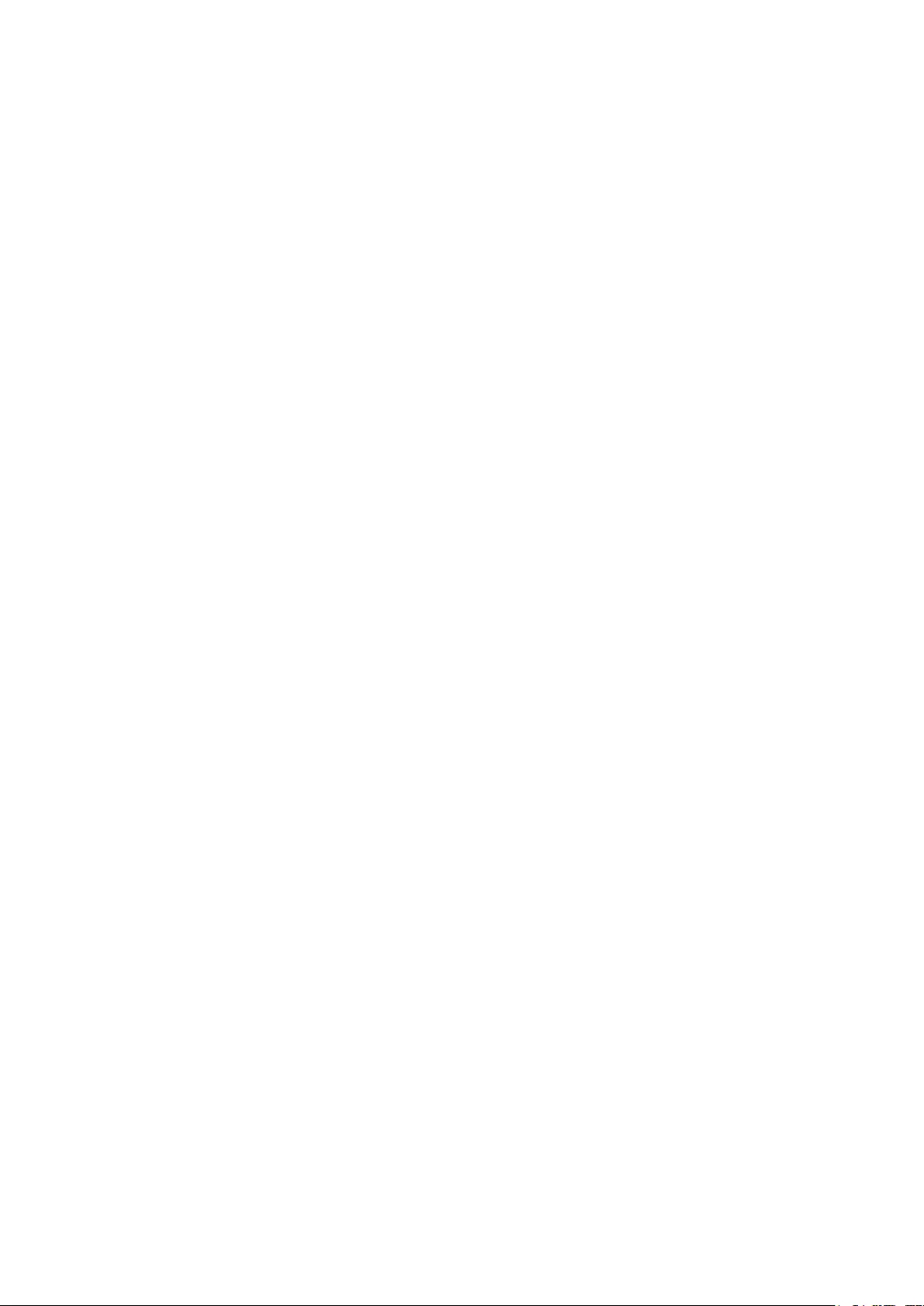
results in choosing a port to transfer the packets.
• SRC MAC:
When this option is selected, the Aggregate
Arithmetic will apply to the source MAC addresses of
the packets.
• DST MAC:
When this option is selected, the Aggregate
Arithmetic will apply to the destination
MAC addresses
of the packets.
• SRC MAC + DST MAC:
When this option is selected,
the Aggregate Arithmetic will apply to the source and
destination MAC addresses of the packets.
• SRC IP:
When this option is selected, the Aggregate
Arithmetic will apply to the
source IP addresses of the
packets.
• DST IP:
When this option is selected, the Aggregate
Arithmetic will apply to the destination IP addresses of
the packets.
• SRC IP + DST IP
: When this option is selected, the
Aggregate Arithmetic will apply to the source
and
destination IP addresses of the packets.
LAG Table
Select:
Select the desired LAG. It is multi-optional.
Group Number:
Displays the LAG number here.
Description:
Displays the description of LAG.
Member:
Displays the LAG member.
Operation
: Allows you to view or modify the information for each LAG.
• Edit: Click to modify the settings of the LAG.
•
Detail: Click to get the information of the LAG.
Click the Detail button for the detailed information of your selected LAG.
47
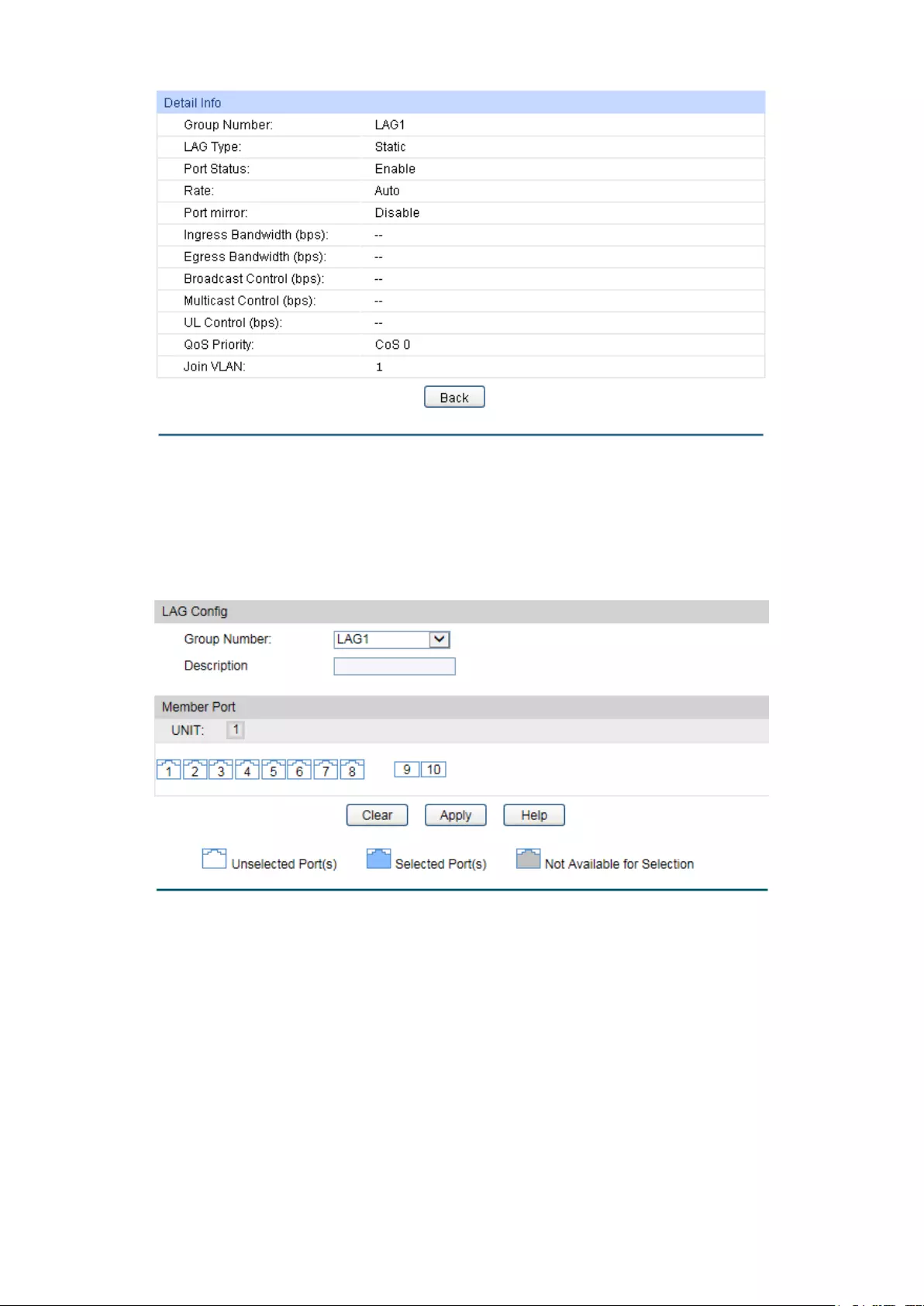
Figure 5-9 Detailed Information
5.2.2 Static LAG
On this page, you can manually configure the LAG.
Choose the menu Switching→LAG→Static LAG to load the following page.
Figure 5-10 Manually Config
The following entries are displayed on this screen:
LAG Config
Group Number:
Select a Group Number for the LAG.
Description:
Displays the description of the LAG.
Member Port
Member Port
:
Select the port as the LAG member. Clearing all the ports
of the LAG will delete this LAG.
48

Tips:
1. The LAG can be deleted by clearing its all member ports.
2. A port can only be added to a LAG. If a port is the member of a LAG, the port number will be
displayed in gray and cannot be selected.
5.2.3 LACP Config
LACP (Link Aggregation Control Protocol) is defined in IEEE802.3ad and enables the dynamic
link aggregation and disaggregation by exchanging LACP packets with its partner. The switch
can dynamically group similarly configured ports into a single logical link, which will highly
extend the bandwidth and flexibly balance the load.
With the LACP feature enabled, the port will notify its partner of the system priority, system
MAC, port priority, port number and operation key (operation key is determined by the physical
properties of the port, upper layer protocol and admin key). The device with higher priority will
lead the aggregation and disaggregation. System priority and system MAC decide the priority
of the device. The smaller the system priority, the higher the priority of the device is. With the
same system priority, the device owning the smaller system MAC has the higher priority. The
device with the higher priority will choose the ports to be aggregated based on the port priority,
port number and operation key. Only the ports with the same operation key can be selected
into the same aggregation group. In an aggregation group, the port with smaller port priority will
be considered as the preferred one. If the two port priorities are equal, the port with smaller
port number is preferred. After an aggregation group is established, the selected ports can be
aggregated together as one port to transmit packets.
On this page, you can configure the LACP feature of the switch.
Choose the menu Switching→LAG→LACP Config to load the following page.
Figure 5-11 LACP Config
49

The following entries are displayed on this screen:
Global Config
System Priority:
Specify the system priority for the switch. The system prio
rity and
MAC address constitute the system identification (ID). A lower
system priority value indicates a higher system priority. When
exchanging information between systems, the system with higher
priority determines which link aggregation a link belongs
to, and the
system with lower priority adds the proper links to the link
aggregation according to the selection of its partner.
LACP Config
Select:
Select the desired port for LACP configuration. It is multi-optional.
Port:
Displays the port number.
Ad
min Key: Specify an Admin Key for the port. The member ports in a dynamic
aggregation group must have the same Admin Key.
Port Priority:
Specify a Port Priority for the port. This value determines the
priority of the port to be selected as the dynamic aggregation
group member. The port with smaller Port Priority will be
considered as the preferred one. If the two port priorities are
equal; the port with smaller port number is preferred.
Mode:
Specify LACP mode for your selected port.
Status:
Enable/Disable the LACP feature for your selected port.
LAG:
Displays the LAG number which the port belongs to.
5.3 Traffic Monitor
The Traffic Monitor function, monitoring the traffic of each port, is implemented on the Traffic
Summary and Traffic Statistics pages.
5.3.1 Traffic Summary
Traffic Summary screen displays the traffic information of each port, which facilitates you to
monitor the traffic and analyze the network abnormity.
50

Choose the menu Switching→Traffic Monitor→Traffic Summary to load the following page.
Figure 5-12 Traffic Summary
The following entries are displayed on this screen:
Auto Refresh
Auto Refresh
: Allows you to Enable/Disable refreshing the
Traffic Summary
automatically.
Refresh Rate:
Enter a value in seconds to specify the refresh interval.
Traffic Summary
UNIT:1/LAGS:
Click 1 to show the information of the physical ports. Click LAGS
to
show the information of the link aggregation groups
Select:
Select the desired port for clearing. It is multi-optional.
Port:
Displays the port number.
Packets Rx
:
Displays the number of packets received on the port. The error
packets are not counted in.
Packets Tx:
Displays the number of packets transmitted on the port.
Octets Rx
:
Displays the number of octets received on the port. The error
octets are counted in.
Octets Tx:
Displays the number of octets transmitted on the port.
Statistics
: Click the Statistics button to view the detailed traffi
c statistics of
the port.
5.3.2 Traffic Statistics
Traffic Statistics screen displays the detailed traffic information of each port, which facilitates
you to monitor the traffic and locate faults promptly.
51
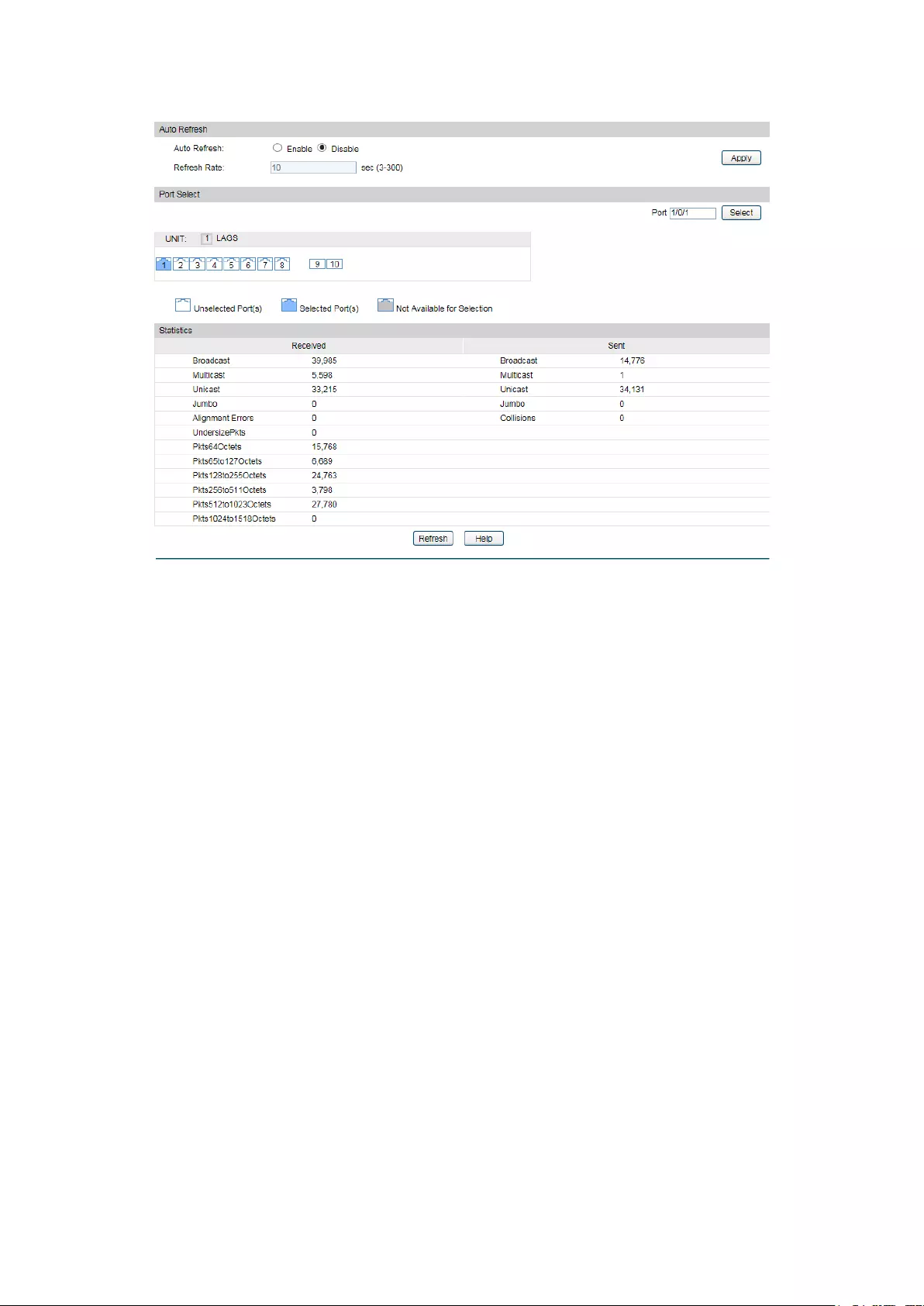
Choose the menu Switching→Traffic Monitor→Traffic Statistics to load the following page.
Figure 5-13 Traffic Statistics
The following entries are displayed on this screen:
Auto Refresh
Auto Refresh
: Allows you to Enable/Disable refreshi
ng the Traffic Summary
automatically.
Refresh Rate:
Enter a value in seconds to specify the refresh interval.
Port Select
UNIT:1/LAGS:
Click 1
to show the information of the physical ports. Click
LAGS to show the information of the link aggregation groups.
Port:
Enter a port number and click the Select
button or select the
port to view the traffic statistics of the corresponding port.
Statistics
Received:
Displays the details of the packets received on the port.
Sent:
Displays the details of the packets transmitted on the port.
Broadcast
:
Displays the number of good broadcast packets received or
transmitted on the port. The error frames are not counted in.
Multicast
:
Displays the number of good multicast packets received or
transmitted on the port. The error frames are not counted in.
Unicast
:
Displays the number of good unicast packets received or
transmitted on the port. The error frames are not counted in.
52
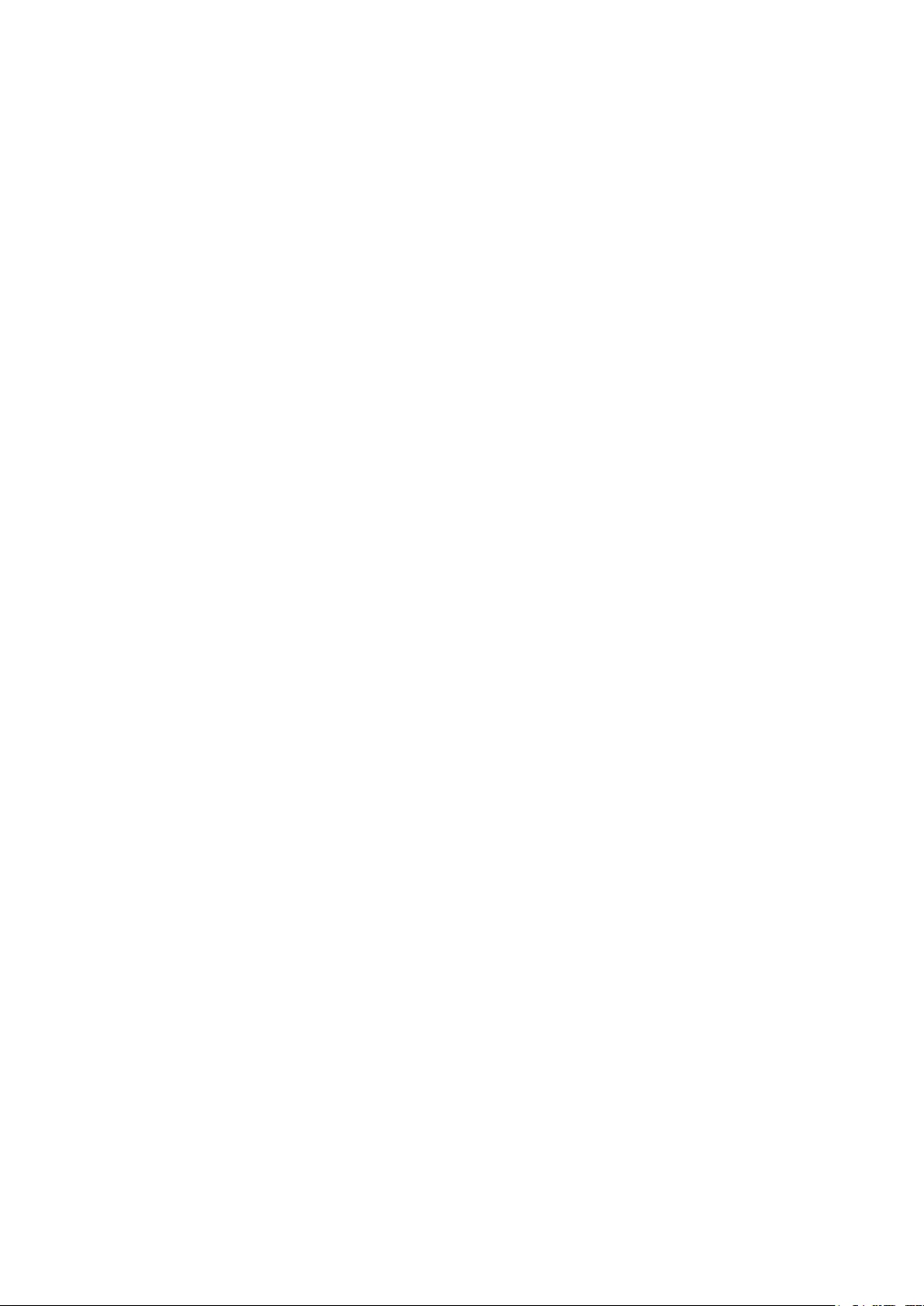
Alignment Errors
: For T1500G-10MPS//:
Displays the number of the received packets that have a bad
Frame Check Sequence (FCS) with a non-
integral octet
(Alignment Error) and have a bad FCS wi
th an integral octet
(CRC Error). The length of the packet is between 64 bytes and
1518 bytes.
For :
Displays the number of the received packets that have a bad
Frame Check Sequence (FCS) . The length of the packet is
from
64 bytes to maximal bytes of the jumbo frame(usually
10240 bytes).
UndersizePkts
:
Displays the number of the received packets (excluding error
packets) that are less than 64 bytes long.
Pkts64Octets
: Displays the number of the received packets (including
error
packets) that are 64 bytes long.
Pkts65to127Octets
:
Displays the number of the received packets (including error
packets) that are between 65 and 127 bytes long.
Pkts128to255Octets
:
Displays the number of the received packets (including error
packets) that are between 128 and 255 bytes long.
Pkts256to511Octets
:
Displays the number of the received packets (including error
packets) that are between 256 and 511 bytes long.
Pkts512to1023Octets
: Displays the number of the received packets (including e
rror
packets) that are between 512 and 1023 bytes long.
PktsOver1023Octets
:
Displays the number of the received packets (including error
packets) that are over 1023 bytes.
Collisions
:
Displays the number of collisions experienced by a port during
packet transmissions.
5.4 MAC Address
The main function of the switch is forwarding the packets to the correct ports based on the
destination MAC address of the packets. Address Table contains the port-based MAC address
information, which is the base for the switch to forward packets quickly. The entries in the
Address Table can be updated by auto-learning or configured manually. Most the entries are
generated and updated by auto-learning. In the stable networks, the static MAC address
entries can facilitate the switch to reduce broadcast packets and enhance the efficiency of
packets forwarding remarkably. The address filtering feature allows the switch to filter the
undesired packets and forbid its forwarding so as to improve the network security.
53

The types and the features of the MAC Address Table are listed as the following:
Type Configuration
Way Aging out
Being kept after
reboot
(if the configuration
is saved)
Relationship between the
bound MAC address and
the port
Static
Address
Table
Manually
configuring
No Yes
The bound MAC address
cannot
be learned by the
other ports in the same
VLAN.
Dynamic
Address
Table
Automatically
learning
Yes No
The bound MAC address
can be learned by the other
ports in the same VLAN.
Filtering
Address
Table
Manually
configuring
No Yes -
Table 5-1 Types and features of Address Table
This function includes four submenus: Address Table, Static Address, Dynamic Address and
Filtering Address.
5.4.1 Address Table
On this page, you can view all the information of the Address Table.
54
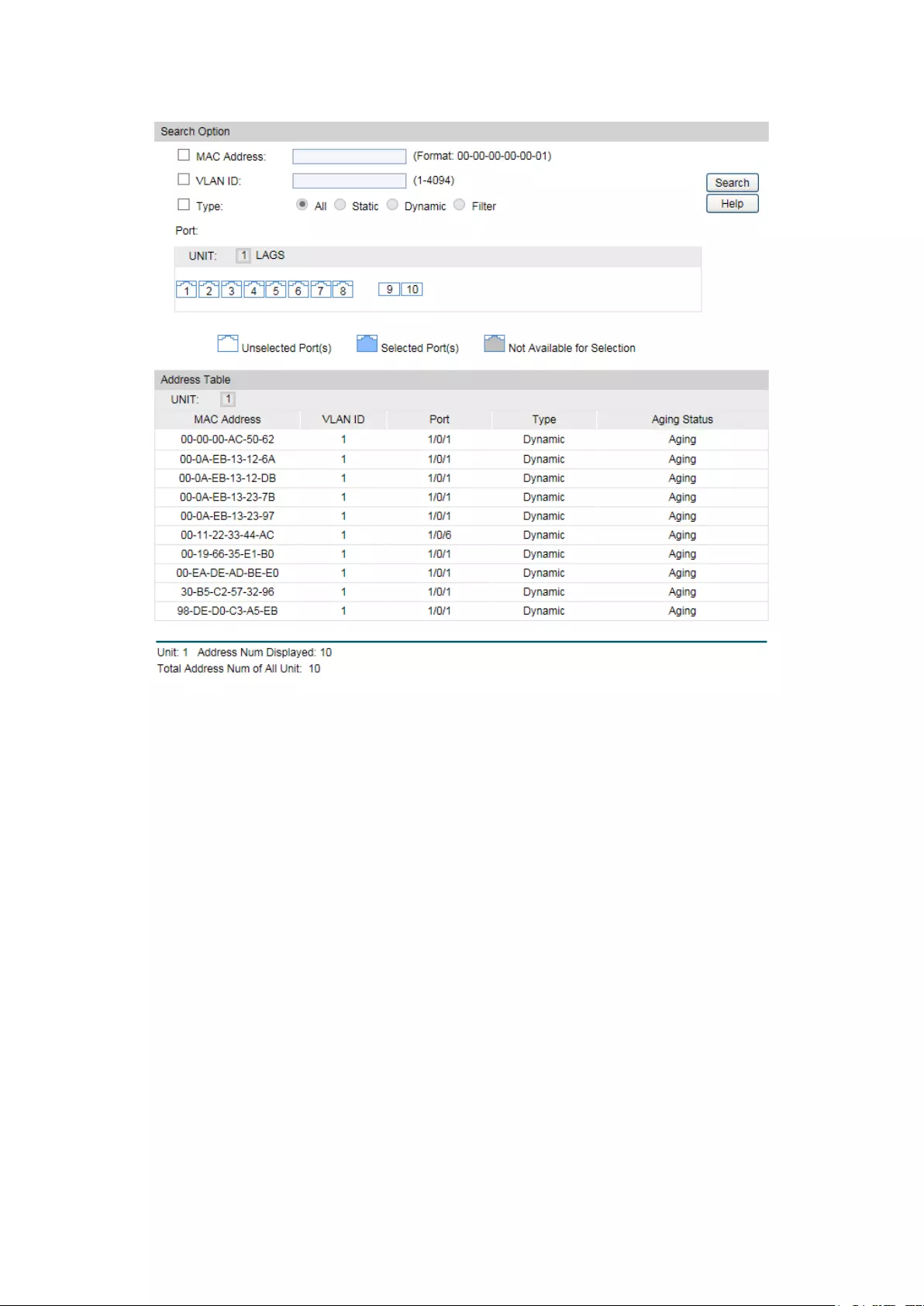
Choose the menu Switching→MAC Address→Address Table to load the following page.
Figure 5-14 Address Table
The following entries are displayed on this screen:
Search Option
MAC Address:
Enter the MAC address of your desired entry.
VLAN ID:
Enter the VLAN ID of your desired entry.
Type:
Select the type of your desired entry.
All:
This option allows the address table to display all the
address entries.
Static: This option allows the address table to display the stati
c
address entries only.
Dynamic:
This option allows the address table to display the
dynamic address entries only.
Filter:
This option allows the address table to display the
filtering address entries only.
Port:
Select the corresponding port number or L
AG of your desired
entry.
Address Table
MAC Address:
Displays the MAC address learned by the switch.
55

VLAN ID:
Displays the corresponding VLAN ID of the MAC address.
Port:
Displays the corresponding Port number of the MAC address.
Type:
Displays the type of the MAC address.
Aging Status:
Displays the aging status of the MAC address.
5.4.2 Static Address
The static address table maintains the static address entries which can be added or removed
manually, independent of the aging time. In the stable networks, the static MAC address entries
can facilitate the switch to reduce broadcast packets and remarkably enhance the efficiency of
packets forwarding without learning the address. The static MAC address learned by the port
with Port Security enabled in the static learning mode will be displayed in the Static Address
Table.
Choose the menu Switching→MAC Address→Static Address to load the following page.
Figure 5-15 Static Address
The following entries are displayed on this screen:
Create Static Address
MAC Address:
Enter the static MAC Address to be bound.
VLAN ID:
Enter the corresponding VLAN ID of the MAC address.
Port:
Select the corresponding port of your desired entry.
56

Search Option
Search Option:
Select a Search Option from the pull-
down list and click the
Search button to find your desired entry
in the Static Address
Table.
MAC: Enter the MAC address of your desired entry.
VLAN ID: Enter the VLAN ID number of your desired entry.
Port: Enter the Port number of your desired entry.
Static Address Table
Select:
Select the entry to delete or modify t
he corresponding port
number. It is multi-optional.
MAC Address:
Displays the static MAC Address.
VLAN ID:
Displays the corresponding VLAN ID of the MAC address.
Port:
Displays the corresponding port number of the MAC address. Here
you can modify the po
rt number to which the MAC address is
bound. The new port should be in the same VLAN.
Type:
Displays the type of the MAC address.
Aging Status:
Displays the aging status of the MAC address.
Note:
1. If the corresponding port number of the MAC address is not correct, or the connected port
(or the device) has been changed, the switch cannot forward the packets correctly. Please
reset the static address entry appropriately.
2. If the MAC address of a device has been added to the Static Address Table, connecting
the device to another port will cause its address not to be recognized dynamically by the
switch. Therefore, please ensure the entries in the Static Address Table are correct and
valid.
3. The MAC address in the Static Address Table cannot be added to the Filtering Address
Table or bound to a port dynamically.
5.4.3 Dynamic Address
The dynamic address can be generated by the auto-learning mechanism of the switch. The
Dynamic Address Table can update automatically by auto-learning or the MAC address aging
out mechanism.
To fully utilize the MAC address table, which has a limited capacity, the switch adopts an aging
mechanism for updating the table. That is, the switch removes the MAC address entries related
to a network device if no packet is received from the device within the aging time.
On this page, you can configure the dynamic MAC address entry.
57

Choose the menu Switching→MAC Address→Dynamic Address to load the following page.
Figure 5-16 Dynamic Address
The following entries are displayed on this screen:
Aging Config
Auto Aging:
Allows you to Enable/Disable the Auto Aging feature.
Aging Time:
Enter the Aging Time for the dynamic address.
Search Option
Search Option:
Select a Search Option from the pull-down list and click the
Search
button to find your desired entry in the Dynamic Address Table.
• MAC: Enter the MAC address of your desired entry.
• VLAN ID: Enter the VLAN ID number of your desired entry.
•
Port: Enter the Port number of your desired entry.
Dynamic Address Table
Select:
Select the entry to delete the dynamic address or to bind the MAC
address to the corresponding port statically. It is multi-optional.
MAC Address:
Displays the dynamic MAC Address.
VLAN ID:
Displays the corresponding VLAN ID of the MAC address.
Port:
Displays the corresponding port number of the MAC address.
Type:
Displays the type of the MAC address.
58

Aging Status:
Displays the aging status of the MAC address.
Bind:
Click the Bind
button to bind the MAC address of your selected
entry to the corresponding port statically.
Tips:
Setting aging time properly helps implement effective MAC address aging. The aging time that
is too long or too short results in a decrease of the switch performance. If the aging time is too
long, excessive invalid MAC address entries maintained by the switch may fill up the MAC
address table. This prevents the MAC address table from updating with network changes in
time. If the aging time is too short, the switch may remove valid MAC address entries. This
decreases the forwarding performance of the switch. It is recommended to keep the default
value.
5.4.4 Filtering Address
The filtering address is to forbid the undesired packets to be forwarded. The filtering address
can be added or removed manually, independent of the aging time. The filtering MAC address
allows the switch to filter the packets which includes this MAC address as the source address
or destination address, so as to guarantee the network security. The filtering MAC address
entries act on all the ports in the corresponding VLAN.
Choose the menu Switching→MAC Address→Filtering Address to load the following page.
Figure 5-17 Filtering Address
The following entries are displayed on this screen:
Create Filtering Address
MAC Address:
Enter the MAC Address to be filtered.
VLAN ID:
Enter the corresponding VLAN ID of the MAC address.
Search Option
Search Option:
Select a Search Option from the pull-down list and click the Search
button to find your desired entry in the Filtering Address Table.
• MAC Address: Enter the MAC address of your desired entry.
•
VLAN ID: Enter the VLAN ID number of your desired entry.
59
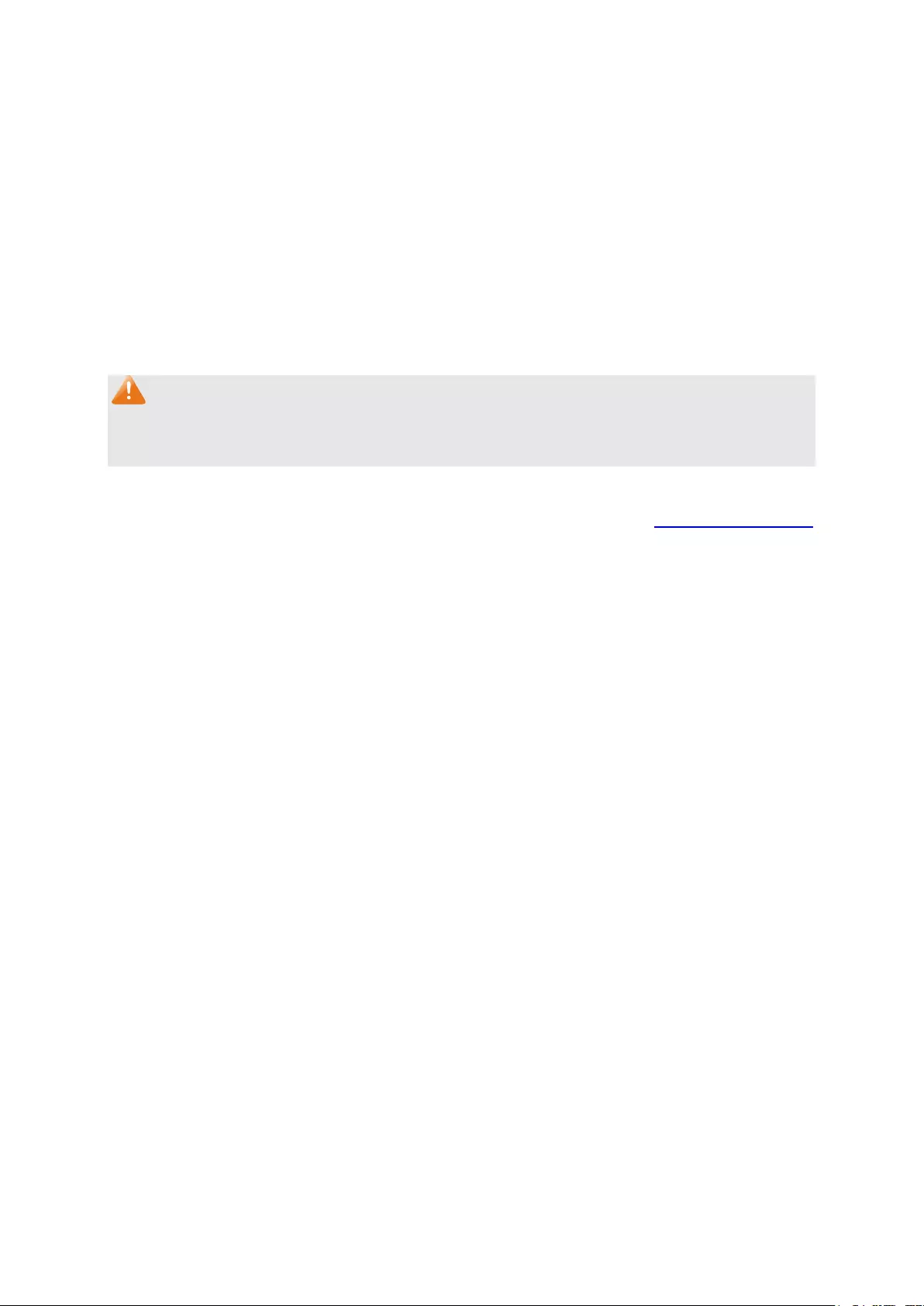
Filtering Address Table
Select:
Select the entry to delete the corresponding filtering address. It is
multi-optional.
MAC Address:
Displays the filtering MAC Address.
VLAN ID:
Displays the corresponding VLAN ID.
Port:
Here the symbol “--” indicates no specified port.
Type:
Displays the type of the MAC address.
Aging Status:
Displays the aging status of the MAC address.
Note:
The MAC address in the Filtering Address Table cannot be added to the Static Address Table
or bound to a port dynamically.
Return to CONTENTS
60

Chapter 6 VLAN
The traditional Ethernet is a data network communication technology based on CSMA/CD
(Carrier Sense Multiple Access/Collision Detect) via shared communication medium. Through
the traditional Ethernet, the overfull hosts in LAN will result in serious collision, flooding
broadcasts, poor performance or even breakdown of the Internet. Though connecting the
LANs through switches can avoid the serious collision, the flooding broadcasts cannot be
prevented, which will occupy plenty of bandwidth resources, causing potential serious security
problems.
A Virtual Local Area Network (VLAN) is a network topology configured according to a logical
scheme rather than the physical layout. The VLAN technology is developed for switches to
control broadcast in LANs. By creating VLANs in a physical LAN, you can divide the LAN into
multiple logical LANs, each of which has a broadcast domain of its own. Hosts in the same
VLAN communicate with one another as if they are in a LAN. However, hosts in different VLANs
cannot communicate with one another directly. Therefore, broadcast packets are limited in a
VLAN. Hosts in the same VLAN communicate with one another via Ethernet whereas hosts in
different VLANs communicate with one another through the Internet devices such as router,
the Layer 3 switch, etc. The following figure illustrates a VLAN implementation.
Figure 6-1 VLAN implementation
Compared with the traditional Ethernet, VLAN enjoys the following advantages.
(1) Broadcasts are confined to VLANs. This decreases bandwidth utilization and improves
network performance.
(2) Network security is improved. VLANs cannot communicate with one another directly.
That is, a host in a VLAN cannot access resources in another VLAN directly, unless
routers or Layer 3 switches are used.
(3) Network configuration workload for the host is reduced. VLAN can be used to group
specific hosts. When the physical position of a host changes within the range of the
VLAN, you do not need to change its network configuration.
61
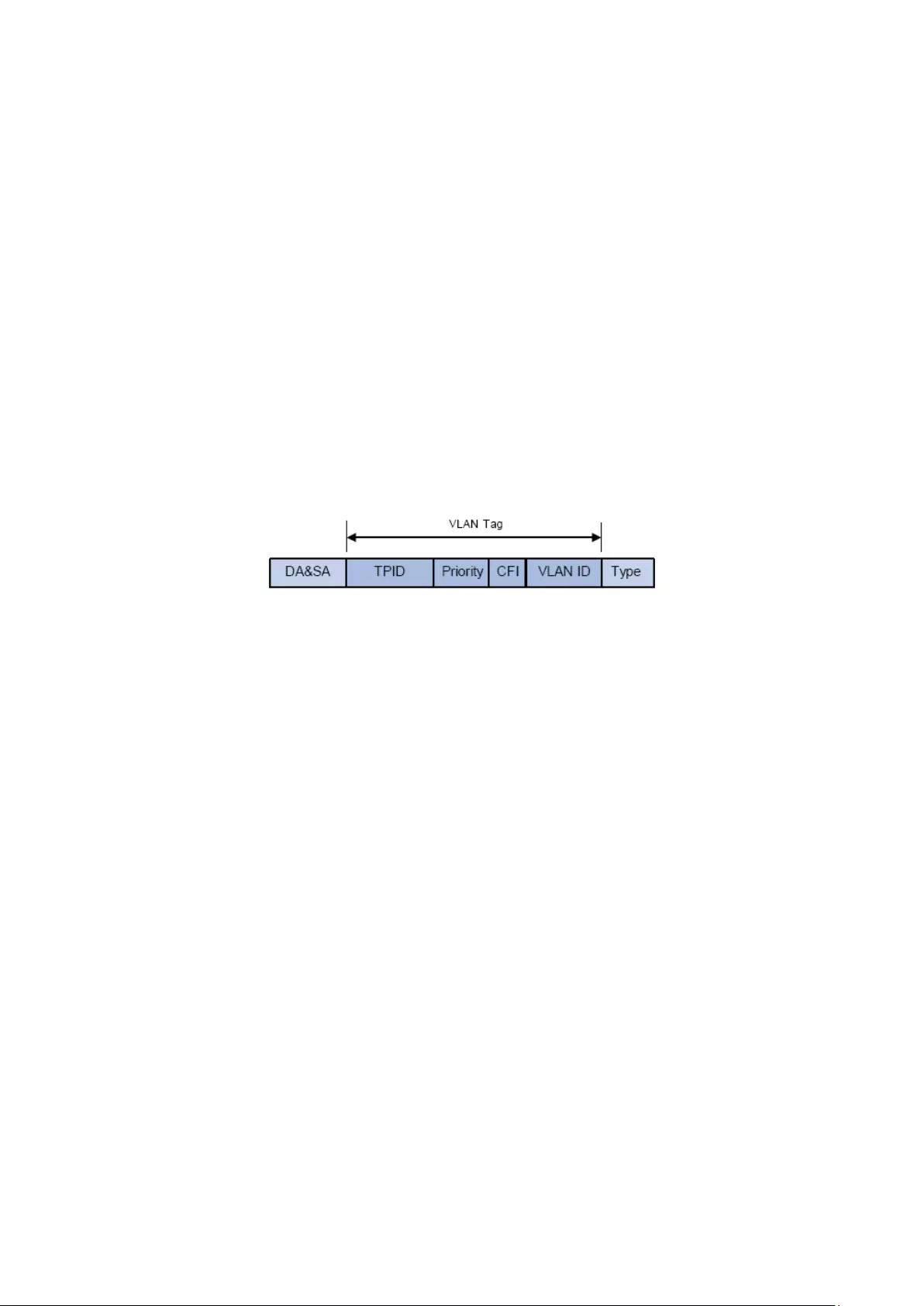
A VLAN can span across multiple switches, or even routers. This enables hosts in a VLAN to be
dispersed in a looser way. That is, hosts in a VLAN can belong to different physical network
segments. This switch supports 802.1Q VLAN to classify VLANs. VLAN tags in the packets are
necessary for the switch to identify packets of different VLANs.
6.1 802.1Q VLAN
VLAN tags in the packets are necessary for the switch to identify packets of different VLANs.
The switch works at the data link layer in OSI model and it can identify the data link layer
encapsulation of the packet only, so you can add the VLAN tag field into the data link layer
encapsulation for identification.
In 1999, IEEE issues the IEEE 802.1Q protocol to standardize VLAN implementation, defining
the structure of VLAN-tagged packets. IEEE 802.1Q protocol defines that a 4-byte VLAN tag is
encapsulated after the destination MAC address and source MAC address to show the
information about VLAN.
As shown in the following figure, a VLAN tag contains four fields, including TPID (Tag Protocol
Identifier), Priority, CFI (Canonical Format Indicator), and VLAN ID.
Figure 6-1 Format of VLAN Tag
(1) TPID: TPID is a 16-bit field, indicating that this data frame is VLAN-tagged. By default, it is
0x8100 in this switch.
(2) Priority: Priority is a 3-bit field, referring to 802.1p priority. Refer to section “QoS & QoS
profile” for details.
(3) CFI: CFI is a 1-bit field, indicating whether the MAC address is encapsulated in the
standard format in different transmission media. This field is not described in detail in this
chapter.
(4) VLAN ID: VLAN ID is a 12-bit field, indicating the ID of the VLAN to which this packet
belongs. It is in the range of 0 to 4,095. Generally, 0 and 4,095 is not used, so the field is in
the range of 1 to 4,094.
VLAN ID identifies the VLAN to which a packet belongs. When the switch receives a
un-VLAN-tagged packet, it will encapsulate a VLAN tag with the default VLAN ID of the inbound
port for the packet, and the packet will be assigned to the default VLAN of the inbound port for
transmission.
In this User Guide, the tagged packet refers to the packet with VLAN tag whereas the untagged
packet refers to the packet without VLAN tag, and the priority-tagged packet refers to the
packet with VLAN tag whose VLAN ID is 0.
Link Types of ports
When creating the 802.1Q VLAN, you should set the link type for the port according to its
connected device. The link types of port including the following two types: Untagged and
Tagged.
62

(1) Untagged: The untagged port can be added in multiple VLANs. If a VLAN-tagged
packet arrives at a port and the VLAN ID in its VLAN tag does not match any of the
VLAN the ingress port belongs to, this packet will be dropped. The packets forwarded
by the untagged port are untagged.
(2) Tagged: The tagged port can be added in multiple VLANs. If a VLAN-tagged packet
arrives at a port and the VLAN ID in its VLAN tag does not match any of the VLAN the
ingress port belongs to, this packet will be dropped. When the VLAN-tagged packets
are forwarded by the Tagged port, its VLAN tag will not be changed.
PVID
PVID (Port VLAN ID) is the default VID of the port. When the switch receives an
un-VLAN-tagged packet, it will add a VLAN tag to the packet according to the PVID of its
received port and forward the packets.
When creating VLANs, the PVID of each port, indicating the default VLAN to which the port
belongs, is an important parameter with the following two purposes:
(1) When the switch receives an un-VLAN-tagged packet, it will add a VLAN tag to the
packet according to the PVID of its received port
(2) PVID determines the default broadcast domain of the port, i.e. when the port receives
UL packets or broadcast packets, the port will broadcast the packets in its default
VLAN.
Different packets, tagged or untagged, will be processed in different ways, after being received
by ports of different link types, which is illustrated in the following table.
Port Type
Receiving Packets Forwarding Packets
Untagged
Packets
Tagged Packets Untagged
Packets
Tagged
Packets
Untagged
When untagged
packets are
received, the
port will add the
default VLAN
tag, i.e. the PVID
of the ingress
port, to the
packets.
If the VID of packet
is allowed by the
port, the packet will
be received.
If the VID of packet
is forbidden by the
port, the packet will
be dropped.
The packet will be
forwarded
unchanged.
The packet will
be forwarded
after removing
its VLAN tag
Tagged
The packet will be
forwarded with the
PVID of egress port
as its VLAN tag.
The packet will
be forwarded
with its current
VLAN tag.
Table 6-1 Relationship between Port Types and VLAN Packets Processing
IEEE 802.1Q VLAN function is implemented on the VLAN Config and Port Config pages.
6.1.1 VLAN Config
On this page, you can configure the 802.1Q VLAN and its ports.
63
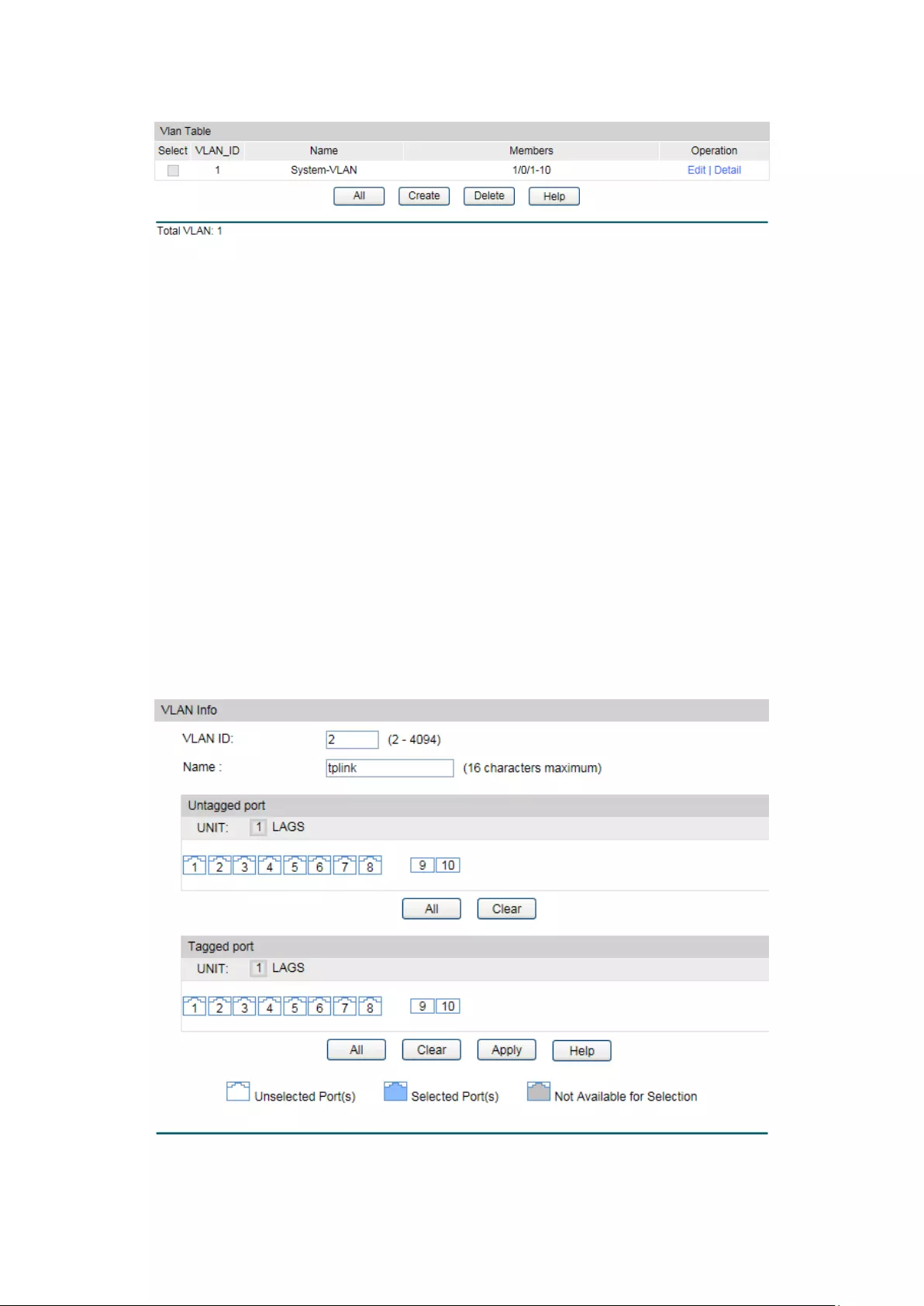
Choose the menu VLAN→802.1Q VLAN→VLAN Config to load the following page.
Figure 6-2 VLAN Table
To ensure the normal communication of the factory switch, the default VLAN of all ports is set
to VLAN1.
The following entries are displayed on this screen:
VLAN Table
Select:
Select the desired entry to delete the corresponding VLAN. It is
multi-optional.
VLAN ID:
Displays the VLAN ID.
Name:
Displays the name of the specific VLAN.
Members:
Displays the port members in the VLAN.
Operation: Allows you to view or modify the information for each entry.
• Edit: Click to modify the settings of VLAN.
•
Detail: Click to get the information of VLAN.
Click Edit and the following content will be shown.
Figure 6-3 VLAN Info
64
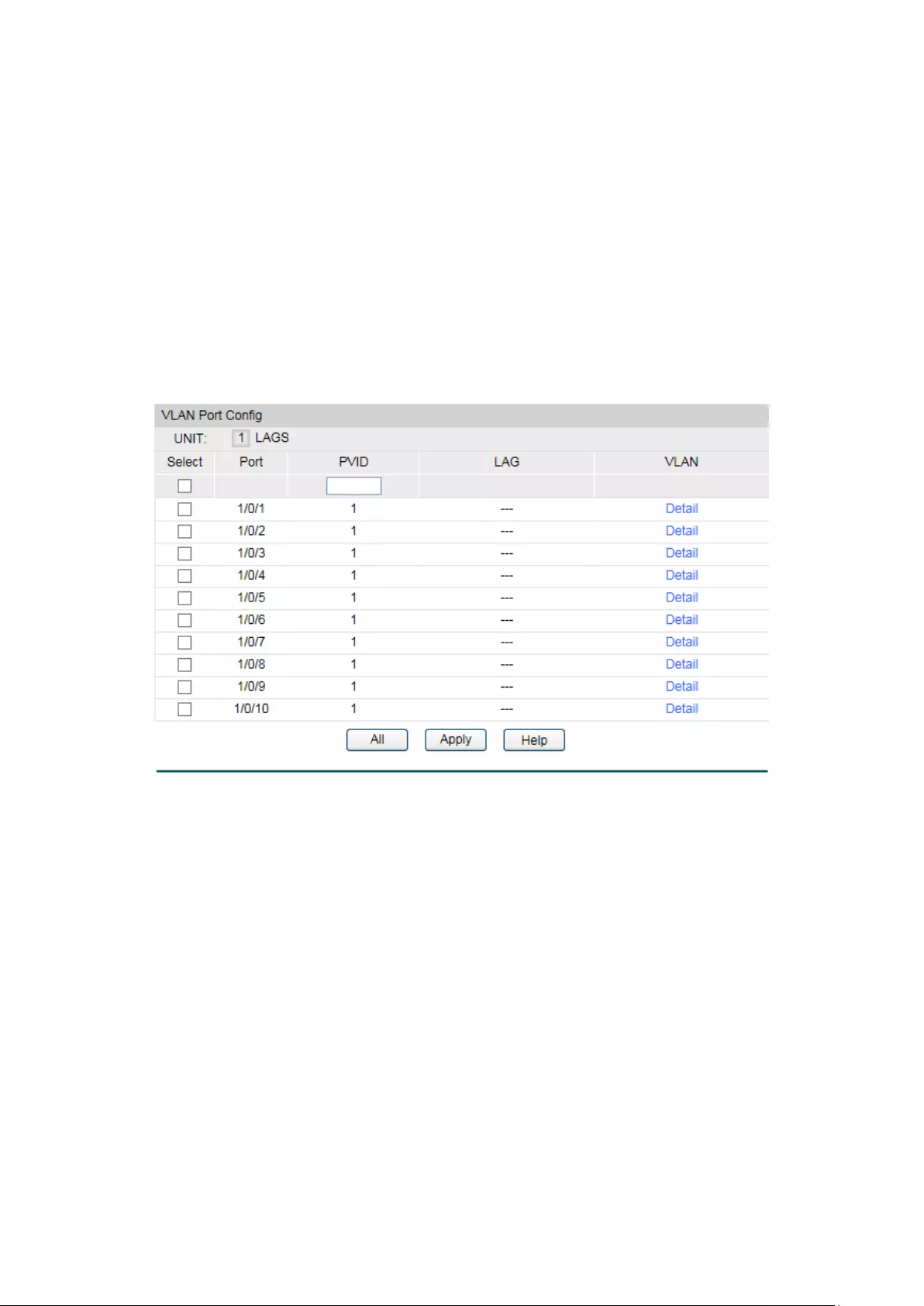
VLAN Info
VLAN ID:
Displays the ID number of VLAN.
Name:
Displays the name of the specific VLAN.
Untagged Port:
Displays the untagged ports of the specific VLAN.
Tagged Port:
Displays the tagged ports of the specific VLAN.
6.1.2 Port Config
Before creating the 802.1Q VLAN, please acquaint yourself with all the devices connected to
the switch in order to configure the ports properly.
Choose the menu VLAN→802.1Q VLAN→Port Config to load the following page.
Figure 6-4 Port Config
The following entries are displayed on this screen:
VLAN Port Config
UNIT:1/LAGS: Click 1 to configure the physical ports. Click LAGS
to configure
the link aggregation groups.
Select:
Select the desired port for configuration. It is multi-optional.
Port: Displays the port number.
PVID:
Enter the PVID number of the port.
LAG:
Displays the LAG to which the port belongs.
VLAN: Click the Detail
button to view the information of the VLAN to
which the port belongs.
65

Click the Detail button to view the information of the corresponding VLAN.
Figure 6-5 View the Current VLAN of Port
The following entries are displayed on this screen:
VLAN of Port
VLAN ID:
Displays the ID number of VLAN.
Name:
Displays the user-defined description of VLAN.
Operation:
Allows you to remove the port from the current VLAN.
Configuration Procedure:
Step
Operation
Description
1
Set the link type for
port.
Required. On the VLAN→802.1Q VLAN→Port Config page, set
the link type for the port basing on its connected device.
2
Create VLAN. Required. On the VLAN→802.1Q VLAN→VLAN Config page,
click the Create button to create a VLAN. Enter the VLAN ID
and the description for the VLAN. Meanwhile, specify its
member ports.
3
Modify/View VLAN. Optional. On the VLAN→802.1Q VLAN→VLAN Config page,
click the Edit/Detail button to modify/view the information of
the corresponding VLAN.
4
Delete VLAN Optional. On the VLAN→802.1Q VLAN→VLAN Config page,
select the desired entry to delete the corresponding VLAN by
clicking the Delete button.
6.2 Application Example for 802.1Q VLAN
Network Requirements
Switch A is connecting to PC A and Server B;
Switch B is connecting to PC B and Server A;
PC A and Server A is in the same VLAN;
PC B and Server B is in the same VLAN;
PCs in the two VLANs cannot communicate with each other.
66
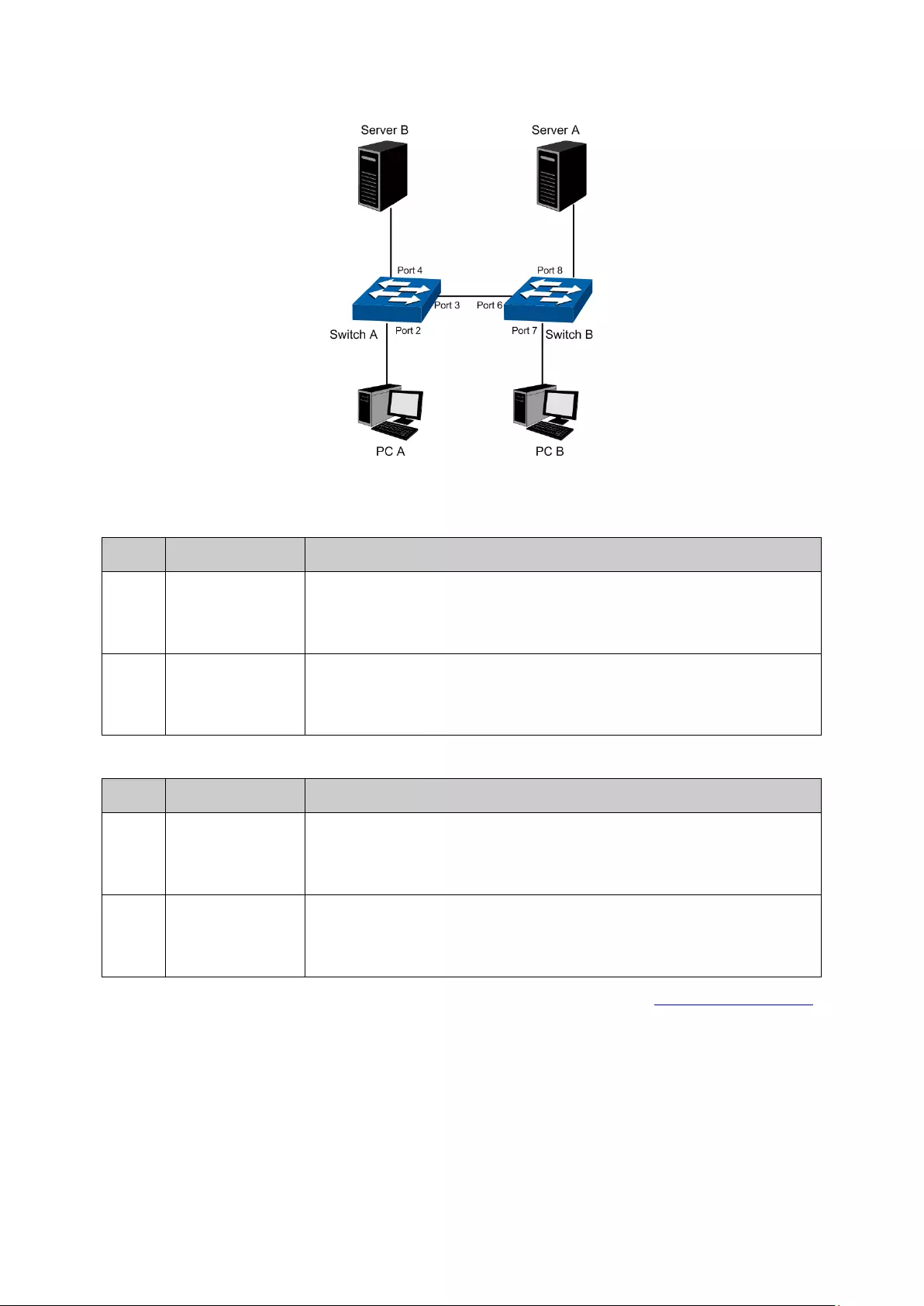
Network Diagram
Configuration Procedure
Configure switch A
Step
Operation
Description
1
Create VLAN10 Required. On VLAN→802.1Q VLAN→VLAN Config page, create a
VLAN with its VLAN ID as 10, owning Untagged Port 2 and Tagged
Port 3.
2
Create VLAN20 Required. On VLAN→802.1Q VLAN→VLAN Config page, create a
VLAN with its VLAN ID as 20, owning Tagged Port 3 and Untagged
Port 4.
Configure switch B
Step
Operation
Description
1
Create VLAN10 Required. On VLAN→802.1Q VLAN→VLAN Config page, create a
VLAN with its VLAN ID as 10, owning Tagged Port 6 and Untagged
Port 8.
2
Create VLAN20 Required. On VLAN→802.1Q VLAN→VLAN Config page, create a
VLAN with its VLAN ID as 20, owning Tagged Port 6 and Untagged
Port 7.
Return to CONTENTS
67

Chapter 7 Spanning Tree
STP (Spanning Tree Protocol), subject to IEEE 802.1D standard, is to disbranch a ring network in
the Data Link layer in a local network. Devices running STP discover loops in the network and
block ports by exchanging information, in that way, a ring network can be disbranched to form a
tree-topological ring-free network to prevent packets from being duplicated and forwarded
endlessly in the network.
BPDU (Bridge Protocol Data Unit) is the protocol data that STP and RSTP use. Enough
information is carried in BPDU to ensure the spanning tree generation. STP is to determine the
topology of the network via transferring BPDUs between devices.
To implement spanning tree function, the switches in the network transfer BPDUs between
each other to exchange information and all the switches supporting STP receive and process
the received BPDUs. BPDUs carry the information that is needed for switches to figure out the
spanning tree.
STP Elements
Bridge ID(Bridge Identifier): Indicates the value of the priority and MAC address of the bridge.
Bridge ID can be configured and the switch with the lower bridge ID has the higher priority.
Root Bridge: Indicates the switch has the lowest bridge ID. Configure the best PC in the ring
network as the root bridge to ensure best network performance and reliability.
Designated Bridge: Indicates the switch has the lowest path cost from the switch to the root
bridge in each network segment. BPDUs are forwarded to the network segment through the
designated bridge. The switch with the lowest bridge ID will be chosen as the designated
bridge.
Root Path Cost: Indicates the sum of the path cost of the root port and the path cost of all the
switches that packets pass through. The root path cost of the root bridge is 0.
Bridge Priority: The bridge priority can be set to a value in the range of 0 to 32768. The lower
value priority has the higher priority. The switch with the higher priority has more chance to be
chosen as the root bridge.
Root Port: Indicates the port that has the lowest path cost from this bridge to the Root Bridge
and forwards packets to the root.
Designated Port: Indicates the port that forwards packets to a downstream network segment
or switch.
Port Priority: The port priority can be set to a value in the range of 0 to 255. The lower value
priority has the higher priority. The port with the higher priority has more chance to be chosen
as the root port.
Path Cost: Indicates the parameter for choosing the link path by STP. By calculating the path
cost, STP chooses the better links and blocks the redundant links so as to disbranch the
ring-network to form a tree-topological ring-free network.
The following network diagram shows the sketch map of spanning tree. Switch A, B and C are
connected together in order. After STP generation, switch A is chosen as root bridge, the path
from port 2 to port 6 is blocked.
68
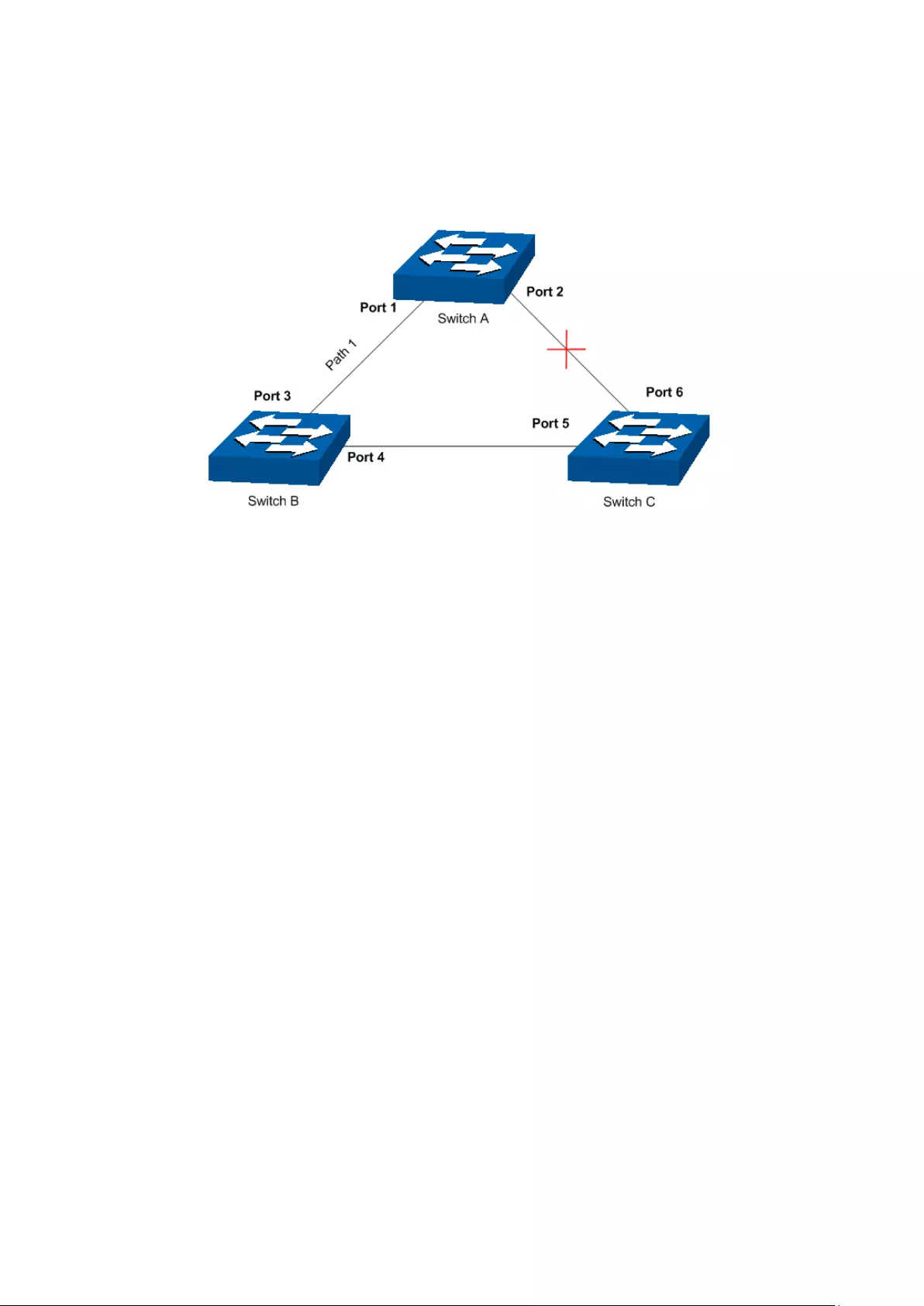
Bridge: Switch A is the root bridge in the whole network; switch B is the designated bridge of
switch C.
Port: Port 3 is the root port of switch B and port 5 is the root port of switch C; port 1 is the
designated port of switch A and port 4 is the designated port of switch B; port 6 is the
blocked port of switch C.
Figure 7-1 Basic STP diagram
STP Timers
Hello Time:
Hello Time ranges from 1 to 10 seconds. It specifies the interval to send BPDU packets. It is
used to test the links.
Max. Age:
Max. Age ranges from 6 to 40 seconds. It specifies the maximum time the switch can wait
without receiving a BPDU before attempting to reconfigure.
Forward Delay:
Forward Delay ranges from 4 to 30 seconds. It specifies the time for the port to transit its state
after the network topology is changed.
When the STP regeneration caused by network malfunction occurs, the STP structure will get
some corresponding change. However, as the new configuration BPDUs cannot be spread in
the whole network at once, the temporal loop will occur if the port transits its state immediately.
Therefore, STP adopts a state transit mechanism, that is, the new root port and the designated
port begins to forward data after twice forward delay, which ensures the new configuration
BPDUs are spread in the whole network.
BPDU Comparing Principle in STP mode
Assuming two BPDUs: BPDU X and BPDU Y
If the root bridge ID of X is smaller than that of Y, X is superior to Y.
If the root bridge ID of X equals that of Y, but the root path cost of X is smaller than that of Y, X
is superior to Y.
69
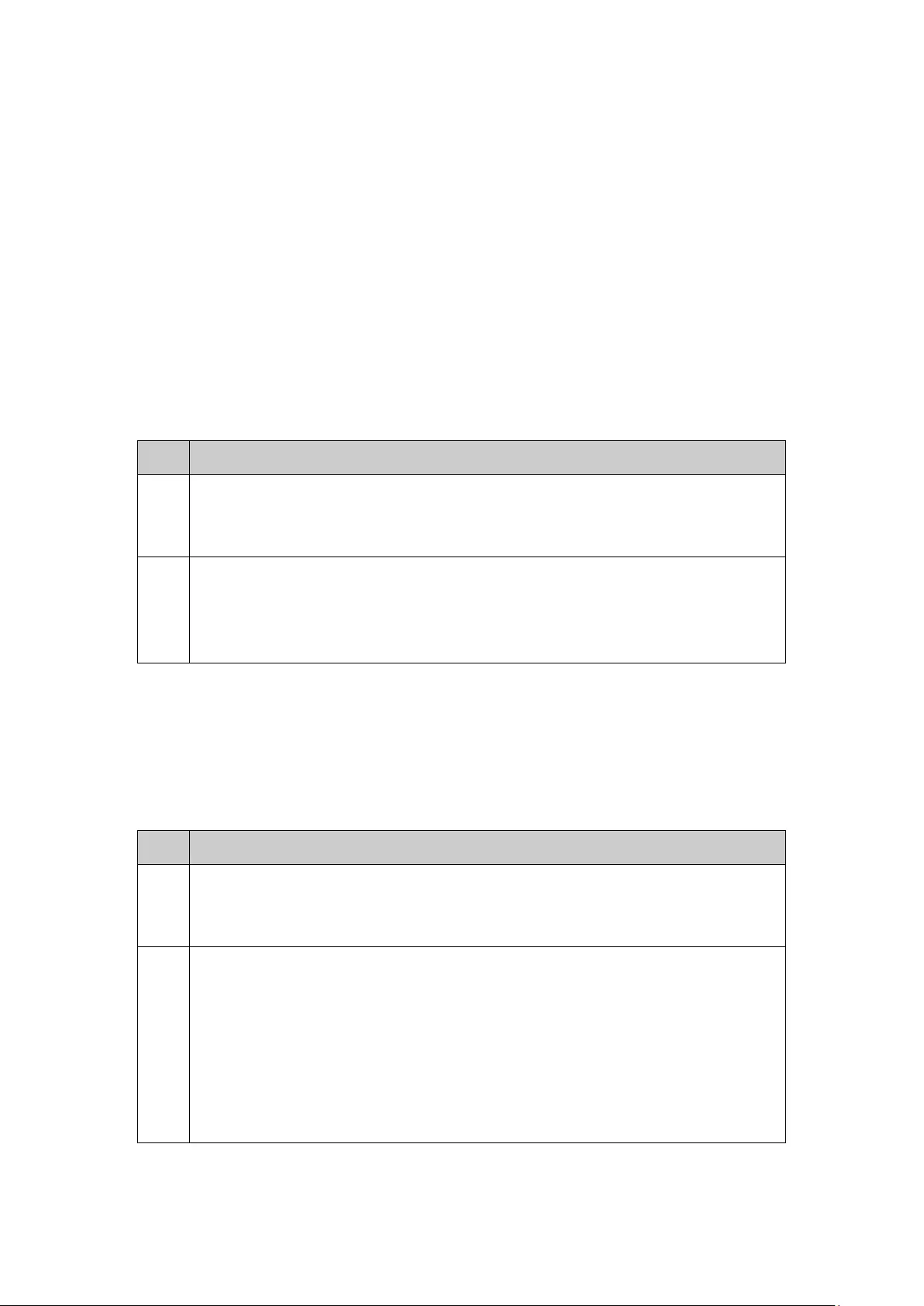
If the root bridge ID and the root path cost of X equal those of Y, but the bridge ID of X is
smaller than that of Y, X is superior to Y.
If the root bridge ID, the root path cost and bridge ID of X equal those of Y, but the port ID of X
is smaller than that of Y, X is superior to Y.
STP Generation
In the beginning
In the beginning, each switch regards itself as the root, and generates a configuration BPDU for
each port on it as a root, with the root path cost being 0, the ID of the designated bridge being
that of the switch, and the designated port being itself.
Comparing BPDUs
Each switch sends out configuration BPDUs and receives a configuration BPDU on one of its
ports from another switch. The following table shows the comparing operations.
Step
Operation
1
If the priority of the BPDU received on the port is lower than that of the BPDU if
of the port itself, the switch discards the BPDU and does not change the BPDU
of the port.
2 If the pr
iority of the BPDU is higher than that of the BPDU of the port itself, the
switch replaces the BPDU of the port with the received one and compares it
with those of other ports on the switch to obtain the one with the highest
priority.
Table 7-1 Comparing BPDUs
Selecting the root bridge
The root bridge is selected by BPDU comparing. The switch with the smallest root ID is chosen
as the root bridge.
Selecting the root port and designate port
The operation is taken in the following way:
Step
Operation
1
For each switch (except the one chosen as the root bridge) in a network, the
port that receives the BPDU with the highest priority is chosen as the root port
of the switch.
2 Using the root port BPDU and the root path co
st, the switch generates a
designated port BPDU for each of its ports.
Root ID is replaced with that of the root port;
Root path is replaced with the sum of the root path cost of the root port
and the path cost between this port and the root port;
The ID of the designated bridge is replaced with that of the switch;
The ID of the designated port is replaced with that of the port.
70

3
The switch compares the resulting BPDU with the BPDU of the desired port
whose role you want to determine.
If the resulting B
PDU takes the precedence over the BPDU of the port, the
port is chosen as the designated port and the BPDU of this port is
replaced with the resulting BPDU. The port regularly sends out the
resulting BPDU;
If the BPDU of this port takes the precedence over
the resulting BPDU, the
BPDU of this port is not replaced and the port is blocked. The port only can
receive BPDUs.
Table 7-2 Selecting root port and designated port
Tips
:
In a STP with stable topology, only the root port and designated port can forward data, and the
other ports are blocked. The blocked ports only can receive BPDUs.
RSTP (Rapid Spanning Tree Protocol), evolved from the 802.1D STP standard, enable Ethernet
ports to transit their states rapidly. The premises for the port in the RSTP to transit its state
rapidly are as follows.
The condition for the root port to transit its port state rapidly: The old root port of the
switch stops forwarding data and the designated port of the upstream switch begins to
forward data.
The condition for the designated port to transit its port state rapidly: The designated
port is an edge port or connecting to a point-to-point link. If the designated port is an
edge port, it can directly transit to forwarding state; if the designated port is connecting
to a point-to-point link, it can transit to forwarding state after getting response from the
downstream switch through handshake.
RSTP Elements
Edge Port: Indicates the port connected directly to terminals.
P2P Link: Indicates the link between two switches directly connected.
MSTP (Multiple Spanning Tree Protocol), compatible with both STP and RSTP and subject to
IEEE 802.1s standard, not only enables spanning trees to converge rapidly, but also enables
packets of different VLANs to be forwarded along their respective paths so as to provide
redundant links with a better load-balancing mechanism.
Features of MSTP:
MSTP combines VLANs and spanning tree together via VLAN-to-instance mapping table.
It binds several VLANs to an instance to save communication cost and network
resources.
MSTP divides a spanning tree network into several regions. Each region has several
internal spanning trees, which are independent of each other.
MSTP provides a load-balancing mechanism for the packets transmission in the VLAN.
MSTP is compatible with both STP and RSTP.
71

MSTP Elements
MST Region (Multiple Spanning Tree Region): An MST Region comprises switches with the
same region configuration and VLAN-to-Instances mapping relationship.
IST (Internal Spanning Tree): An IST is a spanning tree in an MST.
CST (Common Spanning Tree): A CST is the spanning tree in a switched network that connects
all MST regions in the network.
CIST (Common and Internal Spanning Tree): A CIST, comprising IST and CST, is the spanning
tree in a switched network that connects all switches in the network.
The following figure shows the network diagram in MSTP.
Figure 7-2 Basic MSTP diagram
MSTP
MSTP divides a network into several MST regions. The CST is generated between these MST
regions, and multiple spanning trees can be generated in each MST region. Each spanning tree
is called an instance. As well as STP, MSTP uses BPDUs to generate spanning tree. The only
difference is that the BPDU for MSTP carries the MSTP configuration information on the
switches.
Port States
In an MSTP, ports can be in the following four states:
Forwarding: In this status the port can receive/forward data, receive/send BPDU packets
as well as learn MAC address.
Learning: In this status the port can receive/send BPDU packets and learn MAC address.
Blocking: In this status the port can only receive BPDU packets.
Disconnected: In this status the port is not participating in the STP.
Port Roles
In an MSTP, the following roles exist:
72

Root Port: Indicates the port that has the lowest path cost from this bridge to the Root
Bridge and forwards packets to the root.
Designated Port: Indicates the port that forwards packets to a downstream network
segment or switch.
Master Port: Indicates the port that connects a MST region to the common root. The path
from the master port to the common root is the shortest path between this MST region
and the common root.
Alternate Port: Indicates the port that can be a backup port of a root or master port.
Backup Port: Indicates the port that is the backup port of a designated port.
Disabled: Indicates the port that is not participating in the STP.
The following diagram shows the different port roles.
Figure 7-3 Port roles
The Spanning Tree module is mainly for spanning tree configuration of the switch, including
four submenus: STP Config, Port Config, MSTP Instance and STP Security.
7.1 STP Config
The STP Config function, for global configuration of spanning trees on the switch, can be
implemented on STP Config and STP Summary pages.
7.1.1 STP Config
Before configuring spanning trees, you should make clear the roles each switch plays in each
spanning tree instance. Only one switch can be the root bridge in each spanning tree instance.
On this page you can globally configure the spanning tree function and related parameters.
Choose the menu Spanning Tree→STP Config→STP Config to load the following page.
73

Figure 7-4 STP Config
The following entries are displayed on this screen:
Global Config
STP:
Select Enable/Disable STP function globally on the switch.
Version: Select the desired STP version on the switch.
STP: Spanning Tree Protocol.
RSTP: Rapid Spanning Tree Protocol.
MSTP: Multiple Spanning Tree Protocol.
Parameters Config
CIST Priority:
Enter a value from 0 to 61440 to specify the priority of the
switch for comparison in the CIST. CIST priority is an important
criterion on determining the root bridge. In the same condition,
the switch with the highest priority will be chosen as the root
bridge. The lower value has the higher priority. The default value
is 32768 and should be exact divisor of 4096.
Hello Time Enter a value from 1 to 10 in seconds to specify the interval to
send BPDU packets. It is used to test the links. 2*(Hello Time + 1)
≤ Max Age. The default value is 2 seconds.
Max Age: Enter a value from 6 to 40 in seconds to specify the maximum
time the switch can wait without receiving a BPDU before
attempting to reconfigure. The default value is 20 seconds.
Forward Delay: Enter a value from 4 to 30 in seconds to specify the time for the
port to transit its state after the network topology is changed.
2*(Forward Delay-1) ≥ Max Age. The default value is 15 seconds.
TxHold Count: Enter a value from 1 to 20 to set the maximum number of BPDU
packets transmitted per Hello Time interval. The default value is
5pps.
Max Hops: Enter a value from 1 to 40 to set the maximum number of hops
that occur in a specific region before the BPDU is discarded.
The default value is 20 hops.
74

Note:
1. The forward delay parameter and the network diameter are correlated. A too small forward
delay parameter may result in temporary loops. A too large forward delay may cause a
network unable to resume the normal state in time. The default value is recommended.
2. An adequate hello time parameter can enable the switch to discover the link failures
occurred in the network without occupying too much network resources. A too large hello
time parameter may result in normal links being regarded as invalid when packets drop
occurred in the links, which in turn result in spanning tree being regenerated. A too small
hello time parameter may result in duplicated configuration being sent frequently, which
increases the network load of the switches and wastes network resources. The default
value is recommended.
3. A too small max age parameter may result in the switches regenerating spanning trees
frequently and cause network congestions to be falsely regarded as link problems. A too
large max age parameter result in the switches unable to find the link problems in time,
which in turn handicaps spanning trees being regenerated in time and makes the network
less adaptive. The default value is recommended.
4. If the TxHold Count parameter is too large, the number of MSTP packets being sent in each
hello time may be increased with occupying too much network resources. The default
value is recommended.
7.1.2 STP Summary
On this page you can view the related parameters for Spanning Tree function.
Choose the menu Spanning Tree→STP Config→STP Summary to load the following page.
75

Figure 7-5 STP Summary
7.2 Port Config
On this page you can configure the parameters of the ports for CIST
Choose the menu Spanning Tree→Port Config to load the following page.
Figure 7-6 Port Config
The following entries are displayed on this screen:
Port Config
Port Select: Click the Select button to quick-
select the corresponding port
based on the port number you entered.
76

Select:
Select the desired port for STP configuration. It is multi-optional.
Port:
Displays the port number of the switch.
Status:
Select Enable /Disable STP function for the desired port.
Priority:
Enter a value from 0 to 240 divisible by 16. Port priority is an
important criterion on determining if the port connected to this
port will be chosen as the root port. The lower value has the higher
priority.
ExtPath:
ExtPath Cost is used to choose the path and calculate the path
costs of ports in different MST regions. It is an important criterion
on determining the root port. The lower value has the higher
priority.
IntPath: IntPath Cost is used to choose the path and calculate the path
costs of ports in an MST region. It is an important criterion on
determining the root port. The lower value has the higher priority.
Edge Port:
Select Enable/Disable Edge Port. The edge port can transit its
state from blocking to
forwarding rapidly without waiting for
forward delay.
P2P Link: Select the P2P link status. If the two ports in the P2P link are root
port or designated port, they can transit their states to forwarding
rapidly to reduce the unnecessary forward delay.
MCheck: Select Enable to perform MCheck operation on the port. Unchange
means no MCheck operation.
STP Version:
Displays the STP version of the port.
Port Role: Displays the role of the port played in the STP Instance.
Root Port: Indicates the port that has the lowest path cost
from this bridge to the Root Bridge and forwards packets to
the root.
Designated Port: Indicates the port that forwards packets to a
downstream network segment or switch.
Master Port: Indicates the port that connects a MST region to
the common root. The path from the master port to the
common root is the shortest path between this MST region
and the common root.
Alternate Port: Indicates the port that can be a backup port of
a root or master port.
Backup Port: Indicates the port that is the backup port of a
designated port.
Disabled: Indicates the port that is not participating in the STP.
Port Status: Displays the working status of the port.
Forwarding: In this status the port can receive/forward data,
receive/send BPDU packets as well as learn MAC address.
Learning: In this status the port can receive/send BPDU
packets and learn MAC address.
77

Blocking: In this status the port can only receive BPDU
packets.
Disconnected: In this status the port is not participating in the
STP.
LAG:
Displays the LAG number which the port belongs to.
Note:
1. Configure the ports connected directly to terminals as edge ports and enable the BPDU
protection function as well. This not only enables these ports to transit to forwarding state
rapidly but also secures your network.
2. All the links of ports in a LAG can be configured as point-to-point links.
3. When the link of a port is configured as a point-to-point link, the spanning tree instances
owning this port are configured as point-to-point links. If the physical link of a port is not a
point-to-point link and you forcibly configure the link as a point-to-point link, temporary
loops may be incurred.
7.3 MSTP Instance
MSTP combines VLANs and spanning tree together via VLAN-to-instance mapping table
(VLAN-to-spanning-tree mapping). By adding MSTP instances, it binds several VLANs to an
instance to realize the load balance based on instances.
Only when the switches have the same MST region name, MST region revision and
VLAN-to-Instance mapping table, the switches can be regarded as in the same MST region.
The MSTP Instance function can be implemented on Region Config, Instance Config and
Instance Port Config pages.
7.3.1 Region Config
On this page you can configure the name and revision of the MST region
Choose the menu Spanning Tree→MSTP Instance→Region Config to load the following page.
Figure 7-7 Region Config
The following entries are displayed on this screen:
Region Config
Region Name: Create a name for MST region identification using
up to 32
characters.
Revision:
Enter the revision from 0 to 65535 for MST region identification.
78
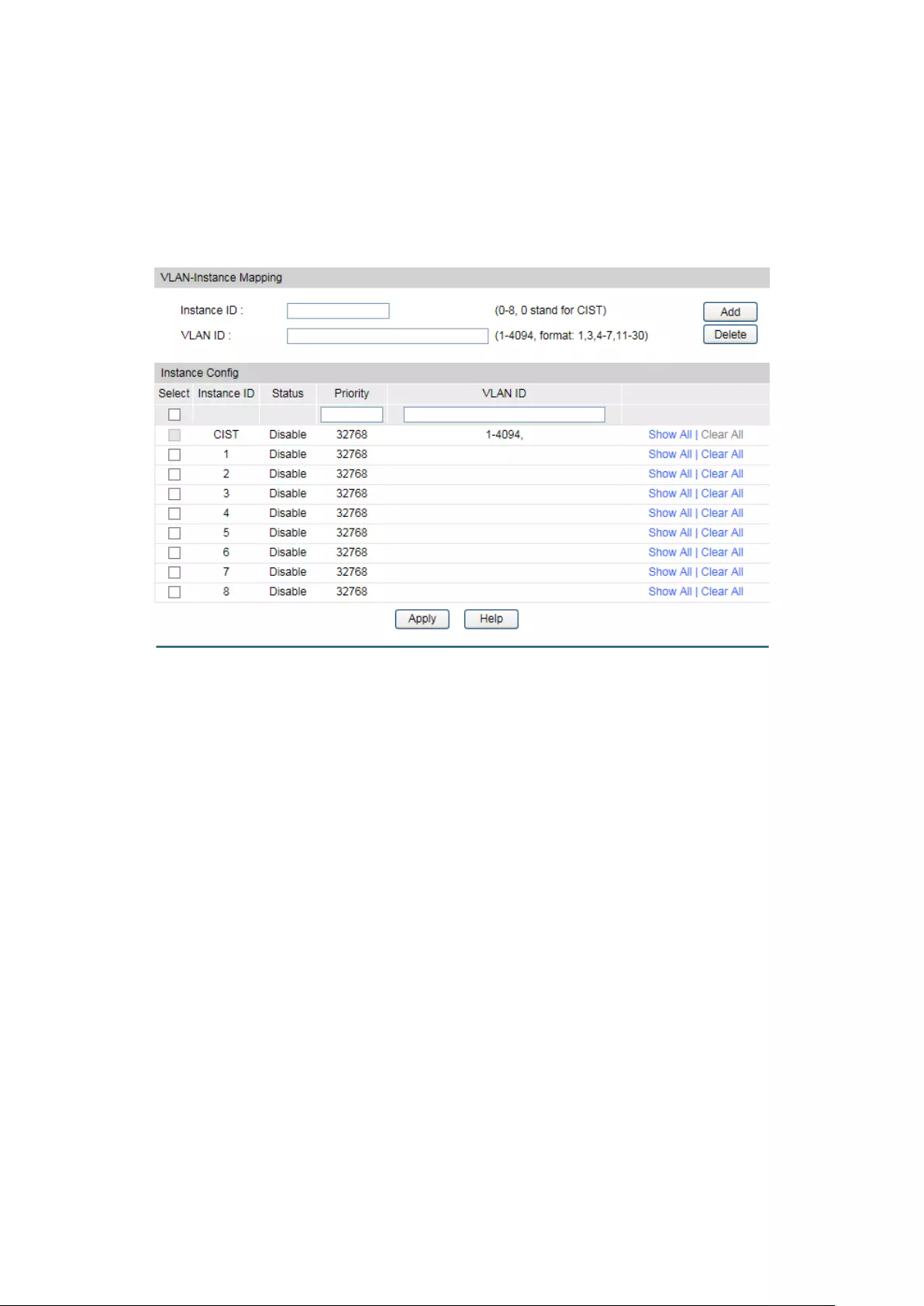
7.3.2 Instance Config
Instance Configuration, a property of MST region, is used to describe the VLAN to Instance
mapping configuration. You can assign VLAN to different instances appropriate to your needs.
Every instance is a VLAN group independent of other instances and CIST.
Choose the menu Spanning Tree→MSTP Instance→Instance Config to load the following
page.
Figure 7-8 Instance Config
The following entries are displayed on this screen:
VLAN-Instance Mapping
Instance ID:
Enter the corresponding instance ID.
VLAN ID: Enter the desired VLAN ID. After modification here, the new VLAN
ID will be added to the corresponding instance ID and the previous
VLAN ID won’t be replaced.
Instance Table
Select:
Select the desired Instance ID for configuration. It is multi-optional.
Instance ID:
Displays Instance ID of the switch.
Status:
Displays status of the instance.
Priority: Enter the priority of the switch in the instance. It is an important
criterion on determining if the switch will be chosen as the root
bridge in the specific instance.
VLAN ID: Enter the VLAN ID which belongs to the corresponding instance
ID. After modification here, the previous VLAN ID will be cleared
and mapped to the CIST.
79

Clear All: Click Clear All to clear up all VLAN IDs from the instance ID. The
cleared VLAN ID will be automatically mapped to the CIST.
7.3.3 Instance Port Config
A port can play different roles in different spanning tree instance. On this page you can
configure the parameters of the ports in different instance IDs as well as view status of the
ports in the specified instance.
Choose the menu Spanning Tree→MSTP Instance→Instance Port Config to load the
following page.
Figure 7-9 Instance Port Config
The following entries are displayed on this screen:
Instance ID Select
Instance ID:
Select the desired instance ID for its port configuration.
Instance Port Config
UNIT:1/LAGS: Click 1 to configure the physical ports. Click LAGS to configure the
link aggregation groups.
Select: Select the desired port to specify its priority and path cost. It is
multi-optional.
Port:
Displays the port number of the switch.
Priority:
Enter the priority of the port in the instance. It is an important
criterion on determining if the port connected to this port will be
chosen as the root port.
80
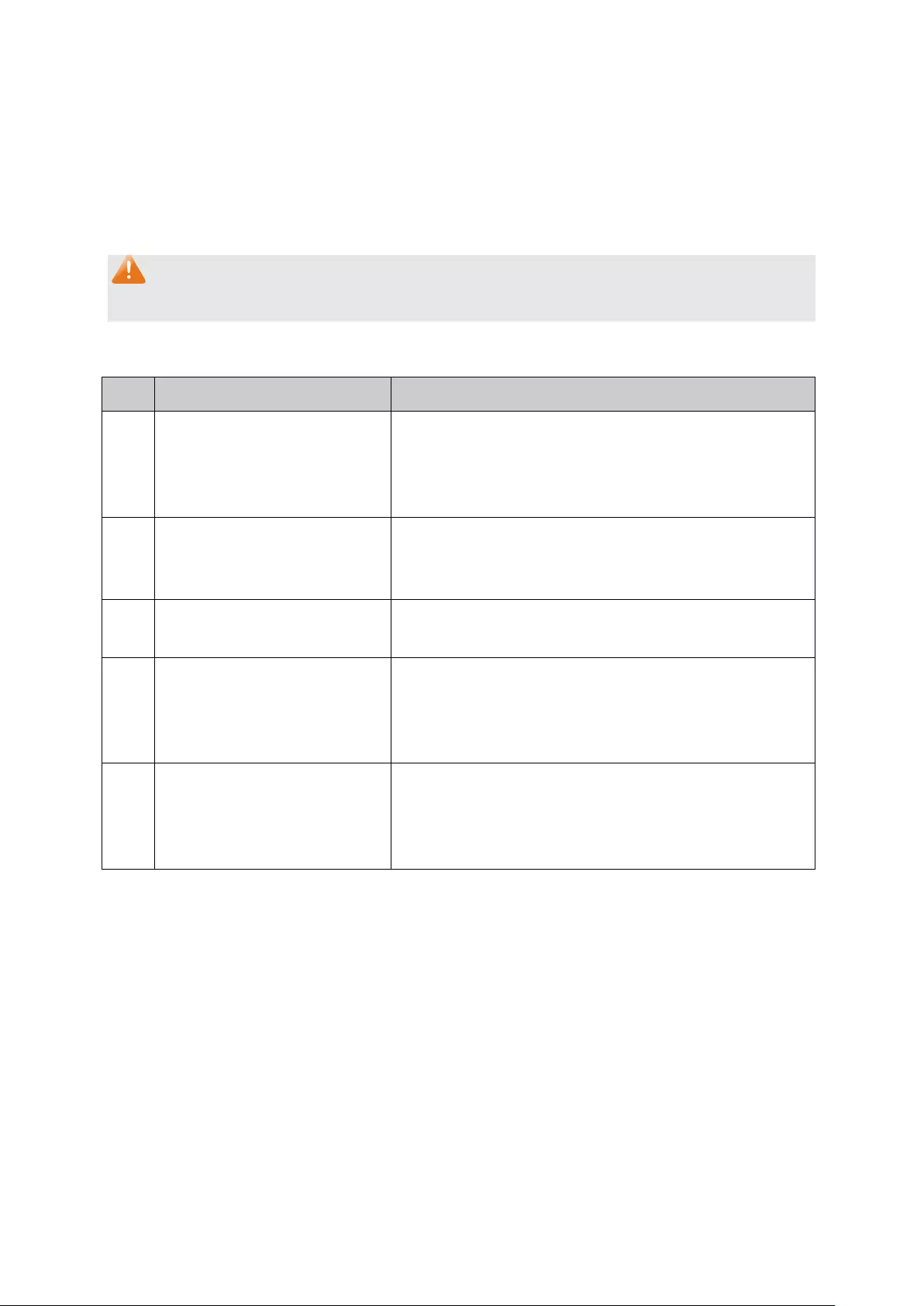
Path Cost: Path Cost is used to choose the path and calculate the path costs
of ports in an MST region. It is an important criterion on
determining the root port. The lower value has the higher priority.
Port Role:
Displays the role of the port played in the MSTP Instance.
Port Status:
Displays the working status of the port.
LAG:
Displays the LAG number which the port belongs to.
Note:
The port status of one port in different spanning tree instances can be different.
Global configuration Procedure for Spanning Tree function:
Step
Operation
Description
1 Make clear roles the switches
play in spanning tree
instances: root bridge or
designated bridge
Preparation.
2
Globally configure MSTP
parameters
Required. Enable Spanning Tree function on the switch
and configure MSTP parameters on Spanning
Tree→STP Config→STP Config page.
3
Configure MSTP parameters
for ports
Required.
Configure MSTP parameters for ports on
Spanning Tree→Port Config→Port Config page.
4 Configure the MST region
Required. Create MST region and configure the role
the switch plays in the MST region on Spanning
Tree→MSTP Instance→Region Config and Instance
Config page.
5
Configure MSTP parameters
for instance ports
Optional. Configure different instances in the MST
region and configure MSTP parameters for instance
ports on Spanning Tree→MSTP Instance→Instance
Port Config page.
7.4 STP Security
Configuring protection function for devices can prevent devices from any malicious attack
against STP features. The STP Security function can be implemented on Port Protect page.
Port Protect function is to prevent the devices from any malicious attack against STP features.
7.4.1 Port Protect
On this page you can configure loop protect feature, root protect feature, TC protect feature,
BPDU protect feature and BPDU filter feature for ports. You are suggested to enable
corresponding protection feature for the qualified ports.
81
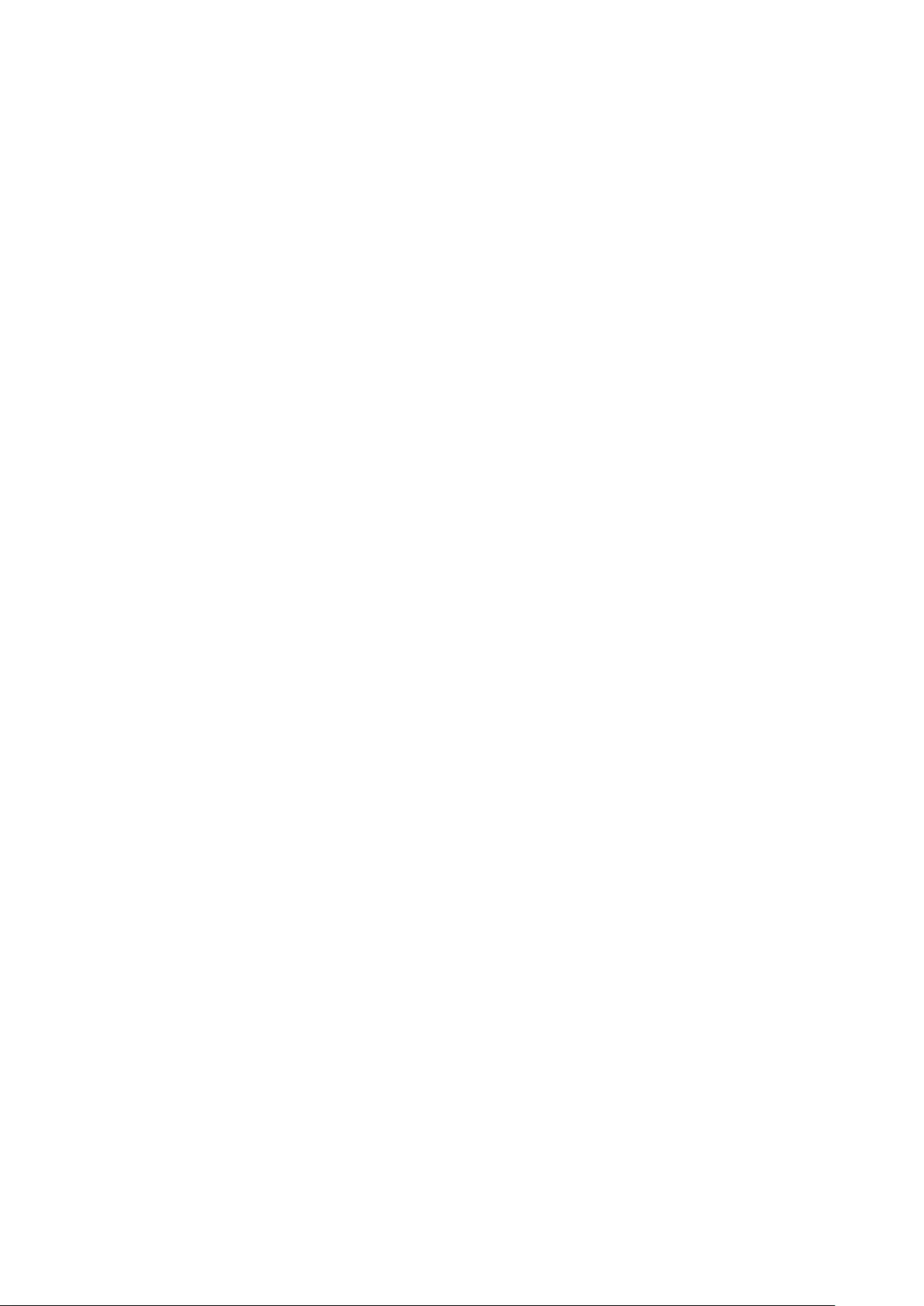
Loop Protect
In a stable network, a switch maintains the states of ports by receiving and processing BPDU
packets from the upstream switch. However, when link congestions or link failures occurred to
the network, a down stream switch does not receive BPDU packets for certain period, which
results in spanning trees being regenerated and roles of ports being reselected, and causes
the blocked ports to transit to forwarding state. Therefore, loops may be incurred in the
network.
The loop protect function can suppresses loops. With this function enabled, a port, regardless
of the role it plays in instances, is always set to blocking state, when the port does not receive
BPDU packets from the upstream switch and spanning trees are regenerated, and thereby
loops can be prevented.
Root Protect
A CIST and its secondary root bridges are usually located in the high-bandwidth core region.
Wrong configuration or malicious attacks may result in configuration BPDU packets with higher
priorities being received by the legal root bridge, which causes the current legal root bridge to
lose its position and network topology jitter to occur. In this case, flows that should travel along
high-speed links may lead to low-speed links, and network congestion may occur.
To avoid this, MSTP provides root protect function. Ports with this function enabled can only be
set as designated ports in all spanning tree instances. When a port of this type receives BDPU
packets with higher priority, it transits its state to blocking state and stops forwarding packets
(as if it is disconnected from the link). The port resumes the normal state if it does not receive
any configuration BPDU packets with higher priorities for a period of two times of forward
delay.
TC Protect
A switch removes MAC address entries upon receiving TC-BPDU packets. If a user maliciously
sends a large amount of TC-BPDU packets to a switch in a short period, the switch will be busy
with removing MAC address entries, which may decrease the performance and stability of the
network.
To prevent the switch from frequently removing MAC address entries, you can enable the TC
protect function on the switch. With TC protect function enabled, if the account number of the
received TC-BPDUs exceeds the maximum number you set in the TC threshold field, the switch
will not performs the removing operation in the TC protect cycle. Such a mechanism prevents
the switch from frequently removing MAC address entries.
BPDU Protect
Ports of the switch directly connected to PCs or servers are configured as edge ports to
rapidly transit their states. When these ports receive BPDUs, the system automatically
configures these ports as non-edge ports and regenerates spanning trees, which may cause
network topology jitter. Normally these ports do not receive BPDUs, but if a user maliciously
attacks the switch by sending BPDUs, network topology jitter occurs.
To prevent this attack, MSTP provides BPDU protect function. With this function enabled on the
switch, the switch shuts down the edge ports that receive BPDUs and reports these cases to
the administrator. If a port is shut down, only the administrator can restore it.
82

BPDU Filter
BPDU filter function is to prevent BPDUs flood in the STP network. If a switch receives
malicious BPDUs, it forwards these BPDUs to the other switched in the network, which may
result in spanning trees being continuously regenerated. In this case, the switch occupying too
much CPU or the protocol status of BPDUs is wrong.
With BPDU filter function enabled, a port does not receive or forward BPDUs, but it sends out
its own BPDUs. Such a mechanism prevents the switch from being attacked by BPDUs so as to
guarantee generation the spanning trees correct.
Choose the menu Spanning Tree→STP Security→Port Protect to load the following page.
Figure 7-10 Port Protect
The following entries are displayed on this screen:
Port Protect
UNIT:1/LAGS: Click 1 to configure the physical ports. Click LAGS to configure the
link aggregation groups.
Select:
Select the desired port for port protect configuration. It is
multi-optional.
Port:
Displays the port number of the switch.
Loop Protect: Loop Protect is to prevent the loops in the network brought by
recalculating STP because of link failures and network
congestions.
Root Protect: Root Protect is to prevent wrong network topology change caused
by the role change of the current legal root bridge.
TC Protect: TC Protect is to prevent the de
crease of the performance and
stability of the switch brought by continuously removing MAC
address entries upon receiving TC-BPDUs in the STP network.
83
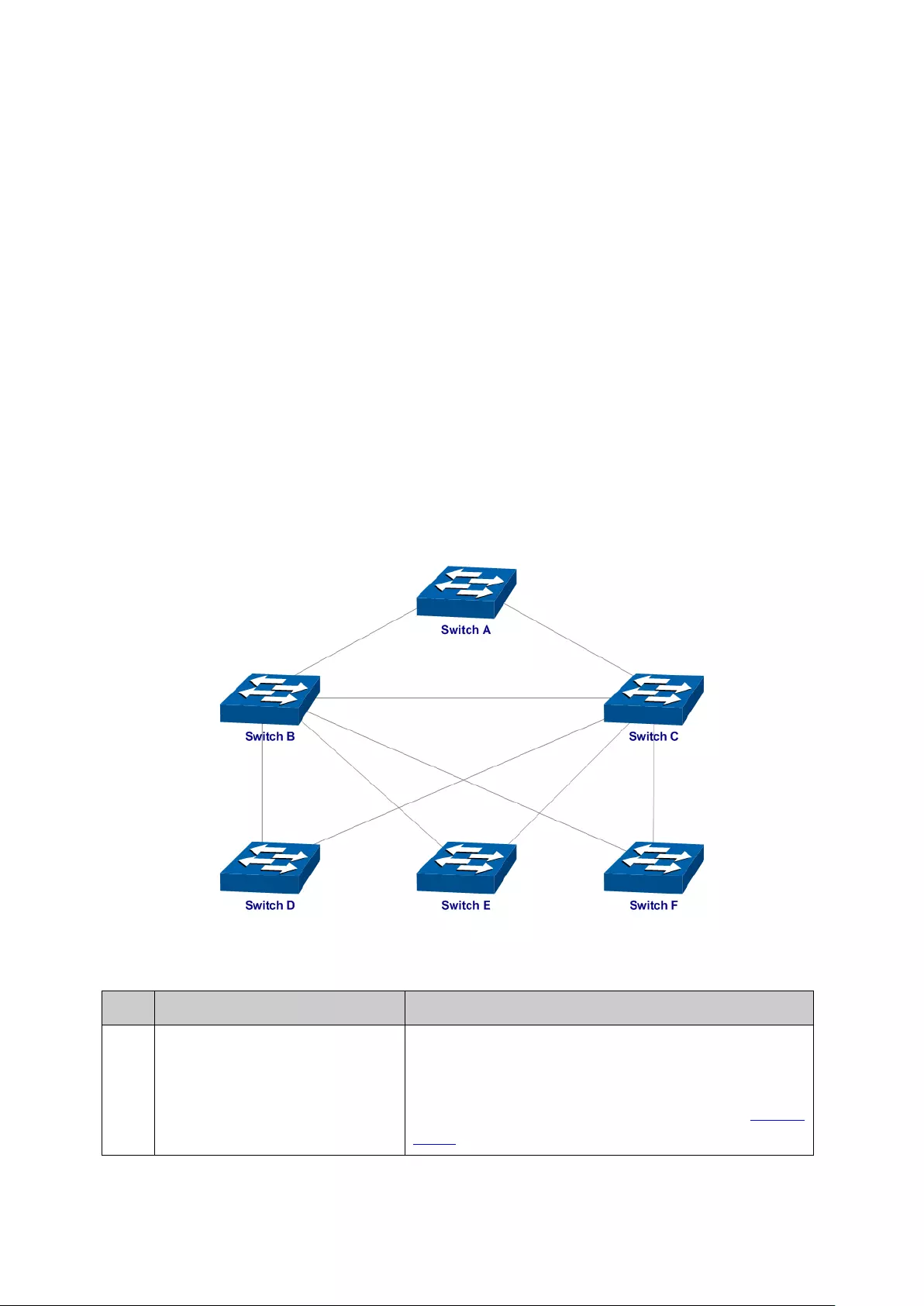
BPDU Protect: BPDU Protect is to prevent the edge port from being attacked by
maliciously created BPDUs
BPDU Filter:
BPDU Filter is to prevent BPDUs flood in the STP network.
LAG:
Displays the LAG number which the port belongs to.
7.5 Application Example for STP Function
Network Requirements
Switch A, B, C, D and E all support MSTP function.
A is the central switch.
B and C are switches in the convergence layer. D, E and F are switches in the access layer.
There are 6 VLANs labeled as VLAN101-VLAN106 in the network.
All switches run MSTP and belong to the same MST region.
The data in VLAN101, 103 and 105 are transmitted in the STP with B as the root bridge. The
data in VLAN102, 104 and 106 are transmitted in the STP with C as the root bridge.
Network Diagram
Configuration Procedure
Configure Switch A:
Step
Operation
Description
1 Configure ports On VLAN→802.1Q VLAN
page, configure the link
type of the related ports as Tagged, and add the
ports to VLAN101-VLAN
106. The detailed
instructions can be found in the section 802.1Q
VLAN.
84

Step
Operation
Description
2 Enable STP function On Spanning Tree→STP Config→STP Config page,
enable STP function and select MSTP version.
On Spanning Tree→STP Config→Port Config page,
enable MSTP function for the port.
3 Configure the region name and
the revision of MST region
On Spanning Tree→MSTP Instance→Region Config
page, configure the region as TP-Link and keep the
default revision setting.
4 Configure VLAN-to-Instance
mapping table of the MST
region
On Spanning Tree→MSTP Instance→Instance
Config page, configure VLAN-to-Instance mapping
table. Map VLAN 101, 103 an
d 105 to Instance 1;
map VLAN 102, 104 and 106 to Instance 2.
Configure Switch B:
Step
Operation
Description
1 Configure ports On VLAN→802.1Q VLAN
page, configure the link
type of the related ports as Tagged, and add the
ports to VLAN101-VLAN106. The detailed
instructions can be found in the section 802.1Q
VLAN.
2 Enable STP function On Spanning Tree→STP Config→STP Config page,
enable STP function and select MSTP version.
On Spanning Tree→STP Config→Port Config page,
enable MSTP function for the port.
3 Configure the region name and
the revision of MST region
On Spanning Tree→MSTP Instance→Region Config
page, configure the region as TP-Link and keep the
default revision setting.
4 Configure VLAN-to-Instance
mapping tab
le of the MST
region
On Spanning Tree→MSTP Instance→Instance
Config page, configure VLAN-to-Instance mapping
table. Map VLAN 101, 103 and 105 to Instance 1;
map VLAN 102, 104 and 106 to Instance 2.
5 Configure switch B as the root
bridge of Instance 1
On Spanning Tree→MSTP Instance→Instance
Config page, configure the priority of Instance 1 to
be 0.
6
Configure switch B as the
designated bridge of Instance
2
On Spanning Tree→MSTP Instance→Instance
Config page, configure the priority of Instance 2 to
be 4096.
85

Configure Switch C:
Step
Operation
Description
1 Configure ports On VLAN→802.1Q VLAN
page, configure the link
type of the related ports as Tagged, and add the
ports to VLAN101-VLAN
106. The detailed
instructions can be found in the section 802.1Q
VLAN.
2 Enable STP function On Spanning Tree→STP Config→STP Config page,
enable STP function and select MSTP version.
On Spanning Tree→STP Config→Port Config
page, enable MSTP function for the port.
3 Configure the region name and
the revision of MST region
On Spanning Tree→MSTP Instance→Region
Config page, configure the region as TP-Link and
keep the default revision setting.
4 Configure VLAN-to-Instance
mapping table of the MST
region
On Spanning Tree→MSTP Instance→Instance
Config page, configure VLAN-to-Instance mapping
table. Map VLAN101, 103
and 105 to Instance 1;
map VLAN102, 104 and 106 to Instance 2.
5 Configure switch C as the root
bridge of Instance 1
On Spanning Tree→MSTP Instance→Instance
Config page, configure the priority of Instance 1 to
be 4096.
6 Configure switch C as the root
bridge of Instance 2
On Spanning Tree→MSTP Instance→Instance
Config page, configure the priority of Instance 2 to
be 0.
Configure Switch D:
Step
Operation
Description
1 Configure ports On VLAN→802.1Q VLAN
page, configure the link
type of the related ports as Tagged, and add the
ports to VLAN101-VLAN
106. The detailed
instructions can be found in the section 802.1Q
VLAN.
2 Enable STP function On Spanning Tree→STP Config→STP Config page,
enable STP function and select MSTP version.
On Spanning Tree→STP Config→Port Config
page, enable MSTP function for the port.
3 Configure the region name and
the revision of MST region
On Spanning Tree→MSTP Instance→Region
Config page, configure the region as TP-Link and
keep the default revision setting.
86

Step
Operation
Description
4 Configure VLAN-to-Instance
mapping table of the MST
region
On Spanning Tree→MSTP Instance→Instance
Config page, configure VLAN-to-Instance mapping
table. Map VLAN101, 103
and 105 to Instance 1;
map VLAN102, 104 and 106 to Instance 2.
The configuration procedure for switch E and F is the same with that for switch D.
The topology diagram of the two instances after the topology is stable
For Instance 1 (VLAN101, 103 and 105), the red paths in the following figure are connected
links; the gray paths are the blocked links.
For Instance 2 (VLAN102, 104 and 106), the blue paths in the following figure are connected
links; the gray paths are the blocked links.
Suggestion for Configuration
Enable TC Protect function for all the ports of switches.
Enable Root Protect function for all the ports of root bridges.
87
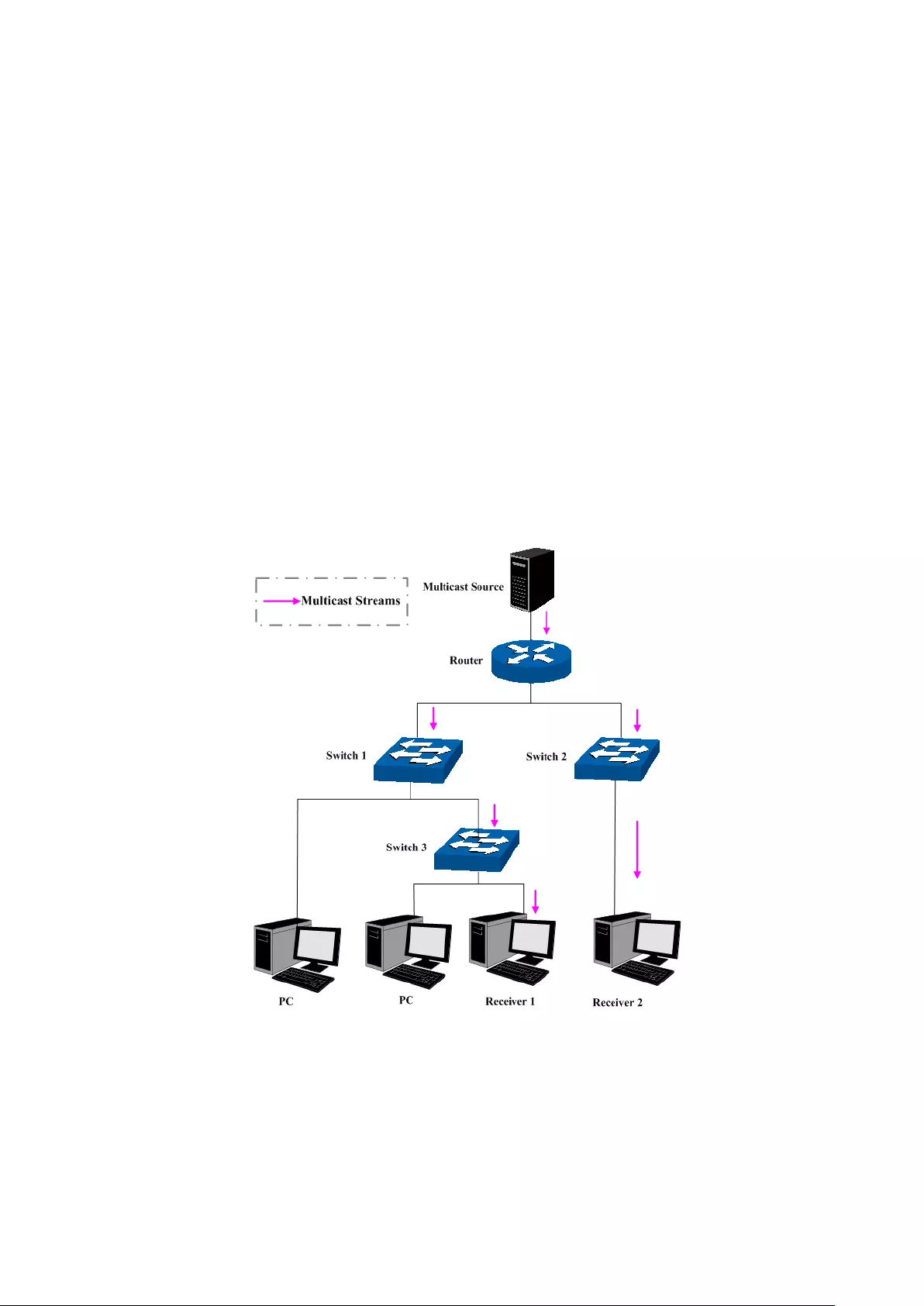
Chapter 8 Multicast
Multicast Overview
In the network, packets are sent in three modes: unicast, broadcast and multicast. In unicast,
the source server sends separate copy information to each receiver. When a large number of
users require this information, the server must send many pieces of information with the same
content to the users. Therefore, large bandwidth will be occupied. In broadcast, the system
transmits information to all users in a network. Any user in the network can receive the
information, no matter the information is needed or not.
Point-to-multipoint multimedia business, such as video conferences and VoD
(video-on-demand), plays an important part in the information transmission field. Suppose a
point to multi-point service is required, unicast is suitable for networks with sparsely users,
whereas broadcast is suitable for networks with densely distributed users. When the number of
users requiring this information is not certain, unicast and broadcast deliver a low efficiency.
Multicast solves this problem. It can deliver a high efficiency to send data in the point to
multi-point service, which can save large bandwidth and reduce the network load. In multicast,
the packets are transmitted in the following way as shown in Figure 8-1.
Figure 8-1 Information transmission in the multicast mode
Features of multicast:
1. The number of receivers is not certain. Usually point-to-multipoint transmission is
needed;
2. Multiple users receiving the same information form a multicast group. The multicast
information sender just need to send the information to the network device once;
89

3. Each user can join and leave the multicast group at any time;
4. Real time is highly demanded and certain packets drop is allowed.
IPv4 Multicast Address
1. IPv4 Multicast IP Address:
As specified by IANA (Internet Assigned Numbers Authority), Class D IP addresses are used as
destination addresses of multicast packets. The multicast IP addresses range from
224.0.0.0~239.255.255.255. The following table displays the range and description of several
special multicast IP addresses.
Multicast IP address range
Description
224.0.0.0~224.0.0.255 Reserved multicast addresses for routing protocols
and other network protocols
224.0.1.0
~
224.0.1.255
Addresses for video conferencing
239.0.0.0 ~
239.255.255.255
Local management multicast addresses, which are
used in the local network only
Table 8-1 Range of the special multicast IP
2. IPv4 Multicast MAC Address:
When a unicast packet is transmitted in an Ethernet network, the destination MAC address is
the MAC address of the receiver. When a multicast packet is transmitted in an Ethernet
network, the destination is not a receiver but a group with uncertain number of members, so a
multicast MAC address, a logical MAC address, is needed to be used as the destination
address.
As stipulated by IANA, the high-order 24 bits of a multicast MAC address begins with 01-00-5E
while the low-order 23 bits of a multicast MAC address are the low-order 23 bits of the
multicast IP address. The mapping relationship is described as Figure 8-2.
Figure 8-2 Mapping relationship between multicast IPv4 address and multicast MAC address
The high-order 4 bits of the IP multicast address are 1110, identifying the multicast group. Only
23 bits of the remaining low-order 28 bits are mapped to a multicast MAC address. In that way,
5 bits of the IP multicast address is not utilized. As a result, 32 IP multicast addresses are
mapped to the same MAC addresses.
90
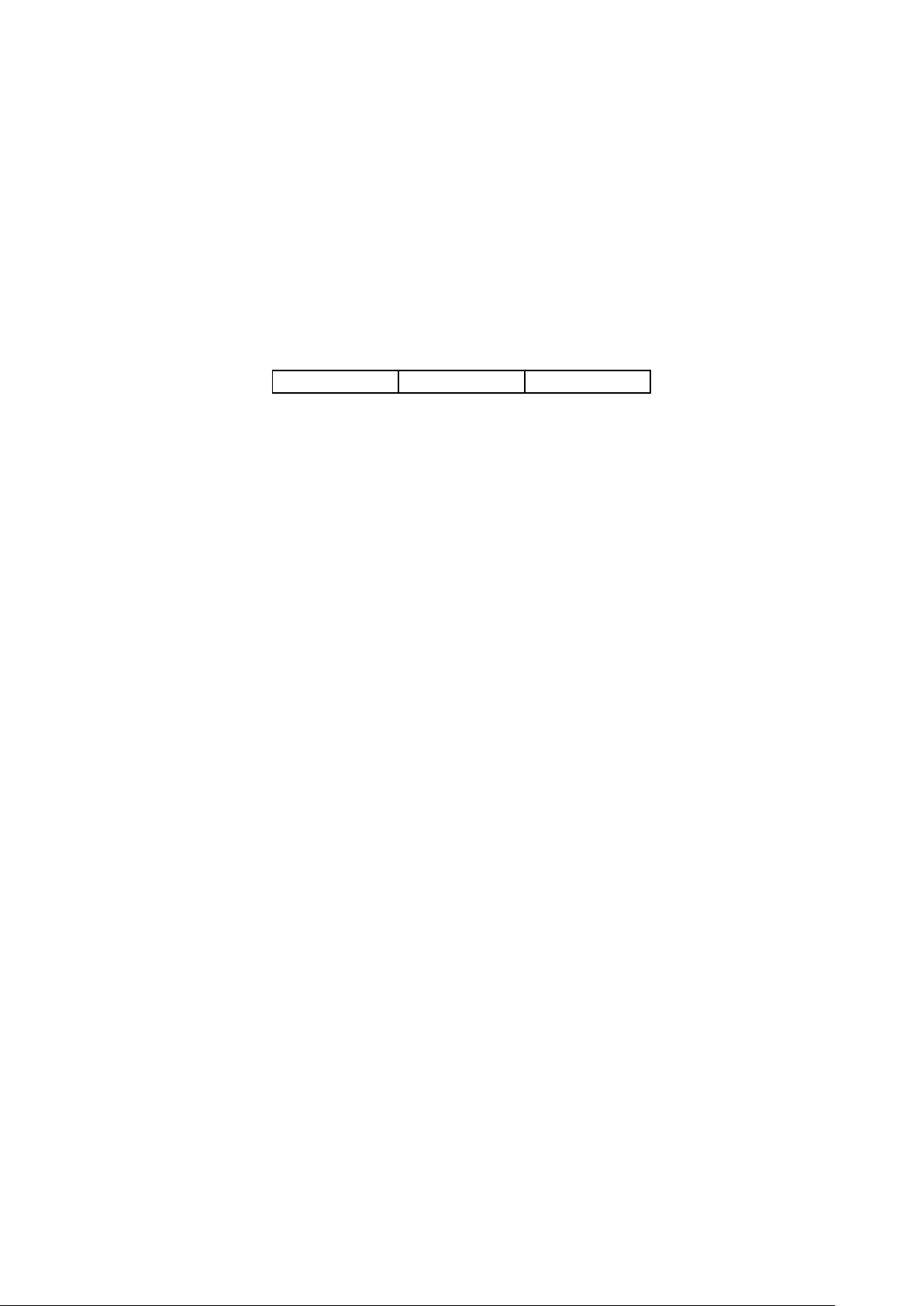
Multicast Address Table
The switch is forwarding multicast packets based on the multicast address table. As the
transmission of multicast packets cannot span the VLAN, the first part of the multicast address
table is VLAN ID, based on which the received multicast packets are forwarded in the VLAN
owning the receiving port. The multicast address table is not mapped to an egress port but a
group port list. When forwarding a multicast packet, the switch looks up the multicast address
table based on the destination multicast address of the multicast packet. If the corresponding
entry cannot be found in the table, the switch will broadcast the packet in the VLAN owning the
receiving port. If the corresponding entry can be found in the table, it indicates that the
destination address should be a group port list, so the switch will deliver this multicast data to
each port. The general format of the multicast address table is described as Figure 8-3 below.
VLAN ID
Multicast IP
Port
Figure 8-3 Multicast Address Table
IGMP Snooping
In the network, the hosts apply to the near router for joining (leaving) a multicast group by
sending IGMP (Internet Group Management Protocol) messages. When the up-stream device
forwards down the multicast data, the switch is responsible for sending them to the hosts.
IGMP Snooping is a multicast control mechanism, which can be used on the switch for dynamic
registration of the multicast group. The switch, running IGMP Snooping, manages and controls
the multicast group via listening to and processing the IGMP messages transmitted between the
hosts and the multicast router, thereby effectively prevents multicast groups being broadcasted
in the network.
The Multicast module is mainly for multicast management configuration of the switch, including
the following submenus: IGMP Snooping and Multicast Table.
8.1 IGMP Snooping
IGMP Snooping Process
The switch, running IGMP Snooping, listens to the IGMP messages transmitted between the
host and the router, and tracks the IGMP messages and the registered port. When receiving
IGMP report message, the switch adds the port to the multicast address table; when the switch
listens to IGMP leave message from the host, the router sends the Group-Specific Query
message of the port to check if other hosts need this multicast, if yes, the router will receive
IGMP report message; if no, the router will receive no response from the hosts and the switch
will remove the port from the multicast address table. The router regularly sends IGMP query
messages. After receiving the IGMP query messages, the switch will remove the port from the
multicast address table if the switch receives no IGMP report message from the host within a
period of time.
91

IGMP Messages
The switch, running IGMP Snooping, processes the IGMP messages of different types as
follows.
1. IGMP Query Message
IGMP query message, sent by the router, falls into two types, IGMP general query message and
IGMP group-specific-query message. The router regularly sends IGMP general message to
query if the multicast groups contain any member. When receiving IGMP leave message, the
receiving port of the router will send IGMP group-specific-query message to the multicast
group and the switch will forward IGMP group-specific-query message to check if other
members in the multicast group of the port need this multicast.
When receiving IGMP general query message, the switch will forward them to all other ports in
the VLAN owning the receiving port. The receiving port will be processed: if the receiving port
is not a router port yet, it will be added to the router port list with its router port time specified; if
the receiving port is already a router port, its router port time will be directly reset.
When receiving IGMP group-specific-query message, the switch will send the group-specific
query message to the members of the multicast group being queried.
2. IGMP Report Message
IGMP report message is sent by the host when it applies for joining a multicast group or
responses to the IGMP query message from the router.
When receiving IGMP report message, the switch will send the report message via the router
port in the VLAN as well as analyze the message to get the address of the multicast group the
host applies for joining. The receiving port will be processed: if the receiving port is a new
member port, it will be added to the multicast address table with its member port time specified;
if the receiving port is already a member port, its member port time will be directly reset.
3. Member Leave Message
The host will send IGMP leave message when leaving a multicast group to inform the router of
its leaving.
When Immediate Leave is not enabled in a VLAN and a leave message is received on a port of
this VLAN, the switch will generate Multicast-Address-Specific Queries (MASQs) on this port to
check if there are other members in this multicast group. The user can control when a port
membership is removed for an existing address in terms of the number and interval of MASQs.
If there is no Report message received from this port during the switch maximum response
time, the port on which the MASQ was sent is deleted from the multicast group. If the deleted
port is the last member of the multicast group, the multicast group is also deleted. The switch
will send leave message to the router ports of the VLAN.
In IPv4,Layer 2 switches can use IGMP Snooping to limit the flooding of multicast traffic by
dynamically configuring Layer 2 interfaces so that IPv4 multicast data is selectively forwarded
to a list of ports that want to receive the data. This list is constructed by snooping IPv4
multicast control packets.
IGMP Snooping Fundamentals
1. Ports
92

Router Port: Indicates the switch port directly connected to the multicast router.
Member Port: Indicates a switch port connected to a multicast group member.
2. Timers
Router Port Time: Within the time, if the switch does not receive IGMP query message from the
router port, it will consider this port is not a router port any more. The default value is 300
seconds.
Member Port Time: Within the time, if the switch does not receive IGMP report message from
the member port, it will consider this port is not a member port any more. The default value is
260 seconds.
Last Listener Query Interval: The interval between the switch sends out MASQs.
Last Listener Query Count: The number of MASQs that the switch sends before aging out a
multicast address when there is no IGMP report response.
The IGMP Snooping function can be implemented on the following pages: Snooping Config,
Port Config, VLAN Config, Multicast VLAN, Querier Config, Profile Config, Profile Binding
and Packet Statistics.
8.1.1 Snooping Config
To configure the IGMP Snooping on the switch, please firstly configure IGMP global
configuration and related parameters on this page.
If the multicast address of the received multicast data is not in the multicast address table, the
switch will broadcast the data in the VLAN. When Unknown Multicast Discard feature is enabled,
the switch drops the received unknown multicast so as to save the bandwidth and enhance the
process efficiency of the system. Please configure this feature appropriate to your needs.
Choose the menu Multicast →IGMP Snooping →Snooping Config to load the following page.
Figure 8-4 Basic Config
93
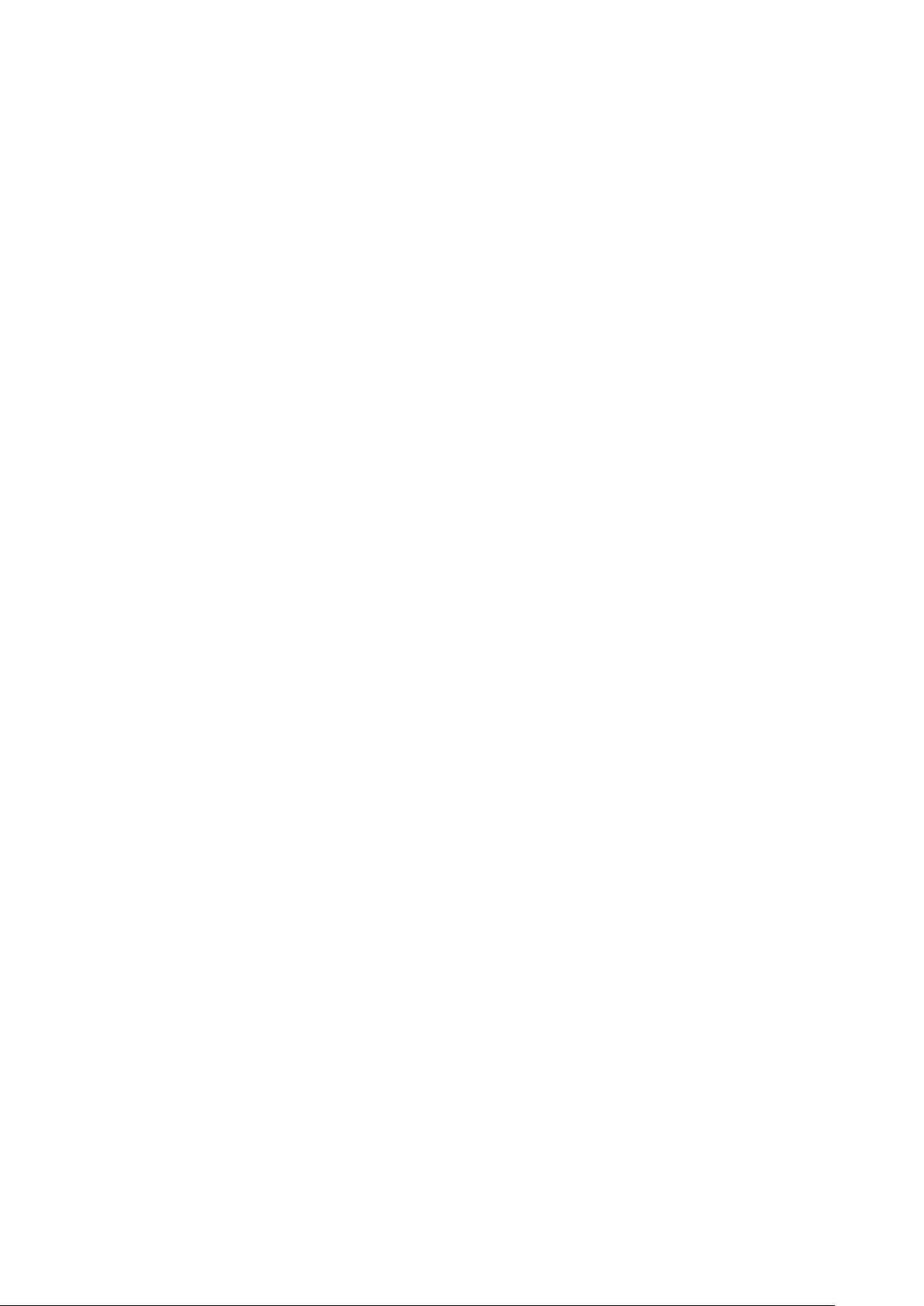
The following entries are displayed on this screen:
Global Config
IGMP Snooping:
Select Enable/Disable IGMP Snooping function globally on the
switch.
Unknown Multicast: Select the operation for the sw
itch to process unknown
multicast, Forward or Discard.
Report Message
Suppression:
Enable or disable Report Message Suppression function
globally. If this function is enabled, the first Report Message
from the listener will be forwarded to the router port
s while the
subsequent Report Message will be suppressed to reduce the
IGMP packets.
Router Port Time:
Specify the aging time of the router port. Within this time, if the
switch does not receive IGMP query message from the router
port, it will consider this port is not a router port any more.
Member Port Time:
Specify the aging time of the member port. Within this time, if
the switch does not receive IGMP report message from the
member port, it will consider this port is not a member port any
more.
Last
Listener Query
Interval:
Enter the interval between the switch sends out MASQs.
Last Listener Query
Count:
Enter the number of MASQs that the switch sends before aging
out a multicast address when there is no IGMP report response.
IGMP Snooping Status
Description:
Displays IGMP Snooping status.
Member:
Displays the member of the corresponding status.
94
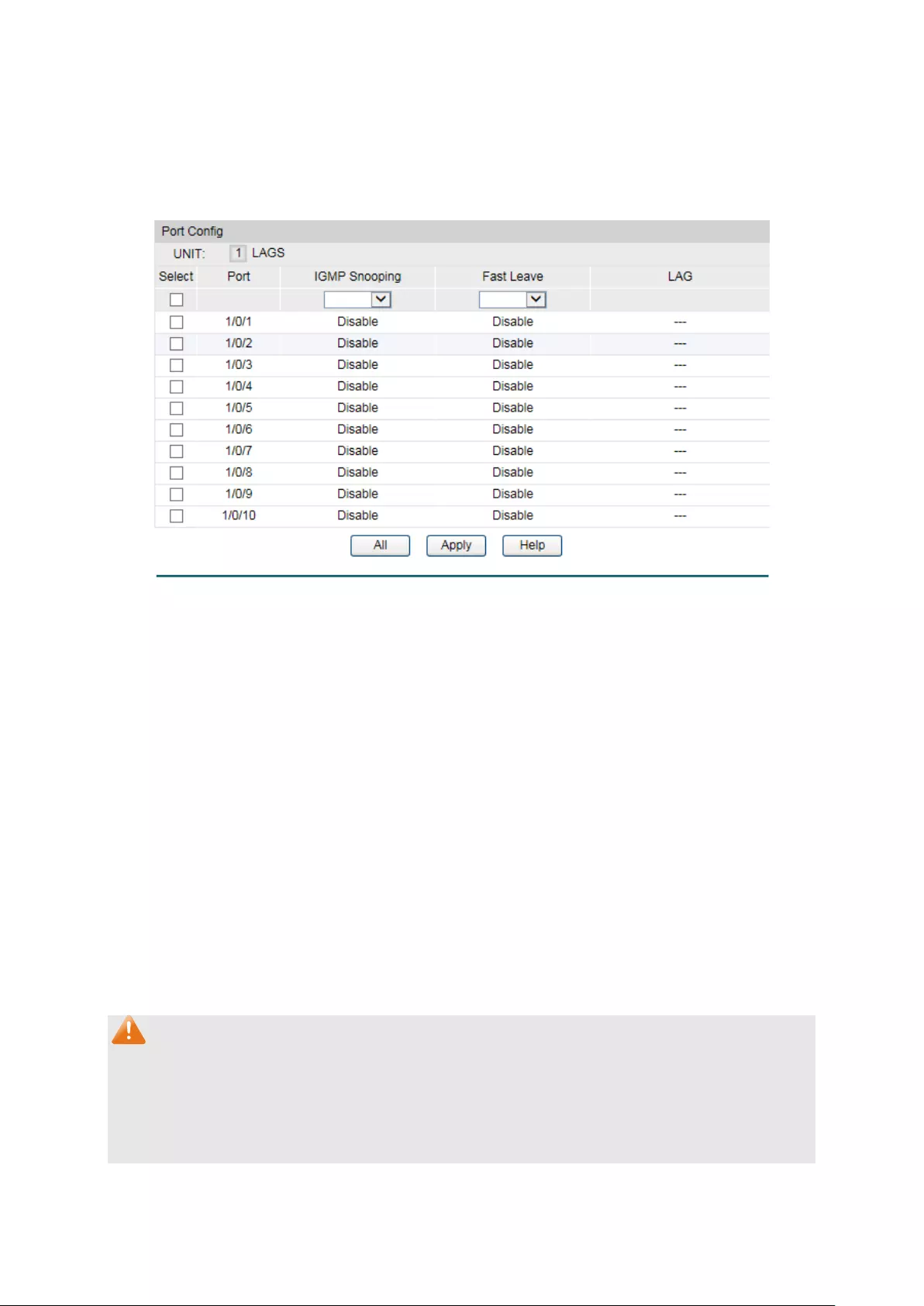
8.1.2 Port Config
On this page you can enable or disable the IGMP Snooping and Fast Leave feature for ports of
the switch.
Choose the menu Multicast →IGMP Snooping →Port Config to load the following page.
Figure 8-5 Port Config
The following entries are displayed on this screen:
Port Config
UNIT:1/LAGS: Click 1 to configure the physical ports. Click LAGS
to configure
the link aggregation groups.
Select:
Select the desired port for IGMP Snooping feature
configuration. It is multi-optional.
Port:
Displays the port of the switch.
IGMP Snooping:
Select Enable/Disable IGMP Snooping for the desired port.
Fast Leave:
Select Enable/Disable Fast Leave feature for the desired port. If
Fast Leave is enabled for a port, the switch will immediately
remove this port from the multicast group upon receiving IGMP
leave messages.
LAG:
Displays the LAG number which the port belongs to.
Note:
1. Fast Leave on the port is effective only when the host supports IGMPv2 or IGMPv3.
2. When both Fast Leave feature and Unknown Multicast Discard feature are enabled, the
leaving of a user connected to a port owning multi-user will result in the other users
intermitting the multicast business.
95

8.1.3 VLAN Config
Multicast groups established by IGMP Snooping are based on VLANs. On this page you can
configure different IGMP parameters for different VLANs.
Choose the menu Multicast→IGMP Snooping→VLAN Config to load the following page.
Figure 8-6 VLAN Config
The following entries are displayed on this screen:
VLAN Config
VLAN ID: Enter the VLAN ID to enable IGMP Snooping for the desir
ed
VLAN.
Router Port Time:
Specify the aging time of the router port. Within this time, if the
switch doesn’
t receive IGMP query message from the router
port, it will consider this port is not a router port any more. By
default, it is 0 and the global router-time will be used.
Member Port Time:
Specify the aging time of the member port. Within this time, if
the switch doesn’
t receive IGMP report message from the
member port, it will consider this port is not a member port any
more. By default, it is 0 and the global member-time will be used.
Router Ports:
Specify the static router port which is mainly used in the
network with stable topology.
Static Router Ports
UNIT:1/LAGS: Click 1 to configure the physical ports. Click LAGS
to configure
the link aggregation groups.
96

Static Router Ports:
Select one or more ports to be the static router ports in the
VLAN. All multicast data in this VLAN will be forwarded through
the static router ports.
Forbidden Router Ports
UNIT:1/LAGS: Click 1 to configure the physical ports. Click LAGS
to configure
the link aggregation groups.
Forbidden Router
Ports:
Select the ports to forbid them from being router ports in the
VLAN.
VLAN Table
Select:
Select the desired VLAN ID for configuration. It is multi-optional.
VLAN ID:
Displays the VLAN ID.
Router Port Time:
Displays the router port time of the VLAN.
Member Port Time:
Displays the member port time of the VLAN.
Static Router Ports:
Displays the static router ports of the VLAN.
Dynamic Router
Ports:
Displays the dynamic router ports of the VLAN.
Forbidden Router
Ports:
Displays the forbidden router ports of the VLAN.
Operation Click Edit
to modify the IGMP Snooping information in this
VLAN.
Configuration procedure:
Step
Operation
Description
1
Enable IGMP Snooping
function
Required. Enable IGMP Snooping globally on the switch
and for the port on Multicast→IGMP
Snooping→Snooping Config and Port Config page.
2
Configure the multicast
parameters for VLANs
Optional. Configure the multicast parameters for VLANs
on Multicast→IGMP Snooping→VLAN Config page.
If a VLAN has no multicast parameters configuration, it
indicates the IGMP Snooping is not enabled in the VLAN,
thus the multicast data in the VLAN will be broadcasted.
8.1.4 Multicast VLAN
In old multicast transmission mode, when users in different VLANs apply for join the same
multicast group, the multicast router will duplicate this multicast information and deliver each
VLAN owning a receiver one copy. This mode wastes a lot of bandwidth.
The problem above can be solved by configuring a multicast VLAN. By adding switch ports to
the multicast VLAN and enabling IGMP Snooping, you can make users in different VLANs share
97

the same multicast VLAN. This saves the bandwidth since multicast streams are transmitted
only within the multicast VLAN and also guarantees security because the multicast VLAN is
isolated from user VLANS.
Before configuring a multicast VLAN, you should firstly configure a VLAN as multicast VLAN
and add the corresponding ports to the VLAN on the 802.1Q VLAN page. If the multicast VLAN
is enabled, the multicast configuration for other VLANs on the VLAN Config page will be invalid,
that is, the multicast streams will be transmitted only within the multicast VLAN.
Choose the menu Multicast→IGMP Snooping→Multicast VLAN to load the following page.
Figure 8-7 Multicast VLAN
The following entries are displayed on this screen:
Multicast VLAN
Multicast VLAN:
Select Enable/Disable Multicast VLAN feature.
VLAN ID:
Enter the VLAN ID of the multicast VLAN.
Router Port Time: Specify the aging time of the router po
rt. Within this time, if the
switch doesn’
t receive IGMP query message from the router
port, it will consider this port is not a router port any more.
98
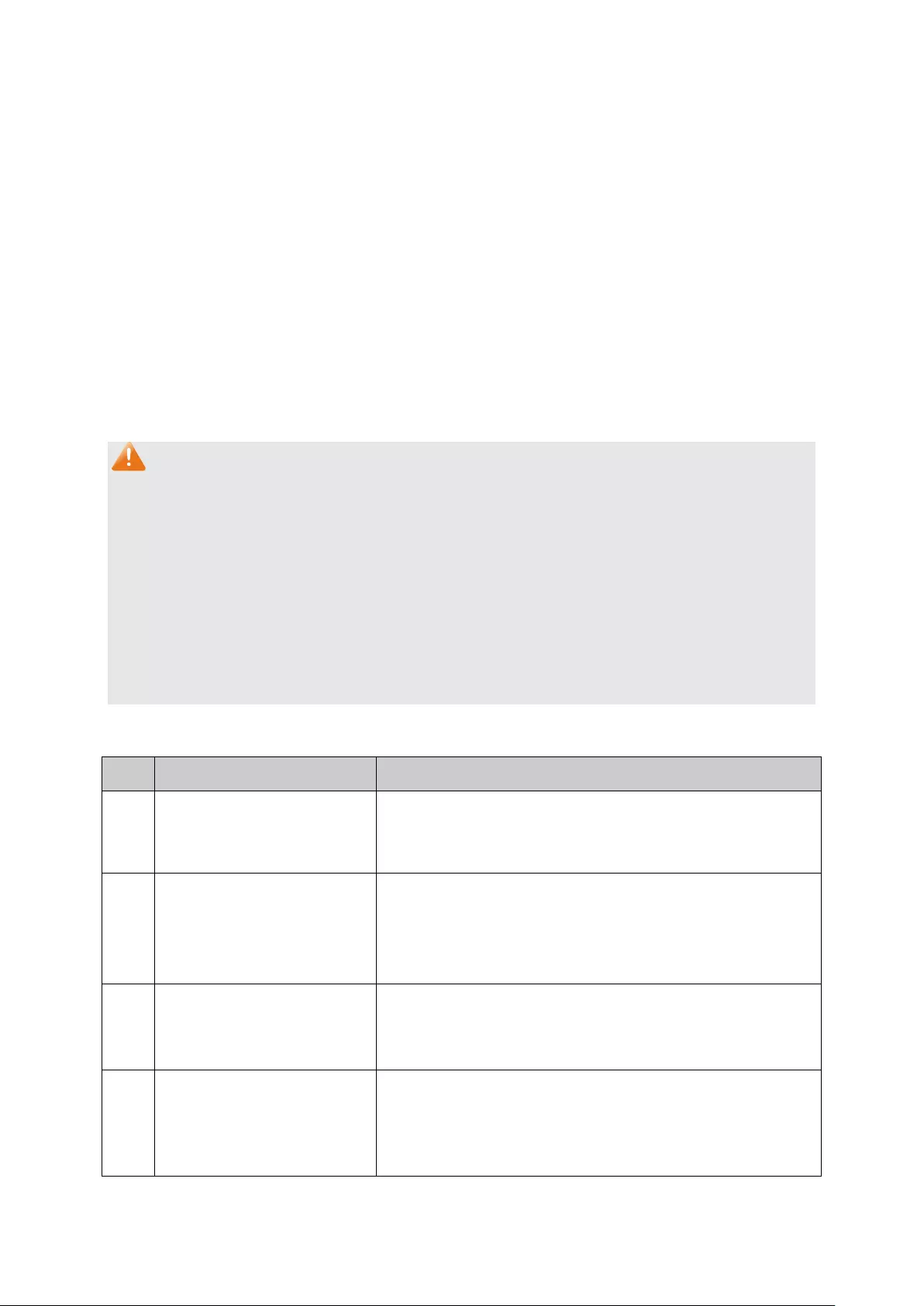
Member Port Time:
Specify the aging time of the member port. Within this time, if
the switch doesn’t rec
eive IGMP report message from the
member port, it will consider this port is not a member port any
more.
Replace Source IP:
Specify the IP address with which the switch will replace the
source of IGMP packets.
Dynamic Router
Ports:
Displays the dynamic router ports of the multicast VLAN.
Static Router Ports:
Specify the static router port which is mainly used in the
network with stable topology.
Forbidden Router
Ports:
Specify the forbidden router ports which is mainly used to forbid
ports becoming router ports.
Note:
1. The router port should be in the multicast VLAN, otherwise the member ports cannot
receive multicast streams.
2. The Multicast VLAN won't take effect unless you first complete the configuration for the
corresponding VLAN owning the port on the 802.1Q VLAN page.
3. Configure the link type of the router port in the multicast VLAN as Tagged otherwise all the
member ports in the multicast VLAN cannot receive multicast streams.
4. After a multicast VLAN is created, all the IGMP packets will be processed only within the
multicast VLAN.
Configuration procedure:
Step
Operation
Description
1
Enable IGMP Snooping
function
Required. Enable IGMP Snooping globally on the switch
and for the port on Multicast→IGMP
Snooping→Snooping Config and Port Config page.
2 Create a multicast VLAN
Required. Create a multicast VLAN and add all the
member ports and router ports to the VLAN on the
VLAN→802.1Q VLAN→VLAN Config page.
Configure the link type of the router ports as Tagged.
3
Configure parameters for
multicast VLAN
Optional. Enable and configure a multicast VLAN on the
Multicast→IGMP Snooping→Multicast VLAN page.
It is recommended to keep the default time parameters.
4
Look over the
configuration
If it is successfully configured, the VLAN ID of the
multicast VLAN will be displayed in the IGMP Snooping
Status table on the Multicast→IGMP
Snooping→Snooping Config page.
Application Example for Multicast VLAN:
99

Network Requirements
Multicast source sends multicast streams via the router, and the streams are transmitted to
user A and user B through the switch.
Router: Its WAN port is connected to the multicast source; its LAN port is connected to the
switch. The multicast packets are transmitted in VLAN3.
Switch: Port 3 is connected to the router and the packets are transmitted in VLAN3; port 4 is
connected to user A and the packets are transmitted in VLAN4; port 5 is connected to user B
and the packets are transmitted in VLAN5.
User A: Connected to Port 4 of the switch.
User B: Connected to port 5 of the switch.
Configure a multicast VLAN, and user A and B receive multicast streams through the multicast
VLAN.
Network Diagram
Configuration Procedure
Step
Operation
Description
1 Create VLANs Create three VLANs with the VLAN ID 3, 4 and 5 respectively,
and specify the description of VLAN3 as Multicast VLAN on
VLAN→802.1Q VLAN page.
100
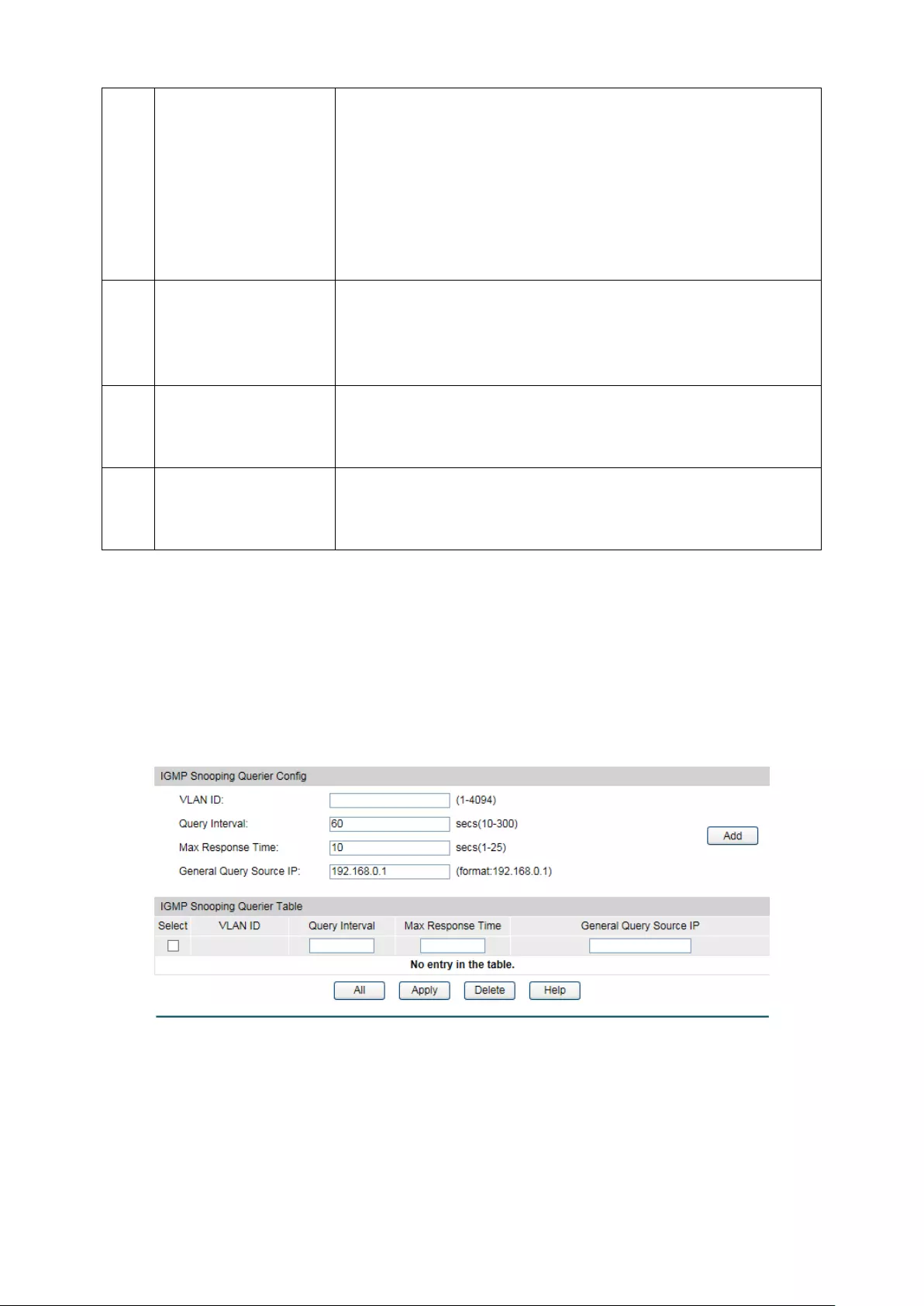
2 Configure ports On VLAN→802.1Q VLAN function pages.
For port 3, configure its link type as Tagged, and add it to
VLAN3, VLAN4 and VLAN5.
For port 4, configure its link type as Untagged, and add it to
VLAN3 and VLAN4.
For port 5, configure its link type as Untagged, and add it to
VLAN3 and VLAN5.
3
Enable IGMP
Snooping function
Enable IGMP Snooping function globally on Multicast→IGMP
Snooping→Snooping Config
page. Enable IGMP Snooping
function for port 3, port4 and port 5 on Multicast→IGMP
Snooping→Port Config page.
4
Enable Multicast
VLAN
Enable Multicast VLAN, configure the VLAN ID of a multicast
VLAN as 3 and keep the other parameters as default on
Multicast→IGMP Snooping→Multicast VLAN page.
5
Check Multicast
VLAN
Port 3-5 and Multicast VLAN 3 will be displayed in the IGMP
Snooping Status table on the Multicast→IGMP
Snooping→Snooping Config page.
8.1.5 Querier Config
In an IP multicast network that runs IGMP, a Layer 3 multicast device works as an IGMP querier
to send IGMP queries and manage the multicast table. But IGMP is not supported by the
devices in Layer 2 network. IGMP Snooping Querier can act as an IGMP Router in Layer 2
network. It can help to create and maintain multicast forwarding table on the switch with the
Query messages it generates.
Choose the menu Multicast→IGMP Snooping→Querier Config to load the following page.
Figure 8-8 Querier Config
The following entries are displayed on this screen:
IGMP Snooping Querier Config
VLAN ID:
Enter the ID of the VLAN that enables IGMP Snooping Querier.
101

Query Interval:
Enter the time interval of sending a general query frame by IGMP
Snooping Querier.
Max Response
Time:
Enter the maximal time for the host to respond to a general
query frame sent by IGMP Snooping Querier.
General Query
Source IP:
Enter the source IP of the general query frame sent by IGMP
Snooping Querier. It should not be a multicast IP or a broadcast
IP.
IGMP Snooping Querier Table
Select:
Select the desired entry. It is multi-optional.
VLAN ID: Displays t
he ID of the VLAN that enables IGMP Snooping
Querier.
Query Interval:
Displays the Query Interval of the IGMP Snooping Querier.
Max Response
Time:
Displays the maximal time for the host to respond to a general
query frame sent by IGMP Snooping Querier.
General Query
Source IP:
Displays the source IP of the general query frame sent by IGMP
Snooping Querier.
8.1.6 Profile Config
On this page you can configure an IGMP profile.
Choose the menu Multicast→IGMP Snooping→Profile Config to load the following page.
Figure 8-9 Profile Config
The following entries are displayed on this screen:
Profile Creation
102
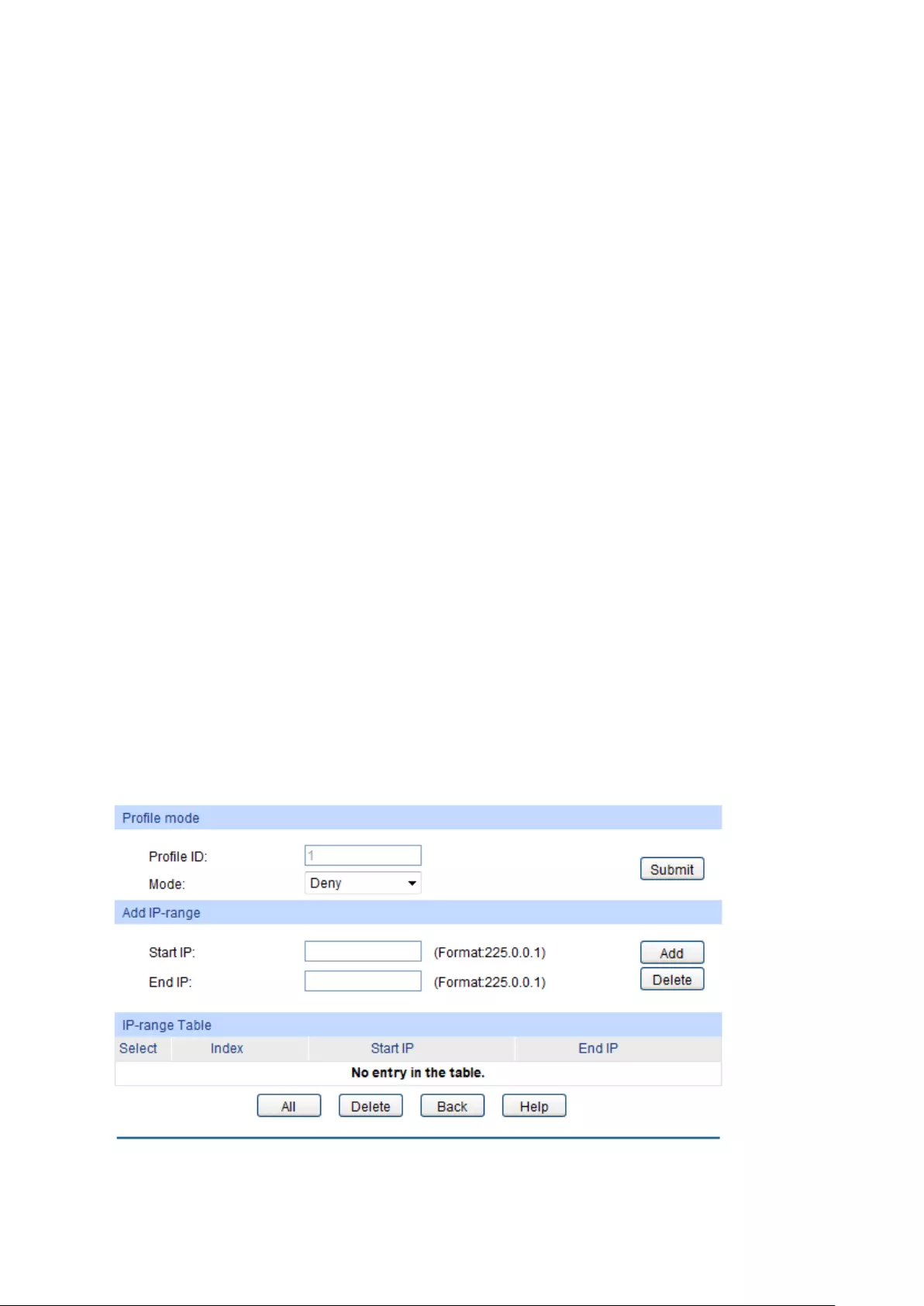
Profile ID: Specify the Profile ID you want to create
, and it should be a
number between 1 and 999.
Mode: The attributes of the profile.
Permit
: Only permit the IP address within the IP range and
deny others.
Deny
: Only deny the IP address within the IP range and
permit others.
Search Option
Search Option: Select the rules for displaying profile entries.
All: Display all profile entries.
Profile ID: Display profile entry of the ID.
IGMP Profile Info
Select:
Select the desired entry for configuration.
Profile ID:
Displays the profile ID.
Mode:
Displays the attribute of the profile.
Permit
: Only permit the IP address within the IP range and
deny others.
Deny
: Only deny the IP address within the IP range and
permit others.
Bind Ports:
Displays the ports that the Profile bound to.
Operation: Click the Edit button to configure the mode or IP-
range of the
Profile.
After you have created a profile ID, click Edit to display the following figure.
The following entries are displayed on this screen:
Profile Mode
103

Profile ID:
Displays the Profile ID you have created.
Mode: The attributes of the profile.
Permit
: Only permit the IP address within the IP range and
deny others.
Deny
: Only deny the IP address within the IP range and
permit others.
Add IP-range
Start IP:
Enter start IP address of the IP-range.
End IP:
Enter end IP address of the IP-range.
IP-range Table
Select:
Select the desired entry for configuration.
Index:
Displays index of the IP-range which is not configurable.
Start IP:
Displays the start IP address of the IP-range.
End IP:
Displays the
end IP address of the IP-range.
8.1.7 Profile Binding
When the switch receives IGMP report message, it examines the profile ID bound to the access
port to determine if the port can join the multicast group. If the multicast IP is not filtered, the
switch will add the port to the forward port list of the multicast group. Otherwise, the switch will
drop the IGMP report message. In that way, you can control the multicast groups that users can
access.
Choose the menu Multicast→IGMP Snooping→Profile Binding to load the following page.
Figure 8-10 Profile Binding
The following entries are displayed on this screen:
104
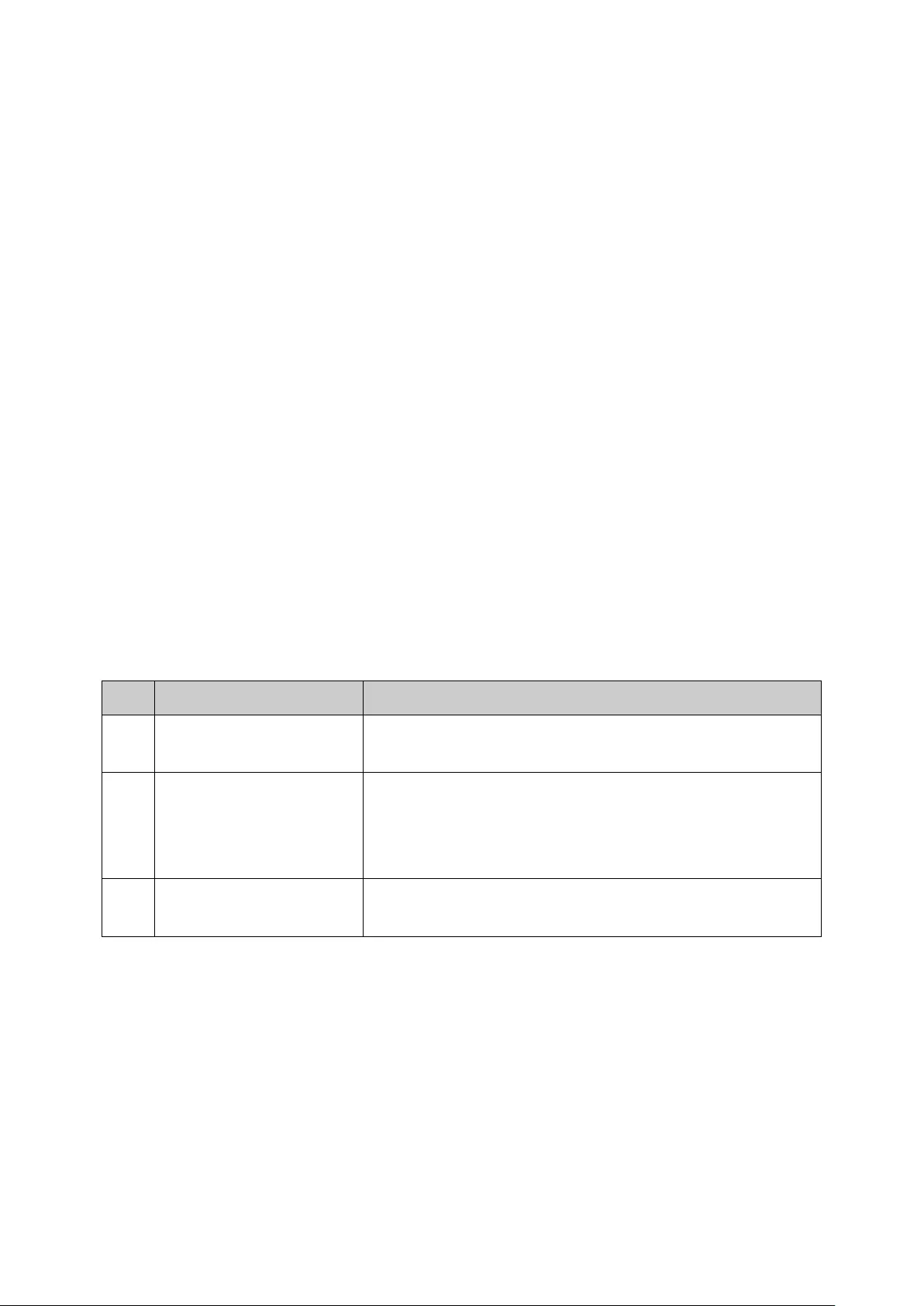
Profile and Max Group Binding
UNIT:1/LAGS: Click 1 to configure the physical ports. Click LAGS
to configure
the link aggregation groups.
Select:
Select the desired entry for configuration.
Port:
It is multi-optional. Displays the port number.
Profile ID:
The existing Profile ID bound to the selected port.
Max Group:
The maximum multicast group a port can join.
Overflow Action:
The policy should be taken when the number of multicast group
a port has joined reach the maximum.
Drop
: Drop the successive report packet, and this port can
not join any other multicast group.
Replace
: When the number of the dynamic multicast
groups that a port joins has exceeded the max-
group, the
newly joined multicast group will replace an existing
multicast group with the lowest multicast group address.
LAG:
Displays the LAG number which the port belongs to.
Clear Binding: Click the ClearBinding
button to clear all profiles bound to the
port.
Configuration Procedure:
Step
Operation
Description
1 Create Profile
Required. Configure the Profile ID and mode on
Multicast→IGMP Snooping→Profile Config page.
2 Configure IP-Range Required. Click Edit
of the specified entry in the IGMP
Profile Info table on Multicast→IGMP Snooping→Profile
Config page to configure the mode or IP-
range of the
Profile.
3 Configure Profile Binding
for ports
Optional. Configure Profile Binding for ports on
Multicast→IGPM Snooping→Porfile Binding page.
8.1.8 Packet Statistics
On this page you can view the multicast data traffic on each port of the switch, which facilitates
you to monitor the IGMP messages in the network.
Choose the menu Multicast→IGMP Snooping→Packet Statistics to load the following page.
105
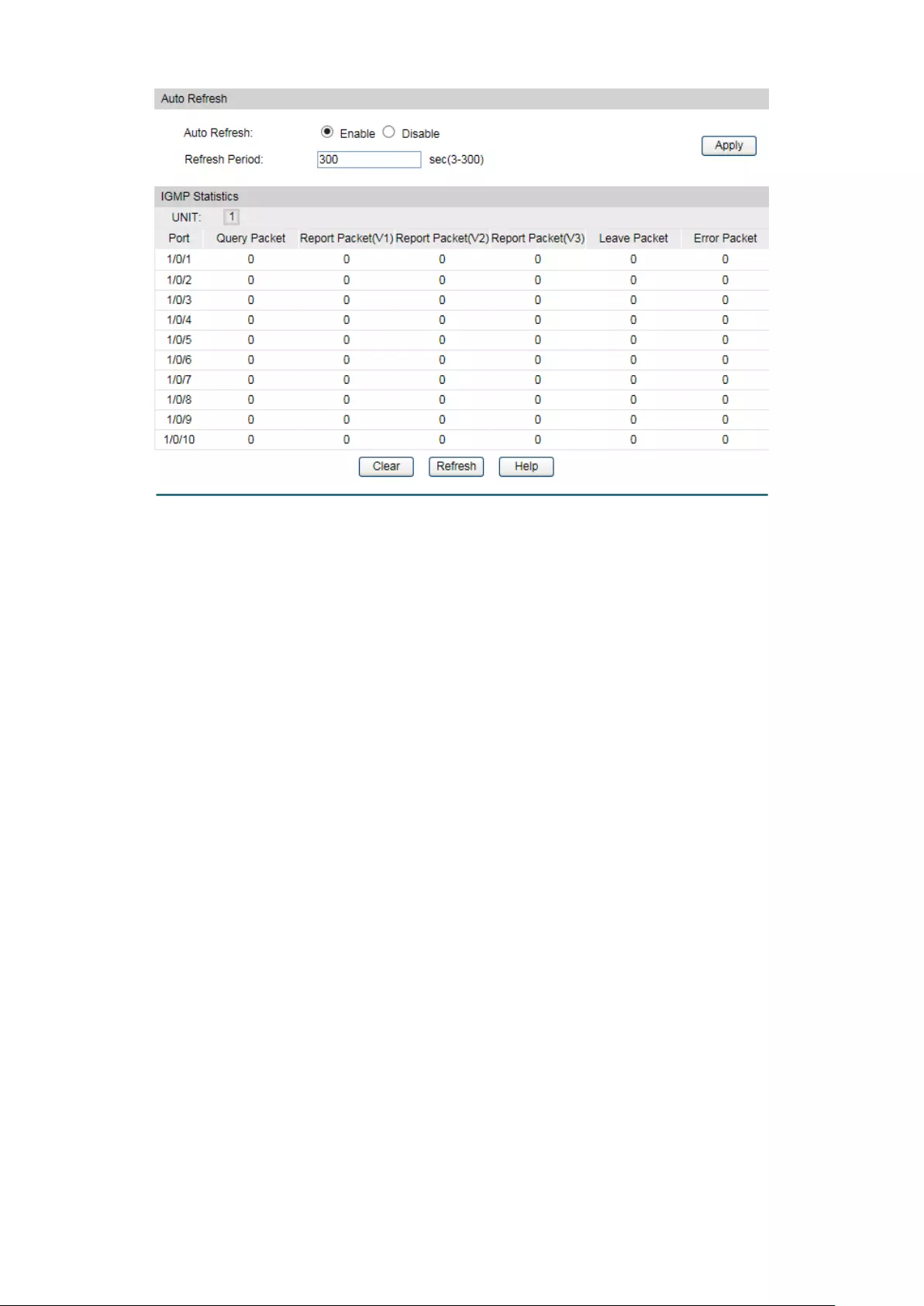
Figure 8-11 Packet Statistics
The following entries are displayed on this screen:
Auto Refresh
Auto Refresh:
Select Enable/Disable auto refresh feature.
Refresh Period:
Enter the time from 3 to 300 in seconds to specify the auto
refresh period.
IGMP Statistics
Port:
Displays the port number of the switch.
Query Packet:
Displays the number of query packets the port received.
Report Packet (V1):
Displays the number of IGMPv1 report packets the port
received.
Report Packet (V2):
Displays the number of IGMPv2 report packets the port
received.
Report Packet (V3): Displays the number of IGMPv3 report packe
ts the port
received.
Leave Packet:
Displays the number of leave packets the port received.
Error Packet:
Displays the number of error packets the port received.
8.2 Multicast Table
In a network, receivers can join different multicast groups appropriate to their needs. The
switch forwards multicast streams based on IPv4/IPv6 multicast address table.
106
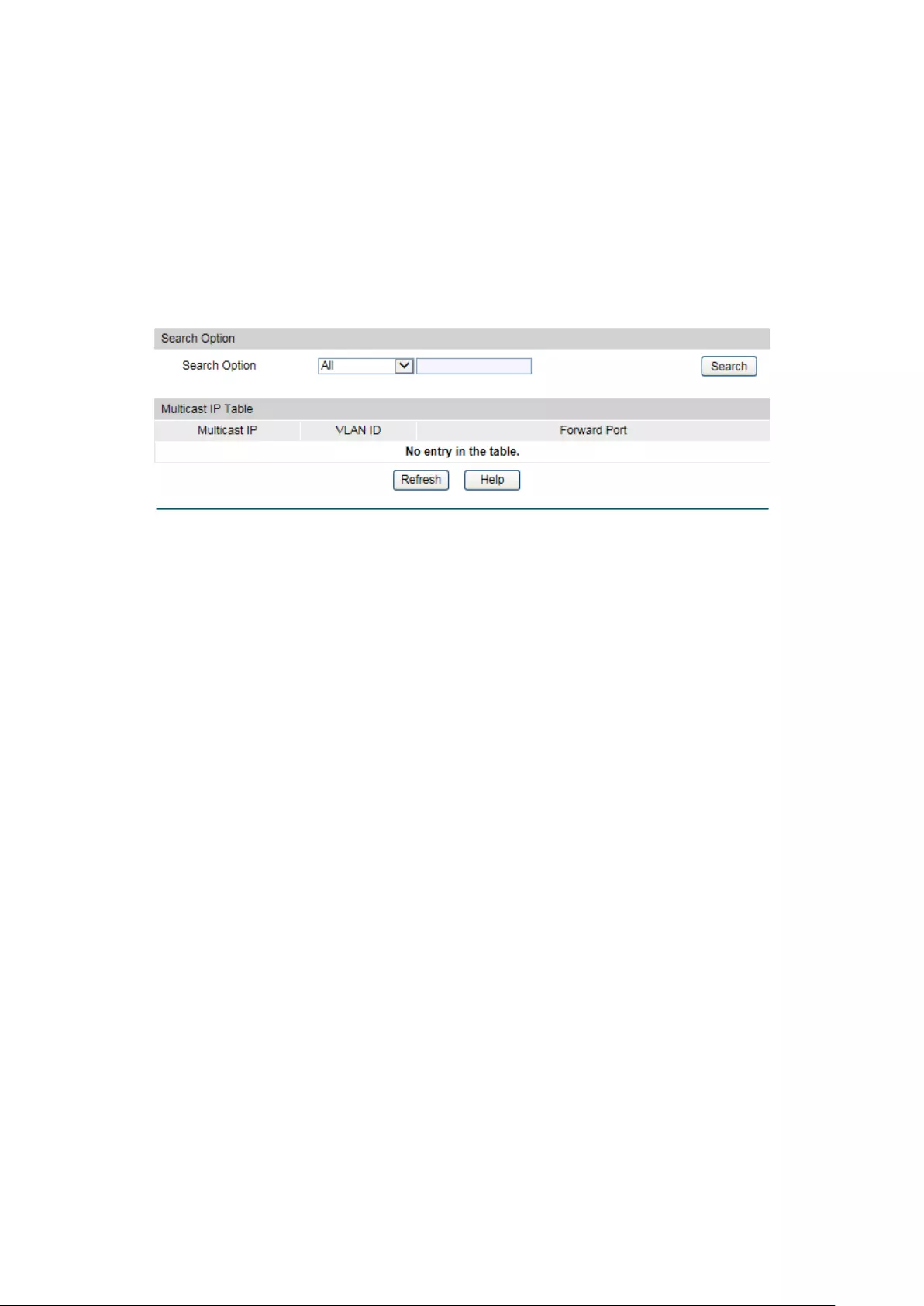
The Multicast Table function is implemented on the IPv4 Multicast Table and Static IPv4
Multicast Table.
8.2.1 IPv4 Multicast Table
On this page you can view the information of the multicast groups already on the switch.
Multicast IP addresses range from 224.0.0.0 to 239.255.255.255. The range for receivers to
join is from 224.0.1.0 to 239.255.255.255.
Choose the menu Multicast→Multicast Table→IPv4 Multicast Table to load the following
page.
Figure 8-12 IPv4 Multicast Table
The following entries are displayed on this screen:
Search Option
Search Option: Select the rule for displaying multicast IP table.
All: Displays all multicast IP entries.
Multicast IP:
Enter the multicast IP address the
desired entry must carry.
VLAN ID: Enter the VLAN ID the desired entry must
carry.
Forward Port:
Enter the port number the desired
entry must carry.
Multicast IP Table
Multicast IP:
Displays multicast IP address.
VLAN ID:
Displays the VLAN ID of the multicast group.
Forward Port:
Displays the forward port of the multicast group.
Type:
Displays the type of the multicast IP.
8.2.2 Static IPv4 Multicast Table
On this page you can configure the static IPv4 multicast table.
107
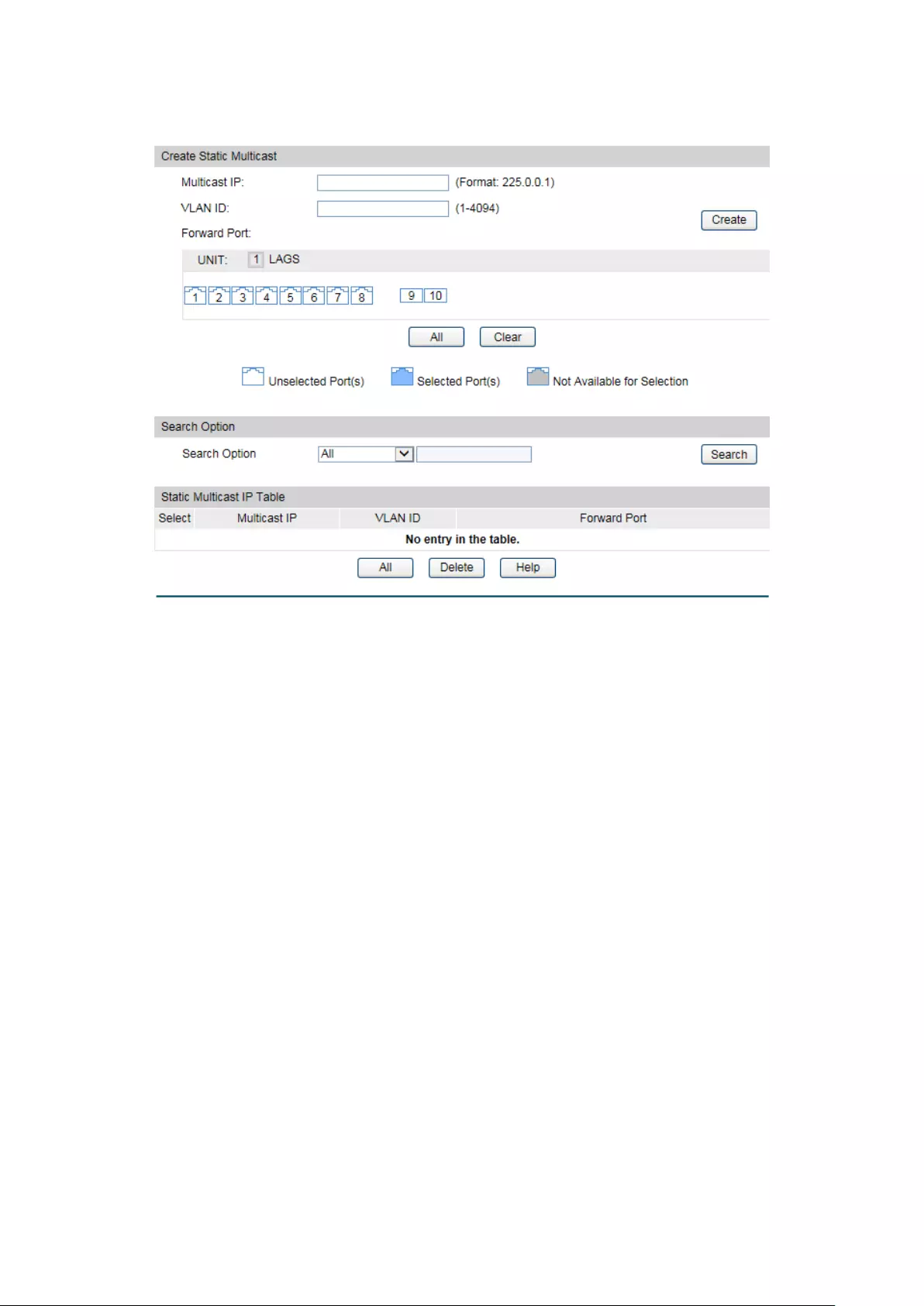
Choose the menu Multicast→Multicast Table→Static IPv4 Multicast Table to load the
following page.
Figure 8-13 Static IPv4 Multicast Table
The following entries are displayed on this screen:
Create Static Multicast
Multicast IP: Enter the multicast IP address the desired entry must
carry.
VLAN ID:
Enter the VLAN ID the desired entry must carry.
Forward Port:
Enter the forward ports.
Search Option
Search Option: Select the rule for displaying multicast IP table.
All: Displays all static multicast IP entries.
Multicast IP:
Enter the multicast IP address the
desired entry must carry.
VLAN ID: Enter the VLAN ID the desired entry must
carry.
Forward Port: Enter the port number the desired
entry must carry.
Static Multicast Table
Select:
Select the static multicast group entries you want to
configure.
Multicast IP:
Displays multicast IP address.
108

Chapter 9 QoS
QoS (Quality of Service) functions to provide different quality of service for various network
applications and requirements and optimize the bandwidth resource distribution so as to
provide a network service experience of a better quality.
QoS
This switch classifies the ingress packets, maps the packets to different priority queues and
then forwards the packets according to specified scheduling algorithms to implement QoS
function.
Figure 9-1 QoS function
Traffic classification: Identifies packets conforming to certain characters according to
certain rules.
Map: The user can map the ingress packets to different priority queues based on the
priority modes. This switch implements three priority modes based on port, on 802.1P and
on DSCP.
Queue scheduling algorithm: When the network is congested, the problem that many
packets compete for resources must be solved, usually in the way of queue scheduling.
The switch supports four schedule modes: SP, WRR, SP+WRR and Equ.
Priority Mode
This switch implements three priority modes based on port, on 802.1P and on DSCP. By default, the
priority mode based on port is enabled and the other two modes are optional.
1. Port Priority
Port priority is just a property of the port. After port priority is configured, the data stream will
be mapped to the egress queues according to the CoS of the port and the mapping
relationship between CoS and queues.
110
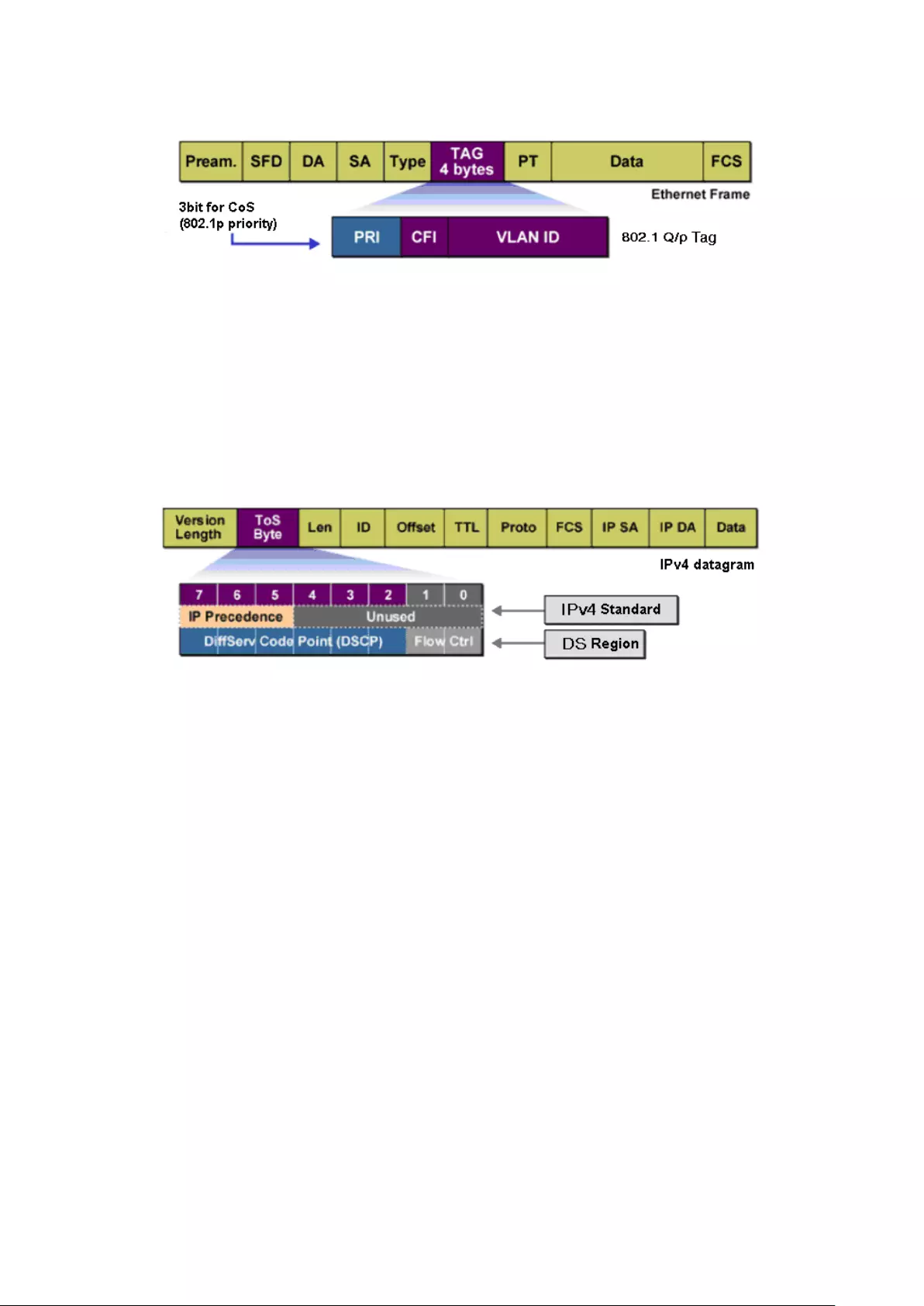
2. 802.1P Priority
Figure 9-2 802.1Q frame
As shown in the figure above, each 802.1Q Tag has a Pri field, comprising 3 bits. The 3-bit
priority field is 802.1p priority in the range of 0 to 7. 802.1P priority determines the priority of
the packets based on the Pri value. On the Web management page of the switch, you can
configure different priority tags mapping to the corresponding priority levels, and then the
switch determine which packet is sent preferentially when forwarding packets. The switch
processes untagged packets based on the default priority mode.
3. DSCP Priority
Figure 9-3 IP datagram
As shown in the figure above, the ToS (Type of Service) in an IP header contains 8 bits. The first
three bits indicate IP precedence in the range of 0 to 7. RFC2474 re-defines the ToS field in the
IP packet header, which is called the DS field. The first six bits (bit 0-bit 5) of the DS field
indicate DSCP precedence in the range of 0 to 63. The last 2 bits (bit 6 and bit 7) are reserved.
On the Web management page, you can configure different DS field mapping to the
corresponding priority levels. Non-IP datagram with 802.1Q tag are mapped to different priority
levels based on 802.1P priority mode; the untagged non-IP datagram are mapped based on
port priority mode.
Schedule Mode
When the network is congested, the problem that many packets compete for resources must
be solved, usually in the way of queue scheduling. The switch implements four scheduling
queues, TC0, TC1, TC2 and TC3. TC0 has the lowest priority while TC3 has the highest priority.
The switch provides four schedule modes: SP, WRR, SP+WRR and Equ.
1. SP-Mode: Strict-Priority Mode. In this mode, the queue with higher priority will occupy the
whole bandwidth. Packets in the queue with lower priority are sent only when the queue
with higher priority is empty. The switch has four egress queues labeled as TC0, TC1, TC2
and TC3. In SP mode, their priorities increase in order. TC3 has the highest priority. The
disadvantage of SP queue is that: if there are packets in the queues with higher priority for
111

a long time in congestion, the packets in the queues with lower priority will be “starved to
death” because they are not served.
Figure 9-4 SP-Mode
2. WRR-Mode: Weight Round Robin Mode. In this mode, packets in all the queues are sent in
order based on the weight value for each queue and every queue can be assured of a
certain service time. The weight value indicates the occupied proportion of the resource.
WRR queue overcomes the disadvantage of SP queue that the packets in the queues with
lower priority cannot get service for a long time. In WRR mode, though the queues are
scheduled in order, the service time for each queue is not fixed, that is to say, if a queue is
empty, the next queue will be scheduled. In this way, the bandwidth resources are made full
use of. The default weight value ratio of TC0, TC1, TC2 and TC3 is 1:2:4:8.
Figure 9-5 WRR-Mode
3. SP+WRR-Mode: Strict-Priority + Weight Round Robin Mode. In this mode, this switch
provides two scheduling groups, SP group and WRR group. Queues in SP group and WRR
group are scheduled strictly based on strict-priority mode while the queues inside WRR
group follow the WRR mode. In SP+WRR mode, TC3 is in the SP group; TC0, TC1 and TC2
112
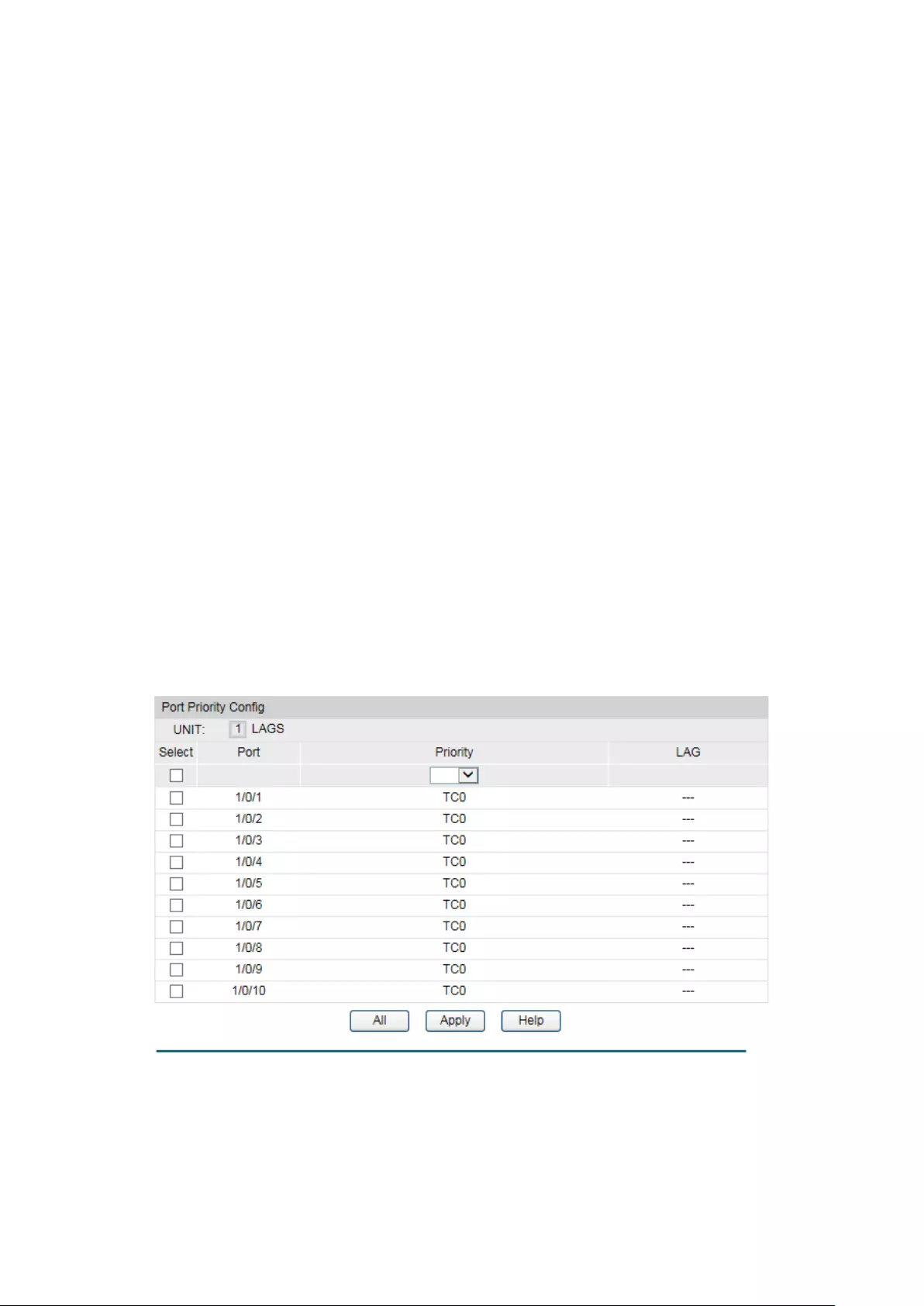
belong to the WRR group and the weight value ratio of TC0, TC1 and TC2 is 1:2:4. In this
way, when scheduling queues, the switch allows TC3 to occupy the whole bandwidth
following the SP mode and the TC0, TC1 and TC2 in the WRR group will take up the
bandwidth according to their ratio 1:2:4.
4. Equ-Mode: Equal-Mode. In this mode, all the queues occupy the bandwidth equally. The
weight value ratio of all the queues is 1:1:1:1.
The QoS module is mainly for traffic control and priority configuration, including three
submenus: DiffServ, Bandwidth Control and Voice VLAN.
9.1 DiffServ
This switch classifies the ingress packets, maps the packets to different priority queues and
then forwards the packets according to specified scheduling algorithms to implement QoS
function.
This switch implements three priority modes based on port, on 802.1P and on DSCP, and
supports four queue scheduling algorithms. The port priorities are labeled as CoS0, CoS1…
CoS7.
The DiffServ function can be implemented on Port Priority, 802.1P/Cos mapping, DSCP
Priority and Schedule Mode pages.
9.1.1 Port Priority
On this page you can configure the port priority.
Choose the menu QoS→DiffServ→Port Priority to load the following page.
Figure 9-6 Port Priority Config for
113
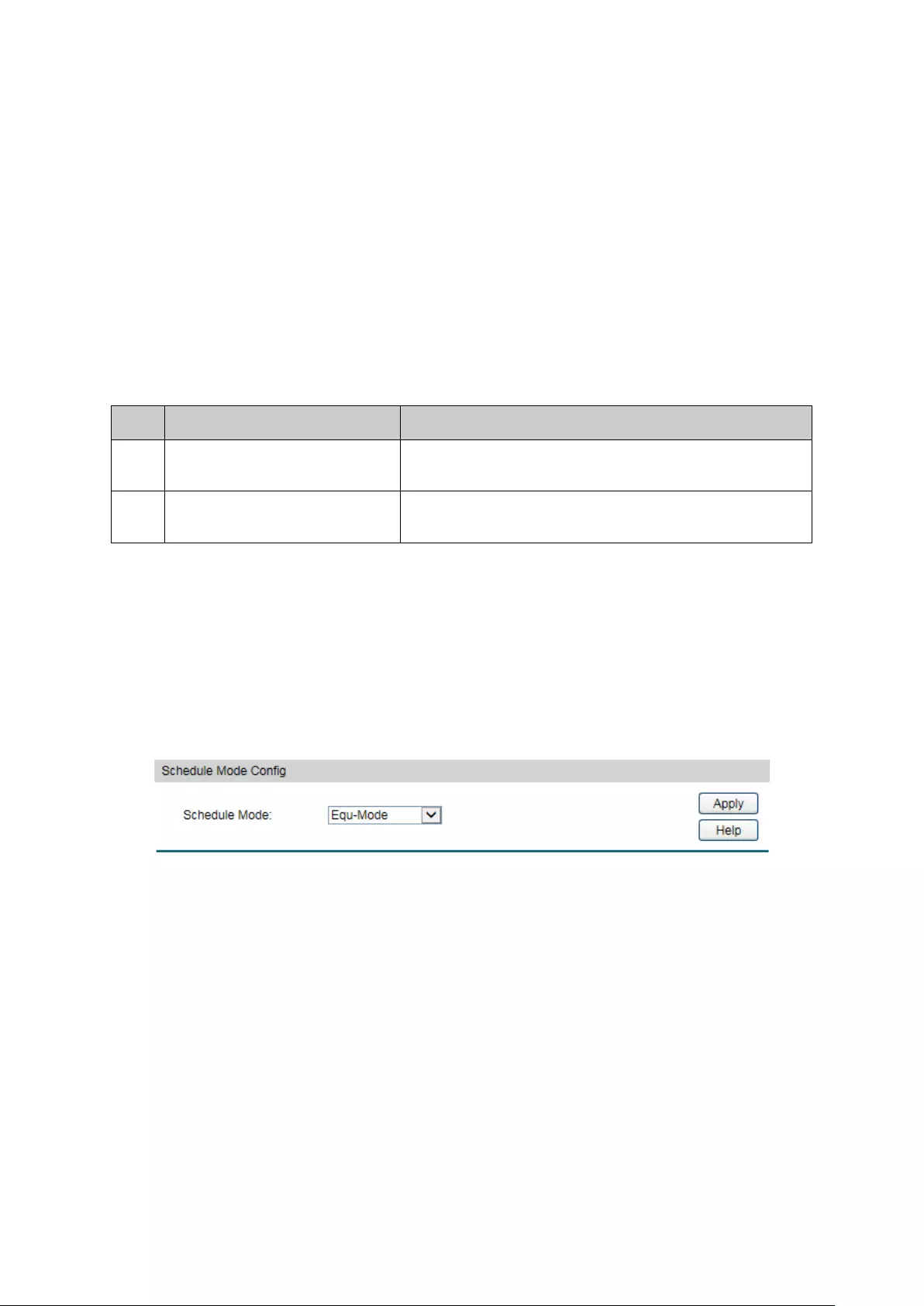
The following entries are displayed on this screen:
Port Priority Config
UNIT:1/LAGS: Click 1 to configure the physical ports. Click LAGS
to configure
the link aggregation groups.
Select:
Select the desired port to configure its priority. It is
multi-optional.
Port:
Displays the physical port number of the switch.
Priority:
Specify the priority for the port.
LAG:
Displays the LAG number which the port belongs to.
Configuration Procedure:
Step
Operation
Description
1 Select the port priority Required. On QoS→DiffServ→Port Priority page,
configure the port priority.
2 Select a schedule mode Required. On QoS→DiffServ→Schedule Mode page,
select a schedule mode.
9.1.2 Schedule Mode
On this page you can select a schedule mode for the switch. When the network is congested,
the problem that many packets compete for resources must be solved, usually in the way of
queue scheduling. The switch will control the forwarding sequence of the packets according to
the priority queues and scheduling algorithms you set. On this switch, the priority levels are
labeled as TC0, TC1… TC3.
Choose the menu QoS→DiffServ→Schedule Mode to load the following page.
Figure 9-7 Schedule Mode
The following entries are displayed on this screen:
Schedule Mode Config
SP-Mode: Strict-Priority Mode. In this mode, the queue w
ith higher priority
will occupy the whole bandwidth. Packets in the queue with lower
priority are sent only when the queue with higher priority is empty.
WRR-Mode:
Weight Round Robin Mode. In this mode, packets in all the queues
are sent in order based o
n the weight value for each queue. The
weight value ratio of TC0, TC1, TC2 and TC3 is 1:2:4:8.
114
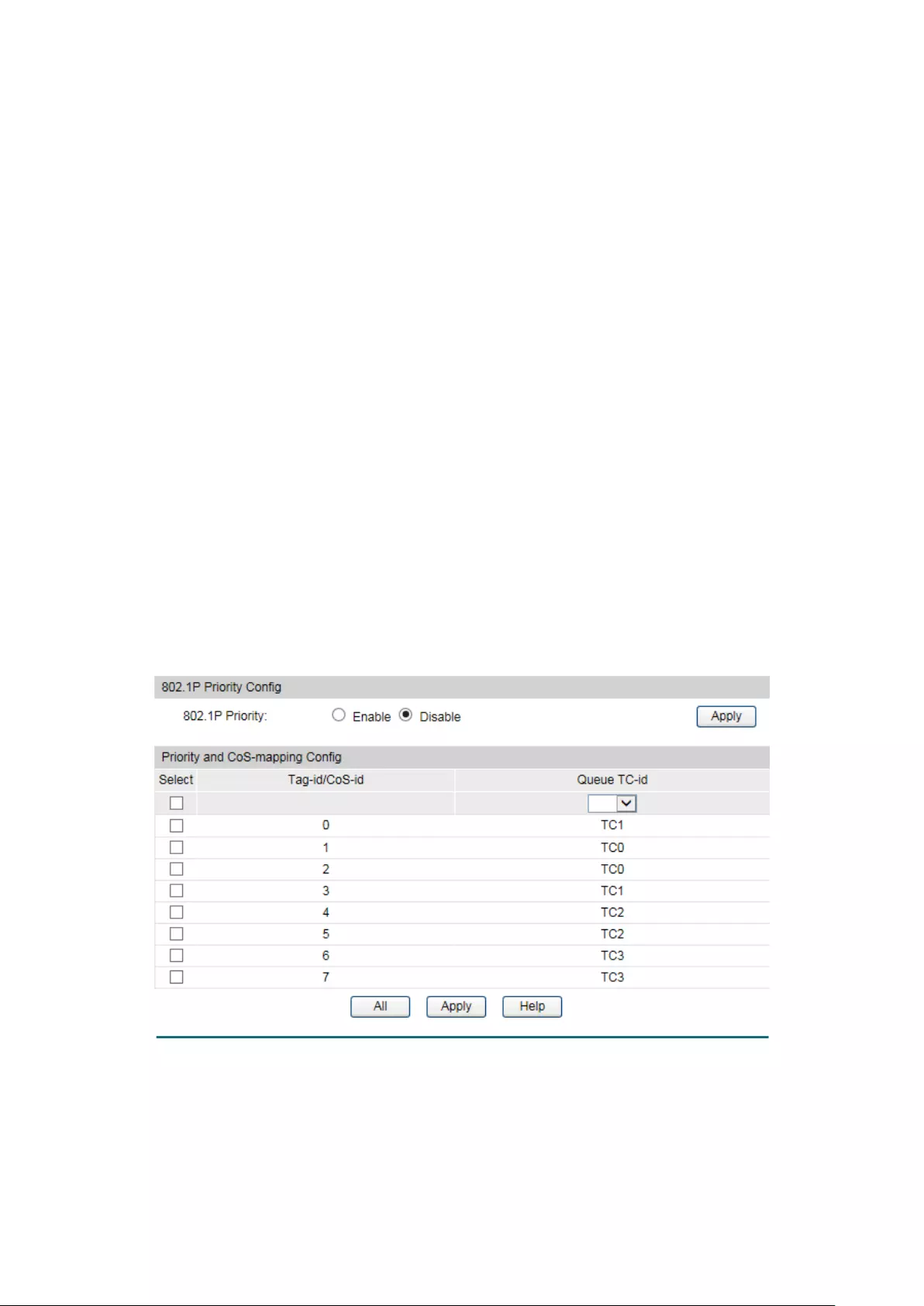
SP+WRR-Mode: Strict-
Priority + Weight Round Robin Mode. In this mode, this
switch provides two scheduling groups, SP group and WRR group.
Queues in SP group and
WRR group are scheduled strictly based
on strict-
priority mode while the queues inside WRR group follow
the WRR mode. In SP+WRR mode, TC3 is in the SP group; TC0,
TC1 and TC2 belong to the WRR group and the weight value ratio
of TC0, TC1 and TC2 is 1:2:4.
In this way, when scheduling queues,
the switch allows TC3 to occupy the whole bandwidth following
the SP mode and the TC0, TC1 and TC2 in the WRR group will take
up the bandwidth according to their ratio 1:2:4.
Equ-Mode: Equal-Mode. In this mode, all th
e queues occupy the bandwidth
equally. The weight value ratio of all the queues is 1:1:1:1.
9.1.3 802.1P Priority
On this page you can configure the mapping relation between the 802.1P priority tag-id/CoS-id
and the TC-id.
802.1P gives the Pri field in 802.1Q tag a recommended definition. This field, ranging from 0-7, is
used to divide packets into 8 priorities. 802.1P Priority is enabled by default, so the packets with
802.1Q tag are mapped to different priority levels based on 802.1P priority mode but the
untagged packets are mapped based on port priority mode. With the same value, the 802.1P
priority tag and the CoS will be mapped to the same TC.
Choose the menu QoS→DiffServ→802.1P/CoS mapping to load the following page.
Figure 9-8 802.1P/CoS mapping
The following entries are displayed on this screen:
802.1P Priority Config
802.1P Priority:
Select Enable or Disable 802.1P Priority.
115
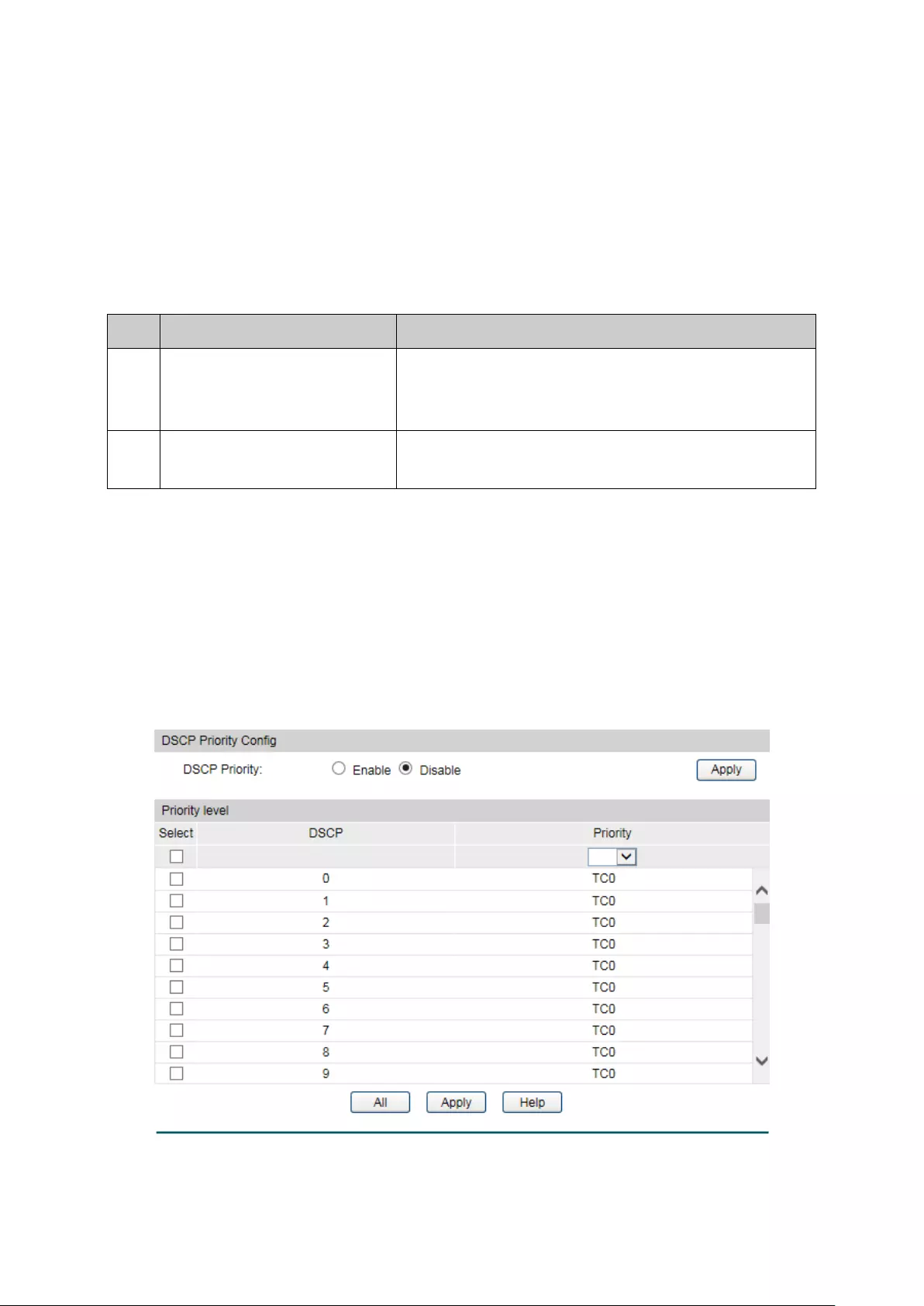
Priority and CoS-mapping Config
Tag-id/Cos-id: Indicates the precedence level de
fined by IEEE802.1P and the
CoS ID.
Queue TC-id:
Indicates the priority level of egress queue the packets with tag
and CoS-
id are mapped to. The priority levels of egress queue
are labeled as TC0, TC1, TC2 and TC3.
Configuration Procedure:
Step
Operation
Description
1
Configure the mapping
relation between the 802.1P
priority Tag/CoS and the TC
Required. On QoS→DiffServ→802.1P/CoS mapping
page, configure the mapping relation between the
802.1P priority Tag/CoS and the TC.
2 Select a schedule mode Required. On QoS→DiffServ→Schedule Mode page,,
select a schedule mode.
9.1.4 DSCP Priority
On this page you can configure DSCP priority. DSCP (DiffServ Code Point) is a new definition to
IP ToS field given by IEEE. This field is used to divide IP datagram into 64 priorities. When DSCP
Priority is enabled, IP datagram are mapped to different priority levels based on DSCP priority
mode; non-IP datagram with 802.1Q tag are mapped to different priority levels based on 802.1P
priority mode if 8021.1P Priority mode is enabled; the untagged non-IP datagram are mapped
based on port priority mode.
Choose the menu QoS→DiffServ→DSCP Priority to load the following page.
Figure 9-9 DSCP Priority
116

The following entries are displayed on this screen:
DSCP Priority Config
DSCP Priority:
Select Enable or Disable DSCP Priority.
Priority Level
DSCP:
Indicates the priority determined by the DS region of IP
datagram. It ranges from 0 to 63.
Priority Level:
Indicates the 802.1P priority the packets with tag are mapped
to. The priorities are labeled as TC0 ~ TC3.
Configuration Procedure:
Step
Operation
Description
1
Configure the mapping
relation between the DSCP
priority and 802.1P priority
Required. On QoS→DiffServ→DSCP Priority page,
enable DSCP Priority and configure the mapping
relation between the DSCP priority and TC.
2 Select a schedule mode Required. On QoS→DiffServ→Schedule Mode page,
select a schedule mode.
9.2 Bandwidth Control
Bandwidth function, allowing you to control the traffic rate and broadcast flow on each port to
ensure network in working order, can be implemented on Rate Limit and Storm Control pages.
9.2.1 Rate Limit
Rate limit functions to control the ingress/egress traffic rate on each port via configuring the
available bandwidth of each port. In this way, the network bandwidth can be reasonably
distributed and utilized.
Choose the menu QoS→Bandwidth Control→Rate Limit to load the following page.
Figure 9-10 Rate Limit
117
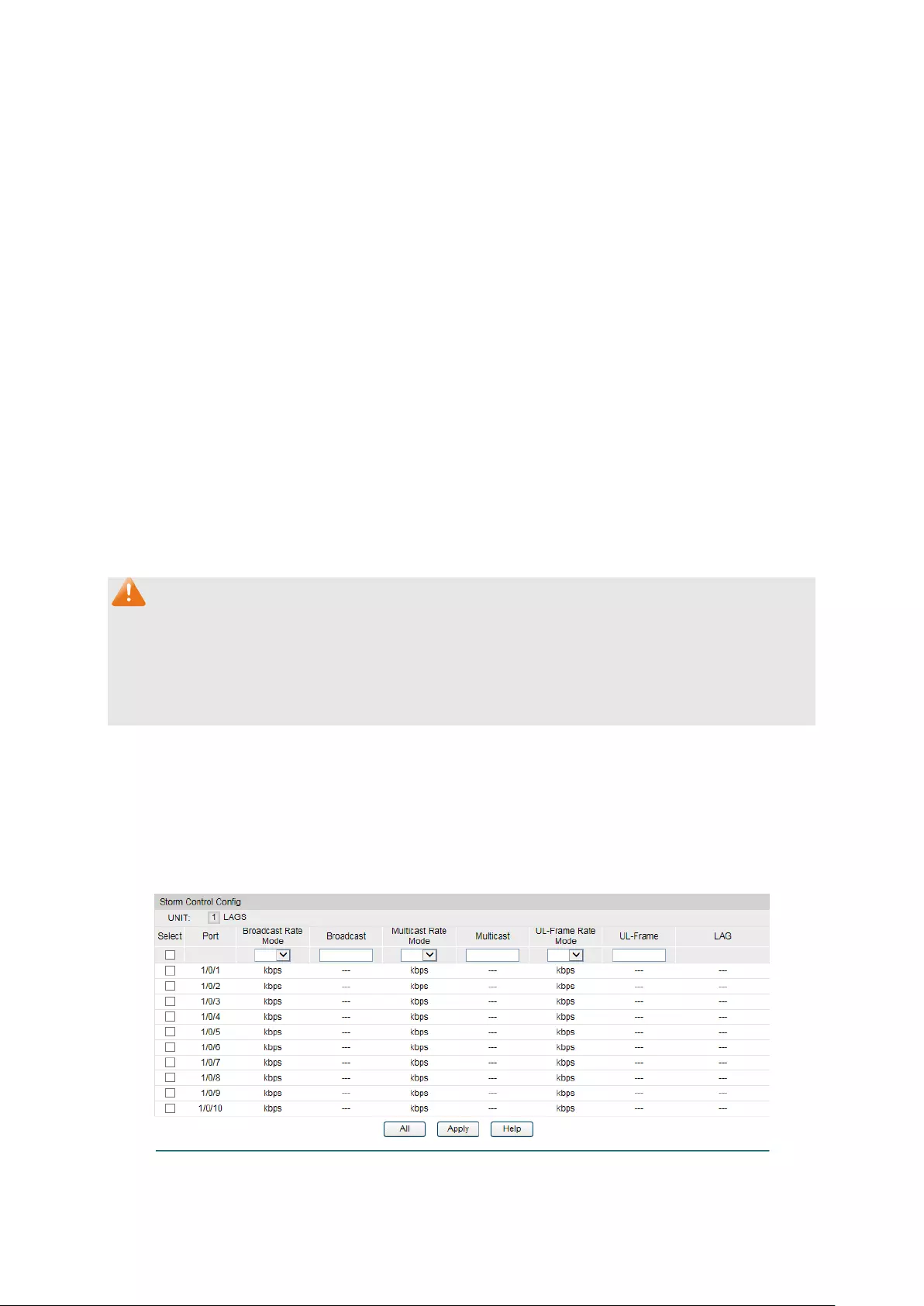
The following entries are displayed on this screen:
Rate Limit Config
UNIT:1/LAGS: Click 1 to configure the physical ports. Click LAGS to
configure the link aggregation groups.
Select:
Select the desired port for Rate configuration. It is
multi-optional.
Port:
Displays the port number of the switch.
Ingress Rate
(1-1000000Kbps):
Configure the bandwidth for receiving packets o
n the port. You
can select a rate from the dropdown list or select "Manual" to
set Ingress rate, the system will automatically select integral
multiple of 64Kbps that closest to the rate you entered as the
real Ingress rate.
Egress
Rate(1-1000000Kbps):
Co
nfigure the bandwidth for sending packets on the port. You
can select a rate from the dropdown list or select "Manual" to
set Egress rate, the system will automatically select integral
multiple of 64Kbps that closest to the rate you entered as the
real Egress rate.
LAG:
Displays the LAG number which the port belongs to.
Note:
1. If you enable ingress rate limit feature for the storm control-enabled port, storm control
feature will be disabled for this port.
2. When egress rate limit feature is enabled for one or more ports, you are suggested to
disable the flow control on each port to ensure the switch works normally.
9.2.2 Storm Control
Storm Control function allows the switch to filter broadcast, multicast and UL frame in the
network. If the transmission rate of the three kind packets exceeds the set bandwidth, the
packets will be automatically discarded to avoid network broadcast storm.
Choose the menu QoS→Bandwidth Control→Storm Control to load the following page.
Figure 9-11 Storm Control
118
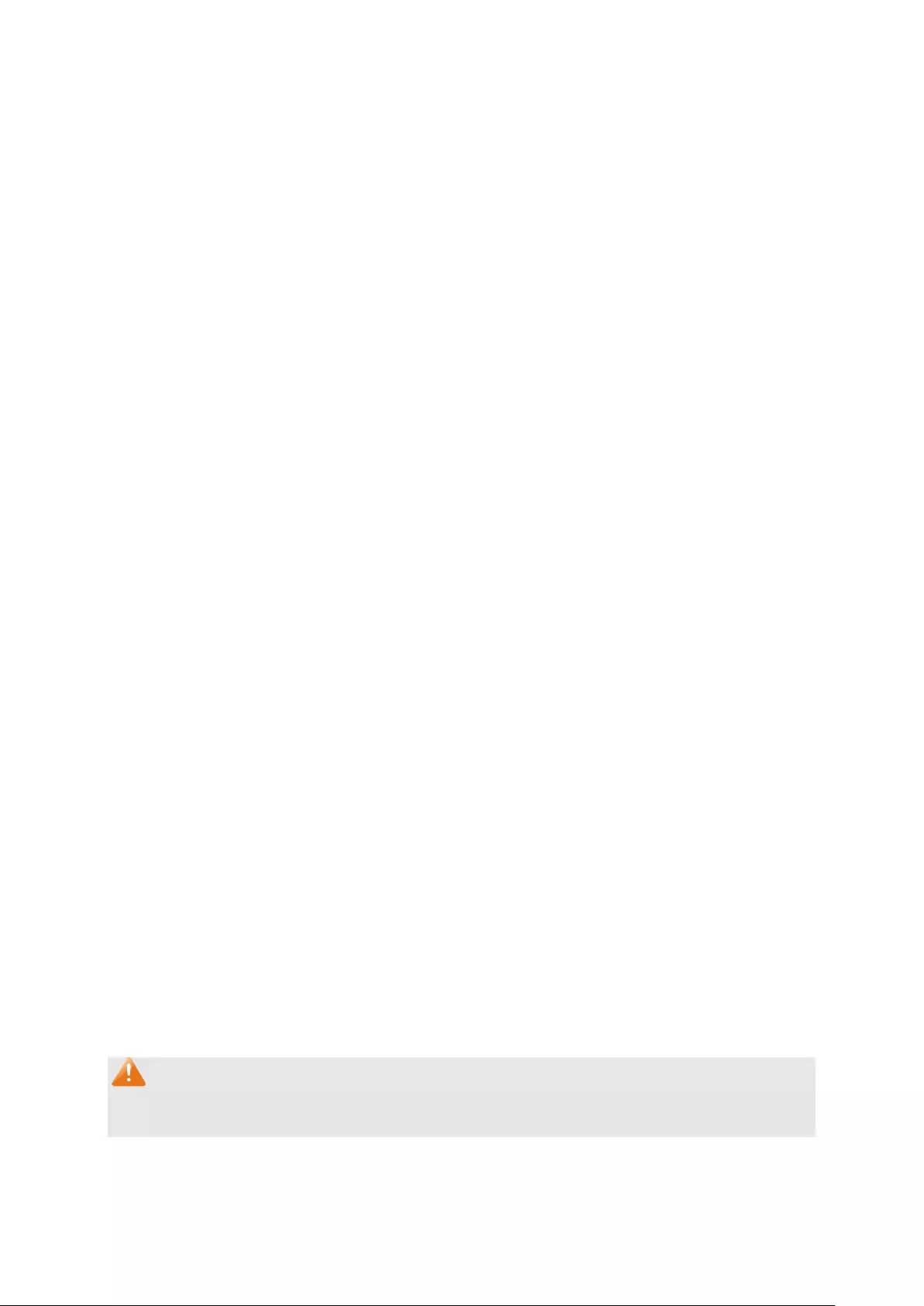
The following entries are displayed on this screen:
Storm Control Config
UNIT:1/LAGS: Click 1 to configure the physical ports. Click LAGS
to configure
the link aggregation groups.
Select:
Select the desired port for Storm Control configuration. It is
multi-optional.
Port: Displays the port number of the switch.
Broadcast Rate
Mode:
Select the broadcast rate mode, kbps or ratio.
kbps: Specify the threshold in kbits per second.
ratio
: Specify the threshold as a percentage of the
bandwidth.
Broadcast:
Select the bandwidth for receiving broadcast packets on the
port. The packet traffic exceeding the bandwidth will be
discarded. Select Disable to disable the
broadcast control
feature on the port.
Multicast Rate
Mode:
Select the multicast rate mode, kbps or ratio.
kbps: Specify the threshold in kbits per second.
ratio
: Specify the threshold as a percentage of the
bandwidth.
Multicast:
Select the bandwidth for receiving multicast packets on the
port. The packet traffic exceeding the bandwidth will be
discarded. Select Disable to
disable the multicast control
feature on the port.
UL-Frame Rate
Mode:
Select the UL-Frame rate mode, kbps or ratio.
kbps: Specify the threshold in kbits per second.
ratio
: Specify the threshold as a percentage of the
bandwidth.
UL-Frame: Select the bandwidth for receiving UL-
Frame on the port. The
packet traffic exceeding the bandwidth will be discarded.
Select Disable to disable the UL-
Frame control feature on the
port.
LAG:
Displays the LAG number which the port belongs to.
Note:
If you enable storm control feature for the ingress rate limit-enabled port, ingress rate limit
feature will be disabled for this port.
9.3 Voice VLAN
119

Voice VLANs are configured specially for voice data stream. By configuring Voice VLANs and
adding the ports with voice devices attached to voice VLANs, you can perform QoS-related
configuration for voice data, ensuring the transmission priority of voice data stream and voice
quality.
OUI Address (Organizationally unique identifier address)
The switch can determine whether a received packet is a voice packet by checking its source
MAC address. If the source MAC address of a packet complies with the OUI addresses
configured by the system, the packet is determined as voice packet and transmitted in voice
VLAN.
An OUI address is a unique identifier assigned by IEEE (Institute of Electrical and Electronics
Engineers) to a device vendor. It comprises the first 24 bits of a MAC address. You can
recognize which vendor a device belongs to according to the OUI address. The following table
shows the OUI addresses of several manufacturers. The following OUI addresses are preset of
the switch by default.
Number
OUI Address
Vendor
1
00-01-e3-00-00-00
Siemens phone
2
00-03-6b-00-00-00
Cisco phone
3
00-04-0d-00-00-00
Avaya phone
4
00-60-b9-00-00-00
Philips/NEC phone
5
00-d0-1e-00-00-00
Pingtel phone
6
00-e0-75-00-00-00
Polycom phone
7
00-e0-bb-00-00-00
3com phone
Table 9-1 OUI addresses on the switch
Port Voice VLAN Mode
A voice VLAN can operate in two modes: automatic mode and manual mode.
Automatic Mode: In this mode, the switch automatically adds a port which receives voice
packets to voice VLAN and determines the priority of the packets through learning the source
MAC of the UNTAG packets sent from IP phone when it is powered on. The aging time of voice
VLAN can be configured on the switch. If the switch does not receive any voice packet on the
ingress port within the aging time, the switch will remove this port from voice VLAN. Voice ports
are automatically added into or removed from voice VLAN.
Manual Mode: You need to manually add the port of IP phone to voice VLAN, and then the
switch will assign ACL rules and configure the priority of the packets through learning the
source MAC address of packets and matching OUI address.
120
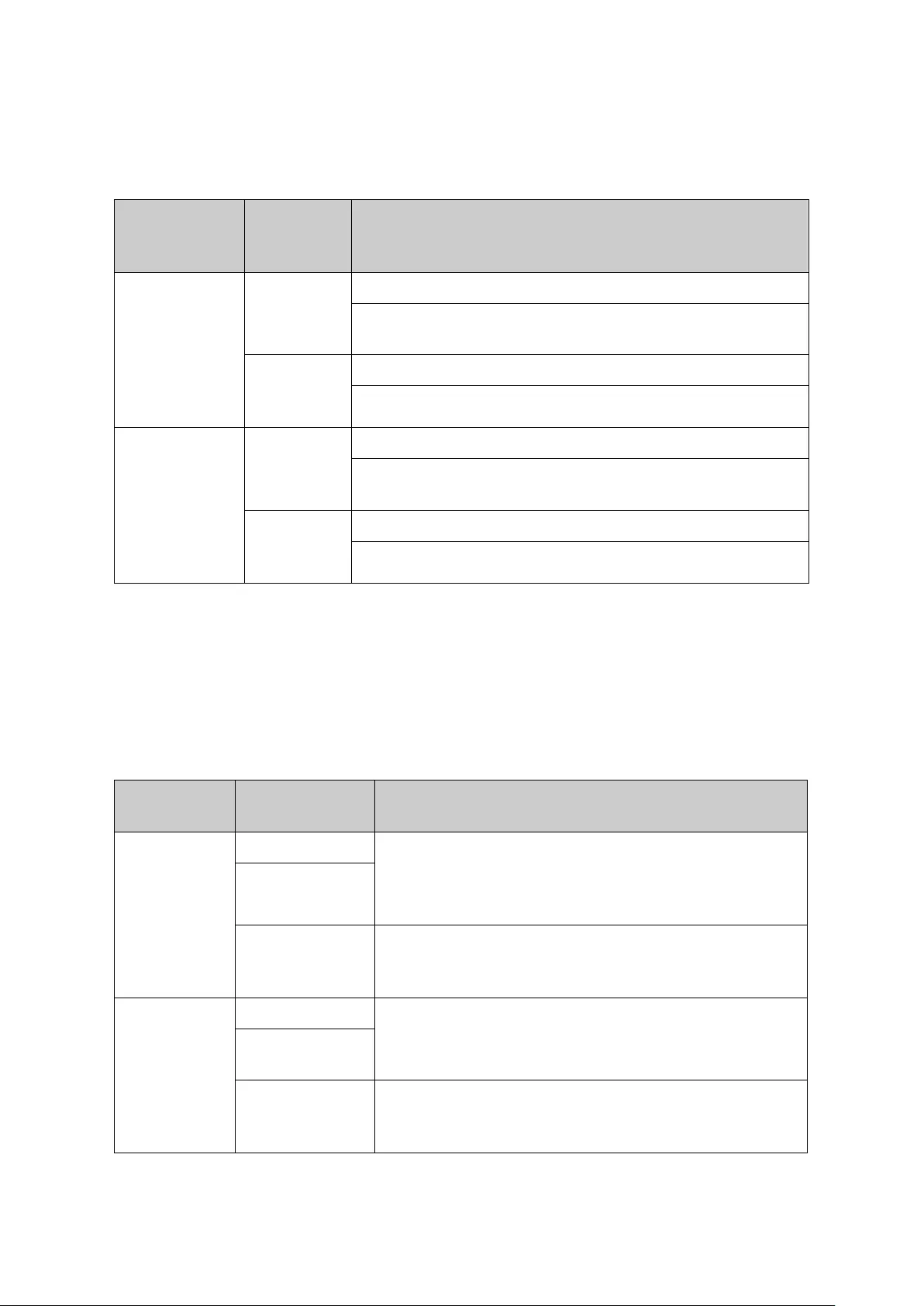
In practice, the port voice VLAN mode is configured according to the type of packets sent out
from voice device and the link type of the port. The following table shows the detailed
information.
Port Voice
VLAN Mode
Voice
Stream
Type
Link type of the port and processing mode
Automatic
Mode
TAG voice
stream
Untagged: Not supported.
Tagged: Supported. The default VLAN of the port cannot be
voice VLAN.
UNTAG
voice
stream
Untagged: Supported.
Tagged: Not supported.
Manual Mode
TAG voice
stream
Untagged: Not supported.
Tagged:Supported. The default VLAN of the port should not
be voice VLAN.
UNTAG
voice
stream
Untagged: Supported.
Tagged: Not supported.
Table 9-2 Port voice VLAN mode and voice stream processing mode
Security Mode of Voice VLAN
When voice VLAN is enabled for a port, you can configure its security mode to filter data
stream. If security mode is enabled, the port just forwards voice packets, and discards other
packets whose source MAC addresses do not match OUI addresses. If security mode is not
enabled, the port forwards all the packets.
Security
Mode
Packet Type Processing Mode
Enable
UNTAG packet
When the source MAC address of the packet is the OUI
address that can be identified, the packet can be
transmitted in the voice VLAN.
Otherwise, the packet will
be discarded.
Packet with voice
VLAN TAG
Packet with other
VLAN TAG
The processing mode for the device to deal with the
packet is determined by whether the port permits the
VLAN or not, independent of voice VLAN security mode.
Disable
UNTAG packet
Do not check the source MAC address of the packet and
all the packets can be transmitted in the voice VLAN.
Packet with voice
VLAN TAG
Packet with other
VLAN TAG
The processing mode for the device to deal with the
packet is determined by whether the port permits the
VLAN or not, independent of voice VLAN security mode.
Table 9-3 Security mode and packets processing mode
121
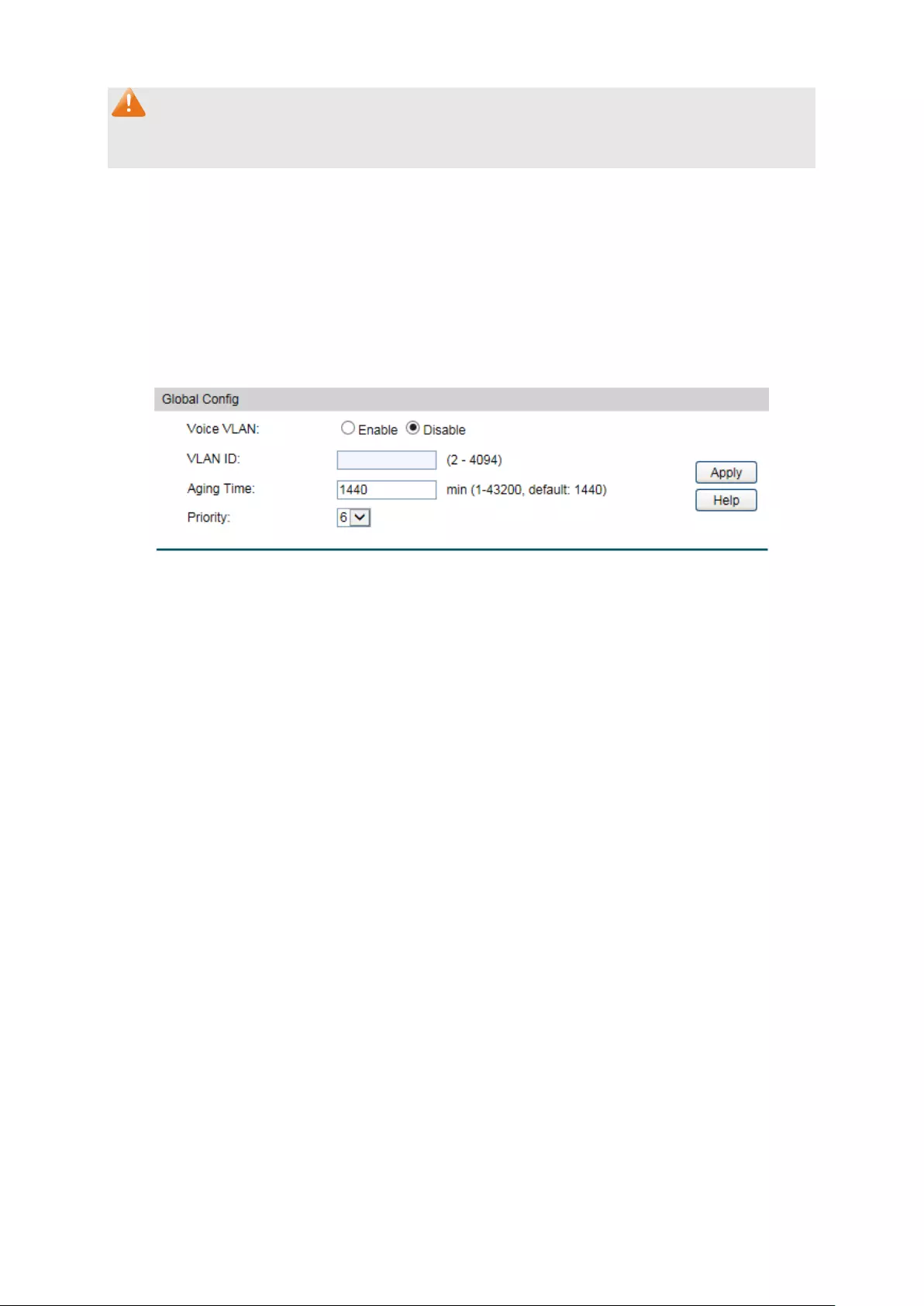
Note:
Don’t transmit voice stream together with other business packets in the voice VLAN except for
some special requirements.
The Voice VLAN function can be implemented on Global Config, Port Config and OUI Config
pages.
9.3.1 Global Config
On this page, you can configure the global parameters of the voice VLAN, including VLAN ID
and aging time.
Choose the menu QoS→Voice VLAN→Global Config to load the following page.
Figure 9-12 Global Configuration
The following entries are displayed on this screen:
Global Config
Voice VLAN:
Select Enable/Disable Voice VLAN function.
VLAN ID:
Enter the VLAN ID of the voice VLAN.
Aging Time:
Specifies the living time of the member port in auto mode after
the OUI address is aging out.
Priority:
Select the priority of the port when sending voice data.
9.3.2 Port Config
Before the voice VLAN function is enabled, the parameters of the ports in the voice VLAN
should be configured on this page.
122

Choose the menu QoS→Voice VLAN→Port Config to load the following page.
Figure 9-13 Port Config
Note:
To enable voice VLAN function for the LAG member port, please ensure its member state
accords with its port mode.
If a port is a member port of voice VLAN, changing its port mode to be “Auto” will make the port
leave the voice VLAN and will not join the voice VLAN automatically until it receives voice
streams.
The following entries are displayed on this screen:
Port Config
UNIT:1/LAGS: Click 1 to configure the physical ports. Click LAGS
to configure
the link aggregation groups.
Select:
Select the desired port for voice VLAN configuration. It is
multi-optional.
Port:
Displays the port number of the switch.
Port Mode: Select the mode for the port to join the voice VLAN.
Auto:
In this mode, the switch automatically adds a port to
the voice VLAN or removes a port from the voice VLAN by
checking whether the port receives voice data or not.
Manual: In this mode, you can manually ad
d a port to the
voice VLAN or remove a port from the voice VLAN.
Security Mode: Configure the security mode for forwarding packets.
Disable: All packets are forwarded.
Enable: Only voice data are forwarded.
Member State:
Displays the state of the port in the current voice VLAN.
123

LAG:
Displays the LAG number which the port belongs to.
9.3.3 OUI Config
The switch supports OUI creation and adds the MAC address of the special voice device to the
OUI table of the switch. The switch determines whether a received packet is a voice packet by
checking its OUI address. The switch analyzes the received packets. If the packets recognized
as voice packets, the access port will be automatically added to the Voice VLAN.
Choose the menu QoS→Voice VLAN→OUI Config to load the following page.
Figure 9-14 OUI Configuration
The following entries are displayed on this screen:
Create OUI
OUI:
Enter the OUI address of the voice device.
Mask:
Enter the OUI address mask of the voice device.
Description:
Give a description to the OUI for identification.
OUI Table
Select:
Select the desired entry to view the detailed information.
OUI:
Displays the OUI address of the voice device.
Mask:
Displays the OUI address mask of the voice device.
Description:
Displays the description of the OUI.
124
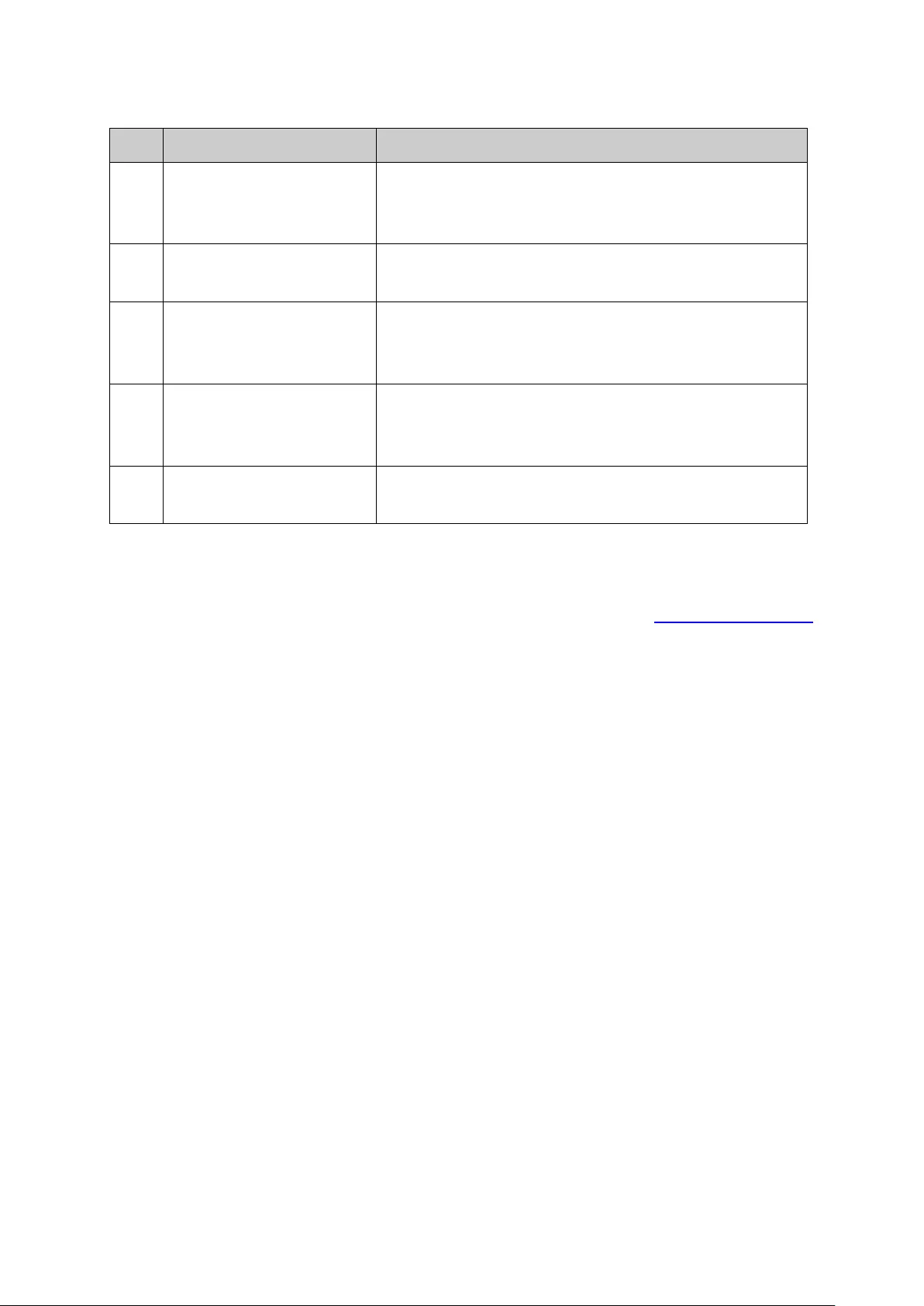
Configuration Procedure of Voice VLAN:
Step
Operation
Description
1
Configure the link type of
the port
Required. On VLAN→802.1Q VLAN→VLAN Config
page, configure the link type of ports of the voice
device.
2
Create VLAN Required. On VLAN→802.1Q VLAN→VLAN Config
page, click the Create button to create a VLAN.
3
Add OUI address Optional. On QoS→Voice VLAN→OUI Config page, you
can check whether the switch is supporting the OUI
template or not. If not, please add the OUI address.
4
Configure the parameters
of the ports in voice
VLAN.
Required. On QoS→Voice VLAN→Port Config page,
configure the parameters of the ports in voice VLAN.
5
Enable Voice VLAN Required. On QoS→Voice VLAN→Global Config page,
configure the global parameters of voice VLAN.
Return to CONTENTS
125

Chapter 10 PoE
Note:
Only T1500G-10MPS supports PoE function.
PoE (Power over Ethernet) technology describes a system to transmit electrical power along
with data to remote devices over standard twisted-pair cable in an Ethernet network. It is
especially useful for supplying power to IP telephones, wireless LAN access points, cameras
and so on.
Composition
A PoE system usually consists of PSE and PD.
PSE: Power sourcing equipment (PSE) is a device such as a switch that provides power on the
Ethernet cable to the linked device.
PD: A powered device (PD) is a device accepting power from the PSE and thus consumes
energy. PDs falls into two types, standard PDs and nonstandard PDs. Standard PDs refer to the
powered devices that comply with IEEE 802.3af and IEEE 802.3at. Examples include wireless
LAN access points, IP Phones, IP cameras, network hubs, embedded computers etc.
Advantage
Cheap cabling: The remote device such as cameras can be powered by PSE in no
need of prolonging its power cord additionally and Ethernet cable is much cheaper
than AC wire or power cord.
Easy to connect: PoE uses only one Ethernet cable with no need of external power
supply.
Reliable: A powered device can be either powered by PSE using Ethernet cable or
powered through the provided power adapter. It is very convenient to provide a
backup power supply for the PDs.
Flexibility: In compliance with IEEE 802.3af and IEEE 802.3at, global organizations can
deploy PoE everywhere without concern for any local variance in AC power standards,
outlets, plugs, or reliability.
Wide use: It can be applied to wireless LAN access points, IP Phones, IP cameras,
network hubs, embedded computers etc.
T1500G-10MPS is a Power Sourcing Equipment (PSE). All the Auto-Negotiation RJ45 ports on
the switch support Power over Ethernet (PoE) function, which can automatically detect and
supply power for those powered devices (PDs) complying with IEEE 802.3af and IEEE 802.3at.
PoE function can be configured in the two sections, PoE Config and PoE Time-Range.
10.1 PoE Config
All the RJ45 ports on the switch can be configured to supply power for the powered devices
that comply with IEEE 802.3af and IEEE 802.3at. As the power every port or the system can
provide is limited, some attributes should be set to make full use of the power and guarantee
the adequate power to the linked PDs. When the power exceeds the maximum power limit or
126

the power is inadequate to power the device, the switch may disconnect the power supply to
the PD linked to the port with lower priority. When detecting a PD is unplugged, the switch will
stop supplying the power to the PD.
PoE Config, mainly for PoE attributes configuration, is implemented on PoE Config and PoE
Profile pages.
10.1.1 PoE Config
On this page, you can configure the parameters to implement PoE function.
Choose the menu PoE→PoE Config→PoE Config to load the following page.
Figure 10-1 PoE Config
The following items are displayed on this screen:
Global Config
System Power Limit:
Specify the max power the PoE switch can supply.
System Power
Consumption:
Displays the PoE switch's real time system power consumption.
System Power
Remain:
Displays the PoE switch's real time remaining system power.
Port Config
Port Select: Click the Select button to quick-
select the corresponding entry
based on the port number you entered.
Select:
Select the desired port to configure its parameters.
Port:
Displays the port number.
PoE Status:
Select to disable/enable the PoE feature for the corresponding
port. If set enable, the corresponding port can supply power to
the linked PD (Powered Device).
127
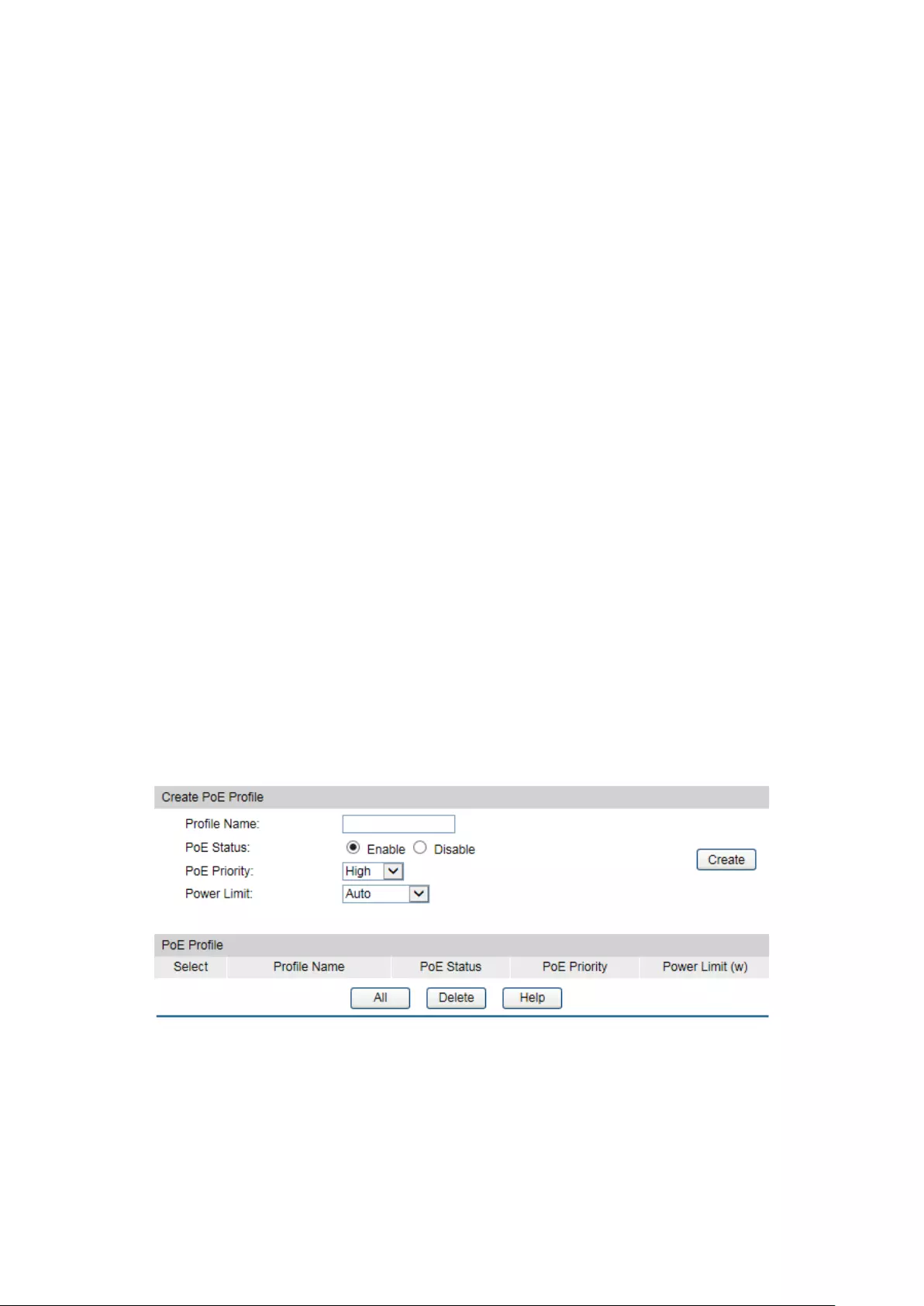
PoE Priority:
The priority levels include High, Middle and Low in descending
order. When the supply power exceeds the system power limit,
the PD linked to the port with lower priority will be
disconnected.
Power Limit
(0.1w-30w):
Defines the max power the corresponding port can supply.
Class1 represents 4w, Class2 represents 7w,
Class3
represents 15.4w and Class4 represents 30w.
Time Range: Select the time range for the PoE port to supply power. If
No
limit is selected, the PoE port will supply power all the time.
PoE Profile:
Select the profile you want to apply to the selected port. If a
PoE
Profile is selected, the three attributes including PoE
Status, PoE Priority and Power Limit are not available.
Power (W):
Displays the port's real time power supply.
Current (mA):
Displays the port's real time current.
Voltage (V):
Displays the port's real time voltage.
PD Class:
Displays the class the linked PD (Powered Device) belongs to.
Power Status:
Displays the port's real time power status.
10.1.2 PoE Profile
PoE (Power over Ethernet) Profile is a short cut for the configuration of the PoE port. You can
create some profiles to be applied to the ports. In a profile, the PoE status, PoE priority and
Power limit are configured.
Choose the menu PoE→PoE Config→Profile Profile to load the following page.
Figure 10-2 Profile Config
The following items are displayed on this screen:
Create PoE Profile
Profile Name:
Enter the name of the profile.
128

PoE Status:
Select to the enable/disable PoE feature for the corresponding
port. If set enable, the port may supply power to the linked PD
(Power Device).
PoE Priority:
The priority levels include High, Middle and Low in descending
order. When the supply power e
xceeds the system power limit,
the PD linked to the port with lower priority will be
disconnected.
Power Limit:
Defines the max power the corresponding port can supply.
Class1 represents 4w, Class2 represents 7w, Class3
represents 15.4w, and Class4 represents 30w.
PoE Profile
Select:
Select the desired profile to delete.
Profile Name:
Displays the name of the profile.
PoE Status:
Displays the PoE status of the port in the profile.
PoE Priority:
Displays the PoE priority of the port in the profile.
Power Limit:
Displays the max power the port in the profile can supply.
10.2 Time-Range
A time-range based PoE enables you to implement PoE power supply by differentiating the
time-ranges. A time-range can be specified for each port. The port will not supply power when
the specified time-range is configured and the system time is not within the time-range.
On this switch absolute time, week time and holiday can be configured. Configure an absolute
time section in the form of “the start date to the end date” to make the port based on this time
range supply power; configure a week time section to make the port supply based on this time
range on the fixed days of the week; configure a holiday section and select Exclude Holiday to
make the port based on this time range not supply power on some special days. In each
time-range, four time-slices can be configured.
The Time-Range configuration can be implemented on PoE Time-Range Summary, PoE
Time-Range Create and PoE Holiday Config pages.
10.2.1 Time-Range Summary
On this page you can view or delete the current time-ranges.
Choose the menu PoE→Time-Range→Time-Range Summary to load the following page.
Figure 10-3 Time-Range Table
129
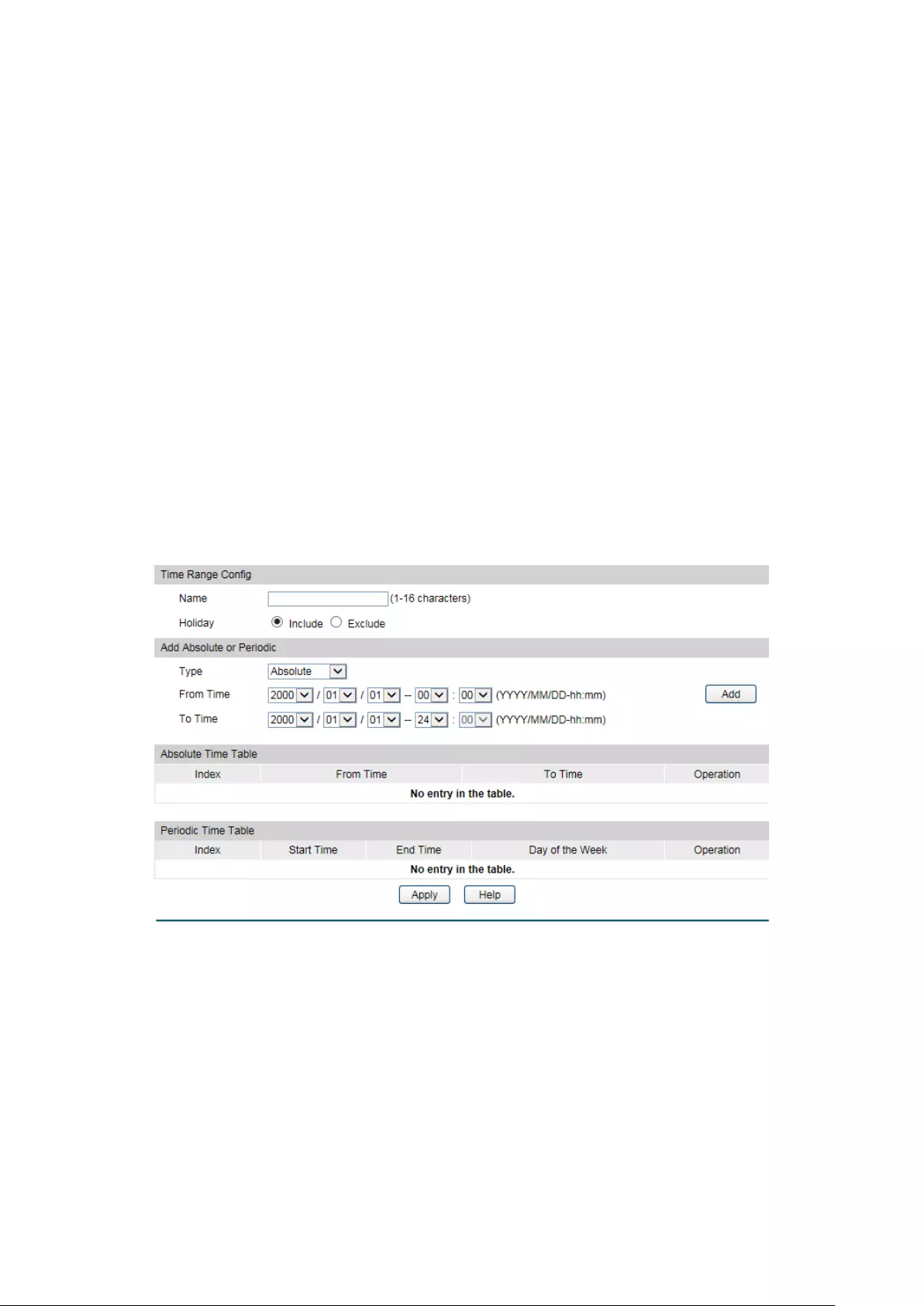
The following items are displayed on this screen:
Time-Range Table
Select: Select the desired entry to delete the corr
esponding
time-range.
Index:
Displays the index of the time-range.
Time-Range Name:
Displays the name of the time-range.
Mode: Displays the mode the time-range adopts.
The mode can be one
or a combination of the following modes:
Include/Exclude
Holiday, Absolute and Periodic.
State
Displays active state of the time-range.
Operation: Click Edit to modify this time-range and click Detail
to display
the complete information of this time–range.
10.2.2 Time-Range Create
On this page you can create time-ranges.
Choose the menu PoE→Time-Range→Time-Range Create to load the following page.
Figure 10-4 Time-Range Create
The following items are displayed on this screen:
Time Range Config
Name:
Enter the name of the time-range for time identification.
130

Holiday: Select Holiday mode. By default, the mode is Include.
Include: The Holiday has no effect on the Time-
range, which
means the final Time-
range will be the intersection of the
Absolute Time and Periodic Time.
Exclude:
The final Time range will be the intersection of the
Absolute Time and the Periodic Time, with Holiday excluded.
Add Absolute or Periodic
Type: Select the time range type, Absolute or Periodic.
Absolute Time-range defines up to 7 time ranges with specific
starting time and ending time in the Gregorian calendar. It does
not recur.
Periodic Time-
range defines up to 7 time ranges with specific
starting time and ending time in a week. Periodic Time-
range
recurs periodically on the day/days you configured in the week.
From Time:
Set the start time of the absolute time range.
To Time:
Set the end time of the absolute time range.
Absolute Time Table
Index:
Displays the index of the absolute time range.
From Time:
Displays start time of the absolute time range.
To Time:
Displays end time of the absolute time range.
Operation:
Click the Delete button to delete the corresponding time range.
Periodic Time Table
Index:
Displays the index of the periodic time range.
Start Time:
Displays the start time of the periodic time range.
End Time:
Displays the end time of the periodic time range.
Day of the Week:
Displays the recurring days in the periodic time range.
Operation:
Click the Delete button to delete the corresponding time range.
Note:
1. Up to 7 absolute time-ranges and 7 periodic time-ranges can be created in one Time-range.
2. If there is no entry in the Absolute Time table, the Absolute Time-range is from
2000/01/01-00:00 to 2099/12/31-24:00 by default.
3. If there is no entry in the Periodic Time table, the Periodic Time-range takes effect all the
time from Monday to Sunday by default.
10.2.3 Holiday Config
You can define holidays in this page. The holiday will be excluded from the Time-range you
created if the Holiday mode is Exclude.
131

Choose the menu PoE→Time-Range→Holiday Create to load the following page.
Figure 10-5 Holiday Configuration
The following entries are displayed on this screen:
Create Holiday
Start Date:
Specify the start date of the holiday.
End Date:
Specify the end date of the holiday.
Holiday Name:
Enter the name of the holiday.
Holiday Table
Select:
Select the desired entry to delete the corresponding holiday.
Index:
Displays the index of the holiday.
Holiday Name:
Displays the name of the holiday.
Start Date:
Displays the start date of the holiday.
End Date: Displays the end date of the holiday.
Return to CONTENTS
132
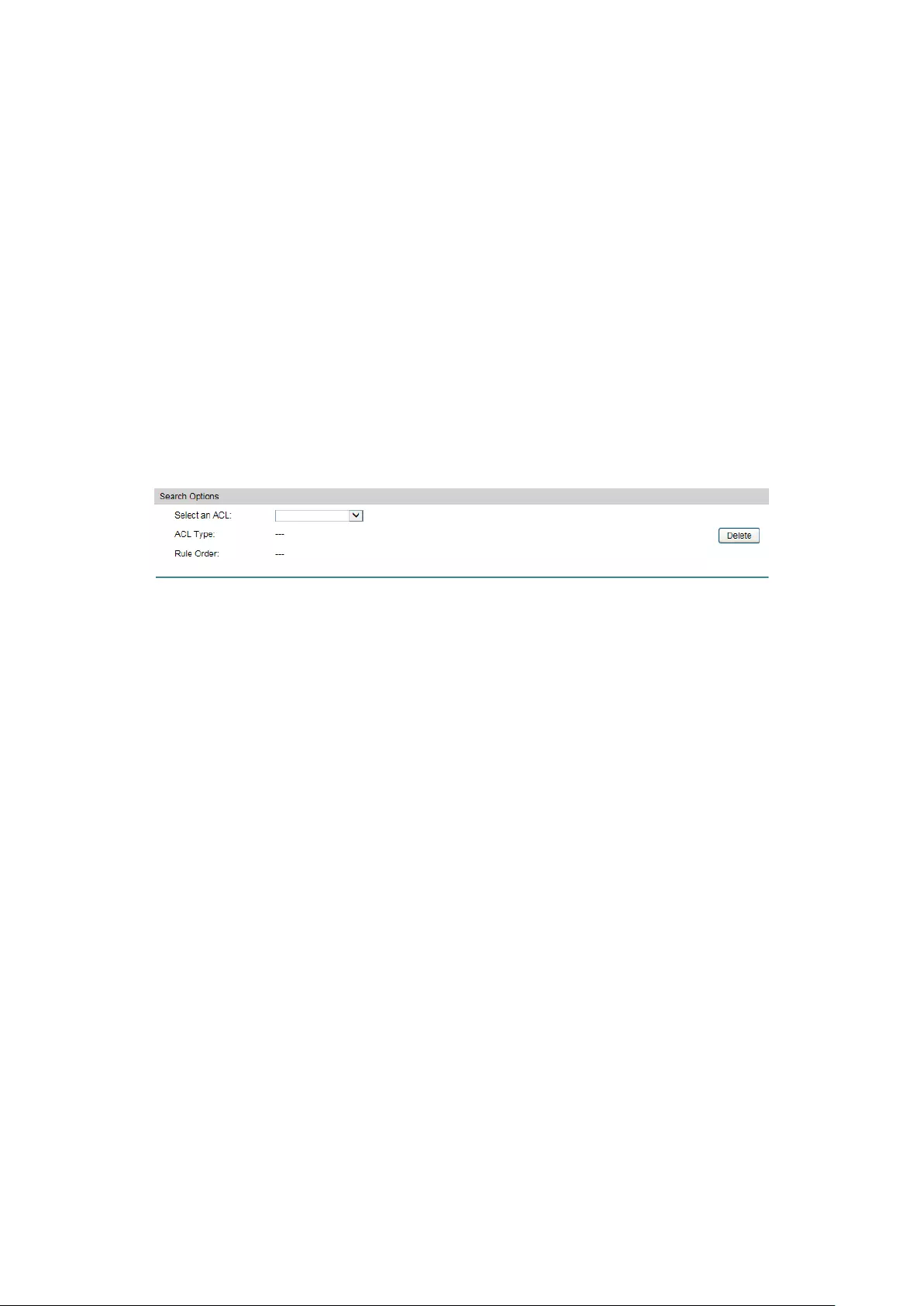
Chapter 11 ACL
11.1 ACL Config
An ACL may contain a number of rules, and each rule specifies a different package range.
Packets are matched in match order. Once a rule is matched, the switch processes the
matched packets taking the operation specified in the rule without considering the other rules,
which can enhance the performance of the switch.
The ACL Config function can be implemented on ACL Summary, ACL Create, MAC ACL,
Standard-IP ACL and Extend-IP ACL pages.
11.1.1 ACL Summary
On this page, you can view the current ACLs configured in the switch.
Choose the menu ACL→ACL Config→ACL Summary to load the following page.
Figure 11-1 ACL Summary
The following entries are displayed on this screen:
Search Option
Select ACL:
Select the ACL you have created
ACL Type:
Displays the type of the ACL you select.
Rule Order:
Displays the rule order of the ACL you select.
Rule Table
Display the rule table of the ACL you have selected. Here you can edit the rules, view the details
of them, and move them up and down.
11.1.2 ACL Create
On this page you can create ACLs.
133
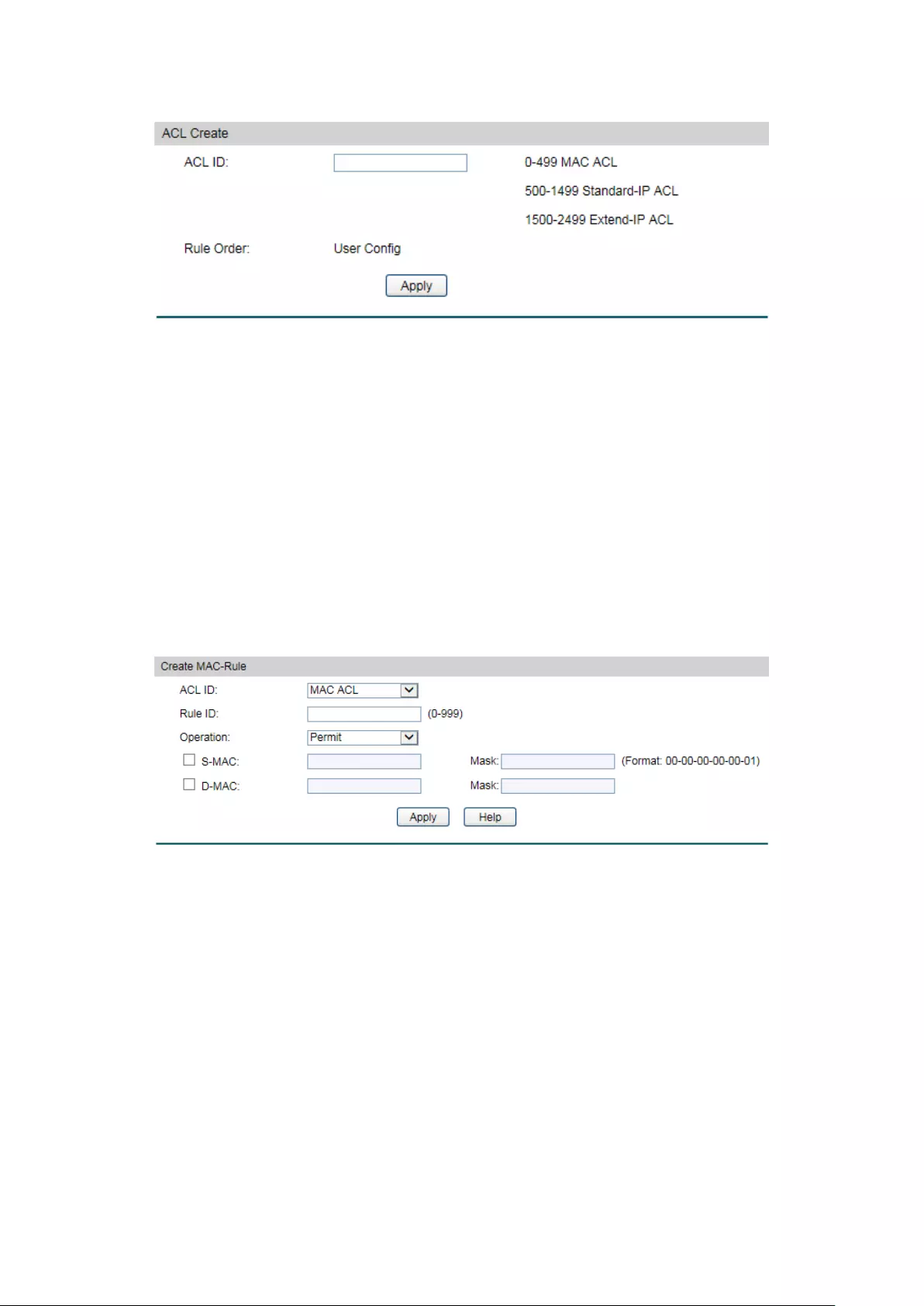
Choose the menu ACL→ACL Config→ACL Create to load the following page.
Figure 11-2 ACL Create
The following entries are displayed on this screen:
Create ACL
ACL ID:
Enter ACL ID of the ACL you want to create.
Rule Order:
User Config order is set to be match order in this ACL.
11.1.3 MAC ACL
MAC ACLs analyze and process packets based on a series of match conditions, which can be
the source MAC addresses and destination MAC addresses carried in the packets.
Choose the menu ACL→ACL Config→MAC ACL to load the following page.
Figure 11-3 Create MAC Rule
The following entries are displayed on this screen:
Create MAC ACL
ACL ID:
Select the desired MAC ACL for configuration.
Rule ID:
Enter the rule ID.
Operation:
Select the operation for the switch to process packets which match
the rules.
Permit: Forward packets.
Deny: Discard Packets.
S-MAC:
Enter the source MAC address contained in the rule.
134

D-MAC:
Enter the destination MAC address contained in the rule.
MASK:
Enter MAC address mask. If it is set to 1, it must strictly match the
address.
11.1.4 Standard-IP ACL
Standard-IP ACLs analyze and process data packets based on a series of match conditions,
which can be the source IP addresses and destination IP addresses carried in the packets.
Choose the menu ACL→ACL Config→Standard-IP ACL to load the following page.
Figure 11-4 Create Standard-IP Rule
The following entries are displayed on this screen:
Create Standard-IP ACL
ACL ID:
Select the desired Standard-IP ACL for configuration.
Rule ID:
Enter the rule ID.
Operation:
Select the operation for the switch to process packets which match
the rules.
Permit: Forward packets.
Deny: Discard Packets.
S-IP:
Enter the source IP address contained in the rule.
D-IP:
Enter the destination IP address contained in the rule.
Mask:
Enter IP address mask. If it is set to 1, it must strictly match the
address.
11.1.5 Extend-IP ACL
Extend-IP ACLs analyze and process data packets based on a series of match conditions,
which can be the source IP addresses, destination IP addresses, IP protocol and other
information of this sort carried in the packets.
Choose the menu ACL→ACL Config→Extend-IP ACL to load the following page.
135

Figure 11-5 Create Extend-IP Rule
The following entries are displayed on this screen:
Create Extend-IP ACL
ACL ID:
Select the desired Extend-IP ACL for configuration.
Rule ID:
Enter the rule ID.
Operation:
Select the operation for the switch to process packets which match
the rules.
Permit: Forward packets.
Deny: Discard Packets.
S-IP:
Enter the source IP address contained in the rule.
D-IP:
Enter the destination IP address contained in the rule.
Mask:
Enter IP address mask. If it is set to 1, it must strictly match the
address.
IP Protocol:
Select IP protocol contained in the rule.
S-Port:
Configure TCP/IP source port contained in the rule when TCP/UDP is
selected from the pull-down list of IP Protocol.
D-Port:
Configure TCP/IP destination port contained in the rule when
TCP/UDP is selected from the pull-down list of IP Protocol.
11.2 Policy Config
A Policy is used to control the data packets those match the corresponding ACL rules by
configuring ACLs and actions together for effect.
The Policy Config can be implemented on Policy Summary, Police Create and Action Create
pages.
136

11.2.1 Policy Summary
On this page, you can view the ACL and the corresponding operations in the policy.
Choose the menu ACL→Policy Config→Policy Summary to load the following page.
Figure 11-6 Policy Summary
The following entries are displayed on this screen:
Search Option
Select Policy: Select name of the desired policy for view. If y
ou want to delete
the desired policy, please click the Delete button.
Action Table
Select:
Select the desired entry to delete the corresponding policy.
Index:
Displays the index of the policy.
ACL ID:
Displays the ID of the ACL contained in the policy.
11.2.2 Policy Create
On this page you can create the policy.
Choose the menu ACL→Policy Config→Policy Create to load the following page.
Figure 11-7 Create Policy
The following entries are displayed on this screen:
Create Policy
Policy Name:
Enter the name of the policy.
11.2.3 Action Create
On this page you can add ACLs for the policy.
137
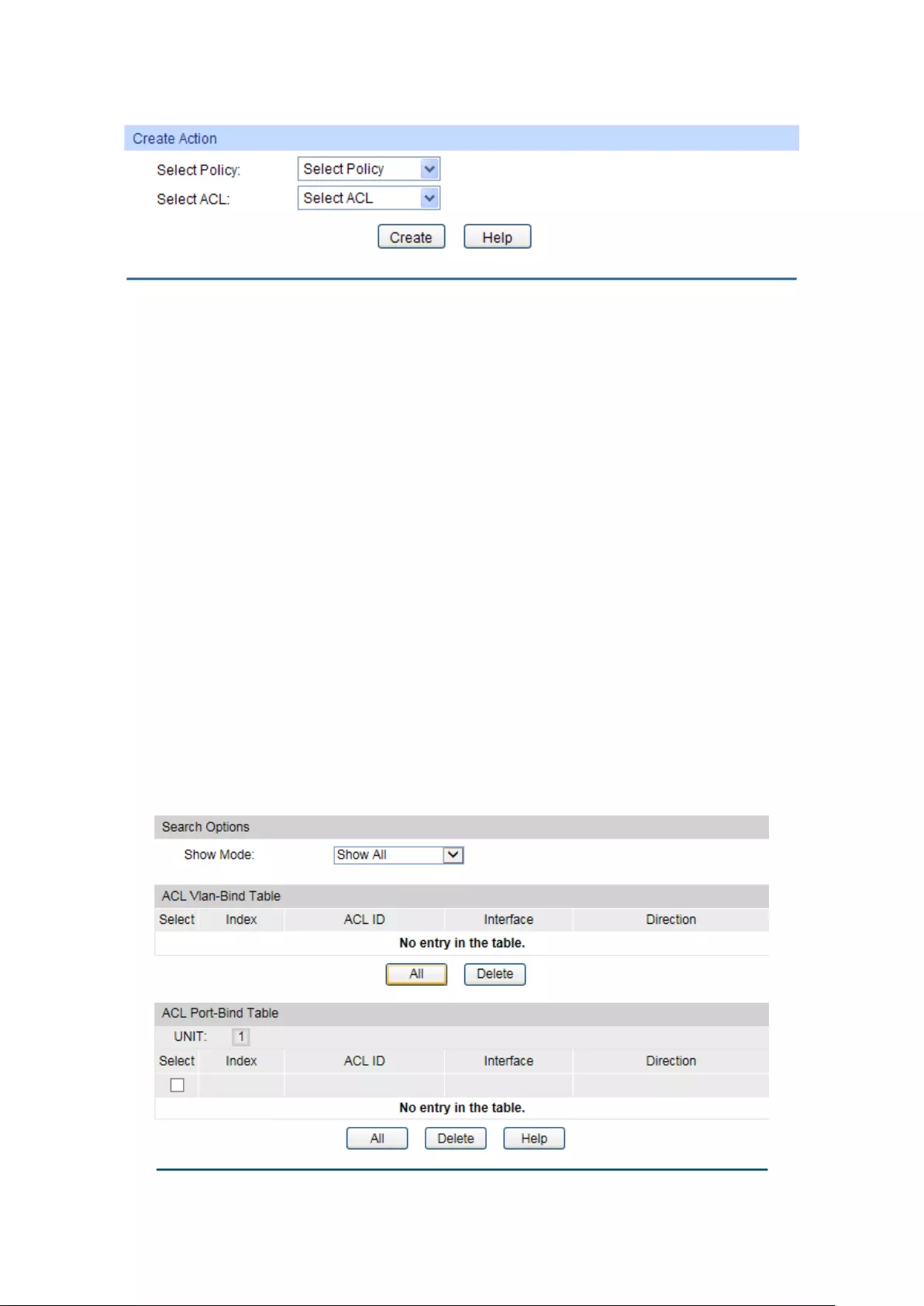
Choose the menu ACL→Policy Config→Action Create to load the following page.
Figure 11-8 Action Create
The following entries are displayed on this screen:
Create Action
Select Policy:
Select the name of the policy.
Select ACL:
Select the ACL for configuration in the policy.
11.3 ACL Binding
ACL Binding function can have the ACL take its effect on a specific port/VLAN. The ACL will
take effect only when it is bound to a port/VLAN. In the same way, the port/VLAN will receive
the data packets and process them based on the ACL only when the ACL is bound to the
port/VLAN.
The ACL Binding can be implemented on Binding Table, Port Binding and VLAN Binding
pages.
11.3.1 Binding Table
On this page view the ACL bound to port/VLAN.
Choose the menu ACL→ACL Binding→Binding Table to load the following page.
Figure 11-9 Binding Table
138

The following entries are displayed on this screen:
Search Option
Show Mode:
Select a show mode appropriate to your needs.
ACL VLAN-Bind Table
Select:
Select the desired entry to delete the corresponding binding
ACL.
Index:
Displays the index of the binding ACL.
ACL ID:
Displays the ID of the binding ACL.
Interface:
Displays the port number or VLAN ID bound to the ACL.
Direction:
Displays the binding direction.
ACL Port-Bind Table
Select:
Select the desired entry to delete the corresponding binding
ACL.
Index:
Displays the index of the binding ACL.
ACL ID:
Displays the ID of the binding ACL.
Interface:
Displays the port number or VLAN ID bound to the ACL.
Direction:
Displays the binding direction.
11.3.2 Port Binding
On this page you can bind an ACL to a port.
Choose the menu ACL→ACL Binding→Port Binding to load the following page.
Figure 11-10 Bind the policy to the port
139

The following entries are displayed on this screen:
Port-Bind Config
ACL ID:
Select the ID of the ACL you want to bind.
Port:
Select the number of the port you want to bind.
Port-Bind Table
Index:
Displays the index of the binding ACL.
ACL ID:
Displays the ID of the binding ACL.
Port:
Displays the number of the port bound to the corresponding
ACL.
Direction:
Displays the binding direction.
11.3.3 VLAN Binding
On this page you can bind an ACL to a VLAN.
Choose the menu ACL→ACL Binding→VLAN Binding to load the following page.
Figure 11-11 Bind the policy to the VLAN
The following entries are displayed on this screen:
VLAN-Bind Config
ACL ID:
Select the ID of the ACL you want to bind.
VLAN ID:
Enter the ID of the VLAN you want to bind.
VLAN-Bind Table
Index:
Displays the index of the binding ACL.
ACL ID:
Displays the ID of the binding ACL.
VLAN ID:
Displays the ID of the VLAN bound to the corresponding ACL.
Direction:
Displays the binding direction.
Configuration Procedure:
140
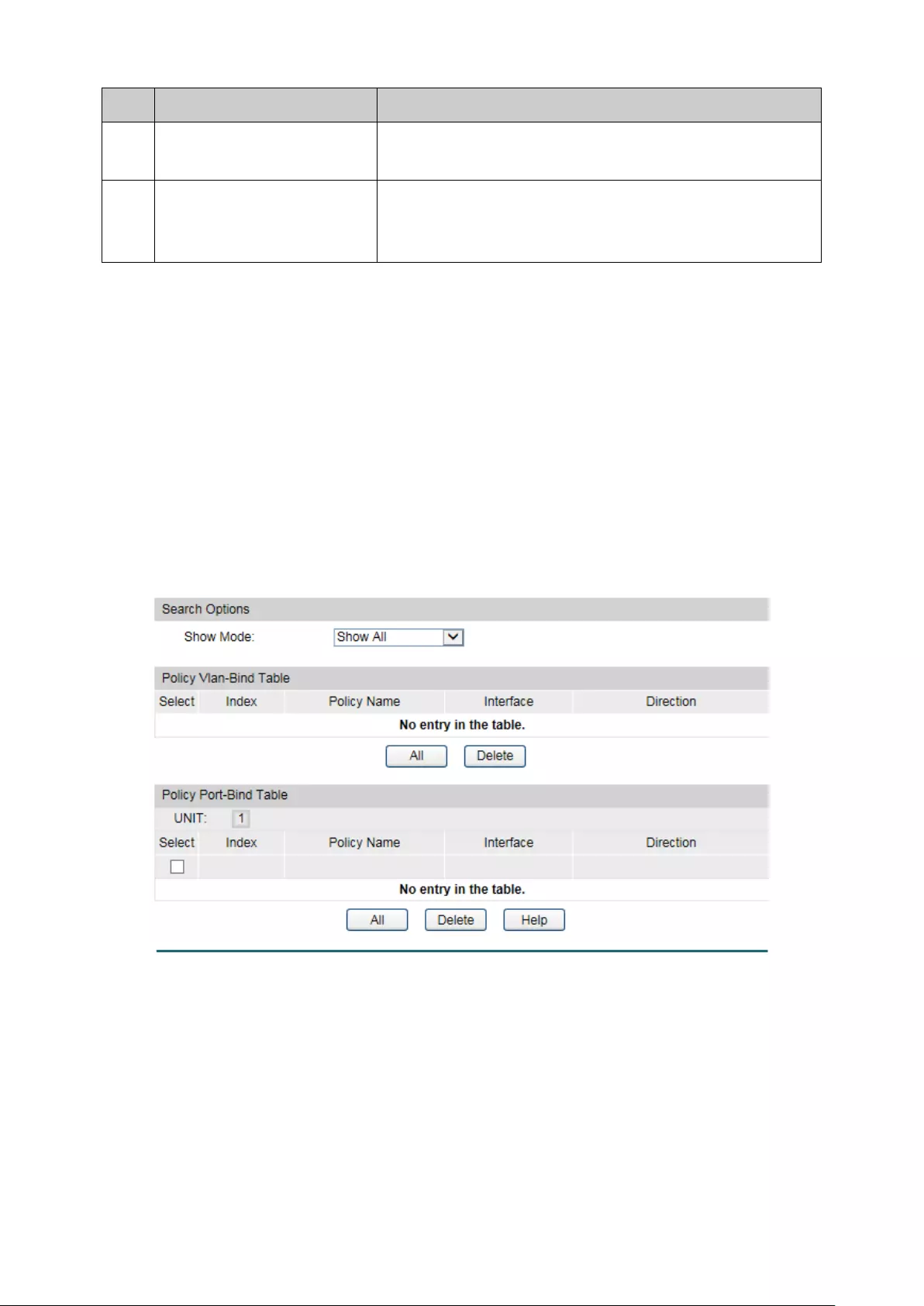
Step
Operation
Description
1
Configure ACL rules Required. On ACL→ACL Config
configuration pages,
configure ACL rules to match packets.
2
Bind the ACL to the
port/VLAN
Required. On ACL→ACL Binding
configuration pages,
bind the ACL to the port/VLAN to make the ACL effective
on the corresponding port/VLAN.
11.4 Policy Binding
Policy Binding function can have the policy take its effect on a specific port/VLAN. The policy
will take effect only when it is bound to a port/VLAN. In the same way, the port/VLAN will
receive the data packets and process them based on the policy only when the policy is bound
to the port/VLAN.
The Policy Binding can be implemented on Binding Table, Port Binding and VLAN Binding
pages.
11.4.1 Binding Table
On this page view the policy bound to port/VLAN.
Choose the menu ACL→Policy Binding→Binding Table to load the following page.
Figure 11-12 Binding Table
The following entries are displayed on this screen:
Search Option
Show Mode:
Select a show mode appropriate to your needs.
Policy VLAN-Bind Table
Select:
Select the desired entry to delete the corresponding binding
policy.
141

Index:
Displays the index of the binding policy.
Policy Name:
Displays the name of the binding policy.
Interface:
Displays the port number or VLAN ID bound to the policy.
Direction:
Displays the binding direction.
Policy Port-Bind Table
Select:
Select the desired entry to delete the corresponding binding
policy.
Index:
Displays the index of the binding policy.
Policy Name:
Displays the name of the binding policy.
Interface:
Displays the port number or VLAN ID bound to the policy.
Direction:
Displays the binding direction.
11.4.2 Port Binding
On this page you can bind a policy to a port.
Choose the menu ACL→Policy Binding→Port Binding to load the following page.
Figure 11-13 Bind the policy to the port
The following entries are displayed on this screen:
Port-Bind Config
Policy Name:
Select the name of the policy you want to bind.
Port:
Enter the number of the port you want to bind.
Port-Bind Table
142

Index:
Displays the index of the binding policy.
Policy Name:
Displays the name of the binding policy.
Port:
Displays the number of the port bound to the corresponding
policy.
Direction:
Displays the binding direction.
11.4.3 VLAN Binding
On this page you can bind a policy to a VLAN.
Choose the menu ACL→Policy Binding→VLAN Binding to load the following page.
Figure 11-14 Bind the policy to the VLAN
The following entries are displayed on this screen:
VLAN-Bind Config
Policy Name:
Select the name of the policy you want to bind.
VLAN ID:
Enter the ID of the VLAN you want to bind.
VLAN-Bind Table
Index:
Displays the index of the binding policy.
Policy Name:
Displays the name of the binding policy.
VLAN ID:
Displays the ID of the VLAN bound to the corresponding policy.
Direction:
Displays the binding direction.
Configuration Procedure:
Step
Operation
Description
3
Configure ACL rules Required. On ACL→ACL Config
configuration pages,
configure ACL rules to match packets.
4
Configure Policy Required. On ACL→Policy Config
configuration pages,
configure the policy to c
ontrol the data packets those
match the corresponding ACL rules.
143

5
Bind the policy to the
port/VLAN
Required. On ACL→Policy Binding configuration pages,
bind the policy to the port/VLAN to make the policy
effective on the corresponding port/VLAN.
11.5 Application Example for ACL
Network Requirements
1. The manager of the R&D department can access to the forum of the company and the
Internet without any forbiddance. The MAC address of the manager is 00-64-A5-5D-12-C3.
2. The staff of the R&D department cannot access to the Internet but can visit the forum.
3. The staff of the marketing department can access to the Internet but cannot visit the forum.
4. The R&D department and marketing department cannot communicate with each other.
Network Diagram
Configuration Procedure
Step
Operation
Description
1
Configure for
requirement 1
On ACL→ACL Config→ACL Create page, create ACL 11.
On ACL→ACL Config→MAC ACL page, select ACL 11, create Rule 1,
configure the operation as Permit, configure the S-
MAC as
00-64-A5-5D-12-C3 and mask as FF-FF-FF-FF-FF-FF.
On ACL→Policy Config→Policy Create page, create a policy named
manager.
On ACL→Policy Config→Action Create page, add ACL 11 to Policy
manager.
On ACL→Policy Binding→Port Binding page, select Policy manager
to bind to port 3.
144
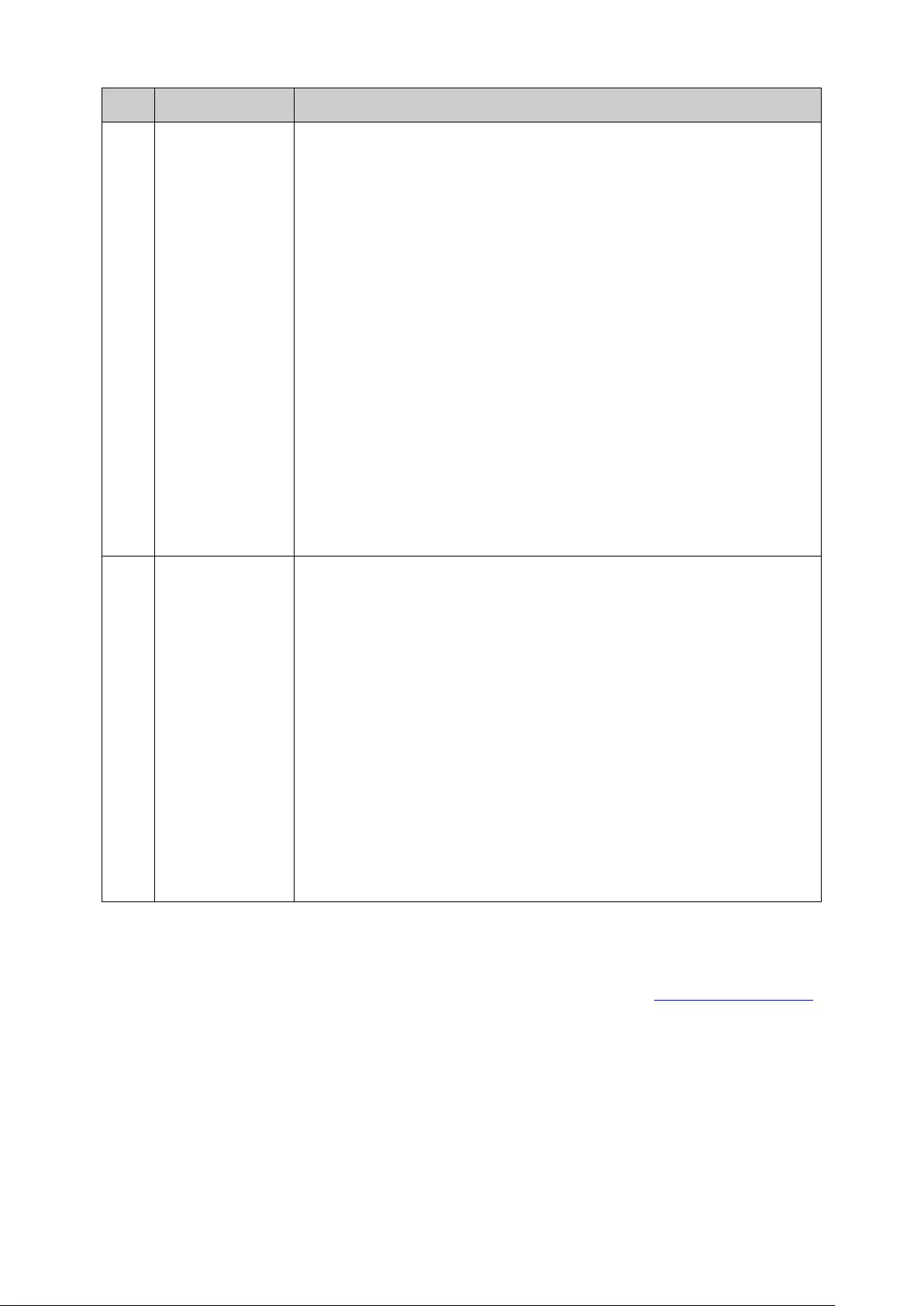
Step
Operation
Description
2
Configure for
requirement 2
and 4
On ACL→ACL Config→ACL Create page, create ACL 500.
On ACL→ACL Config→Standard-IP ACL page, select ACL 500,
create Rule 1, configure operation as Deny, configure S-
IP as
10.10.70.0 and mask as 255.255.255.0, configure D-IP as 10.10.50.0
and mask as 255.255.255.0.
On ACL→ACL Config→Standard-IP ACL page, select ACL 500,
create Rule 2, configure operation as Deny, configure S-
IP as
10.10.70.0 and mask as 255.255.255.0, configure D-IP as 10.10.88.5
and mask as 255.255.255.255.
On ACL→ACL Config→Standard-IP ACL page, select ACL 500,
create Rule 3, configure operation as Permit, configure S-
IP as
10.10.70.0 and mask as 255.255.255.0, configure D-IP as 10.10.88.5
and mask as 255.255.255.255.
On ACL→Policy Config→Policy Create page, create a policy named
limit1.
On ACL→Policy Config→Action Create page, add ACL 500 to Policy
limit1.
On ACL→Policy Binding→Port Binding page, select Policy limit1 to
bind to port 3.
3
Configure for
requirement 3
and 4
On ACL→ACL Config→ACL Create page, create ACL 501.
On ACL→ACL Config→Standard-IP ACL page, select ACL 501,
create Rule 4, configure operation as Deny, configure S-
IP as
10.10.50.0 and mask as 255.255.255.0, configure D-IP as 10.10.70.0
and mask as 255.255.255.0.
On ACL→ACL Config→Standard-IP ACL page, select ACL 501,
create Rule 5, configure operation as Deny, configure S-
IP as
10.10.70.0 and mask as 255.255.255.0, configure D-IP as 10.10.88.5
and mask as 255.255.255.255.
On ACL→Policy Config→Policy Create page, create a policy named
limit2.
On ACL→Policy Config→Action Create page, add ACL 501 to Policy
limit2.
On ACL→Policy Binding→Port Binding page, select Policy limit2 to
bind to port 4.
Return to CONTENTS
145
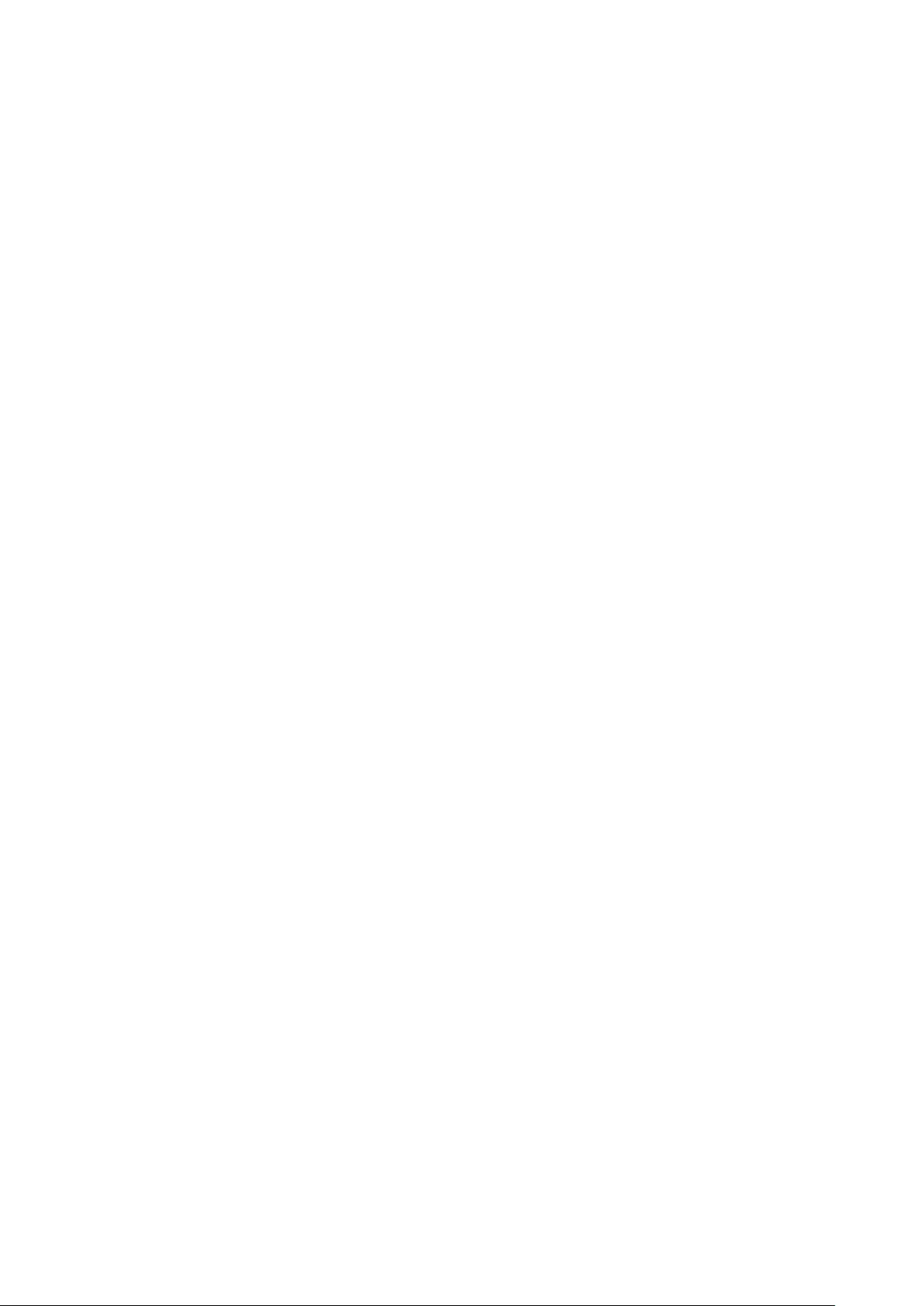
Chapter 12 Network Security
Network Security module is to provide the multiple protection measures for the network
security, including five submenus: IP-MAC Binding, DHCP Snooping, ARP Inspection, DoS
Defend, 802.1X and AAA. Please configure the functions appropriate to your need.
12.1 IP-MAC Binding
The IP-MAC Binding function allows you to bind the IP address, MAC address, VLAN ID and the
connected Port number of the Host together. Basing on the IP-MAC binding table, ARP
Inspection and IP Source Guard functions can control the network access and only allow the
Hosts matching the bound entries to access the network.
The following three IP-MAC Binding methods are supported by the switch.
(1) Manually: You can manually bind the IP address, MAC address, VLAN ID and the Port
number together in the condition that you have got the related information of the Hosts in
the LAN.
(2) Scanning: You can quickly get the information of the IP address, MAC address, VLAN ID
and the connected port number of the Hosts in the LAN via the ARP Scanning function,
and bind them conveniently. You are only requested to enter the IP address on the ARP
Scanning page for the scanning.
(3) DHCP Snooping: You can use DHCP Snooping functions to monitor the process of the
Host obtaining the IP address from DHCP server, and record the IP address, MAC
address, VLAN and the connected Port number of the Host for automatic binding.
These three methods are also considered as the sources of the IP-MAC Binding entries. The
entries from various sources should be different from one another to avoid collision. Among
the entries in collision, only the entry from the source with the highest priority will take effect.
These three sources (Manual, Scanning and Snooping) are in descending order of priority.
The IP-MAC Binding function is implemented on the Binding Table, Manual Binding and ARP
Scanning pages.
12.1.1 Binding Table
On this page, you can view the information of the bound entries.
146

Choose the menu Network Security→IP-MAC Binding→Binding Table to load the following
page.
Figure 12-1 Binding Table
The following entries are displayed on this screen:
Search
Source:
Displays the Source of the entry.
• All: All the bound entries will be displayed.
• Manual:
Only the manually added entries will be
displayed.
• Scanning:
Only the entries formed via ARP Scanning
will be displayed.
• Snooping: Only the entries formed via DHCP Snooping
will be displayed.
IP Select
Click the Select button to quick-select the corresponding
entry based on the IP address you entered.
Binding Table
Select:
Select the desired entry to modify the Host Name and Protect
Type. It is multi-optional.
Host Name
Displays the Host Name here.
IP Address
Displays the IP Address of the Host.
MAC Address
Displays the MAC Address of the Host.
VLAN ID:
Displays the VLAN ID here.
Port:
Displays the number of port connected to the Host.
Protect Type:
Allows you to view and modify the Protect Type of the entry.
Source:
Displays the Source of the entry.
Collision:
Displays the Collision status of the entry.
• Warning:
Indicates that the collision may be caused by
the MSTP function.
•
Critical: Indicates that the entry has a collision with the
147

other entries.
Note:
Among the entries with Critical collision level, the one with the highest Source priority will take
effect.
12.1.2 Manual Binding
You can manually bind the IP address, MAC address, VLAN ID and the Port number together in
the condition that you have got the related information of the Hosts in the LAN.
Choose the menu Network Security→IP-MAC Binding→Manual Binding to load the following
page.
Figure 12-2 Manual Binding
The following entries are displayed on this screen:
Manual Binding Option
Host Name:
Enter the Host Name.
IP Address:
Enter the IP Address of the Host.
MAC Address:
Enter the MAC Address of the Host.
VLAN ID:
Enter the VLAN ID.
Protect Type:
Select the Protect Type for the entry.
Port:
Select the number of port connected to the Host.
Manual Binding Table
Select:
Select the desired entry to be deleted. It is multi-optional.
Host Name:
Displays the Host Name here.
148

IP Address:
Displays the IP Address of the Host.
MAC Address:
Displays the MAC Address of the Host.
VLAN ID:
Displays the VLAN ID here.
Port:
Displays the number of port connected to the Host.
Protect Type:
Displays the Protect Type of the entry.
Source:
Displays the source of the entry.
Collision:
Displays the Collision status of the entry.
• Warning:
Indicates that the collision may be caused by
the MSTP function.
• Critical:
Indicates that the entry has a collision with the
other entries.
12.1.3 ARP Scanning
ARP (Address Resolution Protocol) is used to analyze and map IP addresses to the
corresponding MAC addresses so that packets can be delivered to their destinations correctly.
IP address is the address of the Host on Network layer. MAC address, the address of the Host
on Data link layer, is necessary for the packet to reach the very device. So the destination IP
address carried in a packet need to be translated into the corresponding MAC address.
ARP functions to translate the IP address into the corresponding MAC address and maintain an
ARP Table, where the latest used IP address-to-MAC address mapping entries are stored.
When the Host communicates with a strange Host, ARP works as the following figure shown.
Figure 12-3 ARP Implementation Procedure
(1) Suppose there are two hosts in the LAN: Host A and Host B. To send a packet to Host B,
Host A checks its own ARP Table first to see if the ARP entry related to the IP address of
Host B exists. If yes, Host A will directly send the packets to Host B. If the corresponding
MAC address is not found in the ARP Table, Host A will broadcast ARP request packet,
which contains the IP address of Host B, the IP address of Host A, and the MAC address of
Host A, in the LAN.
149

(2) Since the ARP request packet is broadcasted, all hosts in the LAN can receive it. However,
only the Host B recognizes and responds to the request. Host B sends back an ARP reply
packet to Host A, with its MAC address carried in the packet.
(3) Upon receiving the ARP reply packet, Host A adds the IP address and the corresponding
MAC address of Host B to its ARP Table for the further packets forwarding.
ARP Scanning function enables the switch to send the ARP request packets of the specified IP
field to the Hosts in the LAN or VLAN. Upon receiving the ARP reply packet, the switch can get
the IP address, MAC address, VLAN and the connected port number of the Host by analyzing
the packet and bind them conveniently.
Choose the menu Network Security→IP-MAC Binding→ARP Scanning to load the following
page.
Figure 12-4 ARP Scanning
The following entries are displayed on this screen:
Scanning Option
Start IP Address:
Specify the Start IP Address.
End IP Address:
Specify the End IP Address.
VLAN ID:
Enter the VLAN ID.
Scan:
Click the Scan button to scan the Hosts in the LAN.
Scanning Result
Select:
Select the desired entry to be deleted or bound. It is
multi-optional.
Host Name:
Displays the Host Name here.
IP Address:
Displays the IP Address of the Host.
MAC Address:
Displays the MAC Address of the Host.
VLAN ID:
Displays the VLAN ID here.
Port:
Displays the number of port connected to the Host.
Protect Type:
Displays the Protect Type of the entry.
150
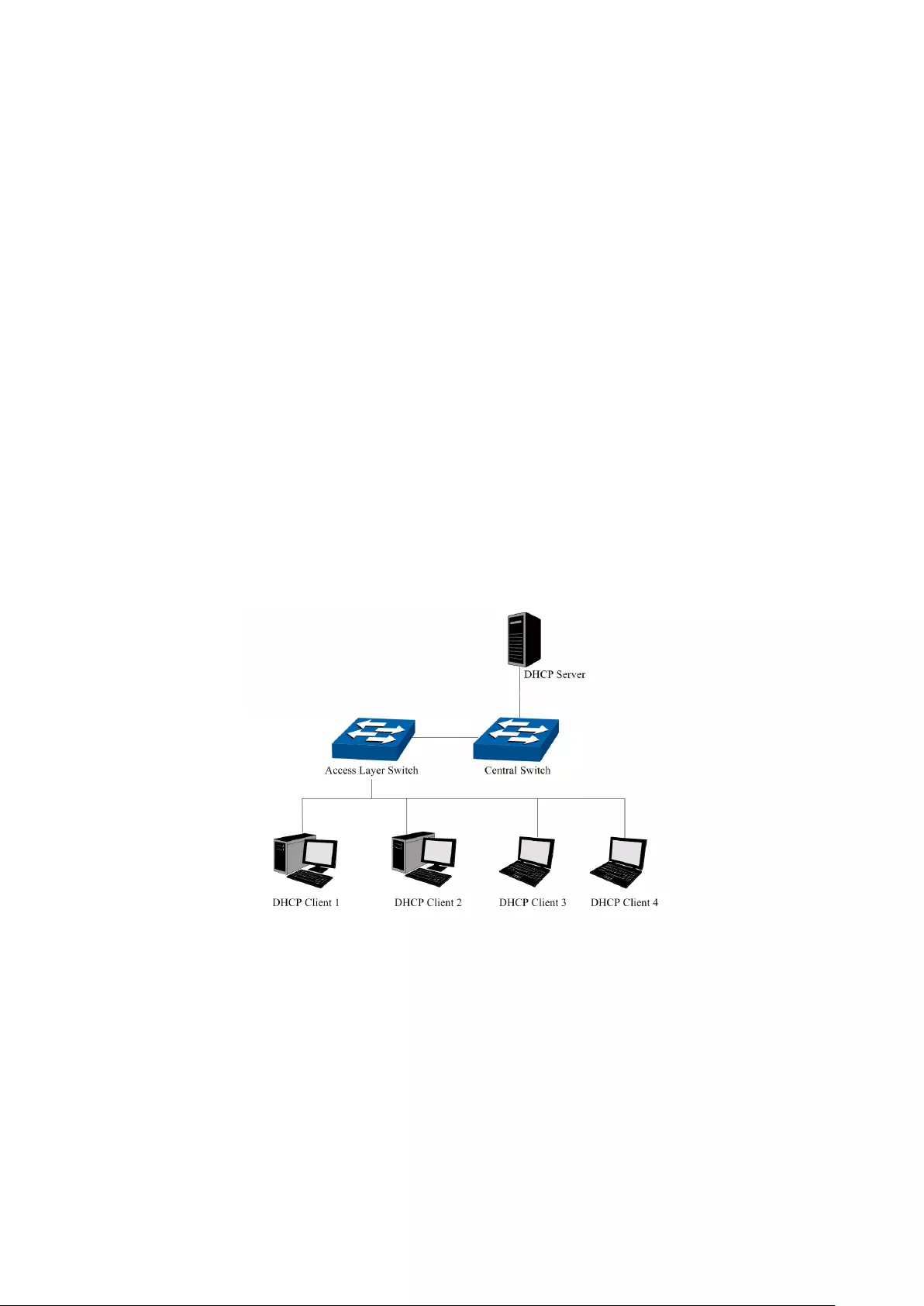
Source:
Displays the source of the entry.
Collision:
Displays the Collision status of the entry.
• Warning:
Indicates that the collision may be caused by
the MSTP function.
• Critical:
Indicates that the entry has a collision with the
other entries.
12.2 DHCP Snooping
Nowadays, the network is getting larger and more complicated. The amount of the PCs always
exceeds that of the assigned IP addresses. The wireless network and the laptops are widely
used and the locations of the PCs are always changed. Therefore, the corresponding IP
address of the PC should be updated with a few configurations. DHCP (Dynamic Host
Configuration Protocol), the network configuration protocol optimized and developed basing
on the BOOTP, functions to solve the above mentioned problems.
DHCP Working Principle
DHCP works via the “Client/Server” communication mode. The Client applies to the Server for
configuration. The Server assigns the configuration information, such as the IP address, to the
Client, so as to reach a dynamic employ of the network source. A Server can assign the IP
address for several Clients, which is illustrated in the following figure.
Figure 12-5 Network diagram for DHCP-snooping implementation
For different DHCP Clients, DHCP Server provides three IP address assigning methods:
(1) Manually assign the IP address: Allows the administrator to bind the static IP address to
the specific Client (e.g.: WWW Server) via the DHCP Server.
(2) Automatically assign the IP address: DHCP Server assigns the IP address without an
expiration time limitation to the Clients.
(3) Dynamically assign the IP address: DHCP Server assigns the IP address with an
expiration time. When the time for the IP address expired, the Client should apply for a
new one.
151
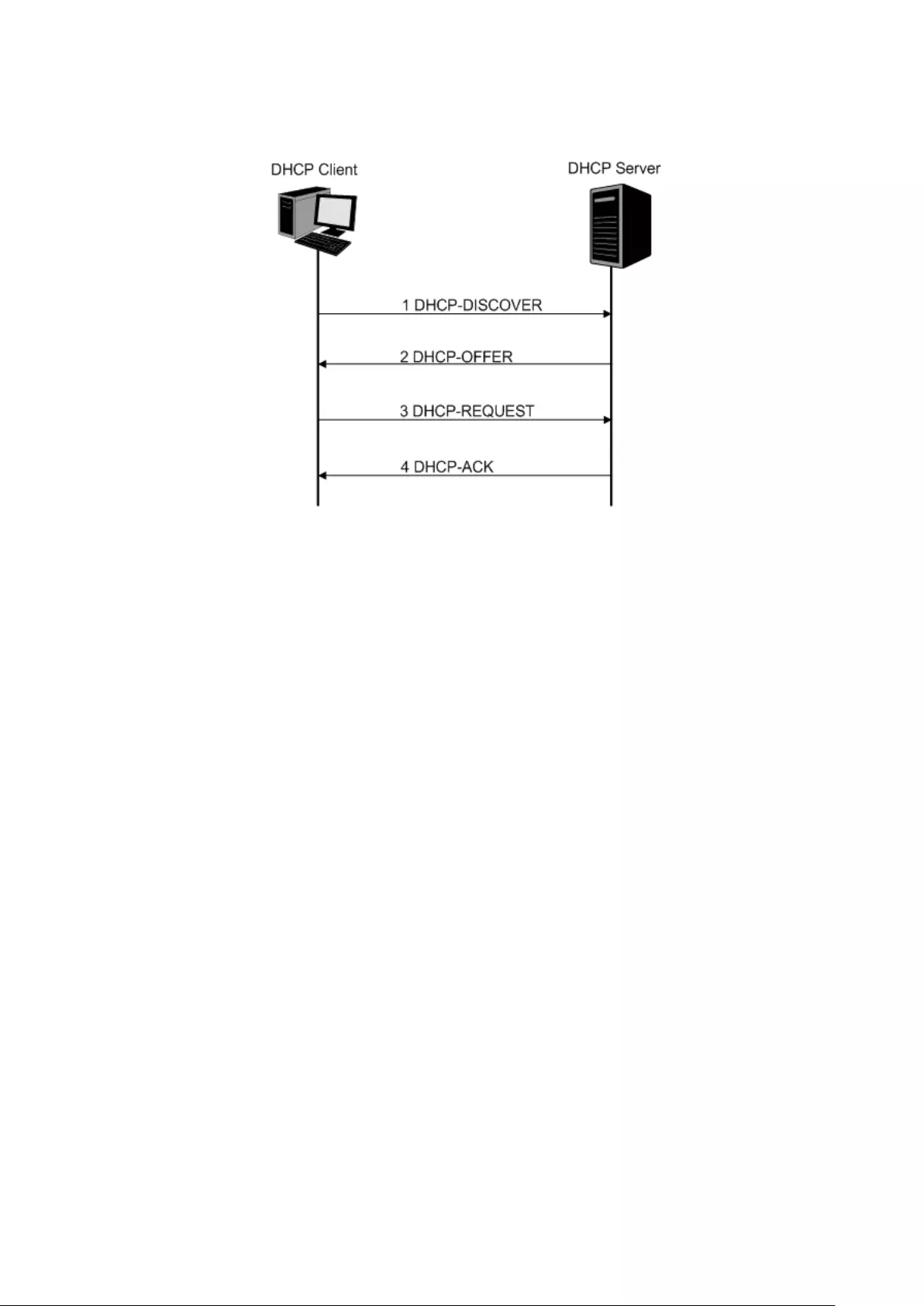
The most Clients obtain the IP addresses dynamically, which is illustrated in the following
figure.
Figure 12-6 Interaction between a DHCP client and a DHCP server
(1) DHCP-DISCOVER Stage: The Client broadcasts the DHCP-DISCOVER packet to find
the DHCP Server.
(2) DHCP-OFFER Stage: Upon receiving the DHCP-DISCOVER packet, the DHCP Server
selects an IP address from the IP pool according to the assigning priority of the IP
addresses and replies to the Client with DHCP-OFFER packet carrying the IP address
and other information.
(3) DHCP-REQUEST Stage: In the situation that there are several DHCP Servers sending
the DHCP-OFFER packets, the Client will only respond to the first received
DHCP-OFFER packet and broadcast the DHCP-REQUEST packet which includes the
assigned IP address of the DHCP-OFFER packet.
(4) DHCP-ACK Stage: Since the DHCP-REQUEST packet is broadcasted, all DHCP Servers
on the network segment can receive it. However, only the requested Server processes
the request. If the DHCP Server acknowledges assigning this IP address to the Client, it
will send the DHCP-ACK packet back to the Client. Otherwise, the Server will send the
DHCP-NAK packet to refuse assigning this IP address to the Client.
Option 82
The DHCP packets are classified into 8 types with the same format basing on the format of
BOOTP packet. The difference between DHCP packet and BOOTP packet is the Option field.
The Option field of the DHCP packet is used to expand the function, for example, the DHCP can
transmit the control information and network parameters via the Option field, so as to assign
the IP address to the Client dynamically. For the details of the DHCP Option, please refer to RFC
2132.
Option 82 records the location of the DHCP Client. Upon receiving the DHCP-REQUEST packet,
the switch adds the Option 82 to the packet and then transmits the packet to DHCP Server.
152

Administrator can be acquainted with the location of the DHCP Client via Option 82 so as to
locate the DHCP Client for fulfilling the security control and account management of Client. The
Server supported Option 82 also can set the distribution policy of IP addresses and the other
parameters according to the Option 82, providing more flexible address distribution way.
Option 82 can contain 255 sub-options at most. If Option 82 is defined, at least a sub-option
should be defined. This switch supports two sub-options: Circuit ID and Remote ID. Since there
is no universal standard about the content of Option 82, different manufacturers define the
sub-options of Option 82 to their need. For this switch, the sub-options are defined as the
following: The Circuit ID is defined to be the number of the port which receives the DHCP
Request packets and its VLAN number. The Remote ID is defined to be the MAC address of
DHCP Snooping device which receives the DHCP Request packets from DHCP Clients.
DHCP Cheating Attack
During the working process of DHCP, generally there is no authentication mechanism between
Server and Client. If there are several DHCP servers in the network, network confusion and
security problem will happen. The common cases incurring the illegal DHCP servers are the
following two:
(1) It’s common that the illegal DHCP server is manually configured by the user by mistake.
(2) Hacker exhausted the IP addresses of the normal DHCP server and then pretended to
be a legal DHCP server to assign the IP addresses and the other parameters to Clients.
For example, hacker used the pretended DHCP server to assign a modified DNS server
address to users so as to induce the users to the evil financial website or electronic
trading website and cheat the users of their accounts and passwords. The following
figure illustrates the DHCP Cheating Attack implementation procedure.
Figure 12-7 DHCP Cheating Attack Implementation Procedure
DHCP Snooping feature only allows the port connected to the DHCP Server as the trusted port
to forward all types of DHCP packets and thereby ensures that users get proper IP addresses.
DHCP Snooping is to monitor the process of the Host obtaining the IP address from DHCP
server, and record the IP address, MAC address, VLAN and the connected Port number of the
Host for automatic binding. The bound entry can cooperate with the ARP Inspection, IP Source
Guard and the other security protection features. DHCP Snooping feature prevents the
153

network from the DHCP Server Cheating Attack by discarding the DHCP response packets on
the distrusted port, so as to enhance the network security.
12.2.1 Global Config
Choose the menu Network Security→DHCP Snooping→Global Config to load the following
page.
Figure 12-8 DHCP Snooping
The following entries are displayed on this screen:
DHCP Snooping Configuration
DHCP Snooping:
Enable/Disable the DHCP Snooping function globally.
VLAN ID:
Enable/Disable the DHCP Snooping function in the specified
VLAN.
VLAN Configuration
Display:
Display the VLANs which enable DHCP Snooping function.
154

12.2.2 Port Config
Choose the menu Network Security→DHCP Snooping→Port Config to load the following
page.
Figure 12-9 DHCP Snooping
DHCP Snooping Port Configuration
UNIT:1/LAGS:
Click 1 to configure the physical ports. Click LAGS
to
configure the link aggregation groups.
Select:
S
elect your desired port for configuration. It is
multi-optional.
Port:
Displays the port number.
Trusted Port:
Select Enable/Disable the port to be a Trusted Port. Only the
Trusted Port can receive the DHCP packets from DHCP
servers.
MAC Verify:
Select
Enable/Disable the MAC Verify feature. There are two
fields of the DHCP packet containing the MAC address of
the Host. The MAC Verify feature is to compare the two
fields and discard the packet if the two fields are different.
Rate Limit:
Select the value
to specify the maximum amount of DHCP
messages that can be forwarded by the switch of this port
per second. The excessive DHCP packets will be discarded.
Decline Protect:
Select the value to specify the maximum amount of DHCP
decline packets that can be
forwarded by the switch of this
port per second. The excessive DHCP decline packets will
be discarded.
155

LAG:
Displays the LAG to which the port belongs.
12.2.3 Option 82 Config
The switch can propagate the control information and the network parameters via the Option
82 field to provide more information for the Host. When the DHCP option 82 feature is enabled
on the switch, a host is identified by the switch port through which it connects to the network
(in addition to its MAC address). The DHCP option 82 feature is supported only when DHCP
snooping is globally enabled.
Choose the menu Network Security→DHCP Snooping→Option 82 Config to load the
following page.
Figure 12-10 Option 82 Config
Option 82 Configuration
U
NIT:1/LAGS: Click 1 to configure the physical ports. Click LAGS
to
configure the link aggregation groups.
Select:
Select your desired port for configuration. It is
multi-optional.
Port:
Displays the port number.
Option 82 Support:
Enable/Disable the Option 82 feature.
Operation Strategy:
Select the operation for the existed Option 82 field o
f the
DHCP request packets from the Host. The option 82 field in
DHCP reply packets will be remove when the option 82
feature is enable,
no matter which operation is configured
for the existed option 82 filed.
•
Keep: Indicates to keep the Option 82 field of
the
packets.
•
Replace:
Indicates to replace the Option 82 field of the
packets with the switch defined one.
•
Drop:
Indicates to discard the packets including the
Option 82 field.
156
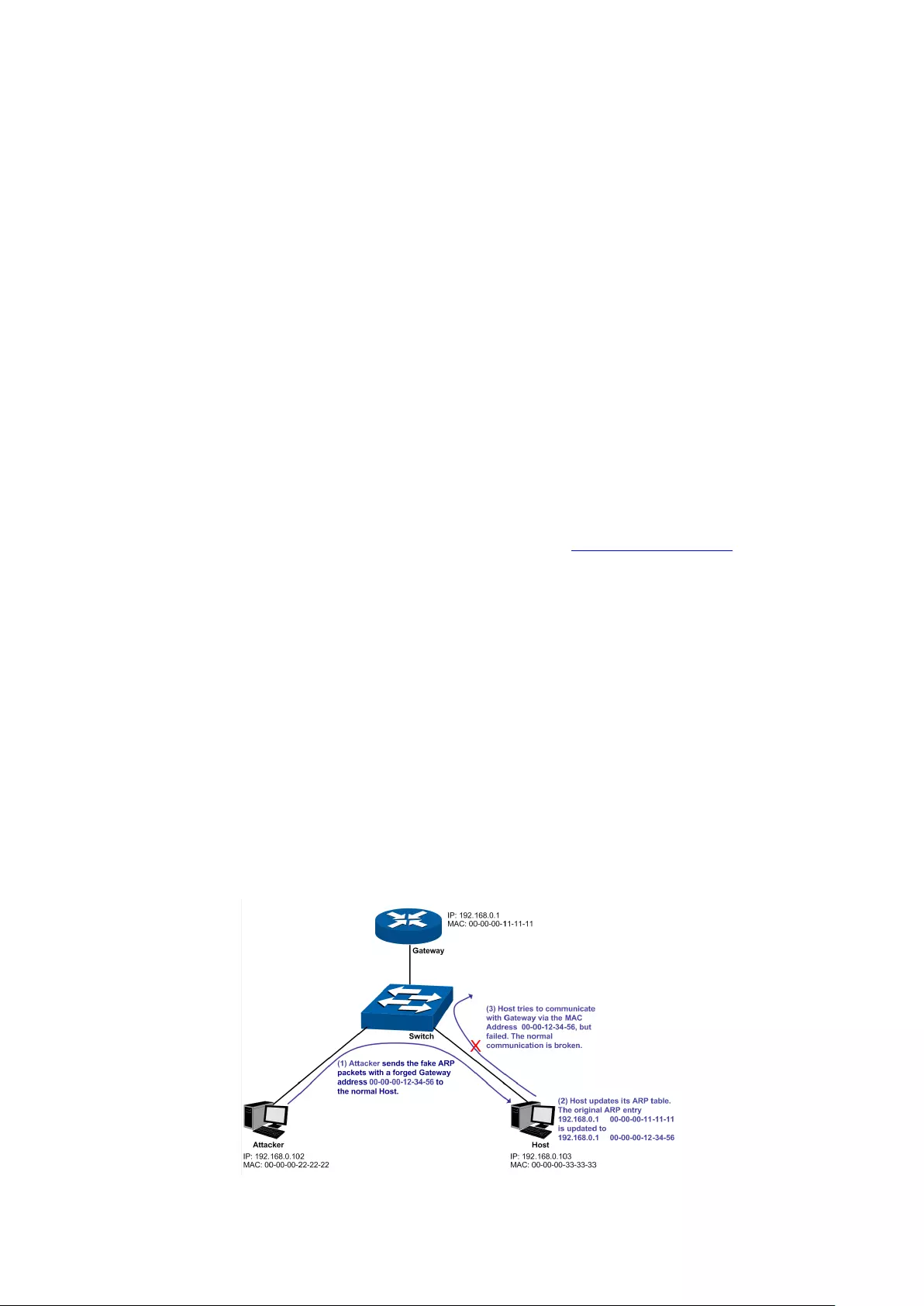
Circuit ID Customization:
Enable or disable the switch to define the Option 82
sub-
option Circuit ID field. With Disable selected, configure
VLAN ID and port number from which the packet is received
as the circuit ID default value.
Circuit ID:
Enter the sub-
option Circuit ID for the customized Option 82
field.
Remote ID
Customizat
ion:
Enable or disable the switch to define the Option 82
sub-
option Remote ID field. With Disable selected, configure
the switch system MAC address as the remote ID default
value.
Remote ID:
Enter the sub-
option Remote ID for the customized Option
82.
LAG:
Displays the LAG to which the port belongs.
12.3 ARP Inspection
According to the ARP Implementation Procedure stated in 12.1.3 ARP Scanning, it can be
found that ARP protocol can facilitate the Hosts in the same network segment to communicate
with one another or access to external network via Gateway. However, since ARP protocol is
implemented with the premise that all the Hosts and Gateways are trusted, there are high
security risks during ARP Implementation Procedure in the actual complex network. Thus, the
cheating attacks against ARP, such as imitating Gateway, cheating Gateway, cheating terminal
Hosts and ARP Flooding Attack, frequently occur to the network, especially to the large
network such as campus network. The following part will simply introduce these ARP attacks.
Imitating Gateway
The attacker sends the MAC address of a forged Gateway to Host, and then the Host will
automatically update the ARP table after receiving the ARP response packets, which causes
that the Host cannot access the network normally. The ARP Attack implemented by imitating
Gateway is illustrated in the following figure.
Figure 12-11 ARP Attack - Imitating Gateway
157

As the above figure shown, the attacker sends the fake ARP packets with a forged Gateway
address to the normal Host, and then the Host will automatically update the ARP table after
receiving the ARP packets. When the Host tries to communicate with Gateway, the Host will
encapsulate this false destination MAC address for packets, which results in a breakdown of
the normal communication.
Cheating Gateway
The attacker sends the wrong IP address-to-MAC address mapping entries of Hosts to the
Gateway, which causes that the Gateway cannot communicate with the legal terminal Hosts
normally. The ARP Attack implemented by cheating Gateway is illustrated in the following
figure.
Figure 12-12 ARP Attack – Cheating Gateway
As the above figure shown, the attacker sends the fake ARP packets of Host A to the Gateway,
and then the Gateway will automatically update its ARP table after receiving the ARP packets.
When the Gateway tries to communicate with Host A in LAN, it will encapsulate this false
destination MAC address for packets, which results in a breakdown of the normal
communication.
Cheating Terminal Hosts
The attacker sends the false IP address-to-MAC address mapping entries of terminal
Host/Server to another terminal Host, which causes that the two terminal Hosts in the same
network segment cannot communicate with each other normally. The ARP Attack implemented
by cheating terminal Hosts is illustrated in the following figure.
158
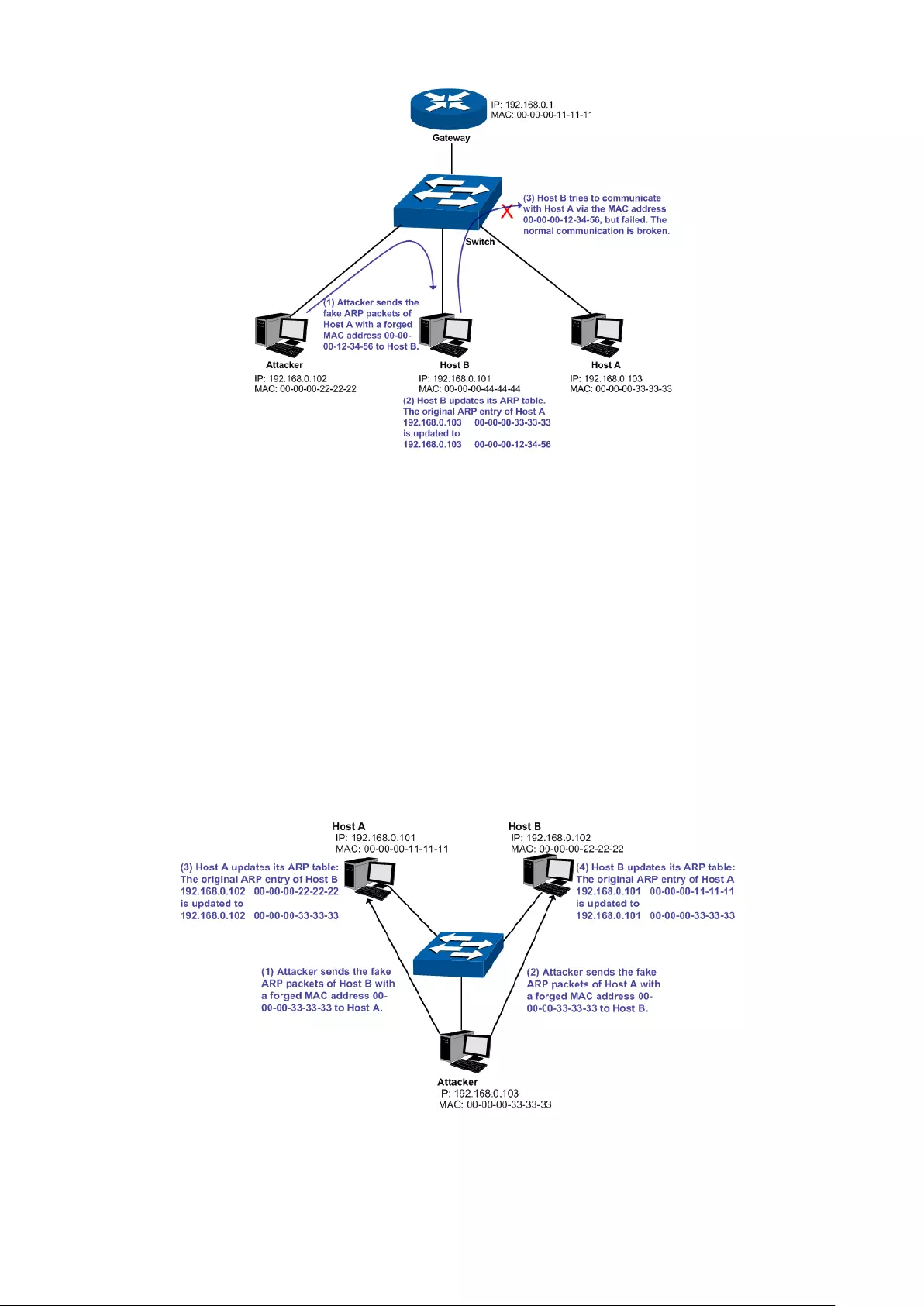
Figure 12-13 ARP Attack – Cheating Terminal Hosts
As the above figure shown, the attacker sends the fake ARP packets of Host A to Host B, and
then Host B will automatically update its ARP table after receiving the ARP packets. When Host
B tries to communicate with Host A, it will encapsulate this false destination MAC address for
packets, which results in a breakdown of the normal communication.
Man-In-The-Middle Attack
The attacker continuously sends the false ARP packets to the Hosts in LAN so as to make the
Hosts maintain the wrong ARP table. When the Hosts in LAN communicate with one another,
they will send the packets to the attacker according to the wrong ARP table. Thus, the attacker
can get and process the packets before forwarding them. During the procedure, the
communication packets information between the two Hosts are stolen in the case that the
Hosts were unaware of the attack. That is called Man-In-The-Middle Attack. The
Man-In-The-Middle Attack is illustrated in the following figure.
Figure 12-14 Man-In-The-Middle Attack
Suppose there are three Hosts in LAN connected with one another through a switch.
Host A: IP address is 192.168.0.101; MAC address is 00-00-00-11-11-11.
159

Host B: IP address is 192.168.0.102; MAC address is 00-00-00-22-22-22.
Attacker: IP address is 192.168.0.103; MAC address is 00-00-00-33-33-33.
1. First, the attacker sends the false ARP response packets.
2. Upon receiving the ARP response packets, Host A and Host B updates the ARP table of their
own.
3. When Host A communicates with Host B, it will send the packets to the false destination
MAC address, i.e. to the attacker, according to the updated ARP table.
4. After receiving the communication packets between Host A and Host B, the attacker
processes and forwards the packets to the correct destination MAC address, which makes
Host A and Host B keep a normal-appearing communication.
5. The attacker continuously sends the false ARP packets to the Host A and Host B so as to
make the Hosts always maintain the wrong ARP table.
In the view of Host A and Host B, their packets are directly sent to each other. But in fact, there
is a Man-In-The-Middle stolen the packets information during the communication procedure.
This kind of ARP attack is called Man-In-The-Middle attack.
ARP Flooding Attack
The attacker broadcasts a mass of various fake ARP packets in a network segment to occupy
the network bandwidth viciously, which results in a dramatic slowdown of network speed.
Meantime, the Gateway learns the false IP address-to-MAC address mapping entries from
these ARP packets and updates its ARP table. As a result, the ARP table is fully occupied by the
false entries and unable to learn the ARP entries of legal Hosts, which causes that the legal
Hosts cannot access the external network.
The IP-MAC Binding function allows the switch to bind the IP address, MAC address, VLAN ID
and the connected Port number of the Host together when the Host connects to the switch.
Basing on the predefined IP-MAC Binding entries, the ARP Inspection functions to detect the
ARP packets and filter the illegal ARP packet so as to prevent the network from ARP attacks.
The ARP Inspection function is implemented on the ARP Detect, ARP Defend and ARP
Statistics pages.
12.3.1 ARP Detect
ARP Detect feature enables the switch to detect the ARP packets basing on the bound entries
in the IP-MAC Binding Table and filter the illegal ARP packets, so as to prevent the network
from ARP attacks, such as the Network Gateway Spoofing and Man-In-The-Middle Attack, etc.
160

Choose the menu Network Security→ARP Inspection→ARP Detect to load the following page.
Figure 12-15 ARP Detect
The following entries are displayed on this screen:
ARP Detect
ARP Detect:
Enable/Disable the ARP Detect function, and click the
Apply
button to apply.
Trusted Port
Trusted Port:
Select the port for which the ARP Detect function is
unnecessary as the Trusted Port.
The specific ports, such as
up-
linked port, routing port and LAG port, should be set as
Tru
sted Port. To ensure the normal communication of the
switch, please configure the ARP Trusted Port before enabling
the ARP Detect function.
Configuration Procedure:
Step
Operation
Description
1
Bind the IP address, MAC
address, VLAN ID and the
connected Port number of
the Host together.
Required. On the IP-MAC Binding
page, bind the IP
address, MAC address, VLAN ID and the connected
Port number of the Host together via Manual Binding,
ARP Scanning or DHCP Snooping.
2
Enable the protection for
the bound entry.
Required. On the Network Security→IP-MAC
Binding→Binding Table page, specify a protect type
for the corresponding bound entry.
3
Specify the trusted port. Required. On the Network Security→ARP
Inspection→ARP Detect page, specify the trusted port.
The specific ports, such as up-linked port, routing port
and LAG port, should be set as Trusted Port.
161
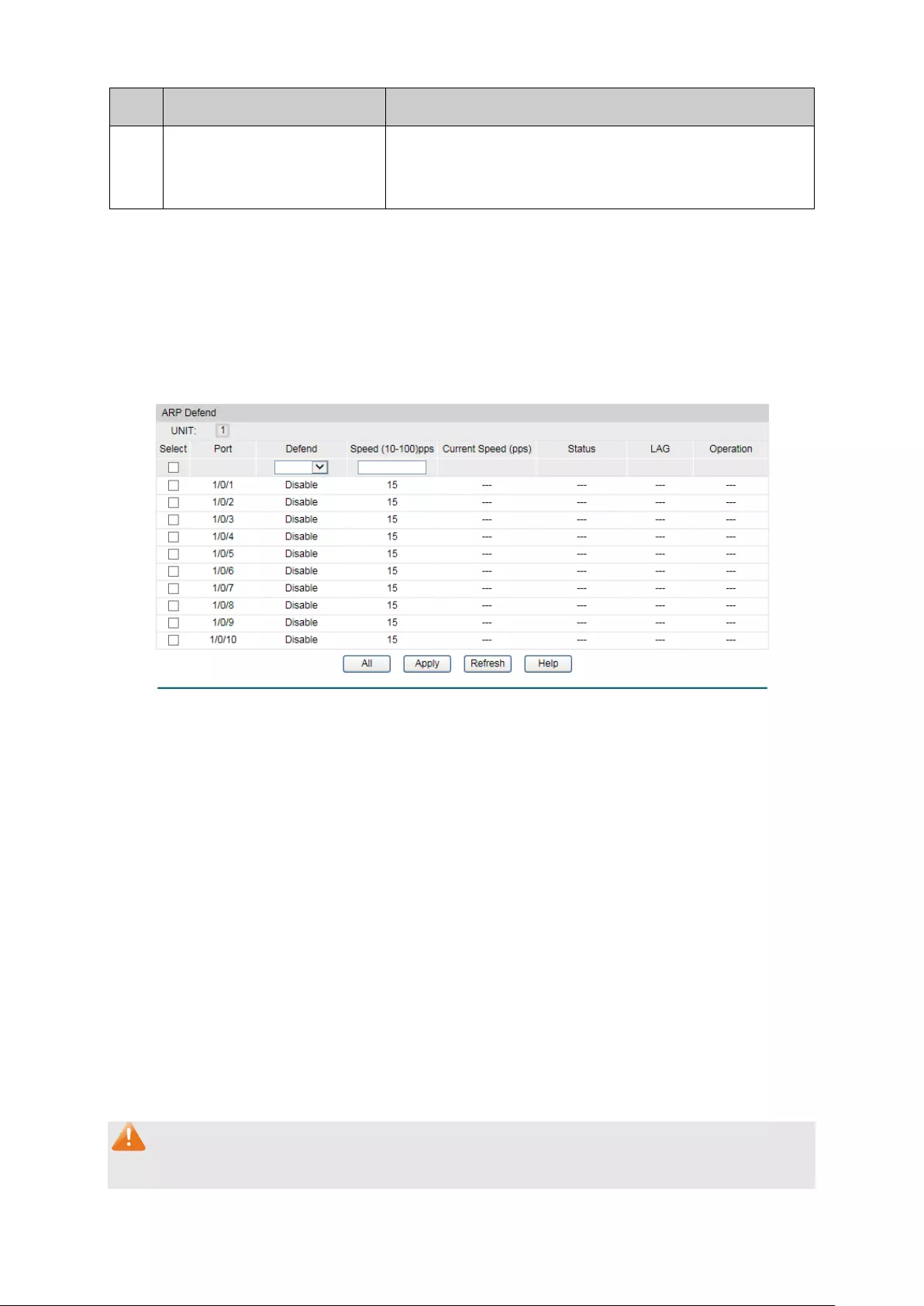
Step
Operation
Description
4
Enable ARP Detect feature. Required. On the Network Security→ARP
Inspection→ARP Detect page, enable the ARP Detect
feature.
12.3.2 ARP Defend
With the ARP Defend enabled, the switch can terminate receiving the ARP packets for 300
seconds when the transmission speed of the legal ARP packet on the port exceeds the defined
value so as to avoid ARP Attack flood.
Choose the menu Network Security→ARP Inspection→ARP Defend to load the following
page.
Figure 12-16 ARP Defend
The following entries are displayed on this screen:
ARP Defend
Select:
Select your desired port for configuration. It is multi-optional.
Port:
Displays the port number.
Defend:
Select Enable/Disable the ARP Defend feature for the port.
Speed(10
-100)pps:
Enter a value to specify the maximum amount of the received
ARP packets per second.
Current Speed(pps):
Displays the current speed of the received ARP packets.
Status
Displays the status of the ARP attack.
LAG:
Displays the LAG to which the port belongs to.
Operation:
Click the Recover
button to restore the port to the normal
status. The ARP Defend for this port will be re-enabled.
Note:
1. It’s not recommended to enable the ARP Defend feature for the LAG member port.
162

2. ARP Detect and ARP Defend cannot be enabled at the same time.
12.3.3 ARP Statistics
ARP Statistics feature displays the number of the illegal ARP packets received on each port,
which facilitates you to locate the network malfunction and take the related protection
measures.
Choose the menu Network Security→ARP Inspection→ARP Statistics to load the following
page.
Figure 12-17 ARP Statistics
The following entries are displayed on this screen:
Auto Refresh
Auto Refresh:
Enable/Disable the Auto Refresh feature.
Refresh Interval:
Specify the refresh interval to display the ARP Statistics.
Illegal ARP Packet
Port:
Displays the port number.
Trusted Port:
Indicates the port is an ARP Trusted Port or not.
Illegal ARP Packet:
Displays the number of the received illegal ARP packets.
12.4 DoS Defend
DoS (Denial of Service) Attack is to occupy the network bandwidth maliciously by the network
attackers or the evil programs sending a lot of service requests to the Host, which incurs an
abnormal service or even breakdown of the network.
163

With DoS Defend function enabled, the switch can analyze the specific fields of the IP packets
and distinguish the malicious DoS attack packets. Upon detecting the packets, the switch will
discard the illegal packets directly and limit the transmission rate of the legal packets if the
over legal packets may incur a breakdown of the network. The switch can defend several types
of DoS attack listed in the following table.
DoS Attack Type Description
Land Attack
The attacker sends a specific fake SYN packet to the destination
Host. Since both the source IP address and the destination IP
address of the SYN packet are set to be the IP address of the Host,
the Host will
be trapped in an endless circle for building the initial
connection. The performance of the network will be reduced
extremely.
Scan SYNFIN The attacker sends the packet with its SYN field and the FIN field set
to 1. The SYN field is used to request initial connection whereas the
FIN field is used to request disconnection. Therefore, the packet of
this type is illegal. The switch can defend this type of illegal packet.
Xmascan The attacker sends the illegal packet with its TCP index, FIN, URG
and PSH field set to 1.
NULL Scan Attack The attacker sends the illegal packet with its TCP index and all the
control fields set to 0. During the TCP connection and data
transmission, the packets with all the control fields set to 0 are
considered as the illegal packets.
SYN packet with its
source port less than
1024
The attacker sends the illegal packet with its TCP SYN field set to 1
and source port less than 1024.
Blat Attack
The attacker sends the illegal packet with its source port and
destination port on Layer 4 the same and its URG field set to 1.
Similar to the Land Attack, the system performance of the attacked
Host is reduced since the Host circularly attempts to build a
connection with the attacker.
Ping Flooding The attacker floods the destination system
with Ping broadcast
storm packets to forbid the system to respond to the legal
communication.
SYN/SYN-ACK
Flooding
The attacker uses a fake IP address to send TCP request packets to
the Server. Upon receiving the request packets, the Server
responds with SYN-
ACK packets. Since the IP address is fake, no
response will be returned. The Server will keep on sending SYN-ACK
packets. If the attacker sends overflowing fake request packets, the
network resource will be occupied maliciously and the requests of
the legal clients will be denied.
Table 12-1 Defendable DoS Attack Types
164

12.4.1 DoS Defend
On this page, you can enable the DoS Defend type appropriate to your need.
Choose the menu Network Security→DoS Defend→DoS Defend to load the following page.
Figure 12-18 DoS Defend
The following entries are displayed on this screen:
Defend Config
DoS Defend:
Allows you to Enable/Disable DoS Defend function.
Defend Table
Select:
Select the entry to enable the corresponding Defend Type.
Defend Type:
Displays the Defend Type name.
12.5 802.1X
The 802.1X protocol was developed by IEEE802 LAN/WAN committee to deal with the security
issues of wireless LANs. It was then used in Ethernet as a common access control mechanism
for LAN ports to solve mainly authentication and security problems.
802.1X is a port-based network access control protocol. It authenticates and controls devices
requesting for access in terms of the ports of LAN access control devices. With the 802.1X
protocol enabled, a supplicant can access the LAN only when it passes the authentication,
whereas those failing to pass the authentication are denied when accessing the LAN.
Architecture of 802.1X Authentication
802.1X adopts a client/server architecture with three entities: a supplicant system, an
authenticator system, and an authentication server system, as shown in the following figure.
165
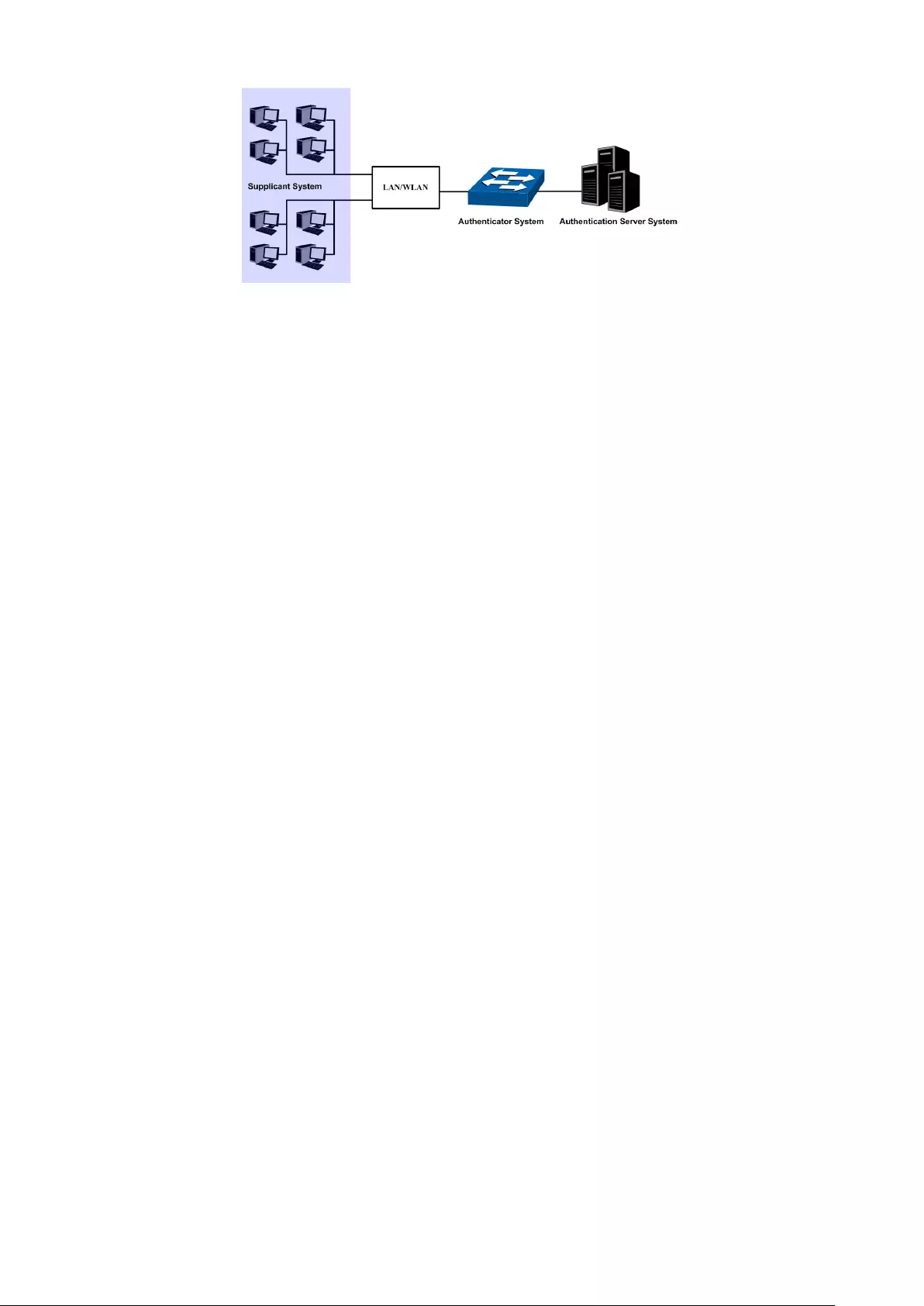
Figure 12-19 Architecture of 802.1X authentication
1. Supplicant System: The supplicant system is an entity in LAN and is authenticated by
the authenticator system. The supplicant system is usually a common user terminal
computer. An 802.1X authentication is initiated when a user launches client program on
the supplicant system. Note that the client program must support the 802.1X
authentication protocol.
2. Authenticator System: The authenticator system is usually an 802.1X-supported
network device, such as this TP-Link switch. It provides the physical or logical port for
the supplicant system to access the LAN and authenticates the supplicant system.
3. Authentication Server System: The authentication server system is an entity that
provides authentication service to the authenticator system. Normally in the form of a
RADIUS server. Authentication Server can store user information and serve to perform
authentication and authorization. To ensure a stable authentication system, an alternate
authentication server can be specified. If the main authentication server is in trouble,
the alternate authentication server can substitute it to provide normal authentication
service.
The Mechanism of an 802.1X Authentication System
IEEE 802.1X authentication system uses EAP (Extensible Authentication Protocol) to exchange
information between the supplicant system and the authentication server.
1. EAP protocol packets transmitted between the supplicant system and the
authenticator system are encapsulated as EAPOL packets.
2. EAP protocol packets transmitted between the authenticator system and the RADIUS
server can either be encapsulated as EAPOR (EAP over RADIUS) packets or be
terminated at authenticator system and the authenticator system then communicate
with RADIUS servers through PAP (Password Authentication Protocol) or CHAP
(Challenge Handshake Authentication Protocol) protocol packets.
3. When a supplicant system passes the authentication, the authentication server passes
the information about the supplicant system to the authenticator system. The
authenticator system in turn determines the state (authorized or unauthorized) of the
controlled port according to the instructions (accept or reject) received from the
RADIUS server.
802.1X Authentication Procedure
An 802.1X authentication can be initiated by supplicant system or authenticator system. When
the authenticator system detects an unauthenticated supplicant in LAN, it will initiate the
166

802.1X authentication by sending EAP-Request/Identity packets to the supplicant. The
supplicant system can also launch an 802.1X client program to initiate an 802.1X
authentication through the sending of an EAPOL-Start packet to the switch,
This TP-Link switch can authenticate supplicant systems in EAP relay mode or EAP terminating
mode. The following illustration of these two modes will take the 802.1X authentication
procedure initiated by the supplicant system for example.
1. EAP Relay Mode
This mode is defined in 802.1X. In this mode, EAP-packets are encapsulated in higher level
protocol (such as EAPOR) packets to allow them successfully reach the authentication server.
This mode normally requires the RADIUS server to support the two fields of EAP: the
EAP-message field and the Message-authenticator field. This switch supports EAP-MD5,
EAP-TLS, EAP-TTLS and EAP-PEAP authentication way for the EAP relay mode. The following
figure describes the basic EAP-MD5 authentication procedure.
Figure 12-20 EAP-MD5 Authentication Procedure
(1) A supplicant system launches an 802.1X client program via its registered user name and
password to initiate an access request through the sending of an EAPOL-Start packet to
the switch. The 802.1X client program then forwards the packet to the switch to start the
authentication process.
(2) Upon receiving the authentication request packet, the switch sends an
EAP-Request/Identity packet to ask the 802.1X client program for the user name.
(3) The 802.1X client program responds by sending an EAP-Response/Identity packet to the
switch with the user name included. The switch then encapsulates the packet in a RADIUS
Access-Request packet and forwards it to the RADIUS server.
(4) Upon receiving the user name from the switch, the RADIUS server retrieves the user name,
finds the corresponding password by matching the user name in its database, encrypts the
password using a randomly-generated key, and sends the key to the switch through an
RADIUS Access-Challenge packet. The switch then sends the key to the 802.1X client
program.
167

(5) Upon receiving the key (encapsulated in an EAP-Request/MD5 Challenge packet) from the
switch, the client program encrypts the password of the supplicant system with the key
and sends the encrypted password (contained in an EAP-Response/MD5 Challenge packet)
to the RADIUS server through the switch. (The encryption is irreversible.)
(6) The RADIUS server compares the received encrypted password (contained in a RADIUS
Access-Request packet) with the locally-encrypted password. If the two match, it will then
send feedbacks (through a RADIUS Access-Accept packet and an EAP-Success packet) to
the switch to indicate that the supplicant system is authorized.
(7) The switch changes the state of the corresponding port to accepted state to allow the
supplicant system access the network. And then the switch will monitor the status of
supplicant by sending hand-shake packets periodically. By default, the switch will force the
supplicant to log off if it cannot get the response from the supplicant for two times.
(8) The supplicant system can also terminate the authenticated state by sending
EAPOL-Logoff packets to the switch. The switch then changes the port state from
accepted to rejected.
2. EAP Terminating Mode
In this mode, packet transmission is terminated at authenticator systems and the EAP packets
are mapped into RADIUS packets. Authentication and accounting are accomplished through
RADIUS protocol.
In this mode, PAP or CHAP is employed between the switch and the RADIUS server. This switch
supports the PAP terminating mode. The authentication procedure of PAP is illustrated in the
following figure.
Figure 12-21 PAP Authentication Procedure
In PAP mode, the switch encrypts the password and sends the user name, the
randomly-generated key, and the supplicant system-encrypted password to the RADIUS
server for further authentication. Whereas the randomly-generated key in EAP-MD5 relay
mode is generated by the authentication server, and the switch is responsible to encapsulate
the authentication packet and forward it to the RADIUS server.
168
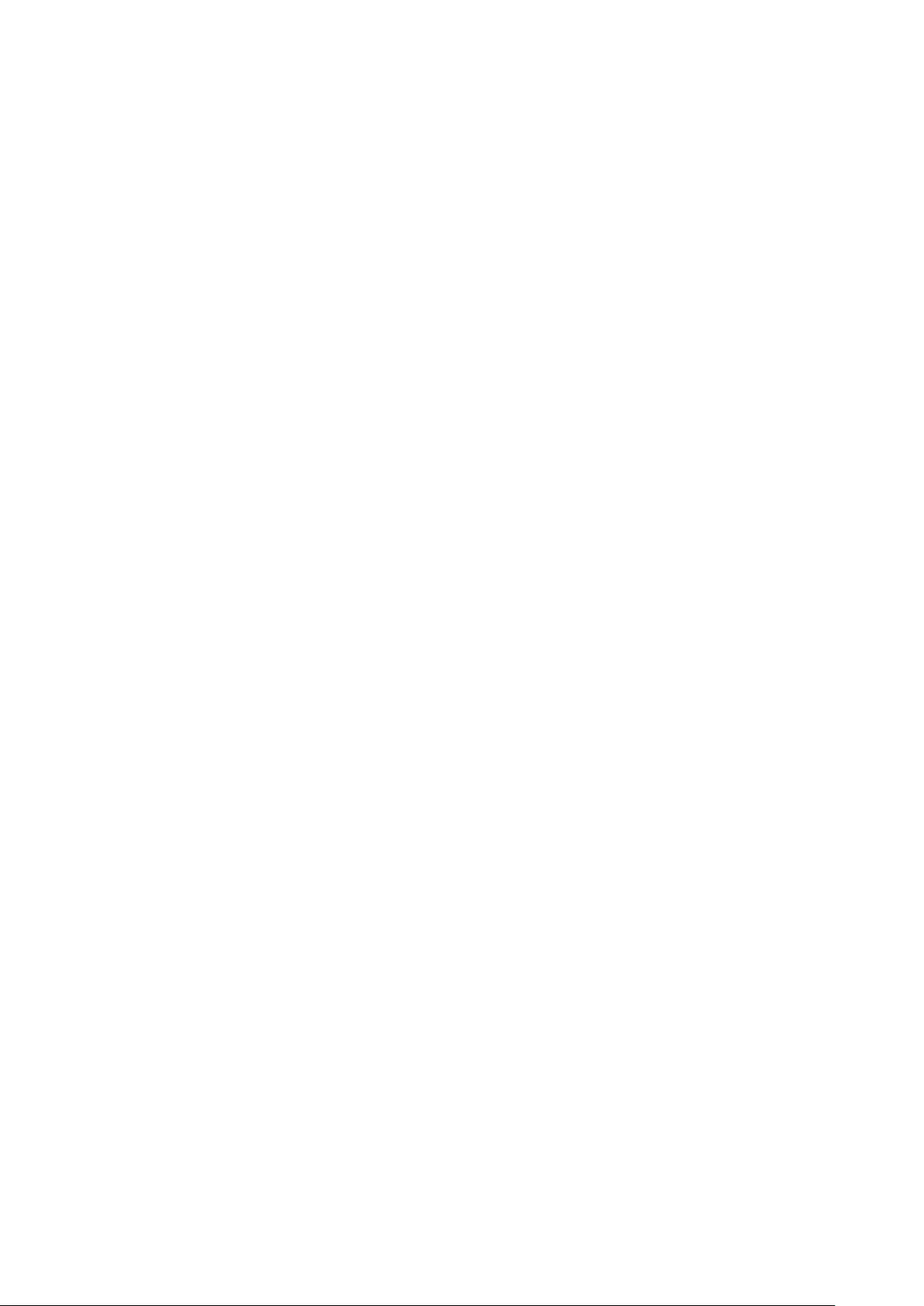
802.1X Timer
In 802.1 x authentication, the following timers are used to ensure that the supplicant system,
the switch, and the RADIUS server interact in an orderly way:
1. Supplicant system timer (Supplicant Timeout): This timer is triggered by the switch
after the switch sends a request packet to a supplicant system. The switch will resend
the request packet to the supplicant system if the supplicant system fails to respond in
the specified timeout period.
2. RADIUS server timer (Server Timeout): This timer is triggered by the switch after the
switch sends an authentication request packet to RADIUS server. The switch will resend
the authentication request packet if the RADIUS server fails to respond in the specified
timeout period.
3. Quiet-period timer (Quiet Period): This timer sets the quiet-period. When a supplicant
system fails to pass the authentication, the switch quiets for the specified period before
it processes another authentication request re-initiated by the supplicant system.
Guest VLAN
Guest VLAN function enables the supplicants that do not pass the authentication to access the
specific network resource.
By default, all the ports connected to the supplicants belong to a VLAN, i.e. Guest VLAN. Users
belonging to the Guest VLAN can access the resources of the Guest VLAN without being
authenticated. But they need to be authenticated before accessing external resources. After
passing the authentication, the ports will be removed from the Guest VLAN and be allowed to
access the other resources.
With the Guest VLAN function enabled, users can access the Guest VLAN to install 802.1X
client program or upgrade their 802.1x clients without being authenticated. If there is no
supplicant past the authentication on the port in a certain time, the switch will add the port to
the Guest VLAN.
With 802.1X function enabled and Guest VLAN configured, after the maximum number retries
have been made to send the EAP-Request/Identity packets and there are still ports that have
not sent any response back, the switch will then add these ports into the Guest VLAN
according to their link types. Only when the corresponding user passes the 802.1X
authentication, the port will be removed from the Guest VLAN and added to the specified VLAN.
In addition, the port will back to the Guest VLAN when its connected user logs off.
The 802.1X function is implemented on the Global Config and Port Config pages.
12.5.1 Global Config
On this page, you can enable the 802.1X authentication function globally and control the
authentication process by specifying the Authentication Method, Guest VLAN and various
Timers. Please disable Handshake feature if you are using other client softwares instead of
TP-Link 802.1X Client.
169

Choose the menu Network Security→802.1X→Global Config to load the following page.
Figure 12-22 Global Config
The following entries are displayed on this screen:
Global Config
802.1X:
Enable/Disable the 802.1X function.
Auth Method:
Select the Authentication Method from the pull-down
list.
• EAP: EAP relay mode. IEEE 802.1X authentication
system uses extensible authentication protocol
(EAP) to exchange information between the switch
and the client. The EAP protocol packets with
authentication data can be encapsulated in the
advanced protocol (such as RADIUS) packets to
be transmitted to the authentication server.
• PAP:
EAP termination mode. IEEE 802.1X
authentication system uses extensible
authentication protocol (EAP) to exchange
information between the switch and the client. The
transmission of EAP packets is terminated at the
switch and the EAP packets are converted to the
other protocol (such as RADIUS) packets for
transmission.
Handshake:
Enable/Disable the Handshake feature. The Handshake
feature is used to detect the connection status
between the TP-Link 802.1X Client and the switch.
Please disable Handshake feature if you are using
other client softwares instead of TP-Link 802.1X Client.
170
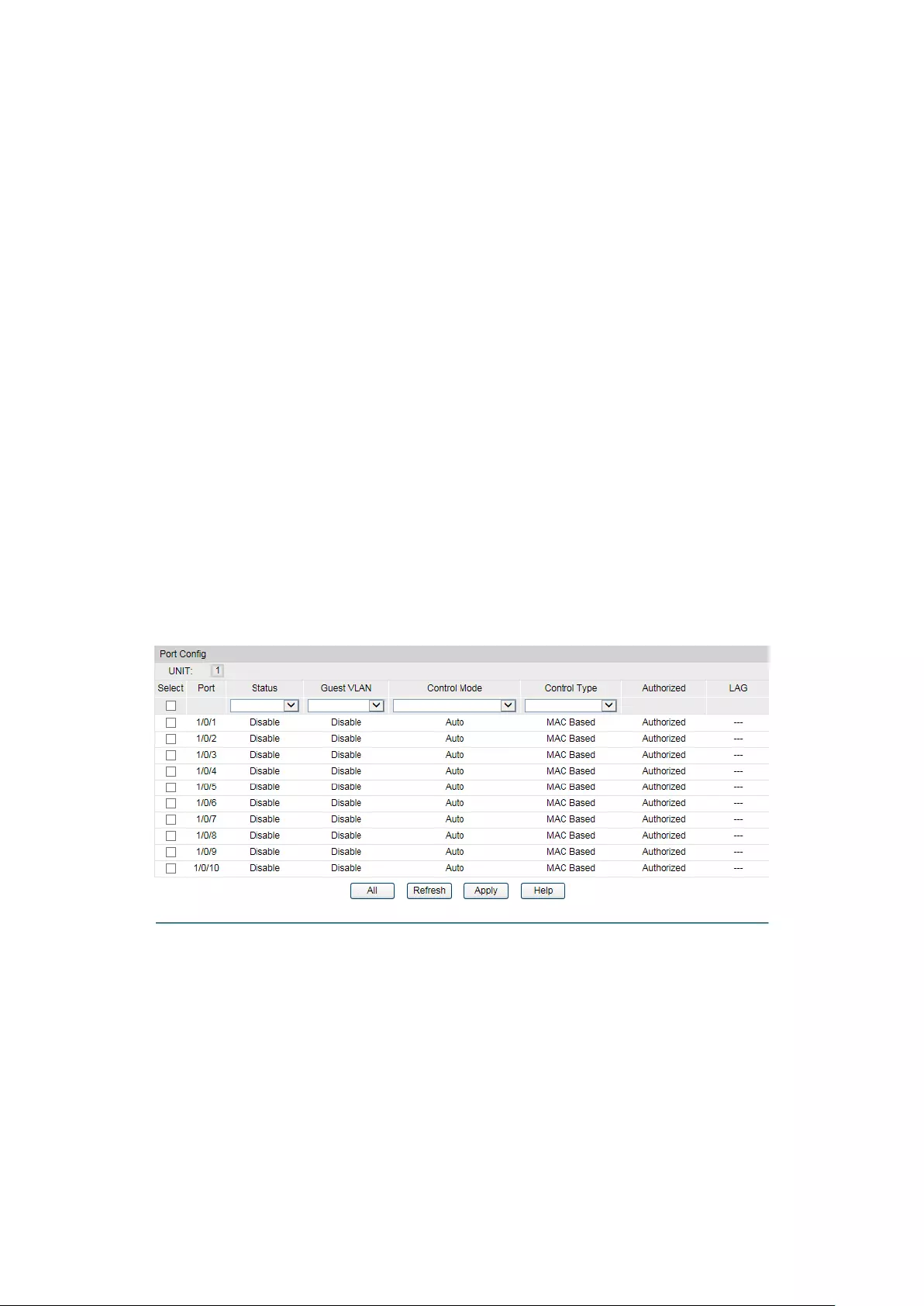
Guest VLAN:
Enable/Disable the Guest VLAN feature.
Guest VLAN ID:
Enter your desired VLAN ID to enable the Guest VLAN
feature. The supplicants in the Guest VLAN can access
the specified network source.
Authentication Config
Quiet:
Enable/Disable the Quiet timer.
Quiet Period:
Specify a value for Quiet Period. Once the supplicant
failed to the 802.1X Authentication, then the switch will
not respond to the authentication request from the
same supplicant during the Quiet Period.
Retry Times:
Specify the maximum transfer times of the repeated
authentication request.
Supplicant Timeout:
Specify the maximum time for the switch to wait for the
response from supplicant before resending a request to
the supplicant.
12.5.2 Port Config
On this page, you can configure the 802.1X features for the ports basing on the actual network.
Choose the menu Network Security→802.1X→Port Config to load the following page.
Figure 12-23 Port Config
The following entries are displayed on this screen:
Port Config
Select:
Select your desired port for configuration. It is multi-optional.
Port:
Displays the port number.
Status:
Select Enable/Disable the 802.1X authentication feature for the
port.
Guest VLAN:
Select Enable/Disable the Guest VLAN feature for the port.
171
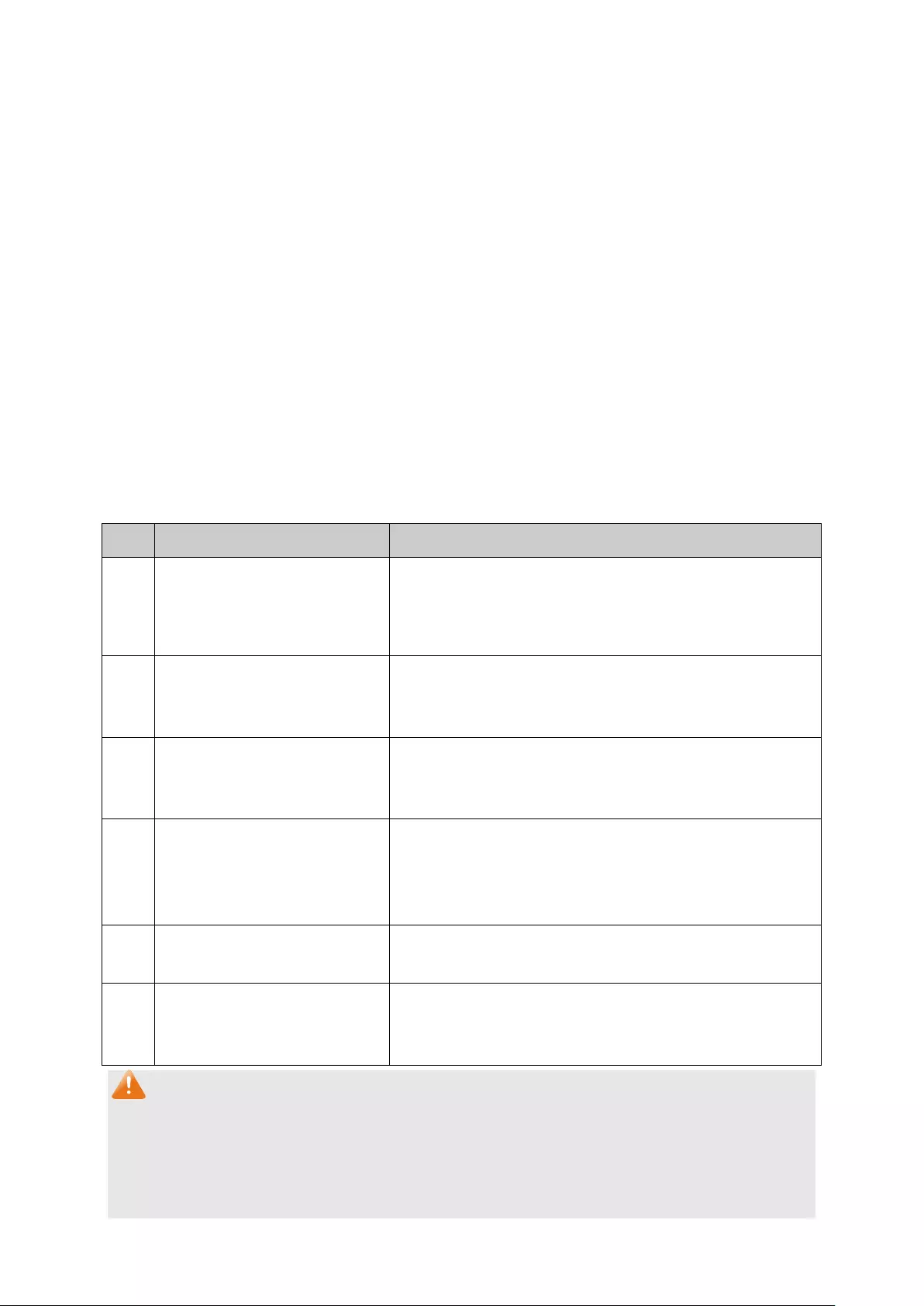
Control Mode:
Specify the Control Mode for the port.
• Auto: In this mode, the port will normally work only after
passing the 802.1X Authentication.
• Force-Authorized: In this mode, the port can work normally
without passing the 802.1X Authentication.
• Force-Unauthorized: In this mode, the port is forbidden
working for its fixed unauthorized status.
Control Type:
Specify the Control Type for the port.
• MAC Based: Any client connected to the port should pass
the 802.1X Authentication for access.
• Port Based: All the clients connected to the port can access
the network on the condition that any one of the clients has
passed the 802.1X Authentication.
Authorized:
Displays the authentication status of the port.
LAG:
Displays the LAG to which the port belongs to.
Configuration Procedure:
Step
Operation
Description
1 Install t
he 802.1X client
software.
Required. For the client computers, you are required to
install the TP-Link 802.1X Client provided on the CD.
Please refer to the software guide in the same directory
with the software for more information.
2 Configure the 802.1X
globally.
Required. By default, the global 802.1X function is
disabled. On the Network Security→802.1X→Global
Config page, configure the 802.1X function globally.
3 Configure the 802.1X for the
port.
Required. On the Network Security→802.1X→Port
Config page, configure the 802.1X feature for the port
of the switch basing on the actual network.
4 C
onnect an authentication
server to the switch and do
some configuration.
Required. Record the information of the client in the
LAN to the authentication server and configure the
corresponding authentication username and password
for the client.
5 Enable t
he AAA function
globally.
Required. On the Network Security→AAA→Global
Conifg page, enable the AAA function globally.
6 Configure the parameters of
the authentication server.
Required. On the Network Security→AAA→RADIUS
Server Conifg
page, configure the parameters of the
RADIUS server.
Note:
1. The 802.1X function takes effect only when it is enabled globally on the switch and for the
port.
2. The 802.1X function cannot be enabled for LAG member ports. That is, the port with
802.1X function enabled cannot be added to the LAG.
172
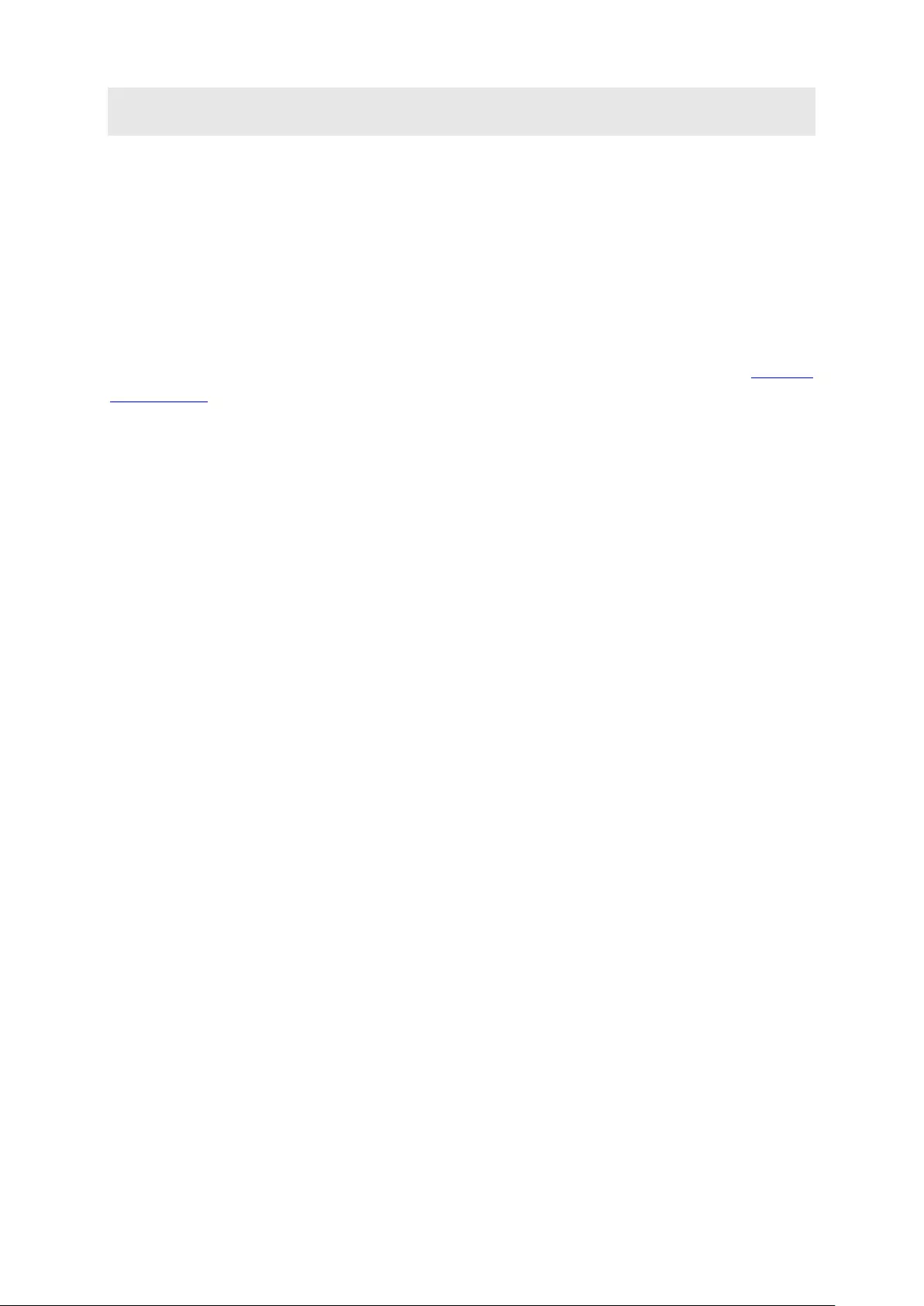
3. The 802.1X function should not be enabled for the port connected to the authentication
server.
12.6 AAA
Overview
AAA stands for authentication, authorization and accounting. This feature is used to
authenticate users trying to log in to the switch or trying to access the administrative level
privilege.
Username and password pairs are used for login and privilege authentication. The
authentication can be processed locally in the switch or centrally in the RADIUS/TACACS+
server(s). The local authentication username and password pairs can be configured in 4.2 User
Management.
Applicable Access Application
The authentication can be applied on the following access applications: Console, Telnet, SSH
and HTTP.
Authentication Method List
A method list describes the authentication methods and their sequence to authenticate a user.
The switch supports Login List for users to gain access to the switch, and Enable List for
normal users to gain administrative privileges.
The administrator can set the authentication methods in a preferable order in the list. The
switch uses the first listed method to authenticate users, if that method fails to respond, the
switch selects the next authentication method in the method list. This process continues until
there is a successful communication with a listed authentication method or until all defined
methods are exhausted. If authentication fails at any point in this circle, which means the
secure server or the local switch denies the user’s access, the authentication process stops
and no other authentication methods are attempted.
802.1X Authentication
802.1X protocol uses the RADIUS to provide detailed accounting information and flexible
administrative control over authentication process. The Dot1x List feature defines the RADIUS
server groups in the 802.1X authentication.
RADIUS/TACACS+ Server
Users can configure the RADIUS/TACACS+ servers for the connection between the switch and
the server.
Server Group
Users can define the authentication server group with up to several servers running the same
secure protocols, either RADIUS or TACACS+. Users can set these servers in a preferable
order, which is called the server group list. When a user tries to access the switch, the switch
will ask the first server in the server group list for authentication. If no response is received, the
second server will be queried, and so on.
173
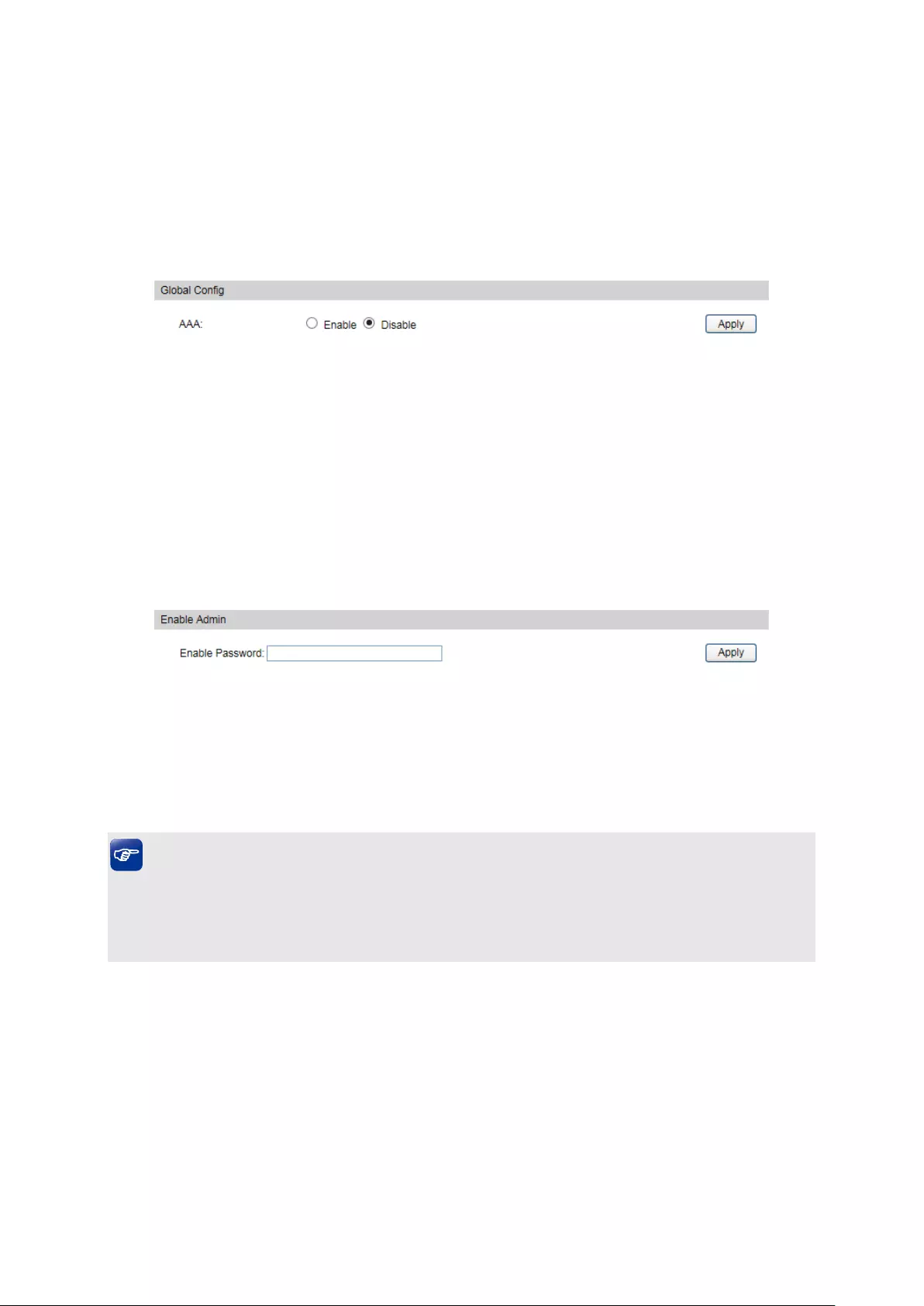
The switch has two built-in authentication server group, one for RADIUS and the other for
TACACS+. These two server groups cannot be deleted, and the user-defined
RADIUS/TACACS+ server will join these two server groups automatically.
12.6.1 Global Config
This page is used to enable/disable the AAA function globally.
Choose the menu Network Security→AAA→Global Conifg to load the following page.
Figure 12-24 AAA Global Config
Configuration Procedure
Click Enable to enable the AAA function globally.
12.6.2 Privilege Elevation
This page is used to elevate the current logged-in user from guest to admin and gain
administrator level privileges. The authentication password is possibly authenticated in
RADIUS/TACACS+ servers, user-defined server groups or local on the switch.
Choose the menu Network Security→AAA→Global Conifg to load the following page.
Figure 12-25 Privilege Elevate
Configuration Procedure
Enter the Enable Password and click Enable button to elevate the current logged-in user from
guest to admin. Only admin users can configure the following AAA settings.
Tips:
If the Enable password is verified locally, the Enable password should be previously set by the
admin users using the command lines. For more details please refer to the command enable
password admin in the Command Line Interface Guide on the resource CD.
12.6.3 RADIUS Server Config
This page is used to configure the authentication servers running the RADIUS security
protocols.
174

Choose the menu Network Security→AAA→RADIUS Conifg to load the following page.
Figure 12-26 RADIUS Server Config
Configuration Procedure
Configure the RADIUS server’s IP and other relevant parameters under the Server Config.
View, edit and delete the configured RADIUS servers in the Server list.
Entry Description
Server IP:
Enter the IP of the server running the RADIUS secure protocol.
Shared Key:
Enter the shared key between the RADIUS server and the switch.
The RADIUS server and the switch use the key string to encrypt
passwords and exchange responses.
Auth Port:
Specify the UDP destination port on the RADIUS server for
authentication requests.
Acct Port:
Specify the UDP destination port on the RADIUS server for
accounting requests.
Retransmit:
Specify the number of times a request is resent to a server if the
server does not respond.
Timeout:
Specify the time interval that the switch waits for the server to
reply before resending.
12.6.4 TACACS+ Server Config
This page is used to configure the authentication servers running the TACACS+ security
protocols.
175

Choose the menu Network Security→AAA→TACACS+ Conifg to load the following page.
Figure 12-27 TACACS+ Server Config
Configuration Procedure
Configure the TACACS+ server’s IP and other relevant parameters under the Server Config.
View, edit and delete the configured TACACS+ servers in the Server list.
Entry Description
Server IP:
Enter the IP of the server running the TACACS+ secure protocol.
Shared Key:
Enter the shared key between the TACACS+ server and the
switch. The TACACS+ server and the switch use the key string to
encrypt passwords and exchange responses.
Timeout:
Specify the time interval that the switch waits for the server to
reply before resending.
Port:
Specify the TCP port used on the TACACS+ server for AAA.
12.6.5 Authentication Server Group Config
On this page users can group authentication servers running the same secure protocol for
authentication. The switch has two built-in authentication server group, one for RADIUS and the
other for TACACS+. These two server groups cannot be edited or deleted. The server entries in
one group are tried in the order they are added.
The server entries in one group are tried in the order they are added.
176

Choose the menu Network Security→AAA→Server Group to load the following page.
Figure 12-28 Create New Server Group
Figure 12-29 Add Server to Server Group
Configuration Procedure
1) Configure the Server Group name and Server Type to create a server group.
2) Click edit in the Server Group List to configure the corresponding server group.
3) Select Server IP you have previously created and click add to add the server to the server
group. (Figure 12-29)
View and delete the configured server groups in the Server Group list.
View and delete the configured servers in the server IP list.
Entry Description
Server Group:
Define a server group with a group name.
Server Type:
Specify the server type as RADIUS or TACACS+.
Server IP
Select the IP of the server you have previously configured.
Note:
1. The two built-in server groups radius and tacacs+ cannot be deleted or edited.
2. Up to 16 servers can be added to one server group.
177

12.6.6 Authentication Method List Config
Before you configure AAA authentication on a certain application, you should define an
authentication method list first. An authentication method list describes the sequence and
authentication method to be queried to authenticate a user.
The switch uses the first method listed to authenticate users, if that method fails to respond,
the switch selects the next authentication method in the method list. This process continues
until there is a successful communication with a listed authentication method or until all defined
methods are exhausted. If authentication fails at any point in this circle, which means the
secure server or the local switch denies the user’s access, the authentication process stops
and no other authentication methods are attempted.
For example, if a user defines an authentication login method list as tacacs-radius-local, the
switch will send an authentication request to the fist TACACS+ server in the tacacs server
group. If there is no response, the switch will send an authentication request to the second
TACACS+ server in the tacacs server group and so on, until the tacacs server group list is
exhausted. Then the RADIUS server group will be queried. If no authentication is accomplished
in the RADIUS server list, the switch will authenticate the user locally. This forms a backup
system for authentication.
Choose the menu Network Security→AAA→Method List to load the following page.
Figure 12-30 Authentication Method List Config
Configuration Procedure
1) Enter the method list name.
2) Specify the authentication type as Login or Enable.
3) Configure the authencation method with priorities. The options are radius, tacacs, local or
user-defined server groups.
178
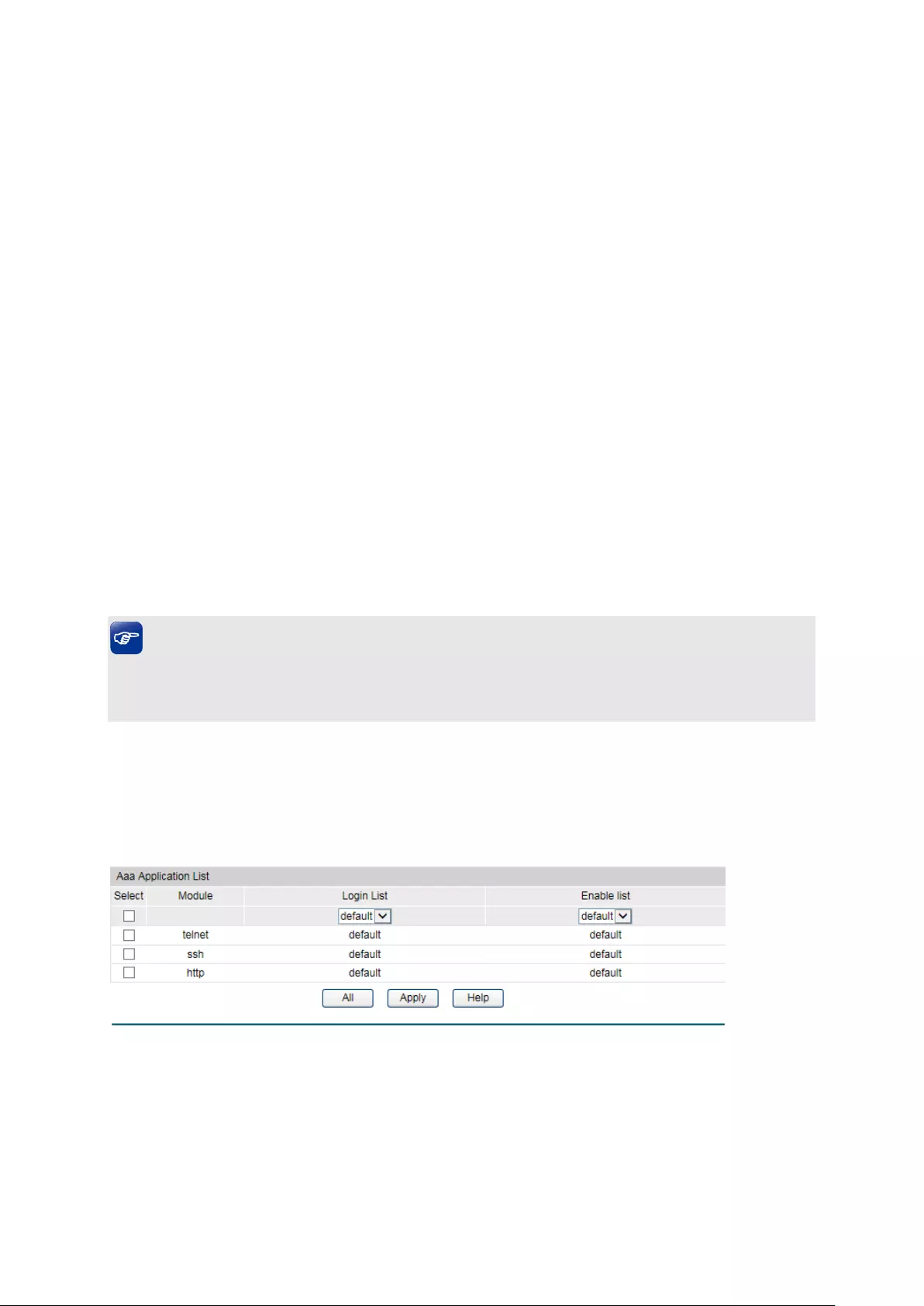
View and delete the configured method priority list in the Authentication Login Method List and
Authentication Enable Method List. .
Entry Description
Method List
Name:
Define a method list name.
List Type:
Specify the authentication type as Login or Enable. Login stands
for the Authentication Login Method List, and Enable stands for
the Authentication Enable Method list.
Pri1, Pri2, Pri3,
Pri4:
Specify the authentication methods in order. The next
authentication method is tried only if the previous method does
not respond, not if it fails.
local: Use the local database in the switch for authentication.
none: No authentication is used.
radius: Use the remote RADIUS server/server groups for
authentication.
tacacs: Use the remote TACACS+ server/server groups for
authentication.
user-defined server group: Use the user-defined server groups
for authentication.
Tips:
If the Enable password is verified on the remote RADIUS server, the switch will send the Enable
authentication with the default username as $enable$.
12.6.7 Application Authentication List Config
Users can configure authentication method lists on the following access applications: console,
telnet, ssh and http.
Choose the menu Network Security→AAA→Global Config to load the following page.
Figure 12-31 Application Authentication Settings
Configuration Procedure
1) Select the application module.
2) Configure the authentication method list from the Login List drop-down menu. This option
defines the authentication method for users accessing the switch.
179

3) Configure the authentication method list from the Enable List drop-down menu. Thisoption
defines the authentication method for users requiring the administrator privilege.
Entry Description:
Module:
Lists of the configurable applications on the switch.
Login List:
Configure an application for the login utilizing a previously
configured method list.
Enable List:
Configure an application to promote the user level to admin-level
users utilizing a previously configured method list.
12.6.8 802.1X Authentication Server Config
This page is used to configure the RADIUS server group used in 802.1X Authentication,
Accounting and IGMP Authentication.
Choose the menu Network Security→AAA→Dot1x List to load the following page.
Figure 12-32 802.1X Config
Configuration Procedure
1) Configure the 802.1X function globally and on the supplicant-connected port. Please refer
to 802.1X for more details.
2) Configure the 802.1X Aunthentication RADIUS server group in the Authentication Dot1x
Method List Table.
3) Configure the 802.1X Accounting RADIUS server group in the Authentication Dot1x Method
List Table.
12.6.9 Default Settings
The AAA function is disabled by default.
No enable password is configure by default.
The RADIUS server’s Auth Port is 1812, Acct Port is 1813, Retransmit is 2 times and Timeout is
5 seconds.
The TACACS+ server’s communication Port is 49 and Timeout is 5 seconds.
All RADIUS servers are added in the server group radius.
All TACACS+ servers are added in the Server group tacacs.
180
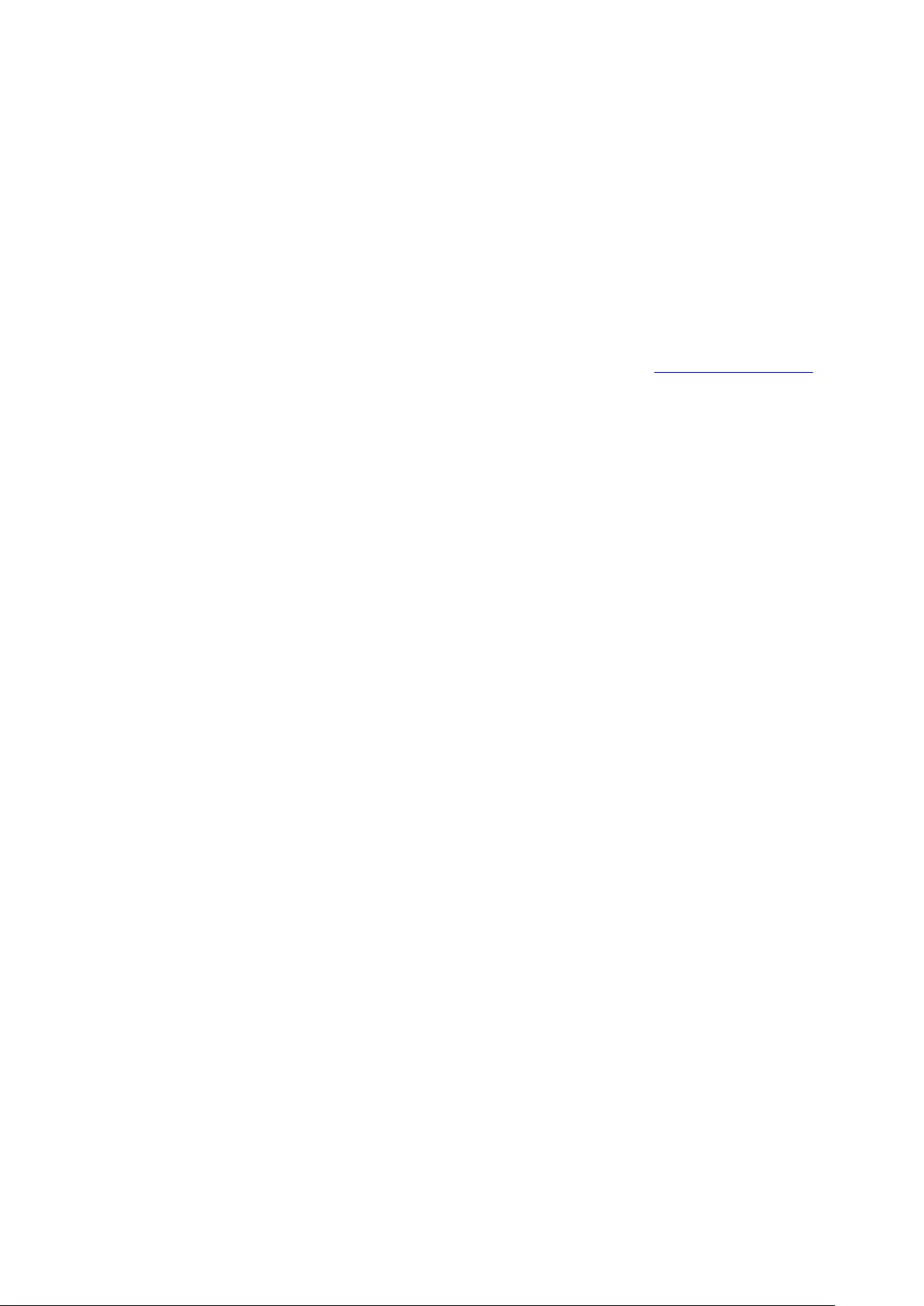
The Authentication Login Method List contains local by default, and the default login username
and passwords are both admin.
The Authentication Enable Method List is empty by default, which means users can prompt to
administrator privilege without password.
The application console/telnet/ssh/http use the default Login List and default Enable list by
default.
The 802.1X authentication uses the radius server group by default. The 802.1X accounting
uses the radius server group by default.
Return to CONTENTS
181
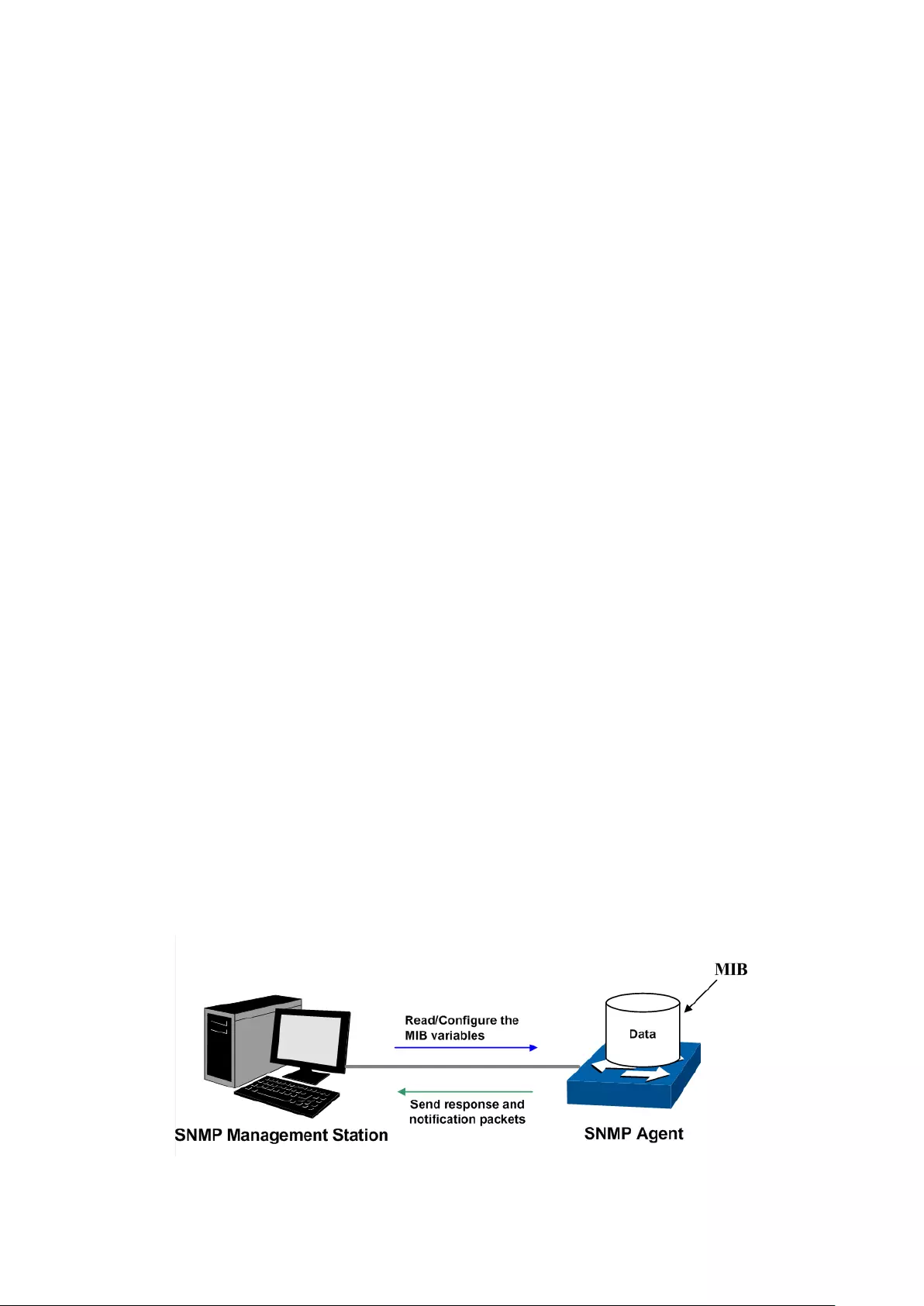
Chapter 13 SNMP
SNMP Overview
SNMP (Simple Network Management Protocol) has gained the most extensive application on
the UDP/IP networks. SNMP provides a management frame to monitor and maintain the
network devices. It is used for automatically managing the various network devices no matter
the physical differences of the devices. Currently, the most network management systems are
based on SNMP.
SNMP is simply designed and convenient for use with no need of complex fulfillment
procedures and too much network resources. With SNMP function enabled, network
administrators can easily monitor the network performance, detect the malfunctions and
configure the network devices. In the meantime, they can locate faults promptly and implement
the fault diagnosis, capacity planning and report generating.
SNMP Management Frame
SNMP management frame includes three network elements: SNMP Management Station,
SNMP Agent and MIB (Management Information Base).
SNMP Management Station: SNMP Management Station is the workstation for running the
SNMP client program, providing a friendly management interface for the administrator to
manage the most network devices conveniently.
SNMP Agent: Agent is the server software operated on network devices with the responsibility
of receiving and processing the request packets from SNMP Management Station. In the
meanwhile, Agent will inform the SNMP Management Station of the events whenever the
device status changes or the device encounters any abnormalities such as device reboot.
MIB: MIB is the set of the managed objects. MIB defines a few attributes of the managed
objects, including the names, the access rights, and the data types. Every SNMP Agent has its
own MIB. The SNMP Management station can read/write the MIB objects based on its
management right.
SNMP Management Station is the manager of SNMP network while SNMP Agent is the
managed object. The information between SNMP Management Station and SNMP Agent are
exchanged through SNMP (Simple Network Management Protocol). The relationship among
SNMP Management Station, SNMP Agent and MIB is illustrated in the following figure.
Figure 13-1 Relationship among SNMP Network Elements
182

SNMP Versions
This switch supports SNMP v3, and is compatible with SNMP v1 and SNMP v2c. The SNMP
versions adopted by SNMP Management Station and SNMP Agent should be the same.
Otherwise, SNMP Management Station and SNMP Agent cannot communicate with each other
normally. You can select the management mode with proper security level according to your
actual application requirement.
SNMP v1: SNMP v1 adopts Community Name authentication. The community name is used to
define the relation between SNMP Management Station and SNMP Agent. The SNMP packets
failing to pass community name authentication are discarded. The community name can limit
access to SNMP Agent from SNMP NMS, functioning as a password.
SNMP v2c: SNMP v2c also adopts community name authentication. It is compatible with SNMP
v1 while enlarges the function of SNMP v1.
SNMP v3: Based on SNMP v1 and SNMP v2c, SNMP v3 extremely enhances the security and
manageability. It adopts VACM (View-based Access Control Model) and USM (User-Based
Security Model) authentication. The user can configure the authentication and the encryption
functions. The authentication function is to limit the access of the illegal user by authenticating
the senders of packets. Meanwhile, the encryption function is used to encrypt the packets
transmitted between SNMP Management Station and SNMP Agent so as to prevent any
information being stolen. The multiple combinations of authentication function and encryption
function can guarantee a more reliable communication between SNMP Management station
and SNMP Agent.
MIB Introduction
To uniquely identify the management objects of the device in SNMP messages, SNMP adopts
the hierarchical architecture to identify the managed objects. It is like a tree, and each tree
node represents a managed object, as shown in the following figure. Thus the object can be
identified with the unique path starting from the root and indicated by a string of numbers. The
number string is the Object Identifier of the managed object. In the following figure, the OID of
the managed object B is {1.2.1.1}. While the OID of the managed object A is {1.2.1.1.5}.
Figure 13-2 Architecture of the MIB tree
SNMP Configuration Outline
1. Create View
The SNMP View is created for the SNMP Management Station to manage MIB objects. The
managed object, uniquely identified by OID, can be set to under or out of the management of
183

SNMP Management Station by configuring its view type (included/excluded). The OID of
managed object can be found on the SNMP client program running on the SNMP Management
Station.
2. Create SNMP Group
After creating the SNMP View, it’s required to create a SNMP Group. The Group Name, Security
Model and Security Level compose the identifier of the SNMP Group. The Groups with these
three items the same are considered to be the same. You can configure SNMP Group to control
the network access by providing the users in various groups with different management rights
via the Read View, Write View and Notify View.
3. Create SNMP User
The User configured in a SNMP Group can manage the switch via the client program on
management station. The specified User Name and the Auth/Privacy Password are used for
SNMP Management Station to access the SNMP Agent, functioning as the password.
SNMP module is used to configure the SNMP function of the switch, including three submenus:
SNMP Config, Notification and RMON.
13.1 SNMP Config
The SNMP Config can be implemented on the Global Config, SNMP View, SNMP Group,
SNMP User and SNMP Community pages.
13.1.1 Global Config
To enable SNMP function, please configure the SNMP function globally on this page.
Choose the menu SNMP→SNMP Config→Global Config to load the following page.
Figure 13-3 Global Config
The following entries are displayed on this screen:
Global Config
SNMP:
Enable/Disable the SNMP function.
184

Local Engine
Local Eng
ine ID:
Specify the switch’s Engine ID for the remote clients. The
Engine ID is a unique alphanumeric string used to identify the
SNMP engine on the switch.
Remote Engine
Remote Engine ID:
Specify the Remote Engine ID for switch. The Engine ID is a
unique
alphanumeric string used to identify the SNMP engine
on the remote device which receives traps and informs from
switch.
Note:
The amount of Engine ID characters must be even.
13.1.2 SNMP View
The OID (Object Identifier) of the SNMP packets is used to describe the managed objects of the
switch, and the MIB (Management Information Base) is the set of the OIDs. The SNMP View is
created for the SNMP management station to manage MIB objects.
Choose the menu SNMP→SNMP Config→SNMP View to load the following page.
Figure 13-4 SNMP View
The following entries are displayed on this screen:
View Config
View Name:
Give a name to the View for identification. Each View can
include several entries with the same name.
MIB Object ID:
Enter the Object Identifier (OID) for the entry of View.
185
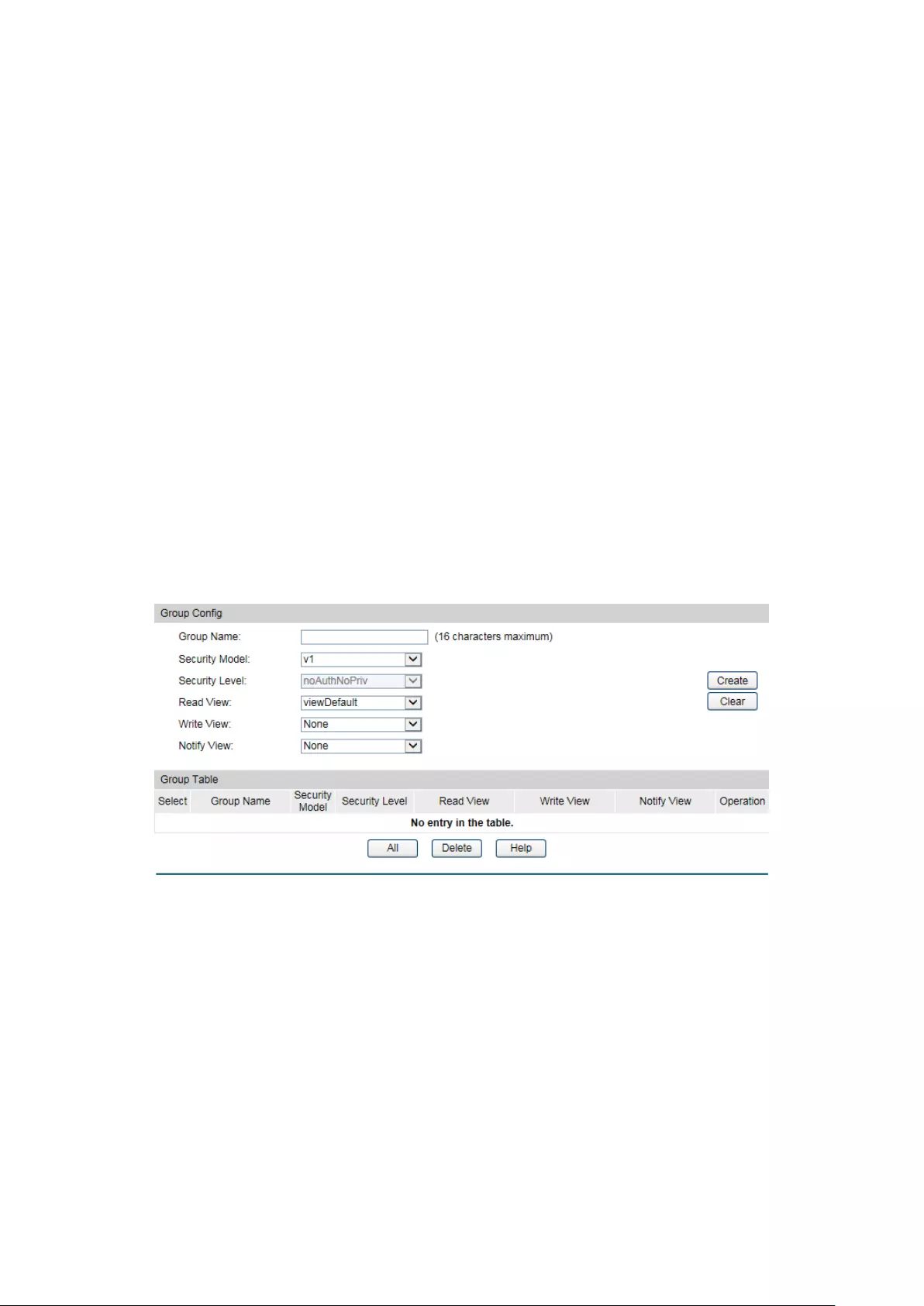
View Type:
Select the type for the view entry.
•
Include: The view entry can be managed by the SNMP
management station.
• Exclude: The view entry cannot
be managed by the
SNMP management station.
View Table
Select:
Select the desired entry to delete the corresponding view.
All the entries of a View will be deleted together.
View Name:
Displays the name of the View entry.
View Type:
Displays the type of the View entry.
MIB Object ID:
Displays the OID of the View entry.
13.1.3 SNMP Group
On this page, you can configure SNMP Group to control the network access by providing the
users in various groups with different management rights via the Read View, Write View and
Notify View.
Choose the menu SNMP→SNMP Config→SNMP Group to load the following page.
Figure 13-5 SNMP Group
The following entries are displayed on this screen:
Group Config
Group Name:
Enter the SNMP Group name. The Group Name, Security Model
and Securit
y Level compose the identifier of the SNMP Group.
The Groups with these three items the same are considered to
be the same.
Security Model:
Select the Security Model for the SNMP Group.
• v1:
SNMPv1 is defined for the group. In this model, the
Community Na
me is used for authentication. SNMP v1 can
be configured on the SNMP Community page directly.
• v2c: SNMPv2c is defined for the group. In this model, the
186
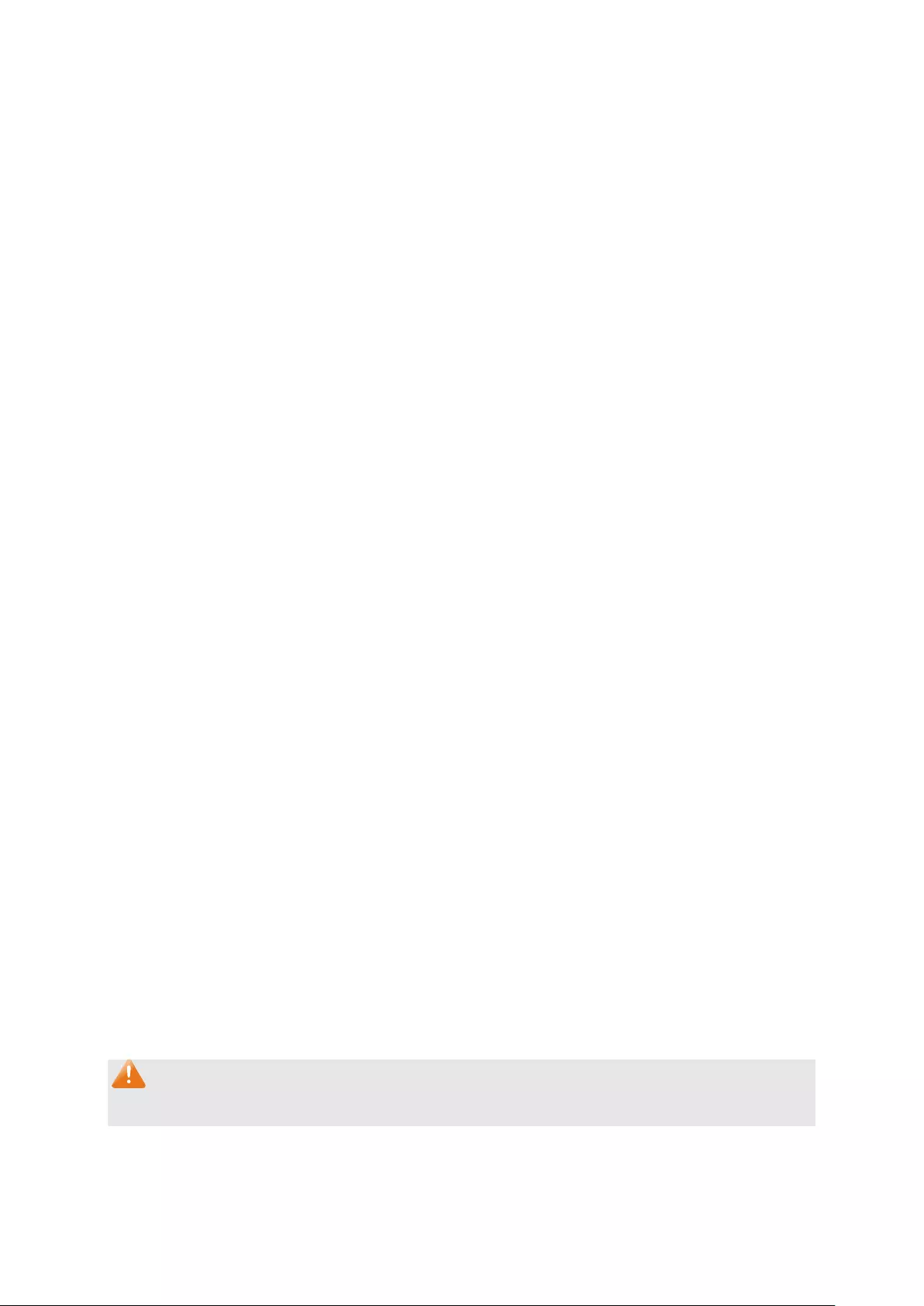
Community Name is used for authentication. SNMP v2c can
be configured on the SNMP Community page directly.
• v3:
SNMPv3 is defined for the group. In this model, the USM
mechanism is used for authentication. If SNMPv3 is
enabled, the Security Level field is enabled for
configuration.
Security Level:
Select the Security Level for the SNMP v3 Group.
• noAuthNoPri
v: No authentication and no privacy security
level is used.
• authNoPriv: Only the authentication security level is used.
•
authPriv: Both the authentication and the privacy security
levels are used.
Read View:
Select the View to be the Read View. The managem
ent access
is restricted to read-
only, and changes cannot be made to the
assigned SNMP View.
Write View:
Select the View to be the Write View. The management access
is writing only and changes can be made to the assigned SNMP
View. The View defined both a
s the Read View and the Write
View can be read and modified.
Notify View:
Select the View to be the Notify View. The management station
can receive trap messages of the assigned SNMP view
generated by the switch's SNMP agent.
Group Table
Select:
Select t
he desired entry to delete the corresponding group. It is
multi-optional.
Group Name:
Displays the Group Name here.
Security Model:
Displays the Security Model of the group.
Security Level:
Displays the Security Level of the group.
Read View:
Displays the Read View name in the entry.
Write View:
Displays the Write View name in the entry.
Notify View:
Displays the Notify View name in the entry.
Operation:
Click the Edit
button to modify the Views in the entry and click
the Modify button to apply.
Note:
Every Group should contain a Read View. The default Read View is viewDefault.
187

13.1.4 SNMP User
The User in a SNMP Group can manage the switch via the management station software. The
User and its Group have the same security level and access right. You can configure the SNMP
User on this page.
Choose the menu SNMP→SNMP Config→SNMP User to load the following page.
Figure 13-6 SNMP User
The following entries are displayed on this screen:
User Config
User Name:
Enter the User Name here.
User Type:
Select the type for the User.
•
Local User: Indicates that the user is connected to a
local SNMP engine.
•
Remote User: Indicates that the user is connected to a
remote SNMP engine.
Group Name:
Select the Group Name of the User. The User is classified
to the corresponding Group accor
ding to its Group Name,
Security Model and Security Level.
Security Model:
Select the Security Model for the User.
Security Level:
Select the Security Level for the SNMP v3 User.
Auth Mode:
Select the Authentication Mode for the SNMP v3 User.
• None: No authentication method is used.
• MD5:
The port authentication is performed via
HMAC-MD5 algorithm.
• SHA: The port authentication is performed via SHA
(Secure Hash Algorithm). This authentication mode has
a higher security than MD5 mode.
Auth Password:
Enter the password for authentication.
Privacy Mode:
Select the Privacy Mode for the SNMP v3 User.
188

• None: No privacy method is used.
•
DES: DES encryption method is used.
Privacy Password:
Enter the Privacy Password.
User Table
Select:
Select the desired entry
to delete the corresponding User. It
is multi-optional.
User Name:
Displays the name of the User.
User Type:
Displays the User Type.
Group Name:
Displays the Group Name of the User.
Security Model:
Displays the Security Model of the User.
Security Level:
Displays the Security Level of the User.
Auth Mode:
Displays the Authentication Mode of the User.
Privacy Mode:
Displays the Privacy Mode of the User.
Operation:
Click the Edit
button to modify the Group of the User and
click the Modify button to apply.
Note:
The SNMP User and its Group should have the same Security Model and Security Level.
13.1.5 SNMP Community
SNMP v1 and SNMP v2c adopt community name authentication. The community name can limit
access to the SNMP agent from SNMP network management station, functioning as a
password. If SNMP v1 or SNMP v2c is employed, you can directly configure the SNMP
Community on this page without configuring SNMP Group and User.
Choose the menu SNMP→SNMP Config→SNMP Community to load the following page.
Figure 13-7 SNMP Community
189
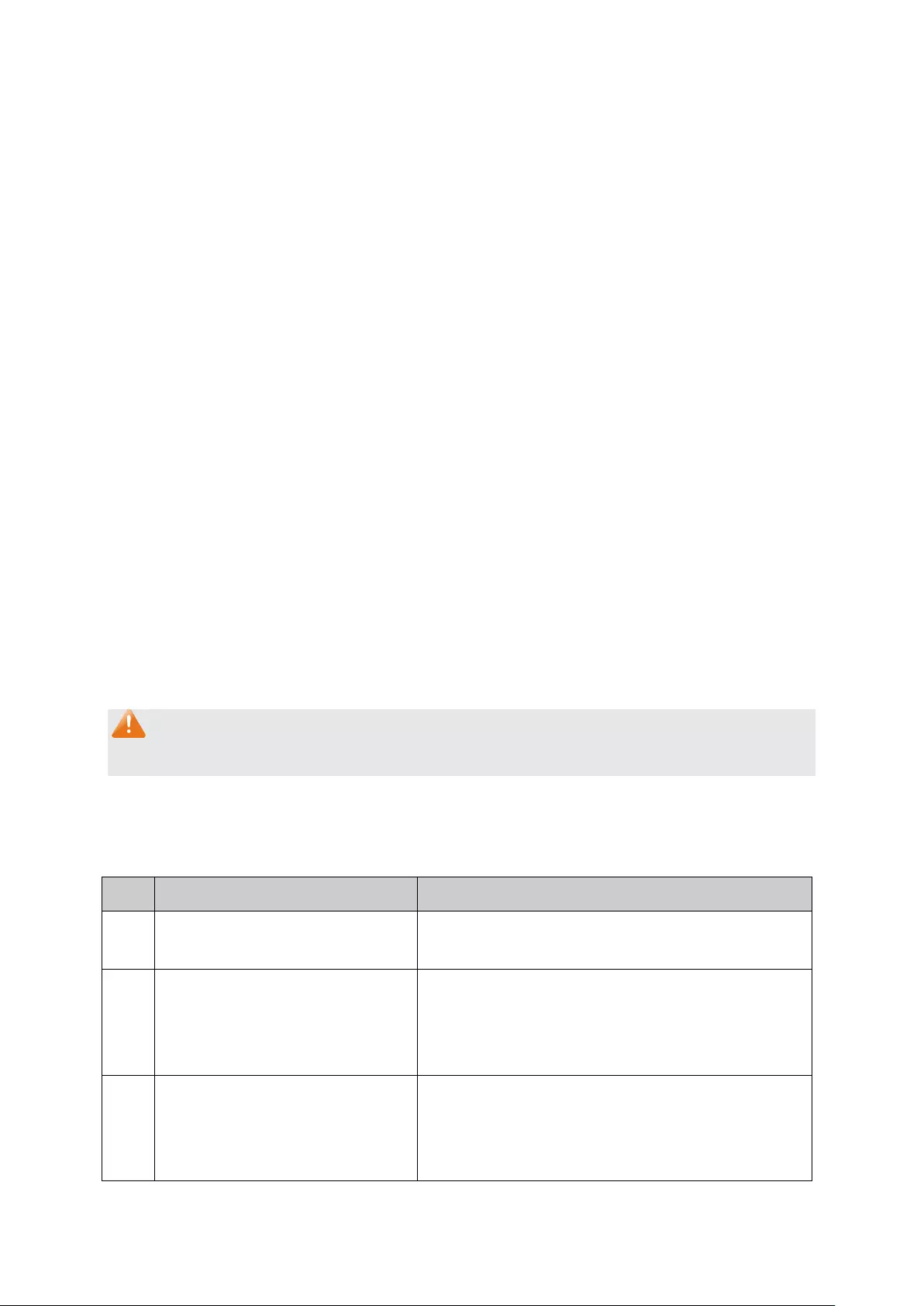
The following entries are displayed on this screen:
Community Config
Community Name:
Enter the Community Name here.
Access:
Defines the access rights of the community.
• read-only: Management right of the Community is
restricted to read-only, and changes cannot be made to
the corresponding View.
• read-write: Management right of the Community is
read-write and changes can be made to the
corresponding View.
MIB View:
Select the MIB View for the community to access.
Community Table
Select:
Select the desired entry to delete the corresponding
Community. It is multi-optional.
Community Name:
Displays the Community Name here.
Access:
Displays the right of the Community to access the View.
MIB View:
Displays the Views which the Community can access.
Operation:
Click the Edit
button to modify the MIB View and the Access
right of the Community, and then click the Modify
button to
apply.
Note:
The default MIB View of SNMP Community is viewDefault.
Configuration Procedure:
If SNMPv3 is employed, please take the following steps:
Step
Operation
Description
1 Enable SNMP function globally. Required. On the SNMP→SNMP Config→Global
Config page, enable SNMP function globally.
2 Create SNMP View. Required. On the SNMP→SNMP Config→SNMP
View page, create SNMP View of the management
agent. The default View Name is viewDefault and
the default OID is 1.
3 Create SNMP Group. Required. On the SNMP→SNMP Config→SNMP
Group page, create SNMP Group for SNMPv3 and
specify SNMP Views with various access levels for
SNMP Group.
190
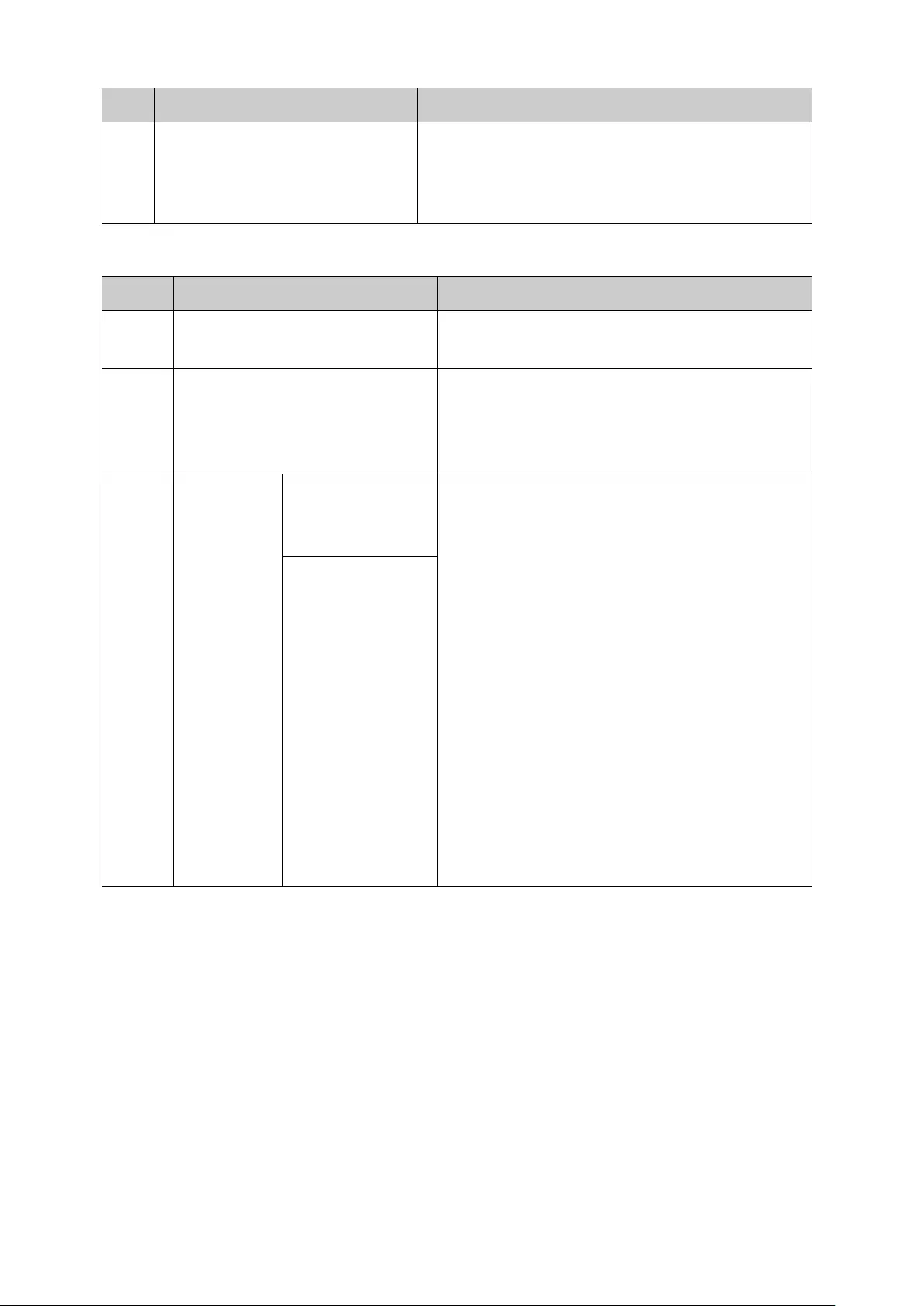
Step
Operation
Description
4 Create SNMP User. Required. On the SNMP→SNMP Config→SNMP
User page, create SNMP User in the Group and
configure the auth/privacy mode and auth/privacy
password for the User.
If SNMPv1 or SNMPv2c is employed, please take the following steps:
Step
Operation
Description
1 Enable SNMP function globally. Required. On the SNMP→SNMP Config→Global
Config page, enable SNMP function globally.
2 Create SNMP View. Required. On the SNMP→SNMP Config→SNMP
View
page, create SNMP View of the
management agent. The default View Name is
viewDefault and the default OID is 1.
3
Configure
access level
for the User.
Create SNMP
Community
directly.
Required alternatively.
Create SNMP Community directly.
On the SNMP→SNMP Config→SNMP
Community
page, create SNMP
Community based on SNMP v1 and SNMP
v2c.
Create SNMP Group and SNMP User.
Similar to the configuration way based on
SNMPv3, you can create SNMP Group and
SNMP User of SNMP v1/v2c. The User
name can limit access to the SNMP agent
from SNMP network management station,
functioning as a community name. The
users can manage the device via the Read
View, Write View and Notify View defined in
the SNMP Group.
Create SNMP
Group and SNMP
User.
191
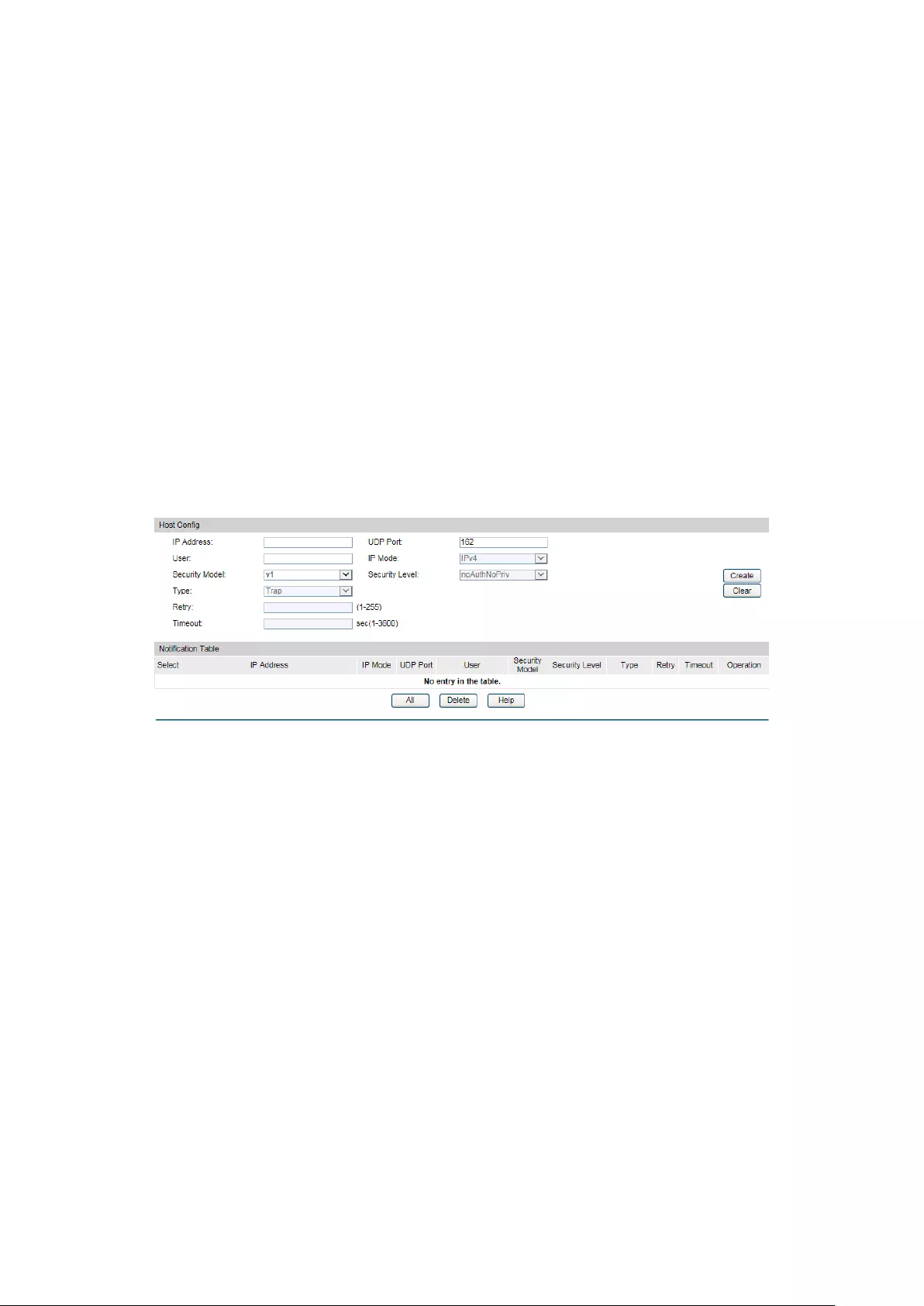
13.2 Notification
With the Notification function enabled, the switch can initiatively report to the management
station about the important events that occur on the Views (e.g., the managed device is
rebooted), which allows the management station to monitor and process the events in time.
The notification information includes the following two types:
Trap:Trap is the information that the managed device initiatively sends to the Network
management station without request.
Inform:Inform packet is sent to inform the management station and ask for the reply. The
switch will resend the inform request if it doesn’t get the response from the management
station during the Timeout interval, and it will terminate resending the inform request if the
resending times reach the specified Retry times. The Inform type, employed on SNMPv2c and
SNMPv3, has a higher security than the Trap type.
On this page, you can configure the notification function of SNMP.
Choose the menu SNMP→Notification→Notification to load the following page.
Figure 13-8 Notification Config
The following entries are displayed on this screen:
Create Notification
IP Address:
Enter the IP Address of the management Host.
UDP Port:
Enter the number of the UDP port used to send notifications.
The UDP port functions with the IP address for the
notification sending. The default is 162.
User:
Enter the User name of the management station.
IP Mode:
Select the IP mode of the IP address.
Security Model:
Select the Security Model of the management station.
Security Level:
Select the Security Level for the SNMP v3 User.
• noAuthNoPriv:
No authentication and no privacy security
level are used.
• authNoPriv: Only the authenticat
ion security level is
used.
• authPriv:
Both the authentication and the privacy
security levels are used.
192

Type:
Select the type for the notifications.
• Trap: Indicates traps are sent.
• Inform:
Indicates informs are sent. The Inform type has a
higher security than the Trap type.
Retry:
Specify the amount of times the switch resends an inform
request. The switch will resend the inform request if it
doesn’t get the response from the management station
during the Timeout interval, and it will terminate resending
the inform request if the resending times reach the specified
Retry times.
Timeout:
Specify the maximum time for the switch to wait for the
response from the management station before resending a
request.
Notification Table
Select:
Select the desired en
try to delete the corresponding
management station.
IP Address:
Displays the IP Address of the management host.
IP Mode:
Displays the IP mode of the IP address.
UDP Port:
Displays the UDP port used to send notifications.
User:
Displays the User name of the management station.
Security Model:
Displays the Security Model of the management station.
Security Level:
Displays the Security Level for the SNMP v3 User.
Type:
Displays the type of the notifications.
Timeout:
Displays the maximum time for the
switch to wait for the
response from the management station before resending a
request.
Retry:
Displays the amount of times the switch resends an inform
request.
Operation:
Click the Edit
button to modify the corresponding entry and
click the Modify button to apply.
13.3 RMON
RMON (Remote Monitoring) based on SNMP (Simple Network Management Protocol)
architecture, functions to monitor the network. RMON is currently a commonly used network
management standard defined by Internet Engineering Task Force (IETF), which is mainly used
to monitor the data traffic across a network segment or even the entire network so as to enable
the network administrator to take the protection measures in time to avoid any network
malfunction. In addition, RMON MIB records network statistics information of network
performance and malfunction periodically, based on which the management station can
193
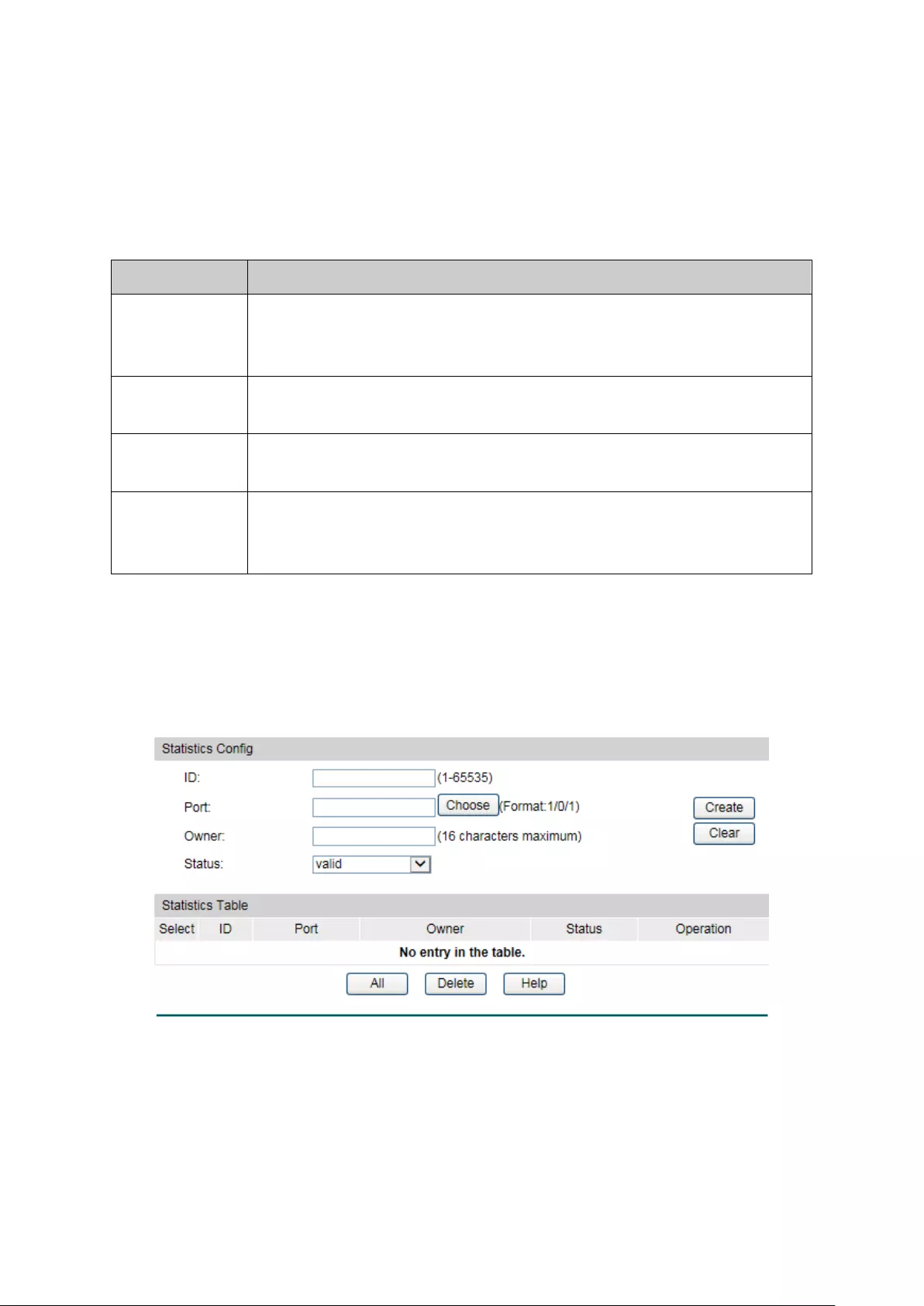
monitor network at any time effectively. RMON is helpful for network administrator to manage
the large-scale network since it reduces the communication traffic between management
station and managed agent.
RMON Group
This switch supports the following four RMON Groups defined on the RMON standard
(RFC1757): History Group, Event Group, Statistic Group and Alarm Group.
RMON Group
Function
History Group After a history group is configured, the switch collects and records
network statistics information periodically, based on which the
management station can monitor network effectively.
Event Group Event Group is used to define RMON events. Alarms occur when an event
is detected.
Statistic Group Statistic Group is set to monitor the statistic of alarm variables on the
specific ports.
Alarm Group Alarm Group is configured to monitor the specific alarm variables. When
the value of a monitored variable exceeds the threshold, an alarm event is
generated, which triggers the switch to act in the set way.
The RMON Groups can be configured on the Statistics, History, Event and Alarm pages.
13.3.1 Statistics
On this page you can configure and view the statistics entry.
Choose the menu SNMP→RMON→Statistics to load the following page.
Figure 13-9 Statistics
The following entries are displayed on this screen:
Statistics Config
ID:
Enter the ID number of statistics entry, ranging from 1 to
65535.
194
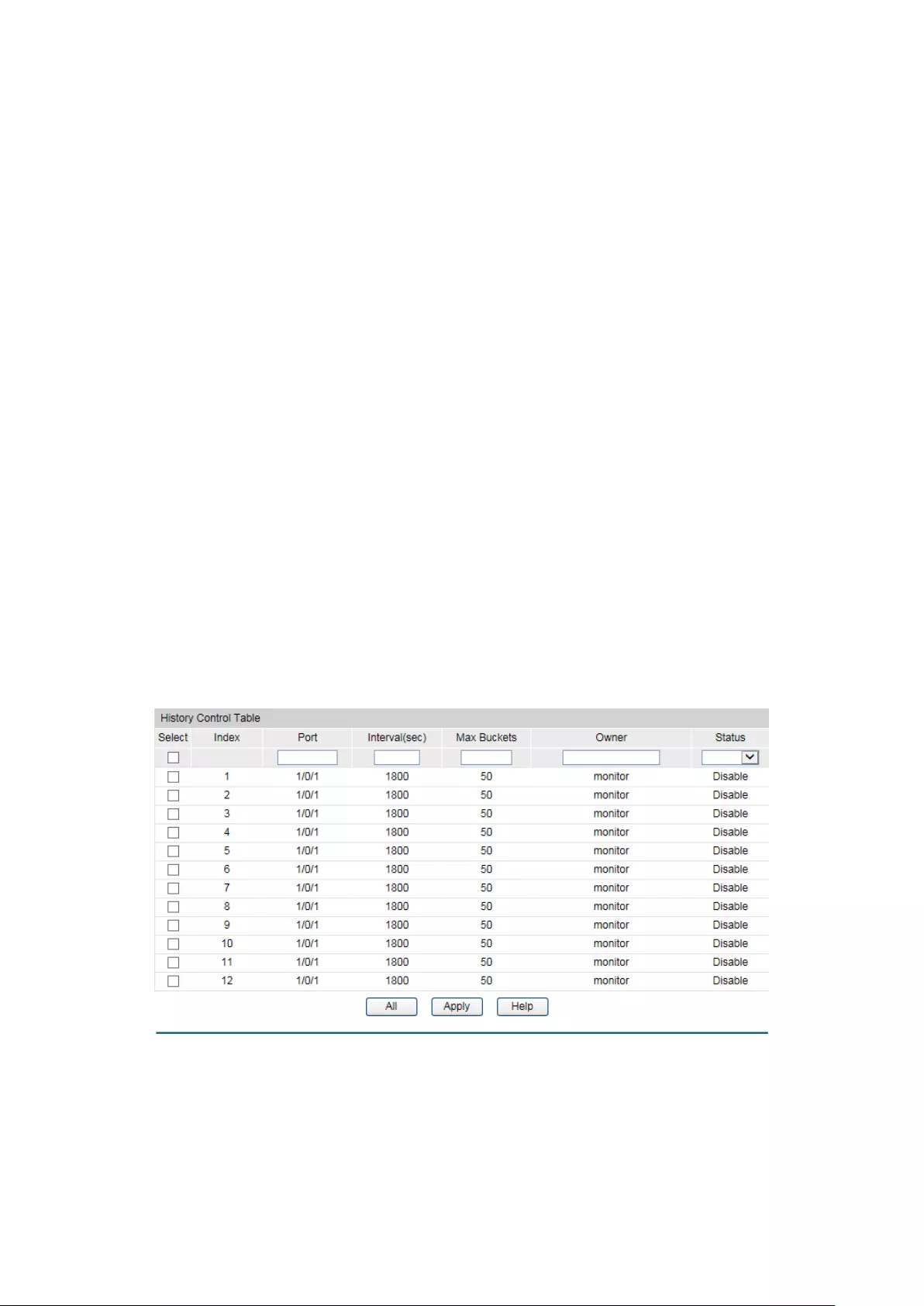
Port:
Enter or choose the Ethernet interface from which to collect
the statistics.
Owner:
Enter the owner name.
Status:
Choose the status of statistics entry.
• valid: The entry exists and is valid.
•
underCreation: The entry exists, but is not valid.
Statistics Table
Select:
Select the desired entry to delete the corresponding statistics
entry. It's multi-optional.
ID:
Displays the ID number of the statistics entry.
Port:
Displays the Ethernet interface from which to collect the
statistics.
Owner:
Displays the owner name.
Status:
Displays the status of the statistics entry.
13.3.2 History
On this page, you can configure the History Group for RMON.
Choose the menu SNMP→RMON→History to load the following page.
Figure 13-10 History Control
The following entries are displayed on this screen:
History Control Table
Select:
Select the desired entry for configuration.
195

Index:
Displays the index number of the entry.
Port:
Specify the port from which the history samples were taken.
Interval:
Specify the interval to take samplings from the port.
Max Buckets:
Displays the maximum number of buckets desired for the RMON
history group of statistics, ranging from 1 to 130. The default is
50 buckets. 130 buckets supported at most so far.
Owner:
Enter the name of the device or user that defined the entry.
Status:
Select Enable/Disable the corresponding sampling entry.
13.3.3 Event
On this page, you can configure the RMON events.
Choose the menu SNMP→RMON→Event to load the following page.
Figure 13-11 Event Config
The following entries are displayed on this screen:
Event Table
Select:
Select the desired entry for configuration.
Index:
Displays the index number of the entry.
User:
Enter the name of the User or the community to which the
event belongs.
Description:
Give a description to the event for identification.
Type:
Select the event type, which determines the act way of the
network device in response to an event.
• None: No processing.
•
Log: Logging the event.
196
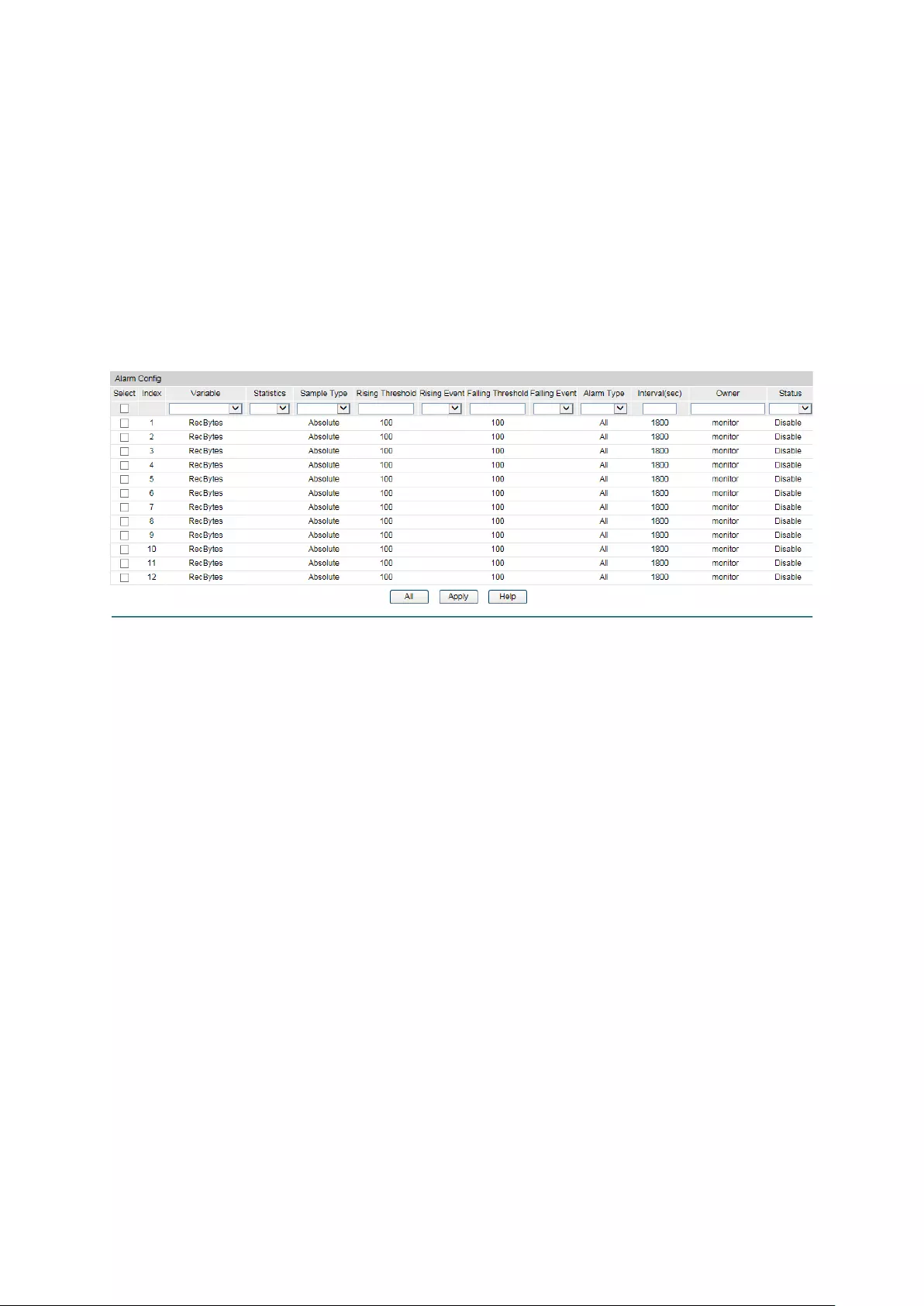
• Notify: Sending trap messages to the management
station.
• Log&Notify: Logging the event and sending trap
messages to the management station.
Owner:
Enter the name of the device or user that defined the entry.
Status:
Select Enable/Disable the corresponding event entry.
13.3.4 Alarm
On this page, you can configure Statistic Group and Alarm Group for RMON.
Choose the menu SNMP→RMON→Alarm to load the following page.
Figure 13-12 Alarm Config
The following entries are displayed on this screen:
Alarm Config
Select:
Select the desired entry for configuration.
Index:
Displays the index number of the entry.
Variable:
Select the alarm variables from the pull-down list.
Statistics:
Select the RMON statistics entry from which we get the value
of the selected alarm variable.
Sample Type:
Specify the sampling method for the selected variable and
comparing the value against the thresholds.
• Absolute:
Compares the values directly with the
thresholds at the end of the sampling interval.
• Delta:
Subtracts the last sampled value from the current
value. The difference in the values is compared to the
threshold.
Rising Threshold:
Enter the rising counter value that triggers the Rising
Threshold alarm.
Rising Ev
ent:
Select the index of the corresponding event which will be
triggered if the sampled value is larger than the Rising
197
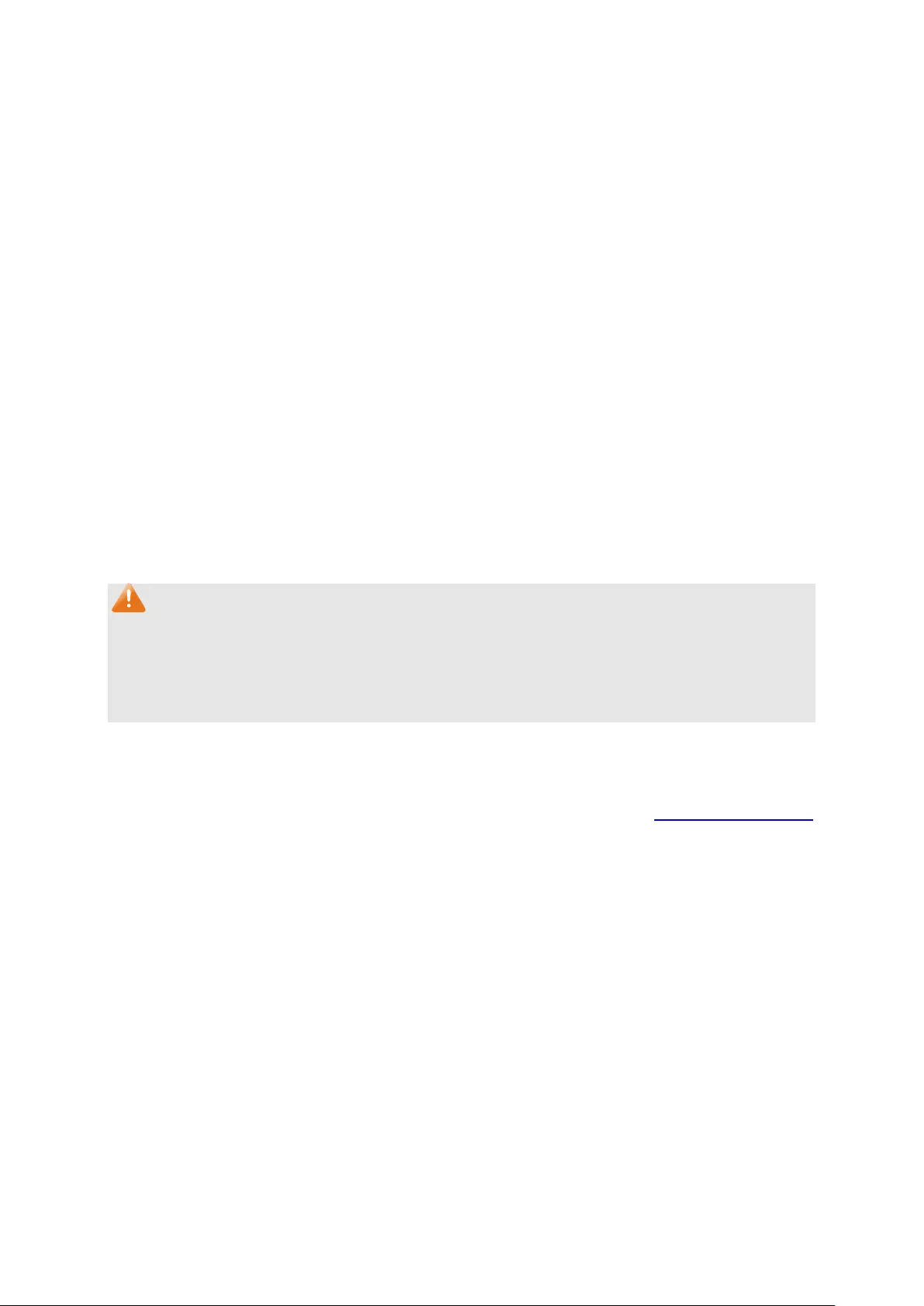
Threshold.
Falling Threshold:
Enter the falling counter value that triggers the Falling
Threshold alarm.
Falling Event:
Select the in
dex of the corresponding event which will be
triggered if the sampled value is lower than the Falling
Threshold.
Alarm Type:
Specify the type of the alarm.
• All:
The alarm event will be triggered either the sampled
value exceeds the Rising Threshold or is
under the Falling
Threshold.
• Rising:
When the sampled value exceeds the Rising
Threshold, an alarm event is triggered.
• Falling:
When the sampled value is under the Falling
Threshold, an alarm event is triggered.
Interval:
Enter the alarm interval time in seconds.
Owner:
Enter the name of the device or user that defined the entry.
Status:
Select Enable/Disable the corresponding alarm entry.
Note:
When alarm variables exceed the Threshold on the same direction continuously for several
times, an alarm event will only be generated on the first time, that is, the Rising Alarm and
Falling Alarm are triggered alternately for that the alarm following to Rising Alarm is certainly a
Falling Alarm and vice versa.
Return to CONTENTS
198
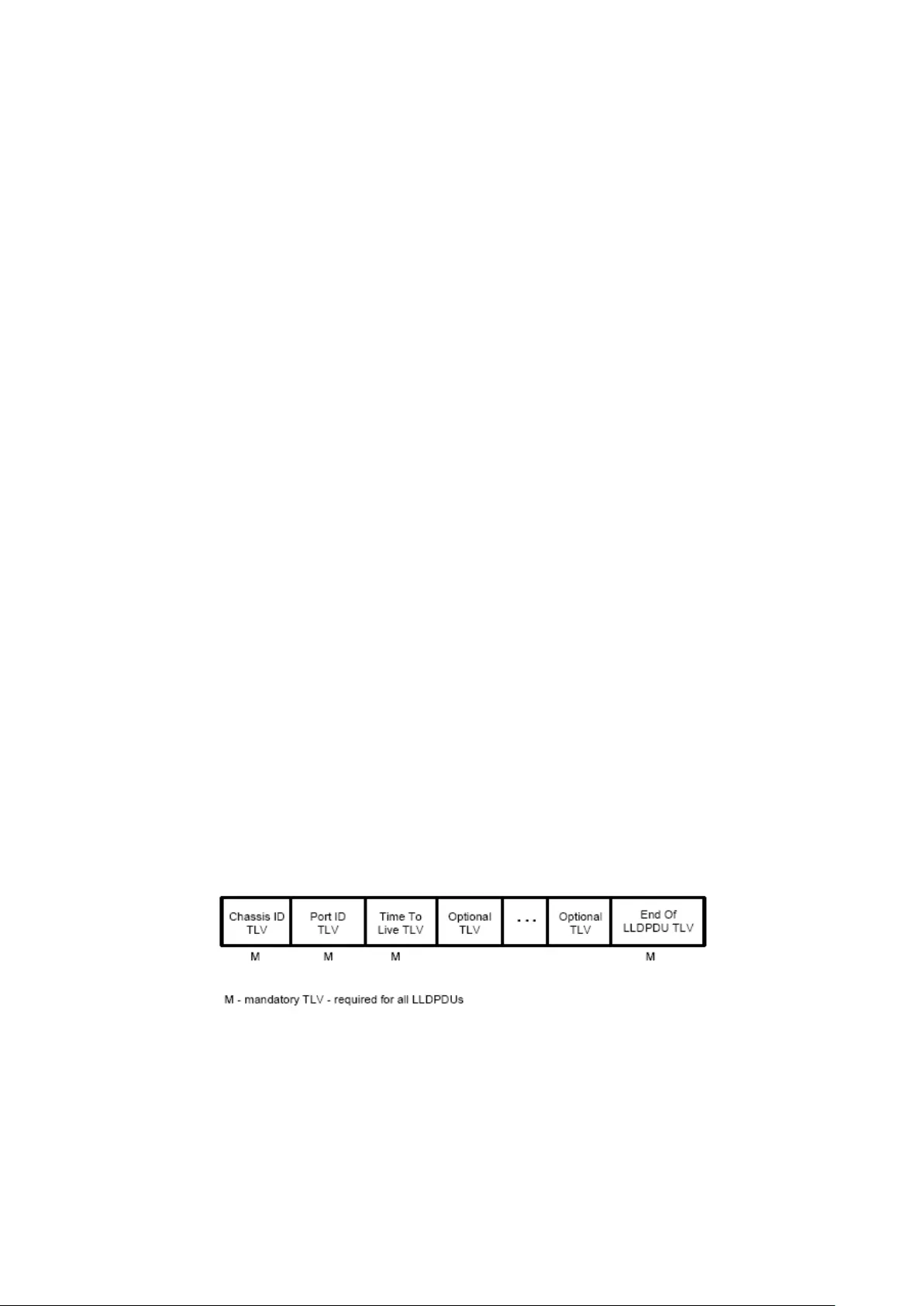
Chapter 14 LLDP
LLDP (Link Layer Discovery Protocol) is a Layer 2 protocol that is used for network devices to
advertise their own device information periodically to neighbors on the same IEEE 802 local
area network. The advertised information, including details such as device identification,
capabilities and configuration settings, is represented in TLV (Type/Length/Value) format
according to the IEEE 802.1ab standard, and these TLVs are encapsulated in LLDPDU (Link
Layer Discovery Protocol Data Unit). The LLDPDU distributed via LLDP is stored by its
recipients in a standard MIB (Management Information Base), making it possible for the
information to be accessed by a Network Management System (NMS) using a management
protocol such as the Simple Network Management Protocol (SNMP).
An IETF Standard MIB, as well as a number of vendor specific MIBs, have been created to
describe a network's physical topology and associated systems within that topology. However,
there is no standard protocol for populating these MIBs or communicating this information
among stations on the IEEE 802 LAN. LLDP protocol specifies a set. The device running LLDP
can automatically discover and learn about the neighbors, allowing for interoperability between
the network devices of different vendors. This protocol allows two systems running different
network layer protocols to learn about each other.
LLDP-MED (Link Layer Discovery Protocol for Media Endpoint Devices) is an extension of LLDP
intended for managing endpoint devices such as Voice over IP phones and network switches.
The LLDP-MED TLVs advertise information such as network policy, power via MDI, inventory
management, and device location details.
The LLDP and LLDP-MED information can be used by SNMP applications to simplify
troubleshooting, enhance network management, and maintain an accurate network topology.
LLDPDU Format
Each LLDPDU includes an ordered sequence of three mandatory TLVs followed by one or more
optional TLVs plus an End of LLDPDU TLV, as shown in the figure below. Chassis ID TLV, Port ID
TLV, TTL TLV and End TLV are the four mandatory TLVs for a LLDPDU. Optional TLVs provide
various details about the LLDP agent advertising them and they are selected by network
management.
The maximum length of the LLDPDU shall be the maximum information field length allowed by
the particular transmission rate and protocol. In IEEE 802.3 MACs, for example, the maximum
LLDPDU length is the maximum data field length for the basic, untagged MAC frame (1500
octets).
LLDP Working Mechanism
1) LLDP Admin Status
199

The transmission and the reception of LLDPDUs can be separately enabled for every port,
making it possible to configure an implementation to restrict the port either to transmit only or
receive only, or to allow the port to both transmit and receive LLDPDUs. Four LLDP admin
statuses are supported by each port.
Tx&Rx: the port can both transmit and receive LLDPDUs.
Rx_Only: the port can receive LLDPDUs only.
Tx_Only: the port can transmit LLDPDUs only.
Disable: the port cannot transmit or receive LLDPDUs.
2) LLDPDU transmission mechanism
If the ports are working in TxRx or Tx mode, they will advertise local information by
sending LLDPDUs periodically.
If there is a change in the local device, the change notification will be advertised. To
prevent a series of successive LLDPDUs transmissions during a short period due to
frequent changes in local device, a transmission delay timer is set by network
management to ensure that there is a defined minimum time between successive
LLDP frame transmissions.
If the LLDP admin status of the port is changed from Disable/Rx to TxRx/Tx, the Fast
Start Mechanism will be active, the transmit interval turns to be 1 second, several
LLDPDUs will be sent out, and then the transmit interval comes back to the regular
interval.
3) LLDPDU receipt mechanism
When a port is working in TxRx or Rx mode, the device will check the validity of the received
LLDPDUs and the attached TLVs, save this neighbor information to the local device and then
set the aging time of this information according to the TTL value of TTL (Time To Live) TLV.
Once the TTL is 0, this neighbor information will be aged out immediately.
The aging time of the local information in the neighbor device is determined by TTL. Hold
Multiplier is a multiplier on the Transmit Interval that determines the actual TTL value used in an
LLDPDU. TTL = Hold Multiplier * Transmit Interval.
TLV
TLV refers to Type/Length/Value and is contained in a LLDPDU. Type identifies what kind of
information is being sent, Length indicates the length of information string in octets and Value
is the actual information to be sent. The basic TLV Format is shown as follows:
Each TLV is identified by a unique TLV type value that indicates the particular kind of
information contained in the TLV.
200
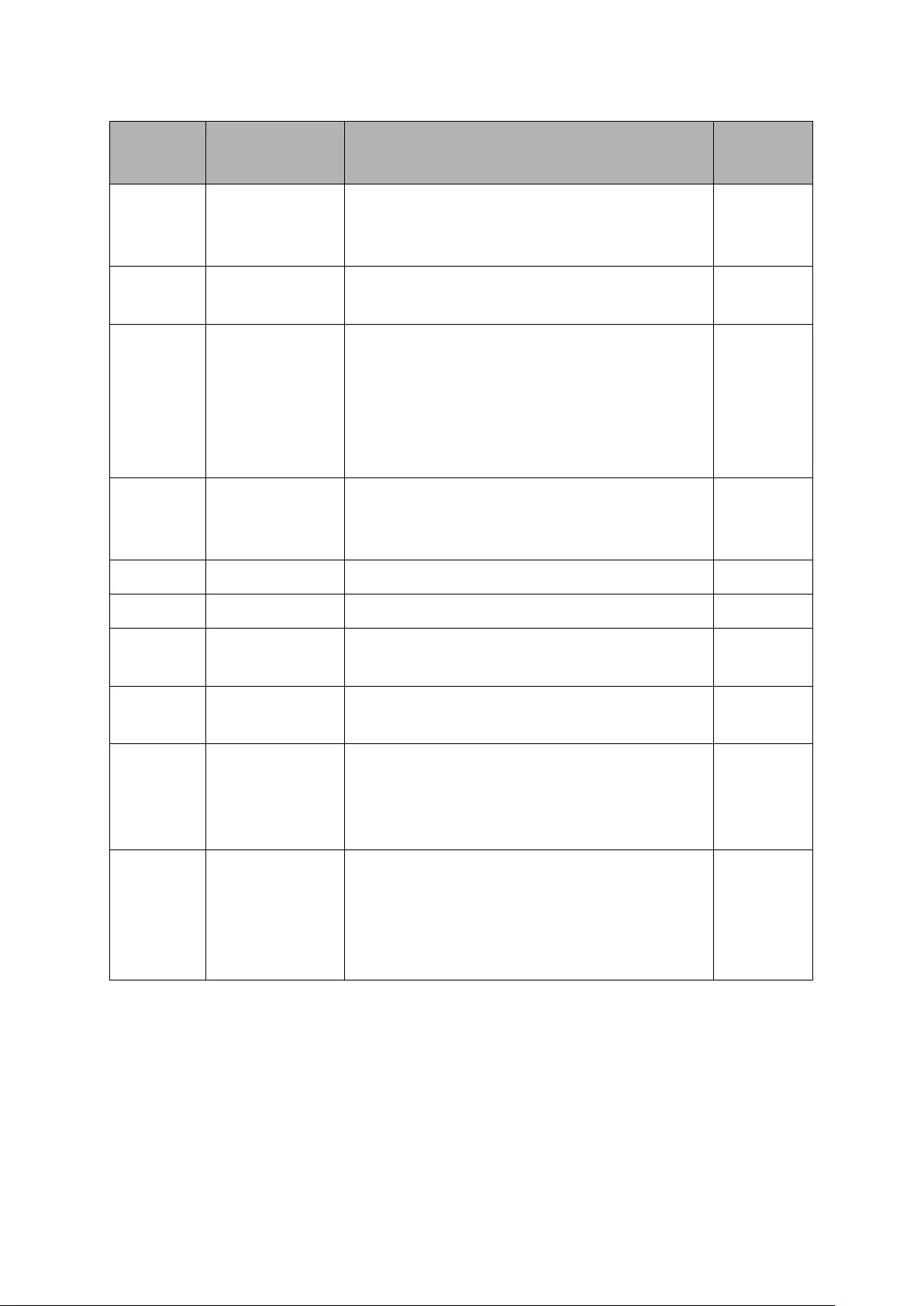
The following table shows the details about the currently defined TLVs.
TLV type TLV Name Description Usage in
LLDPDU
0 End of LLDPDU Mark the end of the TLV sequence in LLDPDUs.
Any information following an End Of LLDPDU
TLV shall be ignored.
Mandatory
1 Chassis ID
Identifies the Chassis address of the
connected device.
Mandatory
2 Port ID Identifies the specific port that transmitted the
LLDP frame. When the device does not
advertise MED TLV, this field displays the port
name of the port; when the device advertises
MED TLV, this field displays the MAC address
of the port.
Mandatory
3 Time To Live
Indicates the number of seconds that the
neighbor device is to regard the local
information to be valid.
Mandatory
4
Port Description
Identifies the description string of the port.
Optional
5
System Name
Identifies the system name.
Optional
6 System
Description
Identifies the system description. Optional
7 System
Capabilities
Identifies the main functions of the system and
the functions enabled.
Optional
8 Management
Address
Identifies the management IP address, the
corresponding interface number and OID
(Object Identifier). The management IP address
is specified by the user.
Optional
127 Organizationally
Specific
Allows different organizations, such as IEEE
802.1, IEEE 802.3, IETF, as well as individual
software and equipment vendors, to define
TLVs that advertise information to remote
device.
Optional
Optional TLVs are grouped into two categories including basic management TLV and
Organizationally-specific TLV.
1) Basic Management TLV
A set of TLVs considered to be basic to the management of the network stations are required
for all LLDP implementations.
2) Organizationally Specific TLV
201

Different organizations have defined various TLVs. For instance, Port VLAN ID TLV, Port and
Protocol VLAN ID TLV, VLAN Name TLV And Protocol Identity TLV are defined by IEEE 802.1,
while MAC/PHY Configuration/Status TLV, Power Via MDI TLV, Link Aggregation TLV and
Maximum Frame TLV are defined by IEEE 802.3. Some specific TLVs are for LLDP-MED
protocol, such as LLDP-MED Capabilities TLV, Network Policy TLV, Extended Power-via-MDI
TLV, Hardware Revision TLV and so on.
202

Note:
For detailed introduction of TLV, please refer to IEEE 802.1AB standard and ANSI/TIA-1057.
In TP-Link switch, the following LLDP optional TLVs are supported.
Port Description TLV
The Port Description TLV allows network management to
advertise the IEEE 802 LAN station's port description.
System Capabilities TLV The System Capabilities TLV identifies the primary functions of
the system and whether or not these primary functions are
enabled.
System Description TLV The System Description TLV allows network management to
advertise the system's description, which should include the
full name and version identification of the system's hardware
type, software operating system, and networking software.
System Name TLV
The System Name TLV allows network management to
advertise the system's assigned name, which should be the
system's fully qualified domain name.
Management Address TLV
The Management Address TLV identifies an address
associated with the local LLDP agent that may be used to
reach higher entities to assist discovery by network
management.
Port VLAN ID TLV The Port VLAN ID TLV allows a VLAN bridge port to advertise
the port's VLAN identifier (PVID) that will be associated with
untagged or priority tagged frames.
Port And Protocol VLAN ID
TLV
The Port And Protocol VLAN ID TLV allows a bridge port to
advertise a port and protocol VLAN ID.
VLAN Name TLV The VLAN Name TLV allows an IEEE 802.1Q-compatible IEEE
802 LAN station to advertise the assigned name of any VLAN
with which it is configured.
Link Aggregation TLV The Link Aggregation TLV indicates whether the link is capable
of being aggregated, whether
the link is currently in an
aggregation, and if in an aggregation, the port identification of
the aggregation.
MAC/PHY
Configuration/Status TLV
The MAC/PHY Configuration/Status TLV identifies: a)The
duplex and bit-rate capability of the sending IEEE 802.3 LAN
node that is connected to the physical medium; b)The current
duplex and bit-
rate settings of the sending IEEE 802.3 LAN
node; c)Whether these settings are the result of
auto-negotiation during link initiation or of manual set override
action.
203

Max Frame Size TLV The Maximum Frame Size TLV indicates the maximum frame
size capability of the implemented MAC and PHY.
Power Via MDI TLV
The Power Via MDI TLV allows network management to
advertise and discover the MDI power support capabilities of
the sending IEEE 802.3 LAN station.
The LLDP module is mainly for LLDP function configuration of the switch, including three
submenus: Basic Config, Device Info, Device Statistics and LLDP-MED.
14.1 Basic Config
LLDP is configured on the Global Config and Port Config pages.
14.1.1 Global Config
On this page you can configure the LLDP parameters of the device globally.
Choose the menu LLDP→Basic Config→Global Config to load the following page.
Figure 14-1 LLDP Global Configuration
The following entries are displayed on this screen:
Global Config
LLDP:
Enable/disable LLDP function globally.
Parameters Config
Transmit Interval:
Enter the interval for the local device to transmit LLDPDU to its
neighbors. The default value is 30.
Hold Multiplier:
Enter a multiplier on the Transmit Interval. It determines the
actual TTL (Time To Live) value used in an LLDPDU. TTL = Hold
Multiplier * Transmit Interval. The default value is 4.
204

Transmit Delay: Enter a value from 1 to 8192 in seconds t
o specify the time for
the local device to transmit LLDPDU to its neighbors after
changes occur so as to prevent LLDPDU being sent frequently.
The default value is 2.
Reinit Delay:
This parameter indicates the amount of delay from when LLDP
status becomes "disable" until re-
initialization will be attempted.
The default value is 3.
Notification
Interval:
Specify the interval of Trap message which will be sent from
local device to network management system.
The default value
is 5.
Fast Start Times: When th
e port's LLDP state transforms from Disable (or
Rx_Only) to Tx&Rx (or Tx_Only), the fast start mechanism will be
enabled, that is, the transmit interval will be shorten to a second,
and several LLDPDUs will be sent out (the number of LLDPDUs
equals this parameter). The default value is 3.
14.1.2 Port Config
On this page you can configure all ports' LLDP parameters.
Choose the menu LLDP→Basic Config→Port Config to load the following page.
Figure 14-2 LLDP Port Config
205

The following entries are displayed on this screen:
LLDP Port Config
Port Select:
Select the desired port to configure.
Admin Status: Select the port’s LLDP operating mode:
Tx&Rx: send and receive LLDP frames.
Rx_Only: Only receive LLDP frames.
Tx_Only: Only send LLDP frames.
Disable: neither send nor receive LLDP frames.
Notification Mode: Allows you to enable or disable
the ports' SNMP notification. If
enabled, the local device will notify the trap event to SNMP
server.
Included TLVs:
Select TLVs to be included in outgoing LLDPDU.
14.2 Device Info
You can view the LLDP information of the local device and its neighbors on the Local Info and
Neighbor Info pages respectively.
14.2.1 Local Info
On this page you can see all ports' configuration and system information.
Choose the menu LLDP→Device Info→Local Info to load the following page.
206

Figure 14-3 LLDP Local Information
The following entries are displayed on this screen:
Auto Refresh
Auto Refresh:
Enable/Disable the auto refresh function.
Refresh Rate:
Specify the auto refresh rate.
Local Info
Select the desired port number to display the information of the corresponding port.
Local Interface:
Display local port number.
Chassis ID Subtype:
Indicate the basis for the chassis ID, and the default subtype is
MAC address.
Chassis ID: Indicate the specific identifier for the particular c
hassis in local
device.
Port ID Subtype:
Indicate the basis for the port ID, and the default subtype is
interface name.
Port ID:
Indicate the specific identifier for the port in local device.
207

TTL: Indicate the number of seconds that the recipient LLDP a
gent is
to regard the information associated with this chassis ID and
port ID identifier to be valid.
Port Description:
Display local port's description.
System Name:
Indicate local device's administratively assigned name.
System
Description:
Display local device's system description.
System Capabilities
Supported:
Display the supported function of the local device.
System Capabilities
Enabled:
Display the primary function of the local device.
Management
Address:
Display the supported function of the local device.
14.2.2 Neighbor Info
On this page you can get the information of the neighbors.
Choose the menu LLDP→Device Info→Neighbor Info to load the following page.
Figure 14-4 LLDP Neighbor Information
The following entries are displayed on this screen:
Auto Refresh
Auto Refresh:
Enable/Disable the auto refresh function.
Refresh Rate:
Specify the auto refresh rate.
208

Neighbor Info
Port Select:
Select one port to display its neighbor information.
System Name:
Displays the system name of the neighbor device.
Chassis ID:
Displays the Chassis ID of the neighbor device.
System Description:
Displays the system description of the neighbor device.
Neighbor Port:
Displays the port number of the neighbor linking to local port.
Information:
Click Information to display the detailed information of the
neighbor device.
System Name:
Displays the system name of the neighbor device.
14.3 Device Statistics
You can view the LLDP statistics of the local device through this feature.
Choose the menu LLDP→Device Statistics→Statistic Info to load the following page.
Figure 14-5 LLDP Statistic Information
The following entries are displayed on this screen:
Auto Refresh
Auto Refresh:
Enable/Disable the auto refresh function.
209

Refresh Rate:
Specify the auto refresh rate.
Global Statistics
Last Update:
Displays latest update time of the statistics.
Total Inserts:
Displays the number of neighbors inserted till last update time.
Total Deletes:
Displays the number of neighbors deleted by local device.
Total Drops:
Displays the number of neighbors dropped by local device.
Total Ageouts:
Displays the number of overtime neighbors in local device.
Neighbor Statistics
Port Select: Click the Select button to quick-select the corresponding port
based on the port number you entered.
Port:
Displays local device's port number.
Transmit Total:
Displays the number of LLDPDUs sent by this port.
Receive Total:
Displays the number of LLDPDUs received by this port.
Discards:
Displays the number of LLDPDUs discarded by this port.
Errors:
Displays the number of error LLDPDUs received by this port.
Ageouts:
Displays the number of overtime neighbors linking to this port.
TLV Discards:
Displays the number of TLVs dropped by this port.
TLV Unknowns:
Displays the number of unknown TLVs received by this port.
14.4 LLDP-MED
LLDP-MED is an extension of LLDP intended for managing endpoint devices such as Voice
over IP phones and network switches. The LLDP-MED TLVs advertise information such as
network policy, power via MDI, inventory management, and device location details.
Elements
LLDP-MED Device: Refers to any device which implements this Standard.
LLDP-MED Device Type: LLDP-MED devices are comprised of two primary device types:
Network Connectivity Devices and Endpoint Devices.
Network Connectivity Device: Refers to an LLDP-MED Device that provides access to the
IEEE 802 based LAN infrastructure for LLDP-MED Endpoint Devices. Bridge is a Network
Connectivity Device.
Endpoint Device: Refers to an LLDP-MED Device at the network edge, providing some aspects
of IP communications service, based on IEEE 802 LAN technology. Endpoint Devices may be a
member of any of the Endpoint Device Classes. Endpoint Devices are composed of three
defined Classes: Class I, Class II and Class III.
Generic Endpoint Device (Class I): The most basic class of Endpoint Device.
Media Endpoint Device (Class II): The class of Endpoint Device that supports media stream
capabilities.
210

Communication Device Endpoint (Class III): The class of Endpoint Device that directly
supports end users of the IP communication system.
Network Policy TLV The Network Policy TLV allows both Network Connectivity
Devices and Endpoints to advertise VLAN configuration and
associated Layer 2 and Layer 3 attributes that apply for a
set of specific applications on that port.
Location Identification TLV The Location Identification TLV provides for advertisement
of location identifier information to Communication
Endpoint Devices, based on configuration of the Network
Connectivity Device it's connected to. You can set the
Location Identification content in Location Identification
Parameters. If Location Identification TLV is included and
Location Identification Parameters isn't set, a default value
is used in Location Identification TLV.
Extended Power-Via-MDI TLV The Extended Power-Via-
MDI TLV is intended to enable
advanced power management between LLDP-MED
Endpoint and Network Connectivity Devices, and it allows
advertisement of fine grained power requirement details,
Endpoint power priority, as well as both Endpoint and
Network Connectivity Device power status.
Inventory TLV
The Inventory TLV set contains seven basic Inventory
management TLVs, that is, Hardware Revision TLV,
Firmware Revision TLV, Software Revision TLV, Serial
Number TLV, Manufacturer Name TLV, Model
Name TLV
and Asset ID TLV. If support for any of the TLVs in the
Inventory Management set is implemented, then support for
all Inventory Management TLVs shall be implemented.
LLDP-MED is configured on the Global Config, Port Config, Local Info and Neighbor Info
pages.
14.4.1 Global Config
On this page you can configure the LLDP-MED parameters of the device globally.
Choose the menu LLDP→LLDP-MED→Global Config to load the following page.
Figure 14-6 LLDP-MED Global Configuration
211
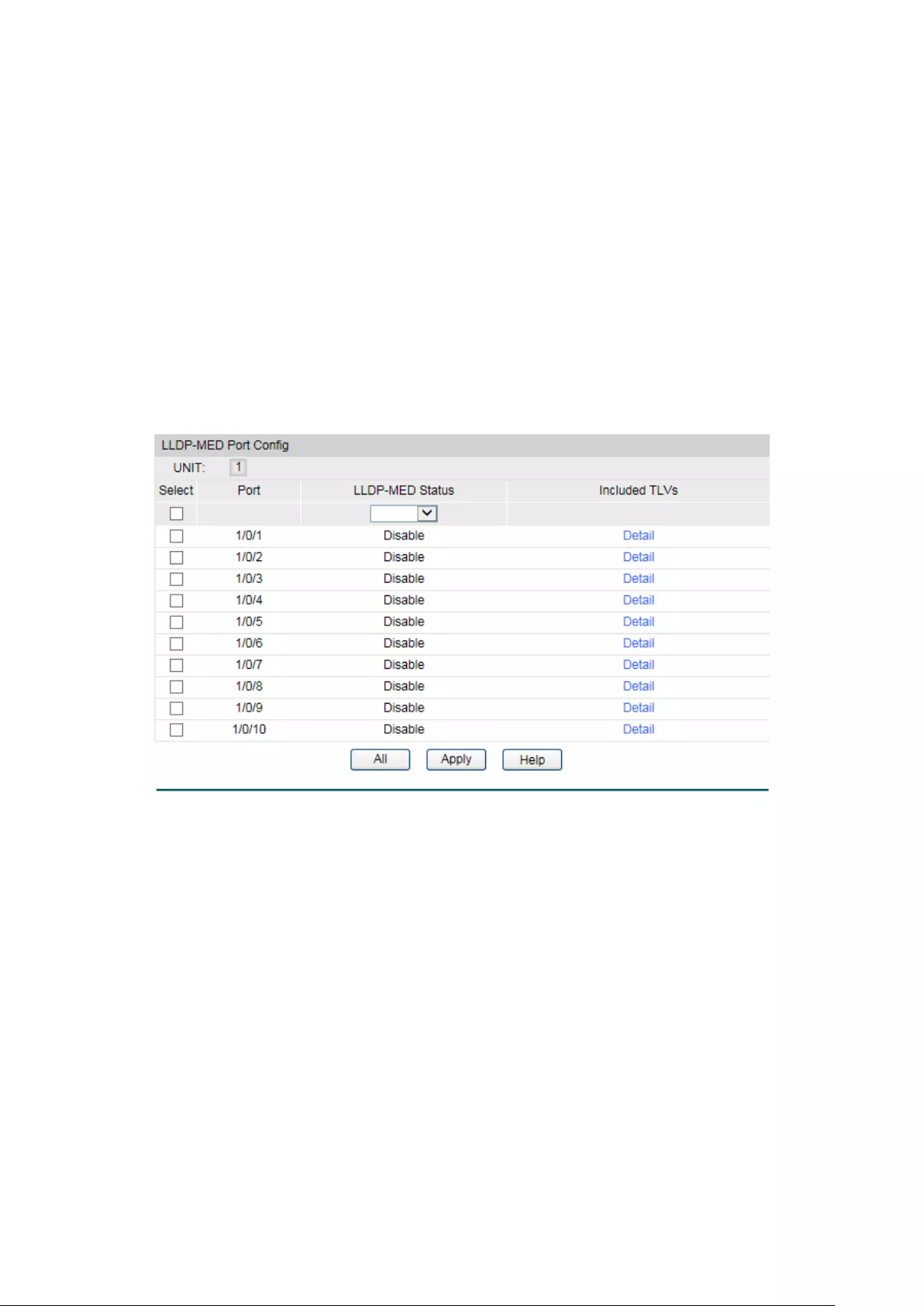
The following entries are displayed on this screen:
LLDP-MED Parameters Config
Fast Start Count: When LLDP-
MED fast start mechanism is activated, multiple
LLDP-MED frames will be transmitted based on this parameter.
Device Class: LLDP-MED
devices are comprised of two primary device types:
Network Connectivity Devices and Endpoint Devices. In turn,
Endpoint Devices are composed of three defined Classes: Class
I, Class II and Class III. Bridge is a Network Connectivity Device.
14.4.2 Port Config
On this page you can configure all ports' LLDP-MED parameters.
Choose the menu LLDP→LLDP-MED→Port Config to load the following page.
Figure 14-7 LLDP-MED Port Configuration
The following entries are displayed on this screen:
LLDP-MED Port Config
Port:
Displays local device's port number.
LLDP-MED Status: Configure the port's LLDP-MED status:
Enable: Enable the port's LLDP-
MED status, and the port's
Admin Status will be changed to Tx&Rx.
Disable: Disable the port's LLDP-MED status.
Included TLVs:
Select TLVs to be included in outgoing LLDPDU.
Detail: Click the Detail
button to display the included TLVs and select
the desired TLVs.
212
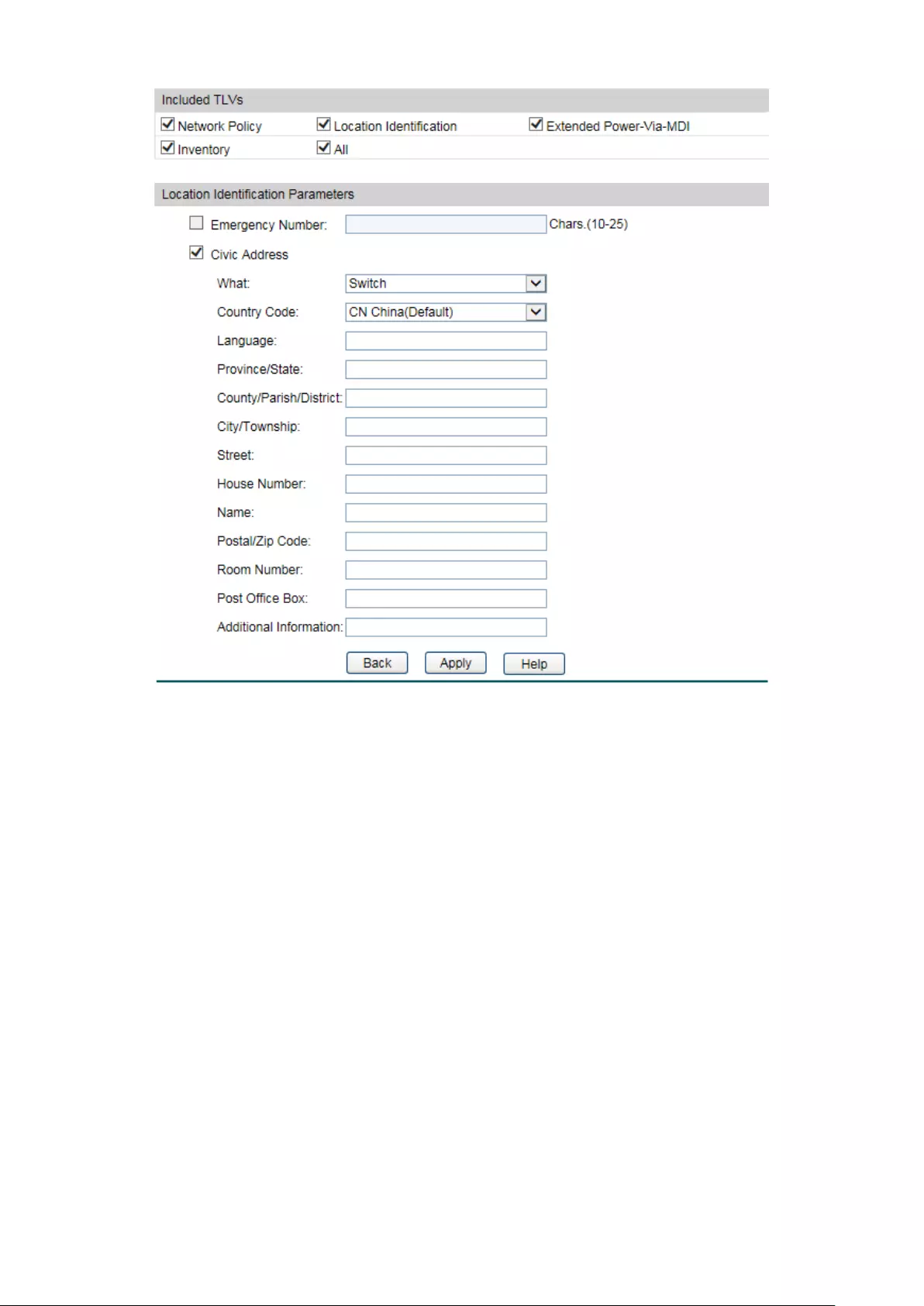
Included TLVs
Select TLVs to be included in outgoing LLDPDU.
Location Identification Parameters
Configure the Location Identification TLV's content in outgoing LLDPDU of the port.
Emergency
Number:
Emergency number is Emergency Call Service ELIN identifier,
which is used during emergency call setup to a traditional CAMA
or ISDN trunk-based PSAP.
Civic Address: The Civic address is defined to reuse the relevant sub-
fields of
the DHCP option for Civic Address based Location
Configuration Information as specified by IETF.
14.4.3 Local Info
On this page you can see all ports' LLDP-MED configuration.
213

Choose the menu LLDP→LLDP-MED→Local Info to load the following page.
Figure 14-8 LLDP-MED Local Information
The following entries are displayed on this screen:
Auto Refresh
Auto Refresh:
Enable/Disable the auto refresh function.
Refresh Rate:
Specify the auto refresh rate.
LLDP-MED Local Info
Select the local port number to display its LLDP information.
14.4.4 Neighbor Info
On this page you can get the LLDP-MED information of the neighbors.
214
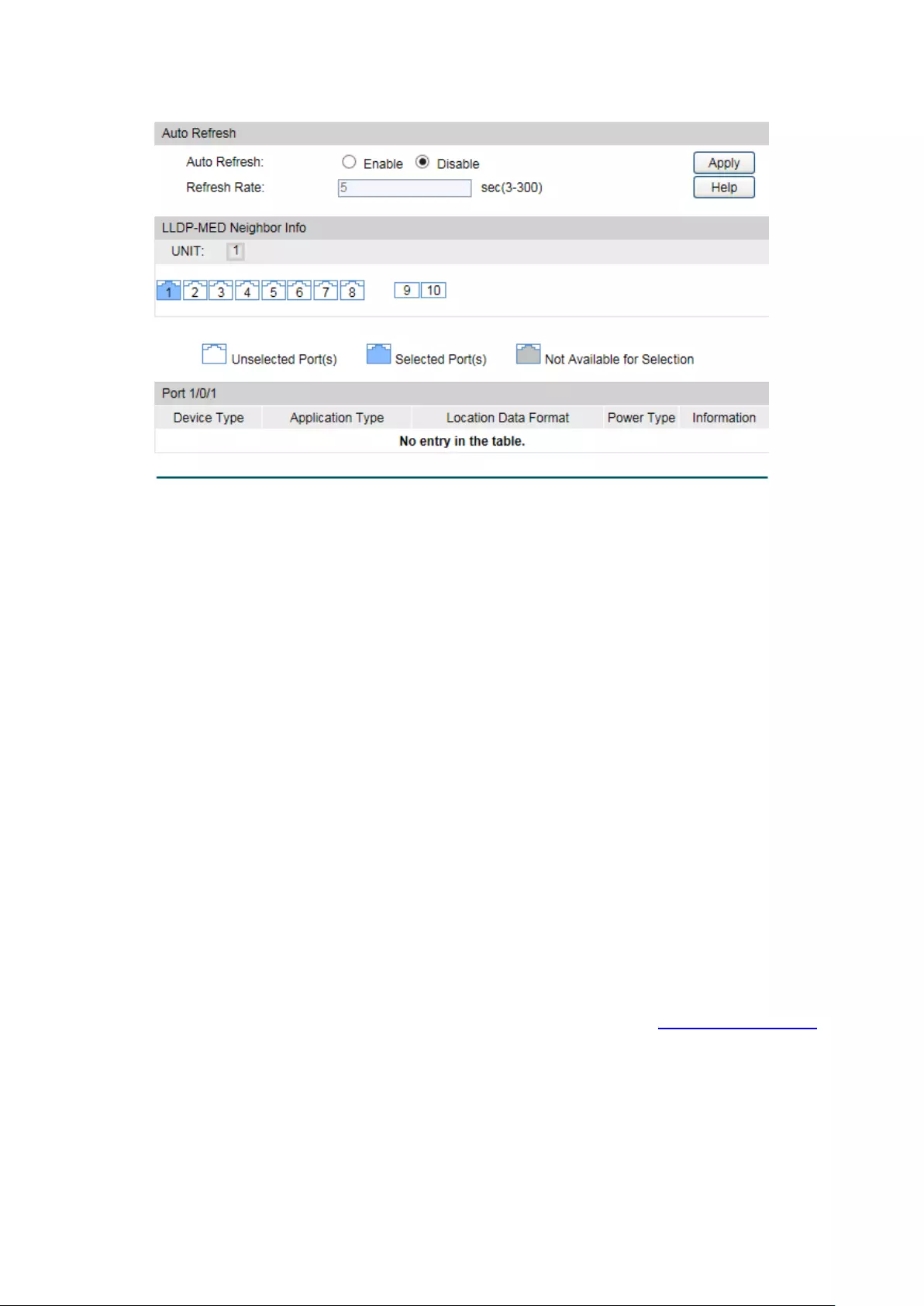
Choose the menu LLDP→LLDP-MED→Neighbor Info to load the following page.
Figure 14-9 LLDP-MED Neighbor Information
The following entries are displayed on this screen:
Auto Refresh
Auto Refresh:
Enable/Disable the auto refresh function.
Refresh Rate:
Specify the auto refresh rate.
Neighbor Info
Device Type:
Displays the device type of the neighbor.
Application Type:
Displays the application type of the neighbor. Application Type
indicates the primary function of the applicati
ons defined for the
network policy.
Local Data Format:
Displays the location identification of the neighbor.
Power Type:
Displays the power type of the neighbor device, Power Sourcing
Entity (PSE) or Powered Device (PD).
Information: Click the Information
button to display the detailed information
of the corresponding neighbor.
Return to CONTENTS
215

Chapter 15 Maintenance
Maintenance module, assembling the commonly used system tools to manage the switch,
provides the convenient method to locate and solve the network problem.
(1) System Monitor: Monitor the utilization status of the memory and the CPU of switch.
(2) Log: View the configuration parameters of the switch and find out the errors via the
Logs.
(3) Device Diagnostics: Cable Test tests the connection status of the cable to locate and
diagnoses the trouble spot of the network. Loopback tests whether the ports of the
switch and its peer device are available.
(4) Network Diagnostics: Test whether the destination device is reachable and detect the
route hops from the switch to the destination device.
15.1 System Monitor
System Monitor functions to display the utilization status of the memory and the CPU of switch
via the data graph. The CPU utilization rate and the memory utilization rate should fluctuate
stably around a specific value. If the CPU utilization rate or the memory utilization rate increases
markedly, please detect whether the network is being attacked.
The System Monitor function is implemented on the CPU Monitor and Memory Monitor
pages.
15.1.1 CPU Monitor
Choose the menu Maintenance→System Monitor→CPU Monitor to load the following page.
216

Figure 15-1 CPU Monitor
Click the Monitor button to enable the switch to monitor and display its CPU utilization rate
every four seconds.
15.1.2 Memory Monitor
Choose the menu Maintenance→System Monitor→Memory Monitor to load the following
page.
217
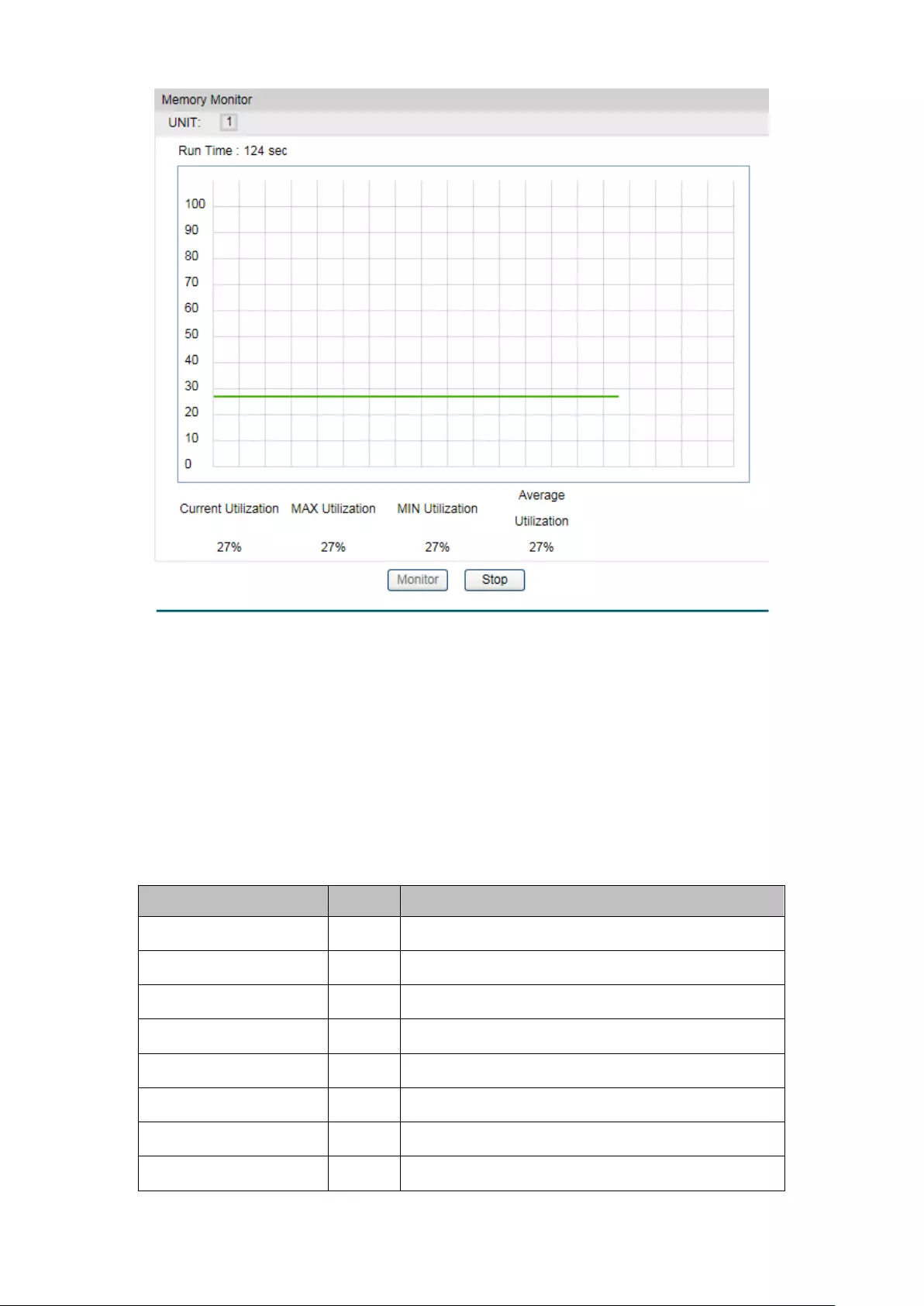
Figure 15-2 Memory Monitor
Click the Monitor button to enable the switch to monitor and display its Memory utilization rate
every four seconds.
15.2 Log
The Log system of switch can record, classify and manage the system information effectively,
providing powerful support for network administrator to monitor network operation and
diagnose malfunction.
The Logs of switch are classified into the following eight levels.
Severity
Level
Description
emergencies
0
The system is unusable.
alerts
1
Action must be taken immediately.
critical
2
Critical conditions
errors
3
Error conditions
warnings
4
Warnings conditions
notifications
5
Normal but significant conditions
informational
6
Informational messages
debugging
7
Debug-level messages
218
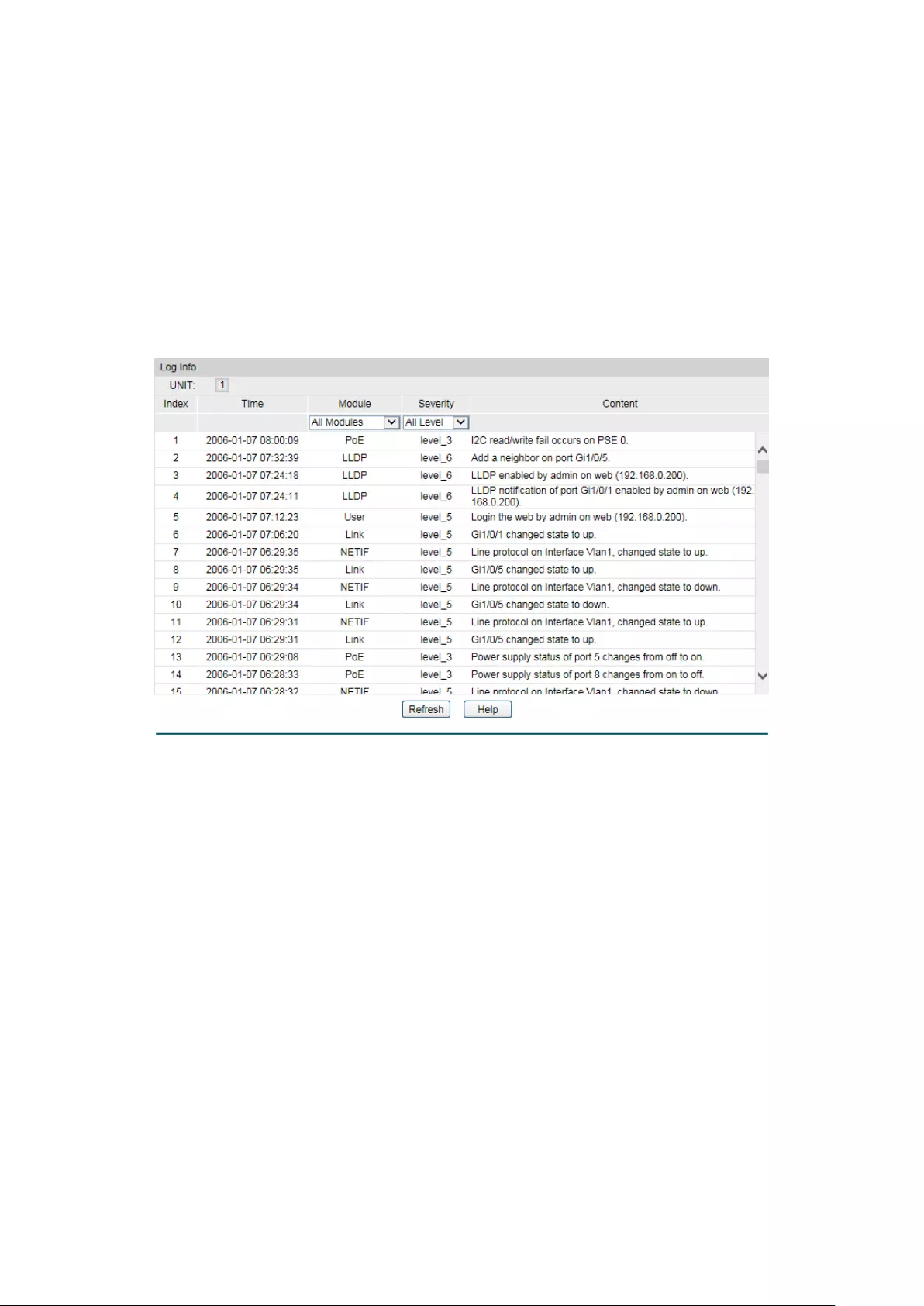
Table 15-1 Log Level
The Log function is implemented on the Log Table, Local Log, Remote Log and Backup Log
pages.
15.2.1 Log Table
The switch supports logs output to two directions, namely, log buffer and log file. The
information in log buffer will be lost after the switch is rebooted or powered off whereas the
information in log file will be kept effective even the switch is rebooted or powered off. Log
Table displays the system log information in log buffer.
Choose the menu Maintenance→Log→Log Table to load the following page.
Figure 15-3 Log Table
The following entries are displayed on this screen:
Log Info
Index:
Displays the index of the log information.
Time
: Displays the time when the log event occurs. The log can get the
correct time after you configure on the System ->System
Info->System Time Web management page.
Module
: Displays the module which the log information belongs to. You can
select a module from the drop-down list to displa
y the
corresponding log information.
Severity
:
Displays the severity level of the log information. You can select a
severity level to display the log information whose severity level
value is the same or smaller.
Content:
Displays the content of the log information.
219
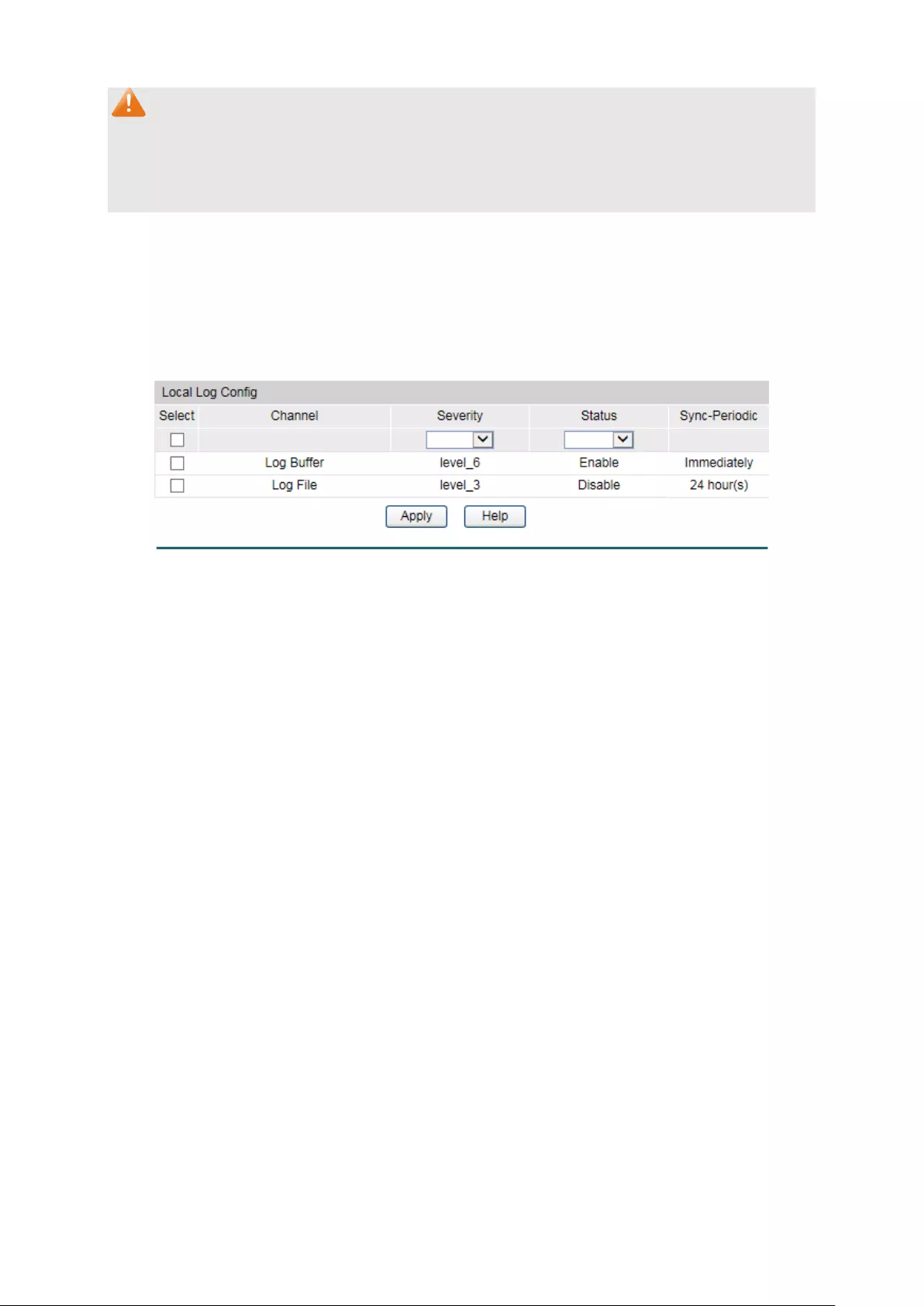
Note:
3. The logs are classified into eight levels based on severity. The higher the information
severity is, the lower the corresponding level is.
4. This page displays logs in the log buffer, and at most 1024 logs are displayed.
15.2.2 Local Log
Local Log is the log information saved in switch. By default, all system logs are saved in log
buffer and the logs with severities from level_0 to level_2 are saved in log file meanwhile. On
this page, you can set the output channel for logs.
Choose the menu Maintenance→Log→Local Log to load the following page.
Figure 15-4 Local Log
The following entries are displayed on this screen:
Local Log Config
Select
: Select the desired entry to configure the corresponding lo
cal
log.
Channel:
•
Log buffer: Indicates the RAM for saving system log. The
inforamtion in the log buffer is displayed on the Log Table
page. It will be lost when the switch is restarted.
•
Log File: Indicates the flash sector for saving system log.
The inf
ormation in the log file will not be lost after the
switch is restarted and can be exported on the Backup Log
page.
Severity
:
Specify the severity level of the log information output to each
channel. Only the log with the same or smaller severity level
value will be output.
Status:
Enable/Disable the channel.
Sync
-Periodic:
Specify how frequent the log information would be
synchronized to the log file.
15.2.3 Remote Log
Remote log feature enables the switch to send system logs to the Log Server. Log Server is to
centralize the system logs from various devices for the administrator to monitor and manage
the whole network.
220
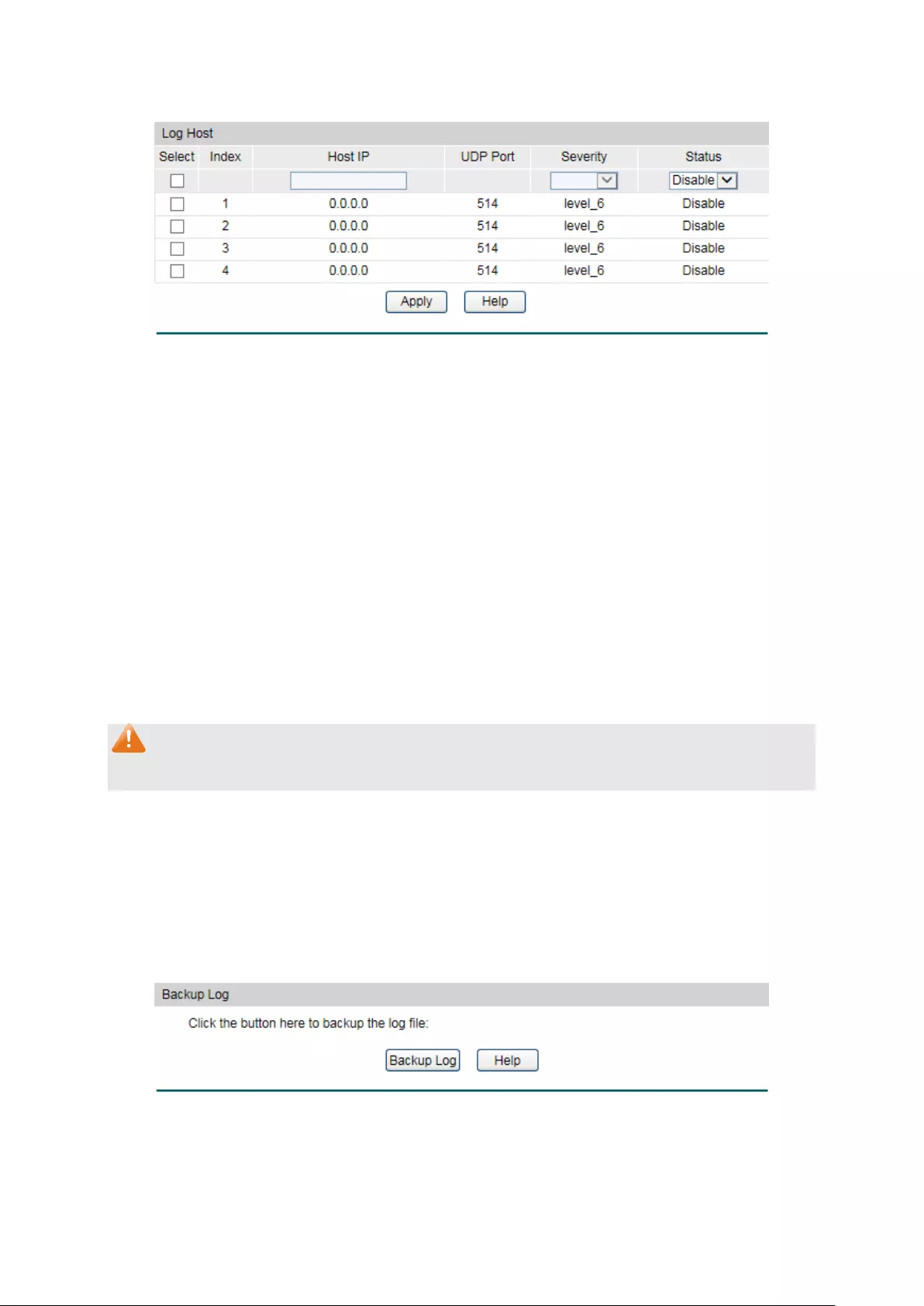
Choose the menu Maintenance→Log→Remote Log to load the following page.
Figure 15-5 Log Host
The following entries are displayed on this screen:
Log Host
Index
: Displays the index of the log host. The switch supports 4 log
hosts.
Host IP:
Configure the IP for the log host.
UDP Port
:
Displays the UDP port used for receiving/sending log
information. Here we use the standard port 514.
Severity
: Specify the severity level of the log information sent to each
log host. Only the log with the same or smaller severity level
value will be sent to the corresponding log host.
Status:
Enable/Disable the log host.
Note:
The Log Server software is not provided. If necessary, please download it on the Internet.
15.2.4 Backup Log
Backup Log feature enables the system logs saved in the switch to be output as a file for
device diagnosis and statistics analysis. When a critical error results in the breakdown of the
system, you can export the logs to get some related important information about the error for
device diagnosis after the switch is restarted.
Choose the menu Maintenance→Log→Backup Log to load the following page.
Figure 15-6 Backup Log
221

The following entry is displayed on this screen:
Backup Log
Backup Log
: Click the Backup Log button to save the log as a file to your
computer.
Note:
It will take a few minutes to backup the log file. Please wait without any operation.
15.3 Device Diagnostics
This switch provides Cable Test and Loopback functions for device diagnose.
15.3.1 Cable Test
Cable Test functions to test the connection status of the cable connected to the switch, which
facilitates you to locate and diagnose the trouble spot of the network.
Choose the menu Maintenance→Device Diagnostics→Cable Test to load the following page.
Figure 15-7 Cable Test
The following entries are displayed on this screen:
Cable Test
Port:
Select the port for cable testing.
Pair:
Displays the Pair number.
Status
:
Displays the connection status of the cable connected to the port.
The test results of the cable include normal, close, open or
impedance.
222

Length
:
If the connection status is normal, here displays the length range of
the cable.
Error
: I
f the connection status is close, open or impedance, here displays
the error length of the cable.
Note:
1. The Length displayed here is the length of pair cable not that of the physical cable.
2. The test result is just for your reference.
15.4 Network Diagnostics
This switch provides Ping test and Tracert test functions for network Diagnostics.
15.4.1 Ping
Ping test function, testing the connectivity between the switch and one node of the network,
facilitates you to test the network connectivity and reachability of the host so as to locate the
network malfunctions.
Choose the menu Maintenance→Network Diagnostics→Ping to load the following page.
Figure 15-8 Ping
The following entries are displayed on this screen:
Ping Config
Destination IP:
Enter the IP address of the destination node for Ping test.
Ping Times
:
Enter the amount of times to send test data during Ping testing. The
default value is recommended.
Data Size
: Enter the size of the sending data during Ping testing. The
default
value is recommended.
Interval
:
Specify the interval to send ICMP request packets. The default
value is recommended.
223

15.4.2 Tracert
Tracert test function is used to test the connectivity of the gateways during its journey from the
source to destination of the test data. When malfunctions occur to the network, you can locate
trouble spot of the network with this tracert test.
Choose the menu Maintenance→Network Diagnostics→Tracert to load the following page.
Figure 15-9 Tracert
The following entries are displayed on this screen:
Tracert Config
Destination IP:
Enter the IP address of the destination device.
Max Hop
:
Specify the maximum number of the route hops the test data can
pass through.
Return to CONTENTS
224

Appendix A: Specifications
Standards
T1500G-10MPS:
IEEE802.3i, IEEE802.3u, IEEE802.3ab, IEEE802.3z, IEEE802.3ad,
IEEE802.3af, IEEE802.3at, IEEE802.3x, IEEE802.1p, IEEE802.1q,
IEEE802.1x, IEEE802.1d, IEEE802.1s, IEEE802.1w
T1500G-8T:
IEEE802.3i, IEEE802.3u,IEEE802.3ab, IEEE802.3ad, IEEE802.3af,
IEEE802.3x, IEEE802.1p, IEEE802.1q, IEEE802.1d, IEEE802.1x,
IEEE802.1s, IEEE802.1w
Transmission Rate
Ethernet: 10Mbps HD
,
20Mbps FD
Fast Ethernet: 100Mbps HD
,
200Mbps FD
Gigabit Ethernet: 2000Mbps FD
Transmission Medium
10Base-T UTP/STP of Cat. 3 or above (maximum 100m)
100Base-TX 2-pair UTP/STP of Cat. 5 or above (maximum
100m)
100Base-FX
(T1500G-10MPS)
MMF SFP Module
100Base-LX10
(T1500G-10MPS)
SMF SFP Module
100Base-BX10
(T1500G-10MPS)
SMF SFP Module
1000Base-T 4-pair UTP/STP of Cat. 5e or above (maximum
100m)
1000Base-SX
(T1500G-10MPS)
MMF SFP Module
1000Base-LX
(T1500G-10MPS)
MMF or SMF SFP Module
1000Base-LX10
(T1500G-10MPS)
SMF SFP Module
225
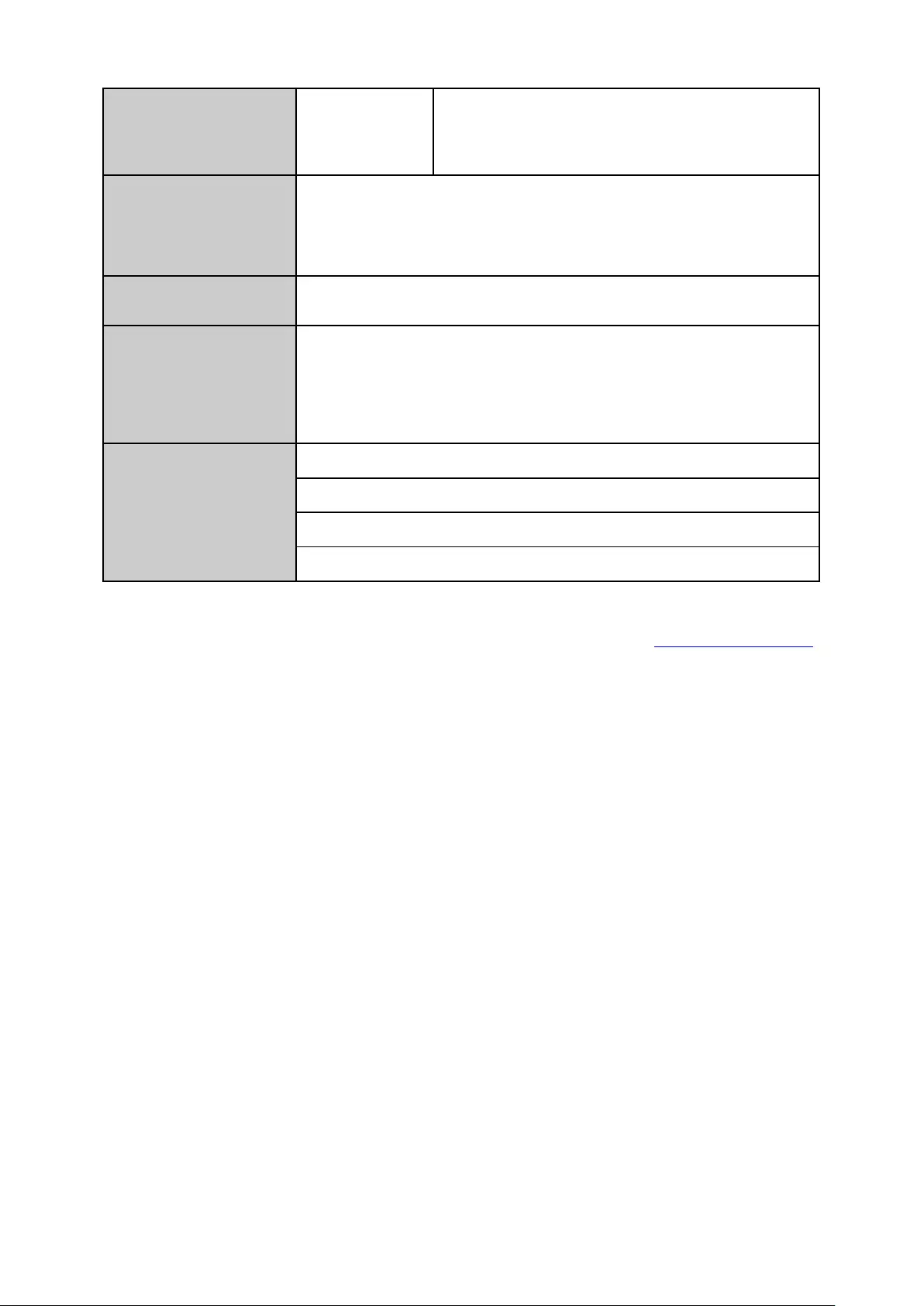
1000Base-BX10
(T1500G-10MPS)
SMF SFP Module
LED
T1500G-10MPS:
PWR, SYS, PoE MAX, FAN, Speed or PoE, SFP1,
SFP2, PoE, Speed
T1500G-8T: Power, System, 1-8
Transmission Method
Store and Forward
Packets Forwarding
Rate
10Base-T:14881pps/port
100Base-X:148810pps/port
1000Base-T:1488095pps/port
1000Base-X : 1488095pps/port
Operating
Environment
Operating Temperature: 0
℃
to 40
℃
Storage Temperature: -40
℃
to 70
℃
Operating Humidity: 10% to 90% RH Non-condensing
Storage Humidity: 5% to 90% RH Non-condensing
Return to CONTENTS
226
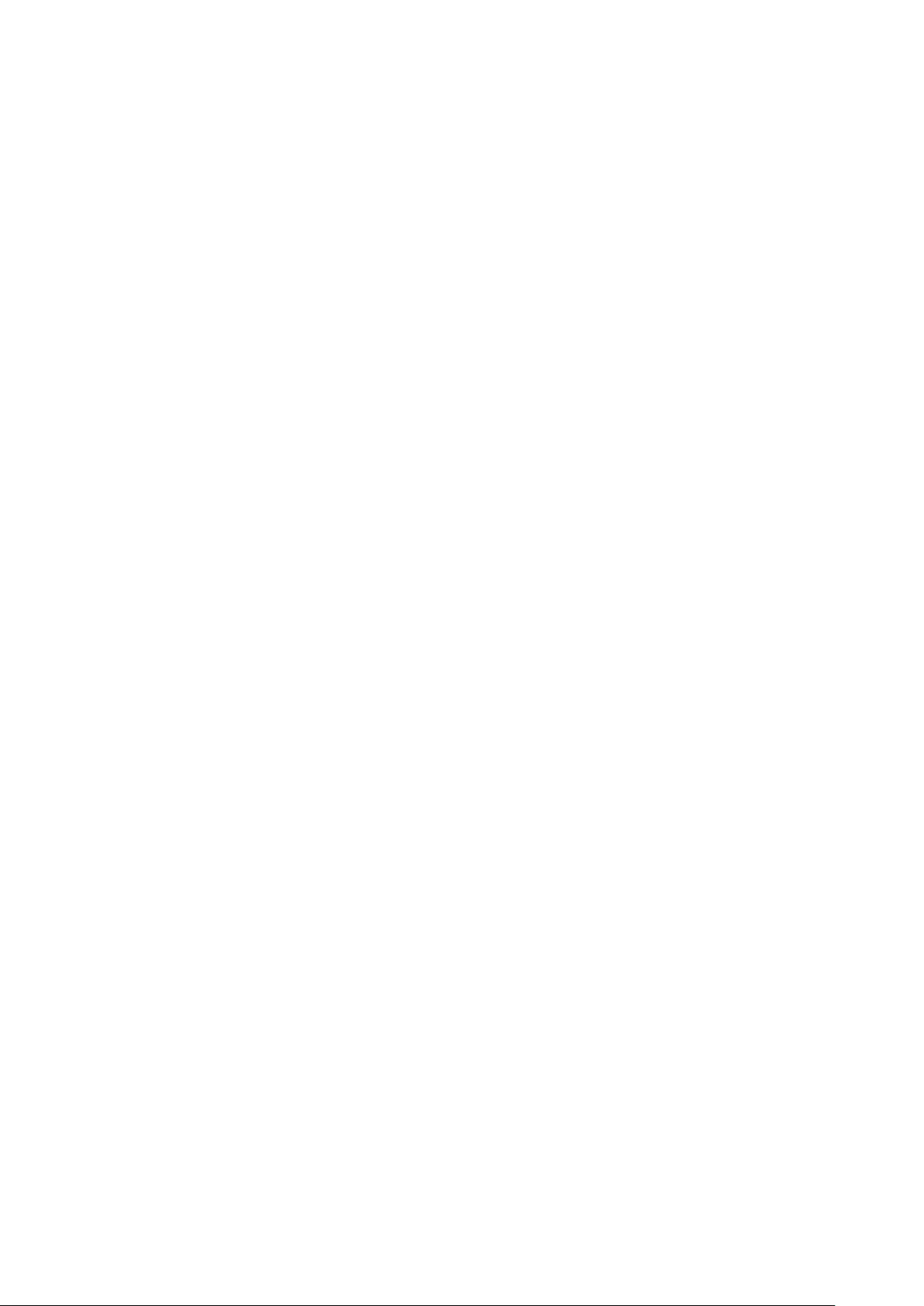
Appendix B: Glossary
Boot Protocol (BOOTP)
BOOTP is used to provide bootup information for network devices, including IP address
information, the address of the TFTP server that contains the devices system files, and the
name of the boot file.
Class of Service (CoS)
CoS is supported by prioritizing packets based on the required level of service, and then
placing them in the appropriate output queue. Data is transmitted from the queues using
weighted round-robin service to enforce priority service and prevent blockage of lower-level
queues. Priority may be set according to the port default, the packet’s priority bit (in the VLAN
tag), TCP/UDP port number, or DSCP priority bit.
Differentiated Services Code Point (DSCP)
DSCP uses a six-bit tag to provide for up to 64 different forwarding behaviors. Based on
network policies, different kinds of traffic can be marked for different kinds of forwarding. The
DSCP bits are mapped to the Class of Service categories, and then into the output queues.
Domain Name Service (DNS)
A system used for translating host names for network nodes into IP addresses.
Dynamic Host Control Protocol (DHCP)
Provides a framework for passing configuration information to hosts on a TCP/IP network.
DHCP is based on the Bootstrap Protocol (BOOTP), adding the capability of automatic
allocation of reusable network addresses and additional configuration options..
IEEE 802.1D
Specifies a general method for the operation of MAC bridges, including the Spanning Tree
Protocol.
IEEE 802.1Q
VLAN Tagging—Defines Ethernet frame tags which carry VLAN information. It allows switches
to assign endstations to different virtual LANs, and defines a standard way for VLANs to
communicate across switched networks.
IEEE 802.1p
An IEEE standard for providing quality of service (QoS) in Ethernet networks. The standard uses
packet tags that define up to eight traffic classes and allows switches to transmit packets
based on the tagged priority value.
IEEE 802.3ac
Defines frame extensions for VLAN tagging.
IEEE 802.3x
Defines Ethernet frame start/stop requests and timers used for flow control on full-duplex links.
(Now incorporated in IEEE 802.3-2002)
227
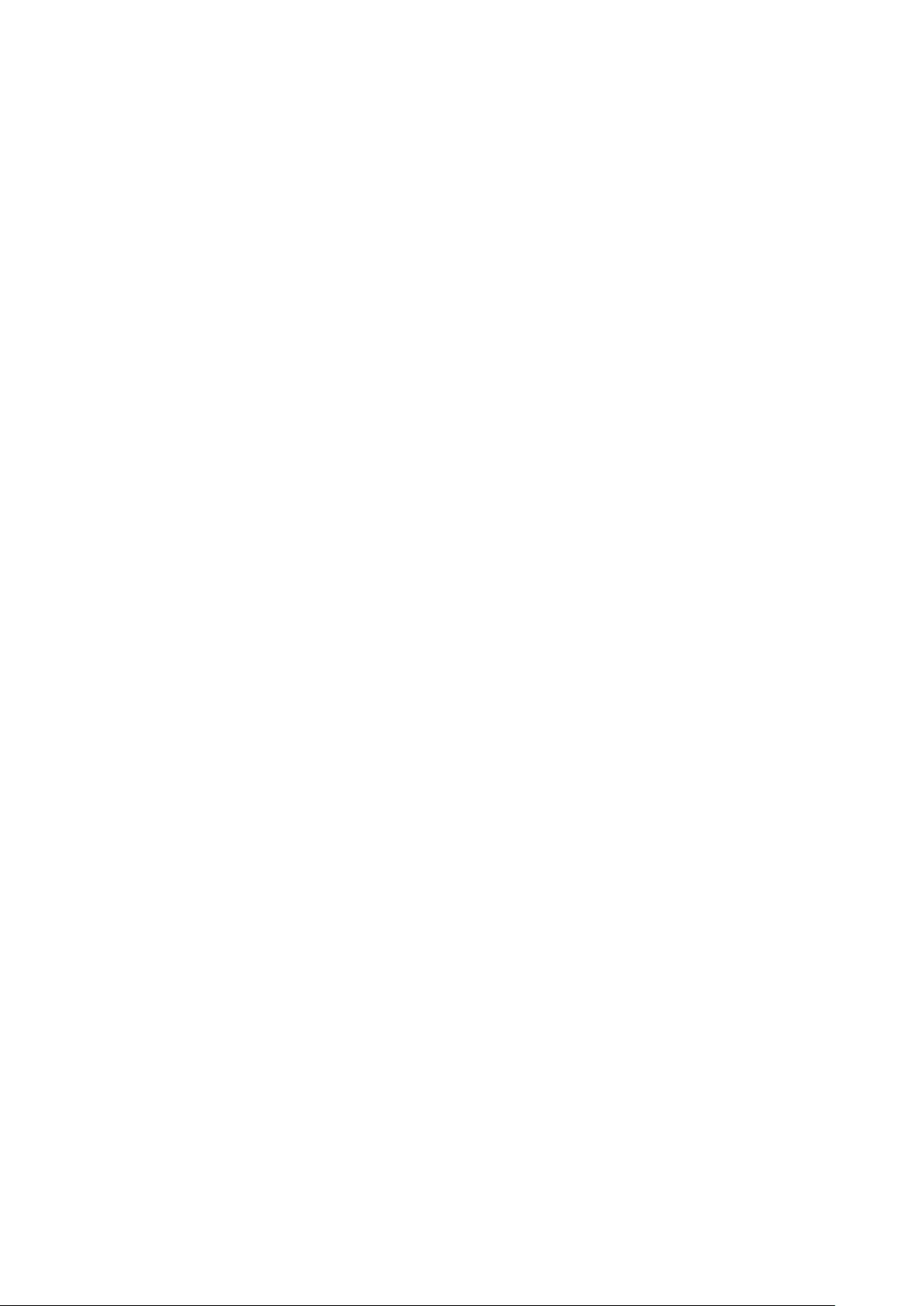
Internet Group Management Protocol (IGMP)
A protocol through which hosts can register with their local router for multicast services. If
there is more than one multicast switch/router on a given subnetwork, one of the devices is
made the “querier” and assumes responsibility for keeping track of group membership.
IGMP Snooping
Listening to IGMP Query and IGMP Report packets transferred between IP Multicast routers
and IP Multicast host groups to identify IP Multicast group members.
IGMP Query
On each subnetwork, one IGMP-capable device will act as the querier — that is, the device that
asks all hosts to report on the IP multicast groups they wish to join or to which they already
belong. The elected querier will be the device with the lowest IP address in the subnetwork.
IP Multicast Filtering
It is a feature to allow or deny the Client to add the specified multicast group.
Multicast Switching
A process whereby the switch filters incoming multicast frames for services forwhich no
attached host has registered, or forwards them to all ports contained within the designated
multicast group.
Layer 2
Data Link layer in the ISO 7-Layer Data Communications Protocol. This is related directly to the
hardware interface for network devices and passes on traffic based on MAC addresses.
Link Aggregation
See Port Trunk.
Management Information Base (MIB)
An acronym for Management Information Base. It is a set of database objects that contains
information about a specific device.
MD5 Message-Digest Algorithm
An algorithm that is used to create digital signatures. It is intended for use with 32 bit machines
and is safer than the MD4 algorithm, which has been broken. MD5 is a one-way hash function,
meaning that it takes a message and converts it into a fixed string of digits, also called a
message digest.
Network Time Protocol (NTP)
NTP provides the mechanisms to synchronize time across the network. The time servers
operate in a hierarchical-master-slave configuration in order to synchronize local clocks within
the subnet and to national time standards via wire or radio.
Port Mirroring
A method whereby data on a target port is mirrored to a monitor port for troubleshooting with a
logic analyzer or RMON probe. This allows data on the target port to be studied unobstructively.
Port Trunk
Defines a network link aggregation and trunking method which specifies how to create a single
high-speed logical link that combines several lower-speed physical links.
228
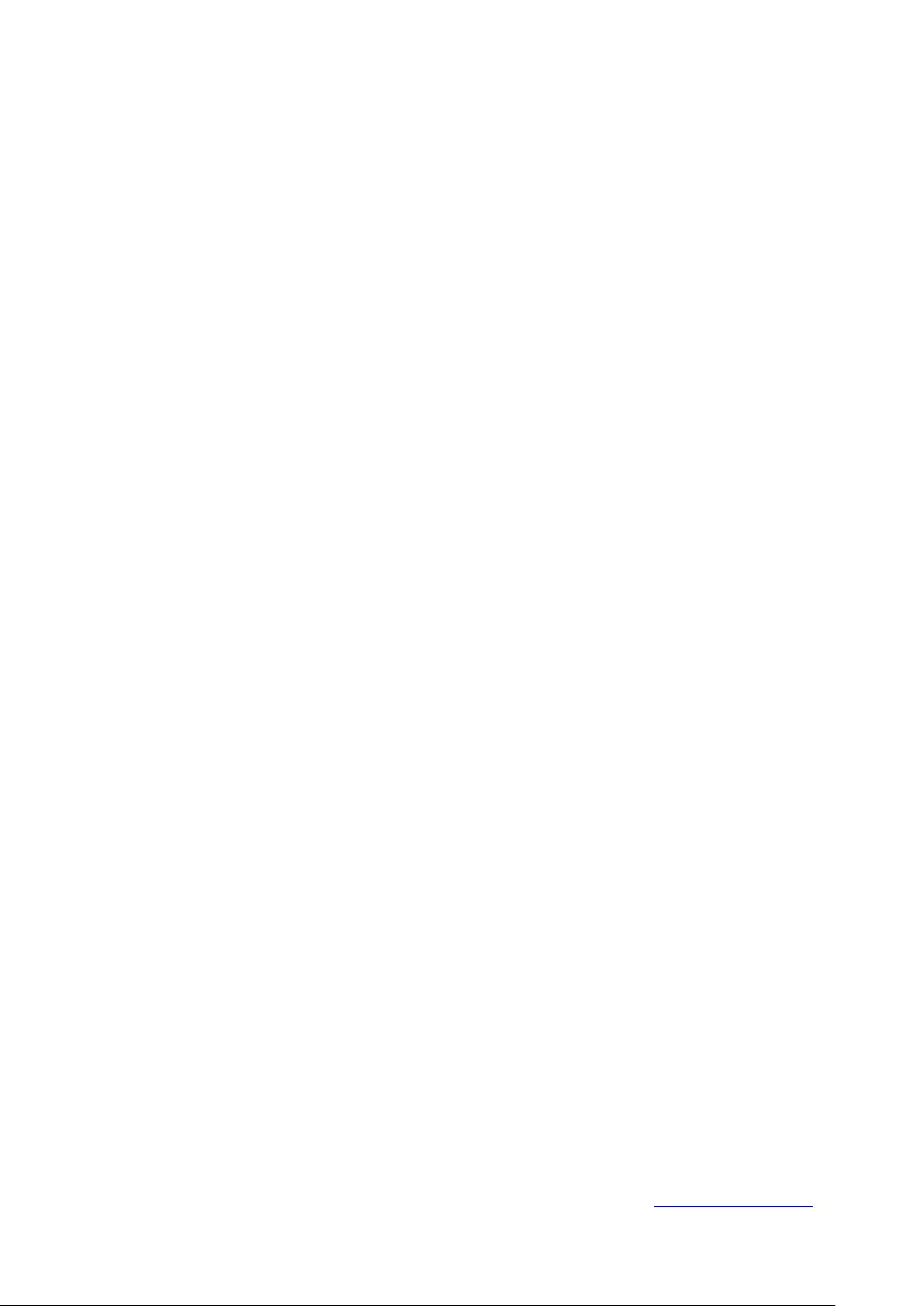
Remote Authentication Dial-in User Service (RADIUS)
RADIUS is a logon authentication protocol that uses software running on a central server to
control access to RADIUS-compliant devices on the network.
Remote Monitoring (RMON)
RMON provides comprehensive network monitoring capabilities. It eliminates the polling
required in standard SNMP, and can set alarms on a variety of traffic conditions, including
specific error types.
Rapid Spanning Tree Protocol (RSTP)
RSTP reduces the convergence time for network topology changes to about 10% of that
required by the older IEEE 802.1D STP standard.
Simple Network Management Protocol (SNMP)
The application protocol in the Internet suite of protocols which offers network management
services.
Simple Network Time Protocol (SNTP)
SNTP allows a device to set its internal clock based on periodic updates from a Network Time
Protocol (NTP) server. Updates can be requested from a specific NTP server, or can be
received via broadcasts sent by NTP servers.
Spanning Tree Algorithm (STA)
A technology that checks your network for any loops. A loop can often occur in complicated or
backup linked network systems. Spanning Tree detects and directs data along the shortest
available path, maximizing the performance and efficiency of the network.
Telnet
Defines a remote communication facility for interfacing to a terminal device over TCP/IP.
Transmission Control Protocol/Internet Protocol (TCP/IP)
Protocol suite that includes TCP as the primary transport protocol, and IP as the network layer
protocol.
Trivial File Transfer Protocol (TFTP)
A TCP/IP protocol commonly used for software downloads.
User Datagram Protocol (UDP)
UDP provides a datagram mode for packet-switched communications. It uses IP as the
underlying transport mechanism to provide access to IP-like services. UDP packets are
delivered just like IP packets – connection-less datagrams that may be discarded before
reaching their targets. UDP is useful when TCP would be too complex, too slow, or just
unnecessary.
Virtual LAN (VLAN)
A Virtual LAN is a collection of network nodes that share the same collision domain regardless
of their physical location or connection point in the network. A VLAN serves as a logical
workgroup with no physical barriers, and allows users to share information and resources as
though located on the same LAN.
Return to CONTENTS
229

