Table of Contents
- Package Contents
- Chapter 1 About this Guide
- Chapter 2 Introduction
- Chapter 3 Login to the Switch
- Chapter 4 System
- Chapter 5 Switching
- Chapter 6 VLAN
- Chapter 7 Spanning Tree
- Chapter 8 Multicast
- Chapter 9 Routing
- Chapter 10 QoS
- Chapter 11 ACL
- Chapter 12 Network Security
- Chapter 13 SNMP
- Chapter 14 LLDP
- Chapter 15 Maintenance
- Appendix A: Specifications
- Appendix B: Glossary
TP-Link T1700X-16TS User Manual
Displayed below is the user manual for T1700X-16TS by TP-Link which is a product in the Network Switches category. This manual has pages.

T1700X-16TS
JetStream 12-Port 10GBase-T Smart Switch
with 4 10G SFP+ Slots
REV1.0.0
1910011
485

COPYRIGHT & TRADEMARKS
Specifications are subject to change without notice. is a registered trademark of
TP-LINK TECHNOLOGIES CO., LTD. Other brands and product names are trademarks or
registered trademarks of their respective holders.
No part of the specifications may be reproduced in any form or by any means or used to make any
derivative such as translation, transformation, or adaptation without permission from TP-LINK
TECHNOLOGIES CO., LTD. Copyright © 2015 TP-LINK TECHNOLOGIES CO., LTD. All rights
reserved.
http://www.tp-link.com
FCC STATEMENT
This equipment has been tested and found to comply with the limits for a Class A digital device,
pursuant to part 15 of the FCC Rules. These limits are designed to provide reasonable protection
against harmful interference when the equipment is operated in a commercial environment. This
equipment generates, uses, and can radiate radio frequency energy and, if not installed and used
in accordance with the instruction manual, may cause harmful interference to radio
communications. Operation of this equipment in a residential area is likely to cause harmful
interference in which case the user will be required to correct the interference at his own expense.
This device complies with part 15 of the FCC Rules. Operation is subject to the following two
conditions:
1) This device may not cause harmful interference.
2) This device must accept any interference received, including interference that may cause
undesired operation.
Any changes or modifications not expressly approved by the party responsible for compliance
could void the user’s authority to operate the equipment.
CE Mark Warning
This is a class A product. In a domestic environment, this product may cause radio interference, in
which case the user may be required to take adequate measures.
Industry Canada Statement
CAN ICES-3 (A)/NMB-3(A)
Продукт сертифіковано згідно с правилами системи УкрСЕПРО на відповідність вимогам
нормативних документів та вимогам, що передбачені чинними законодавчими актами України.
I

Safety Information
When product has power button, the power button is one of the way to shut off the product;
When there is no power button, the only way to completely shut off power is to disconnect the
product or the power adapter from the power source.
Don’t disassemble the product, or make repairs yourself. You run the risk of electric shock
and voiding the limited warranty. If you need service, please contact us.
Avoid water and wet locations.
BSMI Notice
安全諮詢及注意事項
●請使用原裝電源供應器或只能按照本產品注明的電源類型使用本產品。
●清潔本產品之前請先拔掉電源線。請勿使用液體、噴霧清潔劑或濕布進行清潔。
●注意防潮,請勿將水或其他液體潑灑到本產品上。
●插槽與開口供通風使用,以確保本產品的操作可靠並防止過熱,請勿堵塞或覆蓋開口。
●請勿將本產品置放於靠近熱源的地方。除非有正常的通風,否則不可放在密閉位置中。
●請不要私自打開機殼,不要嘗試自行維修本產品,請由授權的專業人士進行此項工作。
此為甲類資訊技術設備,于居住環境中使用時,可能會造成射頻擾動,在此種情況下,使用者會被
要求採取某些適當的對策。
This product can be used in the following countries:
AT BG BY CA CZ DE DK EE
ES FI FR GB GR HU IE IT
LT LV MT NL NO PL PT RO
RU SE SG SK TR UA US
Explanation of the symbols on the product label
Symbol Explanation
Class II equipment
II

AC voltage
DC voltage
Polarity of output terminals
Indoor use only
Hazard live parts
Energy efficiency Marking
Protection earth
RECYCLING
This product bears the selective sorting symbol for Waste electrical and electronic
equipment (WEEE). This means that this product must be handled pursuant to European
directive 2012/19/EU in order to be recycled or dismantled to minimize its impact on the
environment.
User has the choice to give his product to a competent recycling organization or to the
retailer when he buys a new electrical or electronic equipment.
To prevent possible hearing damage, do not listen at high volume levels for long periods.
III

TP-LINK TECHNOLOGIES CO., LTD
DECLARATION OF CONFORMITY
For the following equipment:
Product Description: JetStream 10-Gigabit Smart Switch
Model No.: T1700X-16TS
Trademark: TP-LINK
We declare under our own responsibility that the above products satisfy all the technical
regulations applicable to the product within the scope of Council Directives:
Directives 2004 / 108 / EC, Directives 2006 / 95 / EC, Directives 2011/65/EU
The above product is in conformity with the following standards or other normative documents:
EN 55022: 2010 + AC: 2011
EN 55024: 2010
EN 60950-1: 2006 + A11: 2009 + A1: 2010 + A12: 2011 +A2: 2013
The product carries the CE Mark
Person responsible for making this declaration:
Yang Hongliang
Product Manager of International Business
Date of issue: 2015-11-27
TP-LINK TECHNOLOGIES CO., LTD.
Building 24 (floors 1, 3, 4, 5), and 28 (floors 1-4) Central Science and Technology Park,
Shennan Rd, Nanshan, Shenzhen, China
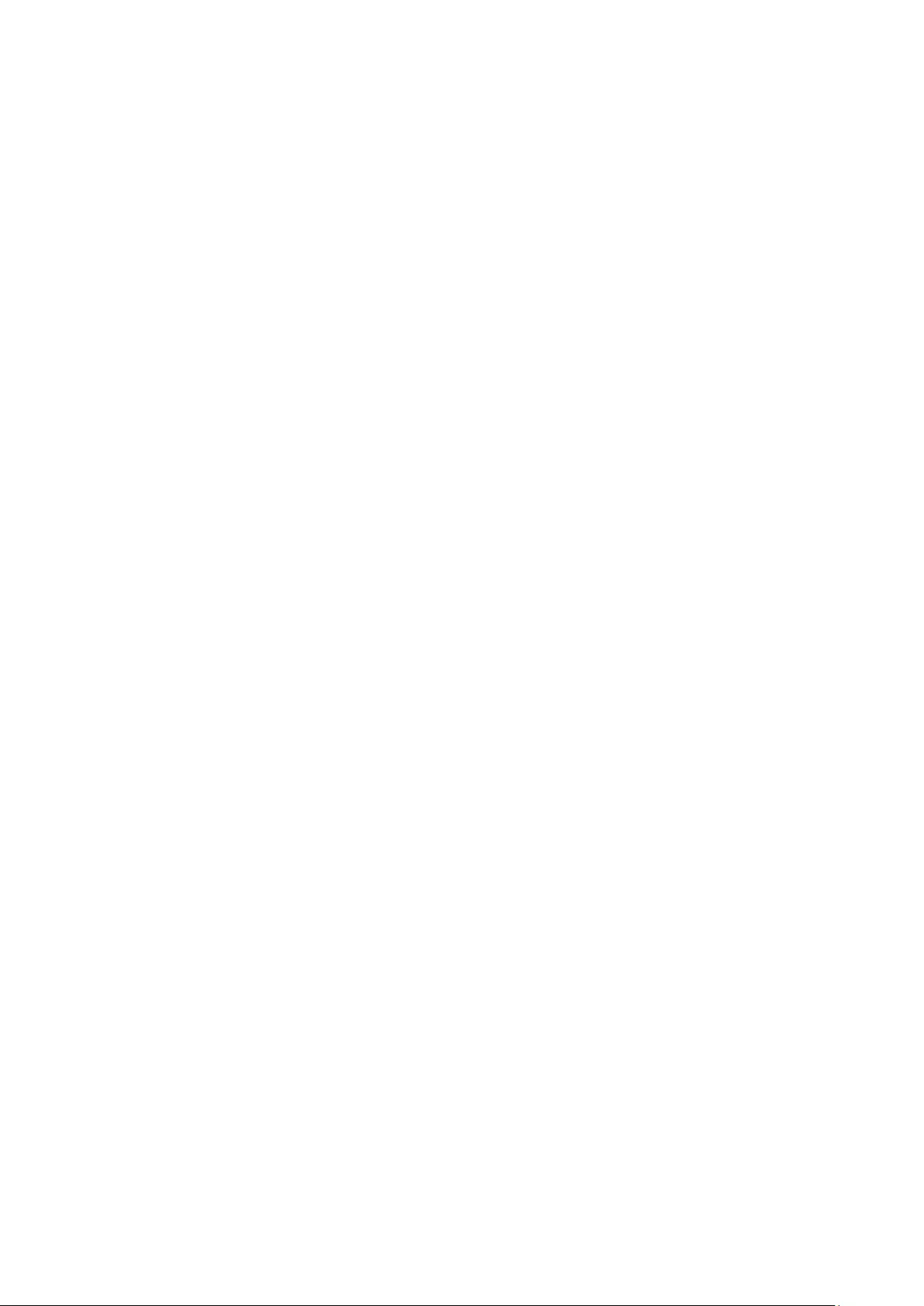
CONTENTS
Package Contents .......................................................................................................................... 1
Chapter 1 About this Guide ........................................................................................................... 2
1.1 Intended Readers ......................................................................................................... 2
1.2 Conventions .................................................................................................................. 2
1.3 Overview of This Guide ................................................................................................ 2
Chapter 2 Introduction .................................................................................................................. 6
2.1 Overview of the Switch ................................................................................................. 6
2.2 Appearance Description ............................................................................................... 6
2.2.1 Front Panel ........................................................................................................ 6
2.2.2 Rear Panel ......................................................................................................... 7
Chapter 3 Login to the Switch ....................................................................................................... 9
3.1 Login ............................................................................................................................. 9
3.2 Configuration .............................................................................................................. 10
Chapter 4 System ....................................................................................................................... 11
4.1 System Info ................................................................................................................. 11
4.1.1 System Summary ............................................................................................. 11
4.1.2 Device Description ........................................................................................... 12
4.1.3 System Time .................................................................................................... 13
4.1.4 Daylight Saving Time ....................................................................................... 14
4.1.5 System IPv6 ..................................................................................................... 15
4.2 User Management ...................................................................................................... 24
4.2.1 User Table ........................................................................................................ 24
4.2.2 User Config ...................................................................................................... 24
4.3 System Tools .............................................................................................................. 25
4.3.1 Boot Config ...................................................................................................... 26
4.3.2 Config Restore ................................................................................................. 27
4.3.3 Config Backup .................................................................................................. 27
4.3.4 Firmware Upgrade ........................................................................................... 28
4.3.5 System Reboot ................................................................................................ 29
4.3.6 System Reset ................................................................................................... 29
4.4 Access Security .......................................................................................................... 30
4.4.1 Access Control ................................................................................................. 30
4.4.2 HTTP Config .................................................................................................... 31
4.4.3 HTTPS Config .................................................................................................. 32
4.4.4 SSH Config ...................................................................................................... 34
4.4.5 Telnet Config .................................................................................................... 41
I

Chapter 5 Switching .................................................................................................................... 42
5.1 Port ............................................................................................................................. 42
5.1.1 Port Config ....................................................................................................... 42
5.1.2 Port Mirror ........................................................................................................ 43
5.1.3 Port Security .................................................................................................... 45
5.1.4 Port Isolation .................................................................................................... 47
5.1.5 Loopback Detection ......................................................................................... 48
5.2 LAG ............................................................................................................................ 50
5.2.1 LAG Table ........................................................................................................ 51
5.2.2 Static LAG ........................................................................................................ 52
5.2.3 LACP Config .................................................................................................... 53
5.3 Traffic Monitor ............................................................................................................. 55
5.3.1 Traffic Summary ............................................................................................... 55
5.3.2 Traffic Statistics ................................................................................................ 56
5.4 MAC Address .............................................................................................................. 57
5.4.1 Address Table .................................................................................................. 58
5.4.2 Static Address .................................................................................................. 59
5.4.3 Dynamic Address ............................................................................................. 61
5.4.4 Filtering Address .............................................................................................. 62
Chapter 6 VLAN .......................................................................................................................... 64
6.1 802.1Q VLAN.............................................................................................................. 65
6.1.1 VLAN Config .................................................................................................... 66
6.1.2 Port Config ....................................................................................................... 67
6.2 Application Example for 802.1Q VLAN ....................................................................... 69
6.3 MAC VLAN ................................................................................................................. 70
6.3.1 MAC VLAN ....................................................................................................... 71
6.3.2 Port Enable ...................................................................................................... 71
6.4 Application Example for MAC VLAN ........................................................................... 72
6.5 Protocol VLAN ............................................................................................................ 74
6.5.1 Protocol Group Table ....................................................................................... 75
6.5.2 Protocol Group ................................................................................................. 75
6.5.3 Protocol Template ............................................................................................ 76
6.6 Application Example for Protocol VLAN ...................................................................... 78
6.7 Private VLAN .............................................................................................................. 79
6.7.1 PVLAN Config .................................................................................................. 81
6.7.2 Port Config ....................................................................................................... 82
6.8 Application Example for Private VLAN ........................................................................ 83
II

Chapter 7 Spanning Tree ............................................................................................................ 86
7.1 STP Config ................................................................................................................. 91
7.1.1 STP Config ....................................................................................................... 91
7.1.2 STP Summary .................................................................................................. 93
7.2 Port Config .................................................................................................................. 94
7.3 MSTP Instance ........................................................................................................... 96
7.3.1 Region Config .................................................................................................. 96
7.3.2 Instance Config ................................................................................................ 96
7.3.3 Instance Port Config......................................................................................... 97
7.4 STP Security ............................................................................................................... 99
7.4.1 Port Protect ...................................................................................................... 99
7.4.2 TC Protect ...................................................................................................... 102
7.5 Application Example for STP Function ..................................................................... 102
Chapter 8 Multicast ................................................................................................................... 107
8.1 IGMP Snooping ........................................................................................................ 111
8.1.1 Snooping Config ............................................................................................ 113
8.1.2 Port Config ..................................................................................................... 114
8.1.3 VLAN Config .................................................................................................. 115
8.1.4 Multicast VLAN .............................................................................................. 116
8.1.5 Querier Config ................................................................................................ 119
8.1.6 Profile Config ................................................................................................. 121
8.1.7 Profile Binding ................................................................................................ 122
8.1.8 Packet Statistics ............................................................................................. 124
8.2 MLD Snooping .......................................................................................................... 125
8.2.1 Snooping Config ............................................................................................ 127
8.2.2 Port Config ..................................................................................................... 128
8.2.3 VLAN Config .................................................................................................. 129
8.2.4 Multicast VLAN .............................................................................................. 130
8.2.5 Querier Config ................................................................................................ 132
8.2.6 Profile Config ................................................................................................. 133
8.2.7 Profile Binding ................................................................................................ 135
8.2.8 Packet Statistics ............................................................................................. 137
8.3 Multicast Table .......................................................................................................... 138
8.3.1 IPv4 Multicast Table ....................................................................................... 138
8.3.2 Static IPv4 Multicast Table ............................................................................. 139
8.3.3 IPv6 Multicast Table ....................................................................................... 140
8.3.4 Static IPv6 Multicast Table ............................................................................. 141
III
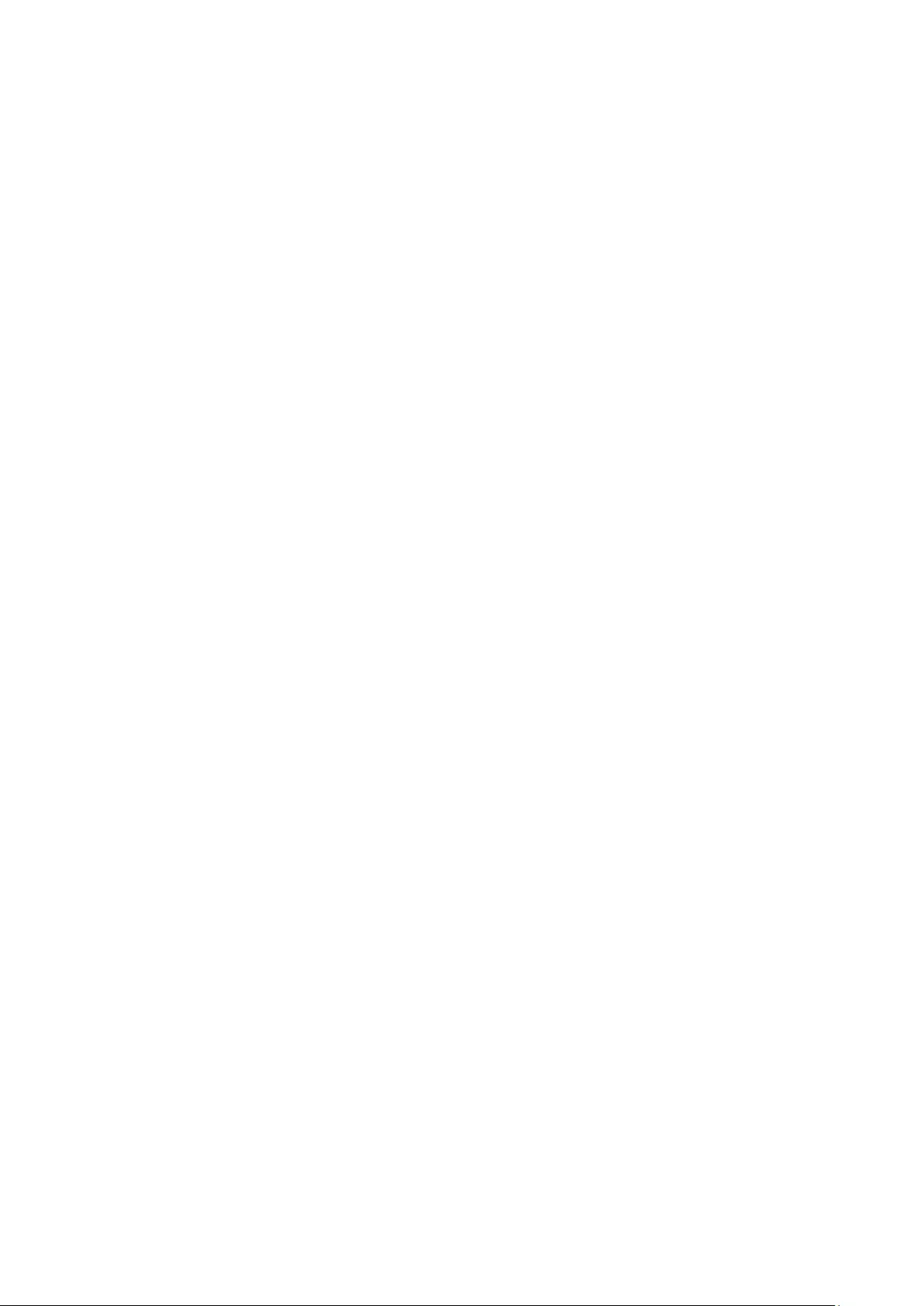
Chapter 9 Routing ..................................................................................................................... 143
9.1 Interface .................................................................................................................... 143
9.2 Routing Table ............................................................................................................ 146
9.3 Static Routing ............................................................................................................ 147
9.4 ARP .......................................................................................................................... 148
9.4.1 ARP Table ...................................................................................................... 148
9.4.2 Static ARP ...................................................................................................... 148
Chapter 10 QoS .......................................................................................................................... 150
10.1 DiffServ ..................................................................................................................... 153
10.1.1 Port Priority .................................................................................................... 153
10.1.2 Schedule Mode .............................................................................................. 154
10.1.3 802.1P Priority ............................................................................................... 155
10.1.4 DSCP Priority ................................................................................................. 156
10.2 Bandwidth Control .................................................................................................... 158
10.2.1 Rate Limit ....................................................................................................... 158
10.2.2 Storm Control ................................................................................................. 159
10.3 Voice VLAN .............................................................................................................. 160
10.3.1 Global Config ................................................................................................. 162
10.3.2 Port Config ..................................................................................................... 163
10.3.3 OUI Config ..................................................................................................... 164
Chapter 11 ACL .......................................................................................................................... 167
11.1 ACL Config ............................................................................................................... 167
11.1.1 ACL Summary ................................................................................................ 167
11.1.2 ACL Create .................................................................................................... 167
11.1.3 MAC ACL ....................................................................................................... 168
11.1.4 Standard-IP ACL ............................................................................................ 169
11.1.5 Extend-IP ACL ............................................................................................... 170
11.2 Policy Config ............................................................................................................. 171
11.2.1 Policy Summary ............................................................................................. 171
11.2.2 Policy Create .................................................................................................. 171
11.2.3 Action Create ................................................................................................. 172
11.3 ACL Binding .............................................................................................................. 172
11.3.1 Binding Table ................................................................................................. 173
11.3.2 Port Binding ................................................................................................... 174
11.3.3 VLAN Binding ................................................................................................. 175
11.4 Policy Binding ........................................................................................................... 175
11.4.1 Binding Table ................................................................................................. 176
IV
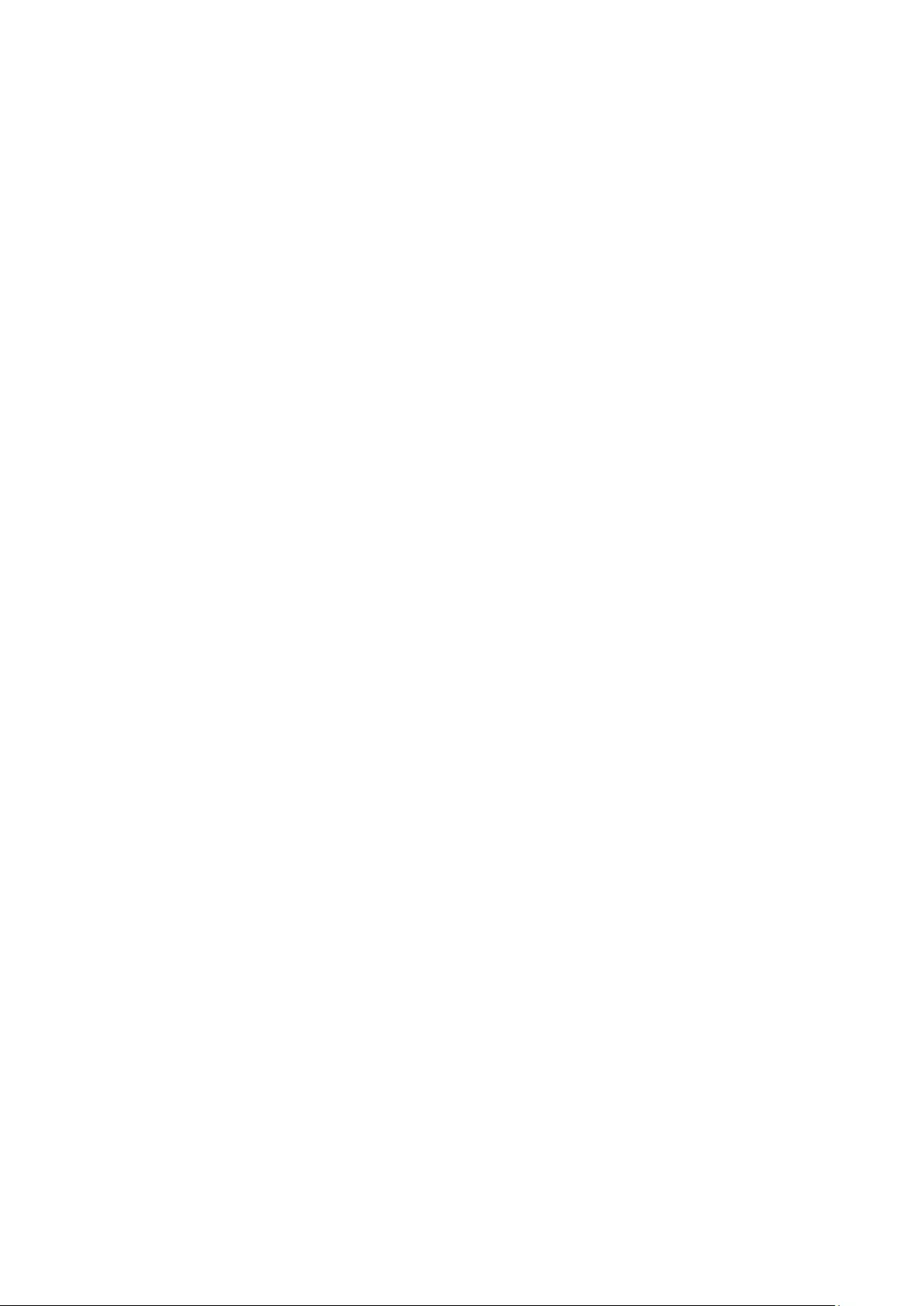
11.4.2 Port Binding ................................................................................................... 177
11.4.3 VLAN Binding ................................................................................................. 178
11.5 Application Example for ACL .................................................................................... 178
Chapter 12 Network Security ...................................................................................................... 181
12.1 IP-MAC Binding ........................................................................................................ 181
12.1.1 Binding Table ................................................................................................. 181
12.1.2 Manual Binding .............................................................................................. 182
12.1.3 ARP Scanning ................................................................................................ 184
12.2 DHCP Snooping ....................................................................................................... 185
12.2.1 Global Config ................................................................................................. 189
12.2.2 Port Config ..................................................................................................... 190
12.3 ARP Inspection ......................................................................................................... 191
12.3.1 ARP Detect .................................................................................................... 195
12.3.2 ARP Defend ................................................................................................... 196
12.3.3 ARP Statistics ................................................................................................ 197
12.4 DoS Defend .............................................................................................................. 198
12.4.1 DoS Defend ................................................................................................... 200
12.5 802.1X ...................................................................................................................... 200
12.5.1 Global Config ................................................................................................. 204
12.5.2 Port Config ..................................................................................................... 206
12.5.3 RADIUS Config .............................................................................................. 207
Chapter 13 SNMP ....................................................................................................................... 209
13.1 SNMP Config ............................................................................................................ 211
13.1.1 Global Config ................................................................................................. 211
13.1.2 SNMP View .................................................................................................... 212
13.1.3 SNMP Group .................................................................................................. 213
13.1.4 SNMP User .................................................................................................... 214
13.1.5 SNMP Community.......................................................................................... 216
13.2 Notification ................................................................................................................ 218
13.3 RMON ....................................................................................................................... 220
13.3.1 Statistics ......................................................................................................... 221
13.3.2 History ............................................................................................................ 222
13.3.3 Event .............................................................................................................. 223
13.3.4 Alarm ............................................................................................................. 224
Chapter 14 LLDP ........................................................................................................................ 226
14.1 Basic Config ............................................................................................................. 230
14.1.1 Global Config ................................................................................................. 230
V

14.1.2 Port Config ..................................................................................................... 231
14.2 Device Info ................................................................................................................ 232
14.2.1 Local Info ....................................................................................................... 232
14.2.2 Neighbor Info ................................................................................................. 233
14.3 Device Statistics ........................................................................................................ 234
14.4 LLDP-MED ............................................................................................................... 236
14.4.1 Global Config ................................................................................................. 237
14.4.2 Port Config ..................................................................................................... 237
14.4.3 Local Info ....................................................................................................... 240
14.4.4 Neighbor Info ................................................................................................. 241
Chapter 15 Maintenance ............................................................................................................ 242
15.1 System Monitor ......................................................................................................... 242
15.1.1 CPU Monitor .................................................................................................. 242
15.1.2 Memory Monitor ............................................................................................. 243
15.2 Log ............................................................................................................................ 243
15.2.1 Log Table ....................................................................................................... 244
15.2.2 Local Log ....................................................................................................... 245
15.2.3 Remote Log ................................................................................................... 246
15.2.4 Backup Log .................................................................................................... 246
15.3 Device Diagnostics ................................................................................................... 247
15.3.1 Cable Test ...................................................................................................... 247
15.4 Network Diagnostics ................................................................................................. 248
15.4.1 Ping ................................................................................................................ 249
15.4.2 Tracert ............................................................................................................ 249
Appendix A: Specifications ......................................................................................................... 251
Appendix B: Glossary ................................................................................................................. 252
VI

Package Contents
The following items should be found in your box:
One JetStream 10-Gigabit Smart Switch
One power cord
Two mounting brackets and other fittings
Installation Guide
Resource CD for T1700X-16TS, including:
• This User Guide
• CLI Reference Guide
• SNMP Mibs
• 802.1X Client Software and its User Guide
• Other Helpful Information
Note:
Make sure that the package contains the above items. If any of the listed items are damaged or
missing, please contact your distributor.
1

Chapter 1 About this Guide
This User Guide contains information for setup and management of T1700X-16TS JetStream
10-Gigabit Smart Switch. Please read this guide carefully before operation.
1.1 Intended Readers
This Guide is intended for network managers familiar with IT concepts and network terminologies.
1.2 Conventions
In this Guide the following conventions are used:
The switch or the device mentioned in this Guide stands for T1700X-16TS JetStream
10-Gigabit Smart Switch without any explanation.
Menu Name→Submenu Name→Tab page indicates the menu structure. System→System
Info→System Summary means the System Summary page under the System Info menu
option that is located under the System menu.
Bold font indicates a button, a toolbar icon, menu or menu item.
Symbols in this Guide:
Symbol Description
Note: Ignoring this type of note might result in a malfunction or damage to the device.
Tips:
This format indicates important information that helps you make better use of
your device.
1.3 Overview of This Guide
Chapter
Introduction
Chapter 1 About This Guide Introduces the guide structure and conventions.
Chapter 2 Introduction Introduces the features, application and appearance of the
switch.
Chapter 3 Login to the Switch Introduces how to log on to the Web management page.
2
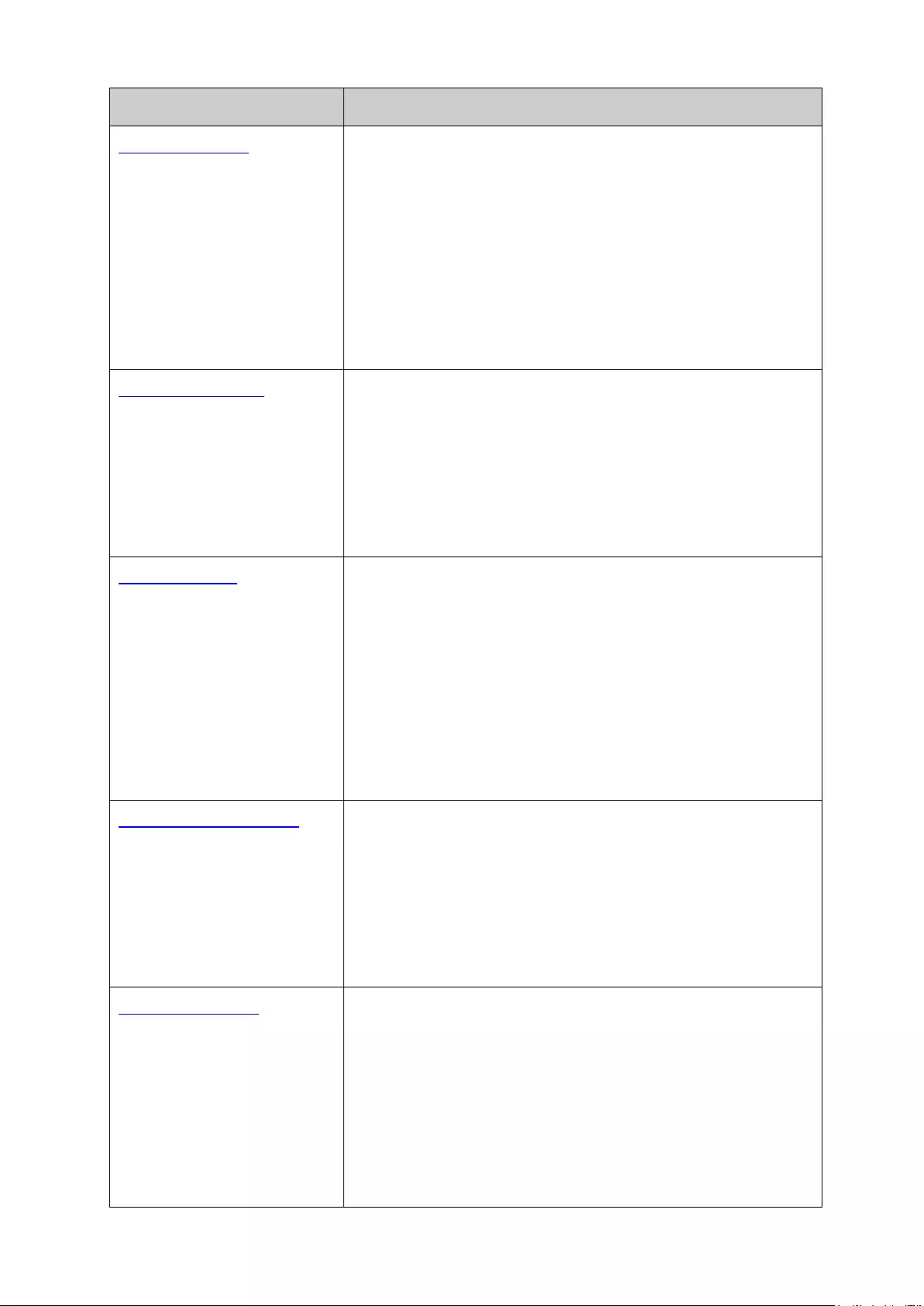
Chapter
Introduction
Chapter 4 System
This module is used to configure system properties of the
switch. Here mainly introduces:
•
System Info: Configure the description, system time and
network parameters of the switch.
• User Management: Configure the user name and password
for users to log on to the Web management page with a
certain access level.
• System Tools: Manage the firmware and configuration files of
the switch.
• Access Security: Provide different security measures for the
login to enhance the configuration management security.
Chapter 5 Switching This module is used to configure basic functions of the switch.
Here mainly introduces:
• Port: Configure the basic features for the port.
• LAG: Configure Link Aggregation Group. LAG is to combine a
number of ports together to make a single high-bandwidth
data path.
• Traffic Monitor: Monitor the traffic of each port.
• MAC Address: Configure the address table of the switch.
Chapter 6 VLAN This module is used to configure VLANs to control broadcast in
LANs. Here mainly introduces:
• 802.1Q VLAN: Configure port-based VLAN.
• MAC VLAN: Configure MAC-based VLAN without changing
the 802.1Q VLAN configuration.
• Protocol VLAN: Create VLANs in application layer to make
some special data transmitted in the specified VLAN.
• Private VLAN: Designed to save VLAN resources of uplink
devices and decrease broadcast. Private VLAN mainly used
in campus or enterprise networks to achieve user layer-2-
separation and to save VLAN resources of uplink devices.
Chapter 7 Spanning Tree This module is used to configure spanning tree function of the
switch. Here mainly introduces:
•
STP Config: Configure and view the global settings of
spanning tree function.
• Port Config: Configure CIST parameters of ports.
• MSTP Instance: Configure MSTP instances.
•
STP Security: Configure protection function to prevent
devices from any malicious attack against STP features.
Chapter 8 Multicast This module is used to configure multicast function of the switch.
Here mainly introduces:
•
IGMP Snooping: Configure global parameters of IGMP
Snooping function, port properties, VLAN and multicast
VLAN.
•
MLD Snooping: Configure global parameters of MLD
S
nooping function, port properties, VLAN and multicast
VLAN.
• Multicast Table:
View the information of IPv4 and IPv6
multicast groups already on the switch.
3

Chapter
Introduction
Chapter 9 Routing The module is used to configure several IPv4 unicast routing
protocols. Here mainly introduces:
• Interface: Configure and view different types of interfaces:
VLAN, loopback, routed port and port-channel interface.
• Routing table: Displays the routing information summary.
• Static Routing: Configure and view static routes.
• ARP: Displays the ARP information.
Chapter 10 QoS
This module is used to configure QoS function to provide
different quality of service for various network applications and
requirements. Here mainly introduces:
• DiffServ: Configure priorities, port priority, 802.1P priority and
DSCP priority.
• Bandwidth Control: Configure rate limit feature to control the
traffic rate on each port; configure storm control feature to
filter broadcast, multicast and UL frame in the network.
•
Voice VLAN: Configure voice VLAN to transmit voice data
stream within the specified VLAN so as to ensure the
transmission priority of voice data stream and voice quality.
Chapter 11 ACL This module is used to configure match rules
and process
policies of packets to filter packets in order to control the access
of the illegal users to the network. Here mainly introduces:
• ACL Config: ACL rules.
• Policy Config: Configure operation policies.
• ACL Binding: Bind the ACL to a port/VLAN to take its effect on
a specific port/VLAN.
•
Policy Binding: Bind the policy to a port/VLAN to take its
effect on a specific port/VLAN.
Chapter 12 Network Security This module is used to configure the protection measures for the
network security. Here mainly introduces:
• IP-MAC Binding: Bind the IP address, MAC address, VLAN
ID and the connected Port number of the Host together.
• DHCP Snooping: Monitor the process of the host and record
related information.
• ARP Inspection: Configure ARP inspection feature to prevent
the network from ARP attacks.
• DoS Defend: Configure DoS defend feature to prevent DoS
attack.
•
802.1X: Configure common access control mechanism for
LAN ports to solve mainly authentication and security
problems.
Chapter 13 SNMP This module is used to configure SNMP function to provide a
management frame to monitor and maintain the network
devices. Here mainly introduces:
• SNMP Config: Configure global settings of SNMP function.
• Notification: Configure no
tification function for the
management station to monitor and process the events.
• RMON: Configure RMON function to monitor network more
efficiently.
4
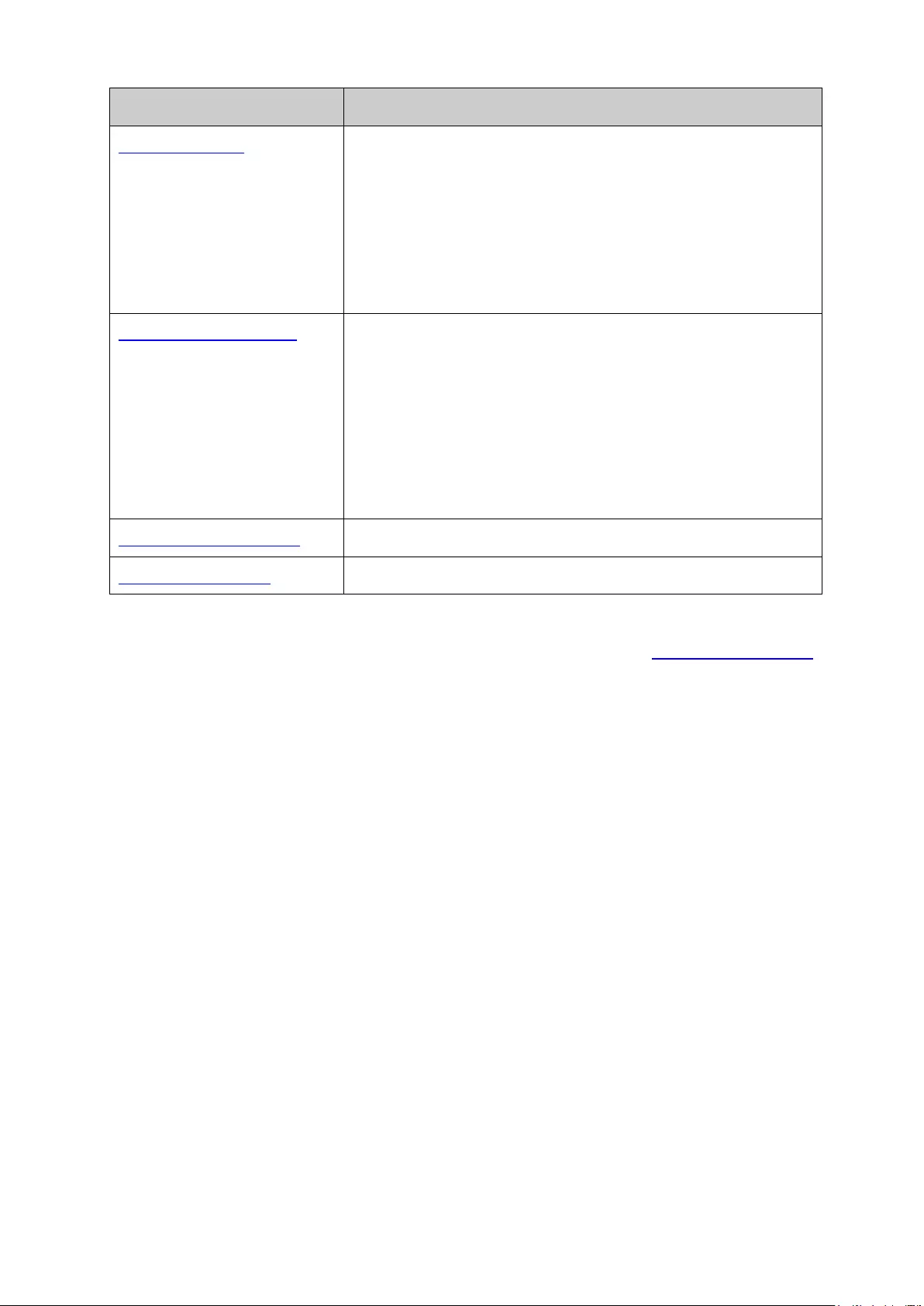
Chapter
Introduction
Chapter 14 LLDP
This module is used to configure LLDP function to provide
information for SNMP applications to simplify troubleshooting.
Here mainly introduces:
• Basic Config: Configure the LLDP parameters of the device.
• Device Info: V
iew the LLDP information of the local device
and its neighbors
• Device Statistics: View the LLDP statistics of the local device.
• LLDP-MED: Configure LLDP-MED parameters of the device.
Chapter 15 Maintenance This module is used to assemble the commonly used system
tools to manage the switch. Here mainly introduces:
• System Monitor: Monitor the memory and CPU of the switch.
• Log: View configuration parameters on the switch.
•
Device Diagnostics: Test the connection status of the cable
connected to the switch, test if the port of the switch and the
connected device are available.
• Network Diagnostics: Test if the destination is reachable and
the account of router hops from the switch to the destination.
Appendix A Specifications Lists the hardware specifications of the switch.
Appendix B Glossary Lists the glossary used in this manual.
Return to CONTENTS
5

Chapter 2 Introduction
Thanks for choosing the T1700X-16TS JetStream 10-Gigabit Smart Switch!
2.1 Overview of the Switch
Designed for workgroups and departments, JetStream 10-Gigabit Smart Switch from TP-LINK
provides wire-speed performance and full set of L2 and L2+ management features. It provides a
variety of service features and multiple powerful functions with high security.
Using these 10G slots, you can create high-speed connections to a server or network backbone.
For example, you can:
Connect switches to each other with high-speed links
Link to high-speed servers
Provide 10G copper and fiber connectivity
The EIA-standardized framework and smart configuration capacity can provide flexible solutions
for a variable scale of networks. QoS and IGMP/MLD snooping/filtering optimize voice and video
application. Link aggregation (LACP) increase aggregated bandwidth, optimizing the transport of
business critical data. SNMP/SNMPv6, RMON, WEB/CLI/Telnet Log-in bring abundant
management policies.
TP-LINK JetStream 10-Gigabit Smart Switch integrates multiple functions
with excellent performance, and is friendly to manage, which can fully meet the need of the users
demanding higher networking performance.
2.2 Appearance Description
2.2.1 Front Panel
The front panel of T1700X-16TS is shown as Figure 2-1.
Figure 2-1 Front Panel of T1700X-16TS
The following parts are located on the front panel of T1700X-16TS:
Reset: Press this button for 5 seconds or above to reset the software setting back to factory
default settings.
100M/1000M/10G Ports: Designed to connect to the device with a bandwidth of 100Mbps,
1000Mbps and 10Gbps. Each has two corresponding Link/Act LEDs, the left one is 10Gbps
and the right one is 100/1000Mbps.
SFP+ Ports: Designed to install the SFP module. T1700X-16TS features 4 individual SFP+
ports and supports 1G or 10G SFP module connection.
6
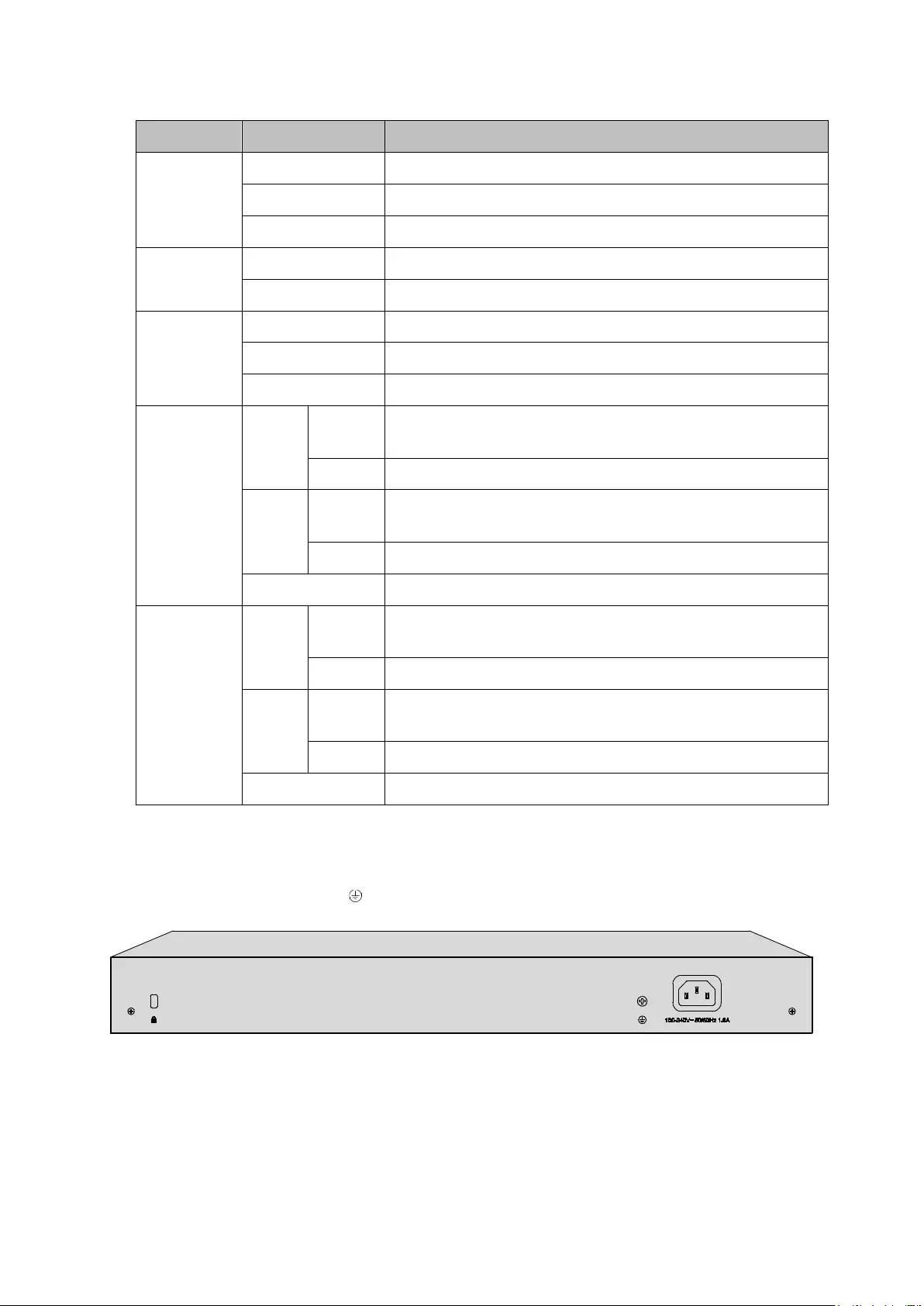
LEDs
Name Status Indication
PWR
On The switch is powered on
Flashing Power supply is abnormal
Off The switch is powered off or power supply is abnormal
SYS
Flashing The switch is working normally
On/Off The switch is working abnormally
FAN
Green All the fans work properly
Yellow Not all the fans work properly
Off The switch is working abnormally
Link/Act
(Port 1-12)
Green
On There is a 10Gbps device co
nnected to the corresponding
port but no activity
Flashing Data is being transmitted or received
Yellow
On
There is a 100/1000Mbps device connected to the
corresponding port but no activity
Flashing Data is being transmitted or received
Off No device is connected to the corresponding port
Link/Act
(Port 13-16)
Green
On
There is a 10Gbps device connected to the corresponding
port but no activity
Flashing Data is being transmitted or received
Yellow
On There is a 1Gbps device connected to the
corresponding
port but no activity
Flashing Data is being transmitted or received
Off No device is connected to the corresponding port
2.2.2 Rear Panel
The rear panel of T1700X-16TS features a power socket, a Kensington security slot and a
Grounding Terminal (marked with ). Here we take for example.
Figure 2-2 Rear Panel
AC Power Socket: Connect the female connector of the power cord here, and the male
connector to the AC power outlet. Please make sure the voltage of the power supply meets the
requirement of the input voltage.
7

Kensington Security Slot: Secure the lock (not provided) into the security slot to prevent the
device from being stolen.
Grounding Terminal: The switch already comes with Lightning Protection Mechanism. You
can also ground the switch through the PE (Protecting Earth) cable of AC cord or with Ground
Cable.
Return to CONTENTS
8

Chapter 3 Login to the Switch
3.1 Login
1) To access the configuration utility, open a web-browser and type in the default address
http://192.168.0.1 in the address field of the browser, then press the Enter key.
Figure 3-1 Web-browser
Tips:
To log in to the switch, the IP address of your PC should be set in the same subnet addresses of
the switch. The IP address is 192.168.0.x ("x" is any number from 2 to 254), Subnet Mask is
255.255.255.0.
2) After a moment, a login window will appear, as shown in Figure 3-2. Enter admin for the User
Name and Password, both in lower case letters. Then click the Login button or press the Enter
key.
Figure 3-2 Login
9
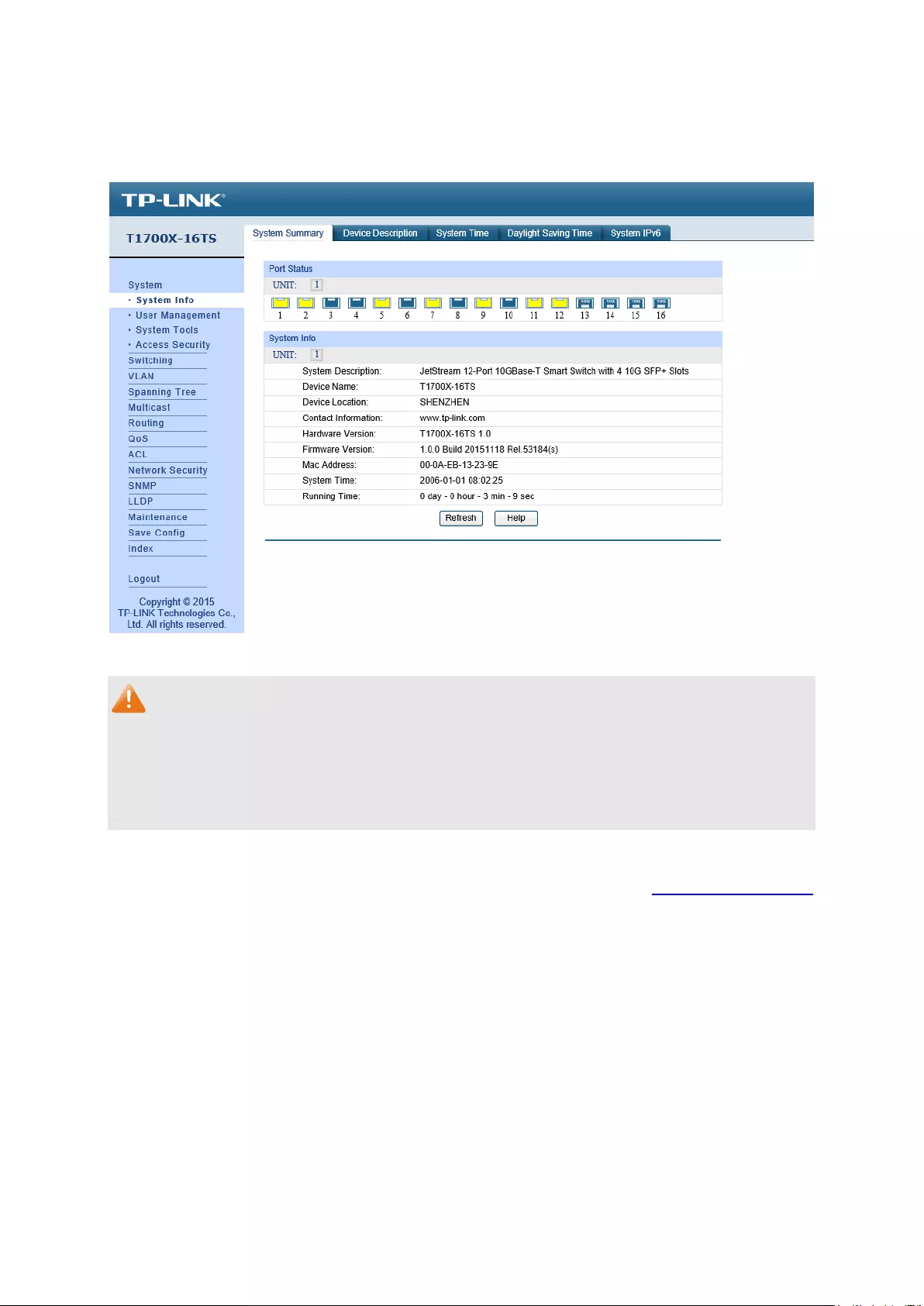
3.2 Configuration
After a successful login, the main page will appear as Figure 3-3, and you can configure the
function by clicking the setup menu on the left side of the screen.
Figure 3-3 Main Setup-Menu
Note:
Clicking Apply can only make the new configurations effective before the switch is rebooted. If
you want to keep the configurations effective even the switch is rebooted, please click Save
Config. You are suggested to click Save Config before cutting off the power or rebooting the
switch to avoid losing the new configurations.
Return to CONTENTS
10
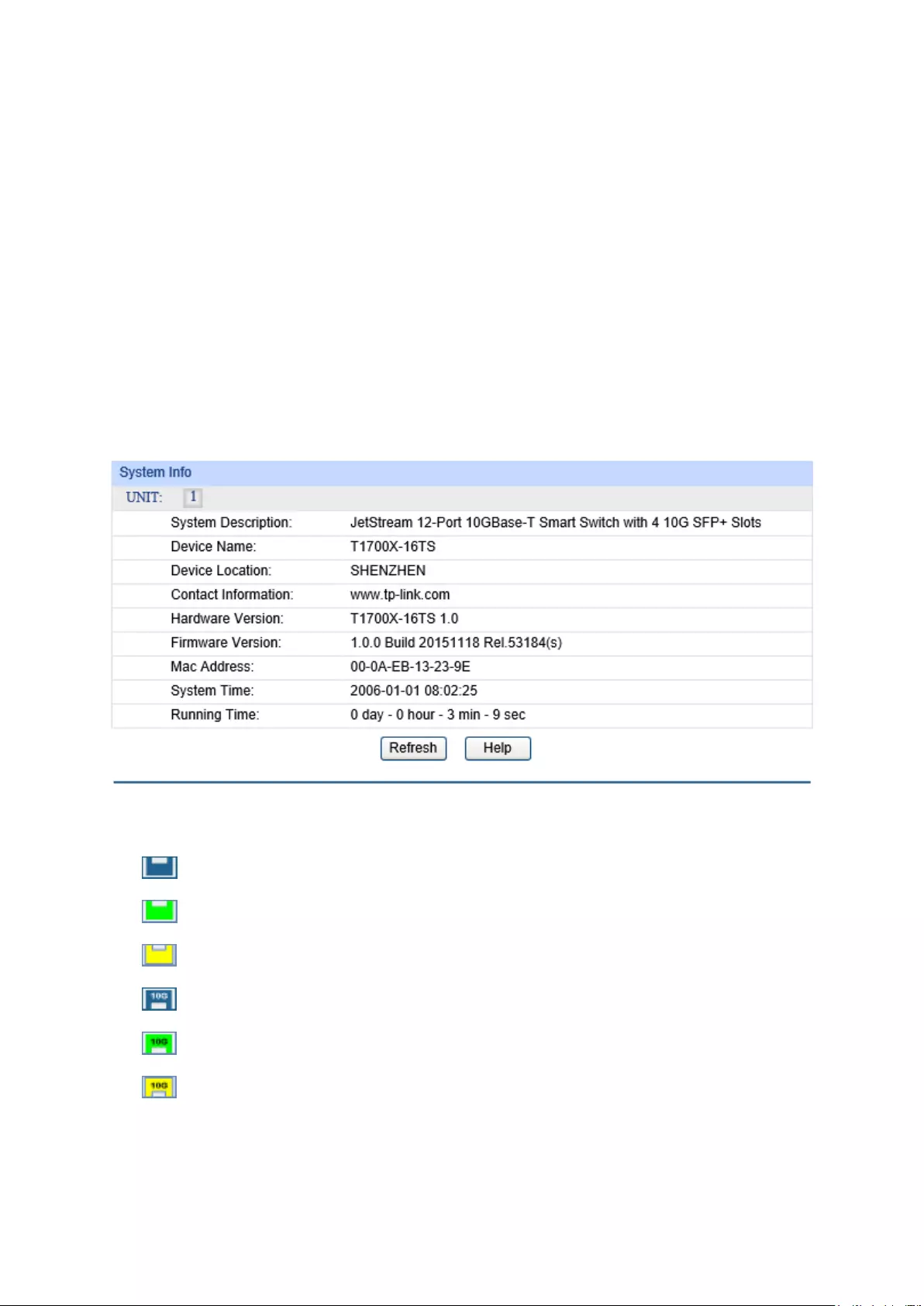
Chapter 4 System
The System module is mainly for system configuration of the switch, including four submenus:
System Info, User Management, System Tools and Access Security.
4.1 System Info
The System Info, mainly for basic properties configuration, can be implemented on System
Summary, Device Description, System Time, Daylight Saving Time and System IPv6 pages.
4.1.1 System Summary
On this page you can view the port connection status and the system information.
The port status diagram shows the working status of 12 100M/1000M/10Gbps RJ45 ports and 4
SFP+ ports of the switch.
Choose the menu System→System Info→System Summary to load the following page.
Figure 4-1 System Summary
Port Status
Indicates the 10G port is not connected to a device.
Indicates the 10G port is at the speed of 10Gbps.
Indicates the 10G port is at the speed of 1000Mbps or 100Mbps.
Indicates the SFP+ port is not connected to a device.
Indicates the SFP+ port is at the speed of 10Gbps.
Indicates the SFP+ port is at the speed of 1000Mbps.
11
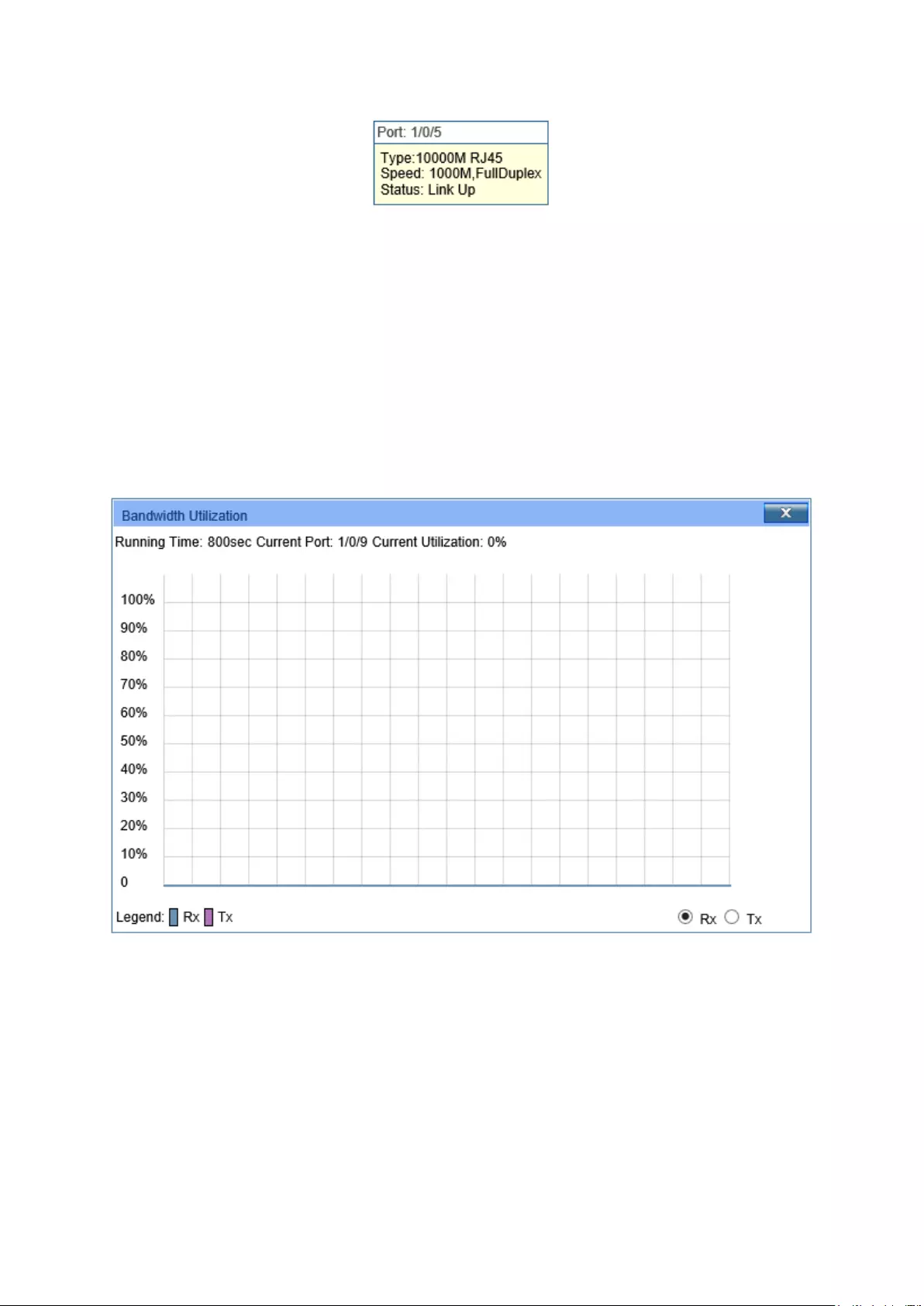
When the cursor moves on the port, the detailed information of the port will be displayed.
Figure 4-2 Port Information
Port Info
Port:
Displays the port number of the switch.
Type:
Displays the type of the port.
Rate:
Displays the maximum transmission rate of the port.
Status:
Displays the connection status of the port.
Click a port to display the bandwidth utilization on this port. The actual rate divided by theoretical
maximum rate is the bandwidth utilization. The following figure displays the bandwidth utilization
monitored every four seconds. Monitoring the bandwidth utilization on each port facilitates you to
monitor the network traffic and analyze the network abnormities.
Figure 4-3 Bandwidth Utilization
Bandwidth Utilization
Rx:
Select Rx to display the bandwidth utilization of receiving packets
on this port.
Tx:
Select Tx to display the bandwidth utilization of sending packets
on this port.
4.1.2 Device Description
On this page you can configure the description of the switch, including device name, device location
and system contact.
12
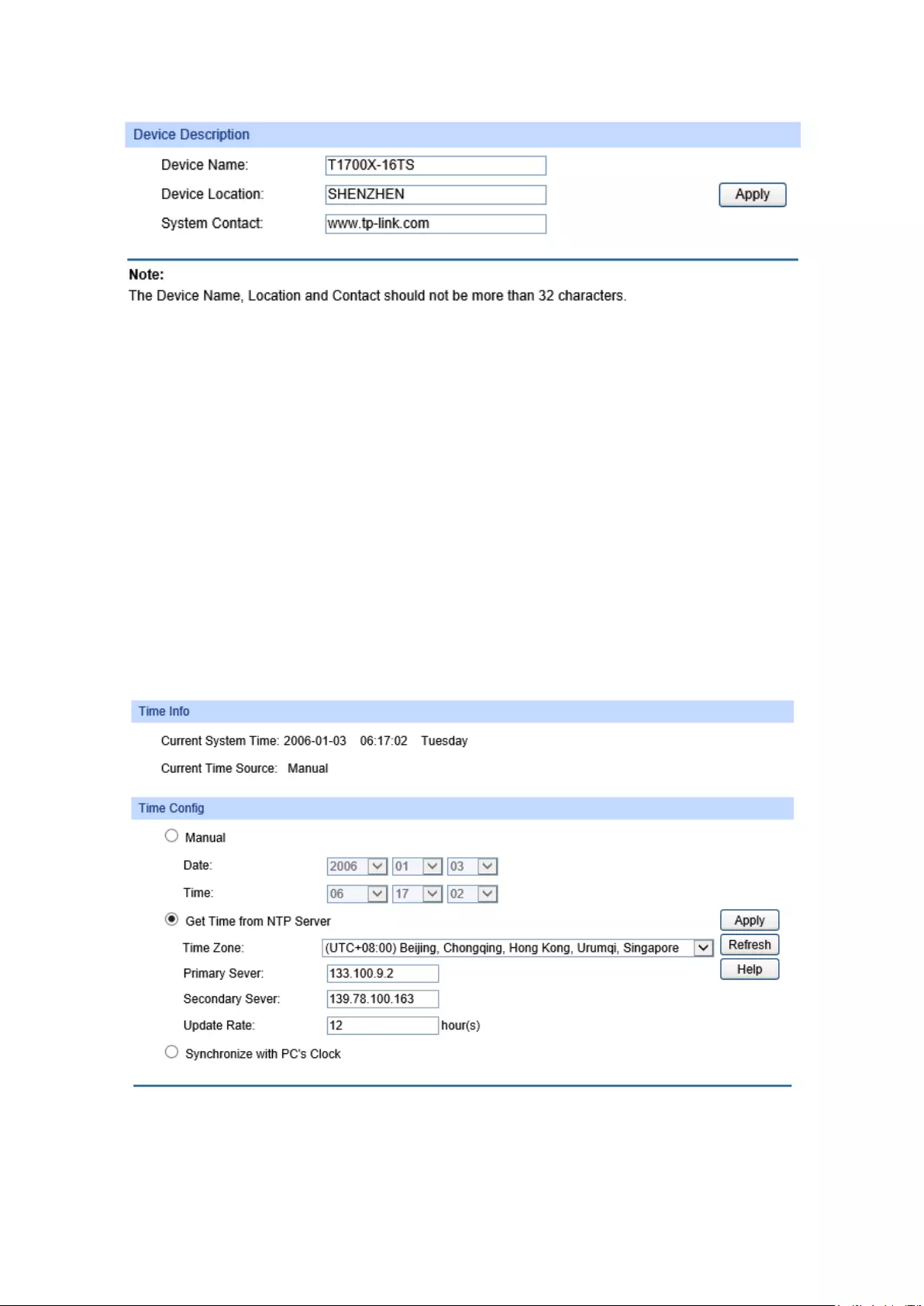
Choose the menu System→System Info→Device Description to load the following page.
Figure 4-4 Device Description
The following entries are displayed on this screen:
Device Description
Device Name: Enter the name of the switch.
Device Location: Enter the location of the switch.
System Contact: Enter your contact information.
4.1.3 System Time
System Time is the time displayed while the switch is running. On this page you can configure the
system time and the settings here will be used for other time-based functions.
You can manually set the system time, get time from an NTP server or synchronize with PC’s clock
as the system time.
Choose the menu System→System Info→System Time to load the following page.
Figure 4-5 System Time
13

The following entries are displayed on this screen:
Time Info
Current System Time: Displays the current date and time of the switch.
Current Time Source: Displays the current time source of the switch.
Time Config
Manual:
When this option is selected, you can set the date and time
manually.
Get Time from NTP
Server:
When this option
is selected, you can configure the time zone
and the IP Address for the NTP Server. The switch will get UTC
automatically if it has connected to an NTP Server.
Time Zone: Select your local time zone.
Primary/Secondary Server:
Enter the IP Address for the
NTP Server.
Update Rate: Specify the rate fetching time from NTP server.
Synchronize with
PC’S Clock:
When this option is selected, the administrator PC’s
clock is
utilized.
Note:
1. The system time will be restored to the default when the switch is restarted and you need to
reconfigure the system time of the switch.
2. When Get Time from NTP Server is selected and no time server is configured, the switch will
get time from the time server of the Internet if it has connected to the Internet.
4.1.4 Daylight Saving Time
Here you can configure the Daylight Saving Time of the switch.
Choose the menu System→System Info→Daylight Saving Time to load the following page.
Figure 4-6 Daylight Saving Time
14

The following entries are displayed on this screen:
DST Config
DST Status: Enable or disable the DST.
Predefined Mode: Select a predefined DST configuration.
USA: Second Sunday in March, 02:00 ~ First Sunday in
November, 02:00.
Australia: First Sunday in October, 02:00 ~ First Sunday
in
April, 03:00.
Europe: Last Sunday in March, 01:00 ~ Last Sunday in
October, 01:00.
New Zealand: Last Sunday in September, 02:00 ~ First
Sunday in April, 03:00.
Recurring Mode:
Specify the DST configuration in recurring mode. This
configuration is recurring in use.
Offset: Specify the time adding in minutes when Daylight
Saving Time comes.
Start/End Time: Select starting time and ending time of
Daylight Saving Time.
Date Mode: Specify the DST configuration in Date mode.
This configuration is
one-off in use.
Offset: Specify the time adding in minutes when Daylight
Saving Time comes.
Start/End Time: Select starting time and ending time of
Daylight Saving Time.
Note:
1. When the DST is disabled, the predefined mode, recurring mode and date mode cannot be
configured.
2. When the DST is enabled, the default daylight saving time is of European in predefined mode.
4.1.5 System IPv6
IPv6 (Internet Protocol version 6), also called IPng (IP next generation), was developed by the
IETF (Internet Engineering Task Force) as the successor to IPv4 (Internet Protocol version 4).
Compared with IPv4, IPv6 increases the IP address size from 32 bits to 128 bits; this solves the
IPv4 address exhaustion problem.
IPv6 features
IPv6 has the following features:
1. Adequate address space: The source and destination IPv6 addresses are both 128 bits (16
bytes) long. IPv6 can provide 3.4 x 1038 addresses to completely meet the requirements of
hierarchical address division as well as allocation of public and private addresses.
2. Header format simplification: IPv6 cuts down some IPv4 header fields or move them to IPv6
extension headers to reduce the load of basic IPv6 headers, thus making IPv6 packet handling
simple and improving the forwarding efficiency. Although the IPv6 address size is four times
that of IPv4 addresses, the size of basic IPv6 headers is 40 bytes and is only twice that of IPv4
headers (excluding the Options field).
15
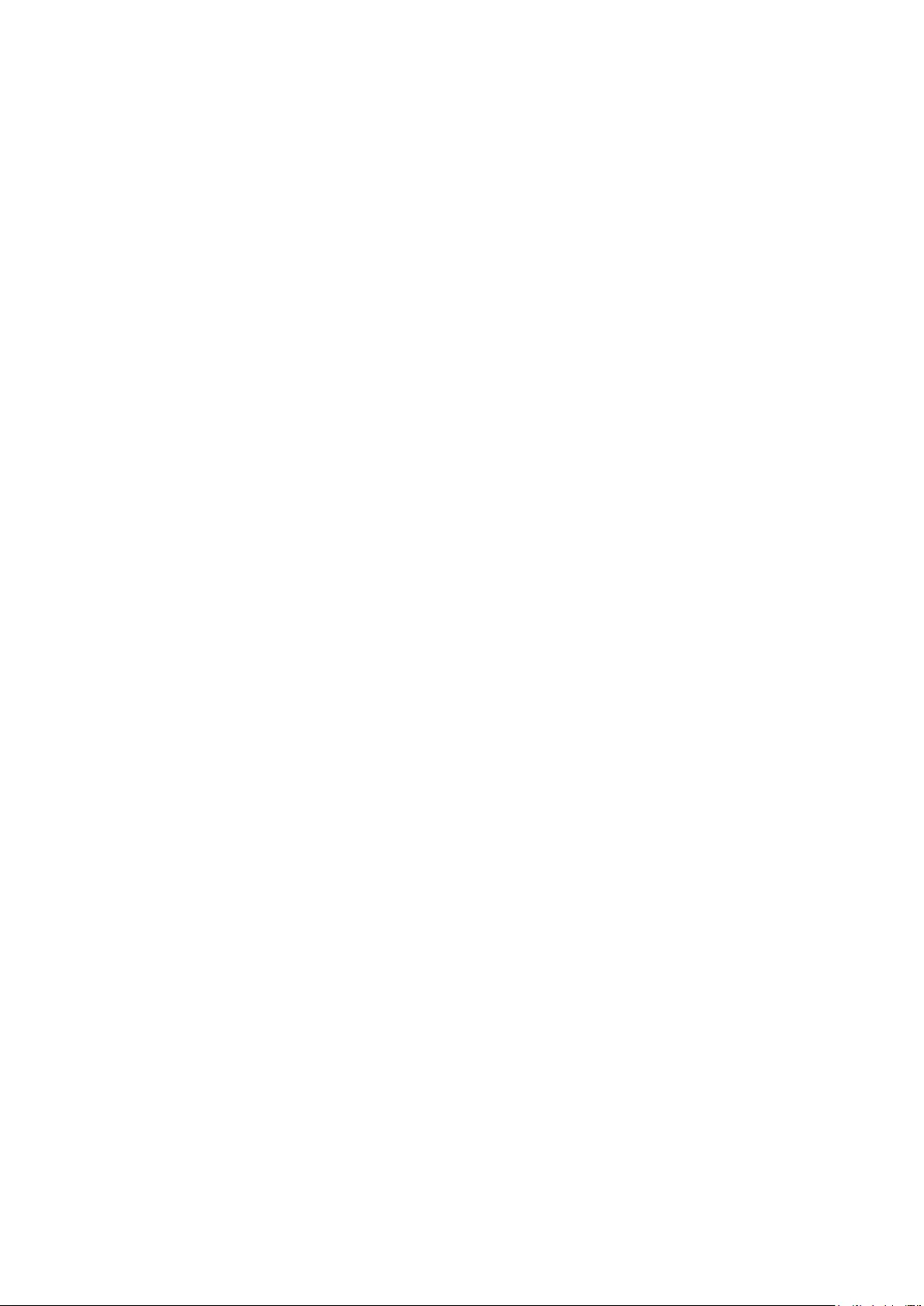
3. Flexible extension headers: IPv6 cancels the Options field in IPv4 packets but introduces
multiple extension headers. In this way, IPv6 enhances the flexibility greatly to provide
scalability for IP while improving the handling efficiency. The Options field in IPv4 packets
contains 40 bytes at most, while the size of IPv6 extension headers is restricted by that of IPv6
packets.
4. Built-in security: IPv6 uses IPSec as its standard extension header to provide end-to-end
security. This feature provides a standard for network security solutions and improves the
interoperability between different IPv6 applications.
5. Automatic address configuration: To simplify the host configuration, IPv6 supports stateful
and stateless address configuration.
Stateful address configuration means that a host acquires an IPv6 address and related
information from a server (for example, DHCP server).
Stateless address configuration means that a host automatically configures an IPv6
address and related information on basis of its own link-layer address and the prefix
information advertised by a router.
In addition, a host can generate a link-local address on basis of its own link-layer address and
the default prefix (FE80::/64) to communicate with other hosts on the link.
6. Enhanced neighbor discovery mechanism: The IPv6 neighbor discovery protocol is a
group of Internet control message protocol version 6 (ICMPv6) messages that manages the
information exchange between neighbor nodes on the same link. The group of ICMPv6
messages takes the place of Address Resolution Protocol (ARP) message, Internet Control
Message Protocol version 4 (ICMPv4) router discovery message, and ICMPv4 redirection
message to provide a series of other functions.
Introduction to IPv6 address
1. IPv6 address format
An IPv6 address is represented as a series of 16-bit hexadecimals, separated by colons (:).
An IPv6 address is divided into eight groups, and the 16 bits of each group are represented by
four hexadecimal numbers which are separated by colons, for example,
2001:0d02:0000:0000:0014: 0000:0000:0095. The hexadecimal letters in IPv6 addresses are
not case-sensitive.
To simplify the representation of IPv6 addresses, zeros in IPv6 addresses can be handled as
follows:
Leading zeros in each group can be removed. For example, the above-mentioned address
can be represented in shorter format as 2001:d02:0:0:14:0:0:95.
Two colons (::) may be used to compress successive hexadecimal fields of zeros at the
beginning, middle, or end of an IPv6 address. For example, the above-mentioned address
can be represented in the shortest format as 2001:d02::14:0:0:95.
16

Note:
Two colons (::) can be used only once in an IPv6 address, usually to represent the longest
successive hexadecimal fields of zeros. If two colons are used more than once, the device is
unable to determine how many zeros double-colons represent when converting them to zeros to
restore a 128-bit IPv6 address.
An IPv6 address consists of two parts: address prefix and interface ID. The address prefix and
the interface ID are respectively equivalent to the network ID and the host ID in an IPv4
address.
An IPv6 address prefix is represented in "IPv6 address/prefix length" format, where "IPv6
address" is an IPv6 address in any of the above-mentioned formats and "prefix length" is a
decimal number indicating how many leftmost bits from the preceding IPv6 address are used
as the address prefix.
2. IPv6 address classification
IPv6 addresses fall into three types: unicast address, multicast address, and anycast address.
Unicast address: An identifier for a single interface, on a single node. A packet that is sent
to a unicast address is delivered to the interface identified by that address.
Multicast address: An identifier for a set of interfaces (typically belonging to different nodes),
similar to an IPv4 multicast address. A packet sent to a multicast address is delivered to all
interfaces identified by that address. There are no broadcast addresses in IPv6. Their
function is superseded by multicast addresses.
Anycast address: An identifier for a set of interfaces (typically belonging to different nodes).
A packet sent to an anycast address is delivered to one of the interfaces identified by that
address (the nearest one, according to the routing protocols’ measure of distance).
The type of an IPv6 address is designated by the first several bits called format prefix. The
following table lists the mappings between address types and format prefixes.
Type Format Prefix (binary) IPv6 Prefix ID
Unicast
address
Unassigned address 00…0 (128 bits) ::/128
Loopback address 00…1 (128 bits) ::1/128
Link-local address 1111111010 FE80::/10
Site-local address 1111111011 FEC0::/10
Global unicast address
(currently assigned) 001 2xxx::/4 or 3xxx::/4
Reserved type
(to be assigned in future) Other formats
17

Type Format Prefix (binary) IPv6 Prefix ID
Multicast address 11111111 FF00::/8
Anycast address
Anycast addresses are taken from unicast
address sp
ace and are not syntactically
distinguishable from unicast addresses.
Table 4-1 Mappings between address types and format prefixes
3. IPv6 Unicast Address:
IPv6 unicast address is an identifier for a single interface. It consists of a subnet prefix and an
interface ID.
Subnet Prefix: This section is allocated by the IANA (The Internet Assigned Numbers
Authority), the ISP (Internet Service Provider) or the organizations.
Interface ID: An interface ID is used to identify interfaces on a link. The interface ID must be
unique to the link.
There are several ways to form interface IDs. The IPv6 addresses with format prefixes 001
through 111, except for multicast addresses (1111 1111), are all required to have 64-bit
interface IDs in EUI-64 format.
For all IEEE 802 interface types (for example, Ethernet and FDDI interfaces), Interface IDs in
the modified EUI-64 format are constructed in the following way:
The first three octets (24 bits) are taken from the Organizationally Unique Identifier (OUI) of the
48-bit link-layer address (the MAC address) of the interface, the fourth and fifth octets (16 bits)
are a fixed hexadecimal value of FFFE, and the last three octets (24 bits) are taken from the
last three octets of the MAC address. The construction of the interface ID is completed by
setting the universal/local (U/L) bit--the seventh bit of the first octet--to a value of 0 or 1. A
value of 0 indicates a locally administered identifier; a value of 1 indicates a globally unique
IPv6 interface identifier.
Take MAC address 0012:0B0A:2D51 as an example. Insert FFFE to the middle of the address
to get 0012:0BFF:FE0A:2D51. Then set the U/L bit to 1 to obtain an interface ID in EUI-64
format as 0212:0BFF:FE0A:2D51.
IPv6 unicast address can be classified into several types, as shown in Table 4-1. The two
most common types are introduced below:
Global unicast address
A Global unicast address is an IPv6 unicast address that is globally unique and is routable on
the global Internet.
Global unicast addresses are defined by a global routing prefix, a subnet ID, and an interface
ID. The IPv6 global unicast address starts with binary value 001 (2000::/3). The global routing
prefix is a value assigned to a site (a cluster of subnets/links) by IANA. The subnet ID is an
identifier of a subnet within the site.
18
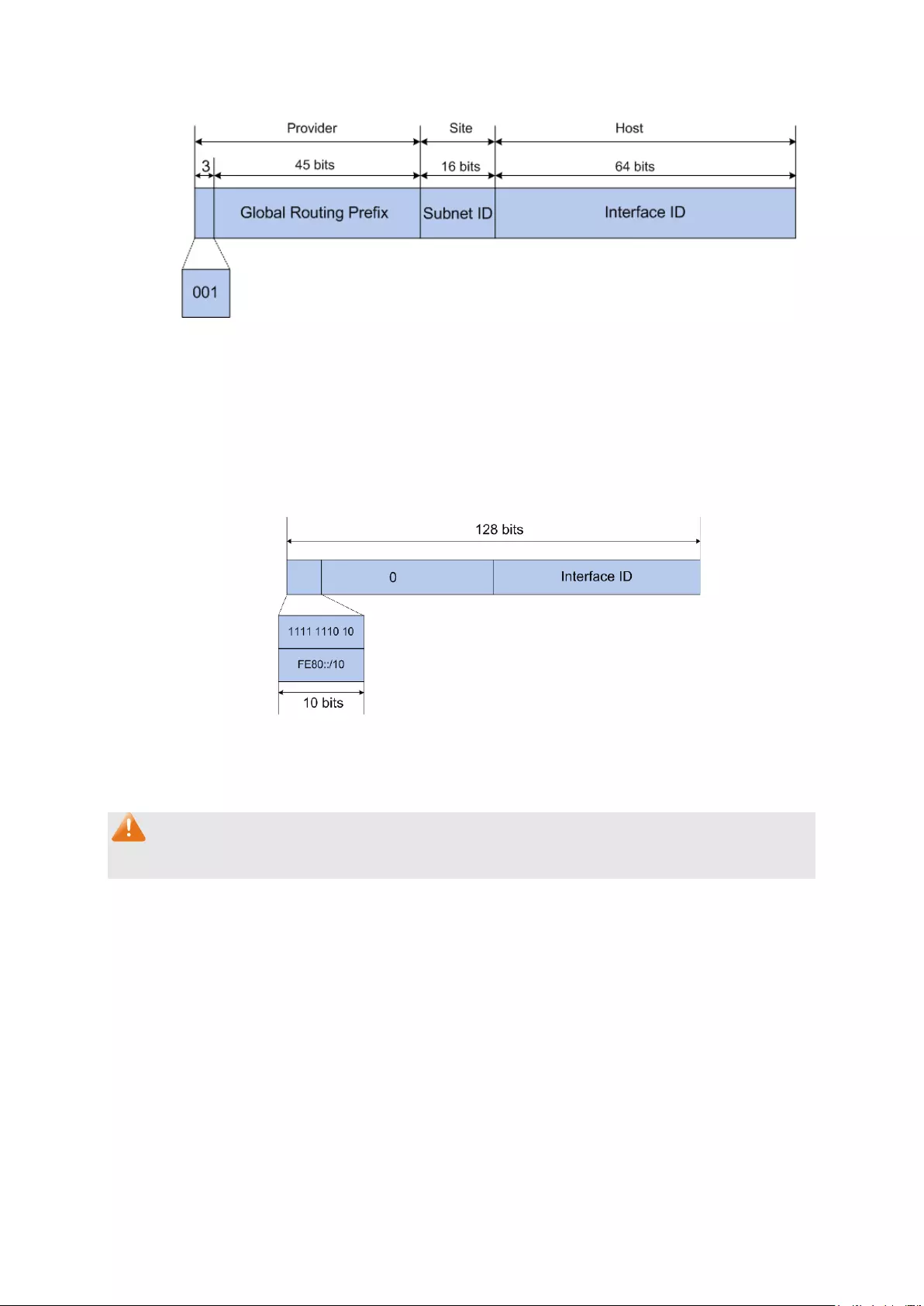
The figure below shows the structure of a global unicast address.
Figure 4-7 Global Unicast Address Format
Link-local address
A link-local address is an IPv6 unicast address that can be automatically configured on any
interface using the link-local prefix FE80::/10 (1111 1110 10) and the interface identifier in the
modified EUI-64 format. Link-local addresses are used in the neighbor discovery protocol and
the stateless autoconfiguration process. Nodes on a local link can use link-local addresses to
communicate. The figure below shows the structure of a link-local address.
Figure 4-8 Link-local Address Format
IPv6 devices must not forward packets that have link-local source or destination addresses to
other links.
Note:
You can configure multiple IPv6 addresses per interface, but only one link-local address.
IPv6 Neighbor Discovery
The IPv6 neighbor discovery process uses ICMP messages and solicited-node multicast
addresses to determine the link-layer address of a neighbor on the same network (local link),
verify the reachability of a neighbor, and track neighboring devices.
1. IPv6 Neighbor Solicitation Message and Neighbor Advertisement Message
A value of 135 in the Type field of the ICMP packet header identifies a neighbor solicitation
(NS) message. Neighbor solicitation messages are sent on the local link when a node wants
to determine the link-layer address of another node on the same local link.
After receiving the neighbor solicitation message, the destination node replies by sending a
neighbor advertisement (NA) message, which has a value of 136 in the Type field of the ICMP
19

packet header, on the local link. After the source node receives the neighbor advertisement,
the source node and destination node can communicate.
Neighbor advertisement messages are also sent when there is a change in the link-layer
address of a node on a local link.
Address Resolution
The address resolution procedure is as follows:
Node A multicasts an NS message. The source address of the NS message is the IPv6
address of an interface of node A and the destination address is the solicited-node multicast
address of node B. The NS message contains the link-layer address of node A.
After receiving the NS message, node B judges whether the destination address of the
packet corresponds to the solicited-node multicast address. If yes, node B can learn the
link-layer address of node A, and unicasts an NA message containing its link-layer address.
Node A acquires the link-layer address of node B from the NA message.
Neighbor Reachability Detection
After node A acquires the link-layer address of its neighbor node B, node A can verify whether
node B is reachable according to NS and NA messages.
Node A sends an NS message whose destination address is the IPv6 address of node B.
If node A receives an NA message from node B, node A considers that node B is reachable.
Otherwise, node B is unreachable.
Duplicate Address Detection
Neighbor solicitation messages are used in the stateless autoconfiguration process to verify
the uniqueness of unicast IPv6 addresses before the addresses are assigned to an interface.
After node A acquires an IPv6 address, it will perform duplicate address detection (DAD) to
determine whether the address is being used by other nodes (similar to the gratuitous ARP
function of IPv4). DAD is accomplished through NS and NA messages. The DAD procedure is
as follows:
Node A sends an NS message whose source address is the unassigned address :: and
destination address is the corresponding solicited-node multicast address of the IPv6
address to be detected. The NS message contains the IPv6 address.
If node B uses this IPv6 address, node B returns an NA message. The NA message
contains the IPv6 address of node B.
Node A learns that the IPv6 address is being used by node B after receiving the NA
message from node B. Otherwise, node B is not using the IPv6 address and node A can
use it.
20

2. IPv6 Router Advertisement Message
Router advertisement (RA) messages, which have a value of 134 in the Type field of the ICMP
packet header, are periodically sent out each configured interface of an IPv6 router.
RA messages typically include the following information:
One or more onlink IPv6 prefixes that nodes on the local link can use to automatically
configure their IPv6 addresses.
Lifetime information for each prefix included in the advertisement.
Sets of flags that indicate the type of autoconfiguration (stateless or stateful) that can be
completed.
Default router information (whether the device sending the advertisement should be used
as a default router and, if so, the amount of time, in seconds, the device should be used as
a default router).
Additional information for hosts, such as the hop limit and maximum transmission unit (MTU)
a host should use in packets that it originates.
RAs are also sent in response to device solicitation messages. Device solicitation messages,
which have a value of 133 in the Type field of the ICMP packet header, are sent by hosts at
system startup or anytime needed so that the host can immediately autoconfigure without
needing to wait for the next scheduled RA message.
Hosts discover and select default devices by listening to Router Advertisements (RAs).
Stateless address autoconfiguration means that the node automatically configures an IPv6
address and other information for its interface according to the address prefix and other
configuration parameters in the received RA messages.
3. IPv6 Neighbor Redirect Message
A value of 137 in the type field of the ICMP packet header identifies an IPv6 neighbor redirect
message. Devices send neighbor redirect messages to inform hosts of better first-hop nodes
on the path to a destination.
A device will send an IPv6 ICMP redirect message when the following conditions are satisfied:
The receiving interface is the forwarding interface.
The selected route itself is not created or modified by an IPv6 ICMP redirect message.
The selected route is not the default route.
The forwarded IPv6 packet does not contain any routing header.
21

You can configure the system’s administrative IPv6 address on this page.
Choose the menu System →System Info →System IPv6 to load the following page.
Figure 4-9 System IPv6
The following entries are displayed on this screen:
Global Config
IPv6:
Interface ID:
Enable/Disable IPv6 function globally on the switch.
Choose the interface type and input the interface ID.
Interface
types include VLAN, routed port and port channel.
Link-local Address Config
Config Mode: Select the link-local address configuration mode.
Manual:
When this option is selected, you should assign a
link-local address manually.
Auto:
When this option is selected, the switch will generate a
link-local address automatically.
Link-local Address: Enter a link-local address.
22
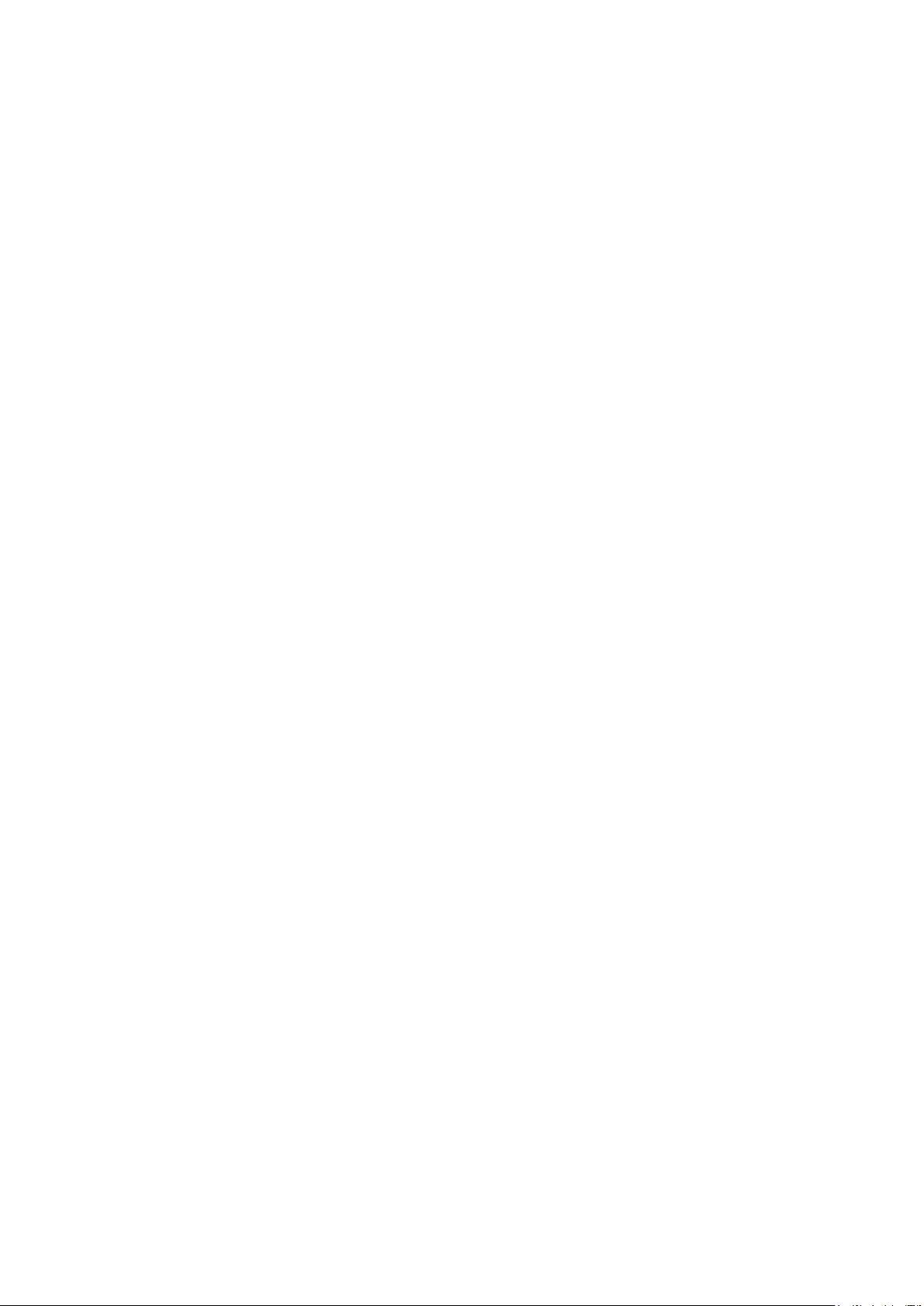
Status: Displays the status of the link-local address.
Normal: Indicates that the link-local address is normal.
Try: Indicates that the link-
local address may be newly
configured.
Repeat: Indicates that the link-
local address is duplicate. It is
illegal to access the switch using the IPv6 address
(including
link-local and global address).
Global Address Autoconfig via RA Message
Enable global
address auto
configuration via RA
message:
When this option is enabled, the switch automatically configures a
global address and other information according to the address
prefix and other configuration parameters from the received RA
(Router Advertisement) message.
Global Address Autoconfig via DHCPv6 Server
Enable Global
Address Autoconfig
via DHCPv6 Server:
When this option is enabled, the system will try to obtain the global
address from the DHCPv6 Server.
Add a global address manually
Address Format:
You can select the global address format according to your
requirements.
EUI-64:
Indicates that you only need to specify an address
prefix, and then the system will create a global address
automatically.
Not EUI-64:
Indicates that you have to specify an intact global
address.
Global Address: When selecting the mode of EUI-
64, please input the address
prefix here, otherwise, please input an intact IPv6 address here.
Global address Table
Select: Select the d
esired entry to delete or modify the corresponding
global address.
Global Address: Modify the global address.
Prefix Length: Modify the prefix length of the global address.
Type: Displays the configuration mode of the global address.
Manual: Indicates t
hat the corresponding address is
configured manually.
Auto:
Indicates that the corresponding address is created
automatically using the RA message or obtained from the
DHCPv6 Server.
Preferred
Lifetime/Valid
Lifetime:
Displays the preferred time and valid time of the global address.
23

Status: Displays the status of the global address.
Normal: Indicates that the global address is normal.
Try:
Indicates that the global address may be newly
configured.
Repeat: Indicates that the corresponding address is duplic
ate.
It is illegal to access the switch using this address.
Tips:
After adding a global IPv6 address to your switch manually here, you can configure your PC’s
global IPv6 address in the same subnet with the switch and login to the switch via its global IPv6
address.
4.2 User Management
User Management functions to configure the user name and password for users to log on to the
Web management page with a certain access level so as to protect the settings of the switch from
being randomly changed.
The User Management function can be implemented on User Table and User Config pages.
4.2.1 User Table
On this page you can view the information about the current users of the switch.
Choose the menu System→User Management→User Table to load the following page.
Figure 4-10 User Table
4.2.2 User Config
On this page you can configure the access level of the user to log on to the Web management
page. The switch provides two access levels: Guest and Admin. The guest can only view the
settings without the right to configure the switch; the admin can configure all the functions of the
switch. The Web management pages contained in this guide are subject to the admin’s login without any
explanation.
24
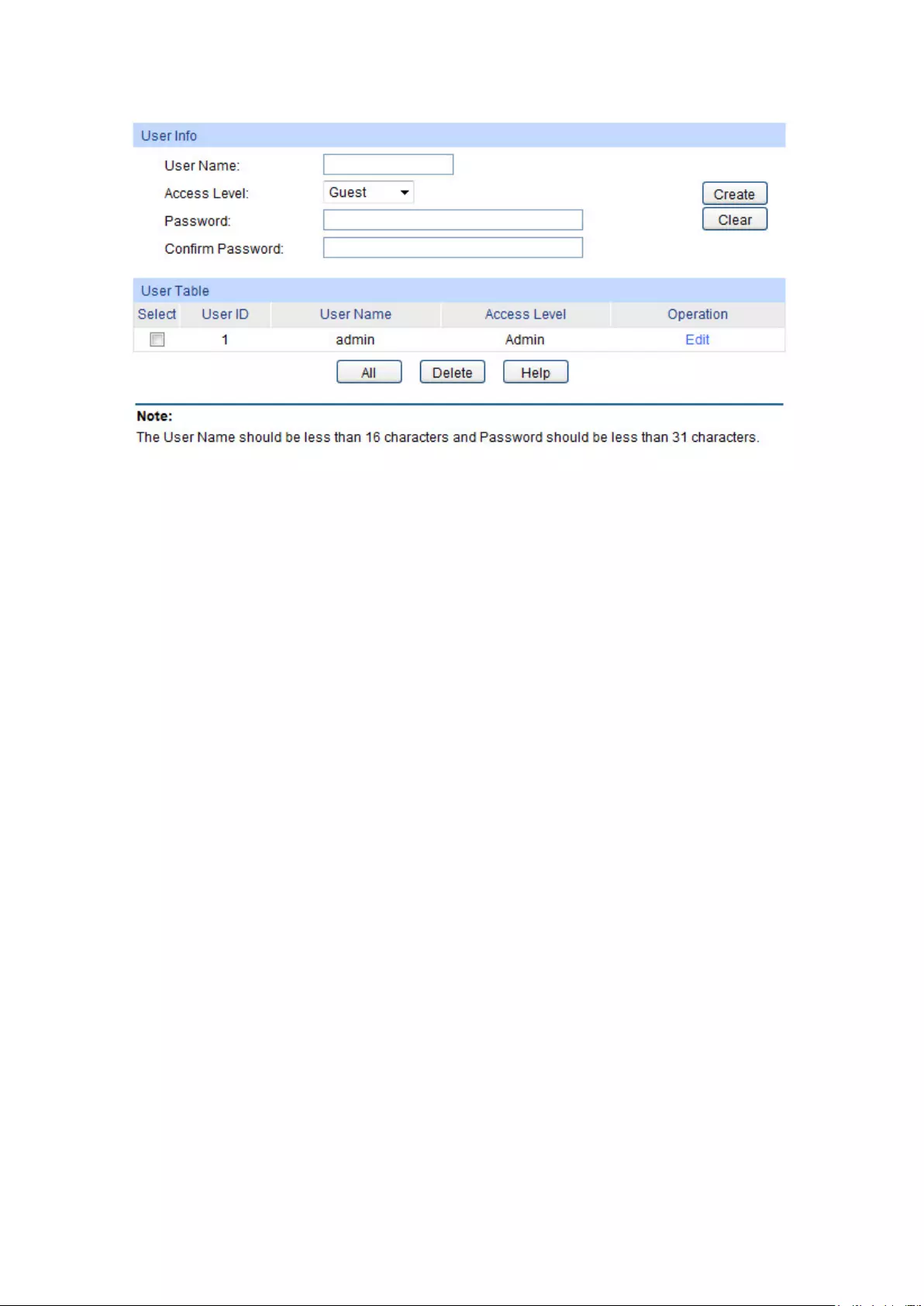
Choose the menu System→User Management→User Config to load the following page.
Figure 4-11 User Config
The following entries are displayed on this screen:
User Info
User Name: Create a name for users’ login.
Access Level: Select the access level to login.
Guest:
Guest users cannot access the switch via Telnet or
SSH and can only view the settings on the Web without the
right to configure the switch.
Admin: Admin users
can edit, modify and view all the settings
of different functions.
Password: Type a password for users’ login.
Confirm Password: Retype the password.
User Table
Select:
Select the desired entry to delete the corresponding user
information. It is multi-optional. The current user information can’
t
be deleted.
User ID, User
Name,
Access Level:
Displays the current user ID, user name, and access level.
Operation: Click the Edit
button of the desired entry, and you can edit the
corresponding user information. After modifying the settings,
please click the Apply button to make the modification e
ffective.
Access level of the current user information cannot be modified.
4.3 System Tools
The System Tools function, allowing you to manage the configuration file of the switch, can be
implemented on Boot Config, Config Restore, Config Backup, Firmware Upgrade, System
Reboot and System Reset pages.
25

4.3.1 Boot Config
On this page you can configure the boot file of the switch. When the switch is powered on, it will
start up with the startup image. If it fails, it will try to start up with the backup image. If this fails too,
you will enter into the bootutil menu of the switch.
Choose the menu System → System Tools → Boot Config to load the following page.
Figure 4-12 Boot Config
The following entries are displayed on this screen:
Boot Table
Select: Select the unit(s).
Unit: Displays the unit ID.
Current Startup
Image:
Displays the current startup image.
Next Startup Image: Select the next startup image.
Backup Image: Select the backup boot image.
26

4.3.2 Config Restore
On this page you can upload a backup configuration file to restore your switch to this previous
configuration.
Choose the menu System→System Tools→Config Restore to load the following page.
Figure 4-13 Config Restore
The following entries are displayed on this screen:
Config Restore
Target Unit:
Config File:
Select a member switch to import the configuration file.
Click the Browse button to
select a backup file and click the
Import button to restore the startup configuration file.
Note:
1. It will take a few minutes to restore the configuration. Please wait without any operation.
2. After the configuration file is restored successfully, the device will reboot to make the
configuration change effective.
3. Wrong uploaded configuration file may cause the switch unmanaged.
4.3.3 Config Backup
On this page you can download the current configuration and save it as a file to your computer for
your future configuration restore.
27

Choose the menu System→System Tools→Config Backup to load the following page.
Figure 4-14 Config Backup
The following entries are displayed on this screen:
Config Backup
Target Unit: Select a member switch to export the configuration file.
Click the Export button to save the current startup configuration file to your computer. You are
suggested to take this measure before upgrading.
Note:
It will take a few minutes to backup the configuration. Please wait without any operation.
4.3.4 Firmware Upgrade
The switch system can be upgraded via the Web management page. To upgrade the system is to
get more functions and better performance. Go to http://www.tp-link.com to download the updated
firmware.
Choose the menu System→System Tools→Firmware Upgrade to load the following page.
Figure 4-15 Firmware Upgrade
Please pay attention to the checkbox “After upgrading, the device will reboot automatically
with the backup image”. If the checkbox is checked, the switch will reboot with the uploaded
28

firmware file, and the current Next Startup Image will switch to the Backup Image. If the checkbox
is not checked, the uploaded firmware file will take place of the Backup Image. To start with the
uploaded firmware, you should exchange the Next Startup Image and Backup Image in Boot
Config and reboot the switch.
Note:
1. Upgrading the firmware will only upgrade the backup image.
2. You are suggested to backup the configuration before upgrading.
3. Please select the proper software version matching with your hardware to upgrade.
4. To avoid damage, please don't turn off the device while upgrading.
4.3.5 System Reboot
On this page you can reboot the switch and return to the login page. Please save the current
configuration before rebooting to avoid losing the configuration unsaved.
Choose the menu System→System Tools→System Reboot to load the following page.
Figure 4-16 System Reboot
Note:
To avoid damage, please don't turn off the device while rebooting.
4.3.6 System Reset
On this page you can reset the switch to the default. All the settings will be cleared after the switch
is reset.
Choose the menu System→System Tools→System Reset to load the following page.
Figure 4-17 System Reset
Note:
After the system is reset, the switch will be reset to the default and all the settings will be cleared.
29
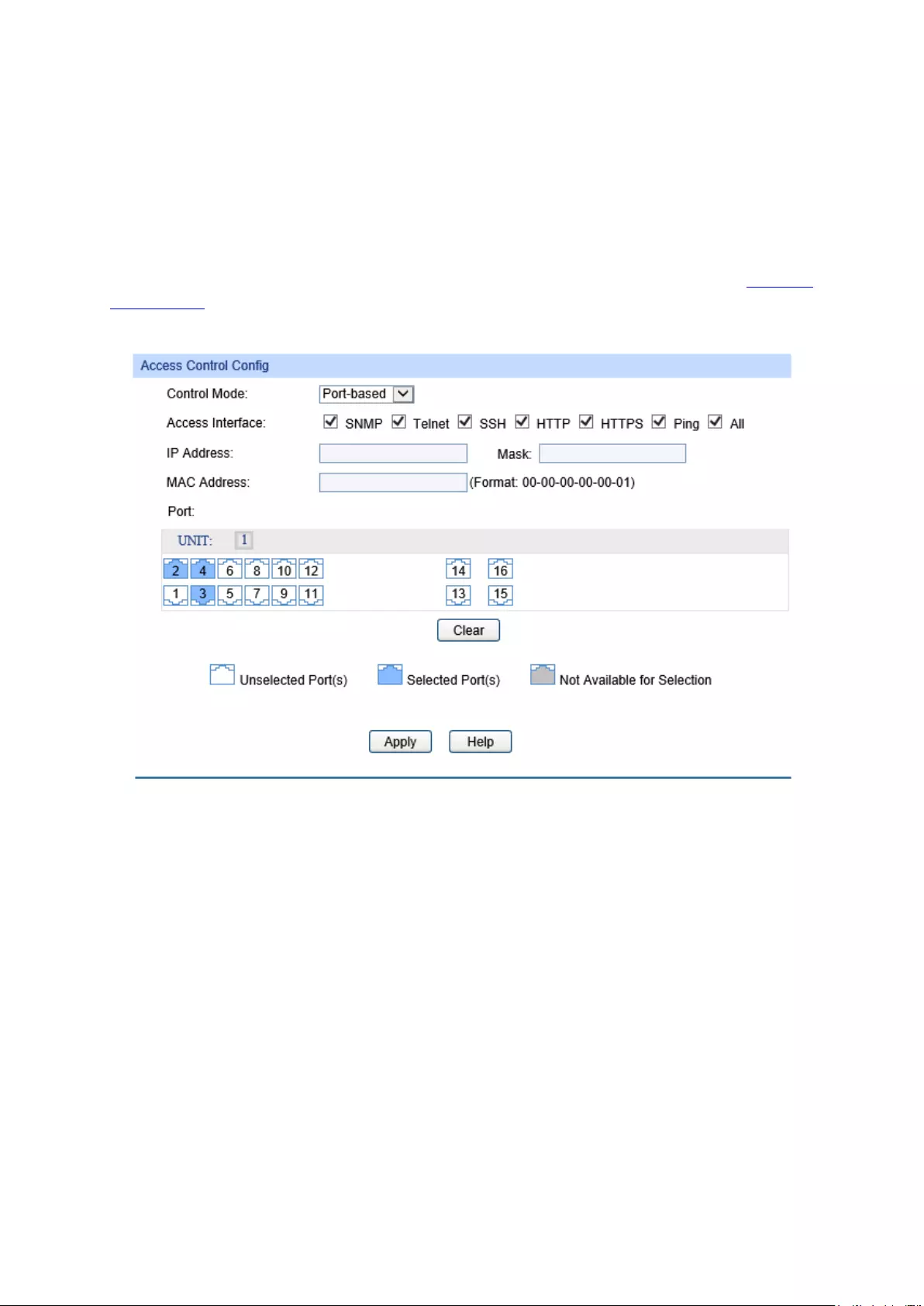
4.4 Access Security
Access Security provides different security measures for the remote login so as to enhance the
configuration management security. It can be implemented on Access Control, HTTP Config,
HTTPS Config, SSH Config and Telnet Config pages.
4.4.1 Access Control
On this page you can control the users logging on to the Web management page to enhance the
configuration management security. The definitions of Admin and Guest refer to 4.2 User
Management.
Choose the menu System→Access Security→Access Control to load the following page.
Figure 4-18 Access Control
The following entries are displayed on this screen:
Access Control Config
Control Mode: Select the control mode for users to log on to the switch.
Disable: Select to disable Access Control function.
IP-based: Select this option to limit the IP-
range of the users
for access.
MAC-based: Select this opti
on to limit the MAC Address of the
users for access.
Port-based: Select this option to limit the ports for access.
Access Interface: Select the interface for access control to apply.
IP Address & Mask: These fields is available to configure only when IP-
based mode is
selected. Only the users within the IP-
range you set here are
allowed for login.
30

MAC Address: The field is available to configure only when MAC-
based mode is
selected. Only the user with this MAC Address you set here are
allowed for login.
Port: The field is available to configure only when Port-
based mode is
selected. Only the users connecting to the ports selected
are
allowed to manage the switch.
4.4.2 HTTP Config
With the help of HTTP (Hyper Text Transfer Protocol), you can manage the switch through a
standard browser. The standards development of HTTP was coordinated by the Internet
Engineering Task Force and the World Wide Web Consortium.
On this page you can configure the HTTP function.
Choose the menu System→Access Security→HTTP Config to load the following page.
Figure 4-19 SSL Config
The following entries are displayed on this screen:
Global Config
HTTP: Enable/Disable the HTTP function on the switch.
Session Config
Session Timeout: If you
do nothing with the Web management page within the
timeout time, the system will log out automatically. If you want to
reconfigure, please login again.
Access User Number
Number Control: Enable/Disable the Number Control function.
Admin Number: Enter the
maximum number of the users logging on to the Web
management page as Admin.
Guest Number:
Enter the maximum number of the users logging on to the Web
management page as Guest.
31
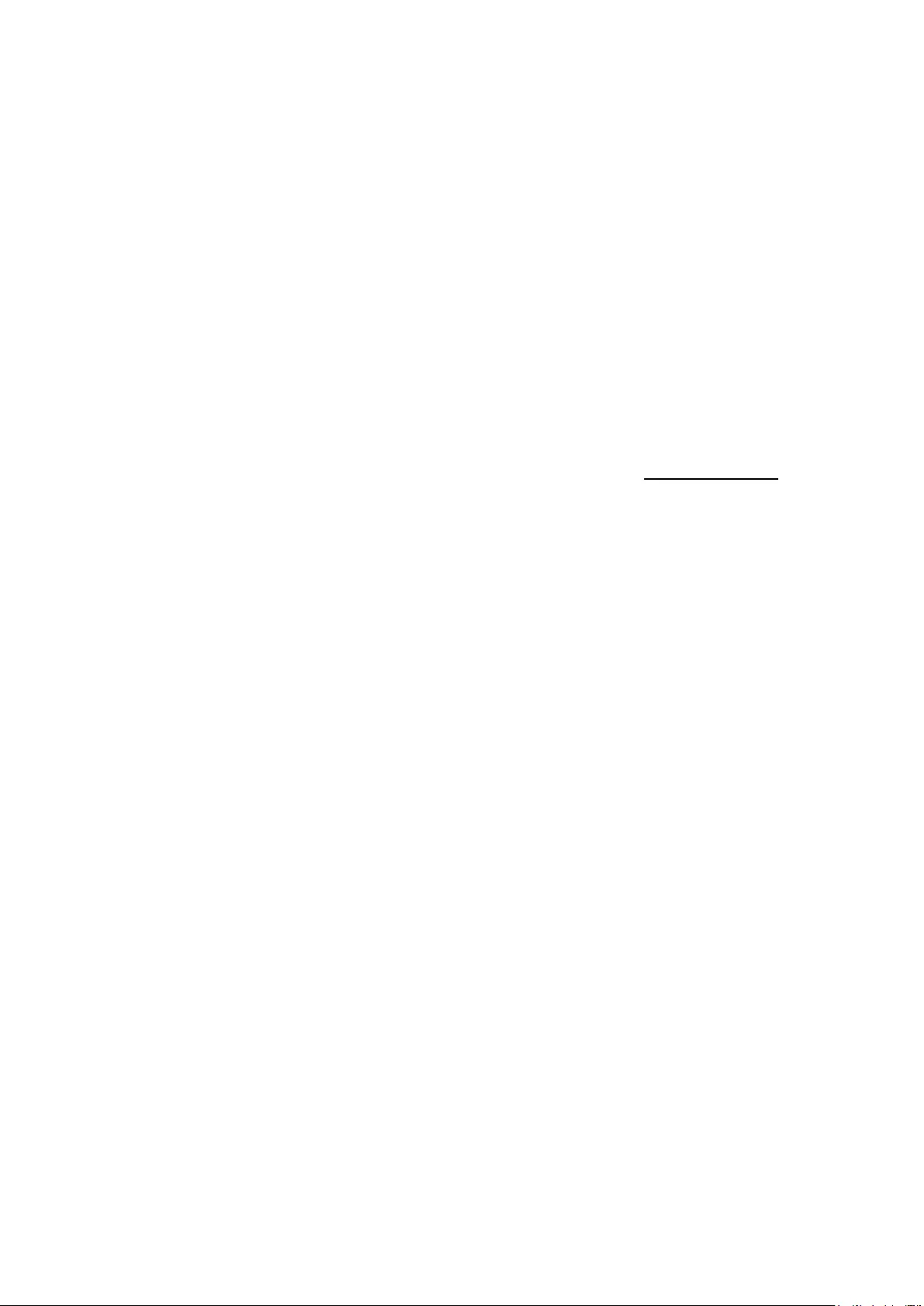
4.4.3 HTTPS Config
SSL (Secure Sockets Layer), a security protocol, is to provide a secure connection for the
application layer protocol (e.g. HTTP) communication based on TCP. SSL is widely used to secure
the data transmission between the Web browser and servers. It is mainly applied through
ecommerce and online banking.
SSL mainly provides the following services:
1. Authenticate the users and the servers based on the certificates to ensure the data are
transmitted to the correct users and servers;
2. Encrypt the data transmission to prevent the data being intercepted;
3. Maintain the integrality of the data to prevent the data being altered in the transmission.
Adopting asymmetrical encryption technology, SSL uses key pair to encrypt/decrypt information. A
key pair refers to a public key (contained in the certificate) and its corresponding private key. By
default the switch has a certificate (self-signed certificate) and a corresponding private key. The
Certificate/Key Download function enables the user to replace the default key pair.
After SSL is effective, you can log on to the Web management page via https://192.168.0.1. For
the first time you use HTTPS connection to log into the switch with the default certificate, you will
be prompted that “The security certificate presented by this website was not issued by a trusted
certificate authority” or “Certificate Errors”. Please add this certificate to trusted certificates or
continue to this website.
The switch also supports HTTPS connection for IPv6. After configuring an IPv6 address (for
example, 3001::1) for the switch, you can log on to the switch’s Web management page via
https://[3001::1].
On this page you can configure the HTTPS function.
32

Choose the menu System→Access Security→HTTPS Config to load the following page.
Figure 4-20 HTTPS Config
The following entries are displayed on this screen:
Global Config
HTTPS: Enable/Disable the HTTPS function on the switch.
SSL Version 3: Enable or Disable Secure Sockets Layer Version 3.0.
By default,
it’s enabled.
TLS Version 1: Enable or Disable Transport Layer Security Version 1.0.
By
default, it’s enabled.
33

CipherSuite Config
RSA_WITH_RC4_128_MD5: Key exchange with RC4 128-
bit encryption and
MD5 for message digest. By default, it’s enabled.
RSA_WITH_RC4_128_SHA: Key exchange with RC4 128-
bit encryption and
SHA for message digest. By default, it’s enabled.
RSA_WITH_DES_CBC_SHA: Key exchange with DES-
CBC for message
encryption and SHA for message digest.
By
default, it’s enabled.
RSA_WITH_3DES_EDE_CBC_SHA:
Key exchange with 3DES and DES-EDE3-
CBC
for message encryption and SHA for message
digest. By default, it’s enabled.
Session Config
Session Timeout:
If you do nothing with the Web management page within the
timeout time, the system will log out automatically. If you
want to
reconfigure, please login again.
Access User Number
Number Control: Enable/Disable the Number Control function.
Admin Number:
Enter the maximum number of the users logging on to the Web
management page as Admin.
Guest Number: Enter the maximum
number of the users logging on to the Web
management page as Guest.
Certificate Download
Certificate File:
Select the desired certificate to download to the switch. The
certificate must be BASE64 encoded.
Key Download
Key File: Select the desired key to
download to the switch. The key must be
BASE64 encoded.
Note:
1. The SSL certificate and key downloaded must match each other; otherwise the HTTPS
connection will not work.
2. To establish a secured connection using https, please enter https:// into the URL field of the
browser.
3. It may take more time for https connection than that for http connection, because https
connection involves authentication, encryption and decryption etc.
4.4.4 SSH Config
As stipulated by IETF (Internet Engineering Task Force), SSH (Secure Shell) is a security protocol
established on application and transport layers. SSH-encrypted-connection is similar to a telnet
connection, but essentially the old telnet remote management method is not safe, because the
password and data transmitted with plain-text can be easily intercepted. SSH can provide
34
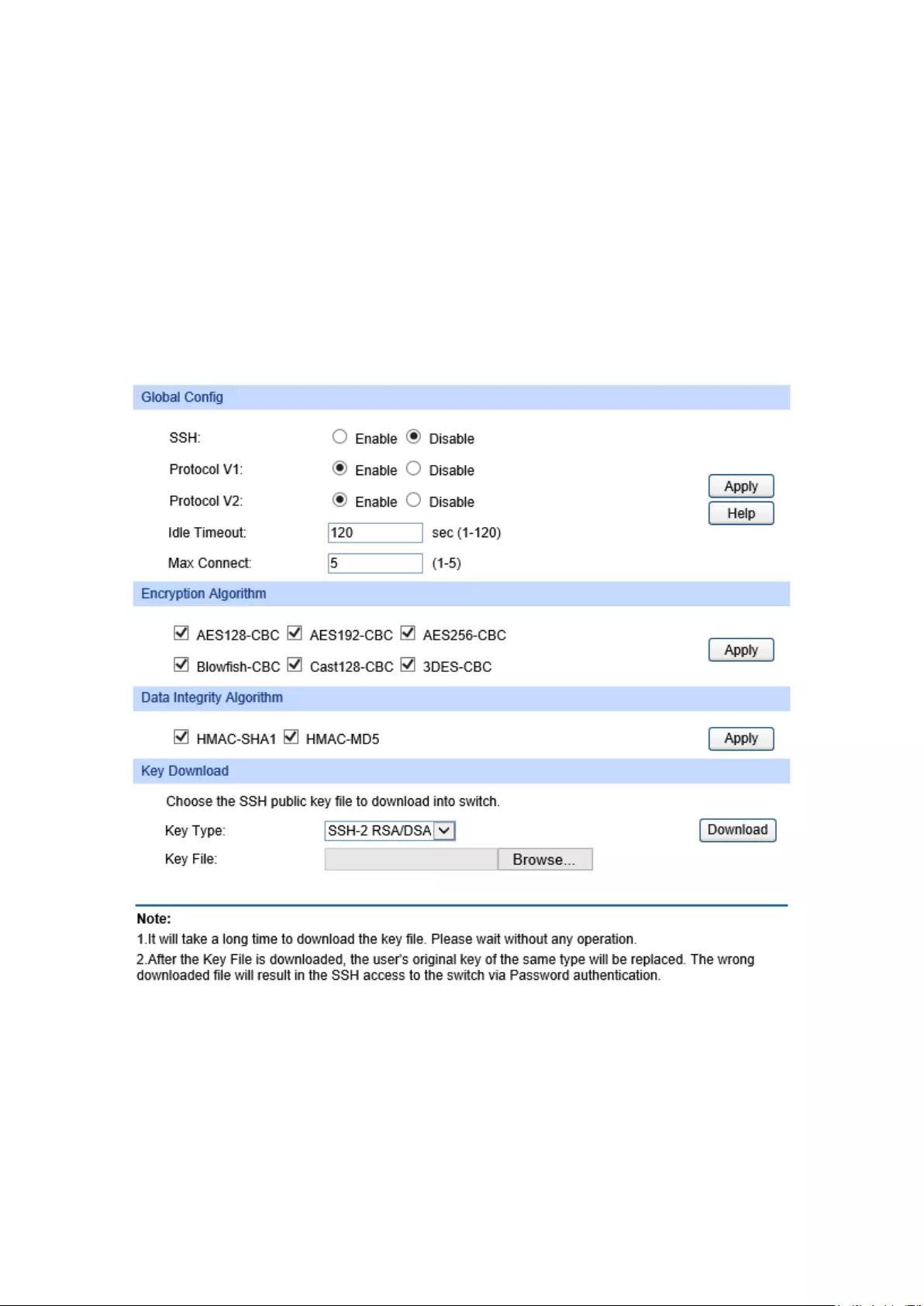
information security and powerful authentication when you log on to the switch remotely through
an insecure network environment. It can encrypt all the transmission data and prevent the
information in a remote management being leaked.
Comprising server and client, SSH has two versions, V1 and V2 which are not compatible with
each other. In the communication, SSH server and client can auto-negotiate the SSH version and
the encryption algorithm. After getting a successful negotiation, the client sends authentication
request to the server for login, and then the two can communicate with each other after successful
authentication. This switch supports SSH server and you can log on to the switch via SSH
connection using SSH client software.
SSH key can be downloaded into the switch. If the key is successfully downloaded, the certificate
authentication will be preferred for SSH access to the switch.
Choose the menu System→Access Security→SSH Config to load the following page.
Figure 4-21 SSH Config
The following entries are displayed on this screen:
Global Config
SSH: Enable/Disable SSH function.
Protocol V1: Enable/Disable SSH V1 to be the supported protocol.
Protocol V2: Enable/Disable SSH V2 to be the supported protocol.
35

Idle Timeout:
Specify the idle timeout time. The system will automatically
release the connection when the time is up. The default time is
120 seconds.
Max Connect: Specify the maximum number of
the connections to the SSH
server. No new connection will be established when the number of
the connections reaches the maximum number you set. The
default value is 5.
Encryption Algorithm
Check the box to enable the corresponding encryption algorithm.
Data Integrity Algorithm
Check the box to enable the corresponding data integrity algorithm.
Key Download
Key Type: Select the type of SSH Key to download. The switch s
upports two
types: SSH-2 RSA/DSA and SSH-1 RSA.
Key File: Please ensure the key length o
f the downloaded file is in the range
of 512 to 3072 bits.
Download: Click the Download
button to download the desired key file to the
switch.
Note:
1. It will take a long time to download the key file. Please wait without any operation.
2. After the Key File is downloaded, the user's original key of the same type will be replaced. The
wrong downloaded file will result in the SSH access to the switch via Password
authentication.
Application Example 1 for SSH:
Network Requirements
1. Log on to the switch via password authentication using SSH and the SSH function is enabled
on the switch.
2. PuTTY client software is recommended.
Configuration Procedure
1. Open the software to log on to the interface of PuTTY. Enter the IP address of the switch into
Host Name field; keep the default value 22 in the Port field; select SSH as the Connection
type.
36

2. Click the Open button in the above figure to log on to the switch. Enter the login user name and
password, and then you can continue to configure the switch.
Application Example 2 for SSH:
Network Requirements
1. Log on to the switch via key authentication using SSH and the SSH function is enabled on the
switch.
2. PuTTY client software is recommended.
37
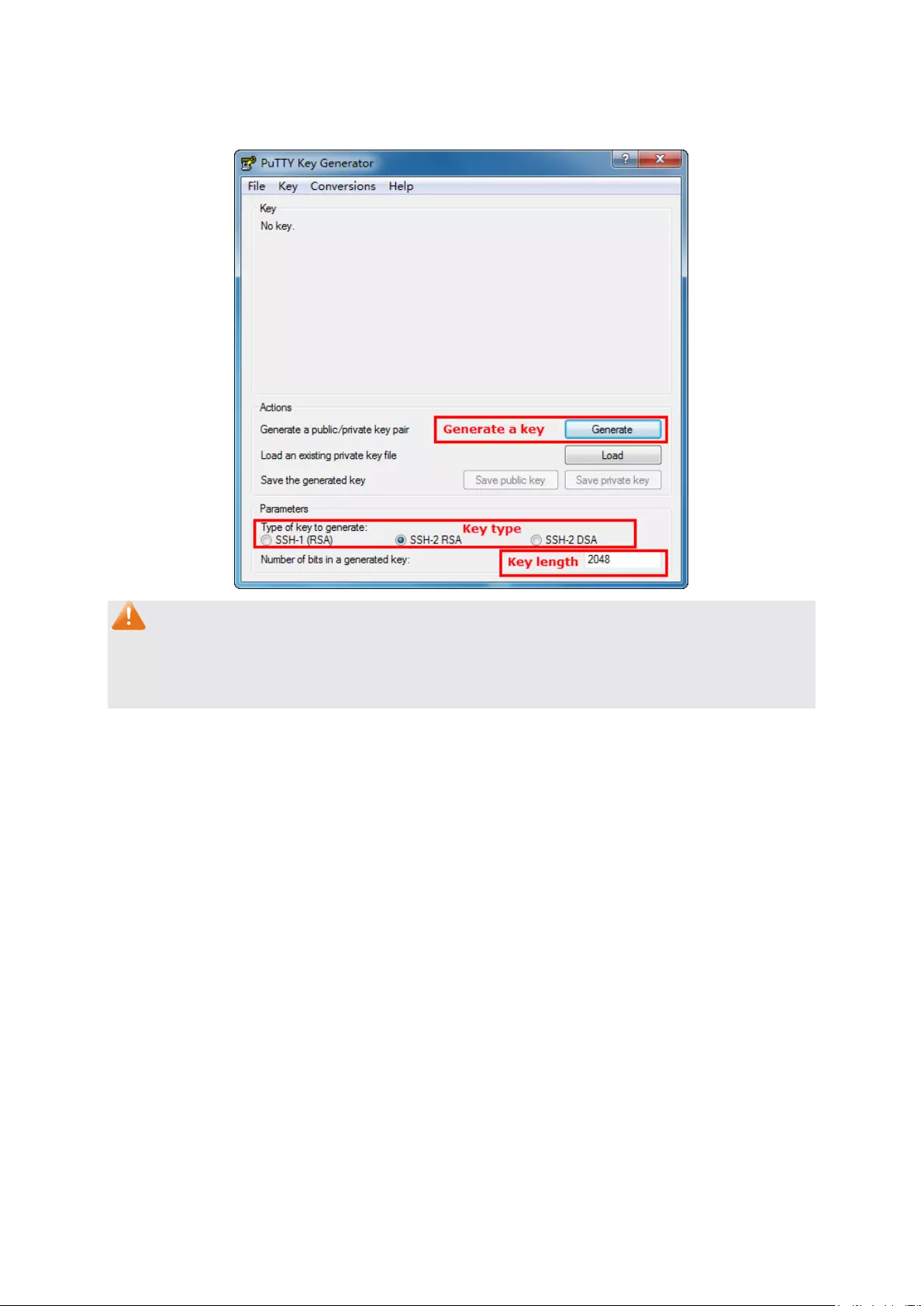
Configuration Procedure
1. Select the key type and key length, and generate SSH key.
Note:
1. The key length is in the range of 512 to 3072 bits.
2. During the key generation, randomly moving the mouse quickly can accelerate the key
generation.
38
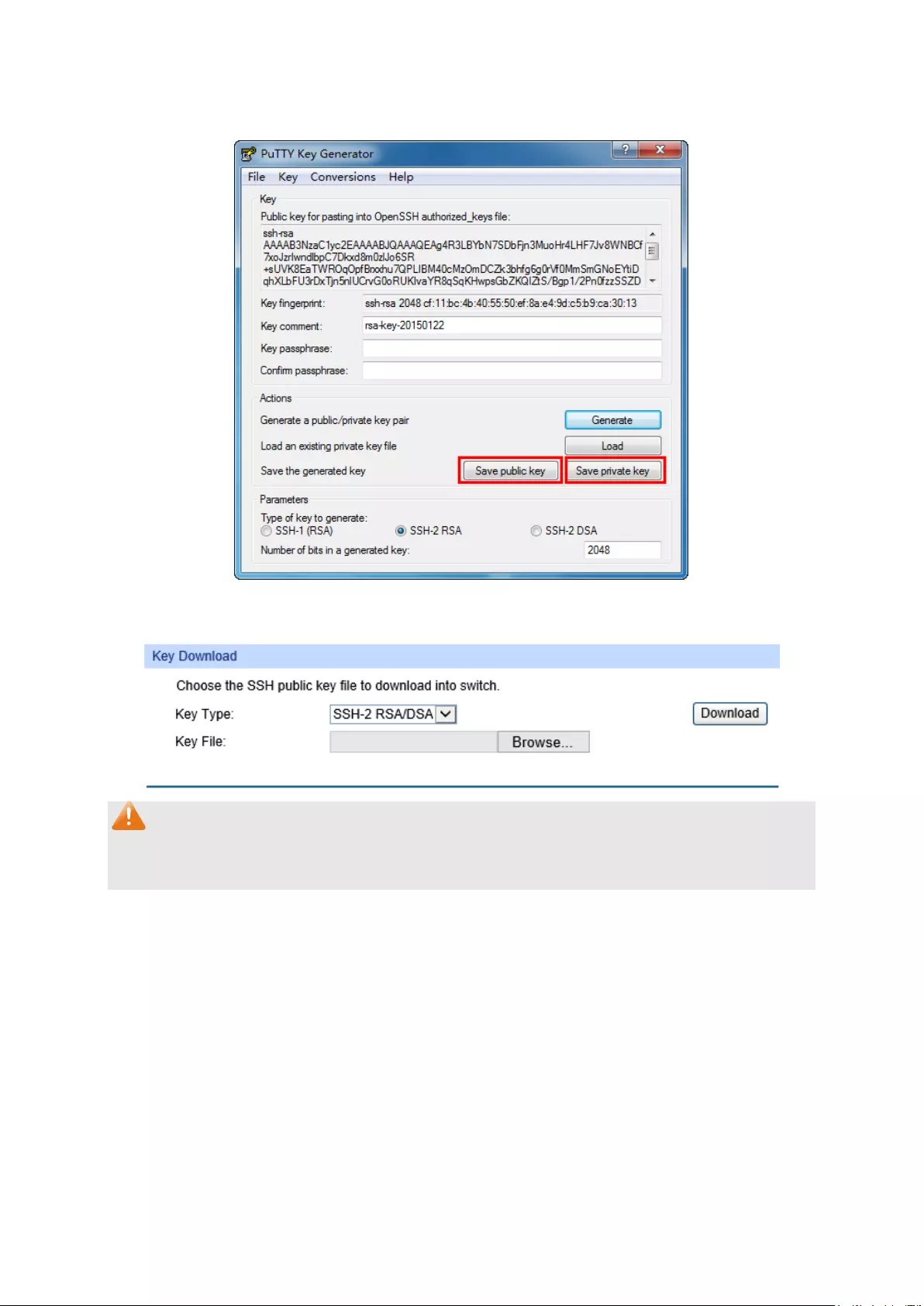
2. After the key is successfully generated, please save the public key and private key to the
computer.
3. On the Web management page of the switch, download the public key file saved in the
computer to the switch.
Note:
1. The key type should accord with the type of the key file.
2. The SSH key downloading cannot be interrupted.
39

4. After the public key and private key are downloaded, please log on to the interface of PuTTY
and enter the IP address for login.
5. Click Browse to download the private key file to SSH client software and click Open.
40
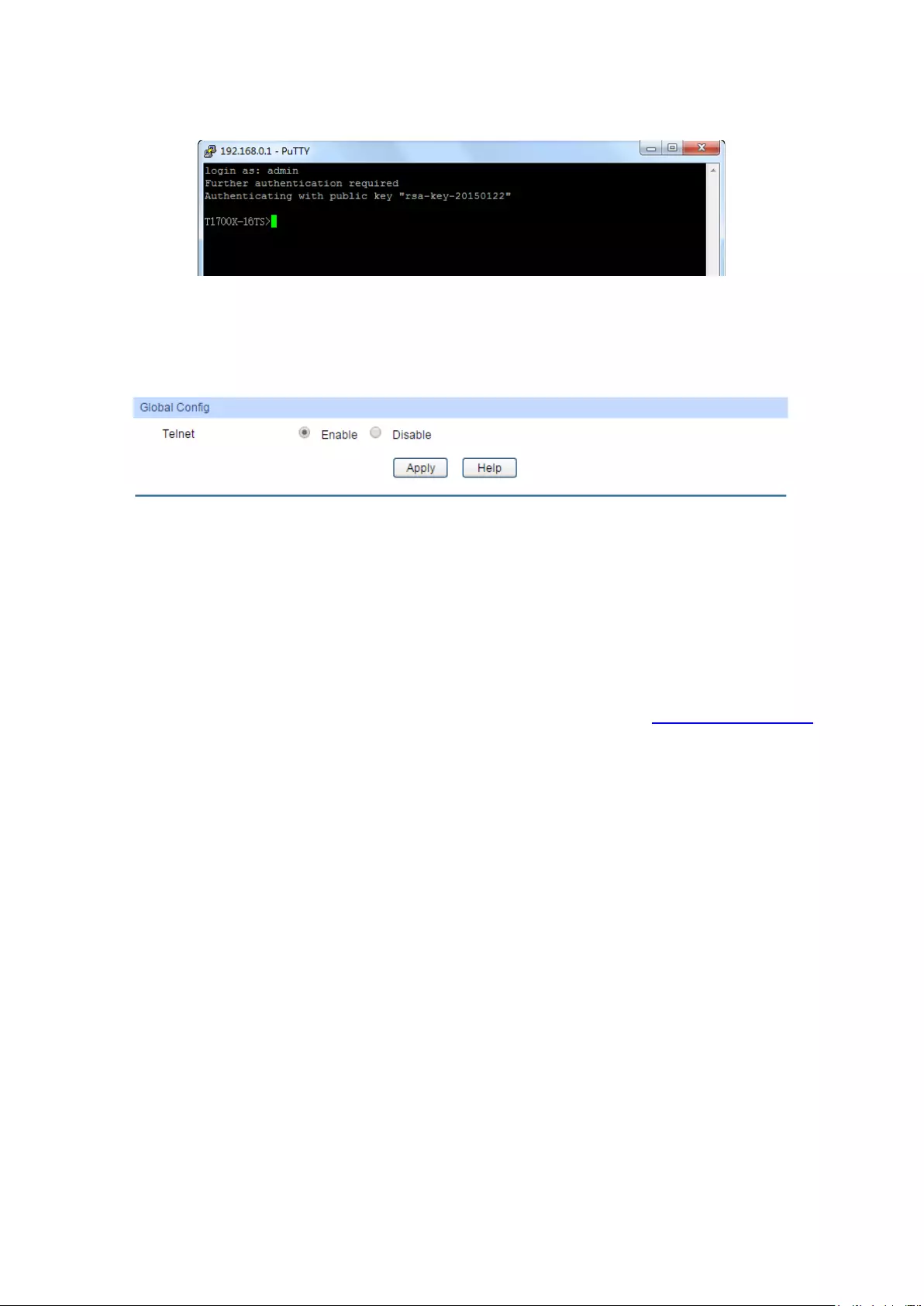
After successful authentication, please enter the login user name. If you log on to the switch
without entering password, it indicates that the key has been successfully downloaded.
4.4.5 Telnet Config
On this page you can Enable/Disable Telnet function globally on the switch.
Choose the menu System→Access Security→Telnet Config to load the following page.
Figure 4-22 Access Control
The following entries are displayed on this screen:
Global Config
Telnet: Enable/Disable Telnet function globally on the switch.
Return to CONTENTS
41

Chapter 5 Switching
Switching module is used to configure the basic functions of the switch, including four submenus:
Port, LAG, Traffic Monitor and MAC Address.
5.1 Port
The Port function, allowing you to configure the basic features for the port, is implemented on the
Port Config, Port Mirror, Port Security, Port Isolation and Loopback Detection pages.
5.1.1 Port Config
On this page, you can configure the basic parameters for the ports. When the port is disabled, the
packets on the port will be discarded. Disabling the port which is vacant for a long time can reduce
the power consumption effectively. And you can enable the port when it is in need.
The parameters will affect the working mode of the port, please set the parameters appropriate to
your needs.
Choose the menu Switching→Port→Port Config to load the following page.
Figure 5-1 Port Config
The following entries are displayed on this screen:
Port Config
UNIT:
1/LAGS: Click 1 to configure the physical ports. Click LAGS
to configure
the link aggregation groups.
Select
: Select the desired port for configuration. It is multi-optional.
Port
: Displays the port number.
Description
: Give a description to the port for identification.
42

Status
: Allows you to Enable/Disable the port. When En
able is selected,
the port/LAG can forward the packets normally.
Speed
:
Select the Speed mode for the port. The device connected to the
switch should be in the same Speed and Duplex mode with the
switch. When 'Auto' is selected, the Speed mode will be
determined by auto negotiation.
Duplex:
Select the Duplex mode for the port. When ‘Auto’ is selected,
the Duplex mode will be determined by auto negotiation.
Flow Control
:
Allows you to Enable/Disable the Flow Control feature. When
Flow Control is enabled
, the switch can synchronize the speed
with its peer to avoid the packet loss caused by congestion.
Jumbo:
Allows you to Enable/Disable the Jumbo feature. The default
maximum transmission unit (MTU) size is 1518 bytes. When
Jumbo is enabled, the MTU size is 9216 bytes.
LAG
: Displays the LAG number which the port belongs to.
Note:
1. The switch cannot be managed through the disabled port. Please enable the port which is
used to manage the switch.
2. By default, the Speed mode of SFP port is Auto and Duplex mode is Full.
5.1.2 Port Mirror
Port Mirror, the packets obtaining technology, functions to forward copies of packets from
one/multiple ports (mirrored ports/LAGs) to a specific port (mirroring port). Usually, the mirroring
port is connected to a data diagnose device, which is used to analyze the mirrored packets for
monitoring and troubleshooting the network.
Choose the menu Switching→Port→Port Mirror to load the following page.
Figure 5-2 Mirror Group List
The following entries are displayed on this screen.
Mirror Session List
Session: Displays the mirror session number.
Destination: Displays the mirroring port.
Mode: Displays the mirror mode. The value will be "Ingress Only"
,
"Egress Only" or “Both”.
43
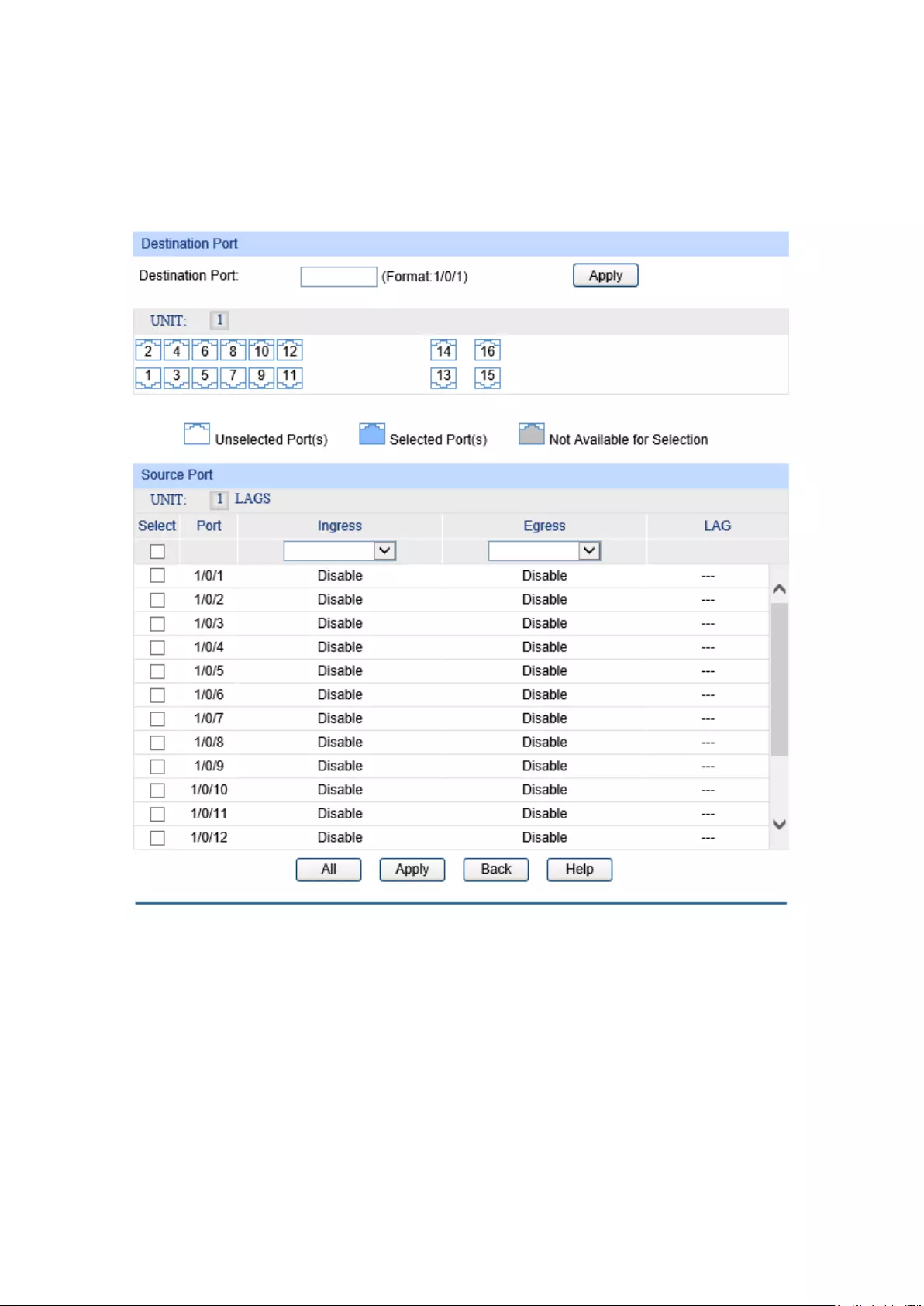
Source: Displays the mirrored ports/LAGs.
Operation: You can configure the mirror session by clicking Edit
, or clear the
mirror session configuration by clicking the Clear.
Click Edit to display the following figure.
Figure 5-3 Port Mirror Config
The following entries are displayed on this screen:
Destination Port
Destination Port:
Input or select a physical port from the port panel as the mirroring
port.
Source Port
UNIT:1/LAGS: Click 1 to show the information of the physical ports. Click LAGS
to
show the information of the link aggregation groups.
Select: Select the desired port as a mirrored port. It is multi-optional.
44

Port: Displays the port number.
Ingress: Enable/Disable the Ingress feature. When the Ingress is enabled,
the incoming packets received by the mirrored port will be copied to
the mirroring port.
Egress: Enable/Disable the Egress feature. When the Egress is enabled,
the outgoing packets sent by the mirrored port will be copied to the
mirroring port.
LAG: Displays the LAG number which the port
belongs to. The LAG
member cannot be selected as the mirroring port.
Note:
1. The LAG member cannot be selected as the mirroring port.
2. A port cannot be set as the mirrored port and the mirroring port simultaneously.
3. The Port Mirror function can span the multiple VLANs.
5.1.3 Port Security
MAC Address Table maintains the mapping relationship between the port and the MAC address of
the connected device, which is the base of the packet forwarding. The capacity of MAC Address
Table is fixed. MAC Address Attack is the attack method that the attacker takes to obtain the
network information illegally. The attacker uses tools to generate the cheating MAC address and
quickly occupy the MAC Address Table. When the MAC Address Table is full, the switch will
broadcast the packets to all the ports. At this moment, the attacker can obtain the network
information via various sniffers and attacks. When the MAC Address Table is full, the packets
traffic will flood to all the ports, which results in overload, lower speed, packets drop and even
breakdown of the system.
Port Security is to protect the switch from the malicious MAC Address Attack by limiting the
maximum number of MAC addresses that can be learned on the port. The port with Port Security
feature enabled will learn the MAC address dynamically. When the learned MAC address number
reaches the maximum, the port will stop learning. Thereafter, the other devices with the MAC
address unlearned cannot access to the network via this port.
45

Choose the menu Switching→Port→Port Security to load the following page.
Figure 5-4 Port Security
The following entries are displayed on this screen:
Port Security
Select
:
Select the desired port for Port Security configuration. It is
multi-optional.
Port
: Displays the port number.
Max Learned MAC
: Specify the maximum number of MAC addresses that can be
learned on the port.
Learned Num
: Displays the number of MAC addresses that have been learned
on the port.
Learn Mode
: Select the Learn Mode for the port.
Dynamic: When Dynamic mode is selected, the learned
MAC address will be deleted automatically after the aging
time.
Static: When Static mode is selected, the learned MAC
address will be out of the influence of the aging time and
can only be deleted manually. The learned entries will be
cleared after the switch is rebooted.
Permanent: When Permanent mode is selected, the
learned MAC address will be out of the influence of the
aging time and can only be deleted manually. The learned
entries will be saved even the switch is rebooted.
46

Status
: Enable/Disable the Port Security feature for the port.
Note:
1. The Port Security function is disabled for the LAG port member. Only the port is removed from
the LAG, will the Port Security function be available for the port.
2. The Port Security function is disabled when the 802.1X function is enabled.
3. The Port Security function is disabled for the routed ports.
5.1.4 Port Isolation
Port Isolation provides a method of restricting traffic flow to improve the network security by
forbidding the port to forward packets to the ports that are not on its forward portlist.
Choose the menu Switching→Port→Port Isolation to load the following page.
Figure 5-5 Port Isolation
The following entries are displayed on this screen:
Port Isolation List
UNIT:1/LAGS: Click 1 to show the information of the physical ports. Click LAGS
to show the information of the link aggregation groups.
Port: Displays the port number.
LAG: Displays the LAG number which the port belongs to.
Forward Portlist: Displays the forward portlist.
47

Click Edit to display the following figure.
Figure 5-6 Port Isolation Config
5.1.5 Loopback Detection
With loopback detection feature enabled, the switch can detect loops using loopback detection
packets. When a loop is detected, the switch will display an alert or further block the corresponding
port according to the port configuration.
48
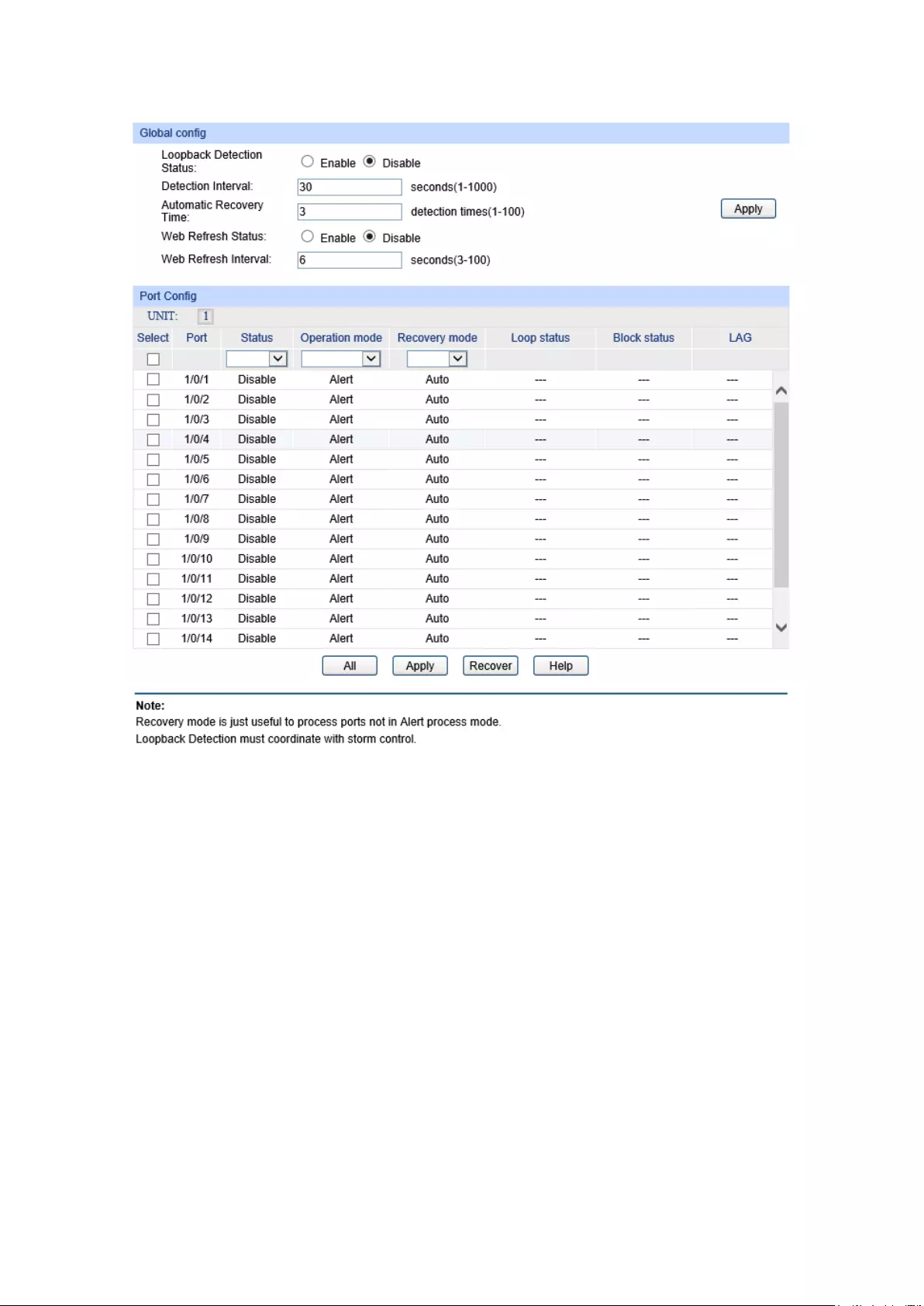
Choose the menu Switching→Port→Loopback Detection to load the following page.
Figure 5-7 Loopback Detection Config
The following entries are displayed on this screen:
Global Config
LoopbackDetection
Status:
Here you can enable or disable Loopback Detection function
globally.
Detection Interval: Set a loopback d
etection interval between 1 and 1000 seconds.
By default, it’s 30 seconds.
Automatic
Recovery Time:
Time after which the blocked port would automatically recover to
normal status. It can be set as integral times of detection interval.
Web Refresh Status: Here you can enable or disable web automatic refresh.
Web Refresh Interval: Set a web refresh int
erval between 3 and 100 seconds. By
default, it’s 6 seconds.
Port Config
Select:
Select the desired port for Loopback Detection configuration. It is
multi-optional.
Port: Displays the port number.
49

Status: Enable or disable Loopback Detection function for the port.
Operation Mode: Select the mode how the switch processes the detected loops.
Alert: When a loop is detected, display an alert.
Port based: When a loop is detected, display an alert and
block the port.
Recovery Mode: Select the mode how the blocked port recovers to normal status.
Auto: Block status can be automatically removed after
recovery time.
Manual: Block status only can be removed manually.
Loop Status: Displays the port status whether a loopback is detected.
Block Status: Displays the port status about block or unblock.
LAG: Displays the LAG number the port belongs to.
Recover: Click the Recover button to m
anually remove the block status of
selected ports.
Note:
Loopback Detection must coordinate with storm control.
5.2 LAG
LAG (Link Aggregation Group) is to combine a number of ports together to make a single
high-bandwidth data path, so as to implement the traffic load sharing among the member ports in
the group and to enhance the connection reliability.
For the member ports in an aggregation group, their basic configuration must be the same. The
basic configuration includes STP, QoS, VLAN, port attributes, MAC Address Learning mode
and other associated settings. More details are explained below:
If the ports, which are enabled for the 802.1Q VLAN, STP, QoS and Port Configuration
(Speed and Flow Control), are in a LAG, their configurations would be the same as the
LAG’s.
The ports, which are enabled for the half-duplex, Port Security, Port Mirror and MAC
Address Filtering, cannot be added to the LAG.
If the LAG is needed, you are suggested to configure the LAG function here before configuring the
other functions for the member ports.
Tips:
1. Calculate the bandwidth for a LAG: If a LAG consists of the four ports in the speed of 10Gbps
Full Duplex, the whole bandwidth of the LAG is up to 80Gbps (20Gbps * 4) because the
bandwidth of each member port is 20Gbps counting the up-linked speed of 10Gbps and the
down-linked speed of 10Gbps.
2. The traffic load of the LAG will be balanced among the ports according to the Aggregate
Arithmetic. If the connections of one or several ports are broken, the traffic of these ports will
be transmitted on the normal ports, so as to guarantee the connection reliability.
50

The LAG function is implemented on the LAG Table, Static LAG and LACP Config configuration
pages.
5.2.1 LAG Table
On this page, you can view the information of the current LAG of the switch.
Choose the menu Switching→LAG→LAG Table to load the following page.
Figure 5-8 LAG Table
The following entries are displayed on this screen:
Global Config
Hash Algorithm
: Select the applied scope of Aggregate Arithmetic, which
results in choosing a port to transfer the packets.
SRC MAC: When this option is selected, the Agg
regate
Arithmetic will apply to the source MAC addresses of the
packets.
DST MAC:
When this option is selected, the Aggregate
Arithmetic will apply to the destination MAC addresses of
the packets.
SRC MAC + DST MAC:
When this option is selected, the
Aggreg
ate Arithmetic will apply to the source and
destination MAC addresses of the packets.
SRC IP:
When this option is selected, the Aggregate
Arithmetic will apply to the source IP addresses of the
packets.
DST IP:
When this option is selected, the Aggregate
Arithmetic will apply to the destination IP addresses of
the packets.
SRC IP + DST IP:
When this option is selected, the
Aggregate Arithmetic will apply to the source and
destination IP addresses of the packets.
LAG Table
Select
: Select the desired LAG. It is multi-optional.
Group Number
: Displays the LAG number here.
Description
: Displays the description of LAG.
Member
: Displays the LAG member.
Operation
: Allows you to view or modify the information for each LAG.
Edit: Click to modify the settings of the LAG.
Detail: Click to get the information of the LAG.
51

Click the Detail button for the detailed information of your selected LAG.
Figure 5-9 Detailed Information
5.2.2 Static LAG
On this page, you can manually configure the LAG.
Choose the menu Switching→LAG→Static LAG to load the following page.
Figure 5-10 Manually Config
The following entries are displayed on this screen:
LAG Config
Group Number
: Select a Group Number for the LAG.
Description
: Displays the description of the LAG.
Member Port
52

Member Port
:
Select the port as the LAG member. Clearing all the ports of
the LAG will delete this LAG.
Tips:
If a port is the member of a LAG, the port number will be displayed in gray and cannot be selected.
5.2.3 LACP Config
LACP (Link Aggregation Control Protocol) is defined in IEEE802.3ad and enables the dynamic link
aggregation and disaggregation by exchanging LACP packets with its partner. The switch can
dynamically group similarly configured ports into a single logical link, which will highly extend the
bandwidth and flexibly balance the load.
With the LACP feature enabled, the port will notify its partner of the system priority, system MAC,
port priority, port number and operation key (operation key is determined by the physical
properties of the port, upper layer protocol and admin key). The device with higher priority will lead
the aggregation and disaggregation. System priority and system MAC decide the priority of the
device. The smaller the system priority, the higher the priority of the device is. With the same
system priority, the device owning the smaller system MAC has the higher priority. The device with
the higher priority will choose the ports to be aggregated based on the port priority, port number
and operation key. Only the ports with the same operation key can be selected into the same
aggregation group. In an aggregation group, the port with smaller port priority will be considered
as the preferred one. If the two port priorities are equal, the port with smaller port number is
preferred. After an aggregation group is established, the selected ports can be aggregated
together as one port to transmit packets.
53

On this page, you can configure the LACP feature of the switch.
Choose the menu Switching→LAG→LACP Config to load the following page.
Figure 5-11 LACP Config
The following entries are displayed on this screen:
Global Config
System Priority:
Specify the system priority for the switch. The system prio
rity and
MAC address constitute the system identification (ID). A lower system
priority value indicates a higher system priority. When exchanging
information between systems, the system with higher priority
determines which link aggregation a link belongs
to, and the system
with lower priority adds the proper links to the link aggregation
according to the selection of its partner.
LACP Config
Select:
Select the desired port for LACP configuration. It is multi-optional.
Port:
Displays the port number.
Ad
min Key: Specify an Admin Key for the port. The member ports in a dynamic
aggregation group must have the same Admin Key.
54

Port Priority:
Specify a Port Priority for the port. This value determines the priority
of the port to be selected as the dynamic agg
regation group
member. The port with smaller Port Priority will be considered as the
preferred one. If the two port priorities are equal; the port with
smaller port number is preferred.
Mode:
Specify LACP mode for your selected port.
Status:
Enable/Disable the LACP feature for your selected port.
LAG:
Displays the LAG number which the port belongs to.
5.3 Traffic Monitor
The Traffic Monitor function, monitoring the traffic of each port, is implemented on the Traffic
Summary and Traffic Statistics pages.
5.3.1 Traffic Summary
Traffic Summary screen displays the traffic information of each port, which facilitates you to
monitor the traffic and analyze the network abnormity.
Choose the menu Switching→Traffic Monitor→Traffic Summary to load the following page.
Figure 5-12 Traffic Summary
The following entries are displayed on this screen:
Auto Refresh
Auto Refresh
: Allows you to Enable/Disable refreshing the
Traffic Summary
automatically.
Refresh Rate
: Enter a value in seconds to specify the refresh interval.
Traffic Summary
UNIT:
1/LAGS: Click 1 to show the information of the physical ports. Click LAGS
to
show the information of the link aggregation groups.
55

Select
: Select the desired port for clearing. It is multi-optional.
Port
: Displays the port number.
Packets Rx
:
Displays the number of packets received on the port. The error
packets are not counted in.
Packets Tx
: Displays the number of packets transmitted on the port.
Octets Rx
:
Displays the number of octets received on the port. The error octets
are counted in.
Octets Tx
: Displays the number of octets transmitted on the port.
Statistics
: Click the Statistics button to view the detailed traff
ic statistics of the
port.
5.3.2 Traffic Statistics
Traffic Statistics screen displays the detailed traffic information of each port, which facilitates you to
monitor the traffic and locate faults promptly.
Choose the menu Switching→Traffic Monitor→Traffic Statistics to load the following page.
Figure 5-13 Traffic Statistics
The following entries are displayed on this screen:
Auto Refresh
Auto Refresh
: Allows you to Enable/Disable refreshi
ng the Traffic Summary
automatically.
Refresh Rate
: Enter a value in seconds to specify the refresh interval.
56
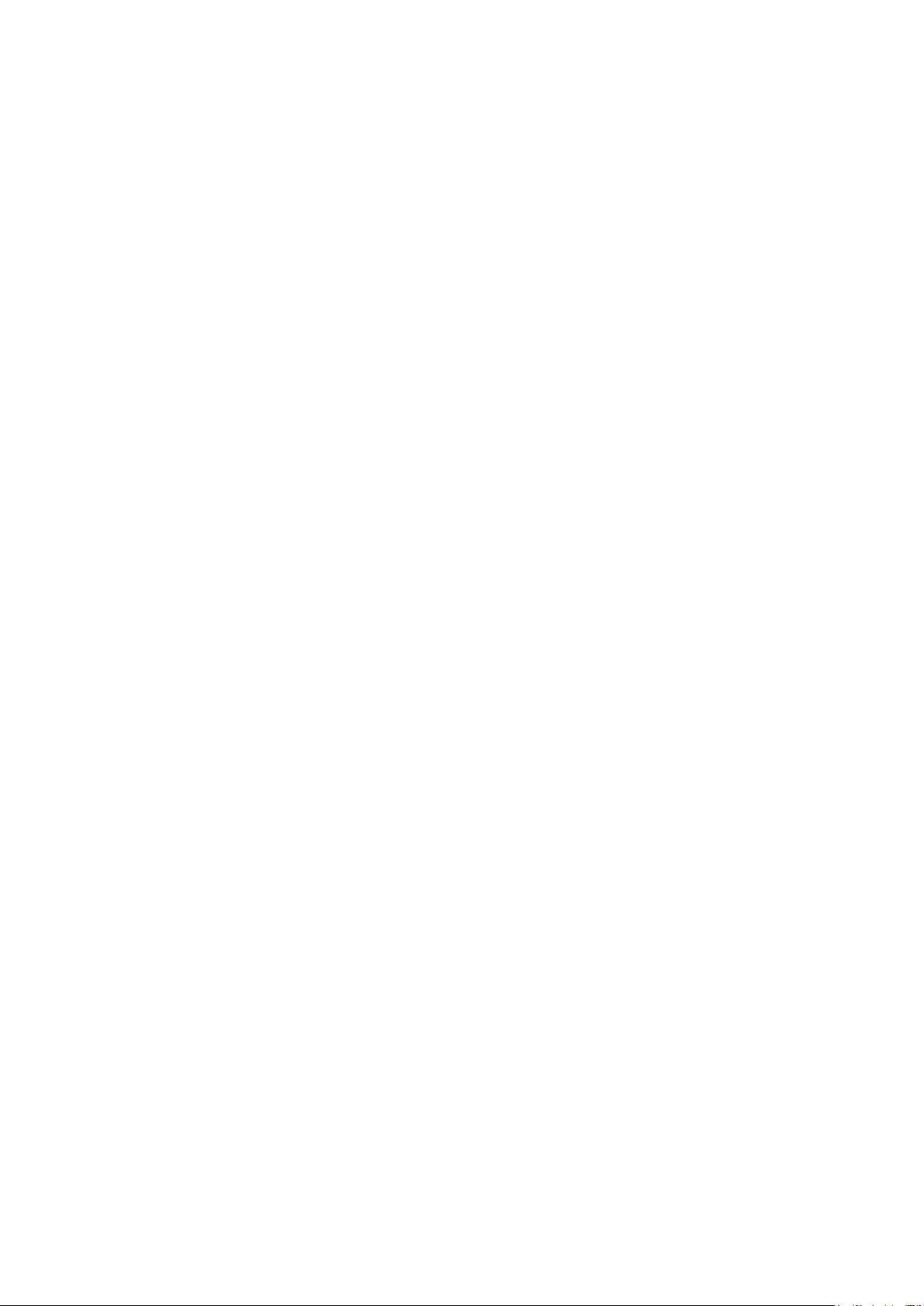
Port Select
UNIT:
1/LAGS: Click 1 to show the information of the physical ports. Click
LAGS
to show the information of the link aggregation groups.
Port:
Enter a port number or select the port and click the Select
button
to view the traffic statistics of the corresponding port.
Statistics
Received
: Displays the details of the packets received on the port.
Sent
: Displays the details of the packets transmitted on the port.
Broadcast
:
Displays the number of good broadcast packets received or
transmitted on the port. The error frames are not counted in.
Multicast
:
Displays the number of good multicast packets received or
transmitted on the port. The error frames are not counted in.
Unicast
:
Displays the number of good unicast packets received or
transmitted on the port. The error frames are not counted in.
Jumbo:
Displays the number of good jumbo packets received or
transmitted on the port. The error frames are not counted in.
Alignment Errors
:
Displays the number of the received packets that have a bad
Frame Check Sequence (FCS) with a non-
integral octet
(Alignment Error). The length of the packet is between 64 bytes
and 1518 bytes.
UndersizePkt
s:
Displays the number of the received packets (excluding error
packets) that are less than 64 bytes long.
Pkts64Octets
:
Displays the number of the received packets (including error
packets) that are 64 bytes long.
Pkts65to127Octets
: Displays the number
of the received packets (including error
packets) that are between 65 and 127 bytes long.
Pkts128to255Octets
:
Displays the number of the received packets (including error
packets) that are between 128 and 255 bytes long.
Pkts256to511Octets
: Displays the
number of the received packets (including error
packets) that are between 256 and 511 bytes long.
Pkts512to1023Octets
:
Displays the number of the received packets (including error
packets) that are between 512 and 1023 bytes long.
PktsOver1023Octets
: Dis
plays the number of the received packets (including error
packets) that are over 1023 bytes.
Collisions
:
Displays the number of collisions experienced by a port during
packet transmissions.
5.4 MAC Address
The main function of the switch is forwarding the packets to the correct ports based on the
destination MAC address of the packets. Address Table contains the port-based MAC address
information, which is the base for the switch to forward packets quickly. The entries in the Address
Table can be updated by auto-learning or configured manually. Most entries are generated and
updated by auto-learning. In the stable networks, the static MAC address entries can facilitate the
57

switch to reduce broadcast packets and enhance the efficiency of packets forwarding remarkably.
The address filtering feature allows the switch to filter the undesired packets and forbid its
forwarding so as to improve the network security.
The types and the features of the MAC Address Table are listed as the following:
Type Configuration
Way Aging out
Being kept after
reboot
(if the configuration
is saved)
Relationship between the
bound MAC address and
the port
Static
Address Table
Manually
configuring
No Yes
The bound MAC address
cannot
be learned by the
other ports in the same
VLAN.
Dynamic
Address Table
Automatically
learning
Yes No
The bound MAC address
can be learned by the other
ports in the same VLAN.
Filtering
Address Table
Manually
configuring
No Yes -
Table 5-1 Types and features of Address Table
This function includes four submenus: Address Table, Static Address, Dynamic Address and
Filtering Address.
5.4.1 Address Table
On this page, you can view all the information of the Address Table.
Choose the menu Switching→MAC Address→Address Table to load the following page.
Figure 5-14 Address Table
58

The following entries are displayed on this screen:
Search Option
MAC Address
: Enter the MAC address of your desired entry.
VLAN ID
: Enter the VLAN ID of your desired entry.
Type
: Select the type of your desired entry.
All: This option allows the address table to disp
lay all the address
entries.
Static:
This option allows the address table to display the static
address entries only.
Dynamic:
This option allows the address table to display the
dynamic address entries only.
Filter: This option allows the address table t
o display the filtering
address entries only.
Port:
Select the corresponding port number or LAG of your desired entry.
Address Table
MAC Address
: Displays the MAC address learned by the switch.
VLAN ID
: Displays the corresponding VLAN ID of the MAC address.
Port
: Displays the corresponding Port number of the MAC address.
Type
: Displays the type of the MAC address.
Aging Status
: Displays the aging status of the MAC address.
5.4.2 Static Address
The static address table maintains the static address entries which can be added or removed
manually, independent of the aging time. In the stable networks, the static MAC address entries
can facilitate the switch to reduce broadcast packets and remarkably enhance the efficiency of
packets forwarding without learning the address. The static MAC address learned by the port with
Port Security enabled in the static learning mode will be displayed in the Static Address Table.
59
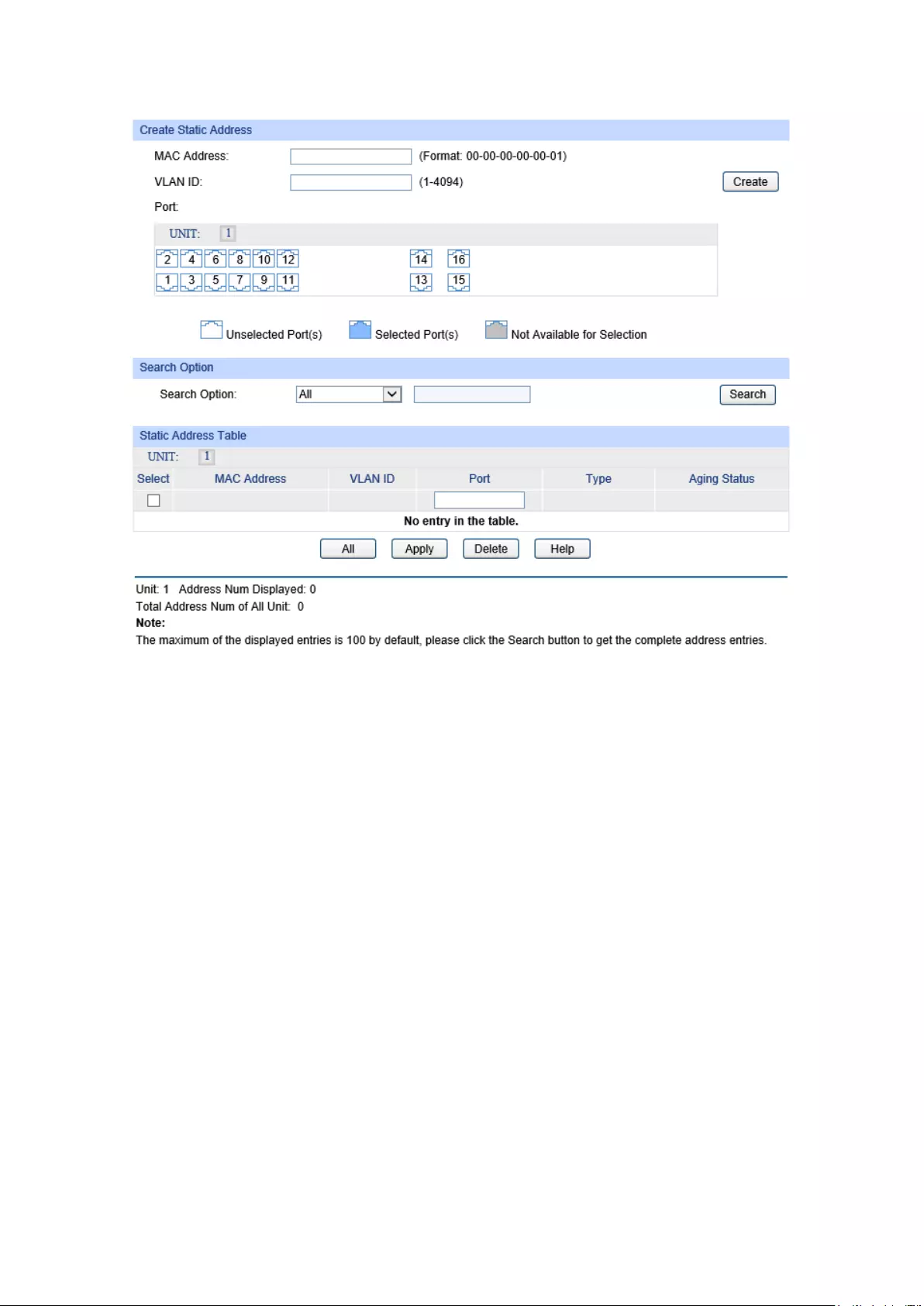
Choose the menu Switching→MAC Address→Static Address to load the following page.
Figure 5-15 Static Address
The following entries are displayed on this screen:
Create Static Address
MAC Address
: Enter the static MAC Address to be bound.
VLAN ID
: Enter the corresponding VLAN ID of the MAC address.
Port
: Select the corresponding port of your desired entry.
Search Option
Search Option
: Select a Search Option from the pull-down list and click the
Search
button to find your desired entry in the Static Address Table.
MAC: Enter the MAC address of your desired entry.
VLAN ID: Enter the VLAN ID number of your desired entry.
Port: Enter the Port number of your desired entry.
Static Address Table
Select
: Select the entry to delete or modify t
he corresponding port number. It
is multi-optional.
MAC Address
: Displays the static MAC Address.
VLAN ID
: Displays the corresponding VLAN ID of the MAC address.
Port
: Displays the corresponding p
ort number of the MAC address. Here
you can modify the po
rt number to which the MAC address is bound.
The new port should be in the same VLAN.
60
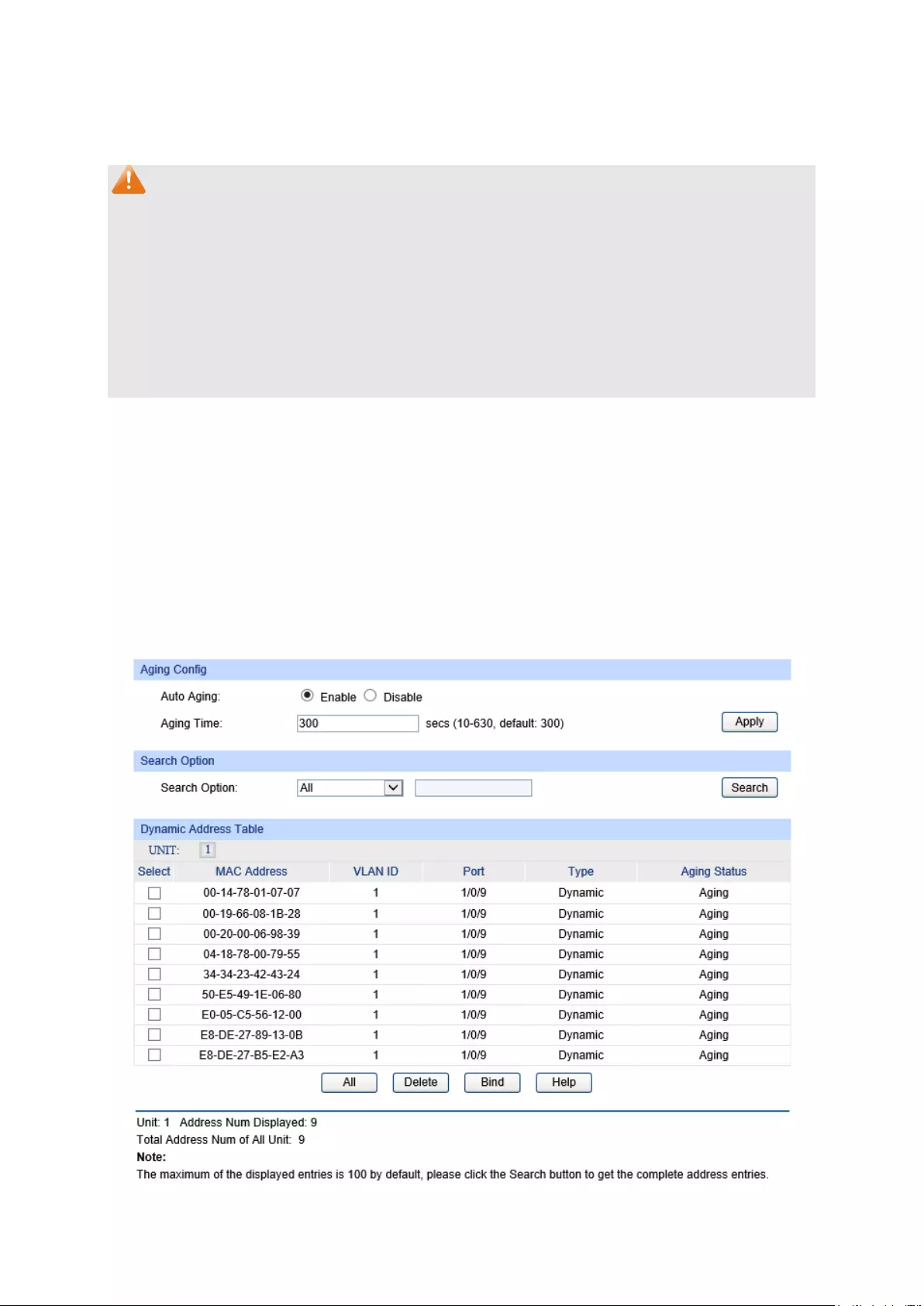
Type
: Displays the type of the MAC address.
Aging Status
: Displays the aging status of the MAC address.
Note:
1. If the corresponding port number of the MAC address is not correct, or the connected port (or
the device) has been changed, the switch cannot forward the packets correctly. Please reset
the static address entry appropriately.
2. If the MAC address of a device has been added to the Static Address Table, connecting the
device to another port will cause its address not to be recognized dynamically by the switch.
Therefore, please ensure the entries in the Static Address Table are correct and valid.
3. The MAC address in the Static Address Table cannot be added to the Filtering Address Table
or bound to a port dynamically.
5.4.3 Dynamic Address
The dynamic address can be generated by the auto-learning mechanism of the switch. The
Dynamic Address Table can update automatically by auto-learning or the MAC address aging out
mechanism.
To fully utilize the MAC address table, which has a limited capacity, the switch adopts an aging
mechanism for updating the table. That is, the switch removes the MAC address entries related to
a network device if no packet is received from the device within the aging time.
On this page, you can configure the dynamic MAC address entry.
Choose the menu Switching→MAC Address→Dynamic Address to load the following page.
Figure 5-16 Dynamic Address
61
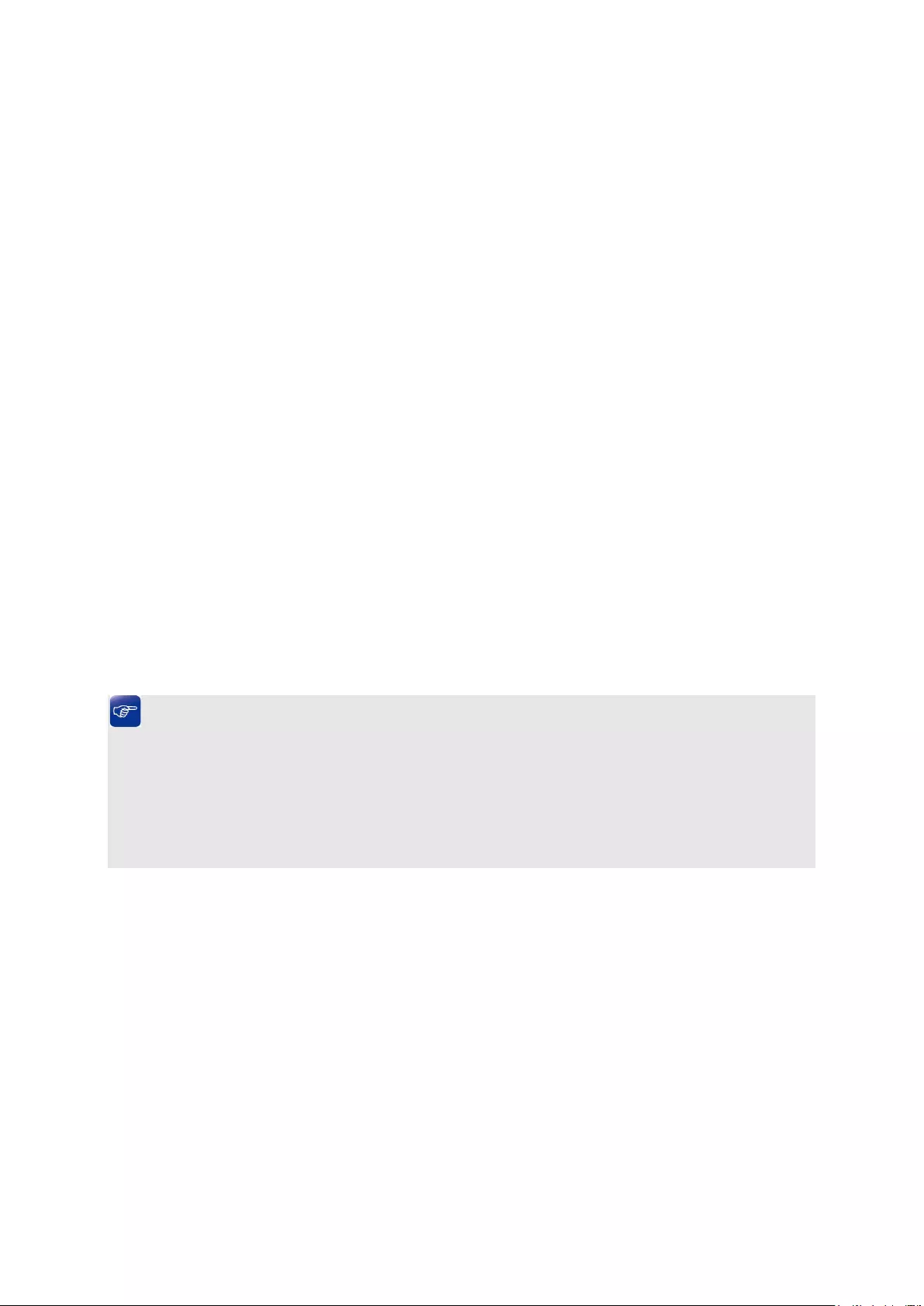
The following entries are displayed on this screen:
Aging Config
Auto Aging
: Allows you to Enable/Disable the Auto Aging feature.
Aging Time
: Enter the Aging Time for the dynamic address.
Search Option
Search Option
: Select a Search Option from the pull-down list and click the
Search
button to find your desired entry in the Dynamic Address Table.
MAC: Enter the MAC address of your desired entry.
VLAN ID: Enter the VLAN ID number of your desired entry.
Port: Enter the Port number of your desired entry.
Dynamic Address Table
Select
:
Select the entry to delete the dynamic address or to bind the MAC
address to the corresponding port statically. It is multi-optional.
MAC Address
: Displays the dynamic MAC Address.
VLAN ID
: Displays the corresponding VLAN ID of the MAC address.
Port
: Displays the corresponding port number of the MAC address.
Type
: Displays the type of the MAC address.
Aging Status
: Displays the aging status of the MAC address.
Bind
: Click the Bind
button to bind the MAC address of your selected entry
to the corresponding port statically.
Tips:
Setting aging time properly helps implement effective MAC address aging. The aging time that is
too long or too short results in a decrease of the switch performance. If the aging time is too long,
excessive invalid MAC address entries maintained by the switch may fill up the MAC address table.
This prevents the MAC address table from updating with network changes in time. If the aging time
is too short, the switch may remove valid MAC address entries. This decreases the forwarding
performance of the switch. It is recommended to keep the default value.
5.4.4 Filtering Address
The filtering address is to forbid the undesired packets to be forwarded. The filtering address can
be added or removed manually, independent of the aging time. The filtering MAC address allows
the switch to filter the packets which includes this MAC address as the source address or
destination address, so as to guarantee the network security. The filtering MAC address entries
act on all the ports in the corresponding VLAN.
62

Choose the menu Switching→MAC Address→Filtering Address to load the following page.
Figure 5-17 Filtering Address
The following entries are displayed on this screen:
Create Filtering Address
MAC Address
: Enter the MAC Address to be filtered.
VLAN ID
: Enter the corresponding VLAN ID of the MAC address.
Search Option
Search Option
: Select a Search Option from the pull-down list and click the Search
button to find your desired entry in the Filtering Address Table.
MAC Address: Enter the MAC address of your desired entry.
VLAN ID: Enter the VLAN ID number of your desired entry.
Filtering Address Table
Select
:
Select the entry to delete the corresponding filtering address. It is
multi-optional.
MAC Address
: Displays the filtering MAC Address.
VLAN ID
: Displays the corresponding VLAN ID.
Port
: Here the symbol “--” indicates no specified port.
Type
: Displays the type of the MAC address.
Aging Status
: Displays the aging status of the MAC address.
Note:
The MAC address in the Filtering Address Table cannot be added to the Static Address Table or
bound to a port dynamically.
Return to CONTENTS
63

Chapter 6 VLAN
The traditional Ethernet is a data network communication technology based on CSMA/CD (Carrier
Sense Multiple Access/Collision Detect) via shared communication medium. Through the
traditional Ethernet, the overfull hosts in LAN will result in serious collision, flooding broadcasts,
poor performance or even breakdown of the Internet. Though connecting the LANs through
switches can avoid the serious collision, the flooding broadcasts cannot be prevented, which will
occupy plenty of bandwidth resources, causing potential serious security problems.
A Virtual Local Area Network (VLAN) is a network topology configured according to a logical
scheme rather than the physical layout. The VLAN technology is developed for switches to control
broadcast in LANs. By creating VLANs in a physical LAN, you can divide the LAN into multiple
logical LANs, each of which has a broadcast domain of its own. Hosts in the same VLAN
communicate with one another as if they are in a LAN. However, hosts in different VLANs cannot
communicate with one another directly. Therefore, broadcast packets are limited in a VLAN. Hosts
in the same VLAN communicate with one another via Ethernet whereas hosts in different VLANs
communicate with one another through the Internet devices such as router, the Layer 3 switch, etc.
The following figure illustrates a VLAN implementation.
Figure 6-1 VLAN implementation
Compared with the traditional Ethernet, VLAN enjoys the following advantages.
(1) Broadcasts are confined to VLANs. This decreases bandwidth utilization and improves
network performance.
(2) Network security is improved. VLANs cannot communicate with one another directly. That
is, a host in a VLAN cannot access resources in another VLAN directly, unless routers or
Layer 3 switches are used.
(3) Network configuration workload for the host is reduced. VLAN can be used to group
specific hosts. When the physical position of a host changes within the range of the VLAN,
you do not need to change its network configuration.
A VLAN can span across multiple switches, or even routers. This enables hosts in a VLAN to be
dispersed in a looser way. That is, hosts in a VLAN can belong to different physical network
segments. This switch supports 802.1Q VLAN to classify VLANs. VLAN tags in the packets are
necessary for the switch to identify packets of different VLANs.
64

6.1 802.1Q VLAN
VLAN tags in the packets are necessary for the switch to identify packets of different VLANs. The
switch works at the data link layer in OSI model and it can identify the data link layer encapsulation
of the packet only, so you can add the VLAN tag field into the data link layer encapsulation for
identification.
In 1999, IEEE issues the IEEE 802.1Q protocol to standardize VLAN implementation, defining the
structure of VLAN-tagged packets. IEEE 802.1Q protocol defines that a 4-byte VLAN tag is
encapsulated after the destination MAC address and source MAC address to show the information
about VLAN.
As shown in the following figure, a VLAN tag contains four fields, including TPID (Tag Protocol
Identifier), Priority, CFI (Canonical Format Indicator), and VLAN ID.
Figure 6-2 Format of VLAN Tag
(1) TPID: TPID is a 16-bit field, indicating that this data frame is VLAN-tagged. By default, it is
0x8100 in this switch.
(2) Priority: Priority is a 3-bit field, referring to 802.1p priority. Refer to section “QoS & QoS
profile” for details.
(3) CFI: CFI is a 1-bit field, indicating whether the MAC address is encapsulated in the standard
format in different transmission media. This field is not described in detail in this chapter.
(4) VLAN ID: VLAN ID is a 12-bit field, indicating the ID of the VLAN to which this packet
belongs. It is in the range of 0 to 4,095. Generally, 0 and 4,095 is not used, so the field is in
the range of 1 to 4,094.
VLAN ID identifies the VLAN to which a packet belongs. When the switch receives a
un-VLAN-tagged packet, it will encapsulate a VLAN tag with the default VLAN ID of the inbound
port for the packet, and the packet will be assigned to the default VLAN of the inbound port for
transmission.
In this User Guide, the tagged packet refers to the packet with VLAN tag whereas the untagged
packet refers to the packet without VLAN tag, and the priority-tagged packet refers to the packet
with VLAN tag whose VLAN ID is 0.
Link Types of ports
When creating the 802.1Q VLAN, you should set the link type for the port according to its
connected device. The link types of port including the following two types: Untagged and Tagged.
(1) Untagged: The untagged port can be added in multiple VLANs. If a VLAN-tagged packet
arrives at a port and the VLAN ID in its VLAN tag does not match any of the VLAN the
ingress port belongs to, this packet will be dropped. The packets forwarded by the
untagged port are untagged.
(2) Tagged: The tagged port can be added in multiple VLANs. If a VLAN-tagged packet
arrives at a port and the VLAN ID in its VLAN tag does not match any of the VLAN the
ingress port belongs to, this packet will be dropped. When the VLAN-tagged packets are
forwarded by the Tagged port, its VLAN tag will not be changed.
65
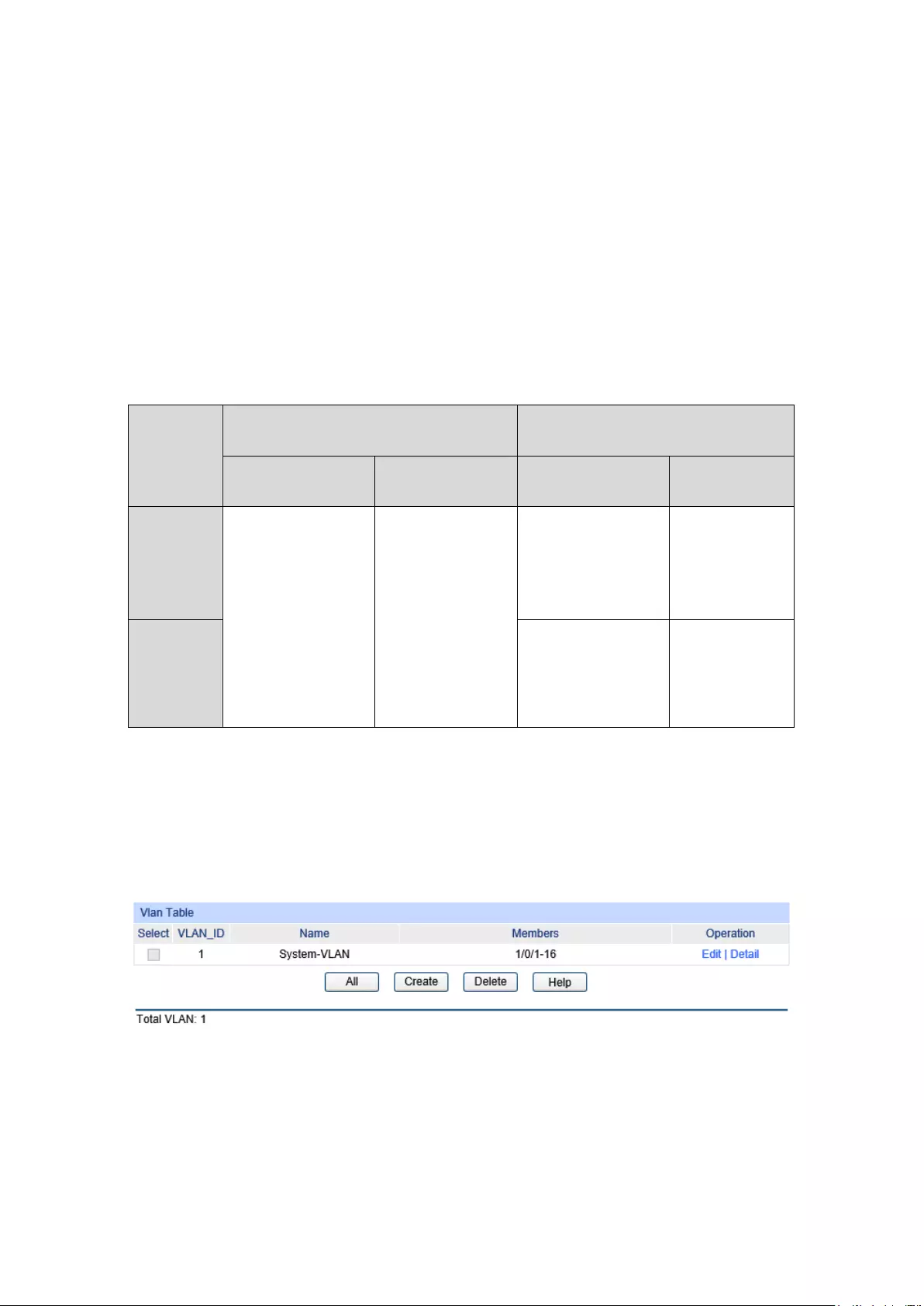
PVID
PVID (Port VLAN ID) is the default VID of the port. When the switch receives an un-VLAN-tagged
packet, it will add a VLAN tag to the packet according to the PVID of its received port and forward
the packets.
When creating VLANs, the PVID of each port, indicating the default VLAN to which the port
belongs, is an important parameter with the following two purposes:
(1) When the switch receives an un-VLAN-tagged packet, it will add a VLAN tag to the packet
according to the PVID of its received port
(2) PVID determines the default broadcast domain of the port, i.e. when the port receives UL
packets or broadcast packets, the port will broadcast the packets in its default VLAN.
Different packets, tagged or untagged, will be processed in different ways, after being received by
ports of different link types, which is illustrated in the following table.
Port Type
Receiving Packets Forwarding Packets
Untagged Packets Tagged Packets Untagged Packets Tagged Packets
Untagged When untagged
packets are
received, the port
will add the default
VLAN tag, i.e. the
PVID of the ingress
port, to the packets.
If the VID of packet
is allowed by the
port, the packet will
be received.
If the VID of packet
is forbidden by the
port, the packet will
be dropped.
The packet will be
forwarded
unchanged.
The packet will
be forwarded
after removing
its VLAN tag
Tagged
The packet will be
forwarded with the
PVID of egress port
as its VLAN tag.
The packet will
be forwarded
with its current
VLAN tag.
Table 6-1 Relationship between Port Types and VLAN Packets Processing
IEEE 802.1Q VLAN function is implemented on the VLAN Config pages.
6.1.1 VLAN Config
On this page, you can configure the 802.1Q VLAN and its ports.
Choose the menu VLAN→802.1Q VLAN→VLAN Config to load the following page.
Figure 6-3 VLAN Table
To ensure the normal communication of the factory switch, the default VLAN of all ports is set to
VLAN1.
66

The following entries are displayed on this screen:
VLAN Table
Select:
Select the desired entry to delete the corresponding VLAN. It is
multi-optional.
VLAN ID: Displays the VLAN ID.
Name: Displays the name of the specific VLAN.
Members: Displays the port members in the VLAN.
Operation: Allows you to view or modify the information for each entry.
Edit: Click to modify the settings of VLAN.
Detail: Click to get the information of VLAN.
Click Edit and the following content will be shown.
Figure 6-4 VLAN Info
VLAN Info
VLAN ID: Displays the ID number of VLAN.
Name: Displays the name of the specific VLAN.
Untagged Port: Displays the untagged ports of the specific VLAN.
Tagged Port: Displays the tagged ports of the specific VLAN.
6.1.2 Port Config
Before creating the 802.1Q VLAN, please acquaint yourself with all the devices connected to the
switch in order to configure the ports properly.
67
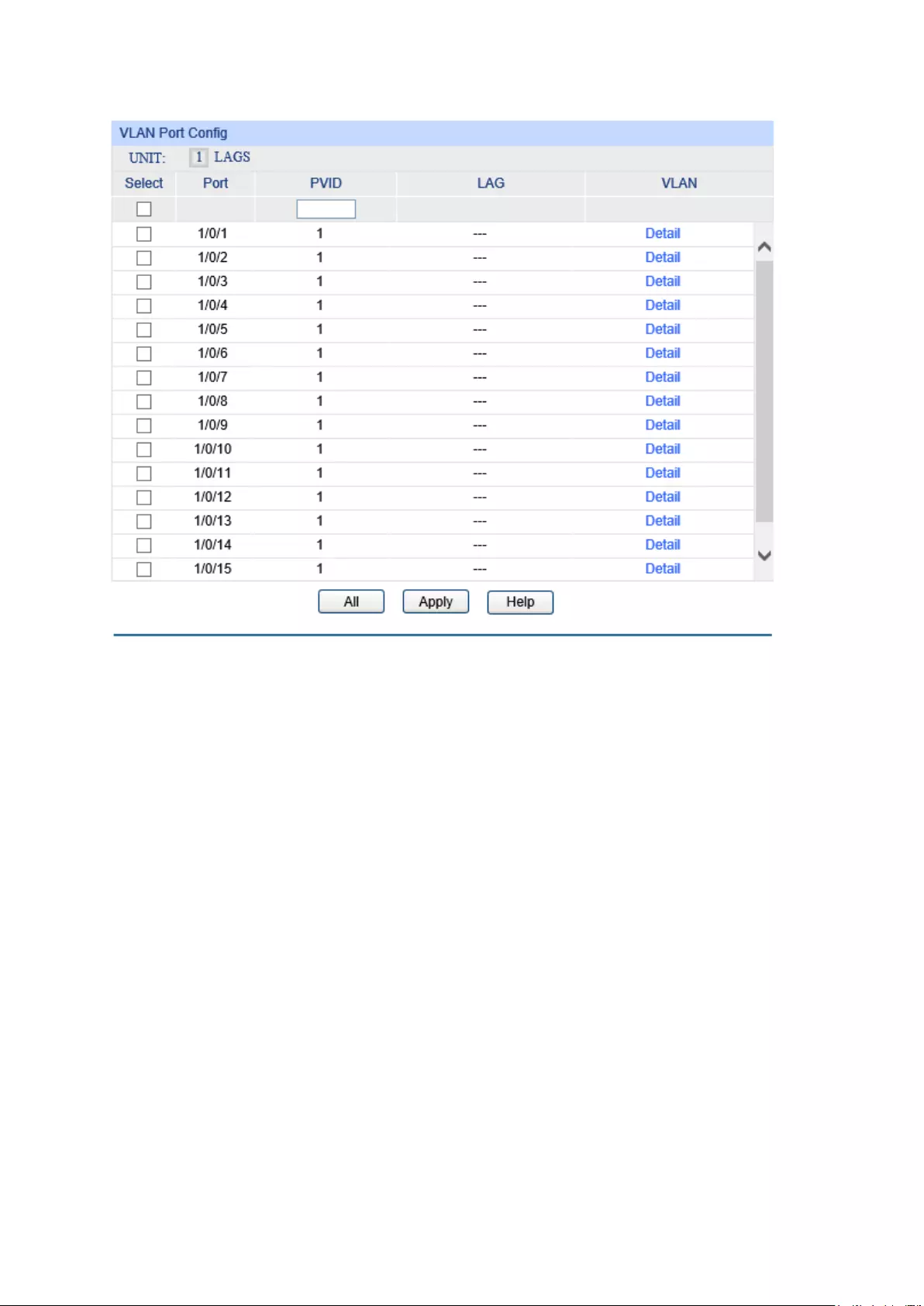
Choose the menu VLAN→802.1Q VLAN→Port Config to load the following page.
Figure 6-5 Port Config
The following entries are displayed on this screen:
VLAN Port Config
UNIT:1/LAGS: Click 1 to configure the physical ports. Click LAGS
to configure the
link aggregation groups.
Select: Select the desired port for configuration. It is multi-optional.
Port: Displays the port number.
PVID: Enter the PVID number of the port.
LAG: Displays the LAG to which the port belongs.
VLAN: Click the Detail
button to view the information of the VLAN to
which the port belongs.
Click the Detail button to view the information of the corresponding VLAN.
68

Figure 6-6 View the Current VLAN of Port
The following entries are displayed on this screen:
VLAN of Port
VLAN ID
:
Displays the ID number of VLAN.
Name: Displays the user-defined description of VLAN.
Operation: Allows you to remove the port from the current VLAN.
Configuration Procedure:
Step Operation Description
1
Configure the PVID. Optional. On the VLAN→802.1Q VLAN→Port Config page,
configure the PVID of the port basing on its connected device.
2
Create VLAN. Required. On the VLAN→802.1Q VLAN→VLAN Config page,
click the Create button to create a VLAN. Enter the VLAN ID and
the name for the VLAN. Meanwhile, specify its member ports and
the link type of the ports.
3
Modify/View VLAN. Optional. On the VLAN→802.1Q VLAN→VLAN Config page,
click the Edit/Detail button to modify/view the information of the
corresponding VLAN.
4
Delete VLAN Optional. On the VLAN→802.1Q VLAN→VLAN Config page,
select the desired entry to delete the corresponding VLAN by
clicking the Delete button.
6.2 Application Example for 802.1Q VLAN
Network Requirements
Switch A is connecting to PC A and Server B;
Switch B is connecting to PC B and Server A;
PC A and Server A is in the same VLAN;
PC B and Server B is in the same VLAN;
PCs in the two VLANs cannot communicate with each other.
69

Network Diagram
Configuration Procedure
Configure Switch A
Step Operation Description
1
Create VLAN10 Required. On VLAN→802.1Q VLAN→VLAN Config page, create a
VLAN with its VLAN ID as 10, owning Port 2 and Port 3. Configure the
link type of Port 2 and Port 3 as Untagged and Tagged respectively.
2
Create VLAN20 Required. On VLAN→802.1Q VLAN→VLAN Config page, create a
VLAN with its VLAN ID as 20, owning Port 3 and Port 4. Configure the
link type of Port 3 and Port 4 as Tagged and Untagged respectively.
Configure Switch B
Step Operation Description
1
Create VLAN10 Required. On VLAN→802.1Q VLAN→VLAN Config page, create a
VLAN with its VLAN ID as 10, owning Port 6 and Port 8. Configure the
link type of Port 6 and Port 8 as Tagged and Untagged respectively.
2
Create VLAN20 Required. On VLAN→802.1Q VLAN→VLAN Config page, create a
VLAN with its VLAN ID as 20, owning Port 6 and Port 7. Configure the
link type of Port 6 and Port 7 as Tagged and Untagged respectively.
6.3 MAC VLAN
MAC VLAN technology is the way to classify VLANs according to the MAC addresses of Hosts. A
MAC address corresponds to a single VLAN ID. For the device in a MAC VLAN, if its MAC address
is bound to VLAN, the device can be connected to another member port in this VLAN and still
takes its member role effect without changing the configuration of VLAN members.
The packet in MAC VLAN is processed in the following way:
1. When receiving an untagged packet, the switch matches the packet with the current MAC
VLAN. If the packet is matched, the switch will add a corresponding MAC VLAN tag to it. If no
MAC VLAN is matched, the switch will add a tag to the packet according to the PVID of the
received port. Thus, the packet is assigned automatically to the corresponding VLAN for
transmission.
70

2. When receiving tagged packet, the switch will process it basing on the 802.1Q VLAN. If the
received port is the member of the VLAN to which the tagged packet belongs, the packet will
be forwarded normally. Otherwise, the packet will be discarded.
3. If the MAC address of a Host is classified into 802.1Q VLAN, please set its connected port of
switch to be a member of this 802.1Q VLAN so as to ensure the packets forwarded normally.
6.3.1 MAC VLAN
On this page, you can create MAC VLAN and view the current MAC VLANs in the table.
Choose the menu VLAN→MAC VLAN to load the following page.
Figure 6-7 Create and View MAC VLAN
The following entries are displayed on this screen:
Create MAC VLAN
MAC Address:
Enter the MAC address.
Description:
Give a description to the MAC address for identification.
VLAN ID:
Enter the ID number of the MAC VLAN. This VLAN should be one of
the 802.1Q VLANs the ingress port belongs to.
MAC VLAN Table
Select:
Select the desired entry. It is multi-optional.
MAC Address:
Displays the MAC address.
Description:
Displays the user-defined description of the MAC address.
VLAN ID:
Displays the corresponding VLAN ID of the MAC address.
Operation:
Click the Edit button to modify the settings of the entry. And click the
Modify button to apply your settings.
6.3.2 Port Enable
On this page, you can enable the port for the MAC VLAN feature. Only the port is enabled, can the
configured MAC VLAN take effect.
71
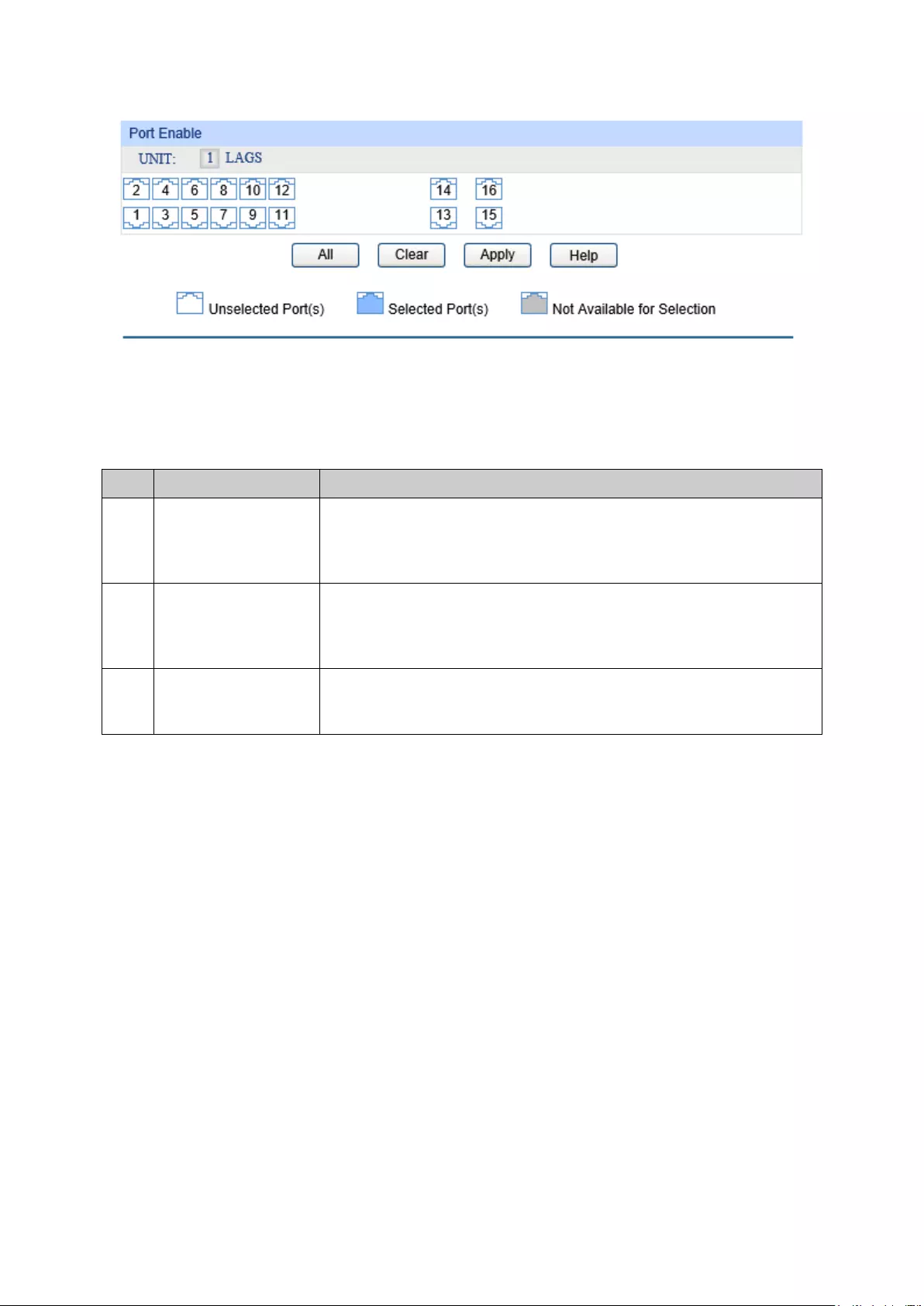
Choose the menu VLAN→MAC VLAN→Port Enable to load the following page.
Figure 6-8 Enable Port for MAC VLAN
Select your desired port for MAC VLAN function. All the ports are disabled for MAC VLAN function
by default.
Configuration Procedure:
Step Operation Description
1
Create VLAN. Required. On the VLAN→802.1Q VLAN→VLAN Config page,
click the Create button to create a VLAN. Enter the VLAN ID and
the description for the VLAN. Meanwhile, specify its member ports
and the link type of the ports.
2
Create MAC VLAN. Required. On the VLAN→MAC VLAN page, create the MAC VLAN.
For the device in a MAC VLAN, it’s required to set its connected
port of switch to be a member of this VLAN so as to ensure the
normal communication.
3
Select your desired
ports for MAC VLAN
feature.
Required. On the VLAN→MAC VLAN→Port Enable page, select
and enable the desired ports for MAC VLAN feature.
6.4 Application Example for MAC VLAN
Network Requirements
Switch A and switch B are connected to meeting room A and meeting room B respectively, and
the two rooms are for all departments;
Notebook A and Notebook B, special for meeting room, are of two different departments;
The two departments are in VLAN10 and VLAN20 respectively. The two notebooks can just
access the server of their own departments, that is, Server A and Server B, in the two meeting
rooms;
The MAC address of Notebook A is 00-19-56-8A-4C-71, Notebook B’s MAC address is
00-19-56-82-3B-70.
72

Network Diagram
Configuration Procedure
Configure switch A
Step Operation Description
1
Create VLAN10 Required. On VLAN→802.1Q VLAN→VLAN Config
page, create a
VLAN with its VLAN ID as 10, owning Port 11 and Port 12, and
configure the egress rule of Port 11 as Untag.
2
Create VLAN20 Required. On VLAN→802.1Q VLAN→VLAN Config
page, create a
VLAN with its VLAN ID as 20, owning Port 11 and Port 1
2, and
configure the egress rule of Port 11 as Untag.
3
Configure MAC
VLAN 10
On VLAN→MAC VLAN→MAC VLAN page, create MAC VLAN10 with
the MAC address as 00-19-56-8A-4C-71.
4
Configure MAC
VLAN 20
On VLAN→MAC VLAN→MAC VLAN page, create MAC VLAN20 with
the MAC address as 00-19-56-82-3B-70.
5
Port Enable Required. On the VLAN→MAC VLAN→Port Enable page, select and
enable Port 11 and Port 12 for MAC VLAN feature.
Configure switch B
Step Operation Description
1
Create VLAN10 Required. On VLAN→802.1Q VLAN→VLAN Config
page, create a
VLAN with its VLAN ID as 10, owning Port 21 and Port 22, and
configure the egress rule of Port 21 as Untag.
2
Create VLAN20 Required. On VLAN→802.1Q VLAN→VLAN Config
page, create a
VLAN with its VLAN ID as 20, owning Port 21 and Port
22, and
configure the egress rule of Port 21 as Untag.
73

Step Operation Description
3
Configure MAC
VLAN 10
On VLAN→MAC VLAN→MAC VLAN page, create MAC VLAN10 with
the MAC address as 00-19-56-8A-4C-71.
4
Configure MAC
VLAN 20
On VLAN→MAC VLAN→MAC VLAN page, create MAC VLAN20 with
the MAC address as 00-19-56-82-3B-70.
5
Port Enable Required. On the VLAN→MAC VLAN→Port Enable page, select and
enable Port 21 and Port 22 for MAC VLAN feature.
Configure switch C
Step Operation Description
1
Create VLAN10 Required. On VLAN→802.1Q VLAN→VLAN Config
page, create a
VLAN with its VLAN ID as 10, owning Port 2, Port 3 and Port 5,
2
Create VLAN20 Required. On VLAN→802.1Q VLAN→VLAN Config
page, create a
VLAN with its VLAN ID as 20, owning Port 2, Port 3 and Port 4,
6.5 Protocol VLAN
Protocol VLAN is another way to classify VLANs basing on network protocol. Protocol VLANs can
be sorted by IP, IPX, DECnet, AppleTalk, Banyan and so on. Through the Protocol VLANs, the
broadcast domain can span over multiple switches and the Host can change its physical position
in the network with its VLAN member role always effective. By creating Protocol VLANs, the
network administrator can manage the network clients basing on their actual applications and
services effectively.
This switch can classify VLANs basing on the common protocol types listed in the following table.
Please create the Protocol VLAN to your actual need.
Protocol Type
Type value
ARP
0x0806
IP
0x0800
MPLS
0x8847/0x8848
IPX
0x8137
IS-IS
0x8000
LACP
0x8809
802.1X
0x888E
Table 6-1 Protocol types in common use
The packet in Protocol VLAN is processed in the following way:
1. When receiving an untagged packet, the switch matches the packet with the current Protocol
VLAN. If the packet is matched, the switch will add a corresponding Protocol VLAN tag to it. If
no Protocol VLAN is matched, the switch will add a tag to the packet according to the PVID of
the received port. Thus, the packet is assigned automatically to the corresponding VLAN for
transmission.
74

2. When receiving tagged packet, the switch will process it basing on the 802.1Q VLAN. If the
received port is the member of the VLAN to which the tagged packet belongs, the packet will
be forwarded normally. Otherwise, the packet will be discarded.
3. If the Protocol VLAN is created, please set its enabled port to be the member of
corresponding 802.1Q VLAN so as to ensure the packets forwarded normally.
6.5.1 Protocol Group Table
On this page, you can create Protocol VLAN and view the information of the current defined
Protocol VLANs.
Choose the menu VLAN→Protocol VLAN→Protocol Group Table to load the following page.
Figure 6-9 Create Protocol VLAN
The following entries are displayed on this screen:
Protocol Group Table
Select:
Select the desired entry. It is multi-optional.
Protocol Name:
Displays the protocol of the protocol group.
VLAN ID:
Displays the corresponding VLAN ID of the protocol.
Member:
Displays the member of the protocol group.
Operate:
Click the Edit button to modify the settings of the entry.
6.5.2 Protocol Group
On this page, you can configure the Protocol Group.
Choose the menu VLAN→Protocol VLAN→Protocol Group to load the following page.
75
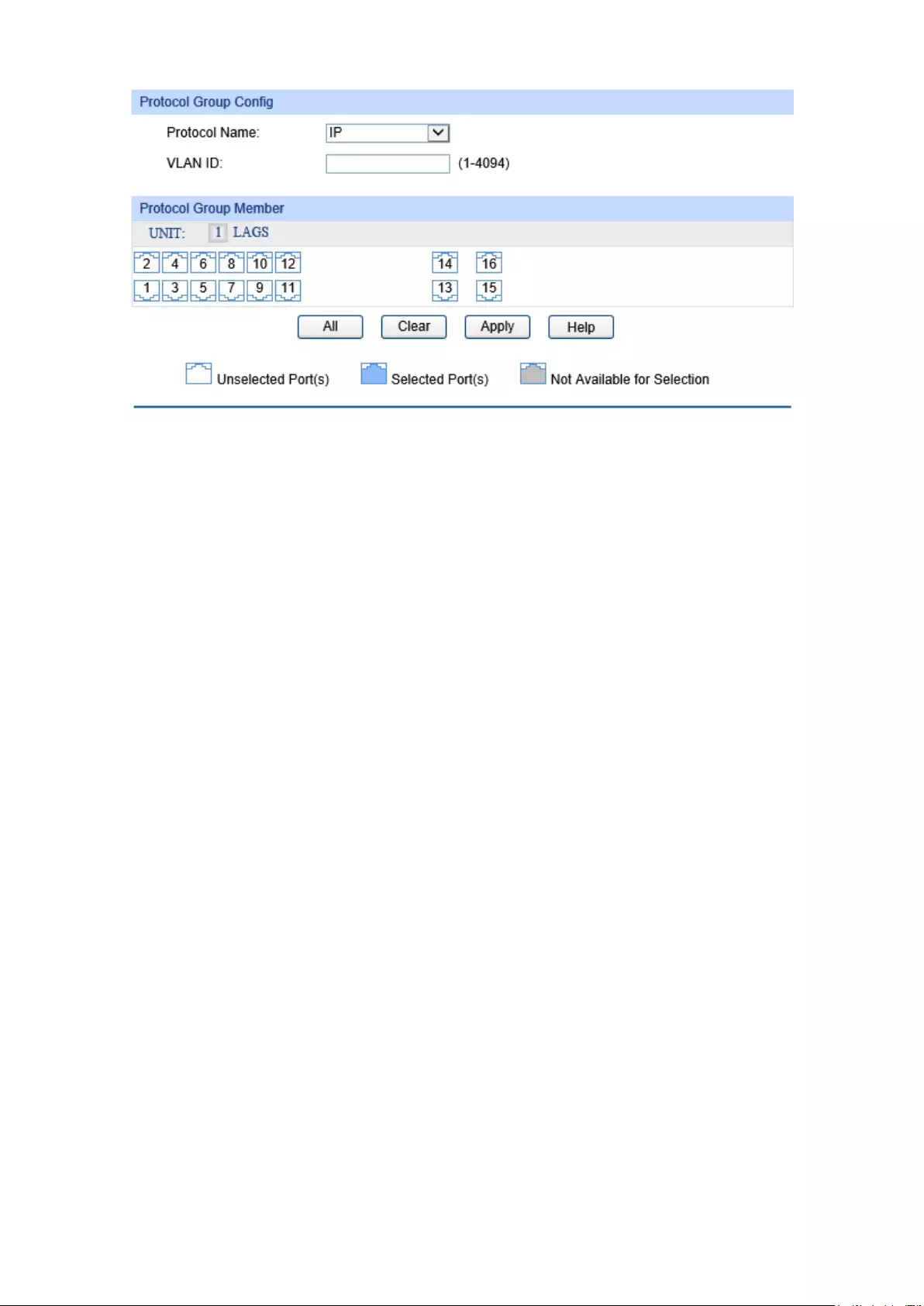
Figure 6-10 Enable Protocol VLAN for Port
Protocol Group Config
Protocol Name:
Select the defined protocol template.
VLAN ID:
Enter the ID number of the
Protocol VLAN. This VLAN should be one
of the 802.1Q VLANs the ingress port belongs to.
Protocol Group Member
UNIT:
1/LAGS Click 1 to configure the physical ports. Click LAGS
to configure the
link aggregation groups.
6.5.3 Protocol Template
The Protocol Template should be created before configuring the Protocol VLAN. By default, the
switch has defined the IP Template, ARP Template, RARP Template, etc. You can add more
Protocol Template on this page.
Choose the menu VLAN→Protocol VLAN→Protocol Template to load the following page.
76

Figure 6-11 Create and View Protocol Template
The following entries are displayed on this screen:
Create Protocol Template
Protocol Name:
Give a name for the Protocol Template.
Frame Type:
Select a Frame Type for the Protocol Template.
Ether Type:
Enter the Ethernet protocol type field in the protocol template.
DSAP:
Enter the DSAP field when selected LLC.
SSAP:
Enter the SSAP field when selected LLC.
Protocol Template Table
Select:
Select the desired entry. It is multi-optional.
ID
Displays the Protocol Template ID.
Protocol Name:
Displays the Protocol Name.
Protocol Type:
Displays the Protocol type.
Note:
The Protocol Template bound to VLAN cannot be deleted.
Configuration Procedure:
Step Operation Description
1
Create VLAN. Required. On the VLAN→802.1Q VLAN→VLAN Config
page, click the Create button to create a VLAN. Enter the
VLAN ID and the description for the VLAN. Meanwhile,
specify its member ports and the link type of the ports.
77
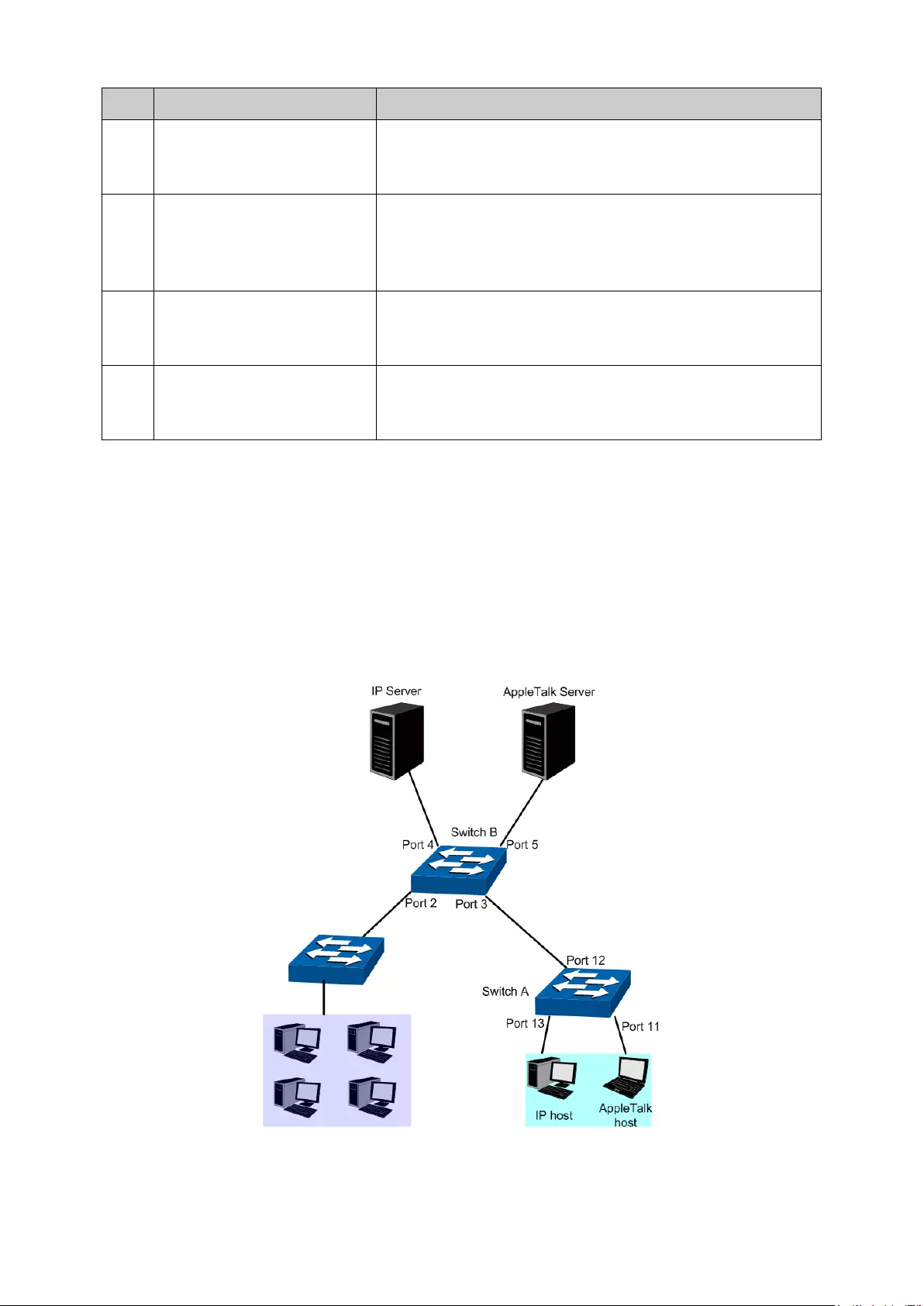
Step Operation Description
2
Create Protocol Template. Required. On the VLAN→Protocol VLAN→Protocol
Template
page, create the Protocol Template before
configuring Protocol VLAN.
3
Create Protocol VLAN. Required. On the VLAN→Protocol VLAN→Protocol
Group page, select the protocol name and enter the VLAN
ID to create a Protocol VLAN. Meanwhile, enable protocol
VLAN for ports.
4
Modify/View VLAN. Optional. On the VLAN→Protocol VLAN→Protocol
Group Table page, click the Edit button to modify/view the
information of the corresponding VLAN.
5
Delete VLAN. Optional. On the VLAN→Protocol VLAN→Protocol
Group Table page, select the desired entry to delete the
corresponding VLAN by clicking the Delete button.
6.6 Application Example for Protocol VLAN
Network Requirements
Department A is connected to the company LAN via Port12 of switch A;
Department A has IP host and AppleTalk host;
IP host, in VLAN10, is served by IP server while AppleTalk host is served by AppleTalk server;
Switch B is connected to IP server and AppleTalk server.
Network Diagram
78
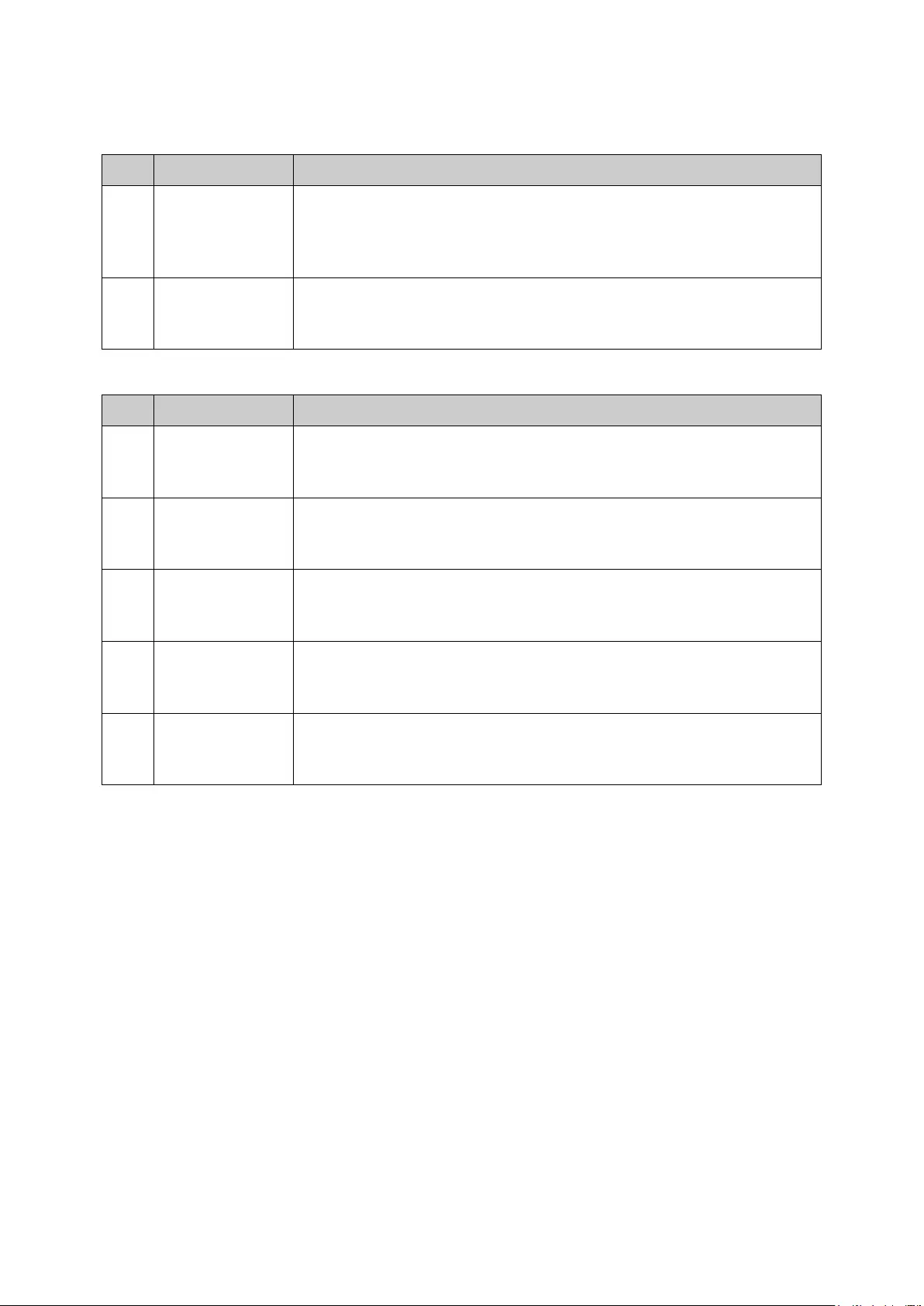
Configuration Procedure
Configure switch A
Step Operation Description
1
Create VLAN10 Required. On VLAN→802.1Q VLAN→VLAN Config
page, create a
VLAN with its VLAN ID as 10, owning Port 12 and Port 13, and
configure the egress rule of Port 12 as Untag
ged and Port 13 as
Tagged.
2
Create VLAN20 Required. On VLAN→802.1Q VLAN→VLAN Config
page, create a
VLAN with
its VLAN ID as 20, owning Port 11 and Port 12, and
configure the egress rule of Port 11 as Tagged Port 12 as Untagged.
Configure switch B
Step Operation Description
1
Create VLAN10 Required. On VLAN→802.1Q VLAN→VLAN Config
page, create a
VLAN with its VLAN ID as 10, owning Port 3 and Port 4, and configure
the egress rule of Port 3 as Untagged and Port 4 as Tagged.
2
Create VLAN20 Required. On VLAN→802.1Q VLAN→VLAN Config
page, create a
VLAN with its VLAN ID as 20, owning Port 3 and Port 5, and configure
the egress rule of Port 3 as Untagged and Port 5 as Tagged.
3
Create Protocol
Template
Required. On VLAN→Protocol VLAN→Protocol Template page,
configure the protocol template practically. E.g. the Ether Type of IP
network packets is 0800 and that of AppleTalk network packets is 809B.
4
Create Protocol
VLAN 10
On VLAN→Protocol VLAN→Protocol Group page, create protocol
VLAN 10 with Protocol as IP. Select and enable Port 3, Port 4 and Port
5 for Protocol VLAN feature.
5
Create Protocol
VLAN 20
On VLAN→Protocol VLAN→Protocol Group page, create protocol
VLAN 20 with Protocol as AppleTalk. Select and enable Port 3, Port 4
and Port 5 for Protocol VLAN feature.
6.7 Private VLAN
Private VLANs, designed to save VLAN resources of uplink devices and decrease broadcast, are
sets of VLAN pairs that share a common primary identifier. To guarantee user information security,
the ease with which to manage and account traffic for service providers, in campus network,
service providers usually require that each individual user is Layer-2 separated. VLAN feature can
solve this problem. However, as stipulated by IEEE 802.1Q protocol, a device can only support up
to 4094 VLANs. If a service provider assigns one VLAN per user, the VLANs will be far from
enough; as a result, the number of users this service provider can support is limited.
Private VLAN adopts Layer 2 VLAN structure. A Private VLAN consists of a Primary VLAN and a
Secondary VLAN, providing a mechanism for achieving layer-2-separation between ports. For
uplink devices, all the packets received from the downstream are without VLAN tags. Uplink
devices need to identify Primary VLANs but not Secondary VLANs. Therefore, they can save
VLAN resources without considering the VLAN configuration in the lower layer. Meanwhile, the
service provider can assign each user an individual Secondary VLAN, so that users are separated
at the Layer 2 level.
79
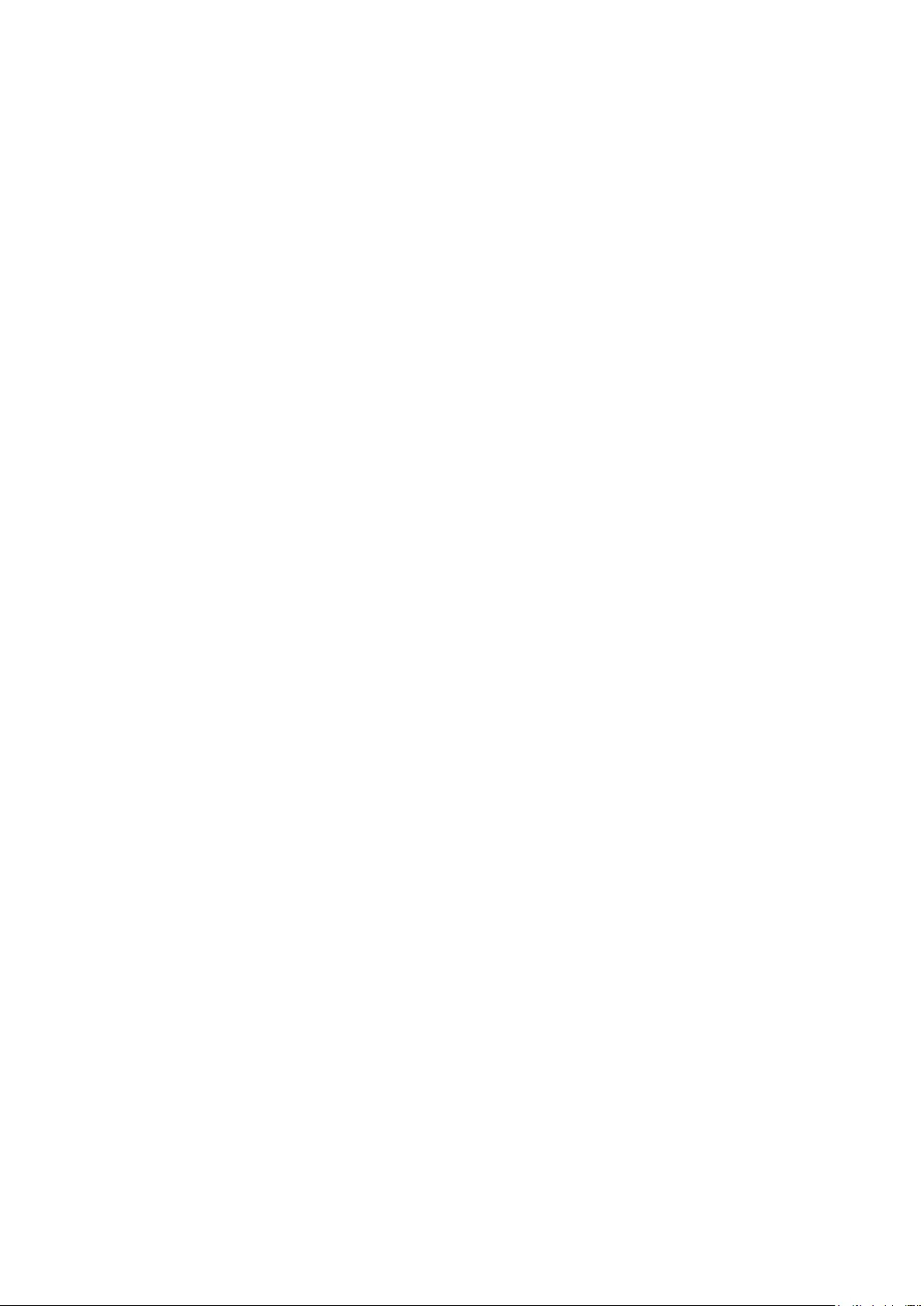
Private VLAN technology is mainly used in campus or enterprise networks to achieve user
Layer-2-separation and to save VLAN resources of uplink devices.
The Elements of a Private VLAN
Promiscuous port: A promiscuous port connects to and communicates with the uplink device.
The PVID of the promiscuous port is the same with the Primary VLAN ID. One promiscuous port
can only join to one Primary VLAN.
Host port: A host port connects to and communicates with terminal device. The PVID of the host
port is the same as the Secondary VLAN ID. One host port can only belong to one Private VLAN.
Primary VLAN: A Private VLAN has one Primary VLAN and one Secondary VLAN. Primary VLAN
is the user VLAN uplink device can identify, but it is not the actual VLAN the end user is in. Every
port in a private VLAN is a member of the primary VLAN. The primary VLAN carries unidirectional
traffic downstream from the promiscuous ports to the host ports and to other promiscuous ports.
Secondary VLAN: .Secondary VLAN is the actual VLAN the end user is in. Secondary VLANs are
associated with a primary VLAN, and are used to carry traffic from hosts to uplink devices. There
are two types of secondary VLANS:
Isolated VLAN-Members in an isolated VLAN are isolated with each other. Each
isolated VLAN must bind to a primary VLAN.
Community VLAN-Members in a community VLAN can communicate with each other
directly. Each community VLAN must bind to a primary VLAN.
Features of Private VLAN
1. A Private VLAN contains one Primary VLAN and one Secondary VLAN.
2. A VLAN cannot be set as the Primary VLAN and Secondary VLAN simultaneously.
3. A Secondary VLAN can only join one private VLAN.
4. A Primary VLAN can be associated with multi-Secondary VLANs to create multi-Private
VLANs.
Private VLAN Implementation
To hide Secondary VLANs from uplink devices and save VLAN resources, Private VLAN
containing one Primary VLAN and one Secondary VLAN requires the following characteristics:
Packets from different Secondary VLANs can be forwarded to the uplink device via
promiscuous port and carry no corresponding Secondary VLAN information.
Packets from Primary VLANs can be sent to end users via host port and carry no Primary
VLAN information.
Private VLAN functions are implemented on the PVLAN Config and Port Config pages.
80
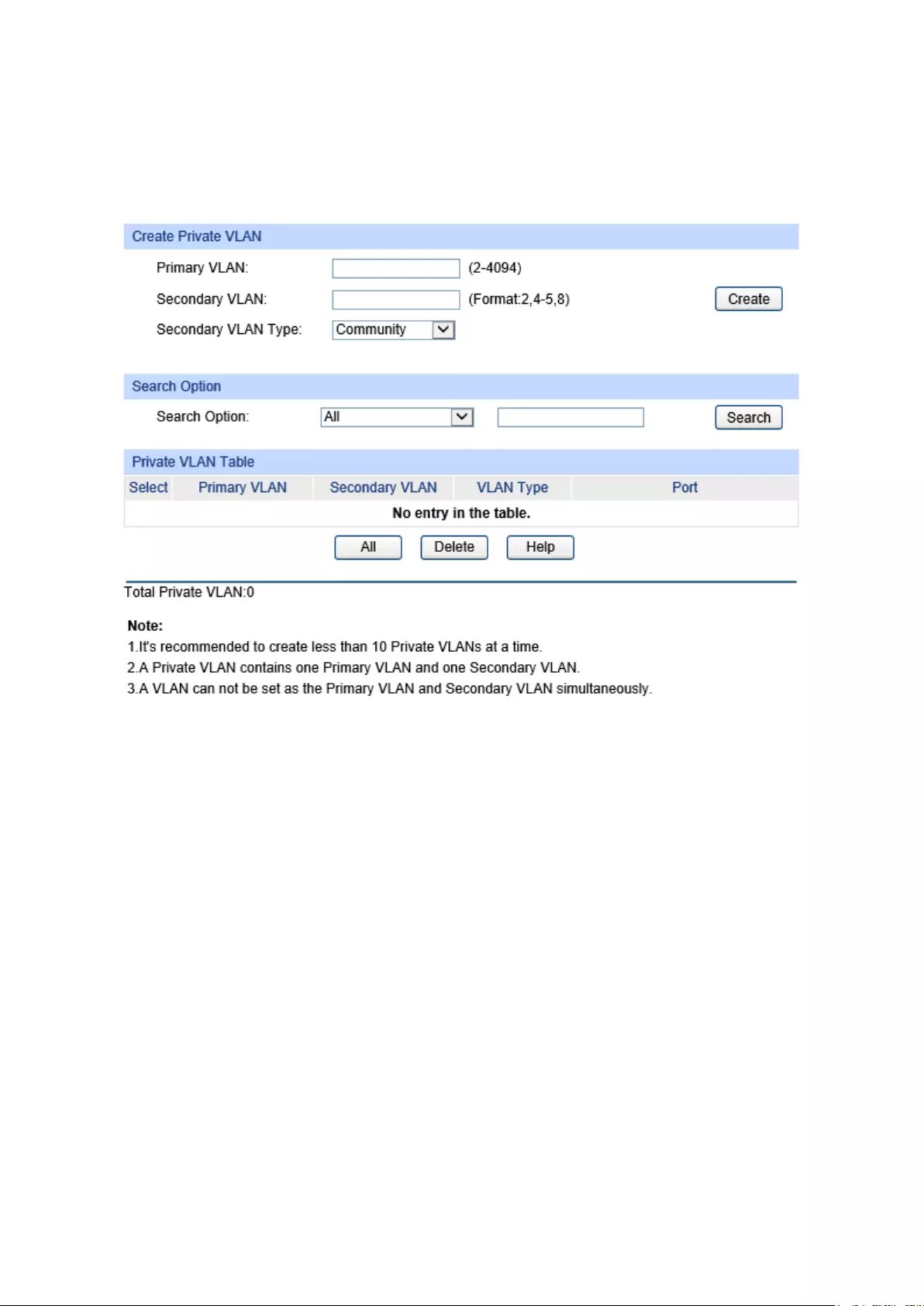
6.7.1 PVLAN Config
On this page, you can create Private VLAN and view the information of the current defined Private
VLANs.
Choose the menu VLAN→Private VLAN→PVLAN Config to load the following page.
Figure 6-12 Create Private VLAN
The following entries are displayed on this screen:
Create Private VLAN
Primary VLAN:
Enter the ID number of the Primary VLAN.
Secondary VLAN:
Enter the ID number of the Secondary VLAN.
Secondary VLAN
Type
:
Enter the Secondary VLAN Type of the Private VLAN.
• Community VLAN -
Members in a community VLAN can
communicate with each other directly. Each community VLAN must
bind to a primary VLAN.
• Isolated VLAN-
Members in an isolated VLAN are isolated with
each other. Each isolated VLAN must bind to a primary VLAN.
Search Option
Search Option:
Select a Search Option from the pull-down list and click the Search
button to find your desired entry in Private VLAN.
All: Enter the Primary VLAN ID number or Secondary VLAN ID of
the desired Private VLAN.
Primary VLAN ID:
Enter the Primary VLAN ID number of the
desired Private VLAN.
81
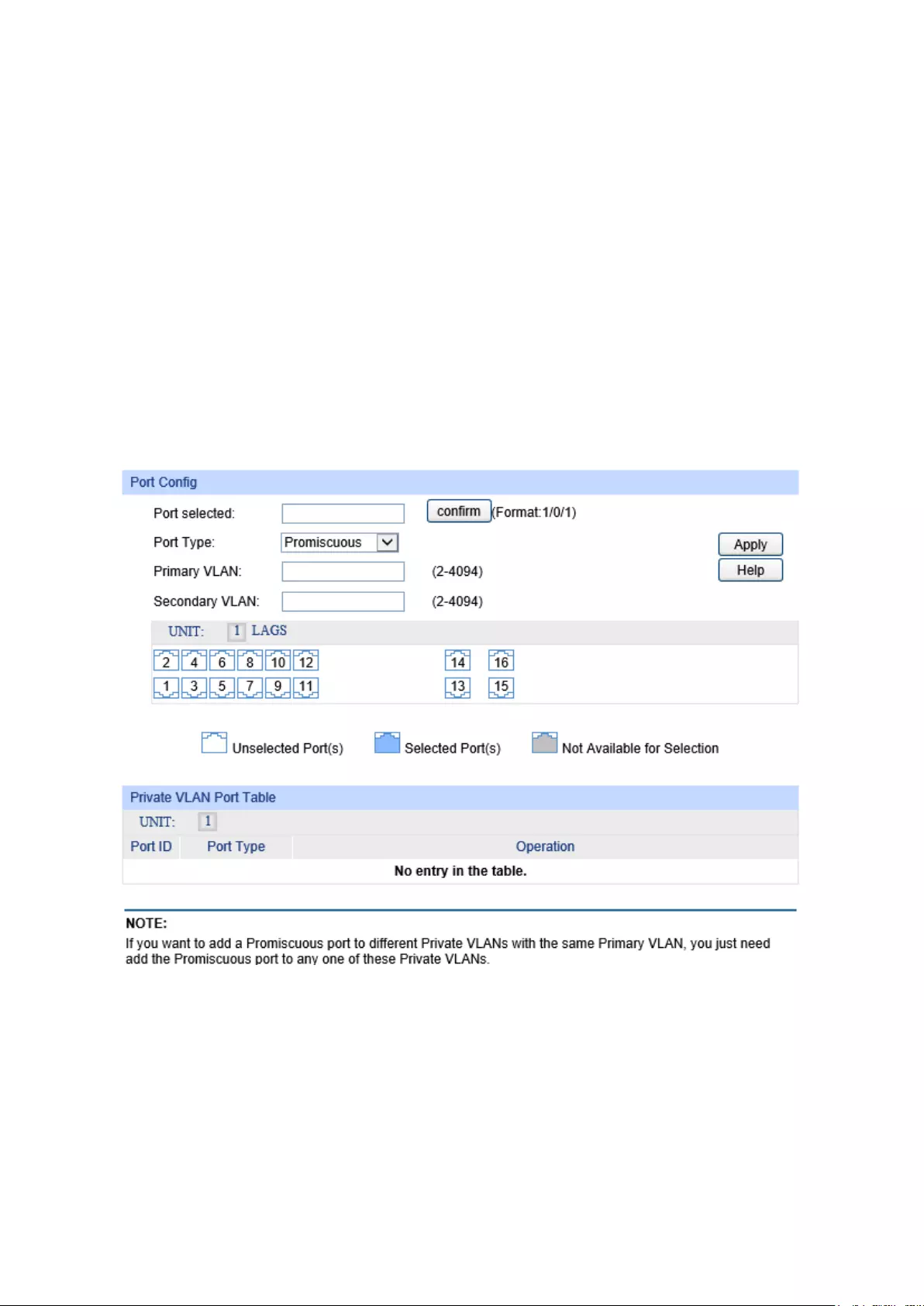
Secondary VLAN ID: Enter the Secondary VLAN ID number of the
desired Private VLAN.
Private VLAN Table
Select:
Select the entry to delete. It is multi-optional.
Primary VLAN:
Displays the Primary VLAN ID number of the Private VLAN.
Secondary VLAN:
Displays the Secondary VLAN ID number of the Private VLAN.
Port:
Displays the Port number of the Private VLAN.
6.7.2 Port Config
The Private VLAN provides two Port Types for the ports, Promiscuous and Host. Usually, the
Promiscuous port is used to connect to uplink devices while the Host port is used to connect to the
terminal hosts, such as PC and Server.
Choose the menu VLAN→Private VLAN→Port Config to load the following page.
Figure 6-13 Create Private VLAN Port
The following entries are displayed on this screen:
Port Config
Port selected:
Select the desired port for configuration
. You can input one or select
from the port table down the blank.
Port Type:
Select the Port Type from the pull-down list for the port.
• A Host Port can only join to a Private VLAN.
• A Promiscuous Port can only join to a Primary VLAN.
82

Primary VLAN:
Specify the Primary VLAN the port belongs to.
Secondary VLAN:
Specify the Secondary VLAN the port belongs to.
UNIT:
Select the unit ID of the desired member in the stack.
Private VLAN Port Table
UNIT:
Select the unit ID of the desired member in the stack.
P
ort ID: Displays the port number.
Port Type:
Displays the corresponding Port Type.
Operation:
Allows you to remove the port from the current private vlan.
Note:
If you want to add a Promiscuous port to different Private VLANs with the same Primary VLAN,
you need to add the Promiscuous port to any one of these Private VLANs.
Configuration Procedure:
Step Operation Description
1
Create Private VLAN. Required. On the VLAN→Private VLAN→PVLAN Config
page, enter the Primary VLAN and Secondary VLAN, select
one type of secondary VLAN and then click the Create
button.
2
Add ports to Private VLAN Required. On the VLAN→Private VLAN→Port Config
page, select the desired ports and configure the port types
and click the Apply button.
3
Delete VLAN. Optional. On the VLAN→Private VLAN→PVLAN Config
page, select the desired entry to delete the corresponding
VLAN by clicking the Delete button.
6.8 Application Example for Private VLAN
Network Requirements
Switch C is connecting to switch A, switch A is connecting to switch B;
Switch A is connecting to VLAN4 and VLAN5;
Switch B is connecting to VLAN5 and VLAN8;
For switch C, packets from switch A and switch B have no VLAN tags. Switch C needs not to
consider the VLANs of switch A and switch B;
83
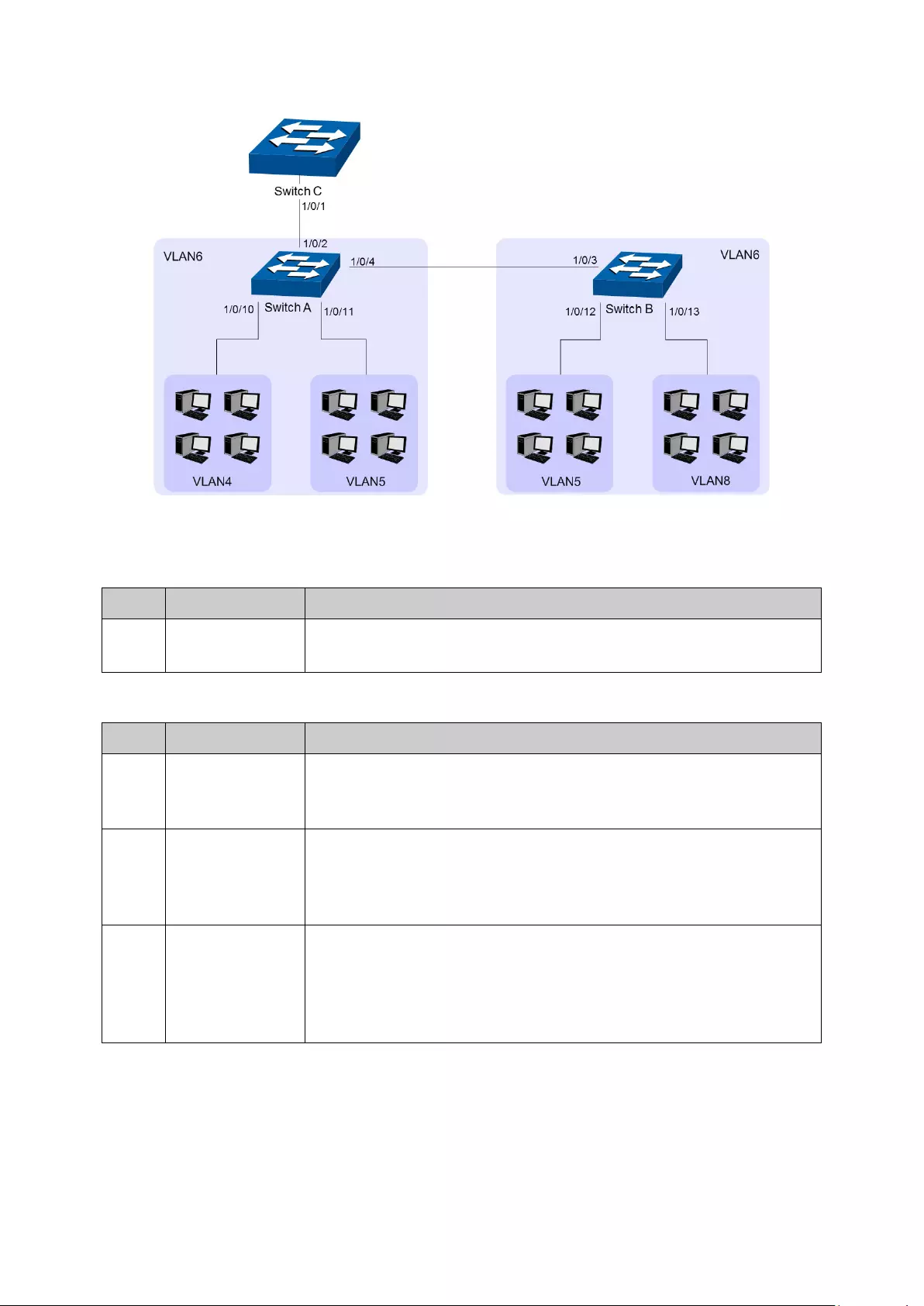
Network Diagram
Configuration Procedure
Configure Switch C
Step Operation Description
1
Create VLAN6 Required. On VLAN→802.1Q VLAN→VLAN Config page, create a
VLAN with its VLAN ID as 6, owning Port 1/0/1.
Configure switch A
Step Operation Description
1
Create Private
VLANs.
Required. On the VLAN→Private VLAN→PVLAN Config page,
Enter the Primary VLAN 6 and Secondary VLAN 4-5, select one type
of secondary VLAN and then click the Create button.
2
Add
Promiscuous
port to Private
VLANs
Required. On the VLAN→Private VLAN→Port Config page,
configure the port type of Port 1/0/2 and Port 1/0/4 as Promiscuous,
enter Primary VLAN 6 and Secondary VLAN 4, and click the Apply
button.
3
Add Host port to
Private VLANs
Required. On the VLAN→Private VLAN→Port Config page,
configure the port type of Port 1/0/10 as Host, enter Primary VLAN 6
and Secondary VLAN 4, and click the Apply button. Configure the
port type of Port 1/0/11 as Host
, enter Primary VLAN 6 and
Secondary VLAN 5, and click the Apply button
84

Configure switch B
Step Operation Description
1
Create Private
VLANs.
Required. On the VLAN→Private VLAN→PVLAN Config page,
enter the Primary VLAN 6 and Secondary VLAN 5 and 8, select one
type of secondary VLAN and then click the Create button.
2
Add
Promiscuous
port to Private
VLANs
Required. On the VLAN→Private VLAN→Port Config page,
configure the port type of Port 1/0/3 as Promiscuous, enter Primary
VLAN 6 and Secondary VLAN 5, and click the Apply button.
3
Add Host port to
Private VLANs
Required. On the VLAN→Private VLAN→Port Config page,
configure the port type of 1/0/12 as Host, enter Primary VLAN 6 and
Secondary VLAN 5, and click the Apply button. Configure the port
type of Port 1/0/13 as Host, enter Primary VLAN 6 and Secondary
VLAN 8, and click the Apply button
Return to CONTENTS
85
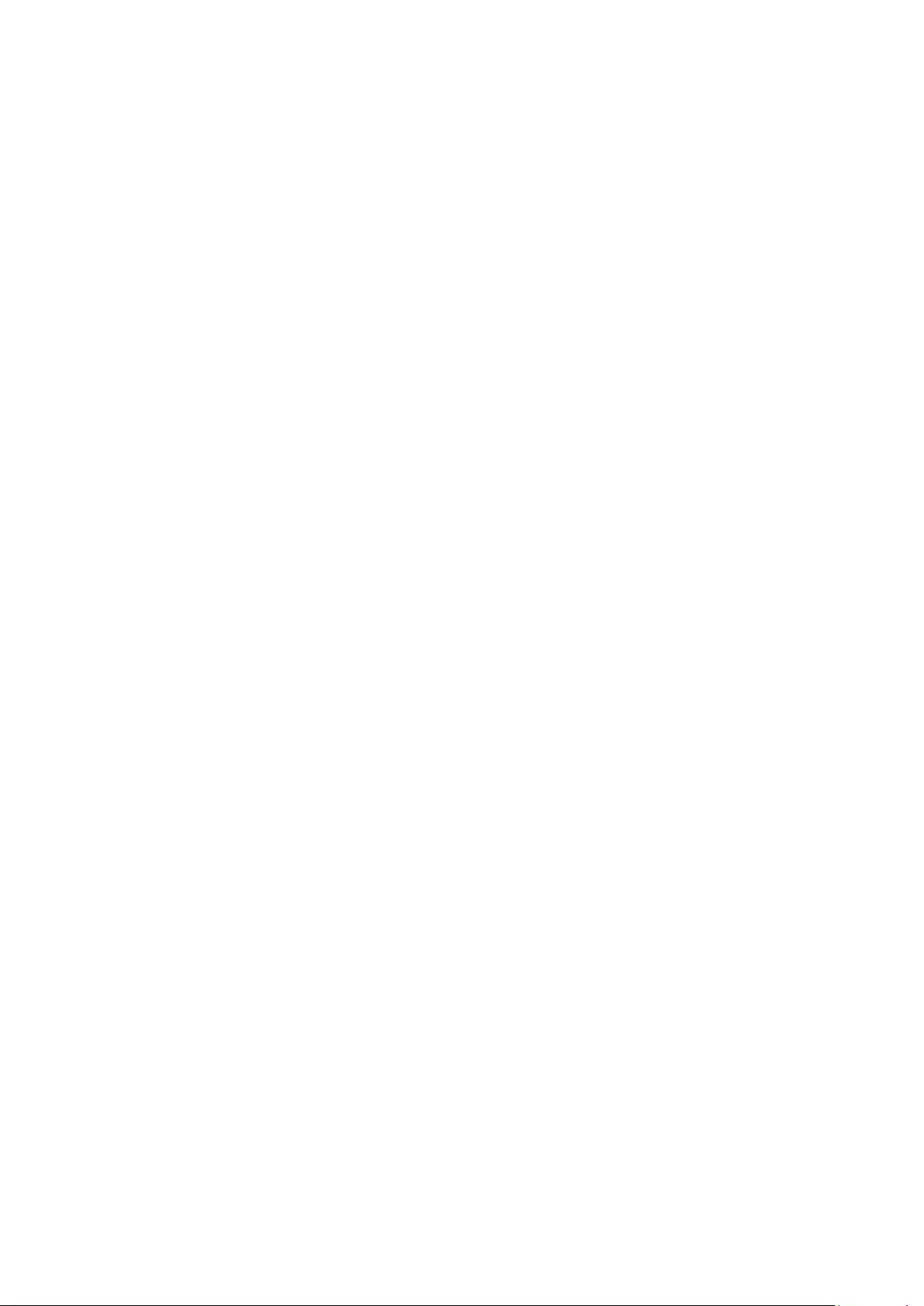
Chapter 7 Spanning Tree
STP (Spanning Tree Protocol), subject to IEEE 802.1D standard, is to disbranch a ring network in
the Data Link layer in a local network. Devices running STP discover loops in the network and block
ports by exchanging information, in that way, a ring network can be disbranched to form a
tree-topological ring-free network to prevent packets from being duplicated and forwarded endlessly
in the network.
BPDU (Bridge Protocol Data Unit) is the protocol data that STP and RSTP use. Enough
information is carried in BPDU to ensure the spanning tree generation. STP is to determine the
topology of the network via transferring BPDUs between devices.
To implement spanning tree function, the switches in the network transfer BPDUs between each
other to exchange information and all the switches supporting STP receive and process the
received BPDUs. BPDUs carry the information that is needed for switches to figure out the
spanning tree.
STP Elements
Bridge ID (Bridge Identifier): Indicates the value of the priority and MAC address of the bridge.
Bridge ID can be configured and the switch with the lower bridge ID has the higher priority.
Root Bridge: Indicates the switch has the lowest bridge ID. Configure the best PC in the ring
network as the root bridge to ensure best network performance and reliability.
Designated Bridge: Indicates the switch has the lowest path cost from the switch to the root
bridge in each network segment. BPDUs are forwarded to the network segment through the
designated bridge. The switch with the lowest bridge ID will be chosen as the designated bridge.
Root Path Cost: Indicates the sum of the path cost of the root port and the path cost of all the
switches that packets pass through. The root path cost of the root bridge is 0.
Bridge Priority: The bridge priority can be set to a value in the range of 0~32768. The lower value
priority has the higher priority. The switch with the higher priority has more chance to be chosen as
the root bridge.
Root Port: Indicates the port that has the lowest path cost from this bridge to the Root Bridge and
forwards packets to the root.
Designated Port: Indicates the port that forwards packets to a downstream network segment or
switch.
Port Priority: The port priority can be set to a value in the range of 0~255. The lower value priority
has the higher priority. The port with the higher priority has more chance to be chosen as the root
port.
Path Cost: Indicates the parameter for choosing the link path by STP. By calculating the path cost,
STP chooses the better links and blocks the redundant links so as to disbranch the ring-network to
form a tree-topological ring-free network.
The following network diagram shows the sketch map of spanning tree. Switch A, B and C are
connected together in order. After STP generation, switch A is chosen as root bridge, the path from
port 2 to port 6 is blocked.
Bridge: Switch A is the root bridge in the whole network; switch B is the designated bridge of
switch C.
Port: Port 3 is the root port of switch B and port 5 is the root port of switch C; port 1 is the
designated port of switch A and port 4 is the designated port of switch B; port 6 is the blocked
port of switch C.
86
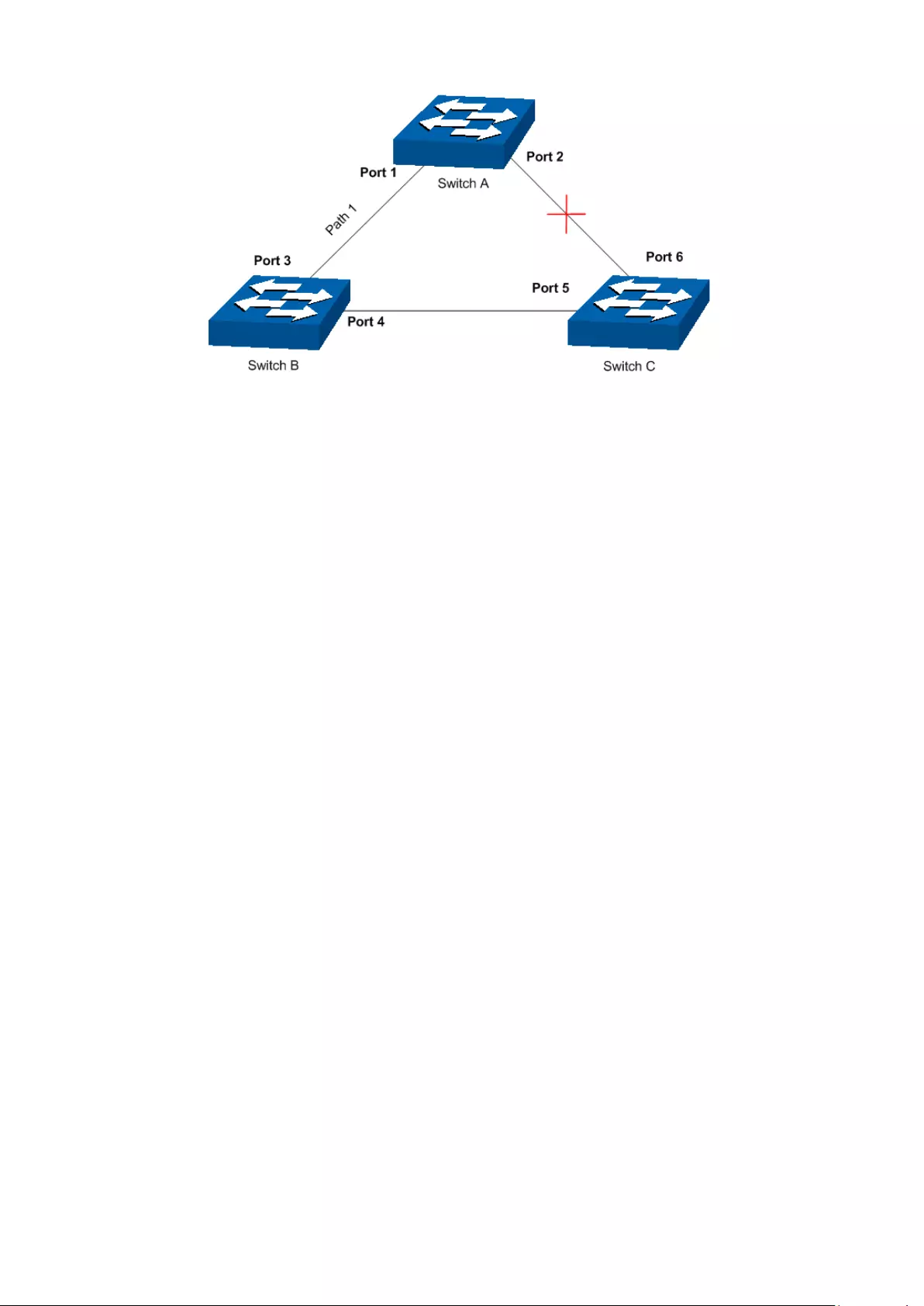
Figure 7-1 Basic STP diagram
STP Timers
Hello Time:
Hello Time ranges from 1 to 10 seconds. It specifies the interval to send BPDU packets. It is used
to test the links.
Max. Age:
Max. Age ranges from 6 to 40 seconds. It specifies the maximum time the switch can wait without
receiving a BPDU before attempting to reconfigure.
Forward Delay:
Forward Delay ranges from 4 to 30 seconds. It specifies the time for the port to transit its state
after the network topology is changed.
When the STP regeneration caused by network malfunction occurs, the STP structure will get
some corresponding change. However, as the new configuration BPDUs cannot be spread in the
whole network at once, the temporal loop will occur if the port transits its state immediately.
Therefore, STP adopts a state transit mechanism, that is, the new root port and the designated
port begins to forward data after twice forward delay, which ensures the new configuration BPDUs
are spread in the whole network.
BPDU Comparing Principle in STP mode
Assuming two BPDUs: BPDU X and BPDU Y
If the root bridge ID of X is smaller than that of Y, X is superior to Y.
If the root bridge ID of X equals that of Y, but the root path cost of X is smaller than that of Y, X is
superior to Y.
If the root bridge ID and the root path cost of X equal those of Y, but the bridge ID of X is smaller
than that of Y, X is superior to Y.
If the root bridge ID, the root path cost and bridge ID of X equal those of Y, but the port ID of X is
smaller than that of Y, X is superior to Y.
STP Generation
In the beginning
In the beginning, each switch regards itself as the root, and generates a configuration BPDU for
each port on it as a root, with the root path cost being 0, the ID of the designated bridge being that
of the switch, and the designated port being itself.
87
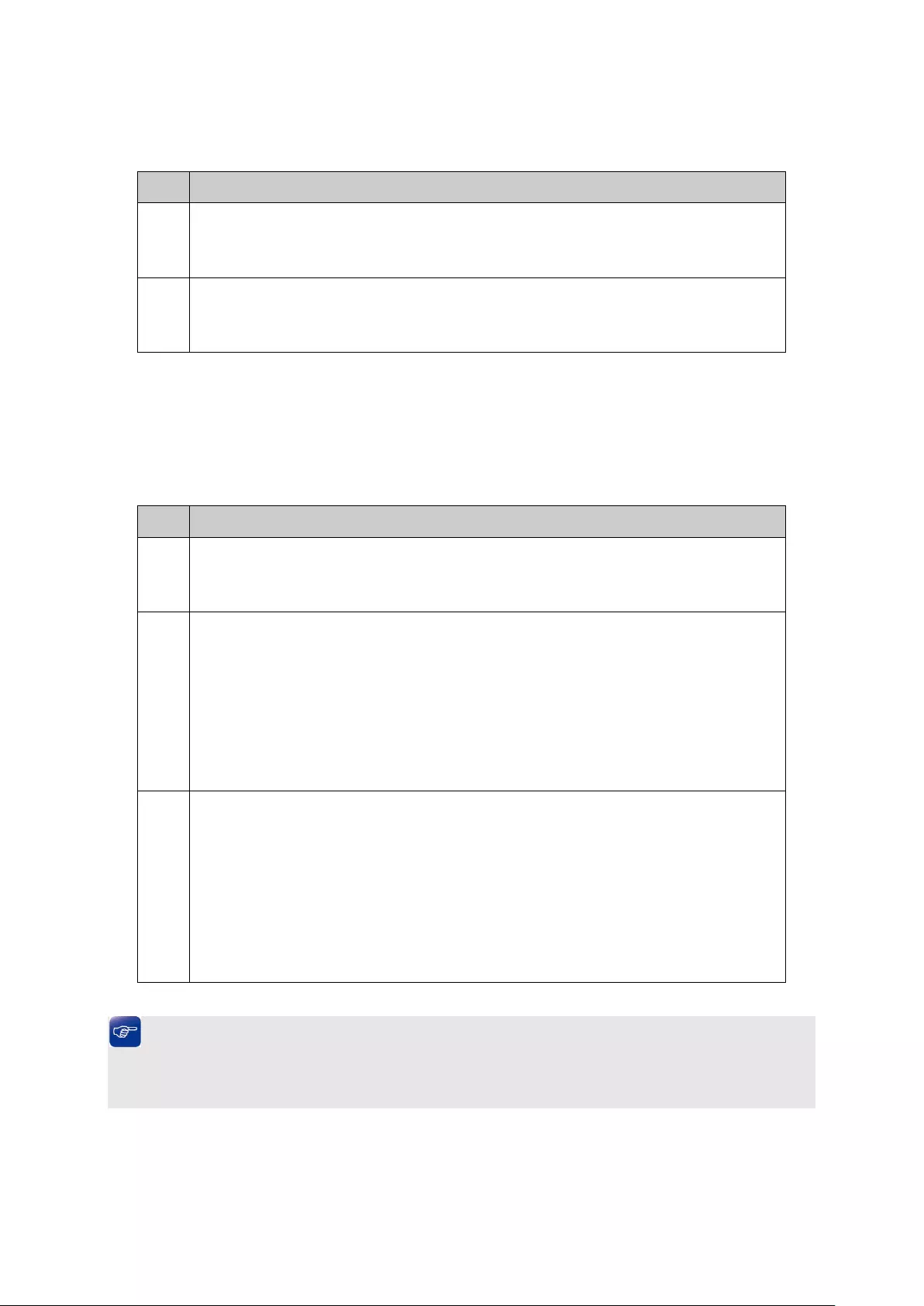
Comparing BPDUs
Each switch sends out configuration BPDUs and receives a configuration BPDU on one of its ports
from another switch. The following table shows the comparing operations.
Step Operation
1 If the priority of the BPDU received on the port is lower than that of the BPDU if of
the port itself, the switch discards the BPDU and does not change the BPDU of
the port.
2
If the priority of the BPDU is higher than that of the BPDU of the port itself, the
switch replaces the BPDU of the port with the received one and compares it with
those of other ports on the switch to obtain the one with the highest priority.
Table 7-1 Comparing BPDUs
Selecting the root bridge
The root bridge is selected by BPDU comparing. The switch with the smallest root ID is chosen as
the root bridge.
Selecting the root port and designate port
The operation is taken in the following way:
Step Operation
1 For each switch (except the one c
hosen as the root bridge) in a network, the port
that receives the BPDU with the highest priority is chosen as the root port of the
switch.
2
Using the root port BPDU and the root path cost, the switch generates a
designated port BPDU for each of its ports.
Root ID is replaced with that of the root port;
Root path is replaced with the sum of the root path cost of the root port and
the path cost between this port and the root port;
The ID of the designated bridge is replaced with that of the switch;
The ID of the designated port is replaced with that of the port.
3
The switch compares the resulting BPDU with the BPDU of the desired port
whose role you want to determine.
If the resulting BPDU takes the precedence over the BPDU of the port, the
port is cho
sen as the designated port and the BPDU of this port is replaced
with the resulting BPDU. The port regularly sends out the resulting BPDU;
If the BPDU of this port takes the precedence over the resulting BPDU, the
BPDU of this port is not replaced and the
port is blocked. The port only can
receive BPDUs.
Table 7-2 Selecting root port and designated port
Tips
:
In a STP with stable topology, only the root port and designated port can forward data, and the
other ports are blocked. The blocked ports only can receive BPDUs.
RSTP (Rapid Spanning Tree Protocol), evolved from the 802.1D STP standard, enable Ethernet
ports to transit their states rapidly. The premises for the port in the RSTP to transit its state rapidly
are as follows.
88

The condition for the root port to transit its port state rapidly: The old root port of the switch
stops forwarding data and the designated port of the upstream switch begins to forward
data.
The condition for the designated port to transit its port state rapidly: The designated port is
an edge port or connecting to a point-to-point link. If the designated port is an edge port, it
can directly transit to forwarding state; if the designated port is connecting to a
point-to-point link, it can transit to forwarding state after getting response from the
downstream switch through handshake.
RSTP Elements
Edge Port: Indicates the port connected directly to terminals.
P2P Link: Indicates the link between two switches directly connected.
MSTP (Multiple Spanning Tree Protocol), compatible with both STP and RSTP and subject to IEEE
802.1s standard, not only enables spanning trees to converge rapidly, but also enables packets of
different VLANs to be forwarded along their respective paths so as to provide redundant links
with a better load-balancing mechanism.
Features of MSTP:
MSTP combines VLANs and spanning tree together via VLAN-to-instance mapping table. It
binds several VLANs to an instance to save communication cost and network resources.
MSTP divides a spanning tree network into several regions. Each region has several
internal spanning trees, which are independent of each other.
MSTP provides a load-balancing mechanism for the packets transmission in the VLAN.
MSTP is compatible with both STP and RSTP.
MSTP Elements
MST Region (Multiple Spanning Tree Region): An MST Region comprises switches with the same
region configuration and VLAN-to-Instances mapping relationship.
IST (Internal Spanning Tree): An IST is a spanning tree in an MST.
CST (Common Spanning Tree): A CST is the spanning tree in a switched network that connects all
MST regions in the network.
CIST (Common and Internal Spanning Tree): A CIST, comprising IST and CST, is the spanning
tree in a switched network that connects all switches in the network.
89
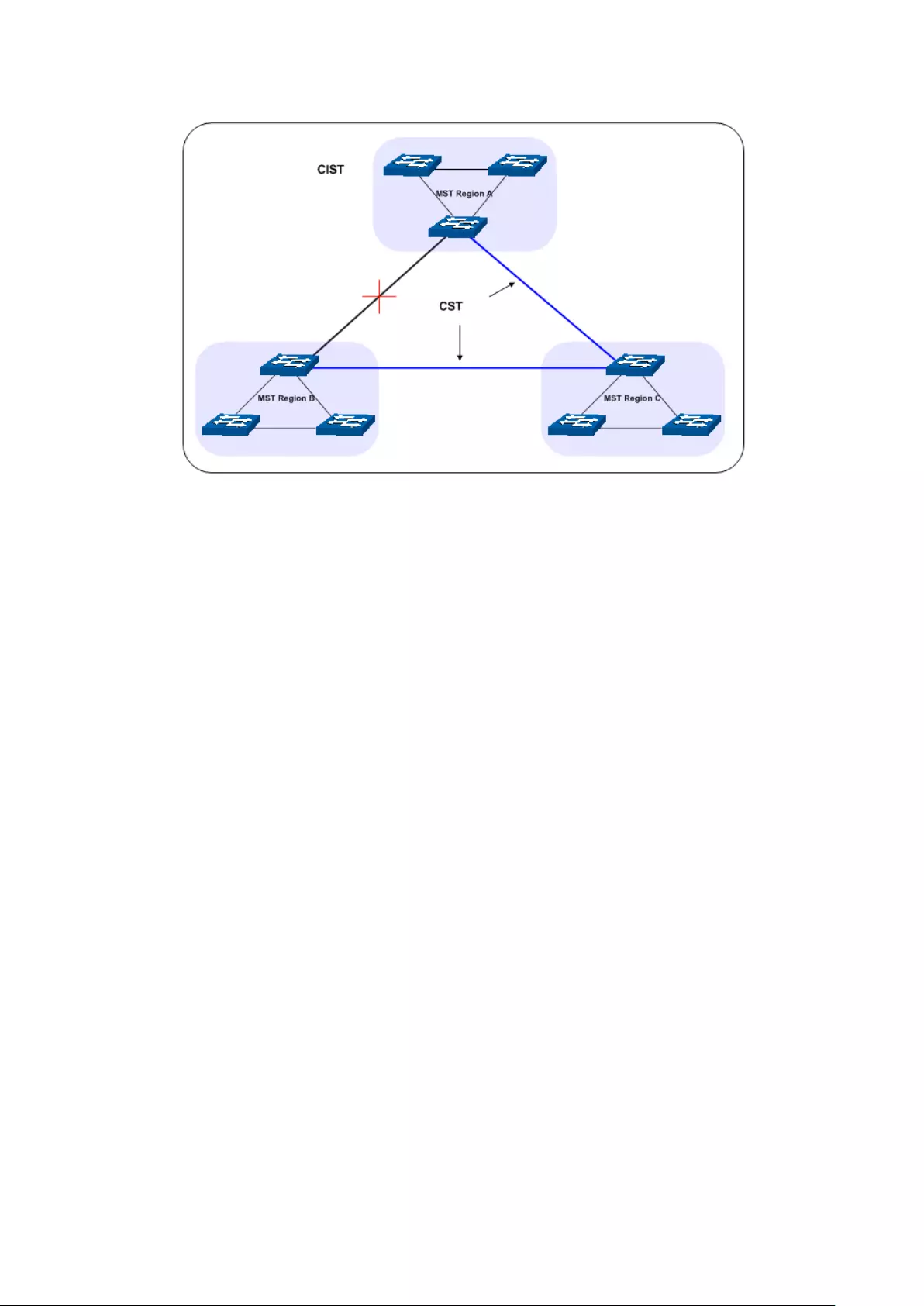
The following figure shows the network diagram in MSTP.
Figure 7-2 Basic MSTP diagram
MSTP
MSTP divides a network into several MST regions. The CST is generated between these MST
regions, and multiple spanning trees can be generated in each MST region. Each spanning tree is
called an instance. As well as STP, MSTP uses BPDUs to generate spanning tree. The only
difference is that the BPDU for MSTP carries the MSTP configuration information on the switches.
Port States
In an MSTP, ports can be in the following four states:
Forwarding: In this status the port can receive/forward data, receive/send BPDU packets as
well as learn MAC address.
Learning: In this status the port can receive/send BPDU packets and learn MAC address.
Blocking: In this status the port can only receive BPDU packets.
Disconnected: In this status the port is not participating in the STP.
Port Roles
In an MSTP, the following roles exist:
Root Port: Indicates the port that has the lowest path cost from this bridge to the Root Bridge
and forwards packets to the root.
Designated Port: Indicates the port that forwards packets to a downstream network segment
or switch.
Master Port: Indicates the port that connects a MST region to the common root. The path
from the master port to the common root is the shortest path between this MST region and
the common root.
Alternate Port: Indicates the port that can be a backup port of a root or master port.
Backup Port: Indicates the port that is the backup port of a designated port.
Disabled: Indicates the port that is not participating in the STP.
90

The following diagram shows the different port roles.
Figure 7-3 Port roles
The Spanning Tree module is mainly for spanning tree configuration of the switch, including four
submenus: STP Config, Port Config, MSTP Instance and STP Security.
7.1 STP Config
The STP Config function, for global configuration of spanning trees on the switch, can be
implemented on STP Config and STP Summary pages.
7.1.1 STP Config
Before configuring spanning trees, you should make clear the roles each switch plays in each
spanning tree instance. Only one switch can be the root bridge in each spanning tree instance. On
this page you can globally configure the spanning tree function and related parameters.
Choose the menu Spanning Tree→STP Config→STP Config to load the following page.
91

Figure 7-4 STP Config
The following entries are displayed on this screen:
Global Config
Spanning-Tree: Enable/Disable STP function globally on the switch.
Mode: Select the desired STP mode on the switch.
STP: Spanning Tree Protocol.
RSTP: Rapid Spanning Tree Protocol.
MSTP: Multiple Spanning Tree Protocol.
Parameters Config
CIST Priority: Enter a value from 0 to 61440 to specify the priority of the switch
for comparison in the CIST. CIST priority is an important criterion
on determining the root bridge. In the same condition, the switch
with the highest priority will be chosen as the root bridge. The
lower value has the higher priority. The default value is 32768 and
should be exact divisor of 4096.
Hello Time Enter a value from 1 to 10 in seconds to specify the interval to
send BPDU packets. It is used to test the links. 2*(Hello Time + 1)
≤ Max Age. The default value is 2 seconds.
Max Age: Enter a value from 6 to 40 in seconds to specify the maximum
time the switch can wait without receiving a BPDU before
attempting to reconfigure. The default value is 20 seconds.
Forward Delay: Enter a value from 4 to 30 in seconds to specify the time for the
port to transi
t its state after the network topology is changed.
2*(Forward Delay-1) ≥ Max Age. The default value is 15 seconds.
TxHold Count: Enter a value from 1 to 20 to set the maximum number of BPDU
packets transmitted per Hello Time interval. The default value is
5pps.
Max Hops: Enter a value from 1 to 40 to set the maximum number of hops
that occur in a specific region before the BPDU is discarded. The
default value is 20 hops.
92

Note:
1. The forward delay parameter and the network diameter are correlated. A too small forward
delay parameter may result in temporary loops. A too large forward delay may cause a
network unable to resume the normal state in time. The default value is recommended.
2. An adequate hello time parameter can enable the switch to discover the link failures occurred
in the network without occupying too much network resources. A too large hello time
parameter may result in normal links being regarded as invalid when packets drop occurred in
the links, which in turn result in spanning tree being regenerated. A too small hello time
parameter may result in duplicated configuration being sent frequently, which increases the
network load of the switches and wastes network resources. The default value is
recommended.
3. A too small max age parameter may result in the switches regenerating spanning trees
frequently and cause network congestions to be falsely regarded as link problems. A too large
max age parameter result in the switches unable to find the link problems in time, which in
turn handicaps spanning trees being regenerated in time and makes the network less
adaptive. The default value is recommended.
4. If the TxHold Count parameter is too large, the number of MSTP packets being sent in each
hello time may be increased with occupying too much network resources. The default value is
recommended.
7.1.2 STP Summary
On this page you can view the related parameters for Spanning Tree function.
Choose the menu Spanning Tree→STP Config→STP Summary to load the following page.
93
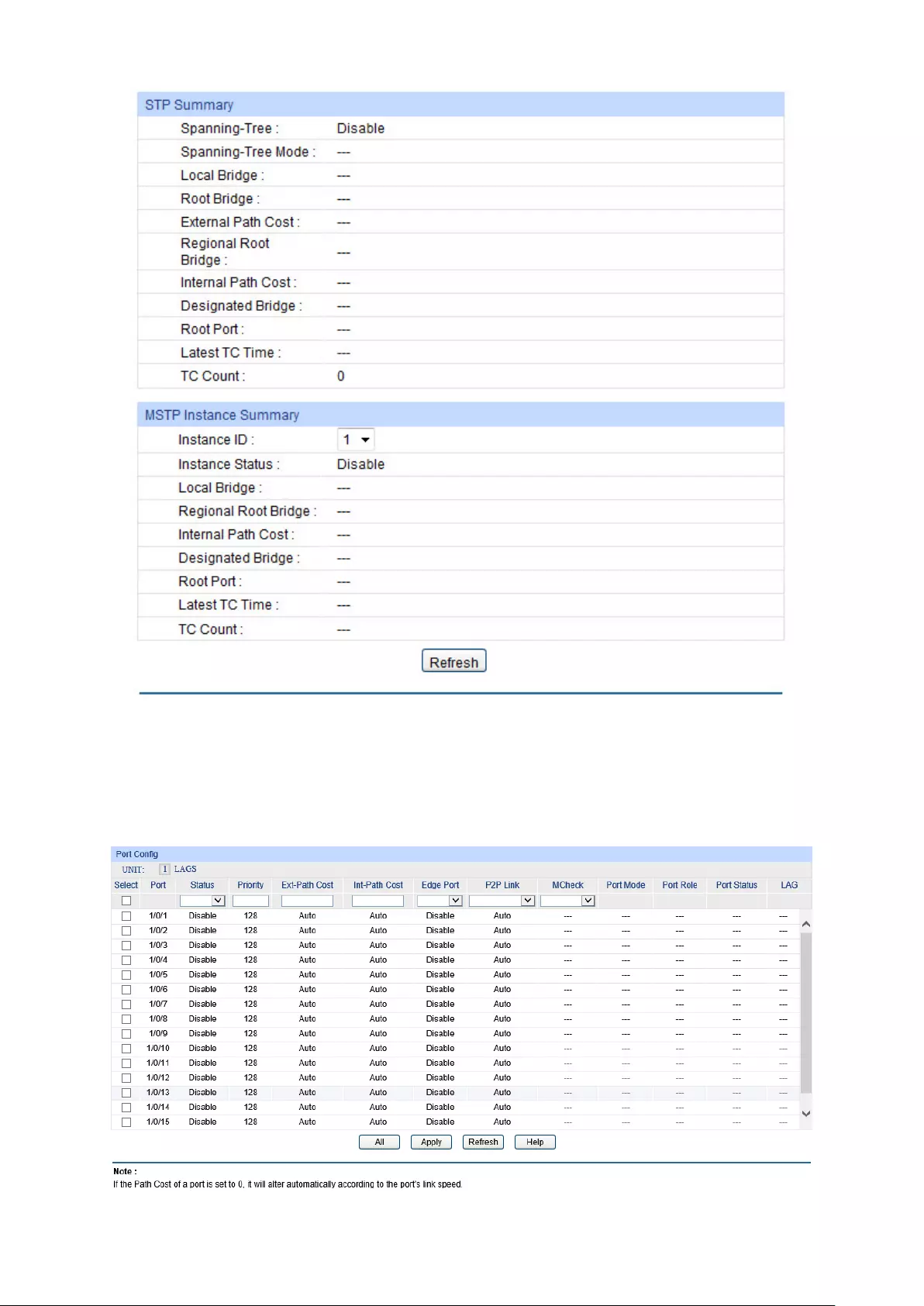
Figure 7-5 STP Summary
7.2 Port Config
On this page you can configure the parameters of the ports for CIST.
Choose the menu Spanning Tree→Port Config to load the following page.
Figure 7-6 Port Config
94

The following entries are displayed on this screen:
Port Config
UNIT:1/LAGS: Click 1 to configure the physical ports. Click LAGS to configure the
link aggregation groups.
Select: Select the desired port for STP configuration. It is multi-optional.
Port: Displays the port number of the switch.
Status: Enable /Disable STP function for the desired port.
Priority: Enter a value from 0 to 240 divisible by 16. Port priority is an
important criterion on determining if the port connected to this port
will be chosen as the root port. The lower value has the higher
priority.
ExtPath Cost: ExtPath Cost is used to choose the path and calculate the path costs
of ports in different MST regions. It is an important criterion on
determining the root port. The lower value has the higher priority.
IntPath Cost: IntPath Cost is used to choose the path and calculate the path costs
of ports in an MST region. It is an important criterion on determining
the root port. The lower value has the higher priority.
Edge Port: Enable/Disable Edge Port. The edge port can transit its state from
blocking to forwarding rapidly without waiting for forward delay.
P2P Link: Select the P2P link status. If the two ports in the P2P link are root port
or designated port, they can transit their states to forwarding rapidly
to reduce the unnecessary forward delay.
MCheck: Enable to perform MCheck operation on the port. Unchange means
no MCheck operation.
Port Mode: Display the spanning tree mode of the port.
Port Role: Displays the role of the port played in the STP Instance.
Root Port: Indicates the port that has the lowest path cost from
this bridge to the Root Bridge and forwards packets to the root.
Designated Port: Indicates the port that forwards packets to a
downstream network segment or switch.
Master Port: Indicates the port that connects a MST region to
the common root. The path from the master port to the common
root is the shortest path between this MST region and the
common root.
Alternate Port: Indicates the port that can be a backup port of a
root or master port.
Backup Port: Indicates the port that is the back
up port of a
designated port.
Disabled: Indicates the port that is not participating in the STP.
Port Status: Displays the working status of the port.
Forwarding: In this status the port can receive/forward data,
receive/send BPDU packets as well as learn MAC address.
Learning: In this status the port can receive/send BPDU packets
and learn MAC address.
Blocking: In this status the port can only receive BPDU packets.
Disconnected: In this status the port is not participating in the
S T P.
95
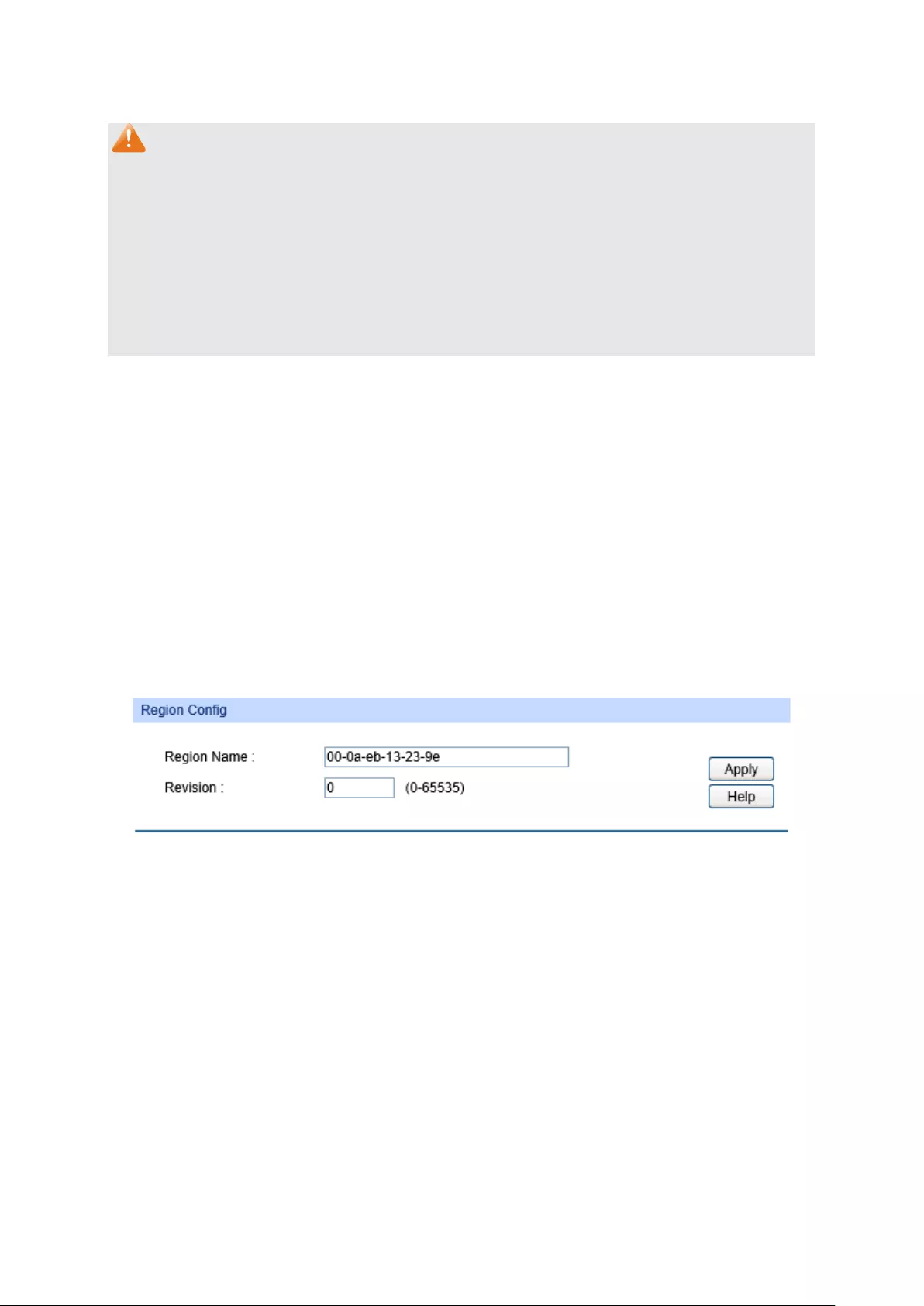
LAG: Displays the LAG number which the port belongs to.
Note:
1. Configure the ports connected directly to terminals as edge ports and enable the BPDU
protection function as well. This not only enables these ports to transit to forwarding state
rapidly but also secures your network.
2. All the links of ports in a LAG can be configured as point-to-point links.
3. When the link of a port is configured as a point-to-point link, the spanning tree instances
owning this port are configured as point-to-point links. If the physical link of a port is not a
point-to-point link and you forcibly configure the link as a point-to-point link, temporary loops
may be incurred.
7.3 MSTP Instance
MSTP combines VLANs and spanning tree together via VLAN-to-instance mapping table
(VLAN-to-spanning-tree mapping). By adding MSTP instances, it binds several VLANs to an
instance to realize the load balance based on instances.
Only when the switches have the same MST region name, MST region revision and
VLAN-to-Instance mapping table, the switches can be regarded as in the same MST region.
The MSTP Instance function can be implemented on Region Config, Instance Config and
Instance Port Config pages.
7.3.1 Region Config
On this page you can configure the name and revision of the MST region.
Choose the menu Spanning Tree→MSTP Instance→Region Config to load the following page.
Figure 7-7 Region Config
The following entries are displayed on this screen:
Region Config
Region Name: Create a name for MST region identification using up to 32 characters.
Revision: Enter the revision from 0 to 65535 for MST region identification.
7.3.2 Instance Config
Instance Configuration, a property of MST region, is used to describe the VLAN to Instance
mapping configuration. You can assign VLAN to different instances appropriate to your needs.
Every instance is a VLAN group independent of other instances and CIST.
Choose the menu Spanning Tree→MSTP Instance→Instance Config to load the following page.
96
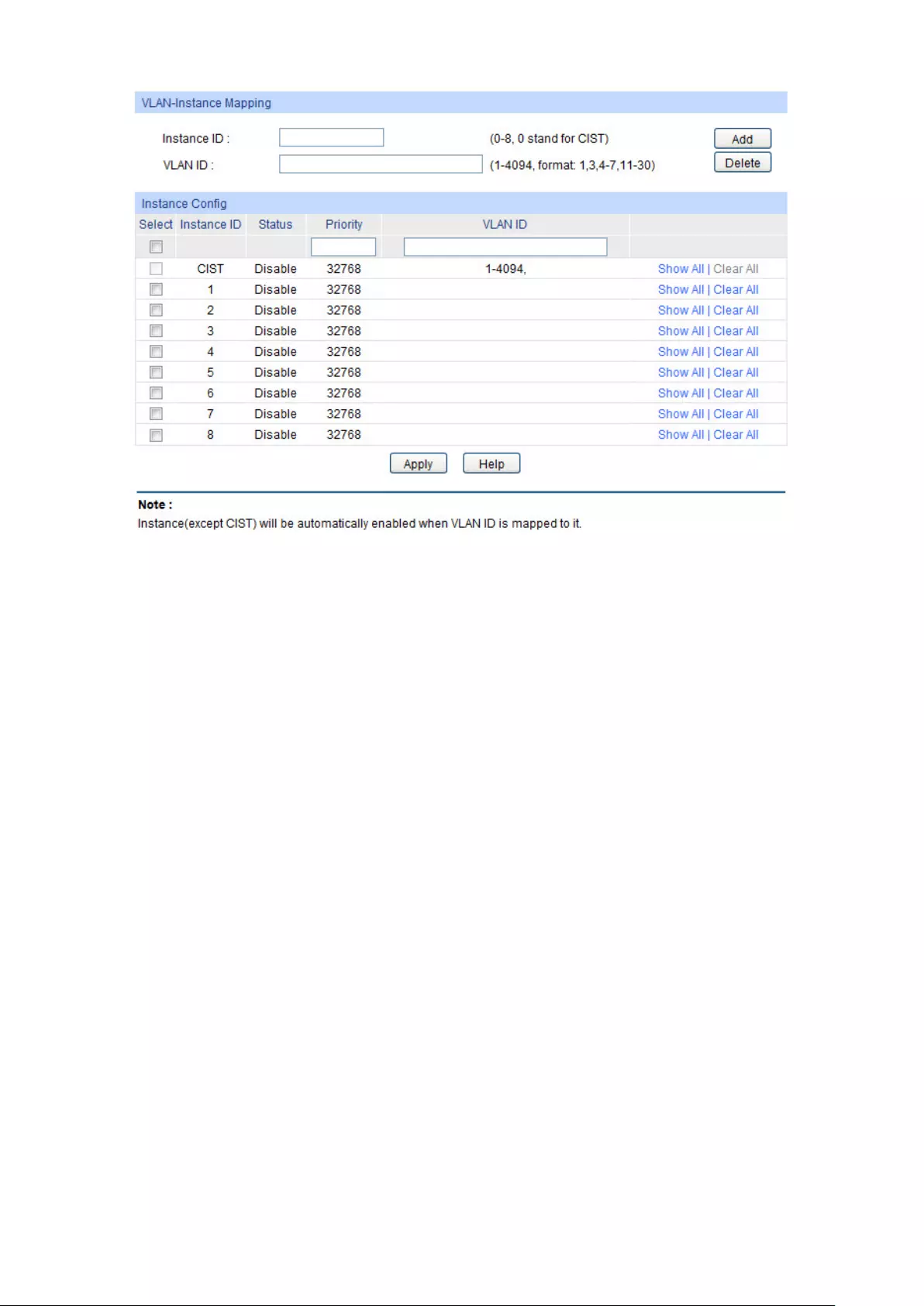
Figure 7-8 Instance Config
The following entries are displayed on this screen:
VLAN-Instance Mapping
Instance ID: Enter the corresponding instance ID.
VLAN ID: Enter the desired VLAN ID. After modification here, the new VLAN ID
will be added to the corresponding instance ID and the previous
VLAN ID won’t be replaced.
Instance Table
Select: Select the desired Instance ID for configuration. It is multi-optional.
Instance ID: Displays Instance ID of the switch.
Status: Displays status of the instance.
Priority: Enter the priority of the switch in the instance. It is an important
criterion on determining if the switch will be chosen as the root bridge
in the specific instance.
VLAN ID: Enter the VLAN ID which belongs to the corresponding instance ID.
After modification here, the previous VLAN ID will be cleared and
mapped to the CIST.
Clear All: Click Clear All to clear up all VLAN IDs from the instance ID. The
cleared VLAN ID will be automatically mapped to the CIST.
7.3.3 Instance Port Config
A port can play different roles in different spanning tree instance. On this page you can configure
the parameters of the ports in different instance IDs as well as view status of the ports in the
specified instance.
97
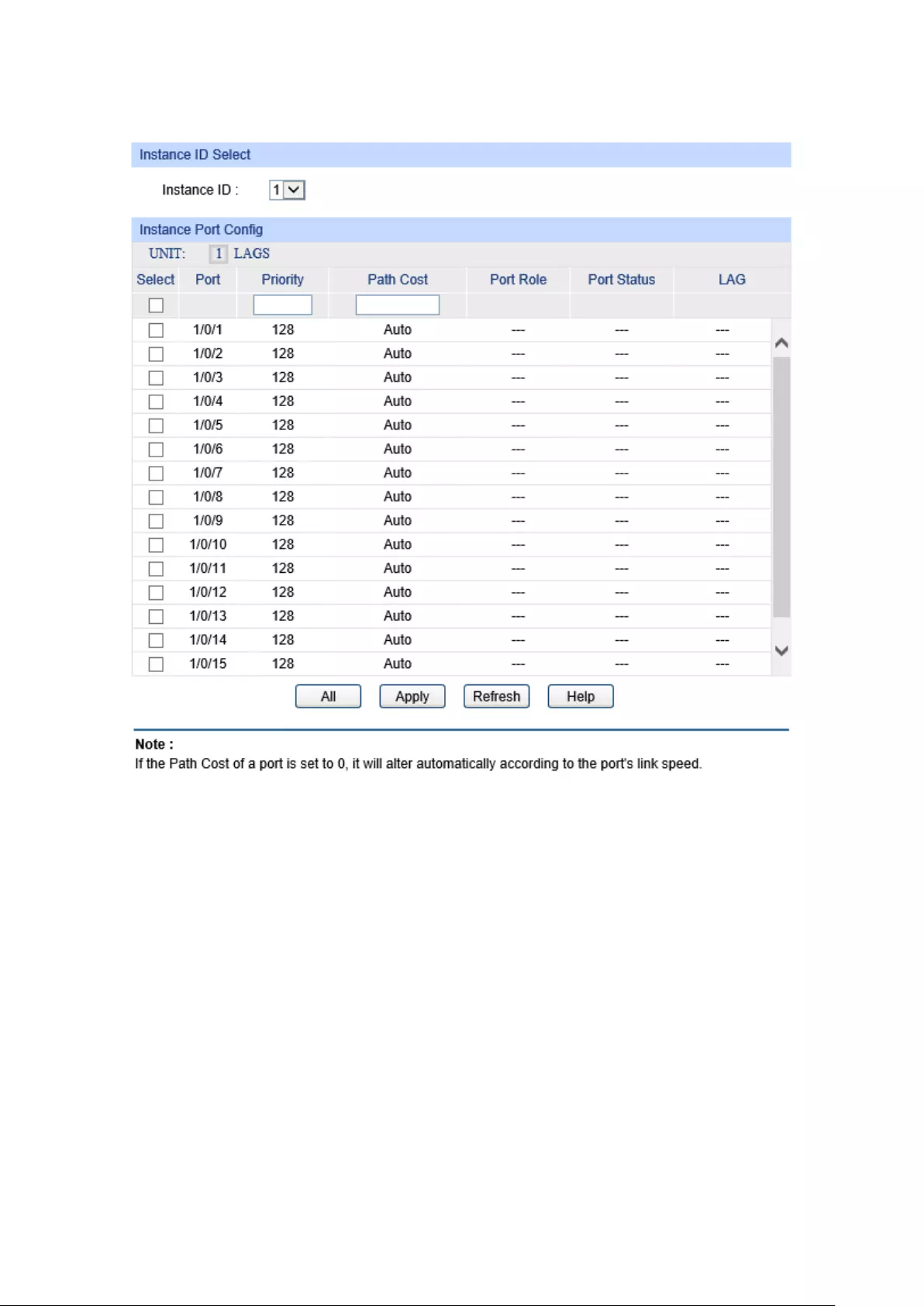
Choose the menu Spanning Tree→MSTP Instance→Instance Port Config to load the following
page.
Figure 7-9 Instance Port Config
The following entries are displayed on this screen:
Instance ID Select
Instance ID: Select the desired instance ID for its port configuration.
Instance Port Config
UNIT:1/LAGS: Click 1 to configure the physical ports. Click LAGS to configure the
link aggregation groups.
Select: Select the
desired port to specify its priority and path cost. It is
multi-optional.
Port: Displays the port number of the switch.
Priority: Enter the priority of the port in the instance. It is an important criterion
on determining if the port connected to this port will be chosen as the
root port.
Path Cost: Path Cost is used to choose the path and calculate the path costs of
ports in an MST region. It is an important criterion on determining the
root port. The lower value has the higher priority.
98

Port Role: Displays the role of the port played in the MSTP Instance.
Port Status: Displays the working status of the port.
LAG: Displays the LAG number which the port belongs to.
Note:
The port status of one port in different spanning tree instances can be different.
Global configuration Procedure for Spanning Tree function:
Step Operation Description
1 Make clear roles the switches
play in spanning tree
instances: root bridge or
designated bridge
Preparation.
2
Globally configure MSTP
parameters
Required. Enable Spanning Tree function on the switch
and configure MSTP parameters on Spanning
Tree→STP Config→STP Config page.
3
Configure MSTP parameters
for ports
Required.
Configure MSTP parameters for ports on
Spanning Tree→Port Config→Port Config page.
4 Configure the MST region Required. Create MST region and configure the role the
switch plays in the MST region on Spanning
Tree→MSTP Instance→Region Config and Instance
Config page.
5
Configure MSTP parameters
for instance ports
Optional. Configure different instances in the MST region
and configure MSTP parameters for instance ports on
Spanning Tree→MSTP Instance→Instance Port
Config page.
7.4 STP Security
Configuring protection function for devices can prevent devices from any malicious attack against
STP features. The STP Security function can be implemented on Port Protect and TC Protect
pages.
Port Protect function is to prevent the devices from any malicious attack against STP features.
7.4.1 Port Protect
On this page you can configure loop protect feature, root protect feature, TC protect feature,
BPDU protect feature and BPDU filter feature for ports. You are suggested to enable
corresponding protection feature for the qualified ports.
Loop Protect
In a stable network, a switch maintains the states of ports by receiving and processing BPDU
packets from the upstream switch. However, when link congestions or link failures occurred to the
network, a down stream switch does not receive BPDU packets for certain period, which results in
spanning trees being regenerated and roles of ports being reselected, and causes the blocked
ports to transit to forwarding state. Therefore, loops may be incurred in the network.
The loop protect function can suppresses loops. With this function enabled, a port, regardless of
the role it plays in instances, is always set to blocking state, when the port does not receive BPDU
99
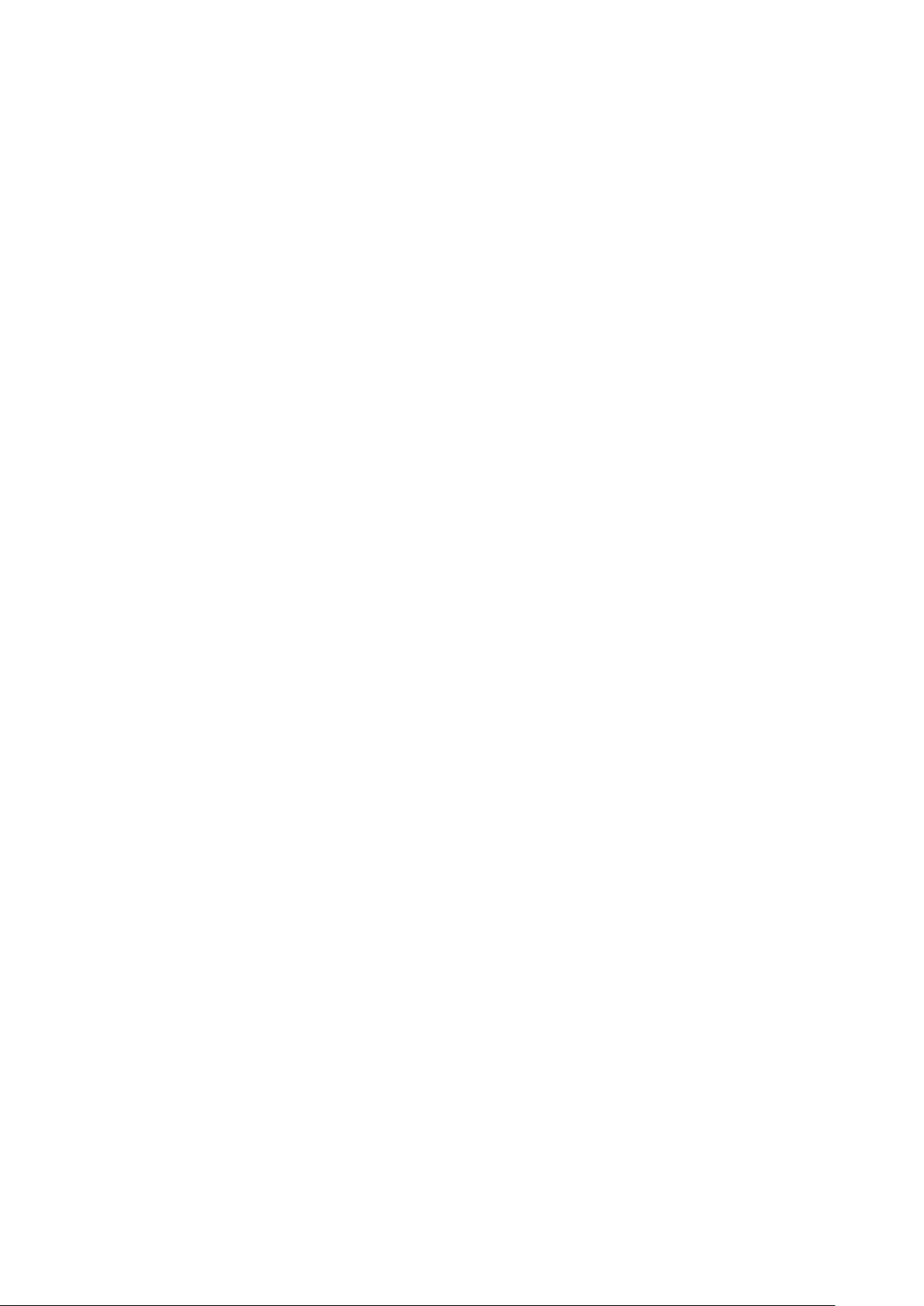
packets from the upstream switch and spanning trees are regenerated, and thereby loops can be
prevented.
Root Protect
A CIST and its secondary root bridges are usually located in the high-bandwidth core region.
Wrong configuration or malicious attacks may result in configuration BPDU packets with higher
priorities being received by the legal root bridge, which causes the current legal root bridge to lose
its position and network topology jitter to occur. In this case, flows that should travel along
high-speed links may lead to low-speed links, and network congestion may occur.
To avoid this, MSTP provides root protect function. Ports with this function enabled can only be set
as designated ports in all spanning tree instances. When a port of this type receives BDPU
packets with higher priority, it transits its state to blocking state and stops forwarding packets (as if
it is disconnected from the link). The port resumes the normal state if it does not receive any
configuration BPDU packets with higher priorities for a period of two times of forward delay.
TC Protect
A switch removes MAC address entries upon receiving TC-BPDU packets. If a user maliciously
sends a large amount of TC-BPDU packets to a switch in a short period, the switch will be busy
with removing MAC address entries, which may decrease the performance and stability of the
network.
To prevent the switch from frequently removing MAC address entries, you can enable the TC
protect function on the switch. With TC protect function enabled, if the account number of the
received TC-BPDUs exceeds the maximum number you set in the TC threshold field, the switch
will not performs the removing operation in the TC protect cycle. Such a mechanism prevents the
switch from frequently removing MAC address entries.
BPDU Protect
Ports of the switch directly connected to PCs or servers are configured as edge ports to rapidly
transit their states. When these ports receive BPDUs, the system automatically configures these
ports as non-edge ports and regenerates spanning trees, which may cause network topology jitter.
Normally these ports do not receive BPDUs, but if a user maliciously attacks the switch by sending
BPDUs, network topology jitter occurs.
To prevent this attack, MSTP provides BPDU protect function. With this function enabled on the
switch, the switch shuts down the edge ports that receive BPDUs and reports these cases to the
administrator. If a port is shut down, only the administrator can restore it.
BPDU Filter
BPDU filter function is to prevent BPDUs flood in the STP network. If a switch receives malicious
BPDUs, it forwards these BPDUs to the other switched in the network, which may result in
spanning trees being continuously regenerated. In this case, the switch occupying too much CPU
or the protocol status of BPDUs is wrong.
With BPDU filter function enabled, a port does not receive or forward BPDUs, but it sends out its
own BPDUs. Such a mechanism prevents the switch from being attacked by BPDUs so as to
guarantee generation the spanning trees correct.
100
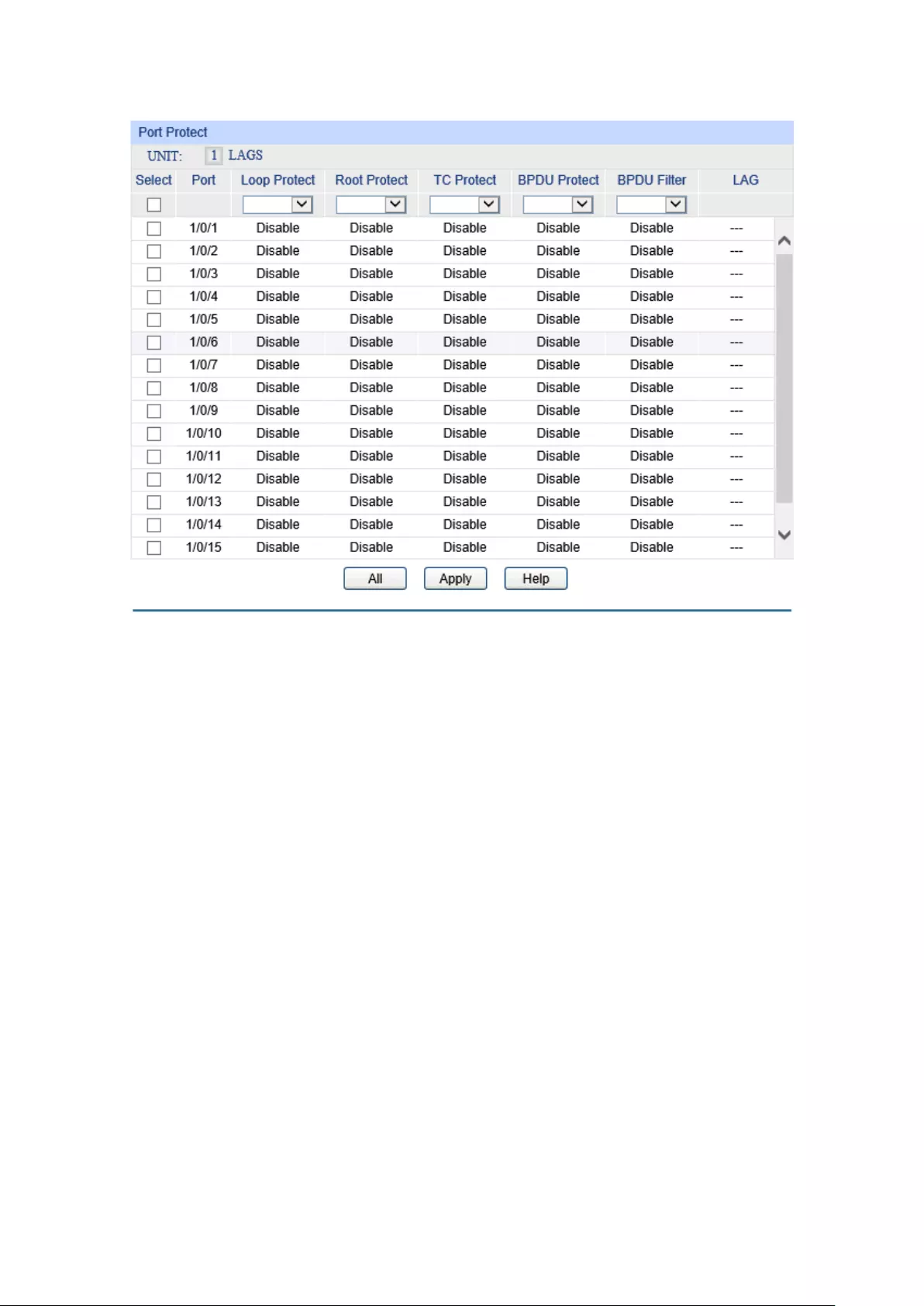
Choose the menu Spanning Tree→STP Security→Port Protect to load the following page.
Figure 7-10 Port Protect
The following entries are displayed on this screen:
Port Protect
UNIT:1/LAGS: Click 1 to configure the physical ports. Click LAGS to configure the
link aggregation groups.
Select:
Select the desired port for port protect configuration. It is
multi-optional.
Port: Displays the port number of the switch.
Loop Protect: Loop Protect is to prevent the loop
s in the network brought by
recalculating STP because of link failures and network congestions.
Root Protect: Root Protect is to prevent wrong network topology change caused by
the role change of the current legal root bridge.
TC Protect: TC Protect is t
o prevent the decrease of the performance and
stability of the switch brought by continuously removing MAC
address entries upon receiving TC-BPDUs in the STP network.
BPDU Protect: BPDU Protect is to prevent the edge port from being attacked by
maliciously created BPDUs
BPDU Filter: BPDU Filter is to prevent BPDUs flood in the STP network.
LAG: Displays the LAG number which the port belongs to.
101
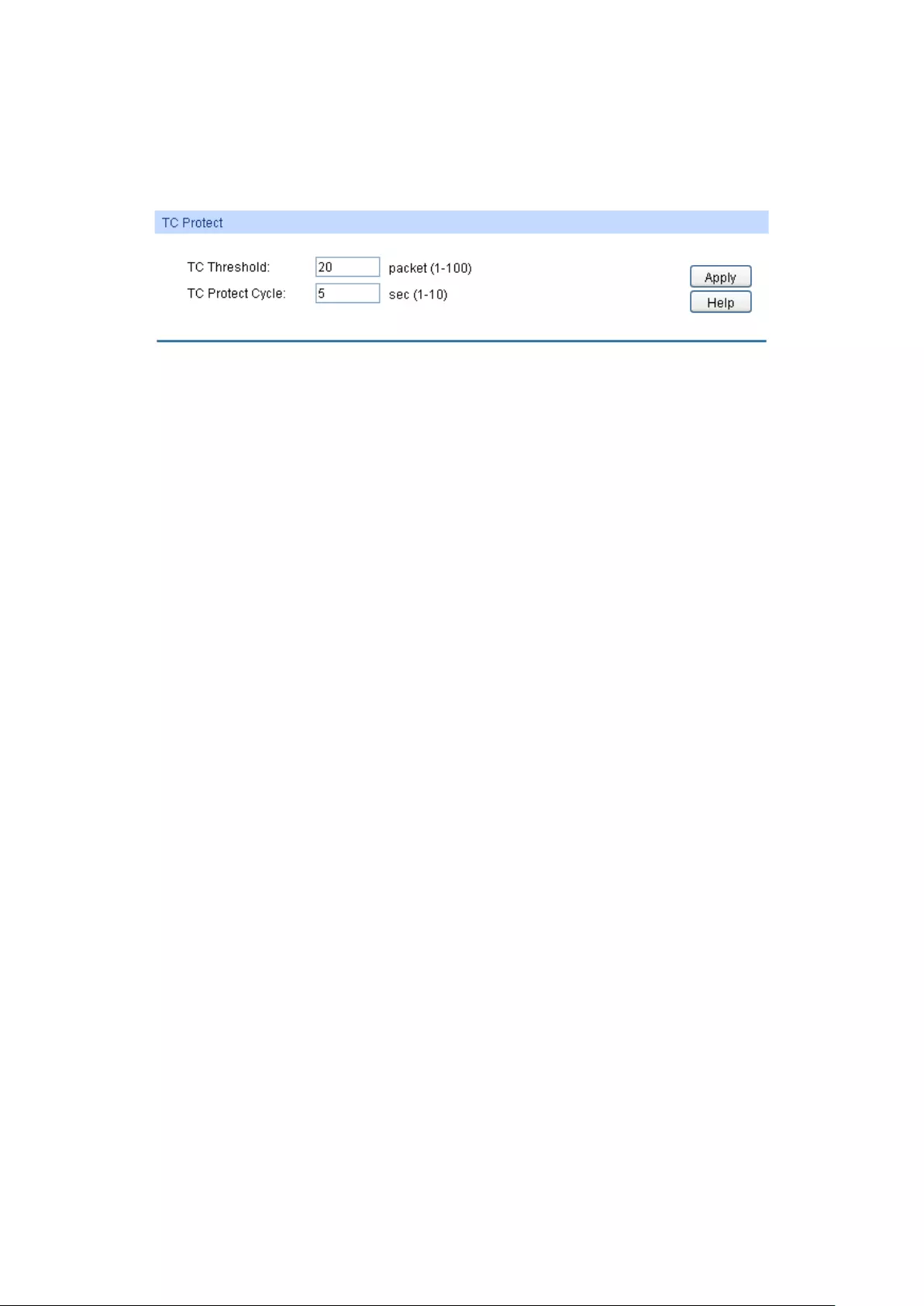
7.4.2 TC Protect
When TC Protect is enabled for the port on Port Protect page, the TC threshold and TC protect
cycle need to be configured on this page.
Choose the menu Spanning Tree→STP Security→TC Protect to load the following page.
Figure 7-11 TC Protect
The following entries are displayed on this screen:
TC Protect
TC Threshold:
Enter a number from 1 to 100. It is the maximum number of the
TC-
BPDUs received by the switch in a TC Protect Cycle. The
default value is 20.
TC Protect Cycle:
Enter a value from 1 to 10 to specify the TC Protect Cycle. The
default value is 5.
7.5 Application Example for STP Function
Network Requirements
Switch A, B, C, D and E all support MSTP function.
A is the central switch.
B and C are switches in the convergence layer. D, E and F are switches in the access layer.
There are 6 VLANs labeled as VLAN101-VLAN106 in the network.
All switches run MSTP and belong to the same MST region.
The data in VLAN101, 103 and 105 are transmitted in the STP with B as the root bridge. The
data in VLAN102, 104 and 106 are transmitted in the STP with C as the root bridge.
102
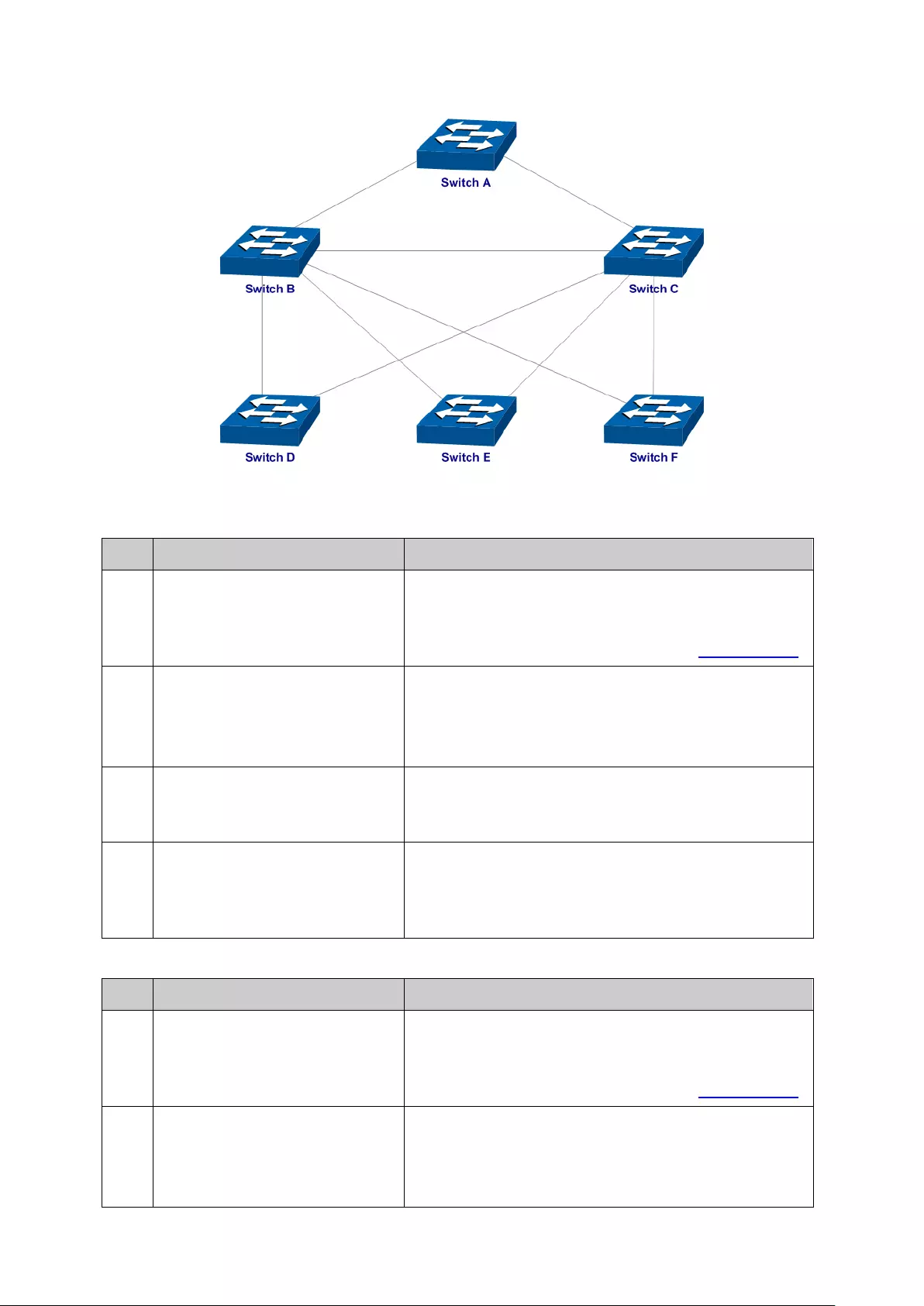
Network Diagram
Configuration Procedure
Configure Switch A:
Step Operation Description
1 Configure ports On VLAN→802.1Q VLAN→VLAN Config page,
configure the link type of the related ports as Tagged,
and add the ports to VLAN101-VLAN106. The detailed
instructions can be found in the section 802.1Q VLAN.
2 Enable STP function On Spanning Tree→STP Config→STP Config page,
enable STP function and select MSTP version.
On Spanning Tree→STP Config→Port Config page,
enable MSTP function for the port.
3 Configure the region name and
the revision of MST region
On Spanning Tree→MSTP Instance→Region
Config page, configure the region as TP-
LINK and
keep the default revision setting.
4 Configure VLAN-to-Instance
mapping table of the MST region
On Spanning Tree→MSTP Instance→Instance
Config page, configure VLAN-to-
Instance mapping
table. Map VLAN 101, 103 and 105 to Instance 1; map
VLAN 102, 104 and 106 to Instance 2.
Configure Switch B:
Step Operation Description
1 Configure ports On VLAN→802.1Q VLAN→VLAN Config page,
configure the link type of the related ports as Tagged,
and add the ports to VLAN101-VLAN106. The detailed
instructions can be found in the section 802.1Q VLAN.
2 Enable STP function On Spanning Tree→STP Config→STP Config page,
enable STP function and select MSTP version.
On Spanning Tree→STP Config→Port Config page,
enable MSTP function for the port.
103
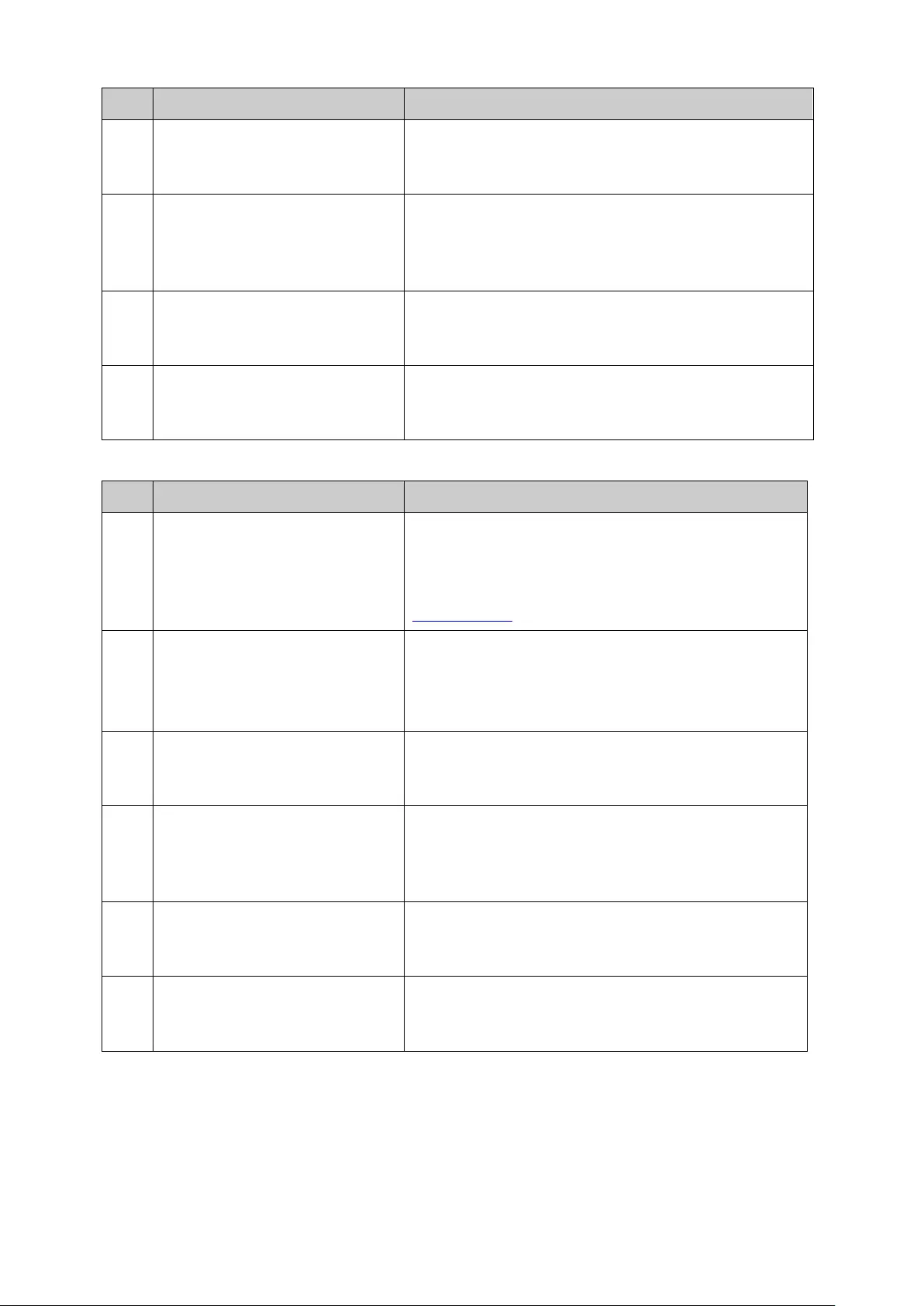
Step Operation Description
3 Configure the region name and
the revision of MST region
On Spanning Tree→MSTP Instance→Region
Config page, configure the region as TP-
LINK and
keep the default revision setting.
4 Configure VLAN-to-Instance
mapping table of the MST region
On Spanning Tree→MSTP Instance→Instance
Config page, configure VLAN-to-
Instance mapping
table. Map VLAN 101, 103 and 105 to Instance 1; map
VLAN 102, 104 and 106 to Instance 2.
5 Configure switch B as the root
bridge of Instance 1
On Spanning Tree→MSTP Instance→Instance
Config page, configure the priority of Instance 1 to be
0.
6
Configure switch B as the
designated bridge of Instance 2
On Spanning Tree→MSTP Instance→Instance
Config page, configure the priority of Instance 2 to be
4096.
Configure Switch C:
Step Operation Description
1 Configure ports On VLAN→802.1Q VLAN→VLAN Config page,
configure the link type of the related ports as Tagged,
and add the ports to VLAN101-VLAN
106. The
detailed instructions can b
e found in the section
802.1Q VLAN.
2 Enable STP function On Spanning Tree→STP Config→STP Config
page, enable STP function and select MSTP version.
On Spanning Tree→STP Config→Port Config
page, enable MSTP function for the port.
3 Configure the region name and
the revision of MST region
On Spanning Tree→MSTP Instance→Region
Config page, configure the region as TP-
LINK and
keep the default revision setting.
4 Configure VLAN-to-Instance
mapping table of the MST region
On Spanning Tree→MSTP Instance→Instance
Config page, configure VLAN-to-I
nstance mapping
table. Map VLAN101, 103 and 105 to Instance 1; map
VLAN102, 104 and 106 to Instance 2.
5 Configure switch C as the root
bridge of Instance 1
On Spanning Tree→MSTP Instance→Instance
Config page, configure the priority of Instance 1 to be
4096.
6 Configure switch C as the root
bridge of Instance 2
On Spanning Tree→MSTP Instance→Instance
Config page, configure the priority of Instance 2 to be
0.
104

Configure Switch D:
Step Operation Description
1 Configure ports On VLAN→802.1Q VLAN→VLAN Config page,
configure the link type of the related ports as Tagged,
and add the ports to VLAN101-VLAN
106. The
detailed instructions can be found in the section
802.1Q VLAN.
2 Enable STP function On Spanning Tree→STP Config→STP Config
page, enable STP function and select MSTP version.
On Spanning Tree→STP Config→Port Config
page, enable MSTP function for the port.
3 Configure the region name and
the revision of MST region
On Spanning Tree→MSTP Instance→Region
Config page, configure the region as TP-
LINK and
keep the default revision setting.
4 Configure VLAN-to-Instance
mapping table of the MST region
On Spanning Tree→MSTP Instance→Instance
Config page, configure VLAN-to-Instance mapping
table. Map VLAN101, 103 and 105 to Instance 1; map
VLAN102, 104 and 106 to Instance 2.
The configuration procedure for switch E and F is the same with that for switch D.
The topology diagram of the two instances after the topology is stable
For Instance 1 (VLAN101, 103 and 105), the red paths in the following figure are connected
links; the gray paths are the blocked links.
For Instance 2 (VLAN102, 104 and 106), the blue paths in the following figure are connected
links; the gray paths are the blocked links.
105
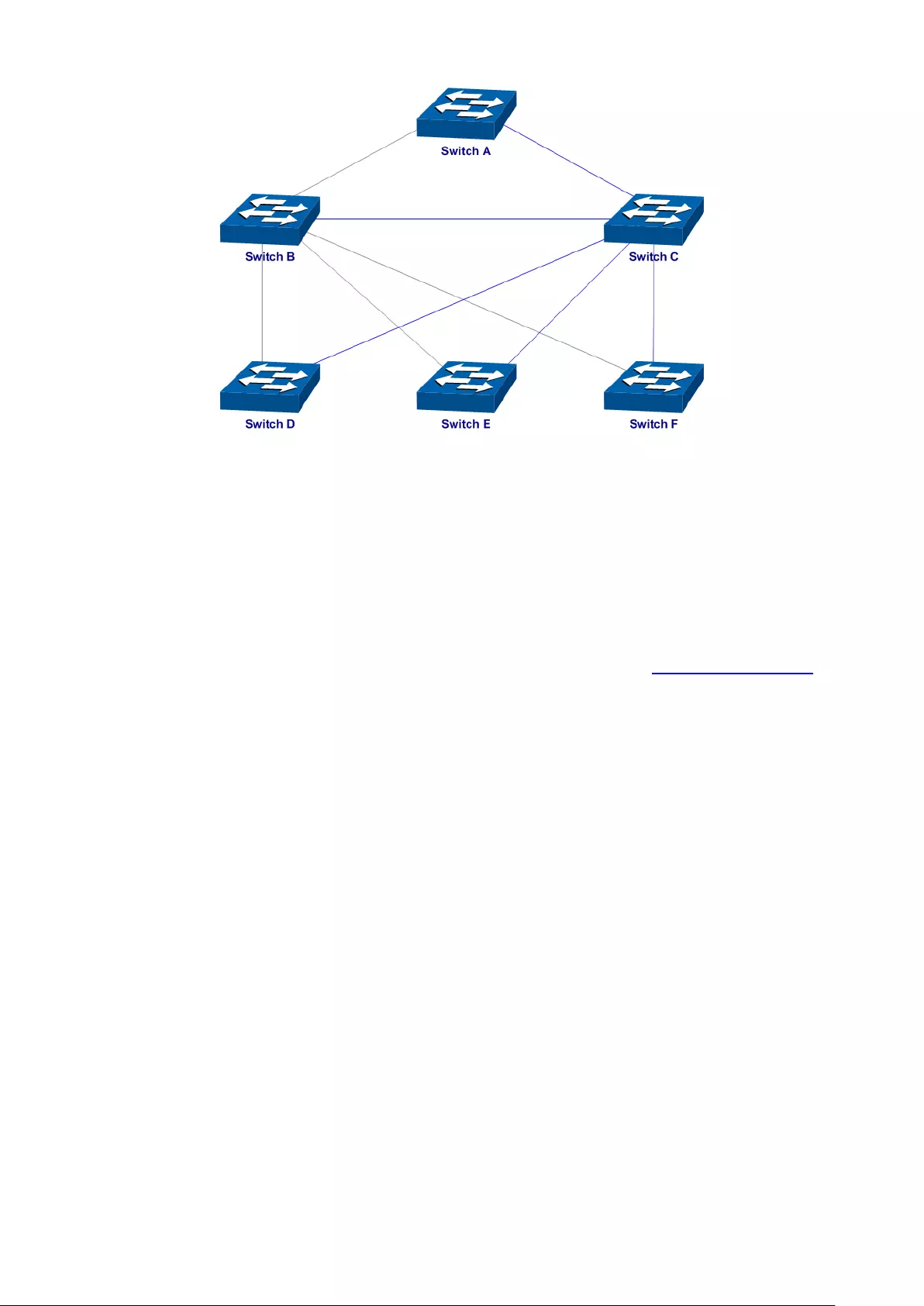
Suggestion for Configuration
Enable TC Protect function for all the ports of switches.
Enable Root Protect function for all the ports of root bridges.
Enable Loop Protect function for the non-edge ports.
Enable BPDU Protect function or BPDU Filter function for the edge ports which are connected to
the PC and server.
Return to CONTENTS
106

Chapter 8 Multicast
Multicast Overview
In the network, packets are sent in three modes: unicast, broadcast and multicast. In unicast, the
source server sends separate copy information to each receiver. When a large number of users
require this information, the server must send many pieces of information with the same content to
the users. Therefore, large bandwidth will be occupied. In broadcast, the system transmits
information to all users in a network. Any user in the network can receive the information, no
matter the information is needed or not.
Point-to-multipoint multimedia business, such as video conferences and VoD (video-on-demand),
plays an important part in the information transmission field. Suppose a point to multi-point service
is required, unicast is suitable for networks with sparsely users, whereas broadcast is suitable for
networks with densely distributed users. When the number of users requiring this information is
not certain, unicast and broadcast deliver a low efficiency. Multicast solves this problem. It can
deliver a high efficiency to send data in the point to multi-point service, which can save large
bandwidth and reduce the network load. In multicast, the packets are transmitted in the following
way as shown in Figure 8-1.
Figure 8-1 Information transmission in the multicast mode
Features of multicast:
1. The number of receivers is not certain. Usually point-to-multipoint transmission is needed;
2. Multiple users receiving the same information form a multicast group. The multicast
information sender just need to send the information to the network device once;
3. Each user can join and leave the multicast group at any time;
4. Real time is highly demanded and certain packets drop is allowed.
107

IPv4 Multicast Address
1. IPv4 Multicast IP Address:
As specified by IANA (Internet Assigned Numbers Authority), Class D IP addresses are used as
destination addresses of multicast packets. The multicast IP addresses range from
224.0.0.0~239.255.255.255. The following table displays the range and description of several
special multicast IP addresses.
Multicast IP address range Description
224.0.0.0~224.0.0.255 Reserved multicast addresses for routing protocols
and other network protocols
224.0.1.0~224.0.1.255 Addresses for video conferencing
239.0.0.0~239.255.255.255 Local manag
ement multicast addresses, which are
used in the local network only
Table 8-1 Range of the special multicast IP
2. IPv4 Multicast MAC Address:
When a unicast packet is transmitted in an Ethernet network, the destination MAC address is the
MAC address of the receiver. When a multicast packet is transmitted in an Ethernet network, the
destination is not a receiver but a group with uncertain number of members, so a multicast MAC
address, a logical MAC address, is needed to be used as the destination address.
As stipulated by IANA, the high-order 24 bits of a multicast MAC address begins with 01-00-5E
while the low-order 23 bits of a multicast MAC address are the low-order 23 bits of the multicast IP
address. The mapping relationship is described as Figure 8-2.
Figure 8-2 Mapping relationship between multicast IPv4 address and multicast MAC address
The high-order 4 bits of the IP multicast address are 1110, identifying the multicast group. Only 23
bits of the remaining low-order 28 bits are mapped to a multicast MAC address. In that way, 5 bits
of the IP multicast address is not utilized. As a result, 32 IP multicast addresses are mapped to the
same MAC addresses.
108
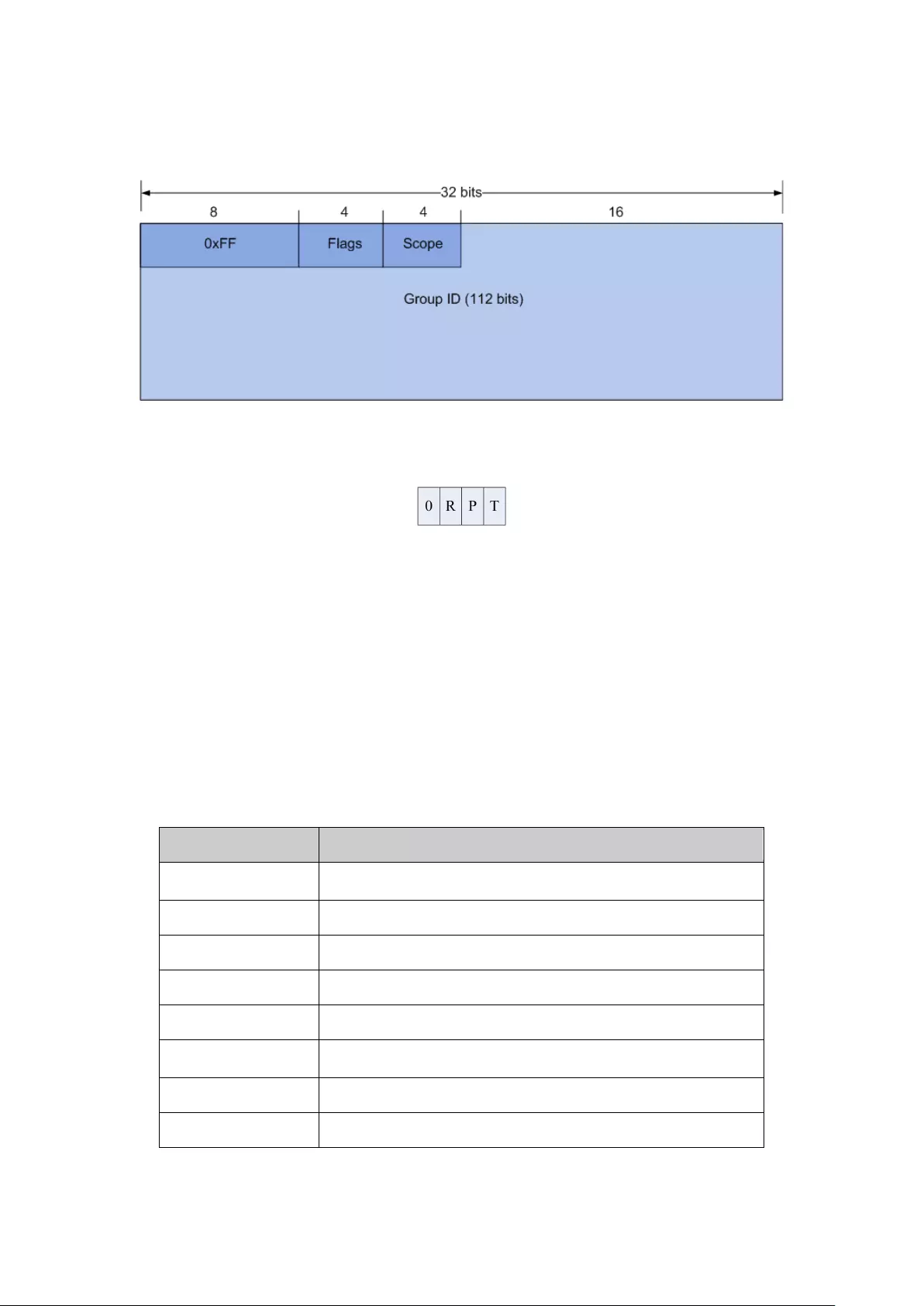
IPv6 Multicast Address
1. IPv6 Multicast Address
An IPv6 multicast address is an identifier for a group of interfaces, and has the following format:
0XFF at the start of the address identifies the address as being a multicast address.
Flags have 4 bits:
(1) The high-order flag is reserved, and must be initialized to 0.
(2) R: Set to 0 to indicate this IPv6 multicast address does not contain an embedded RP
address; set to 1 to indicate this IPv6 multicast address contains an embedded RP address.
When this bit is set to 1, the P and T bits must also be set to 1.
(3) P: Set to 0 to indicate this IPv6 multicast address is not based on a unicast prefix; set to 1 to
indicate this IPv6 multicast address is based on a unicast prefix. When this bit is set to 1,
the T bit must also be set to 1.
(4) T: Set to 0 to indicate that this address is an IPv6 multicast address permanently assigned
by the Internet Assigned Numbers Authority (IANA); set to 1 to indicate that this address is
a transient, or dynamically assigned IPv6 multicast address.
Scope is a 4-bit value used to limit the scope of the multicast group. The values are as follows:
Value Indication
0、3、F reserved
1 Interface-Local scope
2 Link-Local scope
4 Admin-Local scope
5 Site-Local scope
6、7、9~D unassigned
8 Organization-local scope
E Global scope
Table 8-2 Indications of the Scope
109
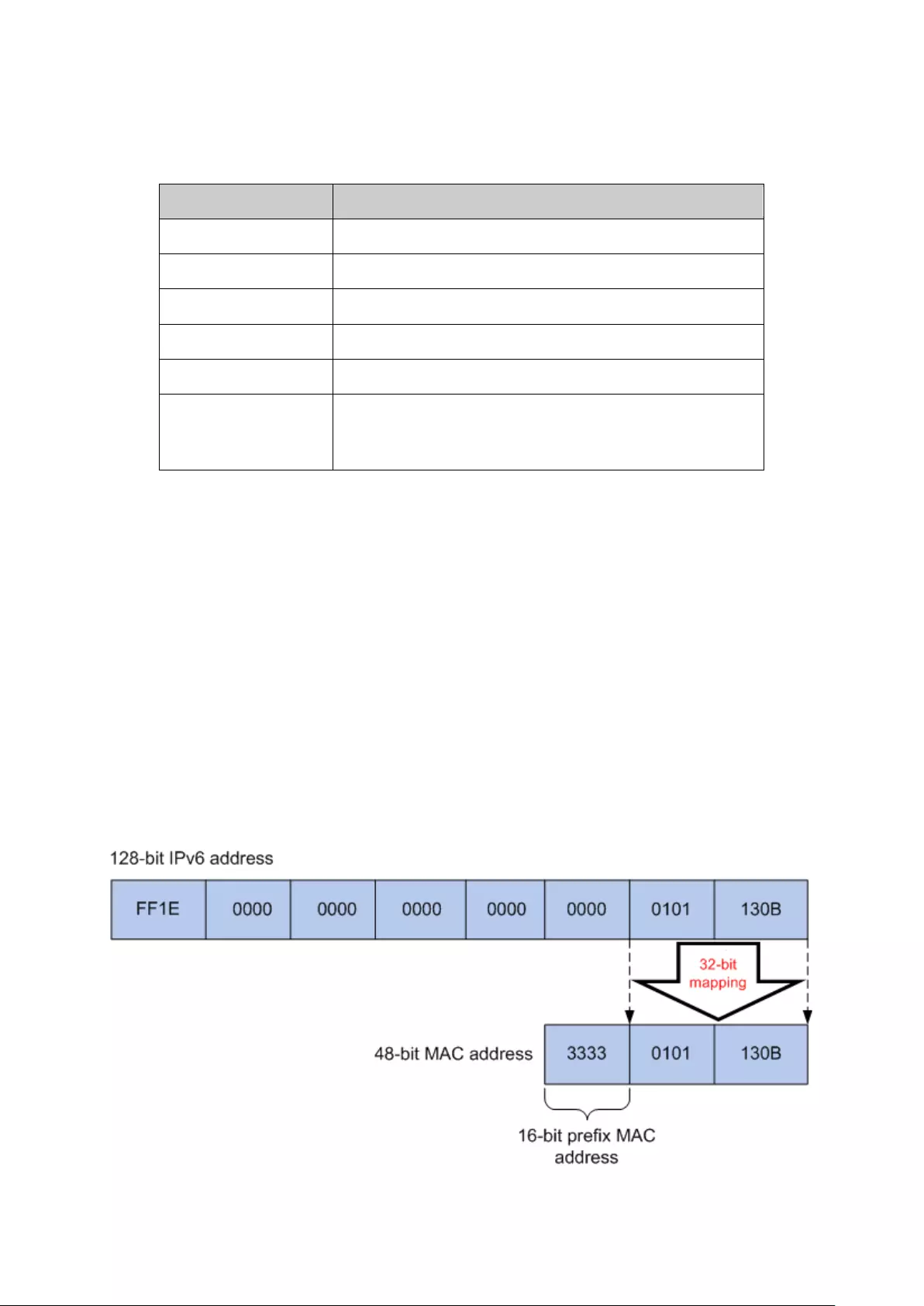
Group ID: 112 bits, IPv6 multicast group identifier that uniquely identifies an IPv6 multicast
group in the scope defined by the Scope field.
Reserved Multicast Addresses:
Address Indication
FF01::1 All interface-local IPv6 nodes
FF02::1 All link-local IPv6 nodes
FF01::2 All interface-local IPv6 routers
FF02::2 All link-local IPv6 routers
FF05::2 All site-local IPv6 routers
FF0X::
X ranges from 0 to F. These multicast addresses are
reserved and shall never be assigned to any multicast
group.
Table 8-3 Reserved IPv6 Multicast Addresses
The solicited-node multicast address is a multicast group that corresponds to an IPv6 unicast or
anycast address. It is usually used for obtaining the Layer 2 link-layer addresses of neighboring
nodes within the local-link or applied in IPv6 Duplicate Address Detection. A node is required to
join the associated Solicited-Node multicast addresses for all unicast and anycast addresses that
have been configured for the node's interfaces.
IPv6 Solicited-Node Multicast Address Format:
FF02:0:0:0:0:1:FFXX:XXXX
The IPv6 solicited-node multicast address has the prefix FF02:0:0:0:0:1:FF00:0000/104
concatenated with the 24 low-order bits of a corresponding IPv6 unicast or anycast address.
2. IPv6 Multicast MAC Address
The high-order 16 bits of an IPv6 multicast MAC address begins with 0x3333 while the low-order
32 bits of an IPv6 multicast MAC address are the low-order 32 bits of the IPv6 multicast IP address.
The mapping relationship is described as the following figure:
Figure 8-3 Mapping relationship between multicast IPv6 address and multicast IPv6 MAC address
110

The high-order 16 bits of the IP multicast address are 0x3333, identifying the IPv6 multicast group.
The low-order 32 bits of the IPv6 multicast IP address are mapped to the multicast MAC address.
Multicast Address Table
The switch is forwarding multicast packets based on the multicast address table. As the
transmission of multicast packets cannot span the VLAN, the first part of the multicast address
table is VLAN ID, based on which the received multicast packets are forwarded in the VLAN
owning the receiving port. The multicast address table is not mapped to an egress port but a group
port list. When forwarding a multicast packet, the switch looks up the multicast address table
based on the destination multicast address of the multicast packet. If the corresponding entry
cannot be found in the table, the switch will broadcast the packet in the VLAN owning the receiving
port. If the corresponding entry can be found in the table, it indicates that the destination address
should be a group port list, so the switch will deliver this multicast data to each port. The general
format of the multicast address table is described as Figure 8-4 below.
VLAN ID
Multicast IP
Port
Figure 8-4 Multicast Address Table
IGMP Snooping
In the network, the hosts apply to the near router for joining (leaving) a multicast group by sending
IGMP (Internet Group Management Protocol) messages. When the up-stream device forwards
down the multicast data, the switch is responsible for sending them to the hosts. IGMP snooping is
a multicast control mechanism, which can be used on the switch for dynamic registration of the
multicast group. The switch, running IGMP snooping, manages and controls the multicast group via
listening to and processing the IGMP messages transmitted between the hosts and the multicast
router, thereby effectively prevents multicast groups being broadcasted in the network.
MLD Snooping
Multicast Listener Discovery(MLD)snooping is applied for efficient distribution of IPv6 multicast
data to clients and routers in a Layer 2 network. With MLD snooping, IPv6 multicast data is
selectively forwarded to a list of ports that want to receive the data, instead of being flooded to all
ports in a VLAN. The list is constructed and maintained by snooping IPv6 multicast control packets.
MLD snooping performs a similar function in IPv6 as IGMP snooping in IPv4.
The Multicast module is mainly for multicast management configuration of the switch, including
three submenus: IGMP Snooping, MLD Snooping and Multicast Table.
8.1 IGMP Snooping
IGMP Snooping Process
The switch, running IGMP snooping, listens to the IGMP messages transmitted between the host
and the router, and tracks the IGMP messages and the registered port. When receiving IGMP
report message, the switch adds the port to the multicast address table; when the switch listens to
IGMP leave message from the host, the router sends the Group-Specific Query message of the
port to check if other hosts need this multicast, if yes, the router will receive IGMP report message;
if no, the router will receive no response from the hosts and the switch will remove the port from
the multicast address table. The router regularly sends IGMP query messages. The switch will
remove the port from the multicast address table if the switch receives no IGMP report message
from the host within a period of time.
IGMP Snooping Fundamentals
1. Ports
Router Port: Indicates the switch port directly connected to the multicast router.
111

Member Port: Indicates a switch port connected to a multicast group member.
2. Timers
Router Port Time: Within the time, if the switch does not receive IGMP query message from the
router port, it will consider this port is not a router port any more. The default value is 300 seconds.
Member Port Time: Within the time, if the switch does not receive IGMP report message from the
member port, it will consider this port is not a member port any more. The default value is 260
seconds.
Last Listener Query Interval: The interval between the switch sends out MASQs.
Last Listener Query Count: The number of MASQs that the switch sends before aging out a
multicast address when there is no IGMP report response.
IGMP Messages
The switch, running IGMP snooping, processes the IGMP messages of different types as follows.
1. IGMP Query Message
IGMP query message, sent by the router, falls into two types, IGMP general query message and
IGMP group-specific-query message. The router regularly sends IGMP general message to query
if the multicast groups contain any member. When receiving IGMP leave message, the receiving
port of the router will send IGMP group-specific-query message to the multicast group and the
switch will forward IGMP group-specific-query message to check if other members in the multicast
group of the port need this multicast.
When receiving IGMP general query message, the switch will forward them to all other ports in the
VLAN owning the receiving port. The receiving port will be processed: if the receiving port is not a
router port yet, it will be added to the router port list with its router port time specified; if the
receiving port is already a router port, its router port time will be directly reset.
When receiving IGMP group-specific-query message, the switch will send the group-specific query
message to the members of the multicast group being queried.
2. IGMP Report Message
IGMP report message is sent by the host when it applies for joining a multicast group or responses
to the IGMP query message from the router.
When receiving IGMP report message, the switch will send the report message via the router port
in the VLAN as well as analyze the message to get the address of the multicast group the host
applies for joining. The receiving port will be processed: if the receiving port is a new member port,
it will be added to the multicast address table with its member port time specified; if the receiving
port is already a member port, its member port time will be directly reset.
3. Member Leave Message
The host will send IGMP leave message when leaving a multicast group to inform the router of its
leaving.
When Immediate Leave is not enabled on a port and a leave message is received from this port,
the switch will generate Multicast-Address-Specific Queries (MASQs) on this port to check if there
are other members in this multicast group. The user can control when a port membership is
removed for an existing address in terms of the number and interval of MASQs. If there is no
Report message received from this port during the switch maximum response time, the port on
which the MASQ was sent is deleted from the multicast group. If the deleted port is the last
member of the multicast group, the multicast group is also deleted. The switch will send leave
message to the router ports of the VLAN.
112
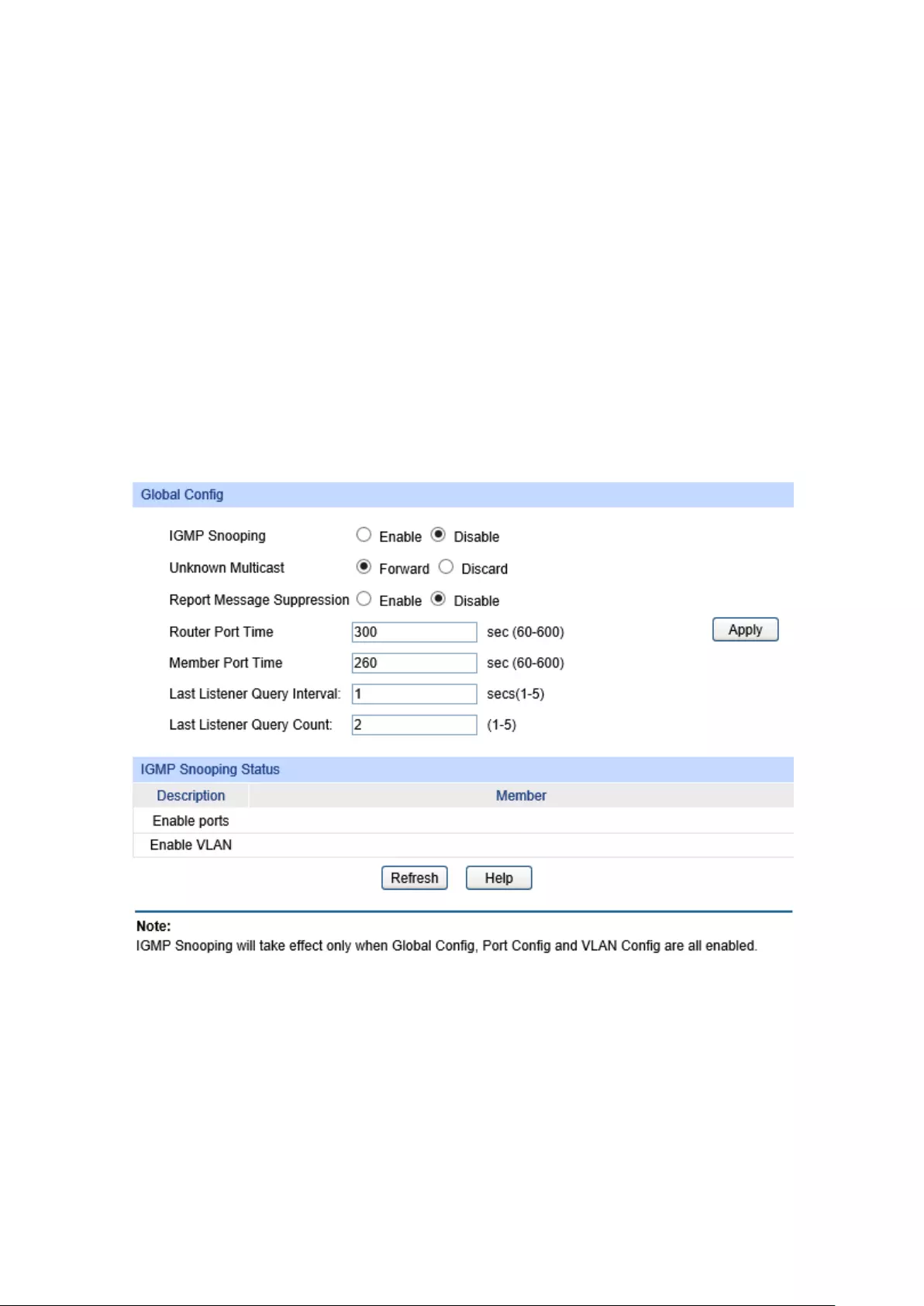
In IPv4,Layer 2 switches can use IGMP snooping to limit the flooding of multicast traffic by
dynamically configuring Layer 2 interfaces so that IPv4 multicast data is selectively forwarded to a
list of ports that want to receive the data. This list is constructed by snooping IPv4 multicast control
packets.
The IGMP snooping function can be implemented on the following pages: Snooping Config, Port
Config, VLAN Config, Multicast VLAN, Querier Config, Profile Config, Profile Binding and
Packet Statistics.
8.1.1 Snooping Config
To configure the IGMP snooping on the switch, please firstly configure IGMP global configuration
and related parameters on this page.
If the multicast address of the received multicast data is not in the multicast address table, the
switch will broadcast the data in the VLAN. When Unknown Multicast Discard feature is enabled,
the switch drops the received unknown multicast so as to save the bandwidth and enhance the
process efficiency of the system. Please configure this feature appropriate to your needs.
Choose the menu Multicast →IGMP Snooping →Snooping Config to load the following page.
Figure 8-5 Basic Config
The following entries are displayed on this screen:
Global Config
IGMP Snooping: Enable/Disable IGMP snooping function globally on the switch.
Unknown Multicast:
Select the operation for the switch to process unknown multicast,
Forward or Discard. Need to enable IGMP Snooping
and MLD
Snooping first.
113

Report Message
Suppression:
Enable or disable Report Message Suppression fu
nction globally.
If this function is enabled, the first Report Message from the
listener will be forwarded
to the router ports while the subsequent
Report Message will be suppressed to reduce the IGMP packets.
Router Port Time: Specify the aging time of t
he router port. Within this time, if the
switch does not receive IGMP query message from the router port,
it will consider this port is not a router port any more.
Member Port Time:
Specify the aging time of the member port. Within this time, if the
switc
h does not receive IGMP report message from the member
port, it will consider this port is not a member port any more.
Last Listener Query
Interval:
Enter the interval between the switch sends out MASQs.
Last Listener Query
Count:
Enter the number of MAS
Qs that the switch sends before aging
out a multicast address when there is no IGMP report response.
IGMP Snooping Status
Description: Displays IGMP snooping status.
Member: Displays the member of the corresponding status.
8.1.2 Port Config
On this page you can enable or disable the IGMP snooping and Fast Leave feature for ports of the
switch.
Choose the menu Multicast →IGMP Snooping →Port Config to load the following page.
Figure 8-6 Port Config
114

The following entries are displayed on this screen:
Port Config
UNIT:1/LAGS: Click 1 to configure the physical ports. Click LAGS
to configure the
link aggregation groups.
Select: Select the desired port for IGMP snooping
feature configuration. It
is multi-optional.
Port: Displays the port of the switch.
IGMP Snooping: Enable/Disable IGMP snooping for the desired port.
Fast Leave: Enable
/Disable Fast Leave feature for the desired port. If Fast
Leave is enabled for a port, the switch will immediately remove
this port from the multicast group upon receiving IGMP leave
messages.
LAG: Displays the LAG number which the port belongs to.
Note:
1. Fast Leave on the port is effective only when the host supports IGMPv2 or IGMPv3.
2. When Fast Leave feature is enabled, the leaving of a user connected to a port owning
multi-user will result in the other users intermitting the multicast business.
8.1.3 VLAN Config
Multicast groups established by IGMP snooping are based on VLANs. On this page you can
configure different IGMP parameters for different VLANs.
Choose the menu Multicast→IGMP Snooping→VLAN Config to load the following page.
Figure 8-7 VLAN Config
115

The following entries are displayed on this screen:
VLAN Config
VLAN ID: Enter the VLAN ID to enable IGMP snooping for the desir
ed
VLAN.
Router Port Time:
Specify the aging time of the router port. Within this time, if the
switch doesn’
t receive IGMP query message from the router port,
it will consider this port is not a router port any more.
By default, it
is 0 and the global router-time will be used.
Member Port Time:
Specify the aging time of the member port. Within this time, if the
switch doesn’
t receive IGMP report message from the member
port, it will consider this port is not a member port any more.
By
default, it is 0 and the global member-time will be used.
Router Ports: Specify
the static router port which is mainly used in the network
with stable topology.
VLAN Table
Select: Select the desired VLAN ID for configuration. It is multi-optional.
VLAN ID: Displays the VLAN ID.
Router Port Time: Displays the router port time of the VLAN.
Member Port Time: Displays the member port time of the VLAN.
Static Router Ports: Displays the static router ports of the VLAN.
Dynamic Router
Ports:
Displays the dynamic router ports of the VLAN.
Note:
The settings here will be invalid when multicast VLAN is enabled.
Configuration procedure:
Step Operation Description
1 Enable IGMP snooping
function
Required. Enable IGMP snooping
globally on the switch
and for the port on Multicast→IGMP
Snooping→Snooping Config and Port Config page.
2 Configure the multicast
parameters for VLANs
Required. Configure the multicast parameters for VLANs on
Multicast→IGMP Snooping→VLAN Config page.
If a VLAN has no multicast parameters configuration, it
indicates the IGMP snooping is not enabled in the VLAN,
thus the multicast data in the VLAN will be broadcasted.
8.1.4 Multicast VLAN
In old multicast transmission mode, when users in different VLANs apply for join the same
multicast group, the multicast router will duplicate this multicast information and deliver each
VLAN owning a receiver one copy. This mode wastes a lot of bandwidth.
116
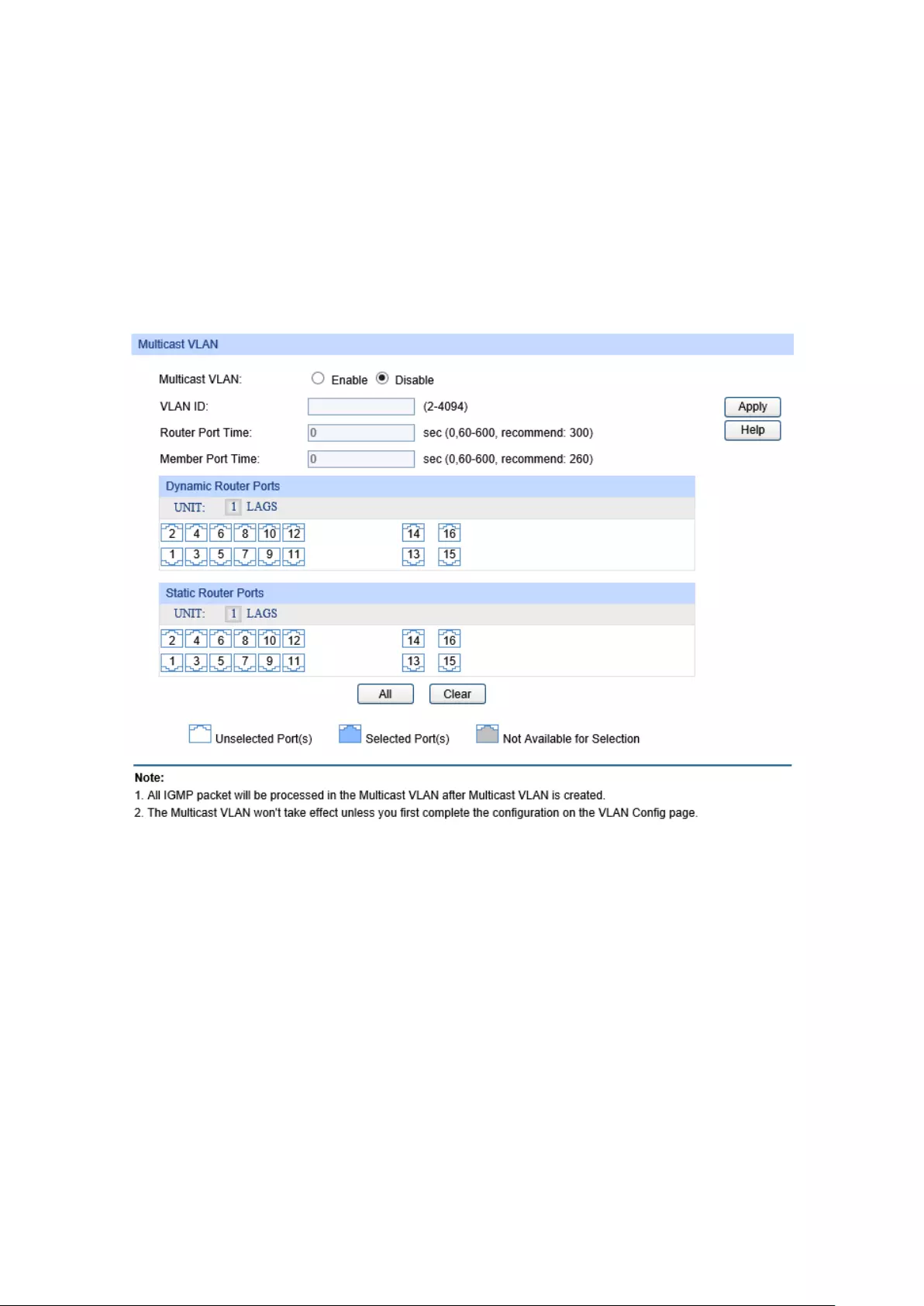
The problem above can be solved by configuring a multicast VLAN. By adding switch ports to the
multicast VLAN and enabling IGMP snooping, you can make users in different VLANs share the
same multicast VLAN. This saves the bandwidth since multicast streams are transmitted only
within the multicast VLAN and also guarantees security because the multicast VLAN is isolated
from user VLANS.
Before configuring a multicast VLAN, you should firstly configure a VLAN as multicast VLAN and
add the corresponding ports to the VLAN on the 802.1Q VLAN page. If the multicast VLAN is
enabled, the multicast configuration for other VLANs on the VLAN Config page will be invalid, that
is, the multicast streams will be transmitted only within the multicast VLAN.
Choose the menu Multicast→IGMP Snooping→Multicast VLAN to load the following page.
Figure 8-8 Multicast VLAN
The following entries are displayed on this screen:
Multicast VLAN
Multicast VLAN: Enable/Disable Multicast VLAN feature.
VLAN ID: Enter the VLAN ID of the multicast VLAN.
Router Port Time: Specify the aging time of the router port. Withi
n this time, if the
switch doesn’
t receive IGMP query message from the router port,
it will consider this port is not a router port any more.
Member Port Time:
Specify the aging time of the member port. Within this time, if the
switch doesn’t receive IGMP
report message from the member
port, it will consider this port is not a member port any more.
Dynamic Router
Ports:
Displays the dynamic router ports of the multicast VLAN.
117

Static Router Ports: Specify the static router port which is mainly used in t
he network
with stable topology.
Note:
1. The router port should be in the multicast VLAN, otherwise the member ports cannot receive
multicast streams.
2. The Multicast VLAN won't take effect unless you first complete the configuration for the
corresponding VLAN owning the port on the 802.1Q VLAN page.
3. Configure the link type of the router port in the multicast VLAN as Tagged otherwise all the
member ports in the multicast VLAN cannot receive multicast streams.
4. After a multicast VLAN is created, all the IGMP packets will be processed only within the
multicast VLAN.
Configuration procedure:
Step Operation Description
1 Enable IGMP snooping
function
Required. Enable IGMP snooping globally on the switch and
for the port on Multicast→IGMP Snooping→Snooping
Config and Port Config page.
2 Create a multicast VLAN Required. Create a multicast VLAN and add all the member
ports and router ports to the VLAN on the VLAN→802.1Q
VLAN→VLAN Config page. Configure the link type of the
router ports as Tagged.
3 Configure parameters for
multicast VLAN
Required. Enable and configure a multicast VLAN on the
Multicast→IGMP Snooping→Multicast VLAN page.
It is recommended to keep the default time parameters.
4 Look over the configuration If it is successfully configured, the VLAN ID of the multicast
VLAN will be displayed in the IGMP Snooping Status table
on the Multicast→IGMP Snooping→
Snooping Config
page.
Application Example for Multicast VLAN:
Network Requirements
Multicast source sends multicast streams via the router, and the streams are transmitted to user A
and user B through the switch.
Router: Its WAN port is connected to the multicast source; its LAN port is connected to the switch.
The multicast packets are transmitted in VLAN3.
Switch: Port 3 is connected to the router and the packets are transmitted in VLAN3; port 4 is
connected to user A and the packets are transmitted in VLAN4; port 5 is connected to user B and
the packets are transmitted in VLAN5.
User A: Connected to Port 4 of the switch.
User B: Connected to port 5 of the switch.
Configure a multicast VLAN, and user A and B receive multicast streams through the multicast
VLAN.
118
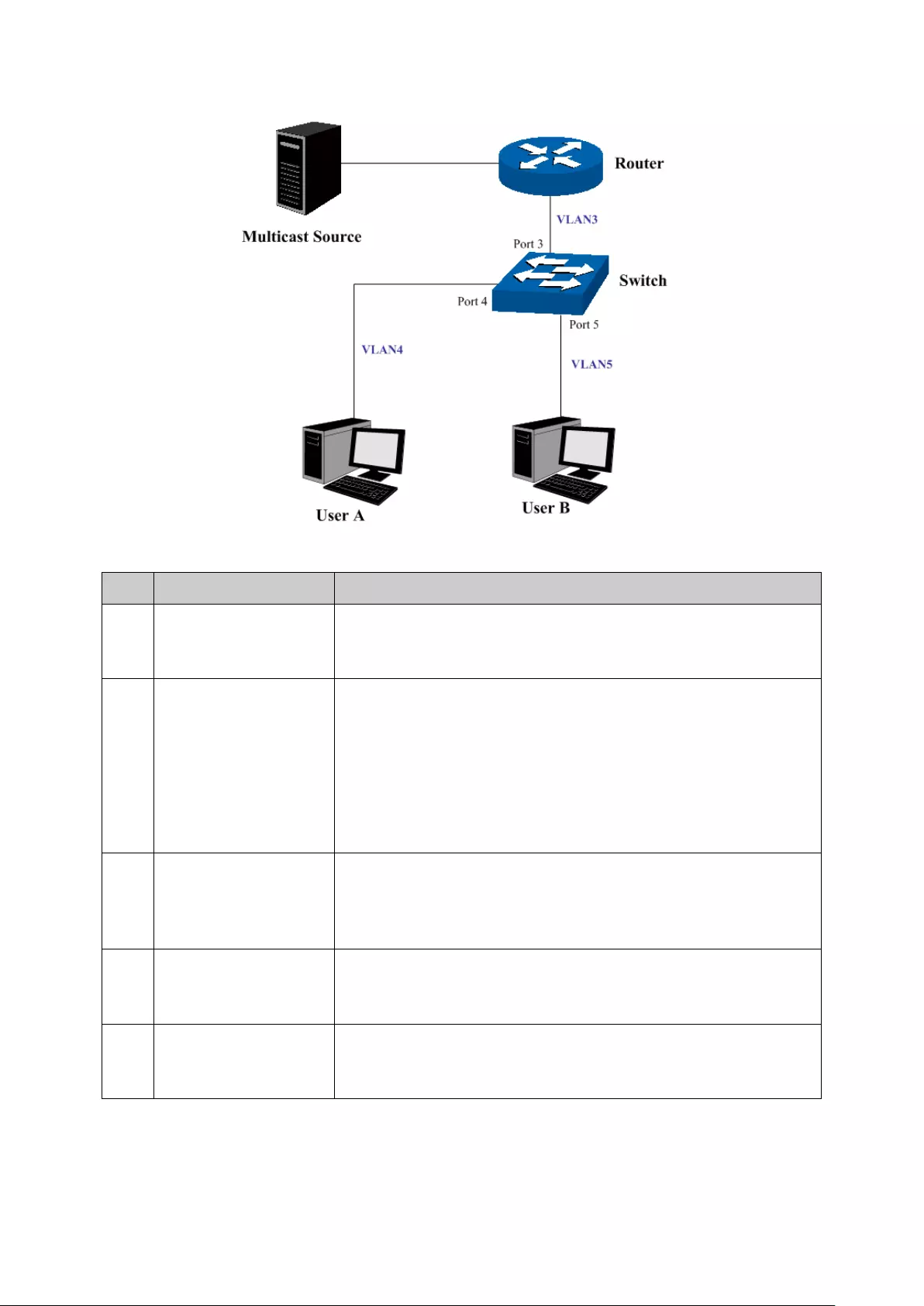
Network Diagram
Configuration Procedure
Step Operation Description
1 Create VLANs Create three VLANs with the
VLAN ID 3, 4 and 5 respectively,
and specify the description of VLAN3 as Multicast VLAN on
VLAN→802.1Q VLAN page.
2 Configure ports On VLAN→802.1Q VLAN function pages.
For port 3, configure its link type as Tagged, and add it to VLAN3,
VLAN4 and VLAN5.
For port 4, configure its link type as Untagged, and add it to
VLAN3 and VLAN4.
For port 5, conf
igure its link type as Untagged, and add it to
VLAN3 and VLAN5.
3 Enable IGMP
snooping function
Enable IGMP snooping function globally on Multicast→IGMP
Snooping→Snooping Config page. Enable IGMP snooping
function for port 3, port 4 and port 5 on Multicast→IGMP
Snooping→Port Config page.
4 Enable Multicast
VLAN
Enable Multicast VLAN, configure the VLAN ID of a multicast
VLAN as 3 and keep the other parameters as default on
Multicast→IGMP Snooping→Multicast VLAN page.
5 Check Multicast VLAN Port 3-5 and Multicast VLAN 3 will be displayed in the IGMP
Snooping Status table on the Multicast→IGMP
Snooping→Snooping Config page.
8.1.5 Querier Config
In an IP multicast network that runs IGMP, a Layer 3 multicast device works as an IGMP querier to
send IGMP queries and manage the multicast table. But IGMP is not supported by the devices in
Layer 2 network. IGMP Snooping Querier can act as an IGMP Router in Layer 2 network. It can
119

help to create and maintain multicast forwarding table on the switch with the Query messages it
generates.
Choose the menu Multicast→IGMP Snooping→Querier Config to load the following page.
Figure 8-9 Querier Config
The following entries are displayed on this screen:
IGMP Snooping Querier Config
VLAN ID: Enter the ID of the VLAN that enables IGMP Snooping Querier.
Query Interval:
Enter the time interval of sending a general query frame by IGMP
Snooping Querier.
Max Response
Time:
Enter the maximal time for the host to respond to a general query
frame sent by IGMP Snooping Querier.
General Query
Source IP:
Enter the source IP of the general query frame sent by IGMP
Snooping Querier. It should not be a multicast IP or a broadcast IP.
IGMP Snooping Querier Table
Select: Select the desired entry. It is multi-optional.
VLAN ID: Displays the ID of the VLAN that enables IGMP Snooping Querier.
Query Interval: Displays the Query Interval of the IGMP Snooping Querier.
Max Response
Time:
Displays the maximal time for the host to respond to a general
query frame sent by IGMP Snooping Querier.
General Query
Source IP:
Displays the source IP of the general query frame sent by IGMP
Snooping Querier.
120

8.1.6 Profile Config
On this page you can configure an IGMP profile.
Choose the menu Multicast→IGMP Snooping→Profile Config to load the following page.
Figure 8-10 Profile Config
The following entries are displayed on this screen:
Profile Creation
Profile ID: Specify the Profile ID you want to creat
e, and it should be a
number between 1 and 999.
Mode: The attributes of the profile.
Permit
: Only permit the IP address within the IP range and
deny others.
Deny
: Only deny the IP address within the IP range and permit
others.
Search Option
Search Option: Select the rules for displaying profile entries.
All: Display all profile entries.
Profile ID: Display profile entry of the ID.
IGMP Profile Info
Select: Select the desired entry for configuration.
Profile ID: Displays the profile ID.
Mode:
Displays the attribute of the profile.
Permit
: Only permit the IP address within the IP range and
deny others.
Deny
: Only deny the IP address within the IP range and permit
others.
121

Bind Ports: Displays the ports that the Profile bound to.
Operation: Click the Edit button to configure the mode or IP-
range of the
Profile.
After you have created a profile ID, click Edit to display the following figure.
The following entries are displayed on this screen:
Profile Mode
Profile ID: Displays the Profile ID you have created.
Mode: The attributes of the profile.
Permit
: Only permit the IP address within the IP range and
deny others.
Deny
: Only deny the IP address within the IP range and permit
others.
Add IP-range
Start IP: Enter start IP address of the IP-range.
End IP: Enter end IP address of the IP-range.
IP-range Table
Select: Select the desired entry for configuration.
Index: Displays index of the IP-range which is not configurable.
Start IP: Displays the start IP address of the IP-range.
End IP: Displays the end IP address of the IP-range.
8.1.7 Profile Binding
When the switch receives IGMP report message, it examines the profile ID bound to the access
port to determine if the port can join the multicast group. If the multicast IP is not filtered, the switch
122

will add the port to the forward port list of the multicast group. Otherwise, the switch will drop the
IGMP report message. In that way, you can control the multicast groups that users can access.
Choose the menu Multicast→IGMP Snooping→Profile Binding to load the following page.
Figure 8-11 Profile Binding
The following entries are displayed on this screen:
Profile and Max Group Binding
UNIT:1/LAGS: Click 1 to configure the physical ports. Click LAGS to configure the
link aggregation groups.
Select: Select the desired entry for configuration.
Port: It is multi-optional. Displays the port number.
Profile ID: The existing Profile ID bound to the selected port.
Max Group: The maximum multicast group a port can join.
Overflow Action: The policy should be taken when the number of multicast group a
port has joined reach the maximum.
Drop: Drop the successive report packet, and this port can not
join any other multicast group.
Replace:
When the number of the dynamic multicast groups
that a port joins has exceeded the max-
group, the newly joined
multicast group will replace an existing multicast group with the
lowest multicast group address.
123

LAG: Displays the LAG number which the port belongs to.
Clear Binding: Click the ClearBinding
button to clear all profiles bound to the
port.
Configuration Procedure:
Step Operation Description
1 Create Profile
Required. Configure the Profile ID and mode on
Multicast→IGMP Snooping→Profile Config page.
2 Configure IP-Range Required. Click Edit of the specified entry in the IGMP Profile
Info table on Multicast→IGMP Snooping→
Profile Config
page to configure the mode or IP-range of the Profile.
3 Configure Profile Binding
for ports
Optional. Configure Profile Binding for ports on
Multicast→IGPM Snooping→Porfile Binding page.
8.1.8 Packet Statistics
On this page you can view the multicast data traffic on each port of the switch, which facilitates you
to monitor the IGMP messages in the network.
Choose the menu Multicast→IGMP Snooping→Packet Statistics to load the following page.
Figure 8-12 Packet Statistics
124

The following entries are displayed on this screen:
Auto Refresh
Auto Refresh: Enable/Disable auto refresh feature.
Refresh Period:
Enter the time from 3 to 300 in seconds to specify the auto refresh
period.
IGMP Statistics
Port: Displays the port number of the switch.
Query Packet: Displays the number of query packets the port received.
Report Packet (V1): Displays the number of IGMPv1 report packets the port received.
Report Packet (V2): Displays the number of IGMPv2 report packets the port received.
Report Packet (V3): Displays the number of IGMPv3 report packets the port received.
Leave Packet: Displays the number of leave packets the port received.
Error Packet: Displays the number of error packets the port received.
8.2 MLD Snooping
MLD Snooping
Multicast Listener Discovery(MLD)snooping is applied for efficient distribution of IPv6 multicast
data to clients and routers in a Layer 2 network. With MLD snooping, IPv6 multicast data is
selectively forwarded to a list of ports that want to receive the data, instead of being flooded to all
ports in a VLAN. The list is constructed and maintained by snooping IPv6 multicast control packets.
MLD snooping performs a similar function in IPv6 as IGMP snooping in IPv4.
The switch, running MLD snooping, listens to the MLD messages transmitted between the host
and the router, and tracks the MLD messages and the registered port. When receiving MLD report
message, the switch adds the port to the multicast address table; when the switch listens to MLD
Done message from the host, the router sends the Multicast-Address-Specific Query message of
the port to check if other hosts need this multicast, if yes, the switch will receive MLD report
message; if no, the switch will receive no response from the hosts and the switch will remove the
port from the multicast address table. The router regularly sends MLD query messages. The
switch will remove the port from the multicast address table if the switch receives no MLD report
message from the host within a period of time.
MLD Snooping Fundamentals
1. MLD Messages
MLD Queries
:
MLD Queries include General Queries and Multicast-Address-Specific Queries
(MASQs) and are sent out from the MLD router.
MLD Reports
:
When a host wants to join a multicast group or responds to the MLD queries, it will
send out an MLD report.
MLD Done Messages
:
When a host wants to leave a multicast group, it will send out an MLD
Done message to inform the IPv6 multicast routers of its leave.
2. Relevant Ports of the Switch
Router Port: Indicates the switch port that links toward the MLD router.
125

Member Port: Indicates the switch port that links toward the multicast members.
3. Timers
Router Port Aging Time: Within this time, if the switch does not receive MLD queries from the
router port, it will delete this port from the router port list. The default value is 300 seconds.
Member Port Aging Time: Within this time, if the switch does not receive MLD reports from the
member port, it will delete this port from the MLD multicast group. The default value is 260
seconds.
General Query Interval: The interval between the multicast router sends out general queries.
Last Listener Query Interval: The interval between the switch sends out MASQs.
Last Listener Query Count: The number of MASQs that the switch sends before aging out a
multicast address when there is no MLD report response.
MLD Snooping Process
1. General Query
The MLD router regularly sends MLD general queries to query if the multicast groups contain any
members. When receiving MLD general queries, the switch will forward them to all other ports in
the VLAN. The receiving port will be processed: if the receiving port is not a router port yet, it will
be added to the router port list with its router port aging time specified; if the receiving port is
already a router port, its router port aging time will be directly reset.
2. Membership Report
The host will send MLD report messages when it applies for joining a multicast group or responds
to the MLD query message from the router.
When receiving MLD report message, the switch will forward the report message via the router
port in the VLAN, and analyze the message to get the address of the multicast group the host
applies for joining. If the multicast group does not exist, it will create the group entry. The receiving
port will be processed: if the receiving port is a new member port, it will be added to the forward list
of the multicast group with its member port aging time specified; if the receiving port is already a
member port, its member port aging time will be directly reset.
3. Member Leave
The host will send MLD Done message when leaving a multicast group to inform the router of its
leaving.
When Immediate Leave is not enabled in a port and a Done message is received from this port,
the switch will generate MASQs on this port to check if there are other members in this multicast
group. The user can control when a port membership is removed for an exiting address in terms of
the number and interval of MASQs. If there is no Report message received from this port during
the switch maximum response time, the port on which the MASQ was sent is deleted from the
multicast group. If the deleted port is the last member of the multicast group, the multicast group is
also deleted. The switch will send Done message to the router ports of the VLAN.
In IPv6,Layer 2 switches can use Multicast Listener Discovery (MLD) snooping to limit the flooding
of multicast traffic by dynamically configuring Layer 2 interfaces so that IPv6 multicast data is
selectively forwarded to a list of ports that want to receive the data. This list is constructed by
snooping IPv6 multicast control packets.
The MLD snooping function can be implemented on Snooping Config, Port Config, VLAN
Config, Multicast VLAN, Querier Config, Profile Config, Profile Binding and Packet
Statistics pages.
126

8.2.1 Snooping Config
To configure MLD snooping on the switch, please firstly configure MLD global configuration and
related parameters on this page.
Chose the menu Multicast→MLD Snooping→Snooping Config to load the following page.
Figure 8-13 Snooping Config
The following entries are displayed on this screen:
Global Config
MLD Snooping: Enable or disable MLD snooping function globally.
Unknown Multicast: Choose to forward or drop unknown multicast data.
Need to
enable IGMP Snooping and MLD Snooping first.
Unknown IPv6 multicast packets refer to those packets without
corresponding forwarding entries in the IPv6 multicast table:
When unknown multicast filter is enabled, the switch will discard
all received unknown IPv6 multicast packets;
When unknown multicast filer is disabled, all unknown IPv6
multicast packets are flooded in the ingress VLAN.
Report Message
Suppression:
Enable or disable Report Message Suppression function globally.
If this function is enabled, the first Report Me
ssage from the
listener will forward to the router ports while the subsequent
Report Message from the group will be suppressed to reduce the
MLD traffic in the network.
Router Port Time: Enter the global router port aging time. If the router port does not
receive Query Message in the aging time, it will be aged.
127

Member Port Time:
Enter the global member port aging time. If the member port
does not receive Report Message in the aging time, it will be
aged.
Last Listener Query
Interval:
Enter the interval between the switch sends out MASQs.
Last Listener Query
Count:
Enter the number of MASQs that the switch sends before aging
out a multicast address when there is no MLD report response.
MLD Snooping Status
Description: Displays MLD snooping status.
Member: Displays the member of the corresponding status.
Note:
Configurations of the Router Port Time and Member Port Time in 8.2.3 VLAN Config override their
global configurations here.
8.2.2 Port Config
On this page you can configure MLD Snooping function with each single port.
Choose the menu Multicast→MLD Snooping→Port Config to load the following page.
Figure 8-14 Port Config
The following entries are displayed on this screen:
Port Config
UNIT:1/LAGS Click 1 to configure the physical ports. Click LAGS to
128
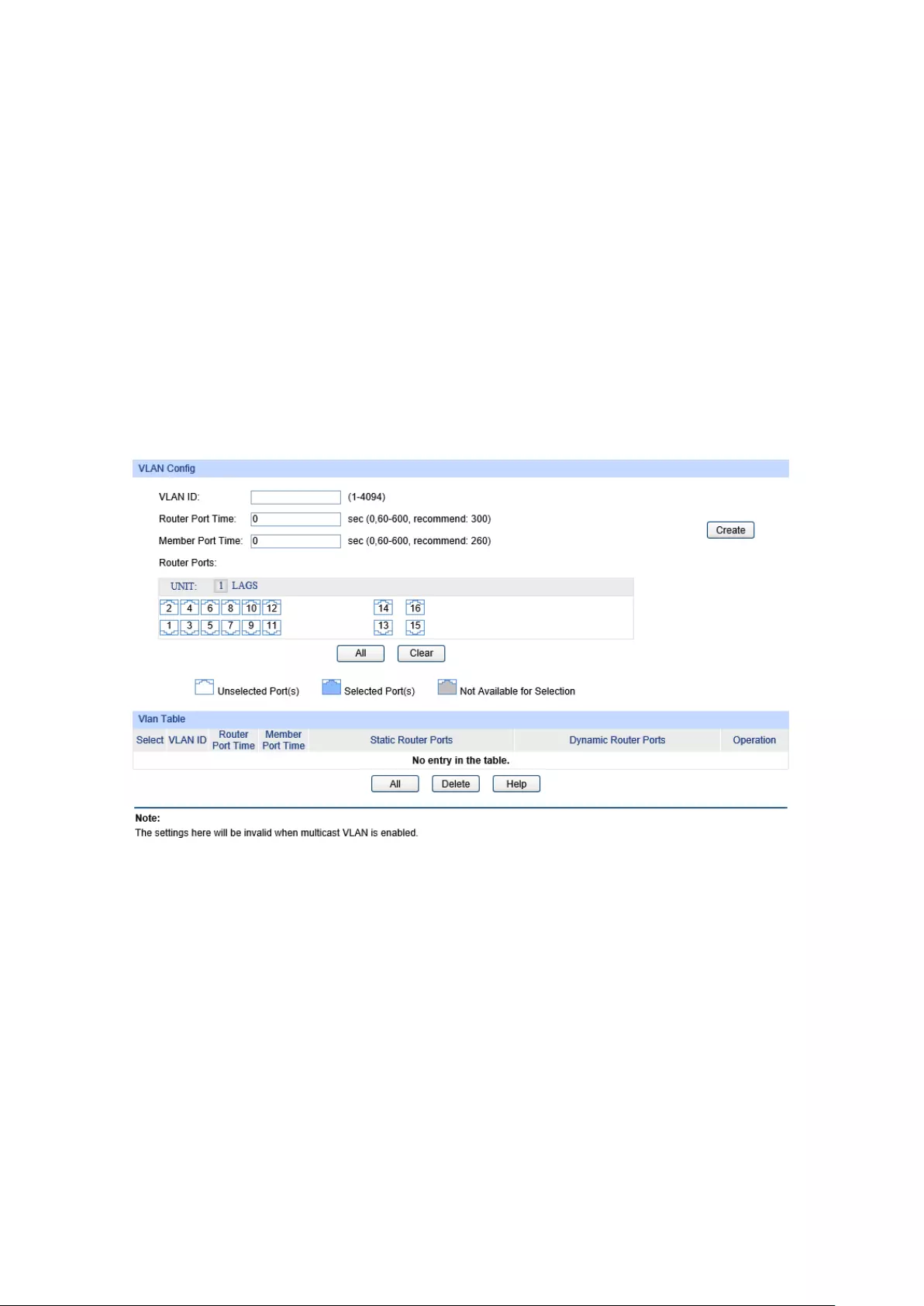
configure the link aggregation groups.
Select: Select the port you want to configure.
Port: Displays the port number.
MLD Snooping: Enable/Disable MLD snooping for the desired port.
Fast Leave: Enable
/Disable Fast Leave feature for the desired
port. If Fast Leave is enabled for a port, the switch will
immediately remove this port from the multicast group
upon receiving MLD done messages.
LAG: Displays the LAG number.
8.2.3 VLAN Config
On this page you can configure MLD snooping function with each single VLAN. You need to create
VLAN if you want to enable MLD snooping function in this VLAN.
Choose the menu Multicast→MLD Snooping→VLAN Config to load the following page.
Figure 8-15 VLAN Config
The following entries are displayed on this screen:
VLAN Config
VLAN ID: Enter the VLAN ID you want to configure.
Router Port Time:
Specify the aging time of the router port. Within this time, if the
switch don't receive MLD query message from the router port, it
will consider this port is not a router port any more.
By default, it
is 0 and the global router-time will be used.
Member Port Time:
Specify the aging time of the member port. Within this time, if the
switch don't receive MLD report message from the member po
rt,
it will consider this port is not a member port any more.
By
default, it is 0 and the global member-time will be used.
Router Ports:
Specify the static router port which is mainly used in the network
with stable topology.
129
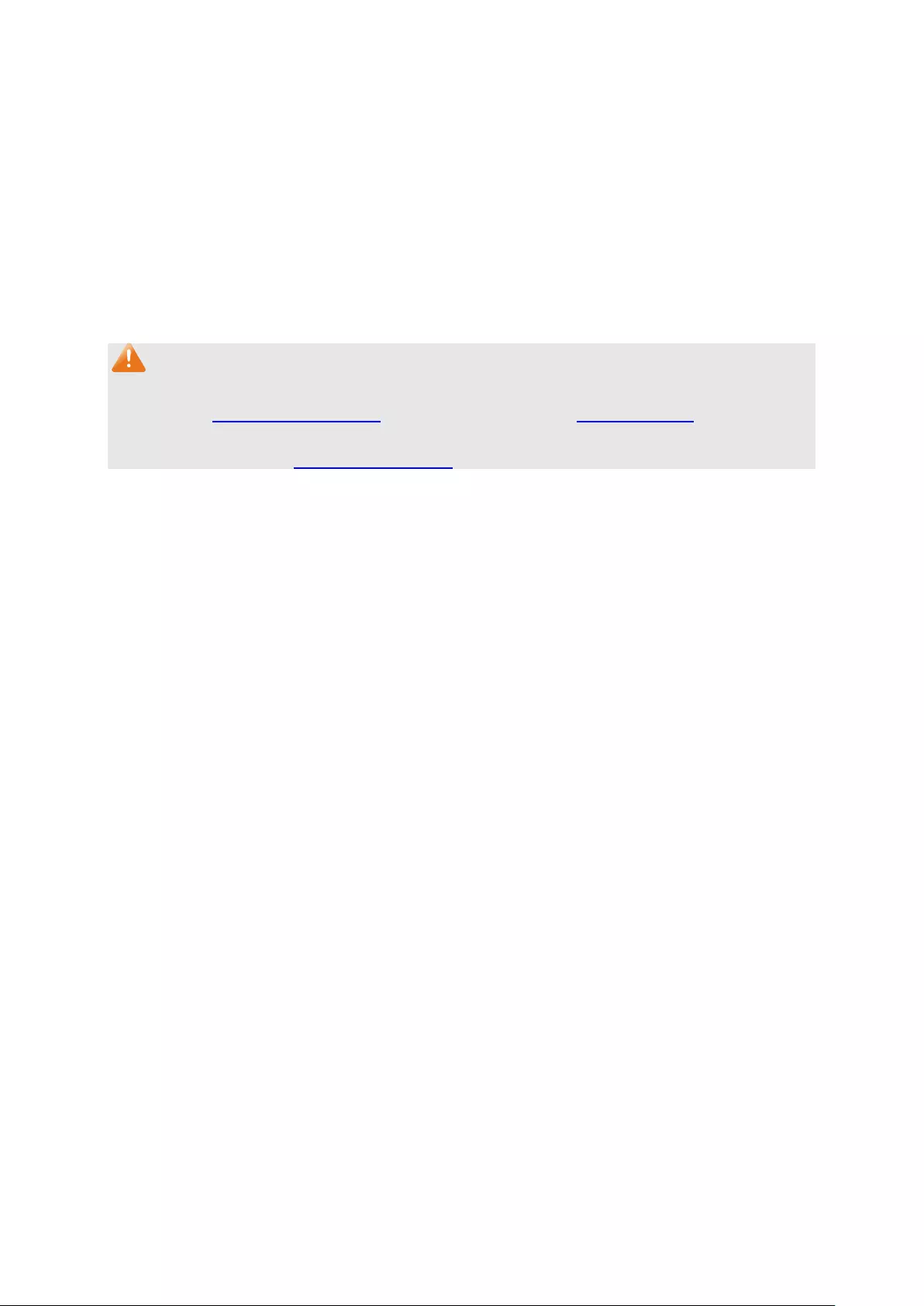
VLAN Table
Select: Select the VLAN ID you want to change.
VLAN ID: Displays the VLAN ID.
Router Port Time: Displays the router port time of this VLAN.
Member Port Time: Displays the member port time of this VLAN.
Static Router Ports: Displays the static router ports of this VLAN.
Dynamic Router
Ports
:
Displays the dynamic router ports of this VLAN.
Note:
1. The MLD snooping function in a VLAN will take effect when global MLD snooping function is
enabled in 8.2.1 Snooping Config and the VLAN is created in Chapter 6 VLAN.
2. When the router port time or member port time is set for a VLAN, this value overrides the value
configured globally in 8.2.1 Snooping Config.
8.2.4 Multicast VLAN
In old multicast transmission mode, when users in different VLANs apply for join the same
multicast group, the multicast router will duplicate this multicast information and deliver each
VLAN owning a receiver one copy. This mode wastes a lot of bandwidth.
The problem above can be solved by configuring a multicast VLAN. By adding switch ports to the
multicast VLAN and enabling MLD snooping, you can make users in different VLANs share the
same multicast VLAN. This saves the bandwidth since multicast streams are transmitted only
within the multicast VLAN and also guarantees security because the multicast VLAN is isolated
from user VLANS.
Before configuring a multicast VLAN, you should firstly configure a VLAN as multicast VLAN and
add the corresponding ports to the VLAN on the 802.1Q VLAN page. If the multicast VLAN is
enabled, the multicast configuration for other VLANs on the VLAN Config page will be invalid, that
is, the multicast streams will be transmitted only within the multicast VLAN.
130
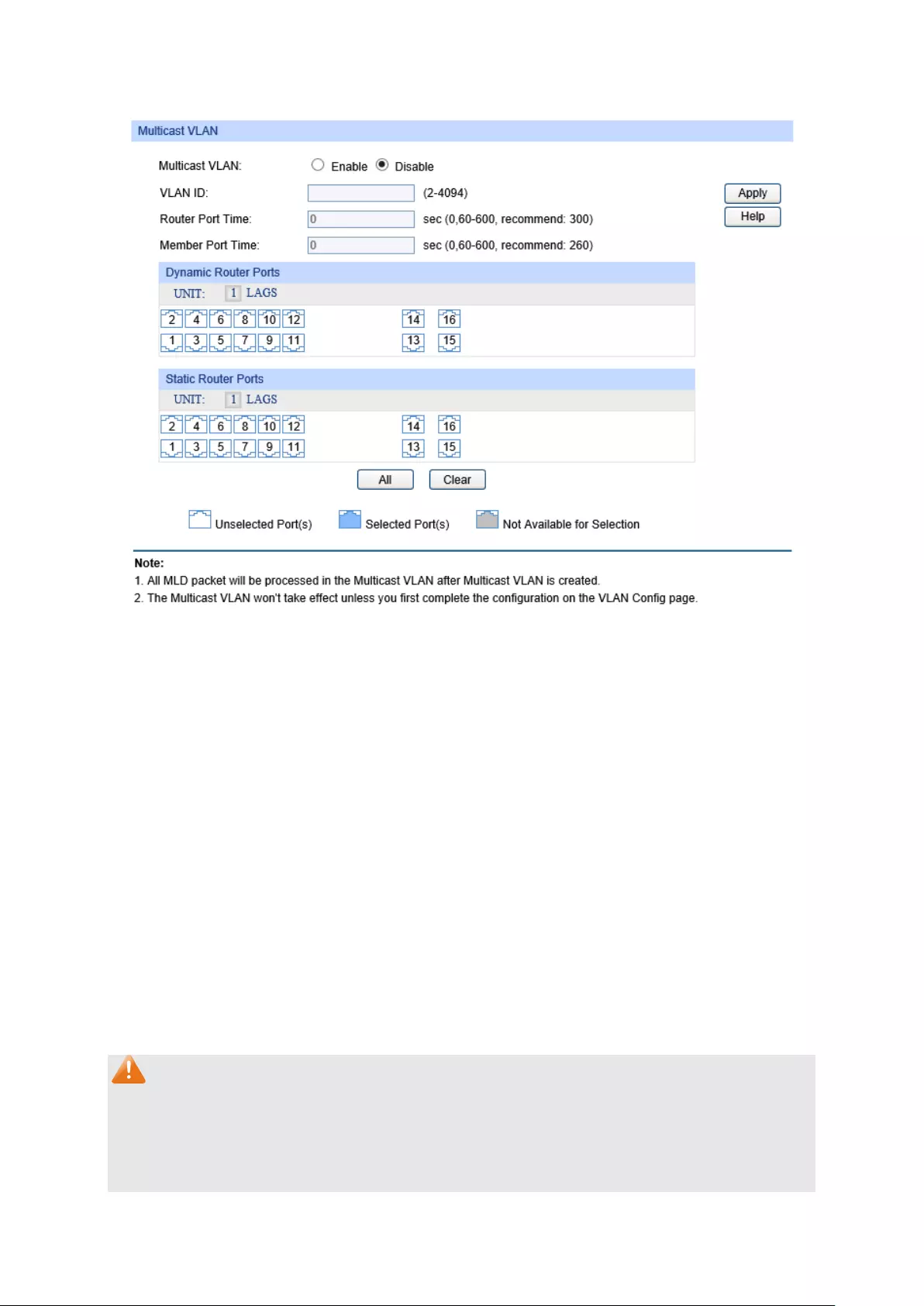
Choose the menu Multicast→MLD Snooping→Multicast VLAN to load the following page.
Figure 8-16 Multicast VLAN Config
The following entries are displayed on this screen:
Multicast VLAN
Multicast VLAN: Enable/Disable Multicast VLAN feature.
VLAN ID: Enter the VLAN ID of the multicast VLAN.
Router Port Time:
Specify the aging time of the router port. Within this time, if the
switch doesn’t receive MLD
query message from the router port, it
will consider this port is not a router port any more.
Member Port Time:
Specify the aging time of the member port. Within this time, if the
switch doesn’t receive MLD
report message from the member
port, it will consider this port is not a member port any more.
Dynamic Router
Ports:
Displays the dynamic router ports of the multicast VLAN.
Static Router Ports:
Specify the static router port which is mainly used in the network
with stable topology.
Note:
1. The Multicast VLAN won't take effect unless you first complete the configuration for the
corresponding VLAN owning the port on the 802.1Q VLAN page.
2. The router port should be in the multicast VLAN, otherwise the member ports cannot receive
multicast streams.
131
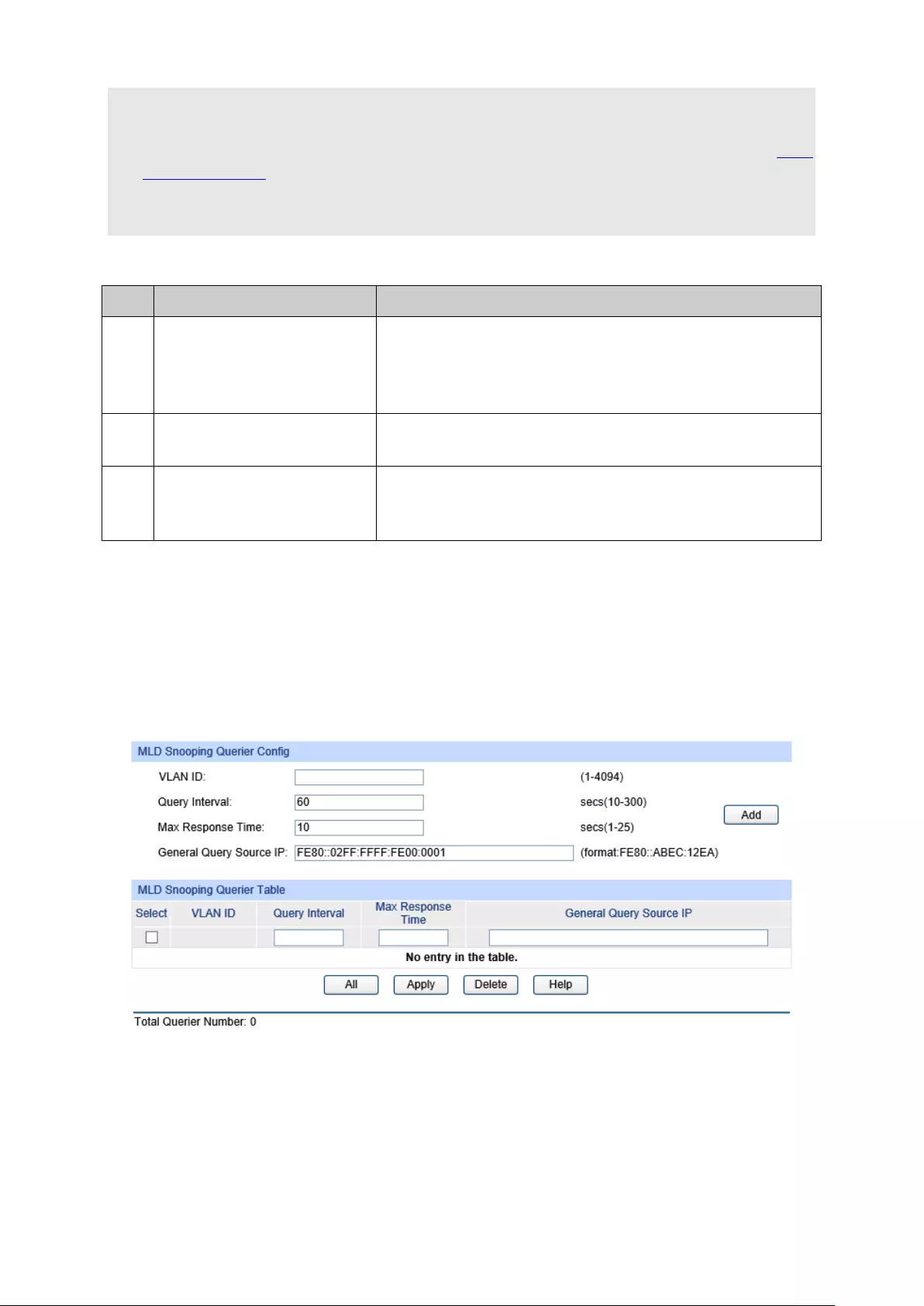
3. Configure the link type of the router port in the multicast VLAN as Tagged otherwise all the
member ports in the multicast VLAN cannot receive multicast streams.
4. Before creating a Multicast VLAN, you should enable the MLD snooping function in 8.2.1
Snooping Config.
5. After a multicast VLAN is created, all the MLD packets will be processed only within the
multicast VLAN.
Configuration Procedure of Multicast VLAN:
Step Operation Description
1
Create VLAN. Required. On the VLAN →802.1Q VLAN →VLAN Config
page, click the Create button to create a VLAN. Enter the
VLAN ID and the description for the VLAN. Meanwhile,
specify its member ports.
2
Enable MLD snooping
globally.
Required. On the Multicast →MLD Snooping →Global
Config page, enable the MLD snooping function globally.
3
Enable the Multicast VLAN. Required. On the Multicast →MLD Snooping →Multicast
page, enable the Multicast VLAN function and specify the
Multicast VLAN ID as the VLAN specified in Step 1.
8.2.5 Querier Config
In an IPv6 multicast network that runs MLD, a Layer 3 multicast device works as an MLD querier to
send out MLD queries and manage the multicast table. But MLD is not supported by the devices in
Layer 2 network. MLD Snooping Querier can act as an MLD Router in Layer 2 network. It can help
to create and maintain multicast forwarding table on the switch with the Query messages it
generates.
Choose the menu Multicast→MLD Snooping→Querier Config to load the following page.
Figure 8-17 Querier Config
The following entries are displayed on this screen:
MLD Snooping Querier Config
VLAN ID: Enter the VLAN ID which you want to start Querier.
Query Interval: Enter the Query message interval time. The Querier
will send General Query Message within this interval.
132
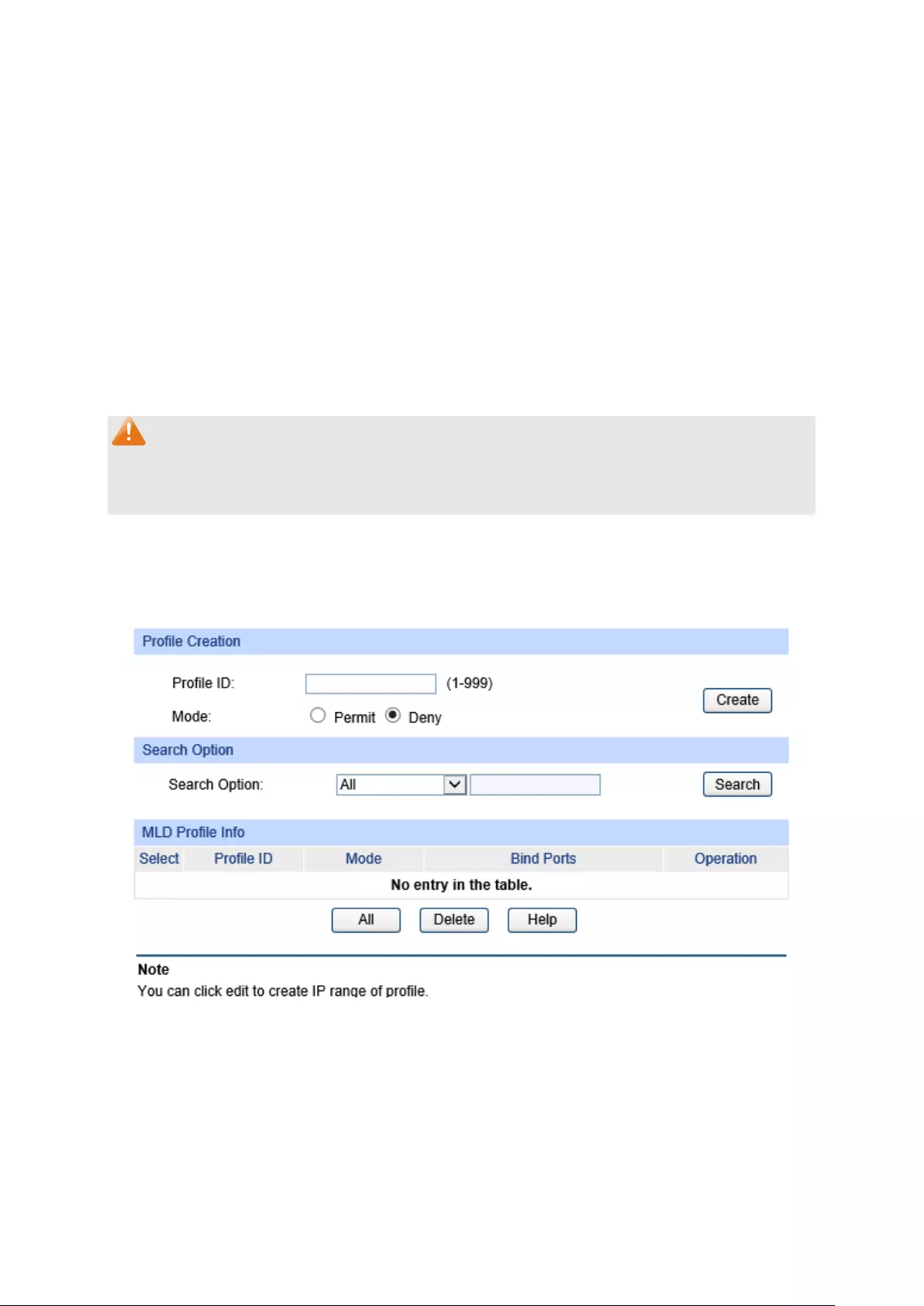
Max Response Time:
Enter the value of Maximum Response Time of the
Query message.
General Query
Source IP:
Enter t
he Query Message source IP address. It is
FE80::02FF:FFFF:FE00:0001 by default.
MLD Snooping Querier List
Select: Select the Querier you want to change.
VLAN ID: Displays the VLAN ID.
Query Interval: Displays the Query message interval time.
Max Response Time: Displays the value of Maximum Response Time of the
Query message.
General Query
Source IP:
Displays the Query message source IP address.
Note:
The MLD Snooping Querier doesn’t participate in the MLD Querier Election, but an MLD Snooping
Querier will affect the MLD Querier Election in the IPv6 network running MLD because of its
relatively smaller IP address.
8.2.6 Profile Config
On this page you can configure an MLD profile.
Choose the menu Multicast→MLD Snooping→Profile Config to load the following page.
Figure 8-18 Profile Config
The following entries are displayed on this screen:
Profile Creation
Profile ID: Specify the Profile ID you want to create, and it should
range from 1 to 999.
133
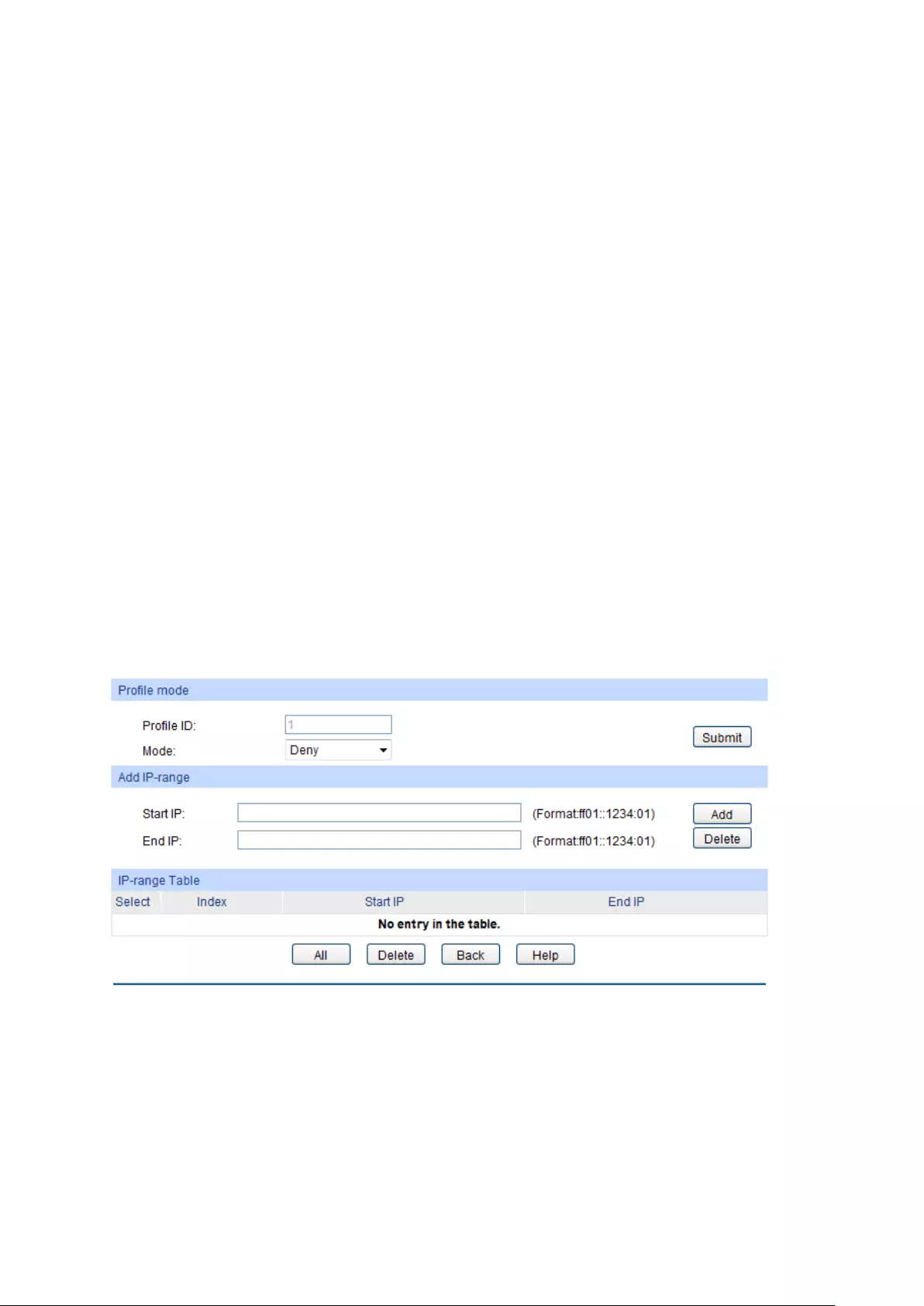
Mode: The attributes of the profile.
Permit: Only permit the IP address within the IP
range and deny others.
Deny:
Only deny the IP address within the IP
range and permit others.
Search Option
Search Option: Select the rules for displaying profile entries.
All: Display all profile entries.
Profile ID: Display profile entry of the ID.
MLD Profile Info
Select: Select the profile entries you want to config.
Profile ID: Displays the profile ID.
Mode: Displays the attribute of the profile.
Permit: Only permit the IP address within the IP
range and deny others.
Deny:
Only deny the IP address within the IP
range and permit others.
Bind Ports: Displays the ports that the profile bound to.
Operation: Click the Edit
button to configure the mode or
IP-range of the Profile.
After you have created a profile ID, click Edit to display the following figure.
The following entries are displayed on this screen:
Profile Mode
Profile ID: Displays the Profile ID you have created.
134
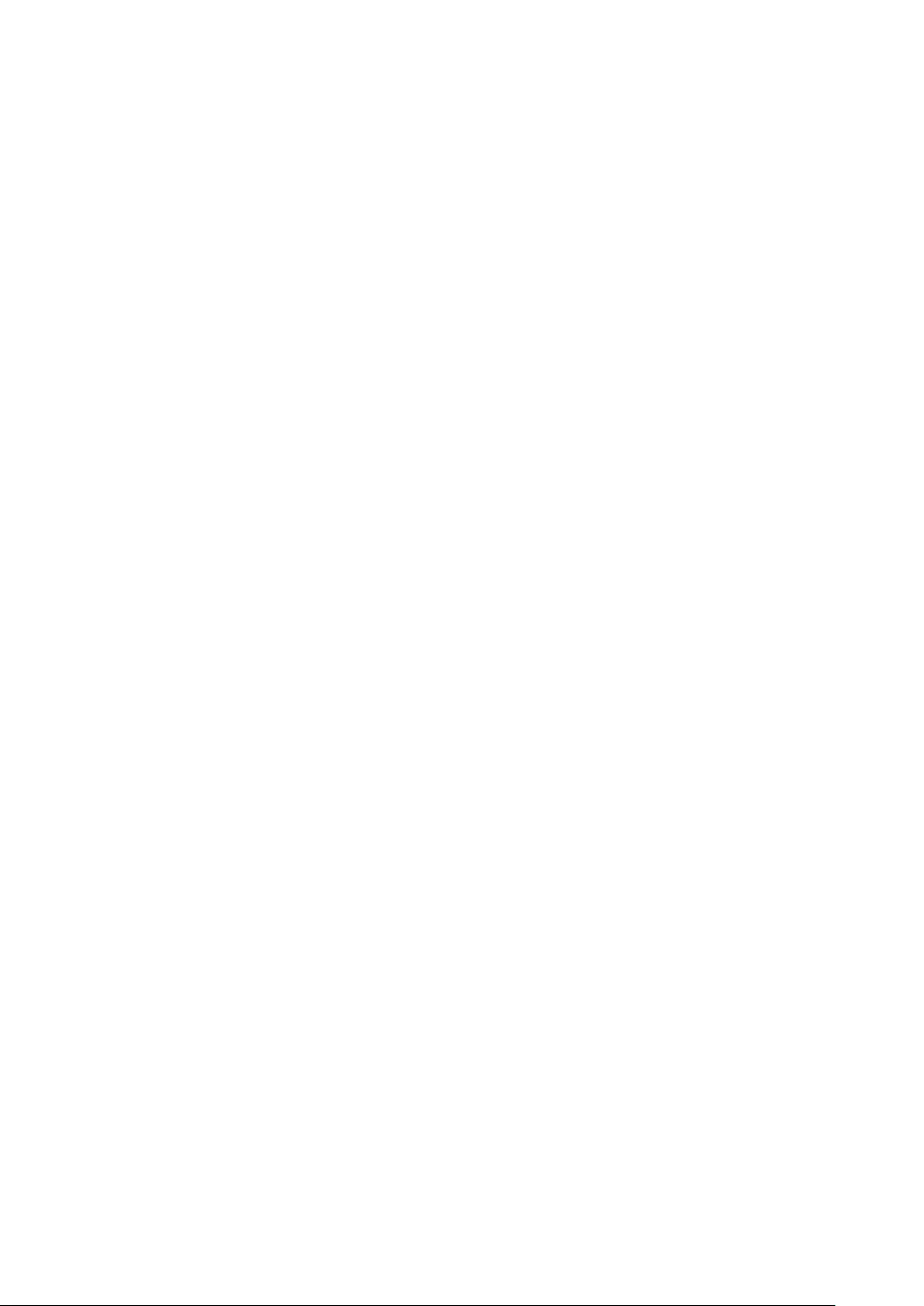
Mode: Displays the attribute of the profile.
Permit
: Only permit the IP address within the IP range and
deny others.
Deny
: Only deny the IP address within the IP range and permit
others.
Add IP-range
Start IP: Enter start IP address of the IP-range.
End IP: Enter end IP address of the IP-range.
IP-range Table
Select: Select the desired entry for configuration.
Index: Displays index of the IP-range which is not configurable.
Start IP: Displays the start IP address of the IP-range.
End IP: Displays the end IP address of the IP-range.
8.2.7 Profile Binding
When the switch receives MLD report message, it examines the profile ID bound to the access
port to determine if the port can join the multicast group. If the multicast IP is not filtered, the switch
will add the port to the forward port list of the multicast group. Otherwise, the switch will drop the
MLD report message. In that way, you can control the multicast groups that users can access.
135

Choose the menu Multicast→MLD Snooping→Profile Binding to load the following page.
Figure 8-19 Profile Config
The following entries are displayed on this screen:
Profile and Max Group Binding
UNIT:1/LAGS: Click 1 to configure the physical ports. Click LAGS to
configure the link aggregation groups.
Select:
Select the desired port for multicast filtering. It is
multi-optional.
Port: The port to be bound.
Profile ID: The existing Profile ID bound to the selected port.
Max Group: T
he maximum multicast group a port can join, range
from 0 to 1000.
Overflow Action:
The policy should be taken when the number of
multicast group a port has joined reach the maximum.
Drop:
Drop the successive report packet, and this
port cannot join any other multicast group.
Replace: When the number of the dynamic multicast
groups that a port joins has exceeded the max-group,
the newly joined multicast group will replace an
existing multicast group with the lowest multicast
group address.
LAG: The LAG number which the port belongs to.
136

Clear Binding: Click the Clear Binding button to clear all profiles bound
to the port.
Configuration Procedure:
Step Operation Description
1 Create Profile
Required. Configure the Profile ID and mode on
Multicast→MLD Snooping→Profile Config page.
2 Configure IP-Range Required. Click Edit of the specified entry in the MLD Profile
Info table on Multicast→MLD Snooping→
Profile Config
page to configure the mode or IP-range of the Profile.
3
Configure Profile Binding
for ports
Optional. Configure Profile Binding for ports on
Multicast→MLD Snooping→Porfile Binding page.
8.2.8 Packet Statistics
On this page you can view the MLD packets the switch received. It helps you to monitor the MLD
snooping function.
Choose the menu Multicast→MLD Snooping→Packet Statistics to load the following page.
Figure 8-20 Packet Statistics
137
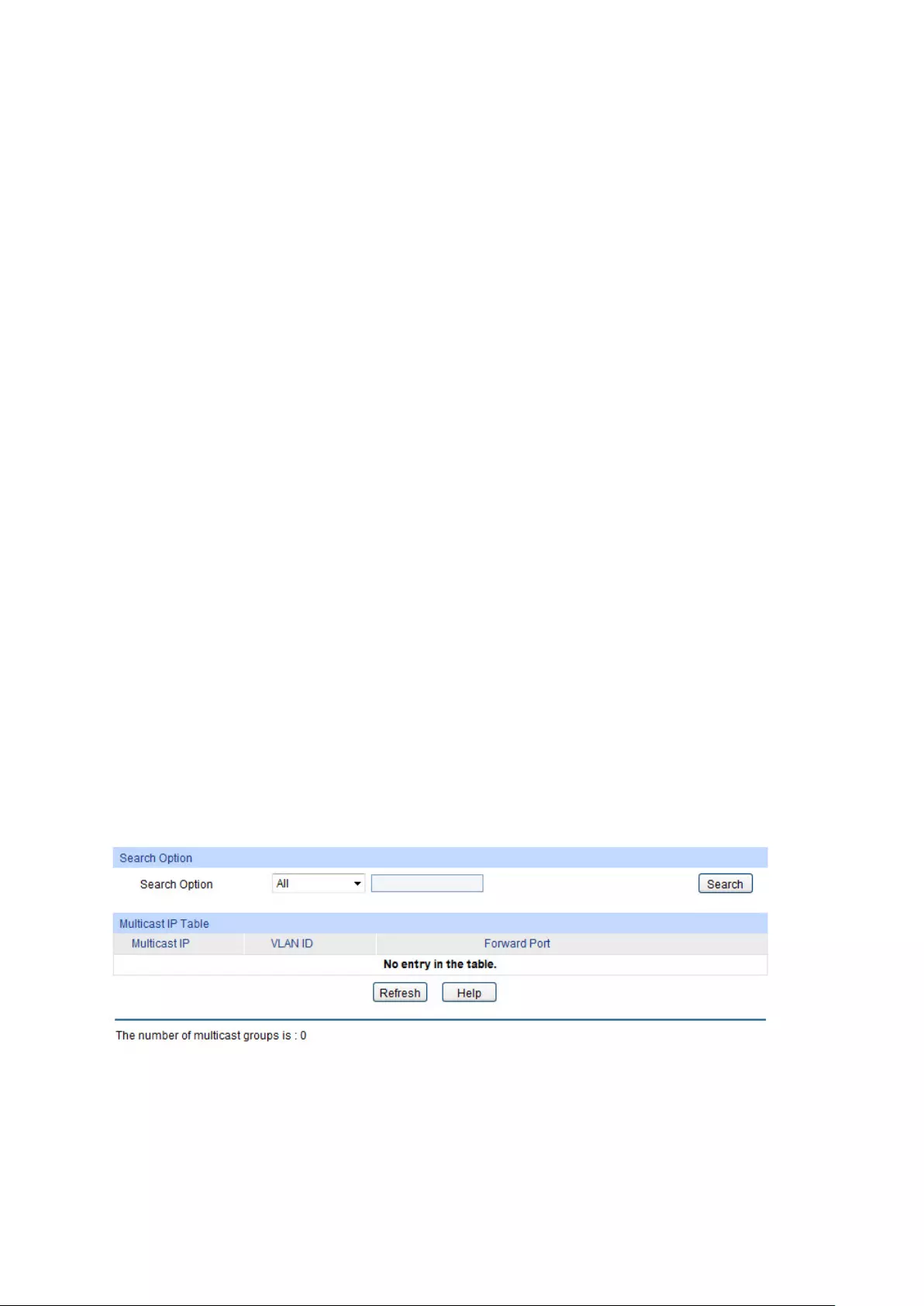
The following entries are displayed on this screen:
Auto Refresh
Auto Refresh: Enable/Disable auto fresh feature.
Refresh Period: Enter the time from 3 to 300 seconds to specify the
auto fresh period.
MLD Statistics
Port: Displays the port number of the switch.
Query Packet:
Displays the number of query packets the port
received.
Report Packet (V1): Displays the number of MLDv1 report packets the port
received.
Report Packet (V2): Displays the number of MLDv2 report packets the port
received.
Done Packet:
Displays the number of leave packets the port
received.
Error Packet: Displays the number of error packe
ts the port
received.
8.3 Multicast Table
In a network, receivers can join different multicast groups appropriate to their needs. The switch
forwards multicast streams based on IPv4/IPv6 multicast address table.
The Multicast Table function is implemented on the IPv4 Multicast Table, Static IPv4 Multicast
Table, IPv6 Multicast Table and Static IPv6 Multicast Table pages.
8.3.1 IPv4 Multicast Table
On this page you can view the information of the multicast groups already on the switch. Multicast
IP addresses range from 224.0.0.0 to 239.255.255.255. The range for receivers to join is from
224.0.1.0 to 239.255.255.255.
Choose the menu Multicast→Multicast Table→IPv4 Multicast Table to load the following page.
Figure 8-21 IPv4 Multicast Table
138
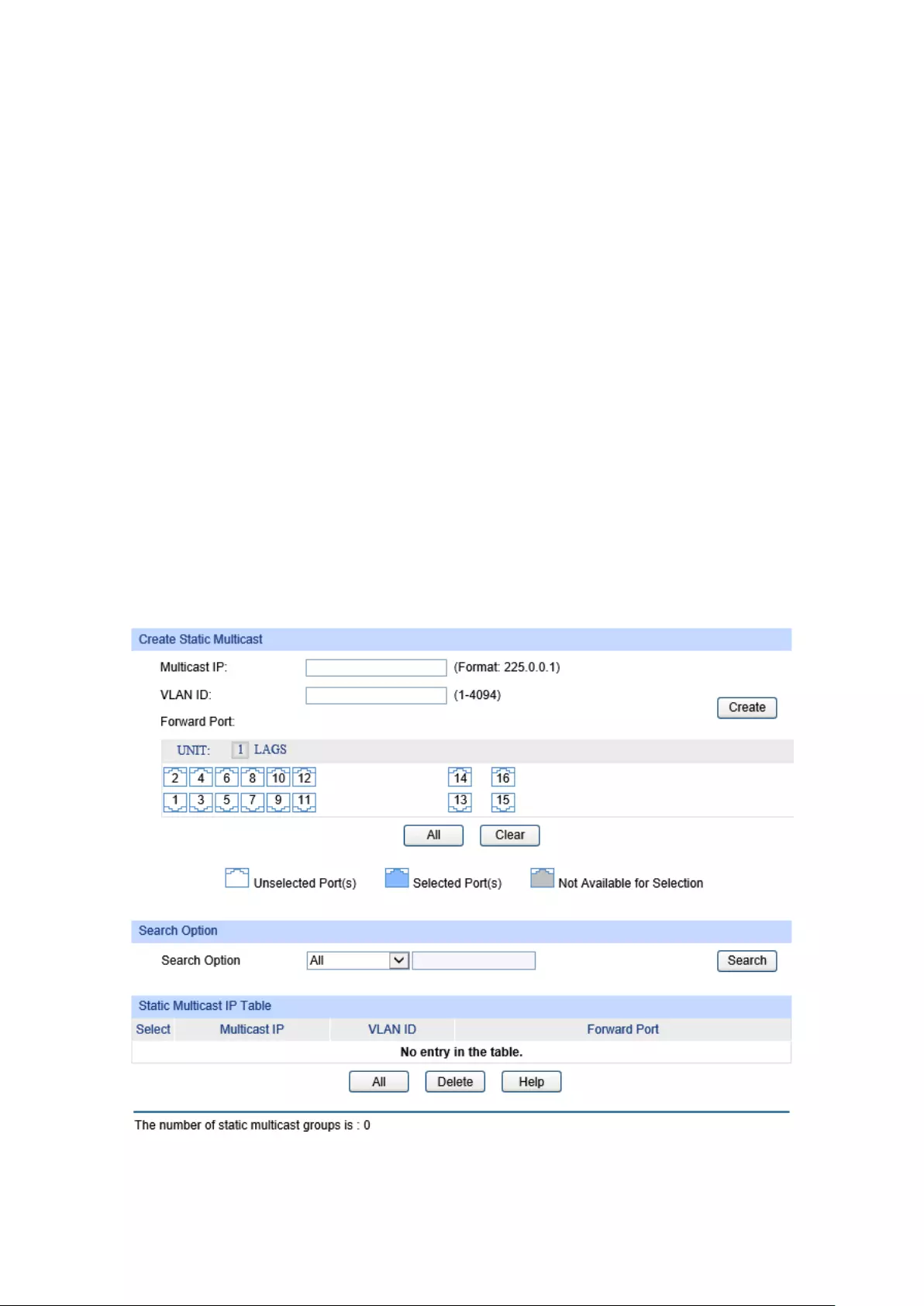
The following entries are displayed on this screen:
Search Option
Search Option: Select the rule for displaying multicast IP table.
All: Displays all multicast IP entries.
Multicast IP: Enter the multicast IP address the desired
entry must carry.
VLAN ID
: Enter the VLAN ID the desired entry must
carry.
Forward Port: Enter the port number the desired entry
must carry.
Multicast IP Table
Multicast IP: Displays multicast IP address.
VLAN ID: Displays the VLAN ID of the multicast group.
Forward Port: Displays the forward port of the multicast group.
Type: Displays the type of the multicast IP.
8.3.2 Static IPv4 Multicast Table
On this page you can configure the static IPv4 multicast table.
Choose the menu Multicast→Multicast Table→Static IPv4 Multicast Table to load the following
page.
Figure 8-22 Static IPv4 Multicast Table
139

The following entries are displayed on this screen:
Create Static Multicast
Multicast IP: Enter the multicast IP addr
ess the desired entry must
carry.
VLAN ID: Enter the VLAN ID the desired entry must carry.
Forward Port: Enter the forward ports.
Search Option
Search Option: Select the rule for displaying multicast IP table.
All: Displays all static multicast IP entries.
Multicast IP:
Enter the multicast IP address the
desired entry must carry.
VLAN ID: Enter the VLAN ID the desired entry must
carry.
Forward Port:
Enter the port number the desired
entry must carry.
Static Multicast Table
Select: Select the stati
c multicast group entries you want to
configure.
Multicast IP: Displays multicast IP address.
VLAN ID: Displays the VLAN ID of the multicast group.
Forward Port: Displays the forward port of the multicast group.
8.3.3 IPv6 Multicast Table
This page displays the multicast groups which are already on the switch.
Choose the menu Multicast→Multicast Table→IPv6 Multicast Table to load the following page.
Figure 8-23 IPv6 Multicast Table
The following entries are displayed on this screen:
Search Option
Search Option: Select the rules for displaying multicast IP table.
All: Displays all multicast IP entries.
Multicast IP
: Enter the multicast IP address the
desired entry must carry.
VLAN ID: Enter the VLAN ID the desired entry must
carry.
140

Forward Port: Enter the port number the desired
entry must carry.
Multicast IP Table
Multicast IP: Displays the multicast IP.
VLAN ID: Displays the VLAN ID.
Forward Ports: Displays the forward ports of the group.
8.3.4 Static IPv6 Multicast Table
On this page you can configure the static IPv6 multicast table.
Choose the menu Multicast→Multicast Table→Static IPv6 Multicast Table to load the following
page.
Figure 8-24 IPv6 Multicast Table
The following entries are displayed on this screen:
Create Static Multicast
Multicast IP:
Enter the multicast IP address the desired entry must
carry.
VLAN ID: Enter the VLAN ID the desired entry must carry.
Forward Port: Enter the forward ports.
Search Option
Search Option: Select the rule for displaying multicast IP table.
All: Displays all static multicast IP entries.
Multicast IP:
Enter the multicast IP address the
desired entry must carry.
141

VLAN ID: Enter the VLAN ID the desired entry must
carry.
Forward Port:
Enter the port number the desired
entry must carry.
Static Multicast Table
Select:
Select the static multicast group entries you want to
configure.
Multicast IP: Displays multicast IP address.
VLAN ID: Displays the VLAN ID of the multicast group.
Forward Port: Displays the forward port of the multicast group.
Note:
The max number of multicast entries is 1000. The IPv4 multicast table and IPv6 multicast table
share the total entry number of 1000.
Return to CONTENTS
142

Chapter 9 Routing
Routing is the method by which the host or gateway decides where to send the datagram. Routing
is the task of finding a path from a sender to a desired destination. It may be able to send the
datagram directly to the destination, if that destination is on one of the networks that are directly
connected to the host or gateway. However, what if the destination is not directly reachable? The
host or gateway will attempt to send the datagram to a gateway that is nearer to the destination.
The goal of a routing protocol is very simple: It is to supply the information that is needed to do
routing.
The Routing module is mainly for routing management configuration of the switch, including four
submenus: Interface, Routing Table, Static Routing and ARP.
9.1 Interface
Interface is a virtual interface in Layer 3 mode and mainly used for realizing the Layer 3
connectivity between VLANs or routed ports. Each VLAN interface is corresponding to one VLAN.
Each routed port is corresponding to one port. Loopback Interface is purely software implemented.
Interface has its own IP address and subnet mask to identify the subnet it belongs to, and it works
as the gateway of the subnet to forward Layer 3 IP packets.
Choose the menu Routing→Interface→Interface Config to load the following page.
Figure 9-1 Interface Config
The following entries are displayed on this screen:
Create Interface
Interface ID: Enter the ID of the interface corresponding to VLAN ID, loopback
ID, routed port or port channel.
IP Address Mode: Specify IP Address allocation mode.
None: without ip.
Static: setup manually.
DHCP: allocated through DHCP.
BOOTP: allocated through BOOTP.
IP Address: Specify the IP address of the interface.
143
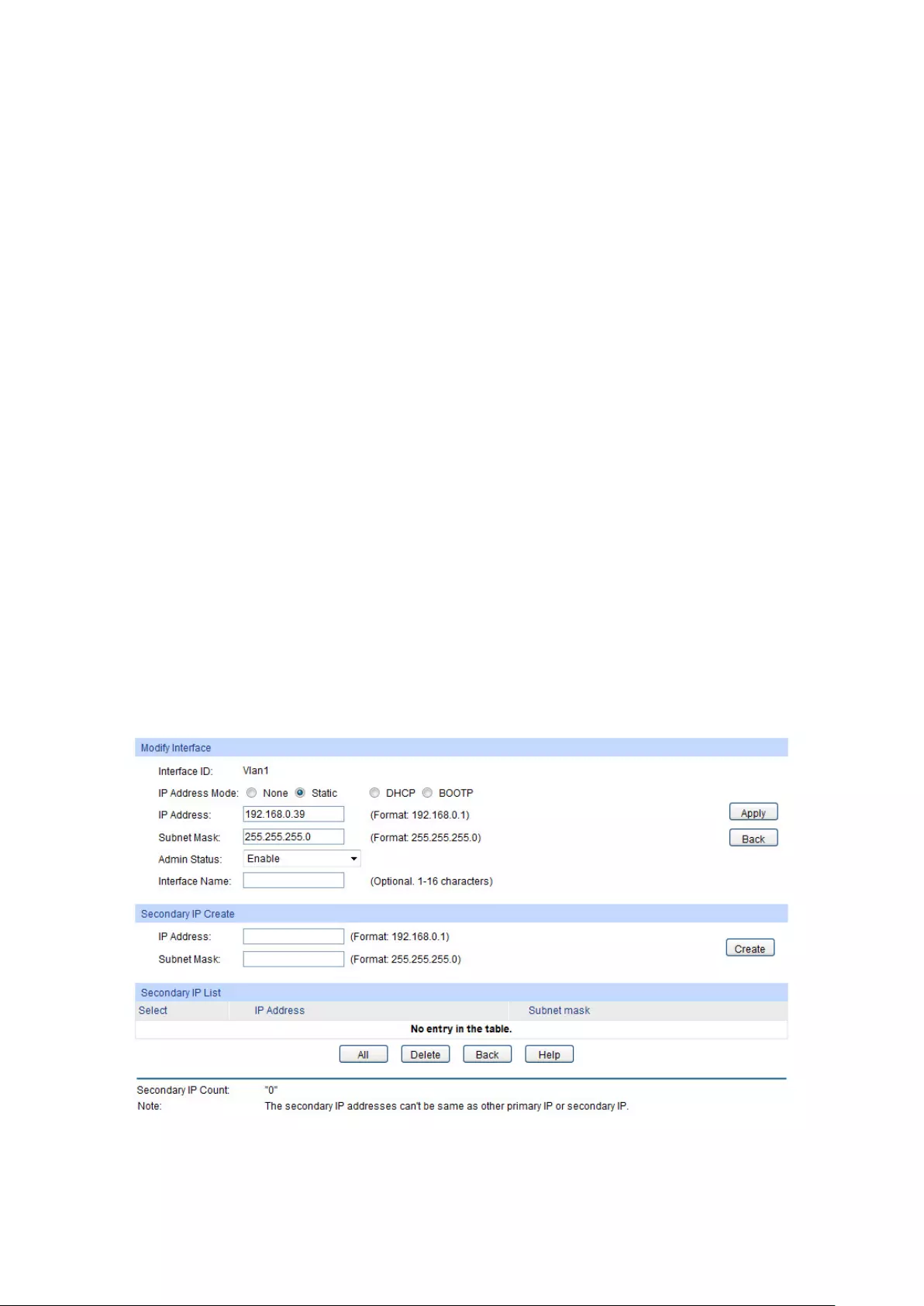
Subnet Mask: Specify the subnet mask of the interface's IP address.
Admin Status: Specify interface administrator status. Choose Disable
to disable
the interface's Layer 3 capabilities.
Interface Name: Specify the name of the network interface.
Interface List
Select : Select the interfaces to modify or delete.
ID: Displays the ID of the interface.
Mode: Display IP address allocation mode.
None: without ip.
Static: setup manually.
DHCP: allocated through DHCP.
BOOTP: allocated through BOOTP.
IP Address: Displays the IP address of the interface.
Subnet Mask: Displays the subnet mask of the interface.
Interface Name: Displays the name of the interface.
Status:
Displays interface current working status. Working status is up
when admin status is enabled, line
protocol is up and IP Address
is set.
Operation: You can configure the interface by clicking the Edit
, or check
Detail information by clicking Detail.
Click Edit to display the following figure:
144

Modify Interface
Interface ID: Display the ID of the int
erface corresponding to the VLAN ID,
loopback interface, routed port or port-channel.
IP Address Mode: View and modify the IP address allocation mode.
None: without ip.
Static: setup manually.
DHCP: allocated through DHCP.
BOOTP: allocated through BOOTP.
IP Address: View and modify the IP address of the interface.
Subnet Mask: View and modify the subnet mask of the interface.
Admin Status: View and modify the Admin status. Choose Disable
to disable
the interface's Layer 3 capabilities.
Interface Name: View and modify the interface name.
Secondary IP Create
IP Address: Specify the secondary IP address of the interface.
Subnet Mask: Specify the subnet mask of the interface's secondary IP address.
Secondary IP List
Select: Select the secondary IP.
IP Address: Displays the secondary IP address of the current interface.
Subnet Mask: Displays the subnet mask of the secondary IP address.
Click Detail to display the following figure:
145
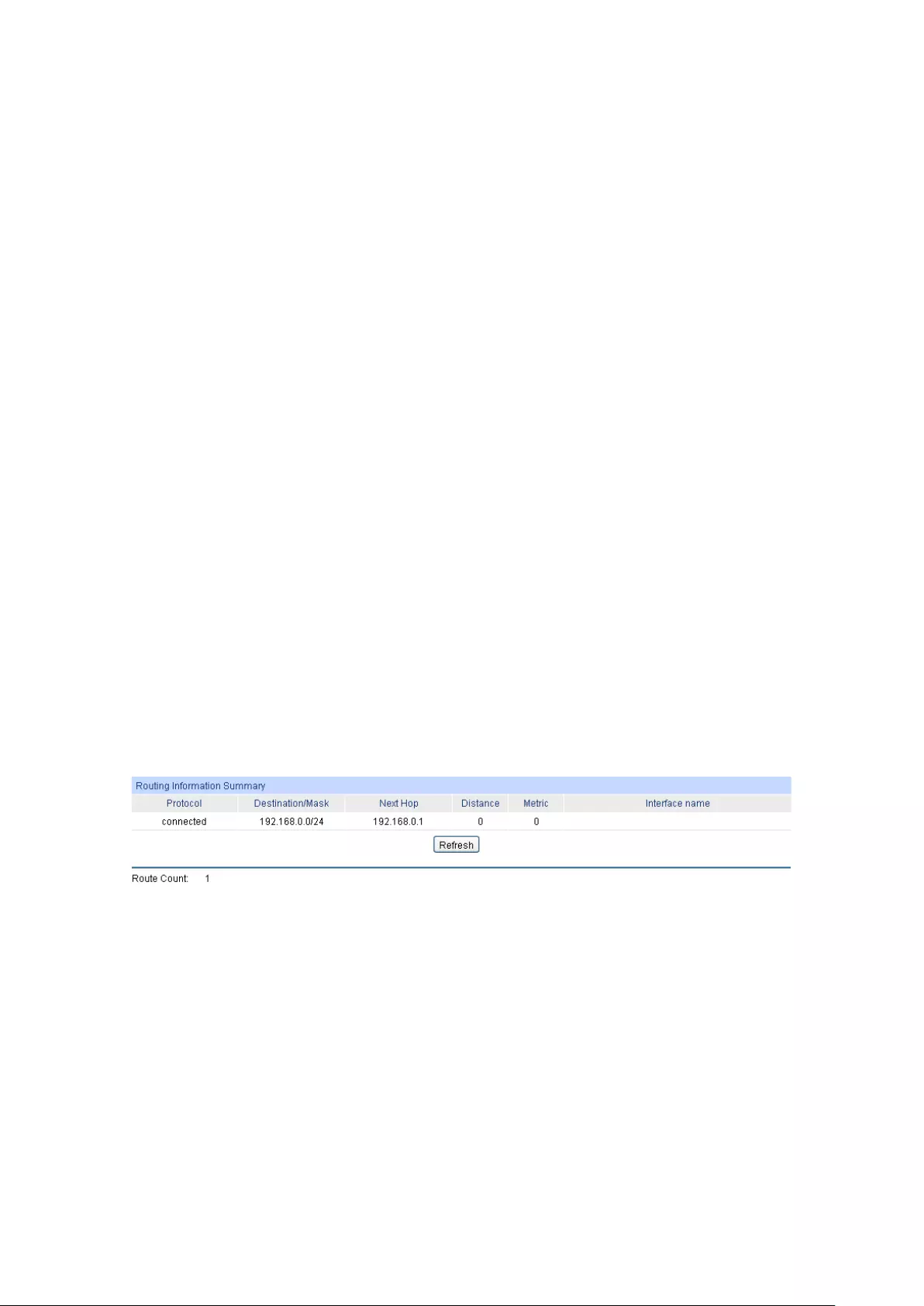
Detail Information
Interface ID: Displays the ID of the interface, including
VLAN ID, loopback
interface, routed port and port-channel ID.
IP Address Mode: Displays the IP address allocation mode.
None: without ip.
Static: setup manually.
DHCP: allocated through DHCP.
BOOTP: allocated through BOOTP.
IP Address: Displays the IP address and subnet mask of the interface.
Secondary IP: Displays Secondary IP Address and subnet mask.
Interface Status:
Displays the interface current working status, which is up when
Admin Status is enable, line protocol is up and IP address is set.
Line Protocol
Status:
Displays the line protocol status, which is up if any up-
link port is
connected to the interface.
Admin Status: Displays the Admin status. Choose Disable
to disable the
interface's Layer 3 capabilities.
Interface Name: Displays the name of the interface.
Interface Setting Detail Information
Displays the detailed setting information of the interface.
9.2 Routing Table
This page displays the routing information summary generated by different routing protocols.
Choose the menu Routing→Routing Table→Routing Table to load the following page.
Figure 9-2 Routing Table
Routing Information Summary
Protocol: Displays the protocol of the route.
Destination/Mask:
Displays the destination and subnet of the route.
Next Hop: Displays the IP address to which the packet should be sent next.
Distance:
Displays the management distance of the route. The smaller the
distance is, the higher the priority is.
Metric: Displays the metric of the route.
146

9.3 Static Routing
Static routes are special routes manually configured by the administrator and cannot change
automatically with the network topology accordingly. Hence, static routes are commonly used in a
relative simple and stable network. Proper configuration of static routes can greatly improve
network performance.
Choose the menu Routing→Static Routing→Static Routing Config to load the following page.
Figure 9-3 Static Routing Config
The following entries are displayed on this screen:
Static Routing Config
Static Route Table
Interface name: Displays the description of the egress interface.
Destination: Specify the destination IP address of the packets.
Subnet Mask: Specify the subnet mask of the destination IP address.
Next Hop: Enter the IP address to which the packet should be sent next.
Distance:
Enter the distance metric of route. The smaller the distance is,
the higher the priority is.
Select: Specify the static route entries to modify.
Destination
Address: Displays the destination IP address of the packets.
Subnet Mask: Displays the subnet mask of the destination IP address.
Next Hop: Displays the IP address to which the packet should be sent next.
Distance: Displays the distance metric of route. The smaller the distance is,
the higher the priority is.
Metric: Displays the metric of the route.
Interface Name: Displays the name of the VLAN interface.
147

9.4 ARP
This page displays the ARP table information and you can configure static ARP here.
9.4.1 ARP Table
Choose the menu Routing→ARP→ARP Table to load the following page.
Figure 9-4 ARP Table
The following entries are displayed on this screen:
ARP Table
Interface: Displays the network interface of ARP entry.
IP Address: Displays the IP address of ARP entry.
MAC Address: Displays the MAC address of ARP entry.
Type: Displays the type of ARP entry. e.g. Static, Dynamic.
9.4.2 Static ARP
You can configure the static ARP on this page.
Choose the menu Routing→ARP→Static ARP to load the following page.
Figure 9-5 Static ARP
The following entries are displayed on this screen:
ARP Config
IP Address: Specify the IP address of ARP entry.
MAC Address: Specify the MAC address of ARP entry.
148

Chapter 10 QoS
QoS (Quality of Service) functions to provide different quality of service for various network
applications and requirements and optimize the bandwidth resource distribution so as to provide a
network service experience of a better quality.
QoS
This switch classifies the ingress packets, maps the packets to different priority queues and then
forwards the packets according to specified scheduling algorithms to implement QoS function.
Figure 10-1 QoS function
Traffic classification: Identifies packets conforming to certain characters according to certain
rules.
Map: The user can map the ingress packets to different priority queues based on the priority
modes. This switch implements three priority modes based on port, on 802.1P and on DSCP.
Queue scheduling algorithm: When the network is congested, the problem that many packets
compete for resources must be solved, usually in the way of queue scheduling. The switch
supports four schedule modes: SP, WRR, SP+WRR and Equ.
Priority Mode
This switch implements three priority modes based on port, on 802.1P and on DSCP. By default, the
priority mode based on port is enabled and the other two modes are optional.
1. Port Priority
Port priority is just a property of the port. After port priority is configured, the data stream will be
mapped to the egress queues according to the CoS of the port and the mapping relationship
between CoS and queues.
150
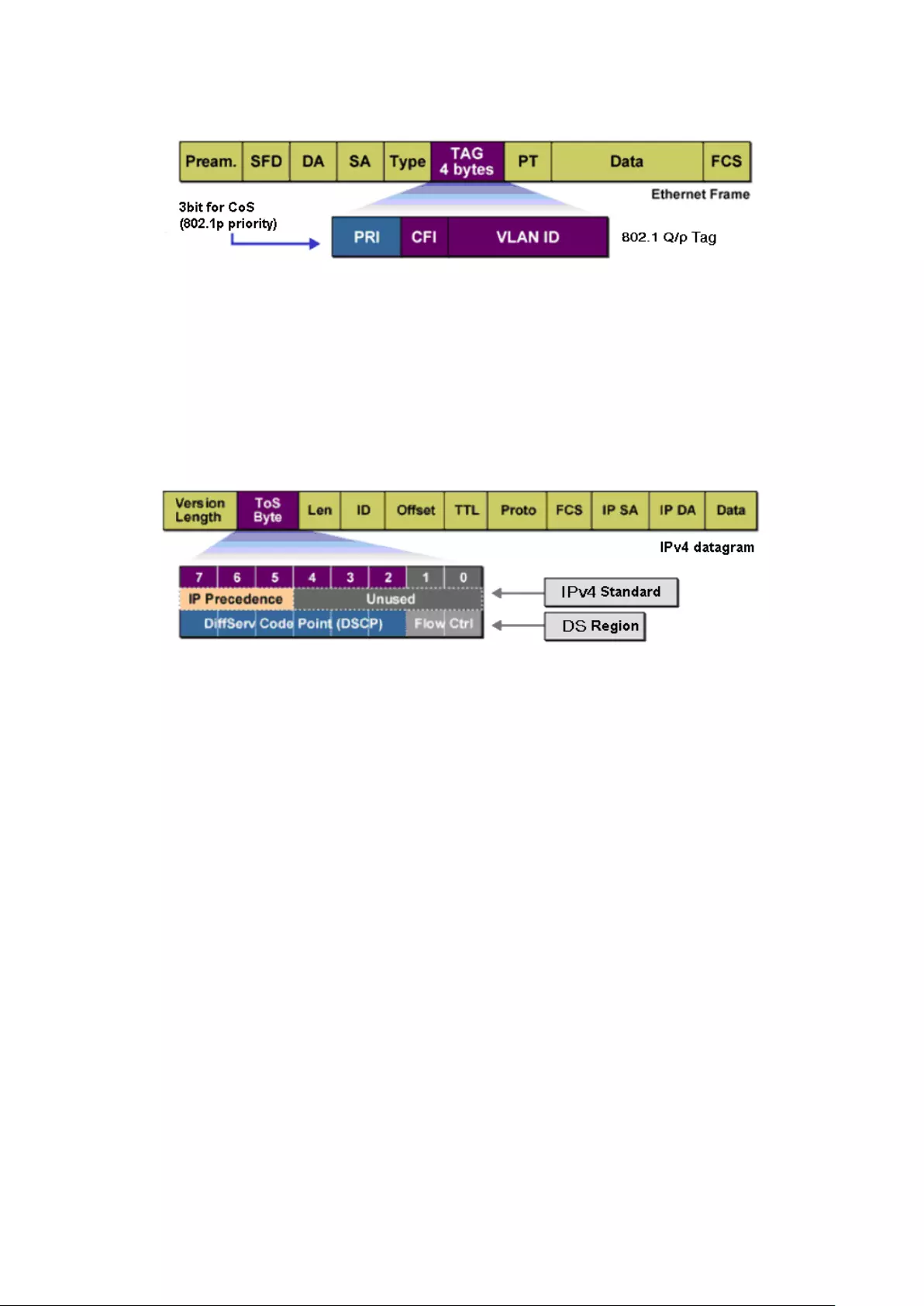
2. 802.1P Priority
Figure 10-2 802.1Q frame
As shown in the figure above, each 802.1Q Tag has a Pri field, comprising 3 bits. The 3-bit priority
field is 802.1p priority in the range of 0 to 7. 802.1P priority determines the priority of the packets
based on the Pri value. On the Web management page of the switch, you can configure different
priority tags mapping to the corresponding priority levels, and then the switch determine which
packet is sent preferentially when forwarding packets. The switch processes untagged packets
based on the default priority mode.
3. DSCP Priority
Figure 10-3 IP datagram
As shown in the figure above, the ToS (Type of Service) in an IP header contains 8 bits. The first
three bits indicate IP precedence in the range of 0 to 7. RFC2474 re-defines the ToS field in the IP
packet header, which is called the DS field. The first six bits (bit 0-bit 5) of the DS field indicate
DSCP precedence in the range of 0 to 63. The last 2 bits (bit 6 and bit 7) are reserved. On the Web
management page, you can configure different DS field mapping to the corresponding priority
levels. Non-IP datagram with 802.1Q tag are mapped to different priority levels based on 802.1P
priority mode; the untagged non-IP datagram are mapped based on port priority mode.
Schedule Mode
When the network is congested, the problem that many packets compete for resources must be
solved, usually in the way of queue scheduling. The switch implements eight scheduling queues,
TC0, TC1, TC2, TC3, TC4, TC5, TC6 and TC7. TC0 has the lowest priority while TC7 has the
highest priority. The switch provides four schedule modes: SP, WRR, SP+WRR and Equ.
1. SP-Mode: Strict-Priority Mode. In this mode, the queue with higher priority will occupy the
whole bandwidth. Packets in the queue with lower priority are sent only when the queue with
higher priority is empty. The switch has eight egress queues labeled as TC0, TC1, TC2, TC3,
TC4, TC5, TC6 and TC7. In SP mode, their priorities increase in order. TC7 has the highest
priority. The disadvantage of SP queue is that: if there are packets in the queues with higher
priority for a long time in congestion, the packets in the queues with lower priority will be
“starved to death” because they are not served.
151
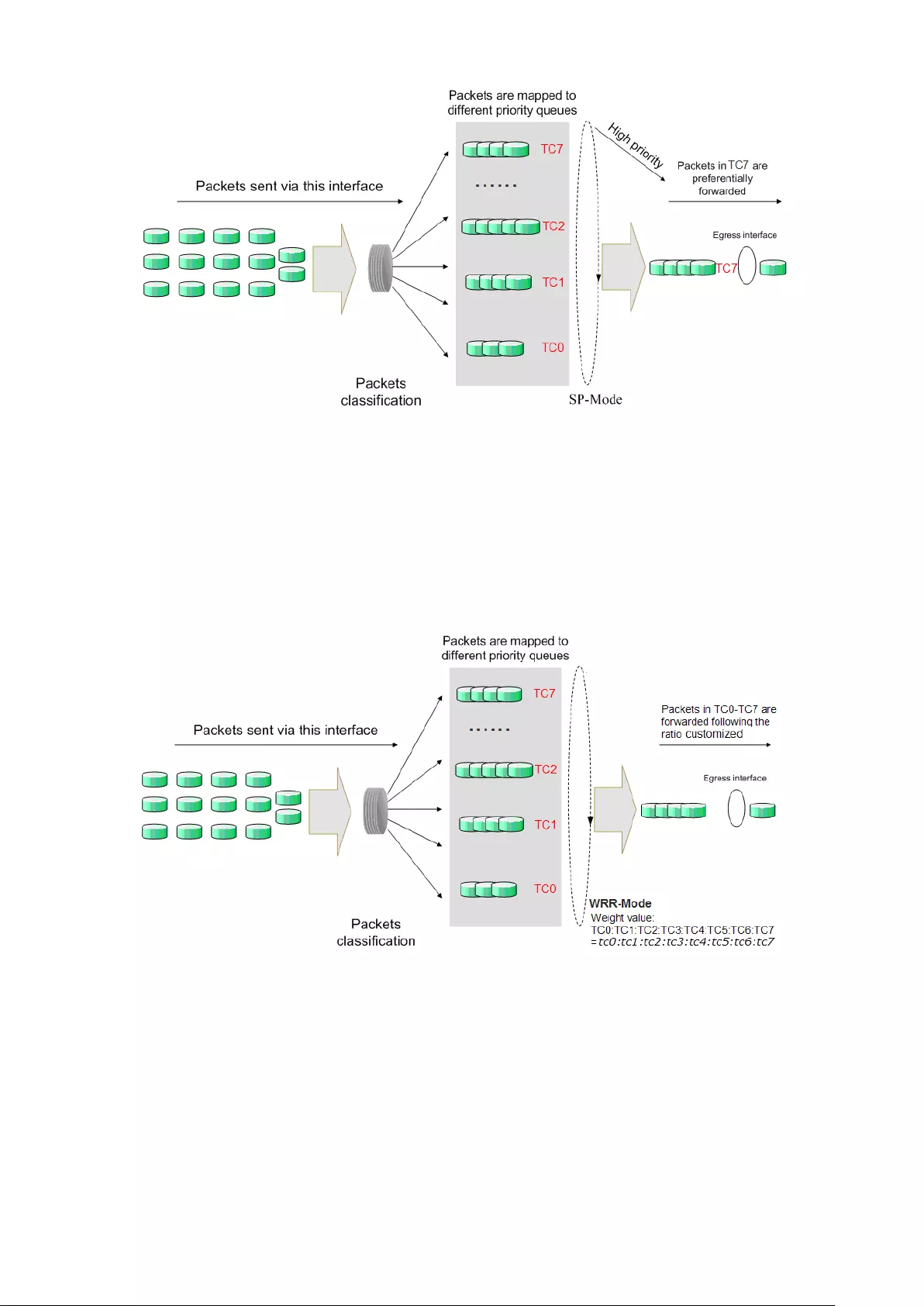
Figure 10-4 SP-Mode
2. WRR-Mode: Weight Round Robin Mode. In this mode, packets in all the queues are sent in
order based on the weight value for each queue and every queue can be assured of a certain
service time. The weight value indicates the occupied proportion of the resource. WRR queue
overcomes the disadvantage of SP queue that the packets in the queues with lower priority
cannot get service for a long time. In WRR mode, though the queues are scheduled in order,
the service time for each queue is not fixed, that is to say, if a queue is empty, the next queue
will be scheduled. In this way, the bandwidth resources are made full use of. The default
weight value ratio of TC0, TC1, TC2, TC3, TC4, TC5, TC6 and TC7 is 1:2:4:8:16:32:64:127.
Figure 10-5 WRR-Mode
3. SP+WRR-Mode: Strict-Priority+Weight Round Robin Mode. In this mode, the switch provides
two scheduling groups, SP group and WRR group. Queues in SP group and WRR group are
scheduled strictly based on Strict-Priority mode while the queues inside WRR group follow the
WRR mode. In SP + WRR mode, TC7 and the queue with its weight value set as 0 are in the
SP group; other queues, with none-zero weight value, belong to the WRR group and the
weight value can be customized, ranging from 0 to 127. In this way, when scheduling queues,
the switch allows TC7 and zero-weight-value queue to occupy the whole bandwidth following
the SP mode and the queues in the WRR group will take up the bandwidth according to their
ratio.
152

4. Equ-Mode: Equal-Mode. In this mode, all the queues occupy the bandwidth equally. The
weight value ratio of all the queues is 1:1:1:1:1:1:1:1.
Note:
In SP + WRR mode, TC7 and the queue with its weight value set as 0 are in the SP group.
The QoS module is mainly for traffic control and priority configuration, including three submenus:
DiffServ, Bandwidth Control and Voice VLAN.
10.1 DiffServ
This switch classifies the ingress packets, maps the packets to different priority queues and then
forwards the packets according to specified scheduling algorithms to implement QoS function.
This switch implements three priority modes based on port, on 802.1P and on DSCP, and supports
four queue scheduling algorithms. The port priorities are labeled as CoS0, CoS1… CoS7.
The DiffServ function can be implemented on Port Priority, Schedule Mode, 802.1P Priority and
DSCP Priority pages.
10.1.1 Port Priority
On this page you can configure the port priority.
Choose the menu QoS→DiffServ→Port Priority to load the following page.
Figure 10-6 Port Priority Config
153
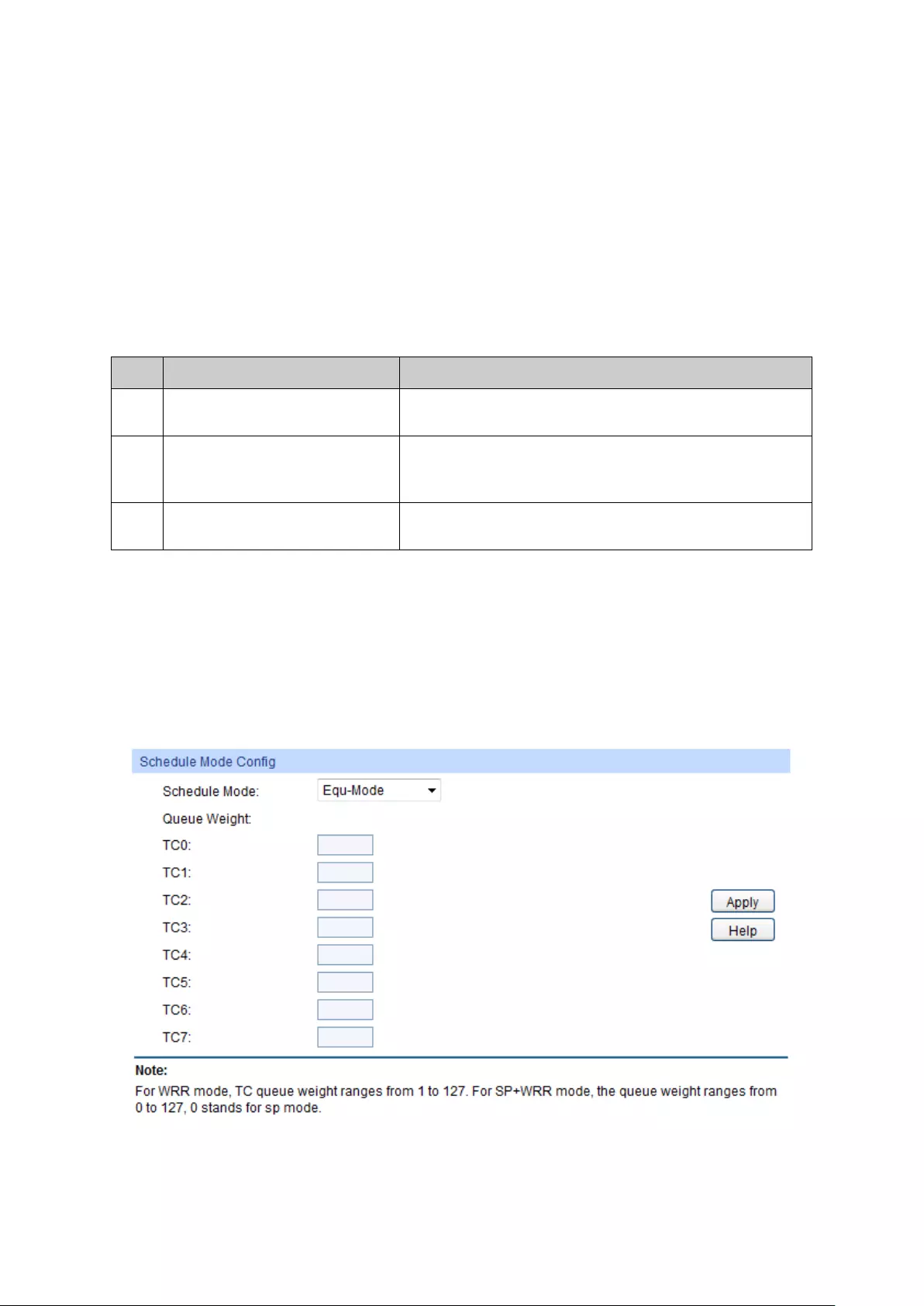
The following entries are displayed on this screen:
Port Priority Config
UNIT:1/LAGS: Click 1 to configure the physical ports. Click LAGS
to configure
the link aggregation groups.
Select: Select the desired port to configure its priority. It is multi-optional.
Port: Displays the physical port number of the switch.
Priority: Specify the priority for the port.
LAG: Displays the LAG number which the port belongs to.
Configuration Procedure:
Step Operation Description
1 Select the port priority Required. On QoS→DiffServ→Port Priority page,
configure the port priority.
2
Configure the mapping
relation between the 802.1P
priority and TC
Required. On QoS→DiffServ→802.1P Priority page,
configure the mapping relation between the 802.1P
priority and TC.
3 Select a schedule mode Required. On QoS→DiffServ→Schedule Mode page,
select a schedule mode.
10.1.2 Schedule Mode
On this page you can select a schedule mode for the switch. When the network is congested, the
problem that many packets compete for resources must be solved, usually in the way of queue
scheduling. The switch will control the forwarding sequence of the packets according to the priority
queues and scheduling algorithms you set. On this switch, the priority levels are labeled as TC0,
TC1… TC7.
Choose the menu QoS→DiffServ→Schedule Mode to load the following page.
Figure 10-7 Schedule Mode
154

The following entries are displayed on this screen:
Schedule Mode Config
Schedule Mode: Select a schedule mode.
SP-Mode
:
Strict-P
riority Mode. In this mode, the queue with
higher priority will occupy the whole bandwidth. Packets in the
queue with lower priority are sent only when the queue with
higher priority is empty.
WRR-Mode:
Weight Round Robin Mode. In this mode, packets
in all
the queues are sent in order based on the weight value for
each queue. The weight values of TC0-TC7
can be customized
and their default values are 1:2:4:8:16:32:64:127 respectively.
SP+WRR-Mode: Strict-
Priority + Weight Round Robin Mode. In
this mode, the
switch provides two scheduling groups, SP group
and WRR group. SP group is processed prior to WRR group.
Queues in SP group are scheduled strictly based on
Strict-
Priority mode while the queues inside WRR group follow
the WRR mode. In SP+WRR mode, TC7 and
the queue with its
weight value set as 0 are in the SP group; other queues, with
none-
zero weight value, belong to the WRR group and the
weight value can be customized. The default weight values of
TC0-TC6 are 1:2:4:8:16:32:64 respectively, while the valu
e of
TC7 is 0 and non-configurable.
Equ-Mode: Equal-
Mode. In this mode, all the queues occupy the
bandwidth equally. The weight value ratio of all the queues is
1:1:1:1:1:1:1:1.
Queue Weight: Input the queue weight of the 8 TC queues. Configuration is not
available when Equ-Mode or SP-
Mode is selected as the schedule
mode.
10.1.3 802.1P Priority
On this page you can configure the mapping relation between the 802.1P priority tag-id/CoS-id and
the TC-id.
802.1P gives the Pri field in 802.1Q tag a recommended definition. This field, ranging from 0-7, is
used to divide packets into 8 priorities. 802.1P Priority is enabled by default, so the packets with
802.1Q tag are mapped to different priority levels based on 802.1P priority mode but the untagged
packets are mapped based on port priority mode. With the same value, the 802.1P priority tag and
the CoS will be mapped to the same TC.
155

Choose the menu QoS→DiffServ→802.1P Priority to load the following page.
Figure 10-8 802.1P Priority
The following entries are displayed on this screen:
Priority and CoS-mapping Config
Select: Select the desired 802.1P tag-id/cos-
id for 802.1P priority
configuration. It is multi-optional.
Tag-id/CoS-id:
Indicates the precedence level defined by IEEE 802.1P and the
CoS ID.
Queue TC-id:
Indicates the priority level of egress queue the packets with tag
and CoS-id are mapped to.
The priority levels of egress queue are
labeled as TC0, TC1, TC2 …TC7.
Note:
To complete QoS function configuration, you have to go to the Schedule Mode page to select a
schedule mode after the configuration is finished on this page.
Configuration Procedure:
Step Operation Description
1
Configure the mapping
relation between the 802.1P
priority Tag/CoS and the TC
Required. On QoS→DiffServ→802.1P Priority page,
configure the mapping relation between the 802.1P
priority Tag/CoS and the TC.
2 Select a schedule mode Required. On QoS→DiffServ→Schedule Mode page,
select a schedule mode.
10.1.4 DSCP Priority
On this page you can configure DSCP priority. DSCP (DiffServ Code Point) is a new definition to IP
ToS field given by IEEE. This field is used to divide IP datagram into 64 priorities. When DSCP
Priority is enabled, IP datagram are mapped to different priority levels based on DSCP priority
mode; non-IP datagram with 802.1Q tag are mapped to different priority levels based on 802.1P
priority mode if 8021.1P Priority mode is enabled; the untagged non-IP datagram are mapped based
on port priority mode.
156

Choose the menu QoS→DiffServ→DSCP Priority to load the following page.
Figure 10-9 DSCP Priority
The following entries are displayed on this screen:
DSCP Priority Config
DSCP Priority: Enable or Disable DSCP Priority.
Priority Level
Select:
Select the desired DSCP value for DSCP priority configuration. It
is multi-optional.
DSCP:
Indicates the priority determined by the DS region of IP datagram.
It ranges from 0 to 63.
Priority: Indicates the 802.1P priority the packets wi
th tag are mapped to.
The priorities are labeled as CoS0 ~ CoS7.
Configuration Procedure:
Step Operation Description
1
Configure the mapping relation
between the DSCP priority and
802.1P priority
Required. On QoS→DiffServ→DSCP Priority
page,
enable DSCP Priority and configure the mapping
relation between the DSCP priority and CoS.
2 Configure the mapping relation
between the CoS and the TC
Required. On QoS→DiffServ→802.1P Priority
page,
configure the mapping rela
tion between the CoS and
the TC.
3 Select a schedule mode Required. On QoS→DiffServ→Schedule Mode
page,
select a schedule mode.
157

10.2 Bandwidth Control
Bandwidth function, allowing you to control the traffic rate and broadcast flow on each port to
ensure network in working order, can be implemented on Rate Limit and Storm Control pages.
10.2.1 Rate Limit
Rate limit functions to control the ingress/egress traffic rate on each port via configuring the
available bandwidth of each port. In this way, the network bandwidth can be reasonably distributed
and utilized.
Choose the menu QoS→Bandwidth Control→Rate Limit to load the following page.
Figure 10-10 Rate Limit
The following entries are displayed on this screen:
Rate Limit Config
UNIT:1/LAGS: Click 1 to configure the physical ports. Click LAGS
to configure
the link aggregation groups.
Select: Select the desired port for Rate configuration. It is multi-optional.
Port: Displays the port number of the switch.
Ingress Rate
(1-10000000Kbps):
Configure the bandwidth for receiving packets
on the port. You can
select a rate from the dropdown list or manually set Ingress rate,
the system will automatically select integral multiple of 64Kbps that
closest to the rate you entered as the real Ingress rate.
158
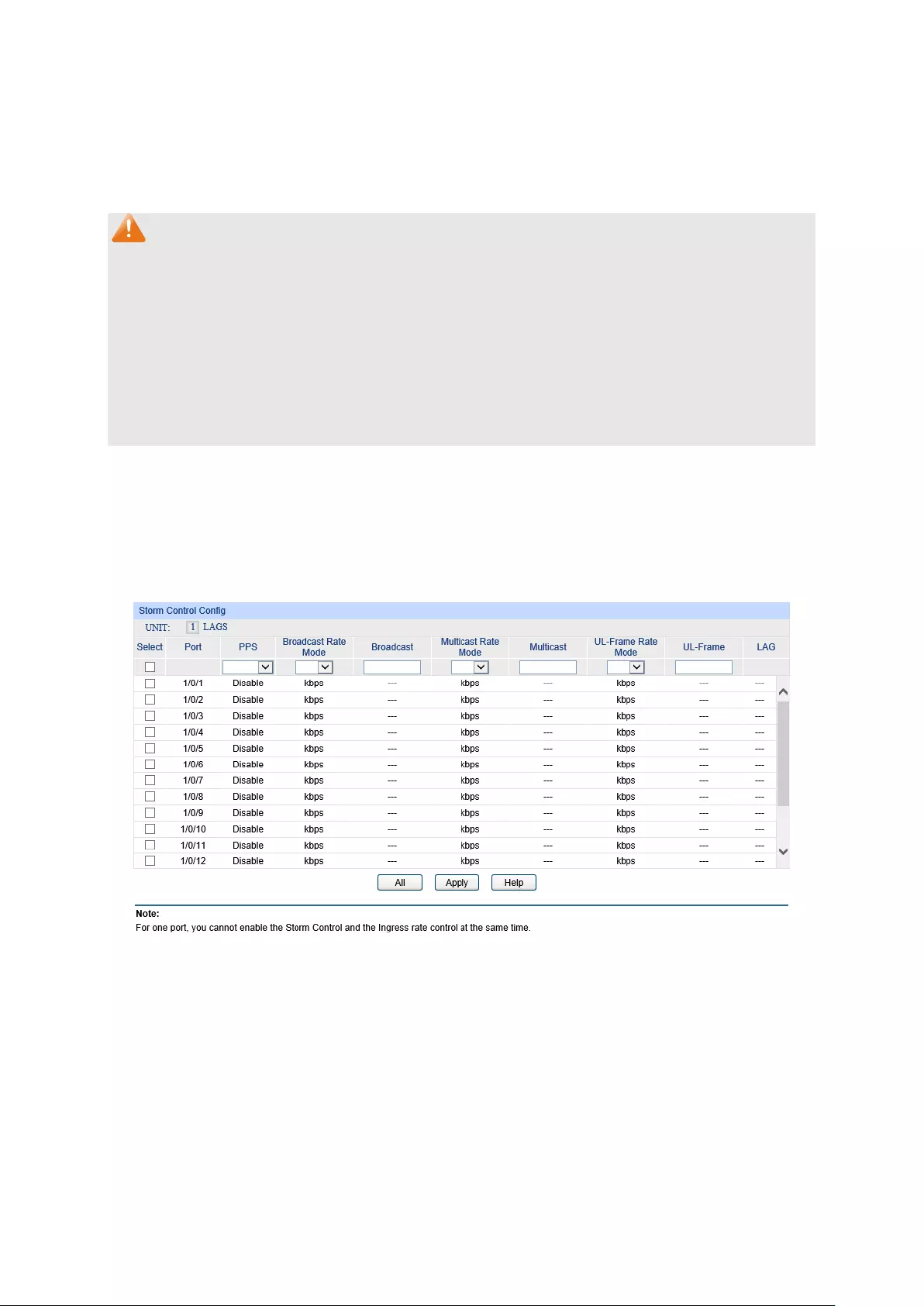
Egress Rate
(1-10000000Kbps):
Configur
e the bandwidth for sending packets on the port. You can
select a rate from the dropdown list or manually set Egress rate, the
system will automatically select integral multiple of 64Kbps that
closest to the rate you entered as the real Egress rate.
LAG: Displays the LAG number which the port belongs to.
Note:
1. If you enable ingress rate limit feature for the storm control-enabled port, storm control feature
will be disabled for this port.
2. When manually set Ingress/Egress rate, the system will automatically select integral multiple
of 64Kbps that closest to the rate you entered as the real Ingress/Egress rate. For example, if
you enter 1000Kbps for egress rate, the system will automatically select 1024Kbps as the real
Egress rate.
3. When egress rate limit feature is enabled for one or more ports, you are suggested to disable
the flow control on each port to ensure the switch works normally.
10.2.2 Storm Control
Storm Control function allows the switch to filter broadcast, multicast and UL frame in the network.
If the transmission rate of the three kind packets exceeds the set bandwidth, the packets will be
automatically discarded to avoid network broadcast storm.
Choose the menu QoS→Bandwidth Control→Storm Control to load the following page.
Figure 10-11 Storm Control
The following entries are displayed on this screen:
Storm Control Config
UNIT:1/LAGS: Click 1 to configure the physical ports. Click LAGS
to configure
the link aggregation groups.
Select: Select the des
ired port for Storm Control configuration. It is
multi-optional.
159

Port: Displays the port number of the switch.
PPS: Enable or disable the PPS mode.
Broadcast Rate
Mode:
Select the broadcast rate mode, pps mode is invalid if the PPS is
disabled.
kbps: Specify the threshold in kbits per second.
ratio: Specify the threshold as a percentage of the bandwidth.
pps: Specify the threshold in packets per second.
Broadcast:
Input the bandwidth for receiving broadcast packets on the port.
The packet traffic exceed
ing the bandwidth will be discarded.
Select Disable to disable the broadcast control function for the
port.
Mulitcast Rate
Mode:
Select the multicast rate mode, pps mode is invalid if PPS is
disabled.
Multicast: Input the bandwidth for receiving multica
st packets on the port.
The packet traffic exceeding the bandwidth will be discarded.
Select Disable to disable the multicast control function for the
port.
UL-Frame Rate
Mode:
Select the UL-
Frame rate mode, pps mode is invalid if PPS is
disabled.
UL-Frame: Input the bandwidth for receiving UL-
Frame on the port. The
packet traffic exceeding the bandwidth will be discarded. Select
Disable to disable the UL-Frame control function for the port.
LAG: Displays the LAG number which the port belongs to.
Note:
1. If you enable storm control feature for the ingress rate limit-enabled port, ingress rate limit
feature will be disabled for this port.
2. If the PPS function is enabled, the storm control type can ONLY be pps. If the PPS function is
disabled, the storm control type can be set as kbps or ratio.
10.3 Voice VLAN
Voice VLANs are configured specially for voice data stream. By configuring Voice VLANs and
adding the ports with voice devices attached to voice VLANs, you can perform QoS-related
configuration for voice data, ensuring the transmission priority of voice data stream and voice
quality.
OUI Address (Organizationally unique identifier address)
The switch can determine whether a received packet is a voice packet by checking its source MAC
address. If the source MAC address of a packet complies with the OUI addresses configured by
the system, the packet is determined as voice packet and transmitted in voice VLAN.
160

An OUI address is a unique identifier assigned by IEEE (Institute of Electrical and Electronics
Engineers) to a device vendor. It comprises the first 24 bits of a MAC address. You can recognize
which vendor a device belongs to according to the OUI address. The following table shows the
OUI addresses of several manufacturers. The following OUI addresses are preset of the switch by
default.
Number
OUI Address Vendor
1 00-01-e3-00-00-00 Siemens phone
2 00-03-6b-00-00-00 Cisco phone
3 00-04-0d-00-00-00 Avaya phone
4 00-60-b9-00-00-00 Philips/NEC phone
5 00-d0-1e-00-00-00 Pingtel phone
6 00-e0-75-00-00-00 Polycom phone
7 00-e0-bb-00-00-00 3com phone
Table 10-1 OUI addresses on the switch
Port Voice VLAN Mode
A voice VLAN can operate in two modes: automatic mode and manual mode.
Automatic Mode: In this mode, the switch automatically adds a port which receives voice packets
to voice VLAN and determines the priority of the packets through learning the source MAC of the
UNTAG packets sent from IP phone when it is powered on. The aging time of voice VLAN can be
configured on the switch. If the switch does not receive any voice packet on the ingress port within
the aging time, the switch will remove this port from voice VLAN. Voice ports are automatically
added into or removed from voice VLAN.
Manual Mode: You need to manually add the port of IP phone to voice VLAN, and then the switch
will assign ACL rules and configure the priority of the packets through learning the source MAC
address of packets and matching OUI address.
In practice, the port voice VLAN mode is configured according to the type of packets sent out from
voice device and the link type of the port. The following table shows the detailed information.
Port Voice
VLAN Mode
Voice
Stream Type Link type of the port and processing mode
Automatic Mode
TAG voice
stream
Untagged: Not supported.
Tagged: Supported. The default VLAN of the port cannot
be
voice VLAN.
UNTAG voice
stream
Untagged: Supported.
Tagged: Not supported.
161
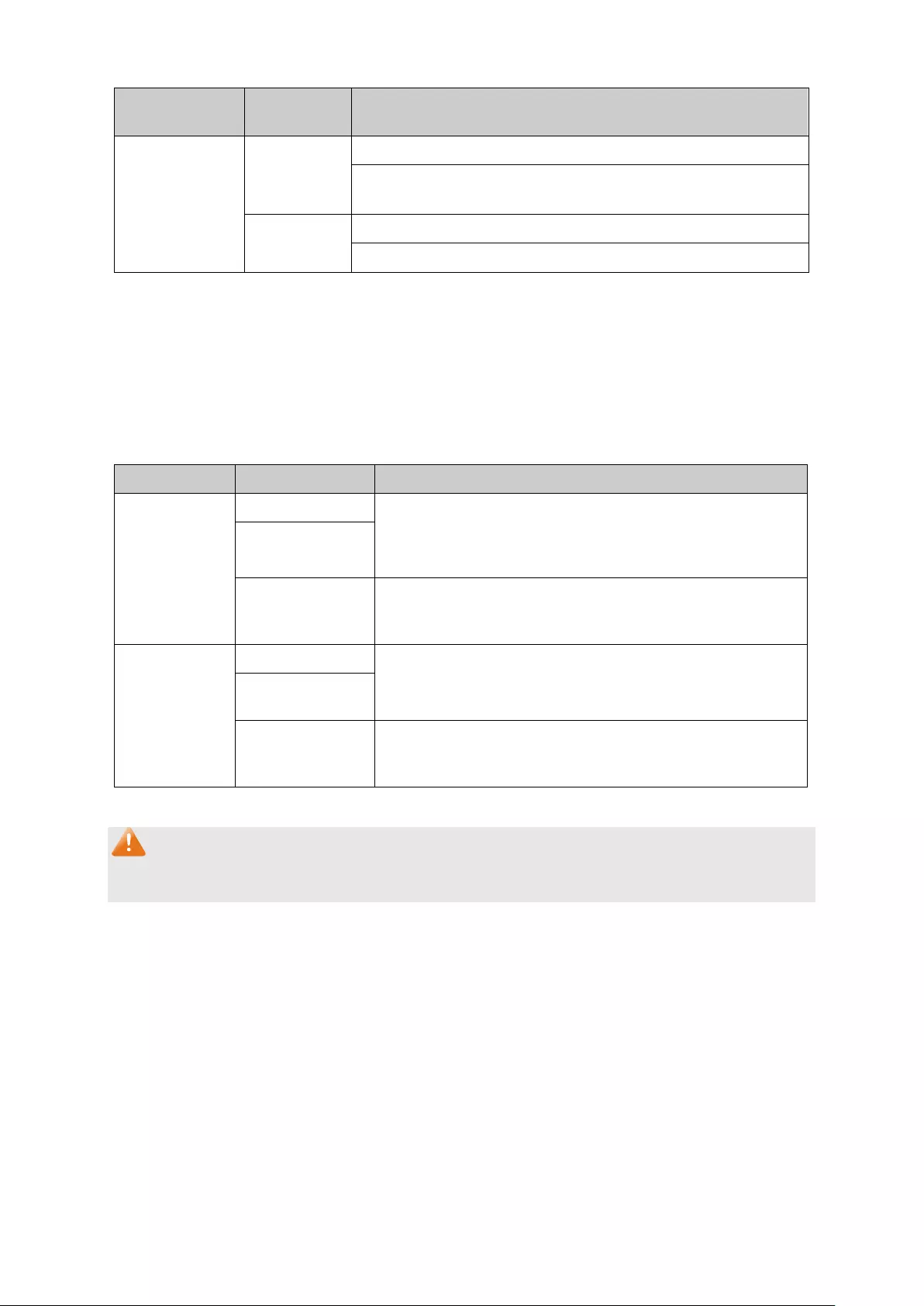
Port Voice
VLAN Mode
Voice
Stream Type Link type of the port and processing mode
Manual Mode
TAG voice
stream
Untagged: Not supported.
Tagged:
Supported. The default VLAN of the port should not
be voice VLAN.
UNTAG voice
stream
Untagged: Supported.
Tagged: Not supported.
Table 10-2 Port voice VLAN mode and voice stream processing mode
Security Mode of Voice VLAN
When voice VLAN is enabled for a port, you can configure its security mode to filter data stream. If
security mode is enabled, the port just forwards voice packets, and discards other packets whose
source MAC addresses do not match OUI addresses. If security mode is not enabled, the port
forwards all the packets.
Security Mode Packet Type Processing Mode
Enable
UNTAG packet
When the source MAC address of the packet is the OUI
address that can be identified, the packet can b
e
transmitted in the voice VLAN. Otherwise, the packet will
be discarded.
Packet with voice
VLAN TAG
Packet with other
VLAN TAG
The processing mode for the device to deal with the packet
is determined by whether the port permits the VLAN or not,
independent of voice VLAN security mode.
Disable
UNTAG packet
Do not check the source MAC address of the packet and all
the packets can be transmitted in the voice VLAN.
Packet with voice
VLAN TAG
Packet with other
VLAN TAG
The processing mode for
the device to deal with the packet
is determined by whether the port permits the VLAN or
not, independent of voice VLAN security mode.
Table 10-3 Security mode and packets processing mode
Note:
Don’t transmit voice stream together with other business packets in the voice VLAN except for
some special requirements.
The Voice VLAN function can be implemented on Global Config, Port Config and OUI Config
pages.
10.3.1 Global Config
On this page, you can configure the global parameters of the voice VLAN, including VLAN ID and
aging time.
162
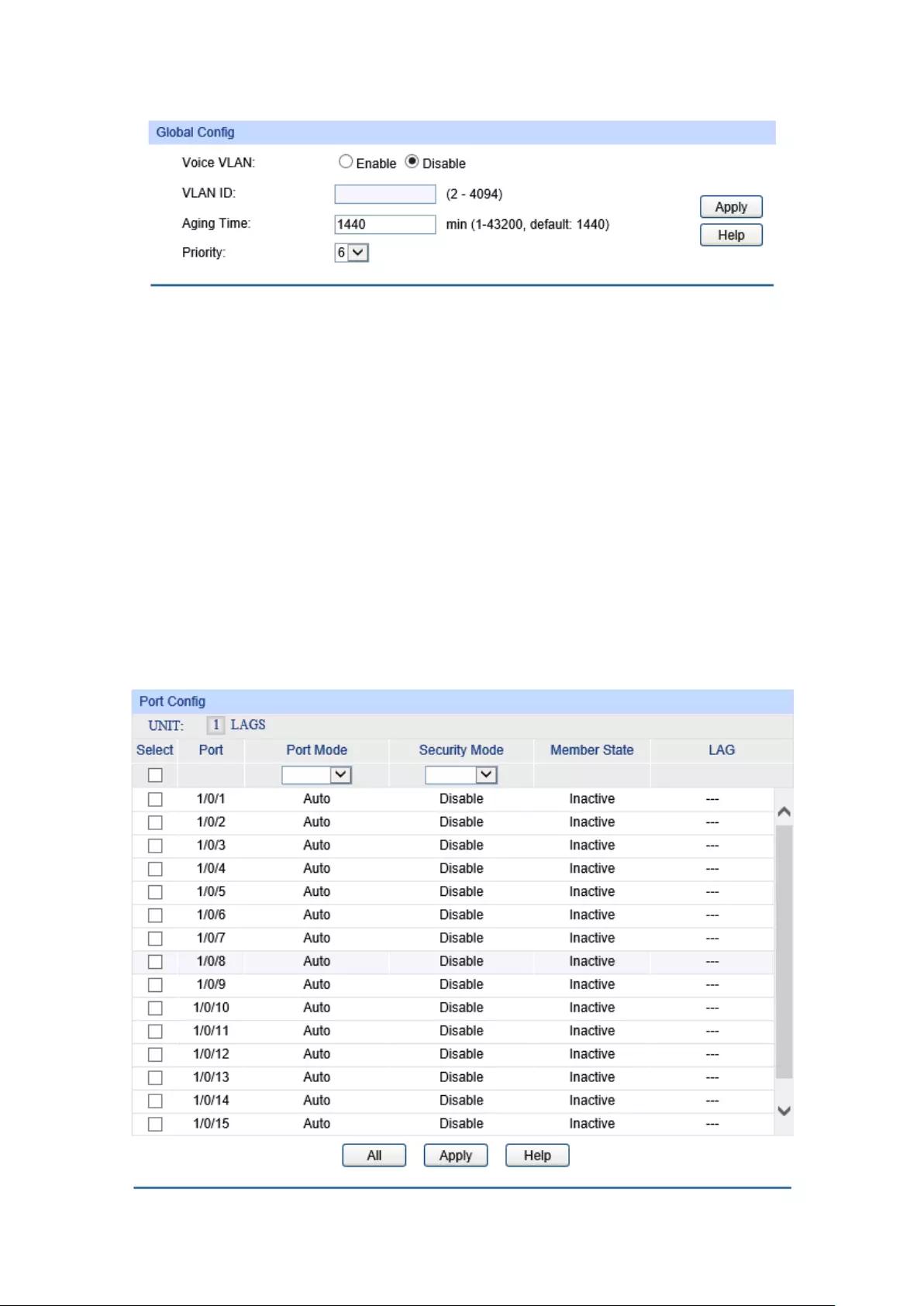
Choose the menu QoS→Voice VLAN→Global Config to load the following page.
Figure 10-12 Global Configuration
The following entries are displayed on this screen:
Global Config
Voice VLAN: Enable/Disable Voice VLAN function.
VLAN ID: Enter the VLAN ID of the voice VLAN.
Aging Time:
Specifies the living time of the member port in auto mode after the
OUI address is aging out.
Priority: Select the priority of the port when sending voice data.
10.3.2 Port Config
Before the voice VLAN function is enabled, the parameters of the ports in the voice VLAN should
be configured on this page.
Choose the menu QoS→Voice VLAN→Port Config to load the following page.
163
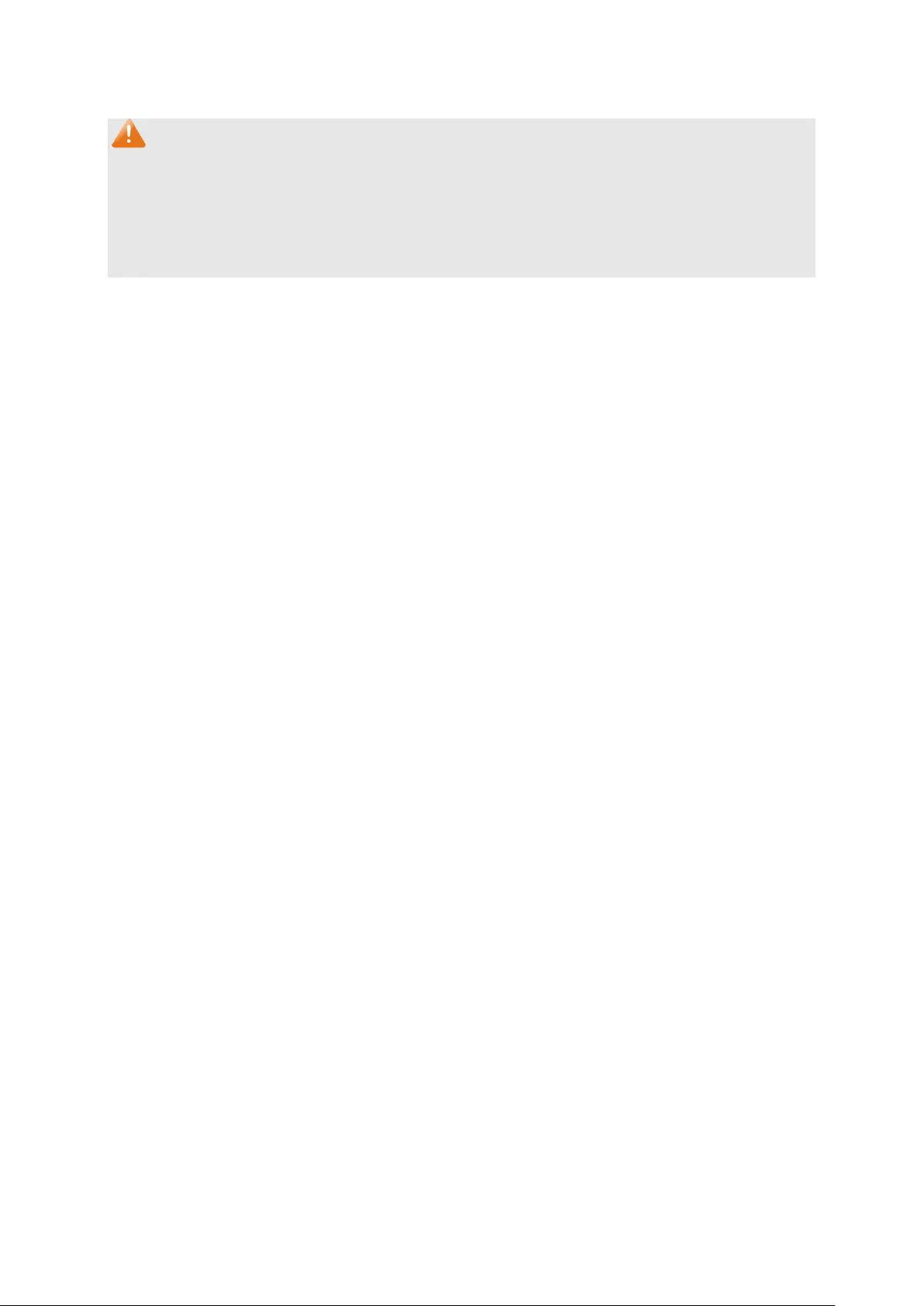
Figure 10-13 Port Config
Note:
1. To enable voice VLAN function for the LAG member port, please ensure its member state
accords with its port mode.
2. If a port is a member port of voice VLAN, changing its port mode to be “Auto” will make the port
leave the voice VLAN and will not join the voice VLAN automatically until it receives voice
streams.
The following entries are displayed on this screen:
Port Config
UNIT:1/LAGS: Click 1 to configure the physical ports. Click LAGS
to configure the
link aggregation groups.
Select:
Select the desired port for voice VLAN configuration. It is
multi-optional.
Port: Displays the port number of the switch.
Port Mode: Select the mode for the port to join the voice VLAN.
Auto:
In this mode, the switch automatically adds a port to the
voice VLAN or removes a port from the voice VLAN by
checking whether the port receives voice data or not.
Manual: In this mode, you can manually a
dd a port to the voice
VLAN or remove a port from the voice VLAN.
Security Mode: Configure the security mode for forwarding packets.
Disable: All packets are forwarded.
Enable: Only voice data are forwarded.
Member State: Displays the state of the port in the current voice VLAN.
LAG: Displays the LAG number which the port belongs to.
10.3.3 OUI Config
The switch supports OUI creation and adds the MAC address of the special voice device to the
OUI table of the switch. The switch determines whether a received packet is a voice packet by
checking its OUI address. The switch analyzes the received packets. If the packets recognized as
voice packets, the access port will be automatically added to the Voice VLAN.
164

Choose the menu QoS→Voice VLAN→OUI Config to load the following page.
Figure 10-14 OUI Configuration
The following entries are displayed on this screen:
Create OUI
OUI: Enter the OUI address of the voice device.
Mask: Select the OUI address mask of the voice device.
Description: Give a description to the OUI for identification.
OUI Table
Select: Select the desired entry to view the detailed information.
OUI: Displays the OUI address of the voice device.
Mask: Displays the OUI address mask of the voice device.
Description: Displays the description of the OUI.
Configuration Procedure of Voice VLAN:
Step Operation Description
1
Create VLAN Required. On VLAN→802.1Q VLAN→
VLAN Config
page, click the Create button to create a VLAN.
2
Add OUI address Optional. On QoS→Voice VLAN→OUI Config page, you
can check whether the switch is supporting the OUI
template or not. If not, please add the OUI address.
3
Configure the parameters
of the ports in voice VLAN.
Required. On QoS→Voice VLAN→Port Config page,
configure the parameters of the ports in voice VLAN.
4
Enable Voice VLAN Required. On QoS→Voice VLAN→Global Config page,
configure the global parameters of voice VLAN.
165

Chapter 11 ACL
11.1 ACL Config
An ACL may contain a number of rules, and each rule specifies a different package range. Packets
are matched in match order. Once a rule is matched, the switch processes the matched packets
taking the operation specified in the rule without considering the other rules, which can enhance
the performance of the switch.
The ACL Config function can be implemented on ACL Summary, ACL Create, MAC ACL,
Standard-IP ACL and Extend-IP ACL pages.
11.1.1 ACL Summary
On this page, you can view the current ACLs configured in the switch.
Choose the menu ACL→ACL Config→ACL Summary to load the following page.
Figure 11-1 ACL Summary
The following entries are displayed on this screen:
Search Option
Select ACL: Select the ACL you have created
ACL Type: Displays the type of the ACL you select.
Rule Order: Displays the rule order of the ACL you select.
11.1.2 ACL Create
On this page you can create ACLs.
Choose the menu ACL→ACL Config→ACL Create to load the following page.
Figure 11-2 ACL Create
167

The following entries are displayed on this screen:
ACL Create
ACL ID: Enter ACL ID of the ACL you want to create.
Rule Order: User Config order is set to be match order in this ACL.
11.1.3 MAC ACL
MAC ACLs analyze and process packets based on a series of match conditions, which can be the
source MAC addresses and destination MAC addresses carried in the packets.
Choose the menu ACL→ACL Config→MAC ACL to load the following page.
Figure 11-3 Create MAC Rule
The following entries are displayed on this screen:
Create MAC-Rule
ACL ID: Select the desired MAC ACL for configuration.
Rule ID: Enter the rule ID.
Operation: Select the operation for the switch to process packets which match
the rules.
Permit: Forward packets.
Deny: Discard Packets.
S-MAC: Enter the source MAC address contained in the rule.
D-MAC: Enter the destination MAC address contained in the rule.
MASK:
Enter MAC address mask. If it is set to 1, it must strictly match the
address.
168
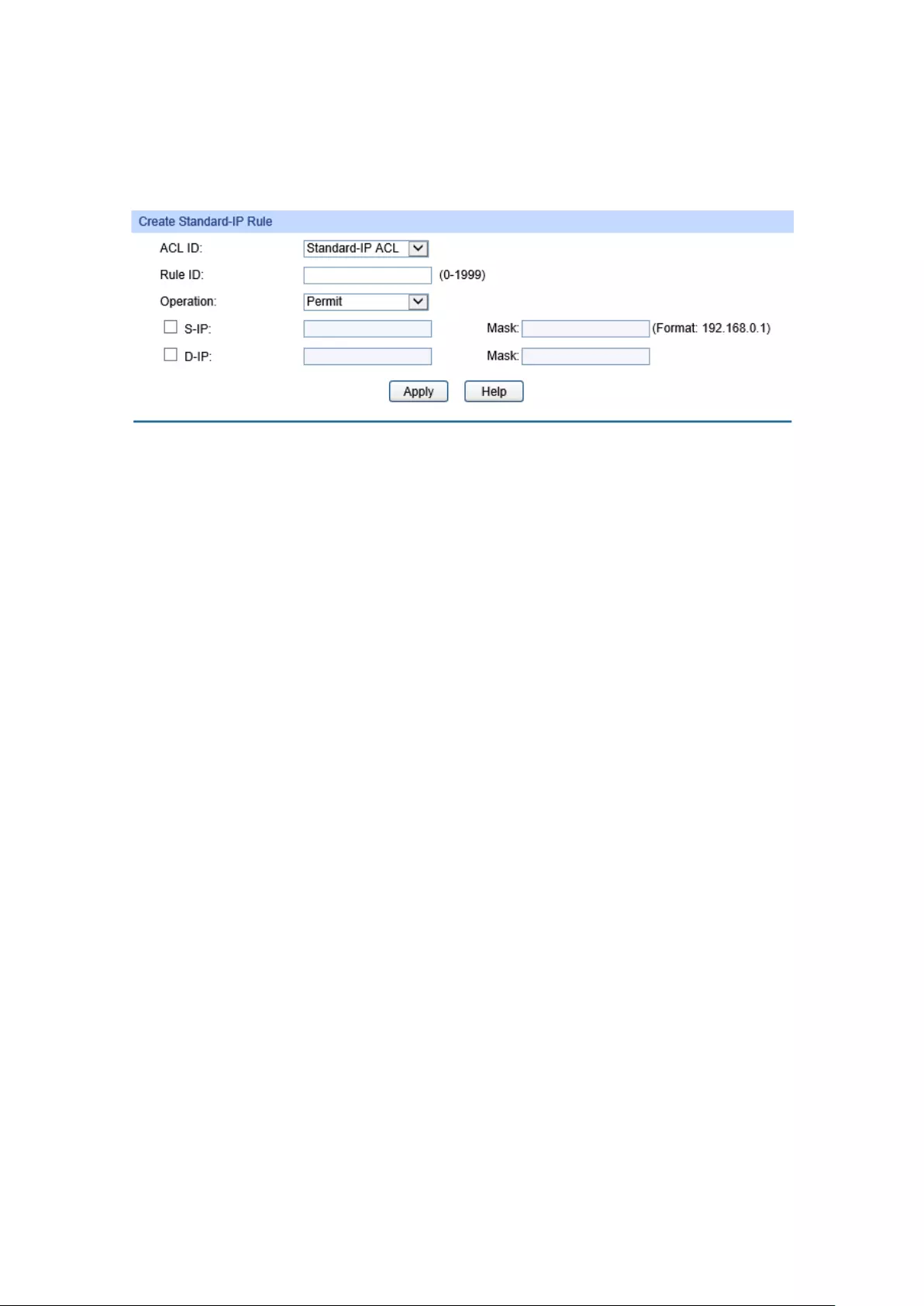
11.1.4 Standard-IP ACL
Standard-IP ACLs analyze and process data packets based on a series of match conditions, which
can be the source IP addresses and destination IP addresses carried in the packets.
Choose the menu ACL→ACL Config→Standard-IP ACL to load the following page.
Figure 11-4 Create Standard-IP Rule
The following entries are displayed on this screen:
Create Standard-IP ACL
ACL ID: Select the desired Standard-IP ACL for configuration.
Rule ID: Enter the rule ID.
Operation: Select the operation for the switch to process packets which match
the rules.
Permit: Forward packets.
Deny: Discard Packets.
S-IP: Enter the source IP address contained in the rule.
D-IP: Enter the destination IP address contained in the rule.
Mask:
Enter IP address mask. If it is set to 1, it must strictly match the
address.
169
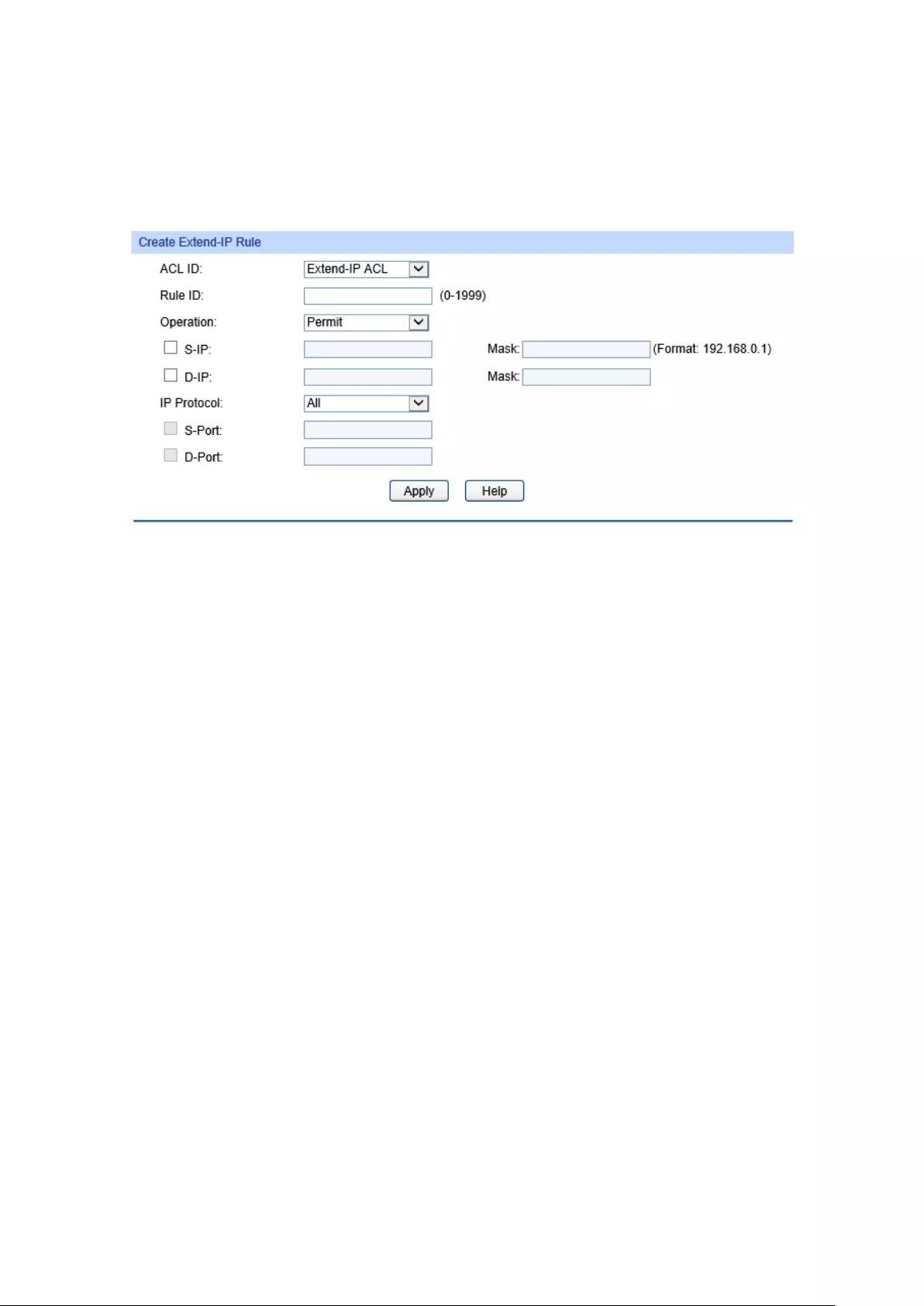
11.1.5 Extend-IP ACL
Extend-IP ACLs analyze and process data packets based on a series of match conditions, which
can be the source IP addresses, destination IP addresses, IP protocol and other information of this
sort carried in the packets.
Choose the menu ACL→ACL Config→Extend-IP ACL to load the following page.
Figure 11-5 Create Extend-IP Rule
The following entries are displayed on this screen:
Create Extend-IP ACL
ACL ID: Select the desired Extend-IP ACL for configuration.
Rule ID: Enter the rule ID.
Operation:
Select the operation for the switch to process packets which match the
rules.
Permit: Forward packets.
Deny: Discard Packets.
S-IP: Enter the source IP address contained in the rule.
D-IP: Enter the destination IP address contained in the rule.
Mask:
Enter IP address mask. If it is set to 1, it must strictly match the
address.
IP Protocol: Select IP protocol contained in the rule.
S-Port:
Configure TCP/IP source port contained in the rule when TCP/UDP is
selected from the pull-down list of IP Protocol.
D-Port:
Configure TCP/IP destination port contained in the rule when
TCP/UDP is selected from the pull-down list of IP Protocol.
170
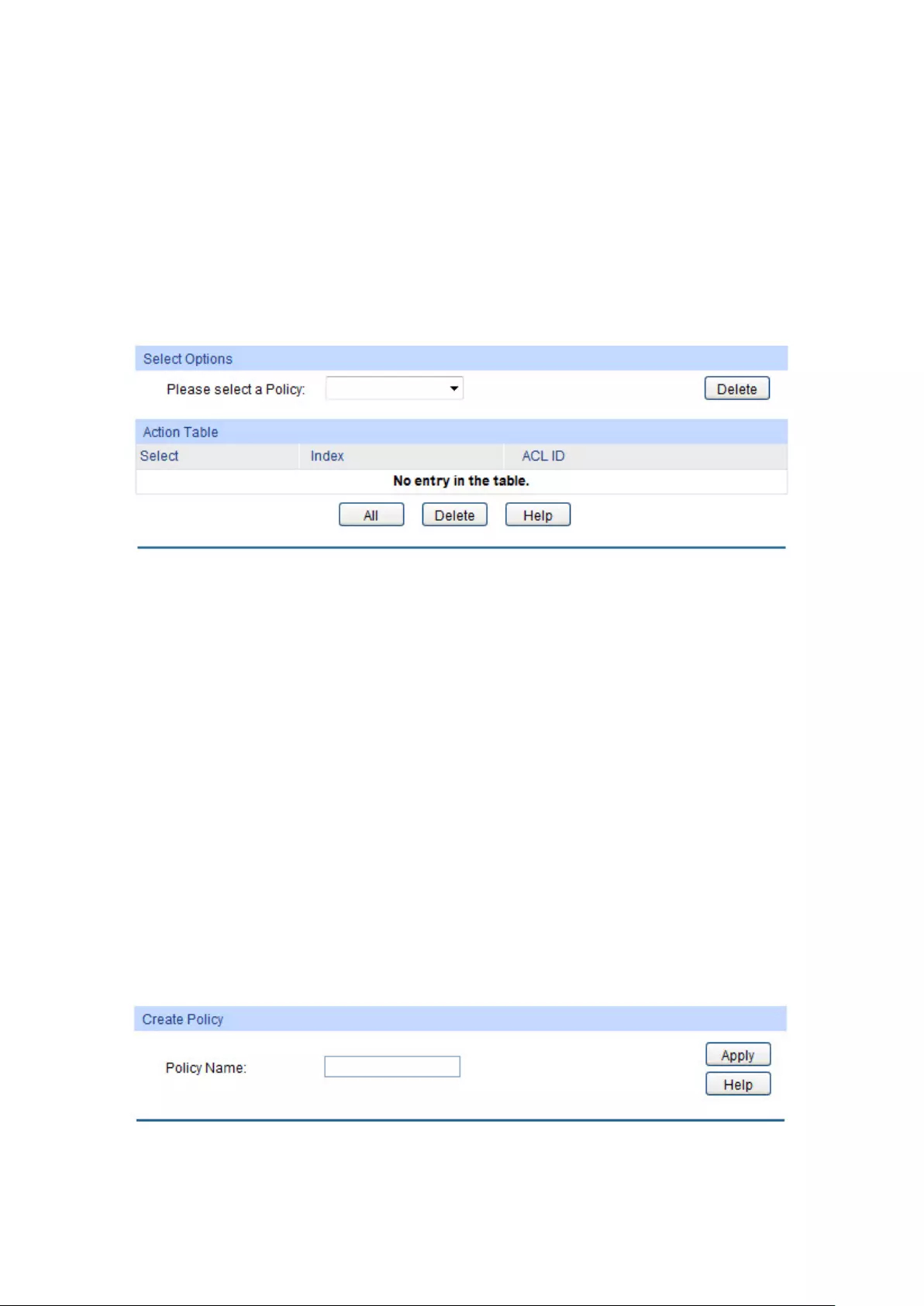
11.2 Policy Config
A Policy is used to control the data packets those match the corresponding ACL rules by
configuring ACLs and actions together for effect.
The Policy Config can be implemented on Policy Summary, Police Create and Action Create
pages.
11.2.1 Policy Summary
On this page, you can view the ACL and the corresponding operations in the policy.
Choose the menu ACL→Policy Config→Policy Summary to load the following page.
Figure 11-6 Policy Summary
The following entries are displayed on this screen:
Search Option
Select Policy: Select name of the desired policy for view. If you
want to delete the
desired policy, please click the Delete button.
Action Table
Select: Select the desired entry to delete the corresponding policy.
Index: Displays the index of the policy.
ACL ID: Displays the ID of the ACL contained in the policy.
11.2.2 Policy Create
On this page you can create the policy.
Choose the menu ACL→Policy Config→Policy Create to load the following page.
Figure 11-7 Create Policy
171
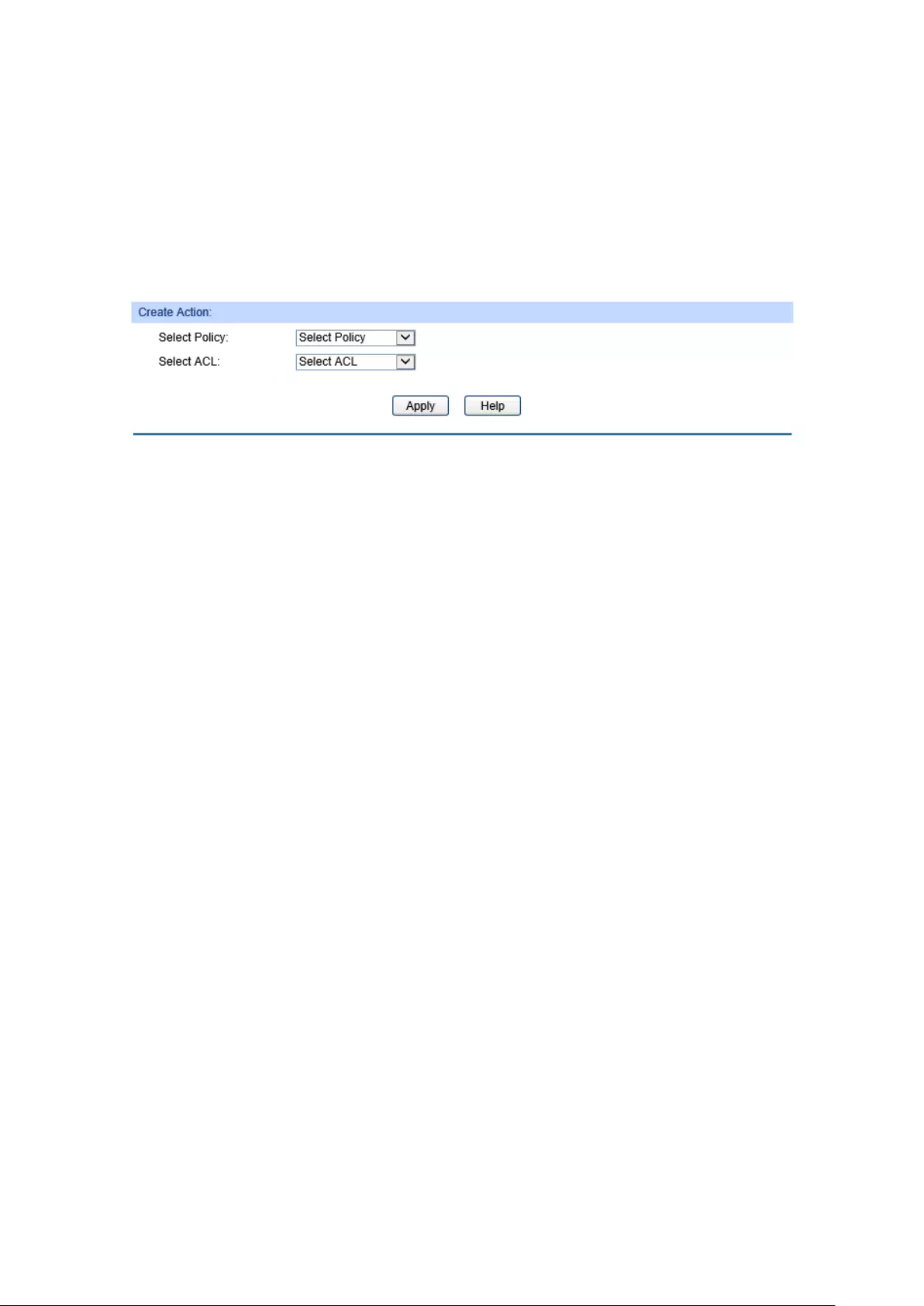
The following entries are displayed on this screen:
Create Policy
Policy Name: Enter the name of the policy.
11.2.3 Action Create
On this page you can add ACLs for the policy.
Choose the menu ACL→Policy Config→Action Create to load the following page.
Figure 11-8 Action Create
The following entries are displayed on this screen:
Create Action
Select Policy: Select the name of the policy.
Select ACL: Select the ACL for configuration in the policy.
11.3 ACL Binding
ACL Binding function can have the ACL take its effect on a specific port/VLAN. The ACL will take
effect only when it is bound to a port/VLAN. In the same way, the port/VLAN will receive the data
packets and process them based on the ACL only when the ACL is bound to the port/VLAN.
The ACL Binding can be implemented on Binding Table, Port Binding and VLAN Binding
pages.
172

11.3.1 Binding Table
On this page view the ACL bound to port/VLAN.
Choose the menu ACL→ACL Binding→Binding Table to load the following page.
Figure 11-9 Binding Table
The following entries are displayed on this screen:
Search Option
Show Mode: Select a show mode appropriate to your needs.
ACL VLAN-Bind Table
Select: Select the desired entry to delete the corresponding binding ACL.
Index: Displays the index of the binding ACL.
ACL ID: Displays the ID of the binding ACL.
Interface: Displays the VLAN ID bound to the ACL
Direction: Displays the binding direction.
ACL Port-Bind Table
Select: Select the desired entry to delete the corresponding binding ACL.
Index: Displays the index of the binding ACL.
ACL ID: Displays the ID of the binding ACL.
Interface: Displays the port number or VLAN ID bound to the ACL.
Direction: Displays the binding direction.
173
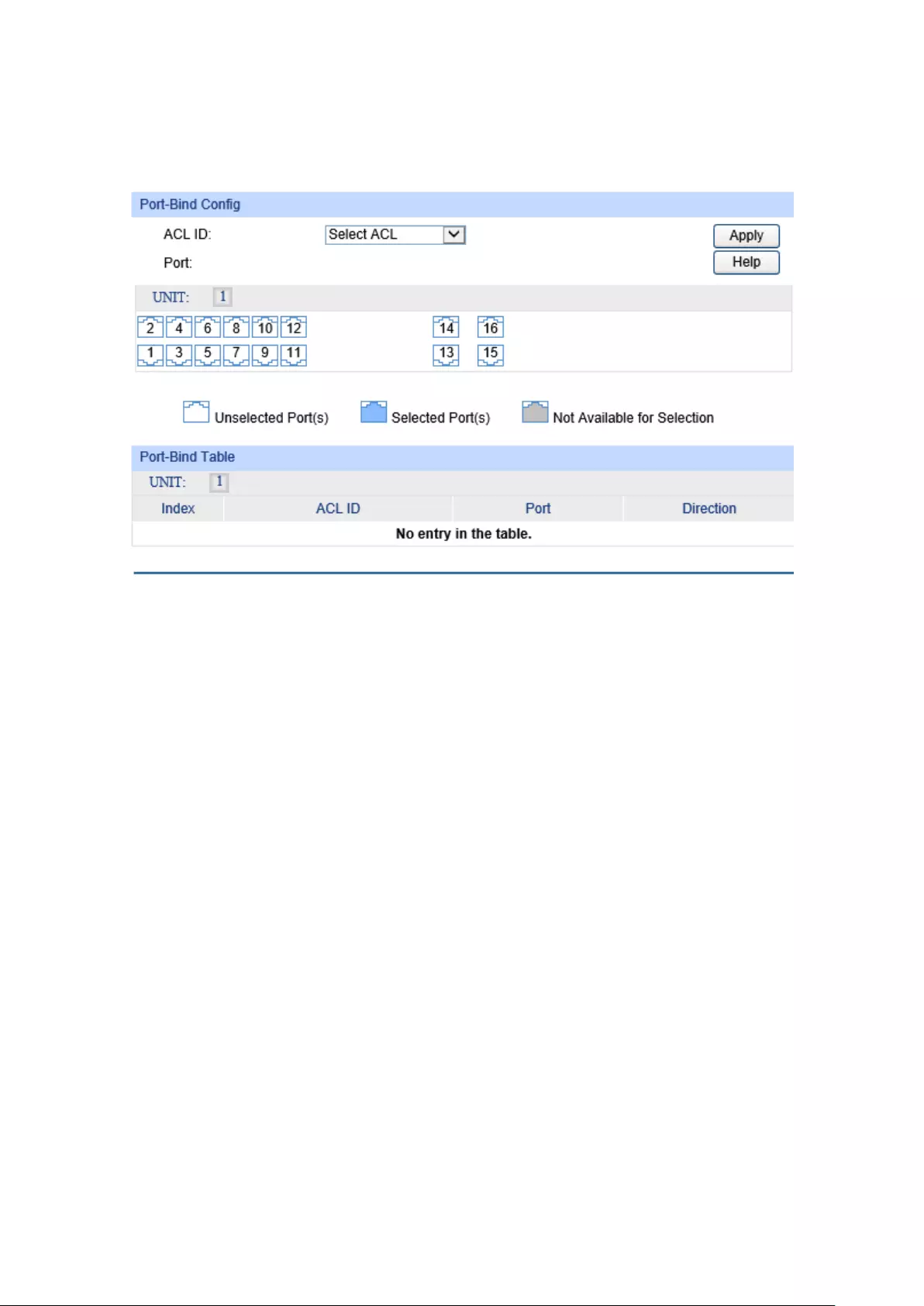
11.3.2 Port Binding
On this page you can bind a ACL to a port.
Choose the menu ACL→ACL Binding→Port Binding to load the following page.
Figure 11-10 Bind the policy to the port
The following entries are displayed on this screen:
Port-Bind Config
ACL ID: Select the ID of the ACL you want to bind.
Port: Select the number of the port you want to bind.
Port-Bind Table
Index: Displays the index of the binding ACL.
ACL ID: Displays the ID of the binding ACL.
Port: Displays the number of the port bound to the corresponding ACL.
Direction: Displays the binding direction.
174
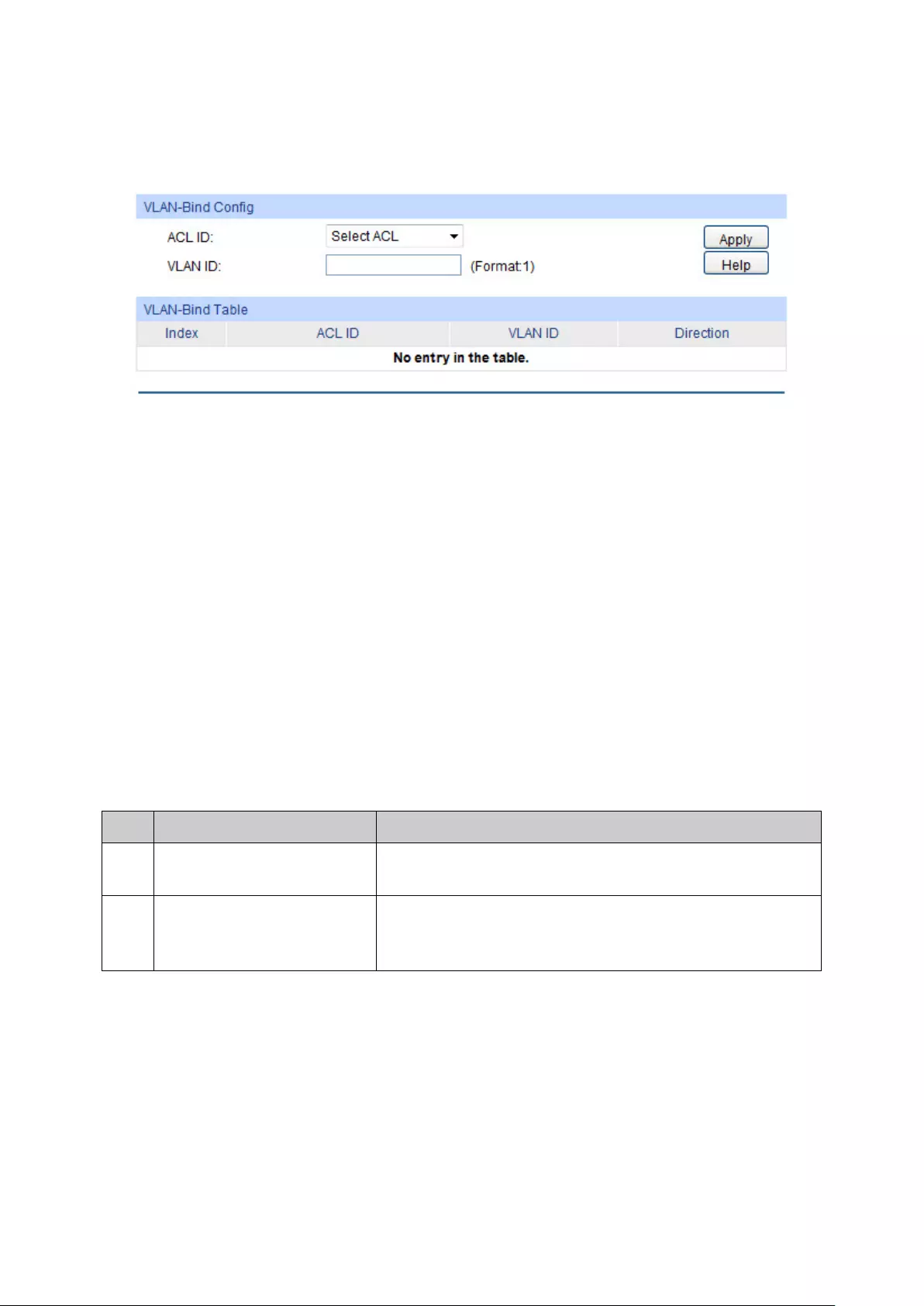
11.3.3 VLAN Binding
On this page you can bind an ACL to a VLAN.
Choose the menu ACL→ACL Binding→VLAN Binding to load the following page.
Figure 11-11 Bind the policy to the VLAN
The following entries are displayed on this screen:
VLAN-Bind Config
ACL ID: Select the ID of the ACL you want to bind.
VLAN ID: Enter the ID of the VLAN you want to bind.
VLAN-Bind Table
Index: Displays the index of the binding ACL.
ACL ID: Displays the ID of the binding ACL.
VLAN ID: Displays the ID of the VLAN bound to the corresponding ACL.
Direction: Displays the binding direction.
Configuration Procedure:
Step Operation Description
1
Configure ACL rules Required. On ACL→ACL Config
configuration pages,
configure ACL rules to match packets.
2
Bind the ACL to the
port/VLAN
Required. On ACL→ACL Binding
configuration pages,
bind the ACL to the port/VLAN to make the ACL effective on
the corresponding port/VLAN.
11.4 Policy Binding
Policy Binding function can have the policy take its effect on a specific port/VLAN. The policy will
take effect only when it is bound to a port/VLAN. In the same way, the port/VLAN will receive the
data packets and process them based on the policy only when the policy is bound to the
port/VLAN.
The Policy Binding can be implemented on Binding Table, Port Binding and VLAN Binding
pages.
175

11.4.1 Binding Table
On this page view the policy bound to port/VLAN.
Choose the menu ACL→Policy Binding→Binding Table to load the following page.
Figure 11-12 Binding Table
The following entries are displayed on this screen:
Search Option
Show Mode: Select a show mode appropriate to your needs.
Policy VLAN-Bind Table
Select: Select the desired entry to delete the corresponding binding policy.
Index: Displays the index of the binding policy.
Policy Name: Displays the name of the binding policy.
Interface: Displays the VLAN ID bound to the ACL.
Direction: Displays the binding direction.
Policy Port-Bind Table
Select: Select the desired entry to delete the corresponding binding policy.
Index: Displays the index of the binding policy.
Policy Name: Displays the name of the binding policy.
Interface: Displays the port number or VLAN ID bound to the policy.
Direction: Displays the binding direction.
176

11.4.2 Port Binding
On this page you can bind a policy to a port.
Choose the menu ACL→ACL Binding→Port Binding to load the following page.
Figure 11-13 Bind the policy to the port
The following entries are displayed on this screen:
Port-Bind Config
Policy Name: Select the name of the policy you want to bind.
Port: Select the number of the port you want to bind.
Port-Bind Table
Index: Displays the index of the binding policy.
Policy Name: Displays the name of the binding policy.
Port: Displays the number of the port bound to the corresponding policy.
Direction: Displays the binding direction.
177
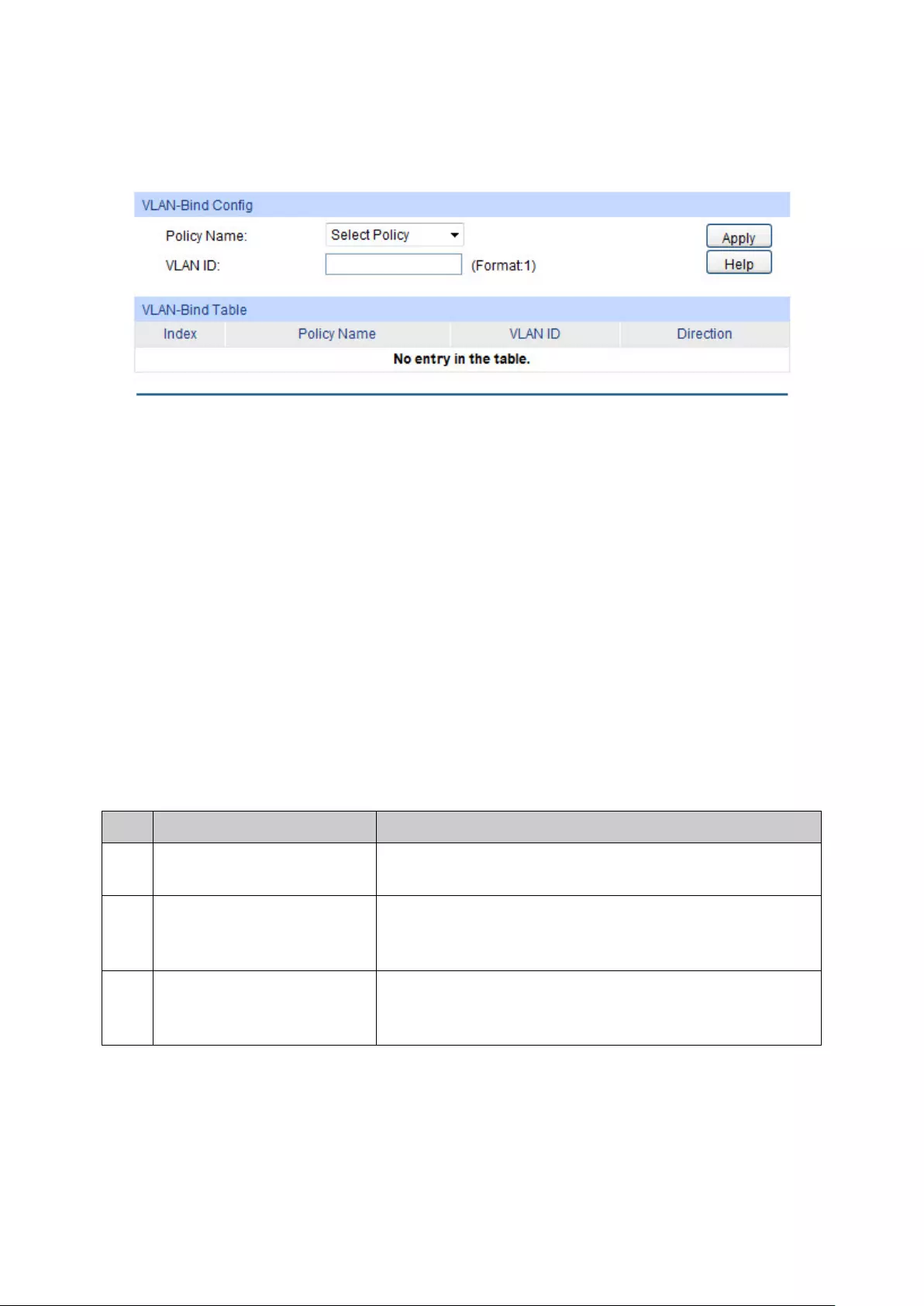
11.4.3 VLAN Binding
On this page you can bind a policy to a VLAN.
Choose the menu ACL→Policy Binding→VLAN Binding to load the following page.
Figure 11-14 Bind the policy to the VLAN
The following entries are displayed on this screen:
VLAN-Bind Config
Policy Name: Select the name of the policy you want to bind.
VLAN ID: Enter the ID of the VLAN you want to bind.
VLAN-Bind Table
Index: Displays the index of the binding policy.
Policy Name: Displays the name of the binding policy.
VLAN ID: Displays the ID of the VLAN bound to the corresponding policy.
Direction: Displays the binding direction.
Configuration Procedure:
Step Operation Description
1
Configure ACL rules Required. On ACL→ACL Config
configuration pages,
configure ACL rules to match packets.
2
Configure Policy Required. On ACL→Policy Config
configuration pages,
configure the policy to control the data packets those match
the corresponding ACL rules.
3
Bind the policy to the
port/VLAN
Required. On ACL→Policy Binding
configuration pages,
bind the policy to the port/VLAN to make the policy effective
on the corresponding port/VLAN.
11.5 Application Example for ACL
Network Requirements
1. The manager of the R&D department can access to the forum of the company and the Internet
without any forbiddance. The MAC address of the manager is 00-64-A5-5D-12-C3.
2. The staff of the R&D department cannot access to the Internet but can visit the forum.
178
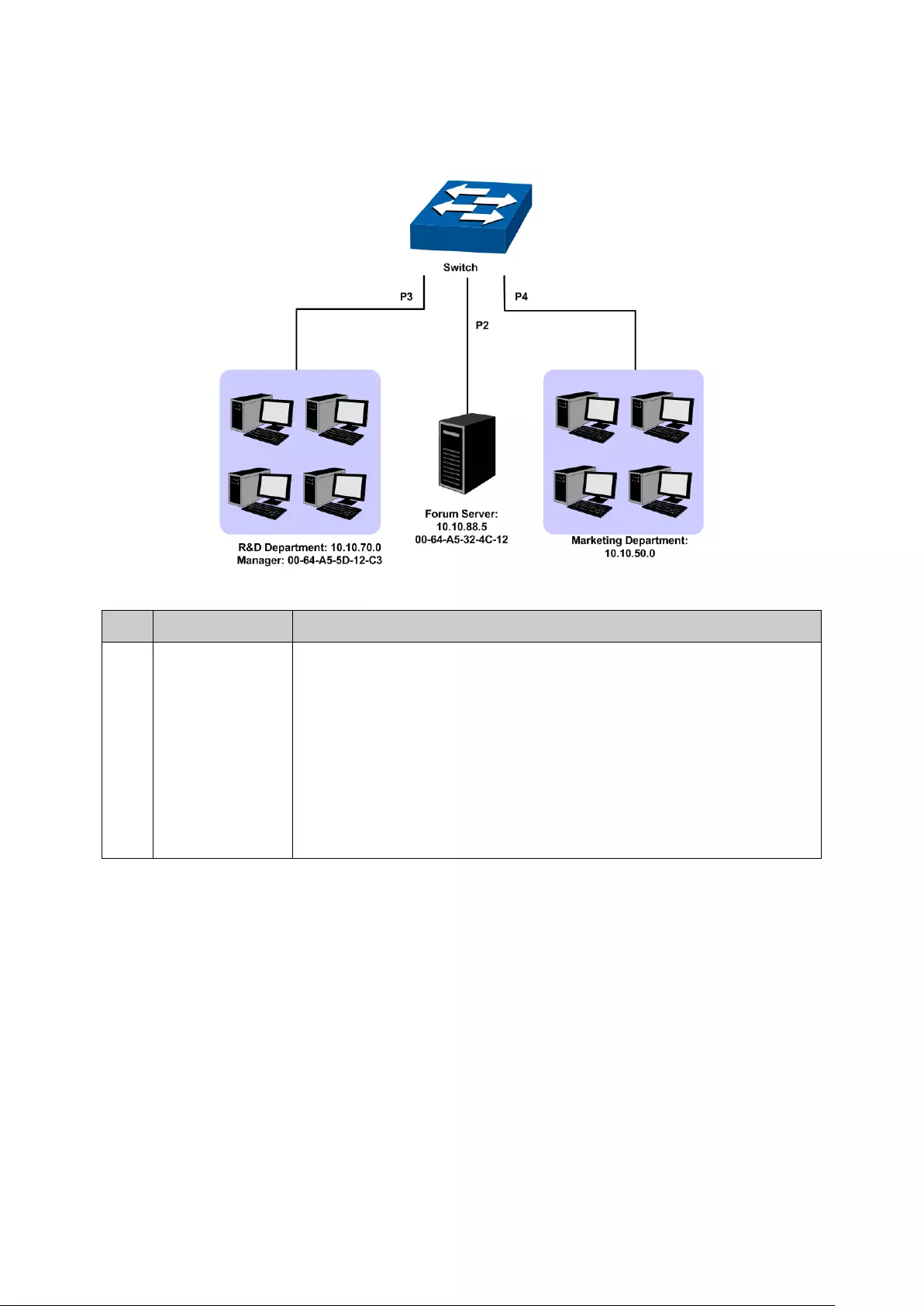
3. The staff of the marketing department can access to the Internet but cannot visit the forum.
4. The R&D department and marketing department cannot communicate with each other.
Network Diagram
Configuration Procedure
Step Operation Description
1 Configure for
requirement 1
On ACL→ACL Config→ACL Create page, create ACL 11.
On ACL→ACL Config→MAC ACL page, select ACL 11, create Rule 1,
configure the operation as Permit, configure the S-
MAC as
00-64-A5-5D-12-C3 and mask as FF-FF-FF-FF-FF-FF.
On ACL→Policy Config→Policy Create page, create a policy named
manager.
On ACL→Policy Config→Action Create
page, add ACL 11 to Policy
manager.
On ACL→Policy Binding→Port Binding page, select Policy manager
to bind to port 3.
179
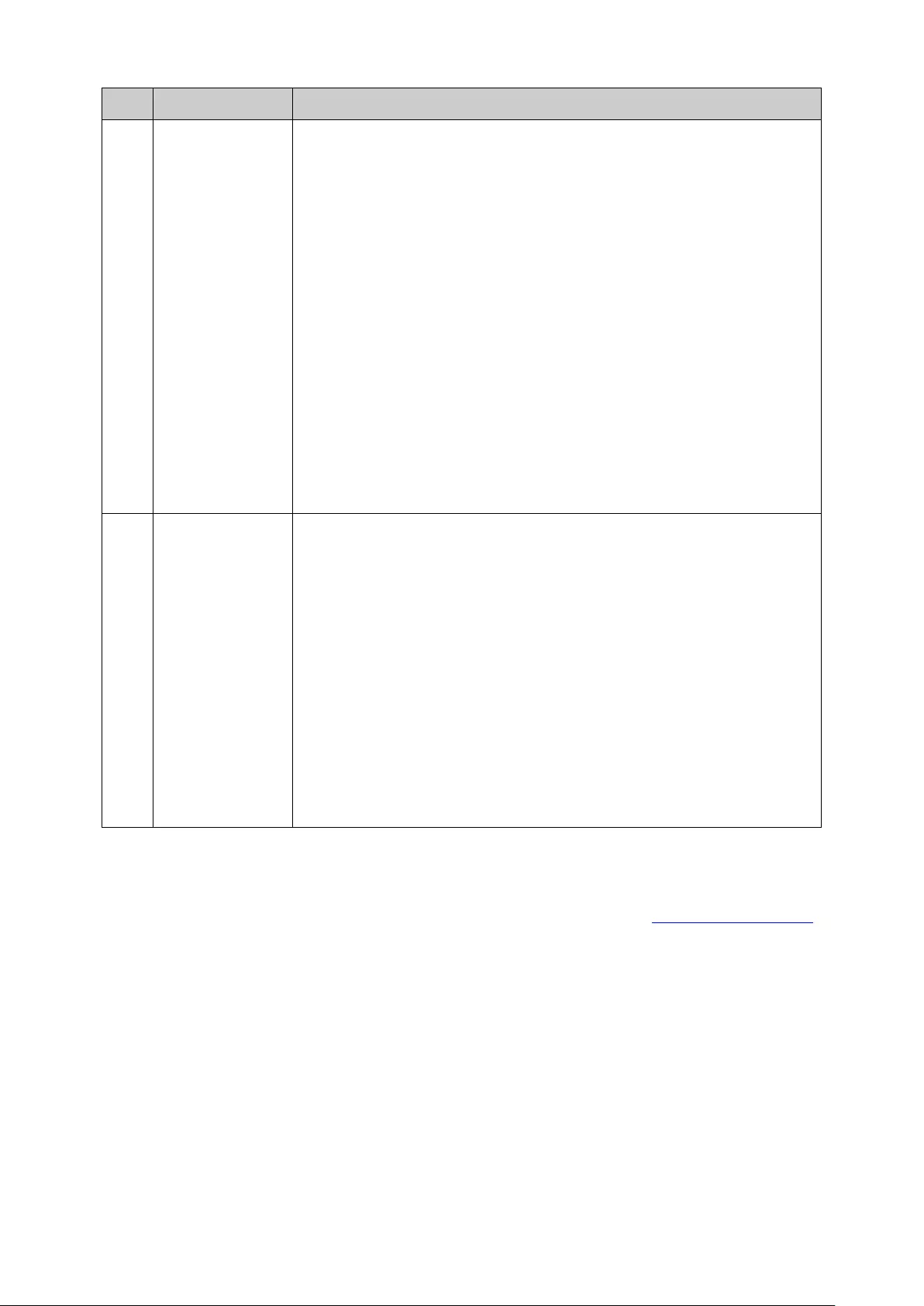
Step Operation Description
2 Configure for
requirement 2
and 4
On ACL→ACL Config→ACL Create page, create ACL 500.
On ACL→ACL Config→Standard-IP ACL page, select ACL 500,
create Rule 1, configure operation as Deny, configure S-
IP as
10.10.70.0 and mask as 255.255.255.0, configure D-IP as 10.10.50.0
and mask as 255.255.255.0.
On ACL→ACL Config→Standard-IP ACL
page, select ACL 500,
create Rule 2, configure operation as Permit, configure S-
IP as
10.10.70.0 and mask as 255.255.255.0, configure D-IP as 10.10.88.5
and mask as 255.255.255.255.
On ACL→ACL Config→Standard-IP ACL page, select ACL 500,
create Rule 3, configure operation as Deny, configure S-
IP as
10.10.70.0 and mask as 255.255.255.0, configure D-IP as 0.0.0.0 and
mask as 0.0.0.0.
On ACL→Policy Config→Policy Create page, create a policy named
limit1.
On ACL→Policy Config→Action Create page, add ACL 500 to Policy
limit1.
On ACL→Policy Binding→Port Binding page, select Policy limit1 to
bind to port 3.
3 Configure for
requirement 3
and 4
On ACL→ACL Config→ACL Create page, create ACL 501.
On ACL→ACL Config→Standard-IP ACL page, select ACL 501,
create Rule 4, configure operation as Deny, configure S-
IP as
10.10.50.0 and mask as 255.255.255.0, configure D-IP as 10.10.70.0
and mask as 255.255.255.0.
On ACL→ACL Config→Standard-IP ACL page, select ACL 501,
create Rule 5, configure operation as Deny, configure S-
IP as
10.10.50.0 and mask as 255.255.255.0, configure D-IP as 10.10.88.5
and mask as 255.255.255.255.
On ACL→Policy Config→Policy Create page, create a policy named
limit2.
On ACL→Policy Config→Action Create page, add ACL 501 to Policy
limit2.
On ACL→Policy Binding→Port Binding page, select Policy limit2 to
bind to port 4.
Return to CONTENTS
180

Chapter 12 Network Security
Network Security module is to provide the multiple protection measures for the network security.
This module includes five submenus: IP-MAC Binding, DHCP Snooping, ARP Inspection, DoS
Defend and 802.1X. Please configure the functions appropriate to your need.
12.1 IP-MAC Binding
The IP-MAC Binding function allows you to bind the IP address, MAC address, VLAN ID and the
connected Port number of the Host together. Basing on the IP-MAC binding table and ARP
Inspection functions can control the network access and only allow the Hosts matching the bound
entries to access the network.
The following three IP-MAC Binding methods are supported by the switch.
(1) Manually: You can manually bind the IP address, MAC address, VLAN ID and the Port
number together in the condition that you have got the related information of the Hosts in the
LAN.
(2) Scanning: You can quickly get the information of the IP address, MAC address, VLAN ID
and the connected port number of the Hosts in the LAN via the ARP Scanning function,
and bind them conveniently. You are only requested to enter the IP address and VLAN ID
on the ARP Scanning page for the scanning.
(3) DHCP Snooping: You can use DHCP Snooping functions to monitor the process of the
Host obtaining the IP address from DHCP server, and record the IP address, MAC address,
VLAN and the connected Port number of the Host for automatic binding.
These three methods are also considered as the sources of the IP-MAC Binding entries. The
entries from various sources should be different from one another to avoid collision. Among the
entries in collision, only the entry from the source with the highest priority will take effect. These
three sources (Manual, Scanning and Snooping) are in descending order of priority.
The IP-MAC Binding function is implemented on the Binding Table, Manual Binding, and ARP
Scanning pages.
12.1.1 Binding Table
On this page, you can view the information of the bound entries.
Choose the menu Network Security→IP-MAC Binding→Binding Table to load the following
page.
Figure 12-1 Binding Table
181
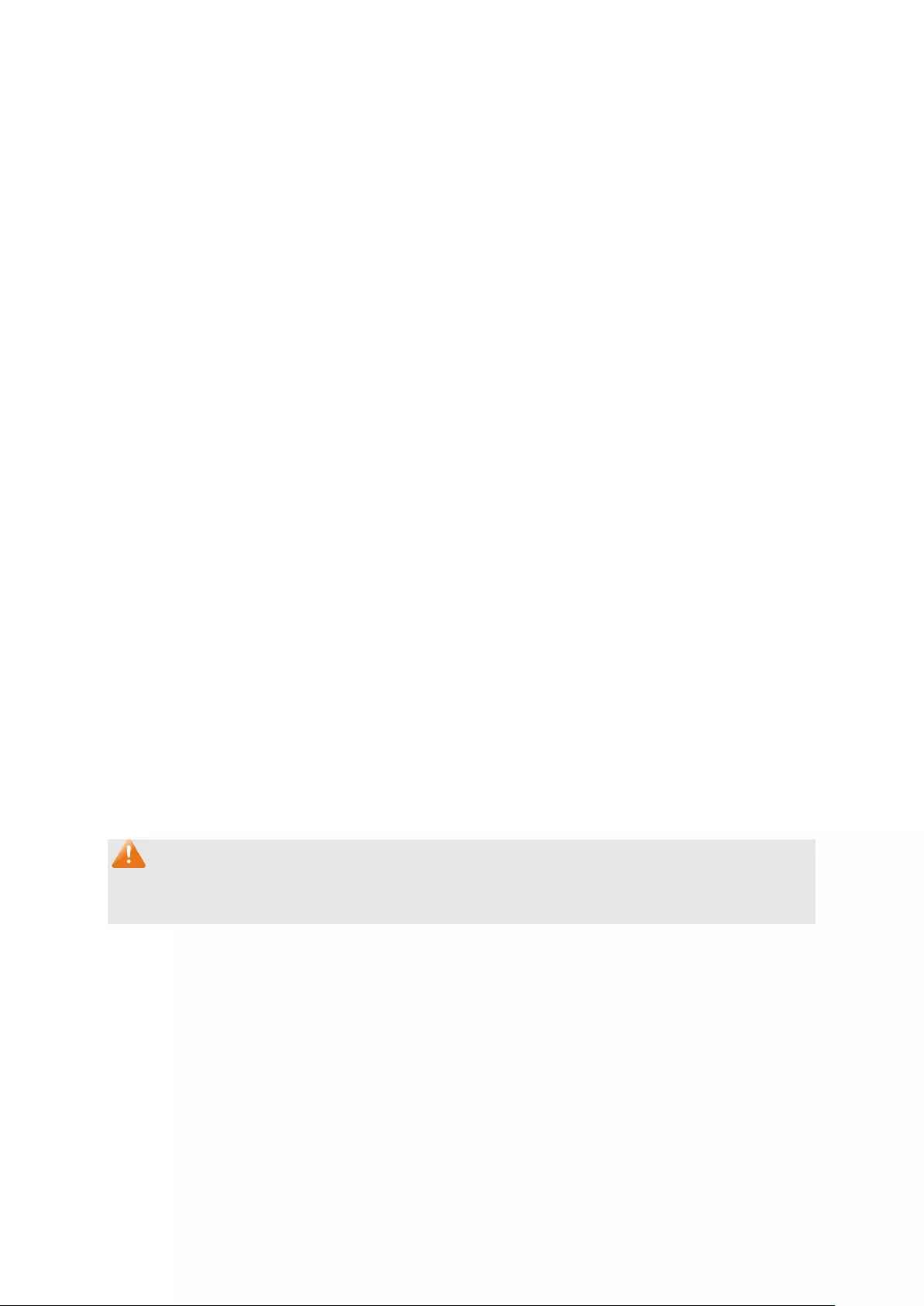
The following entries are displayed on this screen:
Search
Source:
Displays the Source of the entry.
All: All the bound entries will be displayed.
Manual:
Only the manually added entries will be displayed.
Scanning:
Only the entries formed via ARP Scanning will
be displayed.
Snooping:
Only the entries formed via DHCP Snooping
will be displayed.
IP Select
Click the Select button to quick-
select the corresponding
entry based on the IP address you entered.
Binding Table
Select:
Select the desired entry to modify the Host Name and Protect
Type. It is multi-optional.
Host Name
Displays the Host Name here.
IP Address
Displays the IP Address of the Host.
MAC Address
Displays the MAC Address of the Host.
VLAN ID:
Displays the VLAN ID here.
Port:
Displays the number of port connected to the Host.
Protect Type:
Allows you to view and modify the Protect Type of the entry.
Source
: Displays the Source of the entry.
Collision:
Displays the Collision status of the entry.
Warning:
Indicates that the collision may be caused by the
MSTP function.
Critical:
Indicates that the entry has a collision with the
other entries.
Note:
Among the entries with Critical collision level, the one with the highest Source priority will take
effect.
12.1.2 Manual Binding
You can manually bind the IP address, MAC address, VLAN ID and the Port number together in
the condition that you have got the related information of the Hosts in the LAN.
Choose the menu Network Security→IP-MAC Binding→Manual Binding to load the following
page.
182
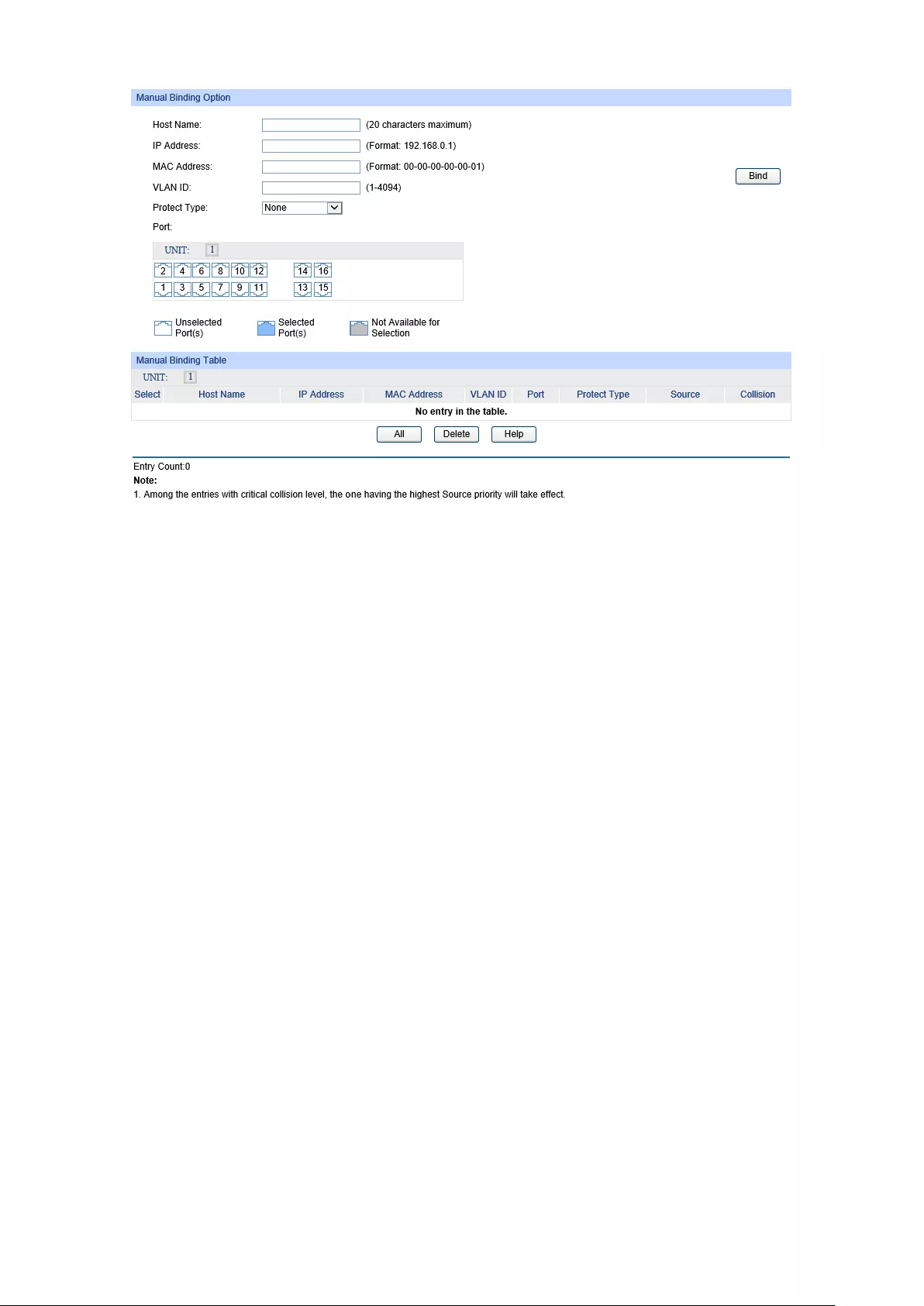
Figure 12-2 Manual Binding
The following entries are displayed on this screen:
Manual Binding Option
Host Name:
Enter the Host Name.
IP Address:
Enter the IP Address of the Host.
MAC Address:
Enter the MAC Address of the Host.
VLAN ID:
Enter the VLAN ID.
Protect Type:
Select the Protect Type for the entry.
Port:
Select the number of port connected to the Host.
Manual Binding Table
Select:
Select the desired entry to be deleted. It is multi-optional.
Host Name:
Displays the Host Name here.
IP Address:
Displays the IP Address of the Host.
MAC Address:
Displays the MAC Address of the Host.
VLAN ID:
Displays the VLAN ID here.
Port:
Displays the number of port connected to the Host.
Protect Type:
Displays the Protect Type of the entry.
Source:
Displays the source of the entry.
183

Collision:
Displays the Collision status of the entry.
Warning:
Indicates that the collision may be caused by the
MSTP function.
Critical:
Indicates that the entry has a collision with the other
entries.
12.1.3 ARP Scanning
ARP (Address Resolution Protocol) is used to analyze and map IP addresses to the corresponding
MAC addresses so that packets can be delivered to their destinations correctly. IP address is the
address of the Host on Network layer. MAC address, the address of the Host on Data link layer, is
necessary for the packet to reach the very device. So the destination IP address carried in a
packet need to be translated into the corresponding MAC address.
ARP functions to translate the IP address into the corresponding MAC address and maintain an
ARP Table, where the latest used IP address-to-MAC address mapping entries are stored. When
the Host communicates with a strange Host, ARP works as the following figure shown.
Figure 12-3 ARP Implementation Procedure
(1) Suppose there are two hosts in the LAN: Host A and Host B. To send a packet to Host B,
Host A checks its own ARP Table first to see if the ARP entry related to the IP address of
Host B exists. If yes, Host A will directly send the packets to Host B. If the corresponding
MAC address is not found in the ARP Table, Host A will broadcast ARP request packet,
which contains the IP address of Host B, the IP address of Host A, and the MAC address
of Host A, in the LAN.
(2) Since the ARP request packet is broadcasted, all hosts in the LAN can receive it. However,
only the Host B recognizes and responds to the request. Host B sends back an ARP reply
packet to Host A, with its MAC address carried in the packet.
(3) Upon receiving the ARP reply packet, Host A adds the IP address and the corresponding
MAC address of Host B to its ARP Table for the further packets forwarding.
ARP Scanning function enables the switch to send the ARP request packets of the specified IP
field to the Hosts in the LAN or VLAN. Upon receiving the ARP reply packet, the switch can get the
IP address, MAC address, VLAN and the connected port number of the Host by analyzing the
packet and bind them conveniently.
184

Choose the menu Network Security→IP-MAC Binding→ARP Scanning to load the following
page.
Figure 12-4 ARP Scanning
The following entries are displayed on this screen:
Scanning Option
Start IP Address:
Specify the Start IP Address.
End IP
Address: Specify the End IP Address.
VLAN ID:
Enter the VLAN ID.
Scan:
Click the Scan button to scan the Hosts in the LAN.
Scanning Result
Select:
Select the desired entry to be deleted or bound. It is
multi-optional.
Host Name:
Displays the Host Name here.
IP Address:
Displays the IP Address of the Host.
MAC Address:
Displays the MAC Address of the Host.
VLAN ID:
Displays the VLAN ID here.
Port:
Displays the number of port connected to the Host.
Protect Type:
Displays the Protect Type of the entry.
Source:
Displays the source of the entry.
Collision:
Displays the Collision status of the entry.
Warning:
Indicates that the collision may be caused by the
MSTP function.
Critical:
Indicates that the entry has a collision with the
other entries.
12.2 DHCP Snooping
Nowadays, the network is getting larger and more complicated. The amount of the PCs always
exceeds that of the assigned IP addresses. The wireless network and the laptops are widely used
185

and the locations of the PCs are always changed. Therefore, the corresponding IP address of the
PC should be updated with a few configurations. DHCP(Dynamic Host Configuration Protocol, the
network configuration protocol optimized and developed basing on the BOOTP, functions to solve
the above mentioned problems.
DHCP Working Principle
DHCP works via the “Client/Server” communication mode. The Client applies to the Server for
configuration. The Server assigns the configuration information, such as the IP address, to the
Client, so as to reach a dynamic employ of the network source. A Server can assign the IP
address for several Clients, which is illustrated in the following figure.
Figure 12-5 Network diagram for DHCP-snooping implementation
For different DHCP Clients, DHCP Server provides three IP address assigning methods:
(1) Manually assign the IP address: Allows the administrator to bind the static IP address to
the specific Client (e.g.: WWW Server) via the DHCP Server.
(2) Automatically assign the IP address: DHCP Server assigns the IP address without an
expiration time limitation to the Clients.
(3) Dynamically assign the IP address: DHCP Server assigns the IP address with an
expiration time. When the time for the IP address expired, the Client should apply for a
new one.
186
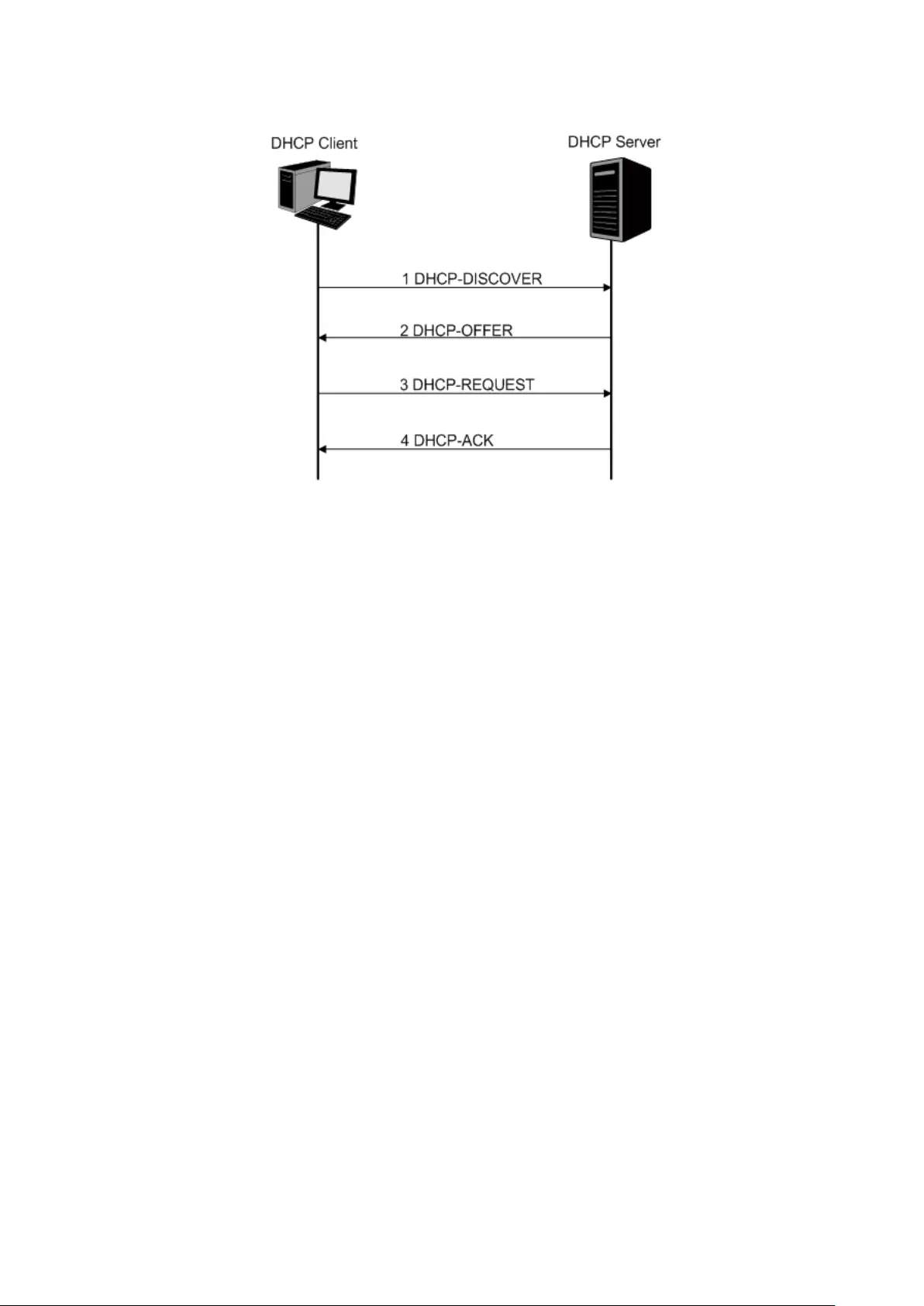
The most Clients obtain the IP addresses dynamically, which is illustrated in the following figure.
Figure 12-6 Interaction between a DHCP client and a DHCP server
(1) DHCP-DISCOVER Stage: The Client broadcasts the DHCP-DISCOVER packet to find the
DHCP Server.
(2) DHCP-OFFER Stage: Upon receiving the DHCP-DISCOVER packet, the DHCP Server
selects an IP address from the IP pool according to the assigning priority of the IP
addresses and replies to the Client with DHCP-OFFER packet carrying the IP address and
other information.
(3) DHCP-REQUEST Stage: In the situation that there are several DHCP Servers sending the
DHCP-OFFER packets, the Client will only respond to the first received DHCP-OFFER
packet and broadcast the DHCP-REQUEST packet which includes the assigned IP
address of the DHCP-OFFER packet.
(4) DHCP-ACK Stage: Since the DHCP-REQUEST packet is broadcasted, all DHCP Servers
on the network segment can receive it. However, only the requested Server processes the
request. If the DHCP Server acknowledges assigning this IP address to the Client, it will
send the DHCP-ACK packet back to the Client. Otherwise, the Server will send the
DHCP-NAK packet to refuse assigning this IP address to the Client.
Option 82
The DHCP packets are classified into 8 types with the same format basing on the format of
BOOTP packet. The difference between DHCP packet and BOOTP packet is the Option field. The
Option field of the DHCP packet is used to expand the function, for example, the DHCP can
transmit the control information and network parameters via the Option field, so as to assign the IP
address to the Client dynamically. For the details of the DHCP Option, please refer to RFC 2132.
Option 82 records the location of the DHCP Client. Upon receiving the DHCP-REQUEST packet,
the switch adds the Option 82 to the packet and then transmits the packet to DHCP Server.
Administrator can be acquainted with the location of the DHCP Client via Option 82 so as to locate
the DHCP Client for fulfilling the security control and account management of Client. The Server
supported Option 82 also can set the distribution policy of IP addresses and the other parameters
according to the Option 82, providing more flexible address distribution way.
187

Option 82 can contain 255 sub-options at most. If Option 82 is defined, at least a sub-option
should be defined. This switch supports two sub-options: Circuit ID and Remote ID. Since there is
no universal standard about the content of Option 82, different manufacturers define the
sub-options of Option 82 to their need. For this switch, the sub-options are defined as the following:
The Circuit ID is defined to be the number of the port which receives the DHCP Request packets
and its VLAN number. The Remote ID is defined to be the MAC address of DHCP Snooping
device which receives the DHCP Request packets from DHCP Clients.
DHCP Cheating Attack
During the working process of DHCP, generally there is no authentication mechanism between
Server and Client. If there are several DHCP servers in the network, network confusion and
security problem will happen. The common cases incurring the illegal DHCP servers are the
following two:
(1) It’s common that the illegal DHCP server is manually configured by the user by mistake.
(2) Hacker exhausted the IP addresses of the normal DHCP server and then pretended to be
a legal DHCP server to assign the IP addresses and the other parameters to Clients. For
example, hacker used the pretended DHCP server to assign a modified DNS server
address to users so as to induce the users to the evil financial website or electronic trading
website and cheat the users of their accounts and passwords. The following figure
illustrates the DHCP Cheating Attack implementation procedure.
Figure 12-7 DHCP Cheating Attack Implementation Procedure
DHCP Snooping feature only allows the port connected to the DHCP Server as the trusted port to
forward all types of DHCP packets and thereby ensures that users get proper IP addresses. DHCP
Snooping is to monitor the process of the Host obtaining the IP address from DHCP server, and
record the IP address, MAC address, VLAN and the connected Port number of the Host for
automatic binding. The bound entry can cooperate with the ARP Inspection and the other security
protection features. DHCP Snooping feature prevents the network from the DHCP Server
Cheating Attack by discarding the DHCP response packets on the distrusted port, so as to
enhance the network security.
188
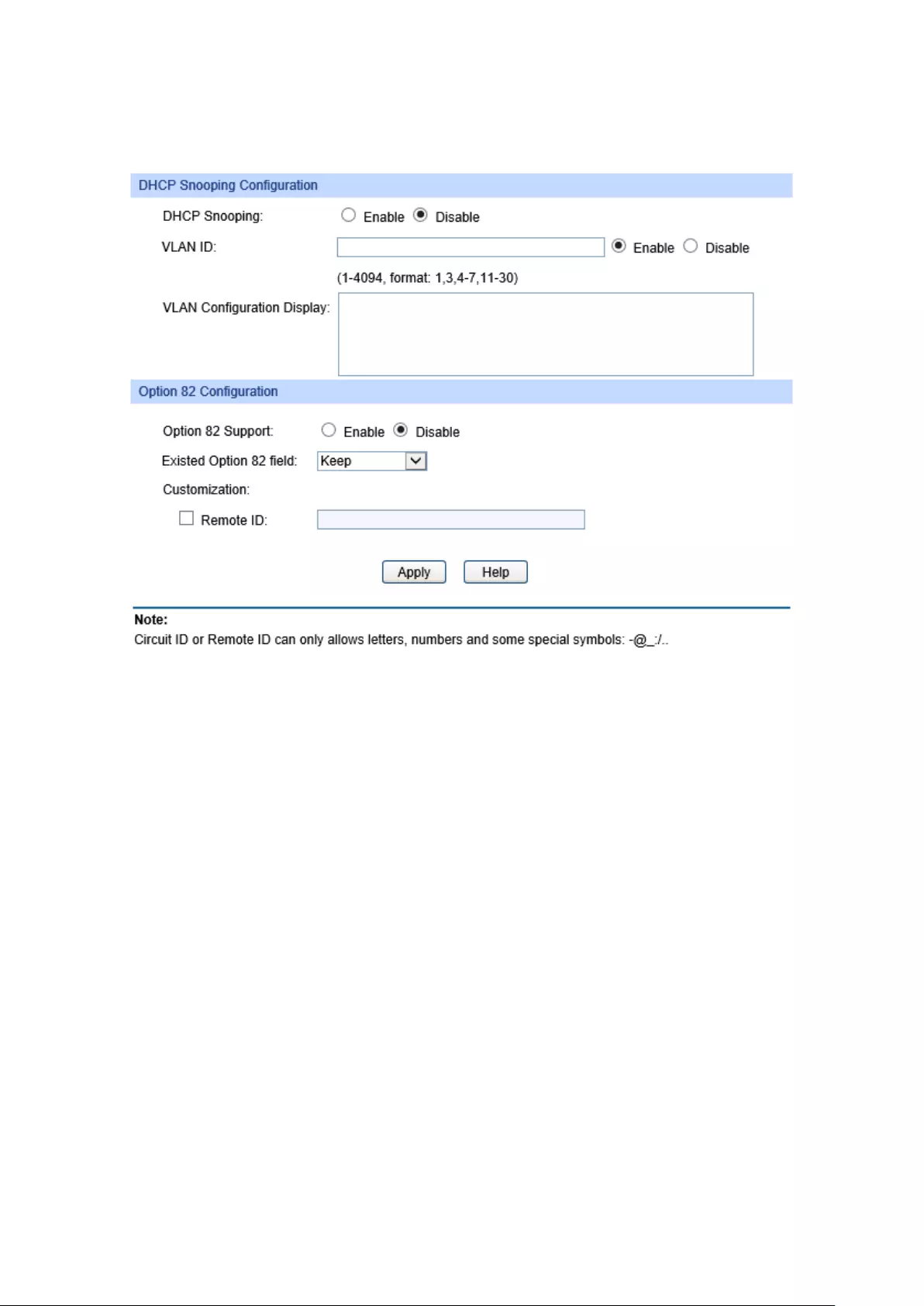
12.2.1 Global Config
Choose the menu Network Security→DHCP Snooping→Global Config to load the following
page.
Figure 12-8 DHCP Snooping
The following entries are displayed on this screen:
DHCP Snooping Configuration
DHCP Snooping:
Enable/Disable the DHCP Snooping function globally.
VLAN ID:
Enable/Disable the DHCP Snooping function in the
specified VLAN.
VLAN Configuration Display:
Display the VLAN ID of which the DHCP Snooping function
is enabled.
Option 82 Config
Option 82 Support:
Enable/Disable the Option 82 feature.
Existed Option 82 field:
Select the operation for the Option 82 field of the DHCP
request packets from the Host.
Keep:
Indicates to keep the Option 82 field of the
packets.
Replace: Indicates t
o replace the Option 82 field of the
packets with the switch defined one.
Drop:
Indicates to discard the packets including the
Option 82 field.
Customization:
Enable/Disable the switch to define the Option 82.
Remote ID:
Enter the sub-option Remote ID fo
r the customized Option 82.
189
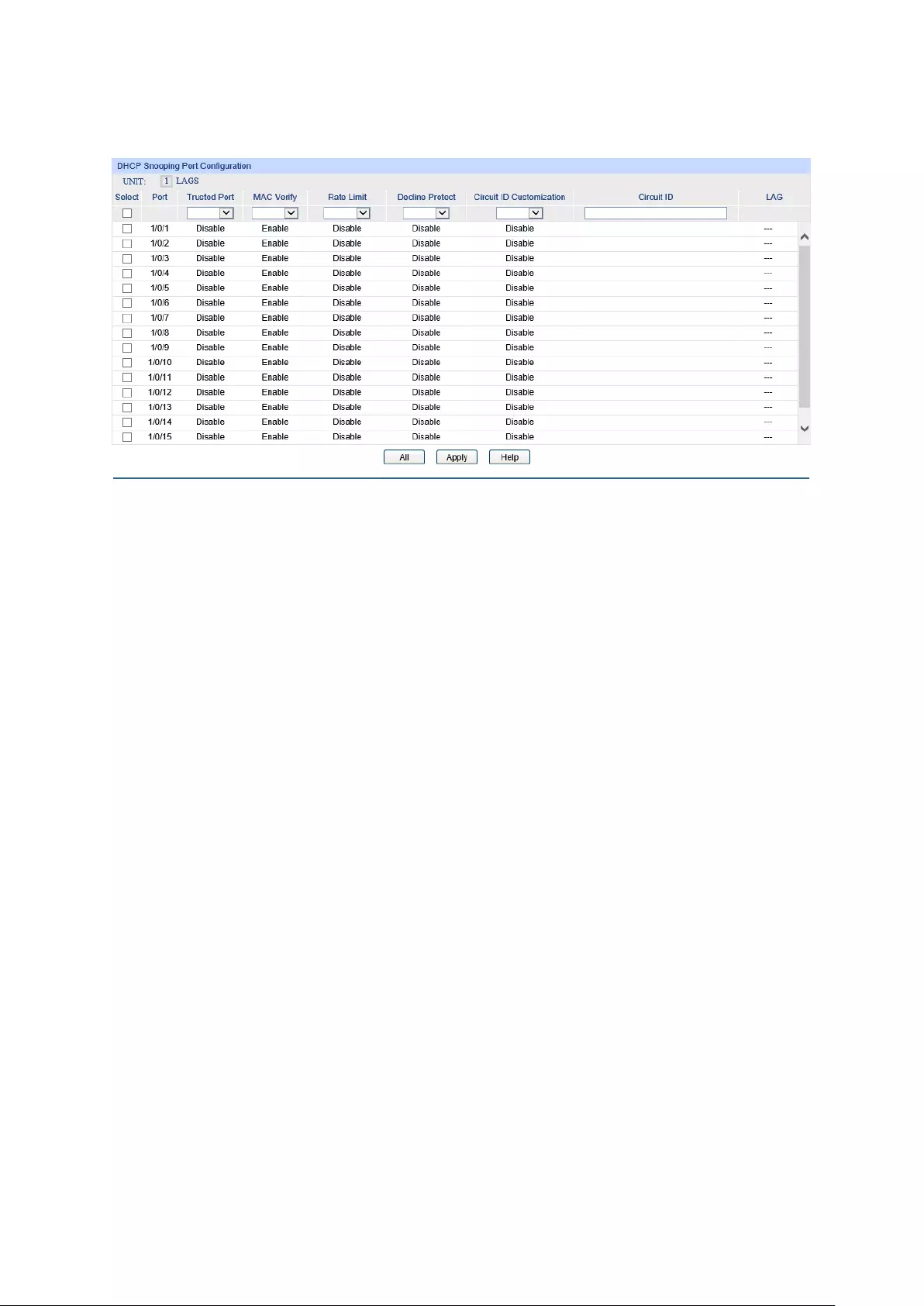
12.2.2 Port Config
Choose the menu Network Security→DHCP Snooping→Port Config to load the following page.
Figure 12-9 DHCP Snooping
DHCP Snooping Port Configuration
UNIT:1/LAGS:
Click 1 to configure the physical ports. Click LAGS
to configure
the link aggregation groups.
Select:
Select your desired port for configuration. It is multi-optional.
Port:
Displays the port number.
Trusted Port:
Enable
/Disable the port to be a Trusted Port. Only the Trusted
Port can forward the DHCP packets from DHCP servers.
M
AC Verify: Enable
/Disable the MAC Verify feature. There are two fields of
the DHCP packet containing the MAC address of the Host. The
MAC Verify feature is to compare the two fields and discard the
packet if the two fields are different.
Rate Limit:
Selec
t the value to specify the maximum amount of DHCP
messages that can be forwarded by the switch of this port per
second. The excessive DHCP packets will be discarded.
Decline Protect:
Select the value to specify the maximum amount of Decline
packets. The t
raffic flow of the corresponding port will be
limited to be this value if the transmission rate of the Decline
packets exceeds the Decline Rate Threshold.
Circuit ID Customization:
Enable or disable the switch to define the Option 82 sub-
option
Circuit ID field.
Circuit ID:
Enter the sub-
option circuit ID for the customized Option 82
field.
LAG:
Displays the LAG to which the port belongs to.
190
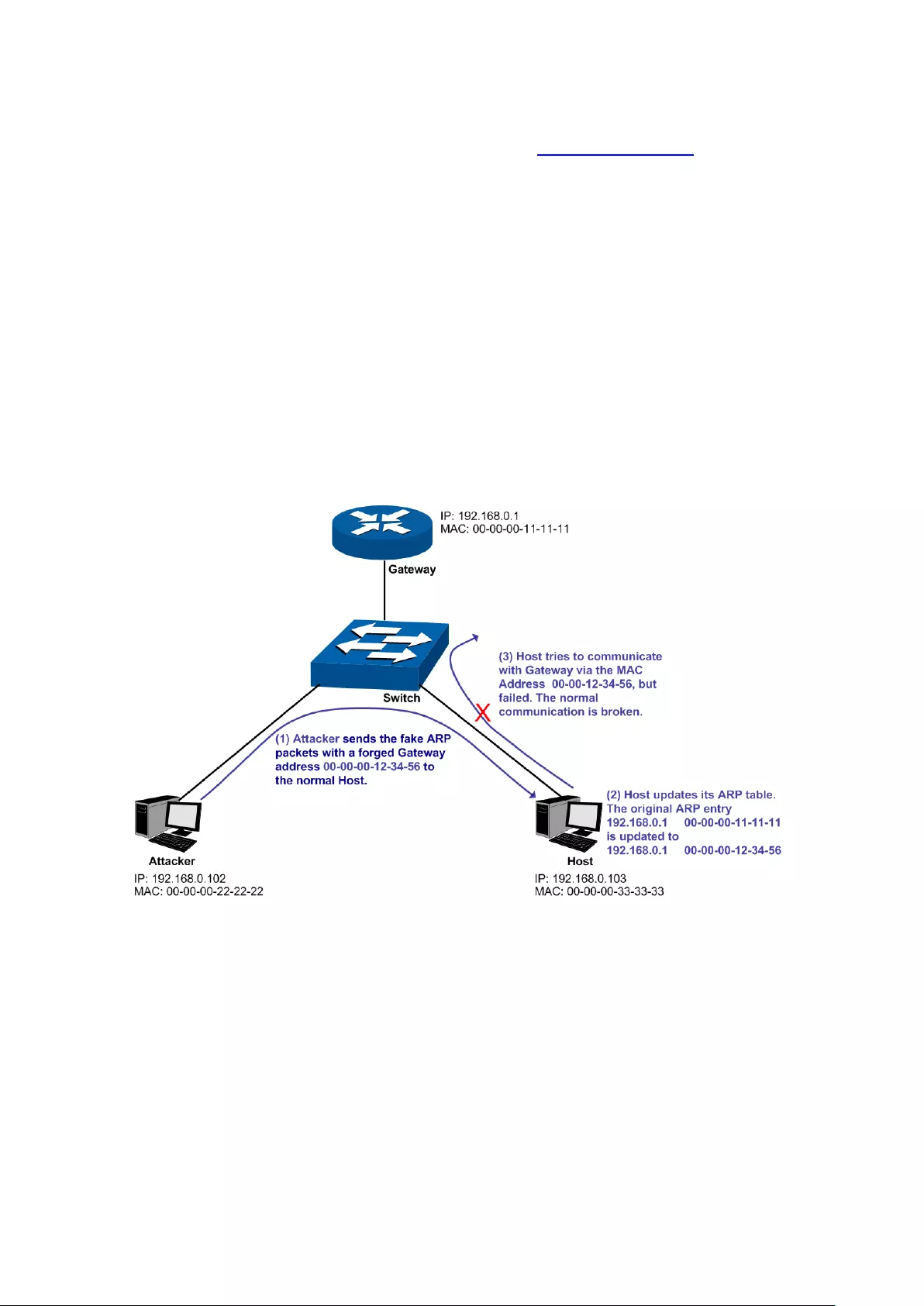
12.3 ARP Inspection
According to the ARP Implementation Procedure stated in 12.1.3 ARP Scanning, it can be found
that ARP protocol can facilitate the Hosts in the same network segment to communicate with one
another or access to external network via Gateway. However, since ARP protocol is implemented
with the premise that all the Hosts and Gateways are trusted, there are high security risks during
ARP Implementation Procedure in the actual complex network. Thus, the cheating attacks against
ARP, such as imitating Gateway, cheating Gateway, cheating terminal Hosts and ARP Flooding
Attack, frequently occur to the network, especially to the large network such as campus network
and so on. The following part will simply introduce these ARP attacks.
Imitating Gateway
The attacker sends the MAC address of a forged Gateway to Host, and then the Host will
automatically update the ARP table after receiving the ARP response packets, which causes that
the Host cannot access the network normally. The ARP Attack implemented by imitating Gateway
is illustrated in the following figure.
Figure 12-10 ARP Attack - Imitating Gateway
As the above figure shown, the attacker sends the fake ARP packets with a forged Gateway
address to the normal Host, and then the Host will automatically update the ARP table after
receiving the ARP packets. When the Host tries to communicate with Gateway, the Host will
encapsulate this false destination MAC address for packets, which results in a breakdown of the
normal communication.
Cheating Gateway
The attacker sends the wrong IP address-to-MAC address mapping entries of Hosts to the
Gateway, which causes that the Gateway cannot communicate with the legal terminal Hosts
normally. The ARP Attack implemented by cheating Gateway is illustrated in the following figure.
191

Figure 12-11 ARP Attack – Cheating Gateway
As the above figure shown, the attacker sends the fake ARP packets of Host A to the Gateway,
and then the Gateway will automatically update its ARP table after receiving the ARP packets.
When the Gateway tries to communicate with Host A in LAN, it will encapsulate this false
destination MAC address for packets, which results in a breakdown of the normal communication.
Cheating Terminal Hosts
The attacker sends the false IP address-to-MAC address mapping entries of terminal Host/Server
to another terminal Host, which causes that the two terminal Hosts in the same network segment
cannot communicate with each other normally. The ARP Attack implemented by cheating terminal
Hosts is illustrated in the following figure.
192
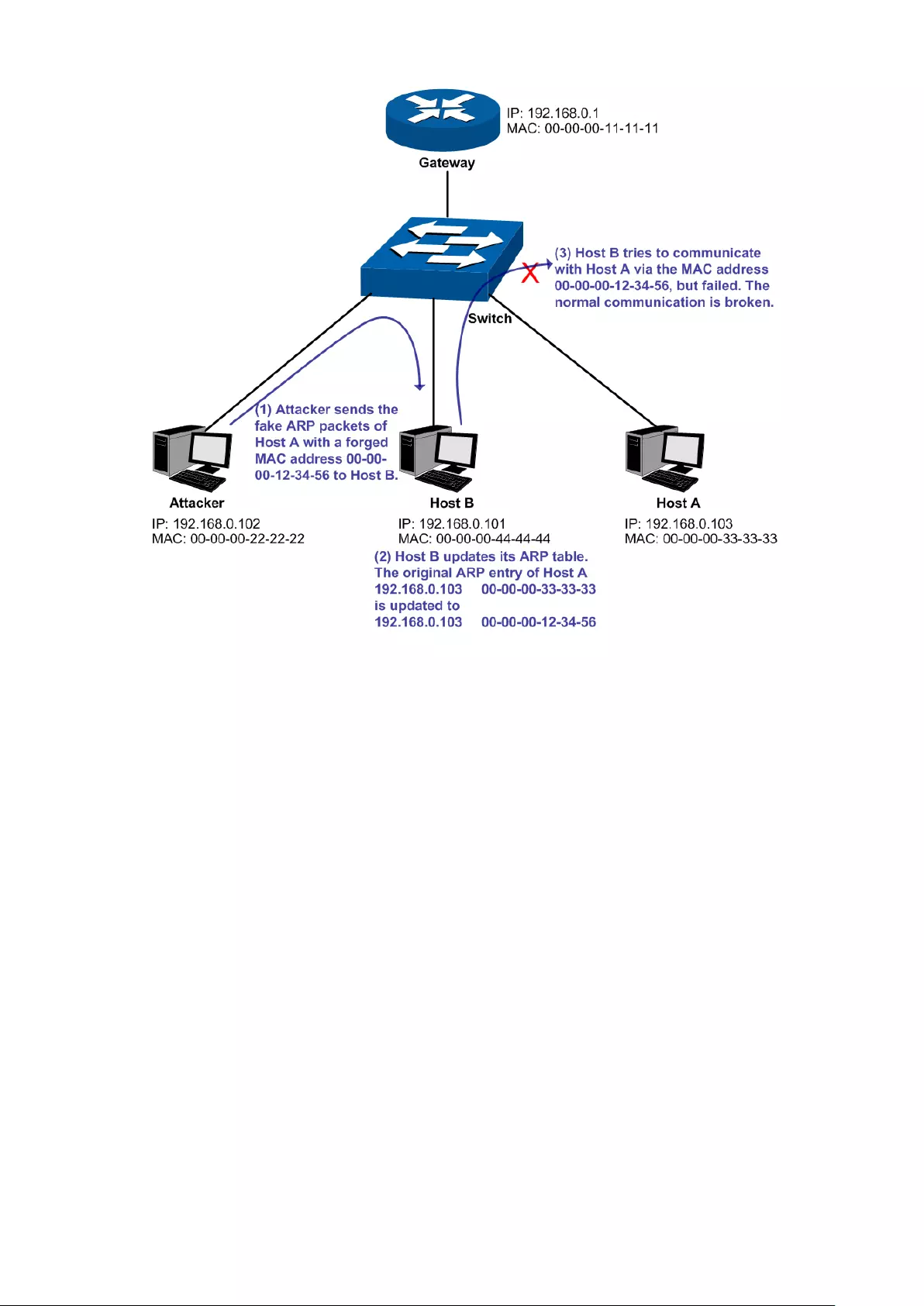
Figure 12-12 ARP Attack – Cheating Terminal Hosts
As the above figure shown, the attacker sends the fake ARP packets of Host A to Host B, and then
Host B will automatically update its ARP table after receiving the ARP packets. When Host B tries
to communicate with Host A, it will encapsulate this false destination MAC address for packets,
which results in a breakdown of the normal communication.
Man-In-The-Middle Attack
The attacker continuously sends the false ARP packets to the Hosts in LAN so as to make the
Hosts maintain the wrong ARP table. When the Hosts in LAN communicate with one another, they
will send the packets to the attacker according to the wrong ARP table. Thus, the attacker can get
and process the packets before forwarding them. During the procedure, the communication
packets information between the two Hosts are stolen in the case that the Hosts were unaware of
the attack. That is called Man-In-The-Middle Attack. The Man-In-The-Middle Attack is illustrated in
the following figure.
193
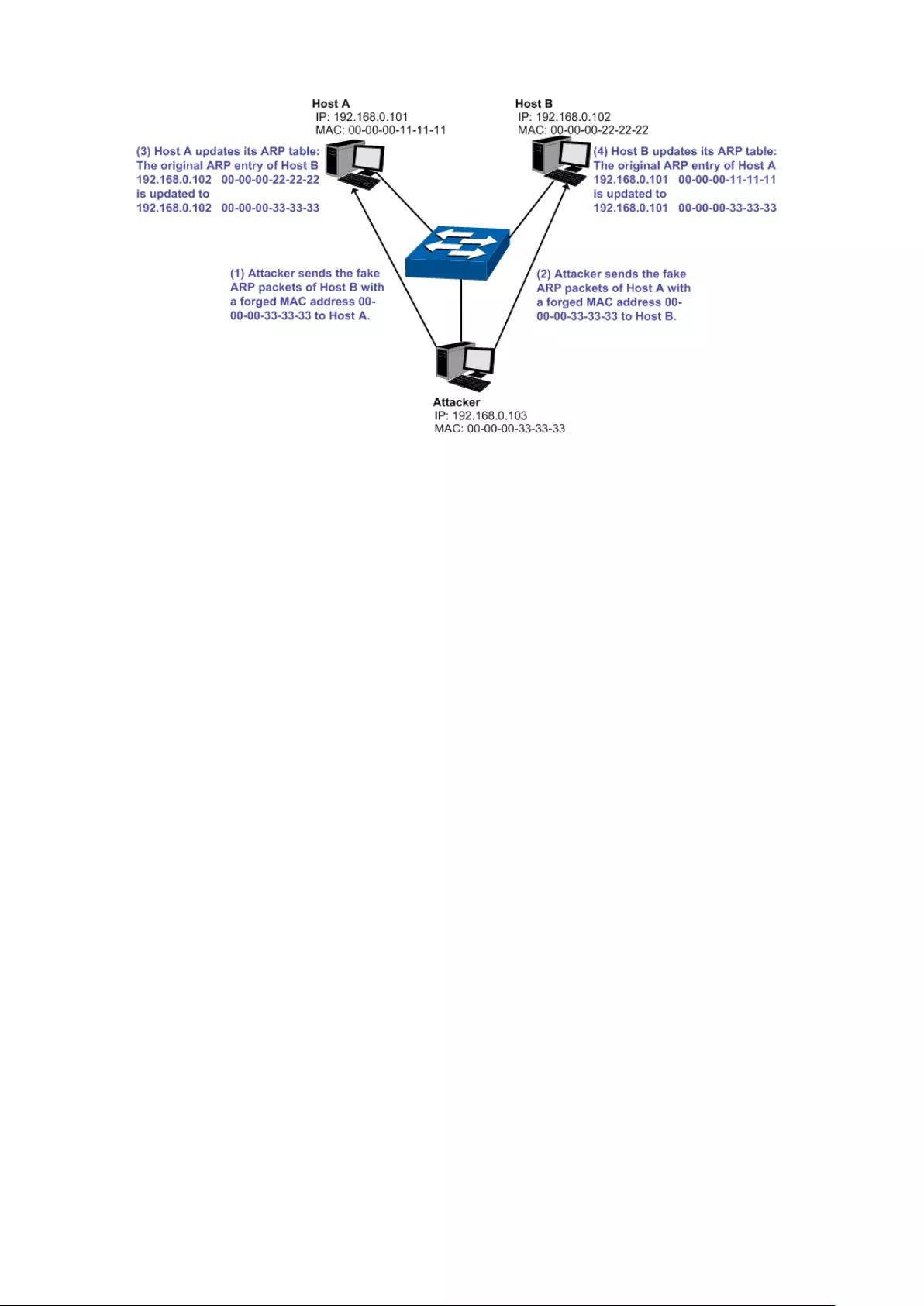
Figure 12-13 Man-In-The-Middle Attack
Suppose there are three Hosts in LAN connected with one another through a switch.
Host A: IP address is 192.168.0.101; MAC address is 00-00-00-11-11-11.
Host B: IP address is 192.168.0.102; MAC address is 00-00-00-22-22-22.
Attacker: IP address is 192.168.0.103; MAC address is 00-00-00-33-33-33.
1. First, the attacker sends the false ARP response packets.
2. Upon receiving the ARP response packets, Host A and Host B updates the ARP table of their
own.
3. When Host A communicates with Host B, it will send the packets to the false destination MAC
address, i.e. to the attacker, according to the updated ARP table.
4. After receiving the communication packets between Host A and Host B, the attacker
processes and forwards the packets to the correct destination MAC address, which makes
Host A and Host B keep a normal-appearing communication.
5. The attacker continuously sends the false ARP packets to the Host A and Host B so as to
make the Hosts always maintain the wrong ARP table.
In the view of Host A and Host B, their packets are directly sent to each other. But in fact, there is a
Man-In-The-Middle stolen the packets information during the communication procedure. This kind
of ARP attack is called Man-In-The-Middle attack.
ARP Flooding Attack
The attacker broadcasts a mass of various fake ARP packets in a network segment to occupy the
network bandwidth viciously, which results in a dramatic slowdown of network speed. Meantime,
the Gateway learns the false IP address-to-MAC address mapping entries from these ARP
packets and updates its ARP table. As a result, the ARP table is fully occupied by the false entries
and unable to learn the ARP entries of legal Hosts, which causes that the legal Hosts cannot
access the external network.
194
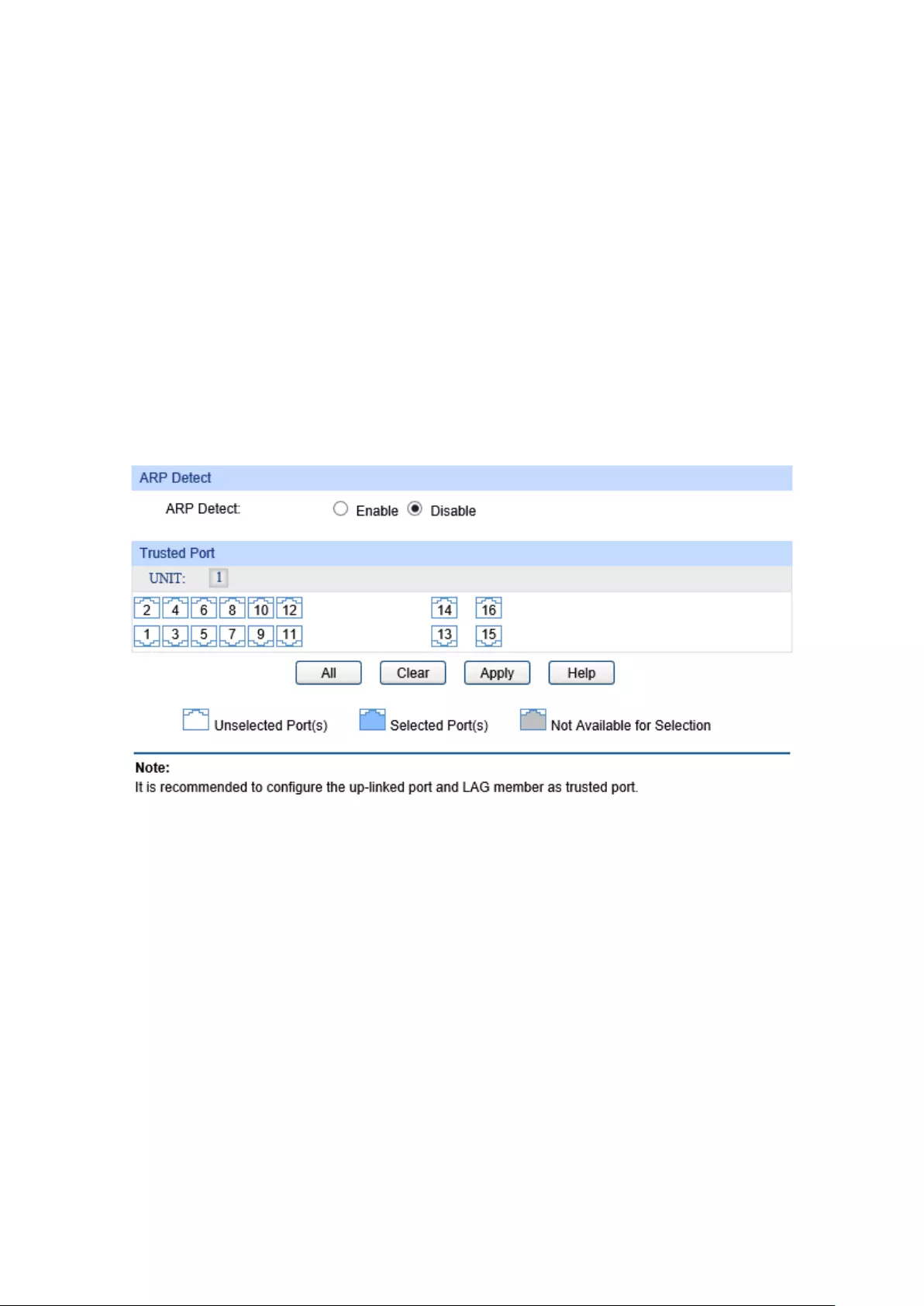
The IP-MAC Binding function allows the switch to bind the IP address, MAC address, VLAN ID
and the connected Port number of the Host together when the Host connects to the switch. Basing
on the predefined IP-MAC Binding entries, the ARP Inspection functions to detect the ARP packets
and filter the illegal ARP packet so as to prevent the network from ARP attacks.
The ARP Inspection function is implemented on the ARP Detect, ARP Defend and ARP
Statistics pages.
12.3.1 ARP Detect
ARP Detect feature enables the switch to detect the ARP packets basing on the bound entries in
the IP-MAC Binding Table and filter the illegal ARP packets, so as to prevent the network from
ARP attacks, such as the Network Gateway Spoofing and Man-In-The-Middle Attack, etc.
Choose the menu Network Security→ARP Inspection→ARP Detect to load the following page.
Figure 12-14 ARP Detect
The following entries are displayed on this screen:
ARP Detect
ARP Detect:
Enable/Disable the ARP Detect function, and click the
Apply
button to apply.
Trusted Port
Trusted Port:
Select the port for which the ARP Detect function is unnecessary
as the Trusted Port. The specific ports, such as up-
linked port,
routing port and LAG port, should be set as Trusted Port. To
ensure the n
ormal communication of the switch, please
configure the ARP Trusted Port before enabling the ARP Detect
function.
195

Configuration Procedure:
Step Operation Description
1
Bind the IP address, MAC
address, VLAN ID and the
connected Port number of
the Host together.
Required. On the IP-MAC Binding
page, bind the IP
address, MAC address, VLAN ID and the connected Port
number of the Host together via Manual Binding, ARP
Scanning or DHCP Snooping.
2
Enable the protection for the
bound entry.
Required. On the Network Security→IP-MAC
Binding→Binding Table page, specify a protect type for
the corresponding bound entry.
3
Specify the trusted port. Required. On the Network Security→ARP
Inspection→ARP Detect page, specify the trusted port.
The specific ports, such as up-linked port
, routing port
and LAG port, should be set as Trusted Port.
4
Enable ARP Detect feature. Required. On the Network Security→ARP
Inspection→ARP Detect
page, enable the ARP Detect
feature.
12.3.2 ARP Defend
With the ARP Defend enabled, the switch can terminate receiving the ARP packets for 300
seconds when the transmission speed of the legal ARP packet on the port exceeds the defined
value so as to avoid ARP Attack flood.
Choose the menu Network Security→ARP Inspection→ARP Defend to load the following page.
Figure 12-15 ARP Defend
196

The following entries are displayed on this screen:
ARP Defend
Select:
Select your desired port for configuration. It is multi-optional.
Port:
Displays the port number.
Defend:
Enable/Disable the ARP Defend feature for the port.
Speed(10
-100)pps:
Enter a value to specify the maximum amount of the received ARP
packets per second.
Current Speed(pps):
Displays the current speed of the received ARP packets.
Status
Displays the status of the ARP attack.
LAG:
Displays the LAG to which the port belongs to.
Operation:
Click the Recover
button to restore the port to the normal status.
The ARP Defend for this port will be re-enabled.
Note:
It’s not recommended to enable the ARP Defend feature for the LAG member port.
12.3.3 ARP Statistics
ARP Statistics feature displays the number of the illegal ARP packets received on each port, which
facilitates you to locate the network malfunction and take the related protection measures.
197

Choose the menu Network Security→ARP Inspection→ARP Statistics to load the following
page.
Figure 12-16 ARP Statistics
The following entries are displayed on this screen:
Auto Refresh
Auto Refresh:
Enable/Disable the Auto Refresh feature.
Refresh Interval:
Specify the refresh interval to display the ARP Statistics.
Illegal ARP Packet
Port:
Displays the port number.
Trusted Port:
Indicates the port is an ARP Trusted Port or not.
Illegal ARP Packet:
Displays the number of the received illegal ARP packets.
12.4 DoS Defend
DoS (Denial of Service) Attack is to occupy the network bandwidth maliciously by the network
attackers or the evil programs sending a lot of service requests to the Host, which incurs an
abnormal service or even breakdown of the network.
With DoS Defend function enabled, the switch can analyze the specific fields of the IP packets and
distinguish the malicious DoS attack packets. Upon detecting the packets, the switch will discard
198

the illegal packets directly and limit the transmission rate of the legal packets if the over legal
packets may incur a breakdown of the network. The switch can defend several types of DoS attack
listed in the following table.
DoS Attack Type Description
Land Attack The attacker sends a specific fake SYN packet to the destination Host.
Since both the source IP address and the destination IP address of the
SYN packet are set to be the IP address of the Host, the Host will be
trapped in an endless circle for building the initial connection. The
performance of the network will be reduced extremely.
Scan SYNFIN The attacker sends the packet with its SYN field and the FIN field set to
1. The SYN field is used to request initial connection whereas the FIN
field is used to request disconnection.
Therefore, the packet of this
type is illegal. The switch can defend this type of illegal packet.
Xmascan The attacker sends the illegal packet with its TCP index, FIN, URG and
PSH field set to 1.
NULL Scan Attack The attacker sends the illegal packet wi
th its TCP index and all the
control fields set to 0. During the TCP connection and data
transmission, the packets with all the control fields set to 0 are
considered as the illegal packets.
SYN packet with its
source port less than
1024
The attacker sends the illegal packet with its TCP SYN field set to 1
and source port less than 1024.
Blat Attack
The attacker sends the illegal packet with its source port and
destination port on Layer 4 the same and its URG field set to 1. Similar
to the Land Attack, th
e system performance of the attacked Host is
reduced since the Host circularly attempts to build a connection with
the attacker.
Ping Flooding The attacker floods the destination system with Ping broadcast storm
packets to forbid the system to respond to the legal communication.
SYN/SYN-ACK
Flooding
The attacker uses a fake IP address to send TCP request packets to
the Server. Upon receiving the request packets, the Server responds
with SYN-ACK packets. Since the IP address is fake, no response will
be returned. The Server will keep on sending SYN-ACK packets. If the
attacker sends overflowing fake request packets, the network resource
will be occupied maliciously and the requests of the legal clients will be
denied.
WinNuke Attack Since the Operation System with bugs cannot correctly process the
URG (Urgent Pointer) of TCP packets, the attacker sends this type of
packets to the TCP port139 (NetBIOS) of the Host with the Operation
System bugs, which will cause the Host with a blue screen.
Table 12-1 Defendable DoS Attack Types
199

12.4.1 DoS Defend
On this page, you can enable the DoS Defend type appropriate to your need.
Choose the menu Network Security→DoS Defend→DoS Defend to load the following page.
Figure 12-17 DoS Defend
The following entries are displayed on this screen:
Defend Config
DoS Defend:
Allows you to Enable/Disable DoS Defend function.
Defend Table
Select:
Select the entry to enable the corresponding Defend Type.
Defend Typ
e: Displays the Defend Type name.
12.5 802.1X
The 802.1X protocol was developed by IEEE802 LAN/WAN committee to deal with the security
issues of wireless LANs. It was then used in Ethernet as a common access control mechanism for
LAN ports to solve mainly authentication and security problems.
802.1X is a port-based network access control protocol. It authenticates and controls devices
requesting for access in terms of the ports of LAN access control devices. With the 802.1X
protocol enabled, a supplicant can access the LAN only when it passes the authentication,
whereas those failing to pass the authentication are denied when accessing the LAN.
Architecture of 802.1X Authentication
802.1X adopts a client/server architecture with three entities: a supplicant system, an
authenticator system, and an authentication server system, as shown in the following figure.
200

Figure 12-18 Architecture of 802.1X authentication
(1) Supplicant System: The supplicant system is an entity in LAN and is authenticated by the
authenticator system. The supplicant system is usually a common user terminal computer.
An 802.1X authentication is initiated when a user launches client program on the
supplicant system. Note that the client program must support the 802.1X authentication
protocol.
(2) Authenticator System: The authenticator system is usually an 802.1X-supported network
device, such as this TP-LINK switch. It provides the physical or logical port for the
supplicant system to access the LAN and authenticates the supplicant system.
(3) Authentication Server System: The authentication server system is an entity that
provides authentication service to the authenticator system. Normally in the form of a
RADIUS server. Authentication Server can store user information and serve to perform
authentication and authorization. To ensure a stable authentication system, an alternate
authentication server can be specified. If the main authentication server is in trouble, the
alternate authentication server can substitute it to provide normal authentication service.
The Mechanism of an 802.1X Authentication System
IEEE 802.1X authentication system uses EAP (Extensible Authentication Protocol) to exchange
information between the supplicant system and the authentication server.
(1) EAP protocol packets transmitted between the supplicant system and the authenticator
system are encapsulated as EAPOL packets.
(2) EAP protocol packets transmitted between the authenticator system and the RADIUS
server can either be encapsulated as EAPOR (EAP over RADIUS) packets or be
terminated at authenticator system and the authenticator system then communicate with
RADIUS servers through PAP (Password Authentication Protocol) or CHAP (Challenge
Handshake Authentication Protocol) protocol packets.
(3) When a supplicant system passes the authentication, the authentication server passes the
information about the supplicant system to the authenticator system. The authenticator
system in turn determines the state (authorized or unauthorized) of the controlled port
according to the instructions (accept or reject) received from the RADIUS server.
802.1X Authentication Procedure
An 802.1X authentication can be initiated by supplicant system or authenticator system. When the
authenticator system detects an unauthenticated supplicant in LAN, it will initiate the 802.1X
authentication by sending EAP-Request/Identity packets to the supplicant. The supplicant system
can also launch an 802.1X client program to initiate an 802.1X authentication through the sending
of an EAPOL-Start packet to the switch,
This TP-LINK switch can authenticate supplicant systems in EAP relay mode or EAP terminating
mode. The following illustration of these two modes will take the 802.1X authentication procedure
initiated by the supplicant system for example.
201

(1) EAP Relay Mode
This mode is defined in 802.1X. In this mode, EAP-packets are encapsulated in higher level
protocol (such as EAPOR) packets to allow them successfully reach the authentication server.
This mode normally requires the RADIUS server to support the two fields of EAP: the
EAP-message field and the Message-authenticator field. This switch supports EAP-MD5,
EAP-TLS, EAP-TTLS and EAP-PEAP authentication way for the EAP relay mode. The following
figure describes the basic EAP-MD5 authentication procedure.
Figure 12-19 EAP-MD5 Authentication Procedure
1. A supplicant system launches an 802.1X client program via its registered user name and
password to initiate an access request through the sending of an EAPOL-Start packet to the
switch. The 802.1X client program then forwards the packet to the switch to start the
authentication process.
2. Upon receiving the authentication request packet, the switch sends an EAP-Request/Identity
packet to ask the 802.1X client program for the user name.
3. The 802.1X client program responds by sending an EAP-Response/Identity packet to the
switch with the user name included. The switch then encapsulates the packet in a RADIUS
Access-Request packet and forwards it to the RADIUS server.
4. Upon receiving the user name from the switch, the RADIUS server retrieves the user name,
finds the corresponding password by matching the user name in its database, encrypts the
password using a randomly-generated key, and sends the key to the switch through an
RADIUS Access-Challenge packet. The switch then sends the key to the 802.1X client
program.
5. Upon receiving the key (encapsulated in an EAP-Request/MD5 Challenge packet) from the
switch, the client program encrypts the password of the supplicant system with the key and
sends the encrypted password (contained in an EAP-Response/MD5 Challenge packet) to
the RADIUS server through the switch. (The encryption is irreversible.)
6. The RADIUS server compares the received encrypted password (contained in a RADIUS
Access-Request packet) with the locally-encrypted password. If the two match, it will then
send feedbacks (through a RADIUS Access-Accept packet and an EAP-Success packet) to
the switch to indicate that the supplicant system is authorized.
202

7. The switch changes the state of the corresponding port to accepted state to allow the
supplicant system access the network. And then the switch will monitor the status of
supplicant by sending hand-shake packets periodically. By default, the switch will force the
supplicant to log off if it cannot get the response from the supplicant for two times.
8. The supplicant system can also terminate the authenticated state by sending EAPOL-Logoff
packets to the switch. The switch then changes the port state from accepted to rejected.
(2) EAP Terminating Mode
In this mode, packet transmission is terminated at authenticator systems and the EAP packets are
mapped into RADIUS packets. Authentication and accounting are accomplished through RADIUS
protocol.
In this mode, PAP or CHAP is employed between the switch and the RADIUS server. This switch
supports the PAP terminating mode. The authentication procedure of PAP is illustrated in the
following figure.
Figure 12-20 PAP Authentication Procedure
In PAP mode, the switch encrypts the password and sends the user name, the
randomly-generated key, and the supplicant system-encrypted password to the RADIUS server for
further authentication. Whereas the randomly-generated key in EAP-MD5 relay mode is generated
by the authentication server, and the switch is responsible to encapsulate the authentication
packet and forward it to the RADIUS server.
802.1X Timer
In 802.1 x authentication, the following timers are used to ensure that the supplicant system, the
switch, and the RADIUS server interact in an orderly way:
(1) Supplicant system timer (Supplicant Timeout): This timer is triggered by the switch
after the switch sends a request packet to a supplicant system. The switch will resend the
request packet to the supplicant system if the supplicant system fails to respond in the
specified timeout period.
(2) RADIUS server timer (Server Timeout): This timer is triggered by the switch after the
switch sends an authentication request packet to RADIUS server. The switch will resend
the authentication request packet if the RADIUS server fails to respond in the specified
timeout period.
203

(3) Quiet-period timer (Quiet Period): This timer sets the quiet-period. When a supplicant
system fails to pass the authentication, the switch quiets for the specified period before it
processes another authentication request re-initiated by the supplicant system.
Guest VLAN
Guest VLAN function enables the supplicants that do not pass the authentication to access the
specific network resource.
By default, all the ports connected to the supplicants belong to a VLAN, i.e. Guest VLAN. Users
belonging to the Guest VLAN can access the resources of the Guest VLAN without being
authenticated. But they need to be authenticated before accessing external resources. After
passing the authentication, the ports will be removed from the Guest VLAN and be allowed to
access the other resources.
With the Guest VLAN function enabled, users can access the Guest VLAN to install 802.1X client
program or upgrade their 802.1x clients without being authenticated. If there is no supplicant past
the authentication on the port in a certain time, the switch will add the port to the Guest VLAN.
With 802.1X function enabled and Guest VLAN configured, after the maximum number retries
have been made to send the EAP-Request/Identity packets and there are still ports that have not
sent any response back, the switch will then add these ports into the Guest VLAN according to
their link types. Only when the corresponding user passes the 802.1X authentication, the port will
be removed from the Guest VLAN and added to the specified VLAN. In addition, the port will back
to the Guest VLAN when its connected user logs off.
The 802.1X function is implemented on the Global Config, Port Config and RADIUS Config
pages.
12.5.1 Global Config
On this page, you can enable the 802.1X authentication function globally and control the
authentication process by specifying the Authentication Method, Guest VLAN and various Timers.
204
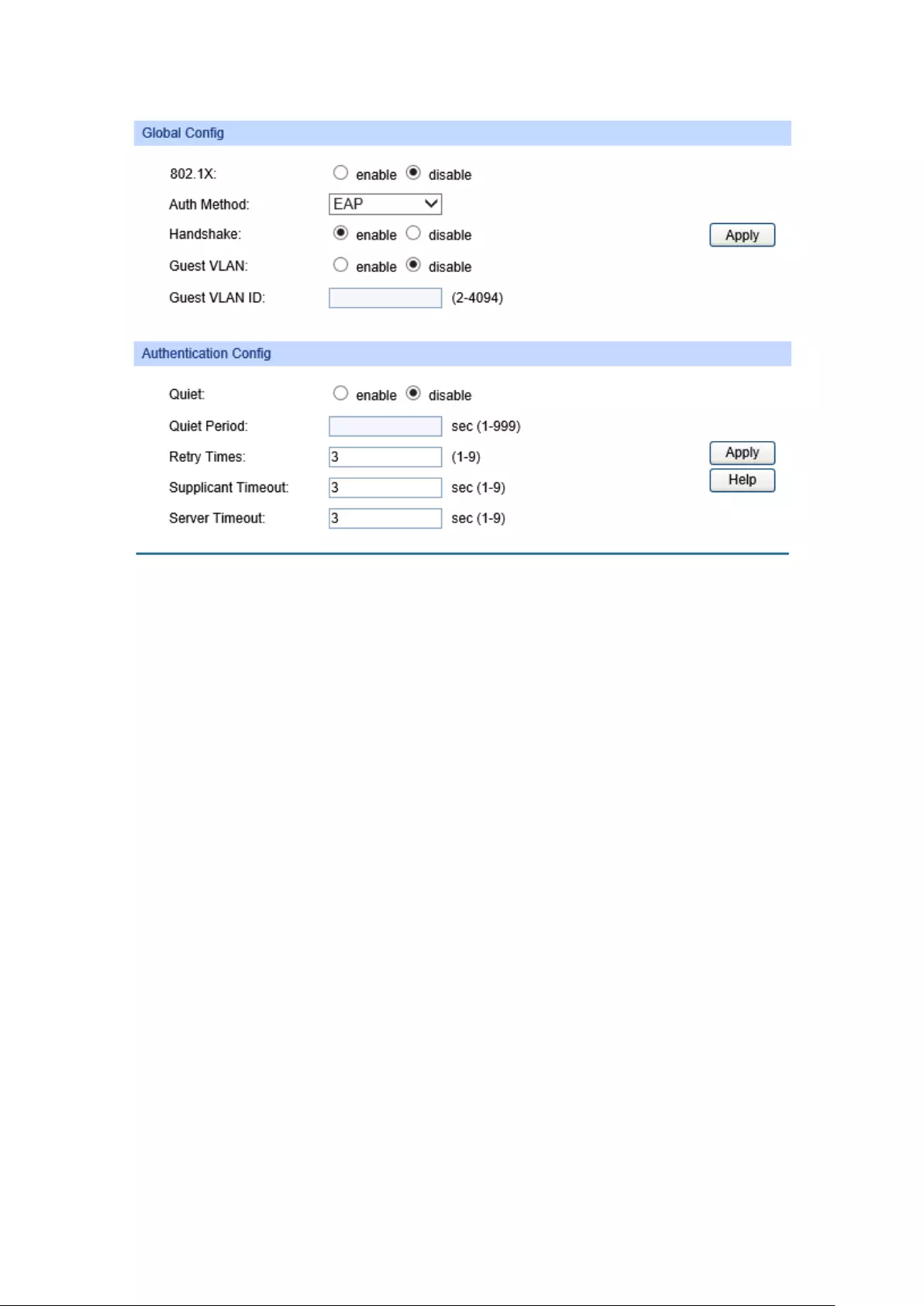
Choose the menu Network Security→802.1X→Global Config to load the following page.
Figure 12-21 Global Config
The following entries are displayed on this screen:
Global Config
802.1X:
Enable/Disable the 802.1X function.
Auth Method:
Selec
t the Authentication Method from the pull-down list.
EAP:
IEEE 802.1X authentication system uses extensible
authentication protocol (EAP) to exchange information between
the switch and the client. The EAP protocol packets with
authentication data can be en
capsulated in the advanced
protocol (such as RADIUS) packets to be transmitted to the
authentication server.
PAP:
IEEE 802.1X authentication system uses extensible
authentication protocol (EAP) to exchange information between
the switch and the client. The
transmission of EAP packets is
terminated at the switch and the EAP packets are converted to
the other protocol (such as RADIUS) packets for transmission.
Handshake:
Enable/Disable the Handshake feature. The Handshake feature is
used to detect the conn
ection status of the TP-
LINK 802.1X Client
with the switch. Please disable Handshake feature if you are using
other client software instead of TP
-LINK 802.1X Client.
Guest VLAN:
Enable/Disable the Guest VLAN feature.
Guest VLAN ID:
Enter your desired VLAN ID to enable the Guest VLAN feature. The
supplicants in the Guest VLAN can access the specified network
source.
205

Authentication Config
Quiet:
Enable/Disable the Quiet timer.
Quiet Period:
Specify a value for Quiet Period. Once the supplicant failed
to t
he 802.1X Authentication, then the switch will not
respond to the authentication request from the same
supplicant during the Quiet Period.
Retry Times:
Specify the maximum transfer times of the repeated
authentication request.
Supplicant Timeout:
Specify the maximum time for the switch to wait for the
response from supplicant before resending a request to
the supplicant.
Server Timeout:
Specify the maximum time for the switch to wait for the
response from authentication server before resending a
request to the authentication server.
12.5.2 Port Config
On this page, you can configure the 802.1X features for the ports basing on the actual network.
Choose the menu Network Security→802.1X→Port Config to load the following page.
Figure 12-22 Port Config
The following entries are displayed on this screen:
Port Config
Select:
Select your desired port for configuration. It is multi-optional.
Port:
Displays the port number.
Status:
Enable/Disable the 802.1X authentication feature for the port.
Guest VLAN:
Enable/Disable the Guest VLAN feature for the port.
206
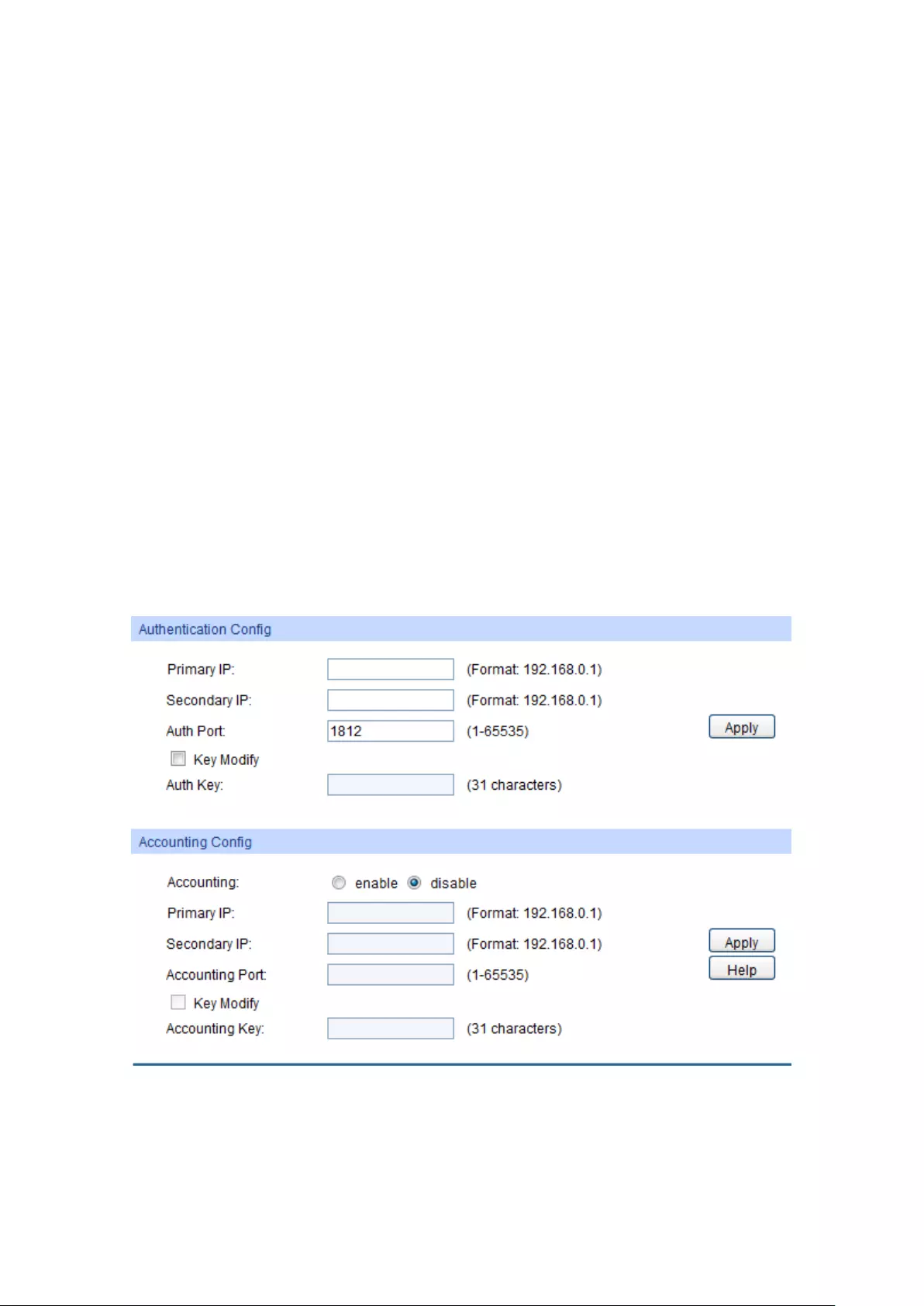
Control Mode:
Specify the Control Mode for the port.
Auto: In this mode, the por
t will normally work only after passing
the 802.1X Authentication.
Force-Authorized:
In this mode, the port can work normally
without passing the 802.1X Authentication.
Force-Unauthorized:
In this mode, the port is forbidden working
for its fixed unauthorized status.
Control Type:
Specify the Control Type for the port.
MAC Based:
Any client connected to the port should pass the
802.1X Authentication for access.
Port Based:
All the clients connected to the port can access the
network on the condition that
any one of the clients has passed
the 802.1X Authentication.
Authorized:
Displays the authentication status of the port.
LAG:
Displays the LAG to which the port belongs to.
12.5.3 RADIUS Config
RADIUS (Remote Authentication Dial-In User Service) server provides the authentication service
for the switch via the stored client information, such as the user name, password, etc, with the
purpose to control the authentication and accounting status of the clients. On this page, you can
configure the parameters of the authentication server.
Choose the menu Network Security→802.1X→RADIUS Config to load the following page.
Figure 12-23 Radius Server
The following entries are displayed on this screen:
Authentication Config
Primary IP:
Enter the IP address of the authentication server.
207
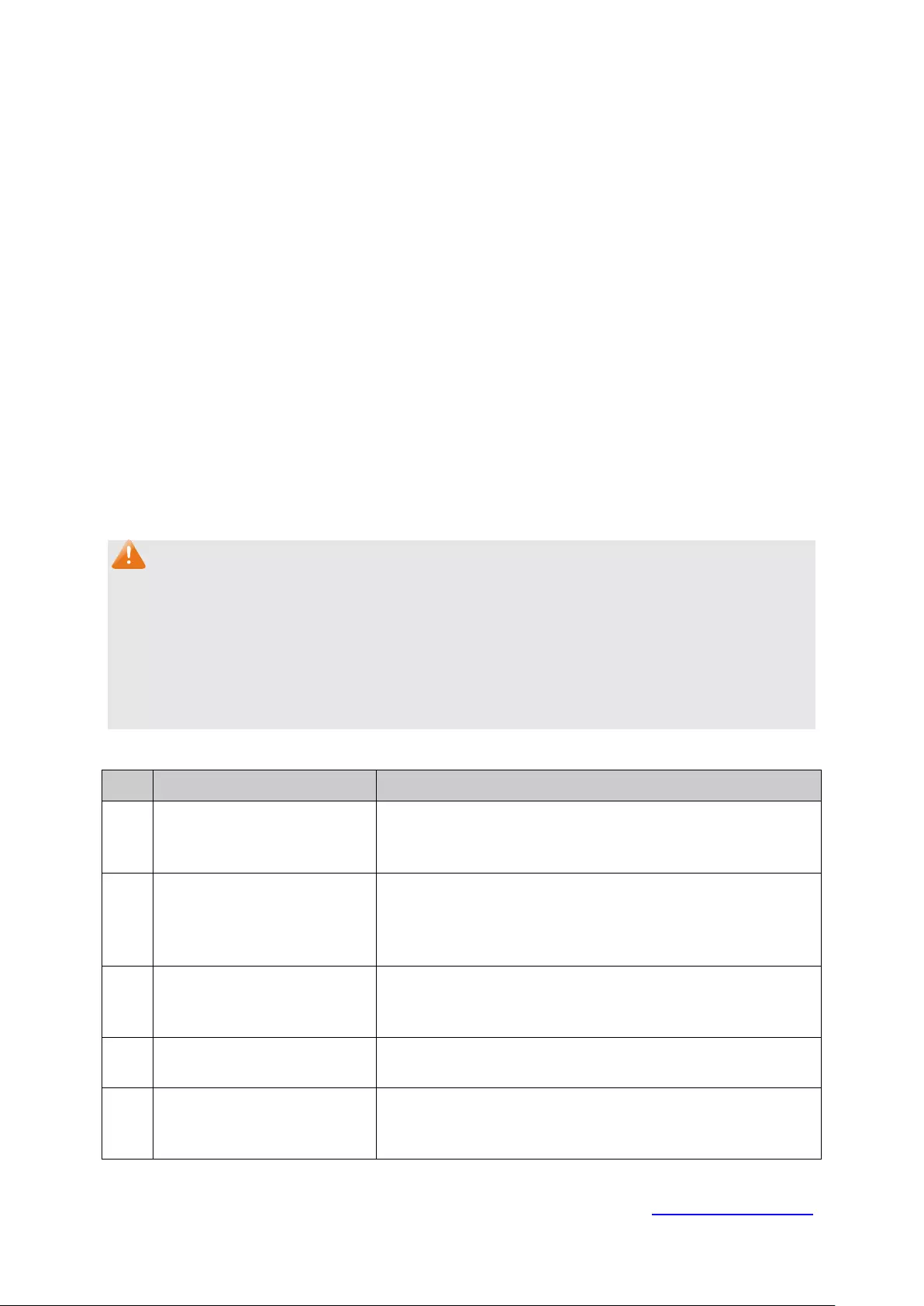
Secondary IP:
Enter the IP address of the alternate authentication server.
Auth Port:
Set the UDP port of authentication server(s). The default port is
1812.
Key Modify:
Select to modify the authentication key.
Auth Key:
Set the shared password
for the switch and the authentication
servers to exchange messages.
Accounting Config
Accounting:
Enable/Disable the accounting feature.
Primary IP:
Enter the IP address of the accounting server.
Secondary IP:
Enter the IP address of the alternate accounting server.
Accounting Port:
Set the UDP port of accounting server(s). The default port is 1813.
Key Modify:
Select to modify the accounting key.
Accounting Key:
Set the shared password for the switch and the accounting
servers to exchange messages.
Note:
1. The 802.1X function takes effect only when it is enabled globally on the switch and for the port.
2. The 802.1X function cannot be enabled for LAG member ports. That is, the port with 802.1X
function enabled cannot be added to the LAG.
3. The 802.1X function should not be enabled for the port connected to the authentication server.
In addition, the authentication parameters of the switch and the authentication server should
be the same.
Configuration Procedure:
Step Operation Description
1 Connect an authentication
server to the switch and do
some configuration.
Required. Record the information of the client in the LAN to
the authentication server and configure the corresponding
authentication username and password for the client.
2 Install the 802.1X client
software.
Required. For the client computers, you are required to
install the TP-LINK 802.1X Client
provided on the CD.
Please refer to the software guide in the same directory with
the software for more information.
3
Configure the 802.1X
globally.
Required. By default, the global 802.1X function is disabled.
On the Network Security→802.1X→Global Config page,
configure the 802.1X function globally.
4 Configure the parameters of
the authentication server
Required. On the Network Security→802.1X→RADIUS
Config page, configure the parameters of the server.
5 Configure the 802.1X for the
port.
Required. On the Network Security→802.1X→Port
Config page, configure the 802.1X feature for the port of
the switch basing on the actual network.
Return to CONTENTS
208

Chapter 13 SNMP
SNMP Overview
SNMP (Simple Network Management Protocol) has gained the most extensive application on the
UDP/IP networks. SNMP provides a management frame to monitor and maintain the network
devices. It is used for automatically managing the various network devices no matter the physical
differences of the devices. Currently, the most network management systems are based on SNMP.
SNMP is simply designed and convenient for use with no need of complex fulfillment procedures
and too much network resources. With SNMP function enabled, network administrators can easily
monitor the network performance, detect the malfunctions and configure the network devices. In
the meantime, they can locate faults promptly and implement the fault diagnosis, capacity planning
and report generating.
SNMP Management Frame
SNMP management frame includes three network elements: SNMP Management Station, SNMP
Agent and MIB (Management Information Base).
SNMP Management Station: SNMP Management Station is the workstation for running the
SNMP client program, providing a friendly management interface for the administrator to manage
the most network devices conveniently.
SNMP Agent: Agent is the server software operated on network devices with the responsibility of
receiving and processing the request packets from SNMP Management Station. In the meanwhile,
Agent will inform the SNMP Management Station of the events whenever the device status
changes or the device encounters any abnormalities such as device reboot.
MIB: MIB is the set of the managed objects. MIB defines a few attributes of the managed objects,
including the names, the access rights, and the data types. Every SNMP Agent has its own MIB.
The SNMP Management station can read/write the MIB objects based on its management right.
SNMP Management Station is the manager of SNMP network while SNMP Agent is the managed
object. The information between SNMP Management Station and SNMP Agent are exchanged
through SNMP (Simple Network Management Protocol). The relationship among SNMP
Management Station, SNMP Agent and MIB is illustrated in the following figure.
Figure 13-1 Relationship among SNMP Network Elements
SNMP Versions
This switch supports SNMP v3, and is compatible with SNMP v1 and SNMP v2c. The SNMP
versions adopted by SNMP Management Station and SNMP Agent should be the same.
Otherwise, SNMP Management Station and SNMP Agent cannot communicate with each other
normally. You can select the management mode with proper security level according to your actual
application requirement.
209

SNMP v1: SNMP v1 adopts Community Name authentication. The community name is used to
define the relation between SNMP Management Station and SNMP Agent. The SNMP packets
failing to pass community name authentication are discarded. The community name can limit
access to SNMP Agent from SNMP NMS, functioning as a password.
SNMP v2c: SNMP v2c also adopts community name authentication. It is compatible with SNMP
v1 while enlarges the function of SNMP v1.
SNMP v3: Based on SNMP v1 and SNMP v2c, SNMP v3 extremely enhances the security and
manageability. It adopts VACM (View-based Access Control Model) and USM (User-Based
Security Model) authentication. The user can configure the authentication and the encryption
functions. The authentication function is to limit the access of the illegal user by authenticating the
senders of packets. Meanwhile, the encryption function is used to encrypt the packets transmitted
between SNMP Management Station and SNMP Agent so as to prevent any information being
stolen. The multiple combinations of authentication function and encryption function can
guarantee a more reliable communication between SNMP Management station and SNMP Agent.
MIB Introduction
To uniquely identify the management objects of the device in SNMP messages, SNMP adopts the
hierarchical architecture to identify the managed objects. It is like a tree, and each tree node
represents a managed object, as shown in the following figure. Thus the object can be identified
with the unique path starting from the root and indicated by a string of numbers. The number string
is the Object Identifier of the managed object. In the following figure, the OID of the managed
object B is {1.2.1.1}. While the OID of the managed object A is {1.2.1.1.5}.
Figure 13-2 Architecture of the MIB tree
SNMP Configuration Outline
1. Create View
The SNMP View is created for the SNMP Management Station to manage MIB objects. The
managed object, uniquely identified by OID, can be set to under or out of the management of
SNMP Management Station by configuring its view type (included/excluded). The OID of managed
object can be found on the SNMP client program running on the SNMP Management Station.
2. Create SNMP Group
After creating the SNMP View, it’s required to create a SNMP Group. The Group Name, Security
Model and Security Level compose the identifier of the SNMP Group. The Groups with these three
items the same are considered to be the same. You can configure SNMP Group to control the
network access by providing the users in various groups with different management rights via the
Read View, Write View and Notify View.
210
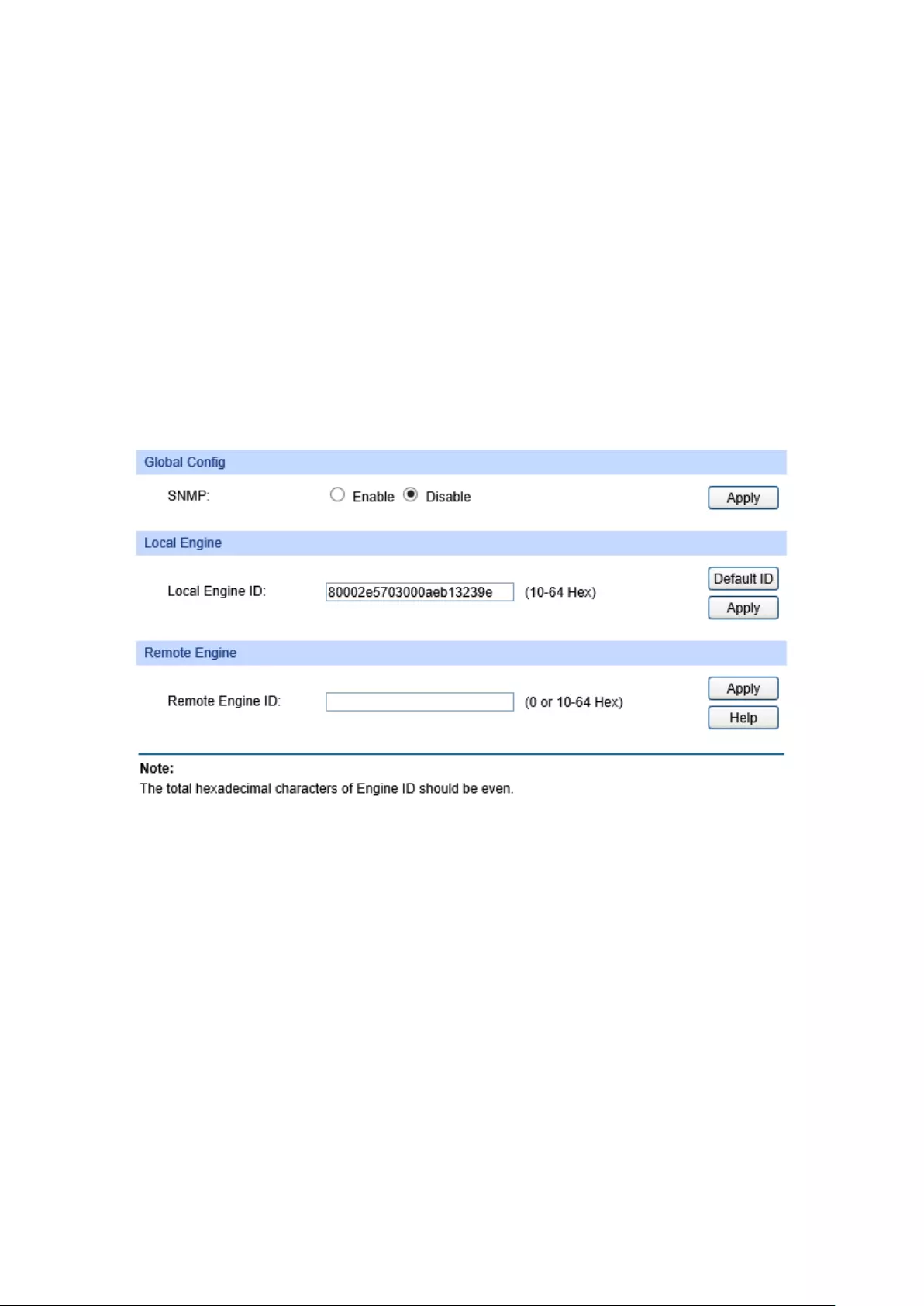
3. Create SNMP User
The User configured in a SNMP Group can manage the switch via the client program on
management station. The specified User Name and the Auth/Privacy Password are used for
SNMP Management Station to access the SNMP Agent, functioning as the password.
SNMP module is used to configure the SNMP function of the switch, including three submenus:
SNMP Config, Notification and RMON.
13.1 SNMP Config
The SNMP Config can be implemented on the Global Config, SNMP View, SNMP Group,
SNMP User and SNMP Community pages.
13.1.1 Global Config
To enable SNMP function, please configure the SNMP function globally on this page.
Choose the menu SNMP→SNMP Config→Global Config to load the following page.
Figure 13-3 Global Config
The following entries are displayed on this screen:
Global Config
SNMP:
Enable/Disable the SNMP function.
Local Engine
Local Engine ID:
Specify the switch’s Engine ID for the remote clients. The
Engine ID is a unique alphanumeric string used to identify the
SNMP engine on the switch.
Remote Engine
Remote Engine ID:
Specify the Remote Engine ID for switch. The Engine ID is a
unique alphanumeric
string used to identify the SNMP engine
on the remote device which receives traps and informs from
switch.
211

Note:
The amount of Engine ID characters must be even.
13.1.2 SNMP View
The OID (Object Identifier) of the SNMP packets is used to describe the managed objects of the
switch, and the MIB (Management Information Base) is the set of the OIDs. The SNMP View is
created for the SNMP management station to manage MIB objects.
Choose the menu SNMP→SNMP Config→SNMP View to load the following page.
Figure 13-4 SNMP View
The following entries are displayed on this screen:
View Config
View Name:
Give a name to the View for identification. Each View can
include several entries with the same name.
MIB Object ID:
Enter the Object Identifier (OID) for the entry of View.
View Type:
Select the type for the view entry.
Include
: The view entry can be managed by the SNMP
management station.
Exclude: The view entry cannot
be managed by the
SNMP management station.
View Table
Select:
Select the desired entry to delete the corresponding view.
View Name:
Displays the name of the View entry.
View Type:
Displays the type of the View entry.
MIB Object ID:
Displays the OID of the View entry.
212
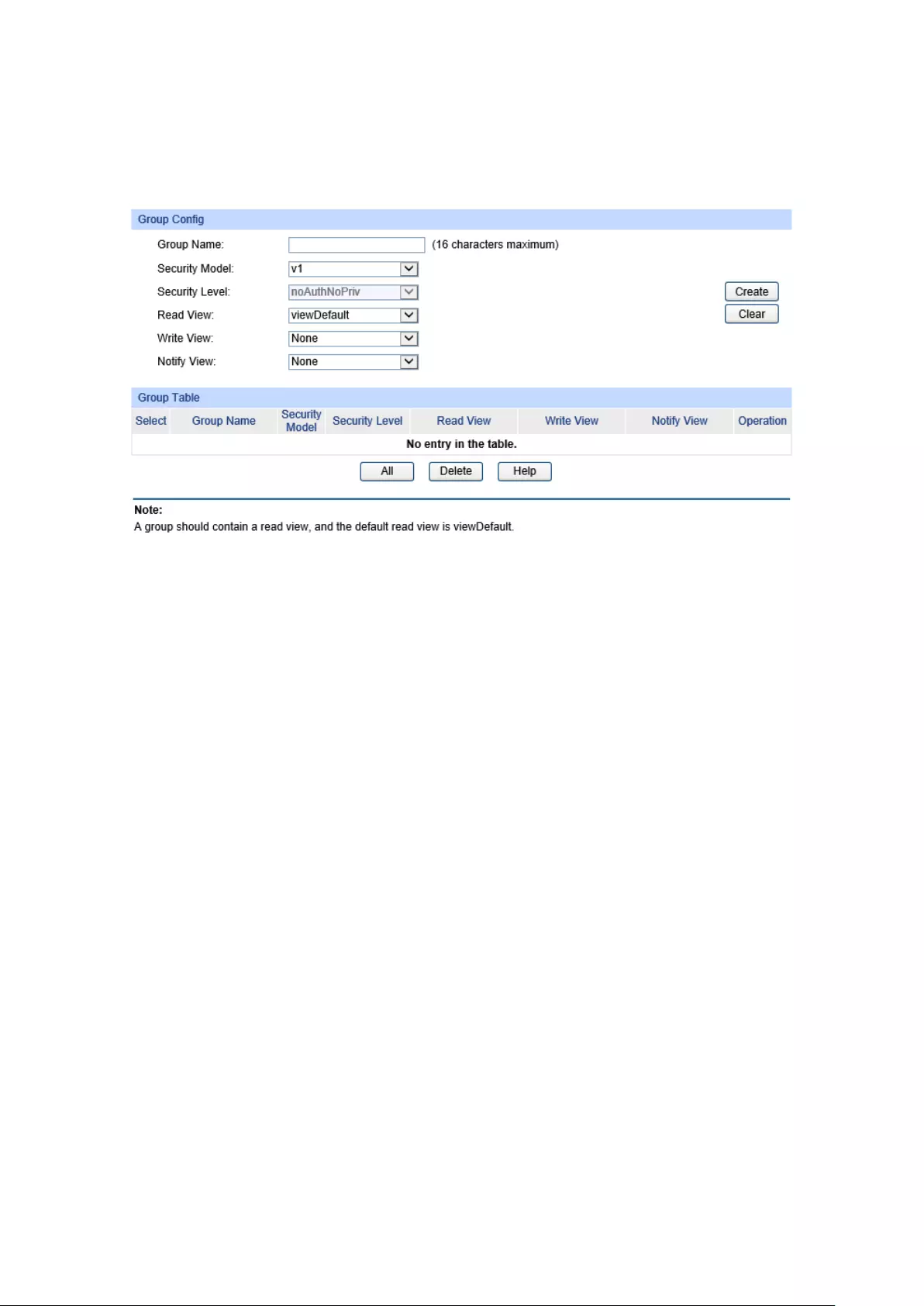
13.1.3 SNMP Group
On this page, you can configure SNMP Group to control the network access by providing the users
in various groups with different management rights via the Read View, Write View and Notify View.
Choose the menu SNMP→SNMP Config→SNMP Group to load the following page.
Figure 13-5 SNMP Group
The following entries are displayed on this screen:
Group Config
Group Name:
Enter the SNMP Group name. The Group Name, Security Model
and Security Level compose the identifier of the SNMP Group. The
Groups with
these three items the same are considered to be the
same.
Security Model:
Select the Security Model for the SNMP Group.
v1:
SNMPv1 is defined for the group. In this model, the
Community Name is used for authentication. SNMP v1 can be
configured on the SNMP Community page directly.
v2c:
SNMPv2c is defined for the group. In this model, the
Community Name is used for authentication. SNMP v2c can be
configured on the SNMP Community page directly.
v3:
SNMPv3 is defined for the group. In this model, the USM
me
chanism is used for authentication. If SNMPv3 is enabled,
the Security Level field is enabled for configuration.
Security Level:
Select the Security Level for the SNMP v3 Group.
noAuthNoPriv: No authentication and no privacy security level
is used.
authNoPriv: Only the authentication security level is used.
authPriv
: Both the authentication and the privacy security levels
are used.
213

Read View:
Select the View to be the Read View. The management access is
restricted to read-only, and changes cannot be made
to the
assigned SNMP View.
Write View:
Select the View to be the Write View. The management access is
writing only and changes can be made to the assigned SNMP View.
The View defined both as the Read View and the Write View can be
read and modified.
Noti
fy View:
Select the View to be the Notify View. The management station can
receive trap messages of the assigned SNMP view generated by
the switch's SNMP agent.
Group Table
Select:
Select the desired entry to delete the corresponding group. It is
multi-optional.
Group Name:
Displays the Group Name here.
Security Model:
Displays the Security Model of the group.
Security Level:
Displays the Security Level of the group.
Read View:
Displays the Read View name in the entry.
Write View:
Displays the Write View name in the entry.
Notify View:
Displays the Notify View name in the entry.
Operation:
Click the Edit
button to modify the Views in the entry and click the
Modify button to apply.
Note:
Every Group should contain a Read View. The default Read View is viewDefault.
13.1.4 SNMP User
The User in a SNMP Group can manage the switch via the management station software. The
User and its Group have the same security level and access right. You can configure the SNMP
User on this page.
214

Choose the menu SNMP→SNMP Config→SNMP User to load the following page.
Figure 13-6 SNMP User
The following entries are displayed on this screen:
User Config
User Name:
Enter the User Name here.
User Type:
Select the type for the User.
Local User
: Indicates that the user is connected to a
local SNMP engine.
Remote User
: Indicates that the user is connected to a
remote SNMP engine.
Group Name:
Select the Group Name of the User. The User is classified to
the corresponding Group according to it
s Group Name,
Security Model and Security Level.
Security Model:
Select the Security Model for the User.
Security Level:
Select the Security Level for the SNMP v3 User.
Auth Mode:
Select the Authentication Mode for the SNMP v3 User.
None: No authentication method is used.
MD5:
The port authentication is performed via
HMAC-MD5 algorithm.
SHA: The port authentication is performed via SHA
(Secure Hash Algorithm). This authentication mode has
a higher security than MD5 mode.
Auth Password:
Enter the password for authentication.
Privacy Mode:
Select the Privacy Mode for the SNMP v3 User.
None: No privacy method is used.
DES: DES encryption method is used.
Privacy Password:
Enter the Privacy Password.
215
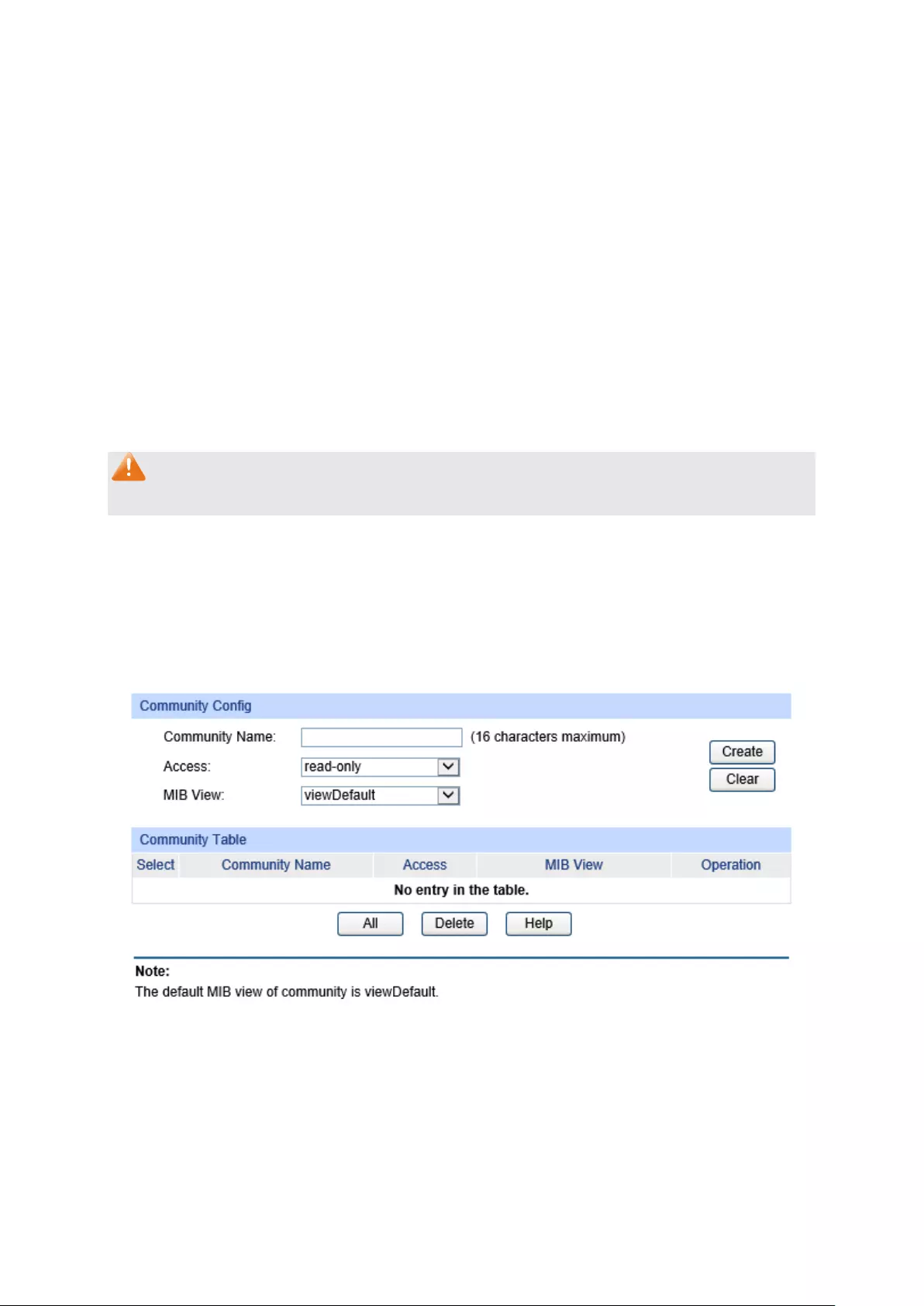
User Table
Select:
Select the desired entry to delete
the corresponding User. It is
multi-optional.
User Name:
Displays the name of the User.
User Type:
Displays the User Type.
Group Name:
Displays the Group Name of the User.
Security Model:
Displays the Security Model of the User.
Security Level:
Displays the Security Level of the User.
Auth Mode:
Displays the Authentication Mode of the User.
Privacy Mode:
Displays the Privacy Mode of the User.
Operation:
Click the Edit
button to modify the Group of the User and click
the Modify button to apply.
Note:
The SNMP User and its Group should have the same Security Model and Security Level.
13.1.5 SNMP Community
SNMP v1 and SNMP v2c adopt community name authentication. The community name can limit
access to the SNMP agent from SNMP network management station, functioning as a password. If
SNMP v1 or SNMP v2c is employed, you can directly configure the SNMP Community on this
page without configuring SNMP Group and User.
Choose the menu SNMP→SNMP Config→SNMP Community to load the following page.
Figure 13-7 SNMP Community
The following entries are displayed on this screen:
Community Config
Community Name:
Enter the Community Name here.
216

Access:
Defines the access rights of the community.
read-only:
Management right of the Community is
restricted to read-only, and changes cannot be made to
the corresponding View.
read-write: Management right of the Community is
read-write and changes can be made to the corresponding
View.
MIB View:
Select the MIB View for the community to access.
Community Table
Select:
Select the desired entry to delete the corresponding Community. It
is multi-optional.
Community Name:
Displays the Community Name here.
Access:
Displays the right of the Community to access the View.
MIB View:
Displays the Views which the Community can access.
Operation:
Click the Edit
button to modify the MIB View and the Access right
of the Community, and then click the Modify button to apply.
Note:
The default MIB View of SNMP Community is viewDefault.
Configuration Procedure:
If SNMPv3 is employed, please take the following steps:
Step Operation Description
1 Enable SNMP function globally. Required. On the SNMP→SNMP Config→Global
Config page, enable SNMP function globally.
2 Create SNMP View. Required. On the SNMP→SNMP Config→SNMP
View page, create SNMP View of the management
agent. The default View Name is viewDefault and
the default OID is 1.
3 Create SNMP Group. Required. On the SNMP→SNMP Config→SNMP
Group page, create SNMP Group for SNMPv3 and
specify SNMP Views with various access levels for
SNMP Group.
4 Create SNMP User. Required. On the SNMP→SNMP Config→SNMP
User page, create SNMP User in the Group and
configure the auth/privacy mode and auth/privacy
password for the User.
217

If SNMPv1 or SNMPv2c is employed, please take the following steps:
Step Operation Description
1 Enable SNMP function globally. Required. On the SNMP→SNMP
Config→Global Config page, enable SNMP
function globally.
2 Create SNMP View. Required. On the SNMP→SNMP Config→SNMP
View
page, create SNMP View of the
management agent. The default View Name is
viewDefault and the default OID is 1.
3
Configure
access level
for the User.
Create SNMP
Community
directly.
Required alternatively.
Create SNMP Community directly.
On the SNMP→SNMP Config→SNMP
Community page, create SNMP Community
based on SNMP v1 and SNMP v2c.
Create SNMP Group and SNMP User.
Similar to the configuration way based on
SNMPv3, you can create SNMP Group and
SNMP User of SNMP v1/v2c. The User
name can limit access to the SNMP agent
from SNMP network management station,
functioning as a community name. The
users can manage the device via the Read
View, Write View and Notify View defined in
the SNMP Group.
Create SNMP
Group and SNMP
User.
13.2 Notification
With the Notification function enabled, the switch can initiatively report to the management station
about the important events that occur on the Views (e.g., the managed device is rebooted), which
allows the management station to monitor and process the events in time.
The notification information includes the following two types:
Trap :Trap is the information that the managed device initiatively sends to the Network
management station without request.
Inform:Inform packet is sent to inform the management station and ask for the reply. The switch
will resend the inform request if it doesn’t get the response from the management station during
the Timeout interval, and it will terminate resending the inform request if the resending times reach
the specified Retry times. The Inform type, employed on SNMPv2c and SNMPv3, has a higher
security than the Trap type.
218

On this page, you can configure the notification function of SNMP.
Choose the menu SNMP→Notification→Notification Config to load the following page.
Figure 13-8 Notification Config
The following entries are displayed on this screen:
Host Config
IP Address:
Enter the IP Address of the management Host.
User:
Enter the User name of the management station.
Security Model:
Select the Security Model of the management station.
Type:
Select the type for the notifications.
Trap: Indicates traps are sent.
Inform: Indicates informs are sent. The Inform typ
e has a
higher security than the Trap type.
Retry:
Specify the amount of times the switch resends an inform
request. The switch will resend the inform request if it doesn’t
get the response from the management station during the
Timeout interval, and it
will terminate resending the inform
request if the resending times reach the specified Retry times.
Timeout:
Specify the maximum time for the switch to wait for the
response from the management station before resending a
request.
UDP Port:
Enter the numb
er of the UDP port used to send notifications.
The UDP port functions with the IP address for the notification
sending. The default is 162.
IP Mode:
Select the IP mode of the IP address.
Security Level:
Select the Security Model of the management station.
Notification Table
Select:
Select the desired entry to delete the corresponding
management station.
IP Address:
Displays the IP Address of the management host.
IP Mode:
Displays the IP mode of the IP address.
UDP Port:
Displays the UDP port used to send notifications.
219

User:
Displays the User name of the management station.
Security Model:
Displays the Security Model of the management station.
Security Level:
Displays the Security Level for the SNMP v3 User.
Type:
Displays the type of the notifications.
Retry:
Displays the amount of times the switch resends an inform
request.
Timeout:
Displays the maximum time for the switch to wait for the
response from the management station before resending a
request.
Operation:
Click the Edit button to modif
y the corresponding entry and
click the Modify button to apply.
13.3 RMON
RMON (Remote Monitoring) based on SNMP (Simple Network Management Protocol)
architecture, functions to monitor the network. RMON is currently a commonly used network
management standard defined by Internet Engineering Task Force (IETF), which is mainly used to
monitor the data traffic across a network segment or even the entire network so as to enable the
network administrator to take the protection measures in time to avoid any network malfunction. In
addition, RMON MIB records network statistics information of network performance and
malfunction periodically, based on which the management station can monitor network at any time
effectively. RMON is helpful for network administrator to manage the large-scale network since it
reduces the communication traffic between management station and managed agent.
RMON Group
This switch supports the following four RMON Groups defined on the RMON standard (RFC1757):
History Group, Event Group, Statistic Group and Alarm Group.
RMON Group Function
History Group After a history group is configured, the switch collects and records network
statistics information periodically, based on which the management station
can monitor network effectively.
Event Group Event Group is used to define RMON events. Alarms occur when an event is
detected.
Statistic Group Statistic Group is set to monitor the statistic of alarm variables on the specific
ports.
Alarm Group Alarm Group is configured to monitor the specific alarm variables. When the
value of a monitored variable exceeds the threshold, an alarm event is
generated, which triggers the switch to act in the set way.
220

The RMON Groups can be configured on the Statistics, History, Event and Alarm pages.
13.3.1 Statistics
On this page you can configure and view the statistics entry.
Choose the menu SNMP→RMON→Statistics to load the following page.
Figure 13-9 Statistics
The following entries are displayed on this screen:
Statistics Config
ID:
Enter the ID number of statistics entry, ranging from 1 to 65535.
Port:
Enter or choose the Ethernet interface from which to collect the
statistics.
Owner:
Enter the owner name.
Status:
Choose the status of statistics entry.
valid: The entry exists and is valid.
underCreation: The entry exists, but is not valid.
Statistics Table
Select:
Select the desired entry to delete the corresponding statistics
entry. It's multi-optional.
ID:
Displays the ID number of the statistics entry.
Port:
Di
splays the Ethernet interface from which to collect the
statistics.
Owner:
Displays the owner name.
Status:
Displays the status of the statistics entry.
221

13.3.2 History
On this page, you can configure the History Group for RMON.
Choose the menu SNMP→RMON→History to load the following page.
Figure 13-10 History Control
The following entries are displayed on this screen:
History Control Table
Select:
Select the desired entry for configuration.
Index:
Displays the index number of the entry.
Port:
Specify the port from which the history samples were taken.
Interval:
Specify the interval to take samplings from the port.
Max Buckets:
Displays the maximum number of buckets desired for the RMON
history group of statistics, ranging from 1 to 130
. The default is 50
buckets. 130 buckets supported at most so far.
Owner:
Enter the name of the device or user that defined the entry.
Status:
Enable/Disable the corresponding sampling entry.
222

13.3.3 Event
On this page, you can configure the RMON events.
Choose the menu SNMP→RMON→Event to load the following page.
Figure 13-11 Event Config
The following entries are displayed on this screen:
Event Table
Select:
Select the desired entry for configuration.
Index:
Displays the index number of the entry.
User:
Enter the name of the User or the community to which the
event belongs.
Description:
Give a description to the event for identification.
Type:
Select the event type, which determines the act way of the
network device in response to an event.
None: No processing.
Log: Logging the event.
Notify: Sending trap messages to the management
station.
Log&Notify: Logging the event and sending trap
messages to the management station.
Owner:
Enter the name of the device or user that defined the entry.
Status:
Enable/Disable the corresponding event entry.
223

13.3.4 Alarm
On this page, you can configure Statistic Group and Alarm Group for RMON.
Choose the menu SNMP→RMON→Alarm to load the following page.
Figure 13-12 Alarm Config
The following entries are displayed on this screen:
Alarm Config
Select:
Select the desired entry for configuration.
Index:
Displays the index number of the entry.
Variable:
Select the alarm variables from the pull-down list.
Statistics
: Select the RMON statistics entry from which we get the value of
the selected alarm variable.
Sample Type:
Specify the sampling method for the selected variable and
comparing the value against the thresholds.
Absolute: Compares the values directly with the thresholds
at the end of the sampling interval.
Delta:
Subtracts the last sampled value from the current
value. The difference in the values is compared to the
threshold.
Rising Threshold:
Enter the rising counter value that triggers the Rising Threshold
alarm.
Rising Event:
Select the index of the corresponding event which will be
triggered if the sampled value is larger than the Rising
Threshold.
Falling Threshold:
Enter the falling counter value that triggers the Falling Threshold
alarm.
Falling Event:
Select the index of the corresponding event which will be
triggered if the sampled value is lower than the Falling
Threshold.
224

Alarm Type:
Specify the type of the alarm.
All: The alarm event will be tri
ggered either the sampled
value exceeds the Rising Threshold or is under the Falling
Threshold.
Rising:
When the sampled value exceeds the Rising
Threshold, an alarm event is triggered.
Falling:
When the sampled value is under the Falling
Threshold, an alarm event is triggered.
Interval:
Enter the alarm interval time in seconds.
Owner:
Enter the name of the device or user that defined the entry.
Status:
Enable/Disable the corresponding alarm entry.
Note:
When alarm variables exceed the Threshold on the same direction continuously for several times,
an alarm event will only be generated on the first time, that is, the Rising Alarm and Falling Alarm
are triggered alternately for that the alarm following to Rising Alarm is certainly a Falling Alarm and
vice versa.
Return to CONTENTS
225

Chapter 14 LLDP
LLDP (Link Layer Discovery Protocol) is a Layer 2 protocol that is used for network devices to
advertise their own device information periodically to neighbors on the same IEEE 802 local area
network. The advertised information, including details such as device identification, capabilities
and configuration settings, is represented in TLV (Type/Length/Value) format according to the
IEEE 802.1ab standard, and these TLVs are encapsulated in LLDPDU (Link Layer Discovery
Protocol Data Unit). The LLDPDU distributed via LLDP is stored by its recipients in a standard MIB
(Management Information Base), making it possible for the information to be accessed by a
Network Management System (NMS) using a management protocol such as the Simple Network
Management Protocol (SNMP).
An IETF Standard MIB, as well as a number of vendor specific MIBs, have been created to
describe a network's physical topology and associated systems within that topology. However,
there is no standard protocol for populating these MIBs or communicating this information among
stations on the IEEE 802 LAN. LLDP protocol specifies a set. The device running LLDP can
automatically discover and learn about the neighbors, allowing for interoperability between the
network devices of different vendors. This protocol allows two systems running different network
layer protocols to learn about each other.
LLDP-MED (Link Layer Discovery Protocol for Media Endpoint Devices) is an extension of LLDP
intended for managing endpoint devices such as Voice over IP phones and network switches. The
LLDP-MED TLVs advertise information such as network policy, power via MDI, inventory
management, and device location details.
The LLDP and LLDP-MED information can be used by SNMP applications to simplify
troubleshooting, enhance network management, and maintain an accurate network topology.
LLDPDU Format
Each LLDPDU includes an ordered sequence of three mandatory TLVs followed by one or more
optional TLVs plus an End of LLDPDU TLV, as shown in the figure below. Chassis ID TLV, Port ID
TLV, TTL TLV and End TLV are the four mandatory TLVs for a LLDPDU. Optional TLVs provide
various details about the LLDP agent advertising them and they are selected by network
management.
The maximum length of the LLDPDU shall be the maximum information field length allowed by the
particular transmission rate and protocol. In IEEE 802.3 MACs, for example, the maximum
LLDPDU length is the maximum data field length for the basic, untagged MAC frame (1500
octets).
LLDP Working Mechanism
1) LLDP Admin Status
The transmission and the reception of LLDPDUs can be separately enabled for every port, making
it possible to configure an implementation to restrict the port either to transmit only or receive only,
or to allow the port to both transmit and receive LLDPDUs. Four LLDP admin statuses are
supported by each port.
226
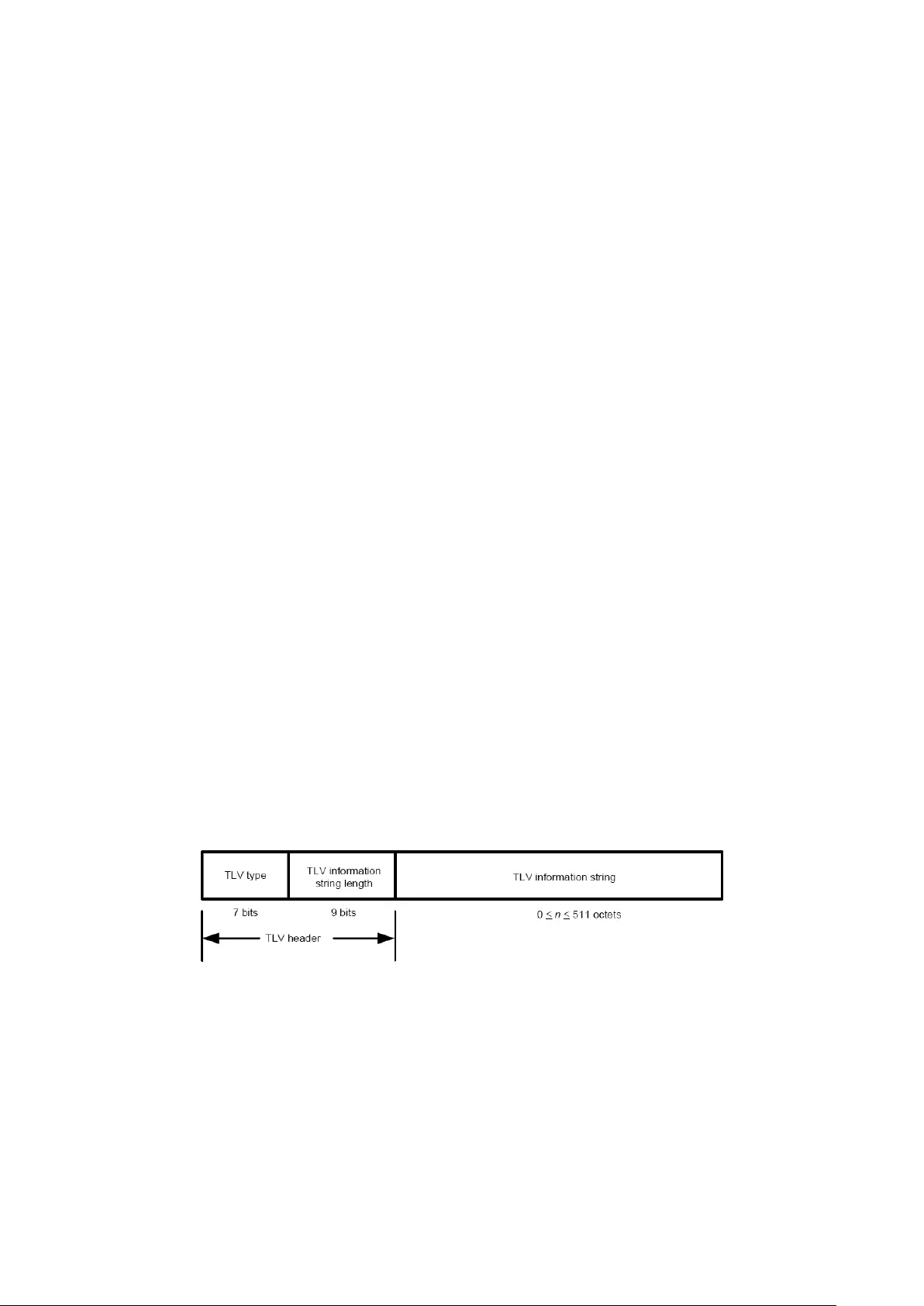
Tx&Rx: the port can both transmit and receive LLDPDUs.
Rx_Only: the port can receive LLDPDUs only.
Tx_Only: the port can transmit LLDPDUs only.
Disable: the port cannot transmit or receive LLDPDUs.
2) LLDPDU transmission mechanism
If the ports are working in TxRx or Tx mode, they will advertise local information by
sending LLDPDUs periodically.
If there is a change in the local device, the change notification will be advertised. To
prevent a series of successive LLDPDUs transmissions during a short period due to
frequent changes in local device, a transmission delay timer is set by network
management to ensure that there is a defined minimum time between successive LLDP
frame transmissions.
If the LLDP admin status of the port is changed from Disable/Rx to TxRx/Tx, the Fast
Start Mechanism will be active, the transmit interval turns to be 1 second, several
LLDPDUs will be sent out, and then the transmit interval comes back to the regular
interval.
3) LLDPDU receipt mechanism
When a port is working in TxRx or Rx mode, the device will check the validity of the received
LLDPDUs and the attached TLVs, save this neighbor information to the local device and then set
the aging time of this information according to the TTL value of TTL (Time To Live) TLV. Once the
TTL is 0, this neighbor information will be aged out immediately.
The aging time of the local information in the neighbor device is determined by TTL. Hold
Multiplier is a multiplier on the Transmit Interval that determines the actual TTL value used in an
LLDPDU. TTL = Hold Multiplier * Transmit Interval.
TLV
TLV refers to Type/Length/Value and is contained in a LLDPDU. Type identifies what kind of
information is being sent, Length indicates the length of information string in octets and Value is
the actual information to be sent. The basic TLV Format is shown as follows:
Each TLV is identified by a unique TLV type value that indicates the particular kind of information
contained in the TLV.
227
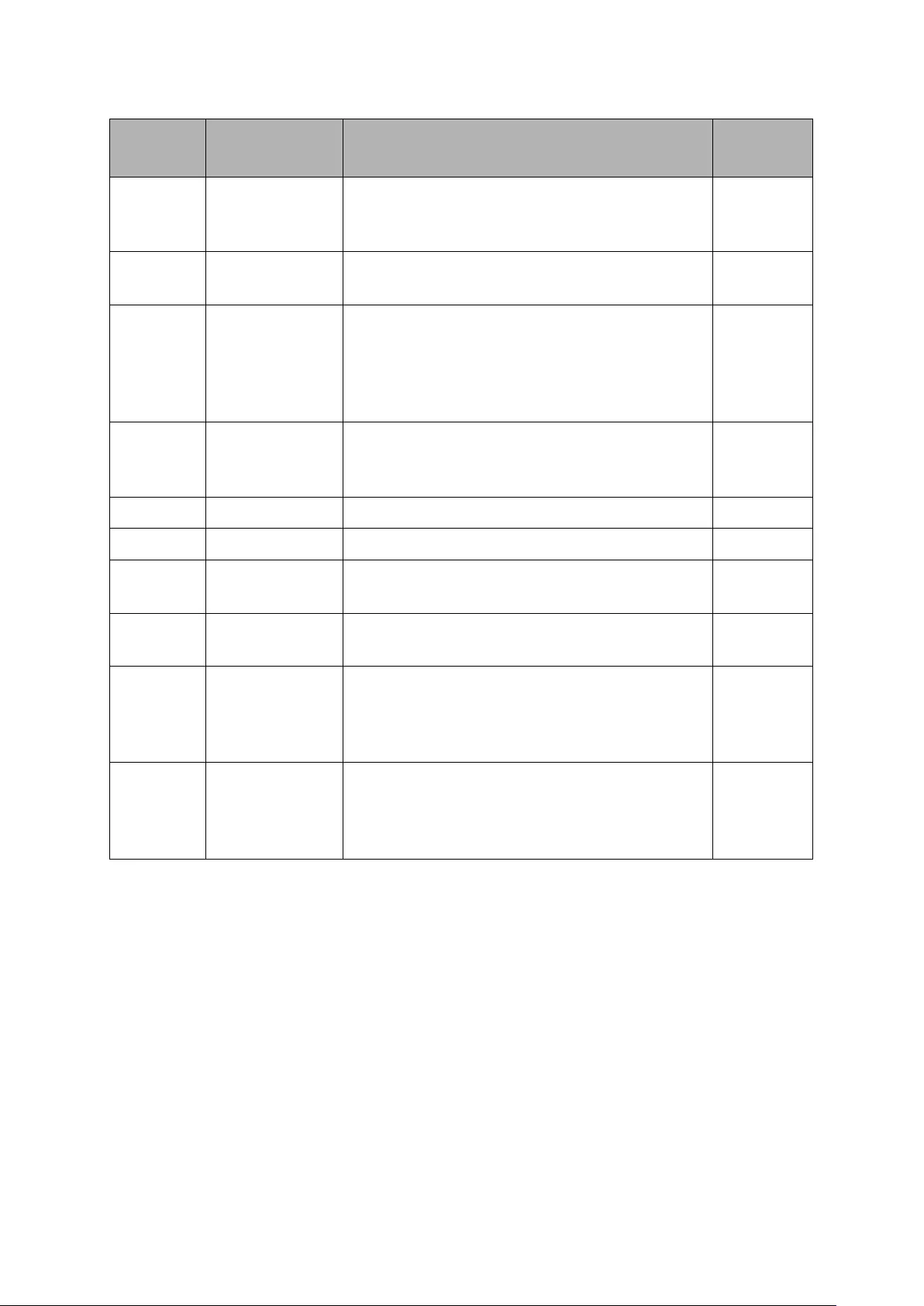
The following table shows the details about the currently defined TLVs.
TLV type TLV Name Description Usage in
LLDPDU
0 End of LLDPDU Mark the end of the TLV sequence in LLDPDUs.
Any information foll
owing an End Of LLDPDU
TLV shall be ignored.
Mandatory
1 Chassis ID Identifies the Chassis address of the connected
device.
Mandatory
2 Port ID
Identifies the specific port that transmitted the
LLDP frame. When the device does not advertise
MED TLV, this field displays the port name of the
port; when the device advertises MED TLV, this
field displays the MAC address of the port.
Mandatory
3 Time To Live
Indicates the number of seconds that the
neighbor device is to regard the local information
to be valid.
Mandatory
4 Port Description Identifies the description string of the port. Optional
5 System Name Identifies the system name. Optional
6 System
Description
Identifies the system description. Optional
7 System
Capabilities
Identifies the main functions of the system and
the functions enabled.
Optional
8 Management
Address
Identifies the management IP address, the
corresponding interface number and OID (Object
Identifier). The management IP address is
specified by the user.
Optional
127 Organizationally
Specific
Allows different organizations, such as IEEE
802.1, IEEE 802.3, IETF, as well as individual
software and equipment vendors, to define TLVs
that advertise information to remote device.
Optional
Optional TLVs are grouped into two categories including basic management TLV and
Organizationally-specific TLV.
1) Basic Management TLV
A set of TLVs considered to be basic to the management of the network stations are required for
all LLDP implementations.
2) Organizationally Specific TLV
Different organizations have defined various TLVs. For instance, Port VLAN ID TLV, Port and
Protocol VLAN ID TLV, VLAN Name TLV And Protocol Identity TLV are defined by IEEE 802.1,
while MAC/PHY Configuration/Status TLV, Power Via MDI TLV, Link Aggregation TLV and
Maximum Frame TLV are defined by IEEE 802.3. Some specific TLVs are for LLDP-MED protocol,
such as LLDP-MED Capabilities TLV, Network Policy TLV, Extended Power-via-MDI TLV,
Hardware Revision TLV and so on.
228

Note:
For detailed introduction of TLV, please refer to IEEE 802.1AB standard and ANSI/TIA-1057.
In TP-LINK switch, the following LLDP optional TLVs are supported.
TLV Type Description
Port Description TLV
The Port Description TLV allows network management to
advertise the IEEE 802 LAN station's port description.
System Capabilities TLV The System Capabilities TLV identifies the primary functions of
the system and whether or not these primary functions are
enabled.
System Description TLV The System Description TLV allows network management to
advertise the system's description, which should include the full
name and version identification of the system's hardware type,
software operating system, and networking software.
System Name TLV
The System Name TLV allows network management to
advertise the system's
assigned name, which should be the
system's fully qualified domain name.
Management Address TLV The Management Address TLV identifies an address associated
with the local LLDP agent that may be used to reach higher
entities to assist discovery by network management.
Port VLAN ID TLV The Port VLAN ID TLV allows a VLAN bridge port to advertise
the port's VLAN identifier (PVID) that will be associated with
untagged or priority tagged frames.
Port And Protocol VLAN ID
TLV
The Port And Protocol VLAN ID TLV allows a bridge port to
advertise a port and protocol VLAN ID.
VLAN Name TLV The VLAN Name TLV allows an IEEE 802.1Q-compatible IEEE
802 LAN station to advertise the assigned name of any VLAN
with which it is configured.
Link Aggregation TLV The Link Aggregation TLV indicates whether the link is capable
of being aggregated, whether the link is currently in an
aggregation, and if in an aggregation, the port identification of
the aggregation.
MAC/PHY
Configuration/Status TLV
The MAC/PHY Configuration/Status TLV identifies: a)The duplex
and bit-rate capability of the sending IEEE 802.3 LAN node that
is connected to the physical medium; b)The current duplex and
bit-rate settings of the sending IEEE 802.3 LAN node; c)Whether
these settings are the result of auto-
negotiation during link
initiation or of manual set override action.
Max Frame Size TLV The Maximum Frame Size TLV indicates the maximum frame
size capability of the implemented MAC and PHY.
Power Via MDI TLV The Power Via MDI TLV allows network manage
ment to
advertise and discover the MDI power support capabilities of the
sending IEEE 802.3 LAN station.
229

The LLDP module is mainly for LLDP function configuration of the switch, including four submenus:
Basic Config, Device Info, Device Statistics and LLDP-MED.
14.1 Basic Config
LLDP is configured on the Global Config and Port Config pages.
14.1.1 Global Config
On this page you can configure the LLDP parameters of the device globally.
Choose the menu LLDP→Basic Config→Global Config to load the following page.
Figure 14-1 LLDP Global Configuration
The following entries are displayed on this screen:
Global Config
LLDP: Enable/disable LLDP function globally.
Parameters Config
Transmit Interval:
Enter the interval for the local device to transmit LLDPDU to its
neighbors. The default value is 30 seconds.
Hold Multiplier:
Enter a multiplier on the Transmit Interval. It determines the actual
TTL (Time To Li
ve) value used in an LLDPDU. TTL = Hold
Multiplier * Transmit Interval. The default value is 4.
Transmit Delay:
Enter a value from 1 to 8192 in seconds to specify the time for the
local device to transmit LLDPDU to its neighbors after changes
occur so as to prevent LLDPDU being sent frequently.
The default
value is 2 seconds.
Reinit Delay: This parameter indicates the amount of delay from when LLDP
status becomes "disable" until re-initialization will be attempted.
The default value is 2 seconds.
Notification Interval:
Specify the interval of Trap message which will be sent from local
device to network management system. The default value is 5
seconds.
230

Fast Start Times:
When the port's LLDP state transforms from Disable (or Rx_Only)
to Tx&Rx (or Tx_Only)
, the fast start mechanism will be enabled,
that is, the transmit interval will be shorten to a second, and
several LLDPDUs will be sent out (the number of LLDPDUs
equals this parameter). The default value is 3.
14.1.2 Port Config
On this page you can configure all ports' LLDP parameters.
Choose the menu LLDP→Basic Config→Port Config to load the following page.
Figure 14-2 LLDP Port Config
The following entries are displayed on this screen:
LLDP Port Config
Port Select: Select the desired port to configure.
Admin Status: Select the port’s LLDP operating mode:
Tx&Rx: send and receive LLDP frames.
Rx_Only: Only receive LLDP frames.
Tx_Only: Only send LLDP frames.
Disable: neither send nor receive LLDP frames.
231

Notification Mode: Allows you to enable or disable
the ports' SNMP notification. If
enabled, the local device will notify the trap event to SNMP server.
Included TLVs: Select TLVs to be included in outgoing LLDPDU.
14.2 Device Info
You can view the LLDP information of the local device and its neighbors on the Local Info and
Neighbor Info pages respectively.
14.2.1 Local Info
On this page you can see all ports' configuration and system information.
Choose the menu LLDP→Device Info→Local Info to load the following page.
Figure 14-3 LLDP Local Information
The following entries are displayed on this screen:
Auto Refresh
Auto Refresh: Enable/Disable the auto refresh function.
Refresh Rate: Specify the auto refresh rate.
232

Local Info
Select the desired port number to display the information of the corresponding port.
Local Interface: Display local port number.
Chassis ID Subtype:
Indicate the basis for the chassis ID, and the default subtype is
MAC address.
Chassis ID: Indicate the specific identifier for the particu
lar chassis in local
device.
Port ID Subtype:
Indicate the basis for the port ID, and the default subtype is
interface name.
Port ID: Indicate the specific identifier for the port in local device.
TTL: Indicate the number of seconds that the recipient L
LDP agent is to
regard the information associated with this chassis ID and port ID
identifier to be valid.
Port Description: Display local port's description.
System Name: Indicate local device's administratively assigned name.
System
Description:
Display local device's system description.
System Capabilities
Supported:
Display the supported function of the local device.
System Capabilities
Enabled:
Display the primary function of the local device.
Management
Address:
Display the particular management
address associated with local
device.
14.2.2 Neighbor Info
On this page you can get the information of the neighbors.
Choose the menu LLDP→Device Info→Neighbor Info to load the following page.
233

Figure 14-4 LLDP Neighbor Information
The following entries are displayed on this screen:
Auto Refresh
Auto Refresh: Enable/Disable the auto refresh function.
Refresh Rate: Specify the auto refresh rate.
Neighbor Info
System Name: Displays the system name of the neighbor device.
Chassis ID: Displays the Chassis ID of the neighbor device.
System Description:
Displays the system description of the neighbor device.
Neighbor Port: Displays the port number of the neighbor linking to local port.
Information:
Click Information to display the detailed information of the
neighbor device.
14.3 Device Statistics
You can view the LLDP statistics of the local device through this feature.
234

Choose the menu LLDP→Device Statistics→Statistic Info to load the following page.
Figure 14-5 LLDP Statistic Information
The following entries are displayed on this screen:
Auto Refresh
Auto Refresh: Enable/Disable the auto refresh function.
Refresh Rate: Specify the auto refresh rate.
Global Statistics
Last Update: Displays latest update time of the statistics.
Total Inserts: Displays the number of neighbors inserted till last update time.
Total Deletes: Displays the number of neighbors deleted by local device.
Total Drops: Displays the number of neighbors dropped by local device.
Total Ageouts: Displays the number of overtime neighbors in local device.
Neighbor Statistics
Port: Displays local device's port number.
Transmit Total: Displays the number of LLDPDUs sent by this port.
Receive Total: Displays the number of LLDPDUs received by this port.
Discards: Displays the number of LLDPDUs discarded by this port.
235

Errors: Displays the number of error LLDPDUs received by this port.
Ageouts: Displays the number of overtime neighbors linking to this port.
TLV Discards: Displays the number of TLVs dropped by this port.
TLV Unknowns: Displays the number of unknown TLVs received by this port.
14.4 LLDP-MED
LLDP-MED is an extension of LLDP intended for managing endpoint devices such as Voice over
IP phones and network switches. The LLDP-MED TLVs advertise information such as network
policy, power via MDI, inventory management, and device location details.
Elements
LLDP-MED Device: Refers to any device which implements this Standard.
LLDP-MED Device Type: LLDP-MED devices are comprised of two primary device types:
Network Connectivity Devices and Endpoint Devices.
Network Connectivity Device: Refers to an LLDP-MED Device that provides access to the IEEE
802 based LAN infrastructure for LLDP-MED Endpoint Devices. Bridge is a Network Connectivity
Device.
Endpoint Device: Refers to an LLDP-MED Device at the network edge, providing some aspects
of IP communications service, based on IEEE 802 LAN technology. Endpoint Devices may be a
member of any of the Endpoint Device Classes. Endpoint Devices are composed of three defined
Classes: Class I, Class II and Class III.
Generic Endpoint Device (Class I): The most basic class of Endpoint Device.
Media Endpoint Device (Class II): The class of Endpoint Device that supports media stream
capabilities.
Communication Device Endpoint (Class III): The class of Endpoint Device that directly supports
end users of the IP communication system.
TLV Description
Network Policy TLV The Network Policy TLV allows both Network Connectivity
Devices and Endpoints to advertise VLAN configuration and
associated Layer 2 and Layer 3 attributes that apply for a set
of specific applications on that port.
Location Identification TLV The Location Identification TLV provides for advertisement of
location identifier information to Communication Endpoint
Devices, based on configuration of the Network Connectivity
Devic
e it's connected to. You can set the Location
Identification content in Location Identification Parameters. If
Location Identification TLV is included and Location
Identification Parameters isn't set, a default value is used in
Location Identification TLV.
Extended Power-Via-MDI TLV The Extended Power-Via-
MDI TLV is intended to enable
advanced power management between LLDP-MED Endpoint
and Network Connectivity Devices, and it allows
advertisement of fine grained power requirement details,
Endpoint power priority, as well as both Endpoint and Network
Connectivity Device power status.
236

TLV Description
Inventory TLV
The Inventory TLV set contains seven basic Inventory
management TLVs, that is, Hardware Revision TLV, Firmware
Revision TLV, Software Revision TLV, Serial Number TLV,
Manufacturer Name TLV, Model Name TLV and Asset ID
TLV. If support for any of the TLVs in the Inventory
Management set is implemented, then support for all
Inventory Management TLVs shall be implemented.
LLDP-MED is configured on the Global Config, Port Config, Local Info and Neighbor Info
pages.
14.4.1 Global Config
On this page you can configure the LLDP-MED parameters of the device globally.
Choose the menu LLDP→LLDP-MED→Global Config to load the following page.
Figure 14-6 LLDP-MED Global Configuration
The following entries are displayed on this screen:
LLDP-MED Parameters Config
Fast Start Count: When LLDP-
MED fast start mechanism is activated, multiple
LLDP-MED frames will be transmitted based on this parameter.
Device Class: LLDP-
MED devices are comprised of two primary device types:
Network Connectivity Devices and Endpoint Devices. In turn,
Endpoint Dev
ices are composed of three defined Classes: Class I,
Class II and Class III. Bridge is a Network Connectivity Device.
14.4.2 Port Config
On this page you can configure all ports' LLDP-MED parameters.
Choose the menu LLDP→LLDP-MED→Port Config to load the following page.
237

Figure 14-7 LLDP-MED Port Configuration
The following entries are displayed on this screen:
LLDP-MED Port Config
Port: Displays local device's port number.
LLDP-MED Status: Configure the port's LLDP-MED status:
Enable: Enable the port's LLDP-
MED status, and the port's Admin
Status will be changed to Tx&Rx.
Disable: Disable the port's LLDP-MED status.
Included TLVs: Select TLVs to be included in outgoing LLDPDU.
Detail: Click the Detail button
to display the included TLVs and select the
desired TLVs.
238
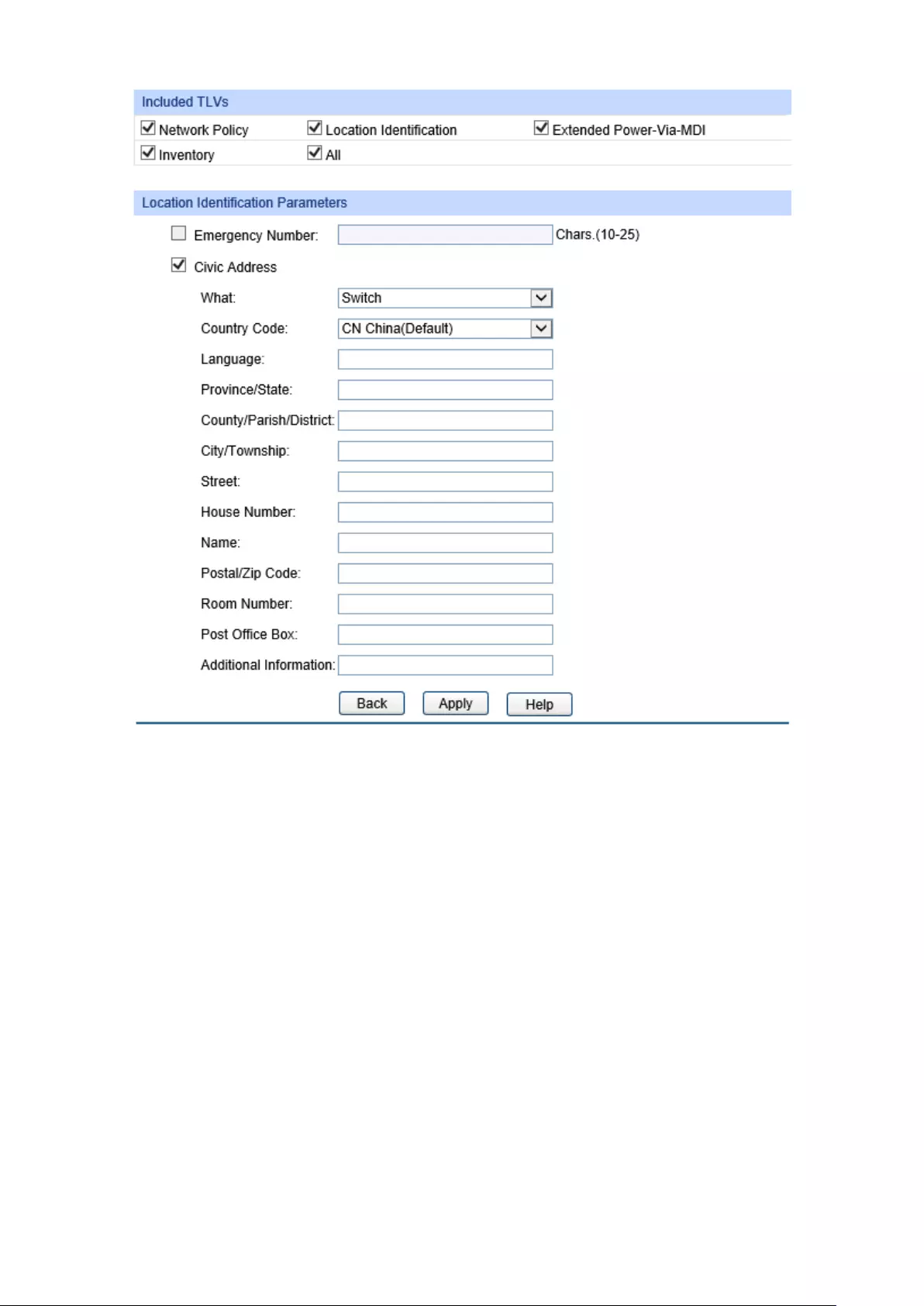
Included TLVs
Select TLVs to be included in outgoing LLDPDU.
Location Identification Parameters
Configure the Location Identification TLV's content in outgoing LLDPDU of the port.
Emergency
Number:
Emergency number is Emergency Call Service ELIN identifier,
which is used during emergency call setup to a traditional CAMA
or ISDN trunk-based PSAP.
Civic Address: The Civic address is defined to reuse the relevant sub-
fields of the
DHCP option for Civic Address based Location Configuration
Information as specified by IETF.
239

14.4.3 Local Info
On this page you can see all ports' LLDP-MED configuration.
Choose the menu LLDP→LLDP-MED→Local Info to load the following page.
Figure 14-8 LLDP-MED Local Information
The following entries are displayed on this screen:
Auto Refresh
Auto Refresh: Enable/Disable the auto refresh function.
Refresh Rate: Specify the auto refresh rate.
LLDP-MED Local Info
Select the local port number to display its LLDP information.
240

14.4.4 Neighbor Info
On this page you can get the LLDP-MED information of the neighbors.
Choose the menu LLDP→LLDP-MED→Neighbor Info to load the following page.
Figure 14-9 LLDP-MED Neighbor Information
The following entries are displayed on this screen:
Auto Refresh
Auto Refresh: Enable/Disable the auto refresh function.
Refresh Rate: Specify the auto refresh rate.
Neighbor Info
Device Type: Displays the device type of the neighbor.
Application Type: Displays the application type of the neighbor.
Application Type
indicates the primary function of the applications defined for
the
network policy.
Local Data Format: Displays the location identification of the neighbor.
Power Type:
Displays the power type of the neighbor device, Power Sourcing
Entity (PSE) or Powered Device (PD).
Information: Click the Information button to d
isplay the detailed information of
the corresponding neighbor.
Return to CONTENTS
241
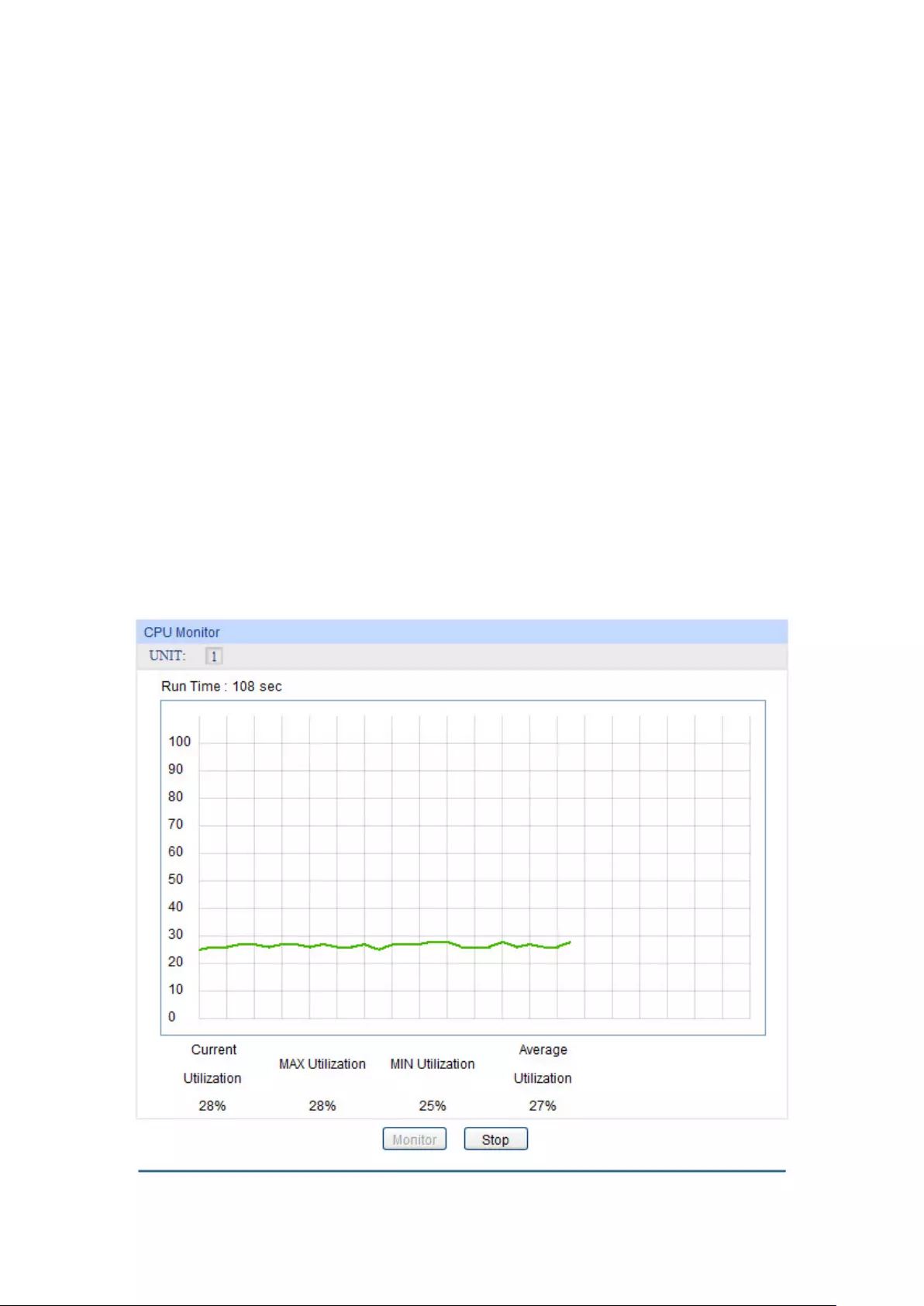
Chapter 15 Maintenance
Maintenance module, assembling the commonly used system tools to manage the switch,
provides the convenient method to locate and solve the network problem.
(1) System Monitor: Monitor the utilization status of the memory and the CPU of switch.
(2) Log: View the configuration parameters of the switch and find out the errors via the Logs.
(3) Device Diagnostics: Cable Test tests the connection status of the cable to locate and
diagnoses the trouble spot of the network.
(4) Network Diagnostics: Test whether the destination device is reachable and detect the
route hops from the switch to the destination device.
15.1 System Monitor
System Monitor functions to display the utilization status of the memory and the CPU of switch via
the data graph. The CPU utilization rate and the memory utilization rate should fluctuate stably
around a specific value. If the CPU utilization rate or the memory utilization rate increases
markedly, please detect whether the network is being attacked.
The System Monitor function is implemented on the CPU Monitor and Memory Monitor pages.
15.1.1 CPU Monitor
Choose the menu Maintenance→System Monitor→CPU Monitor to load the following page.
Figure 15-1 CPU Monitor
242

Click the Monitor button to enable the switch to monitor and display its CPU utilization rate every
four seconds.
15.1.2 Memory Monitor
Choose the menu Maintenance→System Monitor→Memory Monitor to load the following page.
Figure 15-2 Memory Monitor
Click the Monitor button to enable the switch to monitor and display its Memory utilization rate
every four seconds.
15.2 Log
The Log system of switch can record, classify and manage the system information effectively,
providing powerful support for network administrator to monitor network operation and diagnose
malfunction.
The Logs of switch are classified into the following eight levels.
Severity Level Description
emergencies 0 The system is unusable.
alerts 1 Action must be taken immediately.
critical 2 Critical conditions
errors 3 Error conditions
243
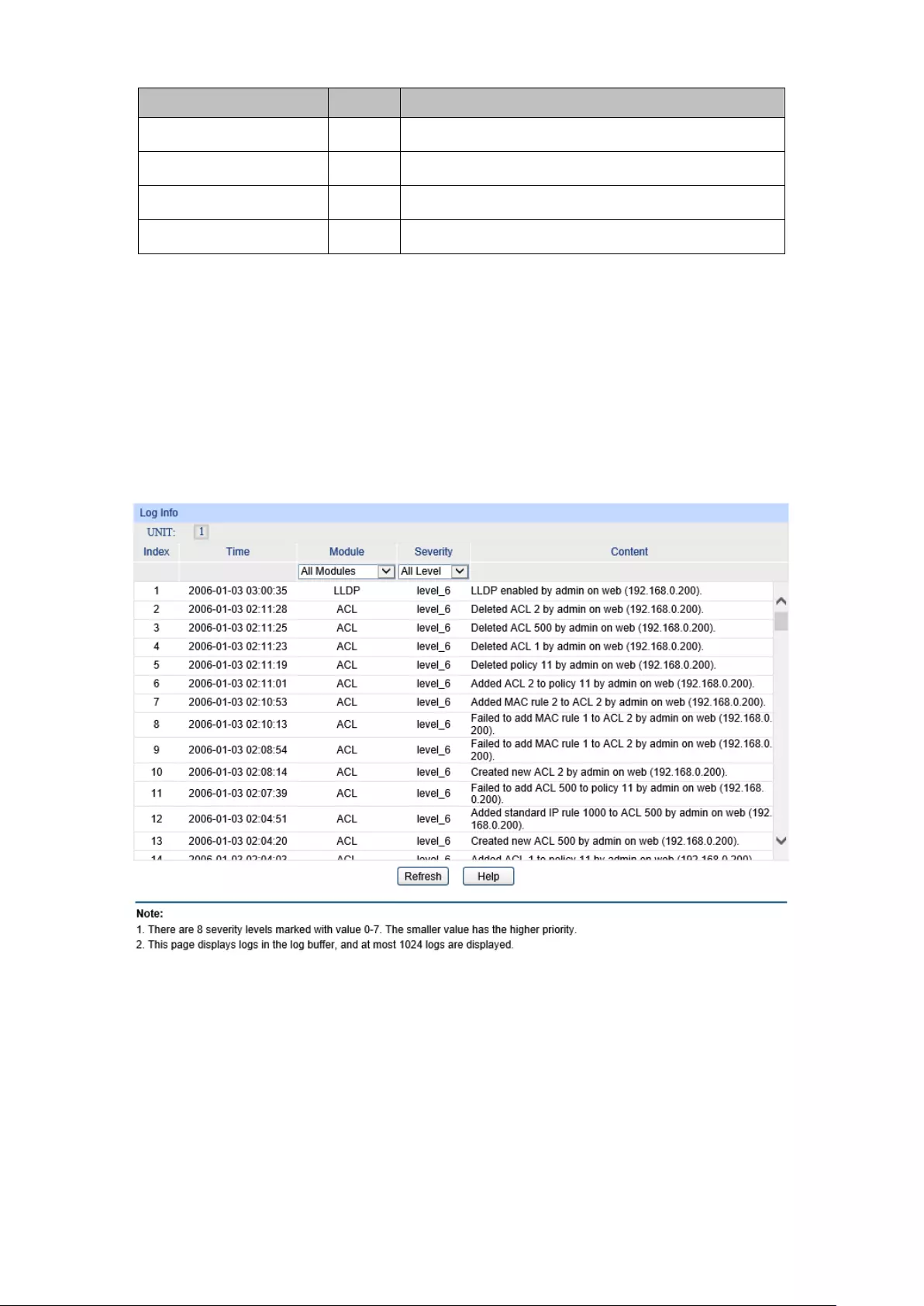
Severity Level Description
warnings 4 Warnings conditions
notifications 5 Normal but significant conditions
informational 6 Informational messages
debugging 7 Debug-level messages
Table 15-1 Log Level
The Log function is implemented on the Log Table, Local Log, Remote Log and Backup Log
pages.
15.2.1 Log Table
The switch supports logs output to two directions, namely, log buffer and log file. The information
in log buffer will be lost after the switch is rebooted or powered off whereas the information in log
file will be kept effective even the switch is rebooted or powered off. Log Table displays the system
log information in log buffer.
Choose the menu Maintenance→Log→Log Table to load the following page.
Figure 15-3 Log Table
The following entries are displayed on this screen:
Log Info
Index
: Displays the index of the log information.
Module
Displays the module which t
he log information belongs to. You can
select a module from the drop-down list to display the corresponding
log information.
Time
:
Displays the time when the log event occurs. The log can get the
correct time after you configure on the System ->System
Info->System Time Web management page.
244

Severity
:
Displays the severity level of the log information. You can select a
severity level to display the log information whose severity level value
is the same or smaller.
Content
: Displays the content of the log information.
Note:
1. The logs are classified into eight levels based on severity. The higher the information severity
is, the lower the corresponding level is.
2. This page displays logs in the log buffer, and at most 1024 logs are displayed.
15.2.2 Local Log
Local Log is the log information saved in switch. By default, the logs with severities from level_0 to
level_6 are saved in log buffer and the logs with severities from level_0 to level_3 are saved in log
file meanwhile. On this page, you can set the output channel for logs.
Choose the menu Maintenance→Log→Local Log to load the following page.
Figure 15-4 Local Log
The following entries are displayed on this screen:
Local Log Config
Select
: Select the desired entry to configure the corresponding local log.
Channel:
Log buffer:
Indicates the RAM for saving system log. The
inforamtion in the log buffer is displayed on the Log Table
page. It will be lost when the switch is restarted.
Log File: Indicates the flash sector
for saving system log.
The information in the log file will not be lost after the switch
is restarted and can be exported on the Backup Log page.
Severity
:
Specify the severity level of the log information output to each
channel. Only the log with the sa
me or smaller severity level
value will be output.
Status
: Enable/Disable the channel.
Sync
-Periodic:
Specify how frequent the log information would be synchronized
to the log file.
245

15.2.3 Remote Log
Remote log feature enables the switch to send system logs to the Log Server. Log Server is to
centralize the system logs from various devices for the administrator to monitor and manage the
whole network.
Choose the menu Maintenance→Log→Remote Log to load the following page.
Figure 15-5 Log Host
The following entries are displayed on this screen:
Log Host
Index
: Displays the index of the log host. The switch supports 4 log
hosts.
Host IP
: Configure the IP for the log host.
UDP Port
:
Displays the UDP port used for receiving/sending log
information. Here we use the standard port 514.
Severity
: Specify the severity level of the log information sent to each log
host. Only the log with the same or smaller severity level value
will be sent to the corresponding log host.
Status
: Enable/Disable the log host.
Note:
The Log Server software is not provided. If necessary, please download it on the Internet.
15.2.4 Backup Log
Backup Log feature enables the system logs saved in the switch to be output as a file for device
diagnosis and statistics analysis. When a critical error results in the breakdown of the system, you
can export the logs to get some related important information about the error for device diagnosis
after the switch is restarted.
246

Choose the menu Maintenance→Log→Backup Log to load the following page.
Figure 15-6 Backup Log
The following entry is displayed on this screen:
Backup Log
Backup Log
: Click the Backup Log button to save the log as a file to your computer.
Note:
1. When a critical error results in the breakdown of the system, you can export the log file to get
some related important information about the error for device diagnosis after the switch is
restarted.
2. It will take a few minutes to backup the log file. Please wait without any operation.
15.3 Device Diagnostics
This switch provides Cable Test for device diagnose.
15.3.1 Cable Test
Cable Test functions to test the connection status of the cable connected to the switch, which
facilitates you to locate and diagnose the trouble spot of the network.
Choose the menu Maintenance→Device Diagnostics→Cable Test to load the following page.
247

Figure 15-7 Cable Test
The following entries are displayed on this screen:
Cable Test
Port
: Select the port for cable testing.
Pair
: Displays the Pair number.
Status
:
Displays the connection status of the cable connected to the port. The
test results of the cable include Normal, Short, Open or Crosstalk.
Length
: If the connection status is N
ormal, here displays the length range of
the cable.
Error
: If the connection status is Short, Open or Crosstalk
, here displays the
error length of the cable.
Note:
1. The interval between two cable tests for one port must be more than 3 seconds.
2. The result is more reasonable when the cable pair is in the open status.
3. The result is just for your information.
15.4 Network Diagnostics
This switch provides Ping test and Tracert test functions for network Diagnostics.
248
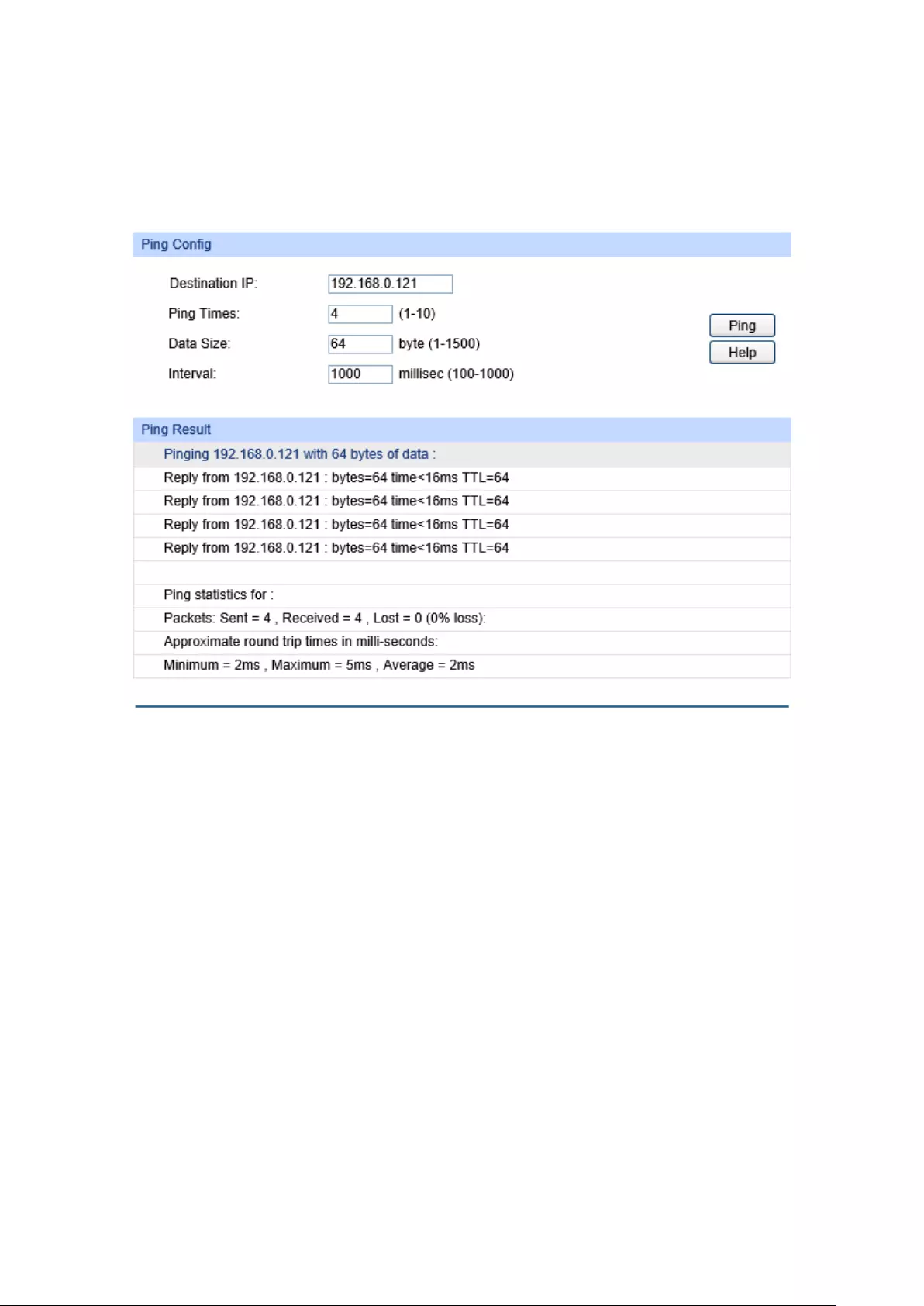
15.4.1 Ping
Ping test function, testing the connectivity between the switch and one node of the network,
facilitates you to test the network connectivity and reachability of the host so as to locate the
network malfunctions.
Choose the menu Maintenance→Network Diagnostics→Ping to load the following page.
Figure 15-8 Ping
The following entries are displayed on this screen:
Ping Config
Destination IP
: Enter the IP address of the destination node for Ping test.
Both IPv4
and IPv6 are supported.
Ping Times
:
Enter the amount of times to send test data during Ping testing. The
default value is recommended.
Data Size
:
Enter the size of the sending data during Ping testing. The default
value is recommended.
Interva
l:
Specify the interval to send ICMP request packets. The default value
is recommended.
15.4.2 Tracert
Tracert test function is used to test the connectivity of the gateways during its journey from the
source to destination of the test data. When malfunctions occur to the network, you can locate
trouble spot of the network with this tracert test.
249

Choose the menu Maintenance→Network Diagnostics→Tracert to load the following page.
Figure 15-9 Tracert
The following entries are displayed on this screen:
Tracert Config
Destination IP
: Enter the IP address of the destination device.
Both IPv4 and IPv6 are
supported.
Max Hop
:
Specify the maximum number of the route hops the test data can pass
through.
Return to CONTENTS
250
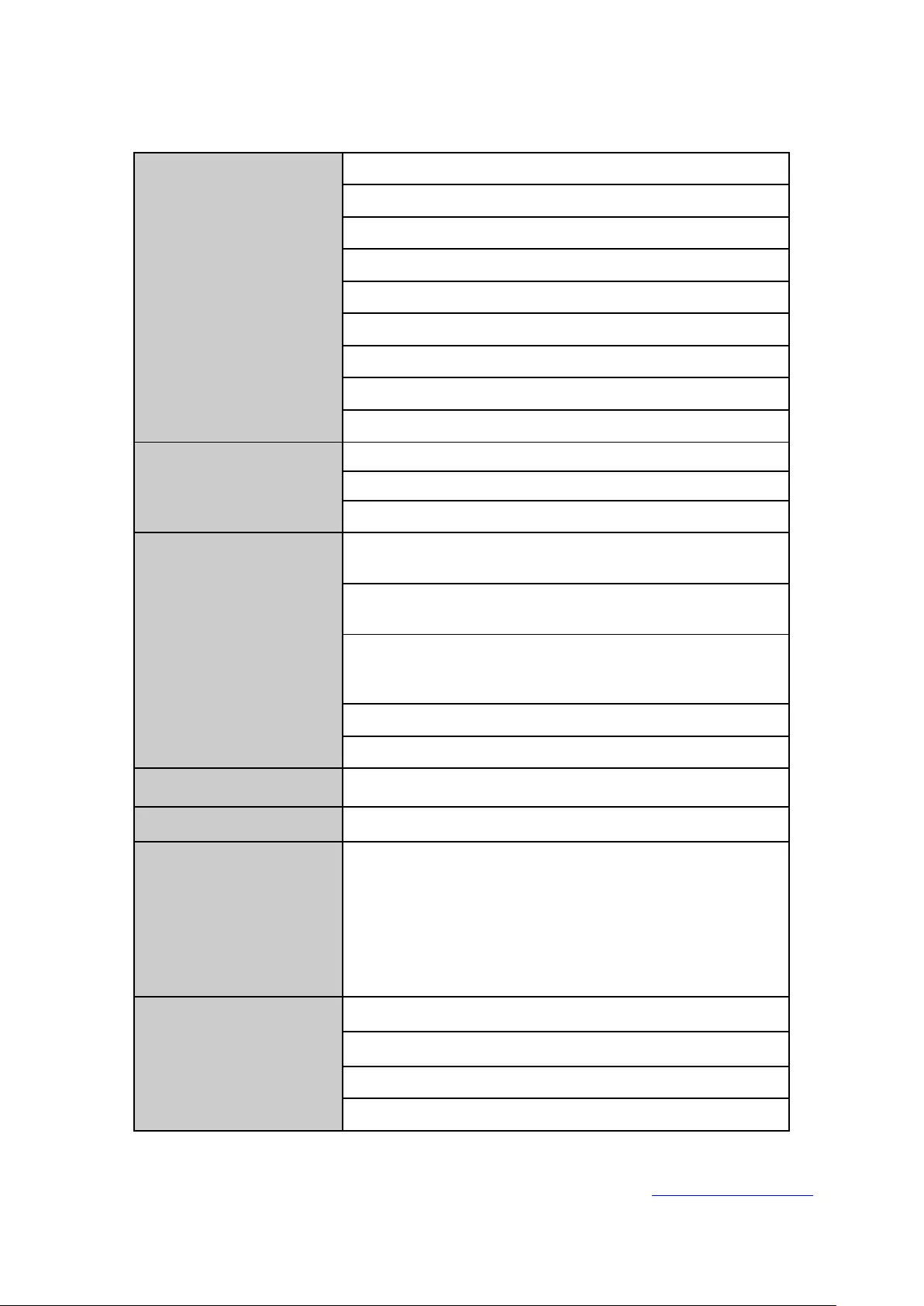
Appendix A: Specifications
Standards
IEEE802.3 Media Access Control (MAC)
IEEE802.3u 100Base-TX/100Base-FX Fast Ethernet
IEEE802.3ab 1000Base-T Gigabit Ethernet
IEEE802.3an 10GBase-T 10Gigabit Ethernet
IEEE802.3z 1000Base-X Gigabit Ethernet
IEEE 802.3ae 10GBase-SR/LR 10Gigabit Ethernet
IEEE802.3x Flow Control
IEEE802.1p QoS
IEEE802.1q VLAN
Transmission Rate
Fast Ethernet: 200Mbps FD
Gigabit Ethernet: 2000Mbps FD
10Gigabit Ethernet: 20000Mbps FD
Transmission Medium
100Base-TX: 2-pair UTP/STP of Cat. 5 or above (maximum
100m)
1000Base-T: 4-pair UTP/STP of Cat. 5e and Cat. 6 or
above (maximum 100m)
10GBase-T: 4-pair UTP of Cat.6 (maximum 55m), 4-pair
STP of Cat.6/Cat. 6a/Cat.7 (maximum 100m), and 4-
pair
UTP of Cat.6a (maximum 100m)
1000Base-X: MMF or SMF SFP Module (Optional)
10GBase-SR/LR: MMF or SMF SFP Module (Optional)
LED PWR, SYS, FAN, 1000Mbps, Link/Act
Transmission Method
Store and Forward
Packets Forwarding Rate
100Base-T: 148810pps/port
1000Base-T: 1488095pps/port
1000Base-X: 1488095pps/port
10Gbase-T: 14880952pps/port
10GBase-SR:14880952pps/port
10GBase-LR:14880952pps/port
Operating
Environment
Operating Temperature: 0℃~ 40℃
Storage Temperature: -40
℃
~ 70
℃
Operating Humidity: 10% ~ 90% RH Non-condensing
Storage Humidity: 5% ~ 90% RH Non-condensing
Return to CONTENTS
251
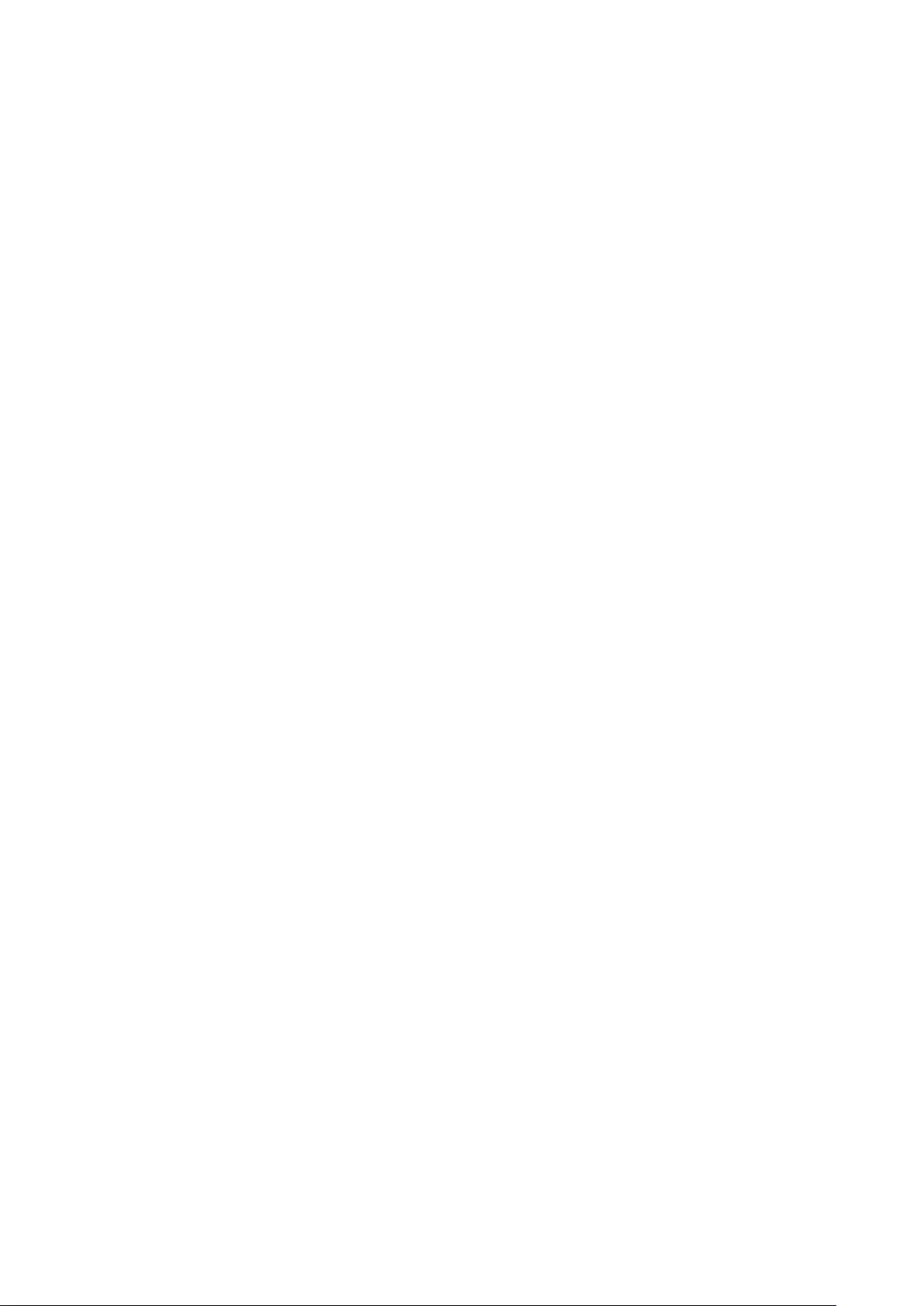
Appendix B: Glossary
Bootstrap Protocol (BOOTP)
BOOTP is used to provide bootup information for network devices, including IP address
information, the address of the TFTP server that contains the devices system files, and the name
of the boot file.
Class of Service (CoS)
CoS is supported by prioritizing packets based on the required level of service, and then placing
them in the appropriate output queue. Data is transmitted from the queues using weighted
round-robin service to enforce priority service and prevent blockage of lower-level queues. Priority
may be set according to the port default, the packet’s priority bit (in the VLAN tag), TCP/UDP port
number, or DSCP priority bit.
Differentiated Services Code Point (DSCP)
DSCP uses a six-bit tag to provide for up to 64 different forwarding behaviors. Based on network
policies, different kinds of traffic can be marked for different kinds of forwarding. The DSCP bits
are mapped to the Class of Service categories, and then into the output queues.
Domain Name System (DNS)
A system used for translating host names for network nodes into IP addresses.
Dynamic Host Configuration Protocol (DHCP)
Provides a framework for passing configuration information to hosts on a TCP/IP network. DHCP
is based on the Bootstrap Protocol (BOOTP), adding the capability of automatic allocation of
reusable network addresses and additional configuration options..
IEEE 802.1D
Specifies a general method for the operation of MAC bridges, including the Spanning Tree
Protocol.
IEEE 802.1Q
VLAN Tagging—Defines Ethernet frame tags which carry VLAN information. It allows switches to
assign endstations to different virtual LANs, and defines a standard way for VLANs to
communicate across switched networks.
IEEE 802.1p
An IEEE standard for providing quality of service (QoS) in Ethernet networks. The standard uses
packet tags that define up to eight traffic classes and allows switches to transmit packets based on
the tagged priority value.
IEEE 802.3ac
Defines frame extensions for VLAN tagging.
IEEE 802.3x
Defines Ethernet frame start/stop requests and timers used for flow control on full-duplex links.
(Now incorporated in IEEE 802.3-2002)
252
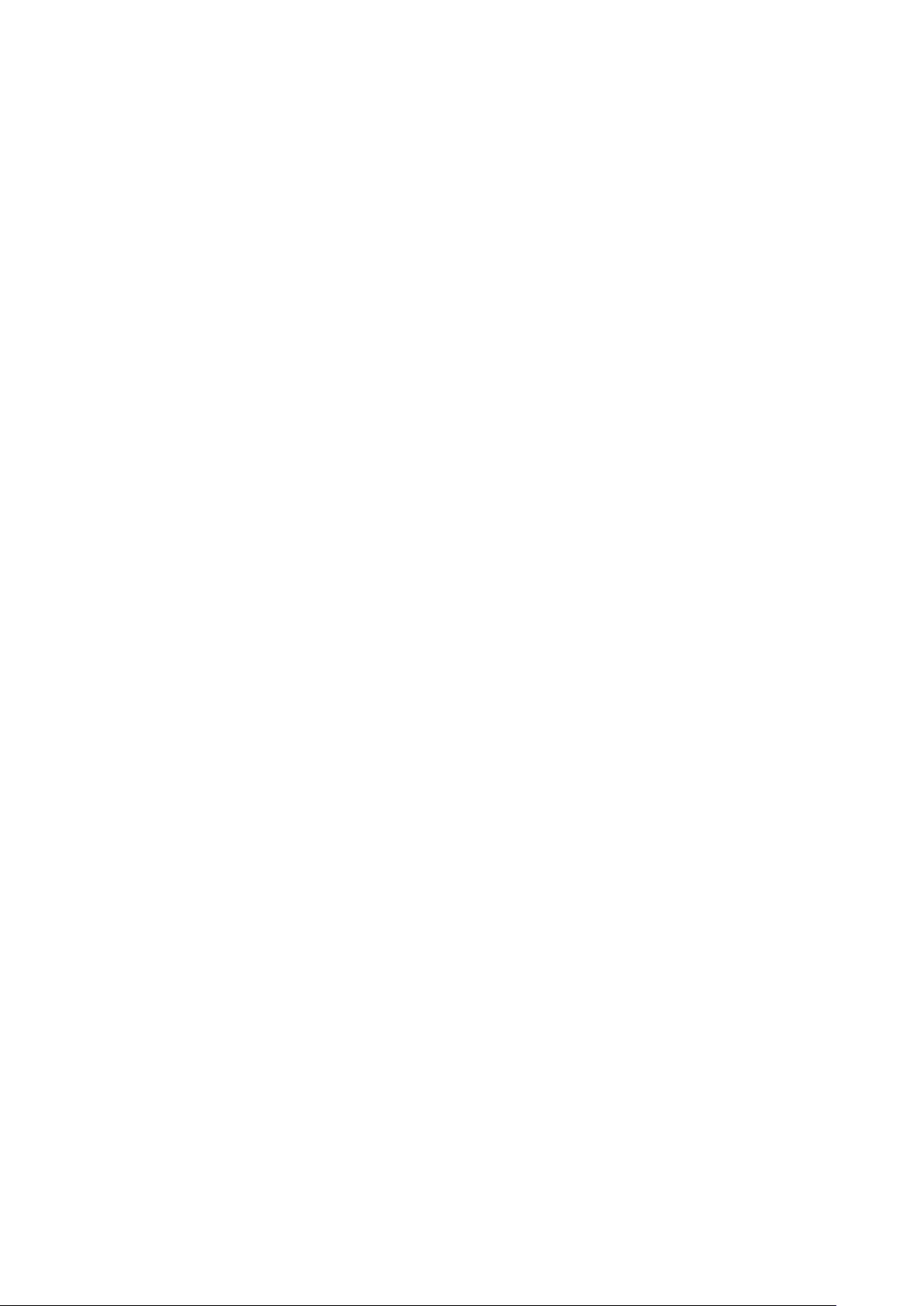
Internet Group Management Protocol (IGMP)
A protocol through which hosts can register with their local router for multicast services. If there is
more than one multicast switch/router on a given subnetwork, one of the devices is made the
“querier” and assumes responsibility for keeping track of group membership.
IGMP Snooping
Listening to IGMP Query and IGMP Report packets transferred between IP Multicast routers and
IP Multicast host groups to identify IP Multicast group members.
IGMP Query
On each subnetwork, one IGMP-capable device will act as the querier — that is, the device that
asks all hosts to report on the IP multicast groups they wish to join or to which they already belong.
The elected querier will be the device with the lowest IP address in the subnetwork.
IP Multicast Filtering
It is a feature to allow or deny the Client to add the specified multicast group.
Multicast Switching
A process whereby the switch filters incoming multicast frames for services forwhich no attached
host has registered, or forwards them to all ports contained within the designated multicast group.
Layer 2
Data Link layer in the ISO 7-Layer Data Communications Protocol. This is related directly to the
hardware interface for network devices and passes on traffic based on MAC addresses.
Link Aggregation
See Port Trunk.
Management Information Base (MIB)
An acronym for Management Information Base. It is a set of database objects that contains
information about a specific device.
MD5 Message-Digest Algorithm
An algorithm that is used to create digital signatures. It is intended for use with 32 bit machines
and is safer than the MD4 algorithm, which has been broken. MD5 is a one-way hash function,
meaning that it takes a message and converts it into a fixed string of digits, also called a message
digest.
Network Time Protocol (NTP)
NTP provides the mechanisms to synchronize time across the network. The time servers operate
in a hierarchical-master-slave configuration in order to synchronize local clocks within the subnet
and to national time standards via wire or radio.
Port Mirroring
A method whereby data on a target port is mirrored to a monitor port for troubleshooting with a
logic analyzer or RMON probe. This allows data on the target port to be studied unobstructively.
Port Trunk
Defines a network link aggregation and trunking method which specifies how to create a single
high-speed logical link that combines several lower-speed physical links.
253

Remote Authentication Dial-in User Service (RADIUS)
RADIUS is a logon authentication protocol that uses software running on a central server to
control access to RADIUS-compliant devices on the network.
Remote Monitoring (RMON)
RMON provides comprehensive network monitoring capabilities. It eliminates the polling required
in standard SNMP, and can set alarms on a variety of traffic conditions, including specific error
types.
Rapid Spanning Tree Protocol (RSTP)
RSTP reduces the convergence time for network topology changes to about 10% of that required
by the older IEEE 802.1D STP standard.
Simple Network Management Protocol (SNMP)
The application protocol in the Internet suite of protocols which offers network management
services.
Simple Network Time Protocol (SNTP)
SNTP allows a device to set its internal clock based on periodic updates from a Network Time
Protocol (NTP) server. Updates can be requested from a specific NTP server, or can be received
via broadcasts sent by NTP servers.
Spanning Tree Algorithm (STA)
A technology that checks your network for any loops. A loop can often occur in complicated or
backup linked network systems. Spanning Tree detects and directs data along the shortest
available path, maximizing the performance and efficiency of the network.
Telnet
Defines a remote communication facility for interfacing to a terminal device over TCP/IP.
Transmission Control Protocol/Internet Protocol (TCP/IP)
Protocol suite that includes TCP as the primary transport protocol, and IP as the network layer
protocol.
Trivial File Transfer Protocol (TFTP)
A TCP/IP protocol commonly used for software downloads.
User Datagram Protocol (UDP)
UDP provides a datagram mode for packet-switched communications. It uses IP as the underlying
transport mechanism to provide access to IP-like services. UDP packets are delivered just like IP
packets – connection-less datagrams that may be discarded before reaching their targets. UDP is
useful when TCP would be too complex, too slow, or just unnecessary.
Virtual LAN (VLAN)
A Virtual LAN is a collection of network nodes that share the same collision domain regardless of
their physical location or connection point in the network. A VLAN serves as a logical workgroup
with no physical barriers, and allows users to share information and resources as though located
on the same LAN.
Return to CONTENTS
254

