Table of Contents
TP-Link TL-SL1218P User Manual
Displayed below is the user manual for TL-SL1218P by TP-Link which is a product in the Network Switches category. This manual has pages.
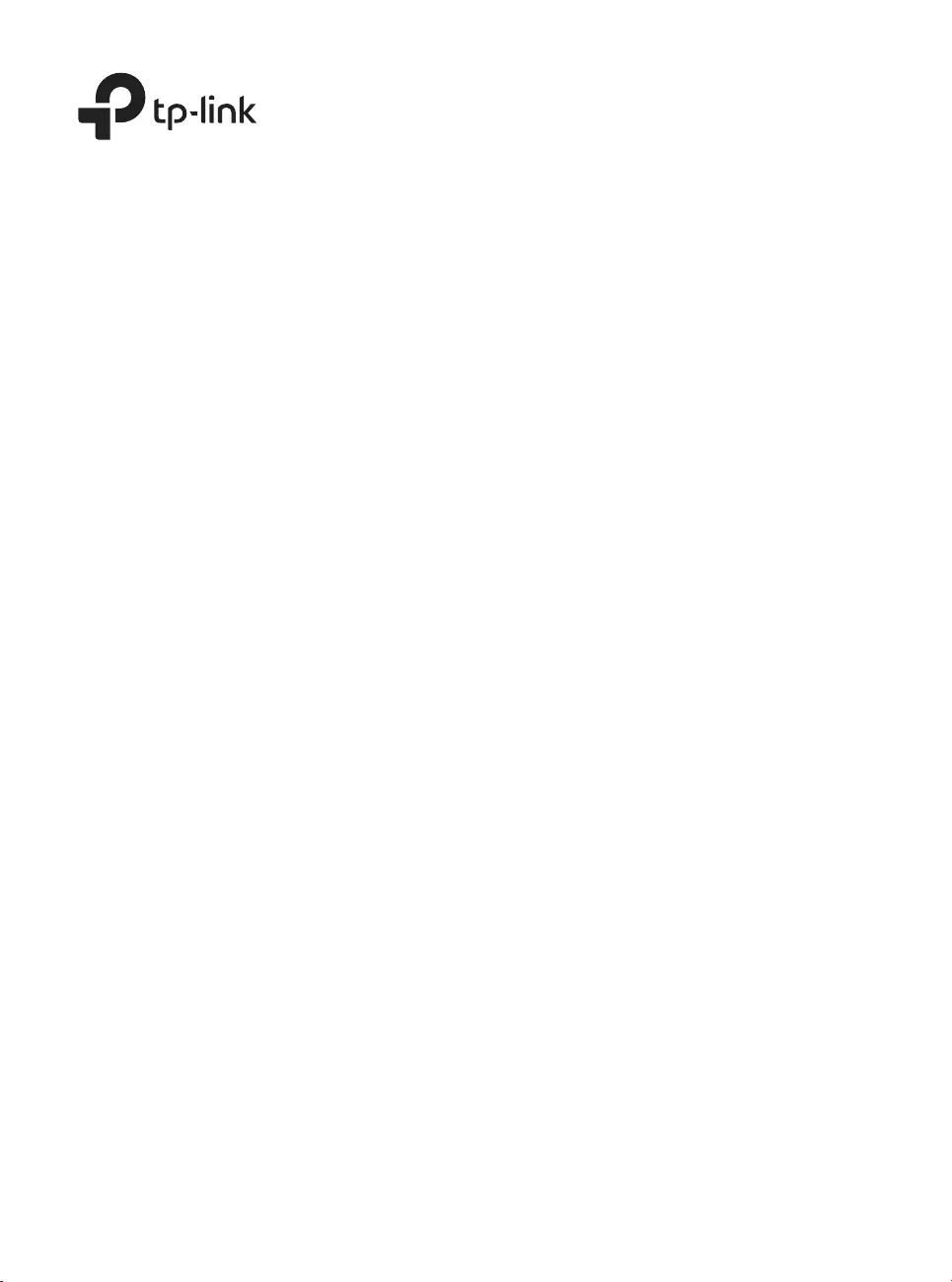
Business Networking Solution
Installation Guide
Unmanaged PoE+ Switch
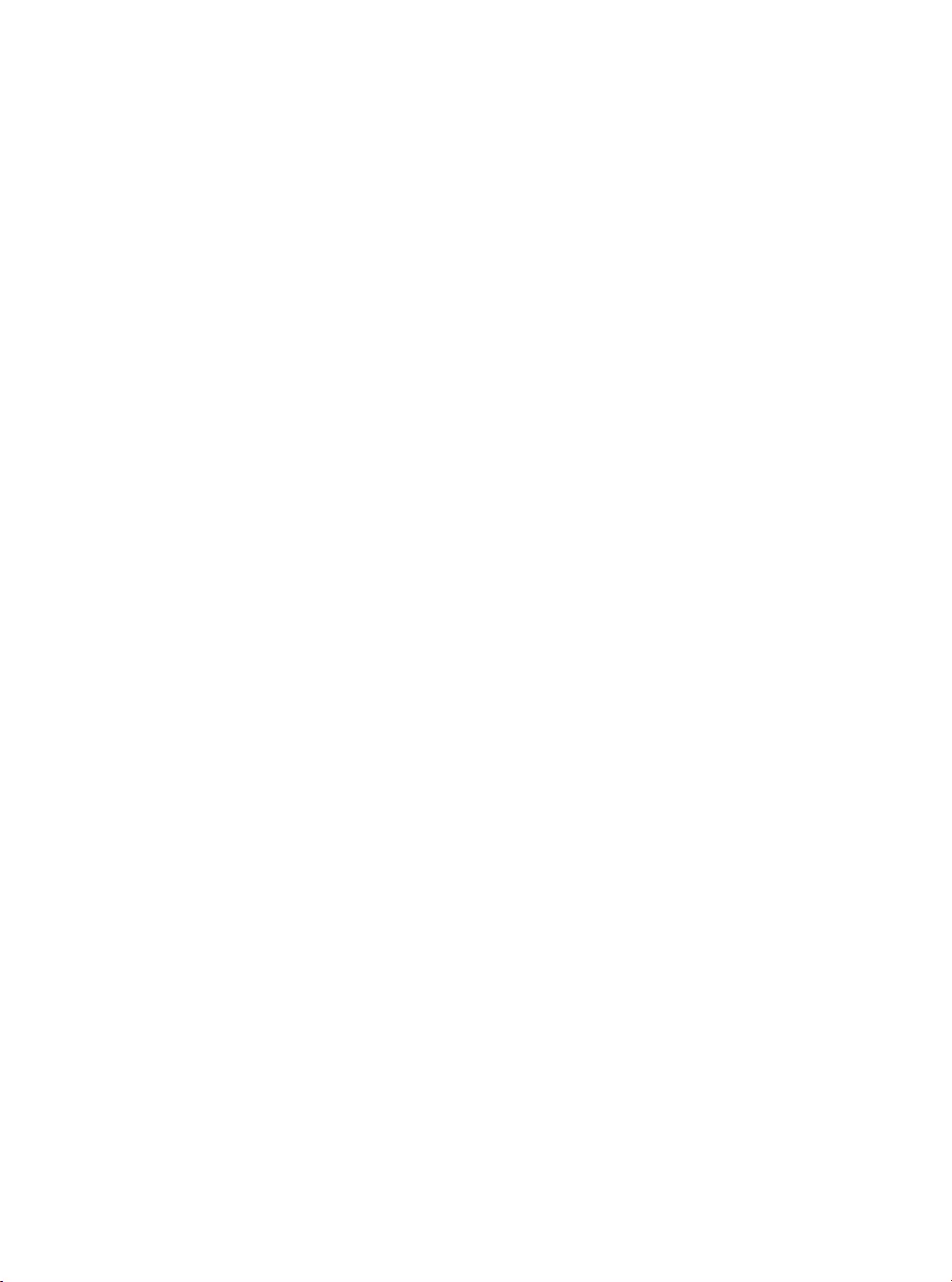
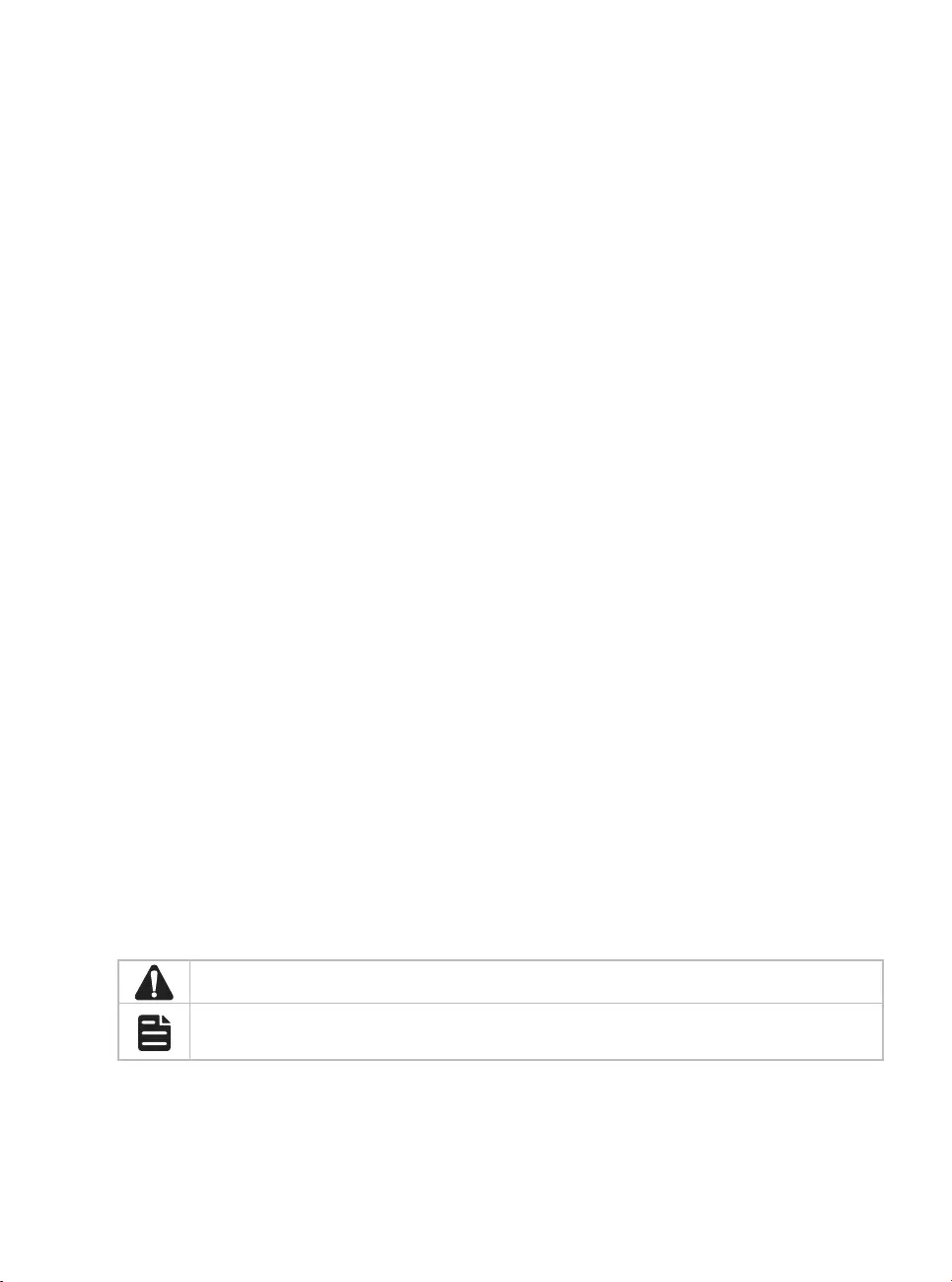
About this Installation Guide
This Installation Guide describes the hardware characteristics, installation methods and the
points that should be attended to during installation.
This Installation Guide is structured as follows:
Chapter 1 Introduction
This chapter describes the external components of the switch.
Chapter 2 Installation
This chapter illustrates how to install the switch.
Chapter 3 Connection
This chapter illustrates how to do the physical connection of the switch.
Appendix A Troubleshooting
Appendix B Hardware Specifications
Audience
This Installation Guide is for:
Network Engineer Network Administrator
Conventions
• Some models featured in this guide may be unavailable in your country or region. For local
sales information, visit https://www.tp-link.com.
• The speed of the ports in Extend Mode will downgrade to 10 Mbps. The actual transmission
distance may vary due to power consumption of PoE-powered devices or the cable quality
and type.
• PoE budget calculations are based on laboratory testing. Actual PoE power budget is not
guaranteed and will vary as a result of client limitations and environmental factors.
• The figures in Chapter 2 and Chapter 3 are for demonstration purposes only. Your switch may
differ in appearance from that depicted.
• This guide uses the specific formats to highlight special messages. The following table lists
the notice icons that are used throughout this guide.
Remind to be careful. A caution indicates a potential which may result in device damage.
Remind to take notice. The note contains the helpful information for a better use of the
product.
Related Document
This Installation Guide is also available in PDF on our website. To obtain the latest
documentation and product information, visit the official website: https://www.tp-link.com.
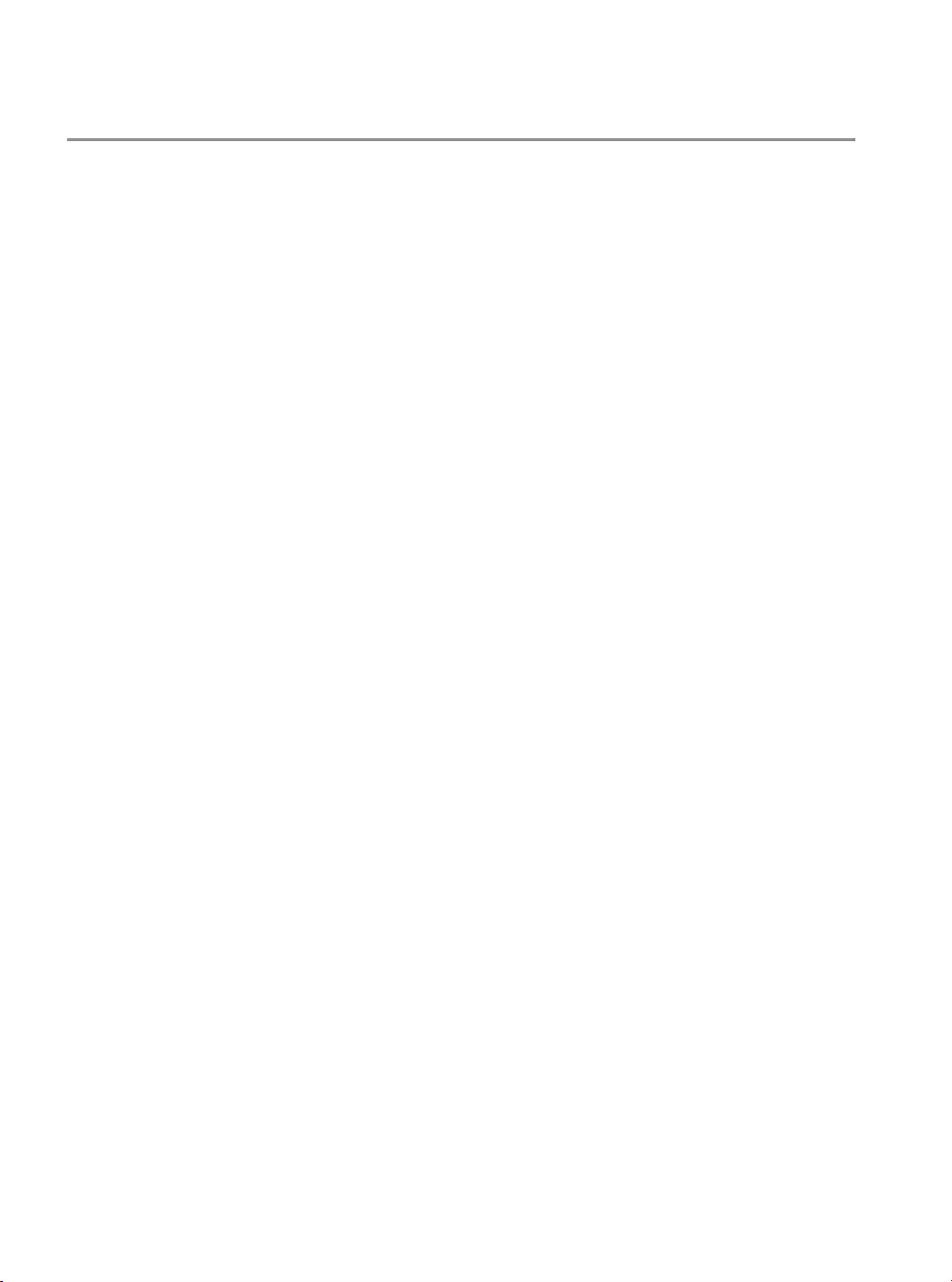
Contents
Chapter 1 Introduction ——————————— 1
1.1 Product Overview ...........................................................1
1.2 Appearance .......................................................................1
Chapter 2 Installation ——————————— 6
2.1 Package Contents ..........................................................6
2.2 Safety Precautions .........................................................6
2.3 Installation Tools ..............................................................8
2.4 Product Installation ........................................................8
Chapter 3 Connection ——————————— 10
3.1 Ethernet Port ....................................................................10
3.2 SFP Port ..............................................................................10
3.3 Verify Installation .............................................................10
3.4 Power On ............................................................................11
3.5 Initialization ........................................................................11
Appendix A Troubleshooting ———————— 12
Appendix B Specications ————————— 13
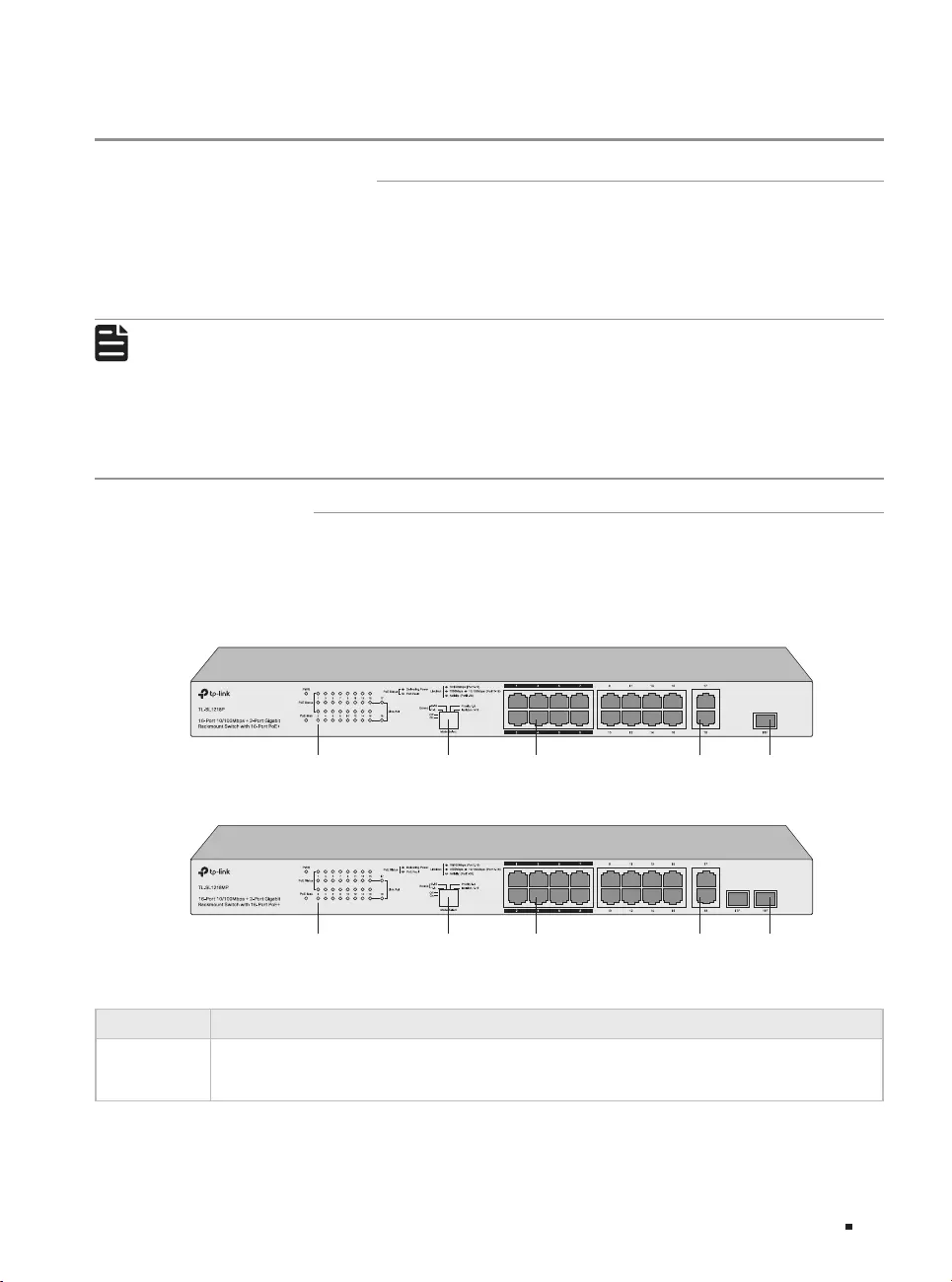
1
Unmanaged PoE+ Switch
Introduction
Chapter 1 Introduction
1.1 Product Overview
TL-SL1218P, TL-SL1218MP, and TL-SL1226P are Power Sourcing Equipment (PSE*) which require
no configurations. The 10/100 Mbps RJ45 ports on the switch support the Power over Ethernet
(PoE*) function, which can automatically detect and supply power to those powered devices (PDs*)
complying with IEEE 802.3af and IEEE 802.3at.
Note:
■*PSE is a device (switch or hub for instance) that will provide power in a PoE setup.
■*PoE is a technology that describes a system to transmit electrical power, along with data, to
remote devices over standard twisted-pair cable in an Ethernet network.
■*PD is a device powered by a PSE and thus consumes energy. Examples include powering
IP telephones, wireless LAN access points, network cameras, network hubs, embedded
computers and so on.
1.2 Appearance
■Front Panel
The front panels of TL-SL1218P and TL-SL1218MP are shown as the following figure.
Figure 1-1 Front Panel of TL-SL1218P
10/100 Mbps
RJ45 Port (Port 1-16)
LEDs Switches 10/100/1000 Mbps
RJ45 Port (Port 17-18)
SFP Port
(Port 18F)
Figure 1-2 Front Panel of TL-SL1218MP
10/100 Mbps
RJ45 Port (Port 1-16)
LEDs Switches 10/100/1000 Mbps
RJ45 Port (Port 17-18)
SFP Port
(Port 17F-18F)
LEDs
LED Indication
PWR On: The switch is powered on.
Off: The switch is powered off.
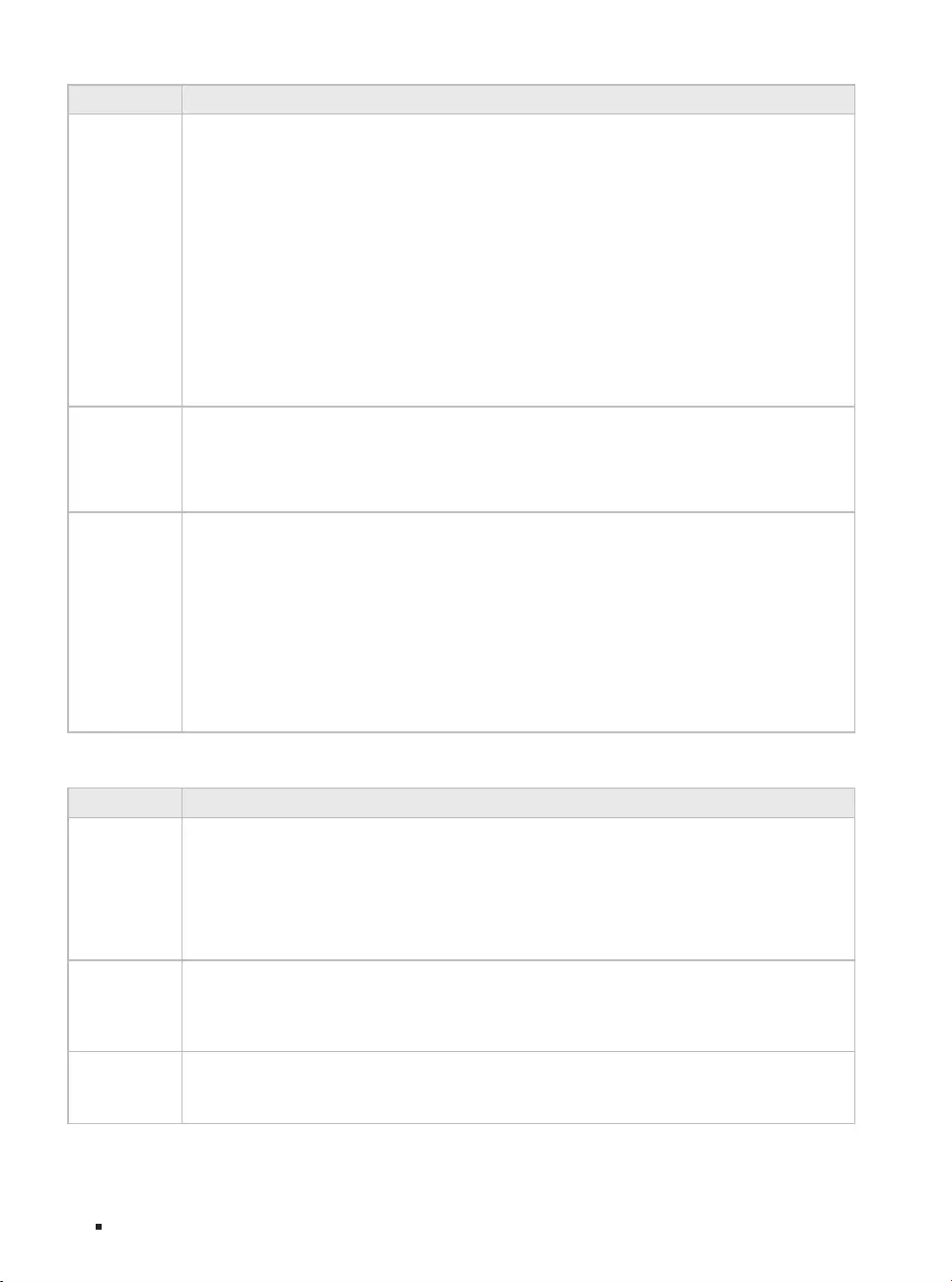
2
Unmanaged PoE+ Switch
Introduction
LED Indication
Link/Act
Port 1–16
On: Running at 10/100 Mbps but no activity.
Flashing: Running at 10/100 Mbps and is transmitting or receiving data.
Off: No device is linked to the corresponding port.
Port 17–18/18F (for TL-SL1218P)
Port 17–18/17F–18F (for TL-SL1218MP)
Green On: Running at 1000 Mbps but no activity.
Green Flashing: Running at 1000 Mbps and is transmitting or receiving data.
Yellow On: Running at 10/100 Mbps but no activity.
Yellow Flashing: Running at 10/100 Mbps and is transmitting or receiving data.
Off: No device is linked to the corresponding port.
PoE Status
On: The port is connecting to a PD and supplying power for it.
Flashing: The PoE power circuit may be in short or the power current may be overloaded.
Off: No PD is connected to the corresponding port, or no power is supplied according to
the power limits of the port.
PoE Max
For TL-SL1218P
On: Total power supply ≥ 143 W.
Flashing: Total power supply ≥ 143 W and lasts for more than 2 minutes.
Off: Total power supply ≤ 143 W.
For TL-SL1218MP
On: Total power supply ≥ 243 W.
Flashing: Total power supply ≥ 243 W and lasts for more than 2 minutes.
Off: Total power supply ≤ 243 W.
Switches
Switch Indication
Extend Mode
Extend Mode switch 1–8 and 9–16 can control the rate and power supply distance of
corresponding ports.
Off: The corresponding ports (1–8/9–16) run at 10/100 Mbps and support PoE power
supply up to 100 m away.
On: The corresponding ports (1–8/9–16) run at 10 Mbps and support PoE power supply up
to 250 m away.
Priority Mode
(1–8)
Off: All the ports transmit data with the same priority.
On: Port 1–8 transmit data with a higher priority than Port 9–18. When congestion occurs,
packets which are transmitted by the ports with a higher priority occupy the whole
bandwidth.
Isolation
(1–16)
Off: Port 1–16 can transmit data with every port.
On: Port 1–16 cannot transmit data with each other. They can transmit data only with port
17–18.
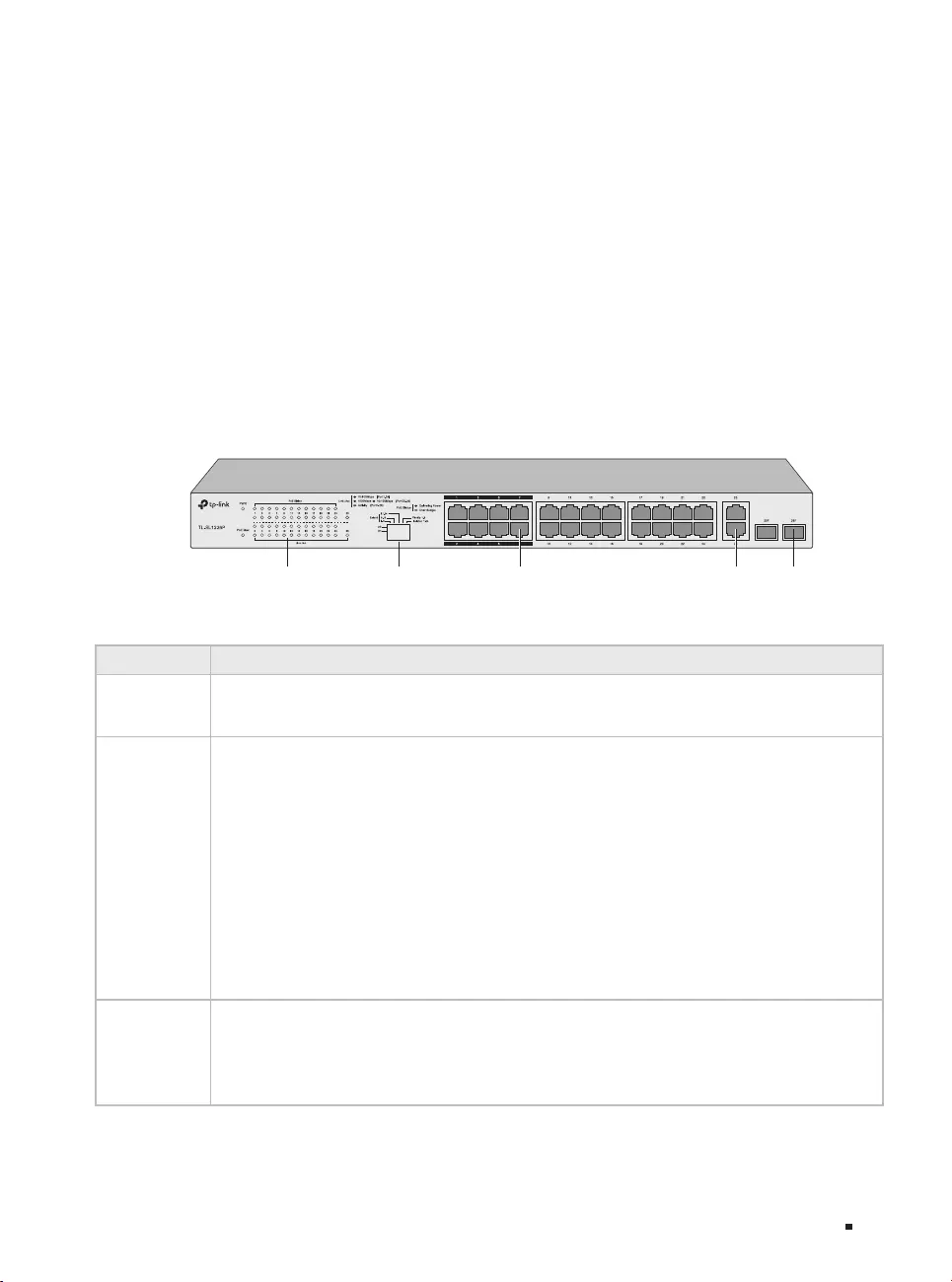
3
Unmanaged PoE+ Switch
Introduction
10/100 Mbps RJ45 Port (Port 1–16)
The ports are designed to connect to devices with a bandwidth of 10 Mbps or 100 Mbps. The ports
can provide power and transmit data for PDs. The maximum PoE power for each PoE port is 30 W. The
maximum PoE power for all PoE ports is 150 W (for TL-SL1218P)/250 W (for TL-SL1218MP). The ports
can also connect to non-PoE devices, but only transmit data.
10/100/1000 Mbps RJ45 Port (Port 17–18)
The ports are designed to connect to devices with a bandwidth of 10 Mbps, 100 Mbps or 1000 Mbps.
SFP Port (Port 18F for TL-SL1218P/Port 17F–18F for TL-SL1218MP)
The ports are designed to install the SFP module. An SFP Port (port 17F/port 18F) and the associated
10/100/1000 Mbps RJ45 Port (port 17/port 18) are called a “Combo” port, which means they cannot be
used simultaneously; otherwise, only the SFP port works.
The front panel of TL-SL1226P is shown as the following figure.
Figure 1-3 Front Panel of TL-SL1226P
10/100 Mbps
RJ45 Port (Port 1-24)
LEDs Switches 10/100/1000 Mbps
RJ45 Port (Port 25-26)
SFP Port
(Port 25F-26F)
LEDs
LED Indication
PWR On: The switch is powered on.
Off: The switch is powered off.
Link/Act
For Port 1–24:
On: Running at 10/100 Mbps but no activity.
Flashing: Running at 10/100 Mbps and is transmitting or receiving data.
Off: No device is linked to the corresponding port.
For Port 25–26/25F–26F:
Green On: Running at 1000 Mbps but no activity.
Green Flashing: Running at 1000 Mbps and is transmitting or receiving data.
Yellow On: Running at 10/100 Mbps but no activity.
Yellow Flashing: Running at 10/100 Mbps and is transmitting or receiving data.
Off: No device is linked to the corresponding port.
PoE Status
On: The port is connecting to a PD and supplying power for it.
Flashing: The PoE power circuit may be in short or the power current may be overloaded.
Off: No PD is connected to the corresponding port, or no power is supplied according to
the power limits of the port.
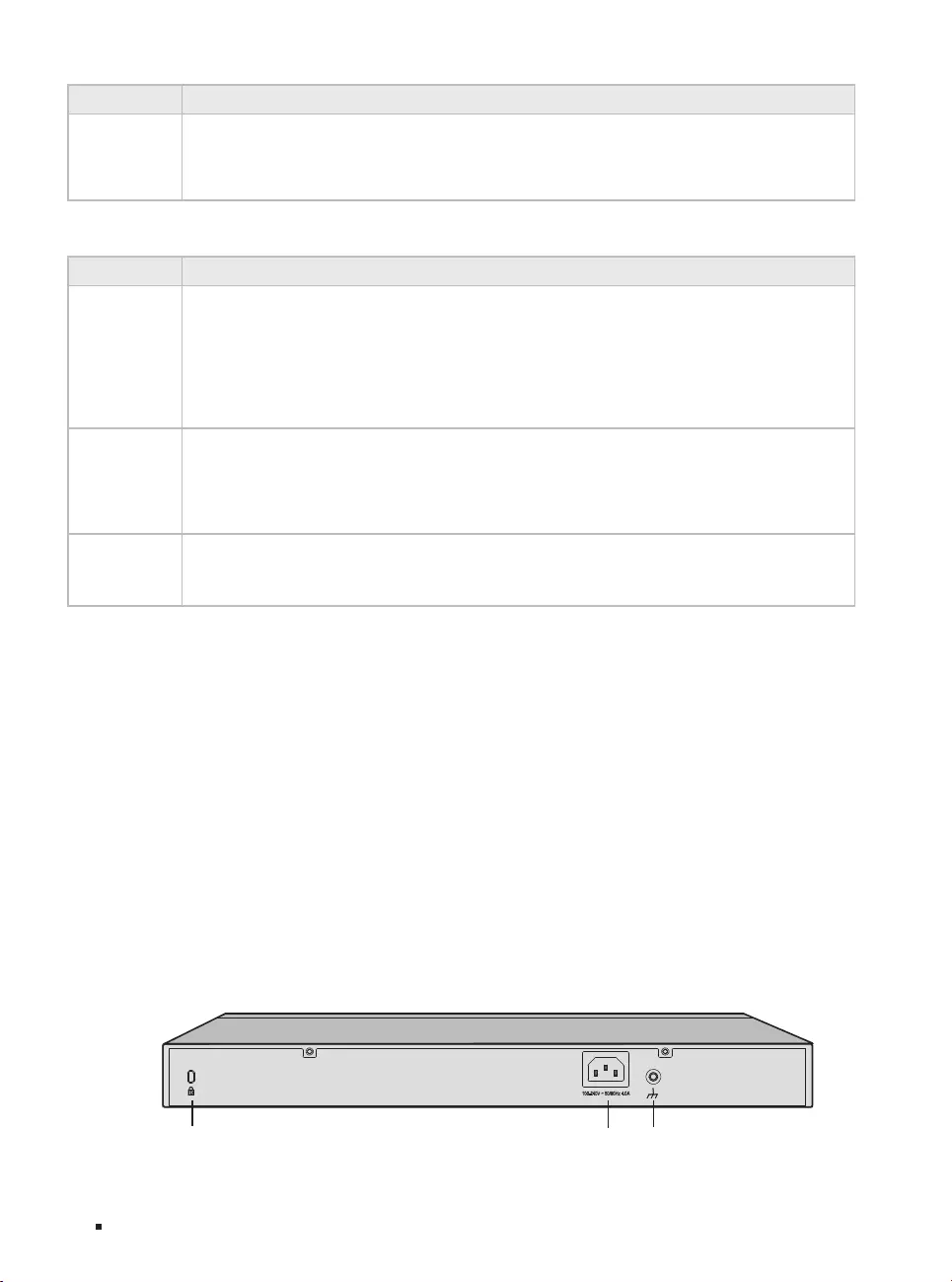
4
Unmanaged PoE+ Switch
Introduction
LED Indication
PoE Max
On: Total power supply ≥ 243 W.
Flashing: Total power supply ≥ 243 W and lasts for more than 2 minutes.
Off: Total power supply ≤ 243 W.
Switches
Switch Indication
Extend Mode
Extend Mode switch 1–8, 9–16 and 17–24 can control the rate and power supply distance
of corresponding ports.
Off: The corresponding ports (1–8/9–16/17–24) run at 10/100 Mbps and support PoE
power supply up to 100 m away.
On: The corresponding ports (1–8/9–16/17–24) run at 10 Mbps and support PoE power
supply up to 250 m away.
Priority Mode
(1–8)
Off: All the ports transmit data with the same priority.
On: Port 1–8 transmit data with a higher priority than Port 9–24. When congestion occurs,
packets which are transmitted by the ports with a higher priority occupy the whole
bandwidth.
Isolation
(1–24)
Off: Port 1–24 can transmit data with every port.
On: Port 1–24 cannot transmit data with each other. They can transmit data only with port
25–26.
10/100 Mbps RJ45 Port (Port 1–24)
The ports are designed to connect to devices with a bandwidth of 10 Mbps or 100 Mbps. The ports can
provide power and transmit data for PDs. The maximum PoE power is 30 W for each PoE port and 250 W
for all the PoE ports. The ports can also connect to non-PoE devices, but only transmit data.
10/100/1000 Mbps RJ45 Port (Port 25–26)
The ports are designed to connect to devices with a bandwidth of 10 Mbps, 100 Mbps or 1000 Mbps.
SFP Port (Port 25F–26F)
The ports are designed to install the SFP module. An SFP Port (Port 25F–26F) and the associated
10/100/1000 Mbps RJ45 Port (Port 25–26) are called a “Combo” port, which means they cannot be used
simultaneously; otherwise, only the SFP port works.
■Rear Panel
The rear panel is shown as the following figure. Here we take TL-SL1218MP as an example.
Figure 1-4 Rear Panel
Kensington Security Slot Power Socket Grounding Terminal
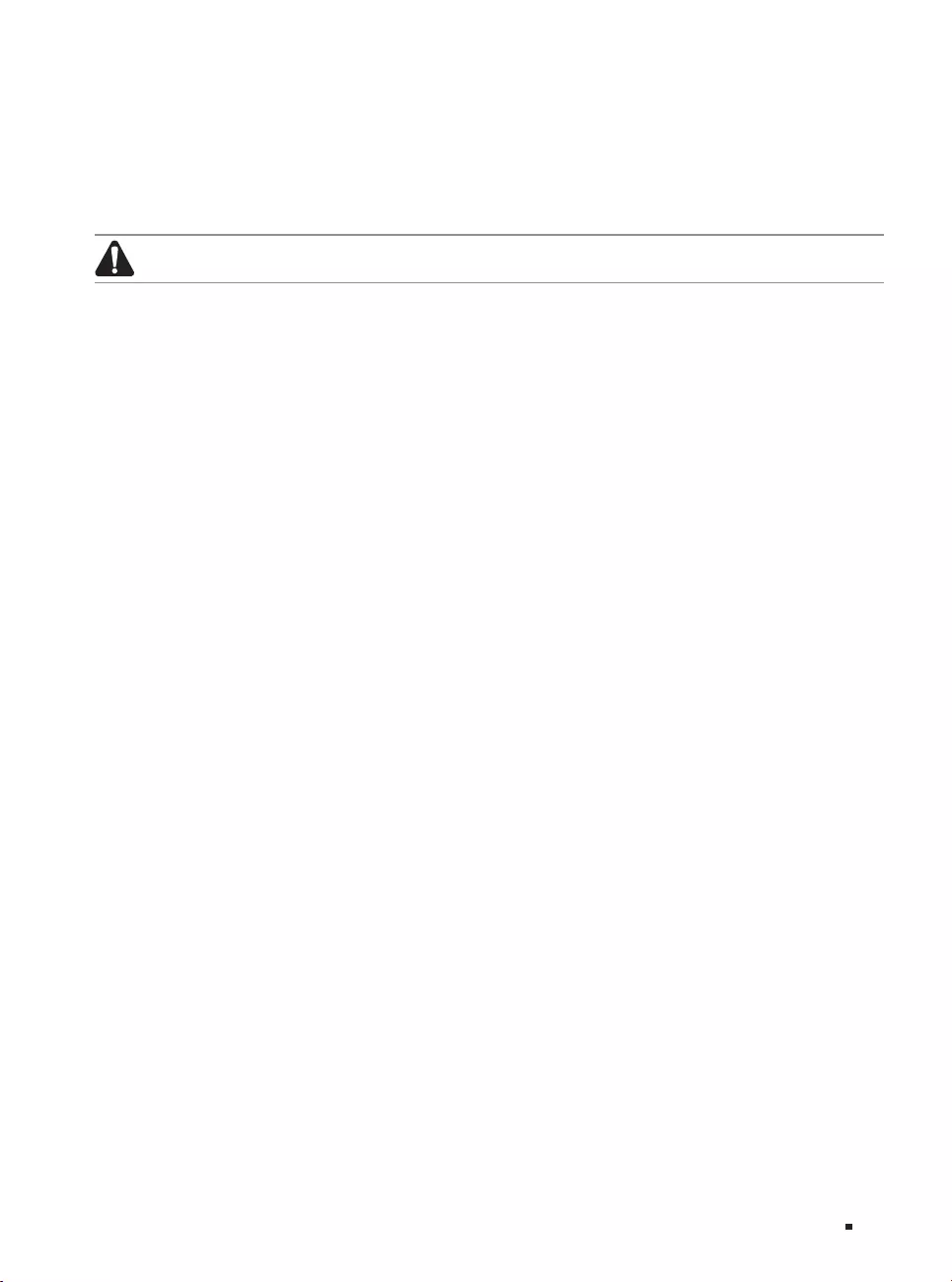
5
Unmanaged PoE+ Switch
Introduction
Kensington Security Slot
Secure the lock (not provided) into the security slot to prevent the device from being stolen.
Power Socket
Connect the female connector of the power cord here, and the male connector to the AC power outlet.
Make sure the voltage of the power supply meets the requirement of the input voltage (100–240 V~
50/60 Hz).
Caution:
You should use the provided power cord.
Grounding Terminal
The switch already comes with lightning protection mechanism. You can also ground the switch
through the PE (Protecting Earth) cable of AC cord or with Ground Cable. For detailed lightning
protection, go to https://www.tp-link.com/support, search the model number of your switch and go to
the product Support web page, refer to the Lightning Protection Guide from the Related Documents:
https://www.tp-link.com/us/conguration-guides/lightning_protection_guide/.
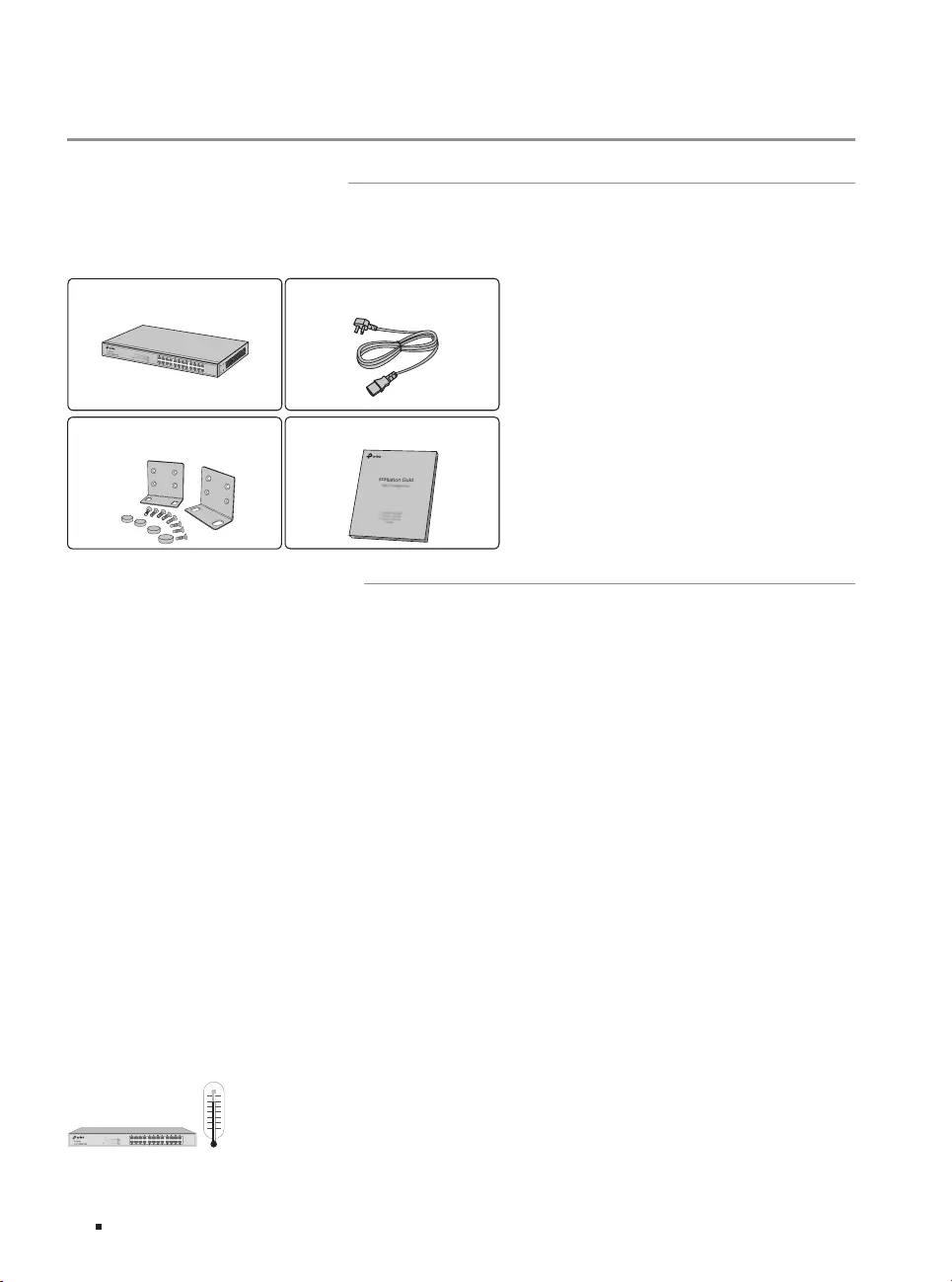
6
Unmanaged PoE+ Switch
Installation
Chapter 2 Installation
2.1 Package Contents
Make sure that the package contains the following items. If any of the listed items is damaged or
missing, contact your distributor.
One Power Cord
One Switch
This Installation Guide
Installation Guide
Business Networking Solution
Two mounting brackets, eight
screws and four rubber feet
2.2 Safety Precautions
To avoid any device damage and bodily injury caused by improper use, you should observe the
following rules.
■Safety Precautions
■Keep the power off during the installation.
■Wear an ESD-preventive wrist strap, and make sure that the wrist strap has a good skin contact and is
well grounded.
■Use only the power cord provided with the switch.
■Make sure that the supply voltage matches the specifications indicated on the rear panel of the
switch.
■Ensure that the switch is installed in a well-ventilated environment and its ventilation hole is not
blocked.
■Do not open or remove the cover of the switch.
■Before cleaning the device, cut off the power supply. Do not clean it by the waterish cloth, and never
use any other liquid cleaning method.
■Place the device with its bottom surface downward.
■Site Requirements
Temperature/Humidity
40°C
0°C
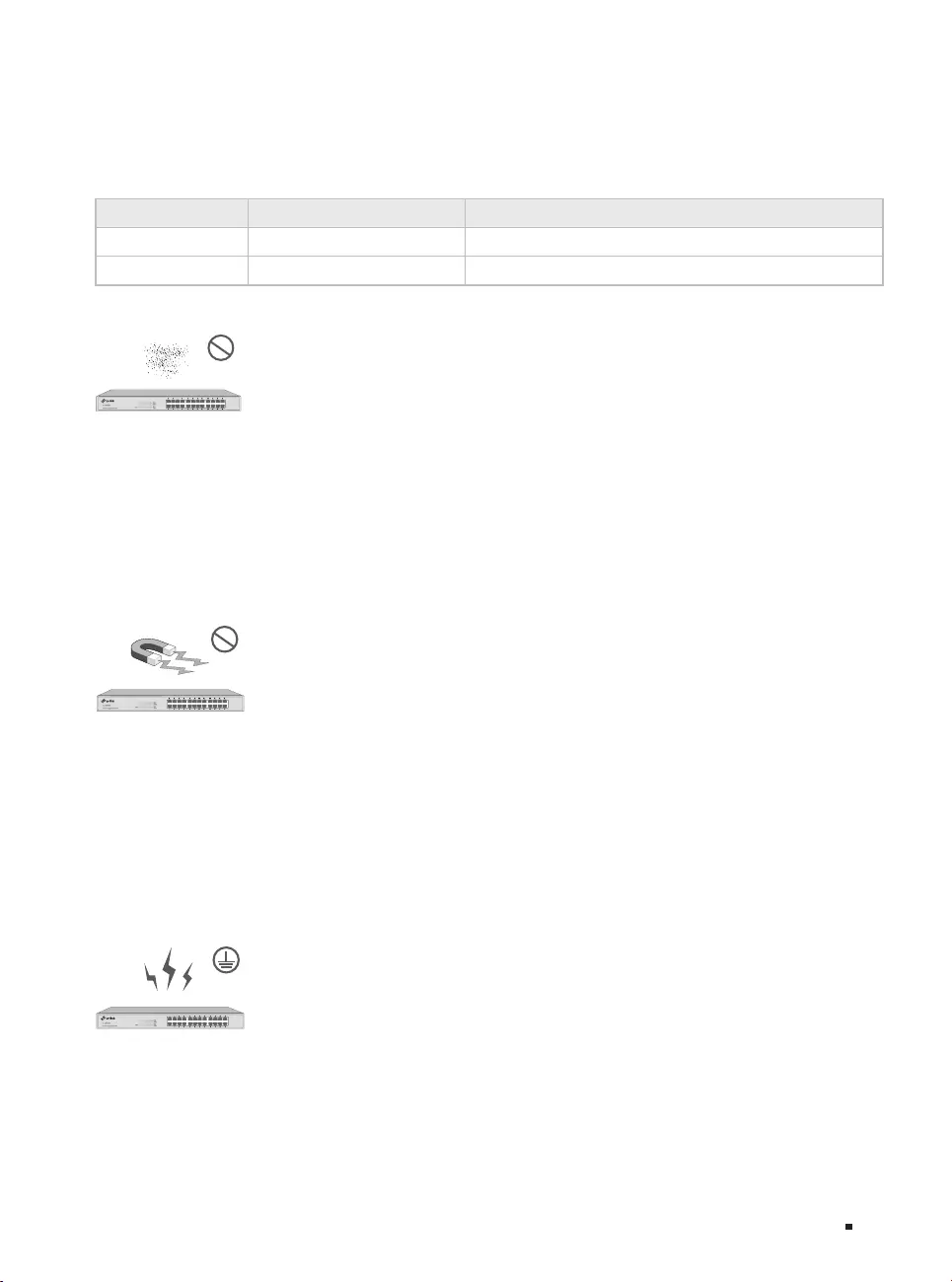
7
Unmanaged PoE+ Switch
Installation
Keep the equipment room at an appropriate level of temperature and humidity. Too much or too
little humidity may lead to bad insulation, leakage of electricity, mechanical property changes,
and corrosion. High temperatures may accelerate aging of the insulation materials, significantly
shortening the service life of the device. To find out the best temperature and humidity conditions
for the device, check the following table.
Environment Temperature Humidity
Operating 0 ℃ to 50 ℃10% to 90%RH Non-condensing
Storage -40 ℃ to 70 ℃5% to 90%RH Non-condensing
Clearness
The dust accumulated on the switch can be absorbed by static electricity and result in poor contact
of metal contact points. Some measures have been taken for the device to prevent static electricity,
but too strong static electricity can cause deadly damage to the electronic elements on the internal
circuit board. To avoid the effect of static electricity on the operation of the switch, please attach
much importance to the following items:
■Dust the device regularly, and keep the indoor air clean.
■Keep the device well grounded and ensure static electricity has been transferred.
Electromagnetic Interference
Electronic elements including capacitance and inductance on the device can be affected by
external interferences, such as conducted emission by capacitance coupling, inductance coupling,
and impedance coupling. To decrease the interferences, please make sure to take the following
measures:
■Use the power supply that can effectively filter interference from the power grid.
■Keep the device far from high-frequency and strong-current devices such as radio transmitting
station.
■Use electromagnetic shielding when necessary.
Lightning Protection
Extremely high voltage currents can be produced instantly when lightning occurs and the air in the
electric discharge path can be instantly heated up to 20,000 ℃. As this instant current is strong
enough to damage electronic devices, more effective lightning protection measures should be
taken.
■Ensure that the rack and device are well earthed.
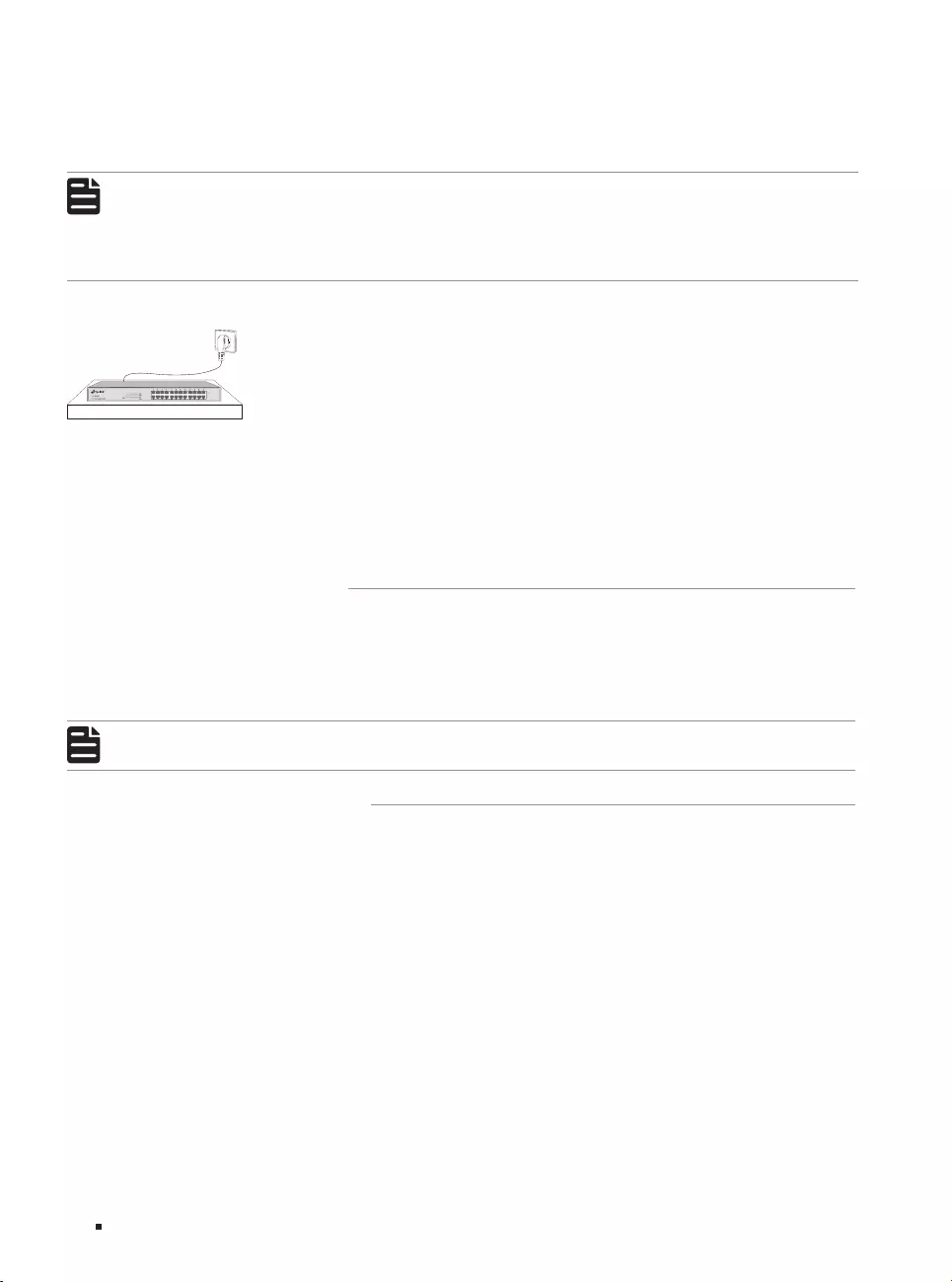
8
Unmanaged PoE+ Switch
Installation
■Make sure the power socket has a good contact with the ground.
■Keep a reasonable cabling system and avoid induced lightning.
■Use the signal SPD (Surge Protective Device) when wiring outdoor.
Note:
For detailed lightning protection measures, go to https://www.tp-link.com/support, search
the model number of your switch and go to the product Support web page, refer to the
Lightning Protection Guide from the Related Documents:
https://www.tp-link.com/us/conguration-guides/lightning_protection_guide/.
Installation Site
When installing the device on a rack or a flat workbench, attach much importance to the following
items:
■The rack or workbench is flat, stable, and sturdy enough to support the weight of 5.5 kg at least.
■The rack or workbench has a good ventilation system. The equipment room is well ventilated.
■The rack is well grounded. Keep the device less than 1.5 meters away from the power socket.
2.3 Installation Tools
■Phillips screwdriver
■ESD-preventive wrist wrap
■Cables
Note:
These tools are not included with our product. If needed, you can purchase them separately.
2.4 Product Installation
■Desktop Installation
To install the device on the desktop, follow the steps:
1. Set the device on a flat surface which is strong enough to support the entire weight of the device
with all fittings.
2. Remove the adhesive backing papers from the rubber feet.
3. Turnover the device and attach the supplied rubber feet to the recessed areas on the bottom at
each corner of the device.
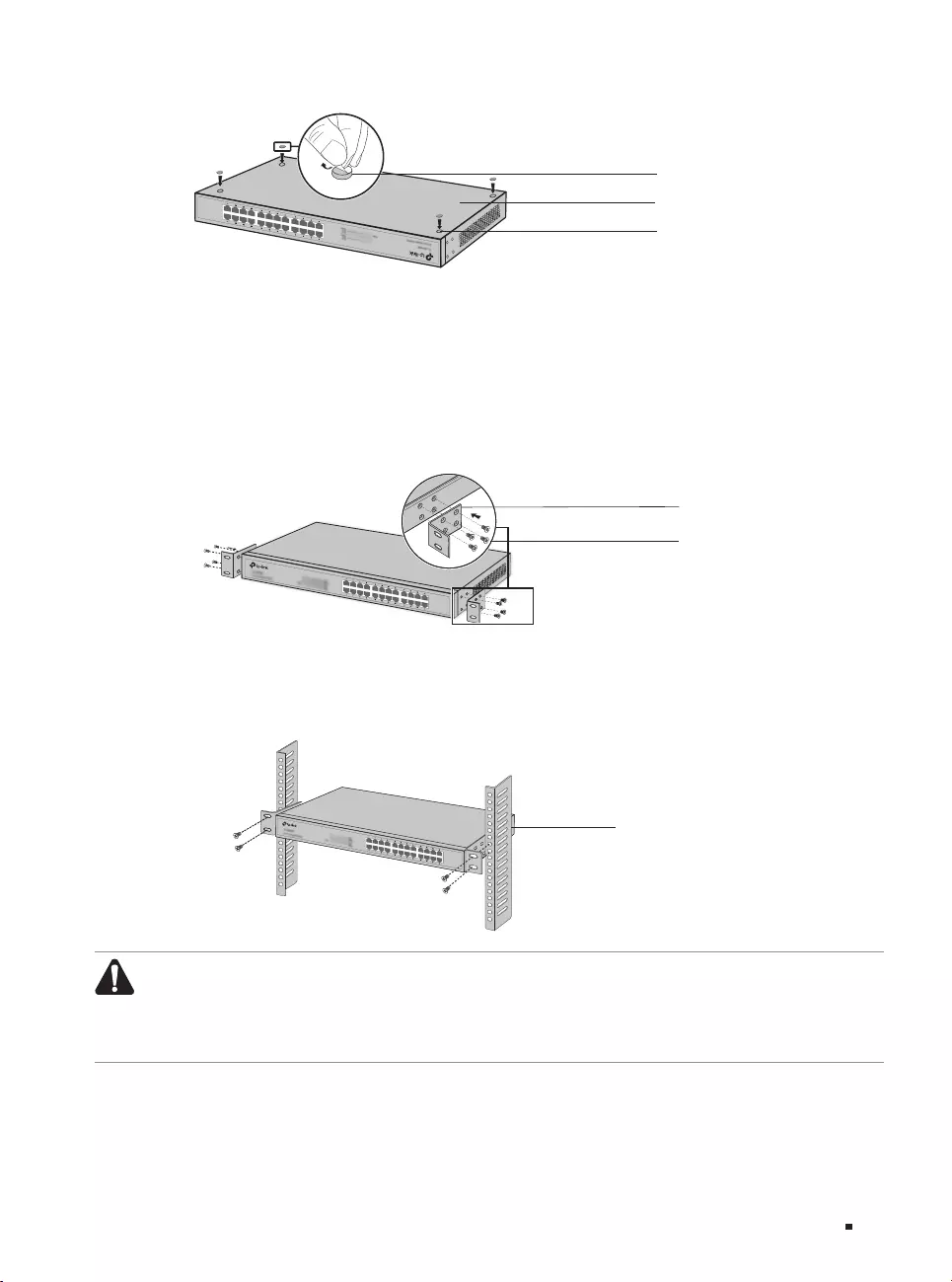
9
Unmanaged PoE+ Switch
Installation
Figure 2-1 Desktop Installation
Feet
Bottom of the Device
Notch
■Rack Installation
To install the device in an EIA standard-sized, 19-inch rack, follow the instructions described below:
1. Check the efficiency of the grounding system and the stability of the rack.
2. Secure the supplied rack-mounting brackets to each side of the device with supplied screws, as
illustrated in the following figure.
Figure 2-2 Bracket Installation
Rack-mounting Bracket
Screw
3. After the brackets are attached to the device, use suitable screws (not provided) to secure the
brackets to the rack, as illustrated in the following figure.
Figure 2-3 Rack Installation
Rack
Caution:
■Leave 5 to 10 cm gaps around the devices for air circulation.
■Avoid placing heavy things on the device.
■ Mount devices in sequence from the bottom to top of the rack and ensure a certain clearance
between devices for the purpose of heat dissipation.
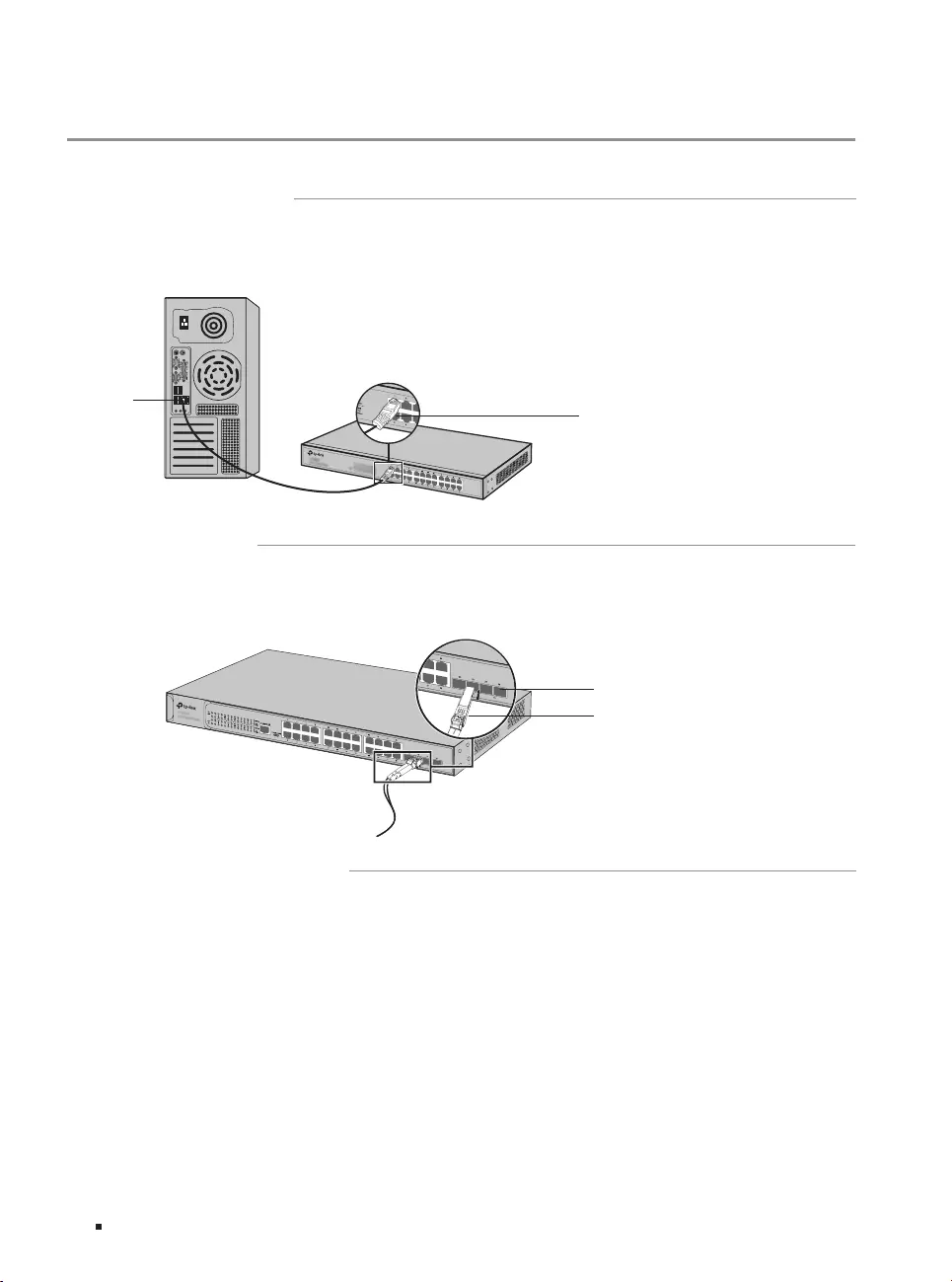
10
Unmanaged PoE+ Switch
Connection
Chapter 3 Connection
3.1 Ethernet Port
Connect an Ethernet port of the switch to the computer by RJ45 cable as the following figure shows.
Figure 3-1 Connecting the RJ45 Port
RJ45 Port
RJ45 Cable
3.2 SFP Port
The following figure demonstrates the connection of SFP port to an SFP module.
Figure 3-2 Inserting the SFP Module
SFP Slot
SFP Module
3.3 Verify Installation
After completing the installation, please verify the following items:
■There should be 5 to 10 cm of clearance around the device for ventilation and make sure the air flow is
adequate.
■The voltage of the power supply meets the requirement of the input voltage of the device.
■The power socket, device and rack are well grounded.
■The device is correctly connected to other network devices.
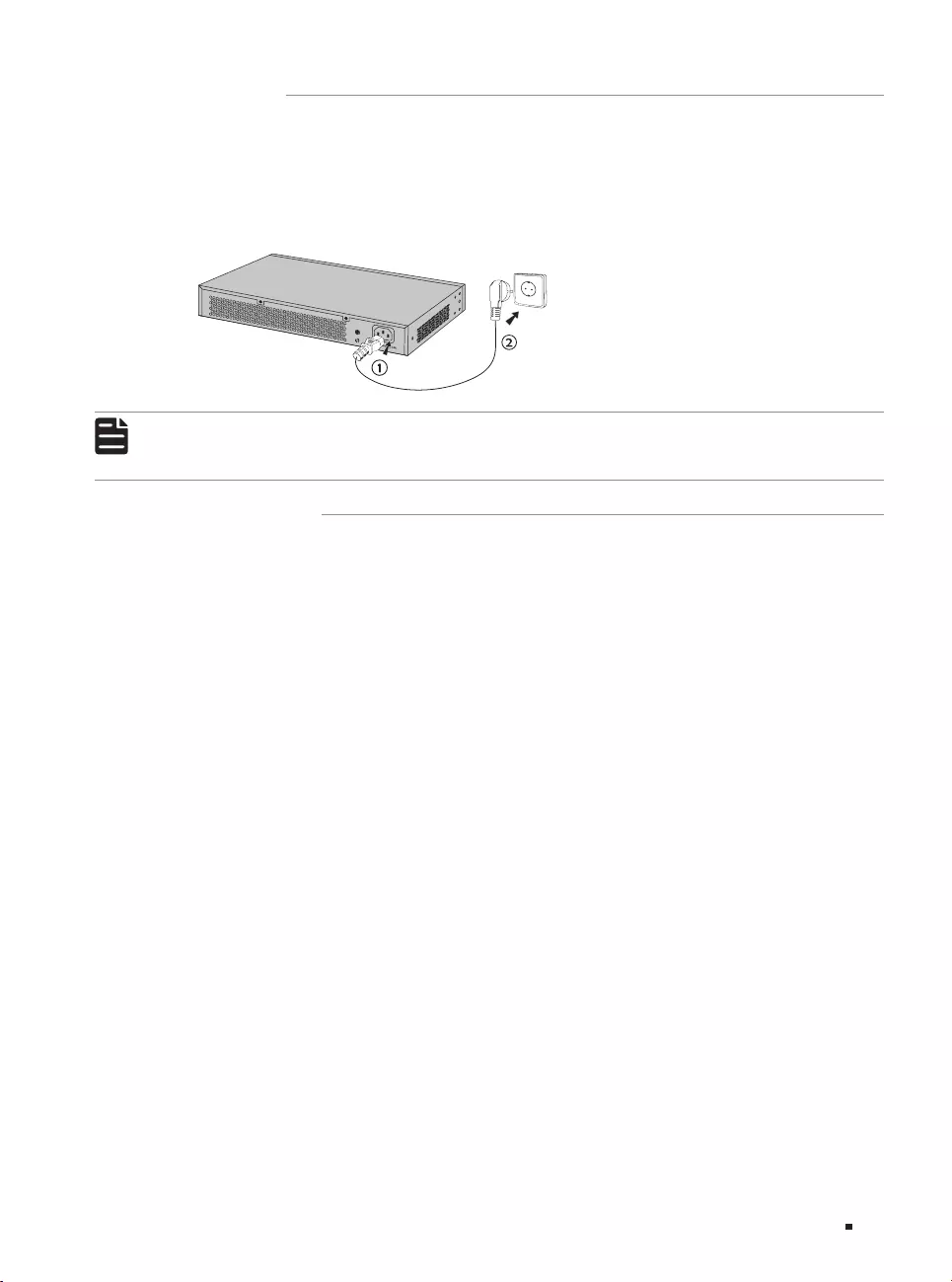
11
Unmanaged PoE+ Switch
Connection
3.4 Power On
Plug the negative connector of the provided power cord into the power socket of the device and plug
the positive connector into a power outlet as the following figure shows.
Figure 3-3 Connecting to Power Supply
Note:
The gure is to illustrate the application and principle. The provided plug and the socket in
your region may dier from the gures above.
3.5 Initialization
After the device is powered on, it begins the Power-On Self-Test. A series of tests run automatically
to ensure the device functions properly. During this time, its LED indicators will respond as follows:
1. The PWR LED indicator will light up and keep on.
2. After the initialization, the Link/Act LED indicator for 10/100/1000 Mbps ports and SFP ports will
first turn green and then yellow momentarily, and finally turn off again.
3. After the initialization, the LED indicators for PoE status and PoE max will flash momentarily and
then turn off again.
Finally, all LED indicators will work normally.
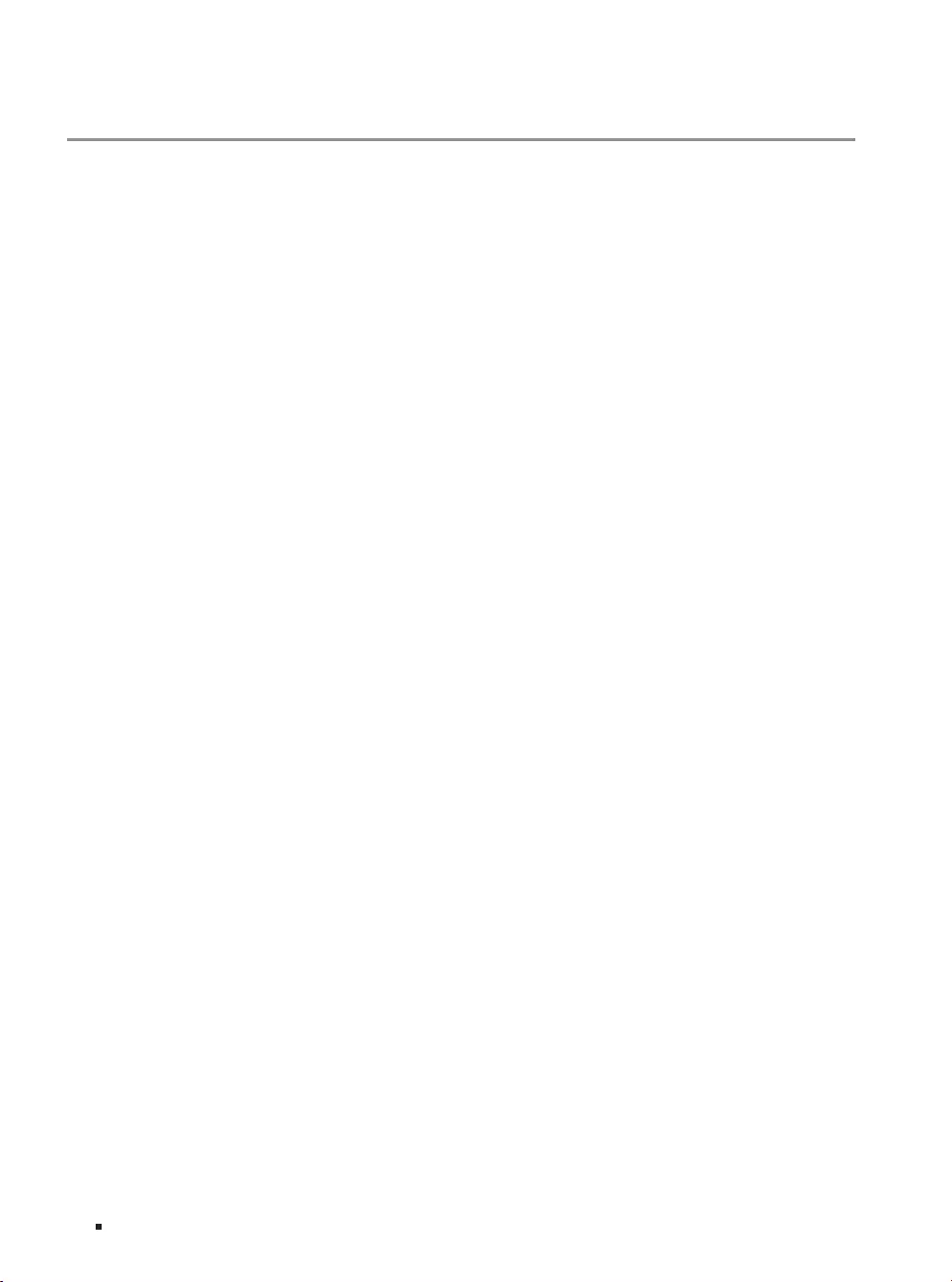
12 Appendix A Troubleshooting
Unmanaged PoE/PoE+ Switch
Appendix A Troubleshooting
Q1. Why is the PWR LED not lit?
The PWR LED should be lit when the power system is working normally. If the PWR LED is not lit,
check as follows:
A1: Make sure the switch is connected to the power source with the AC power cord properly.
A2: Make sure the voltage of the power supply meets the requirements of the input voltage of the
switch.
A3: Make sure the power source is on.
Q2. Why is the Link/Act LED not lit when a device is connected to the corresponding
port?
It is recommended that you check the following items:
A1: Make sure that the cable connectors are firmly plugged into the switch and the device.
A2: Make sure the connected device is turned on and working well.
A3: The cable length should be less than 100 meters (328 feet). If Extend Mode is enabled, it
should be less than 250 meters (820 feet).
Q3. Why are some ports not supplying power for PoE devices?
If total power consumption of connected PoE devices exceeds the maximum PoE power,
the system will cut off the power to ports with larger serial numbers to compensate for the
overload. Therefore, port 5–16 (for TL-SL1218P), port 9–16 (for TL-SL1218MP) and port 9–24 (for
TL-SL1226P) may not supply power for connected PoE devices.
For example, on TL-SL1218MP, port 1–7 and port 9 are consuming 30 W respectively. If an
additional PoE device with 11 W is inserted to port 8, the system will cut off the power to port 9.
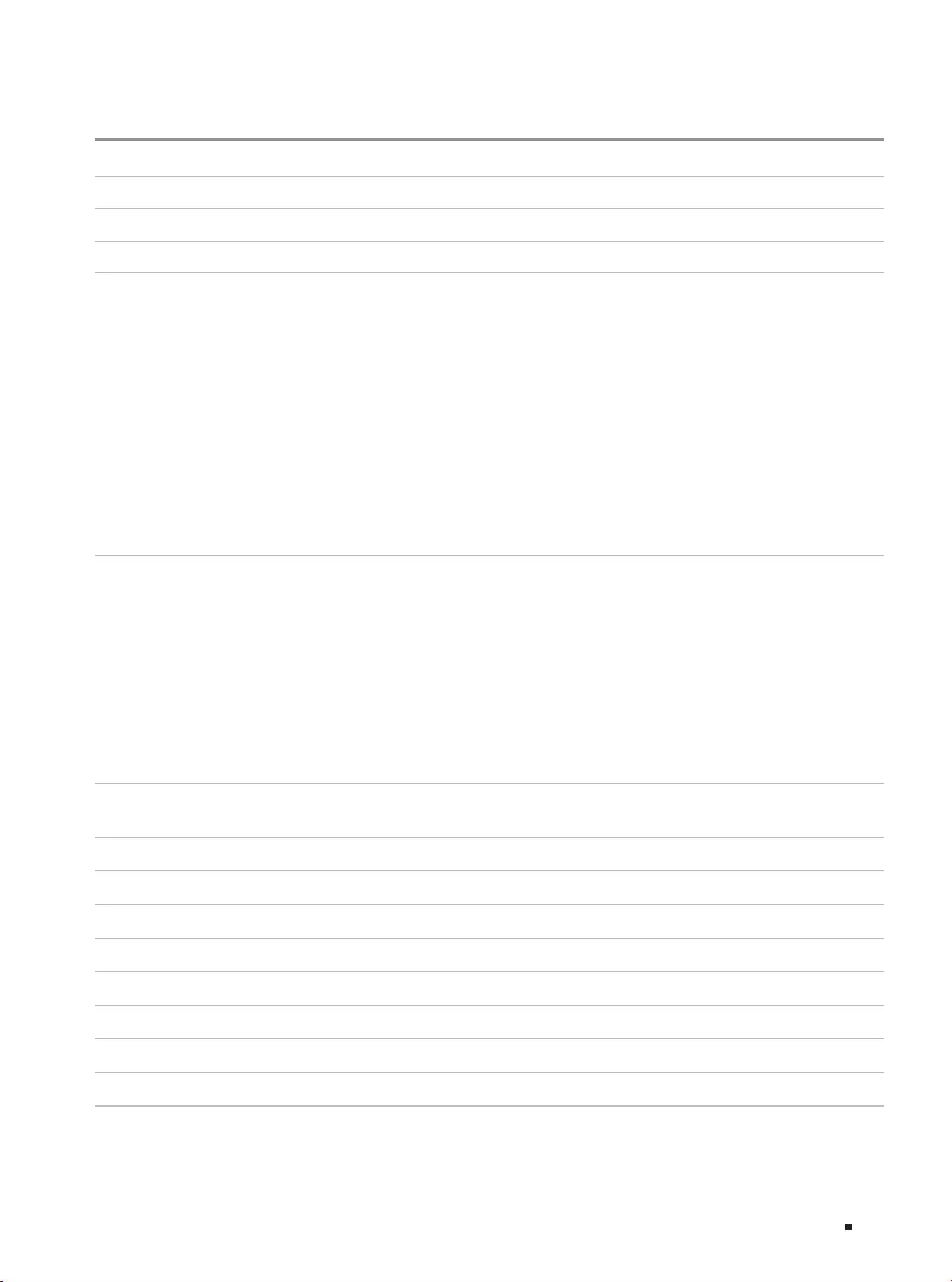
13Appendix B Specications
Unmanaged PoE/PoE+ Switch
Appendix B Specifications
Item Content
Standard IEEE802.3i, 802.3u, 802.3ab, 802.3z, 802.3af, 802.3at, 802.3x
Protocol CSMA/CD
Interface
For TL-SL1218P
16 10/100 Mbps RJ45 Ports
(Auto-Negotiation/Auto MDI/MDIX)
2 10/100/1000 Mbps RJ45 Ports
(Auto-Negotiation/Auto MDI/MDIX)
1 1000 Mbps SFP Slots (Combo)
For TL-SL1226P
24 10/100 Mbps RJ45 Ports
(Auto-Negotiation/Auto MDI/MDIX)
2 10/100/1000 Mbps RJ45 Ports
(Auto-Negotiation/Auto MDI/MDIX)
2 1000 Mbps SFP Slots (Combo)
For TL-SL1218MP
16 10/100 Mbps RJ45 Ports
(Auto-Negotiation/Auto MDI/MDIX)
2 10/100/1000 Mbps RJ45 Ports
(Auto-Negotiation/Auto MDI/MDIX)
2 1000 Mbps SFP Slots (Combo)
PoE Port (RJ45) For TL-SL1218P
PoE Port: Port 1–16
Total Power Supply: 150 W
For TL-SL1218MP
PoE Port: Port 1–16
Total Power Supply: 250 W
For TL-SL1226P
PoE Port: Port 1–24
Total Power Supply: 250 W
Switching Capacity 7.2 Gbps (for TL-SL1218P/TL-SL1218MP)
8.8 Gbps (for TL-SL1226P)
Mac Address Table 8K
Transfer Method Store-and-Forward
Power Supply 100–240 VAC, 50/60 Hz
Fan Quantity 2
Operating Temperature 0 ℃ to 50 ℃ (32 ℉ to 122 ℉)
Storage Temperature -40 ℃ to 70 ℃ (-40 ℉ to 158 ℉)
Operating Humidity 10% to 90%RH Non-condensing
Storage Humidity 5% to 90%RH Non-condensing
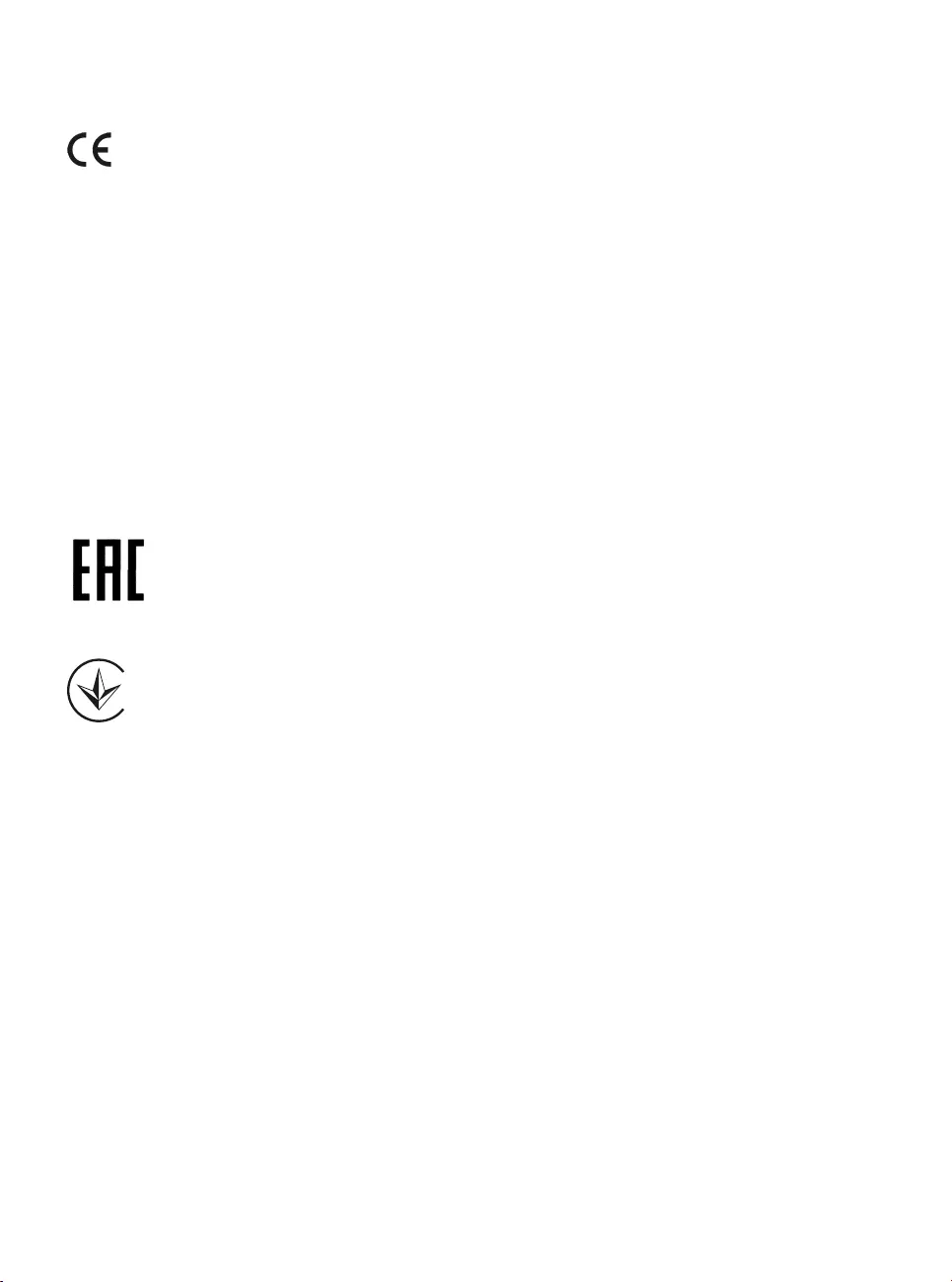
CE Mark Warning
This is a class A product. In a domestic environment, this product may cause radio interference, in
which case the user may be required to take adequate measures.
EU declaration of conformity
TP-Link hereby declares that the device is in compliance with the essential requirements and
other relevant provisions of directives 2014/30/EU, 2014/35/EU, 2009/125/EC, 2011/65/EU and
(EU)2015/863.
The original EU declaration of conformity may be found at https://www.tp-link.com/en/ce.
Safety Information
• Keep the device away from water, fire, humidity or hot environments.
• Do not attempt to disassemble, repair, or modify the device. If you need service, please contact
us.
• Place the device with its bottom surface downward.
Please read and follow the above safety information when operating the device. We cannot
guarantee that no accidents or damage will occur due to improper use of the device. Please use this
product with care and operate at your own risk.
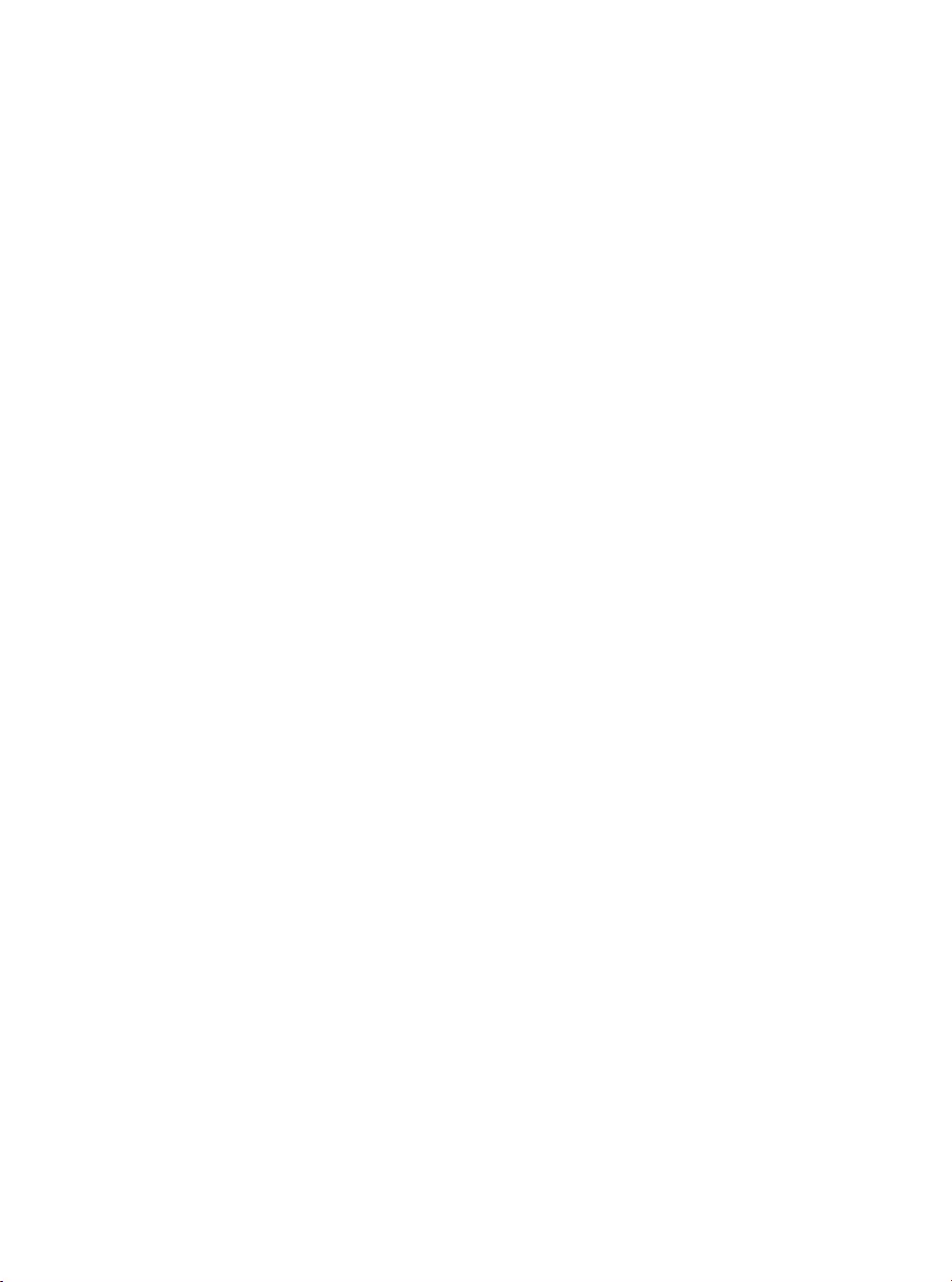
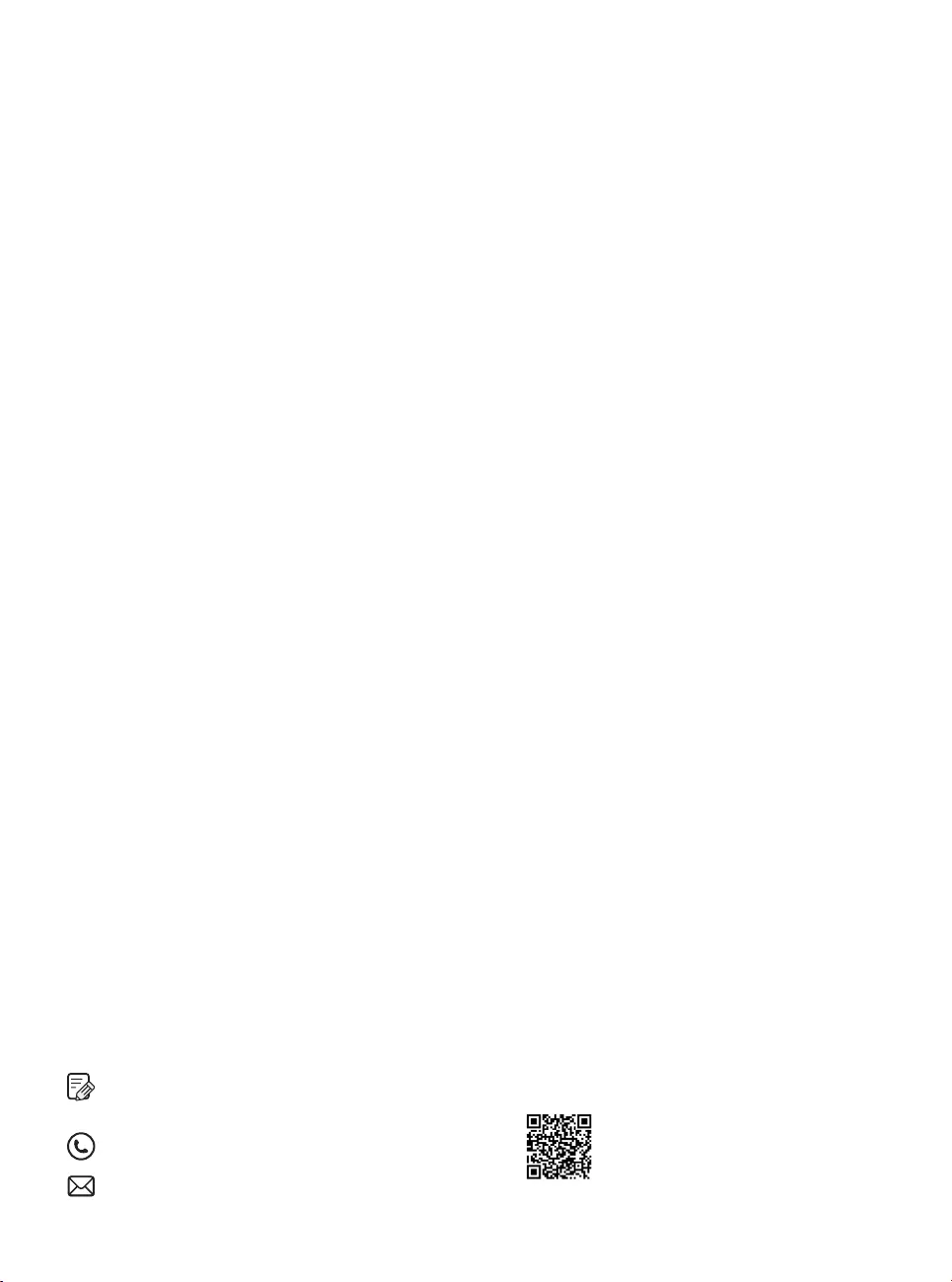
© 2020 TP-Link 7106508771 REV2.0.0
To ask questions, find answers, and communicate with TP-Link users or
engineers, please visit https://community.tp-link.com to join TP-Link
Community.
For technical support, the user guide and other information, please visit
https://www.tp-link.com/support, or simply scan the QR code.
If you have any suggestions or needs on the product guides, welcome to
email techwriter@tp-link.com.cn.