TP-Link TX401 User Manual
Displayed below is the user manual for TX401 by TP-Link which is a product in the Network Cards category. This manual has pages.
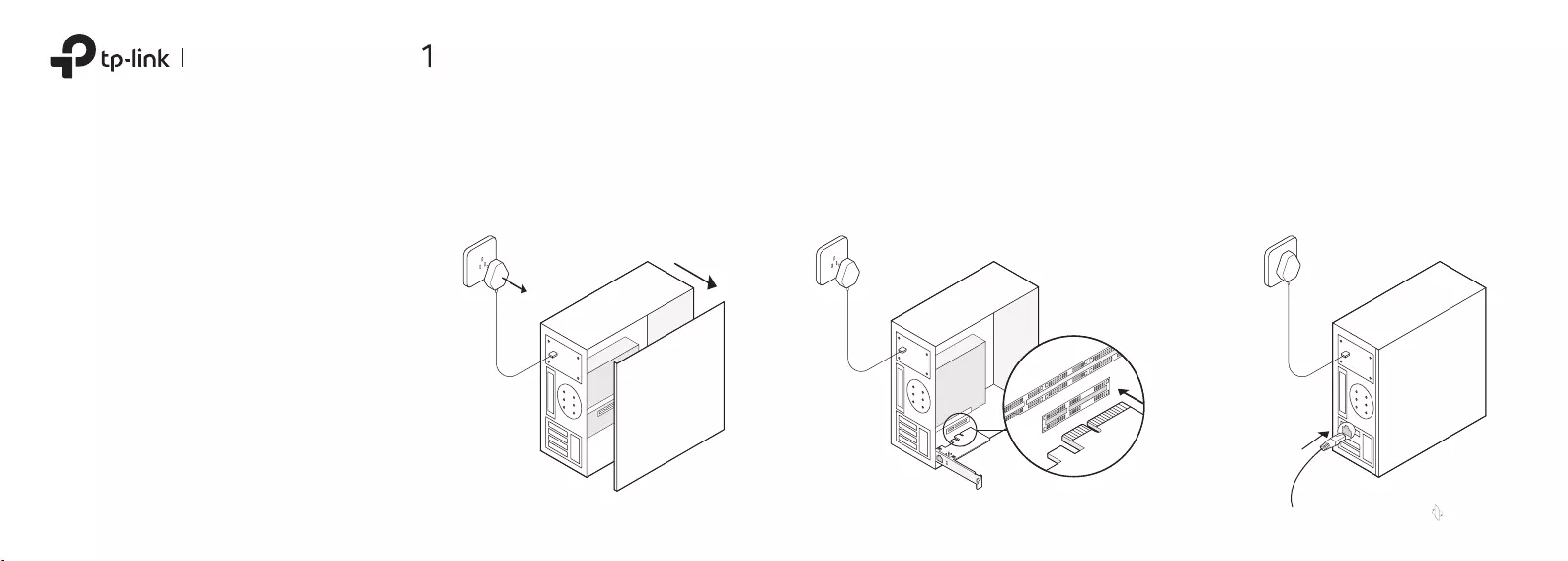
Flip the page over to continue…
Hardware Connection
10 Gigabit PCI Express
Network Adapter
Quick Installation Guide
Images are for demonstration only.
a. Turn o your computer, unplug the power
cable and remove the case panel.
Note:
If the bracket is not suitable for your computer, detach it
from the adapter's board and replace it with the low-prole
bracket.
b. Locate an available PCI-E slot and
carefully insert the adapter.
c. Replace the case panel, plug in the
power cable and turn on your computer.
Then connect the Ethernet cable to the
adapter.

7106508928 REV1.0.1©2020 TP-Link
For technical support, replacement services,
user guides, and other information, please
visit https://www.tp-link.com/support, or
simply scan the QR code.
Support
· Do not attempt to disassemble, repair, or modify the device. If you
need service, please contact us.
· Keep the device away from water, re, humidity or hot environments.
Troubleshooting
Q1: How can I nd the driver if the CD is lost or
broken?
• You can nd and download the driver at
https://www.tp-link.com/download-center
Q2: How can I nd the hardware version of the
adapter?
• The hardware version (Ver:X.Y) is printed on
the product label on the package or the
adapter. The number X is the hardware
version of the adapter.
• For more detailed instructions, please visit
https://www.tp-link.com/faq-46.html
Q3: What should I do if my computer cannot
nd the new hardware?
• Restart your computer and try again.
• Power o the computer, then reinsert the
adapter or try another PCI-E slot.
• If the problem persists, contact our
Technical Support.
Driver Installation
a. Insert the CD and run the Autorun.exe.
Note:
� You can also download the driver or check the new release at
https://www.tp-link.com/download-center
� To install driver on Linux, refer to
https://www.tp-link.com/faq-2868.html
b. Select your adapter and follow the
instructions to complete the installation.
Note:
If you can’t install the driver successfully, disable the antivirus
software and rewall, then try again.
LED Indicator
LED
10G Link
Link
Status
Flashing:
The adapter is working at 10 Gbps.
O:
No link or the adapter is working at a dierent
speed.
Flashing:
The adapter is working at 5 Gbps/ 2.5 Gbps/
1 Gbps/100 Mbps.
O:
No link or the adapter is working at a dierent
speed.
Note:
If neither LED ashes, check whether the adapter is detected by
the computer or the driver is successfully installed.