Table of Contents
TP-Link TX432 User Manual
Displayed below is the user manual for TX432 by TP-Link which is a product in the Network Transceiver Modules category. This manual has pages.
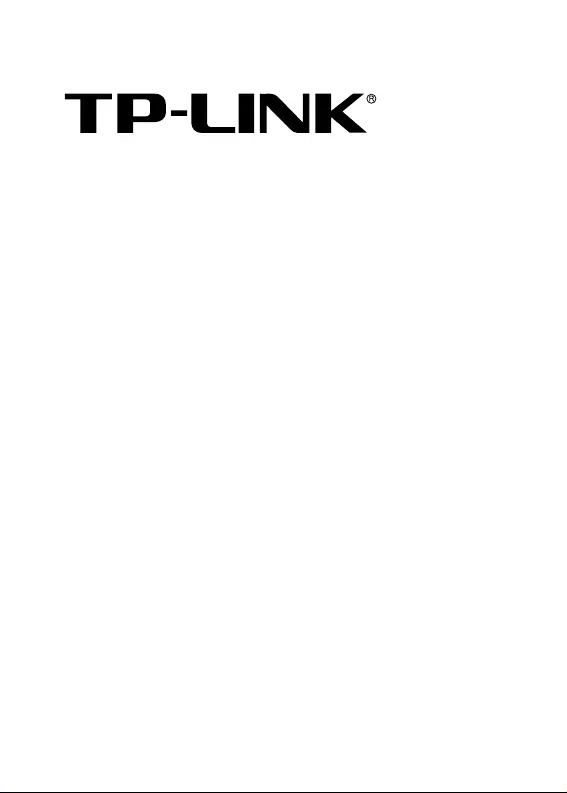
Installation Guide
TX432
JetStream 10-Gigabit 2-Port SFP+
Module
REV1.0.1
7106504459
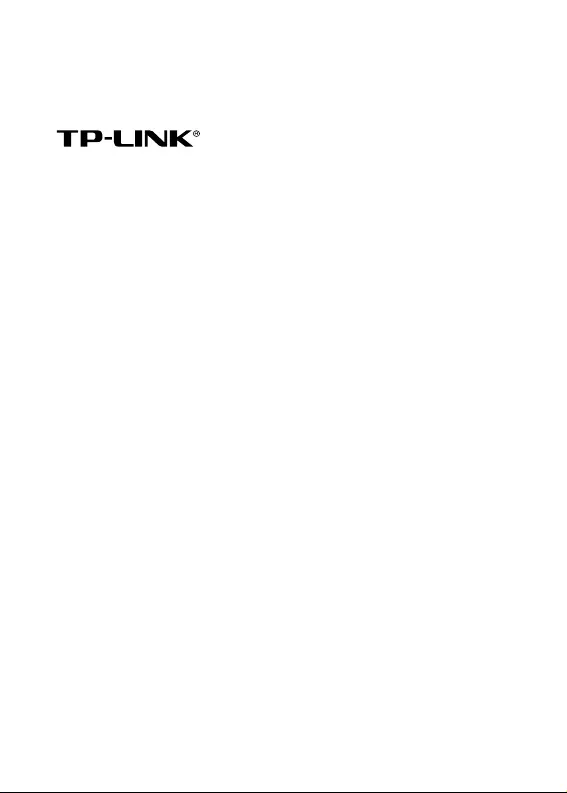
COPYRIGHT & TRADEMARKS
Specifications are subject to change without notice.
is a registered trademark of TP-LINK
TECHNOLOGIES CO., LTD. Other brands and product names
are trademarks or registered trademarks of their respective
holders.
No part of the specifications may be reproduced in any form or
by any means or used to make any derivative such as
translation, transformation, or adaptation without permission
from TP-LINK TECHNOLOGIES CO., LTD. Copyright © 2013
TP-LINK TECHNOLOGIES CO., LTD. All rights reserved.
http://www.tp-link.com
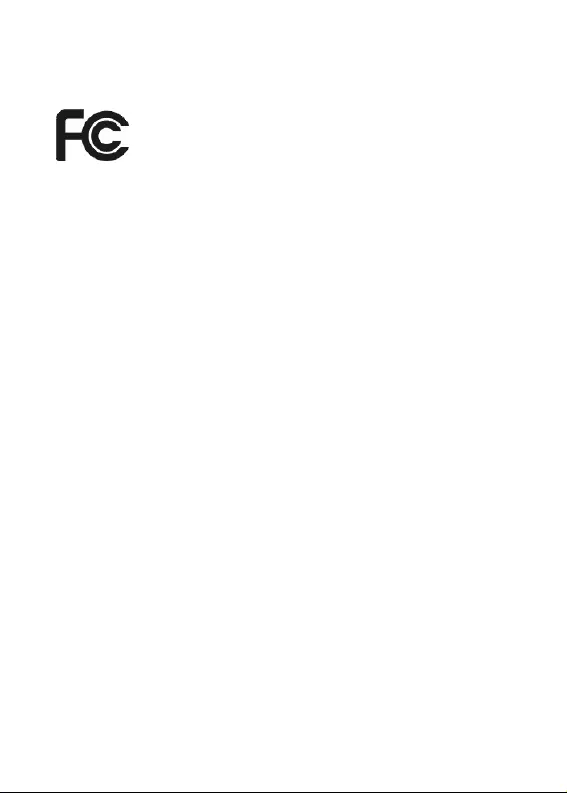
FCC STATEMENT
This equipment has been tested and found to comply with the
limits for a Class A digital device, pursuant to part 15 of the FCC
Rules. These limits are designed to provide reasonable
protection against harmful interference when the equipment is
operated in a commercial environment. This equipment
generates, uses, and can radiate radio frequency energy and, if
not installed and used in accordance with the instruction manual,
may cause harmful interference to radio communications.
Operation of this equipment in a residential area is likely to
cause harmful interference in which case the user will be
required to correct the interference at his own expense.
This device complies with part 15 of the FCC Rules. Operation is
subject to the following two conditions:
1) This device may not cause harmful interference.
2) This device must accept any interference received,
including interference that may cause undesired
operation.
Any changes or modifications not expressly approved by the
party responsible for compliance could void the user’s authority
to operate the equipment.
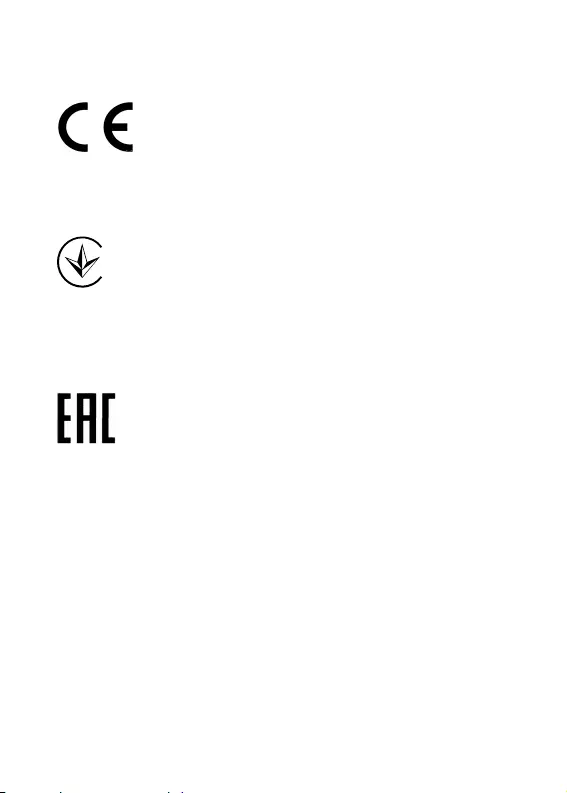
CE Mark Warning
This is a class A product. In a domestic environment, this
product may cause radio interference, in which case the user
may be required to take adequate measures.
Продукт сертифіковано згідно с правилами системи
УкрСЕПРО на відповідність вимогам нормативних
документів та вимогам, що передбачені чинними
законодавчими актами України.
Safety Information
z When product has power button, the power button is one
of the way to shut off the product; When there is no power
button, the only way to completely shut off power is to
disconnect the product or the power adapter from the
power source.
z Don’t disassemble the product, or make repairs yourself.
You run the risk of electric shock and voiding the limited
warranty. If you need service, please contact us.
z Avoid water and wet locations.
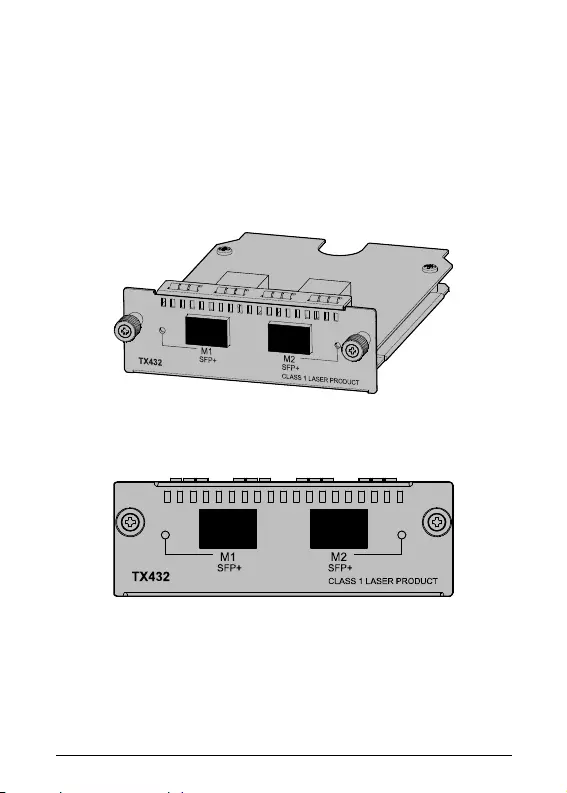
1
Chapter 1 Introduction
1.1 Overview of the Product
JetStream 10-Gigabit 2-Port SFP+ Module TX432 is an interface
card providing two 10G SFP+ ports. It is applicable to multiple
TP-LINK switch models.
Figure 1-1 Appearance of TX432
Figure 1-2 Front panel of TX432
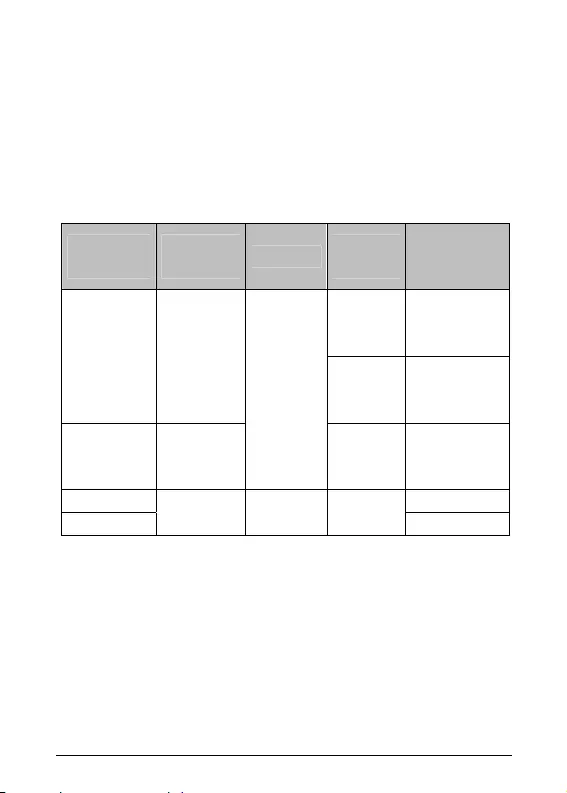
2
1.2 Description of Ports
Ports of TX432 are both 10G SFP+ ports. You can insert an
SFP+ transceiver into the port (on TX432) to connect it to the
SFP+ port (on another device) through an optical fiber, or an
SFP+ cable provided by TP-LINK. For details about the
supported SFP+ transceivers and SFP+ cables, please refer to
the table below.
Transceiver
/Cable
Central
wavelength Connector Interface
cable
Max
transmission
distance
50/125μm
multimode
optical fiber
300m
TXM431-SR 850nm
62.5/125um
multimode
optical fiber
33m
TXM431-LR 1310nm
LC
9/125μm
single-mode
optical fiber
10km
TXC432-CU1M 1m
TXC432-CU3M
- - SFP+ cable
3m
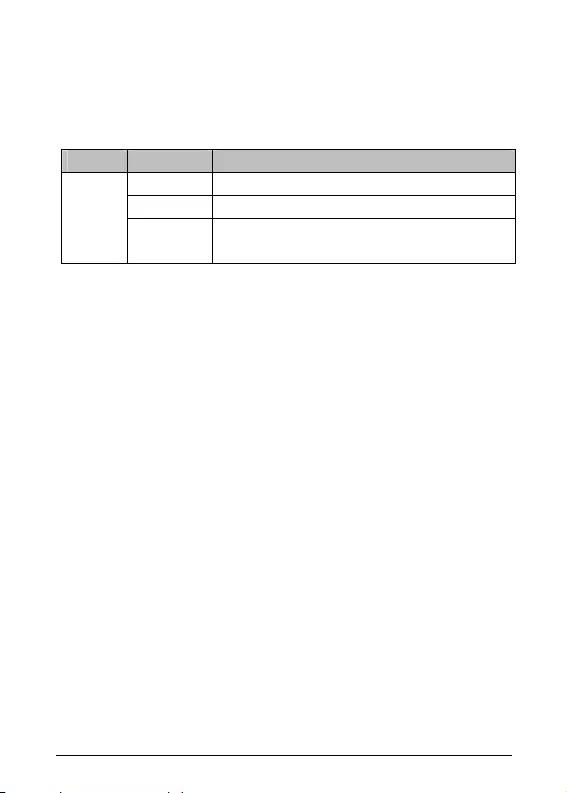
3
1.3 Description of LEDs
There is an LED for each port, labeled as M1 and M2, on the
panel of TX432. Described below:
LED Status Description
Off The port isn’t connected to any devices.
On SPF+ port is connected to a device.
M1,M2
Blinking SPF+ port is connected to a device and
transferring data.
)Note:
The switch applicable to TX432 will display corresponding LEDs
on its front panel to indicate the port status of the interface card.
For details about the LEDs, please refer to the switch user
guide.
Chapter 2 Installation
2.1 Tools for installation
• Philips screwdriver
• ESD-preventive wrist strap
2.2 Installing & Removing the Interface Card
• Installing the Interface Card to the switch
1. Wear an ESD-preventive wrist strap, and make sure that it
has good skin contact and is well grounded.
2. Use a Phillips screwdriver to loosen the mounting screws
of the filler panel on the interface card slot of the switch
(T3700G-28TQ for example) and remove the filler panel,
as shown in Figure 2-1.
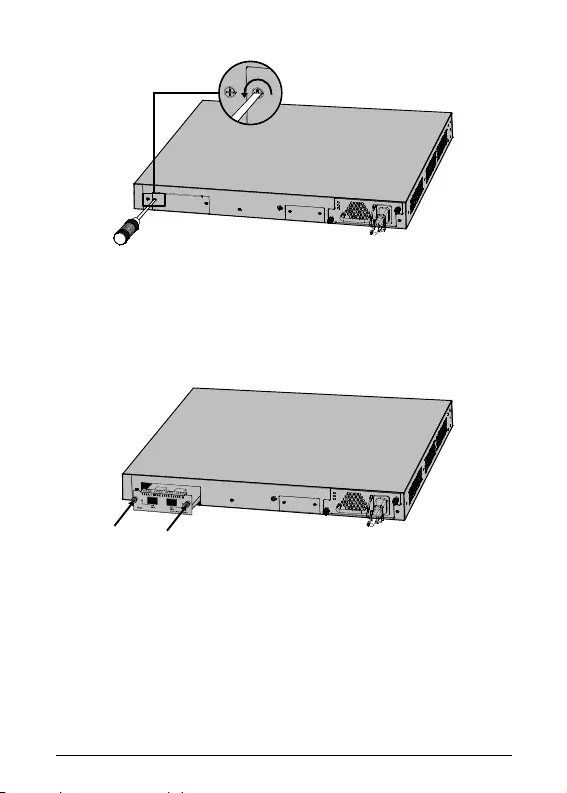
4
Figure 2-1 Install an interface card (1)
3. Hold the fastening screws on the front panel of the
interface card, and gently push the interface card in along
the slot guide rail until the interface card is flush with the
switch, as shown in Figure 2-2.
Figure 2-2 Install an interface card (2)
4. Tighten the captive screws with a Phillips screwdriver to fix
the interface card in place.
• Removing the Interface Card
1. Wear an ESD-preventive wrist strap, and make sure that it
has good skin contact and is well grounded.
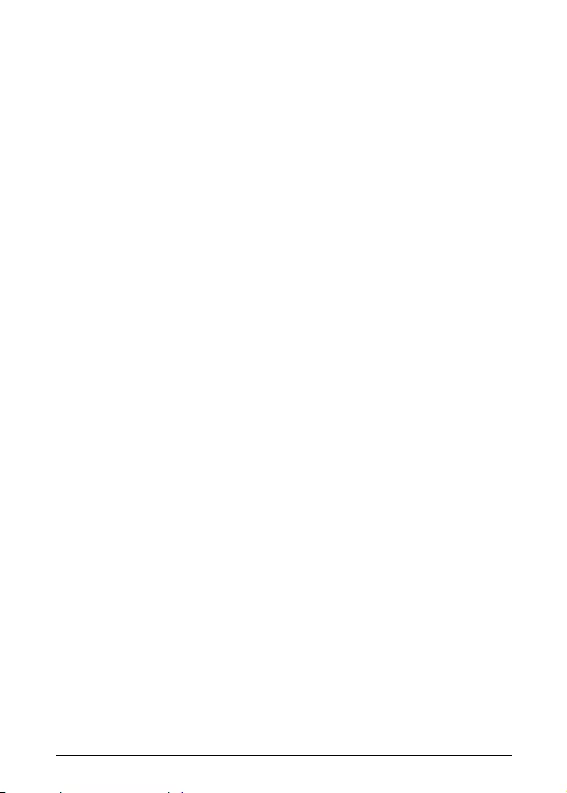
5
2. Use a Phillips screwdriver to loosen the captive screws at
both sides of the interface card until all spring pressure is
released.
3. Pull the interface card towards you along the guide rails,
until it completely comes out of the switch chassis.
)Note:
• TX432 supports hot plug, so if necessary you can install or
remove the interface card when the switch is operating.
However, it is recommended that the power be turned off
during installation.
• Do not touch the surface-mounted components directly
with your hand while the switch is in operation.
• After removing an interface card, if no new interface card
is to be installed, please install the filler panel as soon as
possible to prevent dust from entering and ensure the
normal ventilation in the switch.
2.3 Verifying the Installation
The switch applicable to TX432 will display corresponding LEDs
on its front panel to indicate the port status of the interface card.
When the switch runs properly, check whether the interface card
is operating properly according to the status of its Port LED. If
the interface card isn’t operating properly, check whether it is
installed correctly.
2.4 Safety of Laser Use
TX432 is a Class-1 laser device.
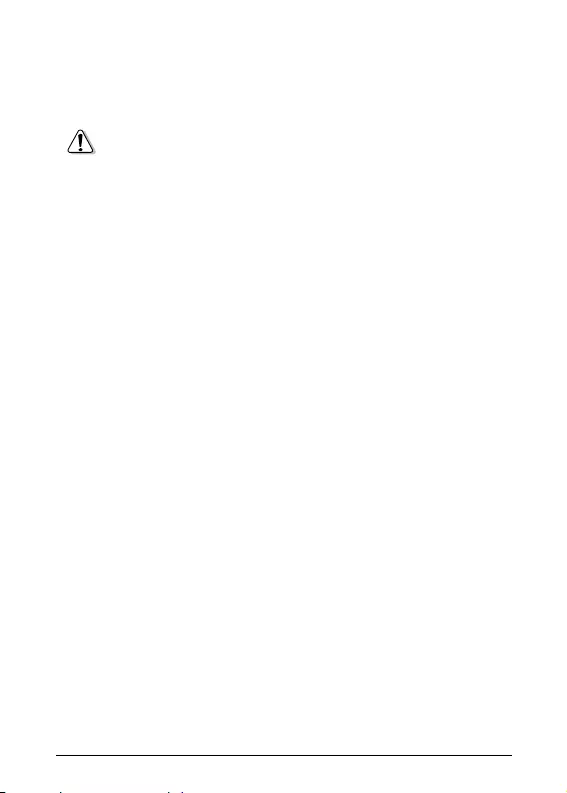
6
Do not look straight at the optical port of TX432 when it is
operating, because the optical fiber beam is of high energy and
thus will do great harm to the retina.
Looking straight at the optical fiber beam could do great
harm to your eyes.
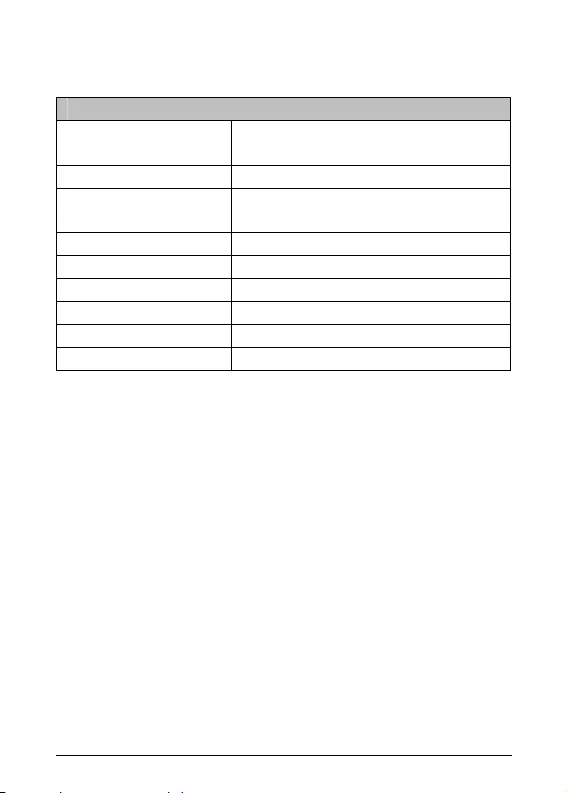
7
Appendix: Specifications
Normal
Standards IEEE 802.3ae, IEEE 802.3aq,
SFF-8431
Safety & Emissions FCC, CE
Max Power
Consumption 6.57w with Fiber
LED M1,M2
Operating Temp 0℃~50℃ (32℉~122℉)
Storage Temp -40℃~70℃ (-40℉~158℉)
Operating Humidity 10%~90% RH, Non-condensing
Storage Humidity 5%~90% RH, Non-condensing
Dimension 131*92*31mm
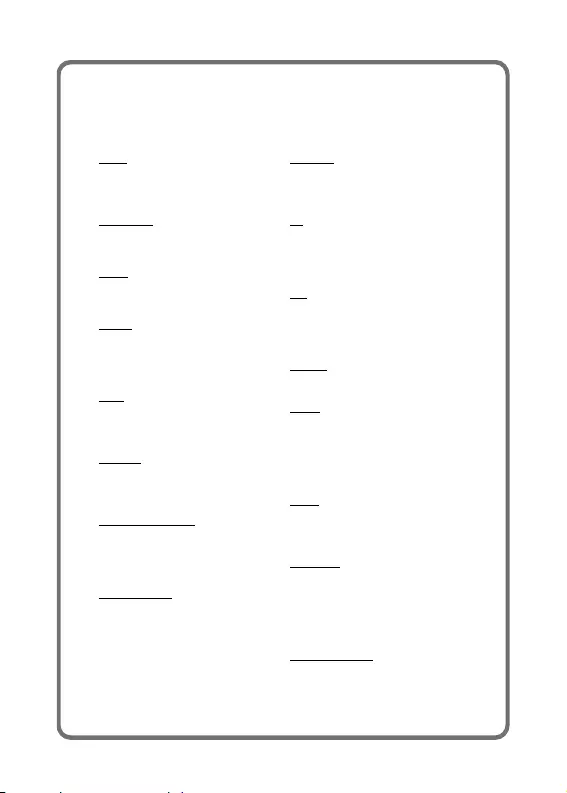
Technical Support
For more troubleshooting help, go to:
http://www.tp-link.com/en/support/faq
To download the latest Firmware, Driver, Utility and User Guide, go to:
http://www.tp-link.com/en/support/download
For all other technical support, please contact us by using the following details:
Global
Tel: +86 755 2650 4400
Fee: Depending on rate of different carriers,
IDD.
E-mail: support@tp-link.com
Service time: 24hrs, 7 days a week
USA/Canada
Toll Free: +1 866 225 8139
E-mail: support.usa@tp-link.com(USA)
support.ca@tp-link.com(Canada)
Service time: 24hrs, 7 days a week
Turke y
Tel: 0850 7244 488 (Turkish Service)
Fee: Depending on rate of different carriers.
E-mail: support.tr@tp-link.com
Service time: 09:00 to 21:00, 7 days a week
Ukraine
Tel: 0800 505 508
Fee: Free for Landline; Mobile: Depending on
rate of different carriers
E-mail: support.ua@tp-link.com
Service time: Monday to Friday, 10:00 to
22:00
Brazil
Toll Free: 0800 608 9799 (Portuguese
Service)
E-mail: suporte.br@tp-link.com
Service time: Monday to Friday, 09:00 to
20:00; Saturday, 09:00 to 15:00
Indonesia
Tel: (+62) 021 6386 1936
Fee: Depending on rate of different carriers.
E-mail: support.id@tp-link.com
Service time: Sunday to Friday, 09:00 to
12:00, 13:00 to 18:00 *Except public holidays
Australia/New Zealand
Tel: NZ 0800 87 5465 (Toll Free)
AU 1300 87 5465 (Depending on 1300
policy.)
E-mail: support.au@tp-link.com (Australia)
support.nz@tp-link.com (New Zealand)
Service time: 24hrs, 7 days a week
Germany/Austria
Tel: +49 1805 875 465 (German Service)
+49 1805 TPLINK
+43 820 820 360
Fee: Landline from Germany: 0.14EUR/min.
Landline from Austria: 0.20EUR/min.
E-mail: support.de@tp-link.com
Service time: Monday to Friday, 09:00 to
12:30 and 13:30 to 18:00. GMT+1 or GMT+2
(DST in Germany) *Except bank holidays in
Hesse
Singapore
Tel: +65 6284 0493
Fee: Depending on rate of different
carriers.
E-mail: support.sg@tp-link.com
Service time: 24hrs, 7 days a week
UK
Tel: +44 (0) 845 147 0017
Fee: Landline: 1p-10.5p/min, depending on
the time of day. Mobile: 15p-40p/min,
depending on your mobile network.
E-mail: support.uk@tp-link.com
Service time: 24hrs, 7 days a week
Italy
Tel: +39 023 051 9020
Fee: Depending on rate of different
carriers.
E-mail: support.it@tp-link.com
Service time: Monday to Friday, 09:00 to
13:00; 14:00 to 18:00
Malaysia
Toll Free: 1300 88 875 465
Email: support.my@tp-link.com
Service time: 24hrs, 7 days a week
Poland
Tel: +48 (0) 801 080 618
+48 223 606 363 (if calls from mobile
phone)
Fee: Depending on rate of different
carriers.
E-mail: support.pl@tp-link.com
Service time: Monday to Friday, 09:00 to
17:00. GMT+1 or GMT+2 (DST)
France
Tel: 0820 800 860 (French service)
Fee: 0.118 EUR/min from France
Email: support.fr@tp-link.com
Service time: Monday to Friday, 09:00 to
18:00 *Except French Bank holidays
Switzerland
Tel: +41 (0) 848 800 998 (German
Service)
Fee: 4-8 Rp/min, depending on rate of
different time.
E-mail: support.ch@tp-link.com
Service time: Monday to Friday, 09:00 to
12:30 and 13:30 to 18:00. GMT+1 or
GMT+2 (DST)
Russian Federation
Tel: 8 (499) 754 5560 (Moscow NO.)
8 (800) 250 5560 (Toll-free within RF)
E-mail: support.ru@tp-link.com
Service time: From 09:00 to 21:00
(Moscow time) *Except weekends and
holidays in RF