Trust GXT 880 Mechanical Gaming Keyboard DE User Manual
Displayed below is the user manual for GXT 880 Mechanical Gaming Keyboard DE by Trust which is a product in the Keyboards category. This manual has pages.
Related Manuals

Mechanical
Keydoord
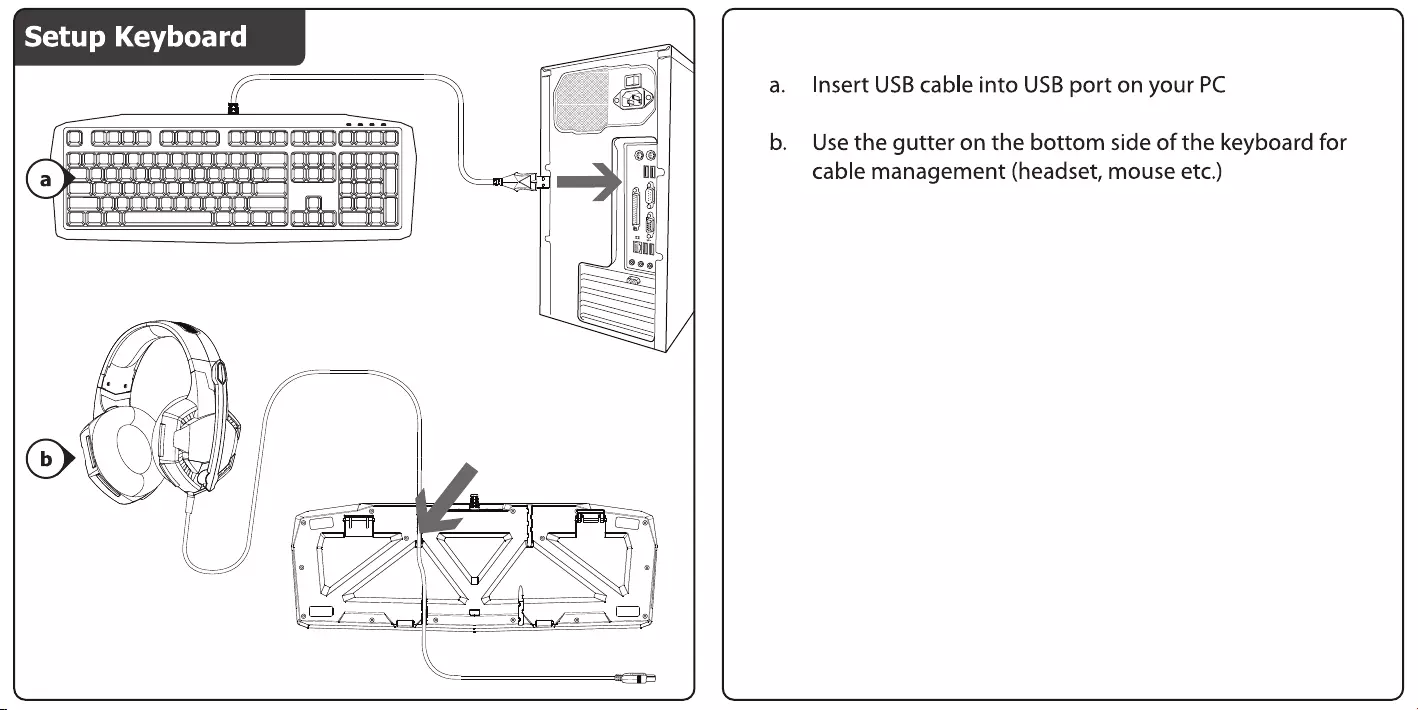
a.
Insert
USB
cable
into
USB
port
on
your
PC
b.
Use
the
gutter
on
the
bottom
side
of
the
keyboard
for
cable
management
(headset,
mouse
etc.)
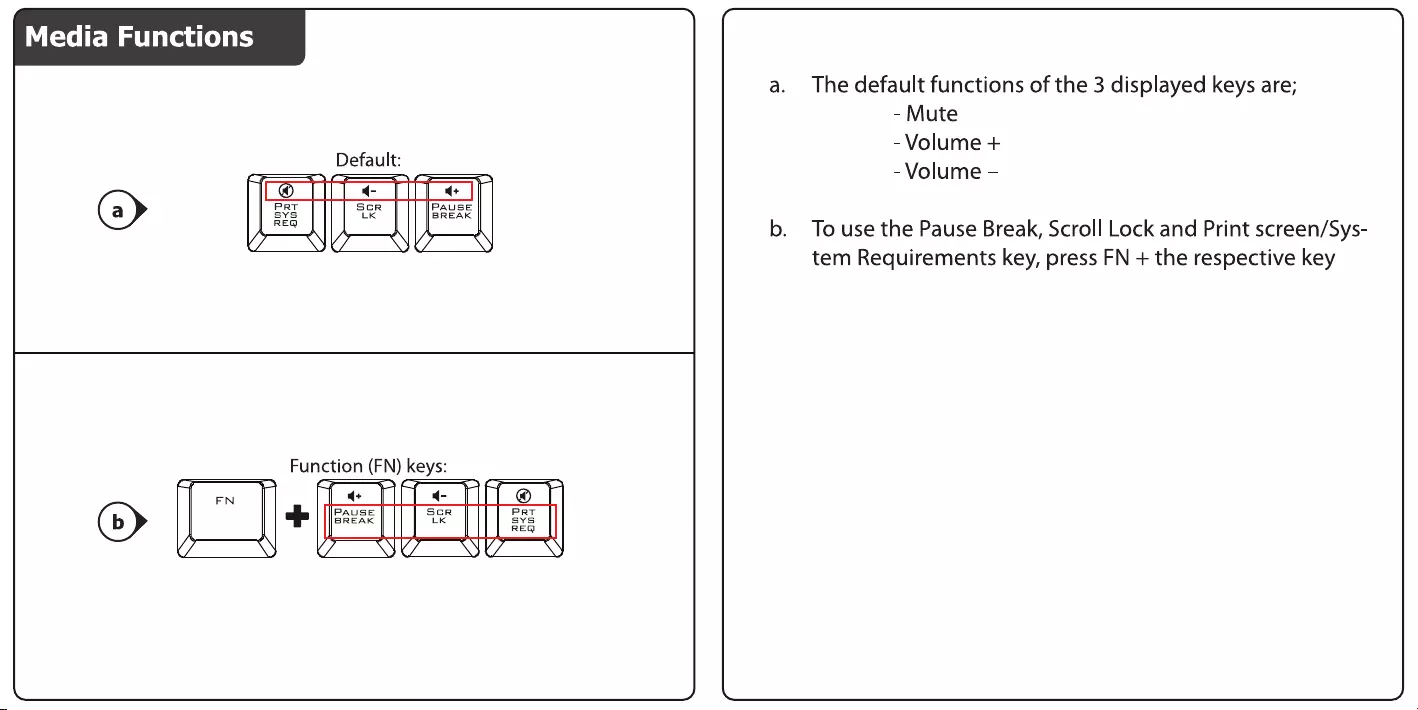
a
farel
EM
a
Ulaved(e)
ity
)
a.
The
default
functions
of
the
3
displayed
keys
are;
-
Mute
-
Volume
+
Default:
-Volume
—
(ay
|
©
q-
q+
|
ove
Sgr
BABAK
ea
b.
To
use the
Pause
Break,
Scroll
Lock
and
Print
screen/Sys-
7
SO
SV
/y
tem
Requirements
key,
press
FN
+
the
respective
key
Function
(FN)
keys:
———
a)
FN
d+
4-
|
@
a
PAUSE
Sor
PRT
BREAK
LK
SYS
REQ
LZ
SFOS
ON
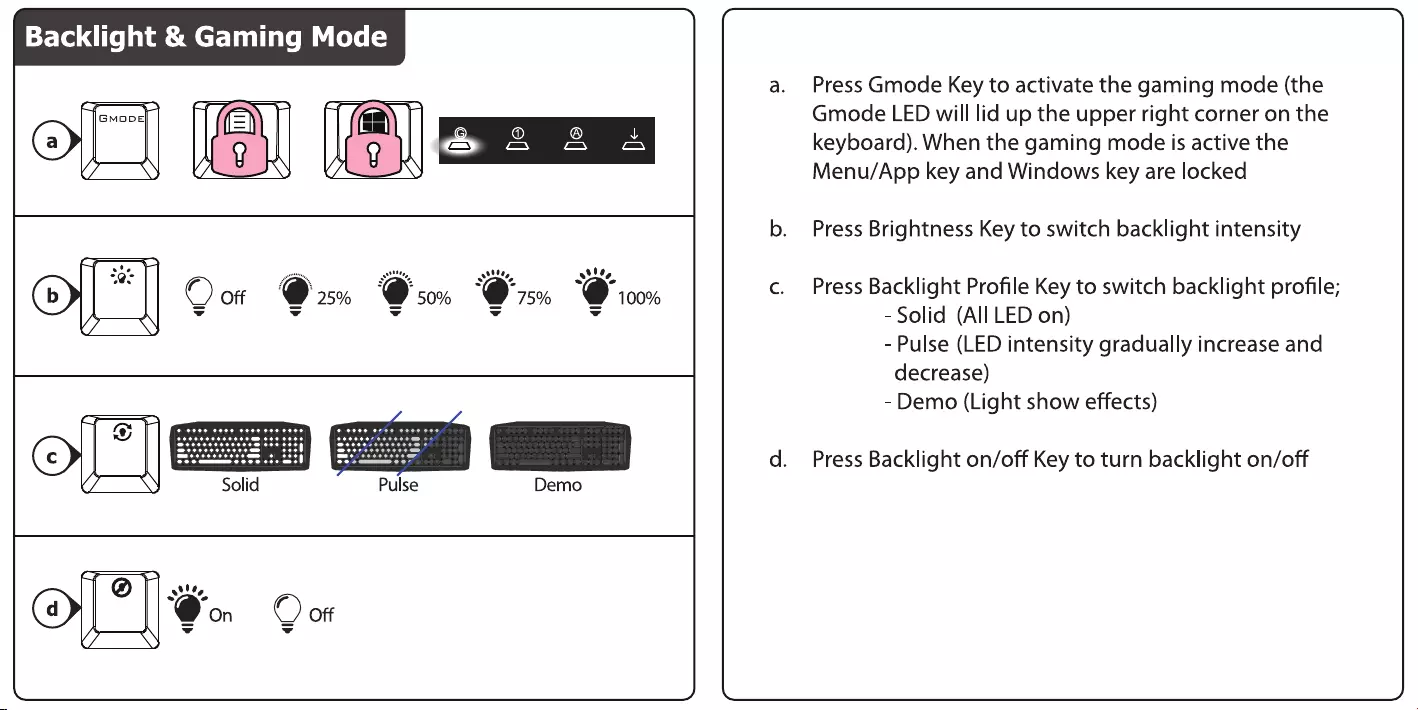
—t
GmMapg
ar
ee
Z
25%
@
50%
stile,
O75
@
100%
wt!
-
Solid
Demo
Press
Gmode
Key
to
activate
the
gaming
mode
(the
Gmode
LED
will
lid
up
the
upper
right
corner
on
the
keyboard).
When
the
gaming
mode
is
active
the
Menu/App
key
and
Windows
key
are
locked
Press
Brightness
Key
to
switch
backlight
intensity
Press
Backlight
Profile
Key
to
switch
backlight
profile;
-
Solid
(All
LED
on)
-
Pulse
(LED
intensity
gradually
increase
and
decrease)
-
Demo
(Light
show
effects)
Press
Backlight
on/off
Key
to
turn
backlight
on/off
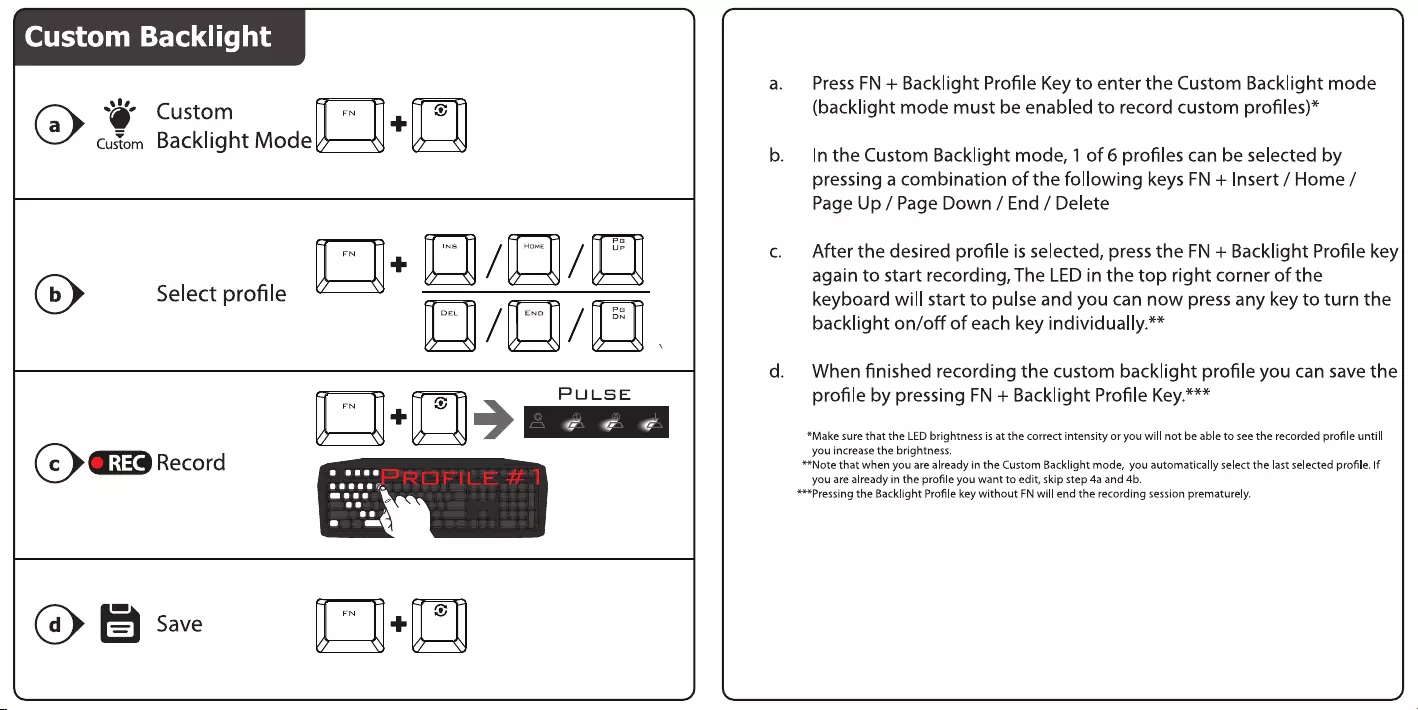
Custom
Backlight
(@>
‘
Custom
Custom
Backlight
Mode
FN
©
(b>
Select
profile
FN
L
(<>
Record
(a)
&
Save
FN
@
Press
FN
+
Backlight
Profile
Key
to
enter
the
Custom
Backlight
mode
(backlight
mode
must
be
enabled
to
record
custom
profiles)*
In
the
Custom
Backlight
mode,
1
of
6
profiles
can
be
selected
by
pressing
a
combination
of
the
following
keys
FN
+
Insert
/
Home
/
Page
Up
/
Page
Down
/
End
/
Delete
After
the
desired
profile
is
selected,
press
the
FN
+
Backlight
Profile
key
again
to
start
recording,
The LED
in
the
top
right
corner
of
the
keyboard
will
start
to
pulse
and
you
can
now
press
any
key
to
turn
the
backlight
on/off
of
each
key
individually.**
When
finished
recording
the
custom
backlight
profile
you
can
save
the
profile
by
pressing
FN
+
Backlight
Profile
Key.***
*Make
sure
that
the
LED
brightness
is
at
the
correct
intensity
or
you
will
not
be
able
to
see the
recorded
profile
untill
you
increase
the
brightness.
**Note
that
when
you
are
already
in
the
Custom
Backlight
mode,
you
automatically
select
the
last
selected
profile.
If
you
are
already
in
the
profile
you
want
to
edit,
skip
step
4a
and
4b.
***Pressing
the
Backlight
Profile
key
without
FN
will
end
the
recording
session
prematurely.
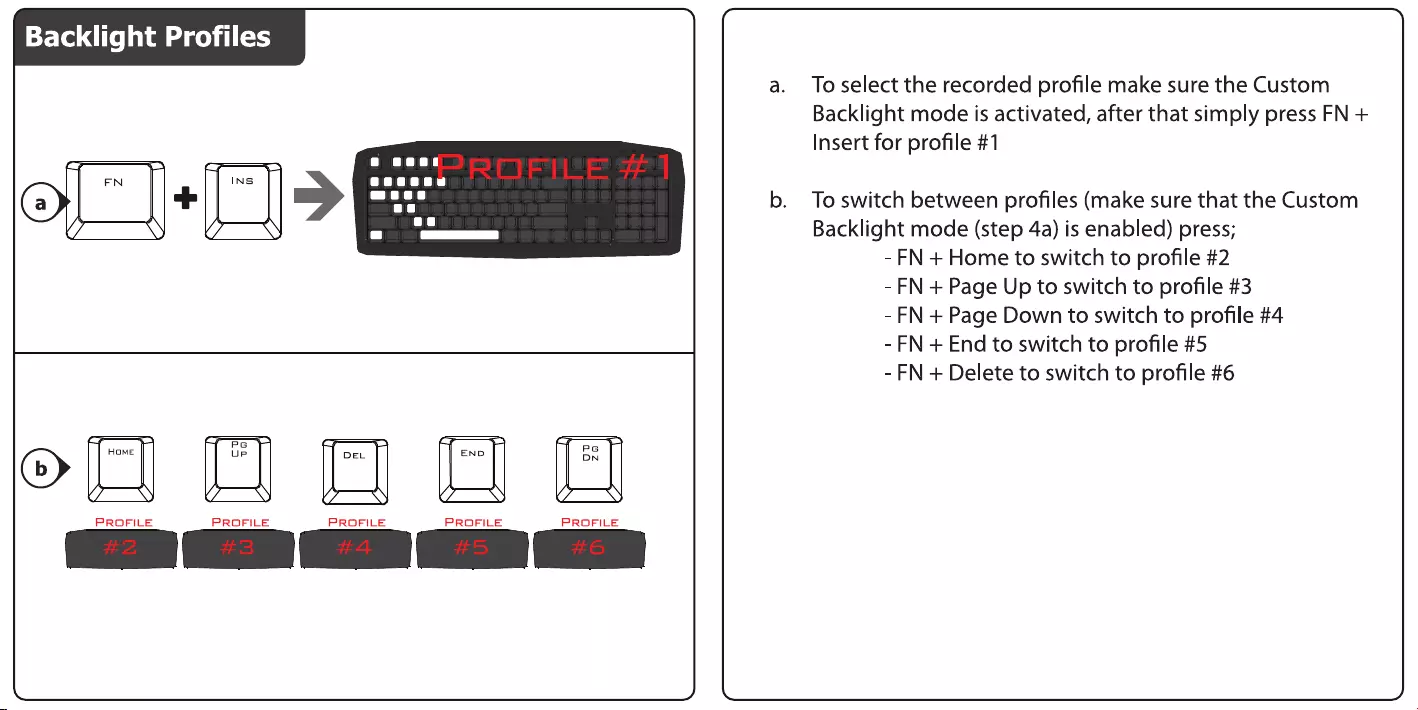
Backlight
Profiles
) f
oF+E>
a.
Toselect
the
recorded
profile
make
sure
the
Custom
Backlight
mode
is
activated,
after
that
simply
press
FN
+
Insert
for
profile
#1
b.
To
switch
between
profiles
(make
sure
that
the
Custom
Backlight
mode
(step
4a)
is
enabled)
press;
-
FN
+
Home
to
switch
to
profile
#2
-
FN
+
Page
Up
to
switch
to
profile
#3
-
FN
+
Page
Down
to
switch
to
profile
#4
-
FN
+
End
to
switch
to
profile
#5
-
FN
+
Delete
to
switch
to
profile
#6
Po
—<—$$——<<¥
Pa
(b>
“
“
”
~
”
,
PROFILE
PROFILE PROFILE
PROFILE
PROFILE
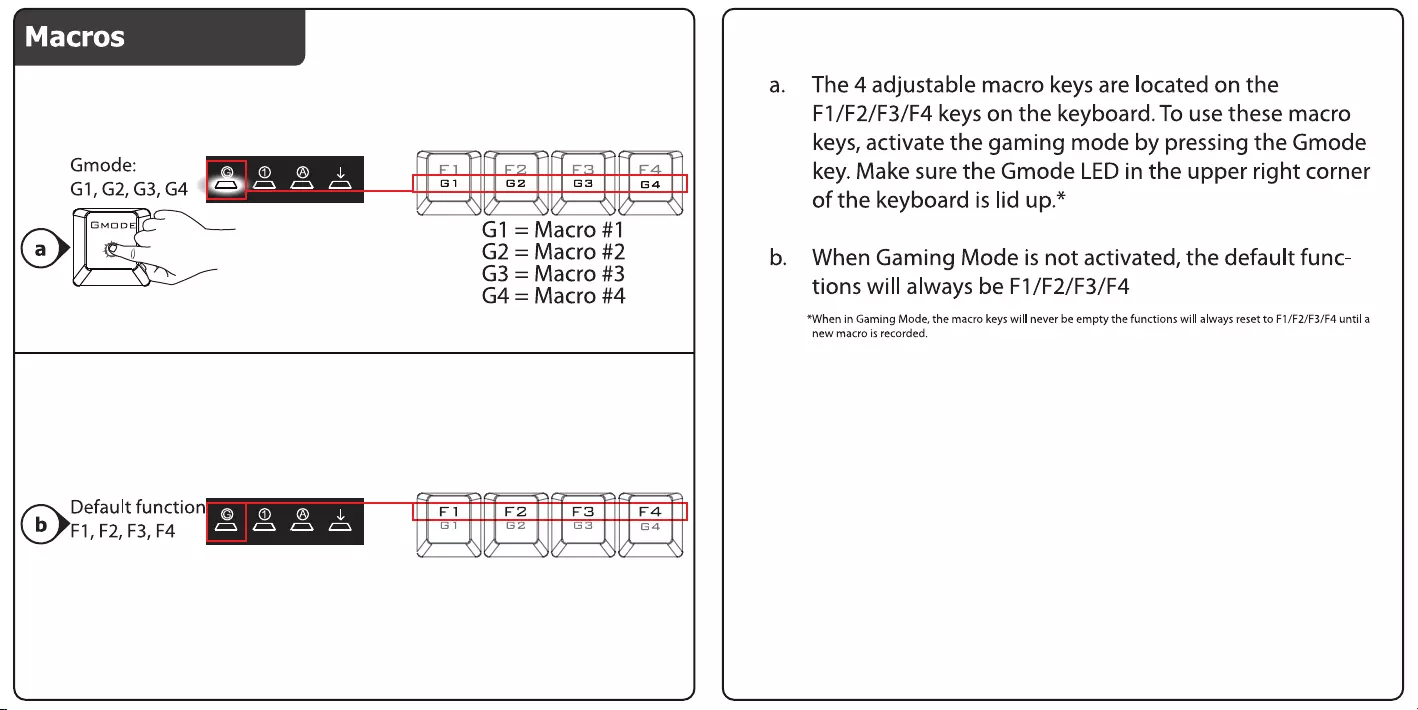
Gmode:
Mer
es
este
wT
G1,
G2, G3,
G4
a
or
{ice Tiss
{I}
ea
SU
WY
SVS
BMa0
G1
=
Macro
#1
(a>
l
G2
=
Macro
#2
G3
=
Macro
#3
G4
=
Macro
#4
Default
function
©
® ®
J
Fl
F2
F3
F4
F1,
F2,
F3,
F4
mall
Kenmnatilitenmetiiiiomes
Gl
G2
SS
G4
oS
WY
SVS
The
4
adjustable
macro
keys
are
located
on
the
F1/F2/F3/F4
keys
on
the
keyboard.
To
use
these
macro
keys,
activate
the
gaming
mode
by
pressing
the
Gmode
key.
Make
sure
the
Gmode
LED
in
the
upper
right
corner
of
the
keyboard
is
lid
up.*
When
Gaming
Mode
is
not
activated,
the
default
func-
tions
will
always
be
F1/F2/F3/F4
*When
in
Gaming
Mode,
the
macro
keys
will
never
be
empty
the
functions
will
always
reset
to
F1/F2/F3/F4
until
a
new
macro
is
recorded.
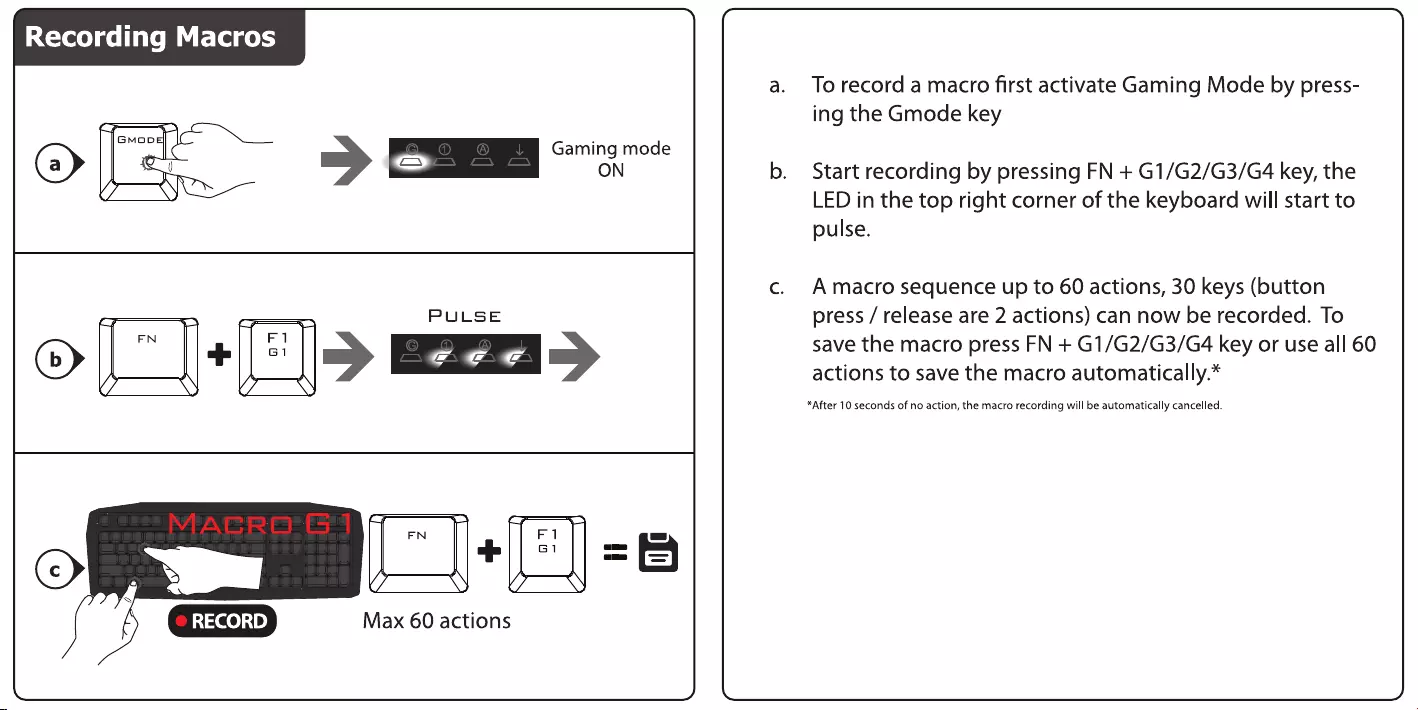
Recording
Macros
of
-
>
Eo
PULSE
>
E)+E>
mame
©)
FN
+
RECORD
Max
60
actions
a —
Fi
G1
To
record
a
macro
first
activate
Gaming
Mode
by
press-
ing
the
Gmode
key
Start
recording
by
pressing
FN
+
G1/G2/G3/G4
key,
the
LED
in
the
top
right
corner
of
the
keyboard
will
start
to
pulse.
A
macro
sequence
up
to
60
actions,
30
keys
(button
press
/
release
are
2
actions)
can
now
be
recorded.
To
save
the
macro
press
FN
+
G1/G2/G3/G4
key
or
use
all
60
actions
to
save
the
macro
automatically.*
*After
10
seconds
of
no
action, the
macro
recording
will
be
automatically
cancelled.
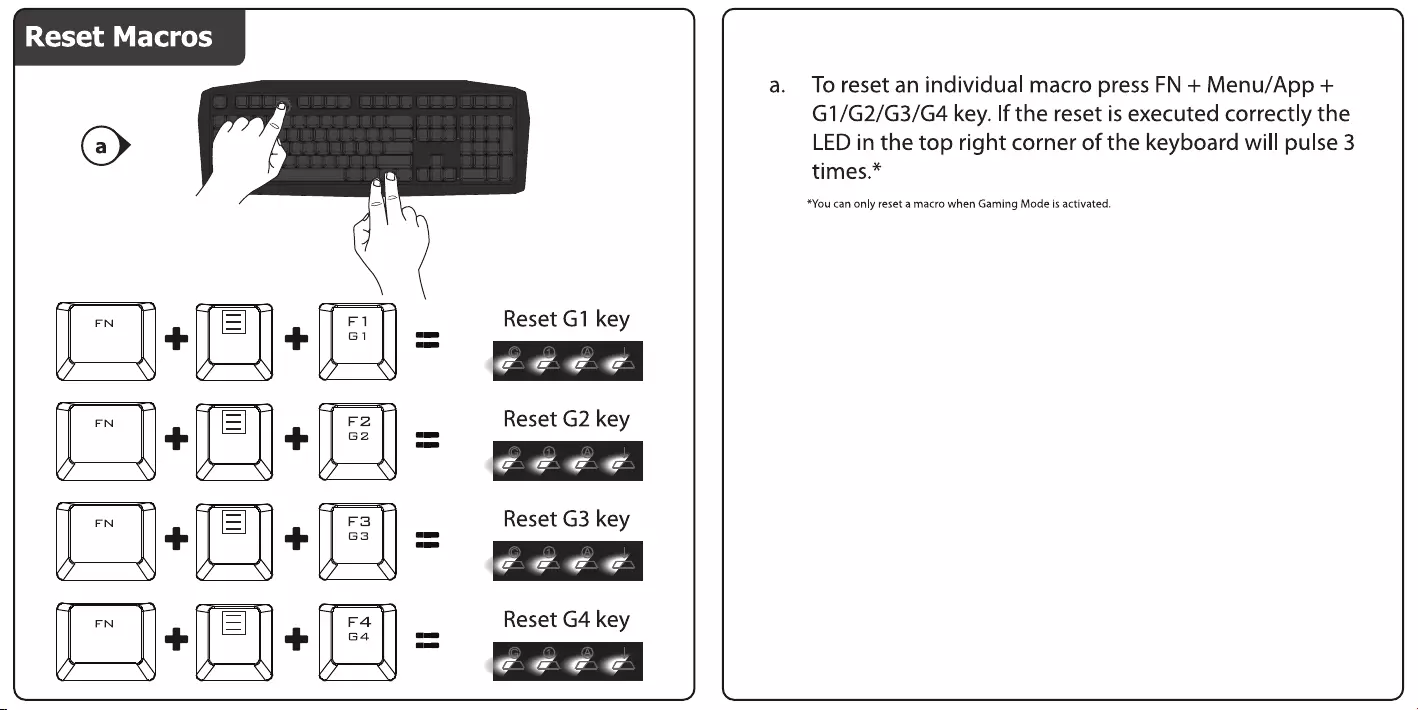
a.
Toreset
an
individual
macro
press
FN
+
Menu/App
+
G1/G2/G3/G4
key.
If
the
reset
is
executed
correctly
the
LED
in
the
top
right
corner
of
the
keyboard
will
pulse
3
times.”
*You
can
only
reset
a
macro
when
Gaming
Mode
is
activated.
\
Fi)
Reset
G1
key
ae
G1
—
yr
Ce ee
F2
Reset
G2
key
ae
G2
—
\
Ce
ee
+
Fa
_
Reset
G3
key
ae
ee
Ce
F4
Reset
G4
key
ae
||
54
—
FN
UL
FN
SS
FN
Ss
Fa
UL
FN
[al
[al
[Ta
(a
!
Ss
Fa
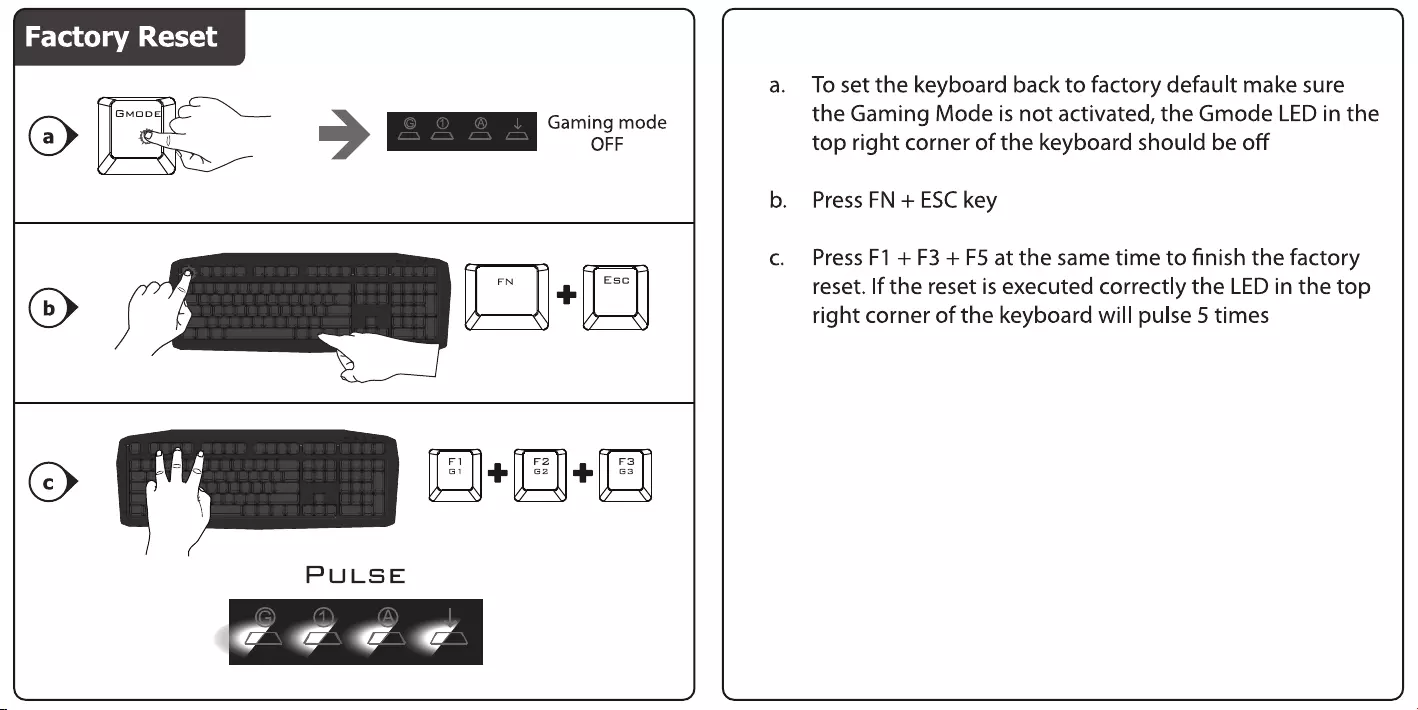
Factory
Reset
OFF
FN
F2
F3
G2
a.
B3
PULSE
To
set
the
keyboard
back
to
factory
default
make
sure
the
Gaming
Mode
is
not
activated,
the
Gmode
LED
in
the
top
right
corner
of
the
keyboard
should
be
off
Press
FN
+
ESC
key
Press
F1
+
F3
+
F5
at
the
same
time
to
finish
the
factory
reset.
If
the
reset
is
executed
correctly
the
LED
in
the
top
right
corner
of
the
keyboard
will
pulse
5
times