Table of Contents
- Overview
- Unpacking the Camera
- A Quick Look at the Camera
- Installation
- Vaddio IR Remote Commander
- Web Interface
- Compatible Web Browsers
- User Access
- Administrative Access
- Web Interface Cheat Sheet
- Web Tasks for All Users: Controlling the Camera
- Web Tasks for Administrators: Setting a Custom Home Position
- Web Tasks for Administrators: Managing Access and Passwords
- Web Tasks for Administrators: Adding Room Information to the Web Interface
- Web Tasks for Administrators: Configuring Network Settings
- Web Tasks for Administrators: Configuring Streaming Settings
- Enabling or Disabling Streaming
- Editing IP Streaming Settings
- Advanced IP Streaming Settings
- Web Tasks for Administrators: Setting Camera Behaviors and Adjustments
- Web Tasks for Administrators: Rebooting, Updating, and Resetting
- Web Tasks for Administrators: Contacting Vaddio Technical Support
- Web Tasks for Administrators: Viewing Diagnostic Logs
- Telnet Serial Command API
- RS-232 Serial Communication
- Specifications
- Troubleshooting and Care
- Compliance Statements and Declarations of Conformity
- Warranty Information
- Index
Vaddio RoboSHOT 30 HDBT OneLINK HDMI User Manual
Displayed below is the user manual for RoboSHOT 30 HDBT OneLINK HDMI by Vaddio which is a product in the Video Conferencing Systems category. This manual has pages.
Related Manuals
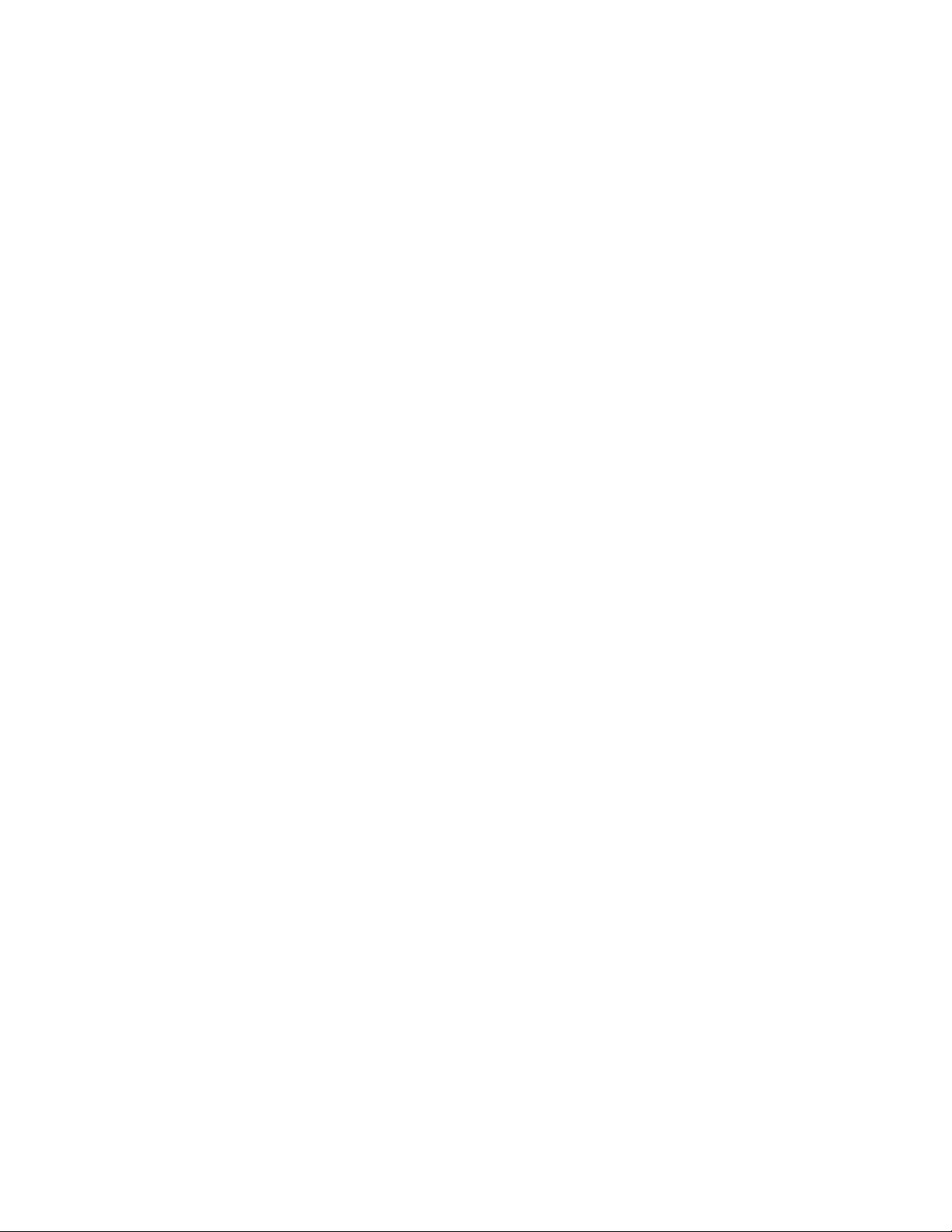
Integrator's Complete Guide to
RoboSHOT 12 HDBT and
RoboSHOT 30 HDBT
High-Performance PTZ Cameras
Document 411-0003-30 Rev. C
February 2017
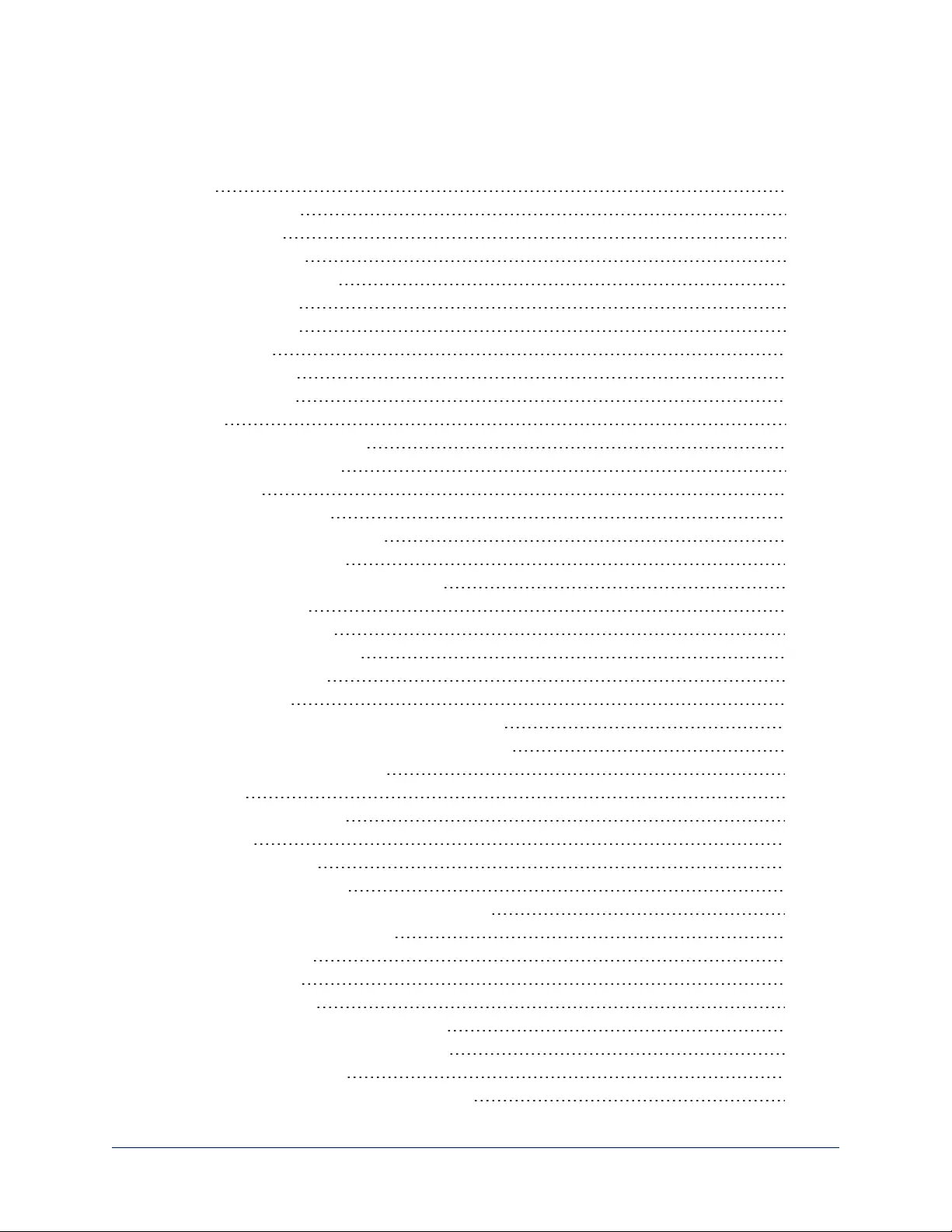
ii
Contents
Overview 1
What's in this Guide 1
Camera Features 1
Unpacking the Camera 2
A Quick Look at the Camera 5
Front of the Camera 5
Back of the Camera 6
Switch Settings 6
Video Resolution 6
Camera Settings 7
Installation 8
Before You Install the Camera 8
Don’t Void Your Warranty! 8
Cabling Notes 9
Installing the Wall Mount 10
About Ceiling-Mounted Cameras 10
Basic Connection Diagram 11
Options for Power and Other Connections 11
Installing the Camera 12
Powering Up the Camera 13
Vaddio IR Remote Commander 14
IR Remote Cheat Sheet 14
IR Remote Details 15
Storing a Preset Using the IR Remote Commander 15
Clearing a Preset Using the IR Remote Commander 15
Getting the Camera's IP Address 15
Web Interface 16
Compatible Web Browsers 16
User Access 17
Administrative Access 18
Web Interface Cheat Sheet 19
Web Tasks for All Users: Controlling the Camera 20
Switching the Camera Off or On 21
Moving the Camera 21
Zooming In or Out 21
Changing the Focus 22
Moving the Camera to a Preset Position 23
Selecting the Appropriate Color Settings 24
Storing a Camera Preset 25
Changing the Speed of Camera Movements 26
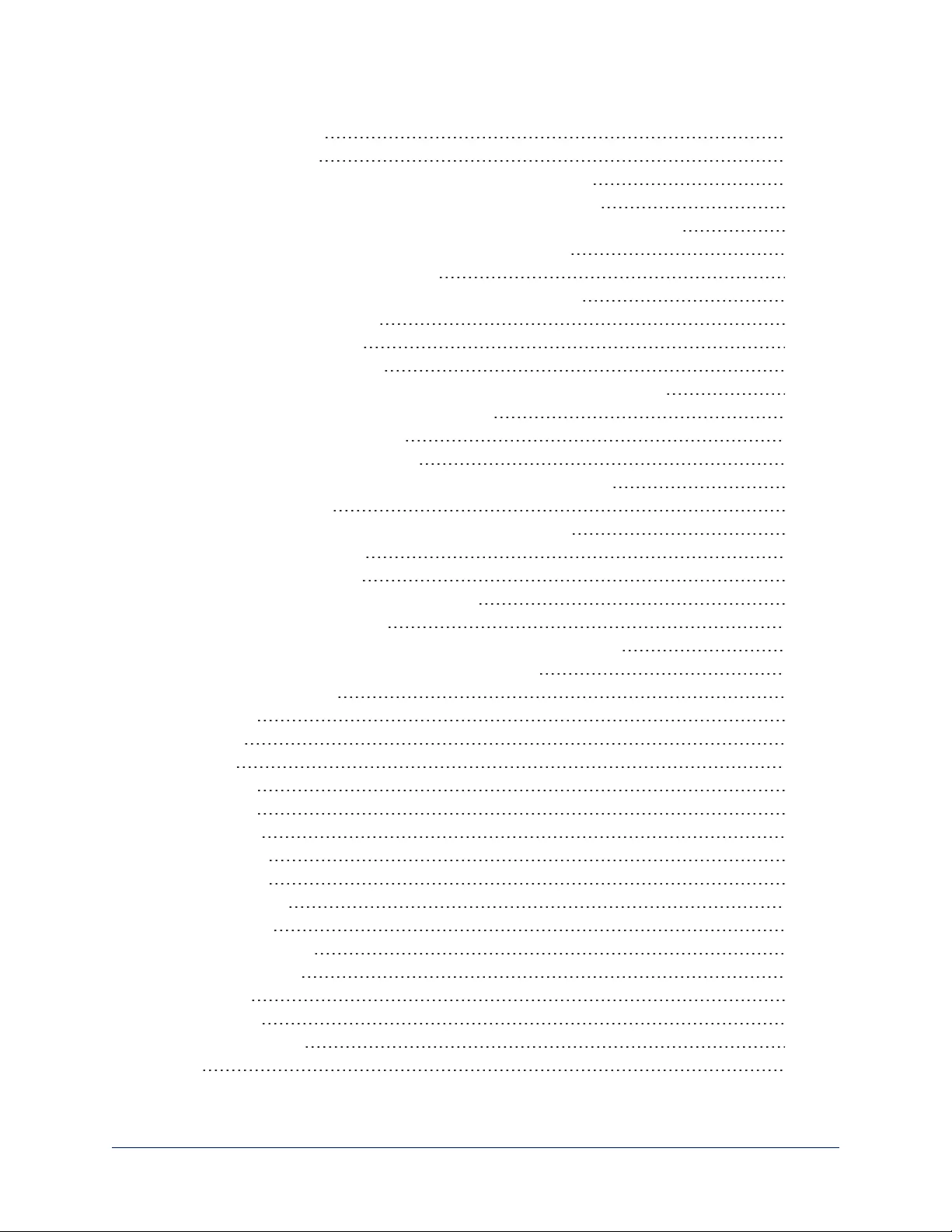
Setting Pan Direction 27
Setting Tilt Direction 27
Web Tasks for Administrators: Setting a Custom Home Position 28
Web Tasks for Administrators: Managing Access and Passwords 29
Web Tasks for Administrators: Adding Room Information to the Web Interface 29
Web Tasks for Administrators: Configuring Network Settings 30
Specifying Time Zone and NTP Server 31
Web Tasks for Administrators: Configuring Streaming Settings 32
Enabling or Disabling Streaming 32
Editing IP Streaming Settings 33
Advanced IP Streaming Settings 34
Web Tasks for Administrators: Setting Camera Behaviors and Adjustments 35
Setting Up Custom Color and Lighting Settings 36
Renaming a Custom CCU Scene 36
Setting Pan, Tilt, and Zoom Speeds 36
Web Tasks for Administrators: Rebooting, Updating, and Resetting 37
Rebooting the Camera 37
Saving (Exporting) or Restoring (Importing)a Configuration 37
Starting a Firmware Update 38
Restoring Factory Settings 38
Reading the Camera's Back Panel Switches 39
Setting the LED Color Scheme 39
Web Tasks for Administrators: Contacting Vaddio Technical Support 40
Web Tasks for Administrators: Viewing Diagnostic Logs 41
Telnet Serial Command API 42
camera home 43
camera pan 43
camera tilt 44
camera zoom 44
camera focus 45
camera preset 46
camera ccu get 47
camera ccu set 48
camera ccu scene 49
camera standby 49
streaming settings get 50
network settings get 50
network ping 51
system reboot 51
system factory-reset 52
sleep 52
iii
Integrator's Complete Guide to RoboSHOT HDBT High-Performance PTZ Cameras
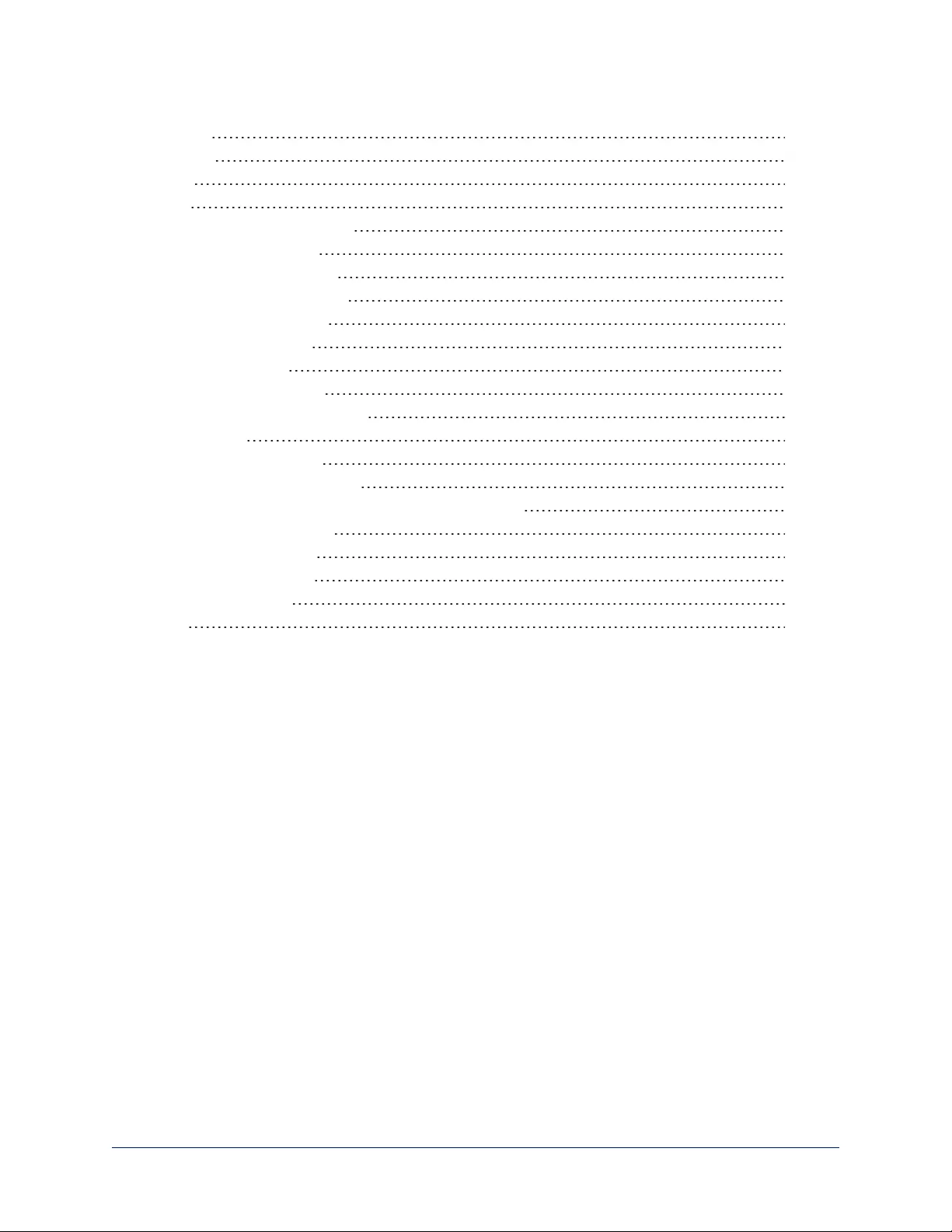
history 53
version 53
help 54
exit 54
RS-232 Serial Communication 55
RS-232 Command List 56
Command Setting Values 63
Exposure Compensation 63
Shutter Speed Values 64
Iris Position Values 65
Iris Gain Values 66
Iris Gain Limit Values 66
RS-232 Inquiry Command List 67
Specifications 71
Troubleshooting and Care 72
Operation, Storage, and Care 73
Compliance Statements and Declarations of Conformity 74
FCC Part 15 Compliance 74
ICES-003 Compliance 74
European Compliance 75
Warranty Information 76
Index 77
iv
Integrator's Complete Guide to RoboSHOT HDBT High-Performance PTZ Cameras

1
Overview
This guide covers the RoboSHOT™ 12 and 30 HDBT PTZ cameras:
nRoboSHOT 12 HDBT (silver), North America – 999-9960-000
nRoboSHOT 12 HDBT (silver), Europe and UK – 999-9960-001
nRoboSHOT 12 HDBT (silver), Australia and New Zealand – 999-
9960-009
nRoboSHOT 30 HDBT (black), North America – 999-9963-000
nRoboSHOT 30 HDBT (black), Europe and UK – 999-9963-001
nRoboSHOT 30 HDBT (black), Australia and New Zealand – 999-9963-009
nRoboSHOT 30 HDBT (white), North America – 999-9963-000W
nRoboSHOT 30 HDBT (white), Europe and UK – 999-9963-001W
nRoboSHOT 30 HDBT (white), Australia and New Zealand – 999-9963-009W
What's in this Guide
This guide covers:
nUnpacking and installation
nThe camera's physical features
nControlling the camera using the IR remote or web interface
nControlling the camera using Telnet or RS-232 commands
nSpecifications
nTroubleshooting and maintenance
nWarranty and compliance/conformity information
For your convenience, this information is also available in smaller, limited-purpose manuals:
nInstallation Guide for RoboSHOT HDBT High-Performance PTZ Cameras (unpacking, physical
features, switch settings, installation, initial power-up)
nConfiguration and Administration Guide for RoboSHOT HDBT High-Performance PTZ
Cameras (physical features, controlling the camera, troubleshooting, and specifications)
Download manuals, dimensional drawings, and other information from www.vaddio.com/support.
Camera Features
nRoboSHOT 12 HDBT: Exmor® 1/2.8 type, high-speed, low-noise image sensor; 12X optical zoom; 73°
horizontal field of view in wide mode – perfect for small to medium rooms
nRoboSHOT 30 HDBT: Exmor R™ back-lit 1/2.8 type, high-speed, low-noise image sensor; 30X optical
zoom; 65° horizontal field of view for medium to large venues – houses of worship, lecture theaters,
IMAG systems
n2.38 megapixels total, full HD (native 1080p/60)
nImproved color mapping for true, vivid color
nIP H.264 streaming – view real-time video from the camera using any standards-based media viewer
nTri-Synchronous Motion™ simultaneous 3-axis pan/tilt/zoom movement between presets
nSmooth, silent direct-drive motors – ultra-accurate positioning, from 120° per second down to 0.35° per
second
nDesigned for use with the Vaddio OneLINK™ HDMI extension module for HDBaseT Cameras
nWeb interface for remote administration and operation, integration-ready Telnet or RS-232 control,
presenter-friendly IR remote control
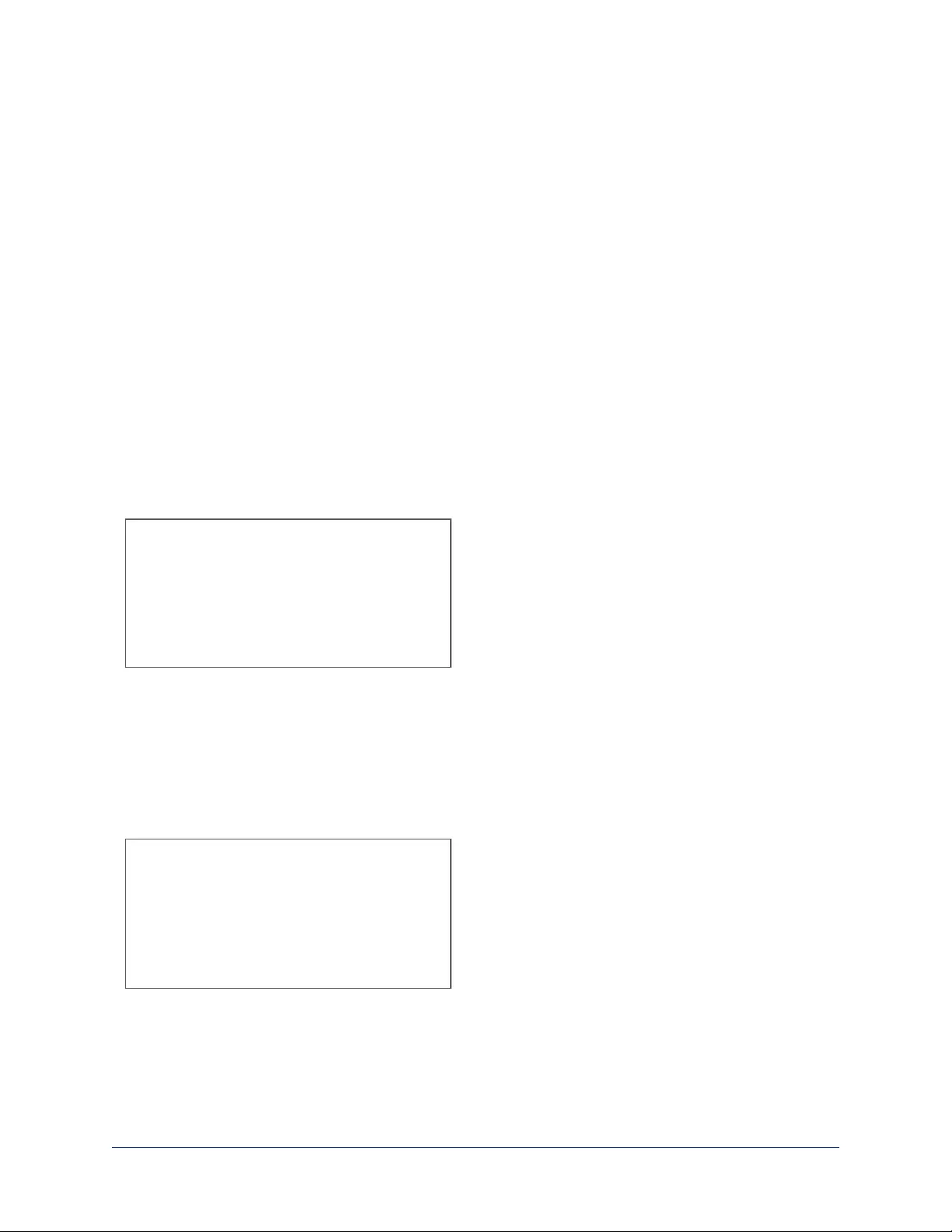
Unpacking the Camera
Make sure you received all the items you expected. Here are the packing lists for the RoboSHOT HDBT
cameras.
Caution
Always support the camera's base when picking it up. Lifting the camera by its head or mounting
arm will damage it.
RoboSHOT 12 HDBT, North America – 999-9960-000
nRoboSHOT 12 HDBTCamera (998-9960-000)
nThin Profile Wall Mount with Mounting Hardware (535-2000-240)
nVaddio IR Remote Commander (998-2100-000)
n12 VDC, 3.0 Amp Switching Power Supply
nAC Cord Set for North America
nQuick-Start Guide (342-1219)
RoboSHOT 12 HDBT, Europe and UK – 999-9960-001
nRoboSHOT 12 HDBTCamera (998-9960-000)
nThin Profile Wall Mount with Mounting Hardware (535-2000-240)
nVaddio IR Remote Commander (998-2100-000)
n12 VDC, 3.0 Amp Switching Power Supply
nEuro Power Cord
nUK Power Cord
nQuick-Start Guide (342-1219)
2
Integrator's Complete Guide to RoboSHOT HDBT High-Performance PTZ Cameras

RoboSHOT 12 HDBT, Australia and New Zealand – 999-9960-009
nRoboSHOT 12 HDBTCamera (998-9960-000)
nThin Profile Wall Mount with Mounting Hardware (535-2000-240)
nVaddio IR Remote Commander (998-2100-000)
n12 VDC, 3.0 Amp Switching Power Supply
nPower Cord for Australia and New Zealand
nQuick-Start Guide (342-1219)
RoboSHOT 30 HDBT, North America, black – 999-9963-000
RoboSHOT 30 HDBT, North America, white – 999-9963-000W
nRoboSHOT 30 HDBT Camera (998-9963-000 or 998-9963-000W)
nThin Profile Wall Mount with Mounting Hardware, black or white depending on camera color (535-2000-
240 or 535-2000-240W)
nVaddio IR Remote Commander (998-2100-000)
n12 VDC, 3.0 Amp Switching Power Supply
nAC Cord Set for North America
nQuick-Start Guide (342-1219)
OR
3
Integrator's Complete Guide to RoboSHOT HDBT High-Performance PTZ Cameras
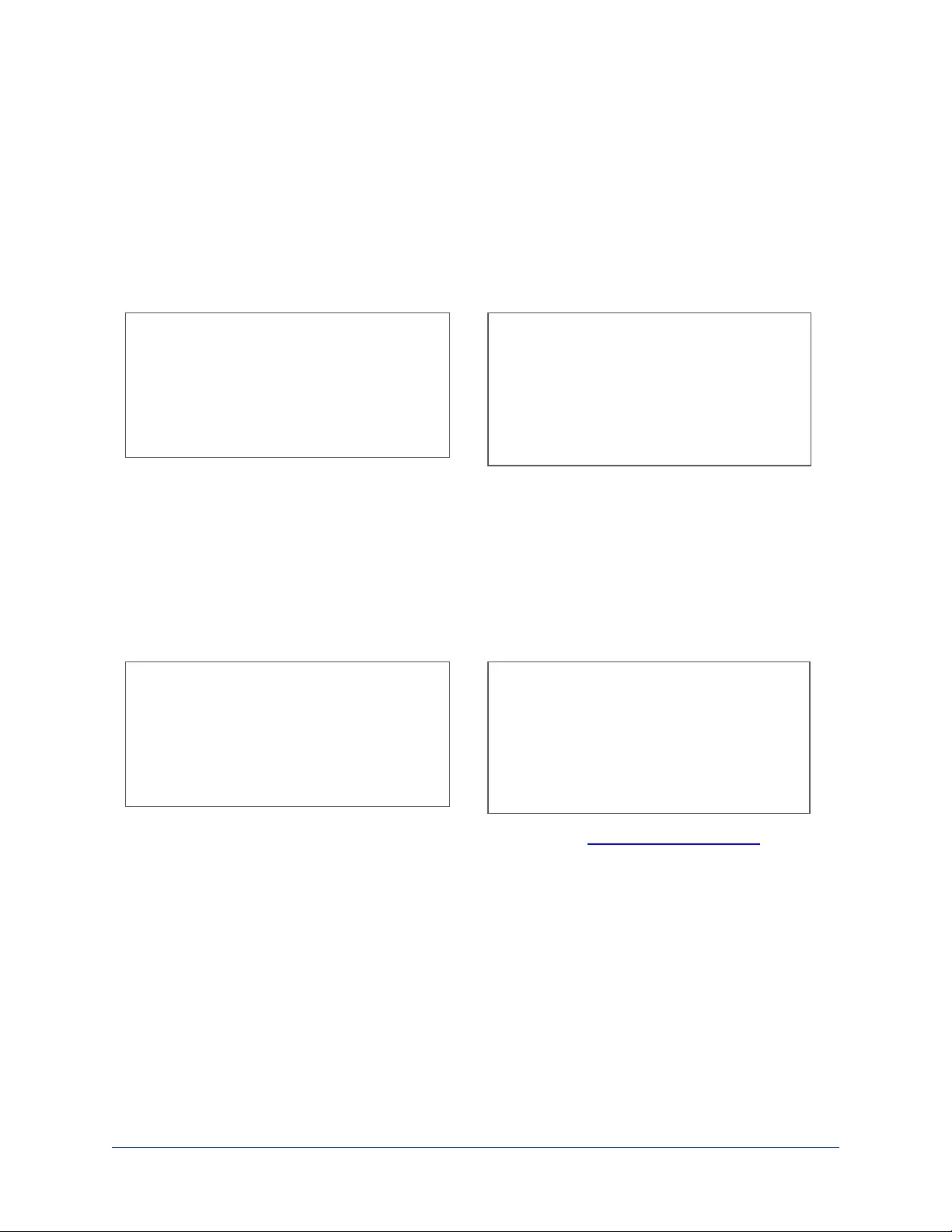
RoboSHOT 30 HDBT, Europe and UK, black – 999-9963-001
RoboSHOT 30 HDBT, Europe and UK, white – 999-9963-001W
nRoboSHOT 30 HDBT Camera
nThin Profile Wall Mount with Mounting Hardware, black or white depending on camera color (535-2000-
240 or 535-2000-240W)
nVaddio IR Remote Commander (998-2100-000)
n12 VDC, 3.0 Amp Switching Power Supply
nEuro Power Cord
nUK Power Cord
nQuick-Start Guide (342-1219)
OR
RoboSHOT 30 HDBT, Australia and New Zealand, black – 999-9963-009
RoboSHOT 30 HDBT, Australia and New Zealand, white – 999-9963-009W
nRoboSHOT 30 HDBT Camera
nThin Profile Wall Mount with Mounting Hardware, black or white depending on camera color (535-2000-
240 or 535-2000-240W)
nVaddio IR Remote Commander (998-2100-000)
n12 VDC, 3.0 Amp Switching Power Supply
nPower Cord for Australia and New Zealand
nQuick-Start Guide (342-1219)
OR
Download manuals, dimensional drawings, and other information from www.vaddio.com/support.
4
Integrator's Complete Guide to RoboSHOT HDBT High-Performance PTZ Cameras
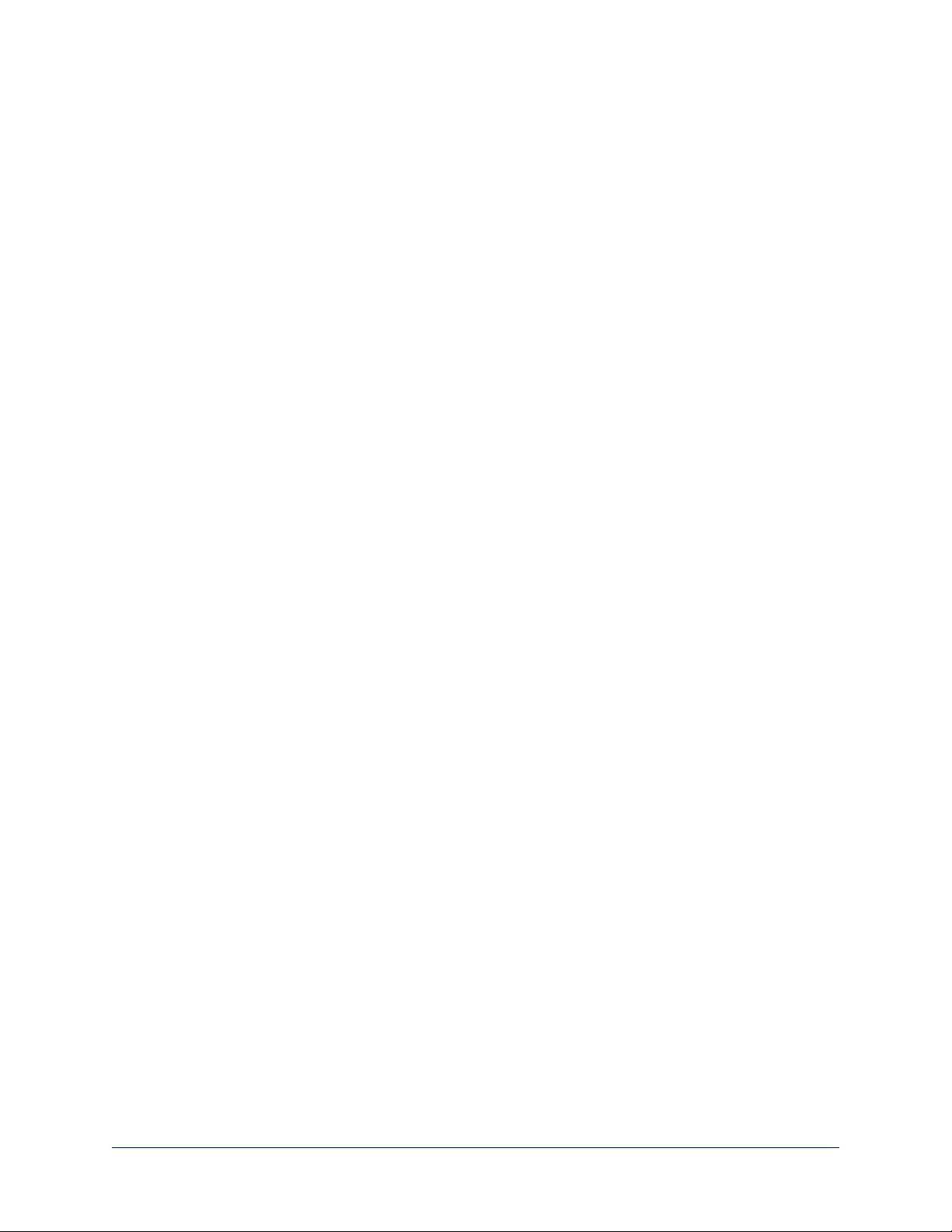
A Quick Look at the Camera
The RoboSHOT 12 and 30 models are similar. The RoboSHOT 12 is the camera on the left in the photo.
Front of the Camera
nCamera and Zoom Lens: The 12 and 30 models use different optical components.
oRoboSHOT 12 HDBT:12X optical zoom lens (12X in Super-Wide mode and 10X in normal mode),
Exmor 1/2.8-type, high-speed, low noise image sensor
oRoboSHOT 30 HDBT: 30X optical zoom lens, Exmor-R 1/2.8 type, backlit, high-speed, low-noise,
image sensor
nIR Sensors: Sensors in the front of the camera base receive signals from the remote. Make sure
there's nothing directly in front of the camera base, and point the remote at the camera.
nStatus indicator: The multicolored LED indicates the camera's current state.
oBlue: Normal operation (blinks off momentarily when the camera receives a command from the
remote)
oPurple: In standby mode or booting
oYellow: Firmware update in progress
oFlashing purple: Error
oRed: On-air tally
Caution
Do not remove power or reset the camera while the indicator is yellow, showing a firmware update in
progress. Interrupting a firmware update can make the camera unusable.
5
Integrator's Complete Guide to RoboSHOT HDBT High-Performance PTZ Cameras
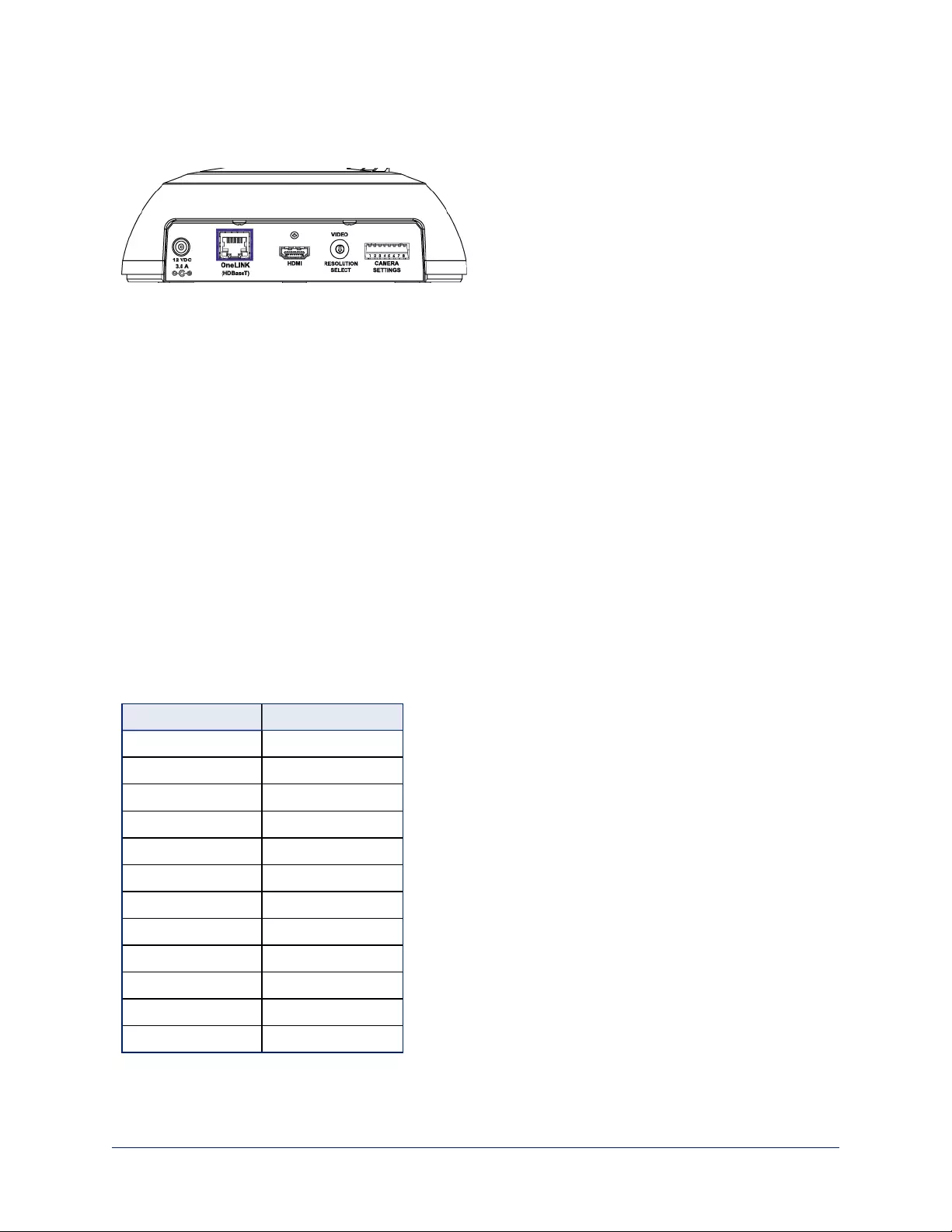
Back of the Camera
Rear panel connections are identical for both models.
From left to right:
nPower connector: If not using a OneLINK HDMI extension module, use the 12 VDC, 3.0 A power
supply shipped with the camera.
nOneLINK HDBaseT/Network RJ-45 connector: If not using a OneLINK HDMI extension module,
connect to the network.
nHDMI connector: HDMI video output; connect to a display if not using a OneLINK HDMI extension
module.
nVideo Resolution Select switch: Select the video output resolution.
nCamera Settings DIP switches: Settings for IR remote frequency, baud rate and image flip.
Switch Settings
RoboSHOT cameras use a rotary switch to set the video resolution and a set of DIP switches that
determine certain camera functions. A label on the bottom of the camera provides a quick reference for
setting the switches.
Note
Set the switches appropriately before mounting the camera.
Video Resolution
Set the desired output resolution for the camera with the rotary switch. Switch positions 9 through D are not
used.
Switch position Resolution
0 720p/59.94
1 1080i/59.94
2 1080p/59.94
3 720p/60
4 1080i/60
5 1080p/60
6 720p/50
7 1080i/50
8 1080p/50
9 – D Not used
E 1080p/30
F 1080p/25
6
Integrator's Complete Guide to RoboSHOT HDBT High-Performance PTZ Cameras
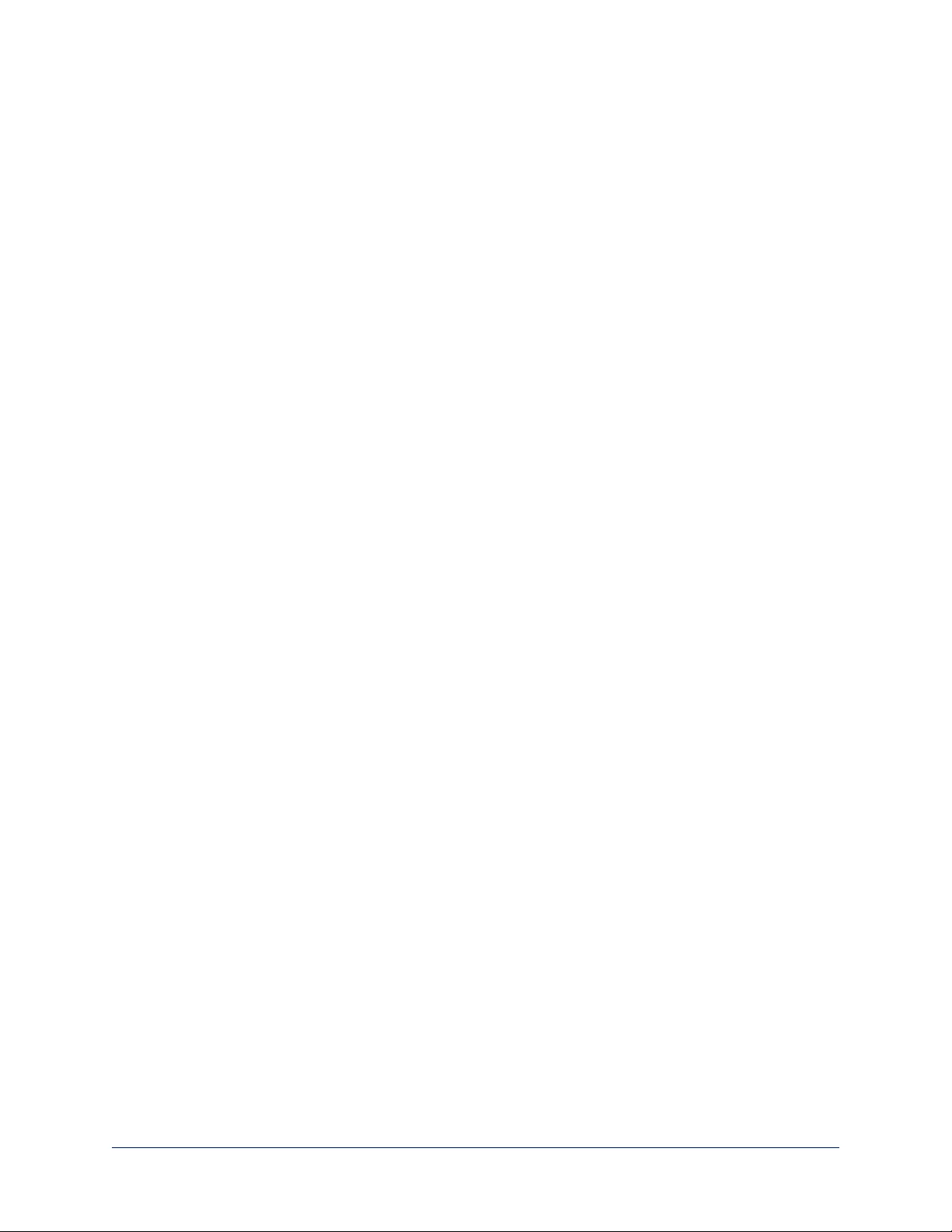
Camera Settings
Use the DIP switches to set camera behaviors.
Note
When the camera is right side up, switches are in their default positions when they are up.
IR Frequency Selection:The IR Remote Commander can control up to three cameras in the same room
independently, if they are configured with different IR frequencies. Use switches 1 and 2 to select the
frequency to identify the camera as camera 1, 2, or 3; then use the Camera Select buttons at the top of the
remote to select the camera you want to control.
IR: Leave switch 3 in the default UP position if the IR remote will be used.
Image Flip: If mounting the camera upside-down, set switch 4 to the DOWN position: IMAGE FLIP ON.
Super Wide Mode (RoboSHOT 12 HDBT only): To use Super-wide mode, set switch 5 to the DOWN
position. This gives 12X zoom with a 73º horizontal angle of view. Normal mode provides 10X zoom with a
67.2º horizontal field of view (HFOV).
Baud Rate:Set the baud rate for RS-232 communication using switch 6. Most applications use 9600 bps
(switch 6 UP), which is recommended when using long cable runs. Use the 38,400 bps setting (switch 6
DOWN) for short control lines only.
Leave Switch 7 in the default UP position unless sRGB color output is needed.
Switch 8 is not currently used.
Pro Tip
Double-check switch settings before you mount the camera.
7
Integrator's Complete Guide to RoboSHOT HDBT High-Performance PTZ Cameras
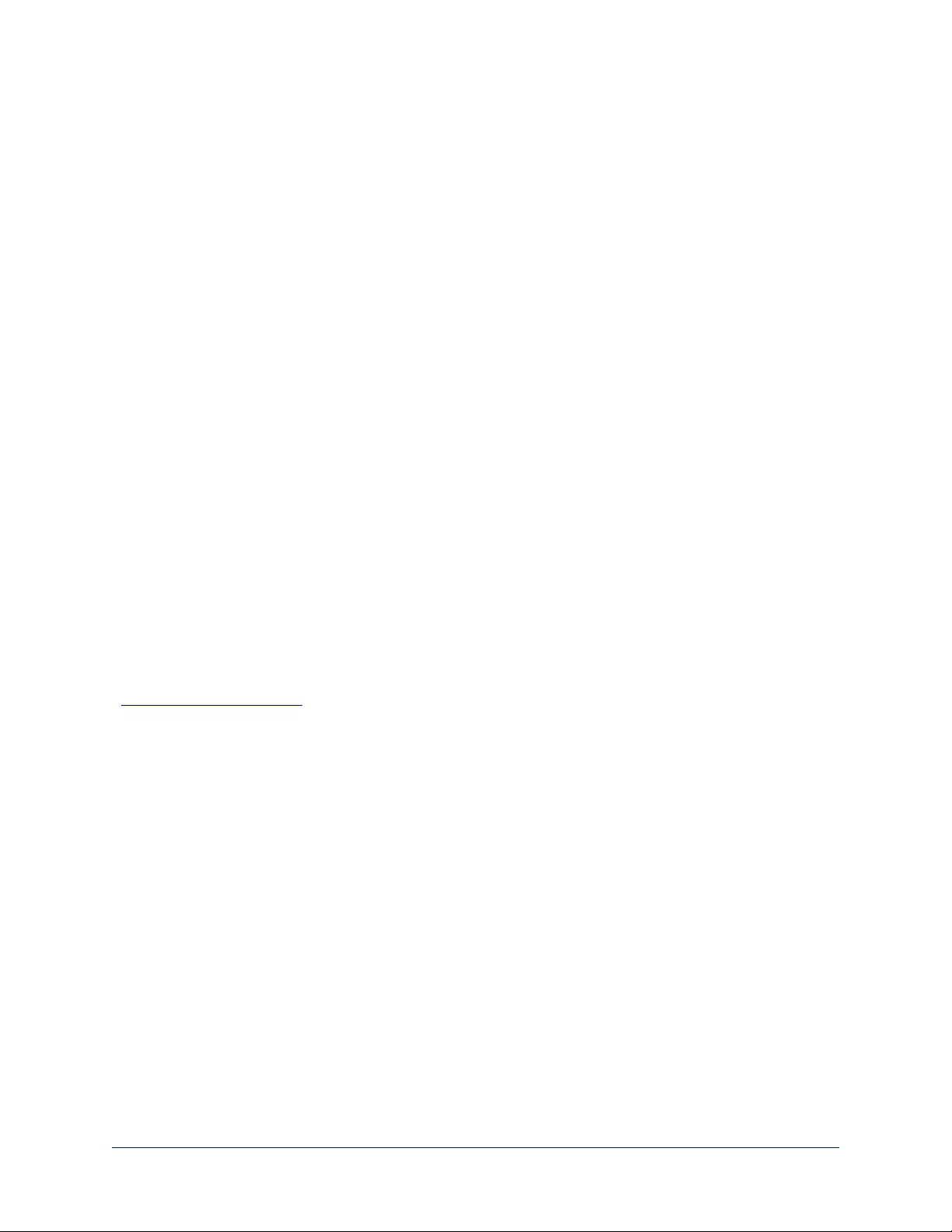
Installation
This section covers
nSiting the camera
nInstalling the mount
nConnecting the camera
nInstalling the camera
Before You Install the Camera
nChoose a camera mounting location that will optimize camera performance. Consider camera viewing
angles, lighting conditions, line-of-sight obstructions, and in-wall obstructions where the camera is to be
mounted.
nIf the IR Remote Commander will be used, ensure that nothing blocks the IRlens in the camera's base.
nEnsure that the camera body can move freely and point away from the ceiling and lights.
nFollow the installation instructions included with the camera mount.
Don’t Void Your Warranty!
Caution
This product is for indoor use. Do not install it outdoors or in a humid environment without the appropriate
protective enclosure. Do not allow it to come into contact with any liquid.
Use only the power supply included with this product. Using a different one will void the warranty, and
could create unsafe operating conditions or damage the product.
Do not install or operate this product if it has been dropped, damaged, or exposed to liquids. If any of these
things happen, return it to Vaddio for safety and functional testing.
DomeVIEW enclosures are available to allow outdoor installation of RoboSHOT cameras. Learn more at
www.vaddio.com/products.
8
Integrator's Complete Guide to RoboSHOT HDBT High-Performance PTZ Cameras
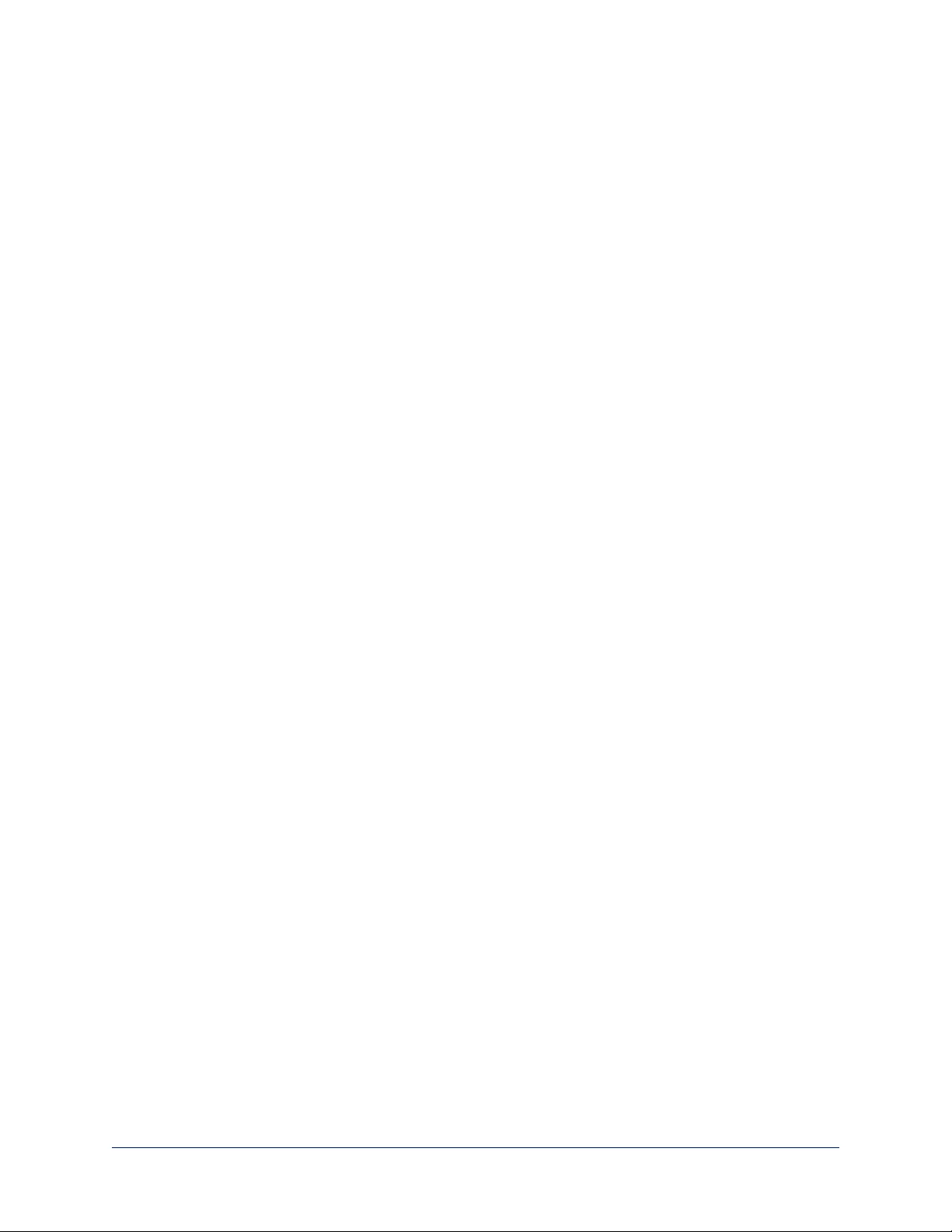
Cabling Notes
Use Cat-5e or better cable and standard RJ-45 connectors (568B termination). We recommend using high-
quality connectors and a high-quality crimping tool.
Caution
Check Cat-5 cables for continuity before using them. Using the wrong pin-out may damage the camera
system and void the warranty.
Note
Use standard RJ-45 connectors and a good crimping tool. Do not use pass-through
RJ-45 connectors. Poorly crimped connectors can damage the connectors on the
product, cause intermittent connections, and degrade signal quality. Test cable pin-
outs and continuity before connecting them.
Intact – Contact fingers will make reliable
contact with the cable connector
Damaged – Some contact fingers are bent
and will NOT make reliable contact with the
cable connector
Pro Tip
To prevent tragic mishaps, label both ends of every cable.
9
Integrator's Complete Guide to RoboSHOT HDBT High-Performance PTZ Cameras
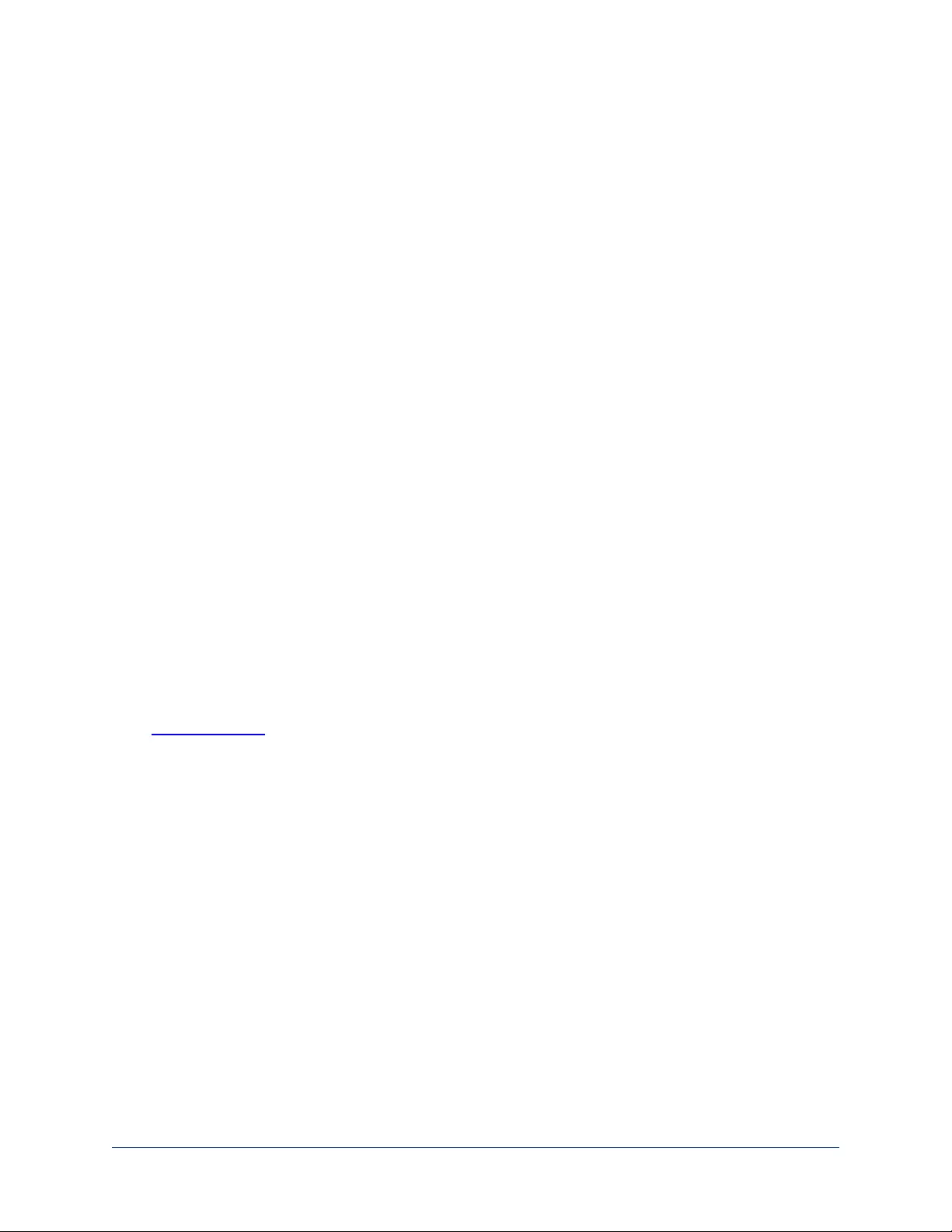
Installing the Wall Mount
All RoboSHOT cameras include a Thin Profile Wall Mount. Other mounting options are available as well.
Contact us if you don't have the camera mount you need.
You can install the camera wall mount to a 2-gang wall box or directly to the drywall.
nIf you mount it to drywall, use the wall anchors provided with the wall mount.
nIf you mount it to a wall box, use the cover plate screws supplied with the wall box.
About Ceiling-Mounted Cameras
If you use an inverted mount, set the camera's Image Flip DIP switch ON for inverted operation.
See Camera Settings for more information.
10
Integrator's Complete Guide to RoboSHOT HDBT High-Performance PTZ Cameras
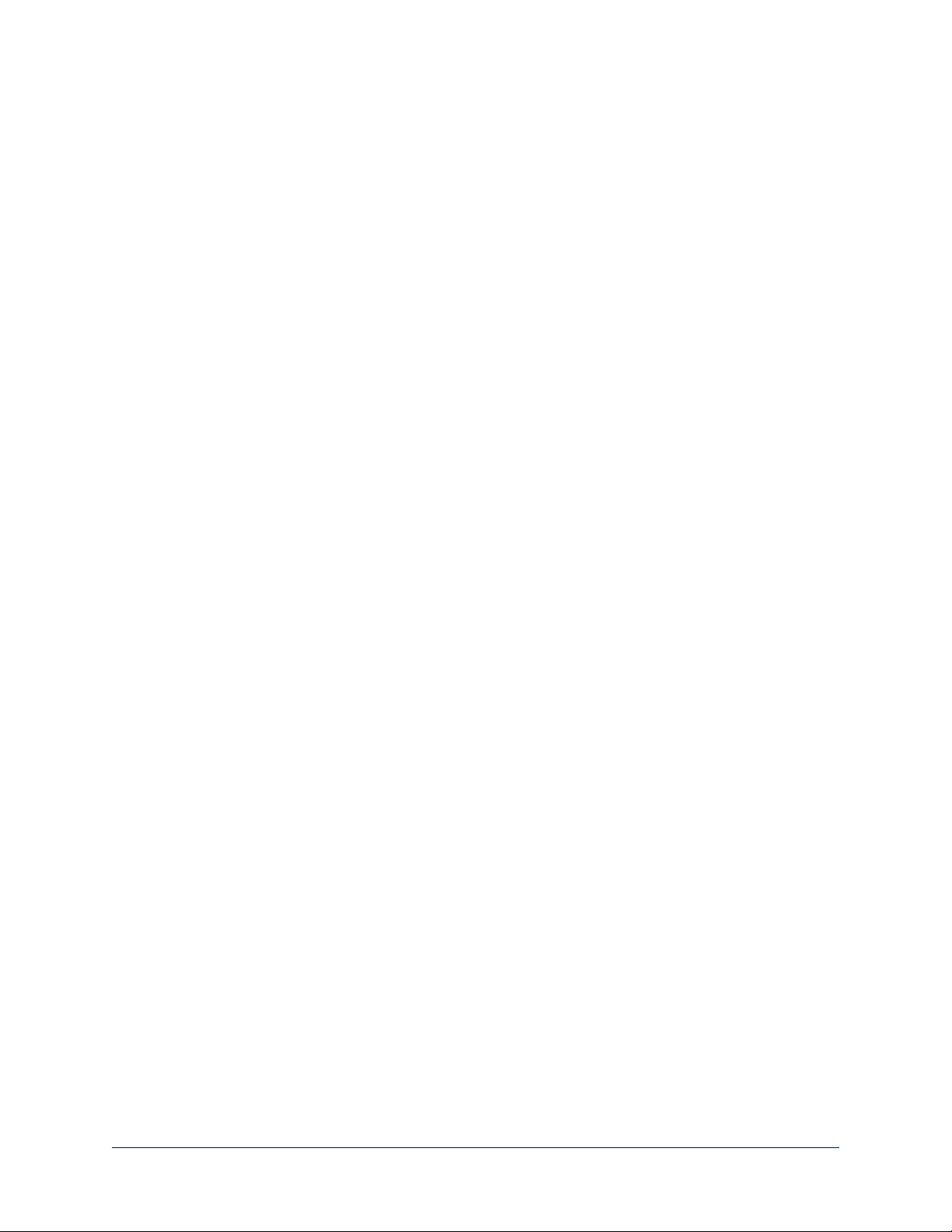
Basic Connection Diagram
The Quick-Start Guide for RoboSHOT HDBT Cameras provides additional information.
Note
The OneLINK™ HDMI extension module is not required; the camera can be connected directly to the
network.
Options for Power and Other Connections
Connect the camera to a OneLINK HDMI camera extension module – a single Cat-5e (or better) cable
provides power to the camera, along with HDBaseT network and video connectivity. Network, HDMI
output, and RS-232 control are connected at the OneLINK module. Do not use the camera's 12 VDC power
supply in this configuration.
Use the provided 12 VDC power supply – use the camera's OneLINK port to connect to the network,
and connect the HDMI video output to a display.
Use a PoE+ power injector – Connect to the network through a PoE+ power injector, and connect the
HDMI video output to a display. Do not use the camera's 12 VDC power supply in this configuration.
11
Integrator's Complete Guide to RoboSHOT HDBT High-Performance PTZ Cameras
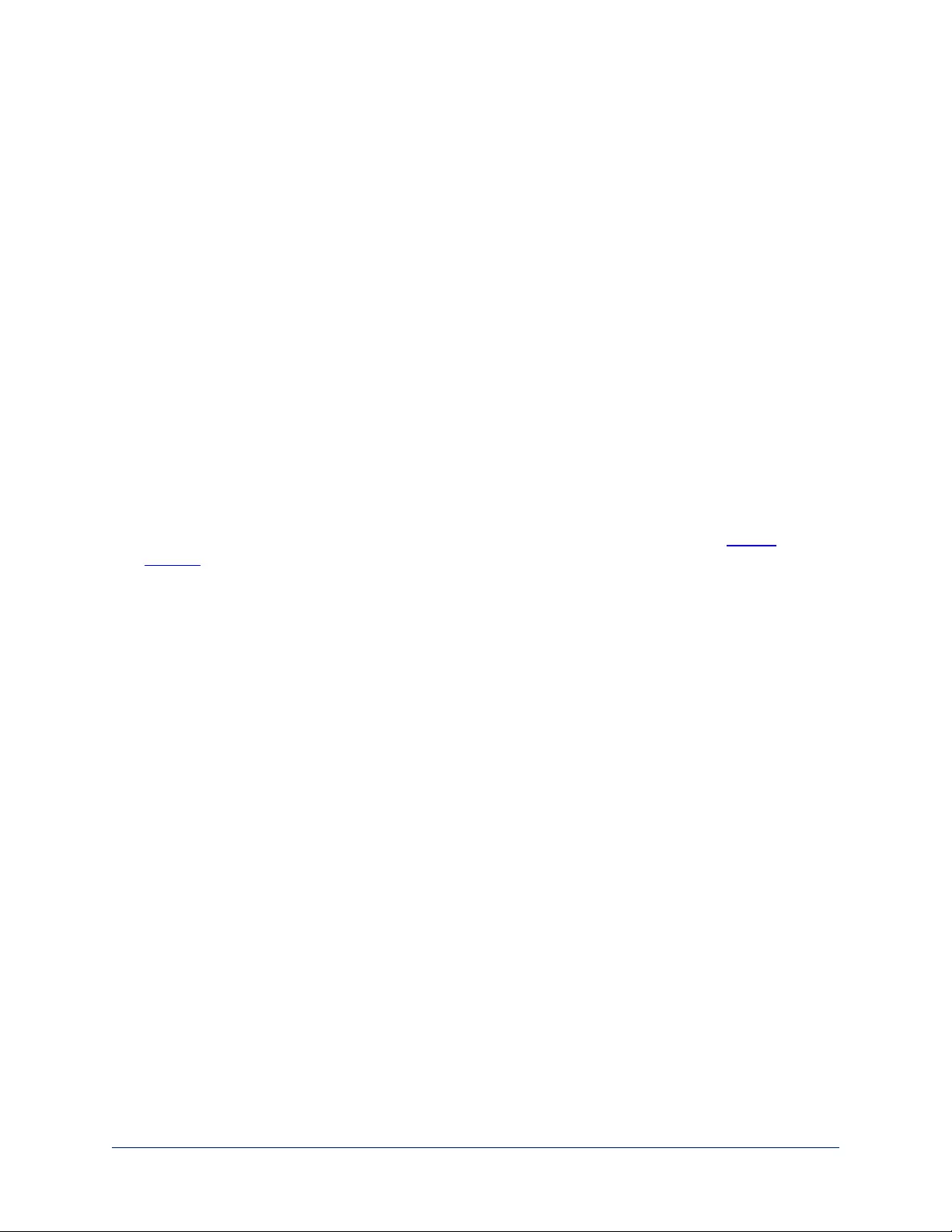
Installing the Camera
Caution
Before you start, be sure you can identify all cables correctly. Connecting a cable to the wrong port can
result in equipment damage.
Caution
Check Cat-5 cables for continuity before using them. Using the wrong pin-out may damage the camera
system and void the warranty.
1. Route the cables to the camera location.
2. Route the cables through the mount, and install the mount on the wall or attach it to the wall box. Leave
the screws loose enough to adjust the position of the mount.
3. Level the mount and tighten the mounting screws.
4. Check the level again.
5. Connect the cables to the camera.
Caution
If using local power rather than connecting to a OneLINK extension module or using PoE+, use the
power supply shipped with the camera. Using a different power supply may create an unsafe operating
condition or damage the camera, and will void the warranty.
6. Ensure that the video resolution switch and the DIP switches are set appropriately. See Switch
Settings.
7. Place the camera on the mount.
8. Attach the camera to the mount using the ¼”-20 x .375 mounting screw supplied with the camera.
Image for illustration only; not to scale. Camera and mount details may differ.
12
Integrator's Complete Guide to RoboSHOT HDBT High-Performance PTZ Cameras
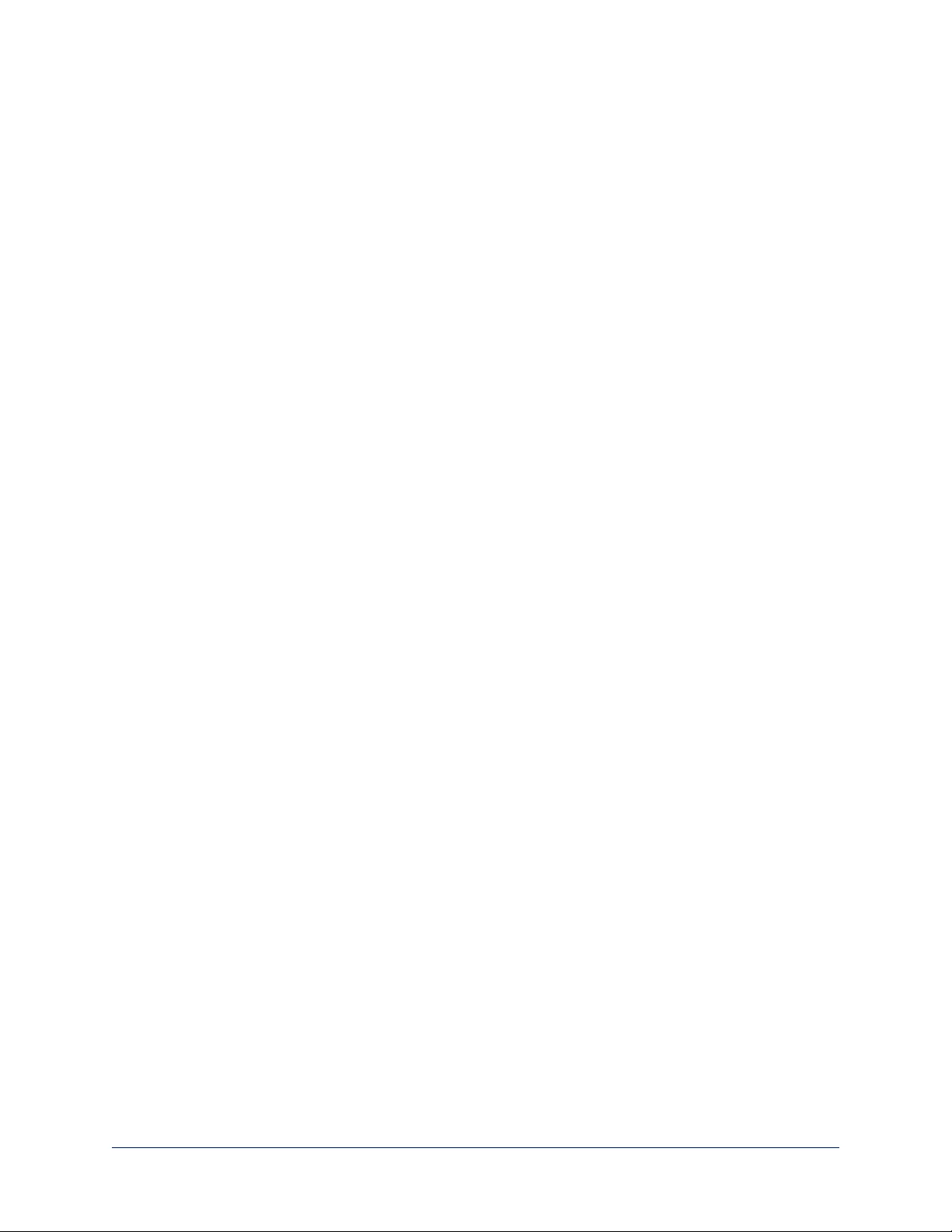
Powering Up the Camera
Connect camera power.
The camera will wake up and initialize. This will take a few seconds.When the camera is initialized and
ready, its front indicator is blue. At this point, it is ready to accept control information.
Note
Wait until the camera finishes initializing before trying to control it using the IRremote or other command
input.
13
Integrator's Complete Guide to RoboSHOT HDBT High-Performance PTZ Cameras
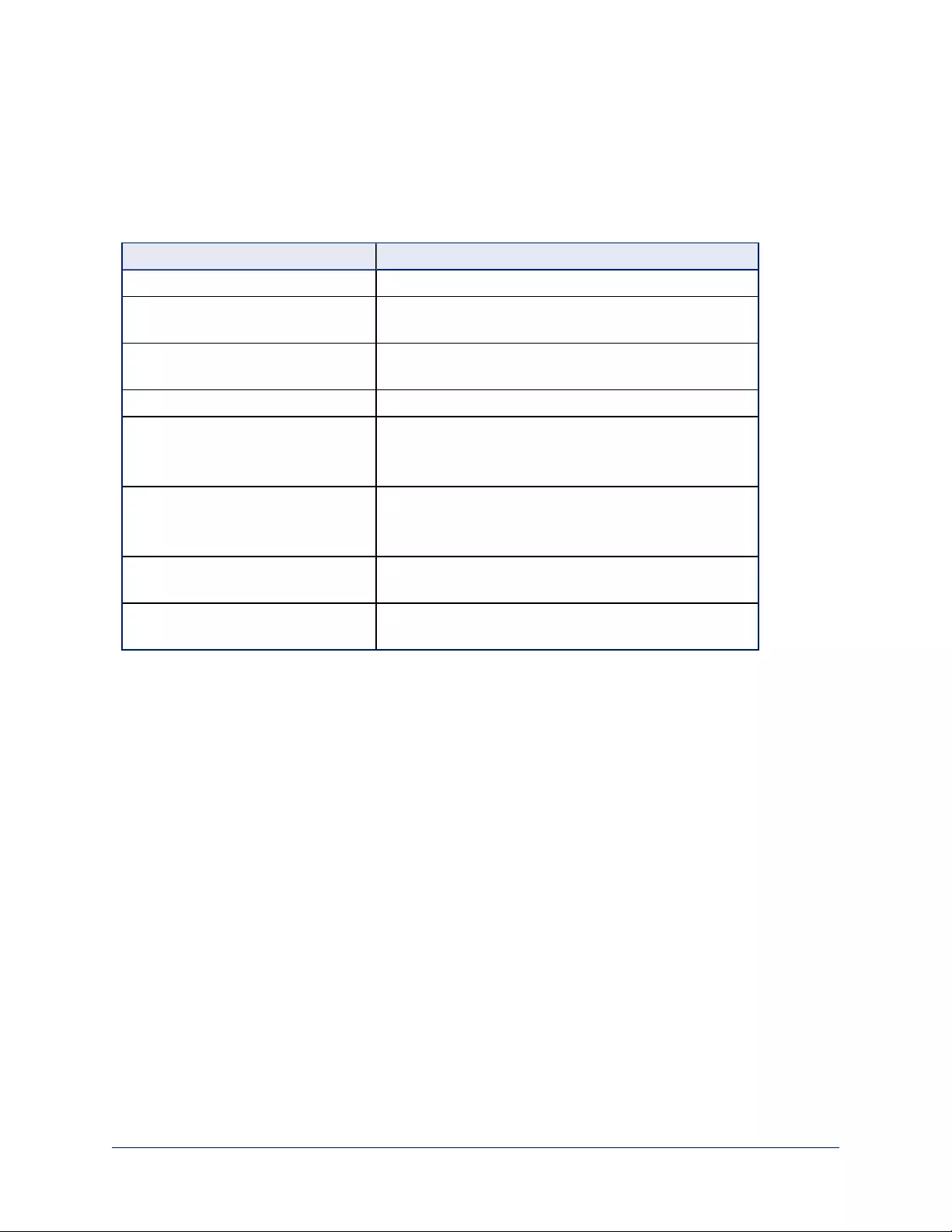
Vaddio IR Remote Commander
The IR remote provides basic camera control for end users.
IR Remote Cheat Sheet
What do you need to do? Button(s)
Power on or standby Power (green button at top right)
Select the camera to control (if this
remote controls more than one)
Camera Select buttons 1 through 3 (second row on the
remote)
Discover the camera's IP address Data Screen button (top left) – press and hold for 3
seconds.
Move the camera Arrow buttons and Home button (dark red)
Move the camera to a preset position Position Preset buttons 1 through 6 (bottom two rows)
You can access additional presets from the camera's
web interface.
Focus the camera Auto Focus button (near arrow buttons)
Manual Focus buttons Near and Far (below Zoom
Speed buttons)
Control zoom speed Zoom Speed buttons - Slow Tand W, Fast Tand Wfor
telephoto and wide-angle modes (light gray)
Adjust for excess light behind the
camera's subject
Back Light button (top center)
14
Integrator's Complete Guide to RoboSHOT HDBT High-Performance PTZ Cameras
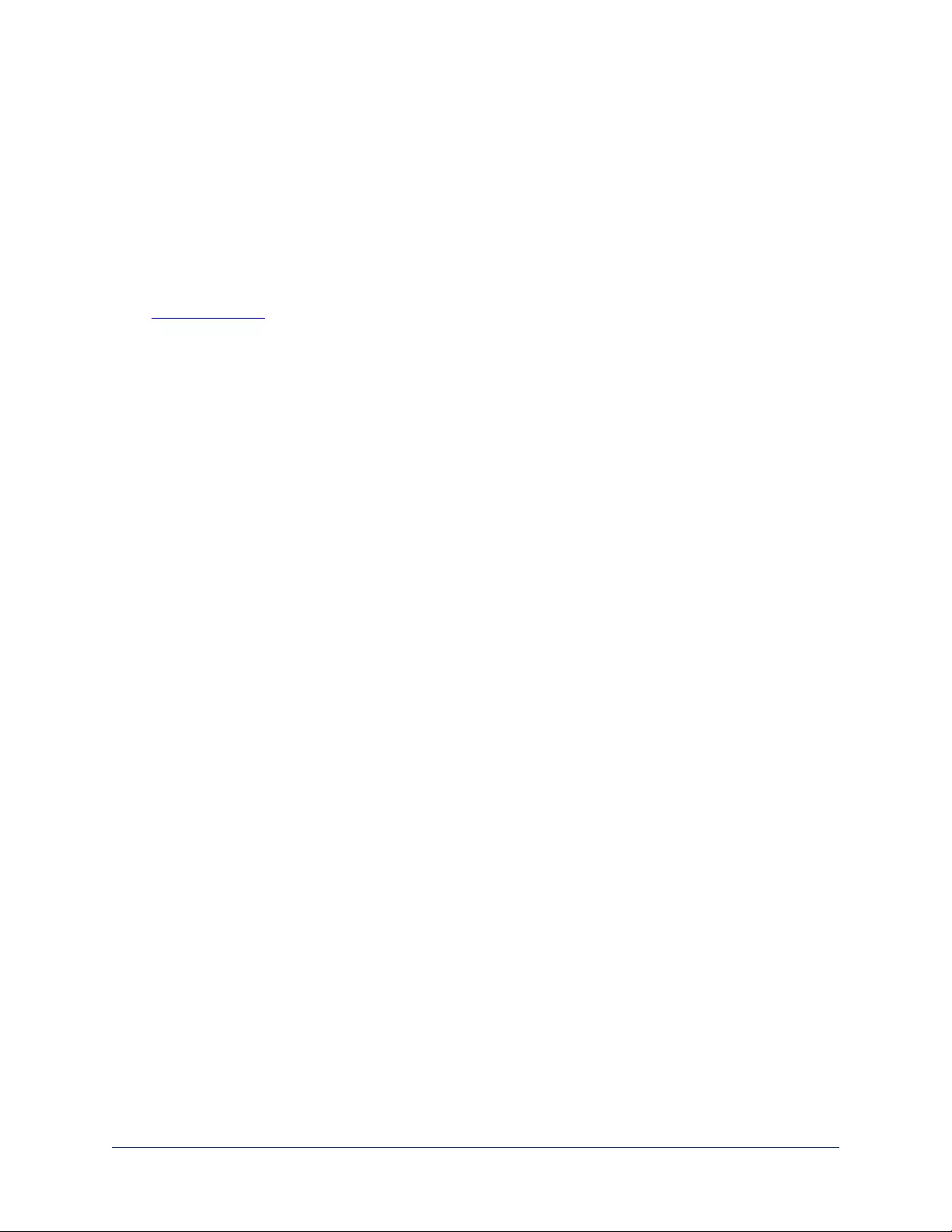
IR Remote Details
The Vaddio remote provides the following functions:
Power – Switch the selected camera on or off.
Power indicator – Shows power on, IR transmission, and battery level.
Back Light – Use or turn off Back Light Compensation.
Data Screen – Display the camera’s IP address and MAC address. Press this button
again to dismiss the display.
Camera Select – In multi-camera installations, selects the camera to be controlled.
See Camera Settings for information on configuring the camera as camera 1, 2, or 3.
Pan/Tilt (arrow button) controls and Home button – Control the camera’s
position.
Rev. Pan and Std. Pan– Control how the camera responds to the arrow buttons.
Helpful for ceiling-mounted cameras and for presenters who are controlling the
camera.
Pan/Tilt Reset – Not used.
Auto Focus – Switch the camera to Auto-Focus mode.
Zoom Speed – Select Slow or Fast movements for telephoto and wide-angle shots.
nT(slow and fast) – Telephoto
nW(slow and fast) – Wide-angle
Manual Focus – Switch the camera to Manual Focus mode.
Near (-) adjustment – Moves the focus nearer when in manual focus mode.
Far (+) adjustment – Moves the focus farther when in manual focus mode.
Position Presets 1 through 6 – Move the camera to a predefined position.
Preset – Save the camera’s current position as one of the numbered presets.
Reset – Clear the saved position presets.
The web interface offers greater control over camera movements to presets (such as setting the speed for
Tri-Synchronous Motion), and provides additional presets.
Storing a Preset Using the IR Remote Commander
Position the camera. Then hold down the Preset button and press one of the numbered preset buttons.
Clearing a Preset Using the IR Remote Commander
Press and hold the Reset button while pressing the preset number you want to clear.
Getting the Camera's IP Address
1. Press the Data Screen button on the remote. The room display presents the camera's IP address and
MAC address.
2. Press the Data Screen button again to dismiss the information.
You can access the camera's web interface by entering the camera's IP address in the address bar of your
browser.
15
Integrator's Complete Guide to RoboSHOT HDBT High-Performance PTZ Cameras
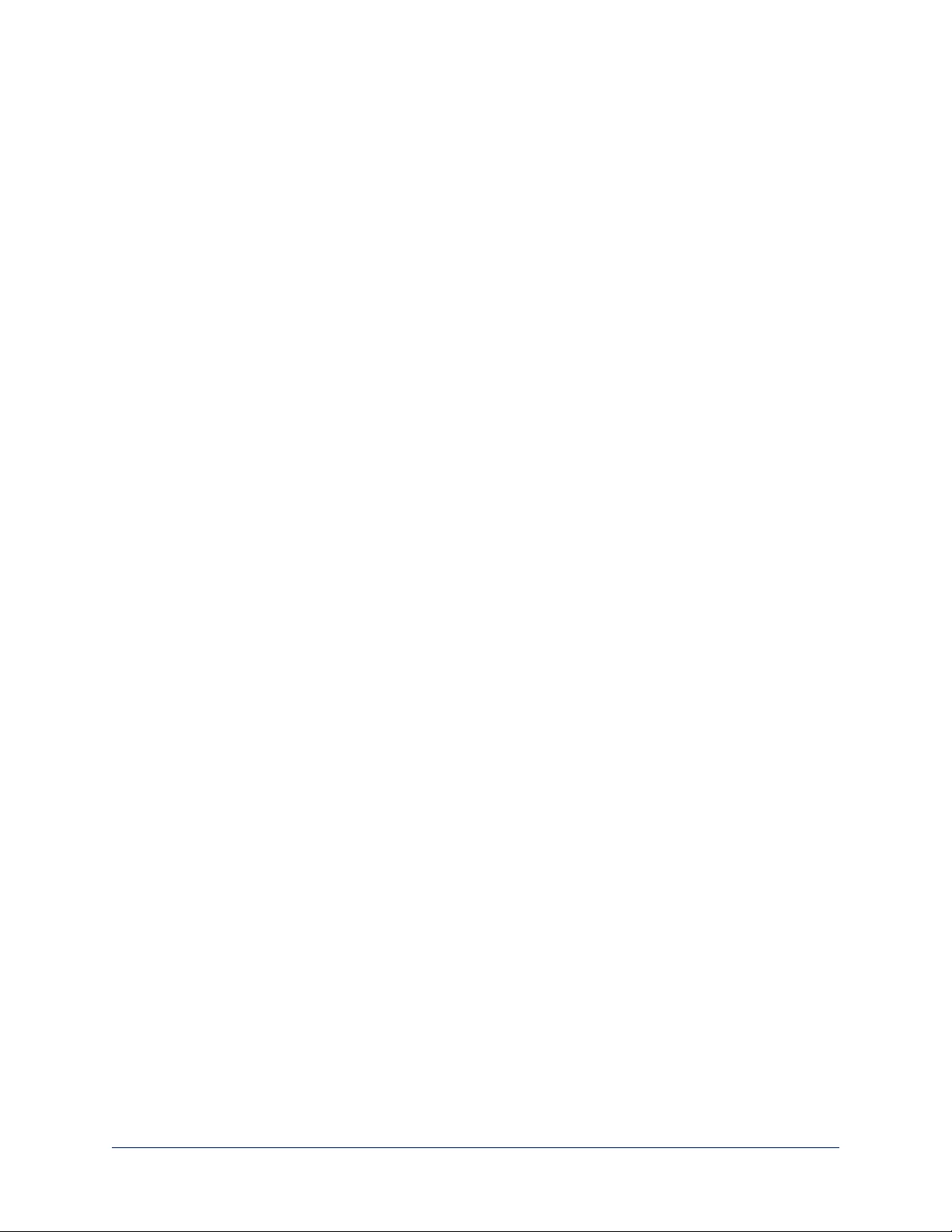
Web Interface
The camera provides a web interface to allow control via an Ethernet network connection, using a browser.
The web interface gives the user more control over the camera than the IR remote offers.
The web interface allows user-level camera control and password-protected administrative access to tasks
such as setting passwords, changing the IP address, viewing diagnostics, and installing firmware updates.
nAdministrative access – The default password is password. The admin has access to all pages of the
web interface.
nUser access – The default password is password. Only the camera control page is available with
user-level access.
If the LAN has a DHCP server, the camera will get its IP address, gateway and routing information
automatically and you will be able to browse to it. In the absence of a DHCP server, the camera's default
IP address is 169.254.1.1 and its subnet mask is 255.255.255.0.
You can configure the camera’s static IP address either through the network or from a computer connected
directly to its Ethernet port. You may need a crossover cable.
Note
If the camera is used with a OneLINK device, the two devices have separate IP addresses and each has
its own web interface.
Compatible Web Browsers
We have tested this product with these web browsers:
nChrome®
nMicrosoft® Internet Explorer®
nSafari®
nFirefox®
We test using the browser version available from the vendor at that time. Older versions of these browsers
are likely to work, and other browsers may also work.
16
Integrator's Complete Guide to RoboSHOT HDBT High-Performance PTZ Cameras
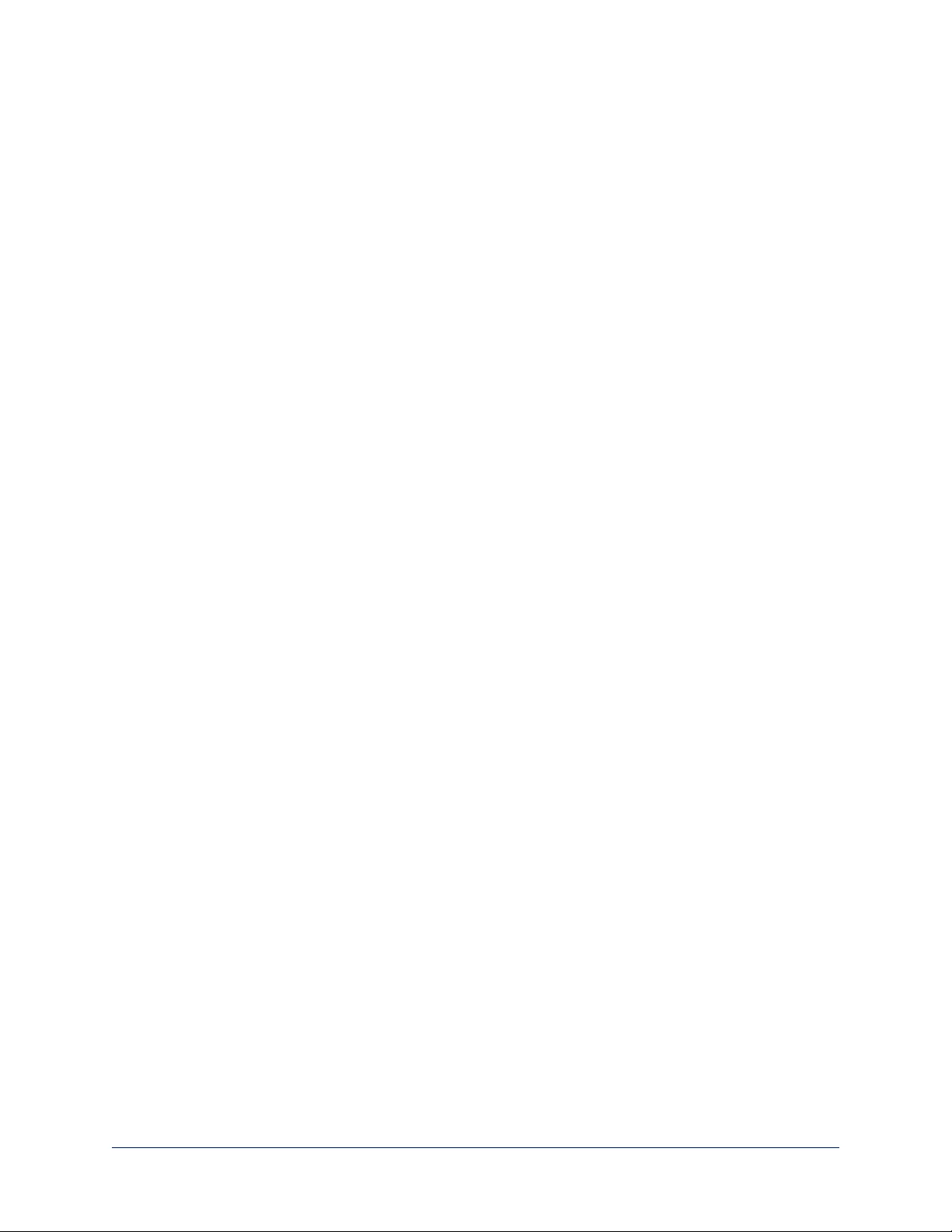
User Access
If the admin sets up automatic guest access, no login is needed – the system starts at the Camera Control
page, rather than the login page. The administrative login dialog is accessible from the Camera Control
page, to allow access to administrative tasks.
17
Integrator's Complete Guide to RoboSHOT HDBT High-Performance PTZ Cameras
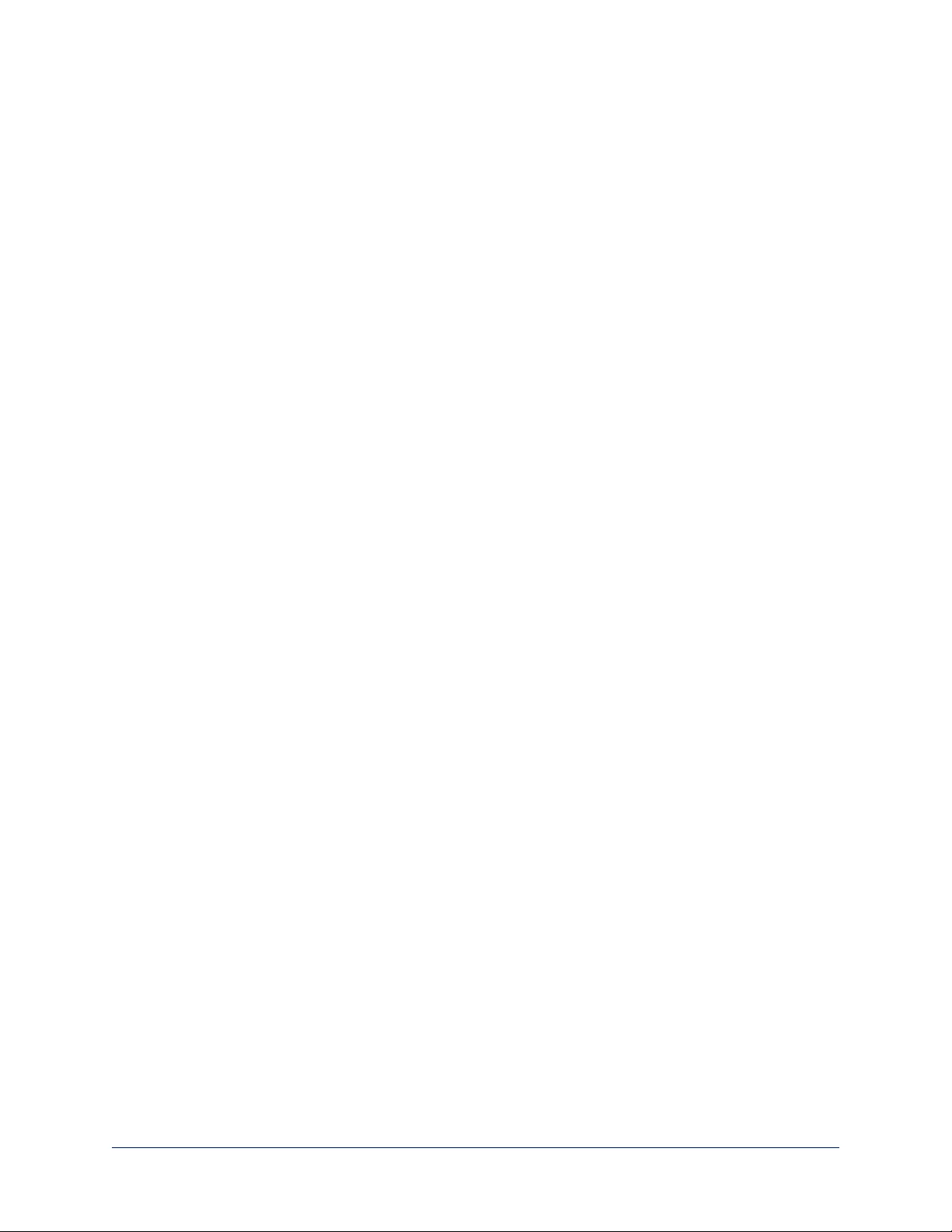
Administrative Access
If you are on the Camera Control screen and no other screens are available, you’re logged in at the user
level, or guest access is enabled and you’re not logged on at all. Use the Admin button to open the login
screen.
When you log in as Admin, all the admin menu buttons appear on the left side of the screen. In addition to
Camera Controls, you also have access to:
nCamera Settings – Additional control over camera behavior related to camera movement and color
management.
nStreaming – Set up IP (H.264) streaming.
nRoom Labels – Add helpful information the web interface screens, such as conference room name and
the in-house number for AV assistance.
nNetworking – Ethernet configuration.
nSecurity – Set passwords and manage guest access.
nDiagnostics – Access to logs for troubleshooting.
nSystem – Reboot, restore defaults, view switch settings, and run updates.
nHelp – Tech support contact information.
18
Integrator's Complete Guide to RoboSHOT HDBT High-Performance PTZ Cameras
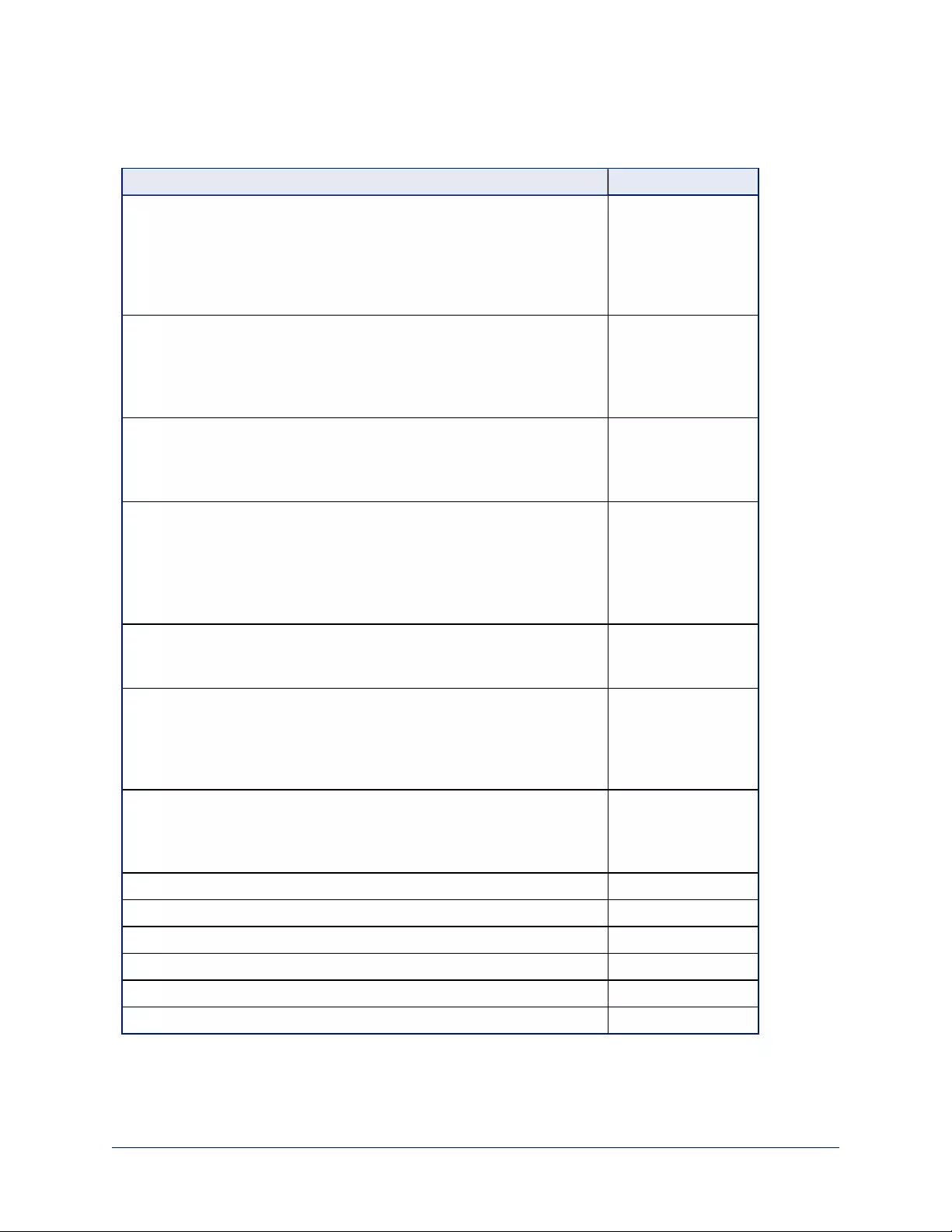
Web Interface Cheat Sheet
Where to find the camera controls you need right now.
What do you need? Go to this screen
Camera operation
nMove or zoom the camera
nSet the speed for pan, tilt, or zoom motions
nFocus the camera (Focus button reveals the focus control)
nMove to a camera preset
nPut the camera into or bring it out of standby mode
Camera Controls
Camera behavior
nSet motors for inverted operation (Settings button reveals the
control)
nSet or clear camera presets
nSelect the appropriate lighting adjustments (CCU Scenes section)
Camera Controls
Camera behavior
nDefine custom lighting adjustments (CCU scenes)
nSpecify whether to use automated adjustments (auto-iris, auto white
balance, backlight compensation)
Camera Settings
Camera adjustments
nColor settings (Iris, iris gain, red gain, blue gain, detail, chroma,
gamma)
nStore and label custom color settings as CCU scenes
nSpecify global speed settings for camera movements that do not use
Tri-Synchronous Motion
Camera Settings
Access management
nGuest access
nAccount passwords
Security
IP streaming settings
nQuality
nResolution
nFrame rate
nStreaming URL and path
Streaming
IP settings
nHostname
nDHCP or static addressing
nStatic: IP address, subnet mask, gateway
Networking
Information about the camera's current hardware switch settings System
Time zone and NTP server (source for system time/date) Networking
Diagnostic logs Diagnostics
Information about the camera location Room Labels
Helpdesk phone number for end users Room Labels
Vaddio Technical Support contact information Help
19
Integrator's Complete Guide to RoboSHOT HDBT High-Performance PTZ Cameras
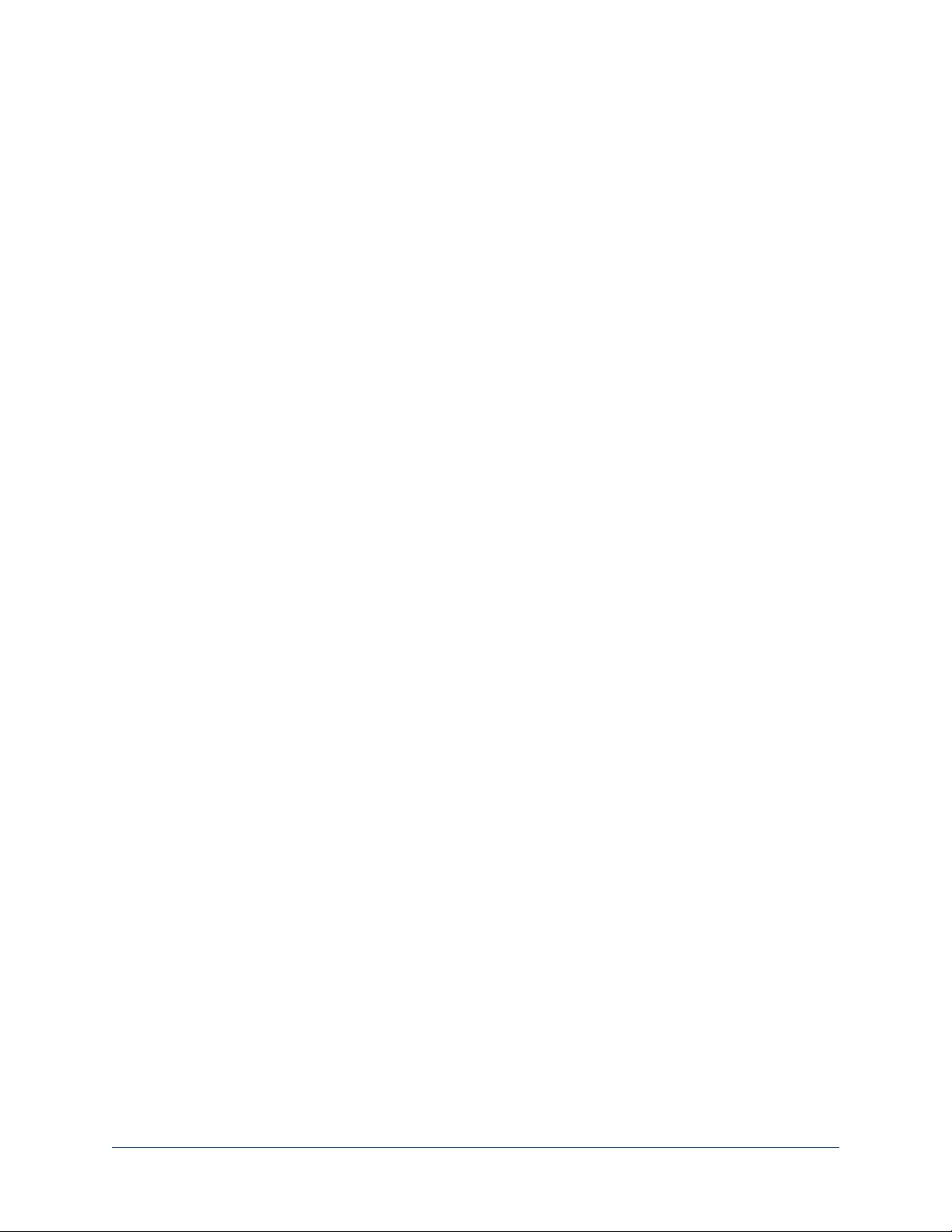
Web Tasks for All Users: Controlling the Camera
CAMERA CONTROLS PAGE
The Camera Controls page provides most of the same controls as the IR Remote Commander, along with
some that are not available from the remote:
nPan, tilt, zoom, or return to "home" position
nPut the camera in standby or bring it back to the ready state
nSet speeds for camera movements
nFocus manually or set auto-focus
nSet or move to camera presets
nSelect one of the stored lighting adjustments
nSet the way the camera responds to the arrow buttons on the remote
Since the web interface is specific to the camera you are working with, it does not offer camera selection.
Note
Administrators can also customize the camera's home position from this page.
20
Integrator's Complete Guide to RoboSHOT HDBT High-Performance PTZ Cameras
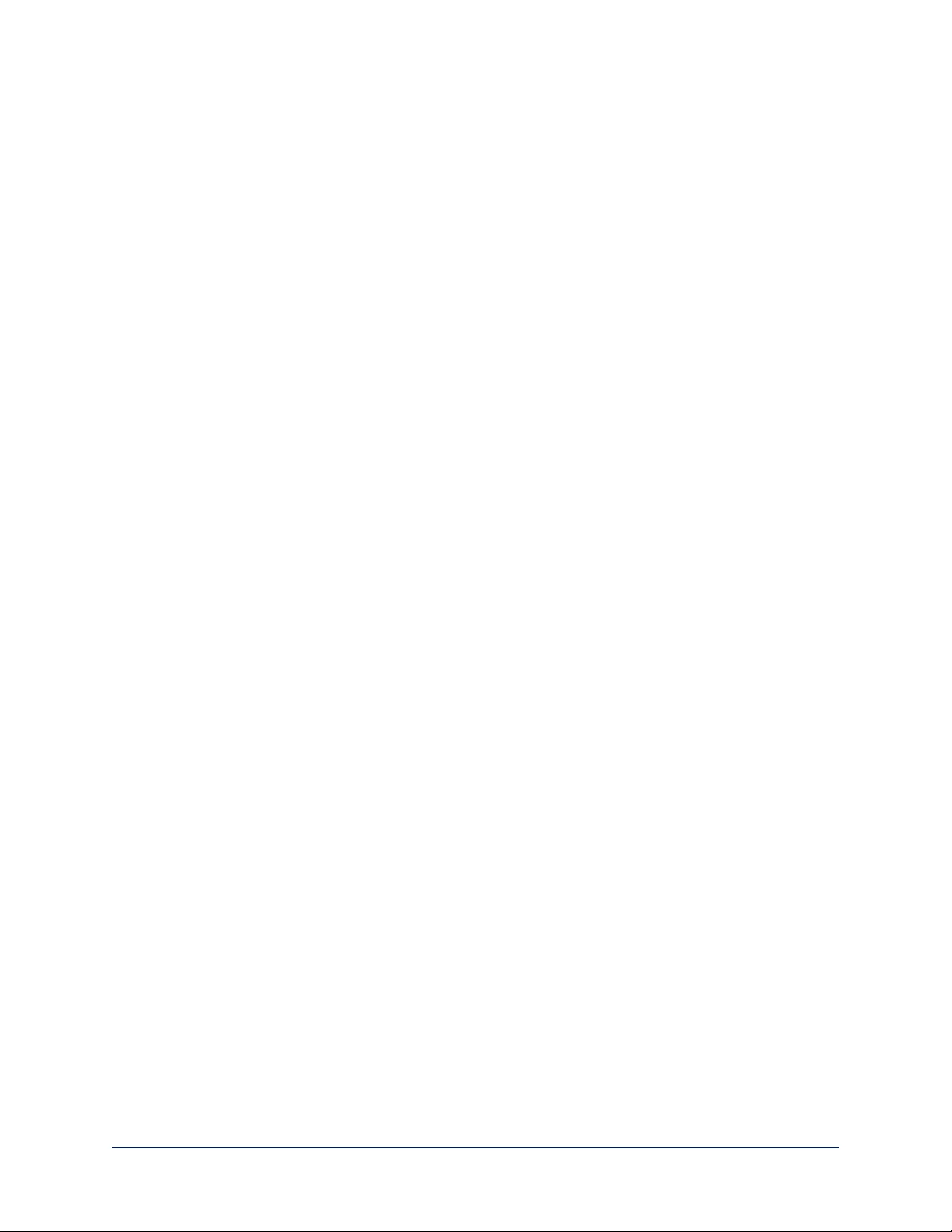
Switching the Camera Off or On
Use the Standby button to switch between low-power (standby) and ready states.
On entering standby mode, the camera moves to its standby position.
Moving the Camera
Use the arrow buttons for camera pan and tilt. The center button moves the camera to the home position.
Zooming In or Out
Use the Zoom + button to zoom in and the Zoom - button to zoom out.
21
Integrator's Complete Guide to RoboSHOT HDBT High-Performance PTZ Cameras
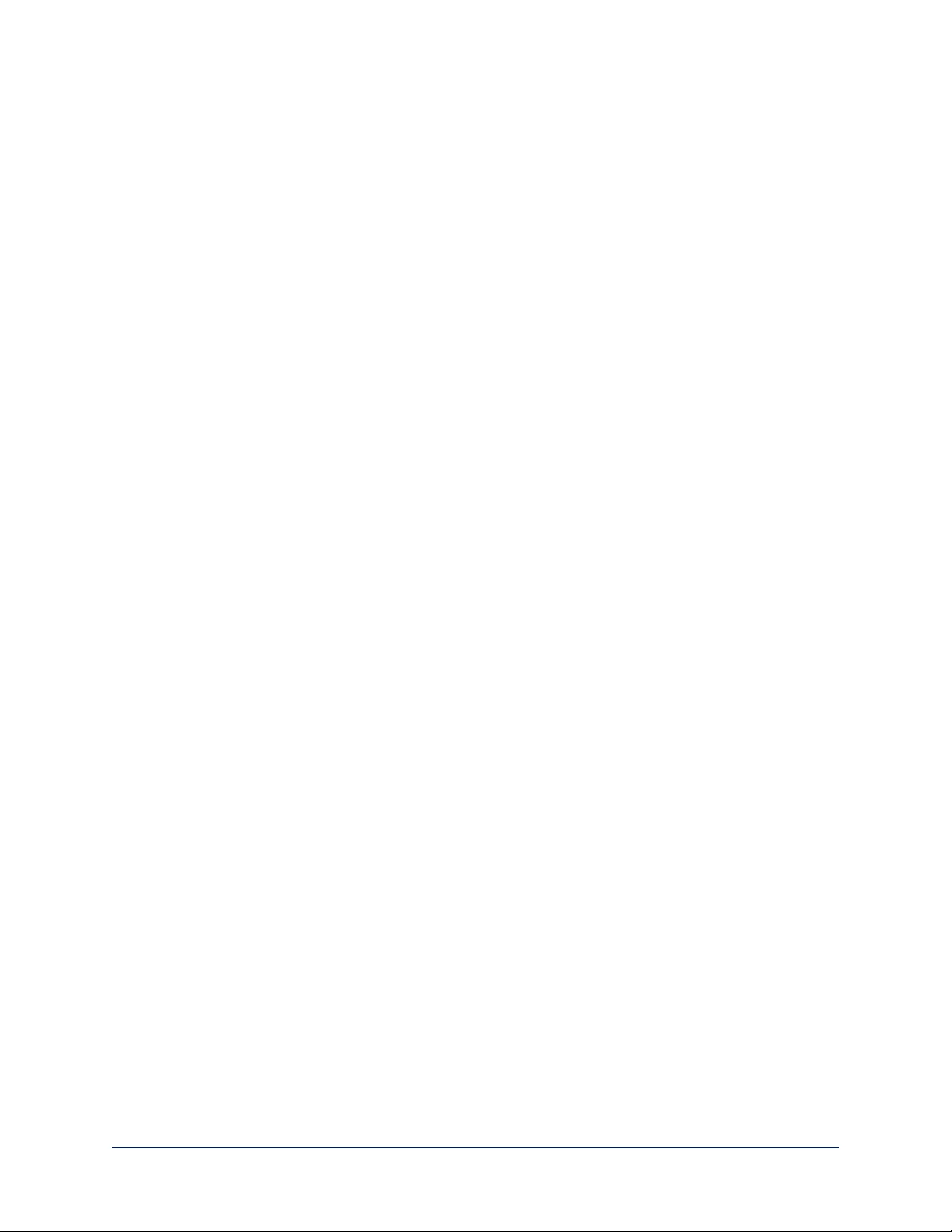
Changing the Focus
Open the Focus control to select Auto-focus, or set manual focus with the + (near) and – (far) buttons.
Iknow you get this, but I’m going to say it anyway: The + and – buttons don’t work when the Auto Focus
box is checked.
22
Integrator's Complete Guide to RoboSHOT HDBT High-Performance PTZ Cameras
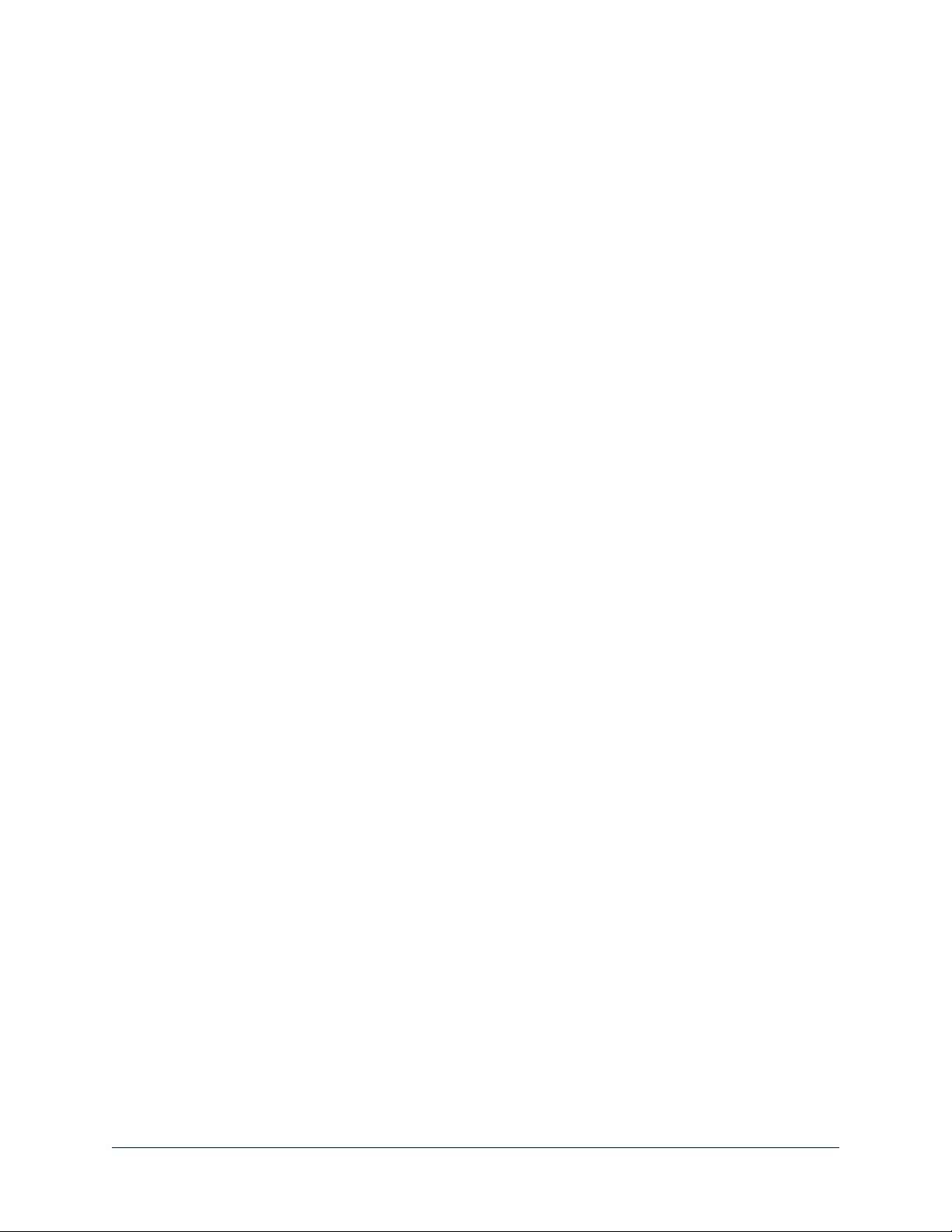
Moving the Camera to a Preset Position
Use the numbered Preset buttons to move the camera to any of its programmed positions. If you select a
preset that has not yet been programmed, nothing happens.
23
Integrator's Complete Guide to RoboSHOT HDBT High-Performance PTZ Cameras
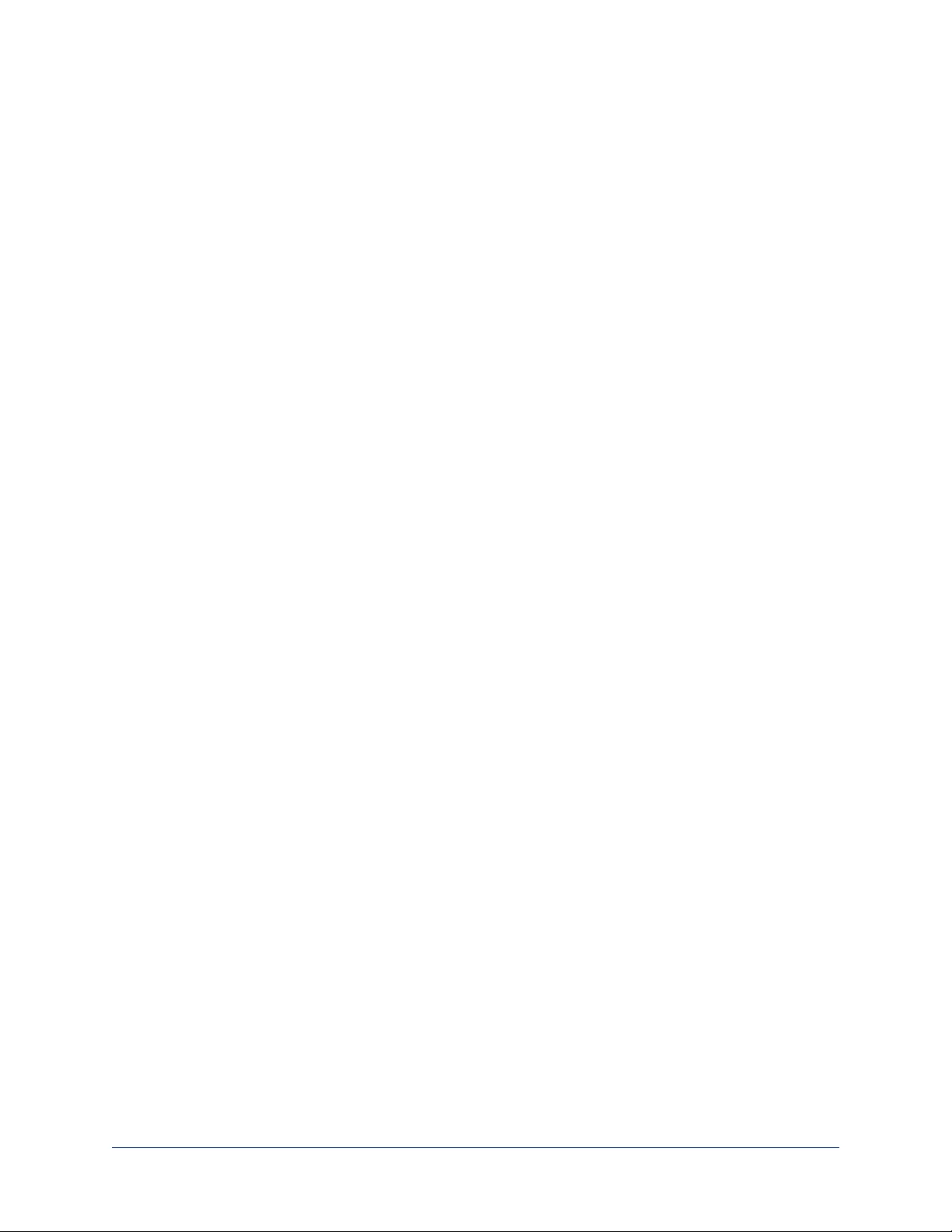
Selecting the Appropriate Color Settings
Adjust the camera for the lighting in use by selecting the CCU scene that best fits your environment. The
technical folks at Vaddio (Scott, to be specific) have already set up presets for common lighting scenarios
– Incandescent Hi, Incandescent Lo, Fluorescent Hi, Fluorescent Lo and Outdoor. The Auto setting allows
the camera to determine the appropriate adjustments.
The first three settings in this area of the web interface (initially labeled Custom A through Custom C) can
be set and renamed from the Camera Settings page, accessible to admin users.
24
Integrator's Complete Guide to RoboSHOT HDBT High-Performance PTZ Cameras
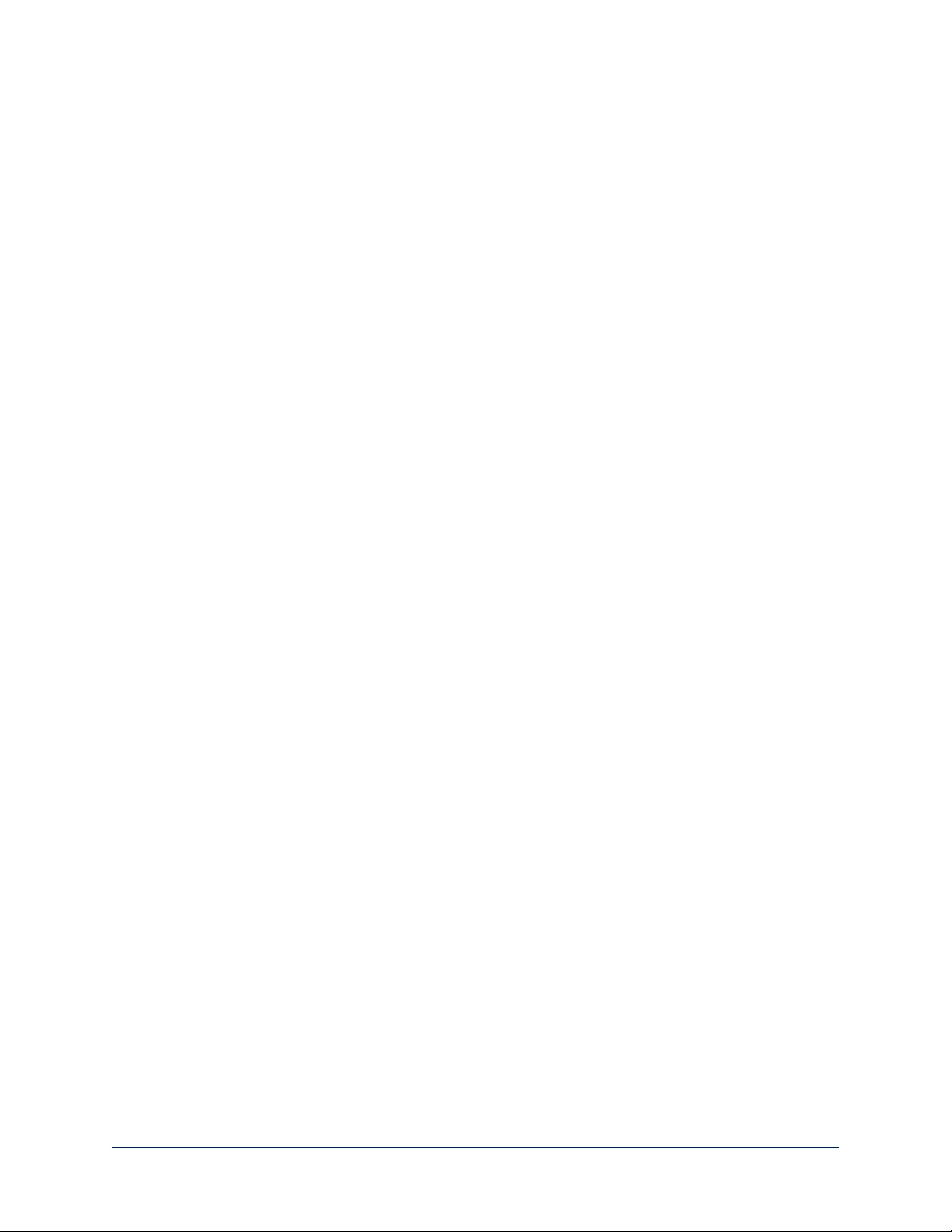
Storing a Camera Preset
1. Set up the camera shot, then use the Store button to open the Store Preset box.
2. Click one of the numbered preset buttons.
3. Check Save with Tri-Sync to allow the pan, tilt, and zoom motors to move simultaneously.
4. If necessary, use the speed slider to set Tri-Sync speed. For tight shots, slower is better.
5. To save the current color settings along with the camera position, check Save with current color
settings.
6. Save the preset.
Note:
The Tri-Synchronous Motion algorithm works best for on-air shots requiring significant movement in more
than one axis. It is not useful when moving the camera less than 10° or when the camera is not on the air.
You may need to experiment with the Tri-Sync setting.
25
Integrator's Complete Guide to RoboSHOT HDBT High-Performance PTZ Cameras
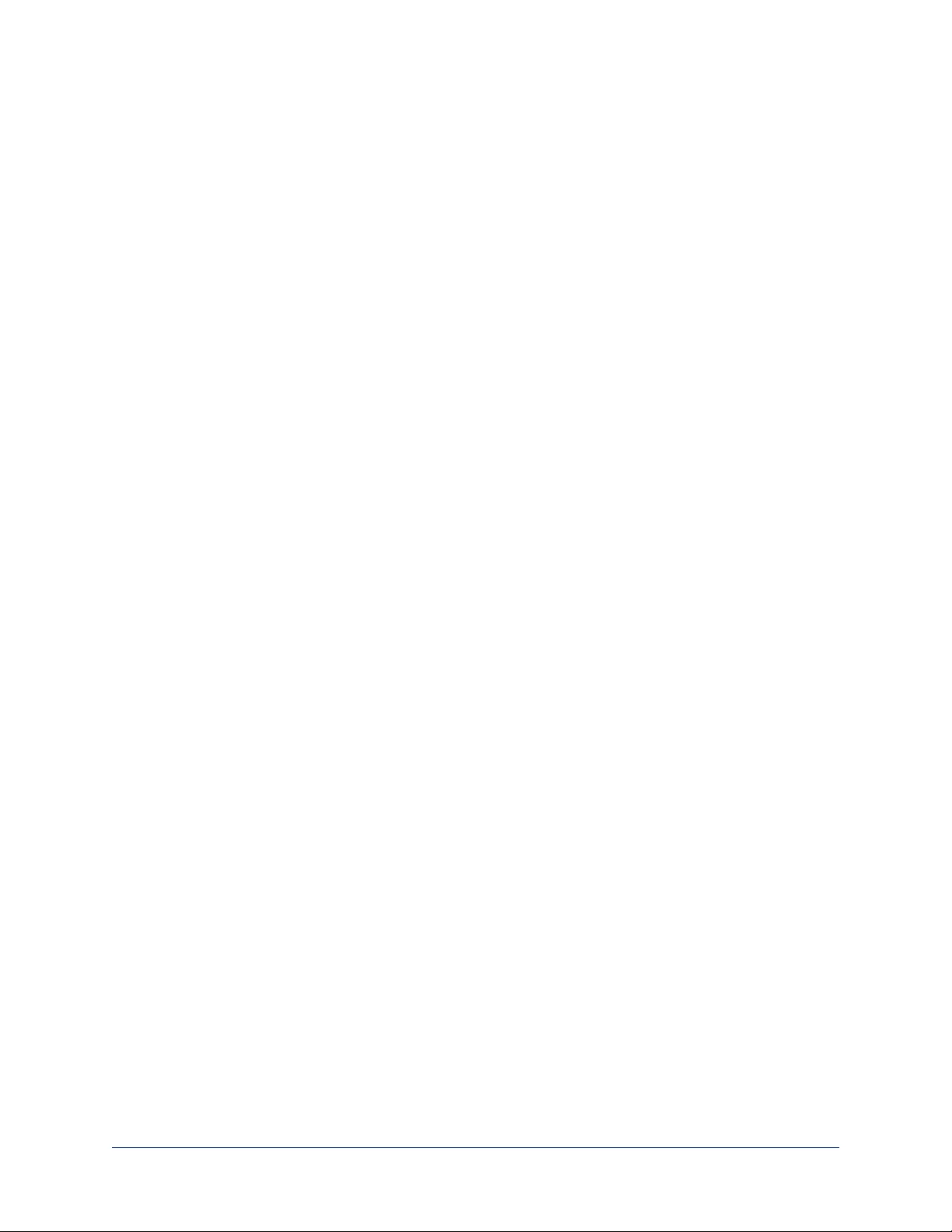
Changing the Speed of Camera Movements
Use the speed sliders to adjust the speed of movements that you control with the buttons for pan, tilt and
zoom. For tight shots, slower is usually better.
26
Integrator's Complete Guide to RoboSHOT HDBT High-Performance PTZ Cameras
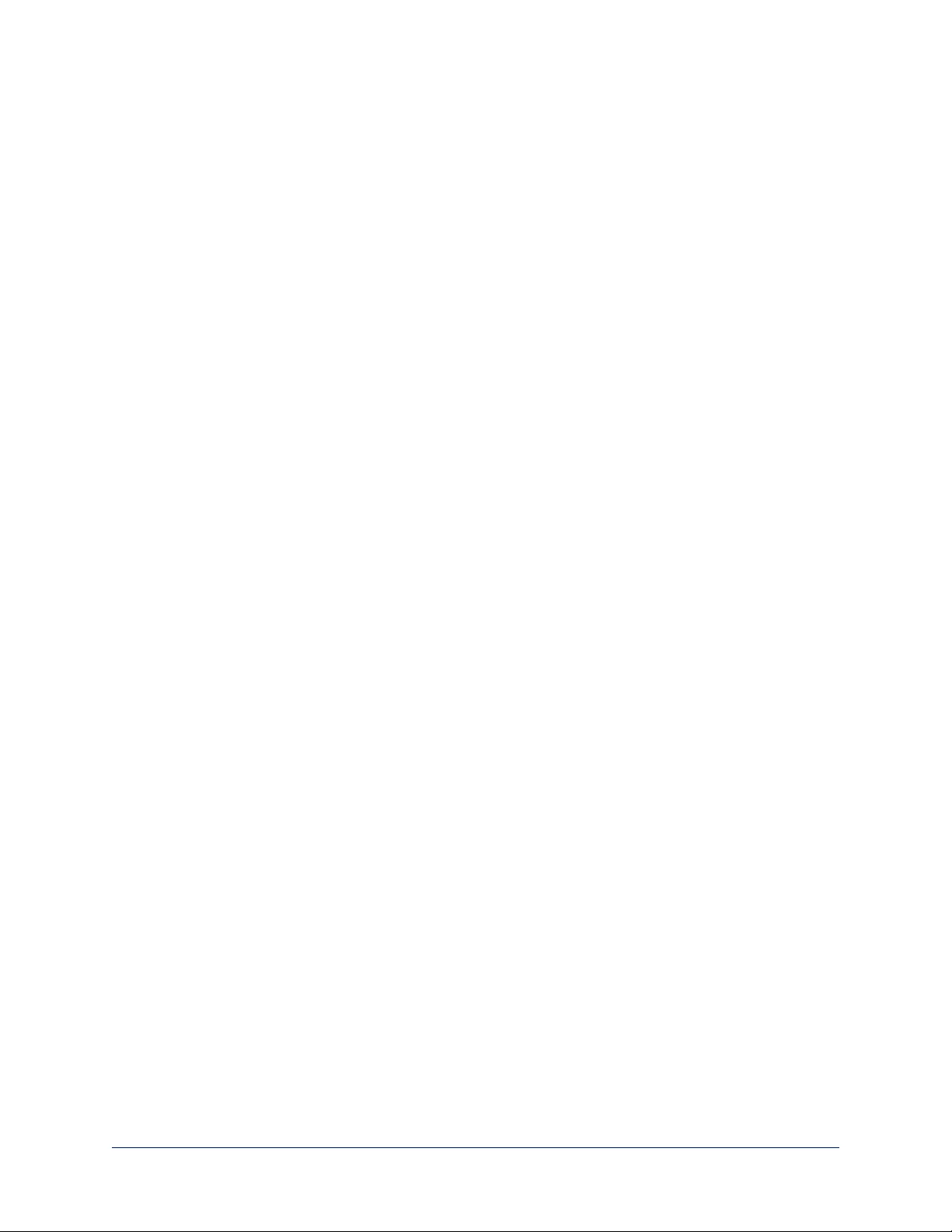
Setting Pan Direction
By default, the arrow buttons move the camera in the direction that viewers at the far end would see. If you
face the camera and use the left arrow button, the camera pans to your right.
To switch the camera pan direction to the near end point of view, use the Settings button to open the pan
and tilt direction box. Then set Pan Direction to Inverted.
Setting Tilt Direction
Tilt direction can also be normal or inverted. Set it according to what will be the most intuitive for the people
most likely to be controlling the camera.
27
Integrator's Complete Guide to RoboSHOT HDBT High-Performance PTZ Cameras
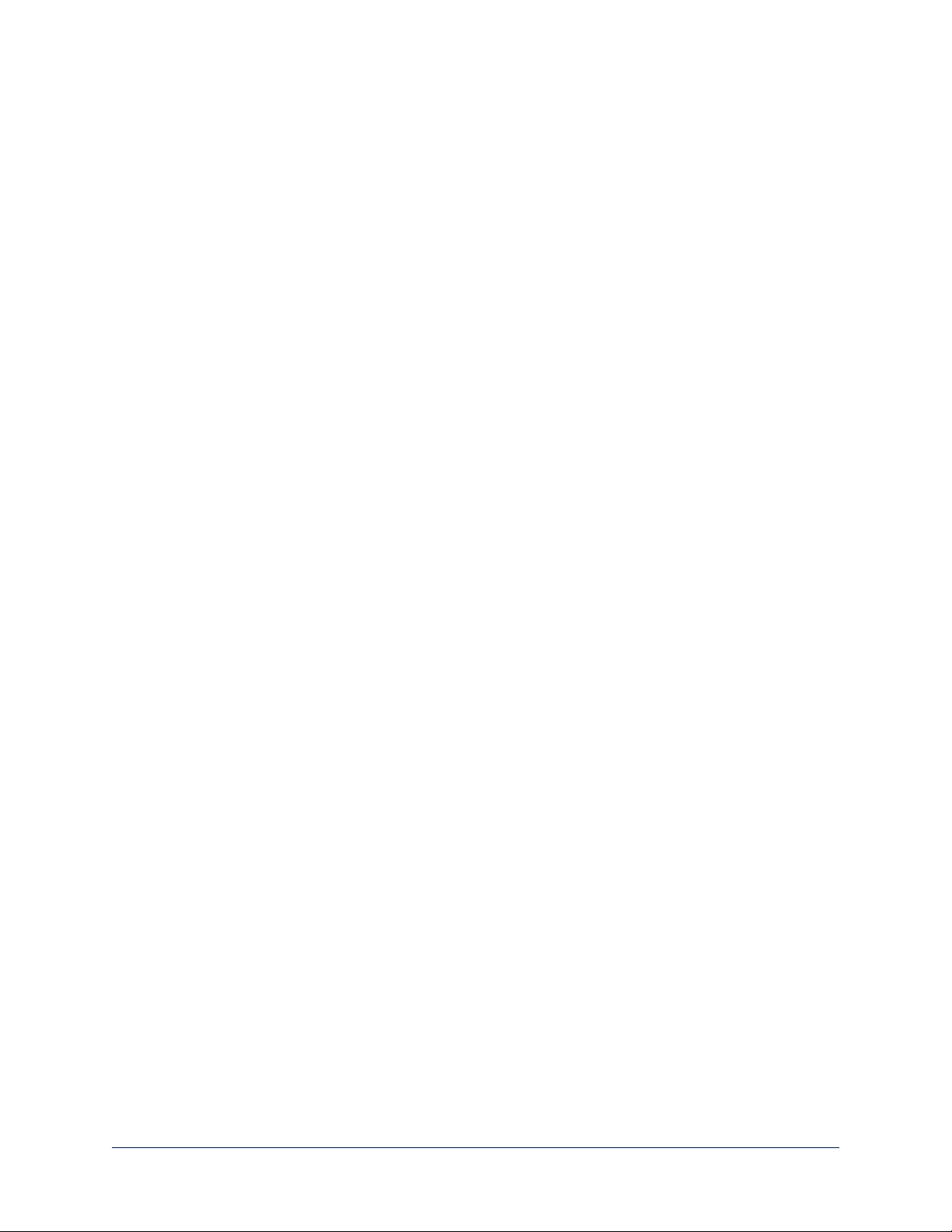
Web Tasks for Administrators: Setting a Custom Home Position
CAMERA SETTINGS PAGE
If you are logged in as admin, you can set a custom Home preset in place of the camera's default home
position (0° pan and 0° tilt). The Home preset is not available in the Store Preset box if you are not logged in
as admin.
Set up the shot and store the custom Home position as you would for any other preset. Like other presets,
the custom Home preset can include color, speed, and Tri-Synchronous Motion settings.
28
Integrator's Complete Guide to RoboSHOT HDBT High-Performance PTZ Cameras
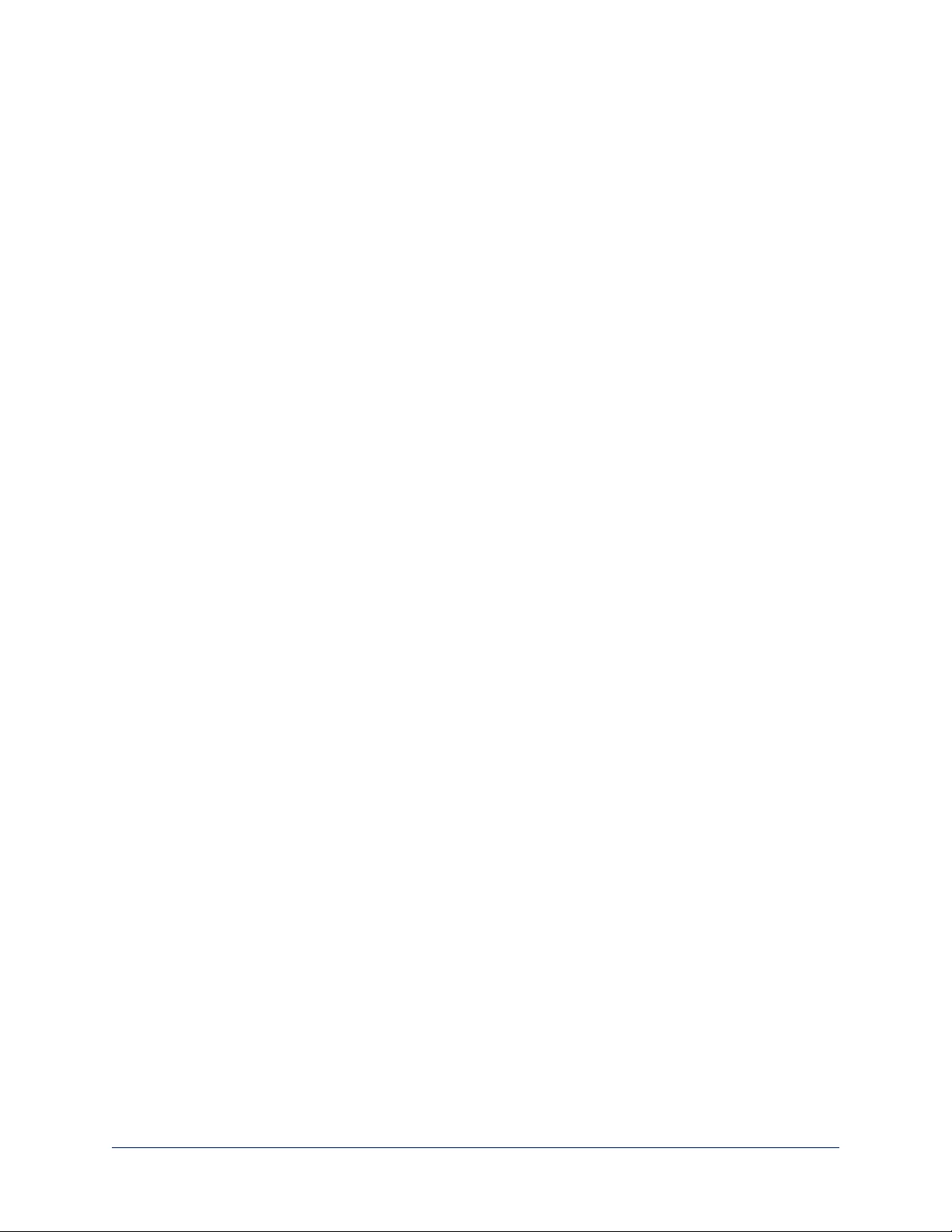
Web Tasks for Administrators: Managing Access and Passwords
SECURITY PAGE
Things you can do on this page:
nAllow people to access the Camera Control screen without logging on (Allow Guest Access)
nSet whether inactive sessionslog off automatically or not (Automatically Expire Idle Sessions)
nChange the password for the admin account
nChange the password for the user account
Note
For best security, Vaddio strongly recommends changing the user and admin passwords from
the default. Using the default passwords leaves the product vulnerable to tampering.
Web Tasks for Administrators: Adding Room Information to the Web Interface
ROOM LABELS PAGE
To display your company name, conference room name and phone number, and the number for meeting
hosts to call for in-house A/V support, enter this information on the Room Labels page.
29
Integrator's Complete Guide to RoboSHOT HDBT High-Performance PTZ Cameras
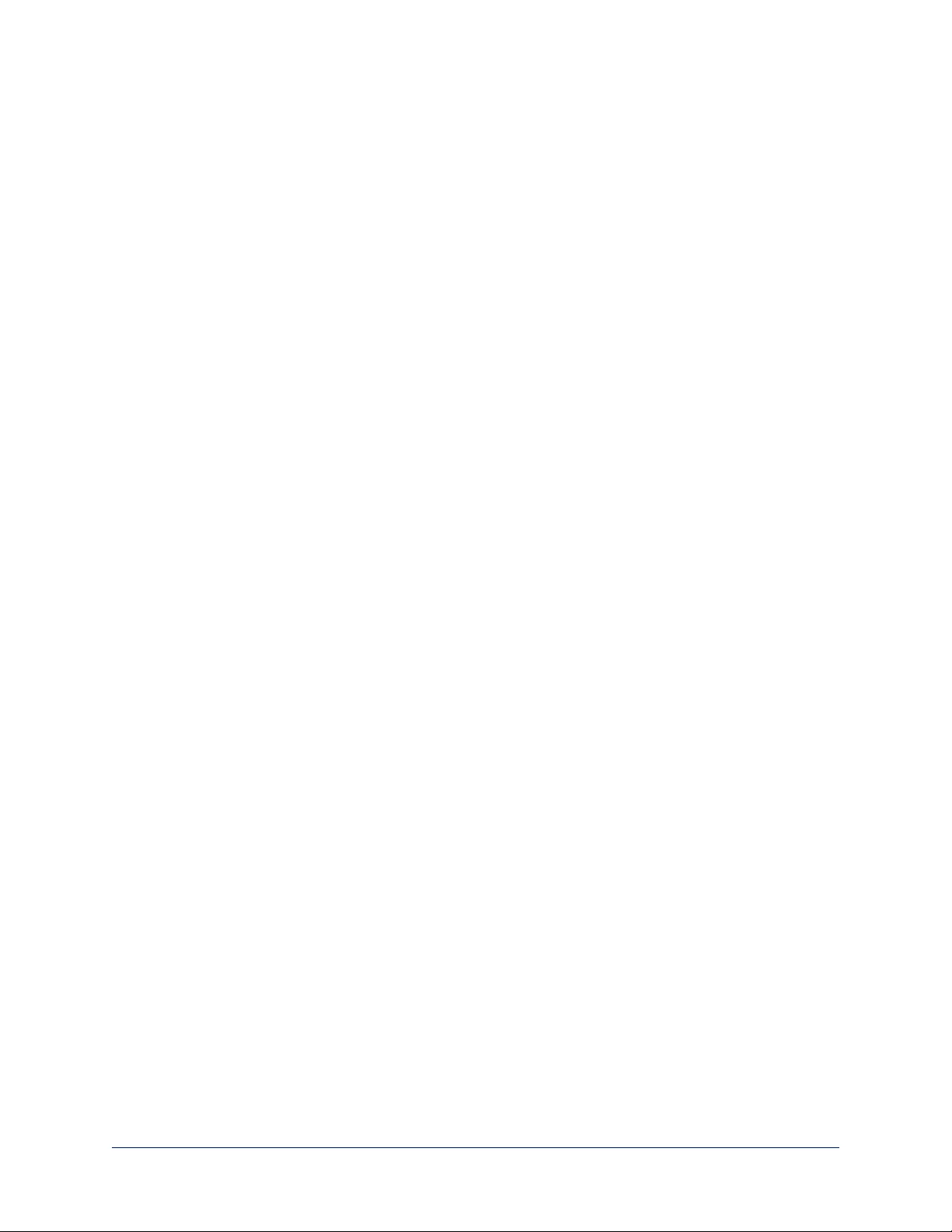
Web Tasks for Administrators: Configuring Network Settings
NETWORKING PAGE
Things you can do on this page:
nSpecify time zone and NTP server
nAssign the camera’s hostname
nSpecify DHCP or static IP address
nSet up other networking information
DHCP is the default setting, but the camera will use the default address of 169.254.1.1 if no DHCP server
is available.
You will only be able to enter the IP address, subnet mask, and gateway if you set IP Address to Static.
Caution
Do not change DHCP/Static addressing, IP address, subnet mask, or gateway unless you are very familiar
with the characteristics and configuration of the network where you install the camera. Errors in network
configuration can make the camera and its IP stream inaccessible from the network.
30
Integrator's Complete Guide to RoboSHOT HDBT High-Performance PTZ Cameras
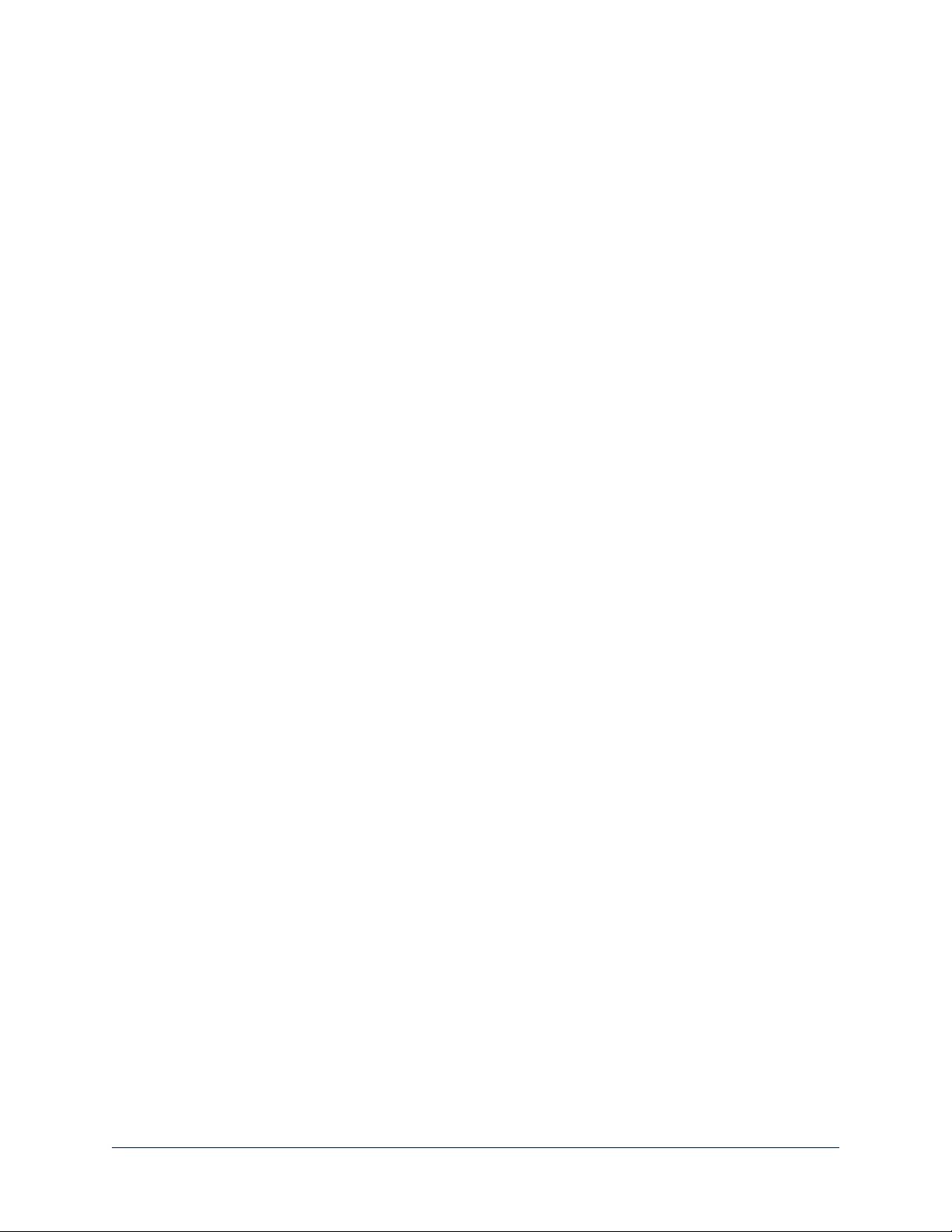
Specifying Time Zone and NTP Server
1. To make the time zone and NTP server editable, enable Automatic NTP Updating.
2. Select the desired time zone from the list.
3. If desired, specify the NTP server to use. Otherwise, use the default.
You may need to refresh the system time display.
31
Integrator's Complete Guide to RoboSHOT HDBT High-Performance PTZ Cameras
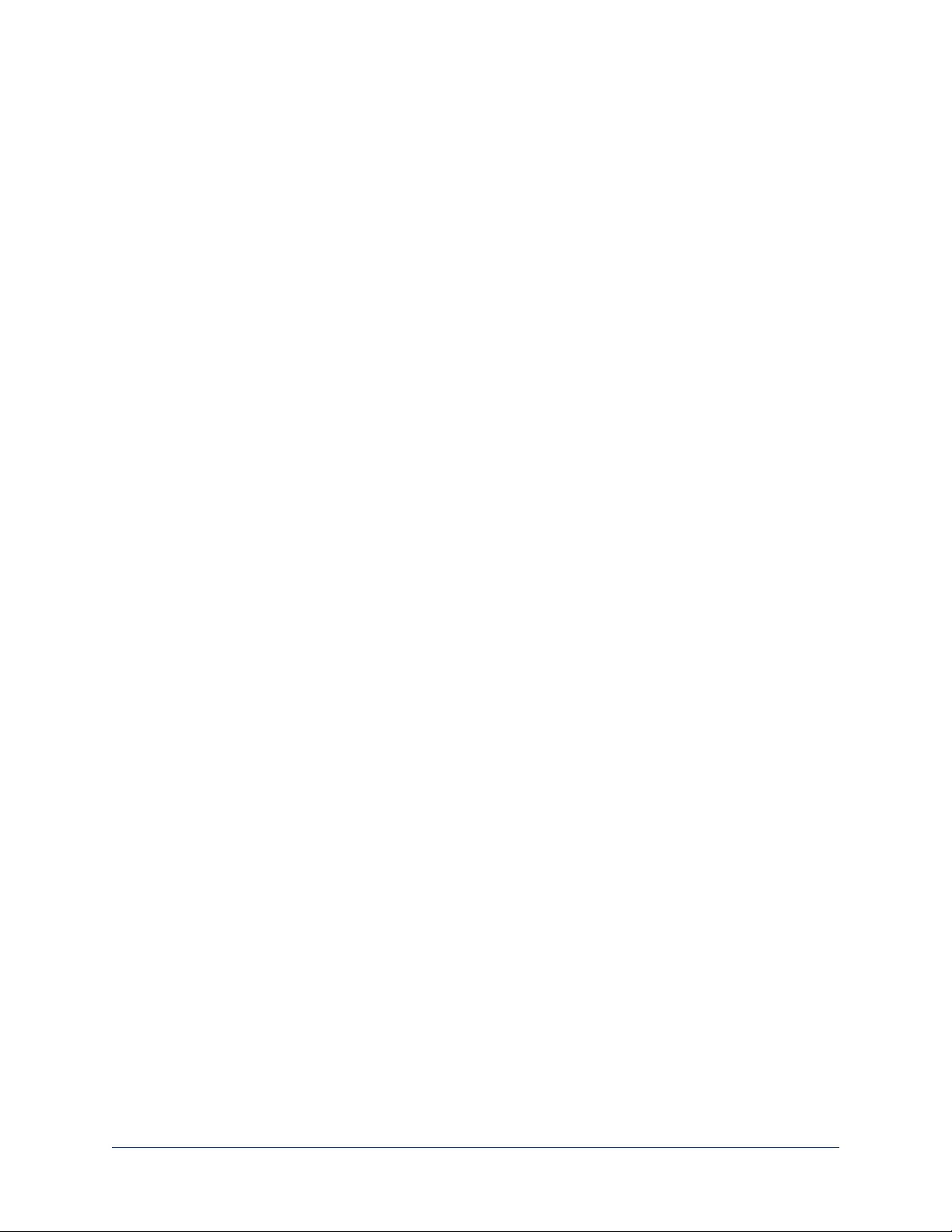
Web Tasks for Administrators: Configuring Streaming Settings
STREAMING PAGE
Things you can do on this page:
nEnable or disable IP streaming
nSet the resolution, video quality, and frame rate for IP streaming
nSpecify the IP streaming port and path/URL
The camera uses the RTSP protocol for H.264 streaming. Resolutions range from 1080p down to CIF;
frame rates are 30/25/15 for 1080p and 60/30/25/15 for all other resolutions.
Enabling or Disabling Streaming
IP streaming is enabled by default. Use the Enable IP Streaming checkbox to change this.
Save the change before you leave this page of the web interface.
32
Integrator's Complete Guide to RoboSHOT HDBT High-Performance PTZ Cameras
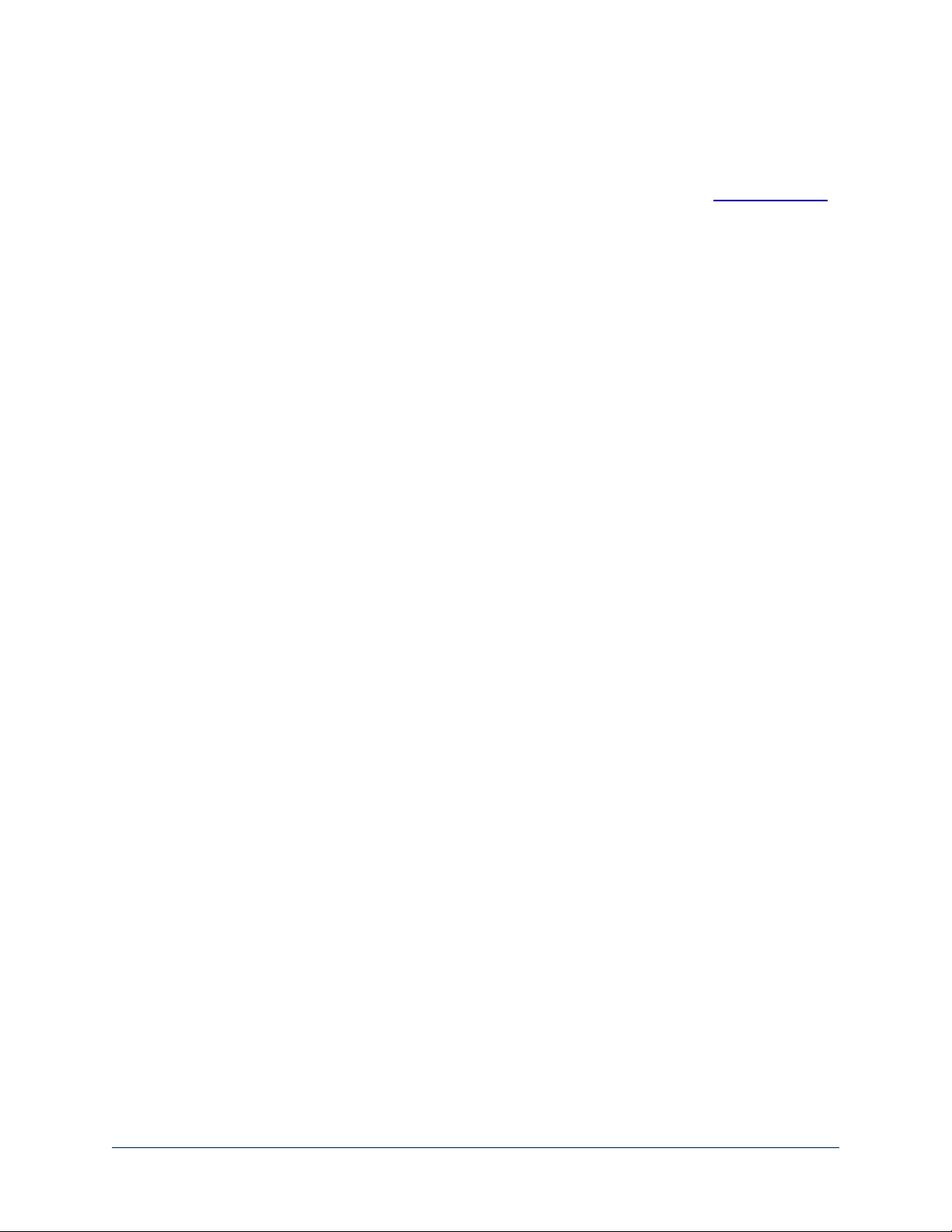
Editing IP Streaming Settings
Note
The web interface presents all the possible streaming resolutions values, but the IP stream cannot be
higher than the value set with the video resolution switch on the back of the camera. (See Video Resolution
for information on setting the switch.) If the selected value is out of range, the camera will automatically
adjust the streaming resolution.
If you are not sure about these settings, start with the defaults.
1. Select the video Quality Mode: Easy or Custom. Easy automatically sets the recommended frame rate;
Custom provides additional control.
2. Select the desired IP streaming resolution.
3. Easy quality mode only: Select Video Quality.
4. Custom quality mode only: Select the desired IP streaming frame rate.
5. Custom quality mode only: Select Constant or Variable bit rate.
6. Custom quality mode, Variable bit rate only: Set the Quality (Quantization) slider.
7. Save your changes.
33
Integrator's Complete Guide to RoboSHOT HDBT High-Performance PTZ Cameras
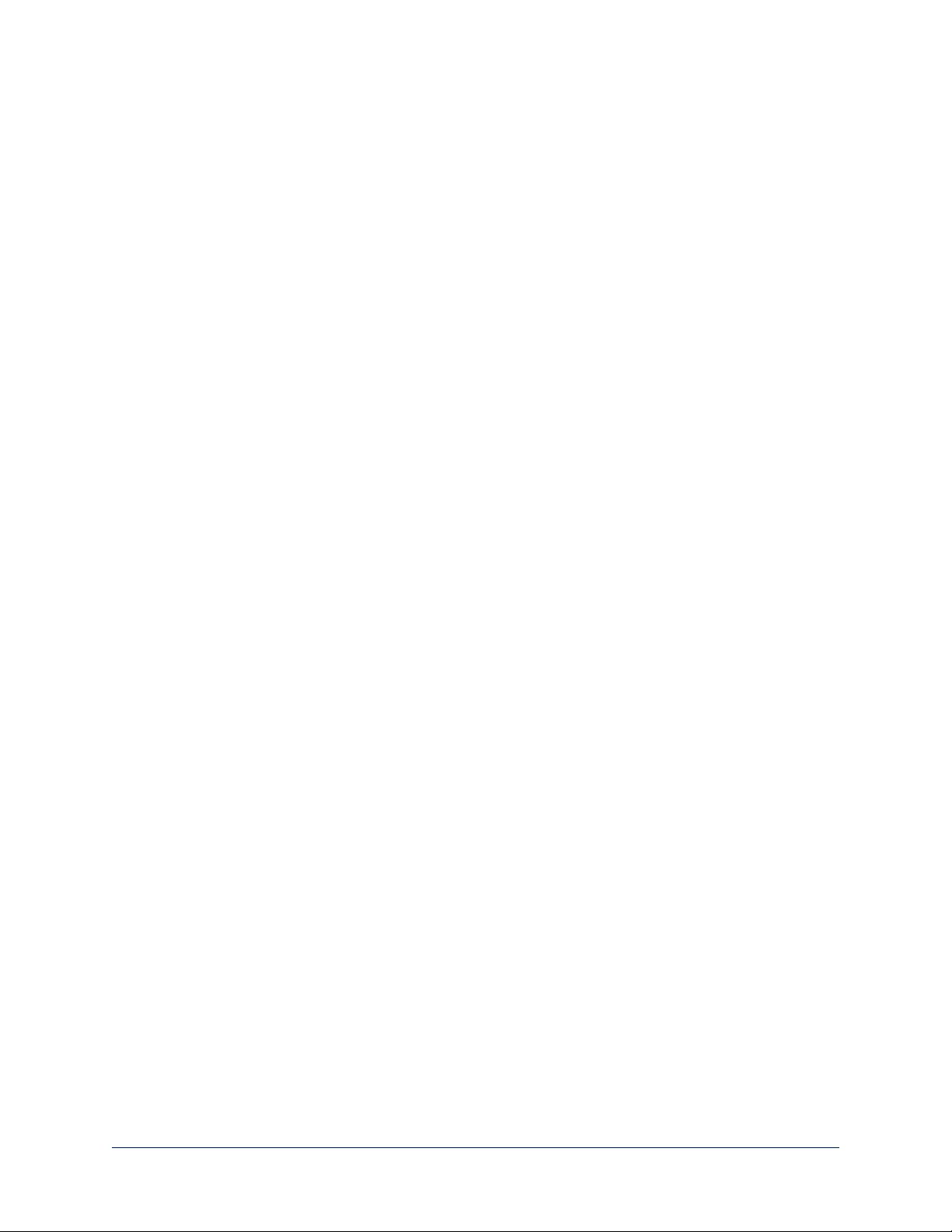
Advanced IP Streaming Settings
RTSP port: Vaddio strongly recommends using the default RTSP port number unless you need to change
it.
Streaming URL: If necessary, edit the path to change the portion of the streaming URL that appears after
the IP address.
Save your changes.
34
Integrator's Complete Guide to RoboSHOT HDBT High-Performance PTZ Cameras
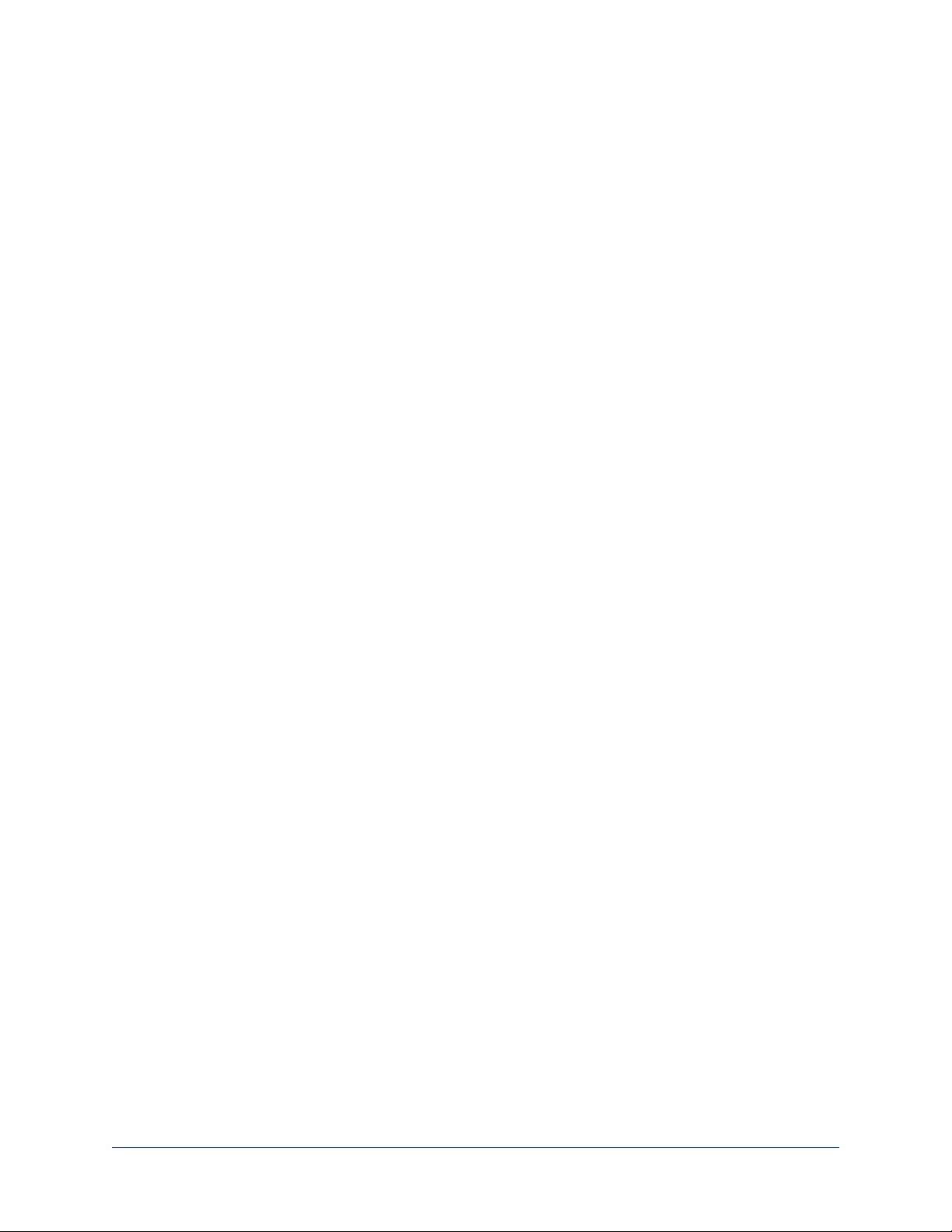
Web Tasks for Administrators: Setting Camera Behaviors and Adjustments
CAMERA SETTINGS PAGE
Things you can do on this page:
nSet up and name custom color and lighting settings.
nSet the pan, tilt, and zoom speeds that will be used for movements other than recalling presets saved
with Tri-Synchronous Motion.
35
Integrator's Complete Guide to RoboSHOT HDBT High-Performance PTZ Cameras
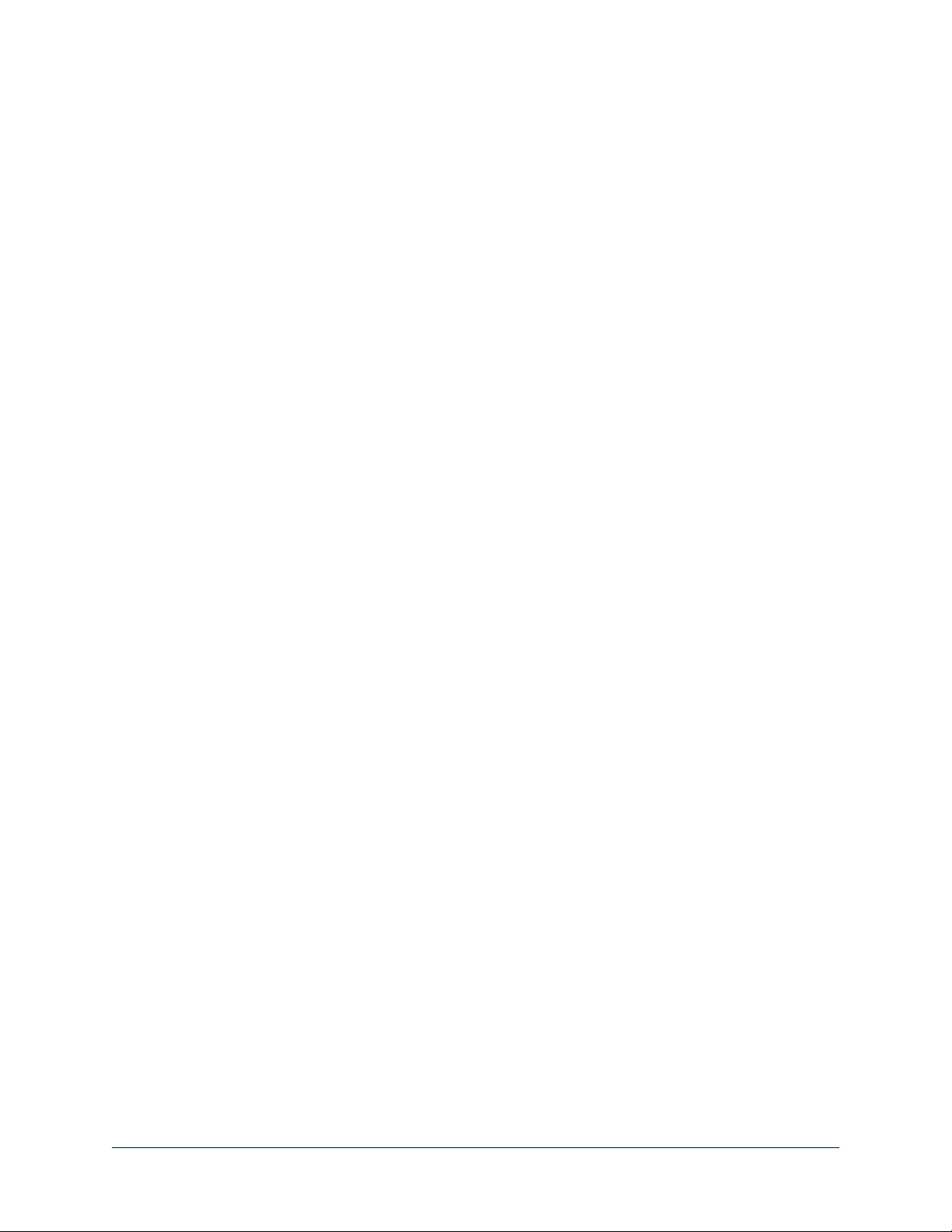
Setting Up Custom Color and Lighting Settings
You can customize the camera's color and lighting settings as a one-time adjustment, or save the
adjustments as one of the three custom CCU scenes.
1. Click any of the CCU scene buttons to load one of the CCU scenes into the camera, then fine-tune it as
needed using the Color Settings controls.
2. To allow the camera to compensate automatically for the light level, check the Auto Iris box. Leave it
unchecked to adjust iris and gain manually.
3. Auto Iris adjustments – these adjust contrast between the brightest and darkest areas of the image.
nIf there is bright light behind the main subject of the shot, check the box for Back Light
Compensation.
nTo increase contrast between the brightest and darkest areas, check the box for Wide Dynamic
Range.
Note
Because Backlight Compensation reduces the contrast between extremes and Wide Dynamic Range
increases it, they cannot be used together.
4. To allow the camera to adjust the white balance automatically, check the Auto White Balance box.
Leave it unchecked to adjust red gain and blue gain manually.
5. Detail – adjust the slider as required for the right image sharpness.
Note
If the video looks grainy or “noisy,” try a lower Detail setting. As in conversation, too much detail is bad.
6. Chroma – adjust the slider as needed for the right level of color intensity.
7. Gamma – adjust the slider as needed for the desired range between bright areas and shadows.
8. When the scene looks the way you want it to, click Store CCU Scene.
9. In the Store CCU Scene dialog box, select which custom scene to store (Custom A, B, or C) and
optionally give it a descriptive name. You can rename it later if necessary.
10. Name and save your custom scene.
If you make a change that you don't like, start over by selecting and then deselecting Auto White Balance.
Renaming a Custom CCU Scene
In the Custom CCU Scene Labels section, edit the text for the desired CCU scene label.
Setting Pan, Tilt, and Zoom Speeds
In the Global Preset Non-Tri-Sync Speeds section, set the speeds for movements to presets that do not
use Tri-Synchronous Motion.
36
Integrator's Complete Guide to RoboSHOT HDBT High-Performance PTZ Cameras
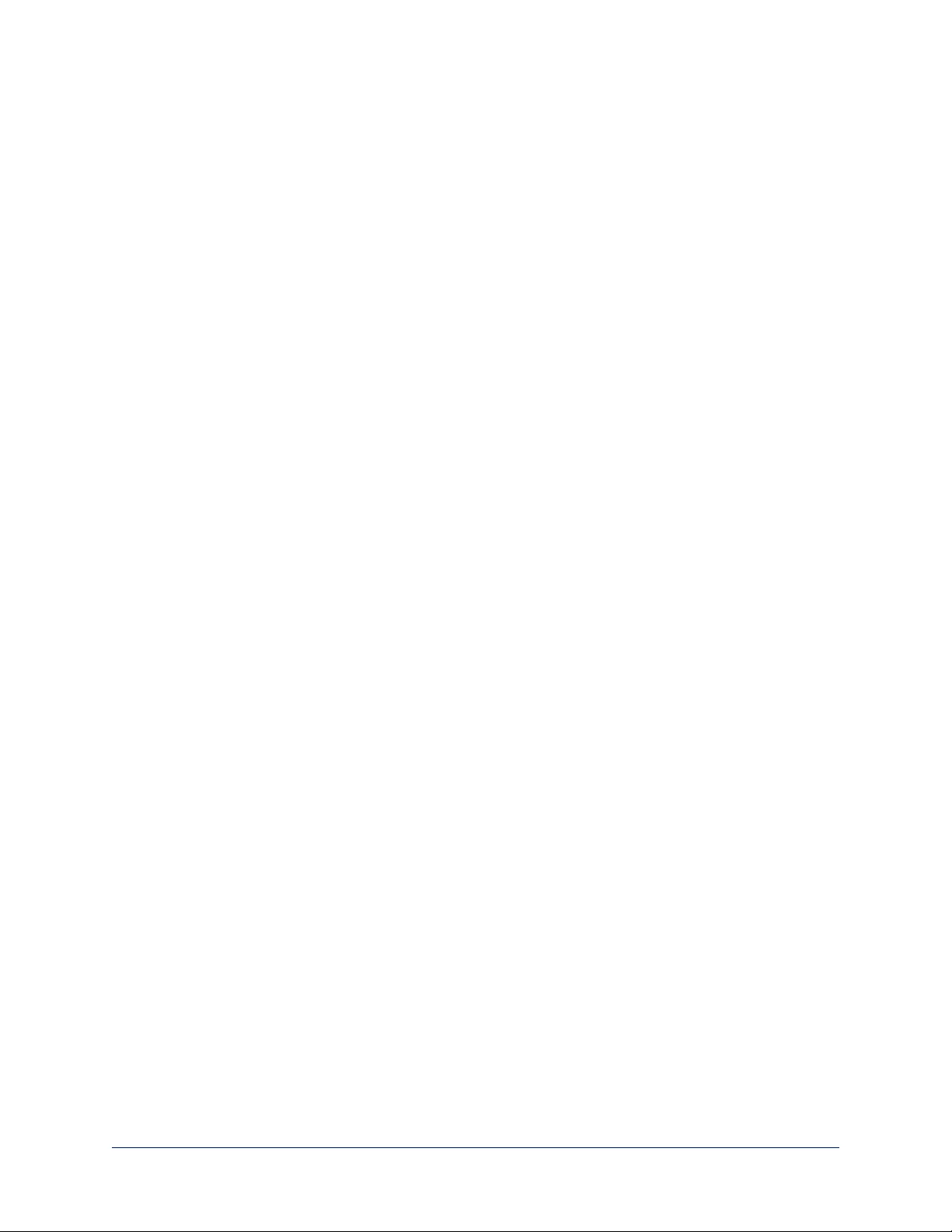
Web Tasks for Administrators: Rebooting, Updating, and Resetting
SYSTEM PAGE
Things you can do on this page:
nReboot the camera
nBack up or restore the camera configuration
nRun a firmware update
nSet the camera back to its original factory settings
nRead (but not change) the current settings of the switches on the back of the camera
nSet the camera's soft DIP switch to specify the LED color scheme
Rebooting the Camera
This can help if the camera stops responding as you expect. In the System Utilities section, click Reboot.
Saving (Exporting) or Restoring (Importing)a Configuration
If you need to configure several cameras the same way, you can configure the first one, export its
configuration (Export Data button), and then import the configuration to the other cameras (Import Data
button in each camera's web interface). The export downloads to your computer as a .dat file. The
filename is the camera's hostname.
Certain information is not included in the configuration, such as hostname and passwords.
Note
The camera cannot import a .dat file that was exported from a camera using a different version of software.
37
Integrator's Complete Guide to RoboSHOT HDBT High-Performance PTZ Cameras
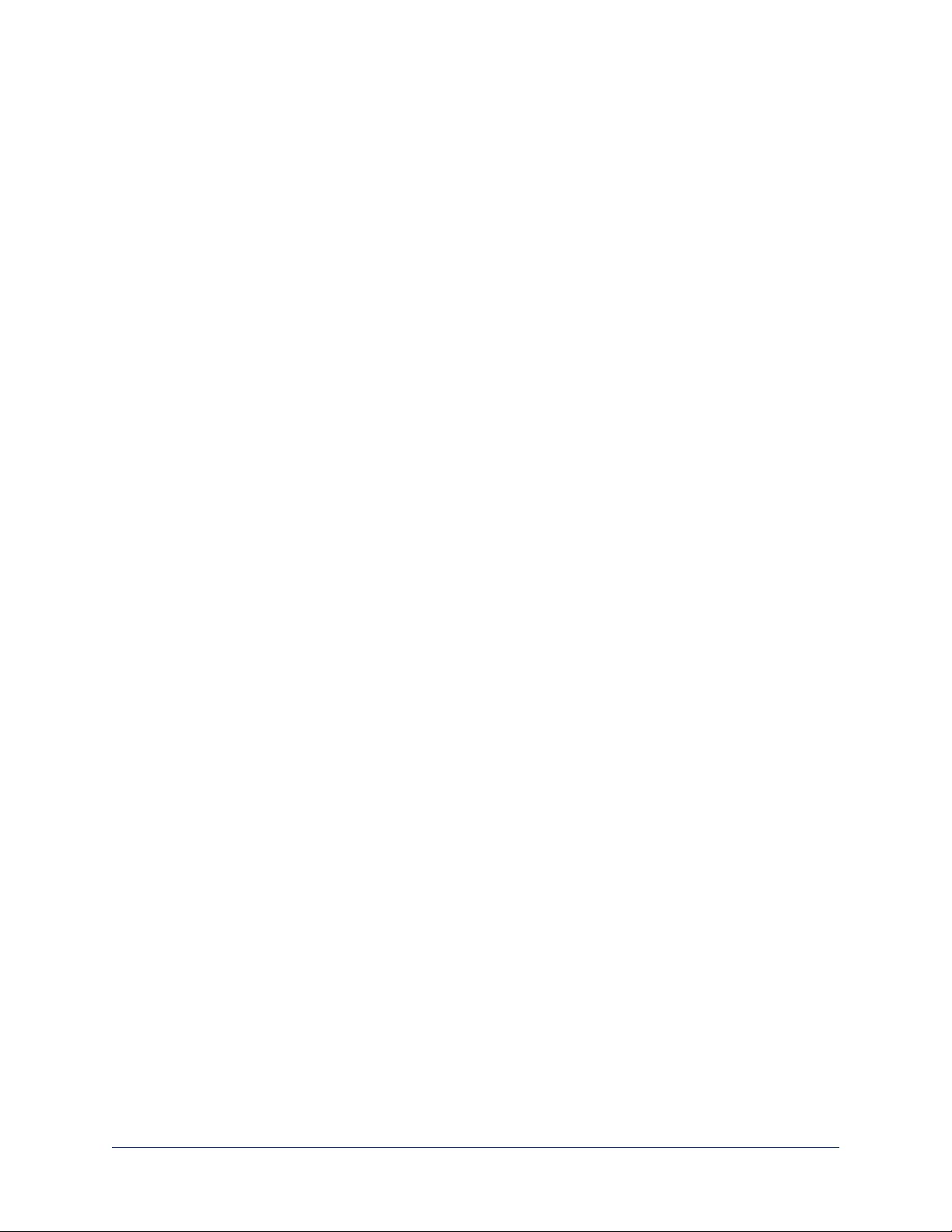
Starting a Firmware Update
If you prefer more detail than this procedure, please refer to the Release Notes for step-by-step instructions
with screen shots.
1. Locate and download the firmware and its release notes.
2. Select Choose File, then browse to the firmware that you downloaded and select it. The filename ends
with .p7m.
3. Click Begin Firmware Update.
4. READ the information in the Confirm dialog box and be sure you understand it. It may seem boring, but
it could save you some time and aggravation.
5. When you are ready to start the update, click Continue. A progress message box opens and the
indicator light on the front of the camera turns yellow to show the firmware update is in progress. If the
update process presents warnings or error messages, read them carefully.
The process may take a few minutes.
Caution
Ensure that the camera stays powered on and connected to the network during the update. Interrupting the
update could make the camera unusable.
The camera reboots when the update is complete.
Restoring Factory Settings
Sometimes it’s easiest to just start over. To restore the original factory settings…click Restore Factory
Settings. This will overwrite anything you have customized, such as custom CCU scenes and presets.
38
Integrator's Complete Guide to RoboSHOT HDBT High-Performance PTZ Cameras
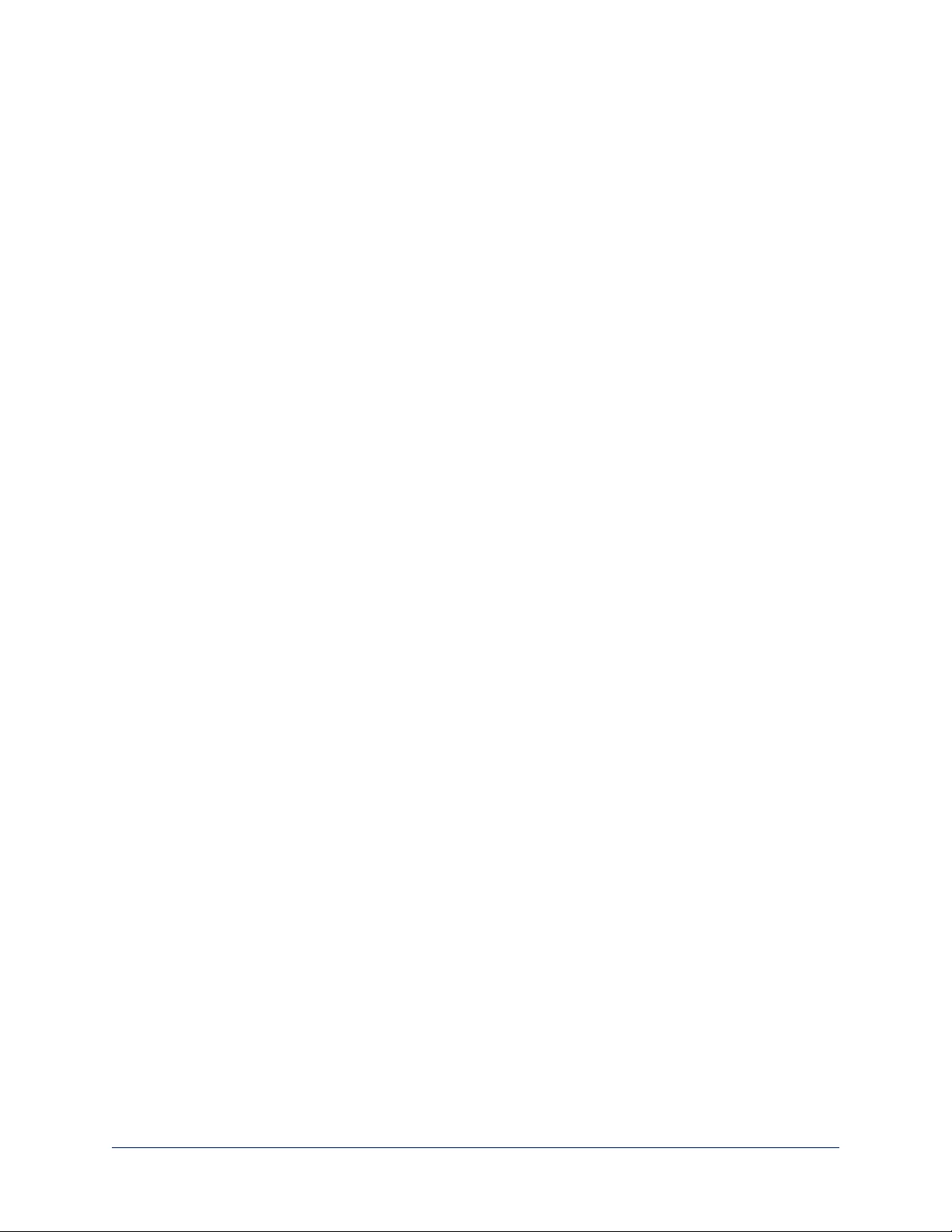
Reading the Camera's Back Panel Switches
Open the DIP Switches tab to see the camera's current switch settings.
Note:
Sorry, you have to physically move the switches on the back of the camera if you need to change the
hardware settings.
Setting the LED Color Scheme
DIP SWITCHES TAB
Use the camera's soft DIP switch to set the LED color scheme (Pro A/V or UCC). At this time, they are
functionally identical on this camera.
39
Integrator's Complete Guide to RoboSHOT HDBT High-Performance PTZ Cameras
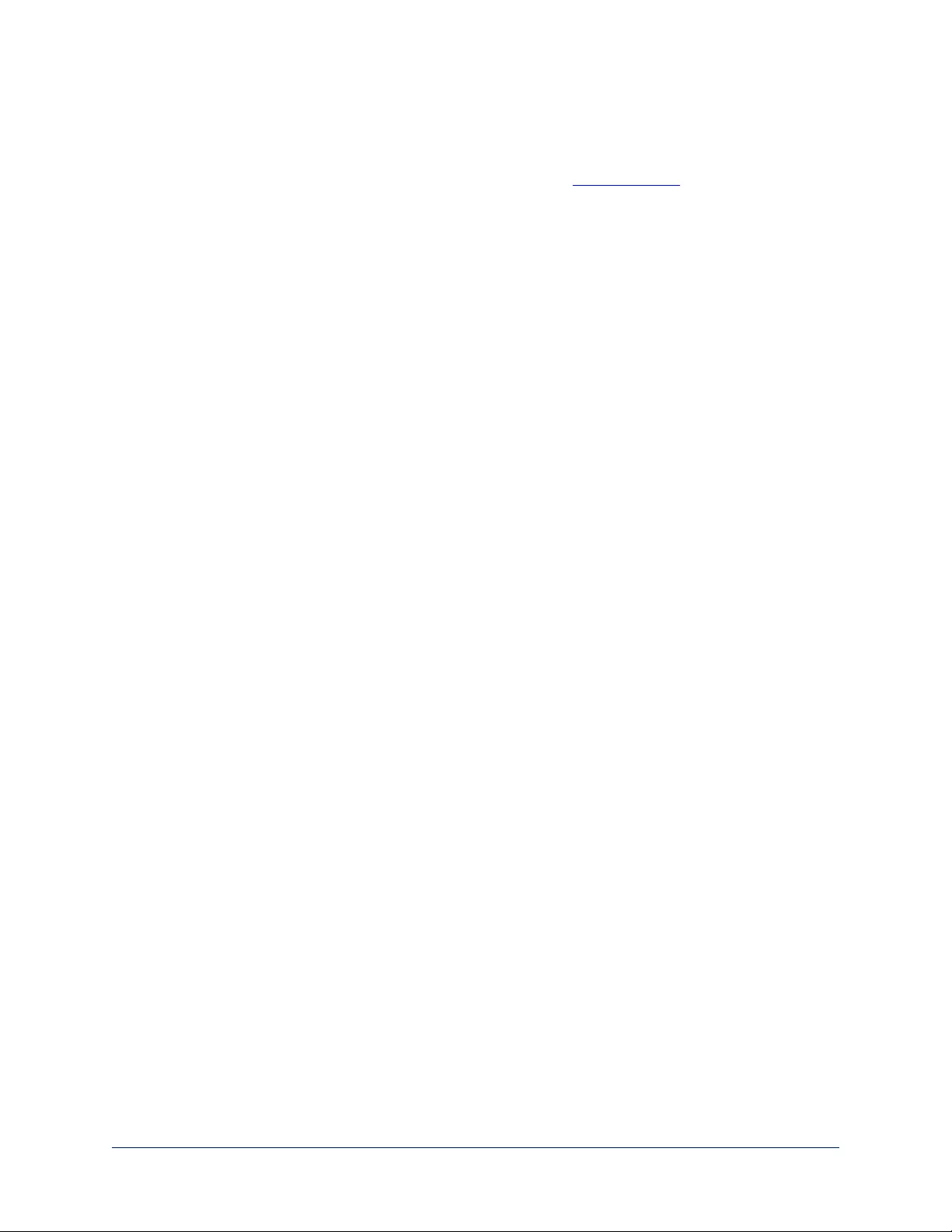
Web Tasks for Administrators: Contacting Vaddio Technical Support
HELP PAGE
If you can't resolve an issue using your troubleshooting skills (or the Troubleshooting table in this manual),
we are here to help.
You’ll find information for contacting Vaddio Technical Support on the Help page.
40
Integrator's Complete Guide to RoboSHOT HDBT High-Performance PTZ Cameras
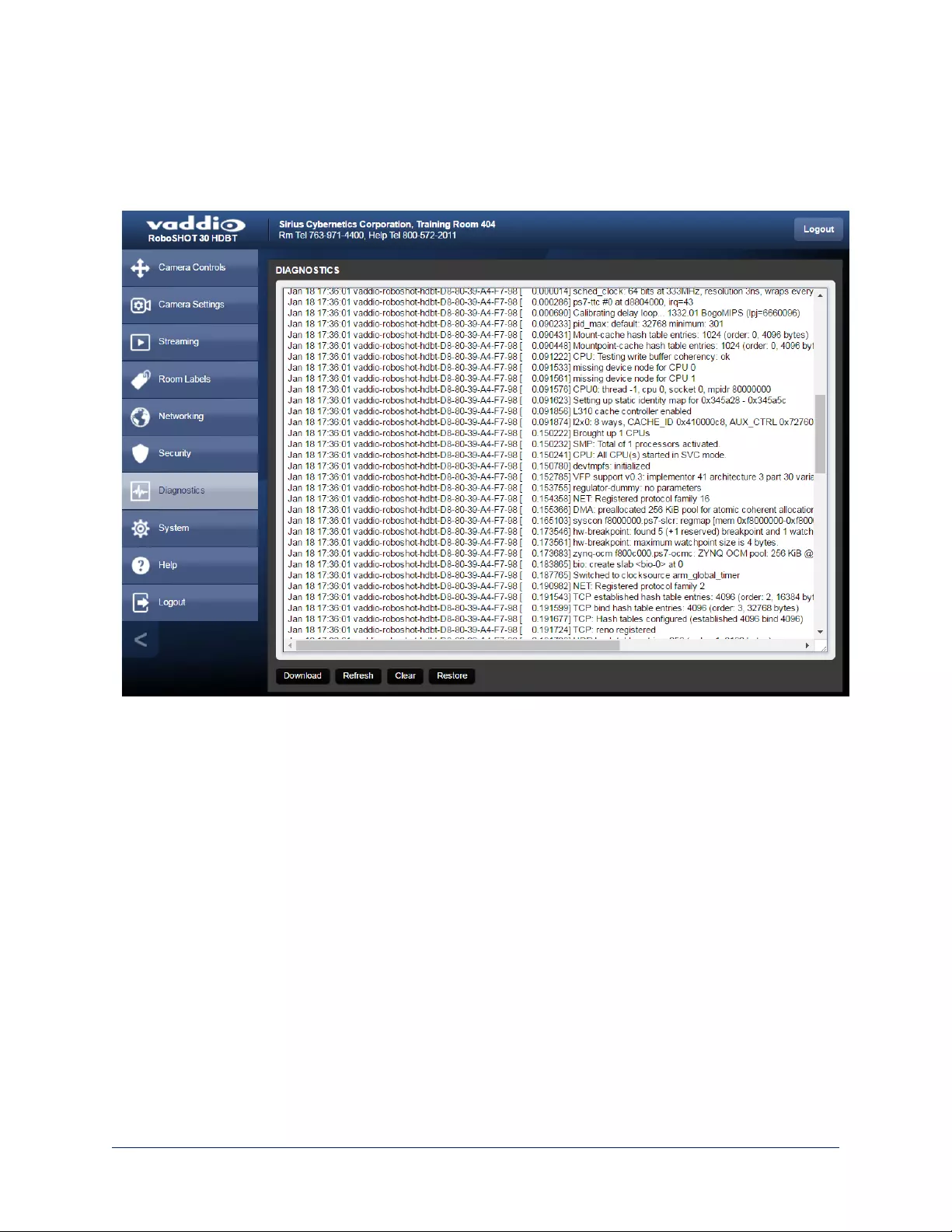
Web Tasks for Administrators: Viewing Diagnostic Logs
DIAGNOSTICS PAGE
If you encounter a problem that you can’t solve, your Vaddio technical support representative may ask you
to download and email the log file available from the Diagnostics page.
41
Integrator's Complete Guide to RoboSHOT HDBT High-Performance PTZ Cameras
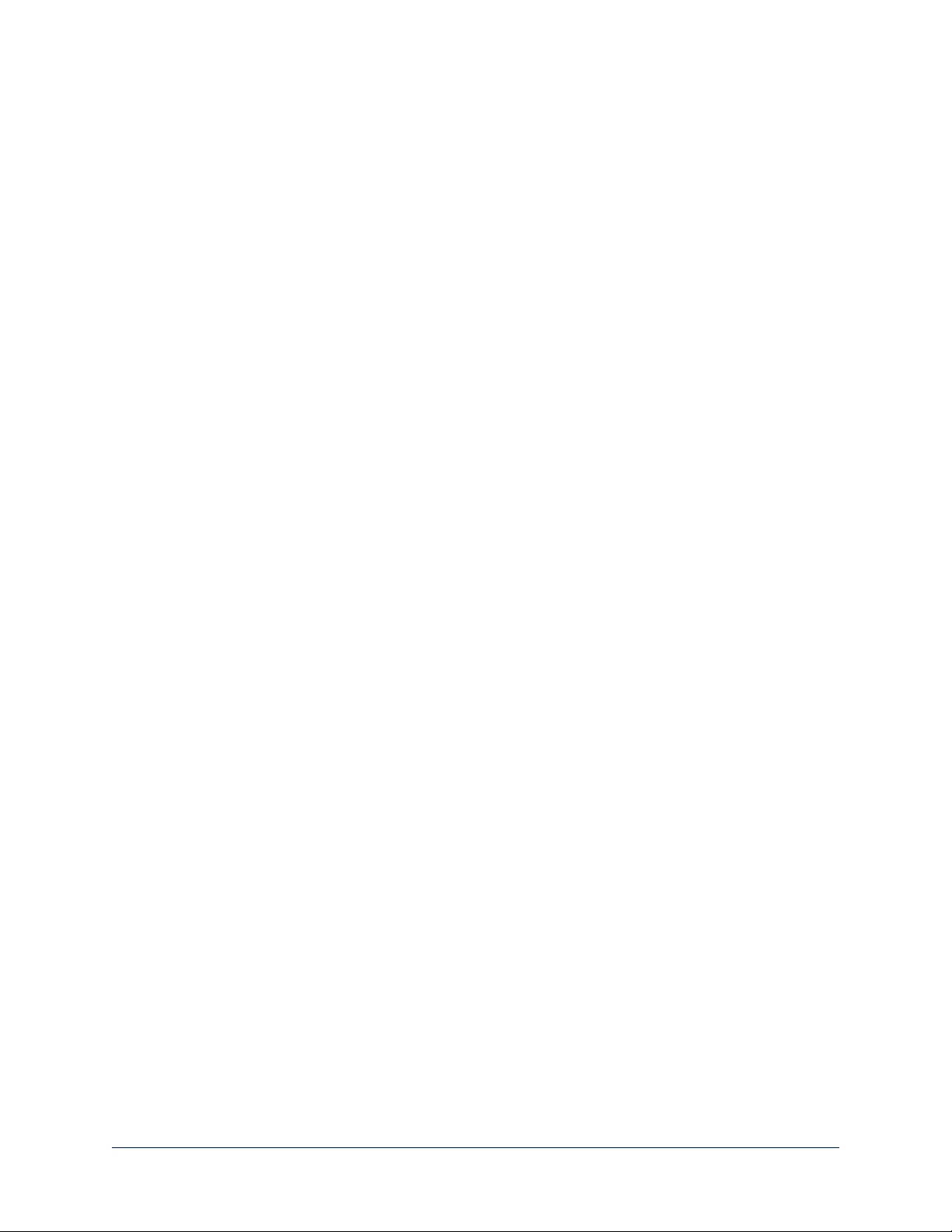
Telnet Serial Command API
The Vaddio serial command protocol is a high-level, text-based command line interface supported via
Telnet session on the camera. The API is accessed by a telnet client on the Ethernet port; the default
Telnet port is 23. Telnet sessions require the administrator account login.
The command application protocol interface is intended to allow external device such as AMX or Crestron
to control the camera. The protocol is based upon ASCII format following the VT100 terminal emulation
standard and uses an intuitive text command nomenclature for ease of use.
General format usage follows a get/set structure. Usage
examples for each type are:
Set Example
COMMAND: > camera pan right
RESPONSE: > OK
Get Example
COMMAND: > camera ccu get iris
RESPONSE: > iris 11
Syntax Error Example
COMMAND: > camera right pan
RESPONSE: > ERROR
Using a question mark as a command parameter will bring up a list of available commands for the menu
you are in.
Things to know about control via Telnet session:
nCommand lines are terminated with a carriage return.
nAll ASCII characters (including carriage returns)are echoed to the terminal program and appended with
the VT100 string ESC[J (hex 1B 5B 4A), which most terminal programs automatically strip.
nCTRL-5 Clears the current serial buffer on the device.
Typographical conventions:
n{x | y | z} – Choose x, y, or z.
n<variable> – Substitute the desired value here.
n< x - y > – Valid range of values is from x through y.
n[optional] – Parameter is not required.
42
Integrator's Complete Guide to RoboSHOT HDBT High-Performance PTZ Cameras
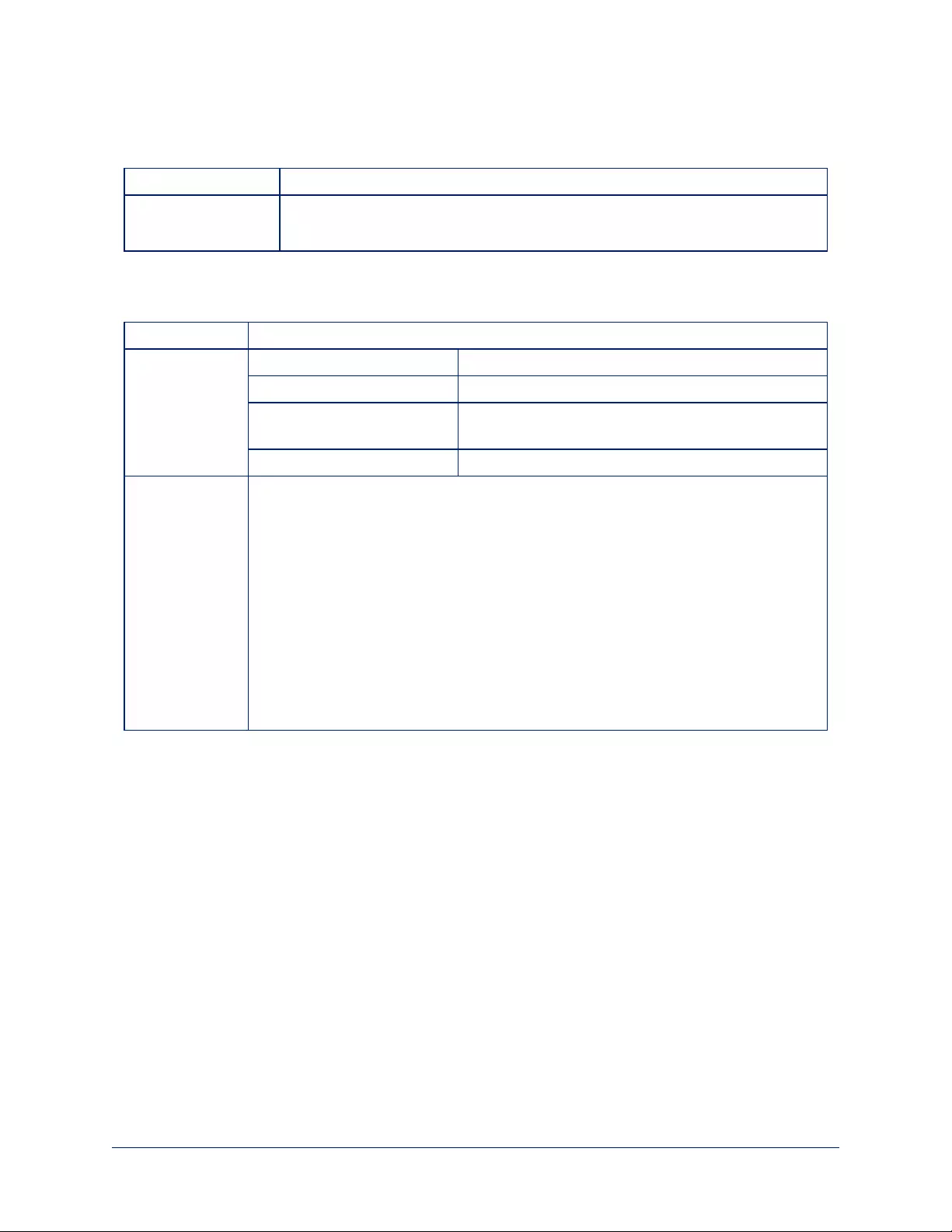
camera home
Moves the camera to its home position.
Synopsis camera home
Example >camera home
OK
>
camera pan
Moves the camera horizontally.
Synopsis camera pan {left [<speed>] | right [<speed>] | stop }
Options left Moves the camera left.
right Moves the camera right.
speed <1 - 24> Optional: Specifies the pan speed as an integer (1 to
24). Default speed is 12.
stop Stops the camera's horizontal movement.
Examples >camera pan left
OK
>
Pans the camera left at the default speed.
>camera pan right 20
OK
>
Pans the camera right using a speed of 20.
>camera pan stop
OK
>
Stops the camera's horizontal motion.
43
Integrator's Complete Guide to RoboSHOT HDBT High-Performance PTZ Cameras
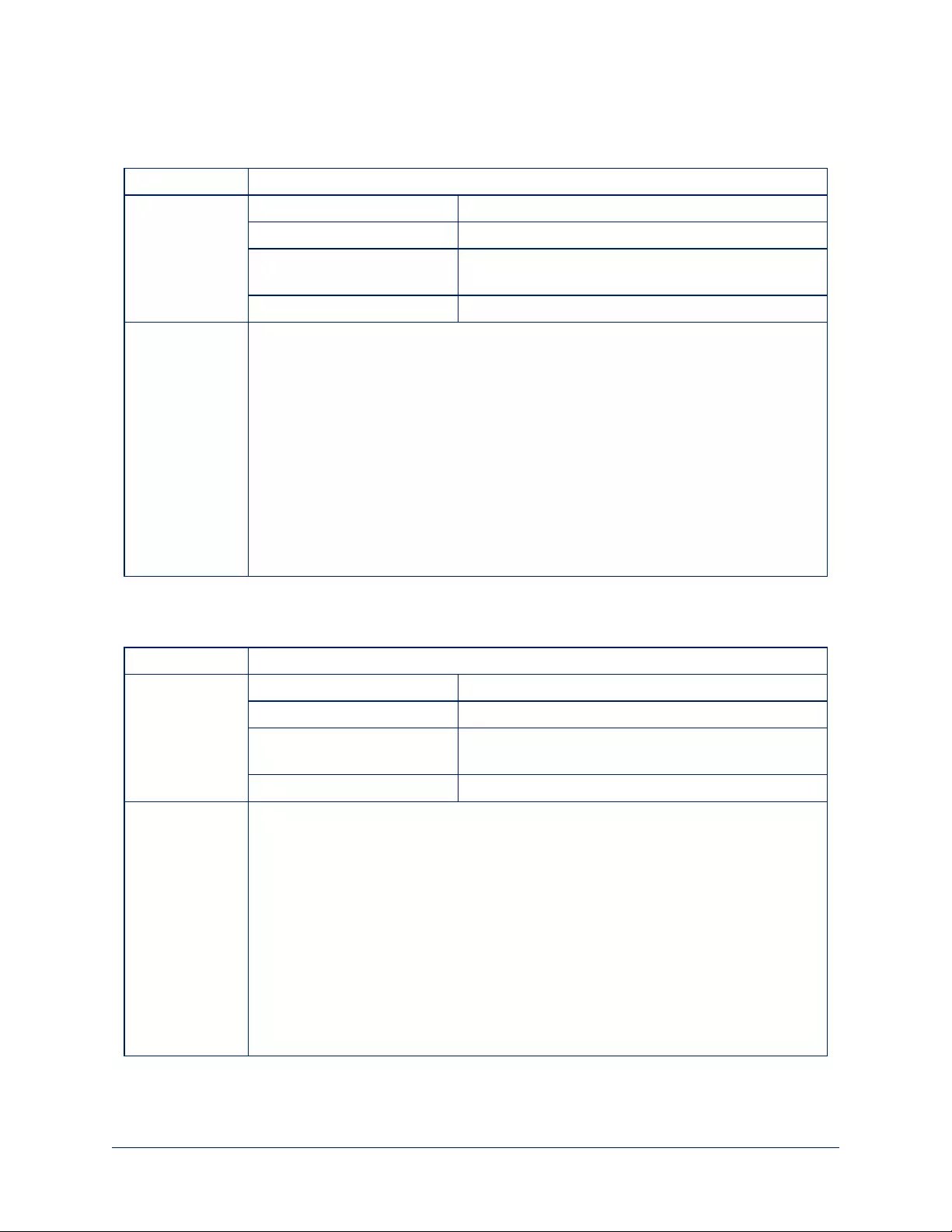
camera tilt
Moves the camera vertically.
Synopsis camera tilt{up [<speed>] | down [<speed>] | stop }
Options up Moves the camera up.
down Moves the camera down.
speed <1 - 20> Optional: Specifies the tilt speed as an integer (1 to
20). Default speed is 10.
stop Stops the camera's vertical movement.
Examples >camera tilt up
OK
>
Tilts the camera up at the default speed.
>camera tilt down 20
OK
>
Tilts the camera down using a speed of 20.
>camera tilt stop
OK
>
Stops the camera's vertical motion,
camera zoom
Moves the camera in toward the subject or out away from the subject.
Synopsis camera zoom {in [<speed>] | out [<speed>] | stop }
Options in Moves the camera in.
out Moves the camera out.
speed [1 - 7] Optional: Specifies the zoom speed as an integer (1 to
7). Default speed is 3.
stop Stops the camera's zoom movement.
Examples >camera zoom in
OK
>
Zooms the camera in at the default speed.
>camera zoom out 7
OK
>
Zooms the camera out using a speed of 7.
>camera zoom stop
OK
>
Stops the camera's zoom motion.
44
Integrator's Complete Guide to RoboSHOT HDBT High-Performance PTZ Cameras
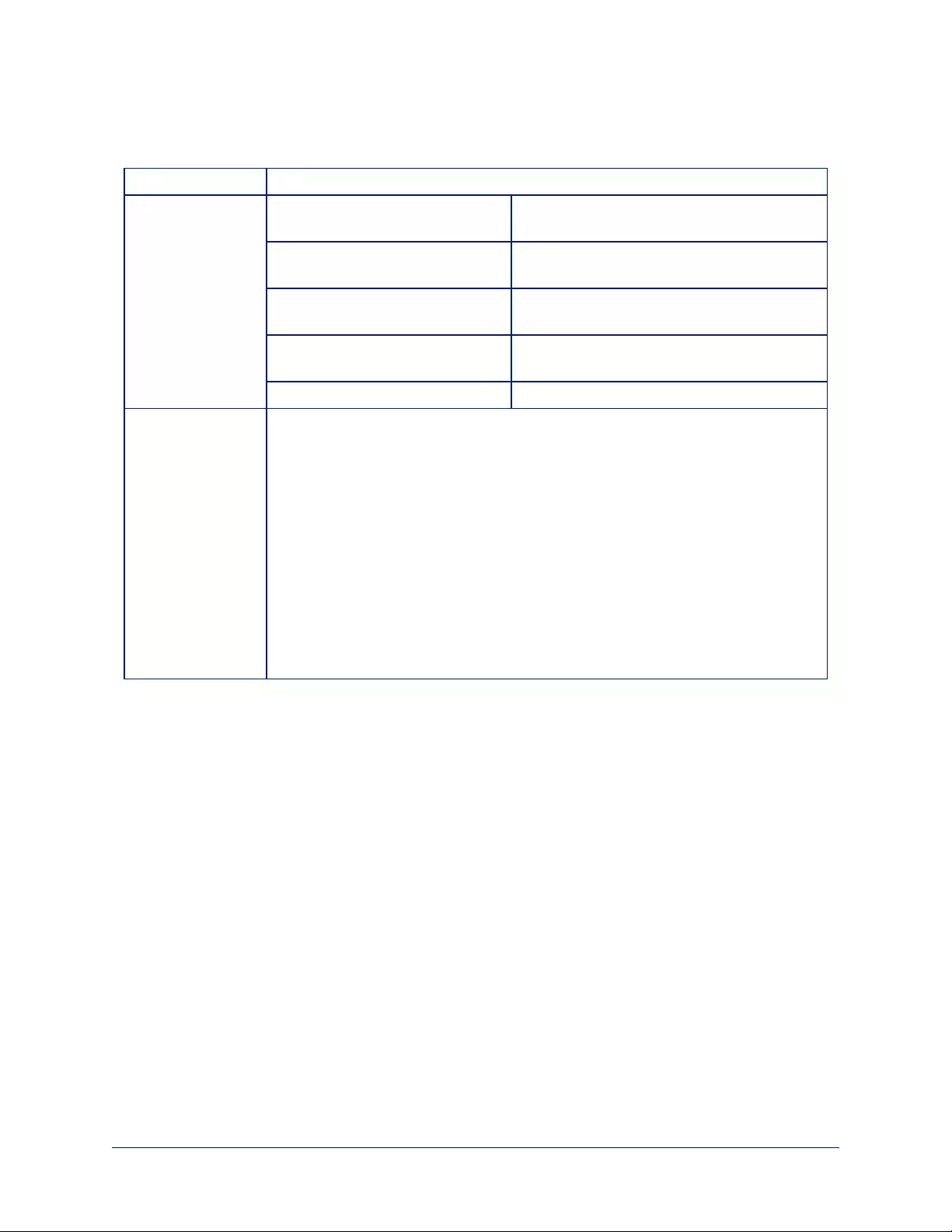
camera focus
Changes the camera focus.
Synopsis camera focus {near [<speed>] | far [<speed> | stop | mode {get | auto | manual}}
Options near Brings the focus nearer to the camera. Can
only be used when camera is in manual mode.
far Moves the focus farther from the camera. Can
only be used when camera is in manual mode.
speed <1 - 8> Optional: integer (1 to 8) specifies the focus
speed.
mode {get | auto | manual} Returns the current focus mode, or specifies
automatic or manual focus.
stop Stops the camera's focus movement.
Examples camera focus near
OK
>
Brings the focus near at the default speed.
camera focus far 7
OK
>
Moves the focus farther from the camera at a speed of 7.
camera focus mode get
auto_focus: on
OK
>
Returns the current focus mode.
45
Integrator's Complete Guide to RoboSHOT HDBT High-Performance PTZ Cameras
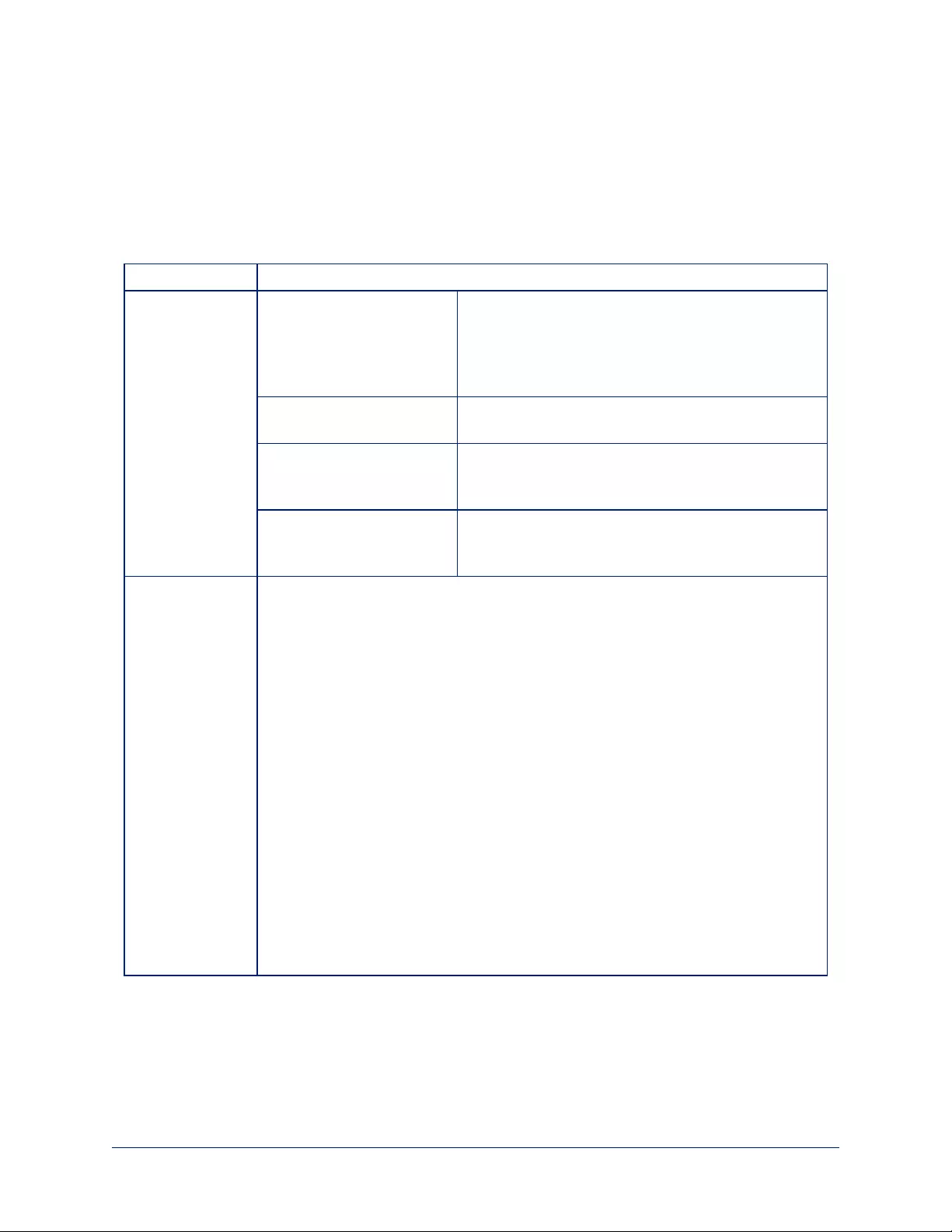
camera preset
Moves the camera to the specified preset, or stores the current camera position and optionally CCU
information, either with or without specifying that Tri-Synchronous Motion is to be used when moving to this
position.
Note
This command corresponds to the CAM_Memory commands in the RS-232 command set.
Synopsis camera preset {recall | store} <1 - 16> [tri-sync <1 - 24>] [save-ccu]
Options recall <1 - 16> Moves the camera to the specified preset, using Tri-
Synchronous Motion if this was saved with the preset.
If CCU information was saved with the preset, the
camera switches to the CCU setting associated with
the preset.
store <1 - 16> Stores the current camera position as the specified
preset.
tri-sync <1 - 24> Optional: Specifies that the camera uses Tri-
Synchronous Motion to move to this position, using
the specified speed.
save-ccu Optional: Saves the current CCU settings as part of
the preset. If not specified, the last color settings are
used when recalled.
Examples >camera preset recall 3
OK
>
Moves the camera to preset 3.
>camera preset store 1
OK
>
Saves the camera's current position as preset 1.
>camera preset store 4 tri-sync 15
OK
>
Stores the camera's current position as preset 4. The camera will use Tri-
Synchronous Motion at speed 15 when it is recalled to this preset.
>camera preset store 2 tri-sync 10 save-ccu
OK
>
Stores the camera's current position as preset 2. The camera apply the current CCU
settings and use Tri-Synchronous Motion at speed 15 when it is recalled to this
preset.
46
Integrator's Complete Guide to RoboSHOT HDBT High-Performance PTZ Cameras
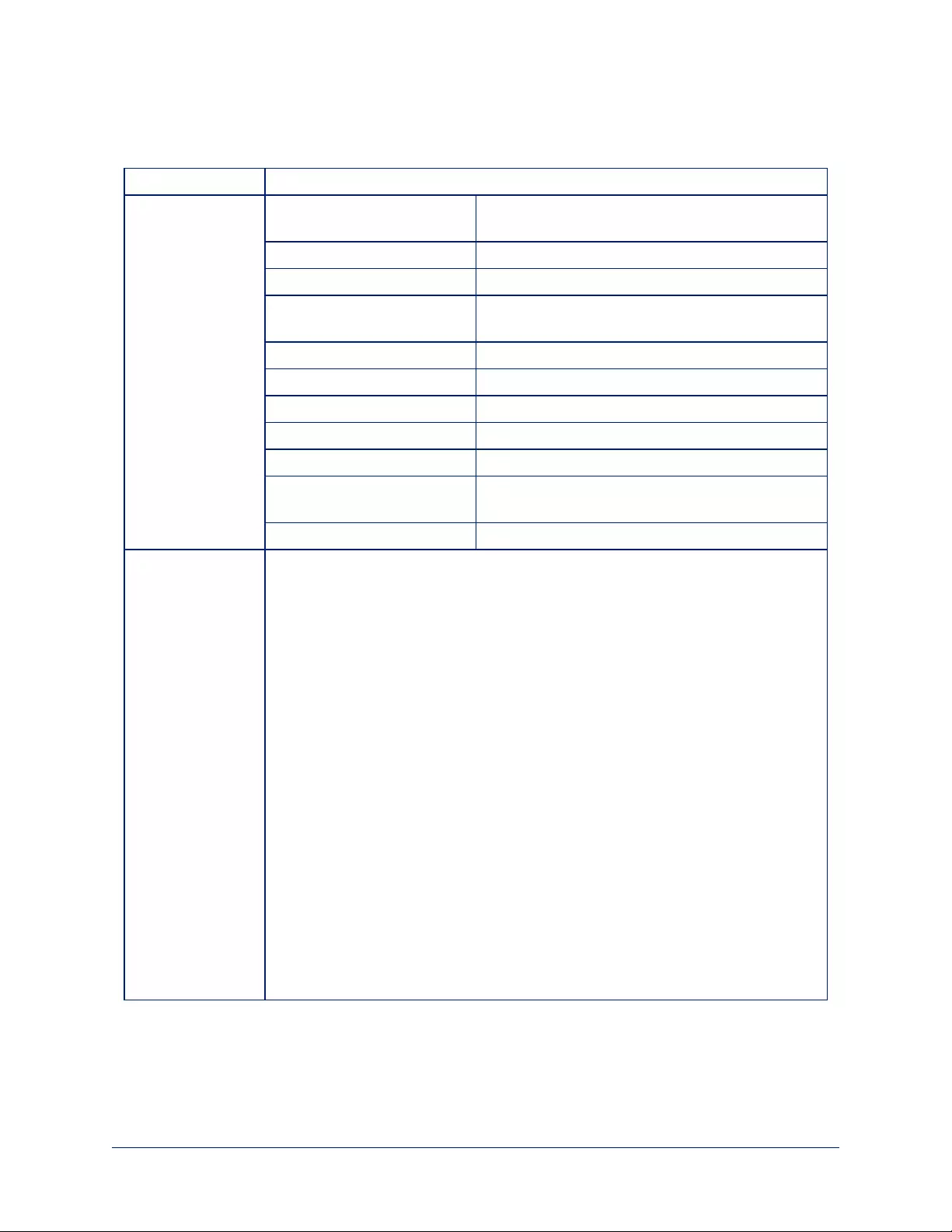
camera ccu get
Returns or sets CCU (lighting) information.
Synopsis camera ccu get <param>
Options auto_white_balance Returns the current state of the auto white balance
setting (on or off).
red_gain Returns the red gain value as an integer (0 to 255).
blue_gain Returns the blue gain value as an integer (0 to 255).
backlight_compensation Returns the current state of the backlight
compensation setting (on or off).
iris Returns the iris value as an integer (0 to 11).
auto_iris Returns the current auto-iris state (on or off).
gain Returns the gain value as an integer (0 to 11).
detail Returns the detail value as an integer (0 to 15).
chroma Returns the chroma value as an integer (0 to 14).
wide_dynamic_range Returns the current state for Wide Dynamic Range
(on or off).
all Returns all current CCU settings.
Examples >camera ccu get iris
iris 6
OK
>
Returns the current iris value.
>camera ccu get red_gain
red_gain 201
OK
>
Returns the current red gain value.
>camera ccu get all
auto_iris on
auto_white_balance on
backlight_compensation off
blue_gain 193
chroma 2
detail 8
gain 3
iris 11
red_gain 201
wide_dynamic_range off
OK
>
Returns all current CCU settings.
47
Integrator's Complete Guide to RoboSHOT HDBT High-Performance PTZ Cameras
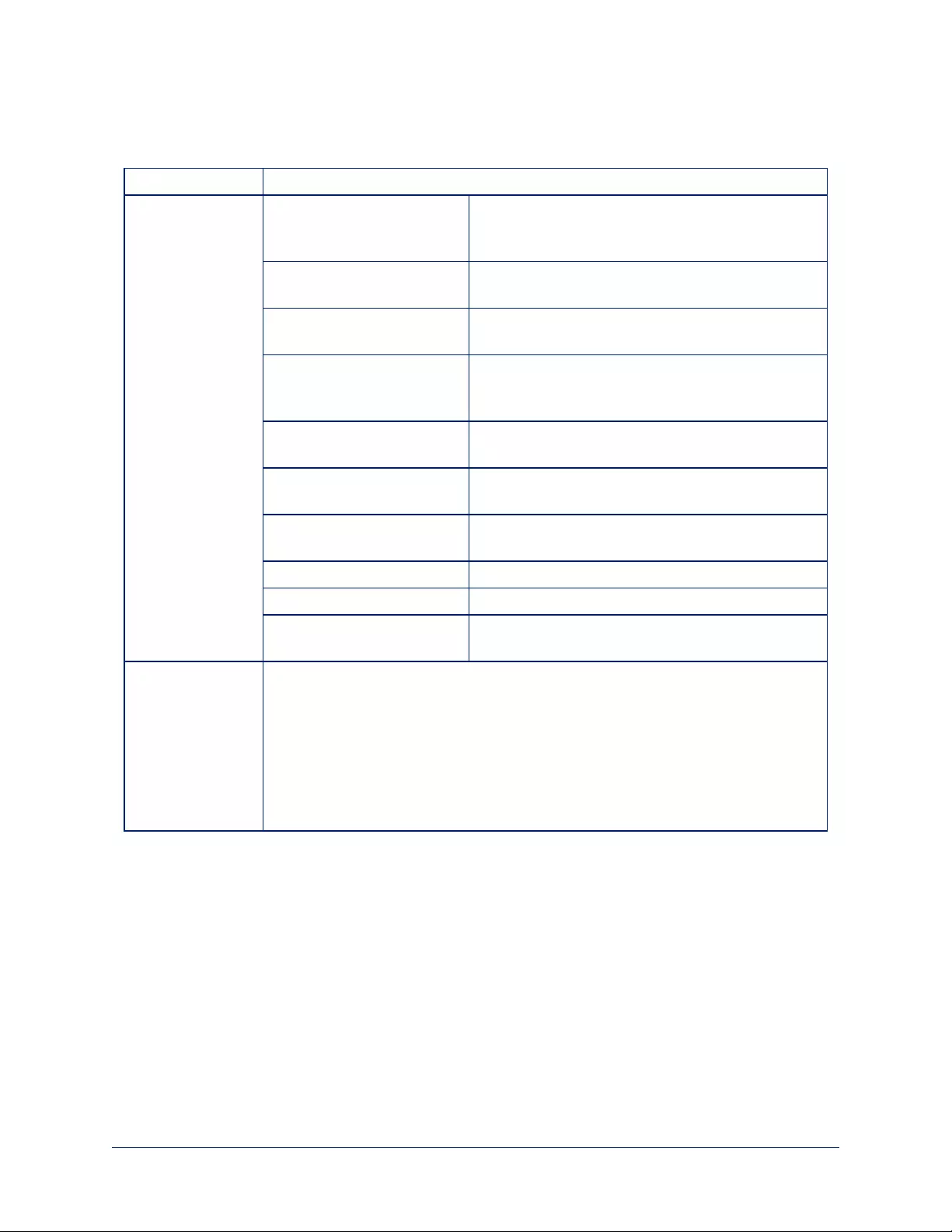
camera ccu set
Sets the specified CCU (lighting) information.
Synopsis camera ccu set <param> <value>
Options auto_white_balance {on
| off}
Sets the current state of the auto white balance
setting (on or off). Auto white balance overrides red
gain and blue gain manual settings.
red_gain <0 - 255> Sets the red gain value as an integer (0 to 255). Can
only be used when auto white balance is off.
blue_gain <0 - 255> Sets the blue gain value as an integer (0 to 255). Can
only be used when auto white balance is off.
backlight_
compensation {on | off}
Sets the current state of the backlight compensation
setting (on or off). Can only be used when wide
dynamic range mode is off.
iris <0 - 11> Sets the iris value as an integer (0 to 11). Can only
be used when auto-iris is off.
auto_iris {on | off} Sets the auto-iris state (on or off). Auto-iris disables
manual iris and gain when it is on.
gain <0 - 11> Sets gain value as an integer (0 to 11). Can only be
used when auto-iris is off.
detail <0 - 15> Sets the detail value as an integer (0 to 15).
chroma <0 - 14> Sets the chroma value as an integer (0 to 14).
wide_dynamic_range {on
| off}
Sets Wide Dynamic Range mode on or off. Can only
be used when backlight compensation is off.
Examples >camera ccu set auto_iris off
OK
>
Turns off auto-iris mode, returning the camera to manual iris control.
>camera ccu set red_gain 10
OK
>
Sets the red gain value to 10.
48
Integrator's Complete Guide to RoboSHOT HDBT High-Performance PTZ Cameras
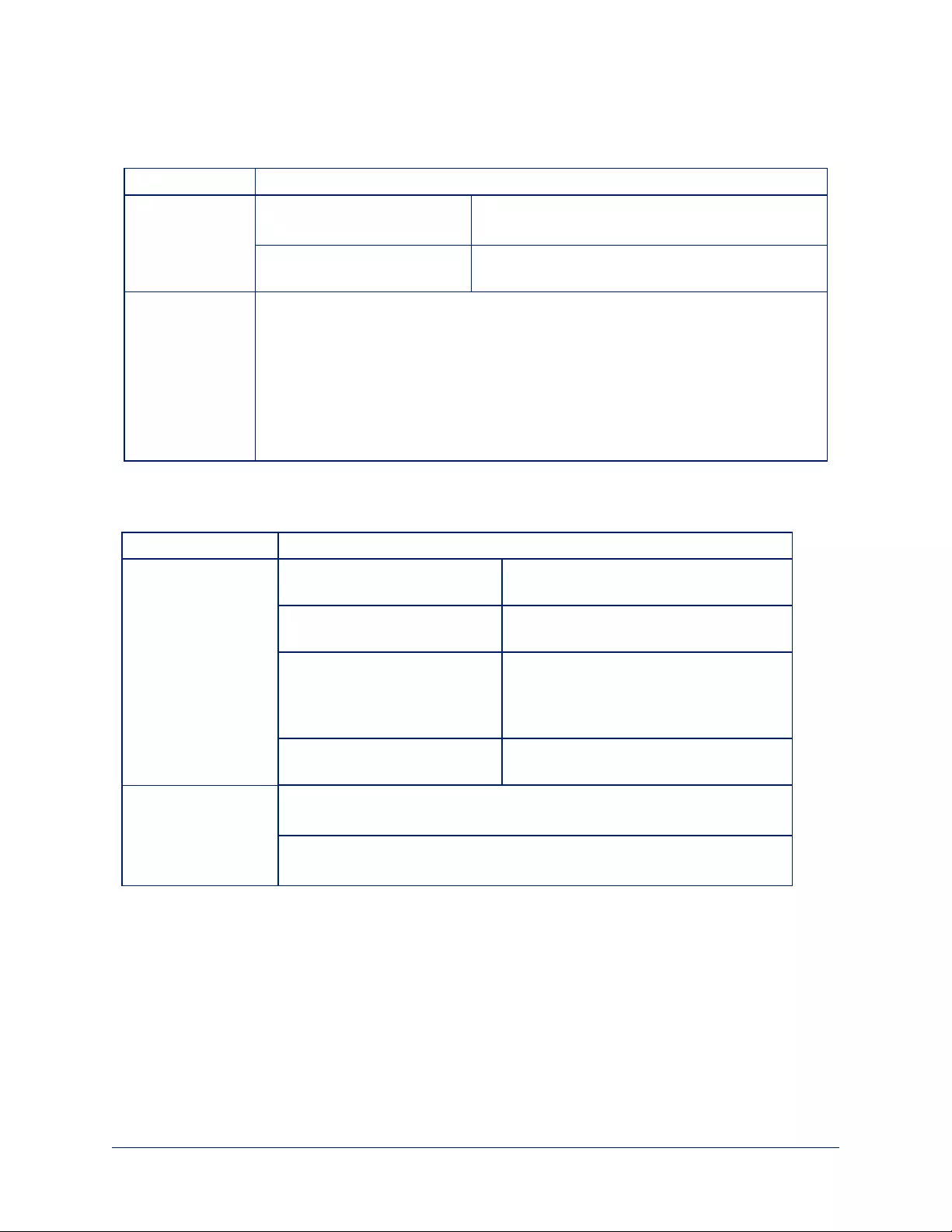
camera ccu scene
Stores the current CCU scene or recalls the specified ccu scene.
Synopsis camera ccu scene {recall {factory <1 - 6> | custom <1 - 3>} | store custom <1 - 3>}
Options recall factory <1 - 6>
recall custom <1 - 3>
Recalls the camera to the specified scene (factory 1
- 6 or custom 1 - 3) .
store custom <1 - 3> Saves the current scene as the specified custom
scene.
Examples >camera ccu scene recall factory 2
OK
>
Sets the camera to use factory CCU scene 2.
>camera ccu scene store custom 1
OK
>
Saves the current CCU scene as custom CCU scene 1.
camera standby
Set or change camera standby status.
Synopsis camera standby {off | on | toggle}
Parameters off Brings the camera out of standby (sleep)
mode.
on Stops video and puts the camera in
standby mode.
toggle Changes the camera's standby state - if it
was not in standby mode, it enters
standby; if it was in standby mode, it
"wakes up."
get Returns the camera's current standby
state (on or off).
Examples camera standby off
Brings the camera out of standby mode.
camera standby on
Puts the camera in standby mode.
49
Integrator's Complete Guide to RoboSHOT HDBT High-Performance PTZ Cameras
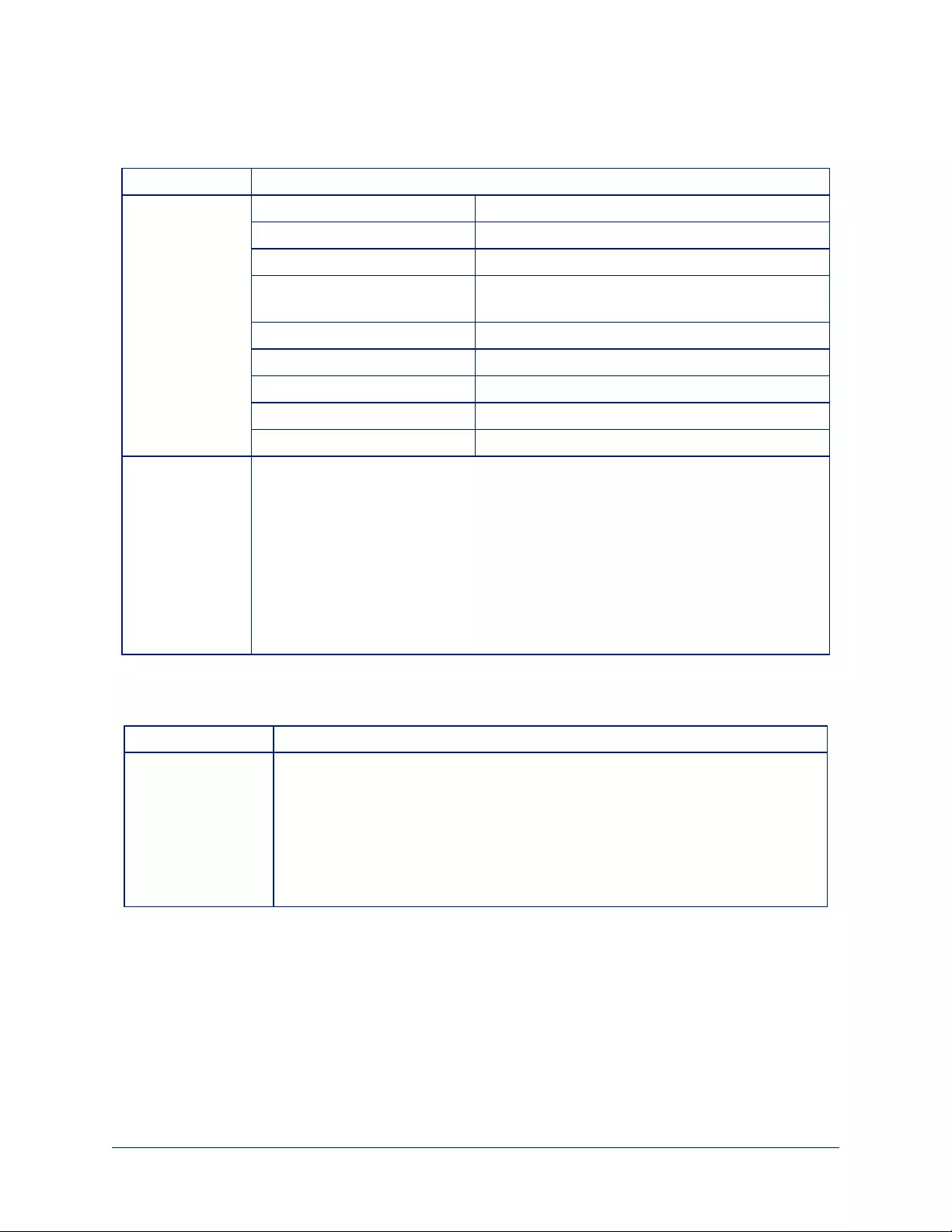
streaming settings get
Retrieves IP streaming settings. These are configured in the web interface.
Synopsis streaming settings get
Parameters IP Custom_Frame_Rate Frame rate selected in Custom quality mode.
IP Custom_Resolution Resolution selected in Custom quality mode.
IP Enabled True if IP streaming is enabled, False if it is not.
IP Port The RTSPport number used for IP streaming.
Default is 554.
IP Preset_Quality Video quality selected in Easy video quality mode.
IP Preset_Resolution Resolution selected in Easy video quality mode.
IP Protocol The IP streaming protocol in use.
IP URL The URL where the stream is available.
IP Video_Mode Video quality mode selected (preset or custom)
Example >streaming settings get
IP Custom_Frame_Rate 30
IP Custom_Resolution 1080p
IP Enabled true
IP Port 554
IP Preset_Quality Standard (Better)
IP Preset_Resolution 720p
IP Protocol RTSP
IP URL vaddio-roboshot-hdbt-stream
IP Video_Mode preset
Returns the current streaming settings.
network settings get
Returns the current network settings for MAC address, IP address, subnet mask, and gateway.
Synopsis network settings get
Example >network settings get
Name eth0:WAN
MAC Address 00:1E:C0:F6:CA:7B
IP Address 192.168.1.67
Netmask 255.255.255.0
VLAN Disabled
Gateway 192.168.1.254
OK
>
50
Integrator's Complete Guide to RoboSHOT HDBT High-Performance PTZ Cameras
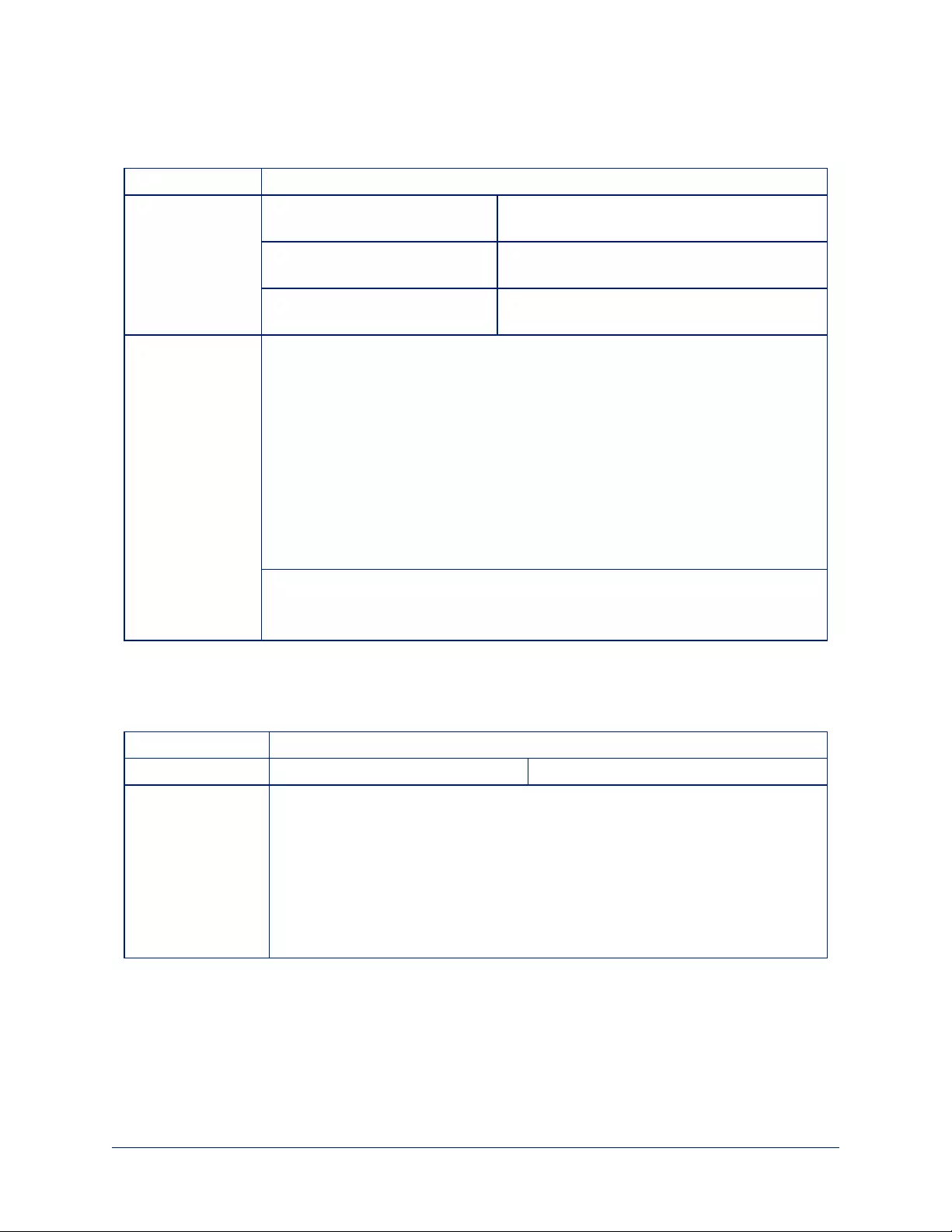
network ping
Sends an ICMP ECHO_REQUEST to the specified IP address or hostname.
Synopsis network ping [count <count>] [size <size>] <destination-ip>
Options <count> The number of ECHO_REQUEST packets to
send. Default is five packets.
<size> The size of each ECHO_REQUEST packet.
Default is 56 bytes.
<destination-ip> The IP address where the ECHO_REQUEST
packets will be sent.
Examples >network ping 192.168.1.66
PING 192.168.1.66 (192.168.1.66): 56 data bytes
64 bytes from 192.168.1.66: seq=0 ttl=64 time=0.476 ms
64 bytes from 192.168.1.66: seq=1 ttl=64 time=0.416 ms
64 bytes from 192.168.1.66: seq=2 ttl=64 time=0.410 ms
64 bytes from 192.168.1.66: seq=3 ttl=64 time=0.410 ms
64 bytes from 192.168.1.66: seq=4 ttl=64 time=3.112 ms
--- 192.168.1.66 ping statistics ---
5 packets transmitted, 5 packets received, 0% packet loss
round-trip min/avg/max = 0.410/0.964/3.112 ms
>
Sends five ECHO_REQUEST packets of 56 bytes each to the host at
192.168.1.66.
>network ping count 10 size 100 192.168.1.1
Sends 10 ECHO_REQUEST packets of 100 bytes each to the host at 192.168.1.1.
The command returns data in the same form as above.
system reboot
Reboots the system either immediately or after the specified delay. Note that a reboot is required when
resetting the system to factory defaults (system factory-reset).
Synopsis system reboot [<seconds>]
Options <seconds> The number of seconds to delay the reboot.
Examples >system reboot
OK
>
The system is going down for reboot NOW! roboshot-hdbt-D8-80-39-62-A7-C5
Reboots the system immediately.
>system reboot 30
Reboots the system in 30 seconds. The response is in the same form; the system
message appears at the end of the delay.
51
Integrator's Complete Guide to RoboSHOT HDBT High-Performance PTZ Cameras
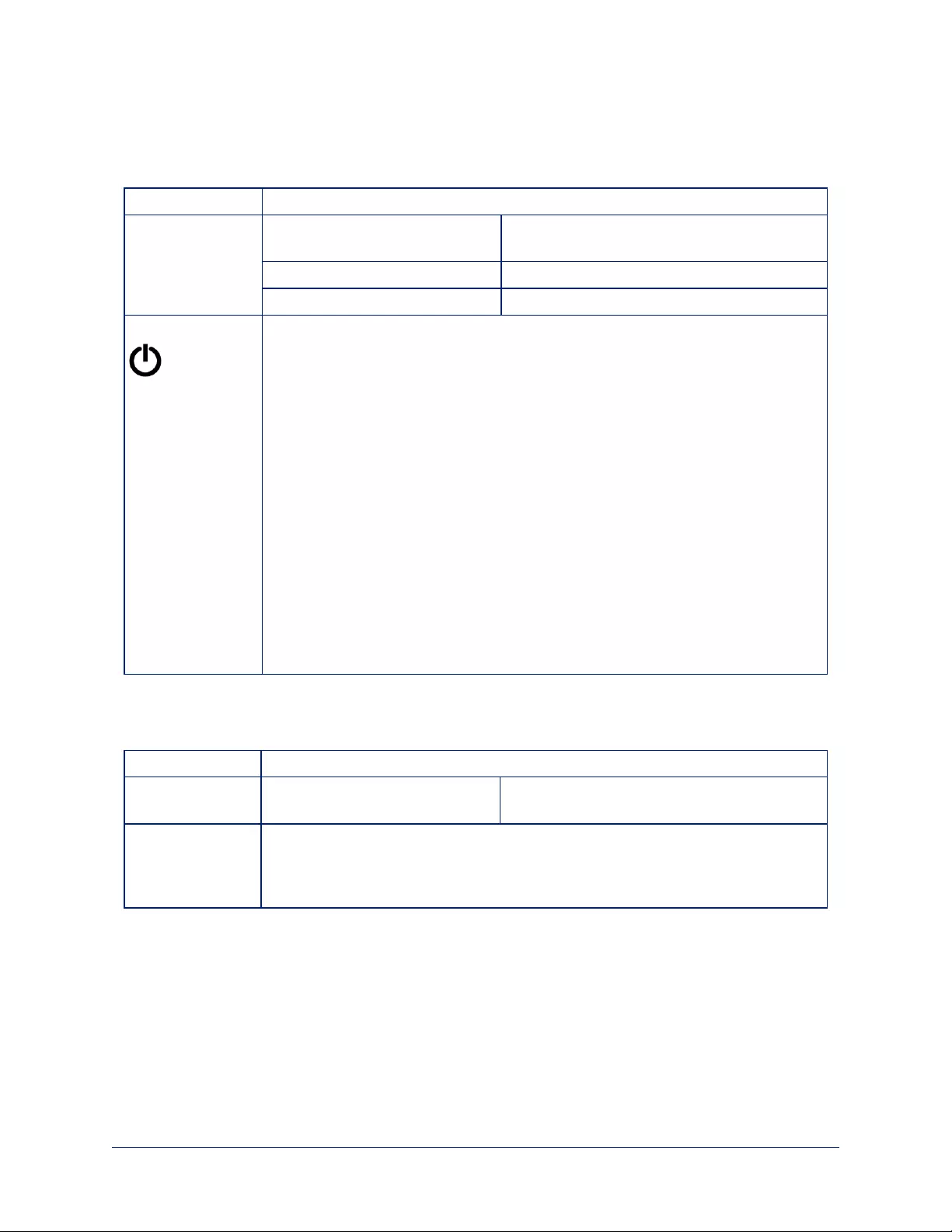
system factory-reset
Gets or sets the factory reset status. When the factory reset status is on, the system resets to factory
defaults on reboot.
Synopsis system factory-reset {get | on | off}
Options get Returns the camera's current factory reset
status.
on Enables factory reset on reboot.
off Disables factory reset on reboot.
Examples >system factory-reset get
factory-reset (software): off
factory-reset (hardware): off
OK
>
Returns the factory reset status.
This evaluates the most recent system factory-reset on or off command, if
one has been received, then reads the rear panel DIP switches and returns the
status on if they are all in the down position.
>system factory-reset on
factory-reset (software): on
factory-reset (hardware): off
OK
>
Enables factory reset upon reboot.
Note
This command does not initiate a factory reset. The factory reset takes place on the
next reboot.
sleep
Pauses for the specified number of milliseconds before evaluating and executing the next command.
Synopsis sleep <milliseconds>
Options <milliseconds> The number of milliseconds (1 to 10000)to
pause.
Example >sleep 7000
OK
>
Pause for 7 seconds (7000 milliseconds) before returning.
52
Integrator's Complete Guide to RoboSHOT HDBT High-Performance PTZ Cameras
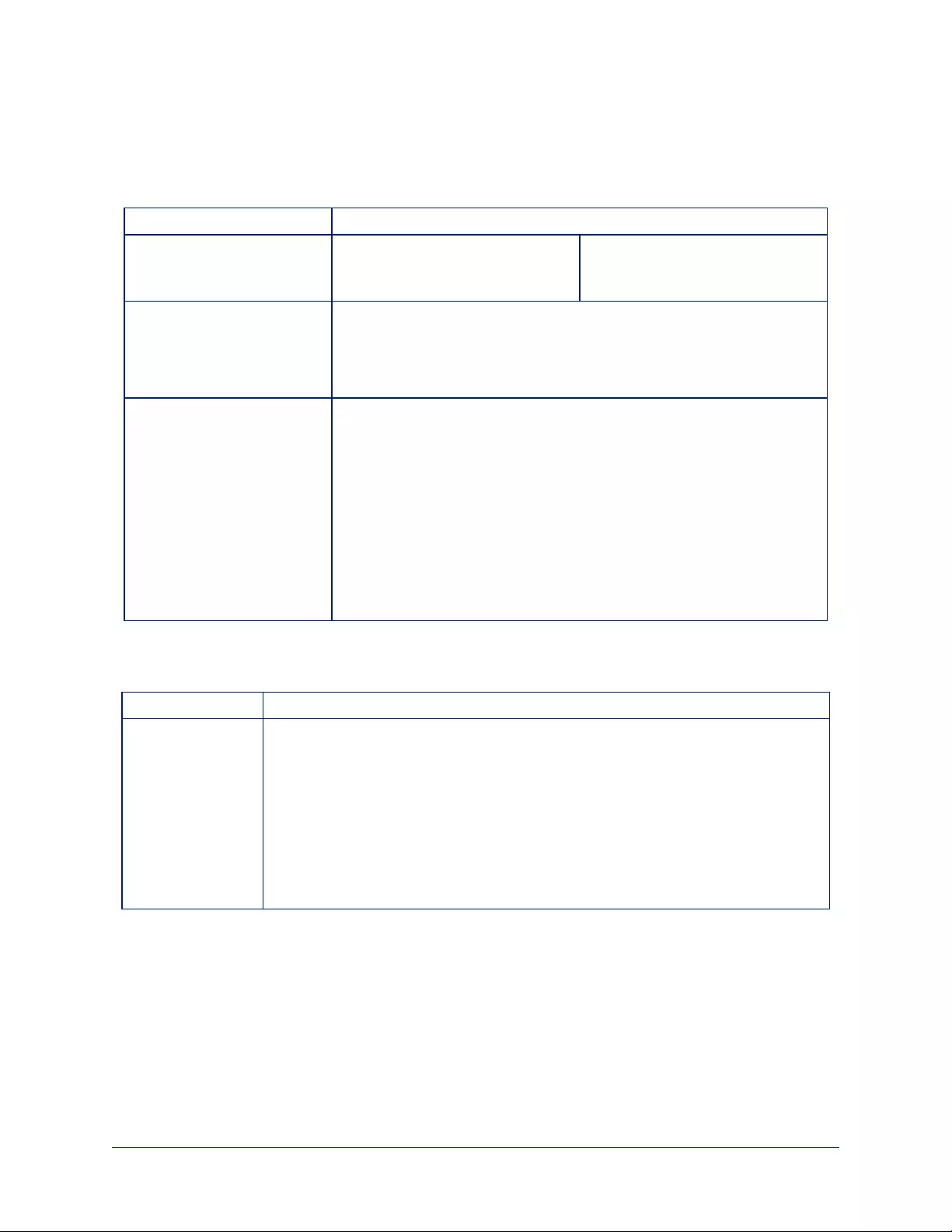
history
Returns the most recently issued commands from the current Telnet session. Since many of the programs
read user input a line at a time, the command history is used to keep track of these lines and recall historic
information.
Synopsis history <limit>
Options <limit> Integer value specifying the
maximum number of commands to
return.
Examples history
Displays the current command buffer.
history 5
Sets the history command buffer to remember the last 5 unique entries.
Additional information You can navigate the command history using the up and down arrow
keys.
This command supports the expansion functionality from which previous
commands can be recalled from within a single session. History
expansion is performed immediately after a complete line is read.
Examples of history expansion:
* !! Substitute the last command line.
* !4 Substitute the 4th command line (absolute as per ’history’
command)
* !-3 Substitute the command line entered 3 lines before (relative)
version
Returns the current firmware version.
Synopsis version
Example >version
Commit: d033ddb2378357a871011eb820706dcaa64ec0e2
HDLink: TX4.6.1x0.03
PSoC Version: 1.1
Pan Motor Version: 0.2.4772
Sensor Version: 06.00
System Version: RoboSHOT HDBT 1.0.0
Tilt Motor Version: 0.2.4772
OK
Returns current firmware version information.
53
Integrator's Complete Guide to RoboSHOT HDBT High-Performance PTZ Cameras
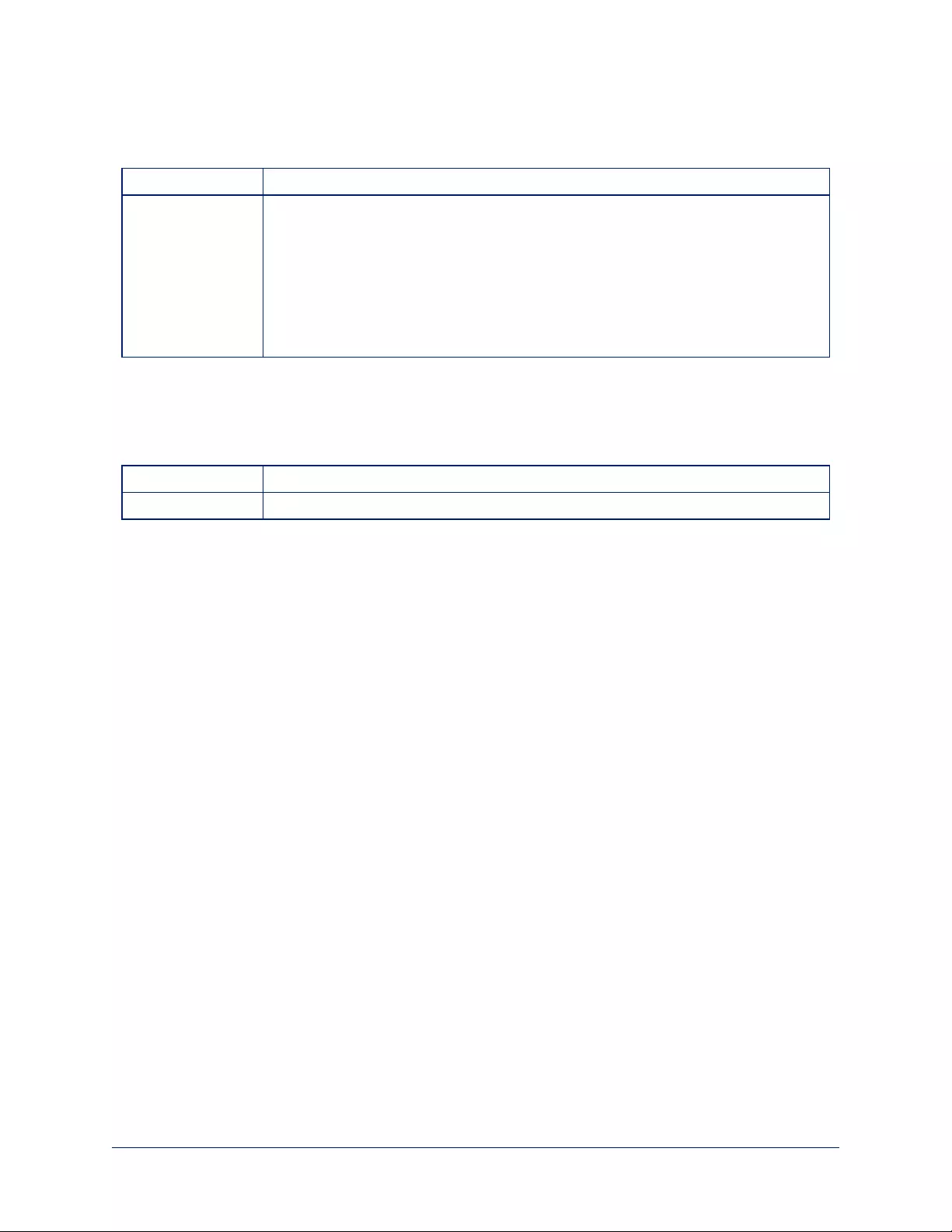
help
Displays an overview of the CLI syntax.
Synopsis help
Example help
exit
Ends the command session and then does one of these two things:
nTelnet: Closes the socket.
nRS-232 serial: Automatically starts a new session.
Synopsis exit
Example exit
54
Integrator's Complete Guide to RoboSHOT HDBT High-Performance PTZ Cameras
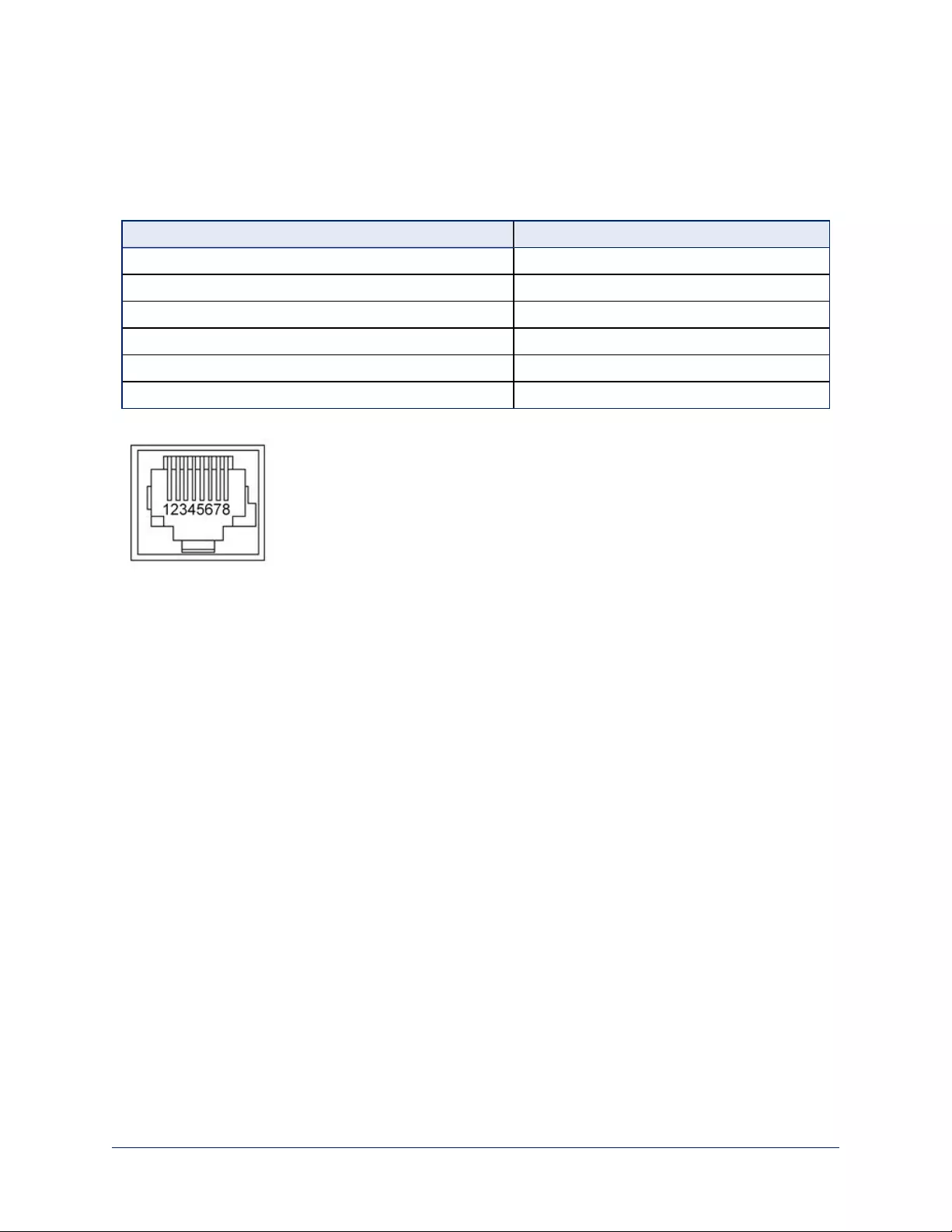
RS-232 Serial Communication
The RS-232 serial port (color-coded blue) near the center of the camera's back panel provides another
means of controlling the camera.
Specification Value
Communication Speed 9600 bps (default)
Number of start bits 1
Number of stop bits 1
Number of data bits 8
Parity None
Flow control None
Connector pin-out:
Caution
Check Cat-5 cables for continuity before using them. Using the wrong pin-out may damage the camera
system and void the warranty.
The Vaddio RoboSHOT Control Protocol is similar to the Sony®VISCA command set in order to be
compatible with several popular control devices. Not all VISCA commands are supported and there are
Vaddio-specific commands in the following command and inquiry lists.
55
Integrator's Complete Guide to RoboSHOT HDBT High-Performance PTZ Cameras
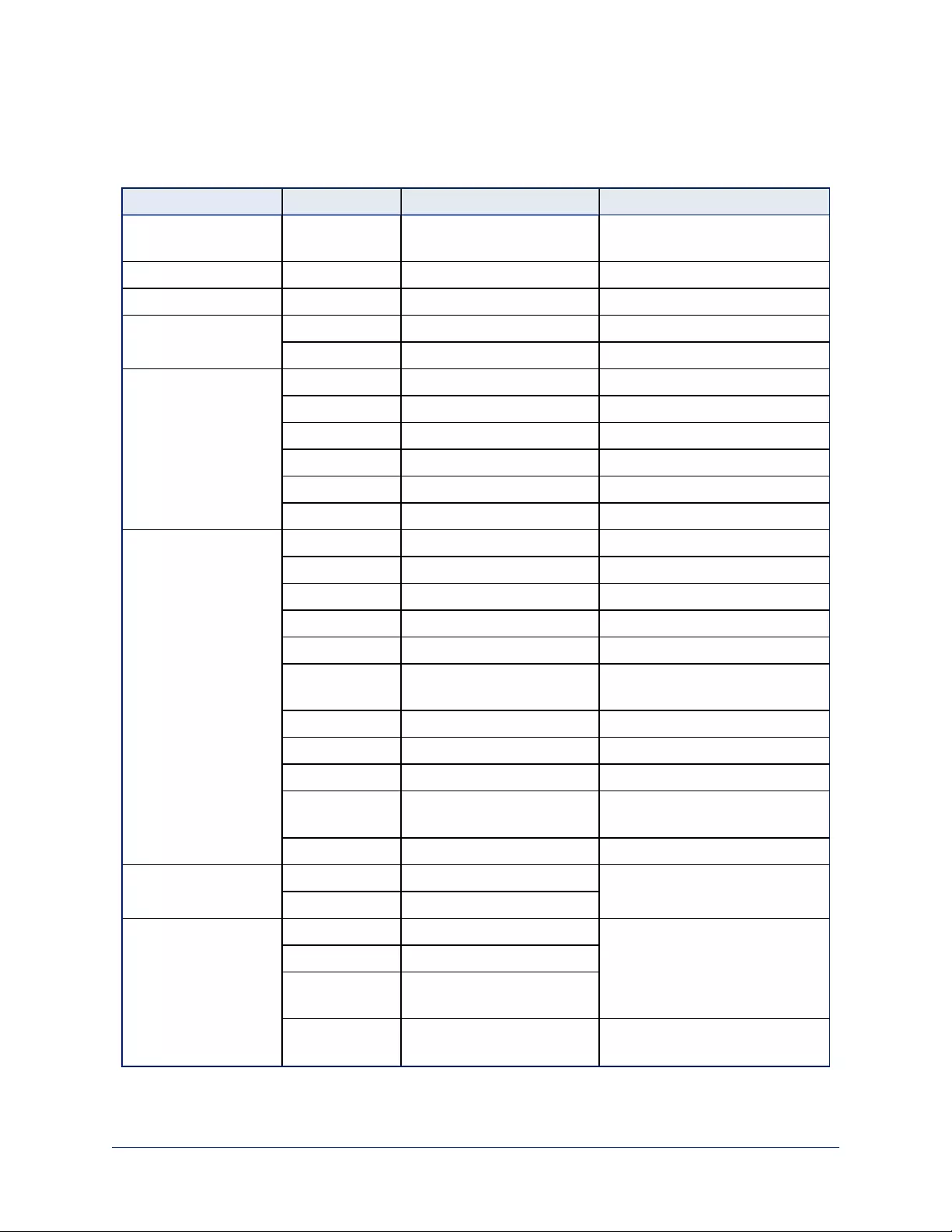
RS-232 Command List
Most of these commands are common to all RoboSHOT series cameras. Some have different value
ranges depending on the camera.
Command Set Command Command Packet Comments
AddressSet Broadcast 88 30 01 FF Sets address for all daisy-
chained cameras
IF_Clear Broadcast 88 01 00 01 FF I/F Clear
CommandCancel 8x 2p FF p= Socket No.(1-2)
CAM_Power On 8x 01 04 00 02 FF Power on
Off 8x 01 04 00 03 FF Power off
CAM_Zoom Stop 8x 01 04 07 00 FF
Tele(std) 8x 01 04 07 02 FF
Wide(std) 8x 01 04 07 03 FF
Tele(variable) 8x 01 04 07 2p FF p= speed 0:low to 7:high
Wide(variable) 8x 01 04 07 3p FF p= speed 0:low to 7:high
Direct 8x 01 04 47 0p 0q 0r 0s FF pqrs=Zoom Position (0h-4000h)
CAM_Focus Stop 8x 01 04 08 00 FF
Far (std) 8x 01 04 08 02 FF
Near (std) 8x 01 04 08 03 FF
Far (variable) 8x 01 04 08 2p FF p= speed 0:low to 7:high
Near (variable) 8x 01 04 08 3p FF p= speed 0:low to 7:high
Direct 8x 01 04 48 0p 0q 0r 0s FF pqrs=Focus Position (1000h –
F000h)
Auto Focus 8x 01 04 38 02 FF
Manual Focus 8x 01 04 38 03 FF
Auto/Manual 8x 01 04 08 10 FF
One Push
Trigger
8x 01 04 18 01 FF One push AF Trigger
Near Limit 8x 01 04 28 0p 0q 0r 0s FF pqrs=Near focus Limit***
CAM_AFSensitivity Normal 8x 01 04 58 02 FF AF Sensitivity High / Low
Low 8x 01 04 58 03 FF
CAM_AFMode Normal AF 8x 01 04 57 00 FF AF movement mode
Internal AF 8x 01 04 57 01 FF
Zoom Trigger
AF
8x 01 04 57 02 FF
Activate/Internal
Time
8x 01 04 27 0p 0q 0r 0s FF pqrs=movement time,
rs=Interval
56
Integrator's Complete Guide to RoboSHOT HDBT High-Performance PTZ Cameras
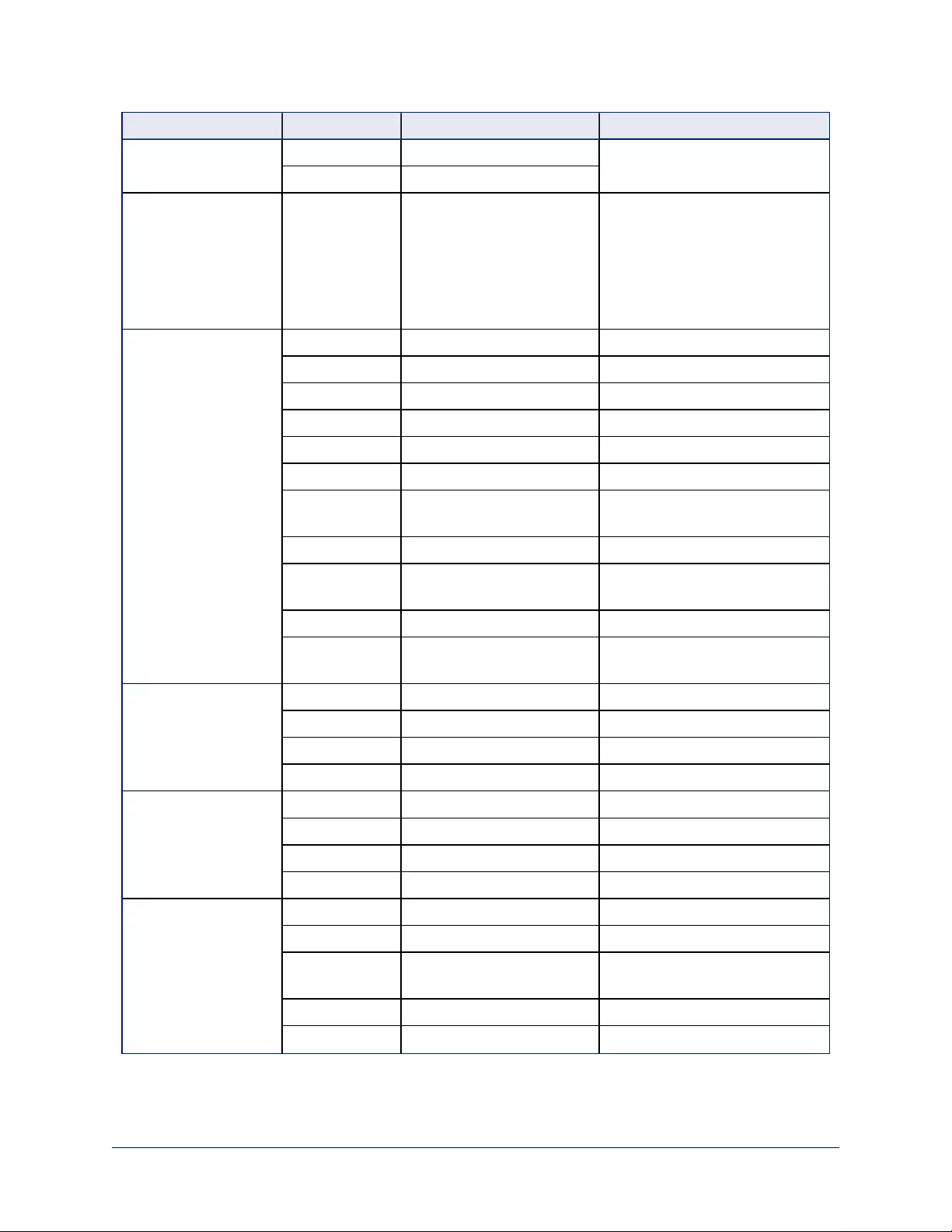
Command Set Command Command Packet Comments
CAM_IRCorrection Standard 8x 01 04 11 00 FF Focus IR compensation data
switching
IR light 8x 01 04 11 01 FF
CAM_ZoomFocus Direct 8x 01 04 47 0p 0q 0r 0s
0t 0u 0v 0w FF
pqrs=Zoom Position
RoboSHOT 12 and RoboSHOT
20 UHD: (0h – 4000h)
RoboSHOT 30: (0h - 7AC0h)
tuvw=Focus Position (1000h –
F000h)
CAM_WB Auto 8x 01 04 35 00 FF Normal Auto
Indoor 8x 01 04 35 01 FF Indoor mode
Outdoor 8x 01 04 35 02 FF Outdoor mode
One Push WB 8x 01 04 35 03 FF One Push WB mode
ATW 8x 01 04 35 04 FF Auto Tracing White Balance
Manual 8x 01 04 35 05 FF Manual Control mode
One Push
Trigger
8x 01 04 10 05 FF One Push WB Trigger
Outdoor Auto 8x 01 04 35 06 FF Outdoor auto
Sodium Lamp
Auto
8x 01 04 35 07 FF Auto including sodium lamp
source
Sodium Lamp 8x 01 04 35 08 FF Sodium lamp source fixed mode
Sodium Lamp
Outdoor Auto
8x 01 04 35 09 FF Outdoor auto including sodium
lamp source
CAM_RGain Reset 8x 01 04 03 00 FF Manual control of red gain
Up 8x 01 04 03 02 FF
Down 8x 01 04 03 03 FF
Direct 8x 01 04 43 00 00 0p 0q FF pq=Red gain (00h – FFh)
CAM_BGain Reset 8x 01 04 04 00 FF Manual control of blue gain
Up 8x 01 04 04 02 FF
Down 8x 01 04 04 03 FF
Direct 8x 01 04 44 00 00 0p 0q FF pq=Blue gain (00h – FFh)
CAM_AE Full Auto 8x 01 04 39 00 FF Auto Exposure mode
Manual 8x 01 04 39 03 FF Manual Control mode
Shutter Priority 8x 01 04 39 0A FF Shutter Priority Auto Exposure
mode
Iris Priority 8x 01 04 39 0B FF Iris Priority Auto Exposure Mode
Bright 8x 01 04 39 0D FF Bright Mode (modified AE mode)
57
Integrator's Complete Guide to RoboSHOT HDBT High-Performance PTZ Cameras
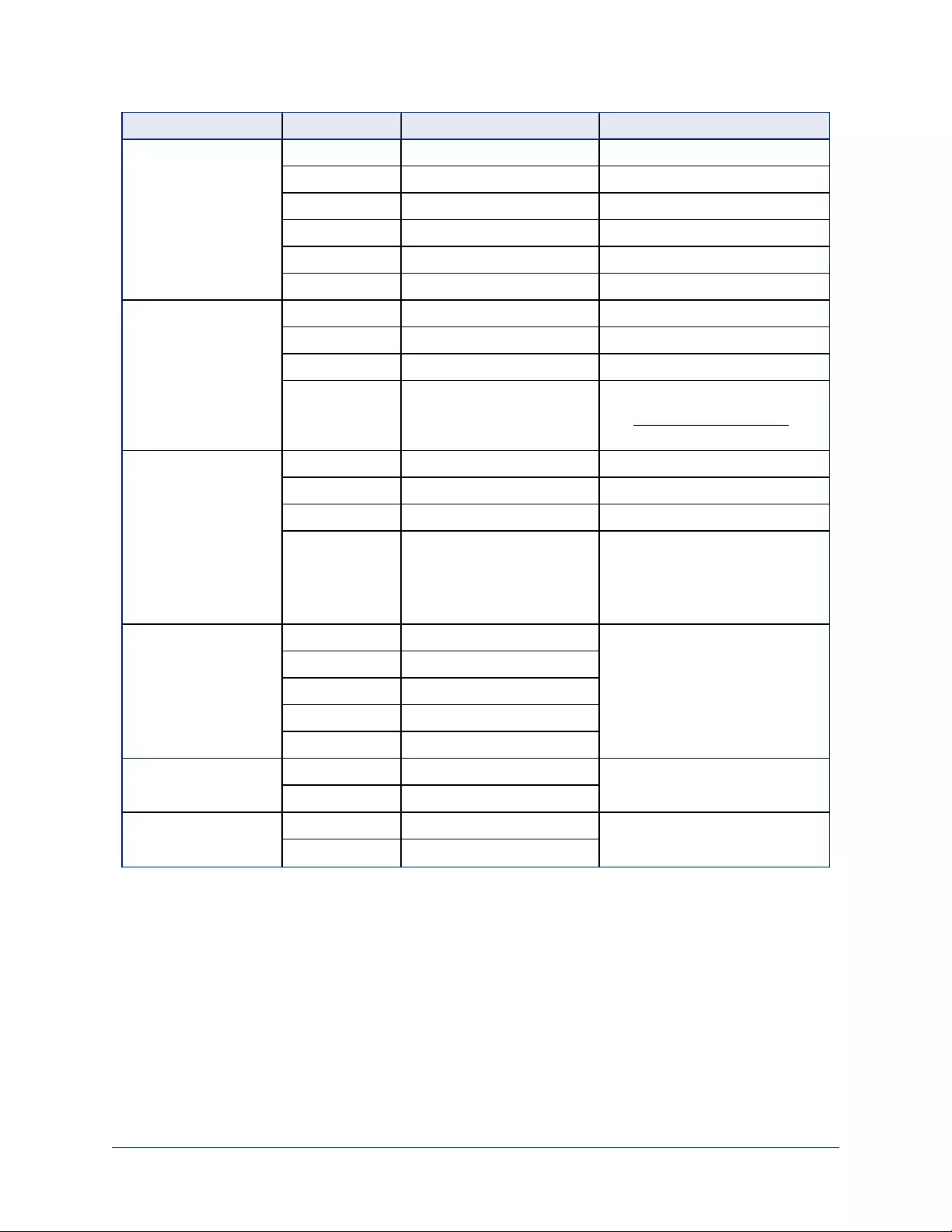
Command Set Command Command Packet Comments
CAM_ExpComp On 8x 01 04 3E 02 FF Exposure Compensation On
Off 8x 01 04 3E 03 FF Exposure Compensation Off
Reset 8x 01 04 0E 00 FF
Up 8x 01 04 0E 02 FF
Down 8x 01 04 0E 03 FF
Direct 8x 01 04 4E 00 00 0p 0q FF pq=ExpComp Position(0h-0Eh)
CAM_Shutter Reset 8x 01 04 0A 00 FF Shutter Setting
Up 8x 01 04 0A 02 FF
Down 8x 01 04 0A 03FF
Direct 8x 01 04 4A 00 00 0p 0q FF pq=Shutter Position (00h – 15h)
See Shutter Speed Settings for
setting values.
CAM_Iris Reset 8x 01 04 0B 00 FF Iris Setting
Up 8x 01 04 0B 02 FF
Down 8x 01 04 0B 03 FF
Direct 8x 01 04 4B 00 00 0p 0q FF pq=Iris Position
RoboSHOT 12: (0h, 07h-11h)
RoboSHOT 30 and RoboSHOT
20 UHD: (0h, 05h-11h)
CAM_Gain Reset 8x 01 04 0C 00 FF Iris Gain Setting
pq=Gain Position (01h – 0Fh)
Up 8x 01 04 0C 02 FF
Down 8x 01 04 0C 03 FF
Direct 8x 01 04 4C 00 00 0p 0q FF
+Gain Limit 8x 01 04 2C 0p FF
CAM_BackLight On 8x 01 04 33 02 FF Backlight Compensation On/Off
Off 8x 01 04 33 03 FF
CAM_Tally On 8x 01 7E 01 0A 00 02 FF
Off 8x 01 7E 01 0A 00 03 FF
58
Integrator's Complete Guide to RoboSHOT HDBT High-Performance PTZ Cameras
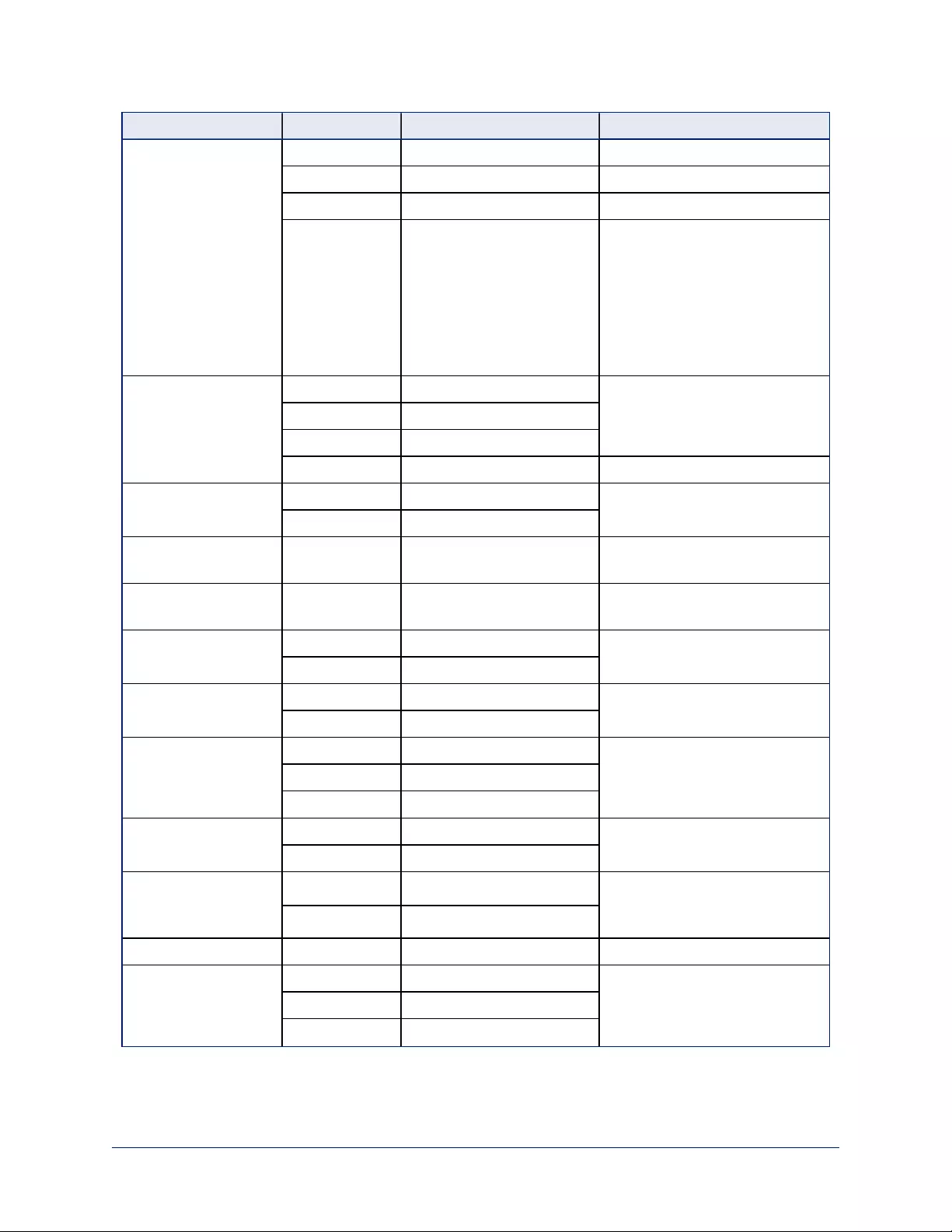
Command Set Command Command Packet Comments
CAM_WD On 8x 01 04 3D 02 FF WD On
Off 8x 01 04 3D 03 FF WD Off
VE On 8x 01 04 3D 06 FF VE On
Set Parameter 8x 01 04 2D 00 0q 0r 0s
00 00 00 00 FF
q=Display brightness (0 Dark – 6
Bright)
r=Brightness compensation
(0: Very dark, 1: Dark, 2: std, 3:
bright)
s=Compensation level (0: Low,
1: Mid, 2: High)
CAM_Aperture Reset 8x 01 04 02 00 FF Aperture Setting
Up 8x 01 04 02 01 FF
Down 8x 01 04 02 02 FF
Direct 8x 01 04 42 00 00 0p 0q FF pq=Aperture Position (0h-0fh)
CAM_HR On 8x 01 04 52 02 FF High Resolution Mode On/Off
Off 8x 01 04 52 03 FF
CAM_NR -- 8x 01 04 53 0p FF p= Noise Reduction level(0:Off,
1-5)
CAM_Gamma -- 8x 01 04 5B 0p FF p= Gamma setting (0:std,
1:Straight)
CAM_LR_Reverse On 8x 01 04 61 02 FF LR Reverse On/Off (mirror)
Off 8x 01 04 61 03 FF
CAM_Freeze On 8x 01 04 62 02 FF Freeze On/Off
Off 8x 01 04 62 03 FF
CAM_PictureEffect Off 8x 01 04 63 00 FF Picture Effect Setting
Neg.Art 8x 01 04 63 02 FF
Black & White 8x 01 04 63 04 FF
CAM_PictureFlip On 8x 01 04 66 02 FF Image-Flip On/Off
Off 8x 01 04 66 03 FF
CAM_ICR On 8x 01 04 01 02 FF ICR Mode On/Off - adds an IR
cut filter to the image for low light
images
Off 8x 01 04 01 03 FF
CAM_IDWrite 8x 01 04 22 0p 0q 0r 0s FF pqrs=Camera ID (0h-ffffh)
Cam_Display On 8x 01 04 15 02 FF Display On/Off
Off 8x 01 04 15 03 FF
On/Off 8x 01 04 15 10 FF
59
Integrator's Complete Guide to RoboSHOT HDBT High-Performance PTZ Cameras
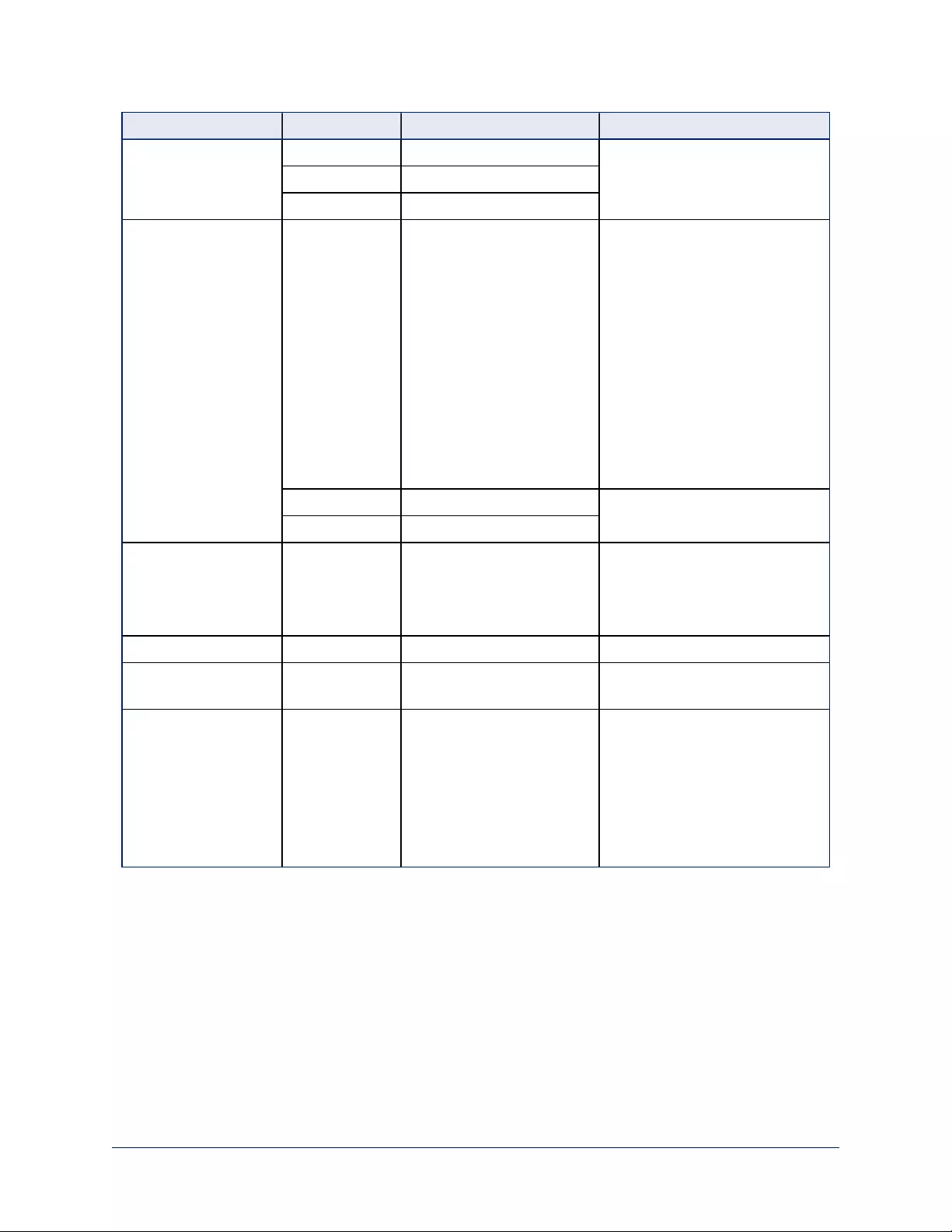
Command Set Command Command Packet Comments
Cam_Mute On 8x 01 04 75 02 FF Mute On/Off
Off 8x 01 04 75 03 FF
On/Off 8x 01 04 75 10 FF
CAM_ColorEnhance Parameter Set 8x 01 04 20 mm 00 pp
qq rr ss tt uu FF
mm: Threshold level
pp: Y fixed color for high-intensity
qq: Cr fixed color for high-
intensity
rr: Cb fixed color for high-
intensity
ss: Y fixed color for low-intensity
tt: Cr fixed color for low-intensity
uu: Cb fixed color for low-
intensity
Each parameter setting 00h to
7Fh
On 8x 01 04 50 02 FF Color Enhancement On/Off
Off 8x 01 04 50 03 FF
CAM_
ChromaSuppress
8x 01 04 5F pp FF pp: Chroma Suppress level
00: Off
01h to 03h: On (3 levels; larger
number = larger effect)
CAM_ColorGain Direct 8x 01 04 49 00 00 00 0p FF p: Color Gain Setting 0h to 4h
CAM_ColorHue Direct 8x 01 04 4F 00 00 00 0p FF p: Color Hue Setting 0h (-14
degrees) to Eh (+14 degrees)
CAM_GammaOffset Direct 8x 01 04 1E 00 00 00 0s 0t
0u FF
s: Polarity offset (0 is plus, 1 is
minus)
tu:
RoboSHOT 12 – Offset s=0 (00h
to 10h)
RoboSHOT 30 – Offset s=1 (00h
to 40h)
60
Integrator's Complete Guide to RoboSHOT HDBT High-Performance PTZ Cameras
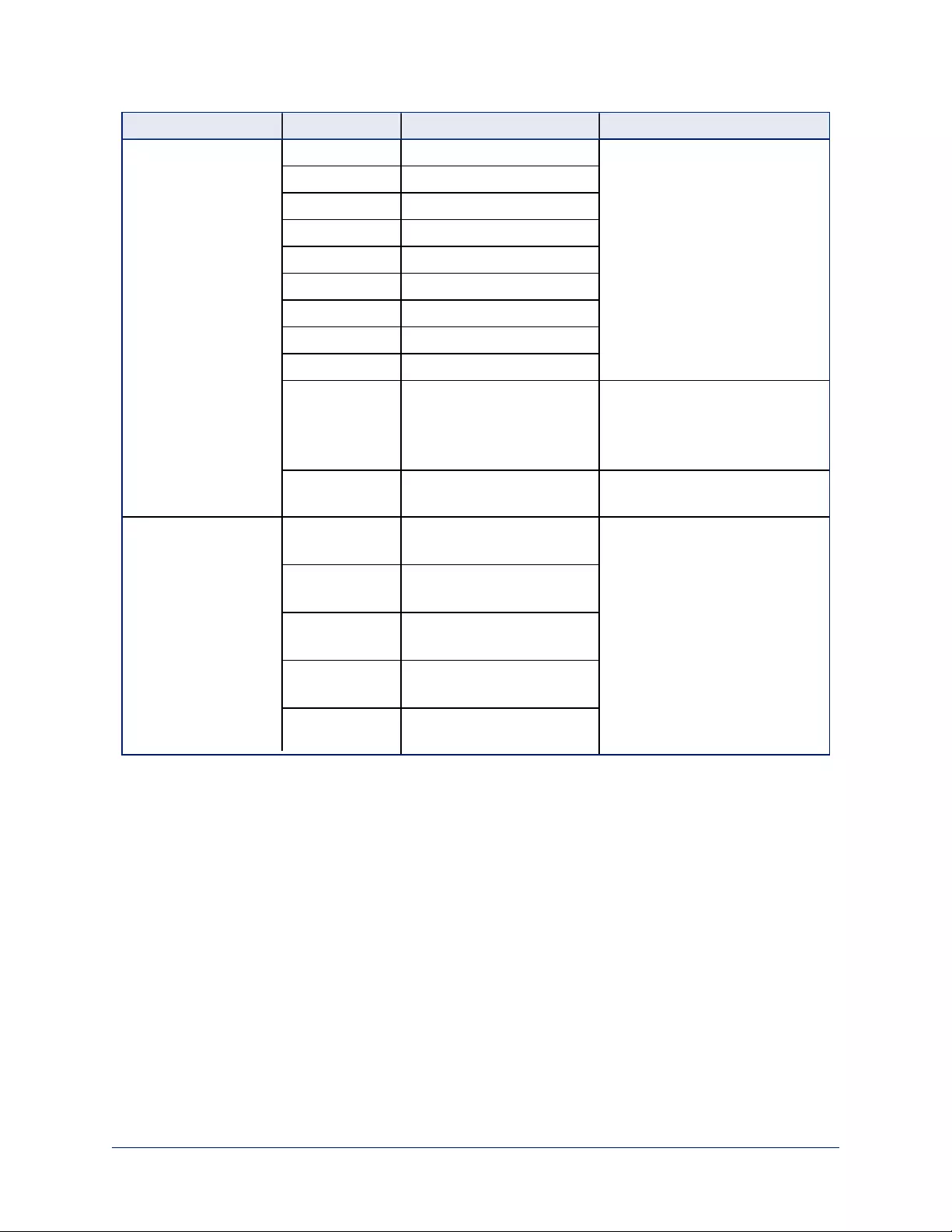
Command Set Command Command Packet Comments
Pan-TiltDrive Up 8x 01 06 01 vv ww 03 01 FF vv= Pan speed (01h-18h)
ww=Tilt speed (01h-14h)
Down 8x 01 06 01 vv ww 03 02 FF
Left 8x 01 06 01 vv ww 01 03 FF
Right 8x 01 06 01 vv ww 02 03 FF
UpLeft 8x 01 06 01 vv ww 01 01 FF
UpRight 8x 01 06 01 vv ww 02 01 FF
DownLeft 8x 01 06 01 vv ww 01 02 FF
DownRight 8x 01 06 01 vv ww 02 02 FF
Stop 8x 01 06 01 vv ww 03 03 FF
Absolute
Position
8x 01 06 02 vv ww 0Y 0Y 0Y
0Y
0Z 0Z 0Z 0Z FF
0Y0Y0Y0Y = Pan position
(90E2h-6BD8h)
0Z0Z0Z0Z = Tilt position
(EB99h-3D59h)
Home 8x 01 06 04 FF Returns the camera to its default
position
Pan-Tilt-ZoomDrive Up 8x 01 06 0A vv ww rr 03 01
03 FF
vv= Pan speed (01h-18h)
ww=Tilt speed (01h-14h)
rr=Zoom speed (00h-07h)
Down 8x 01 06 0A vv ww rr 03 02
03 FF
Left 8x 01 06 0A vv ww rr 01 03
03 FF
Right 8x 01 06 0A vv ww rr 02 03
03 FF
In 8x 01 06 0A vv ww rr 03 03
01 FF
61
Integrator's Complete Guide to RoboSHOT HDBT High-Performance PTZ Cameras
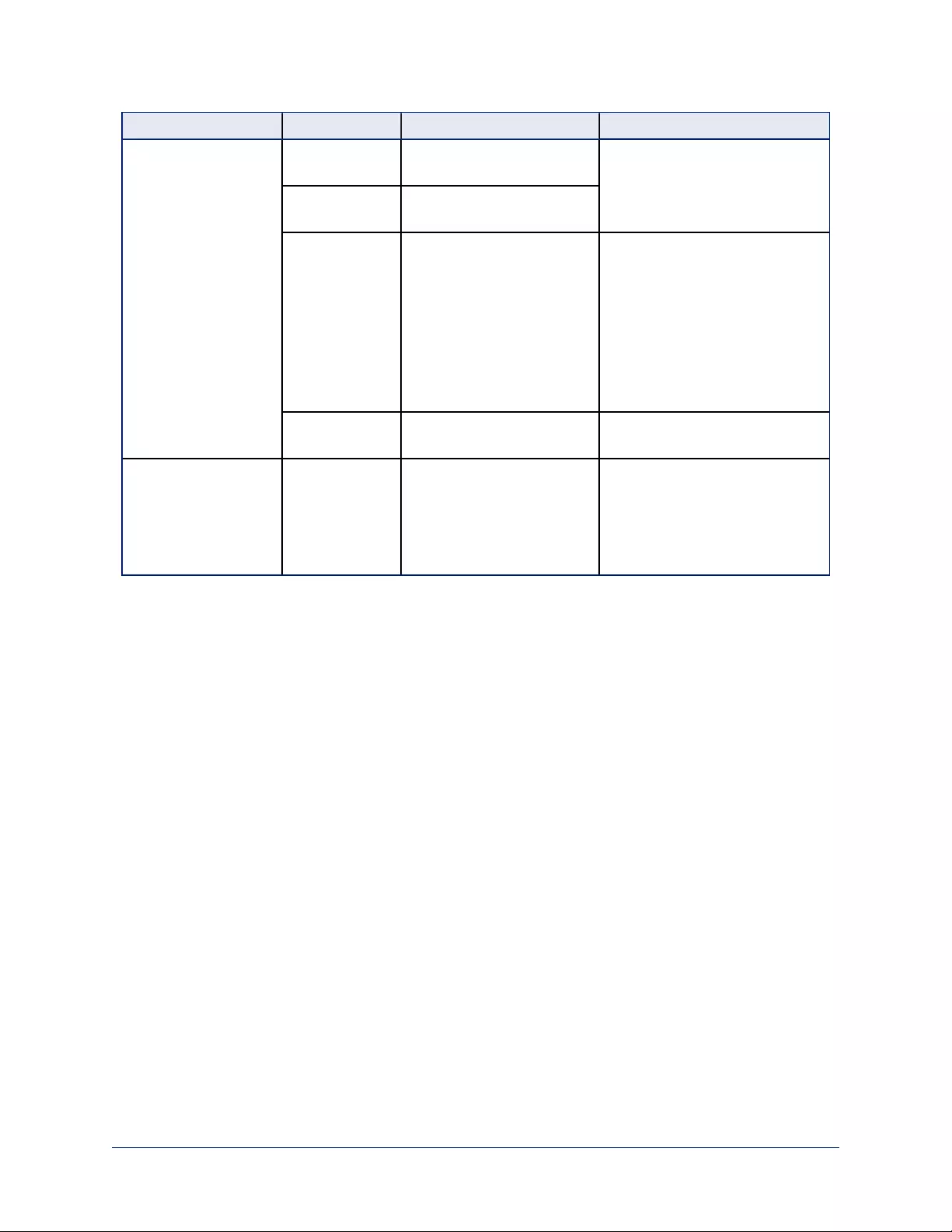
Command Set Command Command Packet Comments
Out 8x 01 06 0A vv ww rr 03 03
02 FF
Stop 8x 01 06 0A vv ww rr 03 03
03 FF
Absolute
Position
8x 01 06 0B vv ww 0Y 0Y
0Y 0Y
0Z 0Z 0Z 0Z 0R 0R 0R 0R
FF
0Y0Y0Y0Y = Pan position
(90E2h-6BD8h)
0Z0Z0Z0Z = Tilt position
(EB99h-3D59h)
0R0R0R0R = Zoom position
RoboSHOT 12: 0000h-4000h
RoboSHOT 30 and RoboSHOT
20 UHD: 0000h-7AC0h
Home 8x 01 06 0C FF Returns the camera to the default
position and zoom
CAM_PTZ_
PresetSpeed
8x 01 7e 01 0b pp qq rr FF pp:pan speed (01h-18h),
qq:tilt speed (01h-14h),
rr:zoom speed (0h-07h)
Applies only if Tri-Synchronous
Motion is not used.
62
Integrator's Complete Guide to RoboSHOT HDBT High-Performance PTZ Cameras
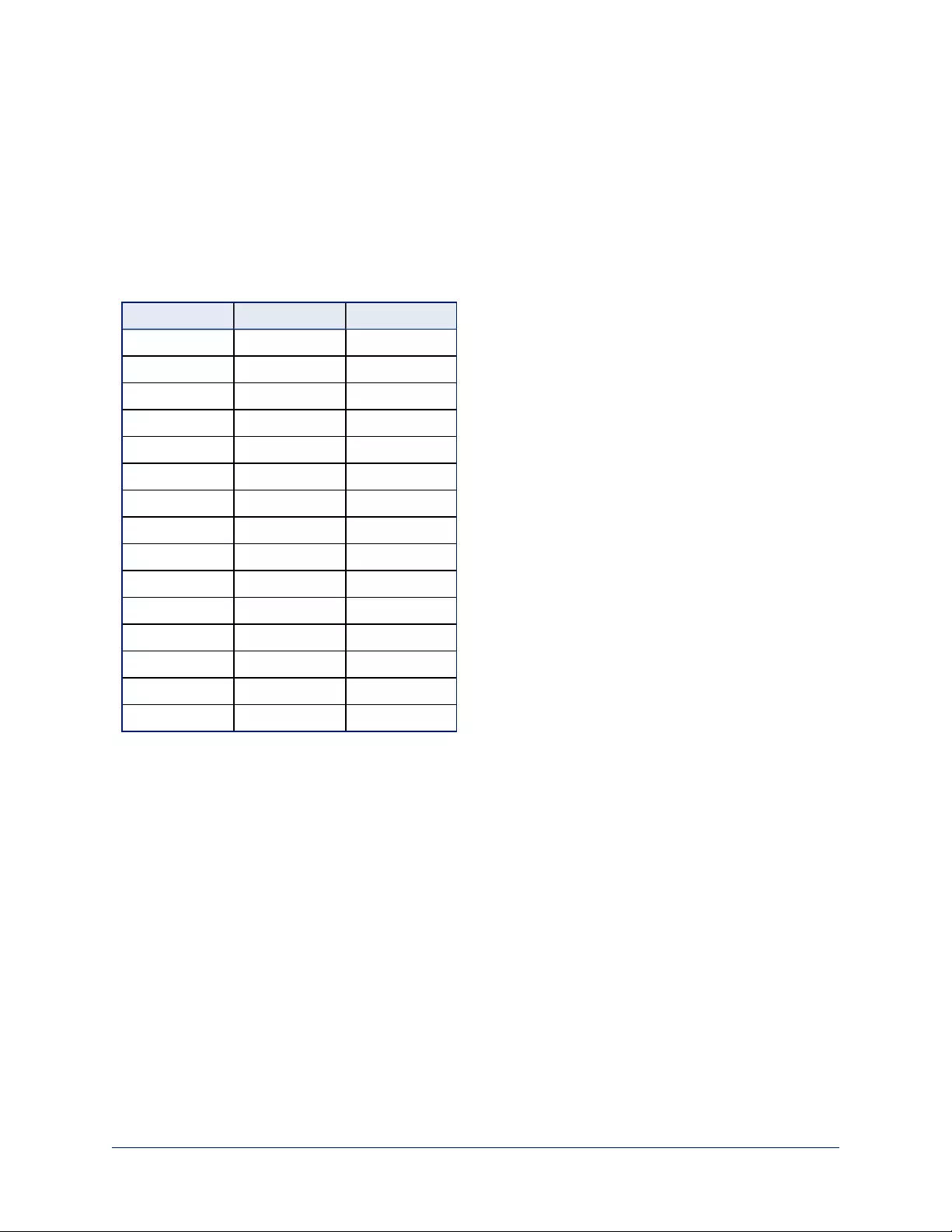
Command Setting Values
Valid settings for these commands:
nCAM_ExpComp
nCAM_Shutter
nCAM_Iris
nCAM_Gain
Exposure Compensation
Command: CAM_ExpComp
Value Iris Gain
0x0E +7 +10.5 dB
0x0D +6 +9 dB
0x0C +5 +7.5 dB
0x0B +4 +6 dB
0x0A +3 +4.5 dB
0x09 +2 +3 dB
0x08 +1 +1.5 dB
0x07 0 0 dB
0x06 -1 -1.5 dB
0x05 -2 -3 dB
0x04 -3 -4.5 dB
0x03 -4 -6 dB
0x02 -5 -7.5 dB
0x01 -6 -9 dB
0x00 -7 -10.5 dB
63
Integrator's Complete Guide to RoboSHOT HDBT High-Performance PTZ Cameras
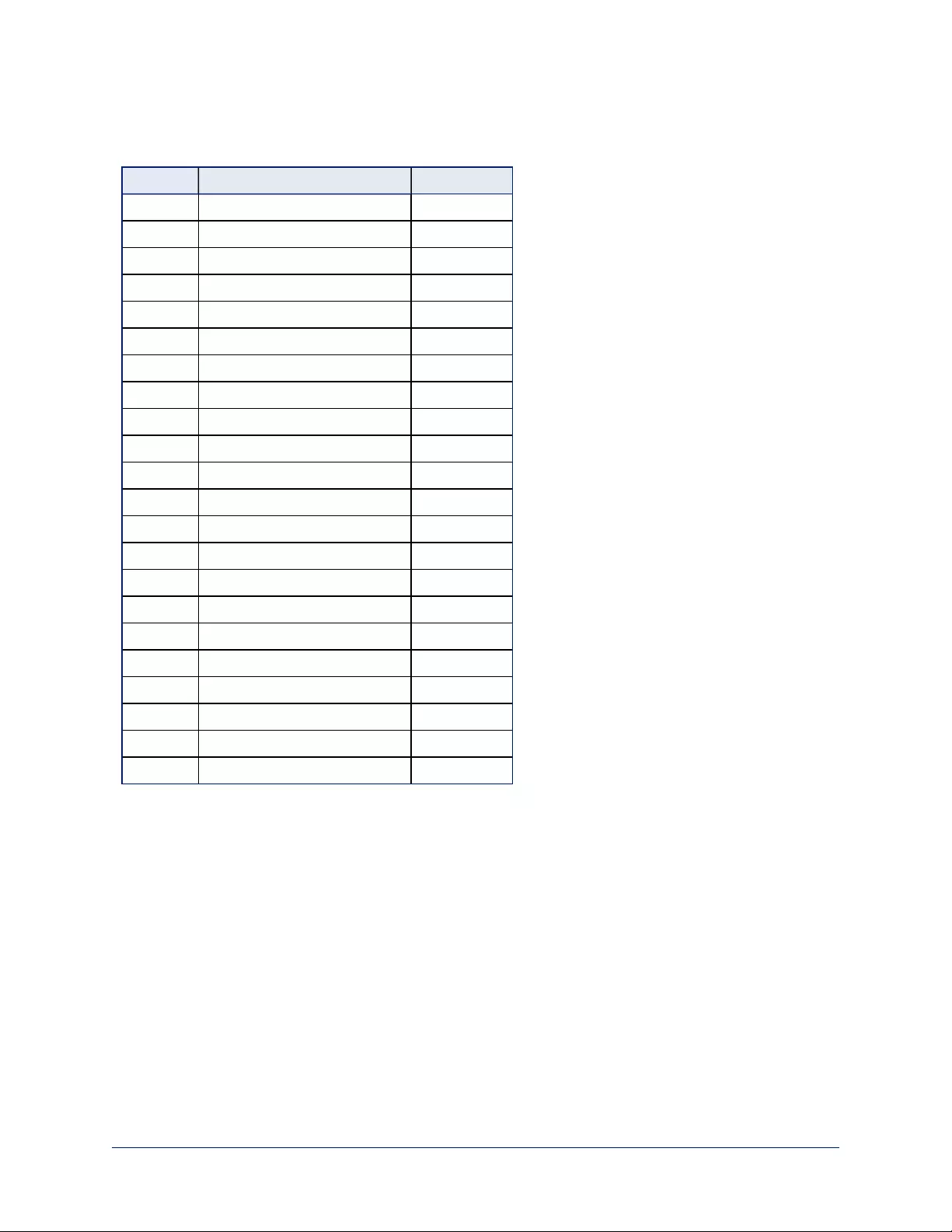
Shutter Speed Values
Command: CAM_Shutter
Value 60/59.94/30/29.97 50/25
0x15 1/10000 1/10000
0x14 1/6000 1/6000
0x13 1/4000 1/3500
0x12 1/3000 1/2500
0x11 1/2000 1/1750
0x10 1/1500 1/1250
0x0F 1/1000 1/1000
0x0E 1/725 1/600
0x0D 1/500 1/425
0x0C 1/350 1/300
0x0B 1/250 1/215
0x0A 1/180 1/150
0x09 1/125 1/120
0x08 1/100 1/100
0x07 1/90 1/75
0x06 1/60 1/50
0x05 1/30 1/25
0x04 1/15 1/12
0x03 1/8 1/6
0x02 1/4 1/3
0x01 1/2 1/2
0x00 1/1 1/1
64
Integrator's Complete Guide to RoboSHOT HDBT High-Performance PTZ Cameras
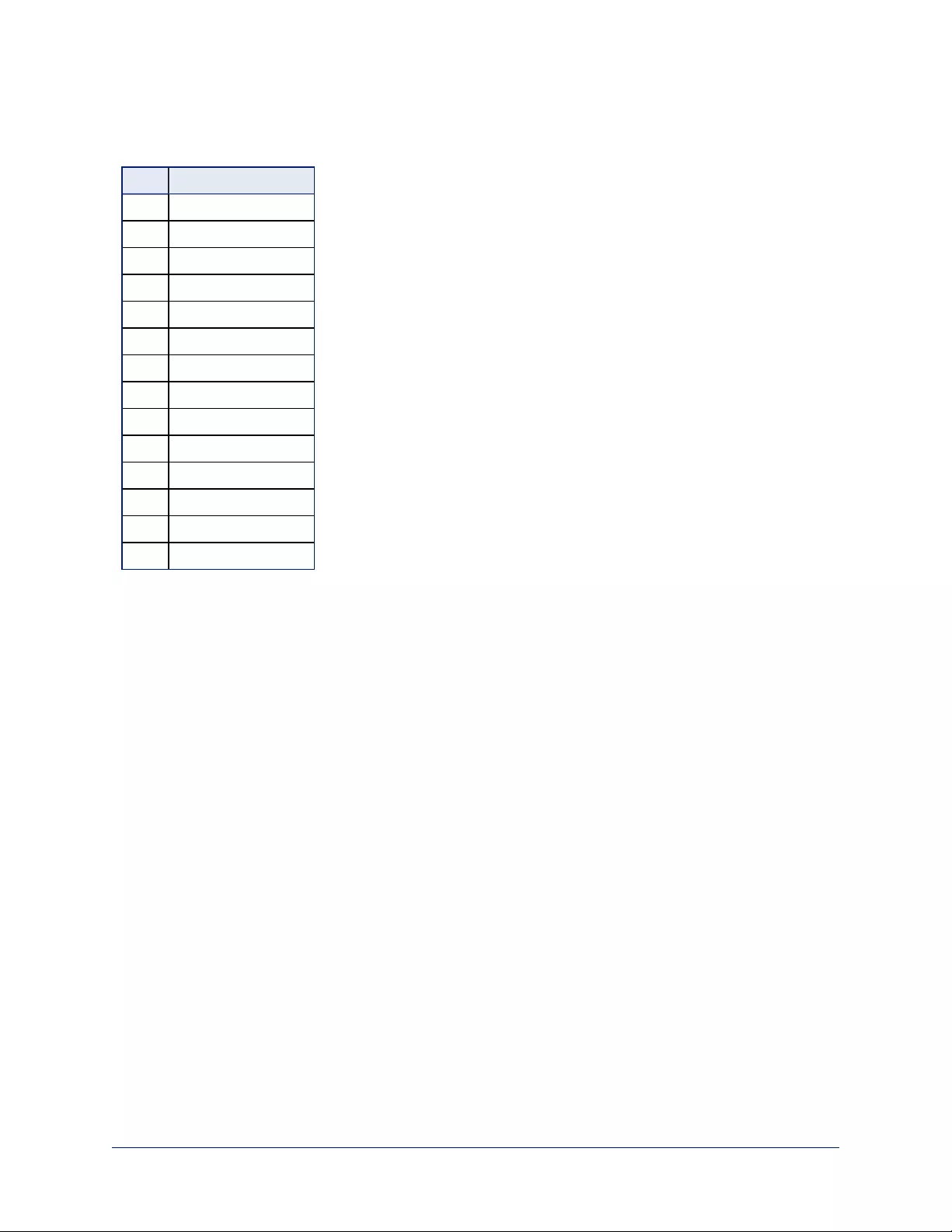
Iris Position Values
Command: CAM_Iris
Value RoboSHOT 20 UHD
0x11 F1.8
0x10 F2
0x0F F2.4
0x0E F2.8
0x0D F3.4
0x0C F4
0x0B F4.8
0x0A F5.6
0x09 F6.8
0x08 F8
0x07 F9.6
0x06 F11
0x05 F14
0x00 CLOSE
65
Integrator's Complete Guide to RoboSHOT HDBT High-Performance PTZ Cameras
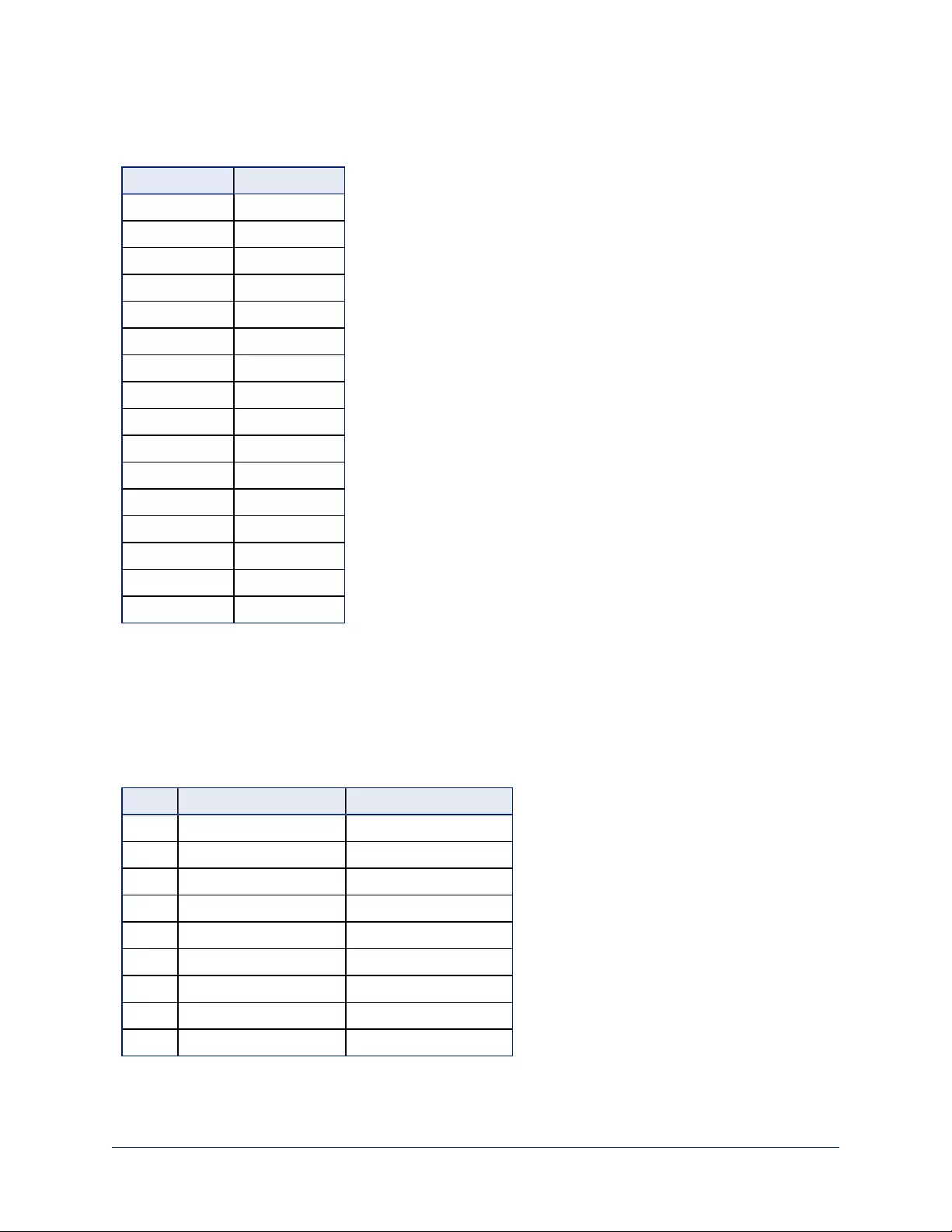
Iris Gain Values
Command: CAM_Gain
Value Gain
0x10 45 dB
0x0F 42 dB
0x0E 39 dB
0x0D 36 dB
0x0C 33 dB
0x0B 30 dB
0x0A 27 dB
0x09 24 dB
0x08 21 dB
0x07 18 dB
0x06 15 dB
0x05 12 dB
0x04 9 dB
0x03 6 dB
0x02 3 dB
0x01 0 dB
Note
Values 0D to 10 can be set only when the high-sensitivity mode is ON. By default, it is off at power-
up/reboot.
Iris Gain Limit Values
Command:CAM_Gain
Value High Sensitivity Off High Sensitivity On
0x0C 33 dB 45 dB
0x0B 30 dB 42 dB
0x0A 27 dB 39 dB
0x09 24 dB 36 dB
0x08 21 dB 33 dB
0x07 18 dB 30 dB
0x06 15 dB 27 dB
0x05 12 dB 24 dB
0x04 9 dB 21 dB
66
Integrator's Complete Guide to RoboSHOT HDBT High-Performance PTZ Cameras
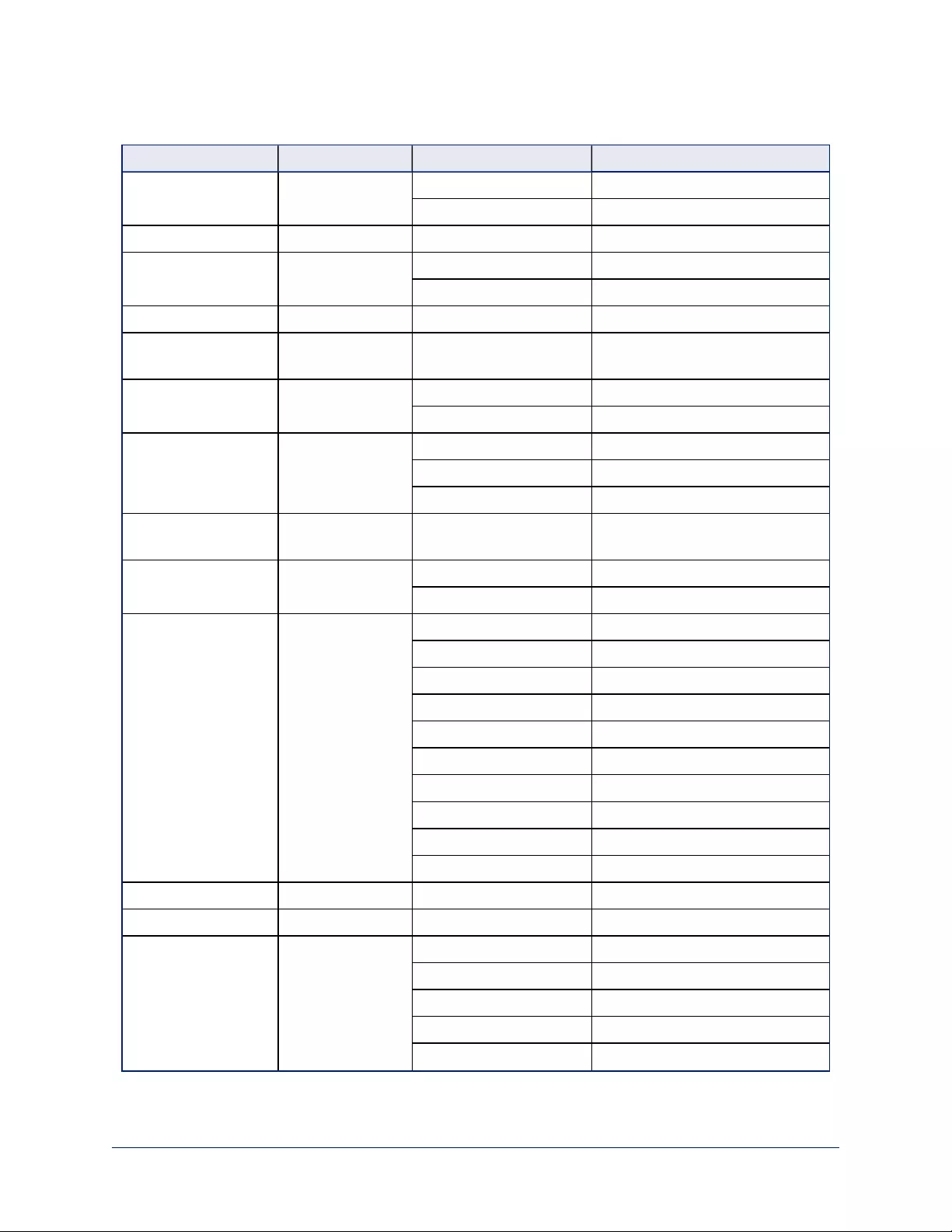
RS-232 Inquiry Command List
Inquiry Command Command Response Packet Comments
CAM_PowerInq 8x 09 04 00 FF y0 50 02 FF On
y0 50 03 FF Off (Standby)
CAM_ZoomPosInq 8x 09 04 47 FF y0 50 0p 0q 0r 0s FF pqrs: Zoom Position
CAM_FocusModeInq 8x 09 04 38 FF y0 50 02 FF Auto Focus
y0 50 03 FF Manual Focus
CAM_FocusPosInq 8x 09 04 48 FF y0 50 0p 0q 0r 0s FF pqrs: Focus Position
CAM_
FocusNearLimitInq
8x 09 04 28 FF y0 50 0p 0q 0r 0s FF pqrs: Focus Near Limit Position
CAM_
AFSensitivityInq
8x 09 04 58 FF y0 50 02 FF AF Sensitivity Normal
y0 50 03 FF AF Sensitivity Low
CAM_AFModeInq 8x 09 04 57 FF y0 50 00 FF Normal AF
y0 50 01 FF Interval AF
y0 50 02 FF Zoom Trigger AF
CAM_
AFTimeSettingInq
8x 09 04 27 FF y0 50 0p 0q 0r 0s FF pq: Movement Time, rs: Interval
CAM_
IRCorrectionInq
8x 09 04 11 FF y0 50 00 FF Standard
y0 50 01 FF IR Light
CAM_WBModeInq 8x 09 04 35 FF y0 50 00 FF Auto
y0 50 01 FF Indoor
y0 50 02 FF Outdoor
y0 50 03 FF One Push WB
y0 50 04 FF ATW
y0 50 05 FF Manual
y0 50 06 FF Outdoor Auto
y0 50 07 FF Sodium Lamp Auto
y0 50 08 FF Sodium Lamp
y0 50 09 FF Sodium Lamp Outdoor Auto
CAM_RGainInq 8x 09 04 43 FF y0 50 00 00 0p 0q FF pq: R Gain
CAM_BGainInq 8x 09 04 44 FF y0 50 00 00 0p 0q FF pq: B Gain
CAM_AEModeInq 8x 09 04 39 FF y0 50 00 FF Full Auto
y0 50 03 FF Manual
y0 50 0A FF Shutter Priority
y0 50 0B FF Iris Priority
y0 50 0D FF Bright
67
Integrator's Complete Guide to RoboSHOT HDBT High-Performance PTZ Cameras
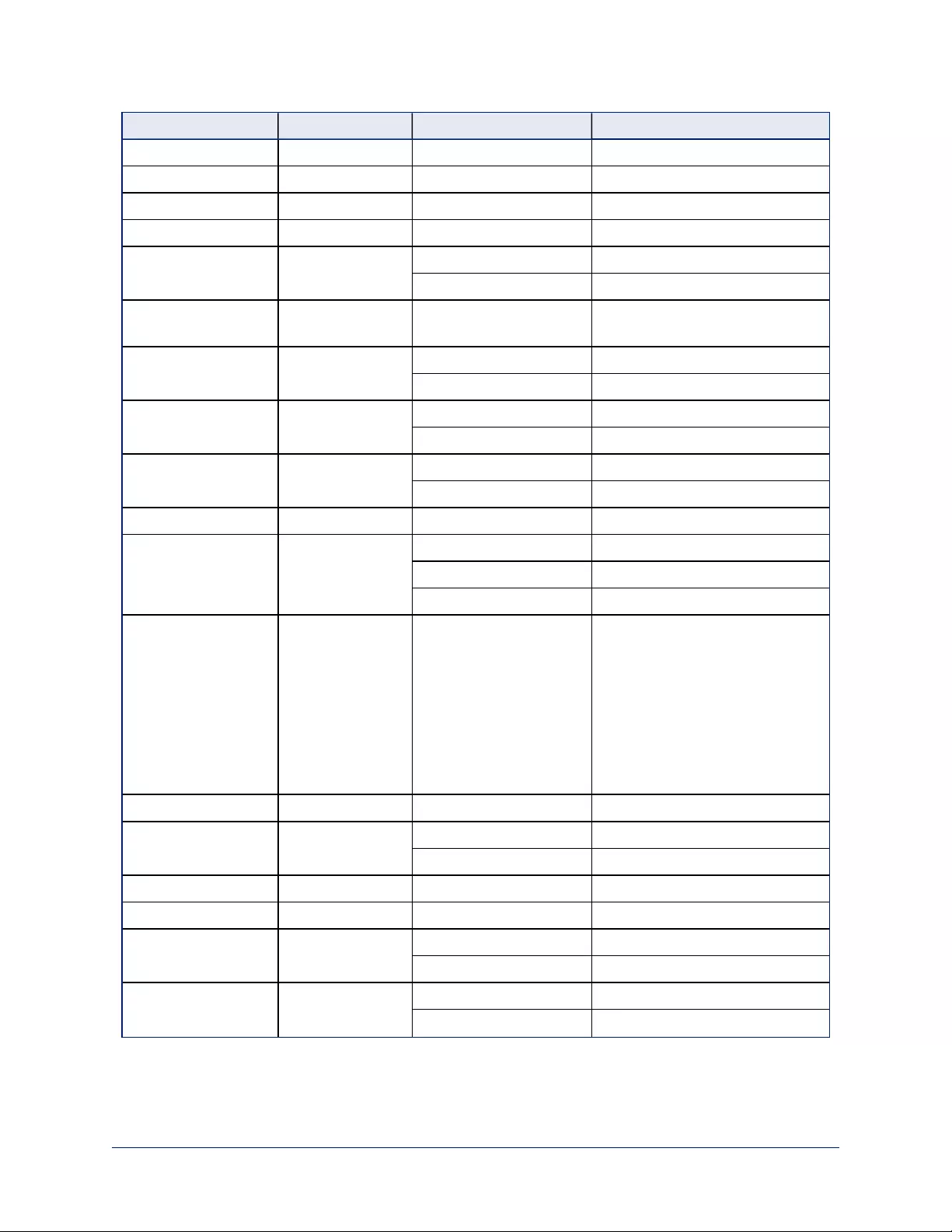
Inquiry Command Command Response Packet Comments
CAM_ShutterPosInq 8x 09 04 4A FF y0 50 00 00 0p 0q FF pq: Shutter Position
CAM_IrisPosInq 8x 09 04 4B FF y0 50 00 00 0p 0q FF pq: Iris Position
CAM_GainPosInq 8x 09 04 4C FF y0 50 00 00 0p 0q FF pq: Gain Position
CAM_GainLimitInq 8x 09 04 2C FF y0 50 0q FF p: Gain Limit
CAM_
ExpCompModeInq
8x 09 04 3E FF y0 50 02 FF On
y0 50 03 FF Off
CAM_
ExpCompPosInq
8x 09 04 4E FF y0 50 00 00 0p 0q FF pq: ExpComp Position
CAM_
BackLightModeInq
8x 09 04 33 FF y0 50 02 FF On
y0 50 03 FF Off
CAM_TallyInq 8x 09 7E 01 0A FF y0 50 02 FF On
y0 50 03 FF Off
CAM_
SpotAEModeInq
8x 09 04 59 FF y0 50 02 FF On
y0 50 03 FF Off
CAM_SpotAEPosInq 8x 09 04 29 FF y0 50 0p 0q 0r 0s FF pq: X Position, rs: Y Position
CAM_WDModeInq 8x 09 04 3D FF y0 50 02 FF On
y0 50 03 FF Off
y0 50 06 FF VE On
CAM_
WDParameterInq
8x 09 04 2D FF y0 50 00 0q 0r 0s 0t 0u 00
00 FF
q: Display brightness level (0:
Dark to 6: Bright)
r: Brightness compensation
selection (0: Very dark,
1: Dark, 2: Standard, 3: Bright)
s: Compensation level (00h: Low,
01h: Mid, 02h: High)
tu: Always 0
CAM_ApertureInq 8x 09 04 42 FF y0 50 00 00 0p 0q FF pq: Aperture Gain
CAM_HRModeInq 8x 09 04 52 FF y0 50 02 FF On
y0 50 03 FF Off
CAM_NRInq 8x 09 04 53 FF y0 50 0p FF Noise Reduction p: 00h to 05h
CAM_GammaInq 8x 09 04 5B FF y0 50 0p FF Gamma p: 00h , 01h
CAM_LR_
ReverseModeInq
8x 09 04 61 FF y0 50 02 FF On (mirror)
y0 50 03 FF Off
CAM_FreezeModeInq 8x 09 04 62 FF y0 50 02 FF On
y0 50 03 FF Off
68
Integrator's Complete Guide to RoboSHOT HDBT High-Performance PTZ Cameras
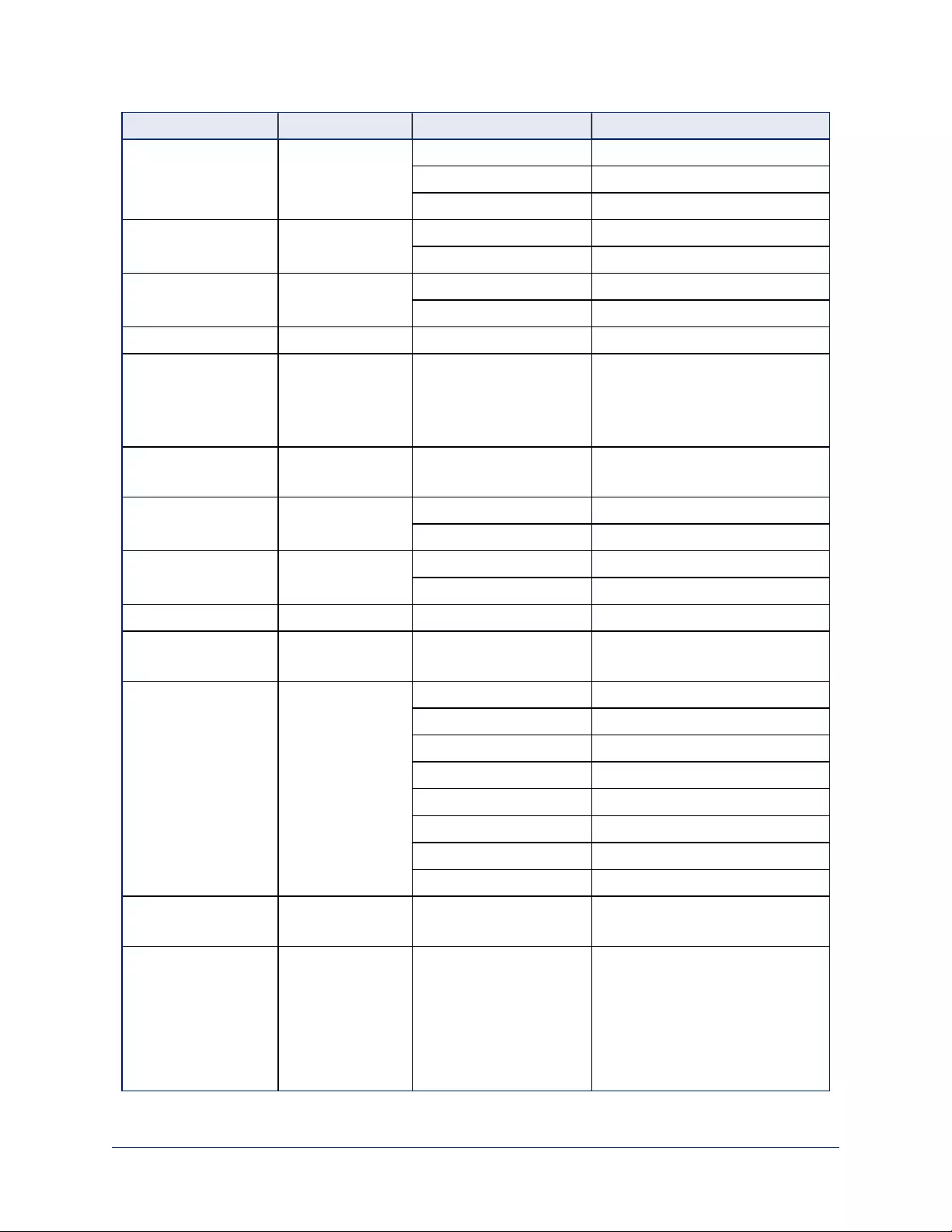
Inquiry Command Command Response Packet Comments
CAM_
PictureEffectModeInq
8x 09 04 63 FF y0 50 00 FF Off
y0 50 02 FF Neg. Art
y0 50 04 FF Black & White
CAM_
PictureFlipModeInq
8x 09 04 66 FF y0 50 02 FF On
y0 50 03 FF Off
CAM_ICRModeInq 8x 09 04 01 FF y0 50 02 FF On
y0 50 03 FF Off
CAM_MemoryInq 8x 09 04 3F FF y0 50 pp FF pp: Memory number recalled last
CAM_
MemoryStatusInq
8x 09 04 3F 0p FF y0 50 0p 0q 0r 0s FF p: Memory number
q: mode (00-std, 10-std /w ccu,
01-trisync,11-trisyc /w ccu)
rs: speed (0x1-0x18) 1 - 24
CAM_MemSaveInq 8x 09 04 23 0X FF y0 50 0p 0q 0r 0s FF X: 00h to 07h (Address)
pqrs: 0000h to FFFFh (Data)
CAM_
DisplayModeInq
8x 09 04 15 FF
(8x 09 06 06 FF)
y0 50 02 FF On
y0 50 03 FF Off
CAM_MuteModeInq 8x 09 04 75 FF y0 50 02 FF On
y0 50 03 FF Off
CAM_IDInq 8x 09 04 22 FF y0 50 0p 0q 0r 0s FF pqrs: Camera ID
CAM_VersionInq 8x 09 00 02 FF y0 50 00 10
mn pq 0E 0E 02 FF
mnpq: Model Code
Vaddio_ModelInq 8x 09 08 0e FF y0 50 05 00 00 00 00 FF RoboSHOT 12
y0 50 05 01 00 00 00 FF RoboSHOT 30
y0 50 05 02 00 00 00 FF RoboSHOT 12 USB
y0 50 05 04 00 00 00 FF RoboSHOT 12 HDMI
y0 50 05 05 00 00 00 FF RoboSHOT 30 HDMI
y0 50 05 06 00 00 00 FF RoboSHOT 12 HD-SDI
y0 50 05 07 00 00 00 FF RoboSHOT 30 HD-SDI
y0 50 06 01 00 00 00 FF RoboSHOT 20 UHD
CAM_
RegisterValueInq
8x 09 04 24 mm
FF
y0 50 0p 0p FF mm: Register No. (=00h to 7Fh)
pp: Register Value (=00h to FFh)
CAM_
ColorEnhanceInq
8x 09 04 20 FF y0 50 mm 00 pp qq rr ss tt
uu FF
mm: Threshold level
pp: Y fixed color for high-intensity
qq: Cr fixed color for high-intensity
rr: Cb fixed color for high-intensity
ss: Y fixed color for low-intensity
tt: Cr fixed color for low-intensity
69
Integrator's Complete Guide to RoboSHOT HDBT High-Performance PTZ Cameras
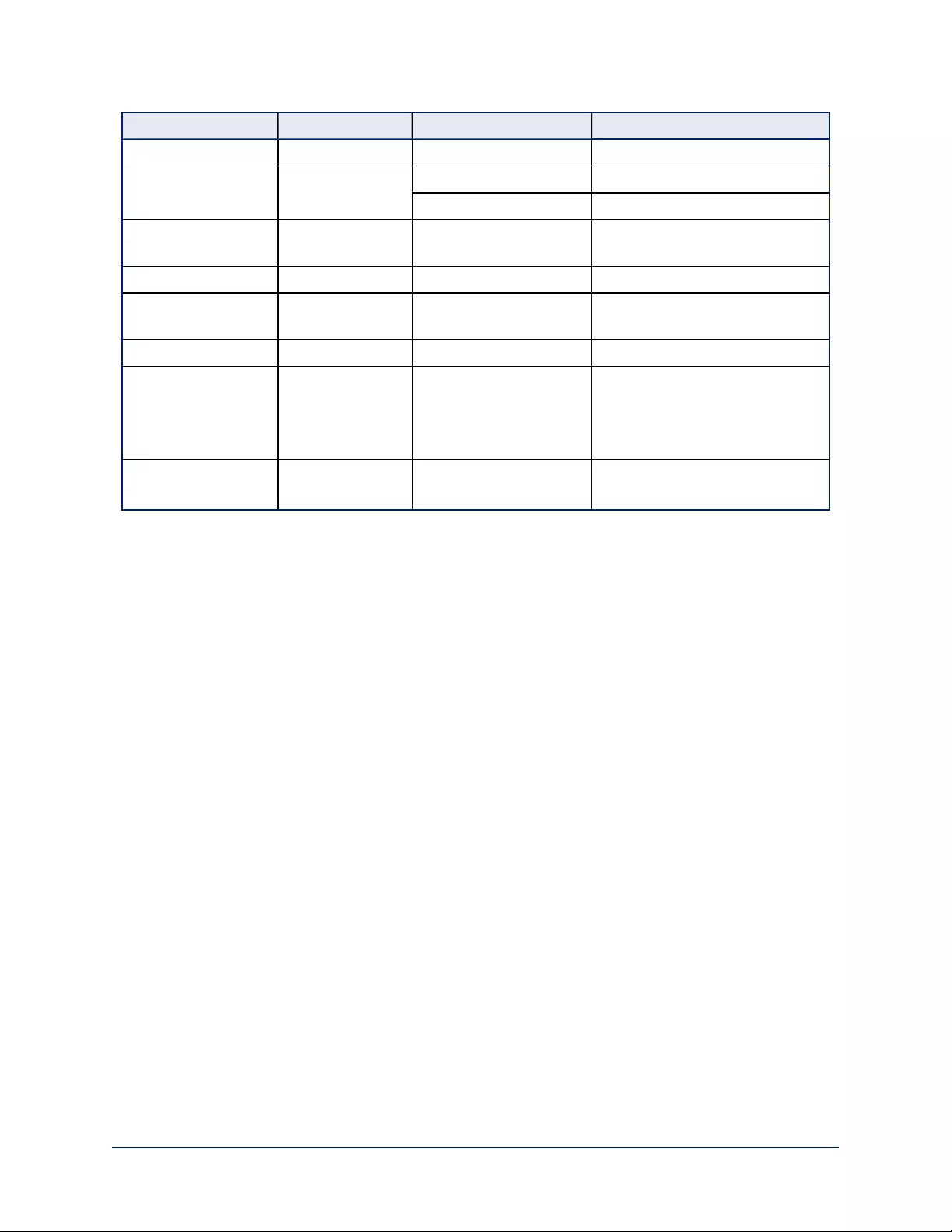
Inquiry Command Command Response Packet Comments
uu: Cb fixed color for low-intensity
8x 09 04 50 FF y0 50 02 FF On
y0 50 03 FF Off
CAM_
ChromaSuppressInq
8x 09 04 5F FF y0 50 pp FF pp: Chroma Suppress setting level
CAM_ColorGainInq 8x 09 04 49 FF y0 50 00 00 00 0p FF p: Color Gain Setting 0h to 4h
CAM_ColorHueInq 8x 09 04 4F FF y0 50 00 00 00 0p FF p: Color Hue Setting 0h (− 14
degrees) to Eh (+ 14 degrees)
CAM_TempInq 8x 09 04 68 FF Y0 50 00 00 0p 0q FF pq: Lens Temperature
CAM_
GammaOffsetInq
8x 09 04 1E FF y0 50 00 00 00 0s 0t 0u
FF
s: Polarity offset (0 is plus, 1 is
minus)
tu: Offset s=0 (00h to 40h)
Offset s=1 (00h to 10h)
Pan-tiltPosInq 8x 09 06 12 FF y0 50 0w 0w 0w 0w
0z 0z 0z 0z FF
wwww= Pan position
zzzz=Tilt Position
70
Integrator's Complete Guide to RoboSHOT HDBT High-Performance PTZ Cameras
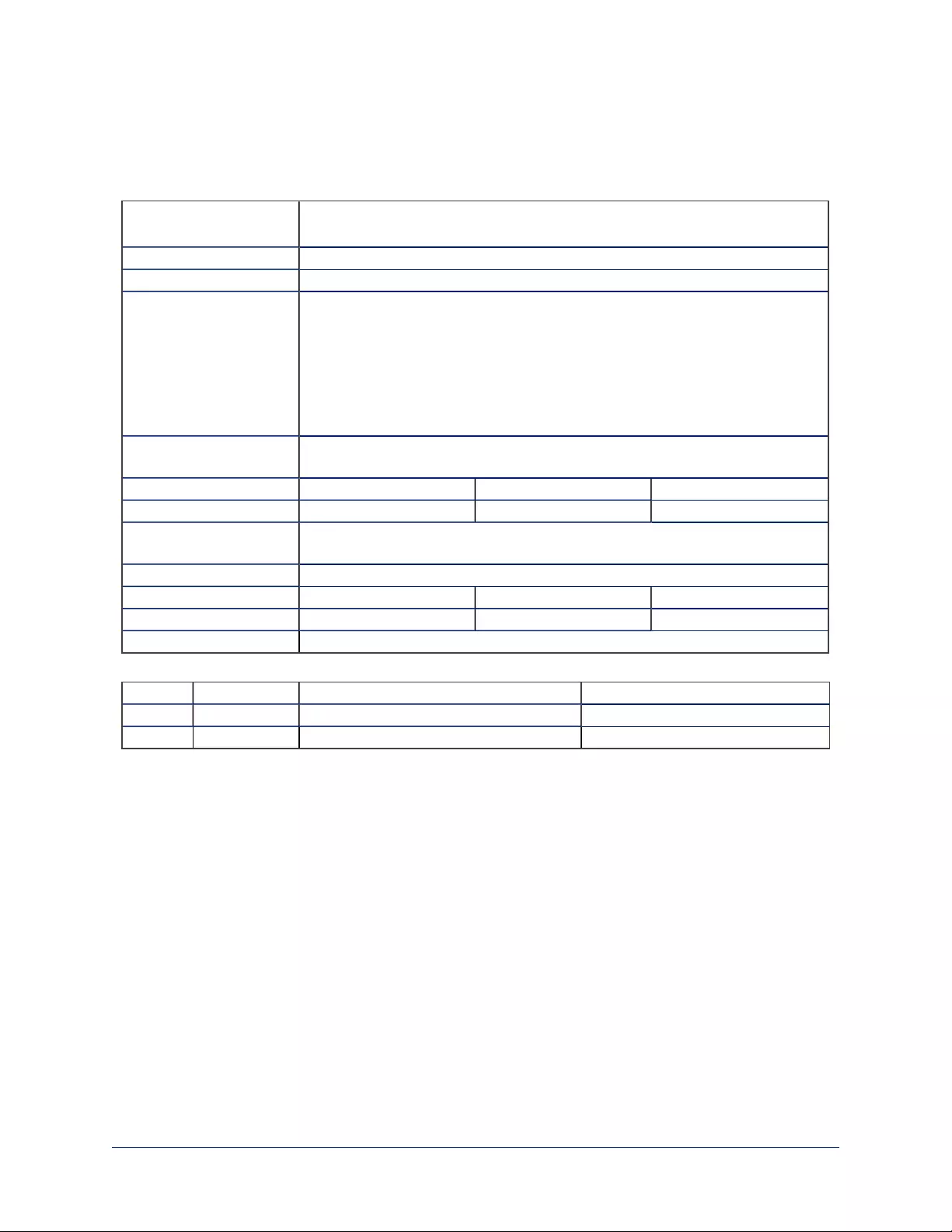
Specifications
Camera and image
Image device RoboSHOT 12 HDBT: 1/2.8-Type Exmor®CMOS sensor
RoboSHOT 30 HDBT: 1/2.8-Type Exmor R™ backlit CMOS sensor
Pixels 2.14 million (effective), 2.38 million (total)
Pan and tilt Pan ± 160°, tilt +90° -30°; pan and tilt speed 0.35°/sec to 120°/sec
Lens and horizontal FOV RoboSHOT 12 HDBT
Normal (default):10X optical zoom, 67.3° (wide) to 7.6° (tele), f=3.8mm to 38.0mm, F1.8
to F3.4
Super Wide:12X optical zoom, 73.0° (wide) to 6.6° (tele), f=3.91mm to 47.0mm, F1.8 to
F3.4
RoboSHOT 30 HDBT
30X optical zoom, 65° (wide) to 2.3° (tele), F1.6 to F4.7
Min. working distance RoboSHOT 12 HDBT: 10mm (wide), 0.8m (tele)
RoboSHOT 30 HDBT: 10mm (wide), 1.2m (tele)
Min. illumination Recommended: 100+ lux Gain Auto / Manual (28 steps)
Backlight compensation On/off Aperture/detail 16 steps
Focusing system Auto Focus / Manual Focus Mode / One Push Trigger Mode / Infinity Mode / Near Limit
Mode
White balance Auto, ATW, Indoor, Outdoor, One-push, Manual
Sync system Internal S/N ratio More than 50 dB
Noise reduction On/Off, 6 Steps Power 12 VDC, 3.0 A or PoE+
Remote management IR Remote Commander, web interface, Telnet and RS-232 command APIs
Physical and Environmental
Height 6.9 in. (176 mm) Weight 4.85 lbs.(2.2 kg)
Width 7.1 in. (179 mm) Operating/storage temperature 0°C to +40°C (32°F to 104°F)
Depth 6.8 in. (172 mm) Operating/storage humidity 20% to 80% RH, non-condensing
Specifications are subject to change without notice.
71
Integrator's Complete Guide to RoboSHOT HDBT High-Performance PTZ Cameras
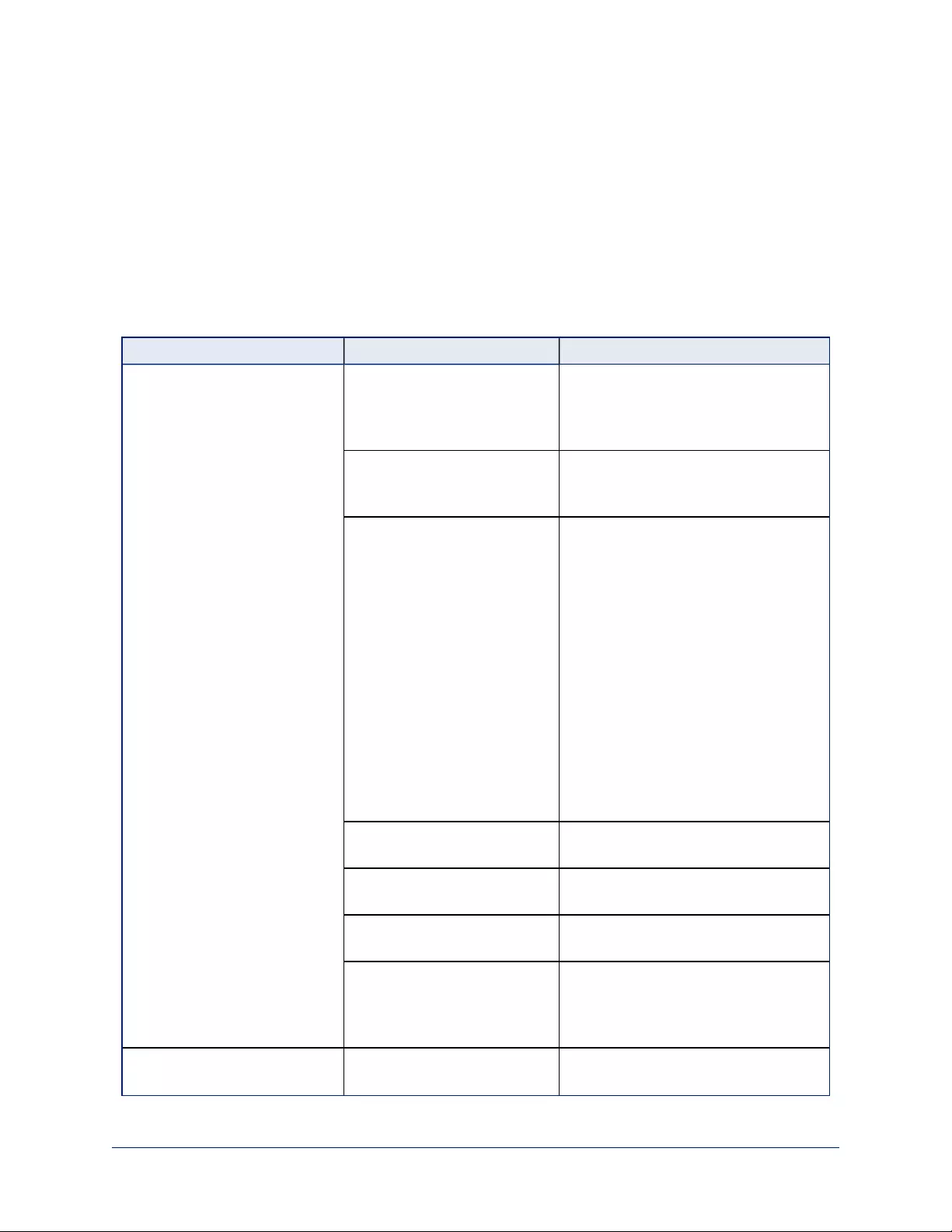
Troubleshooting and Care
When the camera doesn't behave as you expect, check the color of the indicator light on the front before
you do anything else.
nBlue: Normal operation (blinks off momentarily when the camera receives a command from the remote)
nPurple: In standby mode or booting
nYellow: Firmware update in progress
nFlashing purple: Error
nRed: On-air tally
Stuff happens – we get it. Use this table to determine whether it's time to call Vaddio Technical Support.
What is it doing? Possible causes Check and correct
Nothing.
The light on the front is off.
If a OneLINK extension
module is used: The camera is
not connected to the OneLINK
module.
Plug the OneLINK module into the
camera.
If a OneLINK extension
module is used: The OneLINK
power supply is not connected.
Plug the OneLINK module's power
supply into a wall outlet.
If a OneLINK extension
module is used: The OneLINK
module is not working properly.
Test by connecting the camera directly
to the 12VDC power pack that was
shipped with it.
Caution
Do not connect the camera to the 48
VDCOneLINK power pack. This will
damage the camera and void its
warranty.
If the camera works when it is
connected to its 12 VDC power supply,
but not when connected to the the
OneLINK module, the OneLINKis bad.
Contact your reseller or Vaddio
Technical Support.
Insufficient power using a PoE
injector.
Use a PoE+power injector – PoE does
not deliver enough power.
At least one of the cables is
bad.
Check using known good cables.
The camera or its power supply
is bad.
Contact your reseller or Vaddio
Technical Support.
The wall outlet is not active.
(Check by finding out if it
powers something else, such
as a laptop or phone charger.)
Use a different outlet.
The camera never finishes
initializing and the light is purple.
Insufficient power using a PoE
injector.
Use a PoE+power injector instead.
PoE does not deliver enough power.
72
Integrator's Complete Guide to RoboSHOT HDBT High-Performance PTZ Cameras
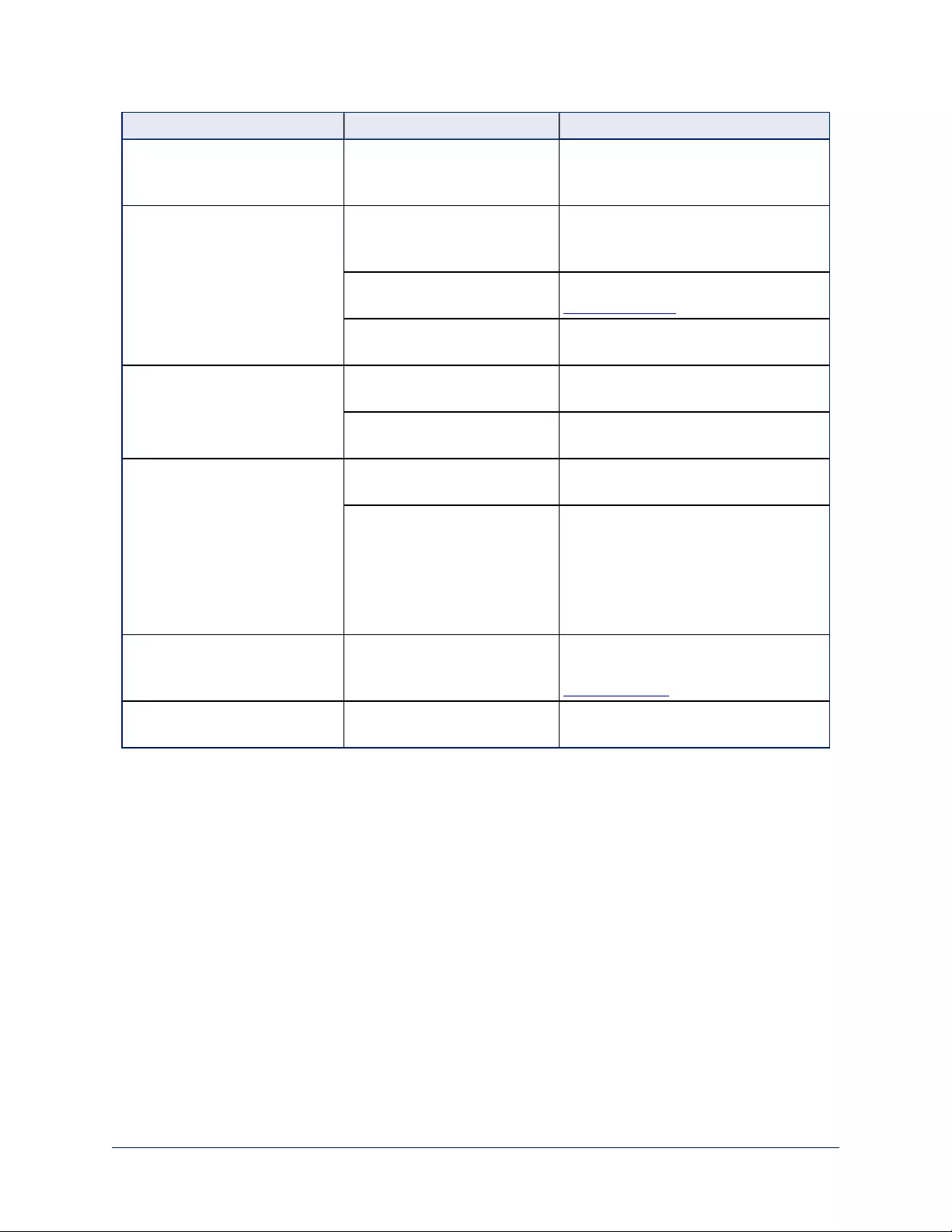
What is it doing? Possible causes Check and correct
The camera is not responding to
the remote and the light is
yellow.
A firmware update is in
progress.
Wait a few minutes, and try again when
the light turns blue.
The camera does not respond to
the remote, but the web
interface is available
The remote is not using the
same IR channel as the
camera.
Push the Camera Select 1 button on
the remote. Try the other Camera
Select buttons if necessary.
IR is switched off (DIP switch
3 down)
Turn IR on (DIP switch 3 up) - see
Camera Settings for more information.
The batteries in the remote are
dead.
Put new batteries in the remote.
The camera responds to the
remote but the web interface is
not available.
The camera is not using the IP
address you browsed to.
Press the Data Screen button on the
remote to see camera information.
The web interface has stopped
responding.
Reboot the camera.
The camera's web UI is
available but the camera does
not respond to commands via
RS-232 connection.
The RS-232 cable is not
connected, or is bad.
Connect a known good cable.
The camera's RS-232 settings
don't match the settings on the
controlling device.
Check the settings at both ends to be
sure they match. The camera's current
settings can be viewed on the System
page in the web UI.
Correct the settings where it's more
convenient to do so.
The camera loses all its settings
when power is cycled.
All the DIP switches are in the
ON (down) position.
Set the DIP switches to their proper
positions. Default is all OFF (up). See
Switch Settings for more information.
No H.264 video stream. Streaming is not enabled. Enable streaming: Streaming page in
the web interface.
Operation, Storage, and Care
For smears or smudges on the product, wipe with a clean, soft cloth. Use a lens cleaner on the lens. Do not
use any abrasive chemicals.
Keep this device away from food and liquids.
Do not operate or store the device under any of the following conditions:
nTemperatures above 40°C (104°F) or below 0°C (32°F)
nHigh humidity, condensing or wet environments
nInclement weather
nSevere vibration
nBetween converging tectonic plates
nDry environments with an excess of static discharge
Do not attempt to take this product apart. There are no user-serviceable components inside.
73
Integrator's Complete Guide to RoboSHOT HDBT High-Performance PTZ Cameras
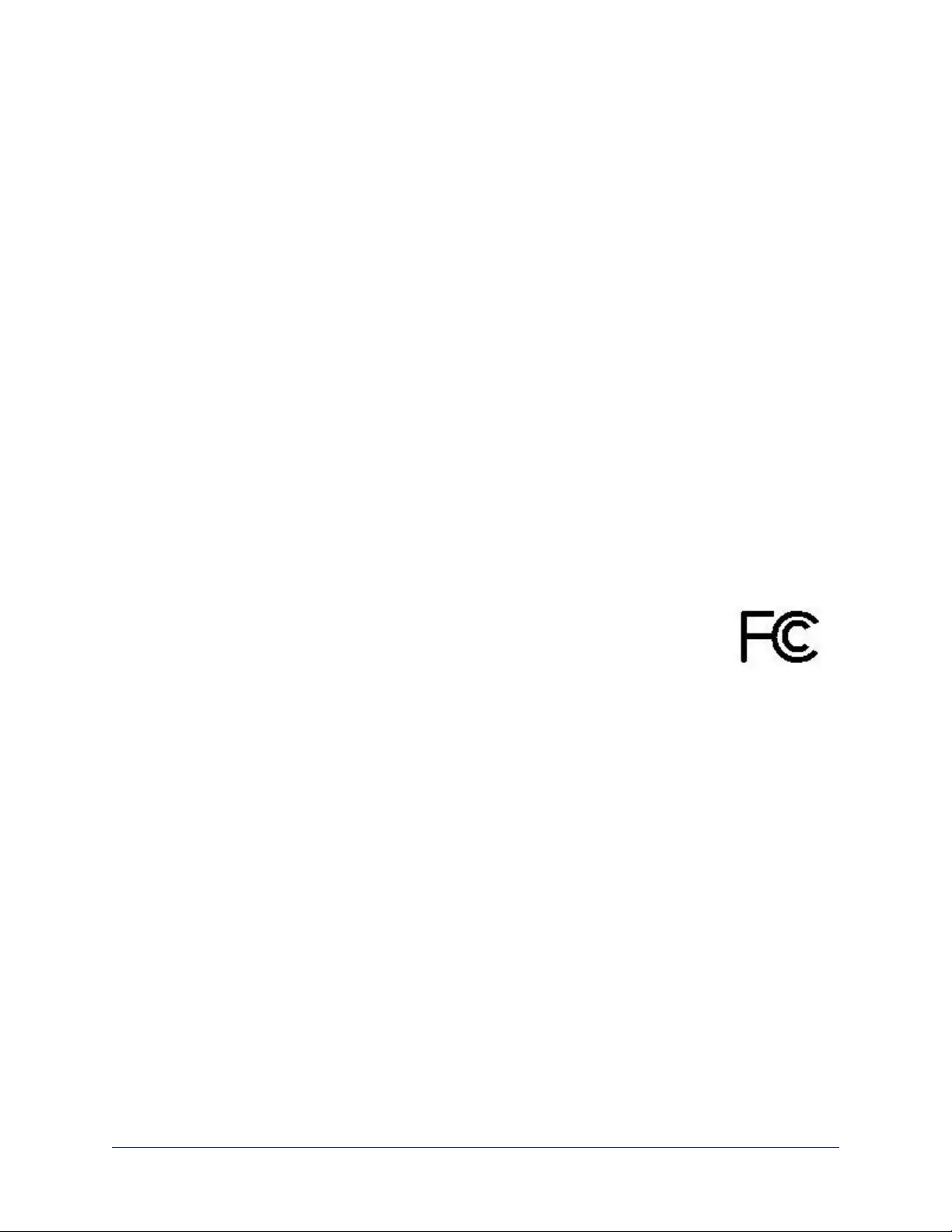
Compliance Statements and Declarations of Conformity
Compliance testing was performed to the following regulations:
FCC Part 15 (15.107, 15.109), Subpart B Class A
ICES-003, Issue 54: 2012 Class A
EMC Directive 2004/108/EC Class A
EN 55022: December 2010 Class A
EN 55024: November 2010 Class A
KN22 2008 (CISPR 22: 2006) Class A
KN24 2008 (CISPR 24: 1997 + A1: 2000 + A2: 2002) Class A
IEC 60950-1:2005 (2nd Edition); Am 1: 2009 + Am 2: 2013 Safety
EN 60950-1: 2006 + A11: 2009 + A1: 2010 + A12: 2011 + A2: 2013 Safety
FCC Part 15 Compliance
This equipment has been tested and found to comply with the limits for a Class A digital device, pursuant to
Part 15, Subpart B, of the FCC Rules. These limits are designed to provide reasonable protection against
harmful interference when the equipment is operated in a commercial environment. This equipment
generates, uses, and can radiate radio frequency energy and, if not installed and used in accordance with
the instruction manual, may cause harmful interference to radio communications. Operation of this
equipment in a residential area is likely to cause harmful interference in which case the user will be required
to correct the interference at his/her own expense.
Operation is subject to the following two conditions: (1) This device may not cause
interference, and (2) This device must accept any interference including interference that
may cause undesired operation of the device.
Changes or modifications not expressly approved by Vaddio can affect emission
compliance and could void the user’s authority to operate this equipment.
ICES-003 Compliance
This digital apparatus does not exceed the Class A limits for radio noise emissions from digital apparatus
set out in the Radio Interference Regulations of the Canadian Department of Communications.
Le présent appareil numérique n’emet pas de bruits radioélectriques
dépassant les limites applicables aux appareils numeriques de la classe A
préscrites dans le Règlement sur le brouillage radioélectrique édicte par le ministère des Communications
du Canada.
74
Integrator's Complete Guide to RoboSHOT HDBT High-Performance PTZ Cameras
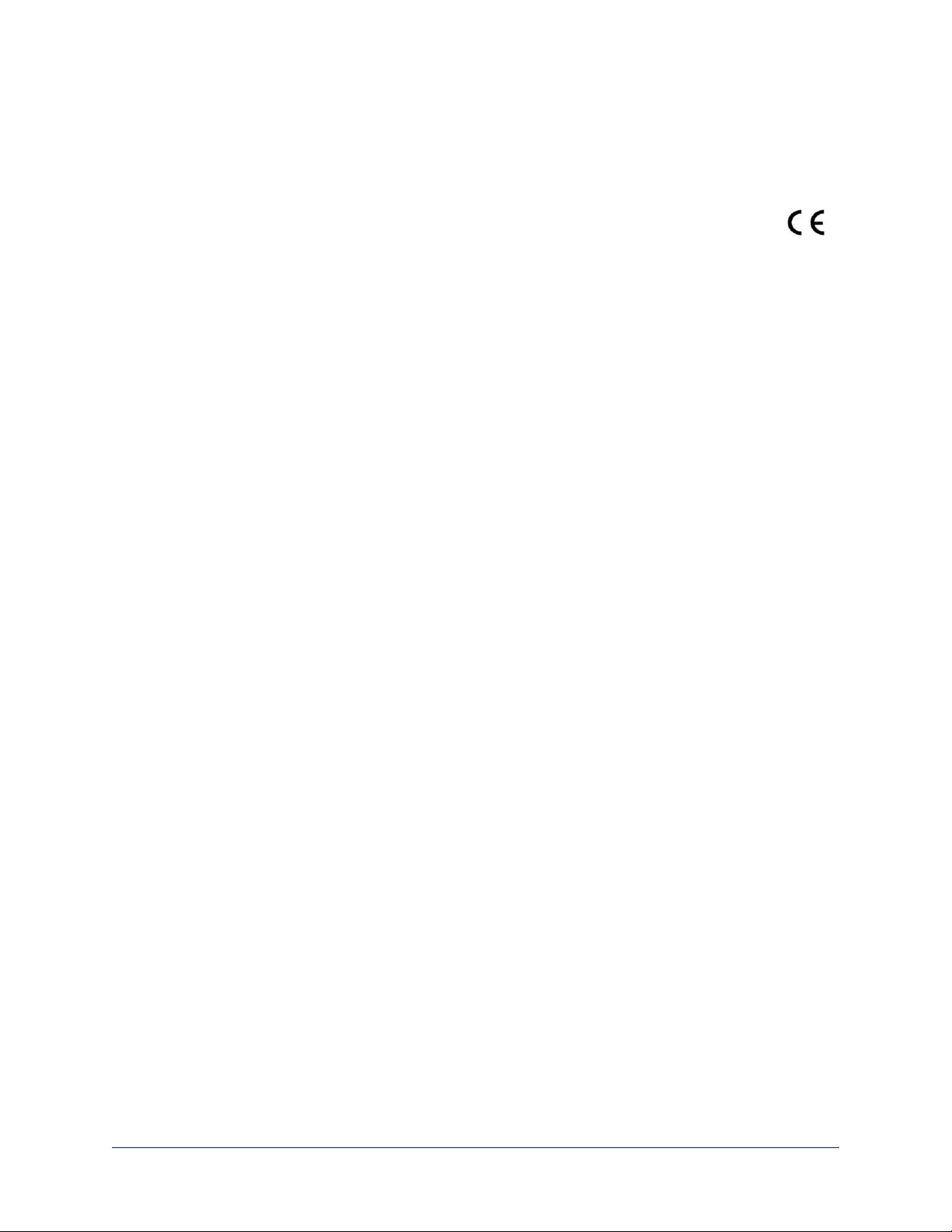
European Compliance
This product has been evaluated for electromagnetic compatibility under the EMC Directive for Emissions
and Immunity and meets the requirements for a Class A digital device. In a domestic environment this
product may cause radio interference in which case the user may be required to take adequate measures.
Standard(s) To Which Conformity Is Declared:
EMC Directive 2004/108/EC
EN 55022: December 2010 Conducted and Radiated Emissions
EN 55024: November 2010 Immunity
EN 61000-4-2: 1995 + Amendments A1: 1998 + A2: 2001 Electrostatic Discharge
EN 61000-4-3: 2006 + A1: 2008 Radiated Immunity
EN 61000-4-4: 2004 + Corrigendum 2006 Electrical Fast Transients
EN 61000-4-5: 2006 Surge Immunity
EN 61000-4-6: 2009 Conducted Immunity
EN 61000-4-8: 2010 Power Frequency Magnetic Field
EN 61000-4-11: 2004 Voltage Dips, Interrupts and
Fluctuations
KN22 2008 (CISPR 22: 2006) Conducted and Radiated Emissions
KN24 2008 (CISPR 24: 1997 + A1: 2000 + A2: 2002) IT Immunity Characteristics
EN 61000-4-2 Electrostatic Discharge
EN 61000-4-3 Radiated Immunity
EN 61000-4-4 Electrical Fast Transients
EN 61000-4-5 Surge Immunity
EN 61000-4-6 Conducted Immunity
EN 61000-4-8 Power Frequency Magnetic Field
EN 61000-4-11 Voltage Dips, Interrupts and
Fluctuations
IEC 60950-1: 2005 (2nd Edition); Am 1: 2009 + Am 2: 2013 Safety
EN 60950-1: 2006 + A11: 2009 + A1: 2010 + A12: 2011 + A2:
2013 Safety
75
Integrator's Complete Guide to RoboSHOT HDBT High-Performance PTZ Cameras
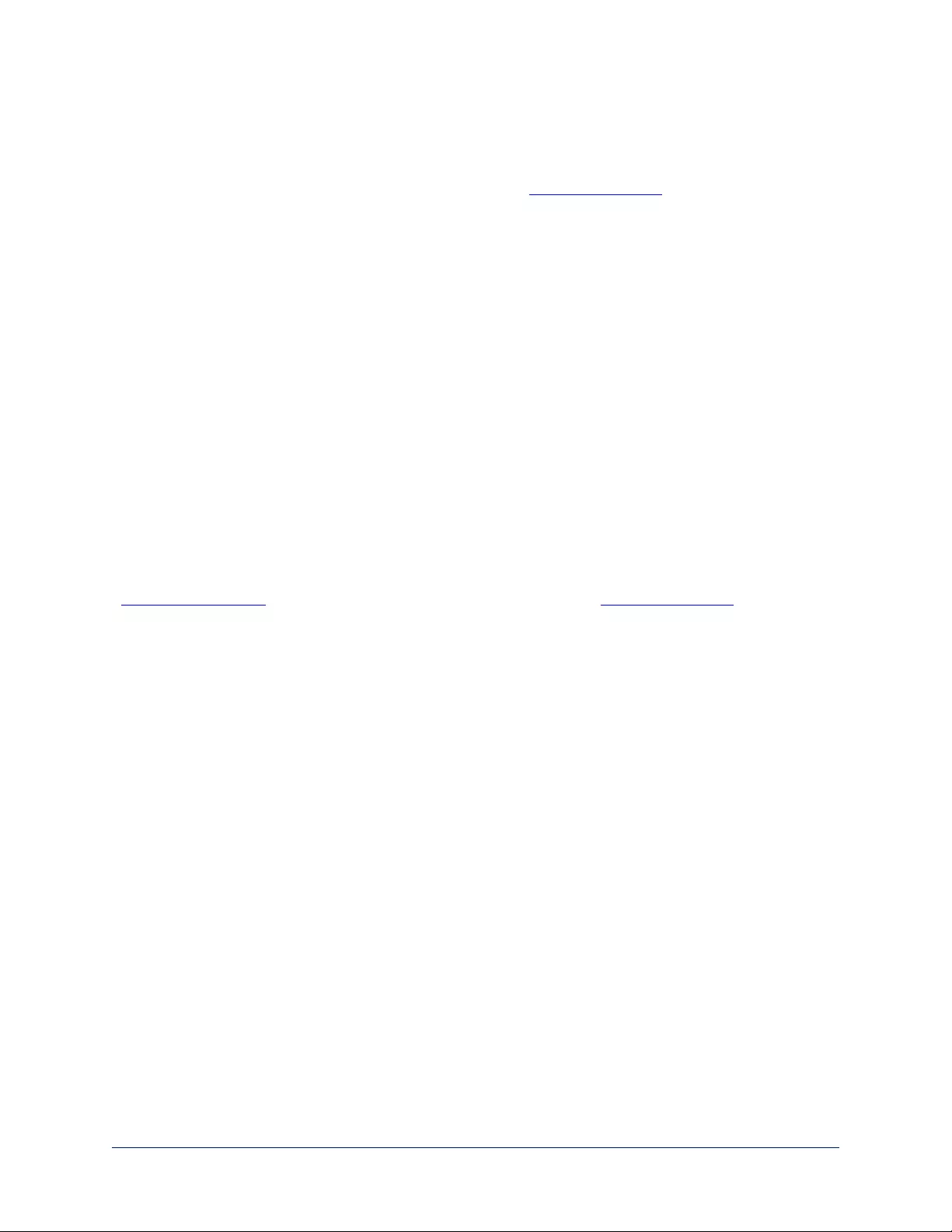
Warranty Information
See Vaddio Warranty, Service and Return Policies posted on support.vaddio.com for complete details.
Hardware* warranty: Two (2) year limited warranty on all parts and labor for Vaddio manufactured
products.Vaddio warrants its manufactured products against defects in materials and workmanship for a
period of two years from the day of purchase, to the original purchaser, if Vaddio receives notice of such
defects during the warranty.Vaddio, at its option, will repair or replace products that prove to be
defective.Vaddio manufactures its hardware products from parts and components that are new or
equivalent to new in accordance with industry standard practices.
Exclusions:The above warranty shall not apply to defects resulting from improper or inadequate
maintenance by the customer, customers applied software or interfacing, unauthorized modifications or
misuse, mishandling, operation outside the normal environmental specifications for the product, use of the
incorrect power supply, modified power supply or improper site operation and maintenance.OEM and
special order products manufactured by other companies are excluded and are covered by the
manufacturer’s warranty.
Vaddio Customer Service:Vaddio will test, repair, or replace the product or products without charge if the
unit is under warranty. If the product is out of warranty, Vaddio will test then repair the product or
products.The cost of parts and labor charge will be estimated by a technician and confirmed by the
customer prior to repair.All components must be returned for testing as a complete unit.Vaddio will not
accept responsibility for shipment after it has left the premises.
Vaddio Technical Support:Vaddio technicians will determine and discuss with the customer the criteria
for repair costs and/or replacement. Vaddio Technical Support can be contacted by email at
support@vaddio.com or by phone at one of the phone numbers listed on support.vaddio.com.
Return Material Authorization (RMA) number:Before returning a product for repair or replacement
request an RMA from Vaddio’s technical support.Provide the technician with a return phone number, e-
mail address, shipping address, product serial numbers and original purchase order number.Describe the
reason for repairs or returns as well as the date of purchase. See the General RMA Terms and Procedures
section for more information. RMAs are valid for 30 days and will be issued to Vaddio dealers only.End
users must return products through Vaddio dealers. Include the assigned RMA number in all
correspondence with Vaddio.Write the assigned RMA number clearly on the shipping label of the box when
returning the product.All products returned for credit are subject to a restocking charge without
exception.Special order product are not returnable.
Voided varranty:The warranty does not apply if the original serial number has been removed or if the
product has been disassembled or damaged through misuse, accident, modifications, use of incorrect
power supply, use of a modified power supply or unauthorized repair.
Shipping and handling:Vaddio will not pay for inbound shipping transportation or insurance charges or
accept any responsibility for laws and ordinances from inbound transit.Vaddio will pay for outbound
shipping, transportation, and insurance charges for all items under warranty but will not assume
responsibility for loss and/or damage by the outbound freight carrier.If the return shipment appears
damaged, retain the original boxes and packing material for inspection by the carrier.Contact your carrier
immediately.
Products not under warranty: Payment arrangements are required before outbound shipment for all out of
warranty products.
76
Integrator's Complete Guide to RoboSHOT HDBT High-Performance PTZ Cameras
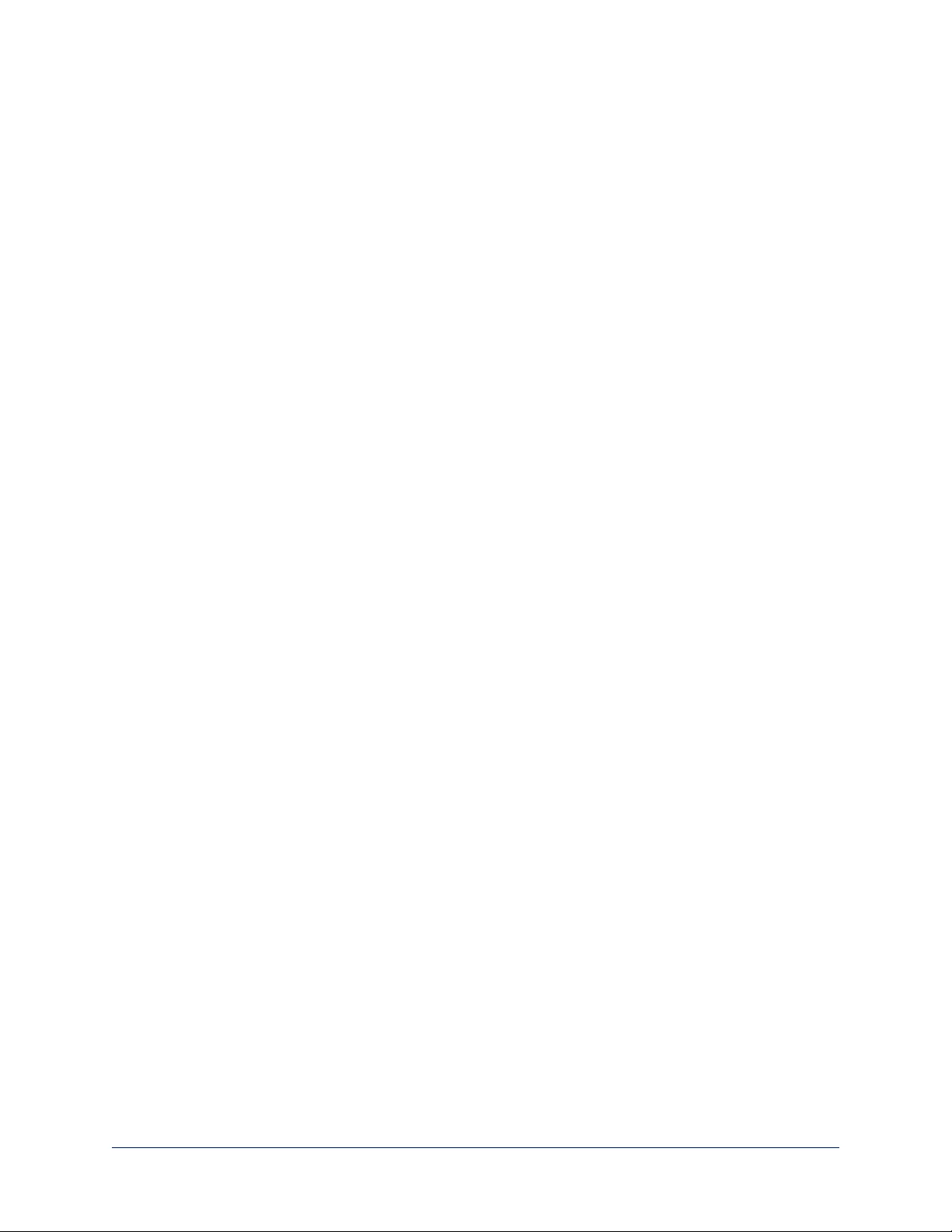
Index
A
admin login 16-17, 29
changing 29
default 16
anatomy of the camera 5
API 42, 54
syntax help 54
auto focus 22, 45
auto iris 36, 47-48
auto white balance 36, 47-48
automatic NTP updating 31
B
backing up a configuration 37
backlight compensation 36, 47-48
baud rate setting 7
behavior on power-up 13, 28
blue gain 36, 47-48
browser compatibility 16
C
cable connectors 9
Camera Control page (web) 20
camera ID setting (DIP switch) 7
camera mount, installing 10
camera power 11
camera select 14-15,See alsocamera ID set-
ting (DIP switch)
Camera Settings page (web) 35
camera specifications 71
camera standby position 21
CCU scenes 24, 28, 36, 49
custom 24, 36, 49
recalling 49
CCU settings 46-48
ceiling-mounted cameras 10
cheat sheet 14, 19
Vaddio IR Remote Commander 14
web interface 19
chroma setting 36, 47-48
cleaning 73
color settings 24, 36, 47-48
color space setting 7
colors of the status light 5, 72
command history 53
compatibility, browsers 16
configuration, saving or restoring 37
connection example 11
connector identification 6
connector pin-out, RS-232 55
custom CCU scenes 36
custom home position, setting 28
D
damage, preventing 8-9, 55
default IP address 16
default settings, restoring 38, 52
detail setting 36, 47-48
DHCP 30
diagnostic logs 41
Diagnostics page (web) 41
DIP switch settings 7, 39
reading from web interface 39
directional controls 14-15, 21
F
factory defaults, restoring 38, 52
fault isolation 72
firmware update 37-38
firmware version 37, 53
focus 14-15, 22, 45
G
gain 36, 47
blue 36
red 36
getting help 40
guest access 17, 29
allowing 29
H
Help page (web) 40
home position 21, 28, 43
custom 28
hostname 30
I
image flip setting (DIP switch) 7
importing a configuration 37
inactive sessions (web interface) 29
indicator light 72
information, conference room 29
installation, typical 11
inverted installation 10
77
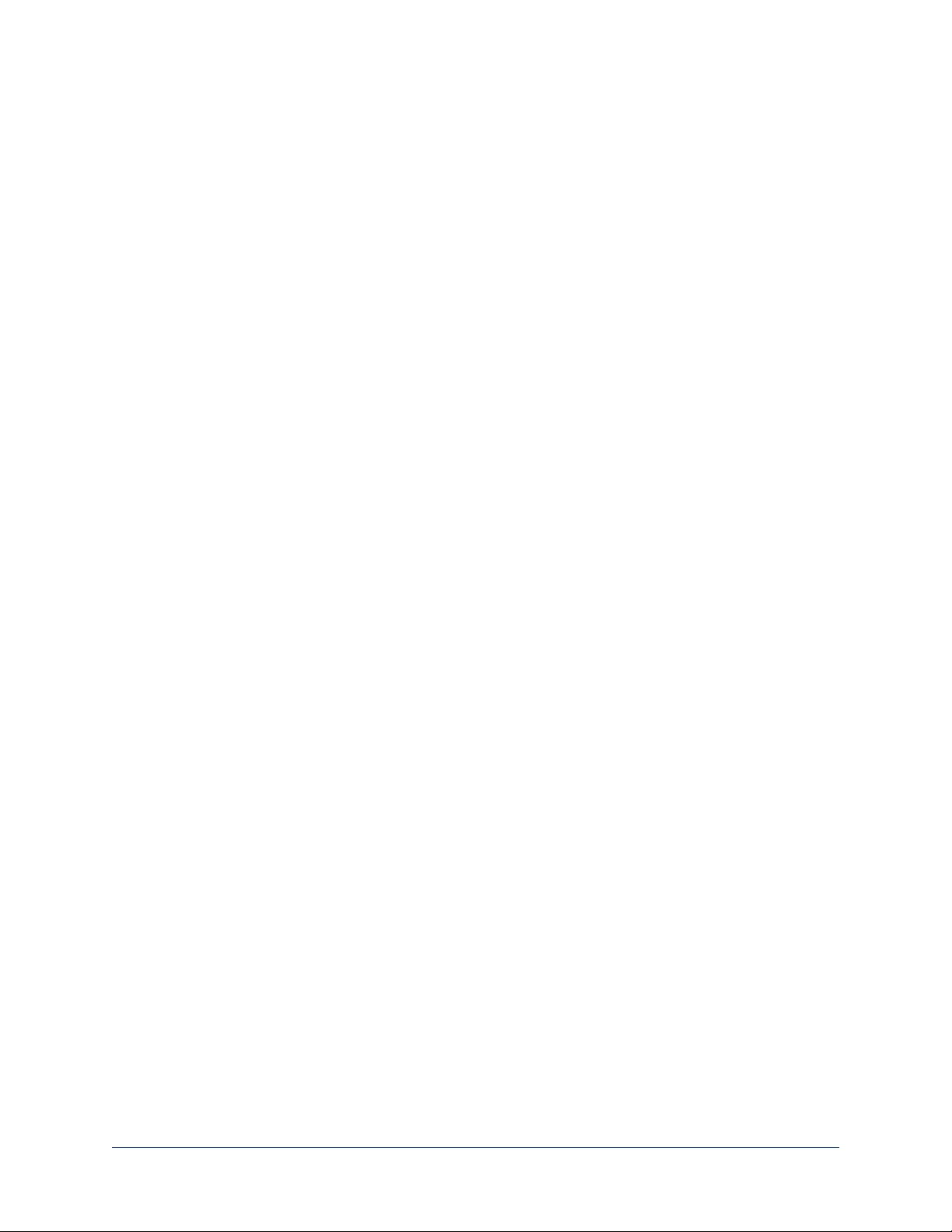
IP address 14-16, 30
default 16, 30
IP streaming 32-34, 50
enabling or disabling 32
resolutions and frame rates 32
settings 33-34, 50
IR on/off (DIP switch) 7
IR remote 14-15
iris settings 36, 47-48
L
labels, room 29
lighting settings 24, 36, 47-49
locations of connectors 6
log files 41
login 16-17
admin 16-17
user 16
low-power state 21, 49
M
manual focus 14-15, 22, 45
mounting cameras 8, 10, 12
N
network configuration 16, 30, 50
default 16, 30
Networking page (web) 30
NTP server 31
O
OneLINK 11, 72
OneLINK system 11
operating environment 73
P
packing lists 2
page 20, 29-30, 32, 35, 37, 40-41
Camera Control 20
Camera Settings 35
Diagnostics 41
Help 40
Networking 30
Room Labels 29
Security 29
Streaming 32
System 37
pan 27, 43
direction 27
pan/tilt/zoom 14-15, 36
pan/tilt/zoom controls 21
passwords 29
performance specifications 71
physical and environmental specifications 71
pin-out, RS-232 connector 55
ping command 51
PoE+ power 11
power-up settings 28
power on/power off 13-15
power options 11
presets 14-15, 23, 25, 46
clearing 15
moving to 23, 46
setting 15, 25, 46
product returns and repairs 76
Q
quick reference 14, 19
Vaddio IR Remote Commander 14
web interface 19
R
ready state 21, 49
rebooting the camera 37, 51
red gain 36, 47-48
remote control 14-15
resolution 6, 32
IP streaming 32
switch setting 6
restoring a configuration 37
restoring default settings 38, 52
RJ-45 connectors 9
room information 29
Room Labels page (web) 29
RS-232 commands 56, 67
RS-232 serial connection 55
S
saving a configuration 37
scenes, CCU 24, 36
naming 36
storing 36
Scott 24
Security page (web) 29
session time-out 29
settings, default, restoring 38, 52
shelf-mounted cameras 12
shelf, camera mount 10
78
Integrator's Complete Guide to RoboSHOT HDBT High-Performance PTZ Cameras
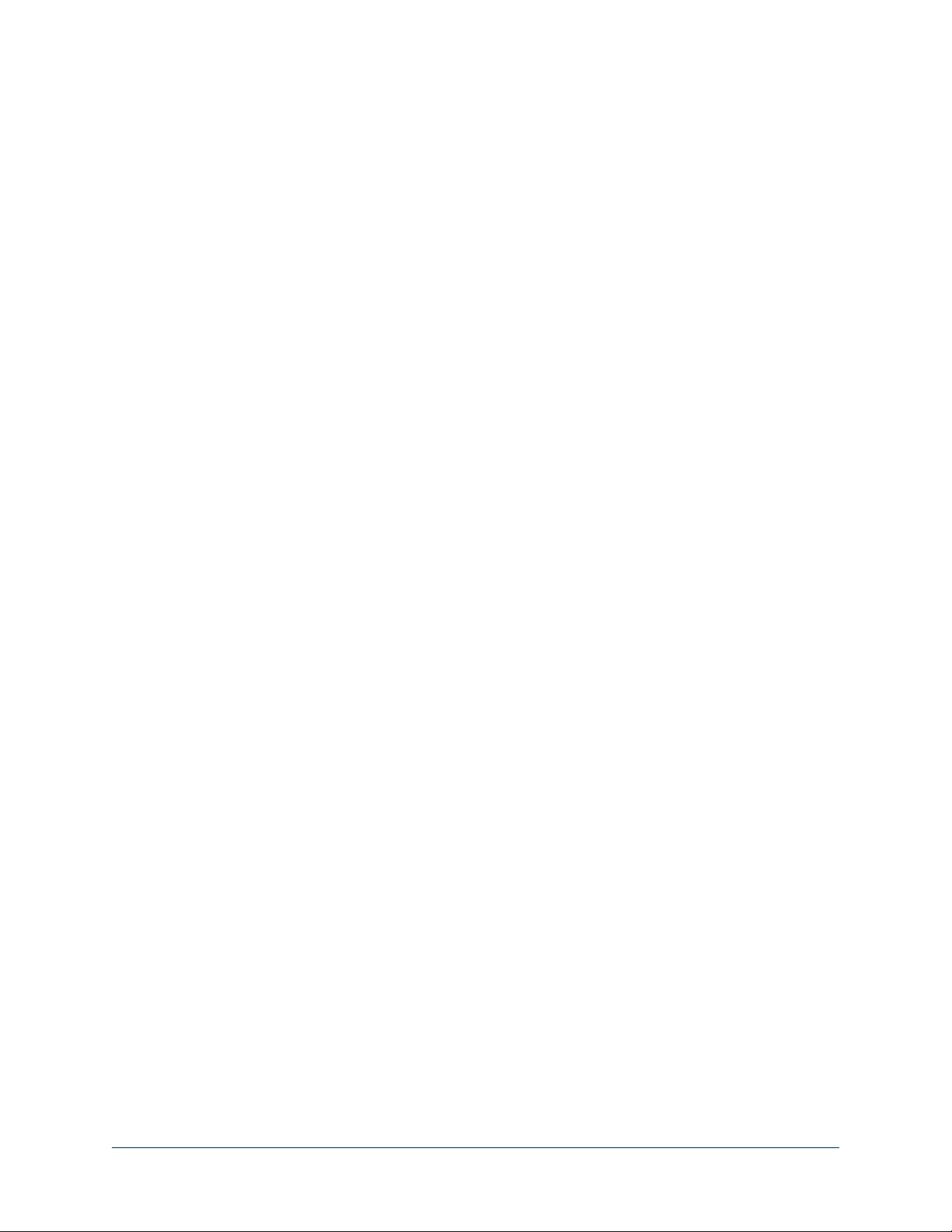
soft DIP switches 39
solving problems 72
specifications 71
speed 26, 35-36, 43-45
focus 45
pan/tilt/zoom 26, 36, 43-44
standby state 21, 49
start-up behavior, setting 28
static IP address 30
status light, meanings of colors 5, 72
storage environment 73
storing a configuration 37
Streaming page (web) 32
streaming settings 32, 50
super-wide mode setting (DIP switch) 7
supported web browsers 16
switch settings 7, 10, 37
baud rate (DIP switch) 7
camera ID (DIP switch) 7
color space (DIP switch) 7
image flip (DIP switch) 7, 10
IR 7
reading from web interface 37
super wide mode (DIP switch) 7
switch, video resolution 6
System page (web) 37
system time 31
T
technical specifications 71
technical support 40
Telnet command help 54
Telnet session 42, 53-54
ending 54
history 53
temperature, operating and storage 73
tilt 27, 44
direction 27
time zone 31
Tri-Synchronous Motion (Tri-Sync) 25, 36, 46
troubleshooting 72
typical installation 12
U
update 38
user login 16, 29
changing 29
default 16
V
Vaddio IR Remote Commander 14-15
version, firmware 53
video resolution setting 6
W
wall-mounted cameras 12
wall mount 10
warranty 8, 76
web browsers supported 16
web interface 20, 29-30, 32, 35, 37, 40-41
Camera Control page 20
Camera Settings page 35
Diagnostics page 41
Help page 40
Networking page 30
Room Labels page 29
Security page 29
Streaming page 32
System page 37
wide dynamic range setting 36, 47-48
Z
zoom 21, 44
zoom speed 14-15, 26, 44
79
Integrator's Complete Guide to RoboSHOT HDBT High-Performance PTZ Cameras
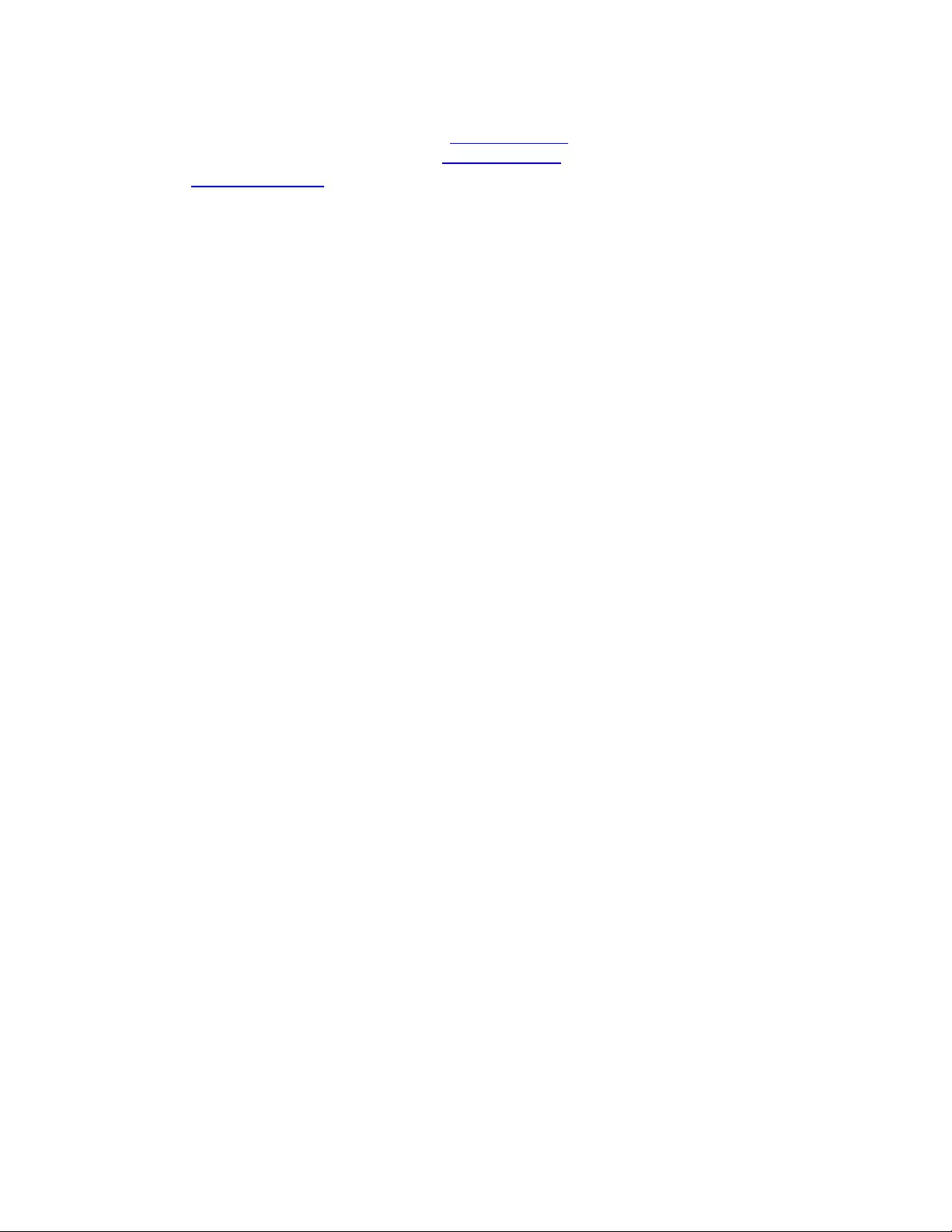
Vaddio is a brand of Milestone AV Technologies · www.vaddio.com · Phone 800.572.2011 /
+1.763.971.4400 · Fax +1.763.971.4464 · Email info@vaddio.com
Visit us at support.vaddio.com for firmware updates, specifications, drawings, manuals, technical support
information, and more. Vaddio, RoboSHOT, and OneLINKare trademarks or registered trademarks of
Milestone AV Technologies. HDBaseT™ and the HDBaseT Alliance logo are trademarks of the HDBaseT
Alliance. Exmor® is a trademark of Sony Corporation. All other brand names or marks are used for
identification purposes and are trademarks of their respective owners. In British Columbia, Milestone AV
Technologies ULC carries on business as MAVT Milestone AV Technologies ULC.
©2017 Milestone AV Technologies