Viewsonic CDE4302 User Manual
Displayed below is the user manual for CDE4302 by Viewsonic which is a product in the Signage Displays category. This manual has pages.
Related Manuals
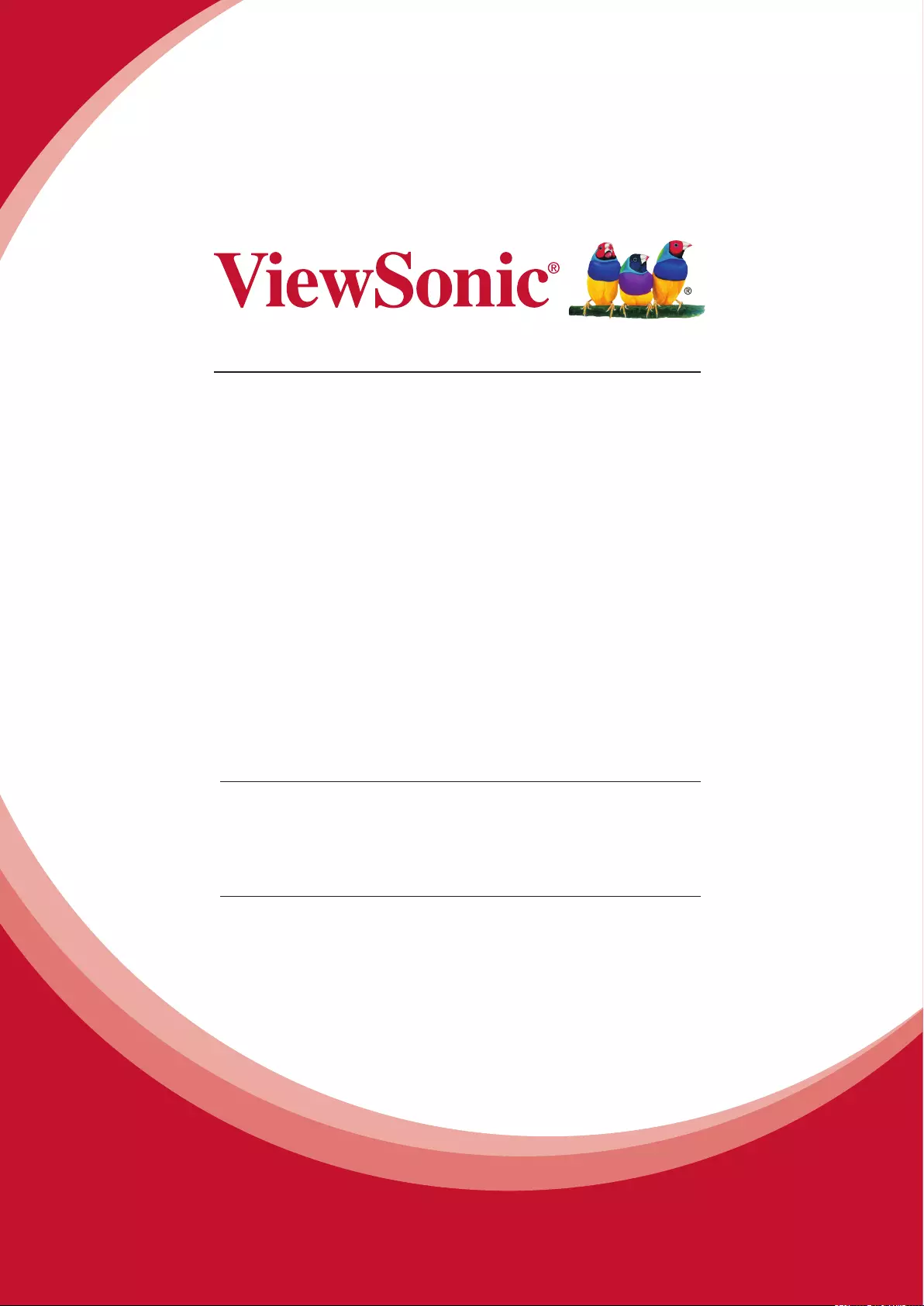
CDE4302/CDE5502/
CDE4803
Commercial Display
User Guide
Model No.: VS16174/VS16175/VS16334
IMPORTANT: Please read this User Guide to obtain important information on installing
and using your product in a safe manner, as well as registering your product for future
service. Warranty information contained in this User Guide will describe your limited
coverage from ViewSonic Corporation, which is also found on our web site at http://
www.viewsonic.com in English, or in specic languages using the Regional selection
box in the upper right corner of our website. “Antes de operar su equipo lea cu
idadosamente las instrucciones en este manual”
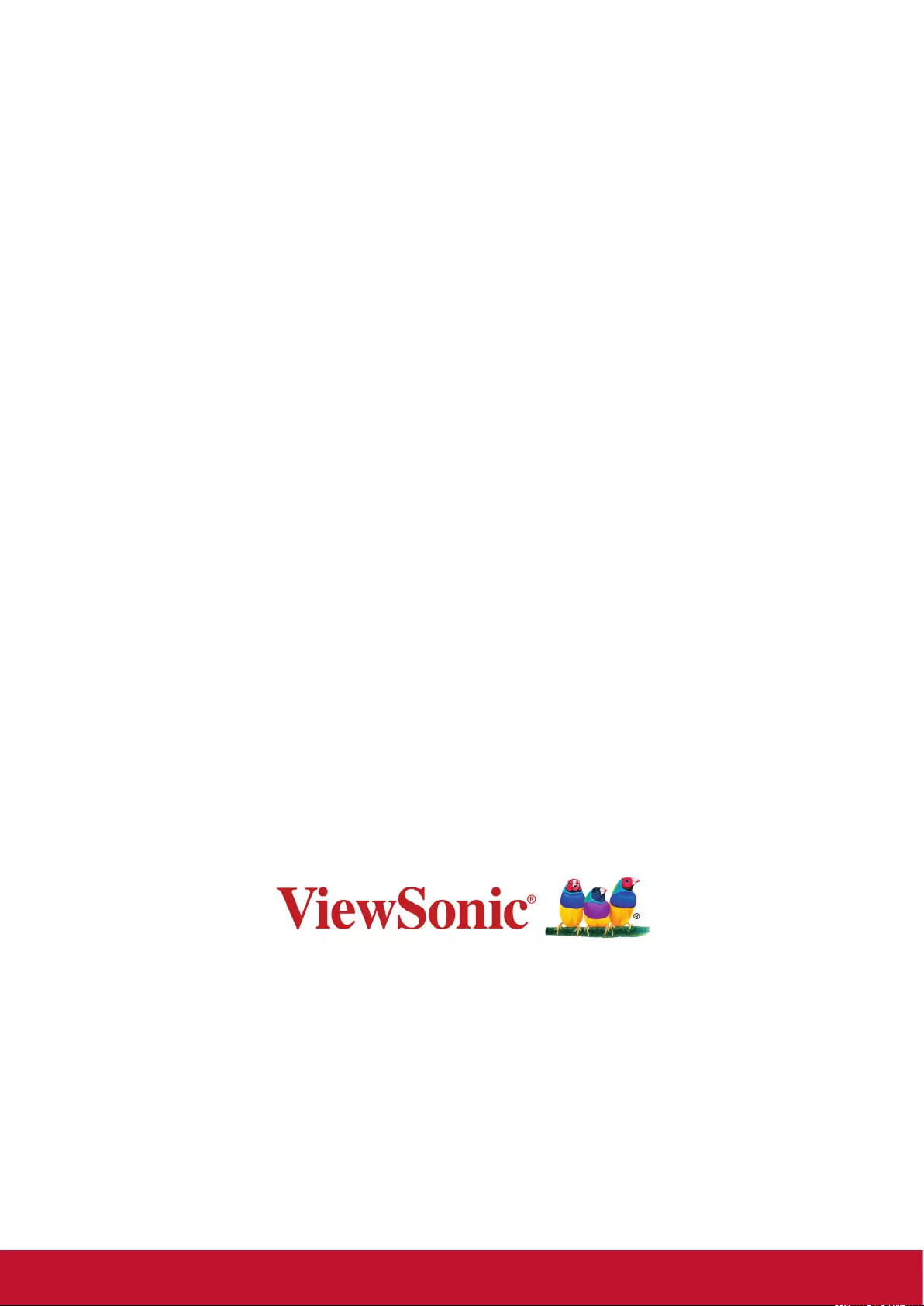
Thank you for choosing ViewSonic
With over 25 years as a world leading provider of visual solutions,
ViewSonic is dedicated to exceeding the world’s expectations for
technological evolution, innovation, and simplicity. At ViewSonic, we
believe that our products have the potential to make a positive impact
in the world, and we are condent that the ViewSonic product you have
chosen will serve you well.
Once again, thank you for choosing ViewSonic !
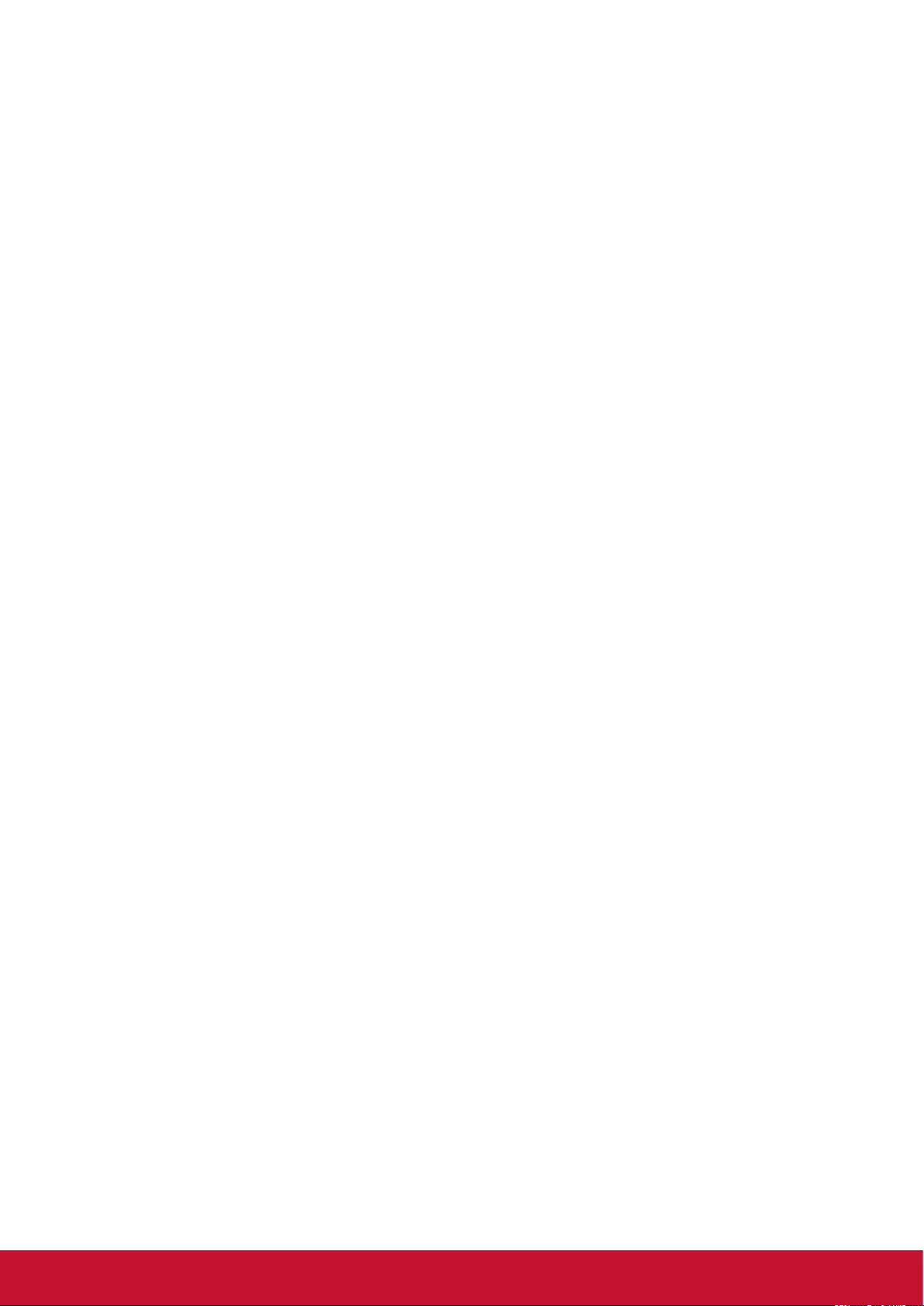
i
Compliance Information
NOTE: This section addresses all connected requirements and statements regarding regulations.
Confirmed corresponding applications shall refer to nameplate labels and relevant markings on
unit.
FCC Statement
This device complies with Part 15 of the FCC Rules. Operation is subject to the following two
conditions: (1) this device may not cause harmful interference, and (2) this device must accept any
interference received, including interference that may cause undesired operation.
NOTE: This equipment has been tested and found to comply with the limits for a Class A/
Class B digital device, pursuant to Part 15 of the FCC Rules. These limits are designed to
provide reasonable protection against harmful interference when the equipment is operated in a
commercial environment. This equipment generates, uses, and can radiate radio frequency energy
and, if not installed and used in accordance with the instructions, may cause harmful interference
to radio communications. Operation of this equipment in a residential area is likely to cause harmful
interference in which case the user will be required to correct the interference at his/her own
expense.
• Reorient or relocate the receiving antenna.
• Increase the separation between the equipment and receiver.
• Connect the equipment into an outlet on a circuit different from that to which the receiver is
connected.
• Consult the dealer or an experienced radio/TV technician for help.
Warning: To comply with the limits for the Class A/Class B digital device, pursuant to Part 15 of
the FCC Rules, this device must be installed in computer equipment certified to comply with the
Class A/Class B limits. All cables used to connect the computer and peripherals must be shielded
and grounded. Operation with non-certified computers or non-shielded cables may result in
interference to radio or television reception. Changes and modifications not expressly approved by
the manufacturer could void the user’s authority to operate this equipment.
For Canada
CAN ICES-3 (A/B)/NMB-3(A/B)
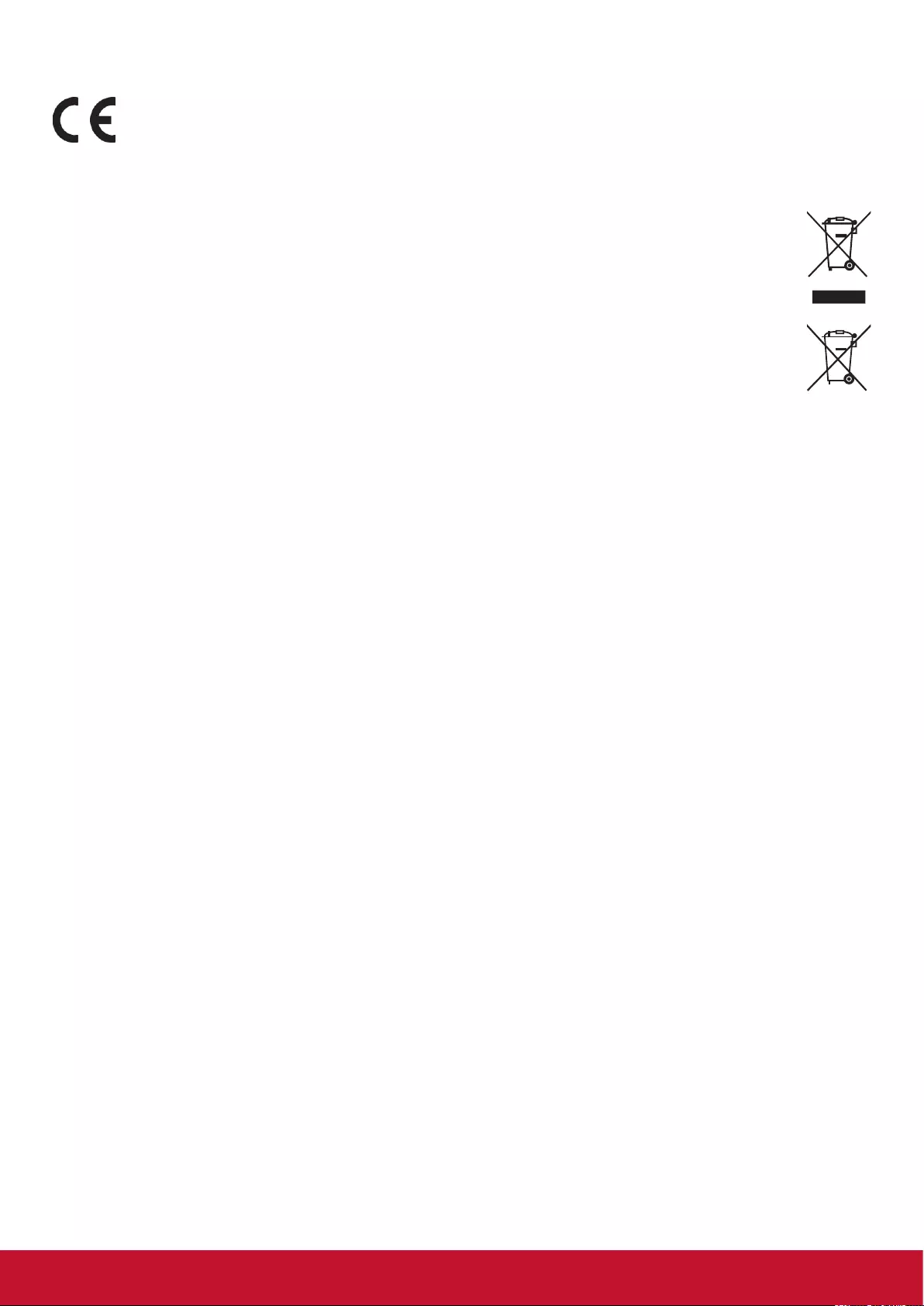
ii
CE Conformity for European Countries
The device complies with the EMC Directive 2004/108/EC and Low Voltage Directive
2006/95/EC.
Following information is only for EU-member states:
The mark shown to the right is in compliance with the Waste Electrical and Electronic
Equipment Directive 2012/19/EU (WEEE).
The mark indicates the requirement NOT to dispose of the equipment as unsorted
municipal waste, but use the return and collection systems according to local law.
If the batteries, accumulators and button cells included with this equipment, display the
chemical symbol Hg, Cd, or Pb, then it means that the battery has a heavy metal content
of more than 0.0005% Mercury or more than, 0.002% Cadmium, or more than 0.004%
Lead.
Industry Canada Notice
This device complies with Canadian RSS-210.To prevent radio interference to the licensed service,
this device is intended to be operated indoors and away from windows to provide maximum
shielding. Equipment (or its transmitting antenna) that is installed outdoors is subject to licensing.
The installer of this radio equipment must ensure that the antenna is located or pointed such that it
does not emit RF field in excess of Health Canada limits for the general population; consult Safety
Code 6, obtainable from Health Canada’s website www.hc-sc.gc.ca/rpb.
R&TTE Compliance Statement
This device complies with the Essential Requirements of the R&TTE Directive of the European
Union (1999/5/EC). This equipment meets the following conformance standards:
ETSI EN 300 328
EN 301 489-01
EN 301 489-17
EN 62311
Notified Countries: Germany, UK, Netherlands, Belgium, Sweden, Denmark,
Finland, France, Italy, Spain, Austria, Ireland, Portugal, Greece, Luxembourg,
Estonia, Latvia, Lithuania, Czech Republic, Slovakia, Slovenia, Hungary, Poland and Malta.
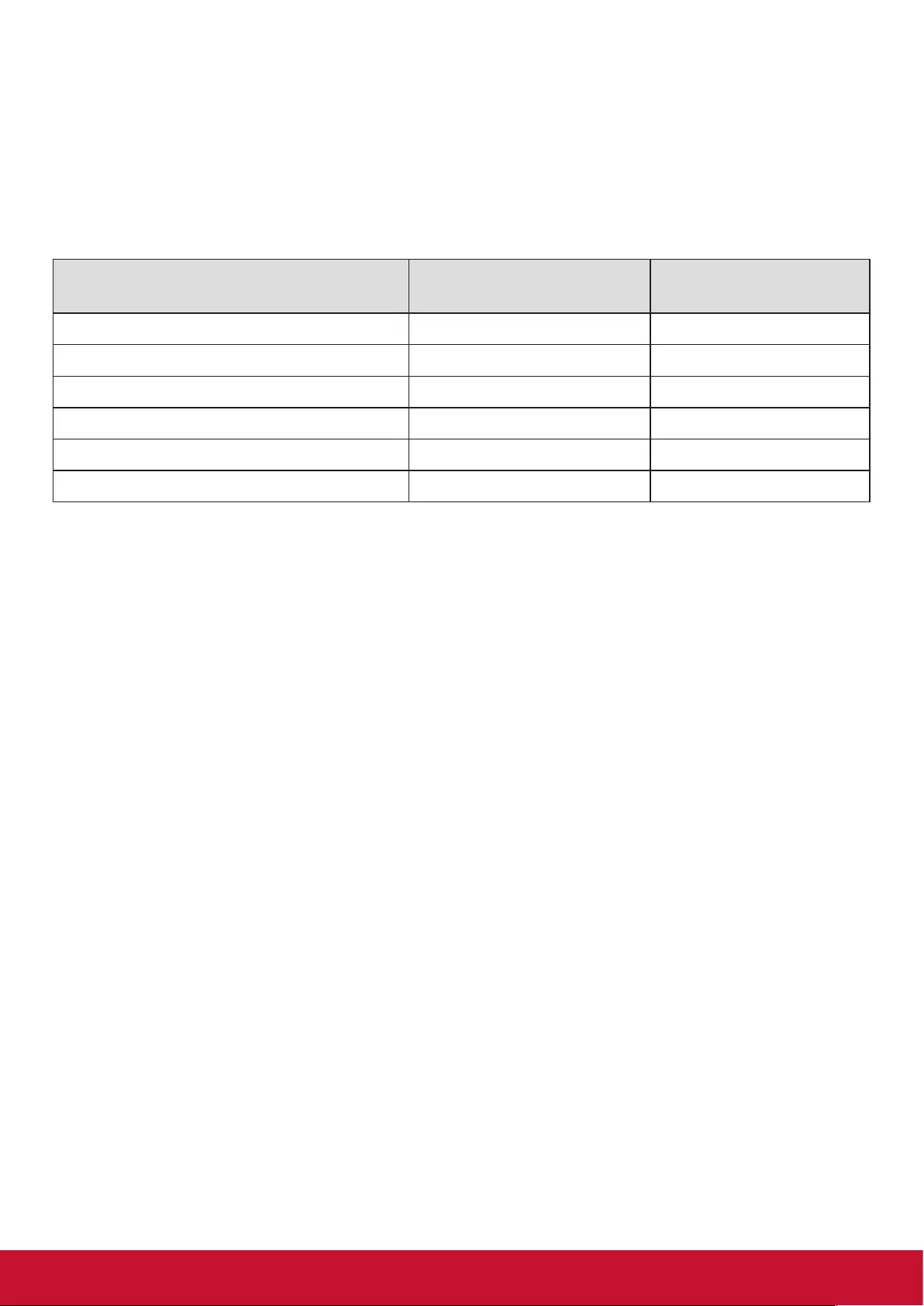
iii
Declaration of RoHS2 Compliance
This product has been designed and manufactured in compliance with Directive 2011/65/EU of the
European Parliament and the Council on restriction of the use of certain hazardous substances in
electrical and electronic equipment (RoHS2 Directive) and is deemed to comply with the maximum
concentration values issued by the European Technical Adaptation Committee (TAC) as shown
below:
Substance
Proposed Maximum
Concentration
Actual Concentration
Lead (Pb) 0,1% < 0,1%
Mercury (Hg) 0,1% < 0,1%
Cadmium (Cd) 0,01% < 0,01%
Hexavalent Chromium (Cr6+) 0,1% < 0,1%
Polybrominated biphenyls (PBB) 0,1% < 0,1%
Polybrominated diphenyl ethers (PBDE) 0,1% < 0,1%
Certain components of products as stated above are exempted under the Annex III of the RoHS2
Directives as noted below:
Examples of exempted components are:
1. Mercury in cold cathode uorescent lamps and external electrode uorescent lamps (CCFL and
EEFL) for special purposes not exceeding (per lamp):
(1) Short length (≦500 mm): maximum 3.5 mg per lamp.
(2) Medium length (>500 mm and ≦1,500 mm): maximum 5 mg per lamp.
(3) Long length (>1,500 mm): maximum 13 mg per lamp.
2. Lead in glass of cathode ray tubes.
3. Lead in glass of uorescent tubes not exceeding 0.2% by weight.
4. Lead as an alloying element in aluminium containing up to 0.4% lead by weight.
5. Copper alloy containing up to 4% lead by weight.
6. Lead in high melting temperature type solders (i.e. lead-based alloys containing 85% by weight
or more lead).
7. Electrical and electronic components containing lead in a glass or ceramic other than dielectric
ceramic in capacitors, e.g. piezoelectronic devices, or in a glass or ceramic matrix compound.
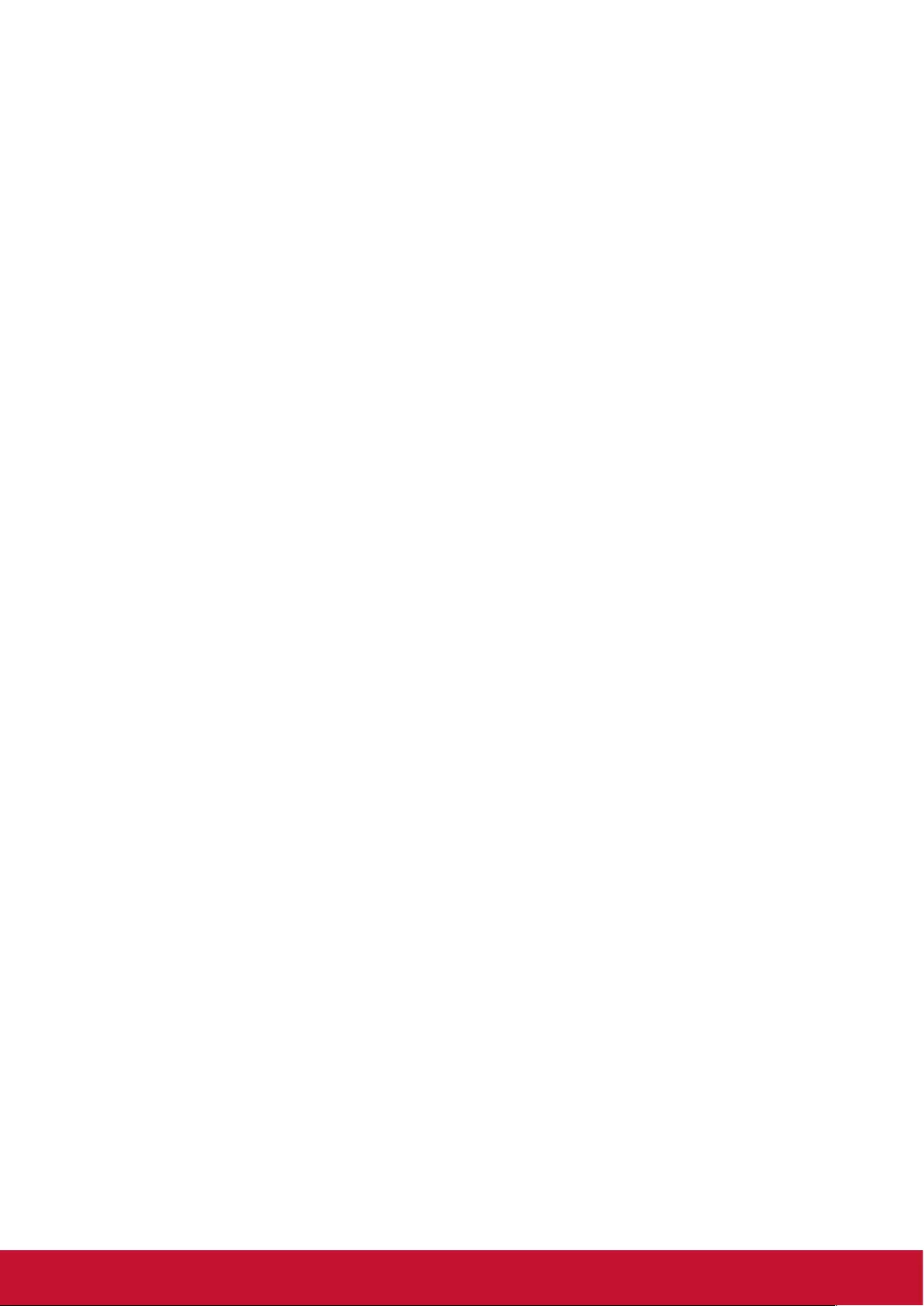
iv
Safety Precautions
FOR OPTIMUM PERFORMANCE, PLEASE NOTE THE FOLLOWING WHEN SETTING UP AND
USING THE LCD COLOR MONITOR:
• DO NOT REMOVE MONITOR BACK COVER. There are no user serviceable parts inside and
opening or removing covers may expose you to dangerous shock hazards or other risks. Refer
all servicing to qualied service personnel.
• Do not spill any liquids into the cabinet or use your monitor near water.
• Do not insert objects of any kind into the cabinet slots, as they may touch dangerous voltage
points, which can be harmful or fatal or may cause electric shock, re or equipment failure.
• Do not place any heavy objects on the power cord. Damage to the cord may cause shock or
re.
• Do not place this product on a sloping or unstable cart, stand or table, as the monitor may fall,
causing serious damage to the monitor.
• Do not place any objects onto the monitor and do not use the monitor outdoors.
• The inside of the uorescent tube located within the LCD monitor contains mercury. Please
follow the laws or rules of your municipality to dispose of the tube properly.
• Do not bend power cord.
• Do not use monitor in high temperature, humid, dusty, or oily areas.
• If monitor or glass is broken, do not come in contact with the liquid crystal and handle with
care.
• Allow adequate ventilation around the monitor, so that heat can properly dissipate. Do not
block ventilated openings or place the monitor near a radiator or other heat sources. Do not
put anything on top of the monitor.
• The power cable connector is the primary means of detaching the system from the power
supply. The monitor should be installed close to a power outlet, which is easily accessible.
• Handle with care when transporting. Save packaging for transporting.
• Please clean the holes of back cabinet to reject dirt and dust at least once a year because of
set reliability.
• If using the cooling fan continuously, it’s recommended to wipe holes a minimum of once a
month.
• When installing the remote control batteries;
- Align the batteries according to the (+) and (-) indications inside the case.
- Align the (-) indication of the battery rst inside the case.
WARNING:
Usage of other than specified head- or earphones can result in hearing loss due to excessive
sound pressures.
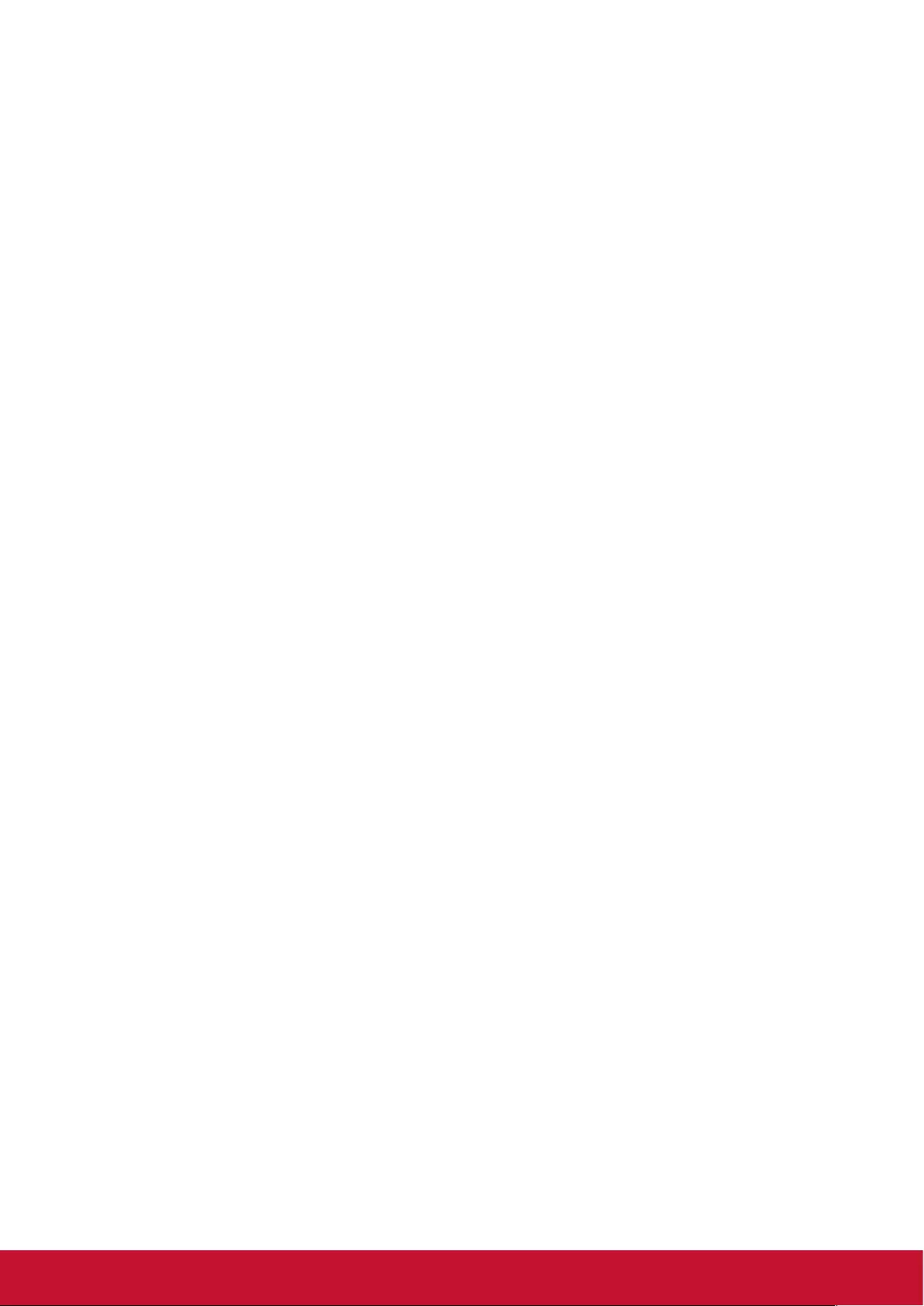
v
CAUTION:
Immediately unplug your monitor from the wall outlet and refer servicing to qualified service
personnel under the following conditions:
• When the power supply cord or plug is damaged.
• If liquid has been spilled, or objects have fallen into the monitor.
• If the monitor has been exposed to rain or water.
• If the monitor has been dropped or the cabinet damaged.
• If the monitor does not operate normally by following operating instructions.
Recommended Use
CAUTION:
• For optimum performance, allow 20 minutes for warm-up.
• Rest your eyes periodically by focusing on an object at least 5 feet away. Blink often.
• Position the monitor at a 90° angle to windows and other light sources to minimize glare and
reections.
• Clean the LCD monitor surface with a lint-free, nonabrasive cloth. Avoid using any cleaning
solution or glass cleaner!
• Adjust the monitor’s brightness, contrast and sharpness controls to enhance readability.
• Avoid displaying xed patterns on the monitor for long periods of time to avoid image
persistence (after image effects).
• Get regular eye checkups.
Ergonomics
To realize the maximum ergonomic benefits, we recommend the following:
• Use the preset Size and Position controls with standard signals.
• Use the preset Color Setting.
• Use non-interlaced signals.
• Do not use primary color blue on a dark background, as it is difcult to see and may produce
eye fatigue due to insufcient contrast.
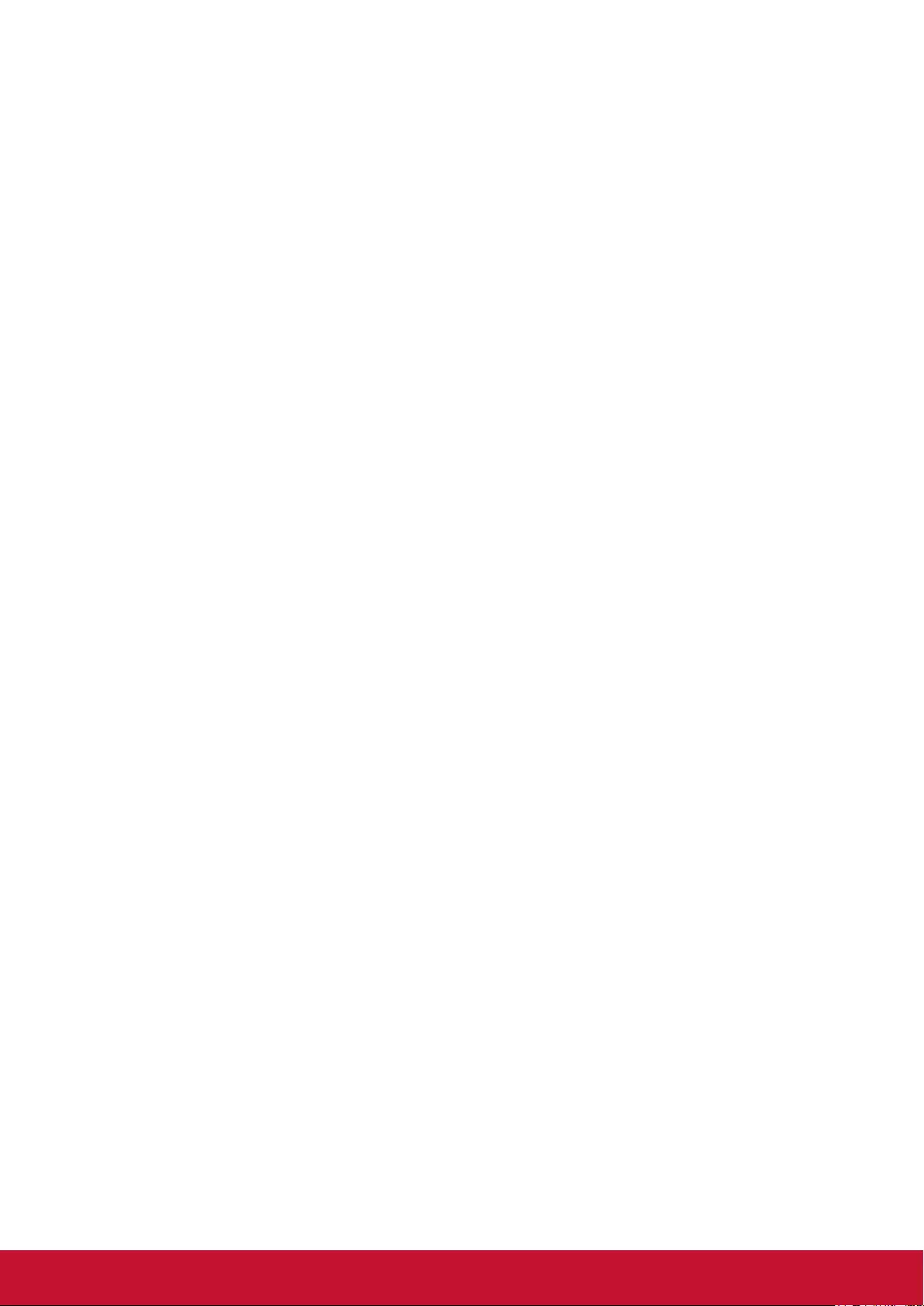
vi
Table Of Contents
5. Change your settings ......................... 13
5.1. Settings ........................................ 13
5.1.1. Picture .............................. 13
5.1.2. Sound ............................... 14
5.1.3. Time .................................. 14
5.1.4. Setup ................................ 14
6. USB device compatibility ................... 15
7. Input Mode ........................................... 16
8. Panel Defect Policy............................. 17
8.1. MURA ........................................... 17
8.2. Image Sticking .............................. 17
9. Cleaning and Troubleshooting .......... 18
9.1. Cleaning ....................................... 18
9.2. Troubleshooting ............................ 19
10. TechnicalSpecications .................... 20
10.1. CDE4302 ...................................... 20
10.2. CDE5502 ...................................... 22
10.3. CDE4803 ...................................... 24
11. RS232 Protocol ................................... 26
11.1. Introduction .................................. 26
11.2. Description ................................... 26
11.2.1. Hardware specication ..... 26
11.2.2. Communication Setting .... 26
11.2.3. Command Message
Reference ......................... 26
11.3. Protocol ........................................ 27
11.3.1. Set-Function Listing .......... 27
11.3.2. Get-Function Listing ......... 31
11.3.3. Remote Control Pass-
through mode ................... 36
12. Other Information ............................... 39
Customer Support................................. 39
Limited Warranty .................................. 40
Mexico Limited Warranty ...................... 42
1. Unpacking and Installation .................. 1
1.1. Unpacking ...................................... 1
1.2. Package Contents .......................... 1
1.3. Installation Notes ............................ 1
1.4. Mounting on a Wall ......................... 2
1.4.1. VESA Grid .......................... 2
1.5. Using of Remote sensor and power
indicator .......................................... 3
2. Parts and Functions ............................. 4
2.1. Control Panel ................................. 4
2.2. Input/Output Terminals ................... 5
2.3. Remote Control .............................. 6
2.3.1. General functions ............... 6
2.3.2. Inserting the batteries in the
remote control..................... 7
2.3.3. Handling the remote
control ................................. 7
2.3.4. Operating range of the
remote control..................... 7
3. Connecting External Equipment ......... 8
3.1. Connecting External Equipment
(DVD/VCR/VCD) ............................ 8
3.1.1. Using HDMI video input ...... 8
3.2. Connecting a PC ............................ 8
3.2.1. Using VGA input ................. 8
3.2.2. Using HDMI input ............... 8
3.3. Control Connection ........................ 9
3.3.1. Display control connection.. 9
3.4. IR Pass-through Connection .......... 9
4. Operation ............................................. 10
4.1. Change Picture Format ................ 10
4.2. Play multimedia les .................... 10
4.3. Play options ...................................11
4.3.1. Playing music les .............11
4.3.2. Playing movie les .............11
4.3.3. Playing photo les ............ 12
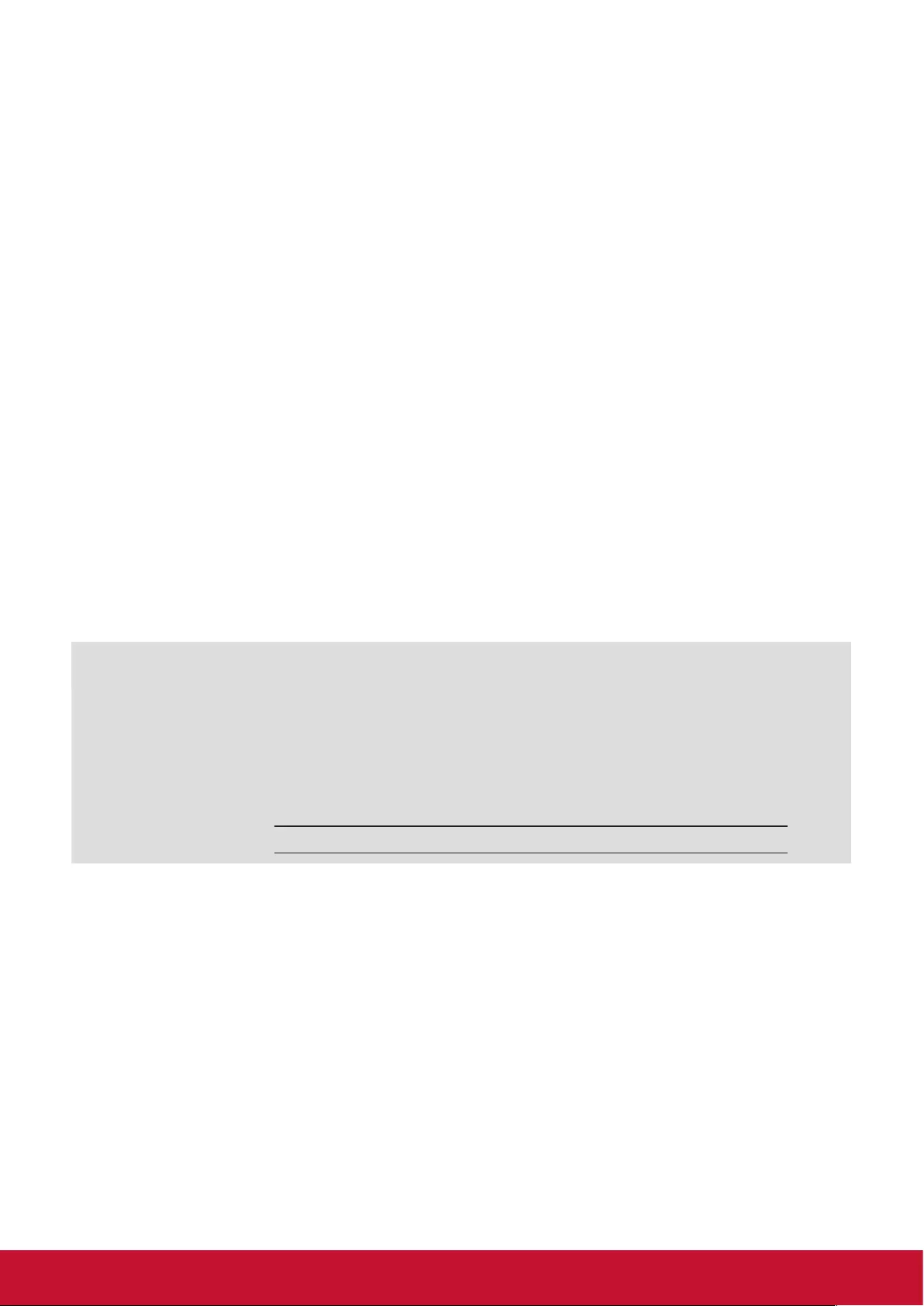
vii
Copyright Information
Copyright © ViewSonic Corporation, 2015. All rights reserved.
ViewSonic© and the three birds logo are registered trademarks of ViewSonic Corporation.
ENERGY STAR® is a registered trademark of the U.S. Environmental Protection Agency (EPA).
As an ENERGY STAR® partner, ViewSonic Corporation has determined that this product meetsthe
ENERGY STAR® guidelines for energy efficiency.
Disclaimer: ViewSonic Corporation shall not be liable for technical or editorial errors or omissions
contained herein; nor for incidental or consequential damages resulting from furnishing this
material, or the performance or use of this product.
In the interest of continuing product improvement, ViewSonic Corporation reserves the right to
change product specifications without notice. Information in this document may change without
notice.
No part of this document may be copied, reproduced, or transmitted by any means, for any purpose
without prior written permission from ViewSonic Corporation.
Product Registration
To meet your future needs, and to receive any additional product information as it becomes
available, please register your product on the Internet at: www.viewsonic.com.
The ViewSonic® Wizard CD-ROM also provides an opportunity for you to print the registration form,
which you may mail or fax to ViewSonic.
For Your Records
Product Name:
Model Number:
Document Number:
Serial Number:
Purchase Date:
CDE4302/CDE5502/CDE4803
ViewSonic Commercial Display
VS16174/VS16175/VS16334
CDE4302/CDE5502/CDE4803_UG_ENG Rev. 1A 02-24-17
Product disposal at end of product life
ViewSonic respects the environment and is committed to working and living green. Thank you for
being part of Smarter, Greener Computing.
Please visit ViewSonic website to learn more.
USA & Canada: http://www.viewsonic.com/company/green/recycle-program/
Europe: http://www.viewsoniceurope.com/uk/support/recycling-information/
Taiwan: http://recycle.epa.gov.tw/recycle/index2.aspx
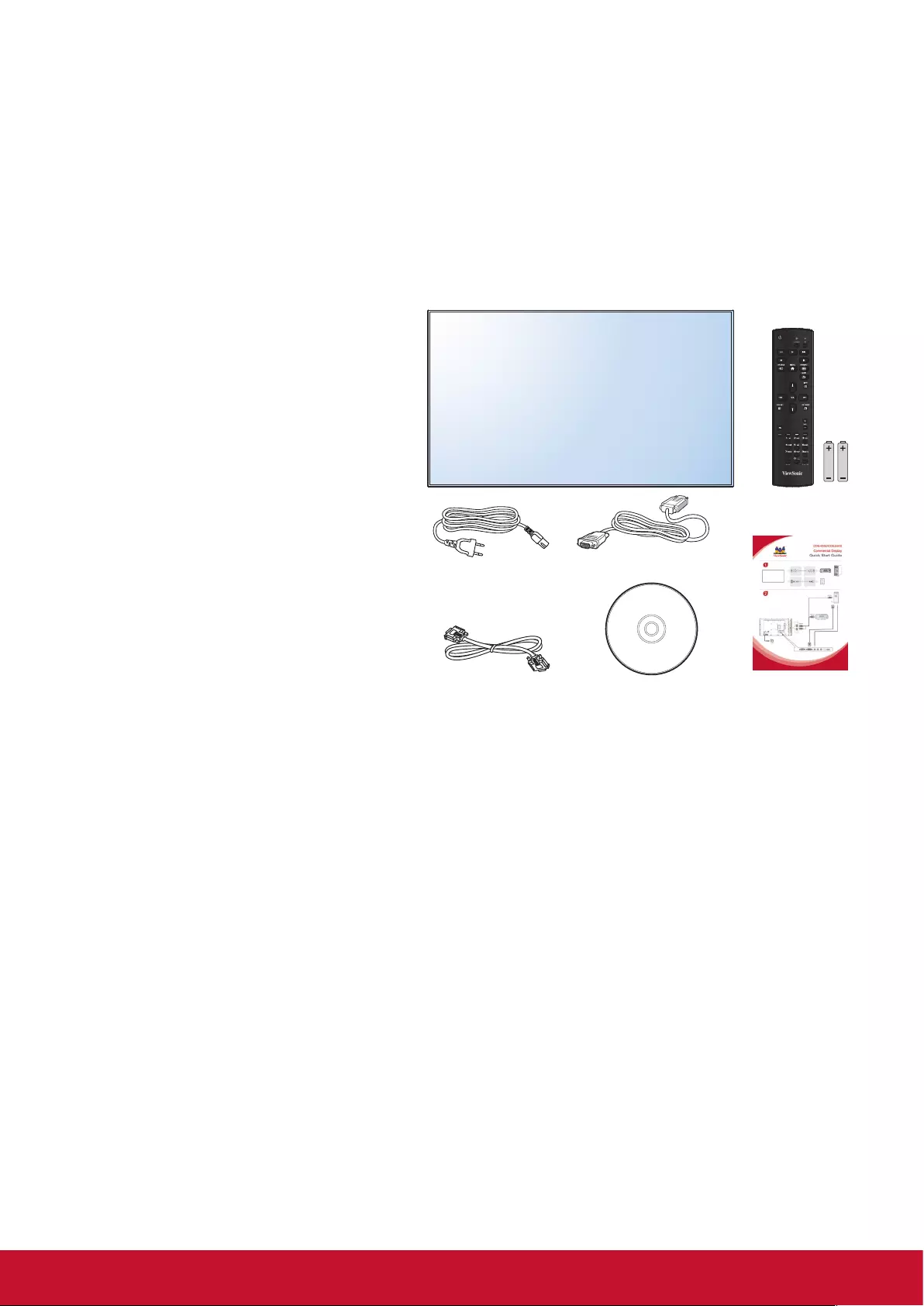
1
1. Unpacking and Installation
1.1. Unpacking
• This product is packed in a carton, together with the standard accessories.
• Any other optional accessories will be packed separately.
• Due to the size and weight of this display it is recommended for two people to move it.
• After opening the carton, ensure that the contents are complete and in good condition.
1.2. Package Contents
Please verify that you received the following items with your package content:
• LCD display
• CD ROM
• Remote control with AAA batteries
• Power cord (1.8 m)
• VGA cable (1.8 m)
• RS232 cable (1.8 m)
• Quick Start Guide
Power Cord
RS232 Cable
Video Signal Cable
(D-SUB to D-SUB Cable)
CD ROM Quick Start Guide
Remote Control
and AAA Batteries
* The supplied power cord varies depending on destination.
NOTES:
• For all other regions, apply a power cord that conforms to the AC voltage of the power socket and has
been approved by and complies with the safety regulations of the particular country.
• You might like to save the package box and packing material for shipping the display.
1.3. Installation Notes
• Due to the high power consumption, always use the plug exclusively designed for this product. If an
extended line is required, please consult your service agent.
• The product should be installed on a at surface to avoid tipping. The distance between the back of
the product and the wall should be maintained for proper ventilation. Avoid installing the product in the
kitchen, bathroom or any other places with high humidity so as not to shorten the service life of the
electronic components.
• The product can normally operate only under 3000m in altitude. In installations at altitudes above 3000m,
some abnormalities may be experienced.
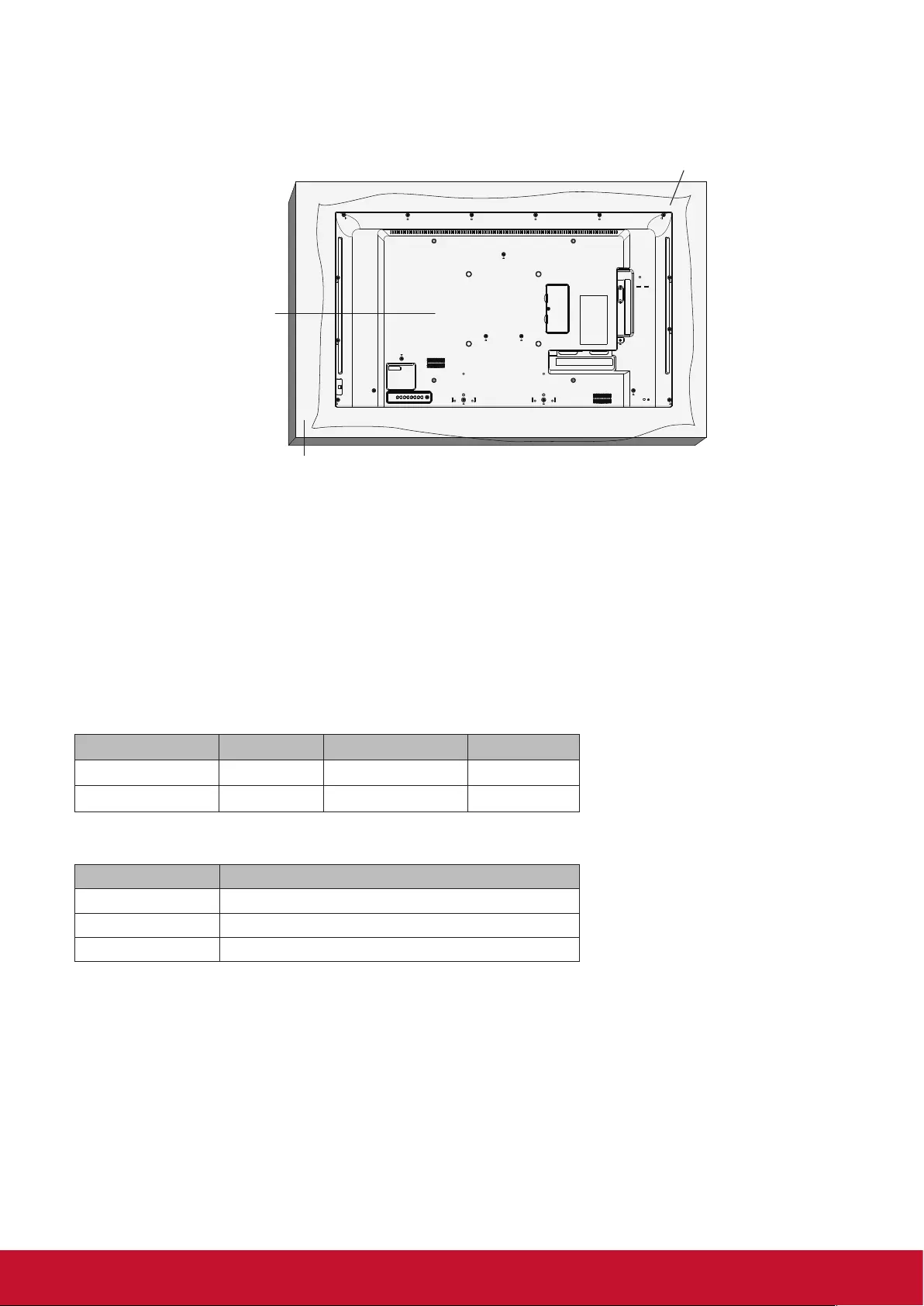
2
1.4. Mounting on a Wall
To mount this display to a wall, you will have to obtain a standard wall-mounting kit. We recommend using a
mounting interface that complies with UL1678 standard in North America.
VESA Grid
Protective Sheet
Table
1. Lay a protective sheet on a table, which was wrapped around the display when it was packaged, beneath
the screen surface so as not to scratch the screen face.
2. Ensure you have all accessories for mounting this display (wall mount, ceiling mount, table stand, etc).
3. Follow the instructions that come with the base mounting kit. Failure to follow correct mounting
procedures could result in damage to the equipment or injury to the user or installer. Product warranty
does not cover damage caused by improper installation.
4. For the wall-mounting kit, use M6 mounting screws (having a length 10 mm longer than the thickness of
the mounting bracket) and tighten them securely.
5. Unit without base weight = W Kg. The equipment and its associated mounting means still remain secure
during the test. For use only with UL Listed Wall Mount Bracket with minimum weight/load: W Kg.
Model NameW (kg) Model Name W (kg)
CDE4302 8.7 CDE5502 16.0
CDE4803 11.52
1.4.1. VESA Grid
Model Name Vesa Grid
CDE4302 200(H) x 200(V)mm / 400(H) x 400(V)mm
CDE5502 400(H) x 200(V)mm / 400(H) x 400(V)mm
CDE4803 200(H) x 200(V)mm / 400(H) x 400(V)mm
Caution:
To prevent the display from falling:
• For wall or ceiling installation, we recommend installing the display with metal brackets which are
commercially available. For detailed installation instructions, refer to the guide received with the
respective bracket.
• To lessen the probability of injury and damage resulting from fall of the display in case of earthquake or
other natural disaster, be sure to consult the bracket manufacturer for installation location.
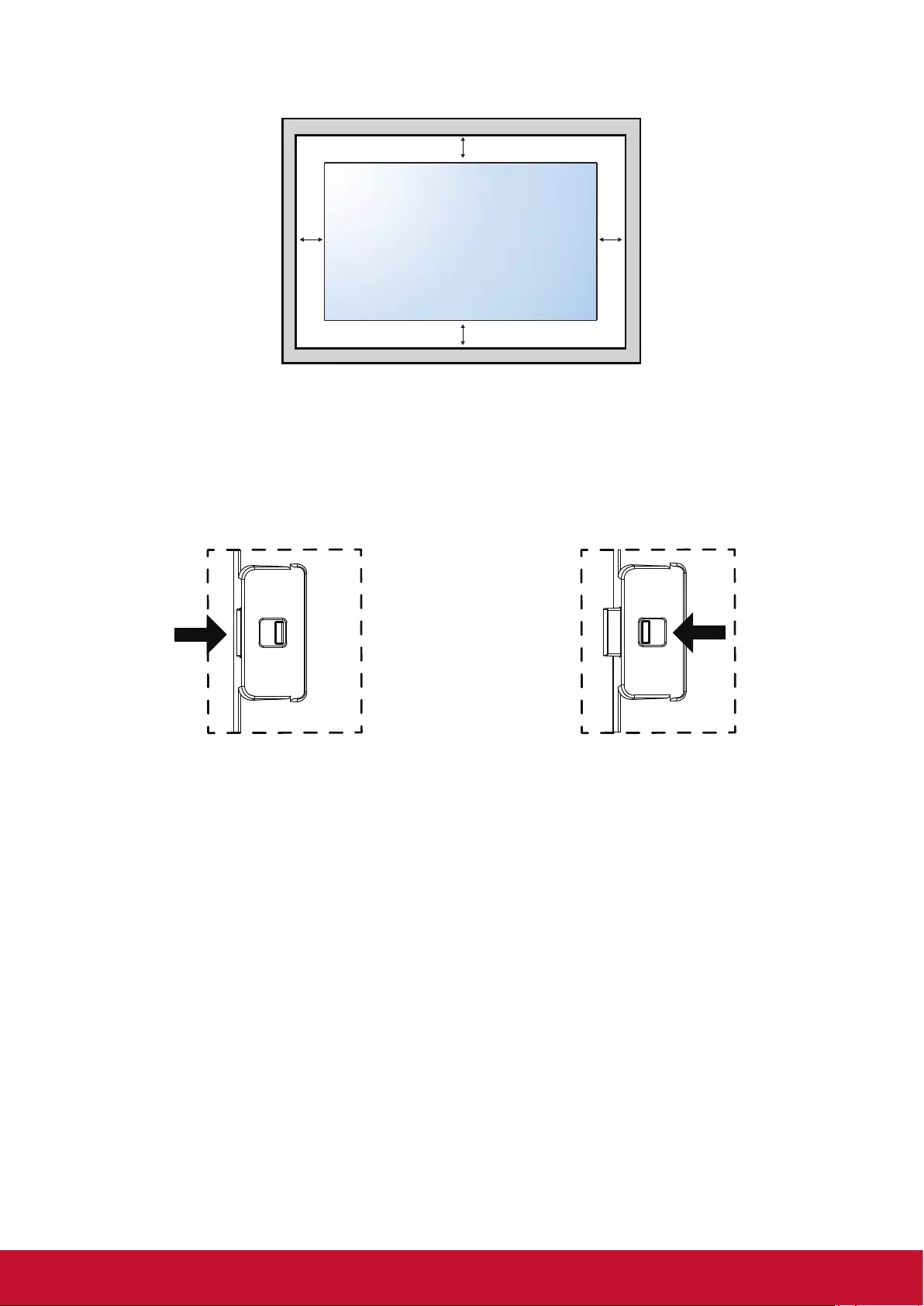
3
Ventilation Requirements for enclosure locating
To allow heat to disperse, leave space between surrounding objects as shown in the diagram below.
100 mm 100 mm
100 mm
100 mm
1.5. Using of Remote sensor and power indicator
1. Push left the lens to have better remote control performance and easy to observe the light information of
power status.
2. Push right the lens before mounting the display for video wall application.
3. Pull/Push the lens until hearing the click sound.
Push right to collapse the lens Push left to extend the lens
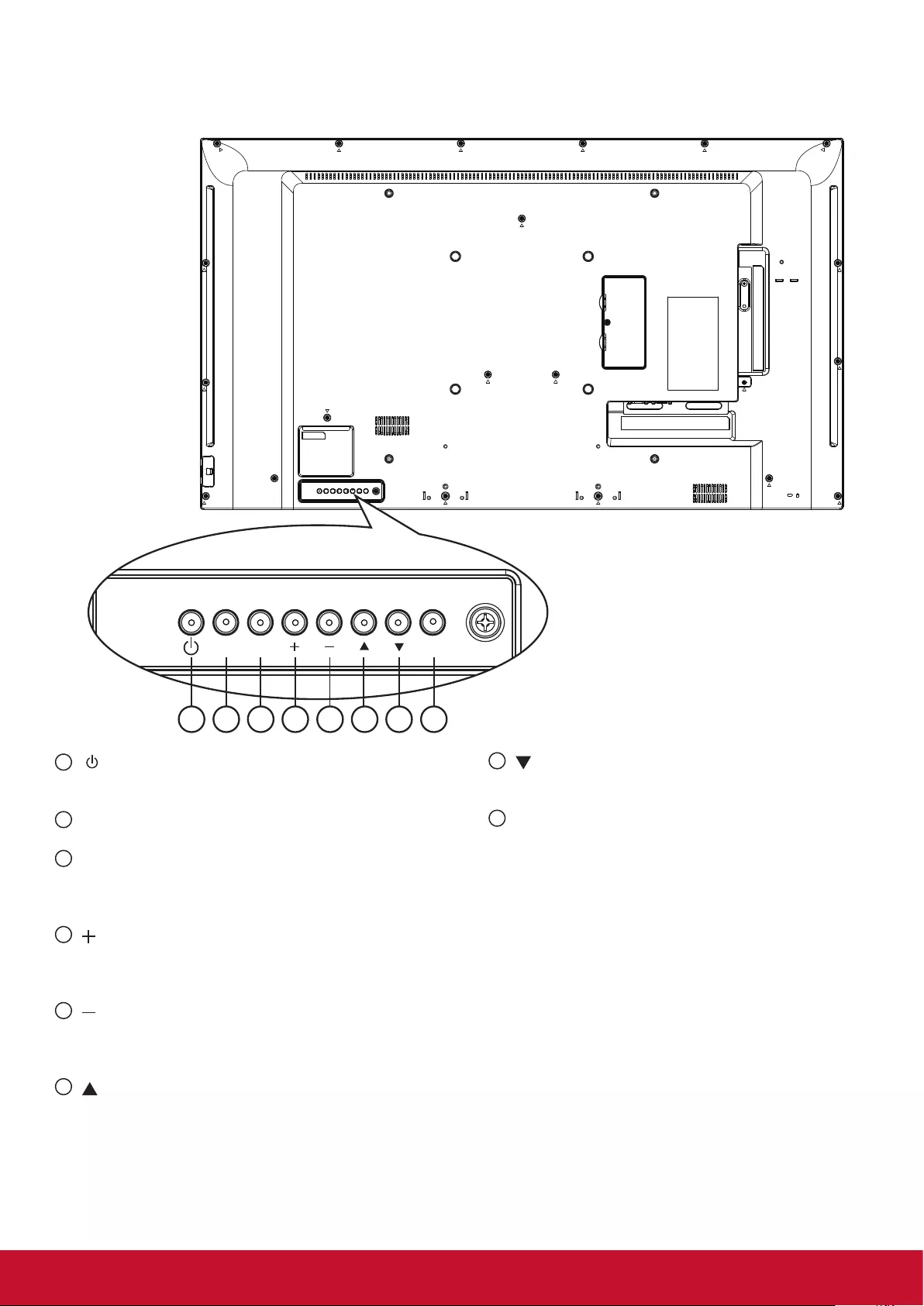
4
2. Parts and Functions
2.1. Control Panel
1 2 3 4 5 6 7 8
MUTE INPUT MENU
1 [ ] button
Use this button to turn the display on or put the
display to standby.
2 [MUTE] button
Switch the audio mute ON/OFF.
3 [INPUT] button
Choose the input source.
• Used as [OK] button in the On-Screen-Display
menu.
4 [ ] button
Move the highlight bar up / Increase the adjustment
while OSD menu is on, or increase the audio output
level while OSD menu is off.
5 [ ] button
Move the highlight bar down / Decrease the
adjustment while OSD menu is on, or decrease the
audio output level while OSD menu is off.
6 [ ] button
Move the highlight bar up to adjust the selected
item while OSD menu is on.
7 [ ] button
Move the highlight bar down to adjust the selected
item while OSD menu is on.
8 [MENU] button
Return to previous menu while OSD menu is on, or
to activate the OSD menu when OSD menu is off.
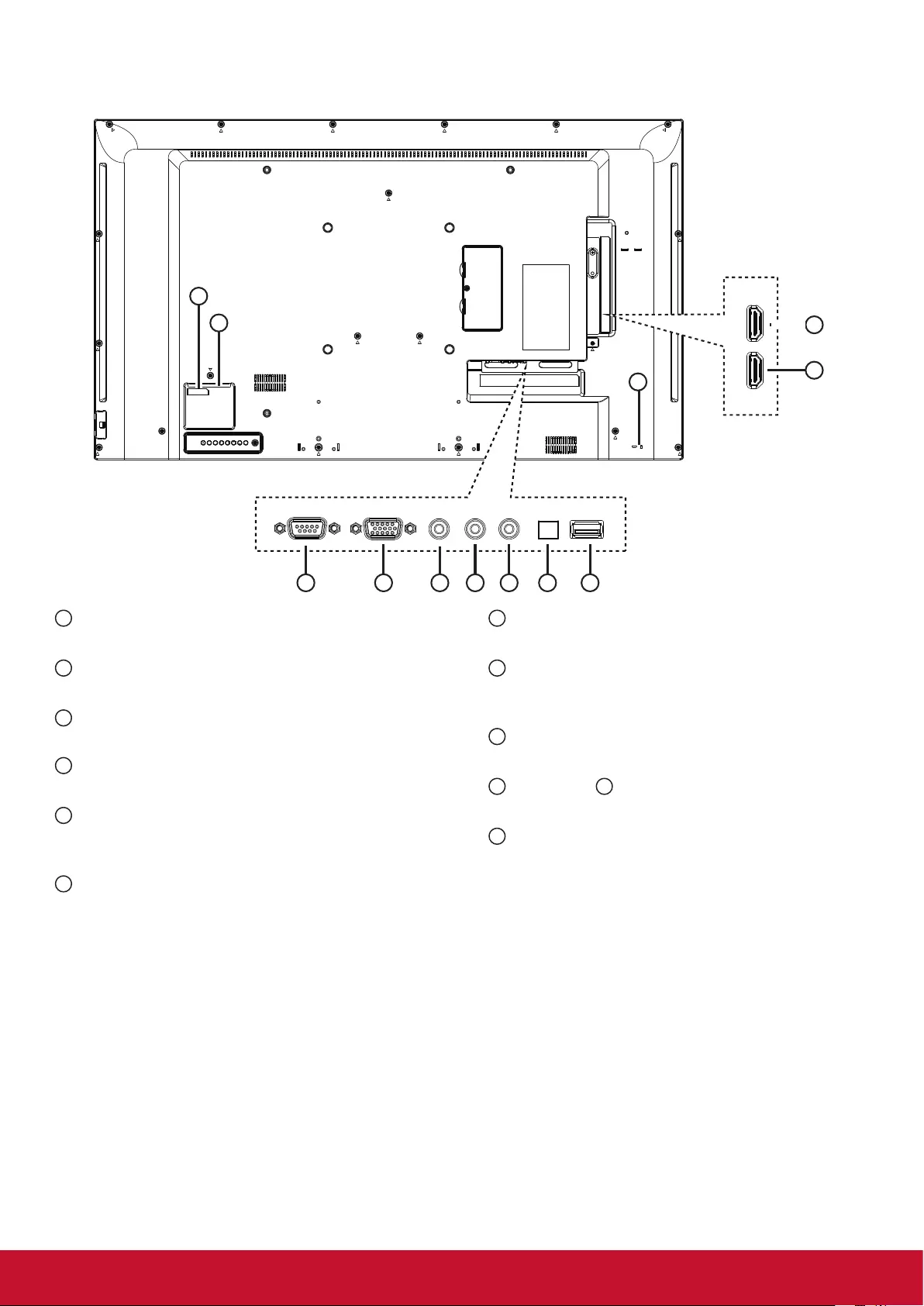
5
2.2. Input/Output Terminals
1
2
12
HDMI HDMI
10
11
3 4
6
5
7 8 9
1 MAIN POWER SWITCH
Switch the main power on/off.
2 AC IN
AC power input from the wall outlet.
3 RS232C IN
RS232C input.
4 VGA IN (D-Sub)
VGA video input
5 PC LINE IN
Audio input from VGA source (3.5mm stereo
phone).
6 EARPHONE
Earphone Output
7 IR OUT
IR signal output for the pass through function.
8 SPDIF OUT
Digital audio signal output to connect your external
AV device.
9 USB PORT
Connect your USB storage device.
10 HDMI 1 IN / 11 HDMI 2 IN
HDMI video / audio input.
12 SECURITY LOCK
Used for security and theft prevention.
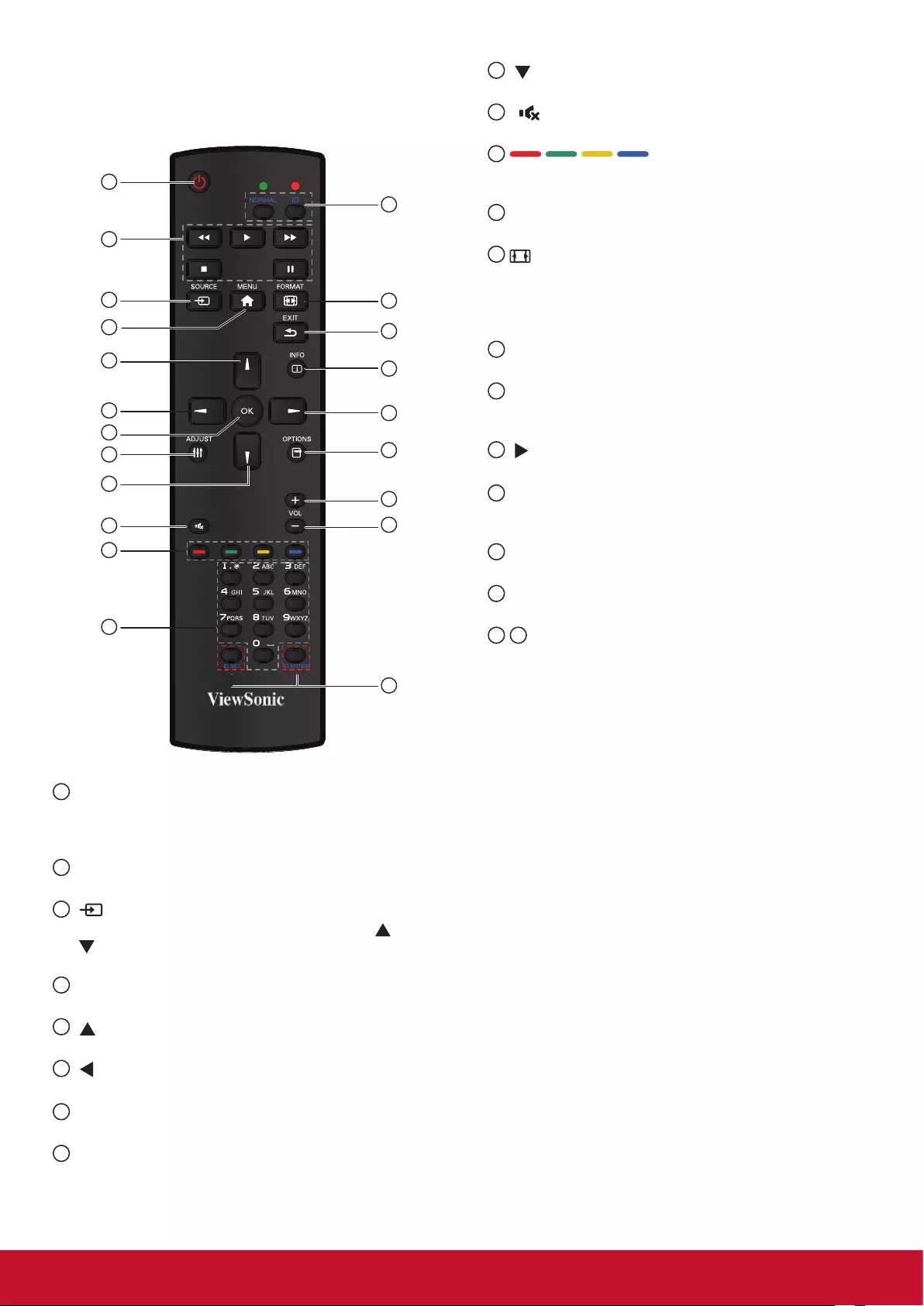
6
9 [ ] button
Press to move the selection down in OSD menu.
10 [ ] MUTE button
Press to turn the mute function on/off.
11 COLOR buttons (CDE Not
Support)
Select tasks or options.
12 [NUMERIC] buttons (CDE Not Support)
Enter text for network setting.
13 Format button
Press to switch screen aspect ratio.
• For PC signal: NORMAL, CUSTOM, and REAL.
• For Video signal: FULL, NORMAL, DYNAMIC,
CUSTOM, and REAL.
14 [EXIT] button
Press to turn back to the previous OSD menu.
15 [INFO] button
Press to turn on/off the information OSD displayed
on the upper right corner of the screen.
16 [ ] button
Press to increase the value in OSD menu.
17 [OPTION] button (CDE Not Support)
Access currently available options, picture and
sound menus.
18 [+] Volume up button
Press to increase the audio output level.
19 [-] Volume down button
Press to decrease the audio output level.
20 21 [ID SET] button
If a single large- screen matrix (video wall) is
created, set ID key to control each dispaly.
ID Remote Control:
You can set the remote control ID when you want to use
this remote control on one of several different displays.
Press [ID] button. The red LED blinks twice.
1. Press [ID SET] button for more than 1 second to
enter the ID ode. The red LED lights up.
Press the [ID SET] button again will exit the ID
Mode. The red LED lights off.
Press the digit number [0] ~ [9] to select the display
you want to control.
For example: press [0] and [1] for display No.1,
press [1] and [1] for display No. 11.
The numbers available are from [01] ~[255].
2. Not pressing any button within 10 seconds will exit
the ID Mode.
3. If an error pressing of buttons other than the digits
occurred, wait 1 second after the red LED lights
off and then lights up again, then press the correct
digits again.
4. Press [ID ENTER] button to conrm. The red LED
blinks twice and then lights off.
NOTE:
• Press [NORMAL] button. The green LED blinks
twice, indicating the display is in normal operation.
• It is ncecssary to set up the ID number for each
display before selecting its ID number.
2.3. Remote Control
2.3.1. General functions
1
13
20
14
15
16
17
18
19
2
3
4
5
6
7
8
9
11
10
12
21
1 [POWER] button
Press to switch on the display from standby mode.
Press again to turn it off and back into standby
mode.
2 [PLAY] button
Control playback of media les.
3 [ SOURCE] button
Press to toggle Video Source Menu. Press [ ] or
[ ] button to select one of the video sources among
VGA, HDMI 1 or HDMI 2. Press [OK] button.
4 [MENU] button
Press to turn the OSD menu on/off.
5 [ ] button
Press to move the selection up in OSD menu.
6 [ ] button
Press to decrease the value in OSD menu.
7 [OK] button
Press to activate the setting inside the OSD menu.
8 [ADJUST] button (CDE not Support)
Press to run the Auto Adjust function.
NOTE: This button is functional for VGA input only.
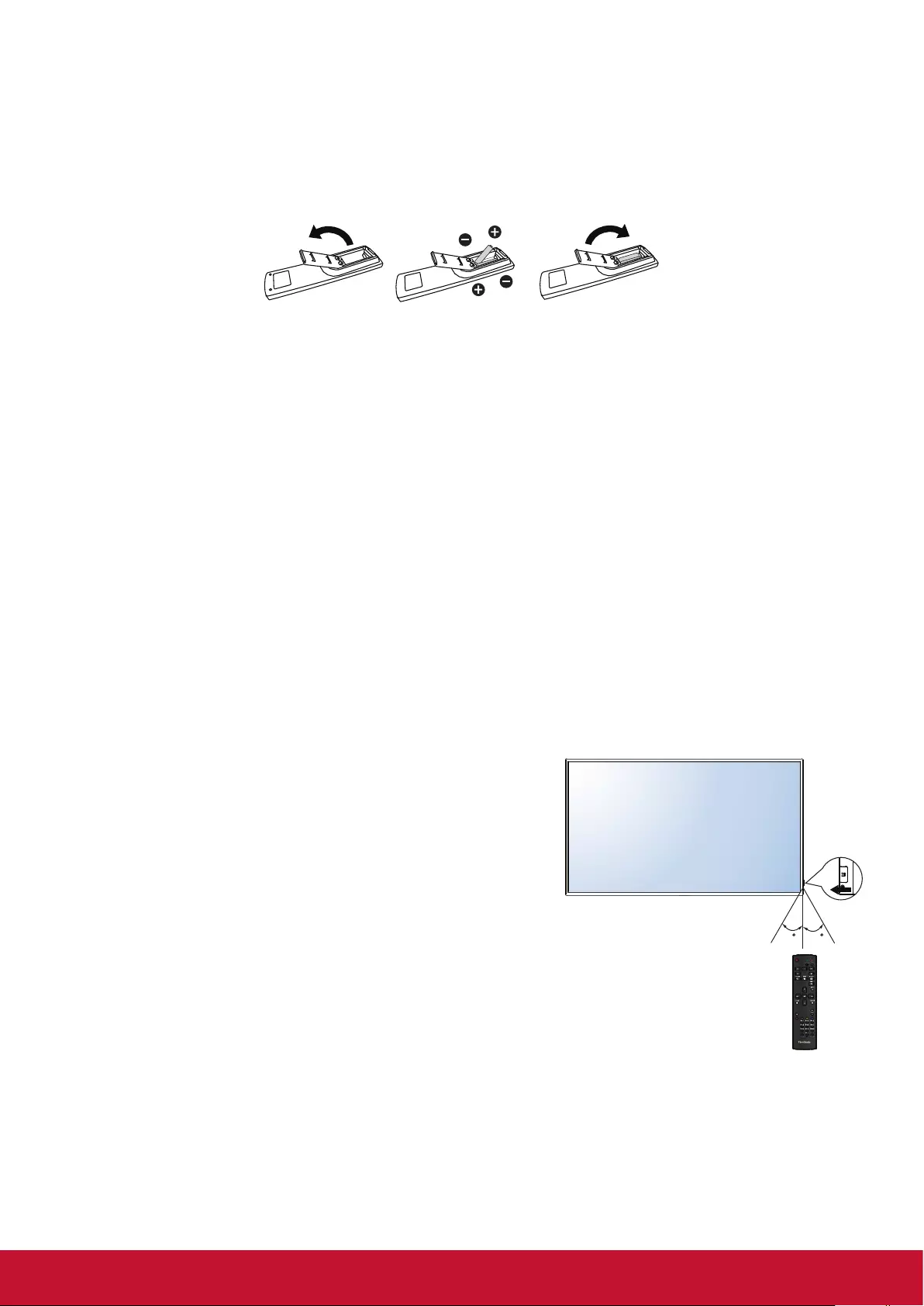
7
2.3.2. Inserting the batteries in the remote control
The remote control is powered by two 1.5V AAA batteries.
To install or replace batteries:
1. Press and then slide the cover to open it.
2. Align the batteries according to the (+) and (–) indications inside the battery compartment.
3. Replace the cover.
Caution:
The incorrect use of batteries can result in leaks or bursting. Be sure to follow these instructions:
• Place “AAA” batteries matching the (+) and (–) signs on each battery to the (+) and (–) signs of the
battery compartment.
• Do not mix battery types.
• Do not combine new batteries with used ones. It causes shorter life or leakage of batteries.
• Remove the dead batteries immediately to prevent them from liquid leaking in the battery compartment.
Don’t touch exposed battery acid, as it can damage your skin.
NOTE: If you do not intend to use the remote control for a long period, remove the batteries.
2.3.3. Handling the remote control
• Do not subject to strong shock.
• Do not allow water or other liquid to splash the remote control. If the remote control gets wet, wipe it dry
immediately.
• Avoid exposure to heat and steam.
• Other than to install the batteries, do not open the remote control.
2.3.4. Operating range of the remote control
Point the top of the remote control toward the display’s remote
control sensor when pressing a button.
Use the remote control within the range which is shown in the
following table.
NOTE: The remote control may not function properly when the
remote control sensor on the display is under direct
sunlight or strong illumination, or when there is an
obstacle in the path of signal transmission.
30 30
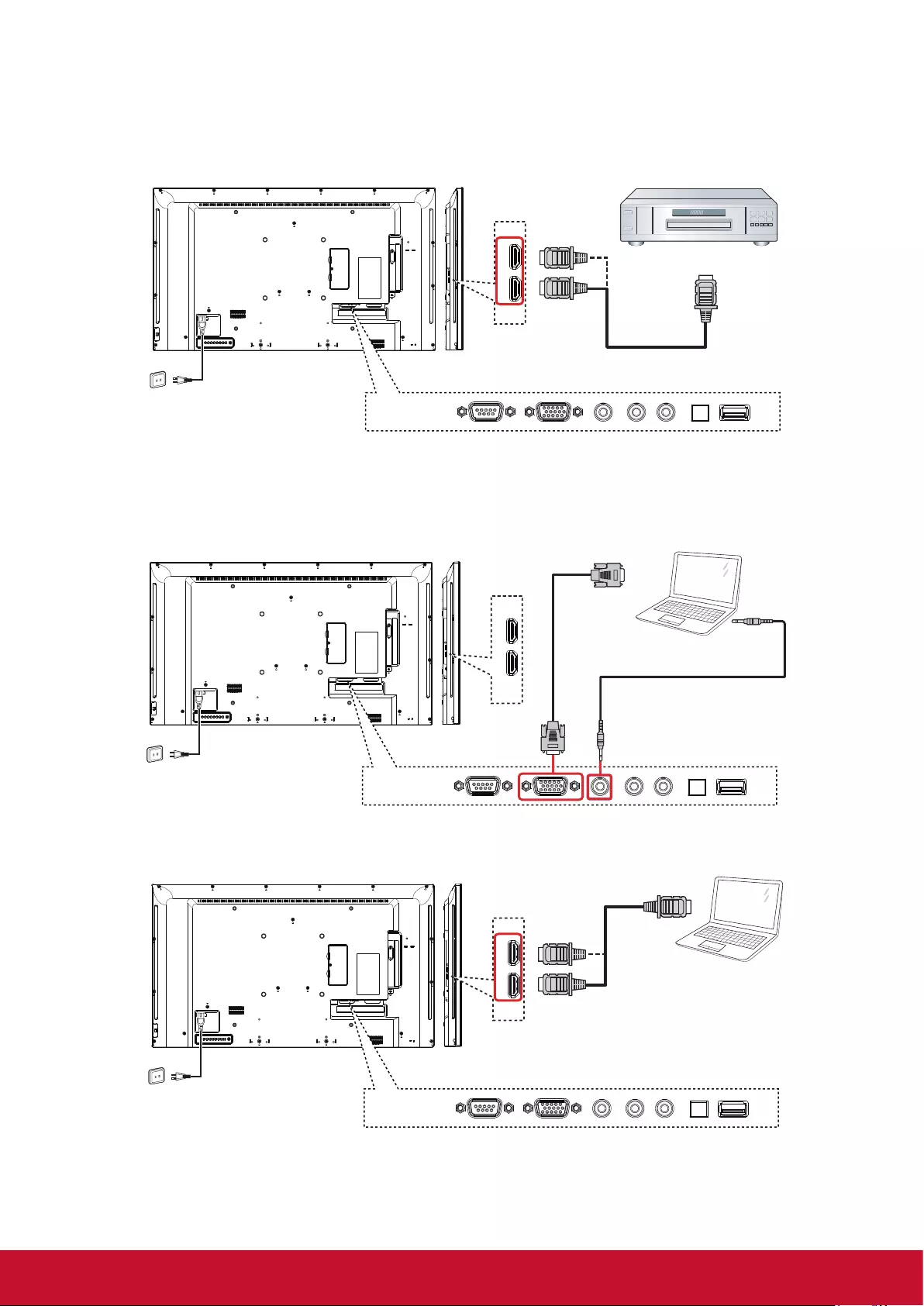
8
3. Connecting External Equipment
3.1. Connecting External Equipment (DVD/VCR/VCD)
3.1.1. Using HDMI video input
HDMI HDMI
DVD / VCR / VCD
AC IN
HDMI Out
[HDMI IN]
3.2. Connecting a PC
3.2.1. Using VGA input
AC IN
HDMI HDMI
VGA Out
D-Sub 15 pin
PC Audio Out
VGA IN [VGA AUDIO IN]
3.2.2. Using HDMI input
HDMI HDMI
AC IN
PC
[HDMI IN]
HDMI Out
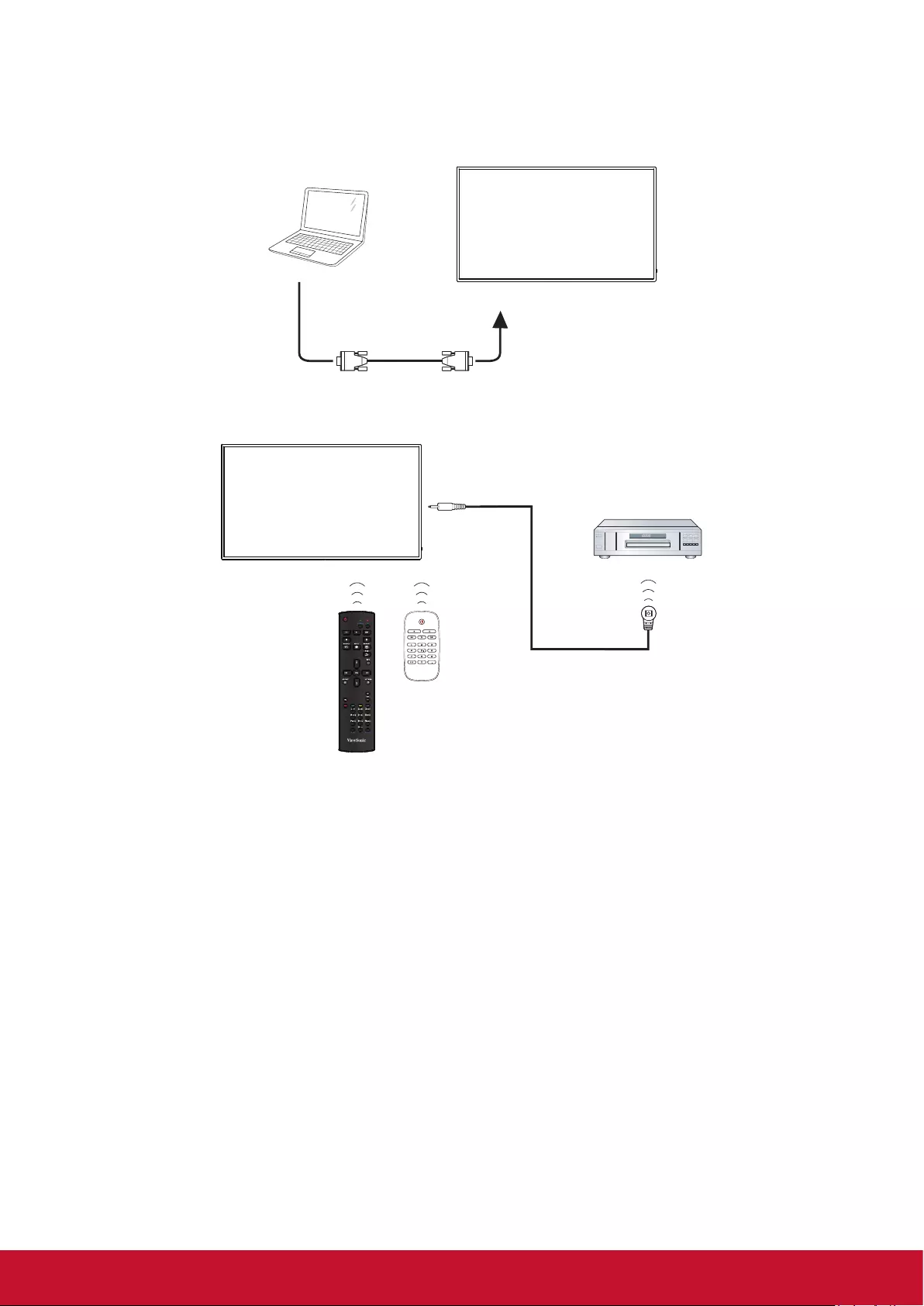
9
3.3. Control Connection
3.3.1. Display control connection
Connect the [RS232C OUT] connector of PC to the [RS232C IN] connector of DISPLAY.
PC
[RS-232C] [RS-232C IN]
3.4. IR Pass-through Connection
DVD / VCR / VCD
Remote Control
[IR IN]
[IR OUT]
(DVD / VCR / VCD)
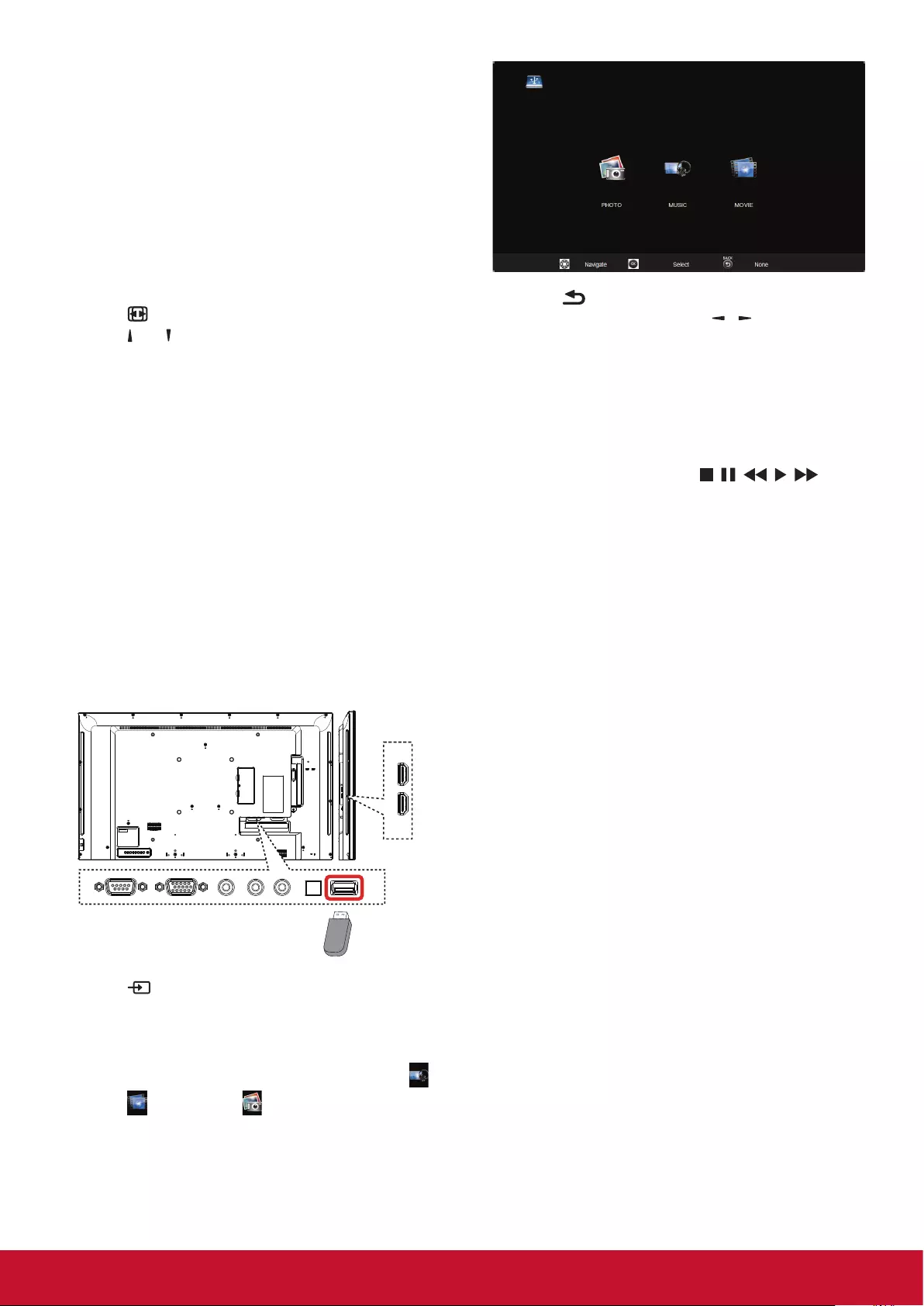
10
4. Operation
NOTE: The control button described in this section
is mainly on the remote control unless
specied otherwise.
4.1. Change Picture Format
You can change the picture format to suit the video
source. Each video source has its available picture
formats.
The available picture formats depend on the video
source:
1. Press [ ] FORMAT button.
2. Press [ ] or [ ] button to choose a picture format,
then press [OK] button.
• {FULL}: Enlarge the picture to ll the screen.
Recommended for minimal screen distor tion
but not for HD or PC.
• {Dynamic}: Scale 4:3 format to 16:9. Not
recommended for HD or PC.
• {Custom}: Shows wide screen format
content unstretched.
• {Real}: Provide maximum detail for PC.
• {Normal}: Display the classic 4:3 format.
4.2. Play multimedia files
This display can play music, movie, or photo les
from your USB device.
1. Connect your USB device to the USB port on
this display.
USB
HDMI HDMI
2. Press [ ] SOURCE button, select USB, then
press [OK] button.
3. The connected USB device is detected
automatically for all its playable les, which will
be automatically sor ted into 3 types: Music ,
Movie , and Photo .
4. Press [ ] BACK button to go up to the top
layer in the screen. Press [ ] [ ] button to
choose the le type. Press [OK] button to enter
its play list.
5. Select the le you want. Press [OK] button to
start playing.
6. Follow the on-screen instruction to control the
play option.
7. Press the PLAY buttons ( ) to
control playing.
Supportedlesystem:
• FAT32.
Supportedleformat:
• Music: MP3
• Movie: AVI, MP4, MKV, MPG/MPEG
• Photo: JPEG, BMP, PNG
Caution:
• The manufacturer is not responsible if
the USB device is not supported, nor is it
responsible for damage to or loss of data in
the device.
• Do not overload the USB port. If you connect
a USB storage device that consumes more
than 500mA power, make sure that it is
connected to its own external power supply.
NOTE: When you are playing multimedia les
from USB device and turn the display off.
It will set input source to the last real input
source, such as VGA, HDMI when you turn
the display on next time.
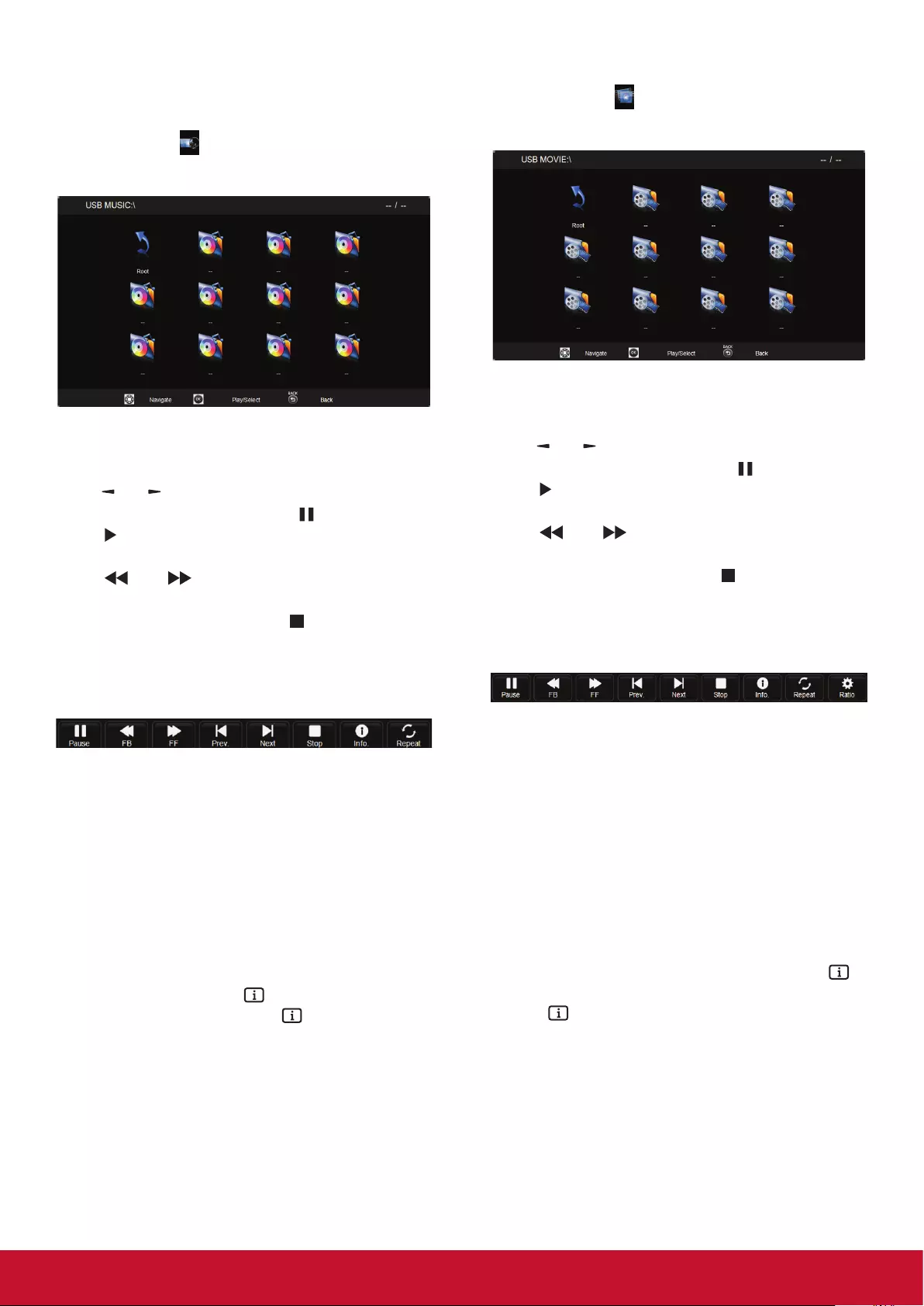
11
4.3. Play options
4.3.1. Playing music files
1. Select Music in the USB root menu.
2. Select one music track, then press [OK] button.
• To play music in a folder, select one music
le, then select [OK].
• To skip to the next or previous track, press
[] or [ ] button.
• To pause the track, press [ ] button. Press
[ ] button again to resume playback.
• To search backward or forward, press
[] or [ ] button, press repeatedly to
toggle between different speeds.
• To stop the music, press [ ] button.
Music options
While you play music, press [OK] button to select
an option:
• Pause: To pause the track.
• FB: Backward.
• FF: forward.
• Prev: Go to previous music le.
• Next: Go to next music le.
• Stop: Stop the music le.
• Info: To view information about a song.
• Repeat: Play music le repeatedly
NOTE: To view information about a song (for
example, title, artist or duration), select the
song, then press [ ] INFO button. To hide
the information, press [ ] INFO button
again.
4.3.2. Playing movie files
1. Select Movie in the USB root menu.
2. Select a video, then press [OK] button.
• To play video in a folder, select one video
le, then select [OK].
• To skip to the next or previous video, press
[] or [ ] button.
• To pause the video, press [ ] button. Press
[ ] button again to resume playback.
• To search backward or forward, press
[] or [ ] button, press repeatedly to
toggle between different speeds.
• To stop the video, press [ ] button.
Movie options
While playing video, press [OK] button to select an
option:
• Pause: To pause the video.
• FB: Backward.
• FF: Forward.
• Prev: Go to previous movie le.
• Next: Go to next movie le.
• Stop: Stop the movie le.
• Info: To view information about a video.
• Repeat: Play video le repeatedly.
• Ratio: Video scaling.
NOTE: To view information about a video (for
example, played position, duration, title,
or date), select the video, then press [ ]
INFO button. To hide the information, press
[ ] INFO button again.
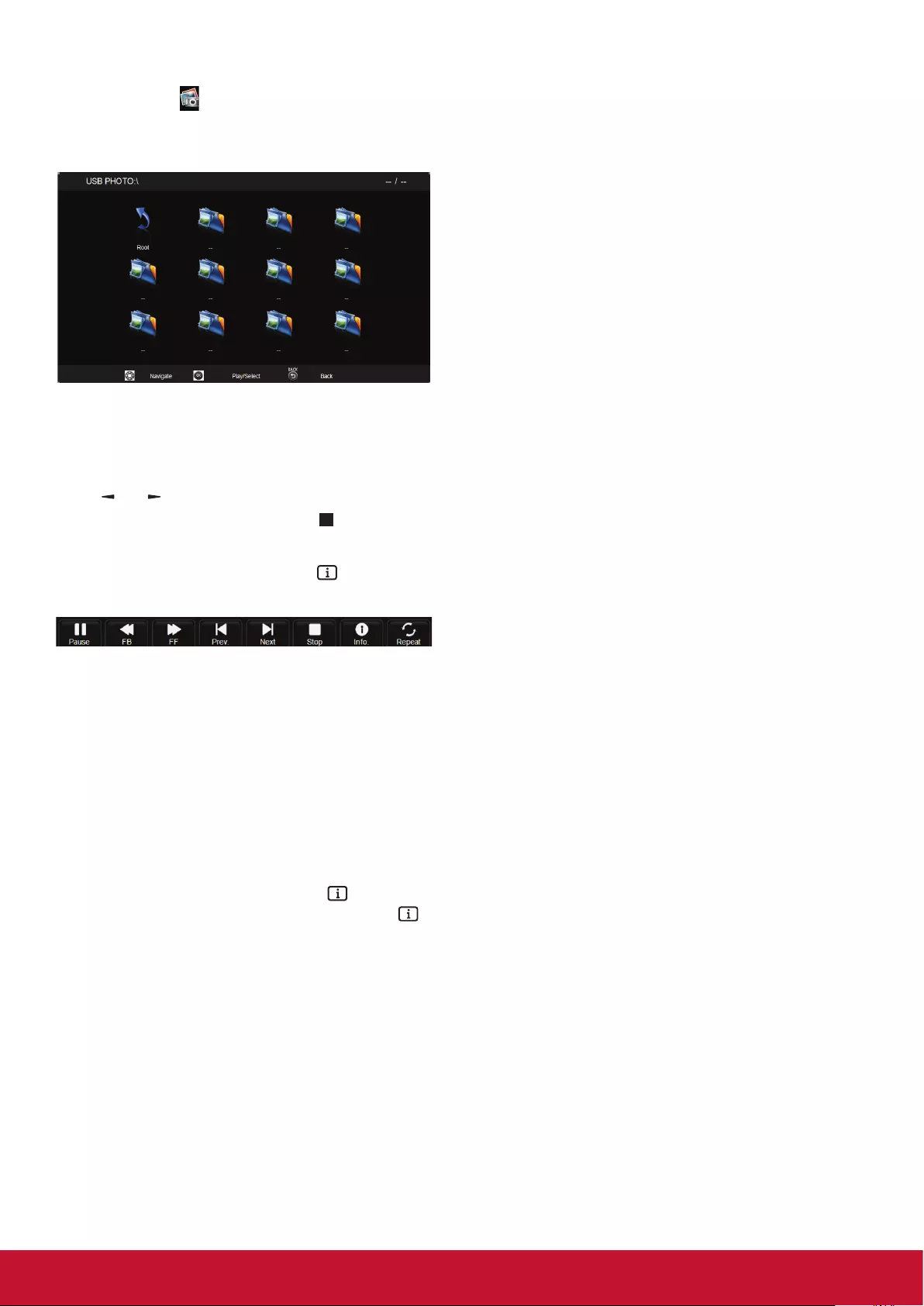
12
4.3.3. Playing photo files
1. Select Photo in the USB root menu.
2. Select a photo thumbnail, then press [OK]
button.
Start a slideshow
If there are multiple photos in a folder, select a
photo, then select [OK].
• To skip to the previous or next photo, press
[] or [ ] button, and then press [OK] button.
• To stop the slideshow, press [ ] button.
Slideshow options
While you play a slideshow, press [ ] INFO
button to select an option:
• Pause: To pause the photo slideshow
• FB: Backward.
• FF: forward.
• Prev: Go to previous photo le.
• Next: Go to next photo le.
• Stop: Stop a slideshow.
• Info: To view information about a photo.
• Repeat: Slideshow repeat.
NOTE: To view information about a photo (for
example, Resolution, Size, Date or Time),
select the photo, then press [ ] INFO
button. To hide the information, press [ ]
INFO button again.
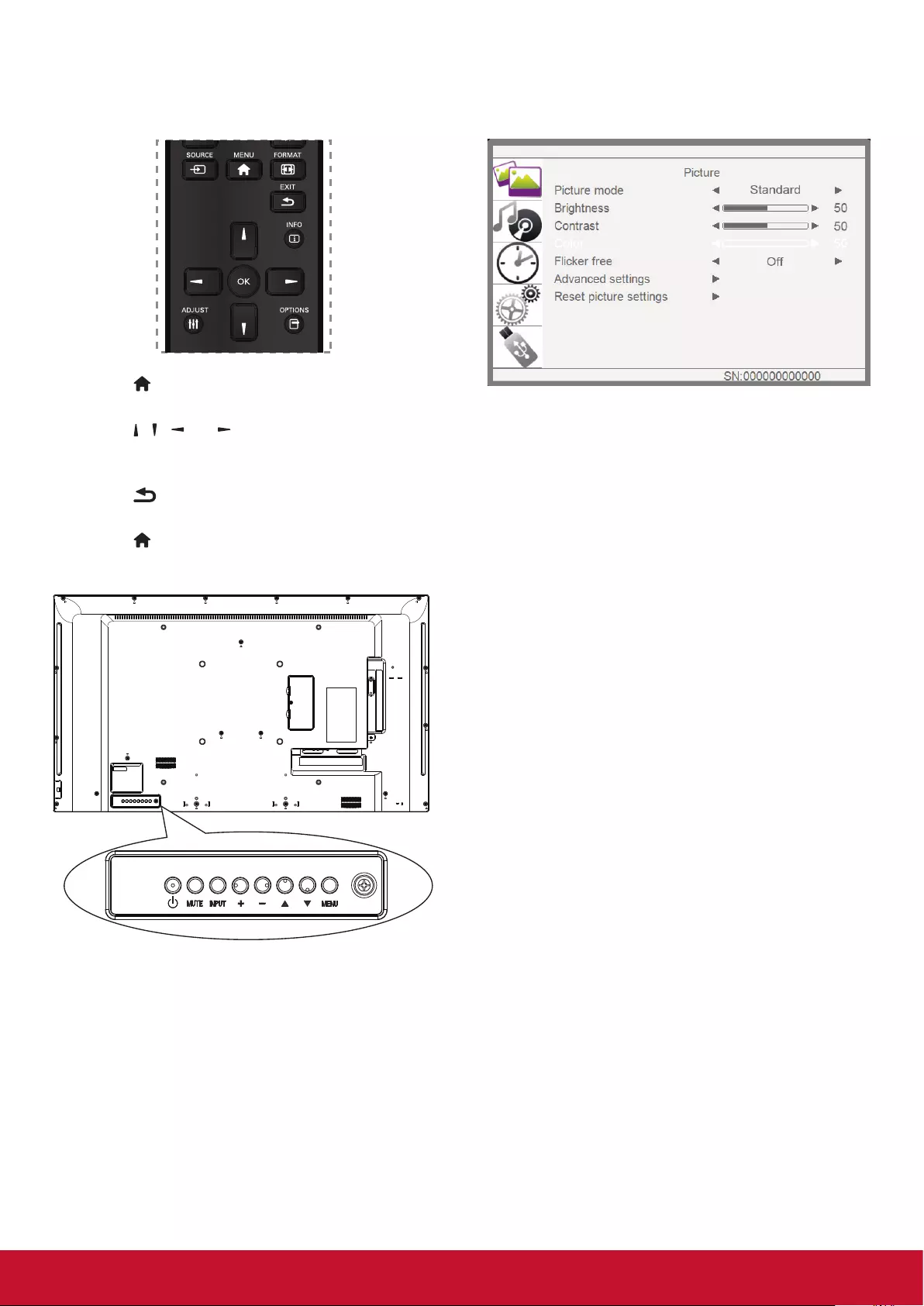
13
5. Change your settings
Using the remote control:
1. Press [ ] MENU button to display the OSD
menu.
2. Press [ ] [ ] [ ] or [ ] button to select its menu
item or to adjust its value. Press [OK] button to
conrm.
3. Press [ ] EXIT button to go back to the
previous menu layer.
4. Press [ ] MENU button to exit the OSD menu.
Using the display’s control buttons
1. Press [MENU] button to display the OSD
menu.
2. Press [▲] [▼] [+] or [-] button to choose menu
item or adjust its value.
3. Press [INPUT] button to conrm menu
selection and enter its submenu.
4. Press [MENU] button to exit the OSD menu.
5.1. Settings
5.1.1. Picture
Picture Mode
Select a predened picture setting.
Brightness
Adjust screen brightness.
Contrast
Adjust video contrast.
Color
Adjust the Color saturation of the picture.
Flicker Free
Panel setting to enable/disable icker free function.
Advanced settings
Access advanced settings such as tint settings
and video contrast settings.
• {Color temp.}: Change the colour balance.
• {Bluelightlter}: To reduce the blue light of
panel
• {Noise reduction}: Select the amount of
noise reduction for the picture.
• {Tint} Adjust to increase or decrease the
esh tone color.
• {Sharpness}: Adjust the sharpness of the
picture.
• {Dynamic contrast}: Dynamically enhance
the details in the dark, medium and light
areas of the picture.
• {Aspect ratio}: The pictures you receive
may be transmitted in 16:9 format (wide
screen) or 4:3 format(conventional screen).
• {Overscan}: Change the display area of the
image.
• {Backlight}: Adjust the brightness of this
display’s backlight.
Reset picture settings
Reset all your customized settings to the factory
defaults.
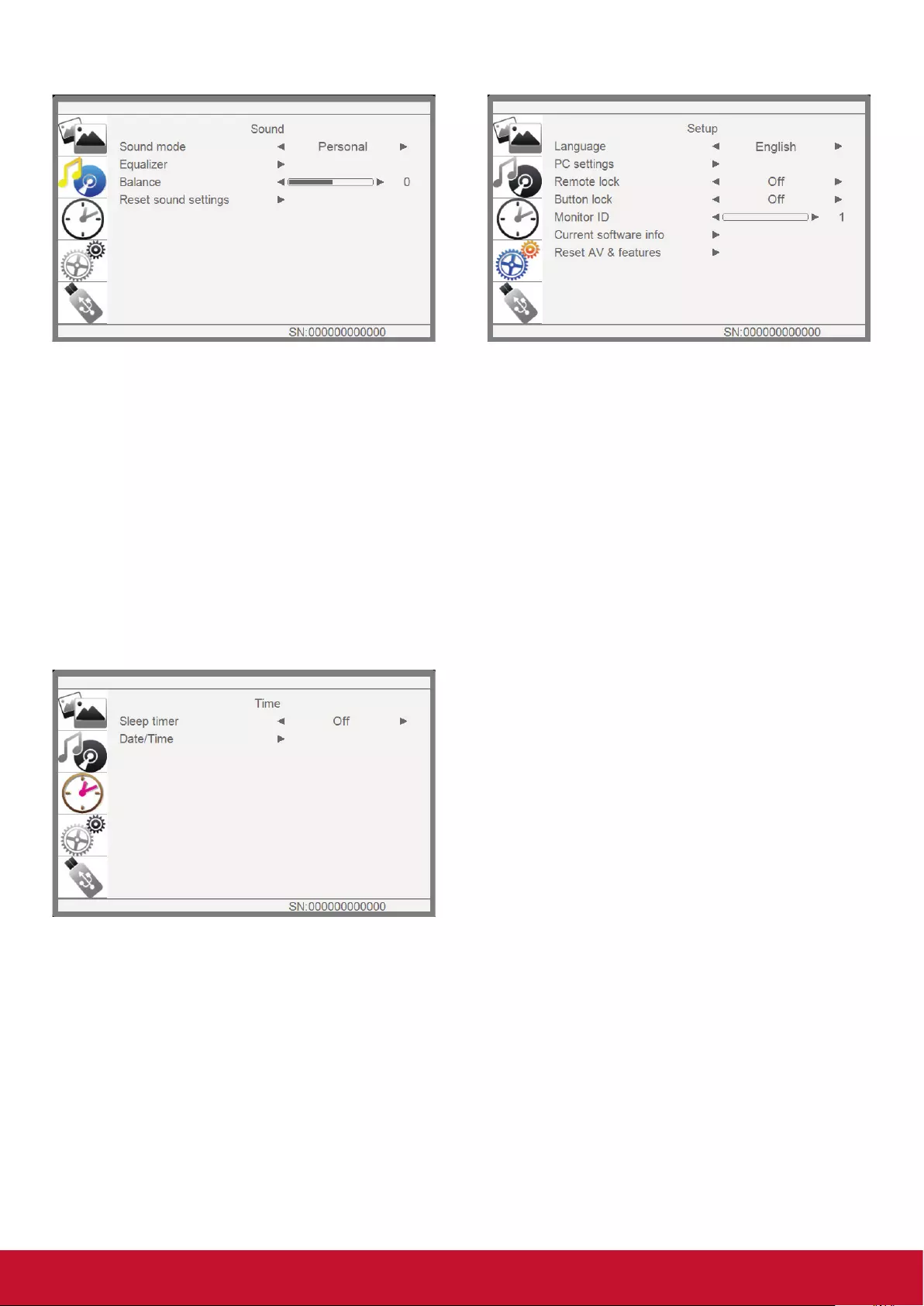
14
5.1.4. Setup
Language
Select language used for OSD menus.
PC settings
Use this function to optimize the display
of VGA input image.
NOTE: This item is functional for VGA input only.
Remote lock
Choose to enable or disable the button function of
the remote control.
NOTE: To disable the Remote lock function, Press
menu + 1998 + OK on the remote control.
Button lock
Choose to enable or disable the keyboard (control
buttons) function of the display.
Monitor id
Set the ID number for controlling this display via
the RS232C connection. Each display must have
a unique ID number when multiple sets of this
display are connected.
Current software info
Displays the information about your display.
Reset AV & features
Reset all your customized settings to the factory
defaults.
5.1.2. Sound
Sound mode
Access predened sound settings.
Equalizer
Adjust the curve of 5 bands equalizer.
Balance
Adjust to emphasize left or right audio output
balance.
Reset sound settings
Restore the last-selected predened sound setting.
5.1.3. Time
Sleep timer
Switch off this display after a specied time.
Date/Time
Adjust the current date and time for the display’s
internal clock.
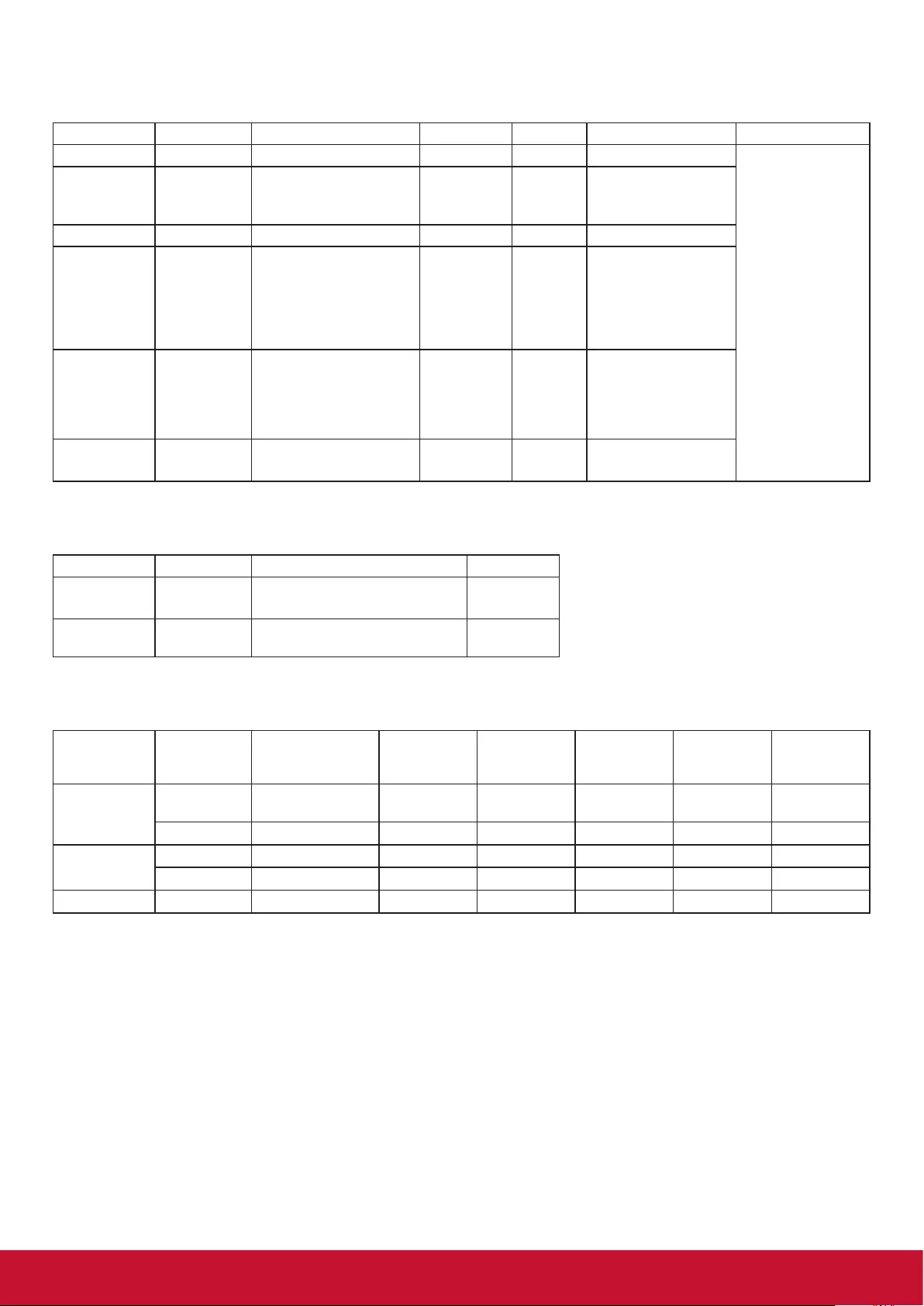
15
6. USB device compatibility
USB Video Formats
File Extensions Container Video codec SPEC Bit Rate Prole Remark
mpg, mpeg MPG, MPEG MPEG1, 2 1080P@ 30fps 20Mbit/sec Main Prole
*MPEG4: GMC is not
supported
ts, trp, tp MPEG2 -TS H.264 1080P@ 30fps 20Mbit/sec
H264: Main Prole and
High Prole@Level 4.0
MPEG2: MP@HL
vob MPEG2 -PS MPEG2 1080P@ 30fps 20Mbit/sec MPEG2: MP@HL
mp4 MP4
MPEG4
XviD 1.00, XviD 1.01,
XviD 1.02, XviD 1.03,
XviD 1.10-beta1/2,
H.264
1080P@ 30fps 20Mbit/sec
H264: Main Prole and
High Prole@Level 4.0
MPEG4: Simple Prole
and Advanced Simple
Prole @Level5
mkv MKV H.264
MPEG1,2,4 1080P@ 30fps 20Mbit/sec
H264: Main Prole and
High Prole@Level 4.0
MPEG4: Simple Prole
and Advanced Simple
Prole @Level5
avi AVI (1.0, 2.0) MPEG2, MPEG4 1080P@ 30fps 20Mbit/sec MPEG2: MP@HL
MPEG4: Simple
USB Music Formats
Audio Codec File Extension Bit Rate Remark
MPEG1 Layer2 MP3
32Kbps ~ 448Kbps(Bit rate)
32KHz ~ 48KHz(Sampling rate)
MPEG1 Layer3 MP3
“32Kbps ~ 320Kbps(Bit rate)
32KHz ~ 48KHz(Sampling rate)”
USB Photo Formats
Image Photo Resolution
“Required
DRAM size
(Mbytes)”
Remark Width Height Bytes
JPEG Base-line “15360x8640
(1920x8 x 1080x8)” 3.96 “Depends on
RAM size” 15360 8640
4147200
Progressive 1024x768 6.00 1024
768 6291456
PNG Non-interlace 9600x6400 3.66 9600
6400 3840000
Interlace 1200x800 3.66 1200
800 3840000
BMP 9600x6400 3.66 9600
6400 3840000
NOTES:
• Sound or video may not work if the contents have a standard bit rate/frame rate above the compatible
Frame/sec listed in the table above.
• Video content with a Bit rate or Frame rate larger than the rate specied in the table above can cause
choppy video during playback.
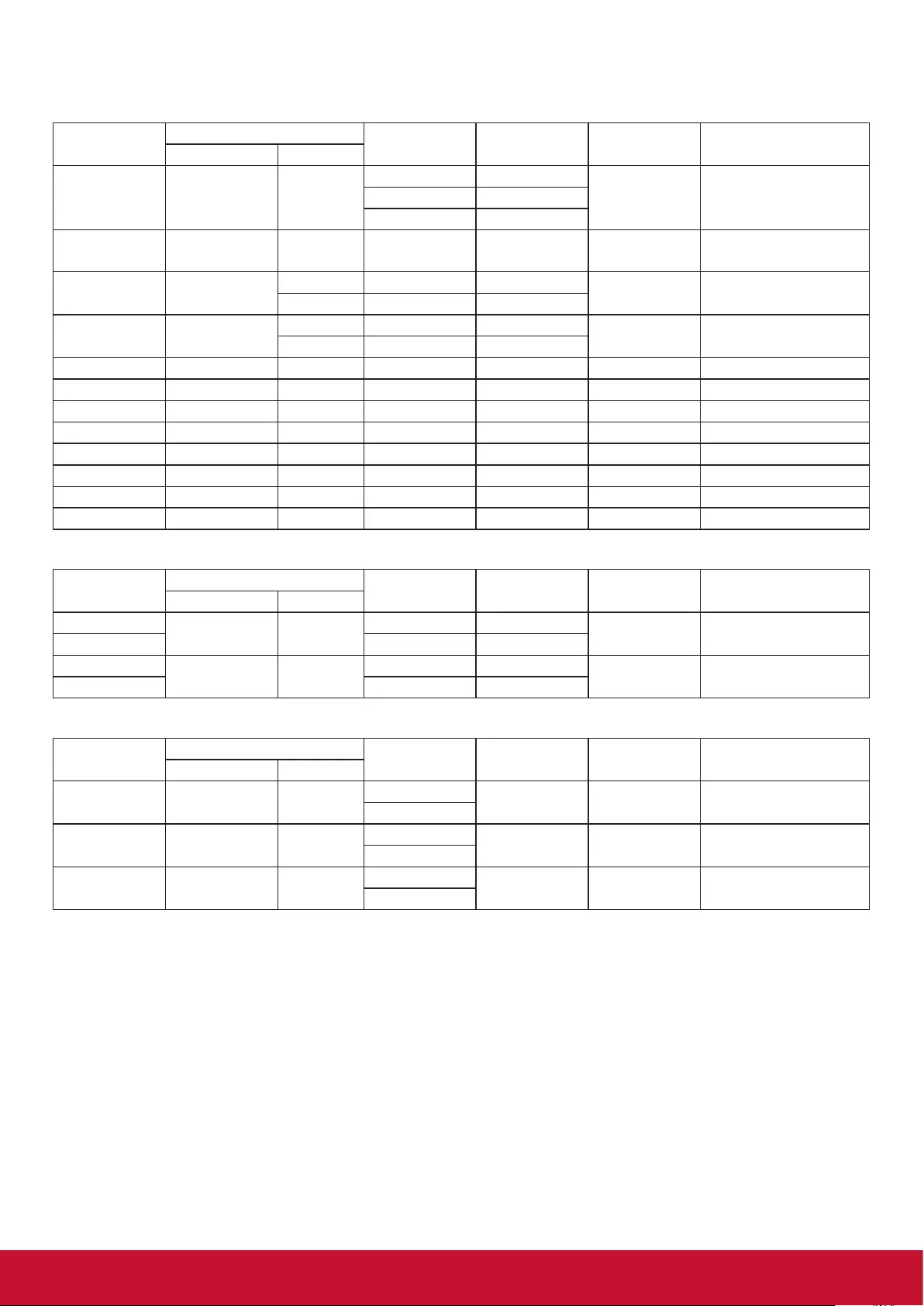
16
7. Input Mode
VGA Resolution:
Standard
Resolution
Active Resolution Refresh Rate Pixel Rate Aspect Ratio Stand for Mode
H Pixels V Lines
VGA 640 480
60 Hz 25.175 MHz
4:3 Video Graphic Array72 Hz 31.5 MHz
75 Hz 31.5 MHz
WVGA 720 400 70 Hz 33.75 MHz 16:9 Wide Video Graphic
Array
SVGA 800 600 60 Hz 40 MHz 4:3 Super VGA
600 75 Hz 49.5 MHz
XGA 1024 768 60 Hz 65 MHz 4:3 Extended Graphic
Array
768 75 Hz 78.75 MHz
WXGA 1280 768 60 Hz 79.5 MHz 5:3 Wide XGA
WXGA 1280 800 60 Hz 79.5 MHz 16:10 Wide XGA
SXGA 1280 960 60 Hz 108 MHz 4:3 Super XGA
SXGA 1280 1024 60 Hz 108 MHz 5:4 Super XGA
WXGA 1360 768 60 Hz 85.5 MHz 16:9 Wide XGA
WXGA 1366 768 60 Hz 85.5 MHz 16:9 Wide XGA
UXGA 1600 1200 60 Hz 162 MHz 4:3 Ultra XGA
HD1080 1920 1080 60 Hz 148.5 MHz 16:9 HD1080
SDTV Resolution:
Standard
Resolution
Active Resolution Refresh Rate Pixel Rate Aspect Ratio Stand for Mode
H Pixels V Lines
480i 720 480 29.97 Hz 13.5 MHz 4:3 Modied NTSC
Standard
480p 59.94 Hz 27 MHz
576i 720 576 25 Hz 13.5 MHz 4:3 Modied PAL
Standard
576p 50 Hz 27 MHz
HDTV Resolution:
Standard
Resolution
Active Resolution Refresh Rate Pixel Rate Aspect Ratio Stand for Mode
H Pixels V Lines
720p 1280 720 50 Hz 74.25 MHz 16:9 Normally DVB Mode
60 Hz
1080i 1920 1080 25 Hz 74.25 MHz 16:9 Normally ATSC Mode
30 Hz
1080p 1920 1080 50 Hz 148.5 MHz 16:9 Normally ATSC Mode
60 Hz
• The PC text quality is optimum in HD 1080 mode (1920 x 1080, 60Hz).
• Your PC display screen might appear different depending on the manufacturer (and your particular
version of Windows).
• Check your PC instruction book for information about connecting your PC to a display.
• If a vertical and horizontal frequency-select mode exists, select 60Hz (vertical) and 31.5KHz (horizontal).
In some cases, abnormal signals (such as stripes) might appear on the screen when the PC power is
turned off (or if the PC is disconnected). If so, press the [SOURCE] button to enter the video mode. Also,
make sure that the PC is connected.
• When horizontal synchronous signals seem irregular in RGB mode, check PC power saving mode or
cable connections.
• The display settings table complies with IBM/VESA standards, and based on the analog input.
• The best vertical frequency timing for each mode is 60Hz.
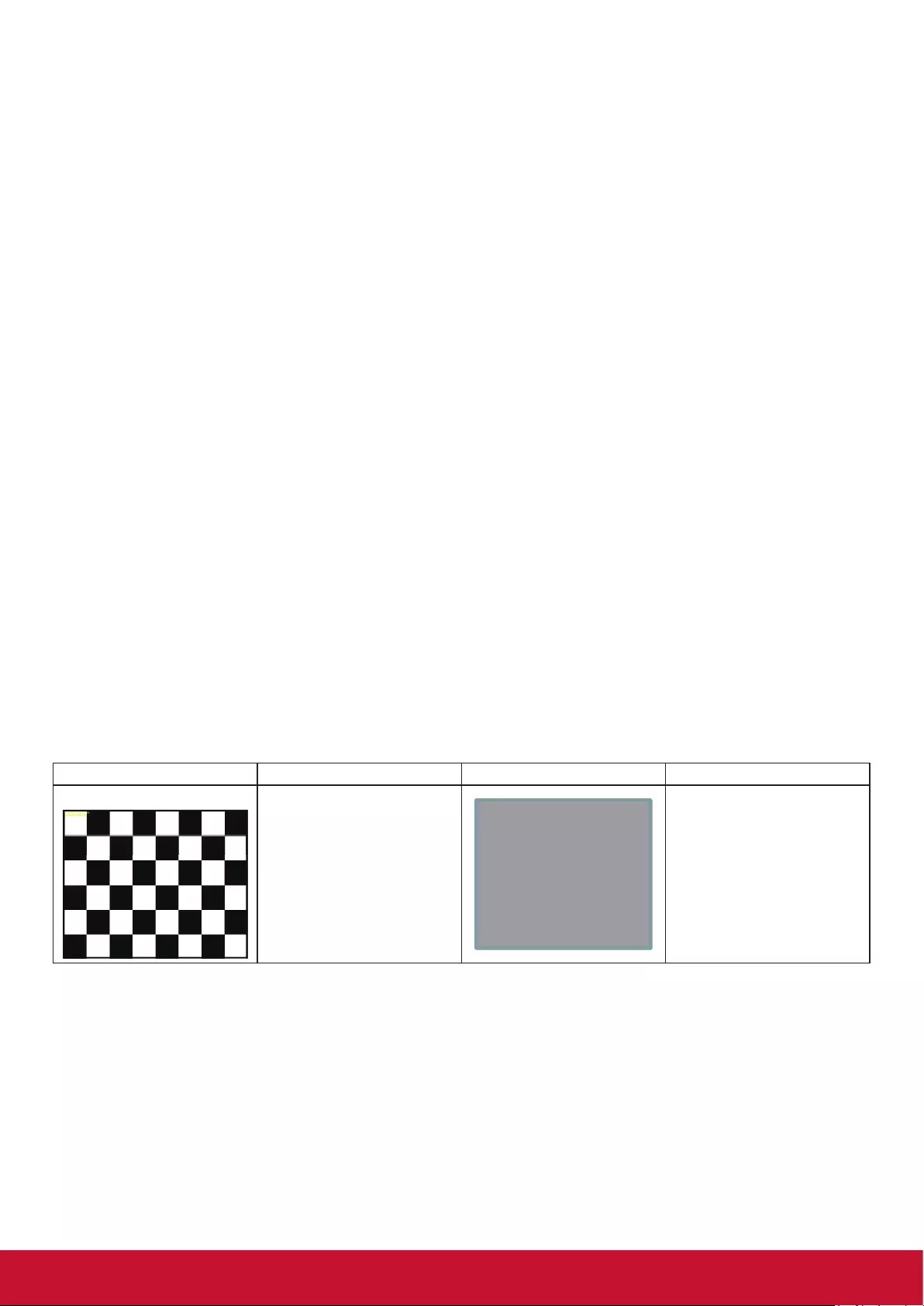
17
8. Panel Defect Policy
8.1. MURA
Dark spots or patches may occasionally appear on some liquid crystal display (LCD) panels.This is known
within the industr y as Mura, which is a Japanese term for “unevenness.” It is used to describe an irregular
pattern or area in which uneven screen uniformity appears under certain conditions. Mura is a result of the
deterioration of the liquid crystal alignment layer and is most commonly caused by long-term operation under
high ambient temperatures. It is an industry- wide phenomenon and Mura is not repairable. It is also not
covered by our warranty terms.
Mura has been around since the introduction of LCD technology and with screens getting bigger and in
operation 24/7, many displays are running in low light conditions.This all adds to the possibility of Mura
affecting displays.
HOW TO SPOT MURA
There are many symptoms of Mura and also multiple causes. Several of these are listed below:
• Impurities or foreign particles in the crystal matrix
• Uneven distribution of LCD matrix during manufacturing
• Non-uniform luminance distribution of the backlight
• Panel assembly induced stress
• Flaws within the LCD cells
• Thermal induced stress - high temperature operation over long periods of time
HOW TO AVOID MURA
Although we can not guarantee the complete eradication of Mura every time, in general the appearance of
Mura can be minimized by these methods:
• Lower the backlight brightness
• Use a screen saver
• Reduce the ambient temperature around the unit
8.2. Image Sticking
Image sticking judgment standard
Initial Pattern Time Judgment PTN Judgment standard
Mosaic (8×6)
1Hr
127 Gray • isappear within 10Min’
• ok level: under 2 leve
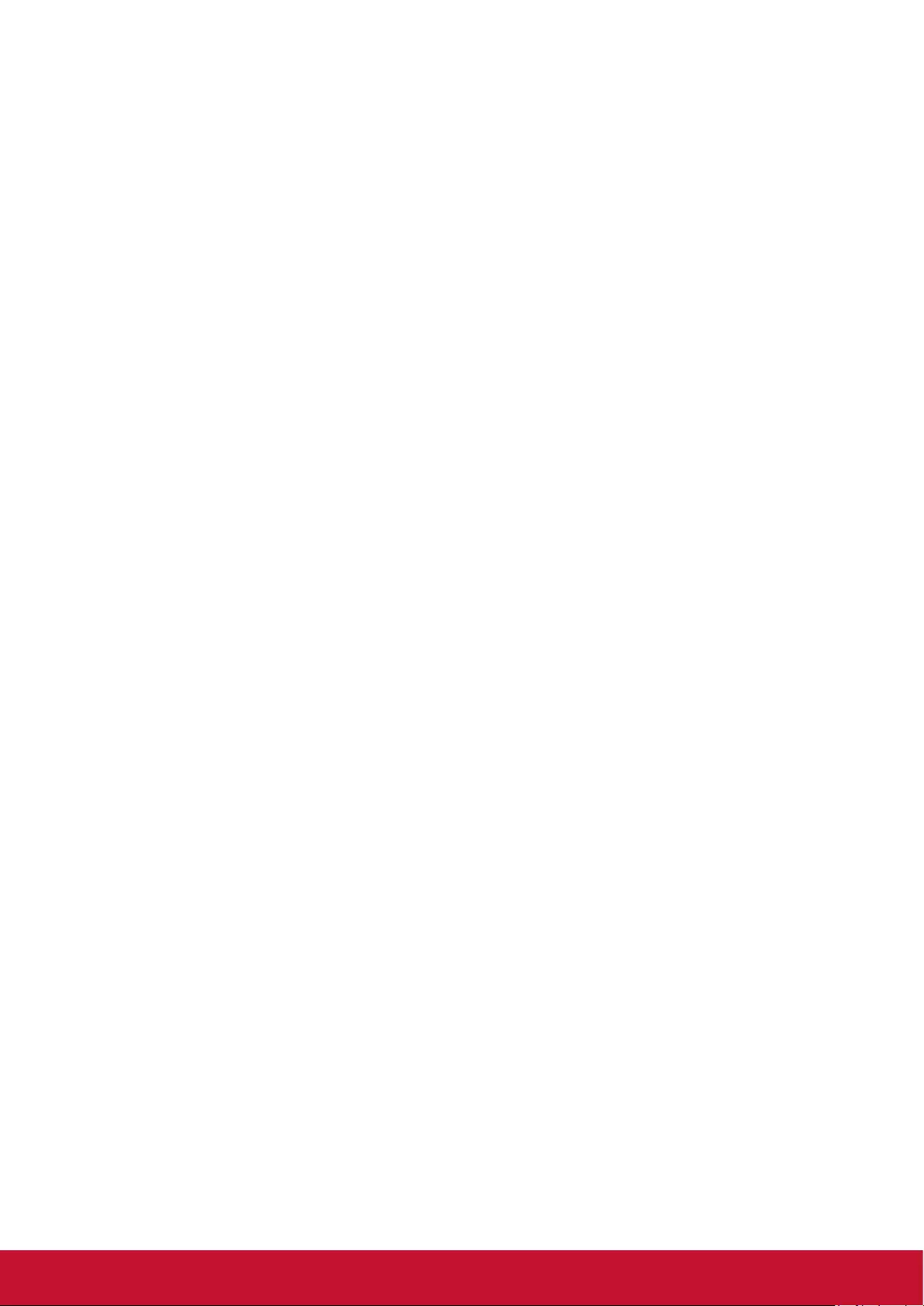
18
9. Cleaning and Troubleshooting
9.1. Cleaning
Caution When Using the Display
• Do not bring your hands, face or objects close to the ventilation holes of the display. The top of the
display is usually very hot due to the high temperature of exhaust air being released through the
ventilation holes. Burns or personal injuries may occur if any body parts are brought too close. Placing
any object near the top of the display could also result in heat related damage to the object as well as
the display itself.
• Be sure to disconnect all cables before moving the display. Moving the display with its cables attached
may damage the cables and thus cause re or electric shock.
• Disconnect the power plug from the wall outlet as a safety precaution before carrying out any type of
cleaning or maintenance procedure.
Front Panel Cleaning Instructions
• The front of the display has been specially treated. Wipe the surface gently using only a cleaning cloth
or a soft, lint-free cloth.
• If the surface becomes dirty, soak a soft, lint-free cloth in a mild detergent solution. Wring the cloth to
remove excess liquid. Wipe the surface of the display to remove dirt. Then use a dry cloth of the same
type to dry.
• Do not scratch or hit the surface of the panel with ngers or hard objects of any kind.
• Do not use volatile substances such as insert sprays, solvents and thinners.
Cabinet Cleaning Instructions
• If the cabinet becomes dirty, wipe the cabinet with a soft, dry cloth.
• If the cabinet is extremely dirty, soak a lint-free cloth in a mild detergent solution. Wring the cloth to
remove as much moisture as possible. Wipe the cabinet. Use another dry cloth to wipe over until the
surface is dry.
• Do not allow any water or detergent to come into contact with the surface of the display. If water or
moisture gets inside the unit, operating problems, electrical and shock hazards may result.
• Do not scratch or hit the cabinet with ngers or hard objects of any kind.
• Do not use volatile substances such as insert sprays, solvents and thinners on the cabinet.
• Do not place anything made from rubber or PVC near the cabinet for any extended periods of time.
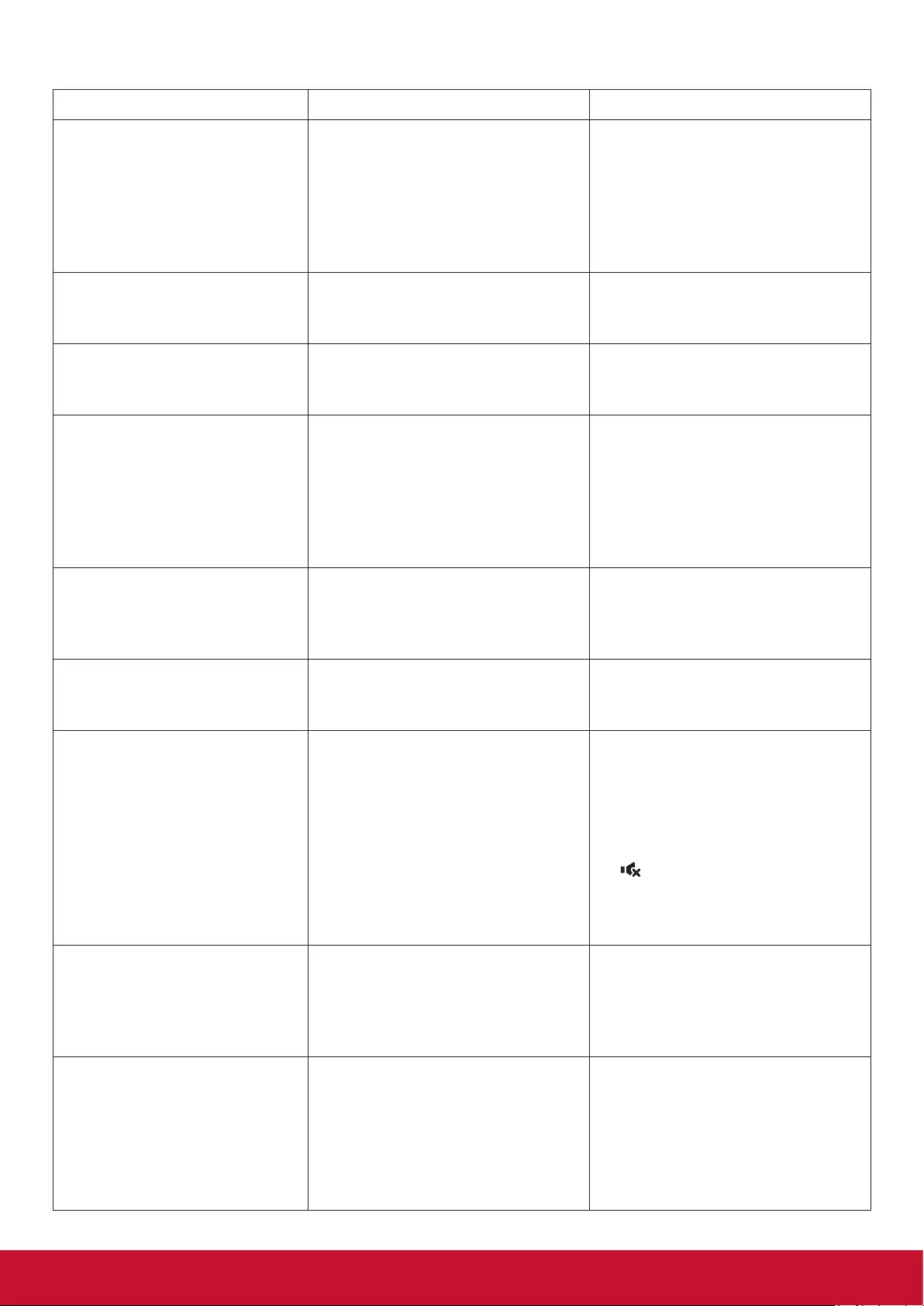
19
9.2. Troubleshooting
Symptom Possible Cause Remedy
No picture is displayed 1. The power cord is disconnected.
2. The main power switch on
the back of the display is not
switched on.
3. The selected input has no
connection.
4. The display is in standby mode.
1. Plug in the power cord.
2. Make sure the power switch is
switched on.
3. Connect a signal connection to
the display.
Interference displayed on the
display or audible noise is
heard
Caused by surrounding electrical
appliances or uorescent lights.
Move the display to another location
to see is the interference is reduced.
Color is abnormal The signal cable is not connected
properly.
Make sure that the signal cable is
attached rmly to the back of the
display.
Picture is distorted with
abnormal patterns
1. The signal cable is not connected
properly.
2. The input signal is beyond the
capabilities of the display.
1. Make sure that the signal cable
is attached rmly.
2. Check the video signal source
to see if it is beyond the range
of the display. Please verify its
specications with this display’s
specication section.
Displayimagedoesn’tllup
the full size of the screen
Zoom mode is not correctly set. Use the Zoom mode or Custom
zoom function in the Screen menu
to ne tune display geometry and
time frequency parameter.
Can hear sound, but no
picture
Improperly connected source signal
cable.
Make sure that both video inputs
and sound inputs are correctly
connected.
Can see picture but no sound
is heard
1. Improperly connected source
signal cable.
2. Volume is turned all the way
down.
3. [MUTE] is turned on.
4. No external speaker connected.
1. Make sure that both video inputs
and sound inputs are correctly
connected.
2. Press [+] or [-] button to hear
sound.
3. Switch MUTE off by using the
[] button.
4. Connect external speakers and
adjust the volume to a suitable
level.
Some picture elements do not
light up
Some pixels of the display may not
turn on.
This display is manufactured using
an extremely high level of precision
technology: however, sometimes
some pixels of the display may not
display. This is not a malfunction.
After-Images can still be
seen on the display after
the display is powered off.
(Examples of still pictures
include logos, video games,
computer images, and images
displayed in 4:3 normal mode)
A still picture is displayed for an
over extended period of time
Do not allow a still image to be
displayed for an extended period of
time as this can cause a permanent
after-image to remain on the
display.
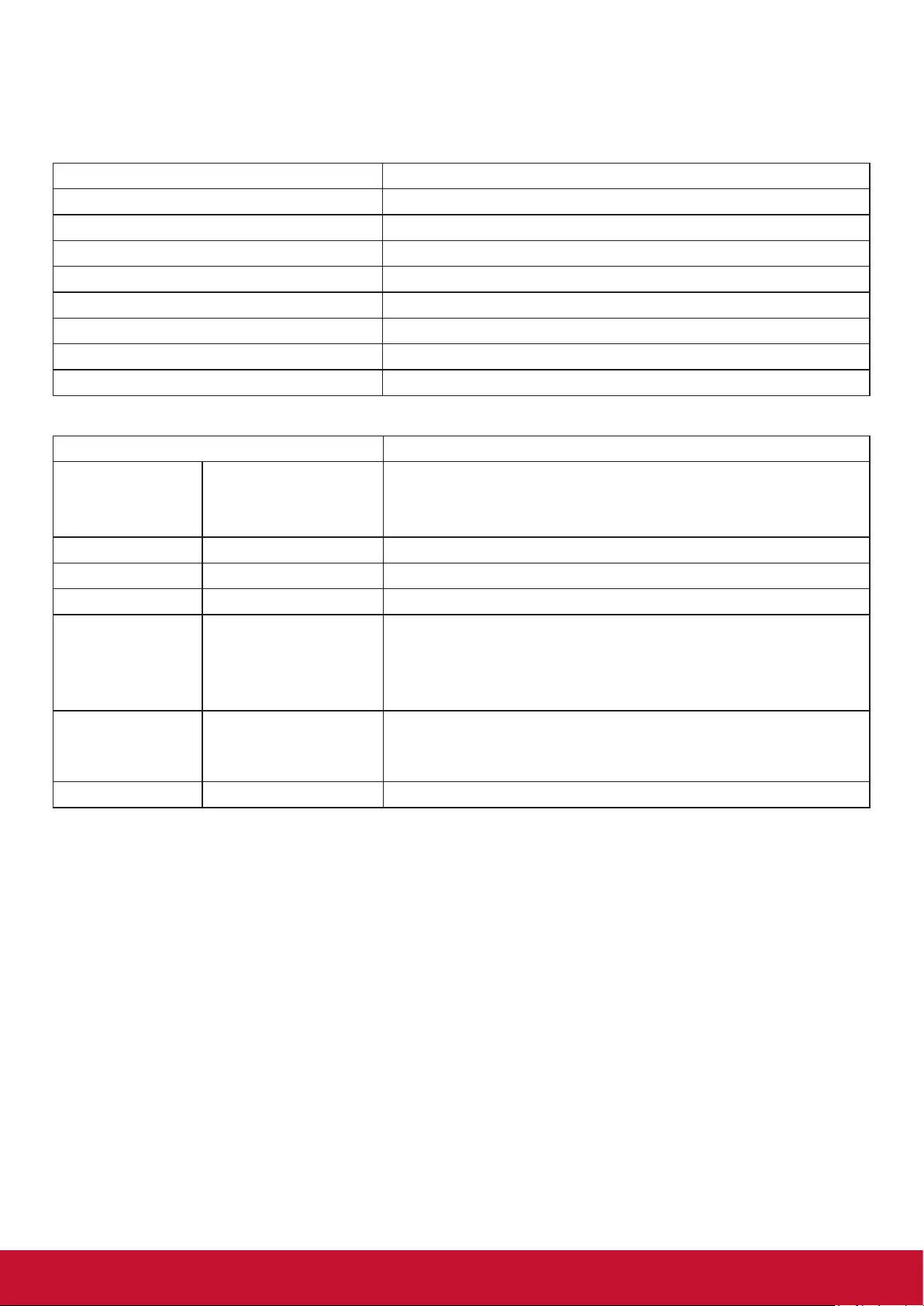
20
10. Technical Specifications
10.1. CDE4302
Display:
Item Specications
Screen Size (Active Area) 940.9 (H) x 529.25 (V)
Aspect Ratio 16:9
Number of pixels 1920 (H) x 1080 (V)
Pixel pitch 0.49(H) x 0.49(V)
Displayable colors 16.7M
Brightness (typical) 350 cd/m2
Contrast ratio (typical) 3000:1
Viewing angle 178 degrees
In/Out Terminals:
Item Specications
Speaker Output Internal Speakers 10W (L) + 10W (R) [RMS]/16Ω
1 Way 1 Speaker System
82 dB/W/M/160 Hz ~ 13 KHz
Audio Output 3.5mm phone jack x 1 0.5V [rms] (Normal) / 2 Channel (L+R)
Audio Input 3.5mm phone jack x 1 0.5V [rms] (Normal) / 2 Channel (L+R)
RS232C D-Sub Jack x 1 (9 pin) TXD + RXD (1:1)
HDMI Input HDMI Jack x 2
(Type A) (19 pin)
Digital RGB: TMDS (Video + Audio)
MAX:
Video - 720p, 1080p, 1920 x 1080/60 Hz (WUXGA)
Audio - 48 KHz/ 2 Channel (L+R)
Supports LPCM only
VGA Input D-Sub Jack x 1
(15 pin)
Analog RGB: 0.7V [p-p] (75Ω), H/CS/V: TTL (2.2kΩ),
SOG: 1V [p-p] (75Ω)
MAX: 720p, 1080p, 1920 x 1080/60 Hz (WUXGA)
IR Output 3.5 mm jack x 1 IR signal output
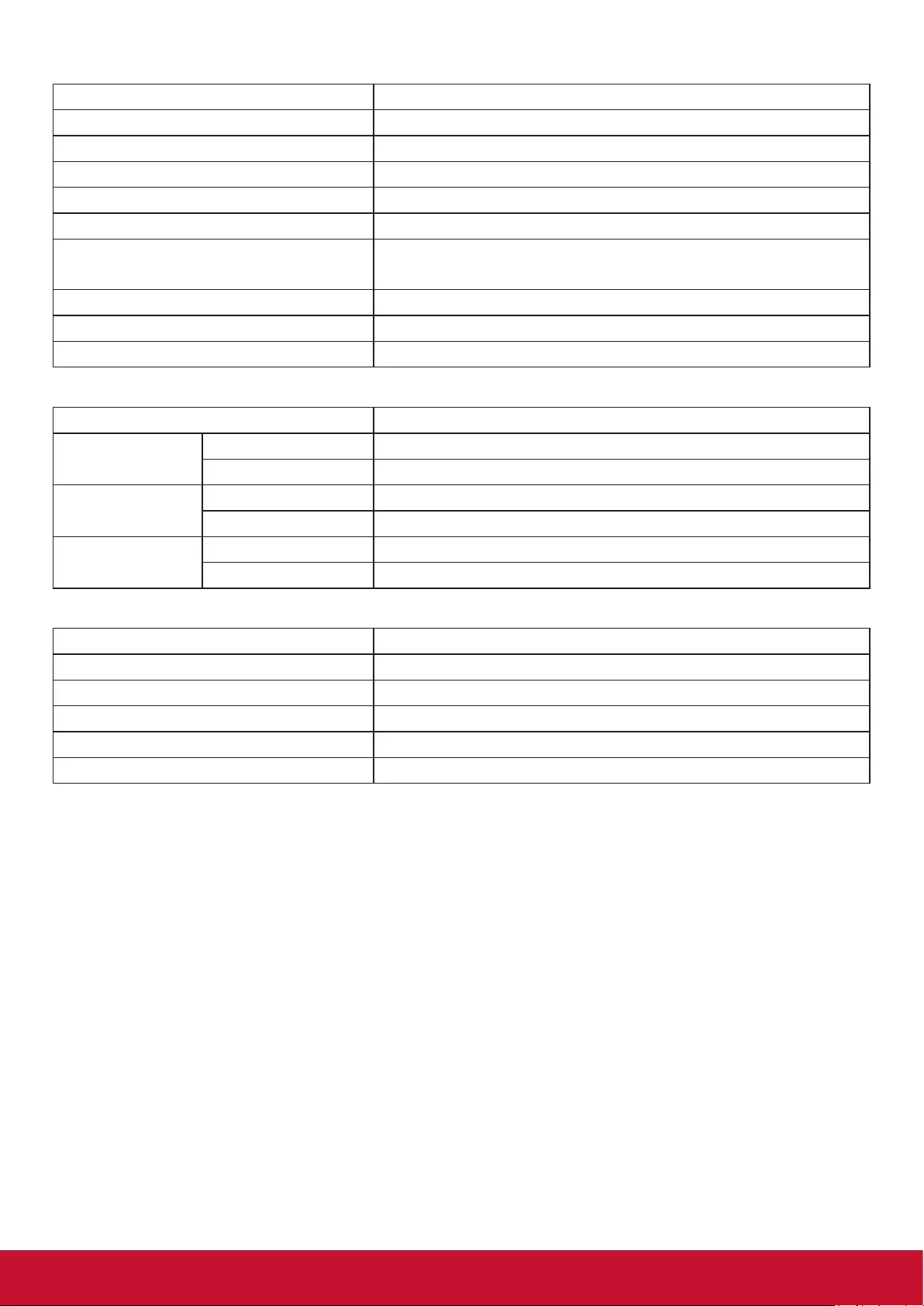
21
General:
Item Specications
Power Supply AC 100 ~ 240V, 50 ~ 60Hz
Power Consumption (Max) 125 W
Power Consumption (typ.) 105 W
Power Consumption (Standby & Off) <0.5W (RS232 in active)
Dimensions (With Stand) [W x H x D] 968.2 (W) x 599.1 (H) x 329.6 (D)
Dimensions (Without Stand) [W x H x D] 968.2 (W) x 559.4 (H) x 59.9 (D@Rear Cover)/
60.9 (D@Wall Mount)
Weight (With Stand) 10.57 Kg
Weight (Without Stand) 8.7 Kg
Gross Weight (Without Stand) 12.2 Kg
Environmental Condition:
Item Specications
Temperature Operational 0°C to 40°C (Landscape)
Storage -20°C to 60°C
Humidity Operational 20 ~ 80% RH (No condensation)
Storage 10 ~ 90% RH (No condensation)
Altitude Operational 0 ~ 3,000 m
Storage / Shipment 0 ~ 9,000 m
Internal Speaker:
Item Specications
Type 1 Way 1 Speaker
Input 10 W (RMS)
Impedance 16Ω
Output Sound Pressure 82 dB/W/M
Frequency Response 160 Hz ~ 13 KHz
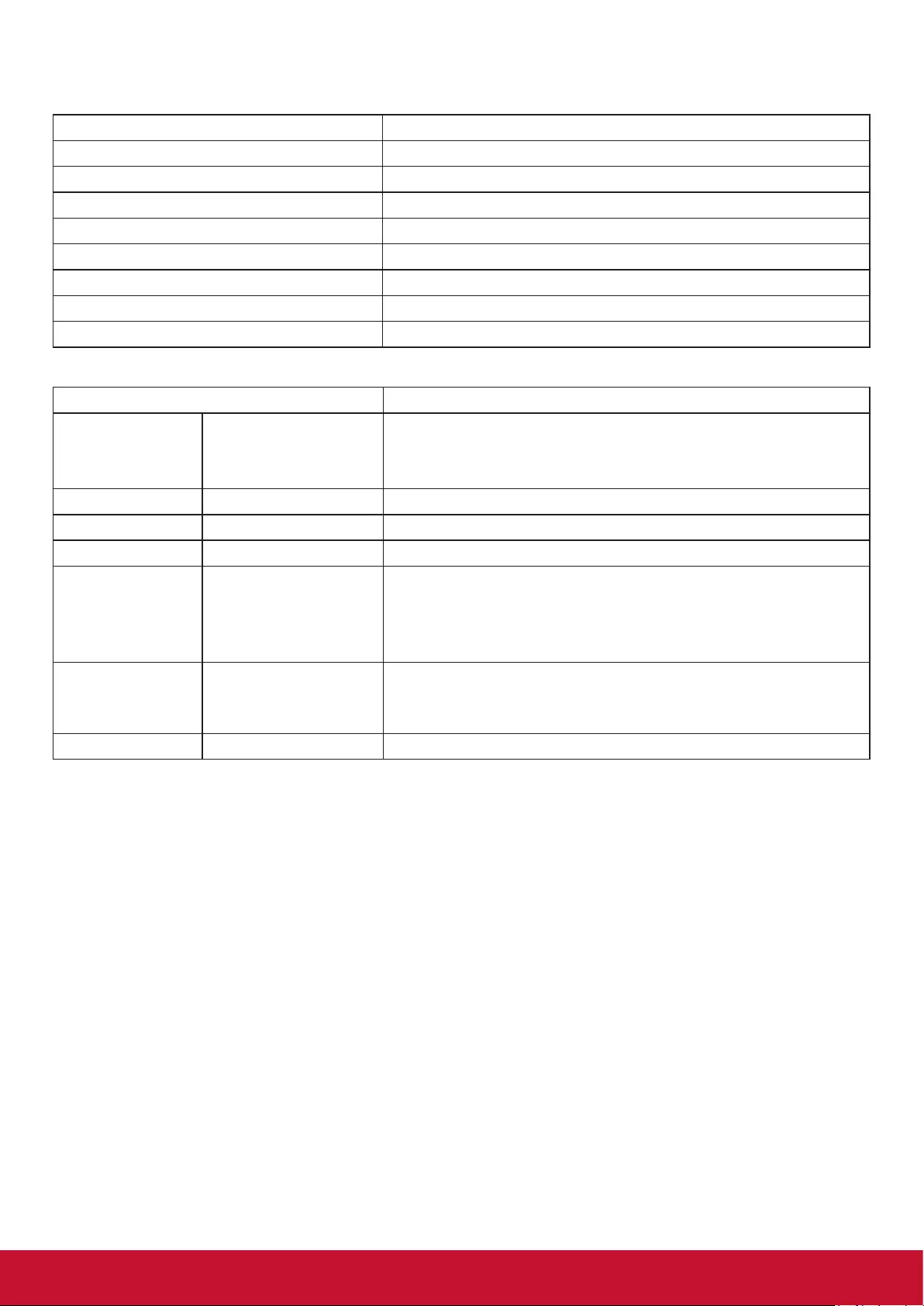
22
10.2. CDE5502
Display:
Item Specications
Screen Size (Active Area) 1209.6 (H) x 680.4 (V)
Aspect Ratio 16:9
Number of pixels 1920 (H) x 1080 (V)
Pixel pitch 0.63 (H) x 0.63 (V)
Displayable colors 16.7M
Brightness (typical) 350 cd/m2
Contrast ratio (typical) 1200:1
Viewing angle 178 degrees
In/Out Terminals:
Item Specications
Speaker Output Internal Speakers 10W (L) + 10W (R) [RMS]/16Ω
1 Way 1 Speaker System
82 dB/W/M/160 Hz ~ 13 KHz
Audio Output 3.5mm phone jack x 1 0.5V [rms] (Normal) / 2 Channel (L+R)
Audio Input 3.5mm phone jack x 1 0.5V [rms] (Normal) / 2 Channel (L+R)
RS232C D-Sub Jack x 1 (9 pin) TXD + RXD (1:1)
HDMI Input HDMI Jack x 2
(Type A) (19 pin)
Digital RGB: TMDS (Video + Audio)
MAX:
Video - 720p, 1080p, 1920 x 1080/60 Hz (WUXGA)
Audio - 48 KHz/ 2 Channel (L+R)
Supports LPCM only
VGA Input D-Sub Jack x 1
(15 pin)
Analog RGB: 0.7V [p-p] (75Ω), H/CS/V: TTL (2.2kΩ),
SOG: 1V [p-p] (75Ω)
MAX: 720p, 1080p, 1920 x 1080/60 Hz (WUXGA)
IR Output 3.5 mm jack x 1 IR signal output
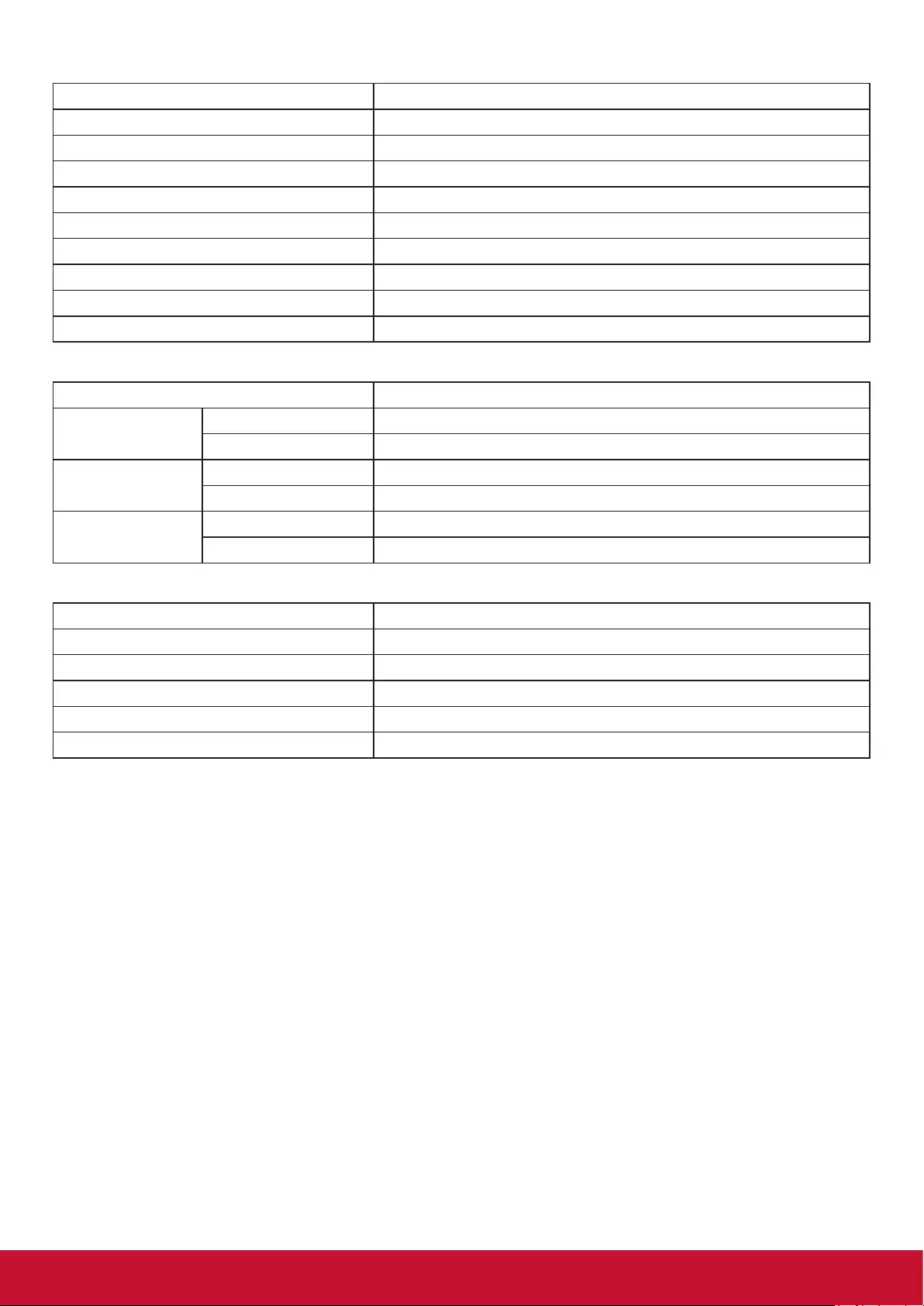
23
General:
Item Specications
Power Supply AC 100 ~ 240V, 50 ~ 60Hz
Power Consumption (Max) 160 W
Power Consumption (typ.) 140 W
Power Consumption (Standby & Off) <0.5W (RS232 in active)
Dimensions (With Stand) [W x H x D] 1238.6 (W) x 751.7 (H) x 329.6 (D)
Dimensions (Without Stand) [W x H x D] 1238.6 (W) x 711.1 (H) x 59.9 (Rear Cover)/61.7 (Wall Mount)
Weight (With Stand) 17.87 Kg
Weight (Without Stand) 16.0 Kg
Gross Weight (Without Stand) 23.0 Kg
Environmental Condition:
Item Specications
Temperature Operational 0°C to 40°C (Landscape)
Storage -20°C to 60°C
Humidity Operational 20 ~ 80% RH (No condensation)
Storage 10 ~ 90% RH (No condensation)
Altitude Operational 0 ~ 3,000 m
Storage / Shipment 0 ~ 9,000 m
Internal Speaker:
Item Specications
Type 1 Way 1 Speaker
Input 10 W (RMS)
Impedance 16Ω
Output Sound Pressure 82 dB/W/M
Frequency Response 160 Hz ~ 13 KHz
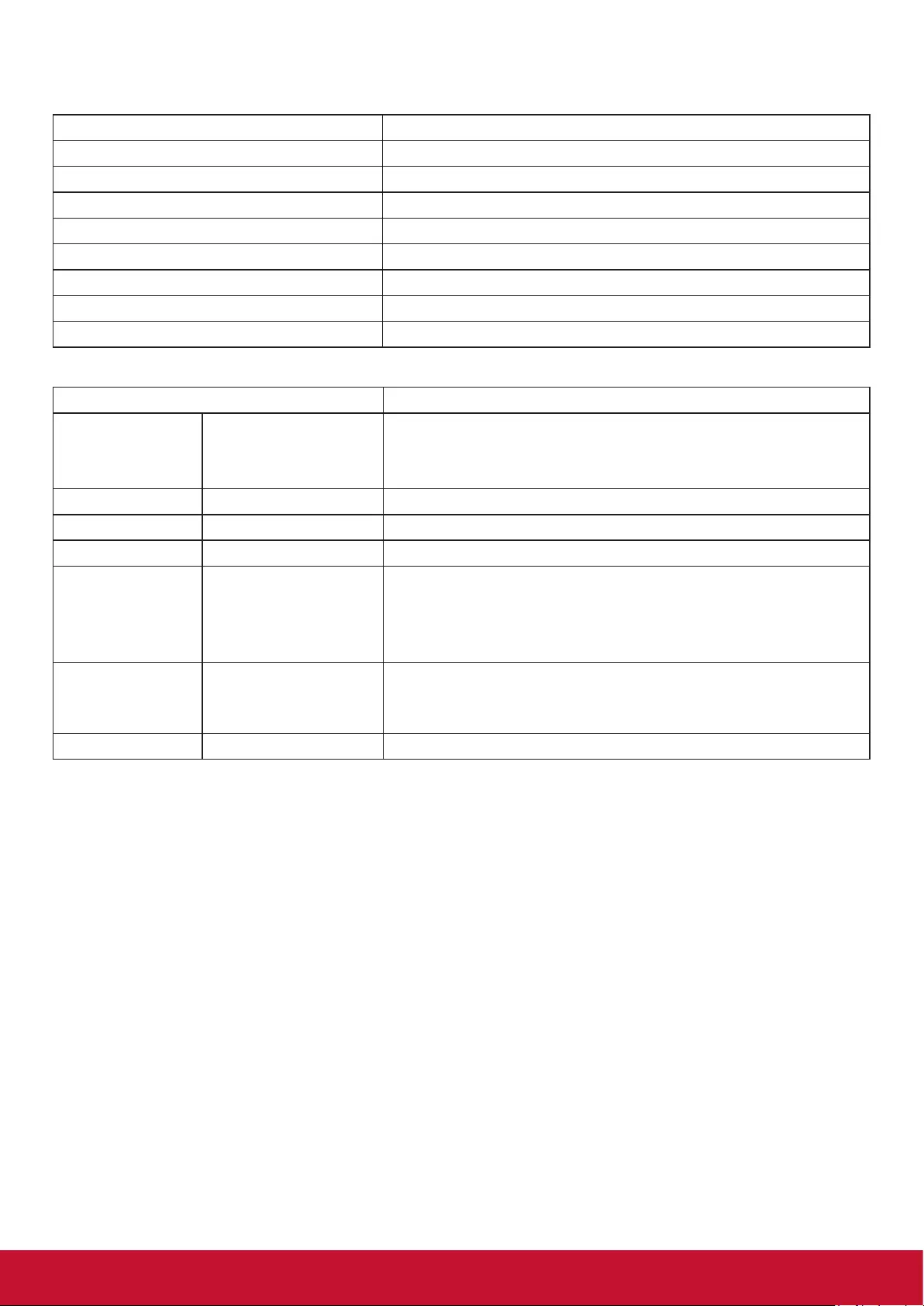
24
10.3. CDE4803
Display:
Item Specications
Screen Size (Active Area) 1054.08(H) x 592.92(V)
Aspect Ratio 16:9
Number of pixels 1920 (H) x 1080 (V)
Pixel pitch 0.549 (H) x 0.549 (V)
Displayable colors 1073.7M colors
Brightness (typical) 350 cd/m2
Contrast ratio (typical) 4000:1
Viewing angle 178 degrees
In/Out Terminals:
Item Specications
Speaker Output Internal Speakers 10W (L) + 10W (R) [RMS]/16Ω
1 Way 1 Speaker System
82 dB/W/M/160 Hz ~ 13 KHz
Audio Output 3.5mm phone jack x 1 0.5V [rms] (Normal) / 2 Channel (L+R)
Audio Input 3.5mm phone jack x 1 0.5V [rms] (Normal) / 2 Channel (L+R)
RS232C D-Sub Jack x 1 (9 pin) TXD + RXD (1:1)
HDMI Input HDMI Jack x 2
(Type A) (19 pin)
Digital RGB: TMDS (Video + Audio)
MAX:
Video - 720p, 1080p, 1920 x 1080/60 Hz (WUXGA)
Audio - 48 KHz/ 2 Channel (L+R)
Supports LPCM only
VGA Input D-Sub Jack x 1
(15 pin)
Analog RGB: 0.7V [p-p] (75Ω), H/CS/V: TTL (2.2kΩ),
SOG: 1V [p-p] (75Ω)
MAX: 720p, 1080p, 1920 x 1080/60 Hz (WUXGA)
IR Output 3.5 mm jack x 1 IR signal output
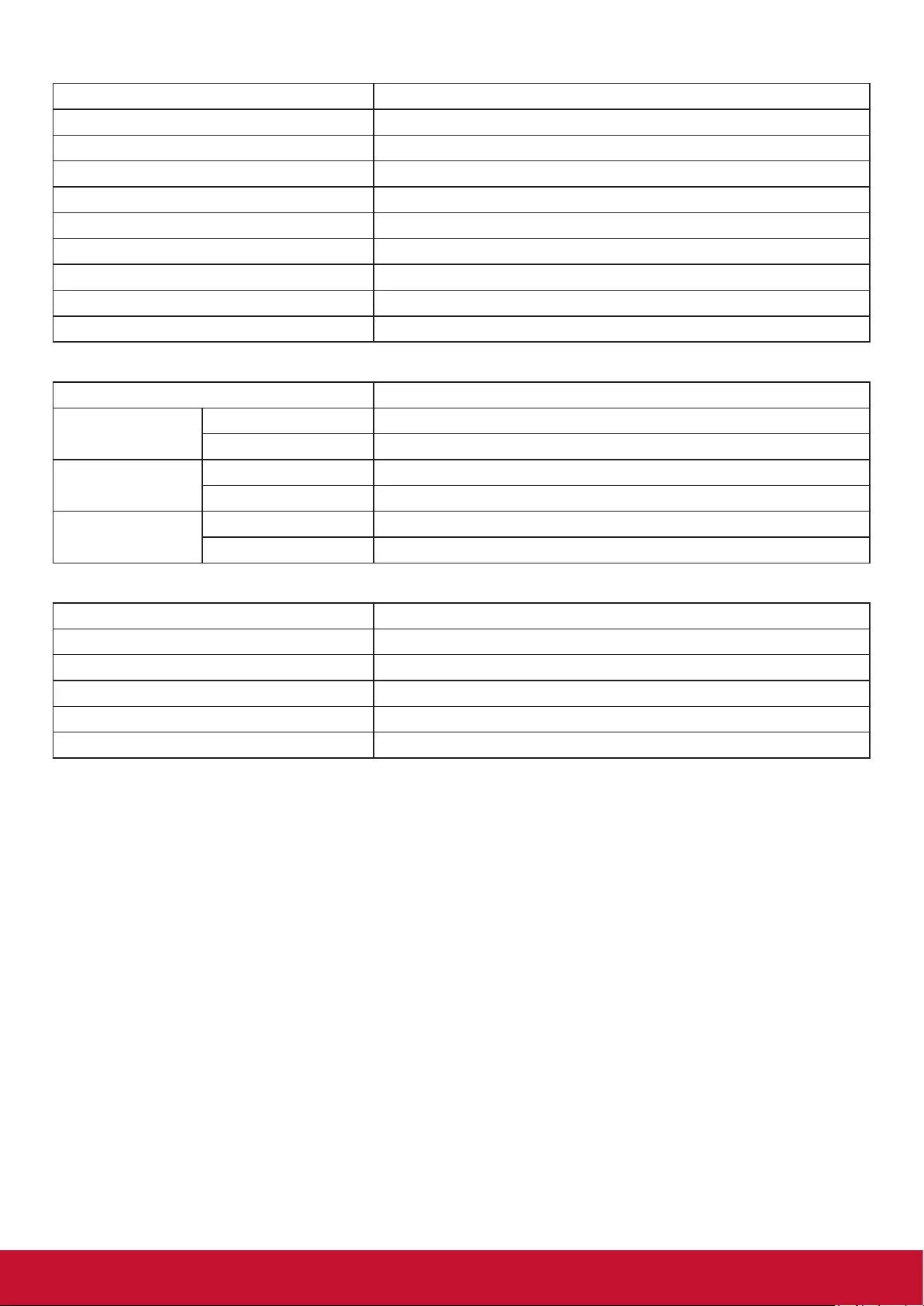
25
General:
Item Specications
Power Supply AC 100 ~ 240V, 50 ~ 60Hz
Power Consumption (Max) 140 W
Power Consumption (typ.) 115 W
Power Consumption (Standby & Off) <0.5W (RS232 in active)
Dimensions (With Stand) [W x H x D] 1081.8 (W) x 663.1 (H) x 329.6 (D)
Dimensions (Without Stand) [W x H x D] 1081.8 (W) x 623.4 (H) x 59.9 (Rear Cover)/61.1 (Wall Mount)
Weight (With Stand) 13.39 Kg
Weight (Without Stand) 11.52 Kg
Gross Weight (Without Stand) 16.4 Kg
Environmental Condition:
Item Specications
Temperature Operational 0°C to 40°C (Landscape)
Storage -20°C to 60°C
Humidity Operational 20 ~ 80% RH (No condensation)
Storage 5 ~ 95% RH (No condensation)
Altitude Operational 0 ~ 3,000 m
Storage / Shipment 0 ~ 9,000 m
Internal Speaker:
Item Specications
Type 1 Way 1 Speaker
Input 10 W (RMS)
Impedance 16Ω
Output Sound Pressure 82 dB/W/M
Frequency Response 160 Hz ~ 13 KHz
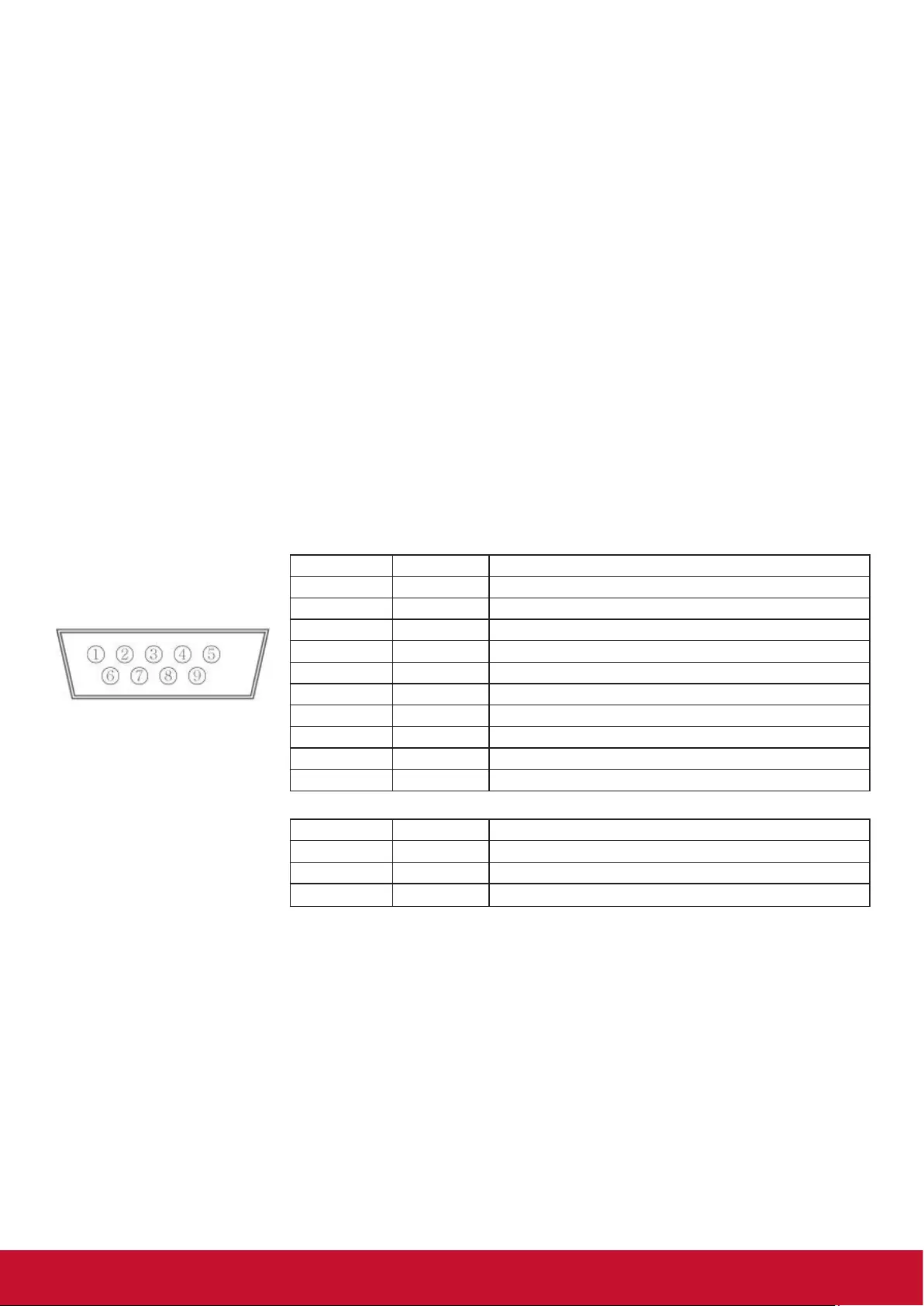
26
11. RS232 Protocol
11.1. Introduction
This document describes the hardware interface spec and software protocols of RS232 interface
communication between ViewSonic Commercial TV / Digital Signage and PC or other control unit with
RS232 protocol.
The protocol contains three sections command:
• Set-Function
• Get-Function
• Remote control pass-through mode
※ In the document below, “PC” represents all the control units that can send or receive the RS232 protocol
command.
11.2. Description
11.2.1. Hardware specification
Viewsonic TV communication port on the rear side:
(1) Connector type: DSUB 9-Pin Male
(2) Pin Assignment
Male DSUB 9-Pin
(outside view)
Pin # Signal Remark
1 NC
2 RXD Input to Commercial TV or DS
3 TXD Output from Commercial TV or DS
4 NC
5 GND
6 NC
7 NC
8 NC
9 NC
frame GND
* Use of crossover (null modem) cable required for use with PC
[Special case]3.5mm barrel
connector Pin # Signal Remark
Tip TXD Output from Commercial TV or DS
Ring RXD Input to Commercial TV or DS
Sleeve GND
11.2.2. Communication Setting
- Baud Rate Select: 9600bps (xed)
- Data bits: 8 bits (xed)
- Parity: None (xed)
- Stop Bits: 1 (xed)
11.2.3. Command Message Reference
PC sends to Monitor command packet followed by “CR”. Every time PC sends control command to the
Monitor, the Monitor shall respond as follows:
1. If the message is received correctly it will send “+” (02Bh) followed by “CR” (00Dh)
2. If the message is received incorrectly it will send “-” (02Dh) followed by “CR” (00Dh)
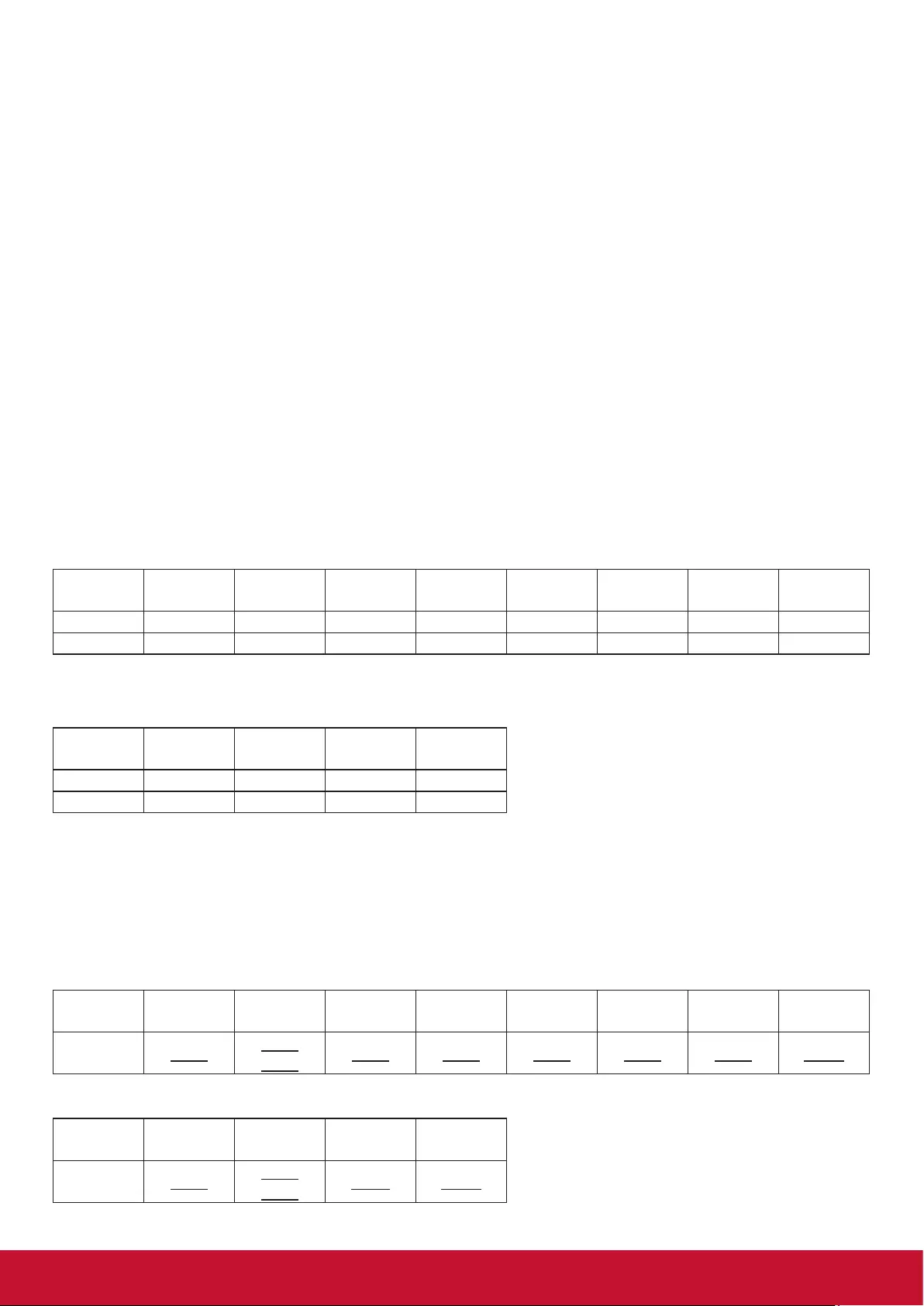
27
11.3. Protocol
11.3.1. Set-Function Listing
The PC can control the TV/DS for specic actions. The Set-Function command allows you to control the TV/
DS behavior in a remote site through the RS232 port. The Set-Function packet format consists of 9 bytes.
Set-Function description:
Length: Total Byte of Message excluding “CR”.
TV/DS ID Identication for each of TV/DS (01~98; default is 01)
ID “99” means to apply the set command for all connected displays. Under such
circumstances, only ID#1 display has to reply.
The TV/DS ID can be set via the OSD menu for each TV/DS set.
Command Type Identify command type,
“s” (0x73h) : Set Command
“+” (0x2Bh) : Valid command Reply
“-“ (0x2Dh) : Invalid command Reply
Command: Function command code: One byte ASCII code.
Value[1~3]: Three bytes ASCII that denes the value.
CR 0x0D
Set-Function format
Send: (Command Type=”s”)
Name Length ID Command
Type Command Value1 Value2 Value3 CR
Byte Count 1 Byte 2 Byte 1 Byte 1 Byte 1 Byte 1 Byte 1 Byte 1 Byte
Bytes order 1 2~3 4 5 6 7 8 9
NOTE: For VT2405LED-1 and VT3205LED, the set “Power on” command is the exception
Reply: (Command Type=”+” or “-”)
Name Length ID Command
Type CR
Byte Count 1 Byte 2 Byte 1 Byte 1 Byte
Bytes order 1 2~3 4 5
NOTE:
1. The reply for “Power on” command is the exception for VT2405LED-1 and VT3205LED.
It’s 0x322B0D ( 2+<CR>).
2. When PC applies command to all displays (ID=99), only the #1 set needs to reply by the name of ID=1.
Example1: Set Brightness as 76 for TV-02 and this command is valid
Send (Hex Format)
Name Length ID Command
Type Command Value1 Value2 Value3 CR
Hex 0x38 0x30
0x32 0x73 0x24 0x30 0x37 0x36 0x0D
Reply (Hex Format)
Name Length ID Command
Type CR
Hex 0x34 0x30
0x32 0x2B 0x0D
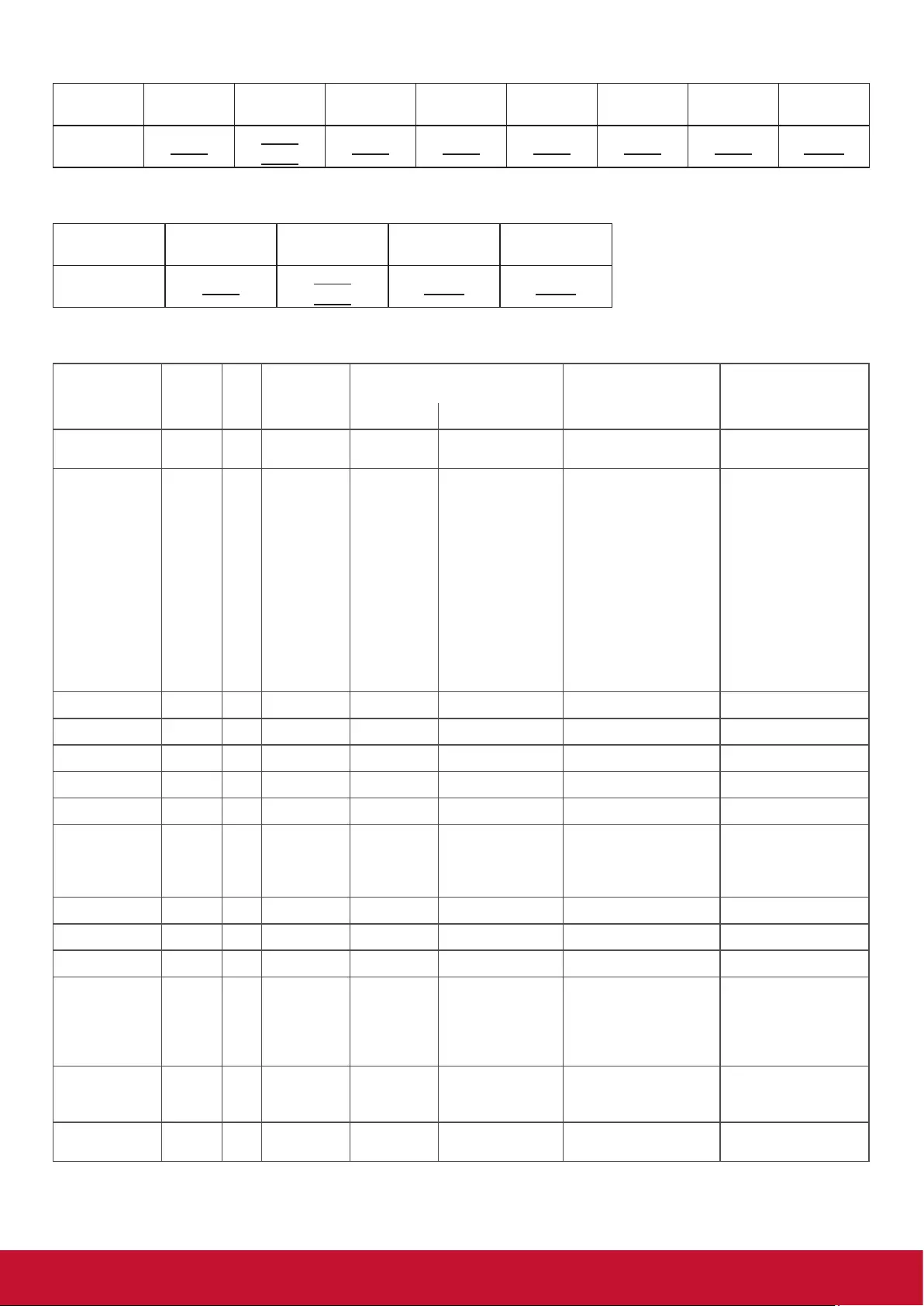
28
Example2: Set Brightness as 176 for TV-02 and this command is NOT valid Send (Hex Format)
Name Length ID Command
Type Command Value1 Value2 Value3 CR
Hex 0x38 0x30
0x32 0x73 0x24 0x31 0x37 0x36 0x0D
Reply (Hex Format)
Name Length ID Command
Type CR
Hex 0x34 0x30
0x32 0x2D 0x0D
Set function table:
Set Function Length ID Command
Type
Command Value Range Comments
Code (ASCII) Code (Hex) (Three ASCII bytes)
Power on/off
(standby)
8 s ! 21 000: STBY
001: ON
Controlled power
status: ON or Standby
Input Select 8 s “ 22 000 : TV
001 : AV
002 : S-Video
003 : YPbPr
004 : HDMI
014 : HDMI2
024 : HDMI3
005 : DVI
006 : VGA1(PC)
016 : VGA2
007 : OPS
008 : Internal Mem
009 : DP
1. No need for USB
2. For the case of two
more same sources,
the 2nd digital is
used to indicate the
extension.
Contrast 8 s # 23 000 ~ 100
Brightness 8 s $ 24 000 ~ 100
Sharpness 8 s % 25 000 ~ 100
Color 8 s & 26 000 ~ 100
Tint 8 s ‘ 27 000 ~ 100
Color Mode 8 s ) 29 000 : Normal
001 : Warm
002 : Cold
003 : Personal
Bass 8 s . 2E 000 ~ 100 Sets Bass value
Treble 8 s / 2F 000 ~ 100 Sets Treble value
Balance 8 s 0 30 000 ~ 100 Sets Balance position
Picture Size 8 s 1 31 000 : FULL
001 : NORMAL
002 : CUSTOM
003 : DYNAMIC
004 : REAL
OSD Language 8 s 2 32 000 : English
001 : French
002 : Spanish
Power Lock 8 s 4 34 000 : Unlock
001 : Lock
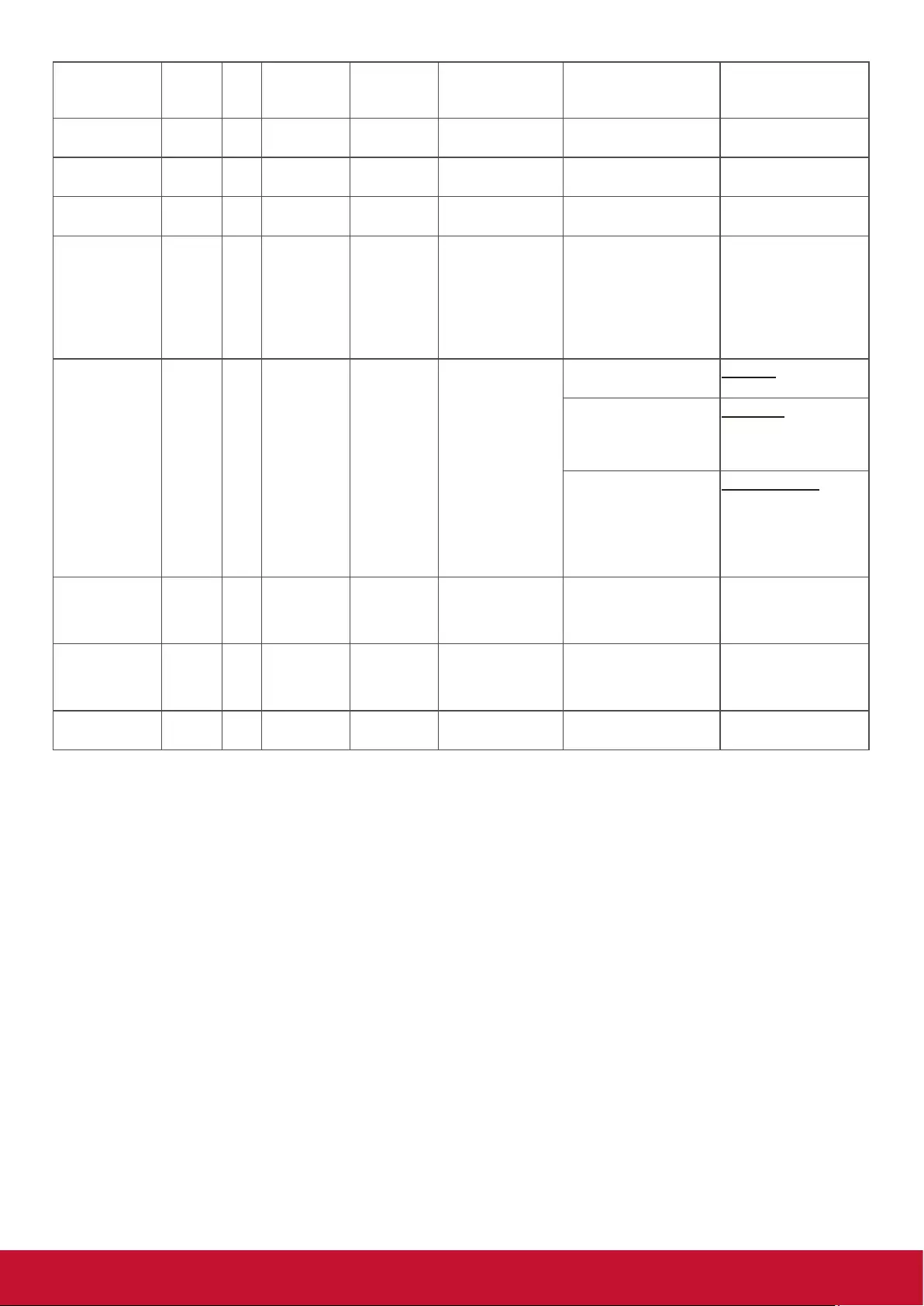
29
Volume 8 s 5 35 000 ~ 100
900 : Volume down (-1)
901 : Volume up (+1)
Mute 8 s 6 36 000: OFF
001: ON (mute)
Button Lock 8 s 8 38 000 : Unlock
001 : Lock
Menu Lock 8 s > 3E 000 : Unlock
001 : Lock
Key Pad 8 s A 41 000 : UP
001 : DOWN
002 : LEFT
003 : RIGHT
004 : ENTER
005 : INPUT
006 : MENU/EXIT
Remote Control 8 s B 42 000: Disable Disable: RCU has no
effect on Monotor.
001: Enable Enabled: RCU controls
the Monitor. This is the
power up default on the
Monitor.
002: Pass through Pass through: RCU
has no effect on
Monitor and all RCU
command codes are
transmitted to PC via
the RS232 port.
Date 8 s V 56 0xx: Year
1xx: Month+Day
(See example in Note)
For specific models
only
Time 8 s W 57 0xx: Hour+Min
10x: Sec
(See example in Note)
For specific models
only
Factory reset 8 s ~ 7E 0 Rests Monitor to
factory setting
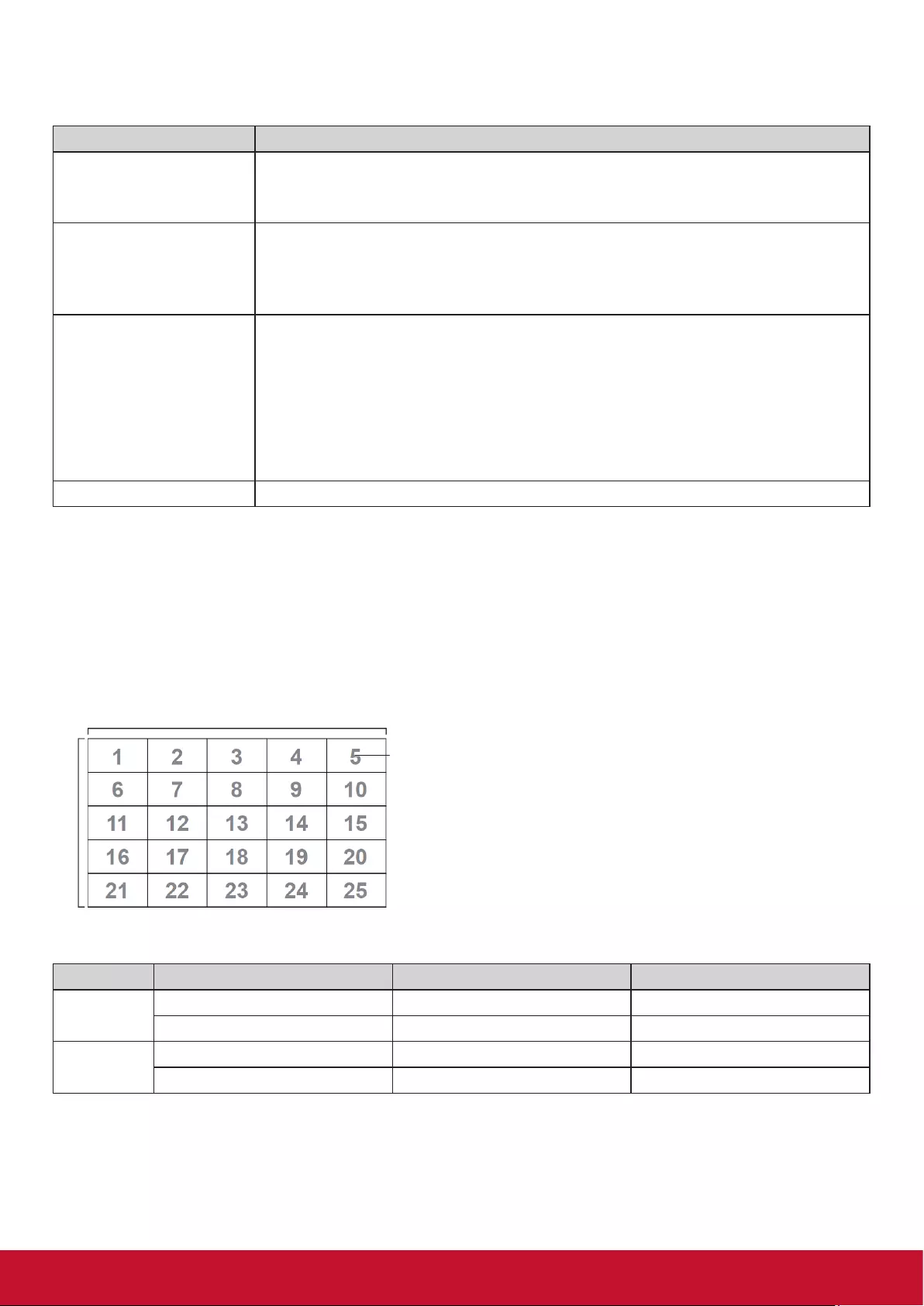
30
NOTE:
1. Behavior at lock modes
Lock Mode Behavior
Button Lock 1. Lock all buttons on the front panel and RCU, except for “Power”
2. All the SET functions should be workable via RS32, even the ones with
according hot key in RCU like Mute,…etc.
MENU Lock 1. Lock “MENU’ key of front panel and RCU
2. The Factory and Hospitality modes should not be blocked for the model using
MENU-combined key to enter these two modes. Alternative approach will be
indicated separately if any limitation by model.
POWER Lock 1. Lock “POWER” key on the front and RCU.
2. The SET_POWER on/off should be workable via RS232, but does not mean
the POWER lock will be released under this case.
3. Can not be unlocked by reset in OSD setting
4. Will auto AC power-on in power-lock
5. Under power-lock, the set will not enter power saving when no PC signal and
neither not turn off when no other video signals after 15min.
Remote control disable Lock the RCU keys, but keep the front panel buttons workable.
2. Example for value setting of SET_TV channel DTV
012-0: 0x 30 31 32
012-1: 0x 30 31 42
1012-2: 0x 41 31 52
1512-3: 0x 46 31 62
3.TilingdenitionofHMonitors/VMonitors/andPosition
H MONITORS
V MONITORS
Position
4.Date&Timeformatdenition
Value 1 Value 2 Value 3
Date 0: Year Year code of the rst 2 digis Year code of the last 2 digis
1: Month+Day Month code Day code
Time 0: Hour(24-hr format)+Min Hour code Minute code
1: Sec 0 Second code
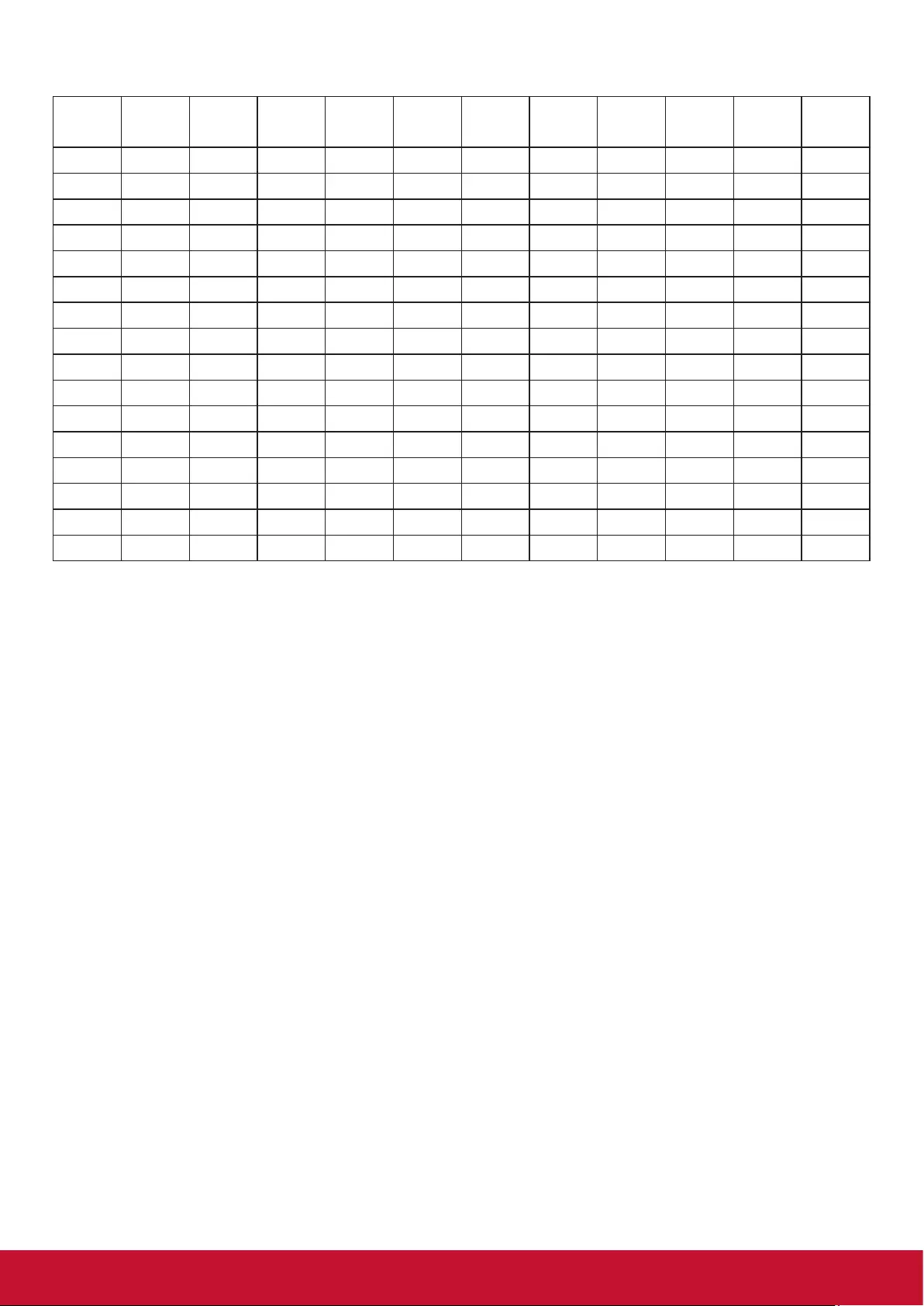
31
Hex code (in hex) = Original data (in dec) + 20
Date &
Time
Code
(ASCII)
Code
(Hex)
Date &
Time
Code
(ASCII)
Code
(Hex)
Date &
Time
Code
(ASCII)
Code
(Hex)
Date &
Time
Code
(ASCII)
Code
(Hex)
0 space 20 16 6 36 32 R 52 48 h 68
1 ! 21 17 7 37 33 S 53 49 i 69
2 “ 22 18 8 38 34 T 54 50 p 70
3 # 23 19 9 39 35 U 55 51 q 71
4 $ 24 20 @ 40 36 V 56 52 r 72
5 % 25 21 A 41 37 W 57 53 s 73
6 & 26 22 B 42 38 X 58 54 t 74
7 ’ 27 23 C 43 39 Y 59 55 u 75
8 ( 28 24 D 44 40 ` 60 56 v 76
9 ) 29 25 E 45 41 a 61 57 w 77
10 0 30 26 F 46 42 b 62 58 x 78
11 1 31 27 G 47 43 c 63 59 y 79
12 2 32 28 H 48 44 d 64
13 3 33 29 I 49 45 e 65
14 4 34 30 P 50 46 f 66
15 5 35 31 Q 51 47 g 67
Month: 1~12
Day: 1~31
Hour: 00~23
Min:: 00~59
Sec: 00~59
5. Set Date & Time example
Date: 2015-1/31
Time: 16:27:59
Send: 0x 38 30 31 73 56 30 40 35 0D (Year “20” “15”)
Send: 0x 38 30 31 73 56 31 21 51 0D (Month “1”, Day ”31”)
Send: 0x 38 30 31 73 57 30 36 47 0D (Hour “16”, Min “27”)
Send: 0x 38 30 31 73 57 31 30 79 0D (“0”, Sec “59”)
11.3.2. Get-Function Listing
The PC can interrogate the TV/DS for specic information. The Get-Function packet format consists of 9
bytes which is similar to the Set-Function packet structure. Note that the “Value” byte is always = 000
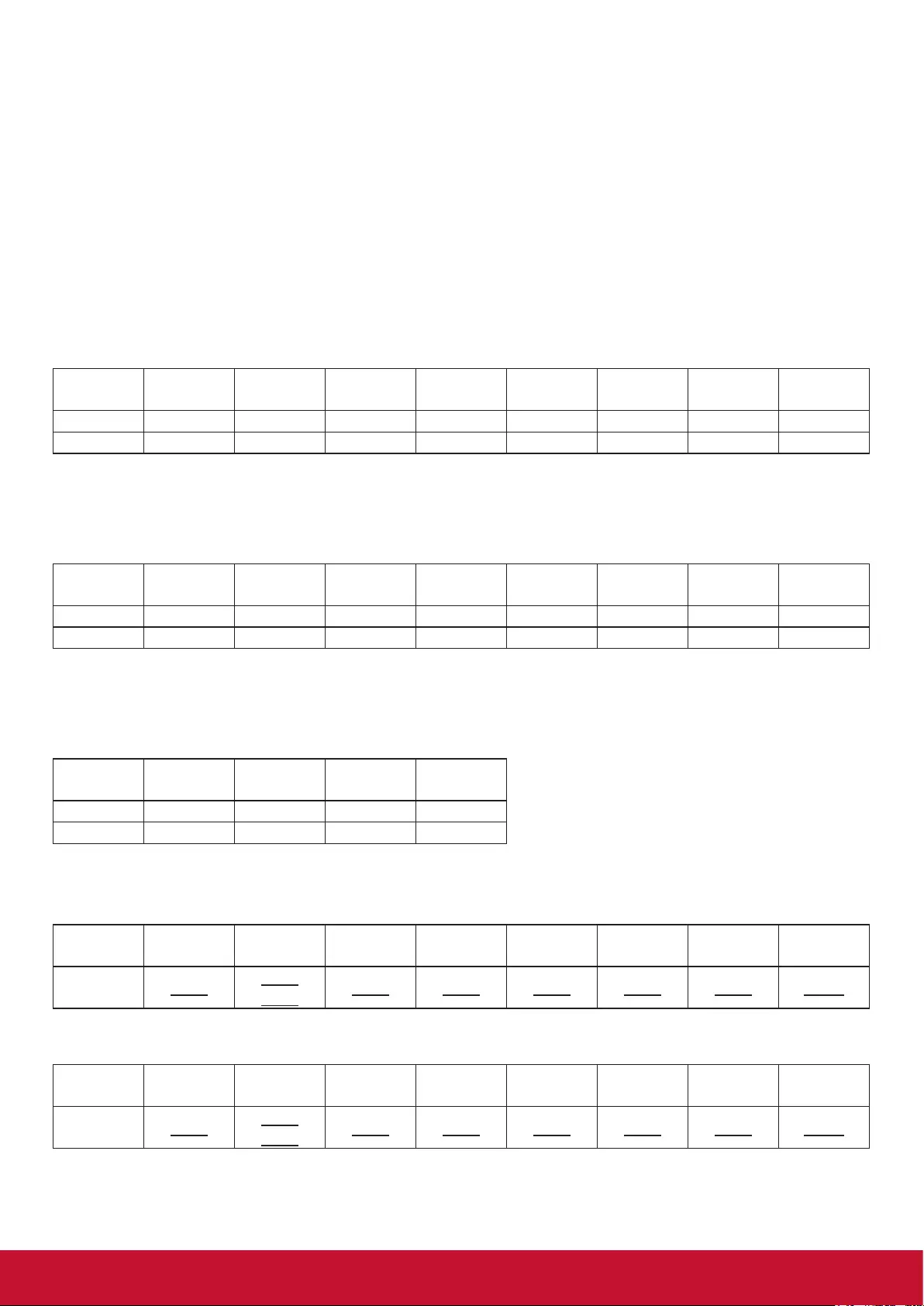
32
Get-Function description:
Length: Total Byte of Message excluding “CR”.
TV/DS ID Identication for each of TV/DS (01~98; default is 01).
Command Type Identify command type,
“g” (0x67h) : Get Command
“r” (0x72h) : Valid command Reply
“-“ (0x2Dh) : Invalid command Reply
Command: Function command code: One byte ASCII code.
Value[1~3]: Three bytes ASCII that denes the value.
CR 0x0D
Get-Function format
Send: (Command Type=”g”)
Name Length ID Command
Type Command Value1 Value2 Value3 CR
Byte Count 1 Byte 2 Byte 1 Byte 1 Byte 1 Byte 1 Byte 1 Byte 1 Byte
Bytes order 1 2~3 4 5 6 7 8 9
NOTE: “Power STBY status” is the exception for VT2405LED-1 and VT3205LED.
Reply: (Command Type=”r” or “-”)
If the Command is valid, Command Type =”r”
Name Length ID Command
Type Command Value1 Value2 Value3 CR
Byte Count 1 Byte 2 Byte 1 Byte 1 Byte 1 Byte 1 Byte 1 Byte 1 Byte
Bytes order 1 2~3 4 5 6 7 8 9
NOTE: The reply for “Power STBY status” command is the exception for VT2405LED-1 and V3205LED. It’s
0x36 72 6C 30 30 30 0D ( 6rl000<CR>).
If the Command is Not valid, Command Type=”-“
Name Length ID Command
Type CR
Byte Count 1 Byte 2 Byte 1 Byte 1 Byte
Bytes order 1 2~3 4 5
Example1: Get Brightness from TV-05 and this comm and is valid. The Brightness value is 67.
Send (Hex Format)
Name Length ID Command
Type Command Value1 Value2 Value3 CR
Hex 0x38 0x30
0x35 0x67 0x62 0x30 0x30 0x30 0x0D
Reply (Hex Format)
Name Length ID Command
Type Command Value1 Value2 Value3 CR
Hex 0x38 0x30
0x35 0x72 0x62 0x30 0x36 0x37 0x0D
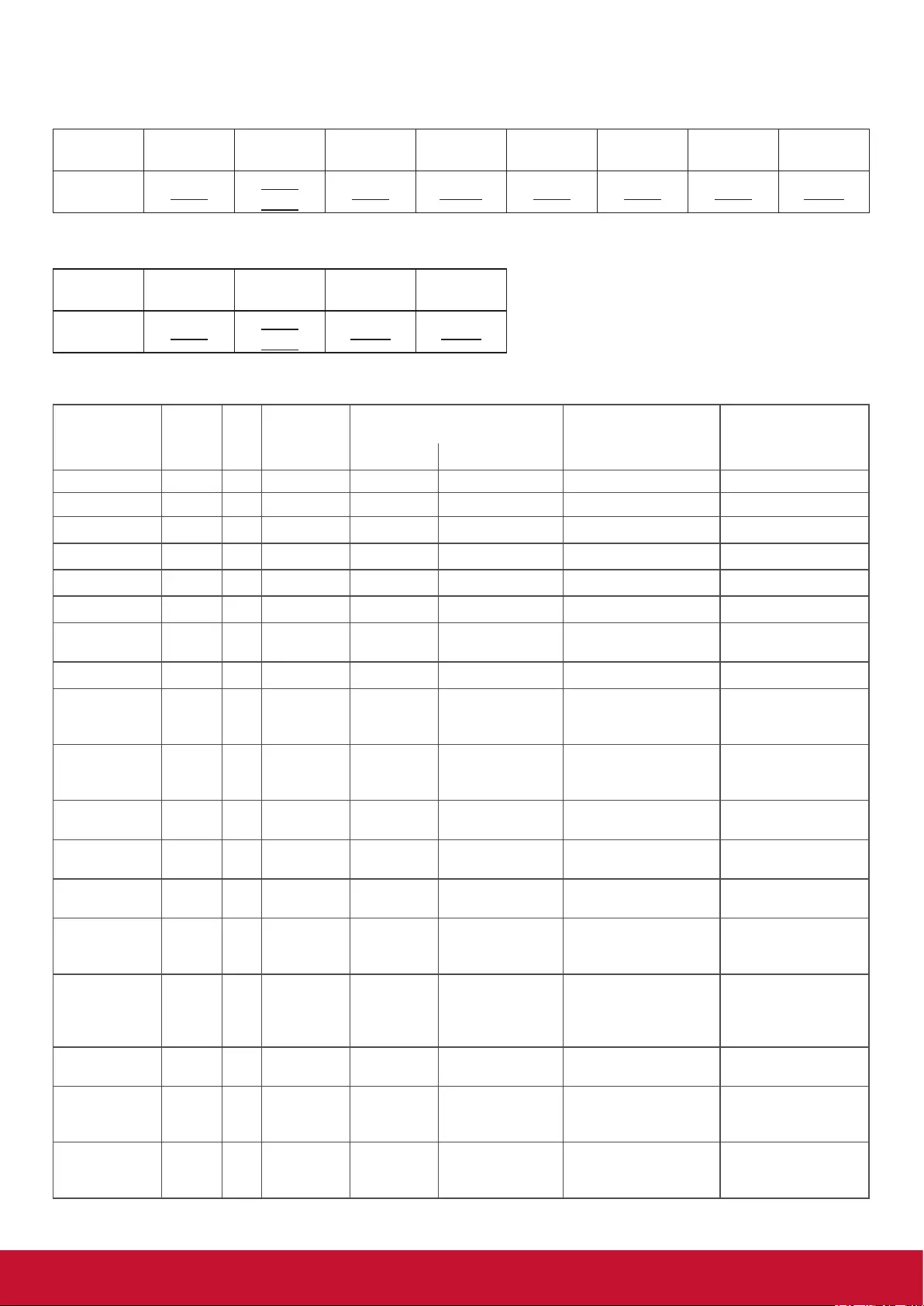
33
Example2: Get Brightness from TV-05, but the Brightness command ID is error and it is NOT in the
command table.
Send (Hex Format)
Name Length ID Command
Type Command Value1 Value2 Value3 CR
Hex 0x38 0x30
0x35 0x67 0XD3 0x30 0x30 0x30 0x0D
Reply (Hex Format)
Name Length ID Command
Type CR
Hex 0x34 0x30
0x35 0x2D 0x0D
Get function table:
Get Function Length ID Command
Type
Command Value Range Comments
Code (ASCII) Code (Hex) (Three ASCII bytes)
Get-Contrast 8 g a 61 000 ~ 100 Gets Contrast value
Get-Brightness 8 g b 62 000 ~ 100 Gets Brightness value
Get-Sharpness 8 g c 63 000 ~ 100 Gets Sharpness value
Get-Color 8 g d 64 000 ~ 100 Gets Color value
Get-Tint 8 g e 65 000 ~ 100 Gets Tint value
Get-Volume 8 g f 66 000 ~ 100 Gets Volume value
Get-Mute 8 g g 67 000: OFF (unmuted)
001: ON (muted)
Gets Mute ON/OFF
status
Get-Input select 8 g j 6A 000~ See Set-function table
Get-Power
status : ON/
STBY
8 g l 6C 000: STBY
001: ON
Get-Remote
control
8 g n 6E 000 : Disable
001 : Enable
002 : Pass through
Get-Power Lock 8 g o 6F 000 : Unlock
001 : Lock
Get-Button Lock 8 g p 70 000 : Unlock
001 : Lock
Get-Menu Lock 8 g q 71 000 : Unlock
001 : Lock
Get-ACK 8 g z 7A 000 This command is
used to test the
communication link.
Get-Thermal 8 g 0 30 000~100:
0~+100 deg C
-01~-99:
-1~-99 deg C
For specific models
only
Get-Power on/
off log
8 g 1 31 000
(See below note)
For specific models
only
Get-Date 8 g 2 32 000
(See the Set-Date
command)
For specific models
only
Get- Time 8 g 3 33 000
(See the Set-Time
command)
For specific models
only

34
NOTE:
1. Power on/off log data is replied as 6 sequential strings in following order.
2.Timelogdatadenition
Value 1 Value 2 Value 3
On/ Off indicator
0: Off
1: On
Month code Day code
Hour code Minute code
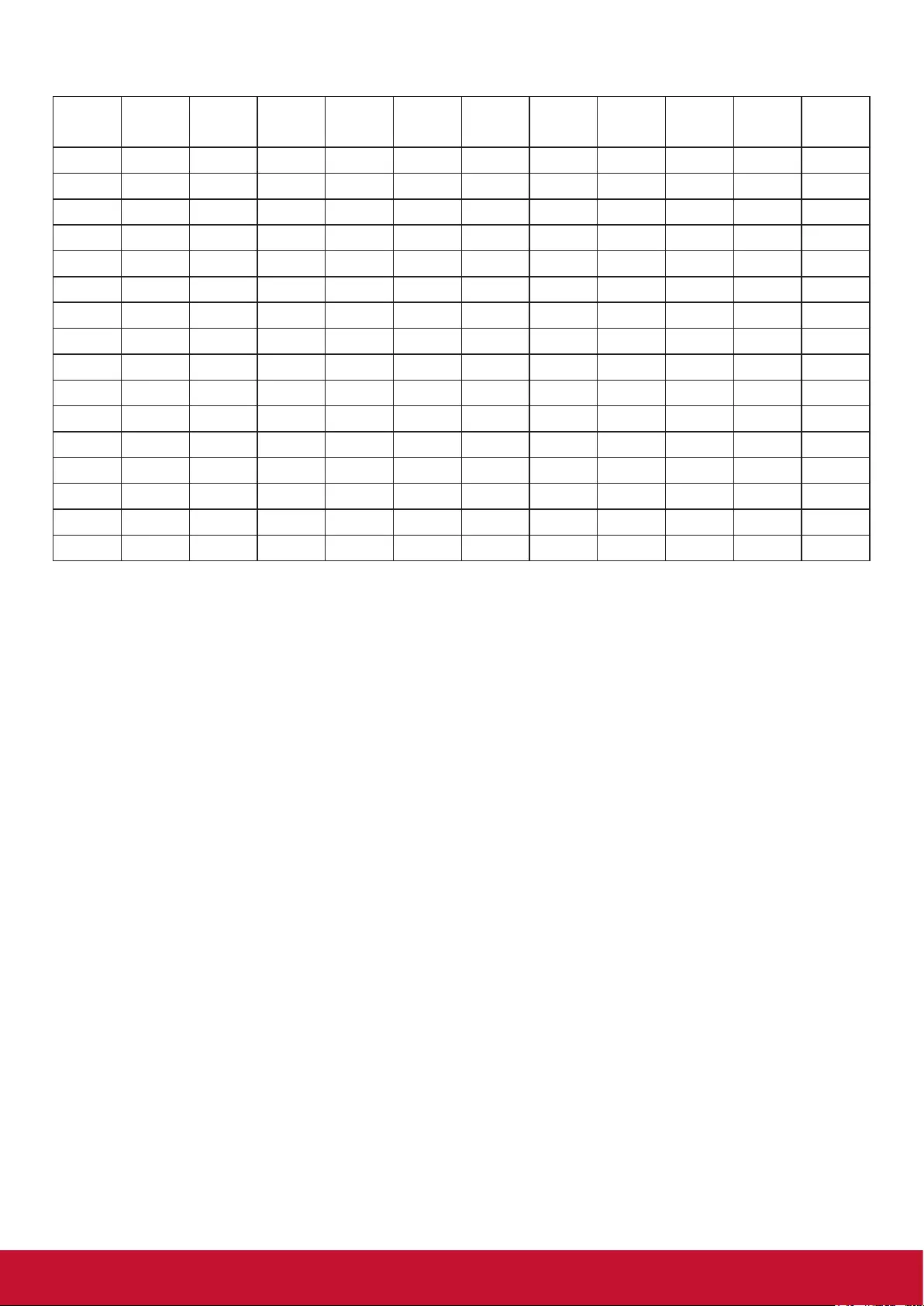
35
Hex code (in hex) = Original data (in dec) + 20
Date &
Time
Code
(ASCII)
Code
(Hex)
Date &
Time
Code
(ASCII)
Code
(Hex)
Date &
Time
Code
(ASCII)
Code
(Hex)
Date &
Time
Code
(ASCII)
Code
(Hex)
0 space 20 16 6 36 32 R 52 48 h 68
1 ! 21 17 7 37 33 S 53 49 i 69
2 “ 22 18 8 38 34 T 54 50 p 70
3 # 23 19 9 39 35 U 55 51 q 71
4 $ 24 20 @ 40 36 V 56 52 r 72
5 % 25 21 A 41 37 W 57 53 s 73
6 & 26 22 B 42 38 X 58 54 t 74
7 ’ 27 23 C 43 39 Y 59 55 u 75
8 ( 28 24 D 44 40 ` 60 56 v 76
9 ) 29 25 E 45 41 a 61 57 w 77
10 0 30 26 F 46 42 b 62 58 x 78
11 1 31 27 G 47 43 c 63 59 y 79
12 2 32 28 H 48 44 d 64
13 3 33 29 I 49 45 e 65
14 4 34 30 P 50 46 f 66
15 5 35 31 Q 51 47 g 67
Month: 1~12
Day: 1~31
Hour: 00~23
Min:: 00~59
3. Get Time log data example
Assumed the power-on/off record of display#01 as below
2014-8/31 08:00 On
2014-8/31 22:00 Off
2014-9/1 10:30 On
2014-9/1 11:00 To send “GET-Time log” command
Send: 0x 38 30 31 67 31 30 30 30 0D
Reply:
#1 0x 38 30 31 72 31 31 28 51 0D (On 8/31)
#2 0x 38 30 31 72 31 31 28 20 0D (On 08:00)
#3 0x 38 30 31 72 31 30 28 51 0D (Off 8/31)
#4 0x 38 30 31 72 31 30 42 20 0D (Off 22:00)
#5 0x 38 30 31 72 31 31 29 21 0D (On 9/1)
#6 0x 38 30 31 72 31 31 30 50 0D (On 10:30)
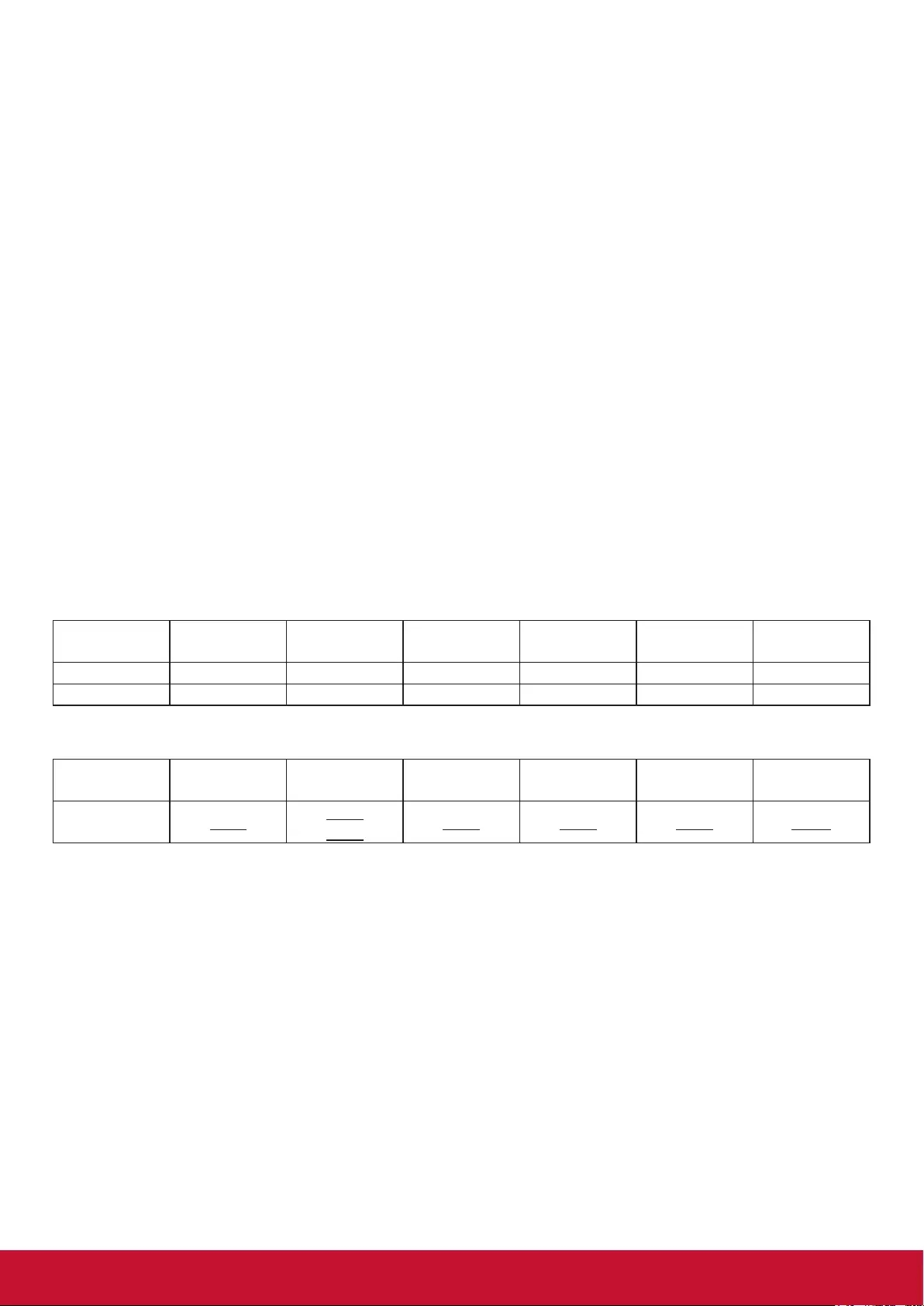
36
4. Get Date & Time example
Assumed the current date/time of display#01 as below
Date: 2015-1/31
Time: 16:27:59
Send: 0x 38 30 31 67 32 30 30 30 0D (Get Date)
Reply:
#1 0x 38 30 31 72 32 30 40 35 0D (Year “20” “15”)
#2 0x 38 30 31 72 32 31 21 51 0D (Month “1”, Day ”31”)
Send: 0x 38 30 31 67 33 30 30 30 0D (Get Time)
Reply:
#1 0x 38 30 31 72 33 30 36 47 0D (Hour “16”, Min “27”)
#2 0x 38 30 31 72 33 31 30 79 0D (“0”, Sec “59”)
11.3.3. Remote Control Pass-through mode
When the PC sets the TV/DS to Remote Control Pass through mode, the TV/DS will send a 7-byte packet
(followed by “CR”) in response to RCU button activation. Note, that in this mode the RCU shall have no
effect on the TV/DS function. For example: “Volume+” will not change the volume in the LCD but only sends
“Volume+” code to PC over the RS232 port.
IR Pass Through-Function format
Reply: (Command Type=”p”)
Name Length ID Command
Type
RCU Code1
(MSB)
RCU Code2
(LSB) CR
Byte Count 1 Byte 2 Byte 1 Byte 1 Byte 1 Byte 1 Byte
Bytes order 1 2~3 4 5 6 7
Example1: Remote Control pass-through when “VOL+” key is pressed for TV-05 Send (Hex Format)
Name Length ID Command
Type Command Value1 CR
Hex 0x36 0x30
0x35 0x70 0x31 0x30 0x0D
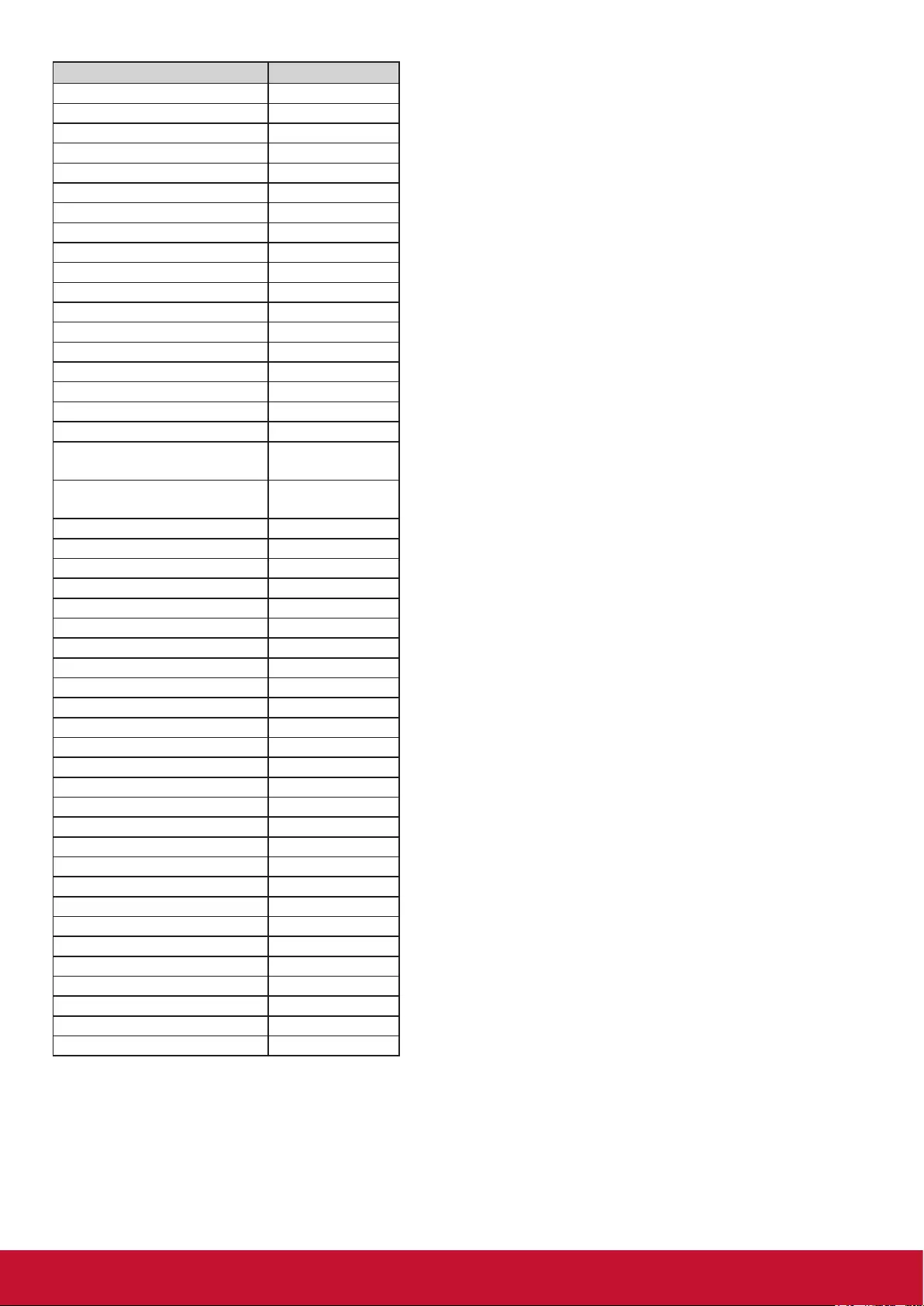
37
Key Code (HEX)
1 01
2 02
3 03
4 04
5 05
6 06
7 07
8 08
9 09
0 0A
- 0B
RECALL (LAST) 0C
INFO (DISPLAY) 0D
0E
ASPECT (ZOOM, SIZE) 0F
VOLUME UP (+) 10
VOLUME DOWN (-) 11
MUTE 12
CHANNEL/PAGE UP (+)/
BRIGHTNESS+ 13
CHANNEL/PAGE DOWN (-)/
BRIGHTNESS- 14
POWER 15
SOURCES (INPUTS) 16
17
18
SLEEP 19
MENU 1A
UP 1B
DOWN 1C
LEFT (-) 1D
RIGHT (+) 1E
OK (ENTER, SET) 1F
EXIT 20
21
22
23
24
25
26
27
28
29
2A
2B
RED ■ (F1) 2C
GREEN ■ (F2) 2D
YELLOW ■ (F3) 2E
BLUE ■ (F4) 2F

38
NOTE:
1. This IR-pass-through code is different from the RCU key code.
2. Special control sequence for POWER key under IR-pass through mode.
2-1. When TV/DS is OFF and receives the IR POWER code: TV/DS will turn itself on, then forward
the POWER code to the host via RS232.
2-2. When TV/DS is ON and receives the IR POWER code: TV/DS will forward the POWER code to
the host via RS232, then turn off itself.
2-3. When SET-POWER LOCK is enabled, the TV/DS will not respond to POWER key pressing.
3. The VOLUME UP and VOLUME DOWN code will repeatedly output when you press and hold the keys.
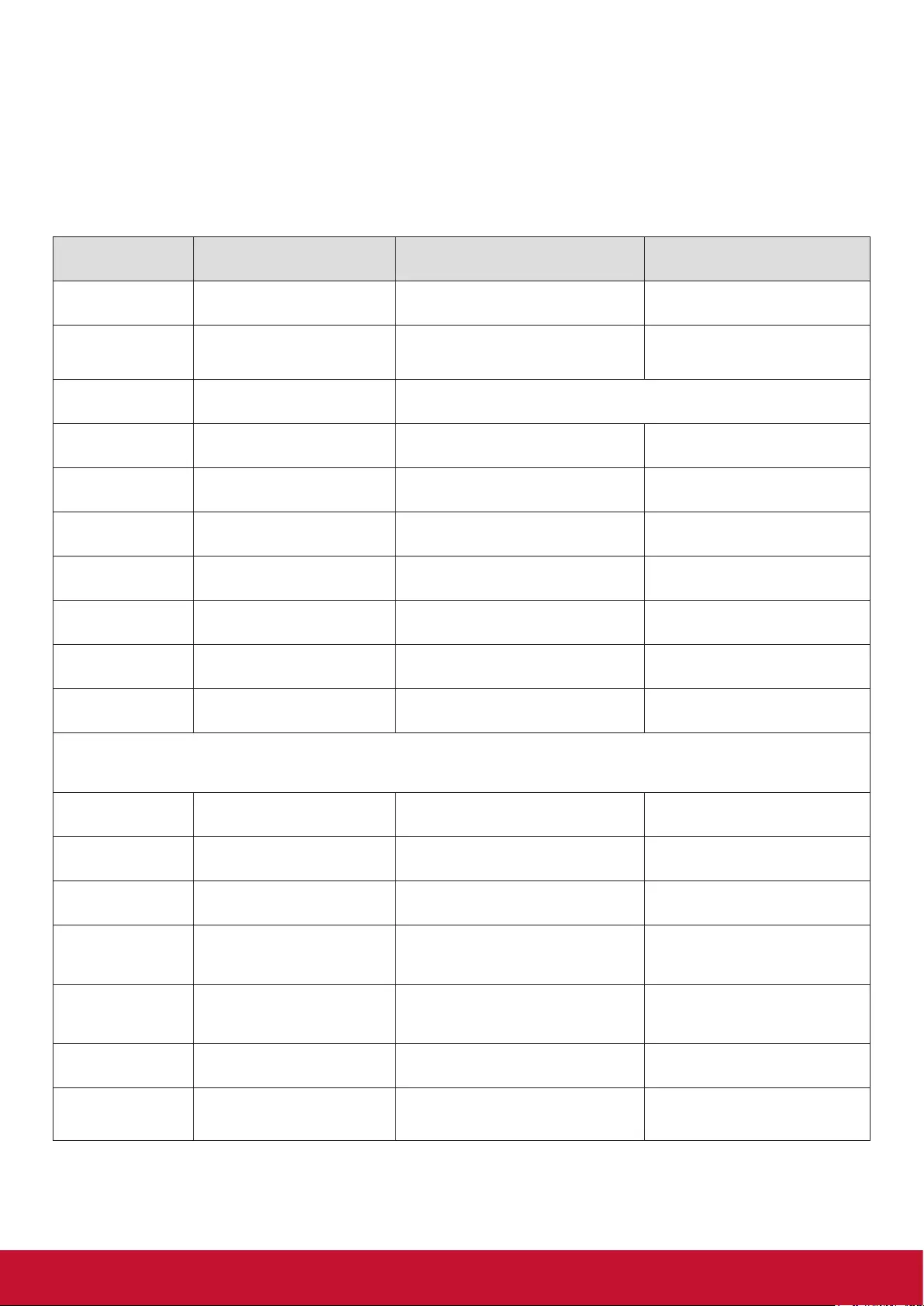
39
12. Other Information
Customer Support
For technical support or product service, see the table below or contact your reseller.
NOTE: You will need the product serial number.
Country/Region Website T = Telephone
C = CHAT ONLINE Email
Australia
New Zealand www.viewsonic.com.au AUS= 1800 880 818
NZ= 0800 008 822 service@au.viewsonic.com
Canada www.viewsonic.com T= 1-866-463-4775 service.ca@viewsonic.com
Europe www.viewsoniceurope.com www.viewsoniceurope.com/uk/support/call-desk/
Hong Kong www.hk.viewsonic.com T= 852 3102 2900 service@hk.viewsonic.com
India www.in.viewsonic.com T= 1800 419 0959 service@in.viewsonic.com
Korea ap.viewsonic.com/kr/ T= 080 333 2131 service@kr.viewsonic.com
Latin America
(Argentina) www.viewsonic.com/la/ C= http://www.viewsonic.com/la/
soporte/servicio-tecnico soporte@viewsonic.com
Latin America
(Chile) www.viewsonic.com/la/ C= http://www.viewsonic.com/la/
soporte/servicio-tecnico soporte@viewsonic.com
Latin America
(Columbia) www.viewsonic.com/la/ C= http://www.viewsonic.com/la/
soporte/servicio-tecnico soporte@viewsonic.com
Latin America
(Mexico) www.viewsonic.com/la/ C= http://www.viewsonic.com/la/
soporte/servicio-tecnico soporte@viewsonic.com
Nexus Hightech Solutions, Cincinnati #40 Desp. 1 Col. De los Deportes Mexico D.F.
Tel: 55) 6547-6454 55) 6547-6484
Other places please refer to http://www.viewsonic.com/la/soporte/servicio-tecnico#mexico
Latin America
(Peru) www.viewsonic.com/la/ C= http://www.viewsonic.com/la/
soporte/servicio-tecnico soporte@viewsonic.com
Macau www.hk.viewsonic.com T= 853 2870 0303 service@hk.viewsonic.com
Middle East ap.viewsonic.com/me/ Contact your reseller service@ap.viewsonic.com
Puerto Rico &
Virgin Islands www.viewsonic.com
T= 1-800-688-6688 (English)
C= http://www.viewsonic.com/la/
soporte/servicio-tecnico
service.us@viewsonic.com
soporte@viewsonic.com
Singapore/
Malaysia/
Thailand
www.viewsonic.com.sg T= 65 6461 6044 service@sg.viewsonic.com
South Africa ap.viewsonic.com/za/ Contact your reseller service@ap.viewsonic.com
United States www.viewsonic.com T= 1-800-688-6688 service.us@viewsonic.com
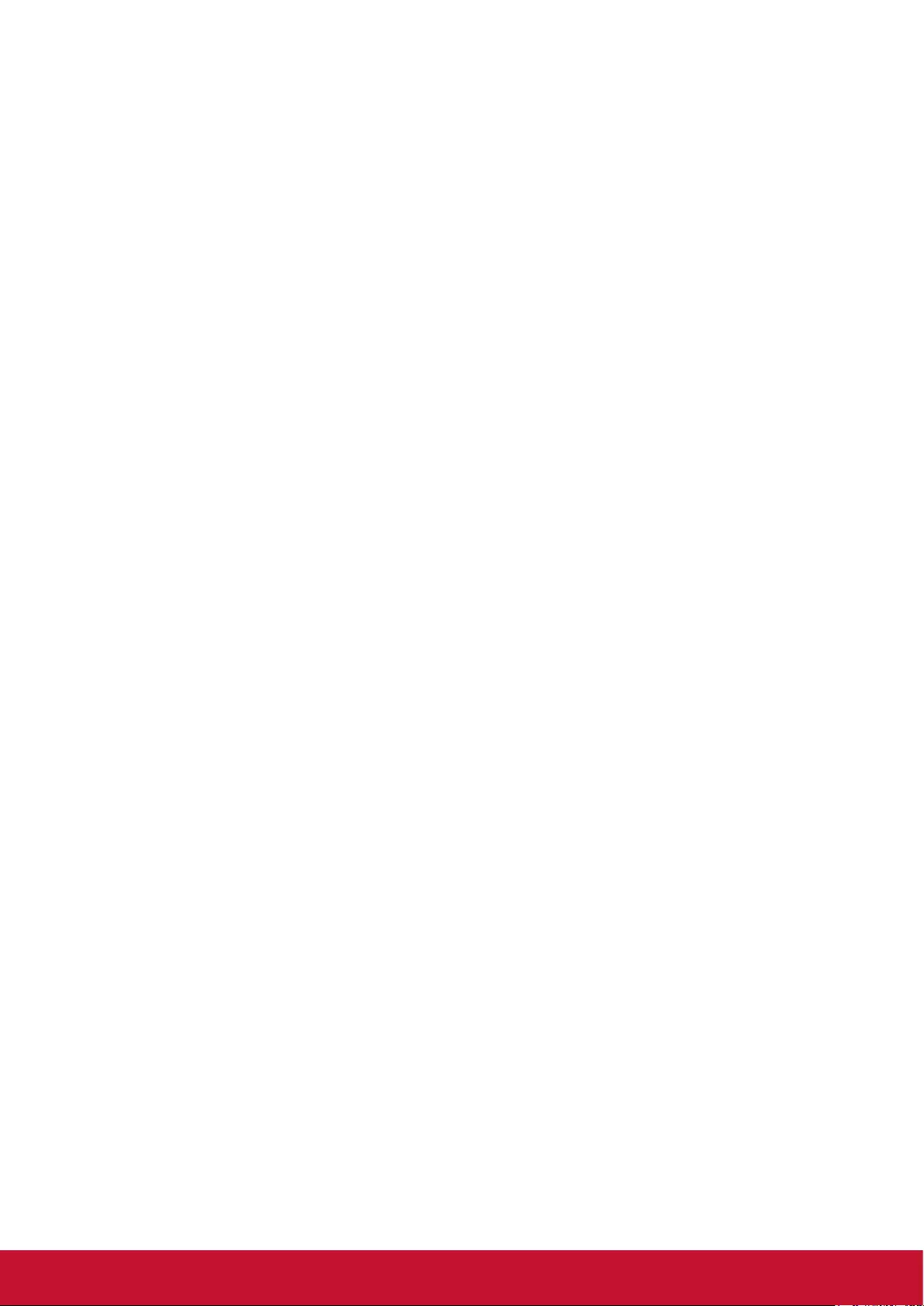
40
Limited Warranty
ViewSonic® LCD Commercial Display
What the warranty covers:
ViewSonic warrants its products to be free from defects in material and workmanship, under normal use,
during the warranty period. If a product proves to be defective in material or workmanship during the war-
ranty period, ViewSonic will, at its sole option, repair or replace the product with a like product. Replacement
product or parts may include remanufactured or refurbished parts or components.
Who the warranty protects:
This warranty is valid only for the rst consumer purchaser.
What the warranty does not cover:
1. Any product on which the serial number has been defaced, modified or removed.
2. Damage, deterioration or malfunction resulting from:
a. Accident, misuse, neglect, fire, water, lightning, or other acts of nature, unauthorized product
modification, or failure to follow instructions supplied with the product.
b. Any damage of the product due to shipment.
c. Removal or installation of the product.
d. Causes external to the product, such as electrical power fluctuations or failure.
e. Use of supplies or parts not meeting ViewSonic’s specifications.
f. Normal wear and tear.
g. Any other cause which does not relate to a product defect.
3. Any product exhibiting a condition commonly known as “image burn-in” which results when a static
image is displayed on the product for an extended period of time.
4. Removal, installation, one way transportation, insurance, and set-up service charges.
How to get service:
1. For information about receiving service under warranty, contact ViewSonic Customer Support (Please
refer to Customer Support page). You will need to provide your product’s serial number.
2. To obtain warranty service, you will be required to provide (a) the original dated sales slip, (b) your
name, (c) your address, (d) a description of the problem, and (e) the serial number of the product.
3. Take or ship the product freight prepaid in the original container to an authorized ViewSonic service
center or ViewSonic.
4. For additional information or the name of the nearest ViewSonic service center, contact ViewSonic.
4.3: ViewSonic LCD Commercial Display Page 1 of 2 CD_LW01 Rev. 1a 02-11-09
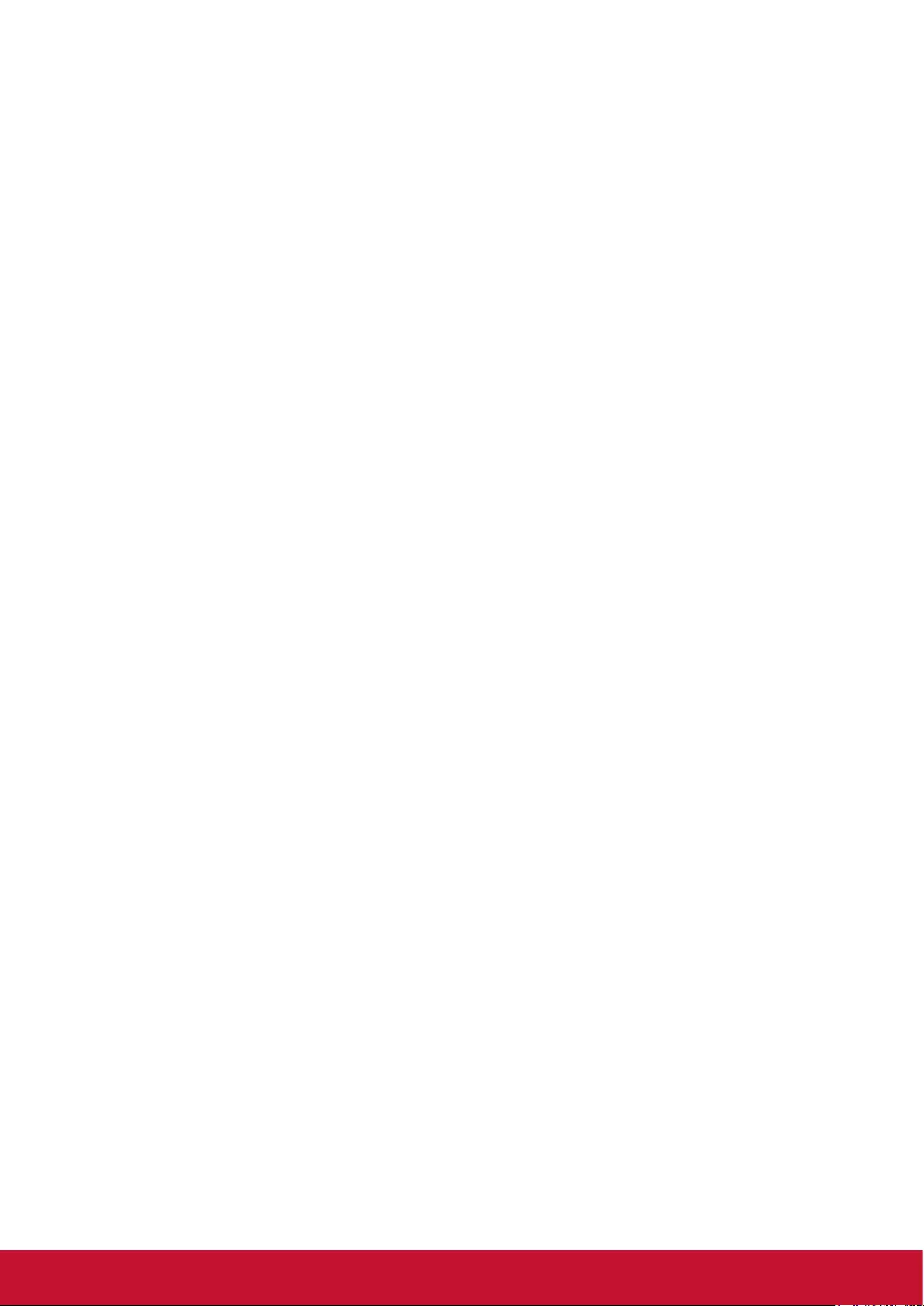
41
Limitation of implied warranties:
There are no warranties, express or implied, which extend beyond the description contained herein including
the implied warranty of merchantability and tness for a particular purpose.
Exclusion of damages:
ViewSonic’s liability is limited to the cost of repair or replacement of the product. ViewSonic shall not be li-
able for:
1. Damage to other property caused by any defects in the product, damages based upon inconvenience,
loss of use of the product, loss of time, loss of profits, loss of business opportunity, loss of goodwill,
interference with business relationships, or other commercial loss, even if advised of the possibility of
such damages.
2. Any other damages, whether incidental, consequential or otherwise.
3. Any claim against the customer by any other party.
4. Repair or attempted repair by anyone not authorized by ViewSonic.
Effect of state law:
This warranty gives you specic legal rights, and you may also have other rights which vary from state to
state. Some states do not allow limitations on implied warranties and/or do not allow the exclusion of inci-
dental or consequential damages, so the above limitations and exclusions may not apply to you.
Sales outside the U.S.A. and Canada:
For warranty information and service on ViewSonic products sold outside of the U.S.A. and Canada, contact
ViewSonic or your local ViewSonic dealer.
The warranty period for this product in mainland China (Hong Kong, Macao and Taiwan Excluded) is subject
to the terms and conditions of the Maintenance Guarantee Card.
For users in Europe and Russia, full details of warranty provided can be found in www.viewsoniceurope.com
under Support/Warranty Information.
4.3: ViewSonic LCD Commercial Display Page 2 of 2 CD_LW01 Rev. 1a 02-11-09
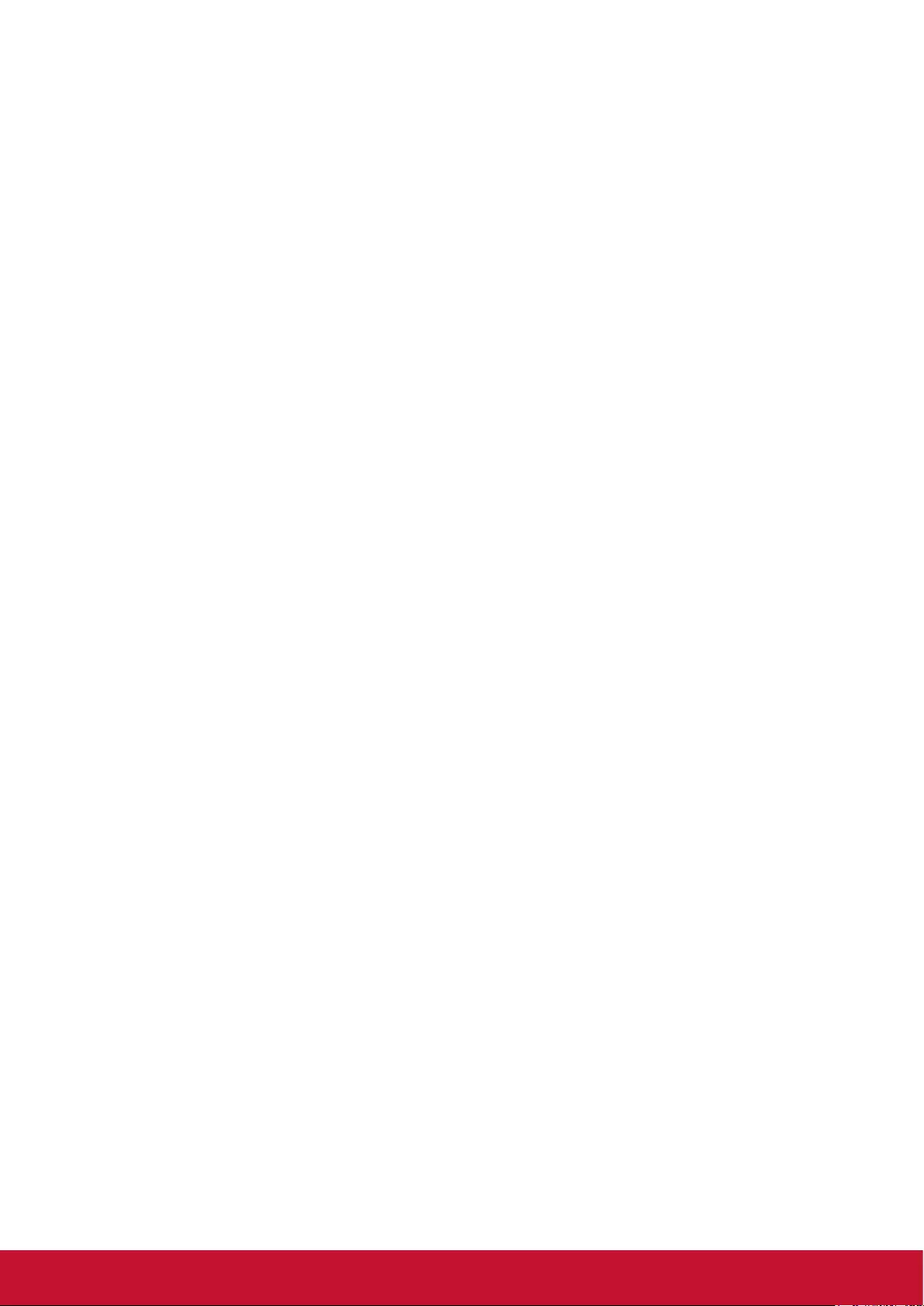
42
Mexico Limited Warranty
ViewSonic® LCD Commercial Display
What the warranty covers:
ViewSonic warrants its products to be free from defects in material and workmanship, under normal use, during the
warranty period. If a product proves to be defective in material or workmanship during the warranty period, ViewSonic
will, at its sole option, repair or replace the product with a like product. Replacement product or parts may include re-
manufactured or refurbished parts or components.
Who the warranty protects:
This warranty is valid only for the rst consumer purchaser.
What the warranty does not cover:
1. Any product on which the serial number has been defaced, modified or removed.
2. Damage, deterioration or malfunction resulting from:
a. Accident, misuse, neglect, fire, water, lightning, or other acts of nature, unauthorized product modification, or
failure to follow instructions supplied with the product.
b. Any damage of the product due to shipment.
c. Removal or installation of the product.
d. Causes external to the product, such as electrical power fluctuations or failure.
e. Use of supplies or parts not meeting ViewSonic’s specifications.
f. Normal wear and tear.
g. Any other cause which does not relate to a product defect.
3. Any product exhibiting a condition commonly known as “image burn-in” which results when a static image is
displayed on the product for an extended period of time.
4. Removal, installation, one way transportation, insurance, and set-up service charges.
How to get service:
For information about receiving service under warranty, contact ViewSonic Customer Support (Please refer to the at-
tached Customer Support page). You will need to provide your product’s serial number, so please record the product
information in the space provided below on your purchase for your future use. Please retain your receipt of proof of
purchase to support your warranty claim.
For Your Records
Product Name: _______________________ Model Number: ____________________________________
Document Number: ___________________ Serial Number: ____________________________________
Purchase Date: ______________________ Extended Warranty Purchase? ____________________(Y/N)
If so, what date does warranty expire? __________________
1. To obtain warranty service, you will be required to provide (a) the original dated sales slip, (b) your name, (c) your
address, (d) a description of the problem, and (e) the serial number of the product.
2. Take or ship the product in the original container packaging to an authorized ViewSonic service center.
3. Round trip transportation costs for in-warranty products will be paid by ViewSonic.
Limitation of implied warranties:
There are no warranties, express or implied, which extend beyond the description contained herein including the im-
plied warranty of merchantability and tness for a particular purpose.
Exclusion of damages:
ViewSonic’s liability is limited to the cost of repair or replacement of the product. ViewSonic shall not be liable for:
1. Damage to other property caused by any defects in the product, damages based upon inconvenience, loss of use
of the product, loss of time, loss of profits, loss of business opportunity, loss of goodwill, interference with business
relationships, or other commercial loss, even if advised of the possibility of such damages.
2. Any other damages, whether incidental, consequential or otherwise.
3. Any claim against the customer by any other party.
4. Repair or attempted repair by anyone not authorized by ViewSonic.
4.3: ViewSonic Mexico Limited Warranty Page 1 of 2 CD_LW02 Rev. 1A 06-25-07
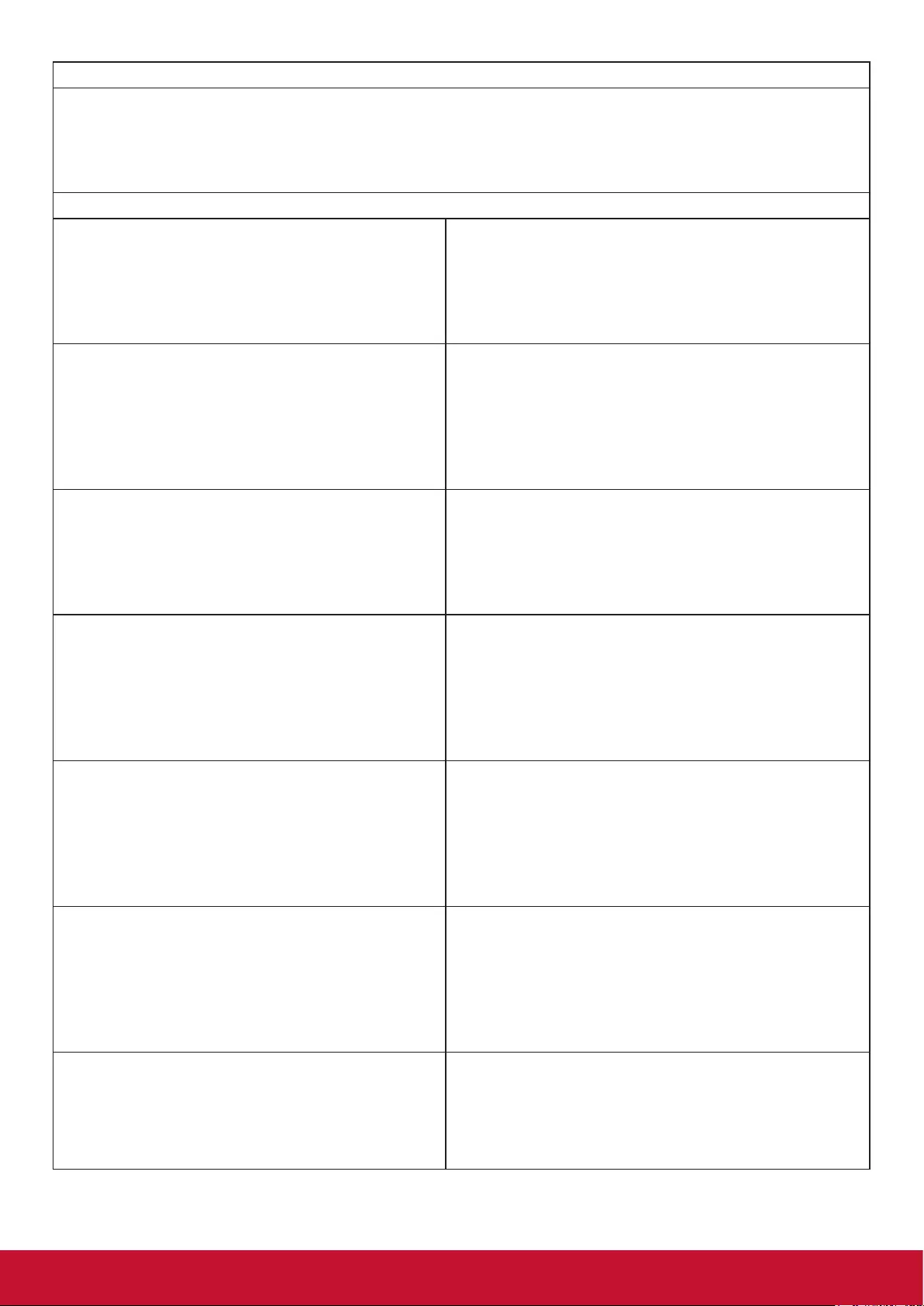
43
Contact Information for Sales & Authorized Service (Centro Autorizado de Servicio) within Mexico:
Name, address, of manufacturer and importers:
México, Av. de la Palma #8 Piso 2 Despacho 203, Corporativo Interpalmas,
Col. San Fernando Huixquilucan, Estado de México
Tel: (55) 3605-1099
http://www.viewsonic.com/la/soporte/index.htm
NÚMERO GRATIS DE ASISTENCIA TÉCNICA PARA TODO MÉXICO: 001.866.823.2004
Hermosillo:
Distribuciones y Servicios Computacionales SA de CV.
Calle Juarez 284 local 2
Col. Bugambilias C.P: 83140
Tel: 01-66-22-14-9005
E-Mail: disc2@hmo.megared.net.mx
Villahermosa:
Compumantenimietnos Garantizados, S.A. de C.V.
AV. GREGORIO MENDEZ #1504
COL, FLORIDA C.P. 86040
Tel: 01 (993) 3 52 00 47 / 3522074 / 3 52 20 09
E-Mail: compumantenimientos@prodigy.net.mx
Puebla, Pue. (Matriz):
RENTA Y DATOS, S.A. DE C.V. Domicilio:
29 SUR 721 COL. LA PAZ
72160 PUEBLA, PUE.
Tel: 01(52).222.891.55.77 CON 10 LINEAS
E-Mail: datos@puebla.megared.net.mx
Veracruz, Ver.:
CONEXION Y DESARROLLO, S.A DE C.V.
Av. Americas # 419
ENTRE PINZÓN Y ALVARADO
Fracc. Reforma C.P. 91919
Tel: 01-22-91-00-31-67
E-Mail: gacosta@qplus.com.mx
Chihuahua
Soluciones Globales en Computación
C. Magisterio # 3321 Col. Magisterial
Chihuahua, Chih.
Tel: 4136954
E-Mail: Cefeo@soluglobales.com
Cuernavaca
Compusupport de Cuernavaca SA de CV
Francisco Leyva # 178 Col. Miguel Hidalgo
C.P. 62040, Cuernavaca Morelos
Tel: 01 777 3180579 / 01 777 3124014
E-Mail: aquevedo@compusupportcva.com
Distrito Federal:
QPLUS, S.A. de C.V.
Av. Coyoacán 931
Col. Del Valle 03100, México, D.F.
Tel: 01(52)55-50-00-27-35
E-Mail : gacosta@qplus.com.mx
Guadalajara, Jal.:
SERVICRECE, S.A. de C.V.
Av. Niños Héroes # 2281
Col. Arcos Sur, Sector Juárez
44170, Guadalajara, Jalisco
Tel: 01(52)33-36-15-15-43
E-Mail: mmiranda@servicrece.com
Guerrero Acapulco
GS Computación (Grupo Sesicomp)
Progreso #6-A, Colo Centro
39300 Acapulco, Guerrero
Tel: 744-48-32627
Monterrey:
Global Product Services
Mar Caribe # 1987, Esquina con Golfo Pérsico
Fracc. Bernardo Reyes, CP 64280
Monterrey N.L. México
Tel: 8129-5103
E-Mail: aydeem@gps1.com.mx
MERIDA:
ELECTROSER
Av Reforma No. 403Gx39 y 41
Mérida, Yucatán, México CP97000
Tel: (52) 999-925-1916
E-Mail: rrrb@sureste.com
Oaxaca, Oax.:
CENTRO DE DISTRIBUCION Y
SERVICIO, S.A. de C.V.
Murguía # 708 P.A., Col. Centro, 68000, Oaxaca
Tel: 01(52)95-15-15-22-22
Fax: 01(52)95-15-13-67-00
E-Mail. gpotai2001@hotmail.com
Tijuana:
STD
Av Ferrocarril Sonora #3780 L-C
Col 20 de Noviembre
Tijuana, Mexico
FOR USA SUPPORT:
ViewSonic Corporation
14035 Pipeline Ave. Chino, CA 91710, USA
Tel: 800-688-6688 (English); 866-323-8056 (Spanish);
E-Mail: http://www.viewsonic.com
4.3: ViewSonic Mexico Limited Warranty Page 2 of 2 CD_LW02 Rev. 1A 06-25-07

44