Viewsonic EP4320-2 User Manual
Displayed below is the user manual for EP4320-2 by Viewsonic which is a product in the Signage Displays category. This manual has pages.
Related Manuals

EP4320-2
Multimedia Digital Poster
User Guide
Model No.: VS17488
IMPORTANT: Please read this User Guide to obtain important information on installing
and using your product in a safe manner, as well as registering your product for future
service. Warranty information contained in this User Guide will describe your limited
coverage from ViewSonic Corporation, which is also found on our web site at http://
ZZZYLHZVRQLFFRPLQ(QJOLVKRULQVSHFL¿FODQJXDJHVXVLQJWKH5HJLRQDOVHOHFWLRQ
box in the upper right corner of our website. “Antes de operar su equipo lea cu
idadosamente las instrucciones en este manual”

Thank you for choosing ViewSonic
As a world leading provider of visual solutions, ViewSonic is dedicated to
exceeding the world’s expectations for technological evolution, innovation,
and simplicity. At ViewSonic, we believe that our products have the
SRWHQWLDOWRPDNHDSRVLWLYHLPSDFWLQWKHZRUOGDQGZHDUHFRQ¿GHQWWKDW
the ViewSonic product you have chosen will serve you well.
Once again, thank you for choosing ViewSonic !

i
Compliance Information
NOTE: This section addresses all connected requirements and statements regarding regulations.
Confirmed corresponding applications shall refer to nameplate labels and relevant markings on
unit.
FCC Statement
This device complies with Part 15 of the FCC Rules. Operation is subject to the following two
conditions: (1) this device may not cause harmful interference, and (2) this device must accept any
interference received, including interference that may cause undesired operation.
NOTE: This equipment has been tested and found to comply with the limits for a Class A/
Class B digital device, pursuant to Part 15 of the FCC Rules. These limits are designed to
provide reasonable protection against harmful interference when the equipment is operated in a
commercial environment. This equipment generates, uses, and can radiate radio frequency energy
and, if not installed and used in accordance with the instructions, may cause harmful interference
to radio communications. Operation of this equipment in a residential area is likely to cause harmful
interference in which case the user will be required to correct the interference at his/her own
expense.
Reorient or relocate the receiving antenna.
Increase the separation between the equipment and receiver.
Connect the equipment into an outlet on a circuit different from that to which the receiver is
connected.
Consult the dealer or an experienced radio/TV technician for help.
Warning: To comply with the limits for the Class A/Class B digital device, pursuant to Part 15 of
the FCC Rules, this device must be installed in computer equipment certified to comply with the
Class A/Class B limits. All cables used to connect the computer and peripherals must be shielded
and grounded. Operation with non-certified computers or non-shielded cables may result in
interference to radio or television reception. Changes and modifications not expressly approved by
the manufacturer could void the user’s authority to operate this equipment.
For Canada
CAN ICES-3 (A/B)/NMB-3(A/B)
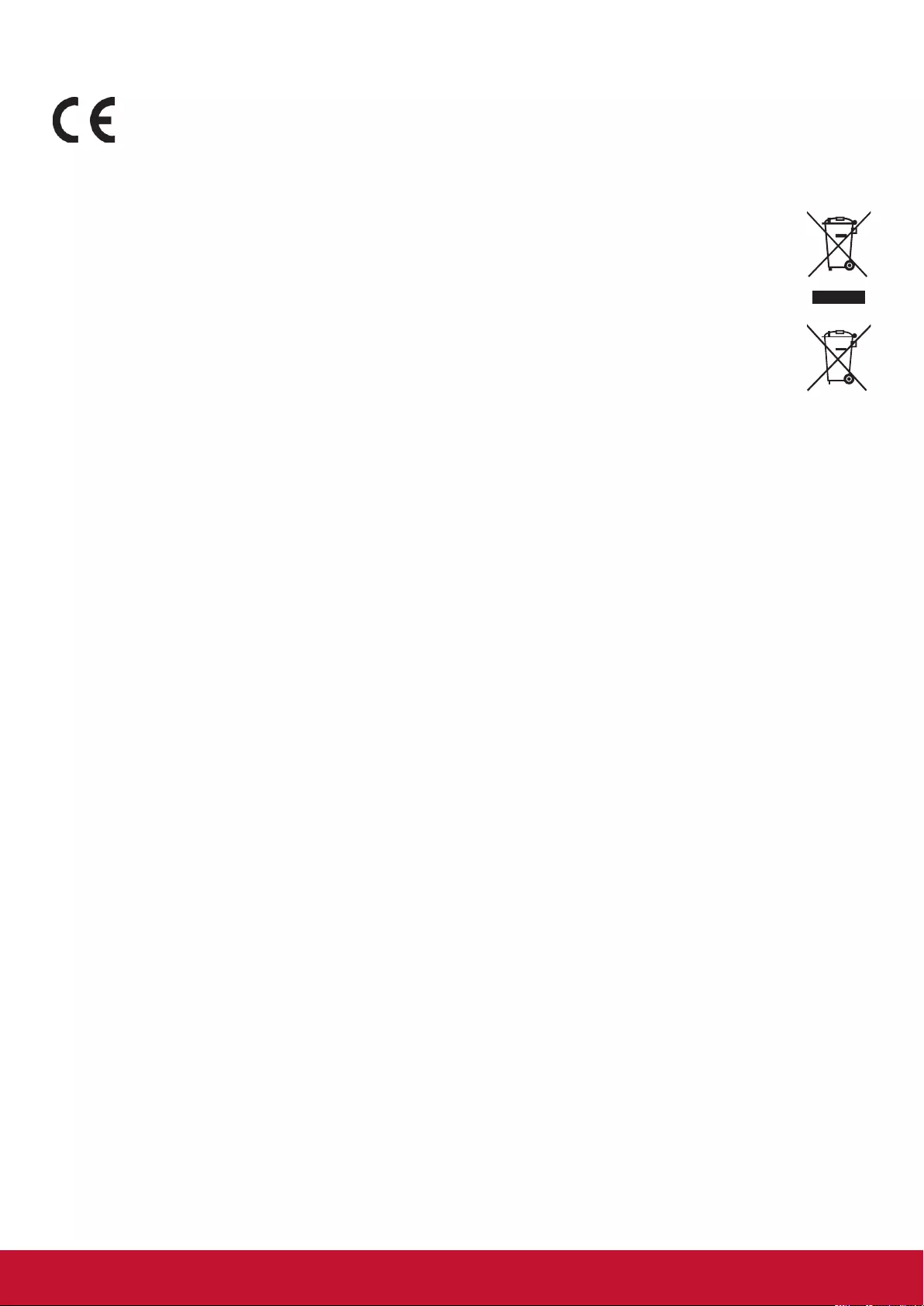
ii
CE Conformity for European Countries
The device complies with the EMC Directive 2014/30/EU and Low Voltage Directive
2014/35/EU.
Following information is only for EU-member states:
The mark shown to the right is in compliance with the Waste Electrical and Electronic
Equipment Directive 2012/19/EU (WEEE).
The mark indicates the requirement NOT to dispose of the equipment as unsorted
municipal waste, but use the return and collection systems according to local law.
If the batteries, accumulators and button cells included with this equipment, display the
chemical symbol Hg, Cd, or Pb, then it means that the battery has a heavy metal content
of more than 0.0005% Mercury or more than, 0.002% Cadmium, or more than 0.004%
Lead.
Industry Canada Notice
This device complies with Canadian RSS-210.To prevent radio interference to the licensed service,
this device is intended to be operated indoors and away from windows to provide maximum
shielding. Equipment (or its transmitting antenna) that is installed outdoors is subject to licensing.
The installer of this radio equipment must ensure that the antenna is located or pointed such that it
does not emit RF field in excess of Health Canada limits for the general population; consult Safety
Code 6, obtainable from Health Canada’s website www.hc-sc.gc.ca/rpb.
R&TTE Compliance Statement
This device complies with the Essential Requirements of the R&TTE Directive of the European
Union (1999/5/EC). This equipment meets the following conformance standards:
ETSI EN 300 328
EN 301 489-01
EN 301 489-17
EN 62311
Notified Countries: Germany, UK, Netherlands, Belgium, Sweden, Denmark,
Finland, France, Italy, Spain, Austria, Ireland, Portugal, Greece, Luxembourg,
Estonia, Latvia, Lithuania, Czech Republic, Slovakia, Slovenia, Hungary, Poland and Malta.

iii
Declaration of RoHS2 Compliance
This product has been designed and manufactured in compliance with Directive 2011/65/EU of the
European Parliament and the Council on restriction of the use of certain hazardous substances in
electrical and electronic equipment (RoHS2 Directive) and is deemed to comply with the maximum
concentration values issued by the European Technical Adaptation Committee (TAC) as shown
below:
Substance
Proposed Maximum
Concentration
Actual Concentration
Lead (Pb) 0.1% < 0.1%
Mercury (Hg) 0.1% < 0.1%
Cadmium (Cd) 0.01% < 0.01%
Hexavalent Chromium (Cr6+) 0.1% < 0.1%
Polybrominated biphenyls (PBB) 0.1% < 0.1%
Polybrominated diphenyl ethers (PBDE) 0.1% < 0.1%
Bis(2-ethylhexyl) phthalate (DEHP) 0.1% < 0.1%
Butyl benzyl phthalate (BBP) 0.1% < 0.1%
Dibutyl phthalate (DBP) 0.1% < 0.1%
Diisobutyl phthalate (DIBP) 0.1% < 0.1%
Certain components of products as stated above are exempted under the Annex III of the RoHS2
Directives as noted below:
Examples of exempted components are:
1. Lead as an alloying element in aluminium containing up to 0.4% lead by weight.
2. Copper alloy containing up to 4% lead by weight.
3. Lead in high melting temperature type solders (i.e. lead-based alloys containing 85% by weight
or more lead).
4. Electrical and electronic components containing lead in a glass or ceramic other than dielectric
ceramic in capacitors, e.g. piezoelectronic devices, or in a glass or ceramic matrix compound.

iv
Safety Precautions
FOR OPTIMUM PERFORMANCE, PLEASE NOTE THE FOLLOWING WHEN SETTING UP AND
USING THE LCD COLOR MONITOR:
DO NOT REMOVE MONITOR BACK COVER. There are no user serviceable parts inside and
opening or removing covers may expose you to dangerous shock hazards or other risks. Refer
DOOVHUYLFLQJWRTXDOL¿HGVHUYLFHSHUVRQQHO
Do not spill any liquids into the cabinet or use your monitor near water.
Do not insert objects of any kind into the cabinet slots, as they may touch dangerous voltage
SRLQWVZKLFKFDQEHKDUPIXORUIDWDORUPD\FDXVHHOHFWULFVKRFN¿UHRUHTXLSPHQWIDLOXUH
Do not place any heavy objects on the power cord. Damage to the cord may cause shock or
¿UH
Do not place this product on a sloping or unstable cart, stand or table, as the monitor may fall,
causing serious damage to the monitor.
Do not place any objects onto the monitor and do not use the monitor outdoors.
7KHLQVLGHRIWKHÀXRUHVFHQWWXEHORFDWHGZLWKLQWKH/&'PRQLWRUFRQWDLQVPHUFXU\3OHDVH
follow the laws or rules of your municipality to dispose of the tube properly.
Do not bend power cord.
Do not use monitor in high temperature, humid, dusty, or oily areas.
If monitor or glass is broken, do not come in contact with the liquid crystal and handle with
care.
Allow adequate ventilation around the monitor, so that heat can properly dissipate. Do not
block ventilated openings or place the monitor near a radiator or other heat sources. Do not
put anything on top of the monitor.
The power cable connector is the primary means of detaching the system from the power
supply. The monitor should be installed close to a power outlet, which is easily accessible.
Handle with care when transporting. Save packaging for transporting.
Please clean the holes of back cabinet to reject dirt and dust at least once a year because of
set reliability.
If using the cooling fan continuously, it’s recommended to wipe holes a minimum of once a
month.
When installing the remote control batteries;
- Align the batteries according to the (+) and (-) indications inside the case.
$OLJQWKHLQGLFDWLRQRIWKHEDWWHU\¿UVWLQVLGHWKHFDVH
WARNING:
Usage of other than specified head- or earphones can result in hearing loss due to excessive
sound pressures.

v
CAUTION:
Immediately unplug your monitor from the wall outlet and refer servicing to qualified service
personnel under the following conditions:
When the power supply cord or plug is damaged.
If liquid has been spilled, or objects have fallen into the monitor.
If the monitor has been exposed to rain or water.
If the monitor has been dropped or the cabinet damaged.
If the monitor does not operate normally by following operating instructions.
Recommended Use
CAUTION:
For optimum performance, allow 20 minutes for warm-up.
Rest your eyes periodically by focusing on an object at least 5 feet away. Blink often.
Position the monitor at a 90° angle to windows and other light sources to minimize glare and
UHÀHFWLRQV
Clean the LCD monitor surface with a lint-free, nonabrasive cloth. Avoid using any cleaning
solution or glass cleaner!
Adjust the monitor’s brightness, contrast and sharpness controls to enhance readability.
$YRLGGLVSOD\LQJ¿[HGSDWWHUQVRQWKHPRQLWRUIRUORQJSHULRGVRIWLPHWRDYRLGLPDJH
SHUVLVWHQFHDIWHULPDJHHႇHFWV
Get regular eye checkups.
Ergonomics
To realize the maximum ergonomic benefits, we recommend the following:
Use the preset Size and Position controls with standard signals.
Use the preset Color Setting.
Use non-interlaced signals.
'RQRWXVHSULPDU\FRORUEOXHRQDGDUNEDFNJURXQGDVLWLVGLႈFXOWWRVHHDQGPD\SURGXFH
H\HIDWLJXHGXHWRLQVXႈFLHQWFRQWUDVW

vi
Table Of Contents
1. Getting Started ...........................................................................................................................1
1.1. Package Contents ...............................................................................................................1
1.2. Fastening the poster ...........................................................................................................1
2. Parts and Functions ..................................................................................................................4
2.1. Remote Control ...................................................................................................................4
2.1.1. Installing remote control Batteries ...........................................................................5
2.1.2. Aiming the remote control ......................................................................................5
3. Connections ...............................................................................................................................6
4. Basic Operations .......................................................................................................................7
4.1. Turn on the display ..............................................................................................................7
4.2. First initiation .......................................................................................................................7
4.3. Float menu (for touch series only) .......................................................................................7
4.3.1. Home Menu Overview .............................................................................................8
4.4. Home Menu Overview .........................................................................................................9
5. File Explorer .............................................................................................................................10
6. vSignage overview (Content Management) ..........................................................................13
6.1. Dashboard .........................................................................................................................14
6.2. Campaign Manager ...........................................................................................................14
6.2.1. Campaign ..............................................................................................................15
6.3. Edit Presentation ...............................................................................................................18
6.4. Group Manager .................................................................................................................25
6.5. User Scenario ...................................................................................................................26
7. System Settings .......................................................................................................................27
7.1. Network Settings ...............................................................................................................28
7.2. System update ..................................................................................................................30
8. Menu List ...............................................................................................................................34
9. Using USB multi media player................................................................................................36
9.1. Playing Photo ....................................................................................................................37
9.2. Playing Music ....................................................................................................................38
9.3. Playing Movie ....................................................................................................................39
10. Troubleshooting .......................................................................................................................40
6SHFL¿FDWLRQV ..........................................................................................................................41
12. RS232 Protocol ........................................................................................................................43
12.1. Introduction .......................................................................................................................43
12.2. Description ........................................................................................................................43
+DUGZDUHVSHFL¿FDWLRQ ..........................................................................................43
12.2.2. Communication Setting .........................................................................................43
12.2.3. Command Message Reference .............................................................................43

vii
12.3. Protocol .............................................................................................................................44
12.3.1. Set-Function Listing ...............................................................................................44
12.3.2. Get-Function Listing ..............................................................................................48
12.3.3. Remote Control Pass-through mode .....................................................................53
13. Other Information ....................................................................................................................56
Customer Support......................................................................................................................56
Limited Warranty .......................................................................................................................57
Mexico Limited Warranty ...........................................................................................................59
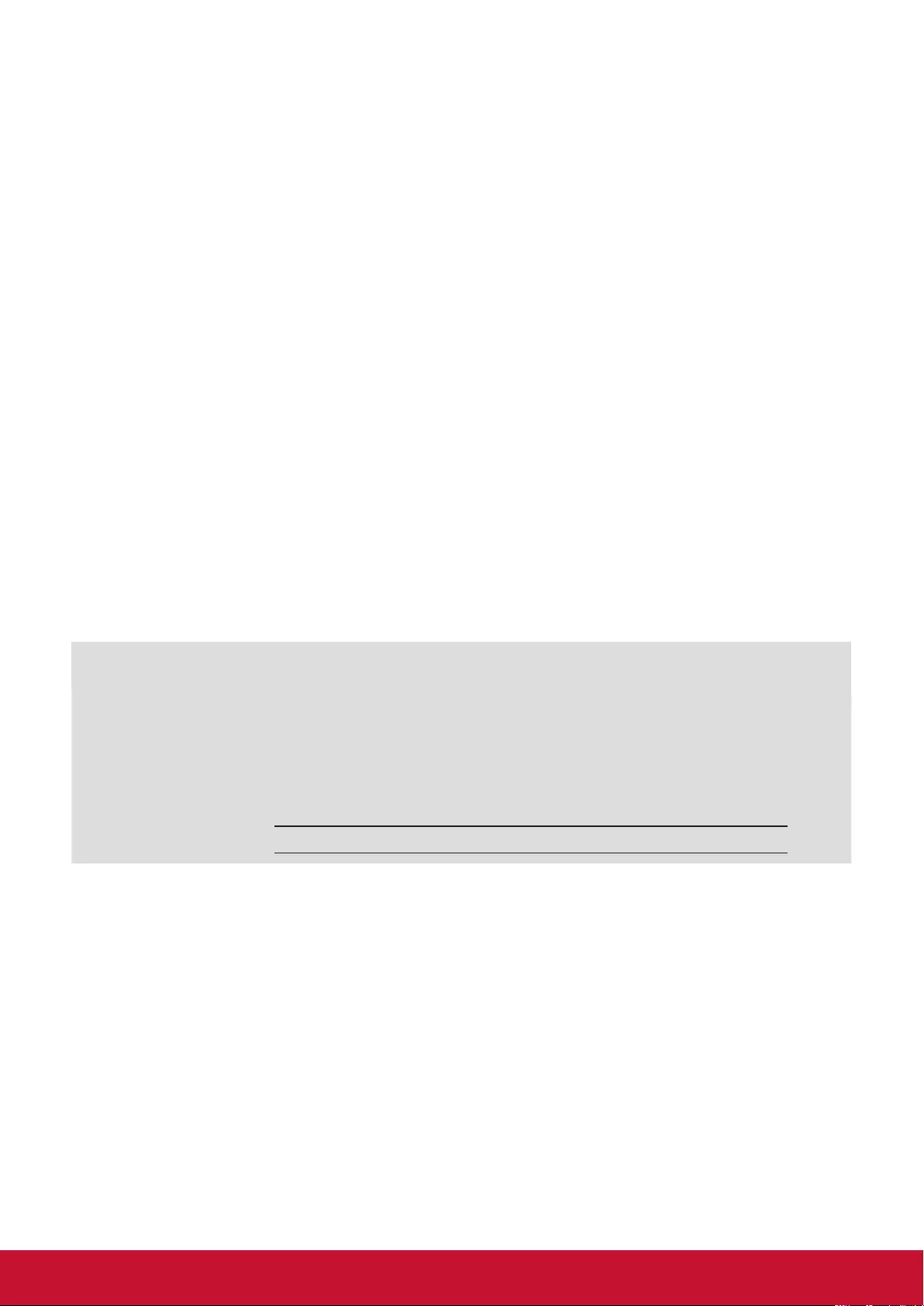
viii
Copyright Information
Copyright © ViewSonic Corporation, 2018. All rights reserved.
ViewSonic© and the three birds logo are registered trademarks of ViewSonic Corporation.
ENERGY STAR® is a registered trademark of the U.S. Environmental Protection Agency (EPA).
As an ENERGY STAR® partner, ViewSonic Corporation has determined that this product meetsthe
ENERGY STAR® guidelines for energy efficiency.
Disclaimer: ViewSonic Corporation shall not be liable for technical or editorial errors or omissions
contained herein; nor for incidental or consequential damages resulting from furnishing this
material, or the performance or use of this product.
In the interest of continuing product improvement, ViewSonic Corporation reserves the right to
change product specifications without notice. Information in this document may change without
notice.
No part of this document may be copied, reproduced, or transmitted by any means, for any purpose
without prior written permission from ViewSonic Corporation.
Product Registration
To meet your future needs, and to receive any additional product information as it becomes
available, please register your product on the Internet at: www.viewsonic.com.
The ViewSonic® Wizard CD-ROM also provides an opportunity for you to print the registration form,
which you may mail or fax to ViewSonic.
For Your Records
Product Name:
Model Number:
Document Number:
Serial Number:
Purchase Date:
EP4320-2
ViewSonic Multimedia Digital Poster
VS17488
EP4320-2_UG_ENG Rev. 1A 04-18-18
Product disposal at end of product life
ViewSonic respects the environment and is committed to working and living green. Thank you for
being part of Smarter, Greener Computing.
Please visit ViewSonic website to learn more.
USA & Canada: http:// www.viewsonic.com/company/green/recycle-program/
Europe: http://www.viewsoniceurope.com/eu/support/call-desk/
Taiwan: http://recycle.epa.gov.tw/recycle/index2.aspx
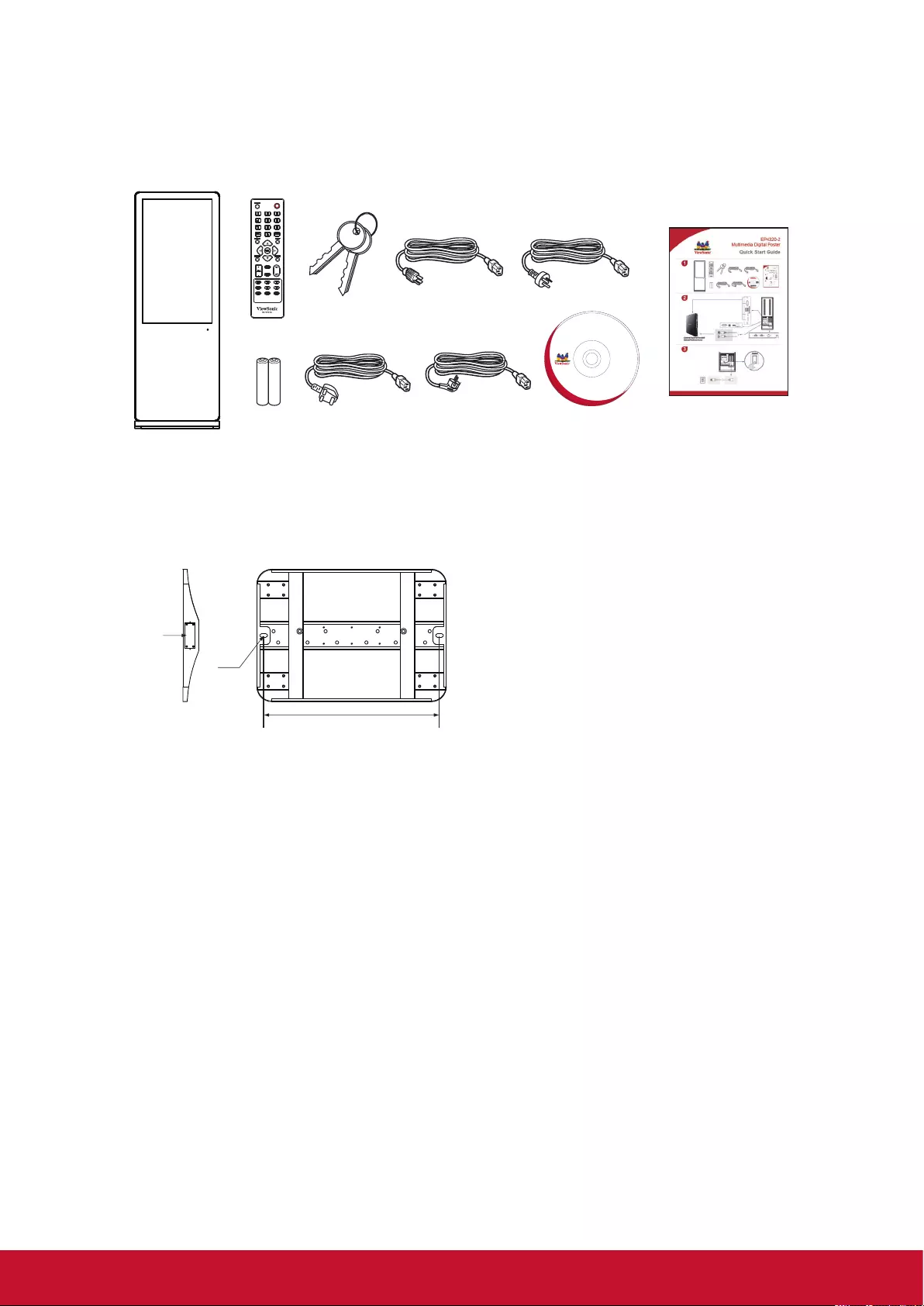
1
1. Getting Started
1.1. Package Contents
The following items are included in your product box.
This CD is
compatible with
Windows® and
Mac OS 10.x
Copyright © 2016, ViewSonic Corporation. All rights reserved. All trademarks,
registered or otherwise, are the property of their respective companies. Disclaimer:
ViewSonic Corporation shall not be liable for technical or editorial reeors or omissions
contained herein; nor for incidental or consequential damages resulting from
furnishing this meterial, or the performance or use of this product. In the interest of
continuing product improvement, ViewSonic Corporation reserves the right to
change product specifications without notice. Information in this CD-ROM may
change without notice, No part of this CD-ROM may be copied, reproduced, or
transmitted by any means, for any purpose without prior written permission of
ViewSonic Corporation.
00''<<;;;;;;B8*0DGHLQ&KLQD
User Guide and
Installation Software
NOTE:7KHLOOXVWUDWLRQVPD\GLႇHUVOLJKWO\IURPWKHLWHPVVKLSSHGZLWK\RXUSURGXFW
1.2. Fastening the poster
R6
Removing cover on
the both sides of the
base.
584
The Multimedia Digital Poster must be secured to
building structure before operation.
$VLOOXVWUDWHGLQ¿JXUHSRVLWLRQLQJKROHVRQWKH
earth and drill the holes at the corresponding position.
The diameter of the hole on the earth should be smaller
than the diameter of the screw.
Fit the two fastening screws, fastening the poster to
earth.
NOTES:
7KHDSSHDUDQFHRIWKLVSURGXFWLQWKHVHLOOXVWUDWLRQVPD\GLႇHUIURP\RXUDFWXDOSURGXFWDQGLVIRU
comparative purposes only.
:HPD\FKDQJHWKHGHVLJQDQGVSHFL¿FDWLRQVZLWKRXWQRWLFH
Removing cover on
the both sides of the
base.

2
Remote Sensor
123
1. USB 1
USB for PC.
2. USB 2
USB for the poster. ( Embedded Player )
3. RJ45
Enable connection to cable and log on to Internet.

3
Open the back cover with the key.
Note: 1.Cut off power before opening the
back cover.
2.Make sure that the back cover is
locked before turning on power.
2
1
3
4
578
910
6
VGA
PC IN
USB 3.0
HDM I 2
(ARC)
AUDIO
RS-232 USB 2.0
TOUCH
OUT RJ45( LAN IN)
Main board
Main board
11
Open the back cover with the key.
Note &XWRႇSRZHUEHIRUHRSHQLQJWKH
back cover.
2. Make sure that the back cover is
locked before turning on power.
Main board
1. PC IN
Enable connection to PC or other external devices with VGA/AUDIO ports.
2. USB 3.0
Connect USB devices to these ports.
3. HDMI1/2 Input
To connect with those equipments with HDMI or DVI interface.
4.
Connect headphones to this jack. The Poster is the current audio output.
5. RS-232
For service, RS232 control and the other uses.
6. TOUCH OUT ( for touch series only)
Output the touch for external devices connected to PC or HDMI port which support touch system.
7. USB 2.0
Connect USB devices to this port.
8. RJ45 (LAN IN)
Enable connection to cable and log on to Internet.
9. AC IN
Plug the AC cord into this jack and into a power outlet. (~100-240V 50Hz/60Hz)
3RZHU6ZLWFK3XVKWRWRFRQQHFWWKHSRZHUSXVKWR2WRFXWRႇ
11. AC OUT
~100-240V 50Hz/60Hz, Current Max.: 0.65A.
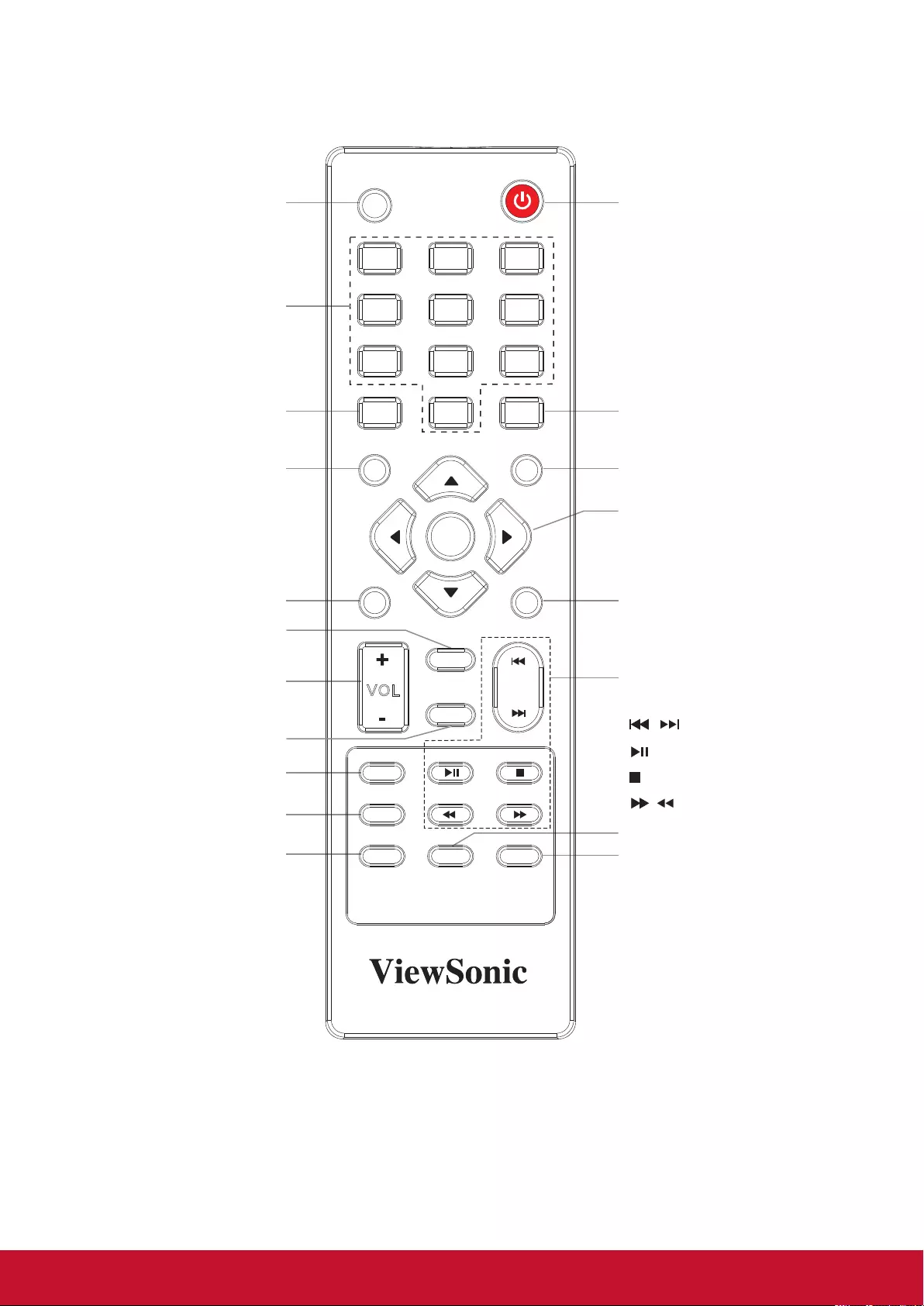
4
2. Parts and Functions
2.1. Remote Control
HOME
MUTE
EXIT
MENU
INPUT
VOL
SOUND
1
7
4
2
8
5
0
3
9
6
PICTURE
ASPECT
FREEZE
SNAP
USB
SL EEP
SHORTCUT
INFO
OK
RC-1313-0A
3RZHU2Q2ႇ
Select the screen size
Return to previous menu or
exit the on-screen menu
8VH2.EXWWRQWRFRQ¿UP
selection or enter sub-menu
Use arrow buttons to move
the cursor
Open the menu mainly
for picture, audio and
schedule setting
Control buttons for USB
multimedia playback
/ : Previous/next
: Play/Pause button
: STOP button
/ : Fast forward/fast reverse
To list all recently used
Apps.
Set up the sleep timer
Take a screenshot and store to
USB drive or internal storage
if no USB drive connected.
Freeze the screen
Go to USB mode
VOLUME UP/DOWN
Select sound mode
Select picture mode
Mute the sound
Display desktop
(Home page)
Input source
information
0-9 number buttons
Input source select
Notes:
For touch model, some functions could be performed through touch directly instead of remote control.
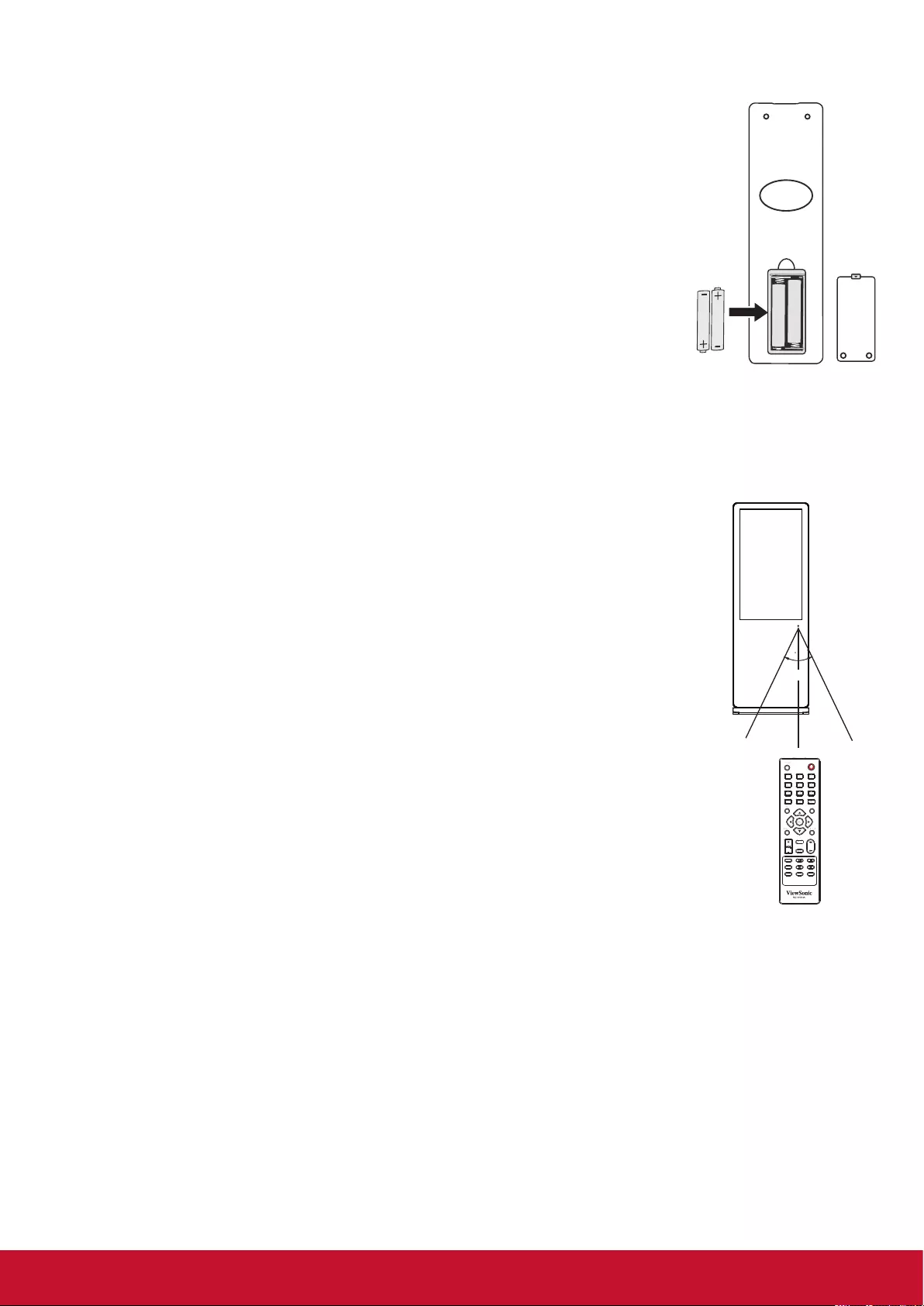
5
2.1.1. Installing remote control Batteries
To install remote control batteries:
1. Open the battery cover.
2. Insert two AAA batteries into the battery compartment. Make sure that the + and –
symbols on the batteries match the + and – symbols in the battery compartment.
3. Replace the cover.
Battery precautions:
Improper use of batteries can result in a leakage of chemicals and/or explosion. Be
sure to follow the instructions below.
Place batteries with their terminals corresponding to the (+) and (–)indications.
'LႇHUHQWW\SHVRIEDWWHULHVKDYHGLႇHUHQWFKDUDFWHULVWLFV'RQRWPL[EDWWHULHVRI
GLႇHUHQWW\SHV
Do not mix old and new batteries. Mixing old and new batteries can shorten the
life of new batteries and/or cause old batteries to leak chemicals.
Remove batteries as soon as they are non-operable. Chemicals that leak from batteries can cause a
rash. If chemical leakage is found, wipe with a cloth.
Dispose of batteries in a proper manner.
If the remote control is not used for an extended period of time, remove the batteries.
7KHEDWWHULHVVKDOOQRWEHH[SRVHGWRH[FHVVLYHKHDWVXFKDVVXQVKLQH¿UHRUWKHOLNH
2.1.2. Aiming the remote control
Use the remote control by pointing it towards the remote sensor on the front of your
display. Objects between the remote control and the remote sensor may prevent
proper operation.
Cautions regarding use of remote control
Do not expose the remote control to shock. In addition, do not expose the remote
control to liquids, and do not place in an area with high humidity.
Do not install or place the remote control under direct sunlight. The heat may cause
deformation of the unit.
The remote control may not work properly if the remote sensor window of the main
unit is under direct sunlight or strong lighting. In such a case, change the angle of
the lighting or the display set, or operate the remote control closer to the remote
sensor window.
30
30
5m

6
3. Connections
7XUQRႇWKHGLVSOD\DQGFRQQHFWHGGHYLFH
Check the plug type at the ends of cables.
Make sure the fastened connection.
Audio cable
VGA cable
USB cable
Audio output
devices
HDMI cable
HDMI cable
Network cable
Router
Touch output
(for touch model only)
USB cable
RS232 cable
USB devices
USB devices
NUC PC
Headphone cable
NUC PC or media player
NUC PC or media player
NUC PC or media player

7
4. Basic Operations
4.1. Turn on the display
1. Plug AC power cord and turn on the AC Power Switch.
3UHVV32:(5EXWWRQRQWKHUHPRWHFRQWUROZLOOWXUQRႇWKHGLVSOD\
NOTE:,IQRWUHFHLYLQJVLJQDOIRUDURXQGPLQWXHVGLVSOD\ZLOOWXUQRႇDXWRPDWLFDOO\
4.2. First initiation
7KHIROORZLQJLQVWDOODWLRQPHQXZLOOSRSXSIRU¿UVWWLPHSRZHURQ
Select desired menu language, then press START and turn to
next page.
4.3. Float menu (for touch series only)
1. Set the FLOAT MENU to on in the Lock menu.
6OLGHXSIURPERWWRPRIWKHVFUHHQFHQWHUE\WZRRUPRUH¿QJHUVWR
call in HOME.
3. Drag to any place of the screen.
4. Click to show control icons.
Annotation
Minimize the FLOAT
MENU
Home page
Volume control
Input source
Show recently used Apps
Open the MENU

8
4.3.1. Home Menu Overview
In this mode, user can only use touch pen to operate.
Item Description
Annotation menu Pop up sub-menu.
Pen Click to make annotation in the picture.
Click to change color.
Eraser Click to erase symbols.
Click to change eraser size.
Screen shot Click to screenshot the current image.
Clean Click to clean all the annotation.
Cancel Click to cancel previous step operation.
Close Click to close annotation menu.

9
4.4. Home Menu Overview
1. Press HOME button to show desktop menu.
2. Use arrow and OK button for desired selection.
3. Press EXIT button to leave.
Mainly for network, Date &
time, and Language setting.
File manager web Browser
External USB
storage
Installed application list.
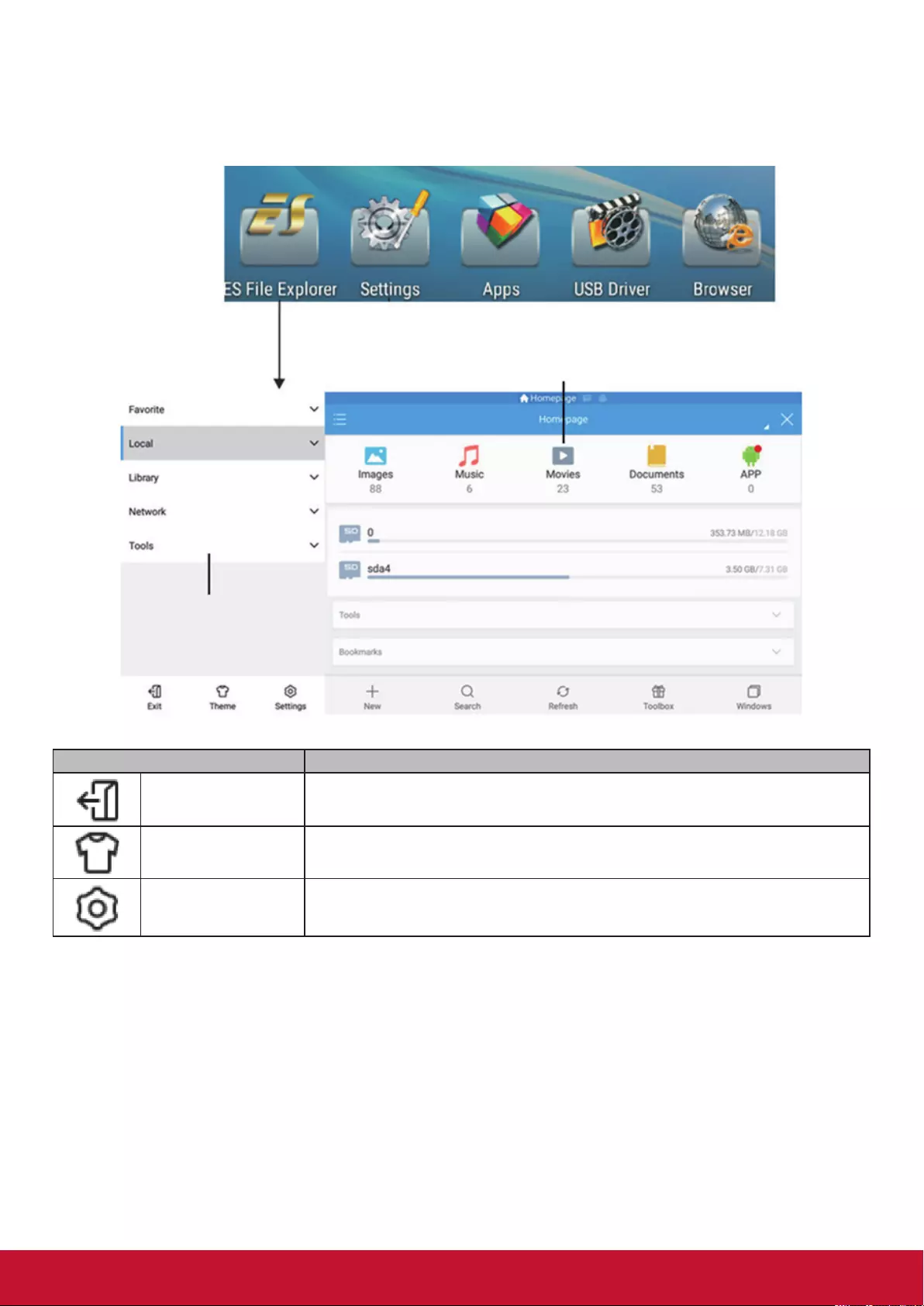
10
5. File Explorer
1. Press ES File ExplorerEXWWRQWRVHOHFW¿OHPDQDJHU
2. Press EXIT button to leave.
Category selection
&OLFNWRHQWU\¿OHH[SORUHU
Function
Item Description
Exit Click to exit file manager.
Theme Click to change the theme.
Settings Click to entry setting menu page.
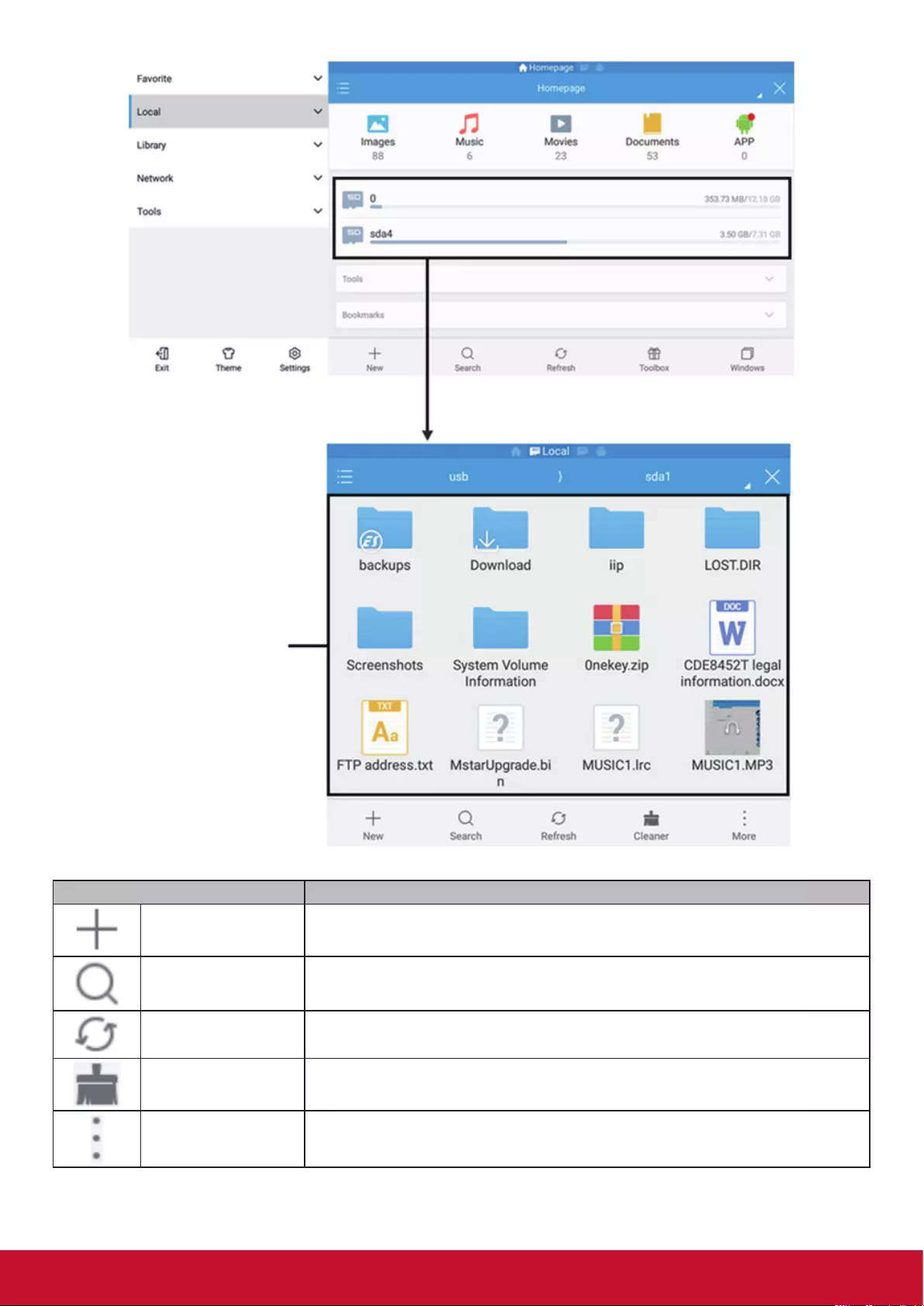
11
Double click to open
IROGHURU¿OH
Click to select storage
Item Description
New Click to add file or folder.
Search Click to search file or folder.
Refresh Click to refresh file status.
Cleaner Click to clean not necessary file.
More Click to show more functions.
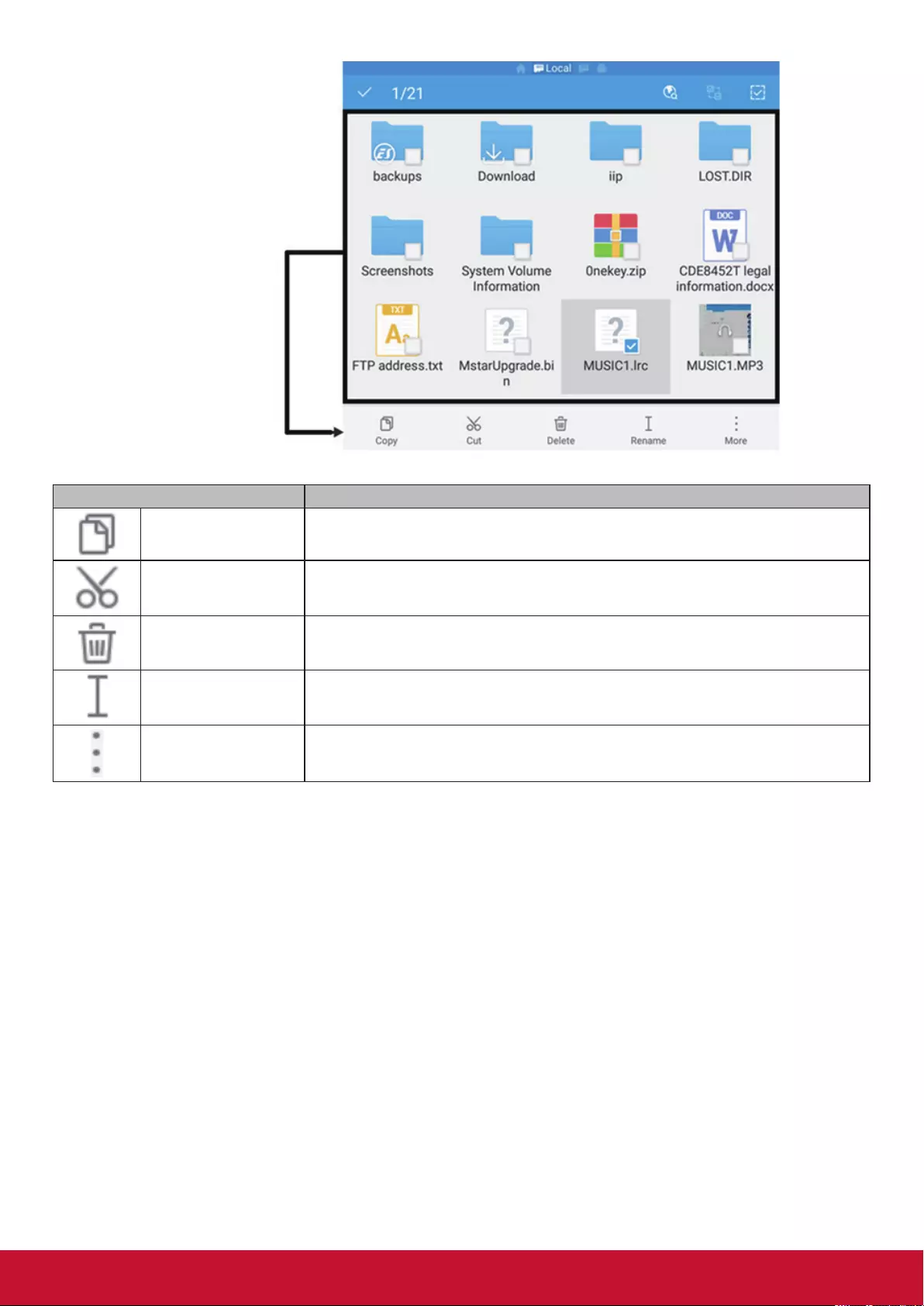
12
Press and hold
WRVKRZWKH¿OH
management tool
Item Description
Copy Click to copy file.
Cut Click to cut file.
Delete Click to delete file.
Rename Click to rename file.
More Click to show more functions.

13
6. vSignage overview (Content Management)
1. Dashboard: Information overview.
2. Campaign Manager: Edit schedule and manage playlist.
3. Edit Presentation: Edit play items
4. Group Manager: Group player and player setting.
Dashboard
Group Manager
Campaign Manager
Presentation Editor
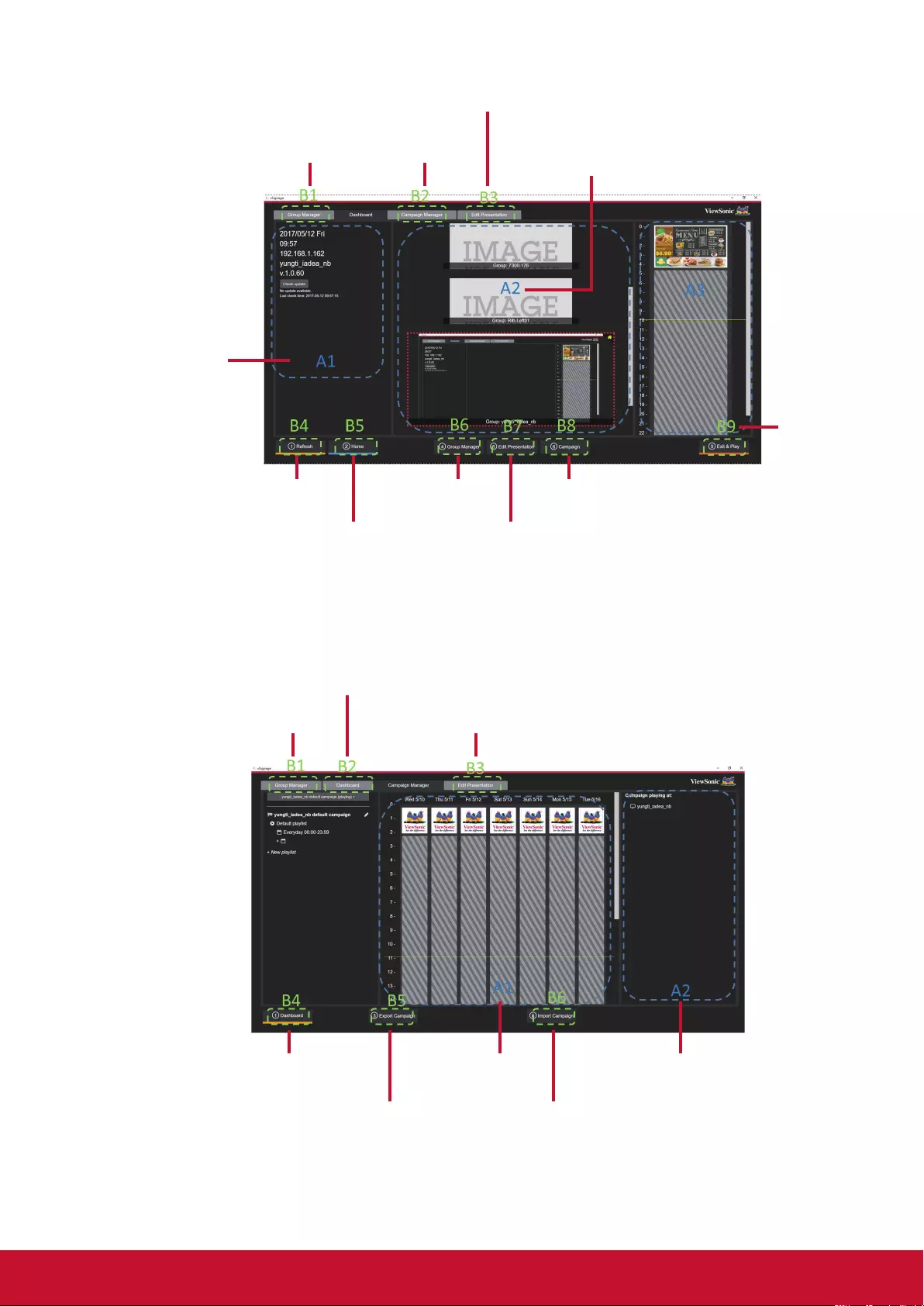
14
6.1. Dashboard
Information: Data,
time, IP, player name,
version number,
update button. Start play.
Group thumbnail.
Go to Edit Presentation.
Go to Group
Manager.
Go to Group
Manager.
Go to Campaign Manager.
Refresh
Home.
Select itself group.
Go to Edit
Presentation.
Go to Campaign
Manager.
6.2. Campaign Manager
Export campaign Import campaign
Go to Group
Manager.
Go to Edit
Presentation
Go to Dashboard
Go to Dashboard. Schedule
Preview Which players
is playing this
campaign.
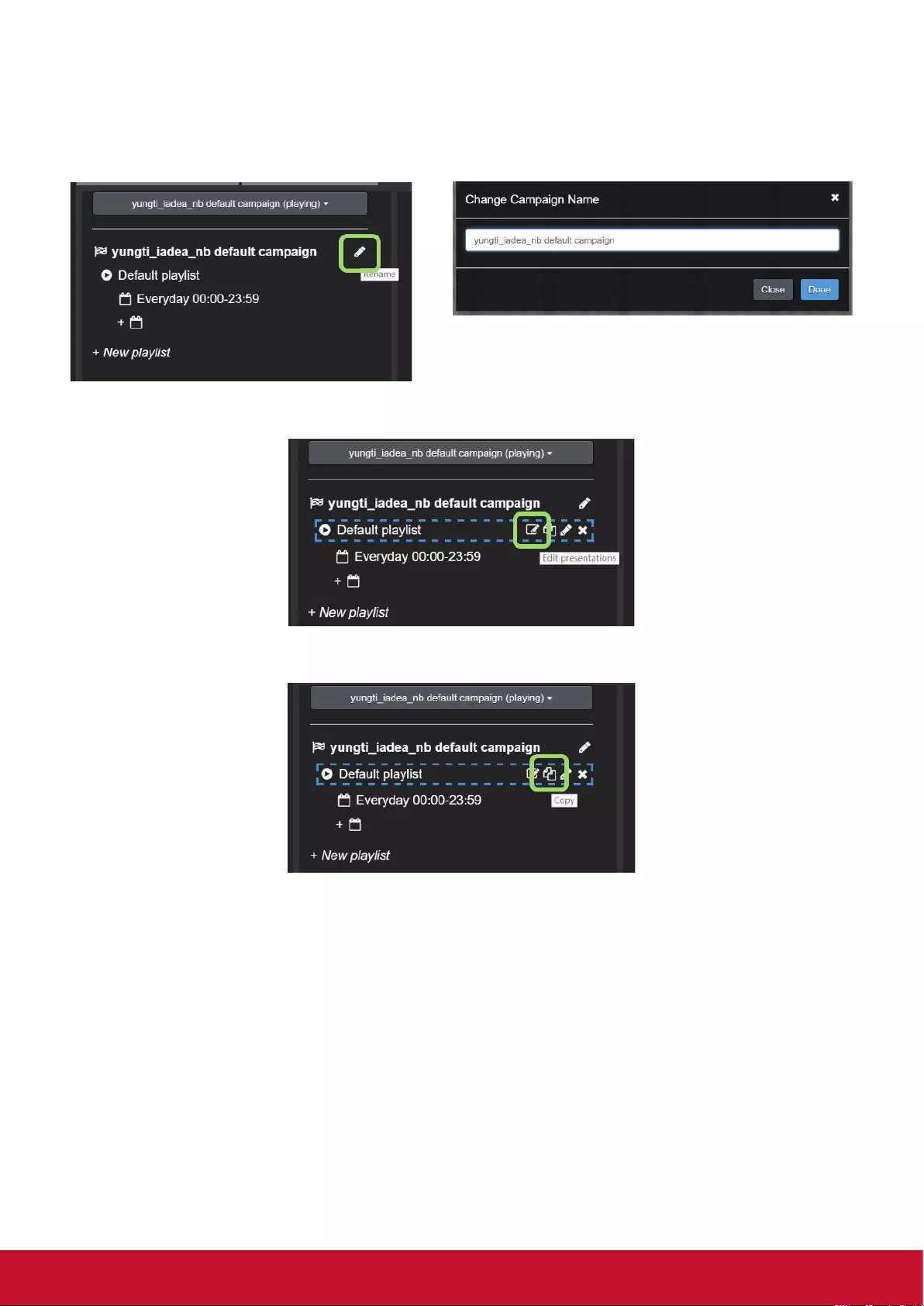
15
6.2.1. Campaign
Campaign is the whole playlist for player. A campaign contains several playlists. One playlist contains
several presentations and could be played at several time slots.
1. Campaign Name: Change campaign name
2. Playlist: Edit this playlist, go to Edit Presentation Page.
3. Copy: Copy this playlist.
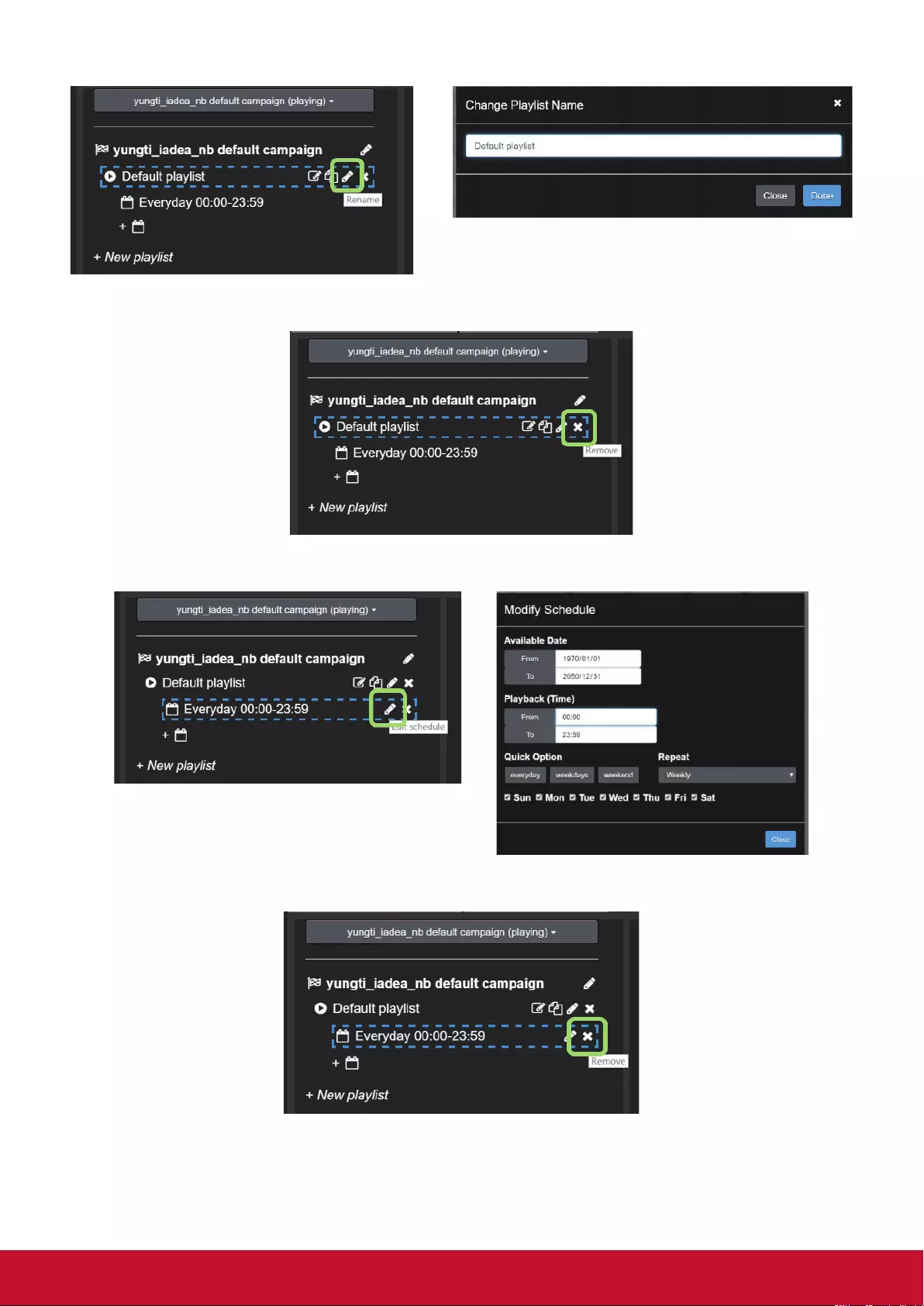
16
4. Rename: Rename this playlist.
5. Remove: Remove this playlist.
6. Time slot: Edit this time slot.
7. Remove time slot: Remove this time slot.

17
8. Add time slot: Add new time slot.
9. Add new playlist: Add the other playlist for this campaign.

18
6.3. Edit Presentation
Presentation list
Go to Group
Manager
Go to Campaign
Manager
Go to Dashboard
Go to Campaign
Manager
Preview.
[3-10]
Save.
[3-11]
Play.
[3-12]
Edit area
1. Add presentation: Add one presentation to this playlist.

19
2. Rename presentation: Rename this presentation.
3. Copy presentation: Copy this presentation.
4. Remove presentation: Remove this presentation from this playlist.
5. Video Template: Add “1 video only template”
Import Video / Change Video: Click “Import” to import video and then change to another video.
Change video setting: Enable/disable loop / mute setting.

20
6.
Presentation – Change duration: If you have more than two presentations in the playlist, you can
change the playback duration for each presentation.
7. Widget Template: Add “3 widgets template”.

21
8.
Widget support 4 types: Carousel (image and video), PowerPoint, RSS, Webpage. Click save after
modify.
Carousel: Import image or video.
CarouselFKDQJHGXUDWLRQ'XUDWLRQRQO\HႇHFWDWLPDJHYLGHRZRXOGSOD\WRWKHHQG
PowerPoint: Import one PowerPoint.
RSS: Set RSS URL.

22
RSS: Change color.
Web Page: Set web page URL.

23
9. Image / Text template$GG³9LHZ6RQLF465¿HOGVWHPSODWH´
Image Zone: Click the image area, user can change image.

24
Text Zone: Click the text area, user can change text and text setting.
10. Preview: Click “5 Preview”, go to preview mode.
11. Save: Click “7 Save”, save the playlist and sync to other players.
12. Play: Click “9 Play”, go to playback mode.

25
6.4. Group Manager
Group list
Go to Dashboard Go to Edit Presentation
Go to Campaign Manager
Refresh Change /
Create Group.
[4-1][4-2]
Device Setting
Go to Campaign
Manager
Go to
Dashboard
Devices list
Group Players
Player in the same group play the same campaign (content). Player would check update every 2 minutes.
a. Select several players
b. Click “4 Change / Create Group”.
c. Dropdown box, select PC group, click “Join group”.
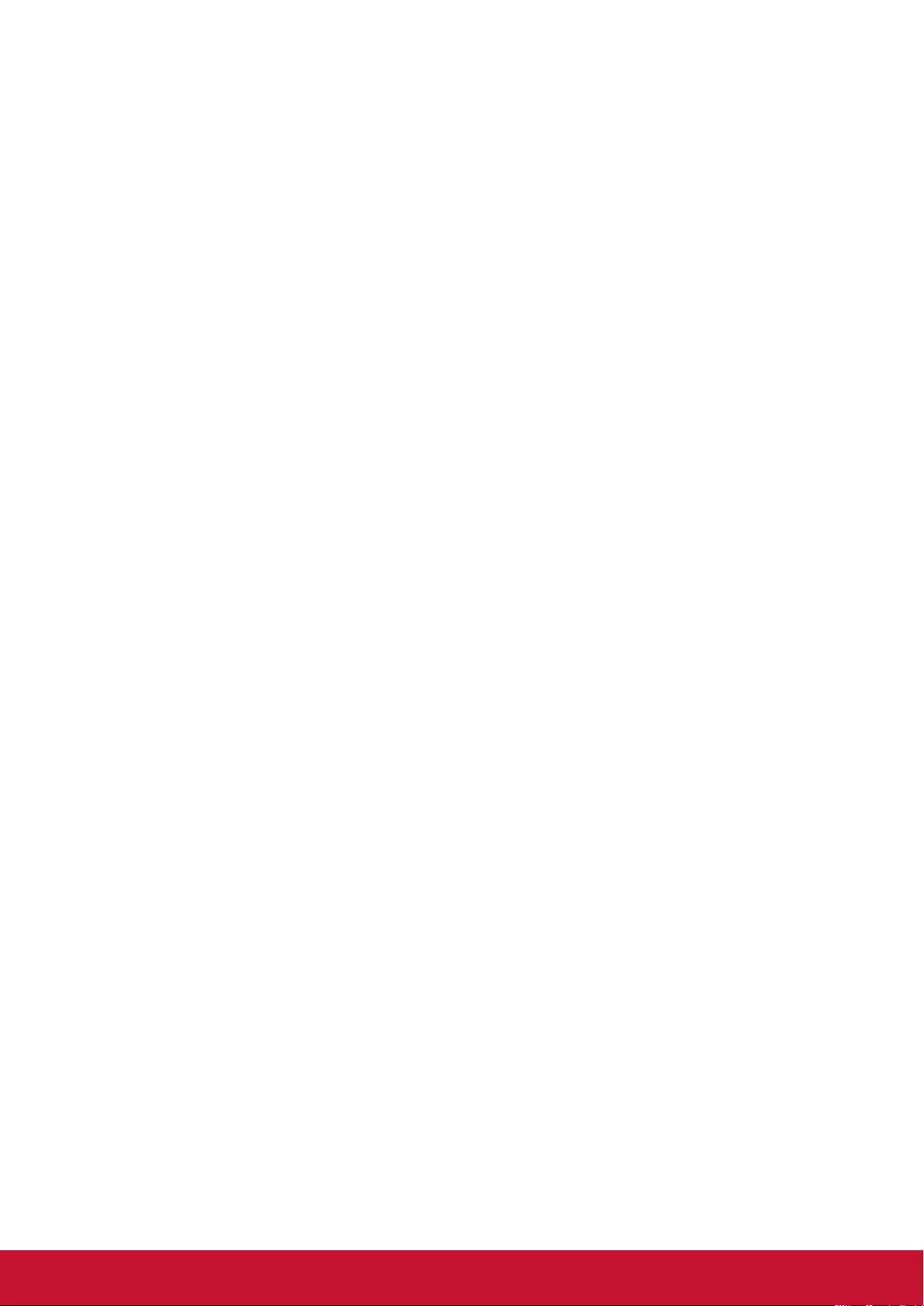
26
6.5. User Scenario
How to creative a sample campaign and sync to player?
1. At Dashboard,
a. Click “4 Group Manager”.
2. At Group Manager,
a. Select one player, set this player to user’s group. [4-1]
b. Click Tab: “Edit Presentation”.
3. At Edit Presentation,
a. Delete original presentation. [3-4]
b. Add Widget Template: 3 widgets template [3-7]
c. Use carousel at left zone. Add some images and videos. [3-8-1]
d. Use RSS at upper-right zone. Set RSS URL. [3-8-3]
e. Use Web page at right-lower zone. Set web page URL. [3-8-4]
f. Click “7 Save”. [3-11]
Wait a moment for player syncing content. After synced, player would play this three zone presentation.
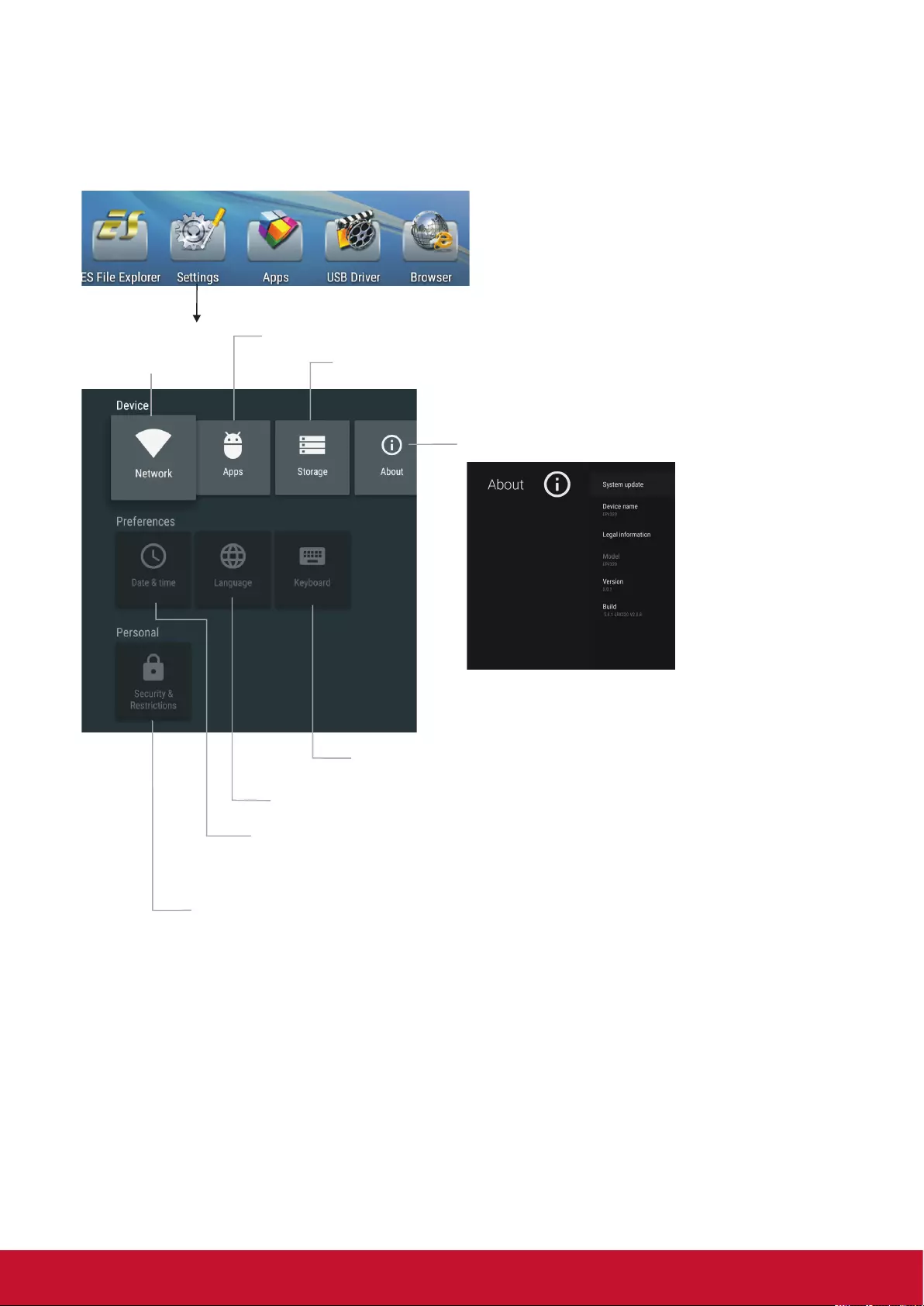
27
7. System Settings
1. Press cdef button to select desktop menu option, press OKWRFRQ¿UP
2. Press EXIT button to leave.
Apps manager
Network Setting Display system Storage.
Display information
To set default input method
To set Android keyboard (AOSP)
To set on-screen language
To set Date and time
Note: Date & time synchronizes with web site automatically through internet.
)RUPDQXDOVHWWLQJSOHDVHWXUQ³$XWRPDWLF'DWDWLPH´WR2ႇ
To set Security and Restrictions
Allow installation of apps from sources other than the
Play Store.
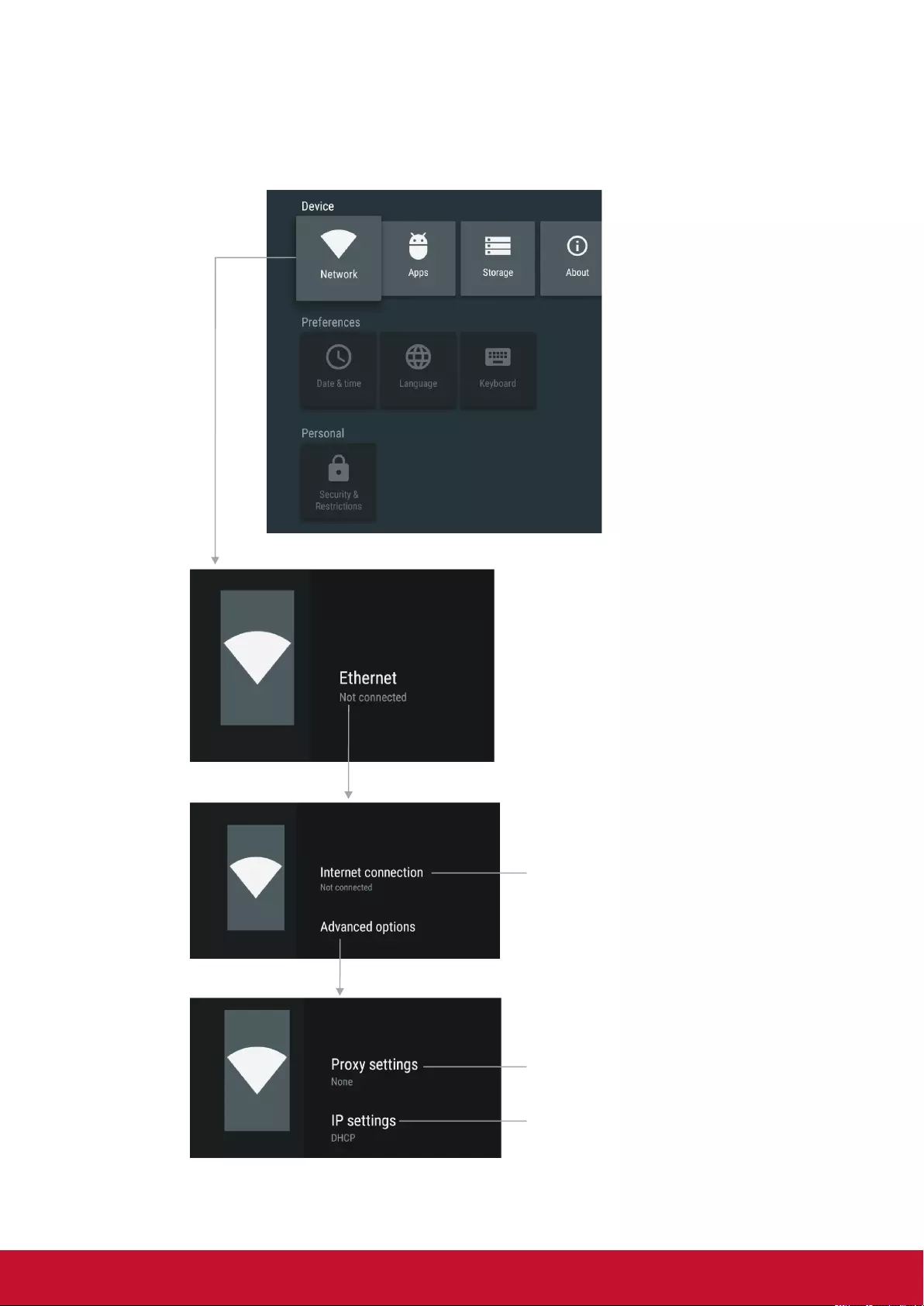
28
7.1. Network Settings
1. Press cdef EXWWRQWRVHOHFWGHVNWRSPHQXRSWLRQSUHVV2.WRFRQ¿UP
2. Press EXIT button to leave.
Wired network
Display current net state
Proxy setting
IP settings

29
Wireless Network (USB WiFi dongle)
7XUQRQRႇWKH:L)L
Scanning Wi-Fi signal.
Display of all the Wi-Fi signal.
Connect via WPS.
Add new network.
Setting Portable WiFi hotspot.
Scanning Wi-Fi direct device.
Enable/disable Miracast

30
7.2. System update
1. Press cdef button to entry About and then select System update.
System update
2. Select System net update

31
3. ,IWKHXVHULVWKHODWHVW¿UPZDUHYHUVLRQLWZLOOVKRZ³<RXU6\VWHPLVXSWRGDWH´
4. ,I\RXKDYHDQHZ¿UPZDUHLQWKH27$VHUYHUIROGHULWZLOODXWRPDWLFDOO\QRWLI\WKHXVHUWRXSJUDGH7KH
user will click OK to start the download.

32
5. 6WDUWWRGRZQORDG¿UPZDUH
6. Complete the download screen
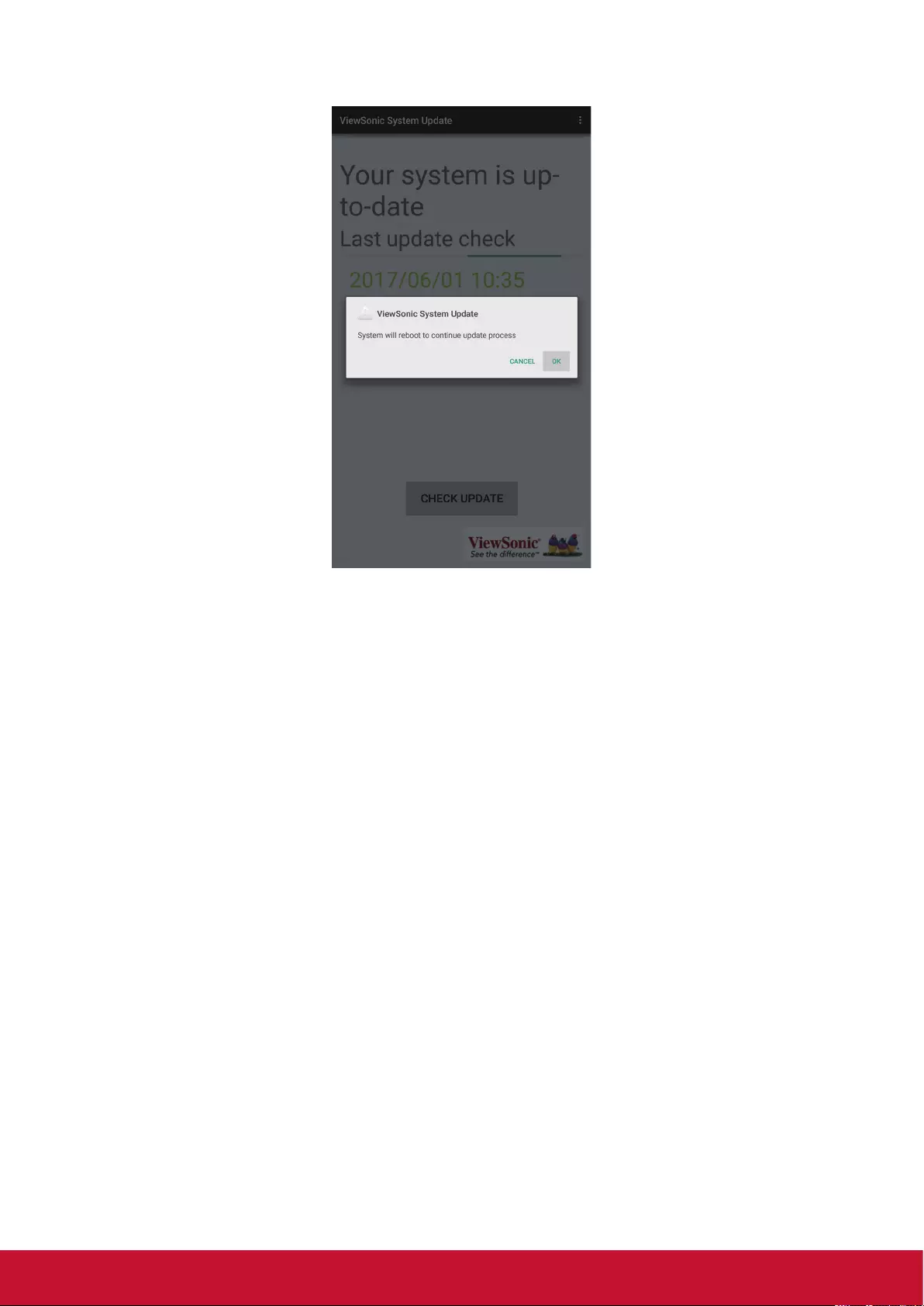
33
7. The user manually complete the OTA upgrade; successful upgrade will automatically restart, to retain the
user’s original data

34
8. Menu List
Picture
Picture Mode Select your favourite picture mode for each input.
Contrast Adjust the contrast.
Brightness Adjust the brightness.
Hue Adjust the image hue. (Only for NTSC system)
Sharpness Adjust the sharpness.
Saturation Adjust the color saturation.
Anti-Flicker 7XUQRQRႇWKH$QWL)OLFNHUIXQFWLRQ
Backlight Set up the overall brilliance of the screen.
7KH$QWL)OLFNHUVHOHFW2ႇ\RXFDQVHWWKHOHYHORI
the Backlight as your desired.
Screen
Clock Adjust the screen size.
Phase Adjust the focus of stable images.
H-Position Move the image right or left.
V-Position Move the image up or down.
Auto Tune Automatically adjust the image settings such as
position and phase.
Color temperature Select the color temperature.
Bluelight Filter Reduce the bluelight disturbance to sight, protect
sight health. The Color temperature select User,
you can set the level of the Bluelight Filter as your
desired.
Zoom Mode Select the aspect ratio (display proportions)
according to your video signal type or personal
preference [16:9] /[4:3] / [Panorama] / [Just Scan]/
[Zoom1] / [Zoom2]
OverScan Adjust the reproduction ratio, you may activate this
function to obtain a cleaner picture.
Image NR Select the noise reduction mode to reduce picture
noise.
Sound
Sound Mode Select your favourite sound mode for each input.
Bass Adjust Bass (low sounds).
Treble Adjust Treble (high sounds).
Balance Adjust volume level of right and left speakers.
Surround 7XUQWKH6XUURXQGVRXQGHႇHFWRQRURႇ
Alone Press OKWRWXUQRႇWKHSLFWXUHRQ\RXUGLVSOD\DQG
listen to the program audio only.

35
Setting
Menu Timeout Select OSD menu display time.
Data / Time Display Date and Time.
2ႇ7LPHU :LWK2ႇ7LPHUIXQFWLRQ2QWKHGLVSOD\ZLOO
DXWRPDWLFDOO\WXUQRႇDWDSUHVHWWLPH
On Timer With On Timer function On, the
display will automatically turn on
at a preset source at a preset
time.
Highlight Period item, press
or button to select
Once, Everyday, Mon.~Fri.,
Mon.~Sat. or Sat.~Sun..
Sleep Time Set the duration of time until the display automatically
goes into Standby mode.
[2ႇ] / [10 Minutes] / [20 Minutes] / [30 Minutes] /
[60 Minutes] / [90 Minutes] / [120 Minutes] / [180
Minutes] / [240 Minutes].
Lock
Set Password Password settings.
(The default password is 0000 and the super one is
“2580”)
System ID Setting the device ID. (The ID must be in the range of
1-98.)
Lock Keypad The display buttons is locked.
OFF: Select to enable the panel buttons.
ON: Select to disable the panel buttons.
LowerPower
Standby
Set to ON, the display goes into lower power standby
PRGHWXUQRႇWKHSLFWXUHDQGDXGLR56FDQZDNH
up and turn on the display.
Auto Play Set to ONWKHGLVSOD\ZLOOFRS\PHGLD¿OHIURP
external storage to internal storage then to play the
PHGLD¿OHDXWRPDWLFDOO\
Slideshow interval Setting the photo slideshow interval.
vSignage Set to ON, the priority of vSignage is higher than USB
Auto Play.
Note: If vSignage is on, please set Auto Play to OFF.
Restore To Default Reset all settings to factory defaults.

36
9. Using USB multi media player
1. Insert the USB drive with mutimedia content including photo, movie and music.
2. Switch the input source to USB mode.
Notes:
It is recommended to back up your USB device data.
3OHDVHQDPH\RXU¿OHVLQ(QJOLVK2WKHUZLVHWKH¿OHQDPHVFDQQRWEHVKRZQFRUUHFWO\
Some USB device may not be compatible with this display.
USB multi media interface introduction
File folder.
(you can select from local
disk device (USB device),
network SAMBA device)
Video: Show video¿OHVWRSOD\
Music: Show music¿OHVWRSOD\
Picture: Show picture¿OHVWRSOD\
All: Show DOO¿OHV.
Exit
Select browse format

37
9.1. Playing Photo
Support photo (in JPG, BMP or PNG format).
Previous photo
Play/pause
Next photo
Zoom in
Zoom out
Show information
Notes: You can also use (Play/Pause), (STOP), (Previous), (Next) on the remote control to
operate.
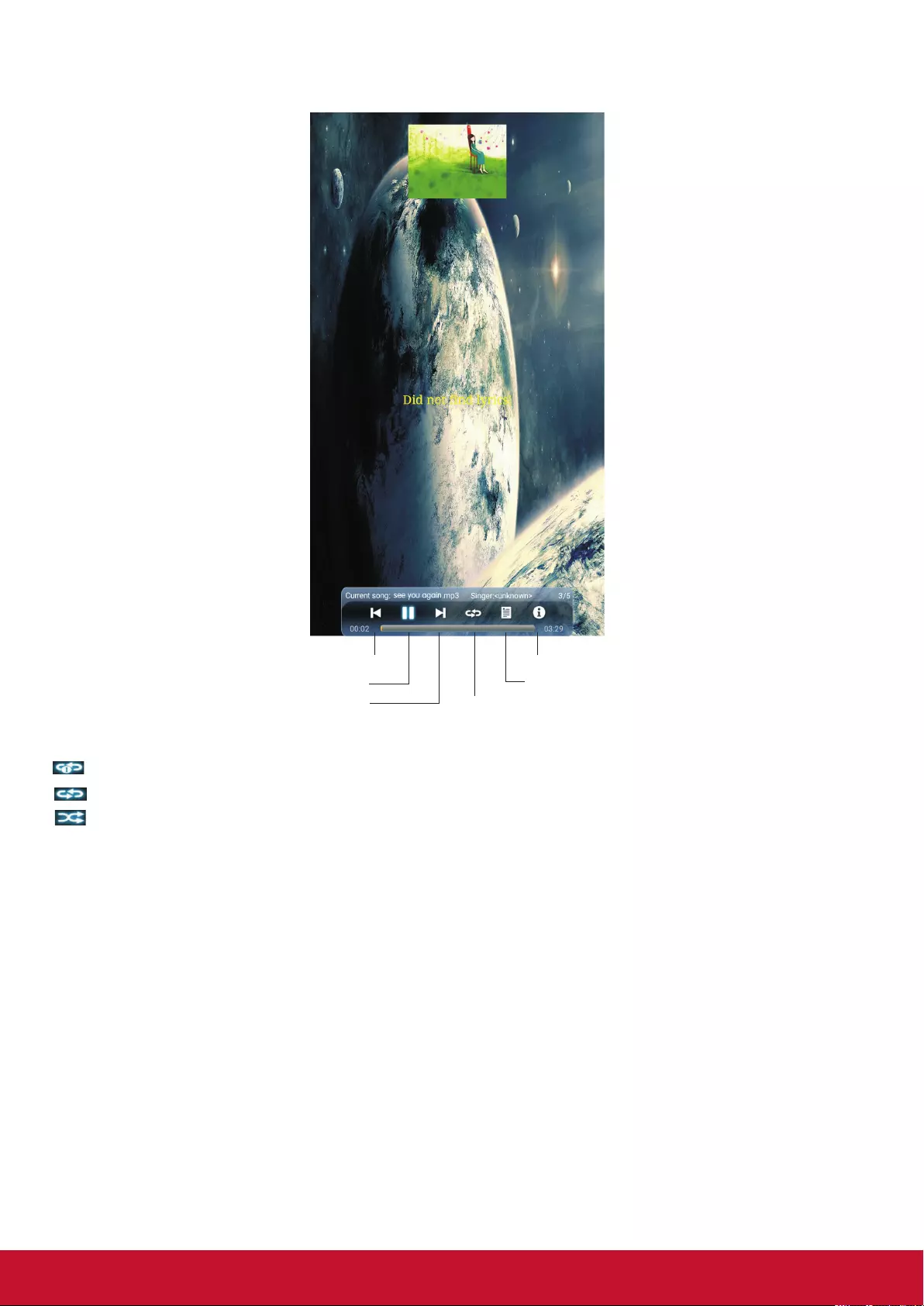
38
9.2. Playing Music
Support music (in MP3 or AAC format).
Show information
Show playlist
Previous song
Pause/Play
Next song Repeat mode select
Repeat Mode
repeat to play single music.
UHSHDWWRSOD\DOOPXVLF¿OHVLQFXUUHQWIROGHUZKHQLWSOD\VWRWKHHQG
no repeat when it plays to the end.
Notes:
For touch model, when the control bar disappears during playback, please touch the lower portion
of the screen to show it up.
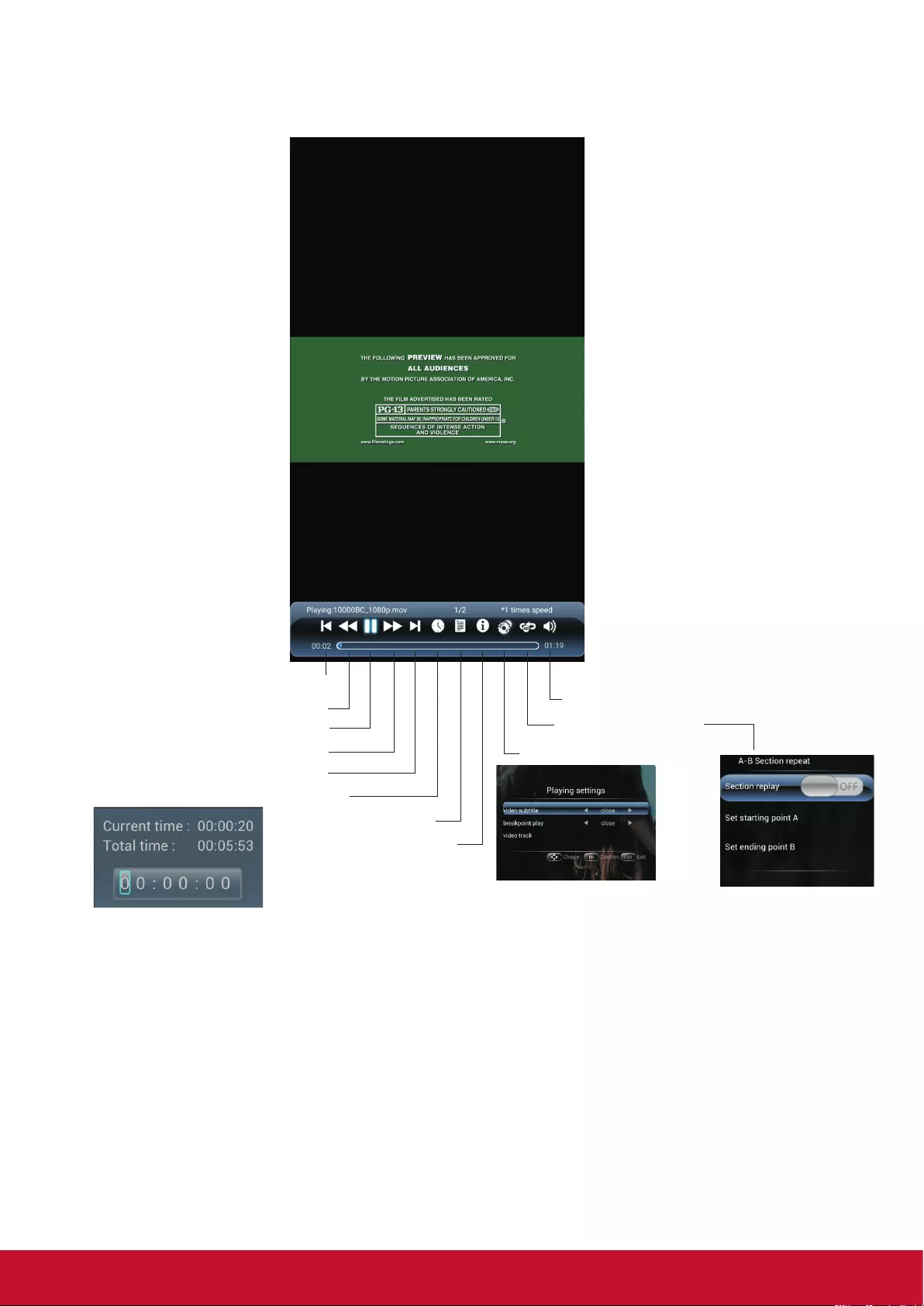
39
9.3. Playing Movie
Support movie in MPG, MKV, DAT, MP4, MOV or VOB format.
Adjust the volume
AB Section repeat
Playing settings
Show information
Show playlist
A-B repeat : Trun the
Section Replay to On,
then set starting point A
and ending point B.
No repeat: Turn the
Section ReplayWR2ႇ
6NLSWRVSHFL¿FSRLQWE\LQSXWWLPH
Previous movie
Fast reverse
Play/pause
Fast forward
Next movie

40
10. Troubleshooting
If, after reading these operating instructions, you have additional questions related to the use of your display,
please call the services center in your local area.
Before calling service, please check the symptoms and follow suggested solutions.
Remote Control
Problem Possible Solutions
Remote control does not operate The batteries could be weak. Replace the batteries.
Check the orientation of the batteries.
Make sure the power cord is plugged in.
Video and Audio
Problem Possible Solutions
No picture (screen not lit), No
sound
Make sure the power cord is plugged in.
Press POWER on the display or on the remote control.
Dark, poor or no picture (Screen
lit), good sound
Select a proper picture mode.
Adjust the brightness in the video setting.
No color/dark picture/abnormal
color
Adjust the color saturation in the video setting.
Dotted lines or stripes Move the display away from noise sources such as cars, neon
signs, or hair dryers.
Good picture, no sound The sound may be muted. Press MUTE again to cancel.
Audio noise Communication problems may occur if infrared communication
equipment (e.g., infrared cordless headphones) is used near the
display. Move the infrared communication equipment away from the
display until the noise is eliminated.
General
Problem Possible Solutions
Some items can’t be accessed If a setting option appears in gray, this indicates that the settings
option is unavailable in current input mode.
Remote control command is not
HႇHFWLQVRPHFDVHV
During the timing of USB device detection (i.e. when the display is
turned on with USB device connected, or when you plug in USB
device during display working), the display may not act by remote
control buttons in such case. Wait some time, then it is OK.
Control buttons do not operate Disconnect the power cord and wait for a few seconds. Then re-plug
the power cord and turn on the unit again.
POWER button responds slowly
after power is connected.
When you push POWER SWITCH to power on the display, in about
3 seconds the POWER button starts to respond after pressed.
Note:,I\RXUSUREOHPLVQRWVROYHGWXUQ\RXUXQLWRႇDQGWKHQRQDJDLQ
Cautions: Never attempt to repair a defective display yourself.
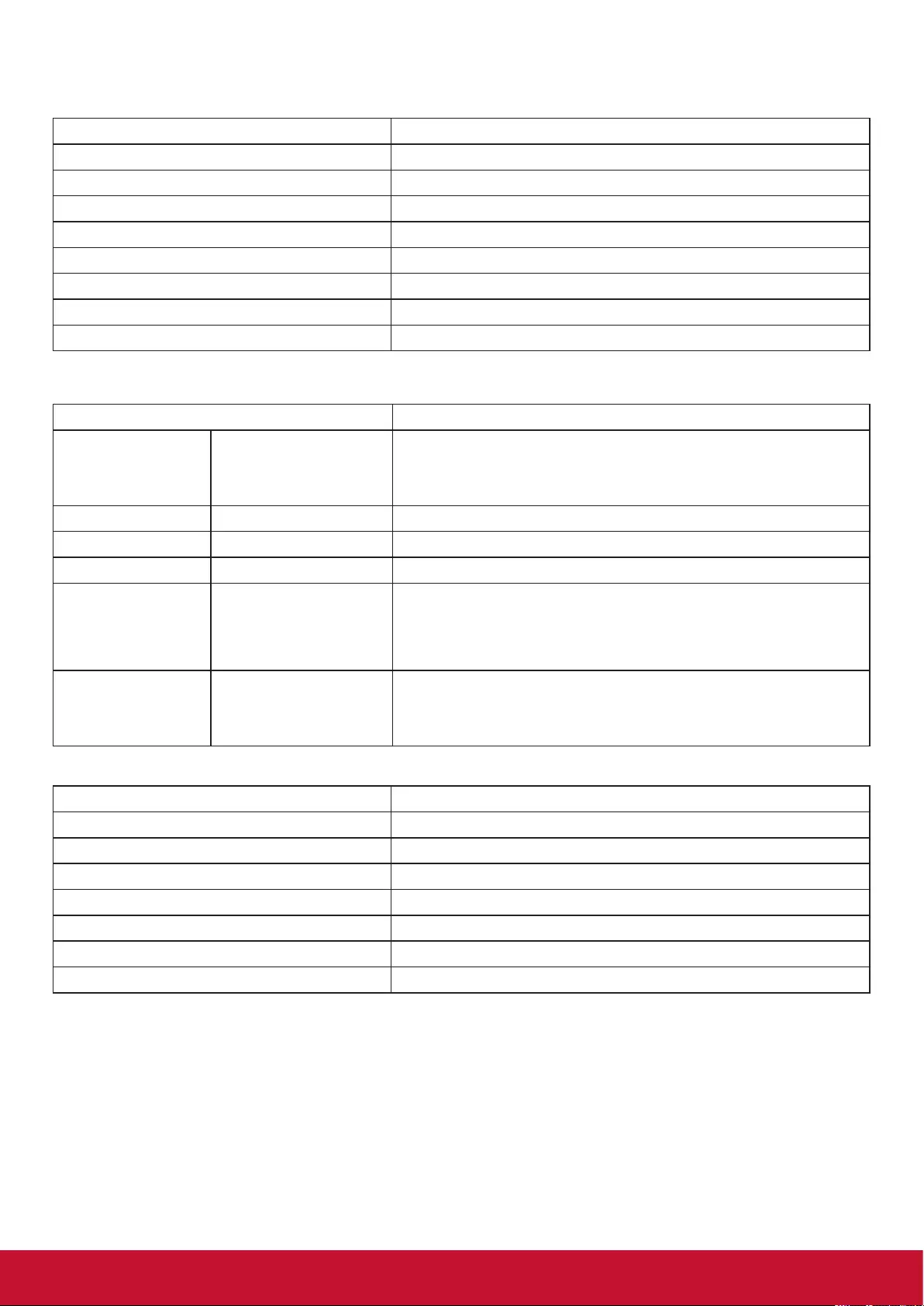
41
11. Specifications
Poster:
Item 6SHFL¿FDWLRQ
Screen Size (Active Area) 43” (109.22 cm) LCD
Aspect Ratio 16:9
Number of pixels 1920 (H) x 1080 (V)
Pixel pitch 0.4902 (H) x 0.4902 (V) [mm]
Displayable colors 16.7M colors
Brightness (typical) 450 cd/m2
Contrast ratio (typical) 1200:1
Viewing angle 178 degrees
In/Out Terminals:
Item 6SHFL¿FDWLRQ
Speaker Output Internal Speakers :/:5>506@ȍ
1 Way 1 Speaker System
82 dB/W/M/160 Hz ~ 13 KHz
Audio Input 3.5mm phone jack x 1 0.5V [rms] (Normal) / 2 Channel (L+R)
RS232C RS232C in
RJ-45 RJ-45 Jack x 1 (8 pin) 10/100 LAN Port
HDMI Input HDMI Jack x 2
(Type A) (18 pin)
Digital RGB: TMDS (Video + Audio)
MAX: Video - 720p, 1080p, 1920 x 1080/60 Hz (WUXGA)
Audio - 48 KHz/ 2 Channel (L+R)
Supports LPCM only
VGA Input D-Sub Jack x 1
(15 pin)
$QDORJ5*%9>SS@ȍ+&6977/Nȍ
62*9>SS@ȍ
MAX: 720p, 1080p, 1920 x 1080/60 Hz (WUXGA)
General:
Item 6SHFL¿FDWLRQ
Power Supply 100V-240V~, 50/60Hz (AC)
Power Consumption (Max) 92W
Power Consumption (typ.) 72W
3RZHU&RQVXPSWLRQ6WDQGE\2ႇ <0.5W
Dimensions (Without Stand) [W x H x D] 645 x 1799.5 x 450 mm
Weight (Without Stand) 49 Kg
Gross Weight (Without Stand) 59 Kg
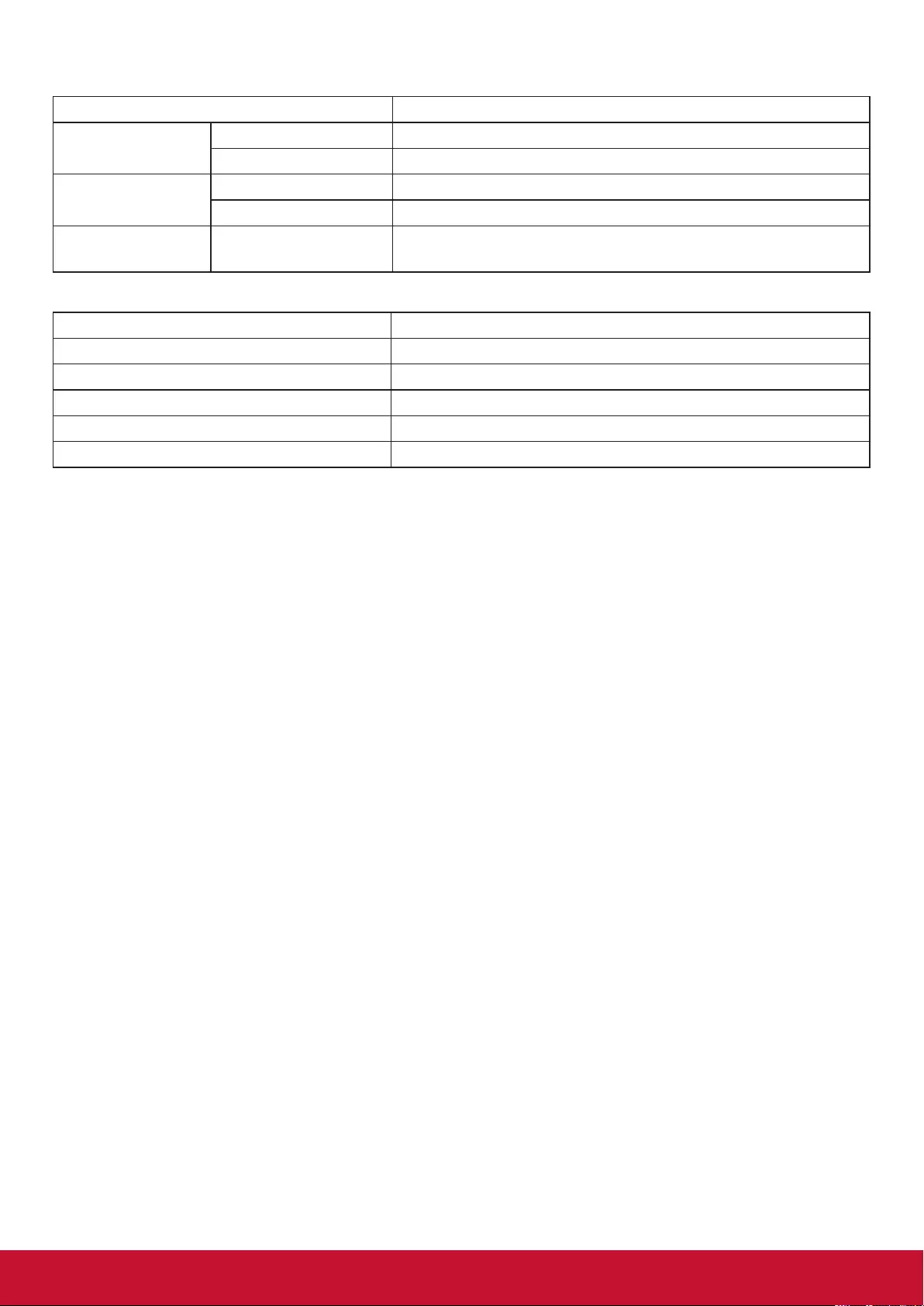
42
Environmental Condition:
Item 6SHFL¿FDWLRQ
Temperature Operational 0°C – 50°C
Storage -20°C – 60°C
Humidity Operational 10 % – 90 % ( non-condensing)
Storage 10 % – 90 % ( non-condensing)
Atmospheric
pressure
86 kPa ~106 kPa
Internal Speaker:
Item 6SHFL¿FDWLRQ
Type 1 Way 1 Speaker
Input 10 W (RMS)
Impedance ȍ
Output Sound Pressure 82 dB/W/M
Frequency Response 160 Hz ~ 13 KHz
Notes:
1. 'HVLJQDQGVSHFL¿FDWLRQVDUHVXEMHFWWRFKDQJHZLWKRXWQRWLFH
2. Weight and dimensions shown are approximate.
3. 6SHFL¿FDWLRQVDQGH[WHUQDODSSHDUDQFHPD\EHFKDQJHGIRUWKHVDNHRILPSURYHPHQW

43
12. RS232 Protocol
12.1. Introduction
This document describes the hardware interface spec and software protocols of RS232 interface
communication between ViewSonic Commercial TV / Digital Signage and PC or other control unit with
RS232 protocol.
The protocol contains three sections command:
Set-Function
Get-Function
Remote control pass-through mode
* In the document below, “PC” represents all the control units that can send or receive the RS232 protocol
command.
12.2. Description
12.2.1. Hardware specification
Viewsonic TV communication port on the rear side:
(1) Connector type: DSUB 9-Pin Male
(2) Pin Assignment
Male DSUB 9-Pin
(outside view)
Pin # Signal Remark
1 NC
2 RXD Input to Commercial TV or DS
3 TXD Output from Commercial TV or DS
4NC
5GND
6 NC
7NC
8NC
9NC
frame GND
* Use of crossover (null modem) cable required for use with PC
[Special case]3.5mm barrel
connector Pin # Signal Remark
Tip TXD Output from Commercial TV or DS
Ring RXD Input to Commercial TV or DS
Sleeve GND
12.2.2. Communication Setting
%DXG5DWH6HOHFW ESV¿[HG
'DWDELWV ELWV¿[HG
3DULW\ 1RQH¿[HG
6WRS%LWV ¿[HG
12.2.3. Command Message Reference
PC sends to Monitor command packet followed by “CR”. Every time PC sends control command to the
Monitor, the Monitor shall respond as follows:
1. If the message is received correctly it will send “+” (02Bh) followed by “CR” (00Dh)
2. If the message is received incorrectly it will send “-” (02Dh) followed by “CR” (00Dh)
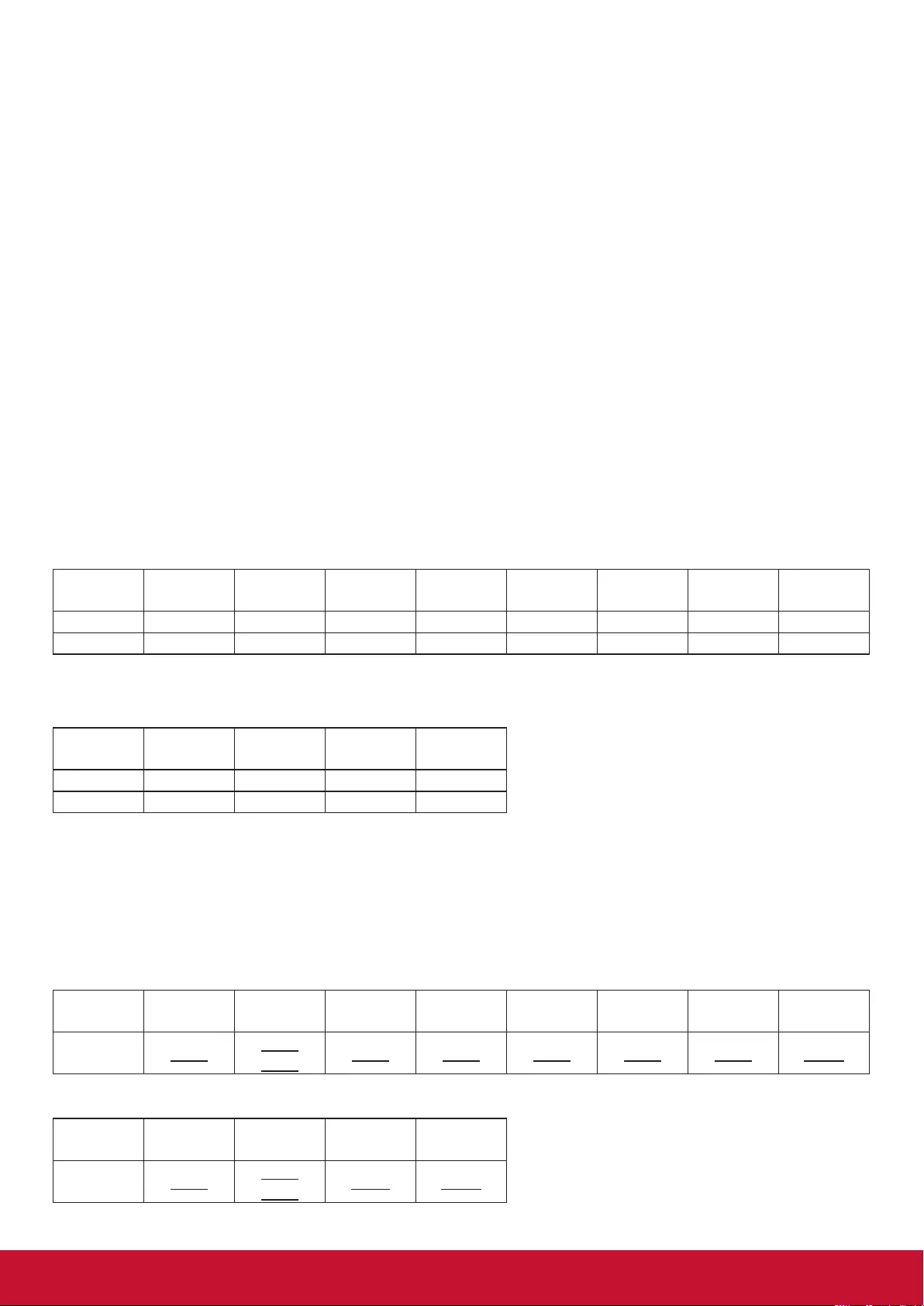
44
12.3. Protocol
12.3.1. Set-Function Listing
7KH3&FDQFRQWUROWKH79'6IRUVSHFL¿FDFWLRQV7KH6HW)XQFWLRQFRPPDQGDOORZV\RXWRFRQWUROWKH79
DS behavior in a remote site through the RS232 port. The Set-Function packet format consists of 9 bytes.
Set-Function description:
Length: Total Byte of Message excluding “CR”.
TV/DS ID,GHQWL¿FDWLRQIRUHDFKRI79'6aGHIDXOWLV
ID “99” means to apply the set command for all connected displays. Under such
circumstances, only ID#1 display has to reply.
The TV/DS ID can be set via the OSD menu for each TV/DS set.
Command Type Identify command type,
“s” (0x73h) : Set Command
“+” (0x2Bh) : Valid command Reply
“-“ (0x2Dh) : Invalid command Reply
Command: Function command code: One byte ASCII code.
Value[1~3]: 7KUHHE\WHV$6&,,WKDWGH¿QHVWKHYDOXH
CR 0x0D
Set-Function format
Send: (Command Type=”s”)
Name Length ID Command
Type Command Value1 Value2 Value3 CR
Byte Count 1 Byte 2 Byte 1 Byte 1 Byte 1 Byte 1 Byte 1 Byte 1 Byte
Bytes order12~3456789
NOTE: For VT2405LED-1 and VT3205LED, the set “Power on” command is the exception
Reply: (Command Type=”+” or “-”)
Name Length ID Command
Type CR
Byte Count 1 Byte 2 Byte 1 Byte 1 Byte
Bytes order 1 2~3 4 5
NOTE:
1. The reply for “Power on” command is the exception for VT2405LED-1 and VT3205LED.
It’s 0x322B0D ( 2+<CR>).
2. When PC applies command to all displays (ID=99), only the #1 set needs to reply by the name of ID=1.
Example1: Set Brightness as 76 for TV-02 and this command is valid
Send (Hex Format)
Name Length ID Command
Type Command Value1 Value2 Value3 CR
Hex 0x38 0x30
0x32 0x73 0x24 0x30 0x37 0x36 0x0D
Reply (Hex Format)
Name Length ID Command
Type CR
Hex 0x34 0x30
0x32 0x2B 0x0D

45
Example2: Set Brightness as 176 for TV-02 and this command is NOT valid Send (Hex Format)
Name Length ID Command
Type Command Value1 Value2 Value3 CR
Hex 0x38 0x30
0x32 0x73 0x24 0x31 0x37 0x36 0x0D
Reply (Hex Format)
Name Length ID Command
Type CR
Hex 0x34 0x30
0x32 0x2D 0x0D
Set function table:
Set Function Length ID Command
Type
Command Value Range Comments
Code (ASCII) Code (Hex) (Three ASCII bytes)
Power on/off
(standby)
8 s ! 21 000: STBY
001: ON
Controlled power
status: ON or Standby
Input Select 8 s “ 22 000 : TV
001 : AV
002 : S-Video
003 : YPbPr
004 : HDMI
014 : HDMI2
024 : HDMI3
005 : DVI
006 : VGA1(PC)
016 : VGA2
007 : OPS
008 : Internal Mem
009 : DP
1. No need for USB
2. For the case of two
more same sources,
the 2nd digital is
used to indicate the
extension.
Contrast 8 s # 23 000 ~ 100
Brightness 8 s $ 24 000 ~ 100
Sharpness 8 s % 25 000 ~ 100
Color 8 s & 26 000 ~ 100
Tint 8 s ‘ 27 000 ~ 100
Color Mode 8 s ) 29 000 : Normal
001 : Warm
002 : Cold
003 : Personal
Bass 8 s . 2E 000 ~ 100 Sets Bass value
Treble 8 s / 2F 000 ~ 100 Sets Treble value
Balance 8 s 0 30 000 ~ 100 Sets Balance position
Picture Size 8 s 1 31 000 : FULL
001 : NORMAL
002 : CUSTOM
003 : DYNAMIC
004 : REAL
OSD Language 8 s 2 32 000 : English
001 : French
002 : Spanish
Power Lock 8 s 4 34 000 : Unlock
001 : Lock
Volume 8 s 5 35 000 ~ 100
900 : Volume down (-1)
901 : Volume up (+1)

46
Mute 8 s 6 36 000: OFF
001: ON (mute)
Button Lock 8 s 8 38 000 : Unlock
001 : Lock
Menu Lock 8 s > 3E 000 : Unlock
001 : Lock
Key Pad 8 s A 41 000 : UP
001 : DOWN
002 : LEFT
003 : RIGHT
004 : ENTER
005 : INPUT
006 : MENU/EXIT
Remote Control 8 s B 42 000: Disable Disable: RCU has no
effect on Monotor.
001: Enable Enabled: RCU controls
the Monitor. This is the
power up default on the
Monitor.
002: Pass through Pass through: RCU
has no effect on
Monitor and all RCU
command codes are
transmitted to PC via
the RS232 port.
Date 8 s V 56 0xx: Year
1xx: Month+Day
(See example in
Note)
)RUVSHFL¿FPRGHOV
only
Tiling-Mode 8 s P 50 000: OFF
001: ON
(for DS)
Tiling-
Compensation
8 s Q 51 000: OFF
001: ON
(for DS)
Bezel width
compensation
Tiling-H by V
Monitors
8 s R 52 01x~09x: H
0x1~0x9: V
(for DS)
1. 2nd digital for H
monitors
2. 3rd digital for V
monitors
Tiling-Position 8 s S 53 001~025 (for DS)
Copy the screen of
Position# to identified
display
Time 8 s W 57 0xx: Hour+Min
10x: Sec
(See example in
Note)
)RUVSHFL¿FPRGHOV
only
Factory reset 8 s ~ 7E 0 Rests Monitor to
factory setting
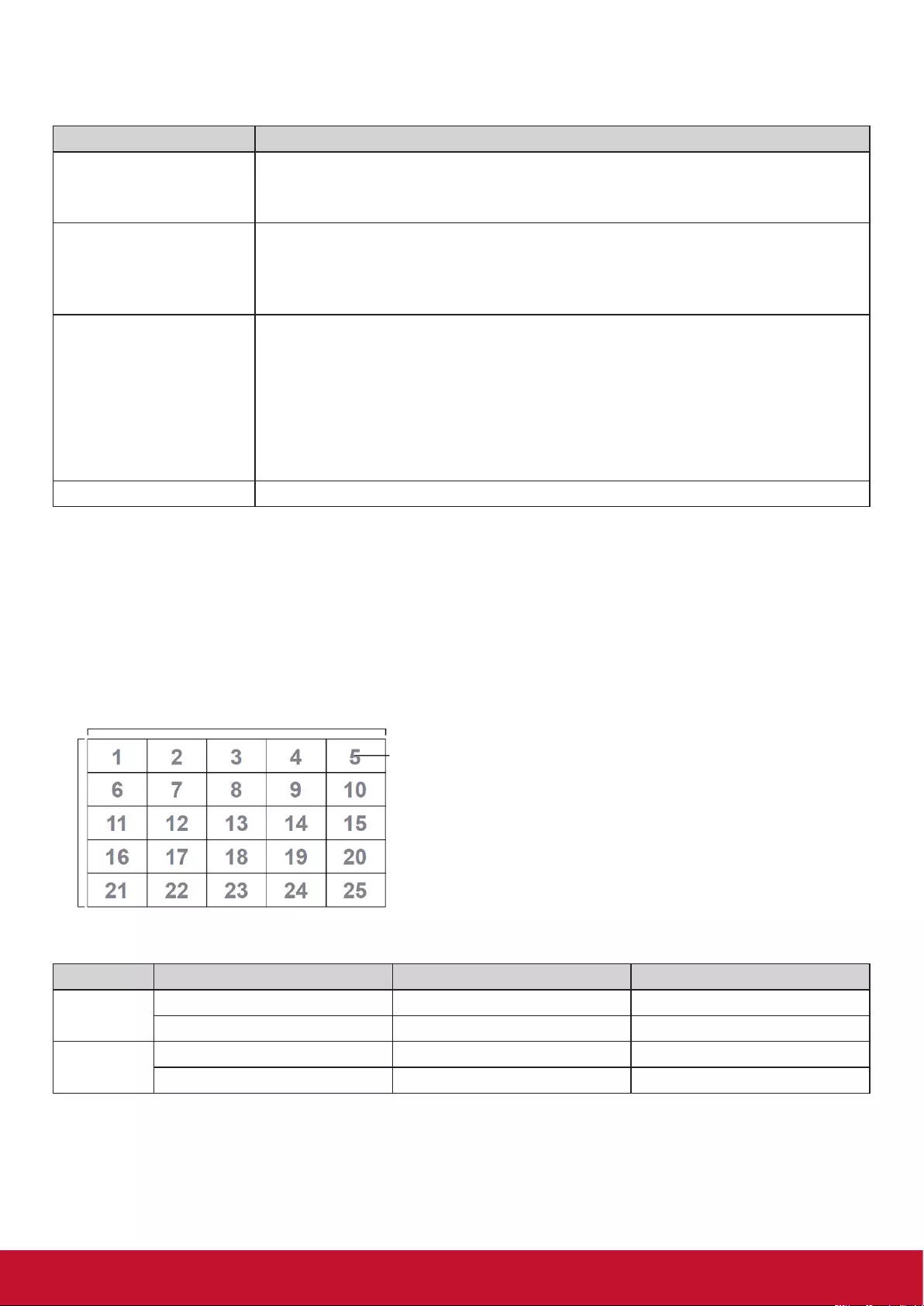
47
NOTE:
1. Behavior at lock modes
Lock Mode Behavior
Button Lock 1. Lock all buttons on the front panel and RCU, except for “Power”
2. All the SET functions should be workable via RS32, even the ones with
according hot key in RCU like Mute,…etc.
MENU Lock 1. Lock “MENU’ key of front panel and RCU
2. The Factory and Hospitality modes should not be blocked for the model using
MENU-combined key to enter these two modes. Alternative approach will be
indicated separately if any limitation by model.
POWER Lock 1. Lock “POWER” key on the front and RCU.
7KH6(7B32:(5RQRႇVKRXOGEHZRUNDEOHYLD56EXWGRHVQRWPHDQ
the POWER lock will be released under this case.
3. Can not be unlocked by reset in OSD setting
4. Will auto AC power-on in power-lock
5. Under power-lock, the set will not enter power saving when no PC signal and
QHLWKHUQRWWXUQRႇZKHQQRRWKHUYLGHRVLJQDOVDIWHUPLQ
Remote control disable Lock the RCU keys, but keep the front panel buttons workable.
2. Example for value setting of SET_TV channel DTV
012-0: 0x 30 31 32
012-1: 0x 30 31 42
1012-2: 0x 41 31 52
1512-3: 0x 46 31 62
7LOLQJGH¿QLWLRQRI+0RQLWRUV90RQLWRUVDQG3RVLWLRQ
H MONITORS
V MONITORS
Position
'DWH7LPHIRUPDWGH¿QLWLRQ
Value 1 Value 2 Value 3
Date 0: Year <HDUFRGHRIWKH¿UVWGLJLV Year code of the last 2 digis
1: Month+Day Month code Day code
Time 0: Hour(24-hr format)+Min Hour code Minute code
1: Sec 0 Second code

48
Hex code (in hex) = Original data (in dec) + 20
Date &
Time
Code
(ASCII)
Code
(Hex)
Date &
Time
Code
(ASCII)
Code
(Hex)
Date &
Time
Code
(ASCII)
Code
(Hex)
Date &
Time
Code
(ASCII)
Code
(Hex)
0 space 20 16 6 36 32 R 52 48 h 68
1 ! 21 17 7 37 33 S 53 49 i 69
2 “ 22 18 8 38 34 T 54 50 p 70
3 # 23 19 9 39 35 U 55 51 q 71
4 $ 24 20 @ 40 36 V 56 52 r 72
5 % 25 21 A 41 37 W 57 53 s 73
6 & 26 22 B 42 38 X 58 54 t 74
7 ’ 27 23 C 43 39 Y 59 55 u 75
8 ( 28 24 D 44 40 ` 60 56 v 76
9 ) 29 25 E 45 41 a 61 57 w 77
10 0 30 26 F 46 42 b 62 58 x 78
11 1 31 27 G 47 43 c 63 59 y 79
12 2 32 28 H 48 44 d 64
13 3 33 29 I 49 45 e 65
14 4 34 30 P 50 46 f 66
15 5 35 31 Q 51 47 g 67
Month: 1~12
Day: 1~31
Hour: 00~23
Min:: 00~59
Sec: 00~59
5. Set Date & Time example
Date: 2015-1/31
Time: 16:27:59
Send: 0x 38 30 31 73 56 30 40 35 0D (Year “20” “15”)
Send: 0x 38 30 31 73 56 31 21 51 0D (Month “1”, Day ”31”)
Send: 0x 38 30 31 73 57 30 36 47 0D (Hour “16”, Min “27”)
Send: 0x 38 30 31 73 57 31 30 79 0D (“0”, Sec “59”)
12.3.2. Get-Function Listing
7KH3&FDQLQWHUURJDWHWKH79'6IRUVSHFL¿FLQIRUPDWLRQ7KH*HW)XQFWLRQSDFNHWIRUPDWFRQVLVWVRI
bytes which is similar to the Set-Function packet structure. Note that the “Value” byte is always = 000
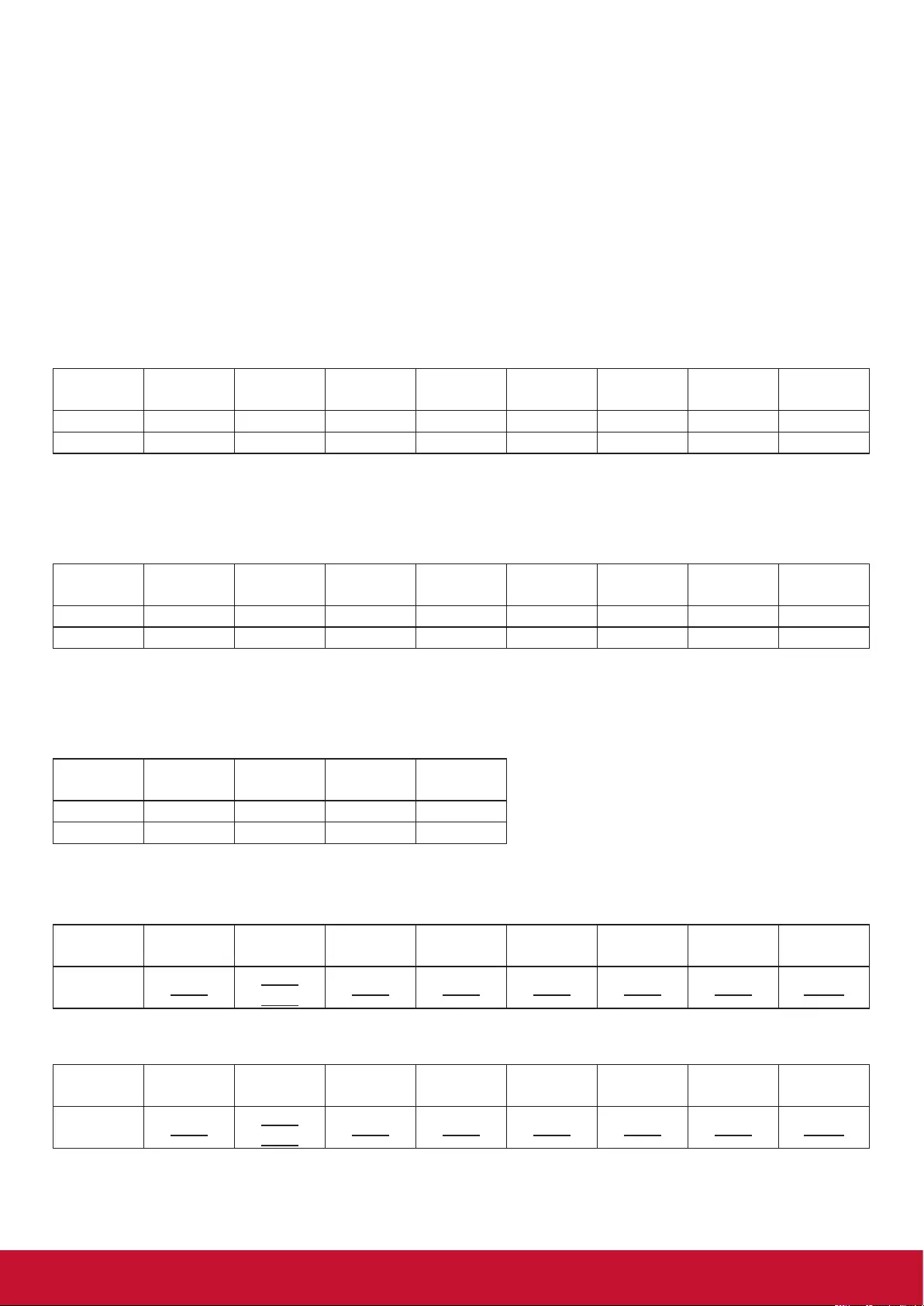
49
Get-Function description:
Length: Total Byte of Message excluding “CR”.
TV/DS ID ,GHQWL¿FDWLRQIRUHDFKRI79'6aGHIDXOWLV
Command Type Identify command type,
“g” (0x67h) : Get Command
“r” (0x72h) : Valid command Reply
“-“ (0x2Dh) : Invalid command Reply
Command: Function command code: One byte ASCII code.
Value[1~3]: 7KUHHE\WHV$6&,,WKDWGH¿QHVWKHYDOXH
CR 0x0D
Get-Function format
Send: (Command Type=”g”)
Name Length ID Command
Type Command Value1 Value2 Value3 CR
Byte Count 1 Byte 2 Byte 1 Byte 1 Byte 1 Byte 1 Byte 1 Byte 1 Byte
Bytes order12~3456789
NOTE: “Power STBY status” is the exception for VT2405LED-1 and VT3205LED.
Reply: (Command Type=”r” or “-”)
If the Command is valid, Command Type =”r”
Name Length ID Command
Type Command Value1 Value2 Value3 CR
Byte Count 1 Byte 2 Byte 1 Byte 1 Byte 1 Byte 1 Byte 1 Byte 1 Byte
Bytes order12~3456789
NOTE: The reply for “Power STBY status” command is the exception for VT2405LED-1 and V3205LED. It’s
0x36 72 6C 30 30 30 0D ( 6rl000<CR>).
If the Command is Not valid, Command Type=”-“
Name Length ID Command
Type CR
Byte Count 1 Byte 2 Byte 1 Byte 1 Byte
Bytes order 1 2~3 4 5
Example1: Get Brightness from TV-05 and this comm and is valid. The Brightness value is 67.
Send (Hex Format)
Name Length ID Command
Type Command Value1 Value2 Value3 CR
Hex 0x38 0x30
0x35 0x67 0x62 0x30 0x30 0x30 0x0D
Reply (Hex Format)
Name Length ID Command
Type Command Value1 Value2 Value3 CR
Hex 0x38 0x30
0x35 0x72 0x62 0x30 0x36 0x37 0x0D

50
Example2: Get Brightness from TV-05, but the Brightness command ID is error and it is NOT in the
command table.
Send (Hex Format)
Name Length ID Command
Type Command Value1 Value2 Value3 CR
Hex 0x38 0x30
0x35 0x67 0XD3 0x30 0x30 0x30 0x0D
Reply (Hex Format)
Name Length ID Command
Type CR
Hex 0x34 0x30
0x35 0x2D 0x0D
Get function table:
Get Function Length ID Command
Type
Command Value Range Comments
Code (ASCII) Code (Hex) (Three ASCII bytes)
Get-Contrast 8 g a 61 000 ~ 100 Gets Contrast value
Get-Brightness 8 g b 62 000 ~ 100 Gets Brightness value
Get-Sharpness 8 g c 63 000 ~ 100 Gets Sharpness value
Get-Color 8 g d 64 000 ~ 100 Gets Color value
Get-Tint 8 g e 65 000 ~ 100 Gets Tint value
Get-Volume 8 g f 66 000 ~ 100 Gets Volume value
Get-Mute 8 g g 67 000: OFF (unmuted)
001: ON (muted)
Gets Mute ON/OFF
status
Get-Input select 8 g j 6A 000~ See Set-function table
Get-Power
status : ON/
STBY
8 g l 6C 000: STBY
001: ON
Get-Remote
control
8 g n 6E 000 : Disable
001 : Enable
002 : Pass through
Get-Power Lock 8 g o 6F 000 : Unlock
001 : Lock
Get-Button Lock 8 g p 70 000 : Unlock
001 : Lock
Get-Menu Lock 8 g q 71 000 : Unlock
001 : Lock
Get-Tiling Mode 8 g v 76 000: OFF
001: ON
(for DS)
Get-Tiling
Compensation
8 g w 77 000: OFF
001: ON
(for DS)
Bezel width
compensation
Get-Tiling H by V
monitors
8 g x 78 01x~09x: H monitors
0x1~0x9: V monitors
(for DS)
1. 2nd digital for H
monitors
2. 3rd digital for V
monitors
Get-Tiling
position
8 g y 79 000: OFF
001~025
(for DS)
Copy the screen of
Position# to identified
display
Get-ACK 8 g z 7A 000 This command is
used to test the
communication link.
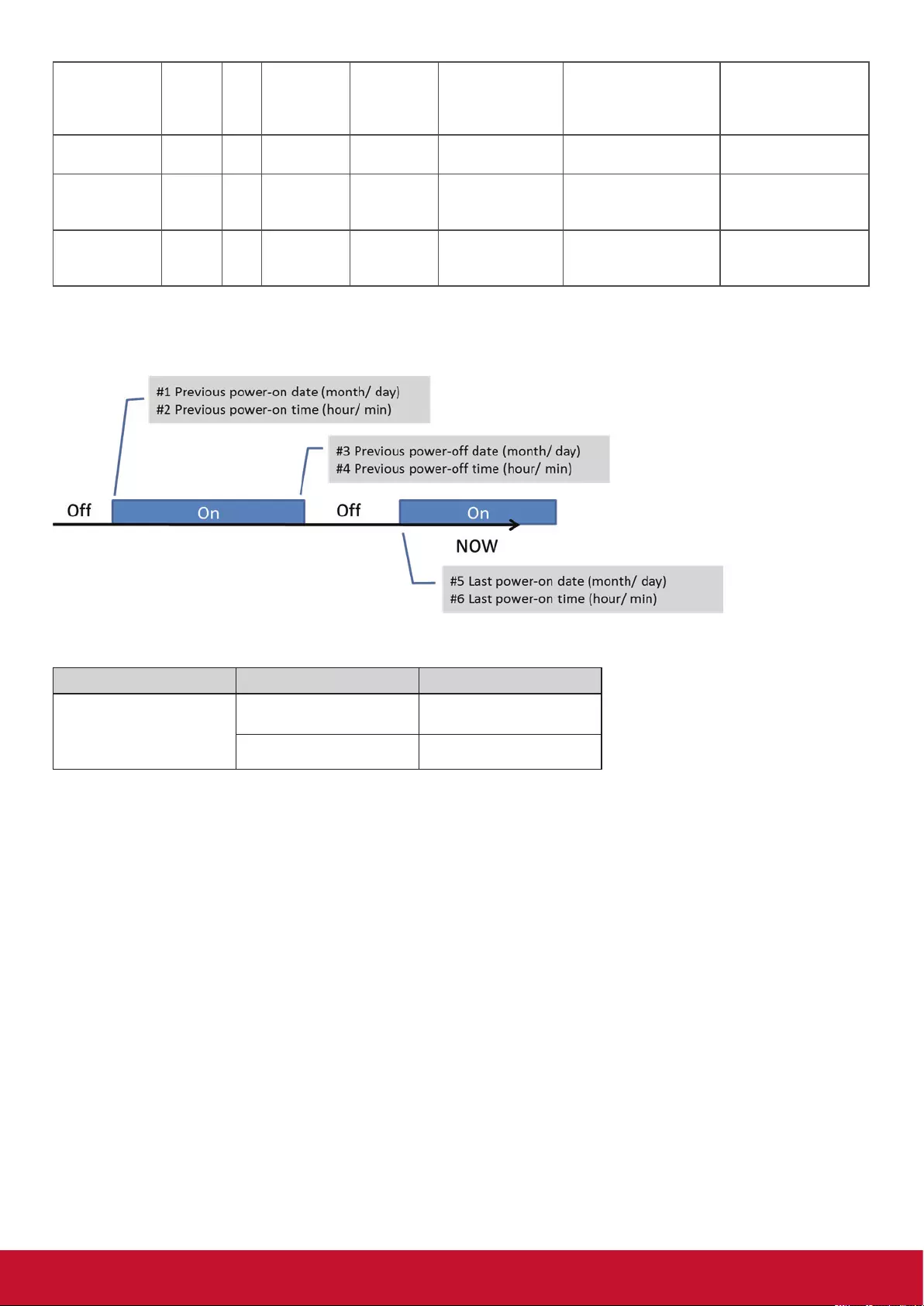
51
Get-Thermal 8 g 0 30 000~100:
0~+100 deg C
-01~-99:
-1~-99 deg C
For specific models
only
Get-Power on/
off log
8 g 1 31 000
(See below note)
For specific models
only
Get-Date 8 g 2 32 000
(See the Set-Date
command)
For specific models
only
Get- Time 8 g 3 33 000
(See the Set-Time
command)
For specific models
only
NOTE:
3RZHURQRႇORJGDWDLVUHSOLHGDVVHTXHQWLDOVWULQJVLQIROORZLQJRUGHU
7LPHORJGDWDGH¿QLWLRQ
Value 1 Value 2 Value 3
2Q2ႇLQGLFDWRU
2ႇ
1: On
Month code Day code
Hour code Minute code

52
Hex code (in hex) = Original data (in dec) + 20
Date &
Time
Code
(ASCII)
Code
(Hex)
Date &
Time
Code
(ASCII)
Code
(Hex)
Date &
Time
Code
(ASCII)
Code
(Hex)
Date &
Time
Code
(ASCII)
Code
(Hex)
0 space 20 16 6 36 32 R 52 48 h 68
1 ! 21 17 7 37 33 S 53 49 i 69
2 “ 22 18 8 38 34 T 54 50 p 70
3 # 23 19 9 39 35 U 55 51 q 71
4 $ 24 20 @ 40 36 V 56 52 r 72
5 % 25 21 A 41 37 W 57 53 s 73
6 & 26 22 B 42 38 X 58 54 t 74
7 ’ 27 23 C 43 39 Y 59 55 u 75
8 ( 28 24 D 44 40 ` 60 56 v 76
9 ) 29 25 E 45 41 a 61 57 w 77
10 0 30 26 F 46 42 b 62 58 x 78
11 1 31 27 G 47 43 c 63 59 y 79
12 2 32 28 H 48 44 d 64
13 3 33 29 I 49 45 e 65
14 4 34 30 P 50 46 f 66
15 5 35 31 Q 51 47 g 67
Month: 1~12
Day: 1~31
Hour: 00~23
Min:: 00~59
3. Get Time log data example
$VVXPHGWKHSRZHURQRႇUHFRUGRIGLVSOD\DVEHORZ
2014-8/31 08:00 On
2ႇ
2014-9/1 10:30 On
2014-9/1 11:00 To send “GET-Time log” command
Send: 0x 38 30 31 67 31 30 30 30 0D
Reply:
#1 0x 38 30 31 72 31 31 28 51 0D (On 8/31)
#2 0x 38 30 31 72 31 31 28 20 0D (On 08:00)
[' 2ႇ
[' 2ႇ
#5 0x 38 30 31 72 31 31 29 21 0D (On 9/1)
#6 0x 38 30 31 72 31 31 30 50 0D (On 10:30)

53
4. Get Date & Time example
Assumed the current date/time of display#01 as below
Date: 2015-1/31
Time: 16:27:59
Send: 0x 38 30 31 67 32 30 30 30 0D (Get Date)
Reply:
#1 0x 38 30 31 72 32 30 40 35 0D (Year “20” “15”)
#2 0x 38 30 31 72 32 31 21 51 0D (Month “1”, Day ”31”)
Send: 0x 38 30 31 67 33 30 30 30 0D (Get Time)
Reply:
#1 0x 38 30 31 72 33 30 36 47 0D (Hour “16”, Min “27”)
#2 0x 38 30 31 72 33 31 30 79 0D (“0”, Sec “59”)
12.3.3. Remote Control Pass-through mode
When the PC sets the TV/DS to Remote Control Pass through mode, the TV/DS will send a 7-byte packet
(followed by “CR”) in response to RCU button activation. Note, that in this mode the RCU shall have no
HႇHFWRQWKH79'6IXQFWLRQ)RUH[DPSOH³9ROXPH´ZLOOQRWFKDQJHWKHYROXPHLQWKH/&'EXWRQO\VHQGV
“Volume+” code to PC over the RS232 port.
IR Pass Through-Function format
Reply: (Command Type=”p”)
Name Length ID Command
Type
RCU Code1
(MSB)
RCU Code2
(LSB) CR
Byte Count 1 Byte 2 Byte 1 Byte 1 Byte 1 Byte 1 Byte
Bytes order 1 2~3 4 5 6 7
Example1: Remote Control pass-through when “VOL+” key is pressed for TV-05 Send (Hex Format)
Name Length ID Command
Type Command Value1 CR
Hex 0x36 0x30
0x35 0x70 0x31 0x30 0x0D
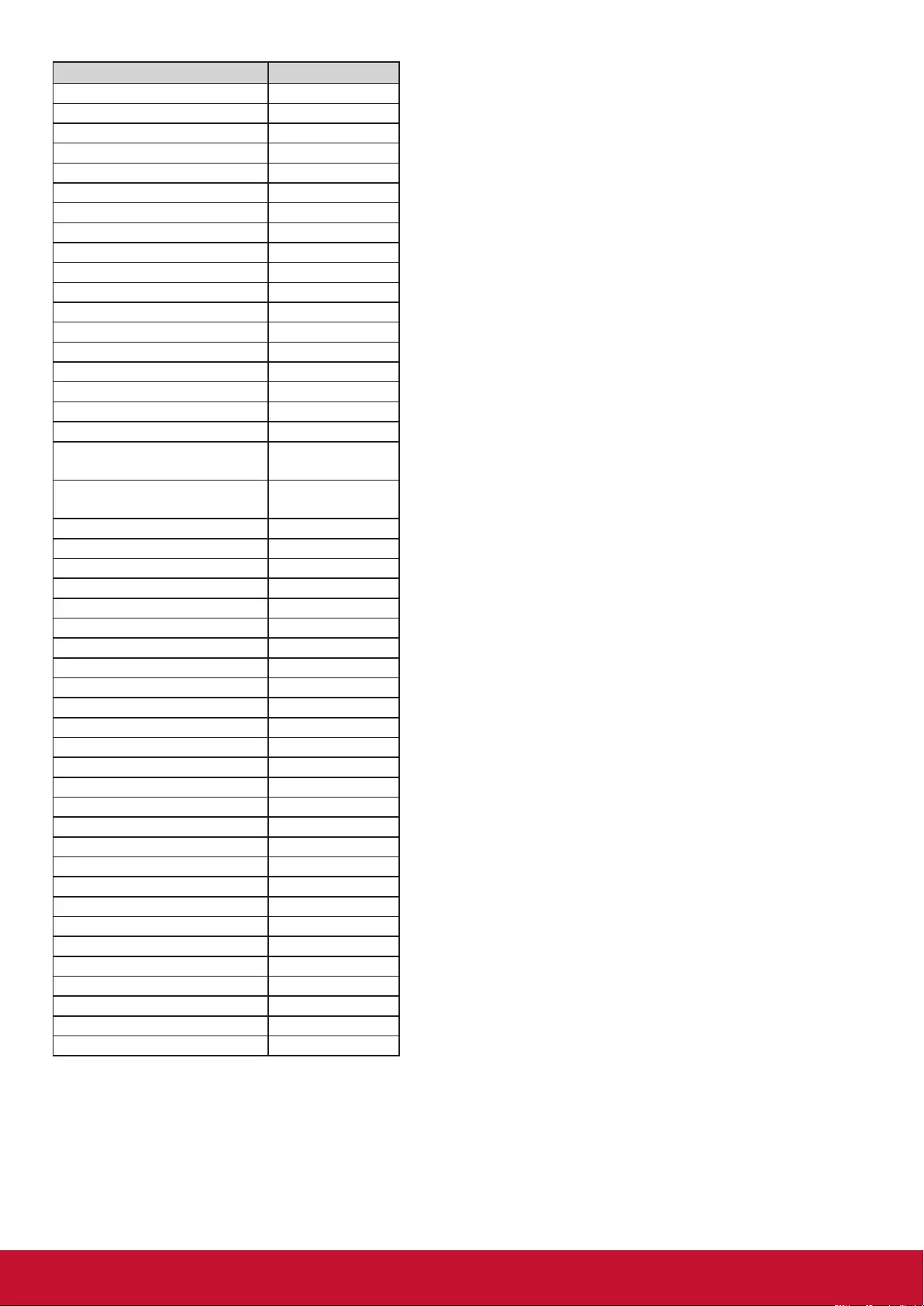
54
Key Code (HEX)
101
202
303
404
505
606
707
808
909
00A
-0B
RECALL (LAST) 0C
INFO (DISPLAY) 0D
0E
ASPECT (ZOOM, SIZE) 0F
VOLUME UP (+) 10
VOLUME DOWN (-) 11
MUTE 12
CHANNEL/PAGE UP (+)/
BRIGHTNESS+ 13
CHANNEL/PAGE DOWN (-)/
BRIGHTNESS- 14
POWER 15
SOURCES (INPUTS) 16
17
18
SLEEP 19
MENU 1A
UP 1B
DOWN 1C
LEFT (-) 1D
RIGHT (+) 1E
OK (ENTER, SET) 1F
EXIT 20
21
22
23
24
25
26
27
28
29
2A
2B
RED Ŷ (F1) 2C
GREEN Ŷ (F2) 2D
YELLOW Ŷ (F3) 2E
BLUE Ŷ (F4) 2F
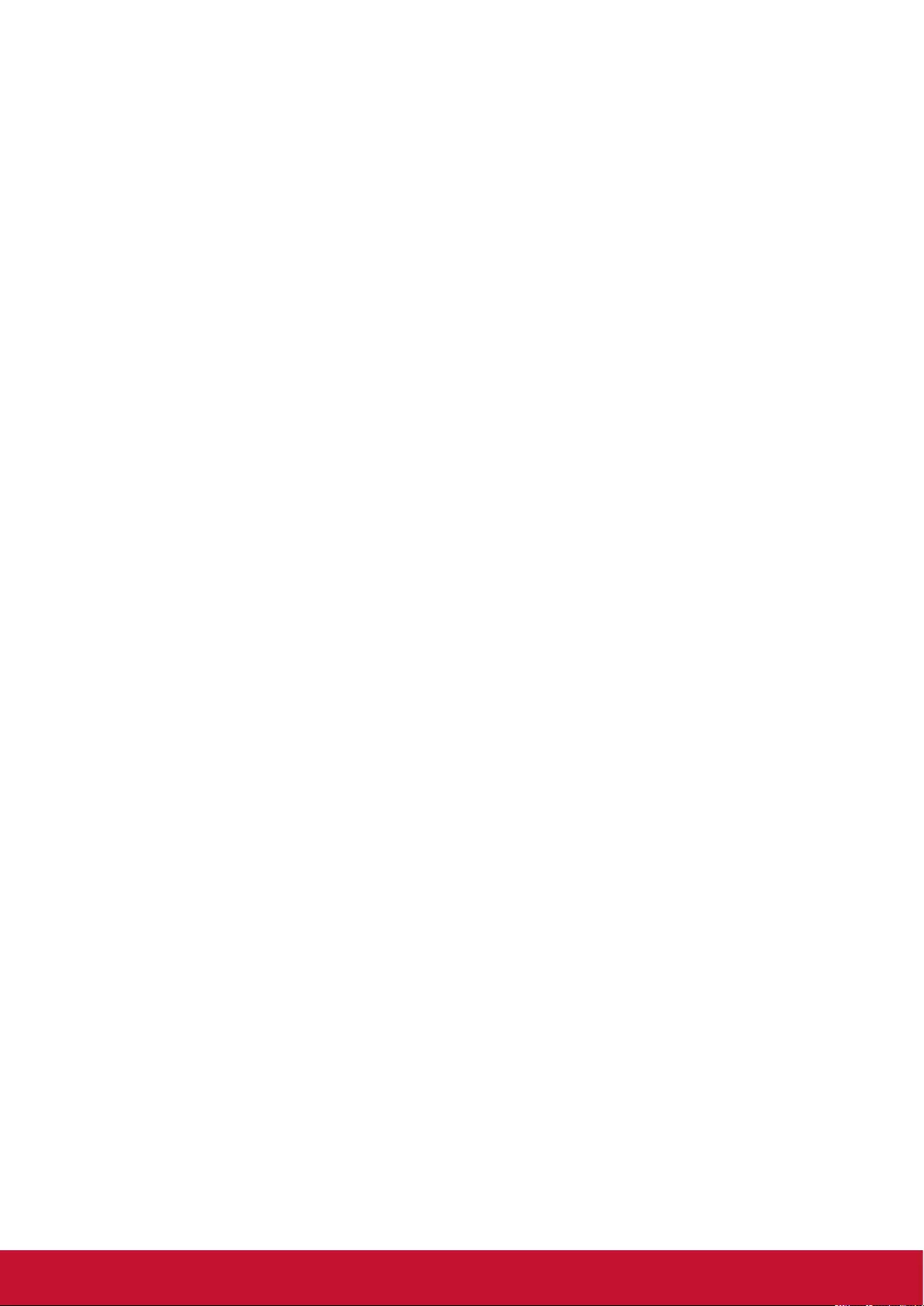
55
NOTE:
7KLV,5SDVVWKURXJKFRGHLVGLႇHUHQWIURPWKH5&8NH\FRGH
2. Special control sequence for POWER key under IR-pass through mode.
2-1. When TV/DS is OFF and receives the IR POWER code: TV/DS will turn itself on, then forward
the POWER code to the host via RS232.
2-2. When TV/DS is ON and receives the IR POWER code: TV/DS will forward the POWER code to
WKHKRVWYLD56WKHQWXUQRႇLWVHOI
2-3. When SET-POWER LOCK is enabled, the TV/DS will not respond to POWER key pressing.
3. The VOLUME UP and VOLUME DOWN code will repeatedly output when you press and hold the keys.
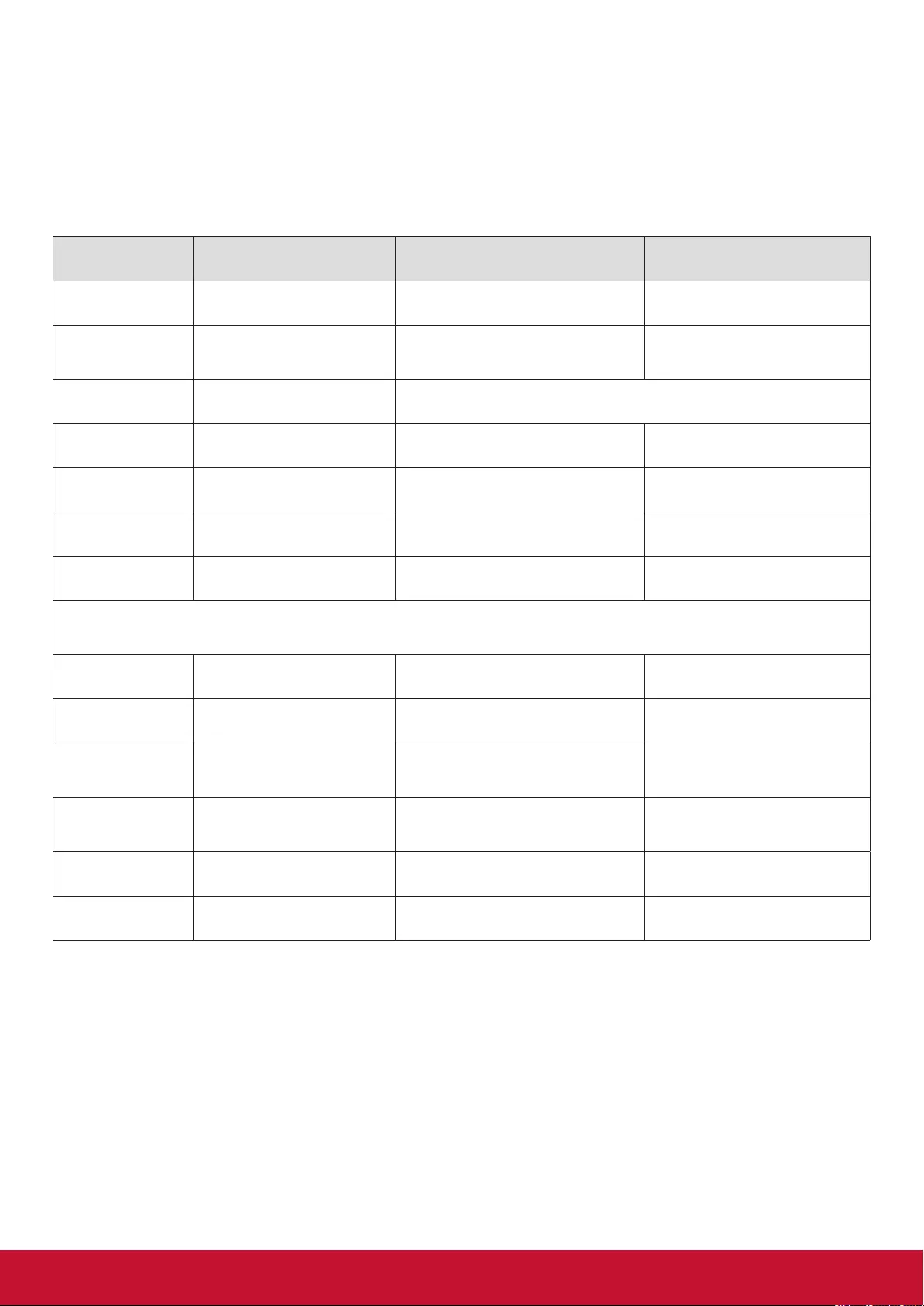
56
13. Other Information
Customer Support
For technical support or product service, see the table below or contact your reseller.
NOTE: You will need the product serial number.
Country/Region Website T= Telephone
C = CHAT ONLINE Email
Australia
New Zealand www.viewsonic.com.au AUS= 1800 880 818
NZ= 0800 008 822 service@au.viewsonic.com
Canada www.viewsonic.com T= 1-866-463-4775 service.ca@viewsonic.com
Europe www.viewsoniceurope.com http://www.viewsoniceurope.com/eu/support/call-desk/
Hong Kong www.hk.viewsonic.com T= 852 3102 2900 service@hk.viewsonic.com
India www.in.viewsonic.com T= 1800 419 0959 service@in.viewsonic.com
Korea ap.viewsonic.com/kr/ T= 080 333 2131 service@kr.viewsonic.com
Latin America www.viewsonic.com/la/ C= http://www.viewsonic.com/la/so-
porte/servicio-tecnico soporte@viewsonic.com
Nexus Hightech Solutions, Cincinnati #40 Desp. 1 Col. De los Deportes Mexico D.F.
Tel: 55) 6547-6454 55)6547-6484
Other places please refer to http://www.viewsonic.com/la/soporte/servicio-tecnico#mexico
Macau www.hk.viewsonic.com T= 853-2840-3687 service@hk.viewsonic.com
Middle East ap.viewsonic.com/me/ Contact your reseller service@ap.viewsonic.com
Puerto Rico & Virgin
Islands www.viewsonic.com
T= 1-800-688-6688 (English)
C = http://www.viewsonic.com/la/so-
porte/servicio-tecnico
service.us@viewsonic.com
soporte@viewsonic.com
Singapore/
Malaysia/
Thailand
www.ap.viewsonic.com T= 65 6461 6044 service@sg.viewsonic.com
South Africa ap.viewsonic.com/za/ Contact your reseller service@ap.viewsonic.com
United States www.viewsonic.com T= 1-800-688-6688 service.us@viewsonic.com

57
Limited Warranty
ViewSonic® LCD Commercial Display
What the warranty covers:
ViewSonic warrants its products to be free from defects in material and workmanship, under normal use,
during the warranty period. If a product proves to be defective in material or workmanship during the war-
ranty period, ViewSonic will, at its sole option, repair or replace the product with a like product. Replacement
product or parts may include remanufactured or refurbished parts or components.
Who the warranty protects:
7KLVZDUUDQW\LVYDOLGRQO\IRUWKH¿UVWFRQVXPHUSXUFKDVHU
What the warranty does not cover:
1. Any product on which the serial number has been defaced, modified or removed.
2. Damage, deterioration or malfunction resulting from:
a. Accident, misuse, neglect, fire, water, lightning, or other acts of nature, unauthorized product
modification, or failure to follow instructions supplied with the product.
b. Any damage of the product due to shipment.
c. Removal or installation of the product.
d. Causes external to the product, such as electrical power fluctuations or failure.
e. Use of supplies or parts not meeting ViewSonic’s specifications.
f. Normal wear and tear.
g. Any other cause which does not relate to a product defect.
3. Any product exhibiting a condition commonly known as “image burn-in” which results when a static
image is displayed on the product for an extended period of time.
4. Removal, installation, one way transportation, insurance, and set-up service charges.
How to get service:
1. For information about receiving service under warranty, contact ViewSonic Customer Support (Please
refer to Customer Support page). You will need to provide your product’s serial number.
2. To obtain warranty service, you will be required to provide (a) the original dated sales slip, (b) your
name, (c) your address, (d) a description of the problem, and (e) the serial number of the product.
3. Take or ship the product freight prepaid in the original container to an authorized ViewSonic service
center or ViewSonic.
4. For additional information or the name of the nearest ViewSonic service center, contact ViewSonic.
4.3: ViewSonic LCD Commercial Display Page 1 of 2 CD_LW01 Rev. 1a 02-11-09

58
Limitation of implied warranties:
There are no warranties, express or implied, which extend beyond the description contained herein including
WKHLPSOLHGZDUUDQW\RIPHUFKDQWDELOLW\DQG¿WQHVVIRUDSDUWLFXODUSXUSRVH
Exclusion of damages:
ViewSonic’s liability is limited to the cost of repair or replacement of the product. ViewSonic shall not be li-
able for:
1. Damage to other property caused by any defects in the product, damages based upon inconvenience,
loss of use of the product, loss of time, loss of profits, loss of business opportunity, loss of goodwill,
interference with business relationships, or other commercial loss, even if advised of the possibility of
such damages.
2. Any other damages, whether incidental, consequential or otherwise.
3. Any claim against the customer by any other party.
4. Repair or attempted repair by anyone not authorized by ViewSonic.
Effect of state law:
7KLVZDUUDQW\JLYHV\RXVSHFL¿FOHJDOULJKWVDQG\RXPD\DOVRKDYHRWKHUULJKWVZKLFKYDU\IURPVWDWHWR
state. Some states do not allow limitations on implied warranties and/or do not allow the exclusion of inci-
dental or consequential damages, so the above limitations and exclusions may not apply to you.
Sales outside the U.S.A. and Canada:
For warranty information and service on ViewSonic products sold outside of the U.S.A. and Canada, contact
ViewSonic or your local ViewSonic dealer.
The warranty period for this product in mainland China (Hong Kong, Macao and Taiwan Excluded) is subject
to the terms and conditions of the Maintenance Guarantee Card.
For users in Europe and Russia, full details of warranty provided can be found in www.viewsoniceurope.com
under Support/Warranty Information.
4.3: ViewSonic LCD Commercial Display Page 2 of 2 CD_LW01 Rev. 1a 02-11-09

59
Mexico Limited Warranty
ViewSonic® LCD Commercial Display
What the warranty covers:
ViewSonic warrants its products to be free from defects in material and workmanship, under normal use, during the
warranty period. If a product proves to be defective in material or workmanship during the warranty period, ViewSonic
will, at its sole option, repair or replace the product with a like product. Replacement product or parts may include re-
manufactured or refurbished parts or components.
Who the warranty protects:
7KLVZDUUDQW\LVYDOLGRQO\IRUWKH¿UVWFRQVXPHUSXUFKDVHU
What the warranty does not cover:
1. Any product on which the serial number has been defaced, modified or removed.
2. Damage, deterioration or malfunction resulting from:
a. Accident, misuse, neglect, fire, water, lightning, or other acts of nature, unauthorized product modification, or
failure to follow instructions supplied with the product.
b. Any damage of the product due to shipment.
c. Removal or installation of the product.
d. Causes external to the product, such as electrical power fluctuations or failure.
e. Use of supplies or parts not meeting ViewSonic’s specifications.
f. Normal wear and tear.
g. Any other cause which does not relate to a product defect.
3. Any product exhibiting a condition commonly known as “image burn-in” which results when a static image is
displayed on the product for an extended period of time.
4. Removal, installation, one way transportation, insurance, and set-up service charges.
How to get service:
For information about receiving service under warranty, contact ViewSonic Customer Support (Please refer to the at-
tached Customer Support page). You will need to provide your product’s serial number, so please record the product
information in the space provided below on your purchase for your future use. Please retain your receipt of proof of
purchase to support your warranty claim.
For Your Records
Product Name: _______________________ Model Number: ____________________________________
Document Number: ___________________ Serial Number: ____________________________________
Purchase Date: ______________________ Extended Warranty Purchase? ____________________(Y/N)
If so, what date does warranty expire? __________________
1. To obtain warranty service, you will be required to provide (a) the original dated sales slip, (b) your name, (c) your
address, (d) a description of the problem, and (e) the serial number of the product.
2. Take or ship the product in the original container packaging to an authorized ViewSonic service center.
3. Round trip transportation costs for in-warranty products will be paid by ViewSonic.
Limitation of implied warranties:
There are no warranties, express or implied, which extend beyond the description contained herein including the im-
SOLHGZDUUDQW\RIPHUFKDQWDELOLW\DQG¿WQHVVIRUDSDUWLFXODUSXUSRVH
Exclusion of damages:
ViewSonic’s liability is limited to the cost of repair or replacement of the product. ViewSonic shall not be liable for:
1. Damage to other property caused by any defects in the product, damages based upon inconvenience, loss of use
of the product, loss of time, loss of profits, loss of business opportunity, loss of goodwill, interference with business
relationships, or other commercial loss, even if advised of the possibility of such damages.
2. Any other damages, whether incidental, consequential or otherwise.
3. Any claim against the customer by any other party.
4. Repair or attempted repair by anyone not authorized by ViewSonic.
4.3: ViewSonic Mexico Limited Warranty Page 1 of 2 CD_LW02 Rev. 1A 06-25-07

60
Contact Information for Sales & Authorized Service (Centro Autorizado de Servicio) within Mexico:
Name, address, of manufacturer and importers:
México, Av. de la Palma #8 Piso 2 Despacho 203, Corporativo Interpalmas,
Col. San Fernando Huixquilucan, Estado de México
Tel: (55) 3605-1099
http://www.viewsonic.com/la/soporte/index.htm
NÚMERO GRATIS DE ASISTENCIA TÉCNICA PARA TODO MÉXICO: 001.866.823.2004
Hermosillo:
Distribuciones y Servicios Computacionales SA de CV.
Calle Juarez 284 local 2
Col. Bugambilias C.P: 83140
Tel: 01-66-22-14-9005
E-Mail: disc2@hmo.megared.net.mx
Villahermosa:
Compumantenimietnos Garantizados, S.A. de C.V.
AV. GREGORIO MENDEZ #1504
COL, FLORIDA C.P. 86040
Tel: 01 (993) 3 52 00 47 / 3522074 / 3 52 20 09
E-Mail: compumantenimientos@prodigy.net.mx
Puebla, Pue. (Matriz):
RENTA Y DATOS, S.A. DE C.V. Domicilio:
29 SUR 721 COL. LA PAZ
72160 PUEBLA, PUE.
Tel: 01(52).222.891.55.77 CON 10 LINEAS
E-Mail: datos@puebla.megared.net.mx
Veracruz, Ver.:
CONEXION Y DESARROLLO, S.A DE C.V.
Av. Americas # 419
ENTRE PINZÓN Y ALVARADO
Fracc. Reforma C.P. 91919
Tel: 01-22-91-00-31-67
E-Mail: gacosta@qplus.com.mx
Chihuahua
Soluciones Globales en Computación
C. Magisterio # 3321 Col. Magisterial
Chihuahua, Chih.
Tel: 4136954
E-Mail: Cefeo@soluglobales.com
Cuernavaca
Compusupport de Cuernavaca SA de CV
Francisco Leyva # 178 Col. Miguel Hidalgo
C.P. 62040, Cuernavaca Morelos
Tel: 01 777 3180579 / 01 777 3124014
E-Mail: aquevedo@compusupportcva.com
Distrito Federal:
QPLUS, S.A. de C.V.
Av. Coyoacán 931
Col. Del Valle 03100, México, D.F.
Tel: 01(52)55-50-00-27-35
E-Mail : gacosta@qplus.com.mx
Guadalajara, Jal.:
SERVICRECE, S.A. de C.V.
Av. Niños Héroes # 2281
Col. Arcos Sur, Sector Juárez
44170, Guadalajara, Jalisco
Tel: 01(52)33-36-15-15-43
E-Mail: mmiranda@servicrece.com
Guerrero Acapulco
GS Computación (Grupo Sesicomp)
Progreso #6-A, Colo Centro
39300 Acapulco, Guerrero
Tel: 744-48-32627
Monterrey:
Global Product Services
Mar Caribe # 1987, Esquina con Golfo Pérsico
Fracc. Bernardo Reyes, CP 64280
Monterrey N.L. México
Tel: 8129-5103
E-Mail: aydeem@gps1.com.mx
MERIDA:
ELECTROSER
Av Reforma No. 403Gx39 y 41
Mérida, Yucatán, México CP97000
Tel: (52) 999-925-1916
E-Mail: rrrb@sureste.com
Oaxaca, Oax.:
CENTRO DE DISTRIBUCION Y
SERVICIO, S.A. de C.V.
Murguía # 708 P.A., Col. Centro, 68000, Oaxaca
Tel: 01(52)95-15-15-22-22
Fax: 01(52)95-15-13-67-00
E-Mail. gpotai2001@hotmail.com
Tijuana:
STD
Av Ferrocarril Sonora #3780 L-C
Col 20 de Noviembre
Tijuana, Mexico
FOR USA SUPPORT:
ViewSonic Corporation
14035 Pipeline Ave. Chino, CA 91710, USA
Tel: 800-688-6688 (English); 866-323-8056 (Spanish);
E-Mail: http://www.viewsonic.com
4.3: ViewSonic Mexico Limited Warranty Page 2 of 2 CD_LW02 Rev. 1A 06-25-07

61