Table of Contents
Viewsonic EP5542T User Manual
Displayed below is the user manual for EP5542T by Viewsonic which is a product in the Signage Displays category. This manual has pages.
Related Manuals

EP5542/EP5542T
Multimedia Digital Poster
User Guide
Model No.: VS18153
IMPORTANT: Please read this User Guide to obtain important information on installing
and using your product in a safe manner, as well as registering your product for future
service. Warranty information contained in this User Guide will describe your limited
coverage from ViewSonic Corporation, which is also found on our web site at http://
www.viewsonic.com in English, or in specic languages using the Regional selection
box in the upper right corner of our website. “Antes de operar su equipo lea cu
idadosamente las instrucciones en este manual”
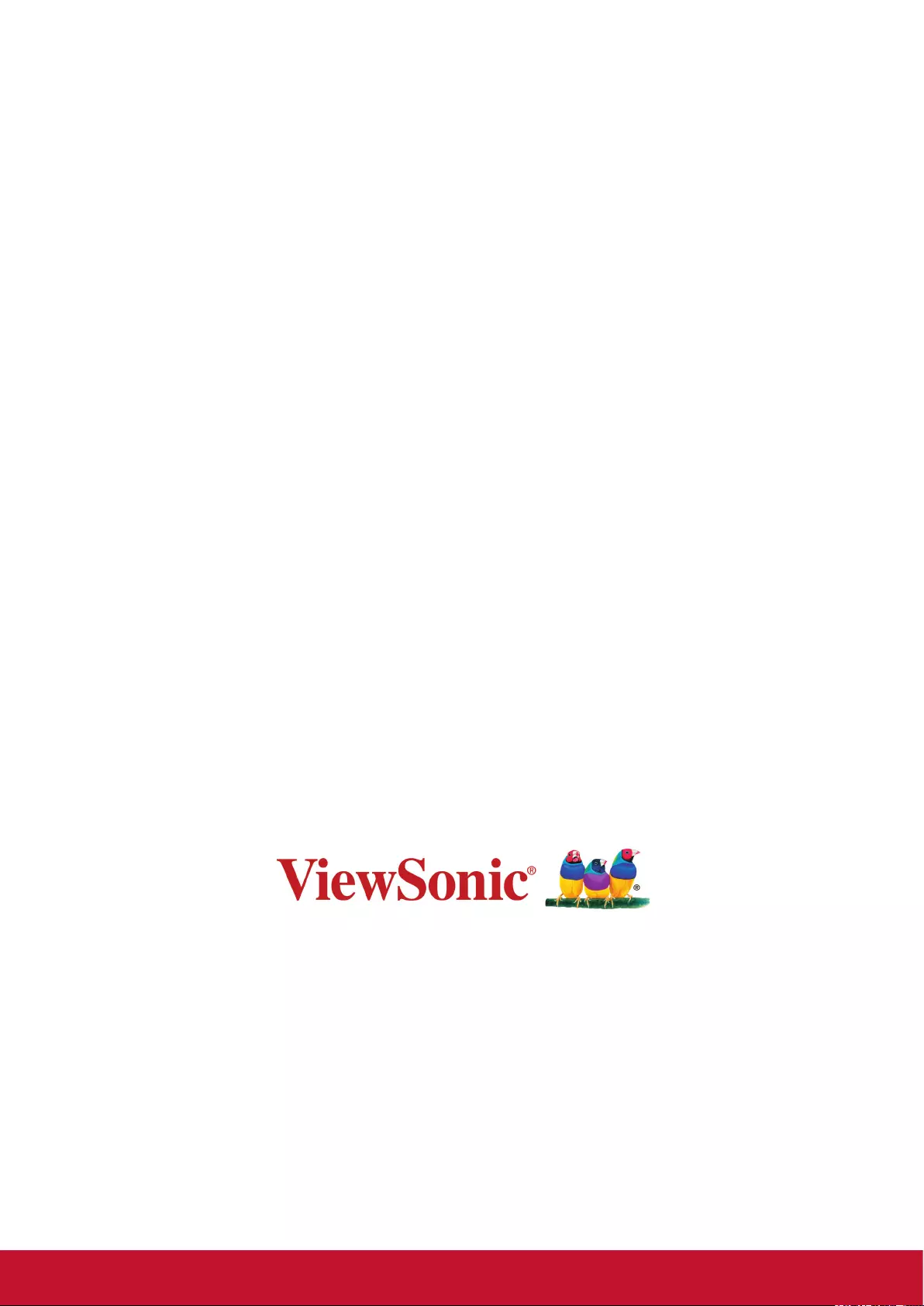
Thank you for choosing ViewSonic
As a world leading provider of visual solutions, ViewSonic is dedicated to
exceeding the world’s expectations for technological evolution, innovation,
and simplicity. At ViewSonic, we believe that our products have the
potential to make a positive impact in the world, and we are condent that
the ViewSonic product you have chosen will serve you well.
Once again, thank you for choosing ViewSonic !

i
Compliance Information
NOTE: This section addresses all connected requirements and statements regarding regulations.
Confirmed corresponding applications shall refer to nameplate labels and relevant markings on
unit.
FCC Statement
This device complies with Part 15 of the FCC Rules. Operation is subject to the following two
conditions: (1) this device may not cause harmful interference, and (2) this device must accept any
interference received, including interference that may cause undesired operation.
NOTE: This equipment has been tested and found to comply with the limits for a Class A/
Class B digital device, pursuant to Part 15 of the FCC Rules. These limits are designed to
provide reasonable protection against harmful interference when the equipment is operated in a
commercial environment. This equipment generates, uses, and can radiate radio frequency energy
and, if not installed and used in accordance with the instructions, may cause harmful interference
to radio communications. Operation of this equipment in a residential area is likely to cause harmful
interference in which case the user will be required to correct the interference at his/her own
expense.
• Reorient or relocate the receiving antenna.
• Increase the separation between the equipment and receiver.
• Connect the equipment into an outlet on a circuit different from that to which the receiver is
connected.
• Consult the dealer or an experienced radio/TV technician for help.
Warning: To comply with the limits for the Class A/Class B digital device, pursuant to Part 15 of
the FCC Rules, this device must be installed in computer equipment certified to comply with the
Class A/Class B limits. All cables used to connect the computer and peripherals must be shielded
and grounded. Operation with non-certified computers or non-shielded cables may result in
interference to radio or television reception. Changes and modifications not expressly approved by
the manufacturer could void the user’s authority to operate this equipment.
For Canada
CAN ICES-3 (A/B)/NMB-3(A/B)

ii
CE Conformity for European Countries
The device complies with the EMC Directive 2014/30/EU and Low Voltage Directive
2014/35/EU.
Following information is only for EU-member states:
The mark shown to the right is in compliance with the Waste Electrical and Electronic
Equipment Directive 2012/19/EU (WEEE).
The mark indicates the requirement NOT to dispose of the equipment as unsorted
municipal waste, but use the return and collection systems according to local law.
If the batteries, accumulators and button cells included with this equipment, display the
chemical symbol Hg, Cd, or Pb, then it means that the battery has a heavy metal content
of more than 0.0005% Mercury or more than, 0.002% Cadmium, or more than 0.004%
Lead.
Industry Canada Notice
This device complies with Canadian RSS-210.To prevent radio interference to the licensed service,
this device is intended to be operated indoors and away from windows to provide maximum
shielding. Equipment (or its transmitting antenna) that is installed outdoors is subject to licensing.
The installer of this radio equipment must ensure that the antenna is located or pointed such that it
does not emit RF field in excess of Health Canada limits for the general population; consult Safety
Code 6, obtainable from Health Canada’s website www.hc-sc.gc.ca/rpb.
R&TTE Compliance Statement
This device complies with the Essential Requirements of the R&TTE Directive of the European
Union (1999/5/EC). This equipment meets the following conformance standards:
ETSI EN 300 328
EN 301 489-01
EN 301 489-17
EN 62311
Notified Countries: Germany, UK, Netherlands, Belgium, Sweden, Denmark,
Finland, France, Italy, Spain, Austria, Ireland, Portugal, Greece, Luxembourg,
Estonia, Latvia, Lithuania, Czech Republic, Slovakia, Slovenia, Hungary, Poland and Malta.
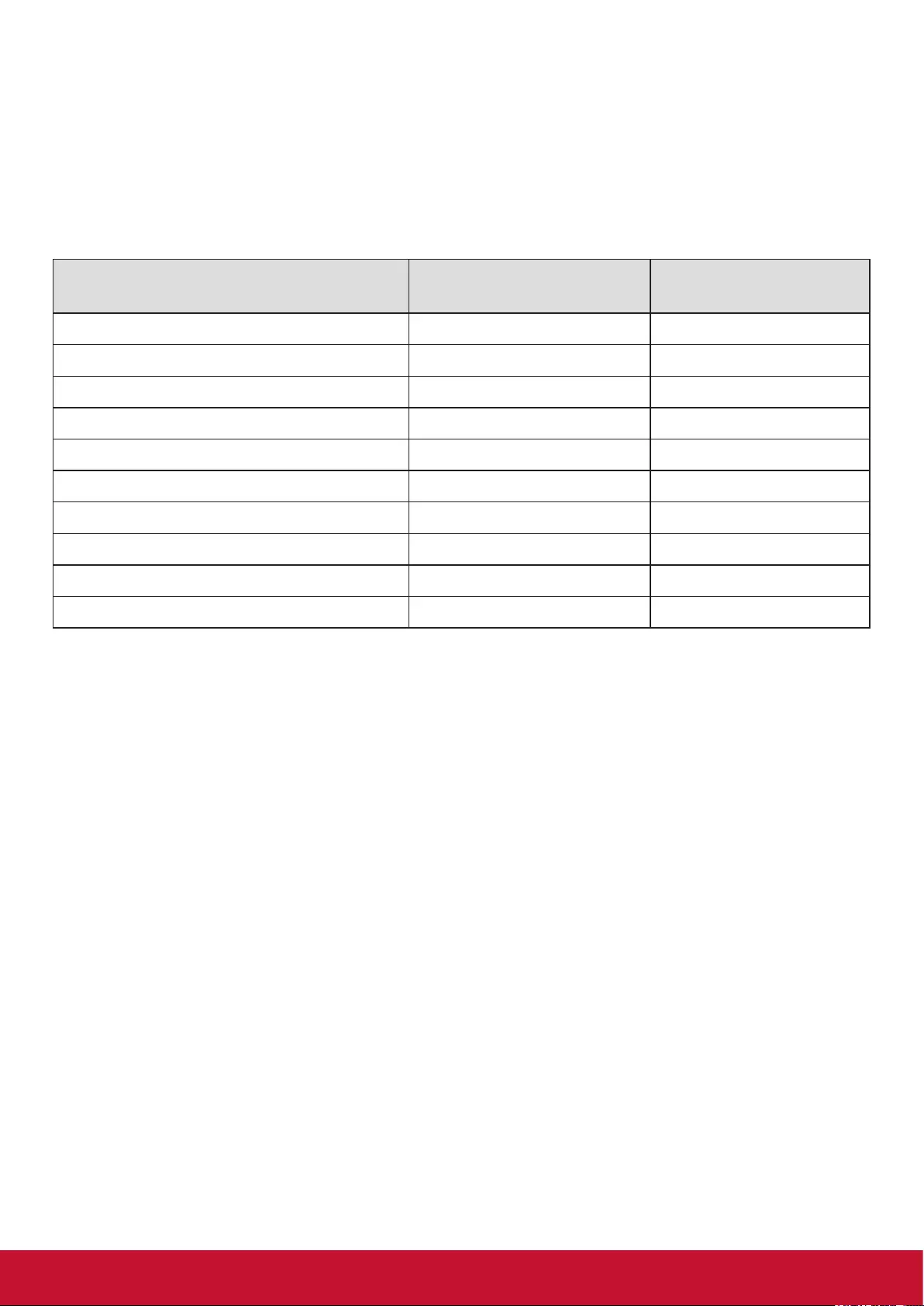
iii
Declaration of RoHS2 Compliance
This product has been designed and manufactured in compliance with Directive 2011/65/EU of the
European Parliament and the Council on restriction of the use of certain hazardous substances in
electrical and electronic equipment (RoHS2 Directive) and is deemed to comply with the maximum
concentration values issued by the European Technical Adaptation Committee (TAC) as shown
below:
Substance
Proposed Maximum
Concentration
Actual Concentration
Lead (Pb) 0.1% < 0.1%
Mercury (Hg) 0.1% < 0.1%
Cadmium (Cd) 0.01% < 0.01%
Hexavalent Chromium (Cr6+) 0.1% < 0.1%
Polybrominated biphenyls (PBB) 0.1% < 0.1%
Polybrominated diphenyl ethers (PBDE) 0.1% < 0.1%
Bis (2-ethylhexyl) phthalate (DEHP) 0.1% < 0.1%
Butyl benzyl phthalate (BBP) 0.1% < 0.1%
Dibutyl phthalate (DBP) 0.1% < 0.1%
Diisobutyl phthalate (DIBP ) 0.1% < 0.1%
Certain components of products as stated above are exempted under the Annex III of the RoHS2
Directives as noted below:
Examples of exempted components are:
1. Lead in glass of uorescent tubes not exceeding 0.2% by weight
2. Lead as an alloying element in aluminium containing up to 0.4% lead by weight
3. Copper alloy containing up to 4% lead by weight
4. Lead in high melting temperature type solders (i.e. lead-based alloys containing 85% by weight
or more lead)
5. Electrical and electronic components containing lead in a glass or ceramic other than dielectric
ceramic in capacitors, e.g. piezoelectronic devices, or in a glass or ceramic matrix compound.

iv
Safety Precautions
FOR OPTIMUM PERFORMANCE, PLEASE NOTE THE FOLLOWING WHEN SETTING UP AND
USING THE LCD COLOR MONITOR:
• DO NOT REMOVE MONITOR BACK COVER. There are no user serviceable parts inside and
opening or removing covers may expose you to dangerous shock hazards or other risks. Refer
all servicing to qualied service personnel.
• Do not spill any liquids into the cabinet or use your monitor near water.
• Do not insert objects of any kind into the cabinet slots, as they may touch dangerous voltage
points, which can be harmful or fatal or may cause electric shock, re or equipment failure.
• Do not place any heavy objects on the power cord. Damage to the cord may cause shock or
re.
• Do not place this product on a sloping or unstable cart, stand or table, as the monitor may fall,
causing serious damage to the monitor.
• Do not place any objects onto the monitor and do not use the monitor outdoors.
• The inside of the uorescent tube located within the LCD monitor contains mercury. Please
follow the laws or rules of your municipality to dispose of the tube properly.
• Do not bend power cord.
• Do not use monitor in high temperature, humid, dusty, or oily areas.
• If monitor or glass is broken, do not come in contact with the liquid crystal and handle with
care.
• Allow adequate ventilation around the monitor, so that heat can properly dissipate. Do not
block ventilated openings or place the monitor near a radiator or other heat sources. Do not
put anything on top of the monitor.
• The power cable connector is the primary means of detaching the system from the power
supply. The monitor should be installed close to a power outlet, which is easily accessible.
• Handle with care when transporting. Save packaging for transporting.
• Please clean the holes of back cabinet to reject dirt and dust at least once a year because of
set reliability.
• If using the cooling fan continuously, it’s recommended to wipe holes a minimum of once a
month.
• When installing the remote control batteries;
- Align the batteries according to the (+) and (-) indications inside the case.
- Align the (-) indication of the battery rst inside the case.
WARNING:
Usage of other than specified head- or earphones can result in hearing loss due to excessive
sound pressures.

v
CAUTION:
Immediately unplug your monitor from the wall outlet and refer servicing to qualified service
personnel under the following conditions:
• When the power supply cord or plug is damaged.
• If liquid has been spilled, or objects have fallen into the monitor.
• If the monitor has been exposed to rain or water.
• If the monitor has been dropped or the cabinet damaged.
• If the monitor does not operate normally by following operating instructions.
Recommended Use
CAUTION:
• For optimum performance, allow 20 minutes for warm-up.
• Rest your eyes periodically by focusing on an object at least 5 feet away. Blink often.
• Position the monitor at a 90° angle to windows and other light sources to minimize glare and
reections.
• Clean the LCD monitor surface with a lint-free, nonabrasive cloth. Avoid using any cleaning
solution or glass cleaner!
• Adjust the monitor’s brightness, contrast and sharpness controls to enhance readability.
• Avoid displaying xed patterns on the monitor for long periods of time to avoid image
persistence (after image eects).
• Get regular eye checkups.
Ergonomics
To realize the maximum ergonomic benefits, we recommend the following:
• Use the preset Size and Position controls with standard signals.
• Use the preset Color Setting.
• Use non-interlaced signals.
• Do not use primary color blue on a dark background, as it is dicult to see and may produce
eye fatigue due to insucient contrast.

vi
Table Of Contents
1. Getting Started ...........................................................................................................................1
1.1. Package Contents ...............................................................................................................1
1.2. Fastening the poster ...........................................................................................................1
2. Parts and Functions ..................................................................................................................4
2.1. Remote Control ...................................................................................................................4
2.1.1. Installing remote control Batteries ...........................................................................5
2.1.2. Aiming the remote control ......................................................................................5
3. Connections ...............................................................................................................................6
4. Basic Operations .......................................................................................................................7
4.1. Turn on the display ..............................................................................................................7
4.2. First initiation .......................................................................................................................7
4.3. Home Menu Overview .........................................................................................................8
5. System Settings .........................................................................................................................9
5.1. Home Menu Overview .......................................................................................................10
5.2. Home Menu Overview .......................................................................................................11
6. File Explorer .............................................................................................................................12
7. Menu List 14
8. Using Auto Play .......................................................................................................................16
9. Using USB multi media player................................................................................................17
9.1. Playing Photo ....................................................................................................................18
9.2. Playing Music ....................................................................................................................19
9.3. Playing Movie ....................................................................................................................20
10. Supportedmedialesformat .................................................................................................21
11. Troubleshooting .......................................................................................................................24
12. Specications ..........................................................................................................................25
13. Other Information ....................................................................................................................26
Customer Support......................................................................................................................26
Limited Warranty .......................................................................................................................27
Mexico Limited Warranty ...........................................................................................................29
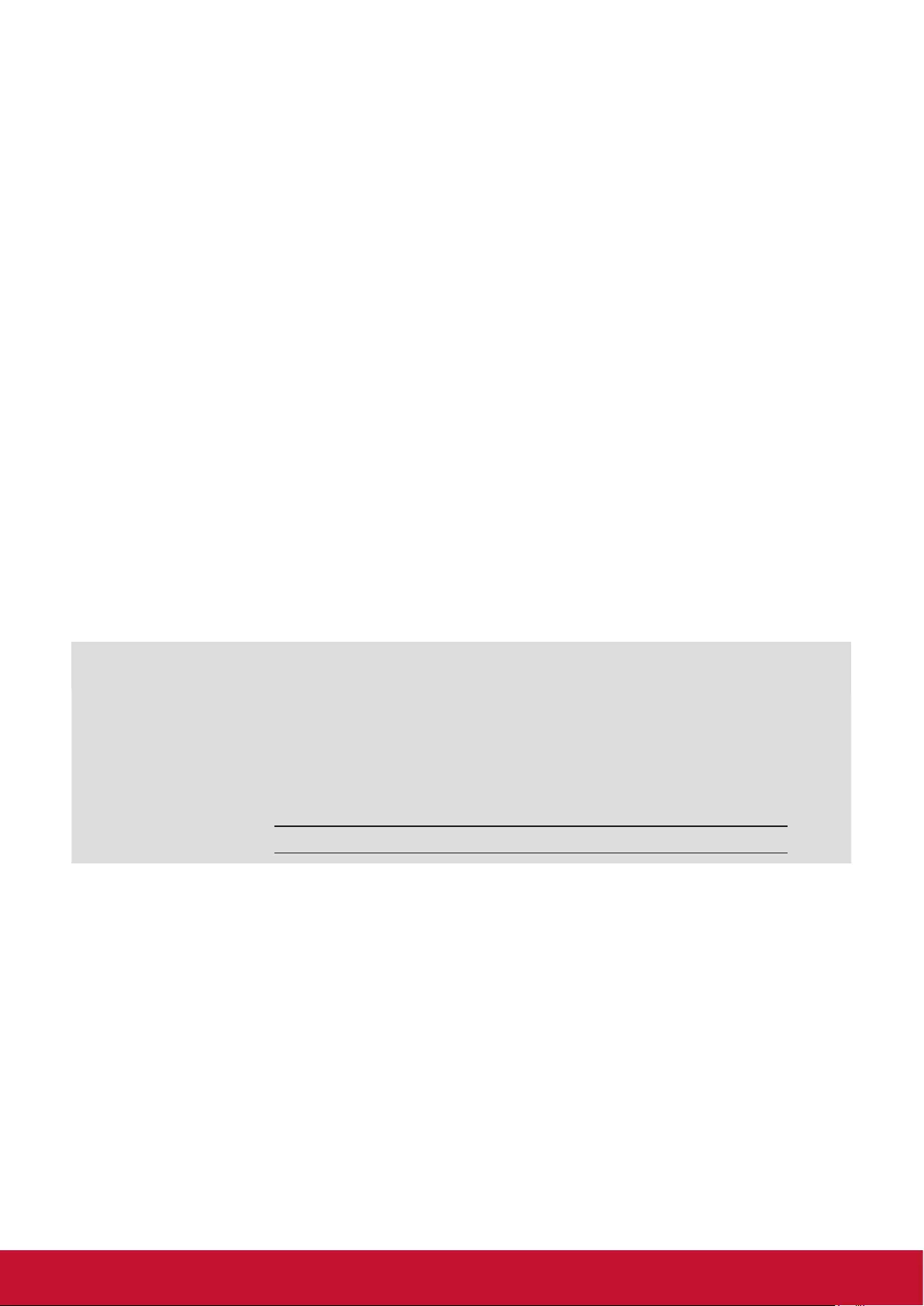
vii
Copyright Information
Copyright © ViewSonic Corporation, 2020. All rights reserved.
ViewSonic© and the three birds logo are registered trademarks of ViewSonic Corporation.
ENERGY STAR® is a registered trademark of the U.S. Environmental Protection Agency (EPA).
As an ENERGY STAR® partner, ViewSonic Corporation has determined that this product meetsthe
ENERGY STAR® guidelines for energy efficiency.
Disclaimer: ViewSonic Corporation shall not be liable for technical or editorial errors or omissions
contained herein; nor for incidental or consequential damages resulting from furnishing this
material, or the performance or use of this product.
In the interest of continuing product improvement, ViewSonic Corporation reserves the right to
change product specifications without notice. Information in this document may change without
notice.
No part of this document may be copied, reproduced, or transmitted by any means, for any purpose
without prior written permission from ViewSonic Corporation.
Product Registration
To meet your future needs, and to receive any additional product information as it becomes
available, please register your product on the Internet at: www.viewsonic.com.
The ViewSonic® Wizard CD-ROM also provides an opportunity for you to print the registration form,
which you may mail or fax to ViewSonic.
For Your Records
Product Name:
Model Number:
Document Number:
Serial Number:
Purchase Date:
EP5542/EP5542T
ViewSonic Multimedia Digital Poster
VS18153
EP5542/EP5542T_UG_ENG_1a_20200520
Product disposal at end of product life
ViewSonic respects the environment and is committed to working and living green. Thank you for
being part of Smarter, Greener Computing.
Please visit ViewSonic website to learn more.
USA & Canada: http://www.viewsonic.com/company/green/recycle-program/
Europe: http://www.viewsoniceurope.com/eu/support/call-desk/
Taiwan: https://recycle.epa.gov.tw/

1
1. Getting Started
1.1. Package Contents
The following items are included in your product box.
EP5542/EP5542T
Mul�media Digital Poster
數位多媒體廣告看板
Quick Start Guide
快速使用指南
2
3
1
For HDMI 1 For HDMI 2
HDMI 3
DP
VGA
Switch
EP5542/EP5542T
Mul�media Digital Poster
數位多媒體廣告看板
Quick Start Guide
快速使用指南
2
3
1
For HDMI 1 For HDMI 2
HDMI 3
DP
VGA
Switch
NOTE: The illustrations may dier slightly from the items shipped with your product.
1.2. Fastening the poster
120. 3 528 120. 3
2 - 15
As illustrated in gure, positioning 2 holes on the earth
and drill the holes at the corresponding position.
The diameter of the hole on the earth should be
smaller than the diameter of the screw.
Fit the two fastening screws, fastening the Poster to
earth.
NOTES:
1. The appearance of this product in these illustrations may dier from your actual product, and is for
comparative purposes only.
2. We may change the design and specications without notice.

2
321
Remote Sensor
1. USB 1 (DC 5.0V/0.5A)
USB for the poster. This USB port can’t not use for FW update.
2. USB 2 (DC 5.0V/0.5A)
USB for the poster. This USB port can’t not use for FW update.
3. RJ45
Enable connection to cable and log on to Internet.

3
2
134
11 12
Main board
S/PDIF
5
7
8
6
9
10
Open the door with the key.
NOTE: 1. Cut o power before opening
the door.
2. Make sure that the door is
locked before turning on power.
Main
board
1. DP(DisplayPort) INPUT
Connect an external device to DP out jack.
2. HDMI1/2/3 Input
To connect with those equipments with HDMI or DVI interface.
HDMI 3(ARC): Connect an ARC-enabled home theater receiver to this jack.
3. USB 2.0
Connect USB devices to this port for Android.
NOTE: It must be used if you upgrade software.
4. TOUCH OUT1/2
Connect an external device to support touch control of the external device on the Poster.
NOTE: Touch out 1 corresponds to the HDMI 1, Touch out 2 corresponds to the HDMI 2,HDMI3, DP or VGA.
5. PC IN
Enable connection to PC or other external devices with VGA/AUDIO ports.
6. S/PDIF digital audio output
Connect a digital sound system to this jack.
7.
Connect headphones to this jack. The Poster is the current audio output.
8. RS-232
For remote control, service and other uses.
9. RJ45 (LAN IN)
Enable connection to cable and log on to Internet.
10. AC OUT
Only use one power supply, ~100-240V 50Hz/60Hz, Current Max. : 0.65A.
11. AC IN
Plug the AC cord into this jack and into a power outlet.(~100-240V 50Hz/60Hz).
12. Power Switch
Push to (1) to connect the power, push to (O) to cut o.
NOTE: Power switch can not be covered, and should keep the power switch can be conveniently operated.
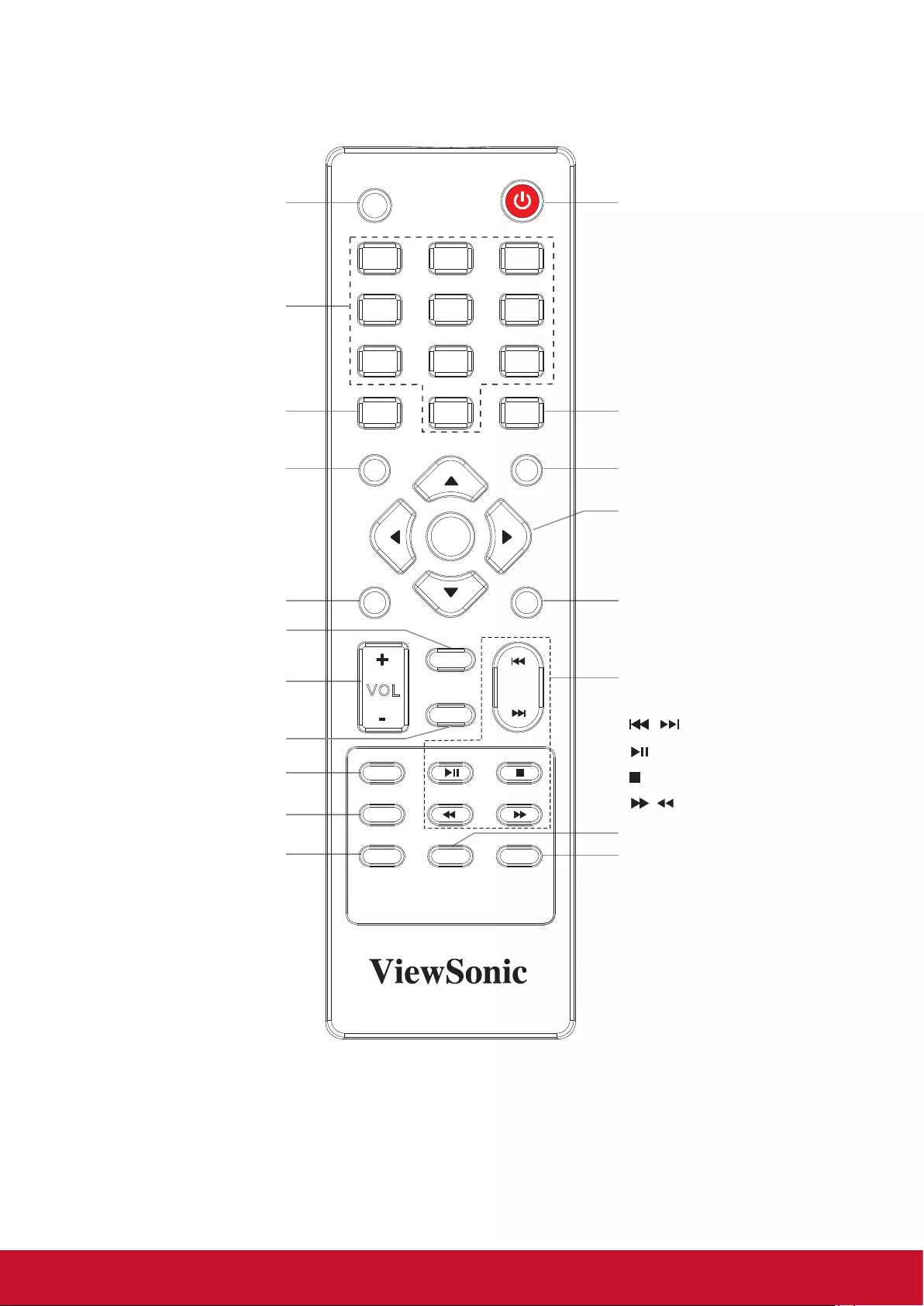
4
2. Parts and Functions
2.1. Remote Control
HOME
MUTE
EXIT
MENU
INPUT
VOL
SOUND
1
7
4
2
8
5
0
3
9
6
PICTURE
A SPECT
FREEZE
SNA P
USB
SL EE P
SHORTCUT
INFO
OK
RC-1313-0A
Power On/O
Select the screen size
Return to previous menu or
exit the on-screen menu
Use OK button to conrm
selection or enter sub-menu
Use arrow buttons to move
the cursor
Open the menu mainly
for picture, audio and
schedule setting
Control buttons for USB
multimedia playback
/
/
: Previous/next
/
/
: Play/Pause button
/
/
: STOP button
/
/
: Fast forward/fast reverse
To list all recently used
Apps.
Set up the sleep timer
Take a screenshot and store to
USB drive or internal storage
if no USB drive connected.
Freeze the screen
Go to USB mode
VOLUME UP/DOWN
Select sound mode
Select picture mode
Mute the sound
Display desktop
(Home page)
Input source
information
0-9 number buttons
Input source select
Notes:
• For touch model, some functions could be performed through touch directly instead of remote control.

5
2.1.1. Installing remote control Batteries
To install remote control batteries:
1. Open the battery cover.
2. Insert two AAA batteries into the battery compartment. Make sure that the + and –
symbols on the batteries match the + and – symbols in the battery compartment.
3. Replace the cover.
Battery precautions:
Improper use of batteries can result in a leakage of chemicals and/or explosion. Be
sure to follow the instructions below.
• Place batteries with their terminals corresponding to the (+) and (–)indications.
• Dierent types of batteries have dierent characteristics. Do not mix batteries of
dierent types.
• Do not mix old and new batteries. Mixing old and new batteries can shorten the
life of new batteries and/or cause old batteries to leak chemicals.
• Remove batteries as soon as they are non-operable. Chemicals that leak from batteries can cause a
rash. If chemical leakage is found, wipe with a cloth.
• Dispose of batteries in a proper manner.
• If the remote control is not used for an extended period of time, remove the batteries.
• The batteries shall not be exposed to excessive heat such as sunshine, re or the like.
2.1.2. Aiming the remote control
Use the remote control by pointing it towards the remote sensor on the front of your display. Objects
between the remote control and the remote sensor may prevent proper operation.
Cautions regarding use of remote control
• Do not expose the remote control to shock. In addition, do not expose the remote
control to liquids, and do not place in an area with high humidity.
• Do not install or place the remote control under direct sunlight. The heat may cause
deformation of the unit.
• The remote control may not work properly if the remote sensor window of the main
unit is under direct sunlight or strong lighting. In such a case, change the angle of the
lighting or the display set, or operate the remote control closer to the remote sensor
window.
30
30
5m
HOME
MUTE
EXIT
MENU
INPUT
VOL
SOUND
1
7
4
2
8
5
0
3
9
6
PICTURE
ASPECT
FREEZE
SNAP
USB
SLEEP
SHORTCUT
INFO
OK
RC-1313-0A
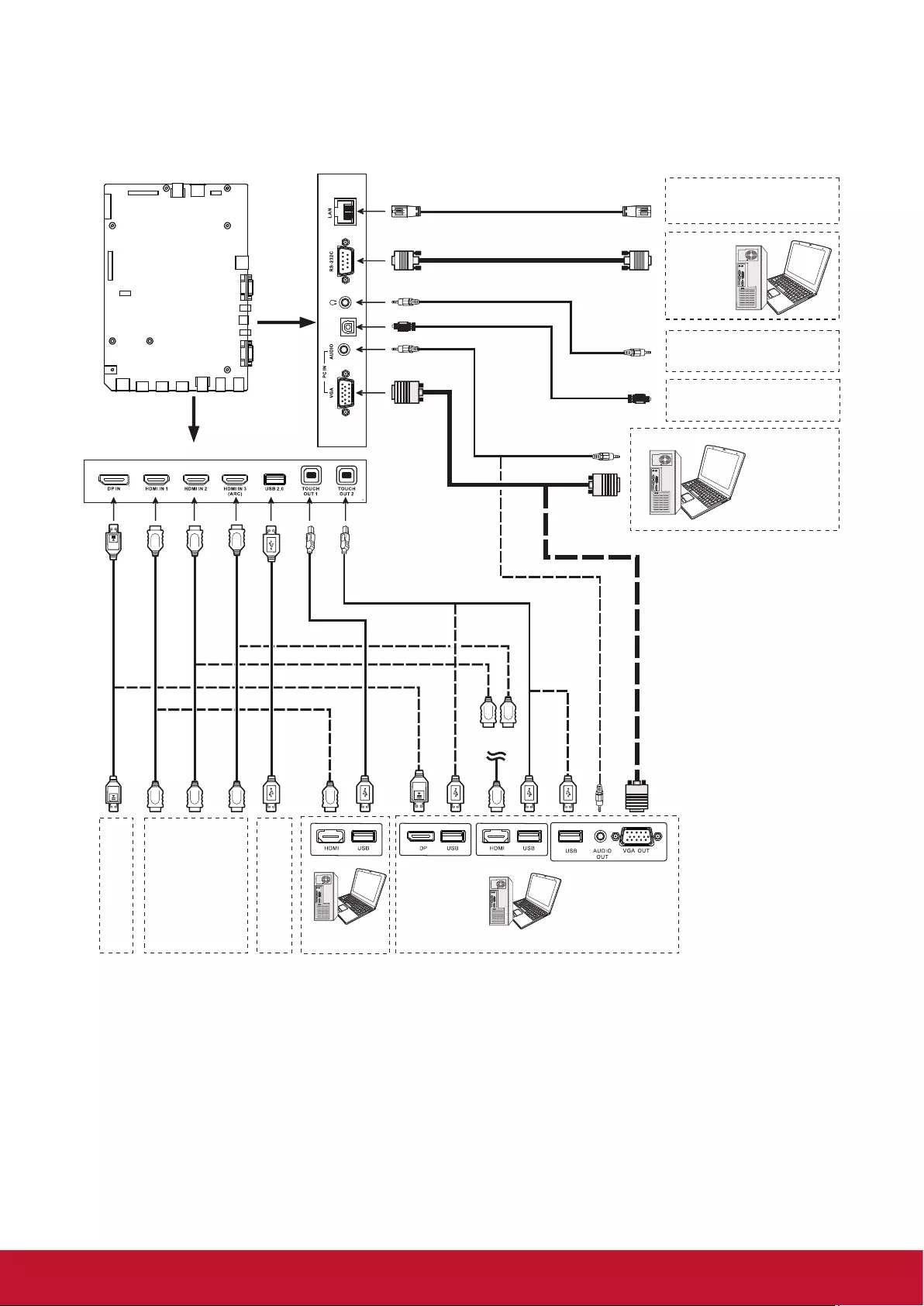
6
3. Connections
• Turn o the display and connected device.
• Check the plug type at the ends of cables.
• Make sure the fastened connection.
S/PDIF
Network cable Network cable
Audio input devices
Digital sound system
PC, etc.
PC, etc. PC, etc.
PC, etc.
VGA devices
Serial port cable
Audio cable
VGA cable
VGA cable
Audio cable
USB cable
USB cable
USB cable
HDMI cable
HDMI cable
HDMI cable
DP cable
DP devices
HDMI devices
USB devices
Main board Headphone cable
S/PDIF cable
NOTE: Before using headphones, adjust the device volume so as to avoid excessive levels, as hearing
damage may result.
Connect TOUCH OUT with USB cable to PC USB port.
Connect PC with VGA cable, HDMI cable or DP cable. Please choose the proper method of connection
based on your device. (Only for PC, HDMI, DP signal)
Touch out 1 corresponds to the HDMI 1, Touch out 2 corresponds to the HDMI 2, HDMI3, DP or VGA.
NOTE: After installation of the driver, it can control the external computer by native touch control.

7
4. Basic Operations
4.1. Turn on the display
Plug the power cord and turn on the AC Power Switch.
4.2. First initiation
The following installation menu will pop up for rst-time power on.
Select desired menu language.
Press Next to go to the next page.
Select your Time Zone, press Finish to
nish the installation.
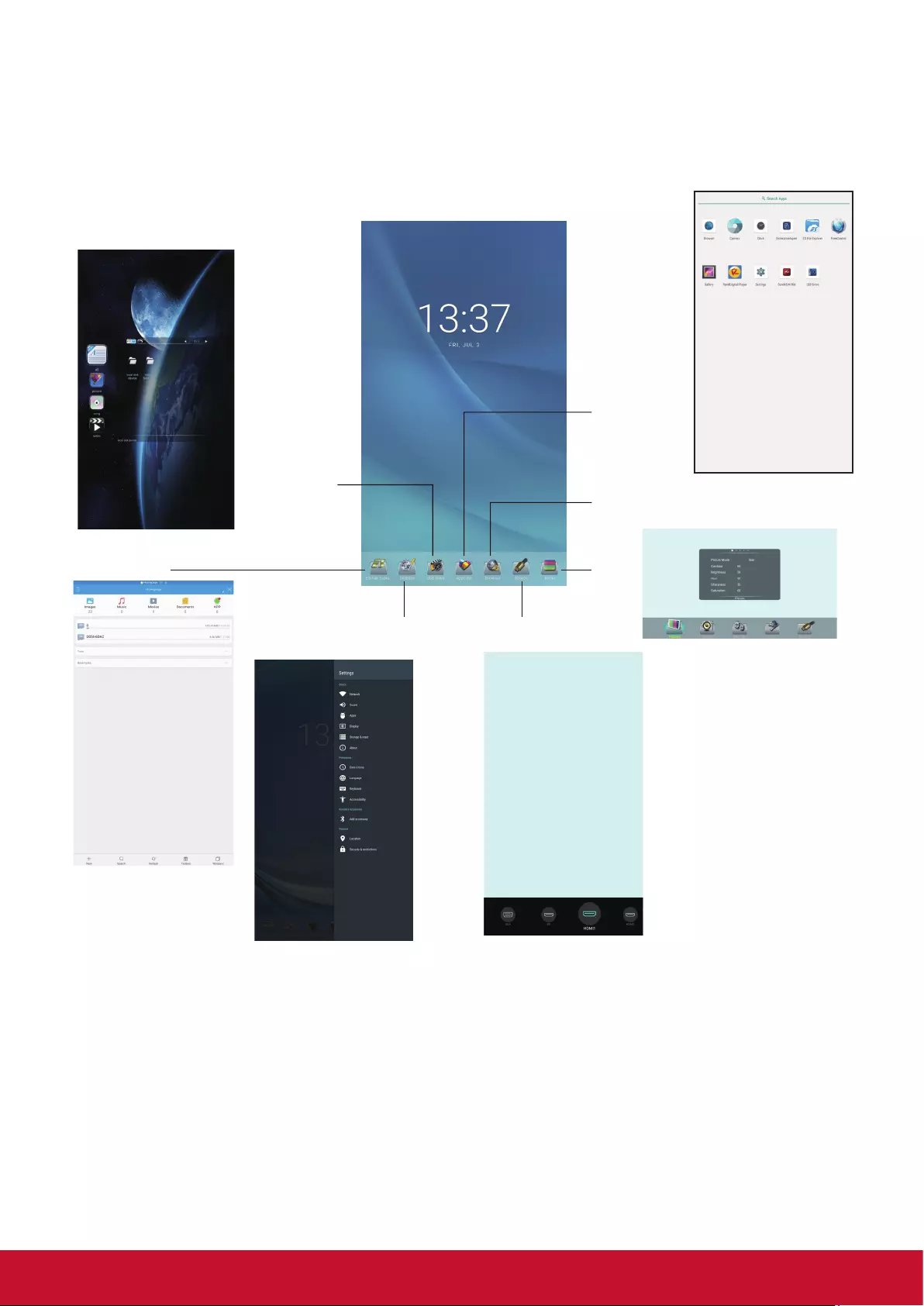
8
4.3. Home Menu Overview
1. Press HOME button to show desktop menu.
2. Use arrow and OK button for desired selection.
3. Press EXIT button to leave.
Input source
Mainly for network, Date
&Time, and Language setting.
Menu
Installed
application
list
External
USB
storage
File
manager
web Browser.
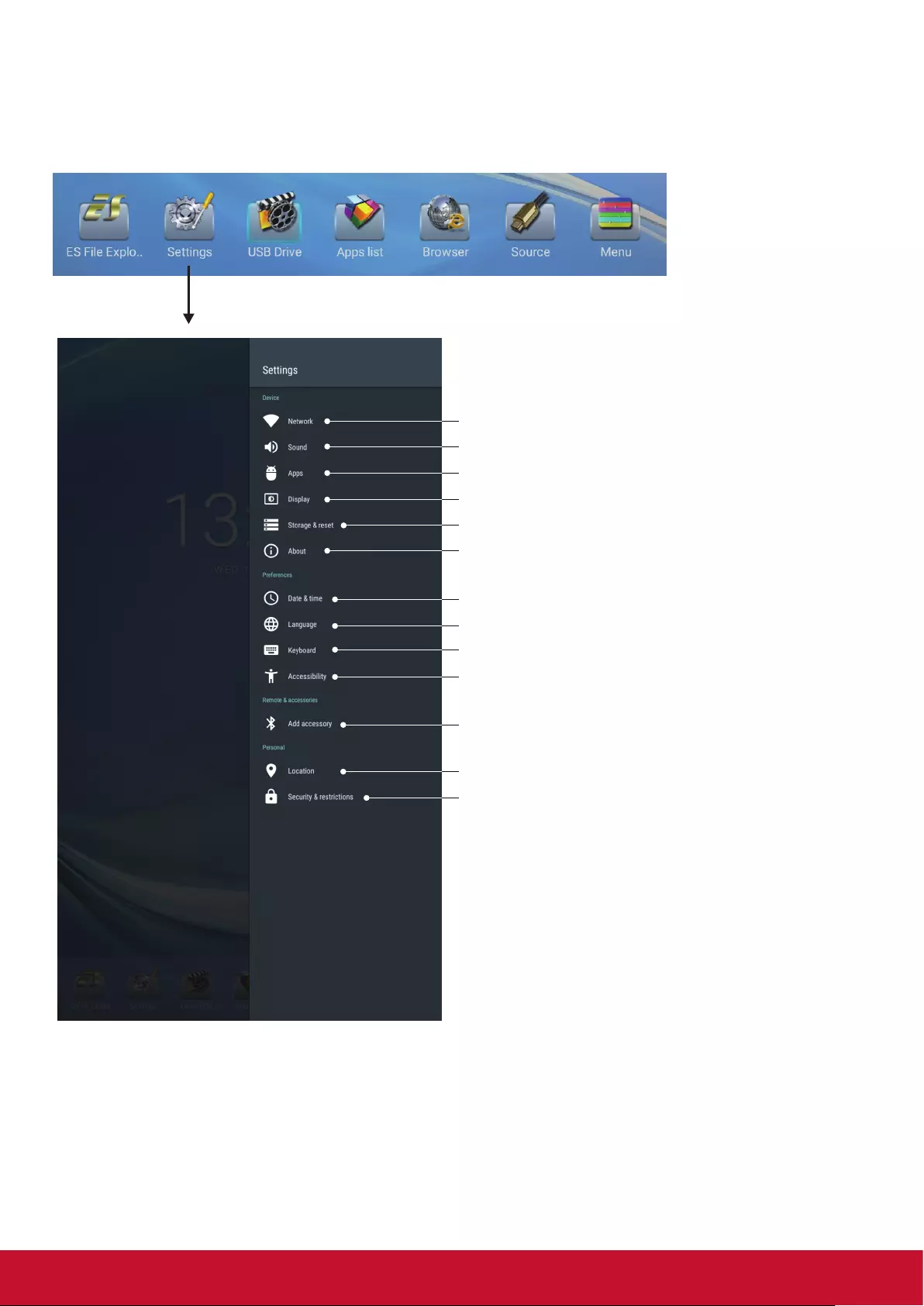
9
5. System Settings
1. Press button to select desktop menu option, press OK to conrm.
2. Press EXIT button to return to previous menu or exit the menu.
Network setting
Sound setting
Show all apps
Set Screen saver, Video Settings
System storage & reset
Android system information
Set Date & time
Set on-screen language
Set Android keyboard
Set Accessibility
Add accessory
Turn on/o Location status/Recent location requests
Set Security and Restrictions
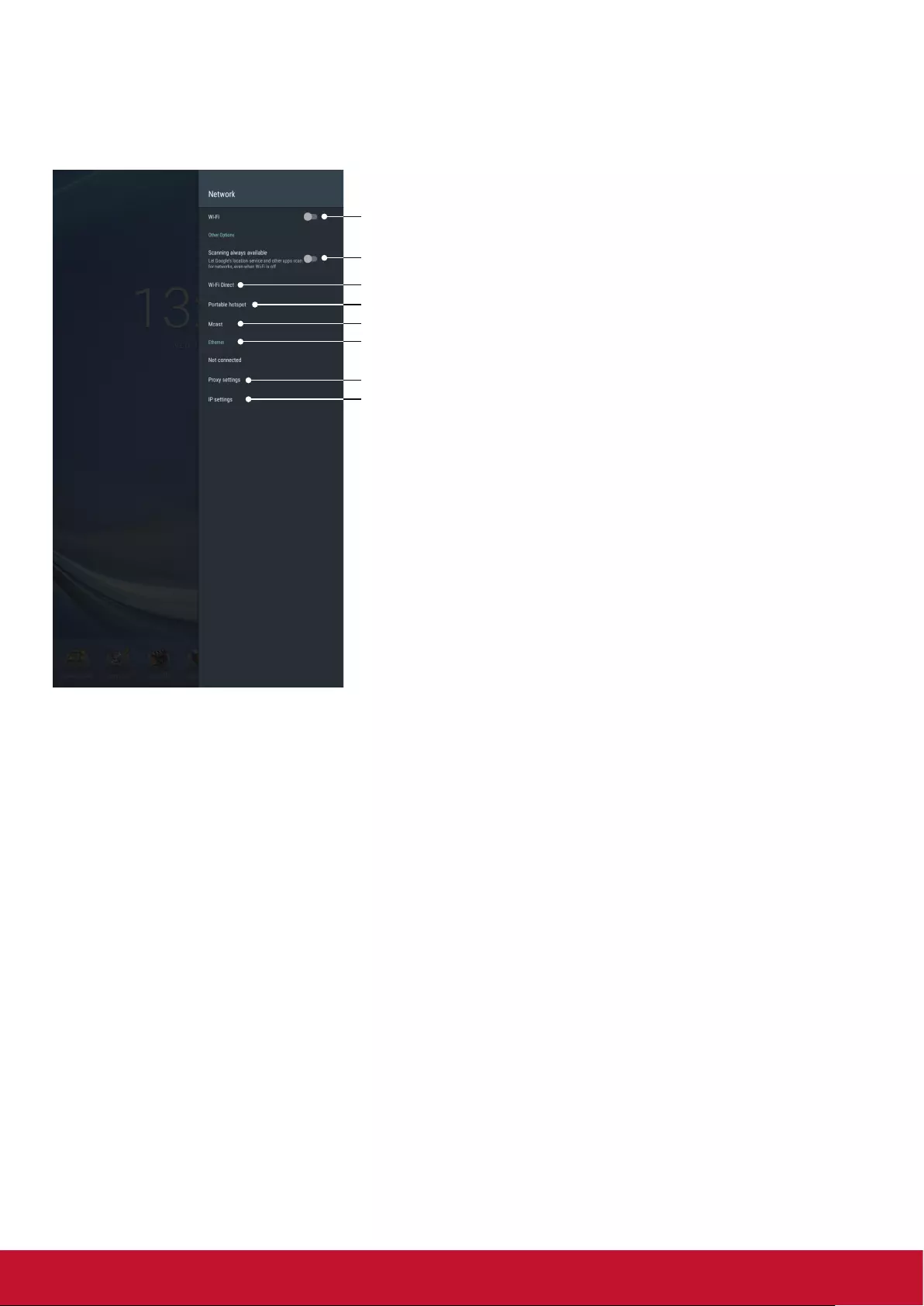
10
5.1. Home Menu Overview
1. Press button to select desktop menu option, press OK to conrm.
2. Press EXIT button to return to previous menu or exit the menu.
Network setting
Scanning WiFi signal
Scanning WiFi direct device
Setting Portable WiFi hotspot
Enable/disable Miracast
Plug the LAN-cable into the LAN-port, the Poster will be get
an IP address automatically and connect to the internet.
Proxy setting
IP setting
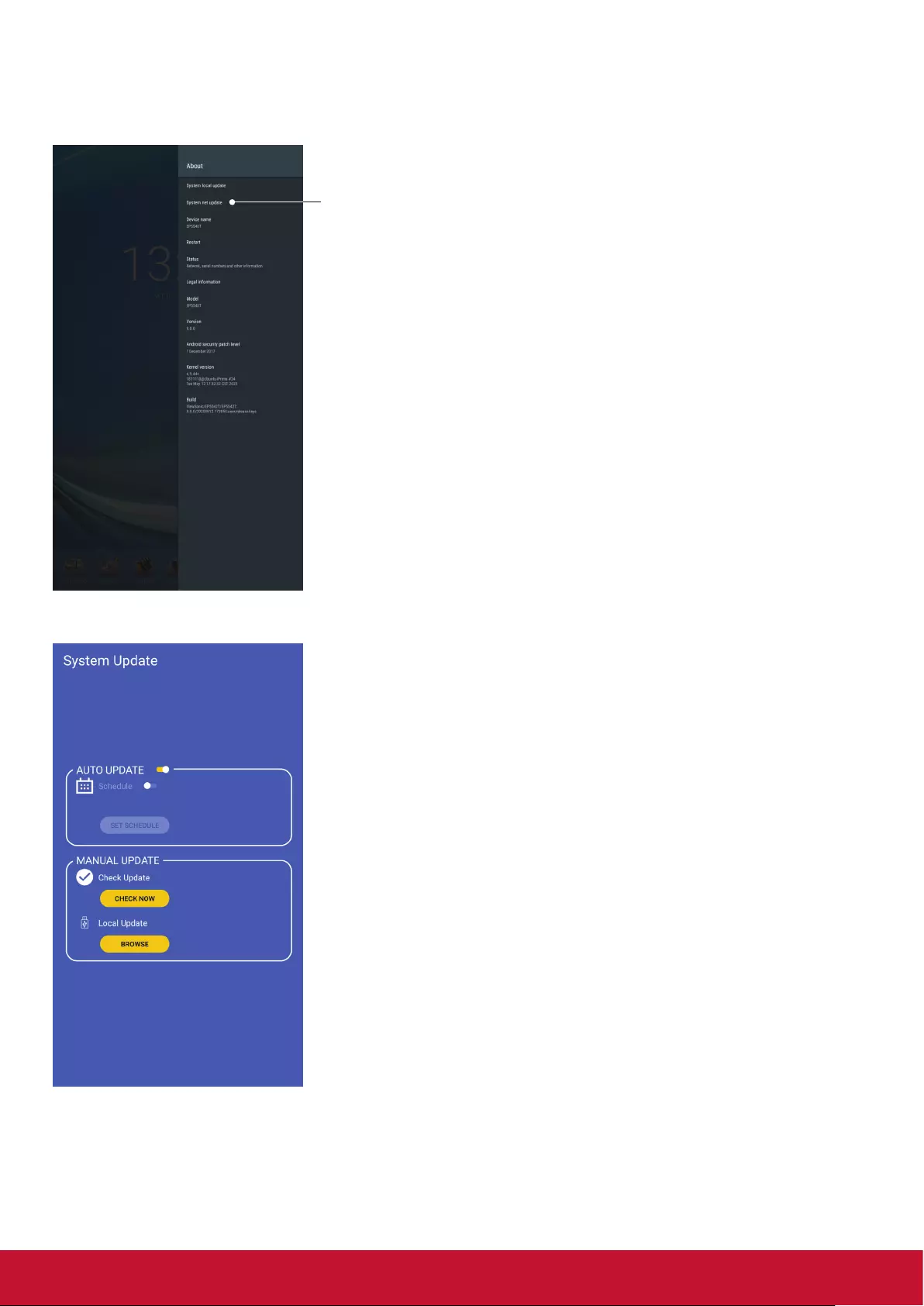
11
5.2. Home Menu Overview
1. Press button to entry About and select System net update.
System net update
System net update can select
(1) Auto Update: When display power o, system will auto check the
new version from OTA server. If new version found, system will auto
update. After update complete, sytem will turn o.
(2) Set Schedule: User can set the update time.
(3) Manual update: User can update the OTA package manually.
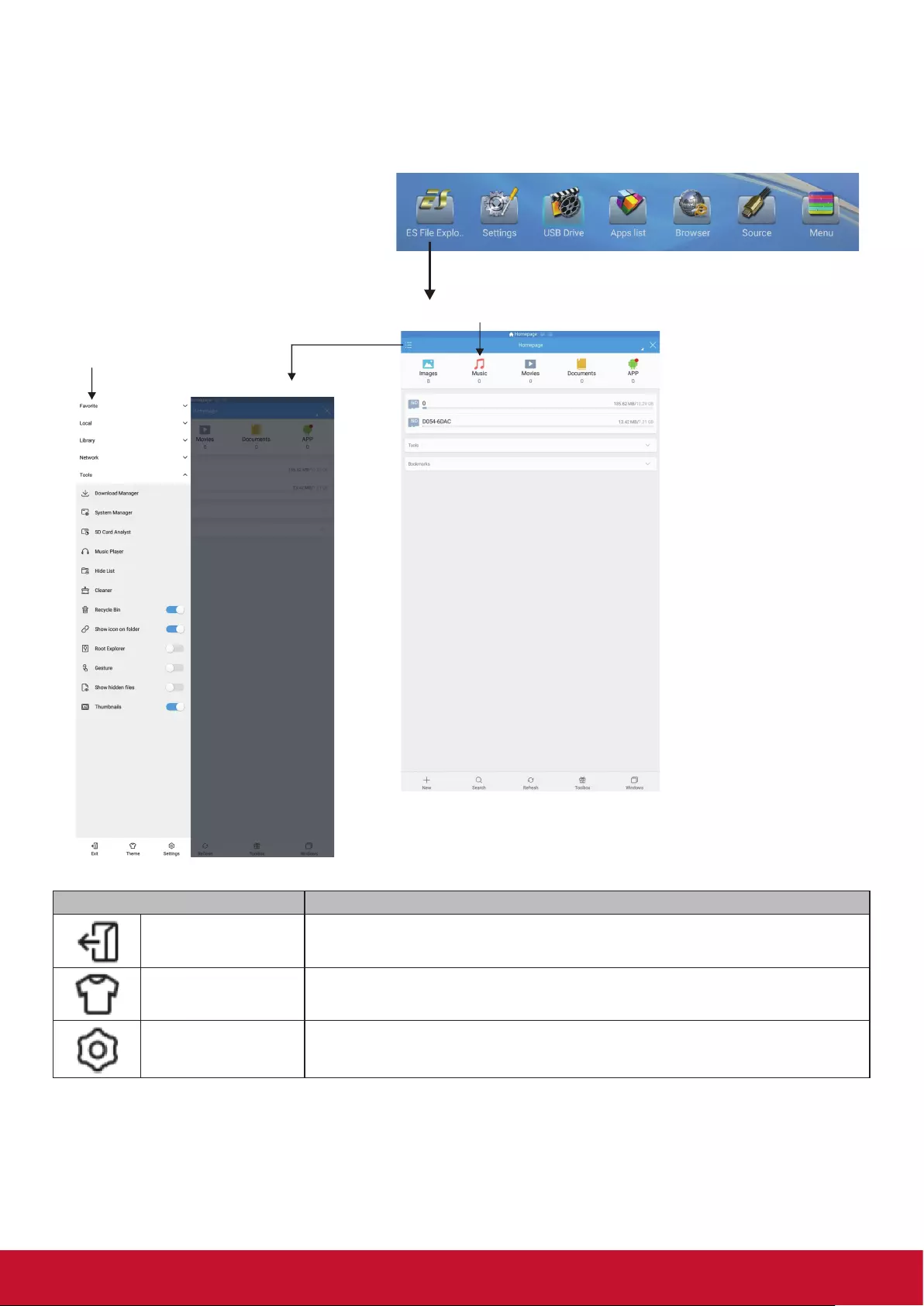
12
6. File Explorer
1. Press button to select desktop menu option, press OK to conrm.
2. Press EXIT button to return to previous menu or exit the menu.
Click to entry le explorer
Function
Category selection
Click to entry function menu
Item Description
Exit Click to exit file manager.
Theme Click to change the theme.
Settings Click to entry setting menu page.

13
Click to select storage
Double click to open folder
of le
Double click to open folder
of le
Item Description
New Click to add file or folder.
Search Click to search file or folder.
Refresh Click to refresh file status.
Cleaner Click to clean not necessary file.
More Click to show more functions.
Copy Click to copy file.
Cut Click to cut file.
Paste Click to paste file.
Delete Click to delete file.
Rename Click to rename file.
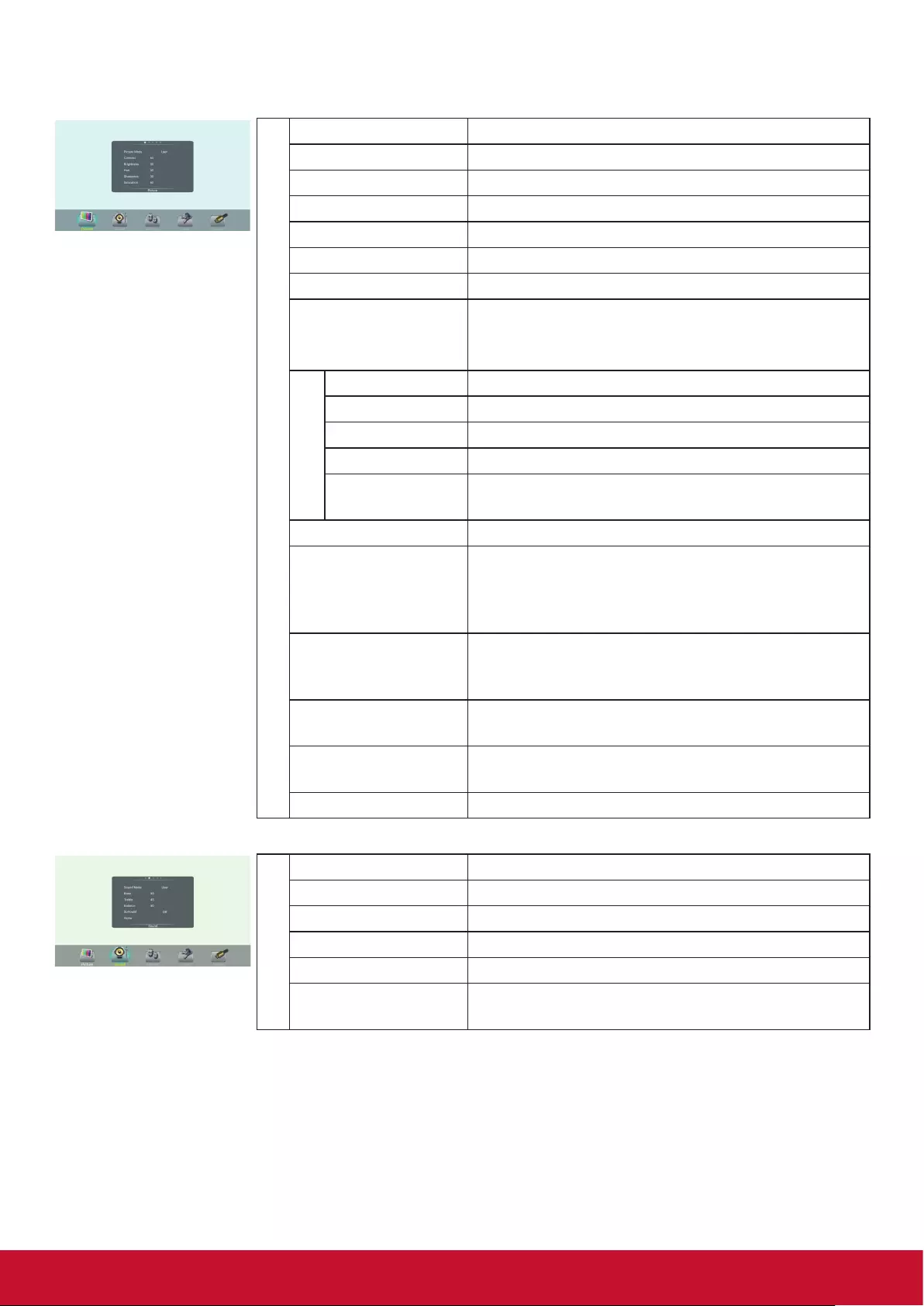
14
7. Menu List
Picture
Picture Mode Select your favourite picture mode for each input.
Contrast Adjust the contrast.
Brightness Adjust the brightness.
Hue Adjust the image hue. (Only for NTSC system)
Sharpness Adjust the sharpness.
Saturation Adjust the color saturation.
Flicker Free Turn on/o the Anti-Flicker function.
Backlight Set up the overall brilliance of the screen.
The Flicker Free select O, you can set the level of
the Backlight as your desired.
Screen
Clock Adjust the screen size.
Clock Phase Adjust the focus of stable images.
H-Position Move the image right or left.
V-Position Move the image up or down.
Auto adjust Automatically adjust the image settings such as
position and phase.
Color temperature Select the color temperature.
Bluelight Filter Reduce the bluelight disturbance to sight, protect
sight health. The Color temperature select User,
you can set the level of the Bluelight Filter as your
desired.
Zoom Mode Select the aspect ratio (display proportions)
according to your video signal type or personal
preference [16:9] /[4:3] / [Just Scan]/ [Zoom] / [PTP]
OverScan Adjust the reproduction ratio, you may activate this
function to obtain a cleaner picture.
Noise Reduction Select the noise reduction mode to reduce picture
noise.
ECO Mode Select energy save mode.
Sound
Sound Mode Select your favourite sound mode for each input.
Bass Adjust Bass (low sounds).
Treble Adjust Treble (high sounds).
Balance Adjust volume level of right and left speakers.
Surround Turn the Surround sound eect on or o.
Alone Press OK to turn o the picture on your display and
listen to the program audio only.

15
Setting
Signal detection Select On to automatically recognition source.
OSD turn o Select OSD menu display time.
Data Display the date.
Time Display the current time.
O Timer With O Timer function On, the display will
automatically turn o at a preset time.
On Timer With On Timer function On, the
display will automatically turn on
at a preset source at a preset
time.
Highlight Period item, press or button to select
Once, Everyday, Mon.~Fri., Mon.~Sat. or Sat.~Sun..
Boot on source Power on Source Setting, in Last input mode, when
the Poster powered on, it will automatically switch to
the source when it powered o last time. otherwise, it
is in setting mode.
No Signal Standby Set the time for no signal standby time.
HDMI EDID Version Select HDMI EDID Ver.
HDMI with One Wire Turn on/o enable HDMI_CEC.
HDMI ARC Turn on/o enable HDMI_ARC.
The default password is
0000. The unit provides
a super password 2580.
Lock
Set Password Password settings.
Monitor ID Set the ID number for controlling the display via the
RS232C connection.
Power Save Select Power o save mode.
Mode1: Press to put the poster in o mode.
Mode2: Press to put the poster in standby mode.
Mode3: Press to turn o backlight, press again
to wake up the system. When the signal is
back, the system will be woken up.
USB Auto Play Set to ON, the display will copy media le from USB
storage to internal storage then to play the media le
automatically.
Slideshow interval Select slide show time.
Burn-in Protection
Interval
Select Pixel shift time.
WOL Set to ON, the Poster is in o mode, LAN can wake
up and turn on the Poster.
Boot On Logo Turn on/o the rst Power Logo.
Change Logo Select Change Logo item to access and change
Logo.
Note: 1. Save the logo which you are about to change
in the USB stick. The logo le sizes should
be <512K, and rename it as bootanimation.
zip.
2. Insert the USB stick into the USB port on the
Android board.
Factory reset Reset all settings to factory defaults.
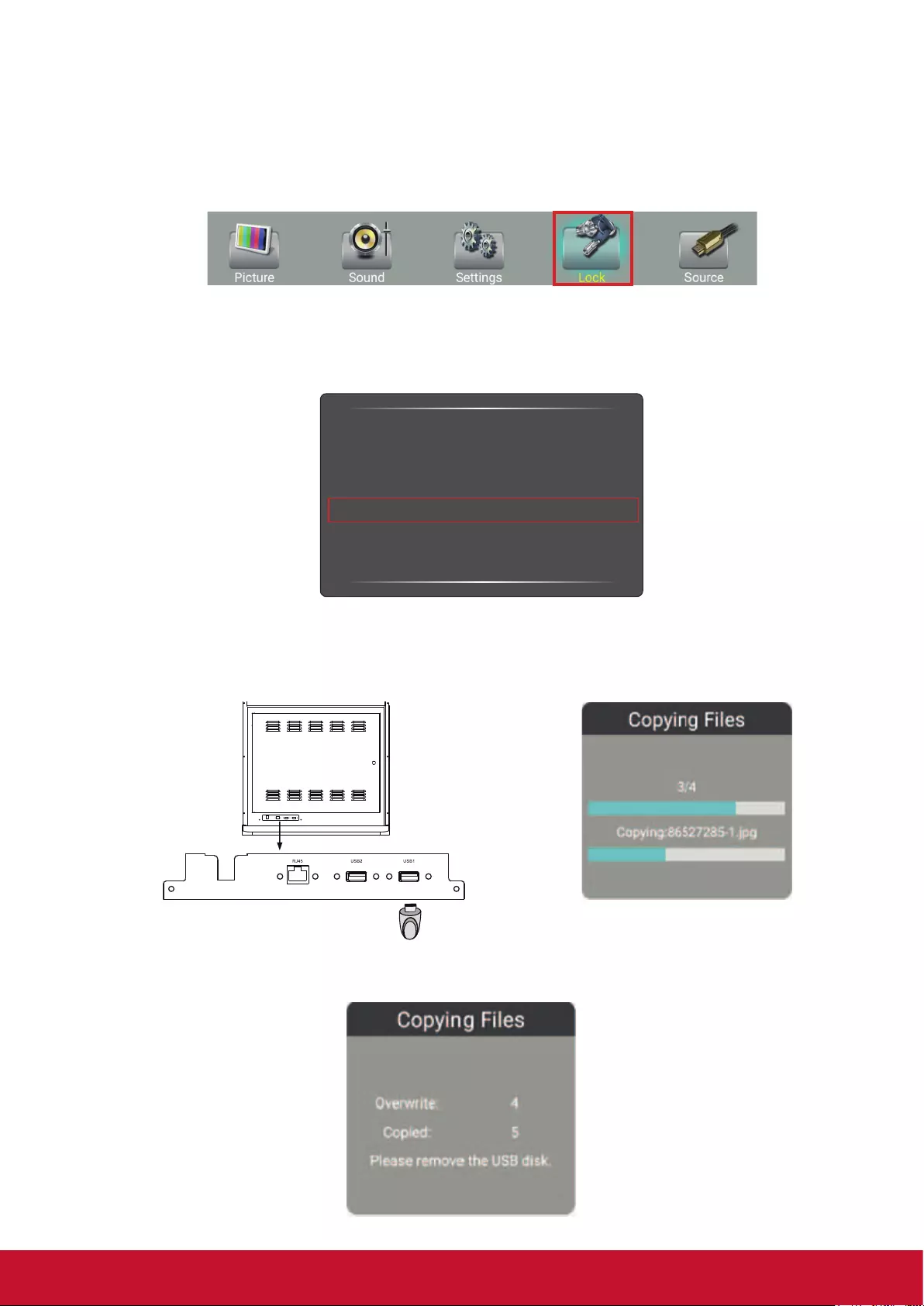
16
8. Using Auto Play
1. Copy media content to the root directory of a USB Flash drive. USB Flash drive should be formatted as
FAT32.
2. Using the Poster remote control, press the Menu button.
3. Using the arrow buttons on the remote scroll to the right and select the Lock option.
4. Press OK to enter Lock menu
Set Password
Monitor ID 1
Mode 1
On
Lock
5 Seconds
Off
Power Save
USB Auto Play
Slideshow interval
Burn-in Protection Interval
5. When prompted enter user the remote to enter the password (default standard user password is “0000”
and super user is “2580”)
6. Scroll down to Auto Play and change the option to On.
Set Password
Monitor ID 1
Mode 1
On
Lock
5 Seconds
Off
Power Save
USB Auto Play
Slideshow interval
Burn-in Protection Interval
7. Press Exit to close Menu screen.
8. Plug the USB drive into the USB input of the Poster. Files will be copied to the Poster internal menory
automatically.
Set Password
Monitor ID 1
Mode 1
On
Lock
5 Seconds
Off
Power Save
USB Auto Play
Slideshow interval
Burn-in Protection Interval
9. After the copying of les have completed, a “Please remove the USB disk” message will display. At this
point, it is safe to remove the USB drive. Playback of the copied content will automatically begin.
Set Password
Monitor ID 1
Mode 1
On
Lock
5 Seconds
Off
Power Save
USB Auto Play
Slideshow interval
Burn-in Protection Interval
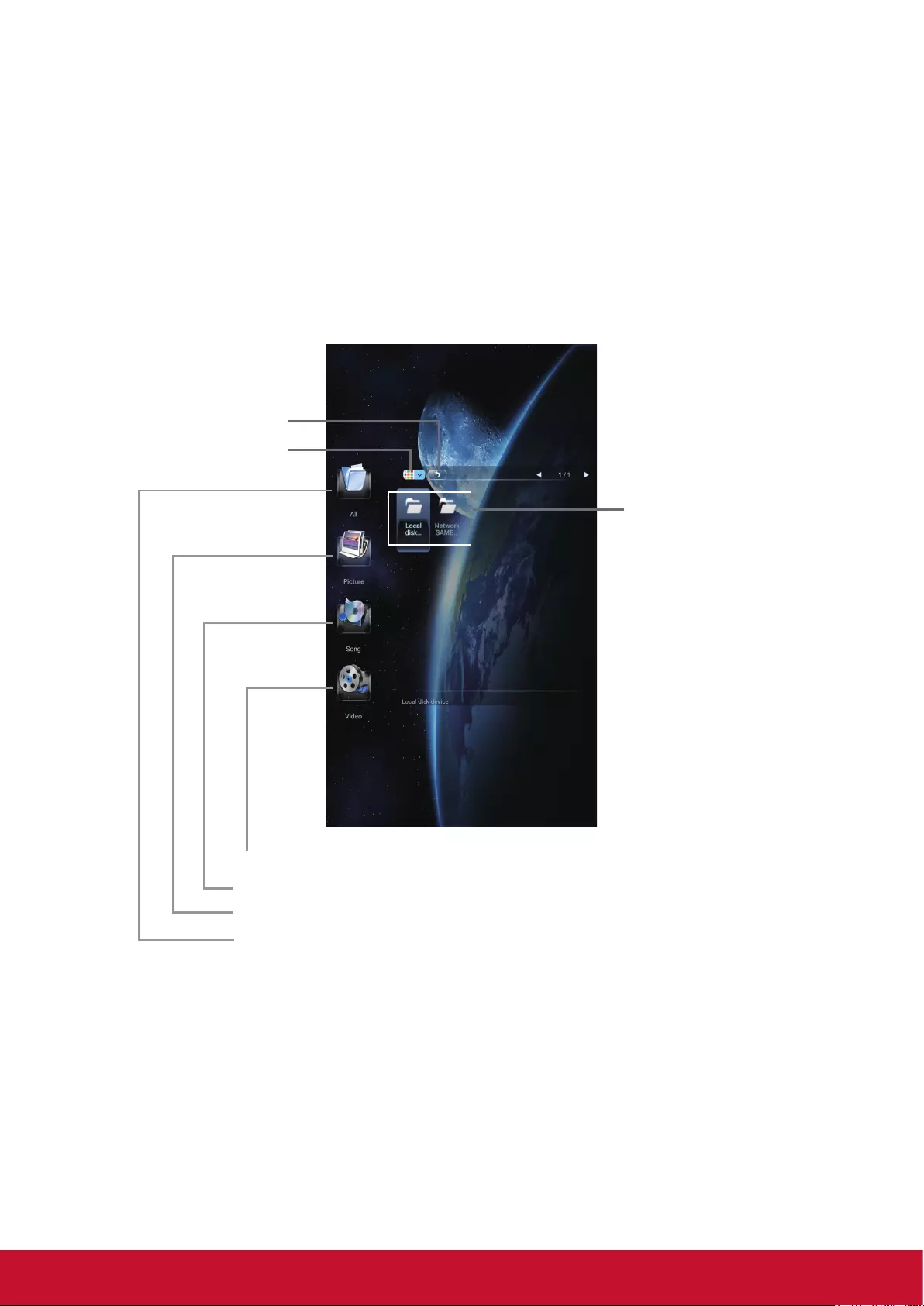
17
9. Using USB multi media player
• Insert the USB drive with mutimedia content including photo, movie and music.
• Switch the input source to USB mode.
Notes:
• It is recommended that you back up your USB device data.
• Please name your les in English. Otherwise the le names can not be shown correctly.
• Some USB device may not be compatible with this display.
USB multi media interface introduction
Exit USB multi media
To select and play les
from dierent sources.
(you can select from
local disk device (USB
device), Network
SAMBA device)
Video: Select to play compatible video.
Song: Select to play compatible music.
Picture: Select to view compatible photos.
All: Select to show allles so that you can easily select any le to play.
Select browse format

18
9.1. Playing Photo
Support photo (in JPG, BMP or PNG format).
Previous photo Show information
Zoom out
Zoom in
Play/pause
Next photo
Notes: You can also use (Play/Pause), (STOP), (Previous), (Next) on the remote control to
operate.

19
9.2. Playing Music
Support music (in MP3 or AAC format).
Show information
Show playlist
Previous song
Pause/Play
Next song Repeat mode select
Repeat Mode
repeat to play single music.
repeat to play all music les in current folder when it plays to the end.
no repeat when it plays to the end.
Notes: For touch model, when the control bar disappears during playback, please touch the lower portion
of the screen to show it up.
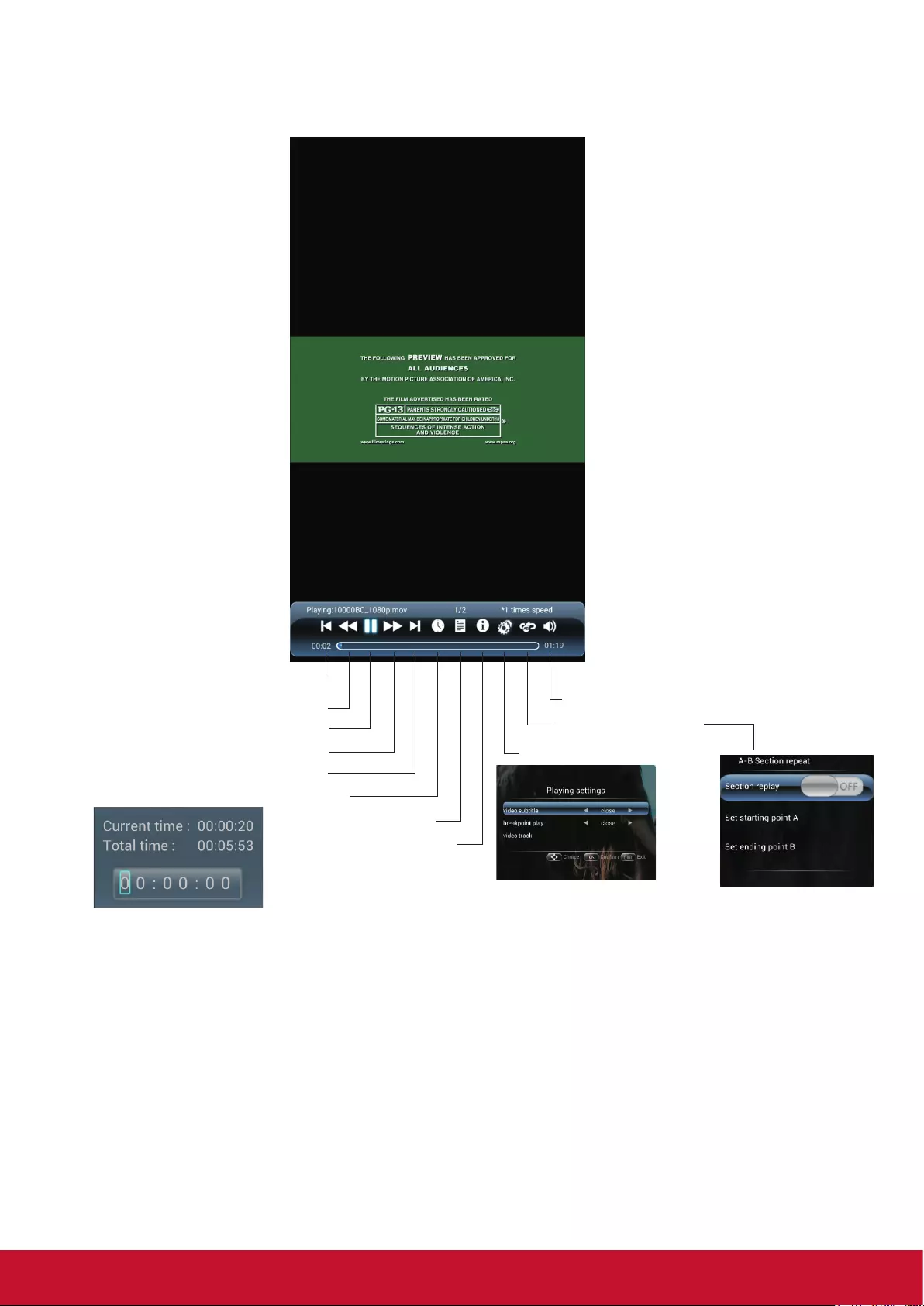
20
9.3. Playing Movie
Support movie in MPG, MKV, DAT, MP4, MOV or VOB format.
Adjust the volume
AB Section repeat
Playing settings
Show information
Show playlist
A-B repeat : Trun the
Section Replay to On,
then set starting point A
and ending point B.
No repeat: Turn the
Section Replay to O.
Skip to specic point by input time
Previous movie
Fast reverse
Play/pause
Fast forward
Next movie
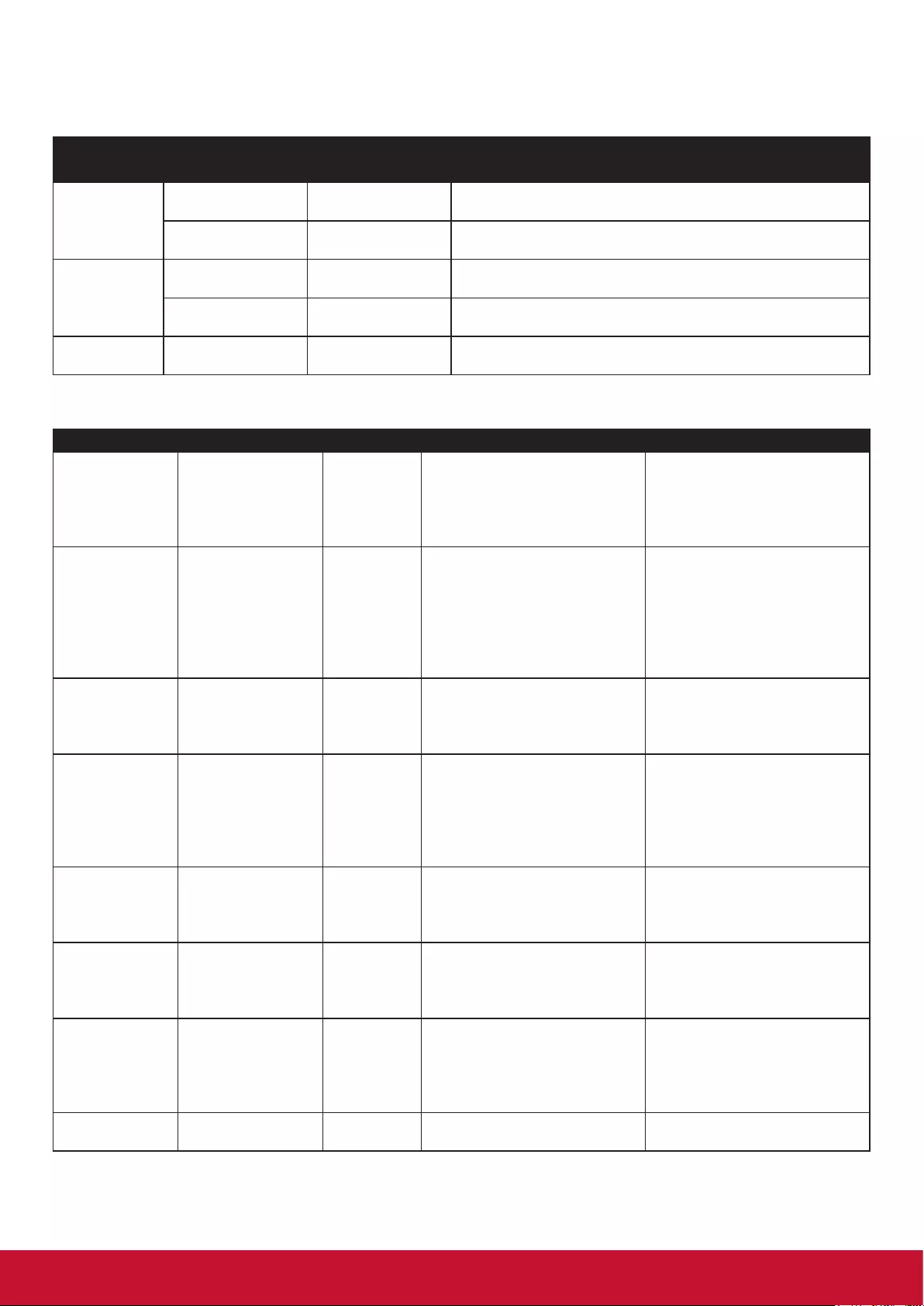
21
10. Supported media files format
Photo:
Image Photo Resolution
(width x height)
Remark
JPEG
Base-line 1920x1080 The limitation of max resolution depends on DRAM size
(up to 15360x8640)
Progressive 1024x768 The limitation of max resolution depends on DRAM size
(up to 7000x7000)
PNG
non-interlace 1920x1080 The limitation of max resolution depends on DRAM size
(up to 15360x8640)
interlace 1920x1080 The limitation of max resolution depends on DRAM size
(up to 15360x8640)
BMP 15360x8640 The limitation of max resolution depends on DRAM size
(up to 15360x8640)
Video:
Video Codec Resolution Bit Rate Prole Container
HEVC/H.265 4096x2160@60fps 100Mbps Main/Main10 Prole, High Tier
@Level 5.1
MP4 (.mp4, .mov)
3GPP (.3gpp, .3gp)
MPEG transport stream
(.ts, .trp, .tp)
MKV (.mkv)
MPEG1/2 1080P@30fps 40Mbps MP@HL
MPEG program stream
(.DAT, .VOB, .MPG, .MPEG)
MPEG transport stream
(.ts, .trp, .tp)
MP4 (.mp4, .mov)
3GPP (.3gpp, .3gp)
AVI (.avi)
MPEG4 1080P@30fps 40Mbps
• Simple Prole
• Advanced Simple
Prole@Level 5
• GMC is not supported
MP4 (.mp4, .mov)
3GPP (.3gpp, .3gp)
AVI (.avi)
MKV (.mkv)
H.264 4096x2160@60fps 135Mbps main and high prole up to
level 5.2
FLV (.v)
MP4 (.mp4, .mov)
3GPP (.3gpp, .3gp)
MPEG transport stream
(.ts, .trp, .tp)
ASF (.asf)
AVS 1080P@60fps 50Mbps Jizhun prole @ Level 6.0
3GPP (.3gpp, .3gp)
MP4 (.mp4, .mov)
MPEG transport stream (.ts,
.trp, .tp)
WMV3 1080P@30fps 40Mbps
ASF (.asf)
AVI (.avi)
MKV (.mkv)
WMV (.wmv)
VC1 2048x1024@30fps 40Mbps
• Advanced Prole
@Level 3
• Simple Prole
• Main Prole
MPEG transport stream
(.ts, .trp, .tp)
ASF (.asf)
WMV (.wmv)
AVI (.avi)
RV30/RV40 1080P@60fps 40Mbps RM (.rm, .rmvb)
MKV (.mkv)

22
Audio:
Audio Codec Sample rate Channel Bit Rate Container Note
MPEG1/2 Layer1 16KHz ~ 48KHz Up to 2 32Kbps ~ 448Kbps
MP3 (.mp3)
AVI (.avi)
ASF (.asf)
DivX (.divx)
Matroska (.mkv, .mka)
3GPP (.3gpp, .3gp)
MP4 (.mp4, .mov, m4a)
MPEG transport stream
(.ts, .trp, .tp)
MPEG program stream
(.DAT, .VOB, .MPG,
.MPEG)
FLV (.v)
WAV (.wav)
MPEG1/2 Layer2 16KHz ~ 48KHz Up to 2 8Kbps ~ 384Kbps
MP3 (.mp3)
AVI (.avi)
ASF (.asf)
DivX (.divx)
Matroska (.mkv, .mka)
3GPP (.3gpp, .3gp)
MP4 (.mp4, .mov, m4a)
MPEG transport stream
(.ts, .trp, .tp)
MPEG program stream
(.DAT, .VOB, .MPG,
.MPEG)
FLV (.v)
WAV (.wav)
MPEG1/2/2.5
Layer3 8KHz ~ 48KHz Up to 2 8Kbps ~ 320Kbps
MP3 (.mp3)
AVI (.avi)
ASF (.asf)
DivX (.divx)
Matroska (.mkv, .mka)
3GPP (.3gpp, .3gp)
MP4 (.mp4, .mov, m4a)
MPEG transport stream
(.ts, .trp, .tp)
MPEG program stream
(.DAT, .VOB, .MPG,
.MPEG)
FLV (.v)
WAV (.wav)
AAC, HEAAC 8KHz ~ 48KHz Up to 5.1
AAC-LC:
12kbps~ 576kbps
V1 6kbps ~
288kbps V2:
3kbps ~ 144kbps
AAC (.aac)
AVI (.avi)
Matroska (.mkv, .mka)
DivX (.divx)
3GPP (.3gpp, .3gp)
MP4 (.mp4, .mov, m4a)
MPEG transport stream
(.ts, .trp, .tp)
MPEG program stream
(.DAT, .VOB, .MPG,
.MPEG)
FLV (.v)
RM (.rm, .rmvb, .ra)
WAV (.wav)
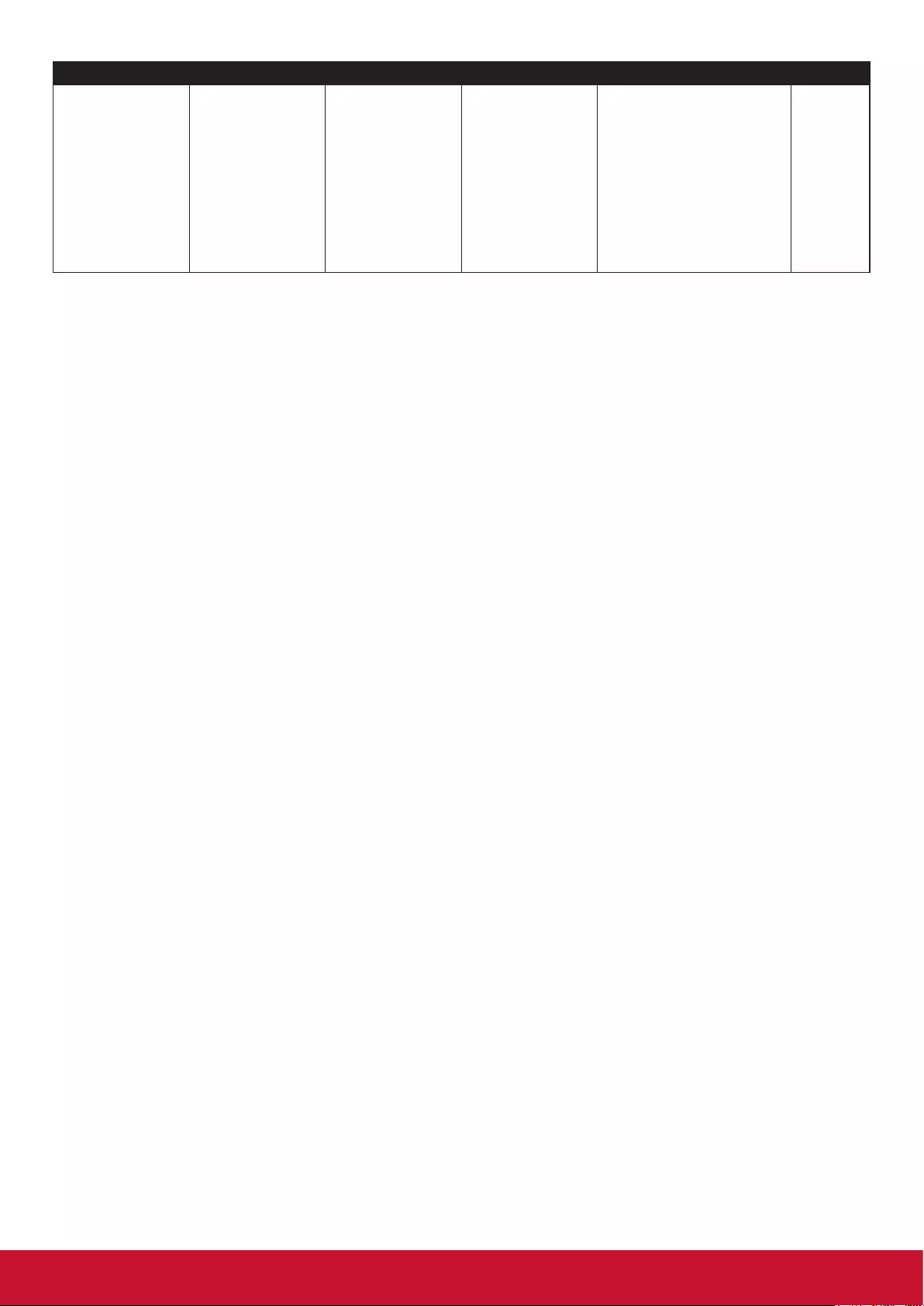
23
Audio Codec Sample rate Channel Bit Rate Container Note
LPCM 8KHz ~ 48KHz Mono, Stereo, 5.1 64Kbps ~ 1.5Mbps
WAV (.wav)
AVI (.avi)
Matroska (.mkv, .mka)
3GPP (.3gpp, .3gp)
MP4 (.mp4, .mov, m4a)
MPEG transport stream
(.ts, .trp, .tp)
MPEG program stream
(.DAT, .VOB, .MPG,
.MPEG)
*Practically supported format will depend on the paid royalties.

24
11. Troubleshooting
If, after reading these operating instructions, you have additional questions related to the use of your display,
please call the services center in your local area.
Before calling service, please check the symptoms and follow suggested solutions.
Remote Control
Problem Possible Solutions
Remote control does not operate • The batteries could be weak. Replace the batteries.
• Check the orientation of the batteries.
• Make sure the power cord is plugged in.
Video and Audio
Problem Possible Solutions
No picture (screen not lit), No
sound
• Make sure the power cord is plugged in.
• Press POWER on the display or on the remote control.
Dark, poor or no picture (Screen
lit), good sound
• Select a proper picture mode.
• Adjust the brightness in the video setting.
No color/dark picture/abnormal
color
• Adjust the color saturation in the video setting.
Dotted lines or stripes • Move the display away from noise sources such as cars, neon
signs, or hair dryers.
Good picture, no sound • The sound may be muted. Press MUTE again to cancel.
Audio noise • Communication problems may occur if infrared communication
equipment (e.g., infrared cordless headphones) is used near the
display. Move the infrared communication equipment away from the
display until the noise is eliminated.
General
Problem Possible Solutions
Some items can’t be accessed • If a setting option appears in gray, this indicates that the settings
option is unavailable in current input mode.
Remote control command is not
eect in some cases.
• During the timing of USB device detection (i.e. when the display is
turned on with USB device connected, or when you plug in USB
device during display working), the display may not act by remote
control buttons in such case. Wait some time, then it is OK.
Control buttons do not operate • Disconnect the power cord and wait for a few seconds. Then re-plug
the power cord and turn on the unit again.
POWER button responds slowly
after power is connected.
• When you push POWER SWITCH to power on the display, in about
3 seconds the POWER button starts to respond after pressed.
Note: If your problem is not solved, turn your unit o and then on again.
Cautions: Never attempt to repair a defective display yourself.

25
12. Specifications
Display:
Model No. EP5542 EP5542T
Power Source AC 100-240 V, 50 / 60 Hz
Current Max. 2.3A 2.3A
Display panel Visible screen size 55 inches (diagonal) 55 inches (diagonal)
Number of pixels 2160x3840 2160x3840
Dimensions (W × D × H) 768.5 x 1870 x 450 mm
30.26 x 73.63 x 17.72 in
768.5 x 1870 x 450 mm
30.26 x 73.63 x 17.72 in
Net Weight 62.7 kg
138.23 lb
62.7 kg
138.23 lb
Operating conditions Temperature: 0°C to 40°C 32°F to 104°F
Humidity: 20% ~ 80% non-condensing
Storage conditions Temperature: -20°C to 60°C - 4°F to 140°F
Humidity: 10% ~ 90% non-condensing
Atmospheric pressure 86kPa ~ 106kPa
Connection
terminals of the
Poster
DP 1.2 1 1
HDMI 2.0 3 3
PC IN 1 1
PC Audio In 1 1
Headphone 1 1
SPDIF 1 1
RS232 1 1
RJ45 1 1
USB 2.0 (Type A) 3 3
TOUCH OUT 0 2
Notes:
1. Design and specications are subject to change without notice.
2. Weight and dimensions shown are approximate.
3. Specications and external appearance may be changed for the sake of improvement.
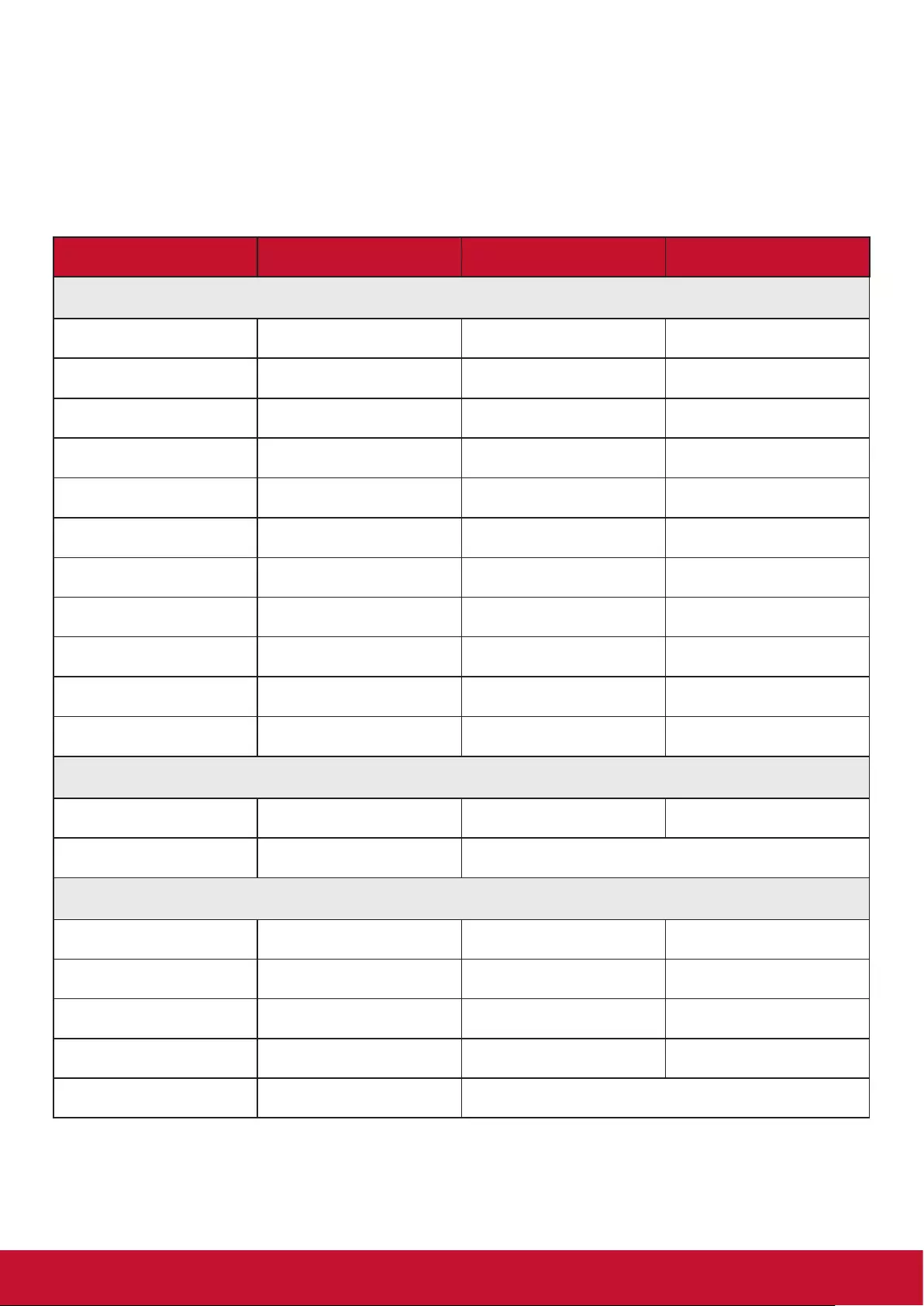
26
13. Other Information
Customer Support
For technical support or product service, see the table below or contact your reseller.
NOTE: You will need the product serial number.
Country/ Region Website Country/ Region Website
Asia Pacic & Africa
Australia www.viewsonic.com/au/ Bangladesh www.viewsonic.com/bd/
中国 (China) www.viewsonic.com.cn 香港 (繁體中文) www.viewsonic.com/hk/
Hong Kong (English) www.viewsonic.com/hk-en/ India www.viewsonic.com/in/
Indonesia www.viewsonic.com/id/ Israel www.viewsonic.com/il/
日本 (Japan) www.viewsonic.com/jp/ Korea www.viewsonic.com/kr/
Malaysia www.viewsonic.com/my/ Middle East www.viewsonic.com/me/
Myanmar www.viewsonic.com/mm/ Nepal www.viewsonic.com/np/
New Zealand www.viewsonic.com/nz/ Pakistan www.viewsonic.com/pk/
Philippines www.viewsonic.com/ph/ Singapore www.viewsonic.com/sg/
臺灣 (Taiwan) www.viewsonic.com/tw/ ประเทศไทย www.viewsonic.com/th/
Việt Nam www.viewsonic.com/vn/ South Africa & Mauritius www.viewsonic.com/za/
Americas
United States www.viewsonic.com/us Canada www.viewsonic.com/us
Latin America www.viewsonic.com/la
Europe
Europe www.viewsonic.com/eu/ France www.viewsonic.com/fr/
Deutschland www.viewsonic.com/de/ Қазақстан www.viewsonic.com/kz/
Россия www.viewsonic.com/ru/ España www.viewsonic.com/es/
Türkiye www.viewsonic.com/tr/ Україна www.viewsonic.com/ua/
United Kingdom www.viewsonic.com/uk/
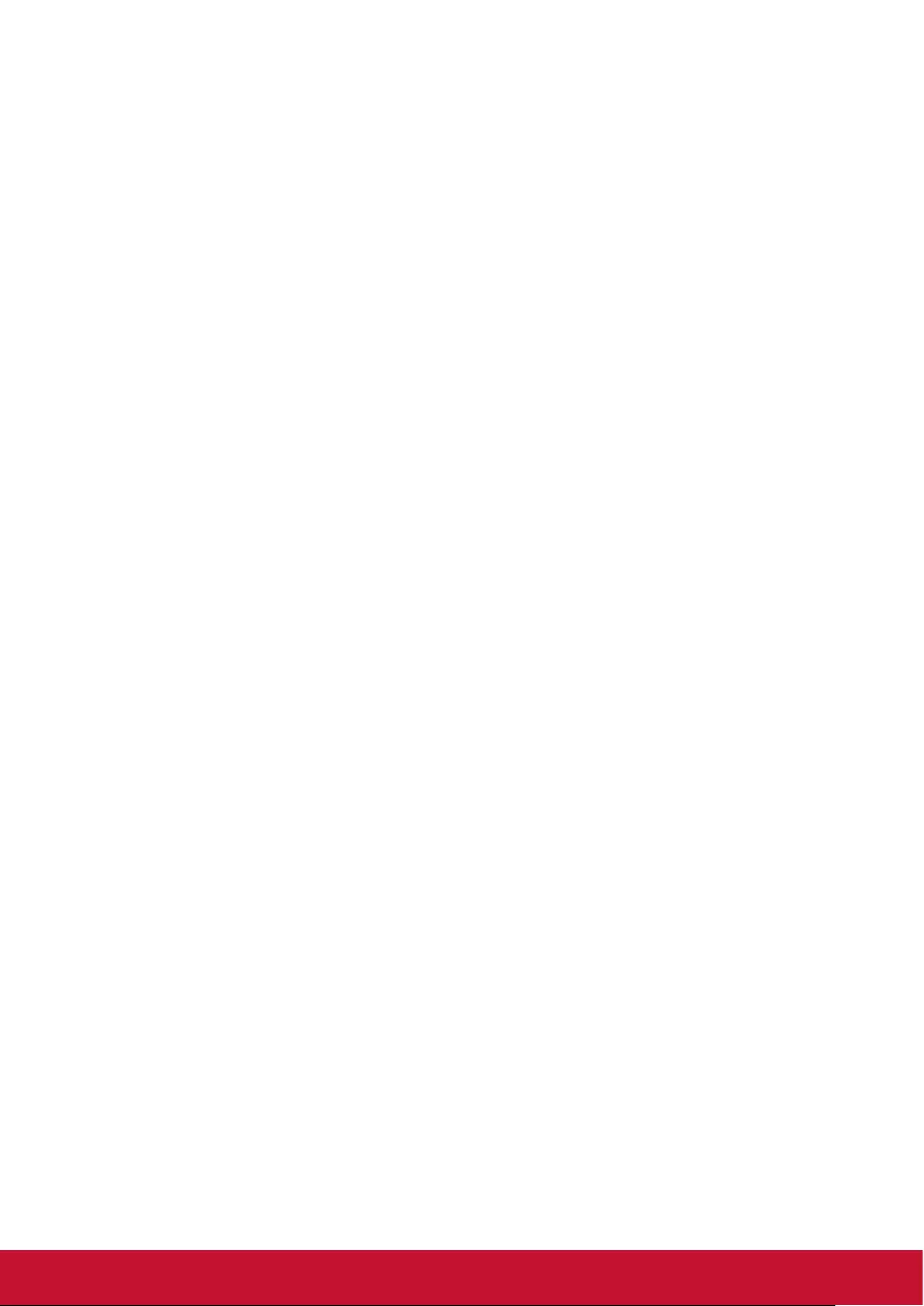
27
Limited Warranty
ViewSonic® LCD Commercial Display
What the warranty covers:
ViewSonic warrants its products to be free from defects in material and workmanship, under normal use,
during the warranty period. If a product proves to be defective in material or workmanship during the war-
ranty period, ViewSonic will, at its sole option, repair or replace the product with a like product. Replacement
product or parts may include remanufactured or refurbished parts or components.
Who the warranty protects:
This warranty is valid only for the rst consumer purchaser.
What the warranty does not cover:
1. Any product on which the serial number has been defaced, modified or removed.
2. Damage, deterioration or malfunction resulting from:
a. Accident, misuse, neglect, fire, water, lightning, or other acts of nature, unauthorized product
modification, or failure to follow instructions supplied with the product.
b. Any damage of the product due to shipment.
c. Removal or installation of the product.
d. Causes external to the product, such as electrical power fluctuations or failure.
e. Use of supplies or parts not meeting ViewSonic’s specifications.
f. Normal wear and tear.
g. Any other cause which does not relate to a product defect.
3. Any product exhibiting a condition commonly known as “image burn-in” which results when a static
image is displayed on the product for an extended period of time.
4. Removal, installation, one way transportation, insurance, and set-up service charges.
How to get service:
1. For information about receiving service under warranty, contact ViewSonic Customer Support (Please
refer to Customer Support page). You will need to provide your product’s serial number.
2. To obtain warranty service, you will be required to provide (a) the original dated sales slip, (b) your
name, (c) your address, (d) a description of the problem, and (e) the serial number of the product.
3. Take or ship the product freight prepaid in the original container to an authorized ViewSonic service
center or ViewSonic.
4. For additional information or the name of the nearest ViewSonic service center, contact ViewSonic.
4.3: ViewSonic LCD Commercial Display Page 1 of 2 CD_LW01 Rev. 1a 02-11-09

28
Limitation of implied warranties:
There are no warranties, express or implied, which extend beyond the description contained herein including
the implied warranty of merchantability and tness for a particular purpose.
Exclusion of damages:
ViewSonic’s liability is limited to the cost of repair or replacement of the product. ViewSonic shall not be li-
able for:
1. Damage to other property caused by any defects in the product, damages based upon inconvenience,
loss of use of the product, loss of time, loss of profits, loss of business opportunity, loss of goodwill,
interference with business relationships, or other commercial loss, even if advised of the possibility of
such damages.
2. Any other damages, whether incidental, consequential or otherwise.
3. Any claim against the customer by any other party.
4. Repair or attempted repair by anyone not authorized by ViewSonic.
Effect of state law:
This warranty gives you specic legal rights, and you may also have other rights which vary from state to
state. Some states do not allow limitations on implied warranties and/or do not allow the exclusion of inci-
dental or consequential damages, so the above limitations and exclusions may not apply to you.
Sales outside the U.S.A. and Canada:
For warranty information and service on ViewSonic products sold outside of the U.S.A. and Canada, contact
ViewSonic or your local ViewSonic dealer.
The warranty period for this product in mainland China (Hong Kong, Macao and Taiwan Excluded) is subject
to the terms and conditions of the Maintenance Guarantee Card.
For users in Europe and Russia, full details of warranty provided can be found in www.viewsoniceurope.com
under Support/Warranty Information.
4.3: ViewSonic LCD Commercial Display Page 2 of 2 CD_LW01 Rev. 1a 02-11-09

29
Mexico Limited Warranty
ViewSonic® LCD Commercial Display
What the warranty covers:
ViewSonic warrants its products to be free from defects in material and workmanship, under normal use, during the
warranty period. If a product proves to be defective in material or workmanship during the warranty period, ViewSonic
will, at its sole option, repair or replace the product with a like product. Replacement product or parts may include re-
manufactured or refurbished parts or components.
Who the warranty protects:
This warranty is valid only for the rst consumer purchaser.
What the warranty does not cover:
1. Any product on which the serial number has been defaced, modified or removed.
2. Damage, deterioration or malfunction resulting from:
a. Accident, misuse, neglect, fire, water, lightning, or other acts of nature, unauthorized product modification, or
failure to follow instructions supplied with the product.
b. Any damage of the product due to shipment.
c. Removal or installation of the product.
d. Causes external to the product, such as electrical power fluctuations or failure.
e. Use of supplies or parts not meeting ViewSonic’s specifications.
f. Normal wear and tear.
g. Any other cause which does not relate to a product defect.
3. Any product exhibiting a condition commonly known as “image burn-in” which results when a static image is
displayed on the product for an extended period of time.
4. Removal, installation, one way transportation, insurance, and set-up service charges.
How to get service:
For information about receiving service under warranty, contact ViewSonic Customer Support (Please refer to the at-
tached Customer Support page). You will need to provide your product’s serial number, so please record the product
information in the space provided below on your purchase for your future use. Please retain your receipt of proof of
purchase to support your warranty claim.
For Your Records
Product Name: _______________________ Model Number: ____________________________________
Document Number: ___________________ Serial Number: ____________________________________
Purchase Date: ______________________ Extended Warranty Purchase? ____________________(Y/N)
If so, what date does warranty expire? __________________
1. To obtain warranty service, you will be required to provide (a) the original dated sales slip, (b) your name, (c) your
address, (d) a description of the problem, and (e) the serial number of the product.
2. Take or ship the product in the original container packaging to an authorized ViewSonic service center.
3. Round trip transportation costs for in-warranty products will be paid by ViewSonic.
Limitation of implied warranties:
There are no warranties, express or implied, which extend beyond the description contained herein including the im-
plied warranty of merchantability and tness for a particular purpose.
Exclusion of damages:
ViewSonic’s liability is limited to the cost of repair or replacement of the product. ViewSonic shall not be liable for:
1. Damage to other property caused by any defects in the product, damages based upon inconvenience, loss of use
of the product, loss of time, loss of profits, loss of business opportunity, loss of goodwill, interference with business
relationships, or other commercial loss, even if advised of the possibility of such damages.
2. Any other damages, whether incidental, consequential or otherwise.
3. Any claim against the customer by any other party.
4. Repair or attempted repair by anyone not authorized by ViewSonic.
4.3: ViewSonic Mexico Limited Warranty Page 1 of 2 CD_LW02 Rev. 1A 06-25-07

30
Contact Information for Sales & Authorized Service (Centro Autorizado de Servicio) within Mexico:
Name, address, of manufacturer and importers:
México, Av. de la Palma #8 Piso 2 Despacho 203, Corporativo Interpalmas,
Col. San Fernando Huixquilucan, Estado de México
Tel: (55) 3605-1099
http://www.viewsonic.com/la/soporte/index.htm
NÚMERO GRATIS DE ASISTENCIA TÉCNICA PARA TODO MÉXICO: 001.866.823.2004
Hermosillo:
Distribuciones y Servicios Computacionales SA de CV.
Calle Juarez 284 local 2
Col. Bugambilias C.P: 83140
Tel: 01-66-22-14-9005
E-Mail: disc2@hmo.megared.net.mx
Villahermosa:
Compumantenimietnos Garantizados, S.A. de C.V.
AV. GREGORIO MENDEZ #1504
COL, FLORIDA C.P. 86040
Tel: 01 (993) 3 52 00 47 / 3522074 / 3 52 20 09
E-Mail: compumantenimientos@prodigy.net.mx
Puebla, Pue. (Matriz):
RENTA Y DATOS, S.A. DE C.V. Domicilio:
29 SUR 721 COL. LA PAZ
72160 PUEBLA, PUE.
Tel: 01(52).222.891.55.77 CON 10 LINEAS
E-Mail: datos@puebla.megared.net.mx
Veracruz, Ver.:
CONEXION Y DESARROLLO, S.A DE C.V.
Av. Americas # 419
ENTRE PINZÓN Y ALVARADO
Fracc. Reforma C.P. 91919
Tel: 01-22-91-00-31-67
E-Mail: gacosta@qplus.com.mx
Chihuahua
Soluciones Globales en Computación
C. Magisterio # 3321 Col. Magisterial
Chihuahua, Chih.
Tel: 4136954
E-Mail: Cefeo@soluglobales.com
Cuernavaca
Compusupport de Cuernavaca SA de CV
Francisco Leyva # 178 Col. Miguel Hidalgo
C.P. 62040, Cuernavaca Morelos
Tel: 01 777 3180579 / 01 777 3124014
E-Mail: aquevedo@compusupportcva.com
Distrito Federal:
QPLUS, S.A. de C.V.
Av. Coyoacán 931
Col. Del Valle 03100, México, D.F.
Tel: 01(52)55-50-00-27-35
E-Mail : gacosta@qplus.com.mx
Guadalajara, Jal.:
SERVICRECE, S.A. de C.V.
Av. Niños Héroes # 2281
Col. Arcos Sur, Sector Juárez
44170, Guadalajara, Jalisco
Tel: 01(52)33-36-15-15-43
E-Mail: mmiranda@servicrece.com
Guerrero Acapulco
GS Computación (Grupo Sesicomp)
Progreso #6-A, Colo Centro
39300 Acapulco, Guerrero
Tel: 744-48-32627
Monterrey:
Global Product Services
Mar Caribe # 1987, Esquina con Golfo Pérsico
Fracc. Bernardo Reyes, CP 64280
Monterrey N.L. México
Tel: 8129-5103
E-Mail: aydeem@gps1.com.mx
MERIDA:
ELECTROSER
Av Reforma No. 403Gx39 y 41
Mérida, Yucatán, México CP97000
Tel: (52) 999-925-1916
E-Mail: rrrb@sureste.com
Oaxaca, Oax.:
CENTRO DE DISTRIBUCION Y
SERVICIO, S.A. de C.V.
Murguía # 708 P.A., Col. Centro, 68000, Oaxaca
Tel: 01(52)95-15-15-22-22
Fax: 01(52)95-15-13-67-00
E-Mail. gpotai2001@hotmail.com
Tijuana:
STD
Av Ferrocarril Sonora #3780 L-C
Col 20 de Noviembre
Tijuana, Mexico
FOR USA SUPPORT:
ViewSonic Corporation
14035 Pipeline Ave. Chino, CA 91710, USA
Tel: 800-688-6688
E-Mail: http://www.viewsonic.com
4.3: ViewSonic Mexico Limited Warranty Page 2 of 2 CD_LW02 Rev. 1A 06-25-07

31