Table of Contents
Viewsonic ID0730 User Manual
Displayed below is the user manual for ID0730 by Viewsonic which is a product in the Writing Tablets category. This manual has pages.
Related Manuals
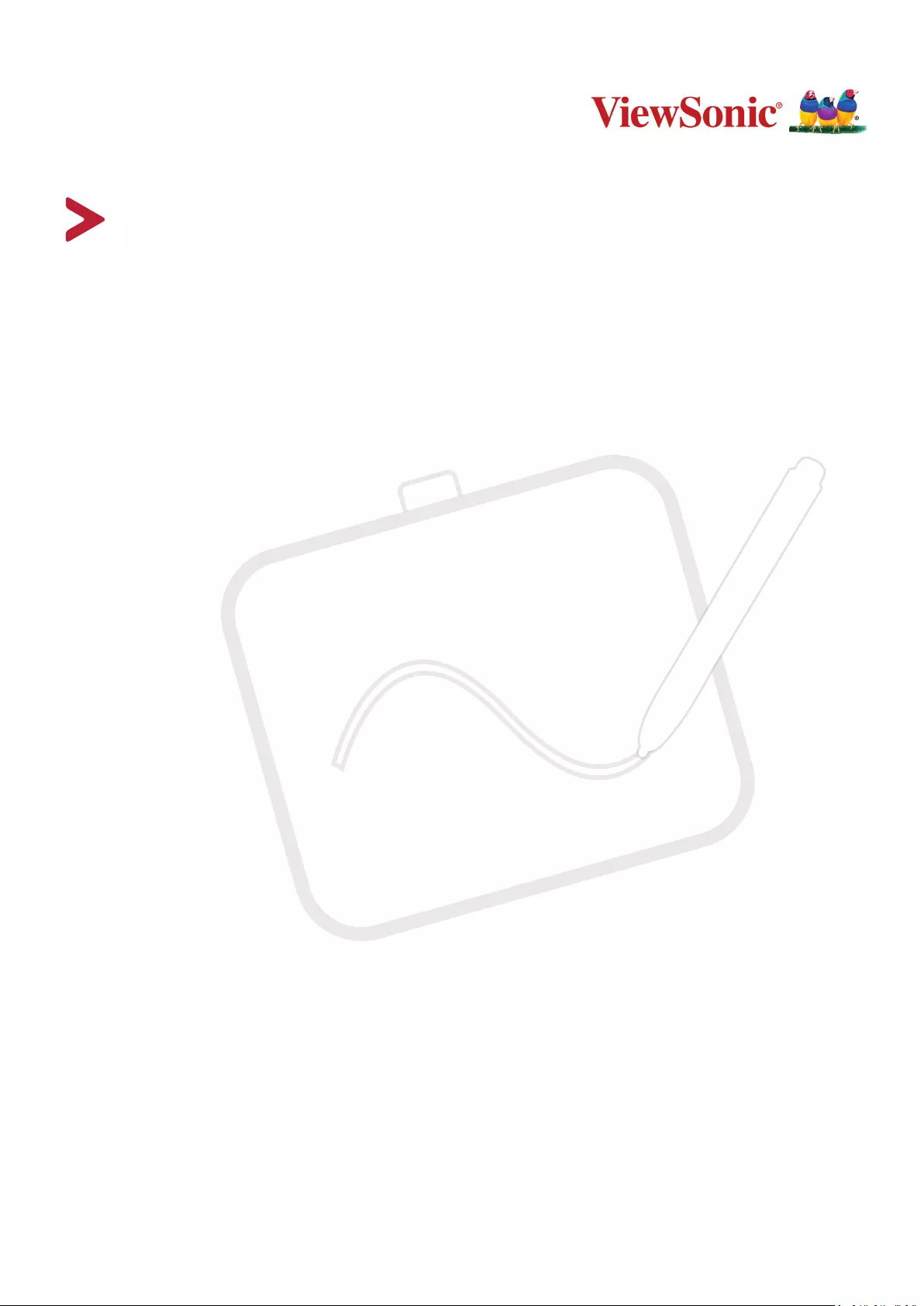
ID0730
PF0730-I0WW
ViewBoard Notepad
User Guide
Model No. VS17880
P/N: ID0730/PF0730-I0WW
IMPORTANT: Please read this User Guide to obtain important information on installing and using your product in
a safe manner, as well as registering your product for future service. Warranty information contained in this User
Guide will describe your limited coverage from ViewSonic® Corporation, which is also found on our web site at
http://www.viewsonic.com in English, or in specific languages using the Regional selection box in the upper right
corner of our website. “Antes de operar su equipo lea cu idadosamente las instrucciones en este manual”
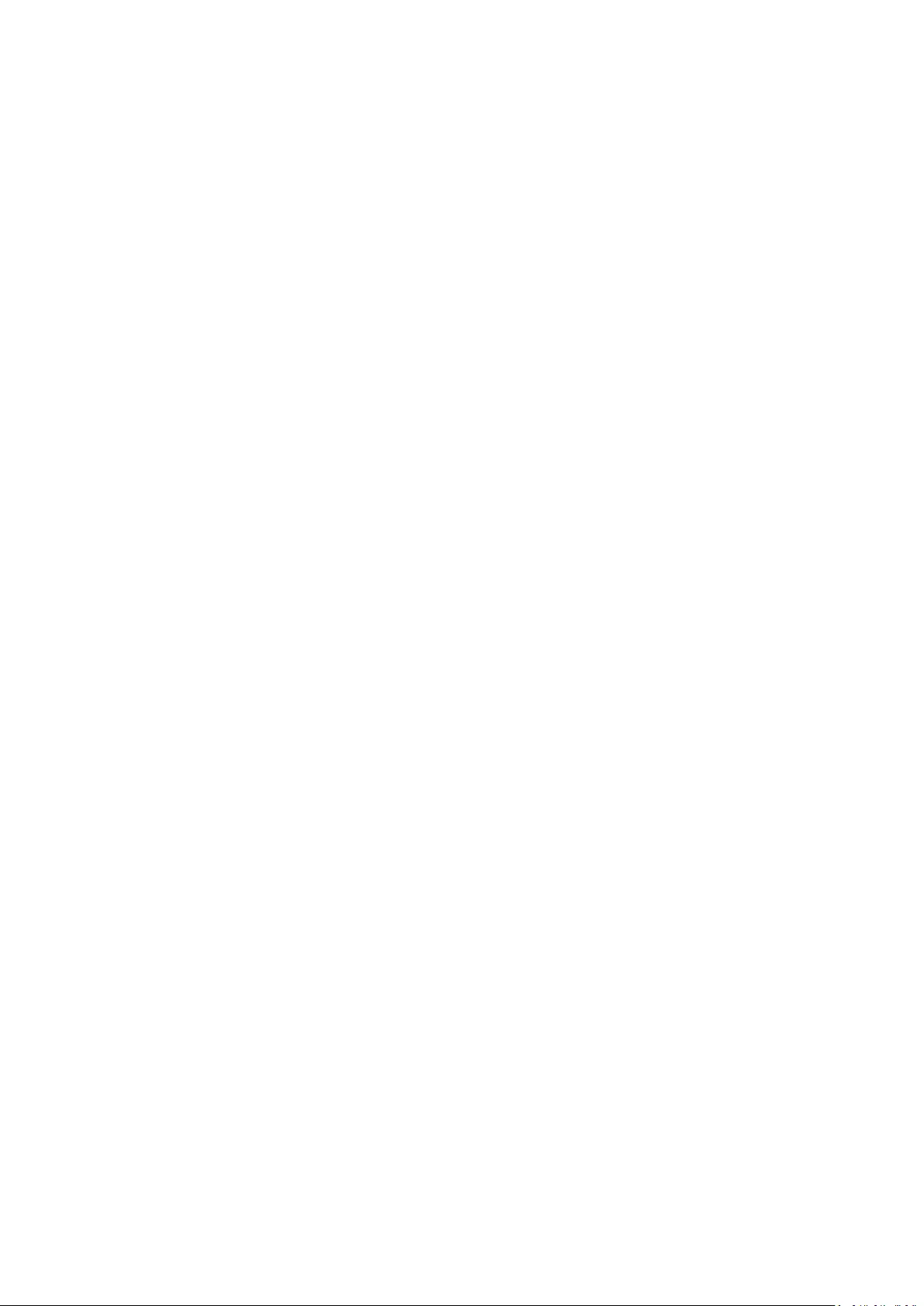
2
Thank you for choosing ViewSonic®
As a world-leading provider of visual solutions, ViewSonic® is dedicated to exceeding
the world’s expectations for technological evolution, innovation, and simplicity.
At ViewSonic®, we believe that our products have the potential to make a positive
impact in the world, and we are confident that the ViewSonic® product you have
chosen will serve you well.
Once again, thank you for choosing ViewSonic®!
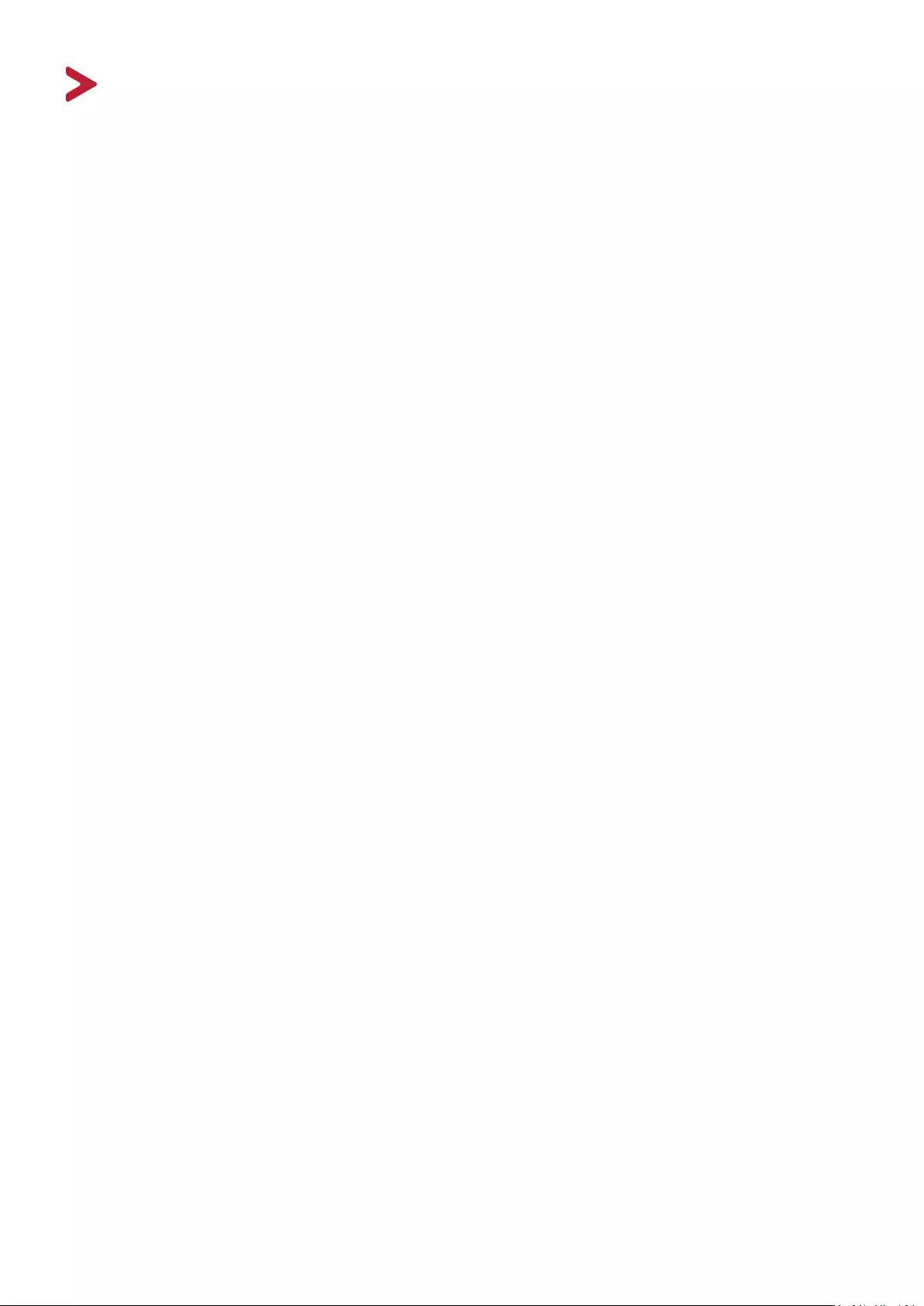
3
Safety Precautions
Please read the following Safety Precauons before you start using the device.
• Keep this user guide in a safe place for later reference.
• Read all warnings and follow all instructions.
• Sit at least 18" (45 cm) away from the device.
• Allow at least 4" (10 cm) clearance around the device to ensure proper
ventilation.
• Place the device in a well-ventilated area. Do not place anything on the device
that prevents heat dissipation.
• Do not use the device near water. To reduce the risk of fire or electric shock, do
not expose the device to moisture.
• Avoid exposing the device to direct sunlight or other sources of sustained heat.
• Do not install near any heat sources such as radiators, heat registers, stoves, or
other devices (including amplifiers) that may increase the temperature of the
device to dangerous levels.
• Use a soft, dry cloth to clean the external housing.
• Oil may collect on the screen if you touch it.
• Do not touch the screen surface with sharp or hard objects, as it may cause
damage to the screen.
• When moving the device, be careful not to drop or bump the device on
anything.
• Do not place the device on an uneven or unstable surface. The device may fall
over resulting in an injury or a malfunction.
• Do not place any heavy objects on the device or connection cables.
• If smoke, an abnormal noise, or a strange odor is present, immediately turn the
device off and call your dealer or ViewSonic®. It is dangerous to continue using
the device.
• When connecting to a power outlet, DO NOT remove the grounding prong.
Please ensure grounding prongs are NEVER REMOVED.
• Protect the power cord from being treaded upon or pinched,
particularly at the plug, and at the point where it emerges from
the equipment. Ensure that the power outlet is located near the
equipment so that it is easily accessible.
• Only use attachments/accessories specified by the manufacturer.
• Disconnect the device if it is not going to be used for a long period of time.
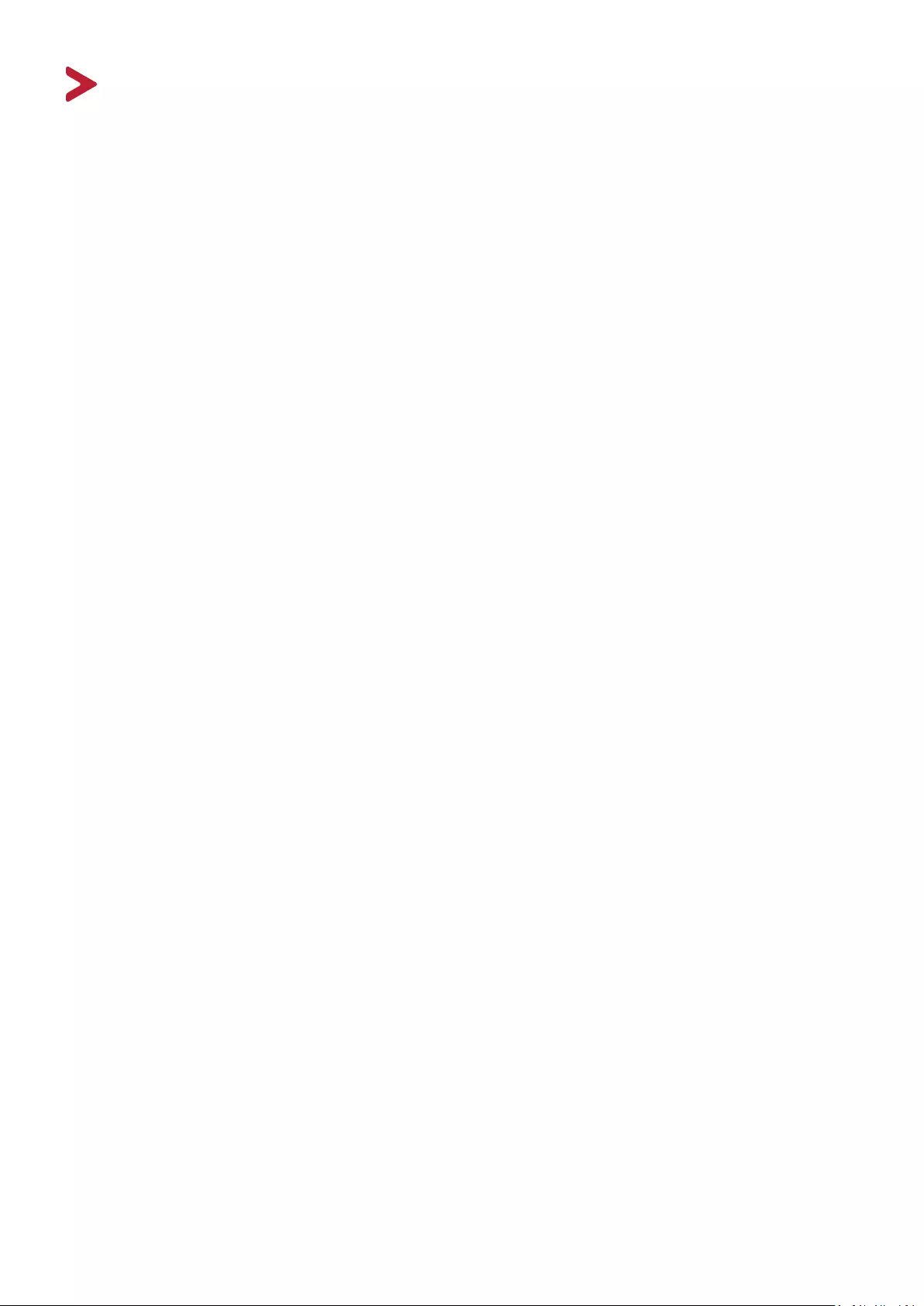
4
Contents
Safety Precautions ....................................................... 3
Introduction ................................................................ 6
Package Contents ...................................................................................................6
Product Overview ...................................................................................................7
Notebook ................................................................................................................ 7
WoodPad and Pen ................................................................................................... 7
Making Connections .................................................... 8
Attaching the Notebook .........................................................................................8
Connecting the Digital Writing Pad ........................................................................9
Driver Installation, Use, and Removal ........................ 10
Installing the Driver ..............................................................................................10
Using the Driver ....................................................................................................11
Uninstalling the Driver .................................................................... ...................... 12
For Windows ......................................................................................................... 12
For Mac ................................................................................................................. 12
Appendix ................................................................... 13
Specifications .................................................................... .................................... 13
Product Dimensions .............................................................................................14
Troubleshooting ...................................................................................................15
FAQ .......................................................................................................................16
Maintenance.........................................................................................................17
General Precautions .............................................................................................. 17
Cleaning the Device ............................................................................................... 17
Replacing the Pen Tip ...........................................................................................18
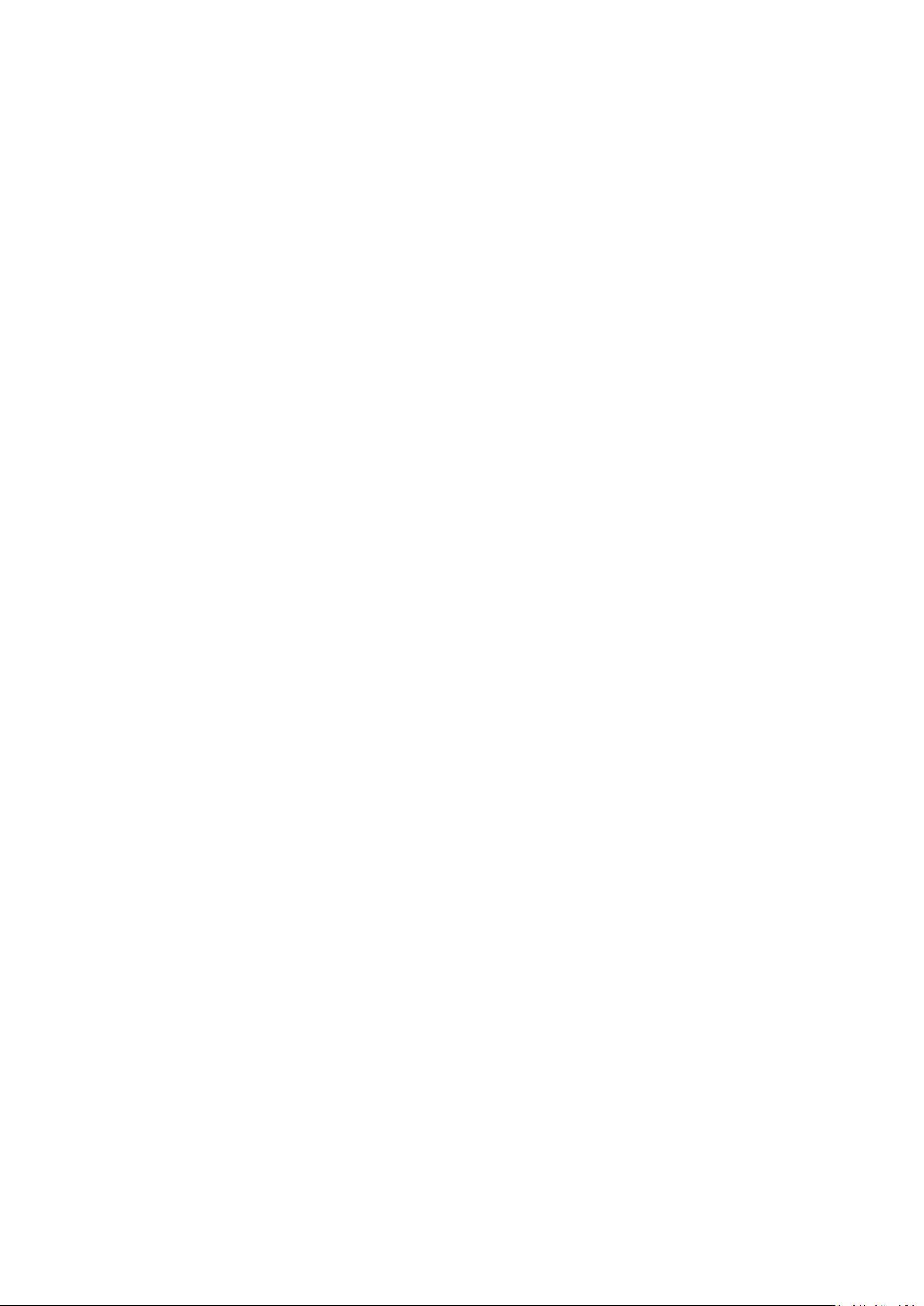
5
Regulatory and Service Information .......................... 19
Compliance Information ....................................................................................... 19
FCC Compliance Statement ................................................................................... 19
Industry Canada Statement ................................................................................... 19
CE Conformity for European Countries ................................................................. 19
Declaration of RoHS2 Compliance......................................................................... 20
Indian Restriction of Hazardous Substances ......................................................... 21
Product Disposal at End of Product Life ................................................................ 21
Copyright Information ..........................................................................................22
Customer Service .................................................................................................. 23
Limited Warranty .................................................................................................. 24
Mexico Limited Warranty ...................................................................................... 27
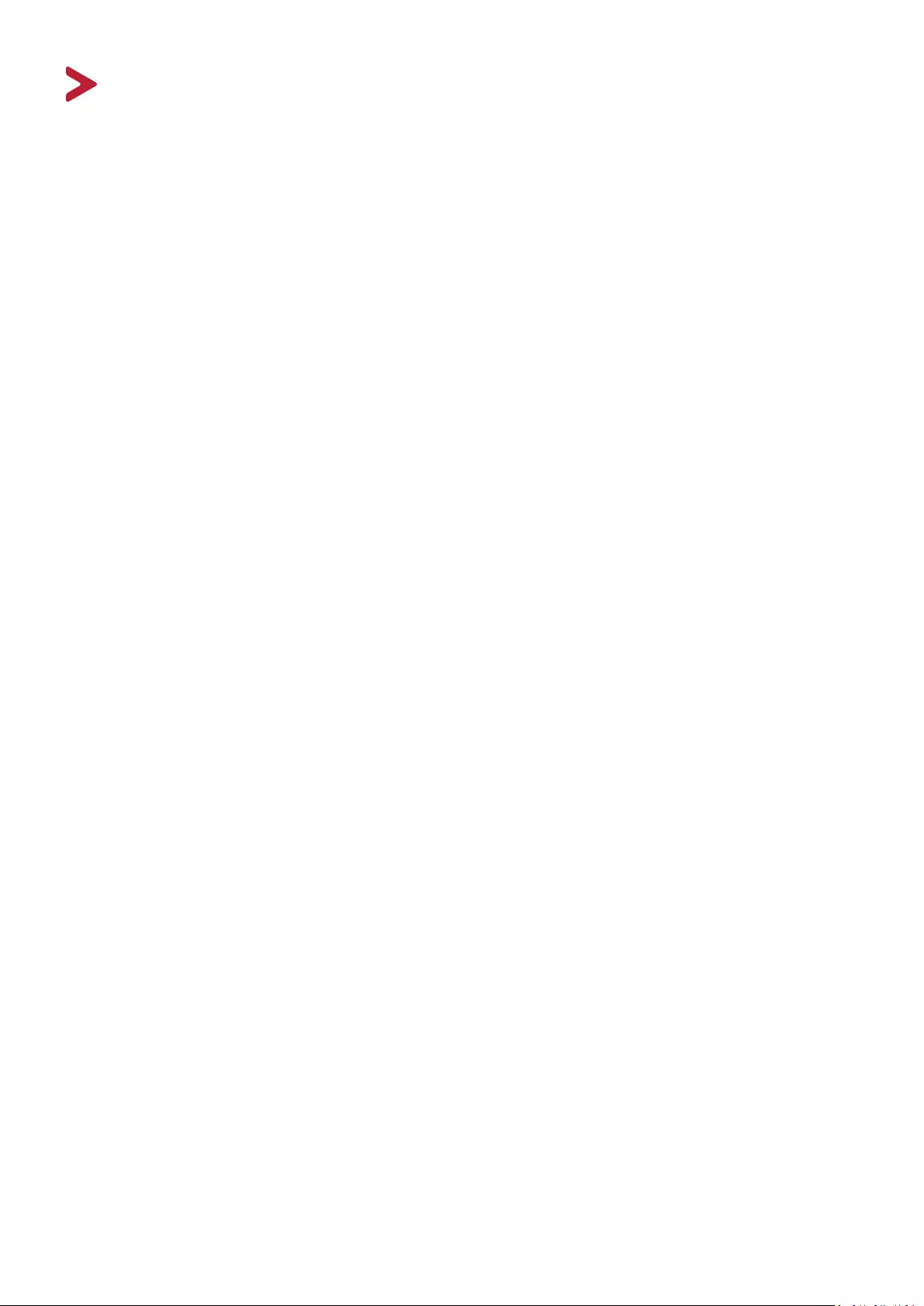
6
Introduction
Package Contents
• Digital Writing Pad
• USB 2.0 Cable (Micro USB to Type A)
• Ink Pen
• Pen tip x 3
• Nib removal tool
• Notebook
• Quick start guide
NOTE: The contents included in your package may vary depending on your
country. Please contact your local reseller for more informaon.
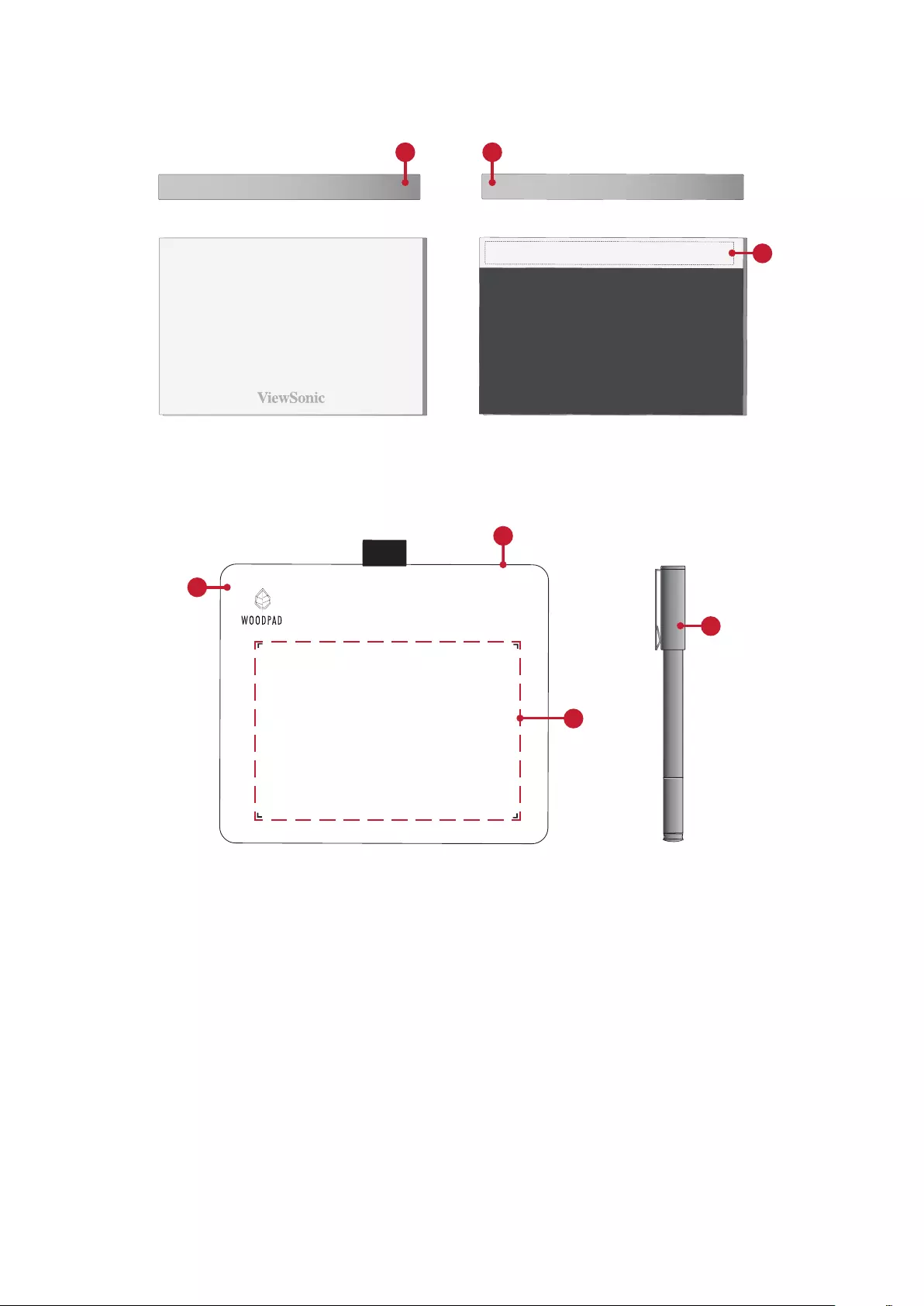
7
Product Overview
Notebook
1
2
4
6
5
1
3
Top Boom
WoodPad and Pen
1
2
4
6
5
1
3
1. Double-sided Tape 2. Tape Placement Area 3. Digital Wring Pad
4. Ink Pen 5. Acve Area 6. Micro USB Port
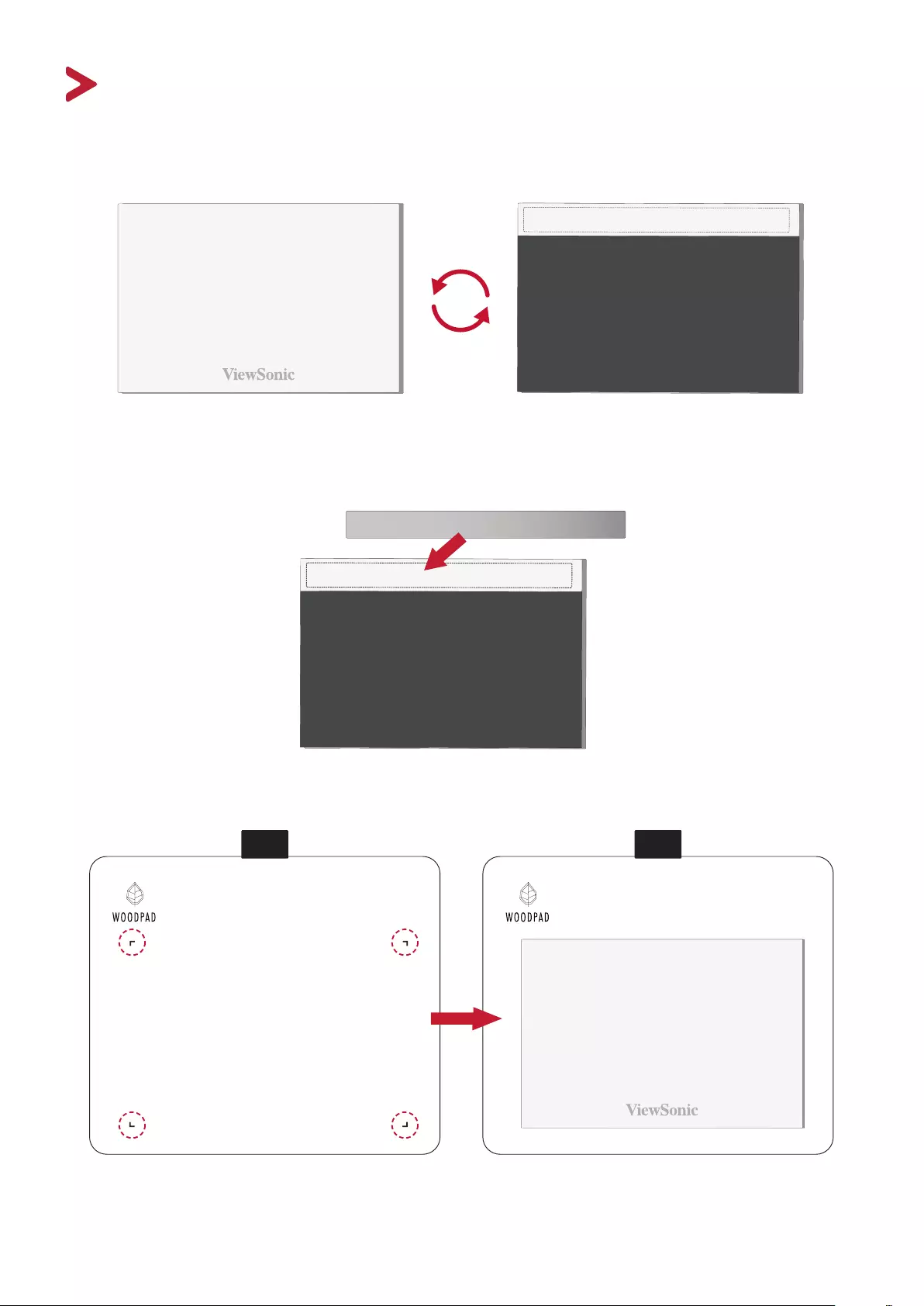
8
Making Connecons
Aaching the Notebook
1. Turn the Notebook over so the boom side is facing up.
Top Boom
2. It is recommended to apply the double-sided tape to the boom of the Notebook
in the designated area.
3. Turn over the Notebook and aach it within the four corner frame of the Digital
Wring Pad.
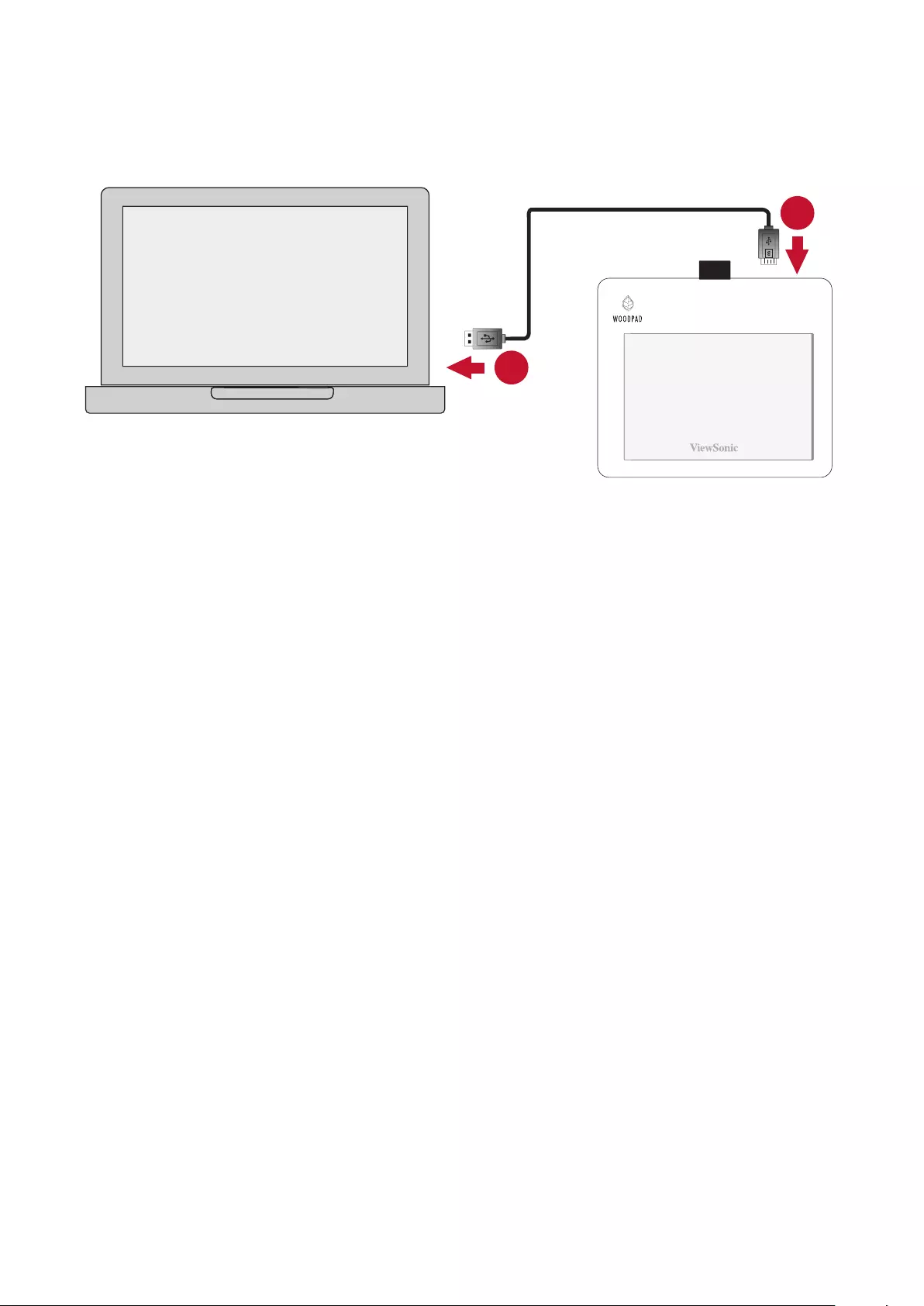
99
Connecng the Digital Wring Pad
1. With the USB Cable, connect the Micro USB end to the Digital Wring Pad.
2. Connect the USB Type A end to the computer.
2
1
NOTE: Do not write on the Digital Wring Pad without the Notebook, this will
leave ink marks and aect the surface.
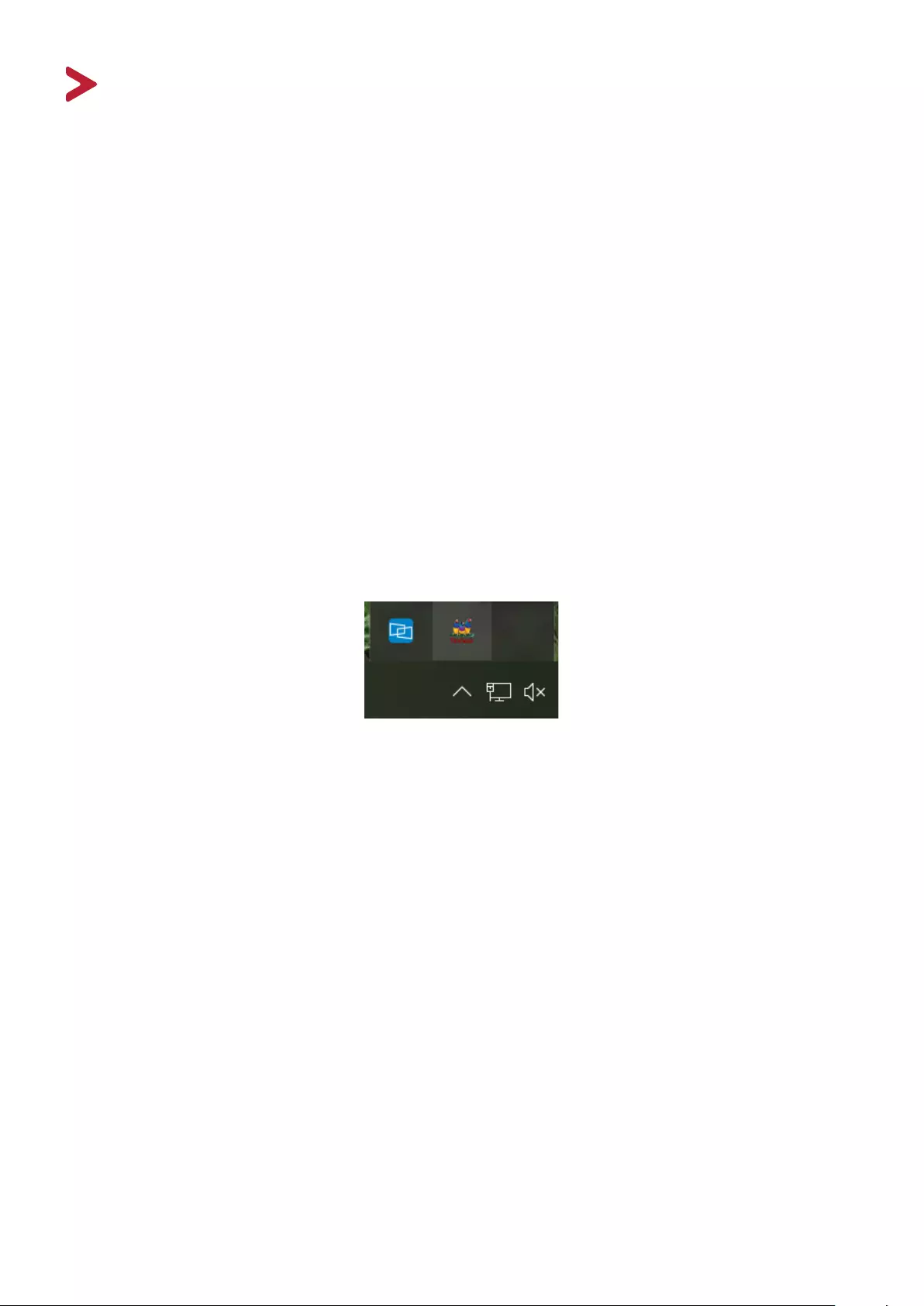
10
Driver Installaon, Use, and Removal
Installing the Driver
It is not necessary to download any drivers or soware to use the Digital Wring
Pad. However, if you would like more features such as pen pressure, please
download and install our ViewSonic Pen Manager.
To download and install:
1. Uninstall and remove any drivers of other graphic tablets/monitors installed on
your computer.
2. Disable any an-virus soware and rewall temporarily, and ensure you are
installing the driver as an Administrator.
3. Download and install the driver from:
hps://pendisplay.viewsonic.com
4. Aer a successful installaon, please restart the computer then plug in the Digital
Wring Pad.
5. The System Tray will now show the “ViewSonic Pen Manager” icon.
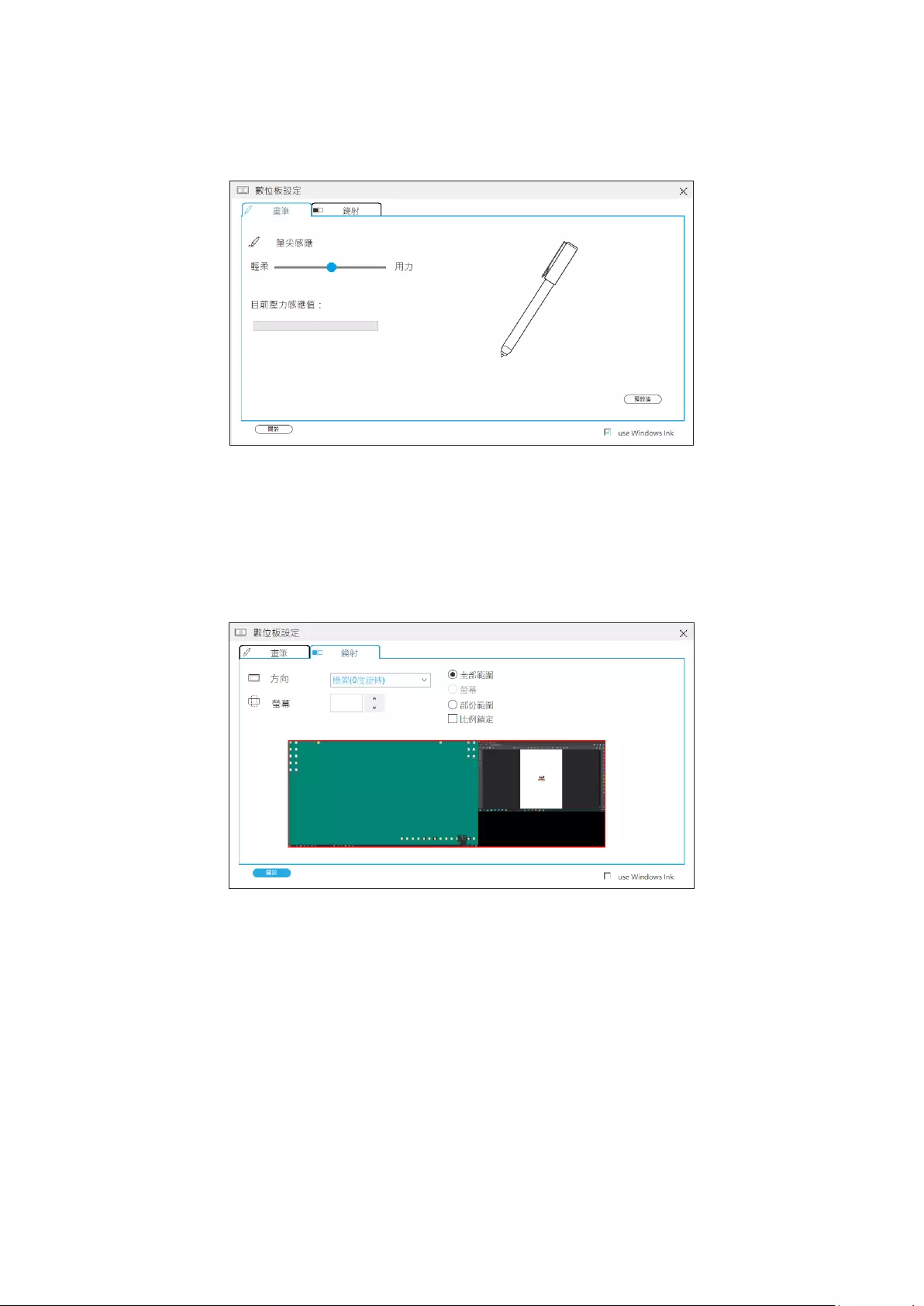
11
Using the Driver
Pen
Adjust sengs related to the pen and how it funcons.
• Adjust the Tip Feel of the pen - So to Firm.
• Test the Pressure Sensivity.
Mapping
Adjust the screen sengs for the handwring screen.
• Choose the preferred screen Orientaon.
• Select the Pen Display screen.
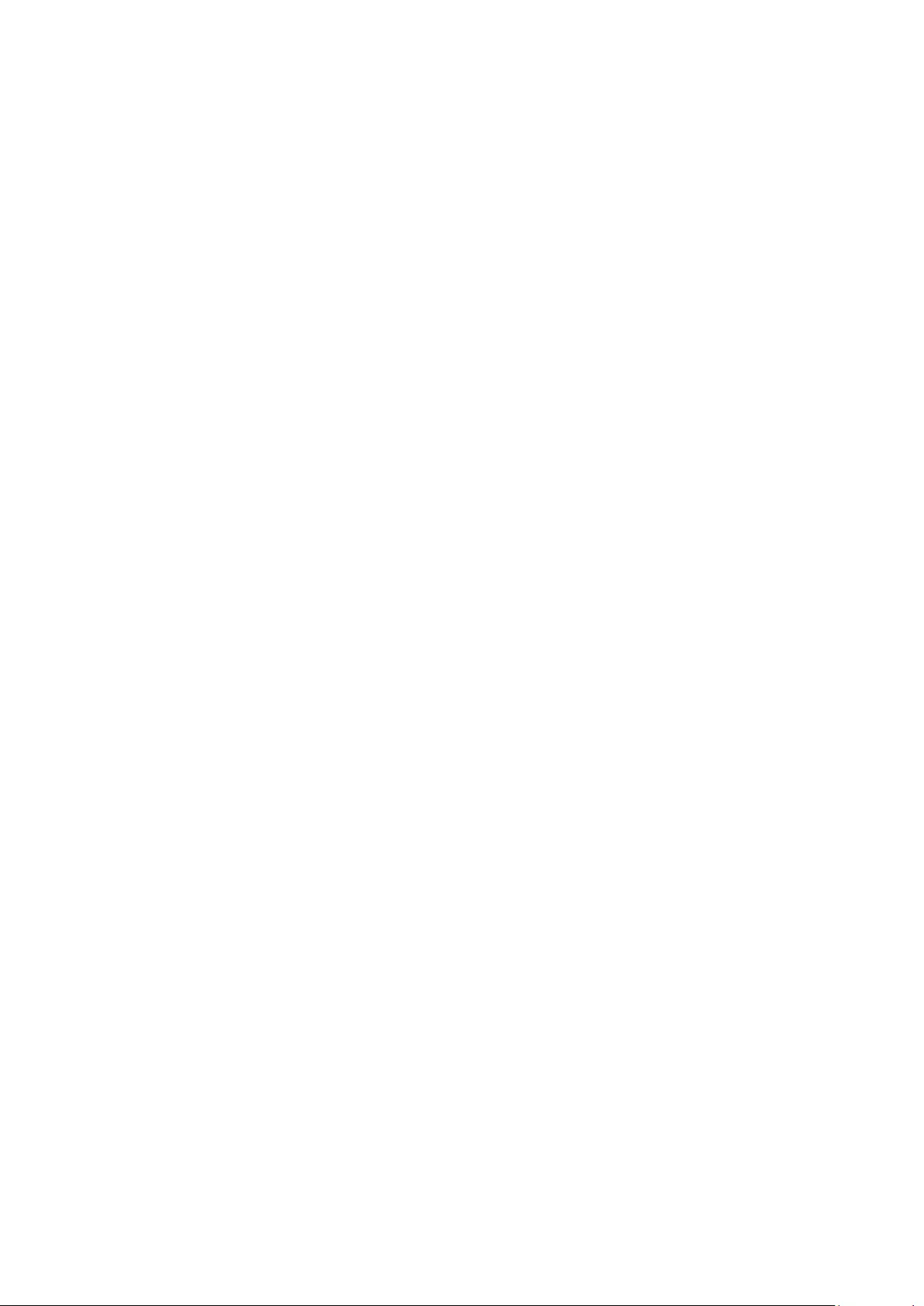
1212
Uninstalling the Driver
For Windows
There are two ways to uninstall the driver:
• Start > ViewSonic Pen Manager > Right Mouse Click > Uninstall
or
• Open the Control Panel > Programs > Programs and Features > ViewSonic Pen
Manager > select Uninstall/Change
For Mac
• Open Finder > Apps > Tablet Ulity > Uninstall-Driver
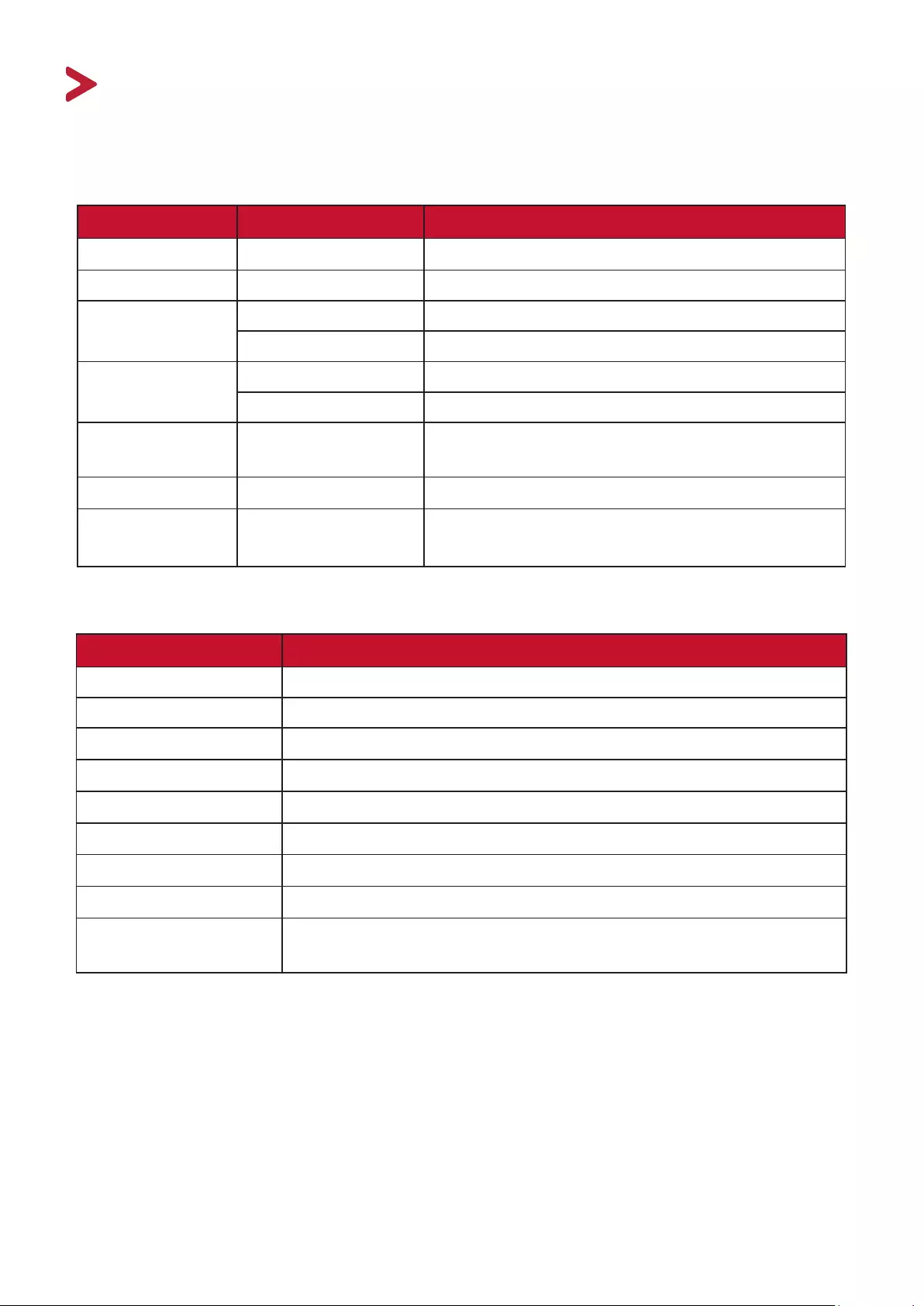
13
Appendix
Specicaons
Device
Item Category Specicaons
Power USB USB 1.1/2.0: 5V/40mA Typ.
Acve Area Dimensions (W x H) 162.6 x 101.6 mm (6.4” x 4”)
Operang
condions
Temperature 0° C to 40° C (32° F to 104° F)
Humidity 30% to 80% (non-condensing)
Storage
condions
Temperature -20° C to 60° C (-4° F to 140° F)
Humidity 20% to 95% (non-condensing)
Dimensions Physical
(W x H x D)
200 x 175 x 7.5 mm
(7.87” x 6.69” x 0.3”)
Weight Physical 0.43 kg (0.94 lbs)
Power
Consumpon On 0.2W (Typical)
Pen
Item Specicaons
Model INK-031-B0WW
Type Electromagnec resonance
Power Supply Baery-less
Resoluon 5080 LPI (line per inch)
Pressure Level 4096
Tracking Speed Average 250 PPS (point per second)
Coordinate Accuracy ± 0.25 mm
Detectable Height 5-10 mm above the pad
OS Supported Windows 7 or later; Mac OS X 10.10 or later; ChromeBook;
Android 7.0 and above.
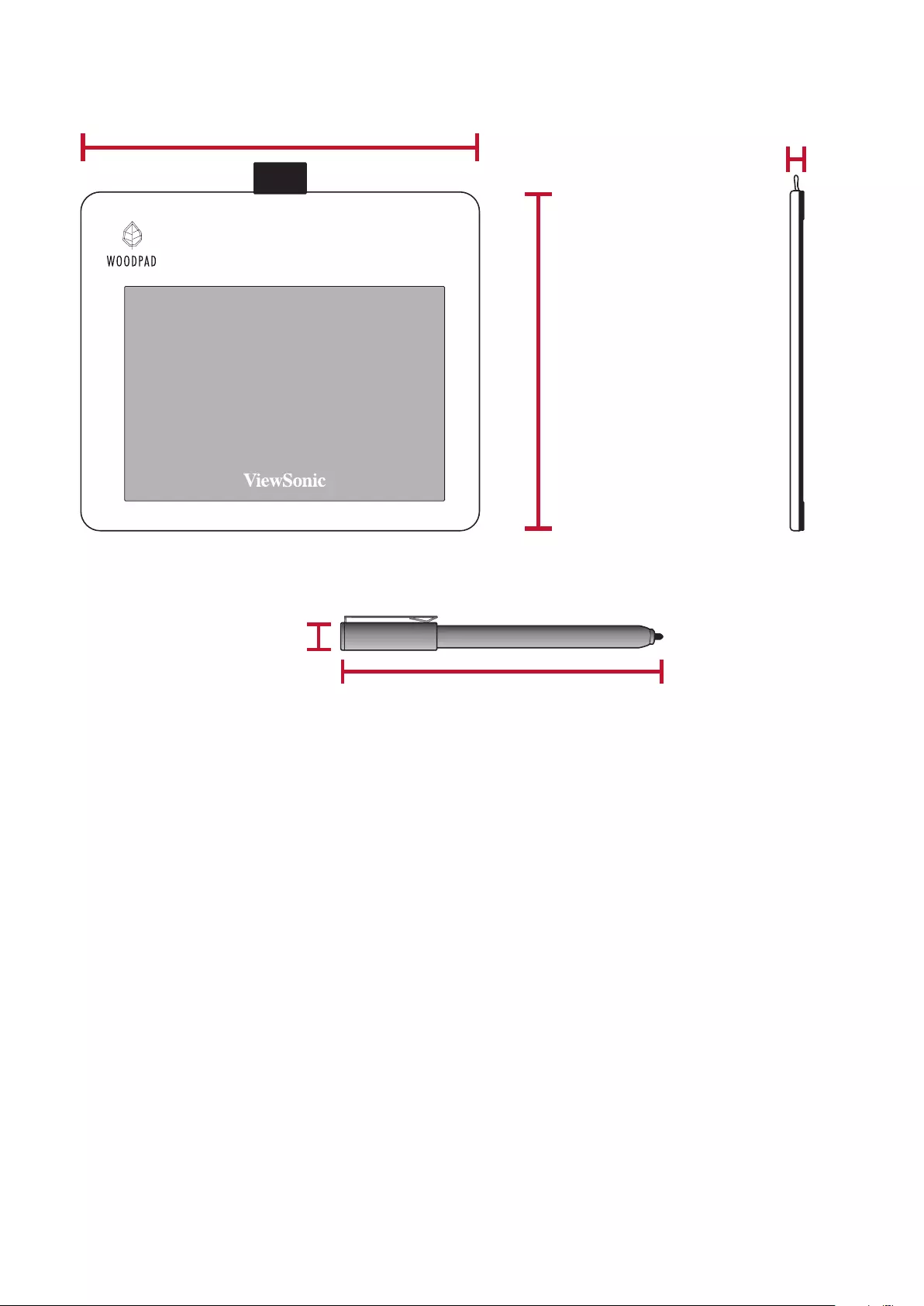
1414
Product Dimensions
143.2 mm
11.2 mm
200 mm
175 mm
7.5 mm
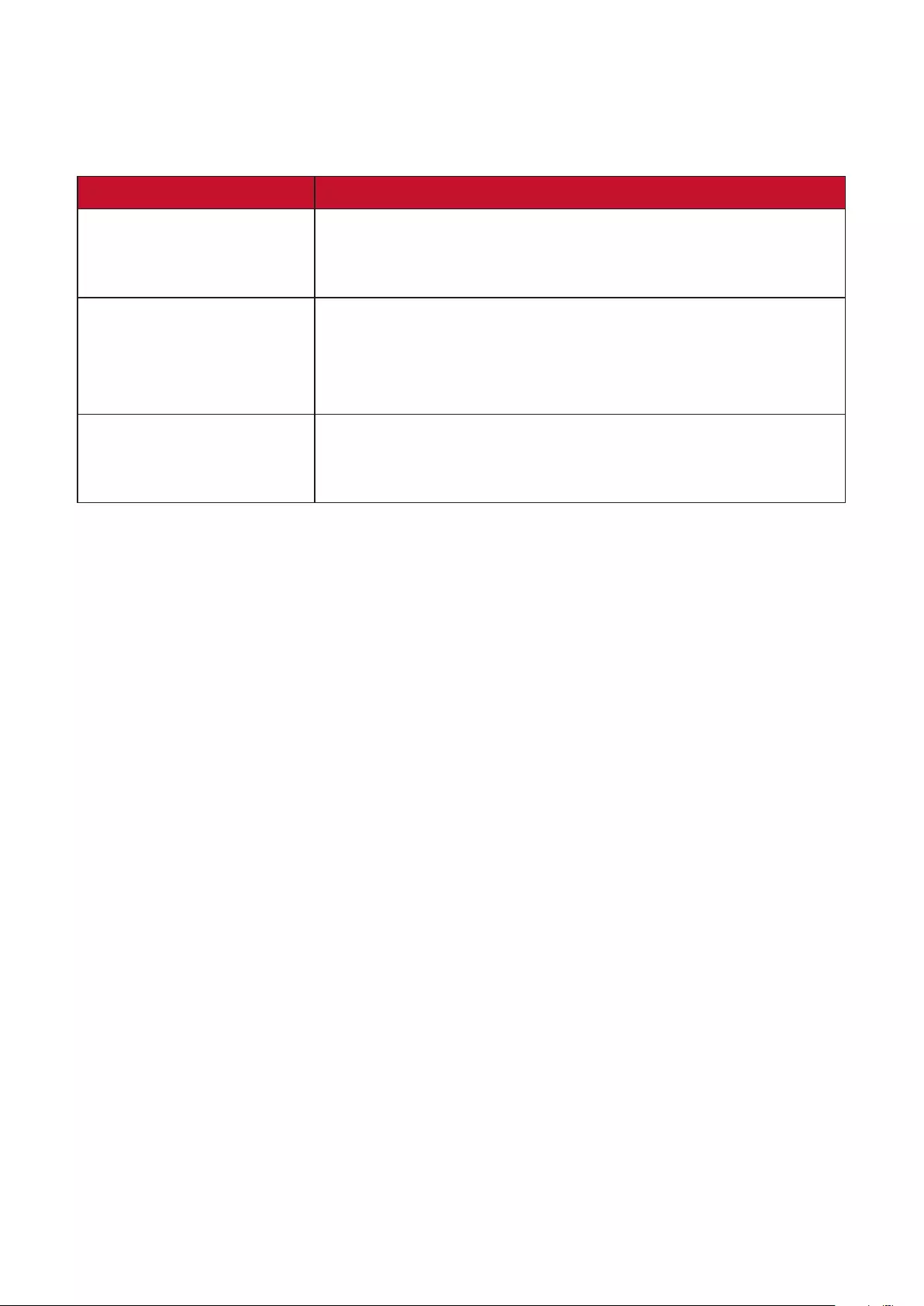
15
Troubleshoong
This secon describes some common problems that you may experience when
using the monitor.
Problem or Issue Possible Soluons
The pen is not working
• Try using the computer’s mouse; if the mouse also
does not work please restart the computer.
• Reinstall the pen driver (if applicable).
The pen p is too
short, or not making
proper contact with the
display
• Check the condion of the pen p. If it is too short,
please replace the pen p.
The cursor is not
moving correctly
• Try restarng the computer.
• Ensure the USB cable is connected properly at both
ends.
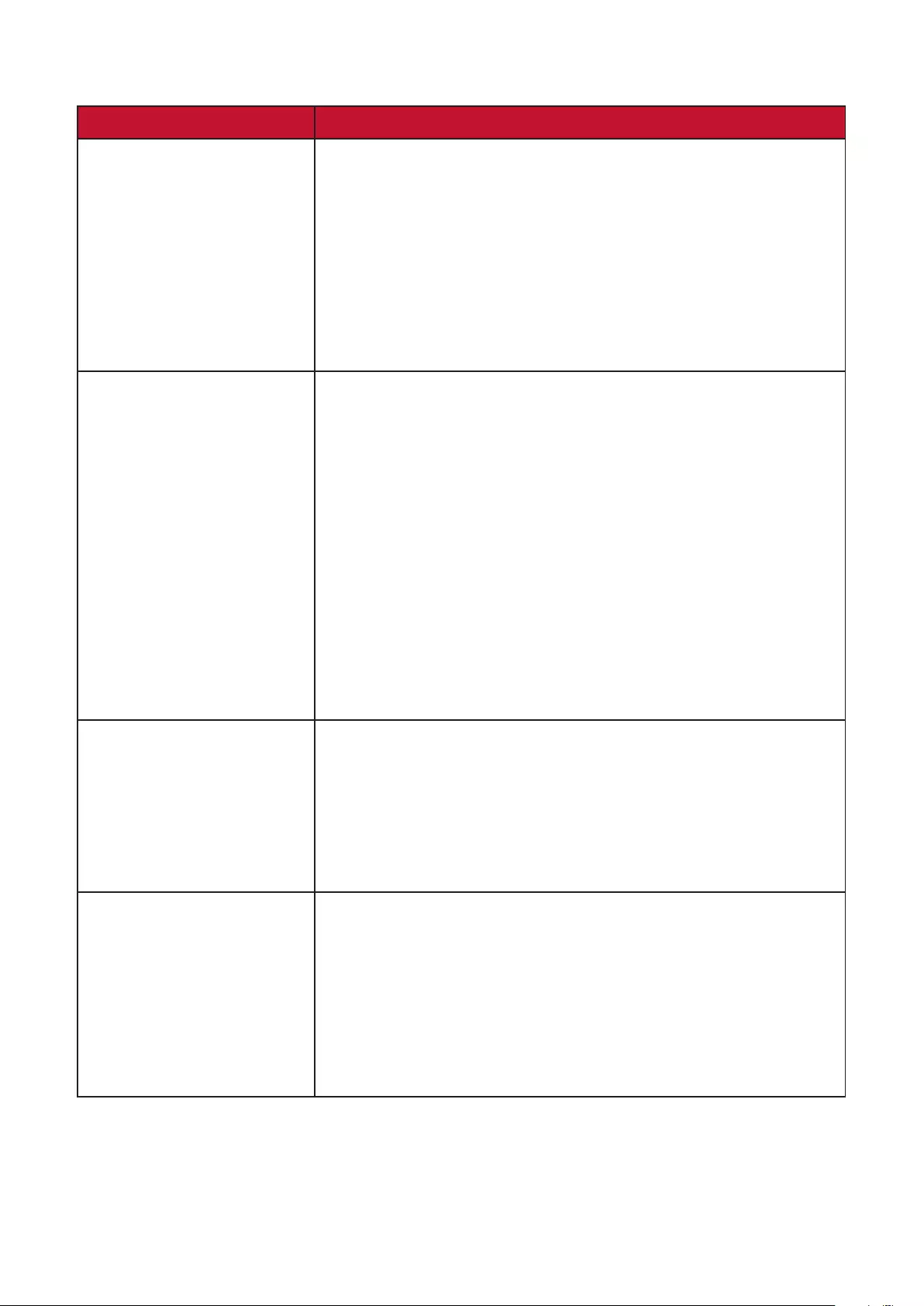
16
FAQ
Queson Possible Soluons
How to nd out
whether the driver was
installed properly?
• Aer the driver was properly installed, and when
the tablet and computer are connected properly, a
small driver icon will appear in the icon tray of the
computer.
• When the electromagnec pen is used on the
tablet, it will be able to control the cursor properly,
and it will be able to sense pressure during the
pressure test in the driver control panel.
What should I do if the
small digital control
panel icon did not
appear in the icon tray
of the computer aer
driver installaon was
completed?
• If the driver was installed for the rst me, the
computer must be restarted aer installaon to let
the driver complete the inial installaon.
• Make sure that the tablet is connected properly
to the USB interface of the computer (it is
recommended to connect to the USB interface at
the back of the computer) and has not become
loose.
• If it was conrmed that the tablet was connected
to the USB interface of the computer but there was
sll no small driver icon, please try to connect to
other USB interfaces and restart the computer.
The tablet cannot be
used properly, how do
I determine whether
the malfuncon is a
hardware or soware
issue?
• Connect the tablet with another computer to test
it; if the tablet and the electromagnec pen can be
used on the other computer like a mouse without
installing the driver, it means that the malfuncon
was caused by the current computer.
How does the tablet
realize drawing
creaons?
• The tablet is only a type of input device for
computers; it is considered hardware,and not
drawing soware.
• If you want to perform drawing creaons, it must
be used with corresponding drawing soware to
realize drawing creaons. It is recommended you
purchase or download related drawing soware.
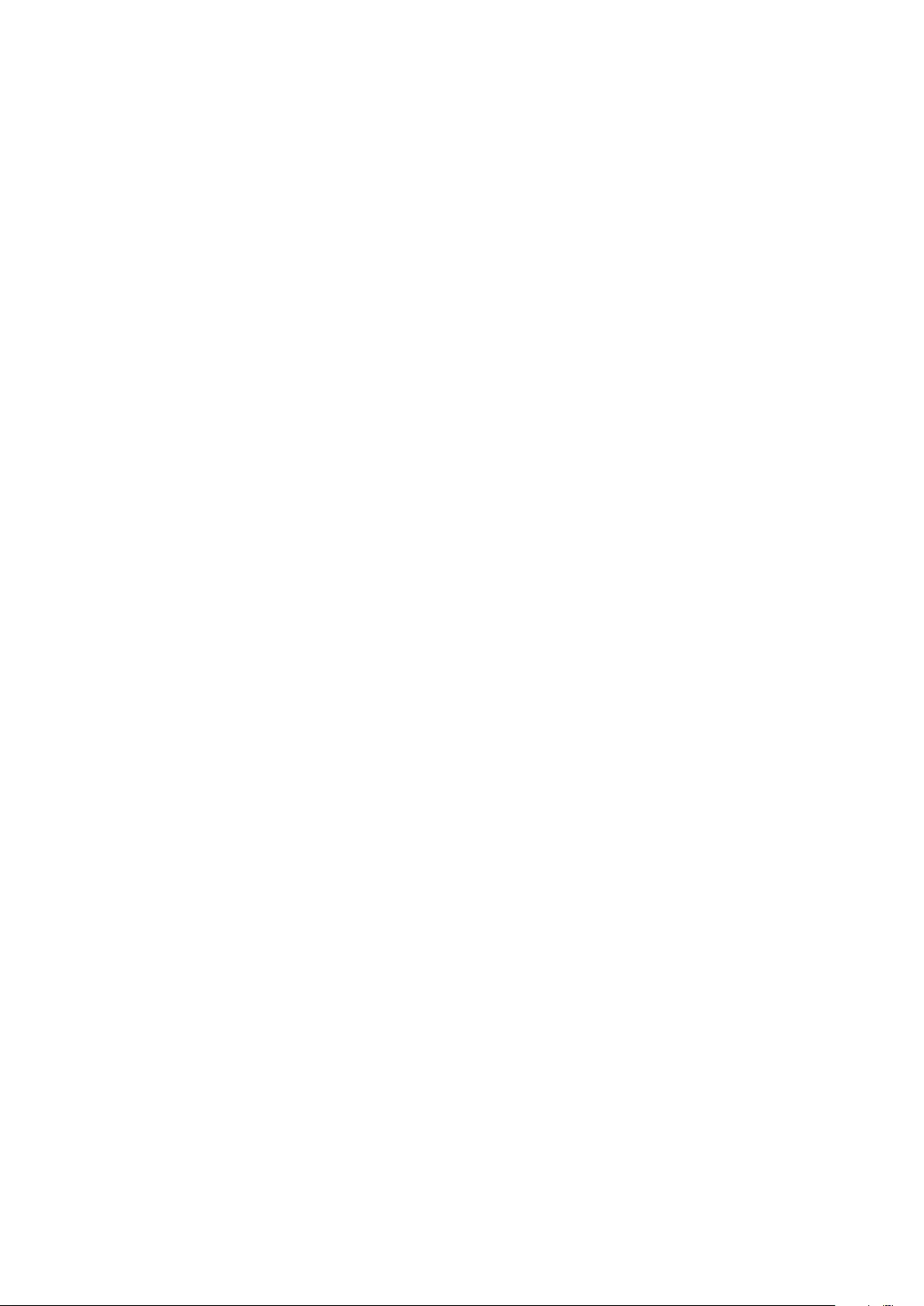
17
Maintenance
General Precauons
• Make sure the device is turned o and unplugged.
• Never spray or pour any liquid directly onto the device.
• Handle the device with care.
Cleaning the Device
• Use a so, dry cloth.
• Wipe the device with a clean, so, lint-free cloth. This removes dust and other
parcles.
Disclaimer
• ViewSonic® does not recommend the use of any ammonia or alcohol-based
cleaners on the display screen or case. Some chemical cleaners have been
reported to damage the screen and/or case of the monitor.
• ViewSonic® will not be liable for damage resulng from use of any ammonia or
alcohol-based cleaners.
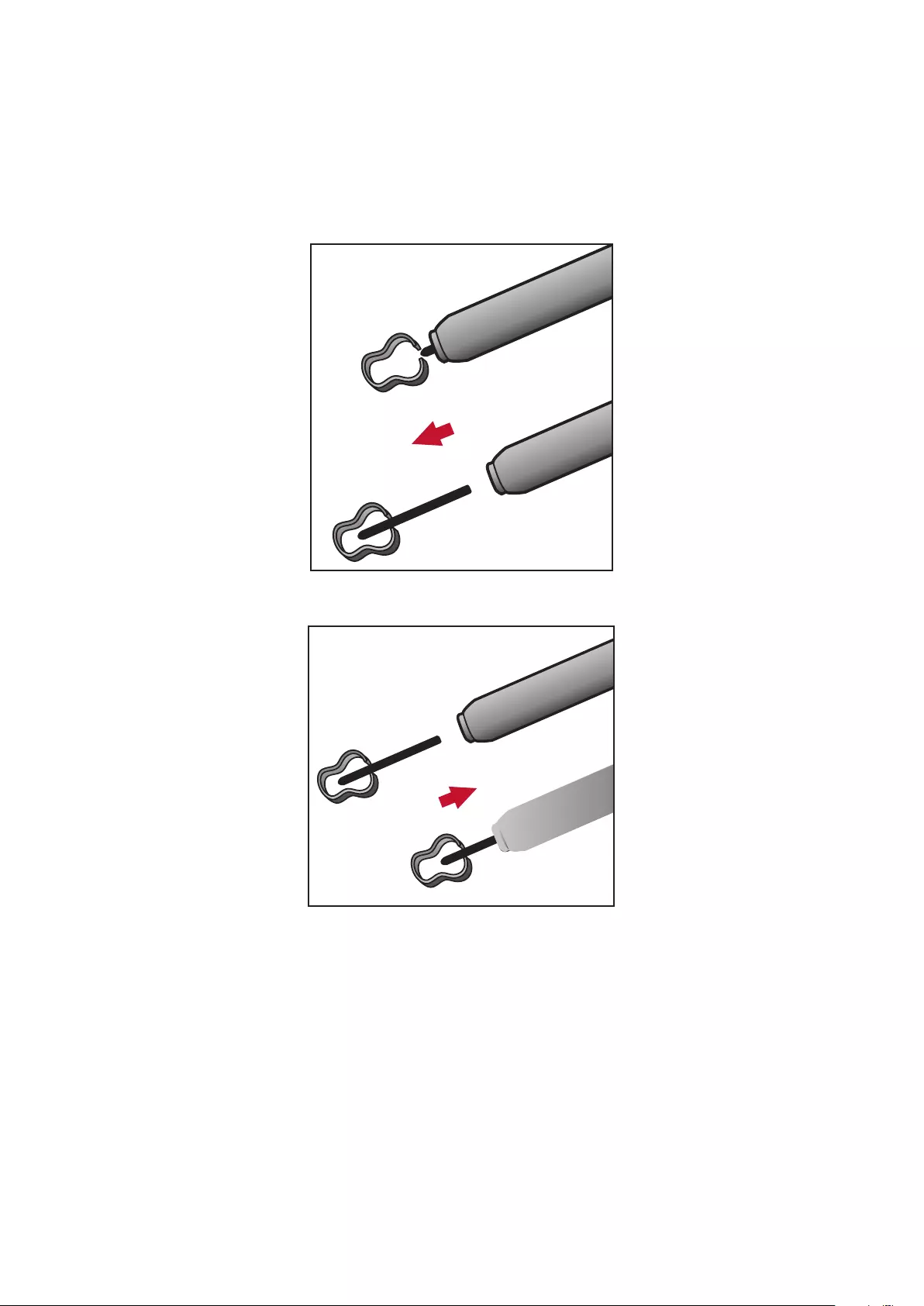
18
Replacing the Pen Tip
Just like a ballpoint pen, the Ink Pen is for wring on the Notebook. When the pen
p runs out of ink or becomes damaged, it can be replaced with spare ps. To
replace a pen p:
1. Use the nib removal tool to pull the old p straight out of the pen.
2. Insert a new pen p into the pen and push the p in unl it stops and is held rm.
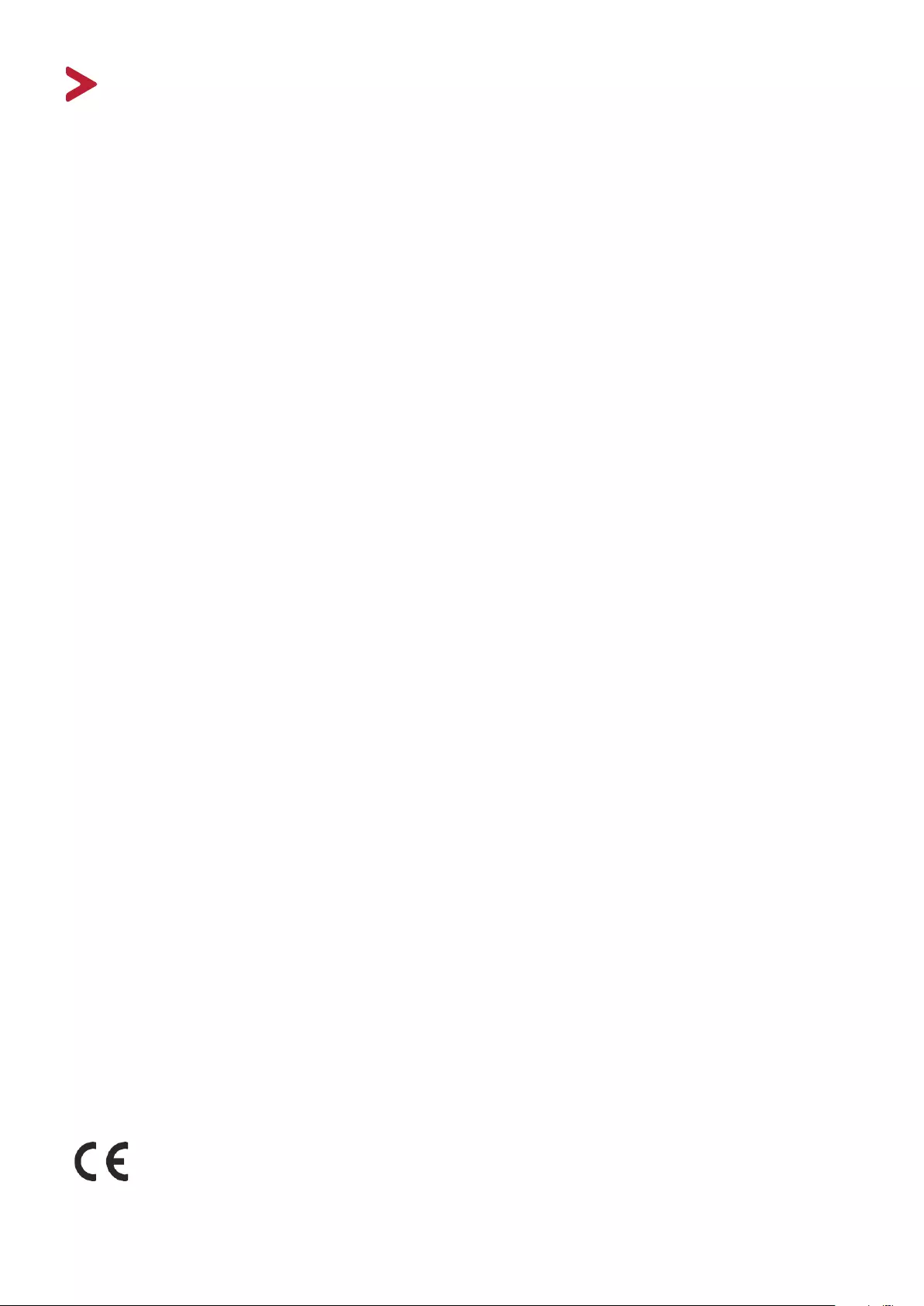
19
Regulatory and Service Informaon
Compliance Informaon
This secon addresses all connected requirements and statements regarding
regulaons. Conrmed corresponding applicaons shall refer to nameplate labels
and relevant markings on the unit.
FCC Compliance Statement
This device complies with part 15 of FCC Rules. Operaon is subject to the following
two condions: (1) this device may not cause harmful interference, and (2) this
device must accept any interference received, including interference that may
cause undesired operaon. This equipment has been tested and found to comply
with the limits for a Class B digital device, pursuant to part 15 of the FCC Rules.
These limits are designed to provide reasonable protecon against harmful
interference in a residenal installaon. This equipment generates, uses, and
can radiate radio frequency energy, and if not installed and used in accordance
with the instrucons, may cause harmful interference to radio communicaons.
However, there is no guarantee that interference will not occur in a parcular
installaon. If this equipment does cause harmful interference to radio or television
recepon, which can be determined by turning the equipment o and on, the user
is encouraged to try to correct the interference by one or more of the following
measures:
• Reorient or relocate the receiving antenna.
• Increase the separaon between the equipment and receiver.
• Connect the equipment into an outlet on a circuit dierent from that to which
the receiver is connected.
• Consult the dealer or an experienced radio/TV technician for help.
Warning: You are cauoned that changes or modicaons not expressly approved
by the party responsible for compliance could void your authority to operate the
equipment.
Industry Canada Statement
CAN ICES-3 (B)/NMB-3(B)
CE Conformity for European Countries
The device complies with the EMC Direcve 2014/30/EU and Low Voltage
Direcve 2014/35/EU.
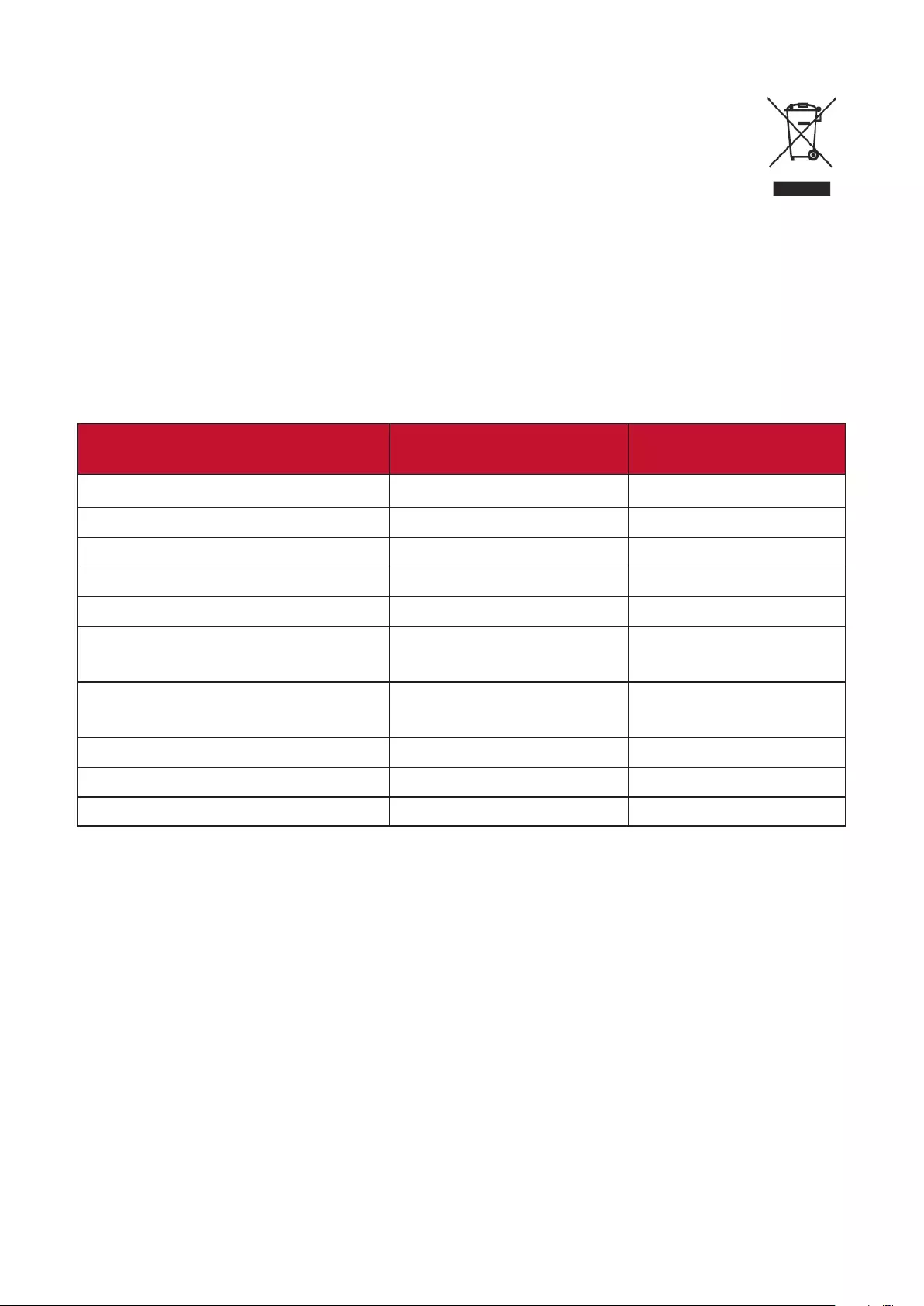
20
The following informaon is only for EU-member states:
The mark shown to the right is in compliance with the Waste Electrical
and Electronic Equipment Directive 2012/19/EU (WEEE). The mark
indicates the requirement NOT to dispose of the equipment as unsorted
municipal waste, but use the return and collection systems according to
local law.
Declaraon of RoHS2 Compliance
This product has been designed and manufactured in compliance with Direcve
2011/65/EU of the European Parliament and the Council on restricon of the use
of certain hazardous substances in electrical and electronic equipment (RoHS2
Direcve) and is deemed to comply with the maximum concentraon values issued
by the European Technical Adaptaon Commiee (TAC) as shown below:
Substance Proposed Maximum
Concentraon Actual Concentraon
Lead (Pb) 0.1% < 0.1%
Mercury (Hg) 0.1% < 0.1%
Cadmium (Cd) 0.01% < 0.01%
Hexavalent Chromium (Cr6⁺) 0.1% < 0.1%
Polybrominated biphenyls (PBB) 0.1% < 0.1%
Polybrominated diphenyl ethers
(PBDE) 0.1% < 0.1%
Bis (2-ethylhexyl) phthalate
(DEHP) 0.1% < 0.1%
Butyl benzyl phthalate (BBP) 0.1% < 0.1%
Dibutyl phthalate (DBP) 0.1% < 0.1%
Diisobutyl phthalate (DIBP) 0.1% < 0.1%
Certain components of products as stated above are exempted under the Annex
III of the RoHS2 Direcves as noted below. Examples of exempted components
are:
• Mercury in cold cathode uorescent lamps and external electrode uorescent
lamps (CCFL and EEFL) for special purposes not exceeding (per lamp):
Short length (500 mm): maximum 3.5 mg per lamp.
Medium length (> 500 mm and 1,500 mm): maximum 5 mg per lamp.
Long length (> 1,500 mm): maximum 13 mg per lamp.
• Lead in glass of cathode ray tubes.
• Lead in glass of uorescent tubes not exceeding 0.2% by weight.
• Lead as an alloying element in aluminum containing up to 0.4% lead by weight.
• Copper alloy containing up to 4% lead by weight.
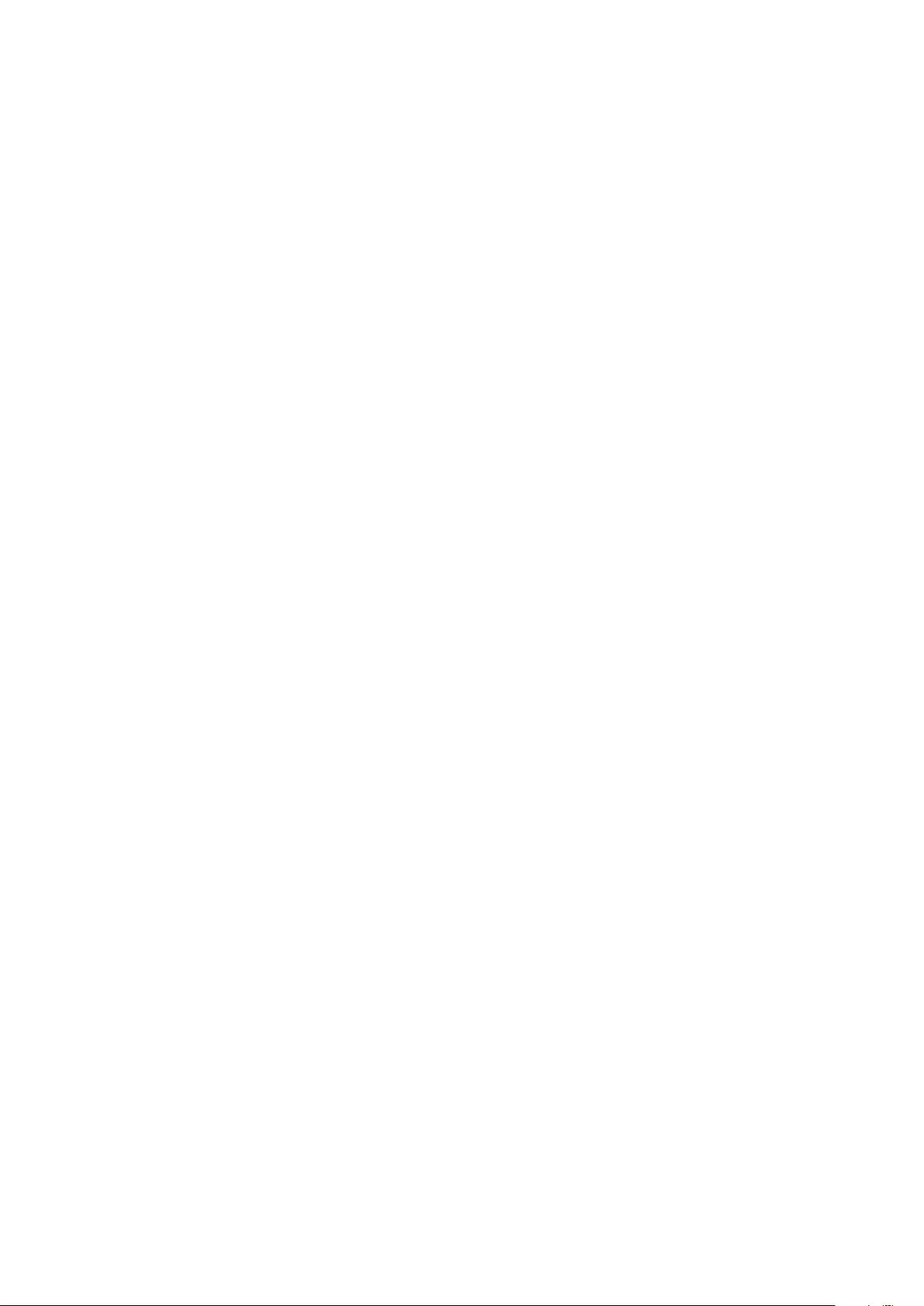
21
• Lead in high melng temperature type solders (i.e. lead-based alloys containing
85% by weight or more lead).
• Electrical and electronic components containing lead in a glass or ceramic other
than dielectric ceramic in capacitors, e.g. piezoelectronic devices, or in a glass or
ceramic matrix compound.
Indian Restricon of Hazardous Substances
Restricon on Hazardous Substances statement (India). This product complies
with the “India E-waste Rule 2011” and prohibits use of lead, mercury, hexavalent
chromium, polybrominated biphenyls or polybrominated diphenyl ethers in
concentraons exceeding 0.1 weight % and 0.01 weight % for cadmium, except for
the exempons set in Schedule 2 of the Rule.
Product Disposal at End of Product Life
ViewSonic® respects the environment and is commied to working and living
green. Thank you for being part of Smarter, Greener Compung. Please visit the
ViewSonic® website to learn more.
USA & Canada:
http://www.viewsonic.com/company/green/recycle-program/
Europe:
http://www.viewsoniceurope.com/eu/support/call-desk/
Taiwan:
https://recycle.epa.gov.tw/
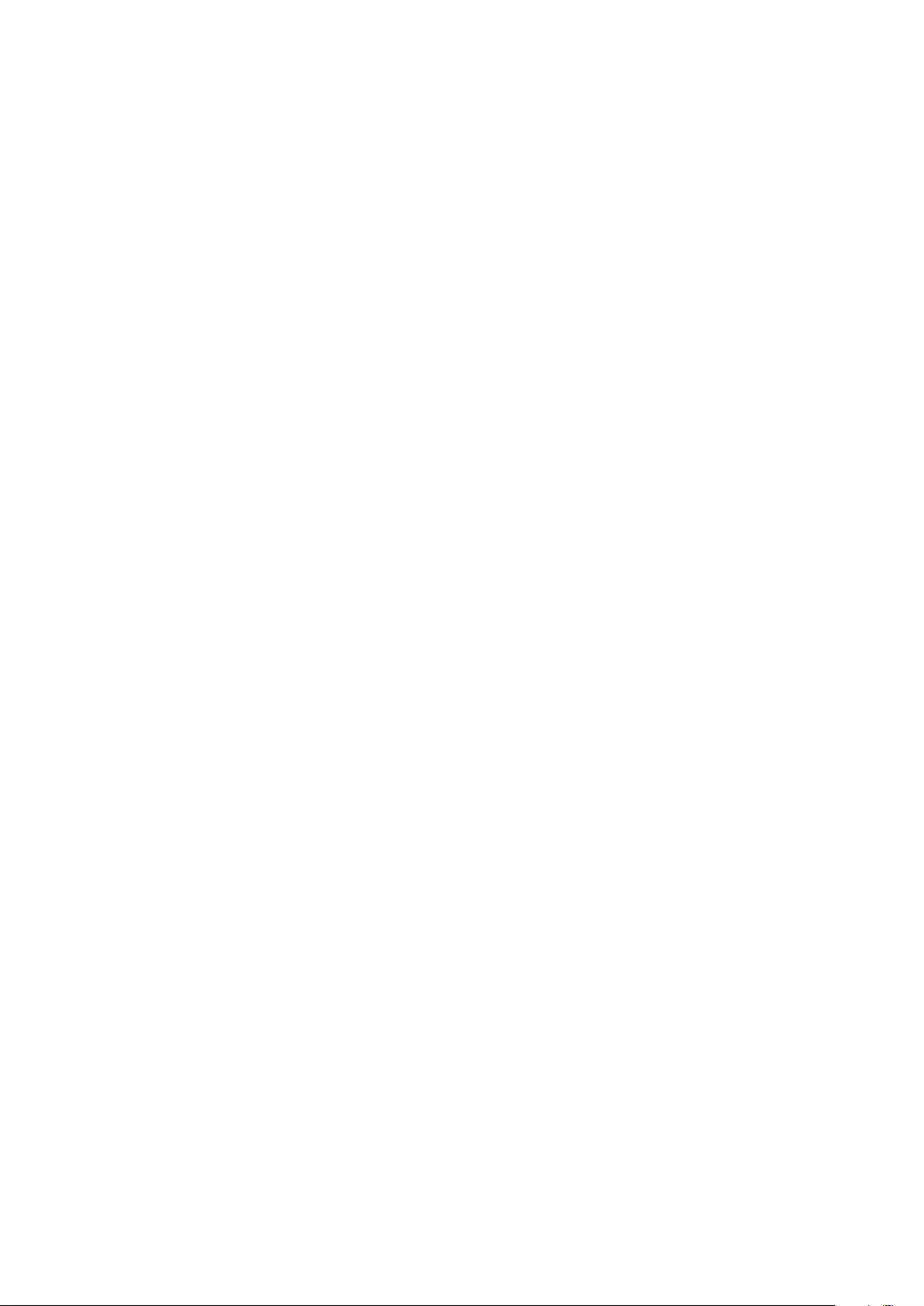
22
Copyright Informaon
Copyright© ViewSonic® Corporaon, 2021. All rights reserved.
Macintosh and Power Macintosh are registered trademarks of Apple Inc.
Microso, Windows, and the Windows logo are registered trademarks of Microso
Corporaon in the United States and other countries.
ViewSonic®, the three birds logo, OnView, ViewMatch, and ViewMeter are
registered trademarks of ViewSonic® Corporaon.
VESA is a registered trademark of the Video Electronics Standards Associaon.
DPMS, DisplayPort, and DDC are trademarks of VESA.
ENERGY STAR® is a registered trademark of the U.S. Environmental Protecon
Agency (EPA).
As an ENERGY STAR® partner, ViewSonic® Corporaon has determined that this
product meets the ENERGY STAR® guidelines for energy eciency.
Disclaimer: ViewSonic® Corporaon shall not be liable for technical or editorial
errors or omissions contained herein; nor for incidental or consequenal damages
resulng from furnishing this material, or the performance or use of this product.
In the interest of connuing product improvement, ViewSonic® Corporaon
reserves the right to change product specicaons without noce. Informaon in
this document may change without noce.
No part of this document may be copied, reproduced, or transmied by any means,
for any purpose without prior wrien permission from ViewSonic® Corporaon.
ID0730_PF0730-I0WW_UG_ENG_Rev. 1A_2021-02-08
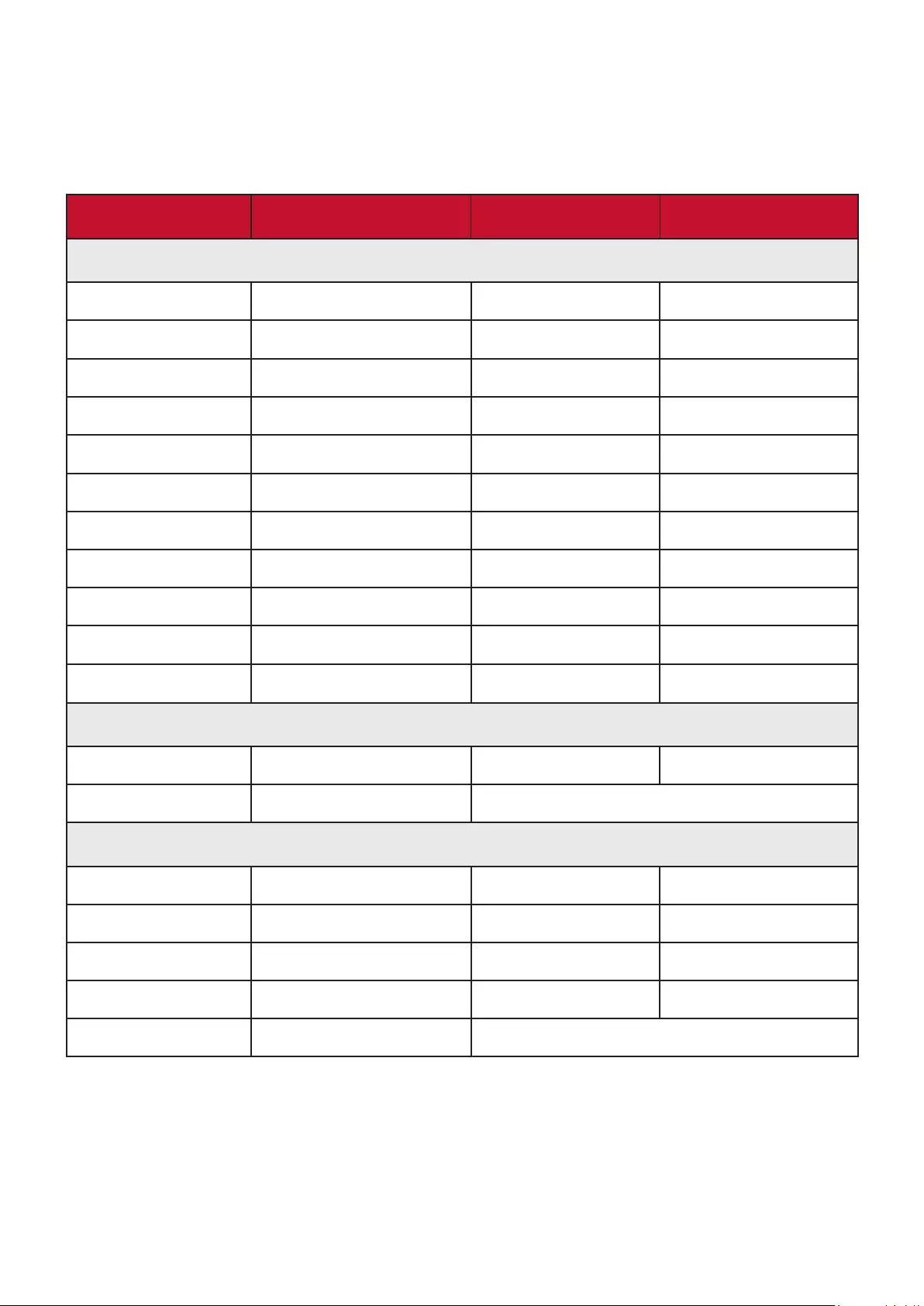
23
Customer Service
For technical support or product service, see the table below or contact your
reseller.
NOTE: You will need the product’s serial number.
Country/ Region Website Country/ Region Website
Asia Pacic & Africa
Australia www.viewsonic.com/au/ Bangladesh www.viewsonic.com/bd/
中国 (China) www.viewsonic.com.cn 香港 (繁體中文) www.viewsonic.com/hk/
Hong Kong (English) www.viewsonic.com/hk-en/ India www.viewsonic.com/in/
Indonesia www.viewsonic.com/id/ Israel www.viewsonic.com/il/
日本 (Japan) www.viewsonic.com/jp/ Korea www.viewsonic.com/kr/
Malaysia www.viewsonic.com/my/ Middle East www.viewsonic.com/me/
Myanmar www.viewsonic.com/mm/ Nepal www.viewsonic.com/np/
New Zealand www.viewsonic.com/nz/ Pakistan www.viewsonic.com/pk/
Philippines www.viewsonic.com/ph/ Singapore www.viewsonic.com/sg/
臺灣 (Taiwan) www.viewsonic.com/tw/ ประเทศไทย www.viewsonic.com/th/
Việt Nam www.viewsonic.com/vn/ South Africa & Maurius www.viewsonic.com/za/
Americas
United States www.viewsonic.com/us Canada www.viewsonic.com/us
Lan America www.viewsonic.com/la
Europe
Europe www.viewsonic.com/eu/ France www.viewsonic.com/fr/
Deutschland www.viewsonic.com/de/ Қазақстан www.viewsonic.com/kz/
Россия www.viewsonic.com/ru/ España www.viewsonic.com/es/
Türkiye www.viewsonic.com/tr/ Україна www.viewsonic.com/ua/
United Kingdom www.viewsonic.com/uk/
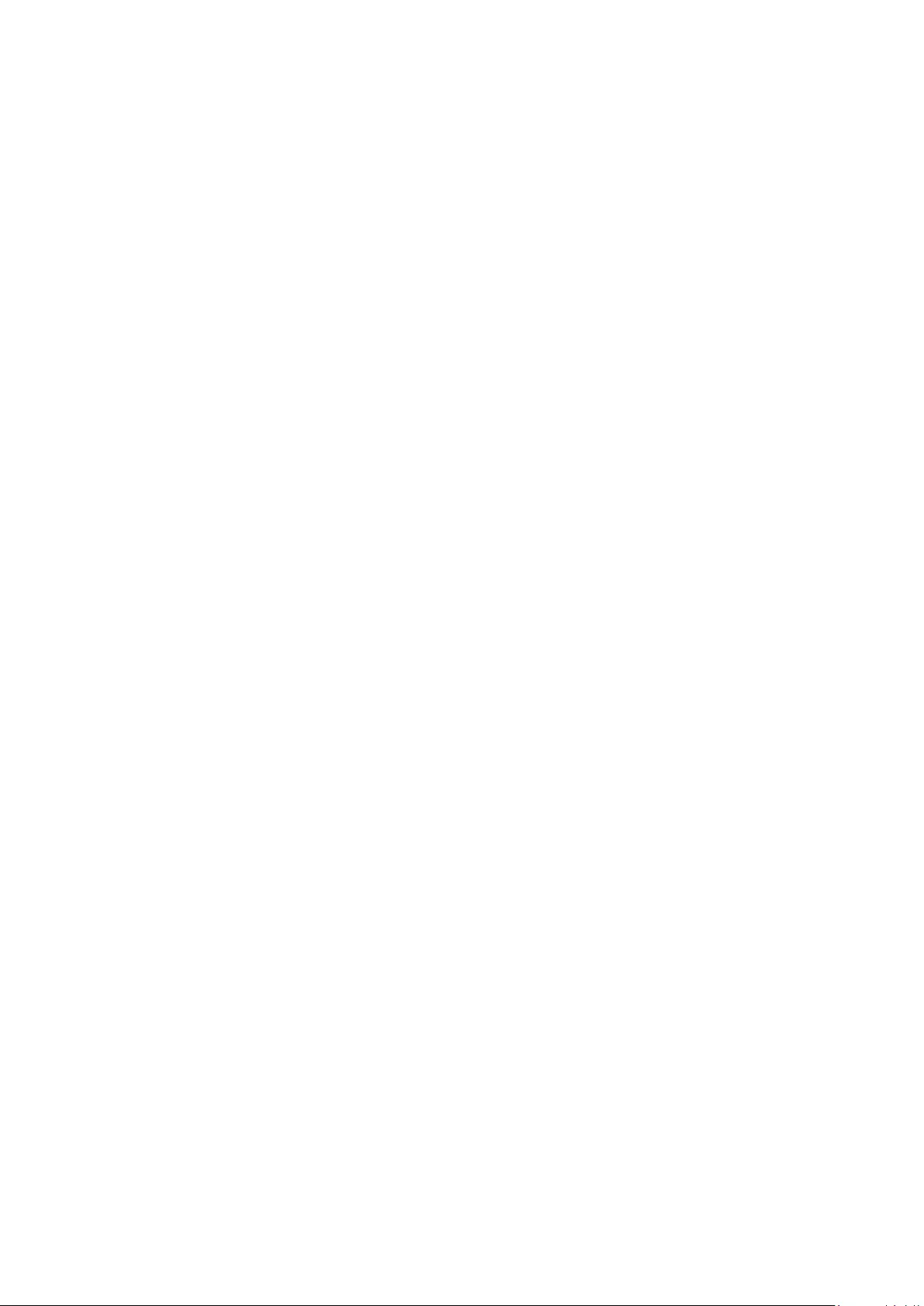
24
Limited Warranty
ViewSonic® Display
What the warranty covers:
ViewSonic® warrants its products to be free from defects in material and
workmanship during the warranty period. If a product proves to be defecve
in material or workmanship during the warranty period, ViewSonic® will, at its
sole opon, and as your sole remedy, repair or replace the product with a similar
product. Replacement Product or parts (e.g. system board, display panel, power
board) may include remanufactured or refurbished parts or components. The repair
or replacement unit or parts or components will be covered by the balance of the
me remaining on the customer’s original limited warranty and the warranty period
will not be extended. ViewSonic® provides no warranty for any third-party soware
whether included with the product or installed by the customer, installaon of any
unauthorized hardware parts or components (e.g. Projector Lamps). (Please refer
to: “What the warranty excludes and does not cover” secon).
How long the warranty is eecve:
ViewSonic® displays are warranted for between 1 and 3 years, depending on your
country of purchase, for all parts including the light source and for all labor from
the date of the rst consumer purchase.
Authorized service providers will oer replacement or repair for up to ve (5) years
from the date of the rst consumer purchase. Should the display no longer be
under warranty, the repair cost will be paid by the purchaser.
Who the warranty protects:
This warranty is valid only for the rst consumer purchaser.
What the warranty excludes and does not cover:
• Any product on which the serial number has been defaced, modied, or
removed.
• Damage, deterioraon, or malfuncon resulng from:
Accident, misuse, neglect, re, water, lightning, or other acts of nature,
unauthorized product modicaon, or failure to follow instrucons supplied
with the product.
Repair or aempted repair by anyone not authorized by ViewSonic®.
Damage to or loss of any programs, data, or removable storage media.
Normal wear and tear.
Removal or installaon of the product.
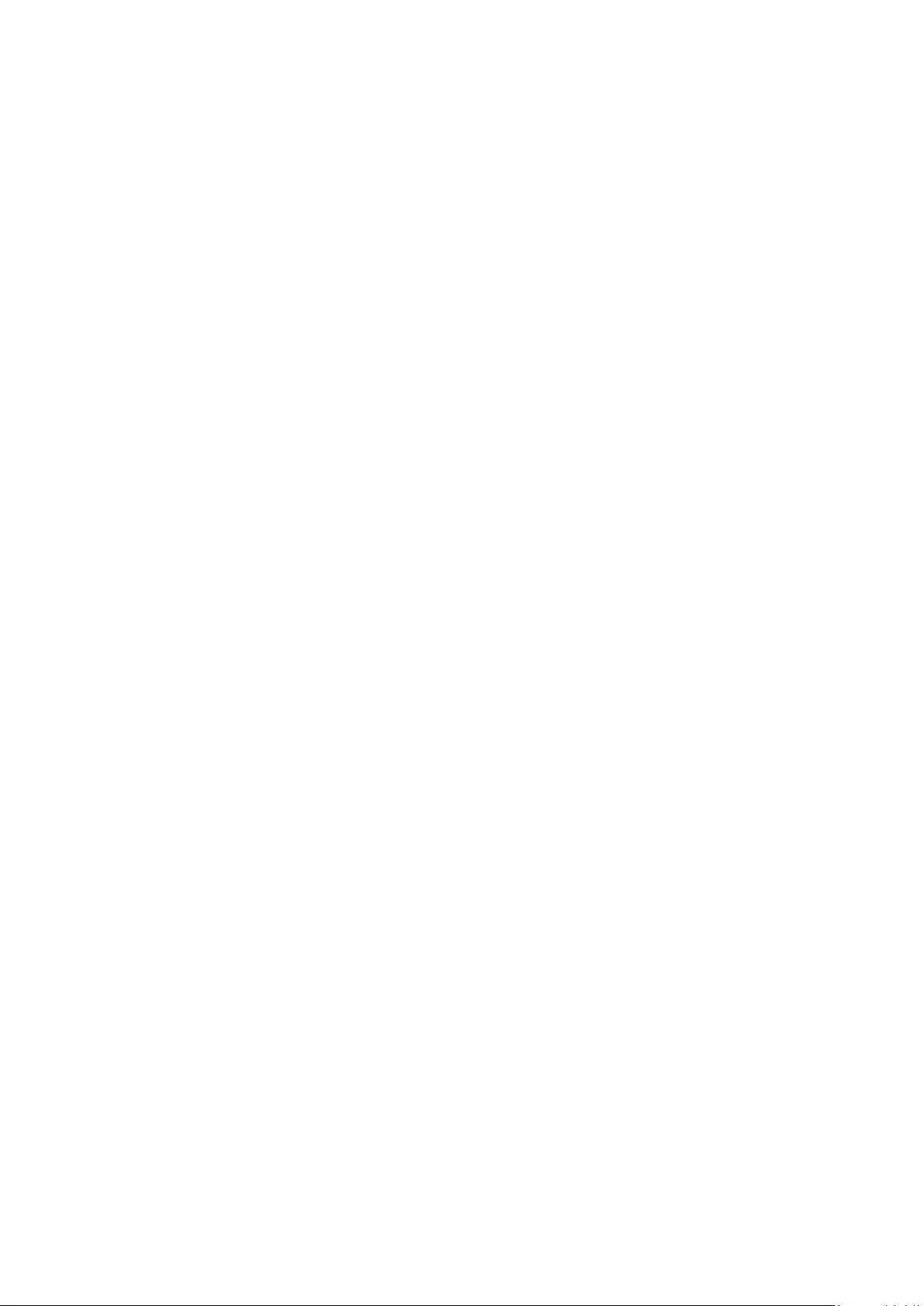
25
• Soware or data loss occurring during repair or replacement.
• Any damage of the product due to shipment.
• Causes external to the product, such as electric power uctuaons or failure.
• Use of supplies or parts not meeng ViewSonic’s specicaons.
• Failure of owner to perform periodic product maintenance as stated in the User
Guide.
• Any other cause which does not relate to a product defect.
• Damage caused by stac (non-moving) images displayed for lengthy periods of
me (also referred to as image burn-in).
• Soware - Any third-party soware included with the product or installed by the
customer.
• Hardware/Accessories/Parts/Components – Installaon of any unauthorized
hardware, accessories, consumable parts or components (e.g. Projector Lamps).
• Damage to, or abuse of, the coang on the surface of the display through
inappropriate cleaning as described in the product User Guide.
• Removal, installaon, and set-up service charges, including wall-mounng of the
product.
How to get service:
• For informaon about receiving service under warranty, contact ViewSonic®
Customer Support (Please refer to the “Customer Service” page). You will need
to provide your product’s serial number.
• To obtain warranty service, you will be required to provide: (a) the original dated
sales slip, (b) your name, (c) your address, (d) a descripon of the problem, and
(e) the serial number of the product.
• Take or ship the product, freight prepaid, in the original container to an
authorized ViewSonic® service center or ViewSonic®.
• For addional informaon or the name of the nearest ViewSonic® service center,
contact ViewSonic®.
Limitaon of implied warranes:
There are no warranes, express or implied, which extend beyond the descripon
contained herein including the implied warranty of merchantability and tness for a
parcular purpose.
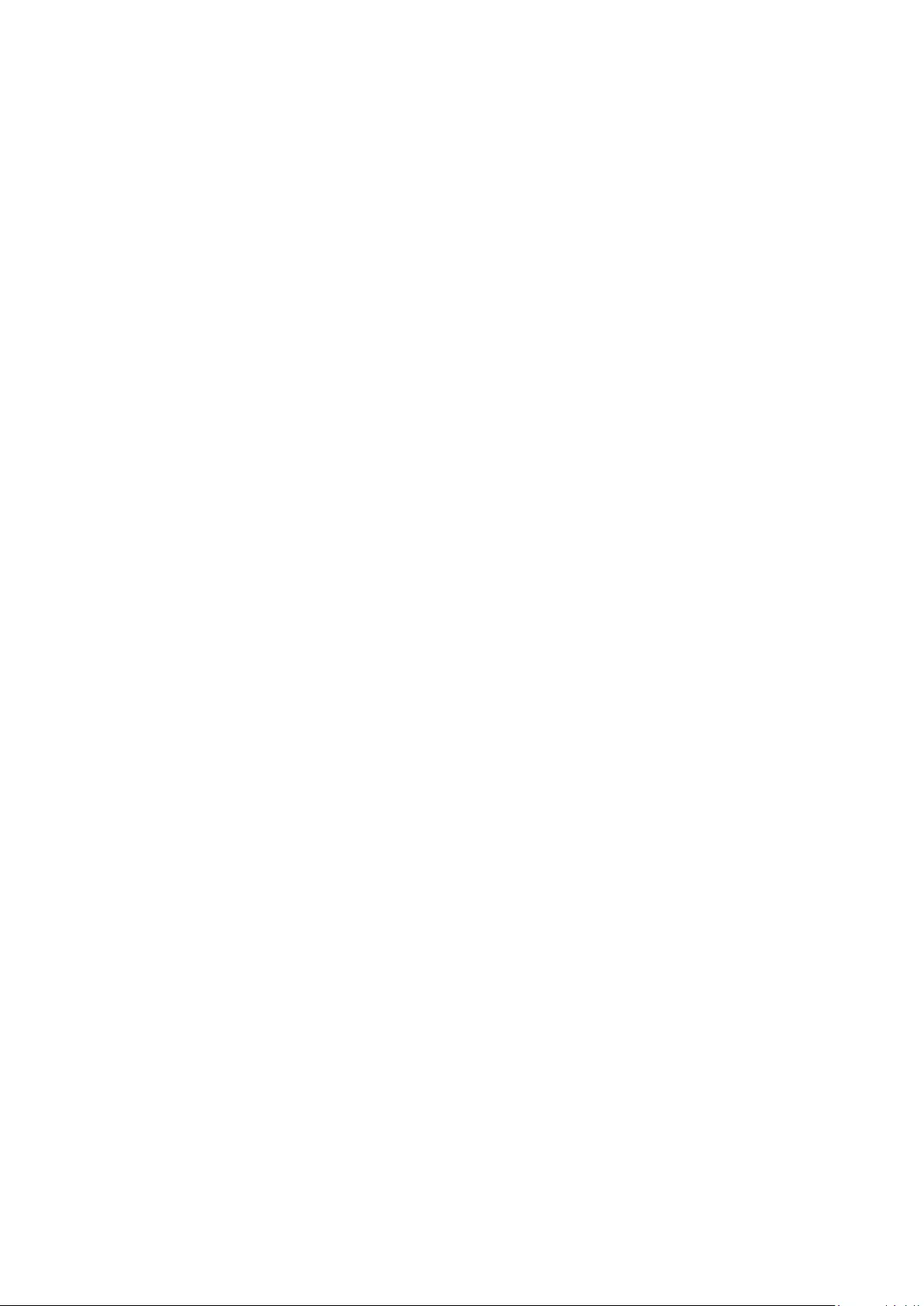
26
Display Warranty Term Template In UG
VSC_TEMP_2007
Exclusion of damages:
ViewSonic’s liability is limited to the cost of repair or replacement of the product.
ViewSonic® shall not be liable for:
• Damage to other property caused by any defects in the product, damages
based upon inconvenience, loss of use of the product, loss of me, loss of
prots, loss of business opportunity, loss of goodwill, interference with business
relaonships, or other commercial loss, even if advised of the possibility of such
damages.
• Any other damages, whether incidental, consequenal or otherwise.
• Any claim against the customer by any other party.
• Repair or aempted repair by anyone not authorized by ViewSonic®.
Eect of state law:
This warranty gives you specic legal rights, and you may also have other rights
which vary from state to state. Some states do not allow limitaons on implied
warranes and/or do not allow the exclusion of incidental or consequenal
damages, so the above limitaons and exclusions may not apply to you.
Sales outside the U.S.A. and Canada:
For warranty informaon and service on ViewSonic® products sold outside of the
U.S.A. and Canada, contact ViewSonic® or your local ViewSonic® dealer.
The warranty period for this product in mainland China (Hong Kong, Macao,
and Taiwan Excluded) is subject to the terms and condions of the Maintenance
Guarantee Card.
For users in Europe and Russia, full details of warranty provided can be found at:
http://www.viewsonic.com/eu/ under “Support/Warranty Informaon”.
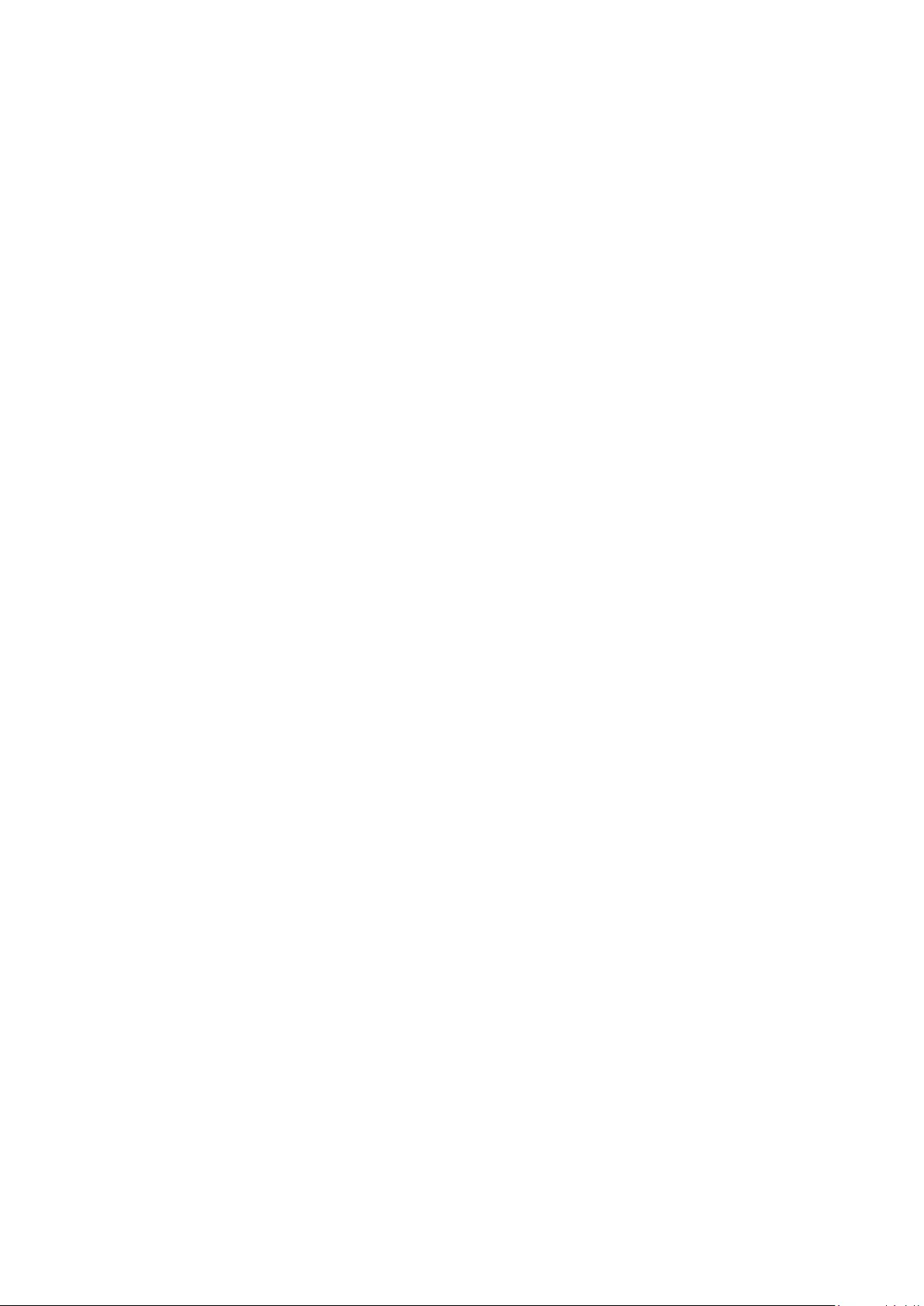
27
Mexico Limited Warranty
ViewSonic® Display
What the warranty covers:
ViewSonic® warrants its products to be free from defects in material and
workmanship, under normal use, during the warranty period. If a product
proves to be defecve in material or workmanship during the warranty period,
ViewSonic® will, at its sole opon, repair or replace the product with a like product.
Replacement product or parts may include remanufactured or refurbished parts or
components & accessories.
How long the warranty is eecve:
ViewSonic® LCD displays are warranted for between 1 and 3 years, depending on
your country of purchase, for all parts including the light source and for all labour
from the date of the rst consumer purchase.
Who the warranty protects:
This warranty is valid only for the rst consumer purchaser.
What the warranty excludes and does not cover:
• Any product on which the serial number has been defaced, modied or
removed.
• Damage, deterioraon, or malfuncon resulng from:
Accident, misuse, neglect, re, water, lightning, or other acts of nature,
unauthorized product modicaon, unauthorized aempted repair, or
failure to follow instrucons supplied with the product.
Causes external to the product, such as electrical power uctuaons or
failure.
Use of supplies or parts not meeng ViewSonic®’s specicaons.
Normal wear and tear.
Any other cause which does not relate to a product defect.
• Any product exhibing a condion commonly known as “image burn-in” which
results when a stac image is displayed on the product for an extended period of
me.
• Removal, installaon, insurance, and set-up service charges.
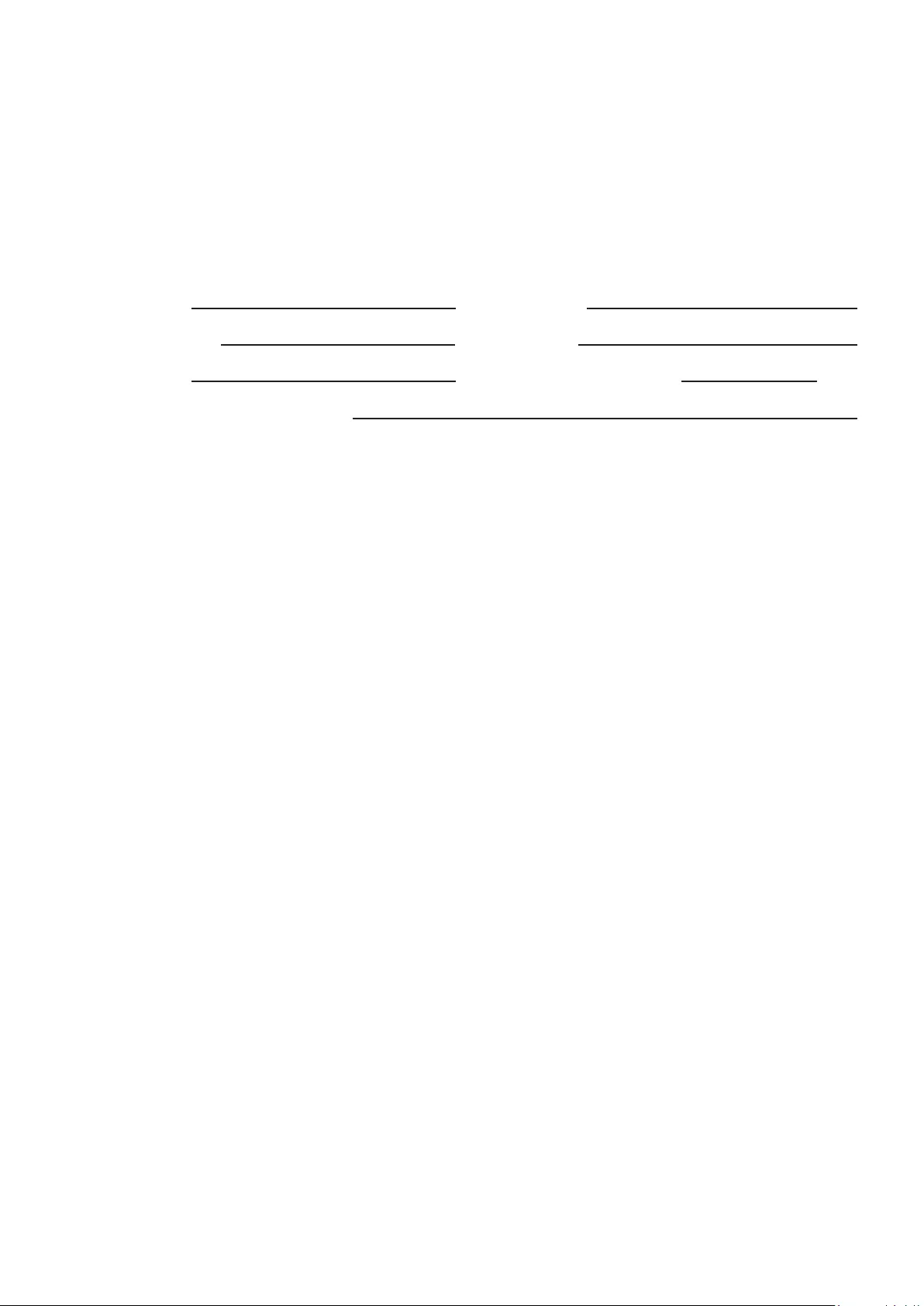
28
How to get service:
For informaon about receiving service under warranty, contact ViewSonic®
Customer Support (Please refer to the aached “Customer Service” page). You
will need to provide your product’s serial number, so please record the product
informaon in the space provided below on your purchase for your future use.
Please retain your receipt of proof of purchase to support your warranty claim.
For Your Records
Product Name: Model Number:
Document Number: Serial Number:
Purchase Date: Extended Warranty Purchase? (Y/N)
If so, what date does warranty expire?
• To obtain warranty service, you will be required to provide (a) the original dated
sales slip, (b) your name, (c) your address, (d) a descripon of the problem, and
(e) the serial number of the product.
• Take or ship the product, in the original container packaging, to an authorized
ViewSonic® service center.
• Round trip transportaon costs for in-warranty products will be paid by
ViewSonic®.
Limitaon of implied warranes:
There are no warranes, express or implied, which extend beyond the descripon
contained herein including the implied warranty of merchantability and tness for a
parcular purpose.
Exclusion of damages:
ViewSonic®’s liability is limited to the cost of repair or replacement of the product.
ViewSonic® shall not be liable for:
• Damage to other property caused by any defects in the product, damages
based upon inconvenience, loss of use of the product, loss of me, loss of
prots, loss of business opportunity, loss of goodwill, interference with business
relaonships, or other commercial loss, even if advised of the possibility of such
damages.
• Any other damages, whether incidental, consequenal or otherwise.
• Any claim against the customer by any other party.
• Repair or aempted repair by anyone not authorized by ViewSonic®.
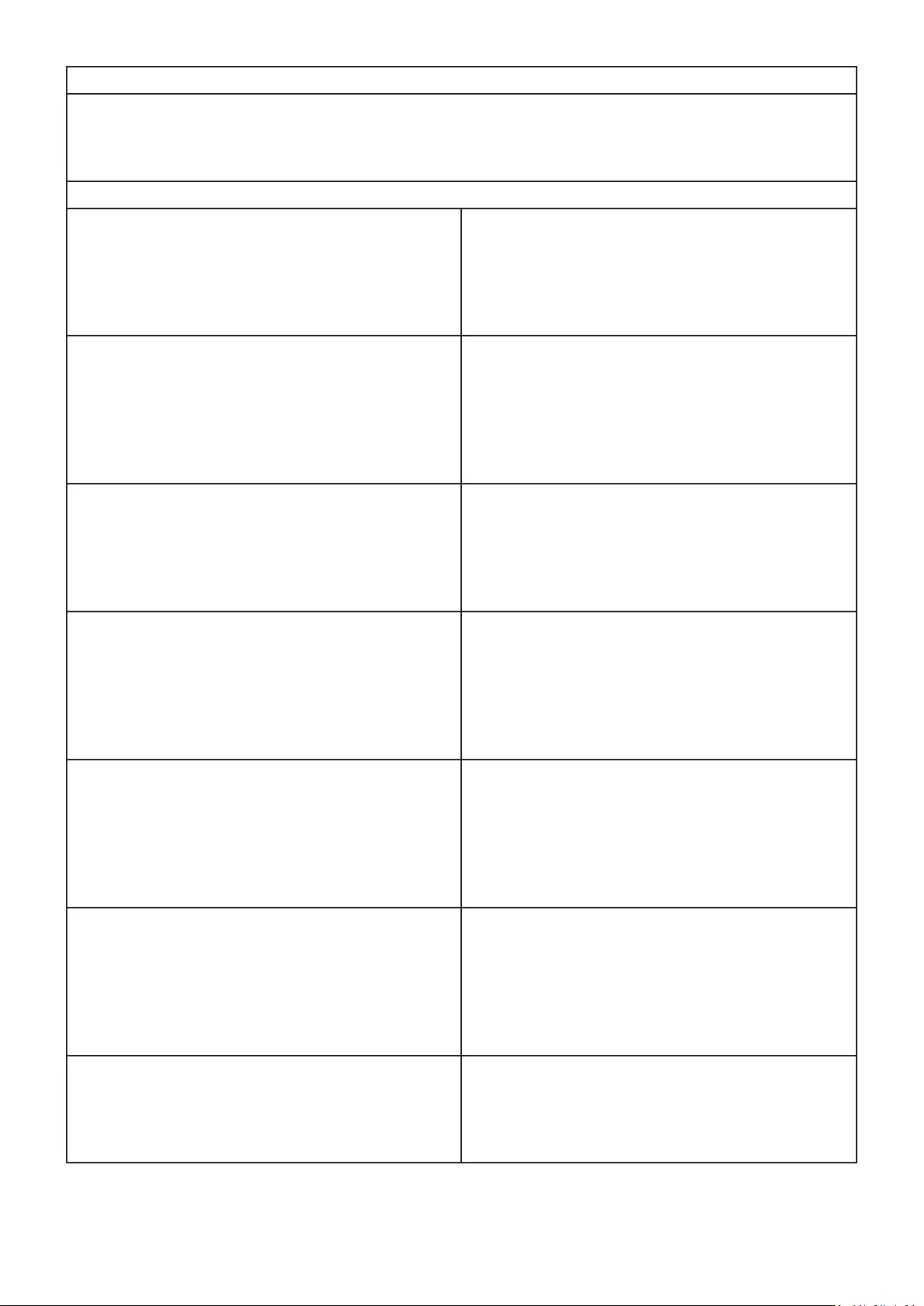
29
Contact Informaon for Sales & Authorized Service (Centro Autorizado de Servicio) within Mexico:
Name, address, of manufacturer and importers:
México, Av. de la Palma #8 Piso 2 Despacho 203, Corporavo Interpalmas,
Col. San Fernando Huixquilucan, Estado de México
Tel: (55) 3605-1099 hp://www.viewsonic.com/la/soporte/index.htm
NÚMERO GRATIS DE ASISTENCIA TÉCNICA PARA TODO MÉXICO: 001.866.823.2004
Hermosillo:
Distribuciones y Servicios Computacionales SA de CV.
Calle Juarez 284 local 2
Col. Bugambilias C.P: 83140
Tel: 01-66-22-14-9005
E-Mail: disc2@hmo.megared.net.mx
Villahermosa:
Compumantenimietnos Garanzados, S.A. de C.V.
AV. GREGORIO MENDEZ #1504
COL, FLORIDA C.P. 86040
Tel: 01 (993) 3 52 00 47 / 3522074 / 3 52 20 09
E-Mail: compumantenimientos@prodigy.net.mx
Puebla, Pue. (Matriz):
RENTA Y DATOS, S.A. DE C.V. Domicilio:
29 SUR 721 COL. LA PAZ
72160 PUEBLA, PUE.
Tel: 01(52).222.891.55.77 CON 10 LINEAS
E-Mail: datos@puebla.megared.net.mx
Veracruz, Ver.:
CONEXION Y DESARROLLO, S.A DE C.V. Av.
Americas # 419
ENTRE PINZÓN Y ALVARADO
Fracc. Reforma C.P. 91919
Tel: 01-22-91-00-31-67
E-Mail: gacosta@qplus.com.mx
Chihuahua:
Soluciones Globales en Computación
C. Magisterio # 3321 Col. Magisterial
Chihuahua, Chih.
Tel: 4136954
E-Mail: Cefeo@soluglobales.com
Cuernavaca:
Compusupport de Cuernavaca SA de CV
Francisco Leyva # 178 Col. Miguel Hidalgo
C.P. 62040, Cuernavaca Morelos
Tel: 01 777 3180579 / 01 777 3124014
E-Mail: aquevedo@compusupportcva.com
Distrito Federal:
QPLUS, S.A. de C.V.
Av. Coyoacán 931
Col. Del Valle 03100, México, D.F.
Tel: 01(52)55-50-00-27-35
E-Mail : gacosta@qplus.com.mx
Guadalajara, Jal.:
SERVICRECE, S.A. de C.V.
Av. Niños Héroes # 2281
Col. Arcos Sur, Sector Juárez
44170, Guadalajara, Jalisco
Tel: 01(52)33-36-15-15-43
E-Mail: mmiranda@servicrece.com
Guerrero Acapulco:
GS Computación (Grupo Sesicomp)
Progreso #6-A, Colo Centro
39300 Acapulco, Guerrero
Tel: 744-48-32627
Monterrey:
Global Product Services
Mar Caribe # 1987, Esquina con Golfo Pérsico
Fracc. Bernardo Reyes, CP 64280
Monterrey N.L. México
Tel: 8129-5103
E-Mail: aydeem@gps1.com.mx
MERIDA:
ELECTROSER
Av Reforma No. 403Gx39 y 41
Mérida, Yucatán, México CP97000
Tel: (52) 999-925-1916
E-Mail: rrrb@sureste.com
Oaxaca, Oax.:
CENTRO DE DISTRIBUCION Y
SERVICIO, S.A. de C.V.
Murguía # 708 P.A., Col. Centro, 68000, Oaxaca
Tel: 01(52)95-15-15-22-22
Fax: 01(52)95-15-13-67-00
E-Mail. gpotai2001@hotmail.com
Tijuana:
STD
Av Ferrocarril Sonora #3780 L-C
Col 20 de Noviembr
Tijuana, Mexico
FOR USA SUPPORT:
ViewSonic® Corporaon
381 Brea Canyon Road, Walnut, CA. 91789 USA
Tel: 800-688-6688
E-Mail: hp://www.viewsonic.com
LCD Mexico Warranty Term Template In UG
VSC_TEMP_2008
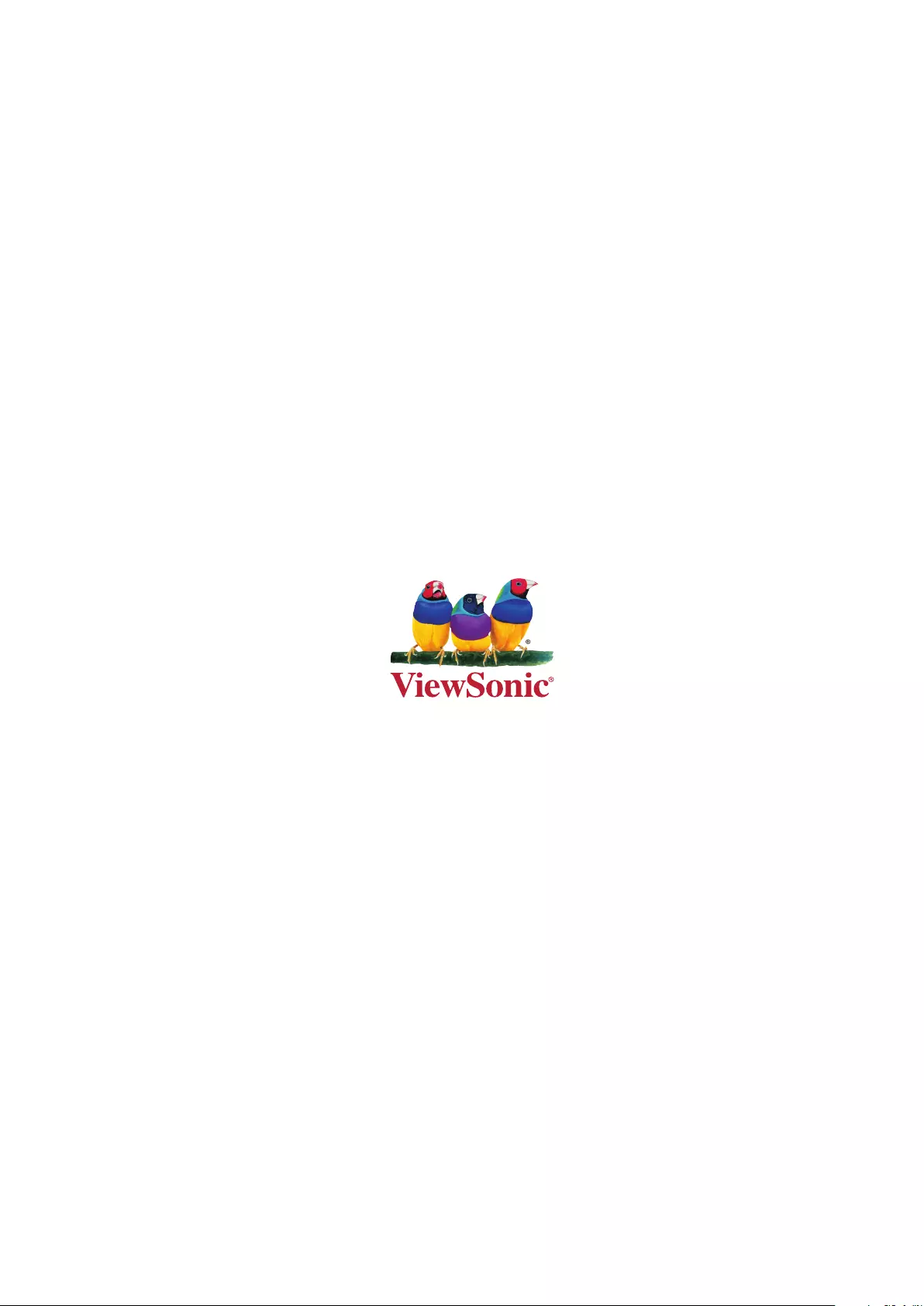
C0 M91 Y72 K24
Process Color
C0 M0 Y0 K100
Process Color
C0 M91 Y72 K24
Process Color
Pantone Black C
Spot Color
Pantone 187 C
Spot Color
Pantone Black C
Spot Color
Pantone 187 C
Or Spot Color