Table of Contents
- Safety Precautions
- Introduction
- Making Connections
- Using Your ViewBoard
- Powering On/Off your ViewBoard
- Initial Launch Setup
- vLauncher - Customizable Welcome Screen
- Tool Bar
- ViewBoard On-Screen Display (OSD) Menu
- Embedded Applications and Settings
- RS-232 Protocol
- Appendix
- Regulatory and Service Information
- 空白頁面
- 空白頁面
- 空白頁面
- 空白頁面
- 空白頁面
- 空白頁面
Viewsonic IFP7562 User Manual
Displayed below is the user manual for IFP7562 by Viewsonic which is a product in the Interactive Whiteboards category. This manual has pages.
Related Manuals
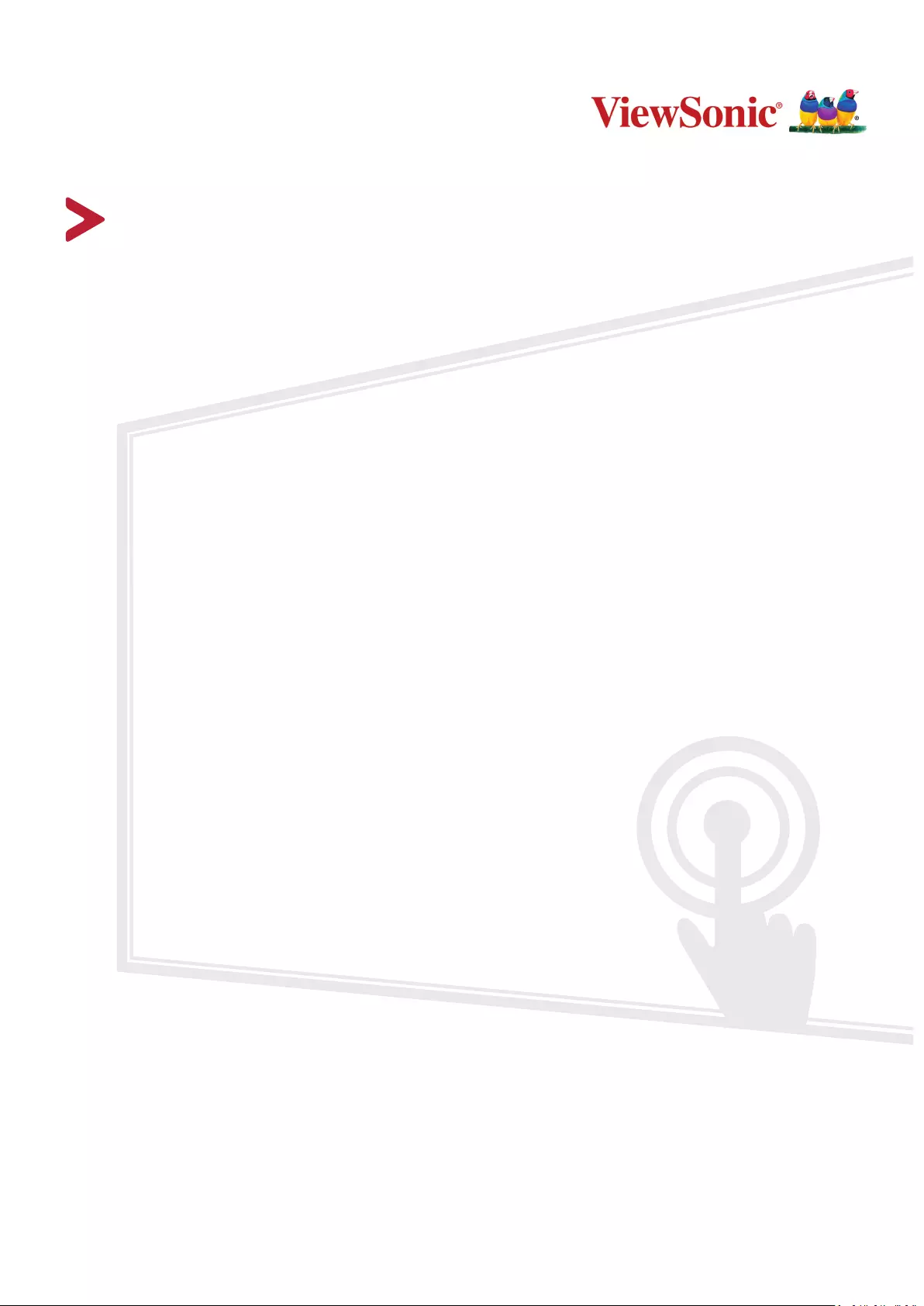
IFP62 Series
Commercial Touch Display
User Guide
Model No. VS18622 | VS18623 | VS18624
P/N: IFP6562 | IFP7562 | IFP8662
IMPORTANT: Please read this User Guide to obtain important information on installing and using your product in
a safe manner, as well as registering your product for future service. Warranty information contained in this User
Guide will describe your limited coverage from ViewSonic® Corporation, which is also found on our web site at
http://www.viewsonic.com in English, or in specific languages using the Regional selection box in the upper right
corner of our website. “Antes de operar su equipo lea cu idadosamente las instrucciones en este manual”
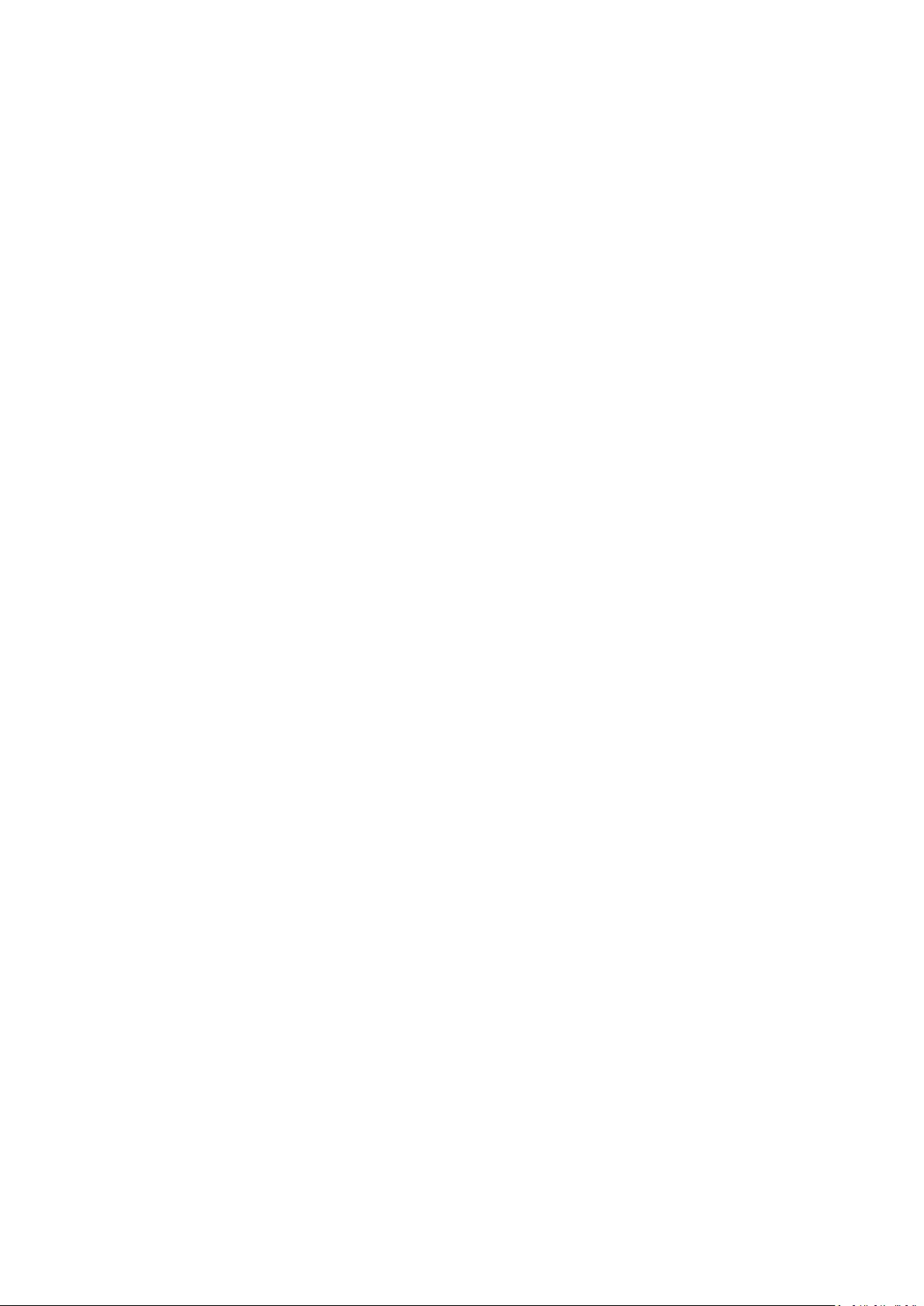
2
Thank you for choosing ViewSonic®
As a world-leading provider of visual solutions, ViewSonic® is dedicated to exceeding
the world’s expectations for technological evolution, innovation, and simplicity.
At ViewSonic®, we believe that our products have the potential to make a positive
impact in the world, and we are confident that the ViewSonic® product you have
chosen will serve you well.
Once again, thank you for choosing ViewSonic®!
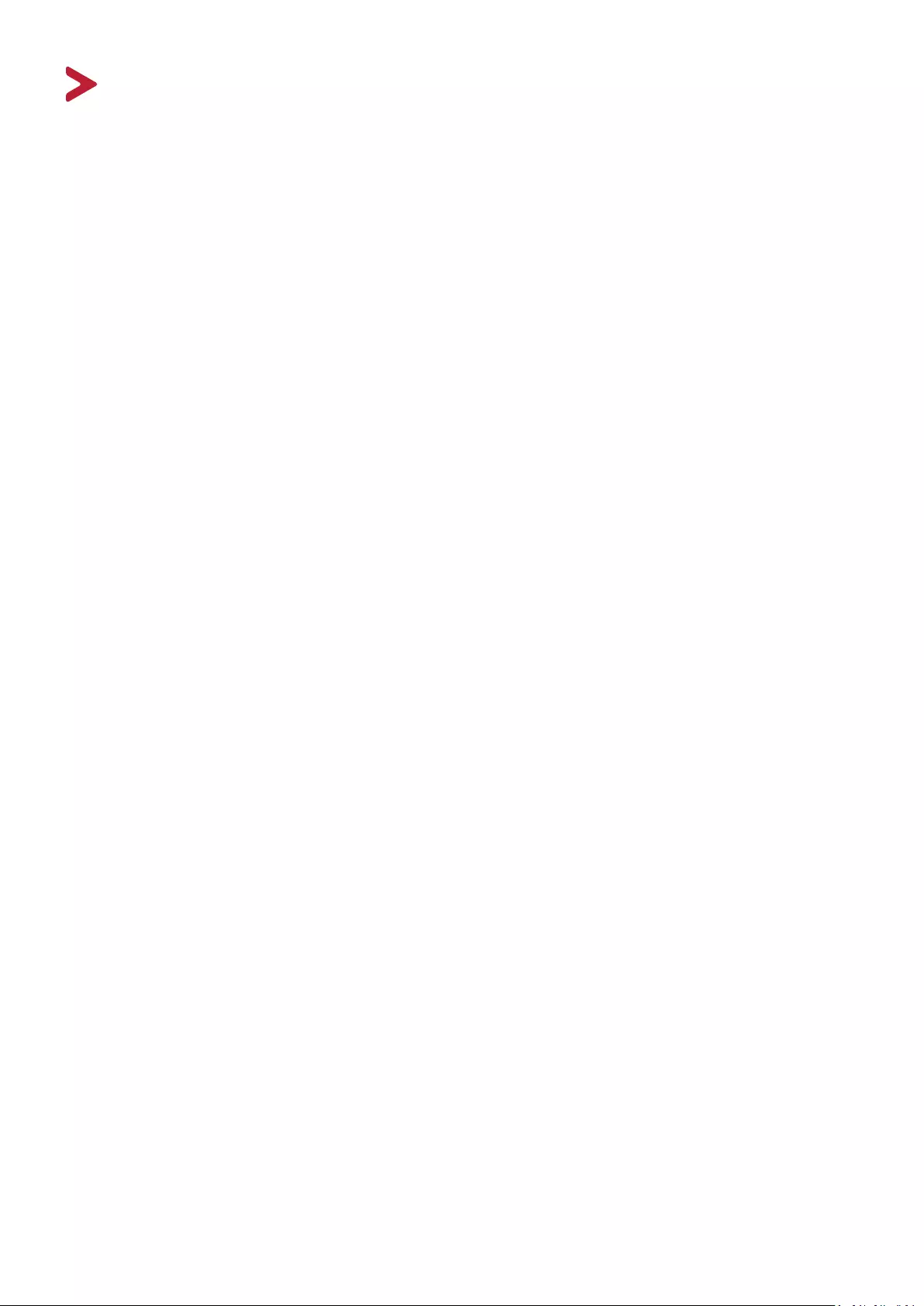
3
Safety Precauons
Please read the following Safety Precauons before you start using the device.
• Keep this user guide in a safe place for later reference.
• Read all warnings and follow all instructions.
• Do not use the device near water. To reduce the risk of fire or electric shock, do
not expose the device to moisture.
• Never remove the rear cover. This display contains high-voltage parts. You may
be seriously injured if you touch them.
• Avoid exposing the device to direct sunlight or other sources of sustained heat.
• Do not install near any heat sources such as radiators, heat registers, stoves, or
other devices (including amplifiers) that may increase the temperature of the
device to dangerous levels.
• Use a soft, dry cloth to clean the external housing. For more information, refer
to the "Maintenance" section.
• When moving the device, be careful not to drop or bump the device on
anything.
• Do not place the device on an uneven or unstable surface. The device may fall
over resulting in an injury or a malfunction.
• Do not place any heavy objects on the device or connection cables.
• If smoke, an abnormal noise, or a strange odor is present, immediately turn the
device off and call your dealer or ViewSonic®. It is dangerous to continue using
the device.
• The device is a monitor with an LED backlight intended for general office use.
• Do not attempt to circumvent the safety provisions of the polarized or
grounding-type plug. A polarized plug has two blades with one wider than the
other. A grounding-type plug has two blades and a third grounding prong. The
wide blade and the third prong are provided for your safety. If the plug does not
fit into your outlet, obtain an adapter and do not attempt to force the plug into
the outlet.
• When connecting to a power outlet, DO NOT remove the grounding
prong. Please ensure grounding prongs are NEVER REMOVED.
• Protect the power cord from being treaded upon or pinched,
particularly at the plug, and at the point where it emerges from
the equipment. Ensure that the power outlet is located near the
equipment so that it is easily accessible.
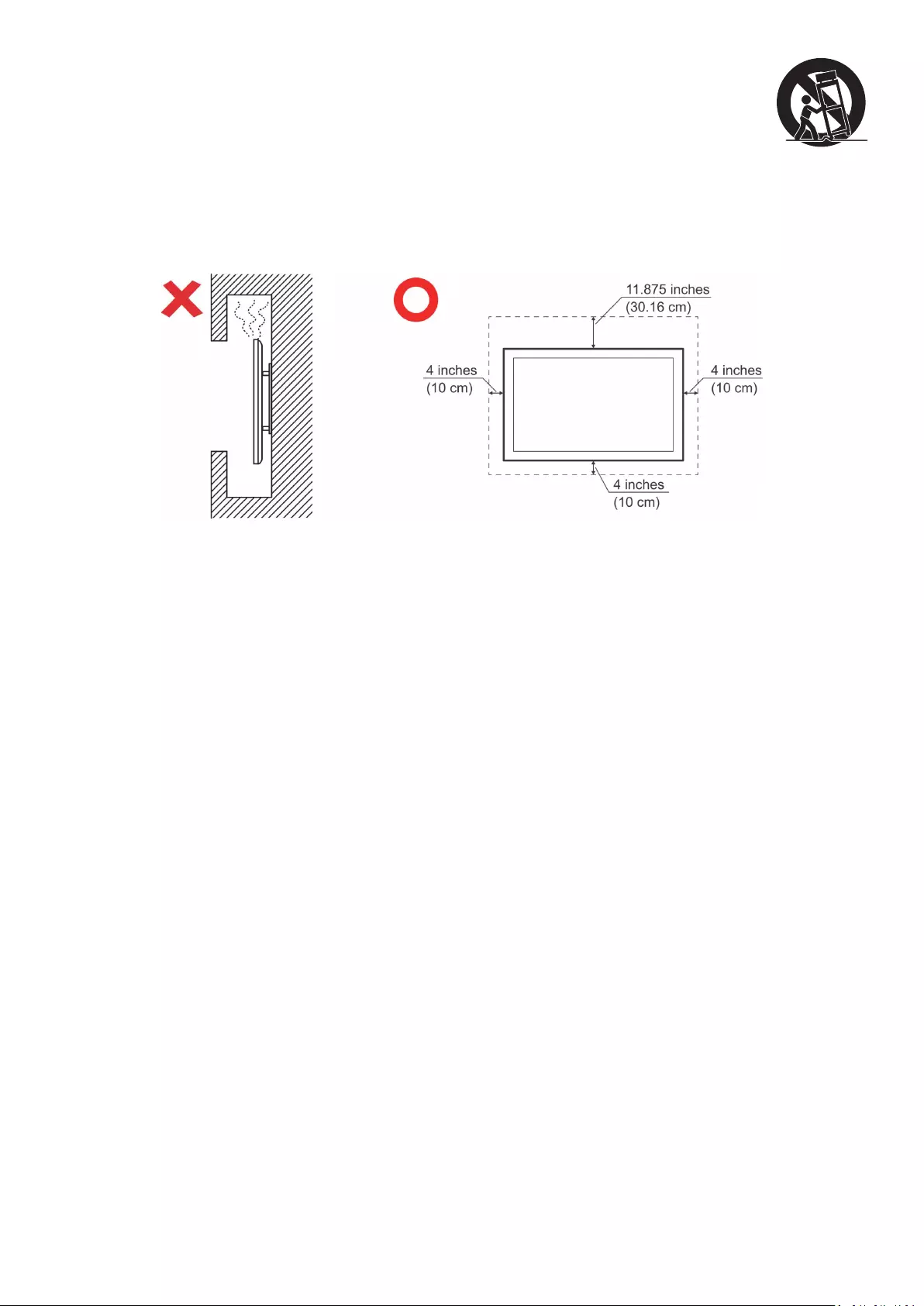
4
• Only use attachments/accessories specified by the manufacturer.
• When a cart is used, use with caution when moving the cart/equipment
combination to avoid injury from tipping over.
• Disconnect the power plug from the AC outlet if the device is not being used for
a long period of time.
• Place the device in a well-ventilated area. Do not place anything on the device
that prevents heat dissipation.
• Refer all servicing to qualified service personnel. Service will be
required when the unit has been damaged in any way, such as:
if the power supply cord or plug is damaged
if liquid is spilled onto or objects fall in the unit
if the unit is exposed to moisture
if the unit does not operate normally or has been dropped

10
Introducon
Package Contents
•HDMI cable
•Power cable(by region)
•Remote control
•AAA battery x 2
•USB cable Type C
•USB touch cable
•Passive Stylus x 2
•Quick start guide
•RS232 adapter
•Clamp x 5
•Plate
•Screw x 8
OK
Aspect
Compliance Statement
적합성 선언
Declaration de conformite
Hinweise
Declaración de conformidad
Dichiarazione di conformita
Declaração de compatibilidade
Vyhlásenie o zhode vydané
Federálnou komisiou pre
rádiové a televízne vysielanie
Izjava o skladnosti
Prohlášení o souladu se
Izjava o sukladnosti
IFP62 Series
VS18697
ViewBoard series
OK
Aspect
1
Compliance Statement
적합성 선언
Declaration de conformite
Hinweise
Declaración de conformidad
Dichiarazione di conformita
Declaração de compatibilidade
Vyhlásenie o zhode vydané
Federálnou komisiou pre
rádiové a televízne vysielanie
Izjava o skladnosti
Prohlášení o souladu se
Izjava o sukladnosti
IFP9850-4
VS18697
Commercial Touch Display
Quick Start Guide
OK
Aspect
IFP9850-4
VS18697
Commercial Touch Display
Quick Start Guide
Package Contents
1
2
OK
Aspect
IFP6532/IFP7VS18471/VS1Commercial TQuick Start G
Package Con
1
2
OK
As
1
Compliance Statement
적합성 선언
Declaration de conformite
Hinweise
Declaración de conformidad
Dichiarazione di conformita
Declaração de compatibilidade
Vyhlásenie o zhode vydané
Federálnou komisiou pre
rádiové a televízne vysielanie
Izjava o skladnosti
Prohlášení o souladu se
Izjava o sukladnosti
NOTE: The power cord and video cables included in your package may vary
depending on your country. Please contact your local reseller for more
informaon.
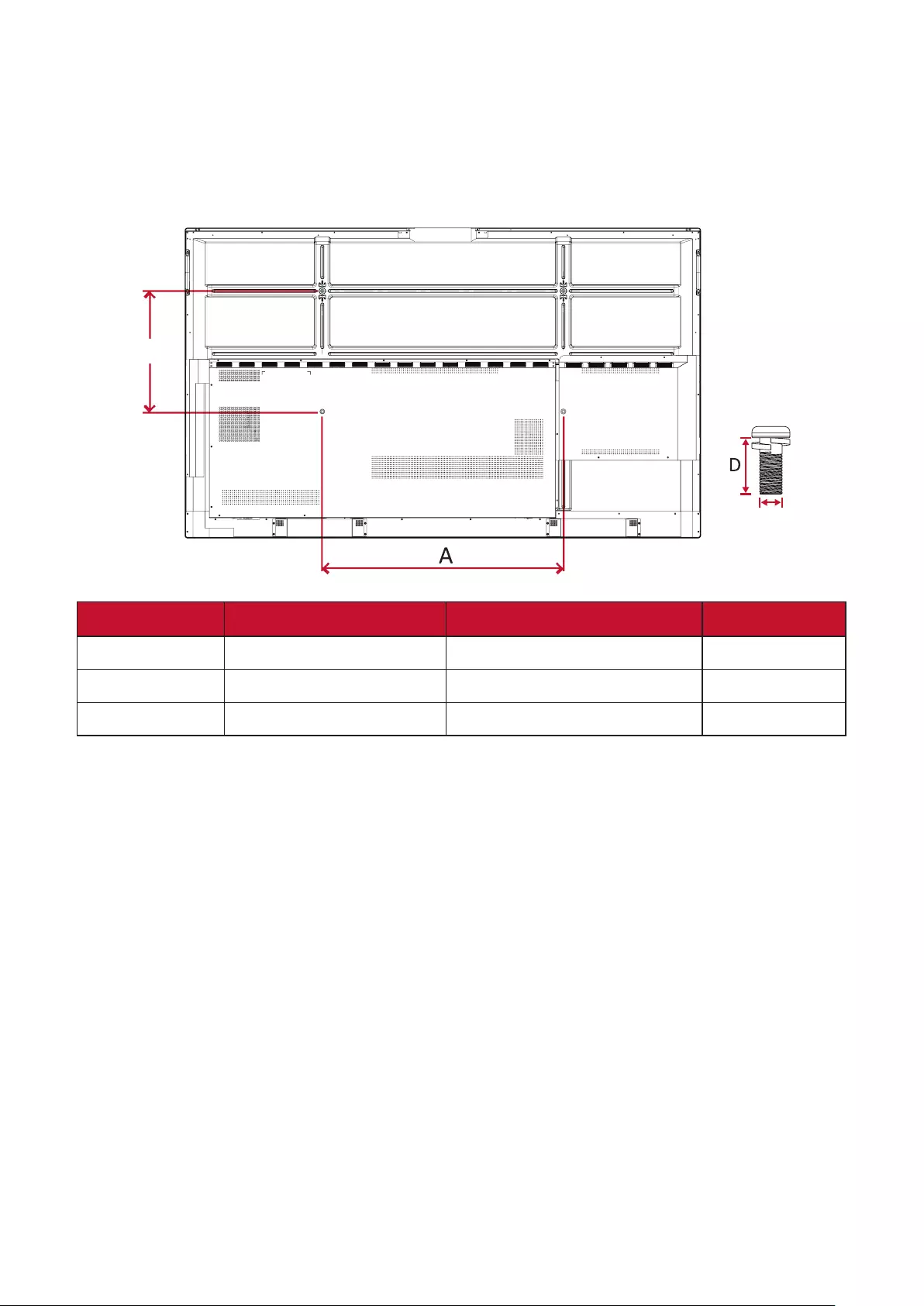
11
Wall Mount Kit Specicaons (VESA)
NOTE: Please follow the instrucons in the wall mount installaon guide to
install your wall mount or mobile mount bracket. If aaching to other
building materials, please contact your nearest dealer.
C
B
Model VESA Spec. (A x B) Standard Screw (C x D) Quanty
IFP6562 - 65” 600 x 400 mm M8 x 25 mm 4
IFP7562 - 75” 800 x 400 mm M8 x 25 mm 4
IFP8662 - 86” 800 x 600 mm M8 x 25 mm 4
NOTE: Do not use screws that are longer than the standard dimension, as they
may cause damage to the inside of the display.
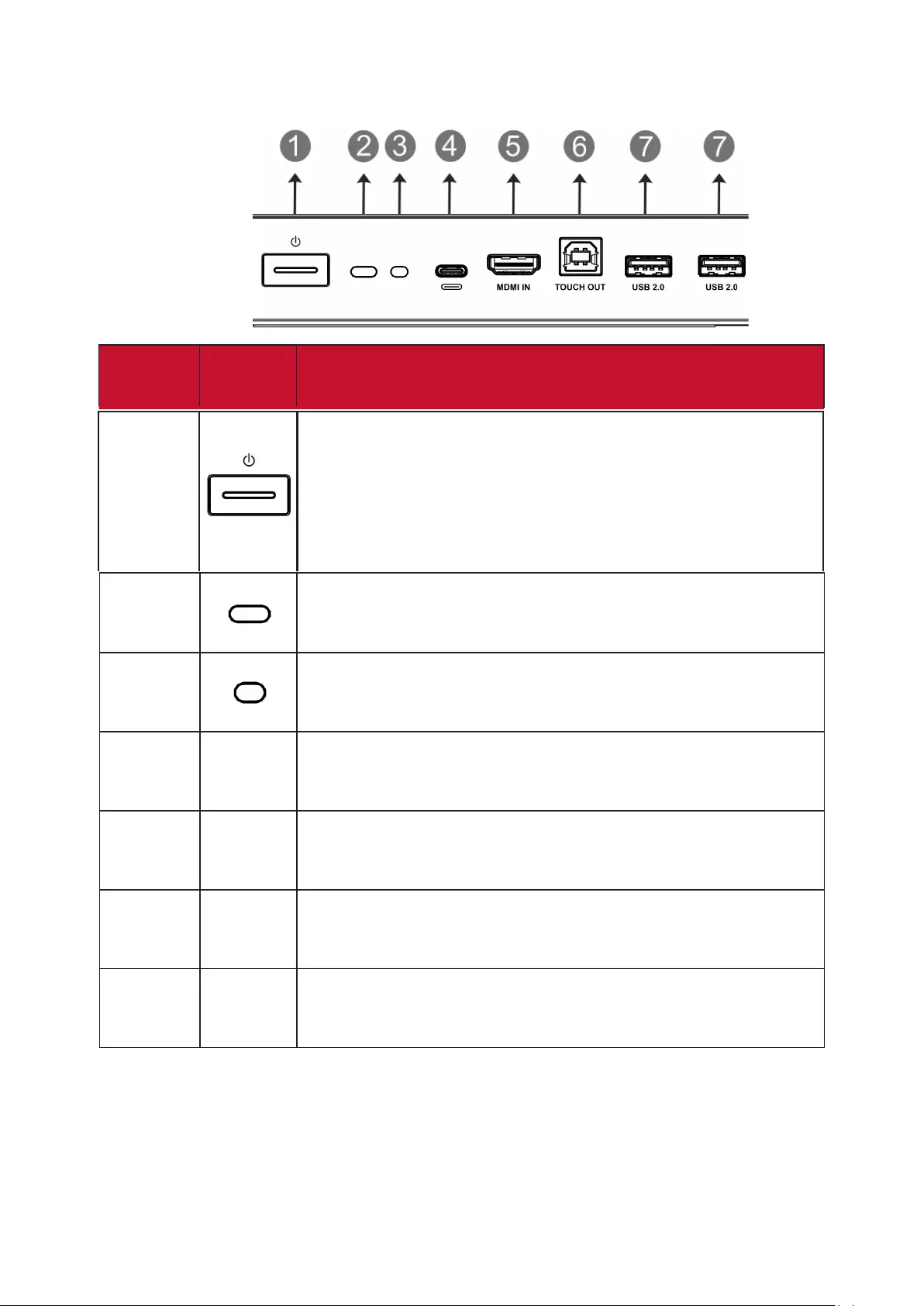
12
Product Overview
Control Panel
Number Item /
Port
Descripon
1
• Power indicator light
• Press the key to turn on the device
• Press the key to turn off/on the display backlight only
• Press and hold to turn off the device
2Remote control receiver
3Ambient Light Sensor to monitor the ambient light
4USB Type-C input; connect to PC with USB Type-C
output.
5
High definition input; connect to PC with HDMI
output, set-top box, or other video device.
HDMI IN does not support HDMI CEC.
6Touch signal output to external PC
7
Connect USB devices such as hard disks, keyboard,
mouse, etc. Automatically switches between PC and
external PC.
USB
Type-C
HDMI IN
TOUCH
USB 2.0
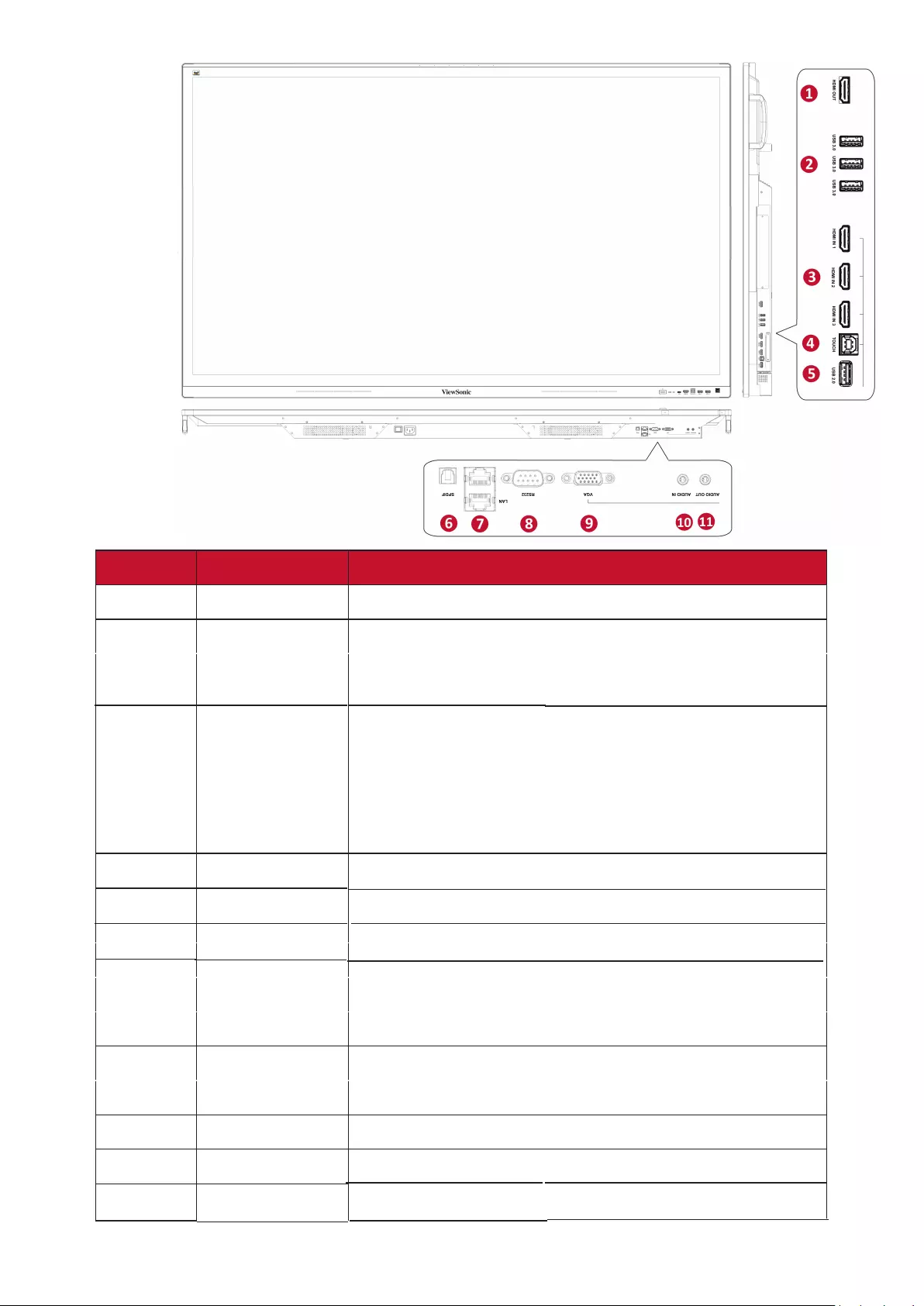
13
I/O Panel
Number Port Descripon
1HDMI OUT Extend content out to another display device
2USB 3.0 Connect USB devices such as hard disks, keyboard,
mouse, etc. Automatically switches between PC and
external PC.
3HDMI 1/2/3
High definition input; connect to PC with HDMI
output, set-top box, or other video device.
HDMI 1/2/3: supports HDMI CEC (One Touch Play,
System Standby, partial Remote Control Pass
Through)
4TOUCH
5USB 2.0
Touch signal output to external PC
For ViewBoard firmware upgrade
6
External computer audio input
7
8
VGA External computer image input
9
AUDIO OUT Audio out to an external speaker
10
SPDIF SPDIF output
11
RS232 Serial interface; used for mutual transfer of data
between devices
LAN
Standard RJ45 (10M/100M/1G) Internet
connection interface.
Used for the ViewBoard and Slot-in PC
AUDIO IN
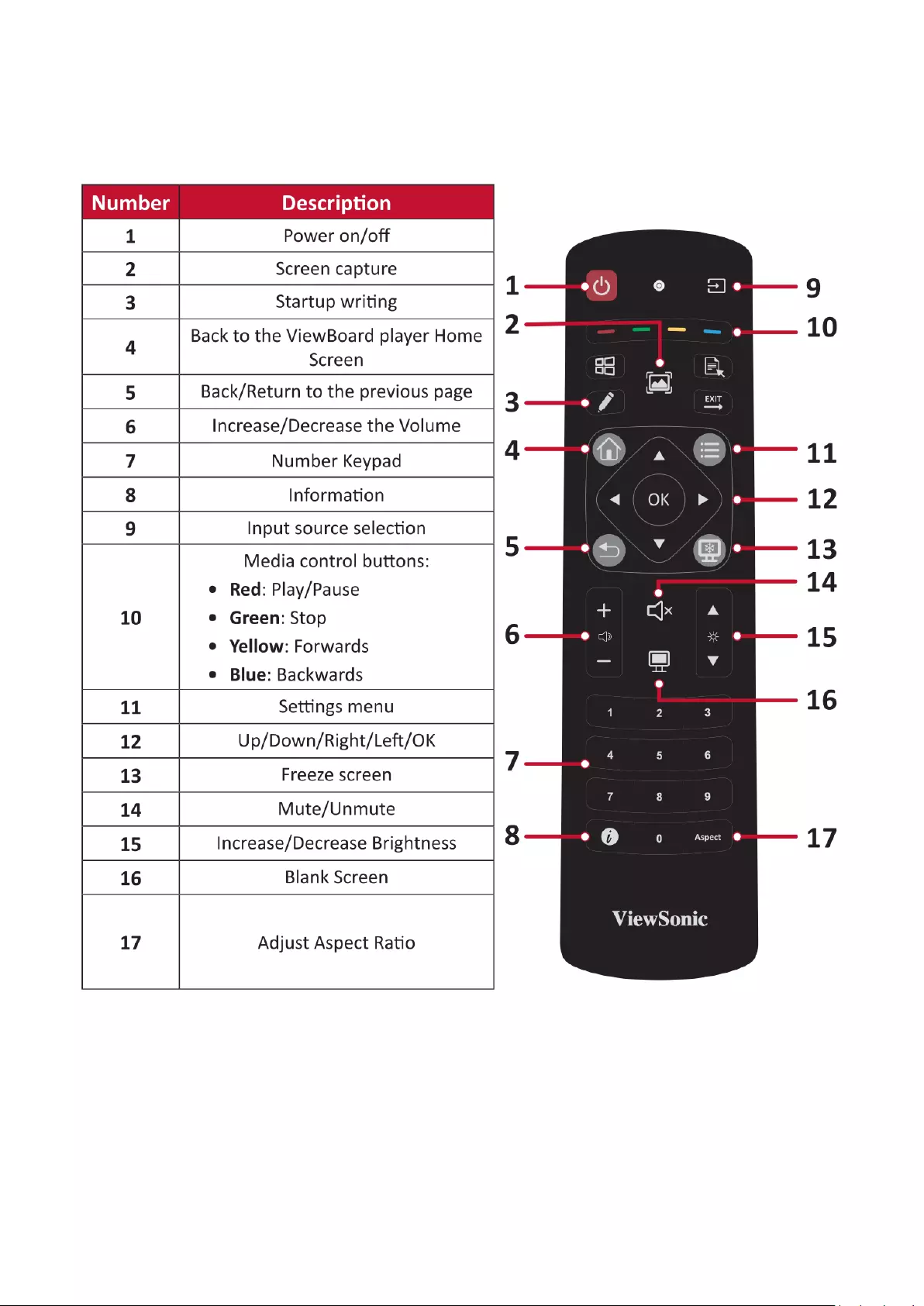
14
Remote Control
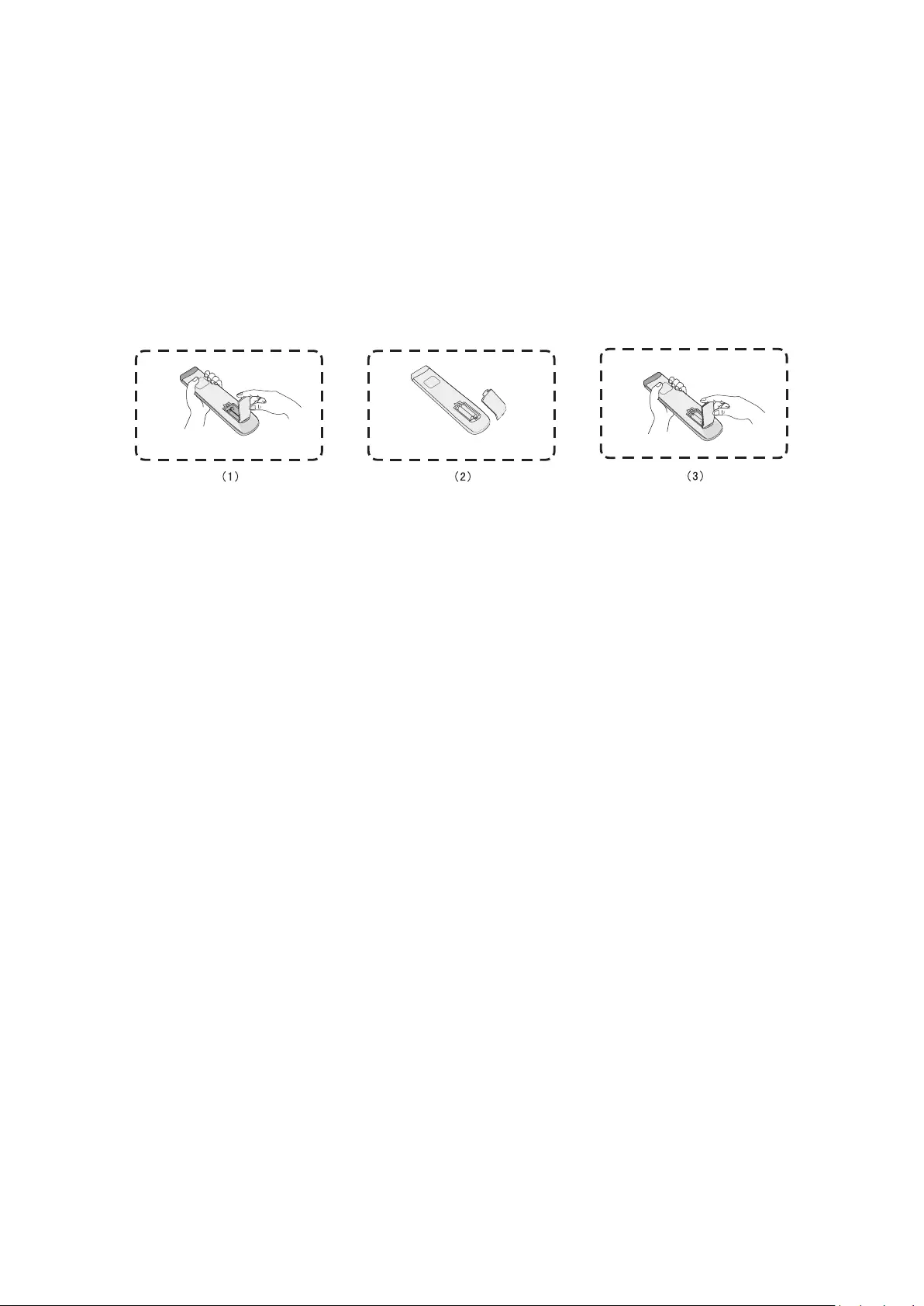
15
Inserng Remote Control Baeries
To insert baeries into the remote control:
1. Remove the cover on the rear of the remote control.
2. Insert two “AAA” baeries, ensuring the “+” symbol on the baery matches the
“+” on the baery post.
3. Replace the cover by aligning it with the slot on the remote control and snapping
the latch shut.
WARNING: There is a risk of explosion if baeries are replaced with the incorrect
type.
NOTE:
•It is recommended that you do not mix battery types.
•Always dispose of old batteries in an environmentally friendly way. Contact
your local government for more information on how to dispose of batteries
safely.
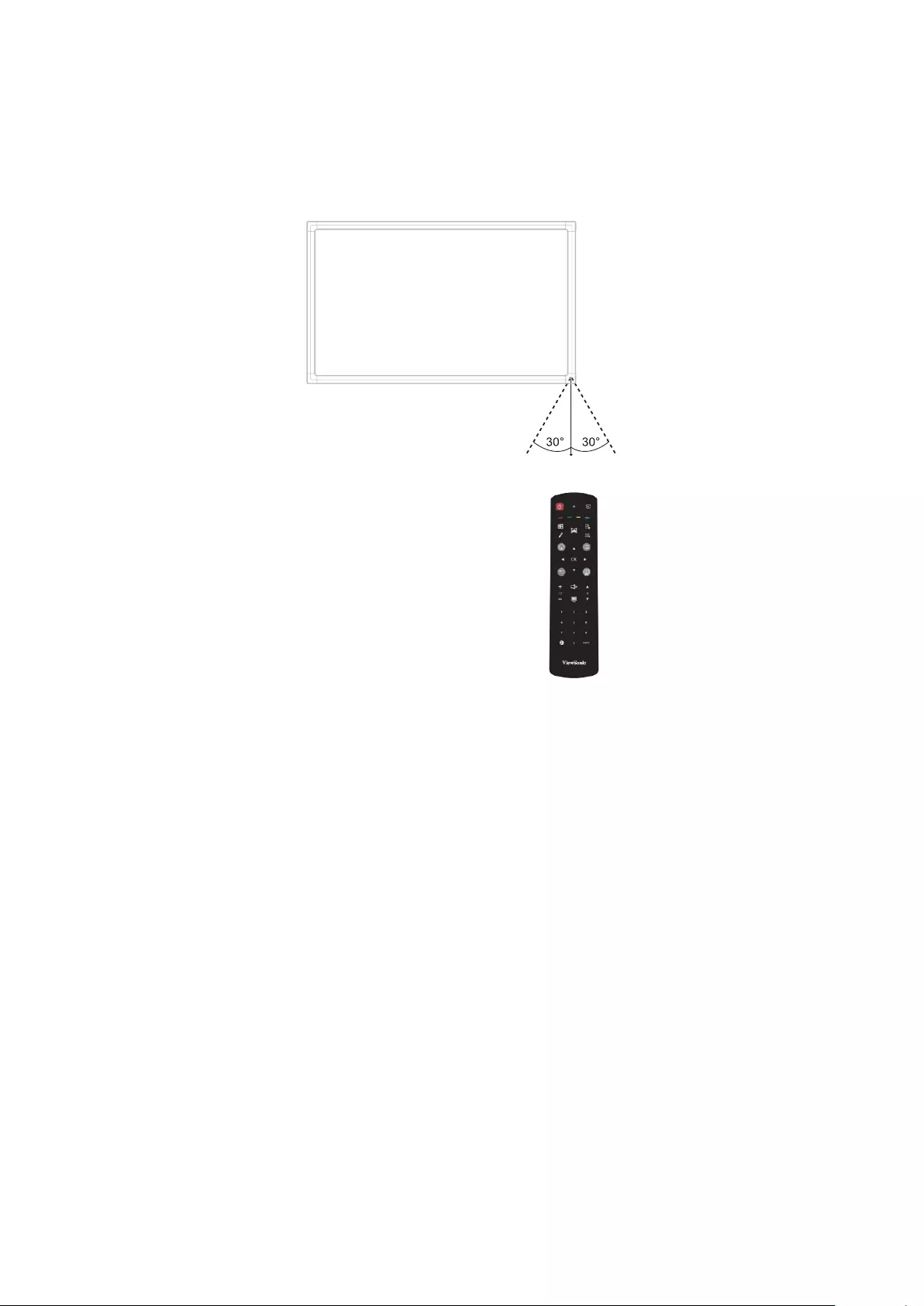
16
Remote Control Receiver Range
The working range of the remote control is shown here. It has an eecve range
of 8 meters. Ensure there is nothing obstrucng the remote control’s signal to the
receiver.
6M
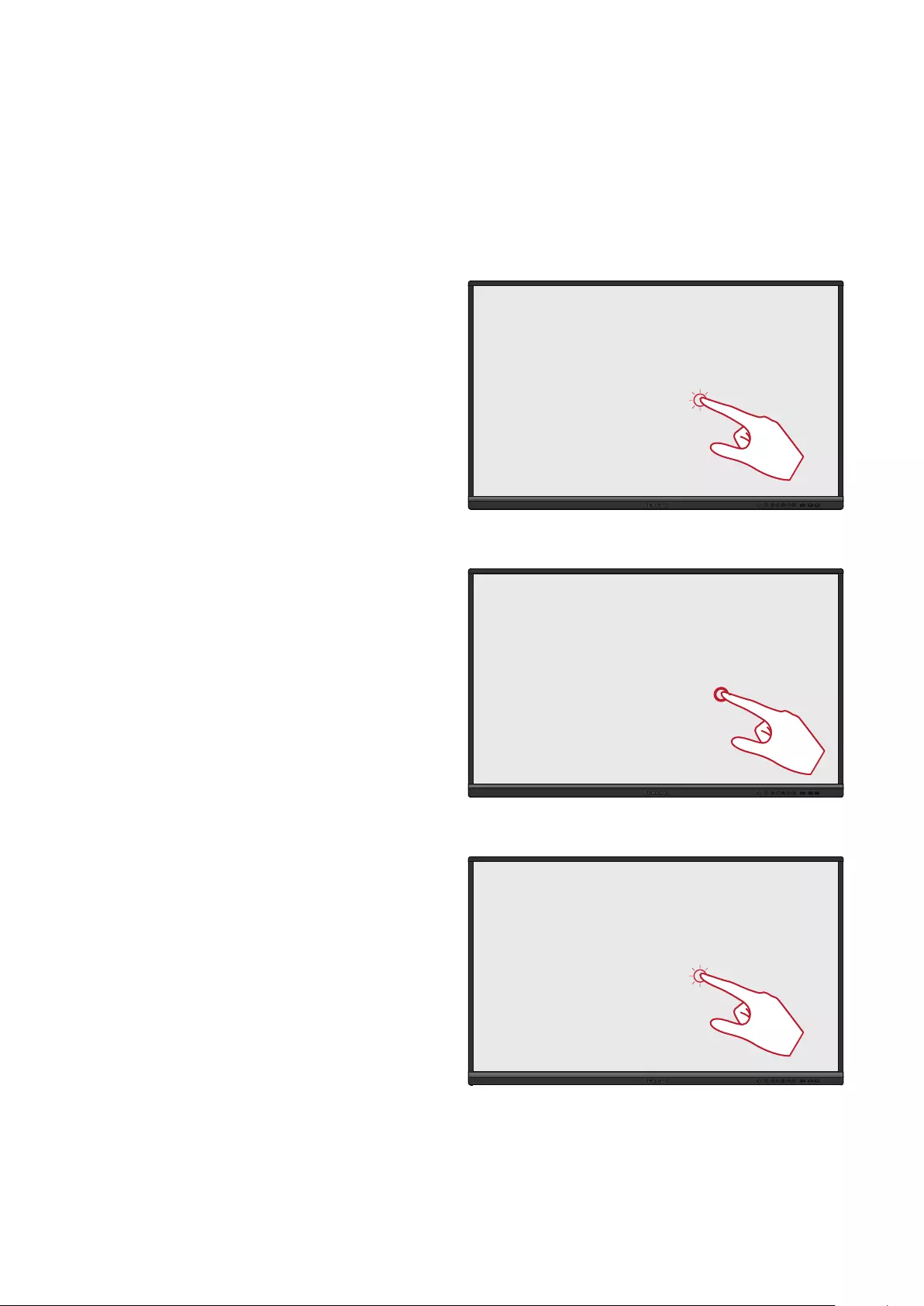
17
Using Gestures
Touch gestures allow the user to use pre-determined commands without using a
keyboard or mouse. Using gestures on the ViewBoard, the user can select/deselect
objects, change the locaon of an object, access sengs, erase digital ink, and
much more.
Select and Deselect an Object (Clicking)
Press and release the ViewBoard to
select/deselect opons or objects. This
is like a single, standard le mouse click.
USBUSB USB
Display Menu Opons (Right-Clicking)
Press and hold the ViewBoard with your
nger. This is like a single, standard right
mouse click.
USBUSB USB
Double-Clicking
Quickly press and release twice in the
same locaon on the ViewBoard. This is
like a double, standard le mouse click.
USBUSB USB
2x
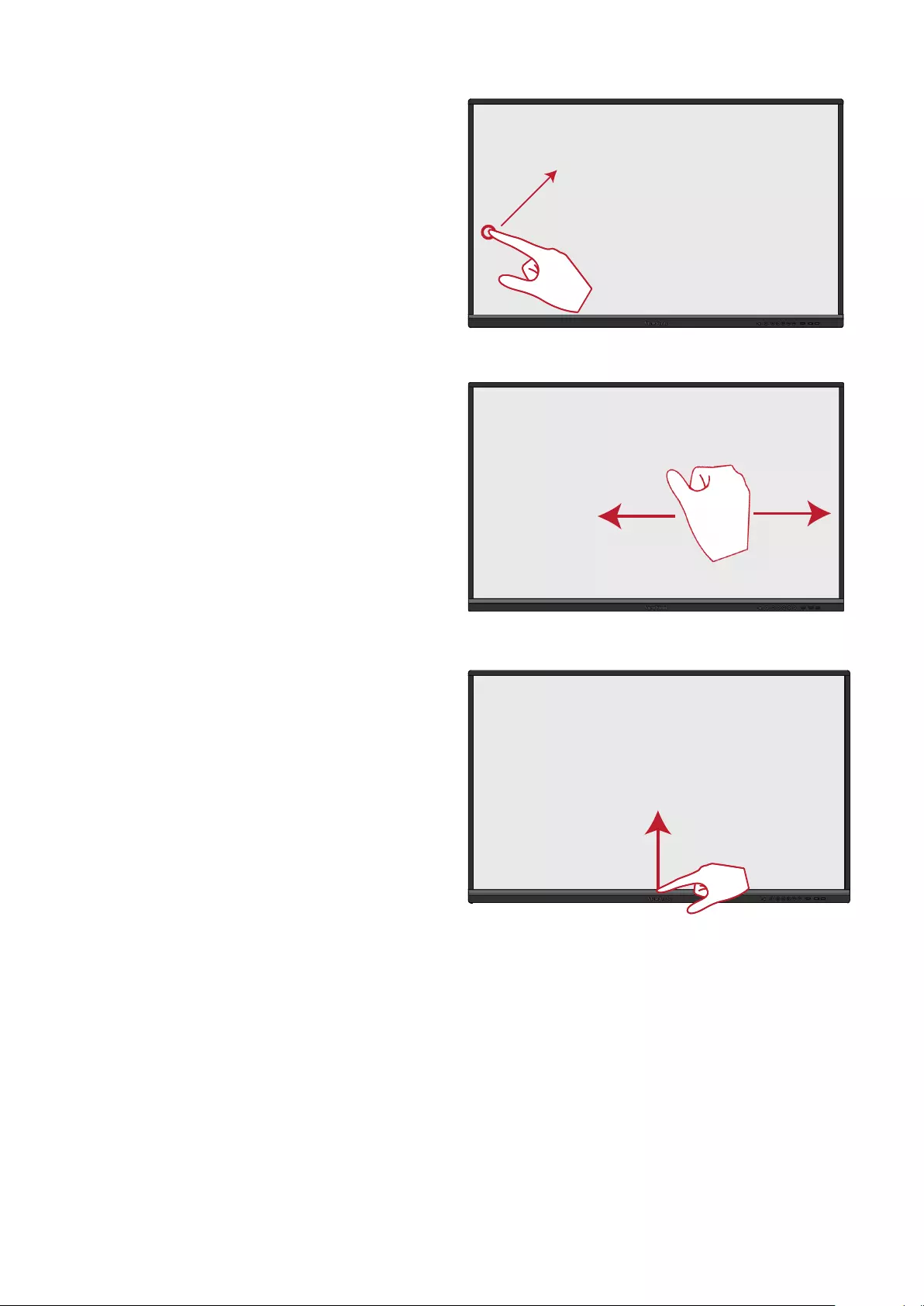
18
Moving an Object
Press and hold the object on the
ViewBoard and slowly drag it with your
nger to your desired locaon.
USBUSB USB
Erasing Digital Ink
Use your aened hand, palm, or st
on the ViewBoard and move your hand
across the area which you wish to erase.
Swipe Up for General Sengs
Swipe up from the boom of the
ViewBoard to launch the General
Sengs. To learn more see page 36.
USBUSB USB
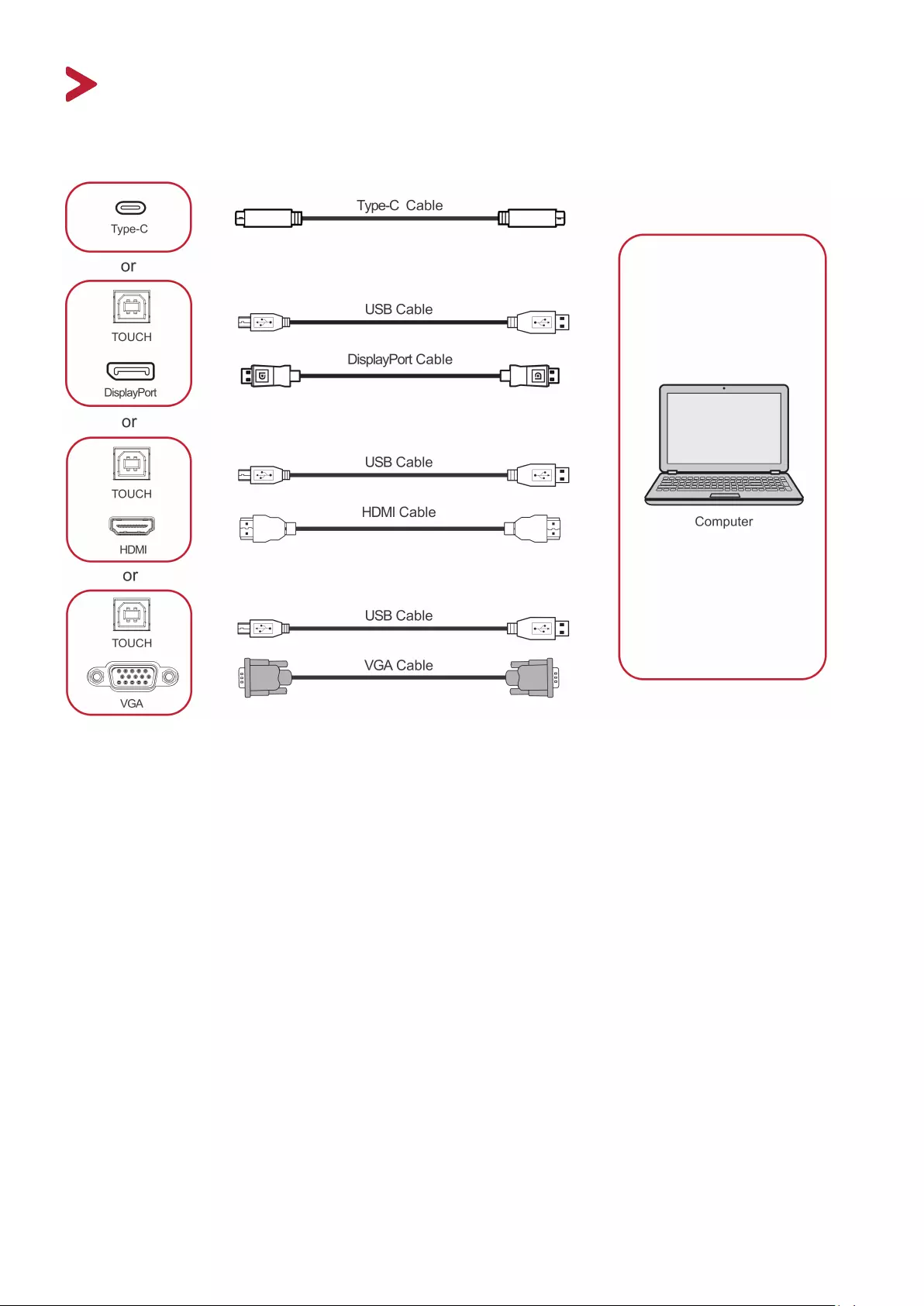
1919
Making Connecons
Connecting External Devices and Touch Connection
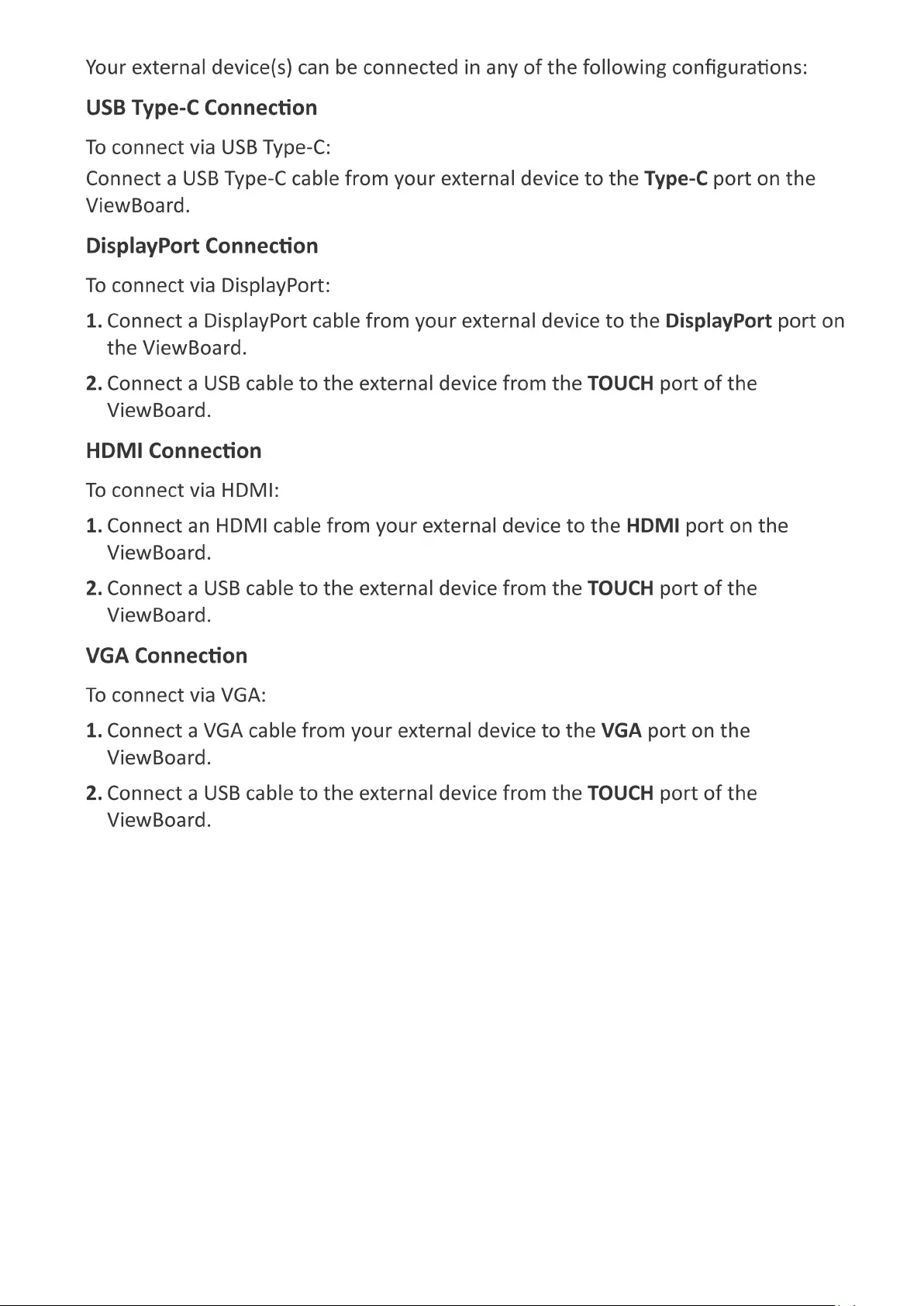

20
RS232 Connecon
When you use a RS232 serial port cable to connect your display to an external
computer certain functions can be controlled remotely by the PC, including
Power On/Off, Volume adjustment, Input select, Brightness, and more.
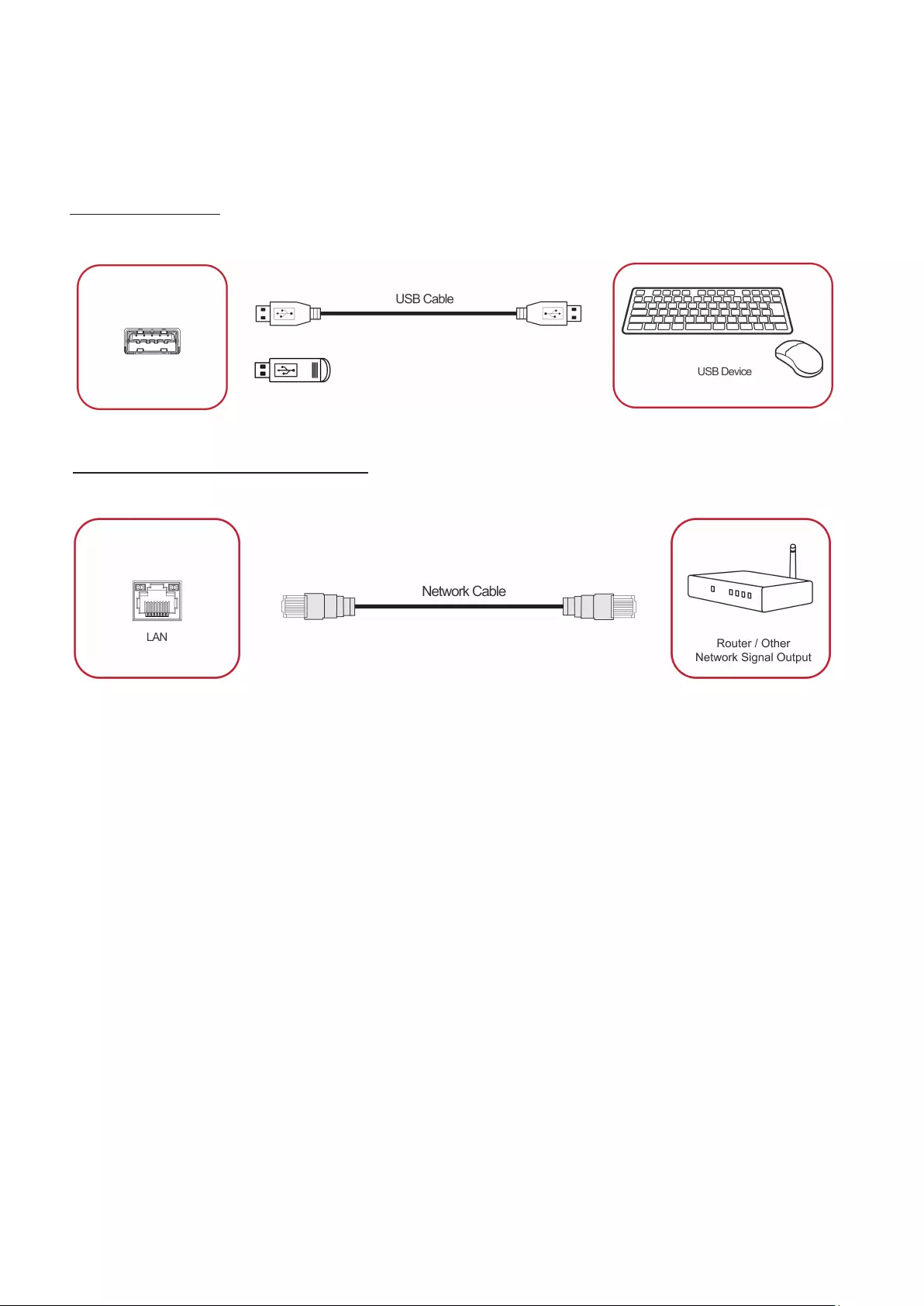
21
USB and Networking Connections
Just like any PC, it is easy to connect various USB devices and other peripherals to
your ViewBoard.
USB Peripherals
Plug the USB device cable into the USB port.
Networking and Modem cables
Plug the router cable into the LAN IN port.
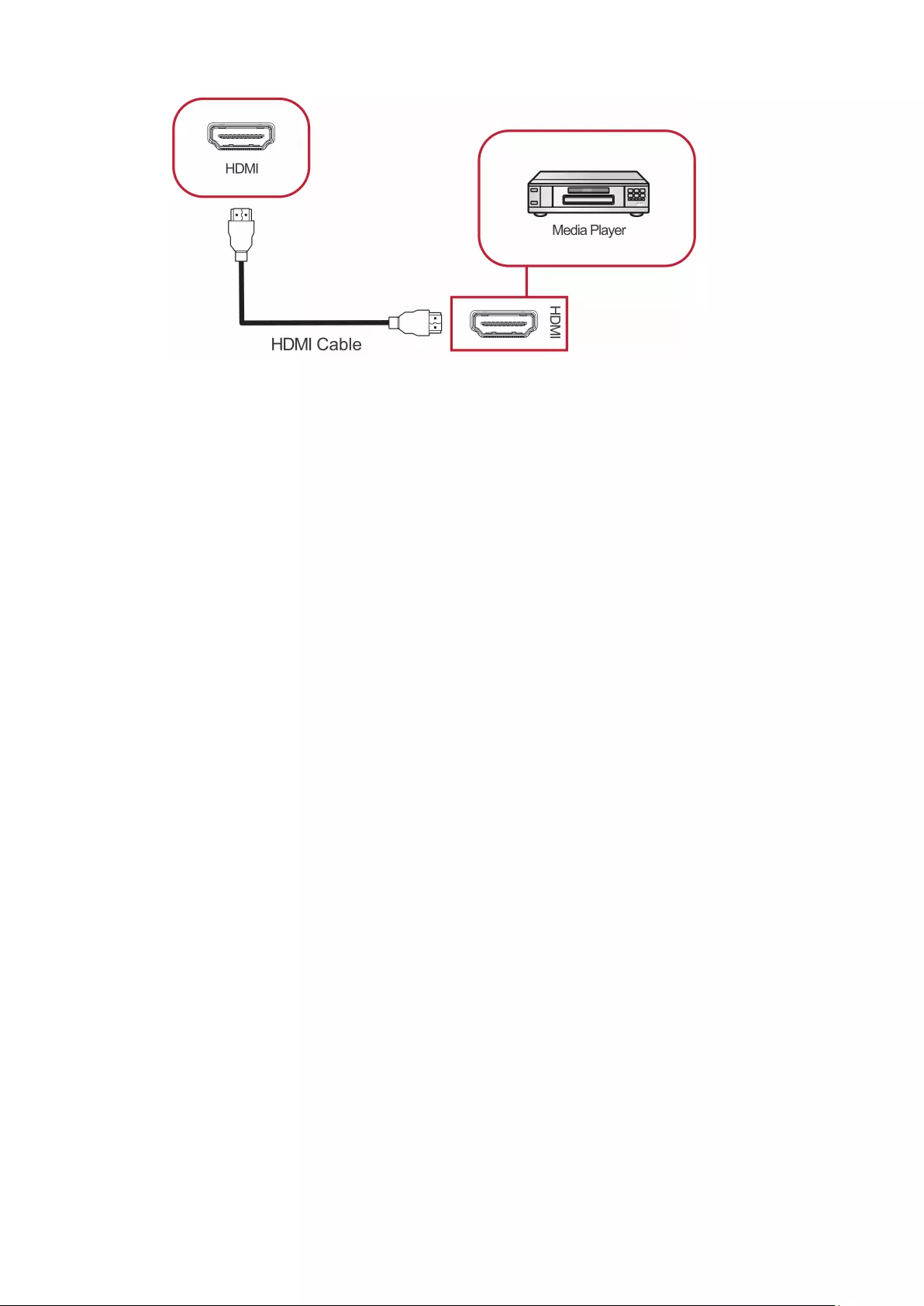
23
Media Player Connecon
To connect to a media player:
1. Connect the HDMI cable to the HDMI ports on your ViewBoard and peripheral
device.
2. Plug in the power cord of your ViewBoard, and turn on the power supply switch.
3. Press the Power button on the right-hand side of the ViewBoard to turn the
screen on.
4. Press the INPUT button on the remote control and switch to the “HDMI” input
source.
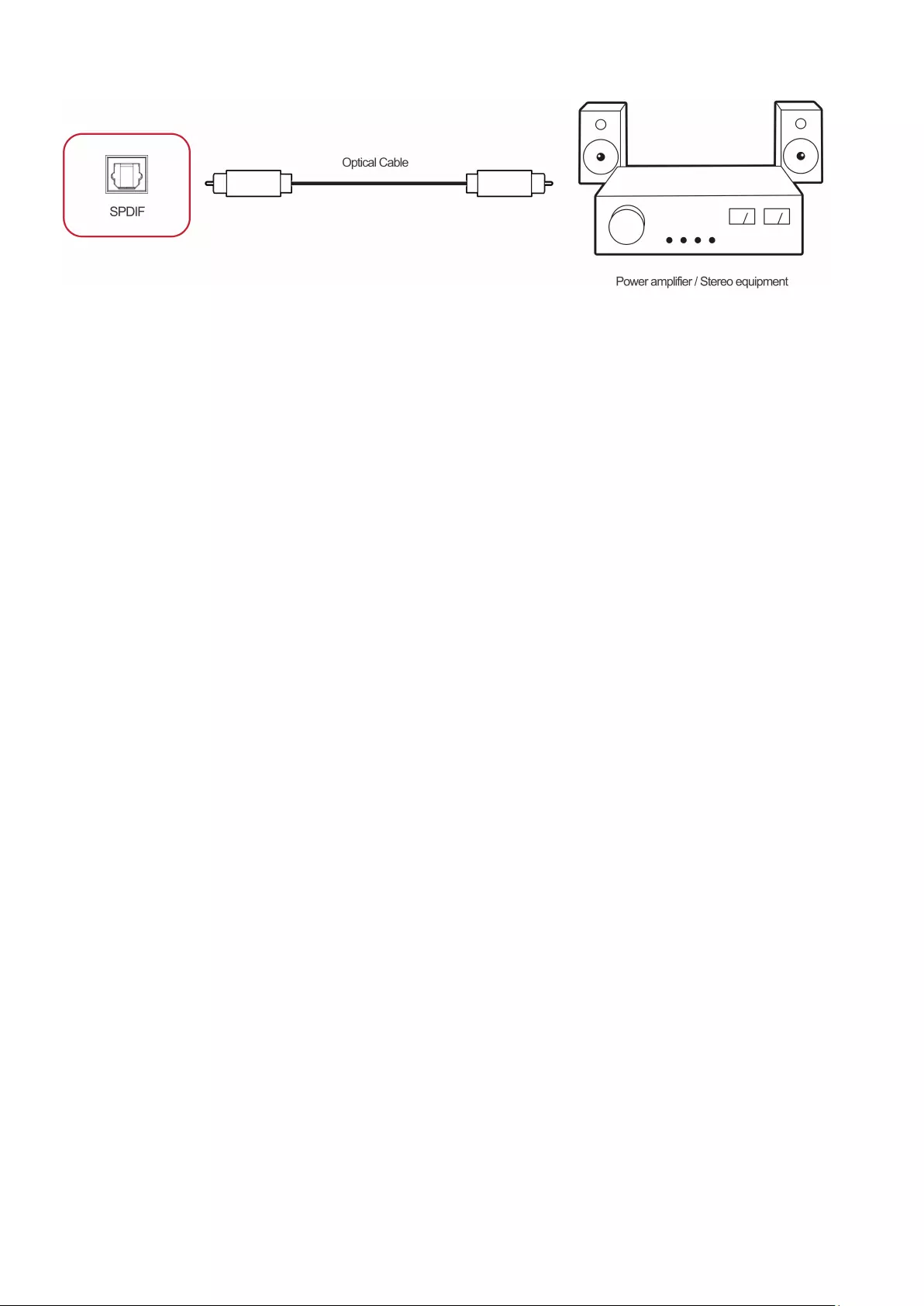
24
SPDIF Connecon
To connect to an external sound system:
1. Connect an optical cable from the SPDIF port to your sound system’s optical
connector.
2. Plug in the power cord of your ViewBoard, and turn on the power supply switch.
3. Press the Power button on the right-hand side of the ViewBoard to turn the
screen on.
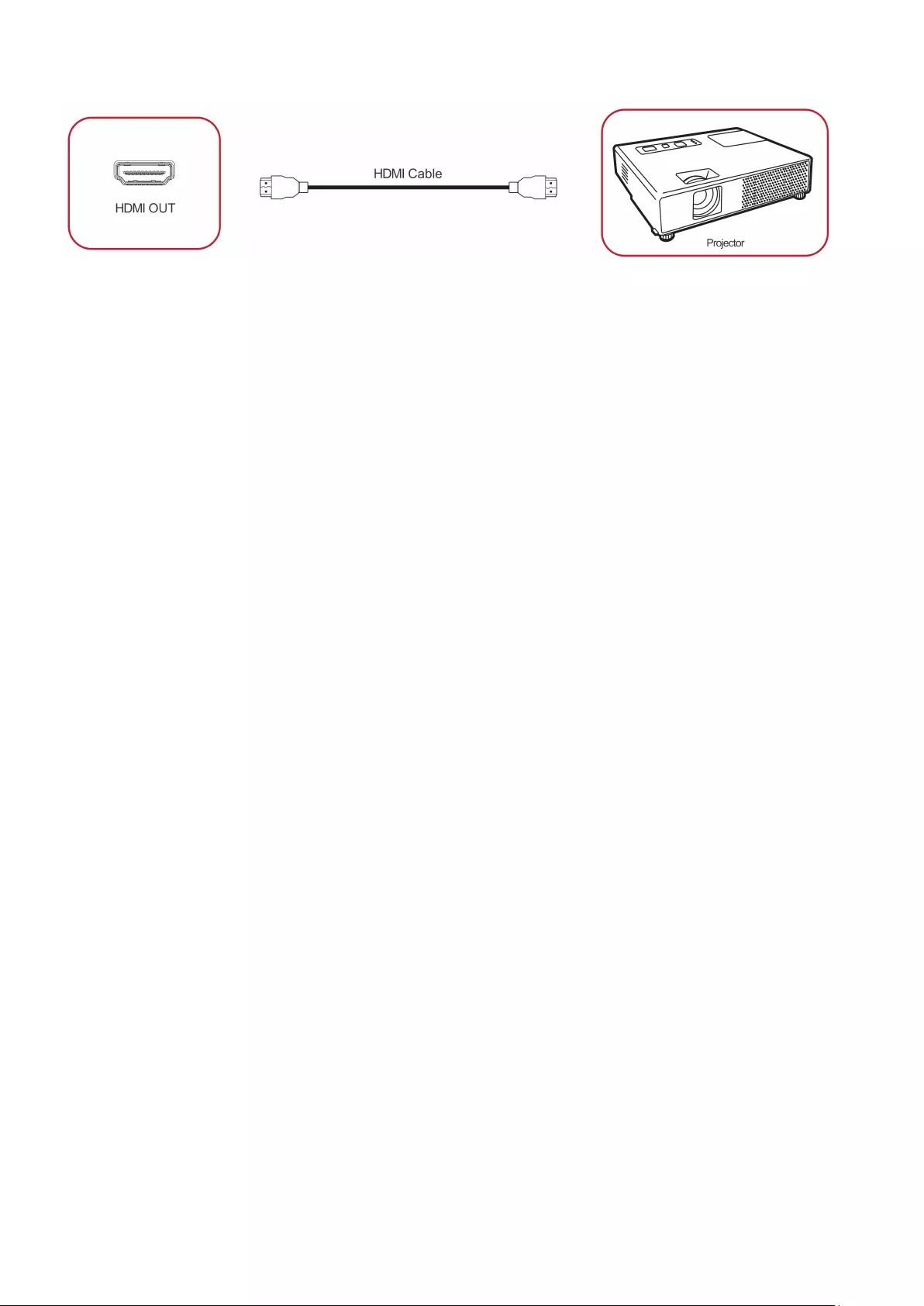
25
Video Output Connecon
To output video via a display device:
1. Connect an HDMI cable to the HDMI IN port of your display device, and the other
end to the HDMI OUT port of your ViewBoard.
2. Plug in the power cord of your ViewBoard, and turn on the power supply switch.
3. Press the Power button on the right-hand side of the ViewBoard to turn the
screen on.
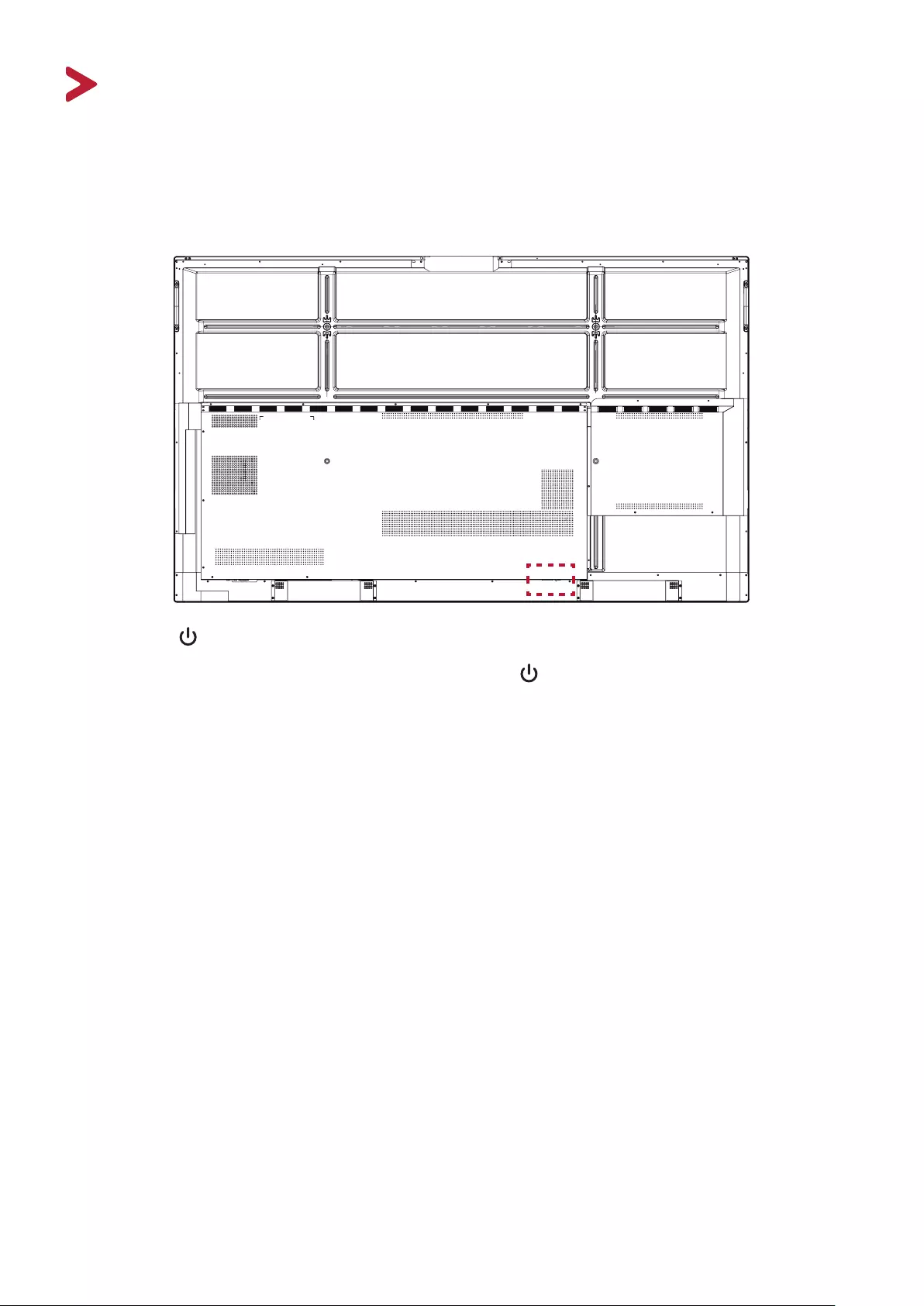
2626
Using Your ViewBoard
Powering On/O your ViewBoard
1. Ensure the power cord is connected, plugged into a power outlet, and the power
switch is in the “On” posion.
2. Press the Power button to turn on the ViewBoard.
3. To turn the ViewBoard o , press and hold the Power button.
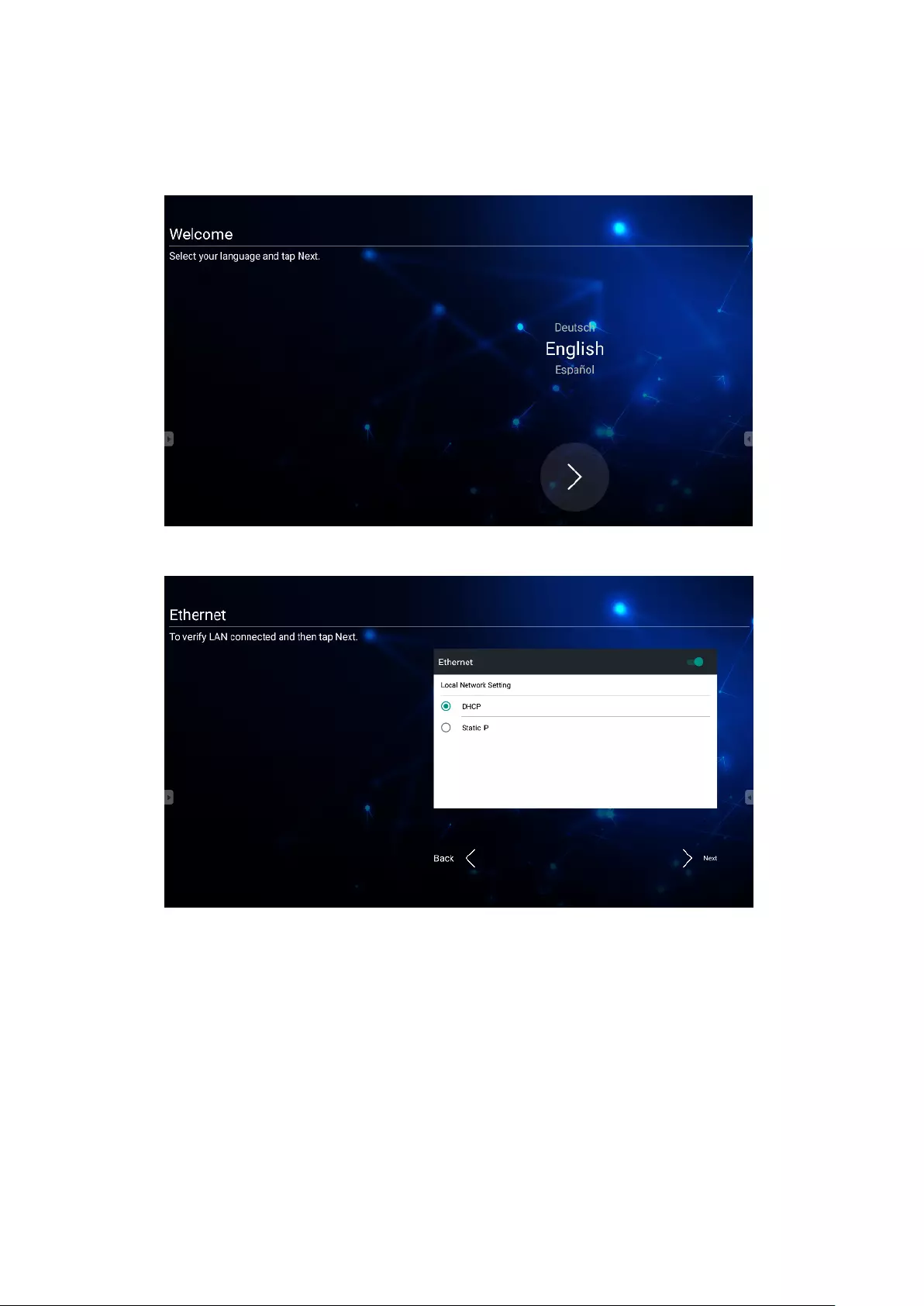
2727
Inial Launch Setup
When you rst turn on your ViewBoard, an inial setup wizard will launch.
1. Select your Language:
2. Setup and verify your LAN connecon:
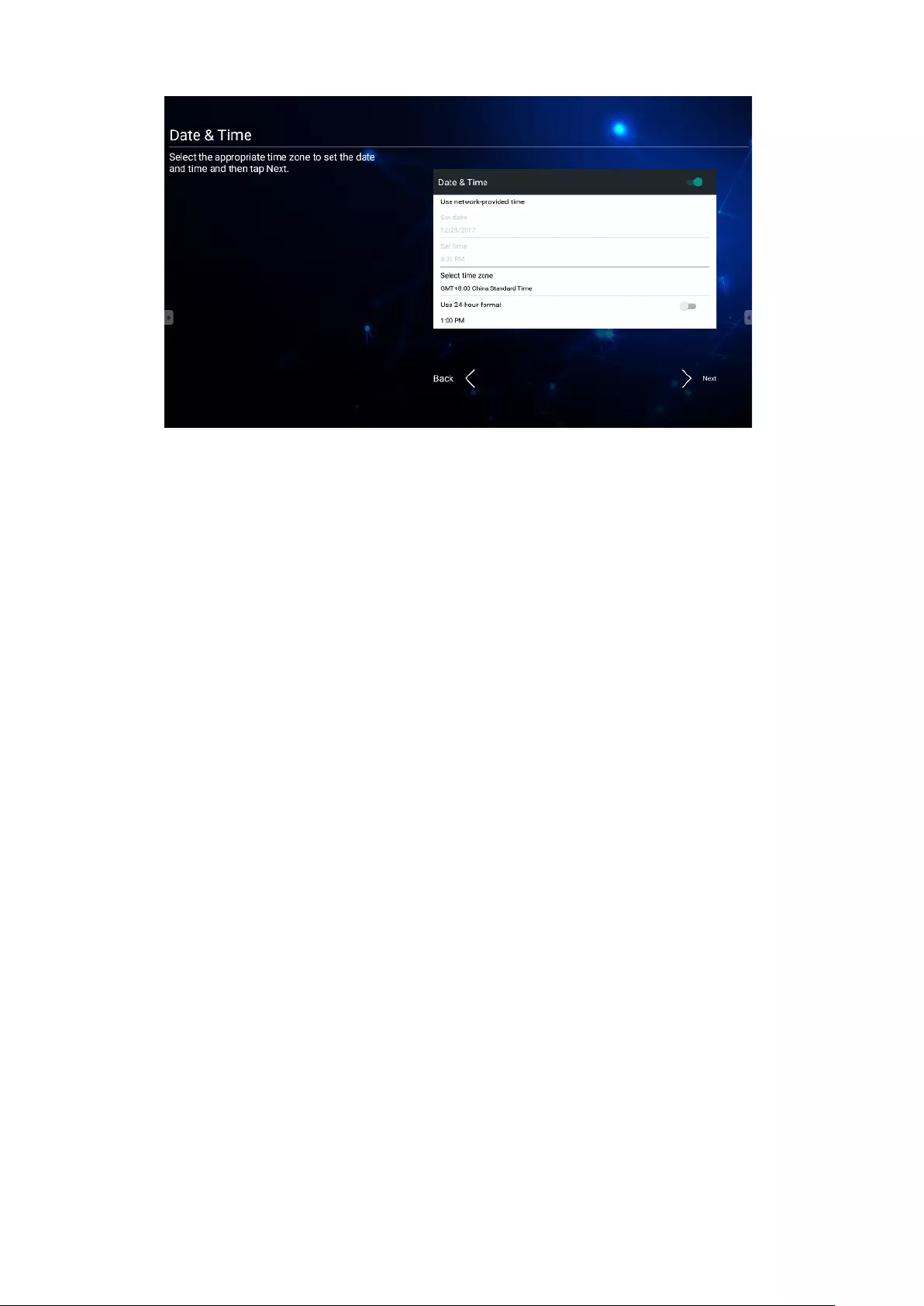
2828
3. Select your Time Zone to set the Date and Time:
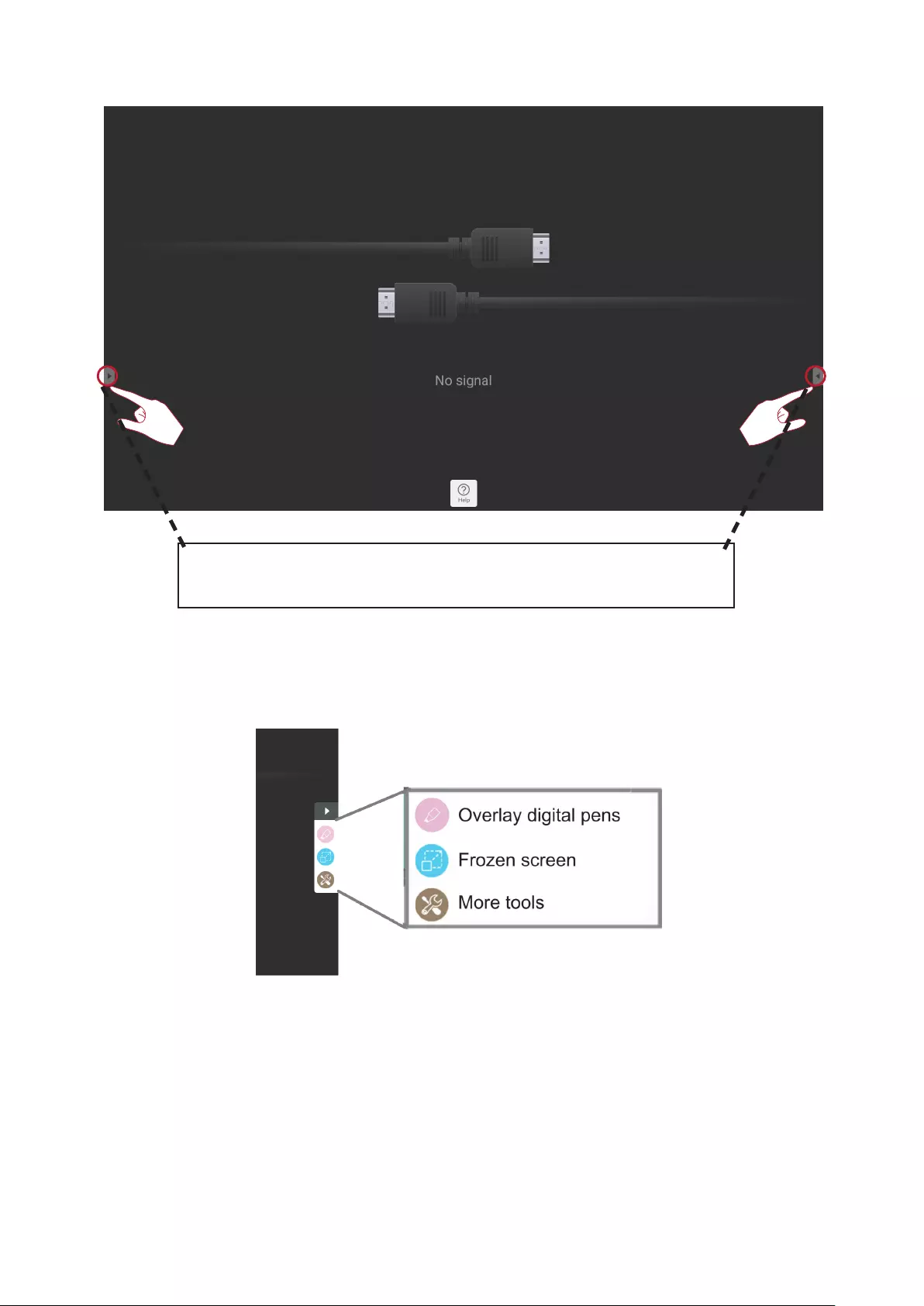
3030
Tool Bar
To launch a tool:
1. Tap a Tool bar trigger icon.
2. Tap on your desired tool icon.
Tool bar trigger icons are on the edge of the ViewBoard
launcher providing access to your tools.
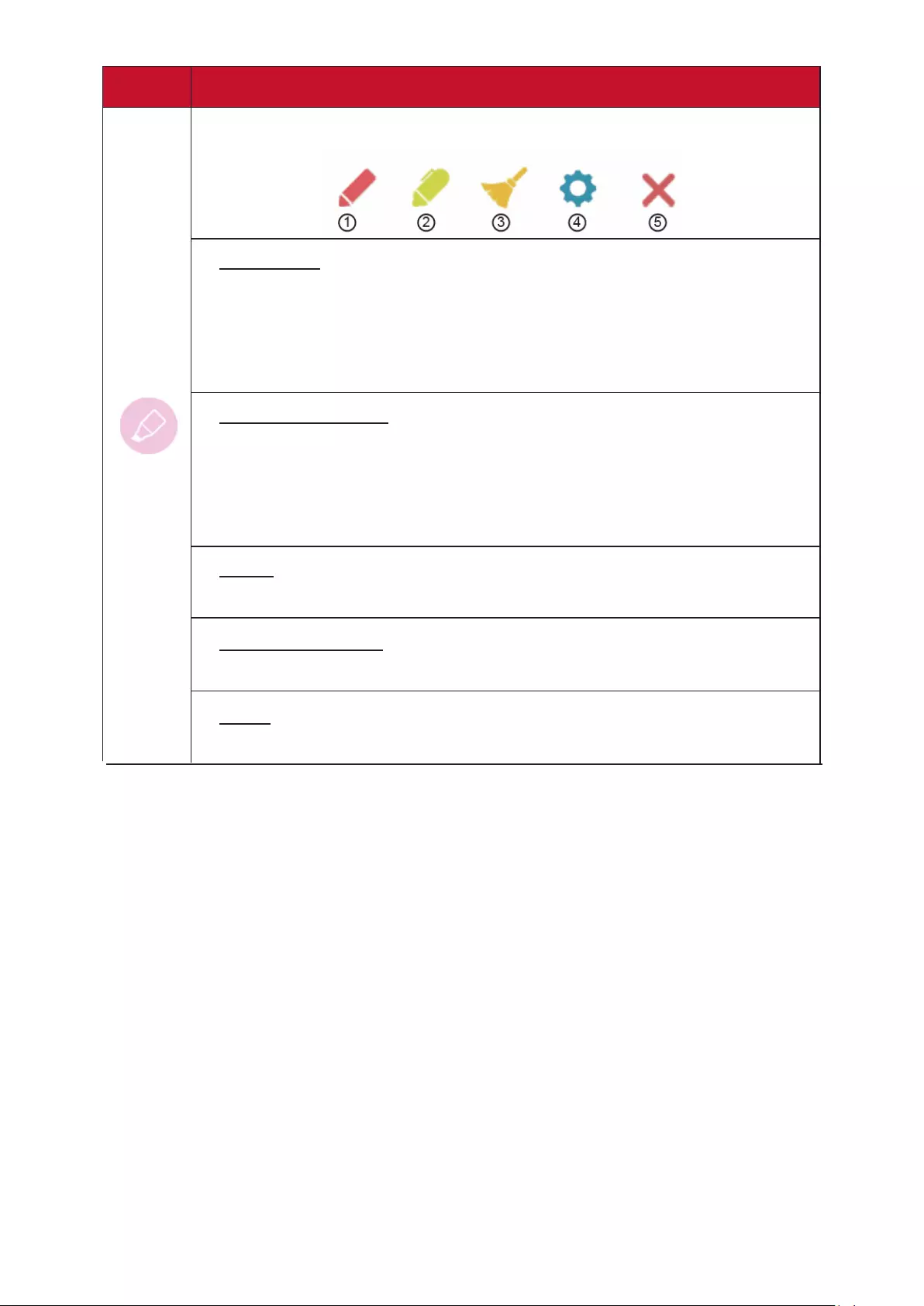
3232
Icon Descripon
Access the pen, highlighter, clear, and save opons
1. Digital Pen
Annotate the overlay of any input source with red, black, blue, or
green ink.
NOTE: The default digital pen seng supports up to 10-point
wring.
2. Digital Highlighter
Mark and highlight with four colors: yellow, orange, blue, and
green.
NOTE: The default digital highlighter seng supports up to
10-point marking.
3. Brush
Clears all the digital ink on the screen.
4. Pen Color Setting
To set 4 different pen color.
5. Close
Close the digital pen icon.
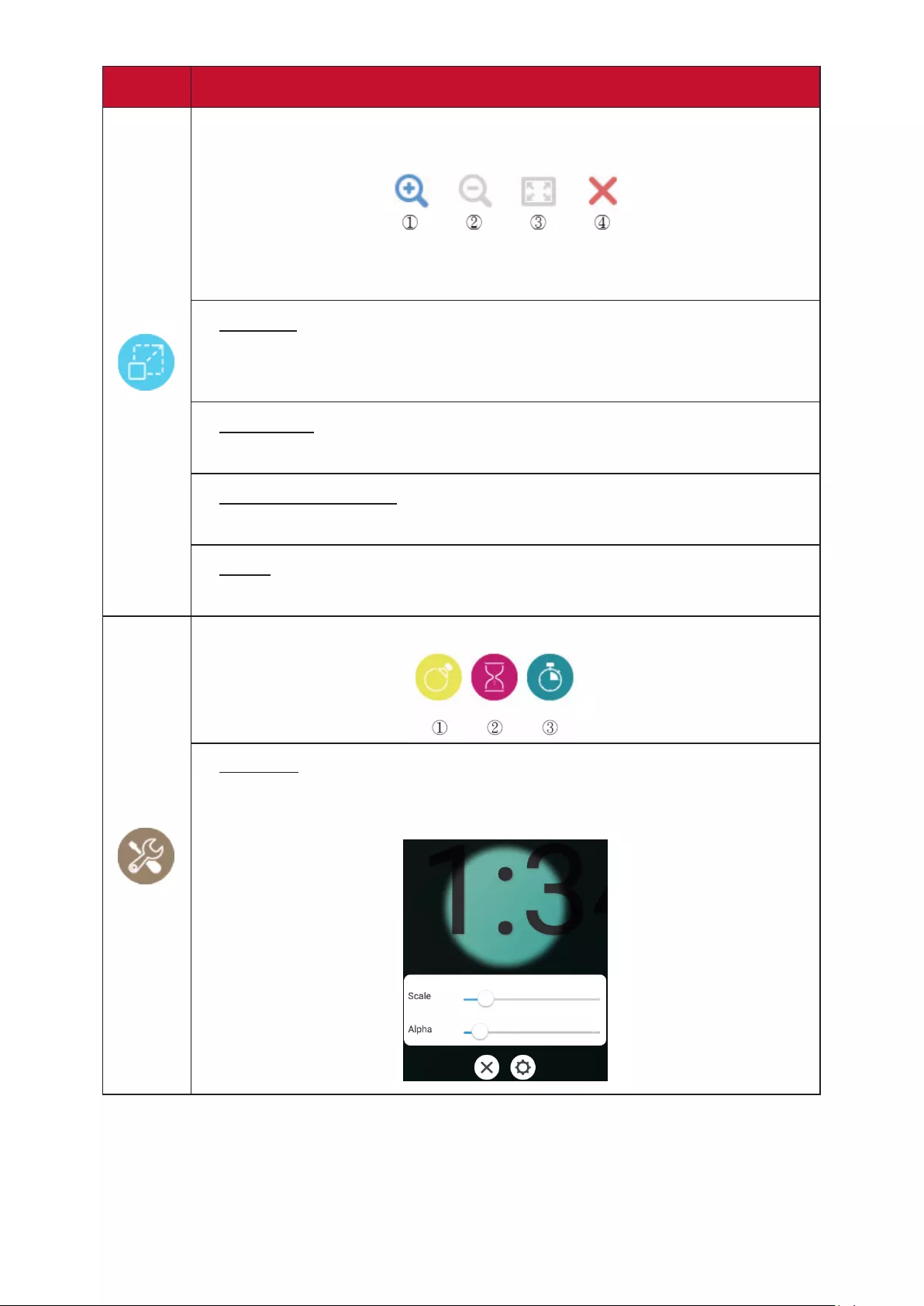
3333
Icon Descripon
Convert the currently displayed content into a sll image; then you
can zoom in or zoom out
NOTE: The ViewBoard will take a few seconds to reduce the
screen resoluon to 1080p.
1. Zoom In
Enlarge the captured image.
NOTE: The screen resoluon will be reduced aer zooming in.
2. Zoom Out
Shrink the captured image.
3. Back to Full Screen
Reset the Zoom In/Zoom Out eects to the original full screen.
4. Close
Close the icon.
View more applicaons within the ViewBoard tool bar
1. Spotlight
Highlight the focus content zone. Tap the Seng icon to adjust the
spotlight size and alpha blending eect.
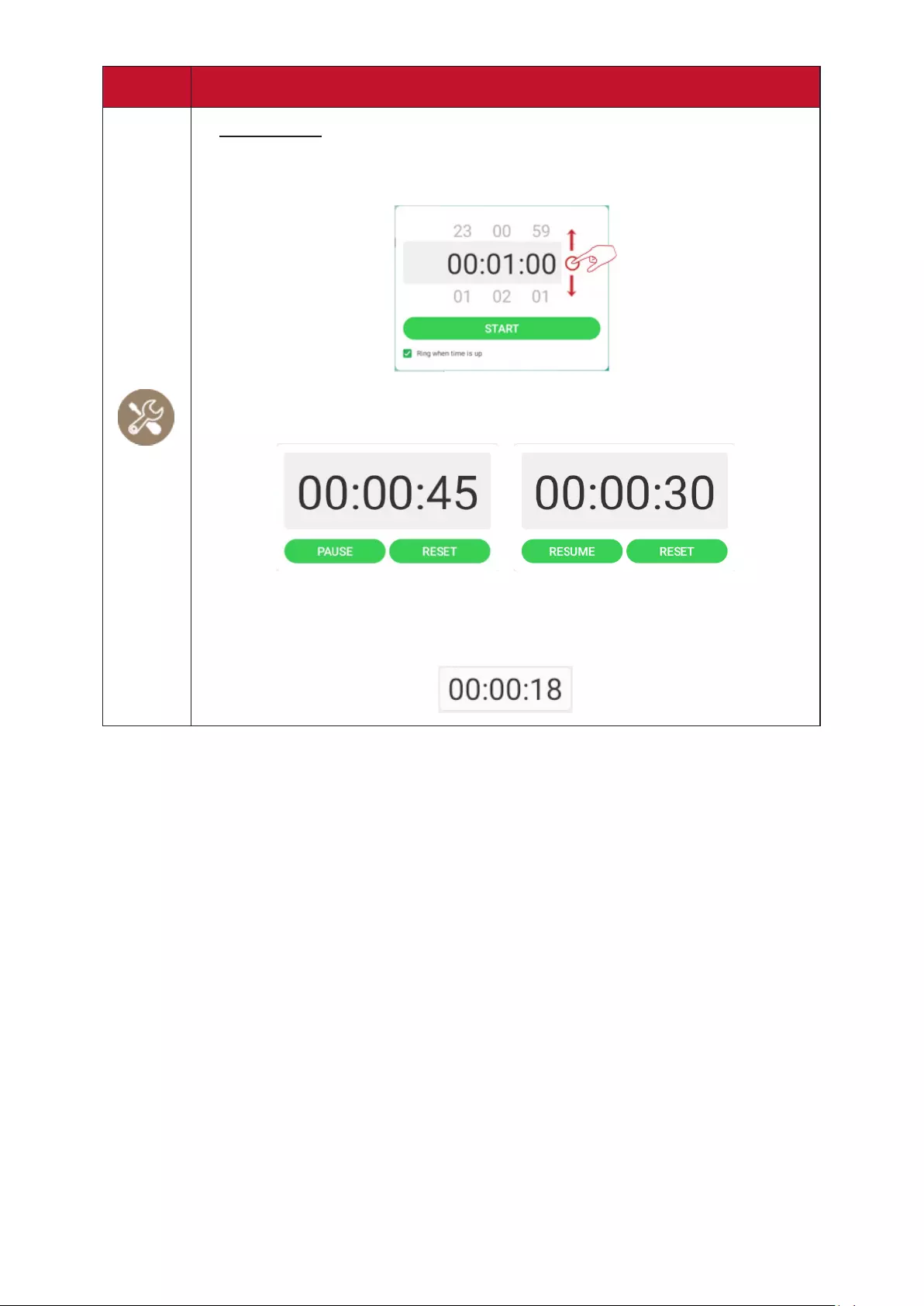
3434
Icon Descripon
2. Countdown
Access the countdown mer with an oponal alarm seng. Touch
and swipe to adjust the numeric values, then click Start.
At any me, the countdown mer can be paused, resumed, or
reset.
The mer will reduce in size and move to the lower-center of the
screen automacally when the user touches another area. Touching
the mer again will return it to its normal size and original locaon.

3535
Icon Descripon
3. Stopwatch
Tapping Start will iniate the stopwatch.
At any me, the stopwatch can be paused, resumed, split, or reset.
The stopwatch will reduce in size and move to the lower-center
of the screen automacally when the user touches another area.
Touching the stopwatch again will return it to its normal size and
original locaon.
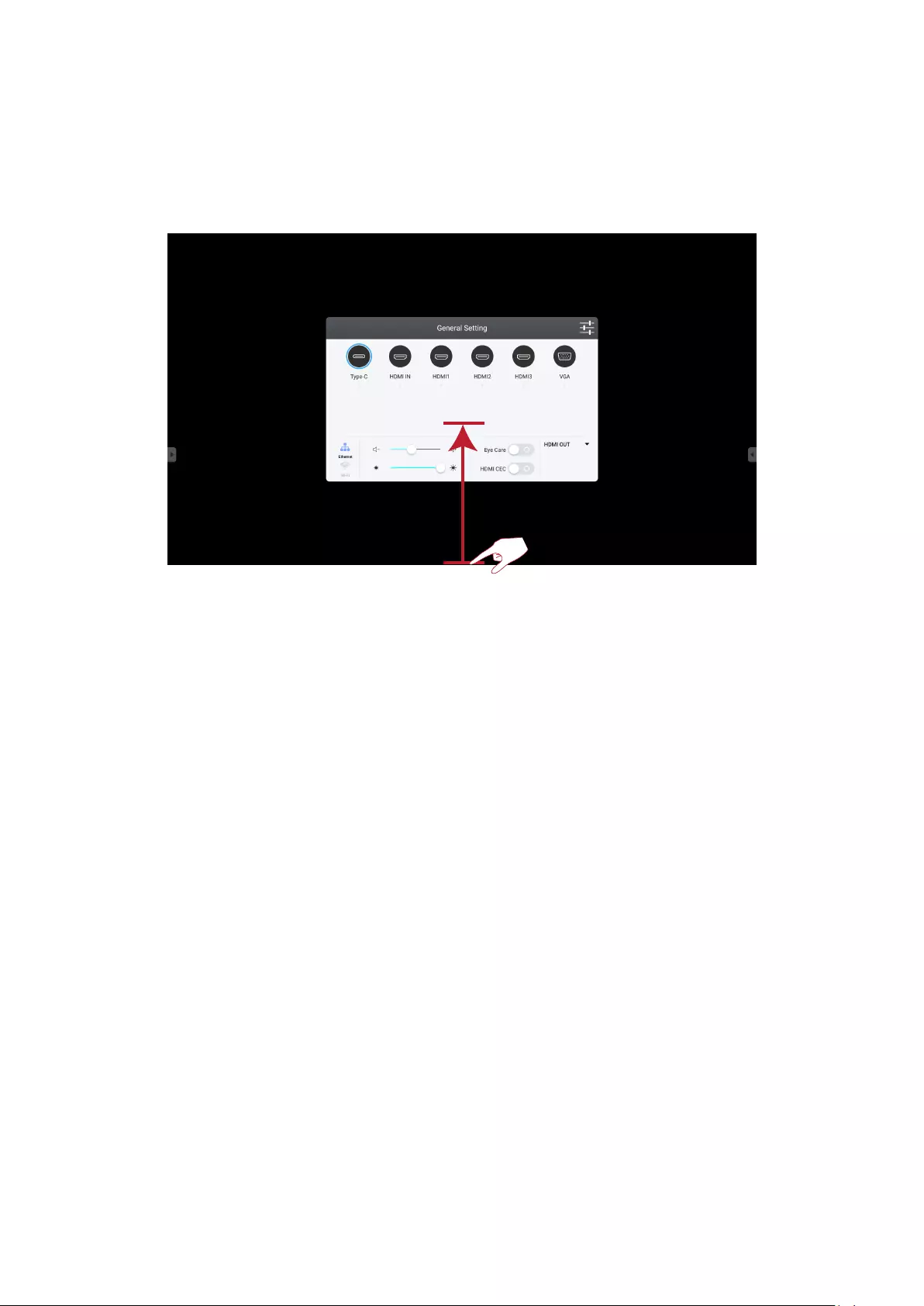
3636
ViewBoard On-Screen Display (OSD) Menu
ViewBoard has two opons for opening the OSD Menu:
Swipe up from the boom of the screen.
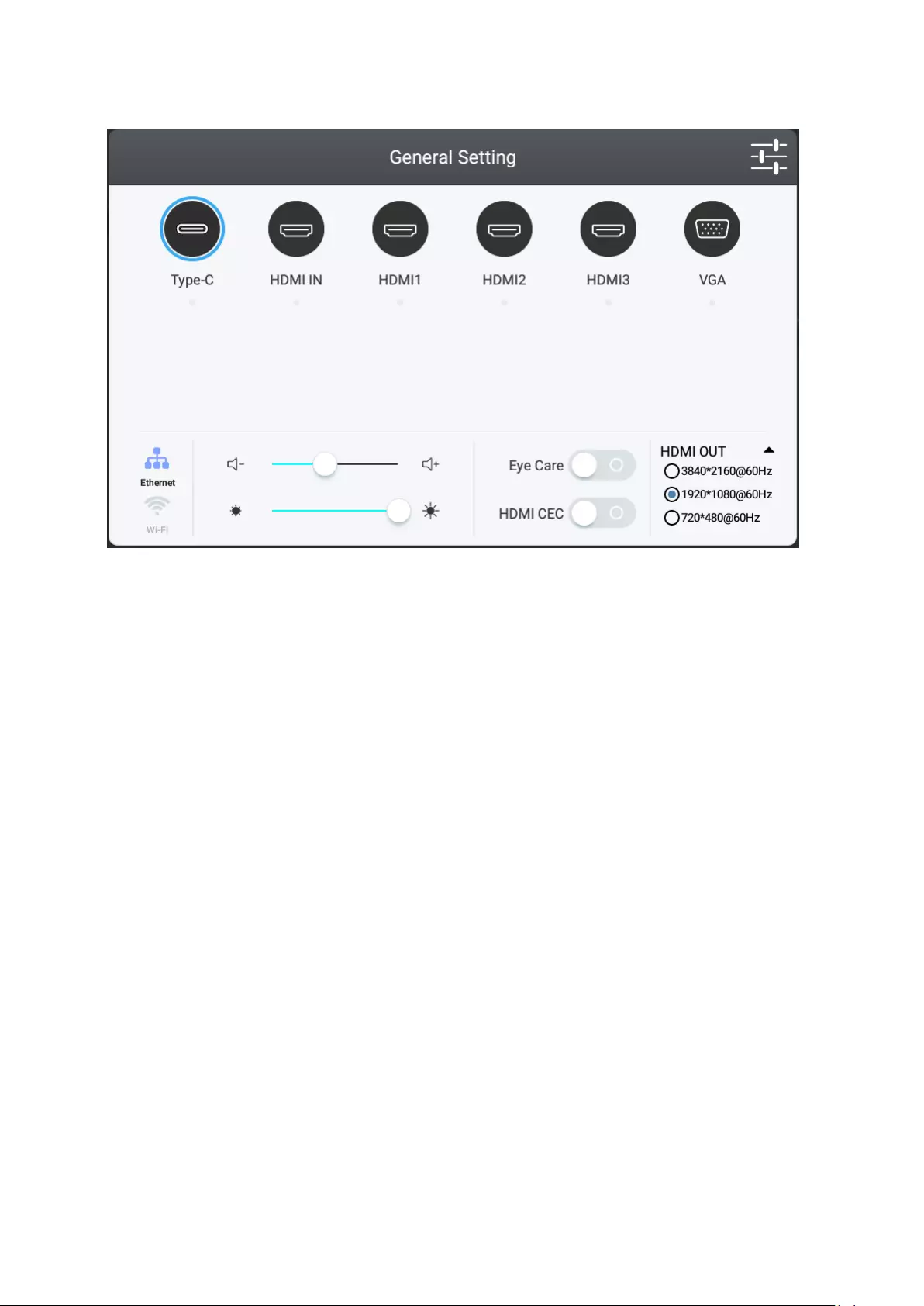
3737
General Sengs
To select an Input Source:
1. Press INPUT on the remote control to display the General Setting menu, then
press DOWN to enter the Input Source menu.
2. Press DOWN/UP/LEFT/RIGHT to select the input source you want.
3. Press ENTER on the remote control, or touch the input source.
4. Press EXIT on the remote control, or touch a blank area outside of the menu to
exit.
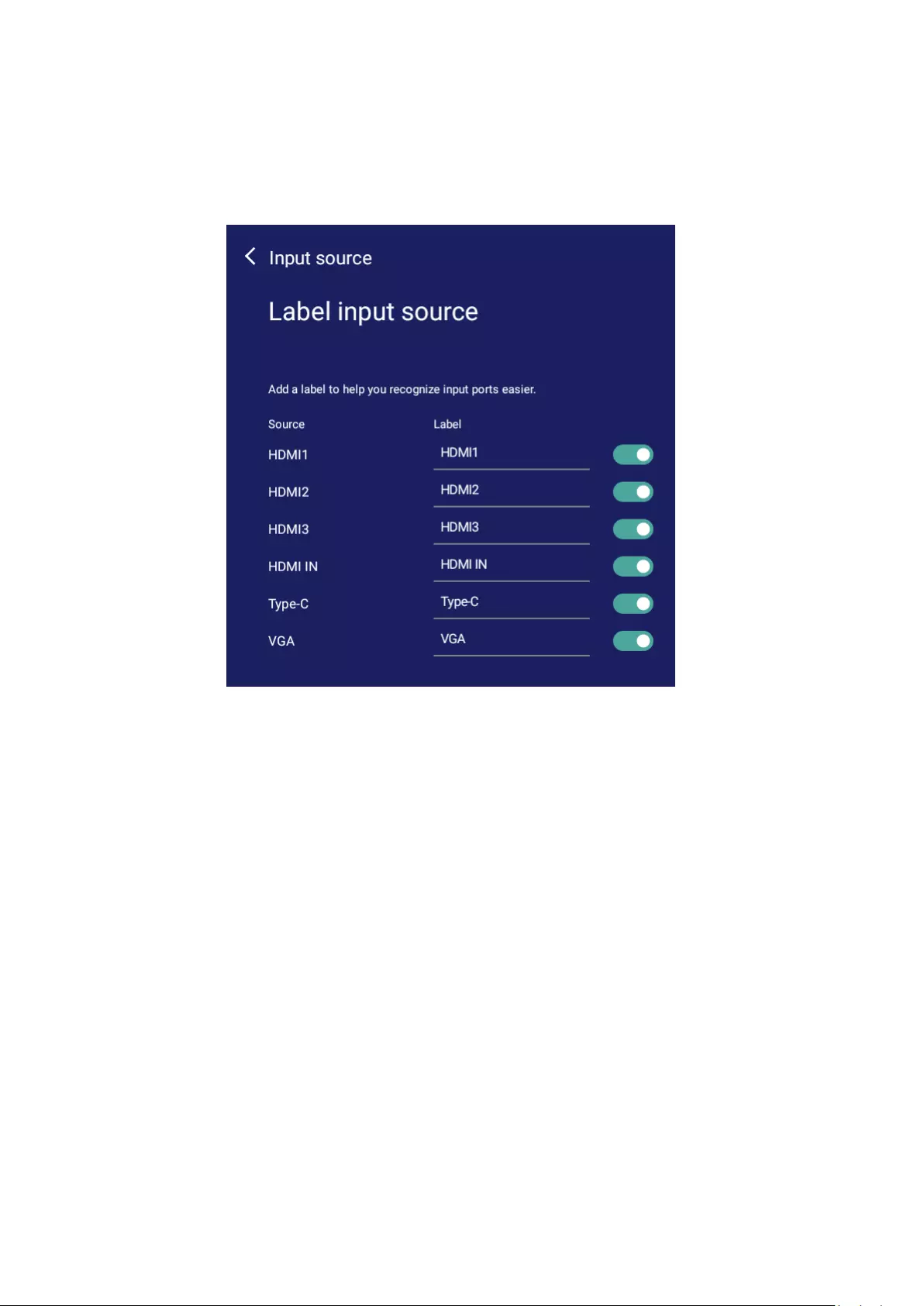
Input Alias Switch
User can press and hold input icon to entry edit input aliases and when the
Display button is pressed the source information (located in the upper left
side) will also be changed.
Users can also choose to Display or Hide the input source.
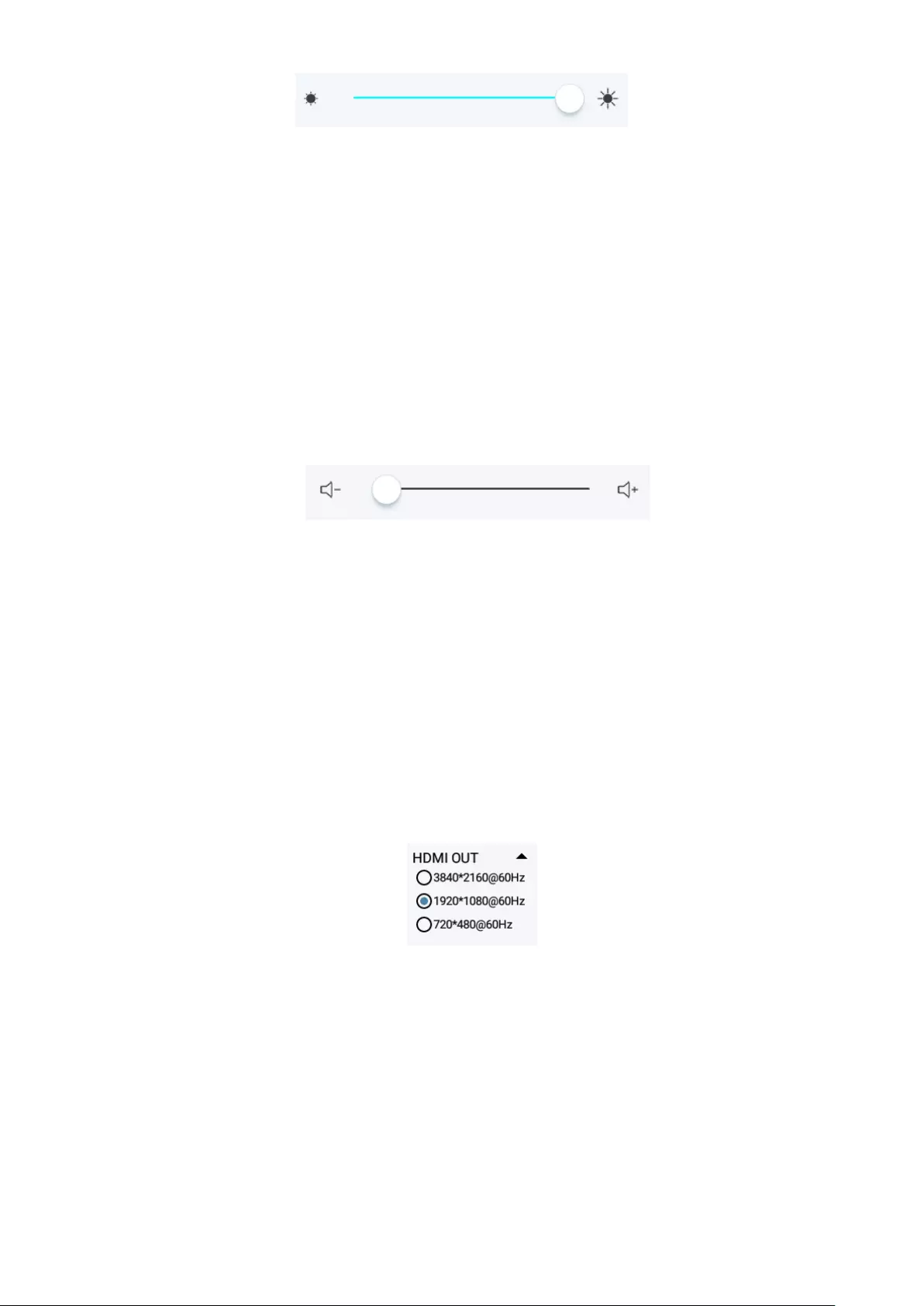
3838
To adjust the Volume:
1. Press INPUT on the remote control to display the General Setting menu.
2. Drag the volume slider directly to adjust the value.
3. Press MUTE on the remote control to enable or disable the mute function.
4. Press EXIT on the remote control, or touch a blank area outside of the menu to
exit.
To adjust the HDMI OUT:
1. Press INPUT on the remote control to display the General Setting menu.
2. To select the HDMI OUT resolution.
3. Press EXIT on the remote control, or touch a blank area outside of the menu to
exit.
To adjust the Backlight and enable/disable Eye Care and HDMI CEC:
1. Press INPUT on the remote control to display the General Setting menu.
2. Drag the brightness slider directly to adjust the backlight value.
3. Press EXIT on the remote control, or touch a blank area outside of the menu to
exit.
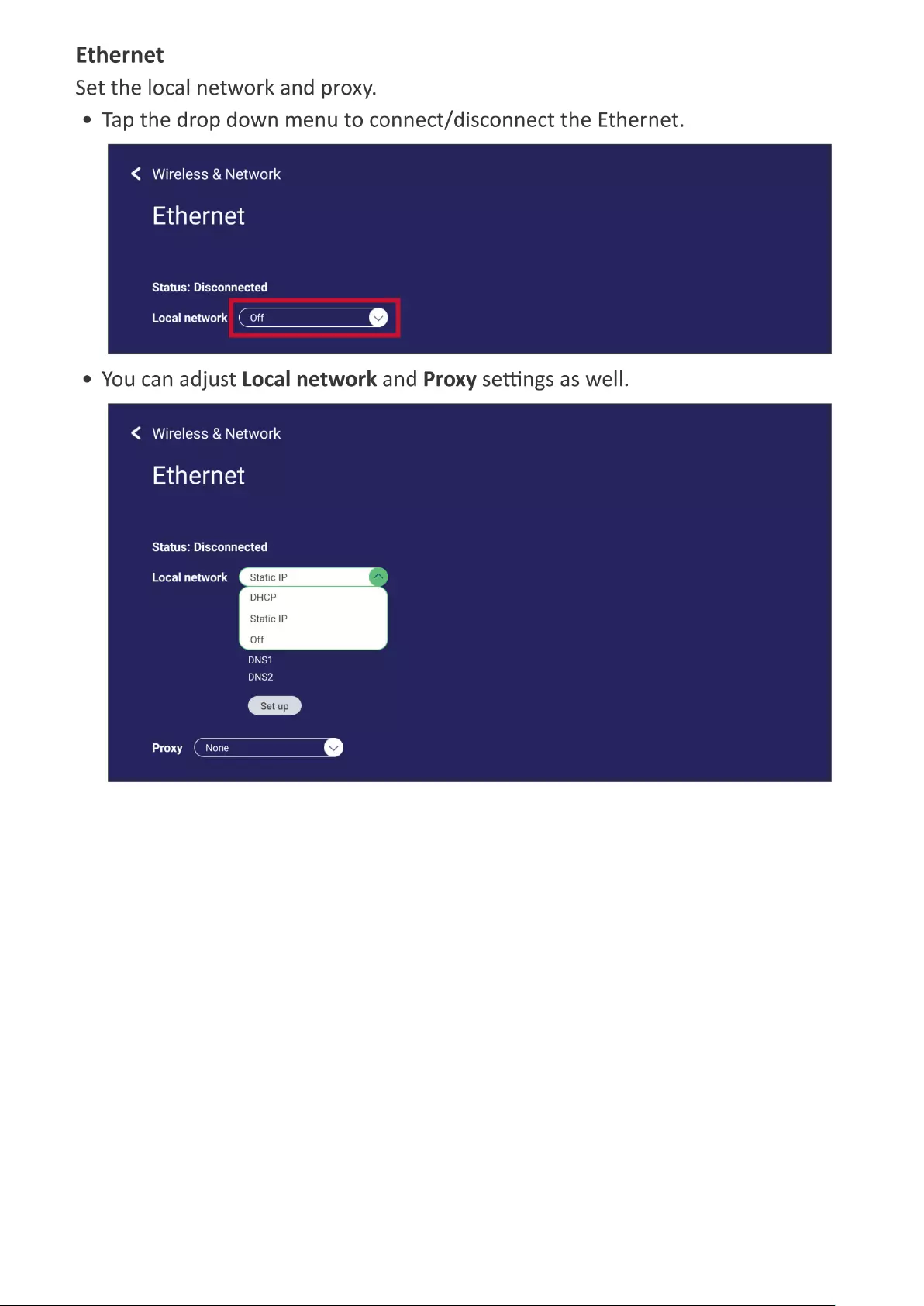
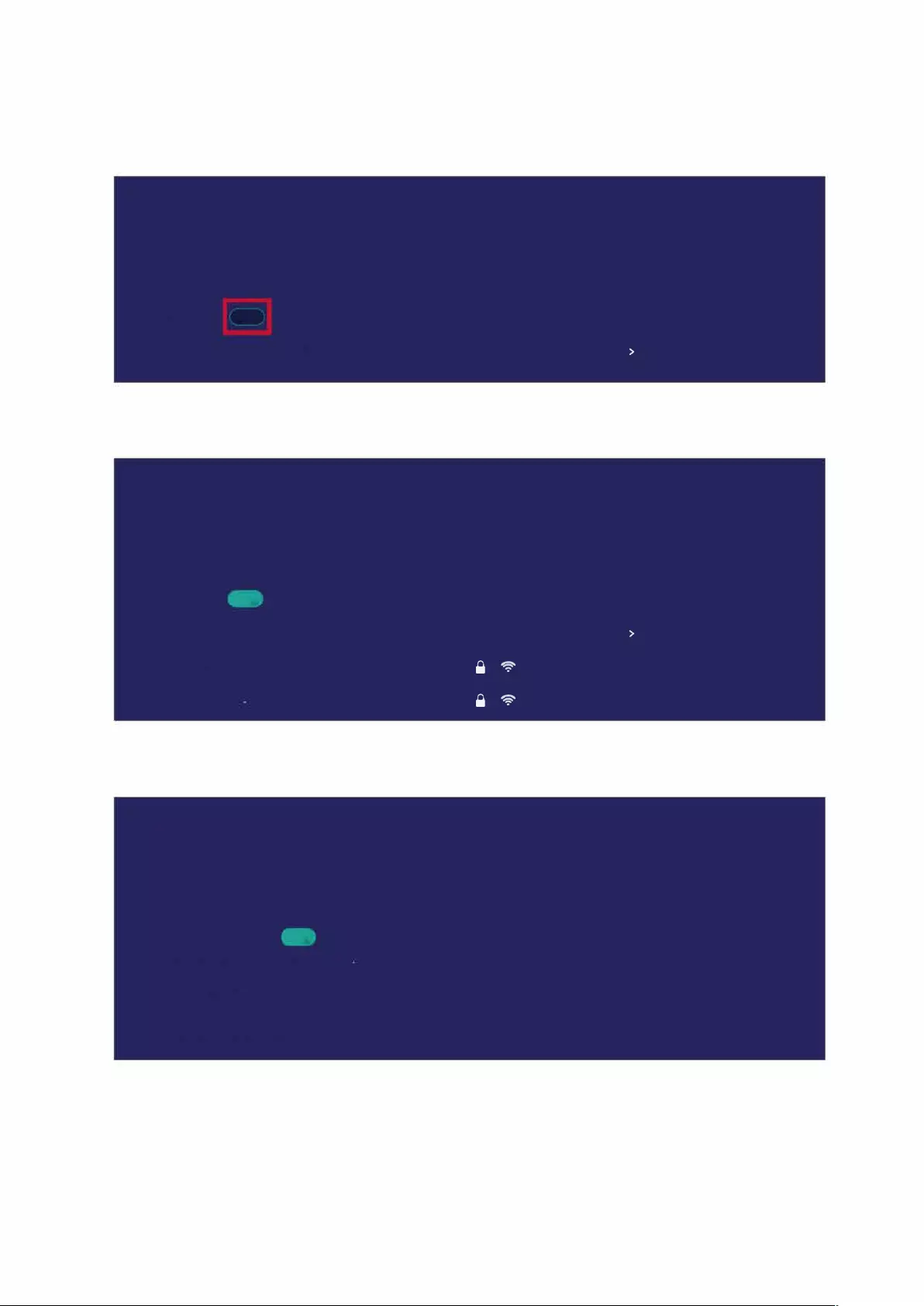
<
Wi-Fi
I
I
>
<
Wi-Fi
. I
0
-I
>
v
((c.
(((·
^.^.
<
Advance
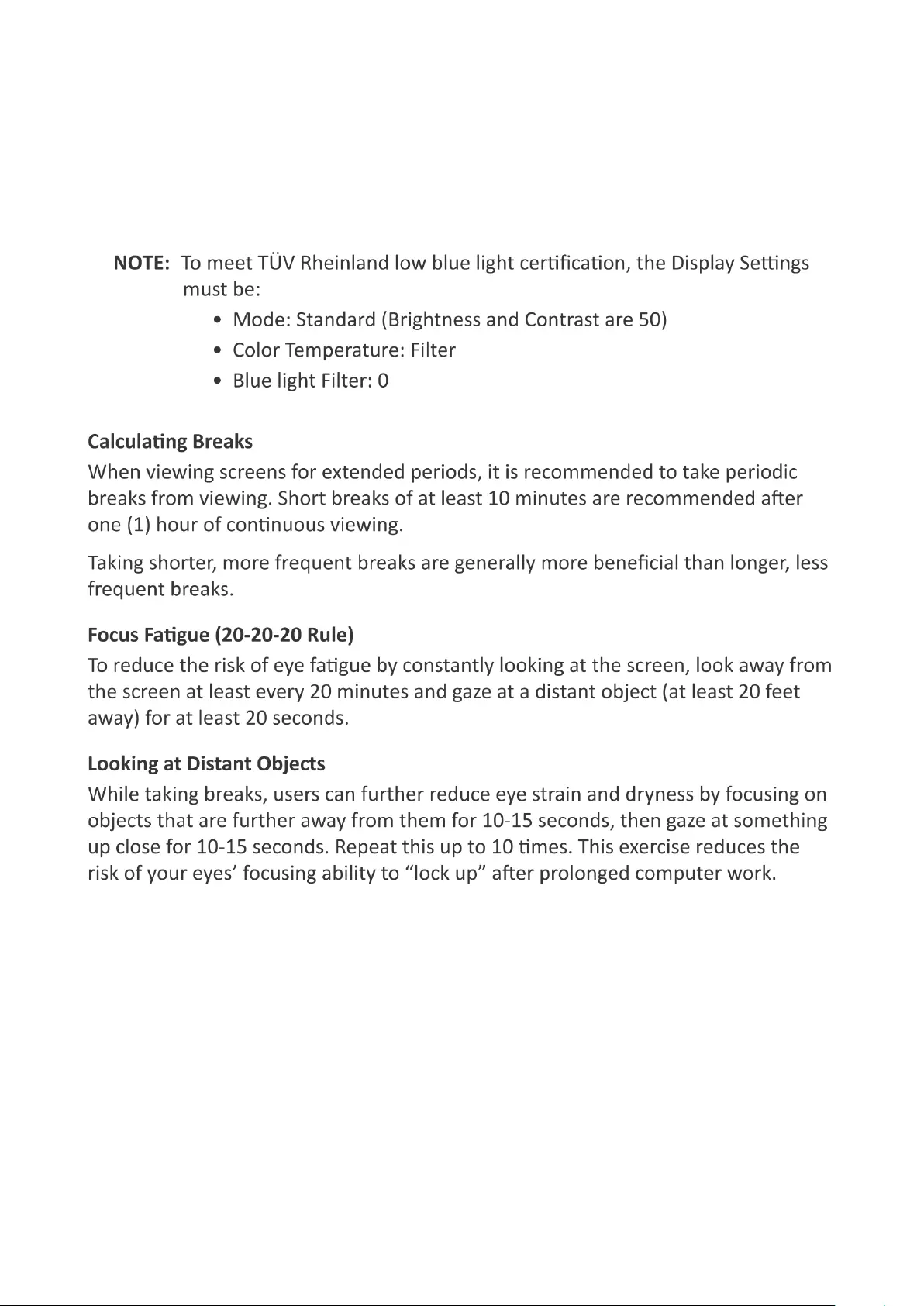
LowBlueLghtandEyeHealth
B
L
x
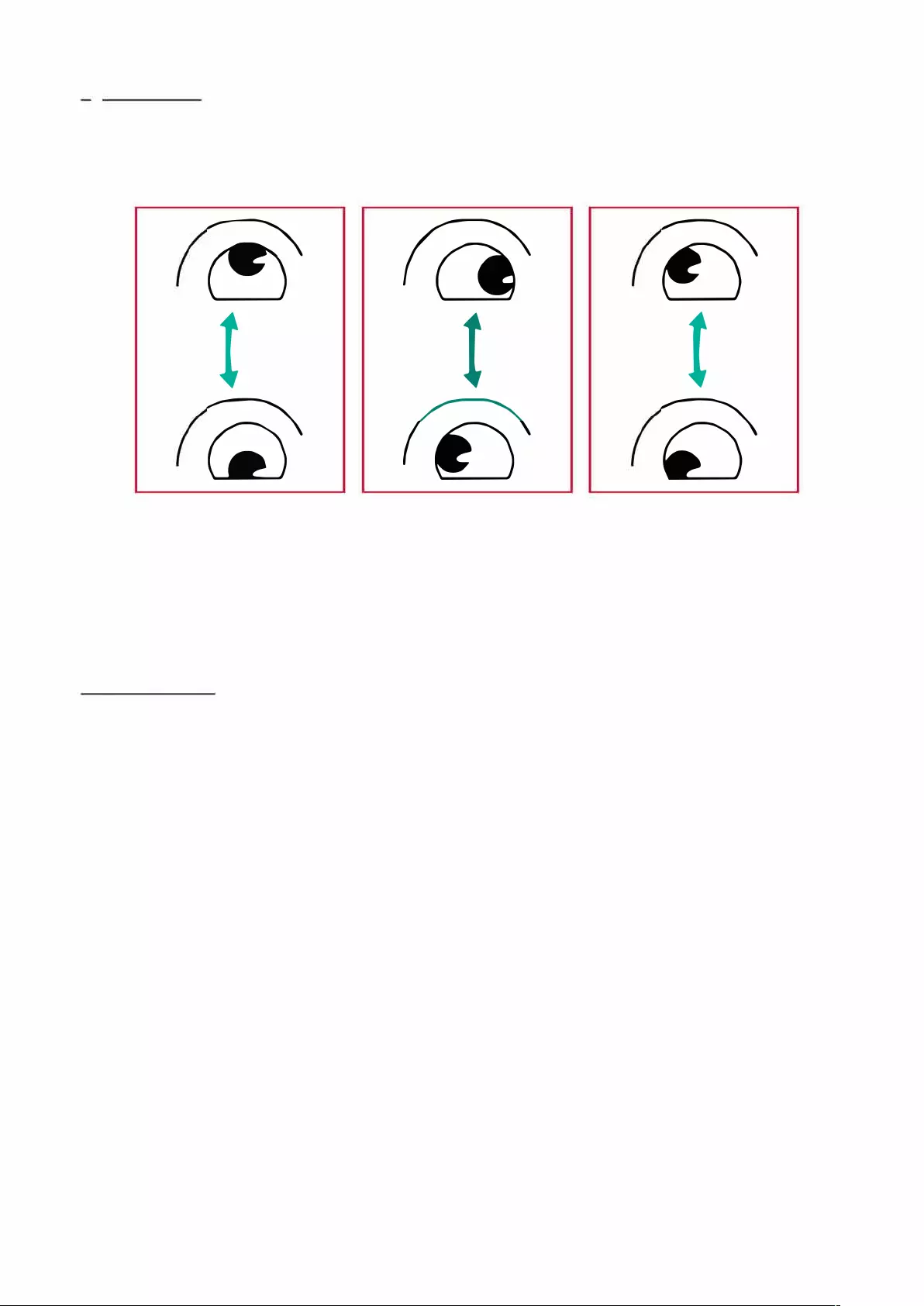
['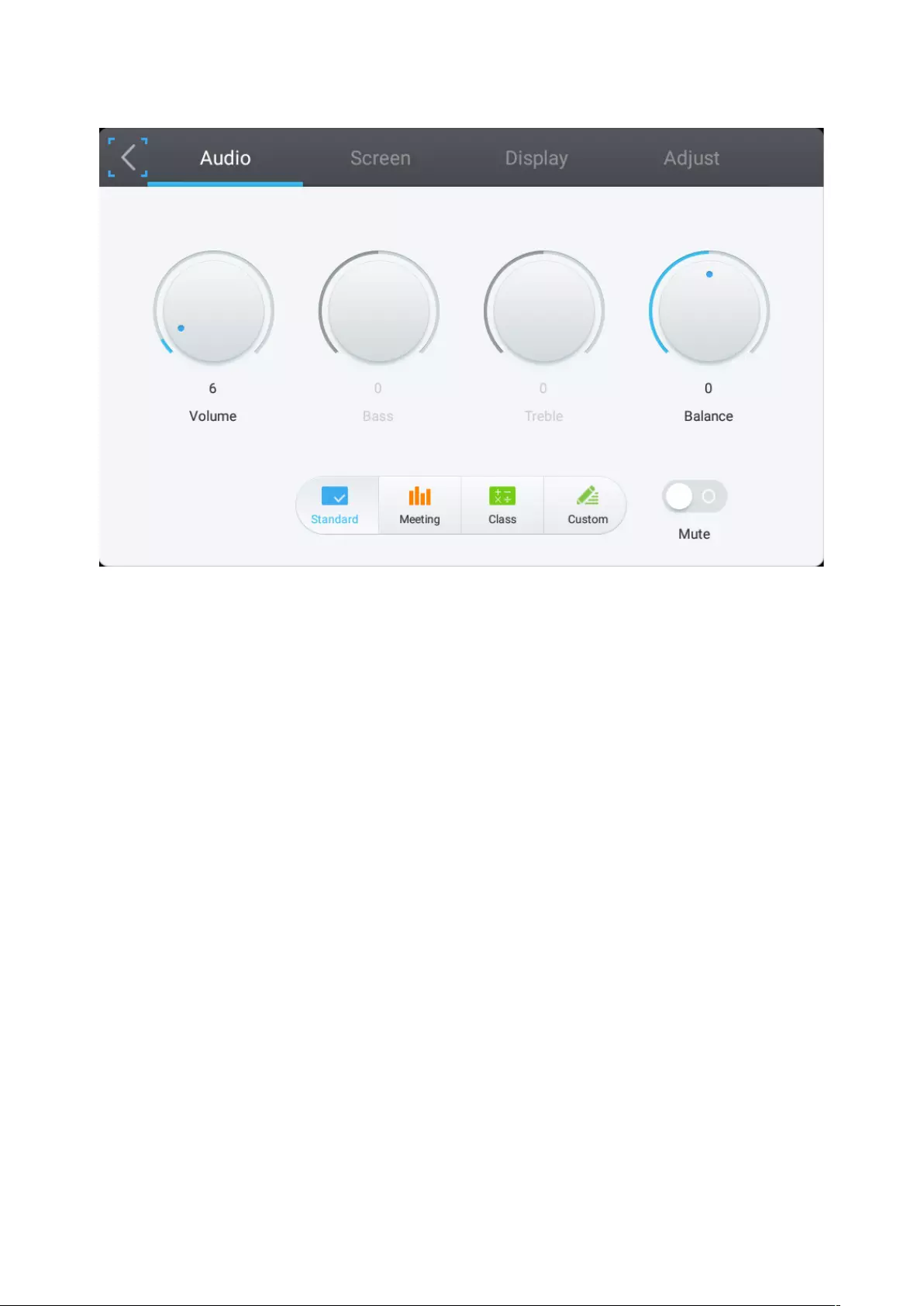
3939
Audio Sengs
1. Press MENU on the remote control and select the Audio menu.
2. Adjust the Volume, Bass, Treble, and Balance directly by touching and adjusng
each value. Addionally, you can use the remote control and press DOWN/UP/
LEFT/RIGHT to select a value, then press VOL+/VOL- to adjust it.
3. To adjust the audio ecacy choose from: Standard, Meeng, Class, and Custom.
4. Touch the Mute slider directly to enable/disable mute.
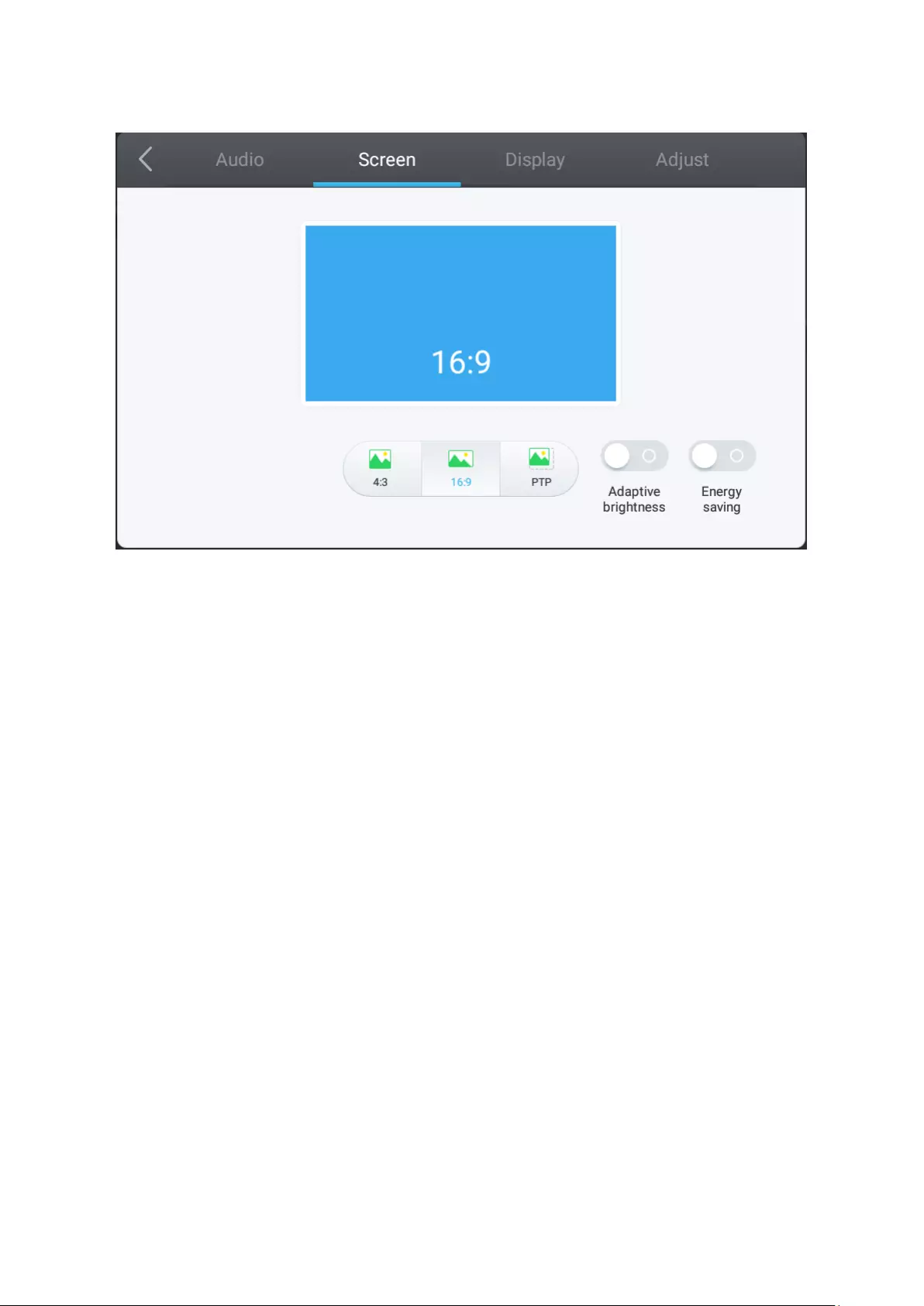
4040
Screen Sengs
1. Press MENU on the remote control and select the Screen menu.
2. To change the screen ratio, directly select 4:3, 16:9, or PTP.
3. Adaptive brightness
After enable the function, ViewBoard back light will adjust automatically by
ambient light.
4. Energy saving
After enable the function, ViewBoard will auto turn off back light when no signal
over 1 minute.
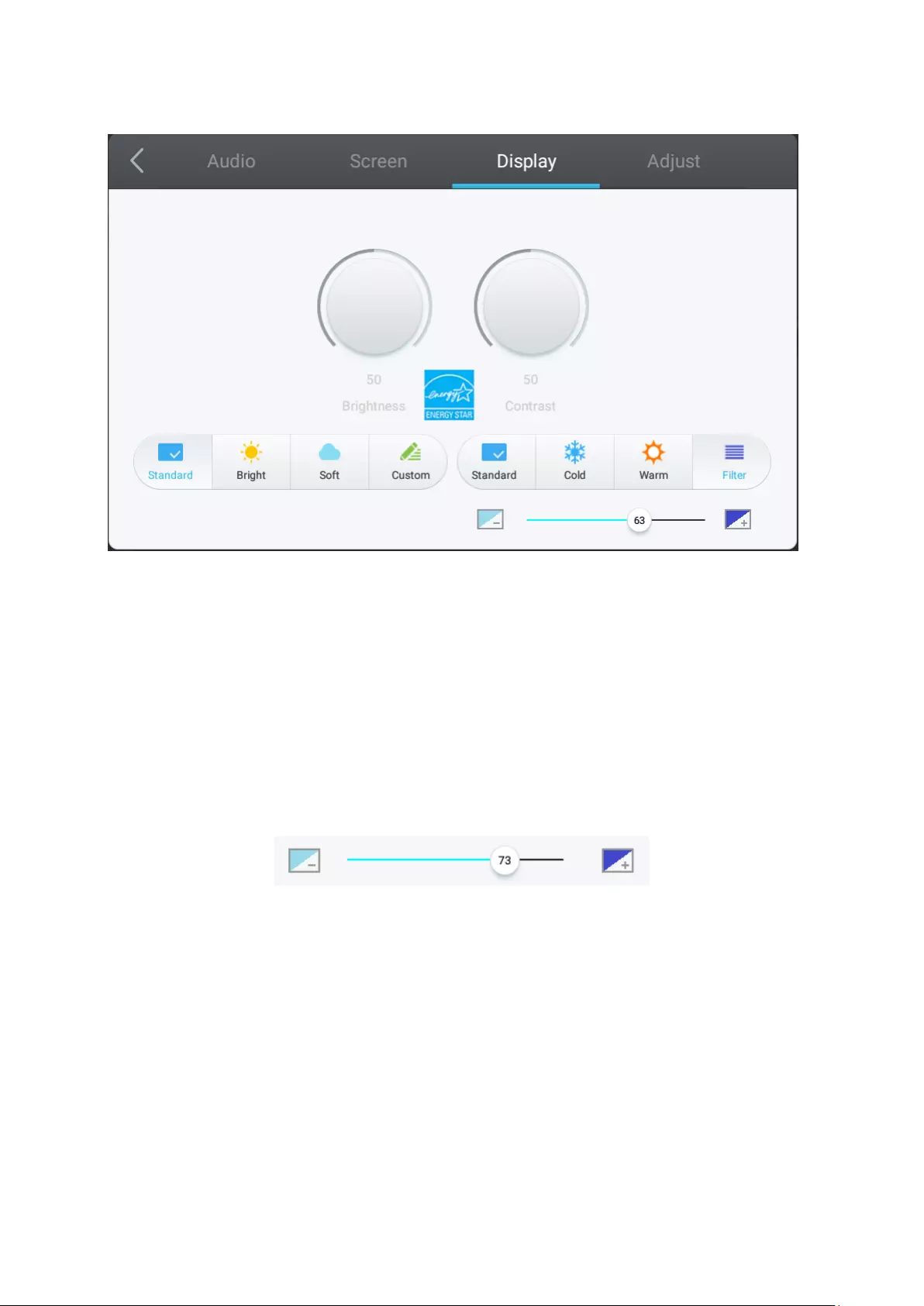
4141
Display Sengs
1. Press MENU on the remote control and select the Display menu.
2. Adjust the Brightness, Contrast, Hue, and Sharpness directly by touching and
adjusng each value. Addionally, you can use the remote control and press
DOWN/UP/LEFT/RIGHT to select a value, then press VOL+/VOL- to adjust it.
3. To adjust the display ecacy choose from: Standard, Bright, So, and Custom.
4. Touch the Standard, Cold, or Warm icon to adjust the color temperature.
5. Drag the blue light slider directly to adjust the blue light value.
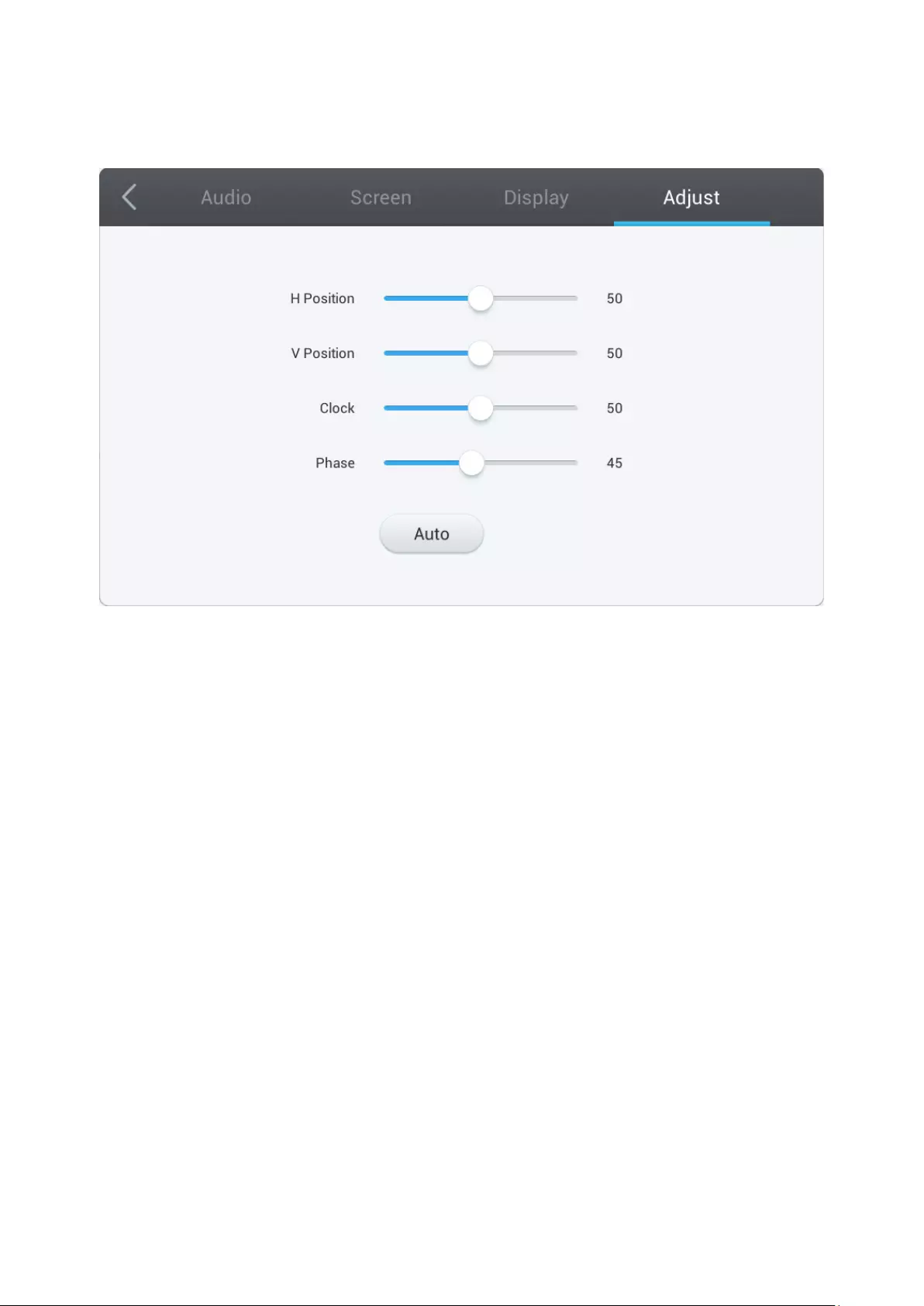
4242
Adjust Sengs
NOTE: Only available when the input source is VGA.
1. Press MENU on the remote control and select the Adjust menu.
2. Adjust the H. Posion, V. Posion, Clock, and Phase directly by touching and
adjusng each value.
3. To automacally adjust, touch the Auto icon.
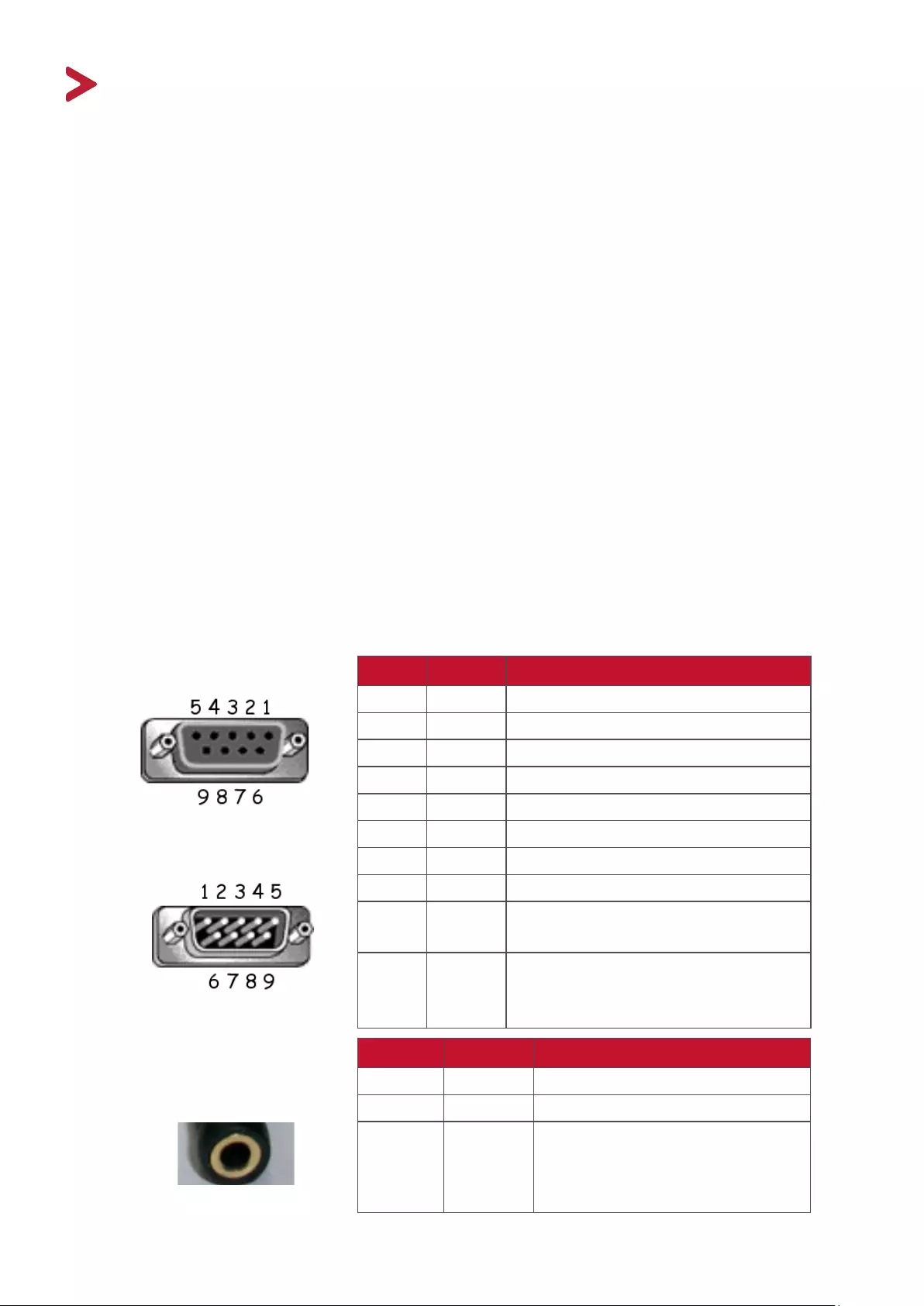
94
RS-232 Protocol
This document describes the hardware interface spec and soware protocols of
RS232 interface communicaon between ViewSonic LFD and PC or other control
units with RS232 protocol.
The protocol contains three command secons:
•Set-Funcon
•Get-Funcon
• Remote control pass-through mode
NOTE: Below, “PC” represents all the control units that can send or receive the
RS232 protocol command.
Descripon
RS232 Hardware Specicaon
ViewSonic LFD communicaon port on the rear side:
1. Connector type: DSUB 9-Pin Male (or 3.5 mm barrel connector)
2. Use of crossover (null modem) cable for connecon
3. Pin Assignment:
Female DSUB 9-Pin
Male DSUB 9-Pin
Pin # Signal Remark
1 NC
2 RXD Input to Display
3 TXD Output from Display
4 NC
5 GND
6 NC
7 NC
8 NC
9 NC Provide +5V/2A power for external
specic dongle *3.0
frame GND
3.5 mm barrel
connector (alternative
for limited space)
Item Signal Remark
Tip TXD Output from Display
Ring RXD Input to Display
Sleeve GND
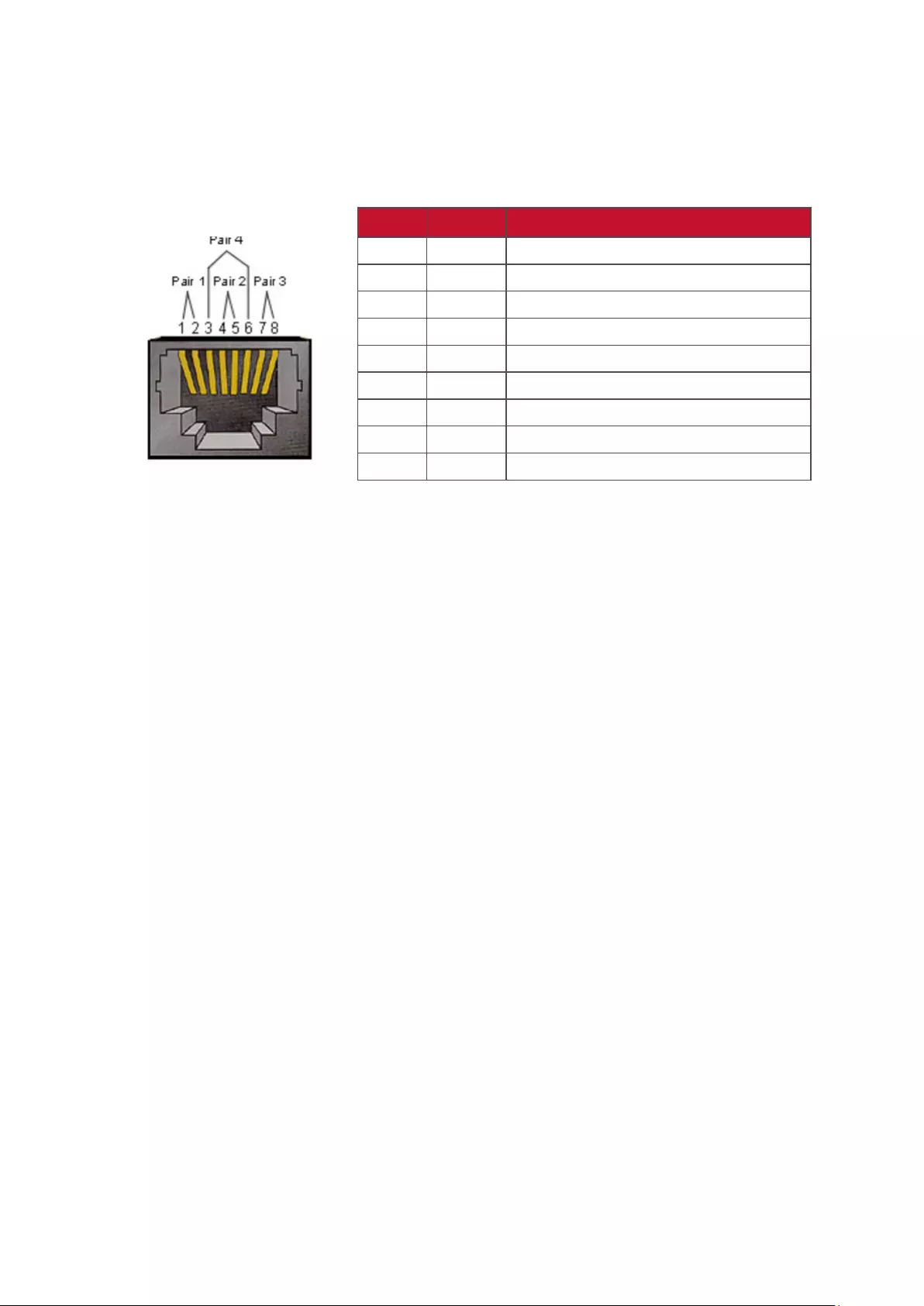
95
LAN Hardware Specicaon
ViewSonic LFD communcaon port on the rear side:
1. Connector type: 8P8C RJ45
2. Pin Assignment:
Pin # Signal Remark
1 TX+ Output from Display
2 TX- Output from Display
3 RX+ Input to Display
4 BI_D3+ For 1G case
5 BI_D3- For 1G case
6 RX- Input to Display
7 BI_D4+ For 1G case
8 BI_D4- For 1G case
frame GND
RS232 Communicaon Seng
- Baud Rate Select: 9600bps (xed)
- Data bits: 8 bits (xed)
- Parity: None (xed)
- Stop Bits: 1(xed)
LAN Communicaon Seng
- Type: Ethernet
- Protocol: TCP/IP
- Port: 5000 (xed)
- Cross subnet: No
- Logon Credenals: No
Command Message Reference
PC sends to LFD command packet followed by “CR”. Every me PC sends control
command to Display, the Display shall respond as follows:
1. If the message is received correctly it will send “+” (02Bh) followed by “CR”
(00Dh)
2. If the message is received incorrectly it will send “-” (02Dh) followed by “CR”
(00Dh)
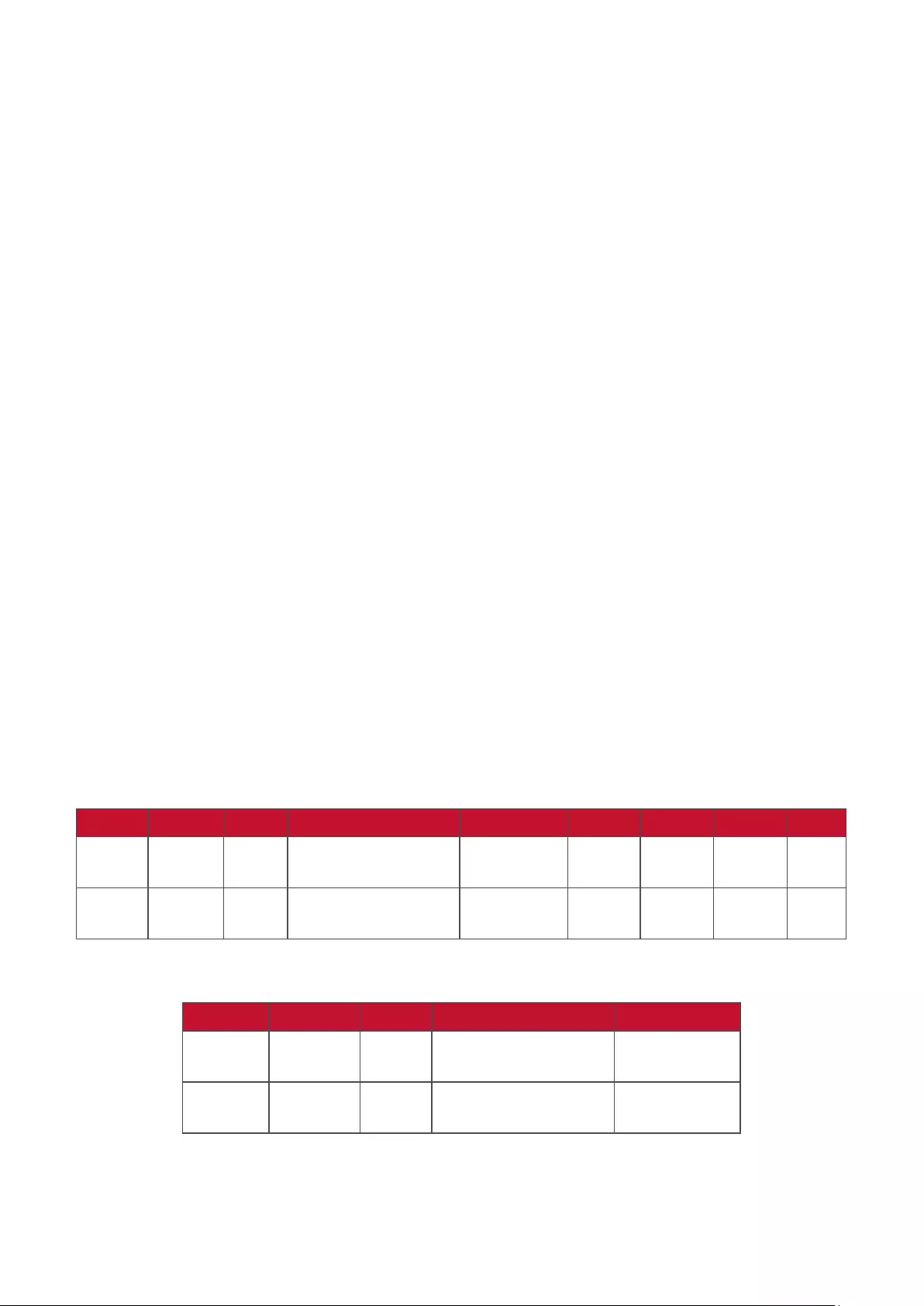
96
Protocol
Set-Funcon Lisng
The PC can control the Display for specic acons. The Set-Funcon command
allows you to control the Display behavior at a remote site through the RS232 port.
The Set-Funcon packet format consists of 9 bytes.
Set-Funcon Descripon:
Length: Total Byte of Message excluding “CR”
LFD ID Identification for each of Display (01~98; default is 01)
ID “99” means to apply the set command for all connected
displays. Under such circumstances, only ID#1 display has to
reply.
The LFD ID can be set via the OSD menu for each Display.
Command Type Identify command type,
“s” (0x73h): Set Command
“+” (0x2Bh): Valid command Reply
“-“ (0x2Dh): Invalid command Reply
Command: Function command code: One byte ASCII code.
Value[1~3]: Three bytes ASCII that defines the value.
CR 0x0D
Set-Funcon Format
Send: (Command Type=“s”)
Name Length ID Command Type Command Value1 Value2 Value3 CR
Byte
Count
1 Byte 2
Byte
1 Byte 1 Byte 1 Byte 1 Byte 1 Byte 1
Byte
Bytes
order
1 2~3 4 5 6 7 8 9
Reply: (Command Type=“+” or “-”)
Name Length ID Command Type CR
Byte
Count
1 Byte 2 Byte 1 Byte 1 Byte
Bytes
order
1 2~3 4 5
NOTE: When PC applies command to all displays (ID=99), only the #1 set needs
to reply by the name of ID=1.
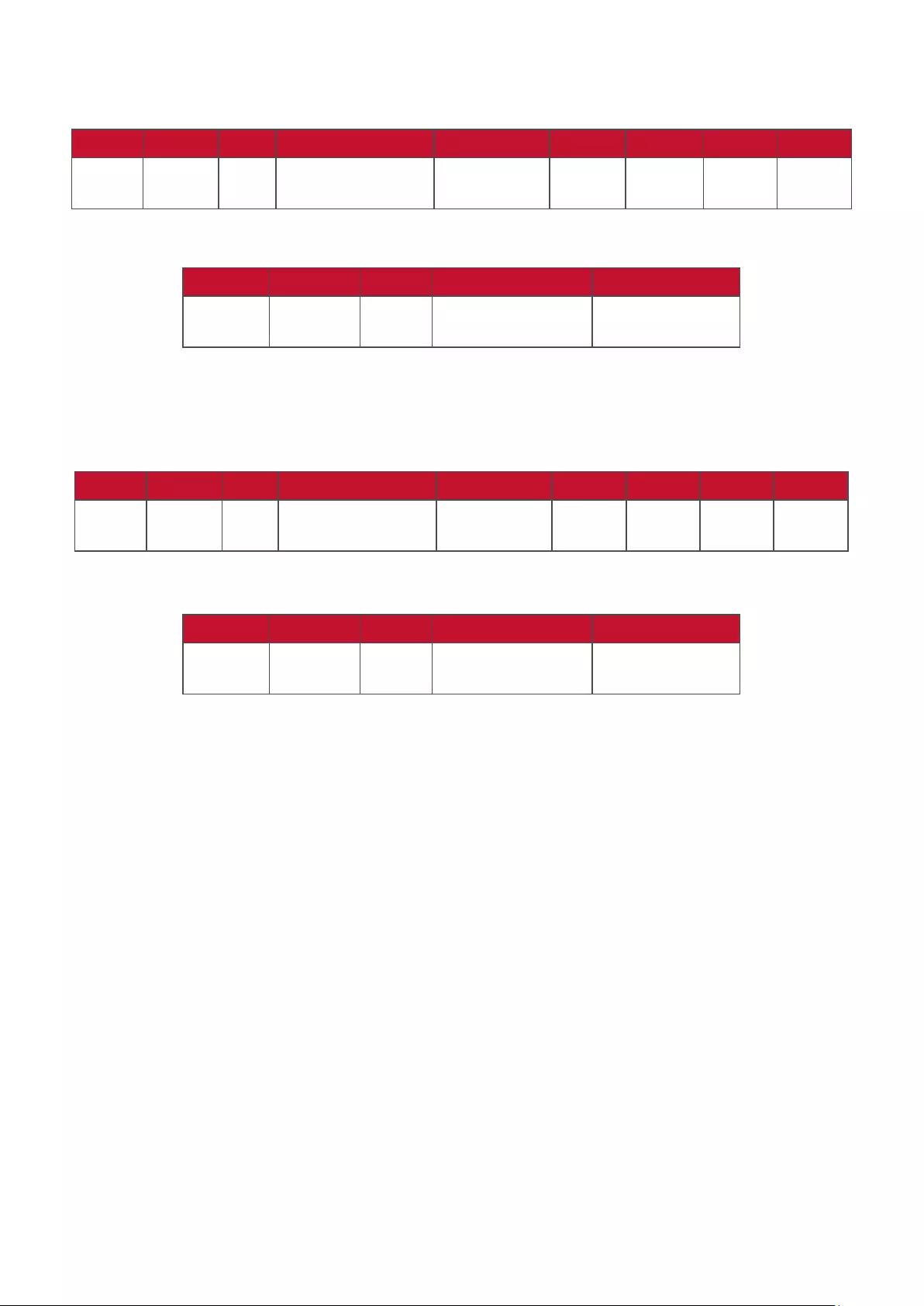
97
Example 1: Set Brightness as 76 for Display (#02) and this command is valid
Send (Hex Format)
Name Length ID Command Type Command Value1 Value2 Value3 CR
Hex 0x38 0x30
0x32
0x73 0x24 0x30 0x37 0x36 0x0D
Reply (Hex Format)
Name Length ID Command Type CR
Hex 0x34 0x30
0x32
0x2B 0x0D
Example 2: Set Brightness as 75 for Display (#02) and this command is NOT valid
Send (Hex Format)
Name Length ID Command Type Command Value1 Value2 Value3 CR
Hex 0x38 0x30
0x32
0x73 0x24 0x30 0x37 0x35 0x0D
Reply (Hex Format)
Name Length ID Command Type CR
Hex 0x34 0x30
0x32
0x2D 0x0D
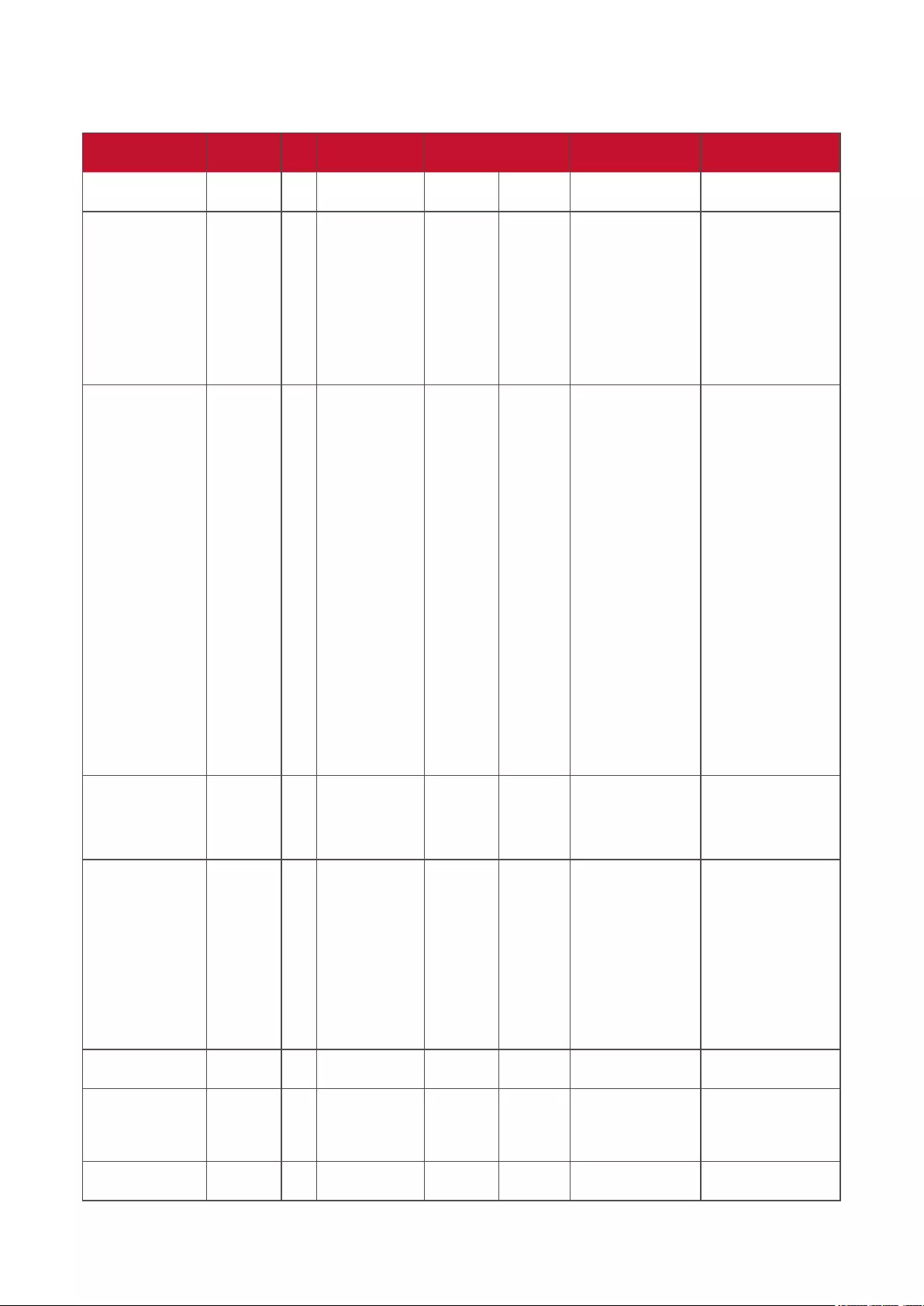
98
Set-Funcon Table
A. Basic Funcon
Set Funcon Length ID Command Command Value Range Comments
Type (ASCII) Code
(ASCII)
Code
(Hex)
(Three ASCII
bytes)
Power on/ off
(standby)
8 s ! 21 000: STBY
001: ON
1. The Power-on
via LAN control may
works only under
specific mode. To
see display UG for
details. *3.1.1
2. “WOL by MAC
address” may avail-
able as alterna-
tive.*3.2.1
Input Select 8 s “ 22 000: TV
001: AV
002: S-Video
003: YPbPr
004: HDMI1
014: HDMI2
024: HDMI3
034: HDMI4
005: DVI
006: VGA1
016: VGA2
026: VGA3
007: Slot-in PC
(OPS/SDM)/HDBT
008: Internal
memory
009: DP
00A: Embedded/
Main (Android)
1. No need for USB
2. For the case of
two more same
sources, the 2nd
digital is used
to indicate the
extension.
3. The HEX of 00A
is 30 30 41.
Brightness 8 s $ 24 000 ~ 100
900: Bright down
(-1)
901: Bright up (+1)
*3.1.1
Backlight*3.2.0 8 A B 42 000 ~ 100 1. For Android
platform whose main
mode is controlled
by backlight and the
other sources are
controlled by bright-
ness.
2. Derived from
Color calibration.
*3.2.0
Power lock 8 s 4 34 000: Unlock
001: Lock
*See note in details
Volume 8 s 5 35 000 ~ 100
900: Volume
down(-1)
901:Volume up(+1)
Mute 8 s 6 36 000: OFF
001: ON (mute)
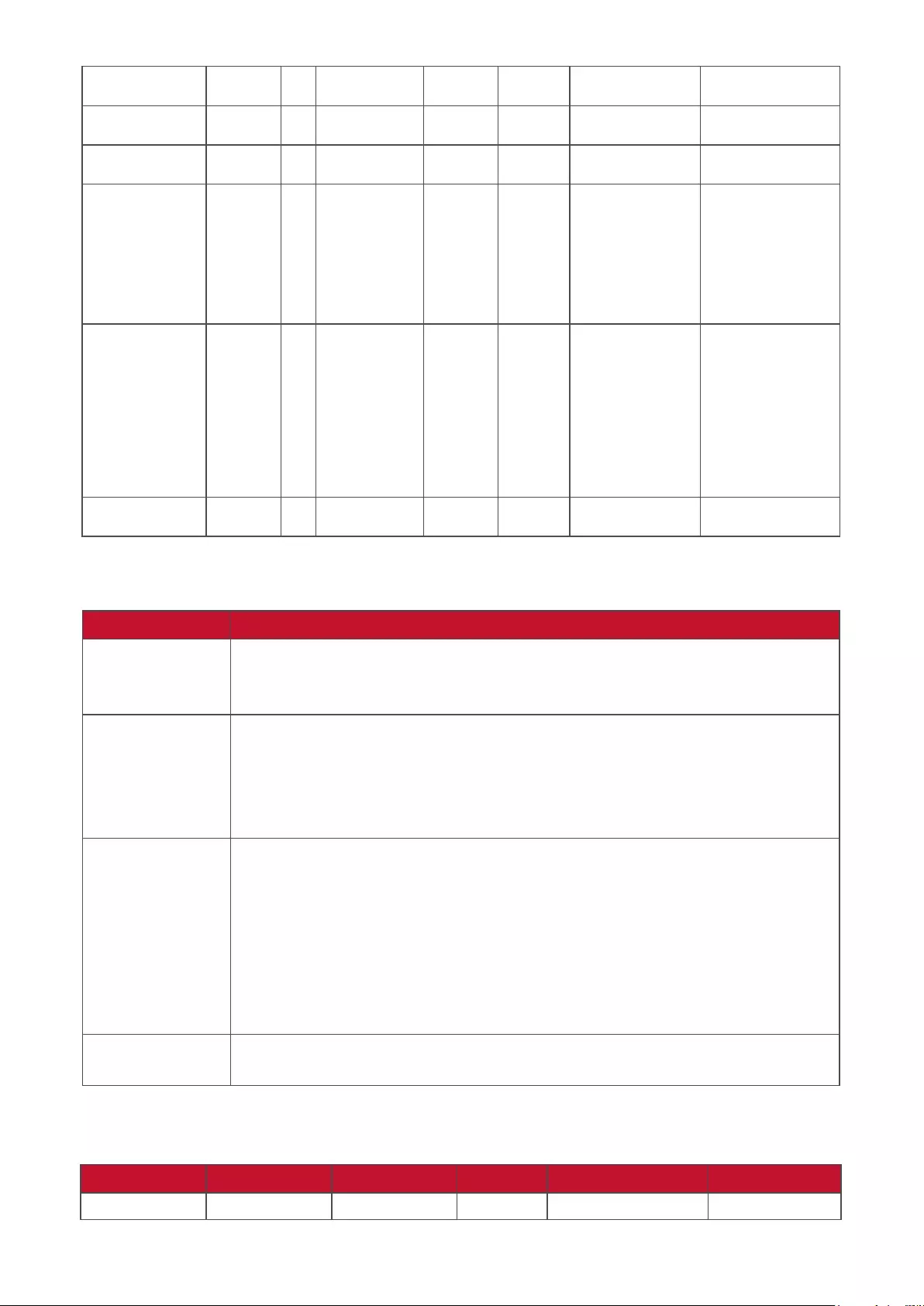
99
Button lock 8 s 8 38 000: Unlock
001: Lock
*See note in details
Menu lock 8 s > 3E 000: Unlock
001: Lock
*See note in details
Number *3.1.1 8 s @ 40 000~009
Key Pad *3.1.1 8 s A 41 000: UP
001: DOWN
002: LEFT
003: RIGHT
004: ENTER
005: INPUT
006: MENU/(EXIT)
007: EXIT
Remote
Control
8 s B 42 000: Disable
001: Enable
002: Pass through
Disable: RCU will
be no function
Enabled: RCU con-
trols normally
Pass through:
Display will bypass
the RC code to con-
nected device via
the RS232 port, but
not react itself.
Restore default 8 s ~ 7E 000 Recover to factory
setting
NOTE:
1. Behavior at Lock Modes
Lock Mode Behavior
Buon Lock 1. Lock all buons on the front panel and RCU, except for “Power”
2. All the SET funcons should be workable via RS32, even the ones with
according hot key in RCU like Mute,…etc.
MENU Lock 1. Lock “MENU’ key of front panel and RCU
2. The Factory and Hospitality modes should not be blocked for the
model using MENU-combined key to enter these two modes.
Alternave approach will be indicated separately if any limitaon by
model.
POWER Lock 1. Lock “POWER” key on the front and RCU.
2. The SET_POWER on/o should be workable via RS232, but does not
mean the POWER lock will be released under this case.
3. Can not be unlocked by reset in OSD seng
4. Will auto AC power-on in power-lock
5. Under power-lock, the set will not enter power saving when no PC
signal and neither not turn o when no other video signals aer 15
minutes.
Remote control
disable
Lock the RCU keys, but keep the front panel buons workable.
2. Wake-on-LAN by MAC address as alternave for SET Power on
(Length=126 Bytes)
6 Bytes 6 Bytes (#1) 6 Bytes (#2) ... 6 Bytes (#16) 24 Bytes
0xFF FF ... FF MAC address MAC address … MAC address 0x00 00 … 00
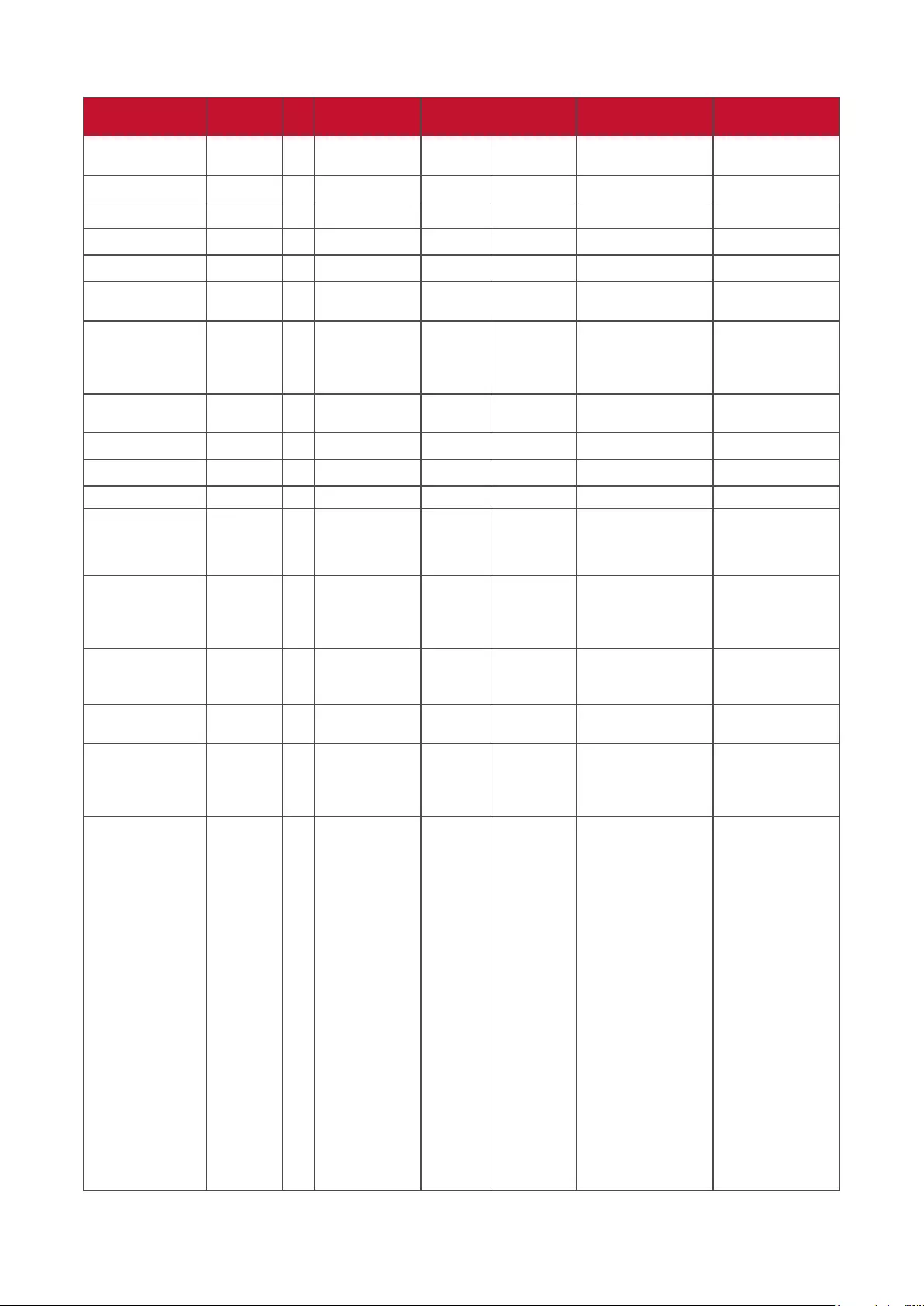
100
B. Oponal Funcon
Set Funcon Length ID Command Command Value Range Comments
Type (ASCII) Code
(ASCII)
Code (Hex) (Three ASCII bytes)
Contrast 8 s # 23 000 ~ 100
Sharpness 8 s % 25 000 ~ 100
Color 8 s & 26 000 ~ 100
Tint 8 s ‘ 27 000 ~ 100
Backlight On_Off 8 s ( 29 000: Off
001: On
Color mode 8 s ) 29 000: Normal
001: Warm
002: Cold
003: Personal
Surround sound 8 s - 2D 000: OFF
001: ON
Bass 8 s . 2E 000 ~ 100
Treble 8 s / 2F 000 ~ 100
Balance 8 s 0 30 000 ~ 100 050 is central
Picture Size 8 s 1 31 000: FULL (16:9)
001: NORMAL (4:3)
002: REAL (1:1)
*3.1.0
OSD language 8 s 2 32 000: English
001: French
002: Spanish
Could be extend-
ed for more sup-
ported languages
by model
PIP-Mode 8 s 9 39 000: OFF
001: PIP(POP)
002: PBP
PIP-Sound select 8 s : 3A 000: Main
001: Sub
PIP-Position 8 s ; 3B 000: Up
001: Down
002: Left
003: Right
PIP-Input 8 s 7 37 *2.9 000: TV
001: AV
002: S-Video
003: YPbPr
004: HDMI1
014: HDMI2
024: HDMI3
034: HDMI4
005: DVI
006: VGA1
016: VGA2
026: VGA3
007: Slot-in PC
(OPS/SDM)/HDBT
008: Internal
memory
009: DP
00A: Embedded/
Main (Android)
Value range is
same as SET-
Input select
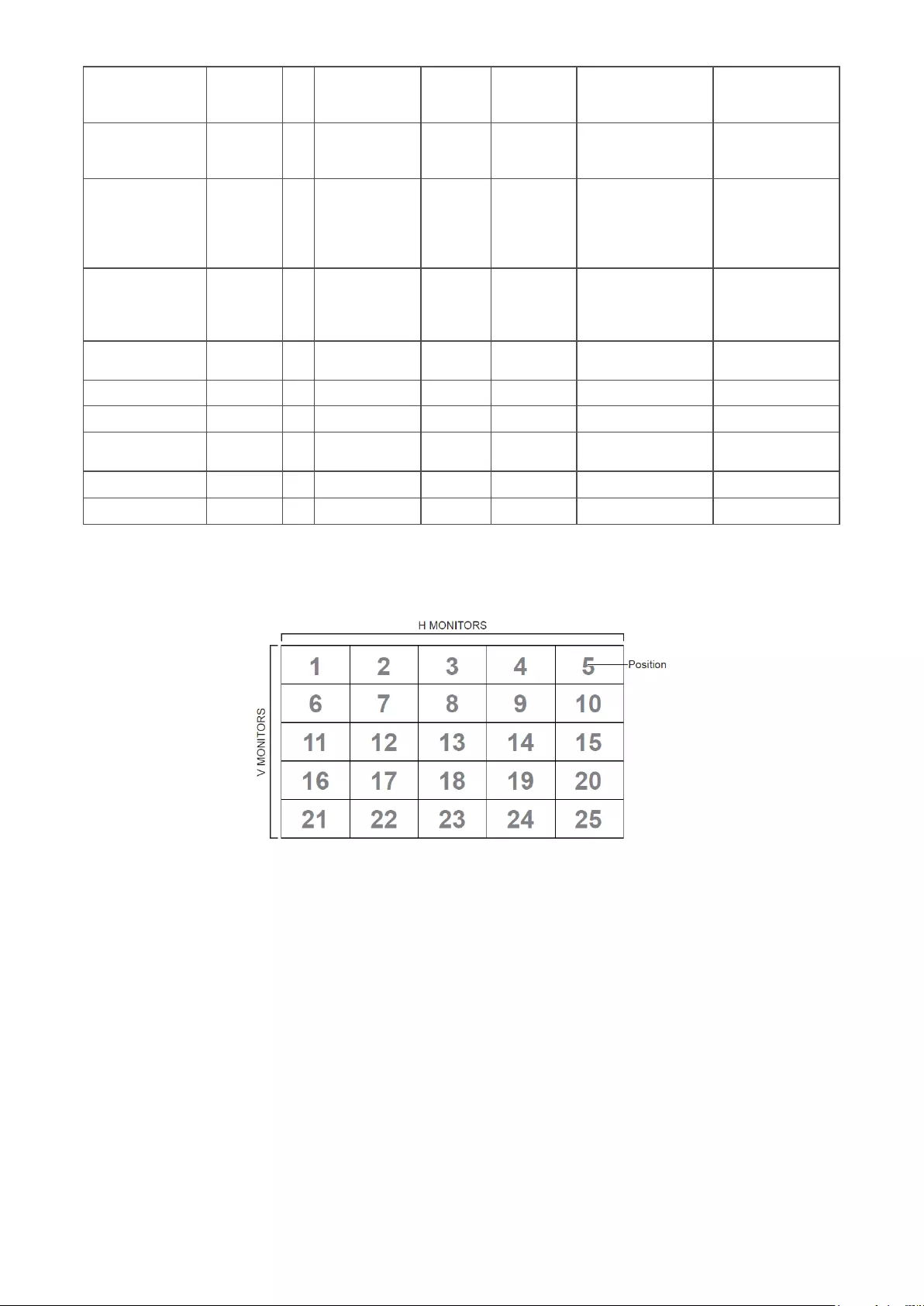
101
Tiling-Mode 8 s P 50 000: OFF
001: ON
(for video wall)
Tiling-Compen-
sation
8 s Q 51 000: OFF
001: ON
(for video wall)
Bezel width com-
pensation
Tiling-H by V
Monitors
8 s R 52 01x~09x: H
0x1~0x9: V
(for video wall)
1. 2nd digital for H
monitors
2. 3rd digital for V
monitors
Tiling-Position 8 s S 53 001~025 (for Video wall)
Copy the screen
of Position# to
identified display
Date: Year 8 s V 56 Y17~Y99 Last 2 digits
(20)17~(20)99
Date: Month 8 s V 56 M01~M12 2 digits
Date: Day 8 s V 56 D01~D31 2 digits
Time: Hour 8 s W 57 H00~H23 24-hr format. 2
digits.
Time: Min 8 s W 57 M00~M59 2 digits
Time: Sec 8 s W 57 S00~S59 2 digits
NOTE:
1. Tiling denion of H Monitors, V Monitors, and Posion
2. Set Date example
Date: 2017-3/15
Send: 0x 38 30 31 73 56 59 31 37 0D (“Y17”)
Send: 0x 38 30 31 73 56 4D 30 33 0D (“M03”)
Send: 0x 38 30 31 73 56 44 31 35 0D (“D15”)
3. Set Time example
Time: 16:27:59
Send: 0x 38 30 31 73 57 48 31 36 0D (“H16”)
Send: 0x 38 30 31 73 57 4D 32 37 0D (“M27”)
Send: 0x 38 30 31 73 57 53 35 39 0D (“S59”)
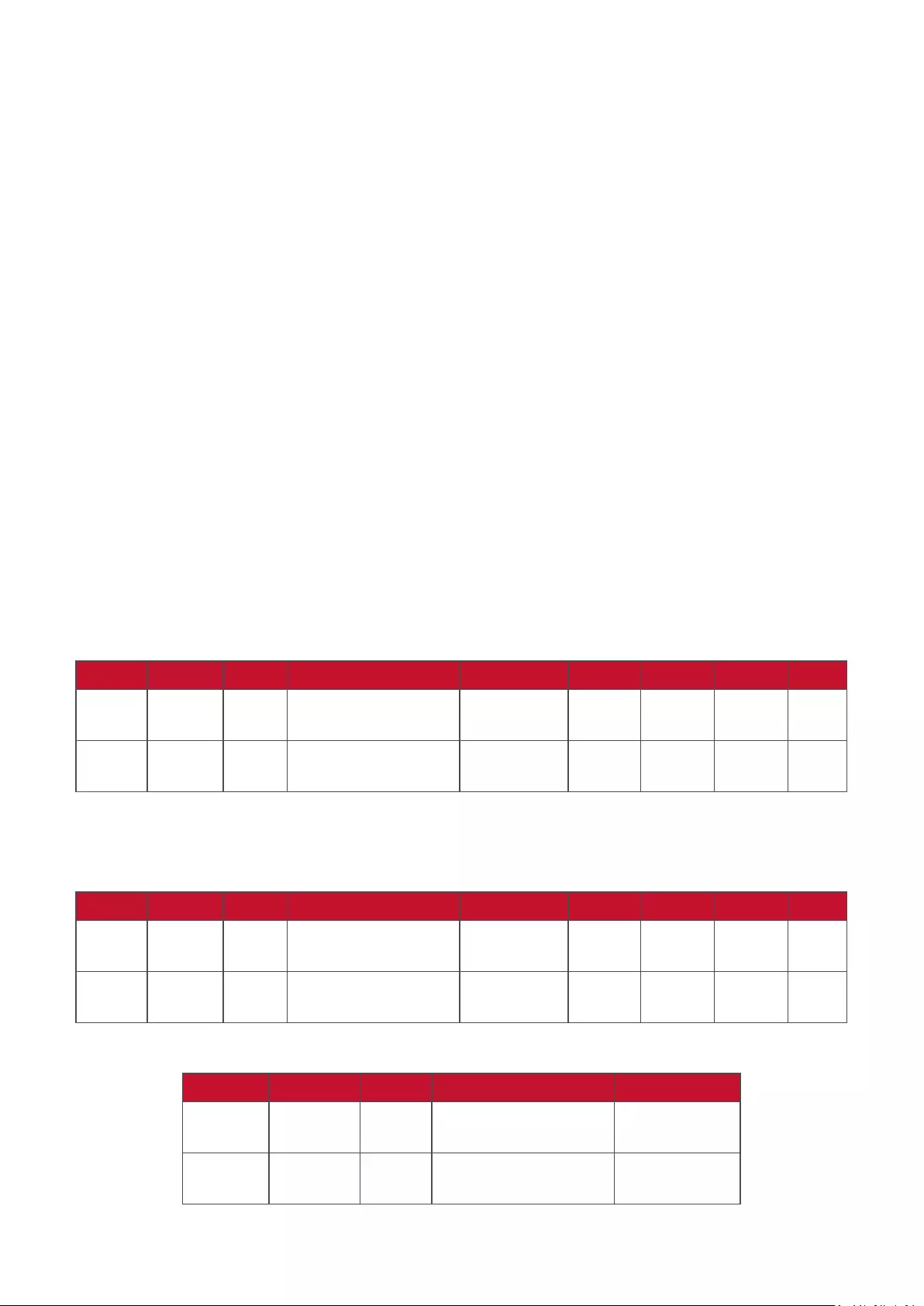
102
Get-Funcon Lisng
The PC can interrogate the LFD for specic informaon. The Get-Funcon packet
format consists of 9 bytes which is similar to the Set-Funcon packet structure.
Note that the “Value” byte is always = 000.
Get-Funcon Descripon:
Length: Total Byte of Message excluding “CR”.
TV/DS ID Identification for each of TV/DS (01~98; default is 01).
Command Type Identify command type,
“g” (0x67h) : Get Command
“r” (0x72h) : Valid command Reply
“-“ (0x2Dh) : Invalid command Reply
Command: Function command code: One byte ASCII code.
Value[1~3]: Three bytes ASCII that defines the value.
CR 0x0D
Get-Funcon Format
Send: (Command Type=“g”)
Name Length ID Command Type Command Value1 Value2 Value3 CR
Byte
Count
1 Byte 2
Byte
1 Byte 1 Byte 1 Byte 1 Byte 1 Byte 1
Byte
Bytes
order
1 2~3 4 5 6 7 8 9
Reply: (Command Type=“r” or “-”)
If the Command is valid, Command Type = “r”
Name Length ID Command Type Command Value1 Value2 Value3 CR
Byte
Count
1 Byte 2
Byte
1 Byte 1 Byte 1 Byte 1 Byte 1 Byte 1
Byte
Bytes
order
1 2~3 4 5 6 7 8 9
If the Command is NOT valid, Command Type = “-”
Name Length ID Command Type CR
Byte
Count
1 Byte 2 Byte 1 Byte 1 Byte
Bytes
order
1 2~3 4 5
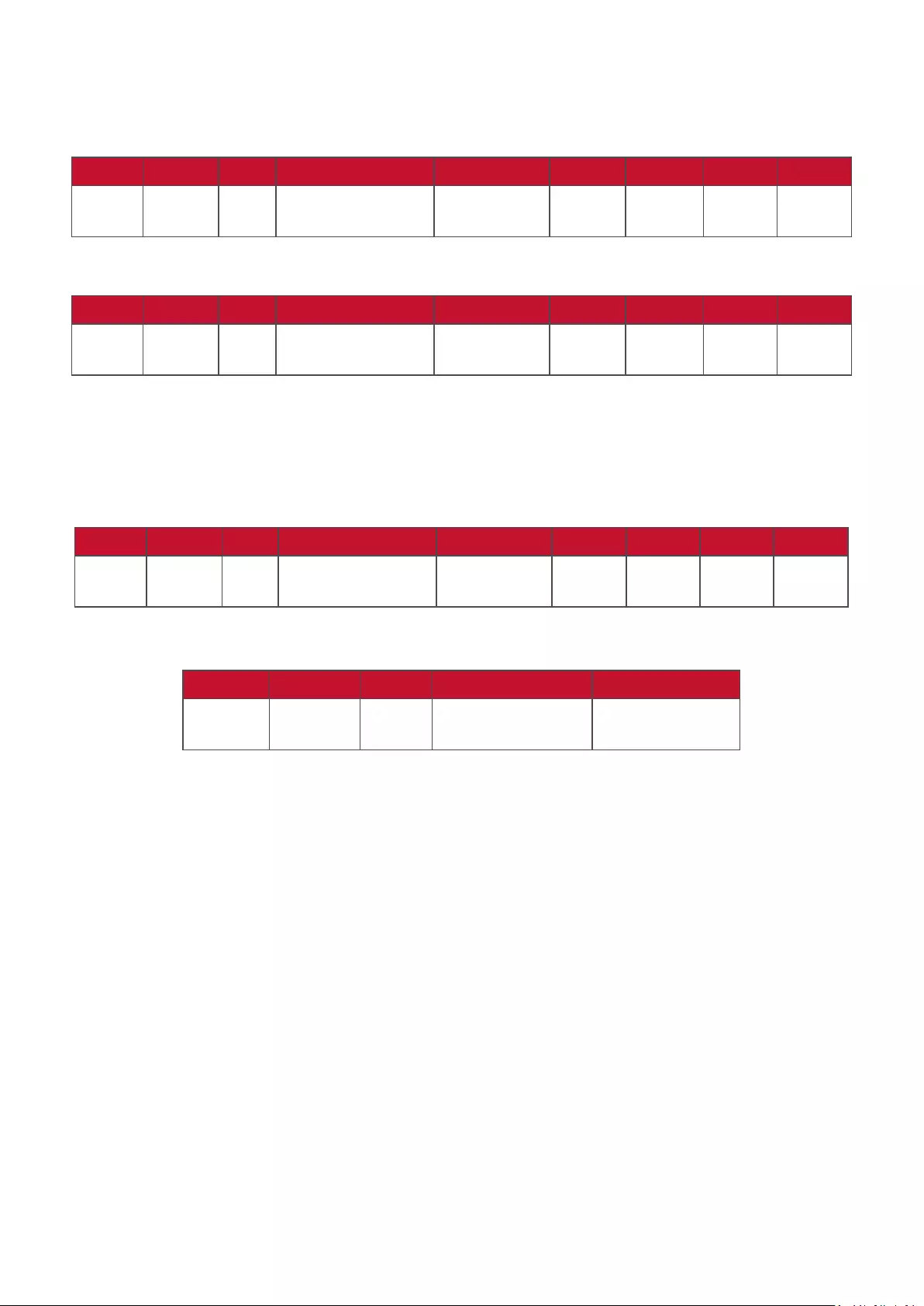
103
Example 1: Get Brightness from TV-05 and this command is valid. The Brightness
value is 67.
Send (Hex Format)
Name Length ID Command Type Command Value1 Value2 Value3 CR
Hex 0x38 0x30
0x35
0x67 0x62 0x30 0x30 0x30 0x0D
Reply (Hex Format)
Name Length ID Command Type Command Value1 Value2 Value3 CR
Hex 0x38 0x30
0x35
0x72 0x62 0x30 0x36 0x37 0x0D
Example 2: Get Color from Display (#05), but the Color command is not supported
by this model.
Send (Hex Format)
Name Length ID Command Type Command Value1 Value2 Value3 CR
Hex 0x38 0x30
0x35
0x67 0x26 0x30 0x30 0x30 0x0D
Reply (Hex Format)
Name Length ID Command Type CR
Hex 0x34 0x30
0x35
0x2D 0x0D
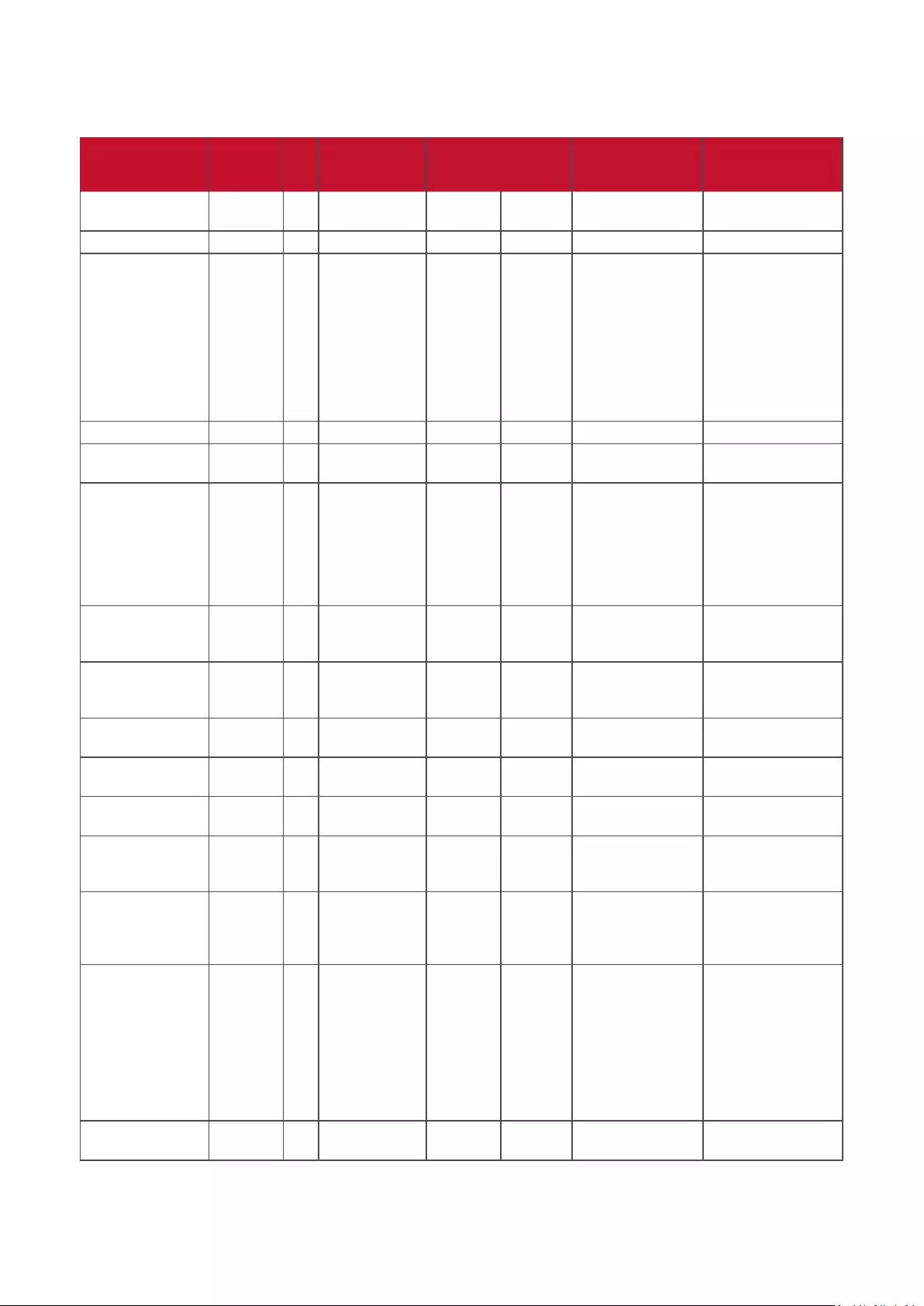
104
Get-Funcon Table
A. Basic Funcon
Get Funcon Length ID Command Command Response
Range
Comments
Type (ASCII) Code
(ASCII)
Code
(Hex)
(Three ASCII
bytes)
Get-Brightness 8 g b 62 000 ~ 100
Get-Backlight*3.2.0 8 a B 42 000 ~ 100 1. For Android
platform whose main
mode is controlled
by backlight and the
other sources are
controlled by bright-
ness.
2. Derived from Color
calibration.
*3.2.0
Get-Volume 8 g f 66 000 ~ 100
Get-Mute 8 g g 67 000: Off
001: On (muted)
Get-Input select 8 g j 6A 000~
100~
1. 1st digit for signal
detection: 0 means
“no signal”; 1
means “signal
detected”
2. 2nd &3rd digit: See
Set-function table
Get-Power status:
ON/ STBY
8 g l 6C 001: ON
000: STBY
Get-Remote control S g n 6E 000: Disable
001: Enable
002: Pass through
Get RCU mode status
Get-Power lock 8 g o 6F 000: Unlock
001: Lock
Get-Button lock 8 g p 70 000: Unlock
001: Lock
Get-Menu lock 8 g l 6C 000: Unlock
001: Lock
Get-ACK 8 g z 7A 000 This command is
used to test the com-
munication link
Get-Thermal 8 g 0 30 000~100:
0~+100 deg C
-01~-99:
-1~-99 deg C
Get-Operation
time*3.2.0
8 g 1 31 000 1. Accumulated
hours in 6-digit
integer (000,001~
999,999)*3.2.0
2. Can not be reset
when FW update and
Factory initiation*3.2.2
3. Reply in new 32-
byte format*3.2.0
Get-Device name 8 g 4 34 000 Reply in new 32-byte
format *3.2.0
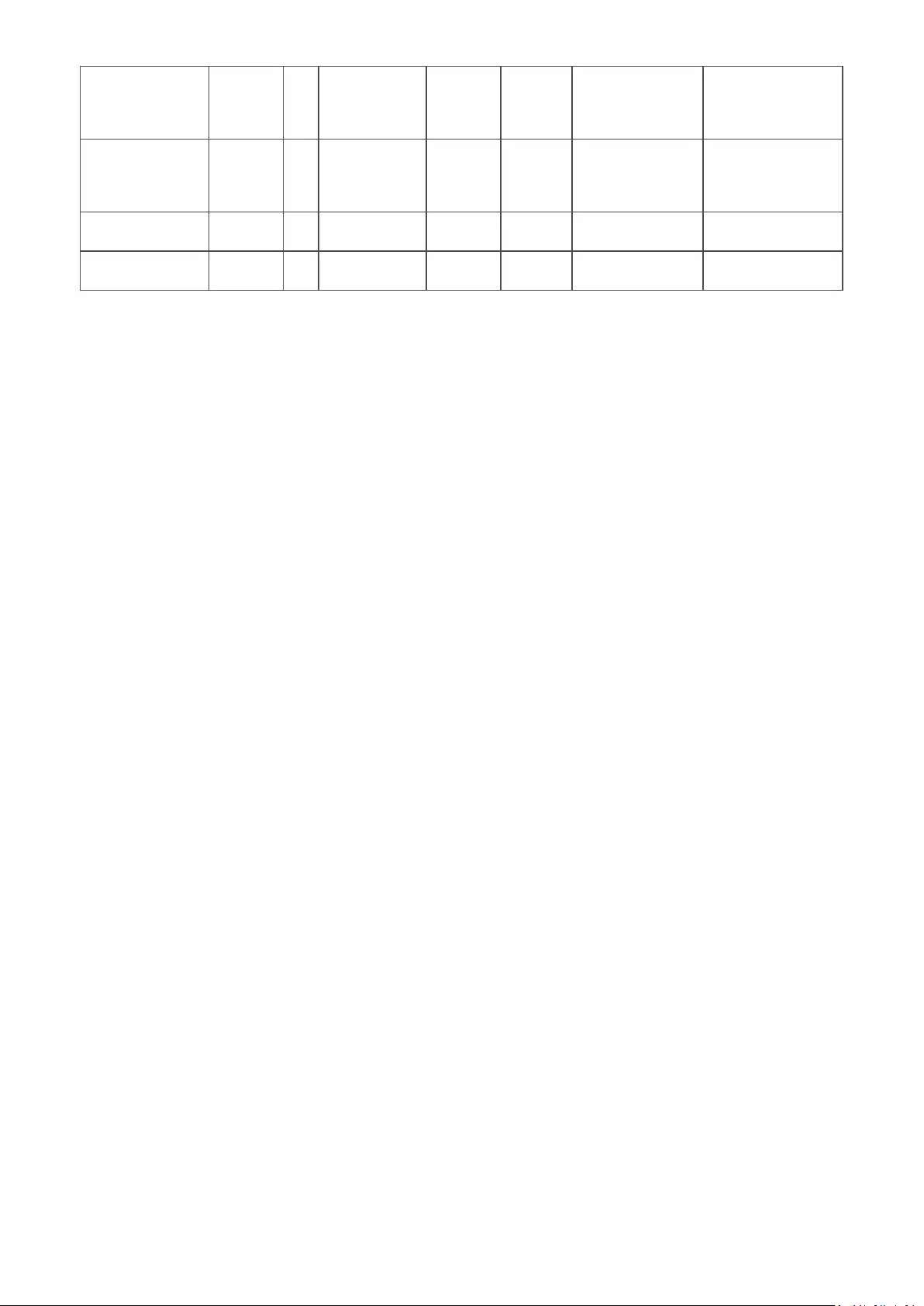
105
Get-MAC address 8 g 5 35 000 (for the model with
LAN)
Reply in new 32-byte
format*3.2.0
Get-IP address *3.2.0 8 g 6 36 000 (for the model with
LAN)
Reply in new 32-byte
format*3.2.0
Get-Serial number
*3.2.0
8 g 7 37 000 Reply in new 32-byte
format *3.2.0
Get-FW version *3.2.0 8 g 8 38 000 Reply in new 32-byte
format *3.2.0
NOTE:
1. Get Operaon Hour example
Assumed the accumulated operaon hour is 123,456 hrs
Send: 0x 38 30 31 67 31 30 30 30 0D (Get Operaon hour)
Reply: 0x 32 30 31 72 31 31 32 33 34 35 36 00 00 … 00 00 0D
2. Get Device Name example
Assumed the device name is CDE-5500
Send: 0x 38 30 31 67 34 30 30 30 0D (Get Device Name)
Reply: 0x 32 30 31 72 34 43 44 45 2D 35 35 30 30 00 00 … 00 00 0D
Assumed the device name is “NMP-302#1”
Send: 0x 38 30 31 67 34 30 30 30 0D (Get Device Name)
Reply: 0x 32 30 31 72 34 4E 4D 50 2D 33 30 32 23 31 00 00 …00 00 0D
3. Get MAC address example
Assumed the MAC address is 00:11:22:aa:bb:cc
Send: 0x 38 30 31 67 35 30 30 30 0D (Get MAC add)
Reply: 0x 32 30 31 72 35 30 30 31 31 32 32 61 61 62 62 63 63 00 00…00 00 0D
4. Get IP address example
Assumed the IP address is 192.168.100.2
Send: 0x 38 30 31 67 36 30 30 30 0D (Get IP address)
Reply: 0x 32 30 31 72 36 31 39 32 2E 31 36 38 2E 31 30 30 2E 32 00 00…00 00
0D
5. Get Serial number example
Assumed the Serial number is ABC180212345
Send: 0x 38 30 31 67 37 30 30 30 0D (Get Serial number)
Reply: 0x 32 30 31 72 37 41 42 43 31 38 30 32 31 32 33 34 35 00 00…00 00 0D
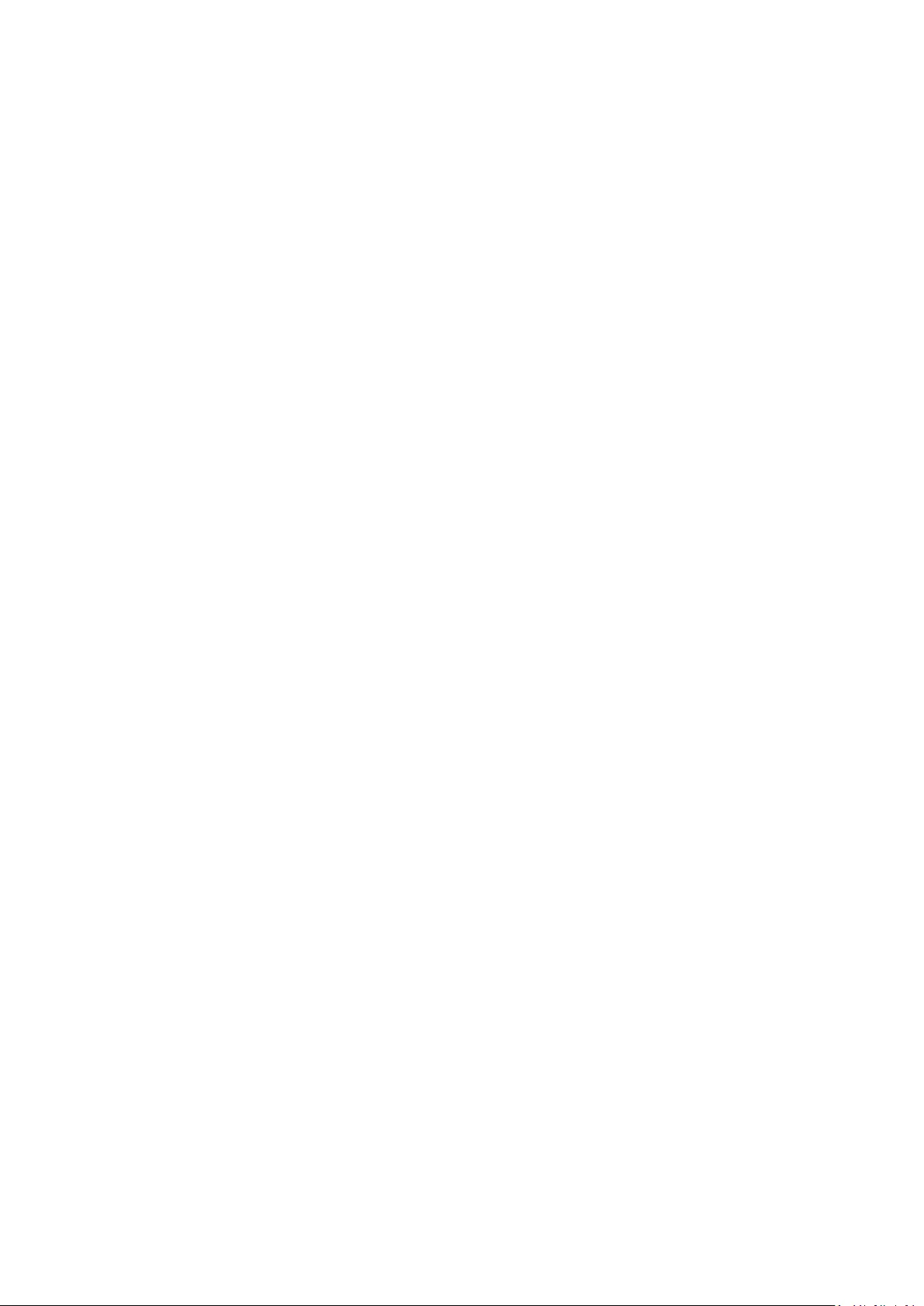
106
6. Get FW version example
Assumed the FW version is 3.02.001
Send: 0x 38 30 31 67 38 30 30 30 0D (Get FW version)
Reply: 0x 32 30 31 72 38 33 2E 30 32 2E 30 30 31 00 00…00 00 0D
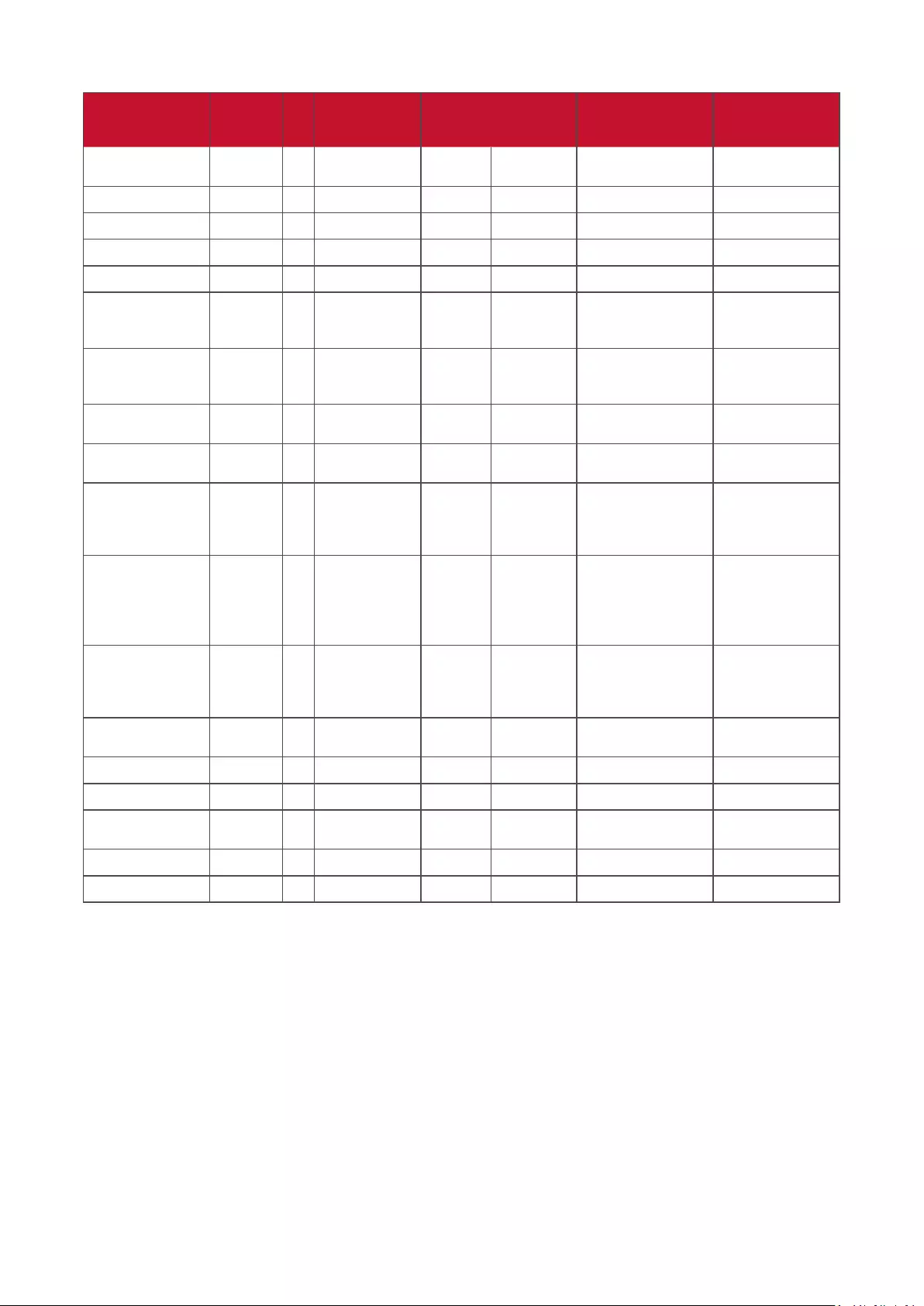
107
B. Oponal Funcon
Get Funcon Length ID Command Command Response
Range
Comments
Type (ASCII) Code
(ASCII)
Code (Hex) (Three ASCII bytes)
Get-Contrast 8 g a 61 000 ~ 100
Get-Sharpness 8 g c 63 000 ~ 100
Get-Color 8 g d 64 000 ~ 100
Get-Tint 8 g e 65 000 ~ 100
Get-Backlight
On_Off
8 g h 68 000: Off
001: On
Get-PIP mode 8 g t 74 000: OFF
001: PIP (POP)
002: PBP
Get-PIP input 8 g u 75 000 ~ See Set-input
select
Get-Tiling Mode 8 g v 76 000: OFF
001: ON
(for Video wall)
Get-Tiling Compen-
sation
8 g w 77 000: OFF
001: ON
(for Video wall)
Bezel width com-
pensation
Get-Tiling H by V
monitors
8 g x 78 01x~09x: H monitors
0x1~0x9: V monitors
(for Video wall)
1. 2nd digital for H
monitors
2. 3rd digital for V
monitors
Get-Tiling position 8 g y 79 000: OFF
001~025
(for Video wall)
Copy the screen of
Position# to identi-
fied display
Get-Date: Year 8 g 2 32 Y00~Y00 Last 2 digits
(20)17~(20)99
Get-Date: Month 8 g 2 32 M00~M00 2 digits
Get-Date: Day 8 g 2 32 D00~M00 2 digits
Get-Time: Hour 8 g 3 33 H00~H00 24-hr format. 2
digits
Get-Time: Min 8 g 3 33 M00~M00 2 digits
Get-Time: Sec 8 g 3 33 S00~S00 2 digits
NOTE:
1. Get Date example
Assumed the current date of display#01 as below:
Date: 2017-3/15
Send: 0x 38 30 31 67 32 59 30 30 0D (Get Date:Year)
Reply: 0x 38 30 31 72 32 59 31 37 0D (“Y17”)
Send: 0x 38 30 31 67 32 4D 30 30 0D (Get Date:Month)
Reply: 0x 38 30 31 72 32 4D 30 33 0D (“M03”)
Send: 0x 38 30 31 67 32 44 30 30 0D (Get Date:Day)
Reply: 0x 38 30 31 72 32 44 31 35 0D (“D15”)
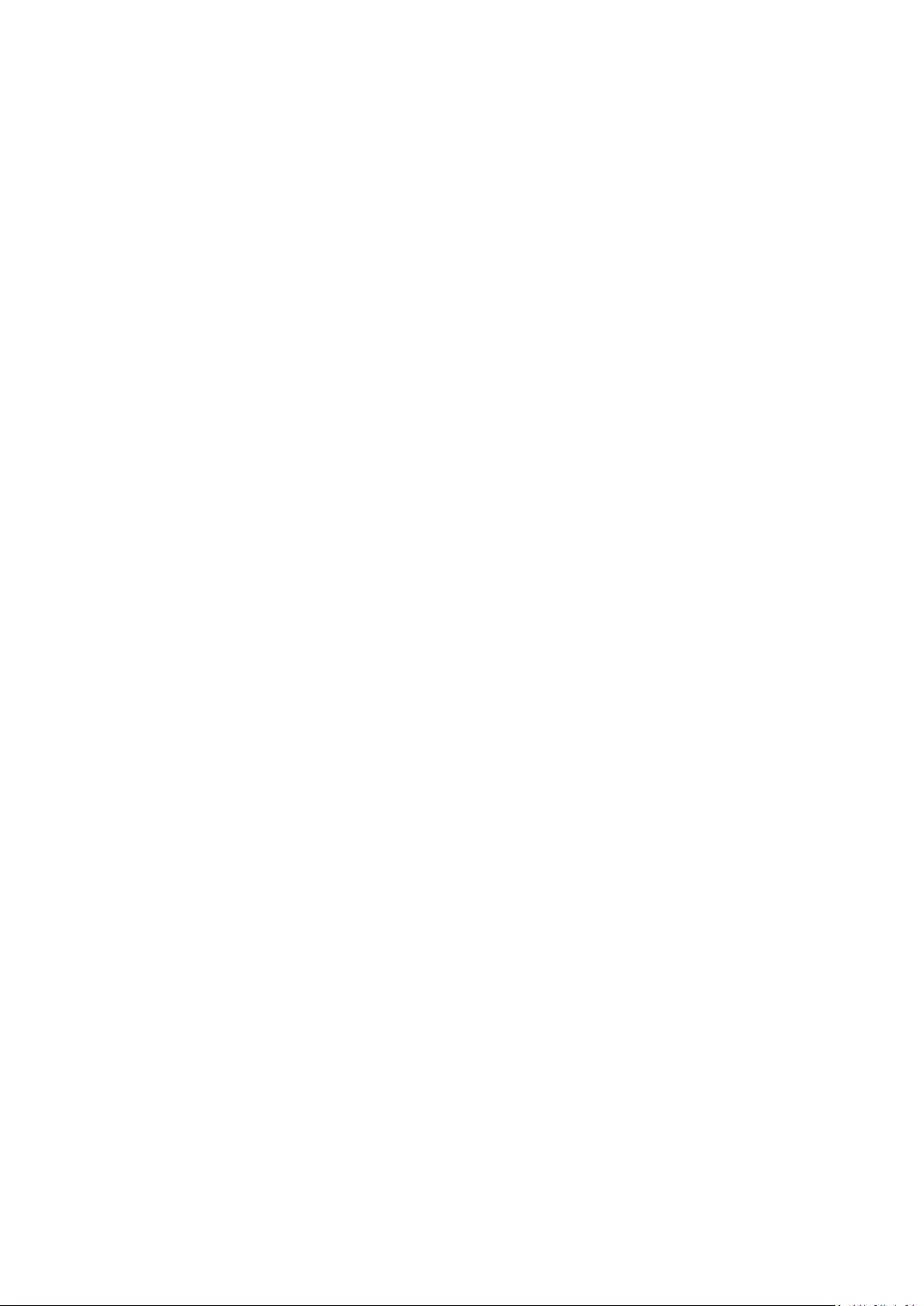
108
2. Get Time example
Assumed the current me of display#01 as below:
Time: 16:27:59
Send: 0x 38 30 31 67 33 48 30 30 0D (Get Time:Hour)
Reply: 0x 38 30 31 72 33 48 31 36 0D (“H16”)
Send: 0x 38 30 31 67 33 4D 30 30 0D (Get Time:Min)
Reply: 0x 38 30 31 72 33 4D 32 37 0D (“M27”)
Send: 0x 38 30 31 67 33 53 30 30 0D (Get Time:Sec)
Reply: 0x 38 30 31 72 33 53 35 39 0D (“S59”)
3. Get RS232 Version example
Assumed the version is 3.0.1
Send: 0x 38 30 31 67 36 30 30 30 0D (Get RS232 version)
Reply: 0x 38 30 31 72 36 33 30 31 0D (“301”)
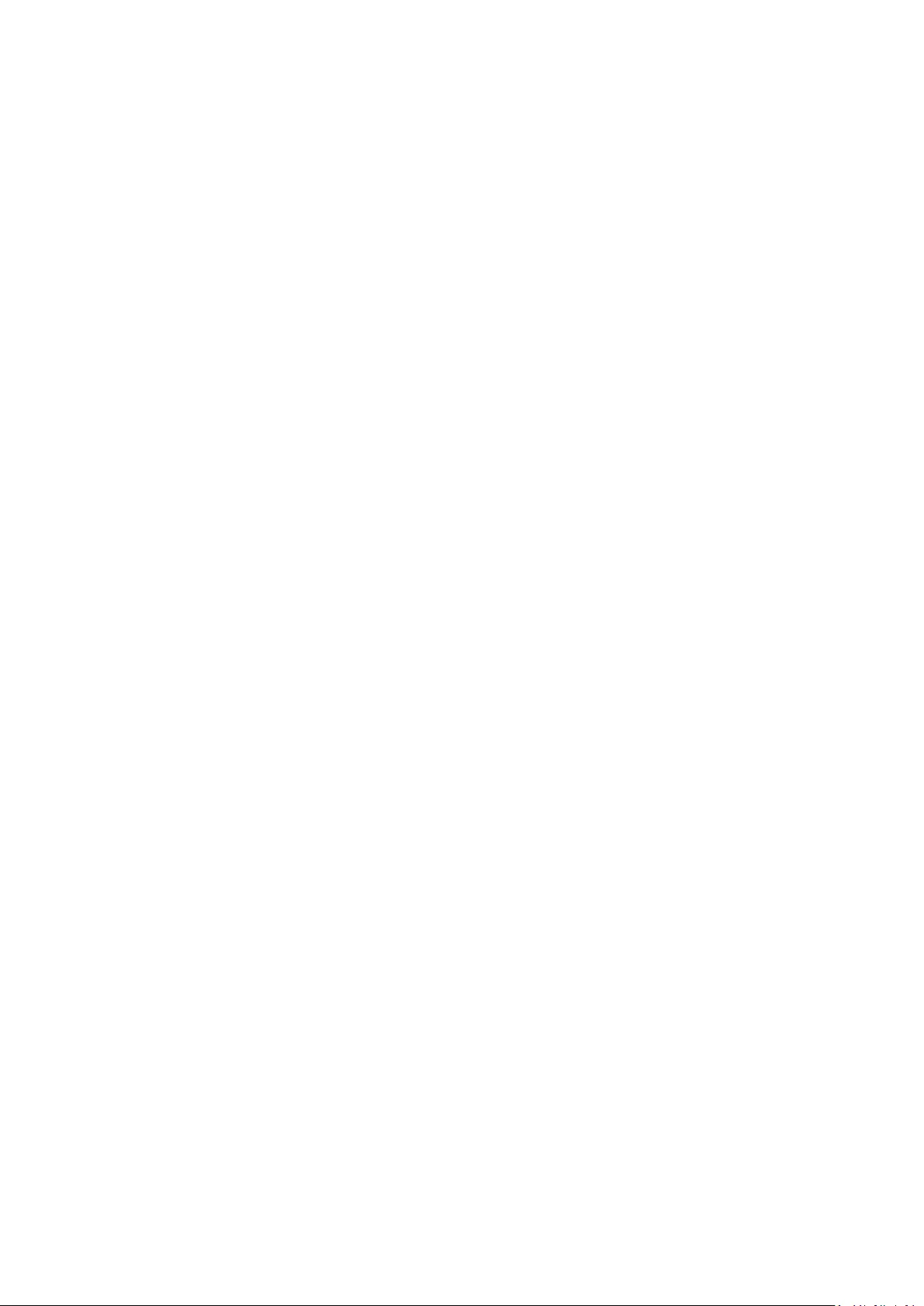
109
C. Auto Reply *3.2.1
The display will send out the updated data/status automacally without geng
a query from the host whenever the following data/status is changed by the user
through any of the available ways like: remote control unit, front keys, or touch
screen.
• Power On/Off
• Input Select
• Brightness
• Backlight
• Volume
• Mute On/Off
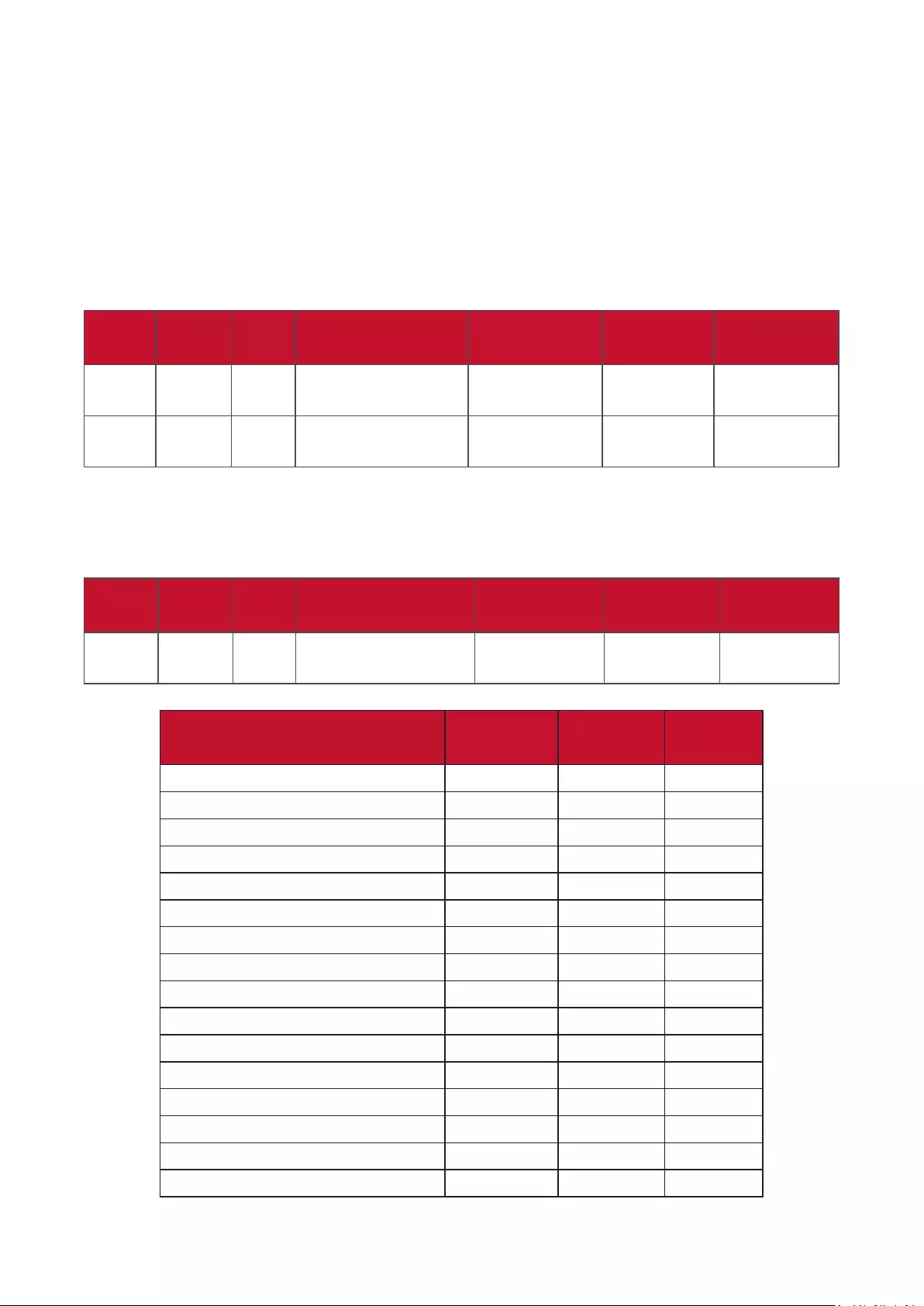
110
Remote Control Pass-through Mode
When the PC sets the Display to Remote Control Pass through mode, the Display
shall send a 7-byte packet (followed by “CR”) in response to remote control unit
(RCU) buon acvaon. In this mode the remote control shall have no eect on
the Display funcon. For example: “Volume+” will not change the volume of the
Display, but instead only sends the “Volume+” code to the PC over the RS232 port.
IR Pass Through-Funcon format
Reply: (Command Type=“p”)
Name Length ID Command Type RCU Code1
(MSB)
RCU Code2
(LSB)
CR
Byte
Count
1 Byte 2
Byte
1 Byte 1 Byte 1 Byte 1 Byte
Bytes
order
1 2~3 4 5 6 7
Example 1: Remote Control Pass-through when “VOL+” key is pressed for Display
(#5)
Send (Hex Format)
Name Length ID Command Type RCU Code1
(MSB)
RCU Code2
(LSB)
CR
Hex 0x36 0x30
0x35
0x70 0x31 0x30 0x0D
Key Code (HEX) Basic
*3.1.1
Oponal
*3.1.1
1 01 V
2 02 V
3 03 V
4 04 V
5 05 V
6 06 V
7 07 V
8 08 V
9 09 V
0 0A V
- 0B V
RECALL (LAST) 0C V
INFO (DISPLAY) 0D V
0E
ASPECT (ZOOM, SIZE) 0F V
VOLUME UP (+) 10 V
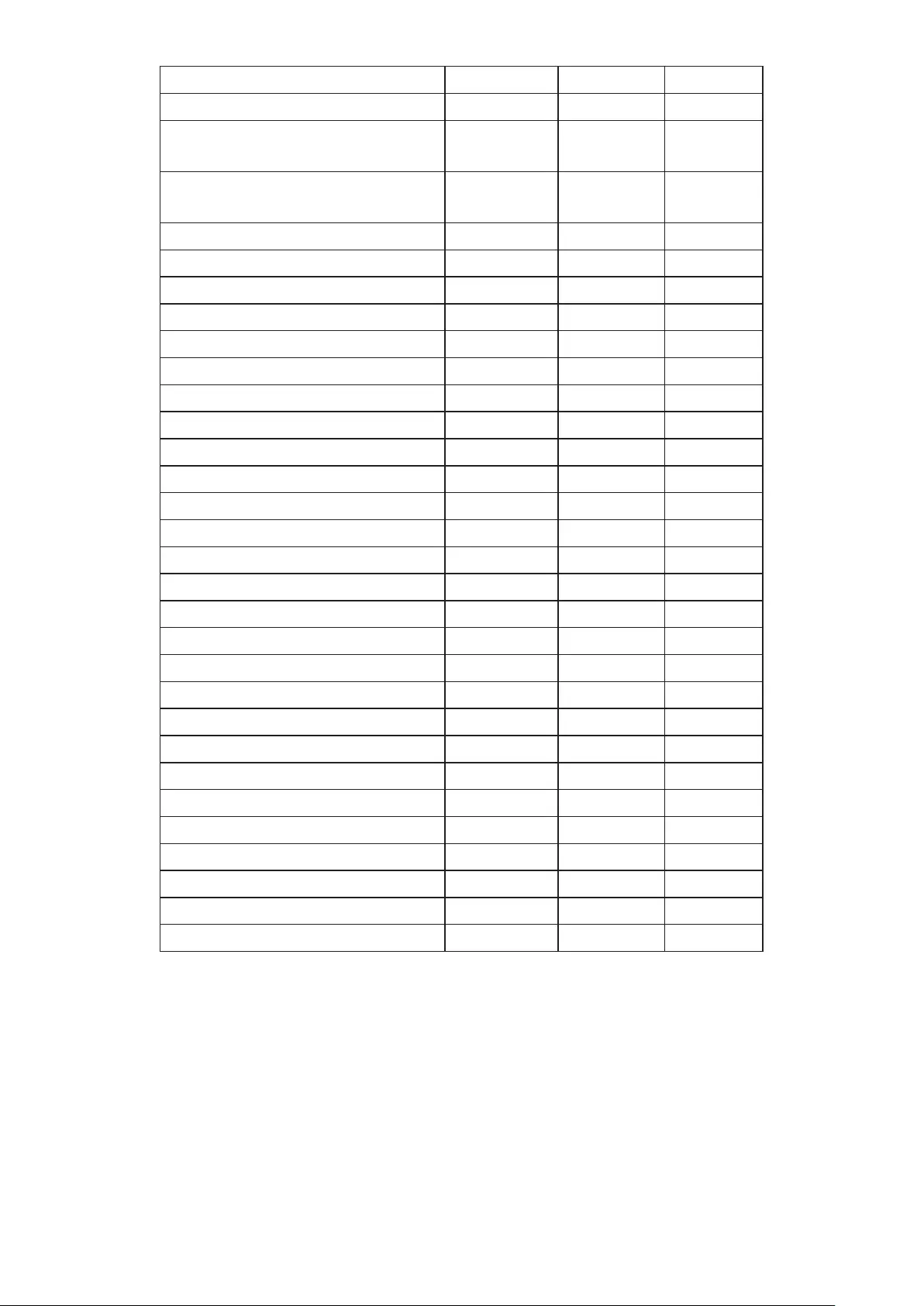
111
VOLUME DOWN (-) 11 V
MUTE 12 V
CHANNEL/PAGE UP (+)/
BRIGHTNESS+
13 V
CHANNEL/PAGE DOWN (-)/
BRIGHTNESS-
14 V
POWER 15 V
SOURCES (INPUTS) 16 V
17
18
SLEEP 19 V
MENU 1A V
UP 1B V
DOWN 1C V
LEFT (-) 1D V
RIGHT (+) 1E V
OK (ENTER, SET) 1F V
EXIT 20 V
21
22
23
24
25
26
27
28
29
2A
2B
RED ■ (F1) 2C
GREEN ■ (F2) 2D
YELLOW ■ (F3) 2E
BLUE ■ (F4) 2F
NOTE:
1. This IR-pass-through code is dierent from the RCU key code.
2. Special control sequence for POWER key under IR-pass through mode.
2-1. When Display is OFF and receives the IR POWER code: Display will turn itself
on, then forward the POWER code to the host via RS232.
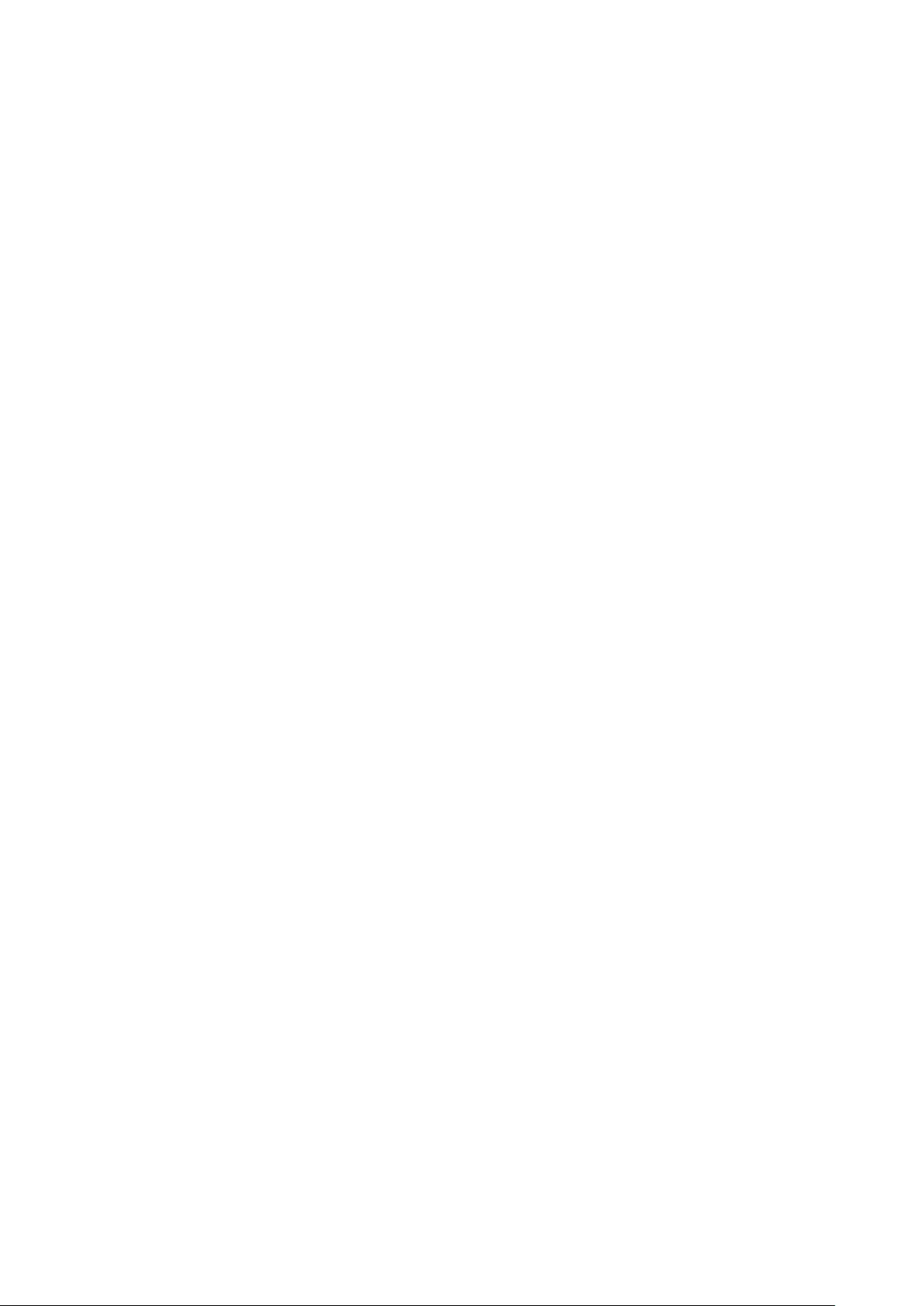
112
2-2. When Display is ON and receives the IR POWER code: Display will forward the
POWER code to the host via RS232, then turn o itself.
2-3. When SET-POWER LOCK is enabled, the Display will not respond to POWER
key pressing.
3. The VOLUME UP and VOLUME DOWN code will repeatedly output when you
press and hold the keys.
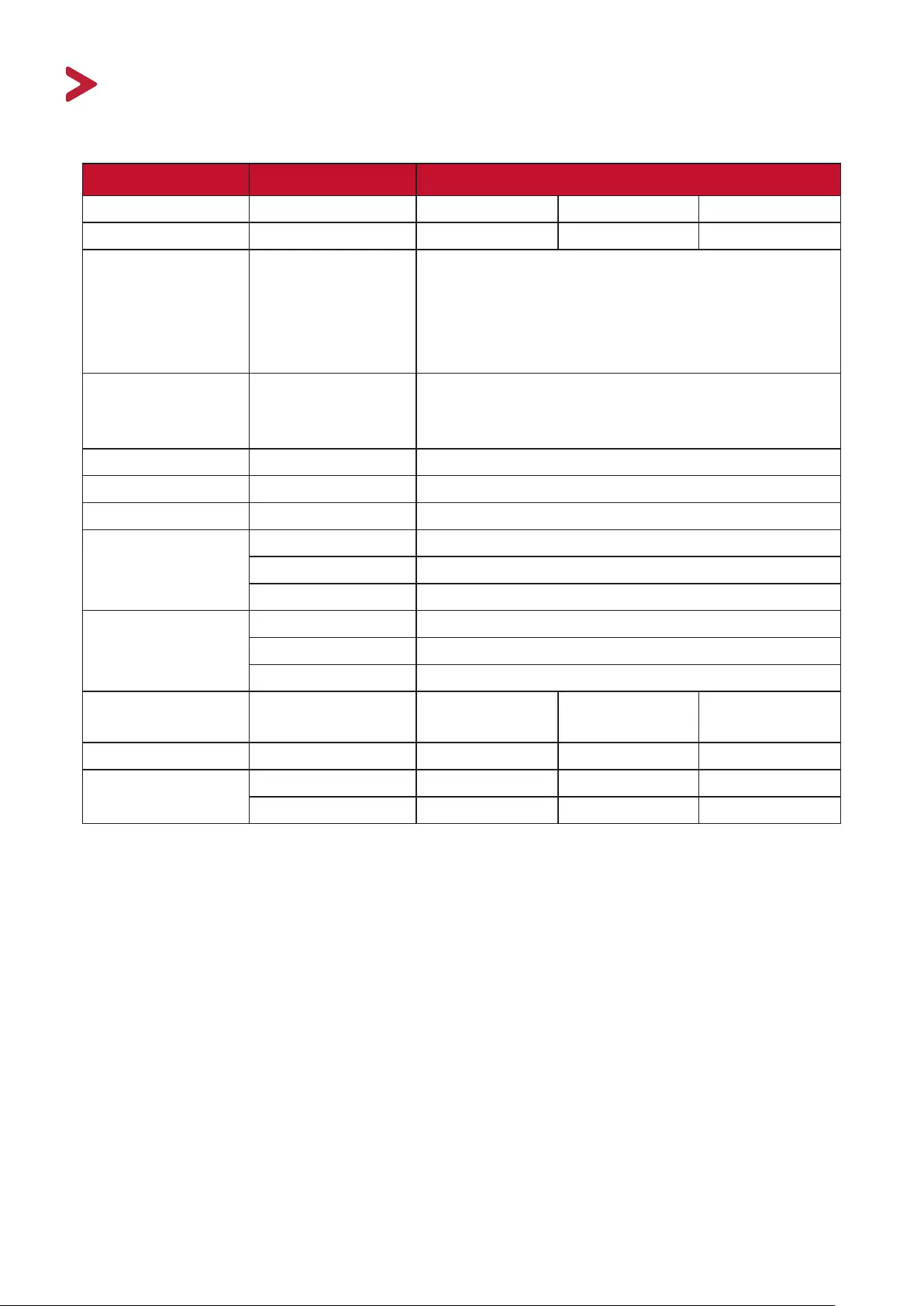
113113
Appendix
Specicaons
Item Category Specicaons
Model IFP6562 IFP7562 IFP8662
Screen Size 64.5” 74.5” 85.6”
Input Signal
4 x HDMI
1 x VGA
1 x PC audio
1 x USB Type C
Output Signal
1 x HDMI
1 x Earphone
1 x SPDIF
Speaker Output 12W x 2, 15W x 1
RS232 RS232 Communicaon
Power Voltage 100V-240V AC 50/60Hz
Operang
Condions
Temperature 32° F to 104° F (0° C to 40° C)
Humidity 20%~80% non-condensing
Altude ≤ 2,000 m
Storage
Condions
Temperature -4° F to 140° F (-20° C to 60° C)
Humidity 10%~90% non-condensing
Altude ≤ 2,000 m
Dimensions Physical (mm) 1492 x 907 x
78
1712 x 1031
x 78
1960 x 1171 x
80
Weight Physical (kg) 37.4 50.01 63.7
Power
Consumpon
On 115W 130W 160W
O <0.5W <0.5W <0.5W
NOTE: Product specicaons are subject to change without noce.
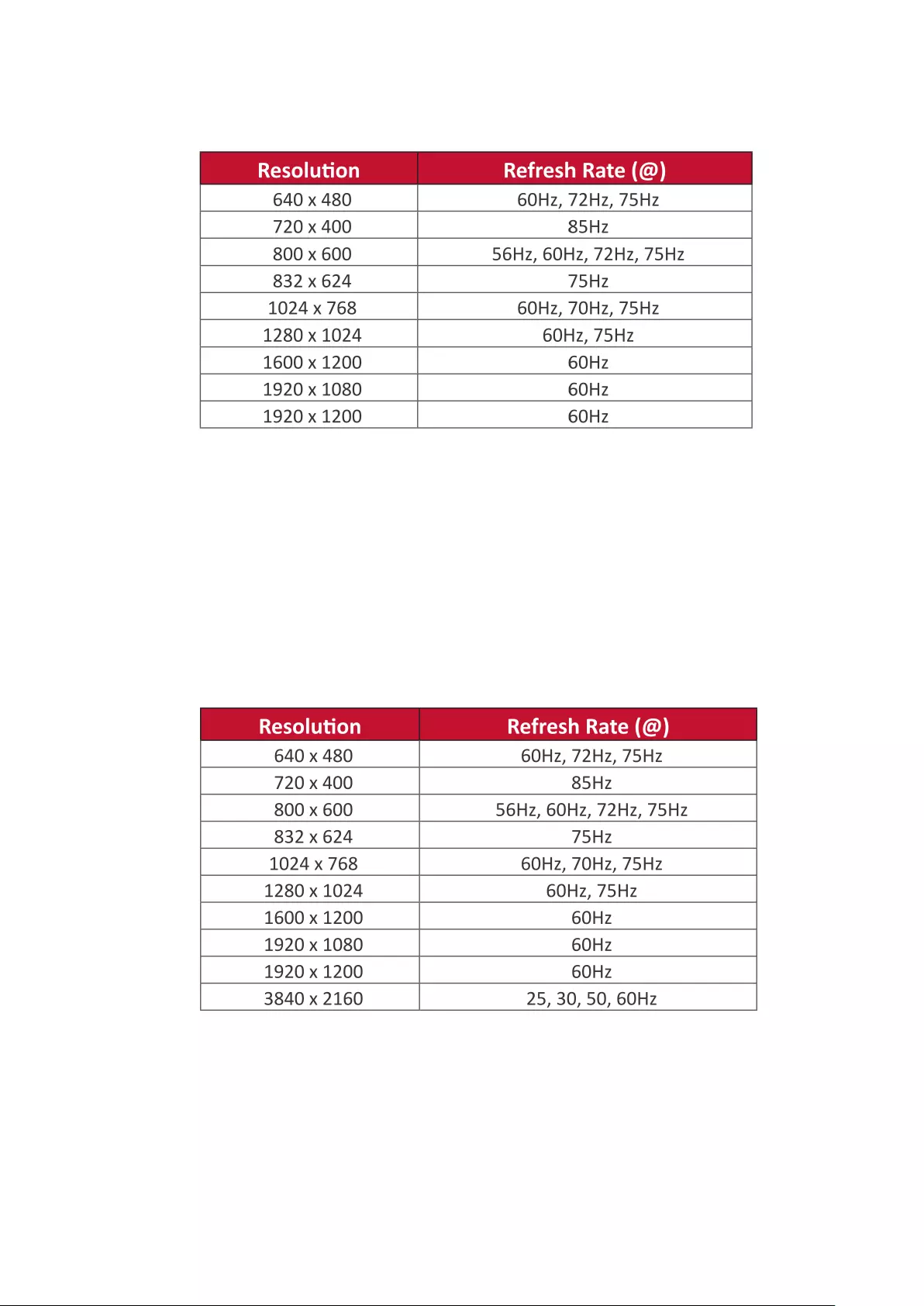
114114
Display Modes
VGA Mode
HDMI Mode
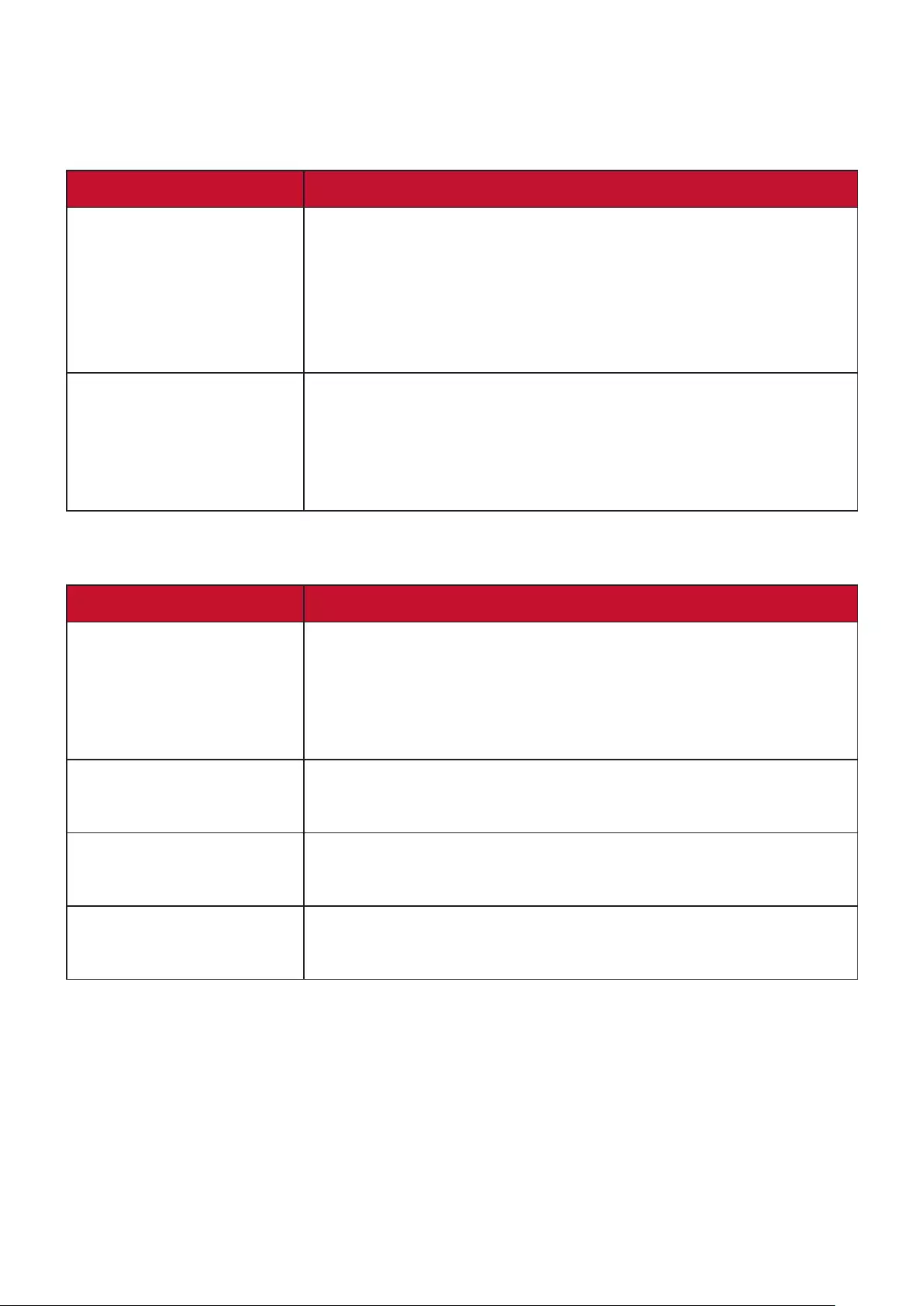
115
Troubleshoong
This secon describes some common problems that you may experience when
using the ViewBoard.
Problem or Issue Possible Soluons
Remote Control is not
working
1. Check whether something is obstrucng the display’s
remote control receiver.
2. Check whether the baeries in the remote control are
installed correctly.
3. Check whether the baeries need to be replaced.
The unit turns o
unexpectedly
1. Check whether Sleep mode is enabled.
2. Check if there is a power outage in your area.
3. Turn on the display and see if the problem is with the
signal and control system.
PC Mode
Problem or Issue Possible Soluons
No PC signal 1. Check the display sengs.
2. Check the display resoluon.
3. Adjust the Hs &Vs (synchronizaon) sengs using the
OSD menu.
Background streaking 1. Choose auto adjust.
2. Adjust clock and phase.
False color 1. Check the VGA connecon.
2. Adjust the chroma, brightness, and contrast sengs.
Unsupported format 1. Choose auto adjust.
2. Adjust clock and phase sengs.
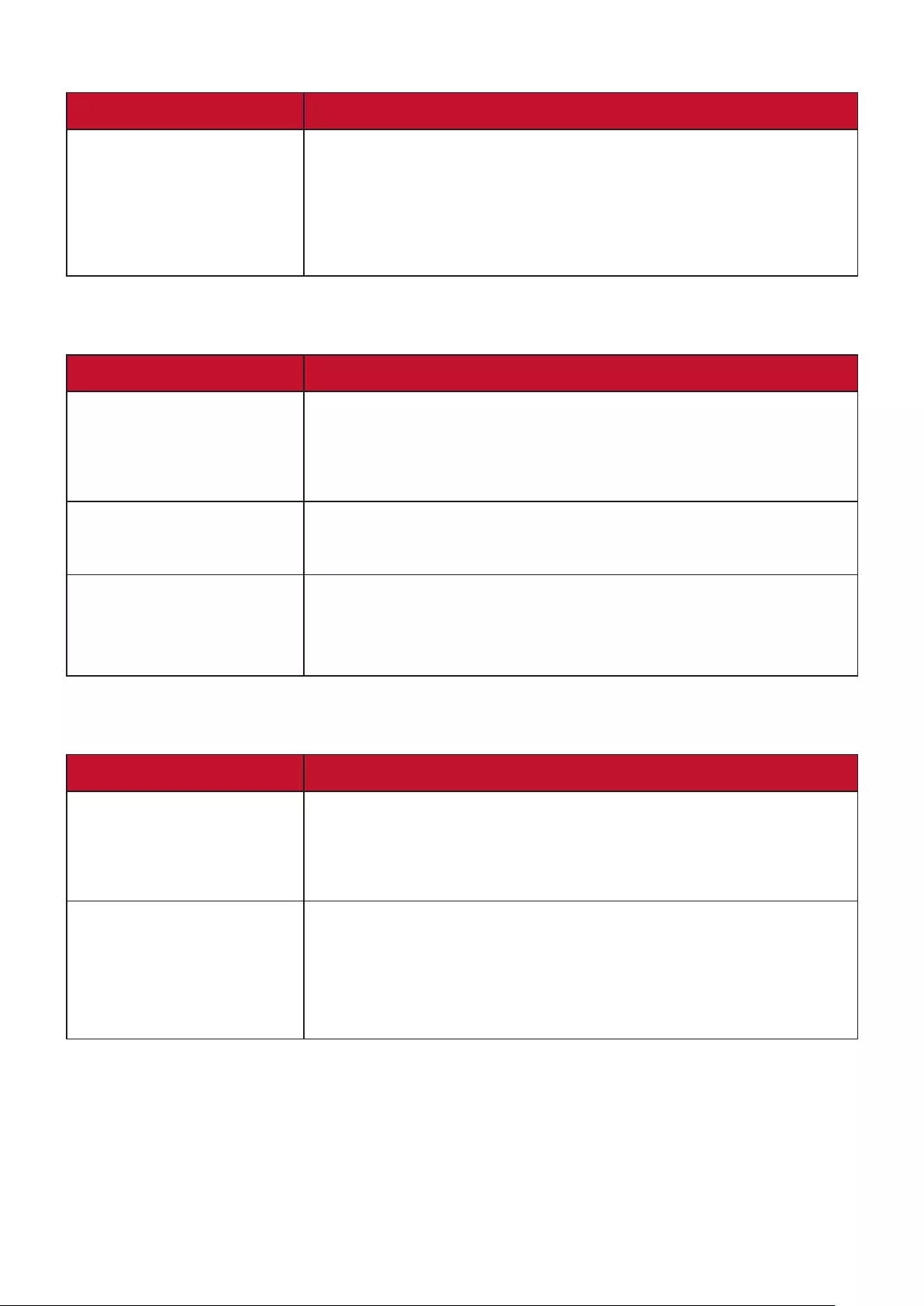
116
Touch Funcon
Problem or Issue Possible Soluons
Touch funcon does
not work
1. Check that drivers are installed correctly.
2. Reinstall driver(s).
3. Check setup and align it.
4. Check whether the touch pen is working properly.
Video Not Working Properly
Problem or Issue Possible Soluons
No picture/ No sound 1. Check the Power status.
2. Check the signal cable.
3. Check that the internal PC is installed correctly.
Picture is unclear or
cuts in and out
1. Check the signal cable.
2. Check if other electronics are interrupng the signal.
Poor picture 1. Adjust chroma, brightness, and contrast sengs in the
menu.
2. Check the signal cable.
Audio Not Working Properly
Problem or Issue Possible Soluons
No sound 1. Press the Mute/Unmute buon.
2. Adjust the volume.
3. Check the audio cable.
One speaker only 1. Adjust the sound balance in the menu.
2. Check the sound control panel sengs of the
computer.
3. Check the audio cable.
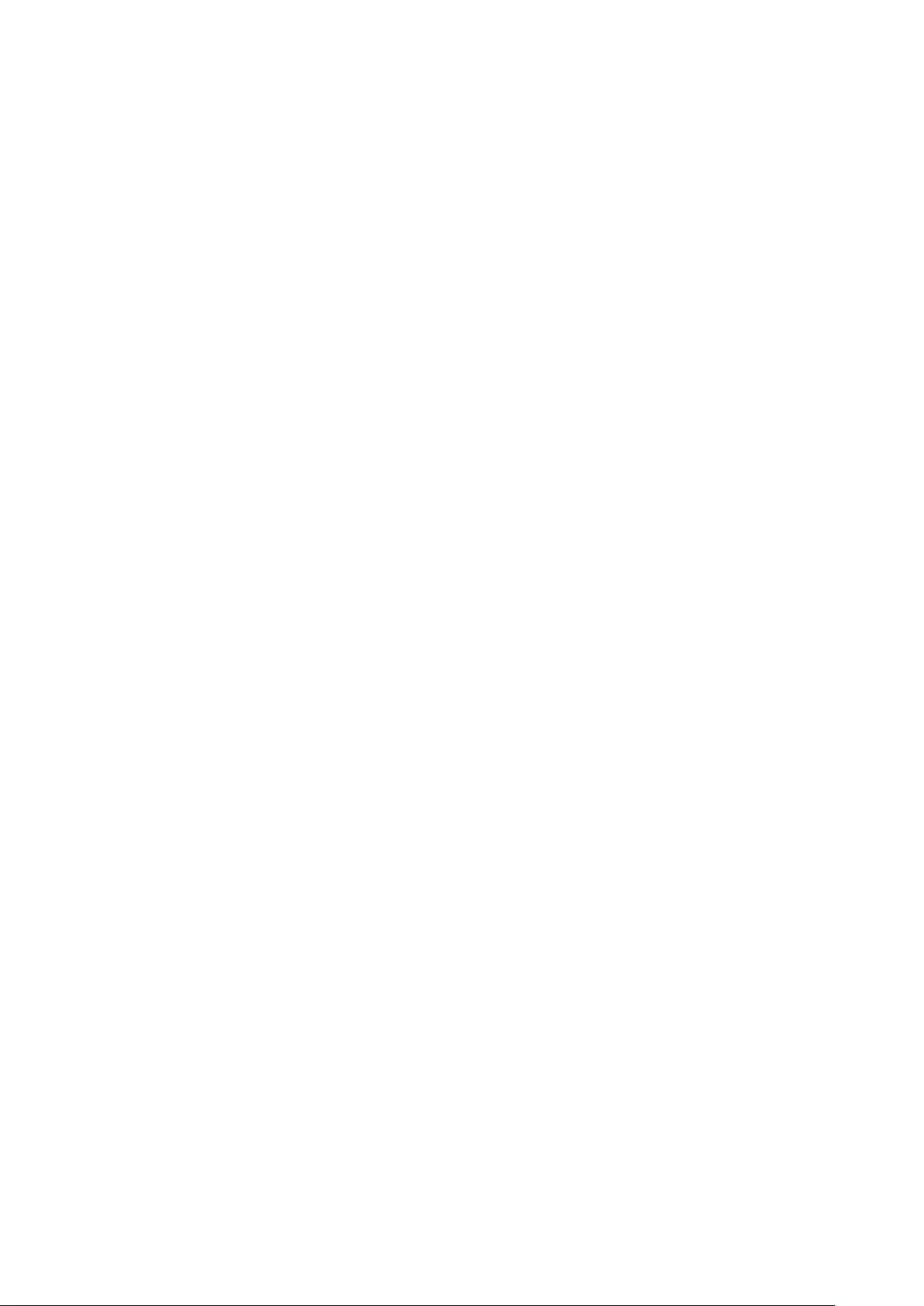
117
Maintenance
General Precauons
•Make sure the device is turned o and the power cable is unplugged from the
power outlet.
• Never spray or pour any liquid directly onto the screen or case.
•Handle the device with care, as a darker-colored device, if scued, may show
marks more clearly than a lighter-colored device.
•Do not use the system connuously for long periods of me.
Cleaning the Screen
•Wipe the screen with a clean, so, lint-free cloth. This removes dust and other
parcles.
•If the screen is sll not clean, apply a small amount of non-ammonia, non-
alcohol based glass cleaner onto a clean, so, lint-free cloth; then wipe the
screen.
Cleaning the Case
•Use a so, dry cloth.
•If the case is sll not clean, apply a small amount of non-ammonia, non-alcohol
based, mild non-abrasive detergent onto a clean, so, lint-free cloth, then wipe
the surface.
Disclaimer
• ViewSonic® does not recommend the use of any ammonia or alcohol-based
cleaners on the display screen or case. Some chemical cleaners have been
reported to damage the screen and/or case of the device.
•ViewSonic® will not be liable for damage resulng from use of any ammonia or
alcohol-based cleaners.
NOTE: If condensaon appears between the glass and the panel, keep the
display turned on unl the moisture disappears.
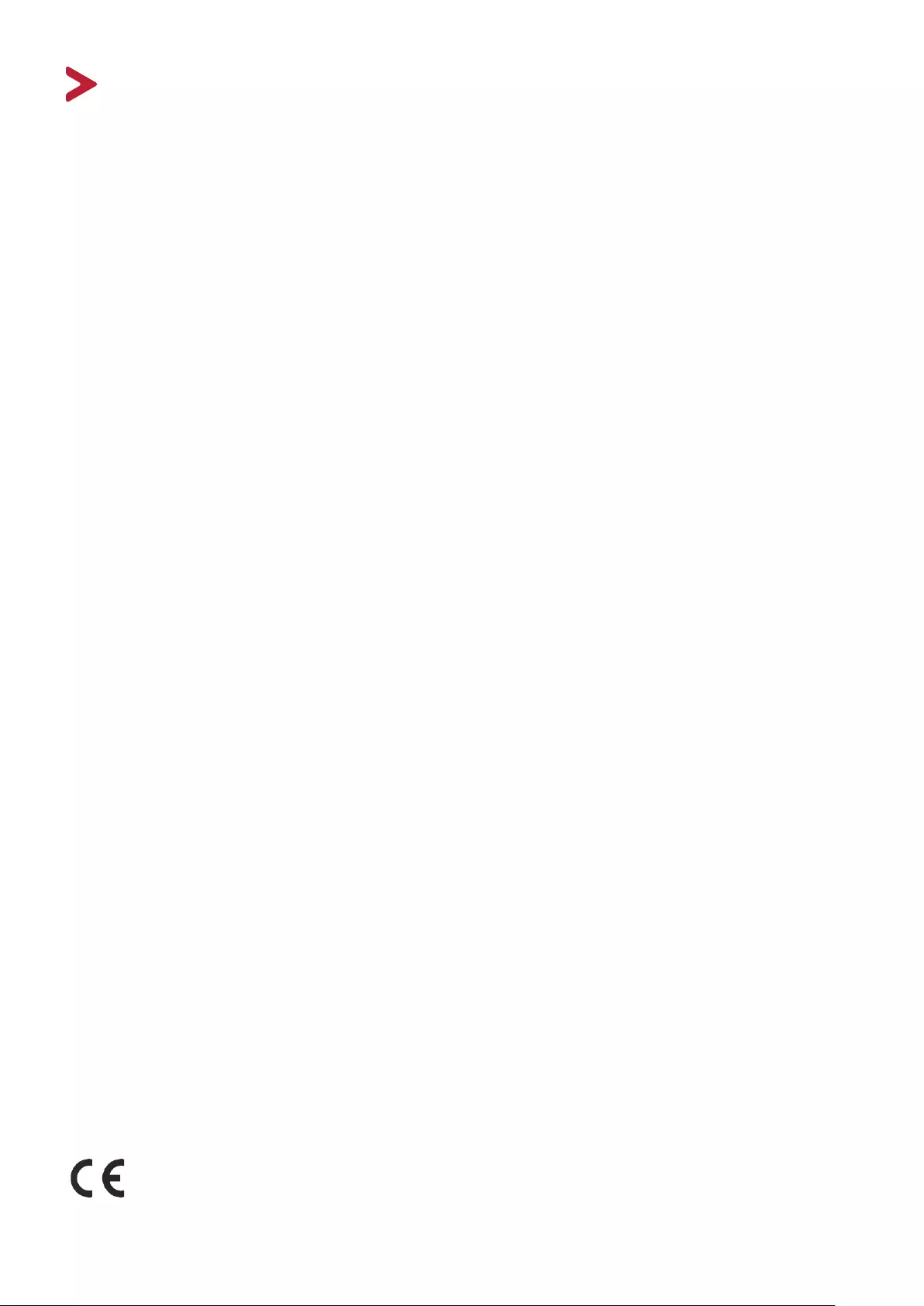
118
Regulatory and Service Informaon
Compliance Informaon
This secon addresses all connected requirements and statements regarding
regulaons. Conrmed corresponding applicaons shall refer to nameplate labels
and relevant markings on the unit.
FCC Compliance Statement
This device complies with part 15 of FCC Rules. Operaon is subject to the following
two condions: (1) this device may not cause harmful interference, and (2) this
device must accept any interference received, including interference that may
cause undesired operaon. This equipment has been tested and found to comply
with the limits for a Class B digital device, pursuant to part 15 of the FCC Rules.
These limits are designed to provide reasonable protecon against harmful
interference in a residenal installaon. This equipment generates, uses, and
can radiate radio frequency energy, and if not installed and used in accordance
with the instrucons, may cause harmful interference to radio communicaons.
However, there is no guarantee that interference will not occur in a parcular
installaon. If this equipment does cause harmful interference to radio or television
recepon, which can be determined by turning the equipment o and on, the user
is encouraged to try to correct the interference by one or more of the following
measures:
• Reorient or relocate the receiving antenna.
•Increase the separaon between the equipment and receiver.
•Connect the equipment into an outlet on a circuit dierent from that to which
the receiver is connected.
• Consult the dealer or an experienced radio/TV technician for help.
Warning: You are cauoned that changes or modicaons not expressly approved
by the party responsible for compliance could void your authority to operate the
equipment.
Industry Canada Statement
CAN ICES-003(B)/NMB-003(B)
CE Conformity for European Countries
The device complies with the EMC Direcve 2014/30/EU and Low Voltage
Direcve 2014/35/EU.
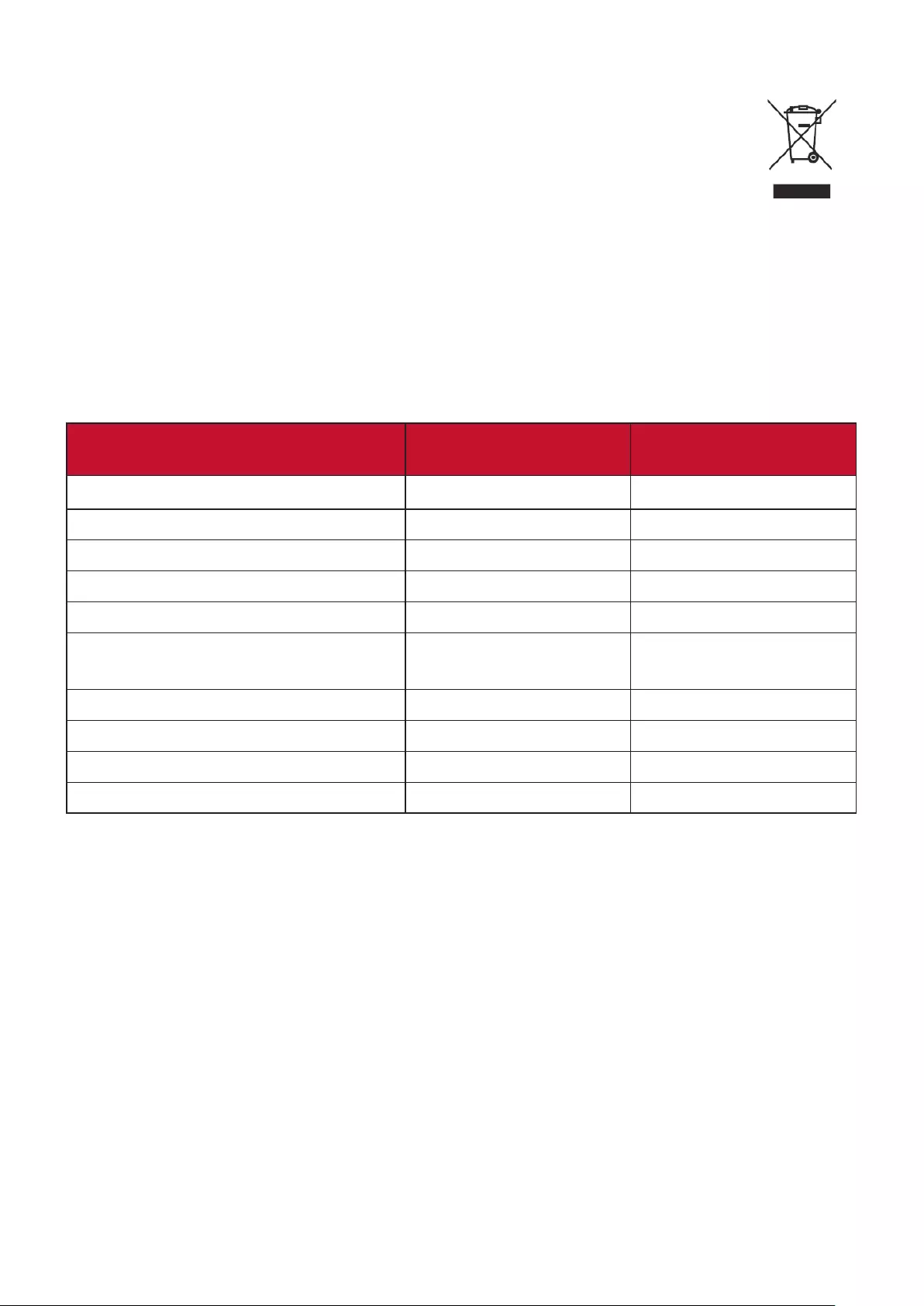
119
The following informaon is only for EU-member states:
The mark shown to the right is in compliance with the Waste Electrical
and Electronic Equipment Directive 2012/19/EU (WEEE). The mark
indicates the requirement NOT to dispose of the equipment as unsorted
municipal waste, but use the return and collection systems according to
local law.
Declaraon of RoHS2 Compliance
This product has been designed and manufactured in compliance with Direcve
2011/65/EU of the European Parliament and the Council on restricon of the use
of certain hazardous substances in electrical and electronic equipment (RoHS2
Direcve) and is deemed to comply with the maximum concentraon values issued
by the European Technical Adaptaon Commiee (TAC) as shown below:
Substance Proposed Maximum
Concentraon Actual Concentraon
Lead (Pb) 0.1% < 0.1%
Mercury (Hg) 0.1% < 0.1%
Cadmium (Cd) 0.01% < 0.01%
Hexavalent Chromium (Cr6⁺) 0.1% < 0.1%
Polybrominated biphenyls (PBB) 0.1% < 0.1%
Polybrominated diphenyl ethers
(PBDE) 0.1% < 0.1%
Bis (2-ethylhexyl) phthalate (DEHP) 0.1% < 0.1%
Butyl benzyl phthalate (BBP) 0.1% < 0.1%
Dibutyl phthalate (DBP) 0.1% < 0.1%
Diisobutyl phthalate (DIBP) 0.1% < 0.1%
Certain components of products as stated above are exempted under the Annex
III of the RoHS2 Direcves as noted below:
• Copper alloy containing up to 4% lead by weight.
•Lead in high melng temperature type solders (i.e. lead-based alloys containing
85% by weight or more lead).
• Electrical and electronic components containing lead in a glass or ceramic other
than dielectric ceramic in capacitors, e.g. piezoelectronic devices, or in a glass or
ceramic matrix compound.
• Lead in dielectric ceramic in capacitors for a rated voltage of 125V AC or 250V DC
or higher.
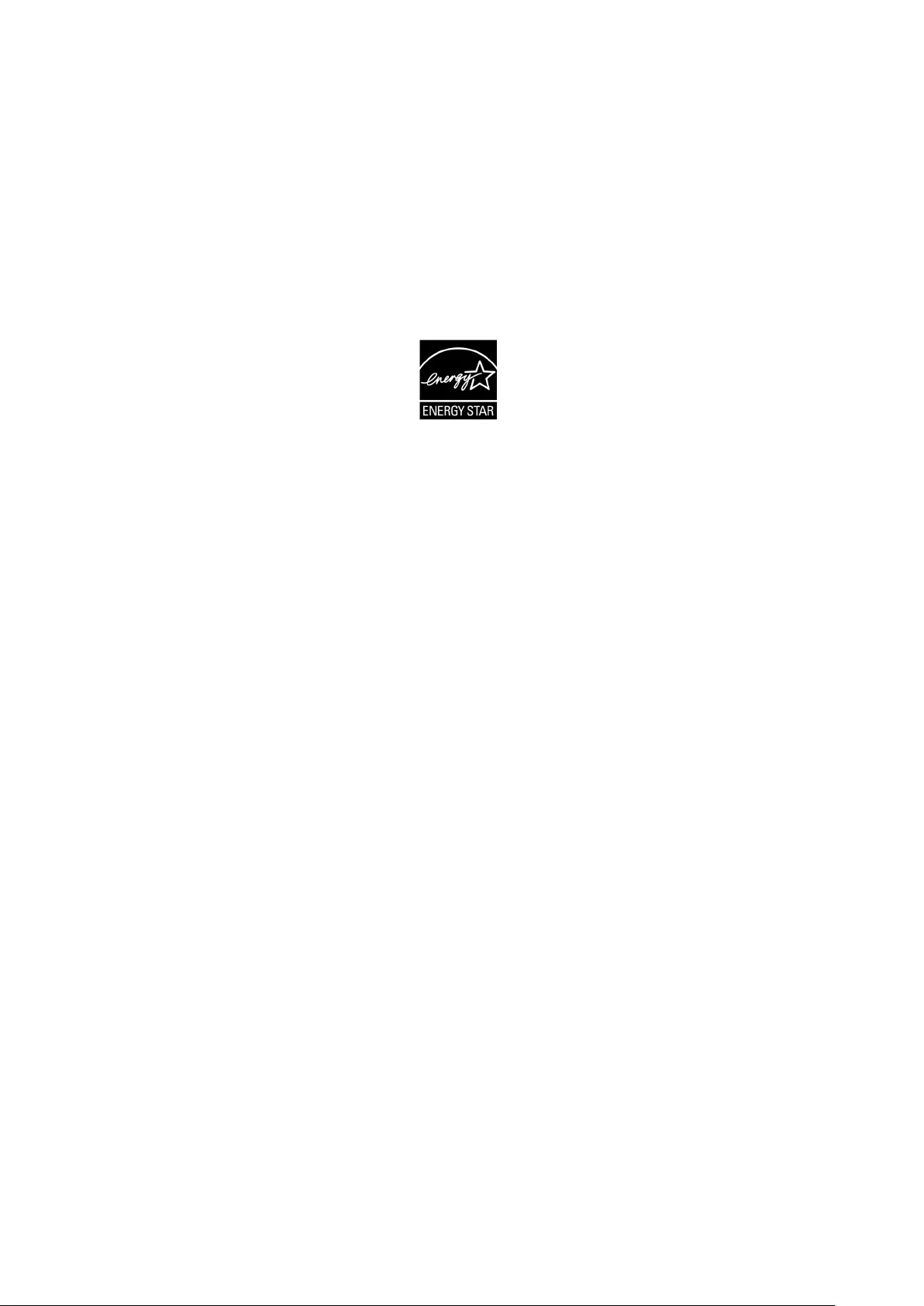
120
ENERGY STAR statement
ENERGY STAR is a U.S. Environmental Protecon Agency voluntary program
that helps businesses and individuals save money and protect our climate
through superior energy eciency. Products that earn the ENERGY STAR
prevent greenhouse gas emissions by meeng strict energy eciency criteria or
requirements set by the U.S. Environmental Protecon Agency.
As an ENERGY STAR Partner, ViewSonic is determined to meet the Energy star
Guidelines and mark all cered models with the ENERGY STAR logo.
The following logo appears on all ENERGY STAR-cered models:
NOTE: The power management features signicantly reduce energy
consumpon when the product is not in use. Power management allows
the device to automacally enter a low power “sleep” mode aer a
dened period of inacvity. And the power management features also
enter Sleep Mode or O Mode within 5 minutes of being disconnected
from a host computer. Please note any change in energy sengs will
increase energy consumpon.
Indian Restricon of Hazardous Substances
Restricon on Hazardous Substances statement (India). This product complies
with the “India E-waste Rule 2011” and prohibits use of lead, mercury, hexavalent
chromium, polybrominated biphenyls or polybrominated diphenyl ethers in
concentraons exceeding 0.1 weight % and 0.01 weight % for cadmium, except for
the exempons set in Schedule 2 of the Rule.
Product Disposal at End of Product Life
ViewSonic® respects the environment and is commied to working and living
green. Thank you for being part of Smarter, Greener Compung. Please visit the
ViewSonic® website to learn more.
USA & Canada:
http://www.viewsonic.com/company/green/recycle-program/
Europe:
http://www.viewsoniceurope.com/eu/support/call-desk/
Taiwan:
https://recycle.epa.gov.tw/
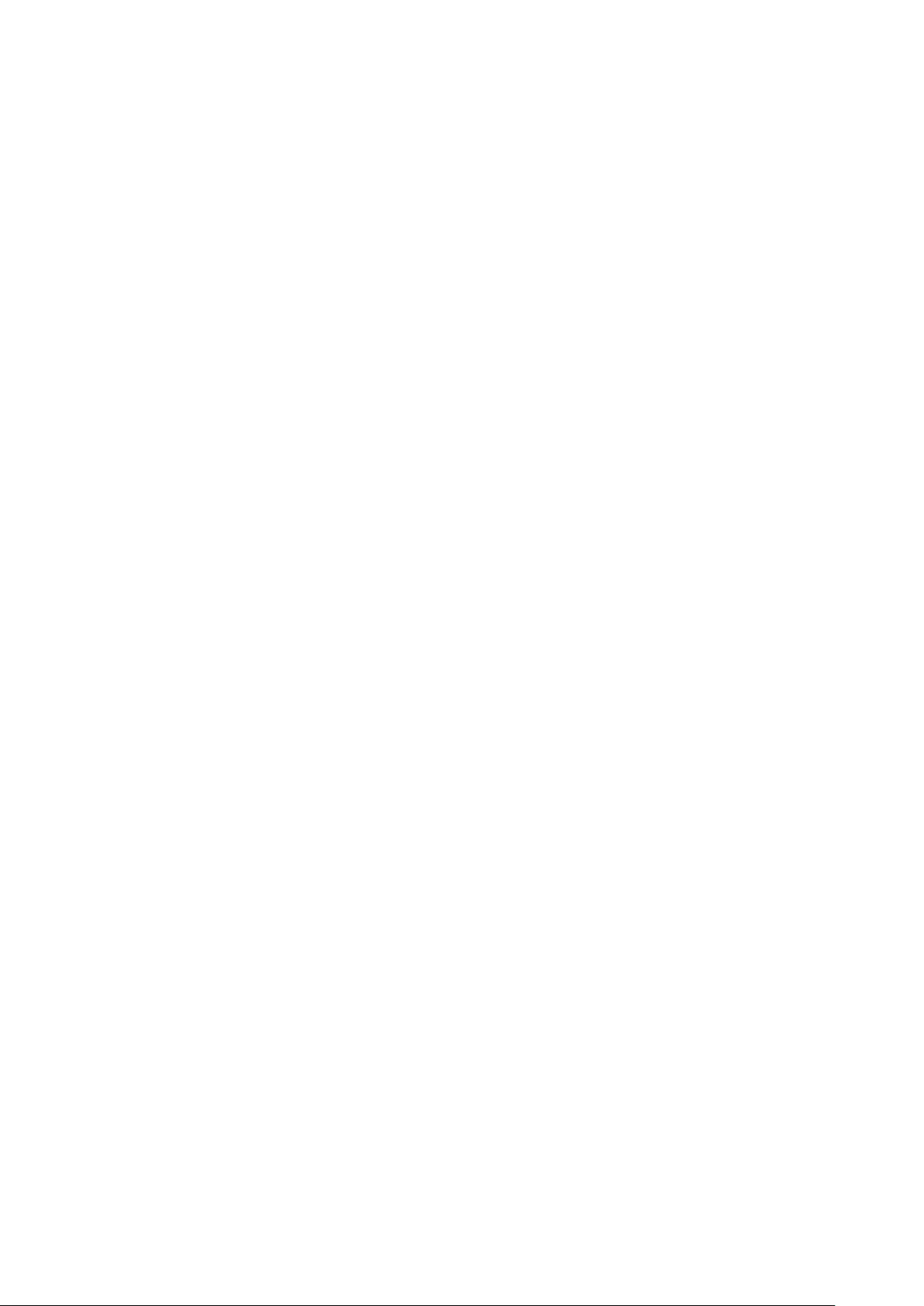
121
Copyright Informaon
Copyright© ViewSonic® Corporaon, 2021. All rights reserved.
Macintosh and Power Macintosh are registered trademarks of Apple Inc.
Microso, Windows, and the Windows logo are registered trademarks of Microso
Corporaon in the United States and other countries.
ViewSonic®, the three birds logo, OnView, ViewMatch, and ViewMeter are
registered trademarks of ViewSonic® Corporaon.
VESA is a registered trademark of the Video Electronics Standards Associaon.
DPMS, DisplayPort, and DDC are trademarks of VESA.
Disclaimer: ViewSonic® Corporaon shall not be liable for technical or editorial
errors or omissions contained herein; nor for incidental or consequenal damages
resulng from furnishing this material, or the performance or use of this product.
In the interest of connuing product improvement, ViewSonic® Corporaon
reserves the right to change product specicaons without noce. Informaon in
this document may change without noce.
No part of this document may be copied, reproduced, or transmied by any means,
for any purpose without prior wrien permission from ViewSonic® Corporaon.
IFP62_UG_ENG_1a_2021-07-21
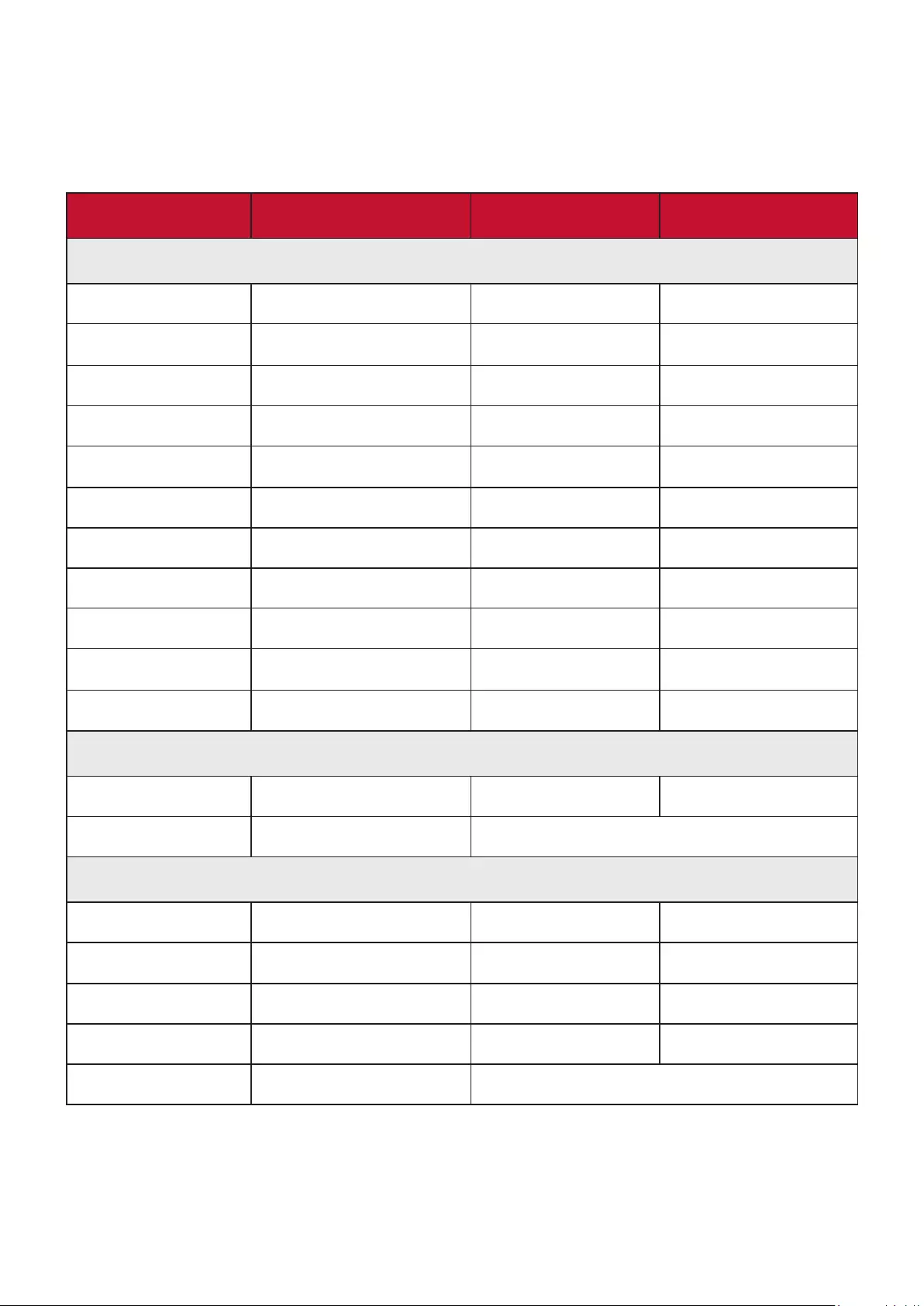
122
Customer Service
For technical support or product service, see the table below or contact your
reseller.
NOTE: You will need the product’s serial number.
Country/ Region Website Country/ Region Website
Asia Pacic & Africa
Australia www.viewsonic.com/au/ Bangladesh www.viewsonic.com/bd/
中国 (China) www.viewsonic.com.cn 香港 (繁體中文) www.viewsonic.com/hk/
Hong Kong (English) www.viewsonic.com/hk-en/ India www.viewsonic.com/in/
Indonesia www.viewsonic.com/id/ Israel www.viewsonic.com/il/
日本 (Japan) www.viewsonic.com/jp/ Korea www.viewsonic.com/kr/
Malaysia www.viewsonic.com/my/ Middle East www.viewsonic.com/me/
Myanmar www.viewsonic.com/mm/ Nepal www.viewsonic.com/np/
New Zealand www.viewsonic.com/nz/ Pakistan www.viewsonic.com/pk/
Philippines www.viewsonic.com/ph/ Singapore www.viewsonic.com/sg/
臺灣 (Taiwan) www.viewsonic.com/tw/ ประเทศไทย www.viewsonic.com/th/
Việt Nam www.viewsonic.com/vn/ South Africa & Maurius www.viewsonic.com/za/
Americas
United States www.viewsonic.com/us Canada www.viewsonic.com/us
Lan America www.viewsonic.com/la
Europe
Europe www.viewsonic.com/eu/ France www.viewsonic.com/fr/
Deutschland www.viewsonic.com/de/ Қазақстан www.viewsonic.com/kz/
Россия www.viewsonic.com/ru/ España www.viewsonic.com/es/
Türkiye www.viewsonic.com/tr/ Україна www.viewsonic.com/ua/
United Kingdom www.viewsonic.com/uk/
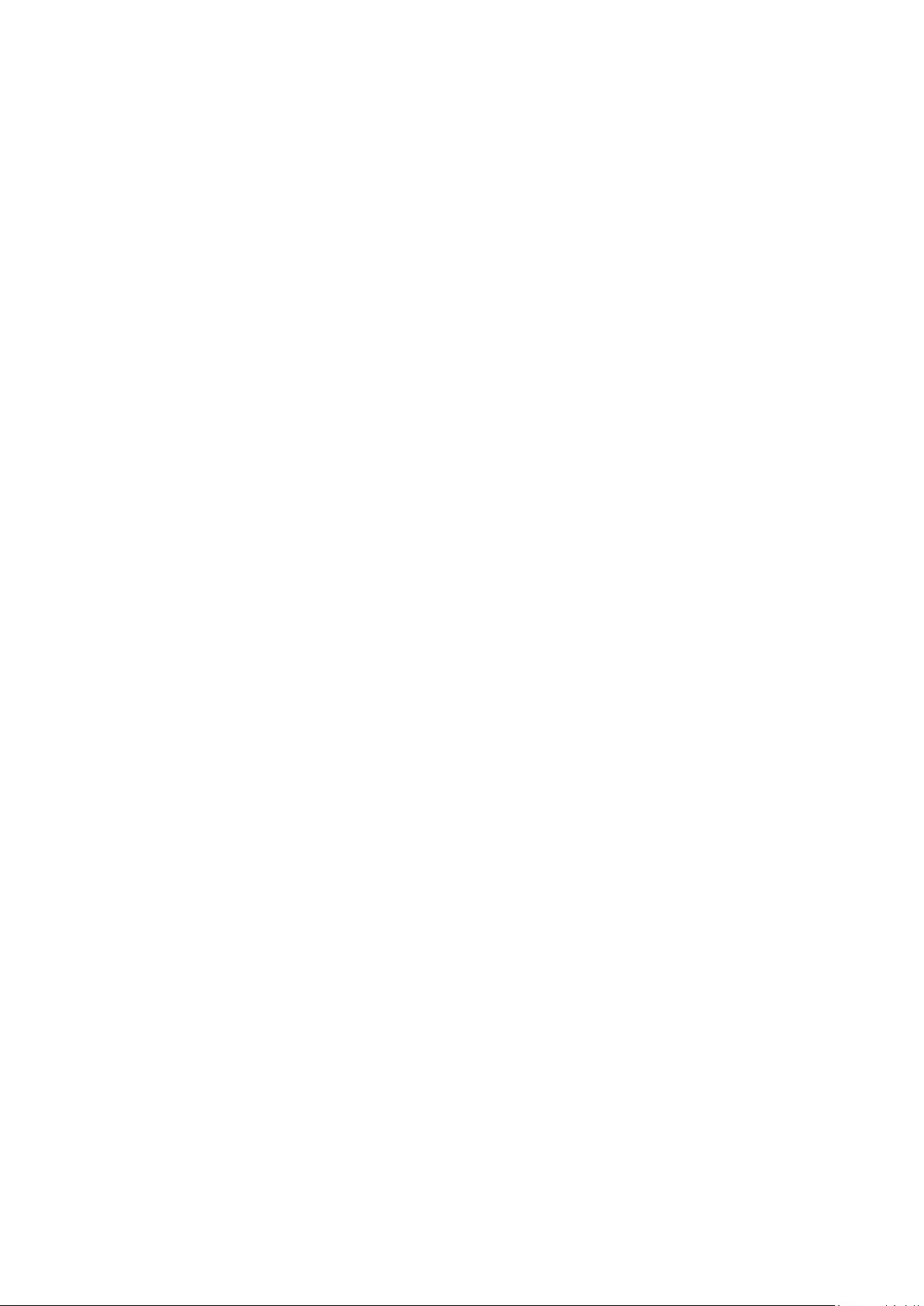
123
Limited Warranty
ViewSonic® Smart White Board
What the warranty covers:
ViewSonic® warrants its products to be free from defects in material and
workmanship during the warranty period. If a product proves to be defecve
in material or workmanship during the warranty period, ViewSonic® will, at its
sole opon, and as your sole remedy, repair or replace the product with a similar
product. Replacement Product or parts may include remanufactured or refurbished
parts or components. The repair or replacement unit or parts or components will
be covered by the balance of the me remaining on the customer’s original limited
warranty and the warranty period will not be extended. ViewSonic® provides
no warranty for any third-party soware whether included with the product or
installed by the customer, installaon of any unauthorized hardware parts or
components (e.g. Projector Lamps). (Please refer to: “What the warranty excludes
and does not cover” secon).
Who the warranty protects:
This warranty is valid only for the rst consumer purchaser.
What the warranty excludes and does not cover:
•Any product on which the serial number has been defaced, modied, or
removed.
•Damage, deterioraon, or malfuncon resulng from:
Accident, misuse, neglect, re, water, lightning, or other acts of nature,
unauthorized product modicaon, or failure to follow instrucons supplied
with the product.
Repair or aempted repair by anyone not authorized by ViewSonic®.
Damage to or loss of any programs, data, or removable storage media.
Normal wear and tear.
Removal or installaon of the product.
•Soware or data loss occurring during repair or replacement.
• Any damage of the product due to shipment.
•Causes external to the product, such as electric power uctuaons or failure.
•Use of supplies or parts not meeng ViewSonic’s specicaons.
• Failure of owner to perform periodic product maintenance as stated in the User
Guide.
• Any other cause which does not relate to a product defect.

124
•Damage caused by stac (non-moving) images displayed for lengthy periods of
me (also referred to as image burn-in).
•Soware - Any third-party soware included with the product or installed by the
customer.
•Hardware/Accessories/Parts/Components – Installaon of any unauthorized
hardware, accessories, consumable parts or components (e.g. Projector Lamps).
•Damage to, or abuse of, the coang on the surface of the display through
inappropriate cleaning as described in the product User Guide.
•Removal, installaon, and set-up service charges, including wall-mounng of the
product.
How to get service:
•For informaon about receiving service under warranty, contact ViewSonic®
Customer Support (Please refer to the “Customer Service” page). You will need
to provide your product’s serial number.
• To obtain warranty service, you will be required to provide: (a) the original dated
sales slip, (b) your name, (c) your address, (d) a descripon of the problem, and
(e) the serial number of the product.
• Take or ship the product, freight prepaid, in the original container to an
authorized ViewSonic® service center or ViewSonic®.
•For addional informaon or the name of the nearest ViewSonic® service center,
contact ViewSonic®.
Limitaon of implied warranes:
There are no warranes, express or implied, which extend beyond the descripon
contained herein including the implied warranty of merchantability and tness for a
parcular purpose.
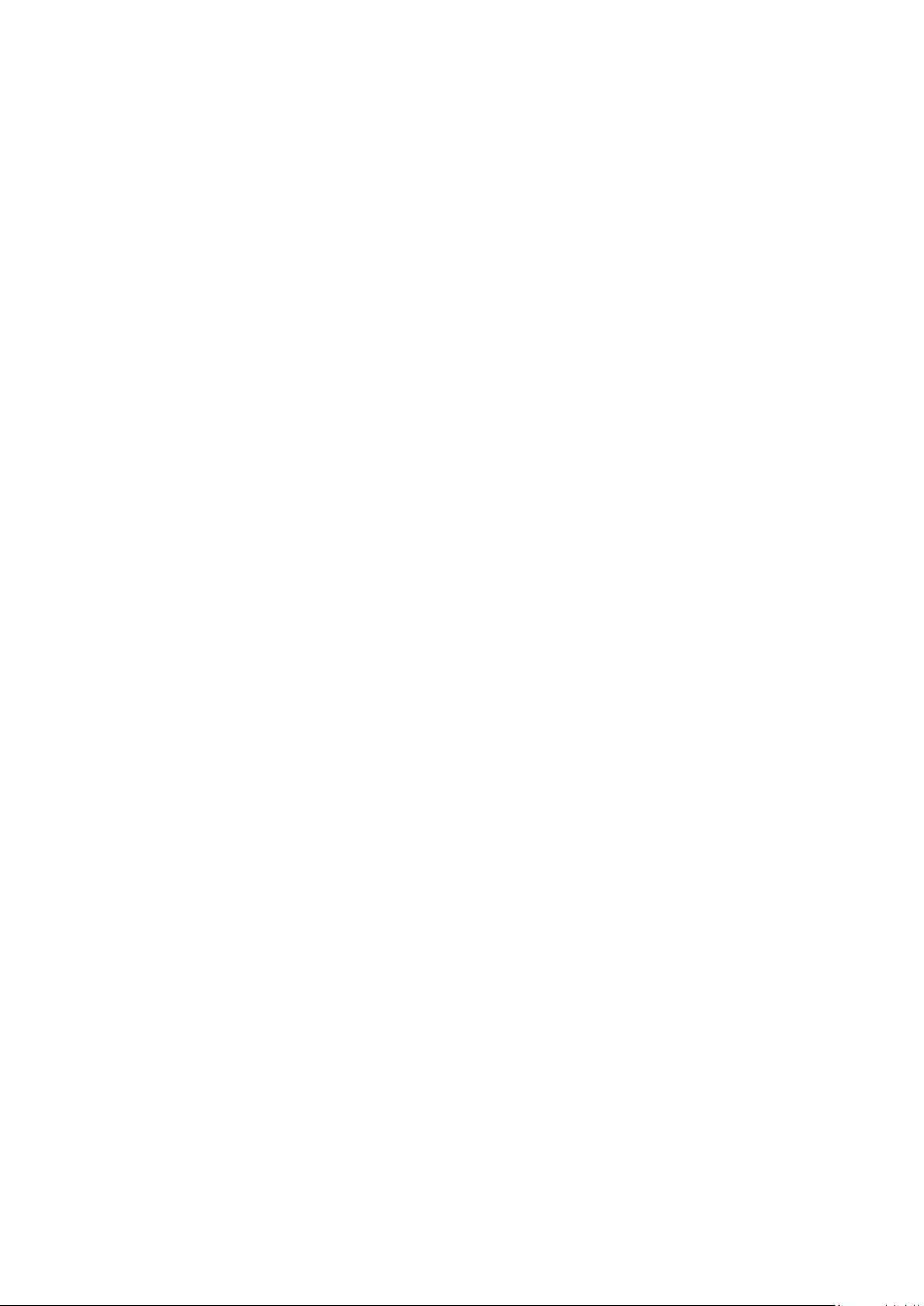
125
Smart White Board Warranty Term Template In UG
VSC_TEMP_2013
Exclusion of damages:
ViewSonic’s liability is limited to the cost of repair or replacement of the product.
ViewSonic® shall not be liable for:
• Damage to other property caused by any defects in the product, damages
based upon inconvenience, loss of use of the product, loss of me, loss of
prots, loss of business opportunity, loss of goodwill, interference with business
relaonships, or other commercial loss, even if advised of the possibility of such
damages.
•Any other damages, whether incidental, consequenal or otherwise.
• Any claim against the customer by any other party.
•Repair or aempted repair by anyone not authorized by ViewSonic®.
Eect of state law:
This warranty gives you specic legal rights, and you may also have other rights
which vary from state to state. Some states do not allow limitaons on implied
warranes and/or do not allow the exclusion of incidental or consequenal
damages, so the above limitaons and exclusions may not apply to you.
Sales outside the U.S.A. and Canada:
For warranty informaon and service on ViewSonic® products sold outside of the
U.S.A. and Canada, contact ViewSonic® or your local ViewSonic® dealer.
The warranty period for this product in mainland China (Hong Kong, Macao,
and Taiwan Excluded) is subject to the terms and condions of the Maintenance
Guarantee Card.
For users in Europe and Russia, full details of warranty provided can be found at:
http://www.viewsonic.com/eu/ under “Support/Warranty Informaon”.
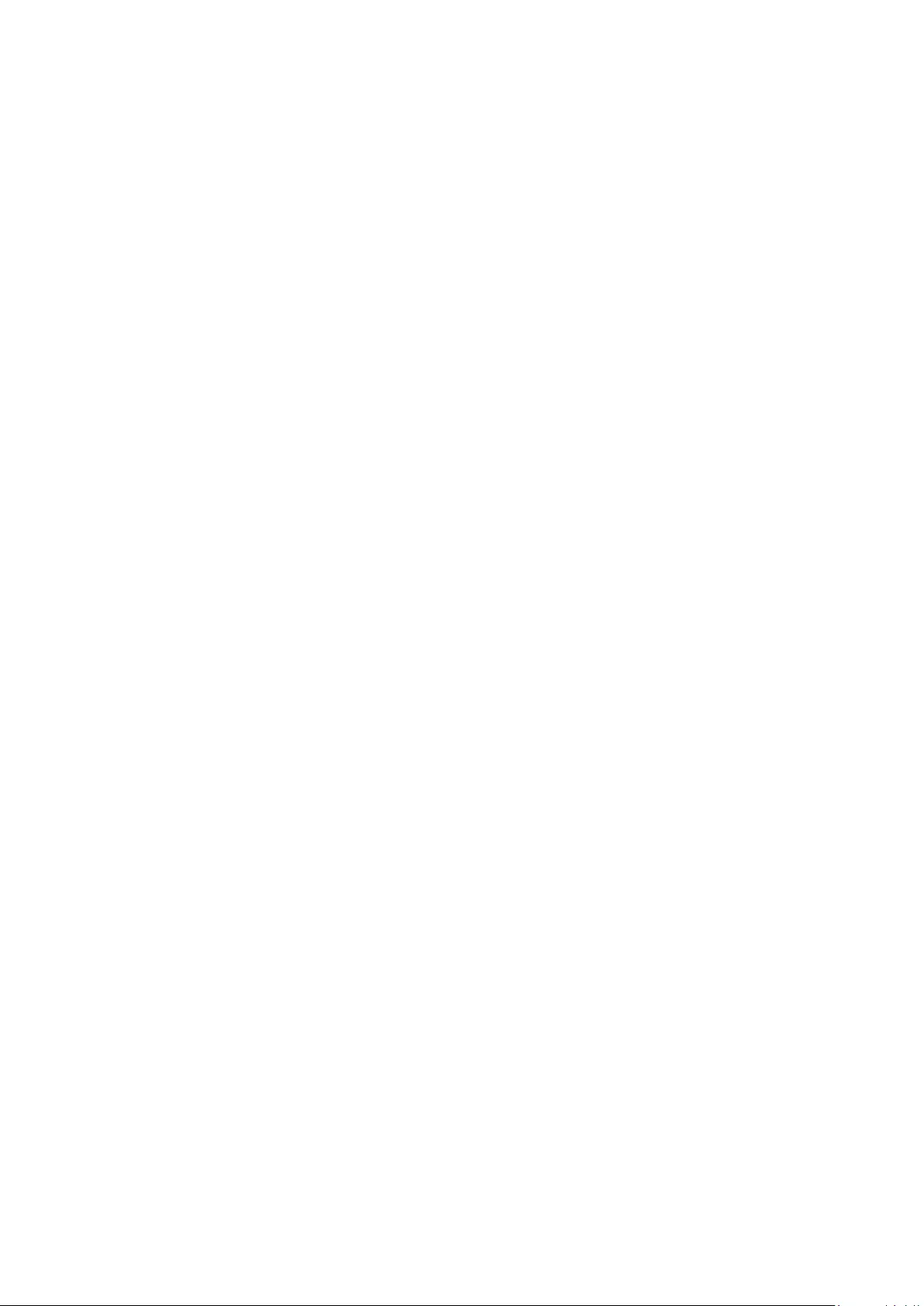
126
Mexico Limited Warranty
ViewSonic® Smart White Board
What the warranty covers:
ViewSonic® warrants its products to be free from defects in material and
workmanship, under normal use, during the warranty period. If a product
proves to be defecve in material or workmanship during the warranty period,
ViewSonic® will, at its sole opon, repair or replace the product with a like product.
Replacement product or parts may include remanufactured or refurbished parts or
components & accessories.
Who the warranty protects:
This warranty is valid only for the rst consumer purchaser.
What the warranty excludes and does not cover:
•Any product on which the serial number has been defaced, modied or
removed.
•Damage, deterioraon, or malfuncon resulng from:
Accident, misuse, neglect, re, water, lightning, or other acts of nature,
unauthorized product modicaon, unauthorized aempted repair, or
failure to follow instrucons supplied with the product.
Causes external to the product, such as electrical power uctuaons or
failure.
Use of supplies or parts not meeng ViewSonic®’s specicaons.
Normal wear and tear.
Any other cause which does not relate to a product defect.
•Any product exhibing a condion commonly known as “image burn-in” which
results when a stac image is displayed on the product for an extended period of
me.
•Removal, installaon, insurance, and set-up service charges.
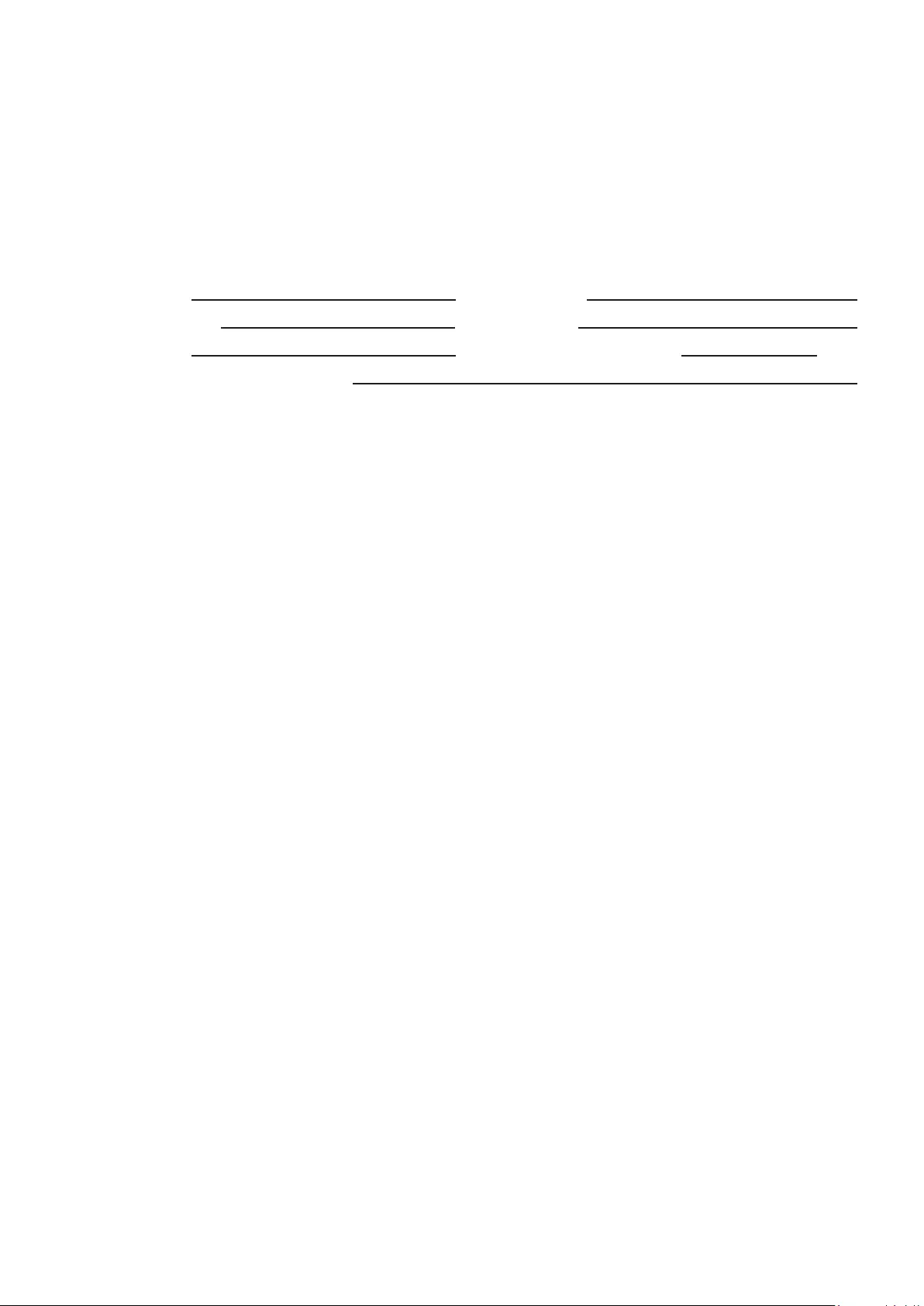
127
How to get service:
For informaon about receiving service under warranty, contact ViewSonic®
Customer Support (Please refer to the aached “Customer Service” page). You
will need to provide your product’s serial number, so please record the product
informaon in the space provided below on your purchase for your future use.
Please retain your receipt of proof of purchase to support your warranty claim.
For Your Records
Product Name: Model Number:
Document Number: Serial Number:
Purchase Date: Extended Warranty Purchase? (Y/N)
If so, what date does warranty expire?
• To obtain warranty service, you will be required to provide (a) the original dated
sales slip, (b) your name, (c) your address, (d) a descripon of the problem, and
(e) the serial number of the product.
• Take or ship the product, in the original container packaging, to an authorized
ViewSonic® service center.
•Round trip transportaon costs for in-warranty products will be paid by
ViewSonic®.
Limitaon of implied warranes:
There are no warranes, express or implied, which extend beyond the descripon
contained herein including the implied warranty of merchantability and tness for a
parcular purpose.
Exclusion of damages:
ViewSonic®’s liability is limited to the cost of repair or replacement of the product.
ViewSonic® shall not be liable for:
• Damage to other property caused by any defects in the product, damages
based upon inconvenience, loss of use of the product, loss of me, loss of
prots, loss of business opportunity, loss of goodwill, interference with business
relaonships, or other commercial loss, even if advised of the possibility of such
damages.
•Any other damages, whether incidental, consequenal or otherwise.
• Any claim against the customer by any other party.
•Repair or aempted repair by anyone not authorized by ViewSonic®.
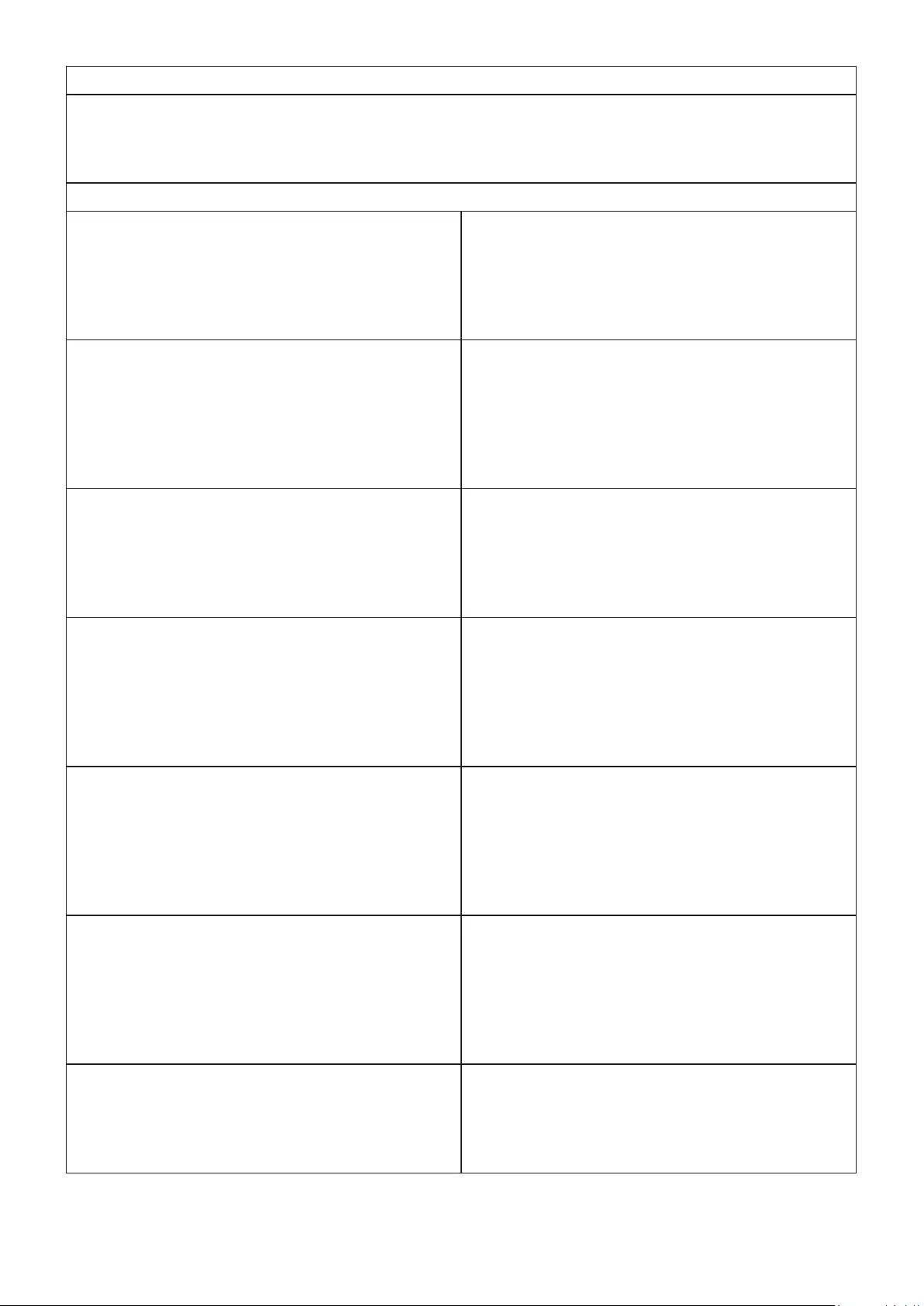
128
Contact Informaon for Sales & Authorized Service (Centro Autorizado de Servicio) within Mexico:
Name, address, of manufacturer and importers:
México, Av. de la Palma #8 Piso 2 Despacho 203, Corporavo Interpalmas,
Col. San Fernando Huixquilucan, Estado de México
Tel: (55) 3605-1099 hp://www.viewsonic.com/la/soporte/index.htm
NÚMERO GRATIS DE ASISTENCIA TÉCNICA PARA TODO MÉXICO: 001.866.823.2004
Hermosillo:
Distribuciones y Servicios Computacionales SA de CV.
Calle Juarez 284 local 2
Col. Bugambilias C.P: 83140
Tel: 01-66-22-14-9005
E-Mail: disc2@hmo.megared.net.mx
Villahermosa:
Compumantenimietnos Garanzados, S.A. de C.V.
AV. GREGORIO MENDEZ #1504
COL, FLORIDA C.P. 86040
Tel: 01 (993) 3 52 00 47 / 3522074 / 3 52 20 09
E-Mail: compumantenimientos@prodigy.net.mx
Puebla, Pue. (Matriz):
RENTA Y DATOS, S.A. DE C.V. Domicilio:
29 SUR 721 COL. LA PAZ
72160 PUEBLA, PUE.
Tel: 01(52).222.891.55.77 CON 10 LINEAS
E-Mail: datos@puebla.megared.net.mx
Veracruz, Ver.:
CONEXION Y DESARROLLO, S.A DE C.V. Av.
Americas # 419
ENTRE PINZÓN Y ALVARADO
Fracc. Reforma C.P. 91919
Tel: 01-22-91-00-31-67
E-Mail: gacosta@qplus.com.mx
Chihuahua:
Soluciones Globales en Computación
C. Magisterio # 3321 Col. Magisterial
Chihuahua, Chih.
Tel: 4136954
E-Mail: Cefeo@soluglobales.com
Cuernavaca:
Compusupport de Cuernavaca SA de CV
Francisco Leyva # 178 Col. Miguel Hidalgo
C.P. 62040, Cuernavaca Morelos
Tel: 01 777 3180579 / 01 777 3124014
E-Mail: aquevedo@compusupportcva.com
Distrito Federal:
QPLUS, S.A. de C.V.
Av. Coyoacán 931
Col. Del Valle 03100, México, D.F.
Tel: 01(52)55-50-00-27-35
E-Mail : gacosta@qplus.com.mx
Guadalajara, Jal.:
SERVICRECE, S.A. de C.V.
Av. Niños Héroes # 2281
Col. Arcos Sur, Sector Juárez
44170, Guadalajara, Jalisco
Tel: 01(52)33-36-15-15-43
E-Mail: mmiranda@servicrece.com
Guerrero Acapulco:
GS Computación (Grupo Sesicomp)
Progreso #6-A, Colo Centro
39300 Acapulco, Guerrero
Tel: 744-48-32627
Monterrey:
Global Product Services
Mar Caribe # 1987, Esquina con Golfo Pérsico
Fracc. Bernardo Reyes, CP 64280
Monterrey N.L. México
Tel: 8129-5103
E-Mail: aydeem@gps1.com.mx
MERIDA:
ELECTROSER
Av Reforma No. 403Gx39 y 41
Mérida, Yucatán, México CP97000
Tel: (52) 999-925-1916
E-Mail: rrrb@sureste.com
Oaxaca, Oax.:
CENTRO DE DISTRIBUCION Y
SERVICIO, S.A. de C.V.
Murguía # 708 P.A., Col. Centro, 68000, Oaxaca
Tel: 01(52)95-15-15-22-22
Fax: 01(52)95-15-13-67-00
E-Mail. gpotai2001@hotmail.com
Tijuana:
STD
Av Ferrocarril Sonora #3780 L-C
Col 20 de Noviembr
Tijuana, Mexico
FOR USA SUPPORT:
ViewSonic® Corporaon
381 Brea Canyon Road, Walnut, CA. 91789 USA
Tel: 800-688-6688
E-Mail: hp://www.viewsonic.com
Smart White Board Warranty Term Template In UG
VSC_TEMP_2013
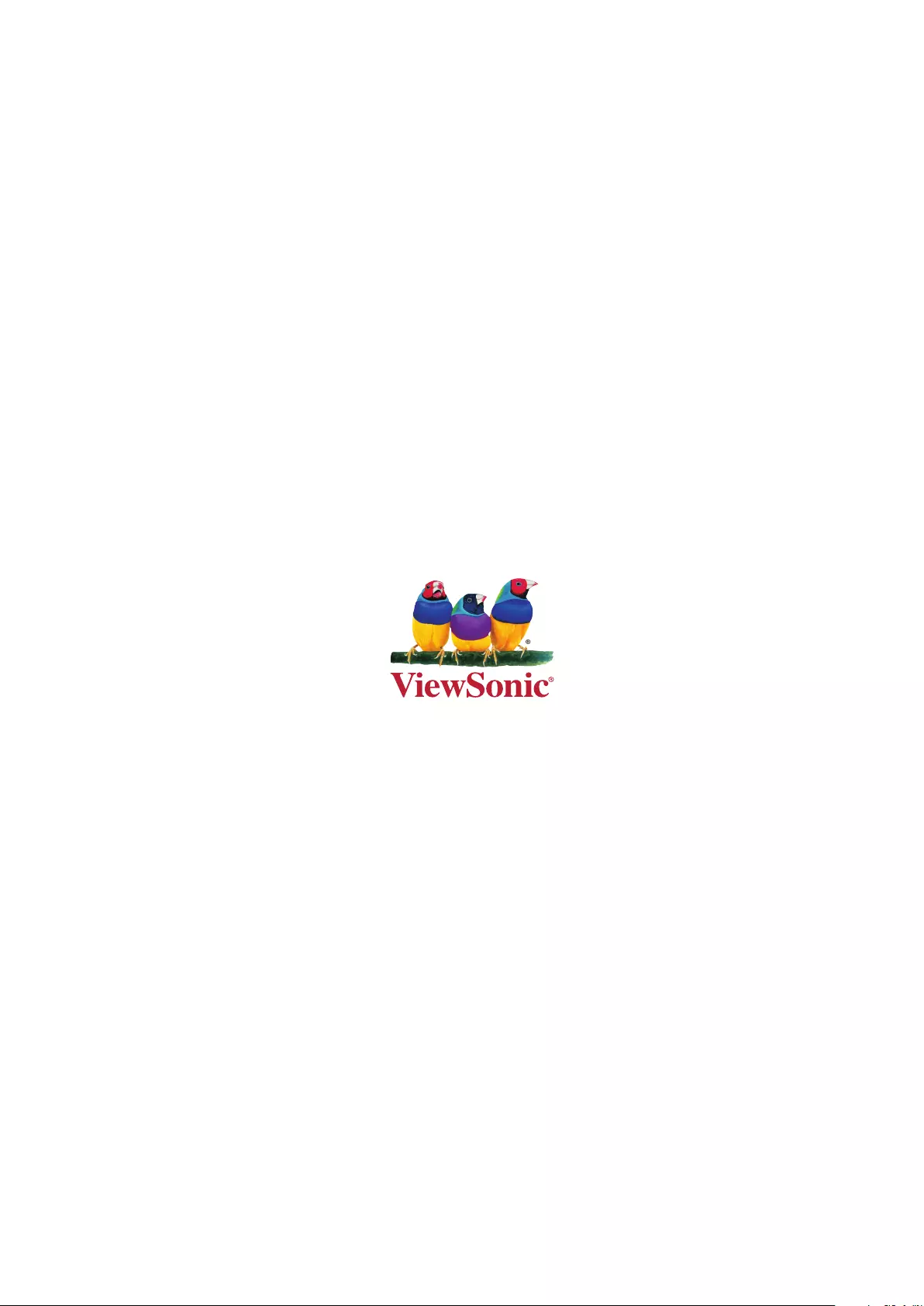
C0 M91 Y72 K24
Process Color
C0 M0 Y0 K100
Process Color
C0 M91 Y72 K24
Process Color
Pantone Black C
Spot Color
Pantone 187 C
Spot Color
Pantone Black C
Spot Color
Pantone 187 C
Or Spot Color