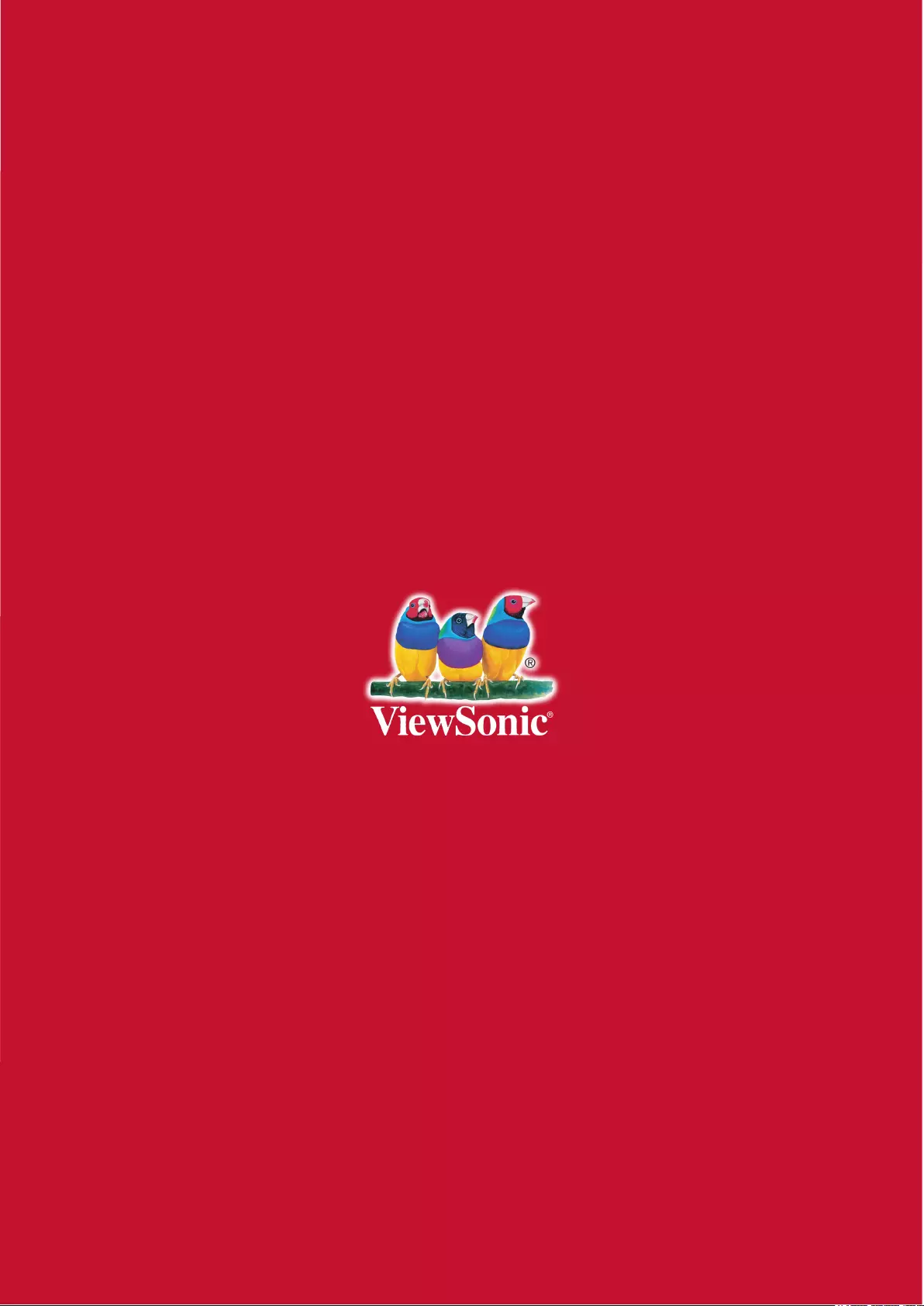Table of Contents
- Key safety instructions
- Introduction
- Projector Positioning
- Connection
- Operation
- Activate the projector
- Using the menus
- Using the password function
- Setting a password
- If you forget your password
- Entering the password recall procedure
- Change Password
- Disabling the password function
- Switching input signal
- Changing HDMI input settings
- Adjusting the projected image
- Perform keystone correction
- Adjust four corners
- Zoom in to see details
- Selecting the aspect ratio
- About the aspect ratio
- Optimizing the image
- Fine-tuning of image quality in user modes
- Setting the Presentation Timer
- Hiding the image
- Locking control keys
- Light source settings
- Extending light source life
- Operations at high altitudes
- Using the CEC function
- 3D functions
- Control the projector through the local area network
- Control the projector with the web browser
- About Crestron e-Control®
- Using the projector under standby mode
- Switch off the projector
- Menu operations
- Description of each menu
- Maintenance
- Troubleshooting
- Specifications
- Copyright information
- Appendix
Viewsonic LS625W User Manual
Displayed below is the user manual for LS625W by Viewsonic which is a product in the Data Projectors category. This manual has pages.
Related Manuals
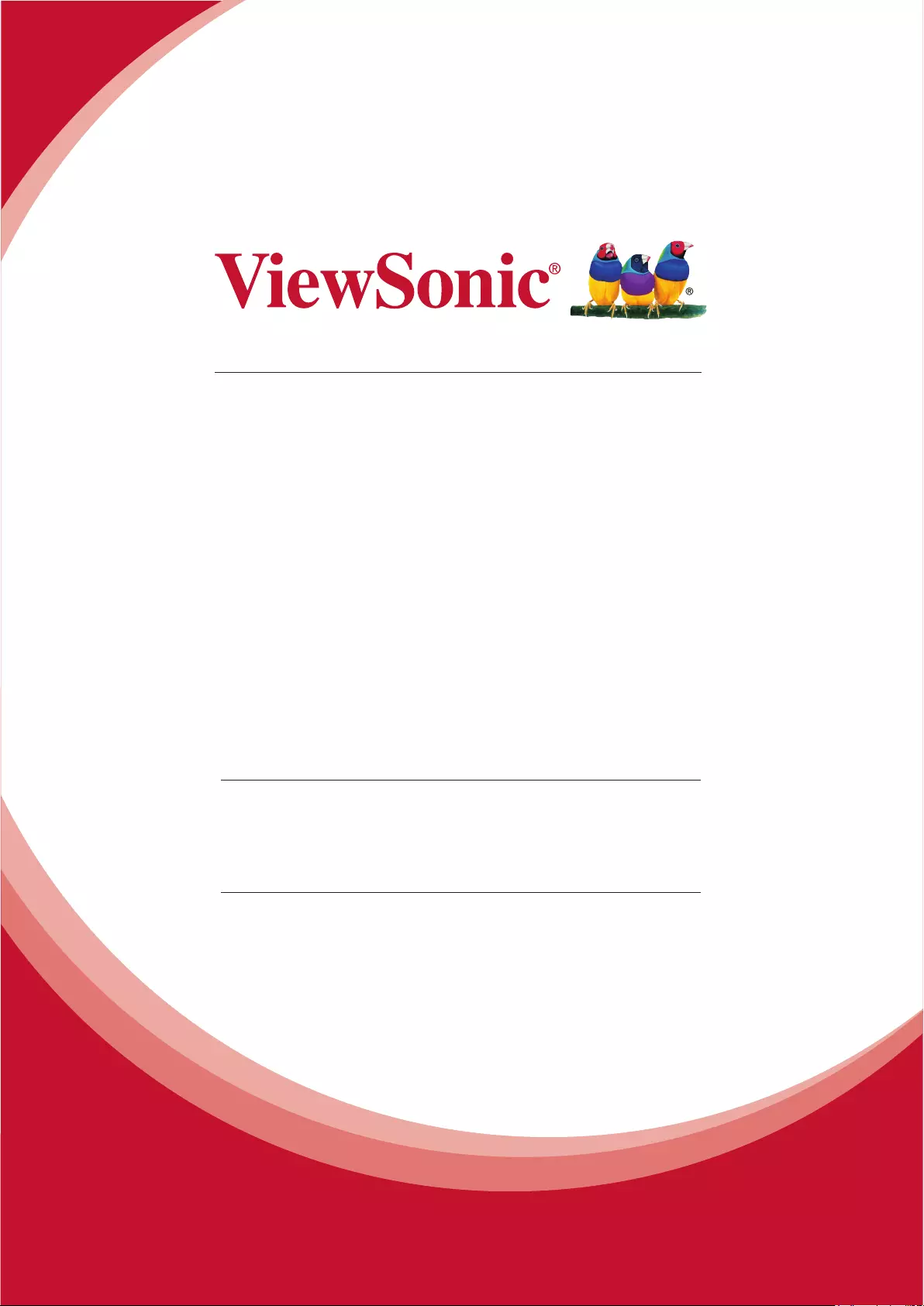
LS625X/LS625W
DLP Projector
User Guide
IMPORTANT: Please read this User Guide to obtain important information on installing
and using your product in a safe manner, as well as registering your product for future
service. Warranty information contained in this User Guide will describe your limited
coverage from ViewSonic Corporation, which is also found on our web site at http://
www.viewsonic.com in English, or in specic languages using the Regional selection
box in the upper right corner of our website. “Antes de operar su equipo lea cu
idadosamente las instrucciones en este manual”
Model No. VS17442/VS17443
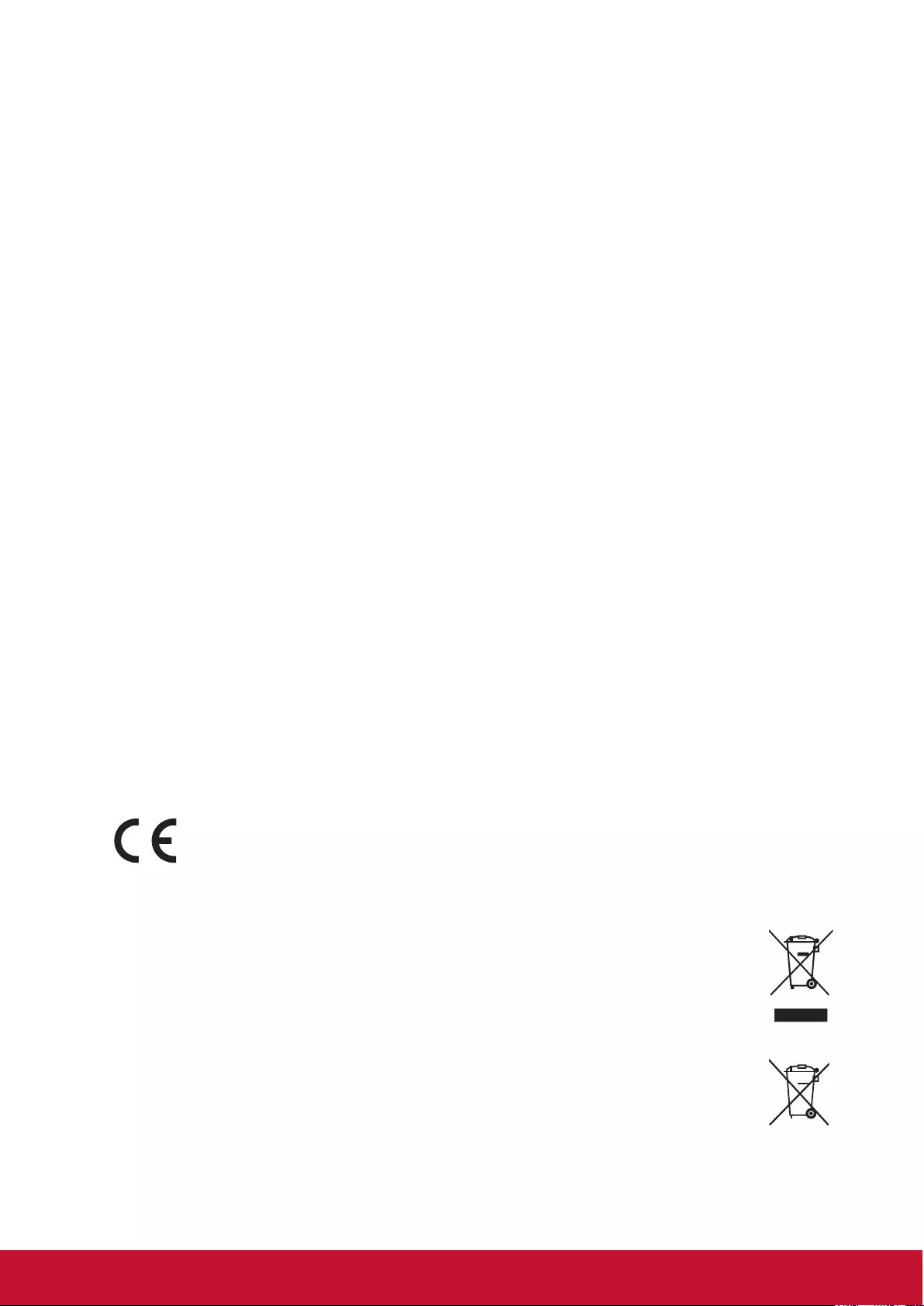
i
Compliance Information
FCC Statement
This device complies with part 15 of FCC Rules. Operation is subject to the following
two conditions: (1) this device may not cause harmful interference, and (2) this device
must accept any interference received, including interference that may cause undesired
operation.
This equipment has been tested and found to comply with the limits for a Class B digital
device, pursuant to part 15 of the FCC Rules. These limits are designed to provide
reasonable protection against harmful interference in a residential installation. This
equipment generates, uses, and can radiate radio frequency energy, and if not installed
and used in accordance with the instructions, may cause harmful interference to radio
communications. However, there is no guarantee that interference will not occur in a
particular installation. If this equipment does cause harmful interference to radio or
television reception, which can be determined by turning the equipment off and on, the
user is encouraged to try to correct the interference by one or more of the following
measures:
●Reorient or relocate the receiving antenna.
●Increase the separation between the equipment and receiver.
●Connect the equipment into an outlet on a circuit different from that to which the
receiver is connected.
●Consult the dealer or an experienced radio/TV technician for help.
Warning: You are cautioned that changes or modications not expressly approved by
the party responsible for compliance could void your authority to operate the equipment.
For Canada
CAN ICES-3 (B)/NMB-3(B)
CE Conformity for European Countries
The device complies with the EMC Directive 2014/30/EU and Low Voltage
Directive 2014/35/EU.
Following information is only for EU-member states:
The mark is in compliance with the Waste Electrical and Electronic
Equipment Directive 2012/19/EU (WEEE).
The mark indicates the requirement NOT to dispose the equipment
including any spent or discarded batteries or accumulators as unsorted
municipal waste, but use the return and collection systems available.
If the batteries, accumulators and button cells included with this
equipment, display the chemical symbol Hg, Cd, or Pb, then it means
that the battery has a heavy metal content of more than 0.0005%
Mercury or more than, 0.002% Cadmium, or more than 0.004% Lead.
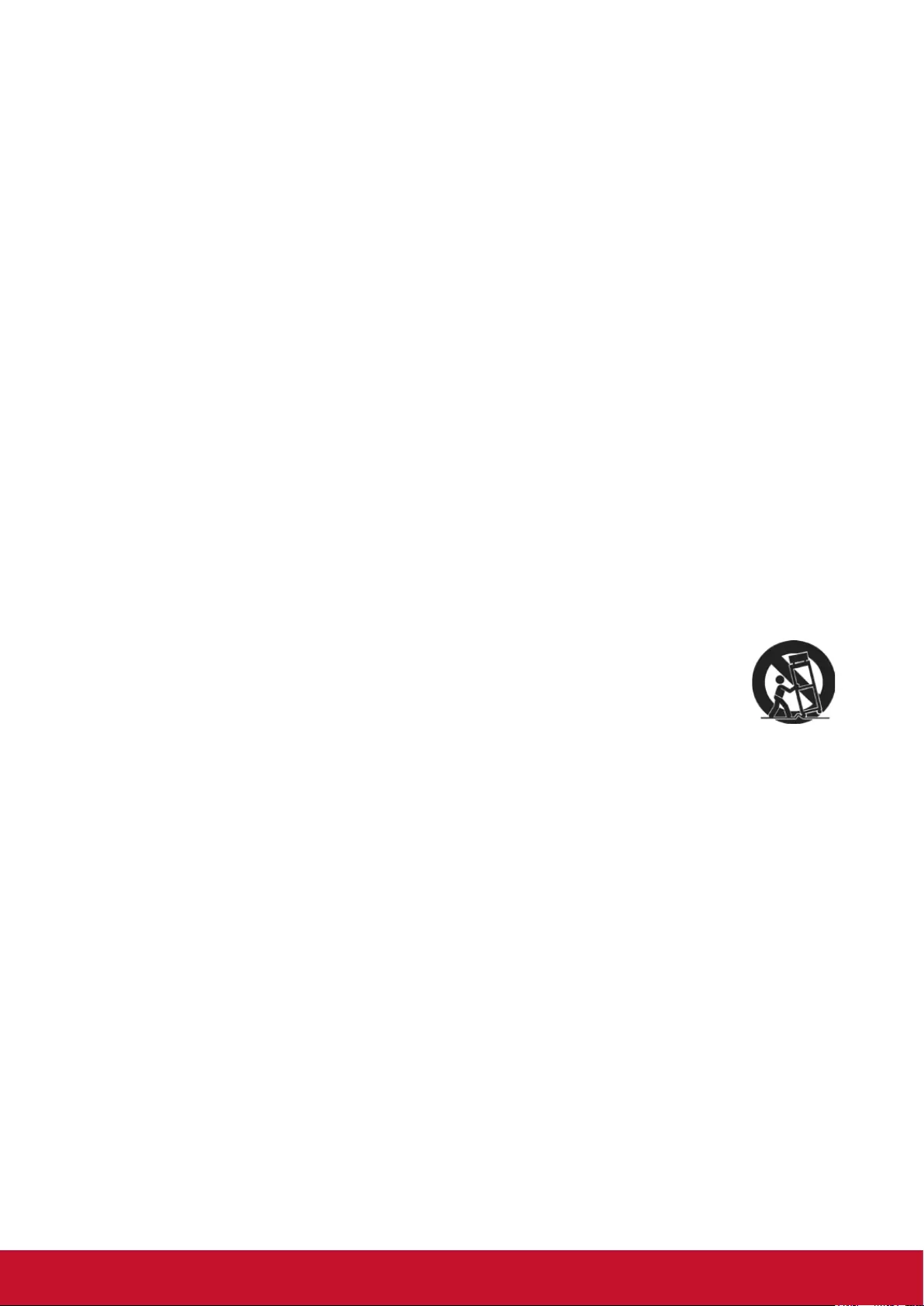
ii
Important Safety Instructions
1. Read these instructions.
2. Keep these instructions.
3. Heed all warnings.
4. Follow all instructions.
5. Do not use this unit near water.
6. Clean with a soft, dry cloth.
7. Do not block any ventilation openings. Install the unit in accordance with the
manufacturer’s instructions.
8. Do not install near any heat sources such as radiators, heat registers, stoves, or
other devices (including ampliers) that produce heat.
9. Do not defeat the safety purpose of the polarized or grounding-type plug. A
polarized plug has two blades with one wider than the other. A grounding type plug
has two blades and a third grounding prong. The wide blade and the third outlet,
consult an electrician for replacement of the obsolete outlet.
10. Protect the power cord from being walked on or pinched particularly at plugs.
Convenience receptacles and the point where they exit from the unit. Be sure that
the power outlet is located near the unit so that it is easily accessible.
11. Only use attachments/accessories specied by the manufacturer.
12. Use only with the cart, stand, tripod, bracket, or table specied by the
manufacturer, or sold with the unit. When a cart is used, use caution
when moving the cart/unit combination to avoid injury from tipping over.
13. Unplug this unit when unused for long periods of time.
14. Refer all servicing to qualied service personnel. Servicing is required when the
unit has been damaged in any way, such as: if the power-supply cord or plug is
damaged, if liquid is spilled onto or objects fall into the unit, if the unit is exposed to
rain or moisture, or if the unit does not operate normally or has been dropped.
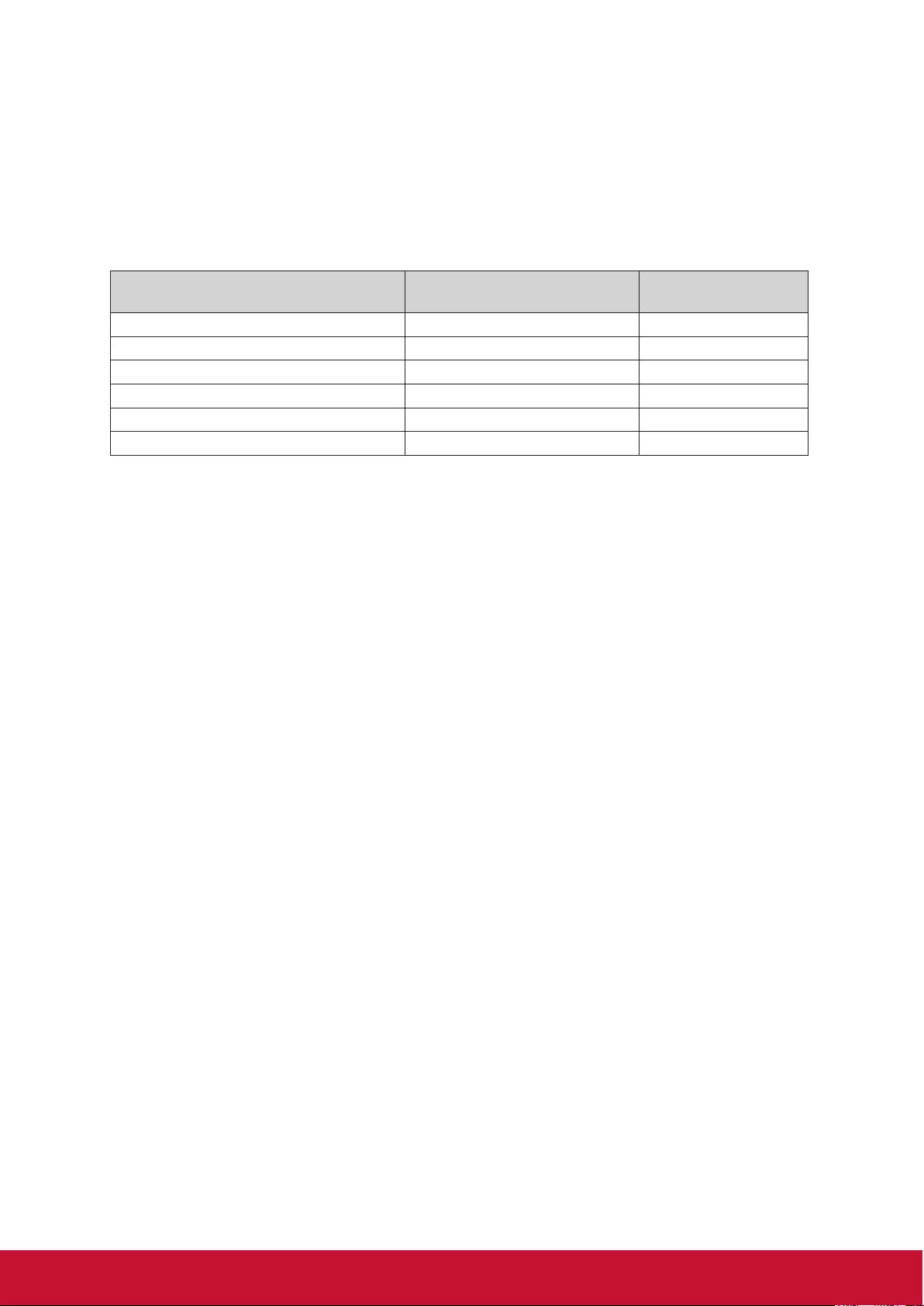
iii
Declaration of RoHS2 Compliance
This product has been designed and manufactured in compliance with Directive
2011/65/EU of the European Parliament and the Council on restriction of the use of
certain hazardous substances in electrical and electronic equipment (RoHS2 Directive)
and is deemed to comply with the maximum concentration values issued by the
European Technical Adaptation Committee (TAC) as shown below:
Substance Proposed Maximum
Concentration
Actual Concentration
Lead (Pb) 0.1% < 0.1%
Mercury (Hg) 0.1% < 0.1%
Cadmium (Cd) 0.01% < 0.01%
Hexavalent Chromium (Cr6+) 0.1% < 0.1%
Polybrominated biphenyls (PBB) 0.1% < 0.1%
Polybrominated diphenyl ethers (PBDE) 0.1% < 0.1%
Certain components of products as stated above are exempted under the Annex III of
the RoHS2 Directives as noted below:
Examples of exempted components are:
1. Lead in glass of cathode ray tubes.
2. Lead in glass of uorescent tubes not exceeding 0.2% by weight.
3. Lead as an alloying element in aluminium containing up to 0.4% lead by weight.
4. Copper alloy containing up to 4% lead by weight.
5. Lead in high melting temperature type solders (i.e. lead-based alloys containing
85% by weight or more lead).
6. Electrical and electronic components containing lead in a glass or ceramic other
than dielectric ceramic in capacitors, e.g. piezoelectronic devices, or in a glass or
ceramic matrix compound.
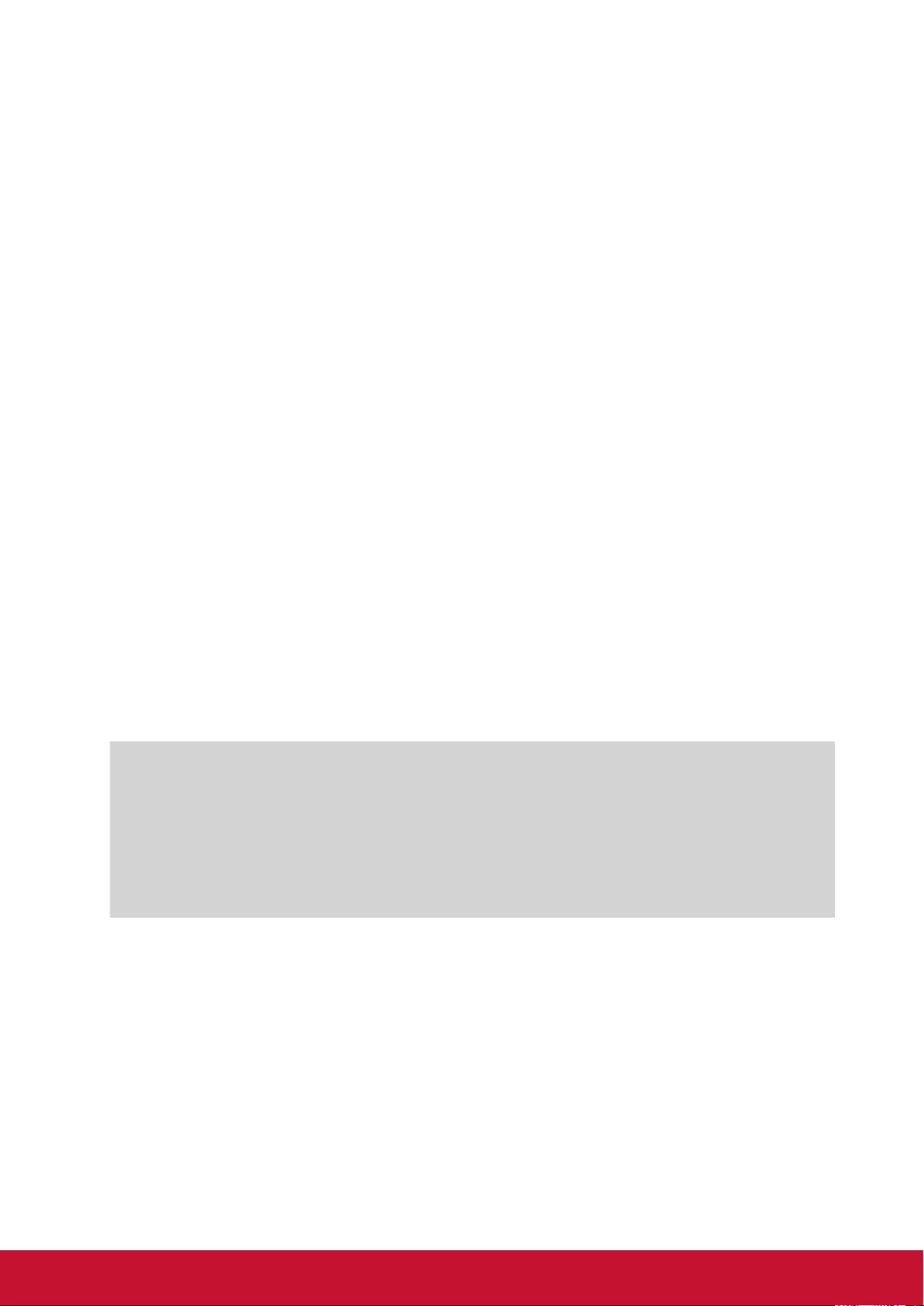
iv
Copyright Information
Copyright © ViewSonic® Corporation, 2017. All rights reserved.
Macintosh and Power Macintosh are registered trademarks of Apple Inc.
Microsoft, Windows, Windows NT, and the Windows logo are registered trademarks of
Microsoft Corporation in the United States and other countries.
ViewSonic, the three birds logo, OnView, ViewMatch, and ViewMeter are registered
trademarks of ViewSonic Corporation.
VESA is a registered trademark of the Video Electronics Standards Association.
DPMS and DDC are trademarks of VESA.
PS/2, VGA and XGA are registered trademarks of International Business Machines
Corporation.
Disclaimer: ViewSonic Corporation shall not be liable for technical or editorial errors or
omissions contained herein; nor for incidental or consequential damages resulting from
furnishing this material, or the performance or use of this product.
In the interest of continuing product improvement, ViewSonic Corporation reserves the
right to change product specications without notice, Information in this document may
change without notice.
No part of this document may be copied, reproduced, or transmitted by any means, for
any purpose without prior written permission from ViewSonic Corporation.
Product Registration
To fulll possible future product needs, and to receive additional product information as
it becomes available, please visit your region section on ViewSonic’s website to register
your product online.
Registering your product will best prepare you for future customer service needs.
Please print this user guide and ll the information in the “For Your Records” section.
For additional information, please see the “Customer Support” section in this guide.
For Your Records
Product Name: LS625X/LS625W
ViewSonic DLP Projector
Model Number: VS17442/VS17443
Document Number: LS625X/LS625W_UG_ENG Rev.1A
Serial Number: ________________________________________________
Purchase Date: ________________________________________________
Product disposal at end of product life
The lightsource in this product contains mercury which can be dangerous to you and the
environment. Please use care and dispose of in accordance with local, state or federal
laws.
ViewSonic respects the environment and is committed to working and living green.
Thank you for being part of Smarter, Greener Computing. Please visit ViewSonic
website to learn more.
USA & Canada: http://www.viewsonic.com/company/green/recycle-program/
Europe: http://www.viewsoniceurope.com/uk/support/recycling-information/
Taiwan: http://recycle.epa.gov.tw/recycle/index2.aspx
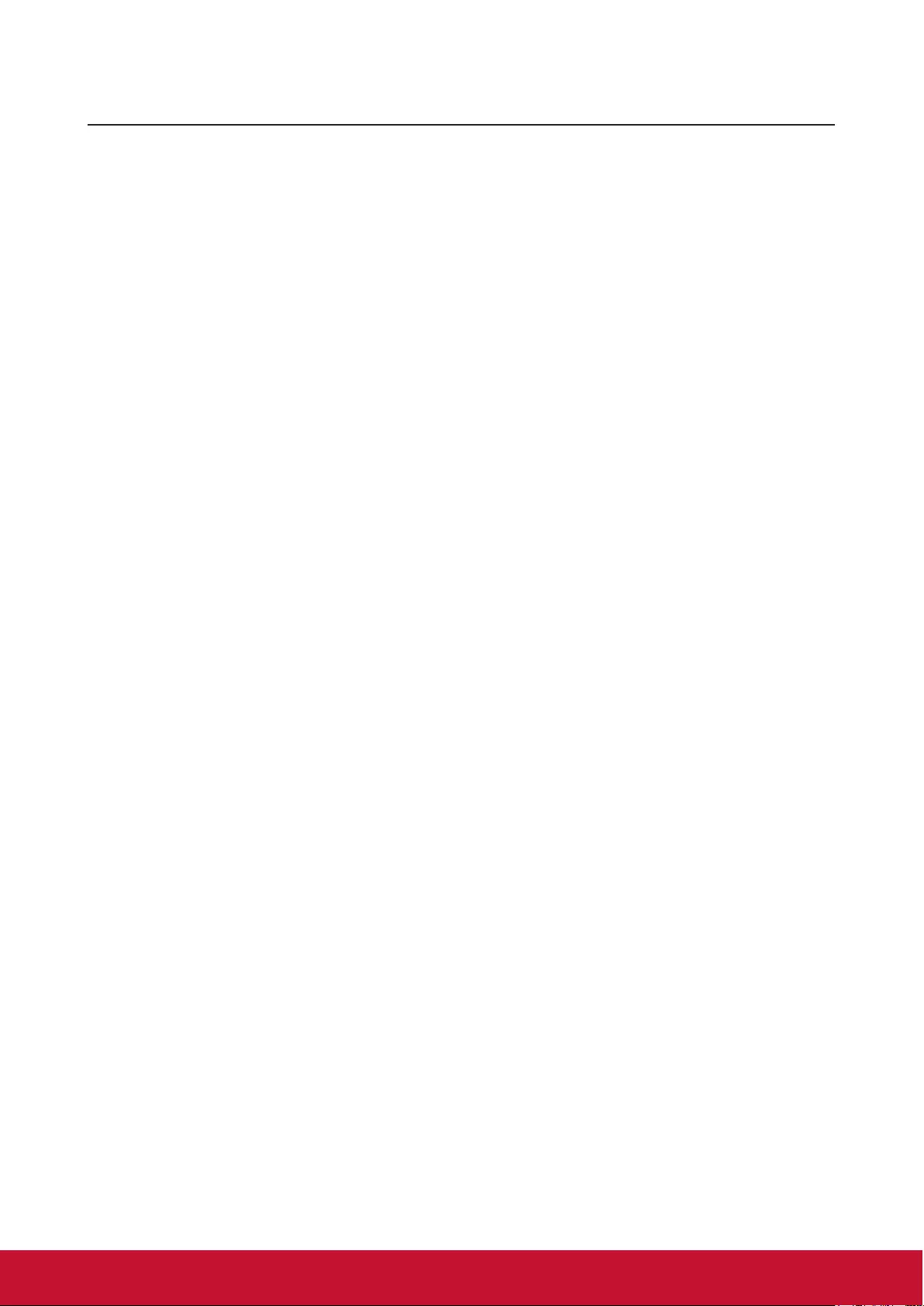
v
Table of Contents
Key safety instructions ....1
Introduction .......................3
Projector features ...................................... 3
Shipping contents ...................................... 4
External appearance of the projector ........ 5
Device control and functions ..................... 6
Projector Positioning .....12
Choosing a location ................................. 12
Projection Dimension............................... 13
Connection ......................14
Connect to the computer or monitor ........ 15
Connecting to Video source devices ....... 16
Connecting to HDMI devices ................... 17
To connect the projector to a
Component Video source device: ............ 17
Connect to S-video signal source
device ...................................................... 17
Connecting to composite video source
devices .................................................... 18
Audio playback with the projector ............ 18
Operation .........................19
Activate the projector ............................... 19
Using the menus...................................... 19
Using the password function ................... 21
Setting a password .................................. 21
If you forget your password ..................... 21
Entering the password recall
procedure ................................................ 22
Change Password ................................... 22
Disabling the password function .............. 22
Switching input signal .............................. 23
Changing HDMI input settings ................. 24
Adjusting the projected image ................. 25
Perform keystone correction.................... 26
Adjust four corners .................................. 26
Zoom in to see details ............................. 27
Selecting the aspect ratio ........................ 27
About the aspect ratio.............................. 28
Optimizing the image ............................... 29
Fine-tuning of image quality in
user modes .............................................. 30
Setting the Presentation Timer ................ 33
Hiding the image...................................... 34
Locking control keys ................................ 34
Light source settings................................ 34
Extending light source life........................ 35
Operations at high altitudes ..................... 36
Using the CEC function ........................... 36
3D functions............................................. 37
Control the projector through
the local area network ............................. 37
Control the projector with the
web browser ............................................ 38
About Crestron e-Control® ........................................... 41
Using the projector under
standby mode .......................................... 43
Switch off the projector ............................ 44
Menu operations ...................................... 45
Description of each menu ........................ 48
Maintenance ....................52
Care of the projector ................................ 52
LED Indicator ........................................... 53
Troubleshooting .............54
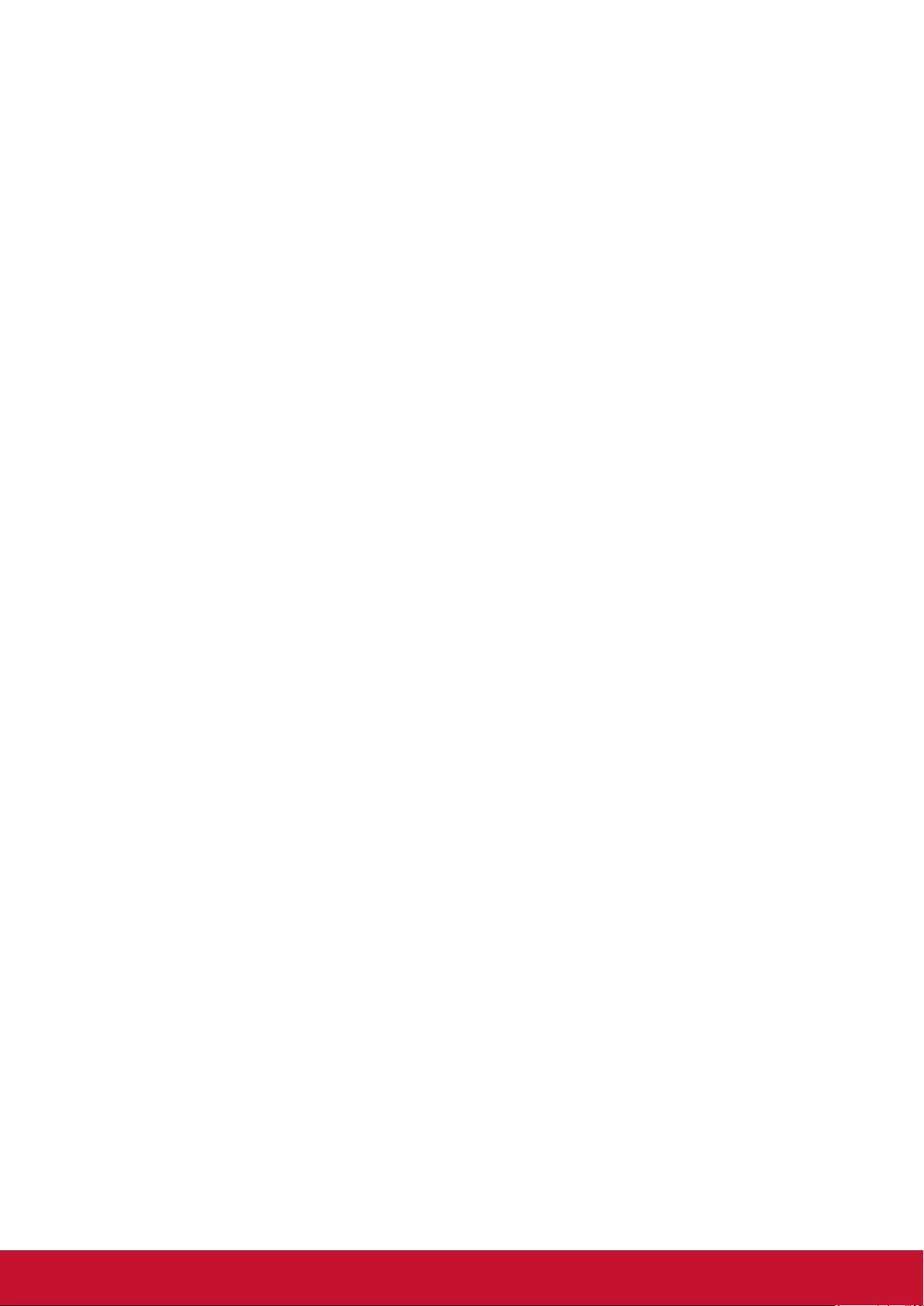
vi
Specications .................55
Projector specications............................ 55
Fuse specications .................................. 55
Dimensions .............................................. 56
Ceiling mount installation......................... 56
Timing chart ............................................. 57
Copyright information ....61
Copyright ................................................. 61
Disclaimer ................................................ 61
Appendix .........................62
IR control table ........................................ 62
Address Code .......................................... 63
RS232 command table ............................ 64
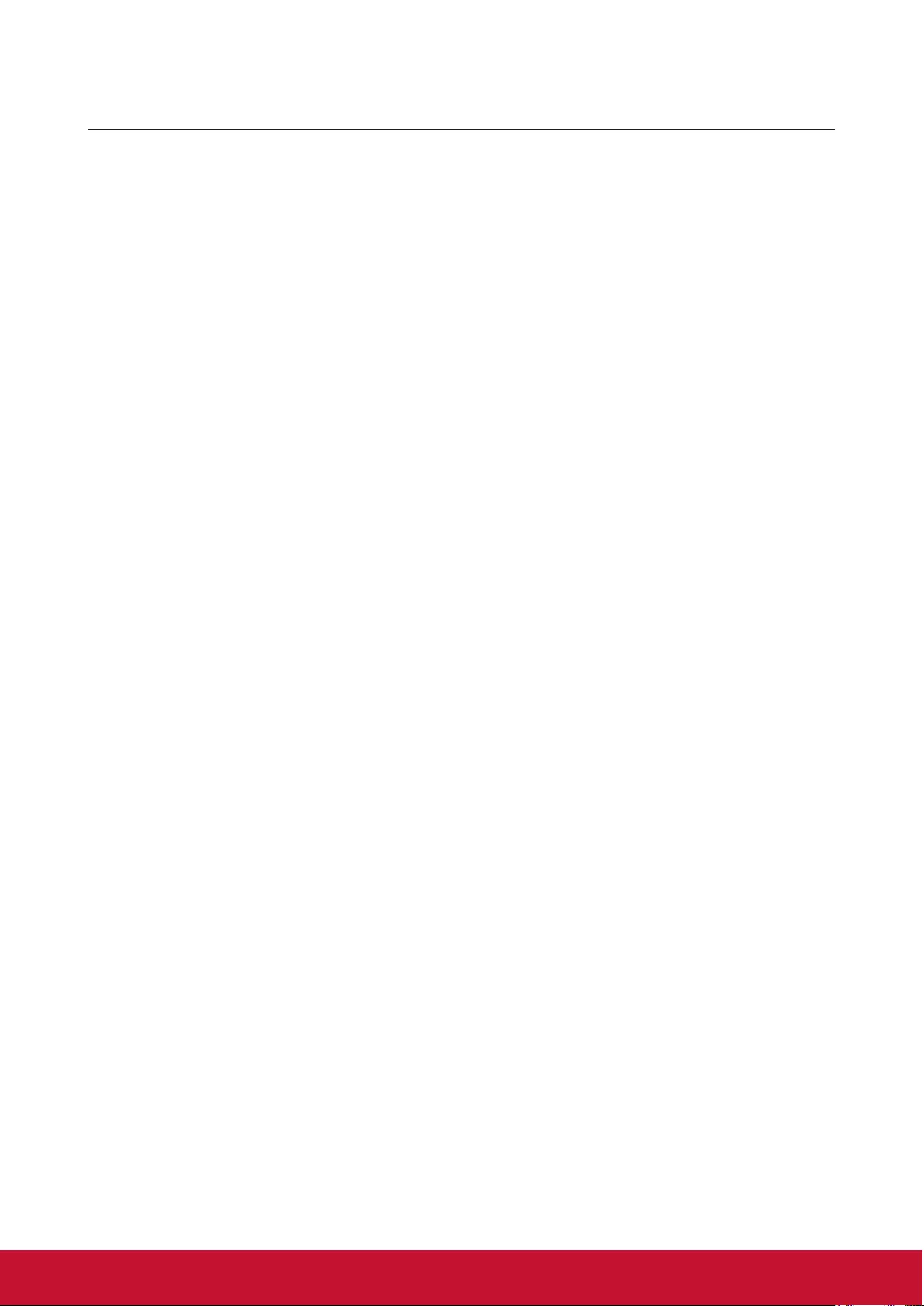
1
Key safety instructions
Design and testing of your projector have been carried out in compliance with the
latest safety standards for information technology (IT) devices. However, it is extremely
important for you to follow the instructions provided in this manual and product labels
during use to ensure user safety.
Safety Instructions
●Please read through this manual before using the projector. Save it for future
reference.
●Do not look straight at the projector lens during operation. The intense light
beam may damage your eyes.
●Refer servicing to qualied service personnel.
●Always open the lens shutter or remove the lens cap when the projector light
source has been switched on.
●In some areas there may be line voltage instability. This projector is designed to
operate safely within a mains voltage between 100 to 240 volts AC, but could fail if
power cuts or surges of ±10 volts occur. In areas where the mains voltage may
uctuate or cut out, it is recommended that you connect your projector through
a power stabilizer, surge protector or uninterruptible power supply (UPS).
●Do not block the projection lens with any objects when the projector is under
operation as this could cause the objects to become heated and deformed or even
cause a re.
●Do not place the projector on an unstable cart, stand, or cable. The product may fall
and sustain serious damages.
●Do not attempt to disassemble this projector. The projector contains high voltage
parts that may cause electrocution or death when it comes in contact with the human
body. Under no circumstances should you ever undo or remove any other covers.
Refer servicing to qualied service personnel.
●Do not place this projector in any of the following environments.
- Space that is poorly ventilated or conned. Allow at least 50 cm clearance from
walls and ensure free ow of air around the projector.
- Locations where temperatures may become excessively high, such as the inside of
a car with all windows rolled up.
- Locations that are too humid, dusty, or smoky may contaminate optical
components, shortening the projector's life span and darkening the image.
- Locations near re alarms
- Locations where temperature exceed 35°C/95°F.
- Locations with altitudes greater than 5000 m (16500 feet).
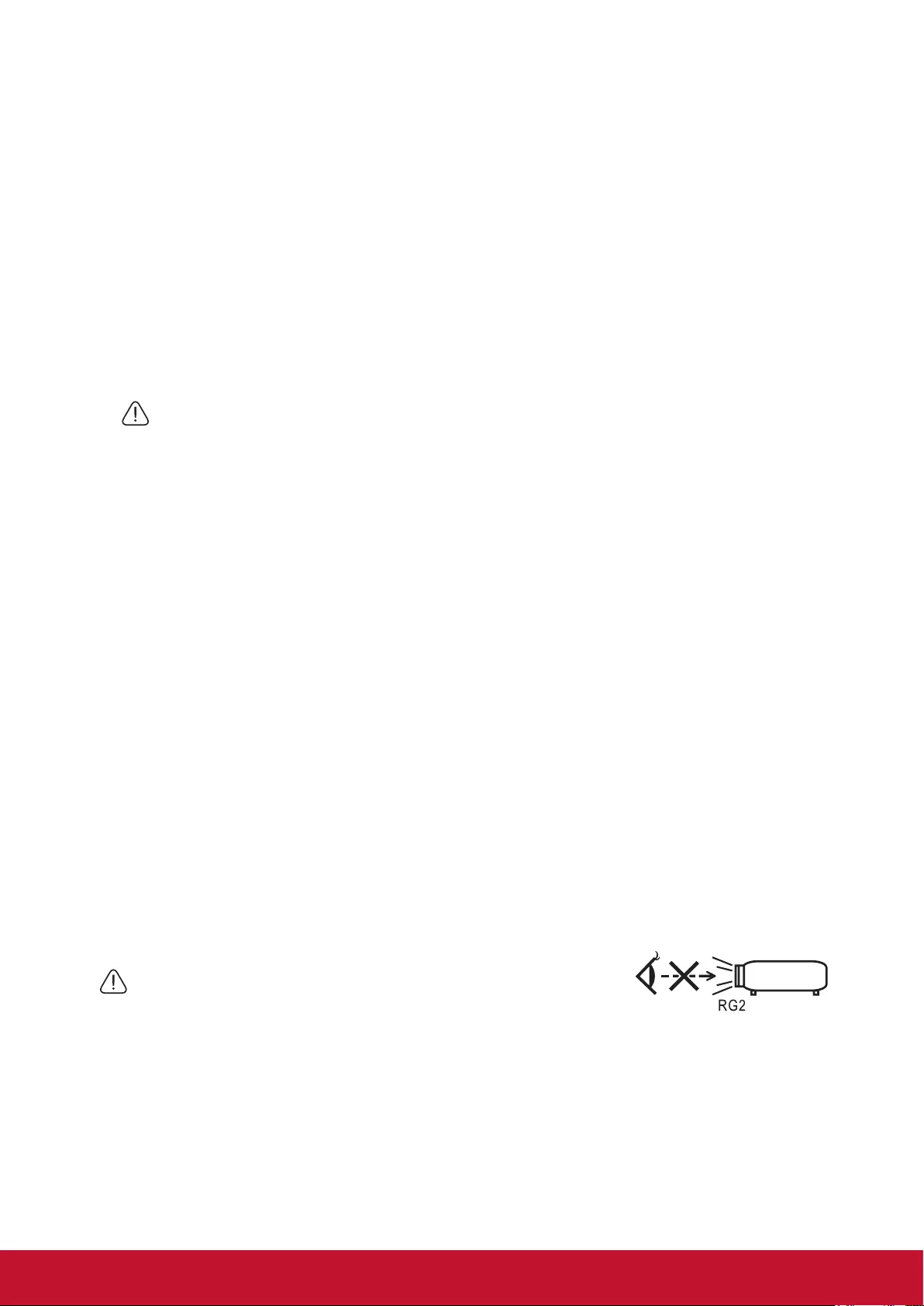
2
●Do not block the ventilation holes. If the ventilation holes are seriously obstructed,
overheating inside the projector may result in a re.
- Do not place this projector on a blanket, bedding or any other soft surface.
- Do not cover this projector with a cloth or any other item.
- Do not place inammables near the projector.
●Do not step on the projector or place any objects upon it. These acts may damage the
projector itself as well as cause accidents or personal injury.
●Do not place liquids near or on the projector. Liquids spilled into the projector may
cause damage. If the projector does become wet, please unplug the power cable
from the power socket and contact your local repair center for repairs.
●This product can be mounted on a ceiling suspension mount for back projection.
Use only ceiling suspension mounts that meet the relevant requirements and ensure that
the installation is safe.
●When the projector is under operation, you may sense some heated air and odor from
its ventilation grill. It is a normal phenomenon and not a product defect.
●Do not use the safety lever during transport or installation purposes. The safety lever
should only be used with the anti-theft cables sold on the market.
Safety instructions for ceiling mounting of the projector
We hope you to have a pleasant user experience with our projector. This is why we’re
bringing these safety reminders to your attention to prevent possible damage to person
and property.
If you intend to mount your projector on the ceiling, we strongly recommend that you use a
suitable projector ceiling mount kit and ensure it is securely and safely installed.
There may be safety risks if you fail to use an appropriate projector ceiling mounting kit.
Use of inappropriate connectors or screws of the wrong specications or length may cause
the projector to fall from the ceiling.
You can purchase a projector ceiling mounting kit from the projector dealer. We
recommend buying a safety harness in addition to the mounting kit. The harness should be
securely connected to the anti-theft locking groove on the projector as well as the base of
the ceiling mounting support. This will provide additional protection in case the connectors
of the mounting support becoming loose.
Like handling any bright light sources, do not directly look at the
light beam.
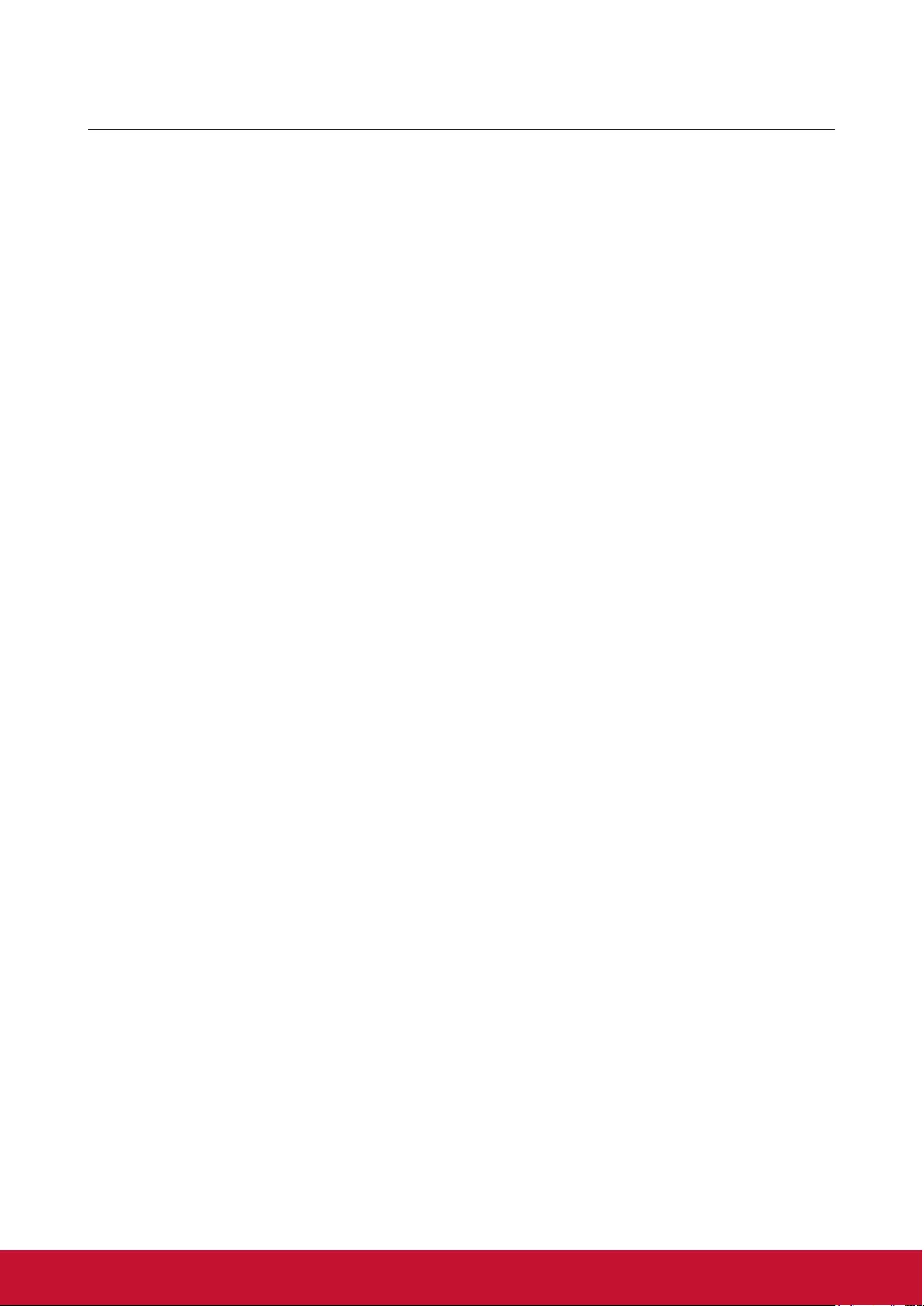
3
Introduction
Projector features
The projector integrates high-performance optical engine projection and a user-friendly
design to deliver high reliability and ease of use. The projector offers the following
features.
The projector offers the following features.
●The color mode provides different options designed for different projectors.
●Compatible with NTSC, PAL, SECAM and HDTV
●D-Sub 15-pin terminal can be connected to analog video
●Equipped with HDMI connection, supports HDCP (PA501S with no such features)
●Multi-language On-Screen Display (OSD) menus
●Digital keystone correction to correct distorted images
●RS-232 interface supports serial control
●The power saving mode reduces the lamp power consumption by up to 30% when no
input signal is detected for a set length of time.
●Presentation timer for better control of time during presentations
●3D Ready supported
●Select Fast Shutdown
●Color management can be used to adjust the color according to your preferences
●The screen type correction function can be projected on a variety of pre-set color
surfaces
●Switching among Normal, Power Saving and CUSTOM Modes reduces power
consumption.
●Quick Auto Search speeding up the signal detecting process
●Activating Power Saving mode will bring power consumption to below 0.5W
●“Network Settings” allows management on the projector state by using a remote
computer.
●One-key auto-adjustment to display the best picture quality (applicable to the analog
signal only)
●Provides Color Management adjustments for digital / video displays
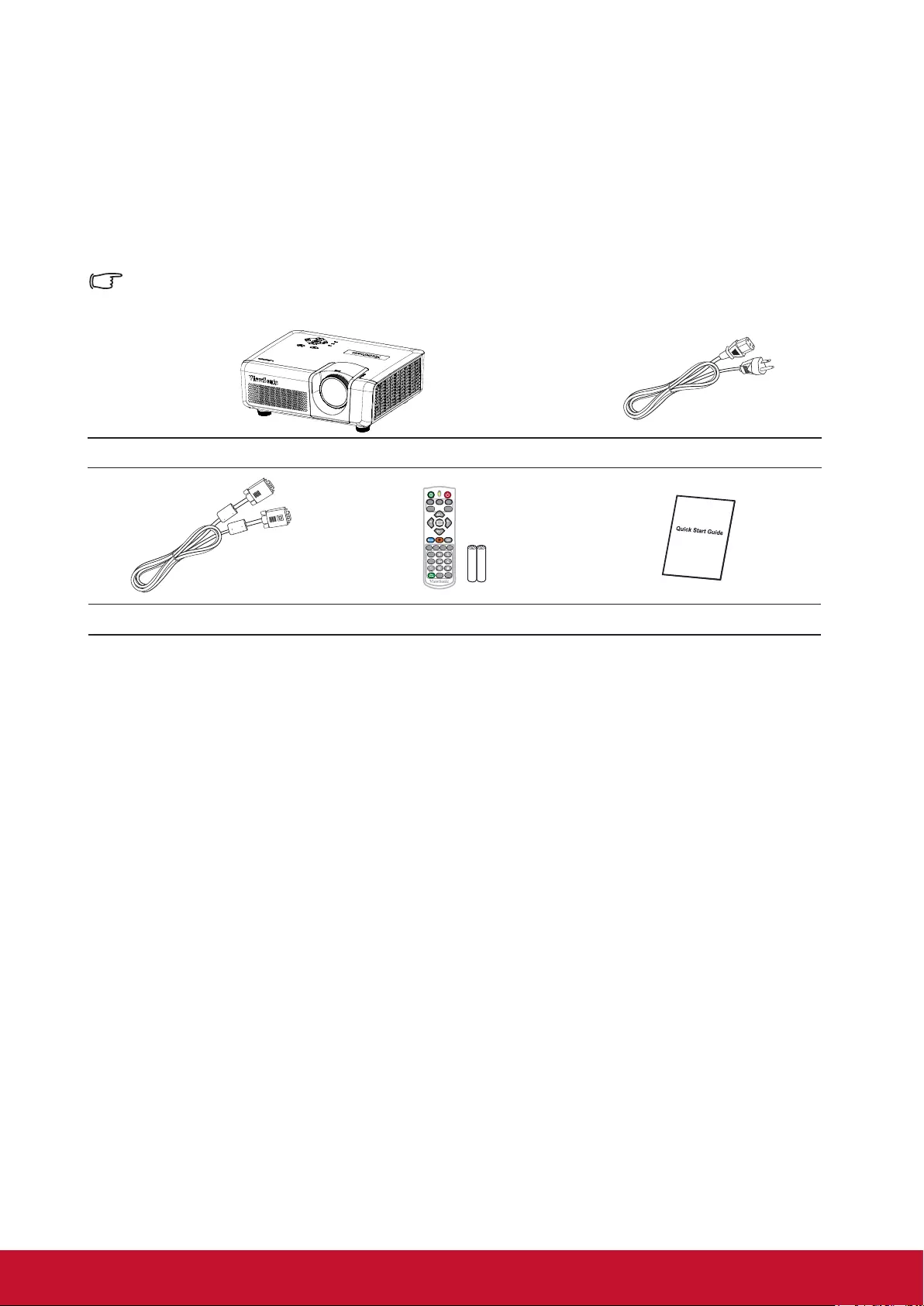
4
Shipping contents
Carefully unpack the product and check that you have all of the items shown below. If
any of these items are missing, please contact your place of purchase.
Standard accessories
The supplied accessories will be suitable for your region, and may differ from those illustrated.
Projector Power cord
PatternAspect
PgUp
PgDn
Freeze Blank
On Of f
HDMI 1 HDMI 2COMP
Source
Auto
Sync
Color
Mode Network
9
0
VGA cable Remote control battery Quick Start Guide
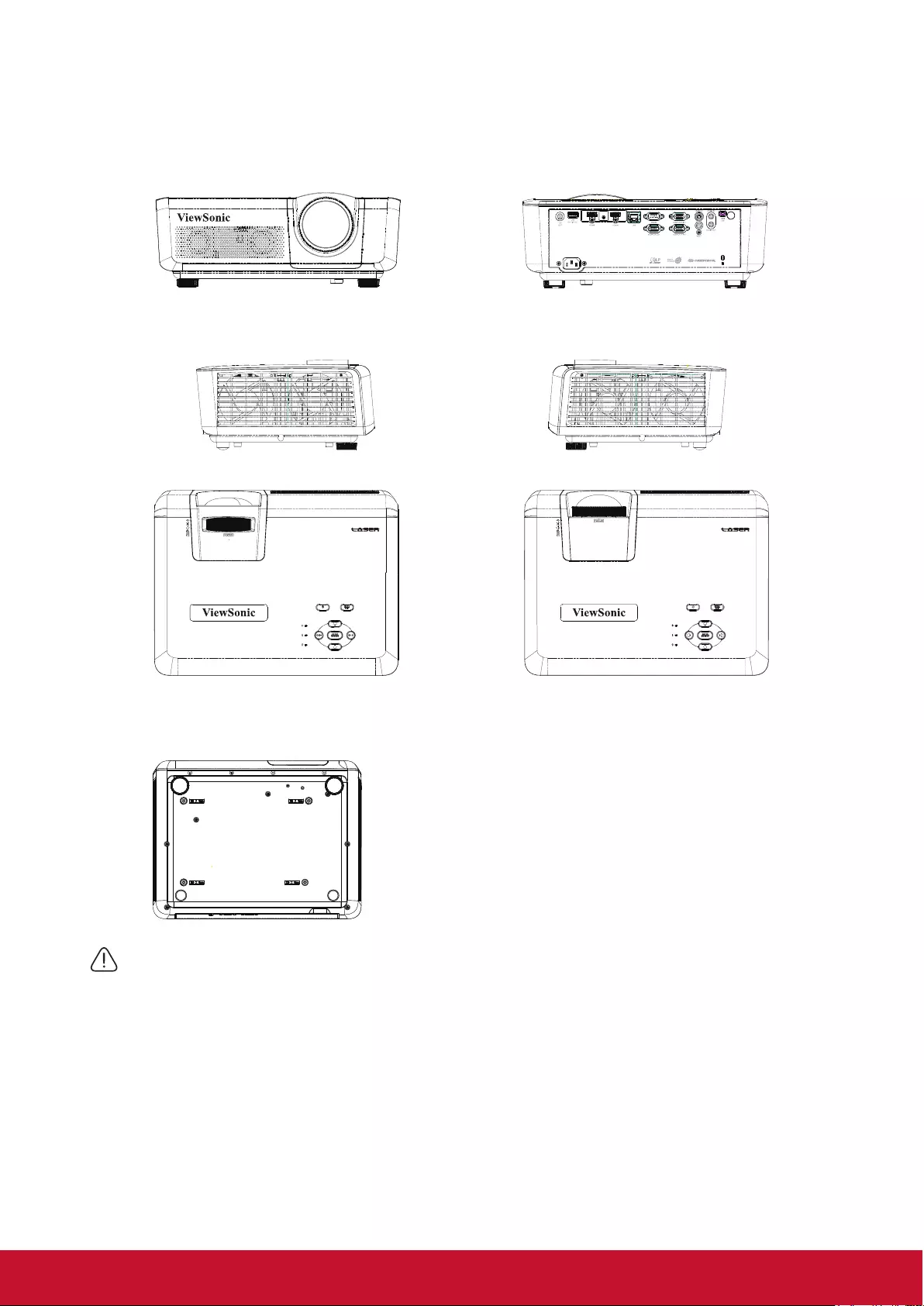
5
External appearance of the projector
Front/Rear
Side
Top
LS625X LS625W
Bottom
Warning
●This equipment must be connected to ground.
●You may add power interruption devices in the xed wiring or plug in the power cable to a nearby socket for
convenience. If failures or errors occur during equipment operations, use the power interruption device to cut
the power or unplug the power cable from the socket.
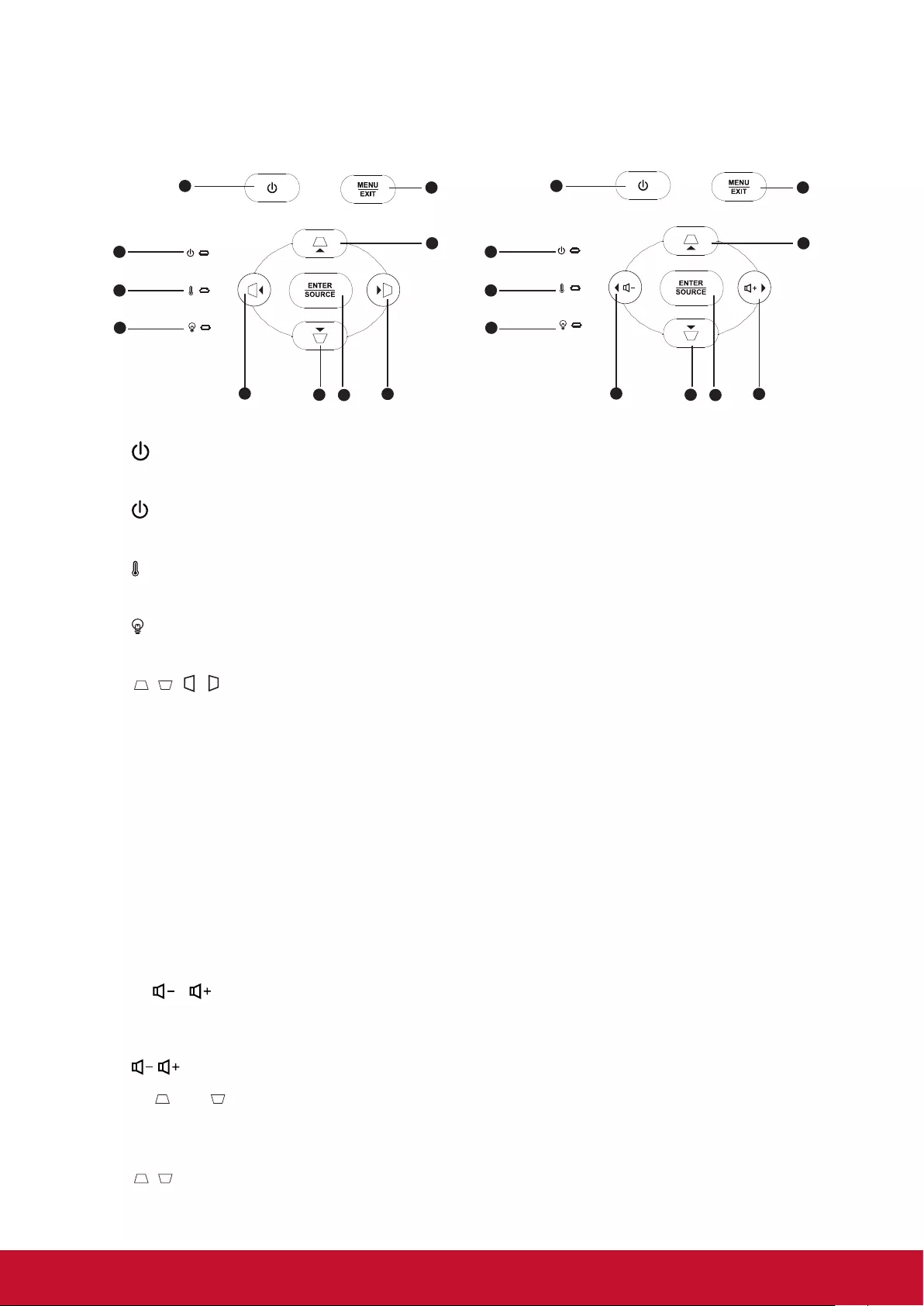
6
Device control and functions
Projector
6
1
2
4
3
5
7
55
5
6
1
2
4
3
8
7
98
9
LS625W LS625X
1.
Turn the projector power on or off.
2. (Power LED indicator)
Please refer to “LED indicator message”.
3. (TEMP LED indicator)
Please refer to “LED indicator message”.
4. (LAMP LED indicator)
Please refer to “LED indicator message”.
5. / / / (Keystone button)
Manually corrects distorted images resulting from an angled projection.
Left/Right/Up/Down (Navigation button)
Selects the required menu item to make adjustments.
6. ENTER
Enter the selected on-screen display (OSD) menu item.
SOURCE
A source selection bar displays.
7. MENU/EXIT
MENU: Displays or exits the on-screen display menu.
EXIT: Returns the previous OSD menu, exits and saves the menu settings.
8.
/
Left/
Right (direction buttons): Selects the required menu item to make
adjustments.
: Adjusts the projector’s sound level.
9.
/
Up/
Down (direction buttons): Selects the required menu item to make
adjustments.
/ (Keystone button): Manually corrects distorted images resulting from an angled
projection.
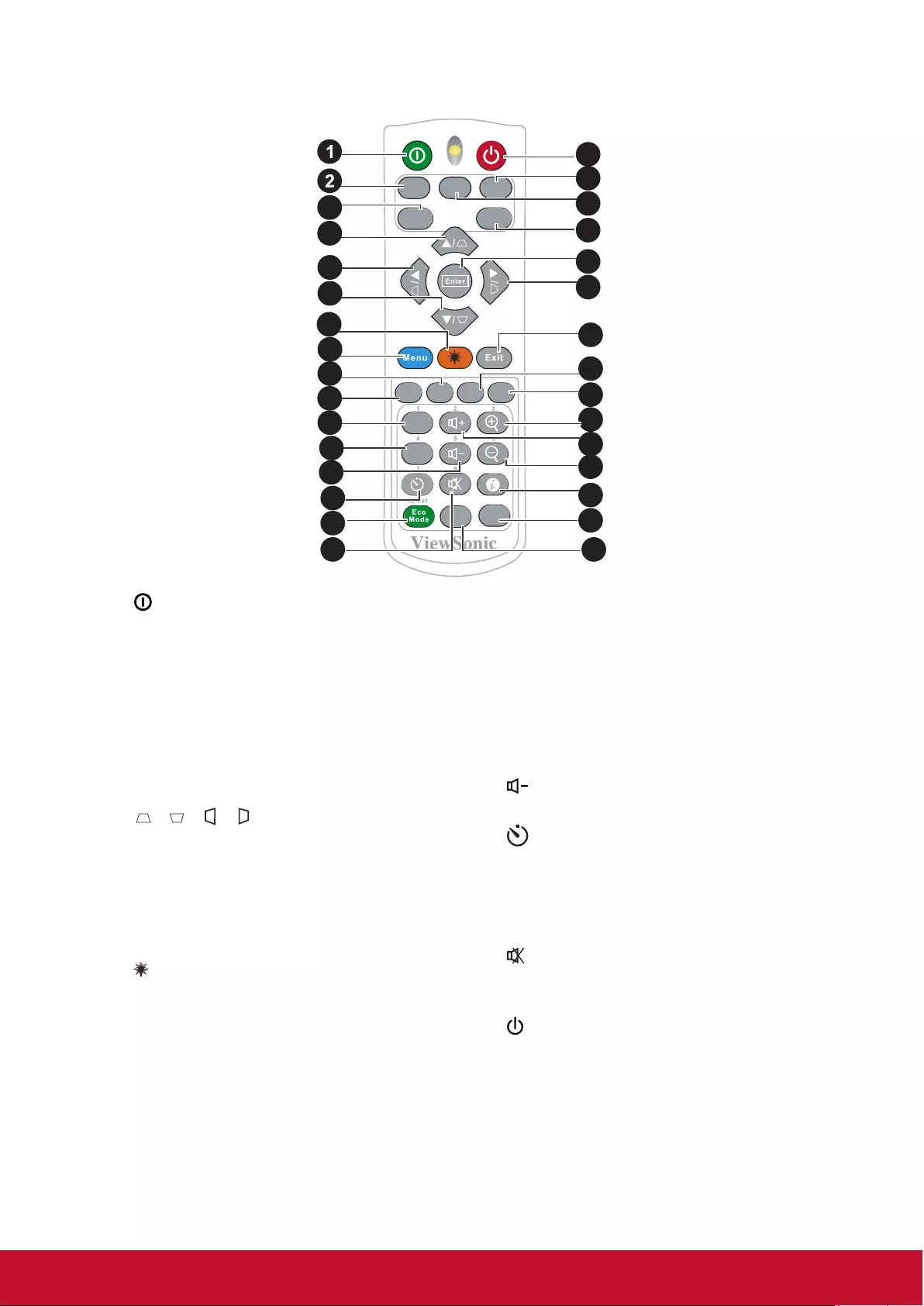
7
Remote control
PatternAspect
PgUp
PgDn
Freeze Blank
On Of f
HDMI 1 HDMI 2COMP
Source
Auto
Sync
Color
Mode Network
9
0
4
4
6
8
10
11
9
3
7
5
4
12
15
16
17
18
19
23
24
4
20
21
22
26
25
27
13
14 28
1. On
Turn on the projector.
2. COMP
Select the D-Sub / component display.
3. Auto Sync
Automatically verify the best picture
quality for the displayed image.
4. Keystone button and direction
button
///
Manually corrects distorted images
resulting from an angled projection.
Left/Right/Up/Down
Selects the required menu item to
make adjustments.
5. (Laser)
Emits a visible laser pointer
beam which can be used during
presentations.
6. MENU
Open the OSD menu.
7. Freeze
Freezes the projected image.
8. Aspect
Selects the display aspect ratio.
9. 10. PgUp/PgDn
Connect the projector to a computer
with a Mini USB cable to operate the
display software (Microsoft PowerPoint)
running on a connected computer.When
the cursor mode is activated, these
buttons will reference the previous and
next functions.
11. (Volume)
Decrease the volume.
12. (Presentation Timer)
Brings up the Presentation Timer
settings menu.
13. Eco Mode
Displays the Lamp Mode option list.
14. (Mute)
Toggles the projector audio between on
and off.
15. Off
Turn the projector over.
16. 17. HDMI 2/HDMI 1
Select the source of the displayed
HDMI.
18. SOURCE
A source selection bar displays.
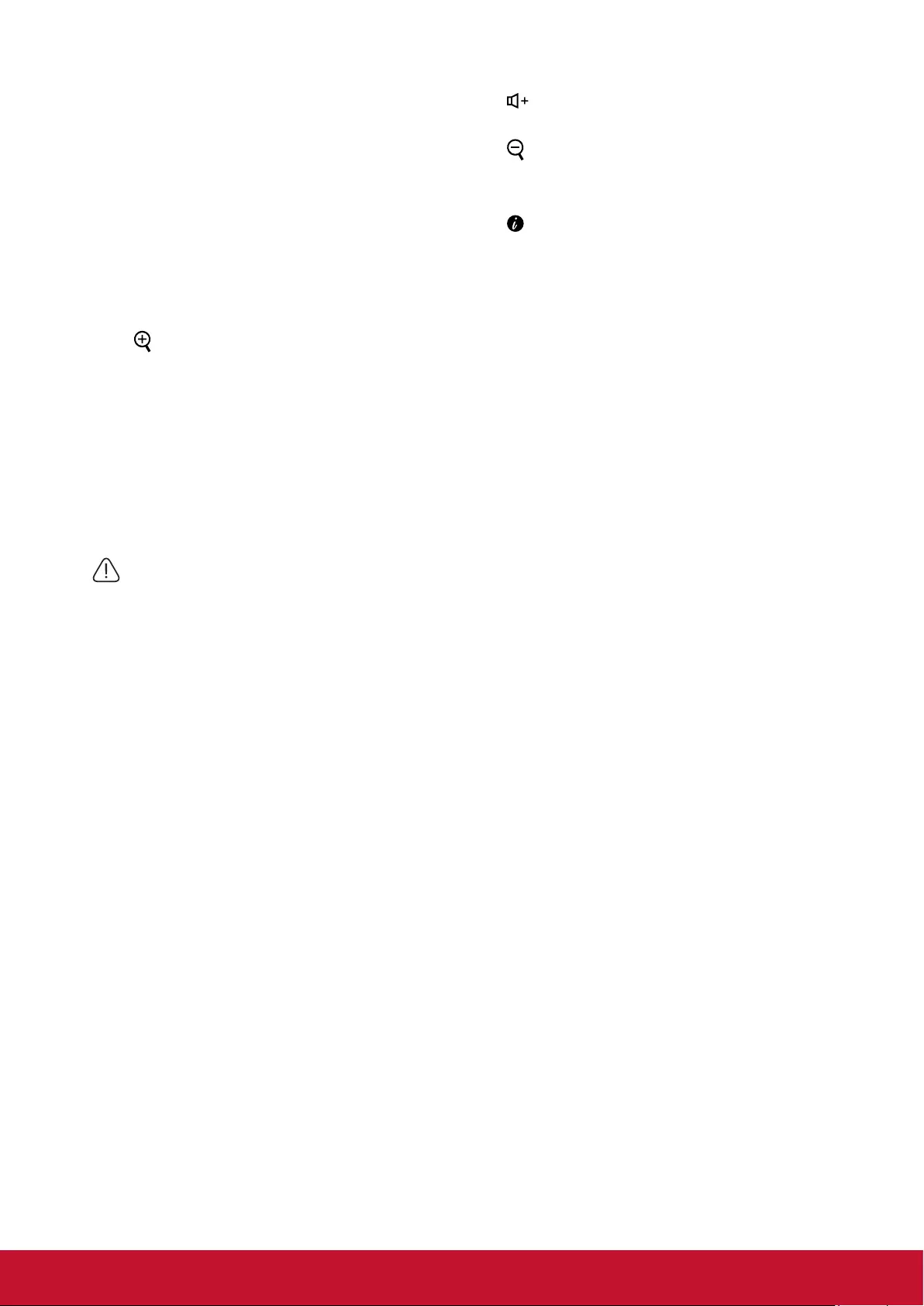
8
19. ENTER
Enter the selected screen to display
(OSD) menu item.
20. EXIT
Return to the previous OSD menu to
exit and save the menu settings.
21. Pattern
Shows the inbuilt testing screens.
22. Blank
Hide screen image.
23. (Zoom out)
The displayed zoom lever can be used
to zoom out the projected image
24. (Volume+)
Increase the volume.
25. (Zoom in)
The displayed zoom lever can be used
to zoom in the projected image
26.
Displays the projector’s internal
information.
27. Network
Network settings.
28. Color Mode
Select Color Mode.
Use the laser pointer.
The laser pointer is a professional tool for supporting presentations. Press this button
to emit a colored laser pointer beam. The laser beam emitted is within the visible
spectrum. To generate the pointer beam continuously, press and hold the [Laser]
button.
Do not look at the laser light and do not aim the laser beam at yourself or other
people. Please read the warning texts provided at the back of the remote control
before use.
The laser pointer is not a toy. Parents should be aware of the hazards posed by laser
energy and place the remote at a location not accessible to children.
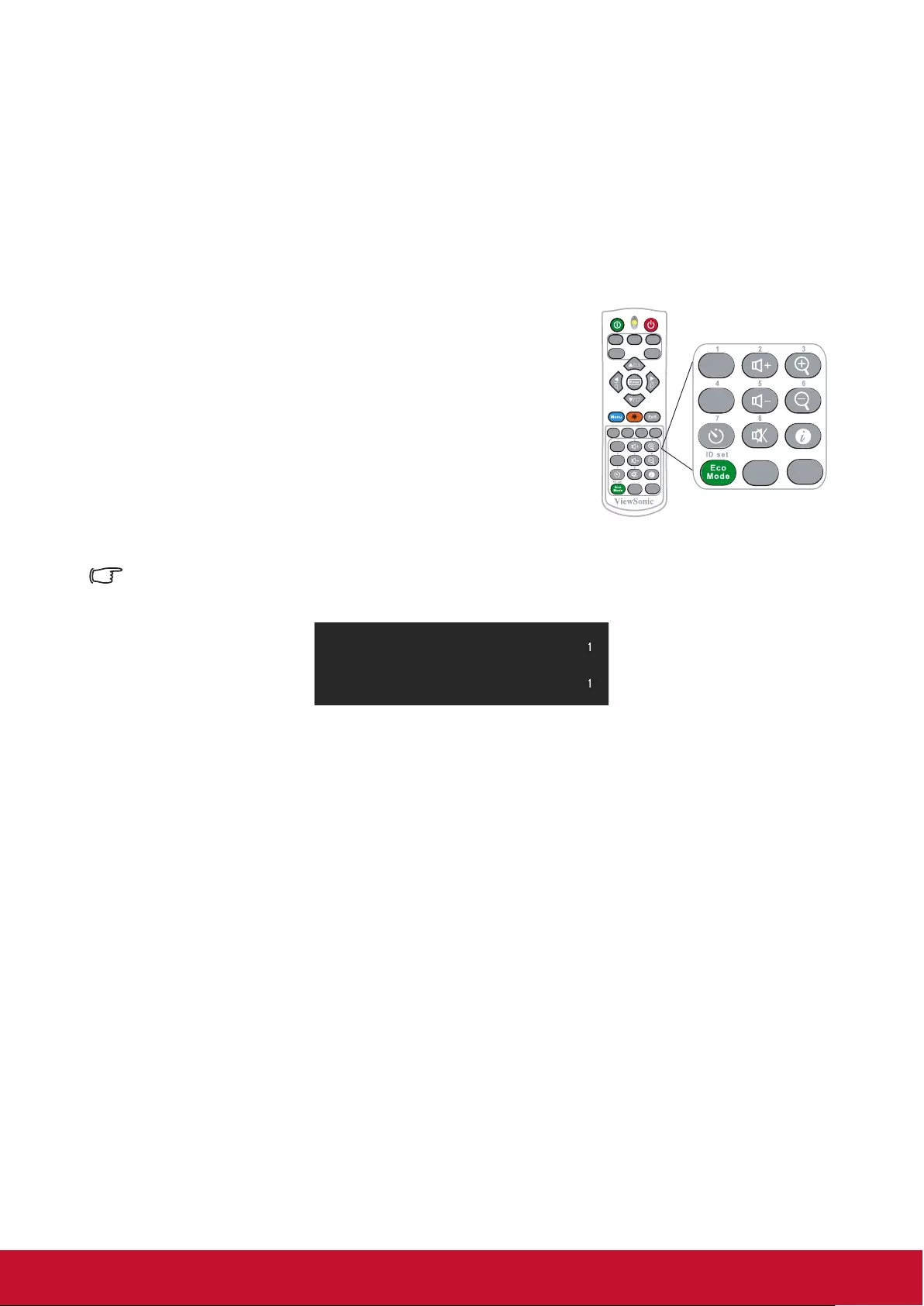
9
Remote control code
The projector is capable of having 8 different remote control codes (1 to 8). When using
multiple projectors close to each other at the same time, switching the remote control
codes will prevent projector disruption by other remote controls. First set the projector’s
remote control code then switch the code of the remote control itself.
If you want to switch the code at the projector end, please go to System:
Remote Control Code menu and select 1 to 8.
If you want to switch the code at the remote control end,
please press and hold both the [ID set] and number key
corresponding to the remote control code for at least 5
seconds. 1 is the initial code by default. Setting the code to 8
allows the remote control to control every projector.
PatternAspect
PgUp
PgDn
Freeze Blank
On O ff
HDMI 1 HDMI 2COMP
Source
Auto
Syn c
Color
Mode Network
9
0
PgUp
PgDn
Color
Mode Network
9
0
The projector will not respond to commands issued by the remote control commands if the
projector and remote control codes are not the same. When this happens, a message will
appear to remind you to switch the remote control code.
Remote control setting
Remote control code
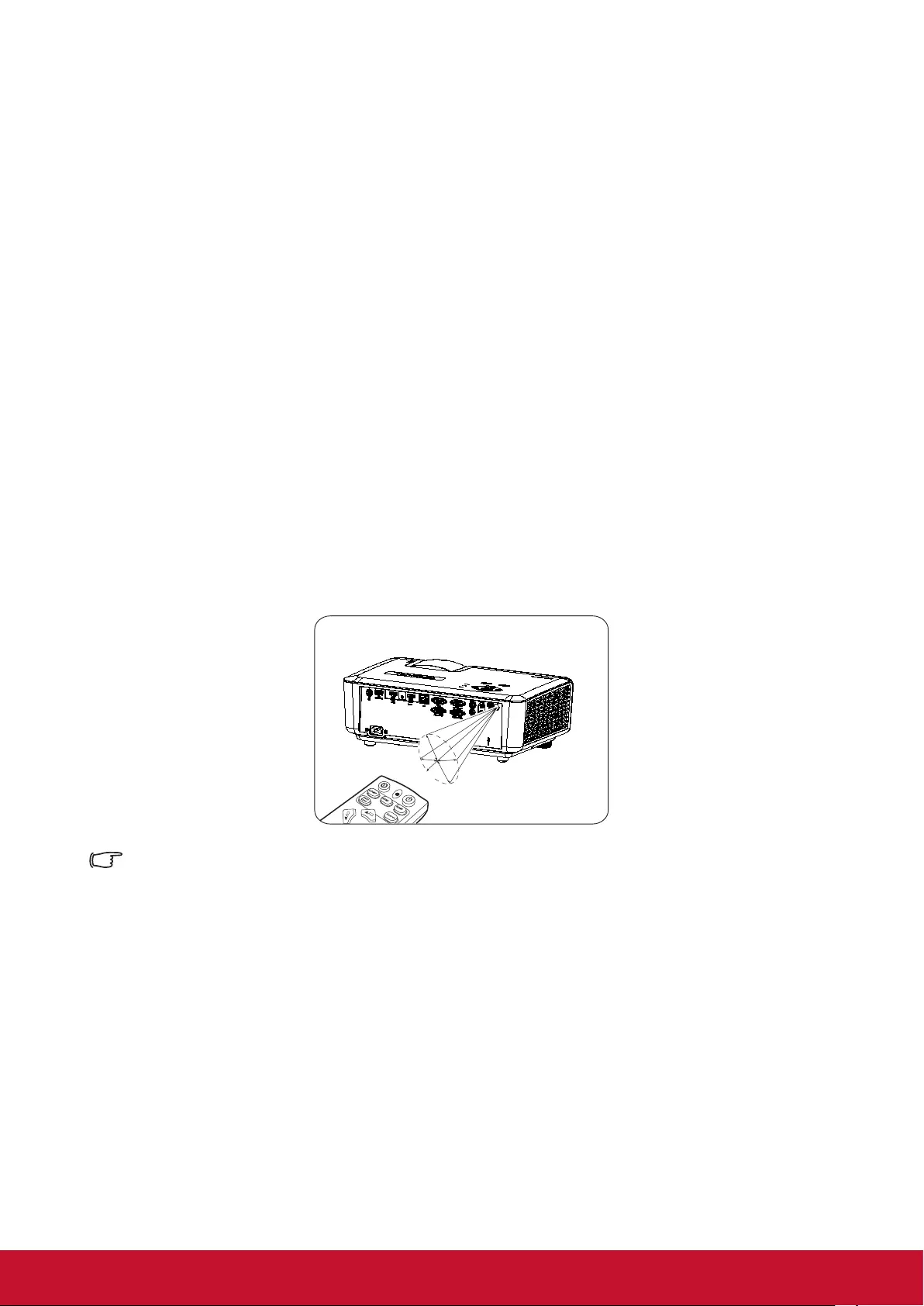
10
Using the remote control cursor
Use the remote control to operate your computer during presentations for greater exibility.
1. Before using the remote control to replace your cursor, x one end of the USB cable
to the projector Mini USB port and the other end to the PC or notebook computer.
See “Connect to the computer” for details.
2. Change the input signal to D-Sub or HDMI via PC source.
3. To use the software displayed on the connected computer (such as Microsoft
PowerPoint), go to the previous or next page by pressing the previous page / next
page.
Remote control effective range
There is an infra-red (IR) remote control sensor located at the back of the projector.
Hold the remote control and maintain a perpendicular angle within 30 degrees with the
IR remote control sensor to achieve normal remote control functions. The distance
between the remote control and the sensor should not exceed 8 meters (about 26 feet).
Do not place any obstruction in front of the IR sensor on the projector as this may block
the IR beam.
1
2
Approx. 30°
Note
●
When the intense light source such as sunlight or uorescent light is used to illuminate the remote
sensor, the remote control may not work.
●
Operate the remote control where you can see the remote sensor.
●
Do not shake or drop the remote control.
●
Store the remote control in a cool, dry place.
●
Do not spill water on the remote control or place moist objects on it.
●
Do not disassemble the remote control.
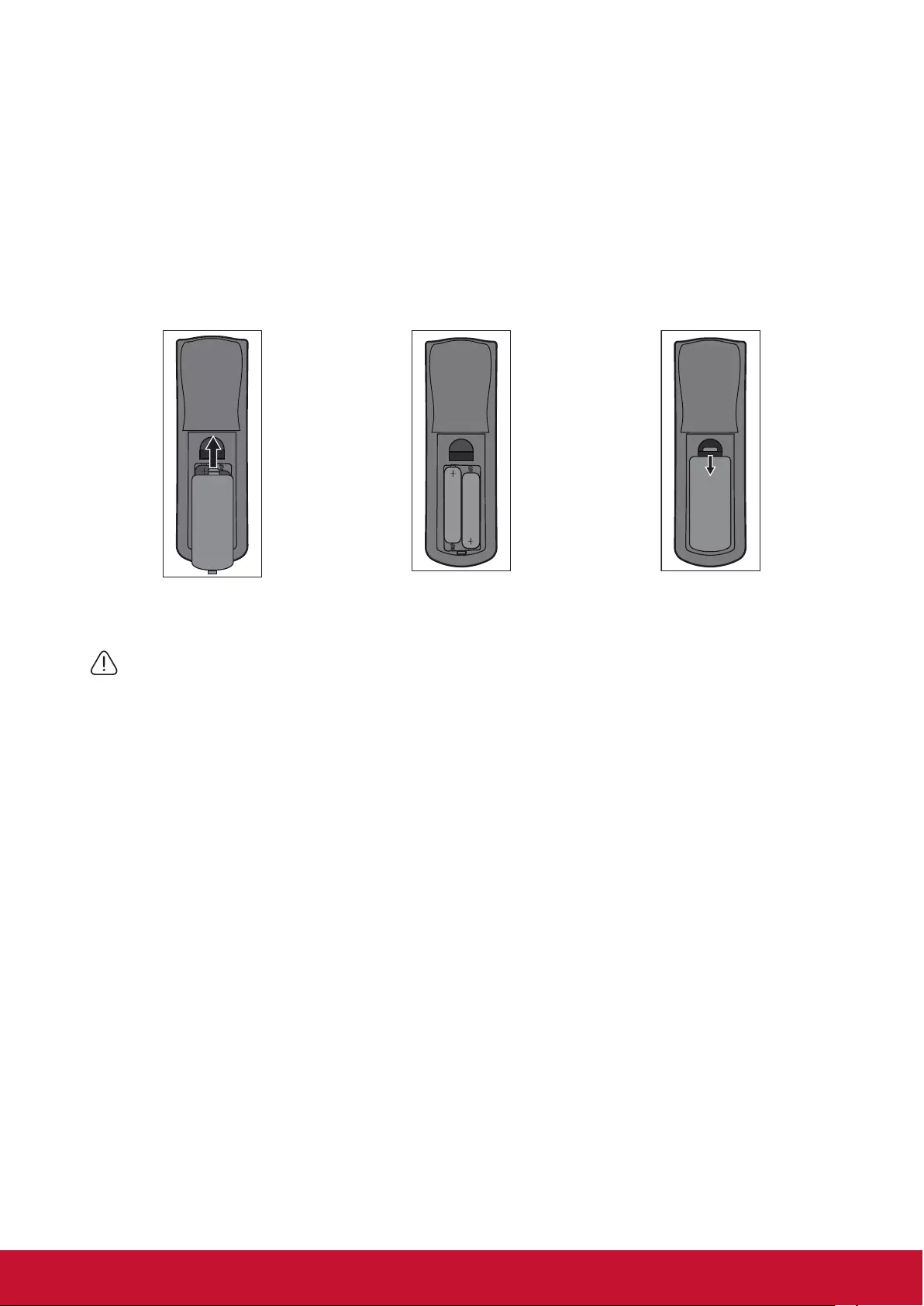
11
Replacing the remote control battery
1. To open the battery cover, place the remote control with the backside facing upwards.
Press down at the indicated area and then pull the battery lid upwards along the
indicated direction.
2. Take out the old batteries (if required) and then place 2 AAA batteries according to
the indicated orientation. The positive pole of the battery should be directed at the (+)
direction while the negative pole should be directed at the direction.
3. Align the battery cover with the bottom of the remote control and return the cover to
its original position to complete the process.
Open the battery cover as
shown in the illustration.
Install the battery as shown
in the illustration.
Cover the battery cover.
Warning
●Avoid keeping the remote control and battery in moist or hot places, such as the kitchen, bathroom, sauna,
solarium or car.
●Replace only with the same or equivalent type recommended by the battery manufacturer.
●Refer to the manufacturer’s instructions and local environmental regulations to dispose of old batteries.
●Do not throw batteries into res. There may be danger of an explosion.
●If the battery is at or if you will not be using the remote control for a while, remove the battery to prevent
battery leaks from damaging the remote control.
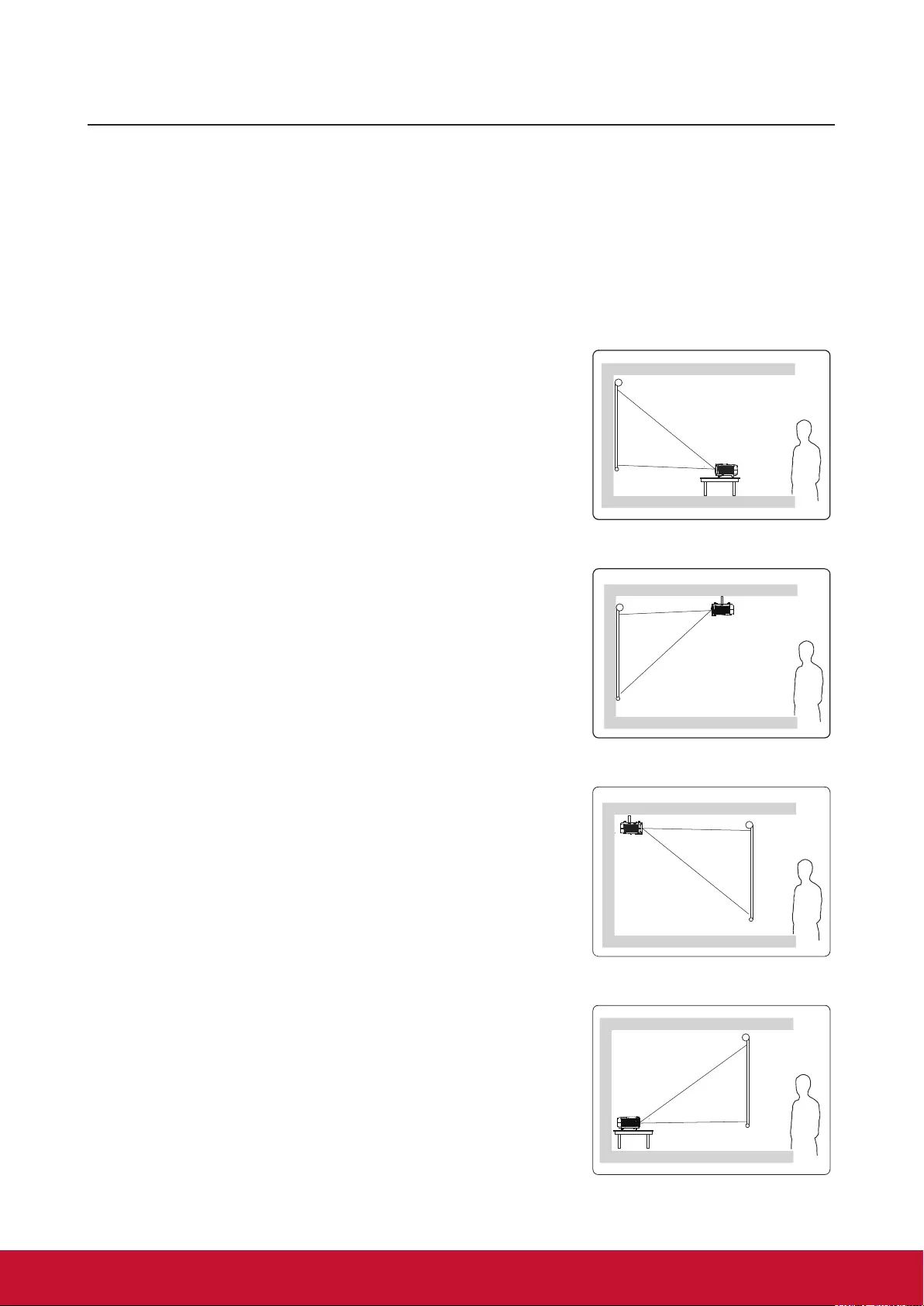
12
Projector Positioning
Choosing a location
You may refer to the room layout or personal preference to determine the location of
installation. Considerations include size and position of the screen, location of a suitable
power outlet, as well as the location and distance between the projector and other
equipment.
There are 4 potential installation locations for the projector:
1. Front Table
For this location, the projector is placed right in front of the
screen. This is the most commonly employed means for
placing the projector. It is quick to setup and highly mobile.
After turning on the projector, go to System:
Projector Position menu and select Front Table.
2. Front Ceiling
For this location, the projector is suspended upside-down
from the ceiling in front of the screen.
Purchase a Projector Ceiling Mounting Kit from your dealer
to mount your projector on the ceiling.
After turning on the projector, go to System:
Projector Position menu and select Front Ceiling.
3. Rear Ceiling
For this location, the projector is suspended upside-down
from the ceiling behind the screen.
Note that a special rear projection screen and Projector
Ceiling Mounting Kit are required for this installation
location.
After turning on the projector, go to System:
Projector Position menu and select Rear Ceiling.
4. Rear Table
For this location, the projector is placed right behind the
screen.
Note that a special rear projection screen is required.
After turning on the projector, go to System:
Projector Position menu and select Rear Table.
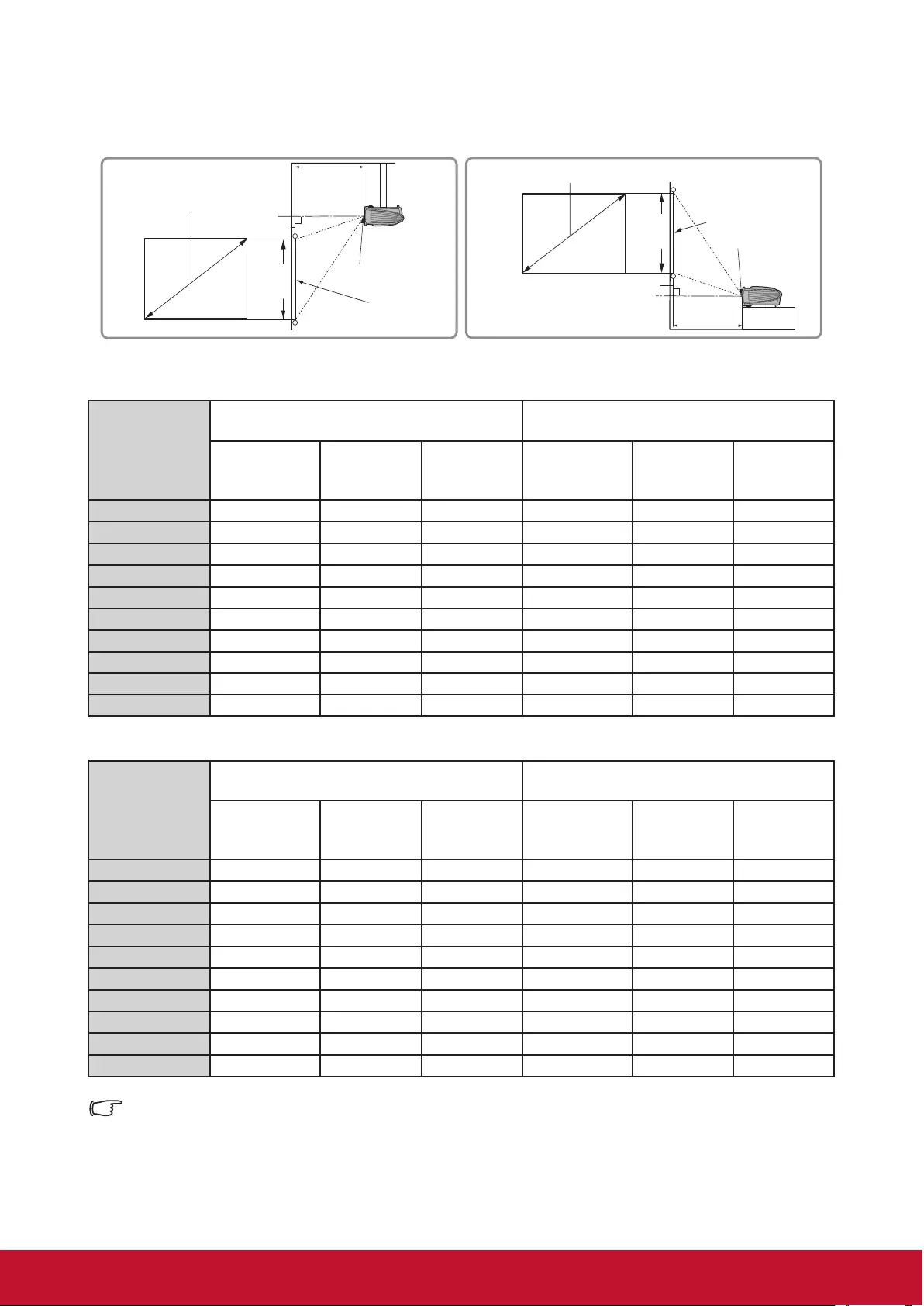
13
Projection Dimension
Refer to the chart below to determine the screen size and projection distance.
(a)
(c)
(b)
(e)
(f)
(d)
(a)
(c)
(b)
(e)
(f)
(d)
(E): Screen (f): lens center
LS625X
(a) Screen size
[inch (m)]
Displays an image in 4:3 size on the 4:3
screen
Displays an image in 4:3 size on the 16:9
screen
(b) Projection
distance
[m (inch)]
(c) Image
height
[cm (inch)]
(d) Vertical
offset
[cm (inch)]
(b) Projection
distance
[m (inch)]
(c) Image
height
[cm (inch)]
(d) Vertical
offset
[cm (inch)]
60 (1.5) 0.6 (24) 91 (36) 8.2 (3.2) 0.6 (24) 69 (27) 19.6 (7.7)
70 (1.8) 0.7 (28) 107 (42) 9.5 (3.8) 0.7 (28) 80 (31.5) 22.9 (9.0)
80 (2.0) 0.8 (31) 122 (48) 10.9 (4.3) 0.8 (31) 91 (36) 26.2 (10.3)
90 (2.3) 0.9 (35) 137 (54) 12.3 (4.8) 0.9 (35) 103 (40.5) 29.4 (11.6)
100 (2.5) 1.0 (39) 152 (60) 13.6 (5.4) 1.0 (39) 114 (45) 32.7 (12.9)
120 (3.0) 1.2 (47) 183 (72) 16.4 (6.4) 1.2 (47) 137 (54) 39.2 (15.4)
150 (3.8) 1.5 (59) 229 (90) 20.5 (8.1) 1.5 (59) 171 (67.5) 49.0 (19.3)
200 (5.1) 2.0 (79) 305 (120) 27.3 (10.7) 2.0 (79) 229 (90) 65.4 (25.7)
250 (6.4) 2.5 (98) 381 (150) 34.1 (13.4) 2.5 (98) 286 (112.5) 81.7 (32.2)
300 (7.6) 3.0 (118) 457 (180) 40.9 (16.1) 3.0 (118) 343 (135) 98.1 (38.6)
LS625W
(a) Screen size
[inch (m)]
Displays an image in 16:10 size on the
16:10 screen
Displays an image in 16:10 size on the
16:9 screen
(b) Projection
distance
[m (inch)]
(c) Image
height
[cm (inch)]
(d) Vertical
offset
[cm (inch)]
(b) Projection
distance
[m (inch)]
(c) Image
height
[cm (inch)]
(d) Vertical
offset
[cm (inch)]
60 (1.5) 0.67 (26) 81 (31.8) 5.3 (2.1) 0.6 (24) 73 (28.6) 9.4 (3.7)
70 (1.8) 0.79 (31) 94 (37.1) 6.2 (2.4) 0.7 (28) 85 (33.4) 10.9 (4.3)
80 (2.0) 0.91 (36) 108 (42.4) 7.1 (2.8) 0.8 (31) 97 (38.2) 12.5 (4.9)
90 (2.3) 1.03 (40) 121 (47.7) 8.0 (3.1) 0.9 (35) 109 (42.9) 14.1 (5.5)
100 (2.5) 1.14 (45) 135 (53) 8.9 (3.5) 1.0 (39) 121 (47.7) 15.6 (6.2)
120 (3.0) 1.38 (54) 162 (63.6) 10.7 (4.2) 1.2 (47) 145 (57.2) 18.8 (7.4)
150 (3.8) 1.73 (68) 202 (79.5) 13.3 (5.2) 1.5 (59) 182 (71.5) 23.4 (9.2)
200 (5.1) 2.32 (91) 269 (106) 17.8 (7.0) 2.0 (79) 242 (95.4) 31.3 (12.3)
250 (6.4) 2.91 (115) 337 (132.5) 22.2 (8.7) 2.5 (98) 303 (119.3) 39.1 (15.4)
300 (7.6) 3.50 (138) 404 (159) 26.7 (10.5) 3.0 (118) 363 (143.1) 46.9 (18.5)
There is 3% tolerance among these numbers due to optical component variations. It is
recommended that if you intend to permanently install the projector, you should physically test
the projection size and distance using the actual projector in situ before you permanently install
it, so as to make allowance for this projector’s optical characteristics. This will help you
determine the exact mounting position so that it best suits your installation location.
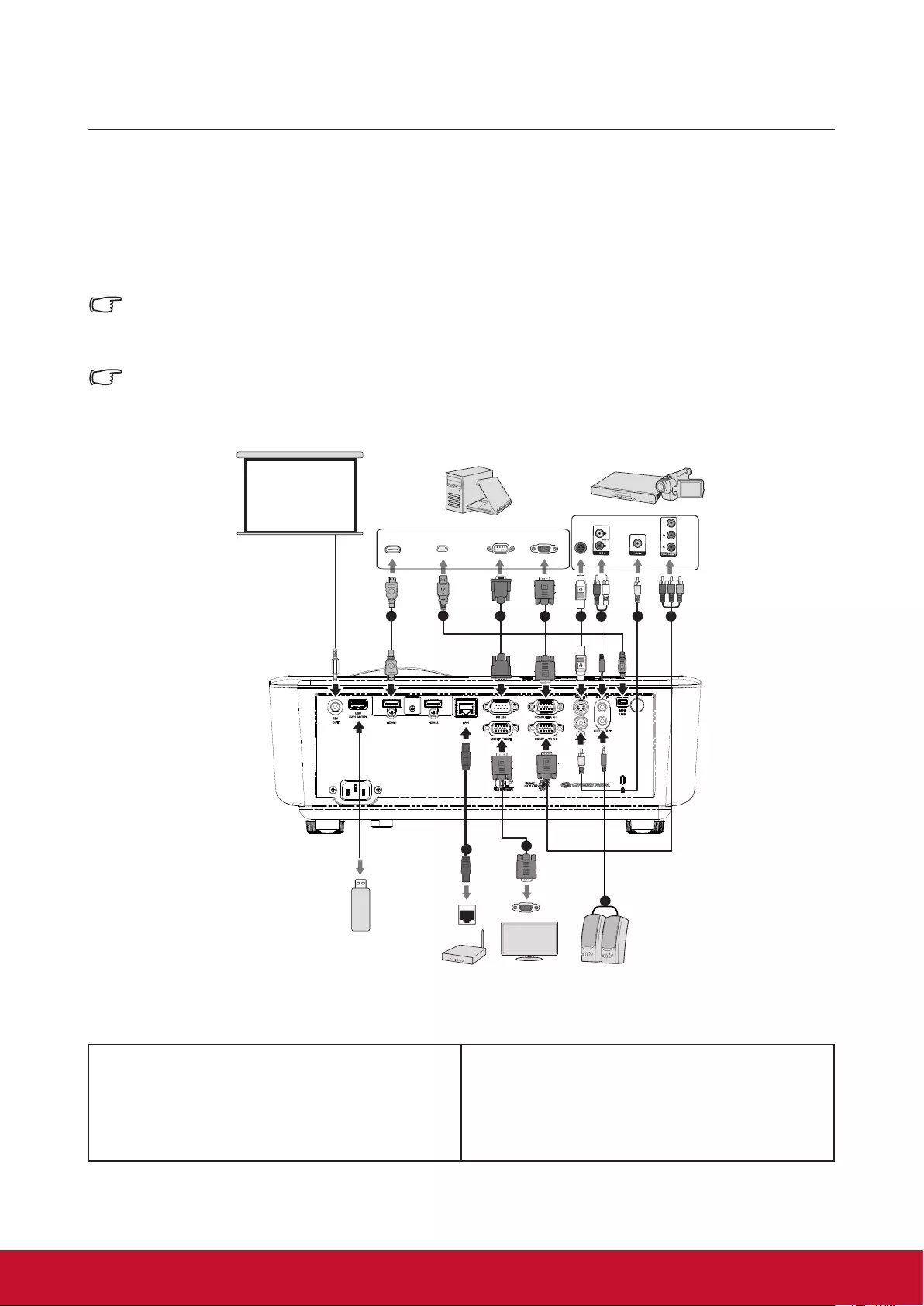
14
Connection
When connecting a signal source to the projector, be sure to:
1. Turn all devices off before making any connections.
2. Use the correct signal cables for each source.
3. Ensure the cables are rmly inserted.
In the connections shown below, some cables may not be included within the projector
packaging (please refer to “Shipping contents”).
You may purchase the required signal cables from an electronics store.
The following links and icons are for references only. Connection jacks at the back of the
projectors may differ according to the projector model.
RS232 S-VIDEO
USB
HDMI
1234 5 6 7 8
6
4
9
Screen
Computer
AV device
USB charger
Internet
LAN interface
Monitor Speaker
1. HDMI cable
2. USB cable (mini-B to type A)
3. RS-232 cable
4. VGA cable (D-Sub to D-Sub)
5. S-VIDEO cable
6. Audio Cable
7. Composite video line
8. VGA (D-Sub) to HDTV (RCA) line
9. RJ45 cable
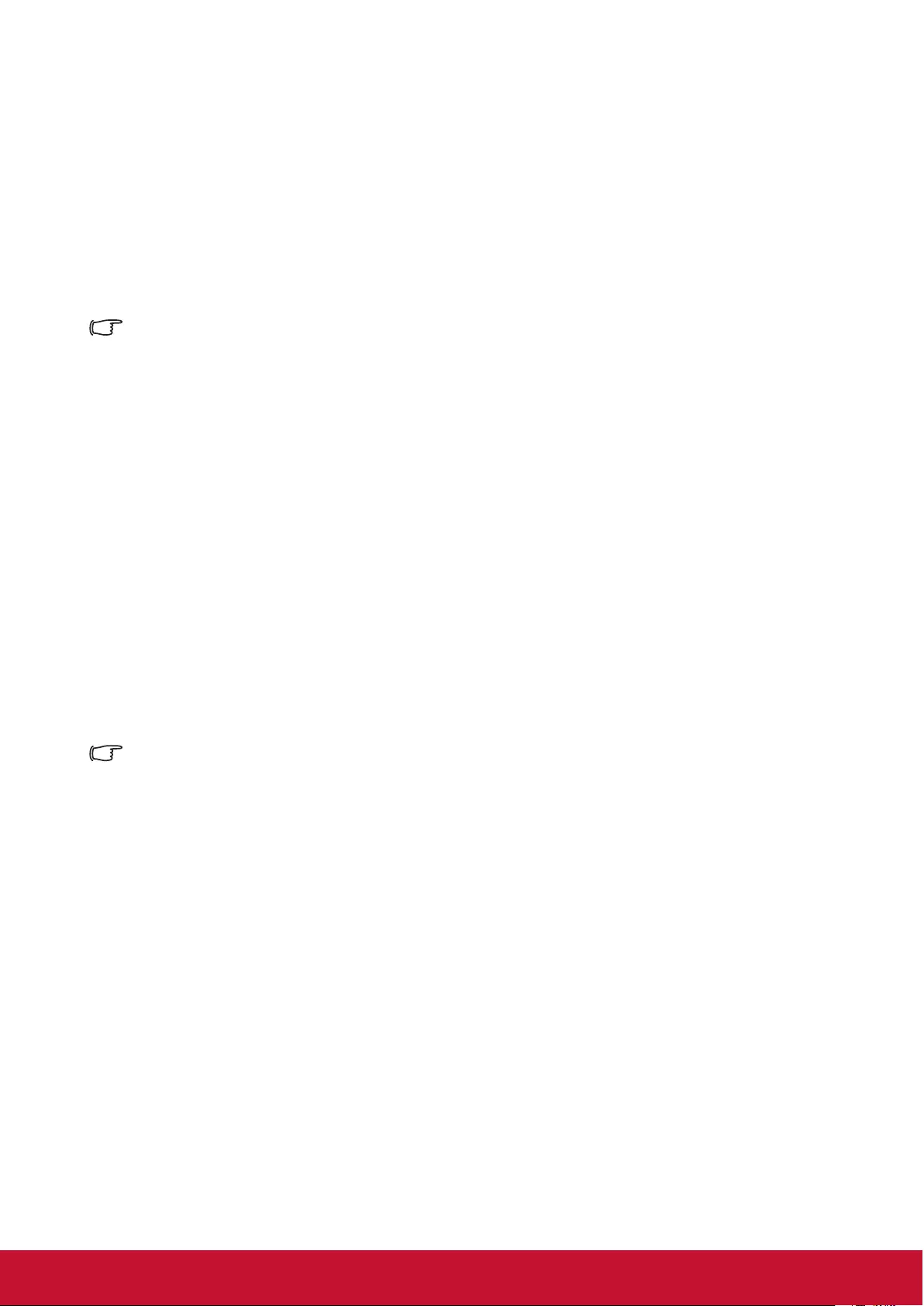
15
Connect to the computer or monitor
Connect to the computer
1. Use the VGA cable provided. Plug one end to the D-Sub output jack at the
computer end.
2. Connect the other end of the VGA cable to the COMPUTER signal input jack on
the projector.
Many notebooks have not activated their monitor jack after being connected to the monitor. The
user can often press FN + F3 or CRT/LCD button to switch ON/OFF the externally connected
monitor. Find the function key labeled with the CRT/LCD or monitor icon on the notebook. Press
the FN key and the labeled function key. Please refer to the instruction manual provided with the
notebook computer for the combination keys and their functions.
Connect to the monitor
If you want the display to be shown both on the computer monitor as well as the screen,
refer to the following instructions. Connect the VGA cable to the COMPUTER OUT signal
output jack on the projector as well as the external display.
1. Connect the projector to the computer as described in the “Connect to the computer”
section. Use a suitable VGA cable (only 1 such cable is provided) and connect one
end of the cable to the D-Sub input jack on the video display.
2. If the display is provided with a DVI input jack, then connect the DVI end of the VGA-
DVI-A cable to the DVI input jack on the video display.
3. Connect the other end of the cable to the COMPUTER OUT jack on the projector.
The MONITOR OUT output is only available when the COMPUTER 1 is connected to the
projector in the standby mode. To use this connection mode, open the Power Management >
Active VGA Out function in the Standby Settings menu.
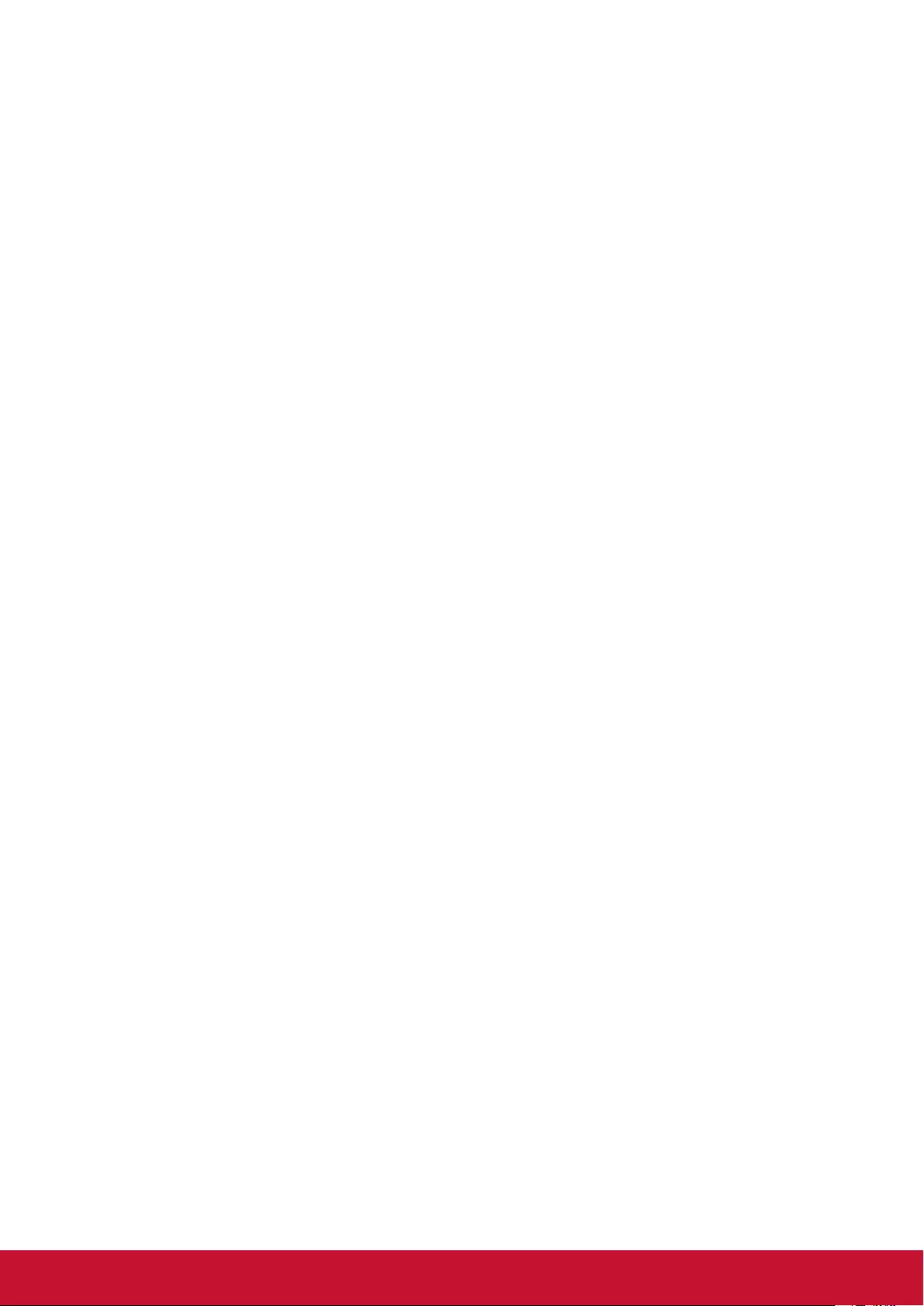
16
Connecting to Video source devices
You can connect the projector to any of the following video source device with an output
jack:
• HDMI (PA501S does not have this interface)
• Component Video
• S-Video
• Video (composite video)
Only 1 of the aforementioned connection methods is required to connect the projector to
the video source device. However, different connection methods would provide a different
video quality. The connection method selected would be determined by the presence of
matching jacks on the projector and Video source device:
Best video quality
HDMI is the best video connection method available. If the source device comes with
HDMI jacks, you will be able to acquire uncompressed digital video quality.
Please refer to “Connecting to HDMI devices” for details on how to connect the projector to
HDMI devices.
If you don’t have any usable HDMI source, the next best video signal would be Component
Video (not to be confused with Composite Video). Digital TV tuners and DVD players are
provided with Component Video output sockets. If your device includes Component Video,
then this would be your primary choice of connection to the (composite) video.
Please refer to “To connect the projector to a Component Video source device:” for details
on how to connect your projector to Component Video devices.
Better video quality
S-video method provides slightly better simulation video compared to standard composite
videos.If the video device is provided with both composite video and s-video output jacks,
you should try to choose S-video connection rst.
Please refer to “Connect to S-video signal source device” for details on how to connect
your projector to S-video devices.
Least video quality
Composite Video is an analog video and will result in a perfectly acceptable, but less than
optimal result from your projector, being the least video quality of the available methods
described here.
Please refer to “Connecting to composite video source devices” for details on how to
connect your projector to composite video devices.
Connecting audio
You can use the speaker of the projector in the presentation or connect other individual
speaker to the audio output jack of the projector. Audio output is controlled by the volume
and mute setup of the projector.
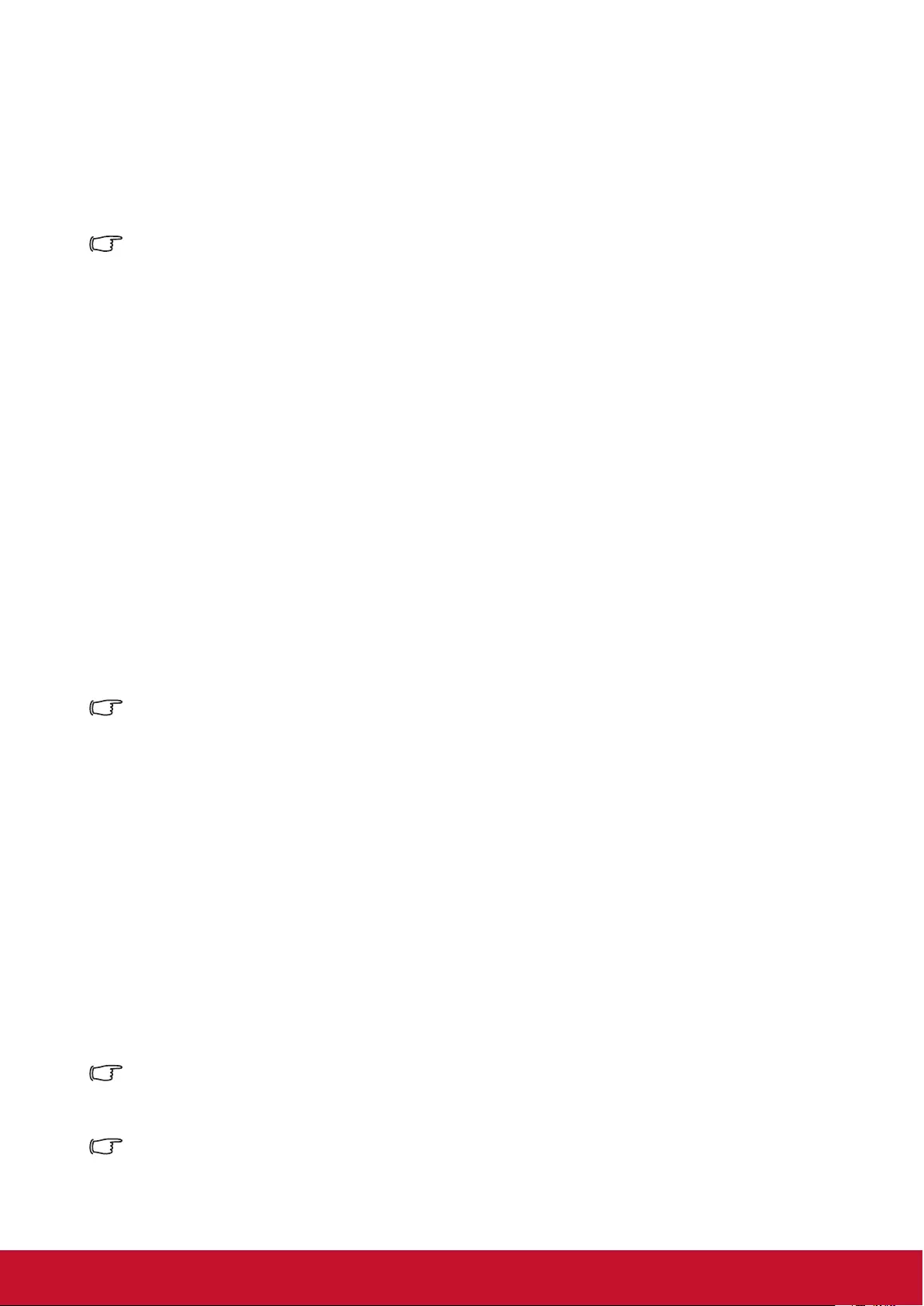
17
Connecting to HDMI devices
Use an HDMI cable to establish a connection between the projector and HDMI device.
1. Connect one end of the HDMI cable to the HDMI output jack on the video device.
2. Connect the other end of the cable to the HDMI signal input jack on the projector.
In the unlikely event that the projector is connected to a DVD player via the projector’s HDMI
input and the projected picture displays wrong colors, please change the color space to YUV.
See “Changing HDMI input settings” for details.
To connect the projector to a Component Video source
device:
Examine your Video source device to determine if a set of unused Component Video
output sockets is available:
• If so, you can continue with this procedure.
• If not, you will need to reassess which method to use to connect to the device.
1. Take a VGA (D-Sub) Component adapter cable and connect the end with 3 RCA
type connectors to the Component Video output sockets of the Video source device.
Match the color of the plugs to the color of the sockets; green to green, blue to blue,
and red to red.
2. Connect the end of the VGA (D-Sub) Component adapter cable (with the D-Sub type
connector) to the COMPUTER 1 or COMPUTER 2 jack on the projector.
If the selected video image is not displayed after the projector is turned on and the correct
video source has been selected, check that the Video source device is turned on and operating
correctly. You must also check that the signal cables have been connected correctly.
Connect to S-video signal source device
Examine your Video source device to determine if an unused S-Video output socket is
available:
• If so, you can continue with this procedure.
• If not, you will need to reassess which method to use to connect to the device.
1. Take an S-Video cable and connect one end to the S-Video output socket of the
Video source device.
2. Connect the other end of the S-Video cable to the S-VIDEO socket on the projector.
If the selected video image is not displayed after the projector is turned on and the correct video
source has been selected, check that the Video source device is turned on and operating
correctly. You must also check that the signal cables have been connected correctly.
If you have already made a Component Video connection between the projector and this S-Video
source device using Component Video connections, an S-Video connection will not be required
as this is an unnecessary second connection of poorer picture quality. For more details, please
refer to “Connecting to Video source devices”.
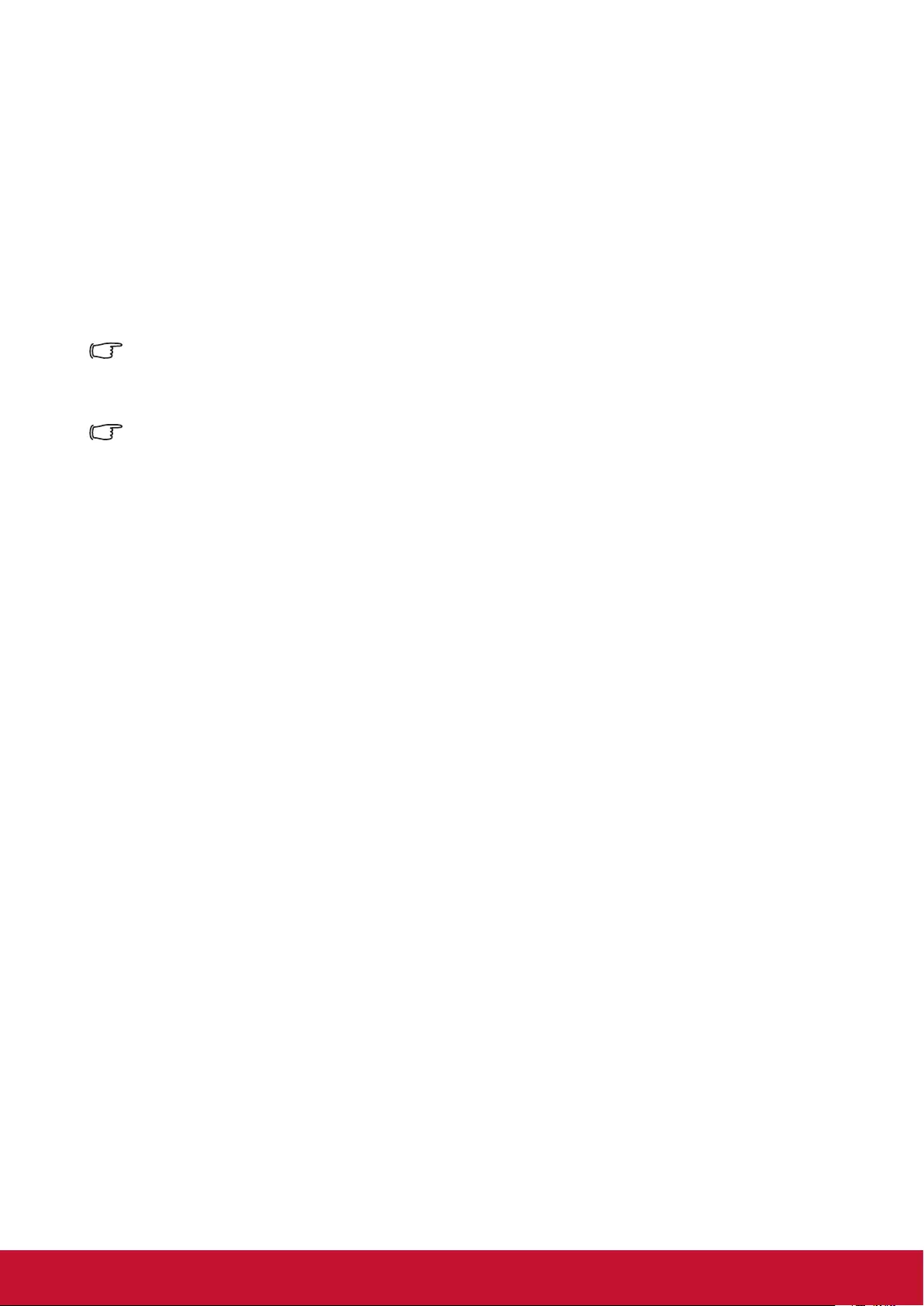
18
Connecting to composite video source devices
Examine your Video source device to determine if an unused composite output jack is
available:
• If so, you can continue with this procedure.
• If not, you will need to reassess which method to use to connect to the device.
1. Take a Video cable and connect one end to the composite Video output socket of the
Video source device.
2. Connect the other end of the video cable to the VIDEO socket on the projector.
If the selected video image is not displayed after the projector is turned on and the correct
video source has been selected, check that the Video source device is turned on and operating
correctly. You must also check that the signal cables have been connected correctly.
When the component video is not available, use the composite video connection method to
connect to this device. See “Connecting to Video source devices” for details.
Audio playback with the projector
You can use the speaker of the projector in the presentation or connect other individual
speaker to the AUDIO OUT jack of the projector.
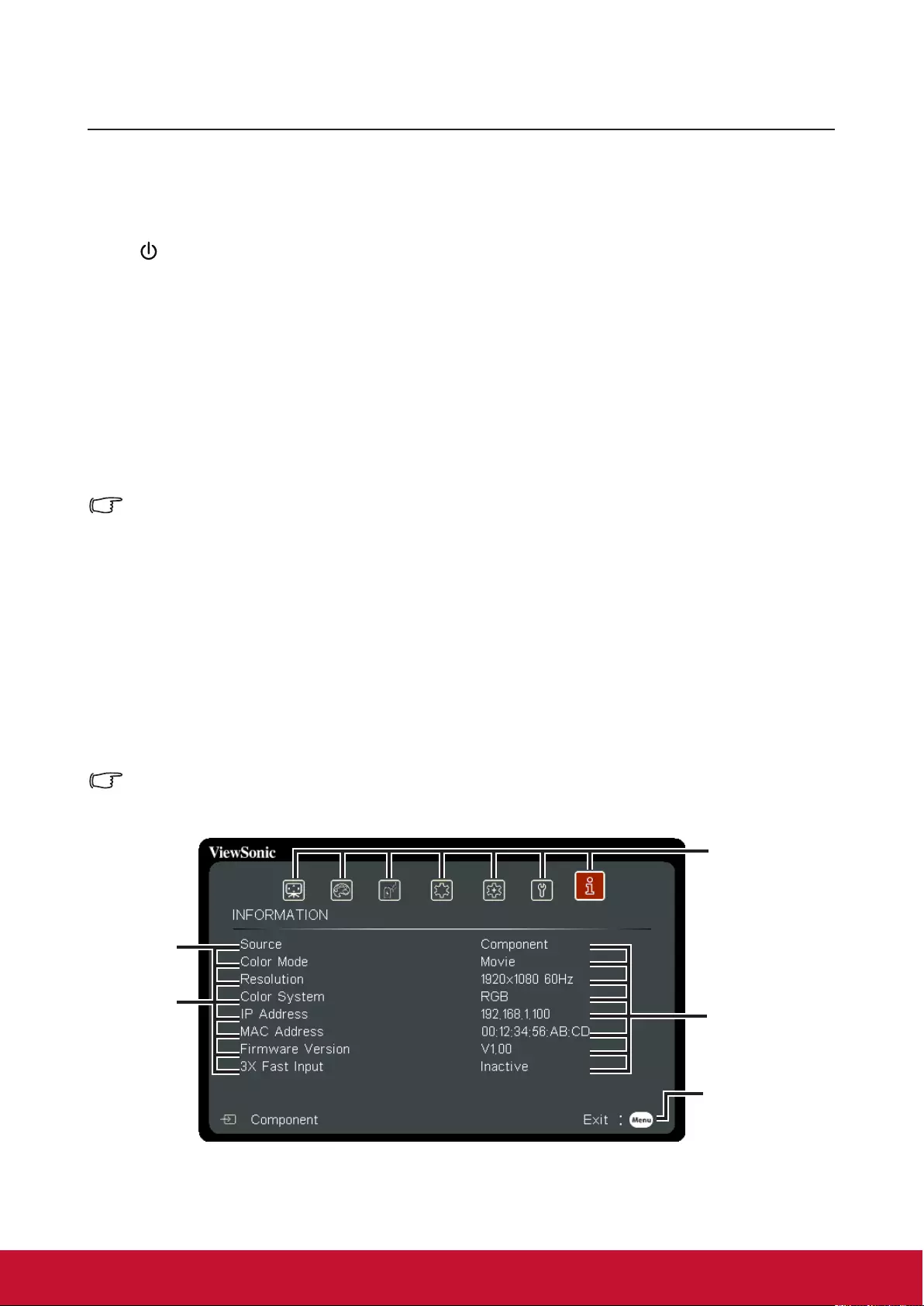
19
Operation
Activate the projector
Plug the power cord into the projector and into a wall socket. Turn on the switch on the
wall socket (if available).
Press Power to switch on the projector.
If this is the rst time that you've switched on the projector, please refer to on-screen
instructions and select your OSD language.
Switch on all connected equipment.
The projector will then begin a search of the input signals. The lower right corner of the
screen will display the current input signal being scanned. If the projector fails to detect a
valid signal, the screen will display a [NO SIGNAL] message until an input signal is found.
You can press "Source" to select the input signal required. See “Switching input signal” for
details.
If the input signal frequency / resolution is outside the operating range of the projector, the
blank screen will display the [Out of Range] message. Please change to an input signal which is
compatible with the projector's resolution or set the input signal to a lower setting. For more
details, please refer to the [Resolution Table].
Using the menus
This projector has an on-screen display (OSD) menu function that allows you to
change different settings.
The following OSD screenshot is for reference only. Actual OSD design may differ.
The following is an overview of the OSD menu.
Main menu
icon
Status
Press “MENU”
to go back to
the previous
window or to
exit.
Select
Sub-menu
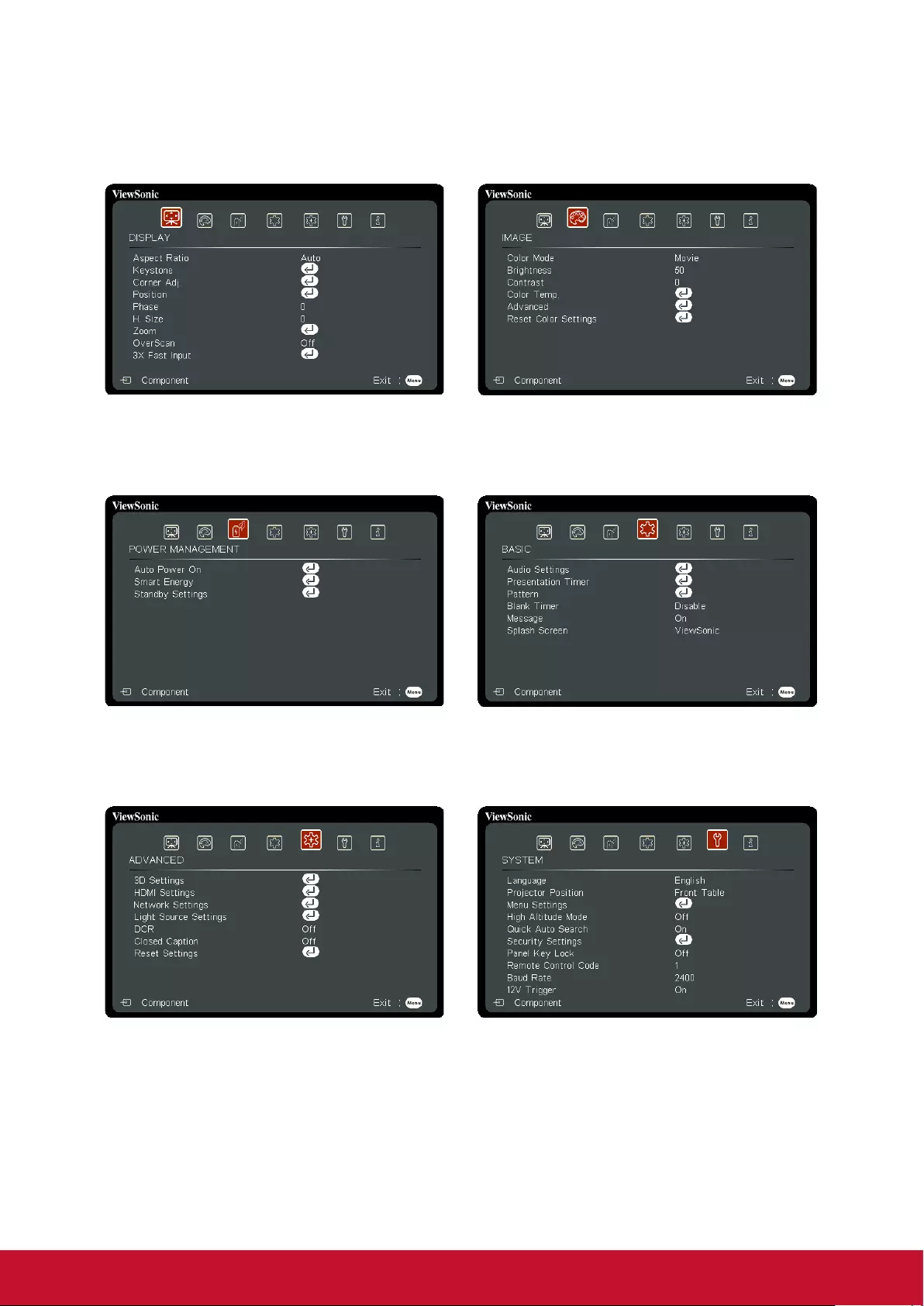
20
1. Press Menu and then press the
remote control / to select the
Display and press to select the
aspect ratio.
2. Press Menu and then press the
remote control / to select Image
and press to select the Color Mode.
3. Press Menu and then press the
remote control / to select Power
Management and press to select
the Auto Power On.
4. Press Menu and then press the
remote control / to select Basic
and press to select the Audio
Settings.
5. Press Menu and then press the
remote control / to select
Advanced and press to select the
3D Settings.
6. Press Menu and then press the
remote control / to select System
and press to select the Language.
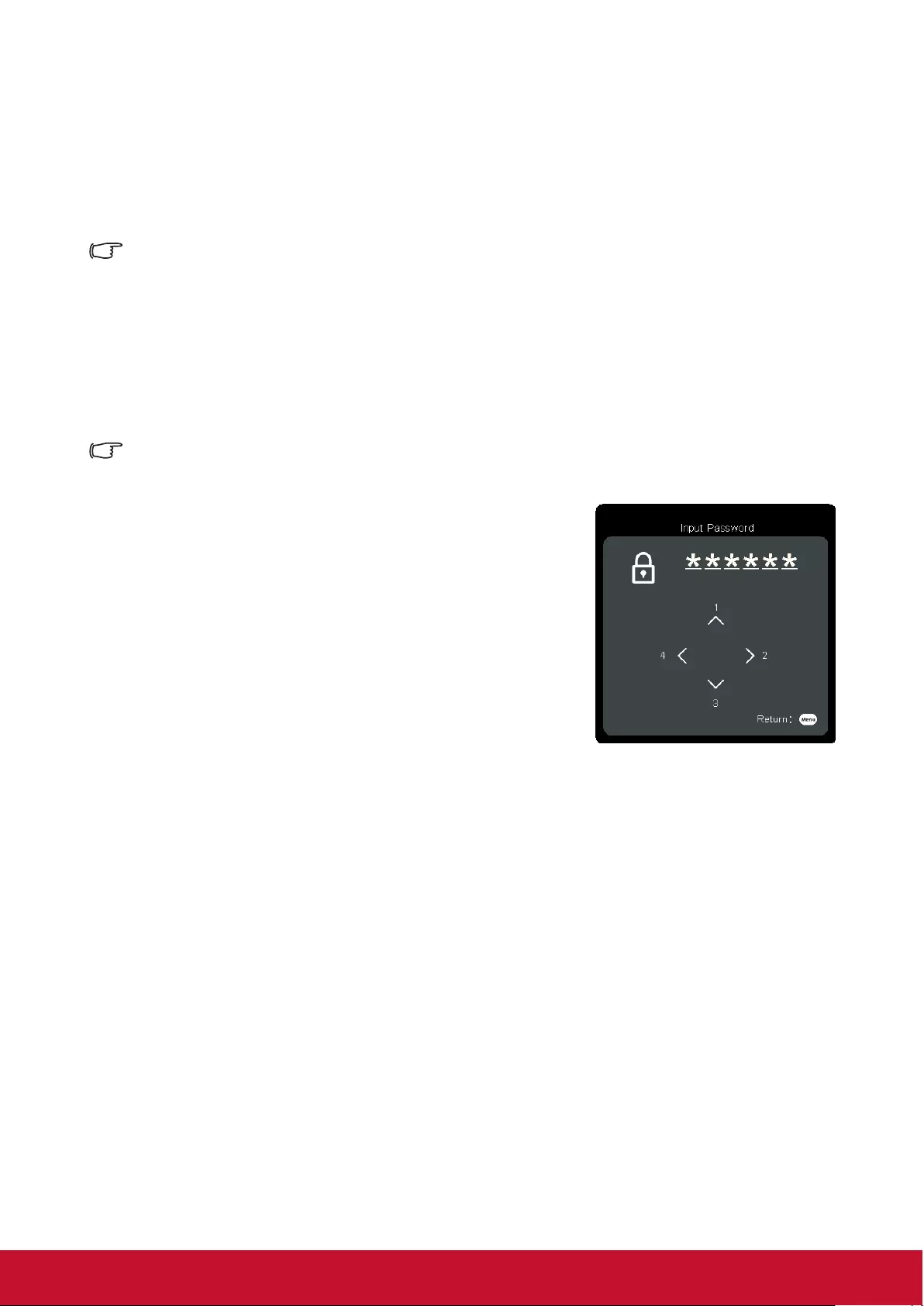
21
Using the password function
For security purposes and to help prevent unauthorized use, the projector includes an
option for setting up password security. Passwords may be set using the On-Screen
Display (OSD) menu. Please refer to the [Using the menus] section for details on
OSD menu operations.
It is troublesome if you keep forgetting the password after setting up password protection. We
recommend writing down the password and placing it somewhere safe for future reference in
case you forget.
Setting a password
Once a password has been set, the user must provide the correct password after starting the
projector. Otherwise, the projector cannot be used.
1. Open the OSD Menu and enter System > Security
Settings menu.
2. Press [Enter]. The Security Settings page will be
displayed.
3. Select Power On Lock, then press / and select
ON.
4. The picture on the right shows 4 arrow keys (, ,
, ) which each represent 4 numbers (1, 2, 3, 4)
respectively. According to the password you desire
to set, press the arrow keys to enter six digits for the
password.
5. Enter the password and conrm that password.
After completing password settings, the OSD menu will return to the Security
Settings page.
6. Press [Exit] to leave the OSD menu.
If you forget your password
If the password function is activated, you will be asked to enter the six-digit password
every time you turn on the projector. If you enter the wrong password, the password
error message as pictured to the right will be displayed for 5 seconds before the
message [INPUT PASSWORD] is shown. You can enter another 6-digit password.
You may use the password recall procedure if you forgot your password and did not
record it in this manual. See “Entering the password recall procedure” for details.
If you enter an incorrect password 5 times in succession, the projector will
automatically shut down in a short time.
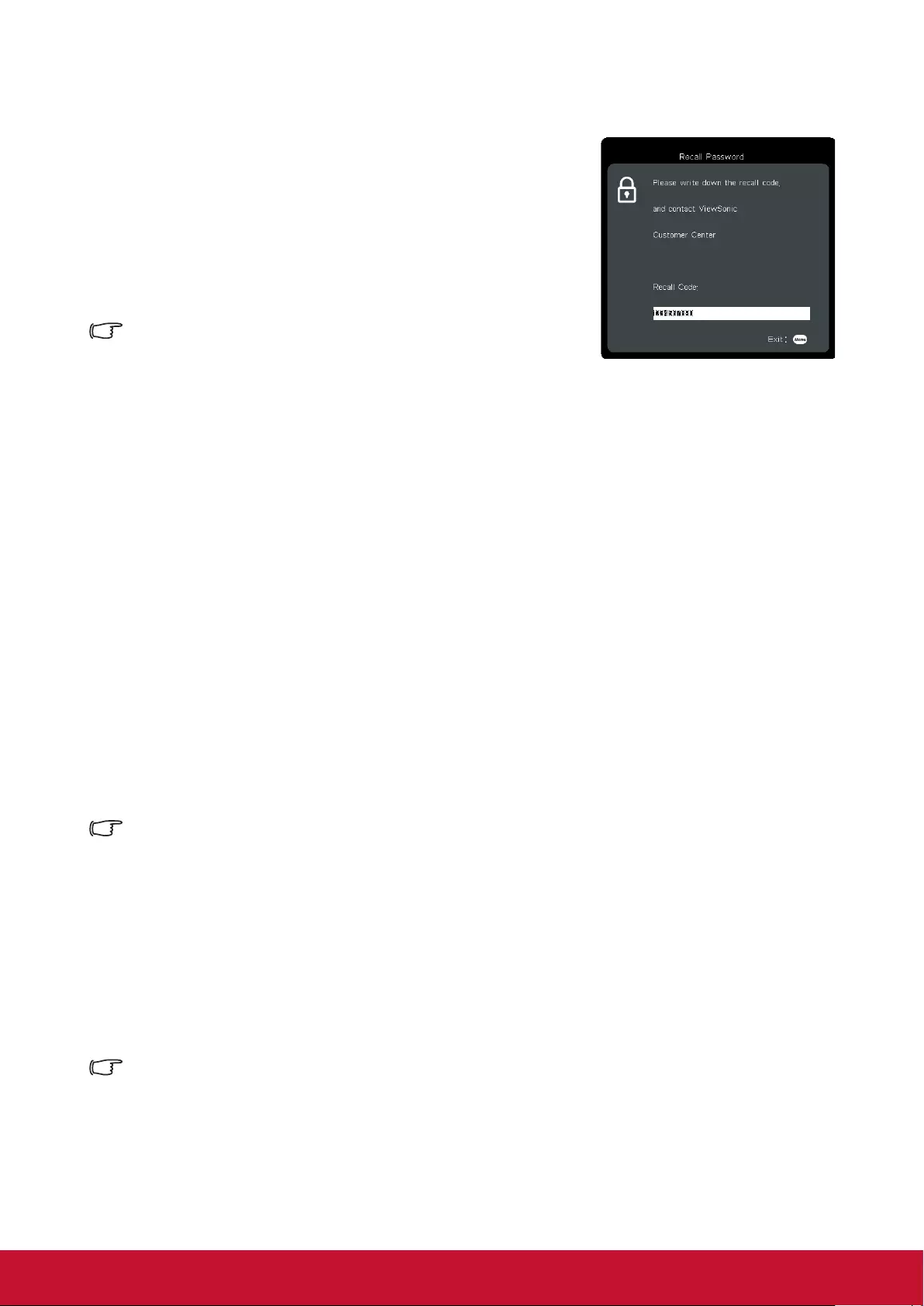
22
Entering the password recall procedure
1. Press and hold the [Auto Sync] button on the remote
control for 3 seconds.
2. Write down the number and turn off your projector.
3. Seek help from the local service center to decode
the number. You may be required to provide proof of
purchase to verify that you are an authorized user of
the projector.
The [XXX] number in the screenshot shown above is
determined by the projector model number.
Change Password
1. Open the OSD and enter System > Security Settings > Change Password menu.
2. Press [Enter]. The message [INPUT CURRENT PASSWORD] will be shown.
3. Enter the old password.
● If the password entered is correct, another message [INPUT NEW PASSWORD]
will be shown.
● If the password entered is incorrect, then the password error message will
be displayed for 5 seconds before the screen shows the [INPUT CURRENT
PASSWORD]. You will then need to re-enter the password. You can either press
[Exit] to cancel the process or try other passwords.
4. Enter a new password.
5. You have successfully assigned a new password to the projector. Remember to enter
the new password next time the projector is started.
6. Press [Exit] to leave the OSD menu.
Any digit entered will be displayed as asterisks [*] on-screen. We recommend writing down the
password and placing it somewhere safe for future reference in case you forget.
Disabling the password function
1. Open the OSD menu and enter System > Security Settings > Power On Lock
menu.
2. Press / and select OFF.
Though the password function is disabled, you need to keep the old password in hand should
you ever need to re-activate the password function by entering the old password.
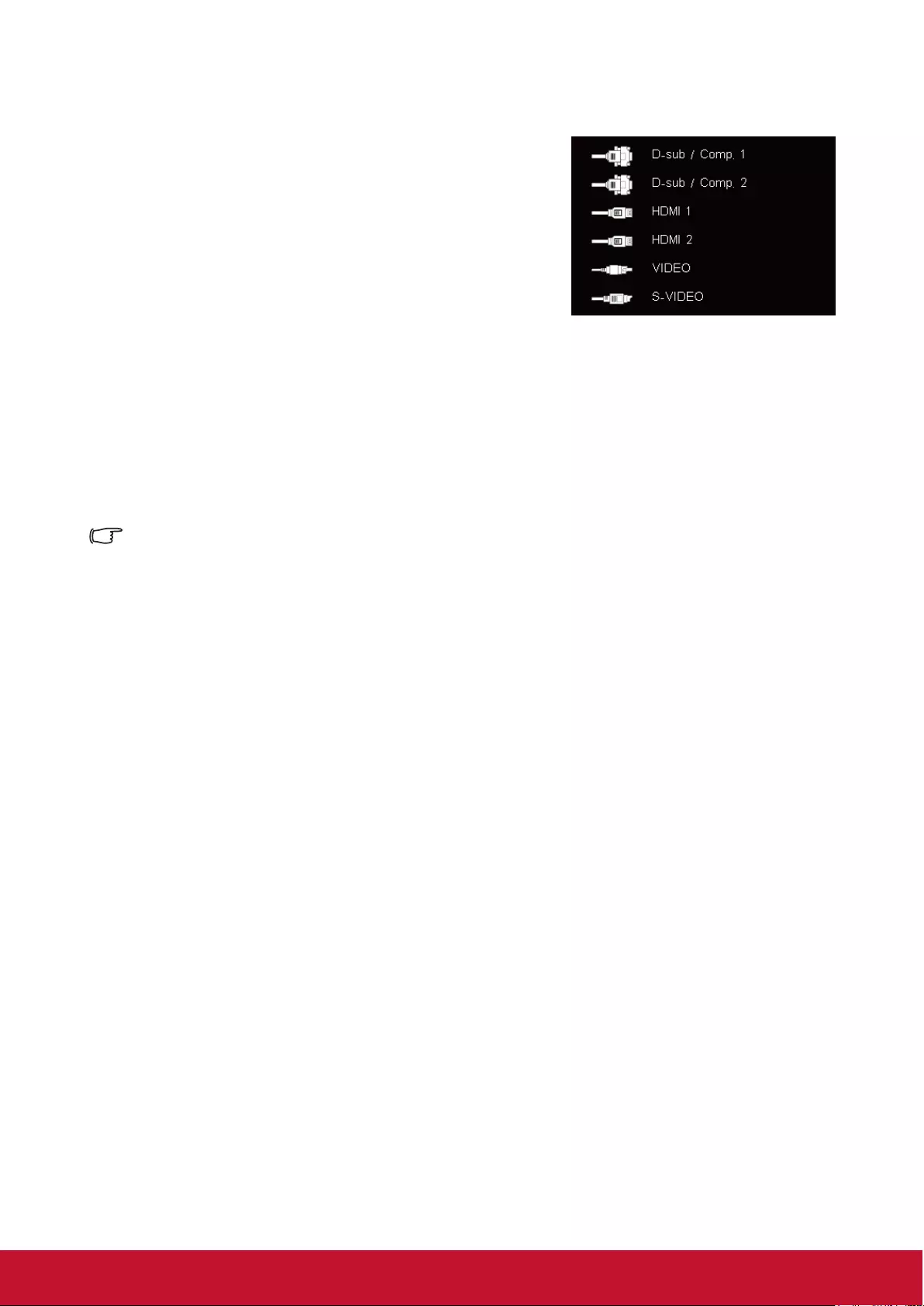
23
Switching input signal
The projector can be connected to multiple devices
at the same time. However, it can only display one
full screen at a time.
If you want the projector to automatically search for
various signals, please conrm that the Quick Auto
Search function in the SYSTEM menu is switched
ON.
You may also press the source selection button
on the remote control or search for available input
signals to manually select the desired signals.
1. Press [Source] to display the source selection column.
2. Keep pressing the / until you arrive at the desired signal, then press [Enter].
Once detected, the selected source information will display on the screen for
seconds. If there are multiple devices connected to the projector, repeat steps 1 to 2
to search for another signal.
For display resolutions of this projector, please refer to “Projector specications”.
To achieve the best image display effects, you should select and use an input signal that
outputs at this resolution. Any other resolutions will be scaled by the projector depending upon
the aspect ratio setting, which may cause some image distortion or loss of picture clarity. See
“Selecting the aspect ratio” for details.
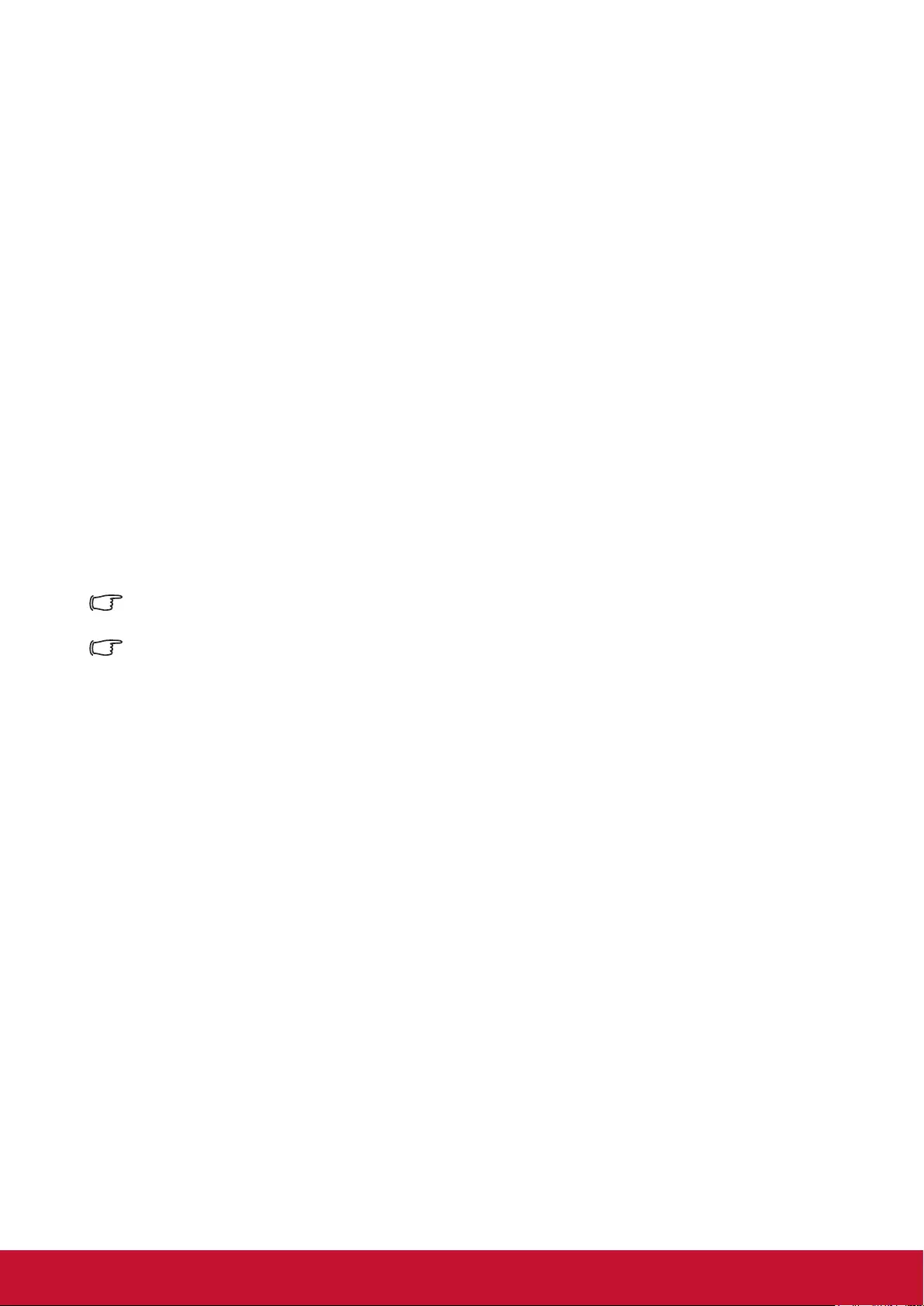
24
Changing HDMI input settings
In the unlikely event that you connect the projector to a device (such as DVD or
Bluray player) via the projector’s HDMI input jack, and the projected picture displays
the wrong colors, please change the color space settings to one that complies with
the color space settings of the output device.
To perform this operation:
1. Open the OSD menu and enter ADVANCED > HDMI settings menu.
2. Press [Enter].
3. Select HDMI format, then press / to select a suitable color space according to
the color space settings of the output device.
●RGB: Changes the color space to RGB.
●YUV: Changes the color space to YUV.
●Auto: Sets the projector to automatically detect the color space settings of the
color space.
4. Select HDMI Range, then press / to select a suitable color range according to the
color range settings of the output device.
●Enhanced: Changes HDMI color range to 0-255.
●Normal: Changes HDMI color range to 16-235.
●Auto: Sets the projector to automatically detect the HDMI range of the input signal.
This function is only available when the HDMI input jack is being used.
Please refer to equipment documentation to gain more details on color space and HDMI range
settings.
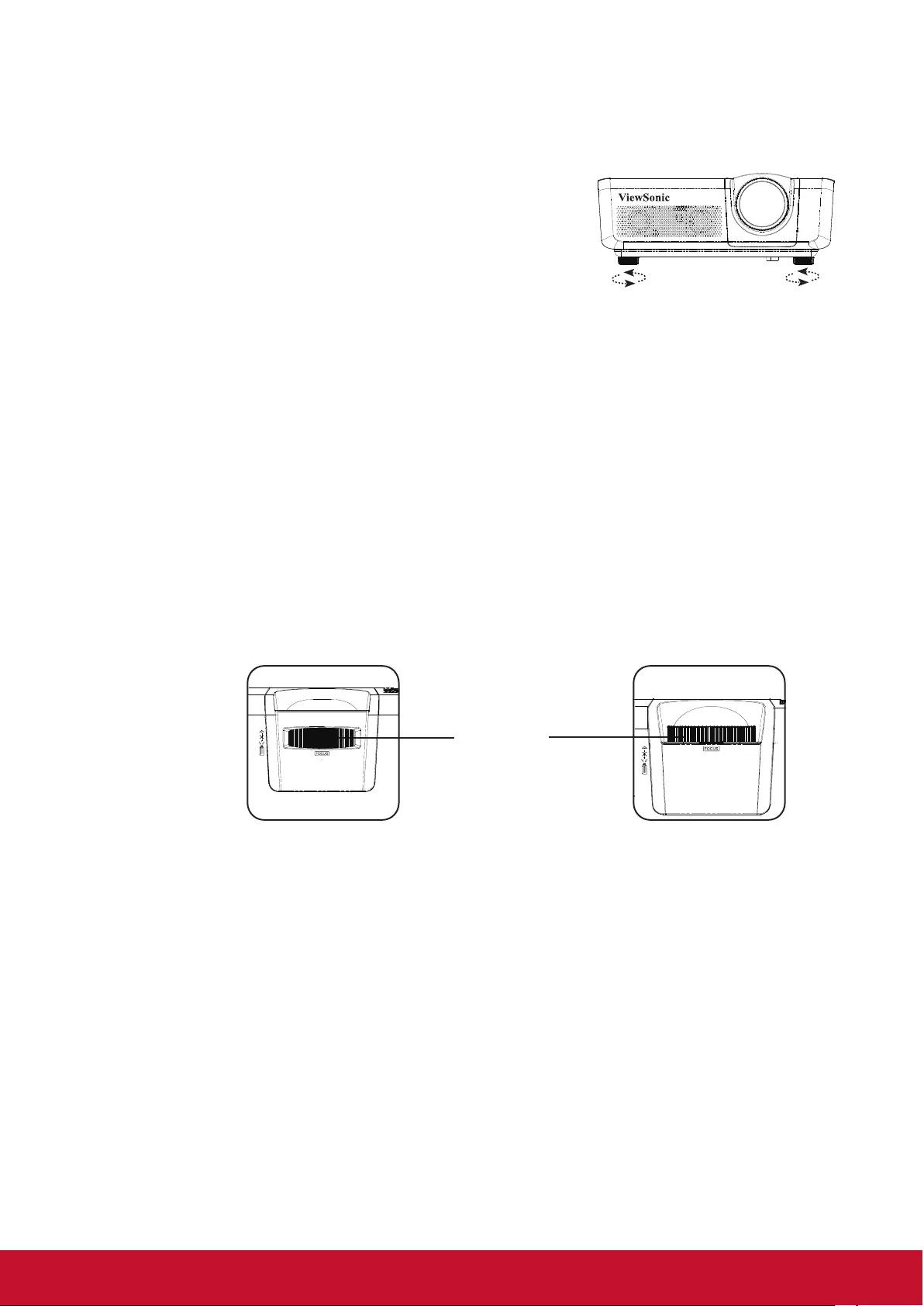
25
Adjusting the projected image
Adjusting the projection angle
The projector is furnished with an adjustment support
peg. The adjustment support peg may be used to
adjust projection height and projection angle along the
vertical axis. The user may turn the adjustment support
peg to make ne adjustments to projection angle and
position of the projected image until it reaches the
desired location.
If the projector is placed on an uneven surface or where the screen and projector
are not perpendicular to each other, the projected image may be subject to keystone
(trapezoidal) distortion. For more details on projection calibration, please refer to
“Perform keystone correction”.
Auto-adjustments to the image
The focus ring can be used to adjust the image clarity.
LS625X LS625W
Focus ring
1. Sharpen the image by rotating the focus ring. It is recommended to use still images
for focusing.
1
2
Lift and adjust the feet
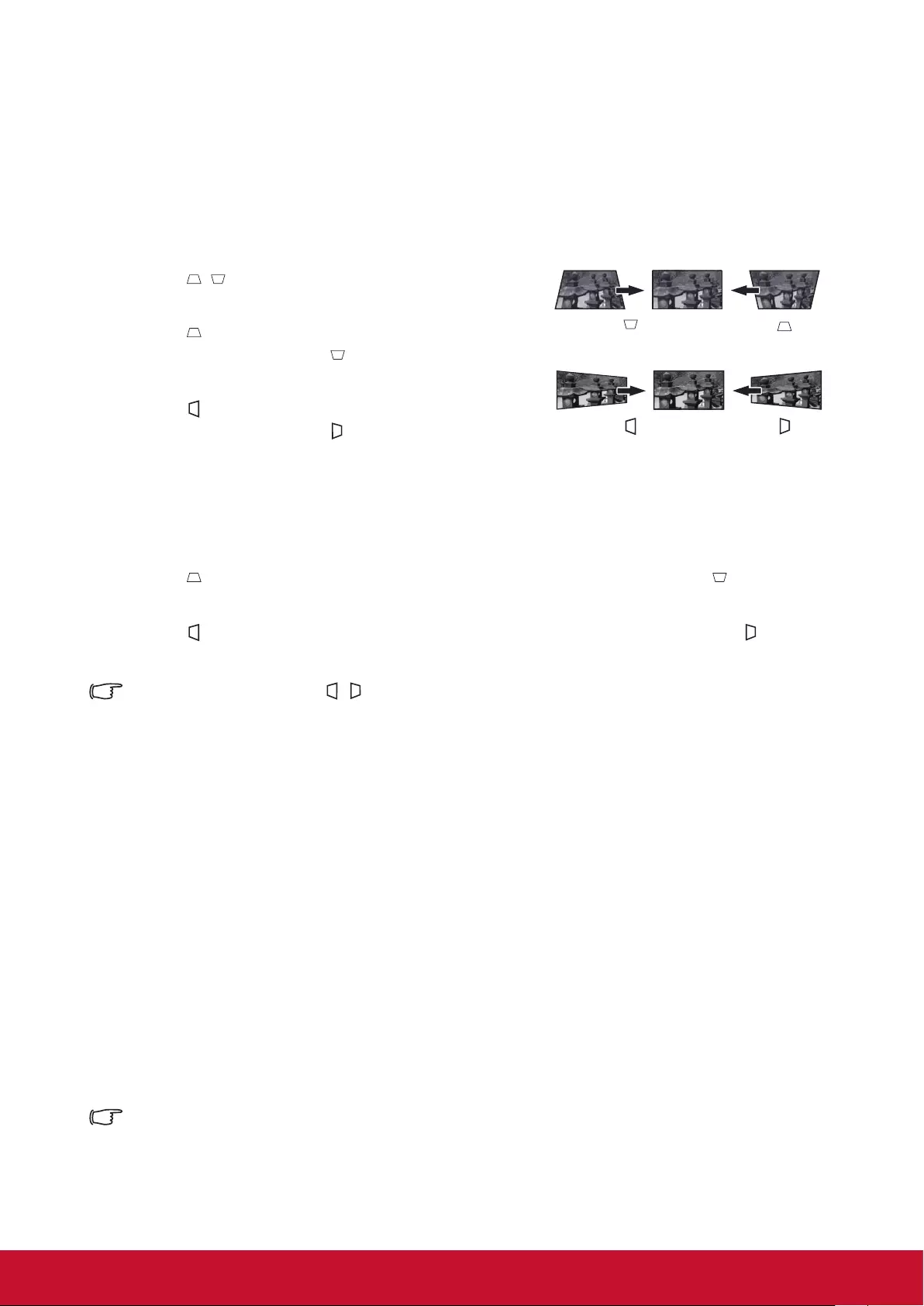
26
Perform keystone correction
Keystone distortion is a problem where the projected image becomes trapezoidal in shape
(keystone distortion) as a result of poor projection angle.
To correct this situation, you should adjust projector height and use the following steps to
correct the issue manually.
● Using the remote control
1. Press / to display the Keystone Correction
page.
2. Press to initiate Keystone Correction at the
top of the image. Press to initiate Keystone
Correction at the bottom of the image.
3. Press to initiate Keystone Correction at the
left of the image. Press to initiate Keystone
Correction at the right of the image.
● Using the OSD menu
1. Open the OSD menu and open Display > Keystone menu.
2. Press [Enter]. This will bring up the Keystone page.
3. Press to initiate Keystone Correction at the top of the image. Press to initiate
Keystone Correction at the bottom of the image.
4. Press to initiate Keystone Correction at the bottom of the image. Press to
initiate Keystone Correction at the right of the image.
LS625X does not have the / keystone correction function.
Adjust four corners
Using the OSD menu
Open the OSD menu and go to the Display > Corner Adj..
1. Display four corner adjustment OSD on the screen.
2. Select the corner to be adjusted and then the selected area will become gray.
3. Two corners can be adjusted.
4. Save the settings and then close the OSD menu.
How to reset the corner adjustment:
● Press “Enter” to reset the adjustments. “Resetting statement: Do you want to reset?
Reset/Cancel” will display on the screen.
● The corner adjustment will be reset if you adjust the Keystone.
LS625X does not have the corner adjusting function.
Press /
Press /
Press /
Press /
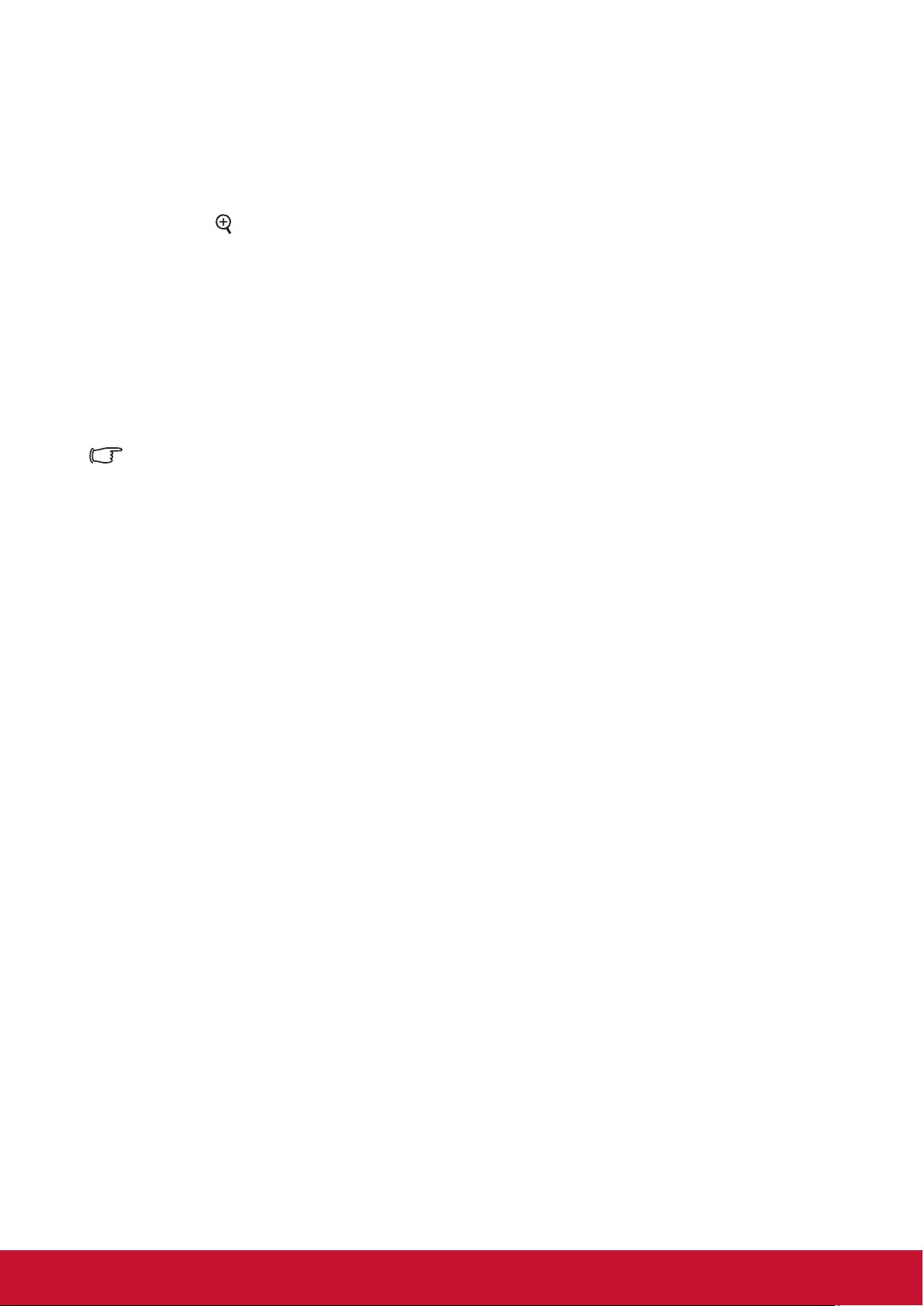
27
Zoom in to see details
You may need to expand the image to inspect details in the projected image. Use the
arrow keys to move the images.
● Using the remote control
1. Press the
on the remote to bring up the Zoom Bar.
2. Press repeatedly to expand the image to the desired dimension.
3. To browse the image, press [Enter] to switch to displacement mode and use the
arrow keys (, , , ) to move the image for browsing.
4. To zoom out the image, press the zoom out key to zoom out the image size. You can
also press the [Auto Sync] button on the remote control to restore the image to its
original size.
● This function is suitable for remote control operations.
You can check the image only after zooming in. You can further zoom in to check the details.
Adjustable range depends on different aspect ratios.
Selecting the aspect ratio
The 'aspect ratio' is the ratio of the image width to the image height. Most analog TV
and computers have a 4:3 aspect ratio, while digital TV and DVDs have 16:9 aspect
ratios. With the advent of digital signal processing, digital display devices like this
projector can dynamically stretch and scale the image output to a different aspect
than that of the image input signal. To change the projected image ratio (no matter
what aspect the source is):
1. Open the OSD Menu and enter Display > Aspect ratio menu.
2. Press / to select an aspect ratio that suits the format of the video signal and your
display requirements.
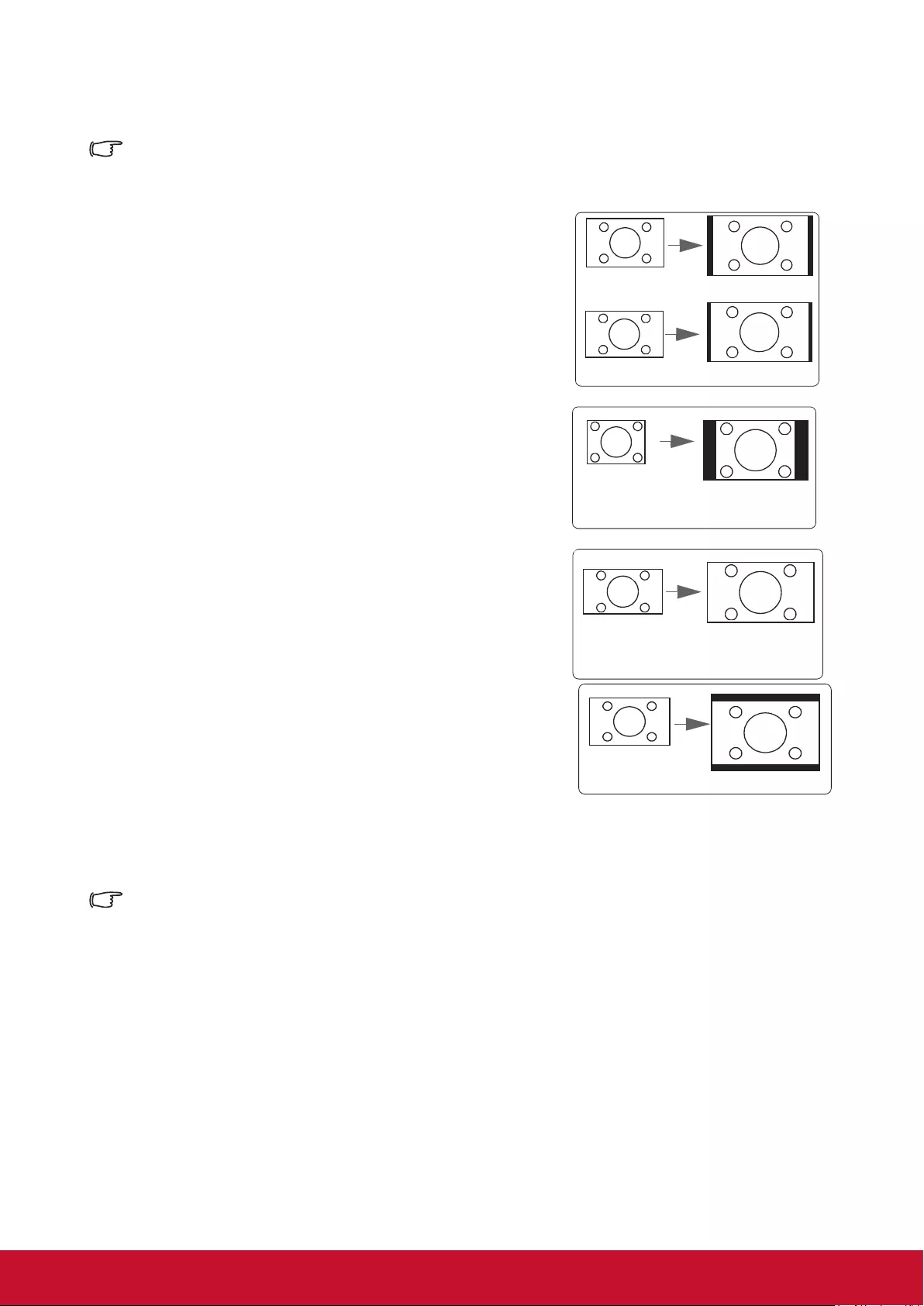
28
About the aspect ratio
Choose how to make the screen suitable for the screen:
1. Auto: Proportional scaling of an image to t the
projector’s natural resolution in its horizontal
width. This is suitable where the incoming
image is neither in 4:3 nor 16:9 aspect ratios
but where you want to make most use of the
screen without altering the image’s aspect
ratio.
Image 16:10
Image 16:9
2. 4:3: Scales a picture so that it is displayed in the
center of the screen with a 4:3 aspect ratio.
This is most suitable for 4:3 pictures such
as those for computer monitors, standard
denition TV, and 4:3 aspect DVD movies
as these can be displayed without aspect
alteration.
Image 4:3
3. 16:9: Scales a picture so that it is displayed in
the center of the screen with a 16:9 aspect
ratio. This is most suitable for images which
are already in a 16:9 aspect such as high
denition TV because as these can be
displayed without aspect alteration.
Image 16:9
4. 16:10: Scales an image in ratio so that it is
displayed in the center of the screen with a
16:10 aspect ratio. This is most suitable for
images which are already in a 16:10 aspect
as it displays them with out aspect alteration.
Image 16:10
5. Native: The image is projected as its original resolution, and resized to t within
the display area. For input signals with lower resolutions, the projected
image will display smaller than if resized to full screen.
LS625X does not have the 16:10 aspect ratio function.
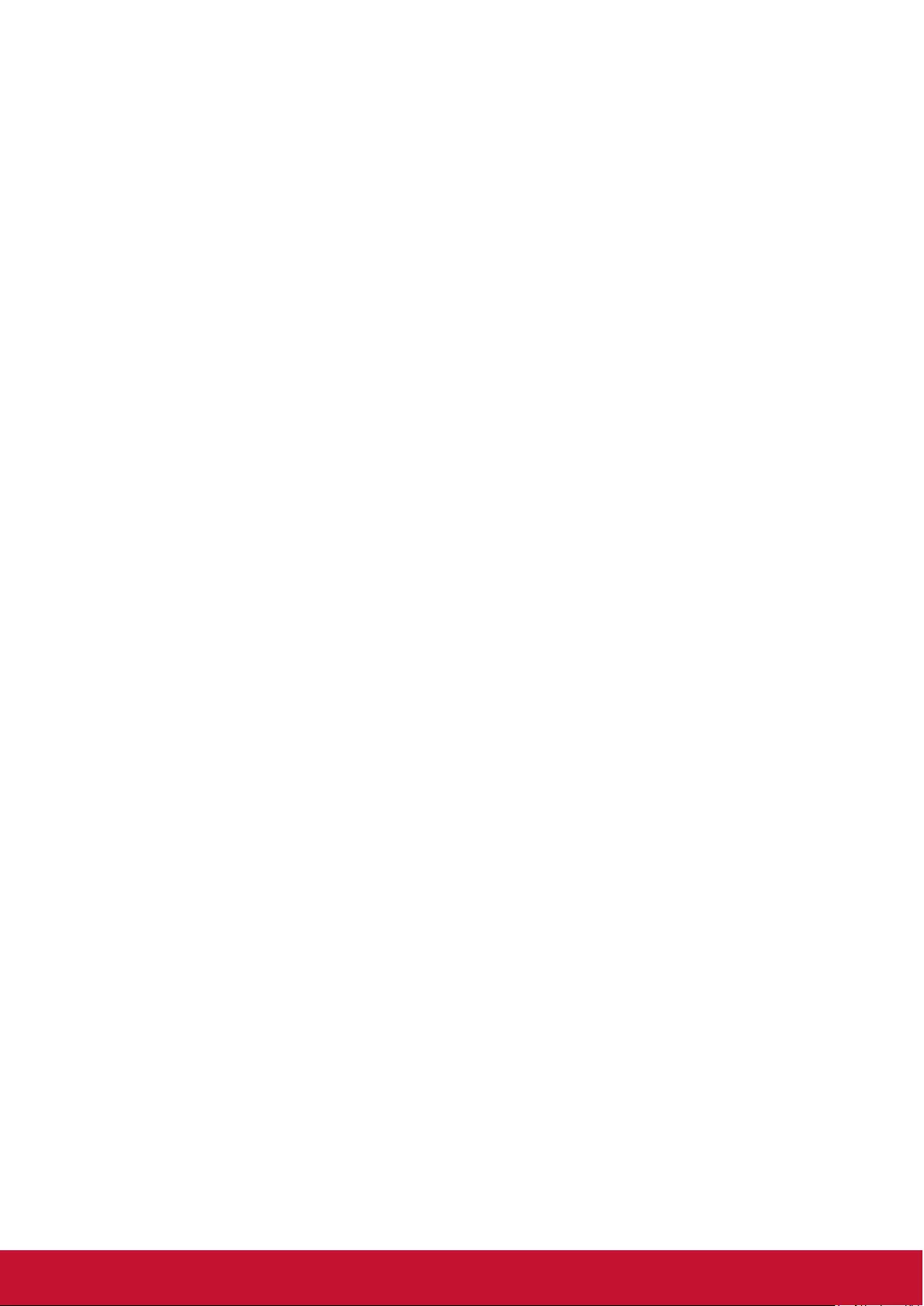
29
Optimizing the image
Selecting a picture mode
The projector is preset with several predened picture modes. You may choose one of
these modes that best ts your operating environment and input signal picture type.
To select an operation mode that suits your need, please follow the steps described
below.
●Press [Color Mode] repeatedly until you arrive at the mode you desire.
●Enter Image > Color mode menu and press / to select the required mode.
Picture modes for different types of signals
The following lists the Picture modes that can be used for different signal types.
1. Standard mode: Suitable for normal conditions during the daytime environment.
2. Photo mode: Suitable for viewing photo mode.
3. Movie Mode: Applicable for playing colored movies, video clips from digital cameras,
or DVs from a PC input in darker (dim) environments to achieve the best viewing
effects.
4. Brightest: Maximizes the brightness of the projected image. This mode is suitable
when using projectors in environments such as well-lit rooms where extra-high
brightness is required.
5. Presentation mode: Used during daytime presentations to match PC and laptop tint.
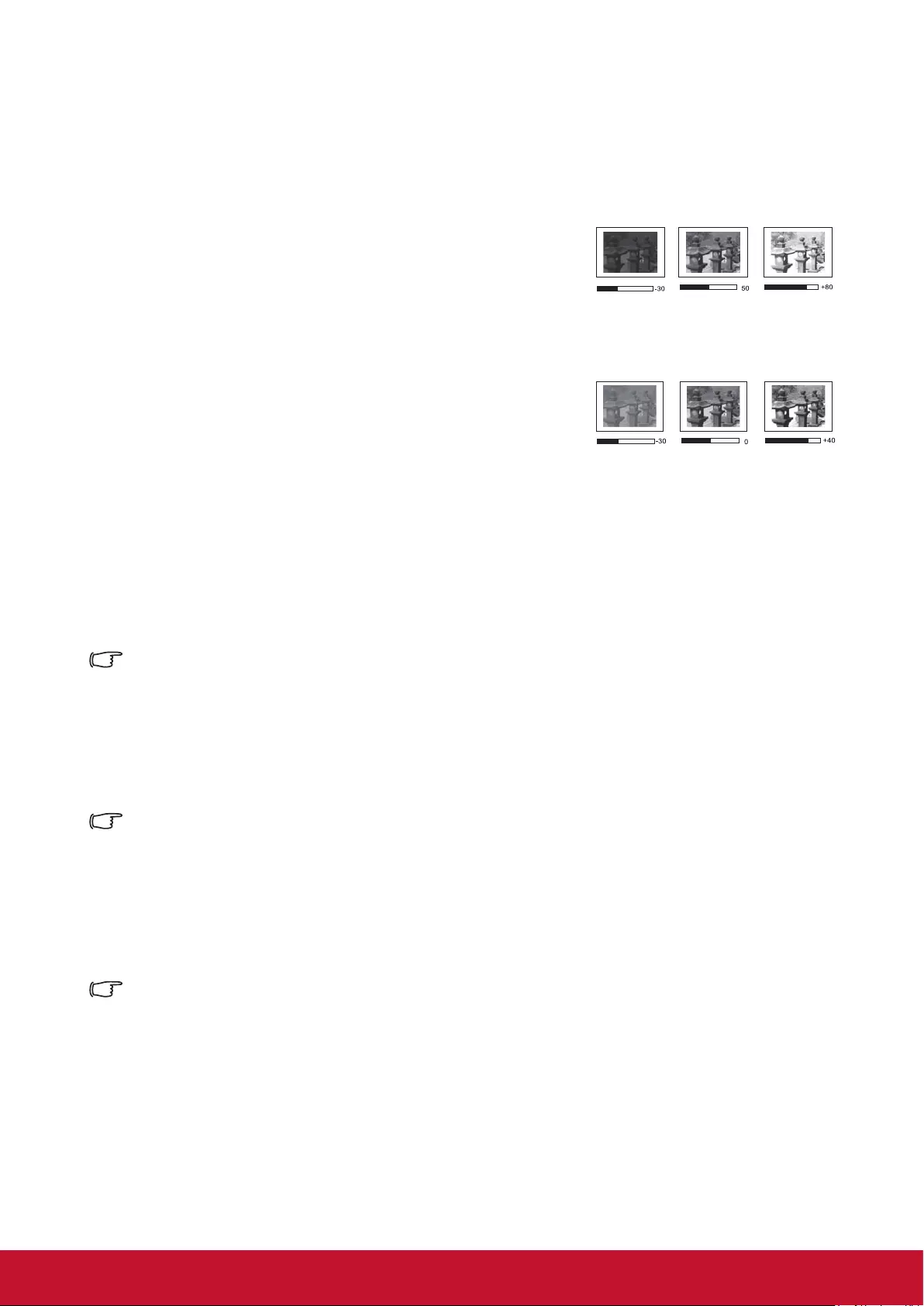
30
Fine-tuning of image quality in user modes
You may use several user-dened functions if the projector detects certain signal
types. You can make adjustments to these functions based on your needs.
Adjusting Brightness
Enter Image > Brightness menu and then press
/.
The higher the value, the brighter the image. And
lower the setting, darker the image.
Adjusting this control allows the black area of the image to appear just as black to
reveal details within.
Adjusting Contrast
Enter Image > Contrast menu and then press /.
The higher the value, the greater the contrast. After
adjusting Contrast, this function may be used to set the peak-white level that
matches the input signal and observed environment of your choice.
Adjusting Color
Enter Image > Advanced > Color menu and press /.
Lower settings produce less color saturation. If the setting is too high, colors on the
image will be overpowering, which makes the image unrealistic.
This function is only available when the input signals are Video, YPbPr or YCbCr.
Adjusting Tint
Enter Image > Advanced > Tint menu and press /.
The higher the value, the more reddish the picture becomes. The lower the value, the
more greenish the picture becomes.
This function is only available when the input signal is Video.
Adjusting Sharpness
Enter Image > Advanced > Sharpness menu and then press /.
Higher settings produce sharper images. The lower the value, the softer the picture
becomes.
This function is only available when the input signals are Video, YPbPr or YCbCr.
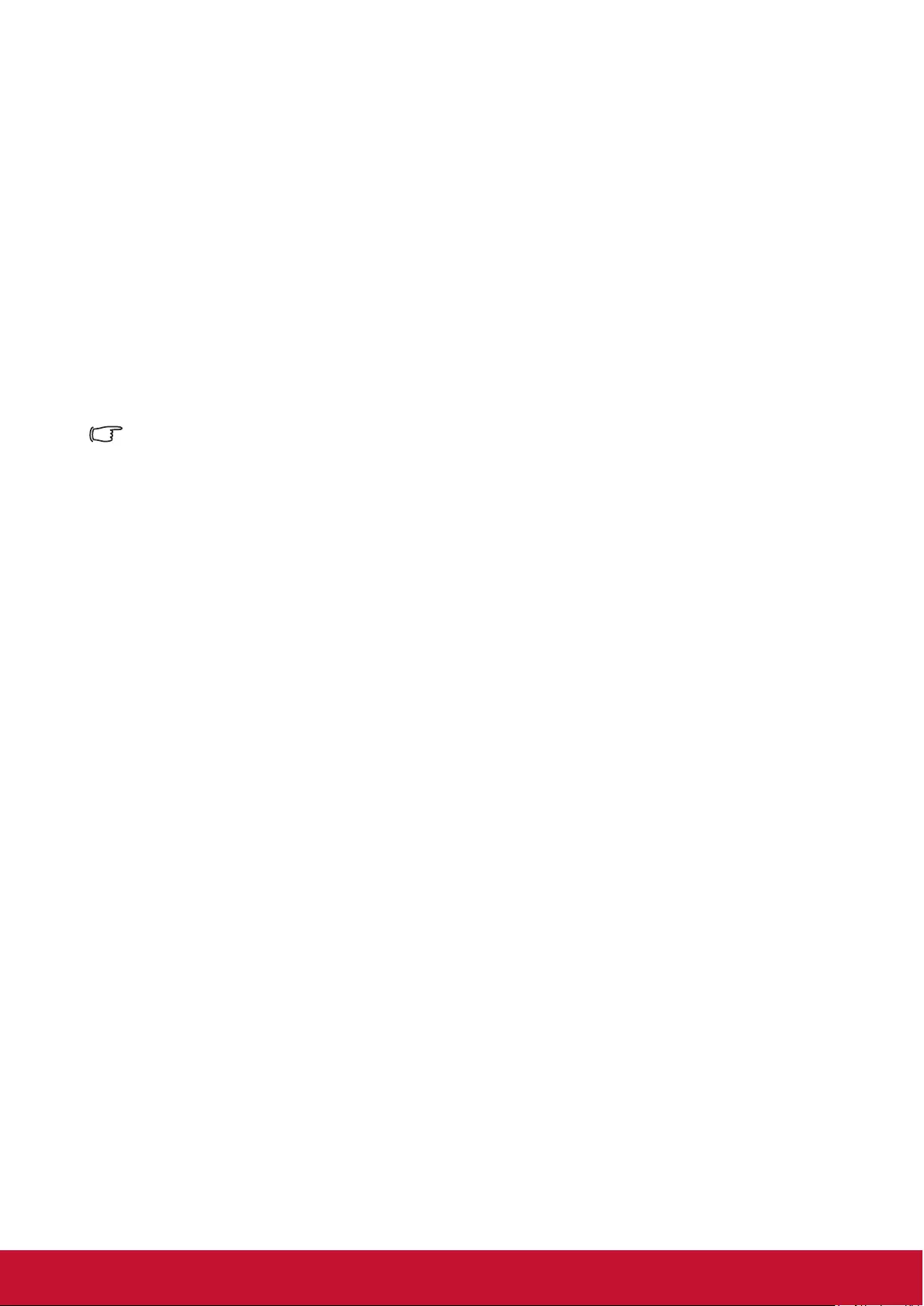
31
Adjusting Brilliant Color
Enter Image > Advanced > Brilliant Color menu and press /.
This feature utilizes a new color-processing algorithm and system level enhancements to
enable higher brightness while providing truer, more vibrant colors of the projected image.
Brightness levels of mid-tone areas commonly seen in videos and natural landscapes
are increased by more than 50%, allowing the projector to generate images in realistic
and true colors. To acquire this quality of images, please select the level you desire. If not
required, set this option to OFF.
Reducing image noise
Enter Image > Advanced > Noise Reduction menu, and then press /.
This function is capable of reducing image noise generated electrically by different media
players. Higher settings will provide lower image noise.
This function is only available when PC, Video input signals were selected.
Selecting a Color Temperature
Enter Image > Color Temperature menu, and then press [Enter].
Options available to Color Temperature settings will depend on the choice of the signal
type.
1. Cool: Provides the highest color temperature. Cool colors allow the image to display
white colors with the more blue undertones compared to other temperatures.
2. Normal: Maintains a normal white color tone.
3. Warm: White colors in the image will be provided with a light red undertone.
Setting a preferred color temperature
1. Enter Image > Color Temperature menu, and then press [Enter].
2. Press / to select Cool, Normal or Warm, and press [Enter].
3. Press / to select the item you wish to change, then press / to adjust its value.
●Red Gain/Green Gain/Blue Gain: Adjusts the contrasts of the red, green, and
blue colors.
●Red Offset/Green Offset/Blue Offset: Adjusts the brightness of red, green, and
blue colors.
Select a gamma setting
Gamma refers to the relationship between input source and image brightness.
1. Enter Image > Advanced menu and then press [Enter].
2. Press / to select Gamma and then press / to select the required settings.
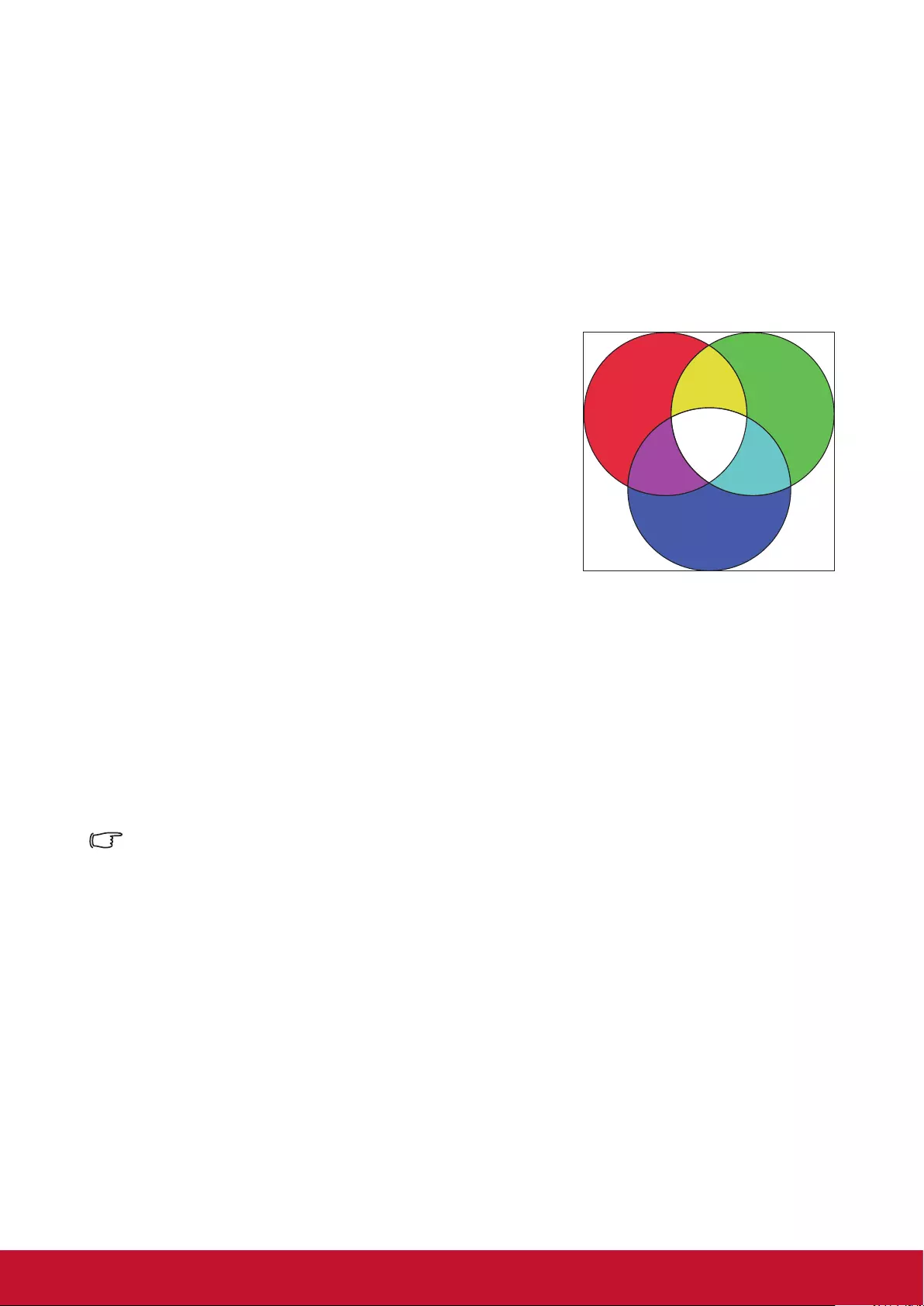
32
Color Management
Only in permanent installations with controlled lighting levels such as boardrooms, lecture
theaters, or home theaters, should color management be considered. Color management
provides ne color control adjusent to allow for more accurate color reproduction, should
you require it.
If you have purchased a test disc that contains various color test patterns that can be used
to test the color presentation of monitors, TVs, and projectors, any image from the disc can
be projected on screen and adjusted using the Color Management menu.
To adjust the settings:
1. Open the OSD menu, go to Image > Advanced >
Color Management menu.
2. Press [Enter] to bring up the Color Management
page.
3. Select Primary Color and press / to select any
one of the colors from red, yellow, green, cyan, blue,
or magenta.
4. Press to select the Hue, then press / to select
the range. Enlarging the range will include colors
composed of higher proportions of 2 similar colors.
Please refer to the illustration to the right for how the
colors relate to each other.
For example, if you select red and set the range to 0, you will only select pure red
areas of the projected image. Increasing the range will include shades of red closer
to yellow and magenta.
5. Press to select Saturation, then press / to adjust its values according to your
preferences. The effect of each adjustment will be immediately reected upon the
image.
For example, if you select Red and set its value at 0, only the saturation of pure red
will be affected.
Saturation is the amount of that color in a video picture. Lower settings produce less saturated
colors. A setting of 0 will remove that color from the image entirely. If the saturation is too high,
that color will be overpowering and unrealistic.
6. Press and select Gain, then press / to adjust its values according to your
preferences. This affects the contrast level of the primary color selected. The effect of
each adjustment will be immediately reected upon the image.
7. Repeat steps 3 to 6 to carry out other color adjustments.
8. Make sure you have made all of the desired adjustments.
9. Press [Exit] to save the settings and exit.
Red
Blue
Green
CyanMagenta
Yellow
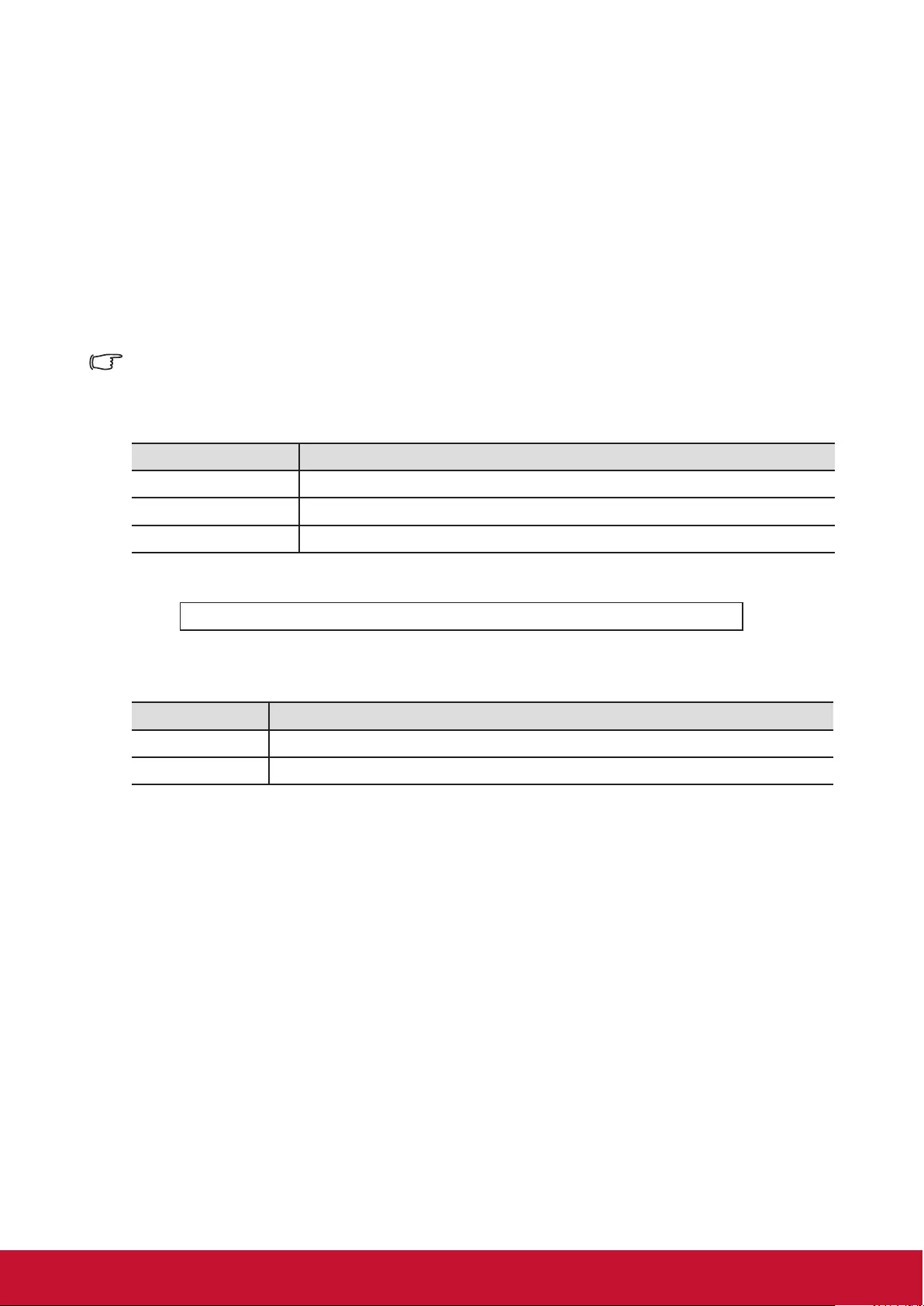
33
Setting the Presentation Timer
The presentation timer can indicate the presentation time on-screen to help you achieve
better time management when giving presentations. Follow these steps to utilize this
function:
1. Enter Basic > Presentation Timer menu.
2. Press [Enter] to show the Presentation Timer page.
3. Select Timer Period and press / to conrm the duration. Duration can be set to
1 to 5 minutes, with 1 minute increments, or 5 to 240 minutes. The options are 5, 10,
15, 20, 60, 120, 240 minutes.
Once the timer has been activated, resetting the timer interval will re-activate the timer.
4. Press and select the Timer Display. Then press / to select whether to display
or hide the on-screen timer.
Selection Description
Always Displays the timer on screen throughout the presentation time.
1 min/2 min/3 min Display timer on-screen in the last 1 / 2 / 3 minutes.
Never Hides the timer throughout the presentation time.
5. Press and select Timer Position, and then press / to set timer location.
Top-Left Bottom-Left Top-Right Bottom-Right
6. Press to select Timer Counting Direction, then press / to select the required
timer method.
Selection Description
Count Up Increases from 0 to the preset time.
Count Down Decrease from the preset time to 0.
7. To activate Presentation Timer, press and select Start Counting, then press /
to select Yes. The timer will start counting after exit the OSD menu.
To cancel the timer, perform the following steps:
1. Enter Basic > Presentation Timer menu.
2. Press and select Start Counting.
3. Select No. The timer will stop counting after exit the OSD menu.
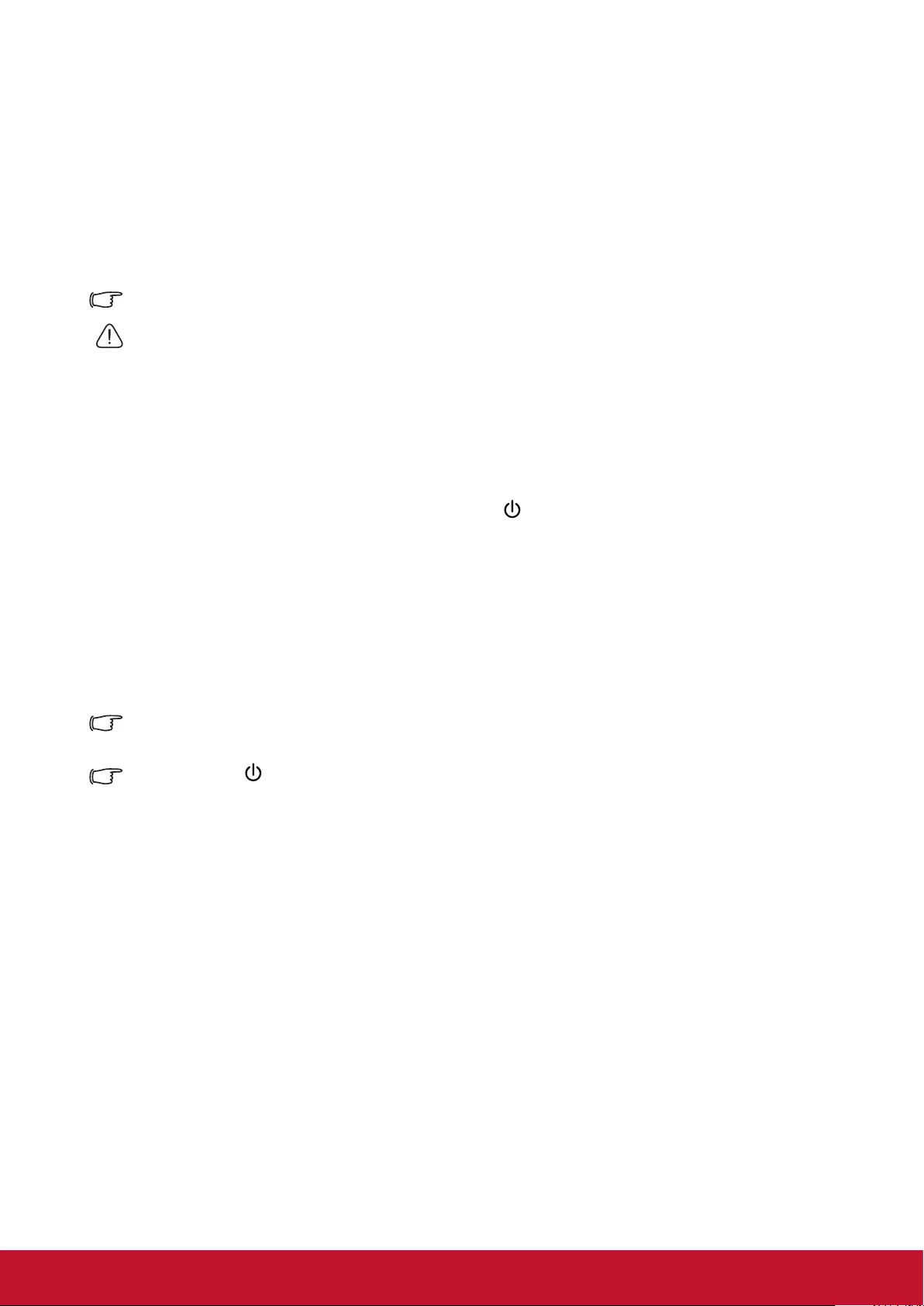
34
Hiding the image
In order to draw the audience’s attention to the presenter, you may press Blank
to hide the screen image. Press any key on the projector or remote to restore the
image. After hiding the image, the lower right corner of the screen will display the text
[Blank].
You can go to Basic > Blank Timer menu to set blank screen duration. Once the
blank screen countdown is complete, the image will be automatically re-displayed.
After pressing [Blank], the projector will automatically enter Power Saving mode.
Caution
Do not block the projector lens. The blocking item may be heated to the point of deformation or
may even cause a re.
Locking control keys
Locking the control buttons of the projector allows you to prevent projector settings
from being changed accidentally (by children, for example). Once Panel Key Lock
has been activated, with the exception of the Power button, none of the buttons on
the Projector could be used.
1. Go to System > Panel Key Lock menu.
2. Press / and select ON.
To switch off the Panel Key Lock, press and hold the button on the Projector for 3
seconds.
You may also use the remote to enter System > Panel Key Lock menu, press /
and select OFF.
Buttons on the remote control can still be used even if the Panel Key Lock function has been
switched on.
If you press the Power button to switch off the projector without switching off the Panel Key
Lock function, the projector buttons will remain locked when you switch it on the next time.
Light source settings
Light Source Mode
Setting light source mode.
● Normal: 100% light source power
● Power Saving: 80% light source power
● Custom: 20%/40%/ 60%/ 80%/ 100% light source power for selection by user.
Light Source Hours
Displays the time (hours) that the light source has been running.
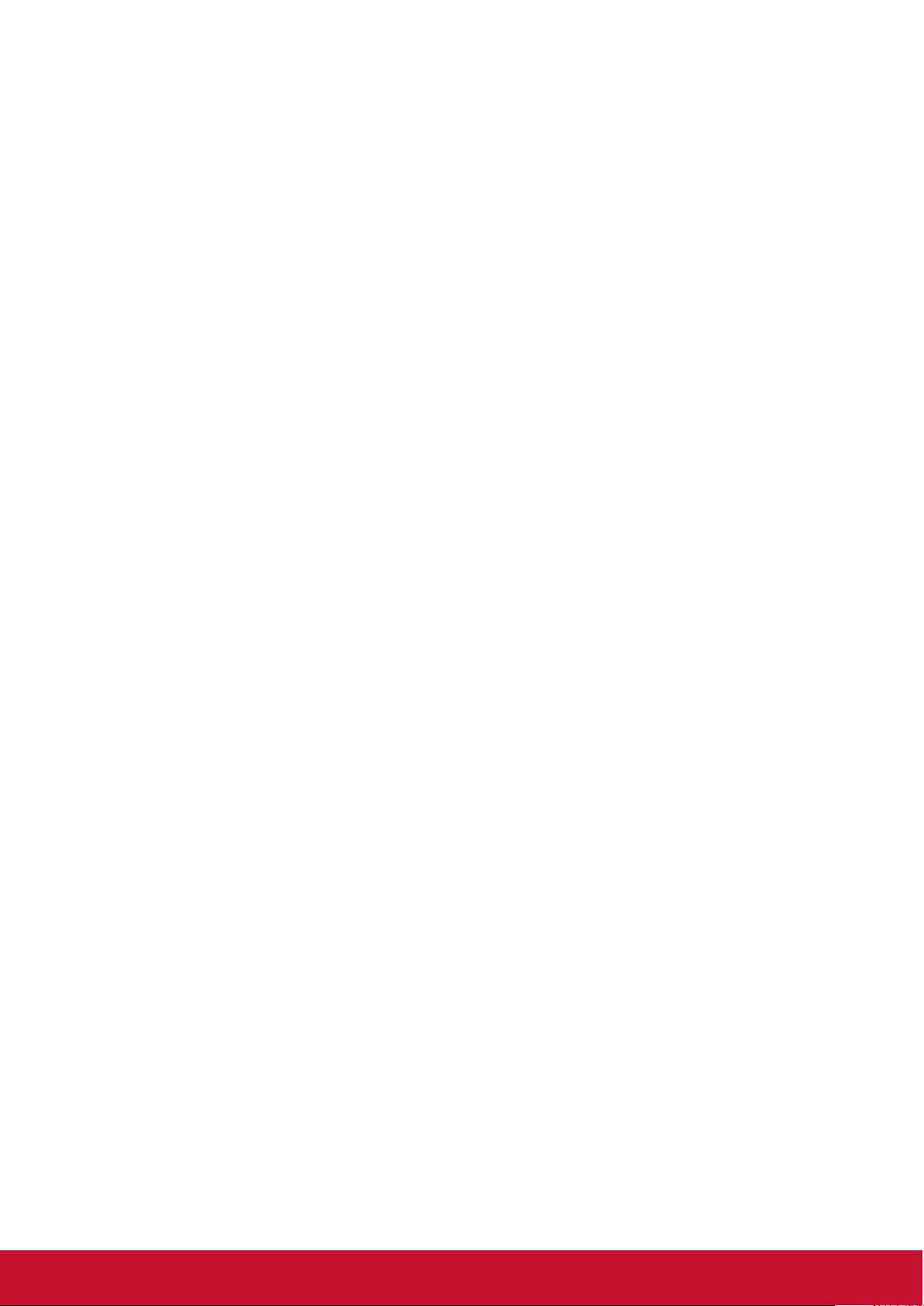
35
Extending light source life
To keep the light source life as long as possible, you can do the following settings via
the OSD menu.
Use the Power Saving mode to reduce system noise and power by 20%. If you
select Power Saving mode, the light intensity will decrease and the projection
pattern will be darker.
Switching the projector setting to Power Saving mode also extends the light source.
To set Power Saving mode, go to Advanced > Light Source Settings > Light
Source Mode, press / to select Power Saving, or press [Eco Mode] on the
remote control to make the choice.
Setting Auto Power Off
This function allows the projector to shut down automatically after the set time, to
avoid unnecessary wastage of the light source.
1. Open the OSD menu and go to the Power Management > Smart Energy
menu.
2. Press [Enter] to display the Smart Energy page.
3. Select Auto Power Off and press / to select the time.
4. If the pre-set time length is not suitable for your needs, select Disable. The
projector will not automatically shut down in a certain time period.
Setting the Sleep Timer
This function allows the projector to shut down automatically after the set time, to
avoid unnecessary wastage of the life of the light source.
1. Open the OSD menu and go to the Power Management > Smart Energy
menu.
2. Press [Enter] to display the Smart Energy page.
3. Select Sleep Timer and press / to select the time.
4. If the length of the pre-set time does not apply to your presentation, select
Disable. The projector will not automatically shut down in a certain time period.
Set power saving
If no input source is detected after 5 minutes. The projector will reduce power
consumption to avoid unnecessary wastage of the life of the light source. You can
further decide whether to let the projector turn off after the set time.
1. Open the OSD menu and go to the Power Management > Smart Energy
menu.
2. Press [Enter] to display the Smart Energy page.
3. Select Power Saving Press / and select Enable.
4. When Enable is selected, the light source of the projector will be changed
to Eco mode 5 minutes after no signal is detected. If the projector has not
detected the signal after 20 minutes, its light source power will be changed to
SuperEco mode.
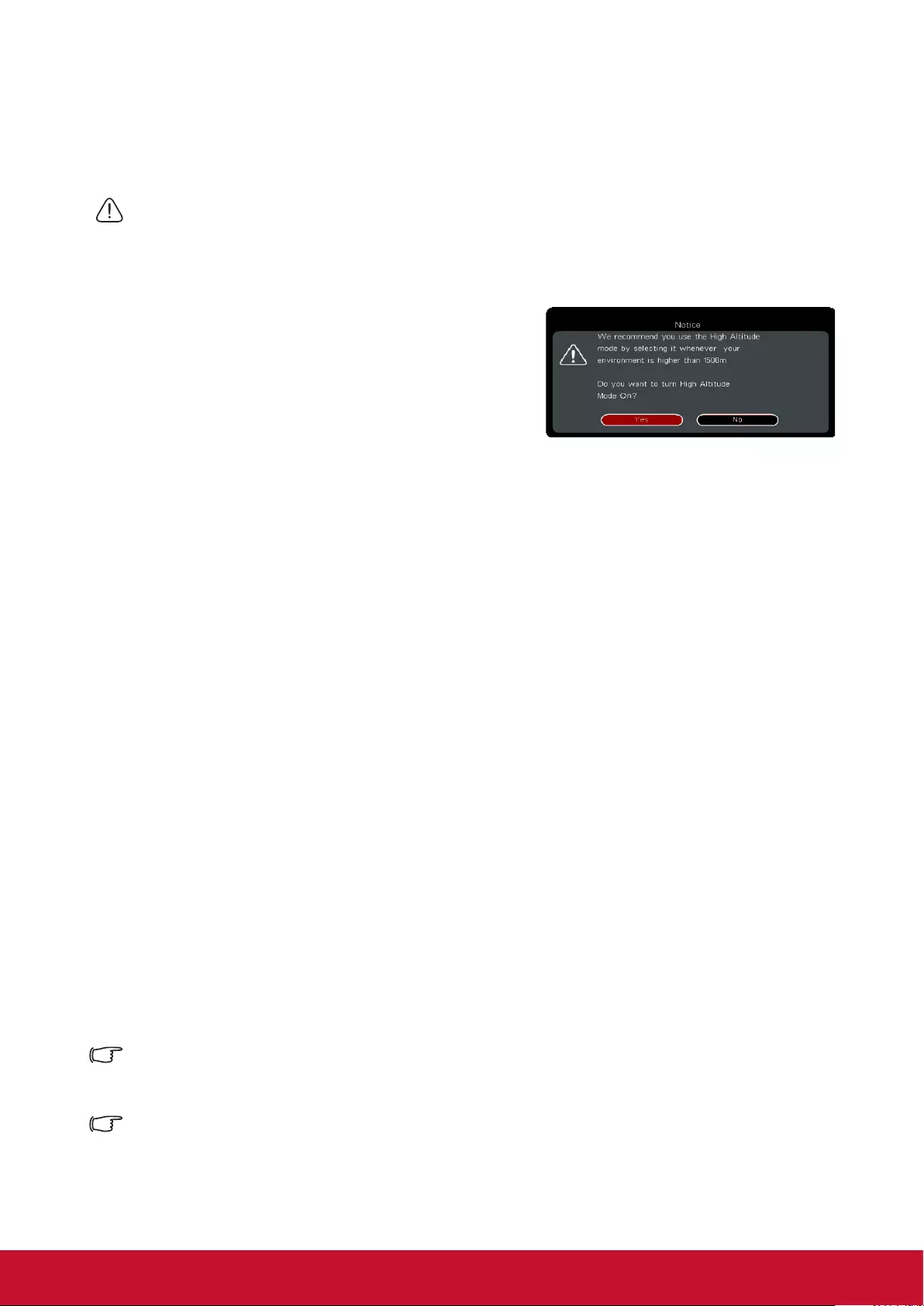
36
Operations at high altitudes
We recommend using the High Altitude Mode when the environment is at 1500 to
3000 meters above sea level and the temperature is between 5°C to 25°C.
Note
Do not activate High Altitude Mode if the environment is at 0 to 1500 meters
above sea level and the temperature is between 5°C to 35°C.
Activating High Altitude Mode under such circumstances will lead to excessive
cooling of the projector.
Activating High Altitude Mode:
1. Open the OSD menu and enter System > High
Altitude Mode menu.
2. The conrm message will be shown, and press
/ to select Yes.
3. Press [Enter].
There is a chance that louder operational noises will be generated when using the
projector in High Altitude Mode. The reason for this is the increased fan speed
necessary to improve overall system cooling and performance.
Using this projector under extreme environments that exceed the aforementioned
limits may lead to auto-shutdown designed to prevent overheating of the projector.
Under such circumstances, you should switch to High Altitude Mode to solve these
issues. However, this does not mean that this projector is able to operate under any
and all harsh or extreme conditions.
Using the CEC function
This projector supports the Consumer Electronics Control (CEC), allowing you to
connect to HDMI and achieve synchronized power ON/OFF operations. This means
that when a device that also supports CEC is connected to the HDMI input jack of the
projector, switching off the power of the projector will also automatically switch off the
power of the connected device. Switching on the power of the connected device will
also automatically switch on the projector.
Activating the CEC function:
1. Open the OSD menu and enter Power Management > Auto Power On > CEC
menu.
2. Press / and select Enable.
To ensure proper operations of the CEC function, please verify that the target device has been
connected to the HDMI input jack via an HDMI cable and that the CEC function has been
activated.
CEC function may not be usable according to the connected equipment.
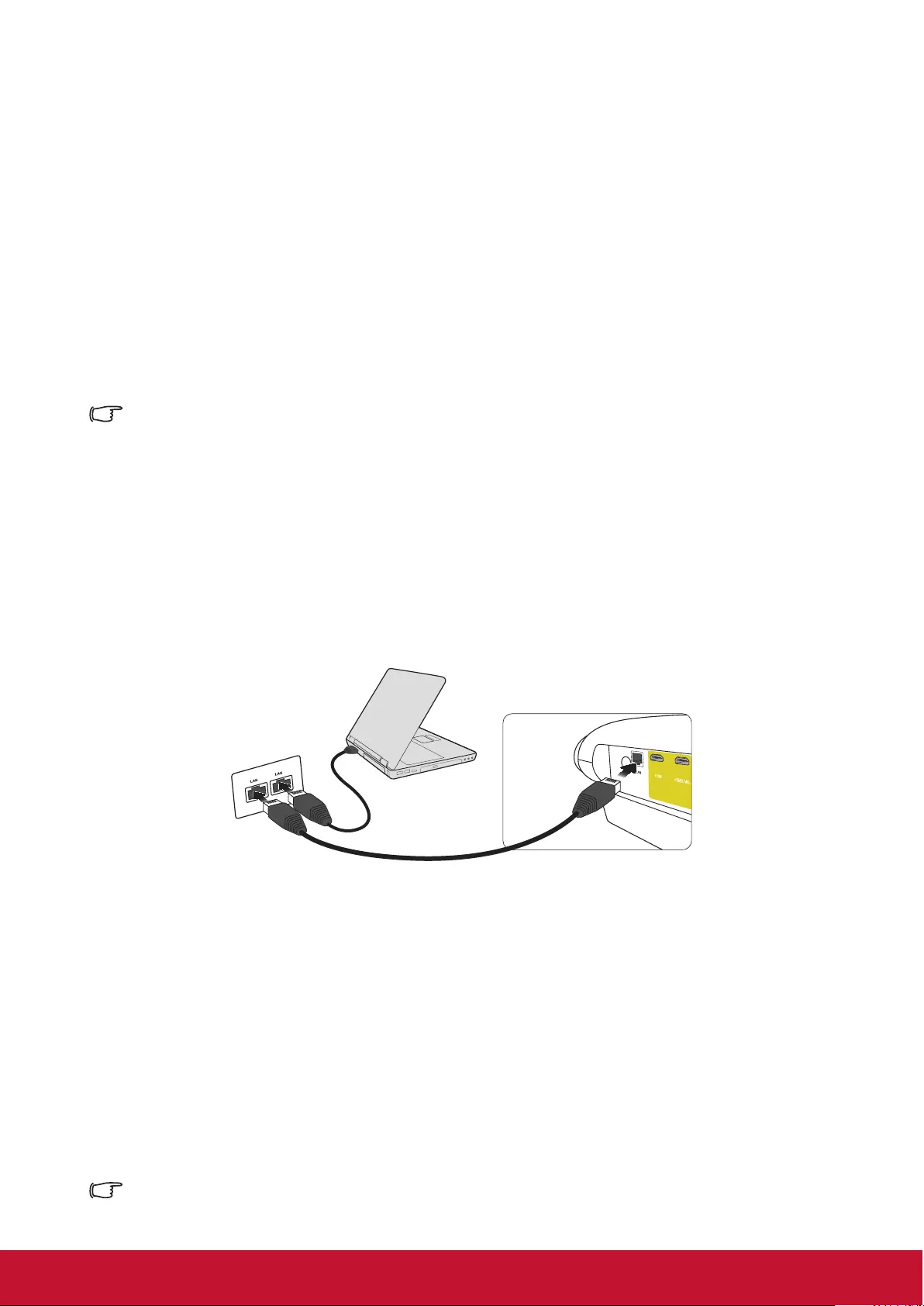
37
3D functions
This projector also comes with 3D functions that offer greater depth and immersion
when viewing 3D movies, videos, sports, and games. You would need a pair of 3D
glasses when viewing 3D images and videos.
If the 3D signal comes from an HDMI 1.4a compatible device, this projector will look
for a 3D Sync data signal. Once detected, the projector will automatically switch to
3D projection. Under other circumstances, you may need to manually select the 3D
Sync format to ensure that the proper projection of 3D images.
Selecting 3D Sync formats:
1. Use the remote control or control panel to open the OSD menu, select Advanced >
3D Settings menu.
2. Press [Enter] to bring up the 3D Settings page.
Once 3D Sync function has been activated:
• Brightness of the projected image will be reduced.
• Color modes cannot be adjusted.
• Zoom functions can only enlarge the image to a limited degree.
If the 3D image has been severely inverted, you may set the 3D Sync Invert function to [Invert]
to correct this problem.
Control the projector through the local area network
This projector supports the Crestron® software.After correct settings in the wired local
area network menu are nished, the projector can be managed on the computer with the
browser when the computer and the projector are correctly connected to the same local
area network.
(Example of connection)
Congure the wired local area network
If you are in a DHCP environment:
1. Connect one end of the RJ45 cable to the RJ45 local area network input jack of the
projector, and connect the other end to the RJ45 port.
2. Open the OSD menu and enter the Advanced > Network Settings.
3. Select DHCP and then press / to select On.
4. Press to select the Apply and then press [Enter].
5. Please wait for about 15-20 seconds and then re-enter the page of the wired local
area network. The IP address, subnet mask, default gateway and DNS server
settings will be displayed. Please remember the IP address displayed in the IP
address.
If the IP address still does not display, contact the network administrator.
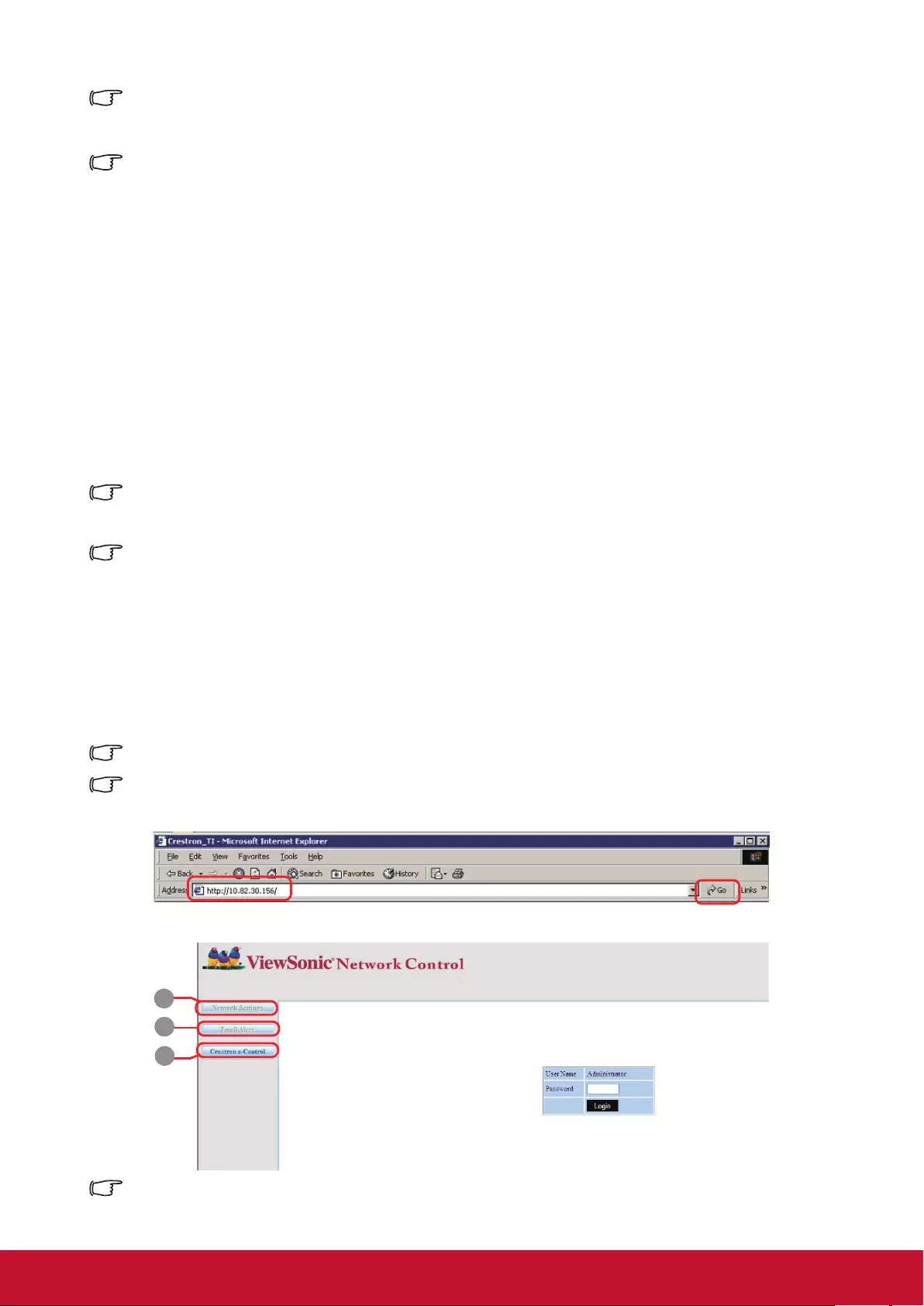
38
If the RJ45 cable is not correctly connected, the IP address, subnet mask, default gateway and
DNS server settings will be displayed as 0.0.0.0. Make sure the cable has been correctly
connected and re-execute the above steps.
To connect to the projector when the projector is in the standby mode, set the Advanced >
Network Settings > Standby LAN control to On.
If you are in a non-DHCP environment:
1. Repeat the above steps 1-2.
2. Select DHCP and then press / to select Off.
3. Contact your ITS administrator for the setting information about IP address, subnet
mask, default gateway and DNS server.
4. Press to select the item you want to modify and then press [Enter].
5. Press / to move the cursor and then press / to input the value.
6. To save the settings, press [Enter]. If you do not want to save the settings, press [Exit].
7. Press to select the Apply and then press [Enter].
If the RJ45 cable is not correctly connected, the IP address, subnet mask, default gateway and
DNS server settings will be displayed as 0.0.0.0. Make sure the cable has been correctly
connected and re-execute the above steps.
To connect to the projector when the projector is in the standby mode, make sure the DHCP has
set to Off and the IP address, subnet mask, default gateway and DNS server information have
been acquired after the projector is powered on.
Control the projector with the web browser
If the correct IP address of the projector is acquired, and the projector is powered on
or in the standby mode, any computer in the same local area network can be used to
control the projector.
If Microsoft Internet Explorer is used, make sure the version is 7.0 or higher.
The screenshots in this manual are for reference only. Actual OSD design may differ.
1. Enter the address of the projector in the address bar of your browser and press [Enter].
2. The homepage of “Network Control” is displayed.
5
4
3
Access to the Network Settings or Email Alert web page needs the administrator password. The
default password is “0000”.
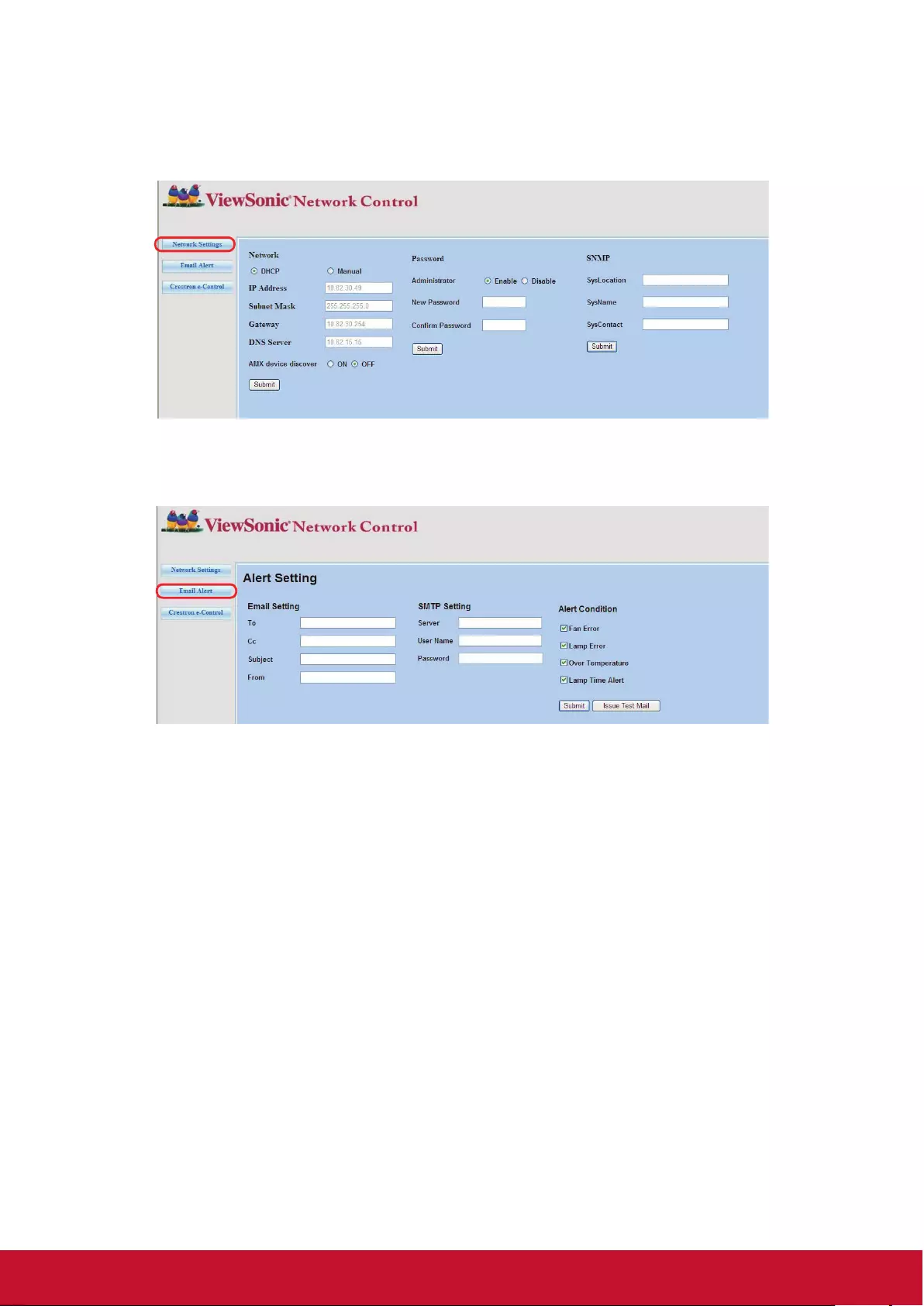
39
3. You can adjust AMX and SNMP settings on this page. On the AMX device discovery,
the controller connected to the AMX of the same network will nd out the projector
when ON is selected. For details of the AMX Device Discovery, please access the
AMX website: http://www.amx.com/.
4. If the projector is connected to the network which supports the SMTP (Simple Mail
Transfer Protocol), you can congure it to send alarms via emails when important
events occur.
5. Crestron (e-Control) page display Crestron e-Control user interface. For details,
please refer to “About Crestron e-Control®”.
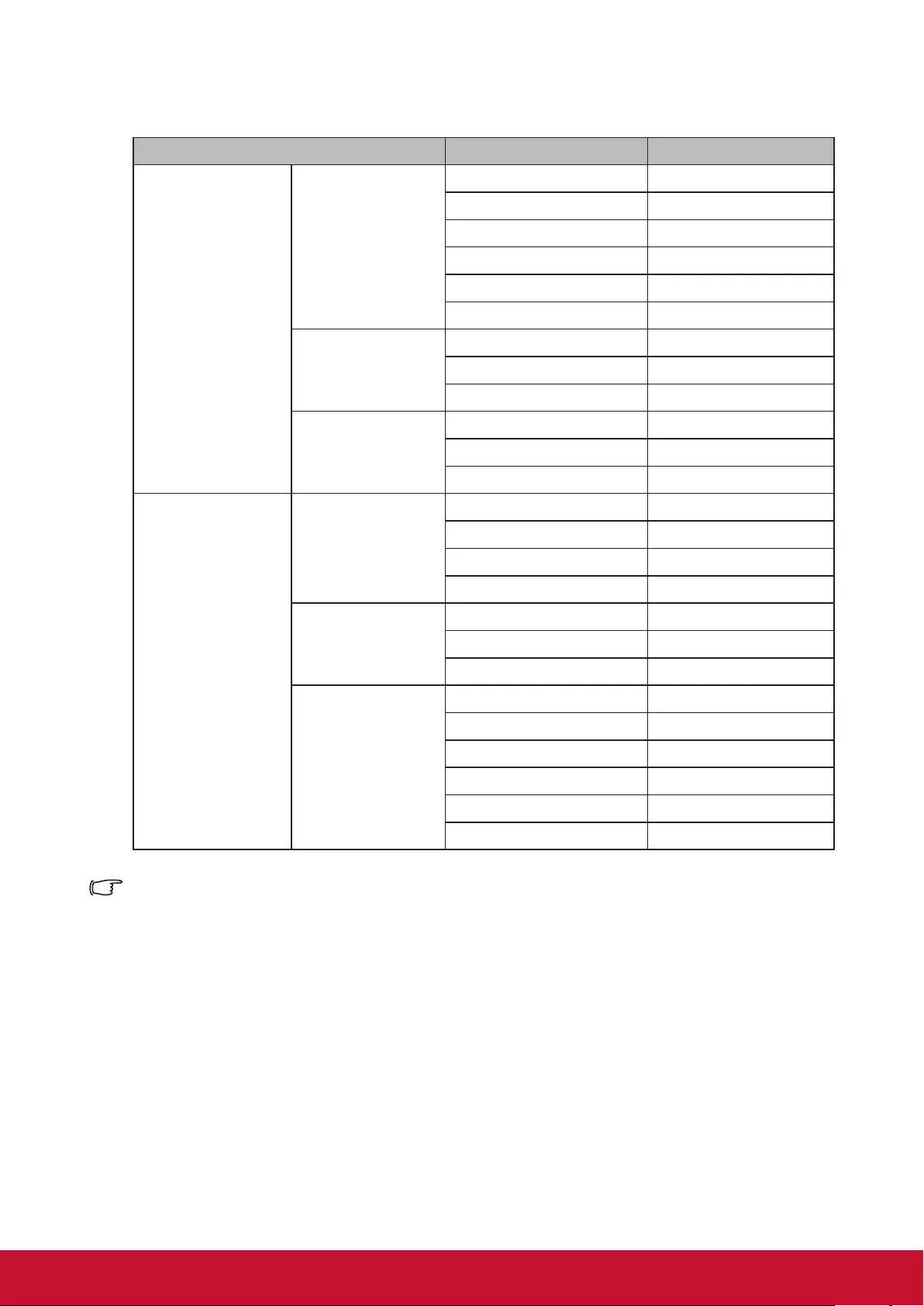
40
Please note the input length limits in the following table (including space and other
punctuation marks):
Type item Input length Maximum character
Network Settings
Network
DHCP/Manual (None)
IP Address XXX.XXX.XXX.XXX
Subnet Mask XXX.XXX.XXX.XXX
Gateway XXX.XXX.XXX.XXX
DNS Server XXX.XXX.XXX.XXX
AMX device discovery (None)
Password
Administrator (None)
New Password 4
Conrm Password 4
SNMP
SysLocation 22
SysName 22
SysContact 22
Email Alert
Email Setting
To 40
Cc 40
Subject 40
From 40
SMTP Setting
Server 30
User Name 21
Password 14
Alert Condition
Fan Error (None)
Light source Error (None)
Over Temperature (None)
Light source Time Alert (None)
Submit (None)
Issue Test Mail (None)
/ > < $ % + \ ‘ “ are forbidden.
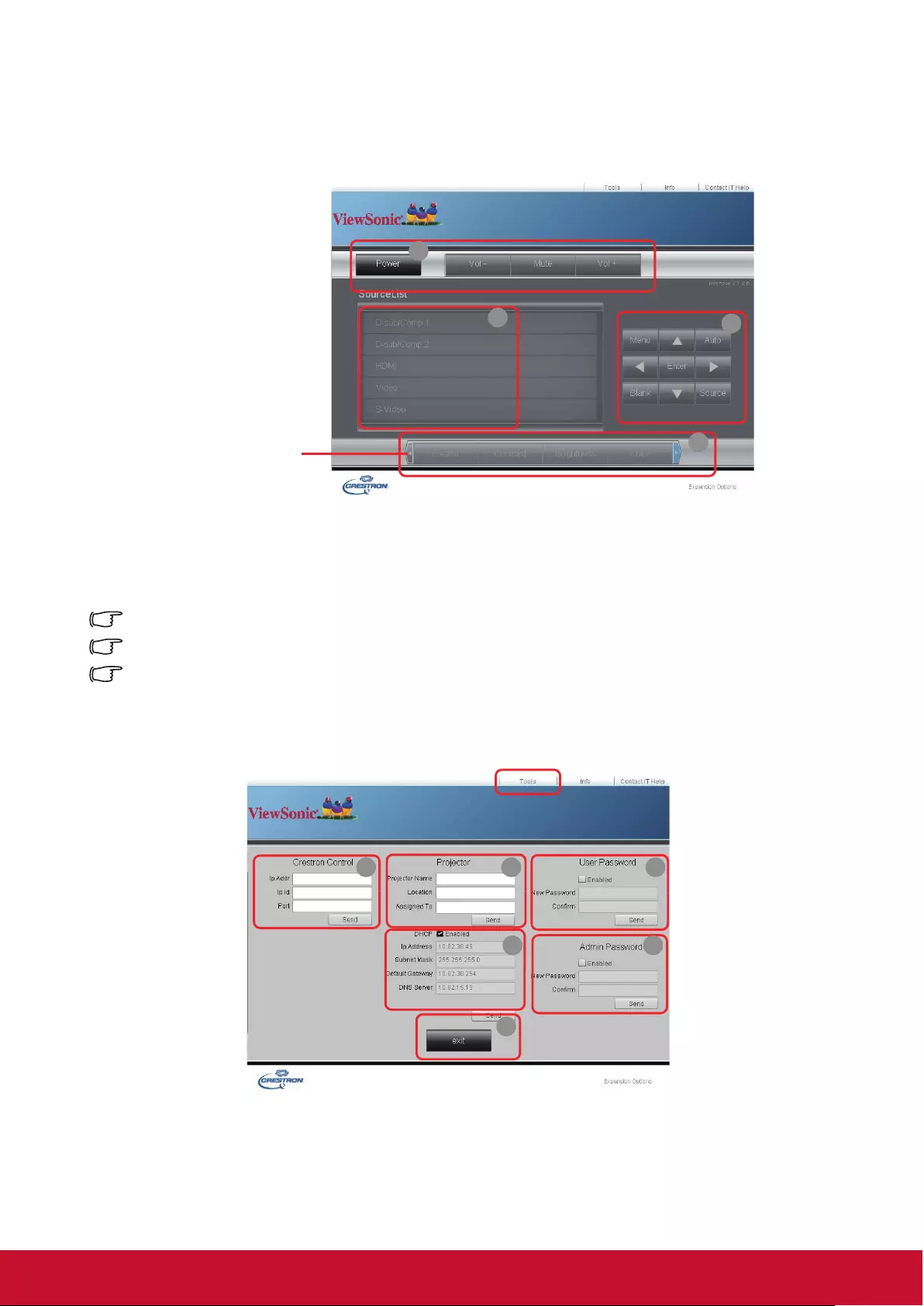
41
About Crestron e-Control®
1. The Crestron e-Control® page provides various virtual buttons to control the projector
or adjust the projected image.
i
i
i
ii
You can press
/ to display
more buttons.
i. The functions of those buttons are identical with those on the OSD menu or
remote control.
ii. To switch the input signal source, please click the required signal.
Menu button can be used to return to the previous OSD menu, exit and save menu settings.
The signal source list may differ from the available interfaces on the projector.
The web browser needs some time to perform change synchronization to the projector when the
projector control panel or remote control is used to change the OSD menu settings.
2. The Tools page can be used to manage the projector, congure the LAN control
settings, and perform remote network operation security access to the projector.
i iv
iii
ii
v
vi
i. This part can be used only in the case that the Crestron control system is used.
Please contact Creston or refer to its user guide to get a knowledge of the
installation information.
ii. You can name the projector, and record its position and responsible person.
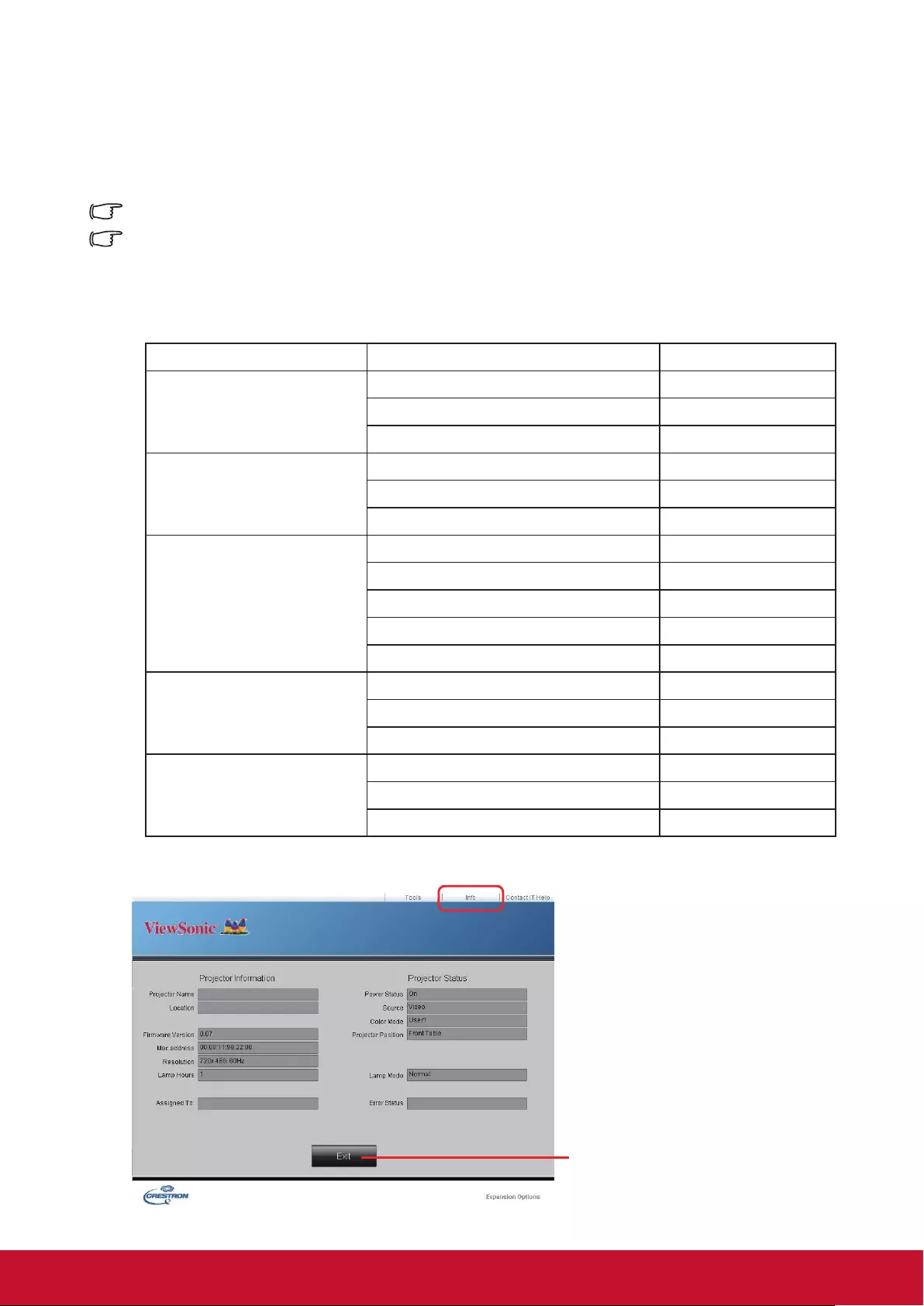
42
iii. You can adjust the wired local area network.
iv. After setting is nished, the remote network operation access to the projector is
protected with a password.
v. After setting is nished, access to the Tools page is protected with a password.
To avoid mistakes, please input the English letters and digits in the Tools page.
After adjustment, press the Send button and the data will be saved in the projector.
vi. Press Exit and then you can return to the remote network operation page.
Please note the input length limits in the following table (including space and other
punctuation marks):
Type item Input length Maximum character
Crestron Control IP Address 16
IP ID 4
Port 5
Projector Projector Name 32
Location 32
Assigned To 32
Network Conguration DHCP (Enabled) (None)
IP Address 16
Subnet Mask 16
Default Gateway 16
DNS Server 16
User Password Enabled (None)
New Password 26
Conrm 26
Admin Password Enabled (None)
New Password 26
Conrm 26
3. The Info page displays the information and status of this projector.
Press Exit and then you
can return to the remote
network operation page.
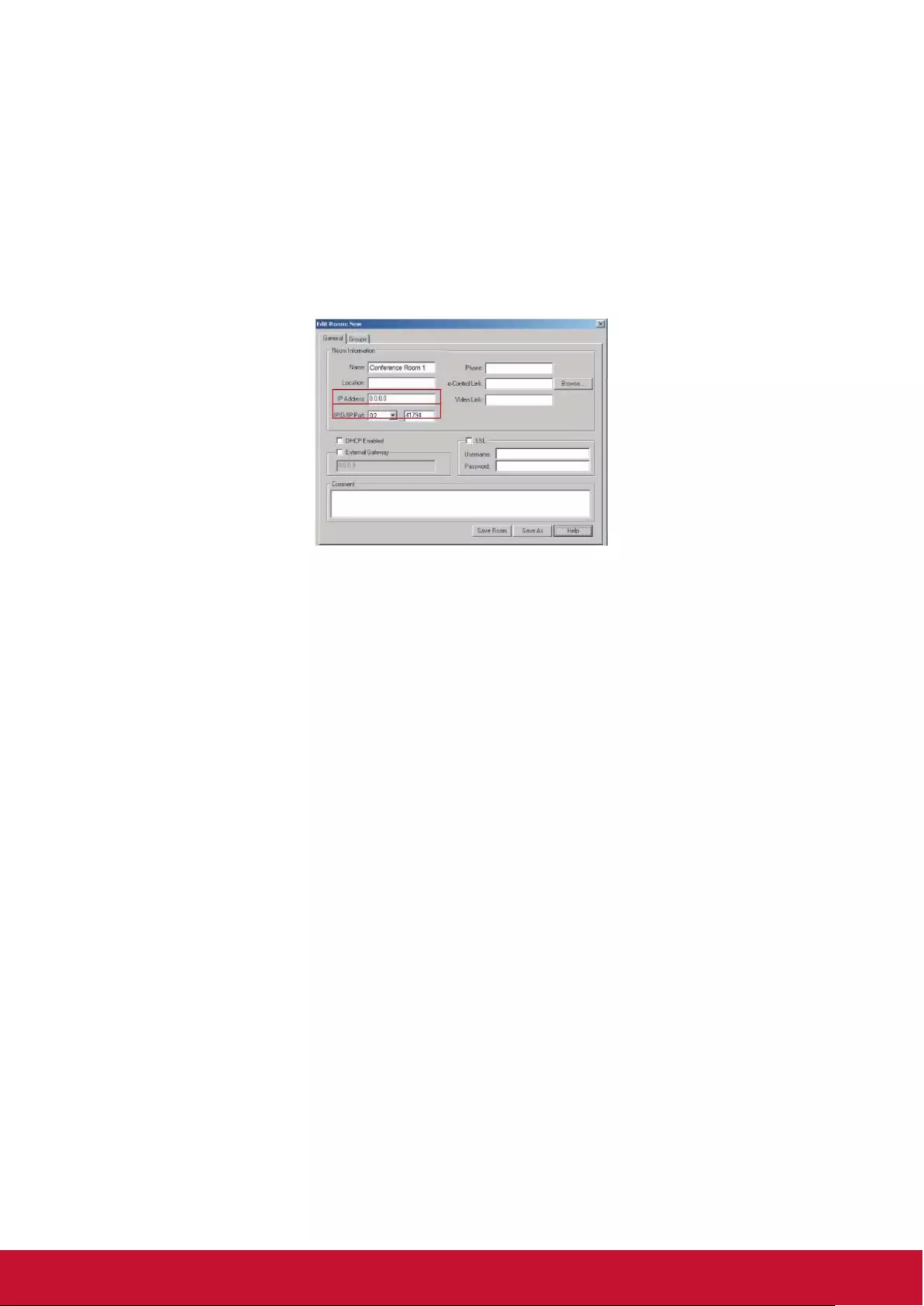
43
4. Press “Contact IT Help” button, and then a HELP DESK window will be displayed in
the upper right corner of the screen. You can send information to the RoomView™
software administrator / user connected to the same local area network.
For details, please access http: // www.crestron.com and www.crestron.com/
getroomview.
**Crestron RoomView
On the “Edit Room” page, input the IP address (or the host name) as the content
displayed in the screen display menu of the projector, and input “02” as the IPID, and
input “41794” as the reserved Crestron control port.
Regarding the Crestron RoomView™ settings and command method, please access
the following website to obtain the RoomView™ User Guid and more information:
http://www.crestron.com/products/roomview_connected_embedded_projectors_
devices/resources.asp
Support PJLink™, SNMP, AMX and Xpanel formats
This projector is compatible with PJLink™, SNMP V.1, AMX or Xpanel V1.10. For
details, please respectively refer to the User Guide or access the website to control
and manage the projector.
Using the projector under standby mode
A number of projector functions can be used under Standby Mode (plugged in to
power but not switched on). To use those functions, please conrm the cables and
wires have been correctly connected. Refer to the chapter on cable connections for
more information on cable connections.
Active VGA Out
After the COMPUTER 1 and COMPUTER OUT jacks are correctly connected to the
equipment, select Power Management > Standby Settings > Active VGA Out > On to
output the VGA signal. The projector only outputs the signal received by COMPUTER
1.
LAN control
Setting in the Advanced > Network Settings > Standby LAN control menu drives the
projector to provide network functions in the standby mode. For details, please refer
to “Control the projector through the local area network”.
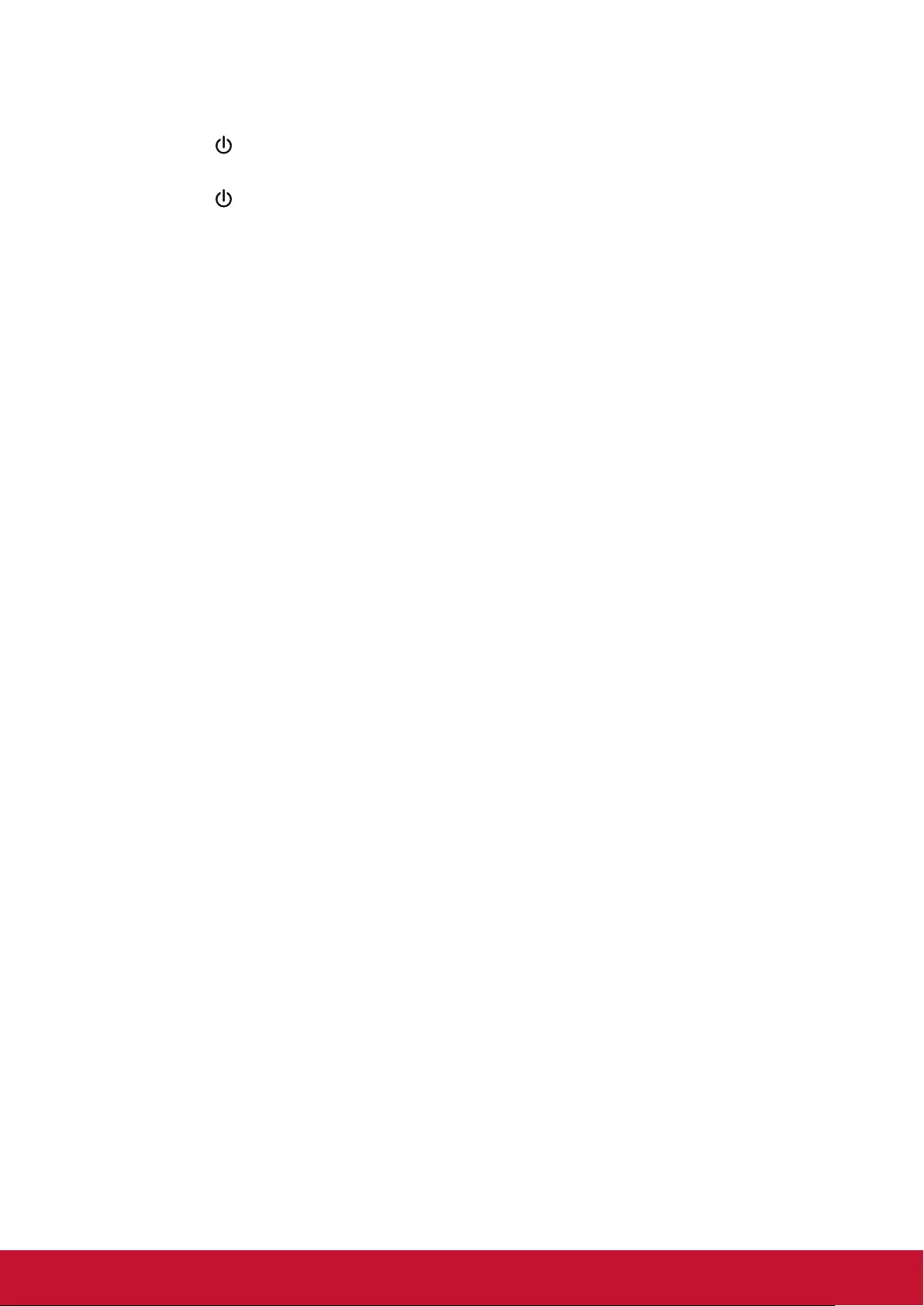
44
Switch off the projector
1. Press the Power button. A conrmation message will be displayed on screen. The
message will disappear if you do not respond within a few seconds.
2. Press the Power Button again, and the projector is turned off. Wait until the fan is
completely stopped and unplug the power cord.
3. Disconnect the power cord from the wall socket if the projector will not be used in an
extended period of time.
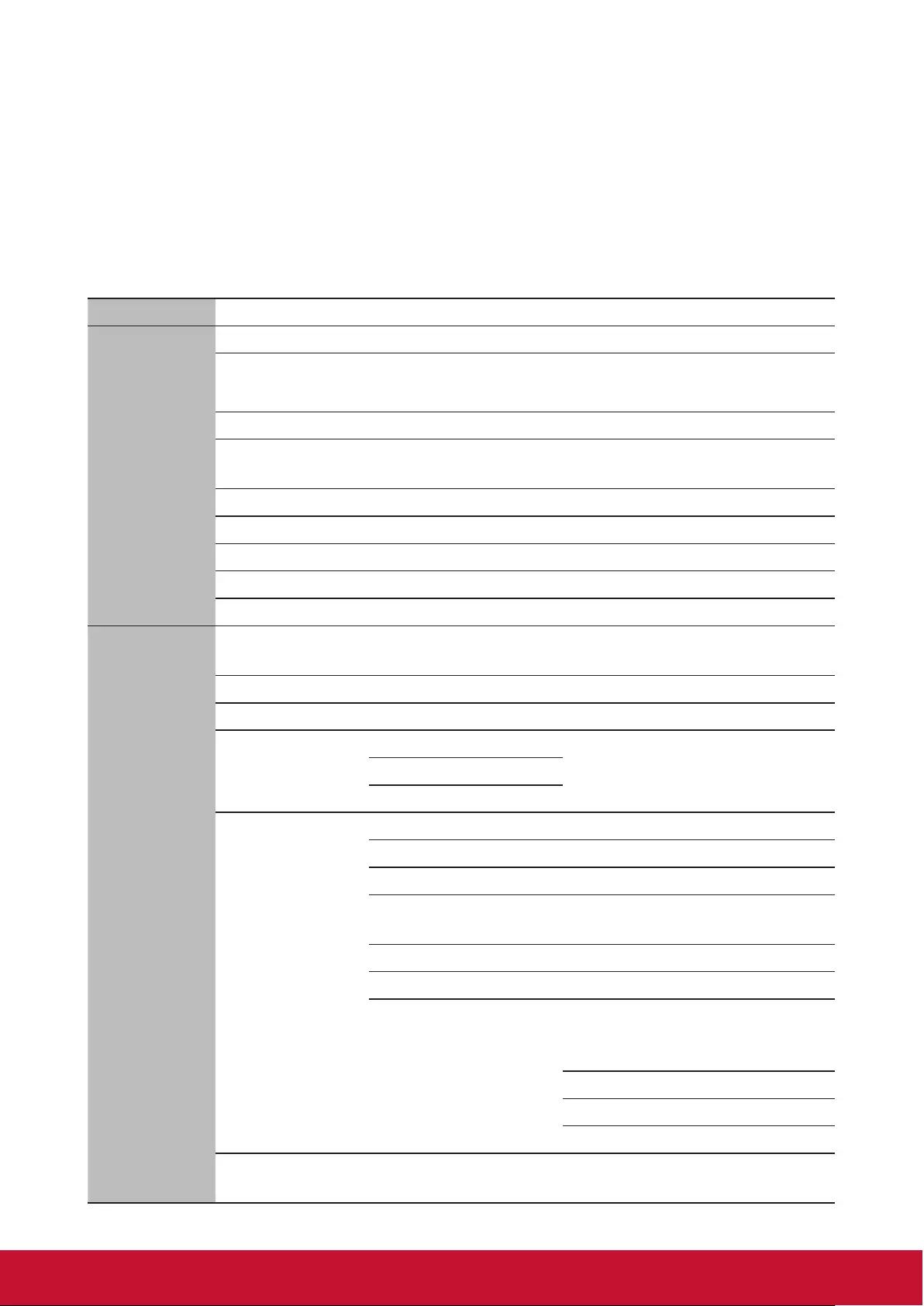
45
Menu operations
Menu system
Please note that the on-screen display (OSD) menu may vary according to the type of
signal received.
The projector must detect at least one valid signal in order to use the menu items. If no
device has been connected to the projector or if no signal has been detected, only a few
menu items will be accessible.
Main menu Sub-menu Options
1.
Display
Aspect Ratio Auto/4:3/16:9/16:10/Native
Keystone Up/Down: -40~40
Left/Right: -40~40
Corner Adj.
Position Horizontal: -5~5
Vertical: -5~5
Phase 0~31
H. Size -15~15
Digital Zoom 0.8X~2.0X
OverScan Off/1/2/3/4/5
3X Fast Input Yes/No
2.
Image
Color mode Standard/Presentation/Movie/
Brightest/Photo
Brightness 0~100
Contrast -50~50
Color
Temperature
Warm Red gain/Green gain/Blue
gain/Red offset/Green offset/
Blue offset
Normal
Cool
Advanced
Color -50~50
Tint -50~50
Sharpness 0~31
Gamma 1.8/2.0/2.2/2.35/2.5/Cubic/
sRGB
Brilliant Color Off/1/2/3/4/5/6/7/8/9/10
Noise Reduction 0~31
Color Management
Primary
color
Red/Green/Blue/
Cyan/Magenta/
Yellow
Tint -99~99
Saturation 0~199
Gain 5~195
Reset color
settings Reset/Cancel
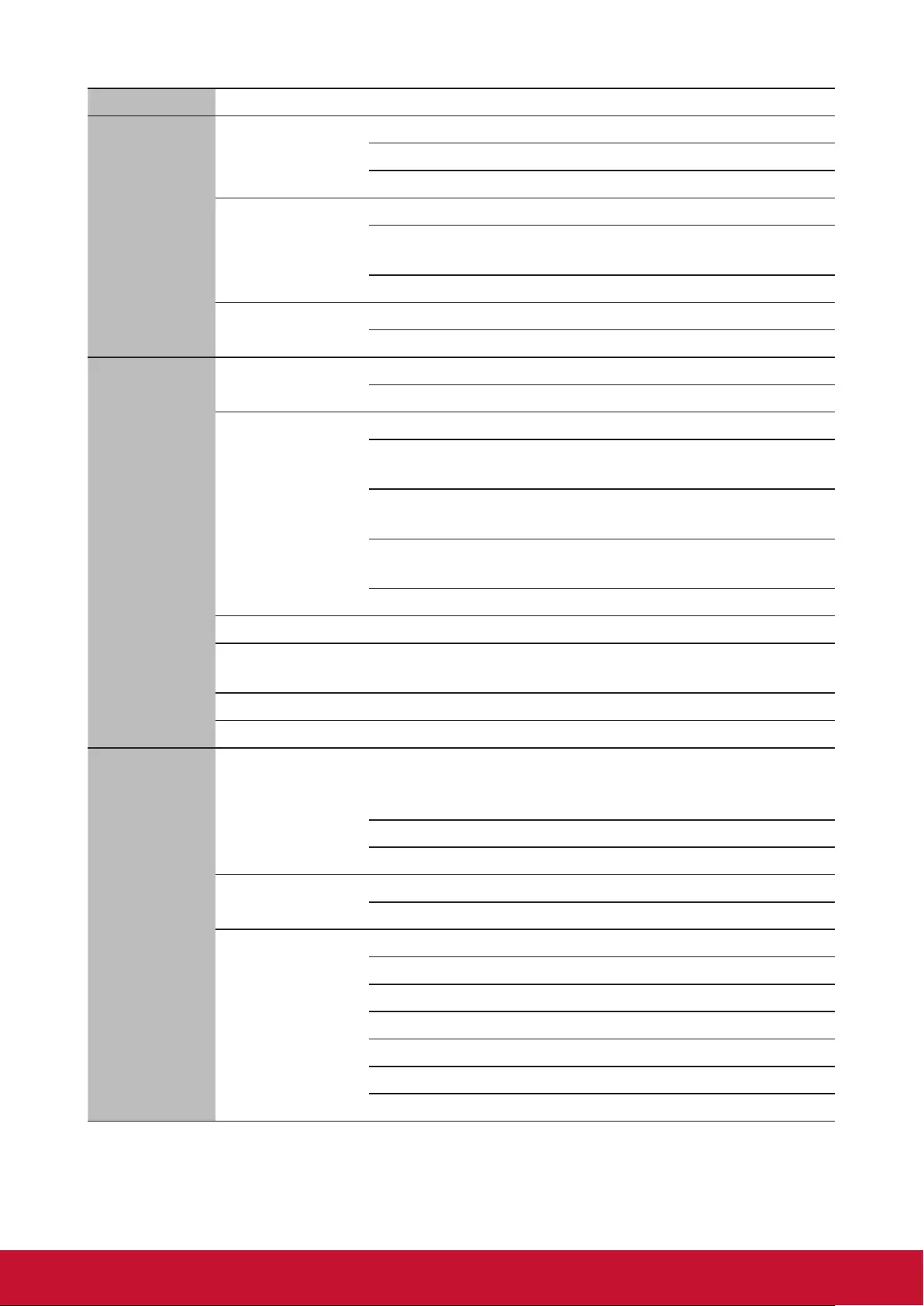
46
Main menu Sub-menu Options
3.
Power
Management
Auto Power On
Signal Disable/VGA 1/ HDMI 1/ All
CEC Disable/Enable
Direct Power On Off/On
Smart Energy
Auto Power Off Disable/10 min/20 min/30 min
Sleep Timer Disable/30 min/1 hr/2 hr/3 hr/4
hr/8 hr/12 hr
Power Saving Disable/Enable
Standby
Settings
Active VGA Out Off/On
Active Audio Out Off/On
4.
Basic
Audio Settings Mute Off/On
Volume 0~20
Presentation
Timer
Timer Period 1/2/3/4/5/10/15/20/60/120/240
Timer Display Always/3 min/2 min/1 min/
Never
Timer Position Top-Left/Bottom-Left/Top-
Right//Bottom-Right
Timer Counting
Direction Count down/count up
Start Counting Yes/No
Pattern Off/Test Card
Blank Timer Disable/5 min/10 min/15
min/20 min/25 min/30 min
Message On/Off
Splash Screen Blue/ViewSonic/Off
5.
Advanced
3D Settings
3D Sync
Off/Frame sequence/Frame
Packing/Top-Bottom/Side-By-
Side
Save 3D Settings Yes/No
3D Sync Invert Disable/Enable
HDMI Settings HDMI Format Auto/RGB/YUV
HDMI Range Auto/Enhanced/Normal
Network
Settings
DHCP On/Off
IP Address
Subnet Mask
Gateway
DNS Server
Standby LAN control On/Off
Apply Apply
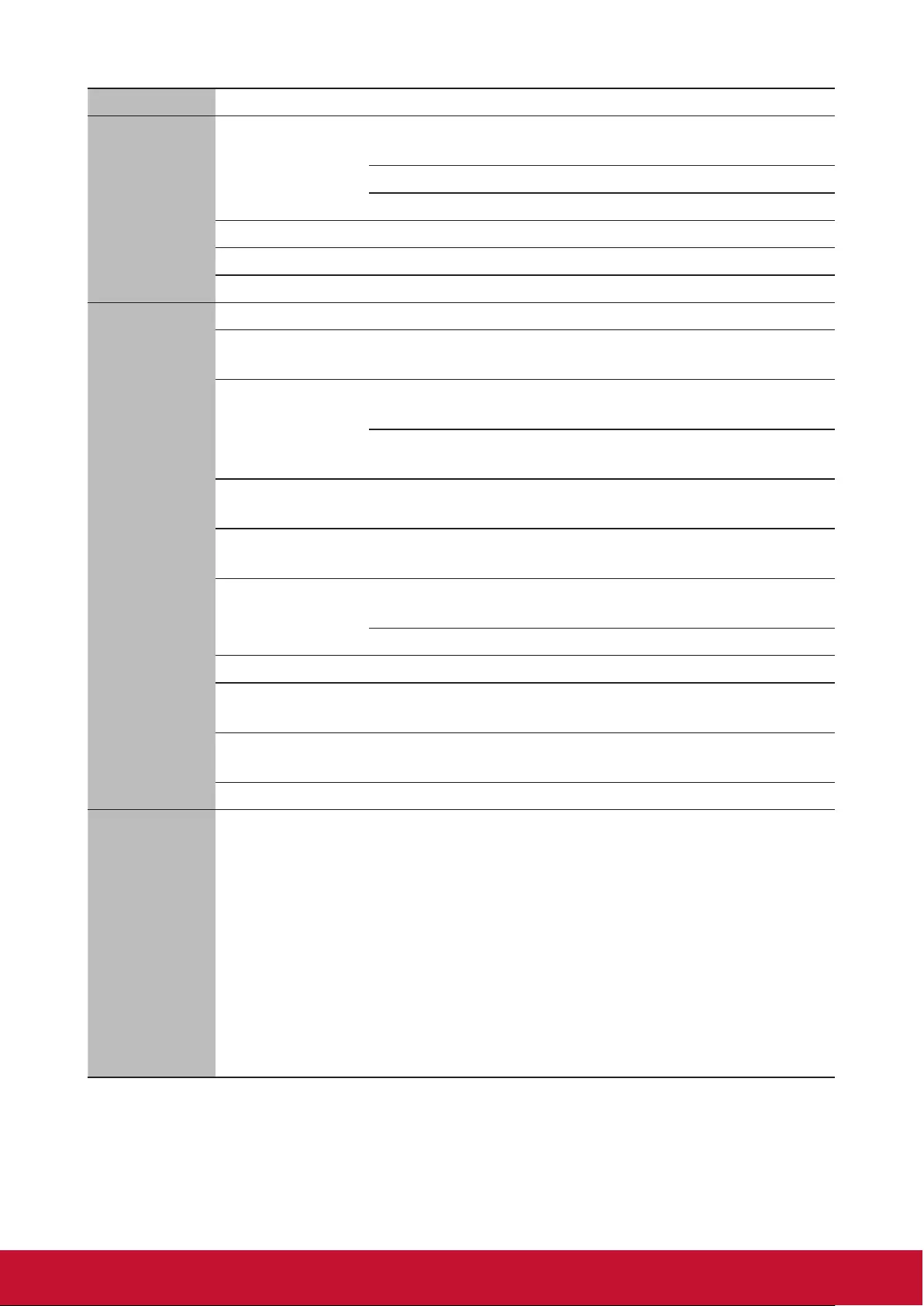
47
Main menu Sub-menu Options
5.
Advanced
Light source
setting
Light Source Mode Normal/Power Saving/
Custom
Light Source Hours
Light Source Power
DCR On/Off
Closed Caption Off/CC1/CC2/CC3/CC4
Reset settings Reset/Cancel
6.
System
Language Multi-language OSD option
Projector
Position
Front Table/Rear Table/Rear
Ceiling/Front Ceiling
Menu Settings
Menu Display Time 5 sec/10 sec/15 sec/20 sec/25
sec/30 sec
Menu Position Center/Top-Left/Top-Right/
Bottom-Left/Bottom-Right
High Altitude
Mode On/Off
Quick Auto
Search On/Off
Security
Settings
Change Password Input Current Password/Input
New Password
Power On Lock On/Off
Panel Key Lock On/Off
Remote control
code 1/2/3/4/5/6/7/8
RS232 Baud
Rate
2400/4800/9600/14400/19200/
38400/57600/115200
12V Trigger On/Off
7.
Information
• Source
• Color Mode
• Resolution
• Color System
• IP Address
• MAC Address
• Firmware
Version
• 3X Fast Input
Note: 1. Due to the update, it does not conform to the above content, without notice.
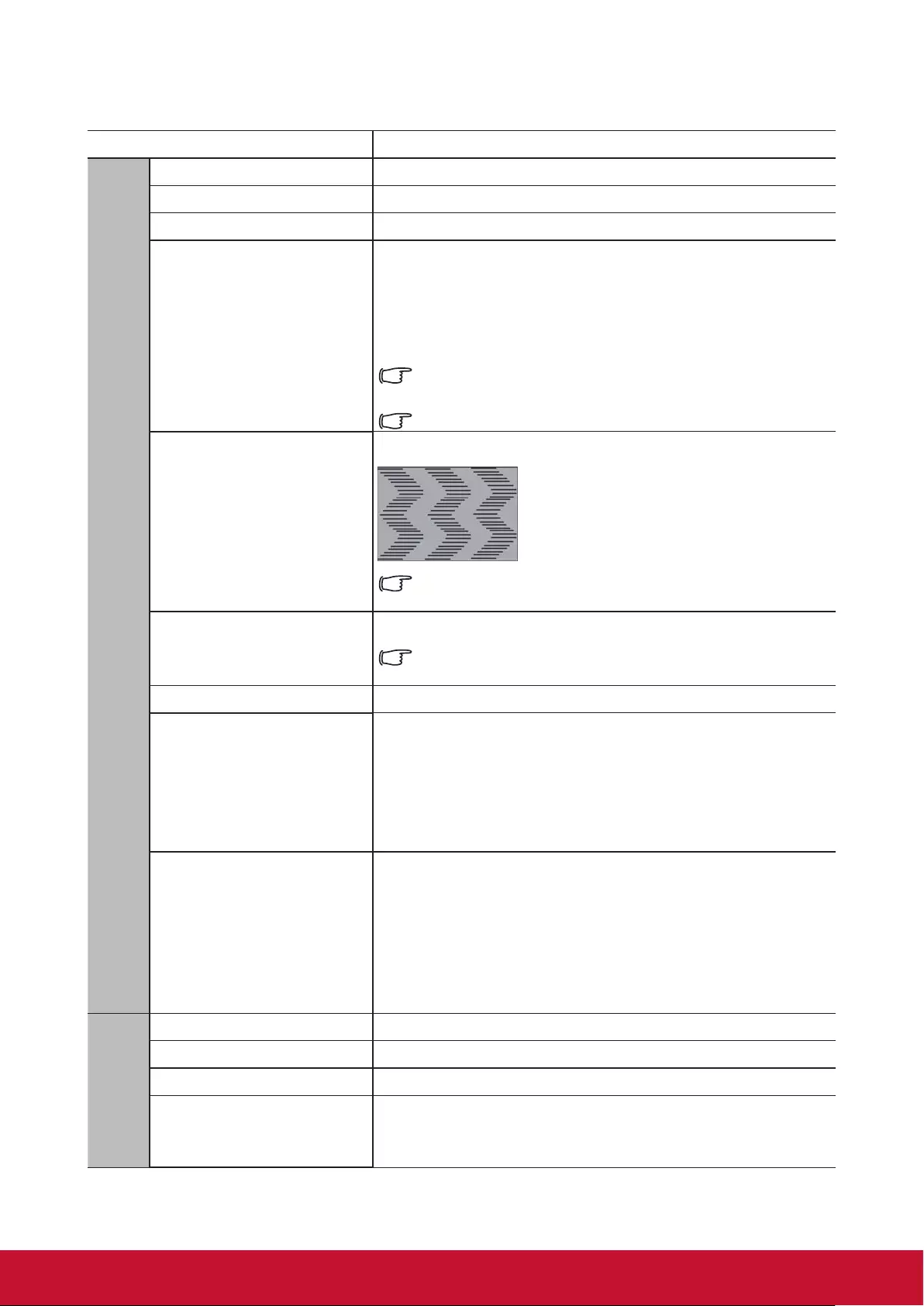
48
Description of each menu
Function Description
1. Display menu
Aspect Ratio See “Selecting the aspect ratio” for details.
Keystone See “Perform keystone correction” for details.
Corner Adj. See “Adjust four corners” for deatils.
Position
Displays the position adjustment page. To move the
projected image, use the directional arrow keys. The
values shown on the lower position of the page change
with every key press you made until they reach their
maximum or minimum.
This function is only available when a PC and
component input signal is selected.
The adjustment range may vary under different timings.
Phase
Adjusts the clock phase to reduce image distortion.
This function is only available when a PC and
component input signal is selected.
H. Size
Adjusts the horizontal width of the image.
This function is only available when a PC and
component input signal is selected.
Zoom Zoom in or out picture.
OverScan
To avoid the appearance of the distorted image at the
edge of the screen, use over-scanning technology
to expand the image by 5% or even 10%, and the
distorted image extends to the place outside the
screen; only the middle part with better linearity is
shown.
3X Fast Input
Selecting On enables the function. This feature helps
reduce the frame rate. Enabling quick response
in local timing. The following settings will return to
factory defaults when enabled: aspect ratio, keystone
correction, position, zoom, over scan. This function is
only available if the optimum resolution input signal is
selected.
2. Image menu
Color mode See “Selecting a picture mode” for details.
Brightness See “Adjusting Brightness” for details.
Contrast See “Adjusting Contrast” for details.
Color Temp.
For more details, please refer to “Selecting a
Color Temperature” and “Setting a preferred color
temperature”.
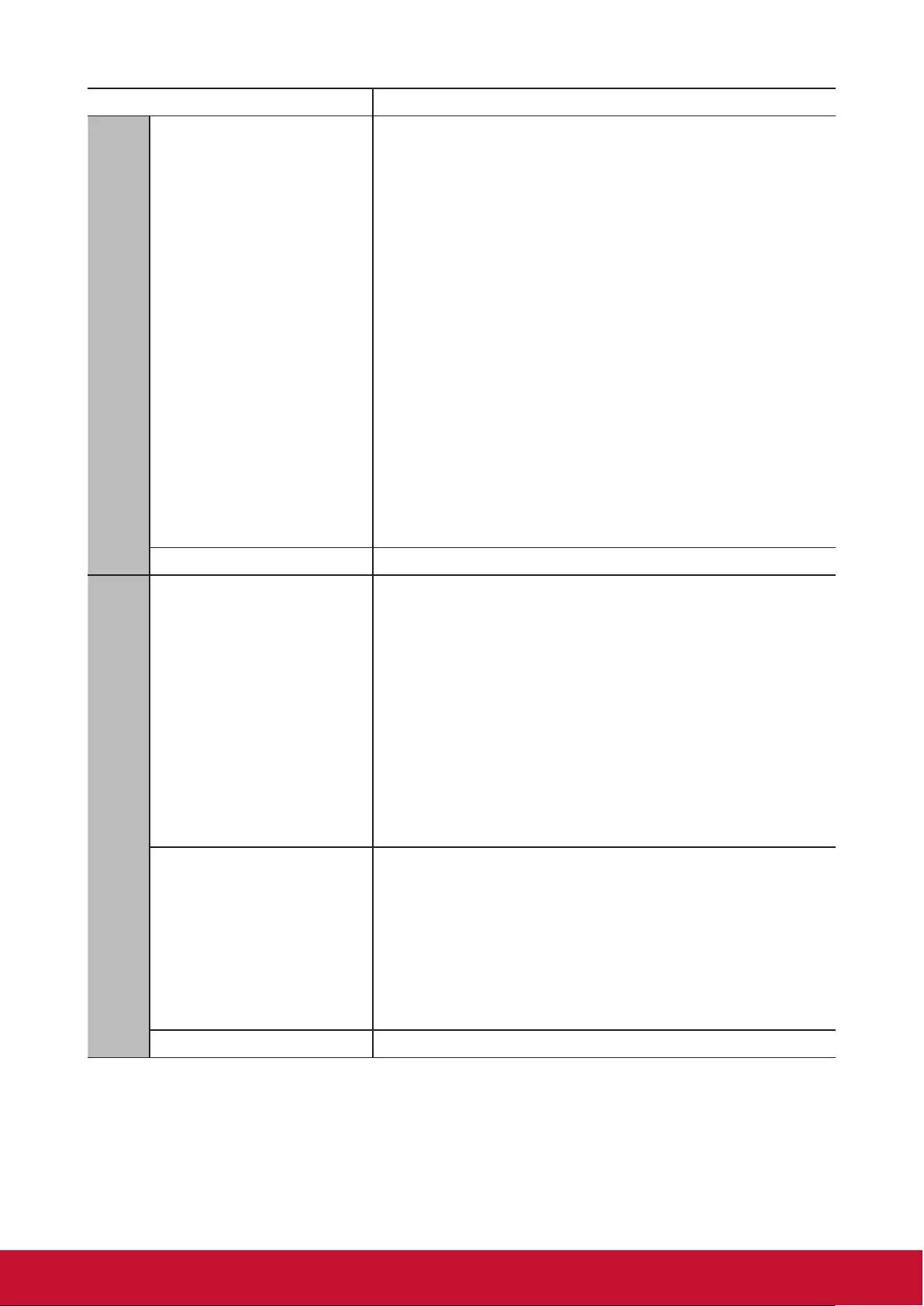
49
Function Description
2. Image menu
Advanced
Color
See “Adjusting Color” for details.
Tint
See “Adjusting Tint” for details.
Sharpness
See “Adjusting Sharpness” for details.
Gamma
See “Selecting a Color Temperature” for details.
Brilliant Color
See “Adjusting Brilliant Color” for details.
Noise Reduction
See “Reducing image noise” for details.
Color Management
See “Color Management” for details.
Reset color settings Returns all color settings to the factory preset values.
3. Power Management menu
Auto Power On
Signal
Set whether or not to automatically turn on when the
projector is in the standby mode or the VGA or HDMI
signal of 5V power is detected.
CEC
See “Using the CEC function” for details.
Direct Power On
Selecting On allows the projector to turn on
automatically once the power is fed through the power
cord.
Smart Energy
Auto Power Off
See “Setting Auto Power Off” for details.
Sleep Timer
See “Setting the Sleep Timer” for details.
Power Saving
See “Set power saving” for details.
Standby Settings See “Standby settings” for details.
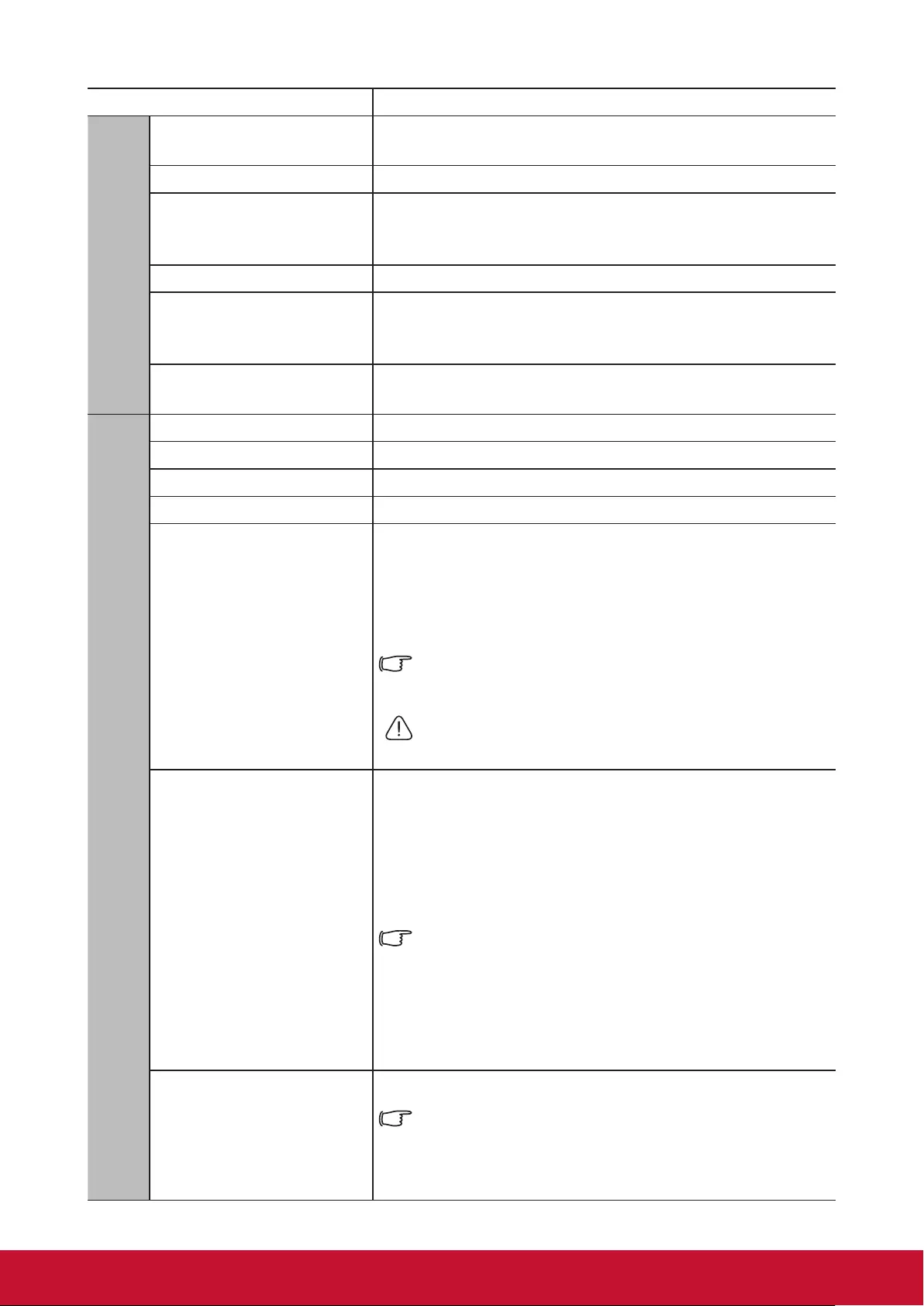
50
Function Description
4. Basic menu
Audio Settings Mute
Volume
Presentation Timer See “Setting the Presentation Timer” for details.
Pattern
The projector can display a test pattern. It helps you
adjust the image size and focus and check that the
projected image is free from distortion.
Blank Timer See “Hiding the image” for details.
Message
Selecting On displays the current information on the
screen when the projector is detecting or searching for
a signal.
Splash Screen Allows you to select which logo screen will be
displayed during projector start-up.
5. Advanced menu
3D settings See “3D functions” for details.
HDMI settings See “Changing HDMI input settings” for details.
Network Settings See “Network settings” for details.
Light Source Settings See “Light source settings” for details.
DCR
Enables or disables the DCR (Dynamic Contrast Ratio)
function. Selecting On enables the function and the
projector will automatically switch the Lamp mode
between normal and economic modes according to the
input image detected.
This function is only available when a PC input signal is
selected.
After enabling DCR, frequent Lamp mode switching may
shorten Lamp life and noise level will vary during
operation.
Closed Caption
Selects a preferred closed captioning mode when the
selected input signal carries closed captions.
●Captions: An on-screen display of the dialogue,
narration, and sound effects of TV programs and
videos that are closed captioned (usually marked as
“CC” in TV listings).
This function is only available when a Composite video
input signal is selected and its system format is NTSC.
Caption Version
To view captions, select CC1, CC2, CC3, or CC4 (CC1
displays subtitles in the primary language of the region
you are located in).
Reset Settings
Returns all settings to the factory preset values.
The following settings will still remain: Keystone,
Language, Projector Position, High Altitude Mode,
Security Settings, 3D Sync Invert, Network Settings,
Image Settings, Presentation Timer,
Quick Auto Search and Remote control code.
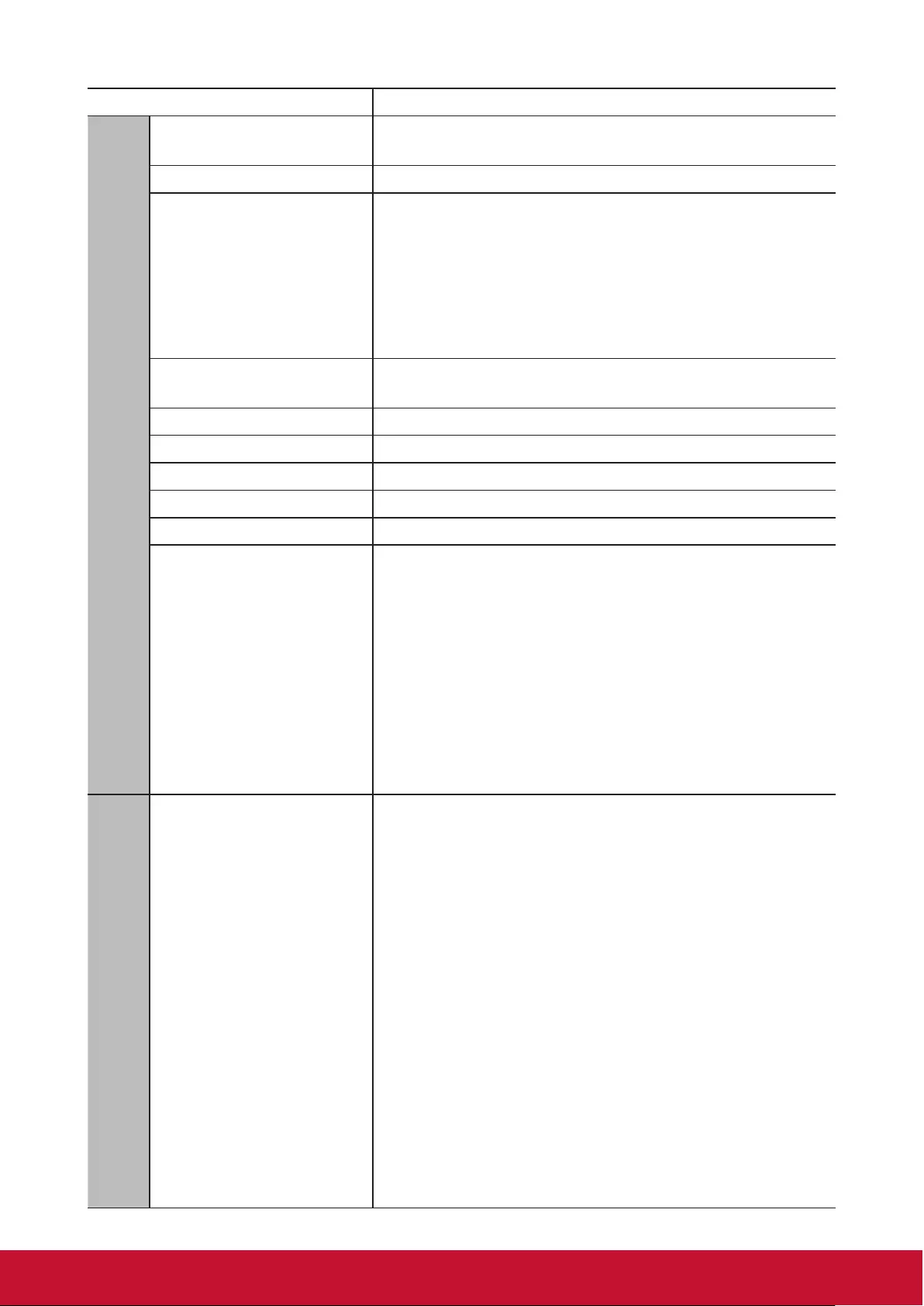
51
Function Description
6. System menu
Language Sets the language for the On-Screen Display (OSD)
menus. See “Using the menus” for details.
Projector Position See “Choosing a location” for details.
Menu Settings
Menu Display Time
Sets the length of time the OSD will remain active after
your last key press. The range is from 5 to 30 seconds
in 5-second increments.
Menu Position
Sets the On-Screen Display (OSD) menu position.
High Altitude Mode A mode for operation in high altitude areas. See
“Operations at high altitudes” for details.
Quick Auto Search See “Switching input signal” for details.
Security Settings See “Using the password function” for details.
Panel Key Lock See “Locking control keys” for details.
Remote control code See “Remote control code” for details.
RS232 Baud Rate See “RS232 command table” for details.
12V Trigger
A 12V trigger is provided, which can work according
to the demands of your installation environment. Two
options are available:
Off
If you choose this option, the projector does not send
an electronic signal when started.
On
The projector will send electronic signals from the
bottom up when started, and send electronic signals
from the top down when shut down.
7. Information menu
Current System Status
Source
Shows the current signal source.
Color mode
Shows the selected mode in the Image menu.
Resolution
Shows the native resolution of the input signal.
Color System
Shows the input system format.
IP Address
Displays the IP address of the projector.
MAC Address
Displays the MAC address of the projector.
Firmware Version
Shows the current rmware version.
3X Fast Input
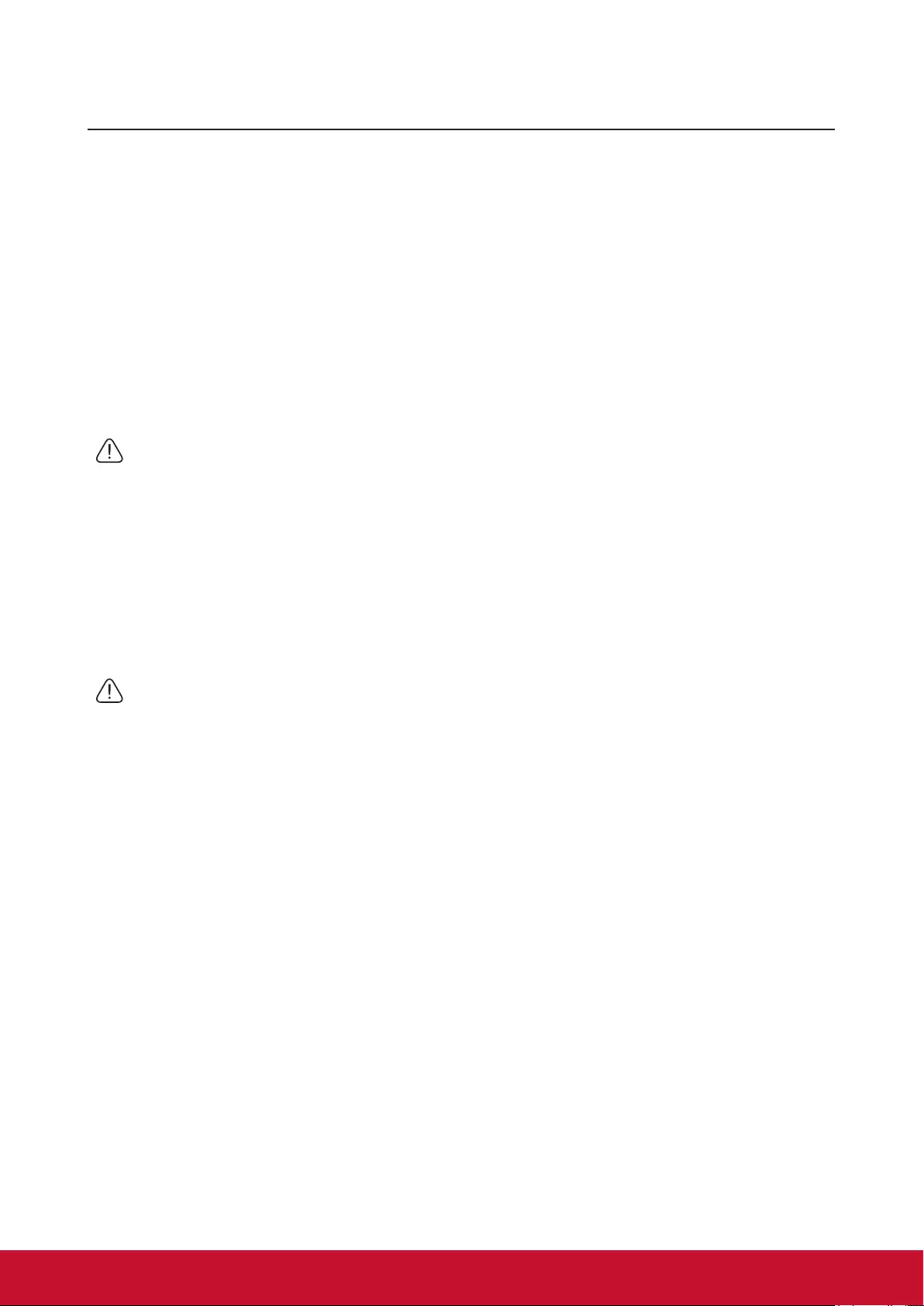
52
Maintenance
Care of the projector
Do not attempt to disassemble any part of the projector. Contact your dealer if you
need to replace any parts.
Cleaning the lens
You can clean the dust-free glass lens if you notice any dirt or dust on its surface.
●Use a canister of compressed air to remove dust.
●Use a lens cleaning wipe or soft, or a moist cloth with some detergent to clean away
any dust or dirt on the dust-free glass.
Note
Do not apply any granule material on the dust-free glass.
Cleaning the projector case
Before cleaning the case, please refer to the proper shutdown procedure described in
“Switch off the projector” to shutdown the projector and unplug the power cable.
●To remove dirt or dust, wipe the case with a soft, lint-free cloth.
●To remove stubborn dirt or stains, moisten a piece of soft cloth with water and a
neutral pH detergent. Then wipe the case.
Note
Never use wax, alcohol, benzene, thinners, or other chemical-based detergents. These can
damage the case.
Storing the projector
Follow the instructions below to store the projector for an extended time:
●Make sure the temperature and humidity of the storage area are within the
recommended range for the projector. Please refer to “Specications” or inquire your
dealer for details of the recommended range.
●Retract the projector support pegs.
●Remove the battery from the remote control.
●Pack the projector in its original packaging or equivalent material.
Transporting the projector
It is recommended that you ship the projector within its original packaging or
equivalent material.
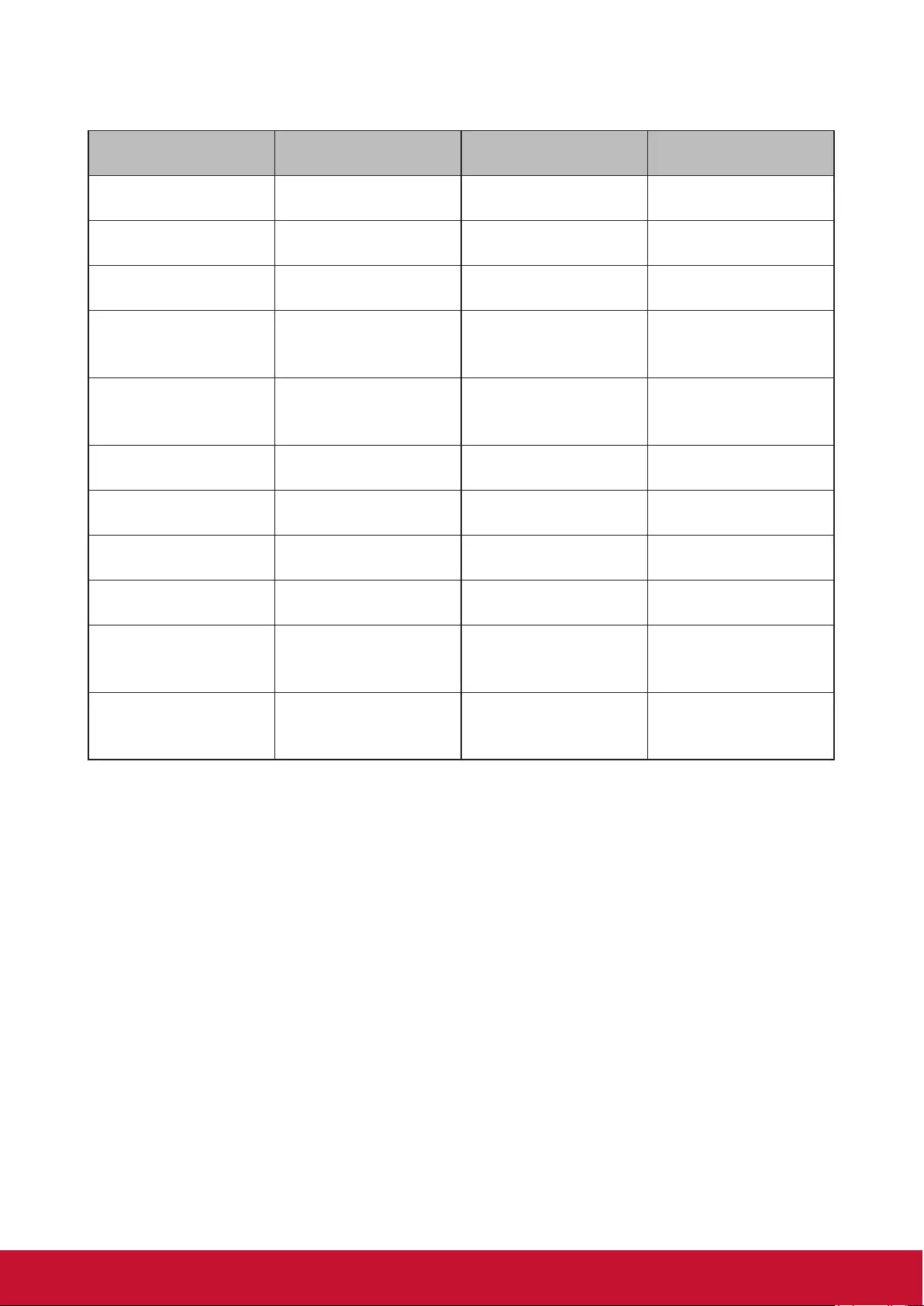
53
LED Indicator
Projector status Power indicator Temp indicator Lamp indicator
Stand-by mode Green Flashing Off Off
Normally on Green Off Off
Normal Operations Green Off Off
Temperature Error
1Green Red Flashing Orange
Temperature Error
2Green Red Flashing Off
Fan Error 1 Green Red Flashing Green
Fan Error 2 Green Red Flashing Green Flashing
Fan Error 3 or 4 Green Red Flashing Orange Flashing
Color Wheel Error Green Off Orange
Light bulb
abnormal Green Off Red
Heat dissipation
state Green Green Flashing Off
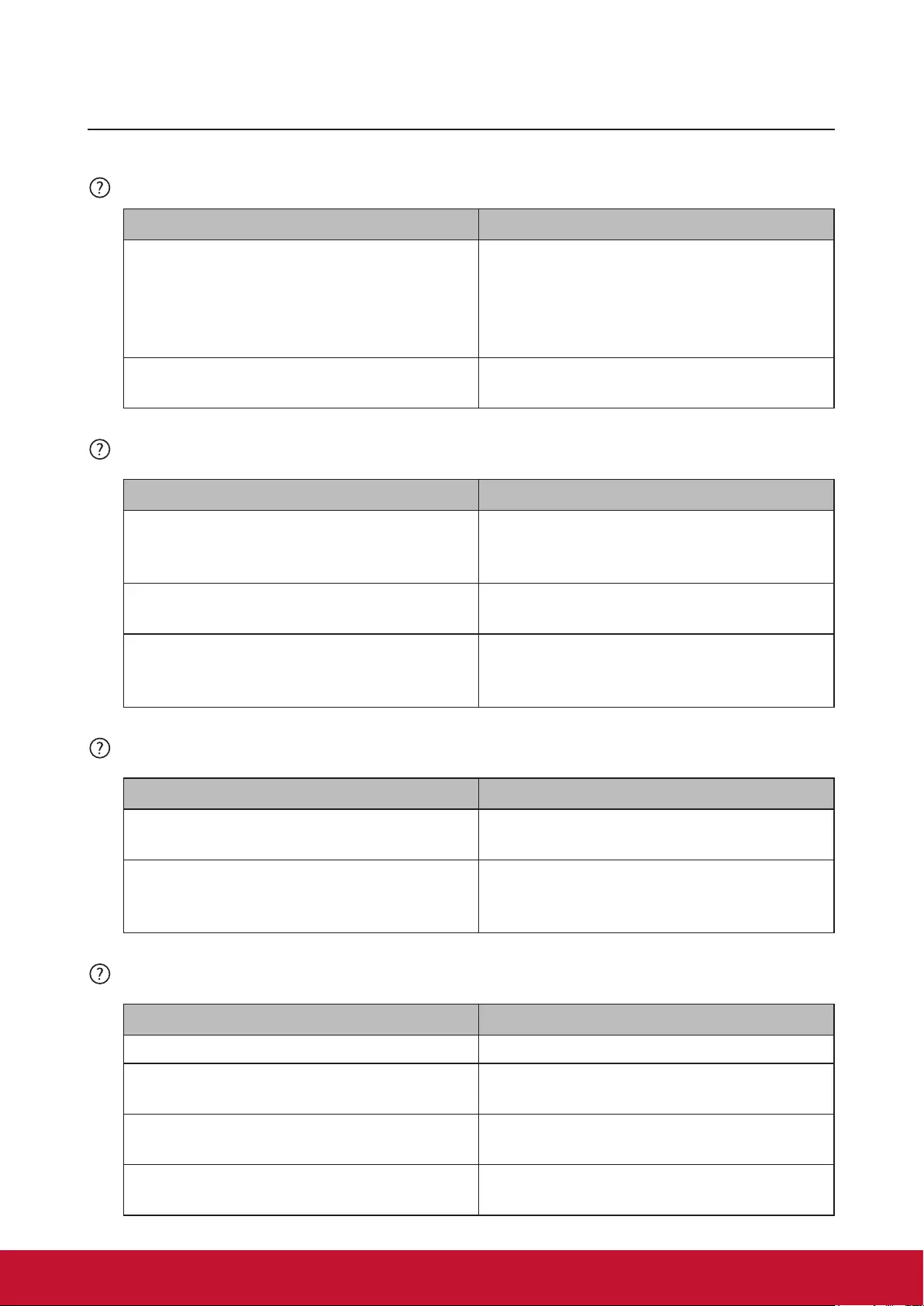
54
Troubleshooting
Projector is not shutting down
Cause Remedy
There is no power from the power cable.
Plug one end of the power cable at the
AC inlet of the projector and the other
end in the power outlet. If the power
outlet has a switch, make sure that it is
switched on.
Attempting to turn the projector on again
during the cooling process.
Wait until the cooling down process has
completed.
No picture
Cause Remedy
Video source is not turned on or is not
connected correctly.
Switch the video source on and check
that the signal cable is connected
correctly.
The projector is not correctly connected
to the input signal device. Check the connection.
The input signal has not been correctly
selected.
Select the correct input signal by using
the [Source] key on the projector or
remote control.
Blurred image
Cause Remedy
The projection lens is not correctly
focused.
Use the focus function to adjust lens
focus.
The projector and the screen are not
aligned properly.
Adjust projection angle and direction as
well as the height of the projector where
necessary.
Remote control does not work
Cause Remedy
The battery is out of power. Replace the batteries.
There is an obstacle between the remote
control and the projector. Remove the obstacle.
You are too far away from the projector. Stand within 8 meters (26 feet) of the
projector.
The remote control does not match the
remote control code of the projector. Adjust the remote control code.
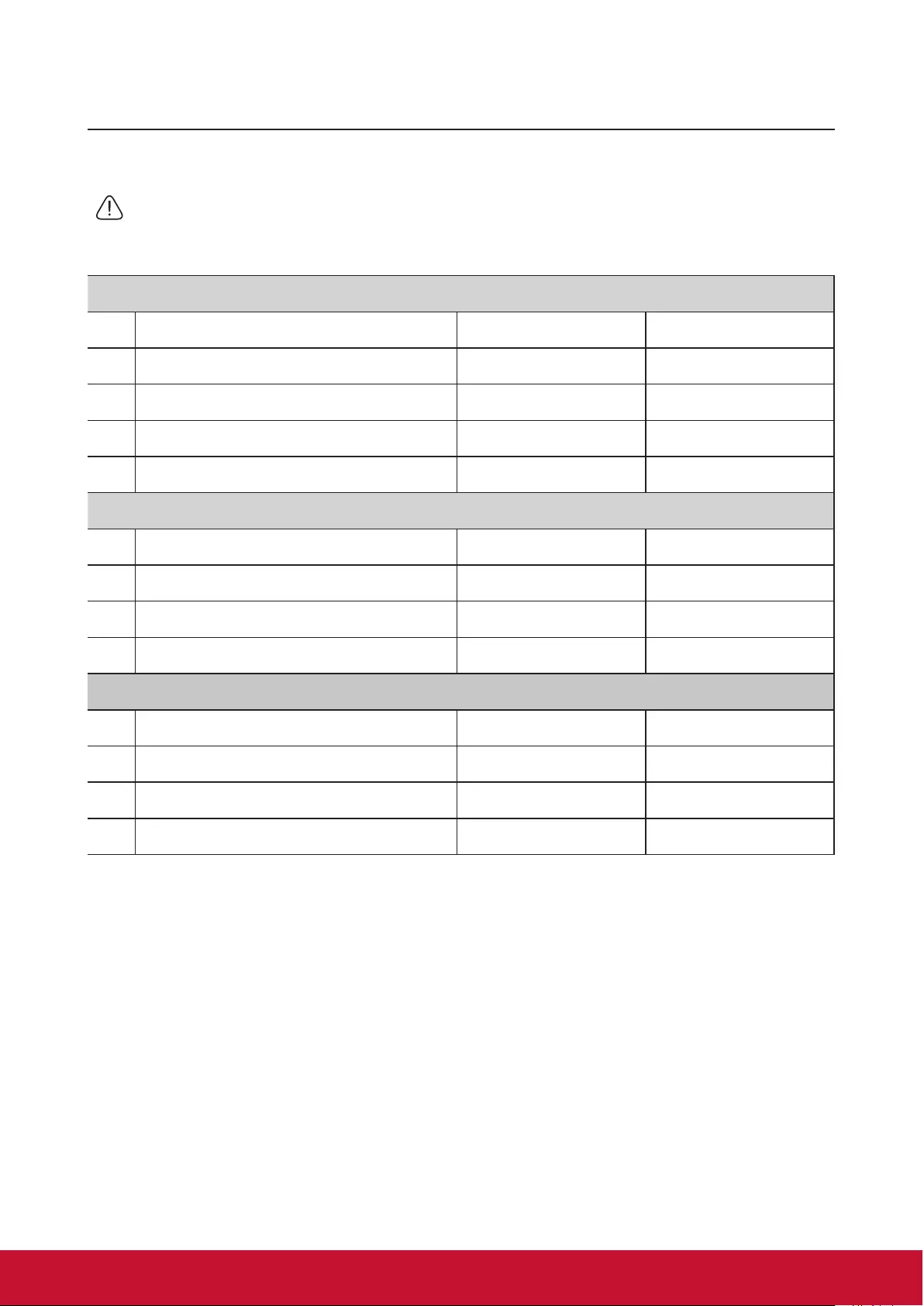
55
Specications
Projector specications
●All specications are subject to change without notice.
●Not all projector models are available at your location.
LS625X LS625W
Input Terminals
1 VGA input (DB 15 pin) x2 x2
2 HDMI (v1.4 with audio ) x2 x2
3 Video (RCA) x1 x1
4 Audio input (3.5mm mini jack) x1 x1
5 S-Video x1 x1
Output Terminals
1 Audio output (3.5mm mini jack) x1 x1
2 USB (mini A type) 5V/1.5A x1 x1
3 Speaker x1 x2
4 VGA output x1 x1
Control Terminals
1 RS232 (9 pin 1 type) x1 x1
2 USB cable (mini B type) x1 x1
312V Trigger x1 x1
4 LAN x1 x1
Fuse specications
The fuse number used on the power PCB board is: F1, and the specifications are: 250V,
T6.3AH
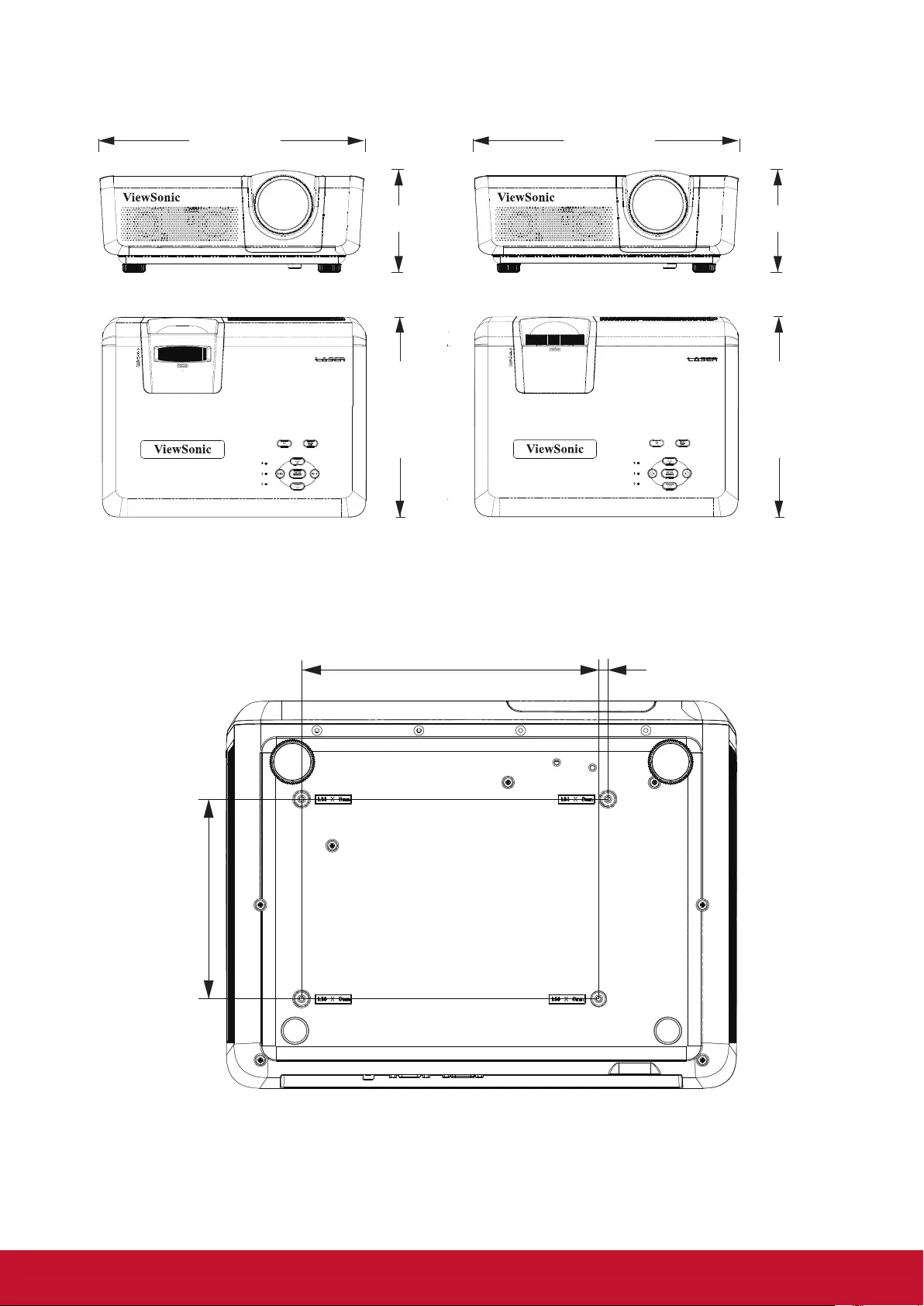
56
Dimensions
383.7mm
147.7mm
291.5mm
383.7mm
147.7mm
291.5mm
LS625X LS625W
Ceiling mount installation
223.0mm
7.0mm
150.0mm
Note: It is recommended to use the M4L8 screw for xing the projector using the M4 screw
hole. (M4/ L8 x 4)
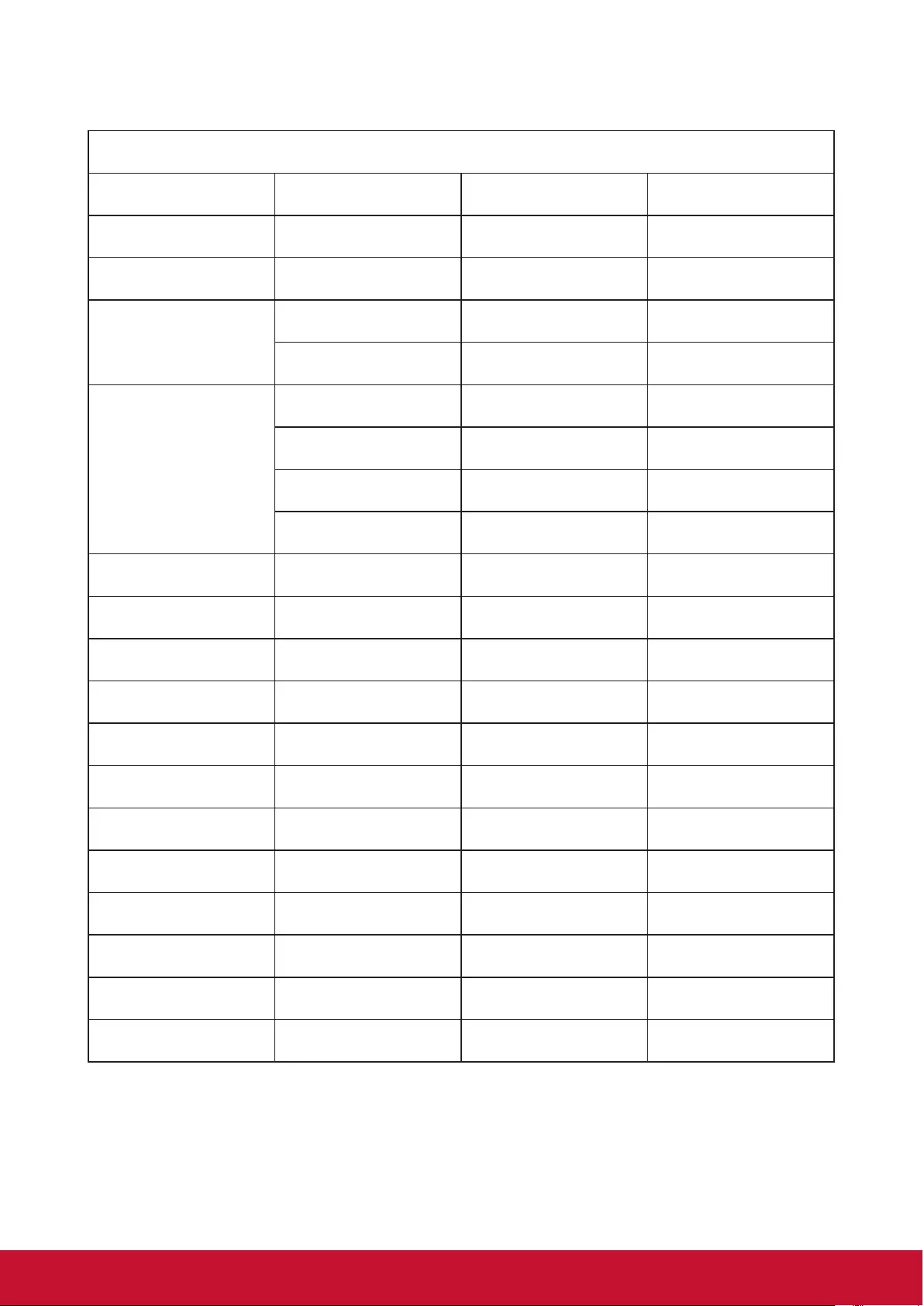
57
Timing chart
Analog RGB
Signal Resolution (pixels) Aspect Ratio Refresh rate (Hz)
VGA 640x480 4:3 60/72/75/85
SVGA 800x600 4:3 60/72/75/85
XGA
1024x768 4:3 60/70/75/85
1152x864 4:3 75
WXGA
1280x768 15:9 60
1280x800 16:10 60/75/85
1360x768 16:9 60
1366x768 16:9 60
Quad-VGA 1280x960 4:3 60/85
SXGA 1280x1024 5:4 60
SXGA+ 1400x1050 4:3 60
WXGA+ 1440x900 16:10 60
UXGA 1600x1200 4:3 60
WSXGA+ 1680x1050 16:10 60
HD 1280x720 16:9 60
MAC 13” 640x480 4:3 67
MAC 16” 832x624 4:3 75
MAC 19” 1024x768 4:3 75
MAC 21” 1152x870 4:3 75
HDTV (1080p) 1920x1080 16:9 60
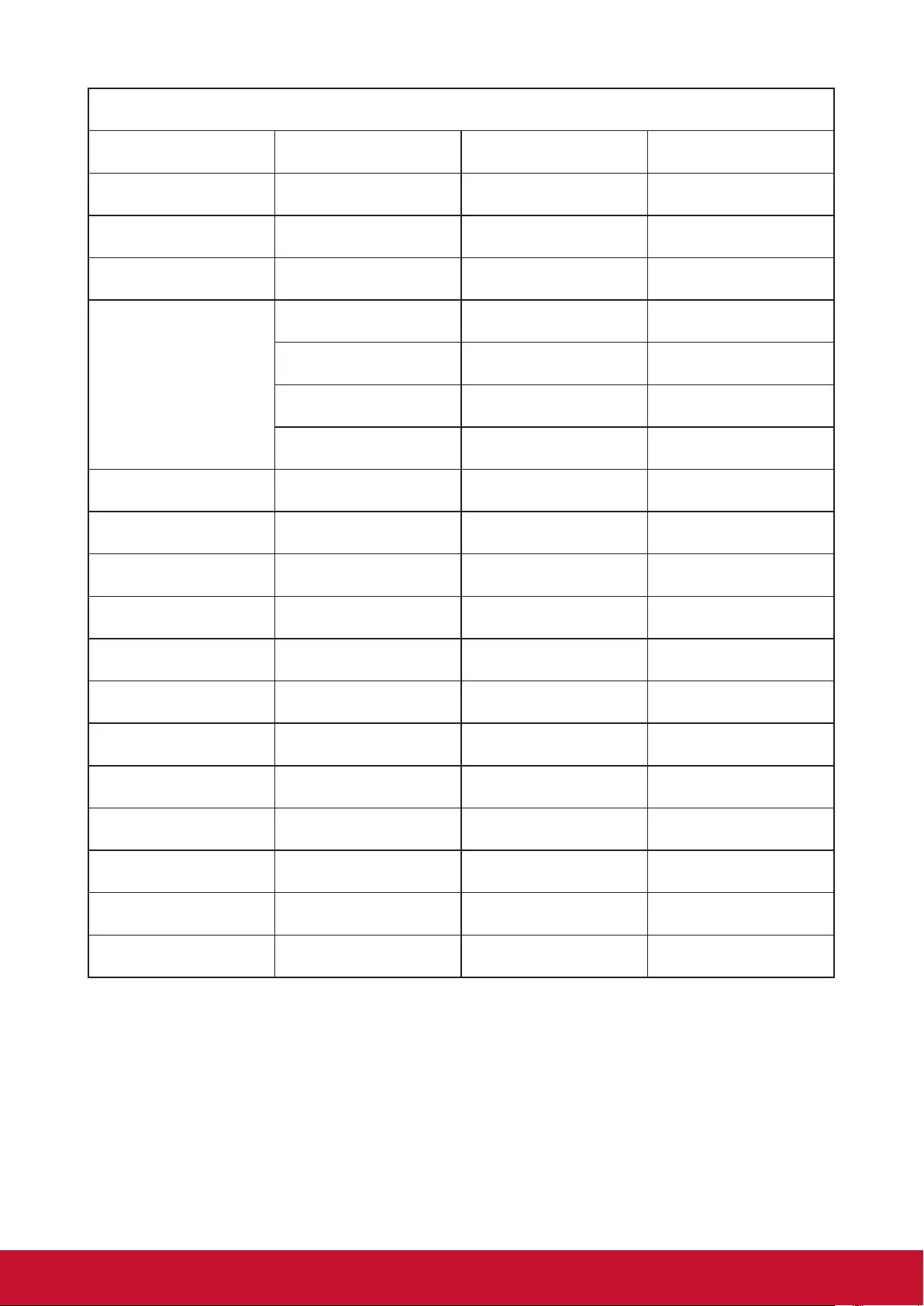
58
HDMI
Signal Resolution (pixels) Aspect Ratio Refresh rate (Hz)
VGA 640x480 4:3 60
SVGA 800x600 4:3 60
XGA 1024x768 4:3 60
WXGA
1280x768 15:9 60
1280x800 16:10 60
1360x768 16:9 60
1366x768 16:9 60
Quad-VGA 1280x960 4:3 60
SXGA 1280x1024 5:4 60
SXGA+ 1400x1050 4:3 60
WXGA+ 1440x900 16:10 60
WSXGA+ 1680x1050 16:10 60
HDTV (1080p) 1920x1080 16:9 50/60
HDTV (1080i) 1920x1080 16:9 50/60
HDTV (720p) 1280x720 16:9 50/60
SDTV(480p) 720x480 4:3/16:9 60
SDTV(576p) 720x576 4:3/16:9 50
SDTV (480i) 720x480 4:3/16:9 60
SDTV (576i) 720x576 4:3/16:9 50
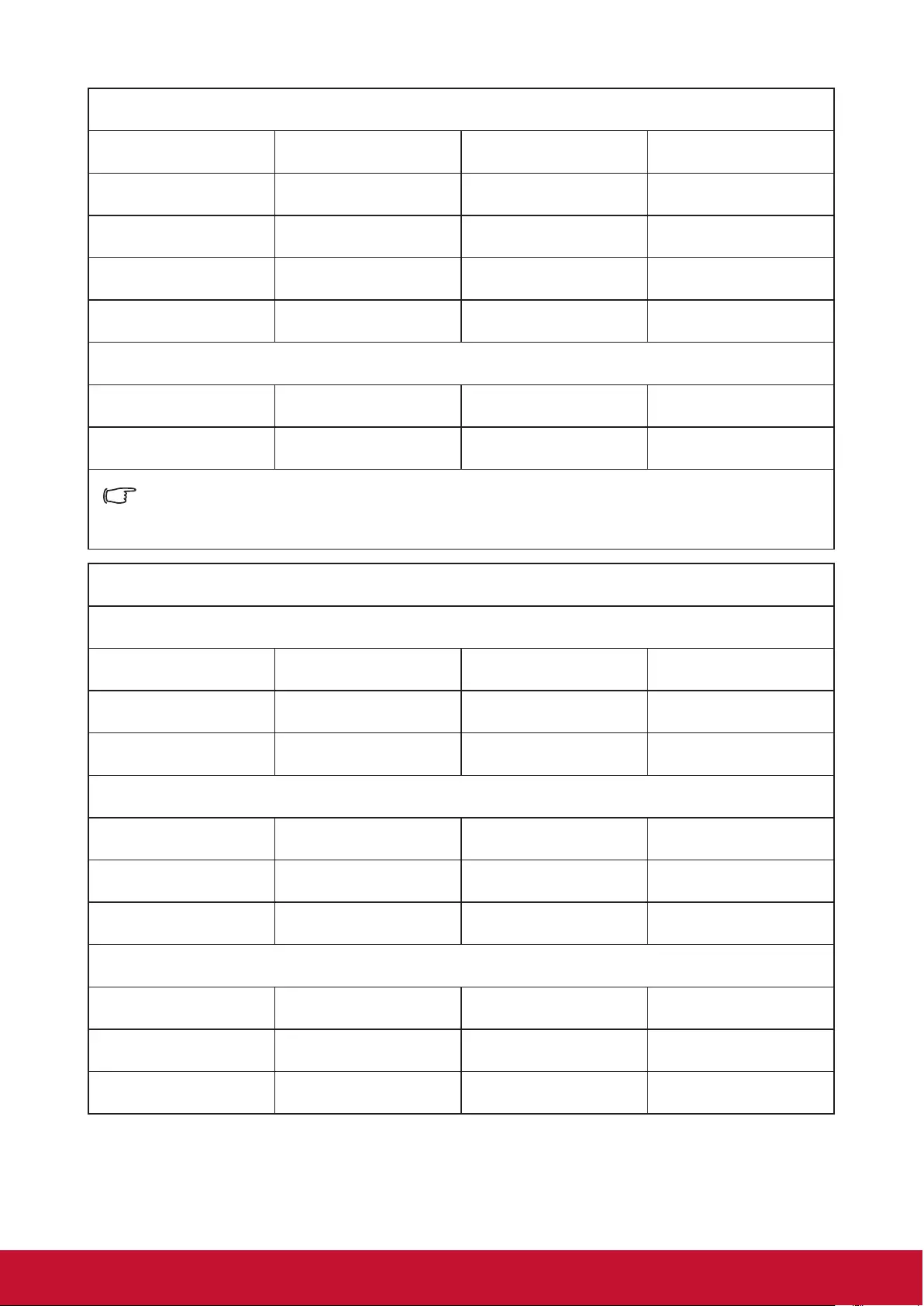
59
3D (including HDMI signal)
Signal Resolution (pixels) Aspect Ratio Refresh rate (Hz)
SVGA 800x600 4:3 60*/120
XGA 1024x768 4:3 60*/120
HD 1280x720 16:9 50*60*
WXGA 1280x800 16:9 60*
For Video Signal
Signal Resolution (pixels) Aspect Ratio Refresh rate (Hz)
SDTV (480i)** 720x480 4:3/16:9 60
* 50 Hz and 60 Hz signals are supported for side by side, Top and Bottom, and Frame
Sequential formats.
** The video signal (SDTV 480i) supports only the frame Sequential format.
HDMI 3D
Within frame packing formats
Signal Resolution (pixels) Aspect Ratio Refresh rate (Hz)
1080p 1920x1080 16:9 23.98/24
720p 1280x720 16:9 50/59.94/60
Within side by side formats
Signal Resolution (pixels) Aspect Ratio Refresh rate (Hz)
1080i 1920x1080 16:9 50/59.94/60
720p 1280x720 16:9 50/60
Within Top and Bottom formats
Signal Resolution (pixels) Aspect Ratio Refresh rate (Hz)
1080p 1920x1080 16:9 23.98/24
720p 1280x720 16:9 50/59.94/60
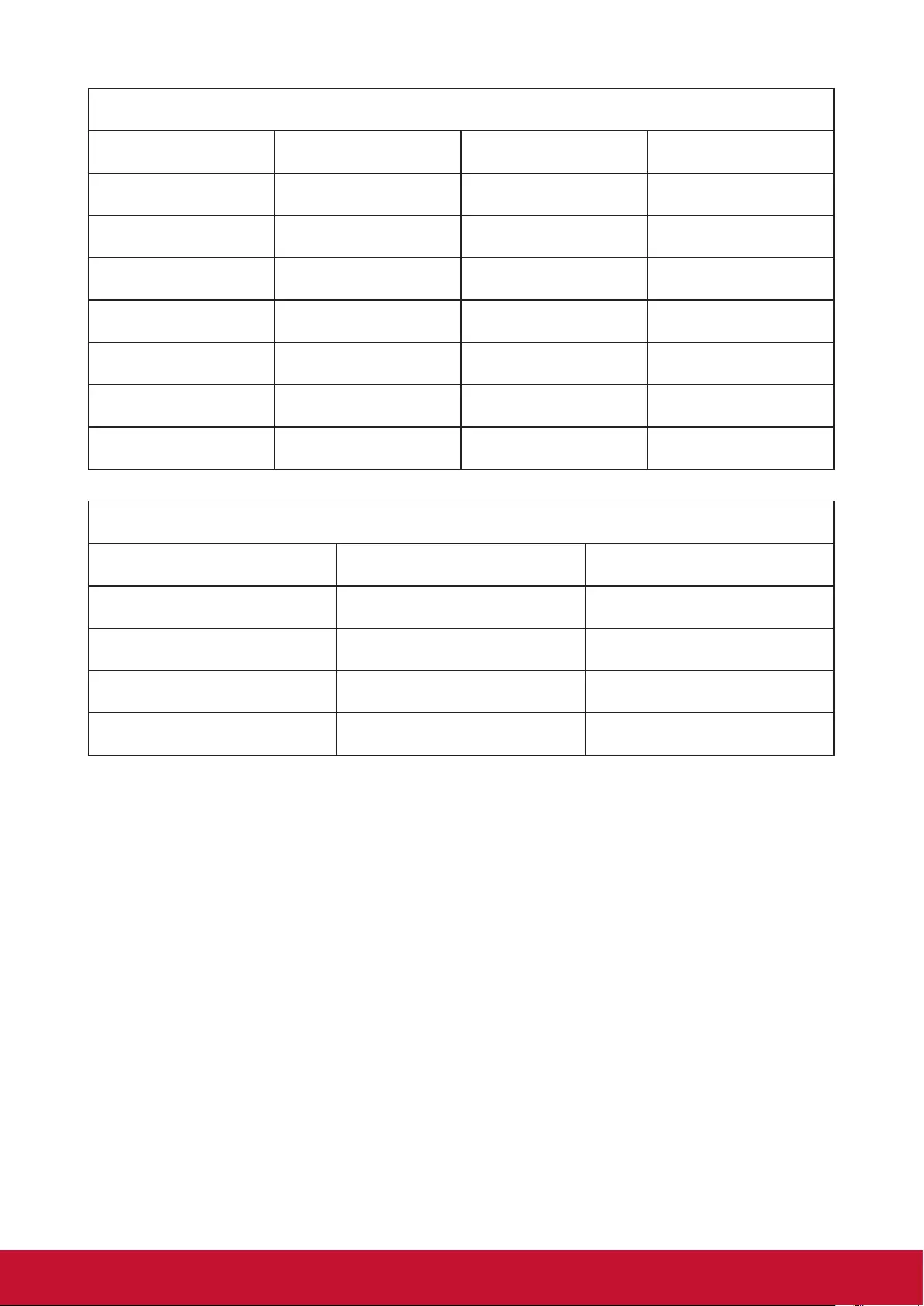
60
Component video
Signal Resolution (pixels) Aspect Ratio Refresh rate (Hz)
HDTV (1080p) 1920x1080 16:9 50/60
HDTV (1080i) 1920x1080 16:9 50/60
HDTV (720p) 1280x720 16:9 50/60
SDTV(480p) 720x480 4:3/16:9 60
SDTV(576p) 720x576 4:3/16:9 50
SDTV (480i) 720x480 4:3/16:9 60
SDTV (576i) 720x576 4:3/16:9 50
Composite video
Signal Aspect Ratio Refresh rate (Hz)
NTSC 4:3 60
PAL 4:3 50
PAL60 4:3 60
SECAM 4:3 50
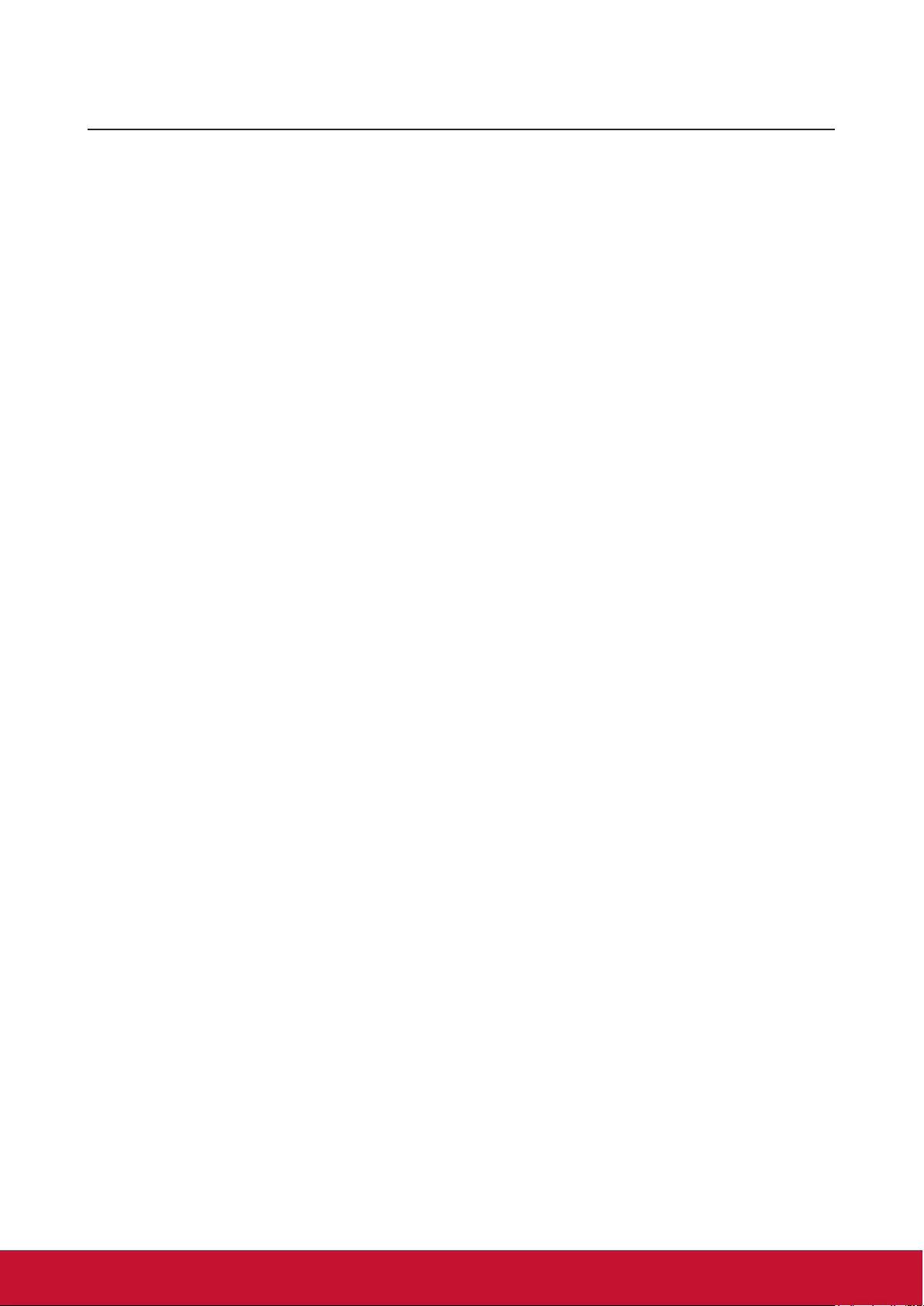
61
Copyright information
Copyright
Copyright 2018 All rights reserved. No part of this publication may be reproduced, transmitted, transcribed,
stored in a retrieval system or translated into any language or computer language, in any form or by any
means, electronic, mechanical, magnetic, optical, chemical, manual or otherwise, without the prior written
permission of ViewSonic.
Disclaimer
ViewSonic does not make any statement or warranty, expressed or implied, for the merchantability and
tness for a particular purpose with respect to any contents within this manual. Additionally, ViewSonic
reserves the right to revise and update the contents of this manual without notice.
*DLP and Digital Micromirror Device (DMD) are trademarks of Texas Instruments. Other names would be the
copyrights of the respective companies or organizations.
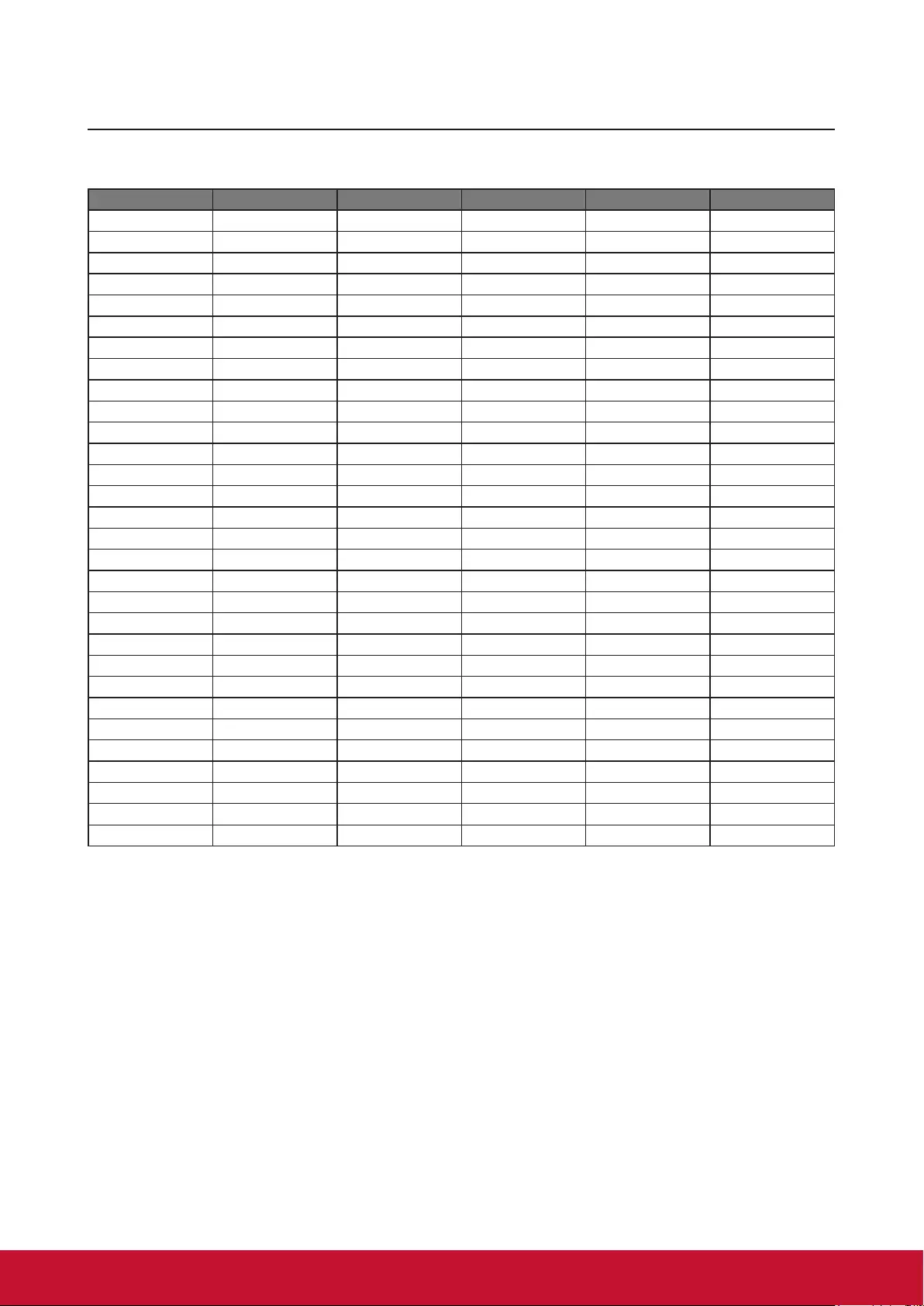
62
Appendix
IR control table
Button Format Byte 1 Byte 2 Byte 3 Byte 4
PgDn NEC X3 F4 5 FA
PgUp NEC X3 F4 6 F9
Blank NEC X3 F4 7 F8
auto sync NEC X3 F4 8 F7
Up /Keystone V+ NEC X3 F4 0B F4
Down /Keystone V- NEC X3 F4 0C F3
Left/Keystone H- NEC X3 F4 0E F1
Right/Keystone H+ NEC X3 F4 0F F0
Color Mode NEC X3 F4 10 EF
Mute NEC X3 F4 14 EB
Enter NEC X3 F4 15 EA
Power On NEC X3 F4 4F B0
Power Off NEC X3 F4 4E B1
Exit NEC X3 F4 28 D7
Eco Mode NEC X3 F4 2B D4
Menu NEC X3 F4 30 CF
Source NEC X3 F4 40 BF
Pattern NEC X3 F4 55 AA
HDMI1 NEC X3 F4 58 A7
HDMI2 NEC X3 F4 59 A6
Volume+ NEC X3 F4 82 7D
Volume- NEC X3 F4 83 7C
Zoom + NEC X3 F4 67 98
Zoom - NEC X3 F4 68 97
Freeze NEC X3 F4 3 FC
Aspect NEC X3 F4 13 EC
COMP NEC X3 F4 41 68
information NEC X3 F4 97 BC
Network NEC X3 F4 69 96
Presentation Timer NEC X3 F4 27 D6
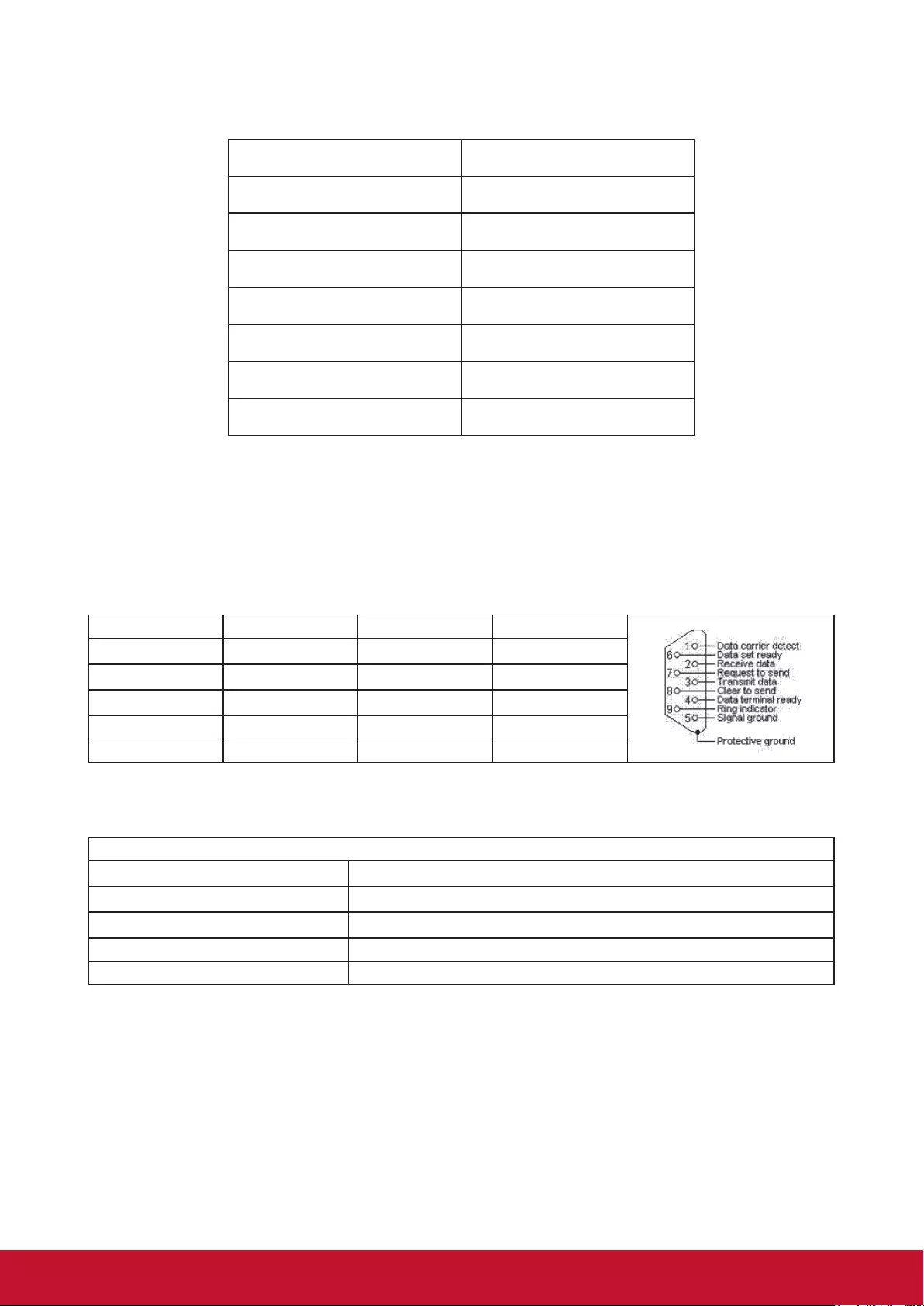
5963
Address Code
Code 1 83F4
Code 2 93F4
Code 3 A3F4
Code 4 B3F4
Code 5 C3F4
Code 6 D3F4
Code 7 E3F4
Code 8 F3F4
RS232 command table
<Pin assignment for this two end>
Pin Description Pin Description
1 NC 2 RX
3 TX 4 NC
5 GND 6 NC
7 RTSZ 8 CTSZ
9 NC
<Interface>
RS-232 protocol
Baud Rate 115200bps (default)
Data Length 8 bit
Parity check None
Stop bit 1 bit
flow control None
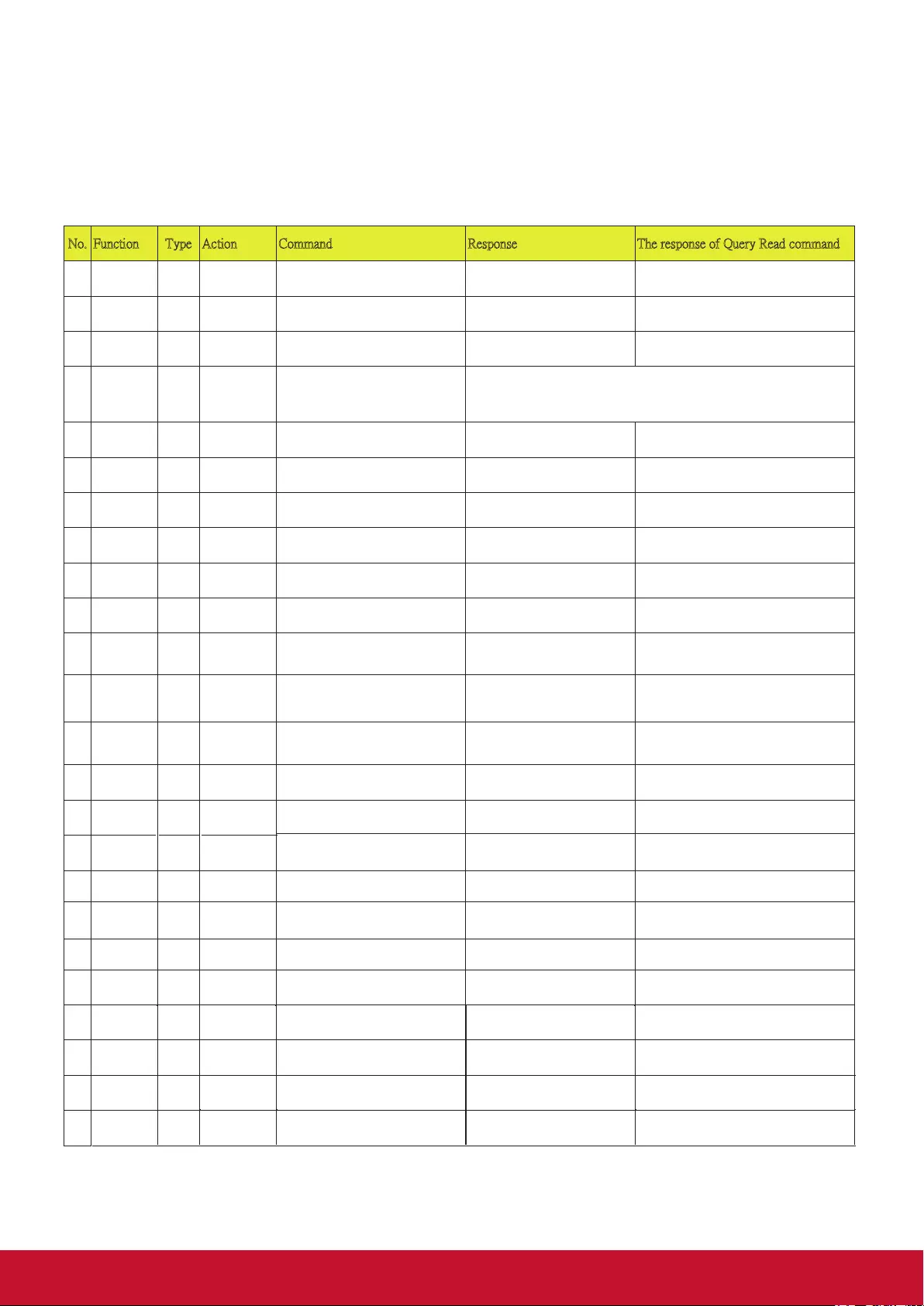
64
<RS232 Command List>
The below table list all RS232 commands frequently used:
No. Function Type Action Command Response The response of Query Read command
1 Power Write ON 0x06 0x14 0x00 0x04 0x00 0x34 0x11
0x00 0x00 0x5D
0x03 0x14 0x00 0x00 0x00 0x14 0x05 0x14 0x00 0x03 0x00 0x00 0x00 0x01
0x18
2 Power Write OFF 0x06 0x14 0x00 0x04 0x00 0x34 0x11
0x01 0x00 0x5E
0x03 0x14 0x00 0x00 0x00 0x14 0x05 0x14 0x00 0x03 0x00 0x00 0x00 0x00
0x17
3 Power Read Status 0x07 0x14 0x00 0x05 0x00 0x34 0x00
0x00 0x11 0x00 0x5E
0x05 0x14 0x00 0x03 0x00 0x00
0x00 0x01 0x18
4 Projector
Status
Read Status
(Note 7)
0x07 0x14 0x00 0x05 0x00 0x34 0x00
0x00 0x11 0x26 0x84
Warm up :0x05 0x14 0x00 0x03 0x00 0x00 0x00 0x01 0x18
Cool down :0x05 0x14 0x00 0x03 0x00 0x00 0x00 0x03 0x1A
Power On :0x05 0x14 0x00 0x03 0x00 0x00 0x00 0x02 0x19
Power Down :0x05 0x14 0x00 0x03 0x00 0x00 0x00 0x00 0x17
5 Reset All
Settings
Write Reset All
Settings
0x06 0x14 0x00 0x04 0x00 0x34 0x11
0x02 0x00 0x5F
0x03 0x14 0x00 0x00 0x00 0x14
6 Reset Color
Settings
Write Reset Color
Settings
0x06 0x14 0x00 0x04 0x00 0x34 0x11
0x2A 0x00 0x87
0x03 0x14 0x00 0x00 0x00 0x14
7
8
Splash
Screen
Write Blue 0x06 0x14 0x00 0x04 0x00 0x34 0x11
0x0A 0x01 0x68
0x03 0x14 0x00 0x00 0x00 0x14 0x05 0x14 0x00 0x03 0x00 0x00 0x00 0x01
0x18
9
Splash
Screen
Write ViewSonic 0x06 0x14 0x00 0x04 0x00 0x34 0x11
0x0A 0x02 0x69
0x03 0x14 0x00 0x00 0x00 0x14
0x05 0x14 0x00 0x03 0x00 0x00 0x00 0x02
0x19
10
11
Splash
Screen
Write OFF 0x06 0x14 0x00 0x04 0x00 0x34 0x11
0x0A 0x04 0x6B
0x03 0x14 0x00 0x00 0x00 0x14
0x05 0x14 0x00 0x03 0x00 0x00 0x00 0x04
0x1B
12
Splash
Screen
Read Status 0x07 0x14 0x00 0x05 0x00 0x34 0x00
0x00 0x11 0x0A 0x68
0x05 0x14 0x00 0x03 0x00 0x00
0x00 0x02 0x19
13
14
15
16
High
Altitude
Mode
Write OFF 0x06 0x14 0x00 0x04 0x00 0x34 0x11
0x0C 0x00 0x69
0x03 0x14 0x00 0x00 0x00 0x14 0x05 0x14 0x00 0x03 0x00 0x00 0x00 0x00
0x17
17
High
Altitude
Mode
Write ON 0x06 0x14 0x00 0x04 0x00 0x34 0x11
0x0C 0x01 0x6A
0x03 0x14 0x00 0x00 0x00 0x14 0x05 0x14 0x00 0x03 0x00 0x00 0x00 0x01
0x18
18
High
Altitude
Mode
Read Status 0x07 0x14 0x00 0x05 0x00 0x34 0x00
0x00 0x11 0x0C 0x6A
0x05 0x14 0x00 0x03 0x00 0x00
0x00 0x00 0x17
19
Light sourc
e
Mode
Write Normal
0x06 0x14 0x00 0x04 0x00 0x34 0x11
0x10 0x00 0x6D
0x03 0x14 0x00 0x00 0x00 0x14
0x05 0x14 0x00 0x03 0x00 0x00 0x00 0x00
0x17
20
Light source
Mode
Write Eco
0x06 0x14 0x00 0x04 0x00 0x34 0x11
0x10 0x01 0x6E
0x03 0x14 0x00 0x00 0x00 0x14 0x05 0x14 0x00 0x03 0x00 0x00 0x00 0x01
0x18
21
22
23
Light source
Mode
Write
Custom 20 0x06 0x14 0x00 0x04 0x00 0x34 0x11
0x10 0x04 0x71
0x03 0x14 0x00 0x00 0x00 0x14
0x05 0x14 0x00 0x03 0x00 0x00 0x00 0x04
0x1B
24
Light source
Mode Write Custom 40 0x06 0x14 0x00 0x04 0x00 0x34 0x11
0x10 0x05 0x72
0x03 0x14 0x00 0x00 0x00 0x14
0x05 0x14 0x00 0x03 0x00 0x00 0x00 0x05
0x1C
Light source
Mode
Write
Custom 60
0x06 0x14 0x00 0x04 0x00 0x34 0x11
0x10 0x06 0x73
0x03 0x14 0x00 0x00 0x00 0x14
0x05 0x14 0x00 0x03 0x00 0x00 0x00 0x06
0x1D
Light sourc
Mode
Write 0x06 0x14 0x00 0x04 0x00 0x34 0x11
0x10 0x07 0x74
0x03 0x14 0x00 0x00 0x00 0x14 0x05 0x14 0x00 0x03 0x00 0x00 0x00 0x07
0x1E
Custom 80
Light source
Mode
Write
0x06 0x14 0x00 0x04 0x00 0x34 0x11
0x10 0x08 0x75
0x03 0x14 0x00 0x00 0x00 0x14
0x05 0x14 0x00 0x03 0x00 0x00 0x00 0x08
0x1F
Light source
Mode
Read Status 0x07 0x14 0x00 0x05 0x00 0x34 0x00
0x00 0x11 0x10 0x6E
0x05 0x14 0x00 0x03 0x00 0x00
0x00 0x00 0x17
Message Write OFF 0x06 0x14 0x00 0x04 0x00 0x34 0x11
0x27 0x00 0x84
0x03 0x14 0x00 0x00 0x00 0x14 0x05 0x14 0x00 0x03 0x00 0x00 0x00 0x00
0x17
Message
Write
ON
0x06 0x14 0x00 0x04 0x00 0x34 0x11
0x27 0x01 0x85
0x03 0x14 0x00 0x00 0x00 0x14
0x05 0x14 0x00 0x03 0x00 0x00 0x00 0x01
0x18
Message Read Status 0x07 0x14 0x00 0x05 0x00 0x34 0x00
0x00 0x11 0x27 0x85
0x05 0x14 0x00 0x03 0x00 0x00
0x00 0x01 0x18
Custom 100
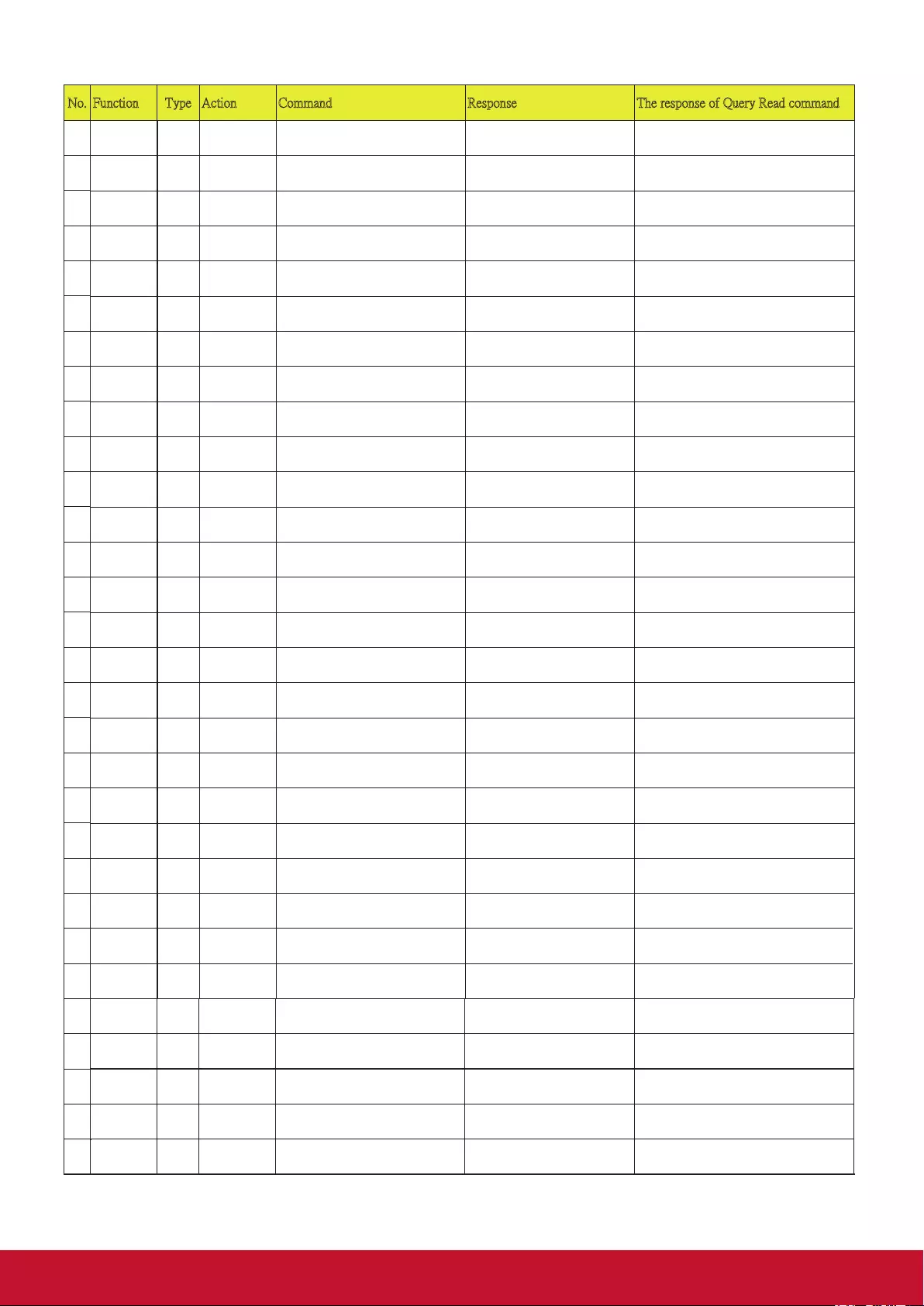
6165
No. Function Type Action Command Response The response of Query Read command
25
26
27
28
29
30
31
32
Projector
Position
Write Front Table 0x06 0x14 0x00 0x04 0x00 0x34 0x12
0x00 0x00 0x5E
0x03 0x14 0x00 0x00 0x00 0x14 0x05 0x14 0x00 0x03 0x00 0x00 0x00 0x00
0x17
33
Projector
Position
Write Rear Table 0x06 0x14 0x00 0x04 0x00 0x34 0x12
0x00 0x01 0x5F
0x03 0x14 0x00 0x00 0x00 0x14 0x05 0x14 0x00 0x03 0x00 0x00 0x00 0x01
0x18
34
Projector
Position
Write Rear Ceiling 0x06 0x14 0x00 0x04 0x00 0x34 0x12
0x00 0x02 0x60
0x03 0x14 0x00 0x00 0x00 0x14 0x05 0x14 0x00 0x03 0x00 0x00 0x00 0x02
0x19
35
Projector
Position
Write Front Ceiling 0x06 0x14 0x00 0x04 0x00 0x34 0x12
0x00 0x03 0x61
0x03 0x14 0x00 0x00 0x00 0x14 0x05 0x14 0x00 0x03 0x00 0x00 0x00 0x03
0x1A
36
Projector
Position
Read Status 0x07 0x14 0x00 0x05 0x00 0x34 0x00
0x00 0x12 0x00 0x5F
0x05 0x14 0x00 0x03 0x00 0x00
0x00 0x00 0x17
37
3D Sync Write OFF 0x06 0x14 0x00 0x04 0x00 0x34 0x12
0x20 0x00 0x7E
0x03 0x14 0x00 0x00 0x00 0x14 0x05 0x14 0x00 0x03 0x00 0x00 0x00 0x00
0x17
38
3D Sync Write Auto 0x06 0x14 0x00 0x04 0x00 0x34 0x12
0x20 0x01 0x7F
0x03 0x14 0x00 0x00 0x00 0x14 0x05 0x14 0x00 0x03 0x00 0x00 0x00 0x01
0x18
39
3D Sync Write Frame
Sequential
0x06 0x14 0x00 0x04 0x00 0x34 0x12
0x20 0x02 0x80
0x03 0x14 0x00 0x00 0x00 0x14 0x05 0x14 0x00 0x03 0x00 0x00 0x00 0x02
0x19
40
3D Sync Write Frame Packing
0x06 0x14 0x00 0x04 0x00 0x34 0x12
0x20 0x03 0x81
0x03 0x14 0x00 0x00 0x00 0x14 0x05 0x14 0x00 0x03 0x00 0x00 0x00 0x03
0x1A
41
3D Sync Write Top Bottom 0x06 0x14 0x00 0x04 0x00 0x34 0x12
0x20 0x04 0x82
0x03 0x14 0x00 0x00 0x00 0x14 0x05 0x14 0x00 0x03 0x00 0x00 0x00 0x04
0x1B
42
3D Sync Write Side by Side 0x06 0x14 0x00 0x04 0x00 0x34 0x12
0x20 0x05 0x83
0x03 0x14 0x00 0x00 0x00 0x14 0x05 0x14 0x00 0x03 0x00 0x00 0x00 0x05
0x1C
43
3D Sync Read Status 0x07 0x14 0x00 0x05 0x00 0x34 0x00
0x00 0x12 0x20 0x7F
0x05 0x14 0x00 0x03 0x00 0x00
0x00 0x00 0x17
44
3D Sync
I
nvert
Write OFF 0x06 0x14 0x00 0x04 0x00 0x34 0x12
0x21 0x00 0x7F
0x03 0x14 0x00 0x00 0x00 0x14 0x05 0x14 0x00 0x03 0x00 0x00 0x00 0x00
0x17
45
3D Sync
I
nvert
Write ON 0x06 0x14 0x00 0x04 0x00 0x34 0x12
0x21 0x01 0x80
0x03 0x14 0x00 0x00 0x00 0x14 0x05 0x14 0x00 0x03 0x00 0x00 0x00 0x01
0x18
46
3D Sync
I
nvert
Read Status 0x07 0x14 0x00 0x05 0x00 0x34 0x00
0x00 0x12 0x21 0x80
0x05 0x14 0x00 0x03 0x00 0x00
0x00 0x00 0x17
47
Contrast Write Decrease 0x06 0x14 0x00 0x04 0x00 0x34 0x12
0x02 0x00 0x60
0x03 0x14 0x00 0x00 0x00 0x14
48
Contrast Write Increase 0x06 0x14 0x00 0x04 0x00 0x34 0x12
0x02 0x01 0x61
0x03 0x14 0x00 0x00 0x00 0x14
49
Contrast Read Get Value 0x07 0x14 0x00 0x05 0x00 0x34 0x00
0x00 0x12 0x02 0x61
0x05 0x14 0x00 0x04 0x00 0x00
0x00 0x00 0x00 0x18
Refer to value mapping table 3.2.2 (2 byte)
50
Brightness Write Decrease 0x06 0x14 0x00 0x04 0x00 0x34 0x12
0x03 0x00 0x61
0x03 0x14 0x00 0x00 0x00 0x14
51
Brightness Write Increase 0x06 0x14 0x00 0x04 0x00 0x34 0x12
0x03 0x01 0x62
0x03 0x14 0x00 0x00 0x00 0x14
52
Brightness Read Get Value 0x07 0x14 0x00 0x05 0x00 0x34 0x00
0x00 0x12 0x03 0x62
0x05 0x14 0x00 0x04 0x00 0x00
0x00 0x32 0x00 0x4A
Refer to value mapping table 3.2.2 (2 byte)
53
Aspect ratio Write Auto 0x06 0x14 0x00 0x04 0x00 0x34 0x12
0x04 0x00 0x62
0x03 0x14 0x00 0x00 0x00 0x14 0x05 0x14 0x00 0x03 0x00 0x00 0x00 0x00
0x17
54
Aspect ratio Write 4:3 0x06 0x14 0x00 0x04 0x00 0x34 0x12
0x04 0x02 0x64
0x03 0x14 0x00 0x00 0x00 0x14 0x05 0x14 0x00 0x03 0x00 0x00 0x00 0x02
0x19
Aspect ratio Write 16:9 0x06 0x14 0x00 0x04 0x00 0x34 0x12
0x04 0x03 0x65
0x03 0x14 0x00 0x00 0x00 0x14 0x05 0x14 0x00 0x03 0x00 0x00 0x00 0x03
0x1A
Aspect ratio Write 16:10 0x06 0x14 0x00 0x04 0x00 0x34 0x12
0x04 0x04 0x66
0x03 0x14 0x00 0x00 0x00 0x14 0x05 0x14 0x00 0x03 0x00 0x00 0x00 0x04
0x1B
Aspect ratio Write Native 0x06 0x14 0x00 0x04 0x00 0x34 0x12
0x04 0x09 0x6B
0x03 0x14 0x00 0x00 0x00 0x14 0x05 0x14 0x00 0x03 0x00 0x00 0x00 0x09
0x20
Aspect ratio
Write
Cycle
0x06 0x14 0x00 0x04 0x00 0x34 0x13
0x31 0x00 0x90
0x03 0x14 0x00 0x00 0x00 0x14
Aspect ratio Read Get Value 0x07 0x14 0x00 0x05 0x00 0x34 0x00
0x00 0x12 0x04 0x63
0x05 0x14 0x00 0x03 0x00 0x00
0x00 0x00 0x17
Auto Adjust Write Execute 0x06 0x14 0x00 0x04 0x00 0x34 0x12
0x05 0x00 0x63
0x03 0x14 0x00 0x00 0x00 0x14 Note 6.
Horizontal
position
Write
Shift Right
0x06 0x14 0x00 0x04 0x00 0x34 0x12
0x06 0x01 0x65
0x03 0x14 0x00 0x00 0x00 0x14
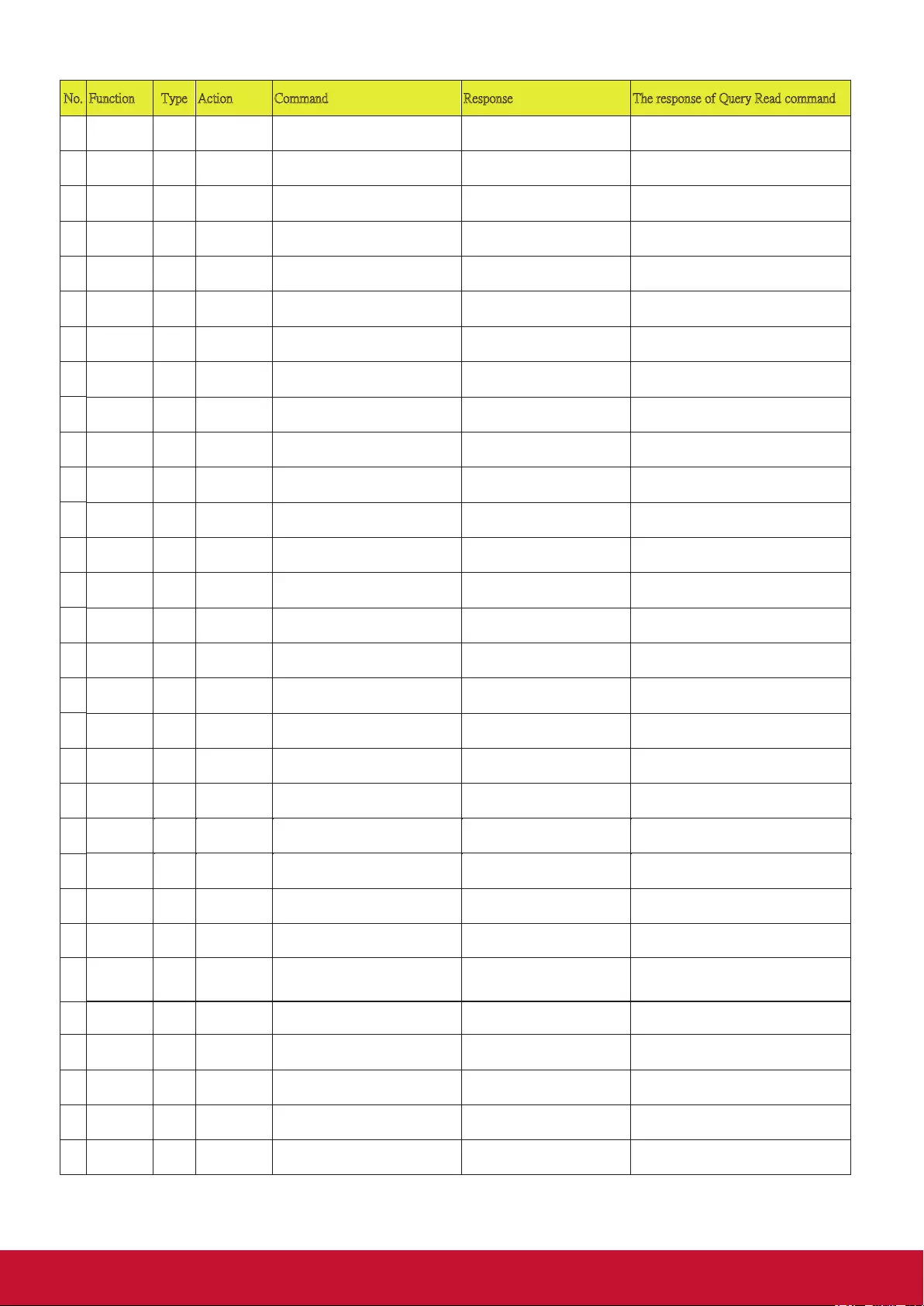
66
No. Function Type Action Command Response The response of Query Read command
55
56
57
58
59
60
61
62
63
64
65
66
Horizontal
position
Write Shift Left 0x06 0x14 0x00 0x04 0x00 0x34 0x12
0x06 0x00 0x64
0x03 0x14 0x00 0x00 0x00 0x14
67
Horizontal
position
Read Get Value 0x07 0x14 0x00 0x05 0x00 0x34 0x00
0x00 0x12 0x06 0x65
0x05 0x14 0x00 0x03 0x00 0x00
0x00 0x00 0x17
Refer to value mapping table 3.2.1 (1byte)
68
Vertical
position
Write Shift Up 0x06 0x14 0x00 0x04 0x00 0x34 0x12
0x07 0x00 0x65
0x03 0x14 0x00 0x00 0x00 0x14
69
Vertical
position
Write Shift Down 0x06 0x14 0x00 0x04 0x00 0x34 0x12
0x07 0x01 0x66
0x03 0x14 0x00 0x00 0x00 0x14
70
Vertical
position
Read Get Value 0x07 0x14 0x00 0x05 0x00 0x34 0x00
0x00 0x12 0x07 0x66
0x05 0x14 0x00 0x03 0x00 0x00
0x00 0x00 0x17
Refer to value mapping table 3.2.1 (1byte)
71
Color
t
emperature
Write Warm 0x06 0x14 0x00 0x04 0x00 0x34 0x12
0x08 0x00 0x66
0x03 0x14 0x00 0x00 0x00 0x14 0x05 0x14 0x00 0x03 0x00 0x00 0x00 0x00
0x17
72
Color
t
emperature
Write Normal 0x06 0x14 0x00 0x04 0x00 0x34 0x12
0x08 0x01 0x67
0x03 0x14 0x00 0x00 0x00 0x14 0x05 0x14 0x00 0x03 0x00 0x00 0x00 0x01
0x18
73
74
Color
t
emperature
Write Cool 0x06 0x14 0x00 0x04 0x00 0x34 0x12
0x08 0x03 0x69
0x03 0x14 0x00 0x00 0x00 0x14 0x05 0x14 0x00 0x03 0x00 0x00 0x00 0x03
0x1A
75
Color
t
emperature
Read Get Value 0x07 0x14 0x00 0x05 0x00 0x34 0x00
0x00 0x12 0x08 0x67
0x05 0x14 0x00 0x03 0x00 0x00
0x00 0x00 0x17
76
Blank Write ON 0x06 0x14 0x00 0x04 0x00 0x34 0x12
0x09 0x01 0x68
0x03 0x14 0x00 0x00 0x00 0x14 0x05 0x14 0x00 0x03 0x00 0x00 0x00 0x01
0x18
77
Blank Write OFF 0x06 0x14 0x00 0x04 0x00 0x34 0x12
0x09 0x00 0x67
0x03 0x14 0x00 0x00 0x00 0x14 0x05 0x14 0x00 0x03 0x00 0x00 0x00 0x00
0x17
78
Blank Read Status 0x07 0x14 0x00 0x05 0x00 0x34 0x00
0x00 0x12 0x09 0x68
0x05 0x14 0x00 0x03 0x00 0x00
0x00 0x00 0x17
79
Keystone-V
ertical
Write Decrease 0x06 0x14 0x00 0x04 0x00 0x34 0x12
0x0A 0x00 0x68
0x03 0x14 0x00 0x00 0x00 0x14
80
Keystone-V
ertical
Write Increase 0x06 0x14 0x00 0x04 0x00 0x34 0x12
0x0A 0x01 0x69
0x03 0x14 0x00 0x00 0x00 0x14
81
Keystone-V
ertical
Read Get value 0x07 0x14 0x00 0x05 0x00 0x34 0x00
0x00 0x12 0x0A 0x69
0x05 0x14 0x00 0x03 0x00 0x00
0x00 0x00 0x17
Refer to value mapping table 3.2.1 (1byte)
82
Keystone-H
orizontal
Write Decrease 0x06 0x14 0x00 0x04 0x00 0x34 0x11
0x31 0x00 0x8E
0x03 0x14 0x00 0x00 0x00 0x14
83
Keystone-H
orizontal
Write Increase 0x06 0x14 0x00 0x04 0x00 0x34 0x11
0x31 0x01 0x8F
0x03 0x14 0x00 0x00 0x00 0x14
84
Keystone-H
orizontal
Read Get value 0x07 0x14 0x00 0x05 0x00 0x34 0x00
0x00 0x11 0x31 0x8F
0x05 0x14 0x00 0x03 0x00 0x00
0x00 0x00 0x17
Refer to value mapping table 3.2.1 (1byte)
Color mode Write Brightest 0x06 0x14 0x00 0x04 0x00 0x34 0x12
0x0B 0x00 0x69
0x03 0x14 0x00 0x00 0x00 0x14 0x05 0x14 0x00 0x03 0x00 0x00 0x00 0x00
0x17
Color mode Write Movie 0x06 0x14 0x00 0x04 0x00 0x34 0x12
0x0B 0x01 0x6A
0x03 0x14 0x00 0x00 0x00 0x14 0x05 0x14 0x00 0x03 0x00 0x00 0x00 0x08
0x1F
Color mode
Write
Standard
0x06 0x14 0x00 0x04 0x00 0x34 0x12
0x0B 0x04 0x6D
0x03 0x14 0x00 0x00 0x00 0x14
0x05 0x14 0x00 0x03 0x00 0x00 0x00 0x04
0x1B
Color mode Write Photo 0x06 0x14 0x00 0x04 0x00 0x34 0x12
0x0B 0x13 0x7C
0x03 0x14 0x00 0x00 0x00 0x14 0x05 0x14 0x00 0x03 0x00 0x00 0x00 0x13
0x2A
Color mode Write Presentation 0x06 0x14 0x00 0x04 0x00 0x34 0x12
0x0B 0x14 0x7D
0x03 0x14 0x00 0x00 0x00 0x14 0x05 0x14 0x00 0x03 0x00 0x00 0x00 0x14
0x2B
Color mode
Read
Status
0x07 0x14 0x00 0x05 0x00 0x34 0x00
0x00 0x12 0x0B 0x6A
0x05 0x14 0x00 0x03 0x00 0x00
0x00 0x00 0x17
Reset
current color
settings
Write Reset 0x06 0x14 0x00 0x04 0x00 0x34 0x11
0x2A 0x00 0x87
0x03 0x14 0x00 0x00 0x00 0x14
Primary
Color
Write R 0x06 0x14 0x00 0x04 0x00 0x34 0x12
0x10 0x00 0x6E
0x03 0x14 0x00 0x00 0x00 0x14 0x05 0x14 0x00 0x03 0x00 0x00 0x00 0x00
0x17
Primary
Color
Write G 0x06 0x14 0x00 0x04 0x00 0x34 0x12
0x10 0x01 0x6F
0x03 0x14 0x00 0x00 0x00 0x14 0x05 0x14 0x00 0x03 0x00 0x00 0x00 0x01
0x18
Primary
Color
Write B 0x06 0x14 0x00 0x04 0x00 0x34 0x12
0x10 0x02 0x70
0x03 0x14 0x00 0x00 0x00 0x14 0x05 0x14 0x00 0x03 0x00 0x00 0x00 0x02
0x19
Primary
Color
Write C 0x06 0x14 0x00 0x04 0x00 0x34 0x12
0x10 0x03 0x71
0x03 0x14 0x00 0x00 0x00 0x14 0x05 0x14 0x00 0x03 0x00 0x00 0x00 0x03
0x1A
Primary
Color
Write
M
0x06 0x14 0x00 0x04 0x00 0x34 0x12
0x10 0x04 0x72
0x03 0x14 0x00 0x00 0x00 0x14
0x05 0x14 0x00 0x03 0x00 0x00 0x00 0x04
0x1B
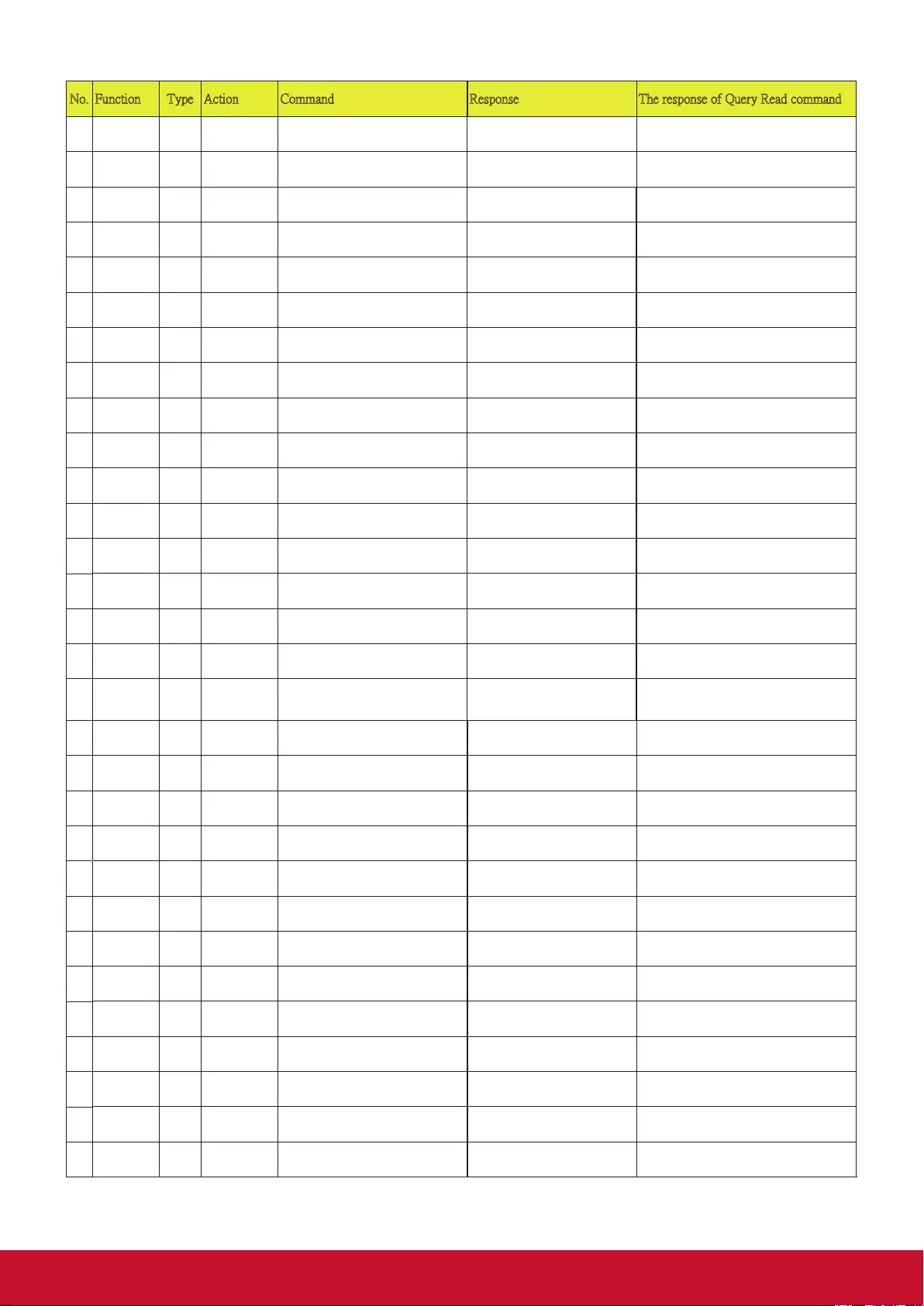
6367
No. Function Type Action Command Response The response of Query Read command
85
86
87
88
89
90
91
92
93
94
95
96
97
98
99
100
101
102
103
104
105
106
107
108
109
110
111
112
113
Primary
Color
Write
Y
0x06 0x14 0x00 0x04 0x00 0x34 0x12
0x10 0x05 0x73
0x03 0x14 0x00 0x00 0x00 0x14
0x05 0x14 0x00 0x03 0x00 0x00 0x00 0x05
0x1C
114
Primary
Color
Read Status 0x07 0x14 0x00 0x05 0x00 0x34 0x00
0x00 0x12 0x10 0x6F
0x05 0x14 0x00 0x04 0x00 0x00
0x00 0x00 0x00 0x18
Hue / Tint Write Decrease 0x06 0x14 0x00 0x04 0x00 0x34 0x12
0x11 0x00 0x6F
0x03 0x14 0x00 0x00 0x00 0x14
Hue / Tint Write Increase 0x06 0x14 0x00 0x04 0x00 0x34 0x12
0x11 0x01 0x70
0x03 0x14 0x00 0x00 0x00 0x14
Hue / Tint Read Get value 0x07 0x14 0x00 0x05 0x00 0x34 0x00
0x00 0x12 0x11 0x70
0x05 0x14 0x00 0x04 0x00 0x00
0x00 0x00 0x00 0x18
Refer to value mapping table 3.2.2 (2 byte)
Saturation Write Decrease 0x06 0x14 0x00 0x04 0x00 0x34 0x12
0x12 0x00 0x70
0x03 0x14 0x00 0x00 0x00 0x14
Saturation Write Increase 0x06 0x14 0x00 0x04 0x00 0x34 0x12
0x12 0x01 0x71
0x03 0x14 0x00 0x00 0x00 0x14
Saturation Read Get value 0x07 0x14 0x00 0x05 0x00 0x34 0x00
0x00 0x12 0x12 0x71
0x05 0x14 0x00 0x04 0x00 0x00
0x00 0x00 0x00 0x18
Refer to value mapping table 3.2.2 (2 byte)
Gain Write Decrease 0x06 0x14 0x00 0x04 0x00 0x34 0x12
0x13 0x00 0x71
0x03 0x14 0x00 0x00 0x00 0x14
Gain Write Increase 0x06 0x14 0x00 0x04 0x00 0x34 0x12
0x13 0x01 0x72
0x03 0x14 0x00 0x00 0x00 0x14
Gain Read Get value 0x07 0x14 0x00 0x05 0x00 0x34 0x00
0x00 0x12 0x13 0x72
0x05 0x14 0x00 0x04 0x00 0x00
0x00 0x00 0x00 0x18
Refer to value mapping table 3.2.2 (2 byte)
Sharpness Write Decrease 0x06 0x14 0x00 0x04 0x00 0x34 0x12
0x0E 0x00 0x6C
0x03 0x14 0x00 0x00 0x00 0x14
Sharpness Write Increase 0x06 0x14 0x00 0x04 0x00 0x34 0x12
0x0E 0x01 0x6D
0x03 0x14 0x00 0x00 0x00 0x14
Sharpness Read Get value 0x07 0x14 0x00 0x05 0x00 0x34 0x00
0x00 0x12 0x0E 0x6D
0x05 0x14 0x00 0x04 0x00 0x00
0x00 0x00 0x00 0x18
Refer to value mapping table 3.2.2 (2 byte)
Freeze Write ON 0x06 0x14 0x00 0x04 0x00 0x34 0x13
0x00 0x01 0x60
0x03 0x14 0x00 0x00 0x00 0x14 0x05 0x14 0x00 0x03 0x00 0x00 0x00 0x01
0x18
Freeze Write OFF 0x06 0x14 0x00 0x04 0x00 0x34 0x13
0x00 0x00 0x5F
0x03 0x14 0x00 0x00 0x00 0x14 0x05 0x14 0x00 0x03 0x00 0x00 0x00 0x00
0x17
Freeze Read Status 0x07 0x14 0x00 0x05 0x00 0x34 0x00
0x00 0x13 0x00 0x60
0x05 0x14 0x00 0x03 0x00 0x00
0x00 0x00 0x17
Refer to value mapping table 3.2.1 (1byte)
Source input Write D-Sub / Comp.
1
0x06 0x14 0x00 0x04 0x00 0x34 0x13
0x01 0x00 0x60
0x03 0x14 0x00 0x00 0x00 0x14 0x05 0x14 0x00 0x03 0x00 0x00 0x00 0x00
0x17
Source input Write D-Sub / Comp.
2
0x06 0x14 0x00 0x04 0x00 0x34 0x13
0x01 0x08 0x68
0x03 0x14 0x00 0x00 0x00 0x14 0x05 0x14 0x00 0x03 0x00 0x00 0x00 0x08
0x1F
Source input
Write
HDMI 1
0x06 0x14 0x00 0x04 0x00 0x34 0x13
0x01 0x03 0x63
0x03 0x14 0x00 0x00 0x00 0x14
0x05 0x14 0x00 0x03 0x00 0x00 0x00 0x03
0x1A
Source input Write HDMI 2 0x06 0x14 0x00 0x04 0x00 0x34 0x13
0x01 0x07 0x67
0x03 0x14 0x00 0x00 0x00 0x14 0x05 0x14 0x00 0x03 0x00 0x00 0x00 0x07
0x1E
Source input Write Composite
Video
0x06 0x14 0x00 0x04 0x00 0x34 0x13
0x01 0x05 0x65
0x03 0x14 0x00 0x00 0x00 0x14 0x05 0x14 0x00 0x03 0x00 0x00 0x00 0x05
0x1C
Source input Write S-Video 0x06 0x14 0x00 0x04 0x00 0x34 0x13
0x01 0x06 0x66
0x03 0x14 0x00 0x00 0x00 0x14 0x05 0x14 0x00 0x03 0x00 0x00 0x00 0x06
0x1D
Source input
Read
Status
0x07 0x14 0x00 0x05 0x00 0x34 0x00
0x00 0x13 0x01 0x61
0x05 0x14 0x00 0x03 0x00 0x00
0x00 0x00 0x17
Quick Auto
Search
Write ON 0x06 0x14 0x00 0x04 0x00 0x34 0x13
0x02 0x01 0x62
0x03 0x14 0x00 0x00 0x00 0x14 0x05 0x14 0x00 0x03 0x00 0x00 0x00 0x01
0x18
Quick Auto
Search
Write OFF 0x06 0x14 0x00 0x04 0x00 0x34 0x13
0x02 0x00 0x61
0x03 0x14 0x00 0x00 0x00 0x14 0x05 0x14 0x00 0x03 0x00 0x00 0x00 0x00
0x17
Quick Auto
Search
Read Status 0x07 0x14 0x00 0x05 0x00 0x34 0x00
0x00 0x13 0x02 0x62
0x05 0x14 0x00 0x03 0x00 0x00
0x00 0x01 0x18
Mute Write ON 0x06 0x14 0x00 0x04 0x00 0x34 0x14
0x00 0x01 0x61
0x03 0x14 0x00 0x00 0x00 0x14 0x05 0x14 0x00 0x03 0x00 0x00 0x00 0x01
0x18
Mute Write OFF 0x06 0x14 0x00 0x04 0x00 0x34 0x14
0x00 0x00 0x60
0x03 0x14 0x00 0x00 0x00 0x14 0x05 0x14 0x00 0x03 0x00 0x00 0x00 0x00
0x17
Mute Read Status 0x07 0x14 0x00 0x05 0x00 0x34 0x00
0x00 0x14 0x00 0x61
0x05 0x14 0x00 0x03 0x00 0x00
0x00 0x00 0x17
Note 6.
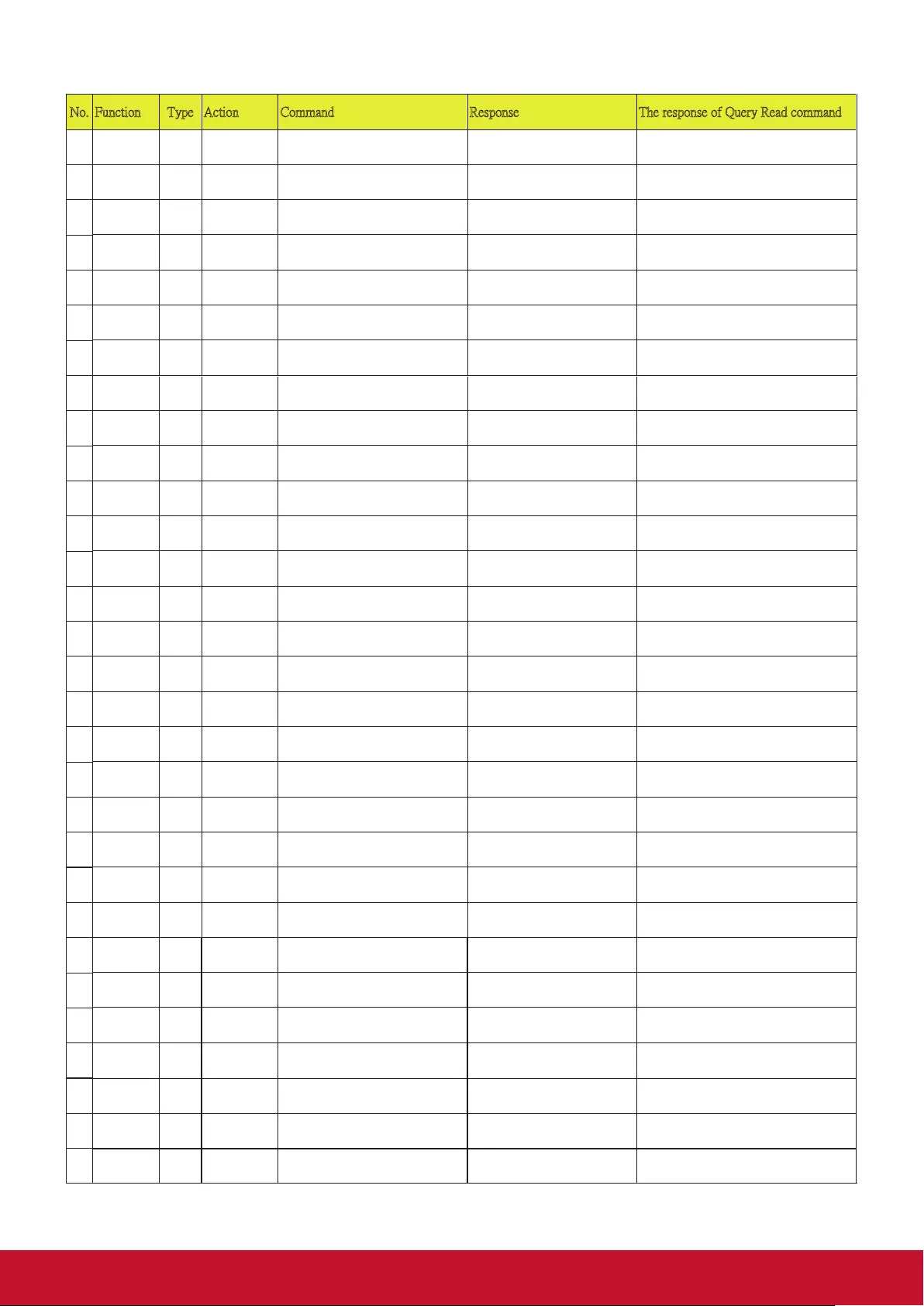
68
No. Function Type Action Command Response The response of Query Read command
115
116
117
118
119
120
121
122
123
124
125
126
127
128
129
130
131
132
133
134
135
136
137
138
139
140
141
142
143
144
Volume Write Increse 0x06 0x14 0x00 0x04 0x00 0x34 0x14
0x01 0x00 0x61
0x03 0x14 0x00 0x00 0x00 0x14
Volume Write Decrese 0x06 0x14 0x00 0x04 0x00 0x34 0x14
0x02 0x00 0x62
0x03 0x14 0x00 0x00 0x00 0x14
Volume
Write
Write Value
0x06 0x14 0x00 0x04 0x00 0x34 0x13
0x2A 0x11 0x9A
0x03 0x14 0x00 0x00 0x00 0x14
Volume Read Get Value 0x07 0x14 0x00 0x05 0x00 0x34 0x00
0x00 0x14 0x03 0x64
0x05 0x14 0x00 0x03 0x00 0x00
0x00 0x01 0x18
Refer to value mapping table 3.2.1 (1byte)
Language Write English 0x06 0x14 0x00 0x04 0x00 0x34 0x15
0x00 0x00 0x61
0x03 0x14 0x00 0x00 0x00 0x14 0x05 0x14 0x00 0x03 0x00 0x00 0x00 0x00
0x17
Language
Write
Français
0x06 0x14 0x00 0x04 0x00 0x34 0x15
0x00 0x01 0x62
0x03 0x14 0x00 0x00 0x00 0x14
0x05 0x14 0x00 0x03 0x00 0x00 0x00 0x01
0x18
Language Write Deutsch 0x06 0x14 0x00 0x04 0x00 0x34 0x15
0x00 0x02 0x63
0x03 0x14 0x00 0x00 0x00 0x14 0x05 0x14 0x00 0x03 0x00 0x00 0x00 0x02
0x19
Language Write Italiano 0x06 0x14 0x00 0x04 0x00 0x34 0x15
0x00 0x03 0x64
0x03 0x14 0x00 0x00 0x00 0x14 0x05 0x14 0x00 0x03 0x00 0x00 0x00 0x03
0x1A
Language
Write
Español
0x06 0x14 0x00 0x04 0x00 0x34 0x15
0x00 0x04 0x65
0x03 0x14 0x00 0x00 0x00 0x14
0x05 0x14 0x00 0x03 0x00 0x00 0x00 0x04
0x1B
Language Write РУССКИЙ 0x06 0x14 0x00 0x04 0x00 0x34 0x15
0x00 0x05 0x66
0x03 0x14 0x00 0x00 0x00 0x14 0x05 0x14 0x00 0x03 0x00 0x00 0x00 0x05
0x1C
Language Write 繁體中文 0x06 0x14 0x00 0x04 0x00 0x34 0x15
0x00 0x06 0x67
0x03 0x14 0x00 0x00 0x00 0x14 0x05 0x14 0x00 0x03 0x00 0x00 0x00 0x06
0x1D
Language
Write
简体中文
0x06 0x14 0x00 0x04 0x00 0x34 0x15
0x00 0x07 0x68
0x03 0x14 0x00 0x00 0x00 0x14
0x05 0x14 0x00 0x03 0x00 0x00 0x00 0x07
0x1E
Language Write 日本語 0x06 0x14 0x00 0x04 0x00 0x34 0x15
0x00 0x08 0x69
0x03 0x14 0x00 0x00 0x00 0x14 0x05 0x14 0x00 0x03 0x00 0x00 0x00 0x08
0x1F
Language Write 한국어 0x06 0x14 0x00 0x04 0x00 0x34 0x15
0x00 0x09 0x6A
0x03 0x14 0x00 0x00 0x00 0x14 0x05 0x14 0x00 0x03 0x00 0x00 0x00 0x09
0x20
Language
Write
Swidish
0x06 0x14 0x00 0x04 0x00 0x34 0x15
0x00 0x0a 0x6B
0x03 0x14 0x00 0x00 0x00 0x14
0x05 0x14 0x00 0x03 0x00 0x00 0x00 0x0A
0x21
Language Write Dutch 0x06 0x14 0x00 0x04 0x00 0x34 0x15
0x00 0x0b 0x6C
0x03 0x14 0x00 0x00 0x00 0x14 0x05 0x14 0x00 0x03 0x00 0x00 0x00 0x0B
0x22
Language Write Turkish 0x06 0x14 0x00 0x04 0x00 0x34 0x15
0x00 0x0c 0x6D
0x03 0x14 0x00 0x00 0x00 0x14 0x05 0x14 0x00 0x03 0x00 0x00 0x00 0x0C
0x23
Language
Write
Czech
0x06 0x14 0x00 0x04 0x00 0x34 0x15
0x00 0x0d 0x6E
0x03 0x14 0x00 0x00 0x00 0x14
0x05 0x14 0x00 0x03 0x00 0x00 0x00 0x0D
0x24
Language Write Portugese 0x06 0x14 0x00 0x04 0x00 0x34 0x15
0x00 0x0e 0x6F
0x03 0x14 0x00 0x00 0x00 0x14 0x05 0x14 0x00 0x03 0x00 0x00 0x00 0x0E
0x25
Language Write Thai 0x06 0x14 0x00 0x04 0x00 0x34 0x15
0x00 0x0f 0x70
0x03 0x14 0x00 0x00 0x00 0x14 0x05 0x14 0x00 0x03 0x00 0x00 0x00 0x0F
0x26
Language
Write
Polish
0x06 0x14 0x00 0x04 0x00 0x34 0x15
0x00 0x10 0x71
0x03 0x14 0x00 0x00 0x00 0x14
0x05 0x14 0x00 0x03 0x00 0x00 0x00 0x10
0x27
Language Write Finnish 0x06 0x14 0x00 0x04 0x00 0x34 0x15
0x00 0x11 0x72
0x03 0x14 0x00 0x00 0x00 0x14 0x05 0x14 0x00 0x03 0x00 0x00 0x00 0x11
0x28
Language Write Arabic 0x06 0x14 0x00 0x04 0x00 0x34 0x15
0x00 0x12 0x73
0x03 0x14 0x00 0x00 0x00 0x14 0x05 0x14 0x00 0x03 0x00 0x00 0x00 0x12
0x29
Language Write Indonesia 0x06 0x14 0x00 0x04 0x00 0x34 0x15
0x00 0x13 0x74
0x03 0x14 0x00 0x00 0x00 0x14 0x05 0x14 0x00 0x03 0x00 0x00 0x00 0x13
0x2A
Language Write Hindi 0x06 0x14 0x00 0x04 0x00 0x34 0x15
0x00 0x14 0x75
0x03 0x14 0x00 0x00 0x00 0x14 0x05 0x14 0x00 0x03 0x00 0x00 0x00 0x14
0x2B
Language
Write
Vie
0x06 0x14 0x00 0x04 0x00 0x34 0x15
0x00 0x15 0x76
0x03 0x14 0x00 0x00 0x00 0x14
0x05 0x14 0x00 0x03 0x00 0x00 0x00 0x15
0x2C
Language Read Status 0x07 0x14 0x00 0x05 0x00 0x34 0x00
0x00 0x15 0x00 0x62
0x05 0x14 0x00 0x03 0x00 0x00
0x00 0x00 0x17
HDMI
Format
Write RGB 0x06 0x14 0x00 0x04 0x00 0x34 0x11
0x28 0x00 0x85
0x03 0x14 0x00 0x00 0x00 0x14 0x05 0x14 0x00 0x03 0x00 0x00 0x00 0x00
0x17
HDMI
Format
Write YUV 0x06 0x14 0x00 0x04 0x00 0x34 0x11
0x28 0x01 0x86
0x03 0x14 0x00 0x00 0x00 0x14 0x05 0x14 0x00 0x03 0x00 0x00 0x00 0x01
0x18
HDMI
Format
Write Auto 0x06 0x14 0x00 0x04 0x00 0x34 0x11
0x28 0x02 0x87
0x03 0x14 0x00 0x00 0x00 0x14 0x05 0x14 0x00 0x03 0x00 0x00 0x00 0x02
0x19
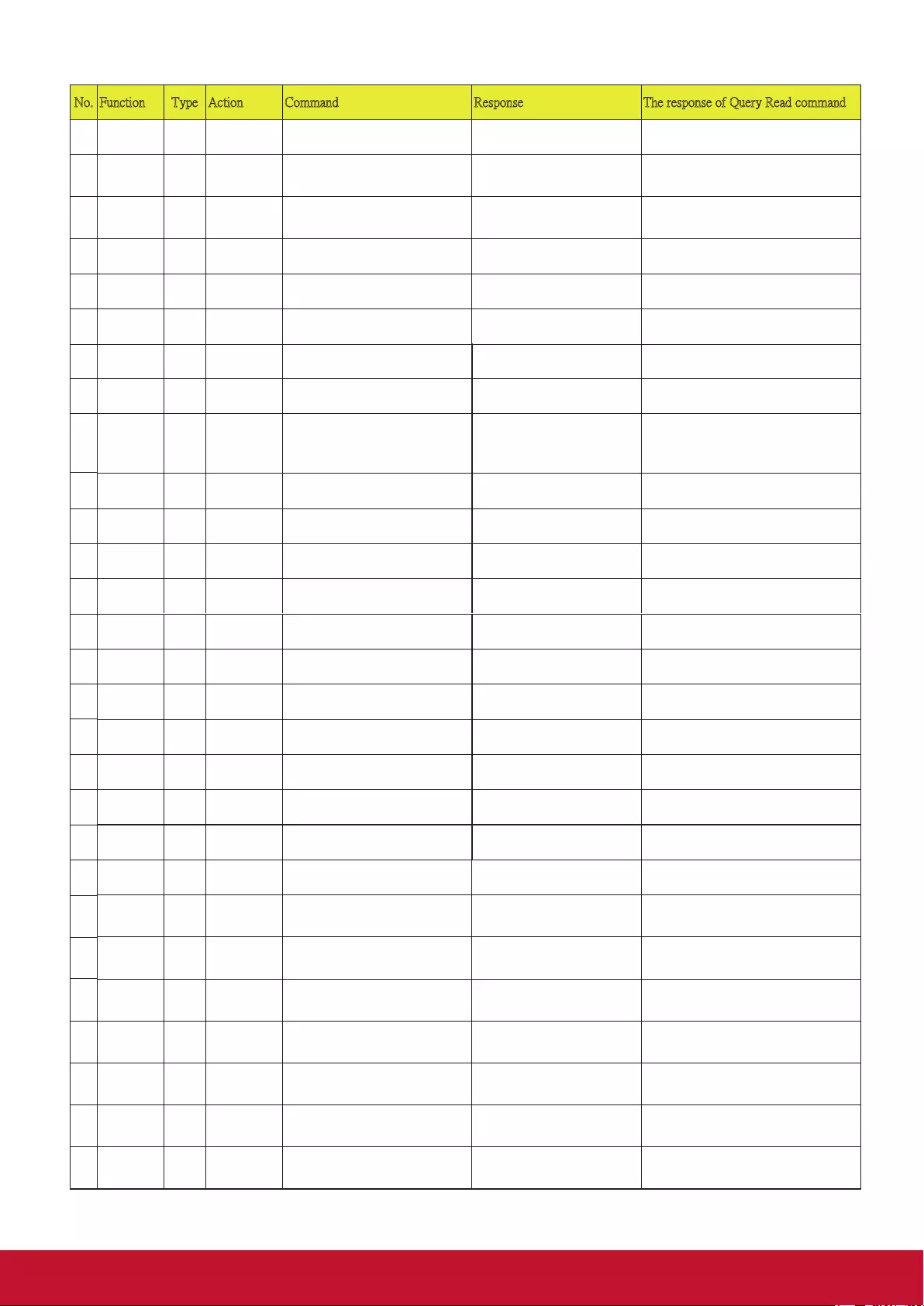
6569
No. Function Type Action Command Response The response of Query Read command
145
146
147
148
149
150
151
152
153
154
155
156
157
158
159
160
161
162
163
164
165
166
167
168
169
170
171
172
HDMI
Format
Read
Status
0x07 0x14 0x00 0x05 0x00 0x34 0x00
0x00 0x11 0x28 0x86
0x05 0x14 0x00 0x03 0x00 0x00
0x00 0x00 0x17
HDMI
Range
Write Enhanced 0x06 0x14 0x00 0x04 0x00 0x34 0x11
0x29 0x00 0x86
0x03 0x14 0x00 0x00 0x00 0x14 0x05 0x14 0x00 0x03 0x00 0x00 0x00 0x00
0x17
See note 4
HDMI
Range
Write Normal 0x06 0x14 0x00 0x04 0x00 0x34 0x11
0x29 0x01 0x87
0x03 0x14 0x00 0x00 0x00 0x14 0x05 0x14 0x00 0x03 0x00 0x00 0x00 0x01
0x18
See note 4
HDMI
Range
Write
Auto
0x06 0x14 0x00 0x04 0x00 0x34 0x11
0x29 0x02 0x88
0x03 0x14 0x00 0x00 0x00 0x14
0x05 0x14 0x00 0x03 0x00 0x00 0x00 0x02
0x19
HDMI
Range
Read Status 0x07 0x14 0x00 0x05 0x00 0x34 0x00
0x00 0x11 0x29 0x87
0x05 0x14 0x00 0x03 0x00 0x00
0x00 0x00 0x17
CEC Write OFF 0x06 0x14 0x00 0x04 0x00 0x34 0x11
0x2B 0x00 0x88
0x03 0x14 0x00 0x00 0x00 0x14 0x05 0x14 0x00 0x03 0x00 0x00 0x00 0x00
0x17
CEC Write ON 0x06 0x14 0x00 0x04 0x00 0x34 0x11
0x2B 0x01 0x89
0x03 0x14 0x00 0x00 0x00 0x14 0x05 0x14 0x00 0x03 0x00 0x00 0x00 0x01
0x18
CEC Read Status 0x07 0x14 0x00 0x05 0x00 0x34 0x00
0x00 0x11 0x2B 0x89
0x05 0x14 0x00 0x03 0x00 0x00
0x00 0x00 0x17
Error status
Read
Status
0x07 0x14 0x00 0x05 0x00 0x34 0x00
0x00 0x0C 0x0D 0x66
0x05 0x14 0x00 0x16 0x00 0x00 0x00
0x01 0x02 0x03 0x04 0x05 0x06 0x07
0x08 0x09 0x0A 0x0B 0x0C 0x0D
0x0E 0x0F 0x10 0x11 0x01 0x02 0x03
0x04 0x01 0x01 0x02 0xFF
See note 2
Brilliant
Color
Write OFF 0x06 0x14 0x00 0x04 0x00 0x34 0x12
0x0F 0x00 0x6D
0x03 0x14 0x00 0x00 0x00 0x14 0x05 0x14 0x00 0x03 0x00 0x00 0x00 0x00
0x17
Brilliant
Color
Write Color 1 0x06 0x14 0x00 0x04 0x00 0x34 0x12
0x0F 0x01 0x6E
0x03 0x14 0x00 0x00 0x00 0x14 0x05 0x14 0x00 0x03 0x00 0x00 0x00 0x01
0x18
Brilliant
Color
Write Color 2 0x06 0x14 0x00 0x04 0x00 0x34 0x12
0x0F 0x02 0x6F
0x03 0x14 0x00 0x00 0x00 0x14 0x05 0x14 0x00 0x03 0x00 0x00 0x00 0x02
0x19
Brilliant
Color
Write Color 3 0x06 0x14 0x00 0x04 0x00 0x34 0x12
0x0F 0x03 0x70
0x03 0x14 0x00 0x00 0x00 0x14 0x05 0x14 0x00 0x03 0x00 0x00 0x00 0x03
0x1A
Brilliant
Color
Write Color 4 0x06 0x14 0x00 0x04 0x00 0x34 0x12
0x0F 0x04 0x71
0x03 0x14 0x00 0x00 0x00 0x14 0x05 0x14 0x00 0x03 0x00 0x00 0x00 0x04
0x1B
Brilliant
Color
Write Color 5 0x06 0x14 0x00 0x04 0x00 0x34 0x12
0x0F 0x05 0x72
0x03 0x14 0x00 0x00 0x00 0x14 0x05 0x14 0x00 0x03 0x00 0x00 0x00 0x05
0x1C
Brilliant
Color
Write Color 6 0x06 0x14 0x00 0x04 0x00 0x34 0x12
0x0F 0x06 0x73
0x03 0x14 0x00 0x00 0x00 0x14 0x05 0x14 0x00 0x03 0x00 0x00 0x00 0x06
0x1D
Brilliant
Color
Write Color 7 0x06 0x14 0x00 0x04 0x00 0x34 0x12
0x0F 0x07 0x74
0x03 0x14 0x00 0x00 0x00 0x14 0x05 0x14 0x00 0x03 0x00 0x00 0x00 0x07
0x1E
Brilliant
Color
Write Color 8 0x06 0x14 0x00 0x04 0x00 0x34 0x12
0x0F 0x08 0x75
0x03 0x14 0x00 0x00 0x00 0x14 0x05 0x14 0x00 0x03 0x00 0x00 0x00 0x08
0x1F
Brilliant
Color
Write Color 9 0x06 0x14 0x00 0x04 0x00 0x34 0x12
0x0F 0x09 0x76
0x03 0x14 0x00 0x00 0x00 0x14 0x05 0x14 0x00 0x03 0x00 0x00 0x00 0x09
0x20
Brilliant
Color
Write Color 10 0x06 0x14 0x00 0x04 0x00 0x34 0x12
0x0F 0x0A 0x77
0x03 0x14 0x00 0x00 0x00 0x14 0x05 0x14 0x00 0x03 0x00 0x00 0x00 0x0A
0x21
Brilliant
Color
Read Status 0x07 0x14 0x00 0x05 0x00 0x34 0x00
0x00 0x12 0x0F 0x6E
0x05 0x14 0x00 0x03 0x00 0x00
0x00 0x00 0x17
Remote
Control
Code
Write code 1 0x06 0x14 0x00 0x04 0x00 0x34 0x0C
0x48 0x00 0xA0
0x03 0x14 0x00 0x00 0x00 0x14 0x05 0x14 0x00 0x03 0x00 0x00 0x00 0x00
0x17
Remote
Control
Code
Write code 2 0x06 0x14 0x00 0x04 0x00 0x34 0x0C
0x48 0x01 0xA1
0x03 0x14 0x00 0x00 0x00 0x14 0x05 0x14 0x00 0x03 0x00 0x00 0x00 0x01
0x18
Remote
Control
Code
Write code 3 0x06 0x14 0x00 0x04 0x00 0x34 0x0C
0x48 0x02 0xA2
0x03 0x14 0x00 0x00 0x00 0x14 0x05 0x14 0x00 0x03 0x00 0x00 0x00 0x02
0x19
Remote
Control
Code
Write code 4 0x06 0x14 0x00 0x04 0x00 0x34 0x0C
0x48 0x03 0xA3
0x03 0x14 0x00 0x00 0x00 0x14 0x05 0x14 0x00 0x03 0x00 0x00 0x00 0x03
0x1A
Remote
Control
Code
Write code 5 0x06 0x14 0x00 0x04 0x00 0x34 0x0C
0x48 0x04 0xA4
0x03 0x14 0x00 0x00 0x00 0x14 0x05 0x14 0x00 0x03 0x00 0x00 0x00 0x04
0x1B
Remote
Control
Code
Write
code 6
0x06 0x14 0x00 0x04 0x00 0x34 0x0C
0x48 0x05 0xA5
0x03 0x14 0x00 0x00 0x00 0x14
0x05 0x14 0x00 0x03 0x00 0x00 0x00 0x05
0x1C
Remote
Control
Code
Write code 7 0x06 0x14 0x00 0x04 0x00 0x34 0x0C
0x48 0x06 0xA6
0x03 0x14 0x00 0x00 0x00 0x14 0x05 0x14 0x00 0x03 0x00 0x00 0x00 0x06
0x1D
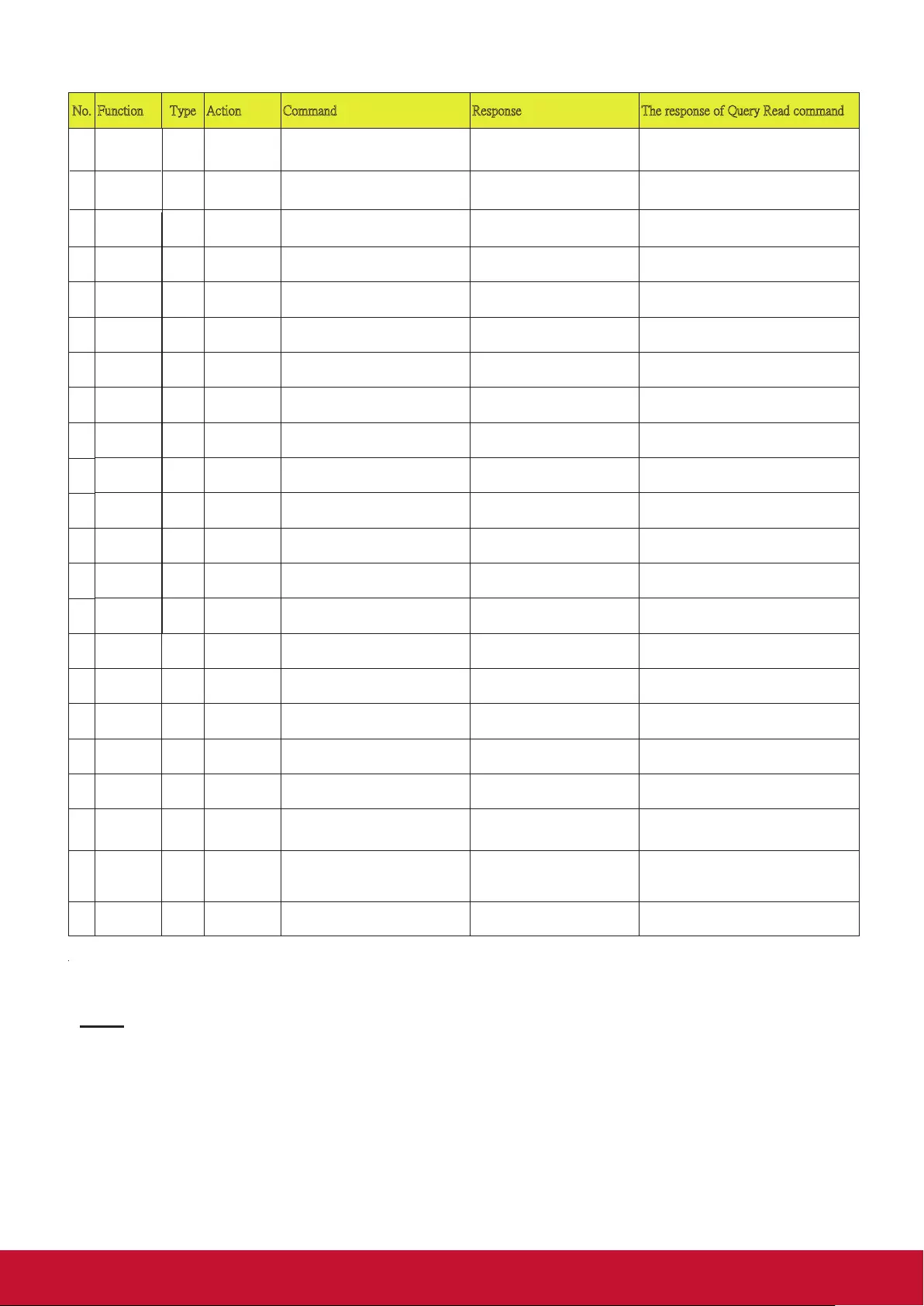
70
No. Function Type Action Command Response The response of Query Read command
175
176
177
178
179
180
181
182
183
184
185
186
187
188
189
190
191
192
193
194
Remote
Control
Code
Write code 8 0x06 0x14 0x00 0x04 0x00 0x34 0x0C
0x48 0x07 0xA7
0x03 0x14 0x00 0x00 0x00 0x14 0x05 0x14 0x00 0x03 0x00 0x00 0x00 0x07
0x1E
Remote
Control
Read Status 0x07 0x14 0x00 0x05 0x00 0x34 0x00
0x00 0x0C 0x48 0xA1
0x05 0x14 0x00 0x03 0x00 0x00
0x00 0x00 0x17
Over Scan
Write
OFF
0x06 0x14 0x00 0x04 0x00 0x34 0x11
0x33 0x00 0x90
0x03 0x14 0x00 0x00 0x00 0x14
0x05 0x14 0x00 0x03 0x00 0x00 0x00 0x00
0x17
Over Scan
Write
Value 1
0x06 0x14 0x00 0x04 0x00 0x34 0x11
0x33 0x01 0x91
0x03 0x14 0x00 0x00 0x00 0x14
0x05 0x14 0x00 0x03 0x00 0x00 0x00 0x01
0x18
Over Scan Write Value 2 0x06 0x14 0x00 0x04 0x00 0x34 0x11
0x33 0x02 0x92
0x03 0x14 0x00 0x00 0x00 0x14 0x05 0x14 0x00 0x03 0x00 0x00 0x00 0x02
0x19
Over Scan
Write
Value 3
0x06 0x14 0x00 0x04 0x00 0x34 0x11
0x33 0x03 0x93
0x03 0x14 0x00 0x00 0x00 0x14
0x05 0x14 0x00 0x03 0x00 0x00 0x00 0x03
0x1A
Over Scan
Write
Value 4
0x06 0x14 0x00 0x04 0x00 0x34 0x11
0x33 0x04 0x94
0x03 0x14 0x00 0x00 0x00 0x14
0x05 0x14 0x00 0x03 0x00 0x00 0x00 0x04
0x1B
Over Scan Write Value 5 0x06 0x14 0x00 0x04 0x00 0x34 0x11
0x33 0x05 0x95
0x03 0x14 0x00 0x00 0x00 0x14 0x05 0x14 0x00 0x03 0x00 0x00 0x00 0x05
0x1C
Over Scan Read Get Value 0x07 0x14 0x00 0x05 0x00 0x34 0x00
0x00 0x11 0x33 0x91
0x05 0x14 0x00 0x03 0x00 0x00
0x00 0x00 0x17
Remote Key
Write
Menu
0x02 0x14 0x00 0x04 0x00 0x34 0x02
0x04 0x0F 0x61
0x03 0x14 0x00 0x00 0x00 0x14
Remote Key Write Exit 0x02 0x14 0x00 0x04 0x00 0x34 0x02
0x04 0x13 0x65
0x03 0x14 0x00 0x00 0x00 0x14
Remote Key
Write
Top
0x02 0x14 0x00 0x04 0x00 0x34 0x02
0x04 0x0B 0x5D
0x03 0x14 0x00 0x00 0x00 0x14
Remote Key
Write
Bottom
0x02 0x14 0x00 0x04 0x00 0x34 0x02
0x04 0x0C 0x5E
0x03 0x14 0x00 0x00 0x00 0x14
Remote Key Write Left 0x02 0x14 0x00 0x04 0x00 0x34 0x02
0x04 0x0D 0x5F
0x03 0x14 0x00 0x00 0x00 0x14
Remote Key
Write
Right
0x02 0x14 0x00 0x04 0x00 0x34 0x02
0x04 0x0E 0x60
0x03 0x14 0x00 0x00 0x00 0x14
Remote Key Write Source 0x02 0x14 0x00 0x04 0x00 0x34 0x02
0x04 0x04 0x56
0x03 0x14 0x00 0x00 0x00 0x14
Remote Key Write Enter 0x02 0x14 0x00 0x04 0x00 0x34 0x02
0x04 0x15 0x67
0x03 0x14 0x00 0x00 0x00 0x14
Remote Key
Write
Auto
0x02 0x14 0x00 0x04 0x00 0x34 0x02
0x04 0x08 0x5A
0x03 0x14 0x00 0x00 0x00 0x14
Remote Key Write My Button 0x02 0x14 0x00 0x04 0x00 0x34 0x02
0x04 0x11 0x63
0x03 0x14 0x00 0x00 0x00 0x14
AMX Write AMX
response
AMX AMXB<-SDKClass=VideoProjec
tor><-Make=ViewSonic><-Mode
l=PX800HD>
Operating
emperature
Read Get Value 0x07 0x14 0x00 0x05 0x00 0x34 0x00
0x00 0x15 0x03 0x65
0x05 0x14 0x00 0x0A 0x00 0x00
0x00 0x29 0x01 0x00 0x00 0x00
0x00 0x00 0x00 0x48
See note 1
Lamp mode
cycle
Write
Lamp mode
cycle
0x06 0x14 0x00 0x04 0x00 0x34 0x13
0x36 0x00 0x95
0x03 0x14 0x00 0x00 0x00 0x14
173
174
Note:
1. Operating temperature value format:
Response : 0x05 0x14 0x00 0x0A 0x00 0x00 0x00 0x29 0x01 0x00 0x00 0x00 0x00 0x00 0x00 0x48(checksum)
Value : Byte7~Byte10
0xaa 0xbb 0xcc 0xdd -> HEX2DEC(ddccbbaa)/10 -> real temperature degree
Ex. “0x29 0x01 0x00 0x00” -> 0x00000129 =297 -> 29.7 ゚C .
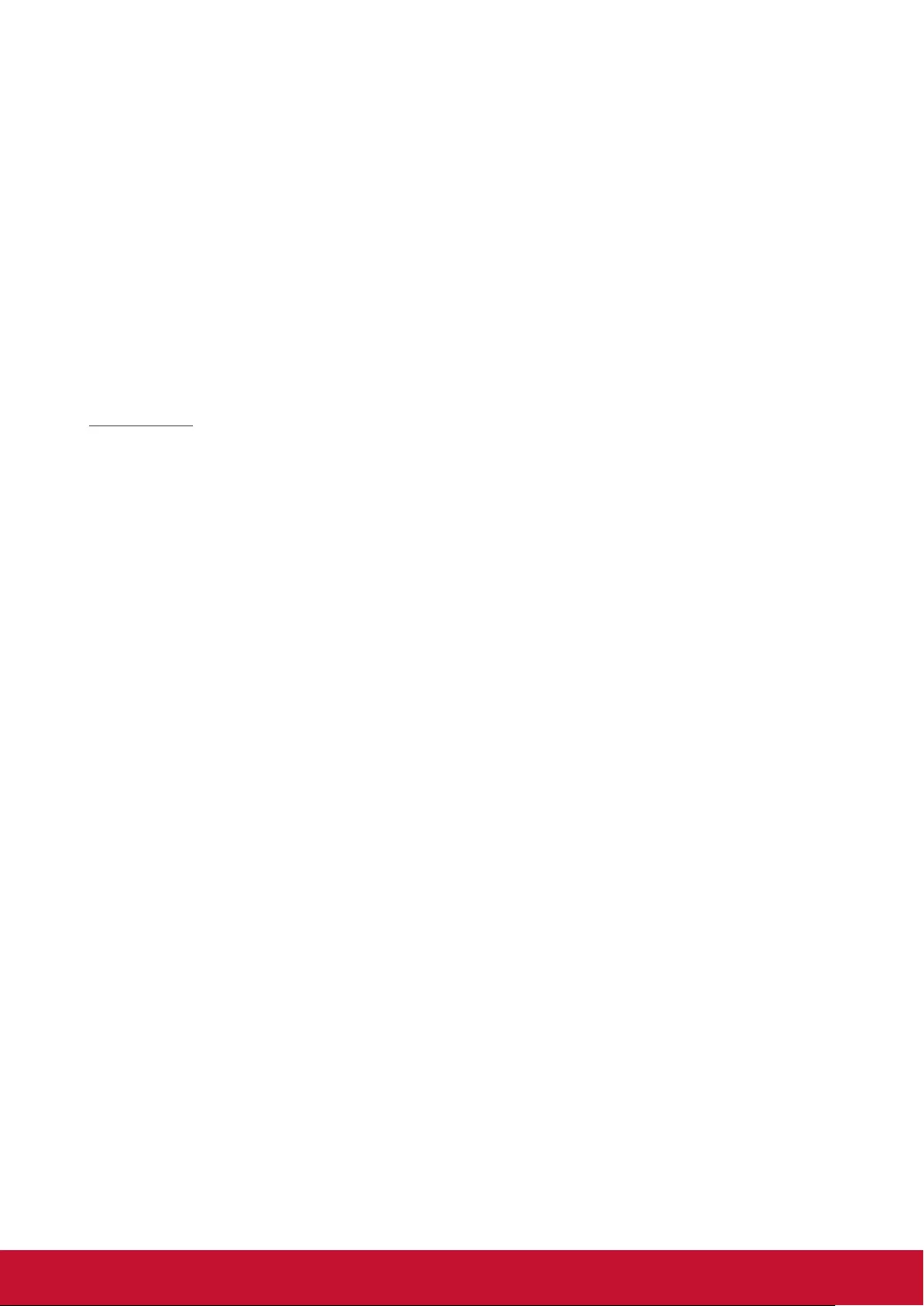
6771
2.
Error response status:(Only for service debug) :
Response : 0x05 0x14 0x00 0x16 0x00 0x00 0x00 ErrorStatus(20 Items) checksum
1. Item 0 ~17: 1 byte.
2. Item 18 : First burn In error minutes, 4 Bytes.
3. Item 19: Lamp Status,1 Byte.
4. Item 20: Lamp error status,2 Bytes.
Total : 32 Bytes 。
3. When the projector response the code “0x00 0x14 0x00 0x00 0x00 0x14” at the first byte “0x00” , it indicate that function is disable (grey out).
For example when there are no source inputs to projector, the function “Aspect Ratio” is greyed out and can’t be controled by user via OSD
menu or RC.
4. HDMI Range:
Enhanced = 0 – 255 steps
Normal = 16 -235 steps
5. This function is only applied some models due to LAN solution.
Status explanation:
Power On: System is finished all HW/FW settings and ready to work.
Warm Up: System is at initial stage to set and check HW/FW environment. Please do not perform other commands.
Cool Down: System is at final stage to close HW/FW environment. Please do not perform other commands.
Power Off: System is turned off all HW/FW except MCU or LAN functions with LAN standy setting.
*This command is only applied to particular models, please refer to User Guide.
6. The “Mute” function is only active when there is an input source applied.
The “Auto Adjust” function is only active when there is an input source of non-digital type applied, such as VGA/Computer1/D-sub.
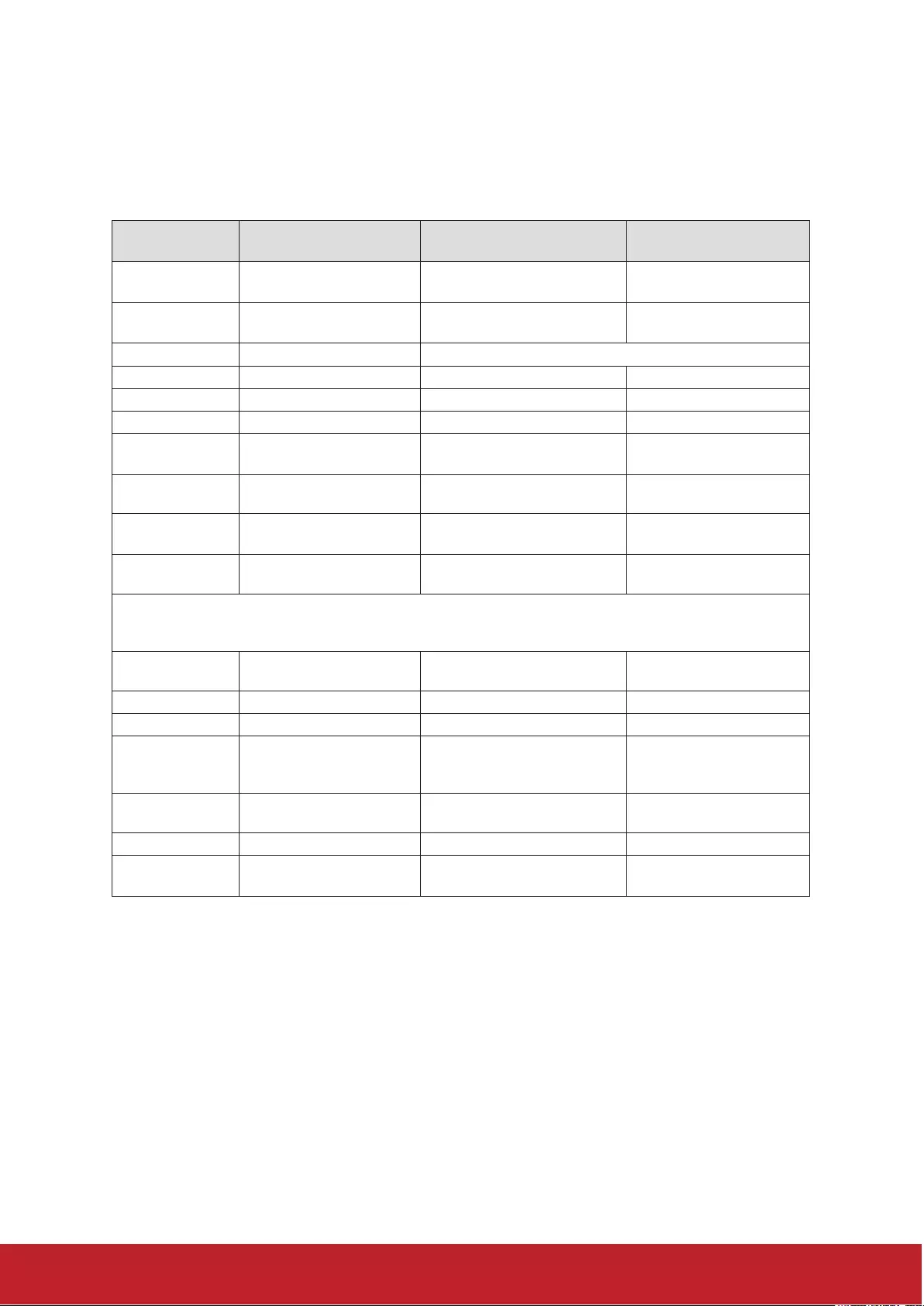
Customer Support
For technical support or product service, see the table below or contact your reseller.
Note : You will need the product serial number.
Country/Region Website T= Telephone
C = CHAT ONLINE Email
Australia
New Zealand www.viewsonic.com.au AUS= 1800 880 818
NZ= 0800 008 822 service@au.viewsonic.com
Canada www.viewsonic.com T (Toll-Free)= 1-866-463-4775
T (Toll)= 1-424-233-2533 service.ca@viewsonic.com
Europe www.viewsoniceurope.com www.viewsoniceurope.com/uk/support/call-desk/
Hong Kong www.hk.viewsonic.com T= 852 3102 2900 service@hk.viewsonic.com
India www.in.viewsonic.com T= 1800 419 0959 service@in.viewsonic.com
Korea ap.viewsonic.com/kr/ T= 080 333 2131 service@kr.viewsonic.com
Latin America
(Argentina) www.viewsonic.com/la/ C= http://www.viewsonic.com/
la/soporte/servicio-tecnico soporte@viewsonic.com
Latin America
(Chile) www.viewsonic.com/la/ C= http://www.viewsonic.com/
la/soporte/servicio-tecnico soporte@viewsonic.com
Latin America
(Columbia) www.viewsonic.com/la/ C= http://www.viewsonic.com/
la/soporte/servicio-tecnico soporte@viewsonic.com
Latin America
(Mexico) www.viewsonic.com/la/ C= http://www.viewsonic.com/
la/soporte/servicio-tecnico soporte@viewsonic.com
Nexus Hightech Solutions, Cincinnati #40 Desp. 1 Col. De los Deportes Mexico D.F.
Tel: 55) 6547-6454 55)6547-6484
Other places please refer to http://www.viewsonic.com/la/soporte/servicio-tecnico#mexico
Latin America
(Peru) www.viewsonic.com/la/ C= http://www.viewsonic.com/
la/soporte/servicio-tecnico soporte@viewsonic.com
Macau www.hk.viewsonic.com T= 853 2870 0303 service@hk.viewsonic.com
Middle East ap.viewsonic.com/me/ Contact your reseller service@ap.viewsonic.com
Puerto Rico &
Virgin Islands www.viewsonic.com
T= 1-800-688-6688 (English)
C= http://www.viewsonic.com/
la/soporte/servicio-tecnico
service.us@viewsonic.com
soporte@viewsonic.com
Singapore/
Malaysia/Thailand www.ap.viewsonic.com T= 65 6461 6044 service@sg.viewsonic.com
South Africa ap.viewsonic.com/za/ Contact your reseller service@ap.viewsonic.com
United States www.viewsonic.com T (Toll-Free)= 1-800-688-6688
T (Toll)= 1-424-233-2530 service.us@viewsonic.com
72
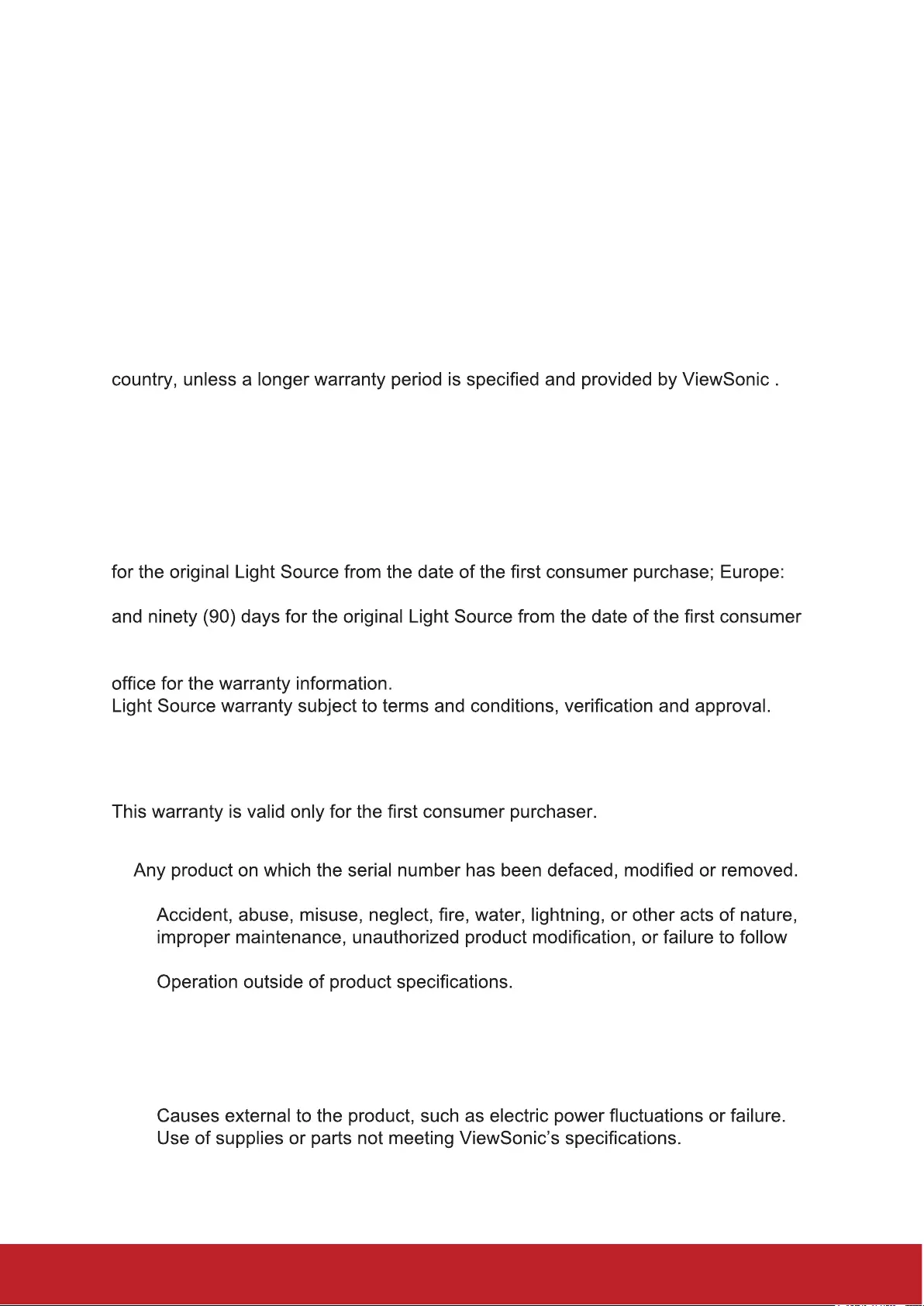
Limited Warranty
ViewSonic® Projector
What the warranty covers:
ViewSonic warrants its products to be free from defects in material and
workmanship, under normal use, during the warranty period. If a product proves to
be defective in material or workmanship during the warranty period, ViewSonic will,
at its sole option, repair or replace the product with a like product. Replacement
product or parts may include remanufactured or refurbished parts or components.
Limited One (1) year General Warranty
ViewSonic’s standard warranty period is one (1) year for any product model in any
Please refer to the ViewSonic website in your country to check the local terms and
model variants, and see if the product model in your country is eligible for a longer
warranty period.
Limited One (1) year Heavy Usage Warranty:
Under heavy usage settings, where a projector’s use includes more than fourteen
(14) hours average daily usage, North and South America: One (1) year warranty
for all parts excluding the Light Source, one (1) year for labor, and ninety (90) days
One (1) year warranty for all parts excluding the Light Source, one (1) year for labor,
purchase.
Other regions or countries: Please check with your local dealer or local ViewSonic
Applies to manufacturer’s installed Light Source only. All accessory Light Source
purchased separately are warranted for 90 days.
Who the warranty protects:
What the warranty does not cover:
1.
2. Damage, deterioration, failure, or malfunction resulting from:
a.
instructions supplied with the product.
b.
c. Operation of the product for other than the normal intended use or not under
normal conditions.
d. Repair or attempted repair by anyone not authorized by ViewSonic.
e. Any damage of the product due to shipment.
f. Removal or installation of the product.
g.
h.
i. Normal wear and tear.
j. Any other cause which does not relate to a product defect.
3. Removal, installation, and set-up service charges.
73
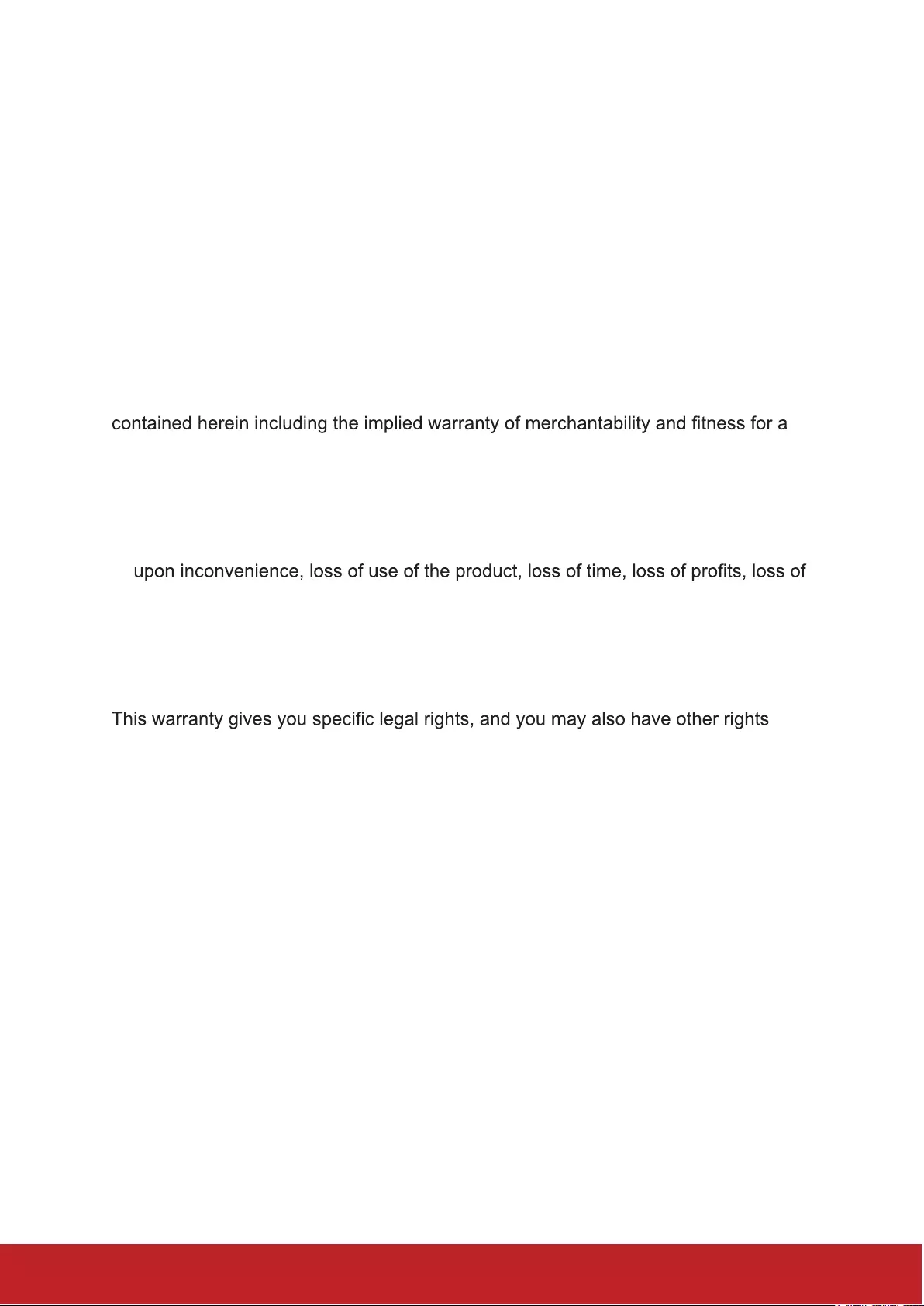
How to get service:
1. For information about receiving service under warranty, contact ViewSonic
Customer Support (please refer to “Customer Support” page). You will need to
provide your product’s serial number.
2. To obtain warranted service, you will be required to provide (a) the original dated
sales slip, (b) your name, (c) your address, (d) a description of the problem, and
(e) the serial number of the product.
3. Take or ship the product freight prepaid in the original container to an authorized
ViewSonic service center or ViewSonic.
4. For additional information or the name of the nearest ViewSonic service center,
contact ViewSonic.
Limitation of implied warranties:
There are no warranties, express or implied, which extend beyond the description
particular purpose.
Exclusion of damages:
ViewSonic’s liability is limited to the cost of repair or replacement of the product.
ViewSonic shall not be liable for:
1. Damage to other property caused by any defects in the product, damages based
business opportunity, loss of goodwill, interference with business relationships, or
other commercial loss, even if advised of the possibility of such damages.
2. Any other damages, whether incidental, consequential or otherwise.
3. Any claim against the customer by any other party.
Effect of local law:
which vary from local authority. Some local governances do not allow limitations on
implied warranties and/or do not allow the exclusion of incidental or consequential
damages, so the above limitations and exclusions may not apply to you.
Sales outside the U.S.A. and Canada:
For warranty information and service on ViewSonic products sold outside of the
U.S.A. and Canada, contact ViewSonic or your local ViewSonic dealer.
The warranty period for this product in mainland China (Hong Kong, Macao and
Taiwan Excluded) is subject to the terms and conditions of the Maintenance
Guarantee Card.
For users in Europe and Russia, full details of warranty provided can be found in
www.viewsoniceurope.com under Support/Warranty Information.
Projector Warranty Term Template In UG
VSC_TEMP_2005
74
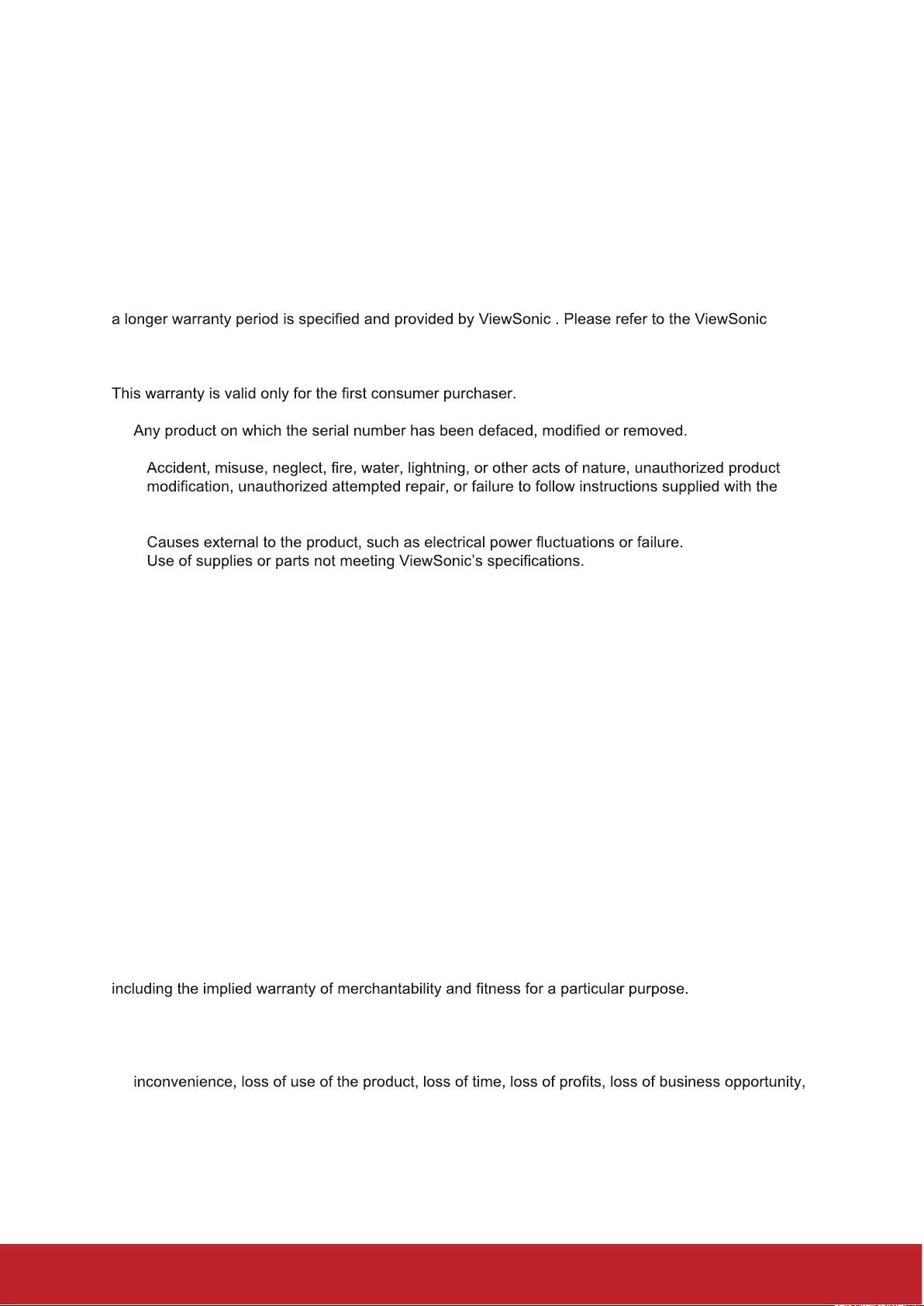
Mexico Limited Warranty
ViewSonic® Projector
What the warranty covers:
ViewSonic warrants its products to be free from defects in material and workmanship, under normal
use, during the warranty period. If a product proves to be defective in material or workmanship during
the warranty period, ViewSonic will, at its sole option, repair or replace the product with a like product.
Replacement product or parts may include remanufactured or refurbished parts or components &
accessories.
How long the warranty is effective:
ViewSonic’s standard warranty period is one (1) year for any product model in any country, unless
website in your country to check the local terms and model variants, and see if the product model in
your country is eligible for a longer warranty period.
Who the warranty protects:
What the warranty does not cover:
1.
2. Damage, deterioration or malfunction resulting from:
a.
product.
b. Any damage of the product due to shipment.
c.
d.
e. Normal wear and tear.
f. Any other cause which does not relate to a product defect.
3. Any product exhibiting a condition commonly known as “image burn-in” which results when a static
image is displayed on the product for an extended period of time.
4. Removal, installation, insurance, and set-up service charges.
How to get service:
For information about receiving service under warranty, contact ViewSonic Customer Support (Please
refer to the attached Customer Support page). You will need to provide your product’s serial number,
so please record the product information in the space provided below on your purchase for your future
use. Please retain your receipt of proof of purchase to support your warranty claim.
For Your Records
Product Name: ________________________ Model Number: ____________________________
Document Number: ____________________ Serial Number: ____________________________
Purchase Date: ________________________ Extended Warranty Purchase? _____________(Y/N)
If so, what date does warranty expire? __________
1. To obtain warranty service, you will be required to provide (a) the original dated sales slip, (b) your
name, (c) your address, (d) a description of the problem, and (e) the serial number of the product.
2. Take or ship the product in the original container packaging to an authorized ViewSonic service
center.
3. Round trip transportation costs for in-warranty products will be paid by ViewSonic.
Limitation of implied warranties:
There are no warranties, express or implied, which extend beyond the description contained herein
Exclusion of damages:
ViewSonic’s liability is limited to the cost of repair or replacement of the product. ViewSonic shall not
be liable for:
1. Damage to other property caused by any defects in the product, damages based upon
loss of goodwill, interference with business relationships, or other commercial loss, even if advised
of the possibility of such damages.
2. Any other damages, whether incidental, consequential or otherwise.
3. Any claim against the customer by any other party.
4. Repair or attempted repair by anyone not authorized by ViewSonic.
75
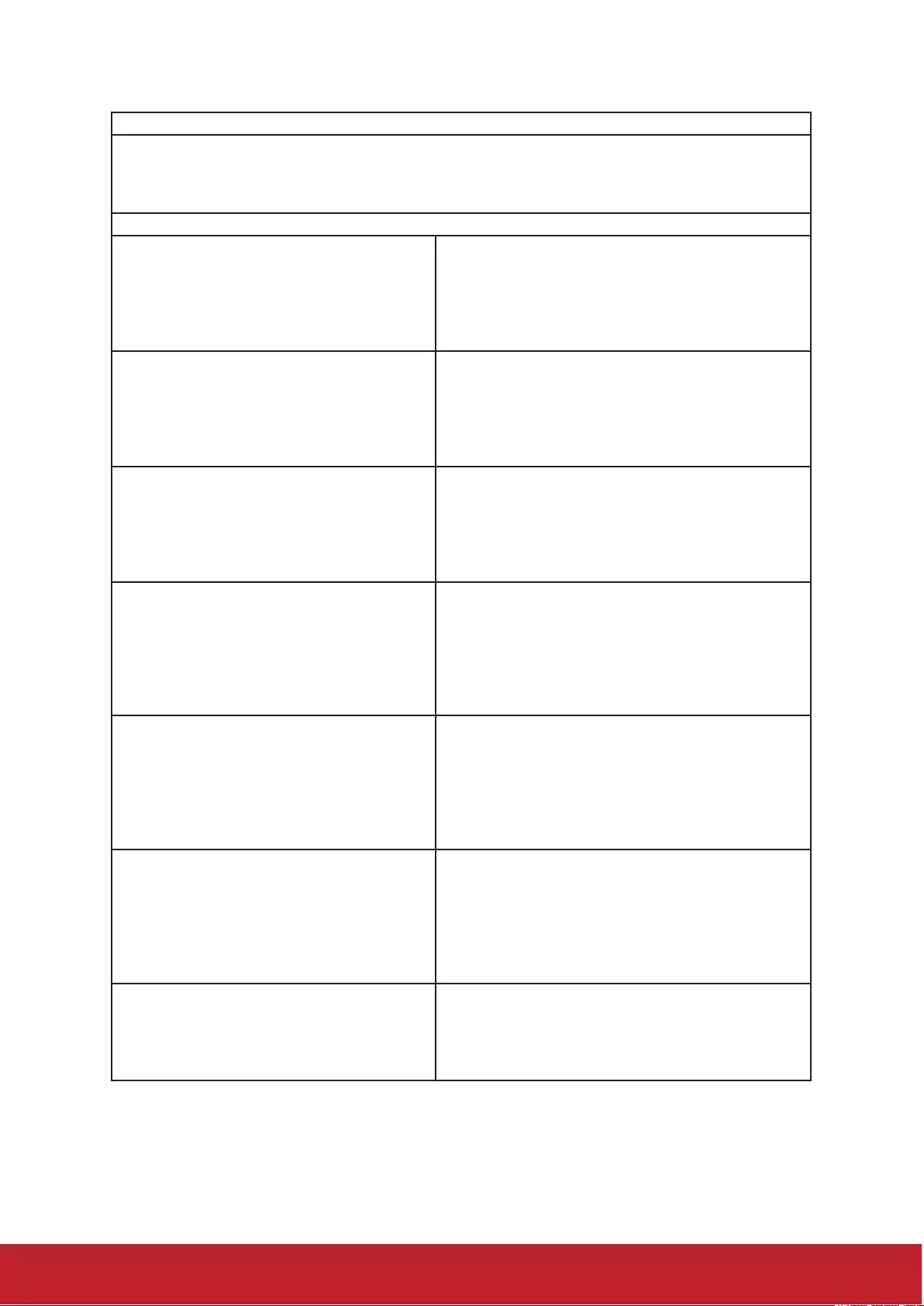
Contact Information for Sales & Authorized Service (Centro Autorizado de Servicio) within Mexico:
Name, address, of manufacturer and importers:
México, Av. de la Palma #8 Piso 2 Despacho 203, Corporativo Interpalmas,
Col. San Fernando Huixquilucan, Estado de México
Tel: (55) 3605-1099 http://www.viewsonic.com/la/soporte/index.htm
NÚMERO GRATIS DE ASISTENCIA TÉCNICA PARA TODO MÉXICO: 001.866.823.2004
Hermosillo:
Distribuciones y Servicios Computacionales SA de CV.
Calle Juarez 284 local 2
Col. Bugambilias C.P: 83140
Tel: 01-66-22-14-9005
E-Mail: disc2@hmo.megared.net.mx
Villahermosa:
Compumantenimietnos Garantizados, S.A. de C.V.
AV. GREGORIO MENDEZ #1504
COL, FLORIDA C.P. 86040
Tel: 01 (993) 3 52 00 47 / 3522074 / 3 52 20 09
E-Mail: compumantenimientos@prodigy.net.mx
Puebla, Pue. (Matriz):
RENTA Y DATOS, S.A. DE C.V. Domicilio:
29 SUR 721 COL. LA PAZ
72160 PUEBLA, PUE.
Tel: 01(52).222.891.55.77 CON 10 LINEAS
E-Mail: datos@puebla.megared.net.mx
Veracruz, Ver.:
CONEXION Y DESARROLLO, S.A DE C.V. Av. Americas # 419
ENTRE PINZÓN Y ALVARADO
Fracc. Reforma C.P. 91919
Tel: 01-22-91-00-31-67
E-Mail: gacosta@qplus.com.mx
Chihuahua
Soluciones Globales en Computación
C. Magisterio # 3321 Col. Magisterial
Chihuahua, Chih.
Tel: 4136954
E-Mail: Cefeo@soluglobales.com
Cuernavaca
Compusupport de Cuernavaca SA de CV
Francisco Leyva # 178 Col. Miguel Hidalgo
C.P. 62040, Cuernavaca Morelos
Tel: 01 777 3180579 / 01 777 3124014
E-Mail: aquevedo@compusupportcva.com
Distrito Federal:
QPLUS, S.A. de C.V.
Av. Coyoacán 931
Col. Del Valle 03100, México, D.F.
Tel: 01(52)55-50-00-27-35
E-Mail : gacosta@qplus.com.mx
Guadalajara, Jal.:
SERVICRECE, S.A. de C.V.
Av. Niños Héroes # 2281
Col. Arcos Sur, Sector Juárez
44170, Guadalajara, Jalisco
Tel: 01(52)33-36-15-15-43
E-Mail: mmiranda@servicrece.com
Guerrero Acapulco
GS Computación (Grupo Sesicomp)
Progreso #6-A, Colo Centro
39300 Acapulco, Guerrero
Tel: 744-48-32627
Monterrey:
Global Product Services
Mar Caribe # 1987, Esquina con Golfo Pérsico
Fracc. Bernardo Reyes, CP 64280
Monterrey N.L. México
Tel: 8129-5103
E-Mail: aydeem@gps1.com.mx
MERIDA:
ELECTROSER
Av Reforma No. 403Gx39 y 41
Mérida, Yucatán, México CP97000
Tel: (52) 999-925-1916
E-Mail: rrrb@sureste.com
Oaxaca, Oax.:
CENTRO DE DISTRIBUCION Y
SERVICIO, S.A. de C.V.
Murguía # 708 P.A., Col. Centro, 68000, Oaxaca
Tel: 01(52)95-15-15-22-22
Fax: 01(52)95-15-13-67-00
E-Mail. gpotai2001@hotmail.com
Tijuana:
STD
Av Ferrocarril Sonora #3780 L-C
Col 20 de Noviembre
Tijuana, Mexico
FOR USA SUPPORT:
ViewSonic Corporation
14035 Pipeline Ave. Chino, CA 91710, USA
Tel: 800-688-6688 (English); 866-323-8056 (Spanish);
E-Mail: http://www.viewsonic.com
Projector Mexico Warranty Term Template In UG
VSC_TEMP_2006
76