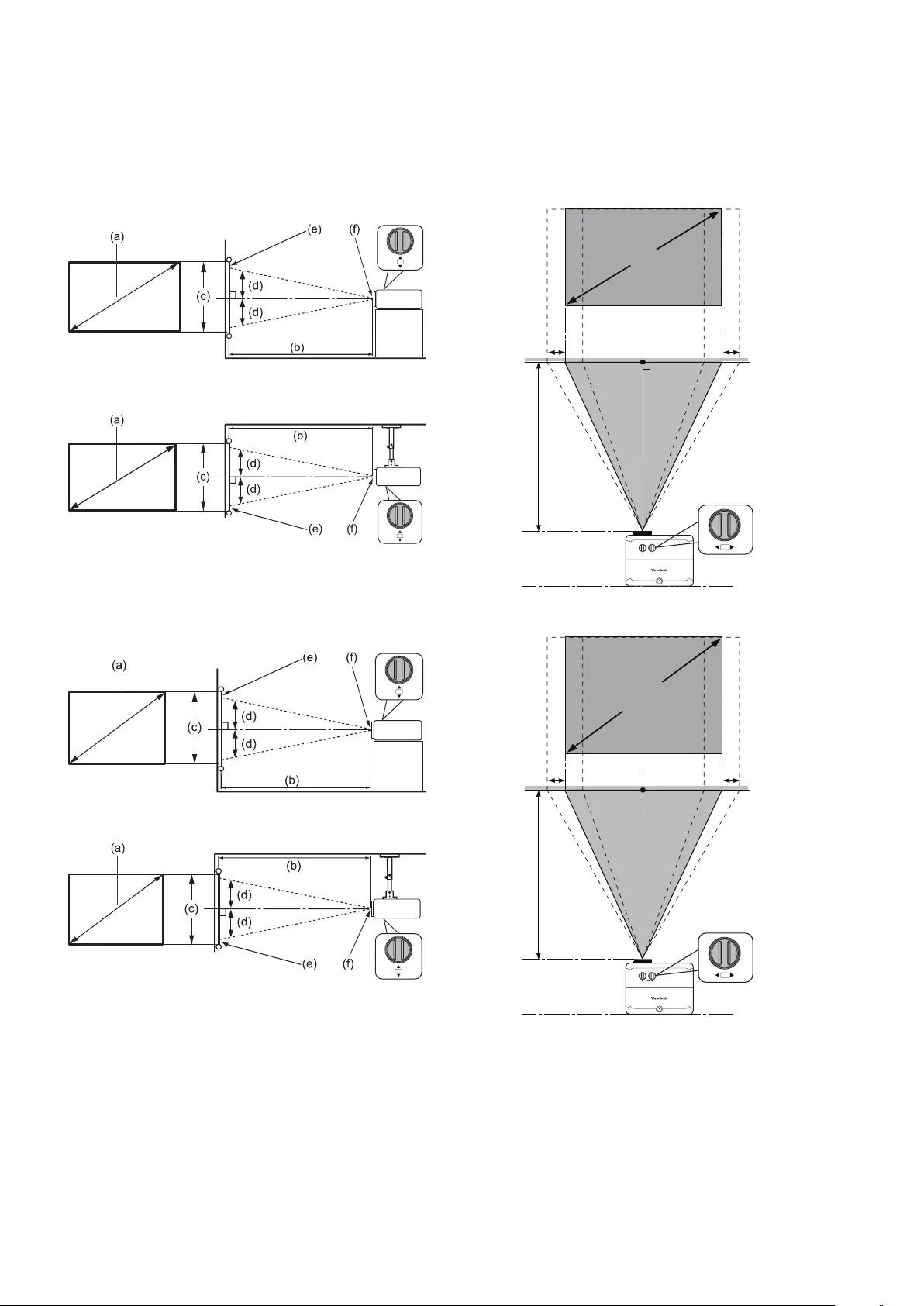Table of Contents
- Introduction
- Initial Setup
- Making Connections
- Operation
- Menu Functions
- Appendix
Viewsonic LS921WU User Manual
Displayed below is the user manual for LS921WU by Viewsonic which is a product in the Data Projectors category. This manual has pages.
Related Manuals

LS920WU/LS921WU
Projector
User Guide
Model No. VS18318 / VS18319
Model Name: LS920WU / LS921WU
IMPORTANT: Please read this User Guide to obtain important information on installing and using your product
in a safe manner, as well as registering your product for future service. Warranty information contained in this
User Guide will describe your limited coverage from ViewSonic Corporation, which is also found on our web site at
http://www.viewsonic.com in English, or in specific languages using the Regional selection box in the upper right
corner of our website. “Antes de operar su equipo lea cu idadosamente las instrucciones en este manual”
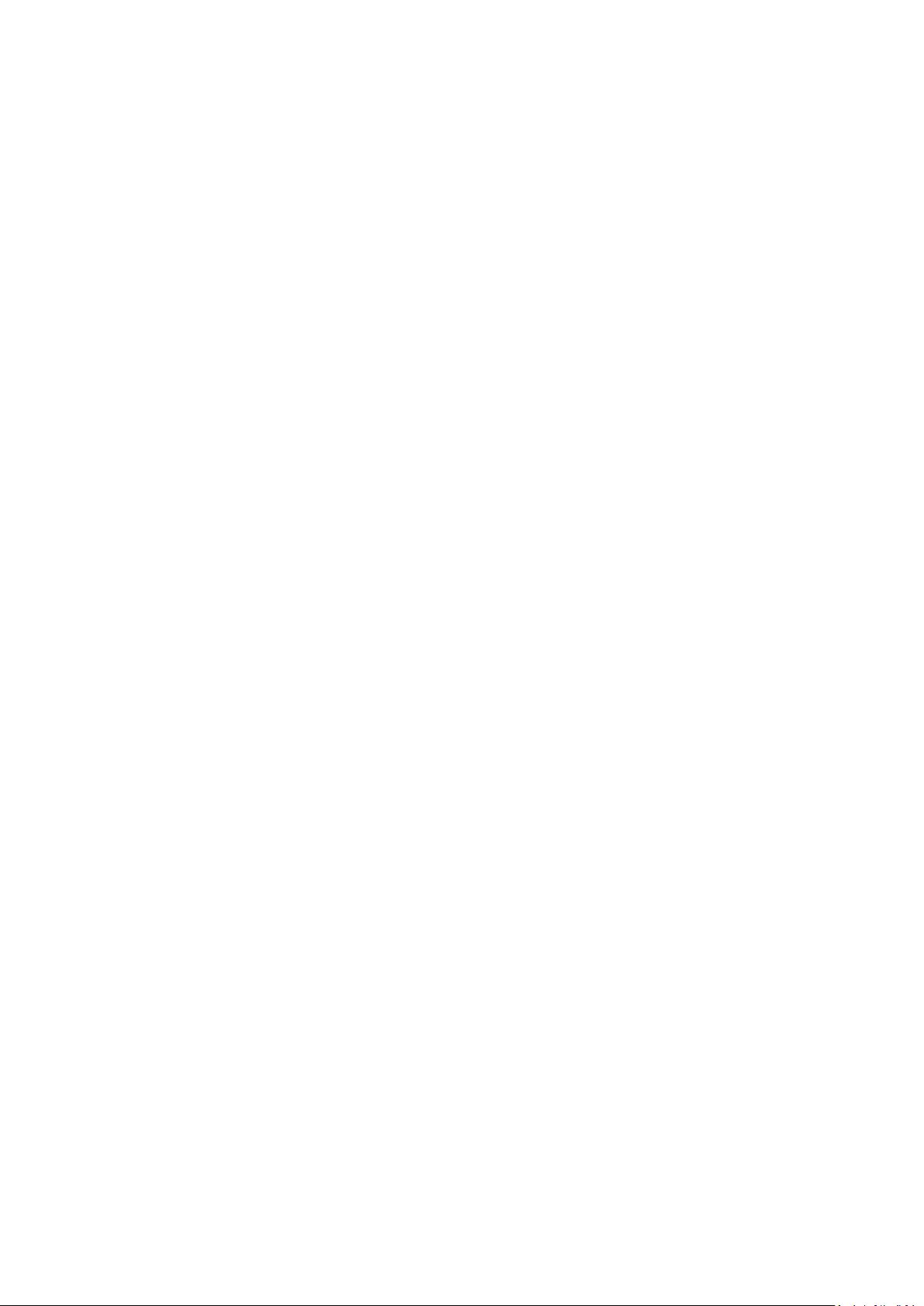
Thank you for choosing ViewSonic®
As a world-leading provider of visual solutions, ViewSonic® is dedicated to exceeding
the world’s expectations for technological evolution, innovation, and simplicity.
At ViewSonic®, we believe that our products have the potential to make a positive
impact in the world, and we are confident that the ViewSonic® product you have
chosen will serve you well.
Once again, thank you for choosing ViewSonic®!
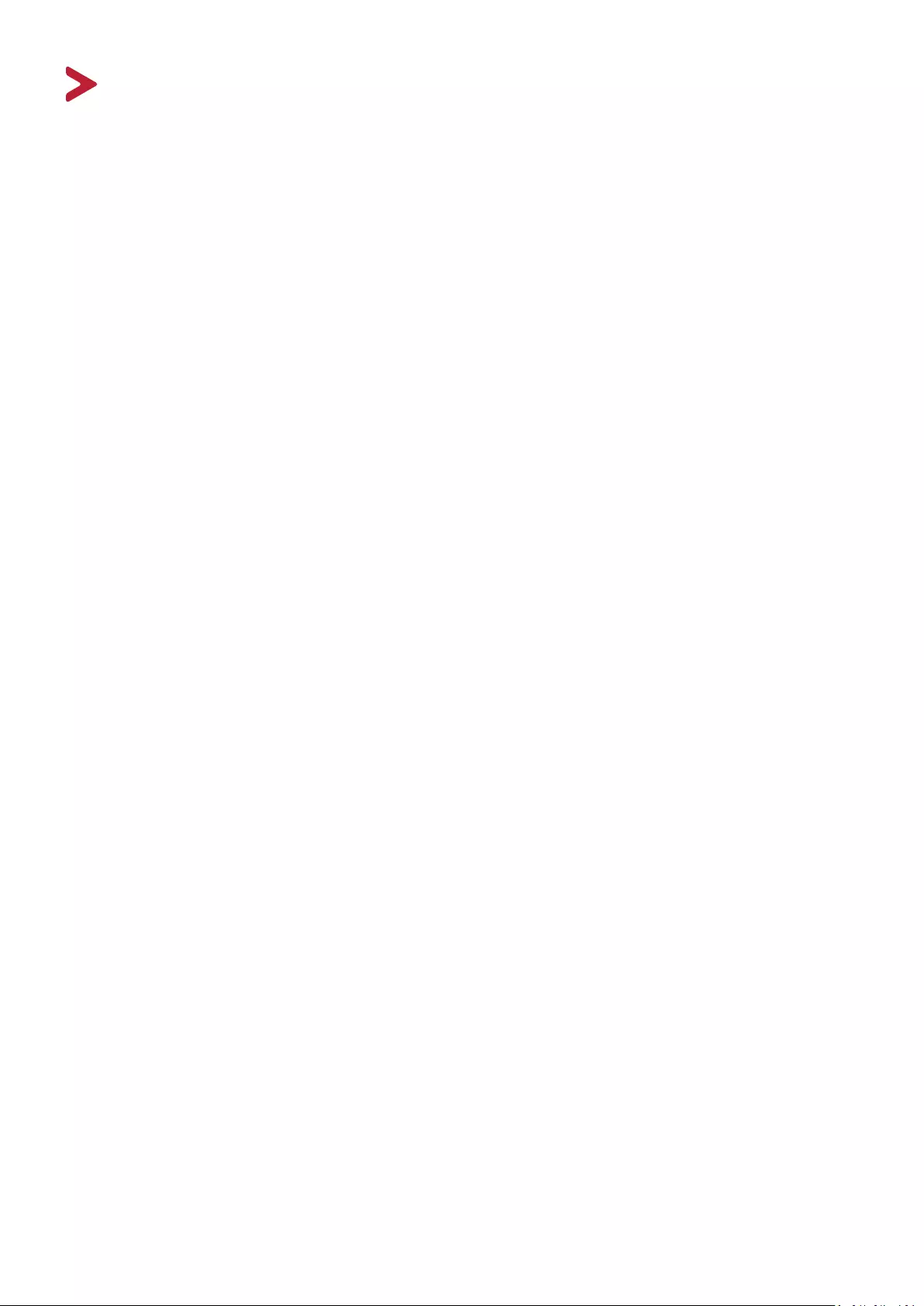
3
Safety Precauons
Please read the following Safety Precautions before you start using the projector.
• Keep this user guide in a safe place for later reference.
• Read all warnings and follow all instrucons.
• Allow at least 20“ (50 cm) clearance around the projector to ensure proper
venlaon.
• Place the projector in a well-venlated area. Do not place anything on the
projector that prevents heat dissipaon.
• Do not place the projector on an uneven or unstable surface. The projector may
fall over, causing personal injury or projector malfuncon.
• Do not use if the projector is lted at an angle of more than 10° degrees le or
right, nor at an angle of more than 15° degrees forwards or backwards.
• Do not look straight at the projector lens during operaon. The intense light
beam may damage your eyes.
• Do not block the projecon lens with any objects when the projector is under
operaon as this could cause objects to become heated and deformed or even
cause a re.
• Do not aempt to disassemble the projector. There are dangerous high voltages
inside which may cause death if you should come into contact with live parts.
• When moving the projector, be careful not to drop or bump the projector on
anything.
• Do not place any heavy objects on the projector or connecon cables.
• Do not stand the projector on end vercally. Doing so may cause the projector to
fall over, causing personal injury or projector malfuncon.
• Avoid exposing the projector to direct sunlight or other sources of sustained
heat. Do not install near any heat sources such as radiators, heat registers,
stoves, or other devices (including ampliers) that may increase the temperature
of the projector to dangerous levels.
• Do not place liquids near or on the projector. Liquids spilled into the projector
may cause it to fail. If the projector does become wet, disconnect it from the
power supply and call your local service center to have the projector serviced.
• When the projector is under operaon, you may sense some heated air and odor
from its venlaon grill. It is a normal operaon and not a defect.
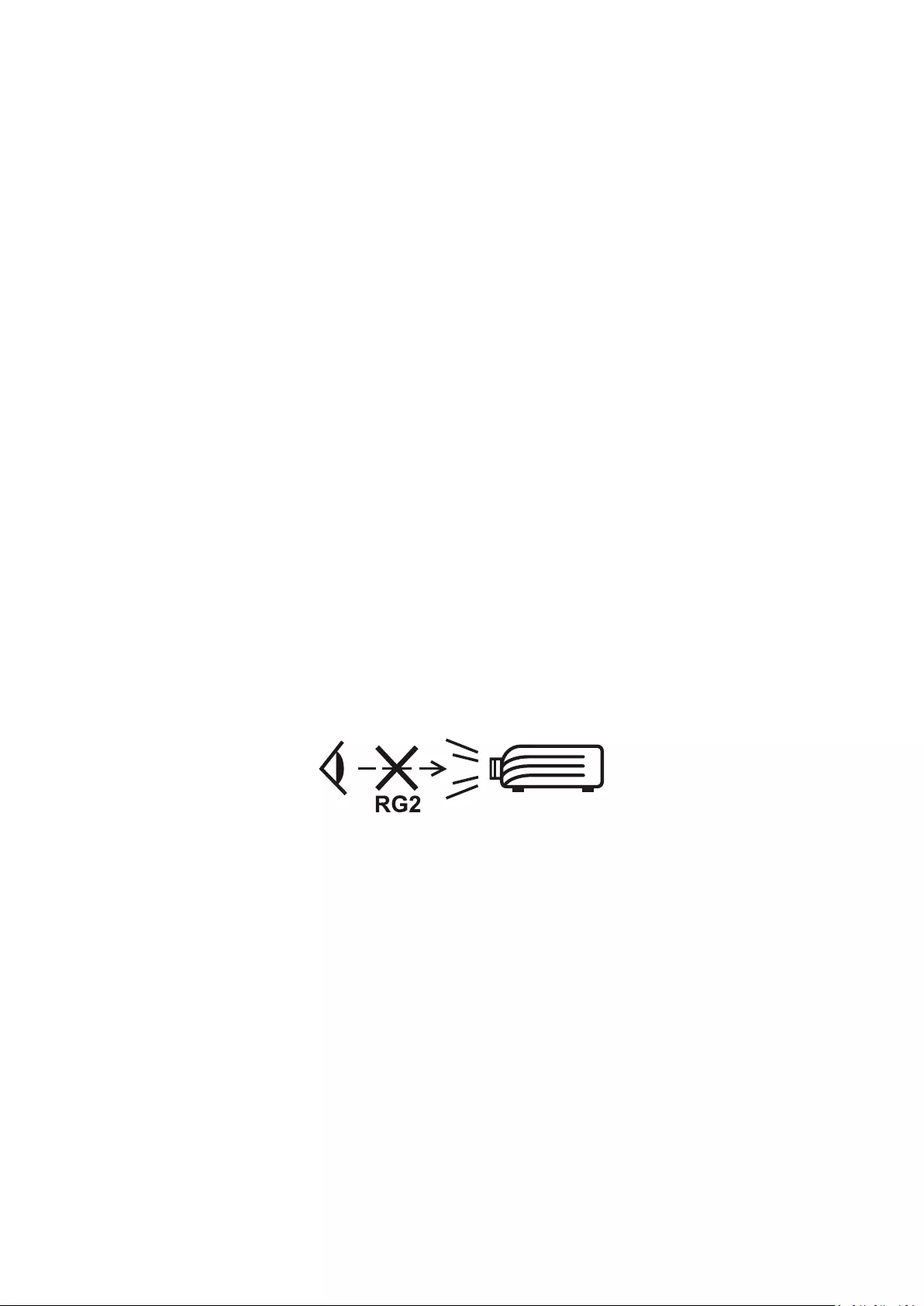
• Do not aempt to circumvent the safety provisions of the polarized or
grounding-type plug. A polarized plug has two blades with one wider than the
other. A grounding-type plug has two blades and a third grounding prong. The
wide and third blade are provided for your safety. If the plug does not t into
your outlet, obtain an adapter and do not aempt to force the plug into the
outlet.
• When connecng to a power outlet, DO NOT remove the grounding prong.
Please ensure grounding prongs are NEVER REMOVED.
• Protect the power cord from being treaded upon or pinched, parcularly at the
plug, and at the point where it emerges from the projector.
• In some countries, the voltage is NOT stable. This projector is designed to
operate safely within a voltage between 100 to 240 volts AC, but could fail if
power cuts or surges of ±10 volts occur. In areas where voltage may uctuate
or cut out, it is recommended that you connect your projector through a power
stabilizer, surge protector, or uninterruptable power supply (UPS).
• If smoke, an abnormal noise, or a strange odor is present, immediately switch
the projector o and call your dealer or ViewSonic®. It is dangerous to connue
using the projector.
• Use only aachments/accessories specied by the manufacturer.
• Disconnect the power cord from the AC outlet if the projector is not being used
for a long period of me.
• Refer all servicing to qualied service personnel.
CAUTION: Possibly hazardous optical radiation is emitted from this product. As
with any bright light source, do not stare into the beam, RG2 IEC 62471-
5:2015
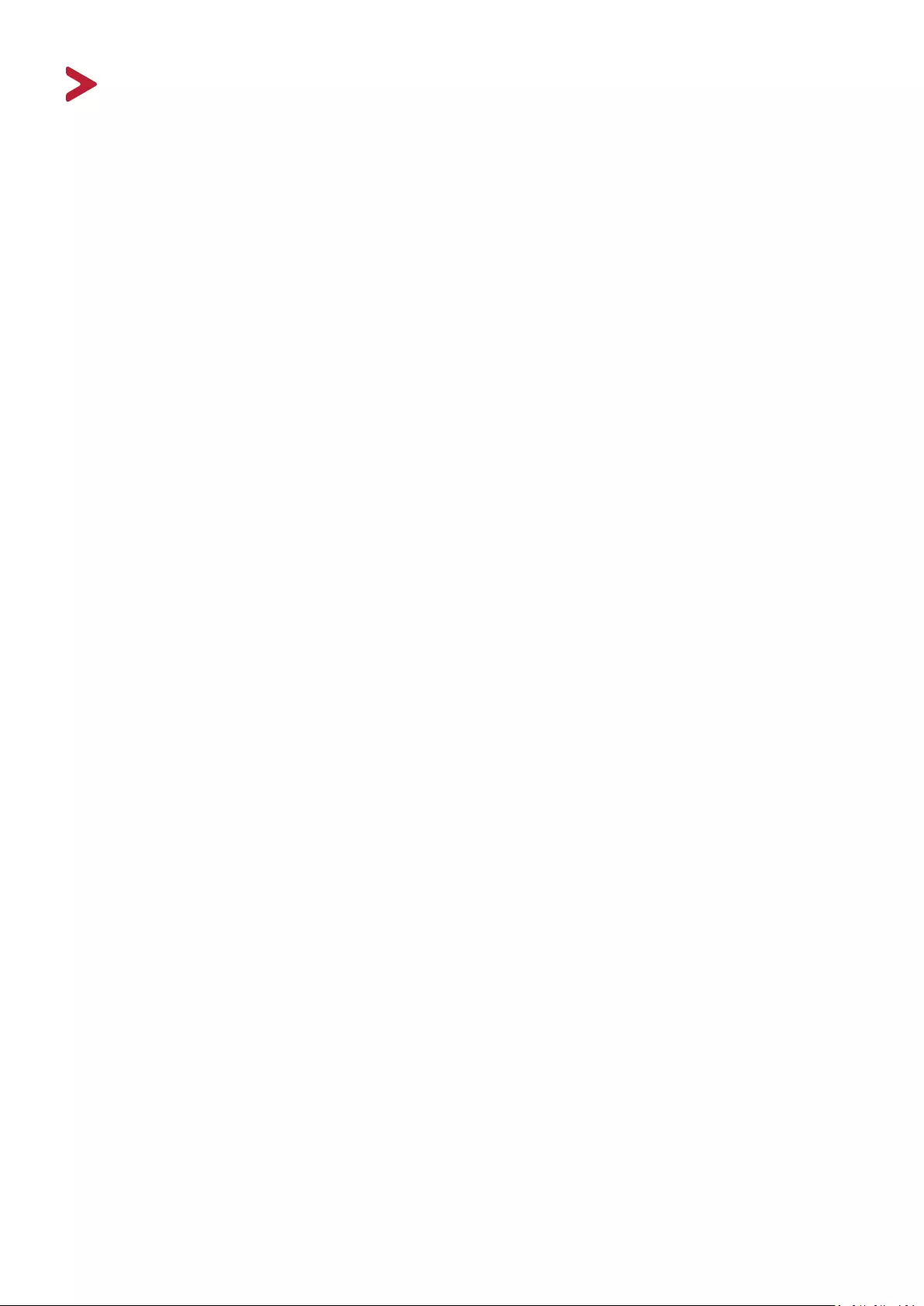
5
Contents
Introduction ................................................................ 8
Product Overview ............................................................................................ 9
Projector ........................................................................................................... 9
Controls and Functions ............................................................................................ 9
Connection Ports................................................................................................... 10
Remote Control................................................................................................11
Controls and Functions .......................................................................................... 11
Remote Control Effective Range ............................................................................ 12
Replacing the Remote Control Batteries ................................................................ 12
Choosing a Location ........................................................................................13
Initial Setup ............................................................... 13
Projection Dimensions ....................................................................................14
LS920WU .........................................................................................................15
16:10 Image on a 16:10 Screen .............................................................................. 15
16:10 Image on a 4:3 Screen .................................................................................. 15
LS921WU .........................................................................................................16
16:10 Image on a 16:10 Screen .............................................................................. 16
16:10 Image on a 4:3 Screen .................................................................................. 16
Mounting the Projector ..................................................................................17
Preventing Unauthorized Use .........................................................................18
Using the Security Slot .....................................................................................18
Using the Password Function ...........................................................................19
Setting a Password ................................................................................................ 19
Changing the Password ......................................................................................... 20
Disabling the Password Function ........................................................................... 20
Forgetting the Password ....................................................................................... 21
Password Recall Procedure ................................................................................... 21
Locking the Control Keys ..................................................................................22
Connecting to Power ............................................................................................23
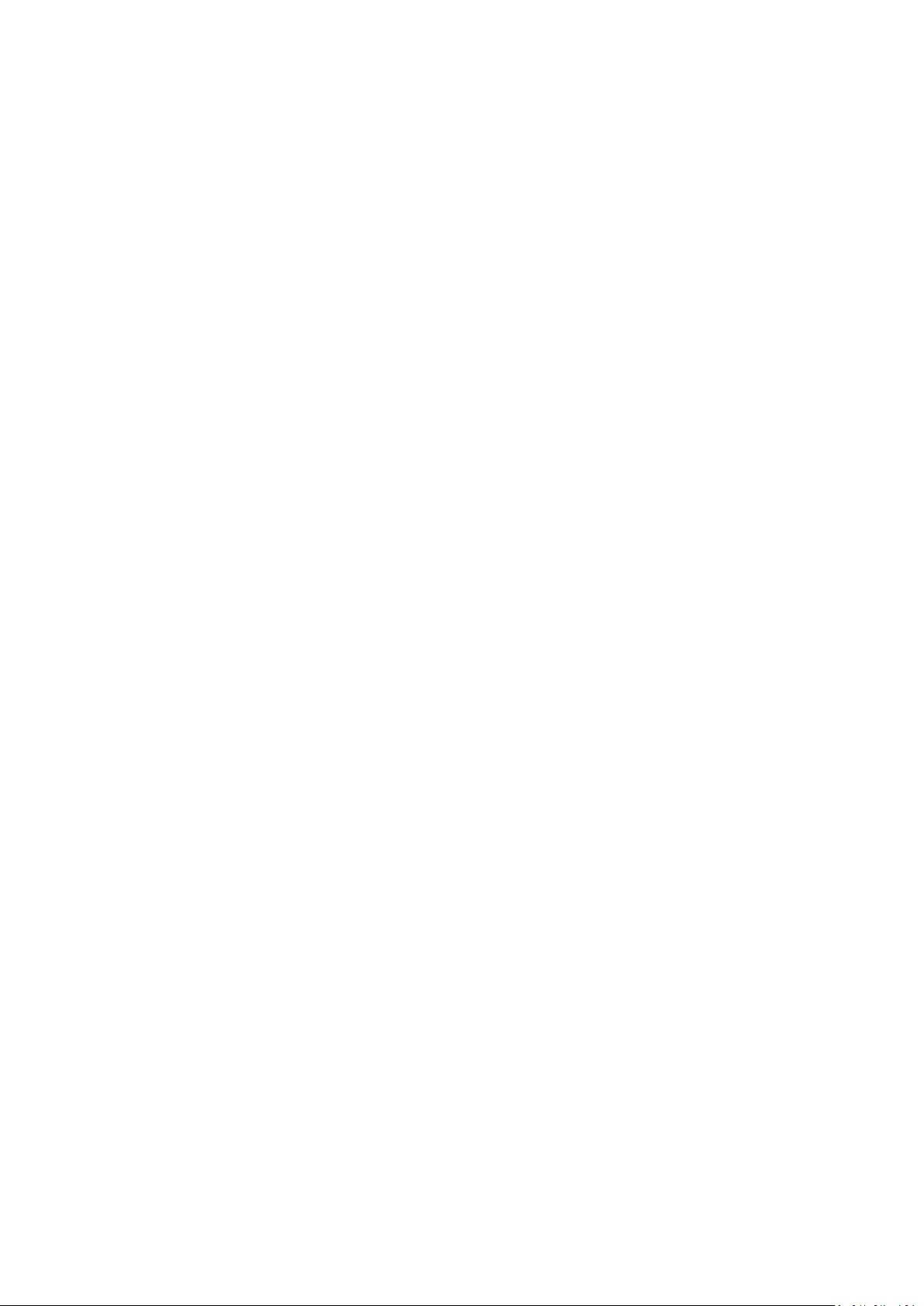
6
Making Connections .................................................. 23
Connecting to Video Sources .................................................................... ............24
HDMI Connection .................................................................................................. 24
S-Video Connection ............................................................................................... 24
Composite Video Connection ................................................................................ 24
Connecting to Computer Sources .................................................................... .....24
VGA Connection .................................................................................................... 24
VGA Out Connection ............................................................................................. 24
Connecting to Audio .............................................................................................24
Connecting to HDBaseT Device ............................................................................24
Turning the Projector On/Off ...............................................................................26
Starting Up the Projector ...................................................................................... 26
First Time Activation ................................................................................................... 26
Operation .................................................................. 26
Shutting Down the Projector ................................................................................. 27
Selecting an Input Source .....................................................................................28
Adjusting the Projected Image .............................................................................29
Adjusting the Projector's Height and Projection Angle ............................................... 29
Auto-Adjusting the Image ........................................................................................... 29
Fine-Tuning the Image Size and Clarity ................................................................. 29
Correcting Keystone .............................................................................................. 30
Controllability of the Projected Image .................................................................. 31
Hiding the Image ..................................................................................................31
Controlling the Projector through a LAN Environment ........................................32
Configuring the LAN Control Settings .................................................................... 32
General On-Screen Display (OSD) Menu Operation .........................................34
Menu Functions ........................................................ 34
On-Screen Display (OSD) Menu Tree .................................................................... 35
DISPLAY Menu ......................................................................................................42
IMAGE Menu ........................................................................................................45
POWER MANAGEMENT Menu .............................................................................49
BASIC Menu ..........................................................................................................52
ADVANCED Menu .................................................................................................55
SYSTEM Menu .......................................................................................................59
INFORMATION Menu ...........................................................................................61
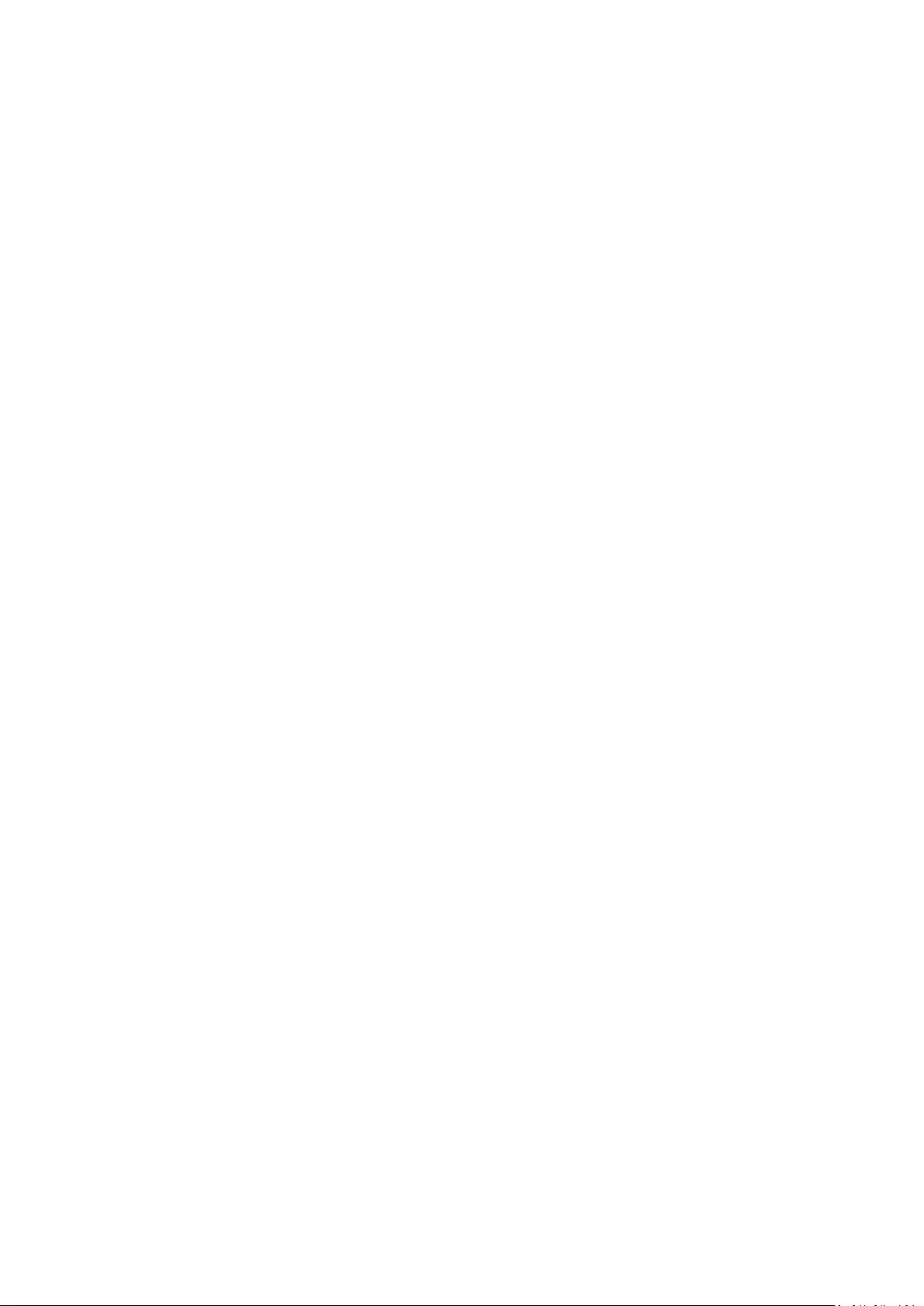
7
Specifications .................................................................... .................................... 62
Appendix ................................................................... 62
Projector Dimensions ............................................................................................ 63
Timing Chart .........................................................................................................63
Analog RGB ............................................................................................................ 63
HDMI (PC) .............................................................................................................. 65
HDMI (Video) ......................................................................................................... 66
Video/S-Video ....................................................................................................... 67
Component video .................................................................................................. 67
HDBaseT ................................................................................................................ 67
Troubleshooting ...................................................................................................68
Common Problems ................................................................................................ 68
LED Indicators ........................................................................................................ 69
Maintenance.........................................................................................................70
General Precautions .............................................................................................. 70
Cleaning the Lens .................................................................................................. 70
Cleaning the Case .................................................................................................. 70
Storing the Projector ............................................................................................. 70
Disclaimer .............................................................................................................. 70
Light Source Information ......................................................................................71
Light Source Hour .................................................................................................. 71
Extending Light Source Life ................................................................................... 71
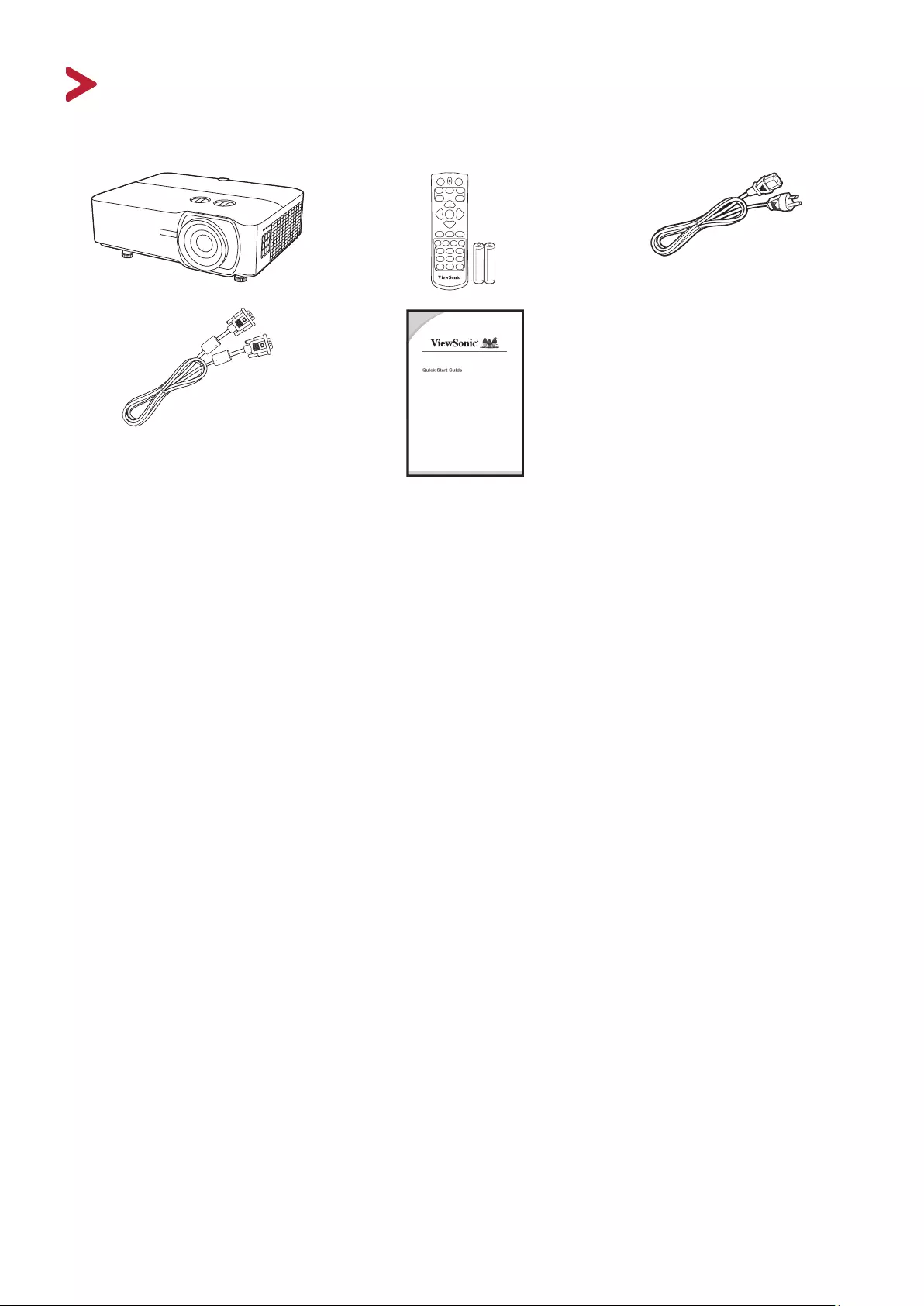
8
Package Contents
NOTE: The power cord and video cables included in your package may vary depending
on your country. Please contact your local reseller for more informaon.
Introduction
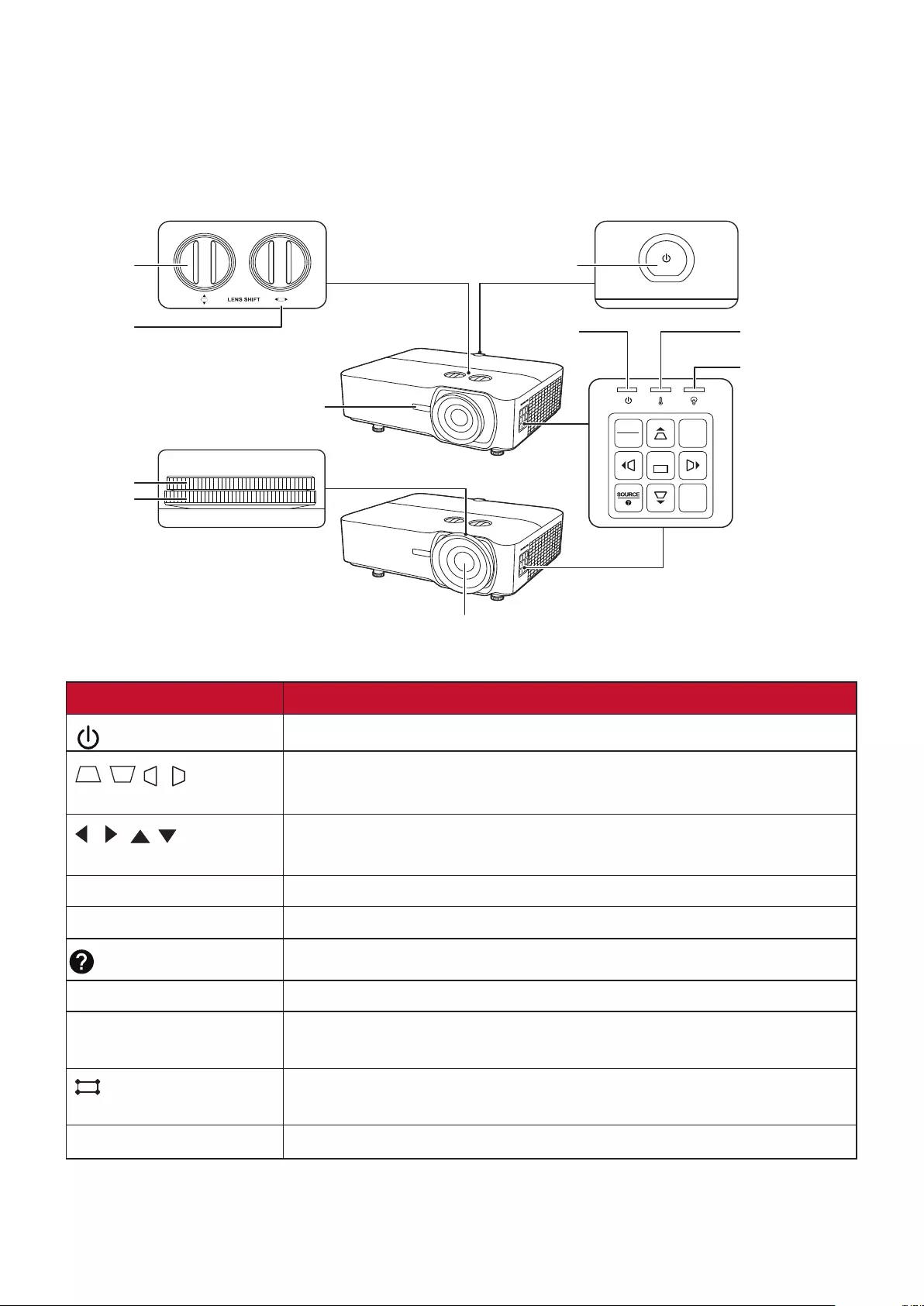
9
Product Overview
Projector
Controls and Functions
Focus Ring
Zoom Ring
MENU BLANK
EXIT
ENTER
COLOR
MODE
Power
Indicator Light
Temperature
Indicator Light
Light Source
Indicator Light
Projection Lens
Lens shift
(left/right)
Remote IR sensor
Lens shift
(up/down)
Power key/Remote IR sensor
Key Description
[ ] Power Toggles the projector between standby mode and Power On.
[ / / / ] Keystone
Keys
Manually corrects distorted images resulting from an angled
projection.
[ / / / ]
Left/Right/Up/Down
Selects the desired menu items and makes adjustments when
the On-Screen Display (OSD) Menu is activated.
Menu/Exit Turns on or off the On-Screen Display (OSD) Menu.
Source Displays the input source selection bar.
(Help) Displays the HELP menu with a long press for 3 seconds.
Blank Hides the screen picture.
Enter Enacts the selected On-Screen Display (OSD) Menu item when
the OSD Menu is activated.
[ ] Corner Adjustment Displays the Corner Adj. menu when the OSD menu is not
activated.
Color Mode Displays the color mode selection bar.
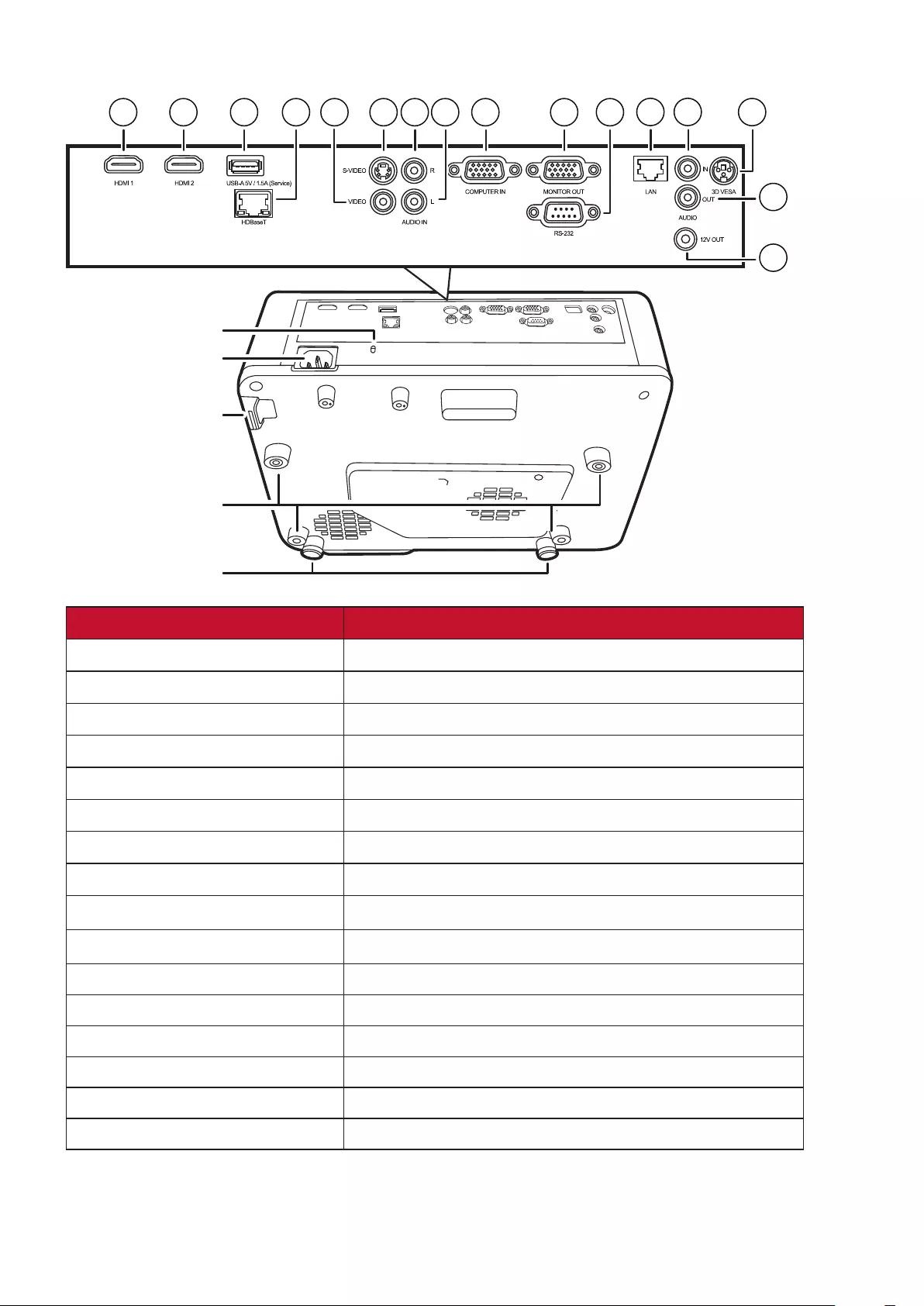
10
Connection Ports
123 6 9
10 12 13
7
4 8
15
16
14
11
5
AC Power Cord Inlet
Ceiling Mount Holes
Security Slot
Security Bar
Adjuster Foot
Port Description
[1] HDMI 1 HDMI port.
[2] HDMI 2 HDMI port.
[3] USB 5V/1.5A OUT (Service) USB Type A port for power supply and serivce.
[4] HDBase T HDBaseT port.
[5] VIDEO Composite video port.
[6] S-VIDEO S-Video port.
[7] AUDIO IN (R) Audio signal (right) input socket.
[8] AUDIO IN (L) Audio signal (left) input socket.
[9] COMPUTER IN RGB (PC) signal input socket.
[10] MONITOR OUT RGB (PC) signal output socket.
[11] RS-232 RS-232 control port.
[12] RJ-45 LAN port.
[13] AUDIO IN Audio signal input socket.
[14] AUDIO OUT Audio signal output socket.
[15] 3D VESA 3D VESA port.
[16] 12V OUT 12V DC output terminal.
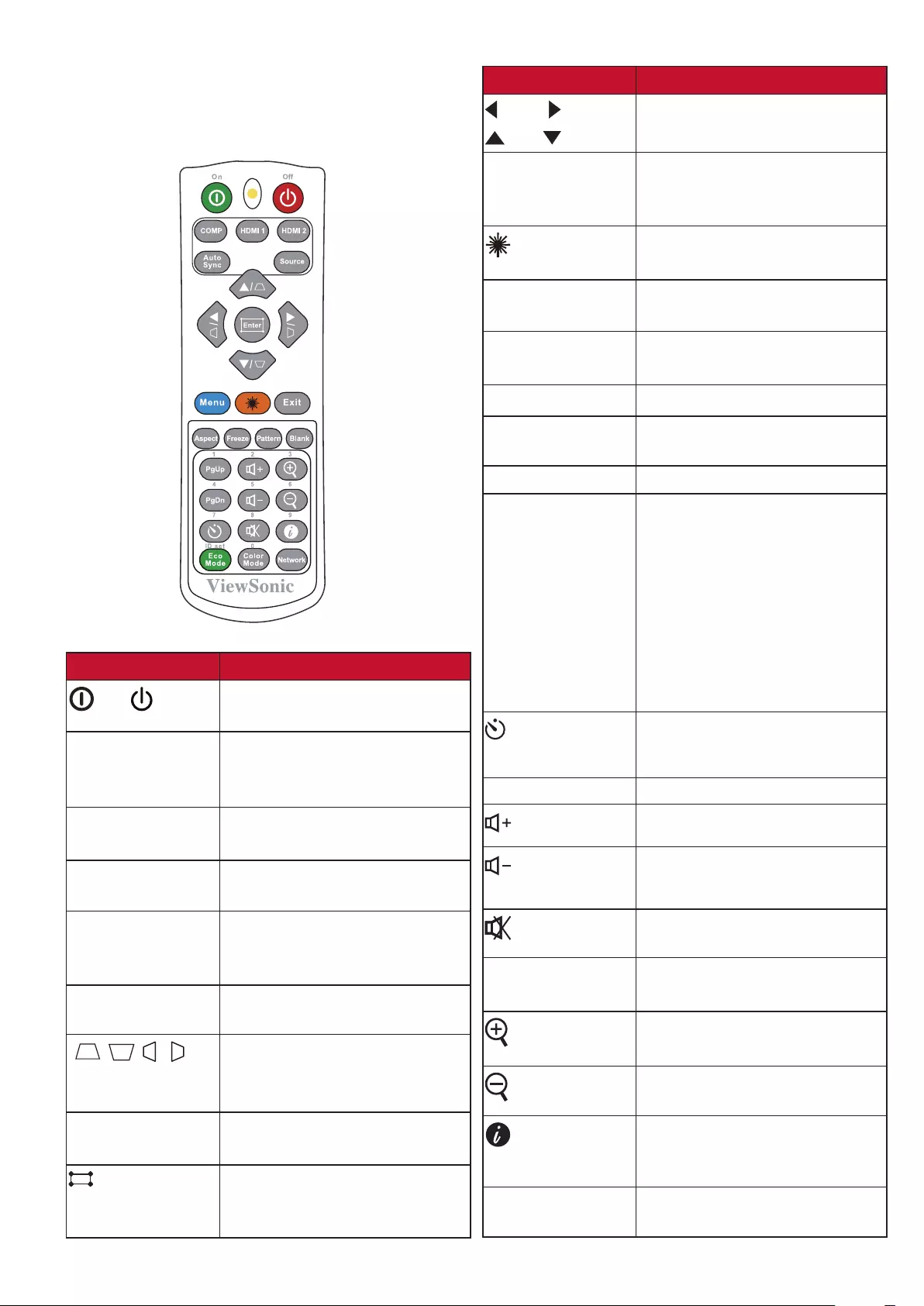
11
Remote Control
Controls and Functions
Button Description
On/ Off Toggles between standby
mode and Power On.
COMP Selects the source from
the COMPUTER IN port for
display.
HDMI 1 Selects the source from the
HDMI 1 port for display.
HDMI 2 Selects the source from the
HDMI 2 port for display.
Auto Sync Automatically determines
the best picture timings for
the displayed image.
Source Displays the source selection
bar.
[ / / / ]
Keystone Keys
Manually corrects distorted
images resulting from an
angled projection.
Enter Enacts the selected OSD
Menu item.
(Corner
adjustment)
Displays the Corner Adj.
menu when the OSD menu is
not activated.
Button Description
Left/ Right
Up/ Down
Selects the desired menu
items and makes adjustments.
Menu Turns on/off the On-Screen
Display (OSD) Menu or goes
back to previous OSD Menu.
(Laser)
Emits visible laser pointer light
for presentation purposes.
Exit Exits and saves menu
settings.
Aspect Displays the aspect ratio
selection bar.
Freeze Freezes the projected image.
Pattern Displays embedded test
pattern.
Blank Hides the screen picture.
PgUp (Page Up)/
PgDn (Page
Down)
Operates your display
software program (on
a connected PC) which
responds to page up/down
commands (like Microsoft
PowerPoint).
NOTE: Only available when
a PC input signal is
selected.
(Presentation
Timer)
Displays the
Presentation Timer menu.
Eco Mode Selects the Eco mode.
(Volume Up) Increases the volume level.
(Volume
Down)
Decreases the volume level.
(Mute) Toggles audio between on
and off.
Color Mode Displays the color mode
selection bar.
Magnifies the projected
picture size.
Reduces the projected
picture size.
(INFORMATION)
Displays the INFORMATION
menu.
Network Displays the
LAN Control Settings menu.
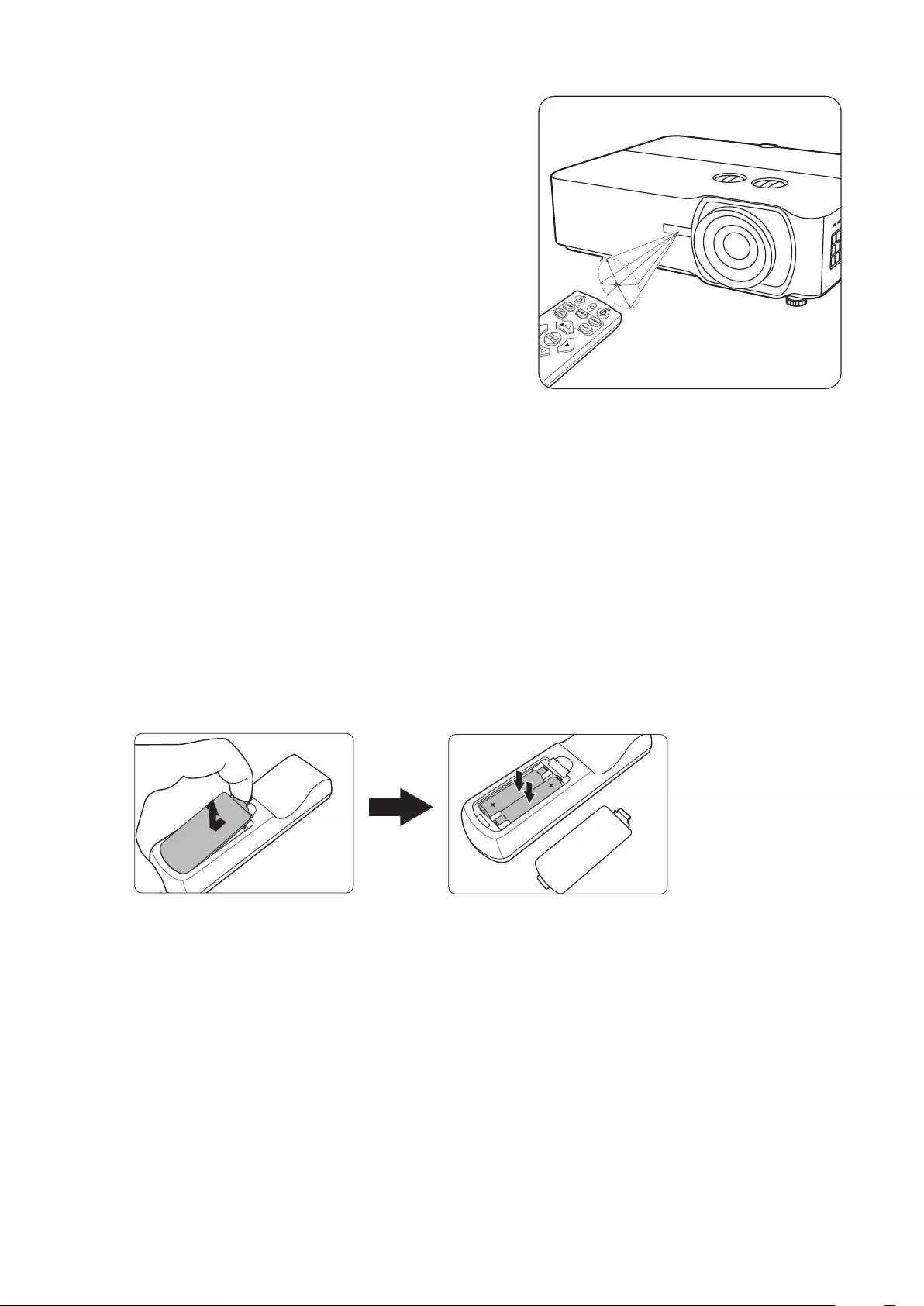
12
Remote Control Effective Range
To ensure proper function of the remote control
follow the steps below:
1. The remote control must be held at an angle
within 30° perpendicular to the projector’s IR
remote control sensor(s).
2. The distance between the remote control and
the sensor(s) should not exceed 8 m (26 ft.)
NOTE: Refer to the illustration for the location of
the infrared (IR) remote control sensor(s).
Approx. 30°
Replacing the Remote Control Batteries
1. Remove the battery cover from the rear of the remote control by pressing the
finger grip and sliding it down.
2. Remove any existing batteries (if necessary) and install two AAA batteries.
NOTE: Observe the battery’s polarities as indicated.
3. Replace the battery cover by aligning it with the base and pushing it back into
position.
NOTE:
• Avoid leaving the remote control and batteries in excessive heat or a humid
environment.
• Replace only with the same or equivalent type recommended by the battery
manufacturer.
• Dispose of the used batteries according to the manufacturer’s instructions and
local environment regulations for your region.
• If the batteries are drained or if you will not be using the remote control for an
extended period of time, remove the batteries to avoid damage to the remote
control.
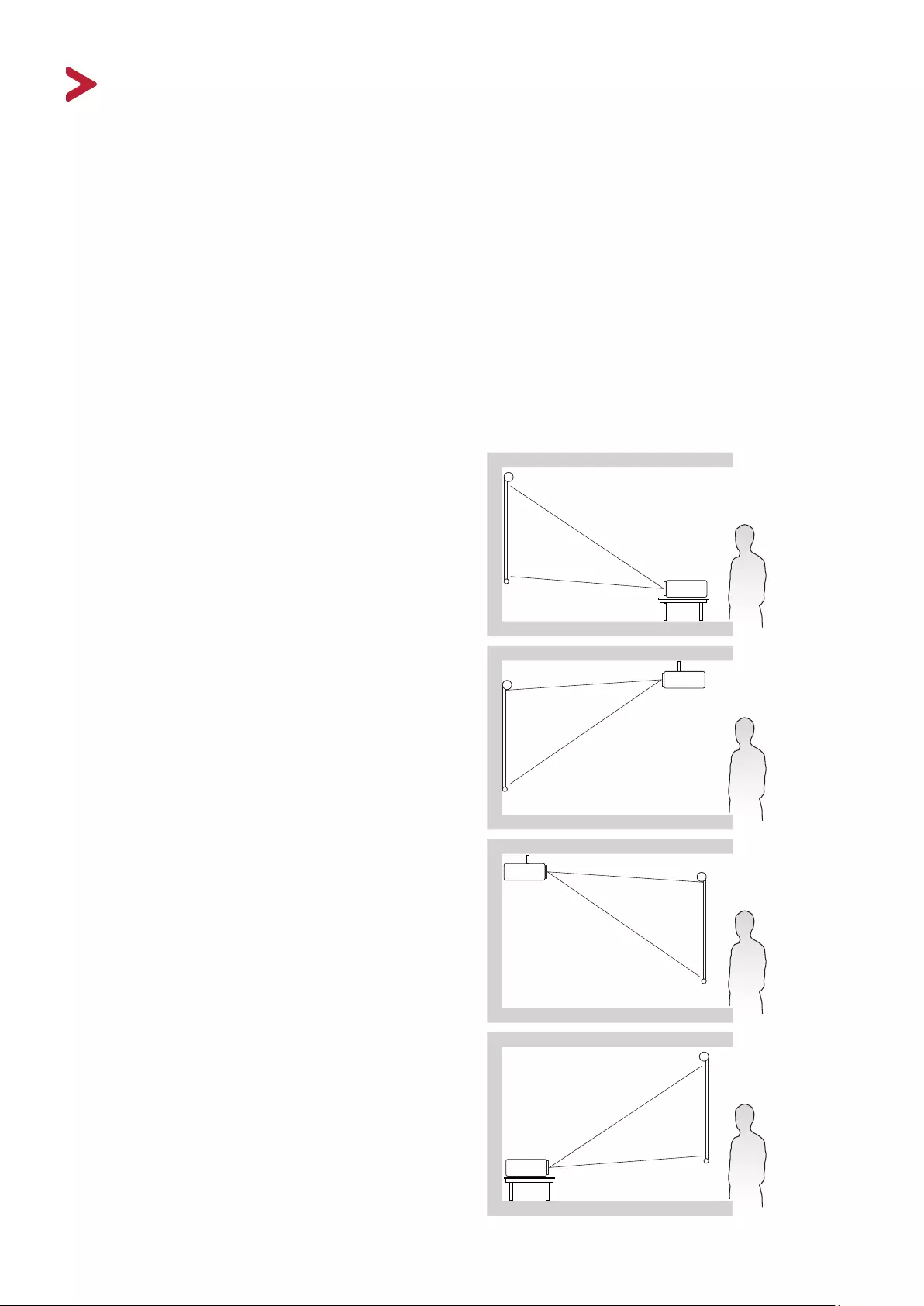
13
Initial Setup
This section provides detailed instructions for setting up your projector.
Choosing a Location
Personal preference and room layout will decide the installation location. Consider
the following:
• Size and Position of your screen.
• Location of a suitable power outlet.
• Location and Distance between the projector and other equipment.
The projector is designed to be installed in one of the following locations:
1. Front
The projector is placed near the floor in
front of the screen.
2. Front Ceiling
The projector is suspeneded upside-
down from the ceiling in front of the
screen.
3. Rear Ceiling
The projector is suspended upside-down
from the ceiling behind the screen.
NOTE: A special rear projection screen
is required.
4. Rear
The projector is placed near the floor
behind the screen.
NOTE: A special rear projection screen
is required.
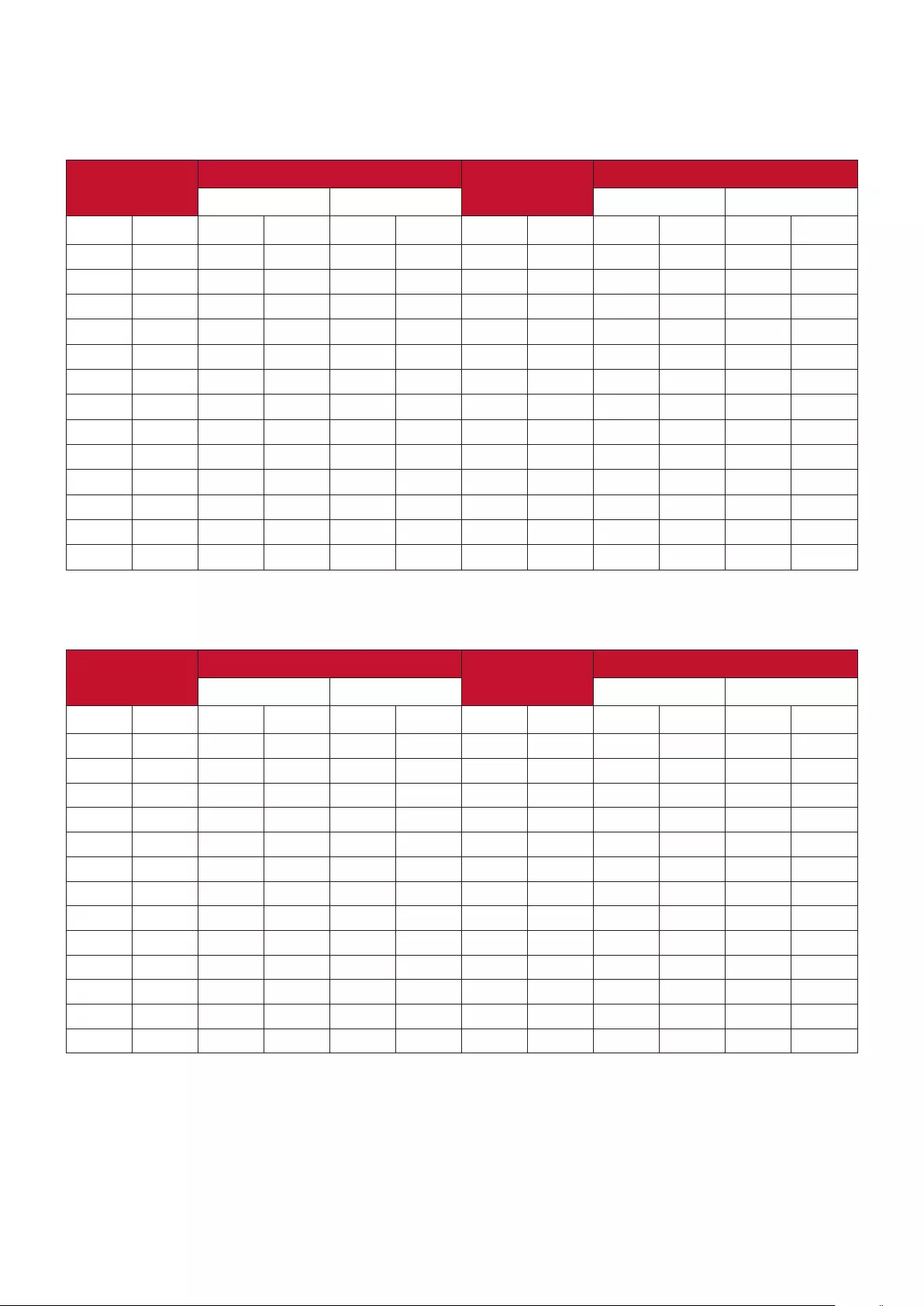
15
LS920WU
16:10 Image on a 16:10 Screen
(a) Screen
Size
(b) Projection Distance (c) Image
Height
(d) Vertical Offset
minimum maximum minimum maximum
in. mm in. mm in. mm in. mm in. mm in. mm
30 762 34 876 55 1401 16 404 -8 -202 8 202
40 1016 46 1168 74 1869 21 538 -11 -269 11 269
50 1270 57 1460 92 2336 26 673 -13 -337 13 337
60 1524 69 1752 110 2803 32 808 -16 -404 16 404
70 1778 80 2044 129 3270 37 942 -19 -471 19 471
80 2032 92 2336 147 3737 42 1077 -21 -538 21 538
90 2286 103 2628 166 4204 48 1212 -24 -606 24 606
100 2540 115 2920 184 4671 53 1346 -26 -673 26 673
120 3048 138 3503 221 5606 64 1615 -32 -808 32 808
150 3810 172 4379 276 7007 79 2019 -40 -1010 40 1010
200 5080 230 5839 368 9343 106 2692 -53 -1346 53 1346
250 6350 287 7299 460 11678 132 3365 -66 -1683 66 1683
300 7620 345 8759 552 14014 159 4039 -79 -2019 79 2019
16:10 Image on a 4:3 Screen
(a) Screen
Size
(b) Projection Distance (c) Image
Height
(d) Vertical Offset
minimum maximum minimum maximum
in. mm in. mm in. mm in. mm in. mm in. mm
30 762 65 1653 104 2644 30 762 -15 -381 15 381
40 1016 76 1928 121 3085 35 889 -18 -445 18 445
50 1270 87 2203 139 3525 40 1016 -20 -508 20 508
60 1524 98 2479 156 3966 45 1143 -23 -572 23 572
70 1778 108 2754 173 4407 50 1270 -25 -635 25 635
80 2032 119 3030 191 4848 55 1397 -28 -699 28 699
90 2286 130 3305 208 5288 60 1524 -30 -762 30 762
100 2540 141 3581 226 5729 65 1651 -33 -826 33 826
120 3048 152 3856 243 6170 70 1778 -35 -889 35 889
150 3810 163 4131 260 6610 75 1905 -38 -953 38 953
200 5080 173 4407 278 7051 80 2032 -40 -1016 40 1016
250 6350 184 4682 295 7492 85 2159 -43 -1080 43 1080
300 7620 195 4958 312 7932 90 2286 -45 -1143 45 1143
NOTE: There is a 3% tolerance among these numbers due to optical component
variations. It is recommended to physically test the projection size and
distance before permanently installing the projector.
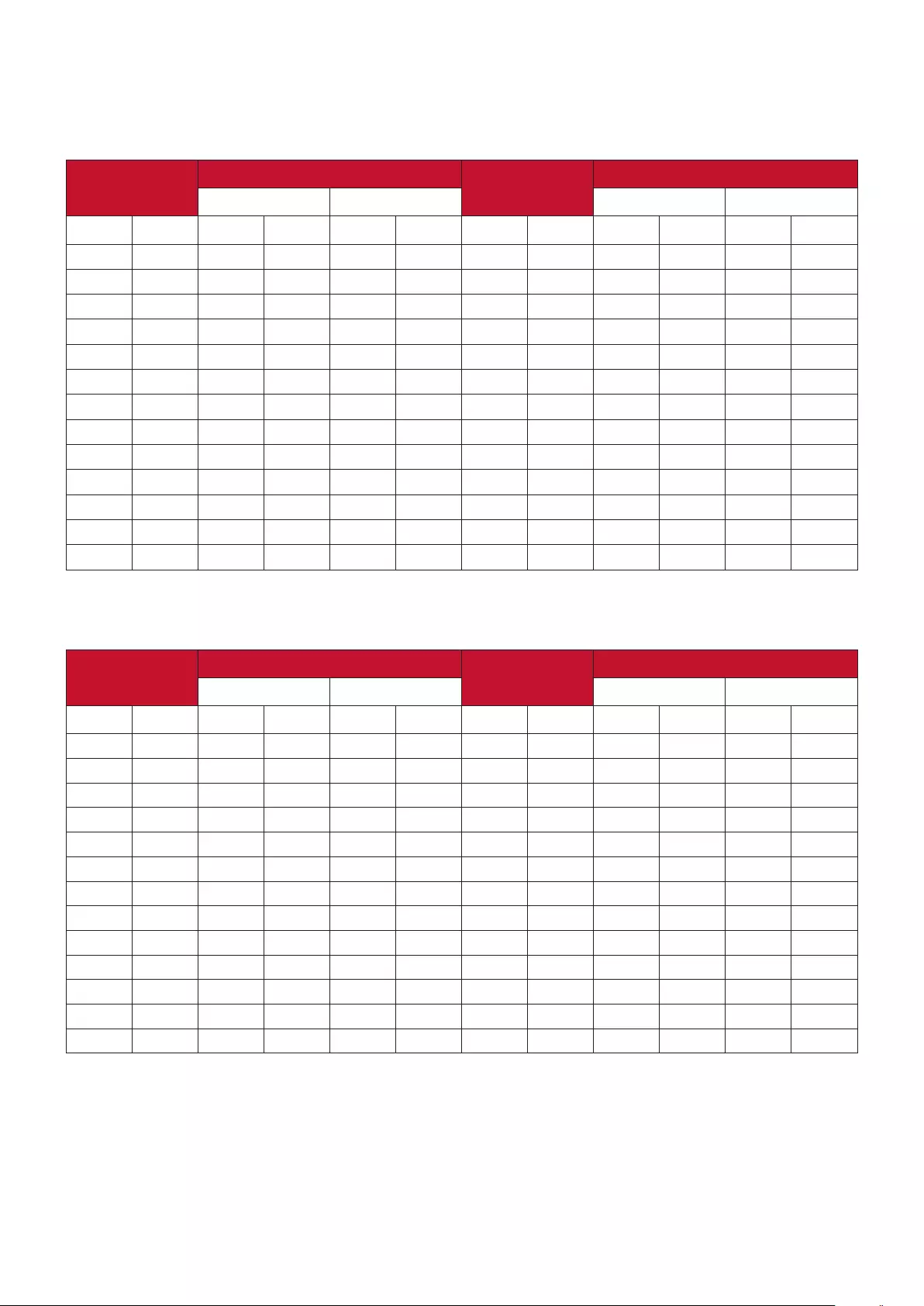
16
LS921WU
16:10 Image on a 16:10 Screen
(a) Screen
Size
(b) Projection Distance (c) Image
Height
(d) Vertical Offset
minimum maximum minimum maximum
in. mm in. mm in. mm in. mm in. mm in. mm
30 762 20 521 23 573 16 404 -8 -202 8 202
40 1016 27 694 30 764 21 538 -11 -269 11 269
50 1270 34 868 38 955 26 673 -13 -337 13 337
60 1524 41 1041 45 1146 32 808 -16 -404 16 404
70 1778 48 1215 53 1336 37 942 -19 -471 19 471
80 2032 55 1389 60 1527 42 1077 -21 -538 21 538
90 2286 61 1562 68 1718 48 1212 -24 -606 24 606
100 2540 68 1736 75 1909 53 1346 -26 -673 26 673
120 3048 82 2083 90 2291 64 1615 -32 -808 32 808
150 3810 102 2603 113 2864 79 2019 -40 -1010 40 1010
200 5080 137 3471 150 3818 106 2692 -53 -1346 53 1346
250 6350 171 4339 188 4773 132 3365 -66 -1683 66 1683
300 7620 205 5207 225 5728 159 4039 -79 -2019 79 2019
16:10 Image on a 4:3 Screen
(a) Screen
Size
(b) Projection Distance (c) Image
Height
(d) Vertical Offset
minimum maximum minimum maximum
in. mm in. mm in. mm in. mm in. mm in. mm
30 762 39 982 43 1081 30 762 -15 -381 15.0 381
40 1016 45 1146 50 1261 35 889 -18 -445 17.5 445
50 1270 52 1310 57 1441 40 1016 -20 -508 20.0 508
60 1524 58 1474 64 1621 45 1143 -23 -572 22.5 572
70 1778 64 1637 71 1801 50 1270 -25 -635 25.0 635
80 2032 71 1801 78 1981 55 1397 -28 -699 27.5 699
90 2286 77 1965 85 2161 60 1524 -30 -762 30.0 762
100 2540 84 2129 92 2341 65 1651 -33 -826 32.5 826
120 3048 90 2292 99 2522 70 1778 -35 -889 35.0 889
150 3810 97 2456 106 2702 75 1905 -38 -953 37.5 953
200 5080 103 2620 113 2882 80 2032 -40 -1016 40.0 1016
250 6350 110 2784 121 3062 85 2159 -43 -1080 42.5 1080
300 7620 116 2947 128 3242 90 2286 -45 -1143 45.0 1143
NOTE: There is a 3% tolerance among these numbers due to optical component
variations. It is recommended to physically test the projection size and
distance before permanently installing the projector.
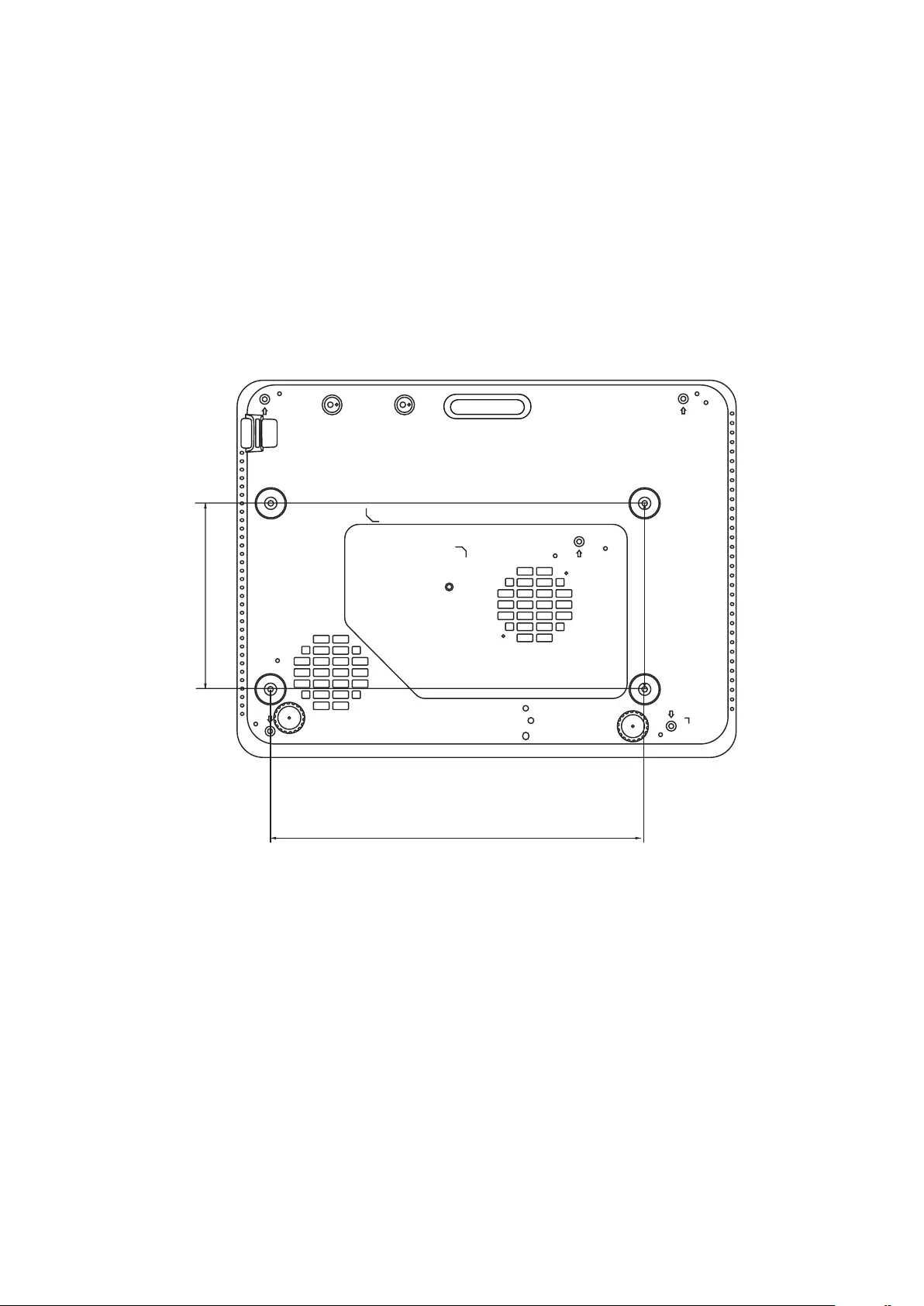
17
Mounting the Projector
NOTE: If you buy a third-party mount, please use the correct screw size. Screw size
can vary depending on the thickness of the mounting plate.
1. To ensure the most secure installation, please use a ViewSonic® wall or ceiling
mount.
2. Ensure the screws used to attach a mount to the projector meet the following
specifications:
• Screw type: M4
• Screw length: 12.8 mm ~ 15.8 mm
151
304
NOTE:
• Avoid installing the projector near a heat source.
• Keep at least a 10 cm gap between the ceiling and the bottom of the
projector.
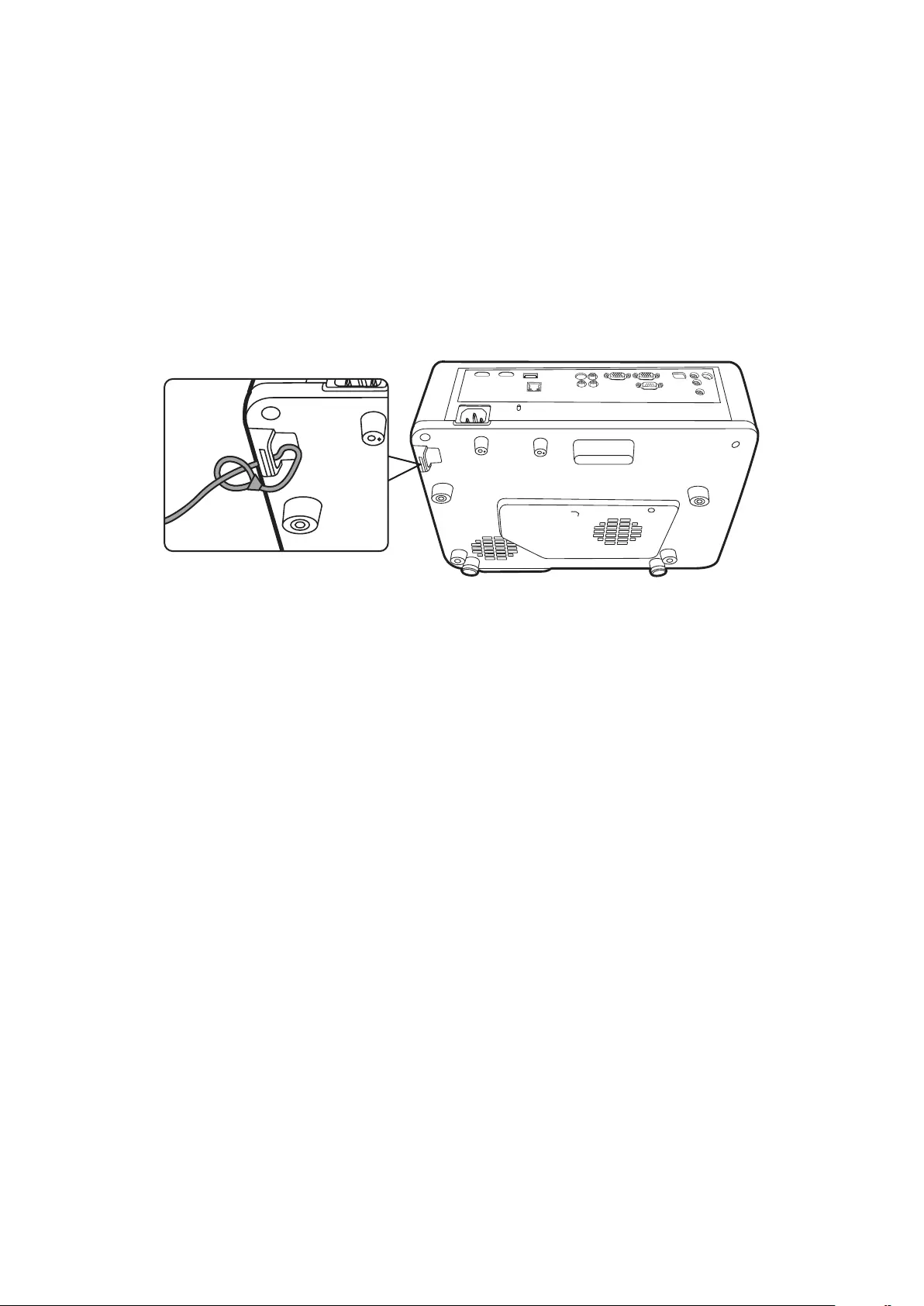
18
Preventing Unauthorized Use
The projector has several built-in security features to prevent theft, access, or
accidental setting changes.
Using the Security Slot
To help prevent the projector from being stolen, use a security slot locking device
to secure the projector to a fixed object.
Below is an example of setting up a security slot locking device:
NOTE: The security slot can also be used as a safety anchor if the projector is
mounted to the ceiling.
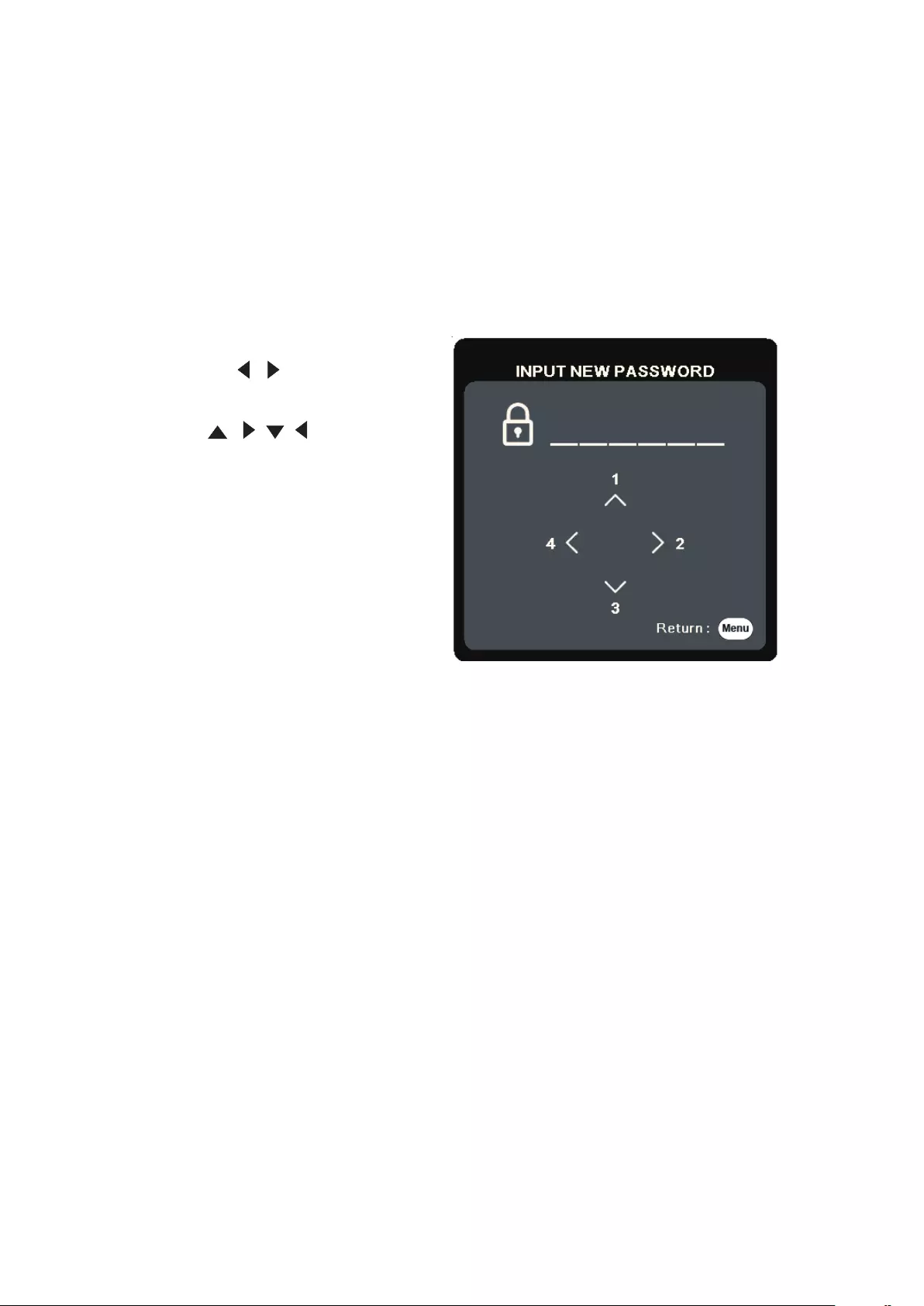
19
Using the Password Function
To help prevent unauthorized access or use, the projector offers a password
security option. The password can be set through the On-Screen Display (OSD)
Menu.
NOTE: Make note of your password, and keep it in a safe place.
Setting a Password
1. Press Menu to open the OSD Menu and go to: SYSTEM > Security Settings and
press Enter.
2. Highlight Power On Lock and select
On by pressing / .
3. As pictured to the right, the four
arrow keys ( , , , ) represent
4 digits (1, 2, 3, 4). Press the arrow
keys to enter a six digit password.
4. Confirm the new password by re-entering the new password. Once the password
is set, the OSD Menu will return to the Security Settings page.
5. Press Exit to leave the OSD Menu.
NOTE: Once set, the correct password must be entered every time the projector is
started.
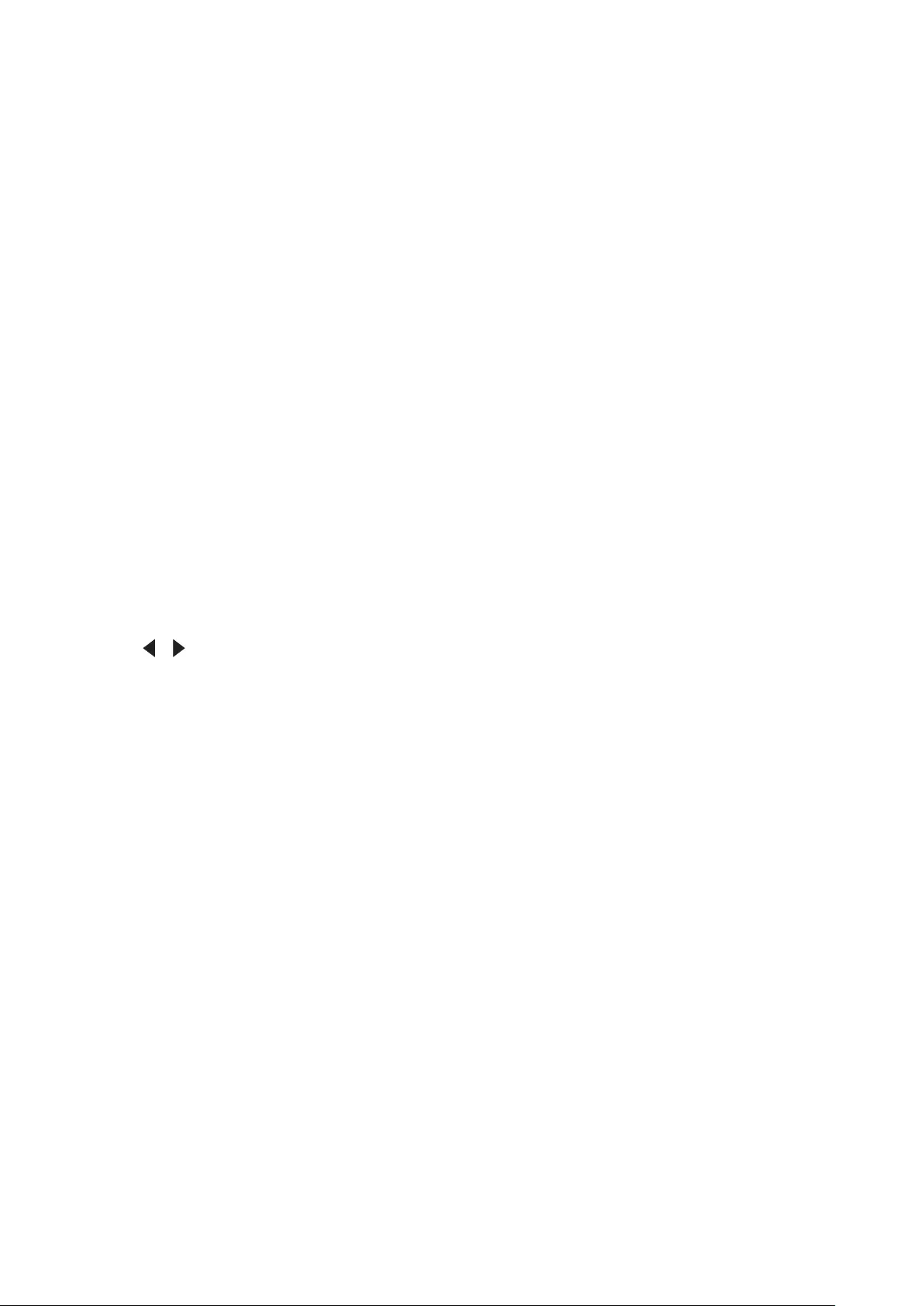
20
Changing the Password
1. Press Menu to open the OSD Menu and go to: SYSTEM > Security Settings >
Change Password.
2. Press Enter, the message, ‘INPUT CURRENT PASSWORD’ will appear.
3. Enter the old password.
If the password is correct, the message, ‘INPUT NEW PASSWORD’ will
appear.
If the password is incorrect, a password error message will appear for 5
seconds followed by the message, ‘INPUT CURRENT PASSWORD’. You can
try again or press Exit to cancel.
4. Enter a new password.
5. Confirm the new password by re-entering the new password.
6. To leave the OSD Menu, press Exit.
NOTE: The digits being input will display as asterisks (*).
Disabling the Password Function
1. Press Menu to open the OSD Menu and go to: SYSTEM > Security Settings >
Power On Lock.
2. Press / to select Off.
3. The message, “Input Password” will appear. Enter the current password.
If the password is correct, the OSD Menu returns to the Password page with
“Off” shown in the row of Power On Lock.
If the password is incorrect, a password error message will appear for 5
seconds followed by the message, ‘INPUT CURRENT PASSWORD’. You can
try again or press Exit to cancel.
NOTE: Please keep the old password, as you will need it to reactivate the password
function.
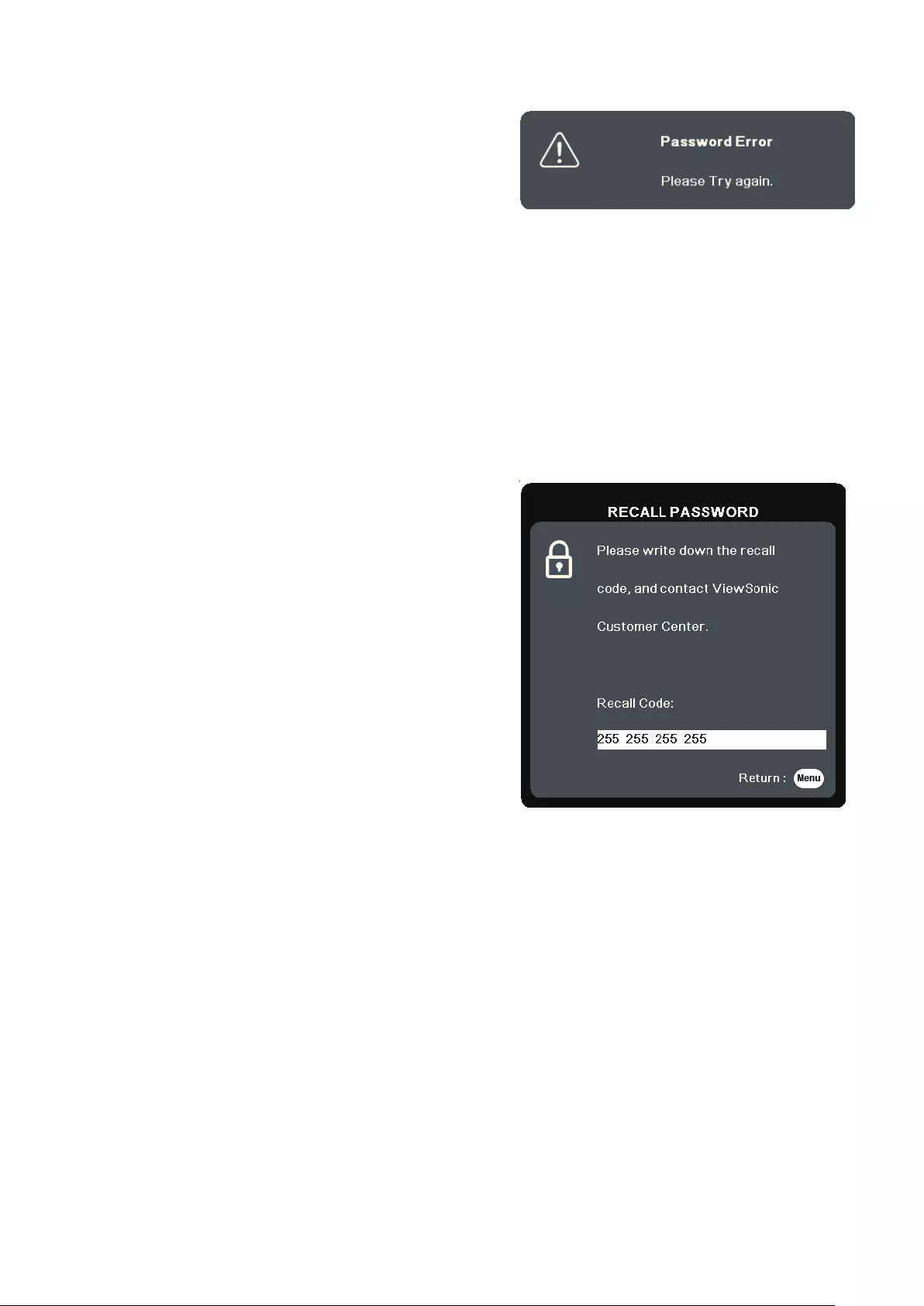
21
Forgetting the Password
If the password function is activated, you will
be asked to enter the six-digit password every
time you turn on the projector. If you enter the
wrong password, the password error message,
as pictured to the right, will appear for 5
seconds, and the message ‘INPUT PASSWORD’
follows.
You can retry or if you do not remember, you can use the “Password Recall
Procedure”.
NOTE: If you enter an incorrect password 5 times in succession, the projector will
automatically shut down for a short time.
Password Recall Procedure
1. When the message ‘INPUT CURRENT
PASSWORD’ appears, press and hold
Auto Sync for 3 seconds. The projector will
display a coded number on the screen.
2. Write down the number and turn off your
projector.
3. Seek help from the local service center to
decode the number. You may be required to
provide proof of purchase documentation to
verify that you are an authorized user of the
projector.
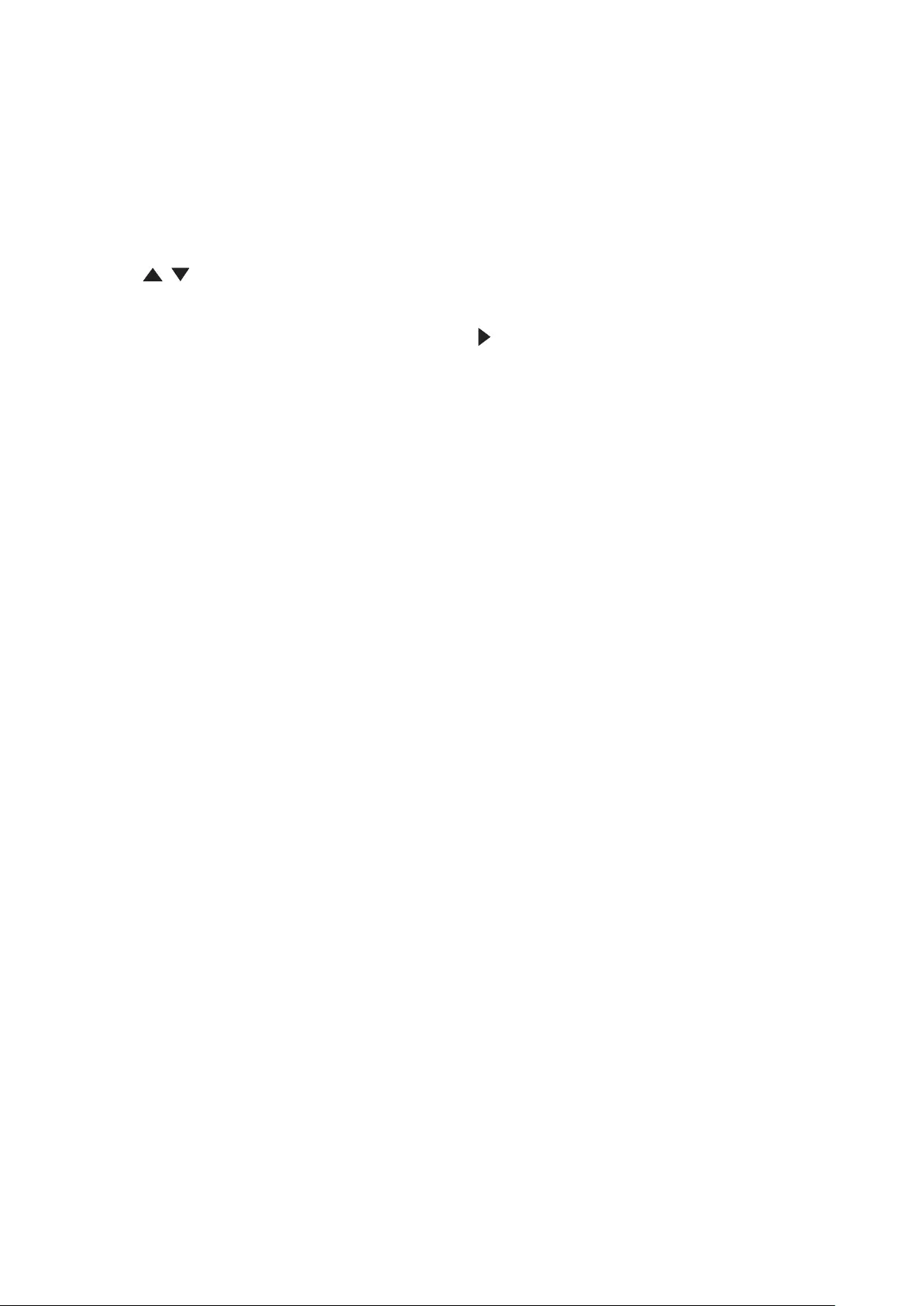
22
Locking the Control Keys
With the control keys on the projector locked, you can prevent your settings from
being changed accidentally (by children, for example).
NOTE: When the Panel Key Lock is On, no control keys on the projector will operate
except Power.
1. Press Menu to open the OSD Menu and go to: SYSTEM > Panel Key Lock.
2. Press / to select On.
3. Select Yes and press Enter to confirm.
4. To release panel key lock, press and hold on the projector for 3 seconds.
NOTE: You can also use the remote control to enter the SYSTEM > Panel Key Lock
menu and select Off.
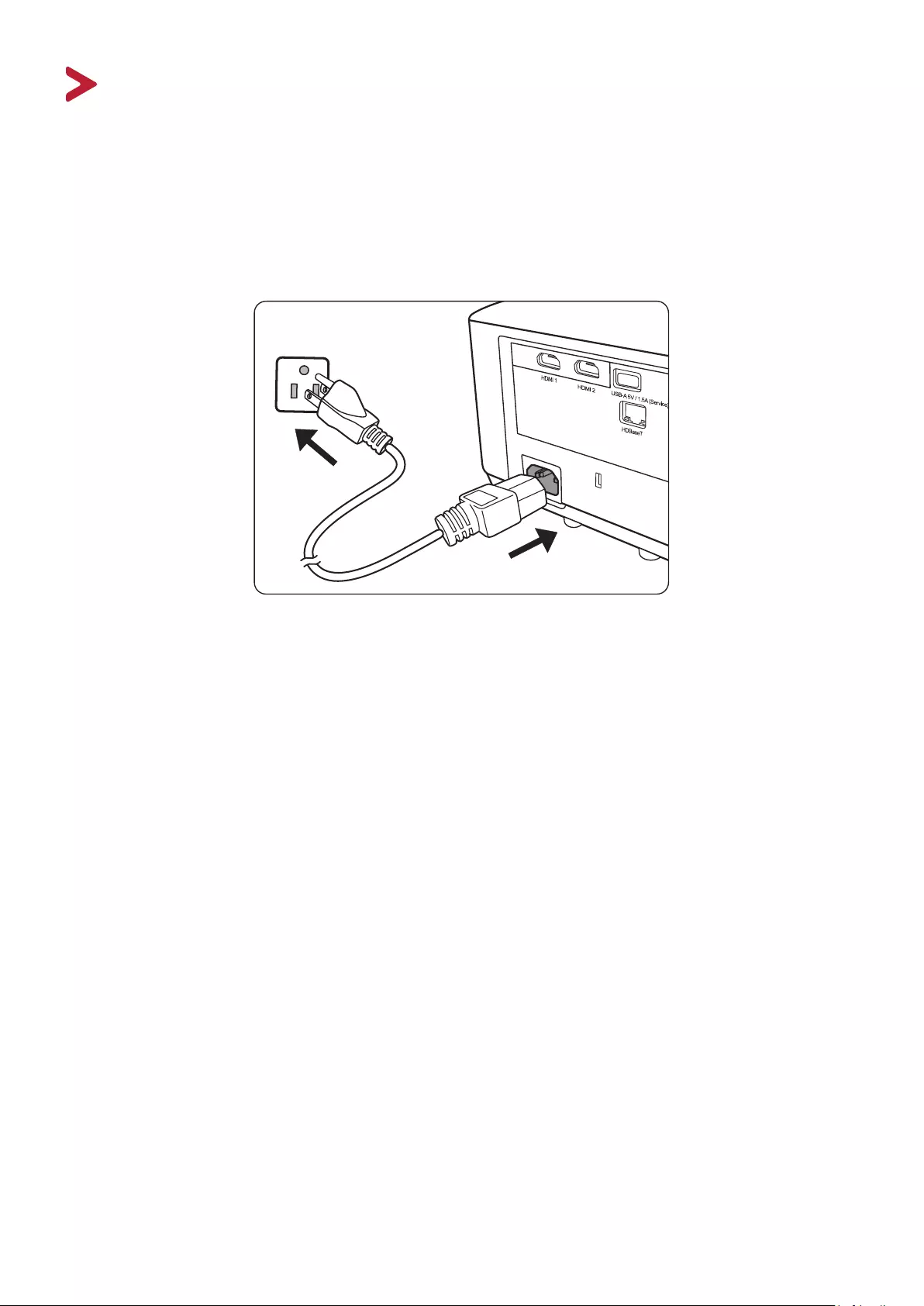
23
Making Connections
This section guides you on how to connect the projector with other equipment.
Connecting to Power
1. Connect the power cord to the AC IN jack at the rear of the projector.
2. Plug the power cord into a power outlet.
NOTE: When installing the projector, incorporate a readily accessible disconnect
device in the xed wiring, or connect the power plug to an easily accessible
outlet near the unit. If a fault should occur during operaon of the projector,
use the disconnect device to switch o the power supply, or disconnect the
power plug.
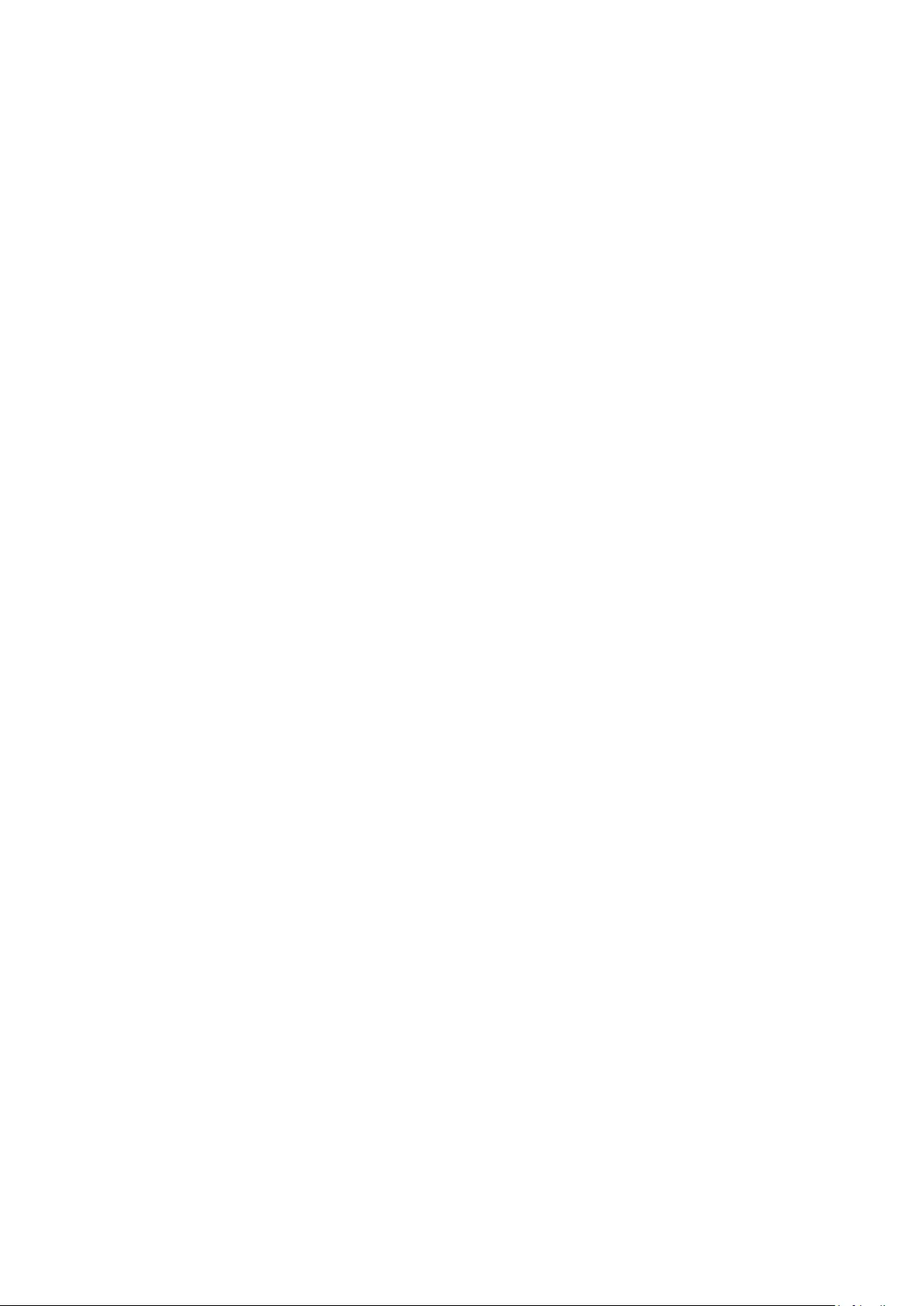
24
Connecting to Video Sources
HDMI Connection
Connect one end of an HDMI cable to the HDMI port of your video device. Then
connect the other end of the cable to the HDMI 1 or HDMI 2 port of your projector.
S-Video Connection
Connect one end of an S-Video cable to the S-Video port of your video device. Then
connect the other end of the cable to the S-VIDEO port of your projector.
Composite Video Connection
Connect one end of a Video cable to the Video port of your video device. Then
connect the other end of the cable to the VIDEO port of your projector.
Connecting to Computer Sources
VGA Connection
Connect one end of a VGA cable to the VGA port of your computer. Then connect
the other end of the cable to the COMPUTER IN port of your projector.
NOTE: Some notebooks do not turn on their external displays automacally when
connected to a projector. You may have to adjust your notebook’s projecon
sengs.
VGA Out Connection
After establishing the VGA Connection, connect one end of a VGA cable to the VGA
port of your monitor. Then connect the other end of the cable to the MONITOR
OUT port of your projector.
Connecting to Audio
The projector is equipped with speakers, however, you can also connect external
speakers to the AUDIO OUT port of the projector.
NOTE: The audio output is controlled by the projector’s Volume and Mute sengs.
Connecting to HDBaseT Device
HDBaseT is a technology to transmit image signal through a LAN cable. Connect
Cat5e/Cat6 cable from HDBaseT TX Box for HDBaseT signal received.
Video Signal - Connect it to HDBaseT output equipment (Such as high-definition TV
source, Blu-ray Player....etc).
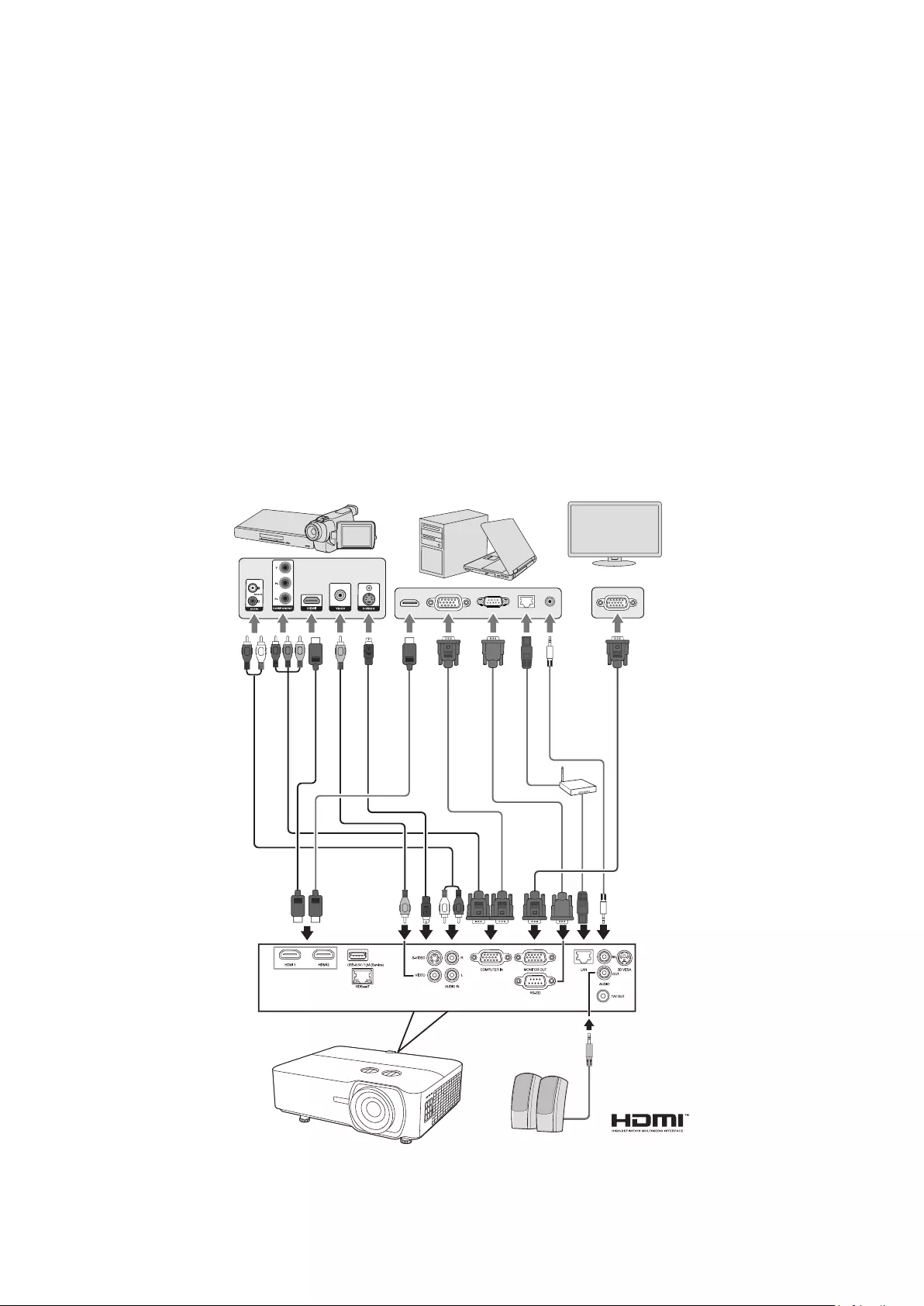
25
RS-232 Function: When the projector connects to HDBaseT by RS-232
communication, the projector can be controlled with RS-232 commands from
the computer. For details of RS232 commands, refer to RS-232 Communication
command table.
HDBaseT best practice:
1. When in doubt, use shielded Cat6 with shielded plugs.
2. Use proper grounding.
3. Isolate HDBaseT cat cables from other signal types.
The connection illustrations below are for reference only. The connecting jacks
available on the projector vary with each projector model. Some cables may not
be included with the projector. They are commercially available from electronics
stores.
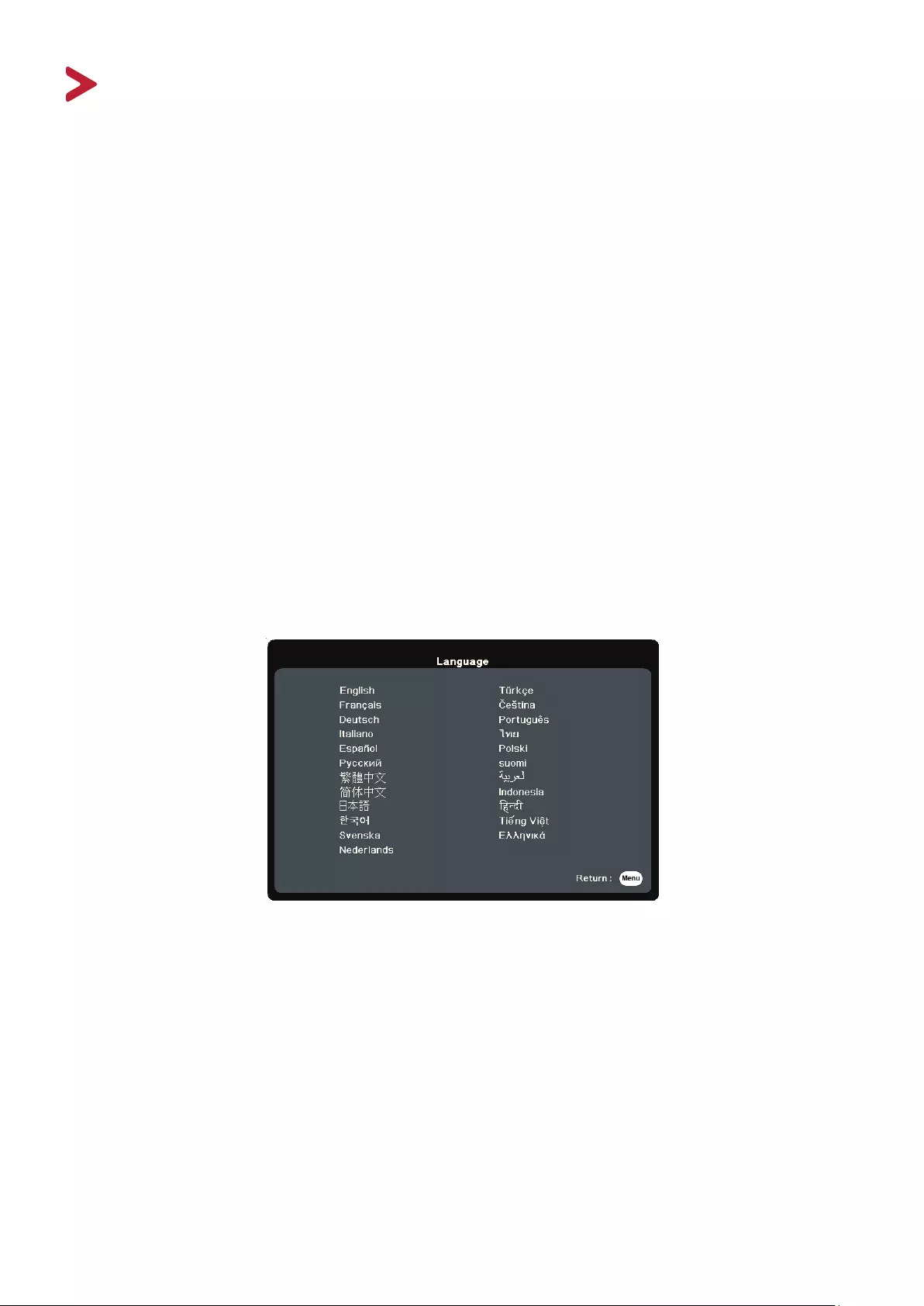
26
Operation
Turning the Projector On/Off
Starting Up the Projector
1. Press the Power buon to turn on the projector.
2. The light source will light up, and a “Power On/O Ring Tone” will play.
3. The Power Indicator Light stays green when the projector is On.
NOTE: To maintain light source life, once you turn the projector On, wait at least ve
(5) minutes before turning it o.
4. Turn on all of the connected equipment, i.e. notebook, and the projector will
start to search for an input source.
NOTE: If the projector detects an input source, the source informaon will appear. If
an input source is not detected, the message, ‘No Signal’ will appear.
First Time Activation
If the projector is activated for the first time, select your OSD language following
the on-screen instructions.
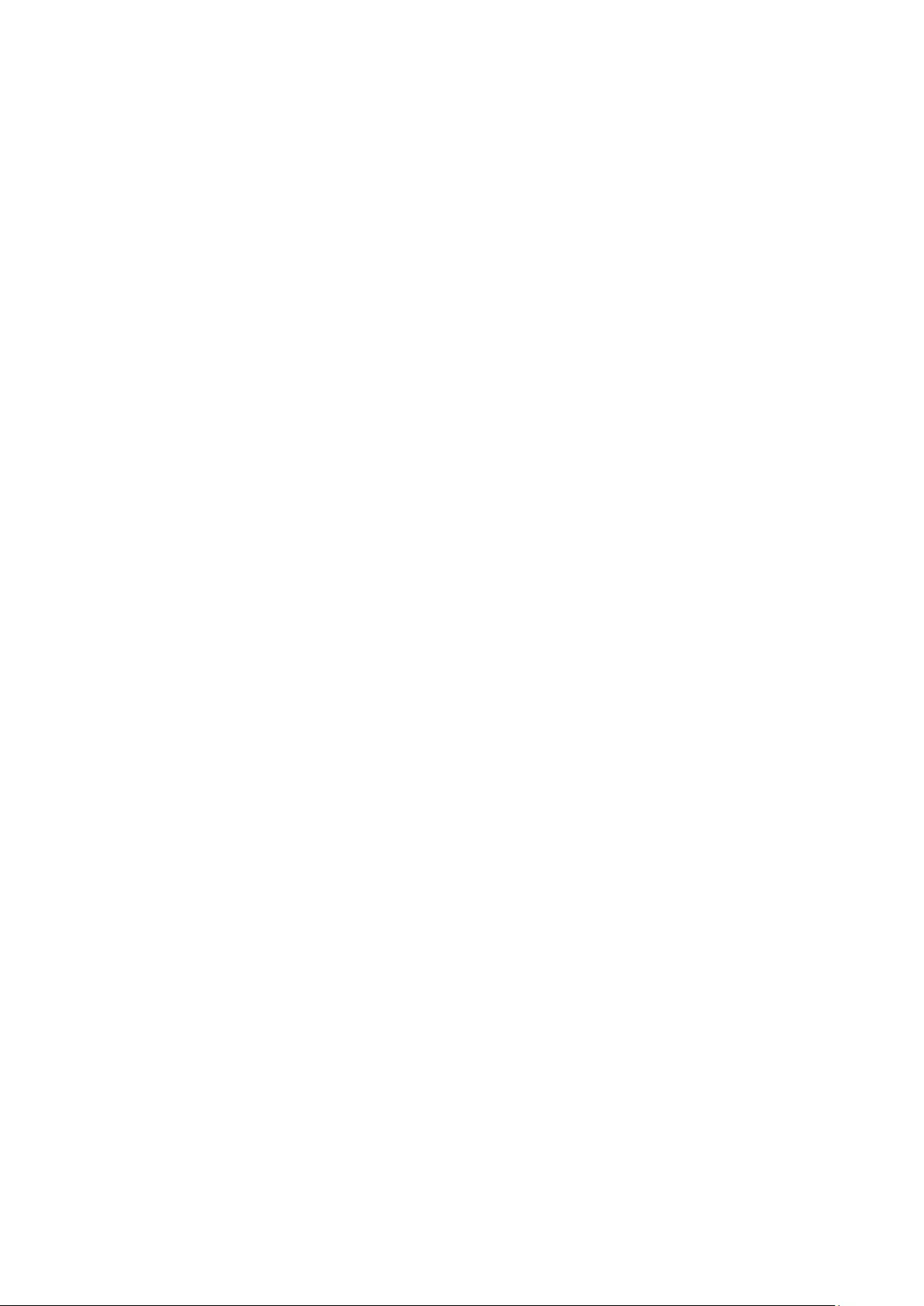
27
Shutting Down the Projector
1. Press the Power or O buon and a conrmaon message will appear to prompt
you to press the Power or O buon a second me. Addionally you can press
any other buon to cancel.
NOTE: If you do not respond in a few seconds aer the rst press, the message will
disappear.
2. Once the cooling process nishes, a “Power On/O Ring Tone” will play.
3. Disconnect the power cord from the power outlet if the projector will not be
used for an extended period of me.
NOTE:
• To protect the light source, the projector will not respond to commands during
the cooling process.
• Do not unplug the power cord before the projector completely shuts down.
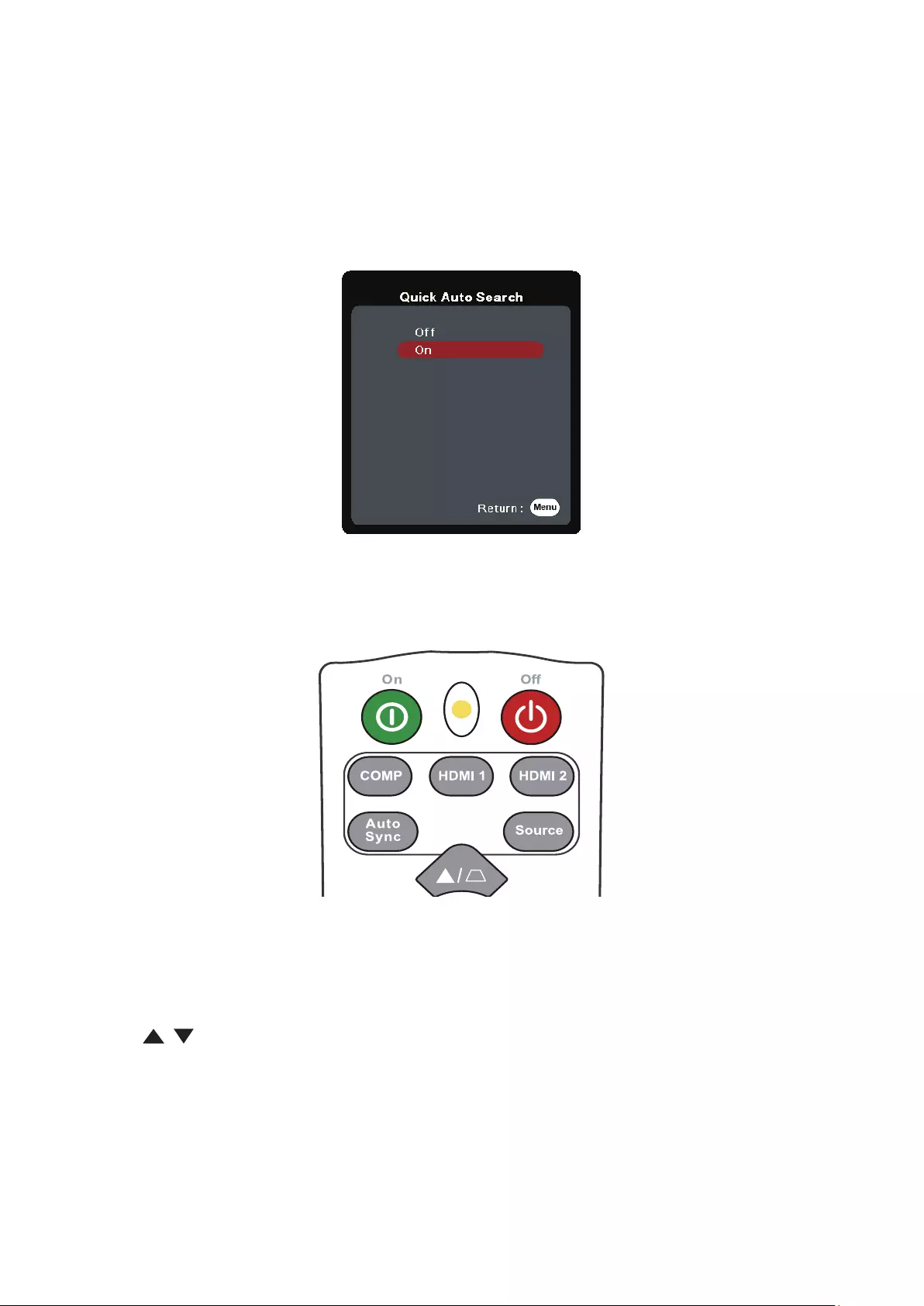
28
Selecting an Input Source
The projector can be connected to multiple devices at the same time. However, it
can only display one full screen at a time.
If you want the projector to automatically search for the input source, ensure the
Quick Auto Search function in the SYSTEM menu is On.
The Input Source can also be manually selected by pressing one of the source
selection buttons on the remote control, or by cycling through the available input
sources.
To manually select the input source do the following:
1. Press Source, and a source selecon menu will appear.
2. Press / unl your desired signal is selected and press Enter.
3. Once detected, the selected source informaon will be displayed on the screen
for a few seconds.
NOTE: If there are mulple devices connected to the projector, repeat steps 1-2 to
search for another source.
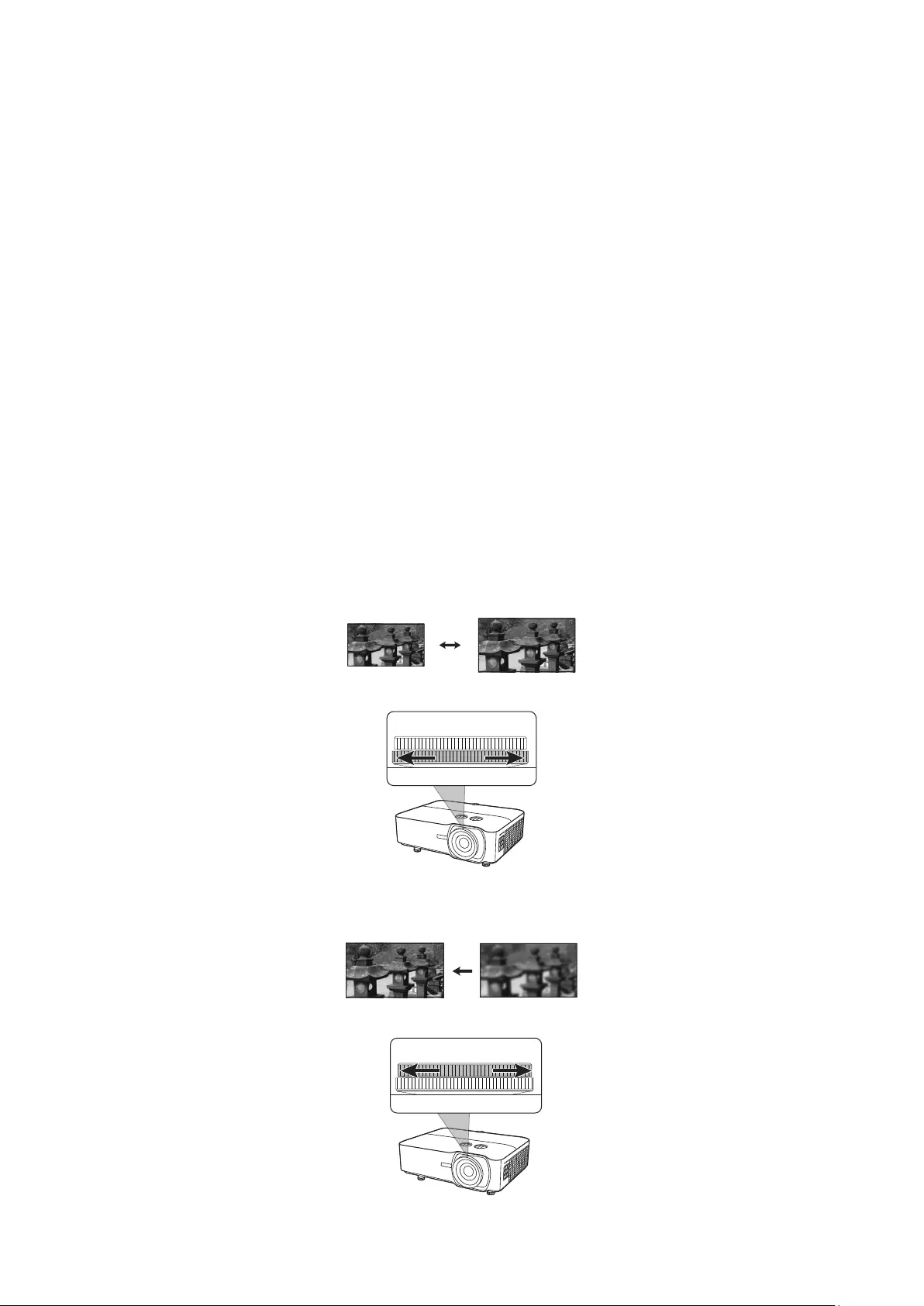
29
Adjusting the Projected Image
Adjusting the Projector's Height and Projection Angle
The projector is equipped with one (1) adjuster foot. Adjusting the foot will change
the projector’s height and the vertical projection angle. Carefully adjust the feet to
fine tune the projected image’s position.
Auto-Adjusting the Image
Sometimes, you may need to improve the picture quality. To do this, press Auto
Sync on the remote control. Within five (5) seconds, the built-in Intelligent Auto
Adjustment function will re-adjust the Frequency and Clock values to provide the
best picture quality.
Upon completion, the current source information will appear in the upper left
corner for three (3) seconds.
NOTE: This funcon is only available when the PC D-Sub input source (analog RGB/
COMPUTER IN) is selected.
Fine-Tuning the Image Size and Clarity
To adjust the projected image to the size that you need, rotate the Zoom Ring.
To improve the clarity of the image, rotate the Focus Ring.
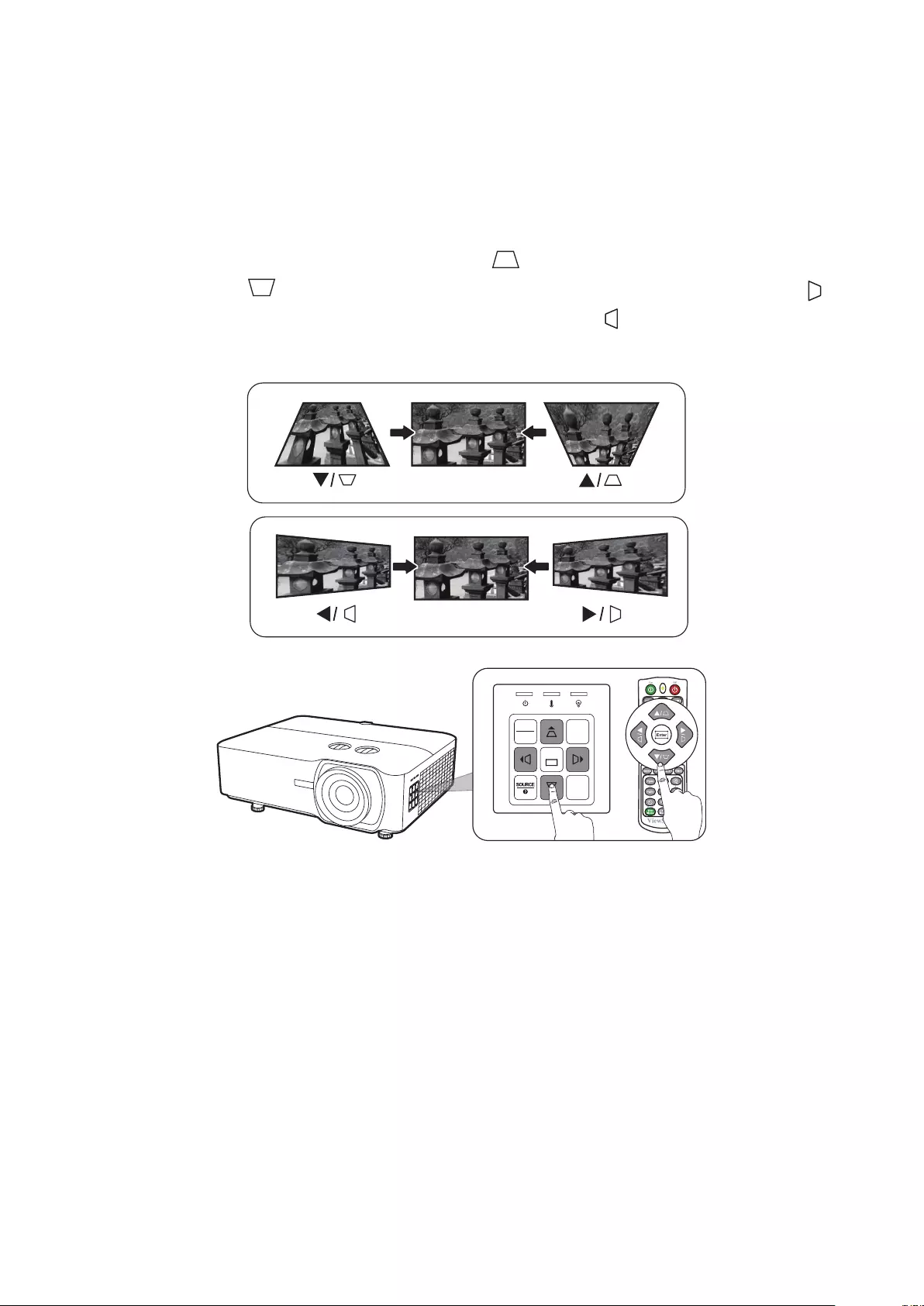
30
Correcting Keystone
Keystoning refers to the situation where the projected image becomes a trapezoid
due to angled projection.
To correct this, besides adjusting the height of the projector, you may also:
1. Use the keystone keys on the projector or remote control to display the keystone
page.
2. Aer the keystone page is displayed, press to correct keystoning at the top of
the image. Press to correct keystoning at the boom of the image. Press to
correct keystoning at the right side of the image. Press to correct keystoning at
the le side of the image.
MENU BLANK
EXIT
ENTER
COLOR
MODE
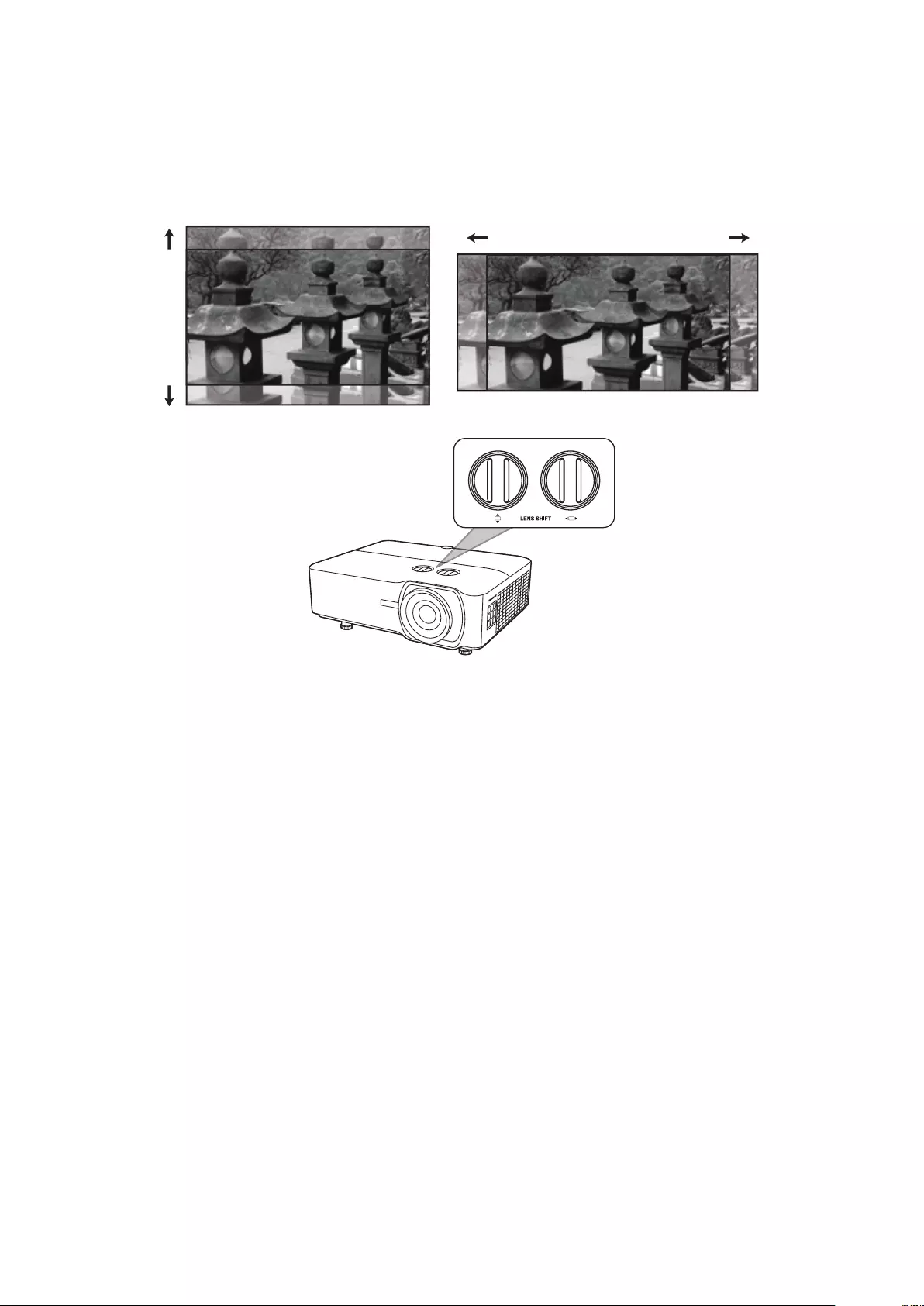
31
Controllability of the Projected Image
By using the lens shift knobs on the projector , you can adjust the vertical lens
shift by +/- 50% or horizontal lens shift by +/-50%, which offers the convenience
of not needing to physically move or interact with the projector. This is especially
important when the projector is mounted to the ceiling.
Hiding the Image
In order to draw the audience’s full attention to the presenter, you can press Blank
on the projector or remote control to hide the screen image. Press any key on the
projector or remote control to restore the image.
CAUTION: Do not block the projecon lens as this could cause the blocking object to
become heated and deformed or even cause a re.
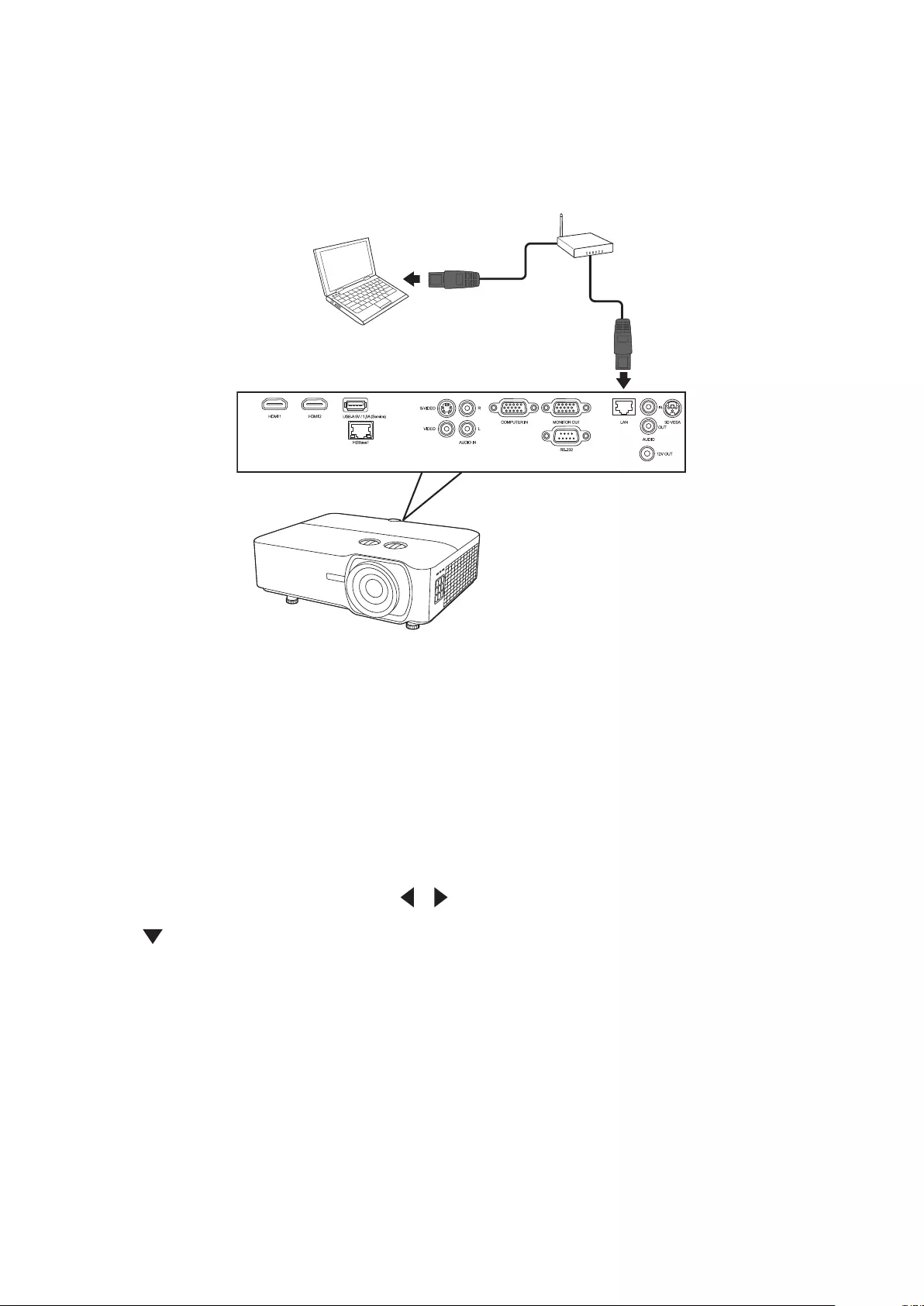
32
Controlling the Projector through a LAN Environment
The projector supports Crestron® software. With correct settings for the LAN
Control Settings menu, you can manage the projector from a computer using a web
browser when the computer and the projector are properly connected to the same
local area network.
Configuring the LAN Control Settings
• If you are in a DHCP environment:
1. Take a RJ45 cable and connect one end to the RJ45 LAN input jack of the
projector and the other end to the RJ45 port.
2. Open the OSD menu and go to the ADVANCED > LAN Control Settings menu.
Press Enter to display the LAN Control Settings page. Or you can press Network
to open the LAN Control Settings menu directly.
3. Highlight LAN Settings and press / to select DHCP ON.
4. Press to highlight Apply and press Enter.
5. Please wait for around 15 - 20 seconds, and then re-enter the LAN Settings
page. The Projector IP Address, Subnet Mask, Default Gateway, DNS Server
sengs will be displayed. Make note of the IP address displayed in the
Projector IP Address row.
NOTE:
• If the Projector IP Address sll does not appear, contact your network
administrator.
• If the RJ45 cables are not properly connected, the Projector IP Address,
Subnet Mask, Default Gateway and DNS Server sengs will display 0.0.0.0. Make
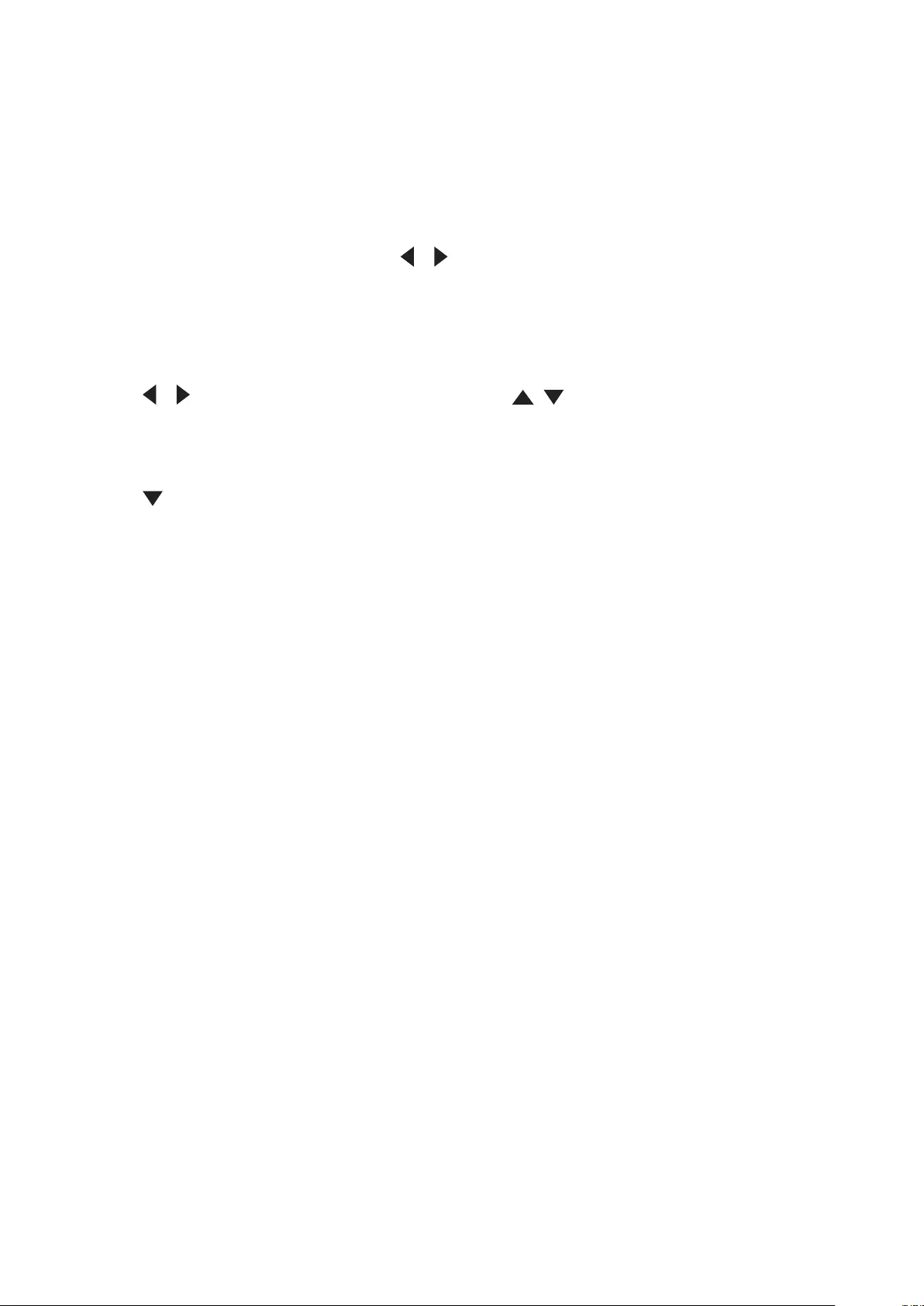
33
sure the cables are properly connected and perform the procedures above again.
• If you need to connect to the projector in its standby mode, set
Standby LAN Control to On in the ADVANCED > LAN Control Settings menu.
• If you are in a non-DHCP environment:
1. Repeat steps 1-2 above.
2. Highlight LAN Settings and press / to select Static IP.
3. Contact your ITS administrator for informaon on the Projector IP Address,
Subnet Mask, Default Gateway, DNS Server sengs.
4. Press to select the item you want to modify and press Enter.
5. Press / to move the cursor and the press / to enter the value.
6. To save the sengs, press Enter. If you do not want to save the sengs, press
Exit.
7. Press to highlight Apply and press Enter.
NOTE:
• If the RJ45 cables are not properly connected, the Projector IP Address,
Subnet Mask, Default Gateway, DNS Server sengs will display 0.0.0.0. Make
sure the cables are properly connected and perform the procedures above again.
• If you wish to connect to the projector in its standby mode, be sure you
have selected Static IP and obtained the Projector IP Address, Subnet Mask,
Default Gateway and DNS Server informaon when the projector is on.
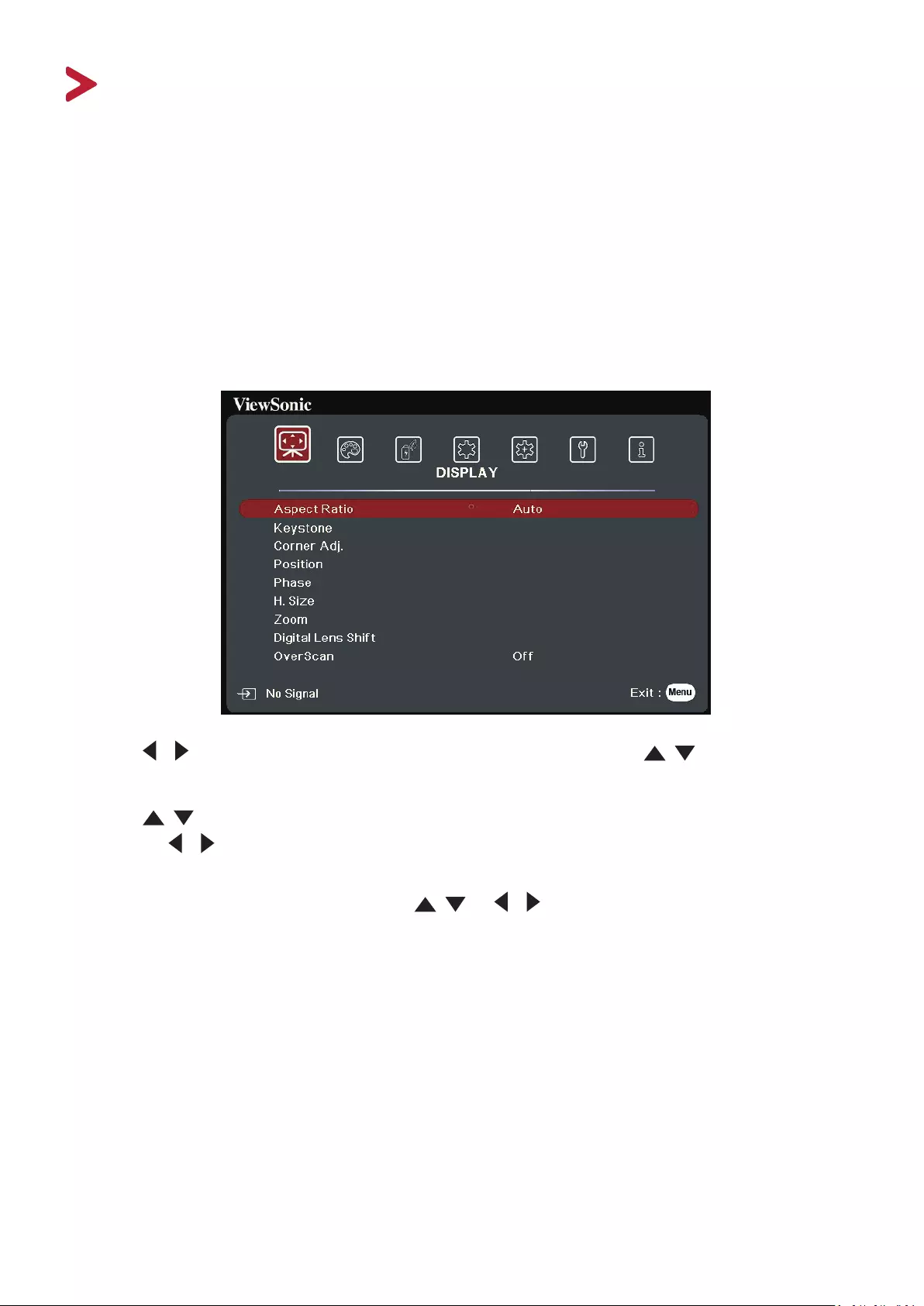
34
Menu Functions
This section will introduce the On-Screen Display (OSD) Menu and its options.
General On-Screen Display (OSD) Menu Operation
NOTE: The OSD screenshots in this manual are for reference only and may dier from
the actual design. Some of the following OSD sengs may not be available.
Please refer to the actual OSD of your projector.
The projector is equipped with an On-Screen Display (OSD) Menu for making
various adjustments. It can be accessed by pressing Menu on the projector or
remote control.
1. Press / to select a main menu. Then press Enter or use / to access the
sub-menu list.
2. Press / to select the menu opon. Then press Enter to display its sub-menu,
or press / to adjust/select the seng.
NOTE: Some sub-menu opons may have another sub-menu. To enter the respecve
sub-menu, press Enter. Use / or / to adjust/select the seng.
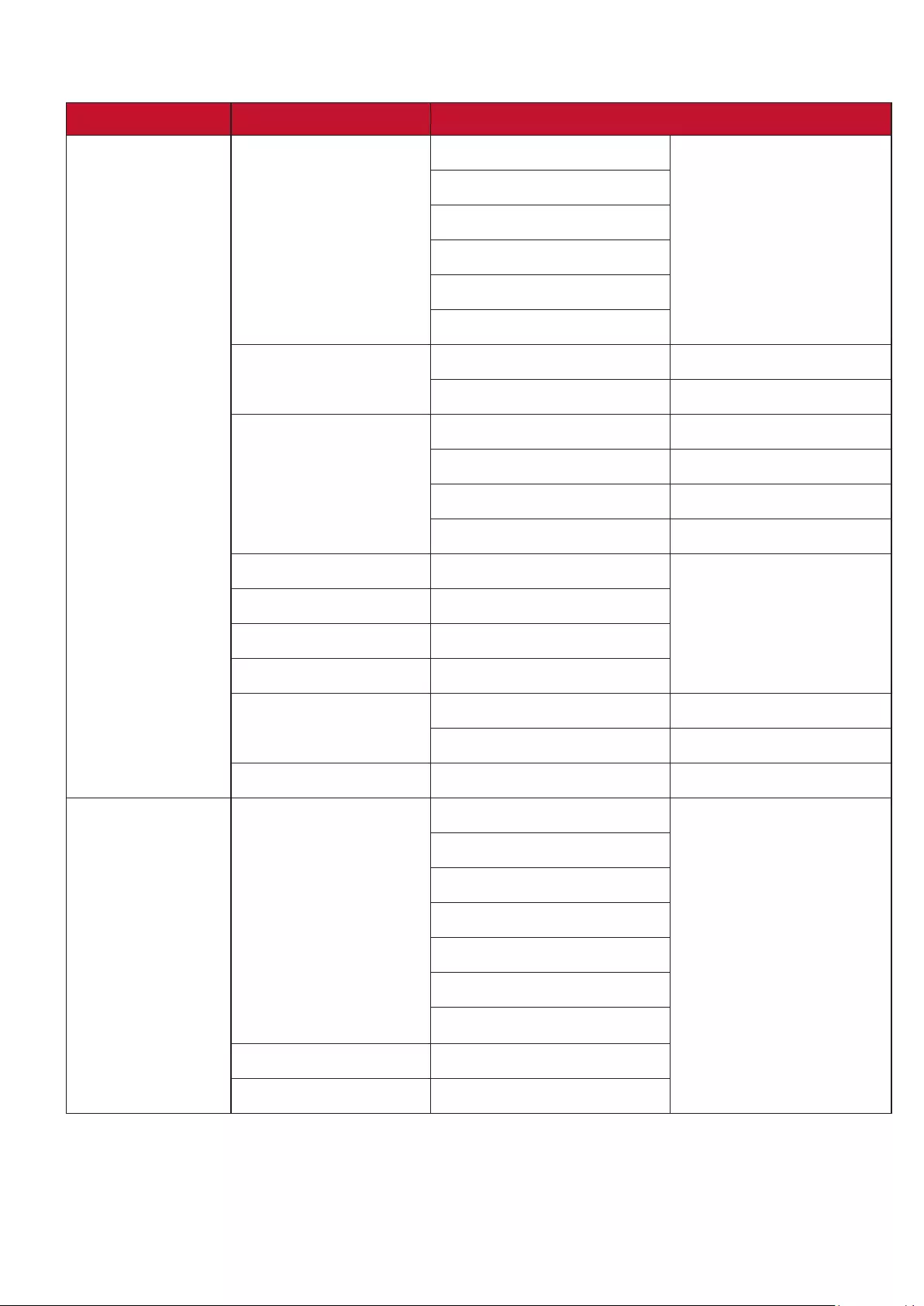
35
On-Screen Display (OSD) Menu Tree
Main Menu Sub-menu Menu Opon
DISPLAY Aspect Ratio Auto
4:3
16:9
16:10
2.35:1
Native
Keystone Vertical -40~40
Horizontal -40~40
Corner Adj. Top-Right 45°/90°
Top-Left 45°/90°
Bottom-Right 45°/90°
Bottom-Left 45°/90°
Position X: -5 ~ 5, Y: - 5 ~ 5
Phase 0~31
H. Size -15~15
Zoom 0.8X ~2.0X
Digital Lens Shift Vertical -50~50
Horizontal -50~50
OverScan Off/1/2/3/4/5
IMAGE Color Mode Brightest
Presentation
Standard
Photo
Movie
User 1
User 2
Brightness 0~100
Contrast -50~50
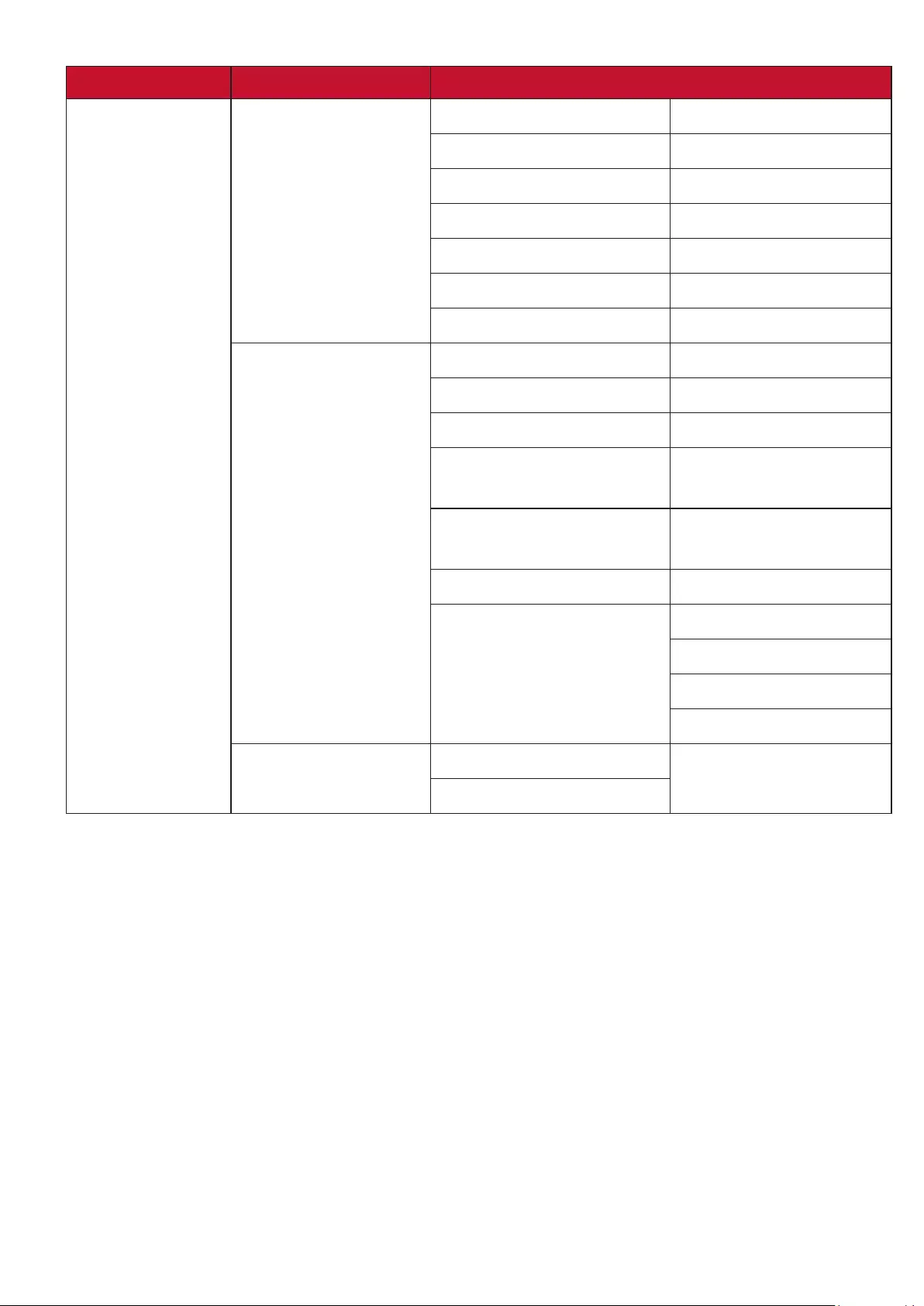
36
Main Menu Sub-menu Menu Opon
IMAGE Color Temp. 9300K/7500K/6500K
Red Gain 0~100
Green Gain 0~100
Blue Gain 0~100
Red Offset -50~+50
Green Offset -50~+50
Blue Offset -50~+50
Advanced Color -50~50
Tint -50~50
Sharpness 0~31
Gamma 1.8/2.0/2.2/2.35/
2.5/Cubic/sRGB
Brilliantcolor Off/1/2/3/4/
5/6/7/8/9/10
Noise Reduction 0~31
Color Management Primary Color
Hue
Saturation
Gain
Reset Color Settings Reset
Cancel
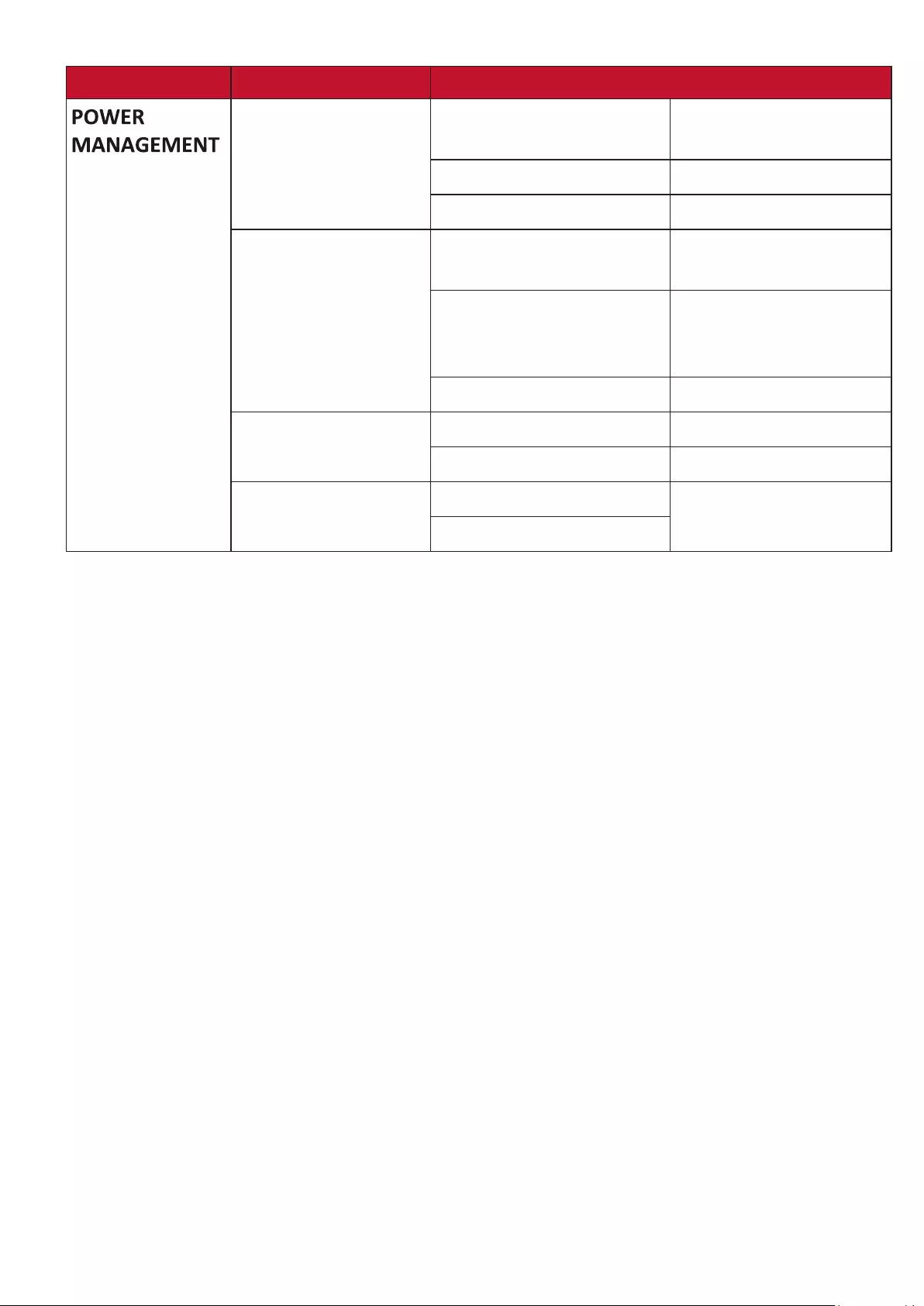
37
Main Menu Sub-menu Menu Opon
Auto Power On Signal Disable/VGA/HDMI/
All
CEC Disable/Enable
Direct Power On Disable/Enable
Smart Energy Auto Power Off Disable/10 min/20
min/30 min
Sleep Timer Disable/30 min/1
hr/2hr/3 hr/4 hr/ 8
hr/12 hr
Power Saving Disable/Enable
Standby Settings VGA Loop Through Off/On
Audio Pass Through Off/On
USB A Power On
Off
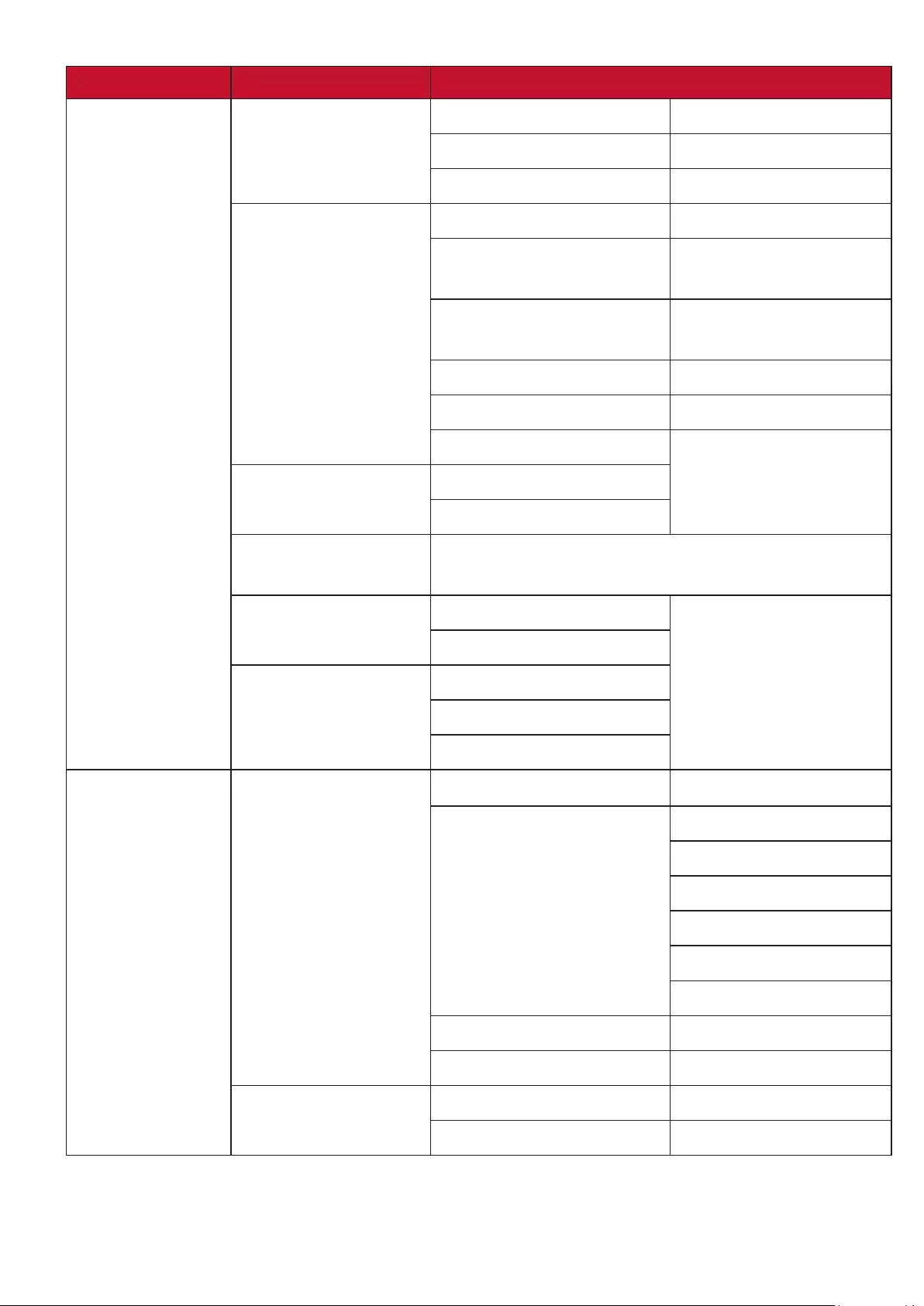
38
Main Menu Sub-menu Menu Opon
BASIC Audio Settings Mute Off/On
Audio Volume 0~20
Power On/Off Ring Tone Off/On
Presentation Timer Timer Period 1~240 m
Timer Display Always/1 min/2 min/
3 min/Never
Timer Position Top-Left/Bottom-Left/
Top-Right/Bottom-Right
Timer Counting Direction Count Down/Count Up
Sound Reminder Off/On
Start Counting/Off
Pattern Off
Test Card
Blank Timer Disable/5 min/10 min/15 min/20 min/25 min/30
min
Message Off
On
Splash Screen Black
Blue
ViewSonic
ADVANCED 3D Settings 3D Glasses DLP/3D VESA
3D Format Auto
Off
Frame Sequential
Frame Packing
Top-Bottom
Side-by-Side
3D Sync Invert Disable/Invert
Save 3D Settings Yes/No
HDMI Settings HDMI Format Auto/RGB/YUV
HDMI Range Auto/Enhanced/Normal
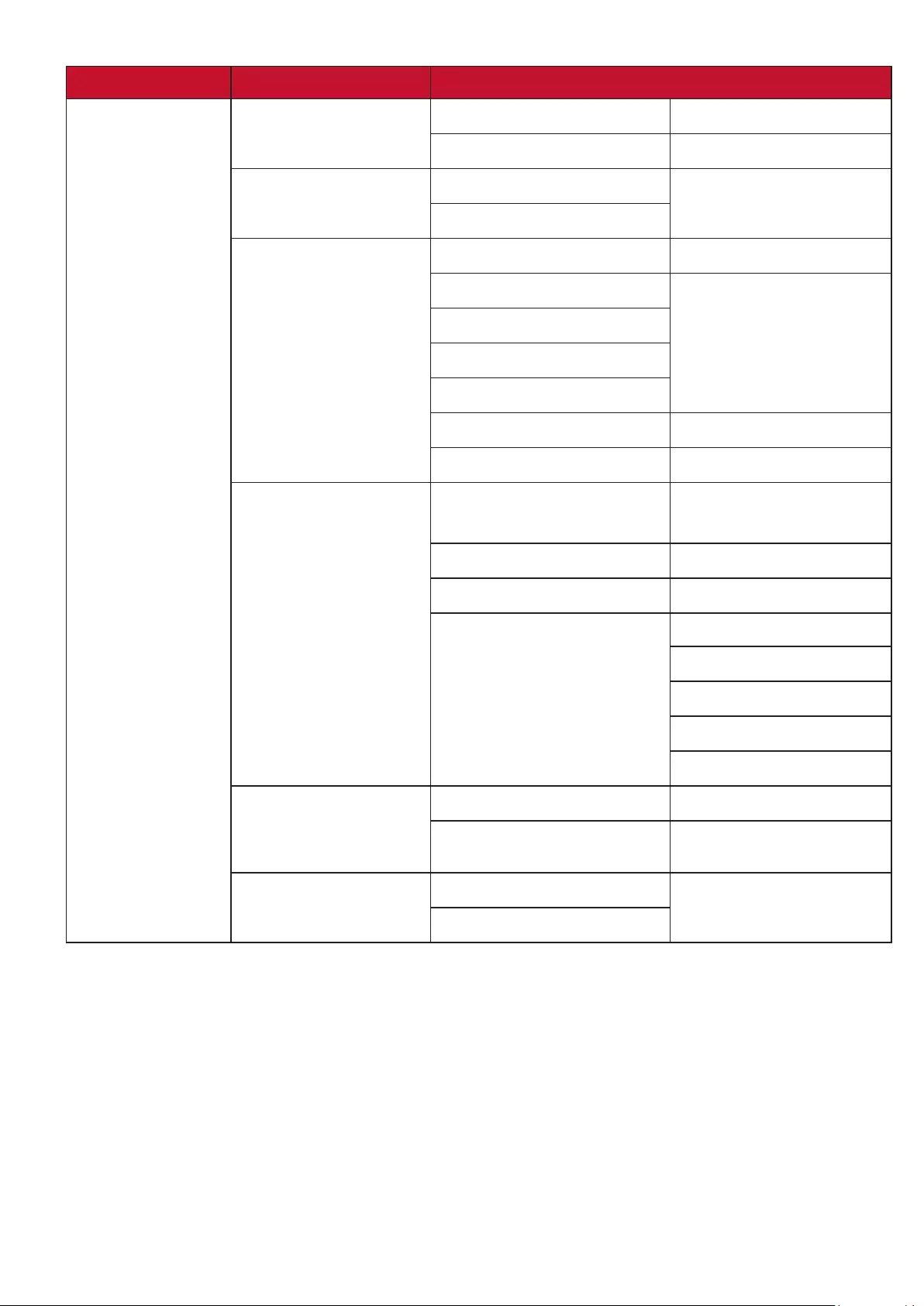
39
Main Menu Sub-menu Menu Opon
ADVANCED HDR/HLG HDR/HLG Auto/SDR
EOTF Low/Mid/High
3X Fast Input Inactive
Active
LAN Control Settings LAN Settings DHCP ON/Static IP
Projector IP Address
Subnet Mask
Default Gateway
DNS Server
Standby LAN Control Off/On
Apply
Light Source Settings Light Source Mode Normal/Eco/
Dynamic Eco/Custom
Light Source Power 20%~100%
Reset Light Source Hours Reset/Cancel
Light Source Hours Information Light Source Usage Time
Normal
Eco
Dynamic Eco
Custom
Closed Caption Closed Caption Enable Off/On
Caption Version CC1/CC2/CC3/CC4
Reset Settings Reset
Cancel
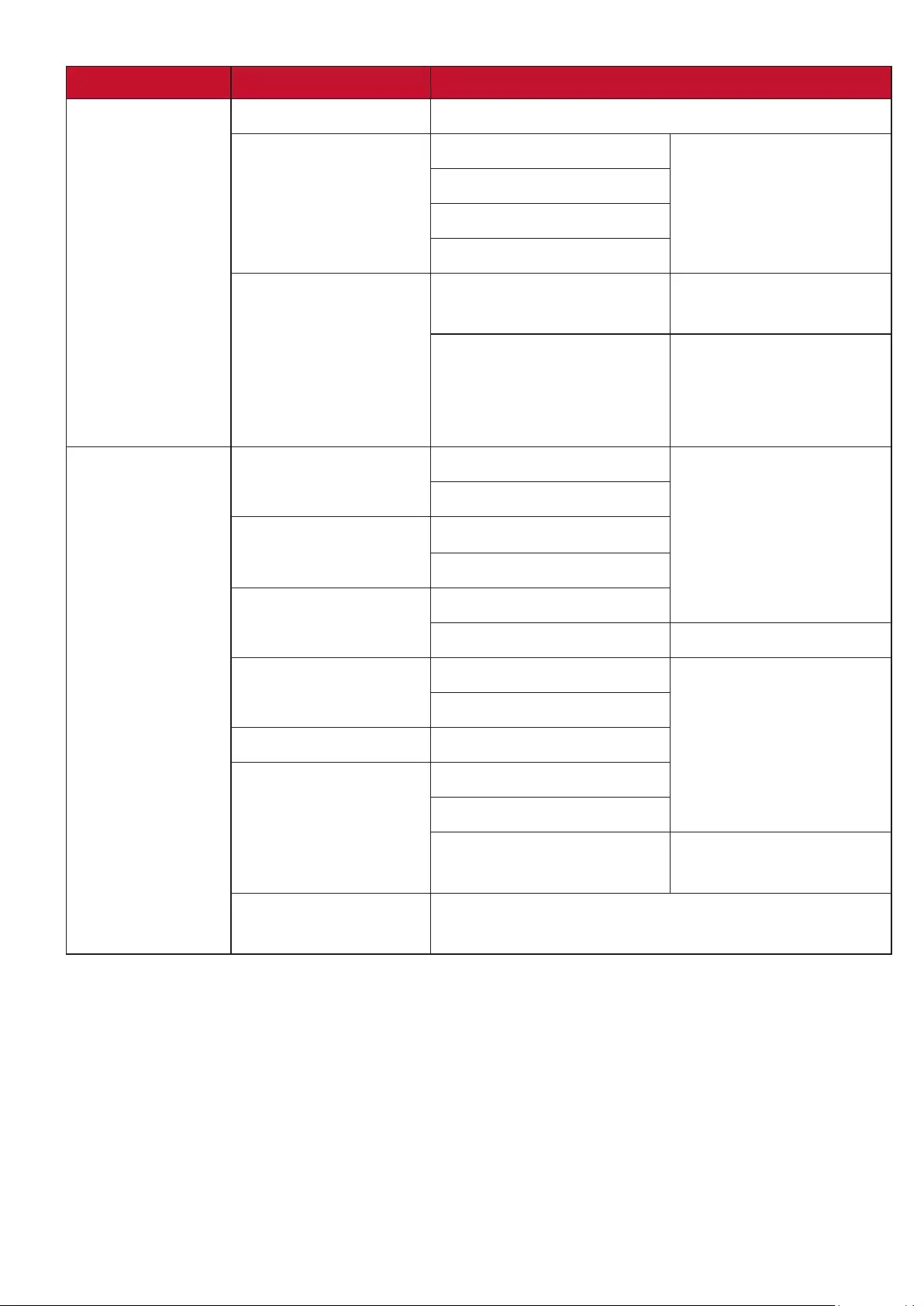
40
Main Menu Sub-menu Menu Opon
SYSTEM Language Multi-Language OSD Selection
Projector Position Front Table
Rear Table
Rear Ceiling
Front Ceiling
Menu Settings Menu Display Time 5 sec/10 sec/15 sec/20
sec/25 sec/30 sec
Menu Position Center/Top-Left/
Top-Right/
Bottom-Left/
Bottom-Right
SYSTEM High Altitude Mode Off
On
Quick Auto Search Off
On
Security Settings Change Password
Power On Lock Off/On
Panel Key Lock Off
On
Remote Control Code 1/2/3/4/5/6/7/8
Control Method RS-232
USB
HDBaseT (only for
LS920WU/LS921WU)
Baud Rate 2400/4800/9600/14400/19200/38400/57600/
115200
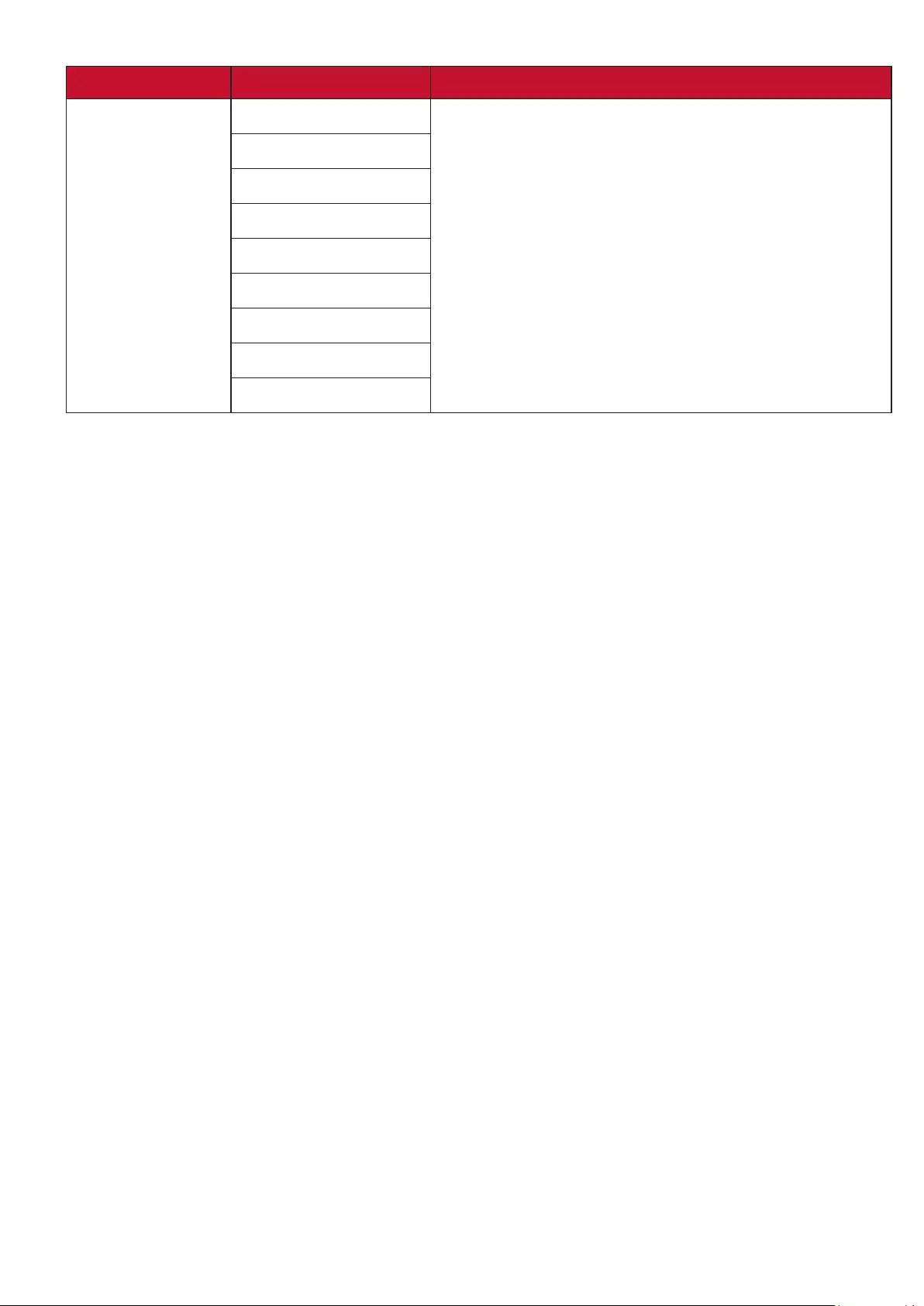
41
Main Menu Sub-menu Menu Opon
INFORMATION Source
Color Mode
Resolution
Color System
IP address
MAC address
Firmware Version
3X Fast Input
S/N
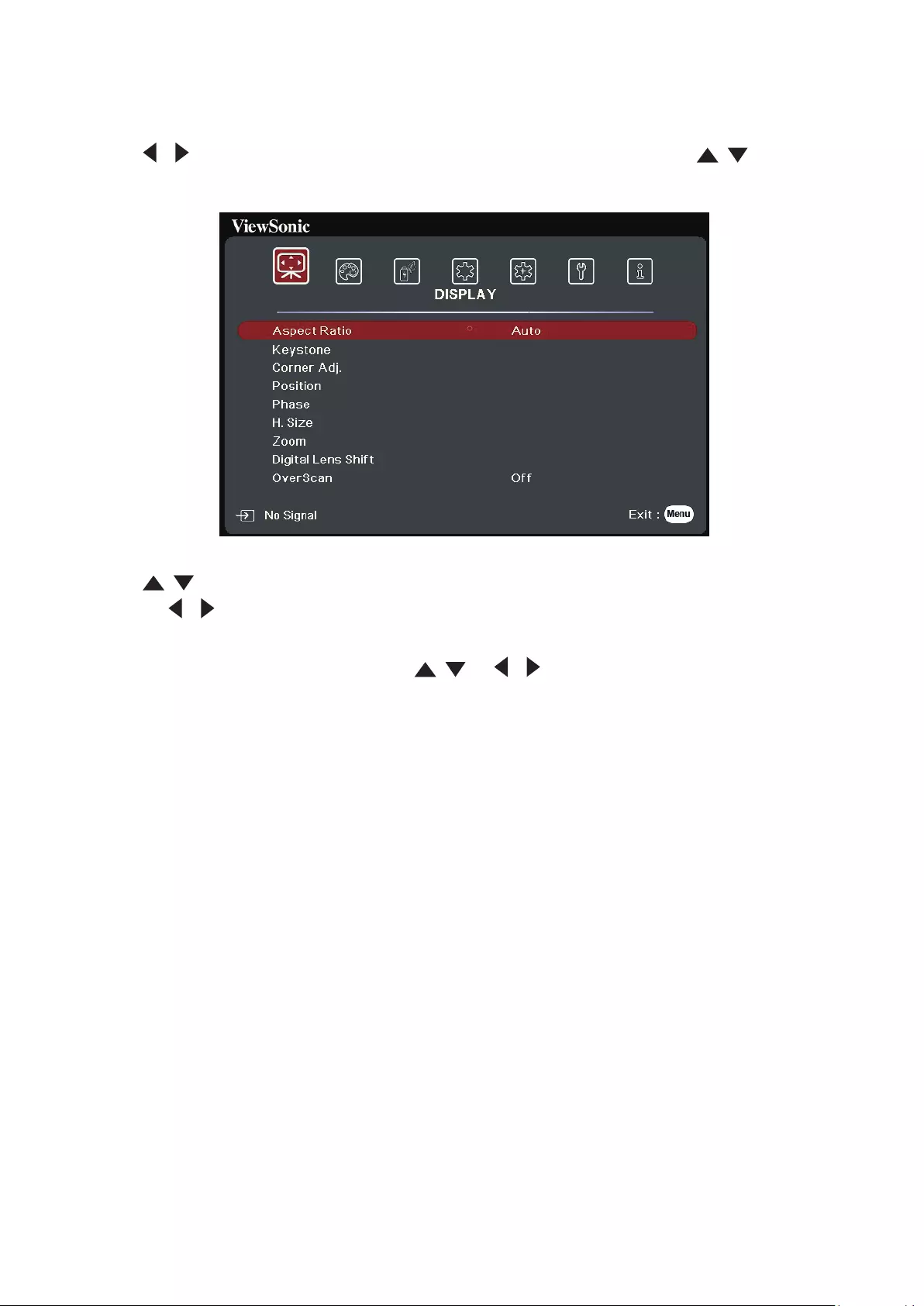
42
DISPLAY Menu
1. Press the Menu buon to display the On-Screen Display (OSD) Menu.
2. Press / to select the DISPLAY menu. Then press Enter or use / to access
the DISPLAY menu.
3. Press / to select the menu opon. Then press Enter to display its sub-menu,
or press / to adjust/select the seng.
NOTE: Some sub-menu opons may have another sub-menu. To enter the respecve
sub-menu, press Enter. Use / or / to adjust/select the seng.
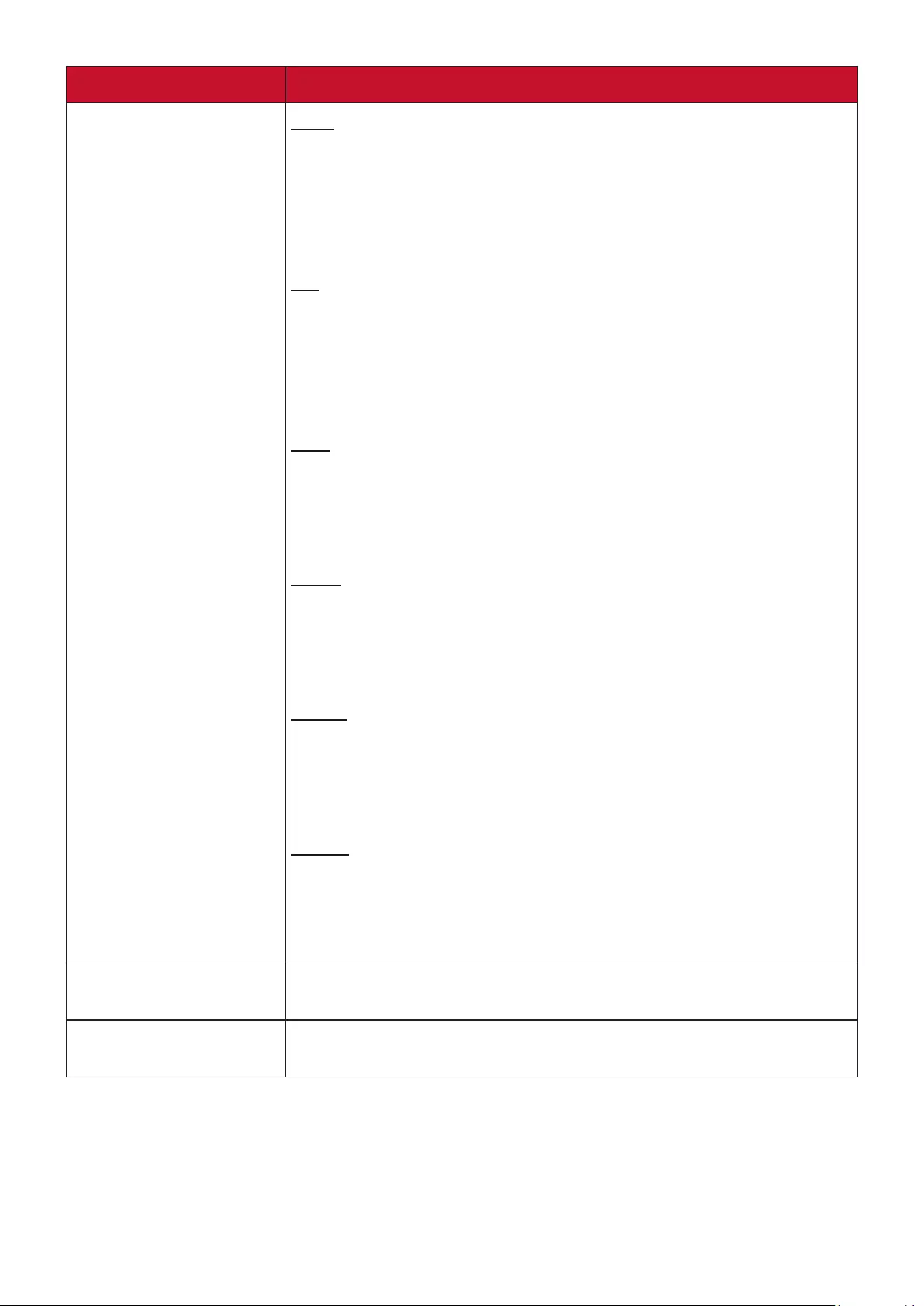
43
Menu Option Description
Aspect Ratio Auto
Scales an image proportionally to fit the projector’s native
resolution in its horizontal width. This is suitable for the
incoming image which is neither in 4:3 nor 16:9 and you want
to make most use of the screen without altering the image’s
aspect ratio.
4:3
Scales an image so that it is displayed in the center of the
screen with a 4:3 aspect ratio. This is most suitable for 4:3
images like computer monitors, standard definition TV, and
4:3 aspect DVD movies, as it displays them without aspect
alteration.
16:9
Scales an image so that it is displayed in the center of the
screen with a 16:9 aspect ratio. This is most suitable for images
which are already in a 16:9 aspect, like high definition TV, as it
displays them without aspect alteration.
16:10
Scales an image so that it is displayed in the center of the
screen with a 16:10 aspect ratio. This is most suitable for
images which are already in a 16:10 aspect, as it displays them
without aspect alteration.
2.35:1
Scales an image so that it is displayed in the center of the
screen with a 2.35:1 aspect ratio. This is most suitable for
images which are already in a 2.35:1 aspect, as it displays them
without aspect alteration.
Native
Projects an image as its original resolution and resizes it
to fit within the display area. For input signals with lower
resolutions, the projected image will be displayed in its original
size.
Keystone Adjusts the keystoning situation where the projected image
becomes a trapezoid due to angled projection.
Corner Adj. Adjusts the shape and size of an image that is unevenly
rectangular on all sides.
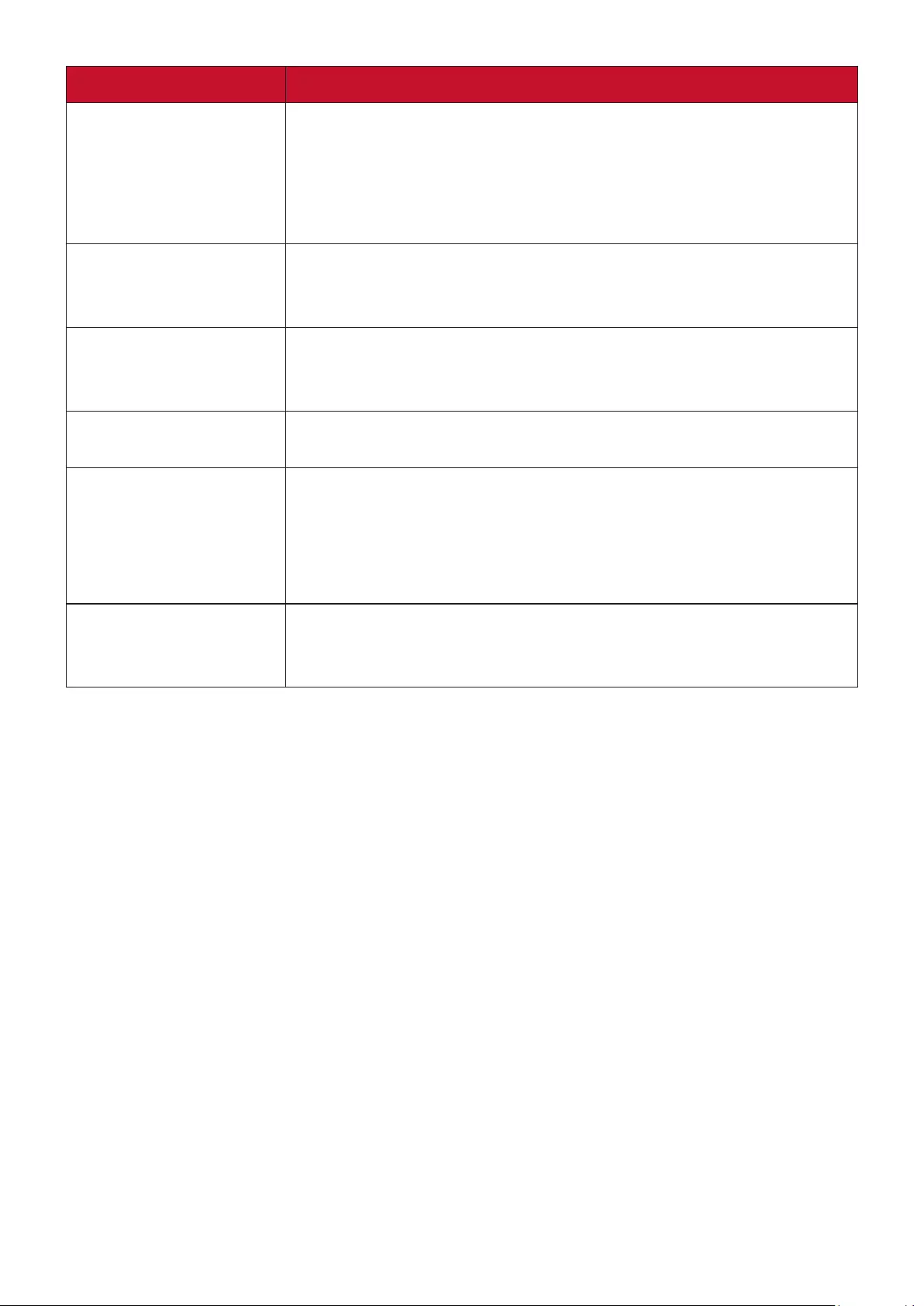
44
Menu Option Description
Position Adjust the position of the projected image.
NOTE:
• This funcon is only available when a PC input signal is
selected.
• The adjustment range may vary under dierent mings.
Phase Adjusts the clock phase to reduce image distortion.
NOTE: This funcon is only available when a PC input signal is
selected.
H. Size Adjusts the horizontal width of the image.
NOTE: This funcon is only available when a PC input signal is
selected.
Zoom Magnifies the projected image and allows you to navigate the
image.
Digital Lens Shift You can adjust the vertical lens shift by +/- 50% or horizontal
lens shift by +/-50%, which offers the convenience of not
needing to physically move or interact with the projector.
NOTE: This funcon is only available when the image is zoomed
out.
OverScan Adjusts the overscan rate from 0% to 5%.
NOTE: This funcon is only available when a Composite Video or
HDMI input signal is selected.
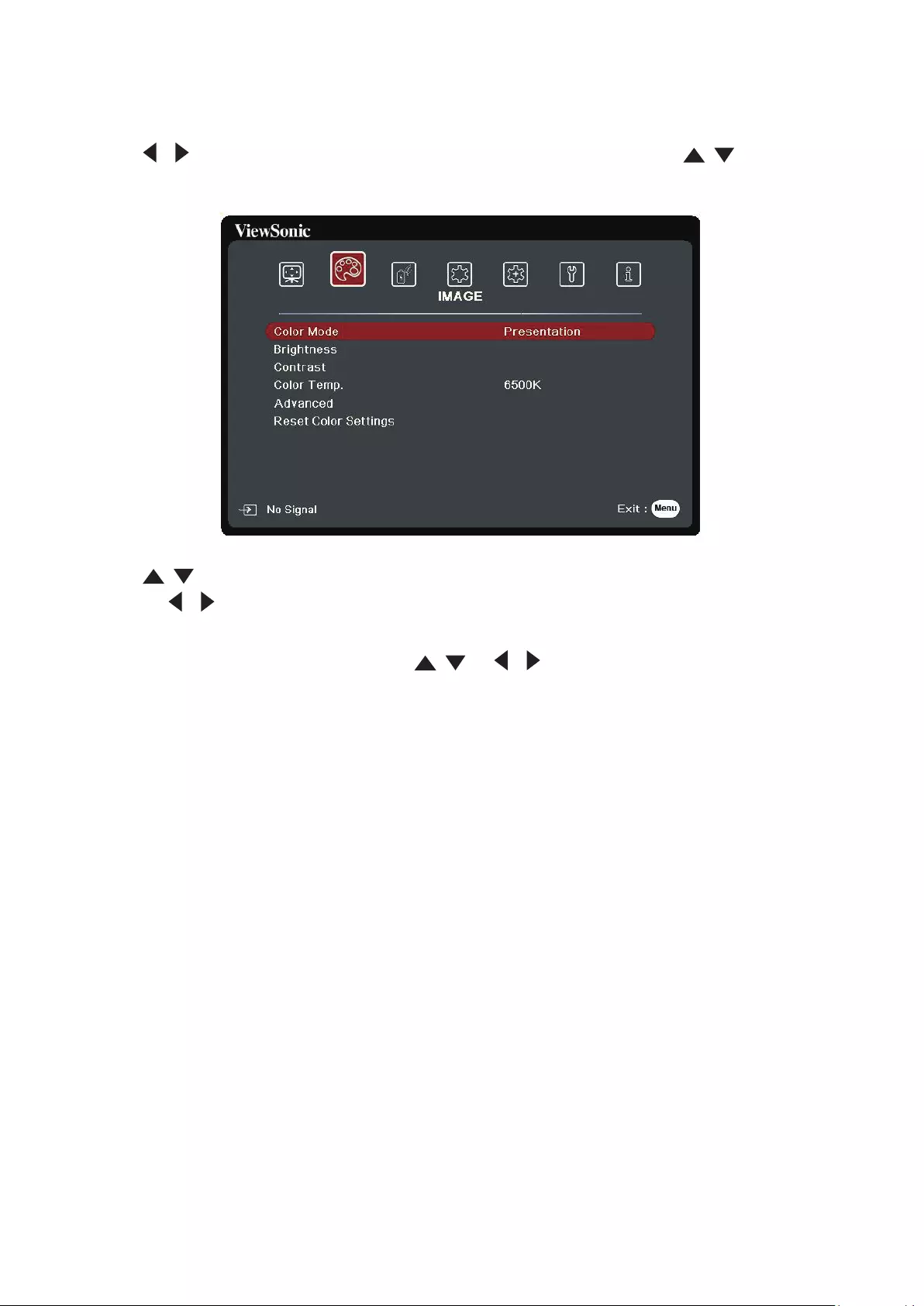
45
IMAGE Menu
1. Press the Menu buon to display the On-Screen Display (OSD) Menu.
2. Press / to select the IMAGE menu. Then press Enter or use / to access
the IMAGE menu.
3. Press / to select the menu opon. Then press Enter to display its sub-menu,
or press / to adjust/select the seng.
NOTE: Some sub-menu opons may have another sub-menu. To enter the respecve
sub-menu, press Enter. Use / or / to adjust/select the seng.
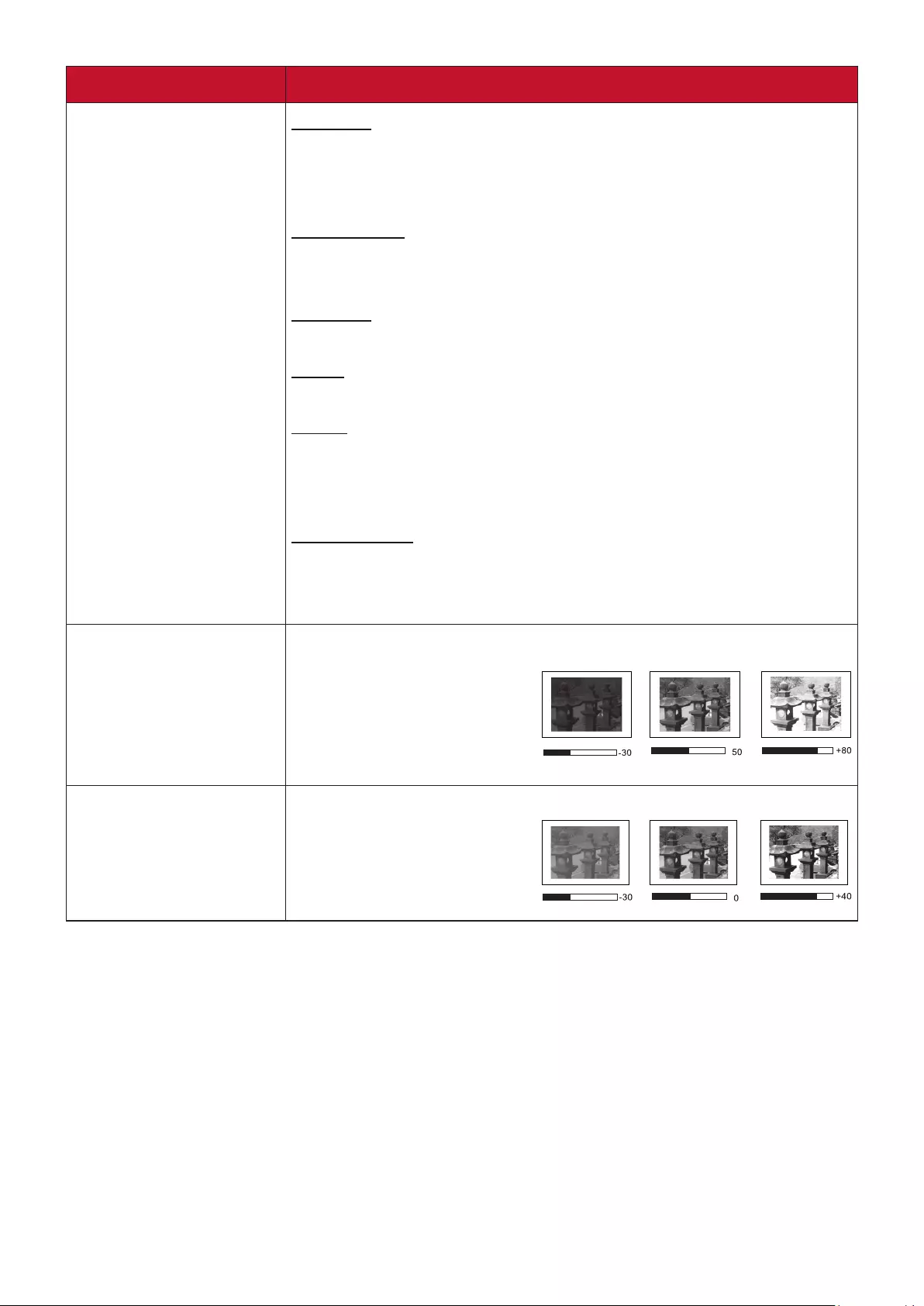
46
Menu Option Description
Color Mode Brightest
Maximizes the brightness of the projected image. This mode
is suitable for environments where extra-high brightness is
required, such as using the projector in well lit rooms.
Presentation
Designed for presentations under daylight environment to
match PC and notebook coloring.
Standard
Designed for normal circumstances in a daylight environment.
Photo
Designed for photo viewing.
Movie
For playing colorful movies, video clips from digital cameras or
DVs through the PC input for best viewing in a blackened (little
light) environment.
User 1/User 2
Recalls the customized settings. After User 1/User 2 is selected,
some of the sub-menus under the IMAGE menu can be
adjusted, according to your selected input source.
Brightness The higher the value, the brighter the image.
Adjust this option so the
black areas of the image
appear just as black and
details in the dark area are
more visible.
Contrast Use this to set the peak white level after you have
previously adjusted the
Brightness setting.
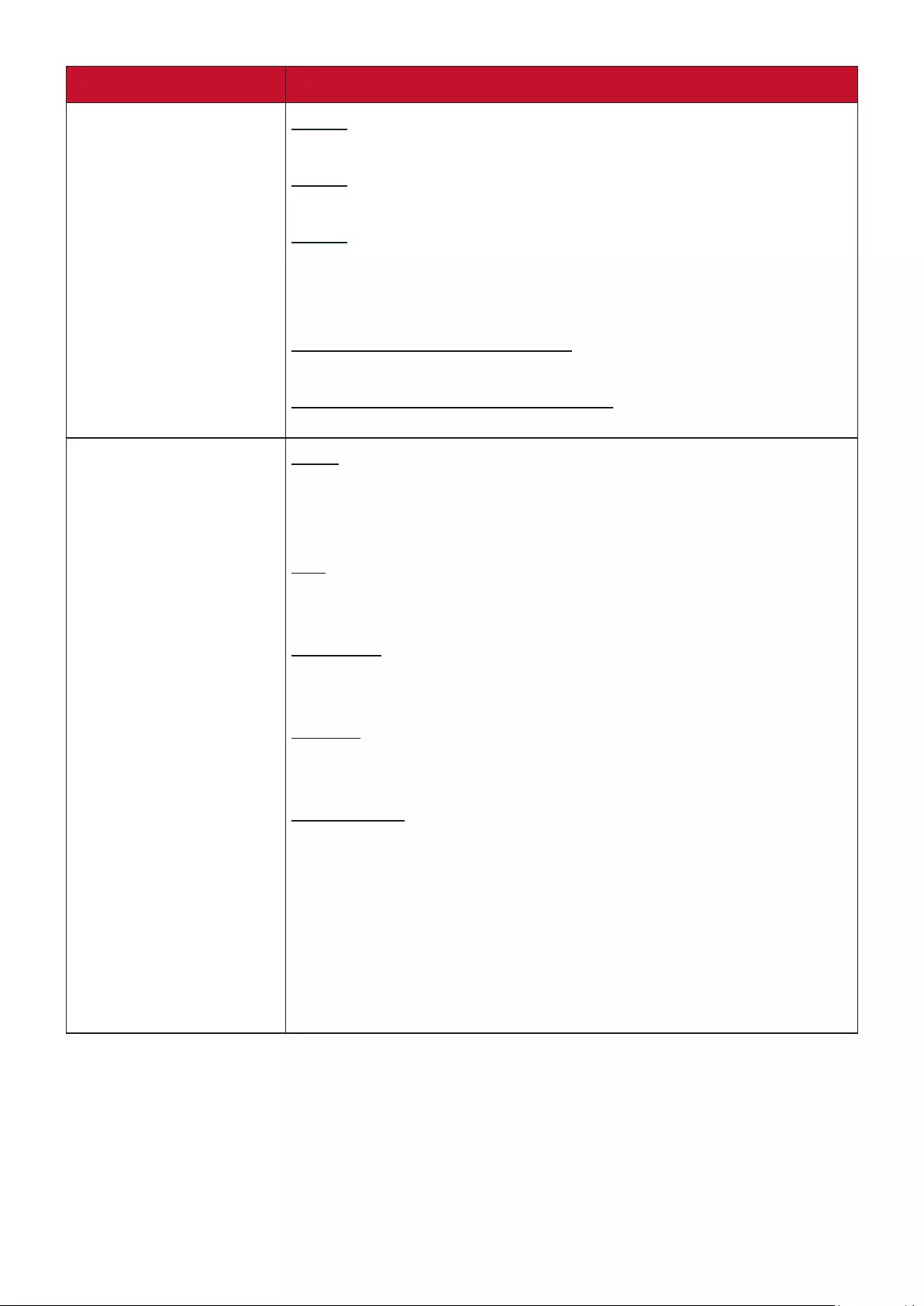
47
Menu Option Description
Color Temp. 9300K
Images appear bluish white.
7500K
Images maintain a normal white appearance.
6500K
Images appear reddish white.
To set a custom color temperature, you can further adjust the
following items:
Red Gain/Green Gain/Blue Gain
Adjusts the Contrast levels of Red, Green, and Blue.
Red Offset/Green Offset/Blue Offset
Adjusts the Brightness levels of Red, Green, and Blue.
Advanced Color
A lower setting produces less saturated colors. If the setting
is too high, colors will be overpowering and may appear
unrealistic.
Tint
A higher value will make the picture more greenish while a
lower value will make the picture more reddish.
Sharpness
A higher value will sharpen the image, while a lower value will
soften the image.
Gamma
Gamma refers to the brightness level of the projector’s
grayscale levels.
Brilliantcolor
This feature utilizes a new color-processing algorithm and
system level enhancements to enable higher brightness while
providing truer, more vibrant colors in the projected picture.
It enables a greater than 50% brightness increase in mid-tone
images, which are common in video and natural scenes, so the
projector reproduces images in realistic and true colors. If you
prefer images with that quality, select a level that suits your
need.
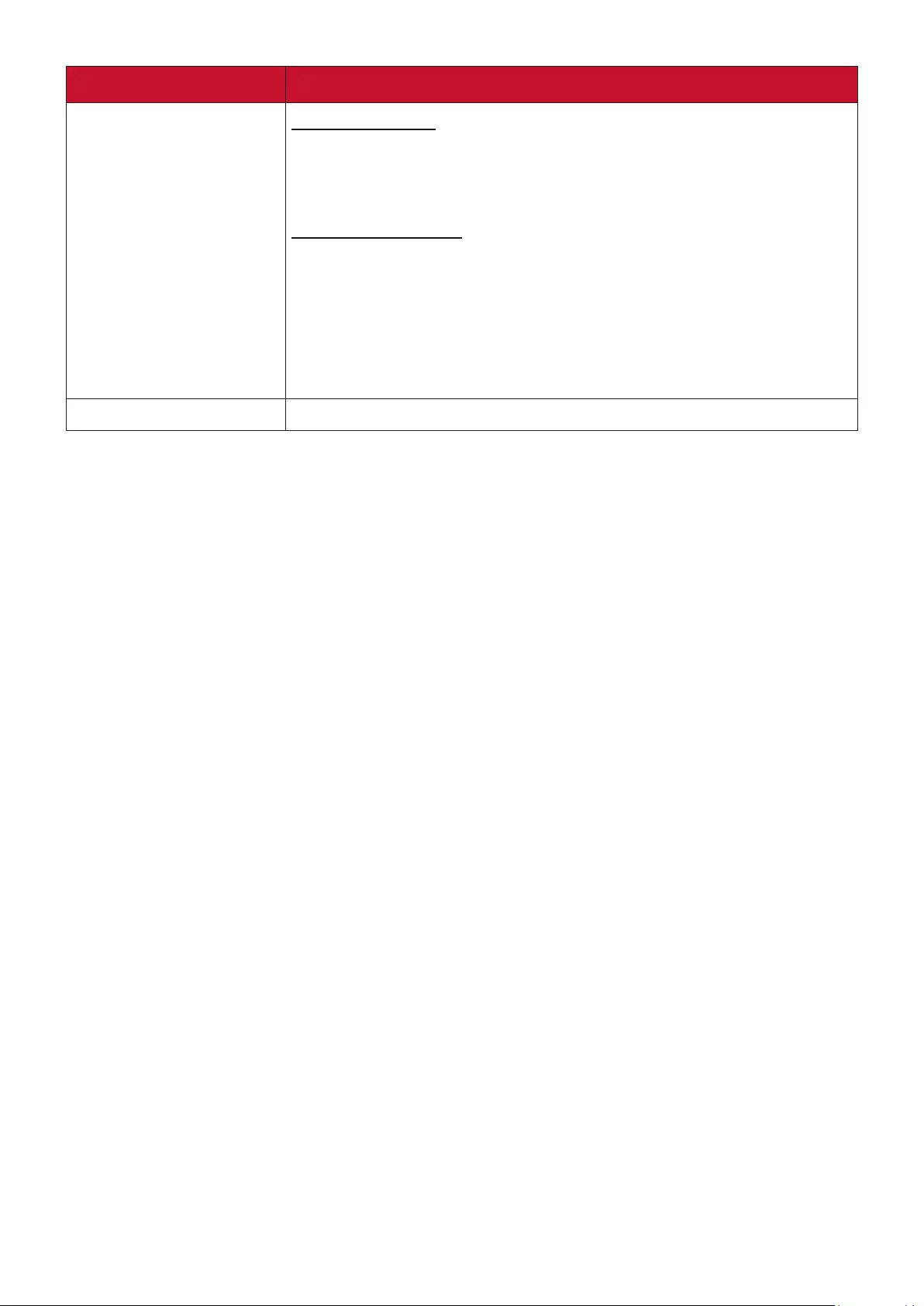
48
Menu Option Description
Advanced Noise Reduction
This function reduces electrical image noise caused by different
media players. The higher the setting, the less the noise. (Not
available when input signal is HDMI.)
Color Management
Only in permanent installations with controlled lighting levels
such as boardrooms, lecture theaters, or home theaters,
should color management be considered. Color management
provides fine color control adjustment to allow for more
accurate color reproduction. Select Primary Color first and
adjust its range/values in Hue, Saturation and Gain.
Reset Color Settings Returns current image settings to the factory preset values.
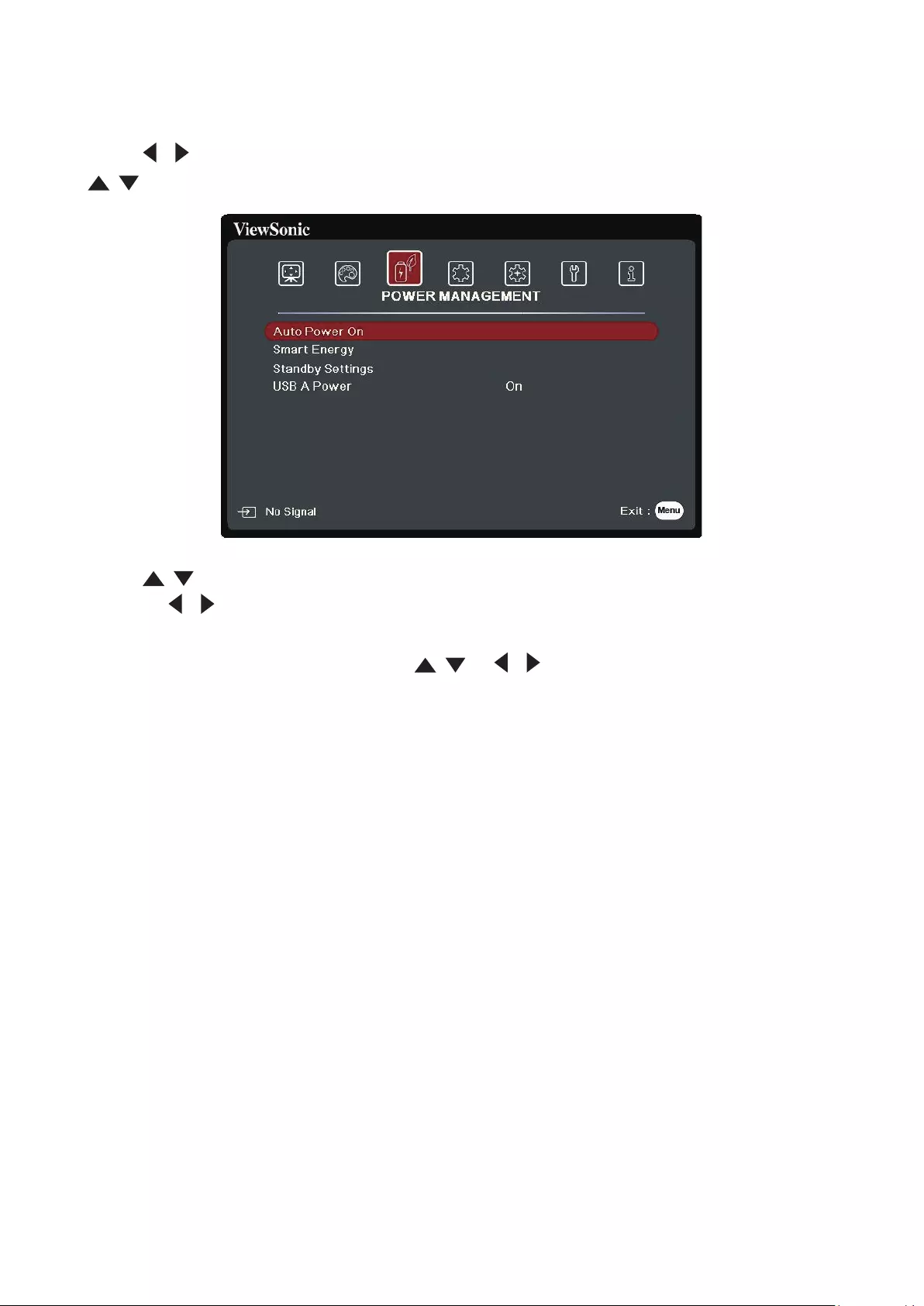
49
POWER MANAGEMENT Menu
1. Press the Menu buon to display the On-Screen Display (OSD) Menu.
2. Press / to select the POWER MANAGEMENT menu. Then press Enter or use
/ to access the POWER MANAGEMENT menu.
3. Press / to select the menu opon. Then press Enter to display its sub-menu,
or press / to adjust/select the seng.
NOTE: Some sub-menu opons may have another sub-menu. To enter the respecve
sub-menu, press Enter. Use / or / to adjust/select the seng.
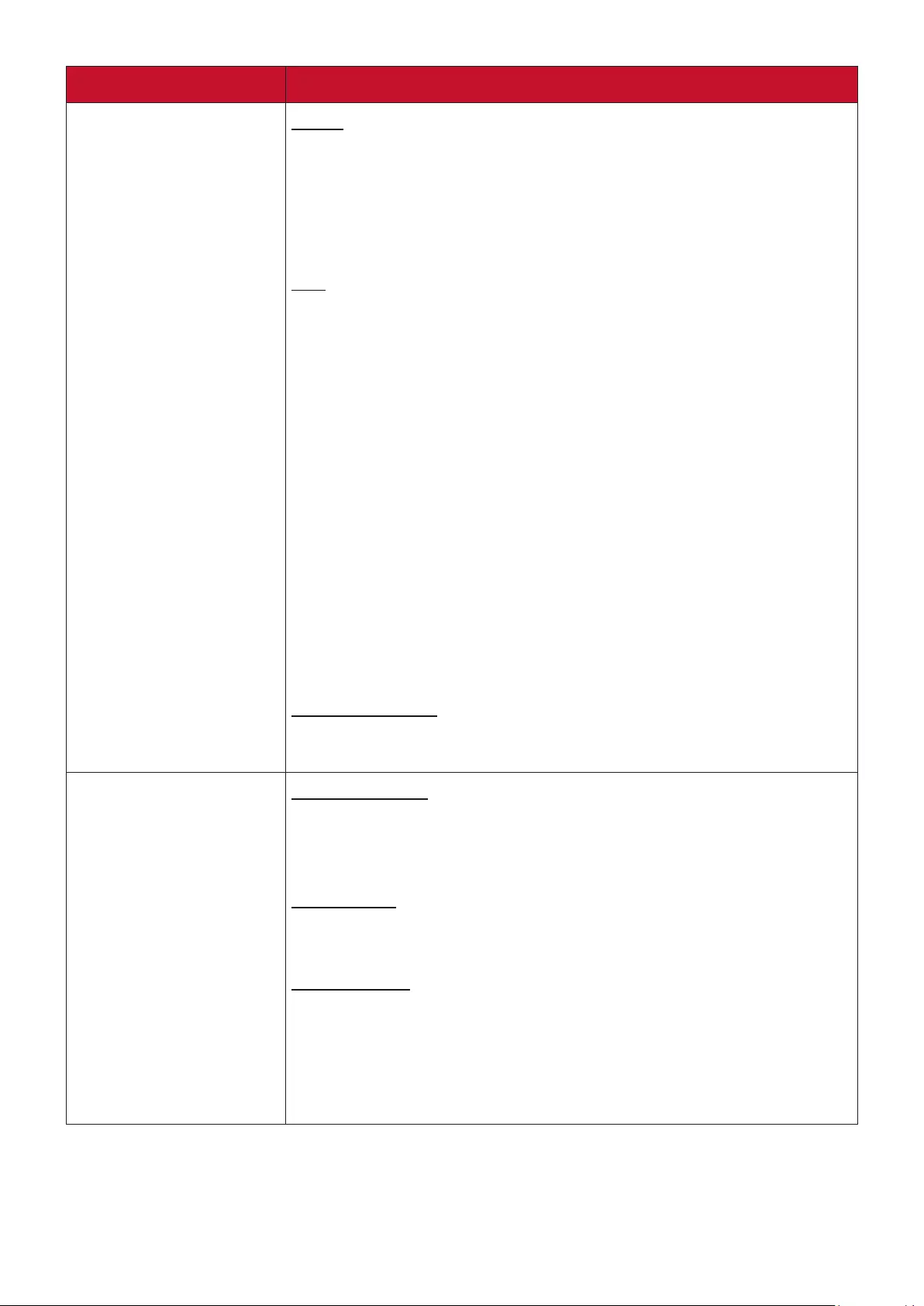
50
Menu Option Description
Auto Power On Signal
Selecting VGA/HDMI allows the projector to turn on
automatically once the VGA/HDMI signal is fed through the
VGA/HDMI cable. You can also select All and the projector will
turn on automatically upon receiving either a VGA or HDMI
signal.
CEC
This projector supports CEC (Consumer Electronics Control)
function for synchronized power on/off operation via HDMI
connection. That is, if a device that also supports CEC function
is connected to the HDMI input of the projector, when the
projector’s power is turned off, the power of the connected
device will also be turned off automatically. When the power
of the connected device is turned on, the projector’s power
will be turned on automatically.
NOTE:
• In order for the CEC funcon to work properly, make sure
that the device is correctly connected to the HDMI input
of the projector via an HDMI cable, and its CEC funcon is
turned on.
• Depending on the connected device, the CEC funcon may
not work.
Direct Power On
Allows the projector to turn on automatically once power is fed
through the power cord.
Smart Energy Auto Power Off
Allows the projector to turn off automatically after a set
period of time once no input source is detected to prevent
unnecessary waste of light source life.
Sleep Timer
Allows the projector to turn off automatically after a set period
of time to prevent unnecessary waste of light source life.
Power Saving
Lowers power consumption if no input source is detected.
When Enable is selected, the projector will change to
Power Saving mode after no signal is detected for five (5)
minutes. This will also help prevent any unnecessary waste of
light source life.
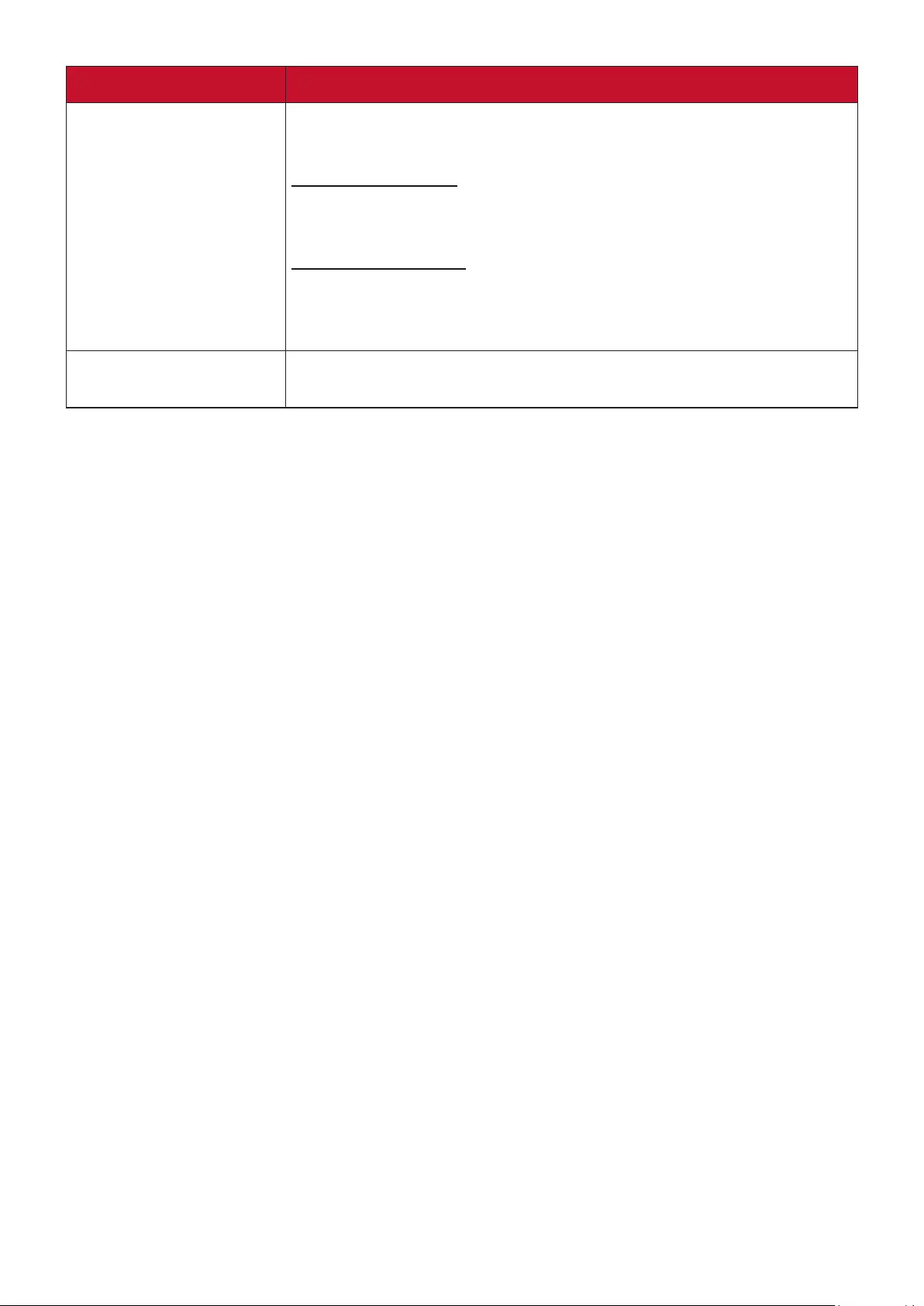
51
Menu Option Description
Standby Settings The functions below are available in standby mode (plugged in,
but not turned on).
VGA Loop Through
When selecting On, the projector outputs the signal received
only from COMPUTER IN.
Audio Pass Through
When selecting On, the projector outputs an audio signal when
the Audio In and Audio Out sockets are correctly connected to
a proper device.
USB A Power When On, the USB Type A port can supply power, and the
Control Method will automatically switch to RS-232.
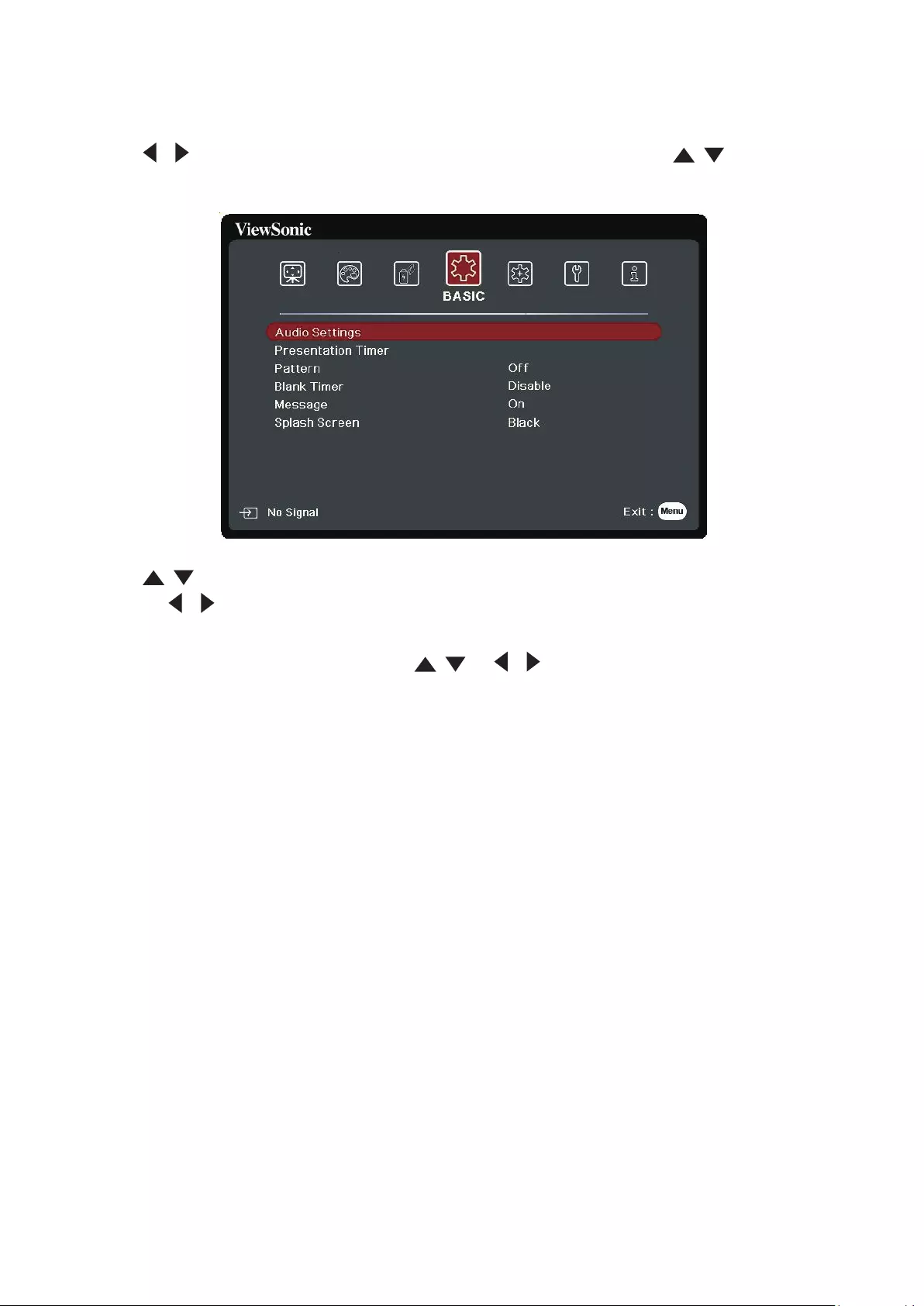
52
BASIC Menu
1. Press the Menu buon to display the On-Screen Display (OSD) Menu.
2. Press / to select the BASIC menu. Then press Enter or use / to access the
BASIC menu.
3. Press / to select the menu opon. Then press Enter to display its sub-menu,
or press / to adjust/select the seng.
NOTE: Some sub-menu opons may have another sub-menu. To enter the respecve
sub-menu, press Enter. Use / or / to adjust/select the seng.
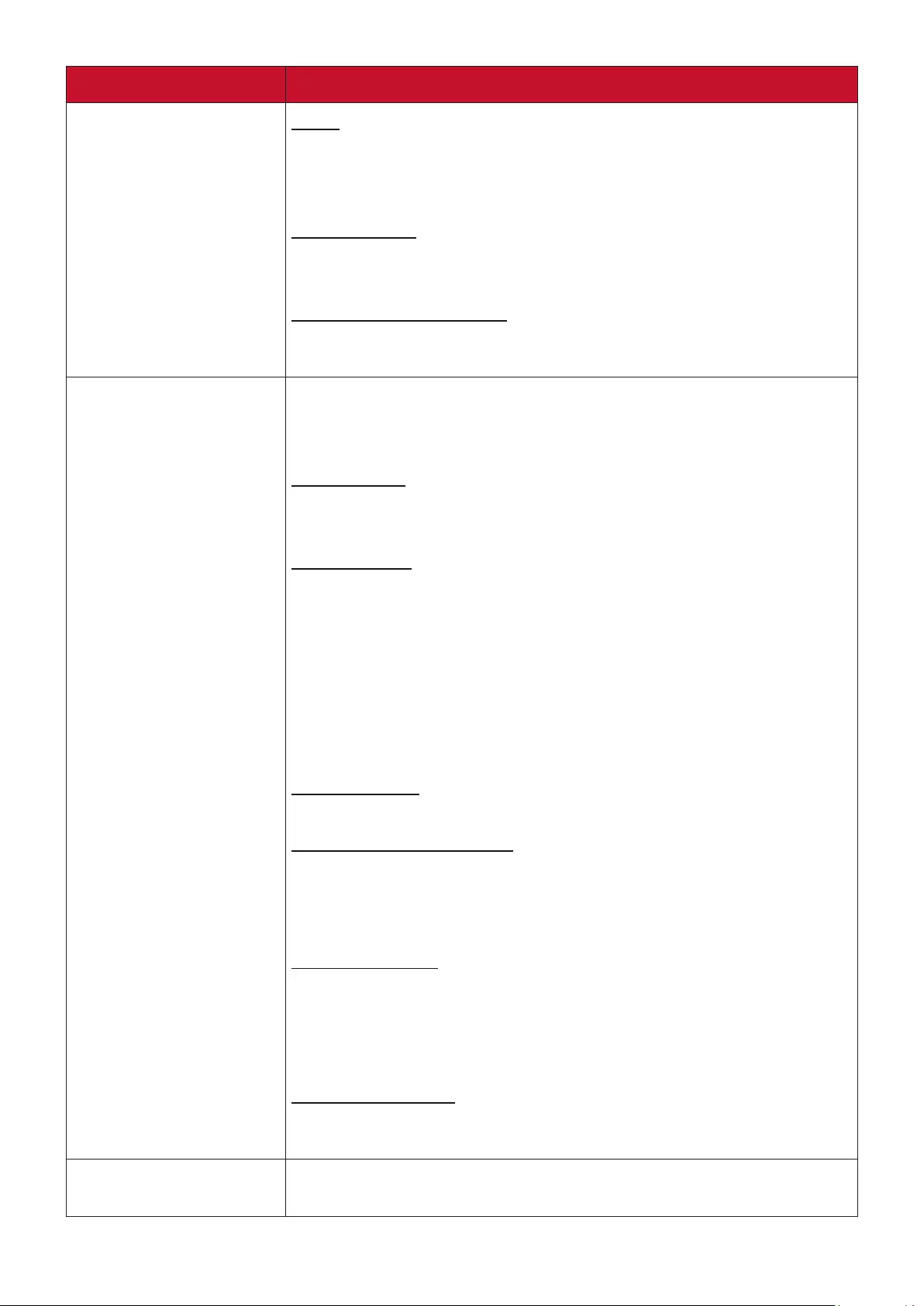
53
Menu Option Description
Audio Settings Mute
Select On to temporarily turn off the projector’s internal
speaker or the volume being output from the audio output
jack.
Audio Volume
Adjusts the volume level of the projector’s internal speaker or
the volume being output from the audio output jack.
Power On/Off Ring Tone
Turns on/off the ring tone during the starting up and shutting
down process.
Presentation Timer Presentation timer can indicate the presentation time on the
screen to help you achieve better time management when
giving presentations.
Timer Period
Sets the time period. If the timer is already on, the timer will
restart whenever the Timer Period is reset.
Timer Display
Allows you to decide if you want the timer to show up on the
screen for one of the following time periods:
Always: Displays the mer on screen throughout the
presentaon me.
1 min/2 min/3 min: Displays the mer on screen in the
last 1/2/3 minute(s).
Never: Hides the mer throughout the presentaon me.
Timer Position
Sets the timer position.
Timer Counting Direction
Sets your desired counting direction between:
Count Down: Decreases from the preset me to 0.
Count Up: Increases from 0 to the preset me.
Sound Reminder
Allows you to decide if you want to activate a sound reminder.
Once enabled, a double beep sound will be heard at the last 30
seconds of counting down/up, and a triple beep sound will be
produced when the timer is up.
Start Counting/Off
Select Start Counting to activate the timer. Select Off to cancel
it.
Pattern Helps adjust the image size and focus, and checks for distortion
in the projected image.
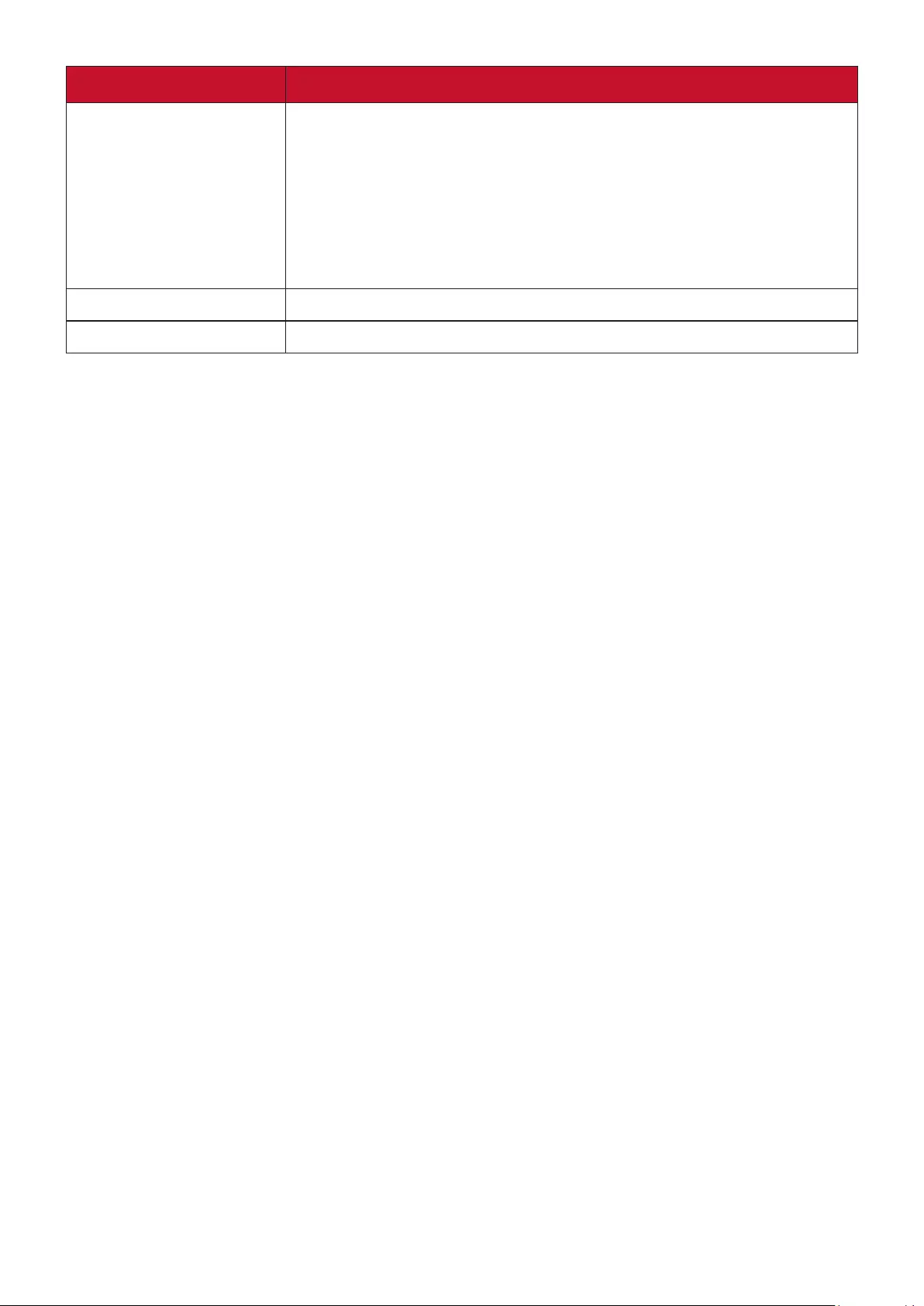
54
Menu Option Description
Blank Timer Allows the projector to return the image automatically after a
period of time when there is no action taken on the blank
screen. To display the blank screen, press Blank on the projector
or remote control.
NOTE: Do not block the projecon lens as this could cause the
blocking object to become heated and deformed or even
cause a re.
Message Sets reminder messages, i.e. “Blank” message, On or Off.
Splash Screen Selects which logo screen will appear during projector start-up.
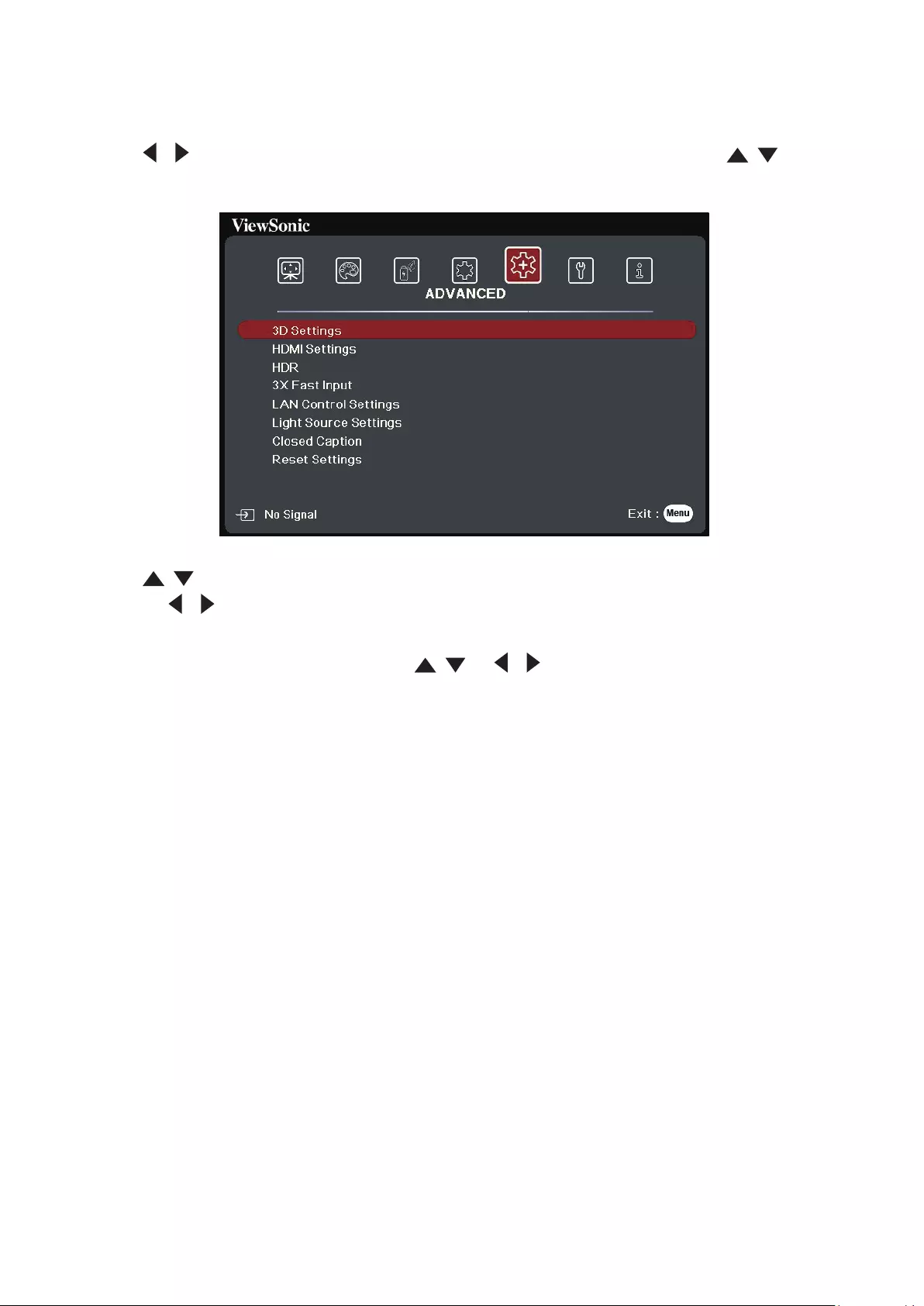
55
ADVANCED Menu
1. Press the Menu buon to display the On-Screen Display (OSD) Menu.
2. Press / to select the ADVANCED menu. Then press Enter or use / to
access the ADVANCED menu.
3. Press / to select the menu opon. Then press Enter to display its sub-menu,
or press / to adjust/select the seng.
NOTE: Some sub-menu opons may have another sub-menu. To enter the respecve
sub-menu, press Enter. Use / or / to adjust/select the seng.
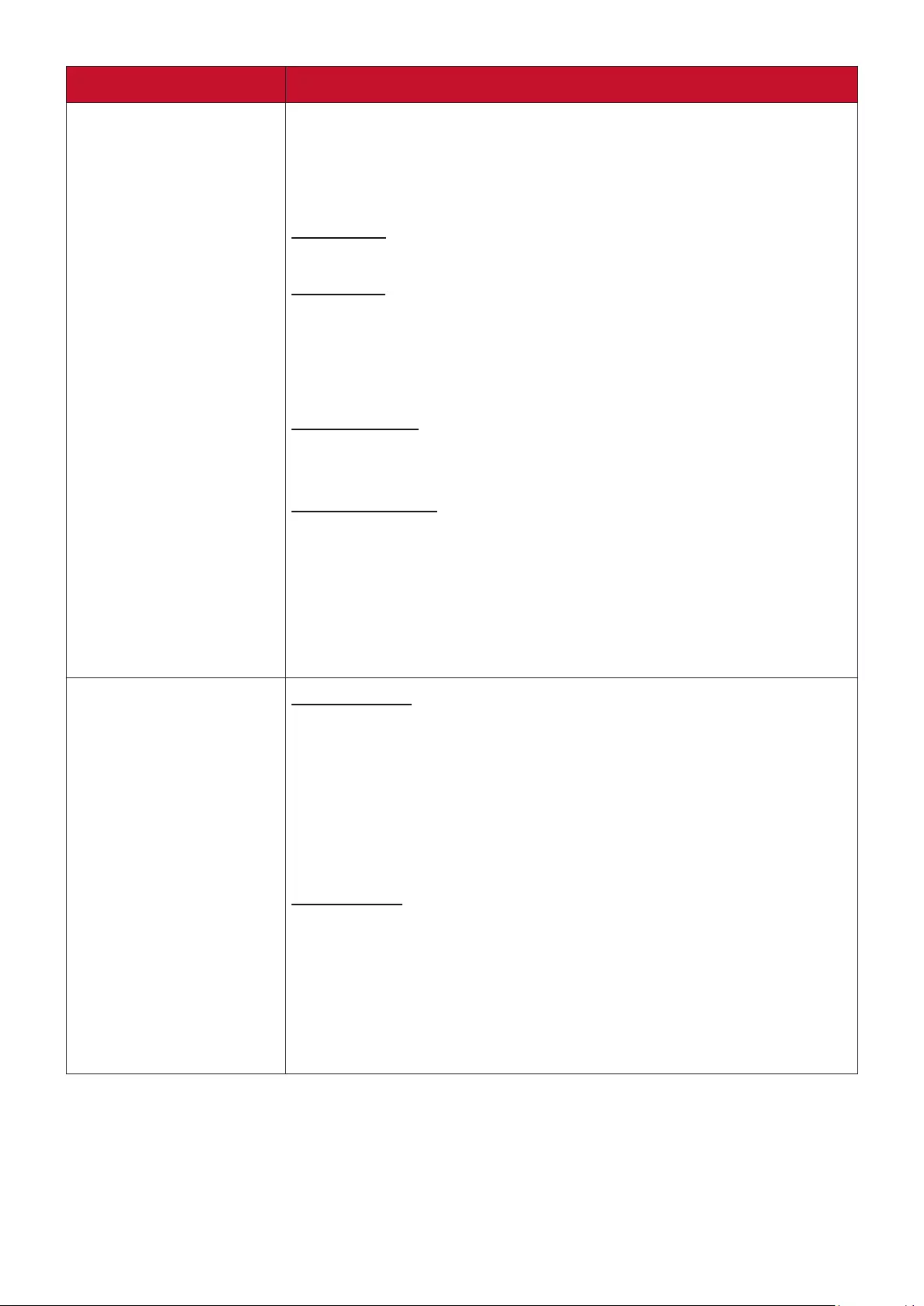
56
Menu Option Description
3D Settings This projector features a 3D function which enables you to
enjoy 3D movies, videos, and sporting events in a more realistic
way by presenting the depth of the images. You need to wear a
pair of 3D glasses to view 3D images.
3D Glasses
Chooses the appropriate type of 3D glasses.
3D Format
The default setting is Auto and the projector automatically
chooses an appropriate 3D format when detecting 3D
contents. If the projector cannot recognize the 3D format,
choose a 3D mode.
3D Sync Invert
When you discover the inversion of the image depth, enable
this function to correct the problem.
Save 3D Settings
Saves current 3D settings. 3D settings will automatically be
applied if the same resolution and input source are selected.
NOTE: When the 3D Sync funcon is on:
• The brightness level of the projected image will decrease.
• The Color Mode, Light Source Mode, Zoom, and OverScan
cannot be adjusted.
HDMI Settings HDMI Format
Select a suitable color space according to the color space
setting of the output device connected.
Auto: Sets the projector to detect the color space seng
of the input signal automacally.
RGB: Sets the color space as RGB.
YUV: Sets the color space as YUV.
HDMI Range
Select a suitable HDMI color range according to the color range
setting of the output device connected.
Auto: Sets the projector to detect the HDMI range of the
input signal automacally.
Enhanced: Sets the HDMI color range as 0 - 255.
Normal: Sets the HDMI color range as 16 - 235.
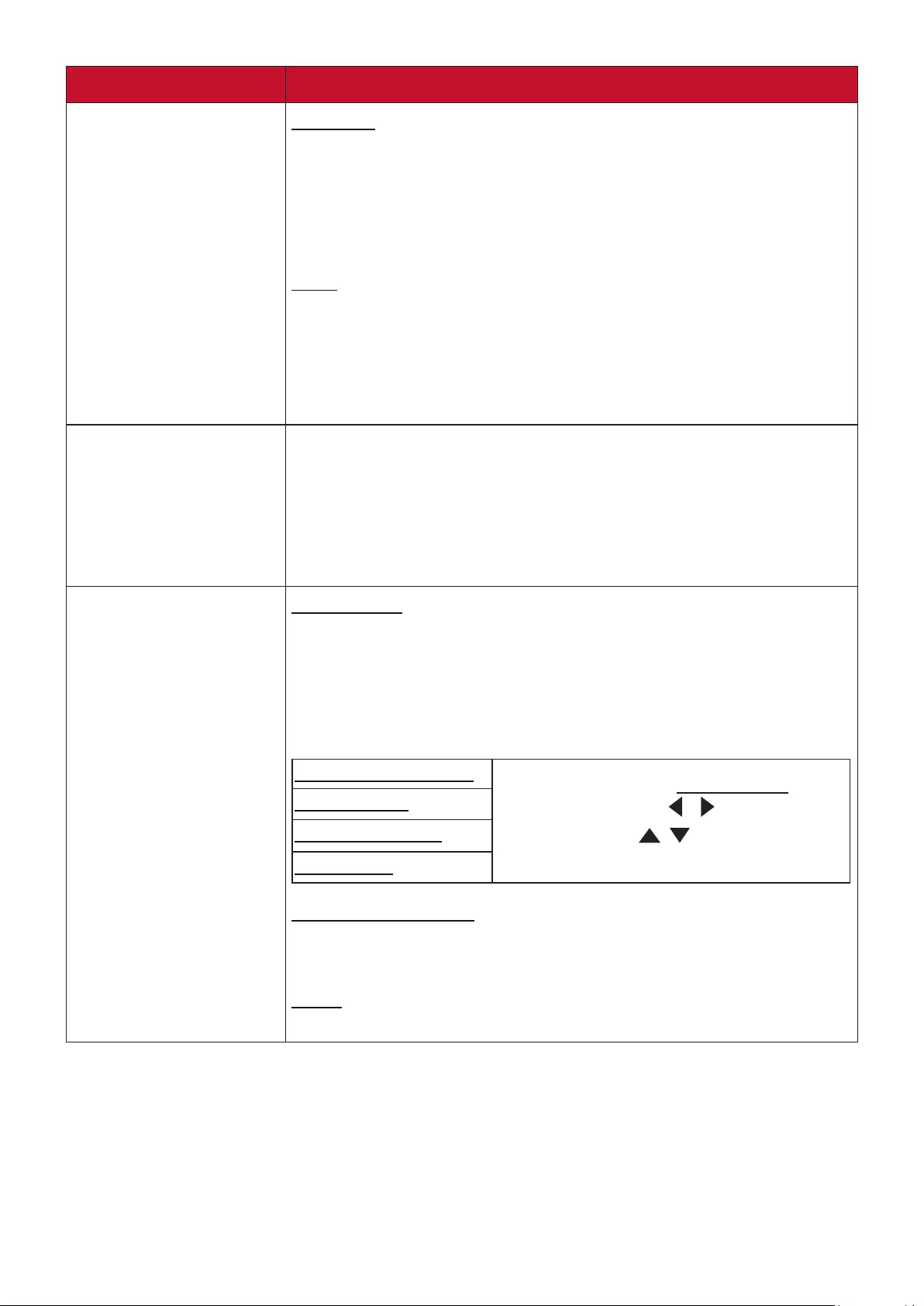
57
Menu Option Description
HDR HDR/HLG
The projector supports HDR imaging sources. It can
automatically detect the dynamic range of the source, and
optimize image gamma and color settings to reproduce
contents under wide range of light conditions. You also select
SDR.
EOTF
The projector can automatically adjust the brightness levels
of your image according to the input source. Normally, the
default setting “Mid” is recommended. If the brightness of the
projected image is dark, please use “Low”. When giving priority
to gradation property, please use “High”.
3X Fast Input This function is favorable to frame rate reducing. Quick
response time in native timing can be achieved. When enabled,
the following settings will return to factory preset values:
Aspect Ratio, Position, Zoom, OverScan.
NOTE: This funcon is only available when a nave ming input
signal is selected.
LAN Control Settings LAN Settings
DHCP ON: Select this if you are in a DHCP environment
and Projector IP Address, Subnet Mask, Default Gateway,
DNS Server settings will be automatically retrieved.
Static IP: Select this if you are in a non-DHCP environment
and make adjustments to below settings.
Projector IP Address Only available when LAN Settings is
set to Static IP. Use / to select a
column and use / to adjust the
value.
Subnet Mask
Default Gateway
DNS Server
Standby LAN Control
Allows the projector to provide the network function in
standby mode.
Apply
Enacts the settings.
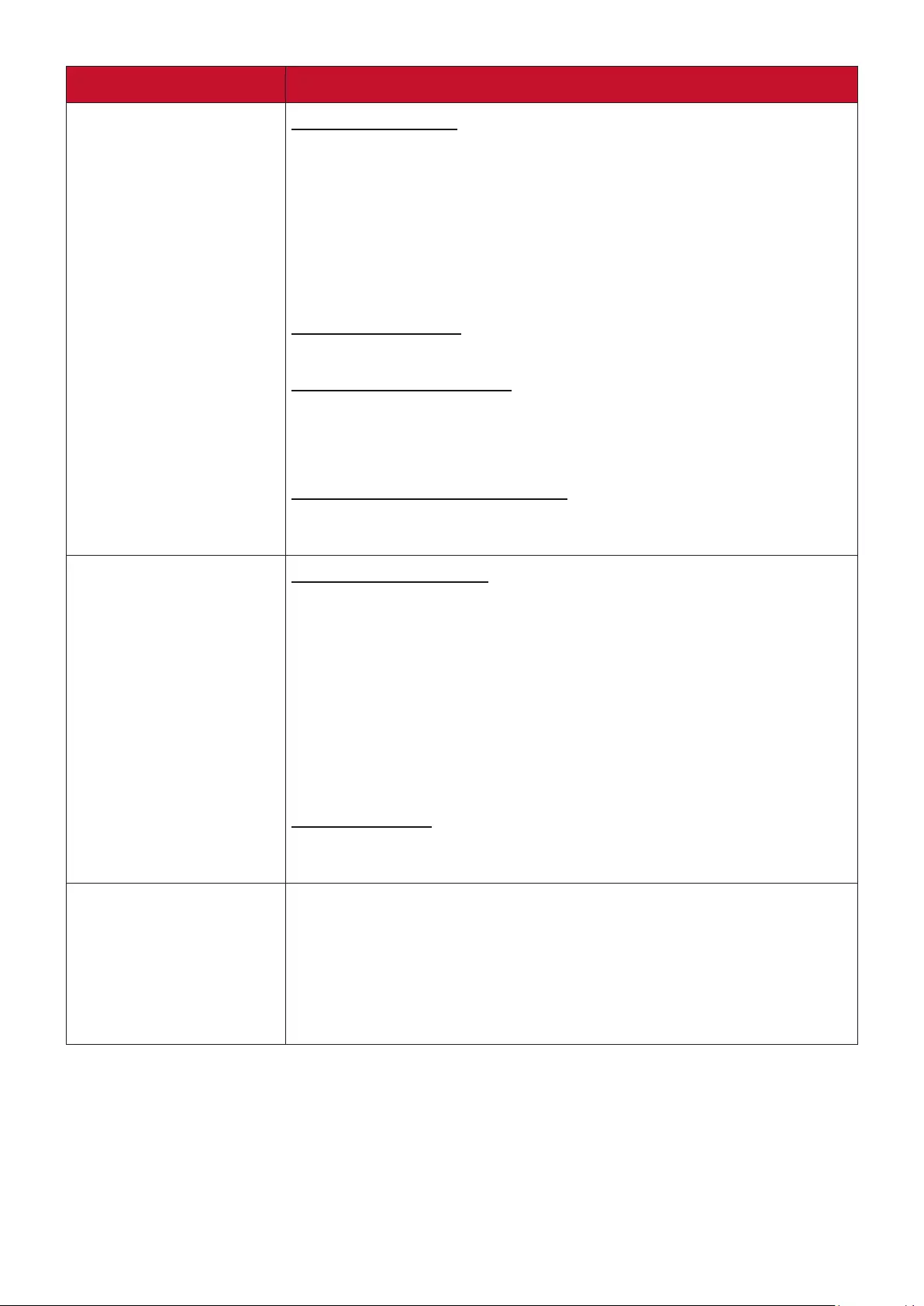
58
Menu Option Description
Light Source Settings Light Source Mode
Normal: Provides full light source brightness.
Eco: Reduces light source power consumpon by 30% and
lowers brightness to decrease the fan noise.
Dynamic Eco: Reduces light source power consumpon by
up to 60% depending on the content brightness level.
Custom: Allows you to adjust the light source power.
Light Source Power
Only available when Light Source Mode is Custom.
Reset Light Source Hours
Resets the light source timer after new light source is installed.
For changing the light source, please contact qualified service
personnel.
Light Source Hours Information
Light Source Usage Time: Displays the number of hours
the light source has been used.
Closed Caption Closed Caption Enable
Activates the function when the selected input signal carries
closed captions.
NOTE:
• Capons: An on-screen display of the dialogue, narraon,
and sound eects of TV programs and videos that are
closed caponed (usually marked as “CC” in TV lisngs).
• This funcon is only available when a Composite video
input signal is selected and its system format is NTSC.
Caption Version
To view captions, select CC1, CC2, CC3, or CC4 (CC1 displays
captions in the primary language in your area).
Reset Settings Returns all settings to the factory preset values. When using
Reset Settings, the following settings will still remain: Keystone,
Corner Adj., Zoom, Digital Lens Shift,USB A Power, Language,
Projector Position, LAN Settings, High Altitude Mode,
Security Settings, Remote Control Code, Control Method,
3D Glasses and Baud Rate.
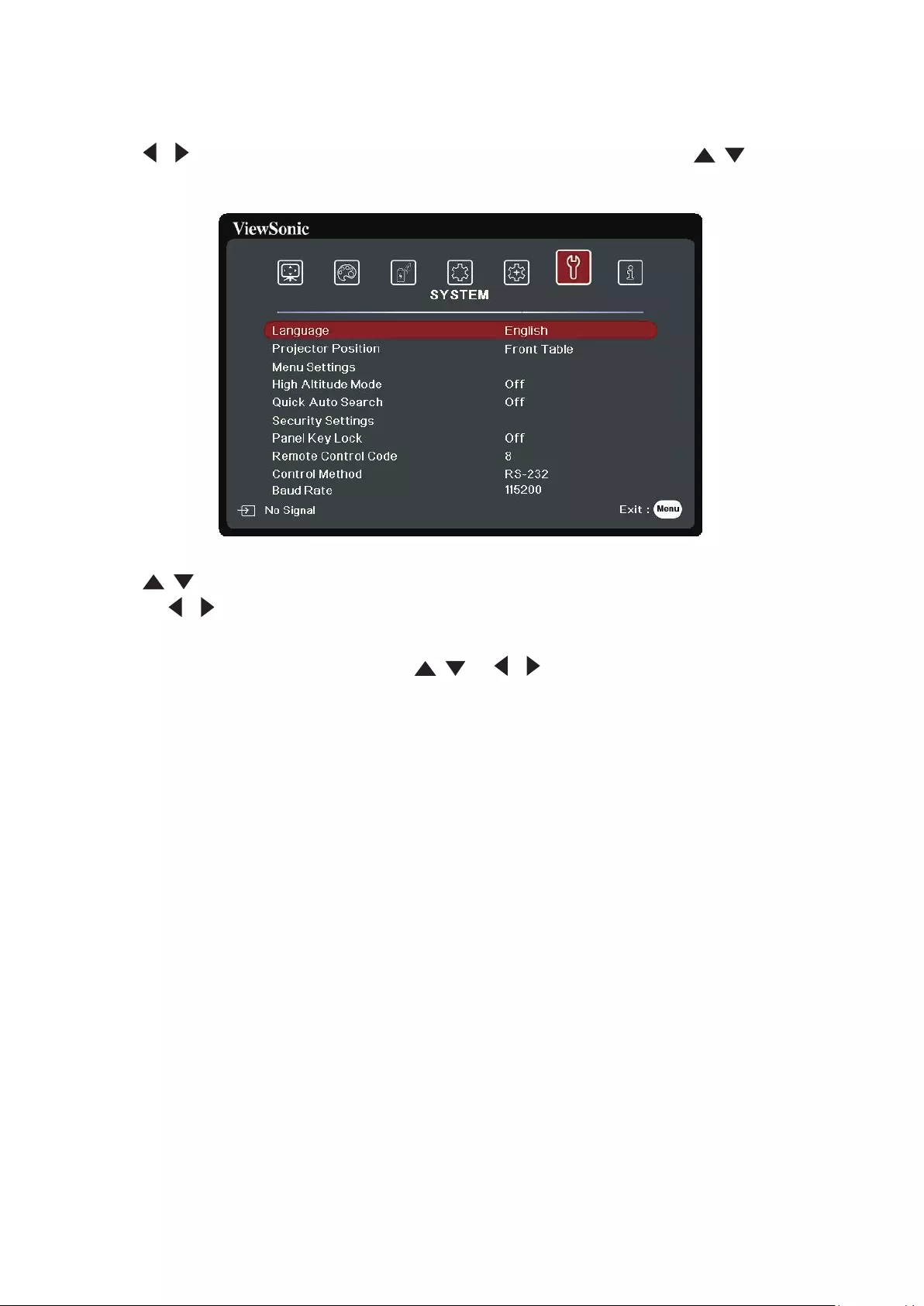
59
SYSTEM Menu
1. Press the Menu buon to display the On-Screen Display (OSD) Menu.
2. Press / to select the SYSTEM menu. Then press Enter or use / to access
the SYSTEM menu.
3. Press / to select the menu opon. Then press Enter to display its sub-menu,
or press / to adjust/select the seng.
NOTE: Some sub-menu opons may have another sub-menu. To enter the respecve
sub-menu, press Enter. Use / or / to adjust/select the seng.
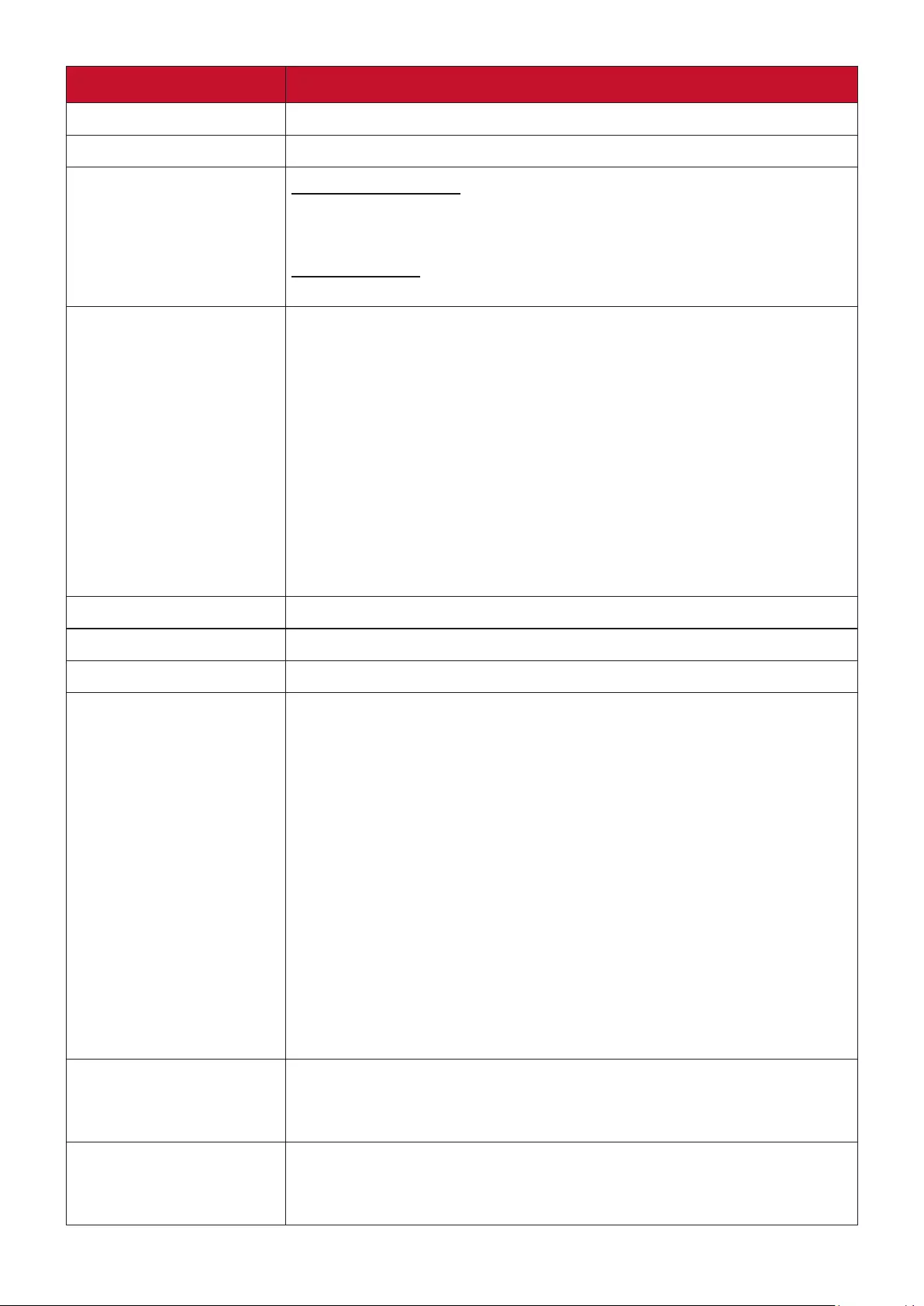
60
Menu Option Description
Language Sets the language for the On-Screen Display (OSD) Menu.
Projector Position Selects a proper position for the projector.
Menu Settings Menu Display Time
Sets the length of time the OSD Menu will remain active after
your last interaction.
Menu Position
Sets the OSD Menu’s position.
High Altitude Mode We recommend you use the High Altitude Mode when your
environment is between 1,500 m to 3,000 m above sea level,
and ambient temperature is between 5°C–25°C.
NOTE:
• Do not use High Altude Mode if your environment is
between 0 to 1,499 m, and the temperature is between
5°C to 35°C. If used, the projector will become over
cooled.
• Using “High Altude Mode” may cause more operang
noise, as the fan speed will be increased to improve
cooling and performance.
Quick Auto Search Allows the projector to automatically search for the signals.
Security Settings See “Using the Password Function” on page 19.
Panel Key Lock Locks the control keys on the projector.
Remote Control Code Sets the remote control code for this projector (between 1~8).
When multiple adjacent projectors are in operaon at the same
me, switching the codes can prevent interference from other
remote controls. Aer the remote control code is set, switch to
the same ID for the remote control to control this projector.
To switch the code for the remote control, press ID set and
the number buon corresponding to the remote control code
together for 5 seconds or more. The inial code is set to 1.
When the code is switched to 8, the remote control can control
every projector.
NOTE: If dierent codes are set on the projector and remote
control, there will be no response from the remote
control. When that happens, a message will display to
remind you to switch the code for the remote control.
Control Method Allows you to select a preferred control port: through the
RS-232 port, the USB port or the HDBaseT port. When selecting
USB, USB A Power will be switched to Off automatically.
Baud Rate Selects a baud rate that is identical with your computer’s so
that you can connect the projector using a suitable RS-232
cable and control the projector with RS-232 commands
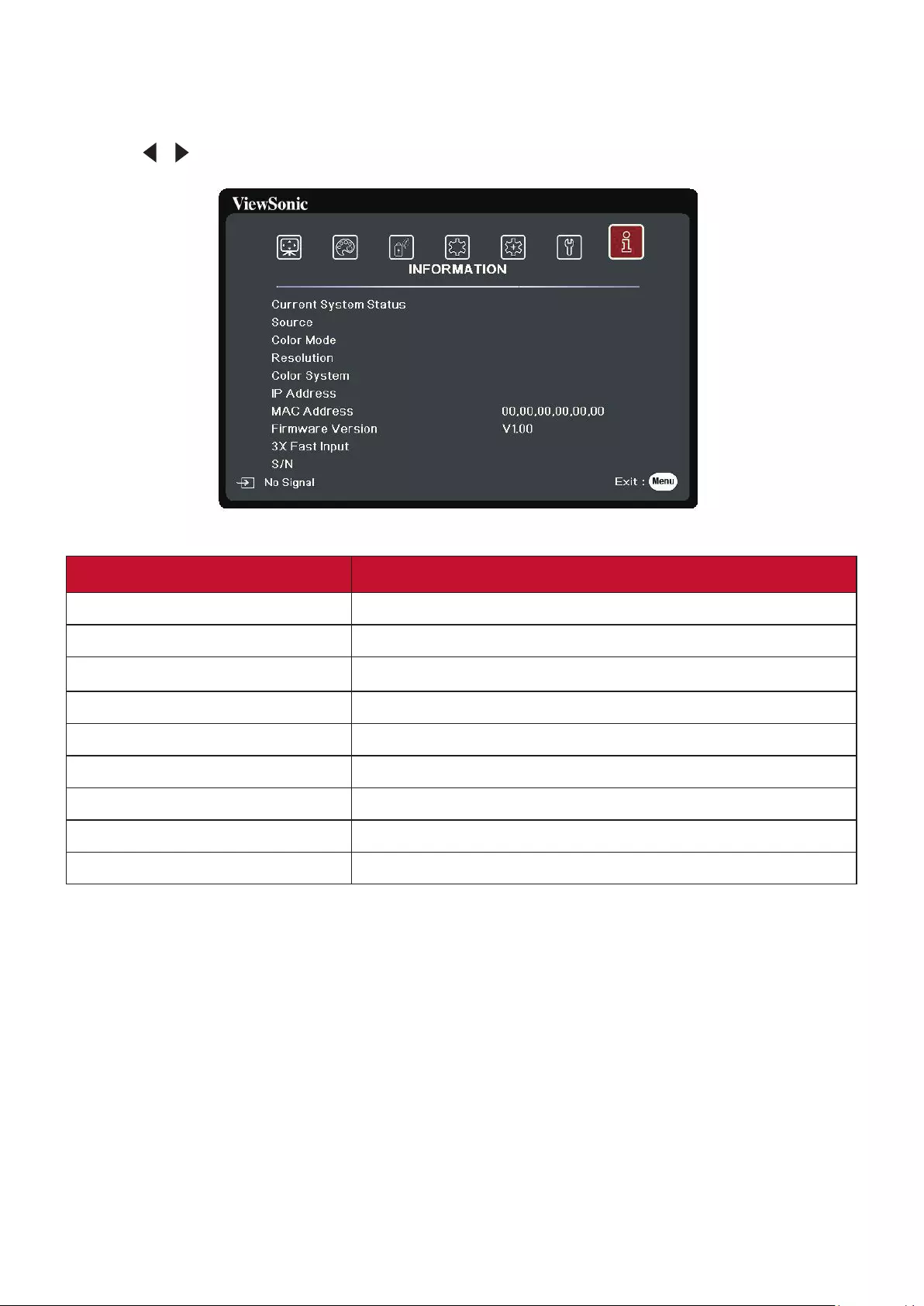
61
INFORMATION Menu
1. Press the Menu buon to display the On-Screen Display (OSD) Menu.
2. Press / to select the INFORMATION menu and display its contents.
Menu Option Description
Source Shows the current input source.
Color Mode Shows the selected mode in the IMAGE menu.
Resolution Shows the native resolution of the input source.
Color System Shows input system format.
IP address Shows the IP address of your projector.
MAC address Shows the MAC Address of your projector.
Firmware Version Shows the current firmware version.
3X Fast Input Shows whether the function is activated or not.
S/N Shows the serial number for this projector.
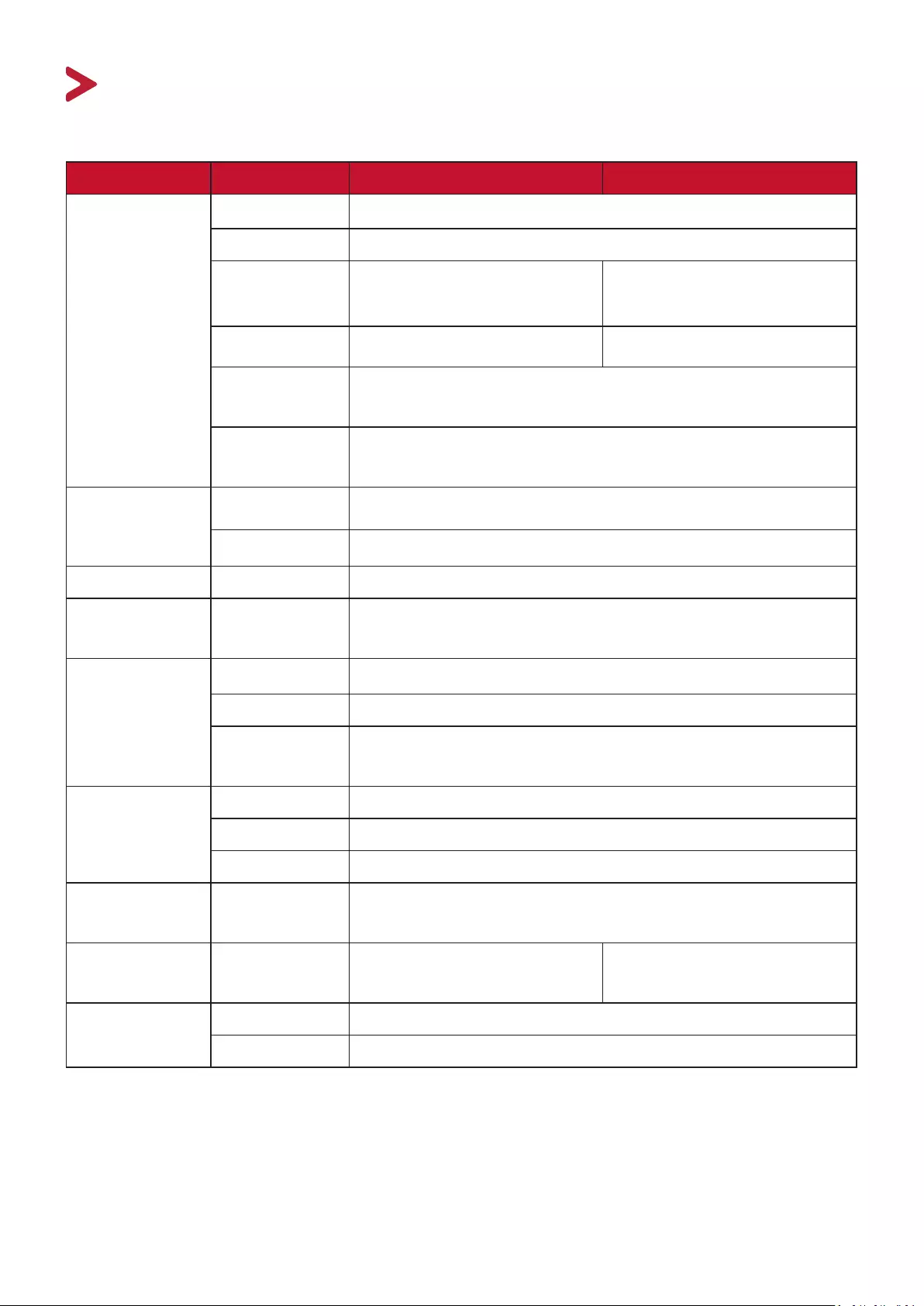
62
Specifications
Item Category LS920WU LS921WU
Projector Type Laser
Display Size 30” ~ 300”
Throw Ratio 1.36~2.18
(87”±3%@2.54m)
0.81~0.89
(87”±3%@2.54m)
Lens 1.6x±2% Optical Zoom 1.1x±2% Optical Zoom
Light Source
Type
NUBM38 74W 455nm x 2
Display
System
1-CHIP DMD
Input Signal VGA fh: 15K~102KHz, fv:48~120Hz, Pixel rate: 170MHz
HDMI fh: 15K~102KHz, fv:23~120Hz, Pixel rate: 170MHz
Resolution Native 1920 x 1200
Power
Adapter1
Input
Voltage
AC 100-240V, 50/60 Hz (auto switch)
Operating
conditions
Temperature 0°C to 40°C (32°F to 104°F)
Humidity 10% to 90% (non-condensing)
Altitude 0 to 1,499 m at 0°C to 35°C
1,500 to 3,000 m at 0°C to 25°C
Storage
conditions
Temperature -20°C to 60°C (non-condensing)
Humidity 10% to 90% (non-condensing)
Altitude 0 to 40,000 ft sea level at 30°C
Dimensions Physical
(W x D x H)
405 mm x 305 mm x 144 mm
(15.9” x 12” x 5.7”)
Weight Physical 6.4kg
(Gross weight : 8.9 kg)
6.4kg
(Gross weight : 9.1 kg)
Power Saving
Modes
On2445W (Typical)
Off < 0.5W (Standby)
1 Please use the power adapter from ViewSonic® or an authorized source only.
2 The test condition follows EEI standards.
Appendix
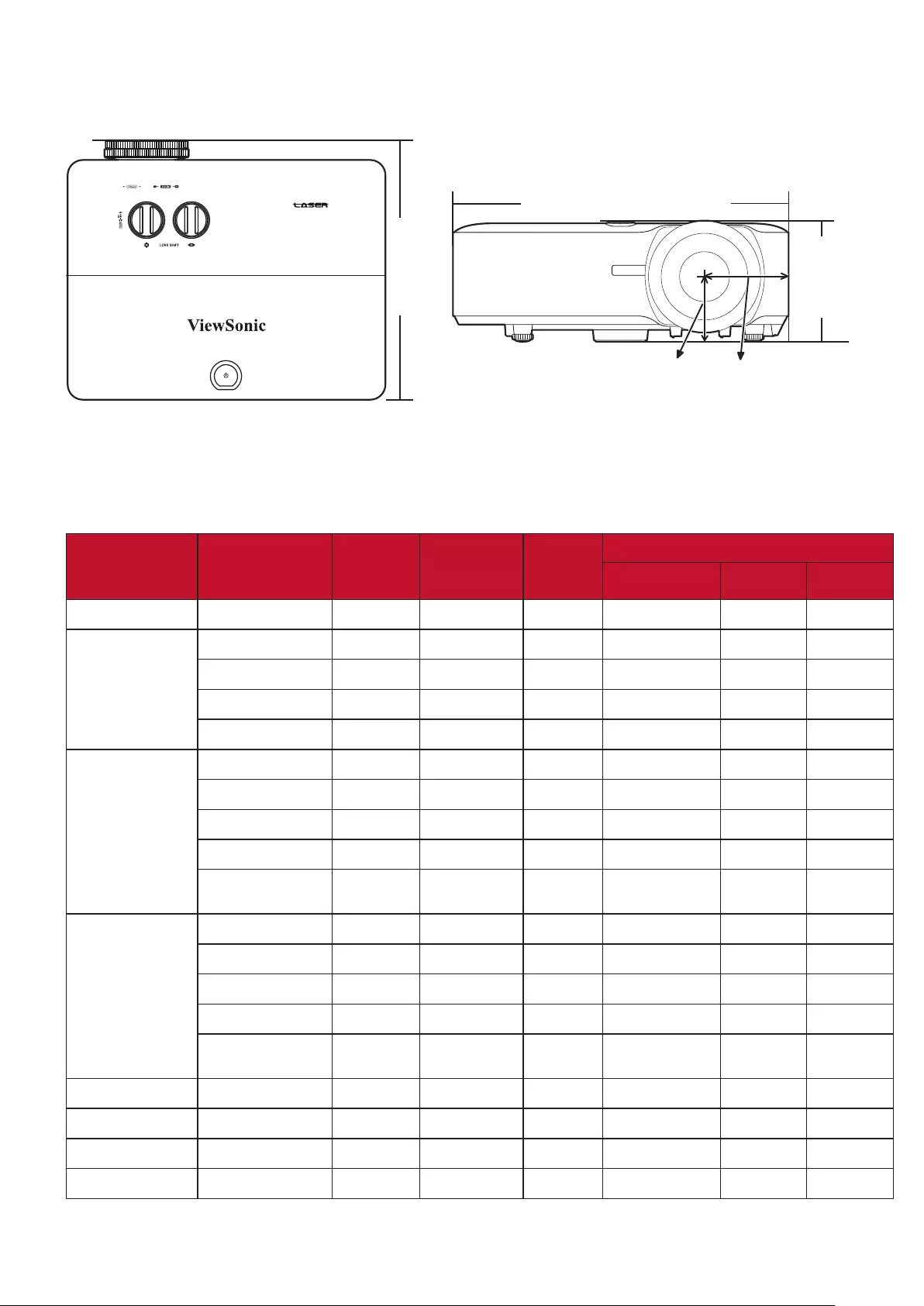
63
Projector Dimensions
405 mm (W) x 305 mm (D) x 144 mm (H)
305 mm
405 mm
144 mm
78.2 mm 101.9 mm
Timing Chart
Analog RGB
Resolution Mode Refresh
rate (Hz)
H-
frequency
(kHz)
Clock
(MHz)
3D Sync
Frame Sequential Top-Bottom Side-by-Side
720 x 400 720 x 400_70 70.087 31.469 28.3221
640 x 480 VGA_60 59.94 31.469 25.175 ◎ ◎ ◎
VGA_72 72.809 37.861 31.5
VGA_75 75 37.5 31.5
VGA_85 85.008 43.269 36
800 x 600 SVGA_60 60.317 37.879 40 ◎ ◎ ◎
SVGA_72 72.188 48.077 50
SVGA_75 75 46.875 49.5
SVGA_85 85.061 53.674 56.25
SVGA_120 (Reduce
Blanking)
119.854 77.425 83 ◎
1024 x 768 XGA_60 60.004 48.363 65 ◎ ◎ ◎
XGA_70 70.069 56.476 75
XGA_75 75.029 60.023 78.75
XGA_85 84.997 68.667 94.5
XGA_120 (Reduce
Blanking)
119.989 97.551 115.5 ◎
1152 x 864 1152 x 864_75 75 67.5 108
1024 x 576 NB Timing 60 35.82 46.966
1024 x 600 NB Timing 64.995 41.467 51.419
1280 x 720 1280 x 720_60 60 45 74.25 ◎ ◎ ◎
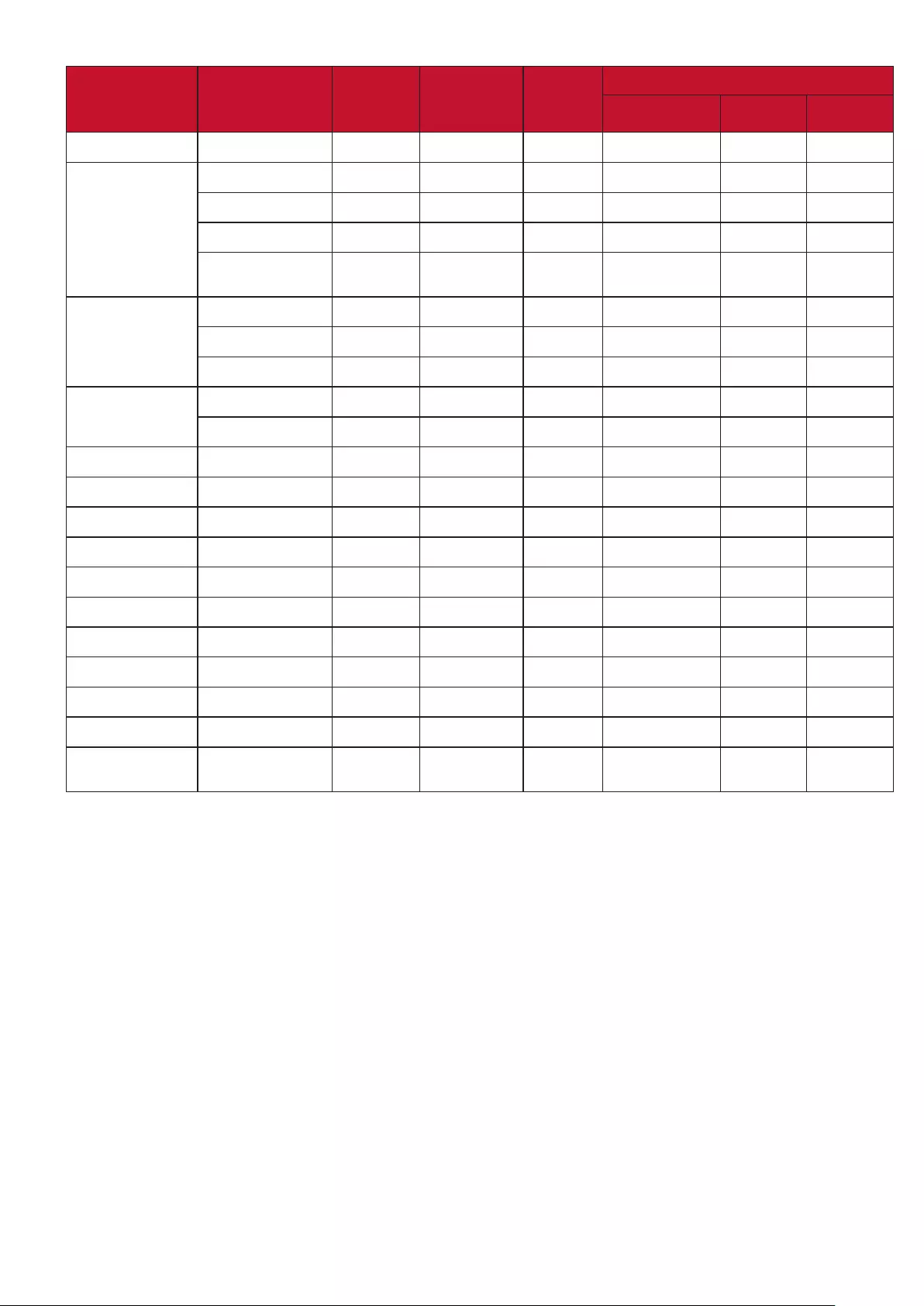
64
Resolution Mode Refresh
rate (Hz)
H-
frequency
(kHz)
Clock
(MHz)
3D Sync
Frame Sequential Top-Bottom Side-by-Side
1280 x 768 1280 x 768_60 59.87 47.776 79.5 ◎ ◎ ◎
1280 x 800 WXGA_60 59.81 49.702 83.5 ◎ ◎ ◎
WXGA_75 74.934 62.795 106.5
WXGA_85 84.88 71.554 122.5
WXGA_120 (Reduce
Blanking)
119.909 101.563 146.25 ◎
1280 x 1024 SXGA_60 60.02 63.981 108 ◎ ◎
SXGA_75 75.025 79.976 135
SXGA_85 85.024 91.146 157.5
1280 x 960 1280 x 960_60 60 60 108 ◎ ◎
1280 x 960_85 85.002 85.938 148.5
1360 x 768 1360 x 768_60 60.015 47.712 85.5 ◎ ◎
1440 x 900 WXGA+_60 59.887 55.935 106.5 ◎ ◎
1400 x 1050 SXGA+_60 59.978 65.317 121.75 ◎ ◎
1600 x 1200 UXGA 60 75 162 ◎ ◎
1680 x 1050 1680x1050_60 59.954 65.29 146.25 ◎ ◎
640 x 480@67Hz MAC13 66.667 35 30.24
832 x 624@75Hz MAC16 74.546 49.722 57.28
1024 x 768@75Hz MAC19 74.93 60.241 80
1152 x 870@75Hz MAC21 75.06 68.68 100
1920 x 1080 (VESA) 1920 x 1080_60 60 67.5 148.5
1920 x 1200 1920 x 1200_60
(Reduce Blanking)
59.950 74.038 154.000 ◎ ◎
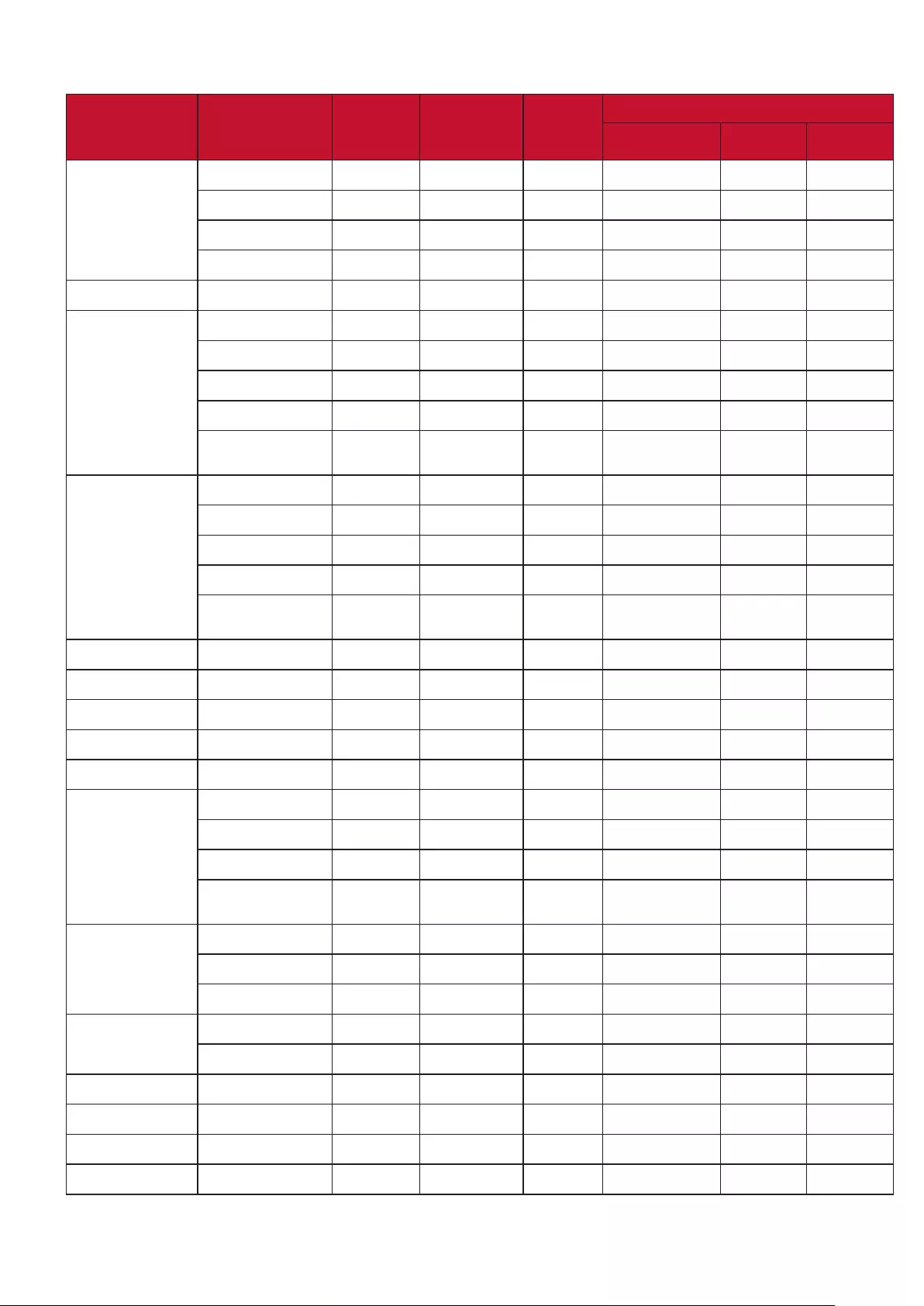
65
HDMI (PC)
Resolution Mode Refresh
rate (Hz)
H-
frequency
(kHz)
Clock
(MHz)
3D Sync
Frame Sequential Top-Bottom Side-by-Side
640 x 480 VGA_60 59.94 31.469 25.175 ◎ ◎ ◎
VGA_72 72.809 37.861 31.5
VGA_75 75 37.5 31.5
VGA_85 85.008 43.269 36
720 x 400 720 x 400_70 70.087 31.469 28.3221
800 x 600 SVGA_60 60.317 37.879 40 ◎ ◎ ◎
SVGA_72 72.188 48.077 50
SVGA_75 75 46.875 49.5
SVGA_85 85.061 53.674 56.25
SVGA_120 (Reduce
Blanking)
119.854 77.425 83 ◎
1024 x 768 XGA_60 60.004 48.363 65 ◎ ◎ ◎
XGA_70 70.069 56.476 75
XGA_75 75.029 60.023 78.75
XGA_85 84.997 68.667 94.5
XGA_120 (Reduce
Blanking)
119.989 97.551 115.5 ◎
1152 x 864 1152 x 864_75 75 67.5 108
1024 x 576 NB Timing 60 35.82 46.966
1024 x 600 NB Timing 64.995 41.467 51.419
1280 x 720 1280 x 720_60 60 45 74.25 ◎ ◎ ◎
1280 x 768 1280 x 768_60 59.87 47.776 79.5 ◎ ◎ ◎
1280 x 800 WXGA_60 59.81 49.702 83.5 ◎ ◎ ◎
WXGA_75 74.934 62.795 106.5
WXGA_85 84.88 71.554 122.5
WXGA_120 (Reduce
Blanking)
119.909 101.563 146.25 ◎
1280 x 1024 SXGA_60 60.02 63.981 108 ◎ ◎
SXGA_75 75.025 79.976 135
SXGA_85 85.024 91.146 157.5
1280 x 960 1280 x 960_60 60 60 108 ◎ ◎
1280 x 960_85 85.002 85.938 148.5
1360 x 768 1360 x 768_60 60.015 47.712 85.5 ◎ ◎
1440 x 900 WXGA+_60 59.887 55.935 106.5 ◎ ◎
1400 x 1050 SXGA+_60 59.978 65.317 121.75 ◎ ◎
1600 x 1200 UXGA 60 75 162 ◎ ◎
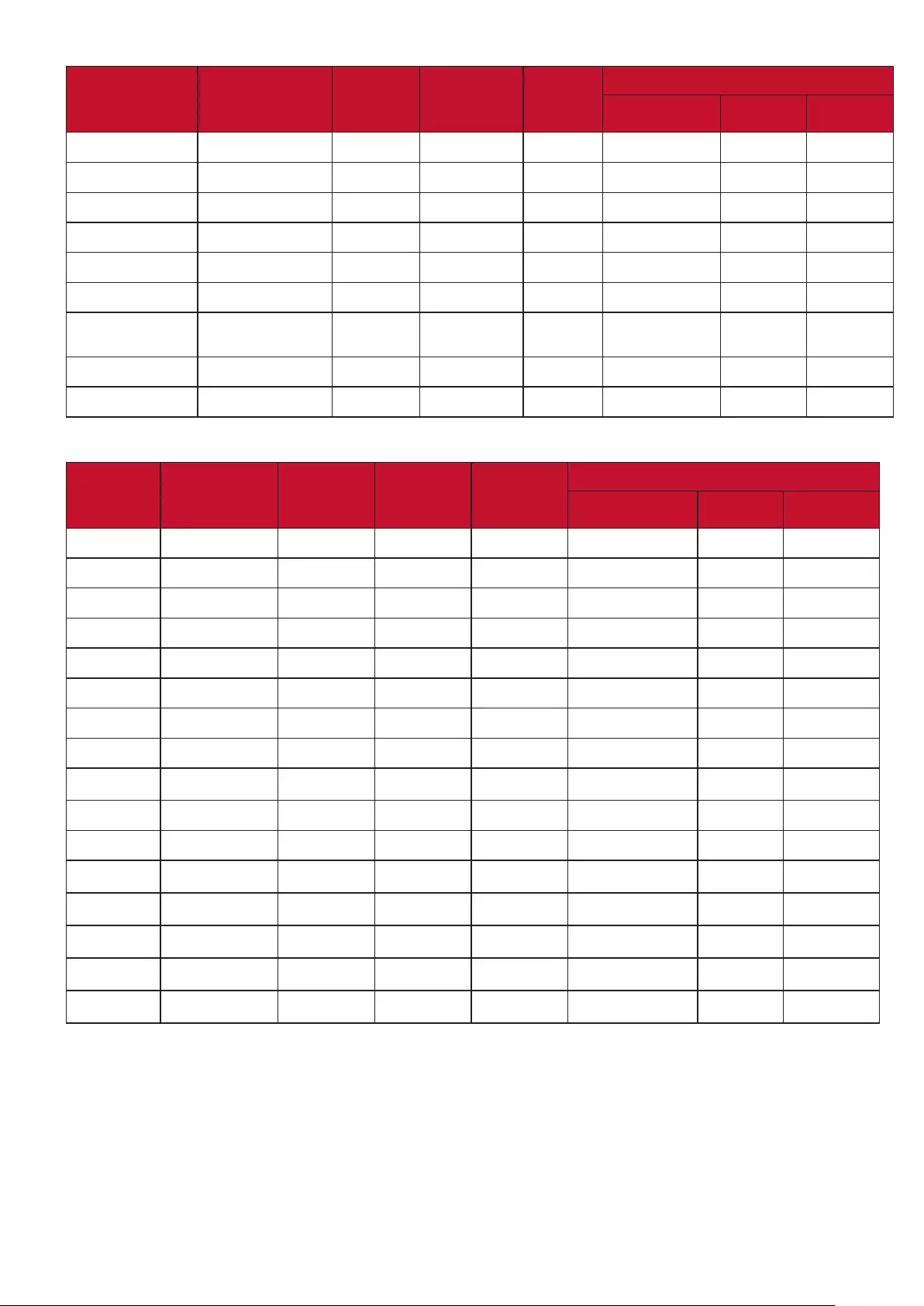
66
Resolution Mode Refresh
rate (Hz)
H-
frequency
(kHz)
Clock
(MHz)
3D Sync
Frame Sequential Top-Bottom Side-by-Side
1680 x 1050 1680x1050_60 59.954 65.29 146.25 ◎ ◎
640 x 480@67Hz MAC13 66.667 35 30.24
832 x 624@75Hz MAC16 74.546 49.722 57.28
1024 x 768@75Hz MAC19 74.93 60.241 80
1152 x 870@75Hz MAC21 75.06 68.68 100
1920 x 1080 (VESA) 1920 x 1080_60 60 67.5 148.5
1920 x 1200 1920 x 1200_60
(Reduce Blanking)
59.950 74.038 154.000 ◎ ◎
3840x2160 3840x2160_30 30 67.5 297
3840x2160 3840x2160_60 60 135 594
HDMI (Video)
Video mode Resolution Horizontal
frequency
(KHz)
Vertical
frequency
(Hz)
Dot Clock
frequency
(MHz)
3D Sync
Frame Sequential Top-Bottom Side-by-Side
480i 720(1440) x 480 15.73 59.94 27 ◎
480p 720 x 480 31.47 59.94 27 ◎ ◎ ◎
576i 720(1440) x 576 15.63 50 27 ◎
576p 720 x 576 31.25 50 27 ◎ ◎ ◎
720/50p 1280 x 720 37.5 50 74.25 ◎
720/60p 1280 x 720 45 60 74.25 ◎
1080/50i 1920 x 1080 28.13 50 74.25 ◎
1080/60i 1920 x 1080 33.75 60 74.25 ◎
1080/24P 1920 x 1080 27 24 74.25
1080/50P 1920 x 1080 56.25 50 148.5 ◎ ◎
1080/60P 1920 x 1080 67.5 60 148.5 ◎ ◎
2160/24P 3840 x 2160 54 24 297
2160/25P 3840 x 2160 56.25 25 297
2160/30P 3840 x 2160 67.5 30 297
2160/50P 3840 x 2160 112.5 50 594
2160/60P 3840 x 2160 135 60 594
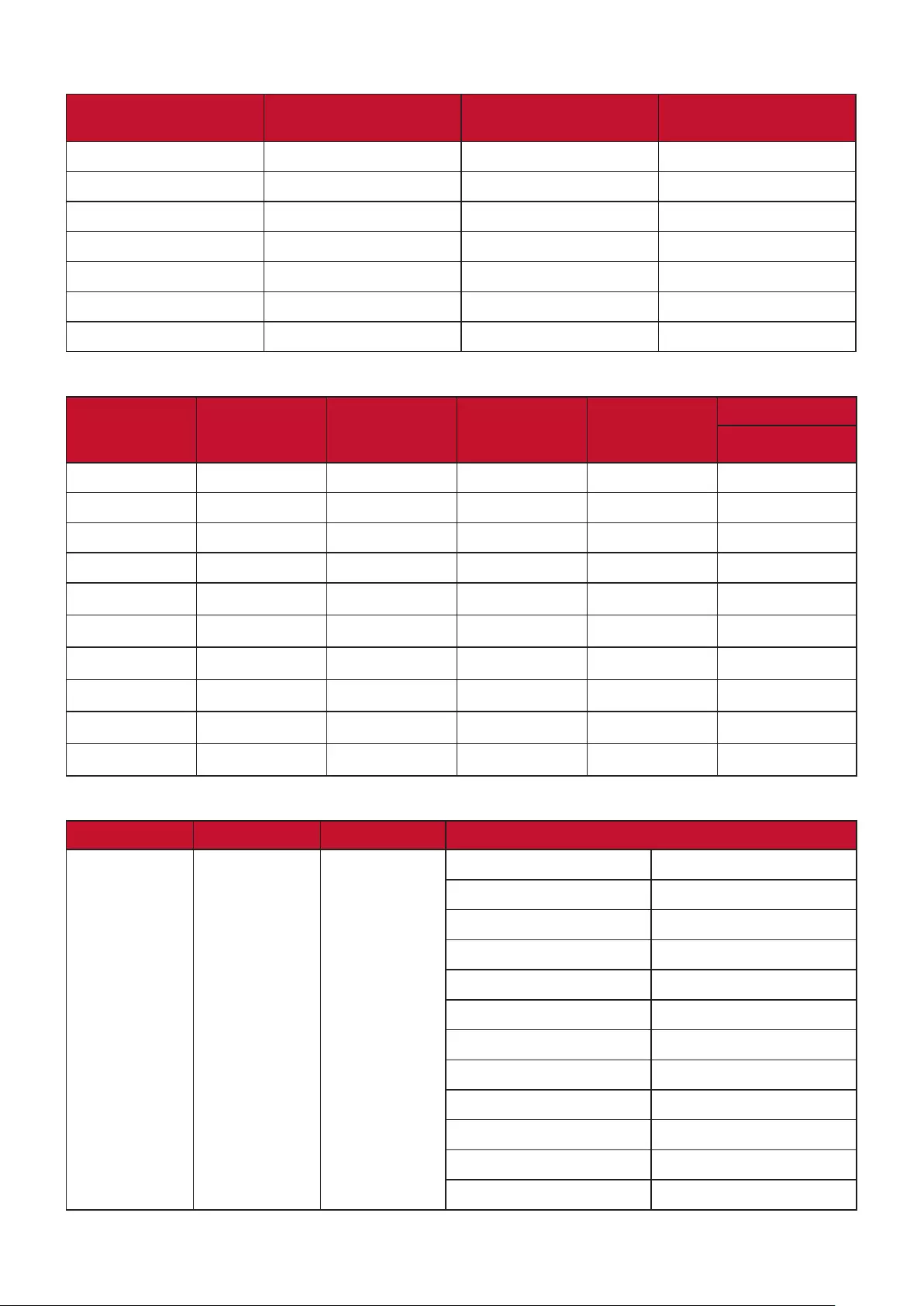
67
Video/S-Video
Video mode Horizontal frequency
(KHz)
Vertical frequency
(Hz)
Sub-carrier Frequency
(MHz)
NTSC 15.73 60 3.58
PAL 15.63 50 4.43
SECAM 15.63 50 4.25 or 4.41
PAL-M 15.73 60 3.58
PAL-N 15.63 50 3.58
PAL-60 15.73 60 4.43
NTSC4.43 15.73 60 4.43
Component video
Video mode Resolution Horizontal
frequency
(KHz)
Vertical frequency
(Hz)
Clock (MHz) 3D Sync
Frame Sequential
480i 720 x 480 15.73 59.94 13.5 ◎
480p 720 x 480 31.47 59.94 27 ◎
576i 720 x 576 15.63 50 13.5 ◎
576p 720 x 576 31.25 50 27 ◎
720/50p 1280 x 720 37.5 50 74.25
720/60p 1280 x 720 45 60 74.25
1080/50i 1920 x 1080 28.13 50 74.25
1080/60i 1920 x 1080 33.75 60 74.25
1080/50P 1920 x 1080 56.25 50 148.5
1080/60P 1920 x 1080 67.5 60 148.5
HDBaseT
Cable type Cable range Pixel rate HDMI format supports
CAT 5E/CAT 6A 100m <=225MHz 640 x 480p/60Hz 4:3 24bit 30bit 36 bit
720 x 480p/60Hz 4:3 24bit 30bit 36 bit
720 x 480p/60Hz 16:9 24bit 30bit 36 bit
720 x 576p/50Hz 4:3 24bit 30bit 36 bit
1280 x 720p/50Hz 16:9 24bit 30bit 36 bit
1280 x 720p/60Hz 16:9 24bit 30bit 36 bit
1440 x 480i/60Hz 4:3 24bit 30bit 36 bit
1440 x 576i/50Hz 4:3 24bit 30bit 36 bit
1920 x 1080i/50Hz 16:9 24bit 30bit 36 bit
1920 x 1080i/60Hz 16:9 24bit 30bit 36 bit
1920 x 1080p/50Hz 16:9 24bit 30bit 36 bit
1920 x 1080p/60Hz 16:9 24bit 30bit 36 bit
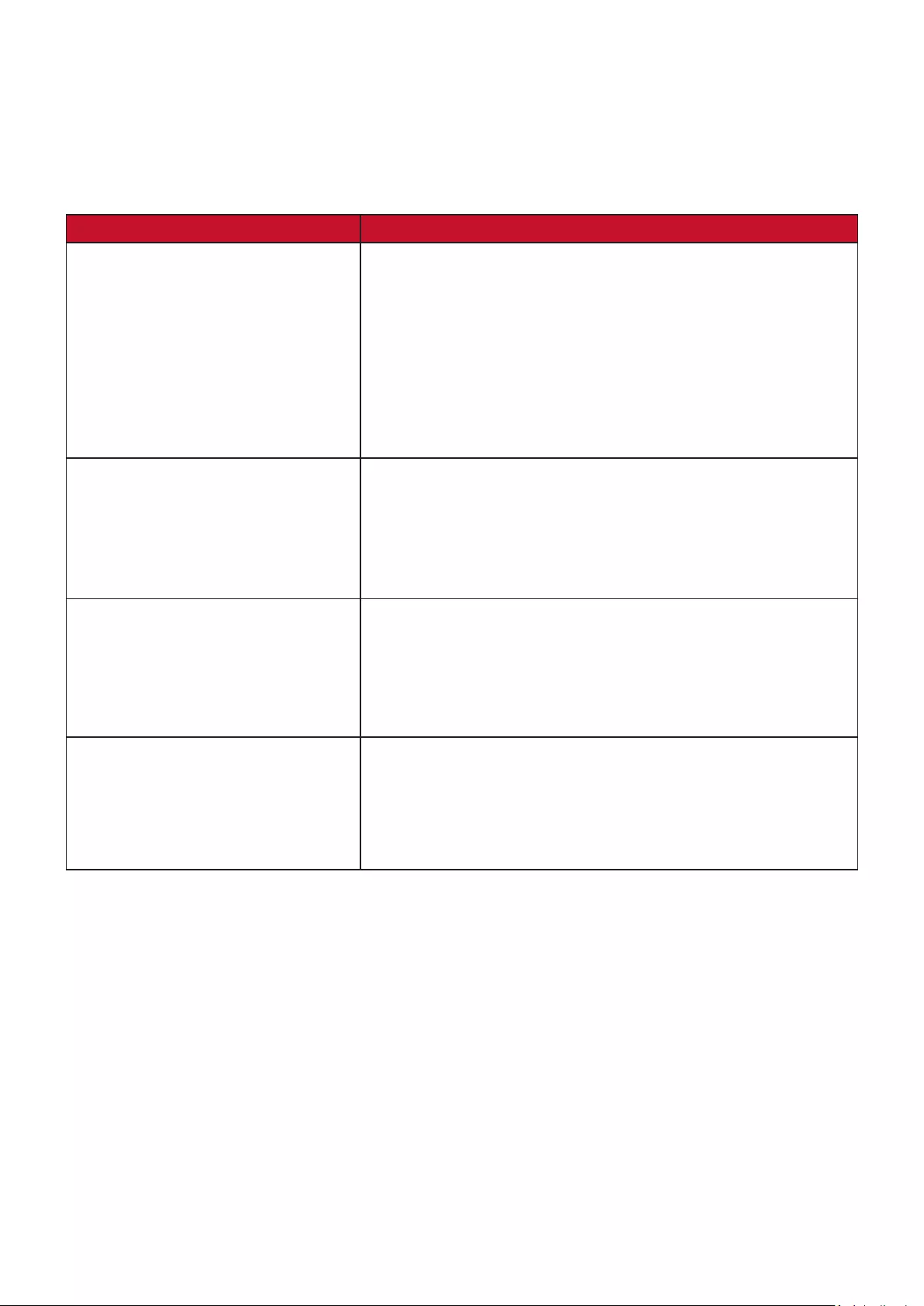
68
Troubleshooting
Common Problems
This section describes some common problems that you may experience when
using the projector.
Problem Possible Solutions
The projector does not turn on • Ensure the power cord is properly aached to the
projector and to the power outlet.
• If the cooling process has not completed, please
wait unl it has nished then try to turn on the
projector again.
• If the above does not work, try another power outlet
or another electrical device with the same power
outlet.
There is no picture • Ensure the video source cable is connected properly,
and that the video source is turned on.
• If the input source is not selected automacally,
select the correct source with the Source key on
either the projector or the remote control.
The image is blurred • Adjusng the Focus Ring will help correctly focus the
projecon lens.
• Ensure the projector and screen are aligned properly.
If necessary, adjust the height of the projector as
well as the projecon angle and direcon.
The remote control does not
work
• Ensure there are no obstacles between the remote
control and projector; and that they are within 8 m
(26 ) of each other.
• The baeries may be out of power, please check and
replace if necessary.
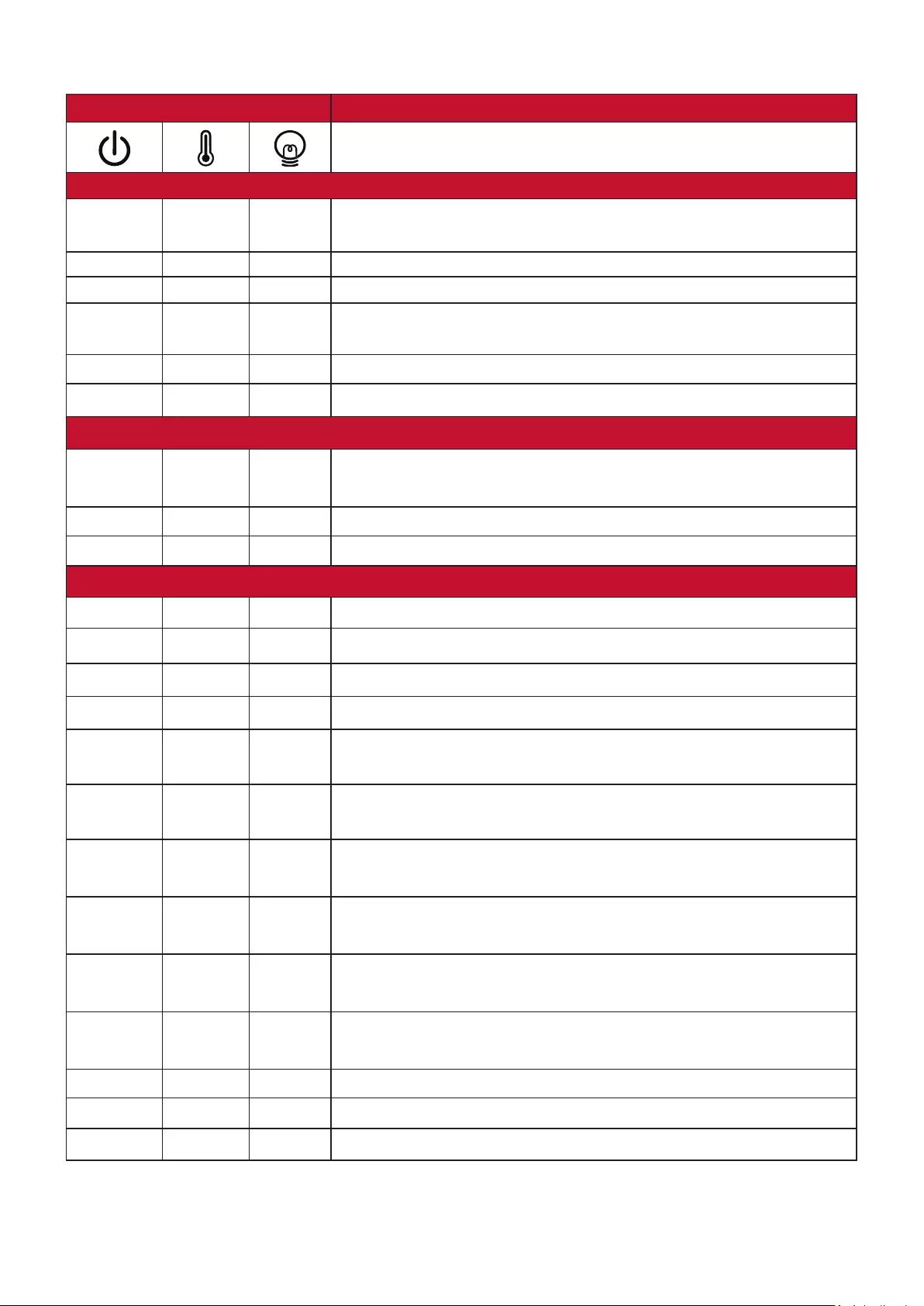
69
LED Indicators
Light Status and Description
Power
Green
Flashing
Off Off Stand-by mode
Green Off Off Powering up
Green Off Off Normal operation
Green
Flashing
Off Off Normal power-down cooling
Red Off Off Downloading
Green Green Green Burn in off
Light source
Green
Flashing
Off Red First light source-lit error cooling
Off Off Red Light source error in normal operation
Green Off Red Color wheel start has failed
Heating/Cooling
Off Red Off
Fan 1 error (actual fan speed is outside the desired speed).
Off Red Red
Fan 2 error (actual fan speed is outside the desired speed).
Off Red Green
Fan 3 error (actual fan speed is outside the desired speed).
Off Red Orange
Fan 4 error (actual fan speed is outside the desired speed).
Red
Flashing
Red Off
Fan 5 error (actual fan speed is outside the desired speed).
Red
Flashing
Red
Flashing
Off
Fan 6 error (actual fan speed is outside the desired speed).
Red Red Red Thermal sensor 1 open error (the remote diode has an
open-circuit condition).
Red Red Green Thermal sensor 2 open error (the remote diode has an
open-circuit condition).
Green Red Red Thermal sensor 1 short error (the remote diode has an
open-circuit condition).
Off Red Green Thermal sensor 2 short error (the remote diode has an
open-circuit condition).
Orange Red Red Temperature 1 error (over limited temperature).
Orange Red Green Temperature 2 error (over limited temperature).
Off Green Red Fan IC #1 I2C connection error.
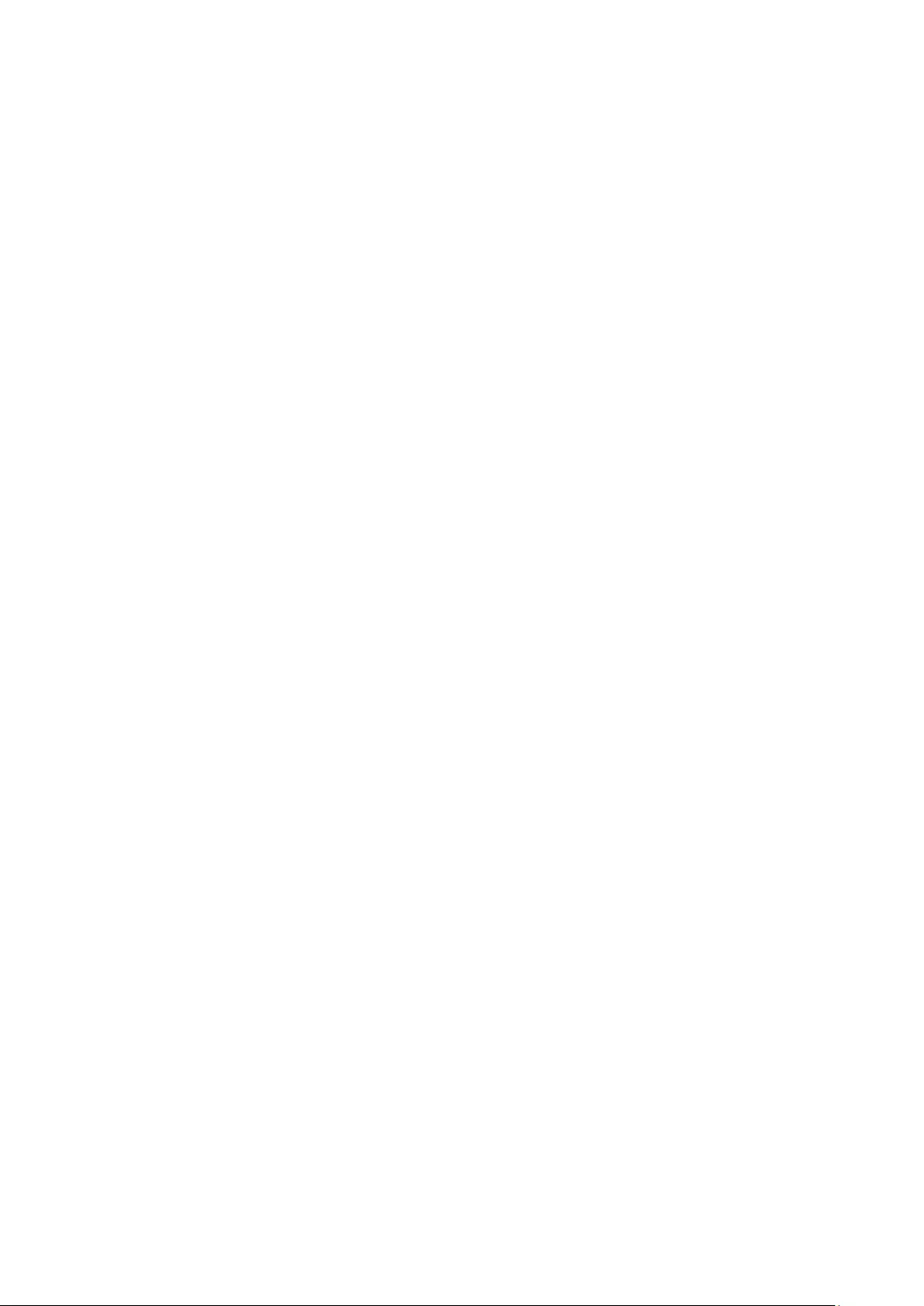
70
Maintenance
General Precautions
• Make sure the Projector is turned o and the power cable is unplugged from the
power outlet.
• Never remove any parts from the Projector. Contact ViewSonic® or a reseller
when any part of the Projector needs replacing.
• Never spray or pour any liquid directly onto the case.
• Handle the Projector with care, as a darker-colored projector, if scued, may
show marks more clearly than a lighter-colored projector.
Cleaning the Lens
• Use a canister of compressed air to remove dust.
• If the lens is sll not clean, use lens-cleaning paper or moisten a so cloth with
lens cleaner and gently wipe the surface.
CAUTION: Never rub the lens with abrasive materials.
Cleaning the Case
• Use a so, lint-free, dry cloth to remove dirt or dust.
• If the case is sll not clean, apply a small amount of non-ammonia, non-alcohol
based, mild non-abrasive detergent onto a clean, so, lint-free cloth, then wipe
the surface.
CAUTION: Never use wax, alcohol, benzene, thinner, or other chemical detergents.
Storing the Projector
If you intend to store the Projector for an extended period of time:
• Ensure the temperature and humidity of the storage area are within the
recommend range.
• Retract the adjuster foot completely.
• Remove the baeries from the Remote Control.
• Pack the Projector in its original packaging or equivalent.
Disclaimer
• ViewSonic® does not recommend the use of any ammonia or alcohol-based
cleaners on the lens or case. Some chemical cleaners have been reported to
damage the lens and/or case of the projector.
• ViewSonic® will not be liable for damage resulng from use of any ammonia or
alcohol-based cleaners.
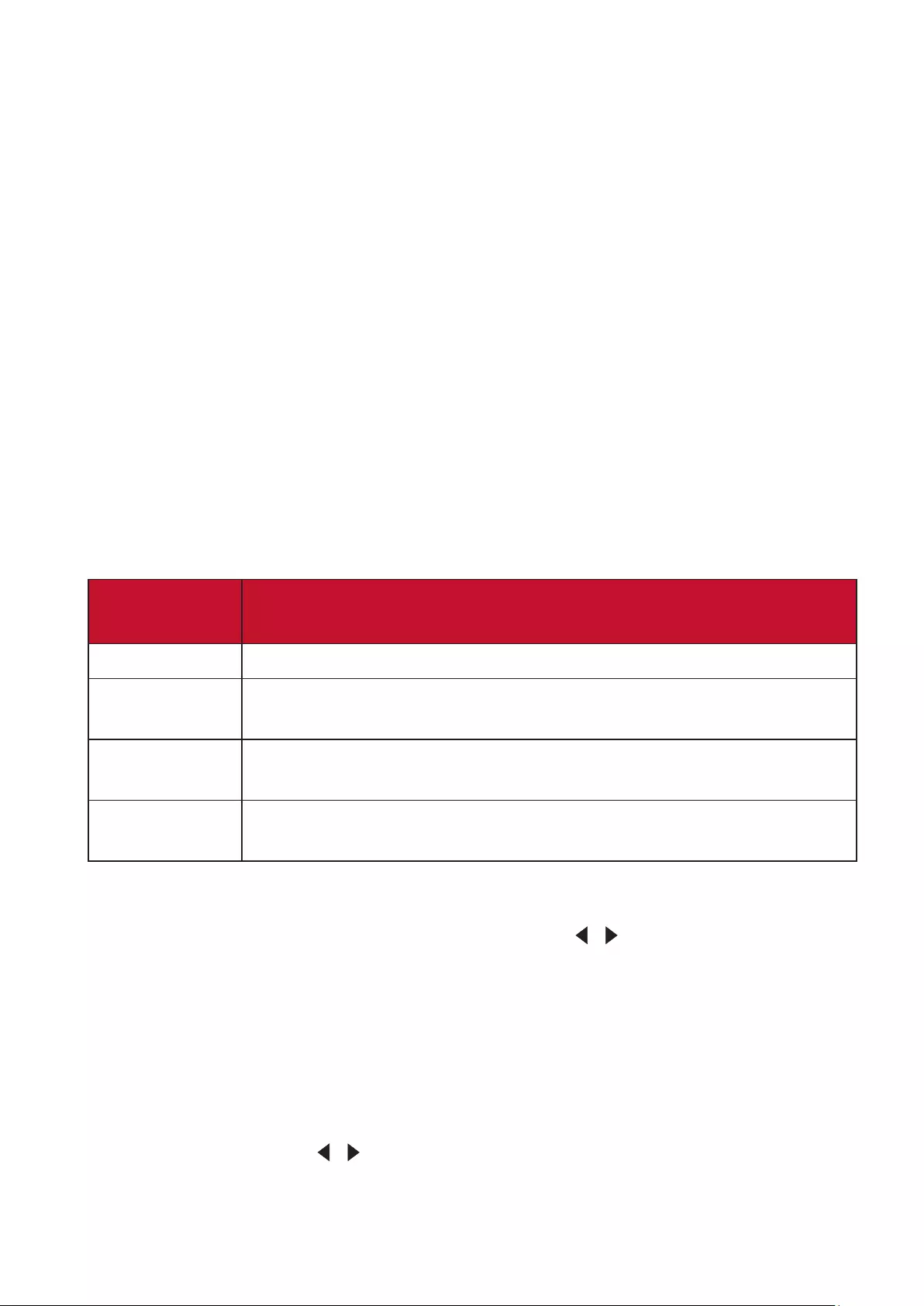
71
Light Source Information
This section will provided a better understanding of your projector’s light source.
Light Source Hour
When the projector is being used, the duration (in hours) of light source usage is
automatically calculated by the built-in timer.
To obtain the light source hour information:
1. Press Menu to open the OSD Menu and go to: Advanced > Light Source Settings
> Light Source Hours Information.
2. Press Enter and the Light Source Hours Information page will appear.
3. Press Exit to leave the menu.
Extending Light Source Life
To prolong light source life, you can adjust the following settings in the OSD Menu.
Setting Light Source Mode
Setting the projector in Eco, Dynamic Eco, or SuperEco+ mode reduces system
noise, power consumption, and extends the light sources operational life.
Light source
Mode
Description
Normal Provides full light source brightness.
Eco Reduces light source power consumption by 30% and lowers
brightness, and decreases fan noise.
Dynamic Eco Reduces light source power consumption by up to 60% depending
on the content's brightness level.
Custom Allows you to adjust the light source power to extend the light
source life and decreases the fan noise.
To set the Light Source Mode, open the OSD Menu and go to: Advanced >
Light Source Settings > Light Source Mode and press / to select and press
Enter.
Setting Auto Power Off
This allows the projector to turn off automatically after a set period of time once no
input source is detected.
Open the OSD Menu and go to: POWER MANAGEMENT > Smart Energy >
Auto Power Off and press / to disable or adjust the time.
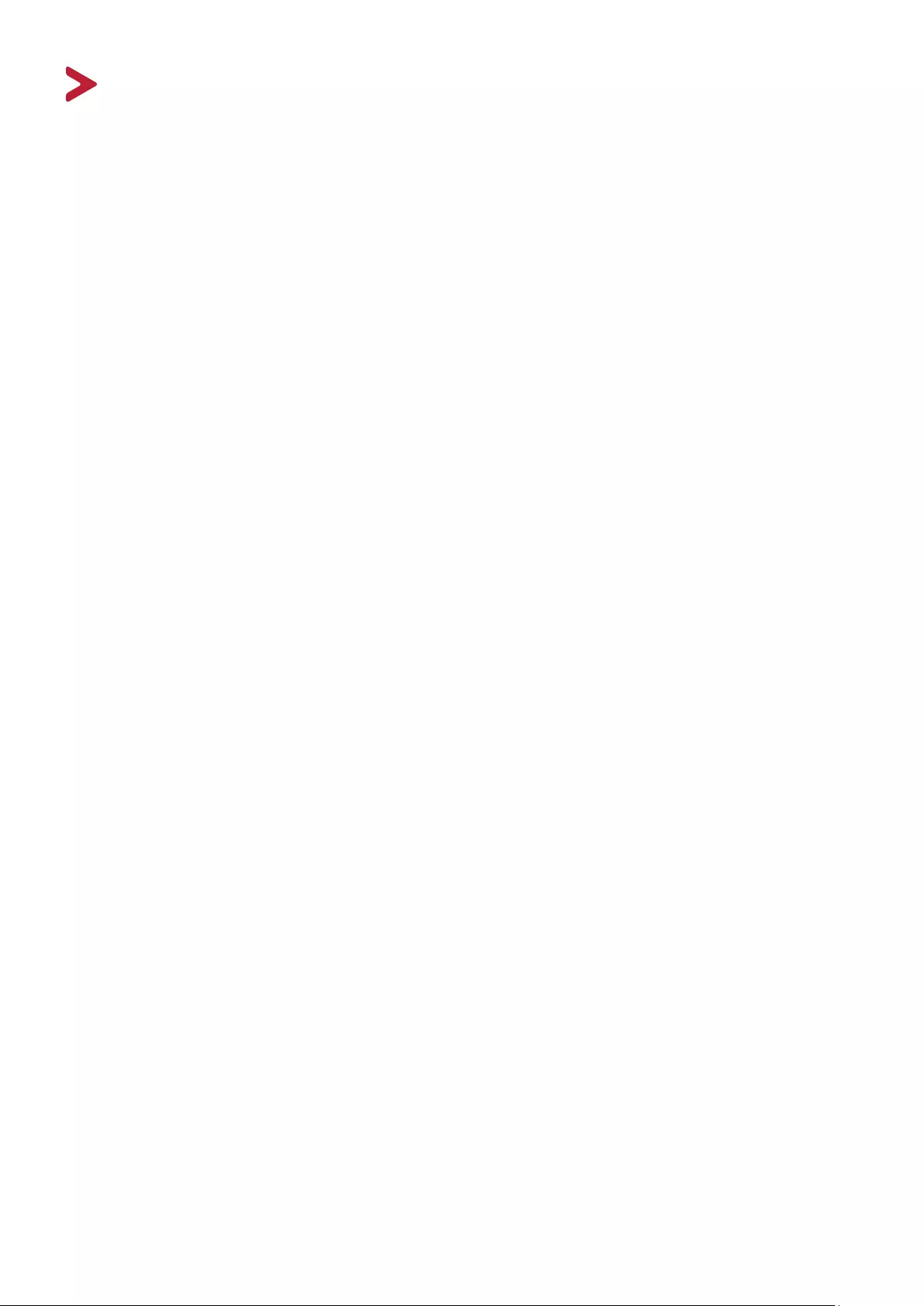
72
Regulatory and Service Informaon
Compliance Informaon
This secon addresses all connected requirements and statements regarding
regulaons. Conrmed corresponding applicaons shall refer to nameplate labels
and relevant markings on the unit.
FCC Compliance Statement
This device complies with part 15 of FCC Rules. Operaon is subject to the following
two condions: (1) this device may not cause harmful interference, and (2) this
device must accept any interference received, including interference that may
cause undesired operaon. This equipment has been tested and found to comply
with the limits for a Class B digital device, pursuant to part 15 of the FCC Rules.
These limits are designed to provide reasonable protecon against harmful
interference in a residenal installaon. This equipment generates, uses, and
can radiate radio frequency energy, and if not installed and used in accordance
with the instrucons, may cause harmful interference to radio communicaons.
However, there is no guarantee that interference will not occur in a parcular
installaon. If this equipment does cause harmful interference to radio or television
recepon, which can be determined by turning the equipment o and on, the user
is encouraged to try to correct the interference by one or more of the following
measures:
• Reorient or relocate the receiving antenna.
• Increase the separaon between the equipment and receiver.
• Connect the equipment into an outlet on a circuit dierent from that to which
the receiver is connected.
• Consult the dealer or an experienced radio/TV technician for help.
Warning: You are cauoned that changes or modicaons not expressly approved
by the party responsible for compliance could void your authority to operate the
equipment.
Industry Canada Statement
FCC Radiaon Exposure Statement
This equipment complies with FCC radiaon exposure limits set forth for an
uncontrolled environment. End users must follow the specic operang instrucons
for sasfying RF exposure compliance.
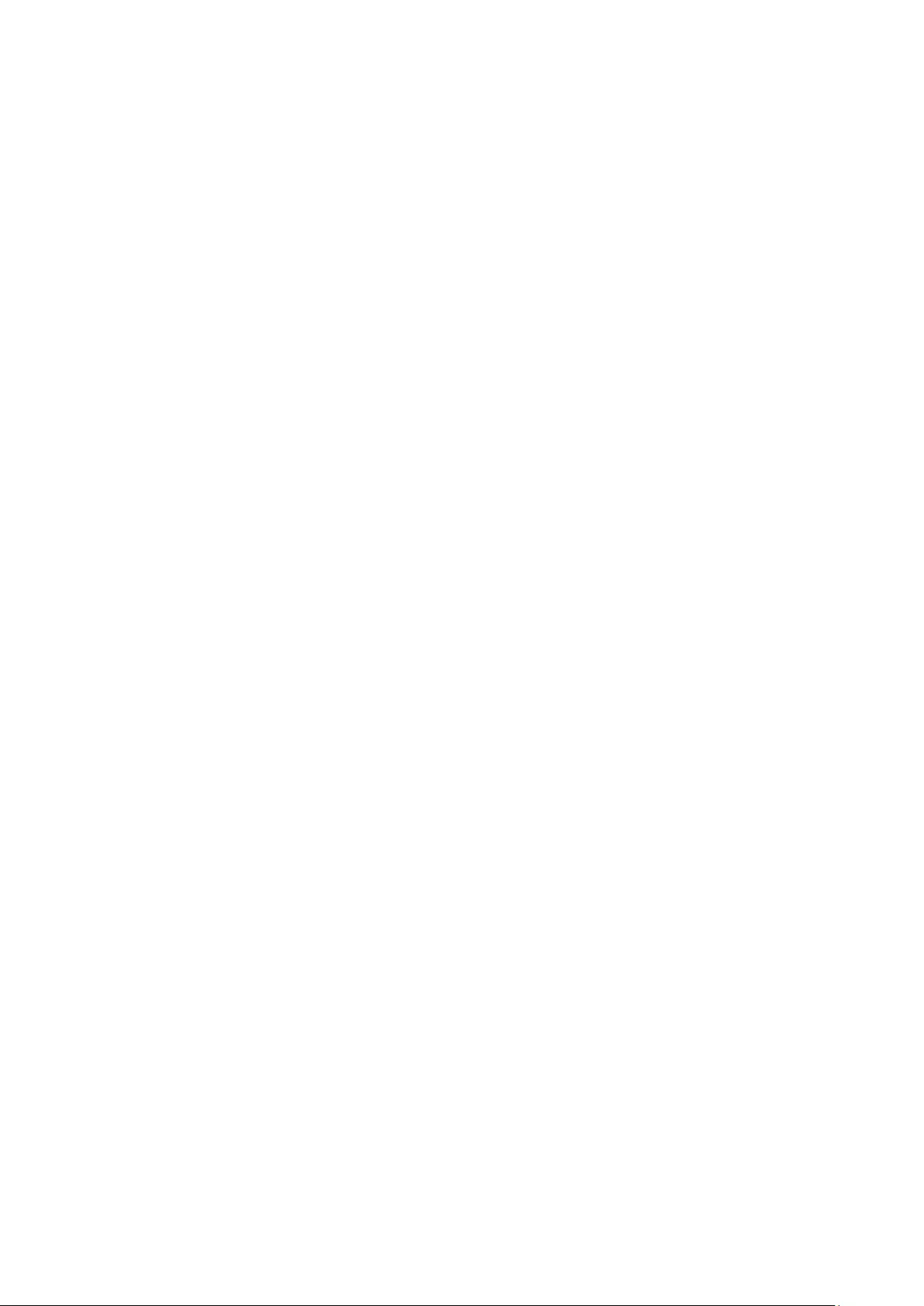
73
This transmier must not be co-located or operang in conjuncon with any other
antenna or transmier. This equipment should be installed and operated with a
minimum distance of 20 cenmeters between the radiator and your body.
The users manual or instrucon manual for an intenonal or unintenonal radiator
shall cauon the user that changes or modicaons not expressly approved by the
party responsible for compliance could void the user’s authority to operate the
equipment.
IC Warning Statement
This device complies with Industry Canada license- exempt RSS standard(s).
Operaon is subject to the following two condions: (1) this device may not
cause interference, and (2) this device must accept any interference, including
interference that may cause undesired operaon of the device.
Le présent appareil est conforme aux CNR d’Industrie Canada applicables aux
appareils radio exempts de licence. L’exploitaon est autorisée aux deux condions
suivantes : ( 1 ) l’appareil ne doit pas produire de brouillage, et ( 2) l’ulisateur de
l’appareil doit accepter tout brouillage radioélectrique subi, méme si le brouillage
est suscepble d’en compromere le fonconnement.
Country Code Statement
For product available in the USA/Canada market, only channel 1~11 can be
operated. Selecon of other channels is not possible.
Pour les produits disponibles aux États-Unis/Canada du marché, seul le canal 1 à 11
peuvent être exploités. Sélecon d’autres canaux n’est pas possible.
IC Radiaon Exposure Statement
This equipment complied with IC RSS-102 radiaon exposure limits set forth for
an uncontrolled environment. This equipment should be installed and operated
with minimum distance 20cm between the radiator & your body. The device for
the band 5150-5825 MHz is only for indoor usage to reduce potenal for harmful
interference to co-channel mobile satellite systems.
Cet équipement est conforme aux limites d’exposion aux rayonnements IC
établies pour un environnement non contrôlê. Cet équipement doit être installé
et ulize avec un minimum de 20cm de distance entre la source de rayonnement
et votre corps. les disposifs fonconnant dans la bande 5150-5825 MHz sont
réservés uniquement pour une ulisaon à l’intérieur an de réduire les risques de
brouillage
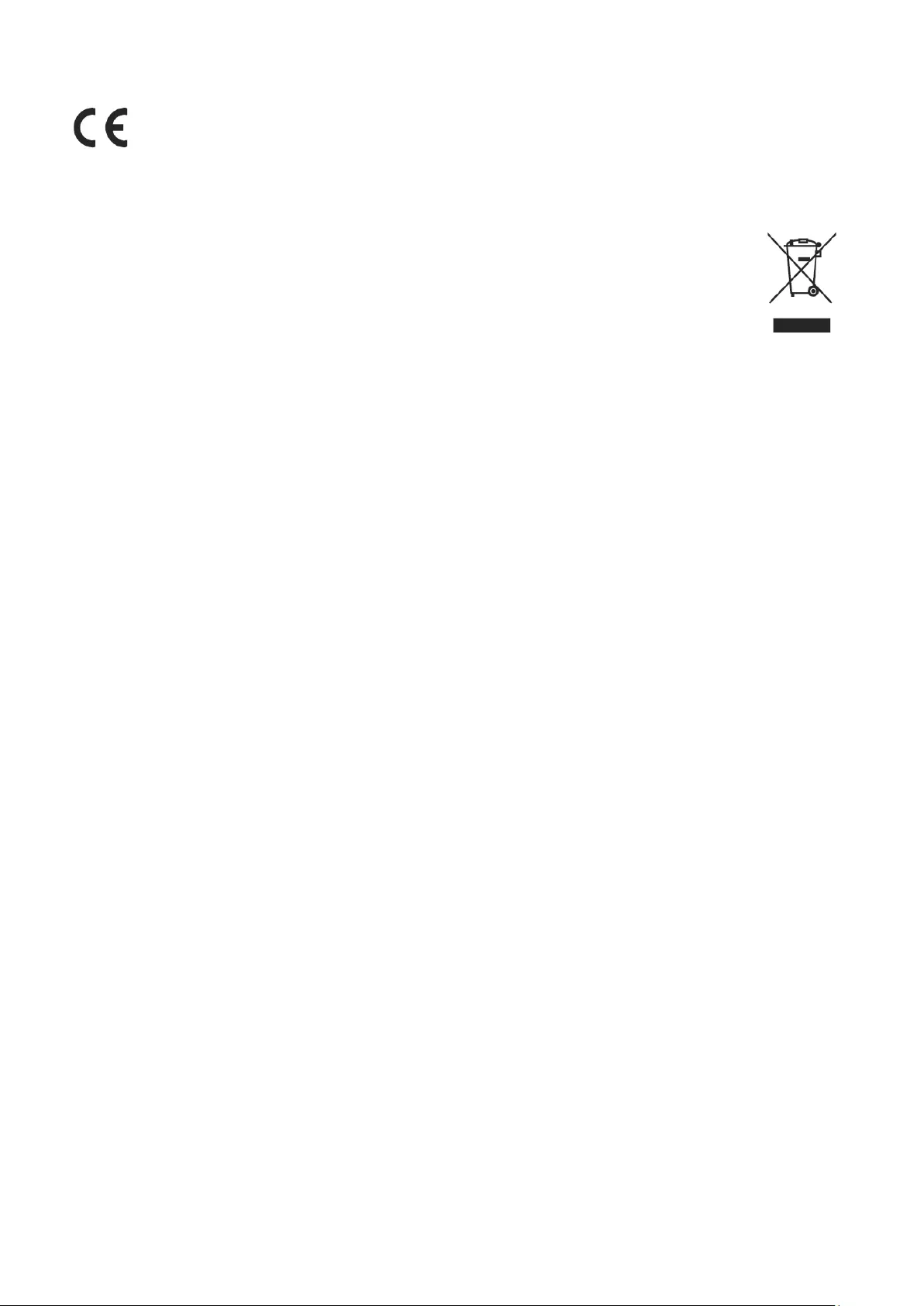
74
CE Conformity for European Countries
The device complies with the EMC Direcve 2014/30/EU, Low Voltage
Direcve 2014/35/EU, Ecodesign Direcve 2009/125/EC and Radio
Equipment Direcve 2014/53/EU.
The following informaon is only for EU-member states:
The mark shown to the right is in compliance with the Waste Electrical
and Electronic Equipment Directive 2012/19/EU (WEEE). The mark
indicates the requirement NOT to dispose of the equipment as unsorted
municipal waste, but use the return and collection systems according to
local law.
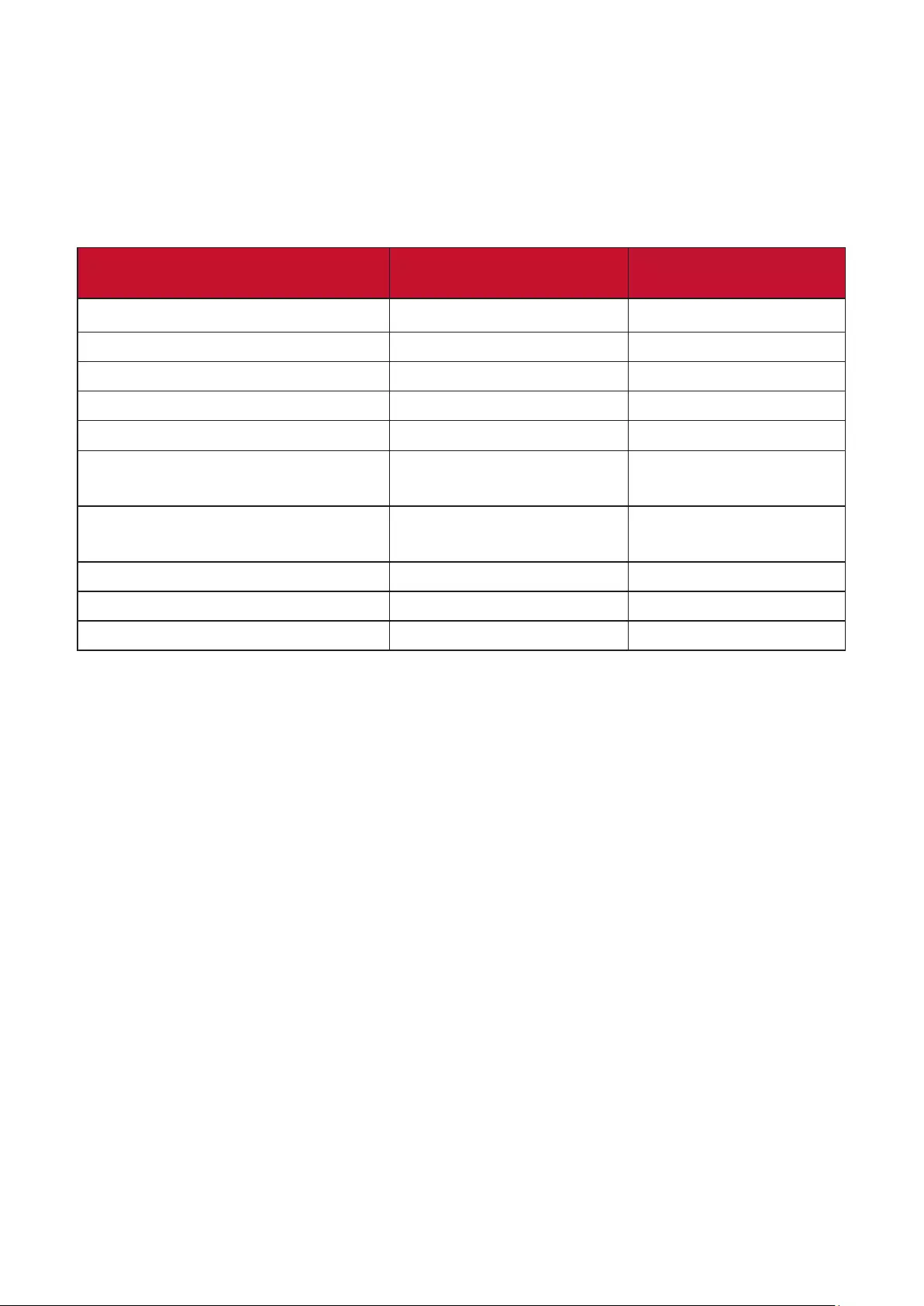
75
Declaraon of RoHS2 Compliance
This product has been designed and manufactured in compliance with Direcve
2011/65/EU of the European Parliament and the Council on restricon of the use
of certain hazardous substances in electrical and electronic equipment (RoHS2
Direcve) and is deemed to comply with the maximum concentraon values issued
by the European Technical Adaptaon Commiee (TAC) as shown below:
Substance Proposed Maximum
Concentraon Actual Concentraon
Lead (Pb) 0.1% < 0.1%
Mercury (Hg) 0.1% < 0.1%
Cadmium (Cd) 0.01% < 0.01%
Hexavalent Chromium (Cr6⁺) 0.1% < 0.1%
Polybrominated biphenyls (PBB) 0.1% < 0.1%
Polybrominated diphenyl ethers
(PBDE) 0.1% < 0.1%
Bis(2-Ethylhexyl) phthalate
(DEHP)
0.1% < 0.1%
Benzyl butyl phthalate (BBP) 0.1% < 0.1%
Dibutyl phthalate (DBP) 0.1% < 0.1%
Diisobutyl phthalate (DIBP) 0.1% < 0.1%
Certain components of products as stated above are exempted under the Annex
III of the RoHS2 Direcves as noted below. Examples of exempted components
are:
• Mercury in cold cathode uorescent lamps and external electrode uorescent
lamps (CCFL and EEFL) for special purposes not exceeding (per lamp):
Short length (500 mm): maximum 3.5 mg per lamp.
Medium length (> 500 mm and 1,500 mm): maximum 5 mg per lamp.
Long length (> 1,500 mm): maximum 13 mg per lamp.
• Lead in glass of cathode ray tubes.
• Lead in glass of uorescent tubes not exceeding 0.2% by weight.
• Lead as an alloying element in aluminum containing up to 0.4% lead by weight.
• Copper alloy containing up to 4% lead by weight.
• Lead in high melng temperature type solders (i.e. lead-based alloys containing
85% by weight or more lead).
• Electrical and electronic components containing lead in a glass or ceramic other
than dielectric ceramic in capacitors, e.g. piezoelectronic devices, or in a glass or
ceramic matrix compound.
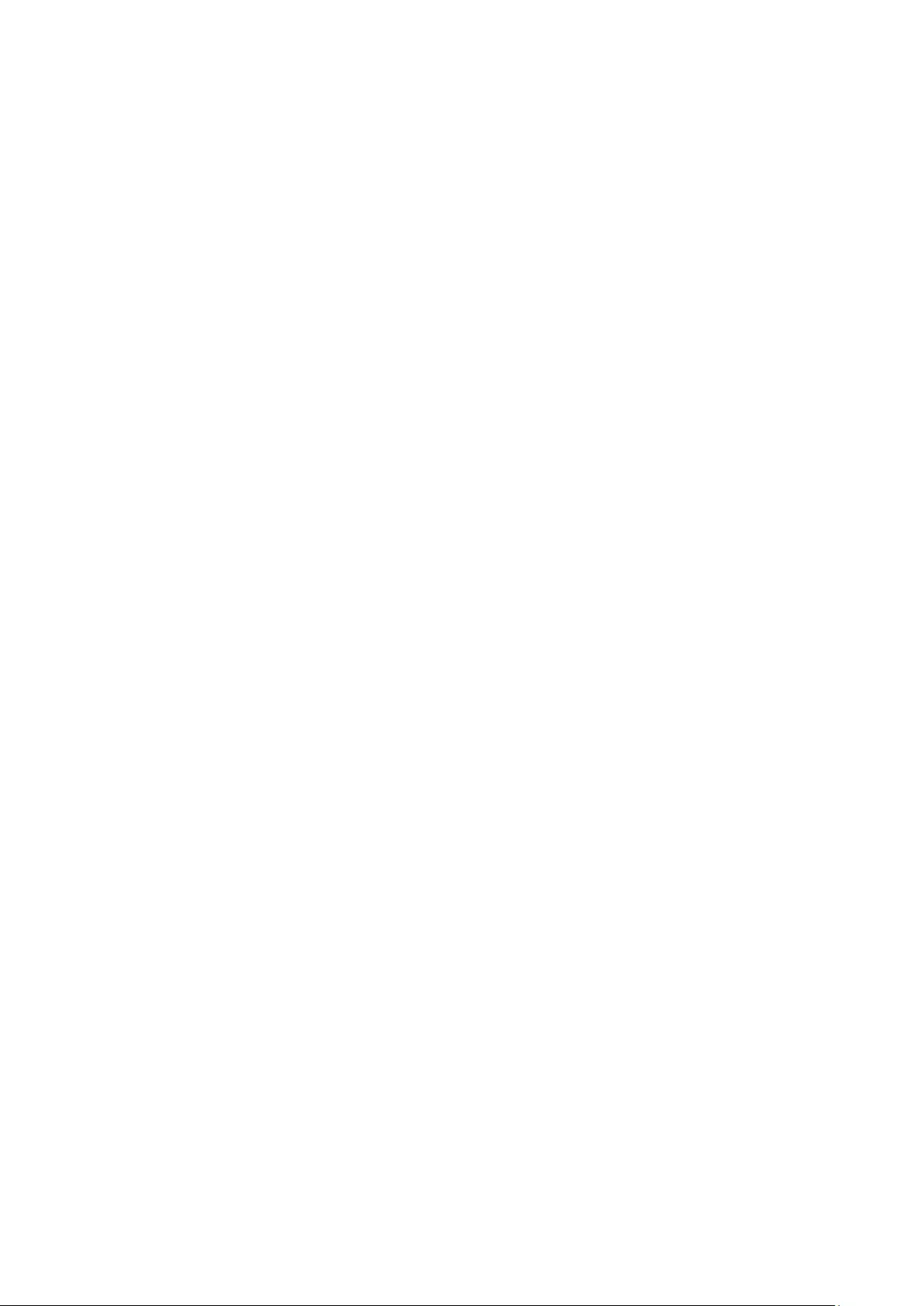
76
Indian Restricon of Hazardous Substances
Restricon on Hazardous Substances statement (India). This product complies
with the “India E-waste Rule 2011” and prohibits use of lead, mercury, hexavalent
chromium, polybrominated biphenyls or polybrominated diphenyl ethers in
concentraons exceeding 0.1 weight % and 0.01 weight % for cadmium, except for
the exempons set in Schedule 2 of the Rule.
Product Disposal at End of Product Life
ViewSonic® respects the environment and is commied to working and living
green. Thank you for being part of Smarter, Greener Compung. Please visit the
ViewSonic® website to learn more.
USA & Canada:
http://www.viewsonic.com/company/green/recycle-program/
Europe:
http://www.viewsoniceurope.com/eu/support/call-desk/
Taiwan:
https://recycle.epa.gov.tw/
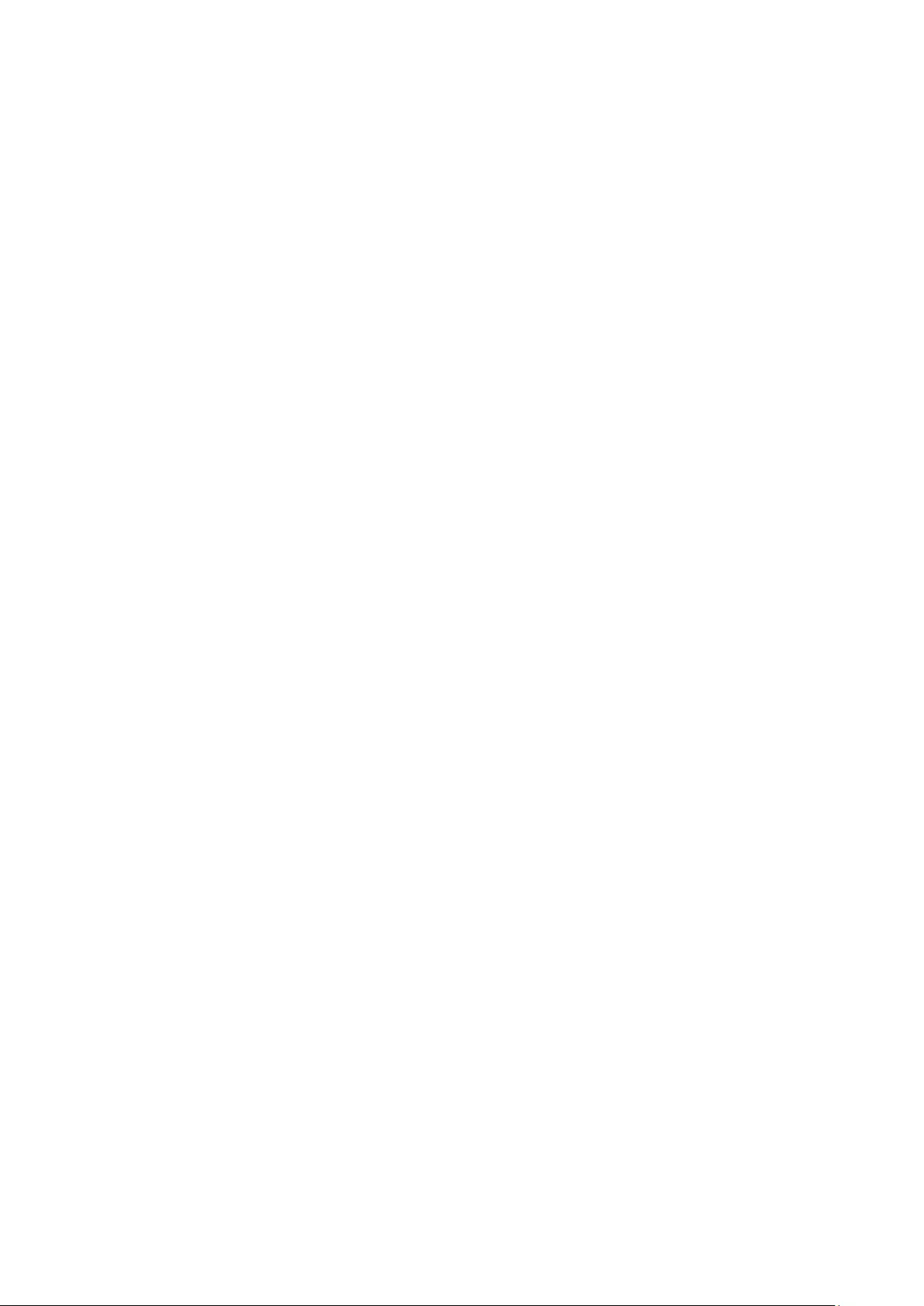
77
Copyright Informaon
Copyright© ViewSonic® Corporaon, 2021 All rights reserved.
Macintosh and Power Macintosh are registered trademarks of Apple Inc.
Microso, Windows, and the Windows logo are registered trademarks of Microso
Corporaon in the United States and other countries.
ViewSonic®, the three birds logo, OnView, ViewMatch, and ViewMeter are
registered trademarks of ViewSonic® Corporaon.
VESA is a registered trademark of the Video Electronics Standards Associaon.
DPMS, DisplayPort, and DDC are trademarks of VESA.
ENERGY STAR® is a registered trademark of the U.S. Environmental Protecon
Agency (EPA).
As an ENERGY STAR® partner, ViewSonic® Corporaon has determined that this
product meets the ENERGY STAR® guidelines for energy eciency.
Disclaimer: ViewSonic® Corporaon shall not be liable for technical or editorial
errors or omissions contained herein; nor for incidental or consequenal damages
resulng from furnishing this material, or the performance or use of this product.
In the interest of connuing product improvement, ViewSonic® Corporaon
reserves the right to change product specicaons without noce. Informaon in
this document may change without noce.
No part of this document may be copied, reproduced, or transmied by any means,
for any purpose without prior wrien permission from ViewSonic® Corporaon.
LS920WU_LS921WU_UG_ENG_1a_20210104
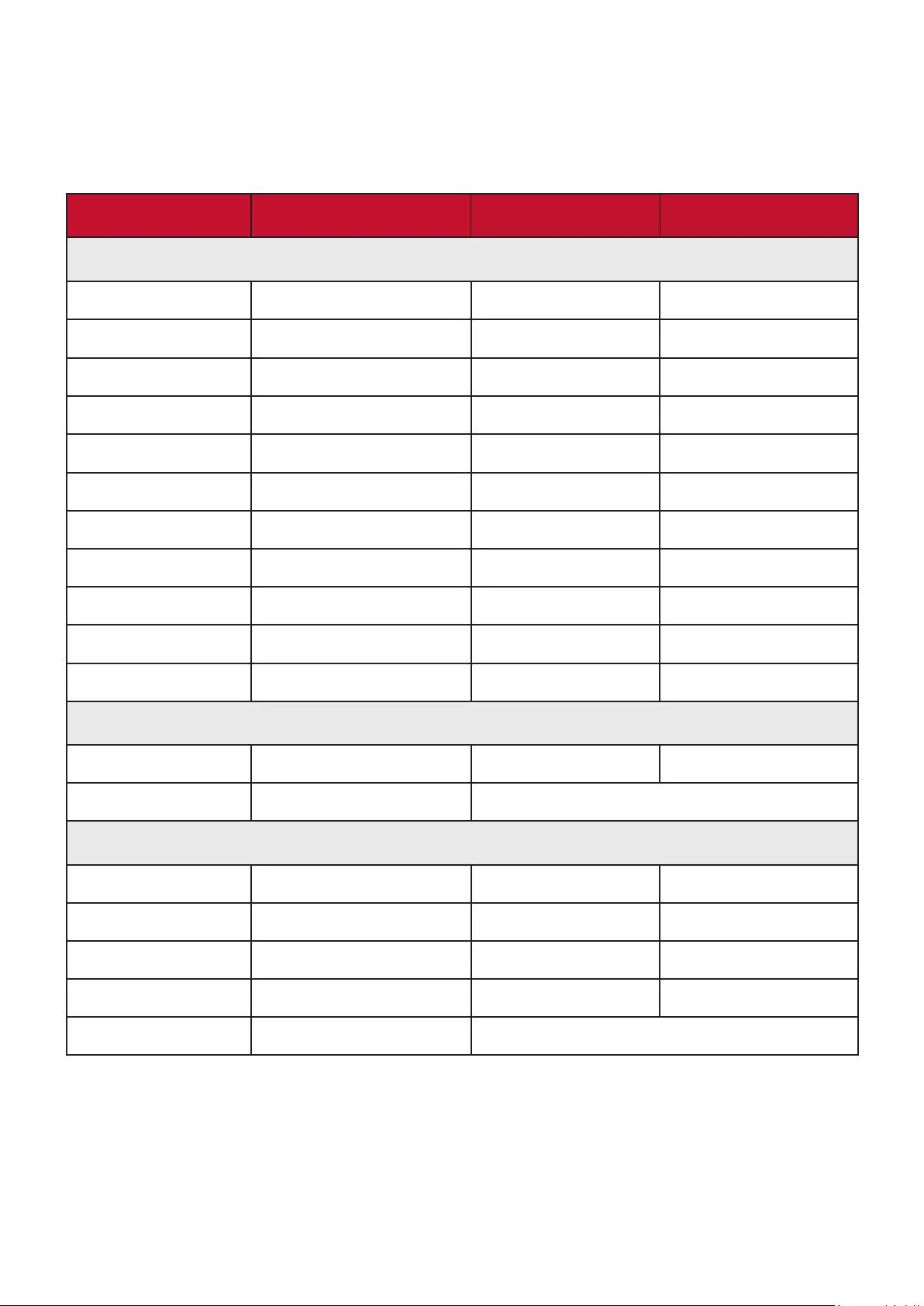
78
Customer Service
For technical support or product service, see the table below or contact your
reseller.
NOTE: You will need the product’s serial number.
Country/ Region Website Country/ Region Website
Asia Pacic & Africa
Australia www.viewsonic.com/au/ Bangladesh www.viewsonic.com/bd/
中国 (China) www.viewsonic.com.cn 香港 (繁體中文) www.viewsonic.com/hk/
Hong Kong (English) www.viewsonic.com/hk-en/ India www.viewsonic.com/in/
Indonesia www.viewsonic.com/id/ Israel www.viewsonic.com/il/
日本 (Japan) www.viewsonic.com/jp/ Korea www.viewsonic.com/kr/
Malaysia www.viewsonic.com/my/ Middle East www.viewsonic.com/me/
Myanmar www.viewsonic.com/mm/ Nepal www.viewsonic.com/np/
New Zealand www.viewsonic.com/nz/ Pakistan www.viewsonic.com/pk/
Philippines www.viewsonic.com/ph/ Singapore www.viewsonic.com/sg/
臺灣 (Taiwan) www.viewsonic.com/tw/ ประเทศไทย www.viewsonic.com/th/
Việt Nam www.viewsonic.com/vn/ South Africa & Maurius www.viewsonic.com/za/
Americas
United States www.viewsonic.com/us Canada www.viewsonic.com/us
Lan America www.viewsonic.com/la
Europe
Europe www.viewsonic.com/eu/ France www.viewsonic.com/fr/
Deutschland www.viewsonic.com/de/ Қазақстан www.viewsonic.com/kz/
Россия www.viewsonic.com/ru/ España www.viewsonic.com/es/
Türkiye www.viewsonic.com/tr/ Україна www.viewsonic.com/ua/
United Kingdom www.viewsonic.com/uk/
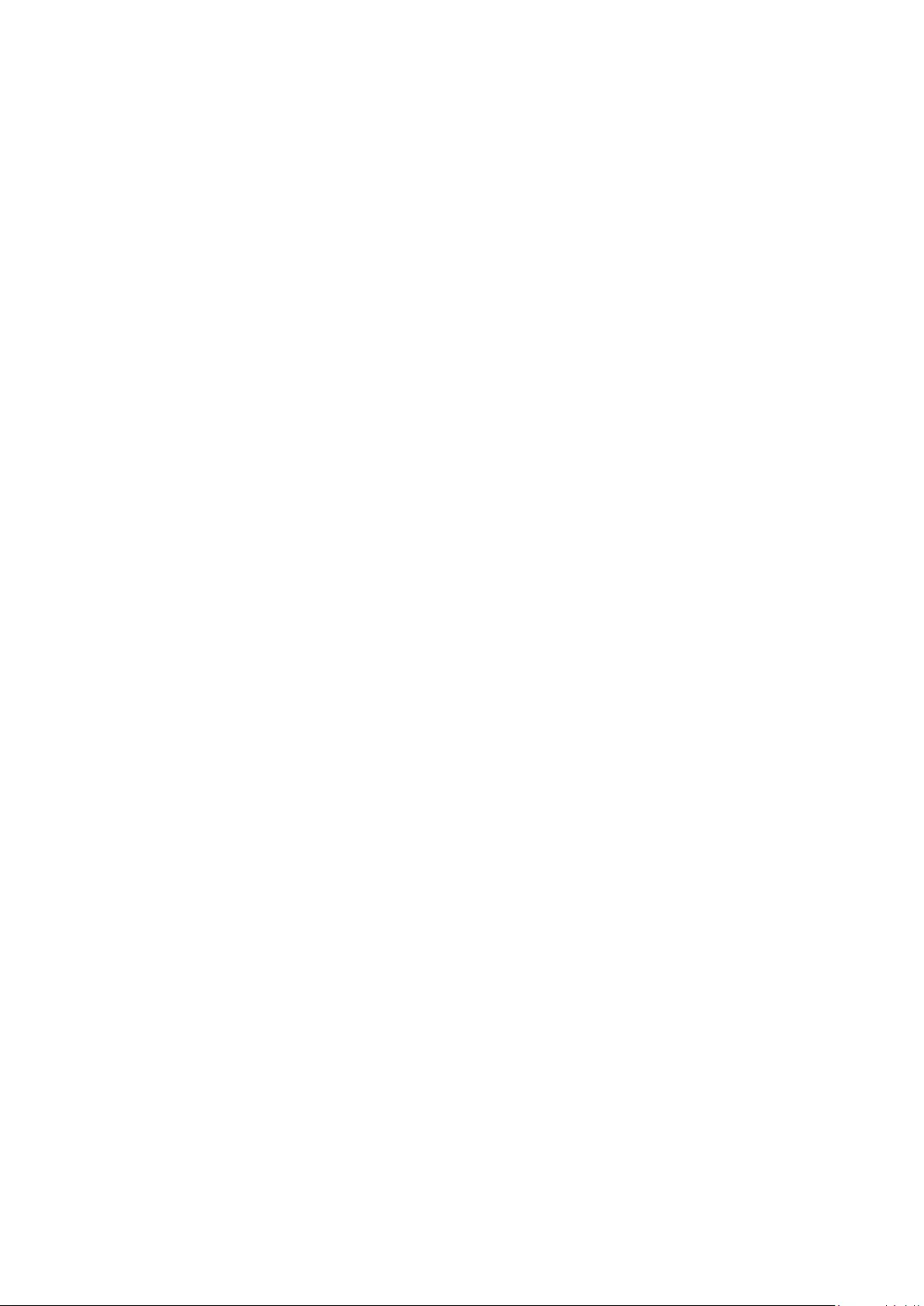
79
Limited Warranty
ViewSonic® Projector
What the warranty covers:
ViewSonic® warrants its products to be free from defects in material and
workmanship, under normal use, during the warranty period. If a product
proves to be defecve in material or workmanship during the warranty period,
ViewSonic® will, at its sole opon, repair or replace the product with a like product.
Replacement product or parts may include remanufactured or refurbished parts or
components.
Limited Three (3) year General Warranty:
Subject to the more limited one (1) year warranty set out below, North and South
America: Three (3) years warranty for all parts excluding the lamp, three (3) years
for labor, and one (1) year for the original lamp from the date of the rst consumer
purchase.
Other regions or countries: Please check with your local dealer or local ViewSonic®
oce for the warranty informaon.
Limited One (1) year Heavy Usage Warranty:
Under heavy usage sengs, where a projector’s use includes more than fourteen
(14) hours average daily usage, North and South America: One (1) year warranty
for all parts excluding the lamp, one (1) year for labor, and ninety (90) days for the
original lamp from the date of the rst consumer purchase; Europe: One (1) year
warranty for all parts excluding the lamp, one (1) year for labor, and ninety (90) days
for the original lamp from the date of the rst consumer purchase. Other regions
or countries: Please check with your local dealer or local ViewSonic® oce for the
warranty informaon. Lamp warranty subject to terms and condions, vericaon
and approval. Applies to manufacturer’s installed lamp only. All accessory lamps
purchased separately are warranted for 90 days.
Who the warranty protects:
This warranty is valid only for the rst consumer purchaser.
What the warranty does not cover:
1. Any product on which the serial number has been defaced, modied, or
removed.
2. Damage, deterioraon, or malfuncon resulng from:
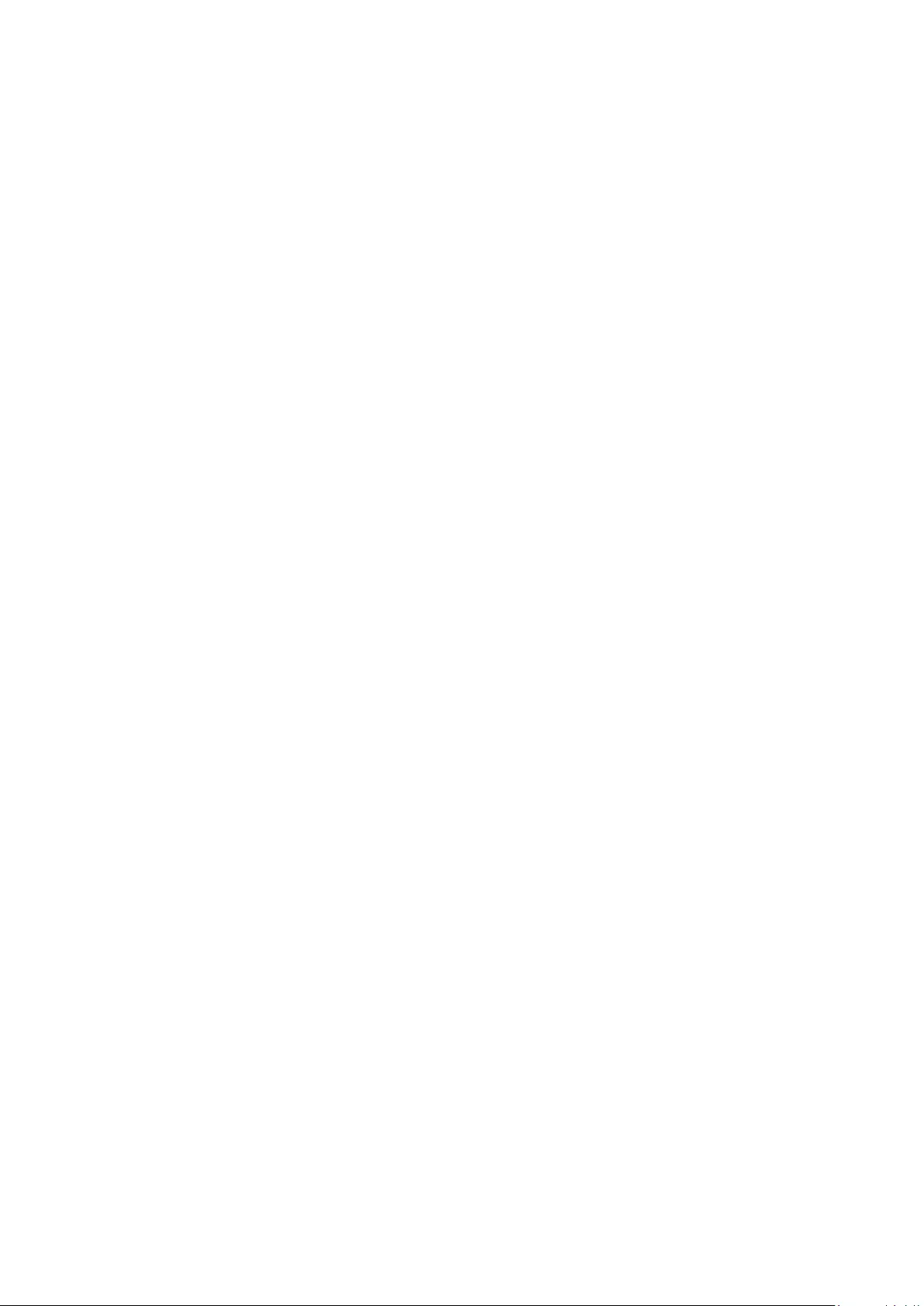
80
Accident, misuse, neglect, re, water, lightning, or other acts of nature,
unauthorized product modicaon, or failure to follow instrucons supplied
with the product.
Operaon outside of product specicaons.
Operaon of the product for other than the normal intended use or not
under normal condions.
Repair or aempted repair by anyone not authorized by ViewSonic®.
Any damage of the product due to shipment.
Removal or installaon of the product.
Causes external to the product, such as electric power uctuaons or
failure.
Use of supplies or parts not meeng Viewsonic’s specicaons.
Normal wear and tear.
Any other cause which does not relate to a product defect.
3. Removal, installaon, and set-up service charges.
How to get service:
1. For informaon about receiving service under warranty, contact ViewSonic®
Customer Support (Please refer to the “Customer Support” page). You will need
to provide your product’s serial number.
2. To obtain warranted service, you will be required to provide: (a) the original
dated sales slip, (b) your name, (c) your address, (d) a descripon of the problem,
and (e) the serial number of the product.
3. Take or ship the product, freight prepaid, in the original container to an
authorized ViewSonic® service center or ViewSonic®.
4. For addional informaon or the name of the nearest ViewSonic® service center,
contact ViewSonic®.
Limitaon of implied warranes:
There are no warranes, express or implied, which extend beyond the descripon
contained herein including the implied warranty of merchantability and tness for a
parcular purpose.
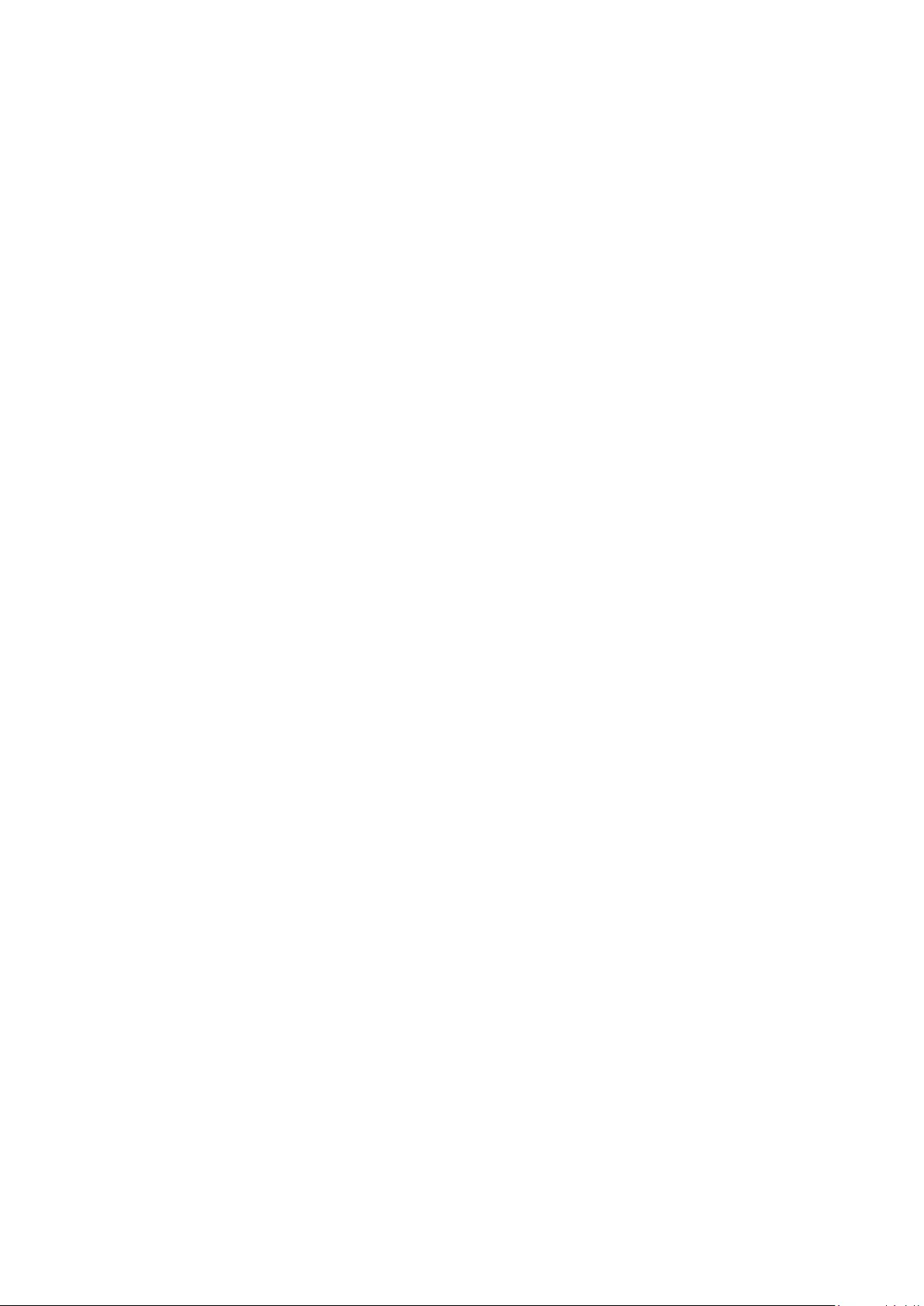
81
Exclusion of damages:
ViewSonic’s liability is limited to the cost of repair or replacement of the product.
ViewSonic® shall not be liable for:
1. Damage to other property caused by any defects in the product, damages based
upon inconvenience, loss of use of the product, loss of me, loss of prots, loss of
business opportunity, loss of goodwill, interference with business relaonships,
or other commercial loss, even if advised of the possibility of such damages.
2. Any other damages, whether incidental, consequenal or otherwise.
3. Any claim against the customer by any other party.
Eect of state law:
This warranty gives you specic legal rights, and you may also have other rights
which vary from local authority. Some local governments do not allow limitaons
on implied warranes and/or do not allow the exclusion of incidental or
consequenal damages, so the above limitaons and exclusions may not apply to
you.
Sales outside the U.S.A. and Canada:
For warranty informaon and service on ViewSonic® products sold outside of the
U.S.A. and Canada, contact ViewSonic® or your local ViewSonic® dealer.
The warranty period for this product in mainland China (Hong Kong, Macao,
and Taiwan Excluded) is subject to the terms and condions of the Maintenance
Guarantee Card.
For users in Europe and Russia, full details of warranty provided can be found at:
http://www.viewsonic.com/eu/ under “Support/Warranty Informaon”.
Projector Warranty Term Template In UG
VSC_TEMP_2005
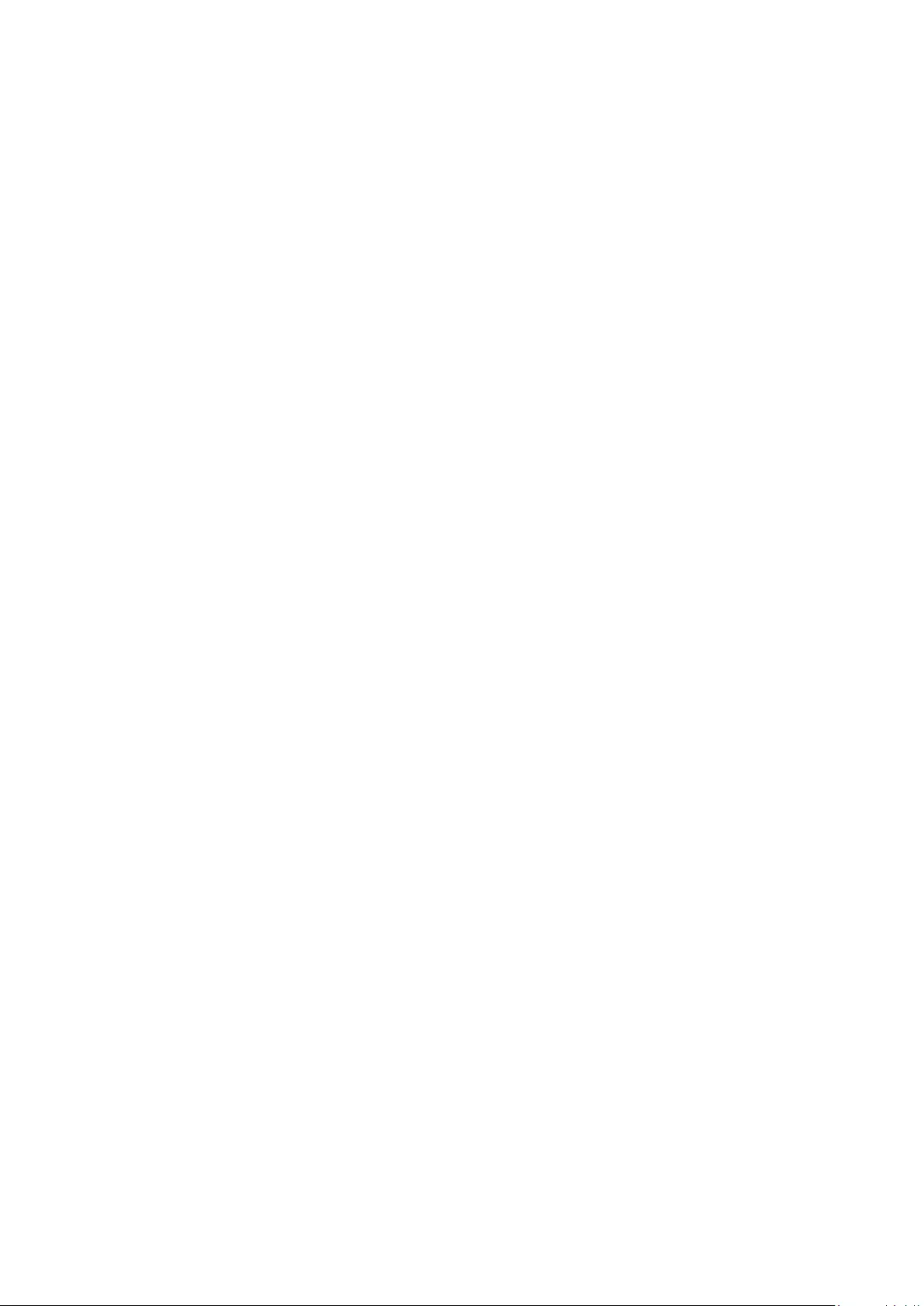
82
Mexico Limited Warranty
ViewSonic® Projector
What the warranty covers:
ViewSonic® warrants its products to be free from defects in material and
workmanship, under normal use, during the warranty period. If a product
proves to be defecve in material or workmanship during the warranty period,
ViewSonic® will, at its sole opon, repair or replace the product with a like product.
Replacement product or parts may include remanufactured or refurbished parts or
components & accessories.
How long the warranty is eecve:
3 years for all parts excluding the lamp, 3 years for labor, 1 year for the original
lamp from the date of the rst consumer purchase.
Lamp warranty subject to terms and condions, vericaon and approval. Applies
to manufacturer’s installed lamp only.
All accessory lamps purchased separately are warranted for 90 days.
Who the warranty protects:
This warranty is valid only for the rst consumer purchaser.
What the warranty excludes and does not cover:
1. Any product on which the serial number has been defaced, modied or removed.
2. Damage, deterioraon, or malfuncon resulng from:
Accident, misuse, neglect, re, water, lightning, or other acts of nature,
unauthorized product modicaon, unauthorized aempted repair, or
failure to follow instrucons supplied with the product.
Any damage of the product due to shipment.
Causes external to the product, such as electrical power uctuaons or
failure.
Use of supplies or parts not meeng ViewSonic®’s specicaons.
Normal wear and tear.
Any other cause which does not relate to a product defect.
3. Any product exhibing a condion commonly known as “image burn-in” which
results when a stac image is displayed on the product for an extended period of
me.
4. Removal, installaon, insurance, and set-up service charges.
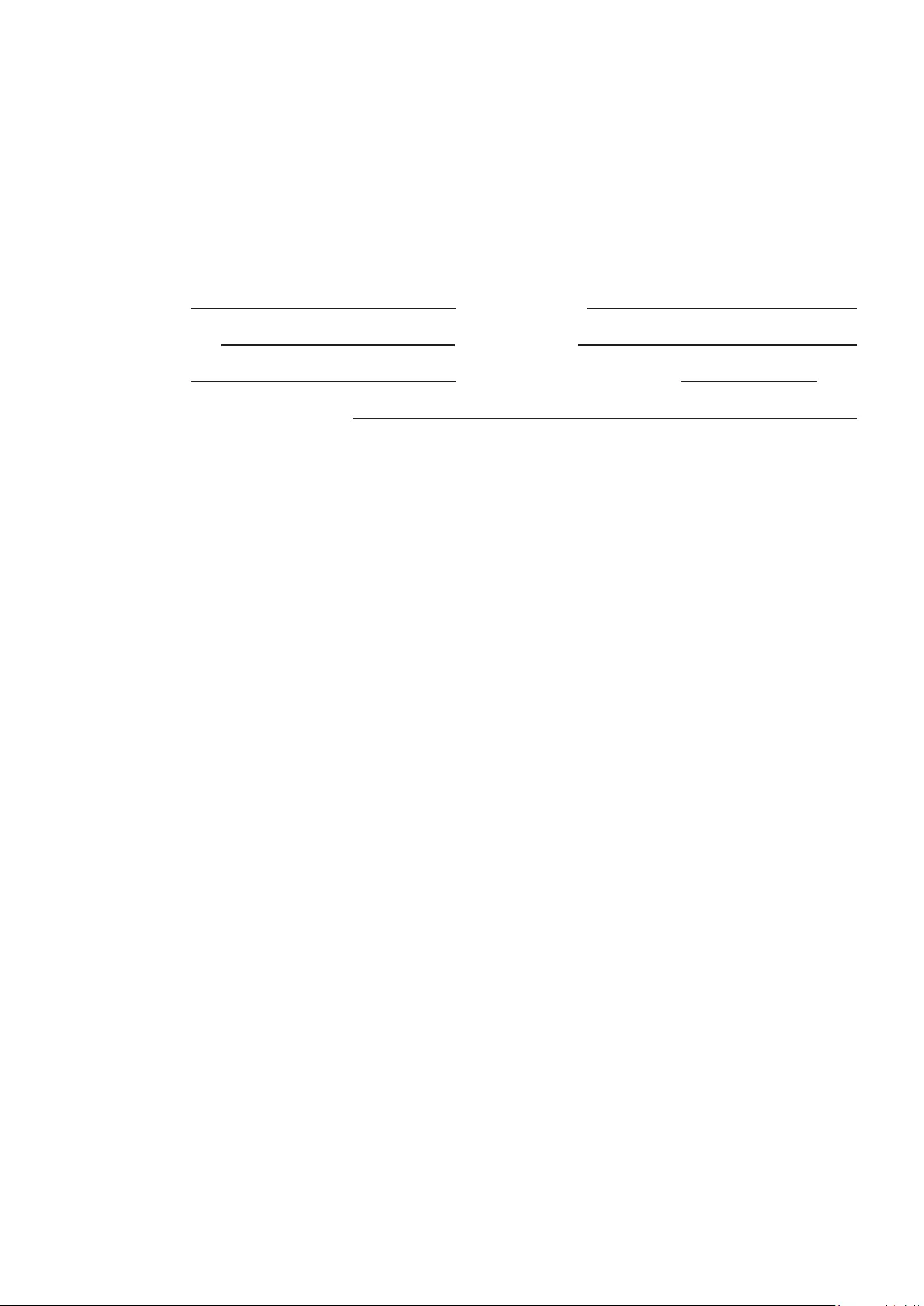
83
How to get service:
For informaon about receiving service under warranty, contact ViewSonic®
Customer Support (Please refer to the aached “Customer Service” page). You
will need to provide your product’s serial number, so please record the product
informaon in the space provided below on your purchase for your future use.
Please retain your receipt of proof of purchase to support your warranty claim.
For Your Records
Product Name: Model Number:
Document Number: Serial Number:
Purchase Date: Extended Warranty Purchase? (Y/N)
If so, what date does warranty expire?
1. To obtain warranty service, you will be required to provide (a) the original dated
sales slip, (b) your name, (c) your address, (d) a descripon of the problem, and
(e) the serial number of the product.
2. Take or ship the product, in the original container packaging, to an authorized
ViewSonic® service center.
3. Round trip transportaon costs for in-warranty products will be paid by
ViewSonic®.
Limitaon of implied warranes:
There are no warranes, express or implied, which extend beyond the descripon
contained herein including the implied warranty of merchantability and tness for a
parcular purpose.
Exclusion of damages:
ViewSonic®’s liability is limited to the cost of repair or replacement of the product.
ViewSonic® shall not be liable for:
1. Damage to other property caused by any defects in the product, damages based
upon inconvenience, loss of use of the product, loss of me, loss of prots, loss of
business opportunity, loss of goodwill, interference with business relaonships,
or other commercial loss, even if advised of the possibility of such damages.
2. Any other damages, whether incidental, consequenal or otherwise.
3. Any claim against the customer by any other party.
4. Repair or aempted repair by anyone not authorized by ViewSonic®.
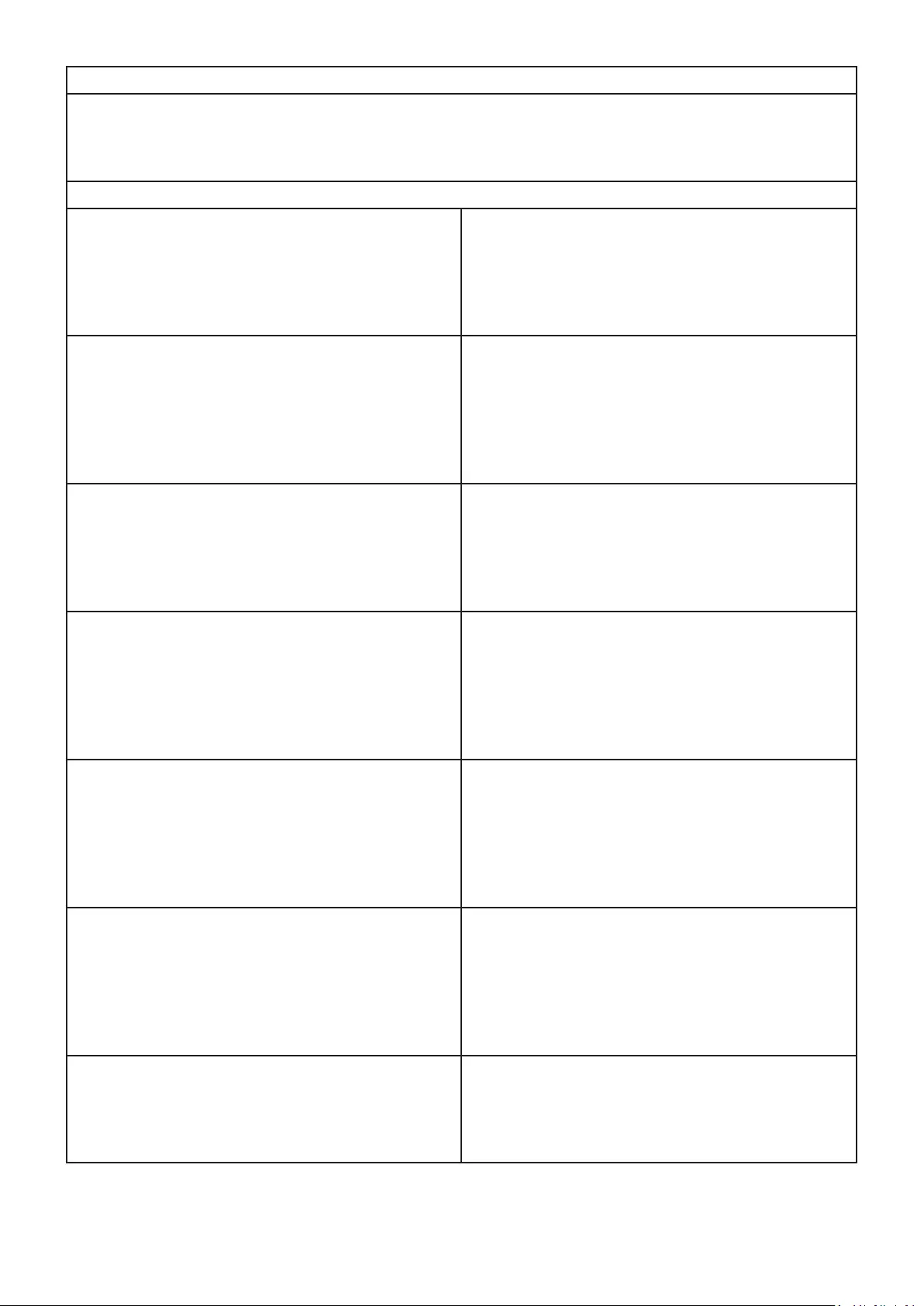
84
Contact Informaon for Sales & Authorized Service (Centro Autorizado de Servicio) within Mexico:
Name, address, of manufacturer and importers:
México, Av. de la Palma #8 Piso 2 Despacho 203, Corporavo Interpalmas,
Col. San Fernando Huixquilucan, Estado de México
Tel: (55) 3605-1099 hp://www.viewsonic.com/la/soporte/index.htm
NÚMERO GRATIS DE ASISTENCIA TÉCNICA PARA TODO MÉXICO: 001.866.823.2004
Hermosillo:
Distribuciones y Servicios Computacionales SA de CV.
Calle Juarez 284 local 2
Col. Bugambilias C.P: 83140
Tel: 01-66-22-14-9005
E-Mail: disc2@hmo.megared.net.mx
Villahermosa:
Compumantenimietnos Garanzados, S.A. de C.V.
AV. GREGORIO MENDEZ #1504
COL, FLORIDA C.P. 86040
Tel: 01 (993) 3 52 00 47 / 3522074 / 3 52 20 09
E-Mail: compumantenimientos@prodigy.net.mx
Puebla, Pue. (Matriz):
RENTA Y DATOS, S.A. DE C.V. Domicilio:
29 SUR 721 COL. LA PAZ
72160 PUEBLA, PUE.
Tel: 01(52).222.891.55.77 CON 10 LINEAS
E-Mail: datos@puebla.megared.net.mx
Veracruz, Ver.:
CONEXION Y DESARROLLO, S.A DE C.V. Av.
Americas # 419
ENTRE PINZÓN Y ALVARADO
Fracc. Reforma C.P. 91919
Tel: 01-22-91-00-31-67
E-Mail: gacosta@qplus.com.mx
Chihuahua:
Soluciones Globales en Computación
C. Magisterio # 3321 Col. Magisterial
Chihuahua, Chih.
Tel: 4136954
E-Mail: Cefeo@soluglobales.com
Cuernavaca:
Compusupport de Cuernavaca SA de CV
Francisco Leyva # 178 Col. Miguel Hidalgo
C.P. 62040, Cuernavaca Morelos
Tel: 01 777 3180579 / 01 777 3124014
E-Mail: aquevedo@compusupportcva.com
Distrito Federal:
QPLUS, S.A. de C.V.
Av. Coyoacán 931
Col. Del Valle 03100, México, D.F.
Tel: 01(52)55-50-00-27-35
E-Mail : gacosta@qplus.com.mx
Guadalajara, Jal.:
SERVICRECE, S.A. de C.V.
Av. Niños Héroes # 2281
Col. Arcos Sur, Sector Juárez
44170, Guadalajara, Jalisco
Tel: 01(52)33-36-15-15-43
E-Mail: mmiranda@servicrece.com
Guerrero Acapulco:
GS Computación (Grupo Sesicomp)
Progreso #6-A, Colo Centro
39300 Acapulco, Guerrero
Tel: 744-48-32627
Monterrey:
Global Product Services
Mar Caribe # 1987, Esquina con Golfo Pérsico
Fracc. Bernardo Reyes, CP 64280
Monterrey N.L. México
Tel: 8129-5103
E-Mail: aydeem@gps1.com.mx
MERIDA:
ELECTROSER
Av Reforma No. 403Gx39 y 41
Mérida, Yucatán, México CP97000
Tel: (52) 999-925-1916
E-Mail: rrrb@sureste.com
Oaxaca, Oax.:
CENTRO DE DISTRIBUCION Y
SERVICIO, S.A. de C.V.
Murguía # 708 P.A., Col. Centro, 68000, Oaxaca
Tel: 01(52)95-15-15-22-22
Fax: 01(52)95-15-13-67-00
E-Mail. gpotai2001@hotmail.com
Tijuana:
STD
Av Ferrocarril Sonora #3780 L-C
Col 20 de Noviembr
Tijuana, Mexico
FOR USA SUPPORT:
ViewSonic® Corporaon
381 Brea Canyon Road, Walnut, CA. 91789 USA
Tel: 800-688-6688
E-Mail: hp://www.viewsonic.com
Projector Mexico Warranty Term Template In UG
VSC_TEMP_2006
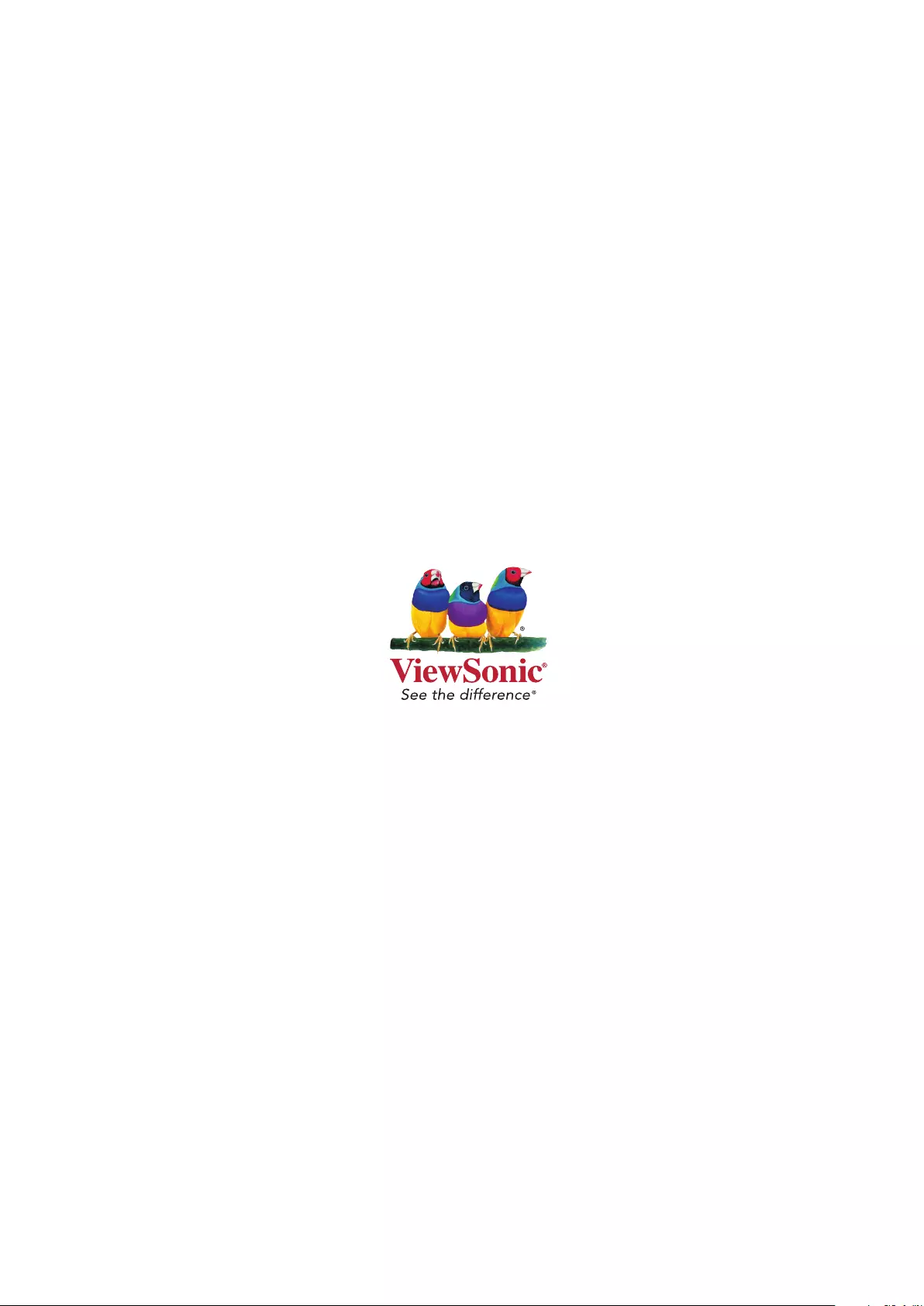
C0 M91 Y72 K24
Process Color
C0 M0 Y0 K100
Process Color
C0 M91 Y72 K24
Process Color
Pantone Black C
Spot Color
Pantone 187 C
Spot Color
Pantone Black C
Spot Color
Pantone 187 C
Or Spot Color