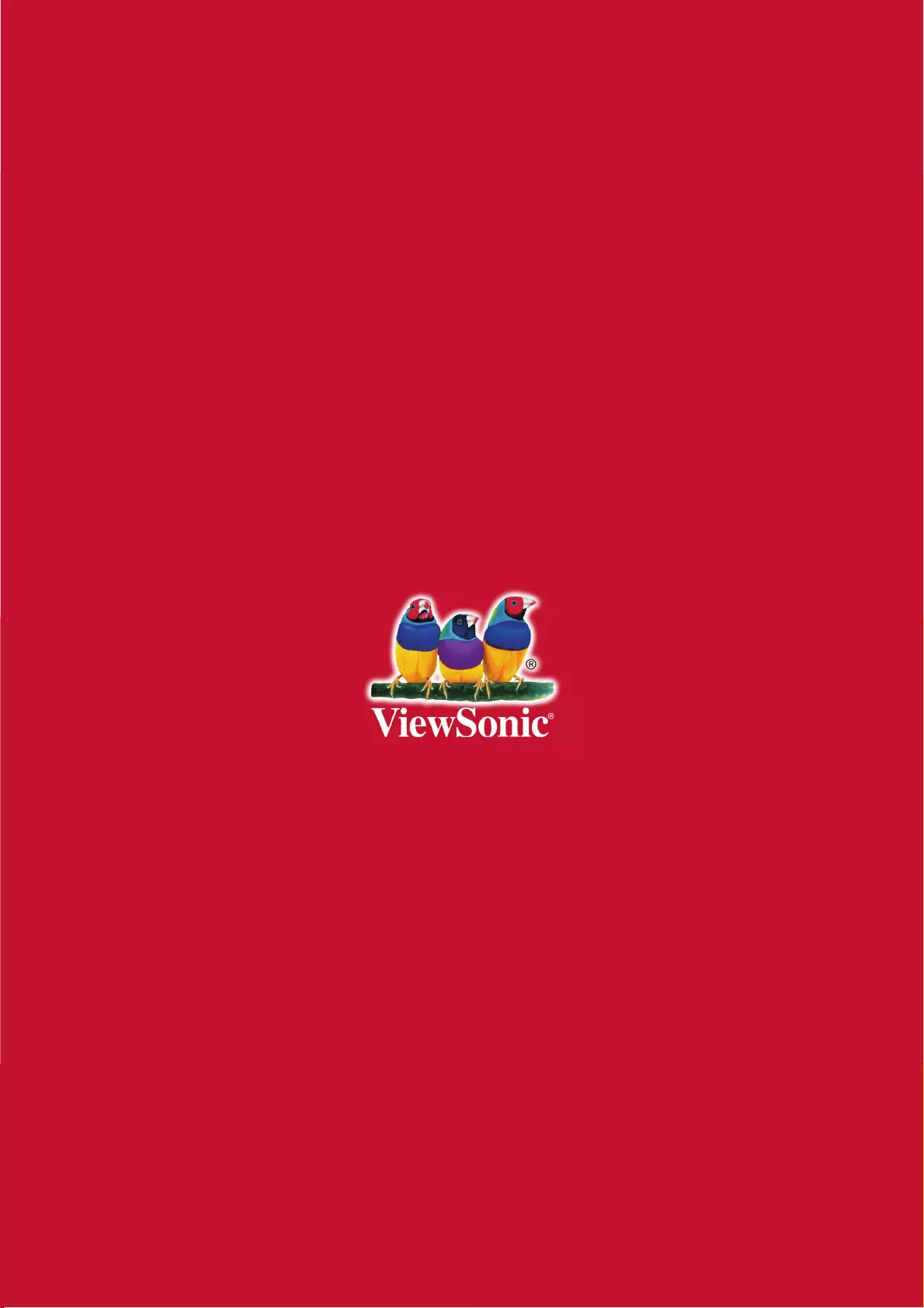Table of Contents
- Key safety instructions
- Introduction
- Projector Positioning
- Connection
- Operation
- Activate the projector
- Using the menus
- Disabling the password function
- Setting a password
- If you forget your password
- Entering the password recall procedure
- Change Password
- Disabling the password function
- Switching input signal
- Changing HDMI input settings
- Adjusting the projected image
- Perform keystone correction
- Zoom out to see details
- Selecting the aspect ratio
- About the aspect ratio
- Optimizing the image
- Using Screen Color
- Fine-tuning of image quality in user modes
- Setting the Presentation Timer
- Hiding the image
- Locking control keys
- Lamp Settings
- Extending lamp life
- Timing of replacing the lamp
- Replacing the lamp
- Operations at high altitudes
- 3D functions
- Switch off the projector
- Menu operations
- Description of each menu
- Maintenance
- Troubleshooting
- Specifications
- Copyright information
- Appendix
Viewsonic PA502SP User Manual
Displayed below is the user manual for PA502SP by Viewsonic which is a product in the Data Projectors category. This manual has pages.
Related Manuals
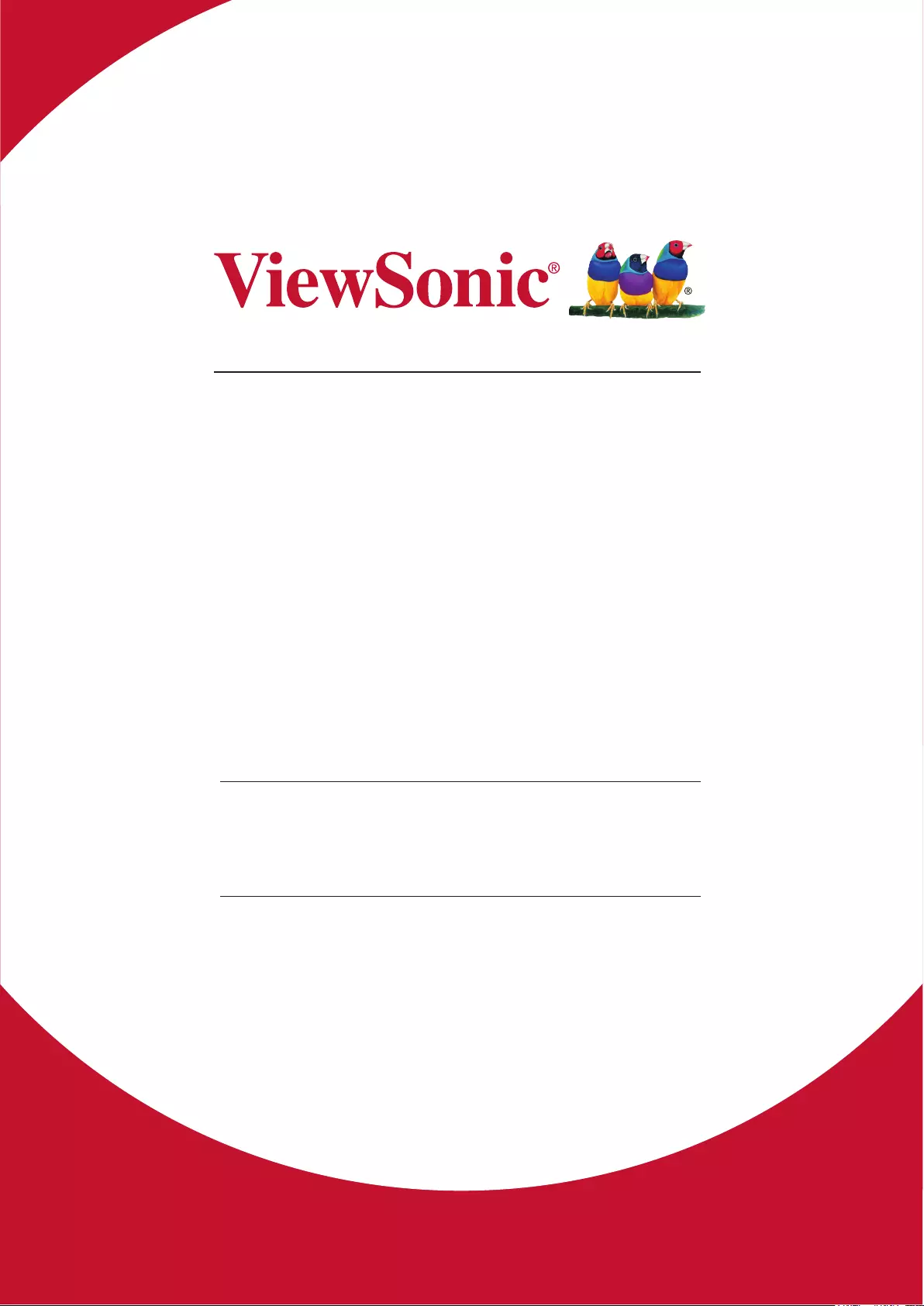
PA502S/PA502SP/PA502X/PA502XP
DLP Projector
User Guide
Model No. VS16970/VS16971
IMPORTANT: Please read this User Guide to obtain important information on installing
and using your product in a safe manner, as well as registering your product for future
service. Warranty information contained in this User Guide will describe your limited
coverage from ViewSonic Corporation, which is also found on our web site at http://
www.viewsonic.com in English, or in specic languages using the Regional selection
box in the upper right corner of our website. “Antes de operar su equipo lea cu
idadosamente las instrucciones en este manual”
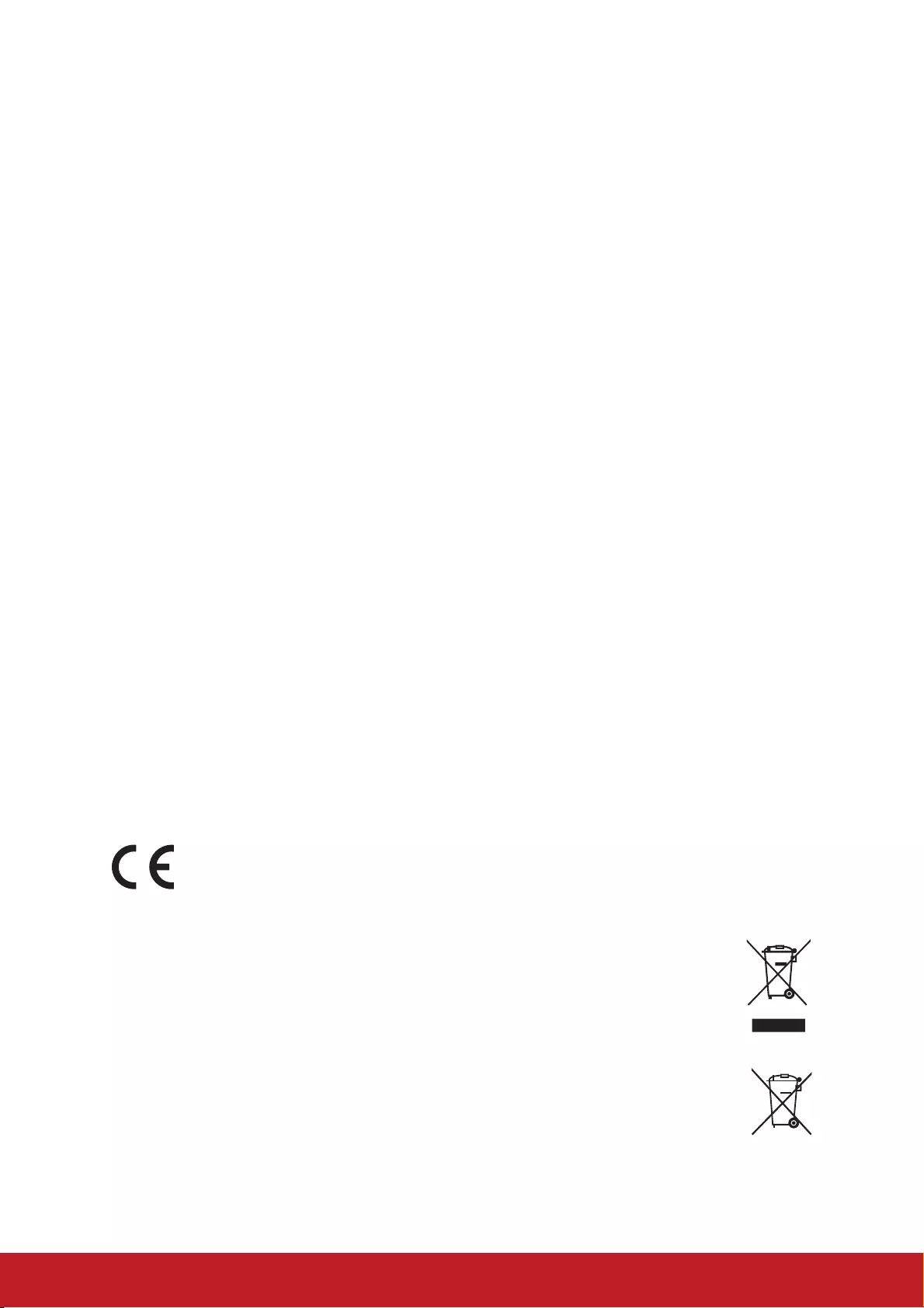
i
Compliance Information
FCC Statement
This device complies with part 15 of FCC Rules. Operation is subject to the follow-
ing two conditions: (1) this device may not cause harmful interference, and (2) this
device must accept any interference received, including interference that may cause
undesired operation.
This equipment has been tested and found to comply with the limits for a Class B
digital device, pursuant to part 15 of the FCC Rules. These limits are designed to
provide reasonable protection against harmful interference in a residential installa-
tion. This equipment generates, uses, and can radiate radio frequency energy, and
if not installed and used in accordance with the instructions, may cause harmful
interference to radio communications. However, there is no guarantee that interfer-
ence will not occur in a particular installation. If this equipment does cause harmful
interference to radio or television reception, which can be determined by turning the
equipment o and on, the user is encouraged to try to correct the interference by one
or more of the following measures:
yReorient or relocate the receiving antenna.
yIncrease the separation between the equipment and receiver.
yConnect the equipment into an outlet on a circuit dierent from that to which the
receiver is connected.
yConsult the dealer or an experienced radio/TV technician for help.
Warning: You are cautioned that changes or modications not expressly approved
by the party responsible for compliance could void your authority to operate the
equipment.
For Canada
CAN ICES-3 (B)/NMB-3(B)
CE Conformity for European Countries
The device complies with the EMC Directive 2014/30/EU and Low Voltage
Directive 2014/35/EU.
Following information is only for EU-member states:
The mark is in compliance with the Waste Electrical and Electronic
Equipment Directive 2012/19/EU (WEEE).
The mark indicates the requirement NOT to dispose the equipment
including any spent or discarded batteries or accumulators as unsorted
municipal waste, but use the return and collection systems available.
If the batteries, accumulators and button cells included with this equipment,
display the chemical symbol Hg, Cd, or Pb, then it means that the battery
has a heavy metal content of more than 0.0005% Mercury or more than,
0.002% Cadmium, or more than 0.004% Lead.
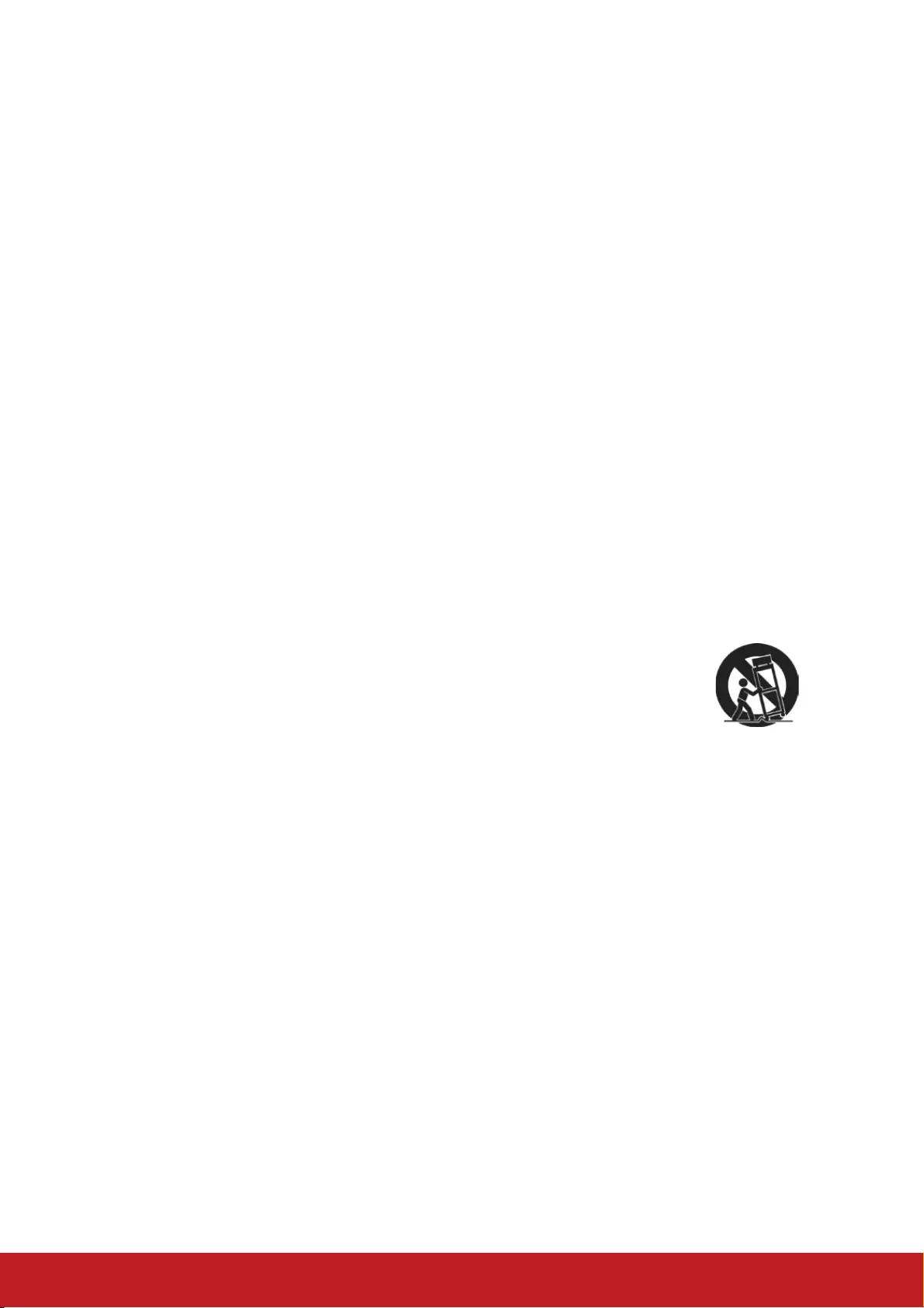
ii
Important Safety Instructions
1. Read these instructions.
2. Keep these instructions.
3. Heed all warnings.
4. Follow all instructions.
5. Do not use this unit near water.
6. Clean with a soft, dry cloth.
7. Do not block any ventilation openings. Install the unit in accordance with the
manufacturer’s instructions.
8. Do not install near any heat sources such as radiators, heat registers, stoves,
or other devices (including ampliers) that produce heat.
9. Do not defeat the safety purpose of the polarized or grounding-type plug. A
polarized plug has two blades with one wider than the other. A grounding type
plug has two blades and a third grounding prong. The wide blade and the third
prong are provided for your safety. If the provided plug does not t into your
outlet, consult an electrician for replacement of the obsolete outlet.
10. Protect the power cord from being walked on or pinched particularly at plugs.
Convenience receptacles and the point where they exit from the unit. Be sure
that the power outlet is located near the unit so that it is easily accessible.
11. Only use attachments/accessories specied by the manufacturer.
12. Use only with the cart, stand, tripod, bracket, or table specied by
the manufacturer, or sold with the unit. When a cart is used, use
caution when moving the cart/unit combination to avoid injury from
tipping over.
13. Unplug this unit when unused for long periods of time.
14. Refer all servicing to qualied service personnel. Servicing is required when the
unit has been damaged in any way, such as: if the power-supply cord or plug is
damaged, if liquid is spilled onto or objects fall into the unit, if the unit is exposed
to rain or moisture, or if the unit does not operate normally or has been dropped.
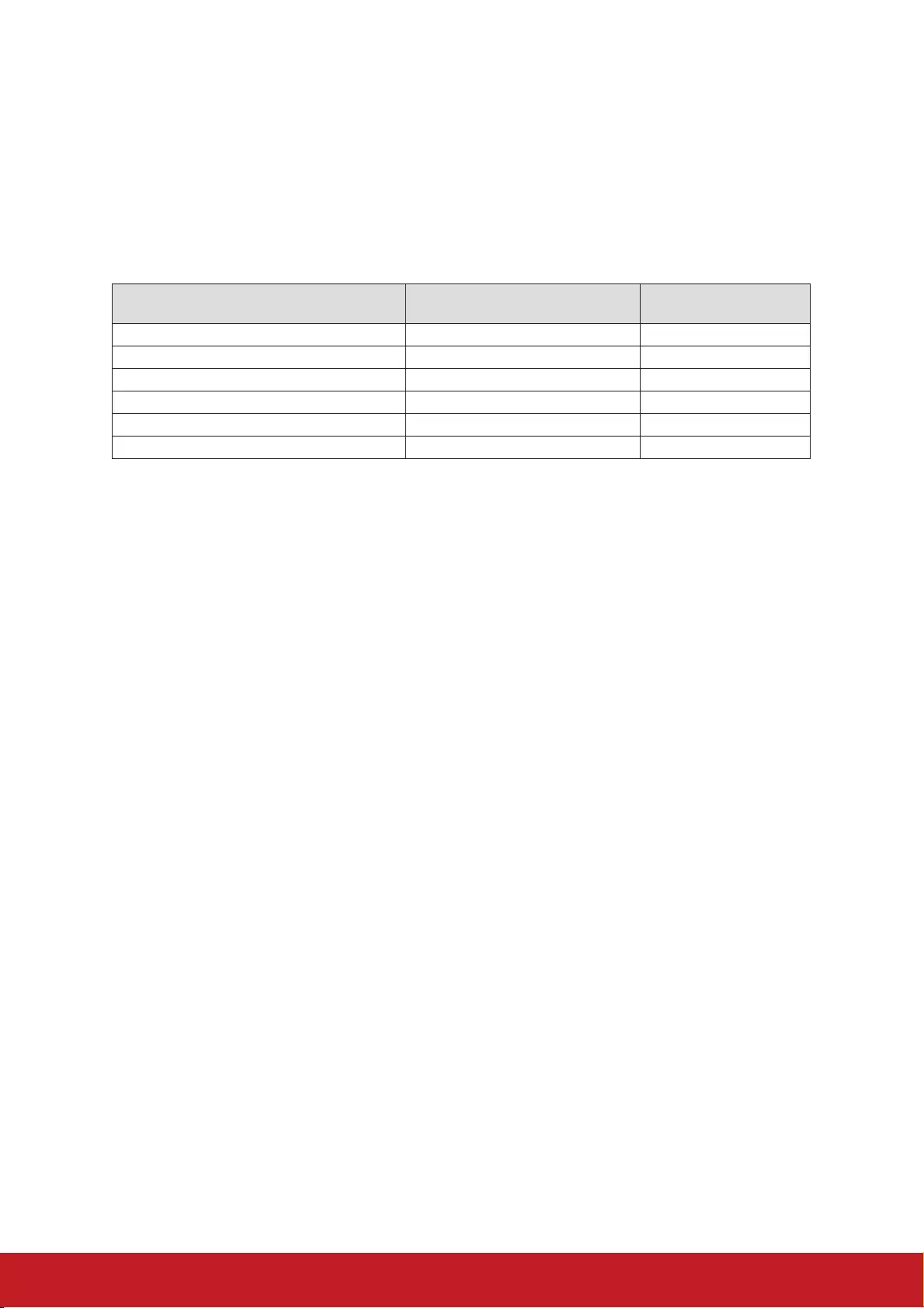
iii
Declaration of RoHS2 Compliance
This product has been designed and manufactured in compliance with Directive
2011/65/EU of the European Parliament and the Council on restriction of the use
of certain hazardous substances in electrical and electronic equipment (RoHS2
Directive) and is deemed to comply with the maximum concentration values issued
by the European Technical Adaptation Committee (TAC) as shown below:
Substance
Proposed Maximum
Concentration
Actual Concentration
Lead (Pb) 0.1% < 0.1%
Mercury (Hg) 0.1% < 0.1%
Cadmium (Cd) 0.01% < 0.01%
Hexavalent Chromium (Cr6+) 0.1% < 0.1%
Polybrominated biphenyls (PBB) 0.1% < 0.1%
Polybrominated diphenyl ethers (PBDE) 0.1% < 0.1%
Certain components of products as stated above are exempted under the Annex III
of the RoHS2 Directives as noted below:
Examples of exempted components are:
1. Mercury in cold cathode uorescent lamps and external electrode uorescent
lamps (CCFL and EEFL) for special purposes not exceeding (per lamp):
(1) Short length (≦500 mm): maximum 3.5 mg per lamp.
(2) Medium length (>500 mm and ≦1,500 mm): maximum 5 mg per lamp.
(3) Long length (>1,500 mm): maximum 13 mg per lamp.
2. Lead in glass of cathode ray tubes.
3. Lead in glass of uorescent tubes not exceeding 0.2% by weight.
4. Lead as an alloying element in aluminium containing up to 0.4% lead by weight.
5. Copper alloy containing up to 4% lead by weight.
6. Lead in high melting temperature type solders (i.e. lead-based alloys containing
85% by weight or more lead).
7. Electrical and electronic components containing lead in a glass or ceramic other
than dielectric ceramic in capacitors, e.g. piezoelectronic devices, or in a glass or
ceramic matrix compound.
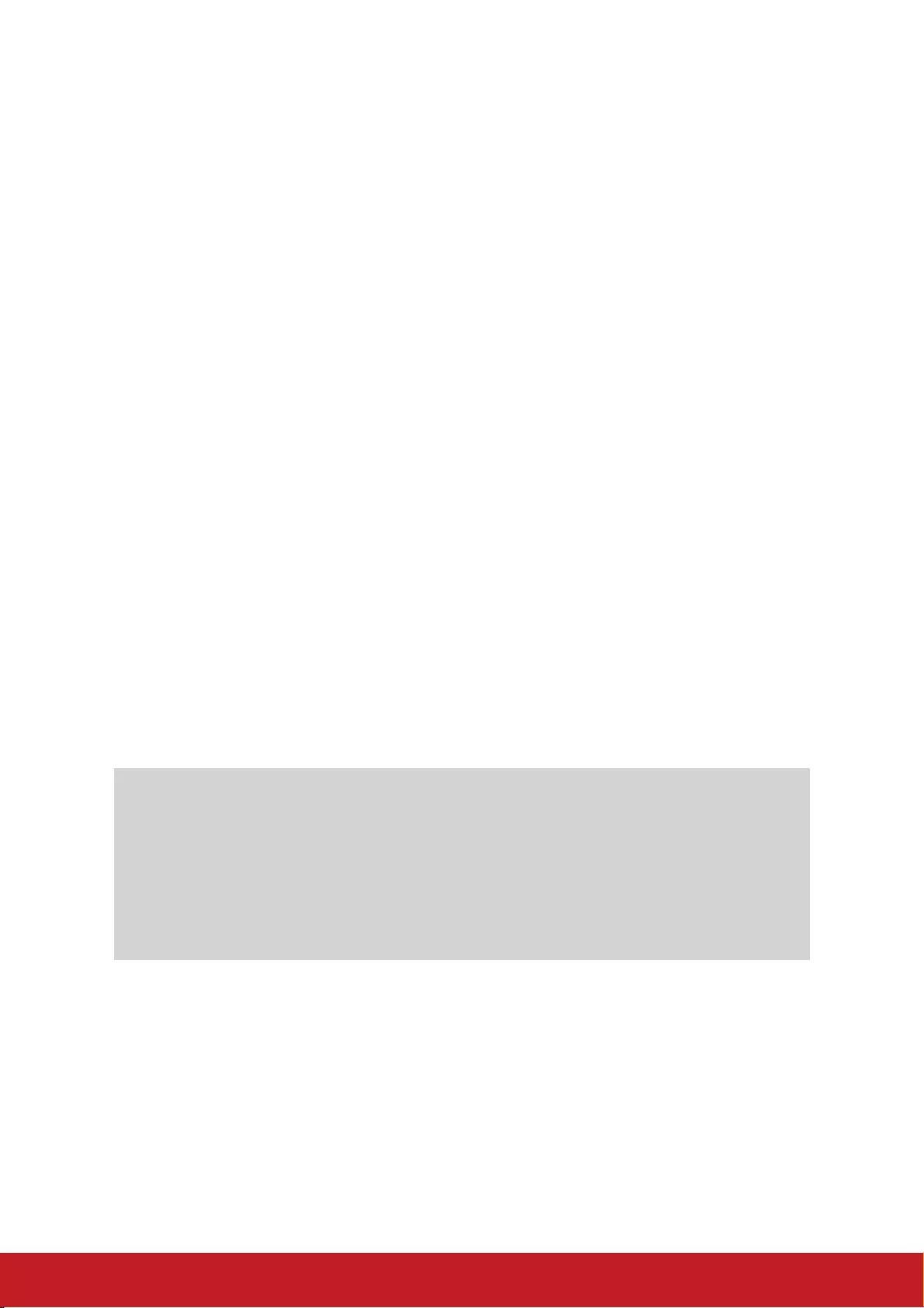
iv
Copyright Information
Copyright © ViewSonic® Corporation, 2018. All rights reserved.
Macintosh and Power Macintosh are registered trademarks of Apple Inc.
Microsoft, Windows, Windows NT, and the Windows logo are registered trademarks
of Microsoft Corporation in the United States and other countries.
ViewSonic, the three birds logo, OnView, ViewMatch, and ViewMeter are registered
trademarks of ViewSonic Corporation.
VESA is a registered trademark of the Video Electronics Standards Association.
DPMS and DDC are trademarks of VESA.
PS/2, VGA and XGA are registered trademarks of International Business Machines
Corporation.
Disclaimer: ViewSonic Corporation shall not be liable for technical or editorial errors
or omissions contained herein; nor for incidental or consequential damages resulting
from furnishing this material, or the performance or use of this product.
In the interest of continuing product improvement, ViewSonic Corporation reserves
the right to change product specications without notice. Information in this docu-
ment may change without notice.
No part of this document may be copied, reproduced, or transmitted by any means,
for any purpose without prior written permission from ViewSonic Corporation.
Product Registration
To fulfill possible future product needs, and to receive additional product information
as it becomes available, please visit your region section on ViewSonic’s website to
register your product online.
The ViewSonic CD also provides an opportunity for you to print the product
registration form. Upon completion, please mail or fax to a respective ViewSonic
office. To find your registration form, use the directory “:\CD\Registration”.
Registering your product will best prepare you for future customer service needs.
Please print this user guide and fill the information in the “For Your Records” section.
For additional information, please see the “Customer Support” section in this guide.
For Your Records
Product Name: PA502S/PA502SP/PA502X/PA502XP
ViewSonic DLP Projector
Model Number: VS16970/VS16971
Document Number: PA502S/PA502SP/PA502X/PA502XP_UG_ENG
Rev. 1A 05-21-18
Serial Number: ________________________________________
Purchase Date: ________________________________________
Product disposal at end of product life
The lamp in this product contains mercury which can be dangerous to you and the
environment. Please use care and dispose of in accordance with local, state or
federal laws.
ViewSonic respects the environment and is committed to working and living green.
Thank you for being part of Smarter, Greener Computing. Please visit ViewSonic
website to learn more.
USA & Canada: http://www.viewsonic.com/company/green/recycle-program/
Europe: http://www.viewsoniceurope.com/eu/support/call-desk/
Taiwan: http://recycle.epa.gov.tw/recycle/index2.aspx
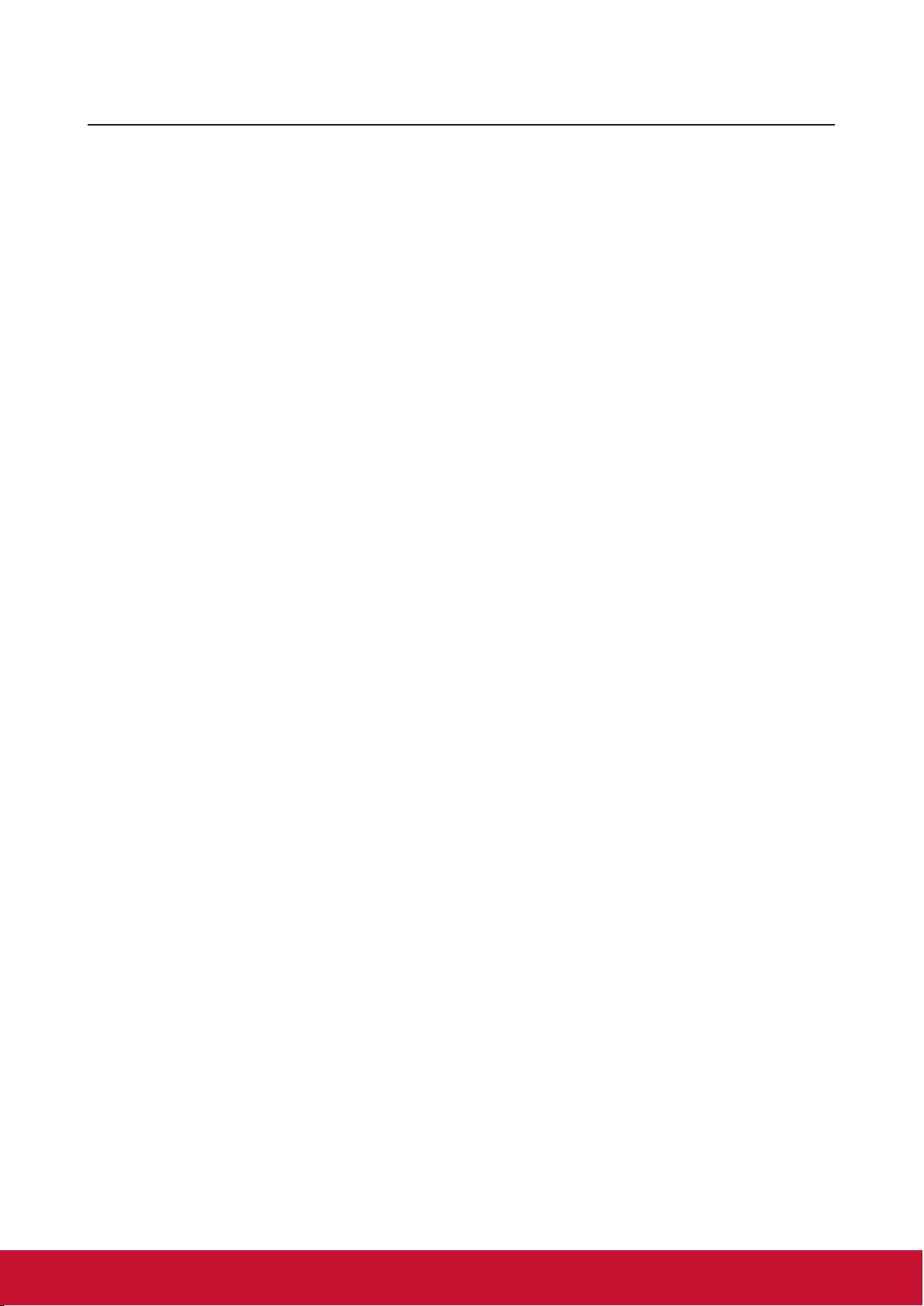
v
Table of Contents
Key safety instructions ....1
Introduction .......................3
Projector features ...................................... 3
Shipping contents ...................................... 4
External appearance of the projector ........ 5
Device control and functions ..................... 6
Projector Positioning .....12
Choosing a location ................................. 12
Projection Dimension............................... 13
Connection ......................14
Connect to the computer or monitor ........ 15
Connecting to Video source devices ....... 16
Connecting to HDMI devices ................... 17
To connect the projector to a
Component Video source device: ............ 17
Connecting to composite video source
devices .................................................... 18
Operation .........................19
Activate the projector ............................... 19
Using the menus...................................... 19
Disabling the password function .............. 21
Setting a password .................................. 21
If you forget your password ..................... 21
Entering the password recall
procedure ................................................ 22
Change Password ................................... 22
Disabling the password function .............. 22
Switching input signal .............................. 23
Changing HDMI input settings ................. 24
Adjusting the projected image ................. 25
Perform keystone correction.................... 26
Zoom out to see details ........................... 27
Selecting the aspect ratio ........................ 27
About the aspect ratio.............................. 28
Optimizing the image ............................... 29
Using Screen Color ................................. 29
Fine-tuning of image quality in
user modes .............................................. 30
Setting the Presentation Timer ................ 33
Hiding the image...................................... 34
Locking control keys ................................ 34
Lamp Settings.......................................... 34
Extending lamp life .................................. 35
Timing of replacing the lamp ................... 36
Replacing the lamp .................................. 36
Operations at high altitudes ..................... 36
3D functions............................................. 37
Switch off the projector ............................ 37
Menu operations ...................................... 38
Description of each menu ........................ 41
Maintenance ....................45
Care of the projector ................................ 45
LED Indicator ........................................... 46
Troubleshooting .............47
Specications .................48
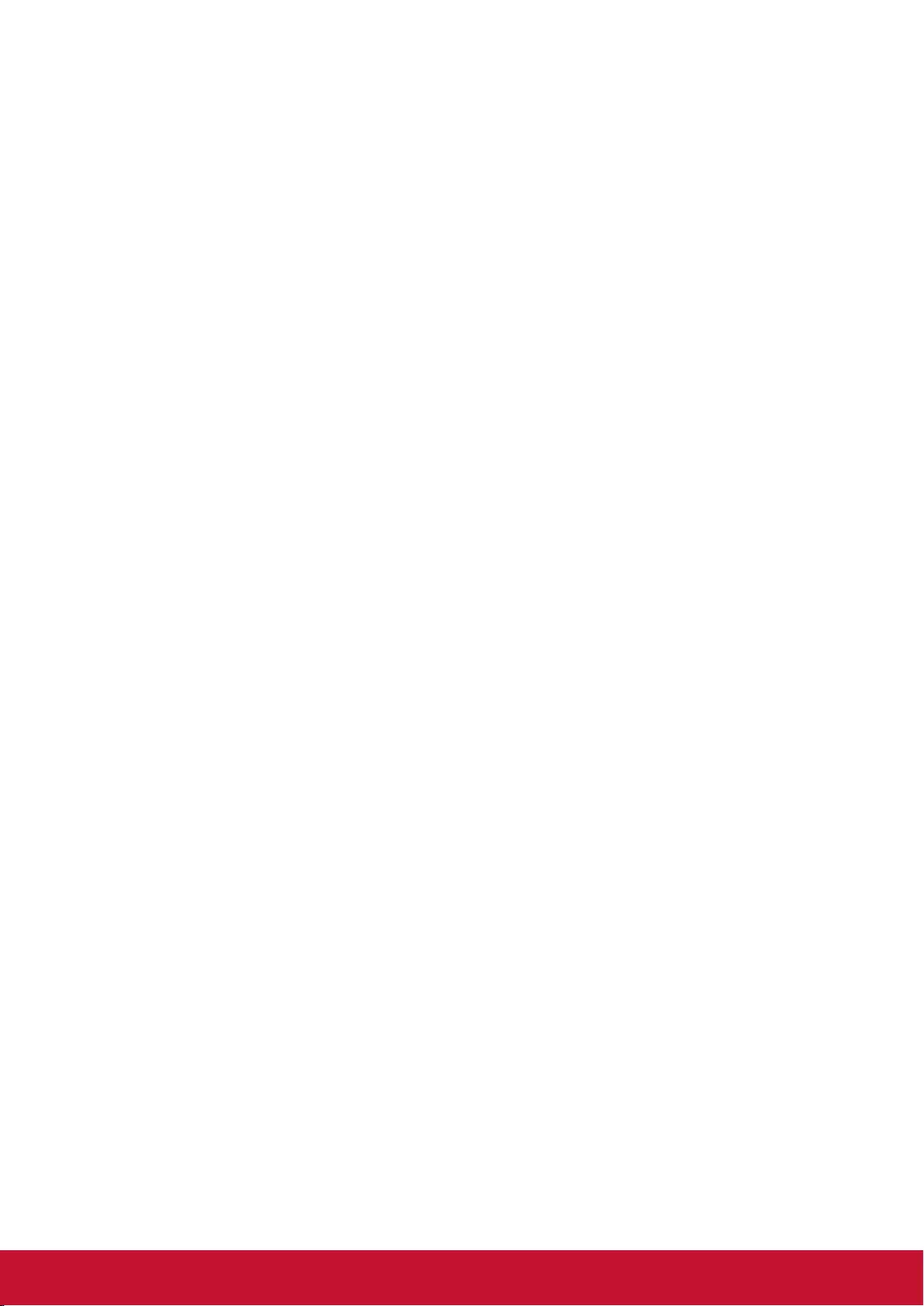
vi
Projector specications............................ 48
Dimensions .............................................. 49
Ceiling mount installation......................... 49
Timing chart ............................................. 50
Copyright information ....54
Copyright ................................................. 54
Disclaimer ................................................ 54
Appendix .........................55
IR control table ........................................ 55
Address Code .......................................... 56
RS232 command table ............................ 57
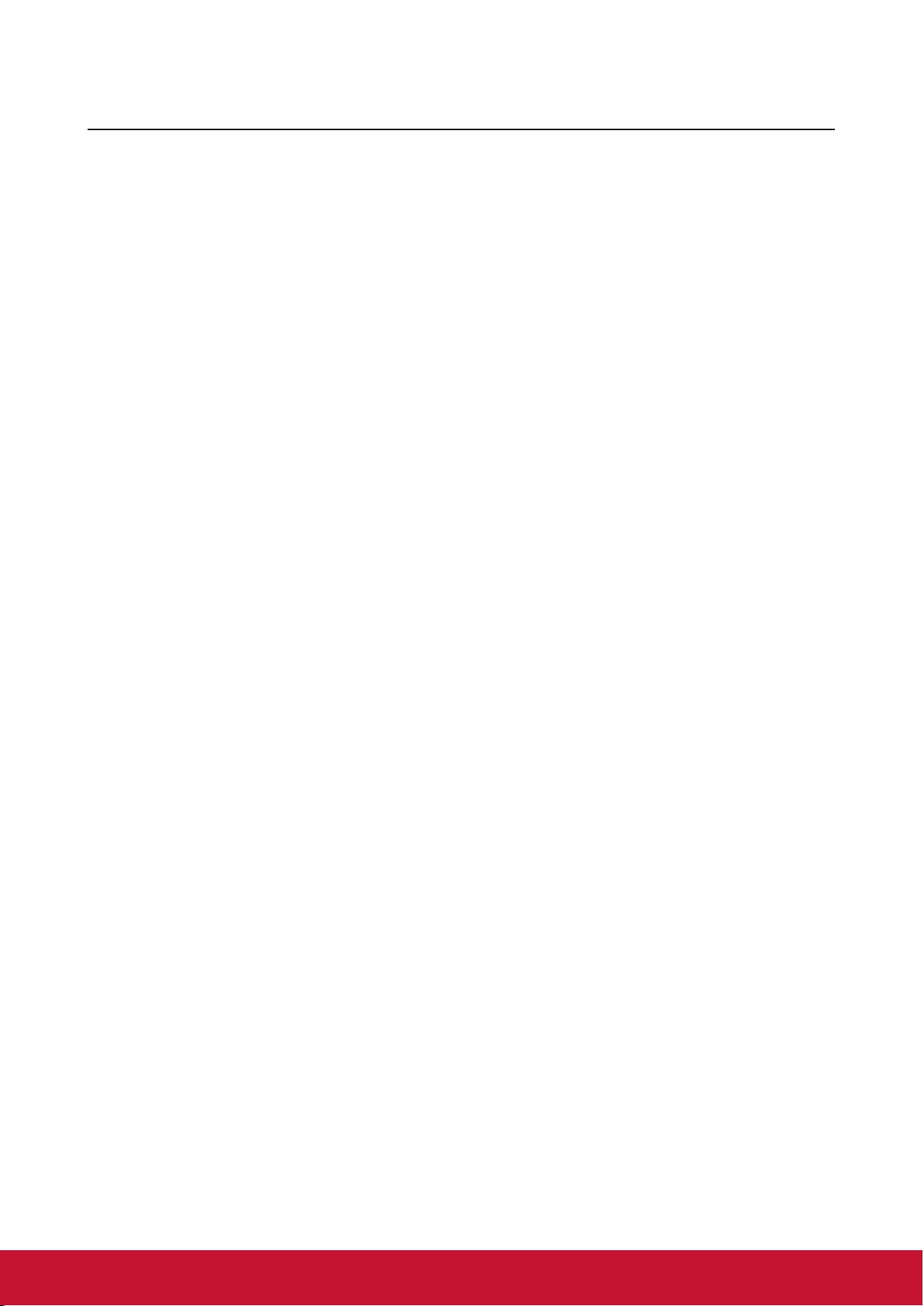
1
Key safety instructions
Design and testing of your projector have been carried out in compliance with the
latest safety standards for information technology (IT) devices. However, it is extremely
important for you to follow the instructions provided in this manual and product labels
during use to ensure user safety.
Safety Instructions
●Please read through this manual before using the projector. Save it for future
reference.
●Do not look straight at the projector lens during operation. The intense light
beam may damage your eyes.
●Refer servicing to qualied service personnel.
●Always open the lens shutter or remove the lens cap when the projector light
source has been switched on.
●In some areas there may be line voltage instability. This projector is designed to
operate safely within a mains voltage between 100 to 240 volts AC, but could fail if
power cuts or surges of ±10 volts occur. In areas where the mains voltage may
uctuate or cut out, it is recommended that you connect your projector through
a power stabilizer, surge protector or uninterruptible power supply (UPS).
●Do not block the projection lens with any objects when the projector is under
operation as this could cause the objects to become heated and deformed or even
cause a re.
●Do not place the projector on an unstable cart, stand, or cable. The product may fall
and sustain serious damages.
●Do not attempt to disassemble this projector. The projector contains high voltage
parts that may cause electrocution or death when it comes in contact with the human
body. Under no circumstances should you ever undo or remove any other covers.
Refer servicing to qualied service personnel.
●Do not place this projector in any of the following environments.
- Space that is poorly ventilated or conned. Allow at least 50 cm clearance from
walls and ensure free ow of air around the projector.
- Locations where temperatures may become excessively high, such as the inside of
a car with all windows rolled up.
- Locations that are too humid, dusty, or smoky may contaminate optical
components, shortening the projector's life span and darkening the image.
- Locations near re alarms
- Locations where temperature exceed 35°C/95°F.
- Locations with altitudes greater than 3000 m (10000 feet).
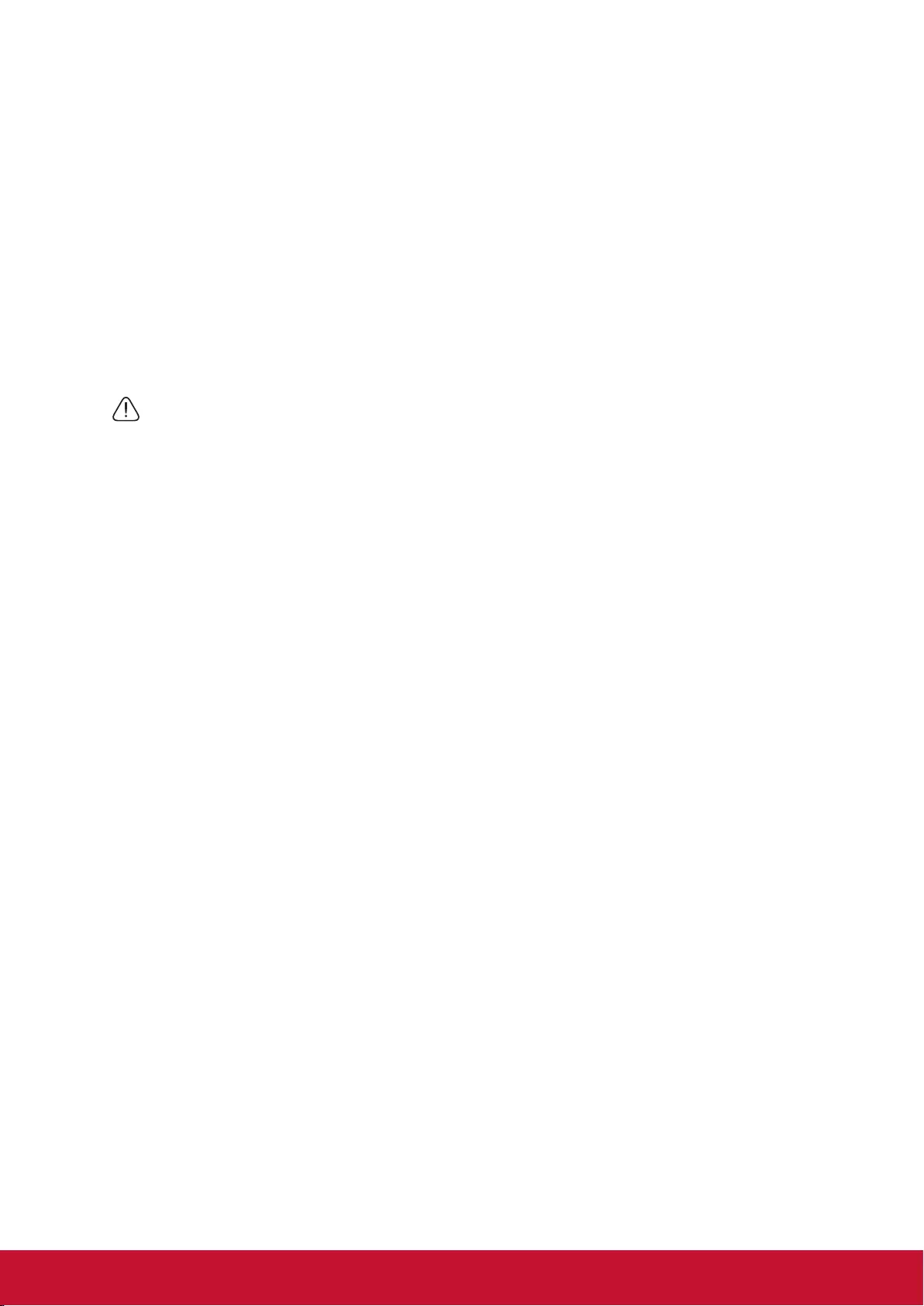
2
●Do not block the ventilation holes. If the ventilation holes are seriously obstructed,
overheating inside the projector may result in a re.
- Do not place this projector on a blanket, bedding or any other soft surface.
- Do not cover this projector with a cloth or any other item.
- Do not place inammables near the projector.
●Do not step on the projector or place any objects upon it. These acts may damage the
projector itself as well as cause accidents or personal injury.
●Do not place liquids near or on the projector. Liquids spilled into the projector may
cause damage. If the projector does become wet, please unplug the power cable
from the power socket and contact your local repair center for repairs.
●This product can be mounted on a ceiling suspension mount for back projection.
Use only ceiling suspension mounts that meet the relevant requirements and ensure that
the installation is safe.
●When the projector is under operation, you may sense some heated air and odor from
its ventilation grill. It is a normal phenomenon and not a product defect.
●Do not use the safety lever during transport or installation purposes. The safety lever
should only be used with the anti-theft cables sold on the market.
Safety instructions for ceiling mounting of the projector
We hope you to have a pleasant user experience with our projector. This is why we’re
bringing these safety reminders to your attention to prevent possible damage to person
and property.
If you intend to mount your projector on the ceiling, we strongly recommend that you use a
suitable projector ceiling mount kit and ensure it is securely and safely installed.
There may be safety risks if you fail to use an appropriate projector ceiling mounting kit.
Use of inappropriate connectors or screws of the wrong specications or length may cause
the projector to fall from the ceiling.
You can purchase a projector ceiling mounting kit from the projector dealer. We
recommend buying a safety harness in addition to the mounting kit. The harness should be
securely connected to the anti-theft locking groove on the projector as well as the base of
the ceiling mounting support. This will provide additional protection in case the connectors
of the mounting support becoming loose.
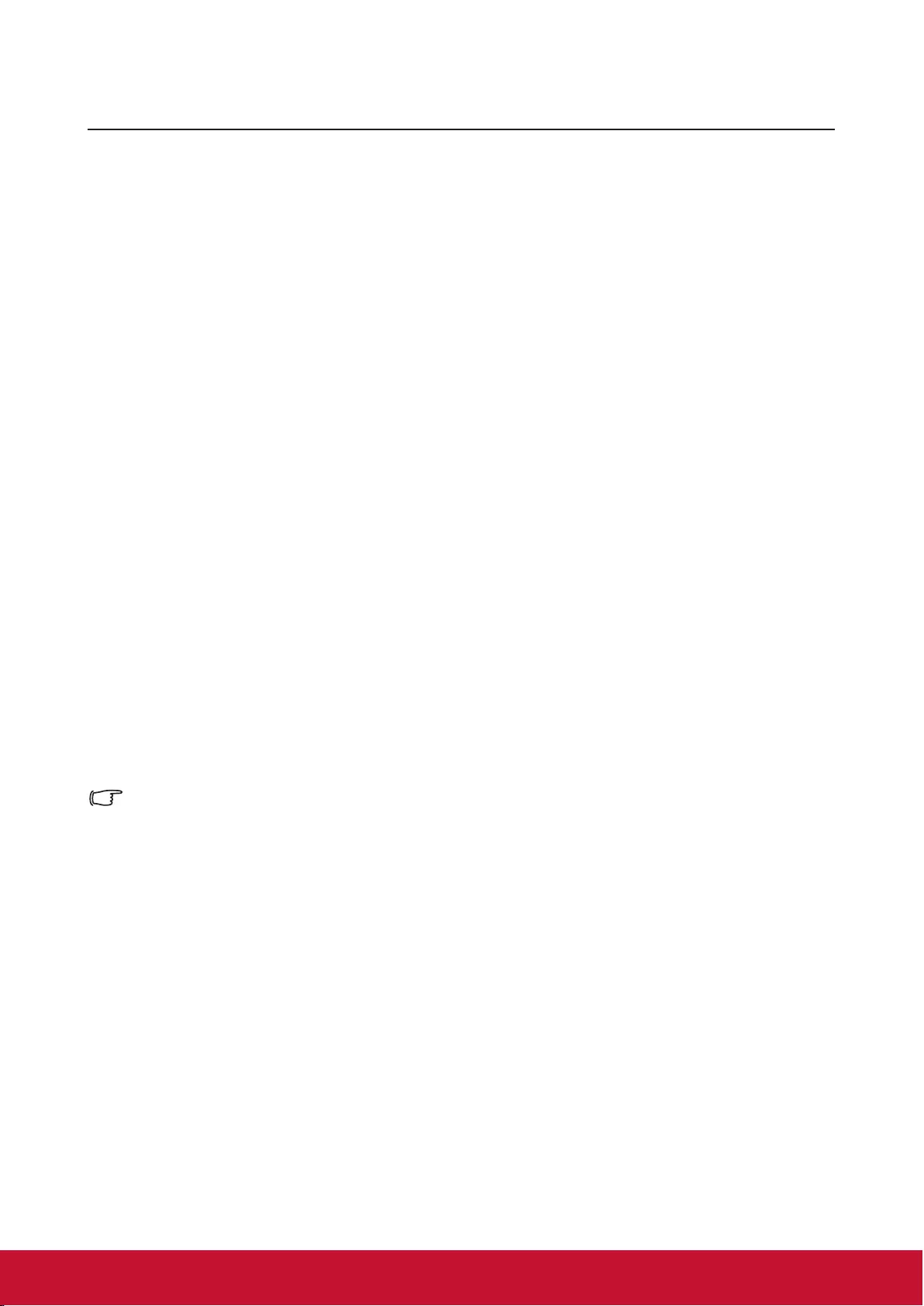
3
Introduction
Projector features
The projector integrates high-performance optical engine projection and a user-friendly
design to deliver high reliability and ease of use. The projector offers the following
features.
The projector offers the following features.
●The color mode provides different options designed for different projectors.
●Compatible with NTSC, PAL, SECAM and HDTV
●D-Sub 15-pin terminal can be connected to analog video
●Equipped with HDMI connection, supports HDCP (PA501S with no such features)
●Multi-language On-Screen Display (OSD) menus
●Digital keystone correction to correct distorted images
●RS-232 interface supports serial control
●The power saving mode reduces the lamp power consumption by up to 30% when no
input signal is detected for a set length of time.
●Presentation timer for better control of time during presentations
●3D Ready supported
●Select Fast Shutdown
●Color management can be used to adjust the color according to your preferences
●The screen type correction function can be projected on a variety of pre-set color
surfaces
Note
●
The information in this manual is subject to change without notice.
●
Without the express written consent, reproduction, transfer or photocopying of this
document in full or in part is prohibited.
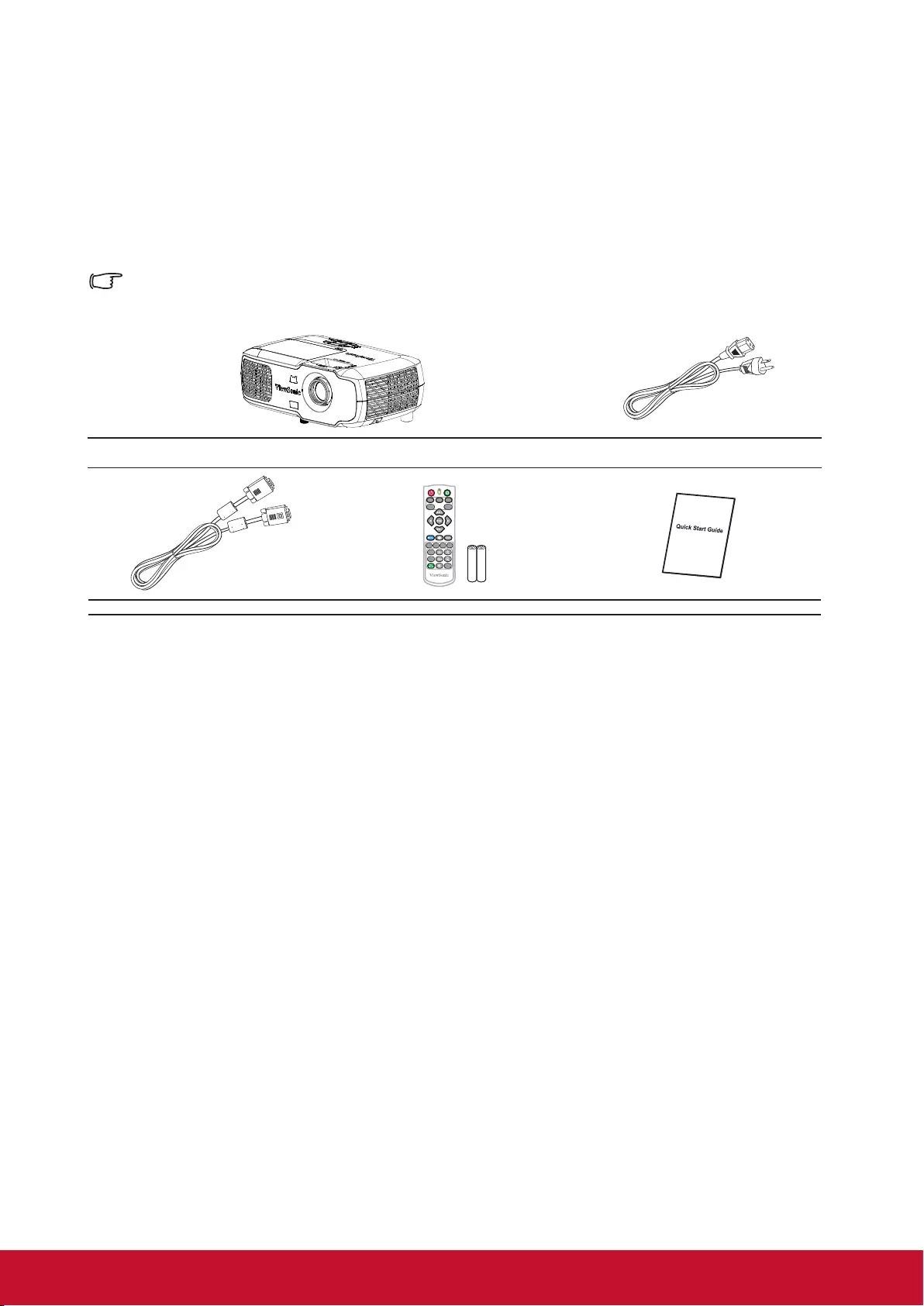
4
Shipping contents
Carefully unpack the product and check that you have all of the items shown below. If
any of these items are missing, please contact your place of purchase.
Standard accessories
The supplied accessories will be suitable for your region, and may differ from those illustrated.
Projector Power cord
PatternAspect
PgUp
PgDn
Freeze Blank
Color
Mode
On Of f
VIDEO HDMICOMP
Source
Auto
Sync
VGA cable Remote control battery Quick Start Guide
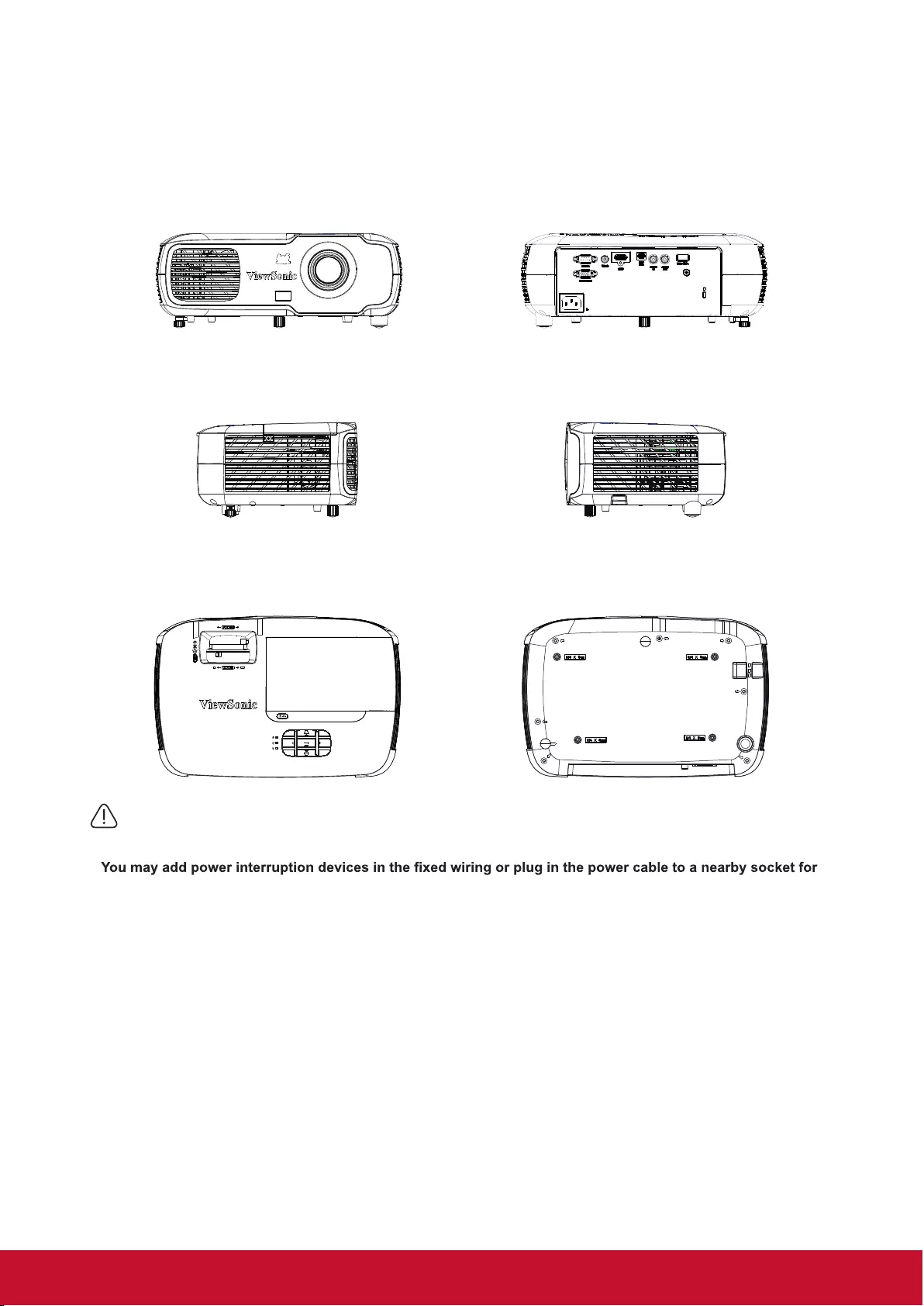
5
External appearance of the projector
Front / rear
Side
Top / bottom
SOURCE MENU
EXIT ENTER
Warning
●This equipment must be connected to ground.
●
convenience. If failures or errors occur during equipment operations, use the power interruption device to cut
the power or unplug the power cable from the socket.
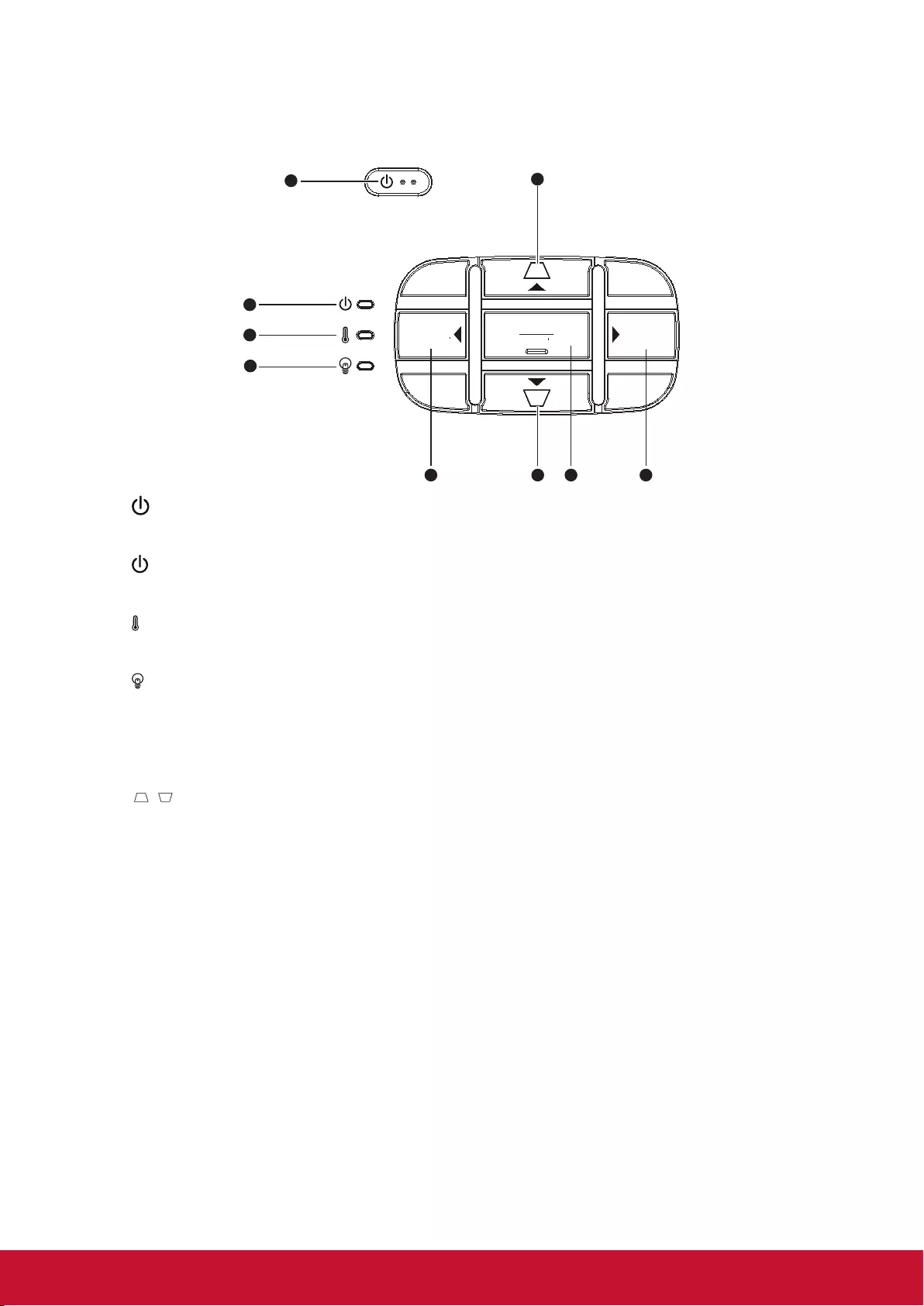
6
Device control and functions
Projector
MENU
SOURCE EXIT ENTER
1
2
3
4
6
78
5 6
1.
Turn the projector power on or off.
2. (POWER LED indicator)
Please refer to "LED indicator message".
3. (TEMP LED indicator)
Please refer to “LED indicator message”.
4. (LAMP LED indicator)
Please refer to "LED indicator message".
5. SOURCE
A source selection bar displays.
6. / (Keystone button)
Manually corrects distorted images resulting from an angled projection.
Left/Right/Up/Down (Navigation button)
Selects the required menu item to make adjustments.
7. MENU/EXIT
Menu: Displays or exits the on-screen display menu.
Exit: Returns the previous OSD menu, exits and saves the menu settings.
8. ENTER
Enter the selected on-screen display (OSD) menu item.
The functions of ENTER and right key are consolidated and some options can
only be chosen by the left key.
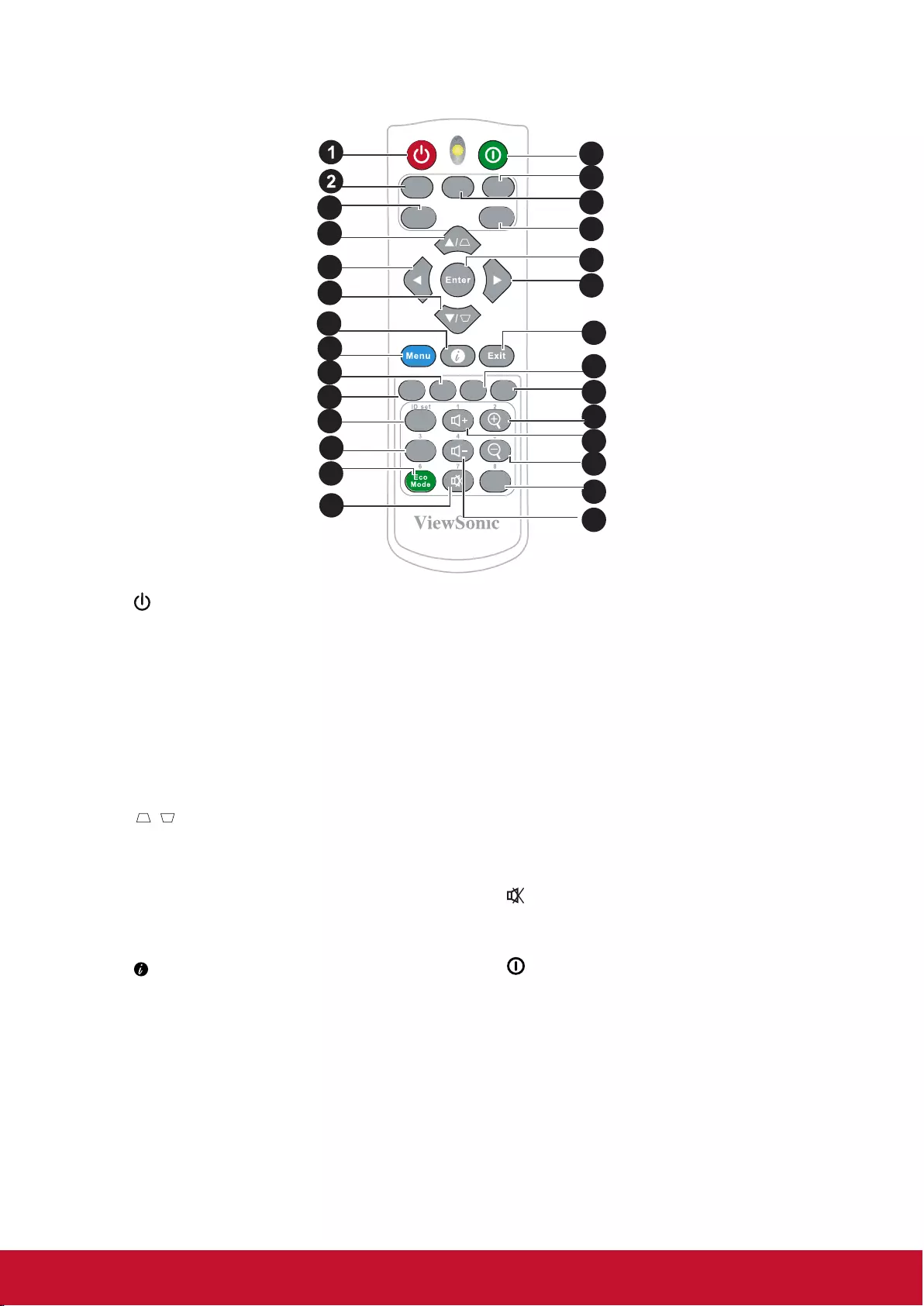
7
Remote control
PatternAspect
PgUp
PgDn
Freeze Blank
Color
Mode
On Of f
VIDEO HDMICOMP
Source
Auto
Sync
4
4
6
8
10
11
9
3
7
5
4
12
13
14
15
16
17
21
22
4
18
19
20
24
23
25
1. On
Turn on the projector.
2. COMP
Select the D-Sub / component display.
3. Auto Sync
Automatically verify the best picture
quality for the displayed image.
4. Keystone button and direction
button
/
Manually corrects distorted images
resulting from an angled projection.
Left/Right/Up/Down
Selects the required menu item to
make adjustments.
5.
Displays the projector's internal
information
6. Menu
Open the OSD menu.
7. Freeze
Freezes the projected image.
8. Aspect
Selects the display aspect ratio.
9. 10. PgUp (page up) / PgDn (page
down)
Connect the projector to a computer
with a Mini USB cable to operate
the display software (Microsoft
PowerPoint) running on a connected
computer. When the cursor mode is
activated, these buttons will reference
the previous and next functions.
11. Eco Mode
The bulb mode is switched from the
normal, power saving, dynamic to
super environmental protection.
12. (Mute)
Toggles the projector audio between on
and off.
13. Off
Turn the projector over.
14. HDMI
Select the source of the displayed
HDMI.
15. VIDEO
Select the source of the displayed
video.
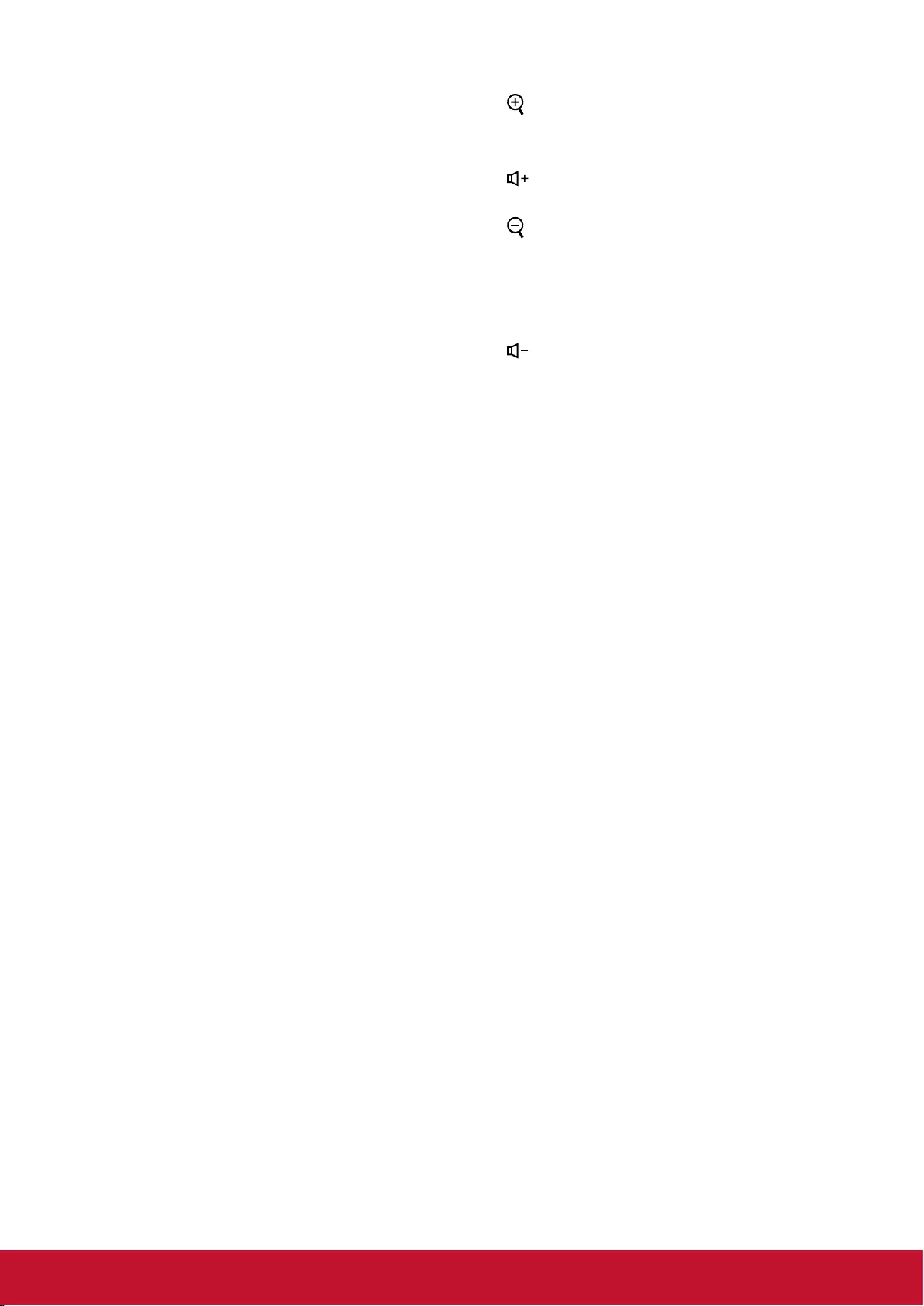
8
16. Source
A source selection bar displays.
17. Enter
Enter the selected screen to display
(OSD) menu item.
18. Exit
Goes back to the previous OSD menu.
Exits and saves menu settings.
19. Pattern
Shows the inbuilt testing screens.
20. Blank
Hide screen image.
21. (Zoom out)
The displayed zoom lever can be used
to zoom out the projected image
22. (Volume+)
Increase the volume.
23. (Zoom in)
The displayed zoom lever can be used
to zoom in the projected image
24. Color Mode
Select Color Mode.
25. (Volume-)
Decrease the volume.
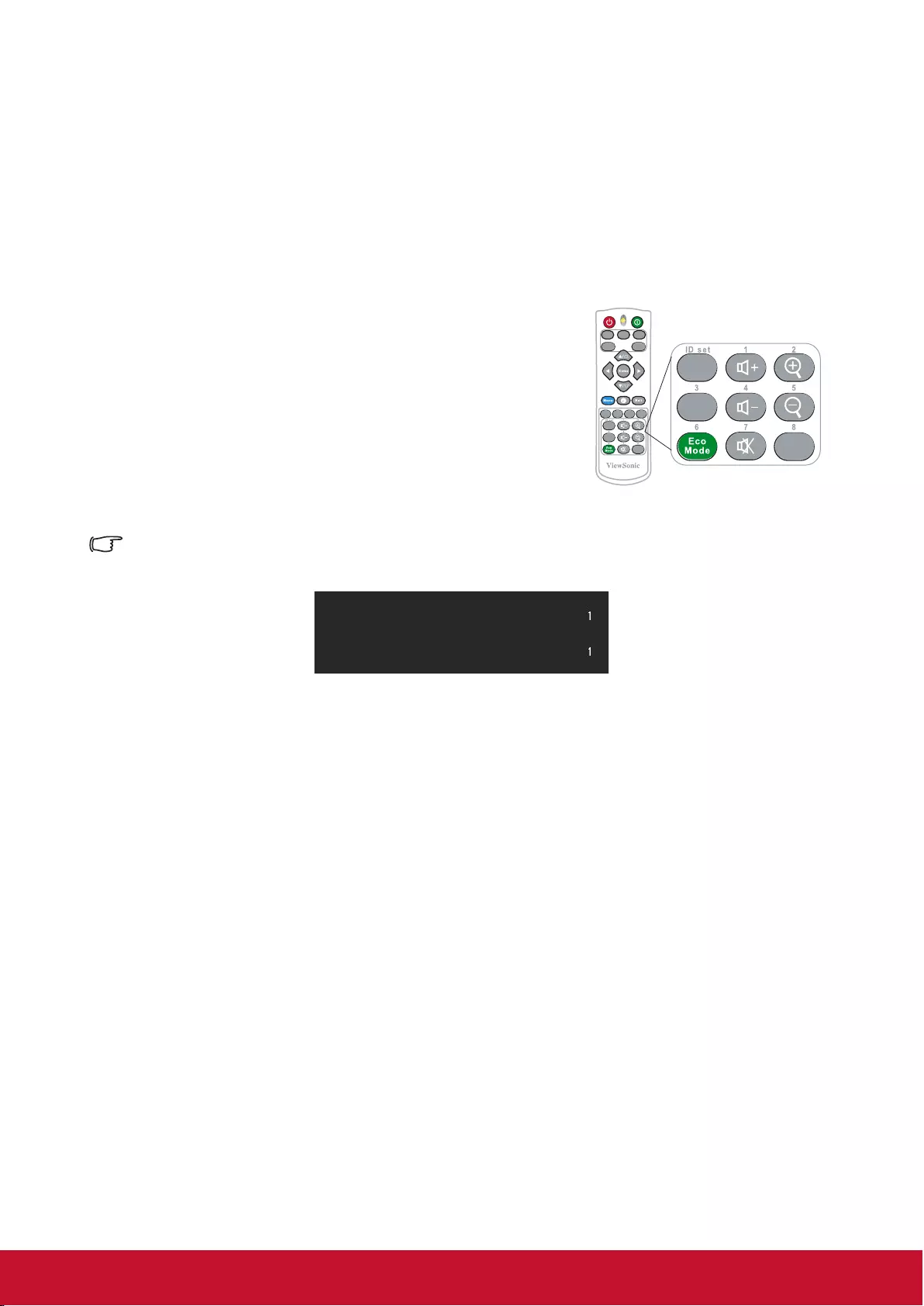
9
Remote control code
The projector is capable of having 8 different remote control codes (1 to 8). When using
multiple projectors close to each other at the same time, switching the remote control
codes will prevent projector disruption by other remote controls. First set the projector’s
remote control code then switch the code of the remote control itself.
If you want to switch the code at the projector end, please go to System Settings:
Remote Control Code menu and select 1 to 8.
If you want to switch the code at the remote control end,
please press and hold both the [ID set] and number key
corresponding to the remote control code for at least 5
seconds. 1 is the initial code by default. Setting the code to 8
allows the remote control to control every projector. PatternAspect
PgUp
PgDn
Freeze Blank
Color
Mode
On O ff
VIDEO HDMICOMP
Source
Aut o
Sync
PgUp
PgDn
Color
Mode
The projector will not respond to commands issued by the remote control commands if the
projector and remote control codes are not the same. When this happens, a message will
appear to remind you to switch the remote control code.
Remote control setting
Remote control code
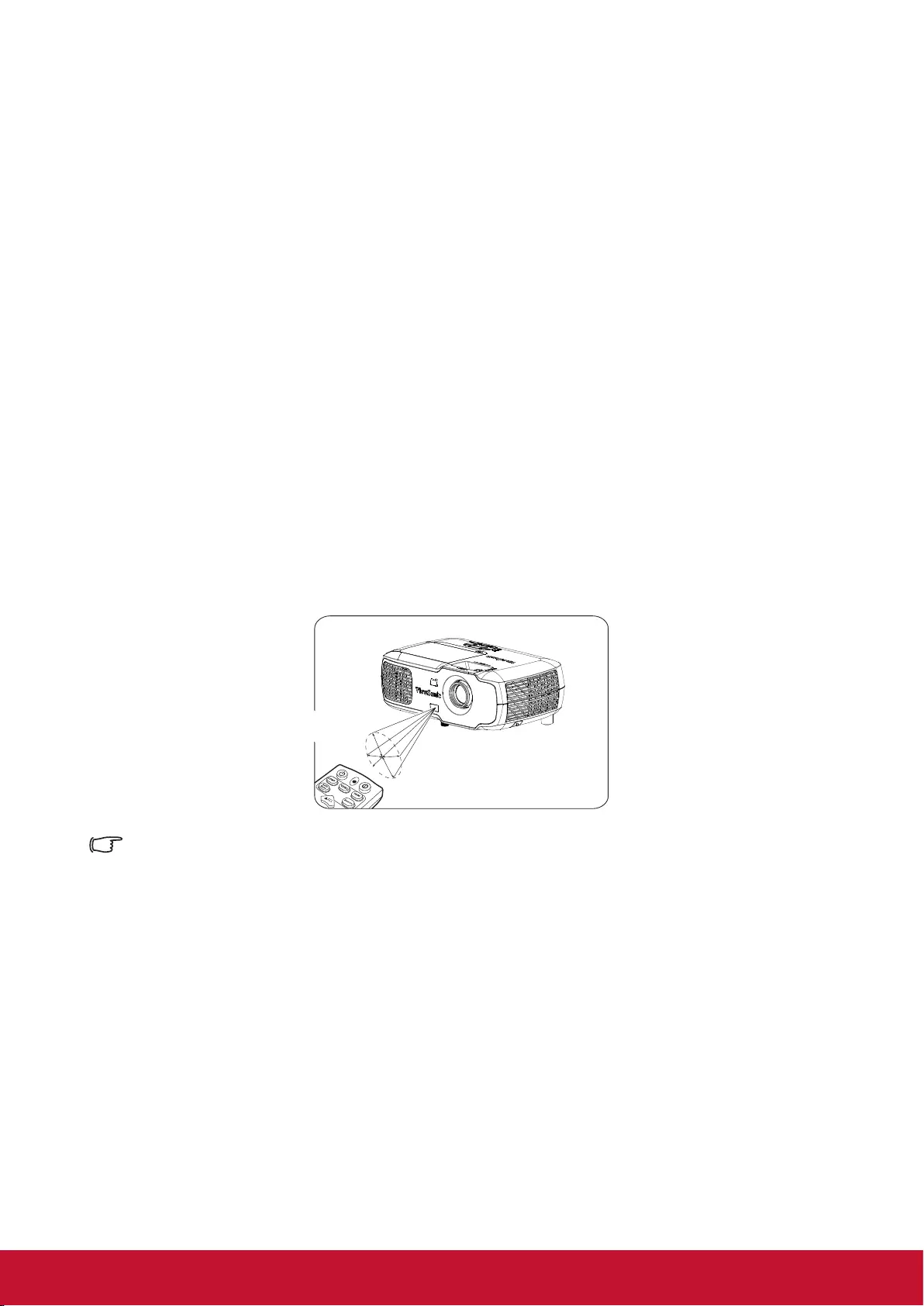
10
Using the remote control cursor
Use the remote control to operate your computer during presentations for greater exibility.
1. Before using the remote control to replace your cursor, x one end of the USB cable
to the projector Mini USB port and the other end to the PC or notebook computer.
See “Connect to the computer” for details.
2. Change the input signal to D-Sub or HDMI via PC source.
3. To use the software displayed on the connected computer (such as Microsoft
PowerPoint), go to the previous or next page by pressing the previous page / next
page.
Remote control effective range
There is an infra-red (IR) remote control sensor located at the front of the projector. Hold
the remote control and maintain a perpendicular angle within 30 degrees with the IR
remote control sensor to achieve normal remote control functions. The distance between
the remote control and the sensor should not exceed 8 meters (about 26 feet).
Do not place any obstruction in front of the IR sensor on the projector as this may block
the IR beam.
Note
●
When the intense light source such as sunlight or uorescent light is used to illuminate the remote
sensor, the remote control may not work.
●
Operate the remote control where you can see the remote sensor.
●
Do not shake or drop the remote control.
●
Store the remote control in a cool, dry place.
●
Do not spill water on the remote control or place moist objects on it.
●
Do not disassemble the remote control.
Approx. 30°
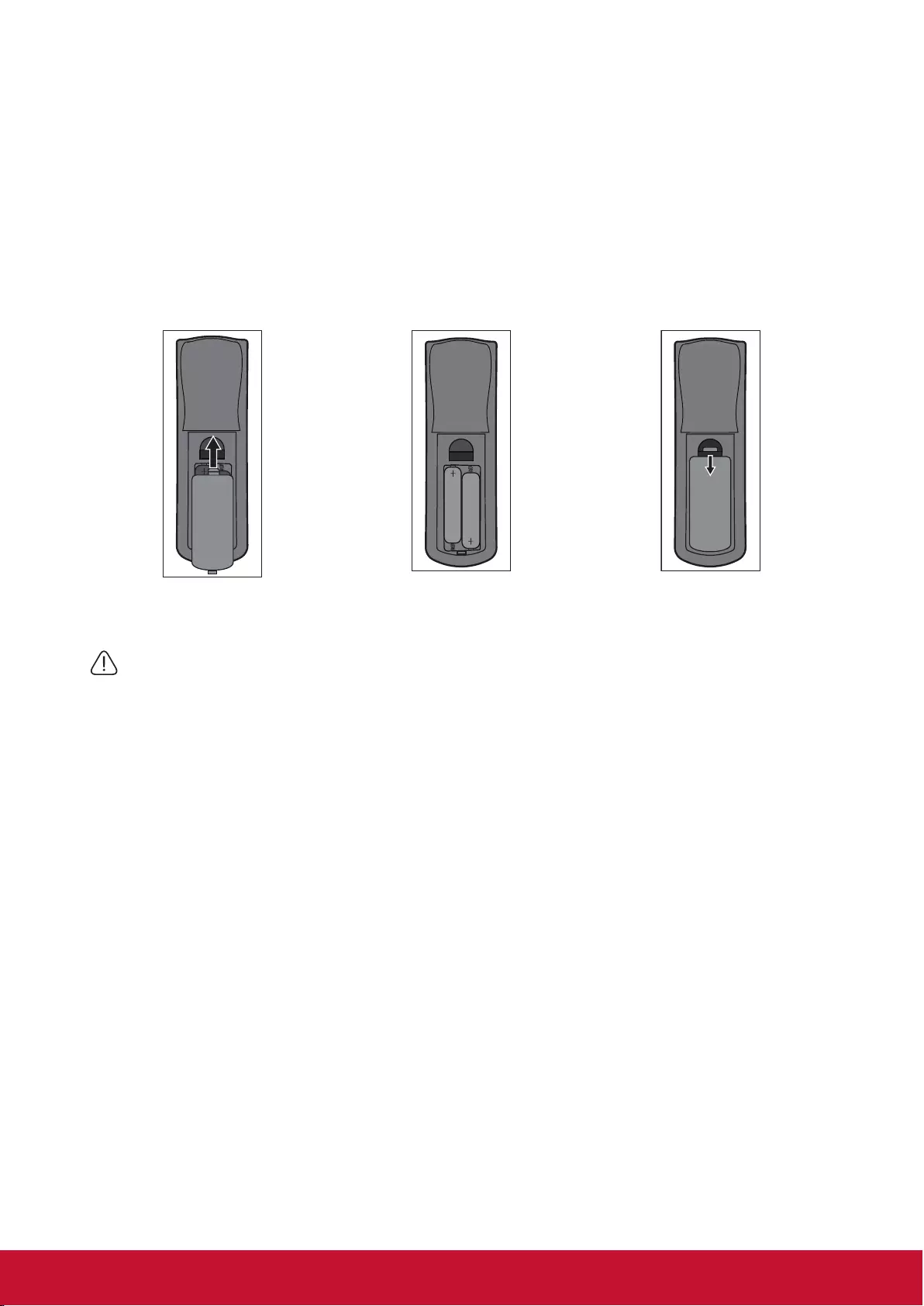
11
Replacing the remote control battery
1. To open the battery cover, place the remote control with the backside facing upwards.
Press down at the indicated area and then pull the battery lid upwards along the indi-
cated direction.
2. Take out the old batteries (if required) and then place 2 AAA batteries according to
the indicated orientation. The positive pole of the battery should be directed at the (+)
direction while the negative pole should be directed at the direction.
3. Align the battery cover with the bottom of the remote control and return the cover to
its original position to complete the process.
Open the battery cover as
shown in the illustration.
Install the battery as shown
in the illustration.
Cover the battery cover.
Warning
●Avoid keeping the remote control and battery in moist or hot places, such as the kitchen, bathroom, sauna,
solarium or car.
●Replace only with the same or equivalent type recommended by the battery manufacturer.
●Refer to the manufacturer’s instructions and local environmental regulations to dispose of old batteries.
●Do not throw batteries into res. There may be danger of an explosion.
●If the battery is at or if you will not be using the remote control for a while, remove the battery to prevent
battery leaks from damaging the remote control.
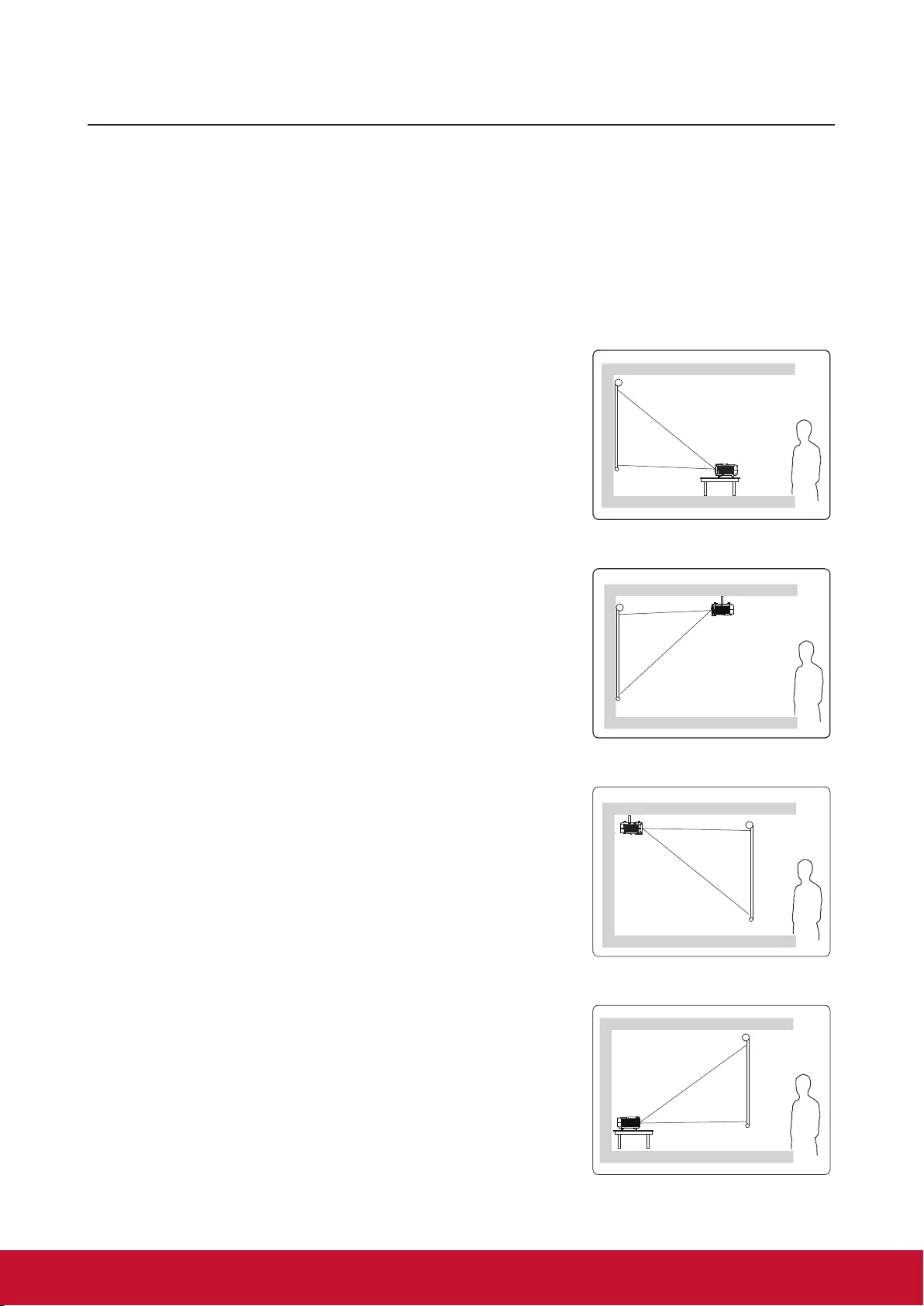
12
Projector Positioning
Choosing a location
You may refer to the room layout or personal preference to determine the location of
installation. Considerations include size and position of the screen, location of a suitable
power outlet, as well as the location and distance between the projector and other
equipment.
There are 4 potential installation locations for the projector:
1. Front Table
For this location, the projector is placed right in front of the
screen. This is the most commonly employed means for
placing the projector. It is quick to setup and highly mobile.
2. Front Ceiling
For this location, the projector is suspended upside-down
from the ceiling in front of the screen.
Purchase a Projector Ceiling Mounting Kit from your dealer
to mount your projector on the ceiling.
After activating your projector, go to System Settings:
Projector Position menu and set to Front Ceiling.
3. Rear Ceiling
For this location, the projector is suspended upside-down
from the ceiling behind the screen.
Note that a special rear projection screen and Projector
Ceiling Mounting Kit are required for this installation
location.
After activating your projector, go to System Settings:
Projector Position menu and select Rear Ceiling.
4. Rear Table
For this location, the projector is placed right behind the
screen.
Note that a special rear projection screen is required.
After turning on the projector, go to System Settings:
Projector Position menu and select Rear Table.
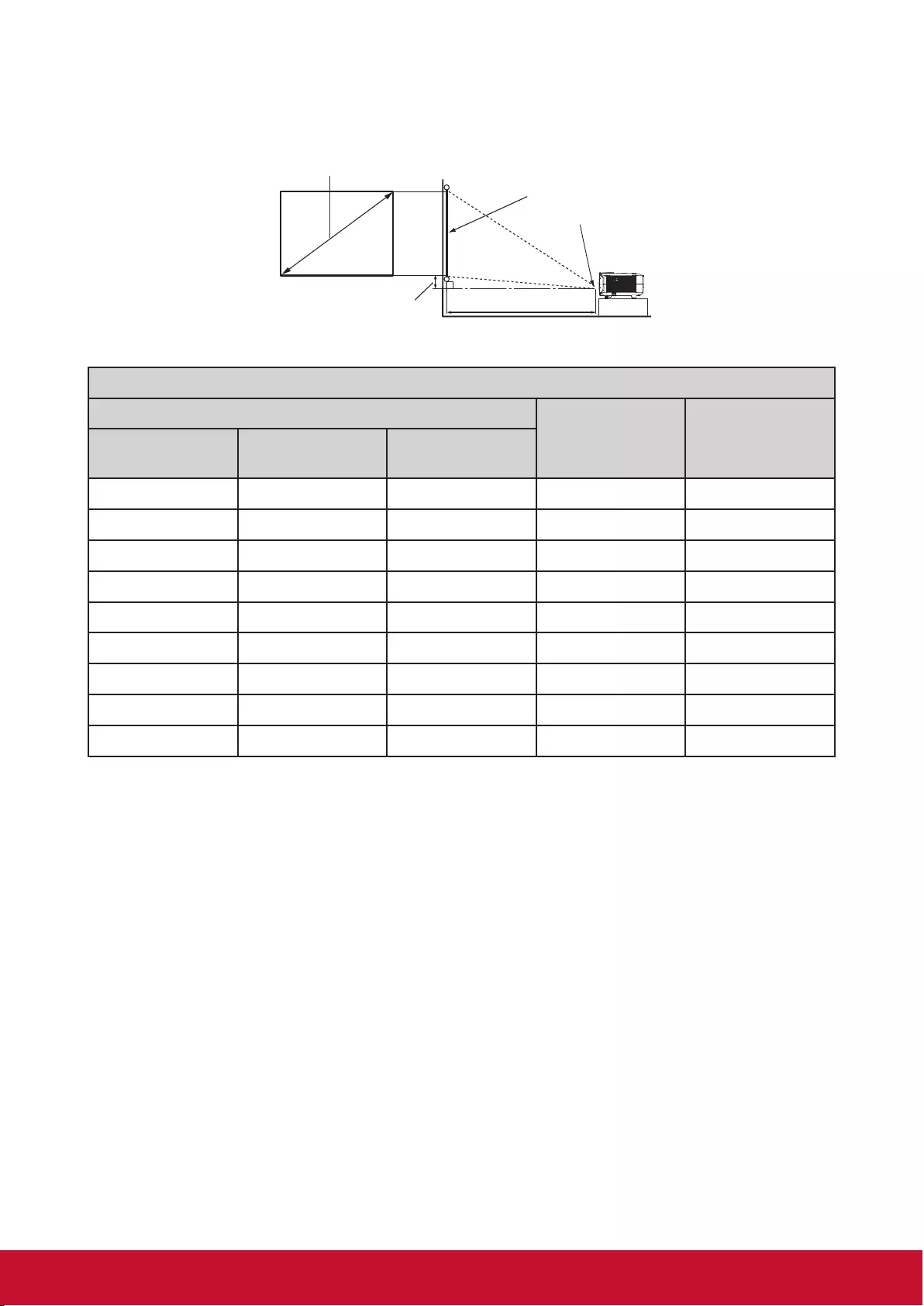
13
Projection Dimension
Refer to the chart below to determine the screen size and projection distance.
Diagonal size
Screen
Center of lens
Projection distance
Vertical offset
Wide
High
PA502S/PA502SP/PA502X/PA502XP
4:3 screen diagonal
Screen size Projection
distance
[Inch (mm)]
Vertical offset
[Inch (mm)]
Diagonal
[Inch (mm)]
Wide
[Inch (mm)]
High
[Inch (mm)]
50 (1270) 40 (1016) 30 (762) 77 (1956) 3.8 (96)
60 (1524) 48 (1219) 36 (914) 93 (2362) 4.5 (115)
70 (1778) 56 (1422) 42 (1067) 109 (2769) 5.3 (134)
80 (2032) 64 (1626) 48 (1219) 125 (3175) 6.0 (154)
90 (2286) 72 (1829) 54 (1372) 141 (3581) 6.8 (173)
100 (2540) 80 (2032) 60 (1524) 156 (3962) 7.6 (192)
120 (3048) 96 (2438) 72 (1829) 188 (4775) 9.1 (230)
140 (3556) 112 (2845) 84 (2134) 220 (5588) 10.6 (269)
150 (3810) 120 (3048) 90 (2286) 236 (5994) 11.3 (288)
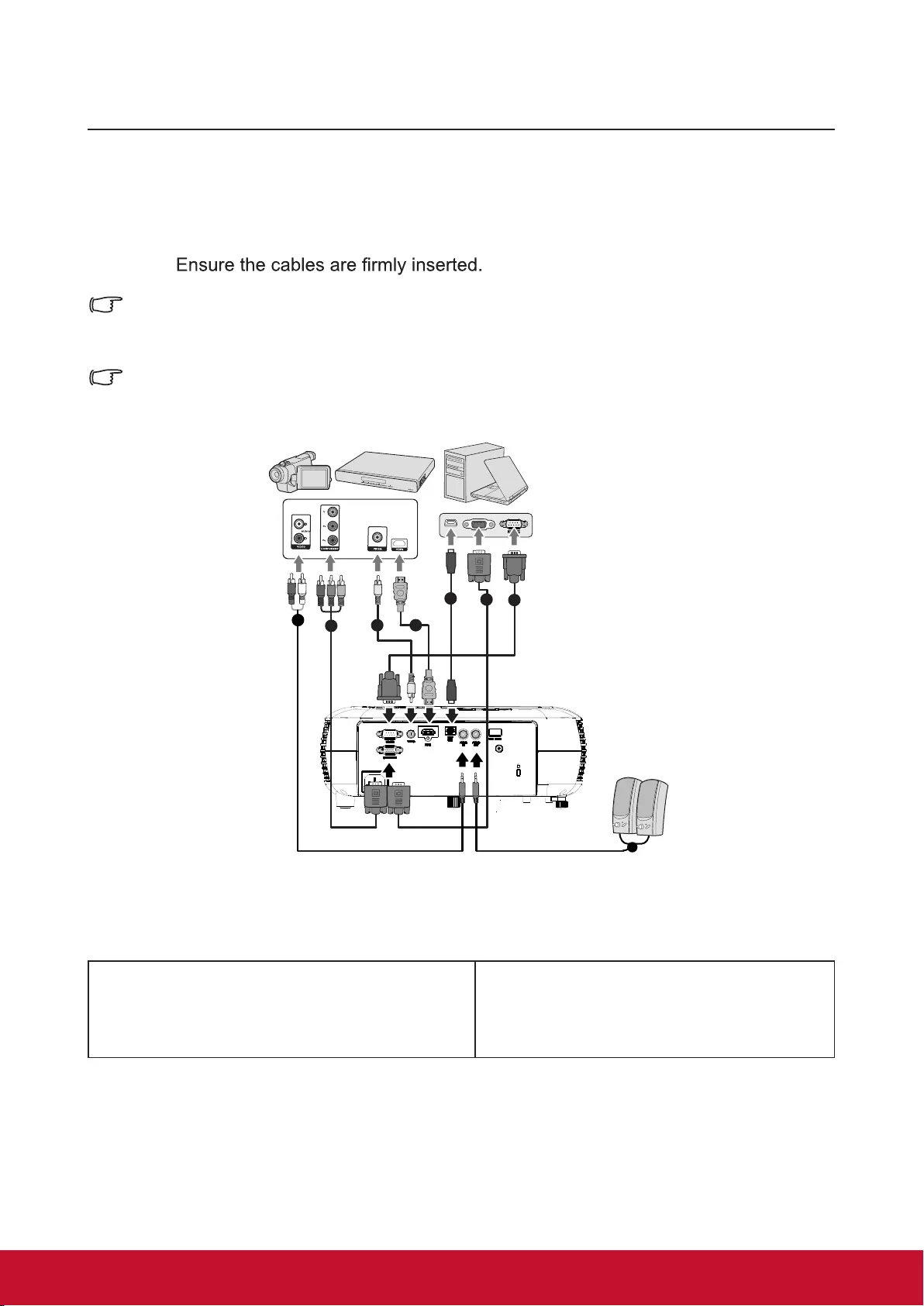
14
Connection
When connecting a signal source to the projector, be sure to:
1. Turn all devices off before making any connections.
2. Use the correct signal cables for each source.
3.
In the connections shown below, some cables may not be included within the projector
packaging (please refer to “Shipping contents”).
You may purchase the required signal cables from an electronics store.
The following links and icons are for references only. Connection jacks at the back of the
projectors may differ according to the projector model.
1.
VGA (D-Sub) to HDTV (RCA) line
2.
Composite video line
3.
HDMI cable4.
USB cable (mini-B to type A)
5.
VGA cable (D-Sub to D-Sub)
6.
RS-232 cable
23 4
567
1
1
7.
Audio cable
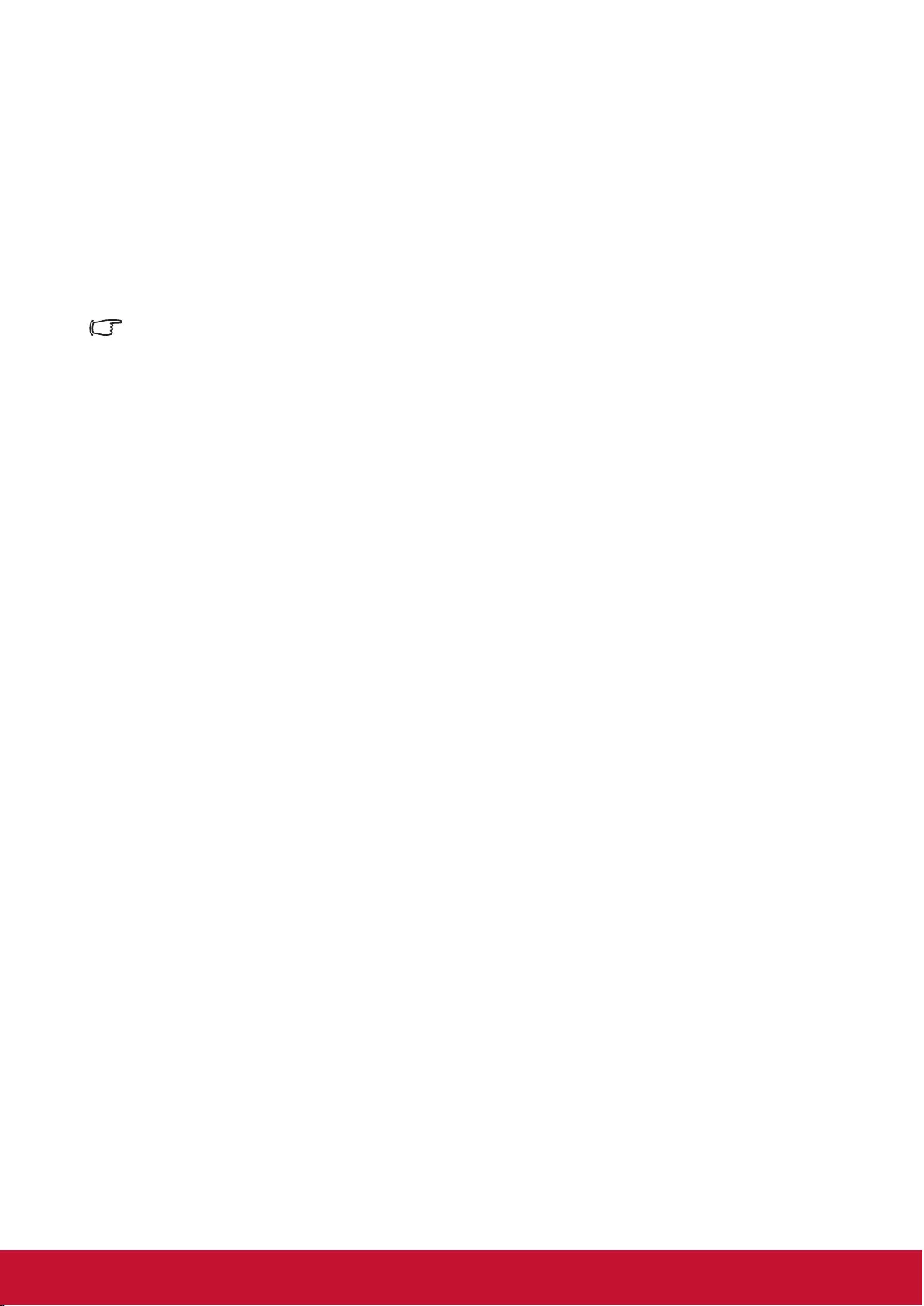
15
Connect to the computer or monitor
Connect to the computer
1. Use the VGA cable provided. Plug one end to the D-Sub output jack at the com-
puter end.
2. Connect the other end of the VGA cable to the COMPUTER signal input jack on
the projector.
Many notebooks have not activated their monitor jack after being connected to the monitor. The
user can often press FN + F3 or CRT/LCD button to switch ON/OFF the externally connected
monitor. Find the function key labeled with the CRT/LCD or monitor icon on the notebook. Press
the FN key and the labeled function key. Please refer to the instruction manual provided with the
notebook computer for the combination keys and their functions.
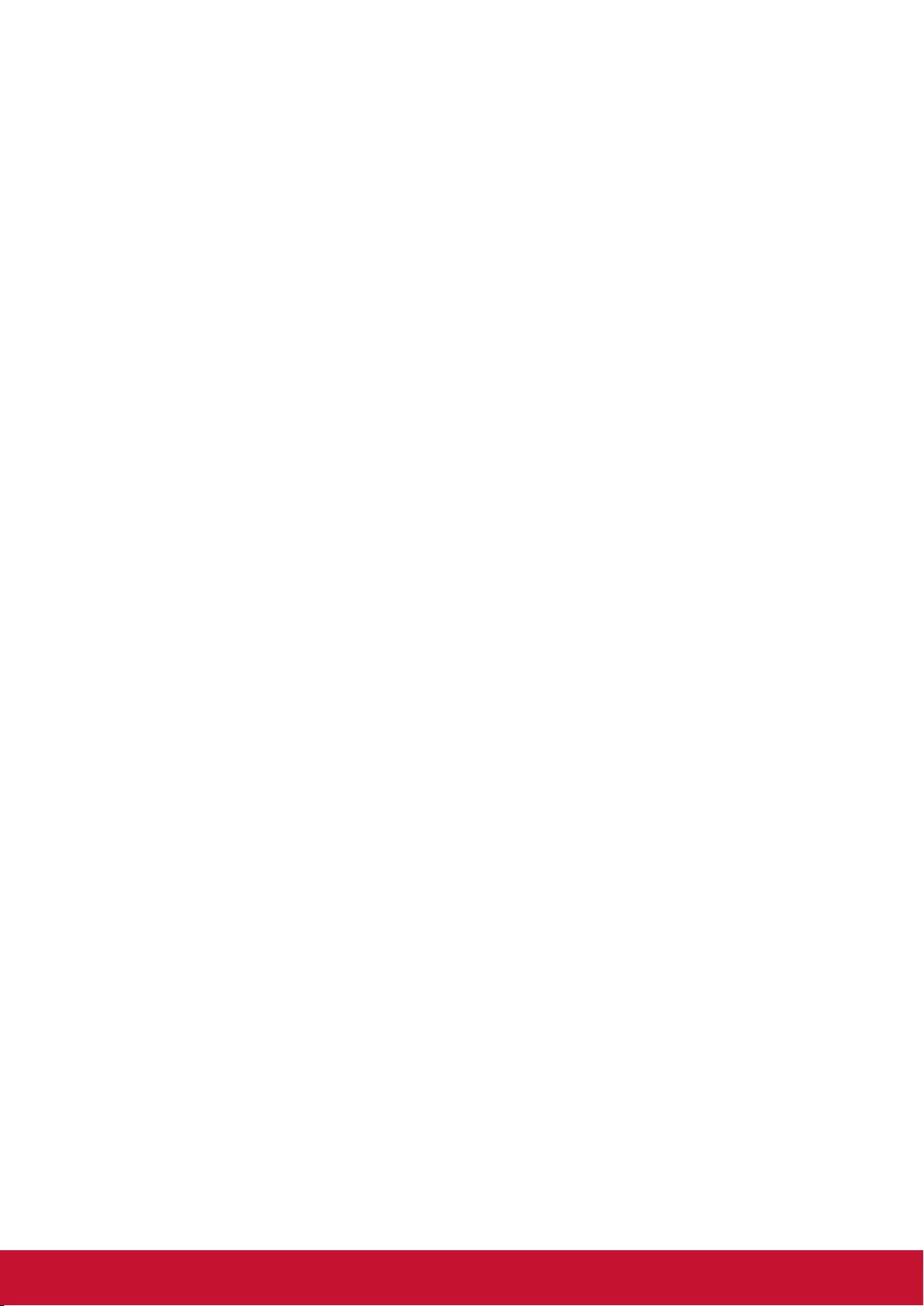
16
Connecting to Video source devices
You can connect the projector to any of the following video source device with an output
jack:
• HDMI (PA501S does not have this interface)
• Component video
• Video (composite video)
Only 1 of the aforementioned connection methods is required to connect the projector to
the video source device. However, different connection methods would provide a different
video quality. The connection method selected would be determined by the presence of
matching jacks on the projector and Video source device:
Best video quality
HDMI is the best video connection method available. If the source device comes with
HDMI jacks, you will be able to acquire uncompressed digital video quality.
Please refer to “Connecting to HDMI devices” for details on how to connect the projector to
HDMI devices.
If you don’t have any usable HDMI source, the next best video signal would be Component
Video (not to be confused with Composite Video). Digital TV tuners and DVD players are
provided with Component Video output sockets. If your device includes Component Video,
then this would be your primary choice of connection to the (composite) video.
Please refer to “To connect the projector to a Component Video source device:” for details
on how to connect your projector to Component Video devices.
Least video quality
Composite Video is an analog video and will result in a perfectly acceptable, but less than
optimal result from your projector, being the least video quality of the available methods
described here.
Please refer to “Connecting to composite video source devices” for details on how to
connect your projector to composite video devices.
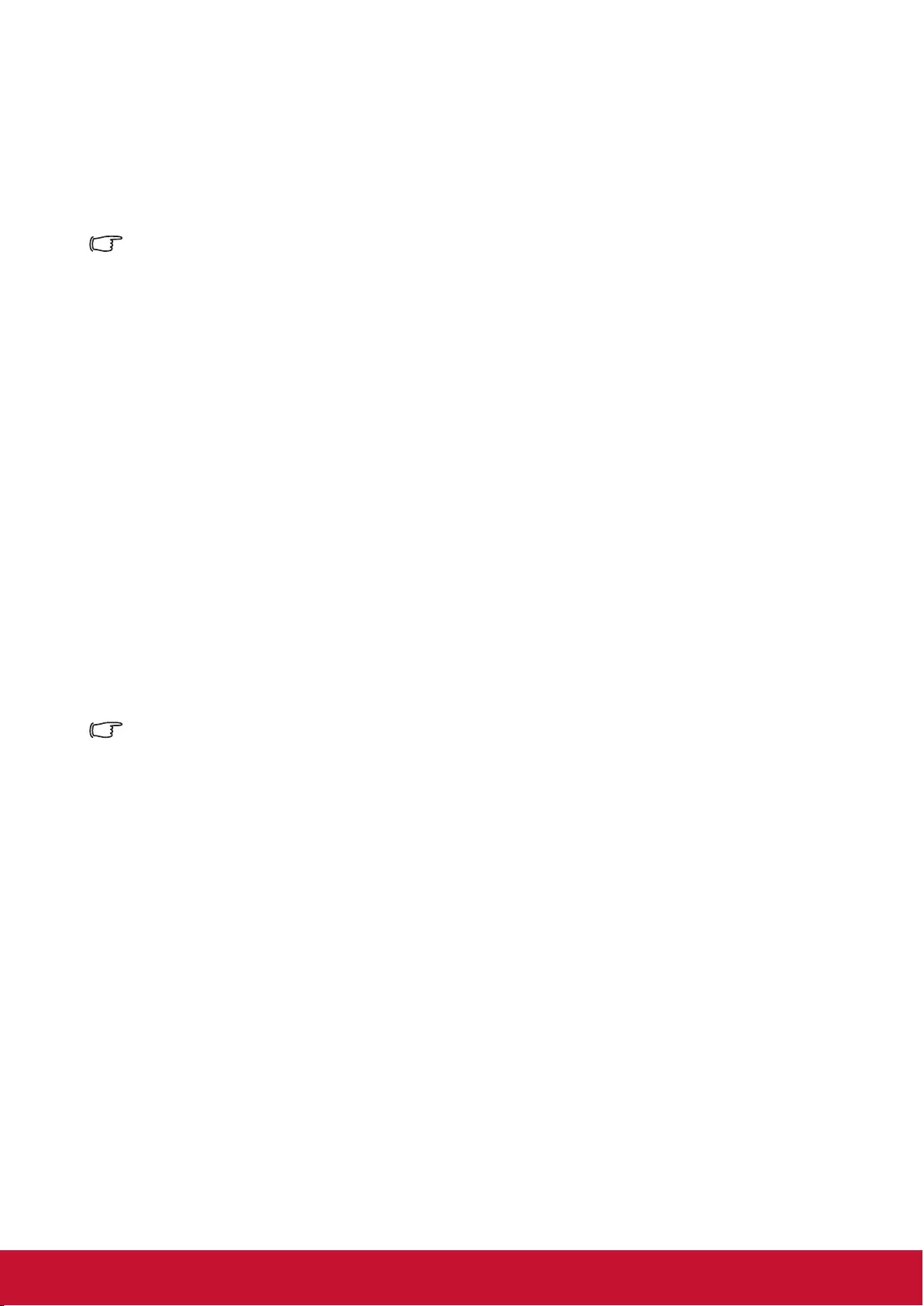
17
Connecting to HDMI devices
Use an HDMI cable to establish a connection between the projector and HDMI device.
1. Connect one end of the HDMI cable to the HDMI output jack on the video device.
2. Connect the other end of the cable to the HDMI signal input jack on the projector.
In the unlikely event that the projector is connected to a DVD player via the projector’s HDMI
input and the projected picture displays wrong colors, please change the color space to YUV.
See “Changing HDMI input settings” for details.
Note: The PA501S has no HDMI interface
To connect the projector to a Component Video source
device:
Examine your Video source device to determine if a set of unused Component Video
output sockets is available:
• If so, you can continue with this procedure.
• If not, you will need to reassess which method to use to connect to the device.
1. Take a VGA (D-Sub) Component adapter cable and connect the end with 3 RCA
type connectors to the Component Video output sockets of the Video source device.
Match the color of the plugs to the color of the sockets; green to green, blue to blue,
and red to red.
2. Connect the end of the VGA (D-Sub) Component adapter cable (with the D-Sub type
connector) to the COMPUTER jack on the projector.
If the selected video image is not displayed after the projector is turned on and the correct
video source has been selected, check that the Video source device is turned on and operating
correctly. You must also check that the signal cables have been connected correctly.
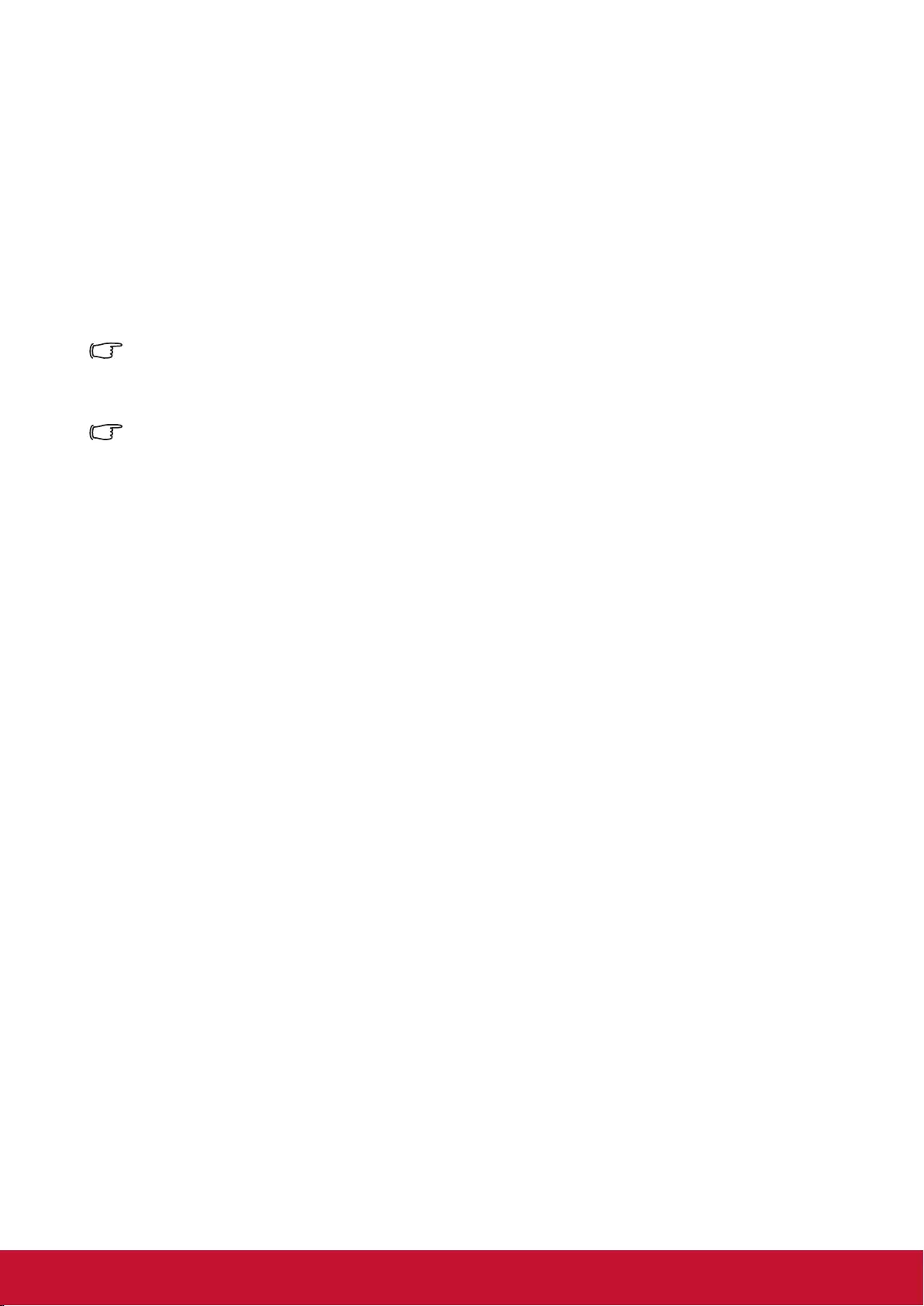
18
Connecting to composite video source devices
Examine your Video source device to determine if an unused composite output jack is
available:
• If so, you can continue with this procedure.
• If not, you will need to reassess which method to use to connect to the device.
1. Take a Video cable and connect one end to the composite Video output socket of the
Video source device.
2. Connect the other end of the video cable to the VIDEO socket on the projector.
If the selected video image is not displayed after the projector is turned on and the correct
video source has been selected, check that the Video source device is turned on and operating
correctly. You must also check that the signal cables have been connected correctly.
When the component video is not available, use the composite video connection method to
connect to this device. See “Connecting to Video source devices” for details.
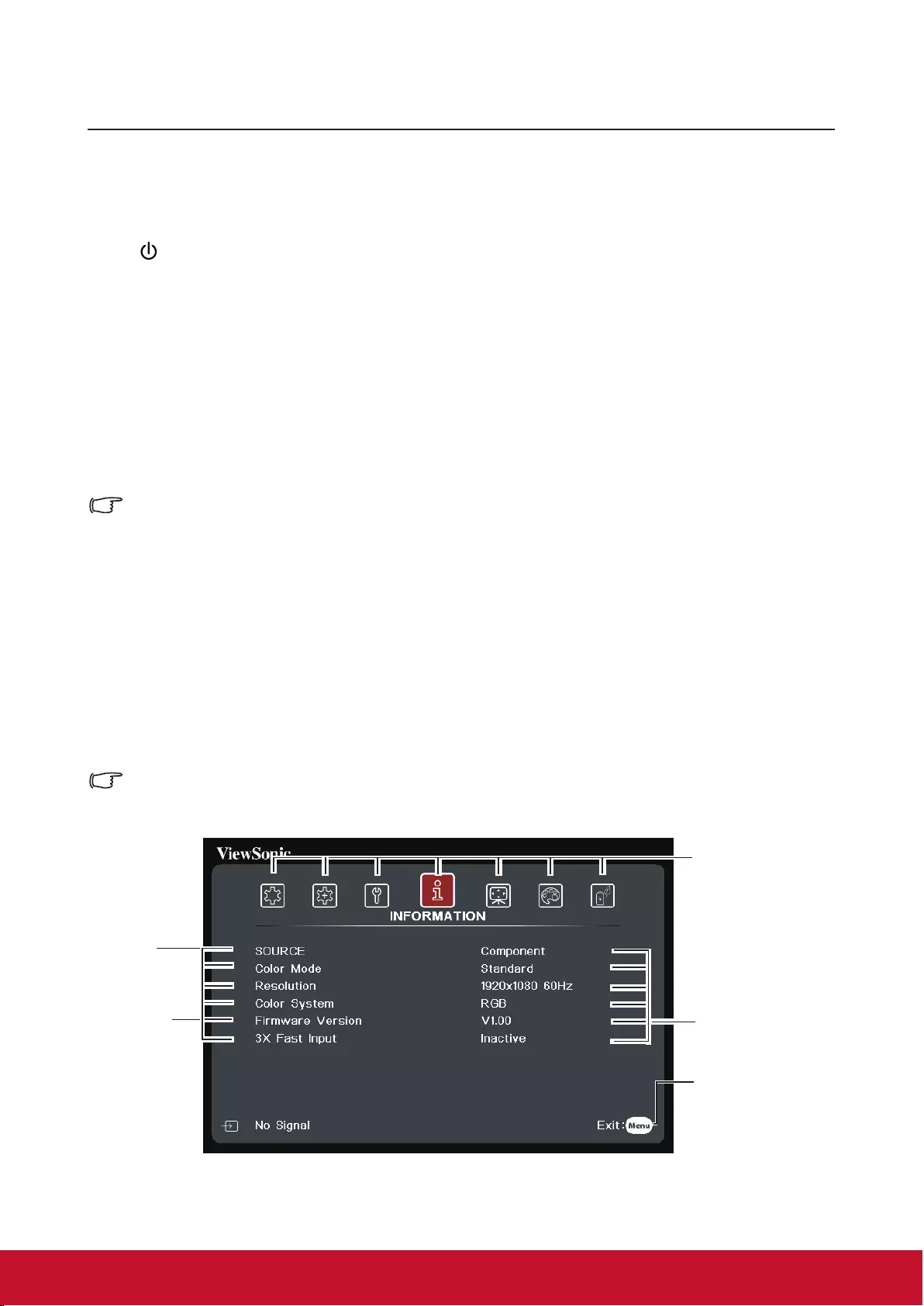
19
Operation
Activate the projector
Plug the power cord into the projector and into a wall socket. Turn on the switch on the
wall socket (if available).
Press Power to switch on the projector.
If this is the rst time that you've switched on the projector, please refer to on-screen
instructions and select your OSD language.
Switch on all connected equipment.
The projector will then begin a search of the input signals. The lower right corner of the
screen will display the current input signal being scanned. If the projector fails to detect a
valid signal, the screen will display a [NO SIGNAL] message until an input signal is found.
You can press "Source" to select the input signal required. See “Switching input signal” for
details.
If the input signal frequency / resolution is outside the operating range of the projector, the
blank screen will display the [Out of Range] message. Please change to an input signal which is
compatible with the projector's resolution or set the input signal to a lower setting. For more
details, please refer to the [Resolution Table].
Using the menus
This projector has an on-screen display (OSD) menu function that allows you to
change different settings.
The following OSD screenshot is for reference only. Actual OSD design may differ.
The following is an overview of the OSD menu.
Main menu icon
Status
Select
Sub-menu
Press “MENU” to
go back to the
previous window
or toexit.
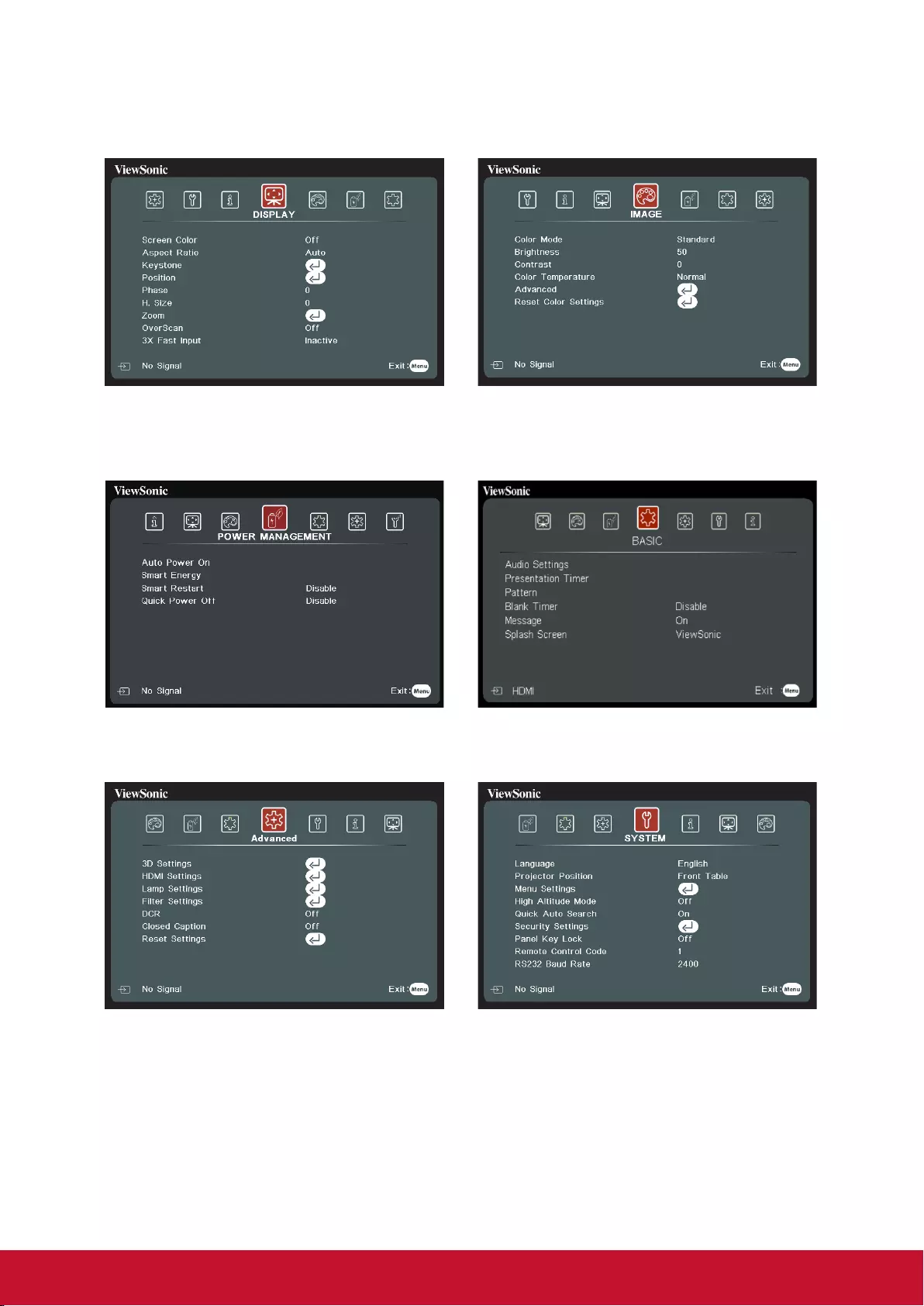
20
1. Press Menu and then press the remote
control / to select the Display and
press to select the screen color.
2. Press Menu and then press the remote
control / to select Image and press
to select the color mode.
3. Press Menu and then press the
remote control / to select Power
Management and press to select
Auto Power Off.
4. Press Menu and then press the remote
control / to select Basic and press
to select the presentation timer.
5. Press Menu and then press the remote
control / to select Advanced and
press to select 3D settings.
6. Press Menu and then press the remote
control / to select System and
press to select the language.
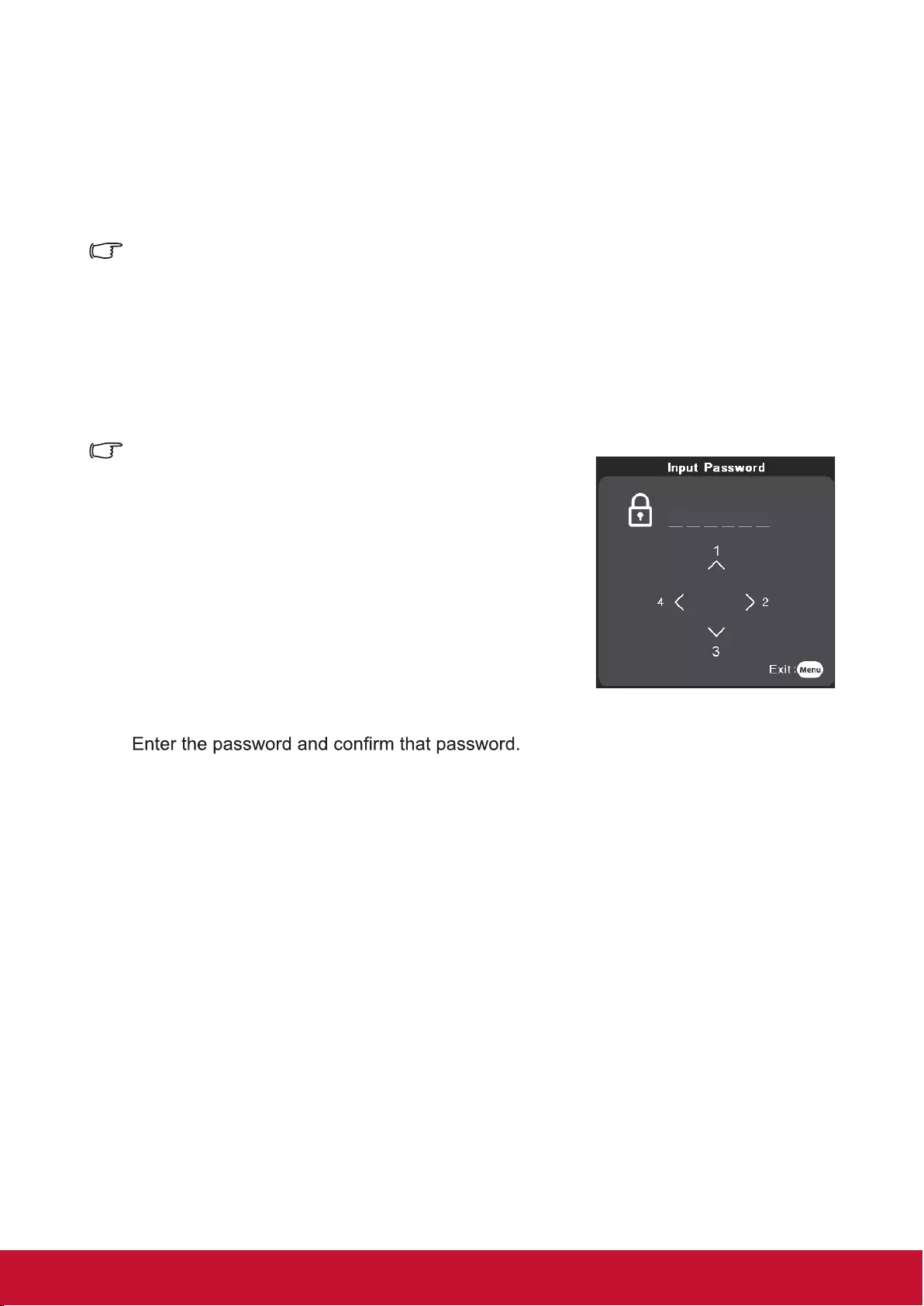
21
Disabling the password function
For security purposes and to help prevent unauthorized use, the projector includes an
option for setting up password security. Passwords may be set using the On-Screen
Display (OSD) menu. Please refer to the [Using the menus] section for details on
OSD menu operations.
It is troublesome if you keep forgetting the password after setting up password protection. We
recommend writing down the password and placing it somewhere safe for future reference in
case you forget.
Setting a password
Once a password has been set, the user must provide the correct password after starting the
projector. Otherwise, the projector cannot be used.
1. Open the OSD Menu and enter System > Security
Settings menu.
2. Press [Enter]. The Security Settings page will be
displayed.
3. Select Power Lock, then press / and select ON.
4. The picture on the right shows 4 arrow keys (, ,
, ) which each represent 4 numbers (1, 2, 3, 4)
respectively. According to the password you desire to
set, press the arrow keys to enter six digits for the password.
5.
After completing password settings, the OSD menu will return to the Security
Settings page.
6. Press [Exit] to leave the OSD menu.
If you forget your password
If the password function is activated, you will be asked to enter the six-digit password
every time you turn on the projector. If you enter the wrong password, the password
error message as pictured to the right will be displayed for 5 seconds before the
message [INPUT PASSWORD] is shown. You can enter another 6-digit password.
You may use the password recall procedure if you forgot your password and did not
record it in this manual. See “Entering the password recall procedure” for details.
If you enter an incorrect password 5 times in succession, the projector will
automatically shut down in a short time.
******
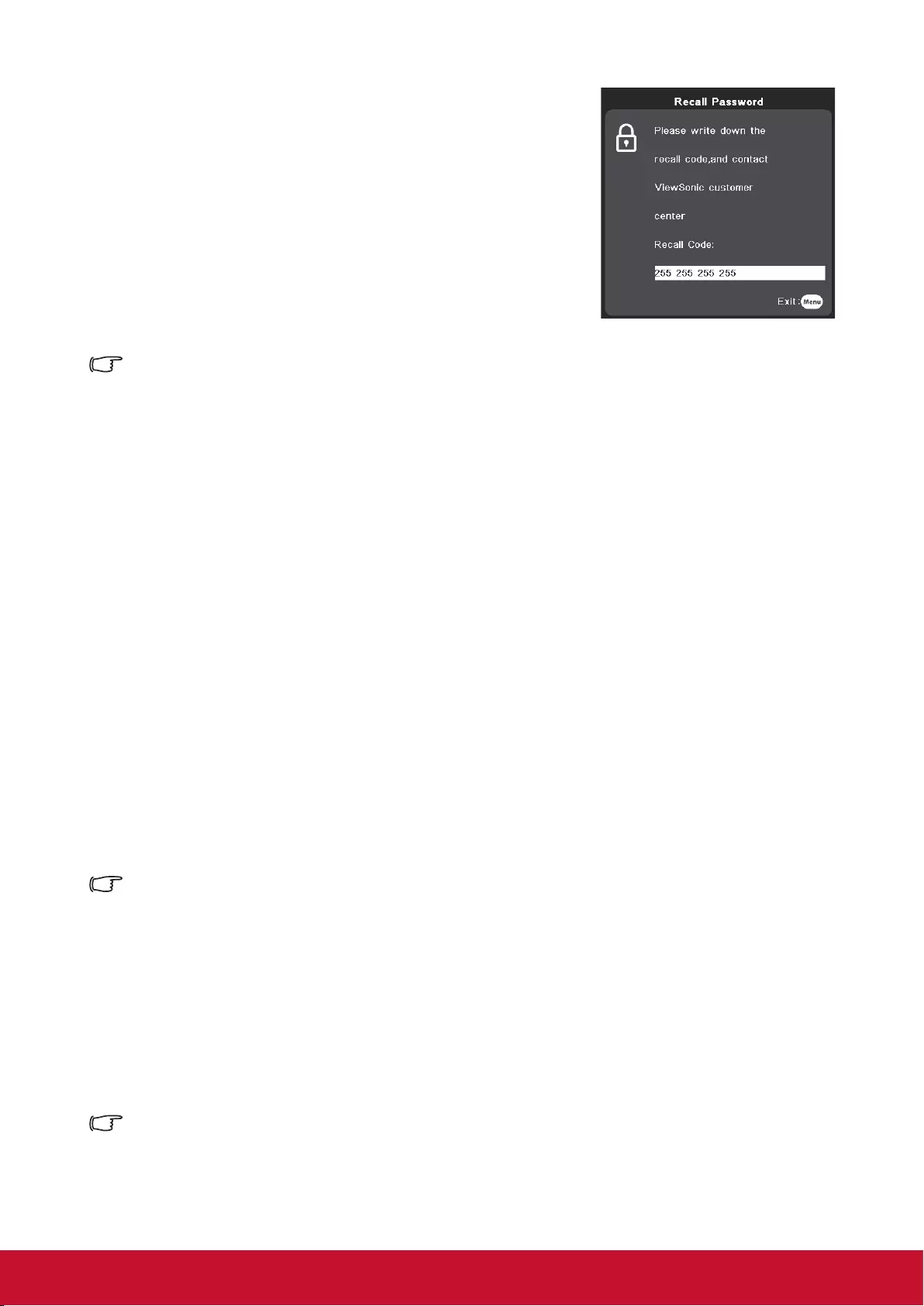
22
Entering the password recall
procedure
1. Press and hold the [Auto Sync] button on the remote
control for 3 seconds.
2. Write down the number and turn off your projector.
3. Seek help from the local service center to decode
the number. You may be required to provide proof of
purchase to verify that you are an authorized user of
the projector.
The [XXX] number in the screenshot shown above is determined by the projector model
number.
Change Password
1. Open the OSD and enter System Settings > Security Settings > Change
Password menu.
2. Press [Enter]. The message [INPUT CURRENT PASSWORD] will be shown.
3. Enter the old password.
● If the password entered is correct, another message [INPUT NEW PASSWORD]
will be shown.
● If the password entered is incorrect, then the password error message will
be displayed for 5 seconds before the screen shows the [INPUT CURRENT
PASSWORD]. You will then need to re-enter the password. You can either press
[Exit] to cancel the process or try other passwords.
4. Enter a new password.
5. You have successfully assigned a new password to the projector. Remember to enter
the new password next time the projector is started.
6. Press [Exit] to leave the OSD menu.
Any digit entered will be displayed as asterisks [*] on-screen. We recommend writing down the
password and placing it somewhere safe for future reference in case you forget.
Disabling the password function
1. Open the OSD menu and enter System Settings > Security Settings > Power On
Lock menu.
2. Press / and select OFF.
Though the password function is disabled, you need to keep the old password in hand should
you ever need to re-activate the password function by entering the old password.
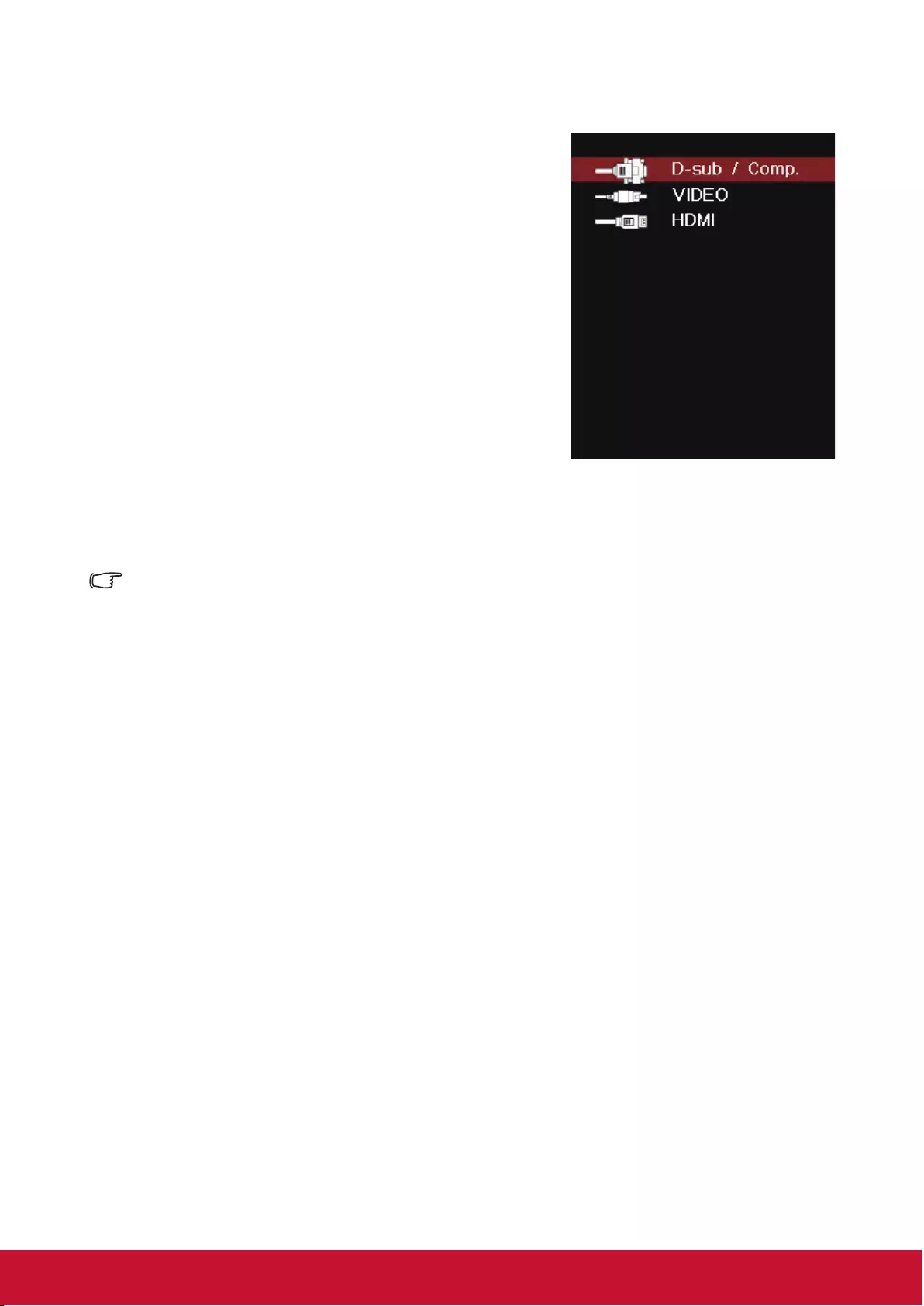
23
Switching input signal
The projector can be connected to multiple devices
at the same time. However, it can only display one
full screen at a time.
If you want the projector to automatically search for
various signals, please conrm that the Quick Auto
Search function in the SYSTEM menu is switched
ON.
You may also press the source selection button
on the remote control or search for available input
signals to manually select the desired signals.
1. Press [Source] to display the source selection
column.
2. Keep pressing the / until you arrive at the
desired signal, then press [Enter].
Once detected, the selected source information will display on the screen for
seconds. If there are multiple devices connected to the projector, repeat steps 1 to 2
to search for another signal.
For display resolutions of this projector, please refer to “Projector specications”.
To achieve the best image display effects, you should select and use an input signal that
outputs at this resolution. Any other resolutions will be scaled by the projector depending upon
the aspect ratio setting, which may cause some image distortion or loss of picture clarity. See
“Selecting the aspect ratio” for details.
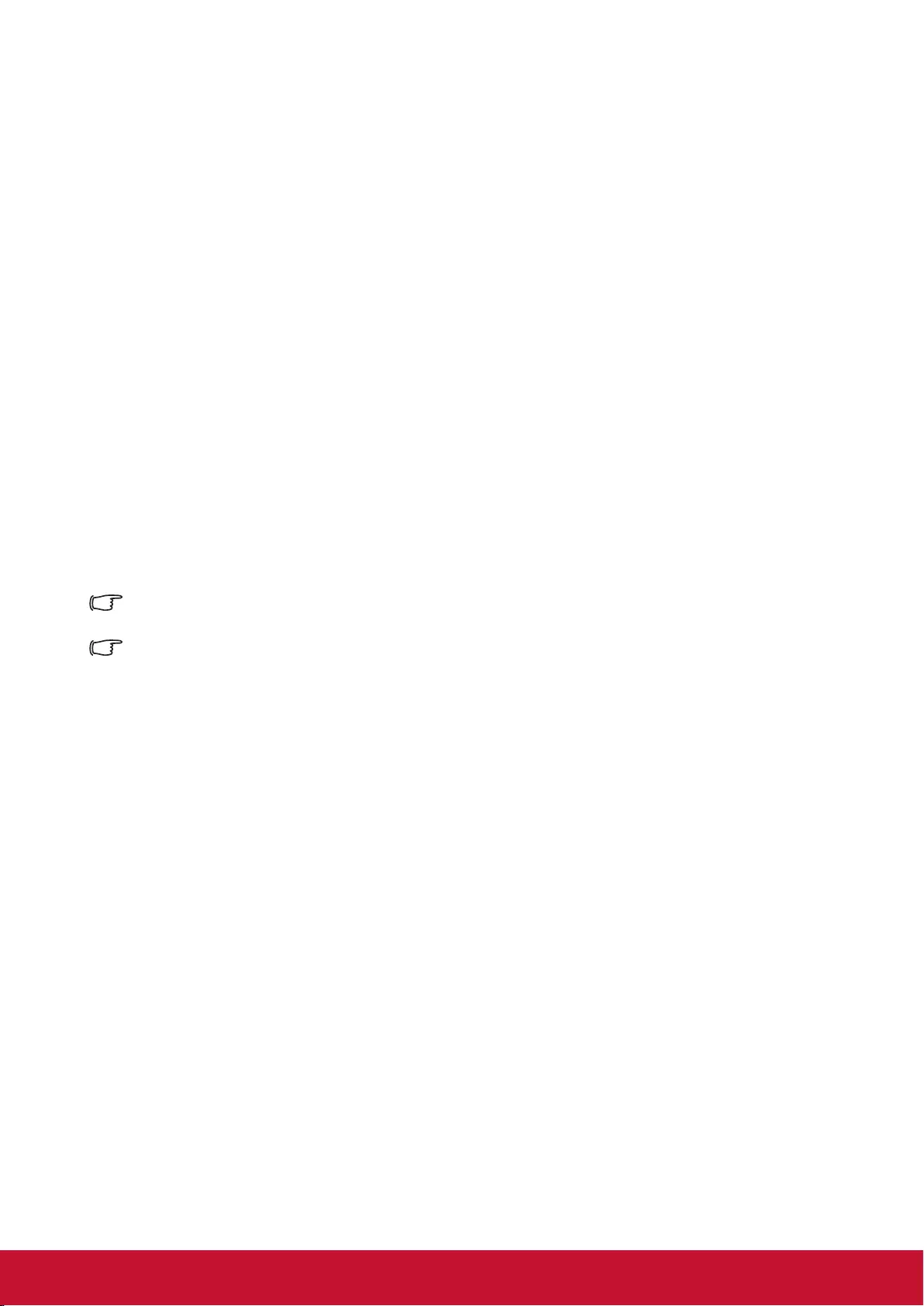
24
Changing HDMI input settings
In the unlikely event that you connect the projector to a device (such as DVD or
Bluray player) via the projector’s HDMI input jack, and the projected picture displays
the wrong colors, please change the color space settings to one that complies with
the color space settings of the output device.
To perform this operation:
1. Open the OSD menu and enter ADVANCED > HDMI settings menu.
2. Press [Enter].
3. Select HDMI format, then press / to select a suitable color space according to
the color space settings of the output device.
●RGB: Changes the color space to RGB.
●YUV: Changes the color space to YUV.
●Auto: Sets the projector to automatically detect the color space settings of the
color space.
4. Select HDMI Range, then press / to select a suitable color range according to the
color range settings of the output device.
●Enhanced: Changes HDMI color range to 0-255.
●Normal: Changes HDMI color range to 16-235.
●Auto: Sets the projector to automatically detect the HDMI range of the input signal.
This function is only available when the HDMI input jack is being used.
Please refer to equipment documentation to gain more details on color space and HDMI range
settings.
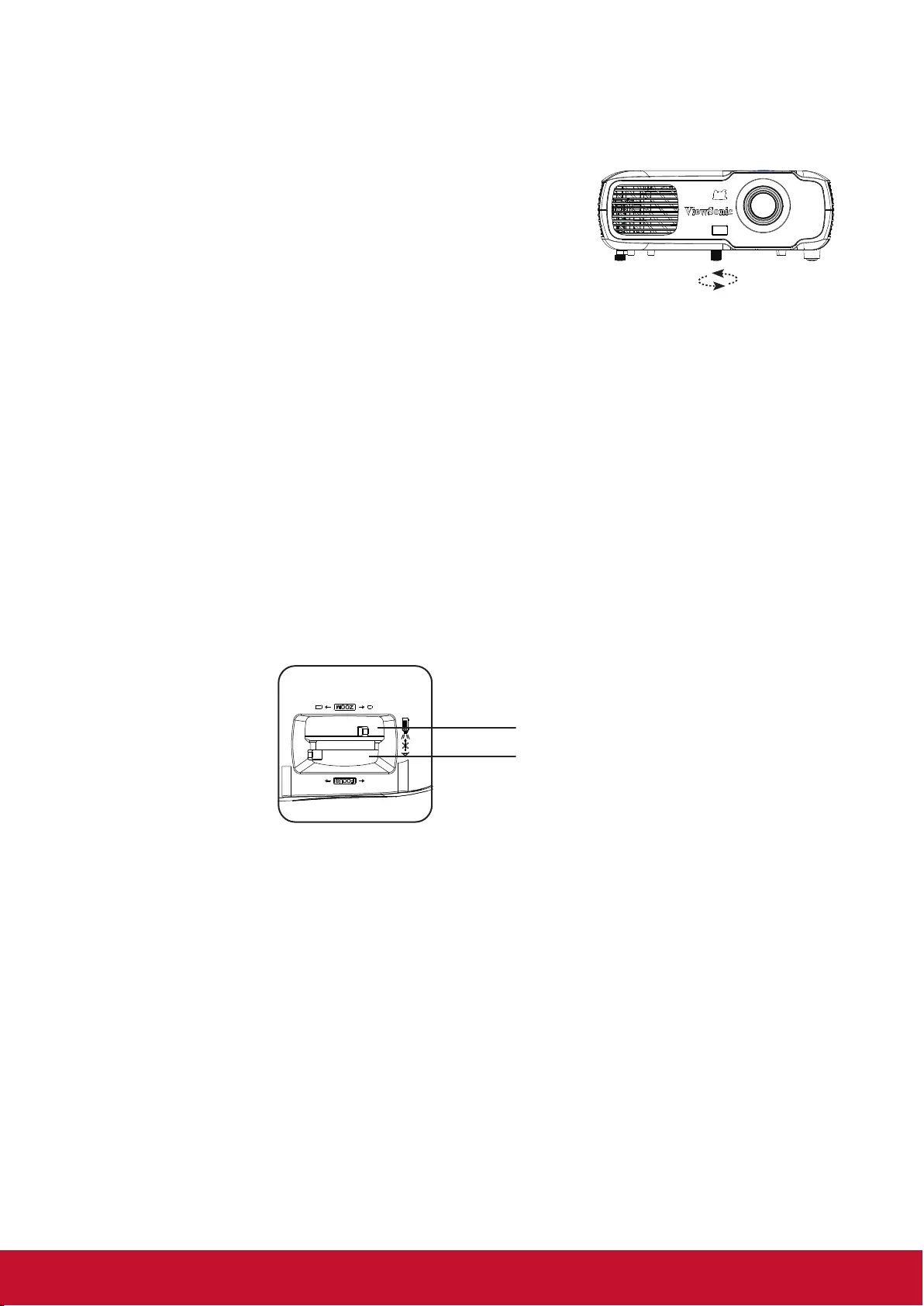
25
Adjusting the projected image
Adjusting the projection angle
The projector is furnished with an adjustment support
peg. The adjustment support peg may be used to
adjust projection height and projection angle along the
vertical axis. The user may turn the adjustment support
peg to make ne adjustments to projection angle and
position of the projected image until it reaches the
desired location.
If the projector is placed on an uneven surface or where the screen and projector
are not perpendicular to each other, the projected image may be subject to keystone
(trapezoidal) distortion. For more details on projection calibration, please refer to
“Perform keystone correction”.
Auto-adjustments to the image
The focus ring can be used to adjust the image clarity.
Zoom ring
Focus ring
1. Sharpen the image by rotating the focus ring. It is recommended to use still images
for focusing.
2. Turn the zoom ring to adjust the image size.
1
Lift and adjust the feet

26
Perform keystone correction
Keystone distortion is a problem where the projected image becomes trapezoidal in shape
(keystone distortion) as a result of poor projection angle.
To correct this situation, you should adjust projector height and use the following steps to
correct the issue manually.
● Using the remote control
1. Press / to display the Keystone Correction
page.
2. Press to initiate Keystone Correction at the top
of the image. Press to initiate Keystone Correction at the bottom of the image.
● Using the OSD menu
1. Open the OSD menu and open Display > Keystone menu.
2. Press [Enter]. This will bring up the Keystone page.
3. Select Vertical and then press to initiate Keystone Correction at the top of the
image or press to initiate Keystone Correction at the bottom of the image.
Press
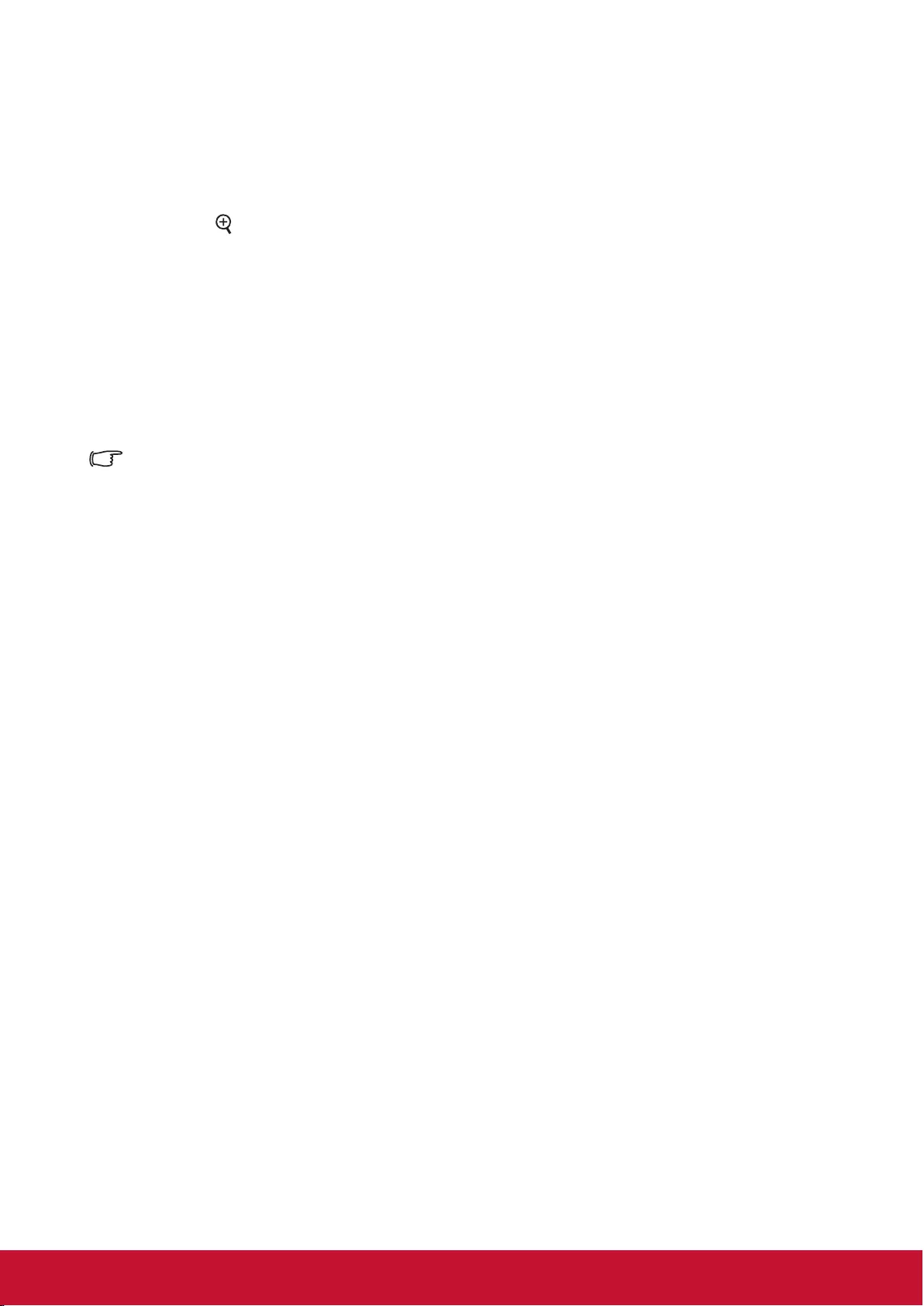
27
Zoom out to see details
You may need to expand the image to inspect details in the projected image. Use the
arrow keys to move the images.
● Using the remote control
1. Press the
on the remote to bring up the Zoom Bar.
2. Press repeatedly to expand the image to the desired dimension.
3. To browse the image, press [Enter] to switch to displacement mode and use the
arrow keys (, , , ) to move the image for browsing.
4. To zoom out the image, press the zoom out key to zoom out the image size. You can
also press the [Auto Sync] button on the remote control to restore the image to its
original size.
● This function is suitable for remote control operations.
You can check the image only after zooming out. You can further zoom out to check the details.
Adjustable range depends on different aspect ratios.
Selecting the aspect ratio
The 'aspect ratio' is the ratio of the image width to the image height. Most analog TV
and computers have a 4:3 aspect ratio, while digital TV and DVDs have 16:9 aspect
ratios. With the advent of digital signal processing, digital display devices like this
projector can dynamically stretch and scale the image output to a different aspect
than that of the image input signal. To change the projected image ratio (no matter
what aspect the source is):
1. Open the OSD Menu and enter Display > Aspect ratio menu.
2. Press / to select an aspect ratio that suits the format of the video signal and your
display requirements.
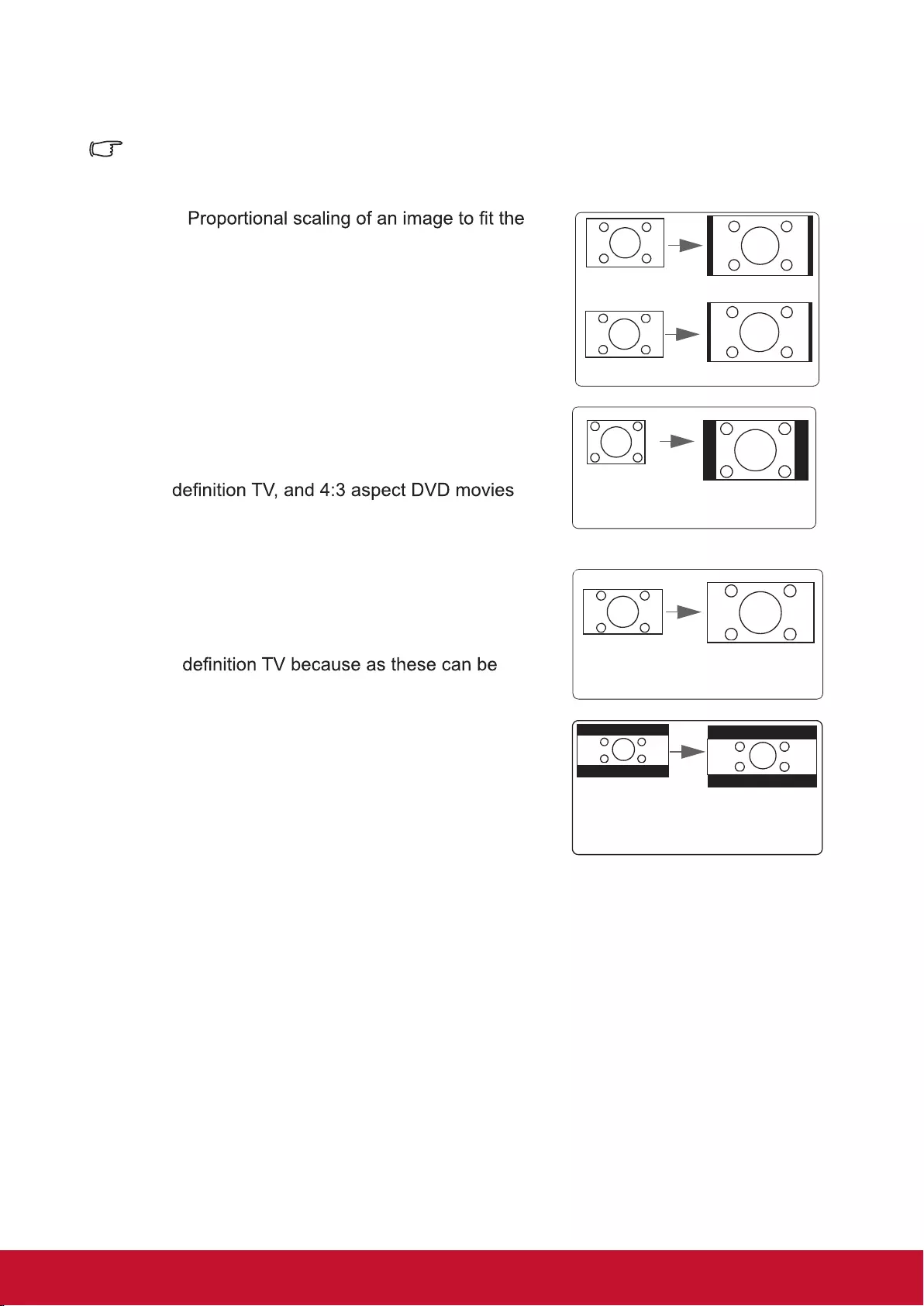
28
About the aspect ratio
Choose how to make the screen suitable for the screen:
1. Auto:
projector’s natural resolution in its horizontal
width. This is suitable where the incoming
image is neither in 4:3 nor 16:9 aspect ratios
but where you want to make most use of the
screen without altering the image’s aspect
ratio.
Image 16:10
Image 16:9
2. 4:3: Scales a picture so that it is displayed in the
center of the screen with a 4:3 aspect ratio.
This is most suitable for 4:3 pictures such
as those for computer monitors, standard
as these can be displayed without aspect
alteration.
Image 4:3
3. 16:9: Scales a picture so that it is displayed in
the center of the screen with a 16:9 aspect
ratio. This is most suitable for images which
are already in a 16:9 aspect such as high
displayed without aspect alteration.
Image 16:9
4. 2.35:1: Scales a picture so that it is displayed at the
center of the screen with a 2.35:1 aspect
ratio without change.
Image 2.35:1
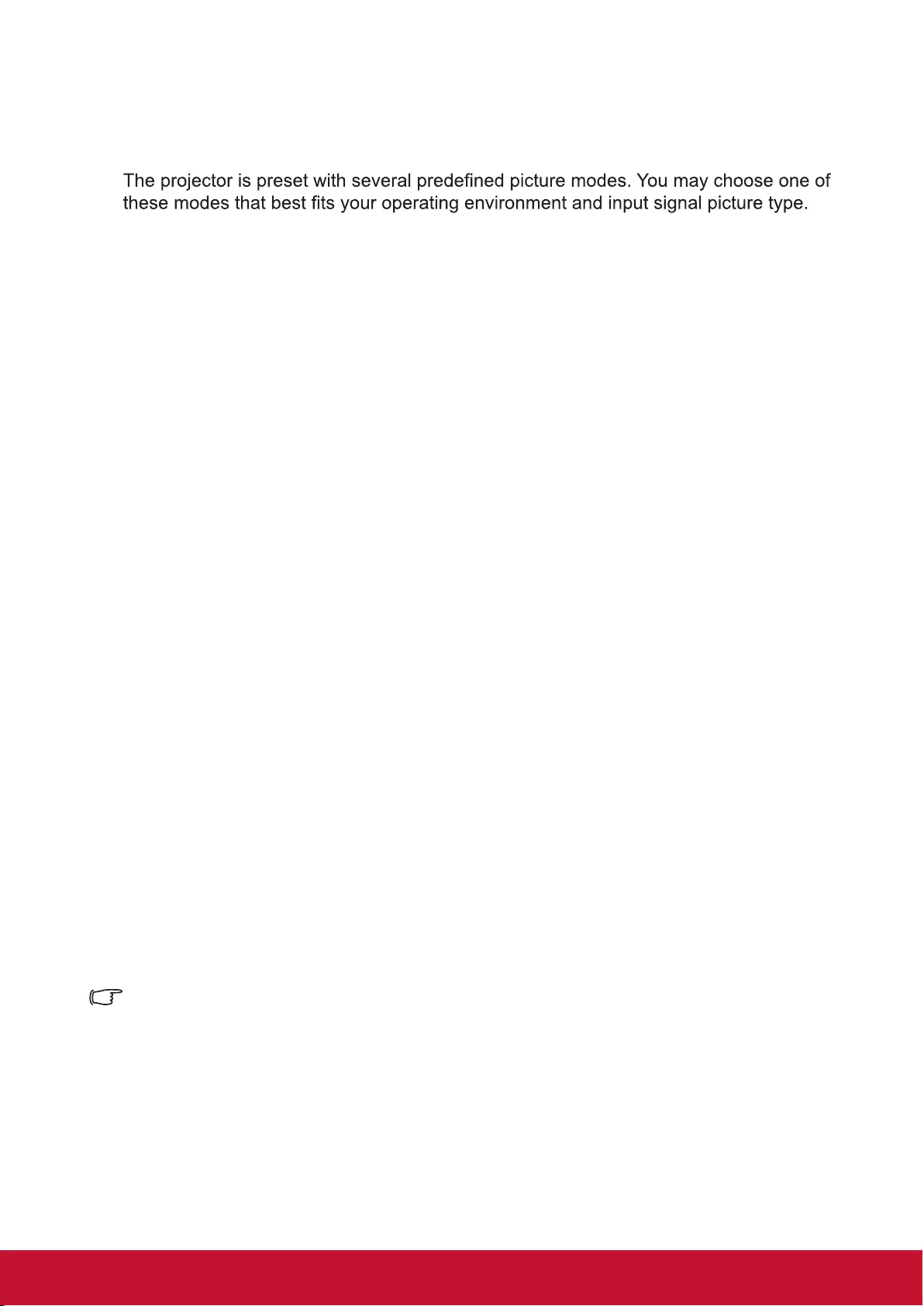
29
Optimizing the image
Selecting a picture mode
To select an operation mode that suits your need, please follow the steps described
below.
●Press [Color Mode] repeatedly until you arrive at the mode you desire.
●Enter Image > Color mode menu and press / to select the required mode.
Picture modes for different types of signals
The following lists the Picture modes that can be used for different signal types.
1. Standard mode: Suitable for normal conditions during the daytime environment.
2. Photo mode: Suitable for viewing photo mode.
3. Movie Mode: Applicable for playing colored movies, video clips from digital cameras,
or DVs from a PC input in darker (dim) environments to achieve the best viewing
effects.
4. Brightest: Maximizes the brightness of the projected image. This mode is suitable
when using projectors in environments such as well-lit rooms where extra-high
brightness is required.
5. Presentation mode: Used during daytime presentations to match PC and laptop tint.
Using Screen Color
When the projection surface is colored (such as walls that are painted in colors other
than white), the Screen Color function can be used to calibrate the color of the
projected mi age in order to prevent color offsets between the source and color of the
projected image.
To use this function, go to Display > Screen Color menu, and press / to select
the color that is closest to that of the projection surface. Several preset color options
are available, namely: white board, green board and blackboard. These setup
functions may differ according to model type.
This function is only available when PC input signals were selected.
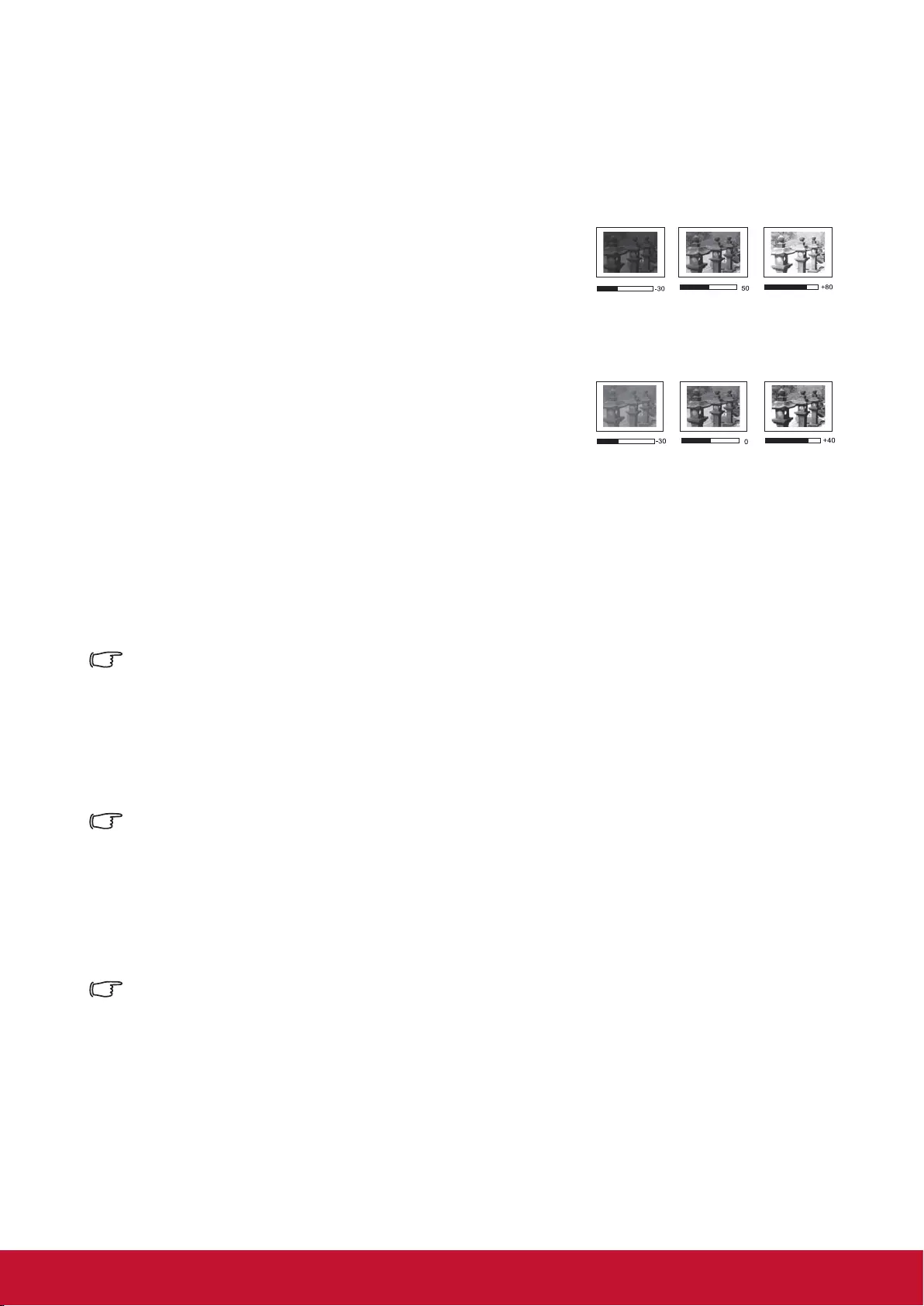
30
Fine-tuning of image quality in user modes
You may use several user-dened functions if the projector detects certain signal
types. You can make adjustments to these functions based on your needs.
Adjusting Brightness
Enter Image > Brightness menu and then press
/.
The higher the value, the brighter the image. And
lower the setting, darker the image.
Adjusting this control allows the black area of the image to appear just as black to
reveal details within.
Adjusting Contrast
Enter Image > Contrast menu and then press /.
The higher the value, the greater the contrast. After
adjusting Contrast, this function may be used to set the peak-white level that
matches the input signal and observed environment of your choice.
Adjusting Color
Enter Image > Advanced > Color menu and press /.
Lower settings produce less color saturation. If the setting is too high, colors on the
image will be overpowering, which makes the image unrealistic.
This function is only available when the input signals are Video, YPbPr or YCbCr.
Adjusting Tint
Enter Image > Advanced > Tint menu and press /.
The higher the value, the more reddish the picture becomes. The lower the value, the
more greenish the picture becomes.
This function is only available when the input signal is Video.
Adjusting Sharpness
Enter Image > Advanced > Sharpness menu and then press /.
Higher settings produce sharper images. The lower the value, the softer the picture
becomes.
This function is only available when the input signals are Video, YPbPr or YCbCr.
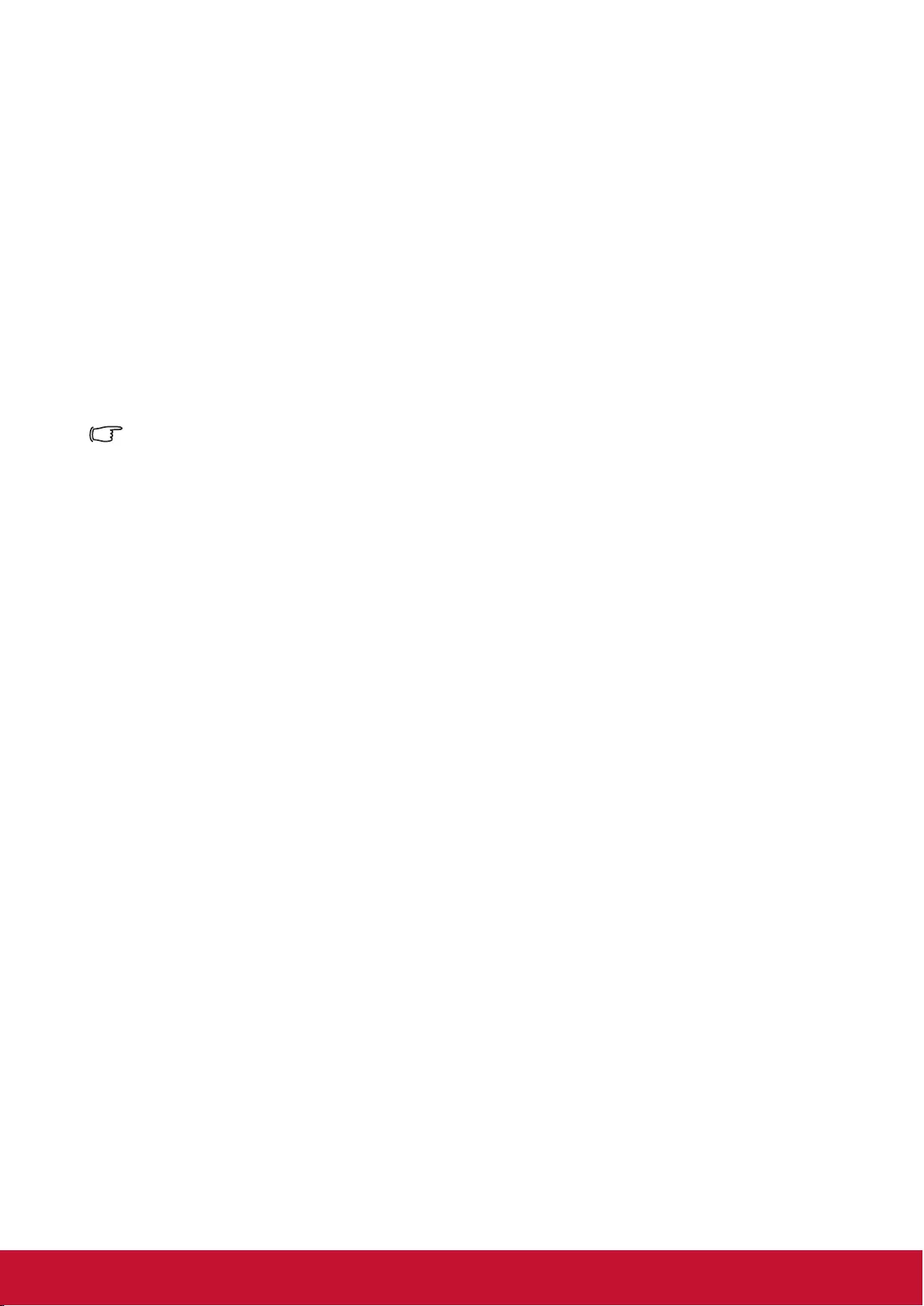
31
Adjusting Brilliant Color
Enter Image > Advanced > Brilliant Color menu and press /.
This feature utilizes a new color-processing algorithm and system level enhancements to
enable higher brightness while providing truer, more vibrant colors of the projected image.
Brightness levels of mid-tone areas commonly seen in videos and natural landscapes
are increased by more than 50%, allowing the projector to generate images in realistic
and true colors. To acquire this quality of images, please select the level you desire. If not
required, set this option to OFF.
Reducing image noise
Enter Image > Advanced > Noise Reduction menu, and then press /.
This function is capable of reducing image noise generated electrically by different media
players. Higher settings will provide lower image noise.
This function is only available when PC, Video input signals were selected.
Selecting a Color Temperature
Enter Image > Color Temperature menu, and then press [Enter].
Options available to Color Temperature settings will depend on the choice of the signal
type.
1. Cool: Provides the highest color temperature. Cool colors allow the image to display
white colors with the more blue undertones compared to other temperatures.
2. Normal: Maintains a normal white color tone.
3. Warm: White colors in the image will be provided with a light red undertone.
Setting a preferred color temperature
This function is only available when PC input signals have been selected.
1. Enter Image > Color Temperature menu, and then press [Enter].
2. Press / to select Cool, Normal or Warm, and press [Enter].
3. Press / to select the item you wish to change, then press / to adjust its value.
●Red Gain/Green Gain/Blue Gain: Adjusts the contrasts of the red, green, and
blue colors.
●Red Offset/Green Offset/Blue Offset: Adjusts the brightness of red, green, and
blue colors.
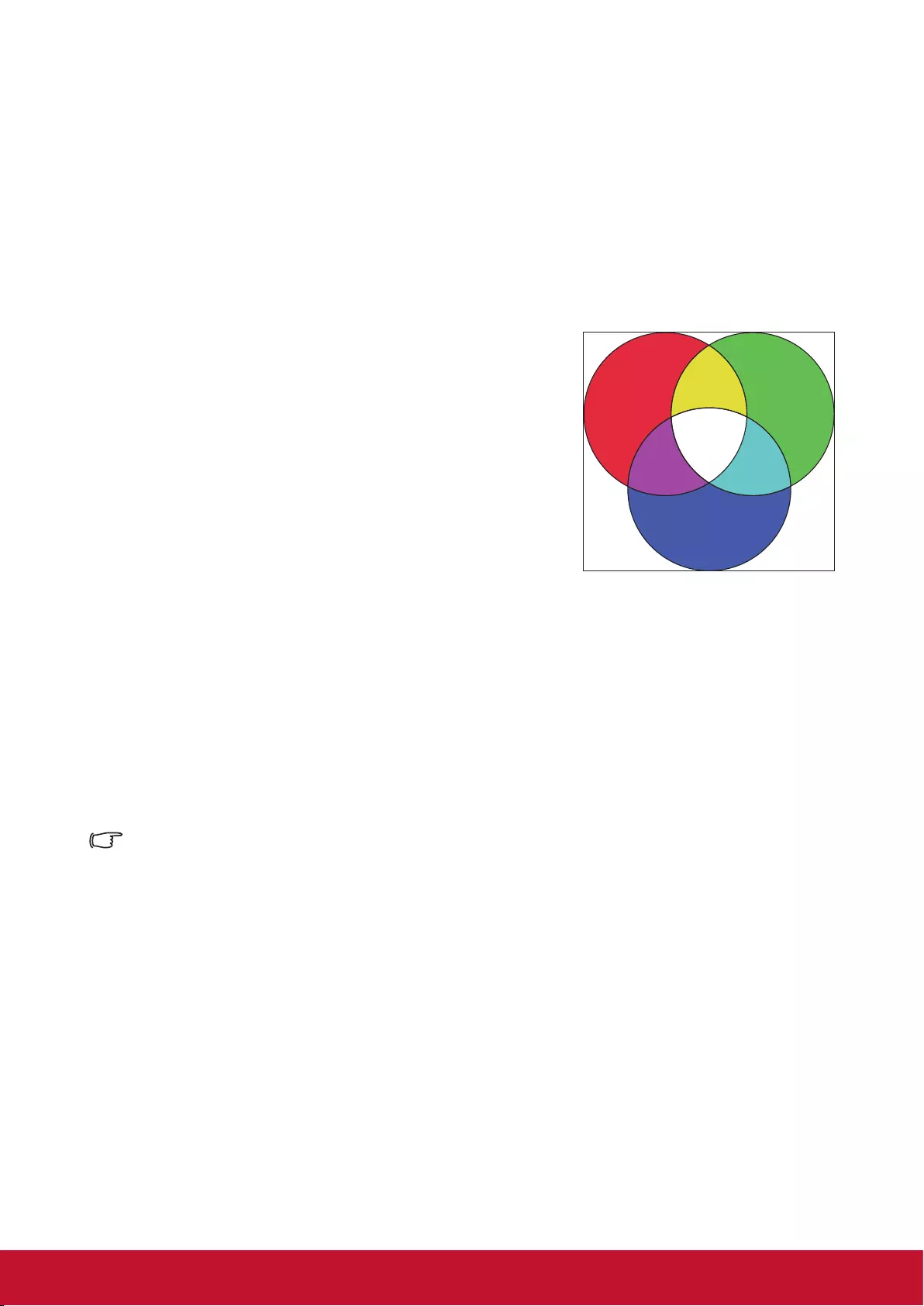
32
Color Management
Only in permanent installations with controlled lighting levels such as boardrooms, lecture
theaters, or home theaters, should color management be considered. Color management
provides ne color control adjusent to allow for more accurate color reproduction, should
you require it.
If you have purchased a test disc that contains various color test patterns that can be used
to test the color presentation of monitors, TVs, and projectors, any image from the disc can
be projected on screen and adjusted using the Color Management menu.
To adjust the settings:
1. Open the OSD menu, go to Image > Advanced >
Color Management menu.
2. Press [Enter] to bring up the Color Management
page.
3. Select Primary Color and press / to select any
one of the colors from red, yellow, green, cyan, blue,
or magenta.
4. Press to select the Hue, then press / to select
the range. Enlarging the range will include colors
composed of higher proportions of 2 similar colors.
Please refer to the illustration to the right for how the
colors relate to each other.
For example, if you select red and set the range to 0, you will only select pure red
areas of the projected image. Increasing the range will include shades of red closer
to yellow and magenta.
5. Press to select Saturation, then press / to adjust its values according to your
preferences. The effect of each adjustment will be immediately reected upon the
image.
For example, if you select Red and set its value at 0, only the saturation of pure red
will be affected.
Saturation is the amount of that color in a video picture. Lower settings produce less saturated
colors. A setting of 0 will remove that color from the image entirely. If the saturation is too high,
that color will be overpowering and unrealistic.
6. Press and select Gain, then press / to adjust its values according to your
preferences. This affects the contrast level of the primary color selected. The effect of
each adjustment will be immediately reected upon the image.
7. Repeat steps 3 to 6 to carry out other color adjustments.
8. Make sure you have made all of the desired adjustments.
9. Press [Exit] to save the settings and exit.
Red
Blue
Green
CyanMagenta
Yellow
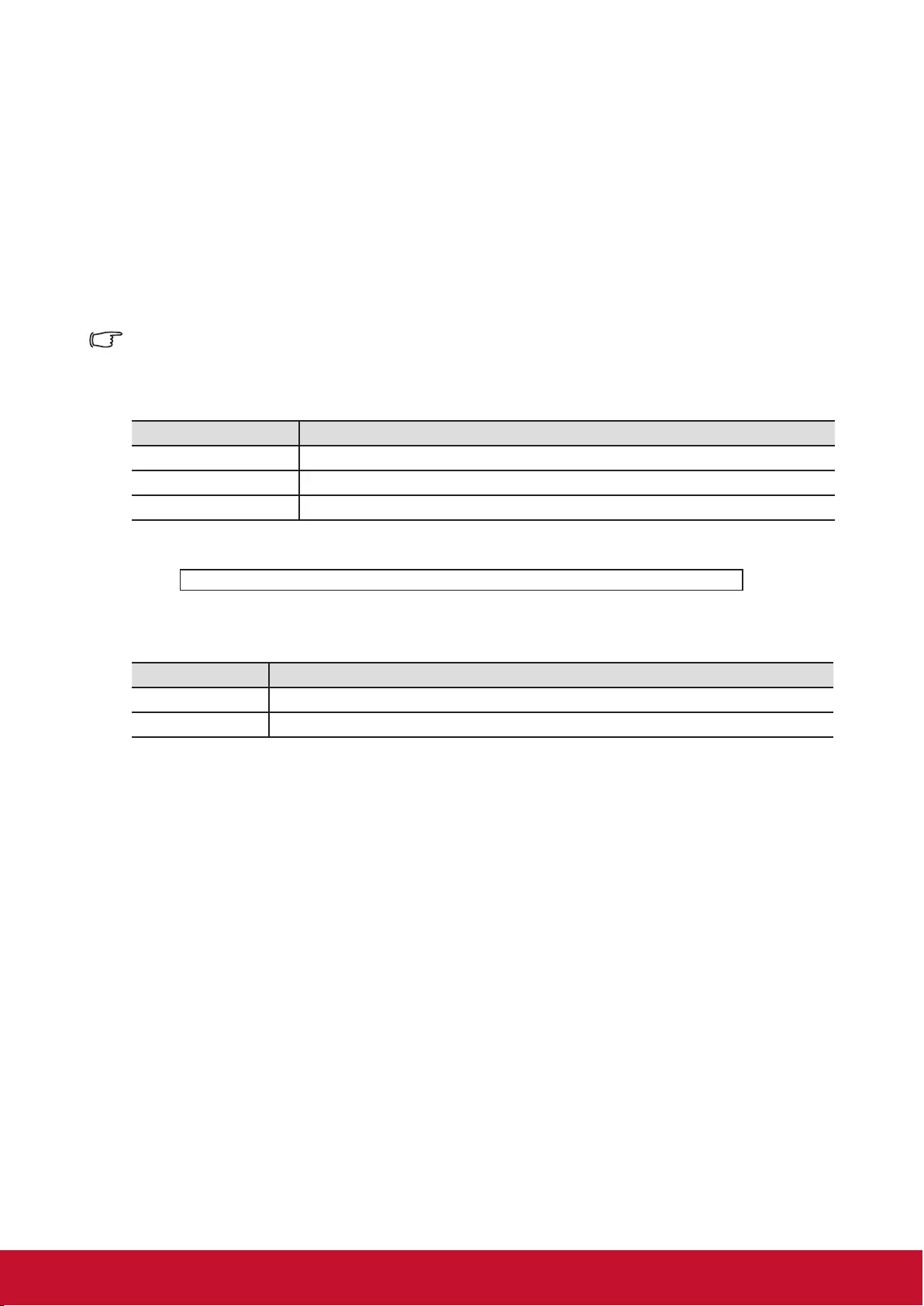
33
Setting the Presentation Timer
The presentation timer can indicate the presentation time on-screen to help you achieve
better time management when giving presentations. Follow these steps to utilize this
function:
1. Enter Basic > Presentation Timer menu.
2. Press [Enter] to show the Presentation Timer page.
3. Select Timer Period and press / to conrm the duration. Duration can be set to 1
to 5 minutes, with 1 minute increments, or 5 to 240 minutes in 5 minute increments.
Once the timer has been activated, resetting the timer interval will re-activate the timer.
4. Press and select the Timer Display. Then press / to select whether to display
or hide the on-screen timer.
Selection Description
Always Displays the timer on screen throughout the presentation time.
1 min/2 min/3 min Display timer on-screen in the last 1 / 2 / 3 minutes.
Never Hides the timer throughout the presentation time.
5. Press and select Timer Position, and then press / to set timer location.
Top-Left Bottom-Left Top-Right Bottom-Right
6. Press to select Timer Counting Direction, then press / to select the required
timer method.
Selection Description
Count Up Increases from 0 to the preset time.
Count Down Decrease from the preset time to 0.
7. To activate Presentation Timer, press , then press / and select Start Counting,
then press [Enter].
8. A conrmation message will be displayed afterwards. Select Yes and press [Enter]
to conrm the selection. The screen will display the message [Timer is On!]. Once
activated, the timer will start its countdown.
To cancel the timer, perform the following steps:
1. Enter Basic > Presentation Timer menu.
2. Select OFF. Press [Enter]. A conrmation message will be displayed afterwards.
3. Select Yes and press [Enter] to conrm the selection. The screen will display the
message [Timer is Off!].
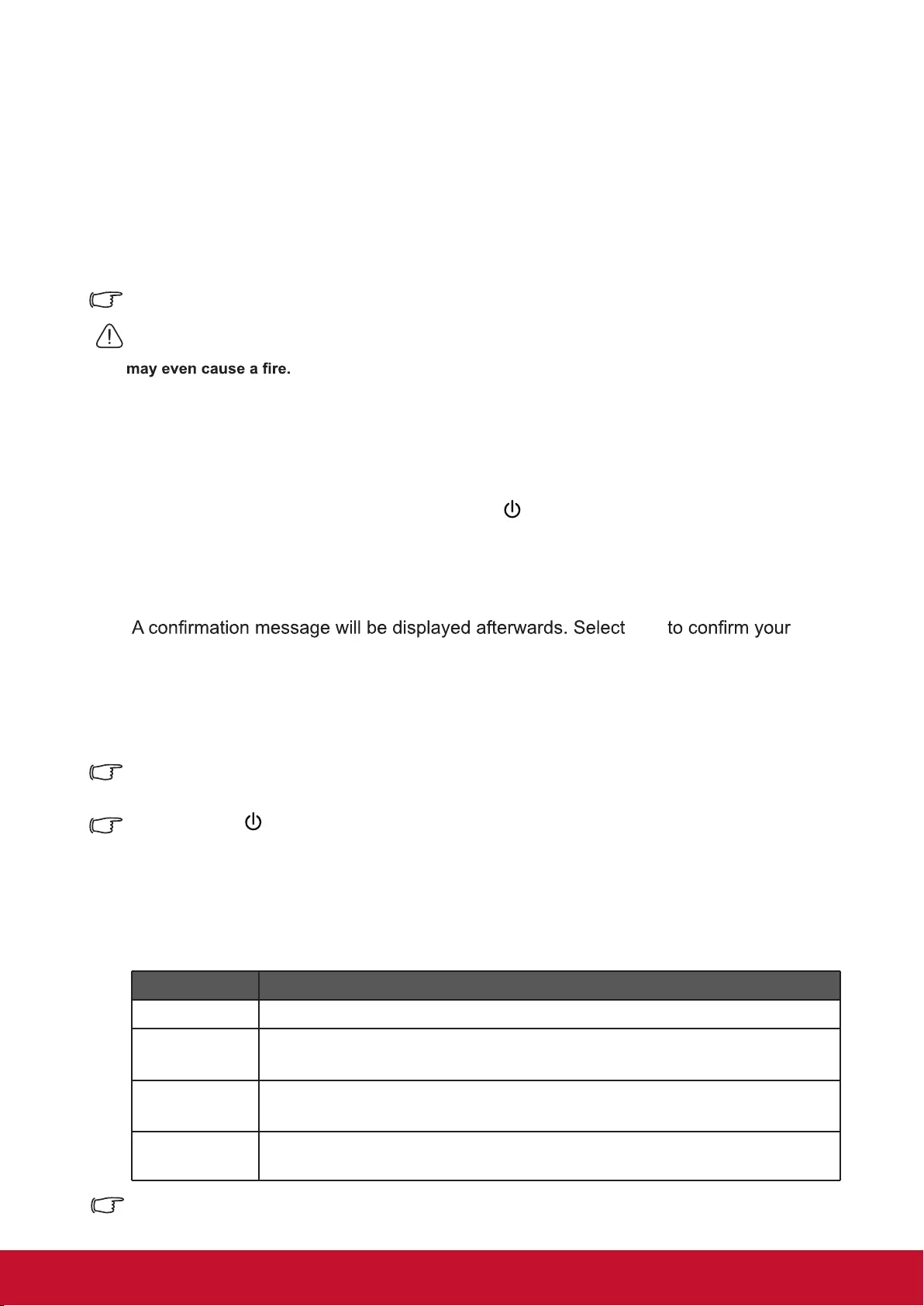
34
Hiding the image
In order to draw the audience’s attention to the presenter, you may press Blank
to hide the screen image. Press any key on the projector or remote to restore the
image. After hiding the image, the lower right corner of the screen will display the text
[Blank].
You can go to Basic > Blank Timer menu to set blank screen duration. Once the
blank screen countdown is complete, the image will be automatically re-displayed.
After pressing [Blank], the projector will automatically enter Power Saving mode.
Caution
Do not block the projector lens. The blocking item may be heated to the point of deformation or
Locking control keys
Locking the control buttons of the projector allows you to prevent projector settings
from being changed accidentally (by children, for example). Once Panel Key Lock
has been activated, with the exception of the Power button, none of the buttons on
the Projector could be used.
1. Go to System Settings > Panel Key Lock menu.
2. Press / and select ON.
3. Yes
choice.
To switch off the Panel Key Lock, press and hold the button on the Projector for 3
seconds.
You may also use the remote to enter System Settings > Panel Key Lock menu,
press / and select OFF.
Buttons on the remote control can still be used even if the Panel Key Lock function has been
switched on.
If you press the Power button to switch off the projector without switching off the Panel Key
Lock function, the projector buttons will remain locked when you switch it on the next time.
Lamp Settings
Setting the projector in ECO/Dynamic ECO/Super ECO mode reduces system noise,
power consumption and extends the lamp operation life.
Lamp mode
Normal
Eco
Dynamic Eco
Super ECO
Description
Provides full lamp brightness.
Reduces lamp power consumption by 20% and lowers brightness to
extend the lamp life and decreases the fan noise.
Reduces lamp power consumption by up to 70% depending on the
content brightness level.
Reduces lamp power consumption by 70% and lowers brightness to
extend the lamp life and decreases the fan noise.
Long-term to use super ECO mode is not recommend.
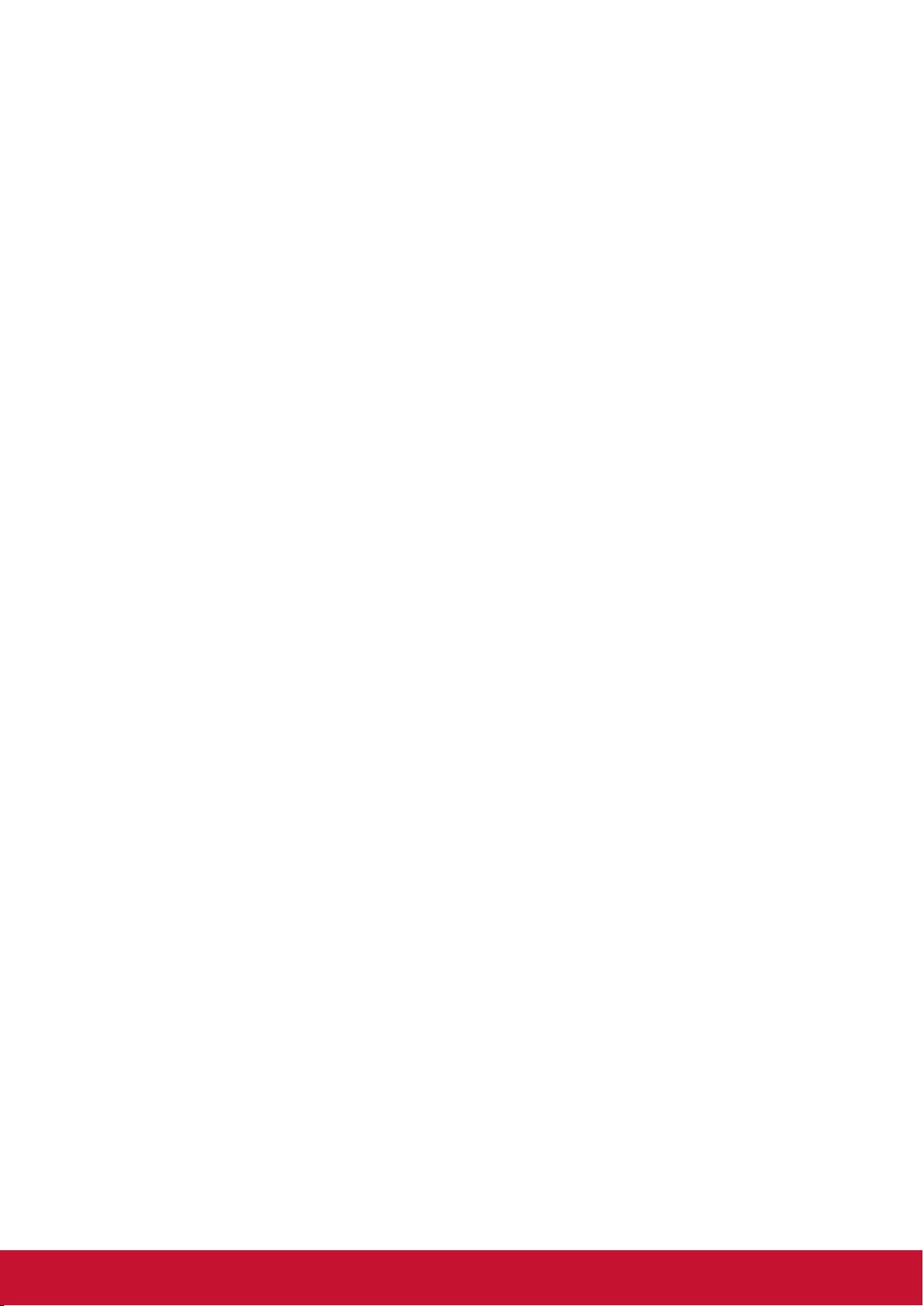
35
Extending lamp life
The projector lamp is a consumable item. To extend the lamp life, you can make the
following settings in the OSD menu.
Setting Lamp Mode
Use the Eco mode to reduce system noise and power by 20%. If you select Eco
mode, the light intensity will decrease and the projection pattern will be darker.
Setting the projector to Eco mode also extends the lamp life. To set Eco mode, go
to Advanced > Lamp Settings > Lamp Mode, press Enter to enter the lamp mode,
and then press / to select Eco, or press Eco Mode on the remote control to
select.
Setting Auto Power Off
This function allows the projector to turn off automatically when no input source is
detected after the set time, to avoid unnecessary wastage of lamp life.
1. Open the OSD menu and go to the Power Management > Smart Energy
menu.
2. Press Enter to display the Smart Energy page.
3. Select Auto Power Off and press / to select the time.
4. If the pre-set time length is not suitable for your needs, select Disable. The
projector will not automatically shut down in a certain time period.
Setting the Sleep Timer
This function allows the projector to shut down automatically after the set time, to
avoid unnecessary wastage of lamp life.
1. Open the OSD menu and go to the Power Management > Smart Energy
menu.
2. Press Enter to display the Smart Energy page.
3. Select Sleep Timer and press / to select the time.
4. If the length of the pre-set time does not apply to your presentation, select
Disable. The projector will not automatically shut down in a certain time period.
Set power saving
If no input source is detected after 5 minutes. The projector will reduce power
consumption to avoid unnecessary waste of lamp life. You can further decide whether
to let the projector turn off after the set time.
1. Open the OSD menu and go to the Power Management > Smart Energy
menu.
Reset Lamp Timer
Set the lamp hours to zero.
Lamp Usage Timer
Displays the time (hours) that the lamp has been running.
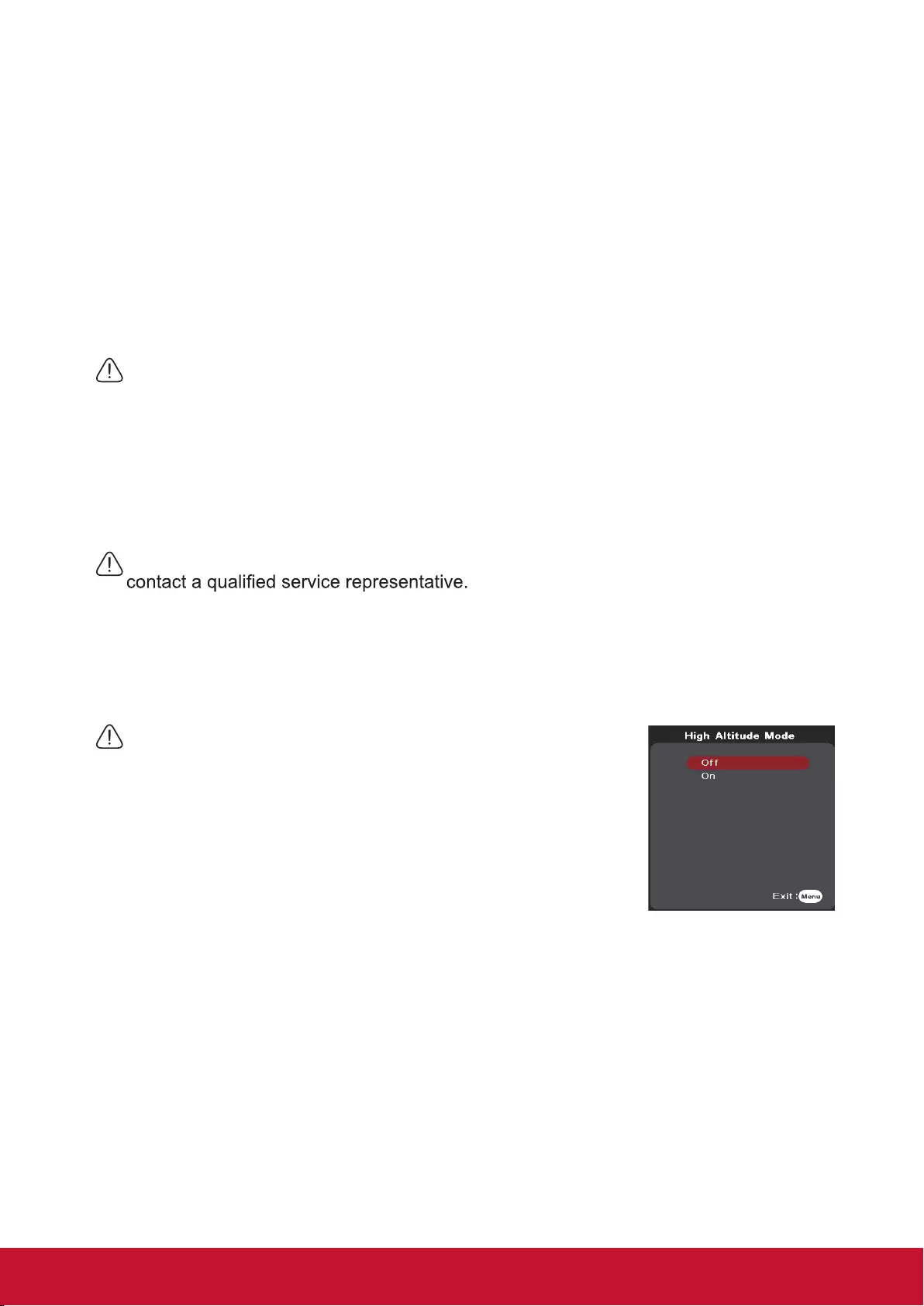
36
Timing of replacing the lamp
When the lamp light is on, install a new light bulb or ask the dealer. The lamp may
cause the projector to malfunction. In some cases, the bulb may burst.
Note
If the lamp temperature is too high, the lamp indicator and temperature indicator will
light up. Turn the power off and let the projector cool for 45 minutes. If the lamp is
turned on again, the lamp indicator or temperature indicator will still be on. Please
consult your dealer. For details, see page 46 “LED Indicator”.
Replacing the lamp
Turn off the power and unplug the projector from the wall outlet. To replace the lamp,
Operations at high altitudes
We recommend using the High Altitude Mode when the environment is at 1500 to
3000 meters above sea level and the temperature is between 5°C to 25°C.
Note
Do not activate High Altitude Mode if the environment is
at 0 to 1500 meters above sea level and the temperature
is between 5°C to 35°C.
Activating High Altitude Mode under such circumstances
will lead to excessive cooling of the projector.
Activating High Altitude Mode:
1. Open the OSD menu and enter System Settings > High
Altitude Mode menu.
2. Press and select ON.
3. Select Yes, and then press [Enter].
There is a chance that louder operational noises will be generated when using the
projector in High Altitude Mode. The reason for this is the increased fan speed
necessary to improve overall system cooling and performance.
Using this projector under extreme environments that exceed the aforementioned
limits may lead to auto-shutdown designed to prevent overheating of the projector.
Under such circumstances, you should switch to High Altitude Mode to solve these
issues. However, this does not mean that this projector is able to operate under any
and all harsh or extreme conditions.
3. Select Eco. Press / and select Enable.
4. When Enable is selected, the projector lamp will be changed to Eco mode 5
minutes after no signal is detected. If the projector has not detected the signal
after 20 minutes, its lamp power will be changed to SuperEco mode.
2. Press Enter to display the Smart Energy page.
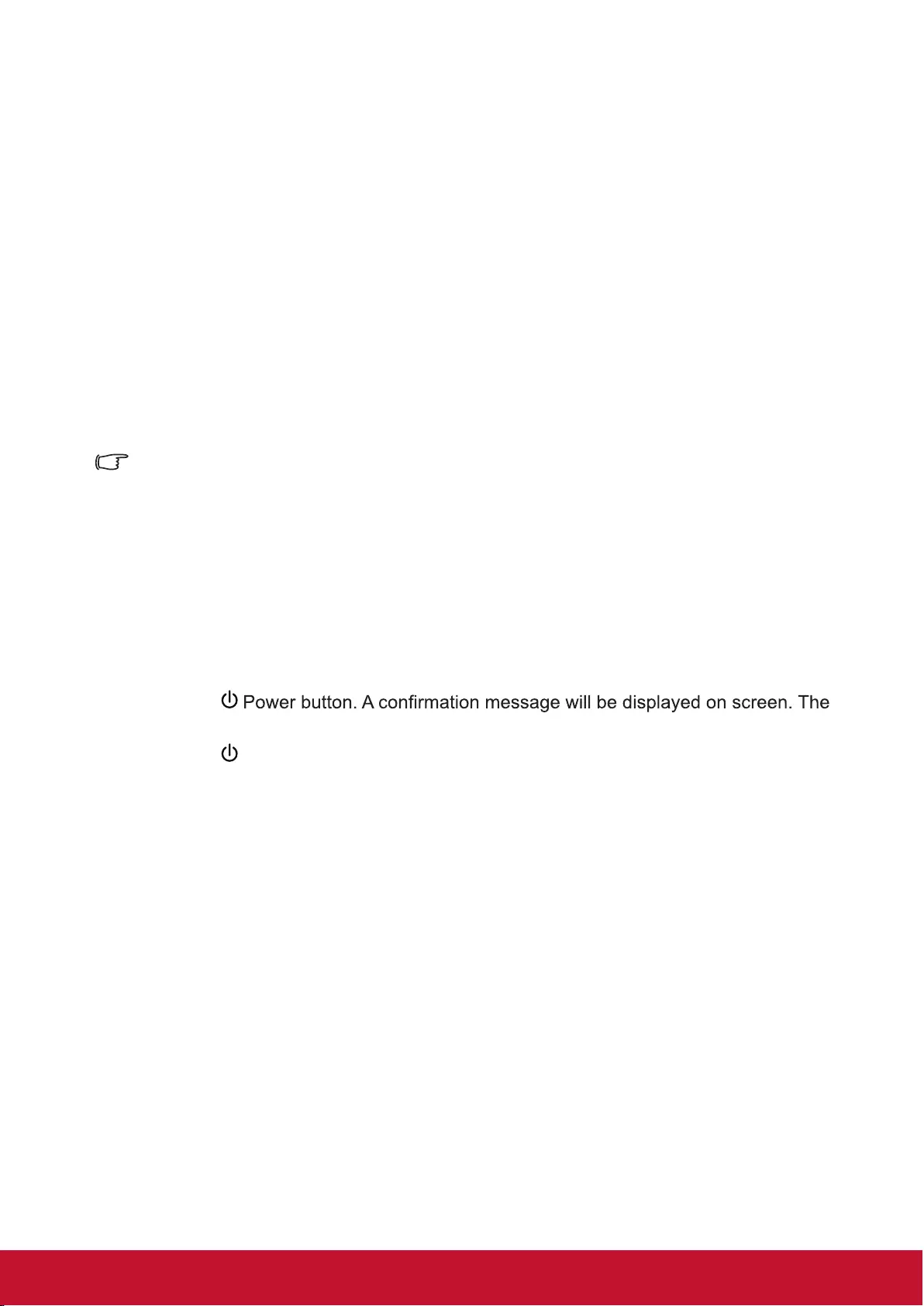
37
3D functions
This projector also comes with 3D functions that offer greater depth and immersion
when viewing 3D movies, videos, sports, and games. You would need a pair of 3D
glasses when viewing 3D images and videos.
If the 3D signal comes from an HDMI 1.4a compatible device, this projector will look
for a 3D Sync data signal. Once detected, the projector will automatically switch to
3D projection. Under other circumstances, you may need to manually select the 3D
Sync format to ensure that the proper projection of 3D images.
Selecting 3D Sync formats:
1. Use the 3D button on the remote control to enter the 3D Settings menu or enter
Advanced > 3D Settings menu.
2. Press [Enter] to bring up the 3D Settings page.
Once 3D Sync function has been activated:
• Brightness of the projected image will be reduced.
• Color modes cannot be adjusted.
• Zoom functions can only enlarge the image to a limited degree.
If the 3D image has been severely inverted, you may set the 3D Sync Invert function to [Invert]
to correct this problem.
Switch off the projector
1. Press the
message will disappear if you do not respond within a few seconds.
2. Press the Power Button again, and the projector is turned off. Wait until the fan is
completely stopped and unplug the power cord.
3. Disconnect the power cord from the wall socket if the projector will not be used in an
extended period of time.
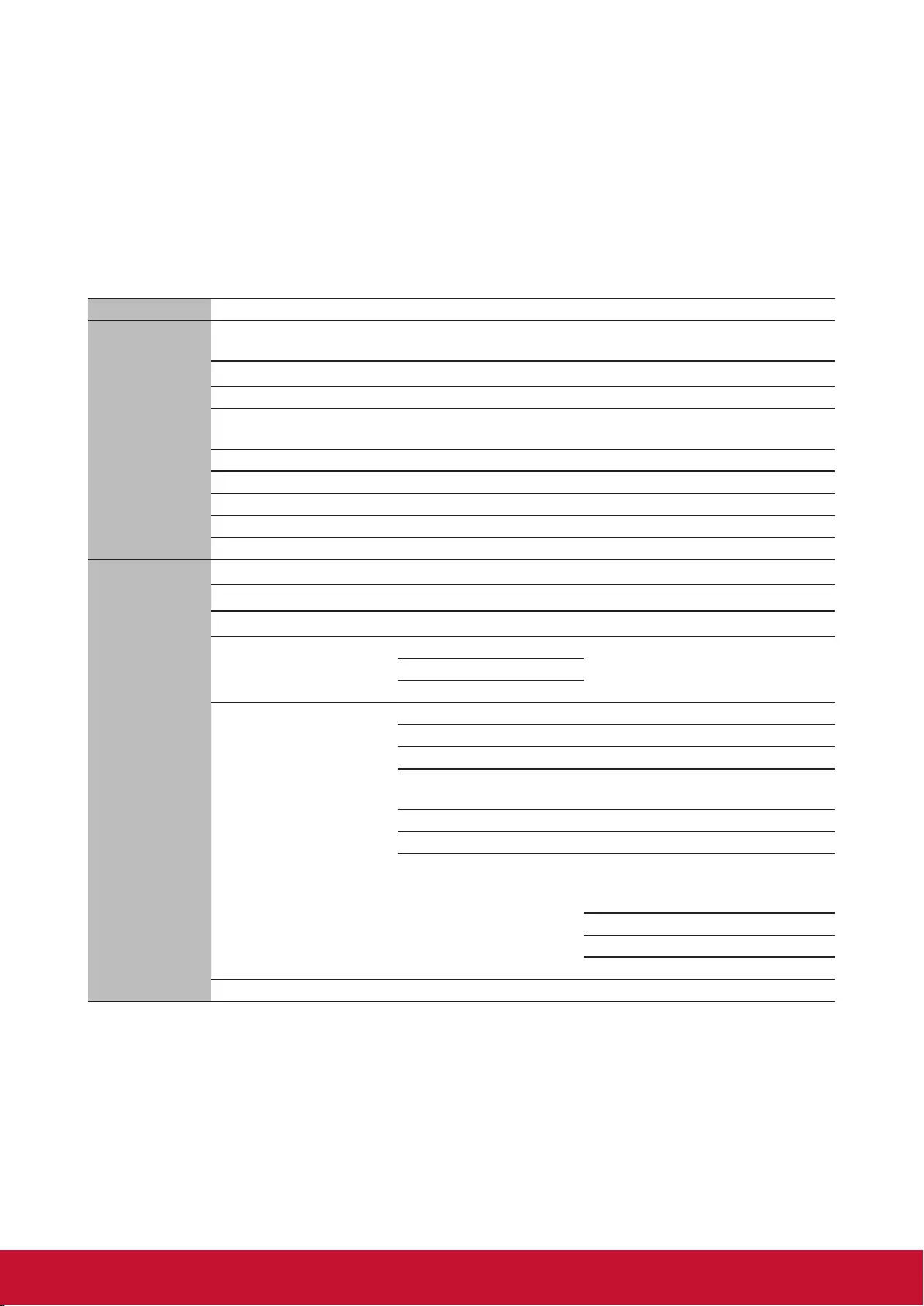
38
Menu operations
Menu system
Please note that the on-screen display (OSD) menu may vary according to the type of
signal received.
The projector must detect at least one valid signal in order to use the menu items. If no
device has been connected to the projector or if no signal has been detected, only a few
menu items will be accessible.
Main menu Sub-menu Options
1.
Display
Screen Color Off / Blackboard / Green board /
White board
Aspect Ratio Auto/4:3/16:9/2.35:1
Keystone -40~40
Position Up/Down: -5~5
Left/Right: -5~5
Phase 0~31
H. Size -15~15
Zoom 0.8X~2.0X
OverScan 0~5
3X Fast Input Inactive/Active
2.
Image
Color mode Standard/ Presentation/ Movie/ Brightest/ Photo
Brightness 0~100
Contrast -50~50
Color Temperature
Warm Red gain/Green gain/Blue gain/
Red offset/Green offset/Blue
offset
Normal
Cool
Advanced
Color -50~50
Hue -50~50
Sharpness 0~31
Gamma C1/C2/C3/C4/C5/C6/C7/C8/G1/G2/
G3/G4/G5/DICOM SIM/sRGB
Brilliant Color Off/1/2/3/4/5/6/7/8/9/10
Noise Reduction 0~31
Color Management
Primary color
Red/ Green/ Blue/
Cyan/ Magenta/
Yellow
Tint -99~99
Saturation 0~199
Gain 5~195
Reset color settings Reset/Cancel
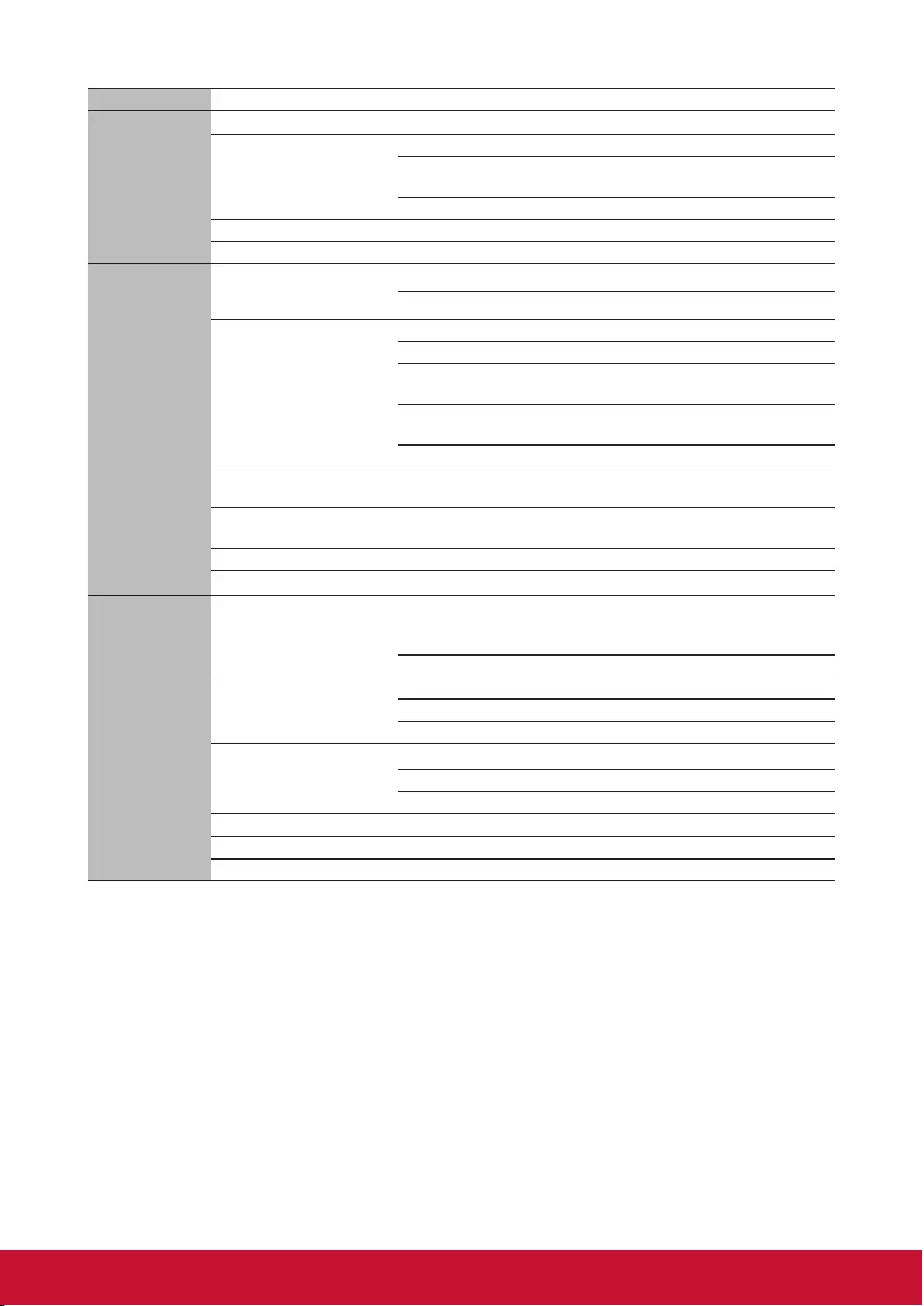
39
Main menu Sub-menu Options
3.
Power
Management
Auto Power On Direct power on On/Off
Smart Energy
Auto Power Off Disable/10 min/20 min/30 min
Sleep Timer Disable/30 min/1 hr/2 hr/3 hr/4
hr/8 hr/12 hr
Power Saving Disable/Enable
Smart Restart Disable/Enable
Quick Power Off
4.
Basic
Presentation Timer
Timer Period
1/2/3/4/5/10/15/20/60/120/240
Timer Display Always/1 min/2 min/3 min/Never
Timer Position Top-Left/Bottom-Left/Top-Right//
Bottom-Right
Timer Counting
Direction Count Down/Count Up
Start Counting On/Off
Pattern Off / Test Card / Note Pad / World
Map / Stave / Trellis Chart
Blank Timer Disable/5 min/10 min/15 min/20
min/25 min/30 min
Message On/Off
Splash Screen Black/Blue/ViewSonic/Off
5.
Advanced
3D settings 3D Sync
Off/Frame Sequential/Frame
Packing/Top-Bottom/Side-by-
Side/Auto
3D Sync Invert Disable/Enable
HDMI settings
HDMI Format Auto/RGB/YUV
HDMI Range Auto/Enhanced/Normal
HDMI Cable Long/Normal
Lamp Settings
Lamp Mode Normal/Eco/Dynamic/SuperEco
Reset Lamp Hours Reset/Cancel
Lamp Hours
DCR On/Off
Closed Caption Off/CC1/CC2/CC3/CC4
Reset settings Reset/Cancel
Disable/Enable
Audio Settings Mute
Volume
On/Off
0~20
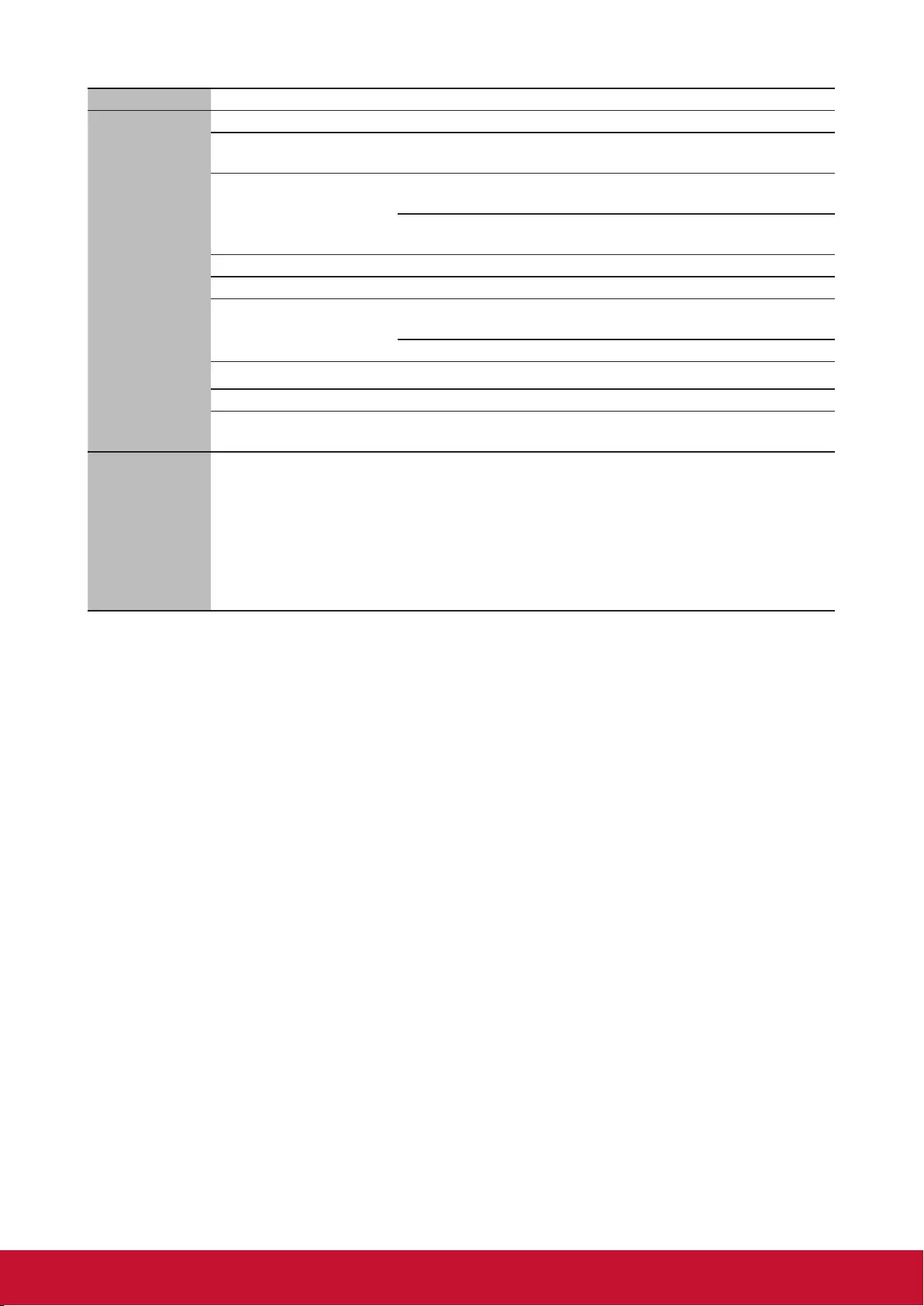
40
Main menu Sub-menu Options
6.
System
Language Multi-language OSD selection
Projector Position Front Table/Rear Table/Rear
Ceiling/Front Ceiling
Menu Settings
Menu Display Time 5 sec/10 sec/15 sec/20 sec/25
sec/30 sec
Menu Position Center/Top-Left/Top-Right/
Bottom-Left/Bottom-Right
High Altitude Mode On/Off
Quick Auto Search On/Off
Security Settings Change Password Input Current Password/Input
New Password
Power On Lock On/Off
Panel Key Lock On/Off
Remote control code 1/2/3/4/5/6/7/8
RS232 Baud Rate 2400/4800/9600/14400/19200/
38400/57600/115200
7.
Information
• Source
• Color Mode
• Resolution
• Color System
• Firmware Version
• 3X Fast Input
Note: 1. Due to the update, it does not conform to the above content, without notice.
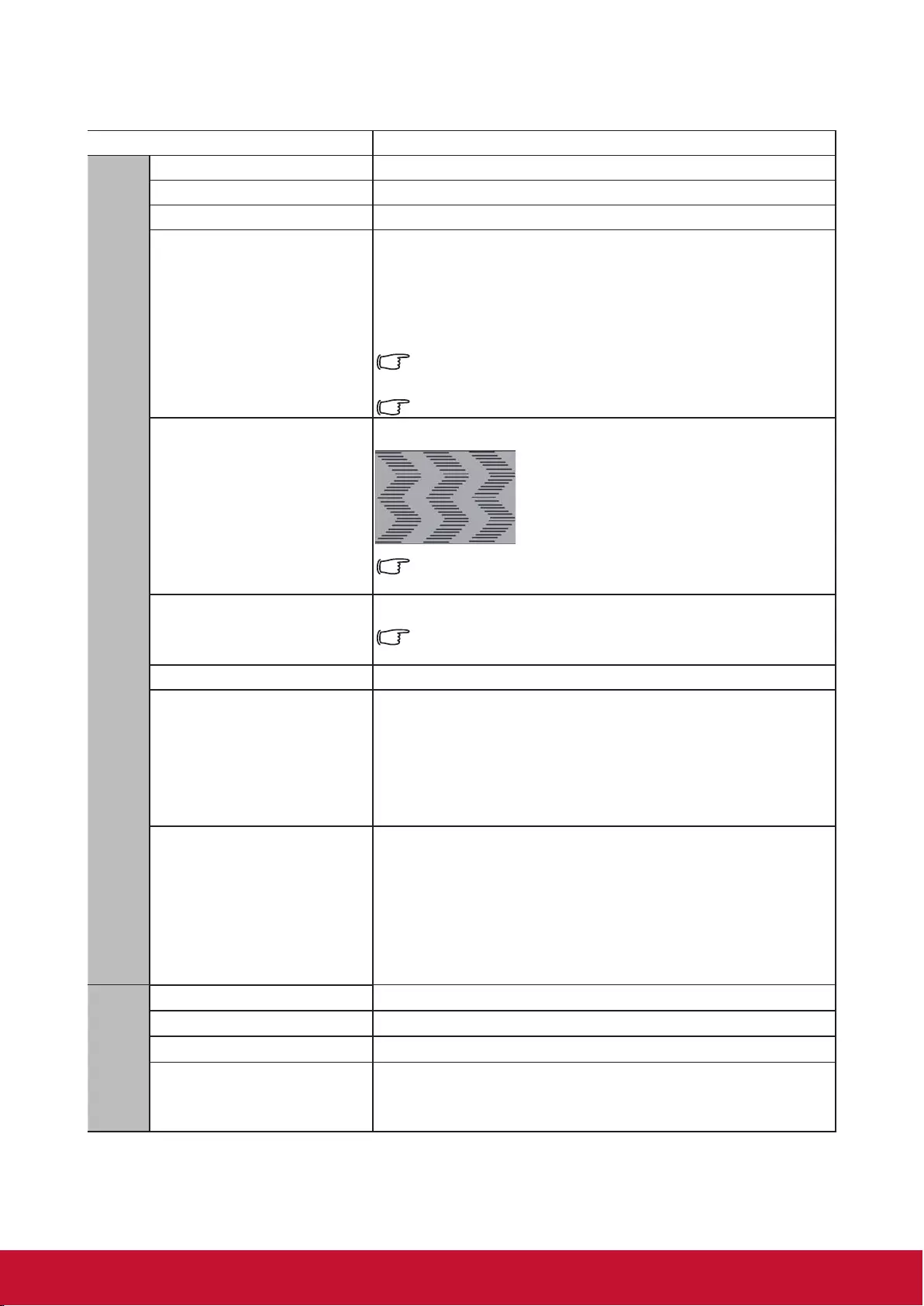
41
Description of each menu
Function Description
1. Display menu
Screen Color See “Using Screen Color” for details.
Aspect Ratio See “Selecting the aspect ratio” for details.
Keystone See “Perform keystone correction” for details.
Position
Displays the position adjustment page. To move the
projected image, use the directional arrow keys. The
values shown on the lower position of the page change
with every key press you made until they reach their
maximum or minimum.
This function is only available when a PC input signal is
selected.
The adjustment range may vary under different timings.
Phase
Adjusts the clock phase to reduce image distortion.
This function is only available when a PC input signal is
selected.
H. Size
Adjusts the horizontal width of the image.
This function is only available when a PC input signal is
selected.
Zoom Zoom in or out picture.
OverScan
To avoid the appearance of the distorted image at the
edge of the screen, use over-scanning technology
to expand the image by 5% or even 10%, and the
distorted image extends to the place outside the
screen; only the middle part with better linearity is
shown.
3X Fast Input
Selecting On enables the function. This feature helps
reduce the frame rate. Enabling quick response
in local timing. The following settings will return to
factory defaults when enabled: aspect ratio, keystone
correction, position, zoom, over scan. This function is
only available if the optimum resolution input signal is
selected.
2. Image menu
Color mode See “Selecting a picture mode” for details.
Brightness See “Adjusting Brightness” for details.
Contrast See “Adjusting Contrast” for details.
Color Temperature
For more details, please refer to “Selecting a
Color Temperature” and “Setting a preferred color
temperature”.
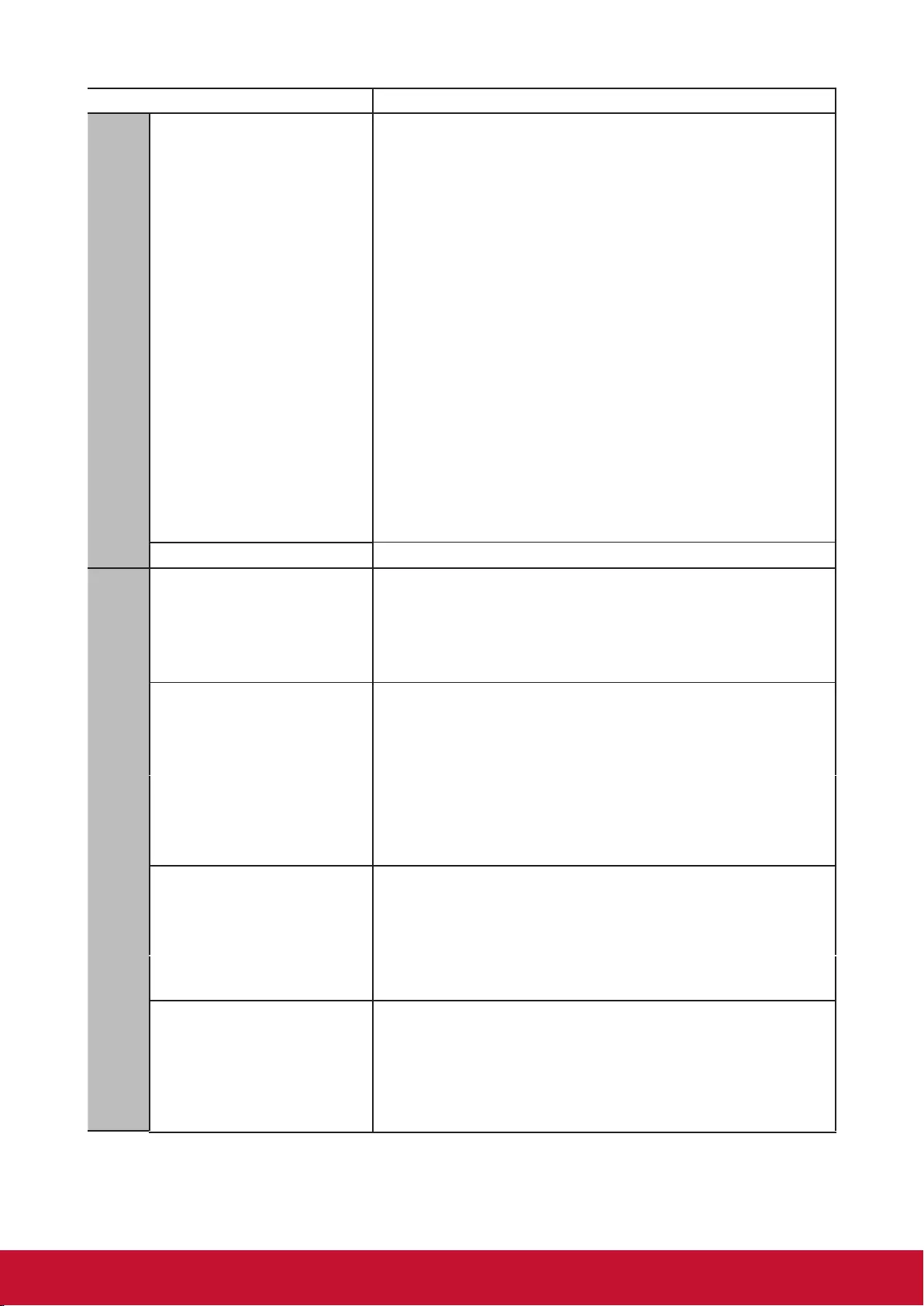
42
Function Description
2. Image menu
Advanced
Color
See “Adjusting Color” for details.
Tint
See “Adjusting Tint” for details.
Sharpness
See “Adjusting Sharpness” for details.
Gamma
See “Selecting a Color Temperature” for details.
Brilliant Color
See “Adjusting Brilliant Color” for details.
Noise Reduction
See “Reducing image noise” for details.
Color Management
See “Color Management” for details.
Reset color settings Returns all color settings to the factory preset values.
3. Power Management menu
Auto Power On
Direct power on
Selecting On allows the projector to turn on
automatically once the power is fed through the power
cord.
Smart Energy
Auto Power Off
See “Setting Auto Power Off” for details.
Sleep Timer
See “Setting the Sleep Timer” for details.
Power Saving
See “Set power saving” for details.
Smart Restart
This feature requires some start-up time. Make sure
the projector is on for more than 4 minutes and select
Enable to re-start the projector immediately within 120
seconds after the projector is turned off. The projector
will directly enter Standby Mode if it is not re-activated
after 120 seconds.
Quick Power Off
On: The quick start function reduces the cooling
process time when the projector is turned off.
Off: Shut down and perform the cooling process.
If you select Invalid, the Smart Re-start feature will
automatically turn off.
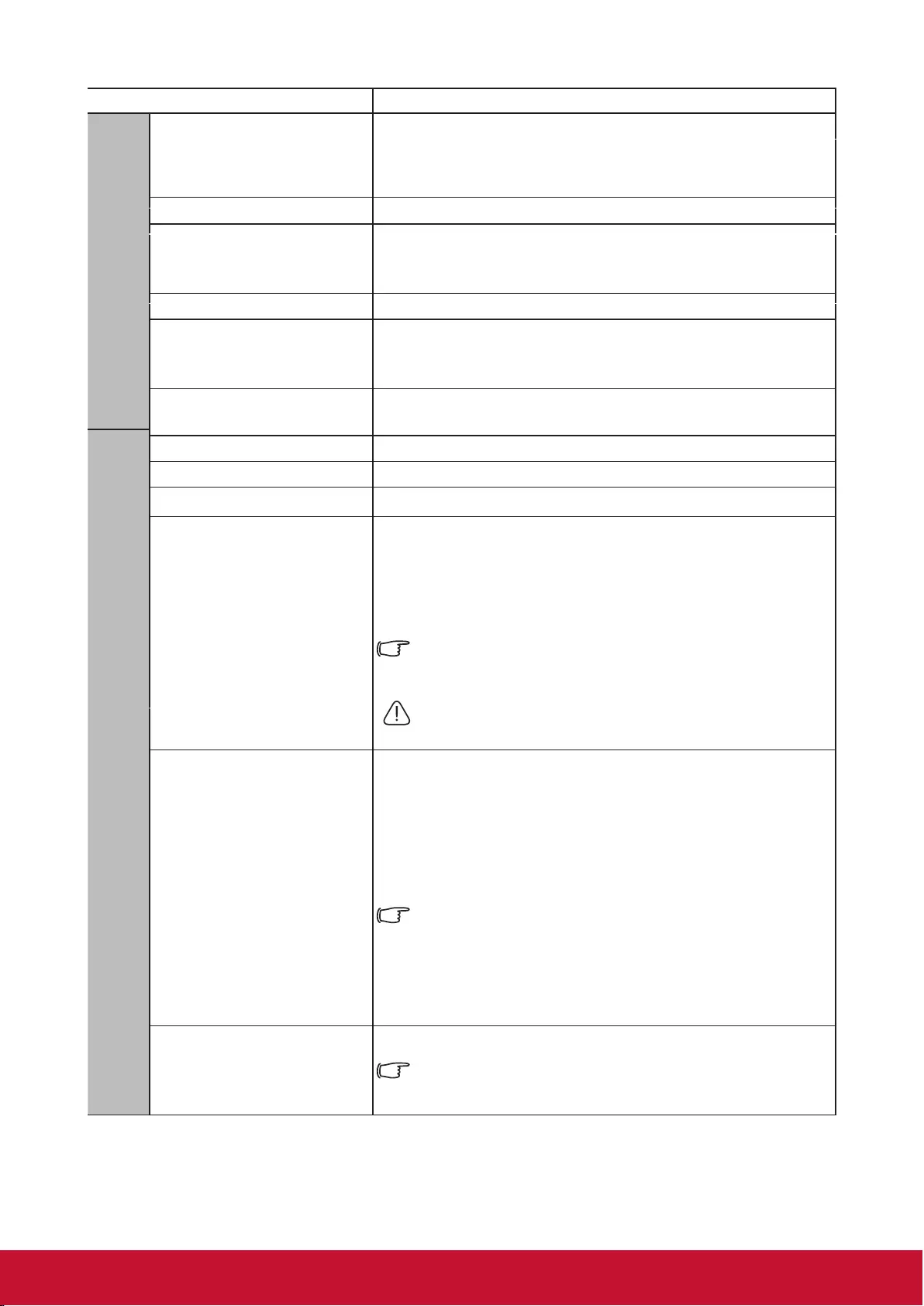
43
Function Description
4. Basic menu 5. Advanced menu
Presentation Timer See “Setting the Presentation Timer” for details.
Pattern
The projector can display several test patterns. It helps
you adjust the image size and focus and check that the
projected image is free from distortion.
Blank Timer See “Hiding the image” for details.
Message
Selecting On displays the current information on the
screen when the projector is detecting or searching for
a signal.
Splash Screen Allows you to select which logo screen will be displayed
during projector start-up.
3D settings See “3D functions” for details.
HDMI settings See “Changing HDMI input settings” for details.
Lamp Settings See “Lamp Settings” for details.
DCR
Enables or disables the DCR (Dynamic Contrast Ratio)
function. Selecting On enables the function and the
projector will automatically switch the Lamp mode
between normal and economic modes according to the
input image detected.
This function is only available when a PC input signal is
selected.
After enabling DCR, frequent Lamp mode switching may
shorten Lamp life and noise level will vary during
operation.
Closed Caption
Selects a preferred closed captioning mode when the
selected input signal carries closed captions.
●Captions: An on-screen display of the dialogue,
narration, and sound effects of TV programs and
videos that are closed captioned (usually marked as
“CC” in TV listings).
This function is only available when a Composite video
input signal is selected and its system format is NTSC.
Caption Version
To view captions, select CC1, CC2, CC3, or CC4 (CC1
displays captions in the primary language in your area).
Reset settings
Returns all settings to the factory preset values.
The following settings will still remain: Keystone,
Language, Projector Position, High Altitude Mode,
Security Settings, and Remote Control Code.
Audio Settings Muting the sound.
Adjusting the sound level.
Mute
Volume
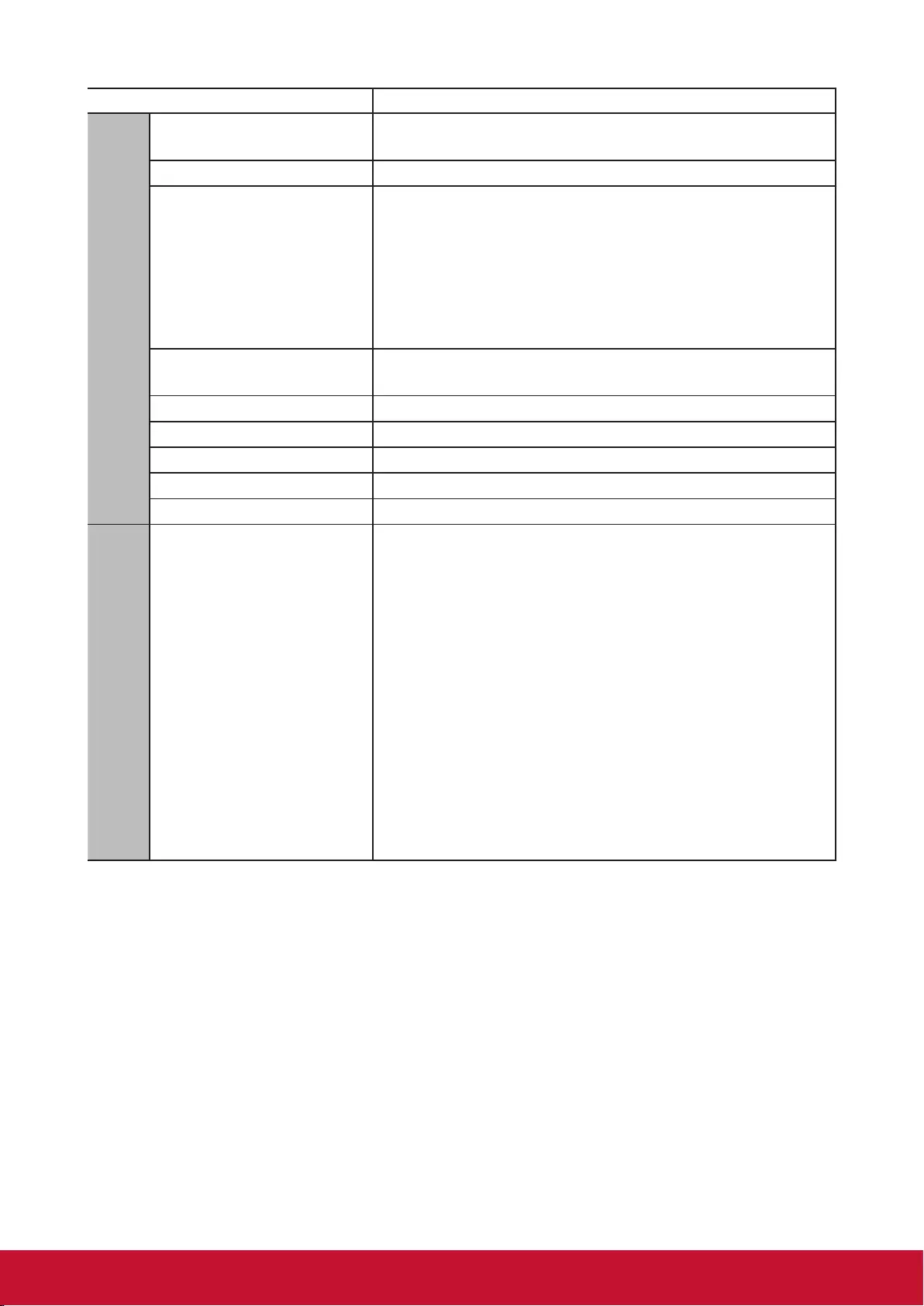
44
Function Description
6. SYSTEM menu
Language Sets the language for the On-Screen Display (OSD)
menus. See “Using the menus” for details.
Projector Position See “Choosing a location” for details.
Menu Settings
Menu Display Time
Sets the length of time the OSD will remain active after
your last key press. The range is from 5 to 30 seconds
in 5-second increments.
Menu Position
Sets the On-Screen Display (OSD) menu position.
High Altitude Mode A mode for operation in high altitude areas. See
“Operations at high altitudes” for details.
Quick Auto Search See “Switching input signal” for details.
Security Settings See “Disabling the password function” for details.
Panel Key Lock See “Locking control keys” for details.
Remote control code See “Remote control code” for details.
RS232 Baud Rate See “RS232 command table” for details.
7. Information menu
Current System Status
Source
Shows the current signal source.
Color mode
Shows the selected mode in the Image menu.
Resolution
Shows the native resolution of the input signal.
Color System
Shows the input system format.
Firmware Version
Shows the current rmware version.
3X Fast Input
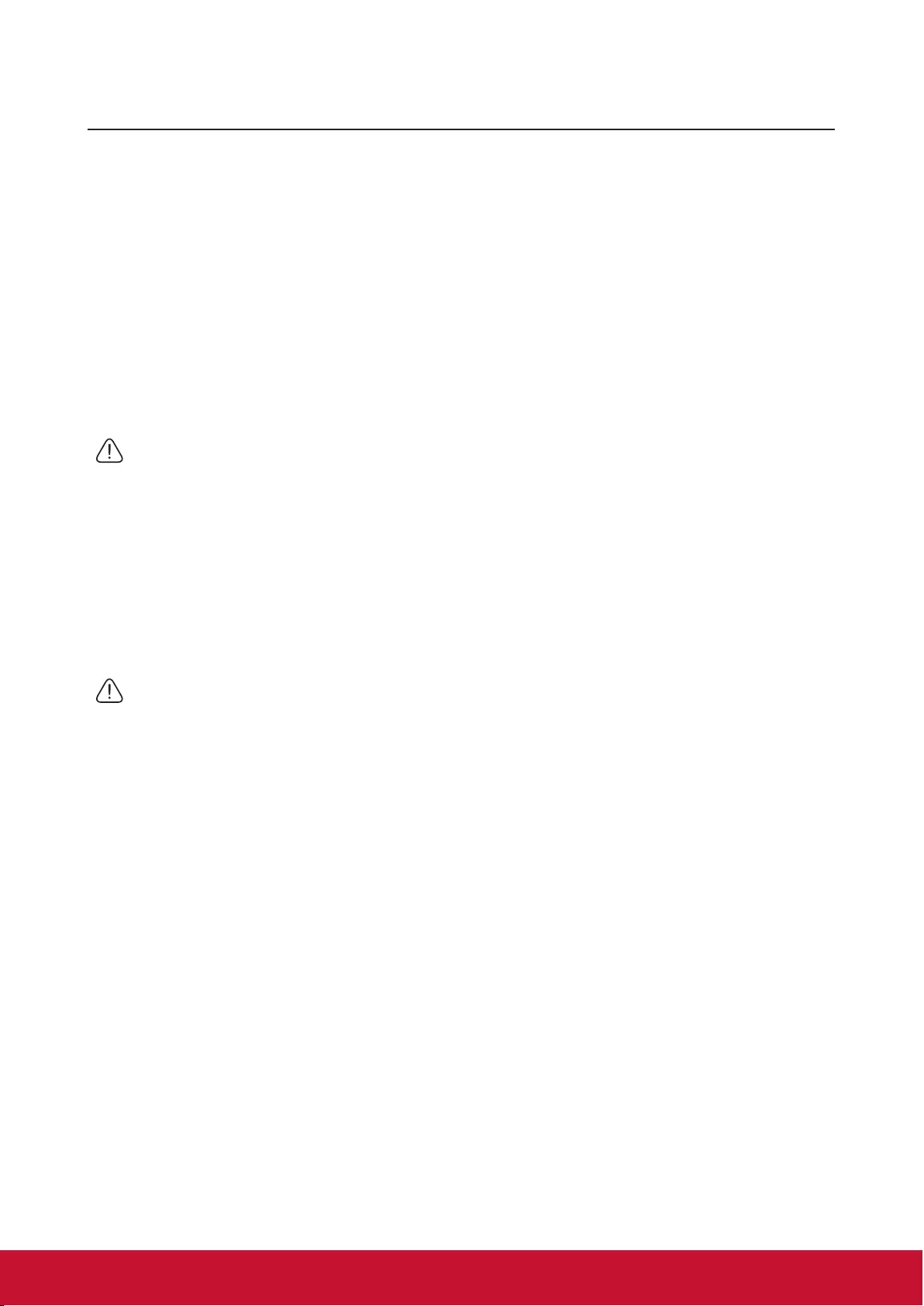
45
Maintenance
Care of the projector
Do not attempt to disassemble any part of the projector. Contact your dealer if you
need to replace any parts.
Cleaning the lens
You can clean the dust-free glass lens if you notice any dirt or dust on its surface.
●Use a canister of compressed air to remove dust.
●Use a lens cleaning wipe or soft, or a moist cloth with some detergent to clean away
any dust or dirt on the dust-free glass.
Note
Do not apply any granule material on the dust-free glass.
Cleaning the projector case
Before cleaning the case, please refer to the proper shutdown procedure described in
“Switch off the projector” to shutdown the projector and unplug the power cable.
●To remove dirt or dust, wipe the case with a soft, lint-free cloth.
●To remove stubborn dirt or stains, moisten a piece of soft cloth with water and a
neutral pH detergent. Then wipe the case.
Note
Never use wax, alcohol, benzene, thinners, or other chemical-based detergents. These can
damage the case.
Storing the projector
Follow the instructions below to store the projector for an extended time:
●Make sure the temperature and humidity of the storage area are within the
recommended range for the projector. Please refer to “Specications” or inquire your
dealer for details of the recommended range.
●Retract the projector support pegs.
●Remove the battery from the remote control.
●Pack the projector in its original packaging or equivalent material.
Transporting the projector
It is recommended that you ship the projector within its original packaging or
equivalent material.
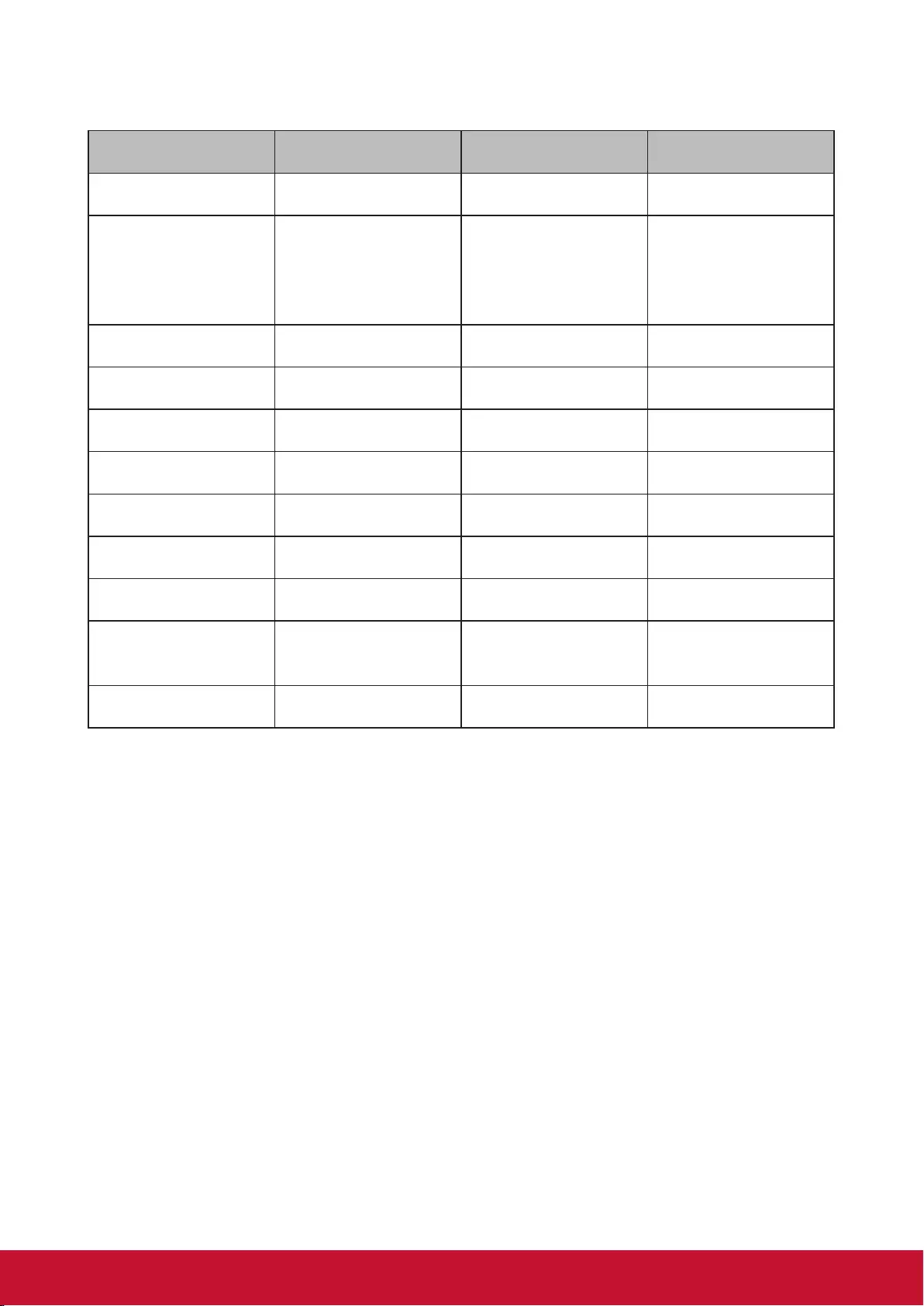
46
LED Indicator
Projector status Power indicator Temp indicator Lamp indicator
Stand-by mode BLUE Off Off
Normal Operations
Before turning on,
constantly lit after
ashing for ten
seconds
Off Off
Temperature 1 BLUE Flashing Off
Temperature 2 BLUE RED Off
Fan Error 1 Off RED Flashing
Fan Error 2 Off Flashing Flashing
Fan Error 3 Off RED RED
Color Wheel Error Off Flashing RED
Lamp abnormal Off Off RED
Lamp-Lit error
cooling BLUE Off Flashing
Temperature Error Off RED Off
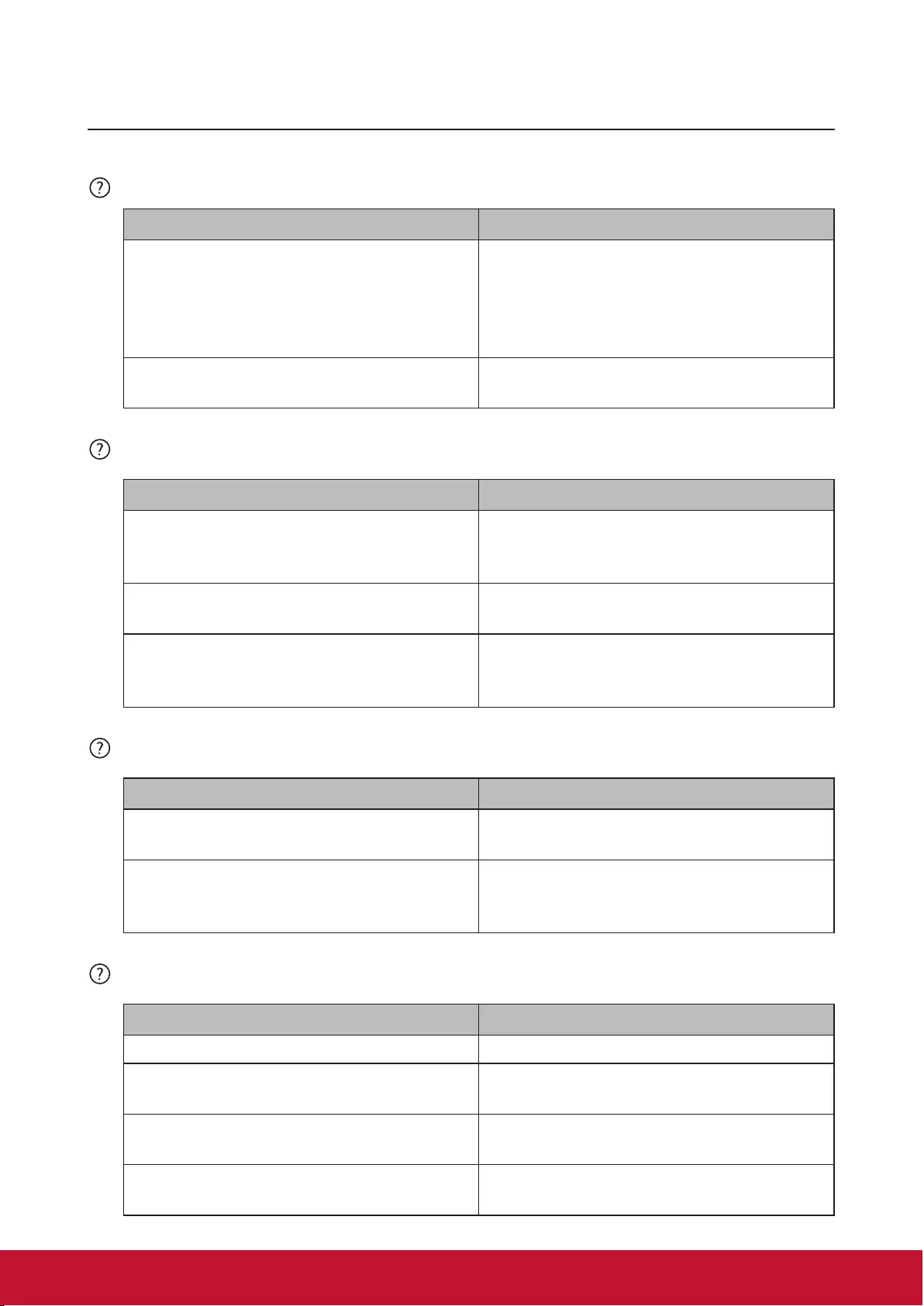
47
Troubleshooting
Projector is not shutting down
Cause Remedy
There is no power from the power cable.
Plug one end of the power cable at the
AC inlet of the projector and the other
end in the power outlet. If the power
outlet has a switch, make sure that it is
switched on.
Attempting to turn the projector on again
during the cooling process.
Wait until the cooling down process has
completed.
No picture
Cause Remedy
Video source is not turned on or is not
connected correctly.
Switch the video source on and check
that the signal cable is connected
correctly.
The projector is not correctly connected
to the input signal device. Check the connection.
The input signal has not been correctly
selected.
Select the correct input signal by using
the [Source] key on the projector or
remote control.
Blurred image
Cause Remedy
The projection lens is not correctly
focused.
Use the focus function to adjust lens
focus.
The projector and the screen are not
aligned properly.
Adjust projection angle and direction as
well as the height of the projector where
necessary.
Remote control does not work
Cause Remedy
The battery is out of power. Replace the batteries.
There is an obstacle between the remote
control and the projector. Remove the obstacle.
You are too far away from the projector. Stand within 8 meters (26 feet) of the
projector.
The remote control does not match the
remote control code of the projector. Adjust the remote control code.
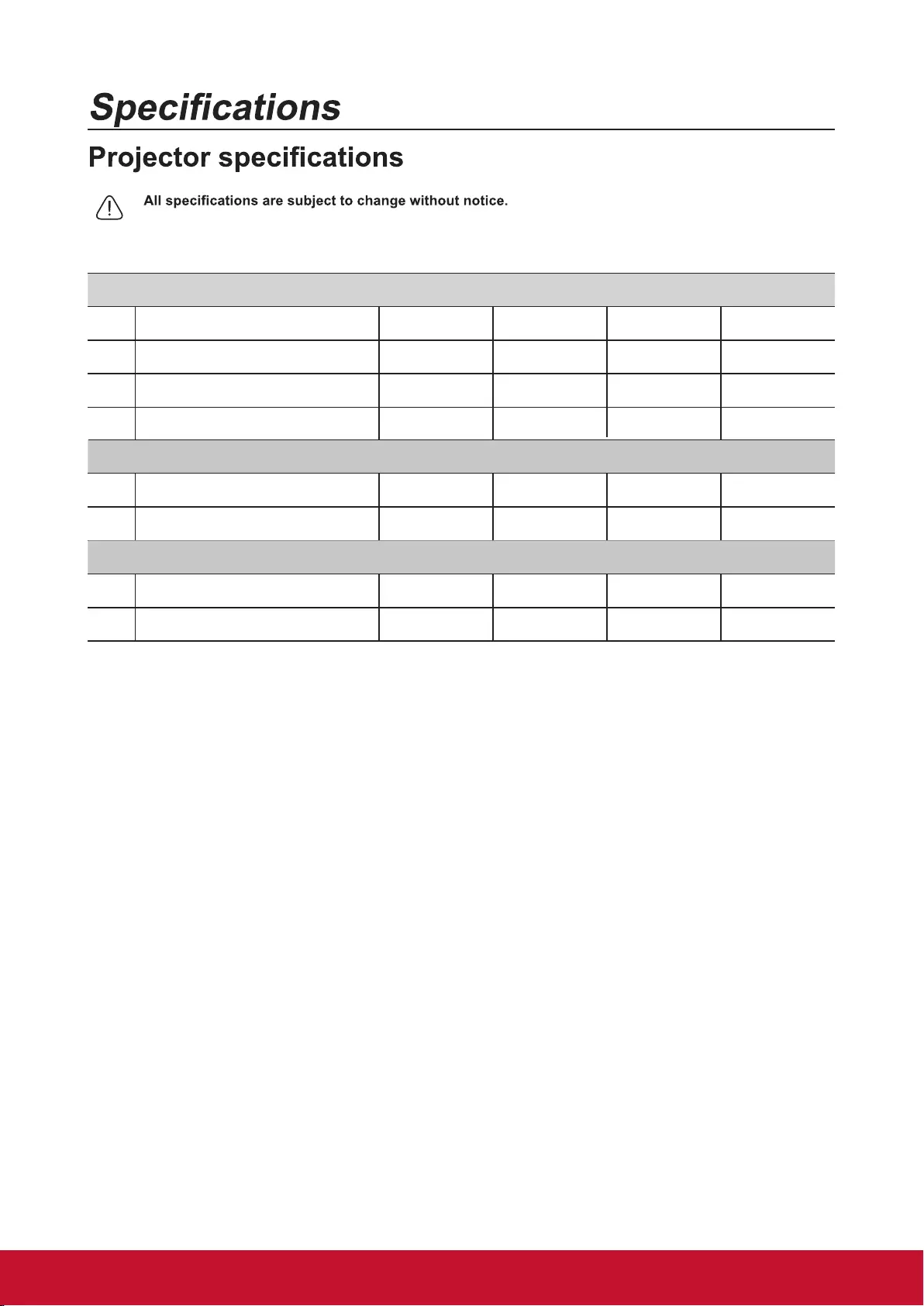
48
●
●Not all projector models are available at your location.
PA502S PA502SP PA502X PA502XP
Input Terminals
1 VGA Input (DB 15 pin) x1 x1 x1 x1
2 HDMI (v1.4) x1 x1 x1
3 Video (RCA) x1 x1 x1 x1
Output Terminals
1 x1 x1 x1 x1
2 USB (Type A) 5V/1A x1 x1 x1 x1
Control Terminals
1 RS232 (9 pin type1) x1 x1 x1 x1
2 USB (Type mini B) x1 x1 x1 x1
x1 x1 x1 x1
x1
4Audio In(3.5mm mini jack)
Audio Out (3.5mm mini jack)
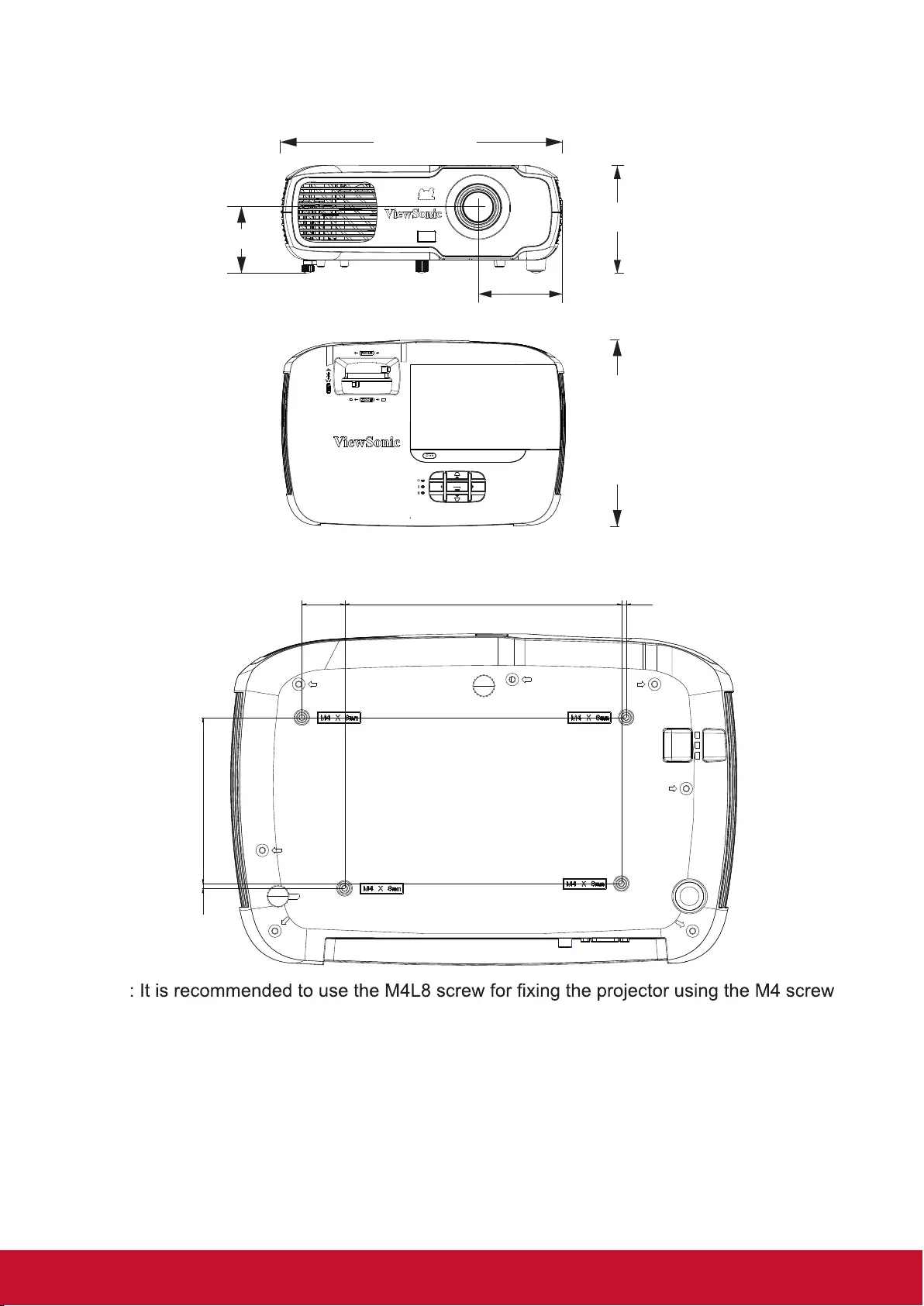
49
Dimensions
Ceiling mount installation
104.93.1
27.1 175.0 3.0
Note
hole. (M4/ L8 x 4)
SOURCE MENU
EXIT ENTER
320.0mm
122.7mm
209.8mm
75.2mm
95.6mm
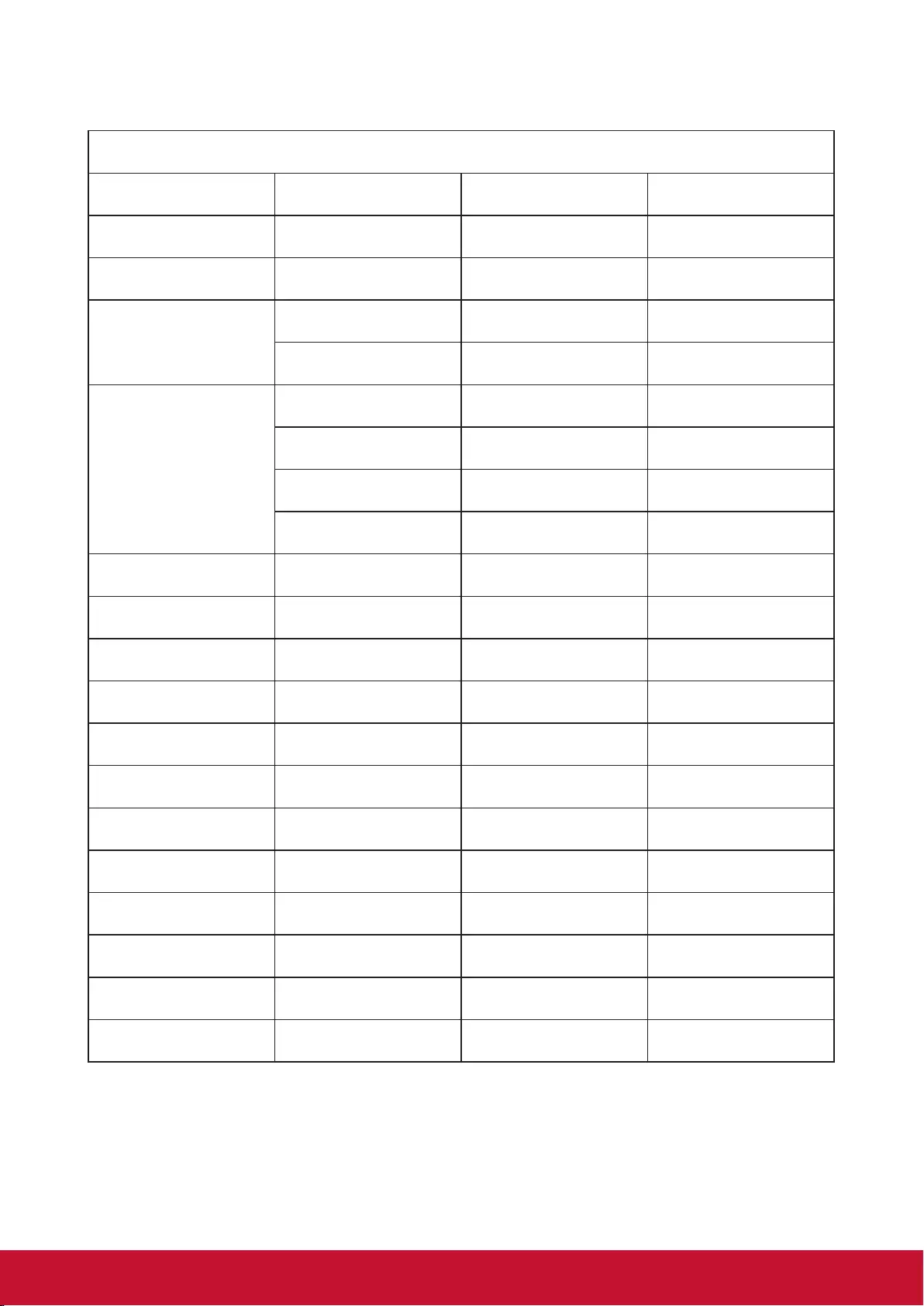
50
Timing chart
Analog RGB
Signal Resolution (pixels) Aspect Ratio Refresh rate (Hz)
VGA 640x480 4:3 60/72/75/85
SVGA 800x600 4:3 60/72/75/85
XGA
1024x768 4:3 60/70/75/85
1152x864 4:3 75
WXGA
1280x768 15:9 60
1280x800 16:10 60/75/85
1360x768 16:9 60
1366x768 16:9 60
Quad-VGA 1280x960 4:3 60/85
SXGA 1280x1024 5:4 60
SXGA+ 1400x1050 4:3 60
WXGA+ 1440x900 16:10 60
UXGA 1600x1200 4:3 60
WSXGA+ 1680x1050 16:10 60
HD 1280x720 16:9 60
MAC 13” 640x480 4:3 67
MAC 16” 832x624 4:3 75
MAC 19” 1024x768 4:3 75
MAC 21” 1152x870 4:3 75
HDTV (1080p) 1920x1080 16:9 60
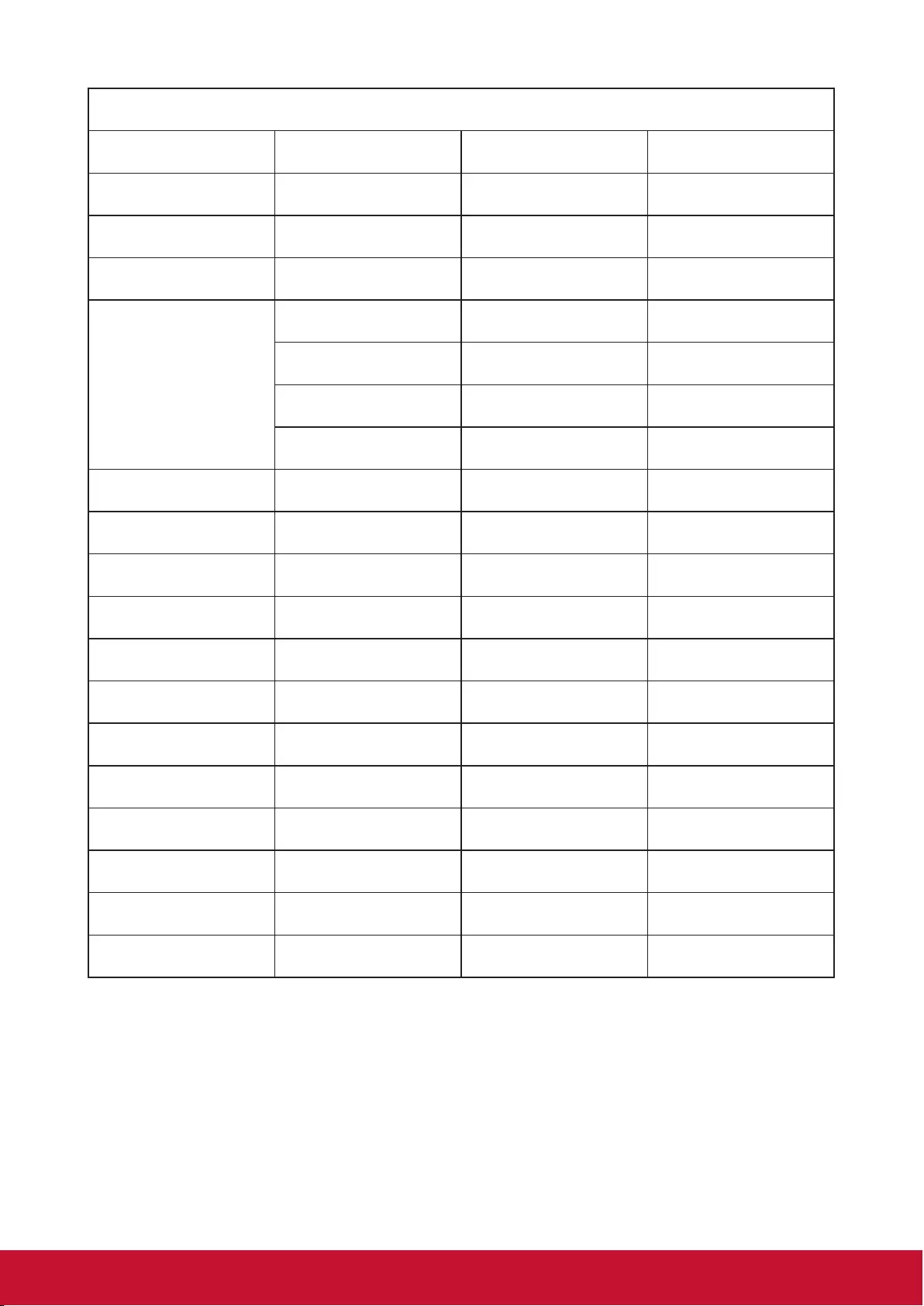
51
HDMI
Signal Resolution (pixels) Aspect Ratio Refresh rate (Hz)
VGA 640x480 4:3 60
SVGA 800x600 4:3 60
XGA 1024x768 4:3 60
WXGA
1280x768 15:9 60
1280x800 16:10 60
1360x768 16:9 60
1366x768 16:9 60
Quad-VGA 1280x960 4:3 60
SXGA 1280x1024 5:4 60
SXGA+ 1400x1050 4:3 60
WXGA+ 1440x900 16:10 60
WSXGA+ 1680x1050 16:10 60
HDTV (1080p) 1920x1080 16:9 50/60
HDTV (1080i) 1920x1080 16:9 50/60
HDTV (720p) 1280x720 16:9 50/60
SDTV(480p) 720x480 4:3/16:9 60
SDTV(576p) 720x576 4:3/16:9 50
SDTV (480i) 720x480 4:3/16:9 60
SDTV (576i) 720x576 4:3/16:9 50
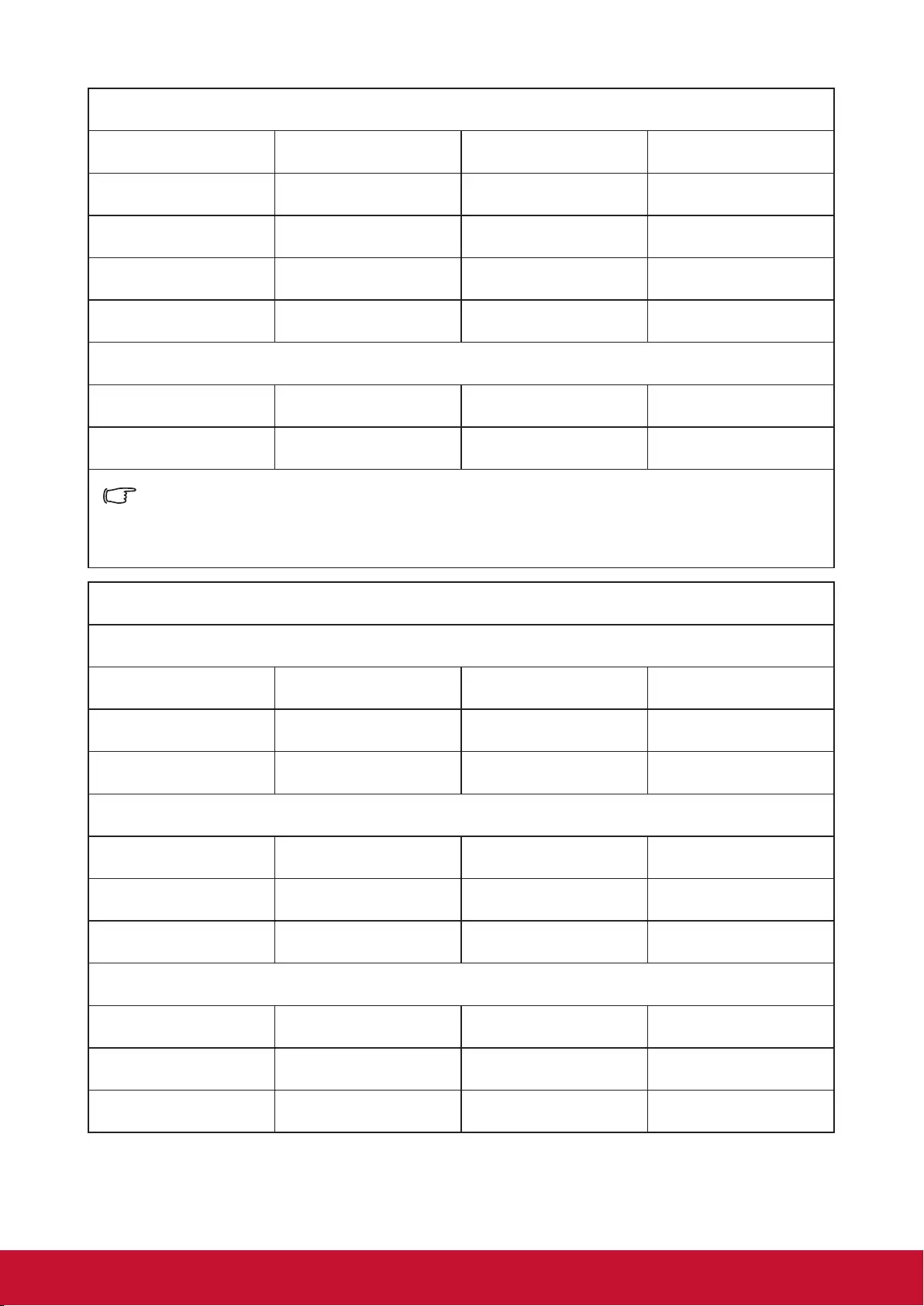
52
3D (including HDMI signal)
Signal Resolution (pixels) Aspect Ratio Refresh rate (Hz)
SVGA 800x600 4:3 60*/120**
XGA 1024x768 4:3 60*/120**
HD 1280x720 16:9 50*60*
WXGA 1280x800 16:9 60*
For Video Signal
Signal Resolution (pixels) Aspect Ratio Refresh rate (Hz)
SDTV (480i)*** 720x480 4:3/16:9 60
* 50 Hz and 60 Hz signals are supported for side by side, Top and Bottom, and Frame
Sequential formats.
** 120Hz signal only supports the frame Sequential format.
*** The video signal (SDTV 480i) supports only the frame Sequential format.
HDMI 3D
Within frame packing formats
Signal Resolution (pixels) Aspect Ratio Refresh rate (Hz)
1080p 1920x1080 16:9 23.98/24
720p 1280x720 16:9 50/59.94/60
Within side by side formats
Signal Resolution (pixels) Aspect Ratio Refresh rate (Hz)
1080i 1920x1080 16:9 50/59.94/60
720p 1280x720 16:9 50/60
Within Top and Bottom formats
Signal Resolution (pixels) Aspect Ratio Refresh rate (Hz)
1080p 1920x1080 16:9 23.98/24
720p 1280x720 16:9 50/59.94/60
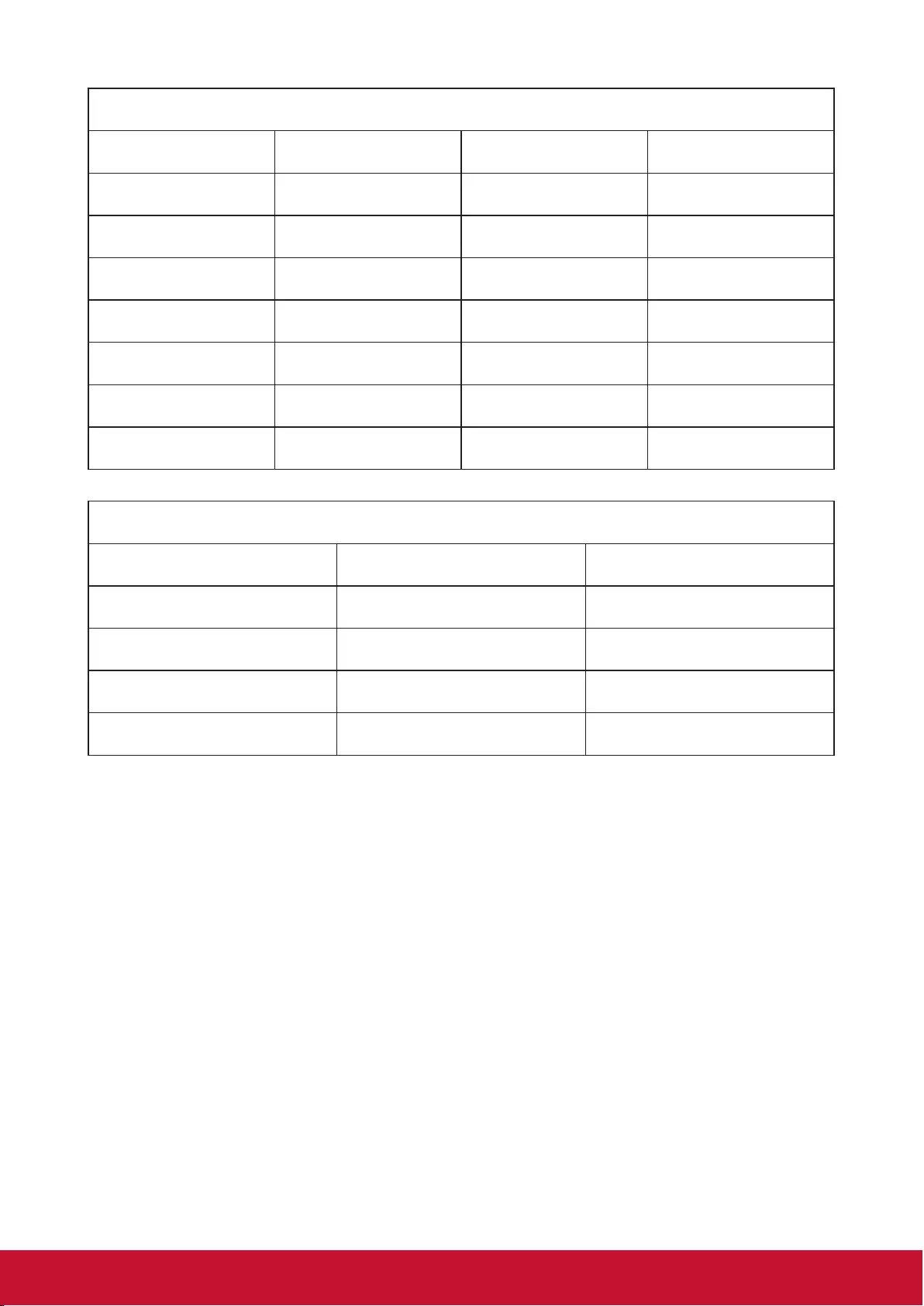
53
Component video
Signal Resolution (pixels) Aspect Ratio Refresh rate (Hz)
HDTV (1080p) 1920x1080 16:9 50/60
HDTV (1080i) 1920x1080 16:9 50/60
HDTV (720p) 1280x720 16:9 50/60
SDTV(480p) 720x480 4:3/16:9 60
SDTV(576p) 720x576 4:3/16:9 50
SDTV (480i) 720x480 4:3/16:9 60
SDTV (576i) 720x576 4:3/16:9 50
Composite video
Signal Aspect Ratio Refresh rate (Hz)
NTSC 4:3 60
PAL 4:3 50
PAL60 4:3 60
SECAM 4:3 50
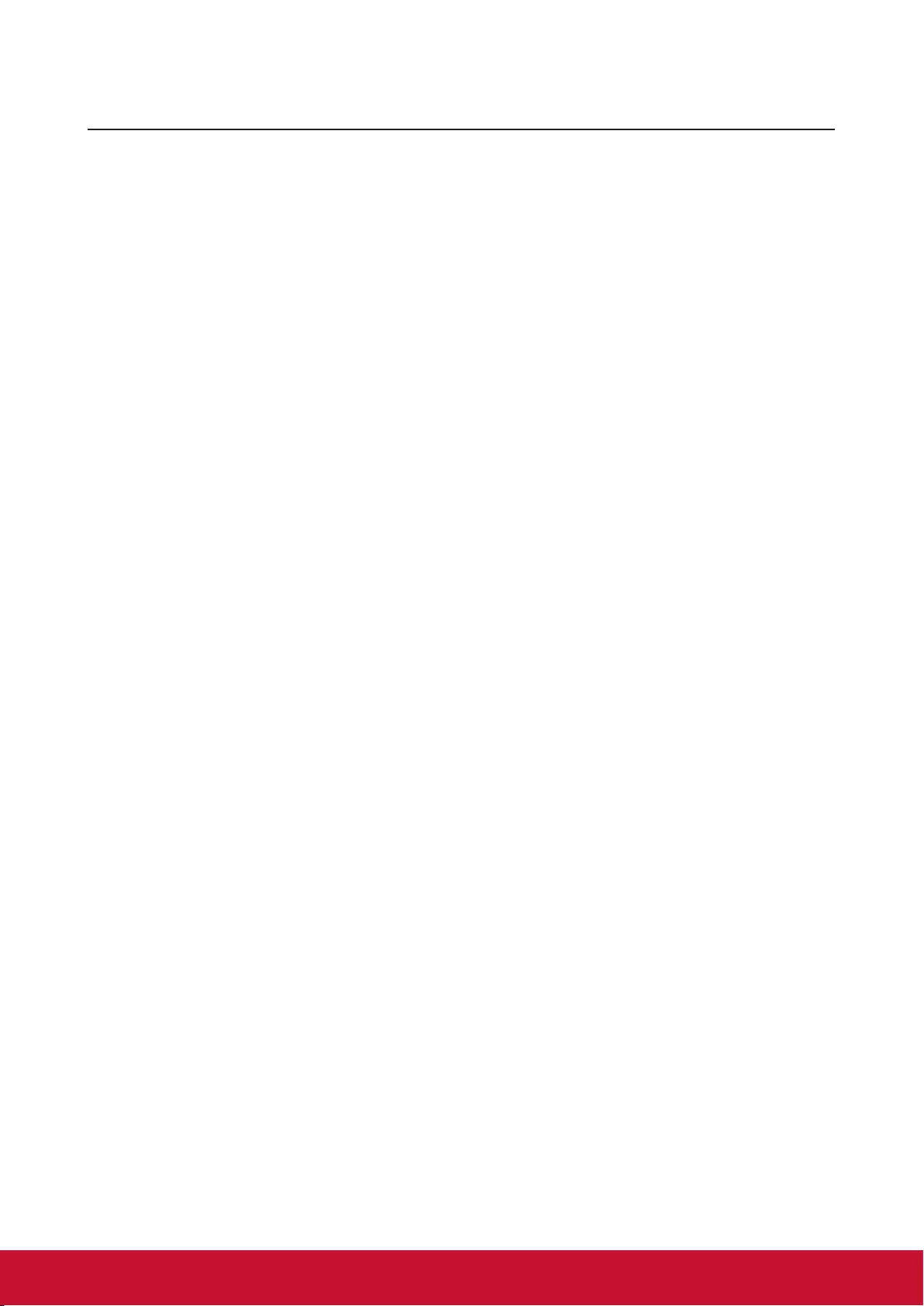
54
Copyright information
Copyright
Copyright 2017 All rights reserved. No part of this publication may be reproduced, transmitted, transcribed,
stored in a retrieval system or translated into any language or computer language, in any form or by any
means, electronic, mechanical, magnetic, optical, chemical, manual or otherwise, without the prior written
permission of ViewSonic.
Disclaimer
ViewSonic does not make any statement or warranty, expressed or implied, for the merchantability and
tness for a particular purpose with respect to any contents within this manual. Additionally, ViewSonic
reserves the right to revise and update the contents of this manual without notice.
*DLP and Digital Micromirror Device (DMD) are trademarks of Texas Instruments. Other names would be the
copyrights of the respective companies or organizations.
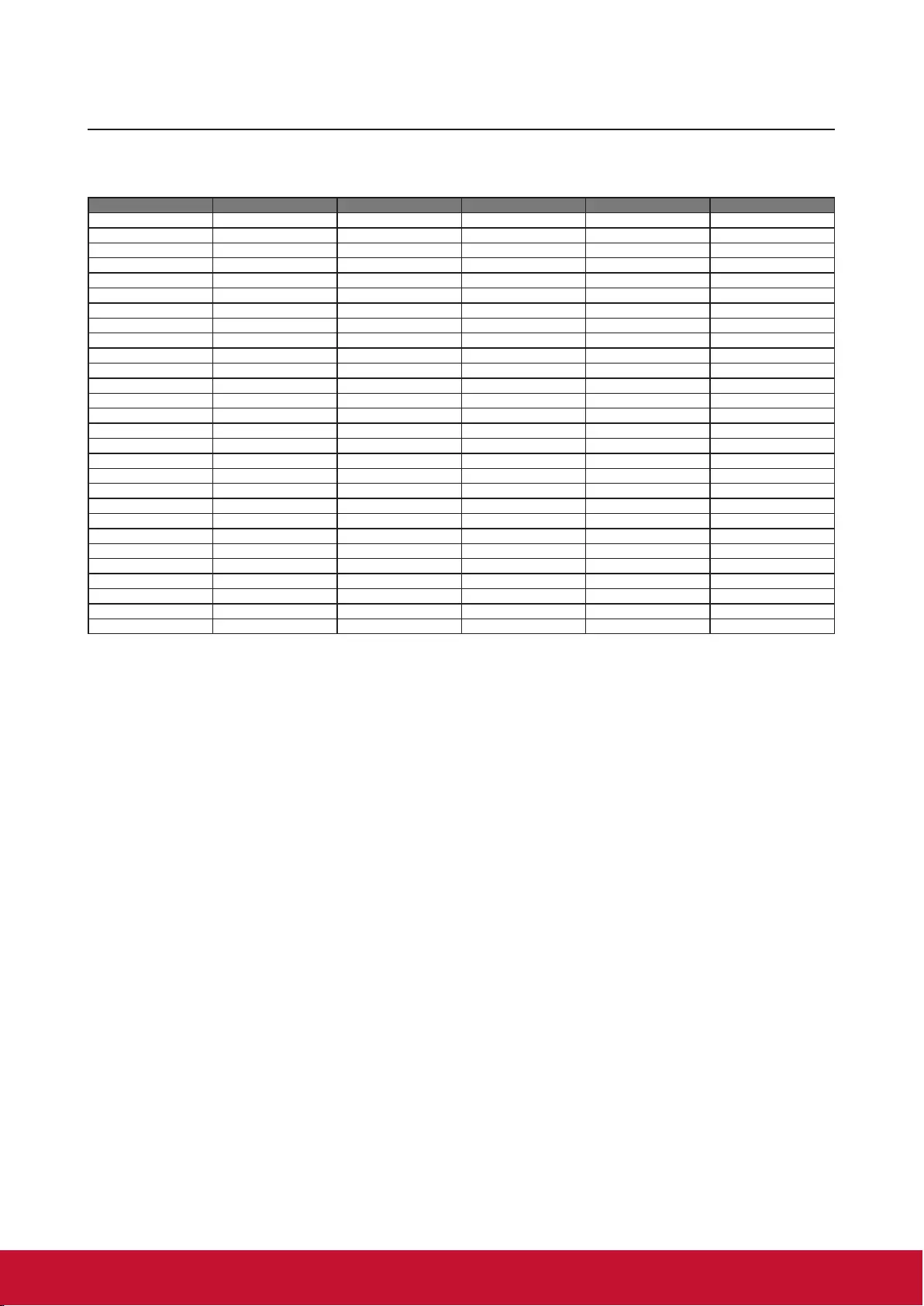
55
Appendix
IR control table
Button Format Code 1 Code 2 Code 3 Code 4
PgDn NEC 83 F4 05 FA
PgUp NEC 83 F4 06 F9
Blank NEC 83 F4 07 F8
Auto Sync NEC 83 F4 08 F7
Up NEC 83 F4 0B F4
Down NEC 83 F4 0C F3
Left NEC 83 F4 0E F1
Right NEC 83 F4 0F F0
Color mode NEC 83 F4 10 EF
Mute NEC 83 F4 14 EB
Input NEC 83 F4 15 EA
Powering up NEC 83 F4 4F A0
Power Off NEC 83 F4 4E A1
Exit NEC 83 F4 28 D7
Eco mode NEC 83 F4 2B D4
Menu NEC 83 F4 30 CF
Source NEC 83 F4 40 BF
Pattern NEC 83 F4 55 AA
Video NEC 83 F4 52 ad
HDMI NEC 83 F4 58 A7
Volume+ NEC 83 F4 82 7D
Volume- NEC 83 F4 83 7C
Zoom NEC 83 F4 67 98
Zoom in NEC 83 F4 68 97
Freeze NEC 83 F4 03 FC
Aspect NEC 83 F4 13 EC
COMP NEC 83 F4 41 BC
Information NEC 83 F4 97 68
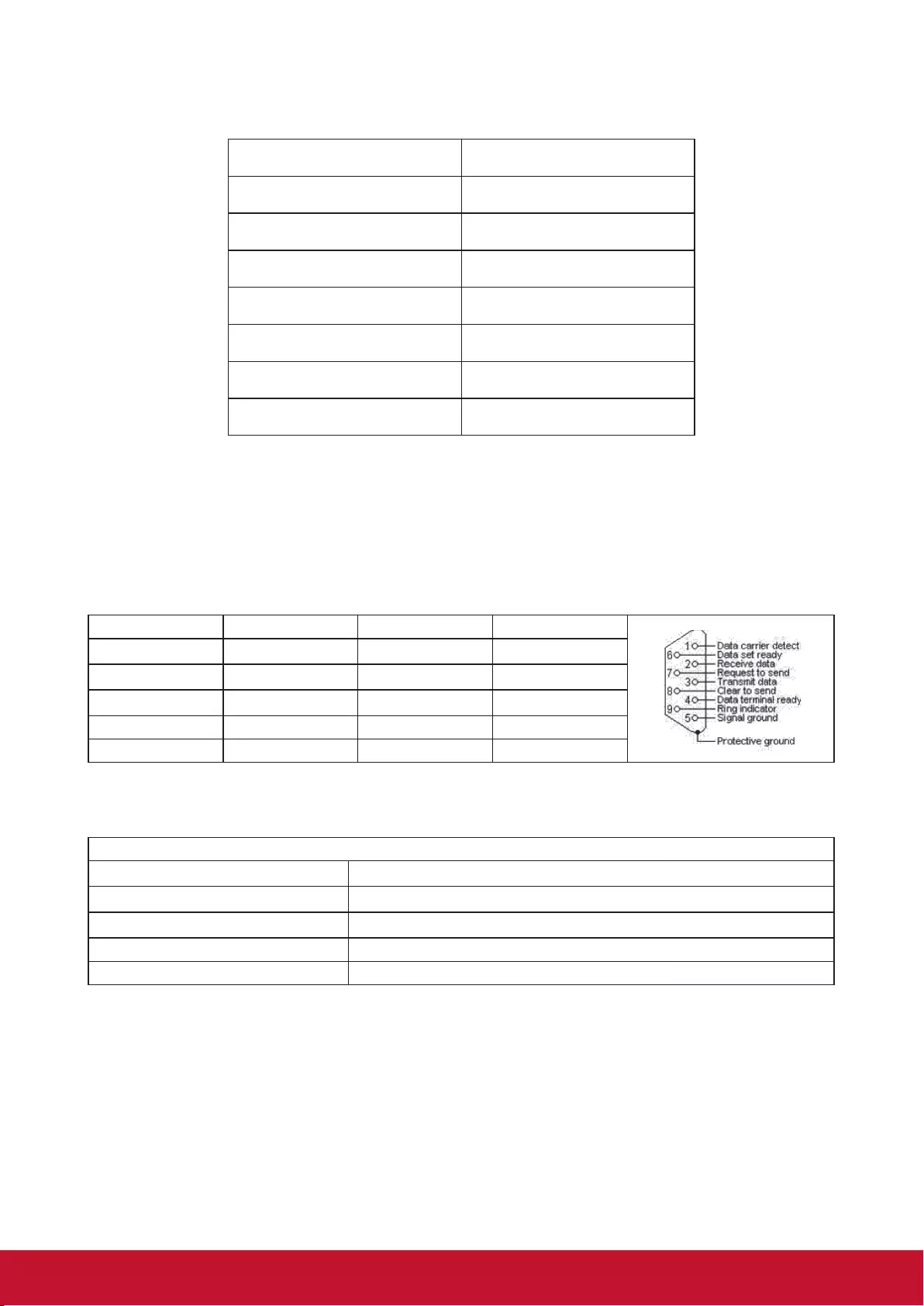
5956
Address Code
Code 1 83F4
Code 2 93F4
Code 3 A3F4
Code 4 B3F4
Code 5 C3F4
Code 6 D3F4
Code 7 E3F4
Code 8 F3F4
RS232 command table
<Pin assignment for this two end>
Pin Description Pin Description
1 NC 2 RX
3 TX 4 NC
5 GND 6 NC
7 RTSZ 8 CTSZ
9 NC
<Interface>
RS-232 protocol
Baud Rate 115200bps (default)
Data Length 8 bit
Parity check None
Stop bit 1 bit
flow control None
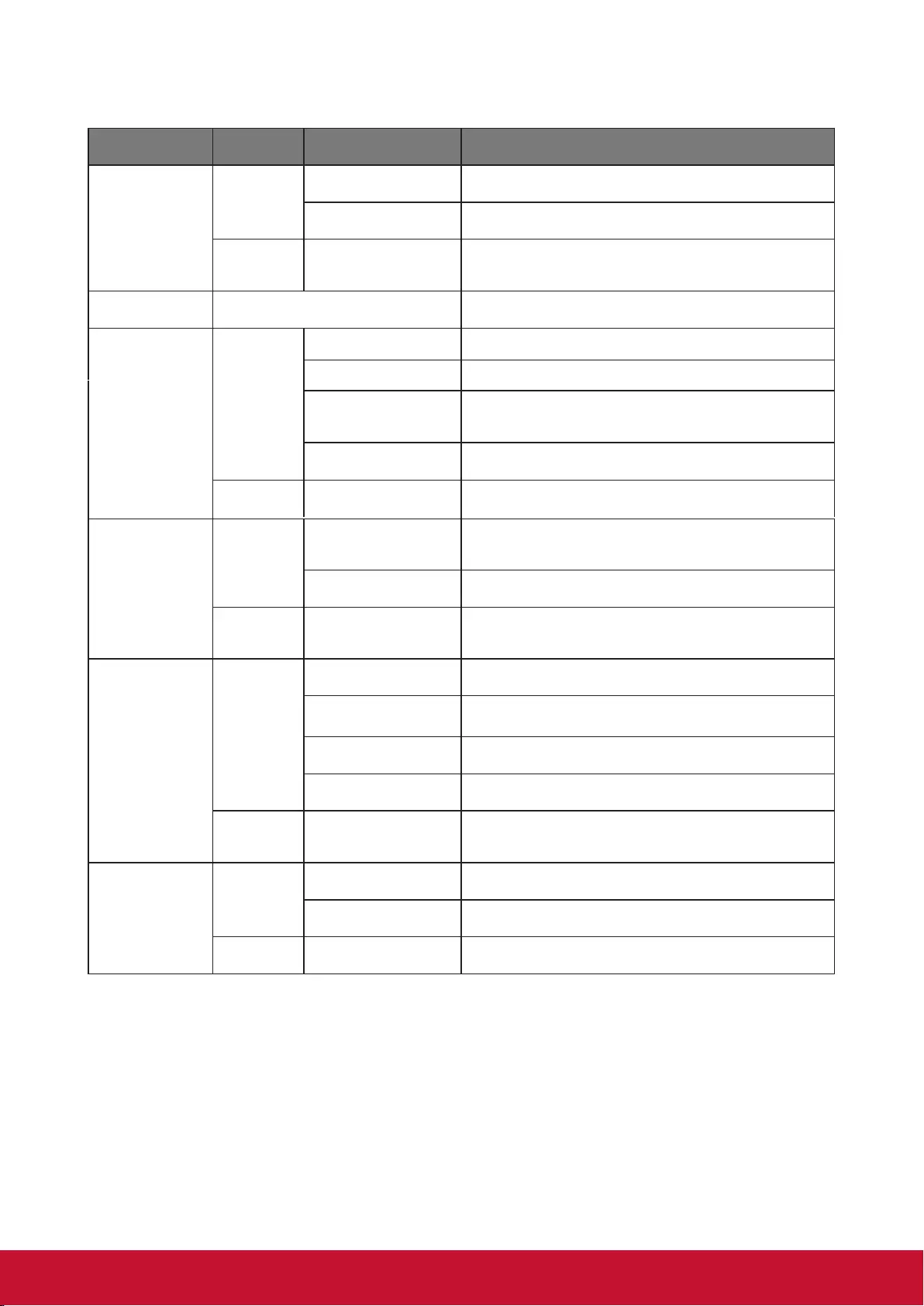
5956
Address Code
Code 1 83F4
Code 2 93F4
Code 3 A3F4
Code 4 B3F4
Code 5 C3F4
Code 6 D3F4
Code 7 E3F4
Code 8 F3F4
RS232 command table
<Pin assignment for this two end>
Pin Description Pin Description
1 NC 2 RX
3 TX 4 NC
5 GND 6 NC
7 RTSZ 8 CTSZ
9 NC
<Interface>
RS-232 protocol
Baud Rate 115200bps (default)
Data Length 8 bit
Parity check None
Stop bit 1 bit
flow control None
57
<RS232 Command List>
FUNCTION Status Operation cmd
Power supply
Write
Activate 0x06 0x14 0x00 0x04 0x00 0x34 0x11 0x00 0x00 0x5D
Off 0x06 0x14 0x00 0x04 0x00 0x34 0x11 0x01 0x00 0x5E
Read Power status
(ON/OFF) 0x07 0x14 0x00 0x05 0x00 0x34 0x00 0x00 0x11 0x00 0x5E
Reset Execute 0x06 0x14 0x00 0x04 0x00 0x34 0x11 0x02 0x00 0x5F
Splash Screen
Write
Splash Screen - Black 0x06 0x14 0x00 0x04 0x00 0x34 0x11 0x0A 0x00 0x67
Splash Screen - Blue 0x06 0x14 0x00 0x04 0x00 0x34 0x11 0x0A 0x01 0x68
Splash Screen -
ViewSonic 0x06 0x14 0x00 0x04 0x00 0x34 0x11 0x0A 0x02 0x69
Splash Screen - OFF 0x06 0x14 0x00 0x04 0x00 0x34 0x11 0x0A 0x04 0x6B
Read Splash Screen status 0x07 0x14 0x00 0x05 0x00 0x34 0x00 0x00 0x11 0x0A 0x68
High Altitude
Mode
Write
High Altitude Mode
OFF 0x06 0x14 0x00 0x04 0x00 0x34 0x11 0x0C 0x00 0x69
High Altitude Mode ON 0x06 0x14 0x00 0x04 0x00 0x34 0x11 0x0C 0x01 0x6A
Read High Altitude Mode
status 0x07 0x14 0x00 0x05 0x00 0x34 0x00 0x00 0x11 0x0C 0x6A
Lamp Mode
Write
Normal 0x06 0x14 0x00 0x04 0x00 0x34 0x11 0x10 0x00 0x6D
Eco 0x06 0x14 0x00 0x04 0x00 0x34 0x11 0x10 0x01 0x6E
Read Lamp Mode status 0x07 0x14 0x00 0x05 0x00 0x34 0x00 0x00 0x11 0x10 0x6E
Message
Write
Message OFF 0x06 0x14 0x00 0x04 0x00 0x34 0x11 0x27 0x00 0x84
Message ON 0x06 0x14 0x00 0x04 0x00 0x34 0x11 0x27 0x01 0x85
Read Message status 0x07 0x14 0x00 0x05 0x00 0x34 0x00 0x00 0x11 0x27 0x85
dynamic
supereco
0x06 0x14 0x00 0x04 0x00 0x34 0x11 0x10 0x02 0x6F
0x06 0x14 0x00 0x04 0x00 0x34 0x11 0x10 0x03 0x70
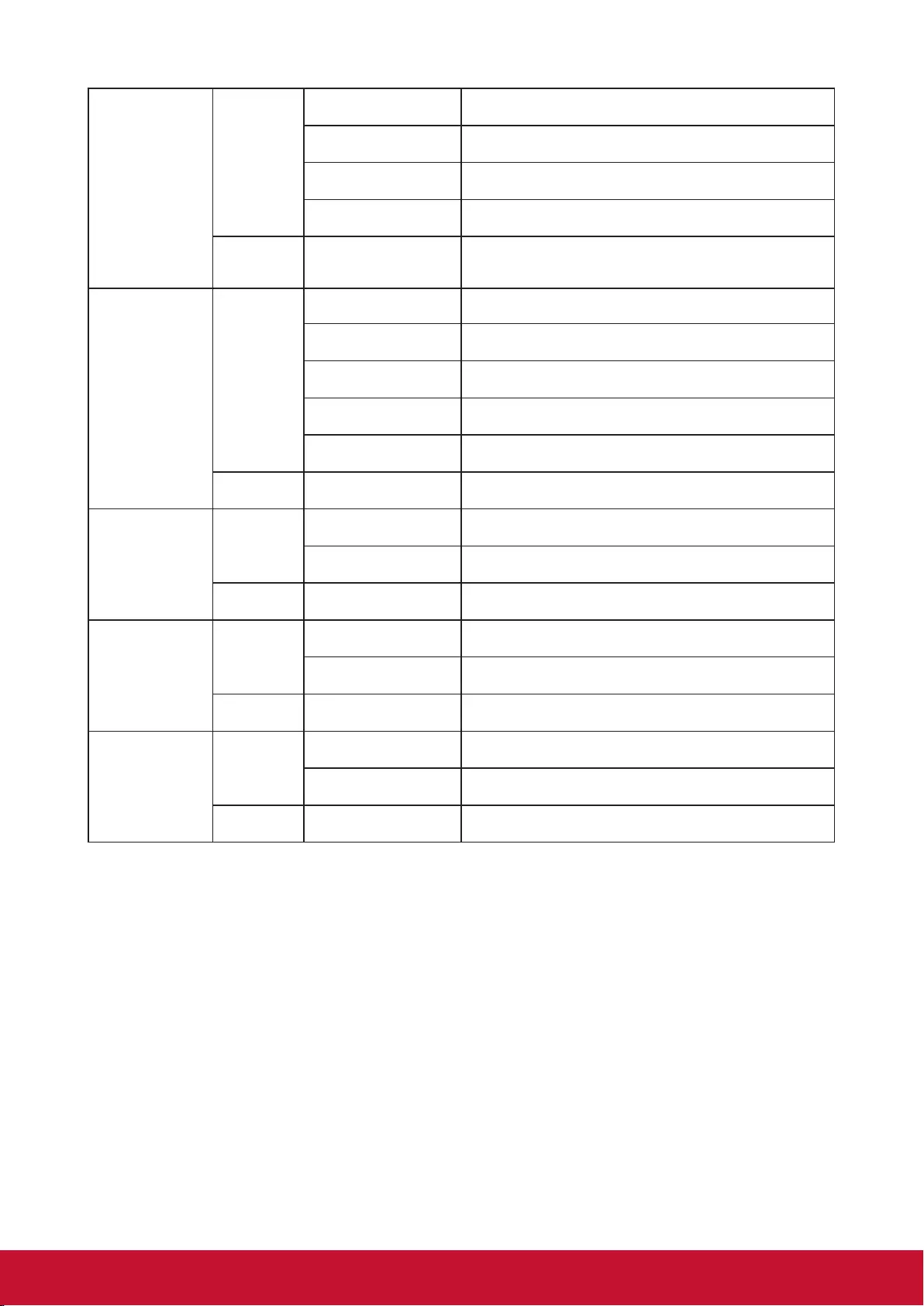
6158
Projector Position
Write
Front Table 0x06 0x14 0x00 0x04 0x00 0x34 0x12 0x00 0x00 0x5E
Rear Table 0x06 0x14 0x00 0x04 0x00 0x34 0x12 0x00 0x01 0x5F
Real ceiling 0x06 0x14 0x00 0x04 0x00 0x34 0x12 0x00 0x02 0x60
Front ceiling 0x06 0x14 0x00 0x04 0x00 0x34 0x12 0x00 0x03 0x61
Read Projector Position
status 0x07 0x14 0x00 0x05 0x00 0x34 0x00 0x00 0x12 0x00 0x5F
3D Sync
Write
Off 0x06 0x14 0x00 0x04 0x00 0x34 0x12 0x20 0x00 0x7E
Frame Sequential 0x06 0x14 0x00 0x04 0x00 0x34 0x12 0x20 0x02 0x80
Frame Packing 0x06 0x14 0x00 0x04 0x00 0x34 0x12 0x20 0x03 0x81
Top-Bottom 0x06 0x14 0x00 0x04 0x00 0x34 0x12 0x20 0x04 0x82
Side-by-Side 0x06 0x14 0x00 0x04 0x00 0x34 0x12 0x20 0x05 0x83
Read 3D Sync Status 0x07 0x14 0x00 0x05 0x00 0x34 0x00 0x00 0x12 0x20 0x7F
3D Sync Invert
Write
Off 0x06 0x14 0x00 0x04 0x00 0x34 0x12 0x21 0x00 0x7F
On 0x06 0x14 0x00 0x04 0x00 0x34 0x12 0x21 0x01 0x80
Read 3D Sync Invert Status 0x07 0x14 0x00 0x05 0x00 0x34 0x00 0x00 0x12 0x21 0x80
Contrast
Write
Contrast decrease 0x06 0x14 0x00 0x04 0x00 0x34 0x12 0x02 0x00 0x60
Contrast increase 0x06 0x14 0x00 0x04 0x00 0x34 0x12 0x02 0x01 0x61
Read Contrast 0x07 0x14 0x00 0x05 0x00 0x34 0x00 0x00 0x12 0x02 0x61
Brightness
Write
Brightness decrease 0x06 0x14 0x00 0x04 0x00 0x34 0x12 0x03 0x00 0x61
Brightness increase 0x06 0x14 0x00 0x04 0x00 0x34 0x12 0x03 0x01 0x62
Read Brightness 0x07 0x14 0x00 0x05 0x00 0x34 0x00 0x00 0x12 0x03 0x62
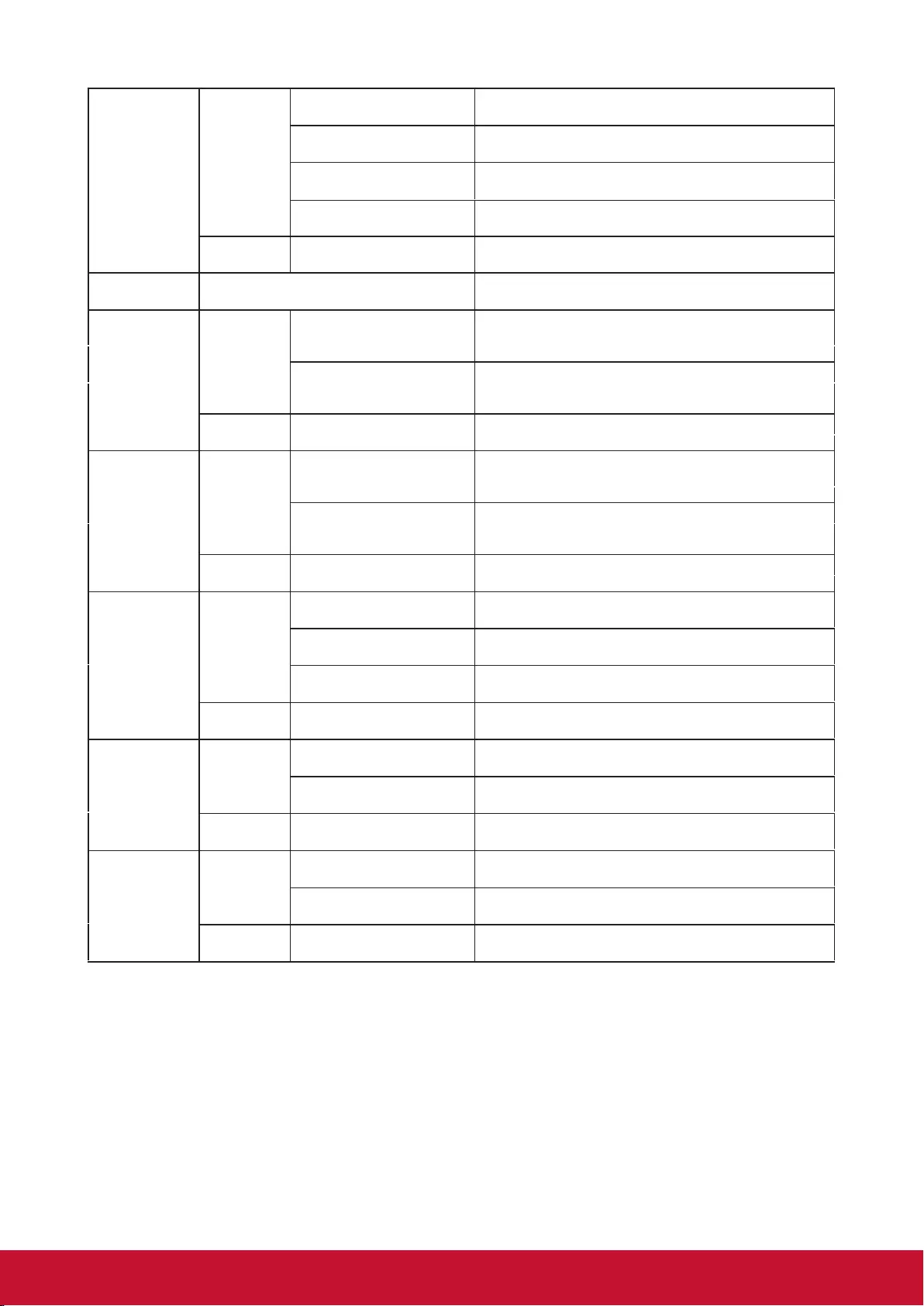
59
Aspect ratio
Write
Aspect ratio Auto 0x06 0x14 0x00 0x04 0x00 0x34 0x12 0x04 0x00 0x62
Aspect ratio 4:3 0x06 0x14 0x00 0x04 0x00 0x34 0x12 0x04 0x02 0x64
Aspect ratio 16:9 0x06 0x14 0x00 0x04 0x00 0x34 0x12 0x04 0x03 0x65
Aspect ratio 2.35:1 0x06 0x14 0x00 0x04 0x00 0x34 0x12 0x04 0x07 0x69
Read Aspect Ratio 0x07 0x14 0x00 0x05 0x00 0x34 0x00 0x00 0x12 0x04 0x63
Auto Adjust Execute 0x06 0x14 0x00 0x04 0x00 0x34 0x12 0x05 0x00 0x63
Horizontal
position
Write
Horizontal position shift right 0x06 0x14 0x00 0x04 0x00 0x34 0x12 0x06 0x01 0x65
Horizontal position shift left 0x06 0x14 0x00 0x04 0x00 0x34 0x12 0x06 0x00 0x64
Read Horizontal position 0x07 0x14 0x00 0x05 0x00 0x34 0x00 0x00 0x12 0x06 0x65
Vertical
position
Write
Vertical Position shift up 0x06 0x14 0x00 0x04 0x00 0x34 0x12 0x07 0x00 0x65
Vertical Position shift down 0x06 0x14 0x00 0x04 0x00 0x34 0x12 0x07 0x01 0x66
Read Read vertical position 0x07 0x14 0x00 0x05 0x00 0x34 0x00 0x00 0x12 0x07 0x66
Color
Temperature Write
Color Temperature Warm 0x06 0x14 0x00 0x04 0x00 0x34 0x12 0x08 0x00 0x66
Color Temperature Normal 0x06 0x14 0x00 0x04 0x00 0x34 0x12 0x08 0x01 0x67
Color Temperature Cool 0x06 0x14 0x00 0x04 0x00 0x34 0x12 0x08 0x03 0x69
Read Color Temperature status 0x07 0x14 0x00 0x05 0x00 0x34 0x00 0x00 0x12 0x08 0x67
Blank
Write
Blank ON 0x06 0x14 0x00 0x04 0x00 0x34 0x12 0x09 0x01 0x68
Blank OFF 0x06 0x14 0x00 0x04 0x00 0x34 0x12 0x09 0x00 0x67
Read Blank status 0x07 0x14 0x00 0x05 0x00 0x34 0x00 0x00 0x12 0x09 0x68
Keystone
Correction -
Vertical
Write
Decrease 0x06 0x14 0x00 0x04 0x00 0x34 0x12 0x0A 0x00 0x68
Increase 0x06 0x14 0x00 0x04 0x00 0x34 0x12 0x0A 0x01 0x69
Read Keystone Correction status 0x07 0x14 0x00 0x05 0x00 0x34 0x00 0x00 0x12 0x0A 0x69
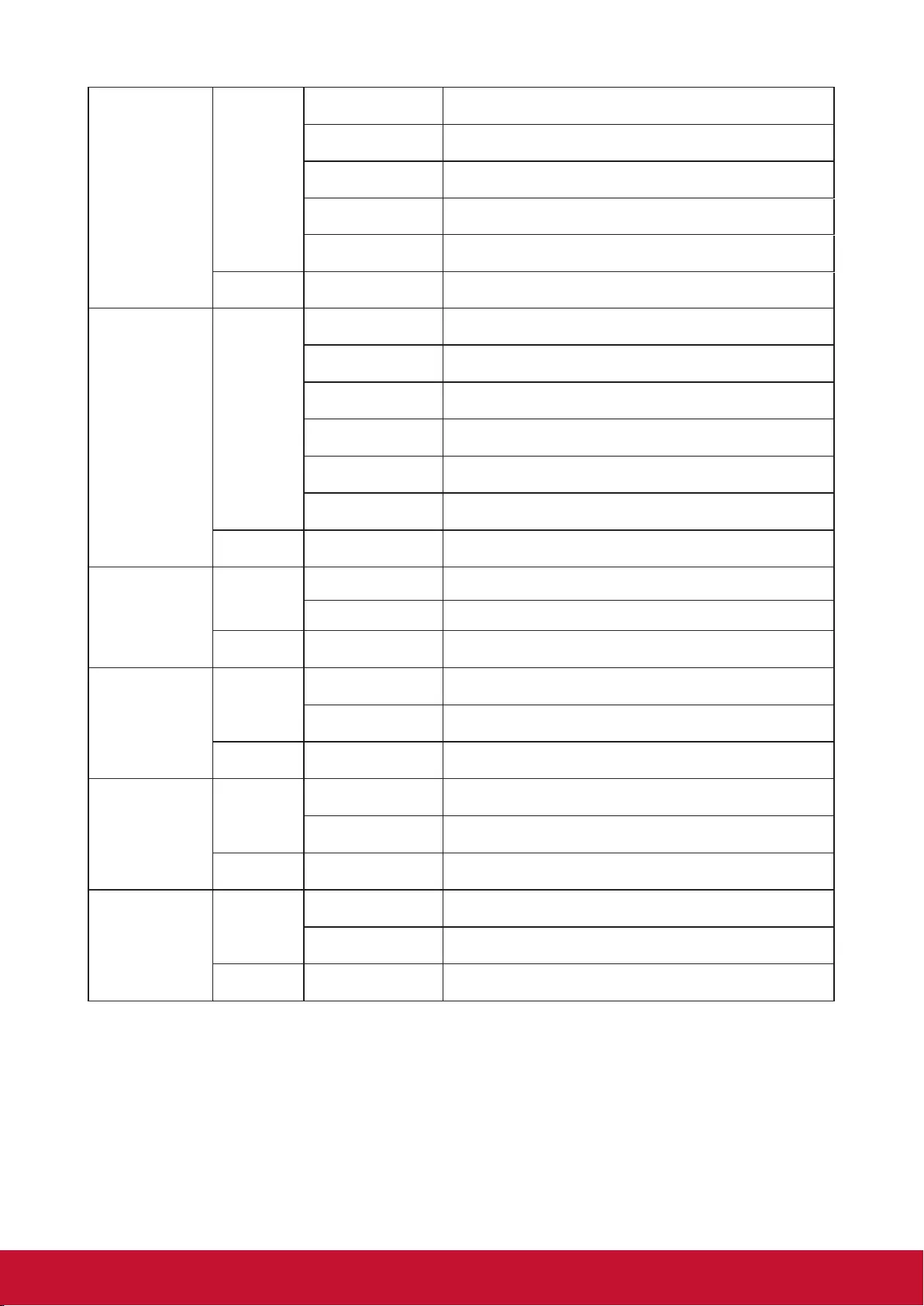
6360
Color mode
Write
Brightest 0x06 0x14 0x00 0x04 0x00 0x34 0x12 0x0B 0x00 0x69
Movie 0x06 0x14 0x00 0x04 0x00 0x34 0x12 0x0B 0x01 0x6A
0x06 0x14 0x00 0x04 0x00 0x34 0x12 0x0B 0x14 0x7D
0x06 0x14 0x00 0x04 0x00 0x34 0x12 0x0B 0x13 0x7C
0x06 0x14 0x00 0x04 0x00 0x34 0x12 0x0B 0x06 0x6F
Read Preset Mode status 0x07 0x14 0x00 0x05 0x00 0x34 0x00 0x00 0x12 0x0B 0x6A
Primary color
Write
Original Color R 0x06 0x14 0x00 0x04 0x00 0x34 0x12 0x10 0x00 0x6E
Original Color G 0x06 0x14 0x00 0x04 0x00 0x34 0x12 0x10 0x01 0x6F
Original Color B 0x06 0x14 0x00 0x04 0x00 0x34 0x12 0x10 0x02 0x70
Original Color C 0x06 0x14 0x00 0x04 0x00 0x34 0x12 0x10 0x03 0x71
Original Color M 0x06 0x14 0x00 0x04 0x00 0x34 0x12 0x10 0x04 0x72
Original Color Y 0x06 0x14 0x00 0x04 0x00 0x34 0x12 0x10 0x05 0x73
Read Original Color status 0x07 0x14 0x00 0x05 0x00 0x34 0x00 0x00 0x12 0x10 0x6F
Hue
Write
decrease 0x06 0x14 0x00 0x04 0x00 0x34 0x12 0x11 0x00 0x6F
increase 0x06 0x14 0x00 0x04 0x00 0x34 0x12 0x11 0x01 0x70
Read 0x07 0x14 0x00 0x05 0x00 0x34 0x00 0x00 0x12 0x11 0x70
Saturation
Write
Saturation decrease 0x06 0x14 0x00 0x04 0x00 0x34 0x12 0x12 0x00 0x70
Saturation increase 0x06 0x14 0x00 0x04 0x00 0x34 0x12 0x12 0x01 0x71
Read Saturation 0x07 0x14 0x00 0x05 0x00 0x34 0x00 0x00 0x12 0x12 0x71
Gain
Write
Gain decrease 0x06 0x14 0x00 0x04 0x00 0x34 0x12 0x13 0x00 0x71
Gain increase 0x06 0x14 0x00 0x04 0x00 0x34 0x12 0x13 0x01 0x72
Read Gain 0x07 0x14 0x00 0x05 0x00 0x34 0x00 0x00 0x12 0x13 0x72
Freeze
Write
Freeze ON 0x06 0x14 0x00 0x04 0x00 0x34 0x13 0x00 0x01 0x60
Freeze OFF 0x06 0x14 0x00 0x04 0x00 0x34 0x13 0x00 0x00 0x5F
Read Freeze status 0x07 0x14 0x00 0x05 0x00 0x34 0x00 0x00 0x13 0x00 0x60
Standard
Hue
Hue
Hue
Photo
Presentation
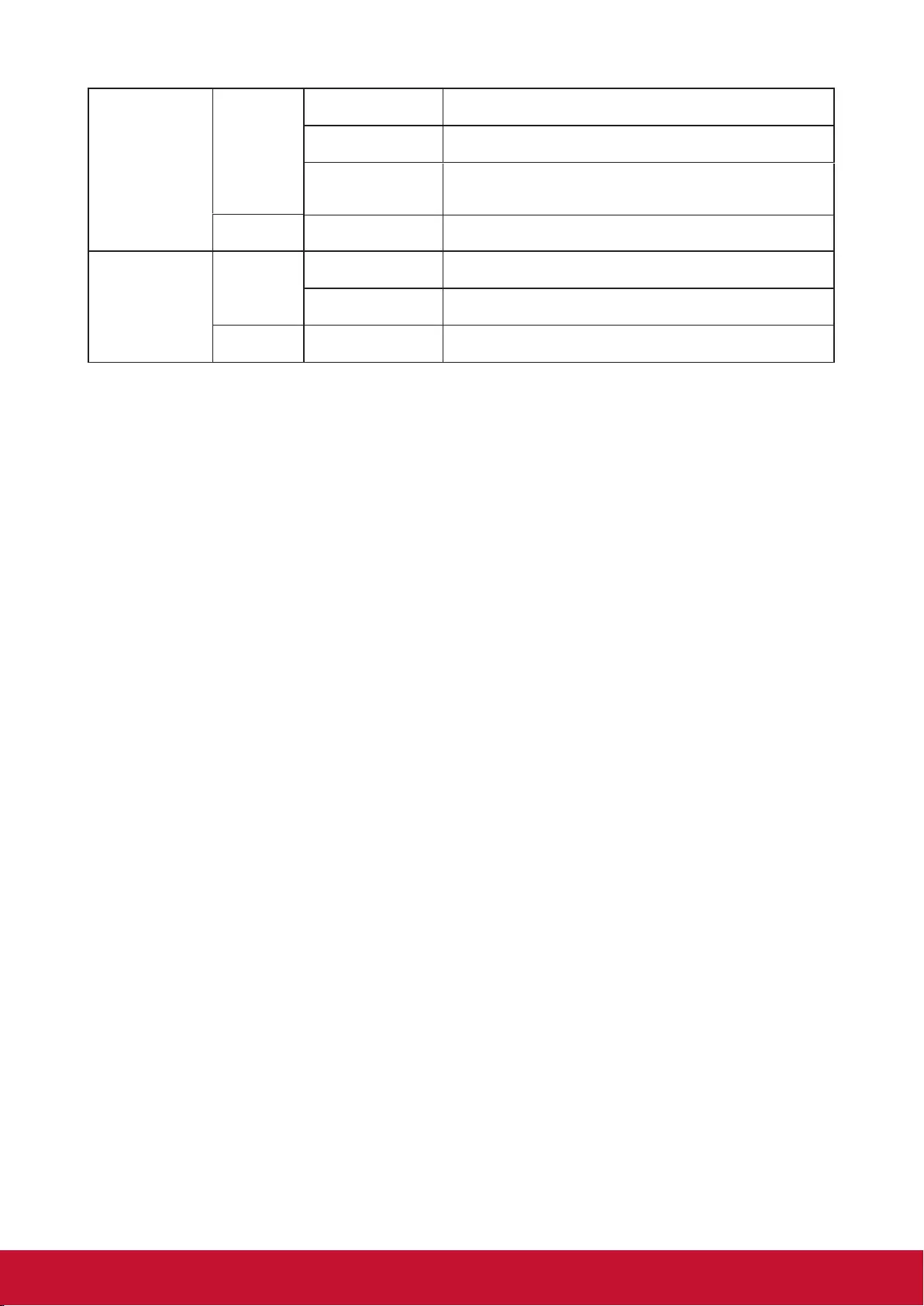
6360
Color mode
Write
Brightest 0x06 0x14 0x00 0x04 0x00 0x34 0x12 0x0B 0x00 0x69
Movie 0x06 0x14 0x00 0x04 0x00 0x34 0x12 0x0B 0x01 0x6A
0x06 0x14 0x00 0x04 0x00 0x34 0x12 0x0B 0x14 0x7D
0x06 0x14 0x00 0x04 0x00 0x34 0x12 0x0B 0x13 0x7C
0x06 0x14 0x00 0x04 0x00 0x34 0x12 0x0B 0x06 0x6F
Read Preset Mode status 0x07 0x14 0x00 0x05 0x00 0x34 0x00 0x00 0x12 0x0B 0x6A
Primary color
Write
Original Color R 0x06 0x14 0x00 0x04 0x00 0x34 0x12 0x10 0x00 0x6E
Original Color G 0x06 0x14 0x00 0x04 0x00 0x34 0x12 0x10 0x01 0x6F
Original Color B 0x06 0x14 0x00 0x04 0x00 0x34 0x12 0x10 0x02 0x70
Original Color C 0x06 0x14 0x00 0x04 0x00 0x34 0x12 0x10 0x03 0x71
Original Color M 0x06 0x14 0x00 0x04 0x00 0x34 0x12 0x10 0x04 0x72
Original Color Y 0x06 0x14 0x00 0x04 0x00 0x34 0x12 0x10 0x05 0x73
Read Original Color status 0x07 0x14 0x00 0x05 0x00 0x34 0x00 0x00 0x12 0x10 0x6F
Hue
Write
decrease 0x06 0x14 0x00 0x04 0x00 0x34 0x12 0x11 0x00 0x6F
increase 0x06 0x14 0x00 0x04 0x00 0x34 0x12 0x11 0x01 0x70
Read 0x07 0x14 0x00 0x05 0x00 0x34 0x00 0x00 0x12 0x11 0x70
Saturation
Write
Saturation decrease 0x06 0x14 0x00 0x04 0x00 0x34 0x12 0x12 0x00 0x70
Saturation increase 0x06 0x14 0x00 0x04 0x00 0x34 0x12 0x12 0x01 0x71
Read Saturation 0x07 0x14 0x00 0x05 0x00 0x34 0x00 0x00 0x12 0x12 0x71
Gain
Write
Gain decrease 0x06 0x14 0x00 0x04 0x00 0x34 0x12 0x13 0x00 0x71
Gain increase 0x06 0x14 0x00 0x04 0x00 0x34 0x12 0x13 0x01 0x72
Read Gain 0x07 0x14 0x00 0x05 0x00 0x34 0x00 0x00 0x12 0x13 0x72
Freeze
Write
Freeze ON 0x06 0x14 0x00 0x04 0x00 0x34 0x13 0x00 0x01 0x60
Freeze OFF 0x06 0x14 0x00 0x04 0x00 0x34 0x13 0x00 0x00 0x5F
Read Freeze status 0x07 0x14 0x00 0x05 0x00 0x34 0x00 0x00 0x13 0x00 0x60
Standard
Hue
Hue
Hue
Photo
Presentation
0x06 0x14 0x00 0x04 0x00 0x34 0x12 0x0B 0x11 0x7A
0x06 0x14 0x00 0x04 0x00 0x34 0x12 0x0B 0x05 0x6EGaming
Sport
61
Source input
Write
Input source VGA 0x06 0x14 0x00 0x04 0x00 0x34 0x13 0x01 0x00 0x60
Input source HDMI 0x06 0x14 0x00 0x04 0x00 0x34 0x13 0x01 0x03 0x63
Input source
Composite video 0x06 0x14 0x00 0x04 0x00 0x34 0x13 0x01 0x05 0x65
Read Source 0x07 0x14 0x00 0x05 0x00 0x34 0x00 0x00 0x13 0x01 0x61
Quick Auto
Search
Write
Quick Search ON 0x06 0x14 0x00 0x04 0x00 0x34 0x13 0x02 0x01 0x62
Quick Search OFF 0x06 0x14 0x00 0x04 0x00 0x34 0x13 0x02 0x00 0x61
Read Quick Search status 0x07 0x14 0x00 0x05 0x00 0x34 0x00 0x00 0x13 0x02 0x62
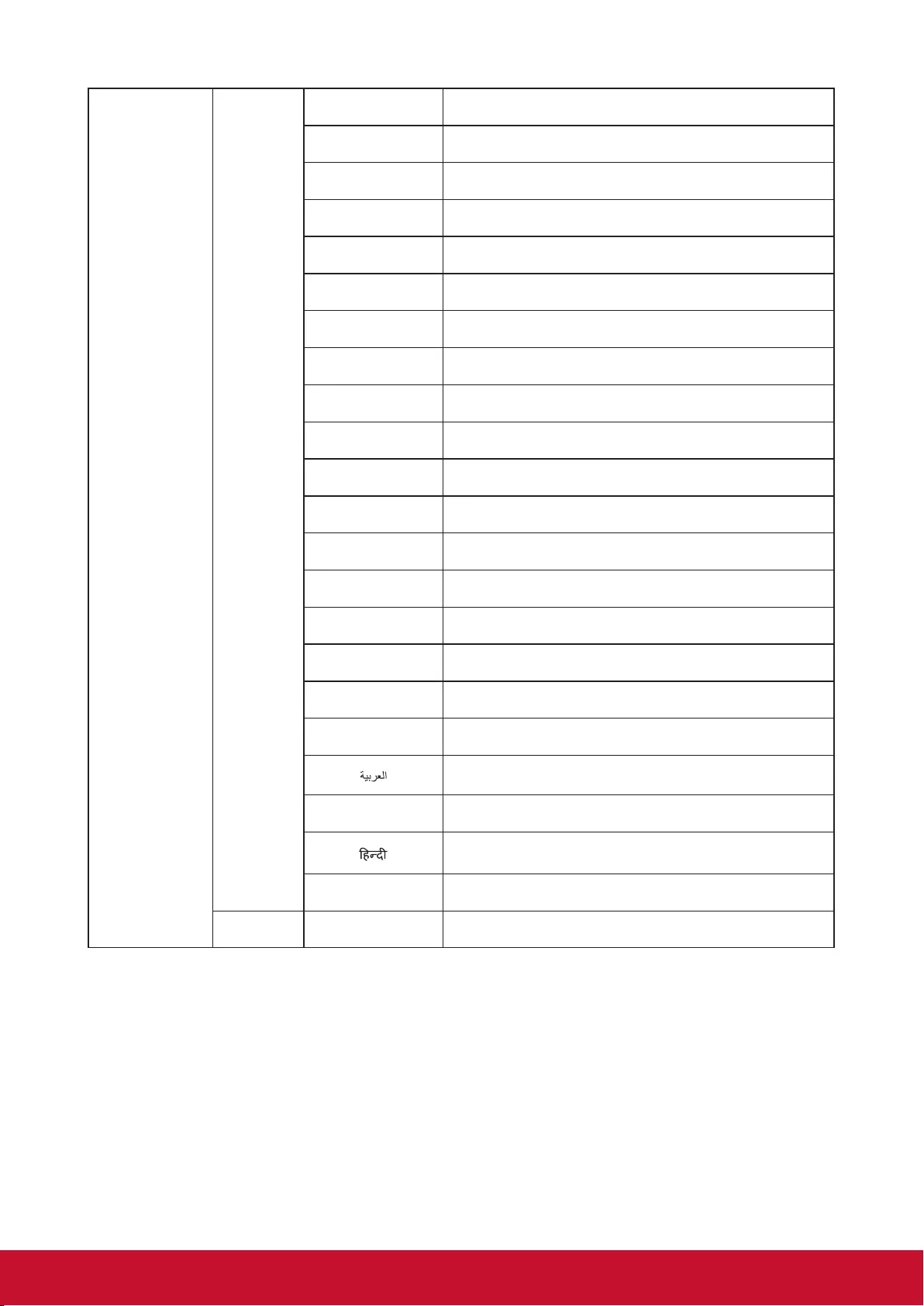
63
HDMI Format
Write
RGB 0x06 0x14 0x00 0x04 0x00 0x34 0x11 0x28 0x00 0x85
YUV 0x06 0x14 0x00 0x04 0x00 0x34 0x11 0x28 0x01 0x86
Auto 0x06 0x14 0x00 0x04 0x00 0x34 0x11 0x28 0x02 0x87
Read HDMI Format status 0x07 0x14 0x00 0x05 0x00 0x34 0x00 0x00 0x11 0x28 0x86
HDMI range
Write
Enhanced 0x06 0x14 0x00 0x04 0x00 0x34 0x11 0x29 0x00 0x86
Normal 0x06 0x14 0x00 0x04 0x00 0x34 0x11 0x29 0x01 0x87
Auto 0x06 0x14 0x00 0x04 0x00 0x34 0x11 0x29 0x02 0x88
Read HDMI Range status 0x07 0x14 0x00 0x05 0x00 0x34 0x00 0x00 0x11 0x29 0x87
Error status Read Read Error status 0x07 0x14 0x00 0x05 0x00 0x34 0x00 0x00 0x0C 0x0D 0x66
Brilliant Color
Write
Brilliant Color 0 0x06 0x14 0x00 0x04 0x00 0x34 0x12 0x0F 0x00 0x6D
Brilliant Color 1 0x06 0x14 0x00 0x04 0x00 0x34 0x12 0x0F 0x01 0x6E
Brilliant Color 2 0x06 0x14 0x00 0x04 0x00 0x34 0x12 0x0F 0x02 0x6F
Brilliant Color 3 0x06 0x14 0x00 0x04 0x00 0x34 0x12 0x0F 0x03 0x70
Brilliant Color 4 0x06 0x14 0x00 0x04 0x00 0x34 0x12 0x0F 0x04 0x71
Brilliant Color 5 0x06 0x14 0x00 0x04 0x00 0x34 0x12 0x0F 0x05 0x72
Brilliant Color 6 0x06 0x14 0x00 0x04 0x00 0x34 0x12 0x0F 0x06 0x73
Brilliant Color 7 0x06 0x14 0x00 0x04 0x00 0x34 0x12 0x0F 0x07 0x74
Brilliant Color 8 0x06 0x14 0x00 0x04 0x00 0x34 0x12 0x0F 0x08 0x75
Brilliant Color 9 0x06 0x14 0x00 0x04 0x00 0x34 0x12 0x0F 0x09 0x76
Brilliant Color 10 0x06 0x14 0x00 0x04 0x00 0x34 0x12 0x0F 0x0A 0x77
Read Brilliant Color status 0x07 0x14 0x00 0x05 0x00 0x34 0x00 0x00 0x12 0x0F 0x6E
6562
Language Write
ENGLISH 0x06 0x14 0x00 0x04 0x00 0x34 0x15 0x00 0x00 0x61
FRANÇAIS 0x06 0x14 0x00 0x04 0x00 0x34 0x15 0x00 0x01 0x62
DEUTSCH 0x06 0x14 0x00 0x04 0x00 0x34 0x15 0x00 0x02 0x63
ITALIANO 0x06 0x14 0x00 0x04 0x00 0x34 0x15 0x00 0x03 0x64
ESPAÑOL 0x06 0x14 0x00 0x04 0x00 0x34 0x15 0x00 0x04 0x65
РУССКИЙ 0x06 0x14 0x00 0x04 0x00 0x34 0x15 0x00 0x05 0x66
繁體中文 0x06 0x14 0x00 0x04 0x00 0x34 0x15 0x00 0x06 0x67
0x06 0x14 0x00 0x04 0x00 0x34 0x15 0x00 0x07 0x68
日本語 0x06 0x14 0x00 0x04 0x00 0x34 0x15 0x00 0x08 0x69
한국어 0x06 0x14 0x00 0x04 0x00 0x34 0x15 0x00 0x09 0x6A
Svenska 0x06 0x14 0x00 0x04 0x00 0x34 0x15 0x00 0x0a 0x6B
Nederlands 0x06 0x14 0x00 0x04 0x00 0x34 0x15 0x00 0x0b 0x6C
Türkçe 0x06 0x14 0x00 0x04 0x00 0x34 0x15 0x00 0x0c 0x6D
Čeština 0x06 0x14 0x00 0x04 0x00 0x34 0x15 0x00 0x0d 0x6E
Português 0x06 0x14 0x00 0x04 0x00 0x34 0x15 0x00 0x0e 0x6F
ไทย 0x06 0x14 0x00 0x04 0x00 0x34 0x15 0x00 0x0f 0x70
Polski 0x06 0x14 0x00 0x04 0x00 0x34 0x15 0x00 0x10 0x71
Suomi 0x06 0x14 0x00 0x04 0x00 0x34 0x15 0x00 0x11 0x72
0x06 0x14 0x00 0x04 0x00 0x34 0x15 0x00 0x12 0x73
Indonesian 0x06 0x14 0x00 0x04 0x00 0x34 0x15 0x00 0x13 0x74
0x06 0x14 0x00 0x04 0x00 0x34 0x15 0x00 0x14 0x75
Read Language 0x07 0x14 0x00 0x05 0x00 0x34 0x00 0x00 0x15 0x00 0x62
简体中文
Tiêng Viêt
.
`
0x06 0x14 0x00 0x04 0x00 0x34 0x15 0x00 0x15 0x76
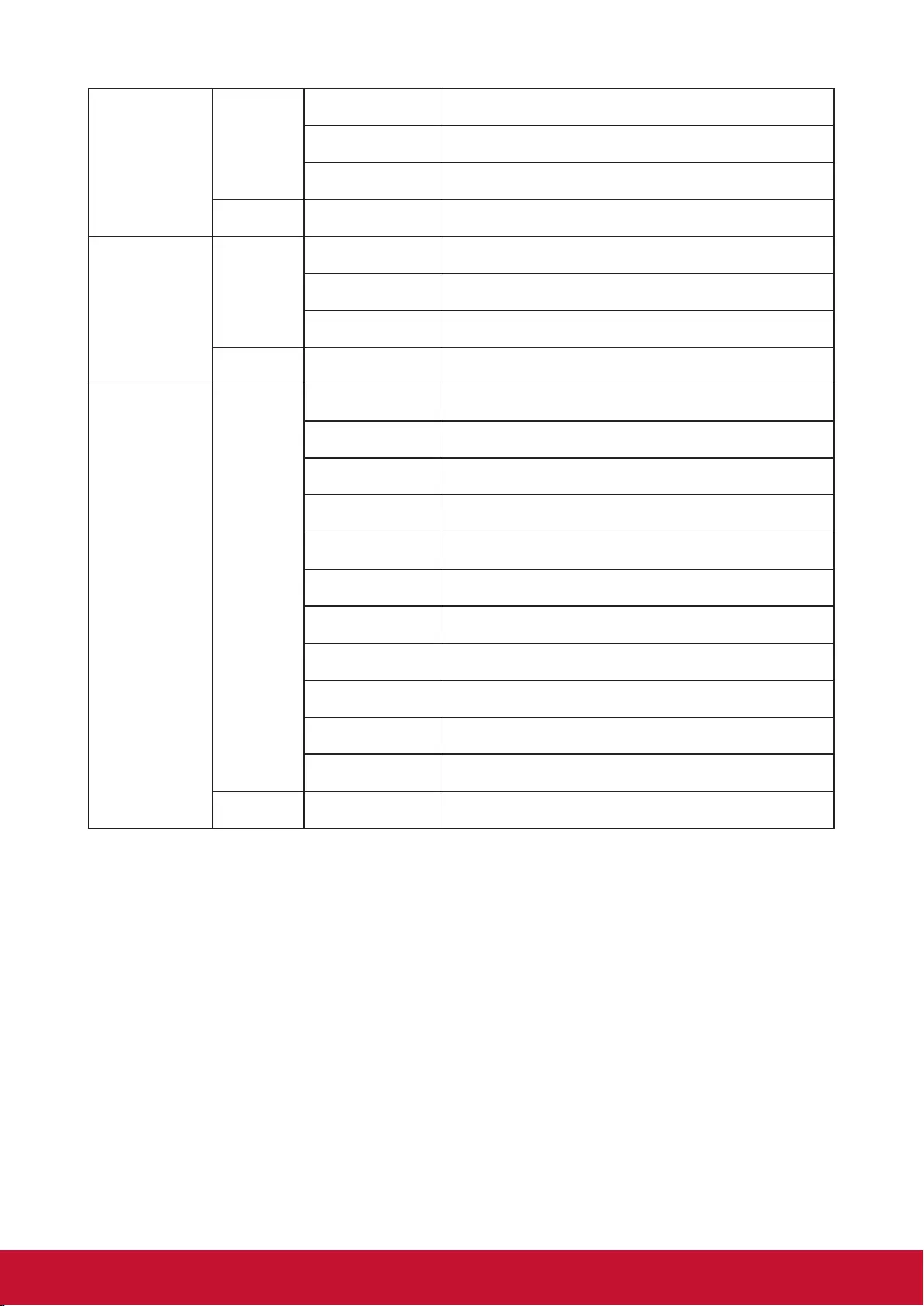
63
HDMI Format
Write
RGB 0x06 0x14 0x00 0x04 0x00 0x34 0x11 0x28 0x00 0x85
YUV 0x06 0x14 0x00 0x04 0x00 0x34 0x11 0x28 0x01 0x86
Auto 0x06 0x14 0x00 0x04 0x00 0x34 0x11 0x28 0x02 0x87
Read HDMI Format status 0x07 0x14 0x00 0x05 0x00 0x34 0x00 0x00 0x11 0x28 0x86
HDMI range
Write
Enhanced 0x06 0x14 0x00 0x04 0x00 0x34 0x11 0x29 0x00 0x86
Normal 0x06 0x14 0x00 0x04 0x00 0x34 0x11 0x29 0x01 0x87
Auto 0x06 0x14 0x00 0x04 0x00 0x34 0x11 0x29 0x02 0x88
Read HDMI Range status 0x07 0x14 0x00 0x05 0x00 0x34 0x00 0x00 0x11 0x29 0x87
Brilliant Color
Write
Brilliant Color 0 0x06 0x14 0x00 0x04 0x00 0x34 0x12 0x0F 0x00 0x6D
Brilliant Color 1 0x06 0x14 0x00 0x04 0x00 0x34 0x12 0x0F 0x01 0x6E
Brilliant Color 2 0x06 0x14 0x00 0x04 0x00 0x34 0x12 0x0F 0x02 0x6F
Brilliant Color 3 0x06 0x14 0x00 0x04 0x00 0x34 0x12 0x0F 0x03 0x70
Brilliant Color 4 0x06 0x14 0x00 0x04 0x00 0x34 0x12 0x0F 0x04 0x71
Brilliant Color 5 0x06 0x14 0x00 0x04 0x00 0x34 0x12 0x0F 0x05 0x72
Brilliant Color 6 0x06 0x14 0x00 0x04 0x00 0x34 0x12 0x0F 0x06 0x73
Brilliant Color 7 0x06 0x14 0x00 0x04 0x00 0x34 0x12 0x0F 0x07 0x74
Brilliant Color 8 0x06 0x14 0x00 0x04 0x00 0x34 0x12 0x0F 0x08 0x75
Brilliant Color 9 0x06 0x14 0x00 0x04 0x00 0x34 0x12 0x0F 0x09 0x76
Brilliant Color 10 0x06 0x14 0x00 0x04 0x00 0x34 0x12 0x0F 0x0A 0x77
Read Brilliant Color status 0x07 0x14 0x00 0x05 0x00 0x34 0x00 0x00 0x12 0x0F 0x6E
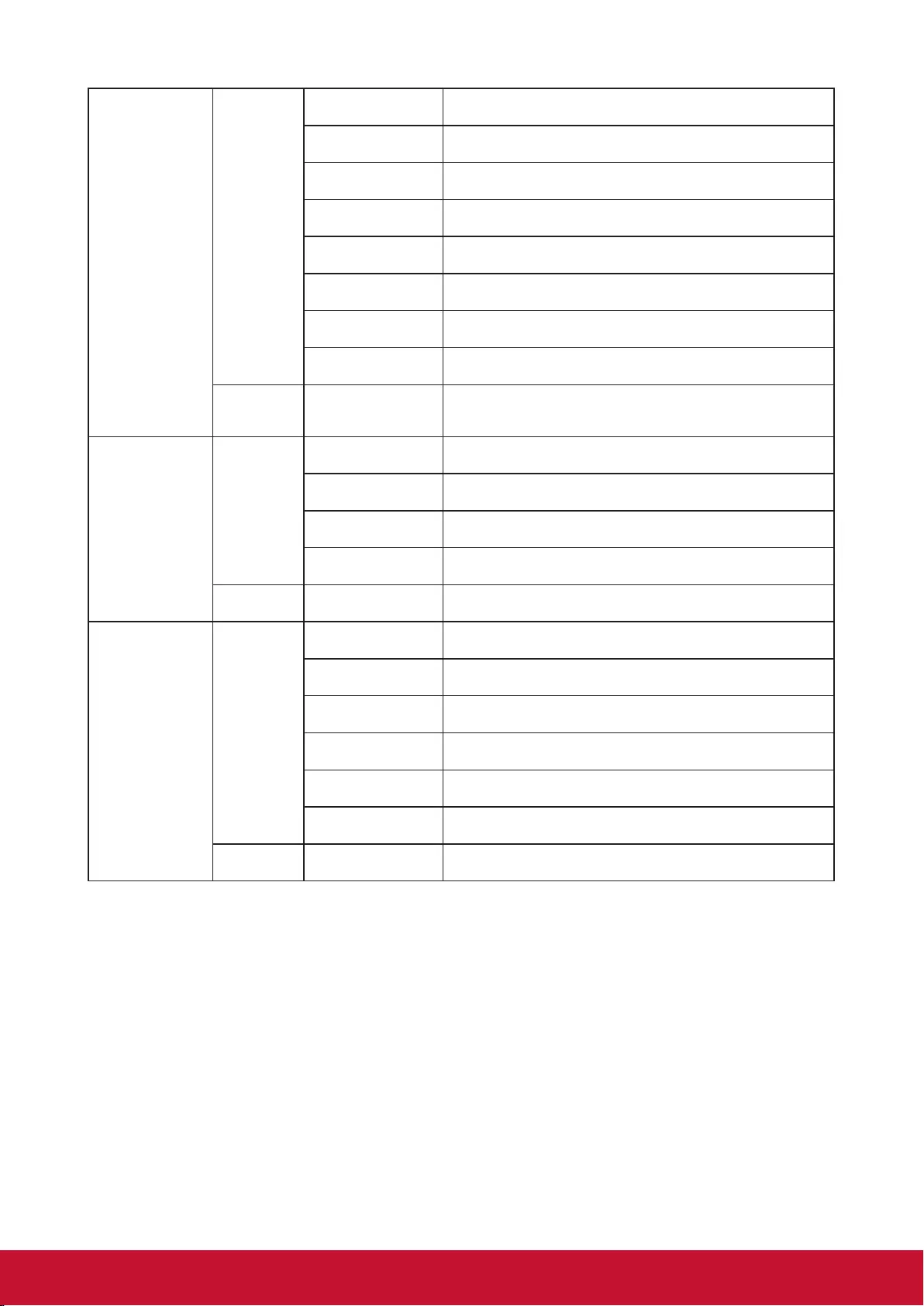
6764
Remote control
code
Write
Code 1 0x06 0x14 0x00 0x04 0x00 0x34 0x0C 0x48 0x00 0xA0
Code 2 0x06 0x14 0x00 0x04 0x00 0x34 0x0C 0x48 0x01 0xA1
Code 3 0x06 0x14 0x00 0x04 0x00 0x34 0x0C 0x48 0x02 0xA2
Code 4 0x06 0x14 0x00 0x04 0x00 0x34 0x0C 0x48 0x03 0xA3
Code 5 0x06 0x14 0x00 0x04 0x00 0x34 0x0C 0x48 0x04 0xA4
Code 6 0x06 0x14 0x00 0x04 0x00 0x34 0x0C 0x48 0x05 0xA5
Code 7 0x06 0x14 0x00 0x04 0x00 0x34 0x0C 0x48 0x06 0xA6
Code 8 0x06 0x14 0x00 0x04 0x00 0x34 0x0C 0x48 0x07 0xA7
Read Remote Control
Code status 0x07 0x14 0x00 0x05 0x00 0x34 0x00 0x00 0x0C 0x48 0xA1
Screen Color
Write
Screen Color OFF 0x06 0x14 0x00 0x04 0x00 0x34 0x11 0x32 0x00 0x8F
Backboard 0x06 0x14 0x00 0x04 0x00 0x34 0x11 0x32 0x01 0x90
Green board 0x06 0x14 0x00 0x04 0x00 0x34 0x11 0x32 0x02 0x91
Whiteboard 0x06 0x14 0x00 0x04 0x00 0x34 0x11 0x32 0x03 0x92
Read Screen Color status 0x07 0x14 0x00 0x05 0x00 0x34 0x00 0x00 0x11 0x32 0x90
Overscan
Write
Overscan OFF 0x06 0x14 0x00 0x04 0x00 0x34 0x11 0x33 0x00 0x90
Overscan 1 0x06 0x14 0x00 0x04 0x00 0x34 0x11 0x33 0x01 0x91
Overscan 2 0x06 0x14 0x00 0x04 0x00 0x34 0x11 0x33 0x02 0x92
Overscan 3 0x06 0x14 0x00 0x04 0x00 0x34 0x11 0x33 0x03 0x93
Overscan 4 0x06 0x14 0x00 0x04 0x00 0x34 0x11 0x33 0x04 0x94
Overscan 5 0x06 0x14 0x00 0x04 0x00 0x34 0x11 0x33 0x05 0x95
Read Overscan status 0x07 0x14 0x00 0x05 0x00 0x34 0x00 0x00 0x11 0x33 0x91
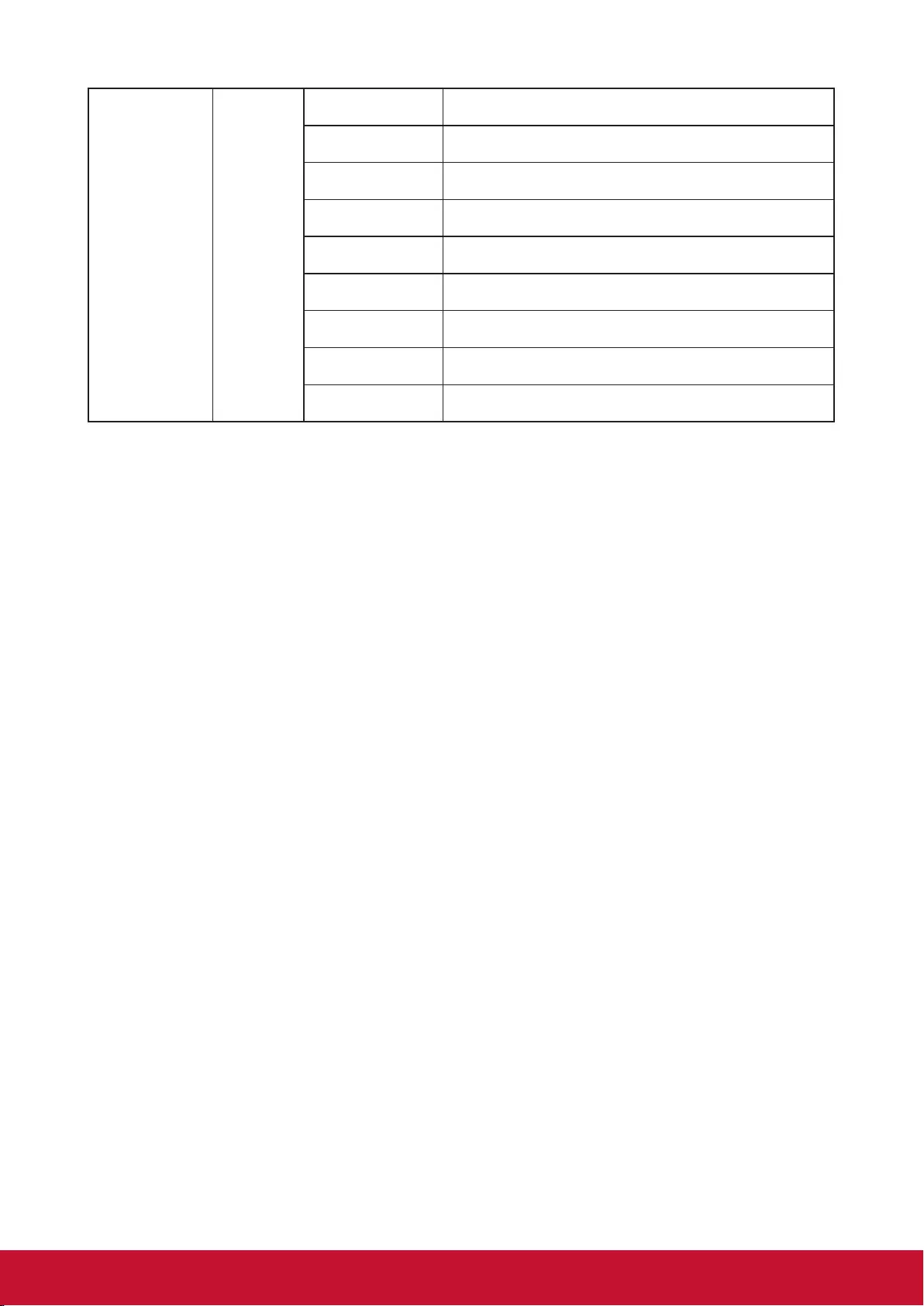
65
Remote Key Write
Menu 0x02 0x14 0x00 0x04 0x00 0x34 0x02 0x04 0x0F 0x61
Exit 0x02 0x14 0x00 0x04 0x00 0x34 0x02 0x04 0x13 0x65
Up 0x02 0x14 0x00 0x04 0x00 0x34 0x02 0x04 0x0B 0x5D
Down 0x02 0x14 0x00 0x04 0x00 0x34 0x02 0x04 0x0C 0x5E
Left 0x02 0x14 0x00 0x04 0x00 0x34 0x02 0x04 0x0D 0x5F
Right 0x02 0x14 0x00 0x04 0x00 0x34 0x02 0x04 0x0E 0x60
Source 0x02 0x14 0x00 0x04 0x00 0x34 0x02 0x04 0x04 0x56
Input 0x02 0x14 0x00 0x04 0x00 0x34 0x02 0x04 0x15 0x67
Auto 0x02 0x14 0x00 0x04 0x00 0x34 0x02 0x04 0x08 0x5A
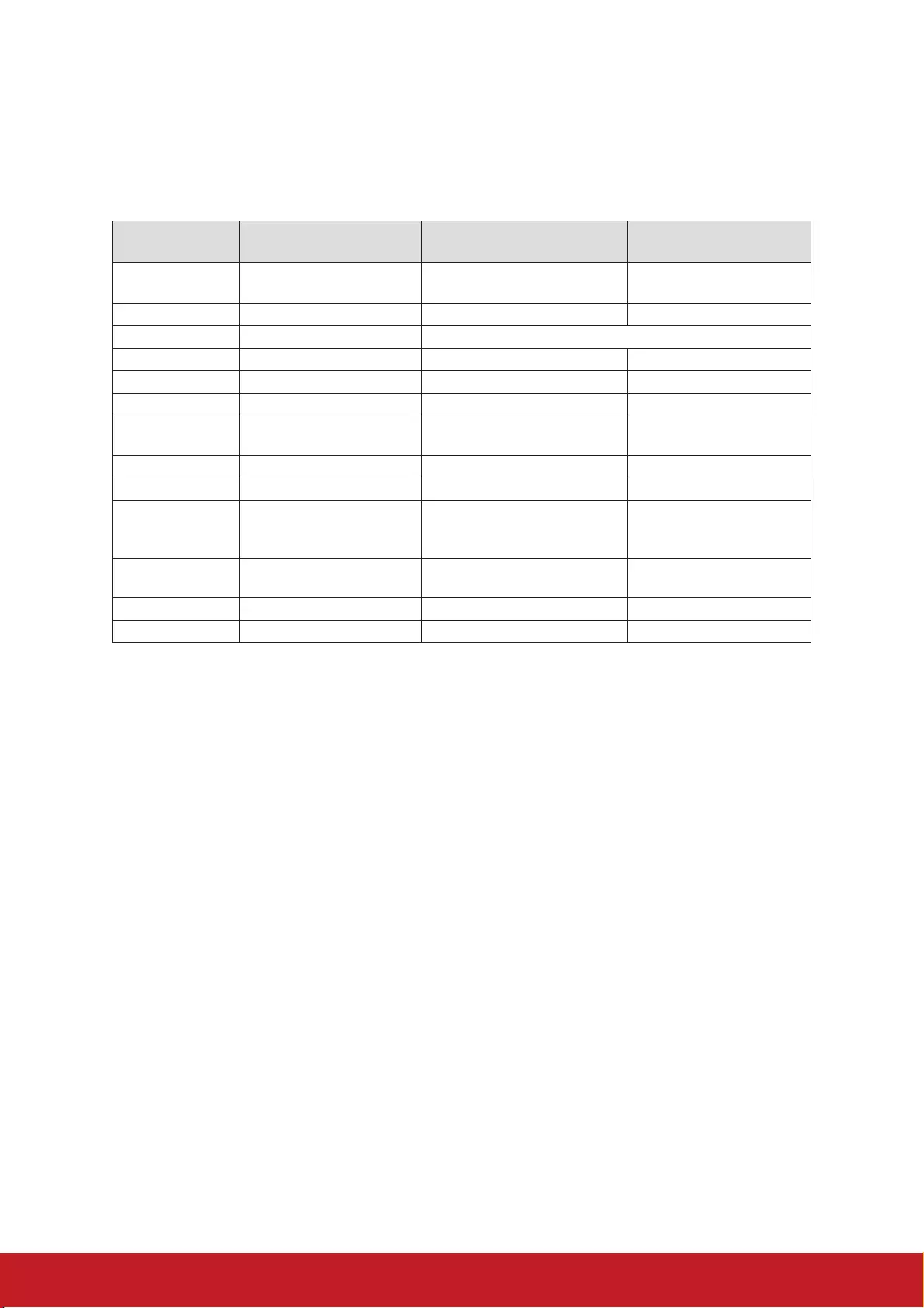
Customer Support
For technical support or product service, see the table below or contact your reseller.
Note : You will need the product serial number.
Country/Region Website T= Telephone
C = CHAT ONLINE Email
Australia
New Zealand www.viewsonic.com.au AUS= 1800 880 818
NZ= 0800 008 822 service@au.viewsonic.com
Canada www.viewsonic.com T= 1-866-463-4775 service.ca@viewsonic.com
Europe www.viewsoniceurope.com http://www.viewsoniceurope.com/eu/support/call-desk/
Hong Kong www.hk.viewsonic.com T= 852 3102 2900 service@hk.viewsonic.com
India www.in.viewsonic.com T= 1800 419 0959 service@in.viewsonic.com
Korea ap.viewsonic.com/kr/ T= 080 333 2131 service@kr.viewsonic.com
Latin America www.viewsonic.com/la/ C= http://www.viewsonic.com/
la/soporte/servicio-tecnico soporte@viewsonic.com
Macau www.hk.viewsonic.com T= 853 2833 8407 service@hk.viewsonic.com
Middle East ap.viewsonic.com/me/ Contact your reseller service@ap.viewsonic.com
Puerto Rico &
Virgin Islands www.viewsonic.com
T= 1-800-688-6688 (English)
C= http://www.viewsonic.com/
la/soporte/servicio-tecnico
service.us@viewsonic.com
soporte@viewsonic.com
Singapore/
Malaysia/Thailand www.ap.viewsonic.com T= 65 6461 6044 service@sg.viewsonic.com
South Africa ap.viewsonic.com/za/ Contact your reseller service@ap.viewsonic.com
United States www.viewsonic.com T= 1-800-688-6688 service.us@viewsonic.com
66
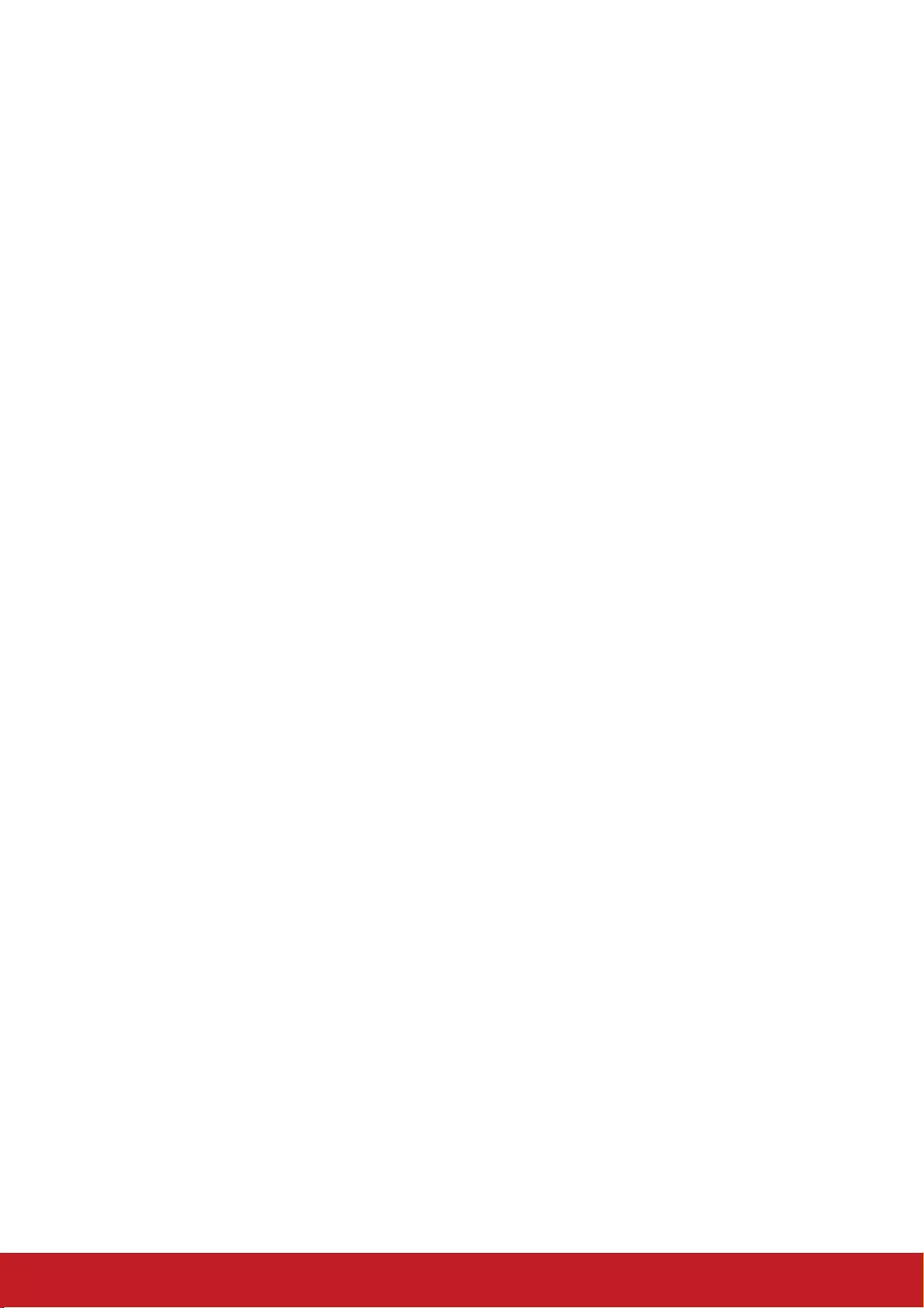
Limited Warranty
ViewSonic® Projector
What the warranty covers:
ViewSonic warrants its products to be free from defects in material and
workmanship, under normal use, during the warranty period. If a product proves to
be defective in material or workmanship during the warranty period, ViewSonic will,
at its sole option, repair or replace the product with a like product. Replacement
product or parts may include remanufactured or refurbished parts or components.
Limited Three (3) year General Warranty
Subject to the more limited one (1) year warranty set out below, North and South
America: Three (3) years warranty for all parts excluding the lamp, three (3) years
for labor, and one (1) year for the original lamp from the date of the rst consumer
purchase.
Other regions or countries: Please check with your local dealer or local ViewSonic
oce for the warranty information.
Limited One (1) year Heavy Usage Warranty:
Under heavy usage settings, where a projector’s use includes more than fourteen
(14) hours average daily usage, North and South America: One (1) year warranty
for all parts excluding the lamp, one (1) year for labor, and ninety (90) days for the
original lamp from the date of the rst consumer purchase; Europe: One (1) year
warranty for all parts excluding the lamp, one (1) year for labor, and ninety (90) days
for the original lamp from the date of the rst consumer purchase.
Other regions or countries: Please check with your local dealer or local ViewSonic
oce for the warranty information.
Lamp warranty subject to terms and conditions, verication and approval. Applies to
manufacturer’s installed lamp only. All accessory lamps purchased separately are
warranted for 90 days.
Who the warranty protects:
This warranty is valid only for the rst consumer purchaser.
What the warranty does not cover:
1. Any product on which the serial number has been defaced, modied or removed.
2. Damage, deterioration, failure, or malfunction resulting from:
a. Accident, abuse, misuse, neglect, re, water, lightning, or other acts of nature,
improper maintenance, unauthorized product modication, or failure to follow
instructions supplied with the product.
b. Operation outside of product specications.
c. Operation of the product for other than the normal intended use or not under
normal conditions.
d. Repair or attempted repair by anyone not authorized by ViewSonic.
e. Any damage of the product due to shipment.
f. Removal or installation of the product.
g. Causes external to the product, such as electric power uctuations or failure.
h. Use of supplies or parts not meeting ViewSonic’s specications.
i. Normal wear and tear.
j. Any other cause which does not relate to a product defect.
3. Removal, installation, and set-up service charges.
67
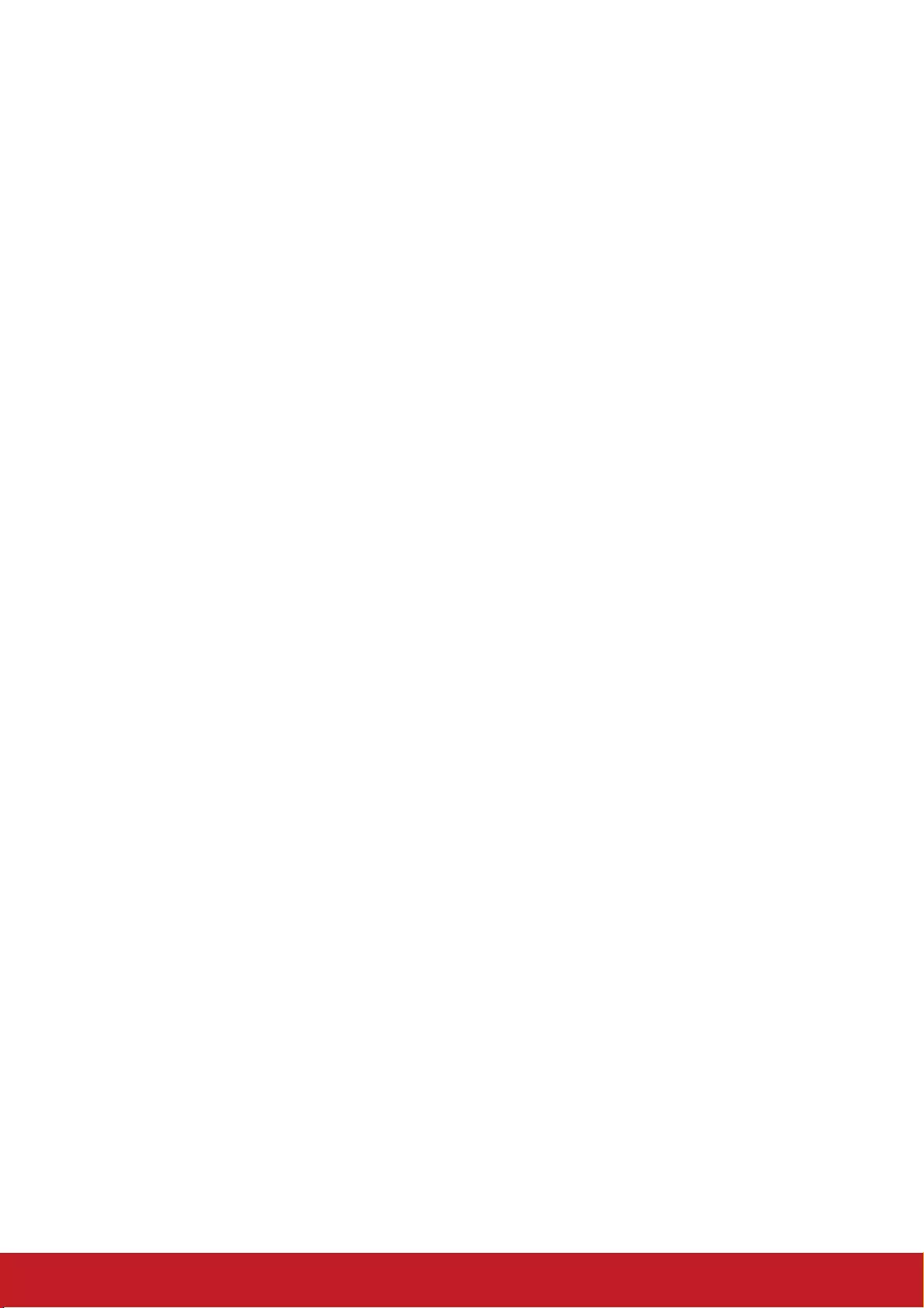
How to get service:
1. For information about receiving service under warranty, contact ViewSonic
Customer Support (please refer to “Customer Support” page). You will need to
provide your product’s serial number.
2. To obtain warranted service, you will be required to provide (a) the original dated
sales slip, (b) your name, (c) your address, (d) a description of the problem, and
(e) the serial number of the product.
3. Take or ship the product freight prepaid in the original container to an authorized
ViewSonic service center or ViewSonic.
4. For additional information or the name of the nearest ViewSonic service center,
contact ViewSonic.
Limitation of implied warranties:
There are no warranties, express or implied, which extend beyond the description
contained herein including the implied warranty of merchantability and tness for a
particular purpose.
Exclusion of damages:
ViewSonic’s liability is limited to the cost of repair or replacement of the product.
ViewSonic shall not be liable for:
1. Damage to other property caused by any defects in the product, damages based
upon inconvenience, loss of use of the product, loss of time, loss of prots, loss of
business opportunity, loss of goodwill, interference with business relationships, or
other commercial loss, even if advised of the possibility of such damages.
2. Any other damages, whether incidental, consequential or otherwise.
3. Any claim against the customer by any other party.
Eect of local law:
This warranty gives you specic legal rights, and you may also have other rights
which vary from local authority. Some local governances do not allow limitations on
implied warranties and/or do not allow the exclusion of incidental or consequential
damages, so the above limitations and exclusions may not apply to you.
Sales outside the U.S.A. and Canada:
For warranty information and service on ViewSonic products sold outside of the
U.S.A. and Canada, contact ViewSonic or your local ViewSonic dealer.
The warranty period for this product in mainland China (Hong Kong, Macao and
Taiwan Excluded) is subject to the terms and conditions of the Maintenance
Guarantee Card.
For users in Europe and Russia, full details of warranty provided can be found in
www.viewsoniceurope.com under Support/Warranty Information.
Projector Warranty Term Template In UG
VSC_TEMP_2005
68
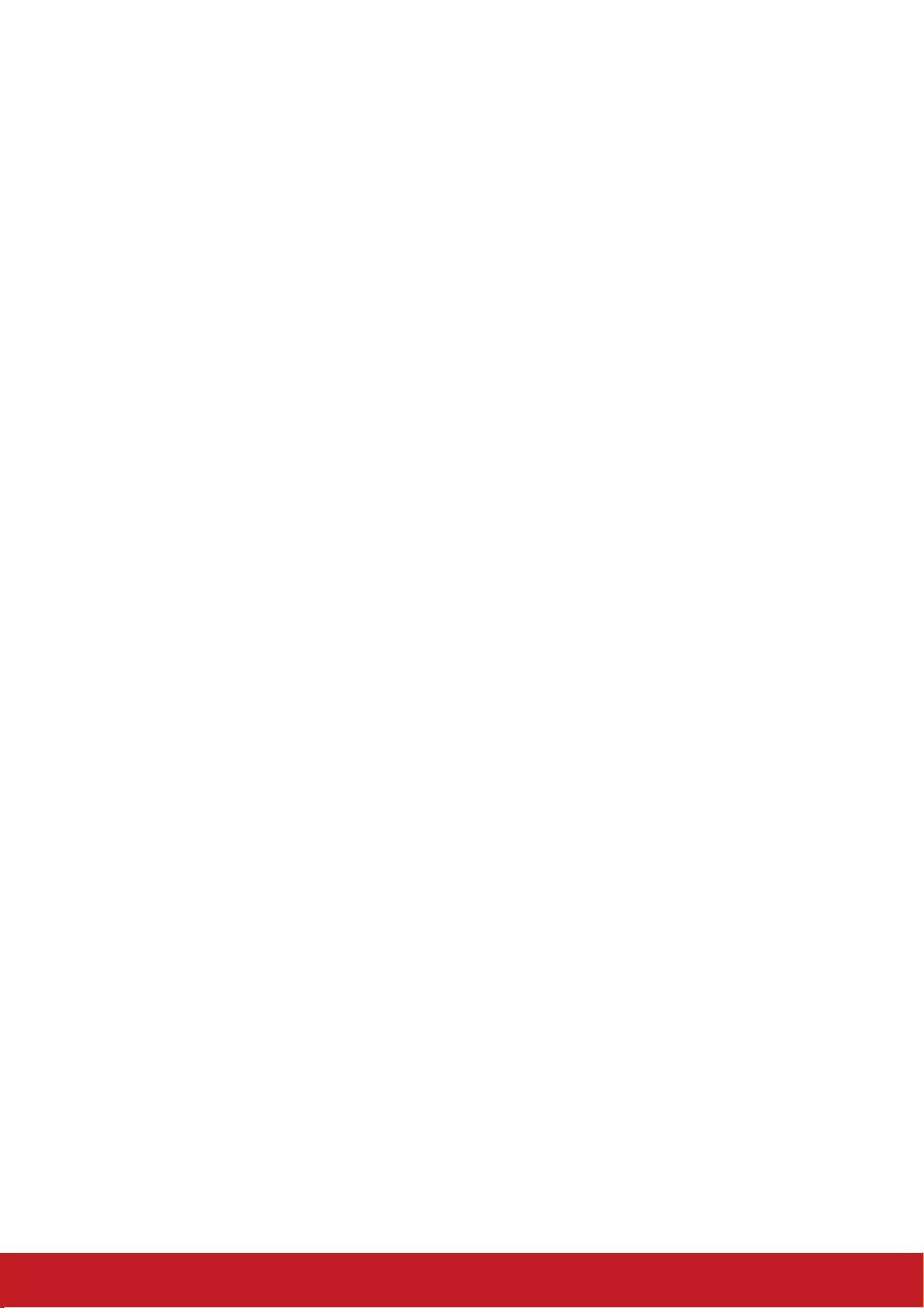
Mexico Limited Warranty
ViewSonic® Projector
What the warranty covers:
ViewSonic warrants its products to be free from defects in material and workmanship, under normal
use, during the warranty period. If a product proves to be defective in material or workmanship during
the warranty period, ViewSonic will, at its sole option, repair or replace the product with a like product.
Replacement product or parts may include remanufactured or refurbished parts or components &
accessories.
How long the warranty is eective:
3 years for all parts excluding the lamp, 3 years for labor, 1 year for the original lamp from the date of
the rst consumer purchase.
Lamp warranty subject to terms and conditions, verication and approval. Applies to manufacturer’s
installed lamp only.
All accessory lamps purchased separately are warranted for 90 days.
Who the warranty protects:
This warranty is valid only for the rst consumer purchaser.
What the warranty does not cover:
1. Any product on which the serial number has been defaced, modied or removed.
2. Damage, deterioration or malfunction resulting from:
a. Accident, misuse, neglect, re, water, lightning, or other acts of nature, unauthorized product
modication, unauthorized attempted repair, or failure to follow instructions supplied with the
product.
b. Any damage of the product due to shipment.
c. Causes external to the product, such as electrical power uctuations or failure.
d. Use of supplies or parts not meeting ViewSonic’s specications.
e. Normal wear and tear.
f. Any other cause which does not relate to a product defect.
3. Any product exhibiting a condition commonly known as “image burn-in” which results when a static
image is displayed on the product for an extended period of time.
4. Removal, installation, insurance, and set-up service charges.
How to get service:
For information about receiving service under warranty, contact ViewSonic Customer Support (Please
refer to the attached Customer Support page). You will need to provide your product’s serial number,
so please record the product information in the space provided below on your purchase for your future
use. Please retain your receipt of proof of purchase to support your warranty claim.
For Your Records
Product Name: ________________________ Model Number: ____________________________
Document Number: ____________________ Serial Number: ____________________________
Purchase Date: ________________________ Extended Warranty Purchase? _____________(Y/N)
If so, what date does warranty expire? __________
1. To obtain warranty service, you will be required to provide (a) the original dated sales slip, (b) your
name, (c) your address, (d) a description of the problem, and (e) the serial number of the product.
2. Take or ship the product in the original container packaging to an authorized ViewSonic service
center.
3. Round trip transportation costs for in-warranty products will be paid by ViewSonic.
Limitation of implied warranties:
There are no warranties, express or implied, which extend beyond the description contained herein
including the implied warranty of merchantability and tness for a particular purpose.
Exclusion of damages:
ViewSonic’s liability is limited to the cost of repair or replacement of the product. ViewSonic shall not
be liable for:
1. Damage to other property caused by any defects in the product, damages based upon
inconvenience, loss of use of the product, loss of time, loss of prots, loss of business opportunity,
loss of goodwill, interference with business relationships, or other commercial loss, even if advised
of the possibility of such damages.
2. Any other damages, whether incidental, consequential or otherwise.
3. Any claim against the customer by any other party.
4. Repair or attempted repair by anyone not authorized by ViewSonic.
69
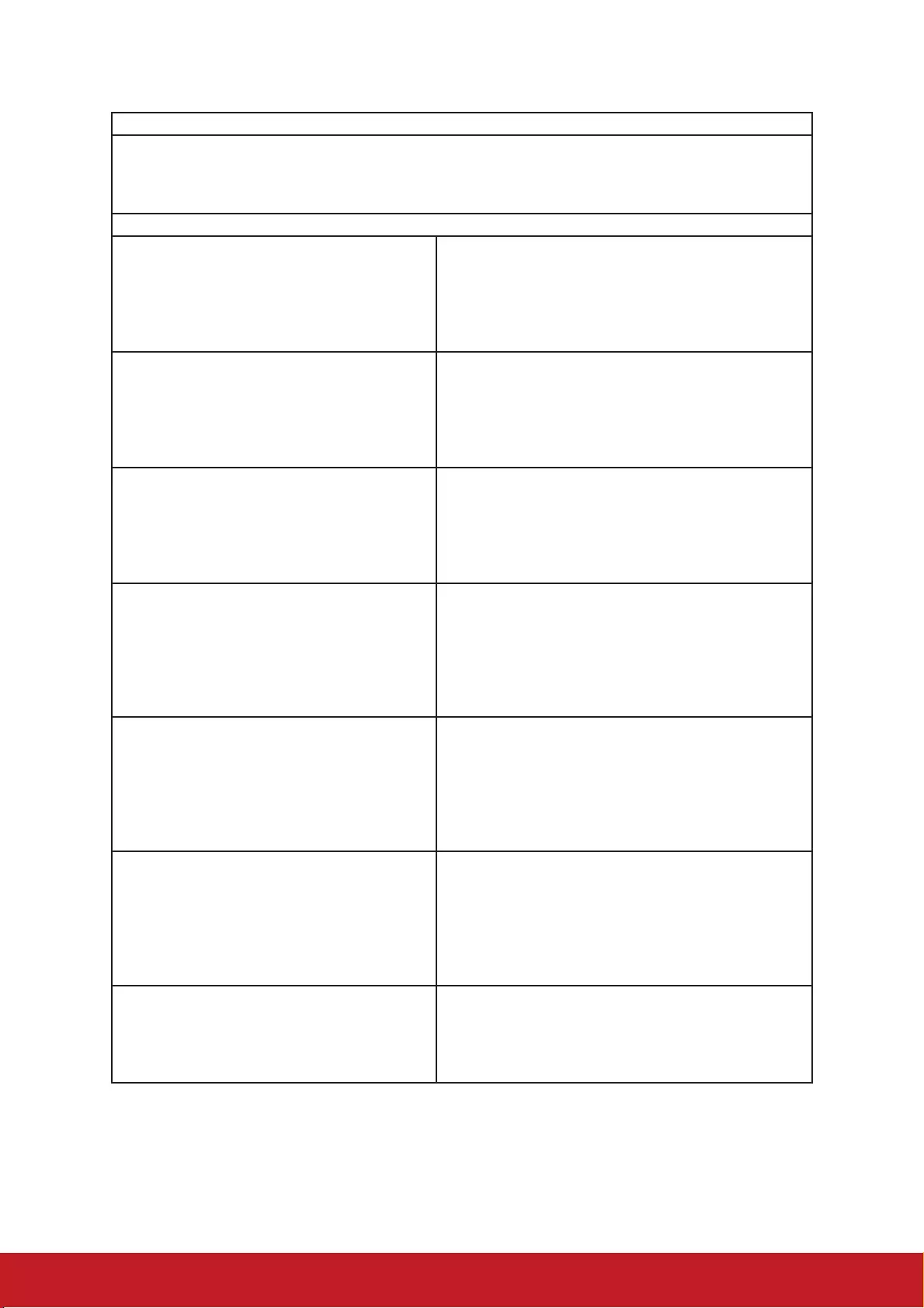
Contact Information for Sales & Authorized Service (Centro Autorizado de Servicio) within Mexico:
Name, address, of manufacturer and importers:
México, Av. de la Palma #8 Piso 2 Despacho 203, Corporativo Interpalmas,
Col. San Fernando Huixquilucan, Estado de México
Tel: (55) 3605-1099 http://www.viewsonic.com/la/soporte/index.htm
NÚMERO GRATIS DE ASISTENCIA TÉCNICA PARA TODO MÉXICO: 001.866.823.2004
Hermosillo:
Distribuciones y Servicios Computacionales SA de CV.
Calle Juarez 284 local 2
Col. Bugambilias C.P: 83140
Tel: 01-66-22-14-9005
E-Mail: disc2@hmo.megared.net.mx
Villahermosa:
Compumantenimietnos Garantizados, S.A. de C.V.
AV. GREGORIO MENDEZ #1504
COL, FLORIDA C.P. 86040
Tel: 01 (993) 3 52 00 47 / 3522074 / 3 52 20 09
E-Mail: compumantenimientos@prodigy.net.mx
Puebla, Pue. (Matriz):
RENTA Y DATOS, S.A. DE C.V. Domicilio:
29 SUR 721 COL. LA PAZ
72160 PUEBLA, PUE.
Tel: 01(52).222.891.55.77 CON 10 LINEAS
E-Mail: datos@puebla.megared.net.mx
Veracruz, Ver.:
CONEXION Y DESARROLLO, S.A DE C.V. Av. Americas # 419
ENTRE PINZÓN Y ALVARADO
Fracc. Reforma C.P. 91919
Tel: 01-22-91-00-31-67
E-Mail: gacosta@qplus.com.mx
Chihuahua
Soluciones Globales en Computación
C. Magisterio # 3321 Col. Magisterial
Chihuahua, Chih.
Tel: 4136954
E-Mail: Cefeo@soluglobales.com
Cuernavaca
Compusupport de Cuernavaca SA de CV
Francisco Leyva # 178 Col. Miguel Hidalgo
C.P. 62040, Cuernavaca Morelos
Tel: 01 777 3180579 / 01 777 3124014
E-Mail: aquevedo@compusupportcva.com
Distrito Federal:
QPLUS, S.A. de C.V.
Av. Coyoacán 931
Col. Del Valle 03100, México, D.F.
Tel: 01(52)55-50-00-27-35
E-Mail : gacosta@qplus.com.mx
Guadalajara, Jal.:
SERVICRECE, S.A. de C.V.
Av. Niños Héroes # 2281
Col. Arcos Sur, Sector Juárez
44170, Guadalajara, Jalisco
Tel: 01(52)33-36-15-15-43
E-Mail: mmiranda@servicrece.com
Guerrero Acapulco
GS Computación (Grupo Sesicomp)
Progreso #6-A, Colo Centro
39300 Acapulco, Guerrero
Tel: 744-48-32627
Monterrey:
Global Product Services
Mar Caribe # 1987, Esquina con Golfo Pérsico
Fracc. Bernardo Reyes, CP 64280
Monterrey N.L. México
Tel: 8129-5103
E-Mail: aydeem@gps1.com.mx
MERIDA:
ELECTROSER
Av Reforma No. 403Gx39 y 41
Mérida, Yucatán, México CP97000
Tel: (52) 999-925-1916
E-Mail: rrrb@sureste.com
Oaxaca, Oax.:
CENTRO DE DISTRIBUCION Y
SERVICIO, S.A. de C.V.
Murguía # 708 P.A., Col. Centro, 68000, Oaxaca
Tel: 01(52)95-15-15-22-22
Fax: 01(52)95-15-13-67-00
E-Mail. gpotai2001@hotmail.com
Tijuana:
STD
Av Ferrocarril Sonora #3780 L-C
Col 20 de Noviembre
Tijuana, Mexico
FOR USA SUPPORT:
ViewSonic Corporation
14035 Pipeline Ave. Chino, CA 91710, USA
Tel: 800-688-6688
E-Mail: http://www.viewsonic.com
Projector Mexico Warranty Term Template In UG
VSC_TEMP_2006
70