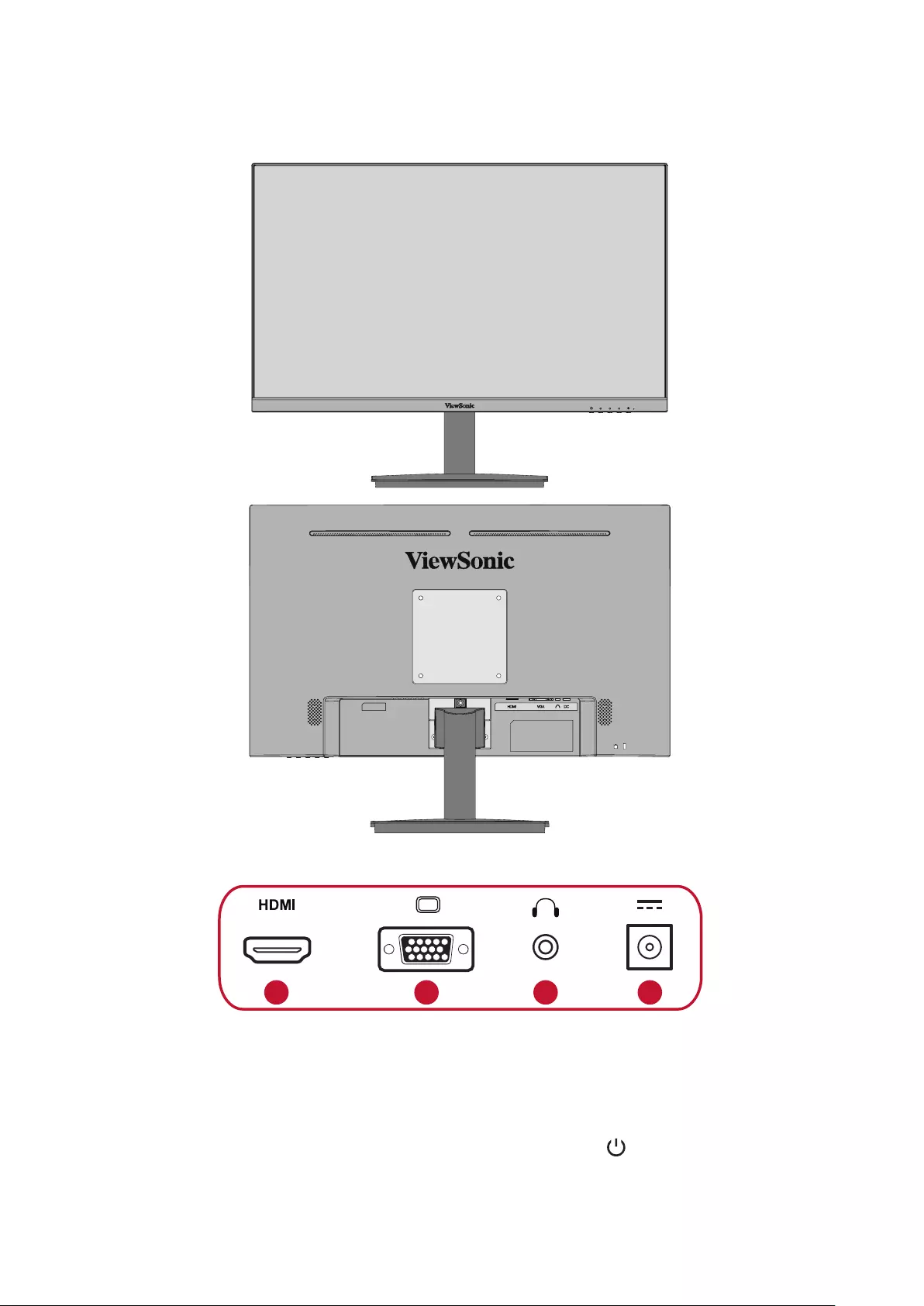Table of Contents
Viewsonic VA2406-h User Manual
Displayed below is the user manual for VA2406-h by Viewsonic which is a product in the Computer Monitors category. This manual has pages.
Related Manuals
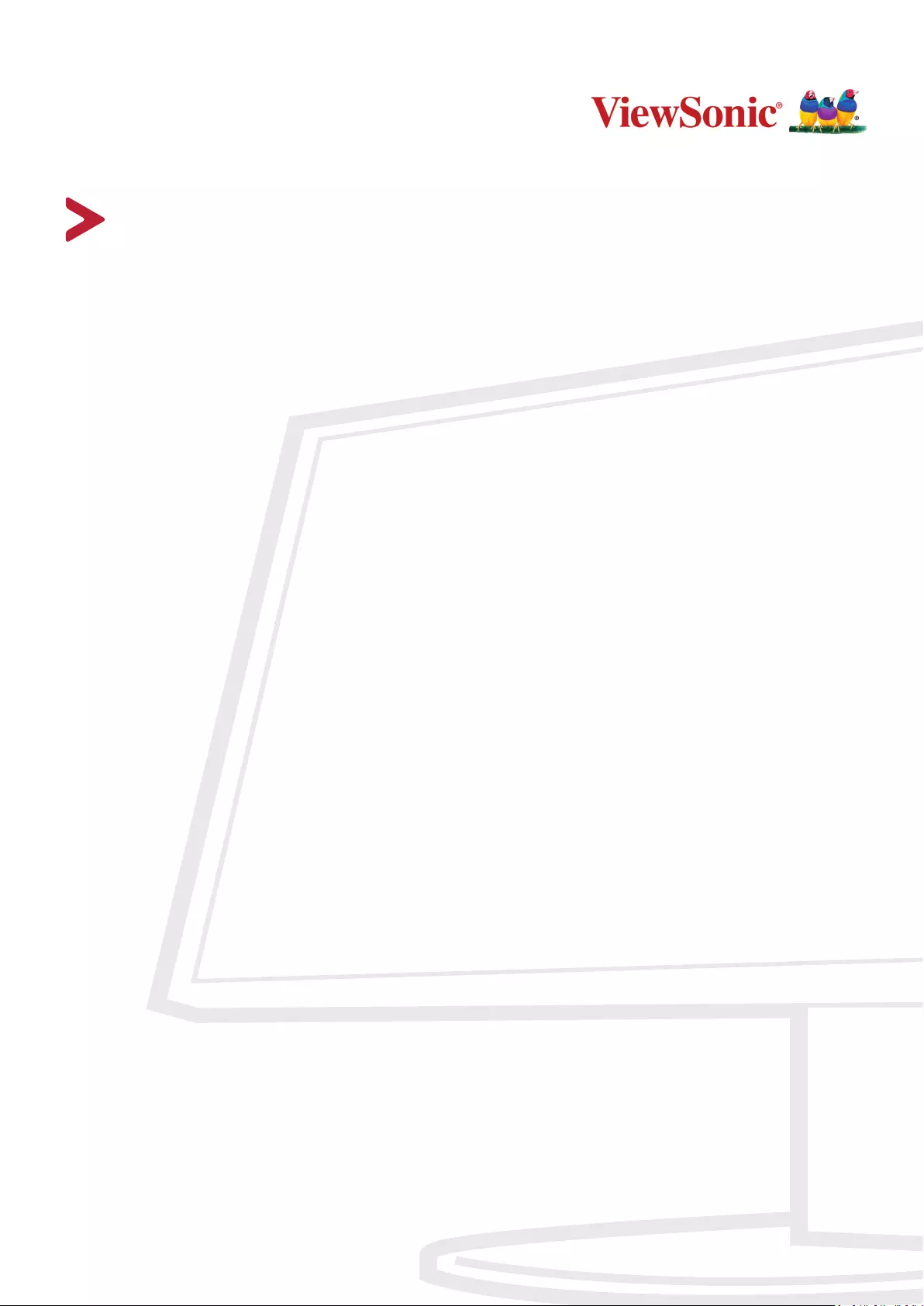
VA2406-h
VA2406-mh
Display
User Guide
Model No. VS18576
P/N: VA2406-H/VA2406-MH
IMPORTANT: Please read this User Guide to obtain important information on installing and using your product in
a safe manner, as well as registering your product for future service. Warranty information contained in this User
Guide will describe your limited coverage from ViewSonic® Corporation, which is also found on our web site at
http://www.viewsonic.com in English, or in specific languages using the Regional selection box in the upper right
corner of our website. “Antes de operar su equipo lea cu idadosamente las instrucciones en este manual”
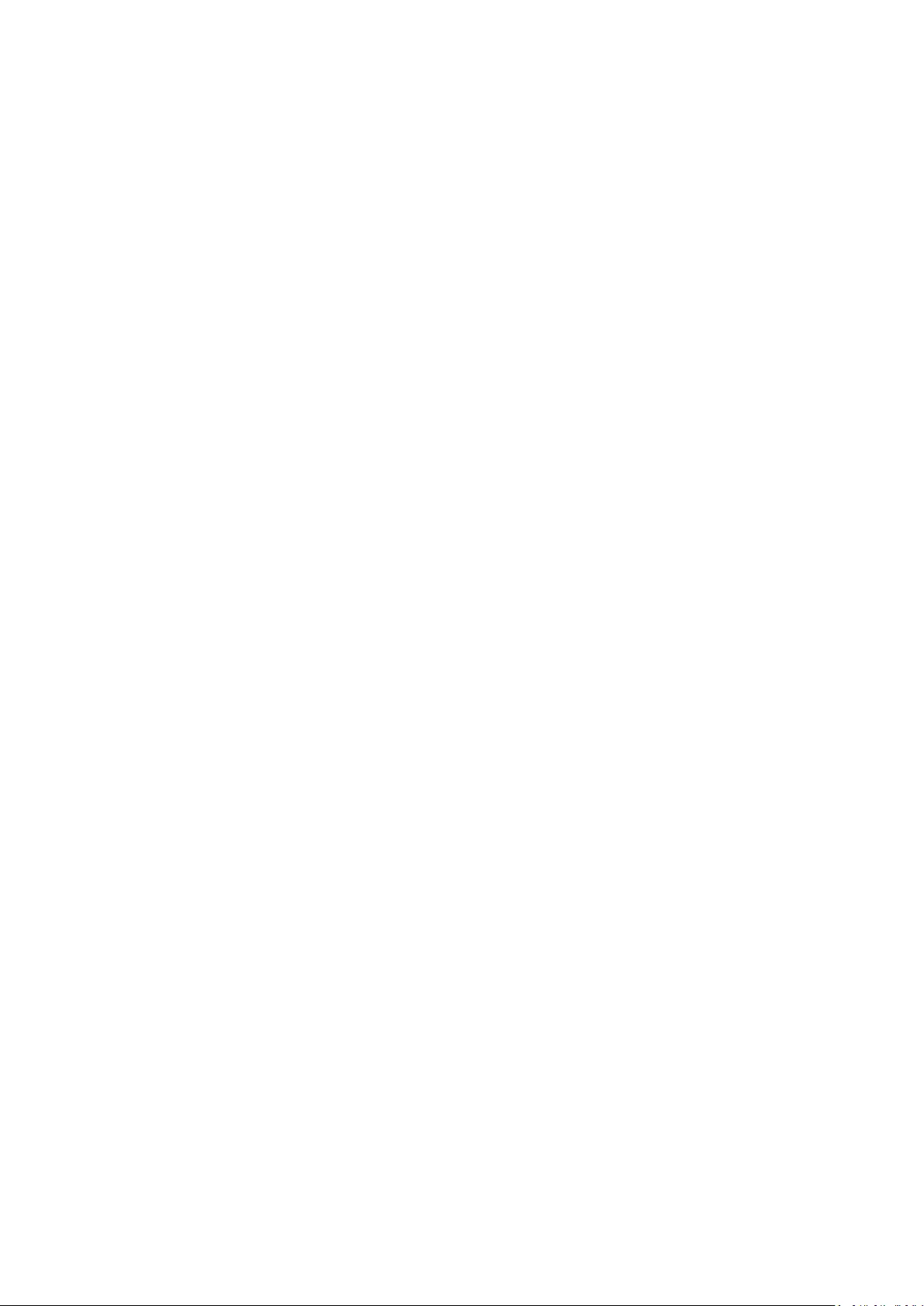
2
Thank you for choosing ViewSonic®
As a world-leading provider of visual solutions, ViewSonic® is dedicated to exceeding
the world’s expectations for technological evolution, innovation, and simplicity.
At ViewSonic®, we believe that our products have the potential to make a positive
impact in the world, and we are confident that the ViewSonic® product you have
chosen will serve you well.
Once again, thank you for choosing ViewSonic®!
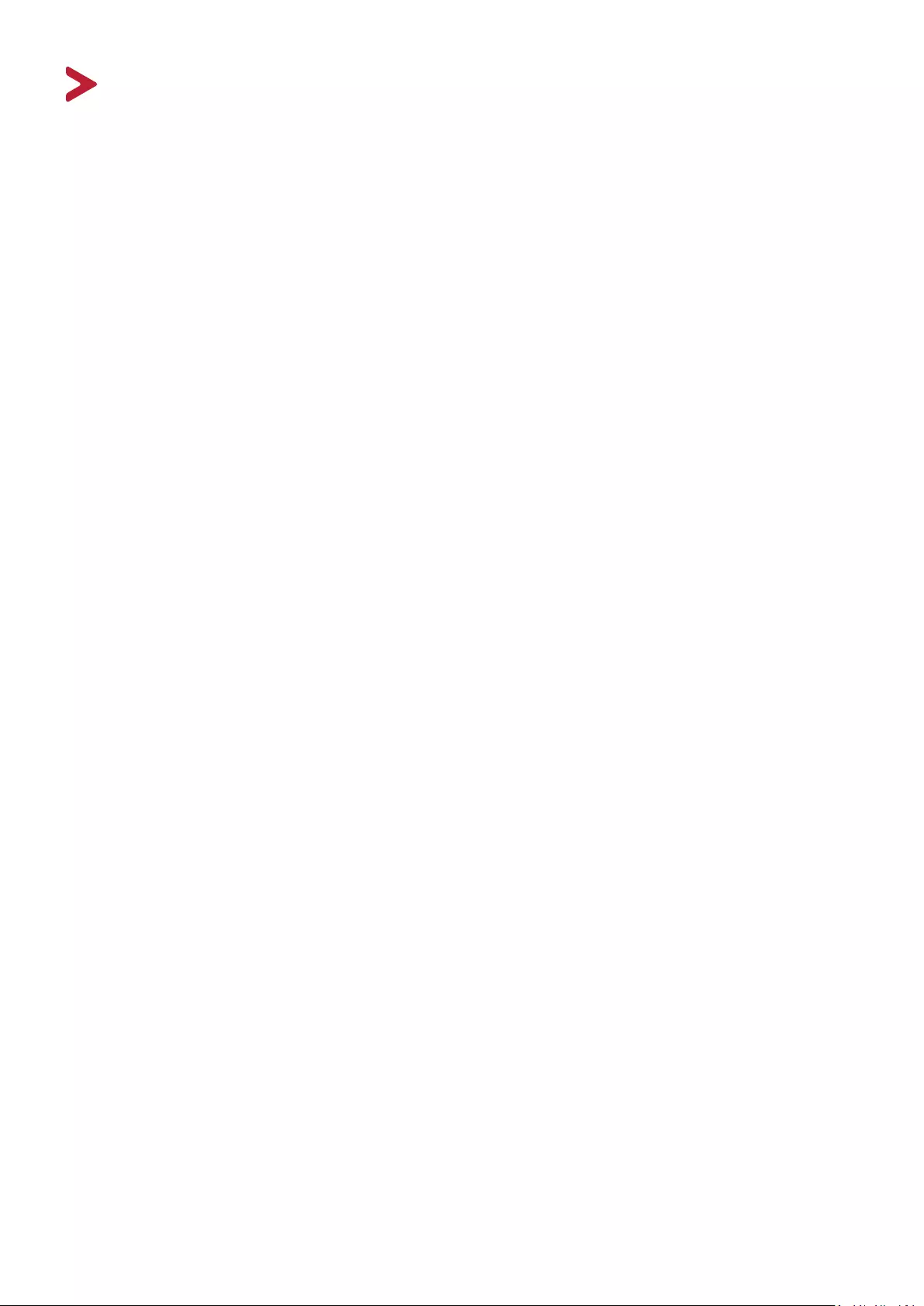
3
Safety Precauons
Please read the following Safety Precauons before you start using the device.
• Keep this user guide in a safe place for later reference.
• Read all warnings and follow all instructions.
• Sit at least 18" (45 cm) away from the device.
• Allow at least 4" (10 cm) clearance around the device to ensure proper
ventilation.
• Place the device in a well-ventilated area. Do not place anything on the device
that prevents heat dissipation.
• Do not use the device near water. To reduce the risk of fire or electric shock, do
not expose the device to moisture.
• Avoid exposing the device to direct sunlight or other sources of sustained heat.
• Do not install near any heat sources such as radiators, heat registers, stoves, or
other devices (including amplifiers) that may increase the temperature of the
device to dangerous levels.
• Use a soft, dry cloth to clean the external housing. For more information, refer
to the "Maintenance" section.
• Oil may collect on the screen as you touch it. To clean the greasy spots on the
screen, refer to the "Maintenance" section.
• Do not touch the screen surface with sharp or hard objects, as it may cause
damage to the screen.
• When moving the device, be careful not to drop or bump the device on
anything.
• Do not place the device on an uneven or unstable surface. The device may fall
over resulting in an injury or a malfunction.
• Do not place any heavy objects on the device or connection cables.
• If smoke, an abnormal noise, or a strange odor is present, immediately turn the
device off and call your dealer or ViewSonic®. It is dangerous to continue using
the device.
• Do not attempt to circumvent the safety provisions of the polarized or
grounding-type plug. A polarized plug has two blades with one wider than the
other. A grounding-type plug has two blades and a third grounding prong. The
wide blade and the third prong are provided for your safety. If the plug does not
fit into your outlet, obtain an adapter and do not attempt to force the plug into
the outlet.
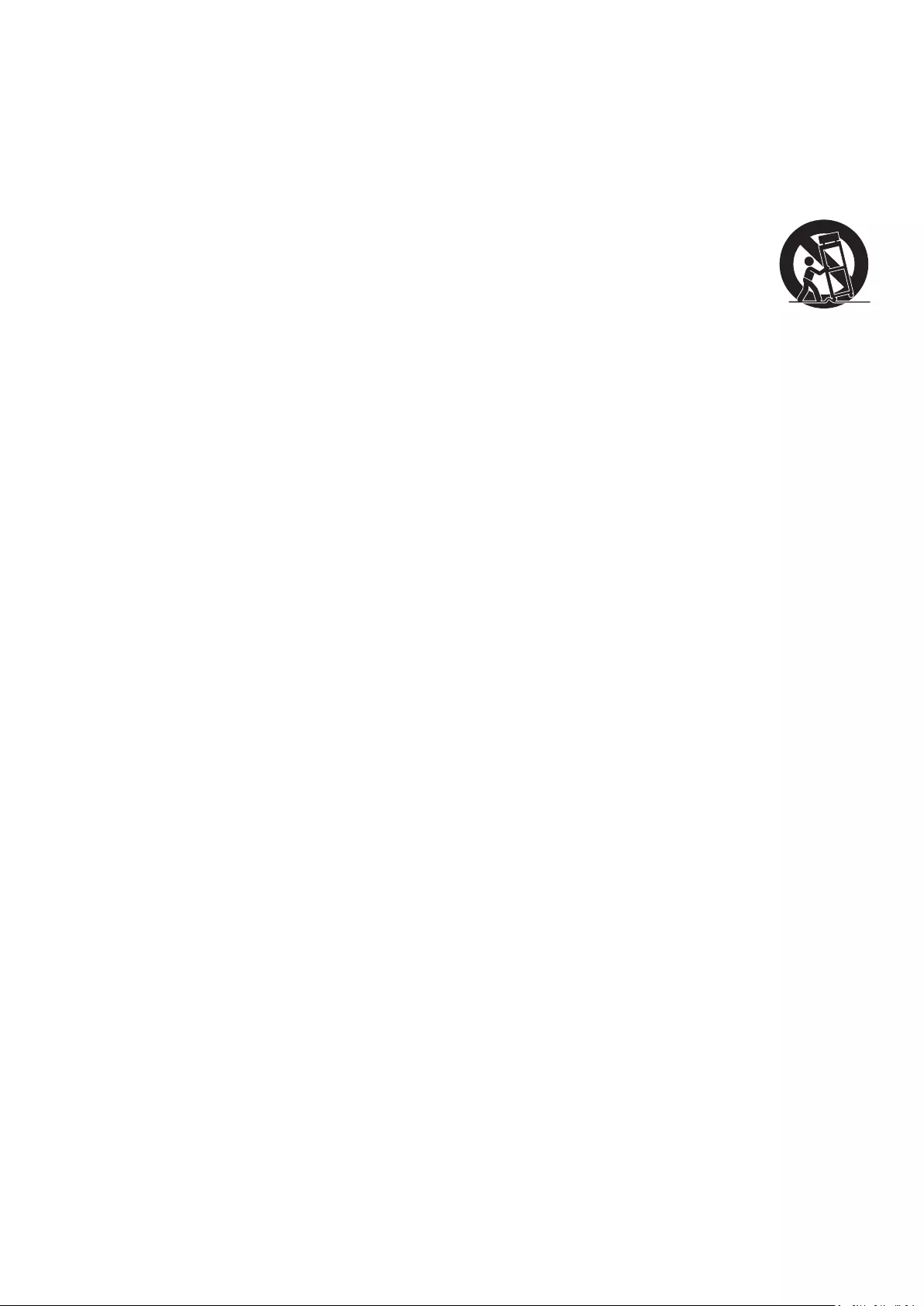
4
• When connecting to a power outlet, DO NOT remove the grounding
prong. Please ensure grounding prongs are NEVER REMOVED.
• Protect the power cord from being treaded upon or pinched,
particularly at the plug, and at the point where it emerges from
the equipment. Ensure that the power outlet is located near the
equipment so that it is easily accessible.
• Only use attachments/accessories specified by the manufacturer.
• When a cart is used, use with caution when moving the cart/equipment
combination to avoid injury from tipping over.
• Disconnect the power plug from the AC outlet if the device is not being used for
a long period of time.
• Refer all servicing to qualified service personnel. Service will be
required when the unit has been damaged in any way, such as:
if the power supply cord or plug is damaged
if liquid is spilled onto or objects fall in the unit
if the unit is exposed to moisture
if the unit does not operate normally or has been dropped
• NOTICE: LISTENING THROUGH EAR-/HEADPHONES AT A HIGH VOLUME FOR
EXTENDED PERIODS CAN CAUSE HEARING DAMAGE/HEARING LOSS. When using
ear-/headphones, adjust the volume to appropriate levels, or hearing damage
may result.
• NOTICE: THE MONITOR MAY OVERHEAT AND SHUTDOWN! If the device shuts
down automatically, please turn on your monitor again. After rebooting, change
your monitor's resolution and refresh rate. For details, please refer to the
graphics card's user guide.
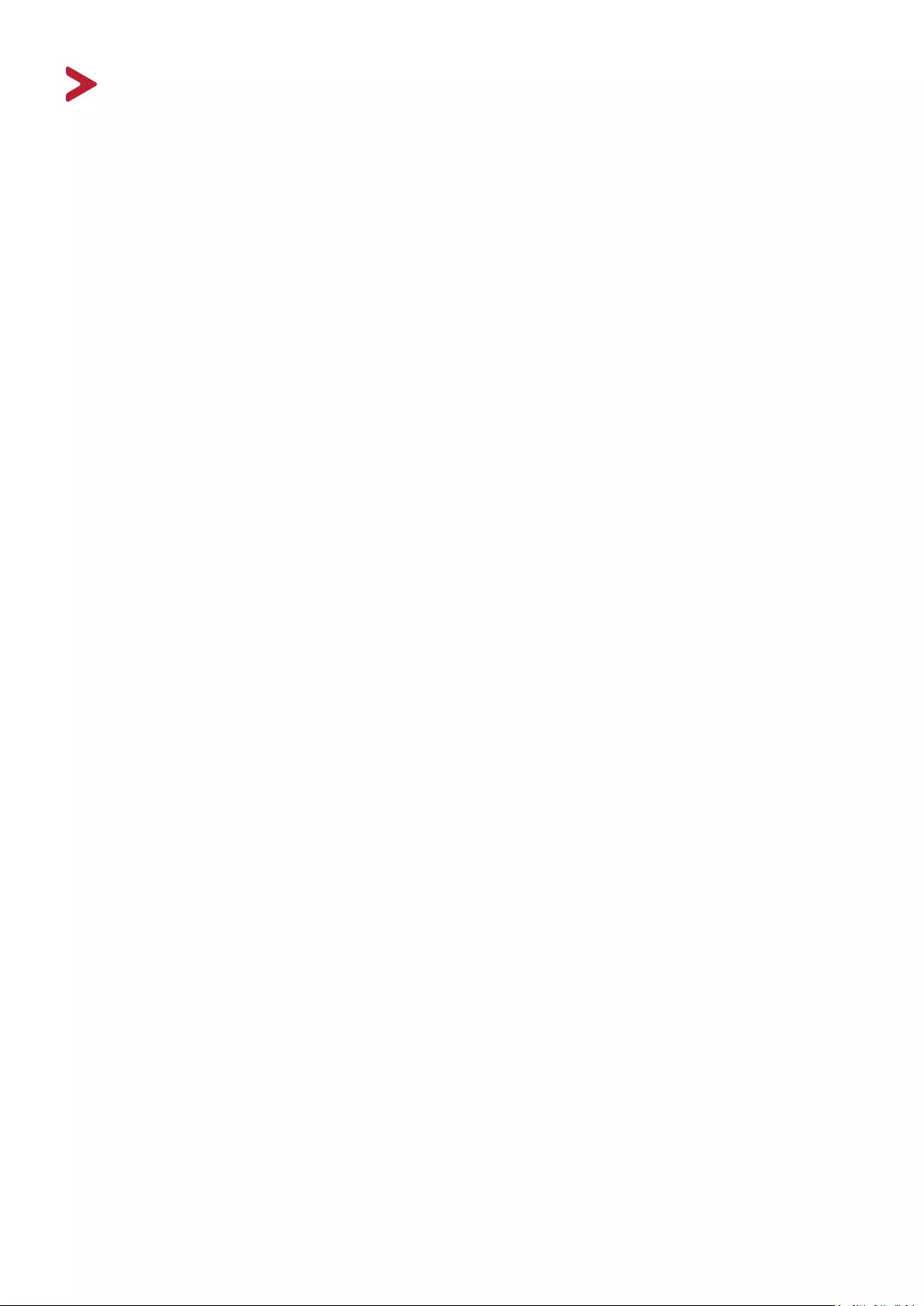
5
Contents
Safety Precautions ....................................................... 3
Introduction ................................................................ 7
Package Contents ...................................................................................................7
Product Overview ...................................................................................................8
Front and Rear View ................................................................................................ 8
I/O Ports ................................................................................................................. 8
Initial Setup ................................................................. 9
Installing the Stand .................................................................................................9
Wall Mounting ......................................................................................................10
Using the Security Slot .................................................................... ...................... 11
Making Connections .................................................. 12
Connecting to Power ............................................................................................12
Connecting External Devices ................................................................................13
Using the Monitor ..................................................... 14
Adjusting the Viewing Angle .................................................................... ............. 14
Tilt Angle Adjustment ............................................................................................ 14
Turning the Device On/Off ...................................................................................15
Quick Menu ........................................................................................................... 16
Hot Keys ................................................................................................................ 17
Configuring the Settings .......................................................................................19
General Operations ............................................................................................... 19
On-Screen Display (OSD) Menu Tree .................................................................... 21
Appendix ................................................................... 24
Specifications .................................................................... .................................... 24
Glossary ................................................................................................................26
Troubleshooting ...................................................................................................30
Maintenance.........................................................................................................32
General Precautions .............................................................................................. 32
Cleaning the Screen ............................................................................................... 32
Cleaning the Case .................................................................................................. 32
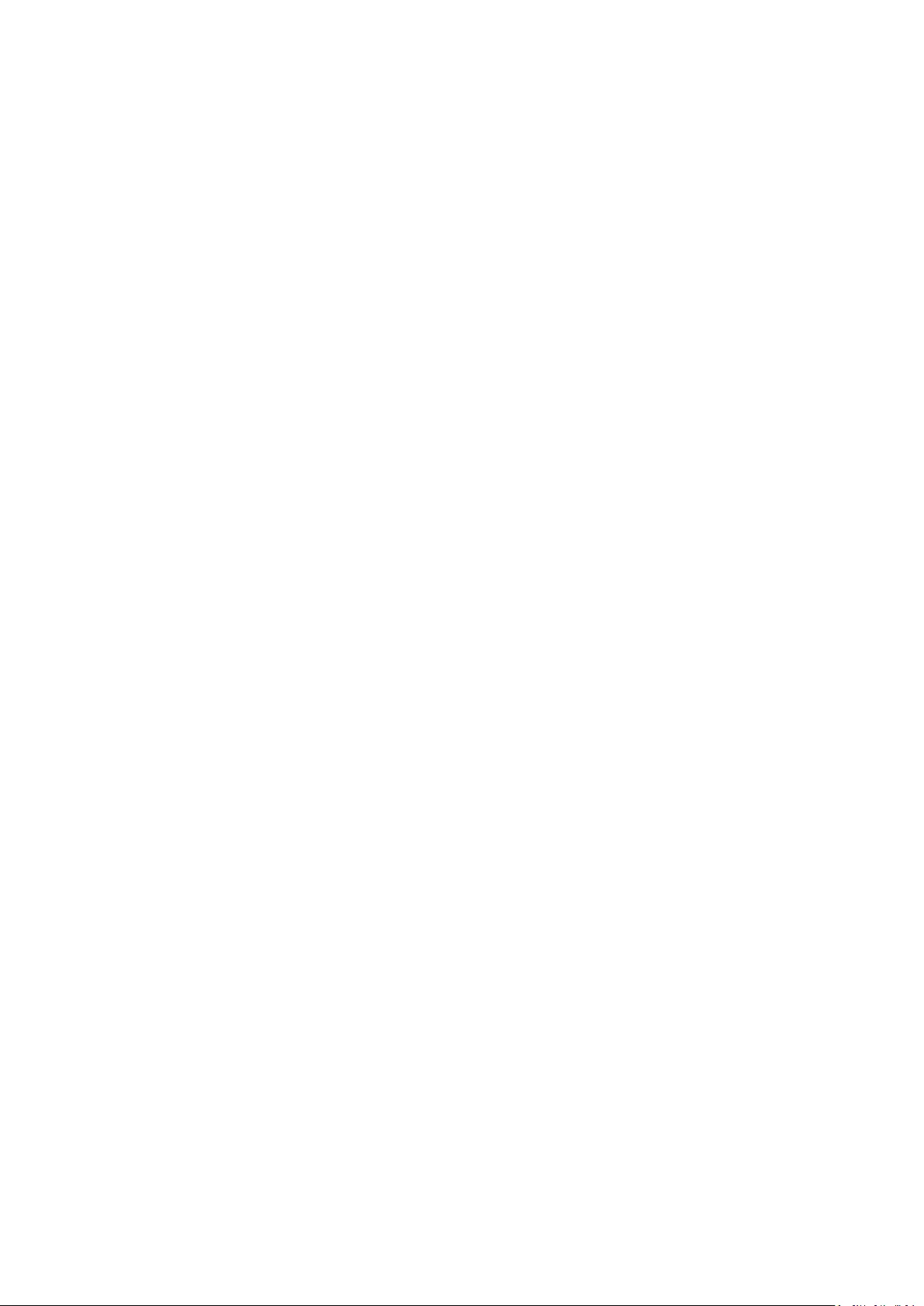
6
Regulatory and Service Information .......................... 33
Compliance Information ....................................................................................... 33
FCC Compliance Statement ................................................................................... 33
Industry Canada Statement ................................................................................... 33
Declaration of RoHS2 Compliance......................................................................... 34
Indian Restriction of Hazardous Substances ......................................................... 35
Product Disposal at End of Product Life ................................................................ 35
Copyright Information ..........................................................................................36
Customer Service .................................................................................................. 37
Limited Warranty .................................................................................................. 38
Mexico Limited Warranty ...................................................................................... 41
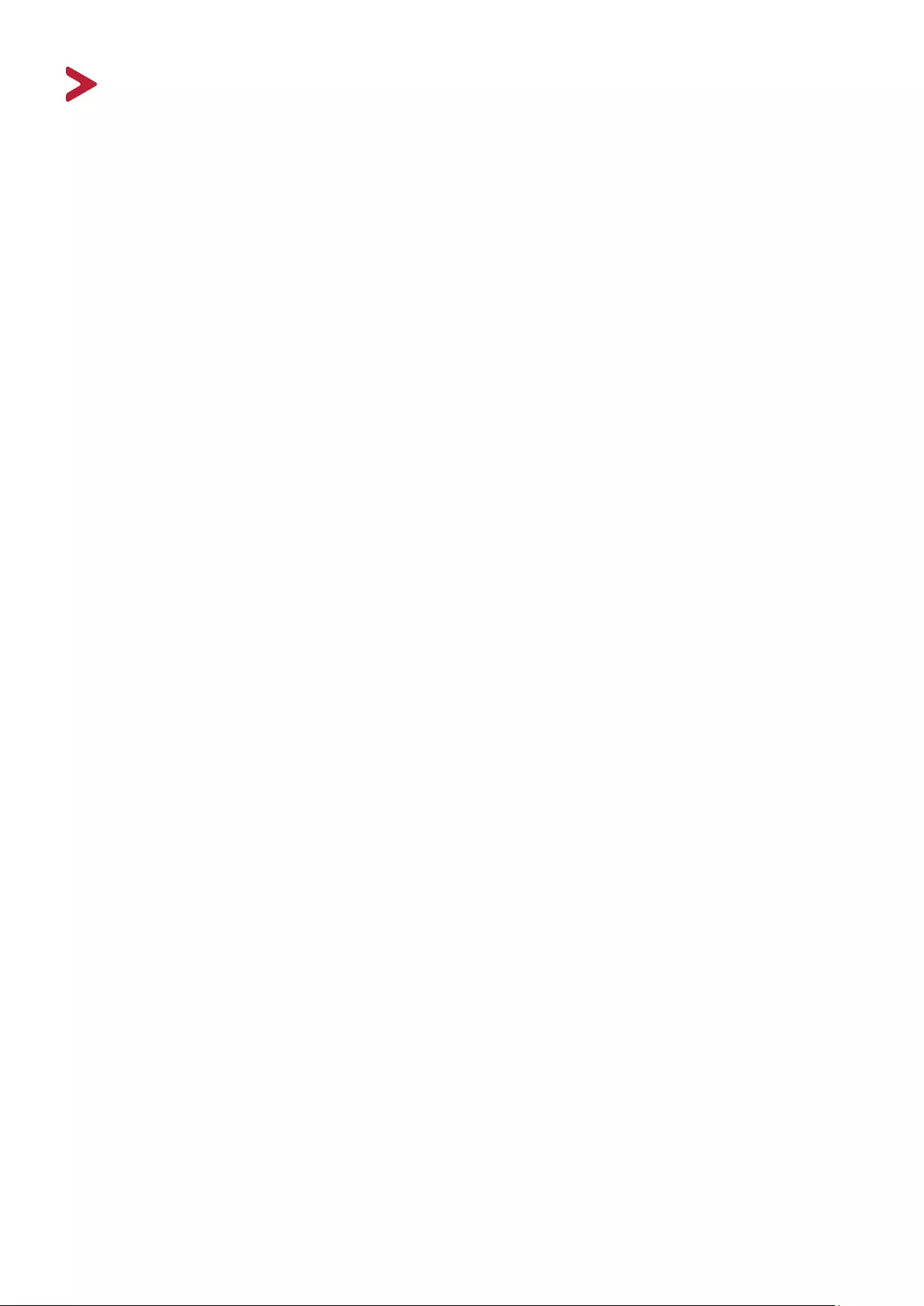
7
Introducon
Package Contents
• Monitor
• Power Adapter
• Video cable
• Quick start guide
NOTE: The power cord and video cables included in your package may vary
depending on your country. Please contact your local reseller for more
informaon.
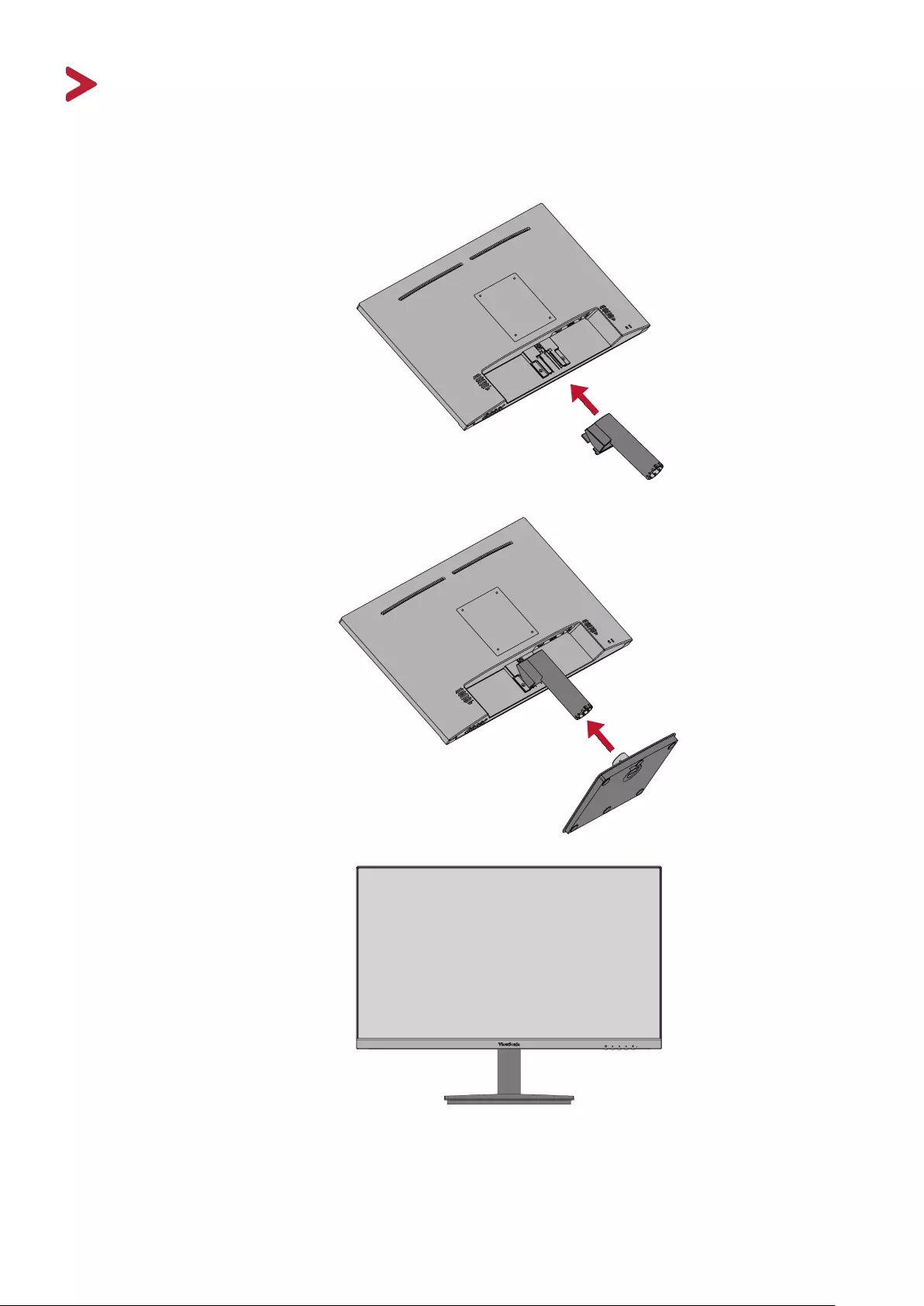
9
Inial Setup
Installing the Stand
1
2
3
NOTE: Always place the device on a at, stable surface. Failure to do so may
cause the device to fall and damage the device and/or result in personal
injury.
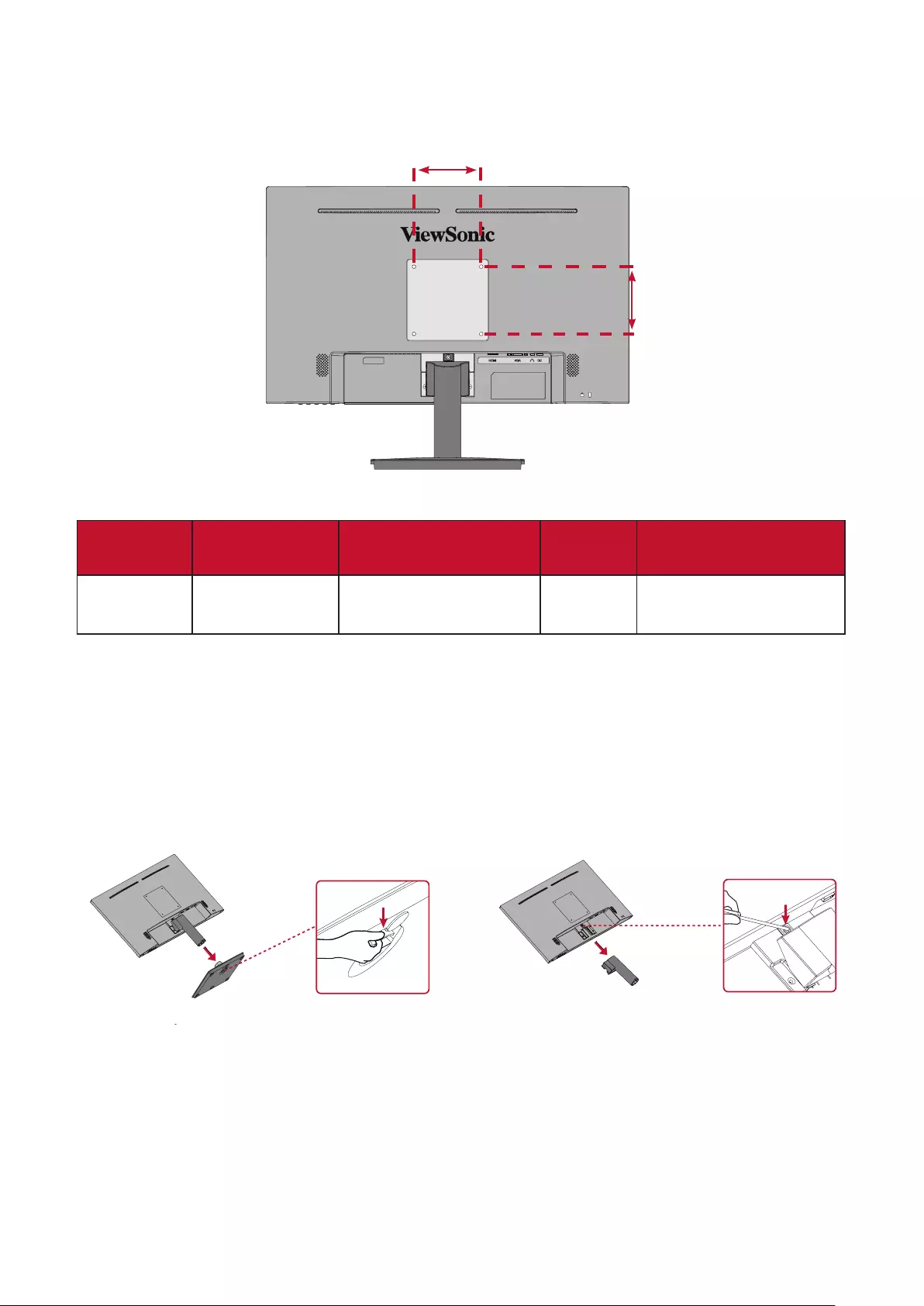
10
Wall Mounng
NOTE: Only use UL Cered wall mount kits.
100 mm
Refer to the table below for the standard dimensions for wall mount kits.
Maximum
Loading Hole paern
(W x H) Interface Pad
(W x H x D) Pad Hole Screw Specicaon
& Quanty
14 kg 100 x 100 mm 115 x 115 x 2.6 mm Ø 5 mm M4 x 10 mm
4 pieces
NOTE: Wall mount kits are sold separately. To obtain a wall mounng kit,
contact ViewSonic® or your local dealer.
1. Turn o the device and disconnect all cables.
2. Place the device on a at, stable surface with the screen facing down.
3. Remove the monitor stand.
1 2
4. Aach the mounng bracket to the VESA mounng holes at the rear of the
device. Then secure it with four (4) screws (M4 x 10 mm).
5. Follow the instrucons that come with the wall mounng kit to mount the
monitor onto the wall.
100 mm
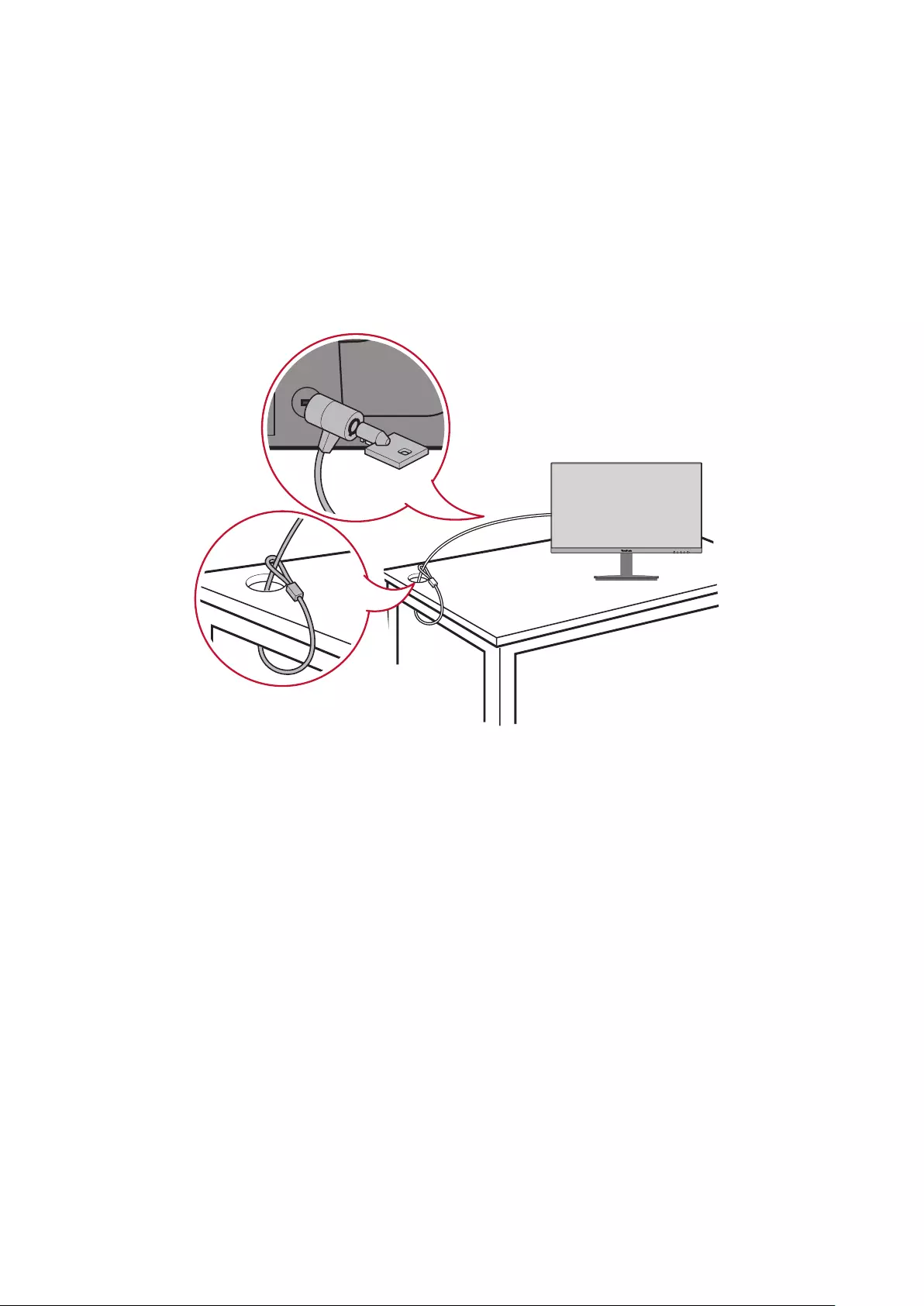
11
Using the Security Slot
To help prevent the device from being stolen, use a security slot locking device to
secure the device to a xed object.
Addionally, fastening the monitor to a wall or xed object using a security cable
can help support the weight of the monitor in order to prevent the monitor from
falling over.
Below is an example of seng up a security slot locking device on a table.
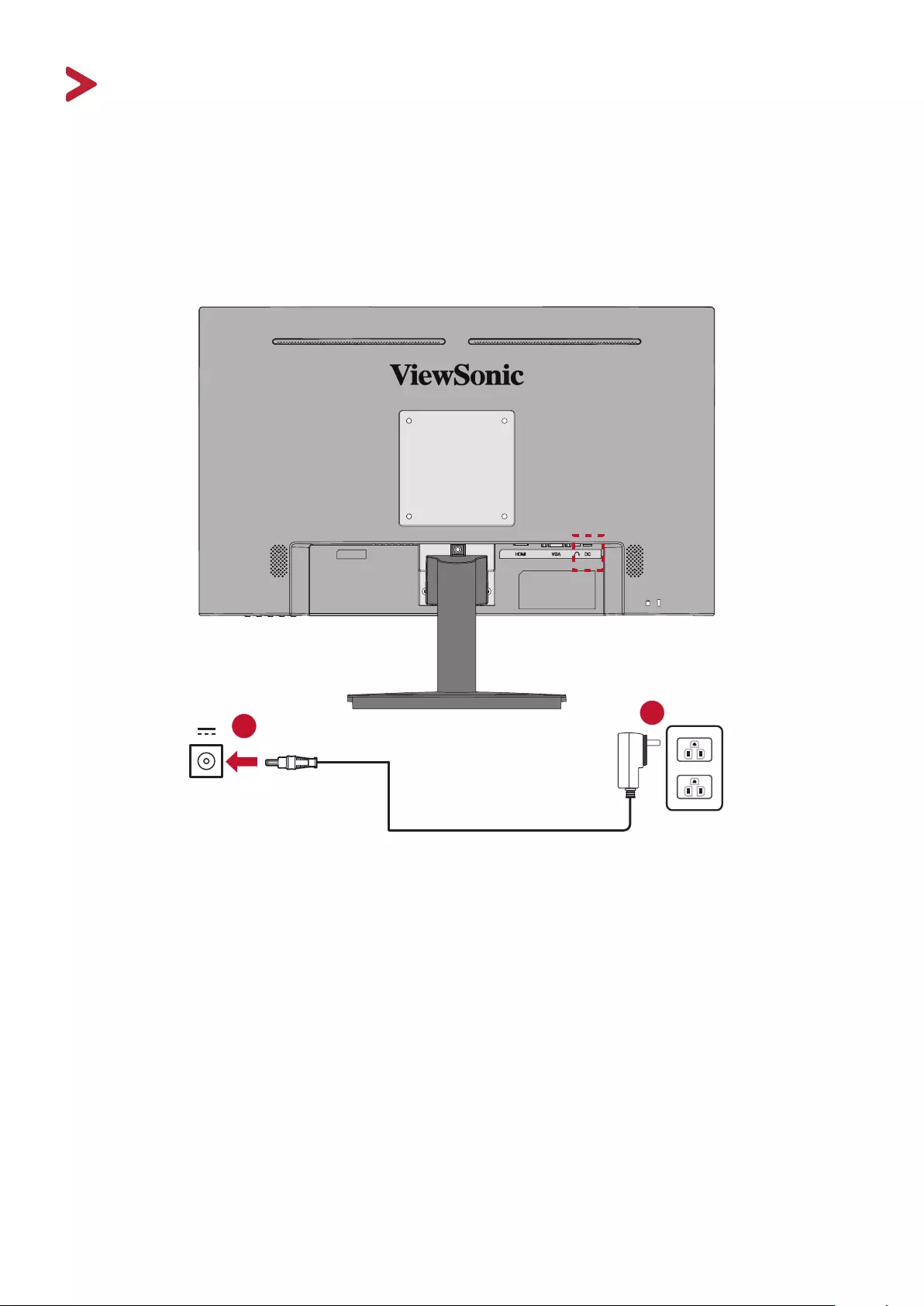
12
Making Connecons
This secon guides you on how to connect the monitor with other equipment.
Connecng to Power
1. Connect the power cord to the DC IN jack at the rear of the device.
2. Connect the power adapter to a power outlet.
1
2
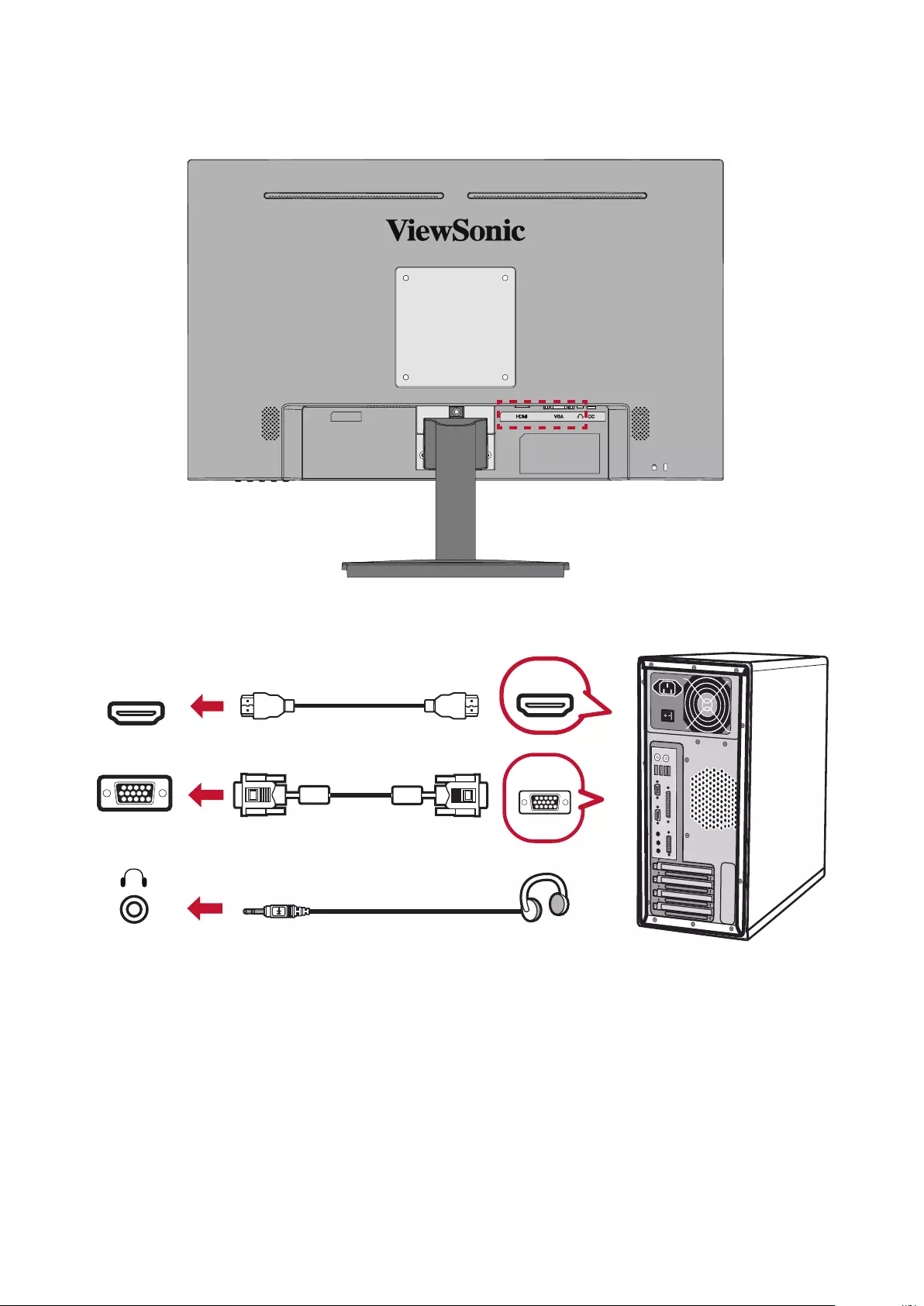
13
Connecng External Devices
VGA
VGA
HDMI HDMI
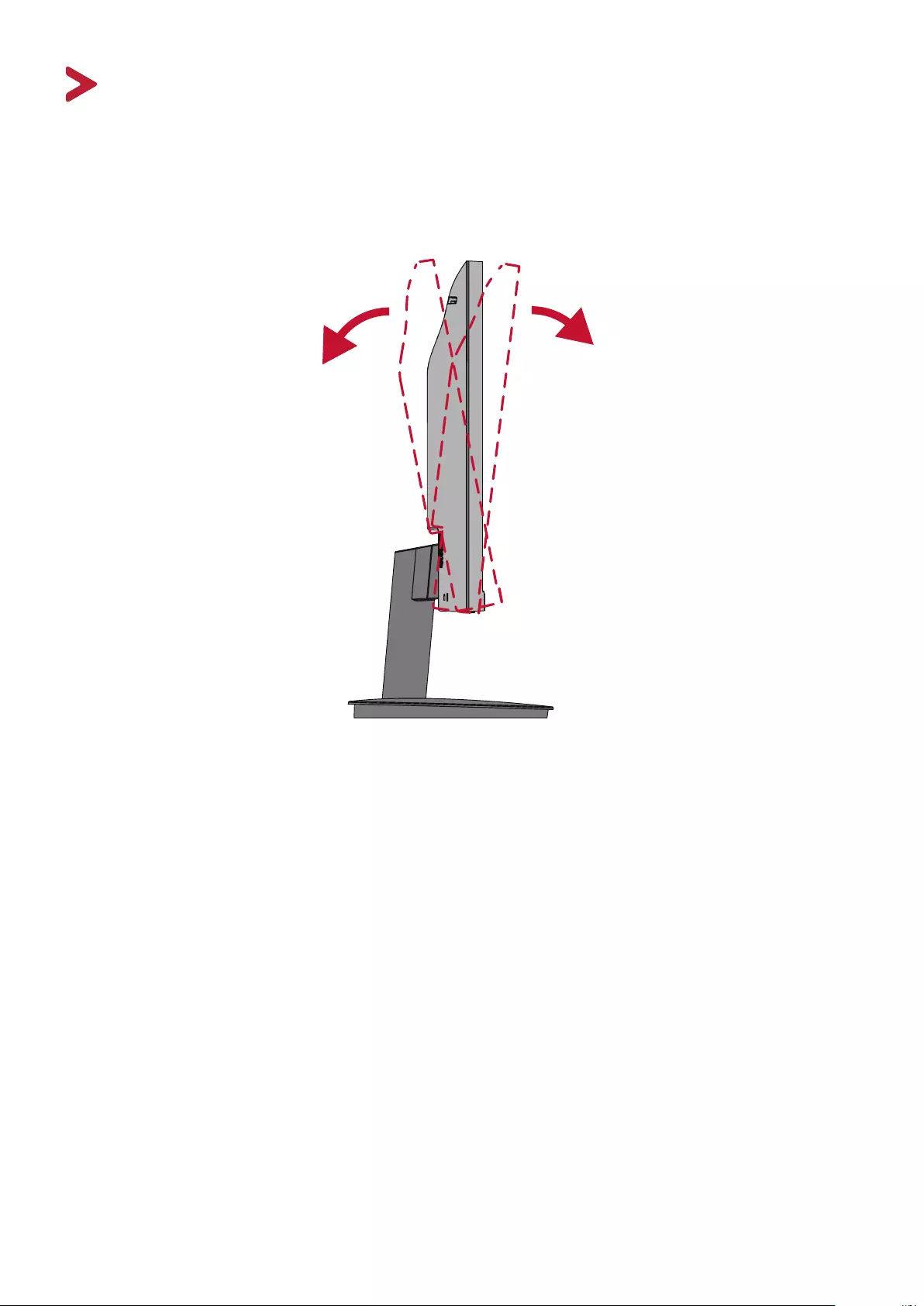
1414
Using the Monitor
Adjusng the Viewing Angle
Tilt Angle Adjustment
Tilt the monitor forwards or backwards to the desired viewing angle (-5˚ to 20˚).
NOTE: When adjusng, support the stand rmly with one hand while lng the
monitor forwards or backwards with the other hand.
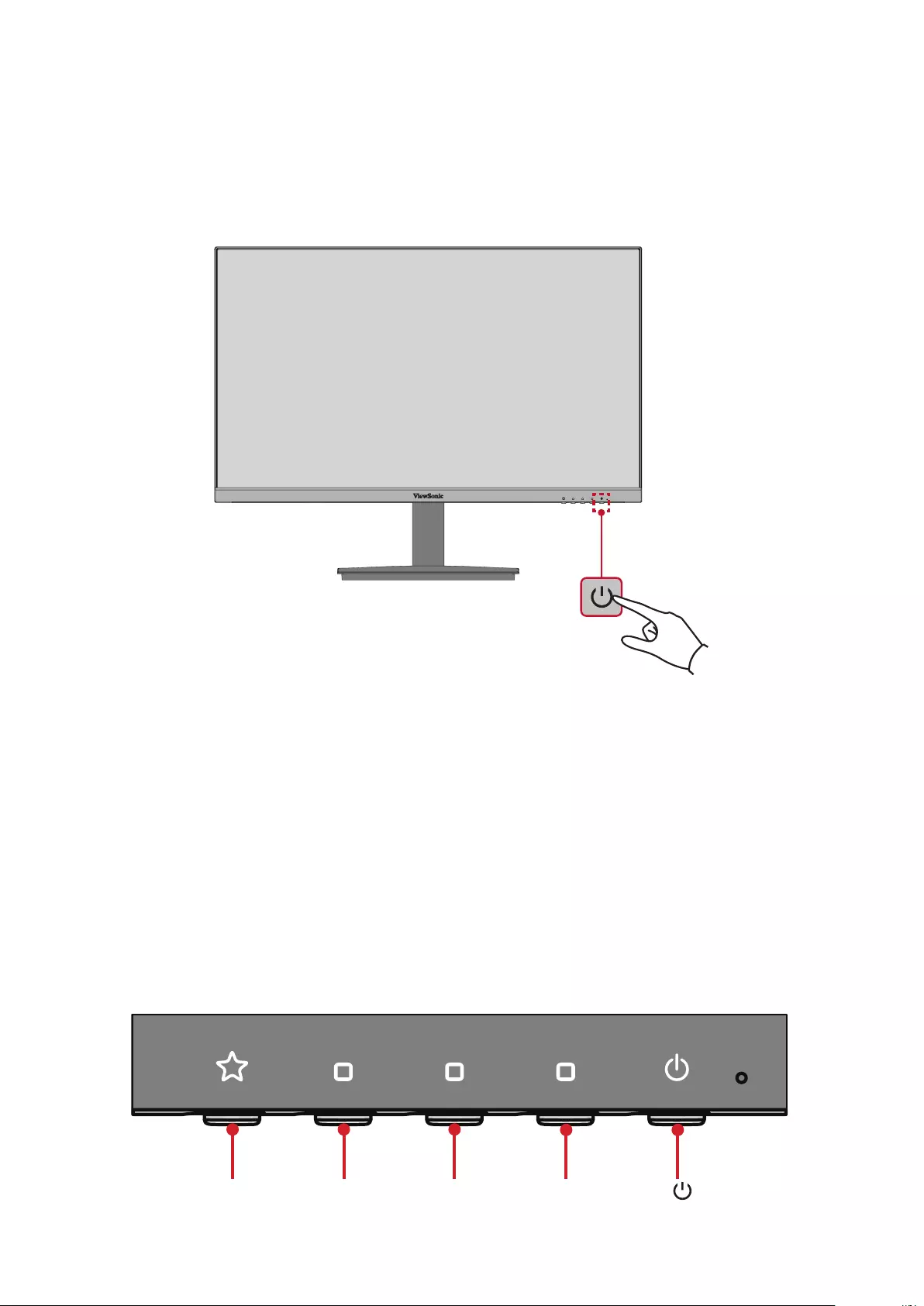
15
Turning the Device On/O
1. Plug the power cord into a power outlet.
2. Press the Power buon to turn on the monitor.
3. To turn the monitor o, press the Power buon again.
NOTE: The monitor will sll consume some power as long as the power cord
is connected to the power outlet. If the monitor is not being used for a
long period of me, please disconnect the power plug from the power
outlet.
Using the Control Panel Keys
Use the control panel keys to access the Quick Menu, acvate Hot Keys, navigate
the On-Screen Display (OSD) Menu, and change the sengs.
1(«)235( )
4
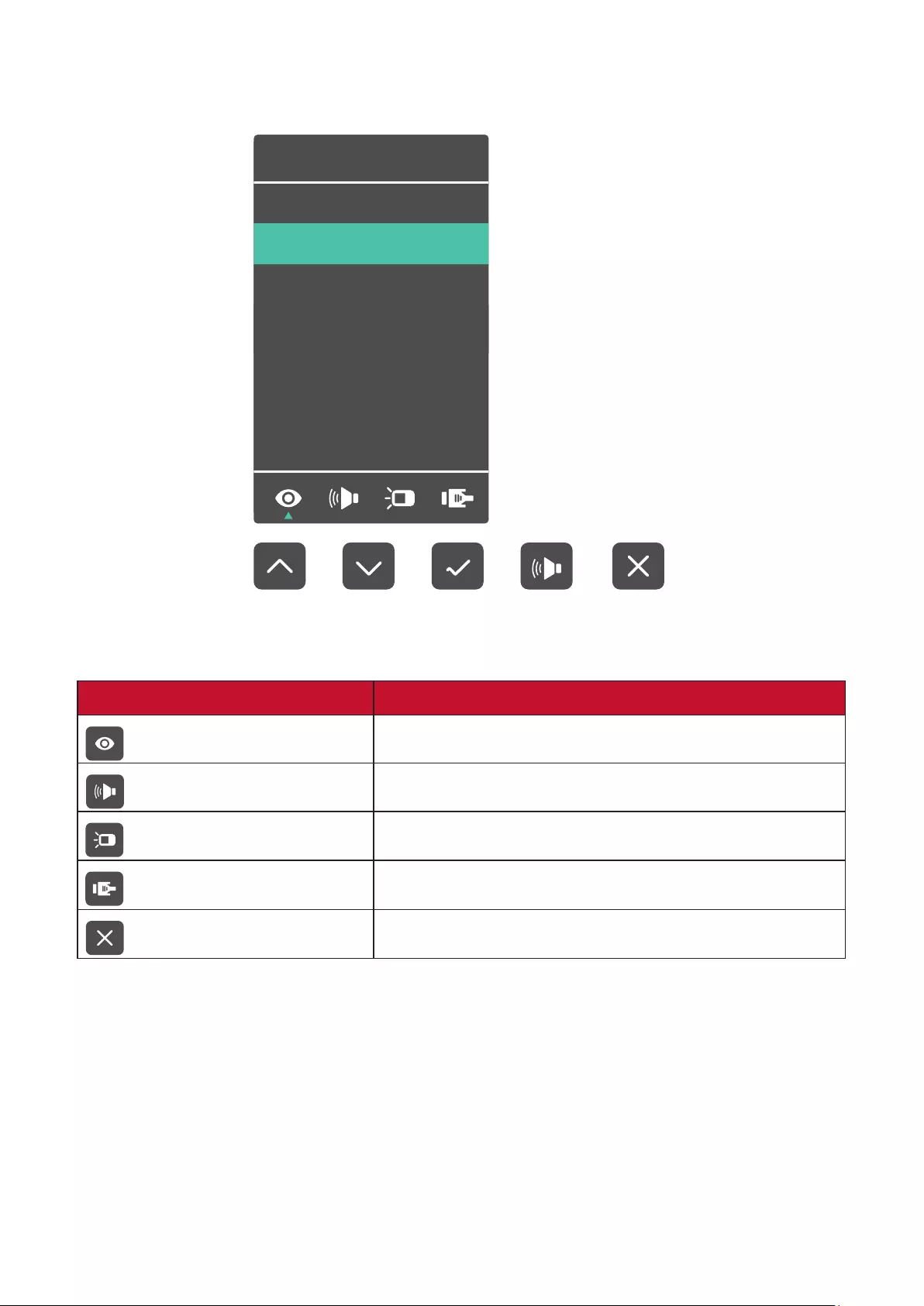
16
Quick Menu
Press the 1(«) key to acvate the Quick Menu.
View Mode
Standard
Game
Movie
Web
Text
Mac
Mono
NOTE: Follow the key guide that appears on the boom of the screen to select
the opon or make adjustments.
Menu Descripon
ViewMode Select one of the preset color sengs.
Volume Adjust the level, or mute the volume.
Contrast/Brightness Adjust the contrast or brightness level.
Input Select Select the input source.
Exit Exit the Quick Menu.
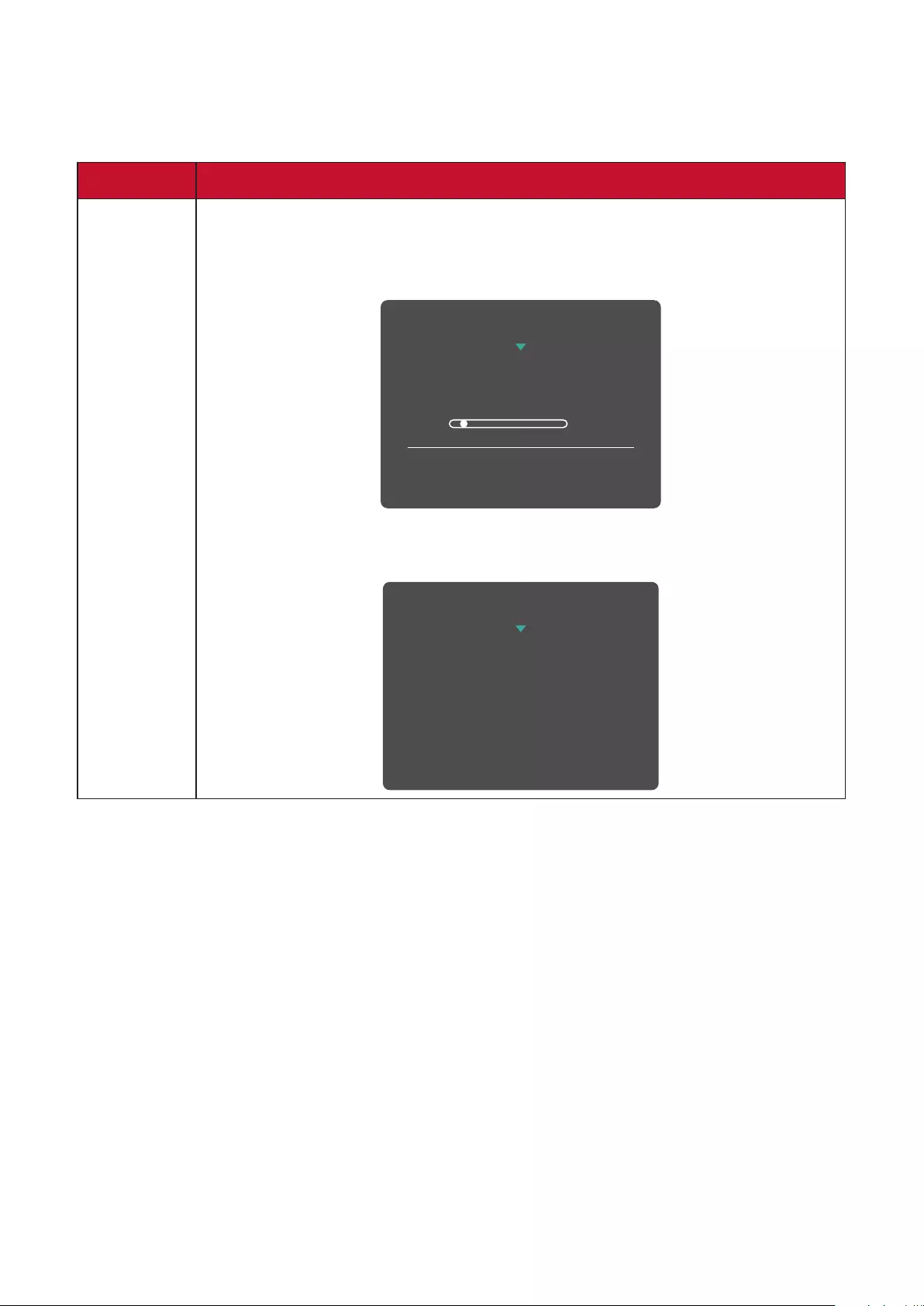
17
Hot Keys
When the On-Screen Display (OSD) Menu is o, you can quickly access special
funcons by using the control panel keys.
Key Descripon
1(«)+ 3 Press and hold the keys to lock/unlock the OSD Menu.
When the menu appears on the screen, connue holding both
keys for 10 seconds to lock/unlock the OSD Menu.
1
OSD Lock/Unlock
Locking OSD
Press and hold for 10s
to lock OSD
If the OSD Menu is locked, the below message will appear on the
screen:
OSD Lock/Unlock
OSD Locked
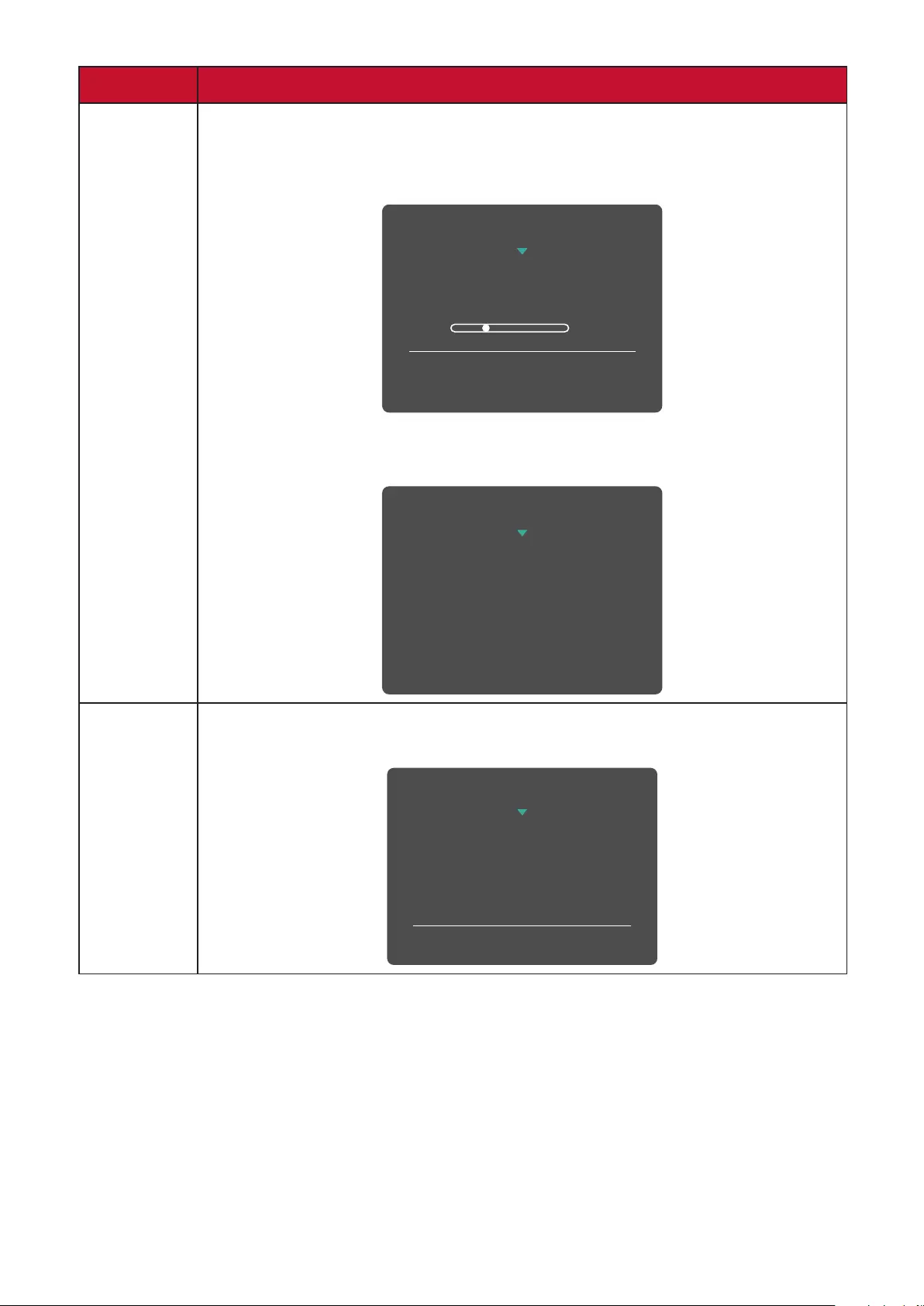
18
Key Descripon
2 + 3 Press and hold the keys to lock/unlock the Power button.
When the menu appears on the screen, continue holding both
keys for 10 seconds to lock/unlock the Power button.
3
Power Lock/Unlock
Locking Power Button
Press and hold for 10s
to lock power
If the Power button is locked, the below message will appear on
the screen:
Power Lock/Unlock
Power Button Locked
1(«) + 4 Press the keys to display/hide the boot up screen when the device
is turned on.
Boot Up Screen On/Off
Off
Press to turn on
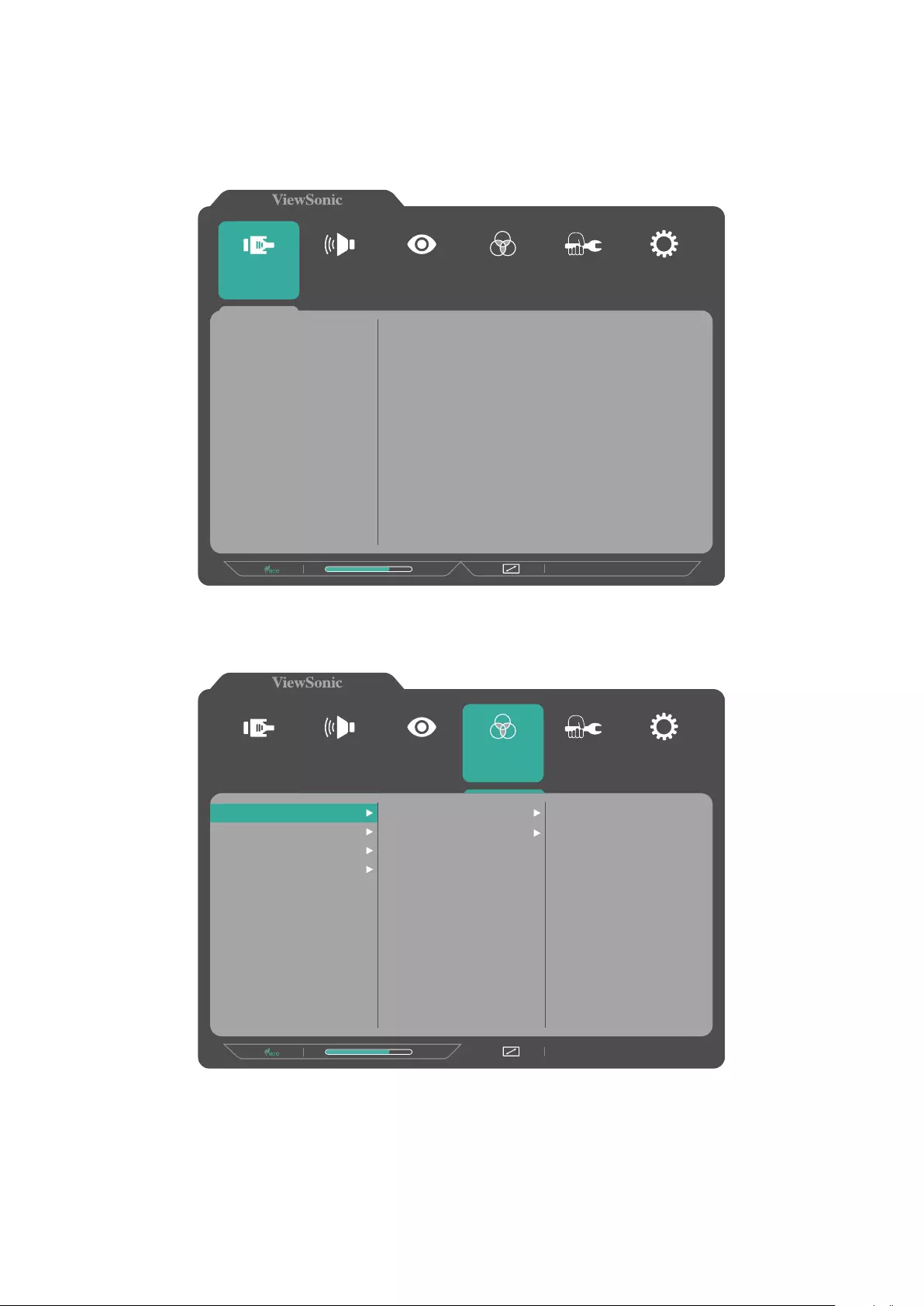
19
Conguring the Sengs
General Operaons
1. Press the 2/3/4 key to display the On-Screen Display (OSD) Menu.
1920 x 1080 @ 60Hz
75%
Setup Menu
Color Adjust ViewMode Manual Image
Adjust
Input
Select
Audio Adjust
D-SUB
HDMI
2. Press the 1(«) or 2 key to select the main menu. Then press the 3 key to enter
the selected menu.
1920 x 1080 @ 60Hz
75%
Setup Menu
Color Adjust ViewMode Manual Image
Adjust
Input
Select
Audio Adjust
Contrast/Brightness
Color Temperature
Color Space
Color Range
Contrast
Brightness
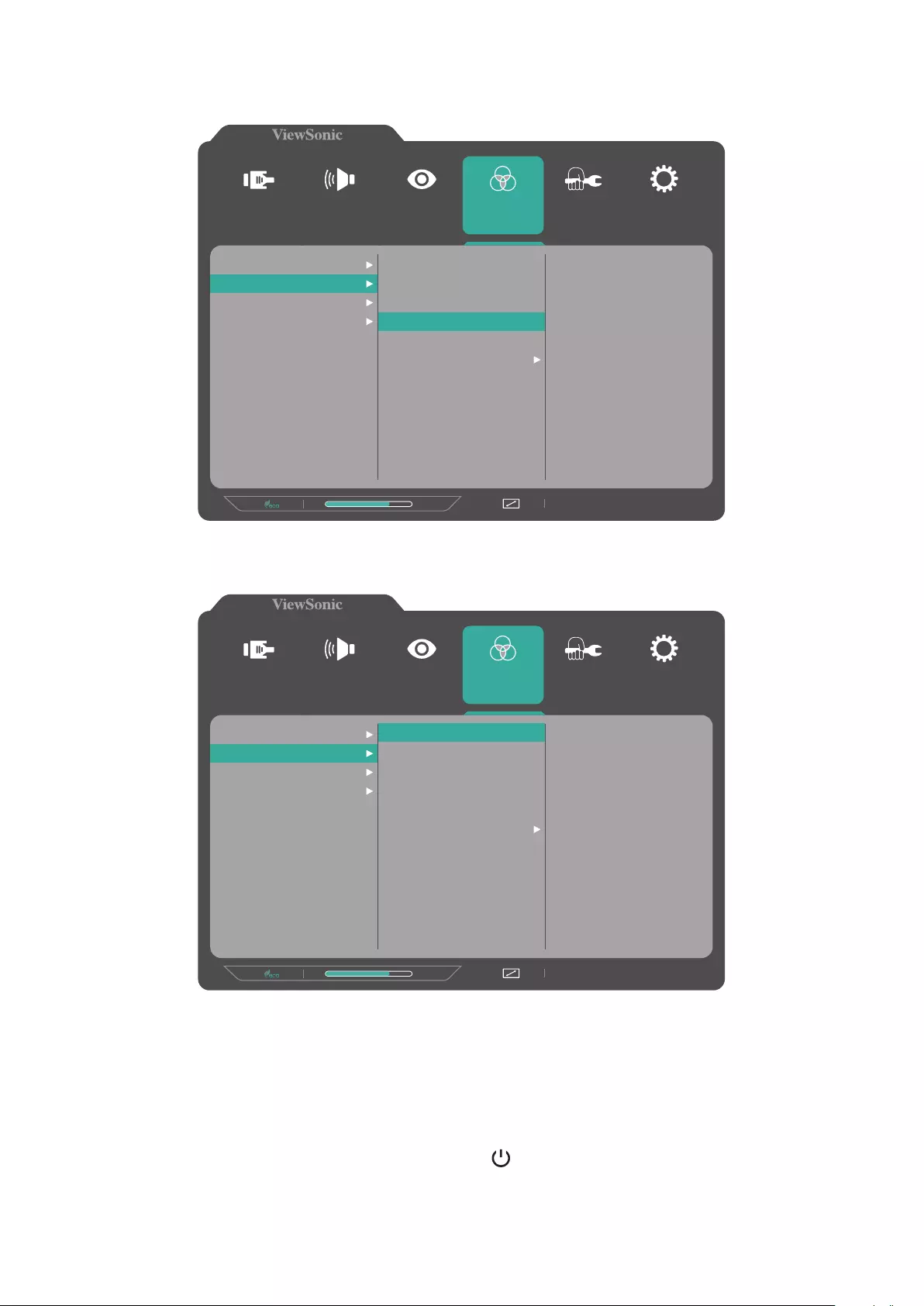
20
3. Press the 1(«) or 2 key to select the desired menu opon. Then press the 3 key
to enter the sub-menu.
1920 x 1080 @ 60Hz
75%
Setup Menu
Color Adjust ViewMode Manual Image
Adjust
Input
Select
Audio Adjust
Contrast/Brightness
Color Temperature
Color Space
Color Range
sRGB
Bluish
Cool
Native
Warm
User Color
4. Press the 1(«) or 2 key to adjust/select the seng. Then press the 3 key to
conrm.
1920 x 1080 @ 60Hz
75%
Setup Menu
Color Adjust ViewMode Manual Image
Adjust
Input
Select
Audio Adjust
Contrast/Brightness
Color Temperature
Color Space
Color Range
sRGB
Bluish
Cool
Native
Warm
User Color
NOTE: Certain menu opon adjustments do not require the user to press the 3
key to conrm the selecon. Follow the key guide to select the opon or
make adjustments.
5. Press the 4 key to return to the previous screen.
NOTE: To exit the OSD Menu, press the 5( ) key.
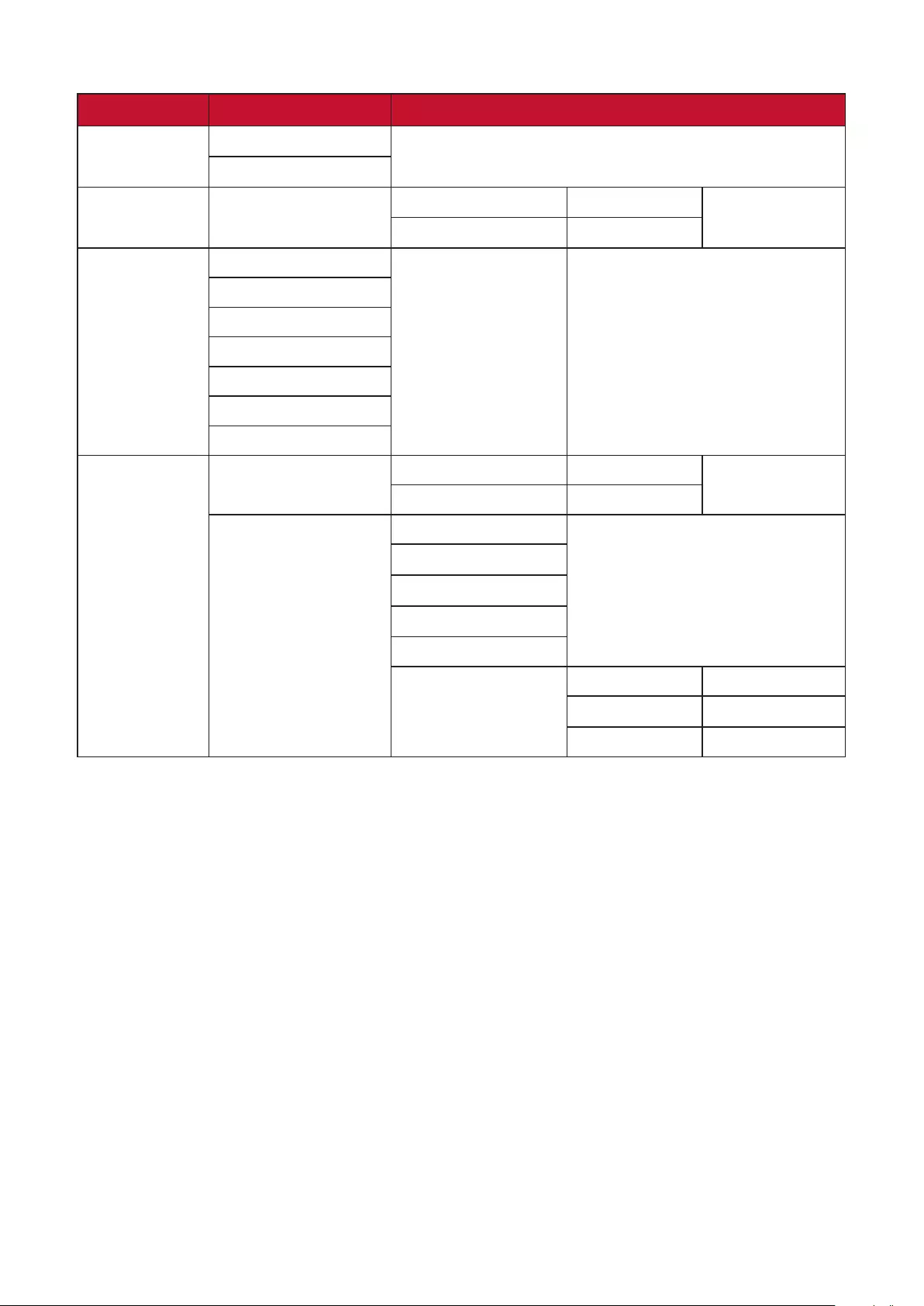
21
On-Screen Display (OSD) Menu Tree
Main Menu Sub-menu Menu Opon
Input Select D-SUB
HDMI
Audio Adjust Volume On (-/+, 0~100)
Mute
ViewMode Standard
Game
Movie
Web
Text
MAC
Mono
Color Adjust Contrast/Brightness Contrast (-/+, 0~100)
Brightness (-/+, 0~100)
Color Temperature sRGB
Bluish
Cool
Nave
Warm
User Color Red (-/+, 0~100)
Green (-/+, 0~100)
Blue (-/+, 0~100)

22
Main Menu Sub-menu Menu Opon
Color Adjust Color Space
(for HDMI only)
Auto
RGB
YUV
Color Range
(for HDMI only)
Auto
Full Range
Limited Range
Manual
Image Adjust
Auto Image Adjust
(for D-SUB only)
Horizontal Size
(for D-SUB only)
(-/+, 0~100)
H./V. Posion
(for D-SUB only)
Horizontal Posion (-/+, 0~100)
Vercal Posion (-/+, 0~100)
Fine Tune
(for D-SUB only)
(-/+, 0~100)
Sharpness (-/+,
0/25/50/75/100)
Blue Light Filter (-/+, 0~100)
Aspect Rao 4:3
5:4
16:9
16:10
Overscan
(for HDMI only)
On
O
Black Stabilizaon
(-/+, 0/10/20/30/4
0/50/60/70/80/90
/100)
Advanced DCR (-/+,
0/25/50/75/100)
Response Time Standard
Advanced
Ultra Fast
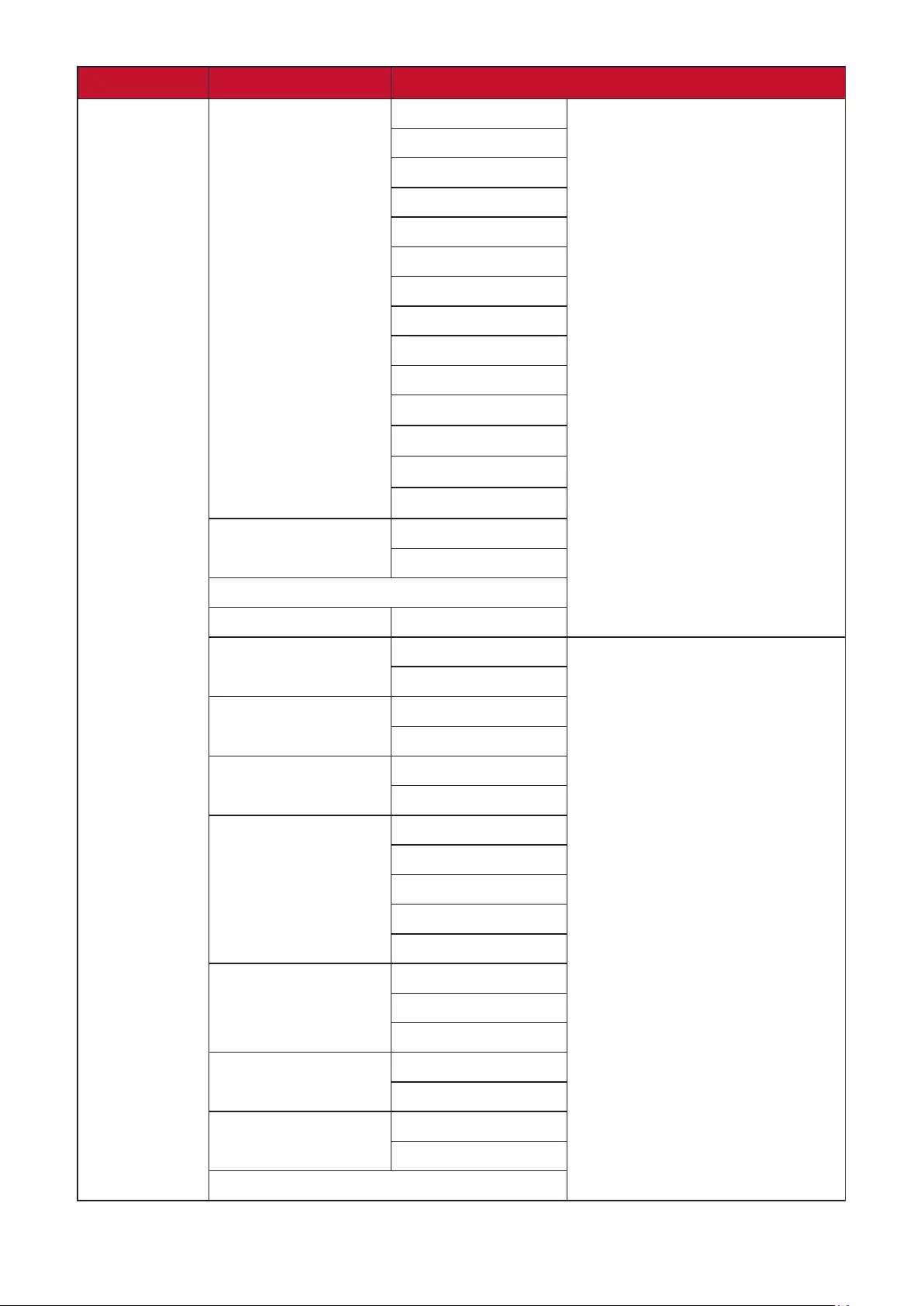
23
Main Menu Sub-menu Menu Opon
Setup Menu Language English
Français
Deutsch
Español
Italiano
Suomi
Svenska
Русский
Türkçe
Česká
日本語
한국어
繁體中文
简体中文
Resoluon Noce On
O
Informaon
OSD Timeout (-/+, 5/15/30/60)
OSD Background On
O
Power Indicator On
O
Auto Power O On
O
Sleep
(for HDMI only)
30 Minutes
45 Minutes
60 Minutes
120 Minutes
O
ECO Mode Standard
Opmize
Conserve
Auto Detect On
O
DDC/CI On
O
Memory Recall
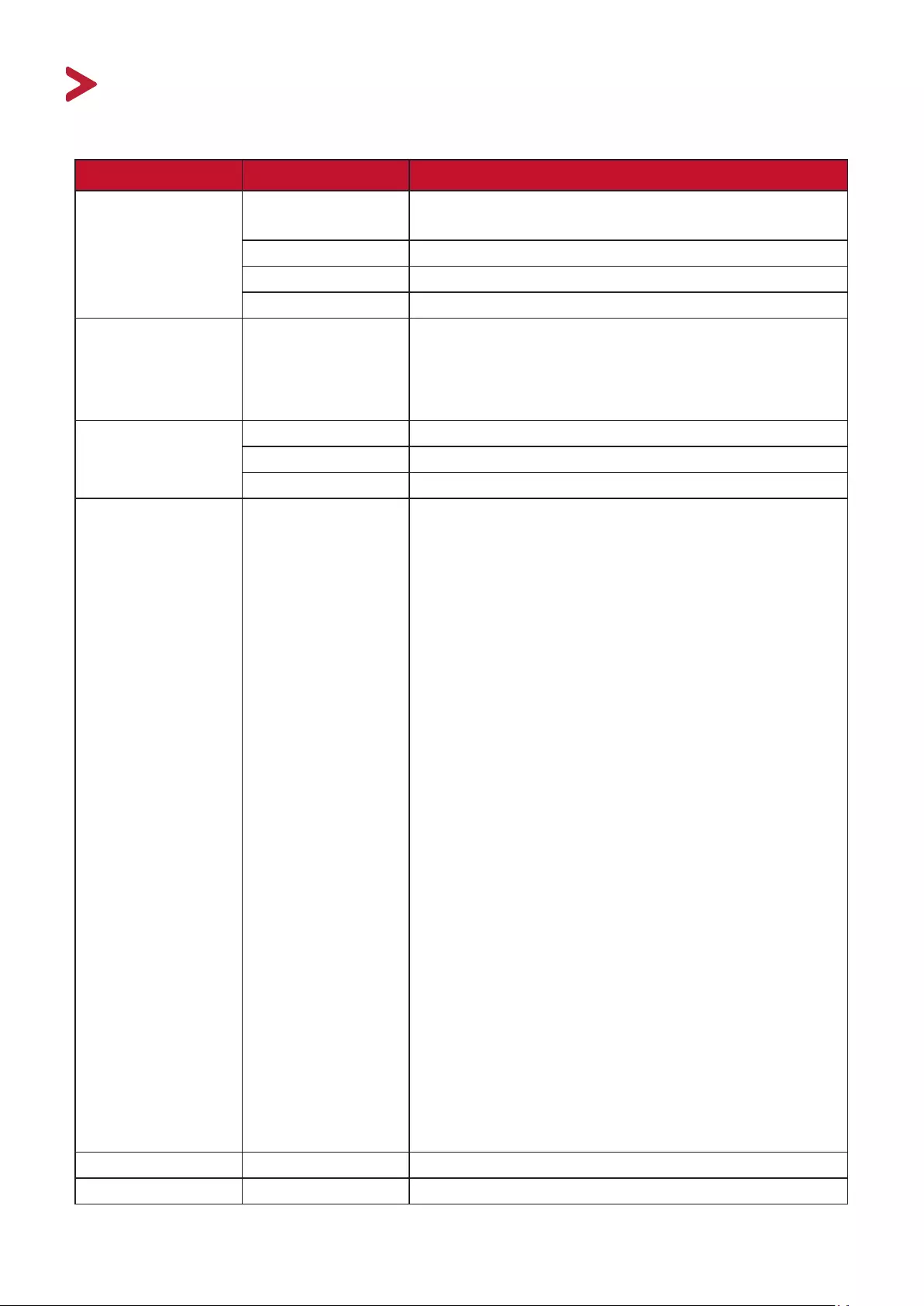
24
Appendix
Specicaons
Item Category Specicaons
LCD Type Color a-Si TFT Acve Matrix 1920 x 1080 LCD;
0.2745 (H)mm x 0.2745 (V)mm pixel pitch
Display Size 60.5 cm (23.8” viewable)
Color Filter RGB vercal stripe
Glass Surface Hard coating (3H), Anti-Glare (Haze 25%)
Input Signal Video Sync Analog
D-SUB: f
h24-86 kHz, fv:50-75 Hz
TMDS digital (100 Ω)
HDMI (1.4): fh24-86 kHz, fv:50-75 Hz
Compability PC up to 1920 x 1080
Macintosh up to 1920 x 1080
Recommended 1920 x 1080 @ 60Hz
Resoluon1Supported • 1920 x 1080 @ 50, 60Hz
• 1680 x 1050 @ 60Hz
• 1600 x 1200 @ 60Hz
• 1600 x 900 @ 60Hz
• 1440 x 900 @ 60, 75Hz
• 1440 x 576 @ 50Hz
• 1400 x 1050 @ 60, 75Hz
• 1366 x 768 @ 60Hz
• 1360 x 768 @ 60Hz
• 1280 x 1024 @ 50, 60, 75Hz
• 1280 x 960 @ 50, 60, 75Hz
• 1280 x 800 @ 60, 75Hz
• 1280 x 768 @ 50, 60, 75Hz
• 1280 x 720 @ 50, 60Hz
• 1152 x 900 @ 66Hz
• 1152 x 870 @ 75Hz
• 1152 x 864 @ 60, 75Hz
• 1024 x 768 @ 50, 60, 70, 72, 75Hz
• 1024 x 600 @ 60Hz
• 848 x 480 @ 60Hz
• 832 x 624 @ 75Hz
• 800 x 600 @ 56, 60, 72, 75Hz
• 720 x 576 @ 50Hz
• 720 x 480 @ 60Hz
• 720 x 400 @ 70Hz
• 640 x 480 @ 50, 60, 66, 72, 75Hz
• 640 x 400 @ 60, 70Hz
• 640 x 350 @ 70Hz
Power Adapter2Input Voltage AC 100-240V, 50/60Hz (auto switch)
Display Area Full Scan (H x V) 527.04 x 296.46 mm (20.74” x 11.67”)
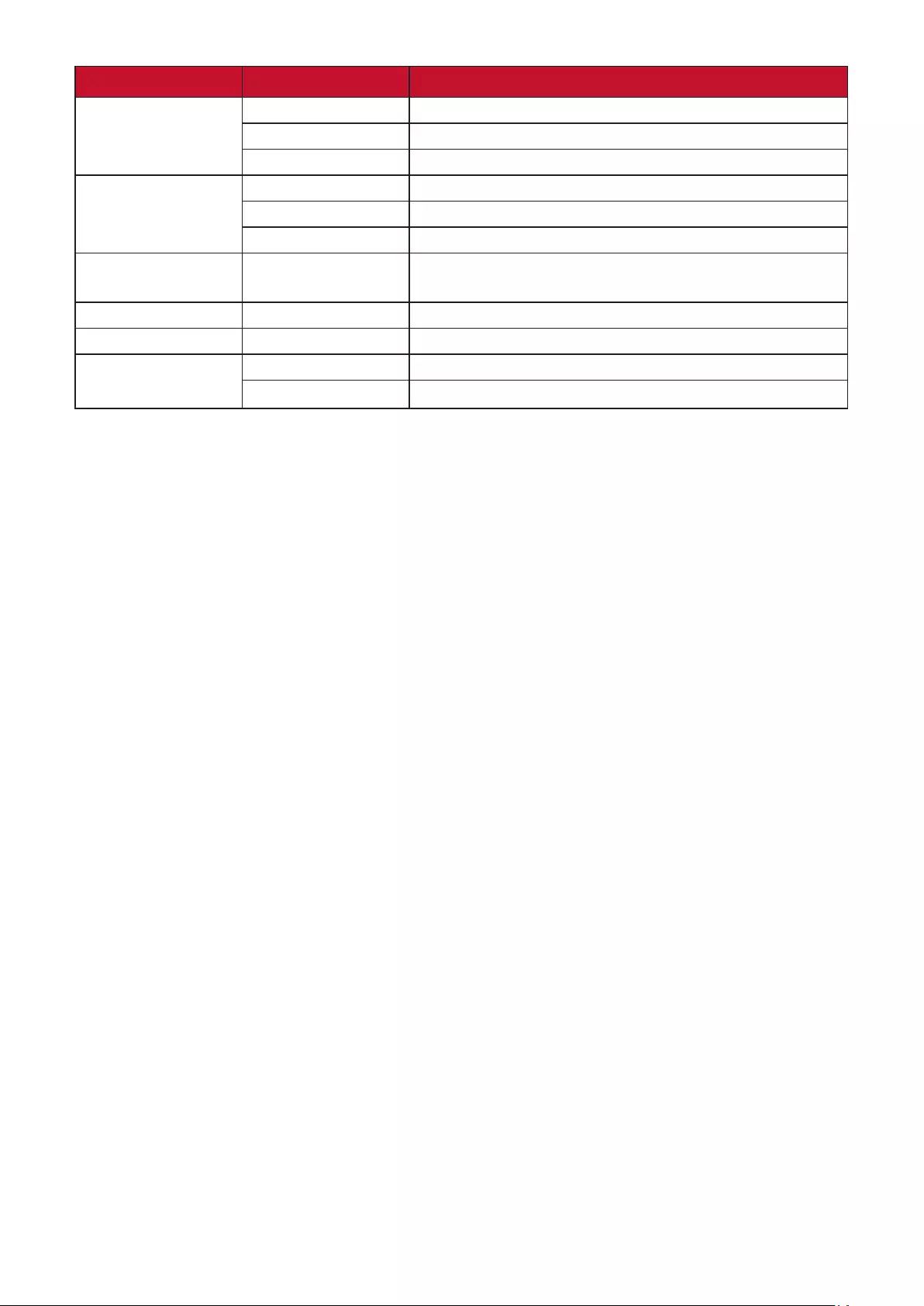
25
Item Category Specicaons
Operang
condions
Temperature 0° C to 40° C (32° F to 104° F)
Humidity 10% to 90% (non-condensing)
Altude 16,000 feet (5 km)
Storage
condions
Temperature -20° C to 60° C (-4° F to 140° F)
Humidity 5% to 90% (non-condensing)
Altude 40,000 feet (12.1 km)
Dimensions Physical
(W x H x D)
539.7 x 422.5 x 189 mm
(21.2” x 16.6” x 7.4”)
Wall Mount Dimensions 100 x 100 mm
Weight Physical 3.4 kg (7.4 lbs)
Power saving
modes
On
325W (Typical)
O < 0.3W
1 Do not set the graphics card in your computer to exceed these ming modes; doing so may result in permanent damage to the display.
2 Please use the power adapter from ViewSonic® or an authorized source only.
3 The test condion follows EEI standards.
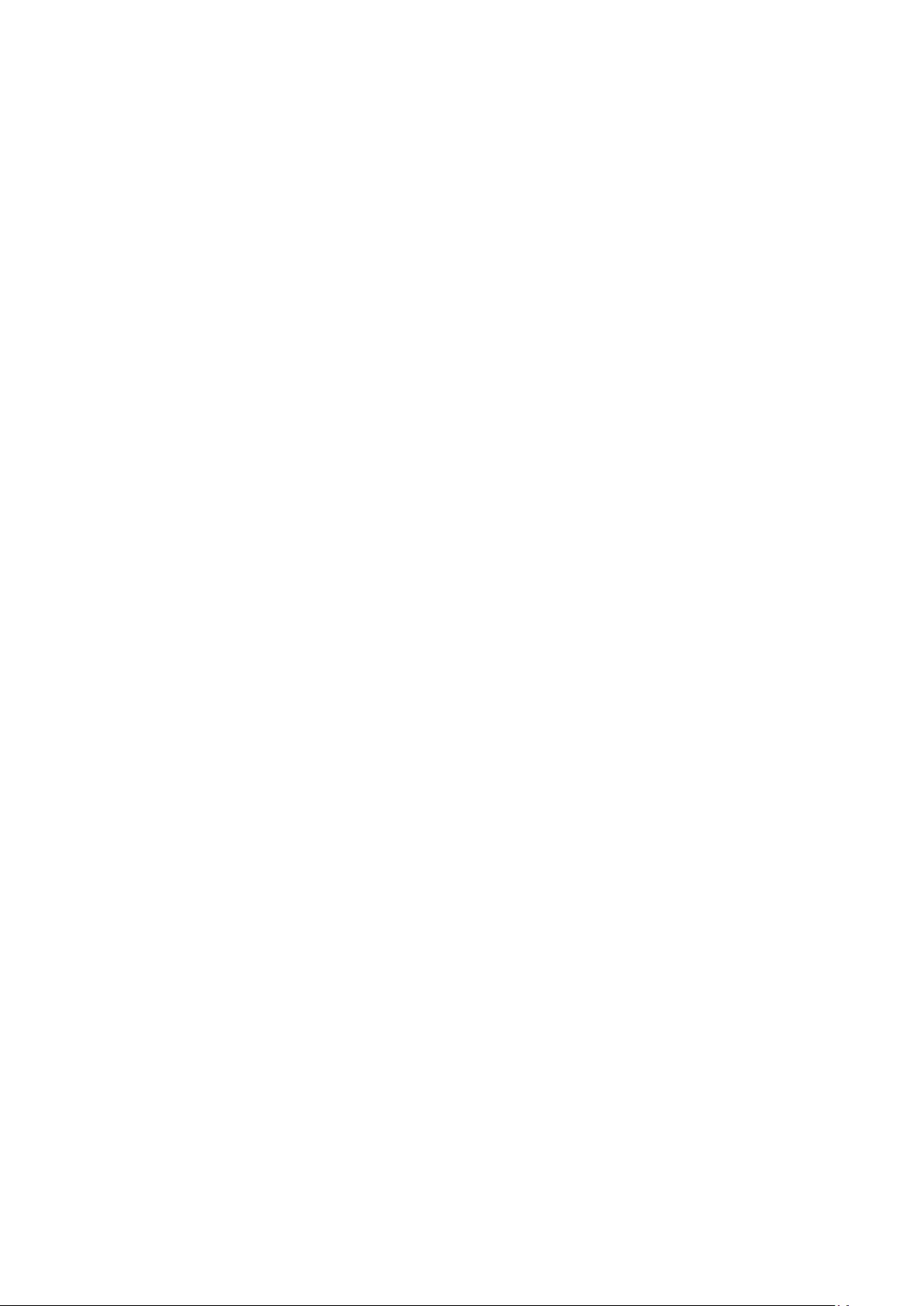
26
Glossary
This secon describes the standard glossary of terms used in all LCD display models.
All terms are listed in alphabecal order.
NOTE: Some terms may not be applicable to your monitor.
AAdvanced DCR
Advanced DCR technology automacally detects the image signal and
intelligently controls the backlight brightness and color to improve on the
ability to make the black blacker in a dark scene, and make the white whiter
in a bright environment.
Audio Adjust
Adjusts the volume, mutes the sound, or toggles between inputs if you have
more than one source.
Auto Detect
If the current input source has no signal, the monitor will automacally
switch to the next input opon. This funcon, on some models, is disabled
by default.
Auto Image Adjust
Automacally sizes, centers, and ne tunes the video signal to eliminate
waviness and distoron.
BBlue Light Filter
Adjusts the lter that blocks high-energy blue light for a more comfortable
viewing experience.
Brightness
Adjusts background black levels of the screen image.
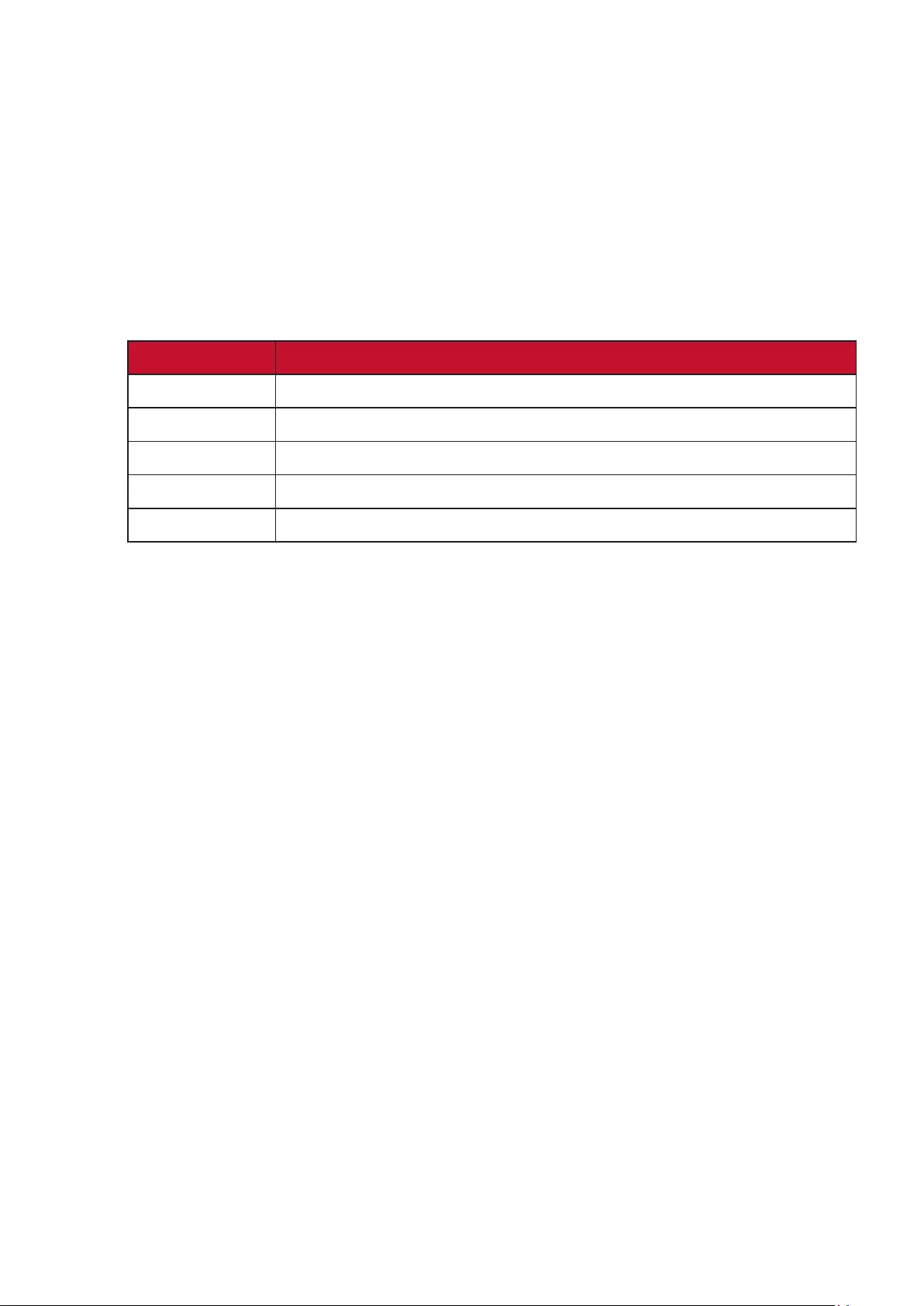
27
C
Color Adjust
Provides several color adjustment modes, to help adjust the color sengs to
t the user’s needs.
Color Space
Allows users to choose which color space they would like to use for monitor
color output (RGB, YUV).
Color Temperature
Allows users to select specic color temperature sengs to further
customize their viewing experience.
Panel Default Panel Original Status
sRGB Standard color space used for the Windows system.
Bluish Set the color temperature to 9300K.
Cool Set the color temperature to 7500K.
Nave Default color temperature. Recommended for general use.
Warm Set the color temperature to 5000K.
Contrast
Adjusts the dierence between the image background (black level) and the
foreground (white level).
IInformaon
Displays the ming mode (video signal input) coming from the graphics
card in the computer, the LCD model number, the serial number, and
the ViewSonic® website URL. See your graphics cards’s user guide for
instrucons on changing the resoluon and refresh rate (vercal frequency).
NOTE: VESA 1024 x 768 @ 60Hz, for example, means that the resoluon
is 1024 x 768 and the refresh rate is 60Hz.
Input Select
Toggles between the various input opons that are available for the
monitor.
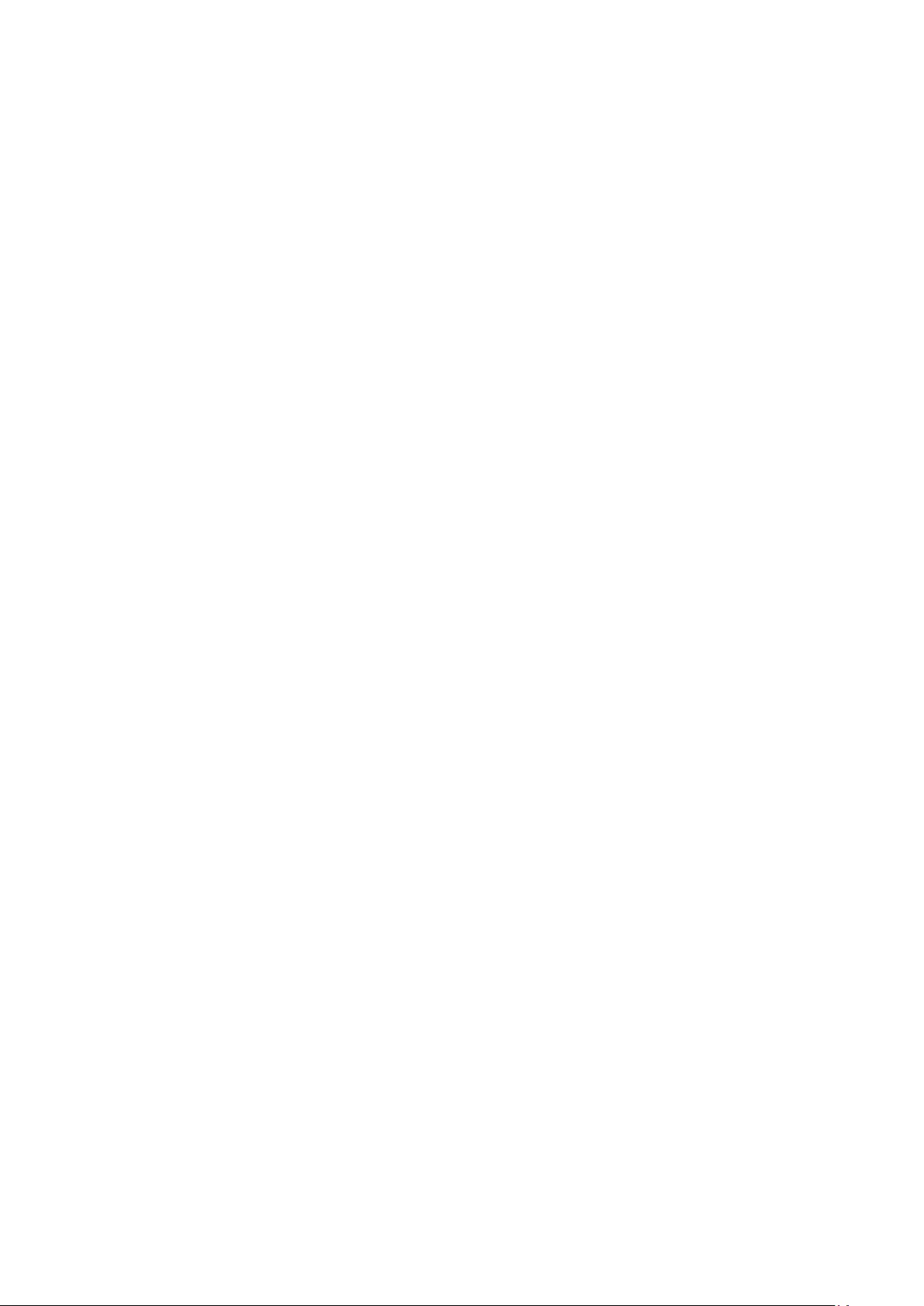
28
MManual Image Adjust
Displays the “Manual Image Adjust” menu. You can manually set a variety of
image quality adjustments.
Memory Recall
Returns the adjustments back to factory sengs if the display is operang in
a factory preset ming mode listed in the “Specicaons” of this manual.
NOTE: (Excepon) This control does not aect changes made in the
“Language Select” or “Power Lock” seng.
OOverscan
Refers to a cropped image on your monitor’s screen. A seng on your
monitor zooms in on movie content, so that you cannot see the outermost
edges of the lm.
RRecall
Resets the ViewMode monitor sengs.
Resoluon Noce
The noce tells users that the current viewing resoluon is not the correct
nave resoluon. This noce will appear in the display sengs window
when seng up the display resoluon.
Response Time
Adjusts the response me, creang smooth images without streaking,
blurring, or ghosng. A low response me is perfect for the most graphic-
intense gaming, and provides amazing visual quality while watching sports
or acon movies.
SSetup Menu
Adjusts On-Screen Display (OSD) Menu sengs. Many of these sengs can
acvate on-screen display nocaons so users do not have to reopen the
menu.
Sharpness
Adjusts the picture quality of the monitor.
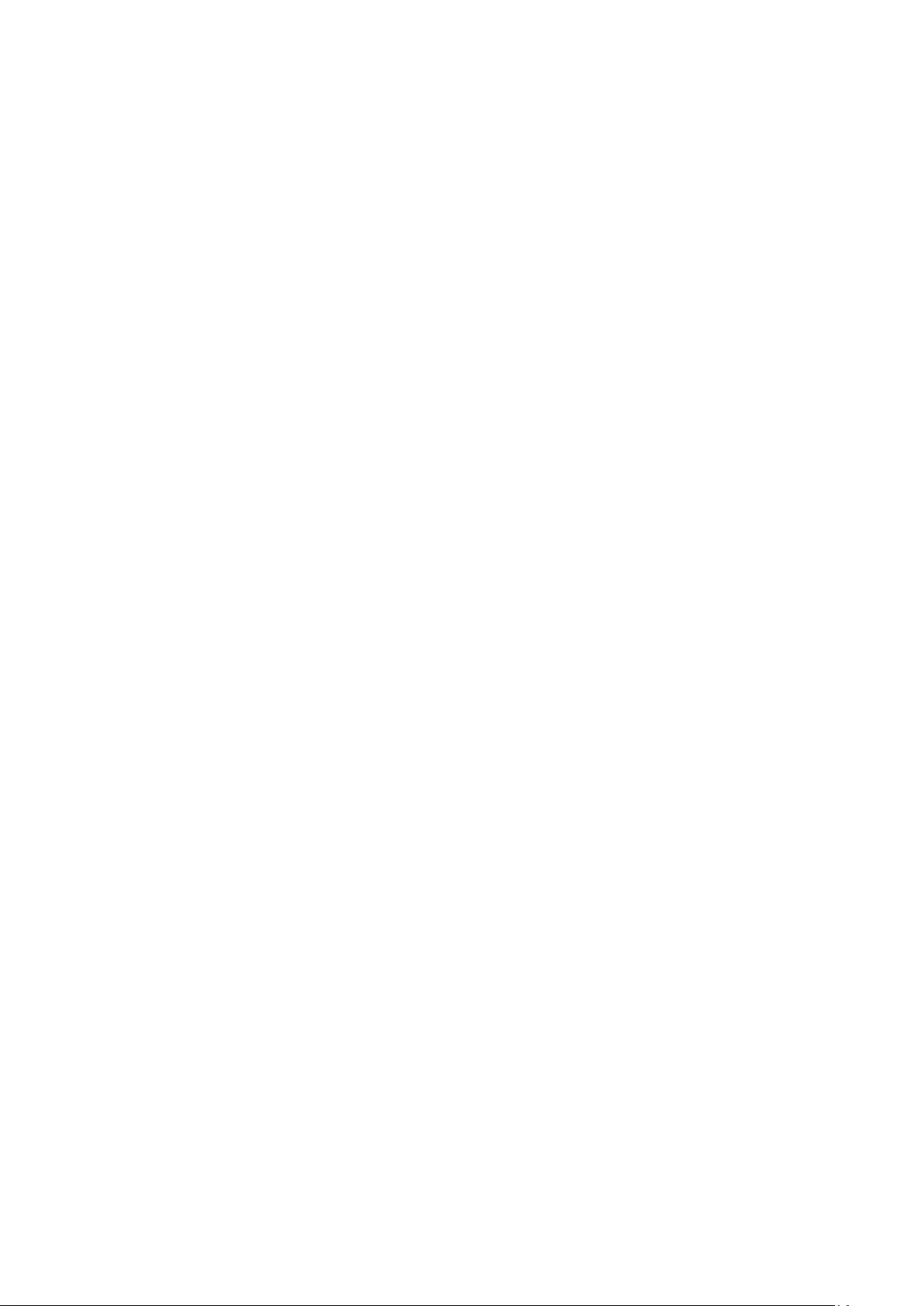
29
VViewMode
ViewSonic’s unique ViewMode feature oers “Game”, “Movie”, “Web”,
“Text”, “MAC”, and “Mono” presets. These presets are specically designed
to deliver an opmized viewing experience for dierent screen applicaons.
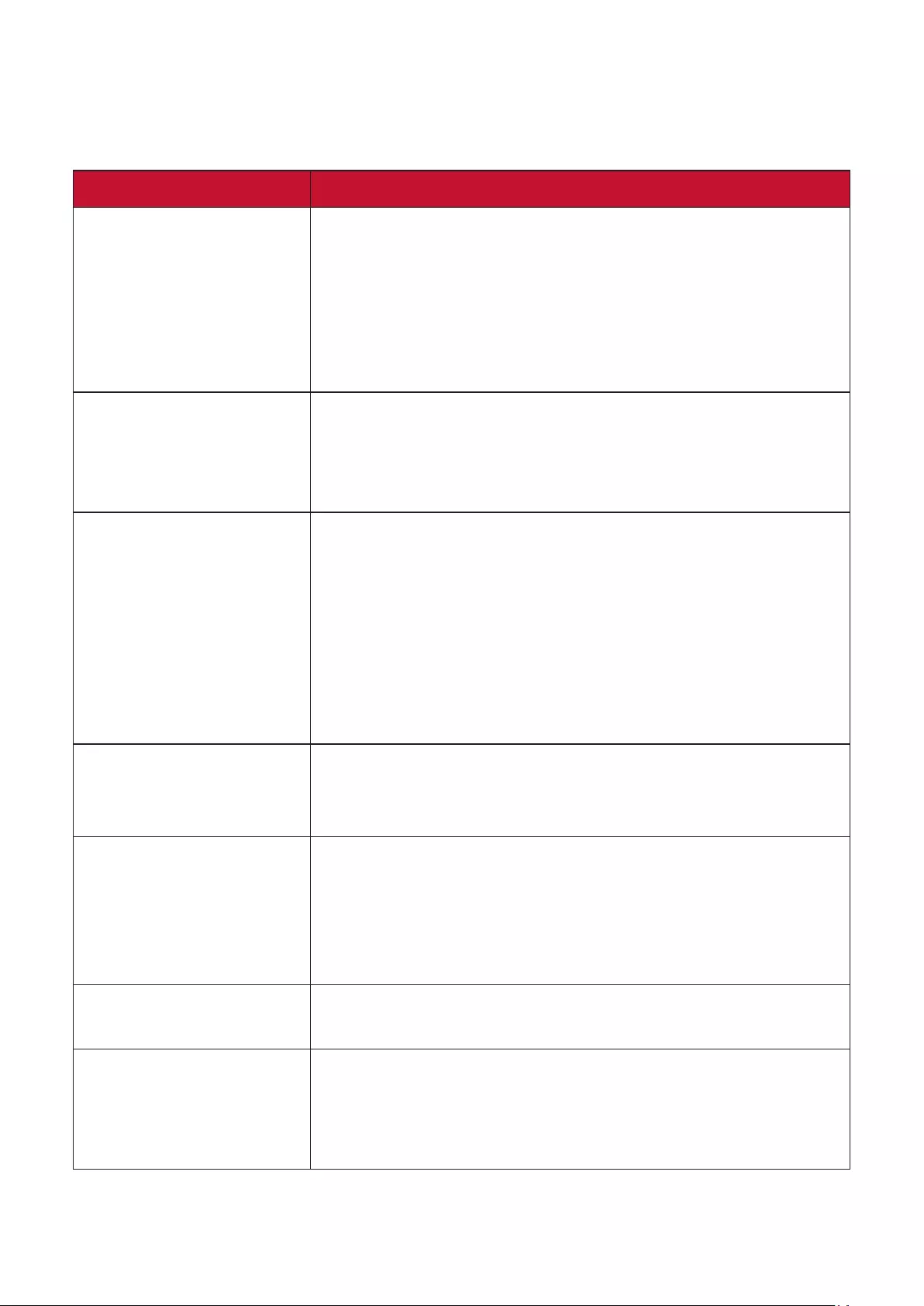
30
Troubleshoong
This secon describes some common problems that you may experience when
using the monitor.
Problem or Issue Possible Soluons
No power • Make sure you have turned on the monitor by
pressing the Power buon.
• Make sure the power cord is properly and securely
connected to the monitor and power outlet.
• Plug another electrical device into the power outlet
to verify that the outlet is supplying power.
Power is On, but no
image appears on
screen
• Make sure the video cable connecng the monitor
to the computer is properly and securely connected.
• Adjust the brightness and contrast sengs.
• Make sure the correct input source is selected.
Wrong or abnormal
colors
• If any colors (red, green, or blue) are missing,
check the video cable to make sure it is properly
and securely connected. Loose or broken pins
in the cable connector could cause an improper
connecon.
• Connect the monitor to another computer.
• If you have an older graphics card, contact
ViewSonic® for a non-DDC adapter.
Screen image is too
light or dark
• Adjust brightness and contrast sengs via the OSD
Menu.
• Reset the monitor to factory sengs.
Screen image cuts in
and out
• Make sure the correct input source is selected.
• Check for bent or broken pins in the video cable
connector.
• Make sure the video cable connecng the monitor
to the computer is properly and securely connected.
Screen image is
blurred
• Adjust the resoluon to the correct Aspect Rao.
• Reset the monitor to factory sengs.
The screen isn’t
centered correctly
• Adjust the horizontal and vercal controls via the
OSD Menu.
• Check the Aspect Rao.
• Reset the monitor to factory sengs.
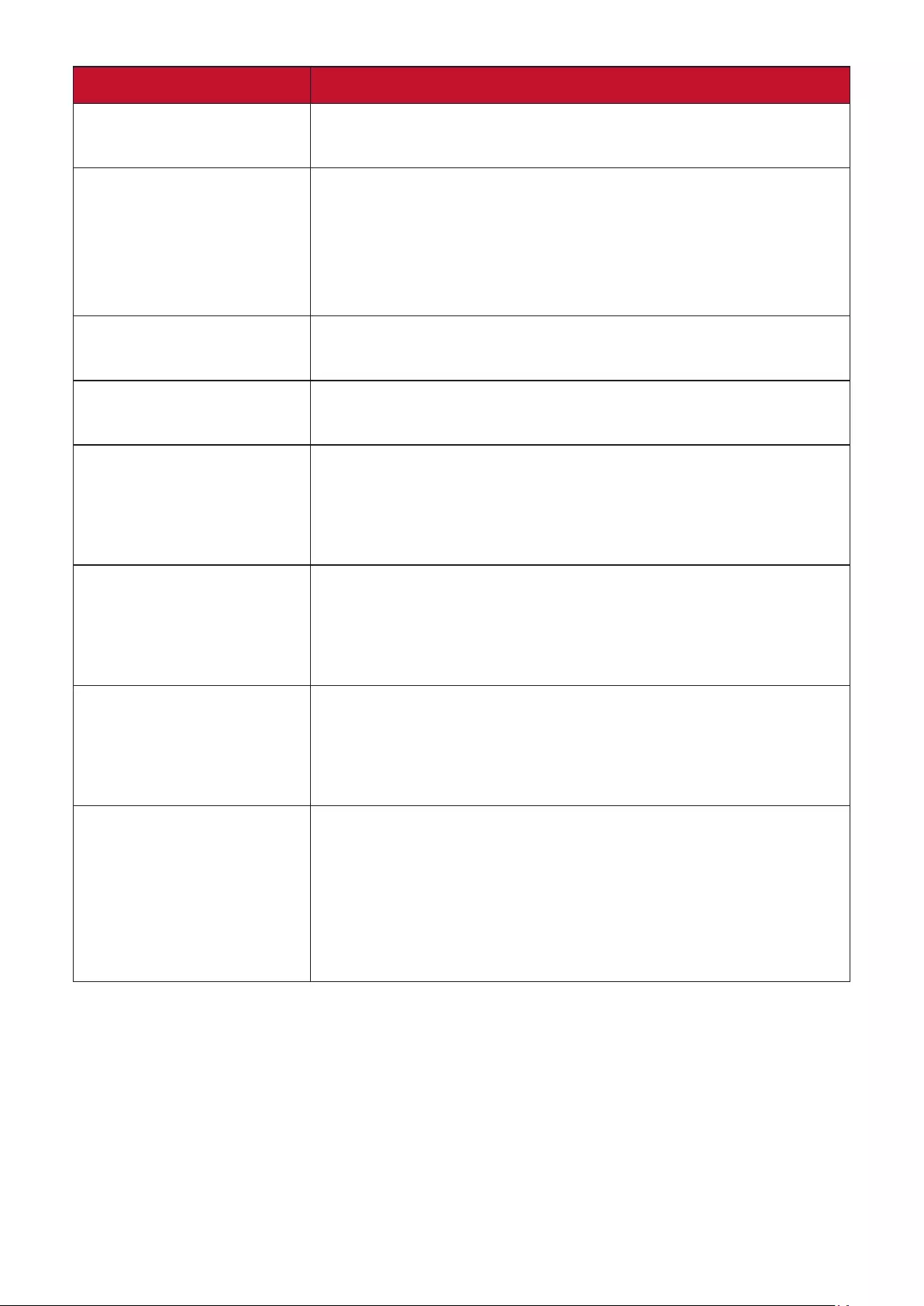
31
Problem or Issue Possible Soluons
The screen appears
yellow
• Make sure the “Blue Light Filter” is O.
The OSD Menu
does not appear
on the screen/the
OSD controls are
inaccessible
• Check whether the OSD Menu is locked. If yes, press
and hold the 1 and 3 key for 10 seconds.
• Turn o the monitor, unplug the power cord, plug it
back in, and then turn on the monitor.
• Reset the monitor to factory sengs.
Control panel keys do
not work
• Press only one key at a me.
• Restart the computer.
Some menus aren’t
selectable in the OSD
• Adjust the ViewMode or the input source.
• Reset the monitor to factory sengs.
No audio output • If using ear-/headphones, ensure the mini stereo
jack is connected.
• Make sure the volume is not muted, nor set to 0.
• Check the Audio Input seng.
The monitor will not
adjust
• Make sure there are no obstrucons near or on the
monitor, and that there is adequate spacing.
• For more informaon, see “Adjusng the Viewing
Angle” on page 14.
USB devices connected
to the monitor do not
work
• Make sure the USB cable is connected properly.
• Try changing to another USB port (if applicable).
• Some USB devices require a higher electric current;
connect the device directly to the computer.
The external device
is connected, but no
image appears on the
screen
• Make sure the Power is On
• Adjust brightness and contrast via the OSD Menu.
• Check the connecng cable and make sure it is
properly and securely connected. Loose or broken
pins in the cable connector could cause an improper
connecon.
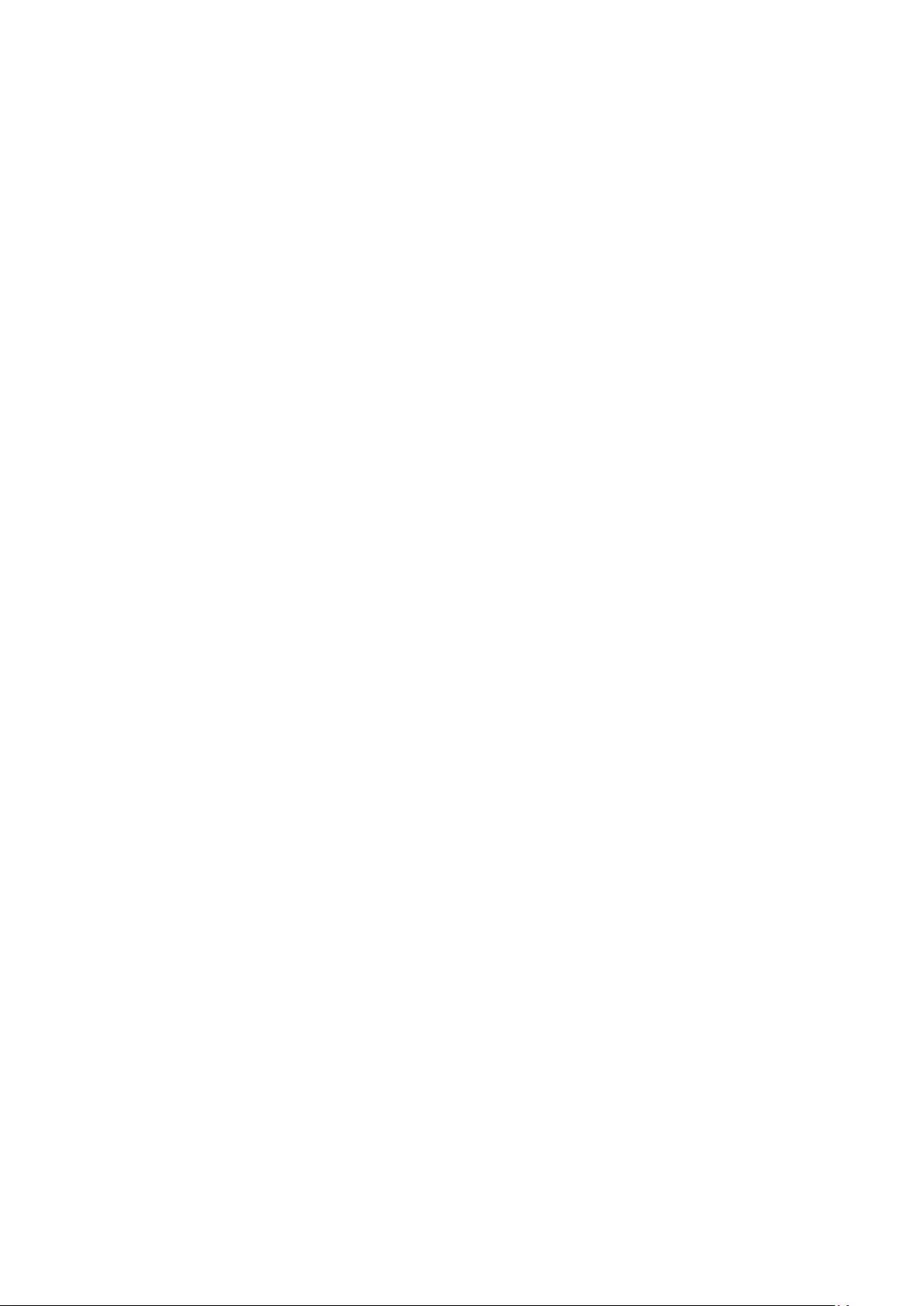
32
Maintenance
General Precauons
• Make sure the monitor is turned o and the power cable is unplugged from the
power outlet.
• Never spray or pour any liquid directly onto the screen or case.
• Handle the monitor with care, as a darker-colored monitor, if scued, may show
marks more clearly than a lighter-colored monitor.
Cleaning the Screen
• Wipe the screen with a clean, so, lint-free cloth. This removes dust and other
parcles.
• If the screen is sll not clean, apply a small amount of non-ammonia, non-
alcohol based glass cleaner onto a clean, so, lint-free cloth; then wipe the
screen.
Cleaning the Case
• Use a so, dry cloth.
• If the case is sll not clean, apply a small amount of non-ammonia, non-alcohol
based, mild non-abrasive detergent onto a clean, so, lint-free cloth, then wipe
the surface.
Disclaimer
• ViewSonic® does not recommend the use of any ammonia or alcohol-based
cleaners on the display screen or case. Some chemical cleaners have been
reported to damage the screen and/or case of the monitor.
• ViewSonic® will not be liable for damage resulng from use of any ammonia or
alcohol-based cleaners.
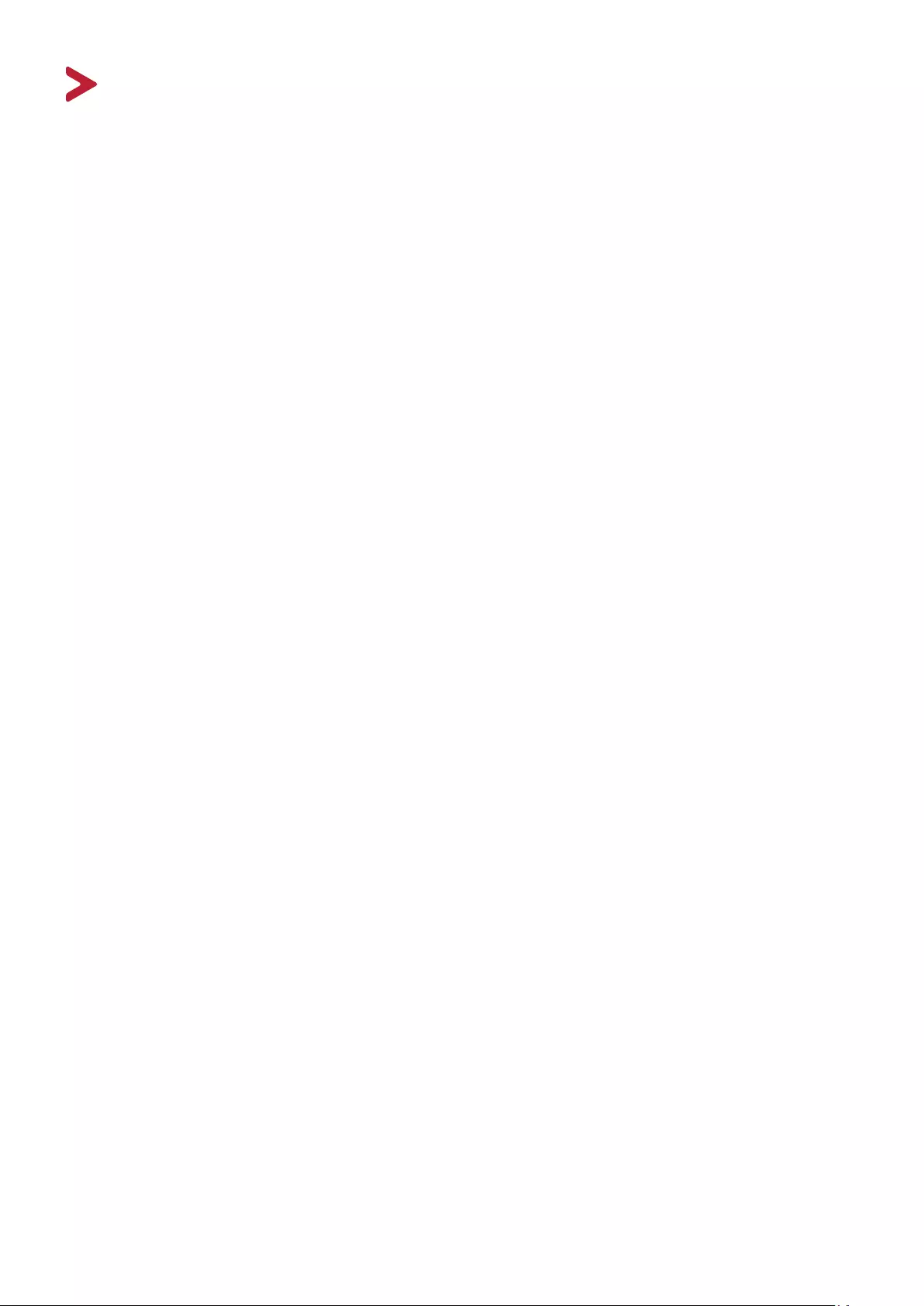
33
Regulatory and Service Informaon
Compliance Informaon
This secon addresses all connected requirements and statements regarding
regulaons. Conrmed corresponding applicaons shall refer to nameplate labels
and relevant markings on the unit.
FCC Compliance Statement
This device complies with part 15 of FCC Rules. Operaon is subject to the following
two condions: (1) this device may not cause harmful interference, and (2) this
device must accept any interference received, including interference that may
cause undesired operaon. This equipment has been tested and found to comply
with the limits for a Class B digital device, pursuant to part 15 of the FCC Rules.
These limits are designed to provide reasonable protecon against harmful
interference in a residenal installaon. This equipment generates, uses, and
can radiate radio frequency energy, and if not installed and used in accordance
with the instrucons, may cause harmful interference to radio communicaons.
However, there is no guarantee that interference will not occur in a parcular
installaon. If this equipment does cause harmful interference to radio or television
recepon, which can be determined by turning the equipment o and on, the user
is encouraged to try to correct the interference by one or more of the following
measures:
• Reorient or relocate the receiving antenna.
• Increase the separaon between the equipment and receiver.
• Connect the equipment into an outlet on a circuit dierent from that to which
the receiver is connected.
• Consult the dealer or an experienced radio/TV technician for help.
Warning: You are cauoned that changes or modicaons not expressly approved
by the party responsible for compliance could void your authority to operate the
equipment.
Industry Canada Statement
CAN ICES-3 (B)/NMB-3(B)
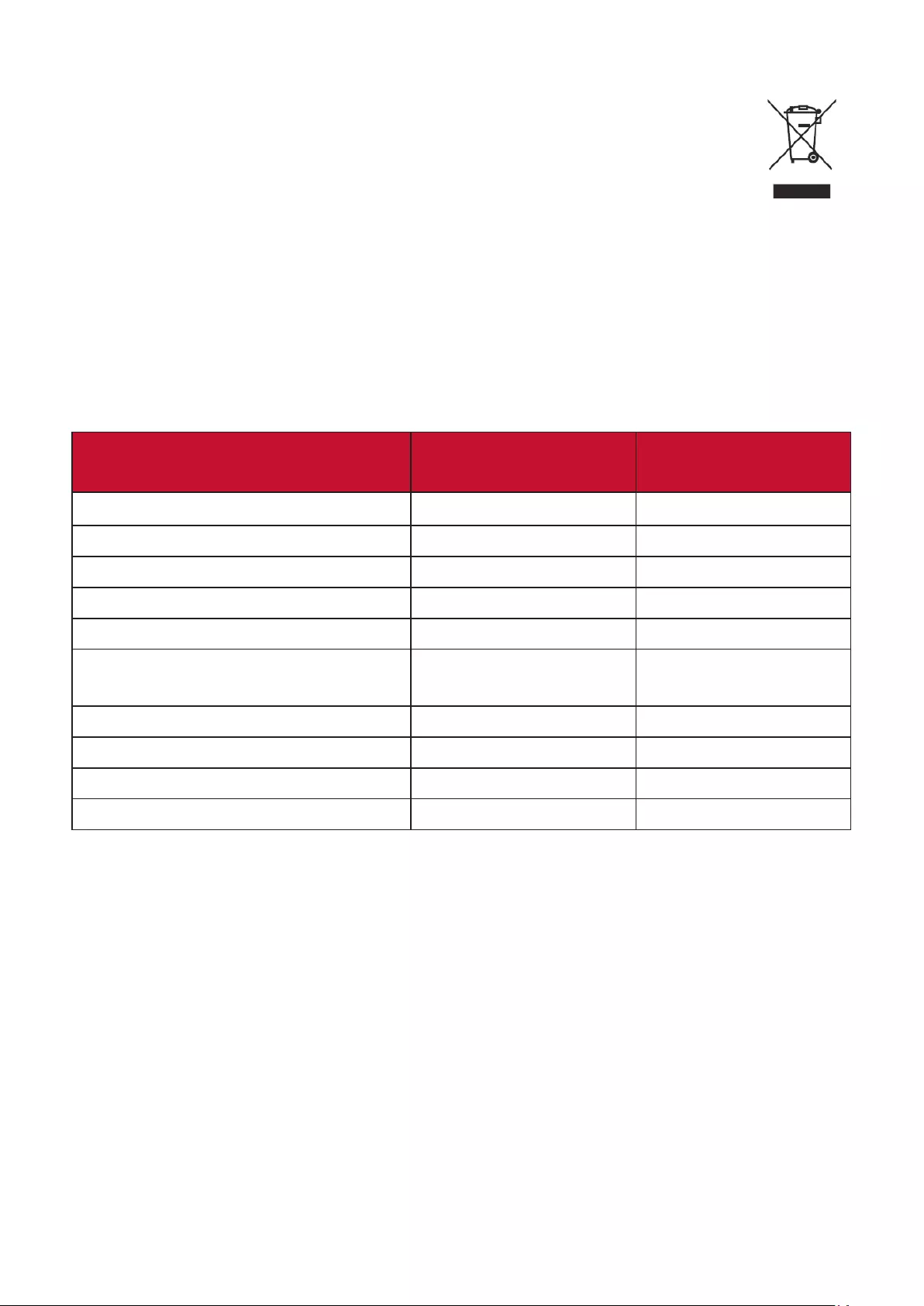
34
The following informaon is only for EU-member states:
The mark shown to the right is in compliance with the Waste Electrical
and Electronic Equipment Directive 2012/19/EU (WEEE). The mark
indicates the requirement NOT to dispose of the equipment as unsorted
municipal waste, but use the return and collection systems according to
local law.
Declaraon of RoHS2 Compliance
This product has been designed and manufactured in compliance with Direcve
2011/65/EU of the European Parliament and the Council on restricon of the use
of certain hazardous substances in electrical and electronic equipment (RoHS2
Direcve) and is deemed to comply with the maximum concentraon values issued
by the European Technical Adaptaon Commiee (TAC) as shown below:
Substance Proposed Maximum
Concentraon Actual
Concentraon
Lead (Pb) 0.1% < 0.1%
Mercury (Hg) 0.1% < 0.1%
Cadmium (Cd) 0.01% < 0.01%
Hexavalent Chromium (Cr6⁺) 0.1% < 0.1%
Polybrominated biphenyls (PBB) 0.1% < 0.1%
Polybrominated diphenyl ethers
(PBDE) 0.1% < 0.1%
Bis(2-ethylhexyl) phthalate (DEHP) 0.1% < 0.1%
Butyl benzyl phthalate (BBP) 0.1% < 0.1%
Dibutyl phthalate (DBP) 0.1% < 0.1%
Diisobutyl phthalate (DIBP) 0.1% < 0.1%
Certain components of products as stated above are exempted under the Annex
III of the RoHS2 Direcves as noted below:
• Mercury in cold cathode uorescent lamps and external electrode uorescent
lamps (CCFL and EEFL) for special purposes not exceeding (per lamp):
Short length (500 mm): maximum 3.5 mg per lamp.
Medium length (> 500 mm and 1,500 mm): maximum 5 mg per lamp.
Long length (> 1,500 mm): maximum 13 mg per lamp.
• Lead in glass of cathode ray tubes.
• Lead in glass of uorescent tubes not exceeding 0.2% by weight.
• Lead as an alloying element in aluminum containing up to 0.4% lead by weight.
• Copper alloy containing up to 4% lead by weight.
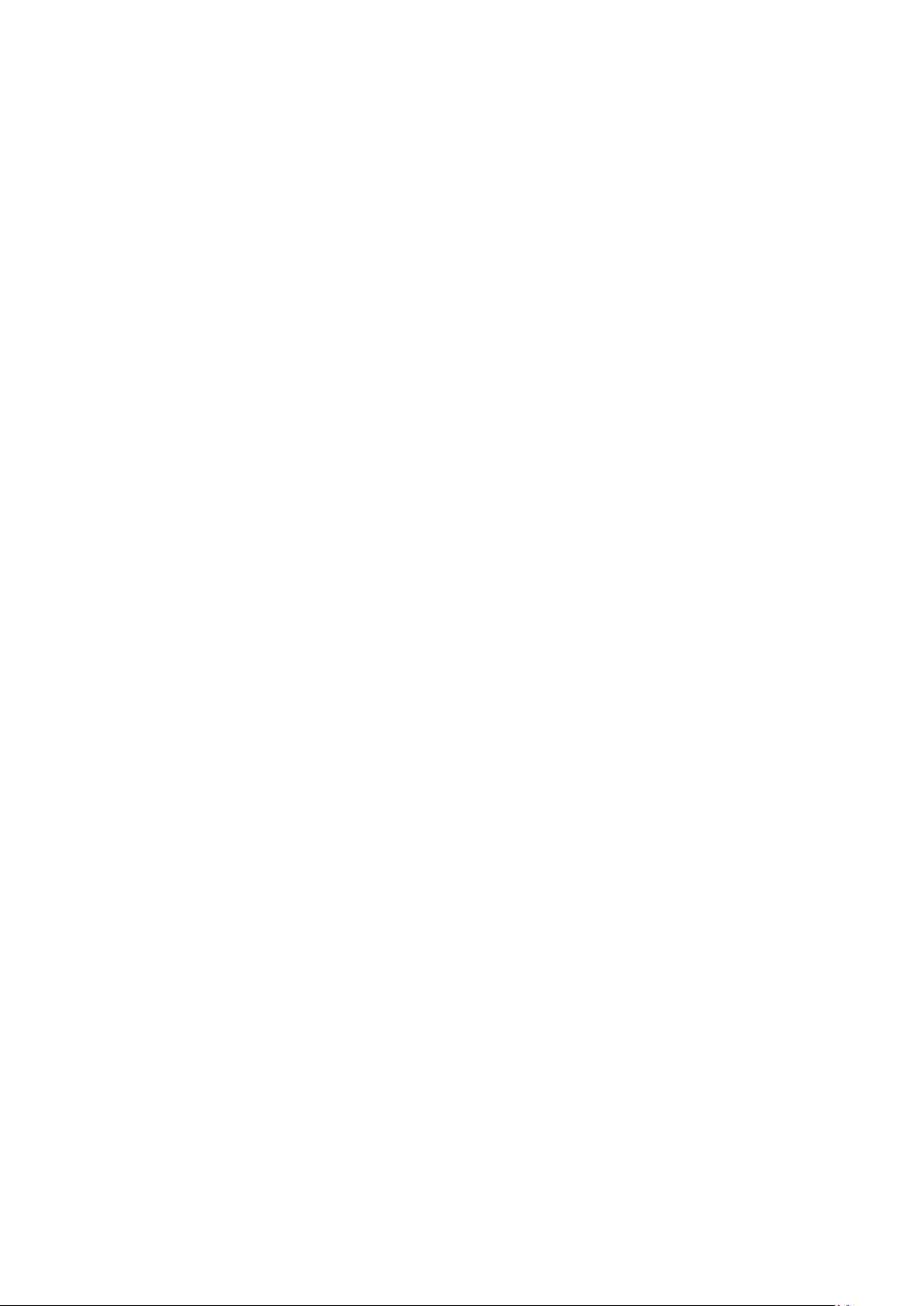
35
• Lead in high melng temperature type solders (i.e. lead-based alloys containing
85% by weight or more lead).
• Electrical and electronic components containing lead in a glass or ceramic other
than dielectric ceramic in capacitors, e.g. piezoelectronic devices, or in a glass or
ceramic matrix compound.
Indian Restricon of Hazardous Substances
Restricon on Hazardous Substances statement (India). This product complies
with the “India E-waste Rule 2011” and prohibits use of lead, mercury, hexavalent
chromium, polybrominated biphenyls or polybrominated diphenyl ethers in
concentraons exceeding 0.1 weight % and 0.01 weight % for cadmium, except for
the exempons set in Schedule 2 of the Rule.
Product Disposal at End of Product Life
ViewSonic® respects the environment and is commied to working and living
green. Thank you for being part of Smarter, Greener Compung. Please visit the
ViewSonic® website to learn more.
USA & Canada:
http://www.viewsonic.com/company/green/recycle-program/
Europe:
http://www.viewsoniceurope.com/eu/support/call-desk/
Taiwan:
https://recycle.epa.gov.tw/
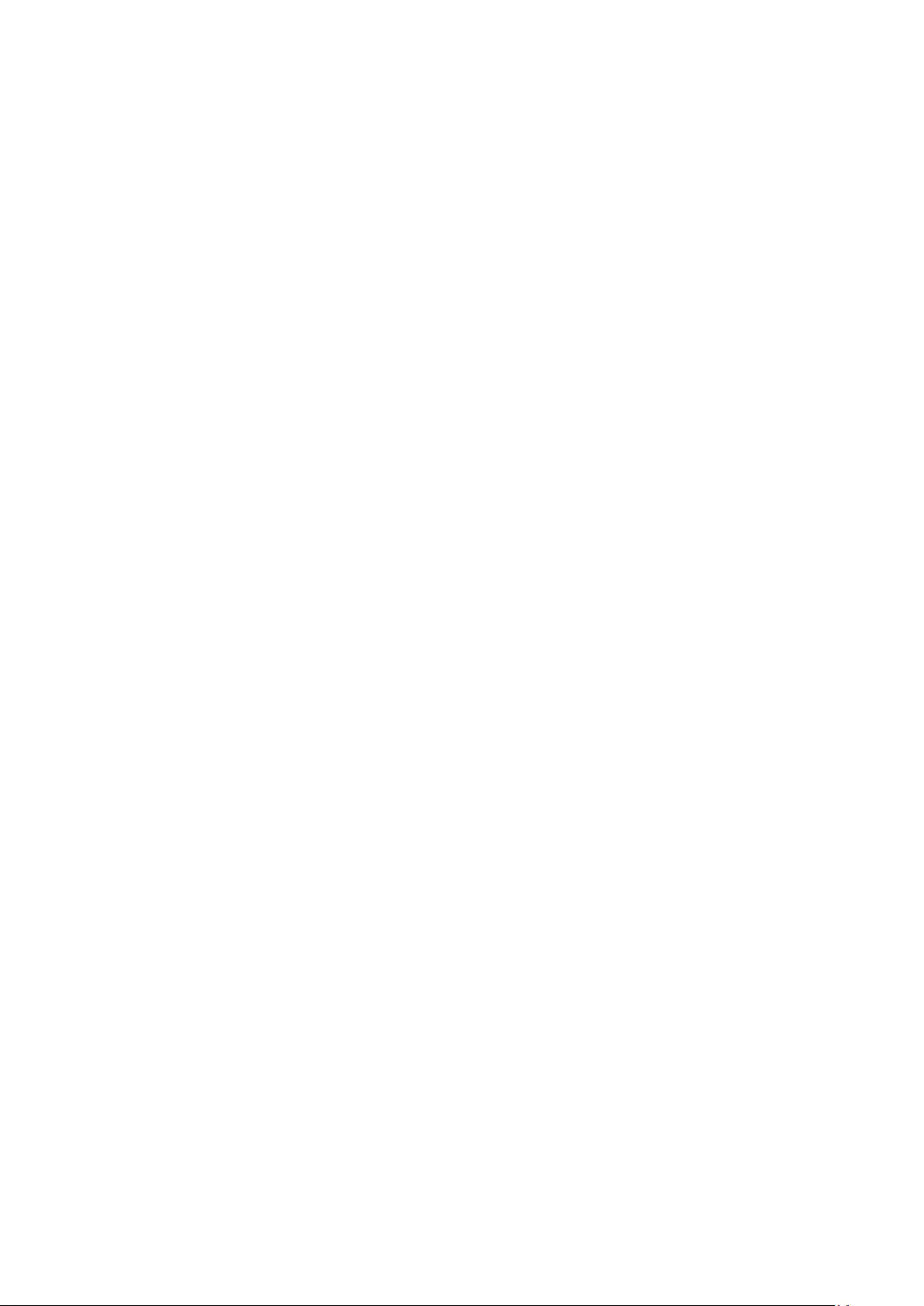
36
Copyright Informaon
Copyright© ViewSonic® Corporaon, 2021. All rights reserved.
Macintosh and Power Macintosh are registered trademarks of Apple Inc.
Microso, Windows, and the Windows logo are registered trademarks of Microso
Corporaon in the United States and other countries.
ViewSonic®, the three birds logo, OnView, ViewMatch, and ViewMeter are
registered trademarks of ViewSonic® Corporaon.
VESA is a registered trademark of the Video Electronics Standards Associaon.
DPMS, DisplayPort, and DDC are trademarks of VESA.
ENERGY STAR® is a registered trademark of the U.S. Environmental Protecon
Agency (EPA).
As an ENERGY STAR® partner, ViewSonic® Corporaon has determined that this
product meets the ENERGY STAR® guidelines for energy eciency.
Disclaimer: ViewSonic® Corporaon shall not be liable for technical or editorial
errors or omissions contained herein; nor for incidental or consequenal damages
resulng from furnishing this material, or the performance or use of this product.
In the interest of connuing product improvement, ViewSonic® Corporaon
reserves the right to change product specicaons without noce. Informaon in
this document may change without noce.
No part of this document may be copied, reproduced, or transmied by any means,
for any purpose without prior wrien permission from ViewSonic® Corporaon.
VA2406-h_VA2406-mh_UG_ENG_1a_2021-01-25
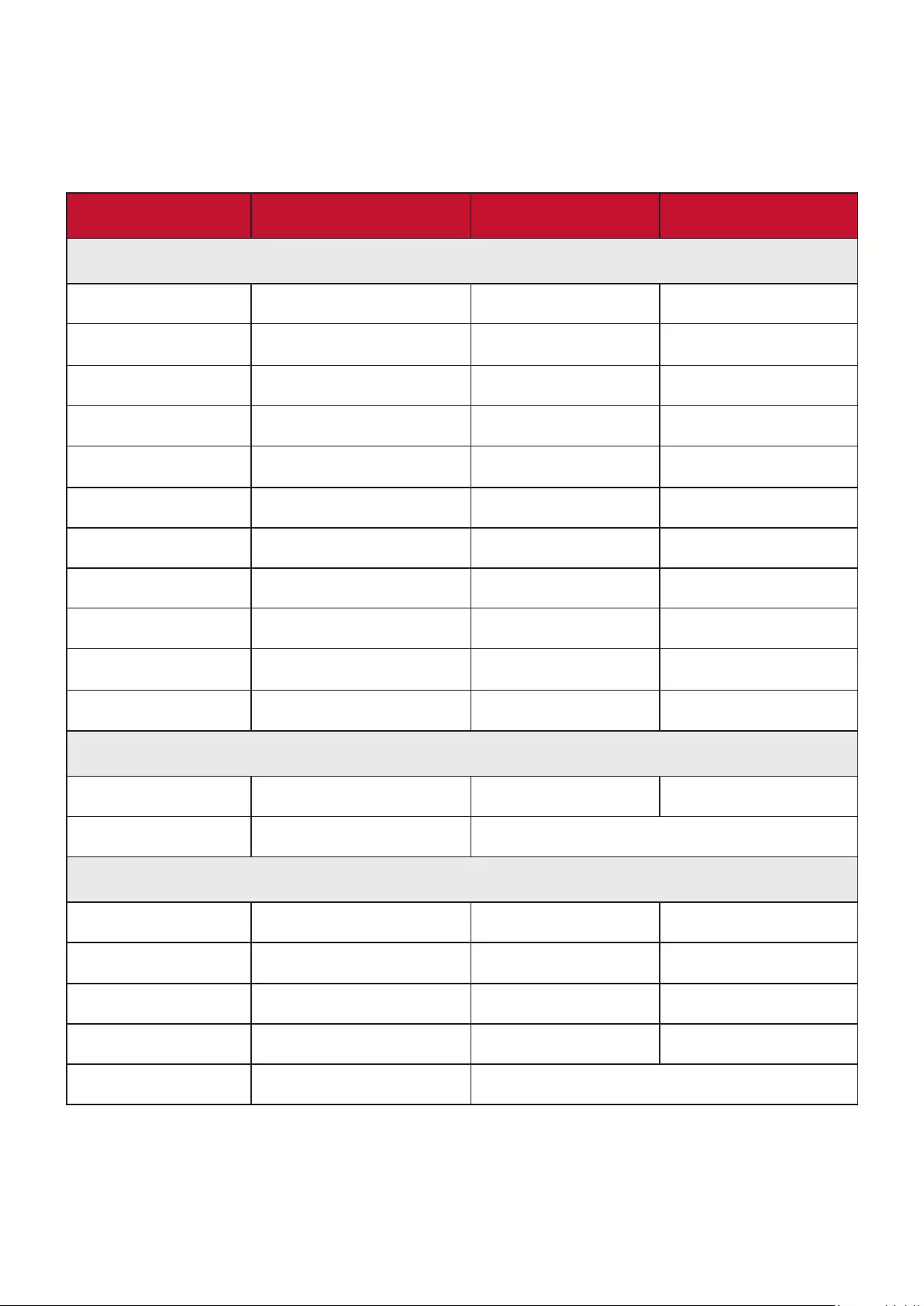
37
Customer Service
For technical support or product service, see the table below or contact your
reseller.
NOTE: You will need the product’s serial number.
Country/ Region Website Country/ Region Website
Asia Pacic & Africa
Australia www.viewsonic.com/au/ Bangladesh www.viewsonic.com/bd/
中国 (China) www.viewsonic.com.cn 香港 (繁體中文) www.viewsonic.com/hk/
Hong Kong (English) www.viewsonic.com/hk-en/ India www.viewsonic.com/in/
Indonesia www.viewsonic.com/id/ Israel www.viewsonic.com/il/
日本 (Japan) www.viewsonic.com/jp/ Korea www.viewsonic.com/kr/
Malaysia www.viewsonic.com/my/ Middle East www.viewsonic.com/me/
Myanmar www.viewsonic.com/mm/ Nepal www.viewsonic.com/np/
New Zealand www.viewsonic.com/nz/ Pakistan www.viewsonic.com/pk/
Philippines www.viewsonic.com/ph/ Singapore www.viewsonic.com/sg/
臺灣 (Taiwan) www.viewsonic.com/tw/ ประเทศไทย www.viewsonic.com/th/
Việt Nam www.viewsonic.com/vn/ South Africa & Maurius www.viewsonic.com/za/
Americas
United States www.viewsonic.com/us Canada www.viewsonic.com/us
Lan America www.viewsonic.com/la
Europe
Europe www.viewsonic.com/eu/ France www.viewsonic.com/fr/
Deutschland www.viewsonic.com/de/ Қазақстан www.viewsonic.com/kz/
Россия www.viewsonic.com/ru/ España www.viewsonic.com/es/
Türkiye www.viewsonic.com/tr/ Україна www.viewsonic.com/ua/
United Kingdom www.viewsonic.com/uk/
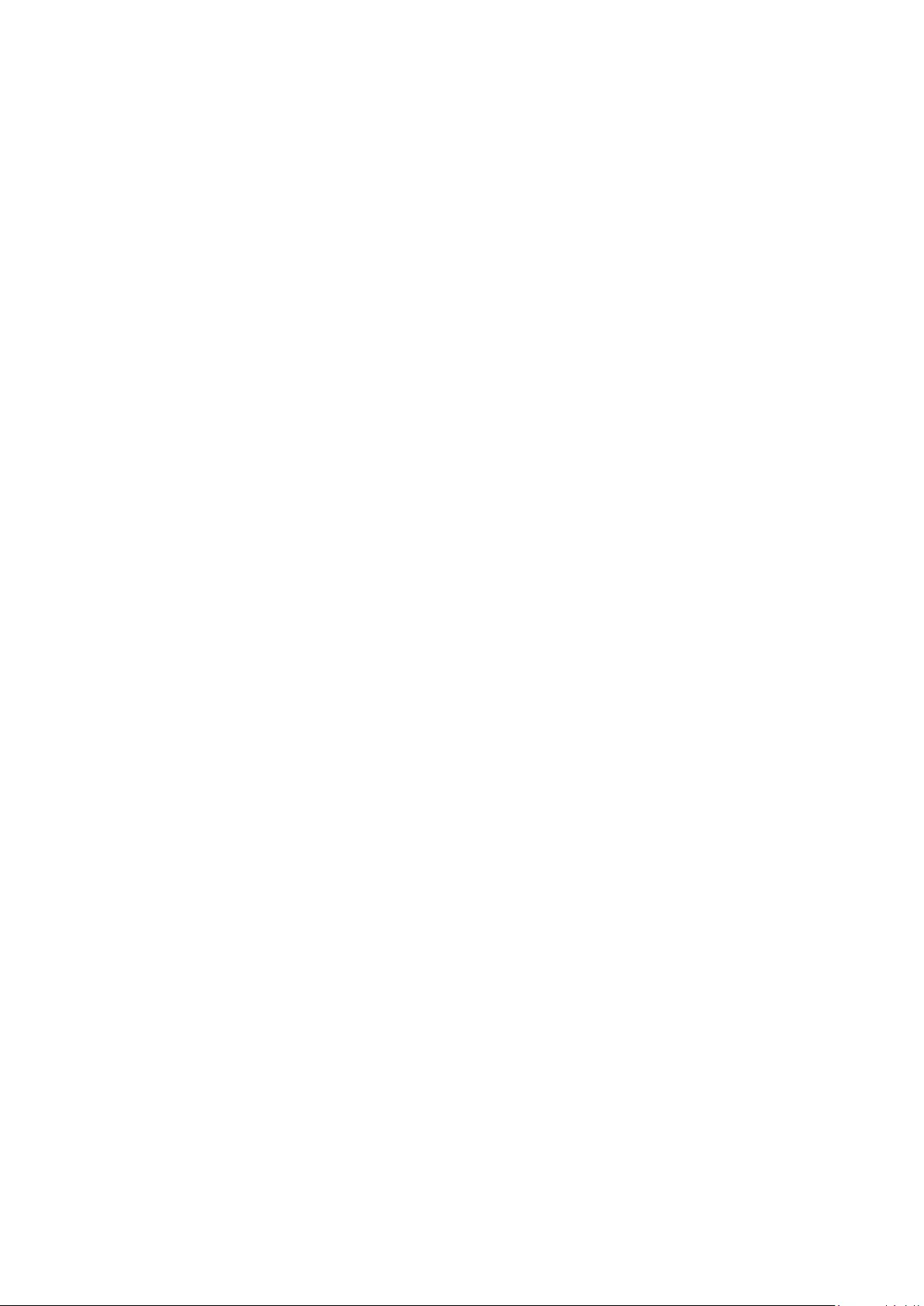
38
Limited Warranty
ViewSonic® Display
What the warranty covers:
ViewSonic® warrants its products to be free from defects in material and
workmanship during the warranty period. If a product proves to be defecve
in material or workmanship during the warranty period, ViewSonic® will, at its
sole opon, and as your sole remedy, repair or replace the product with a similar
product. Replacement Product or parts may include remanufactured or refurbished
parts or components. The repair or replacement unit or parts or components will
be covered by the balance of the me remaining on the customer’s original limited
warranty and the warranty period will not be extended. ViewSonic® provides
no warranty for any third-party soware whether included with the product or
installed by the customer, installaon of any unauthorized hardware parts or
components (e.g. Projector Lamps). (Please refer to: “What the warranty excludes
and does not cover” secon).
How long the warranty is eecve:
ViewSonic® displays are warranted for between 1 and 3 years, depending on your
country of purchase, for all parts including the light source and for all labor from
the date of the rst consumer purchase.
Who the warranty protects:
This warranty is valid only for the rst consumer purchaser.
What the warranty excludes and does not cover:
• Any product on which the serial number has been defaced, modied, or
removed.
• Damage, deterioraon, or malfuncon resulng from:
Accident, misuse, neglect, re, water, lightning, or other acts of nature,
unauthorized product modicaon, or failure to follow instrucons supplied
with the product.
Repair or aempted repair by anyone not authorized by ViewSonic®.
Damage to or loss of any programs, data, or removable storage media.
Normal wear and tear.
Removal or installaon of the product.
• Soware or data loss occurring during repair or replacement.
• Any damage of the product due to shipment.
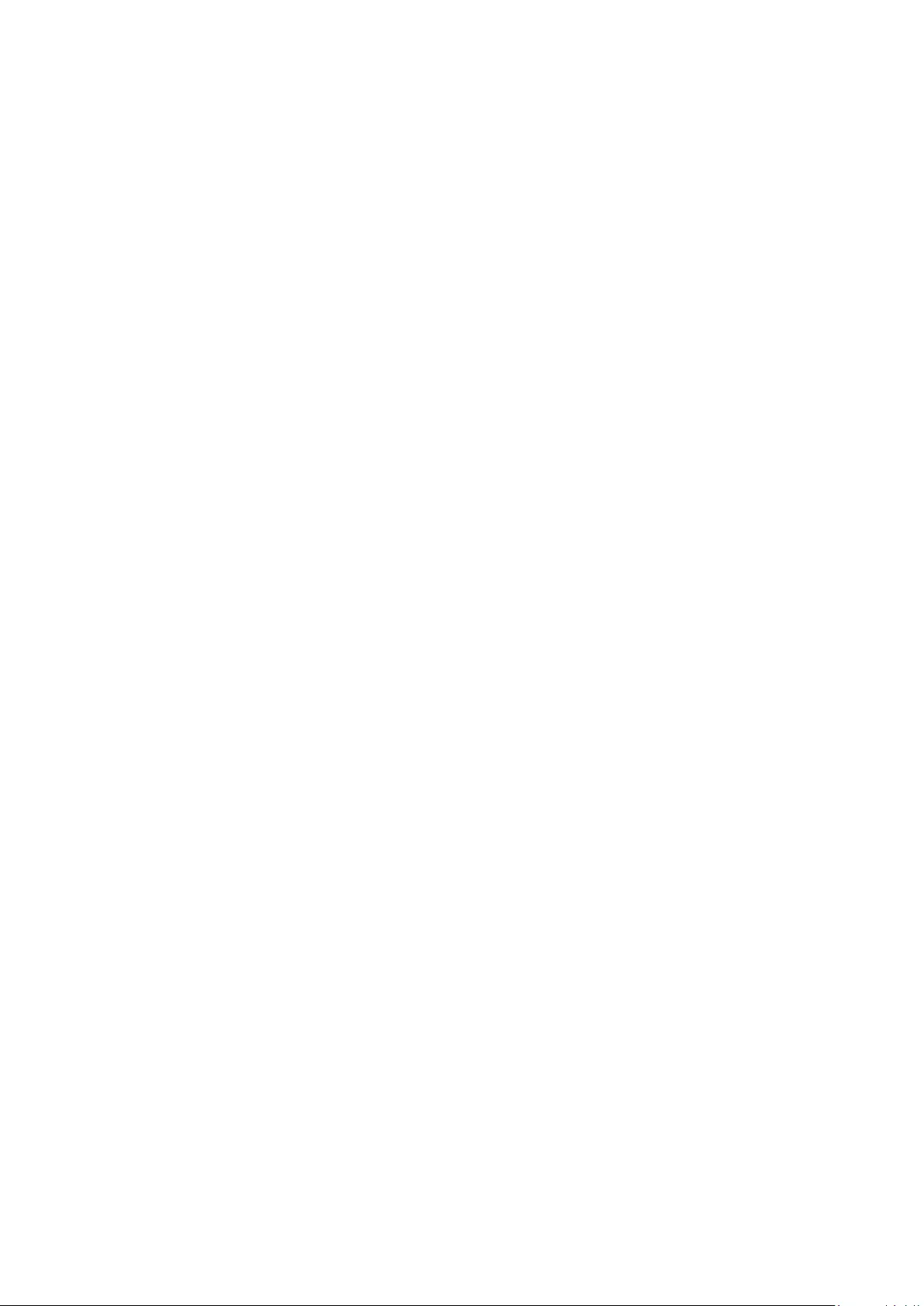
39
• Causes external to the product, such as electric power uctuaons or failure.
• Use of supplies or parts not meeng ViewSonic’s specicaons.
• Failure of owner to perform periodic product maintenance as stated in the User
Guide.
• Any other cause which does not relate to a product defect.
• Damage caused by stac (non-moving) images displayed for lengthy periods of
me (also referred to as image burn-in).
• Soware - Any third-party soware included with the product or installed by the
customer.
• Hardware/Accessories/Parts/Components – Installaon of any unauthorized
hardware, accessories, consumable parts or components (e.g. Projector Lamps).
• Damage to, or abuse of, the coang on the surface of the display through
inappropriate cleaning as described in the product User Guide.
• Removal, installaon, and set-up service charges, including wall-mounng of the
product.
How to get service:
• For informaon about receiving service under warranty, contact ViewSonic®
Customer Support (Please refer to the “Customer Service” page). You will need
to provide your product’s serial number.
• To obtain warranty service, you will be required to provide: (a) the original dated
sales slip, (b) your name, (c) your address, (d) a descripon of the problem, and
(e) the serial number of the product.
• Take or ship the product, freight prepaid, in the original container to an
authorized ViewSonic® service center or ViewSonic®.
• For addional informaon or the name of the nearest ViewSonic® service center,
contact ViewSonic®.
Limitaon of implied warranes:
There are no warranes, express or implied, which extend beyond the descripon
contained herein including the implied warranty of merchantability and tness for a
parcular purpose.
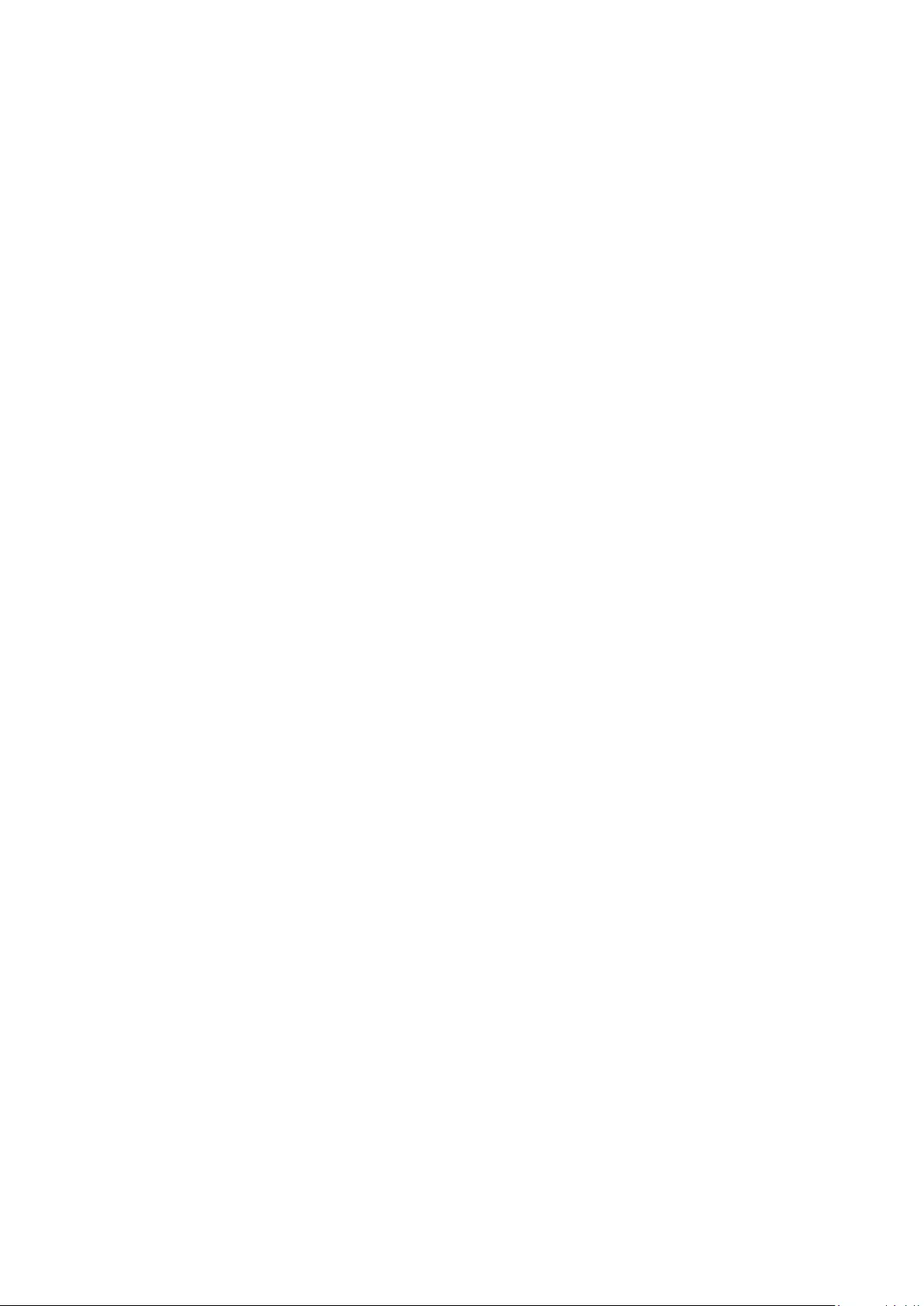
40
Display Warranty Term Template In UG
VSC_TEMP_2007
Exclusion of damages:
ViewSonic’s liability is limited to the cost of repair or replacement of the product.
ViewSonic® shall not be liable for:
• Damage to other property caused by any defects in the product, damages
based upon inconvenience, loss of use of the product, loss of me, loss of
prots, loss of business opportunity, loss of goodwill, interference with business
relaonships, or other commercial loss, even if advised of the possibility of such
damages.
• Any other damages, whether incidental, consequenal or otherwise.
• Any claim against the customer by any other party.
• Repair or aempted repair by anyone not authorized by ViewSonic®.
Eect of state law:
This warranty gives you specic legal rights, and you may also have other rights
which vary from state to state. Some states do not allow limitaons on implied
warranes and/or do not allow the exclusion of incidental or consequenal
damages, so the above limitaons and exclusions may not apply to you.
Sales outside the U.S.A. and Canada:
For warranty informaon and service on ViewSonic® products sold outside of the
U.S.A. and Canada, contact ViewSonic® or your local ViewSonic® dealer.
The warranty period for this product in mainland China (Hong Kong, Macao,
and Taiwan Excluded) is subject to the terms and condions of the Maintenance
Guarantee Card.
For users in Europe and Russia, full details of warranty provided can be found at:
http://www.viewsonic.com/eu/ under “Support/Warranty Informaon”.
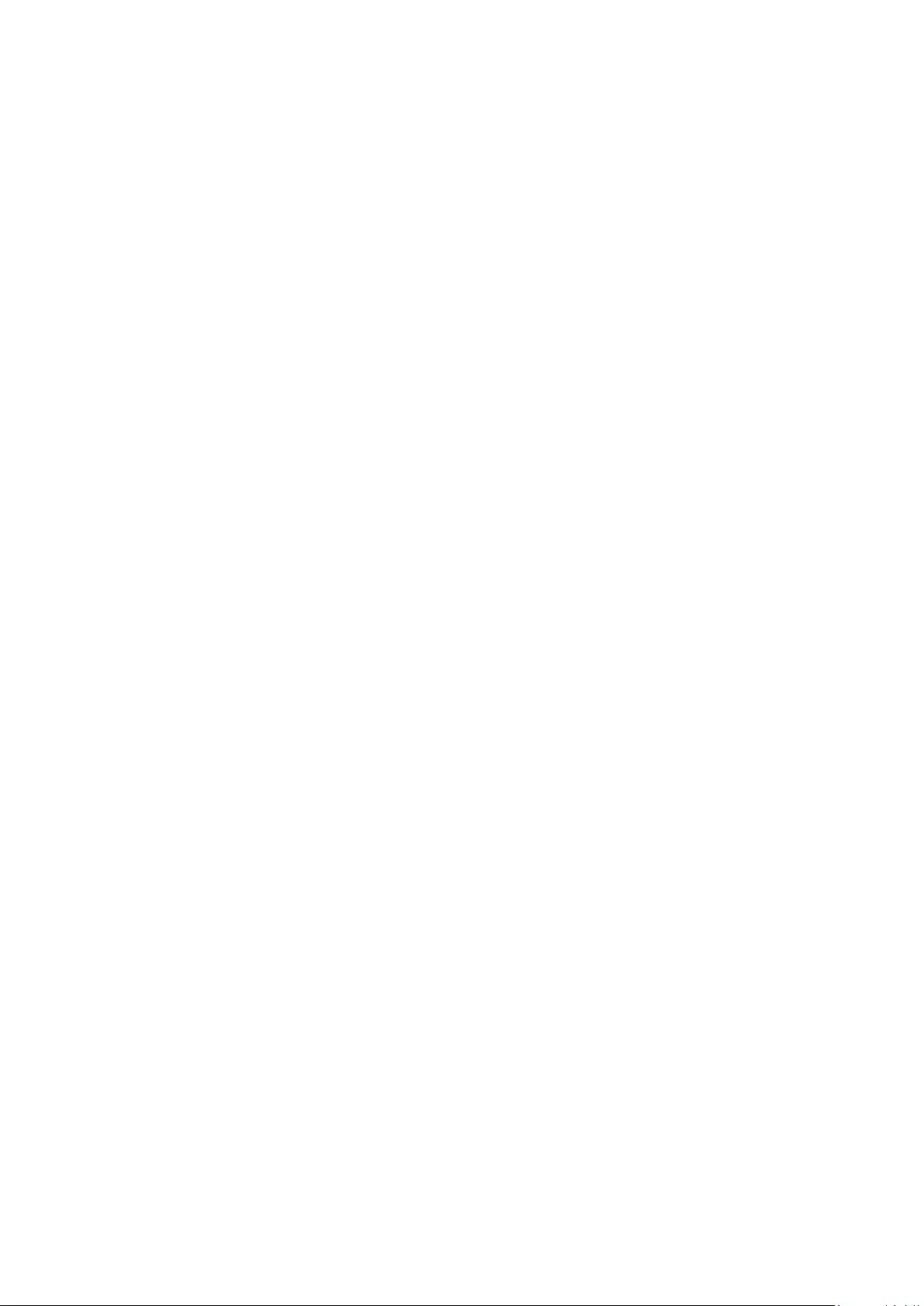
41
Mexico Limited Warranty
ViewSonic® Display
What the warranty covers:
ViewSonic® warrants its products to be free from defects in material and
workmanship, under normal use, during the warranty period. If a product
proves to be defecve in material or workmanship during the warranty period,
ViewSonic® will, at its sole opon, repair or replace the product with a like product.
Replacement product or parts may include remanufactured or refurbished parts or
components & accessories.
How long the warranty is eecve:
ViewSonic® LCD displays are warranted for between 1 and 3 years, depending on
your country of purchase, for all parts including the light source and for all labour
from the date of the rst consumer purchase.
Who the warranty protects:
This warranty is valid only for the rst consumer purchaser.
What the warranty excludes and does not cover:
• Any product on which the serial number has been defaced, modied or
removed.
• Damage, deterioraon, or malfuncon resulng from:
Accident, misuse, neglect, re, water, lightning, or other acts of nature,
unauthorized product modicaon, unauthorized aempted repair, or
failure to follow instrucons supplied with the product.
Causes external to the product, such as electrical power uctuaons or
failure.
Use of supplies or parts not meeng ViewSonic®’s specicaons.
Normal wear and tear.
Any other cause which does not relate to a product defect.
• Any product exhibing a condion commonly known as “image burn-in” which
results when a stac image is displayed on the product for an extended period of
me.
• Removal, installaon, insurance, and set-up service charges.
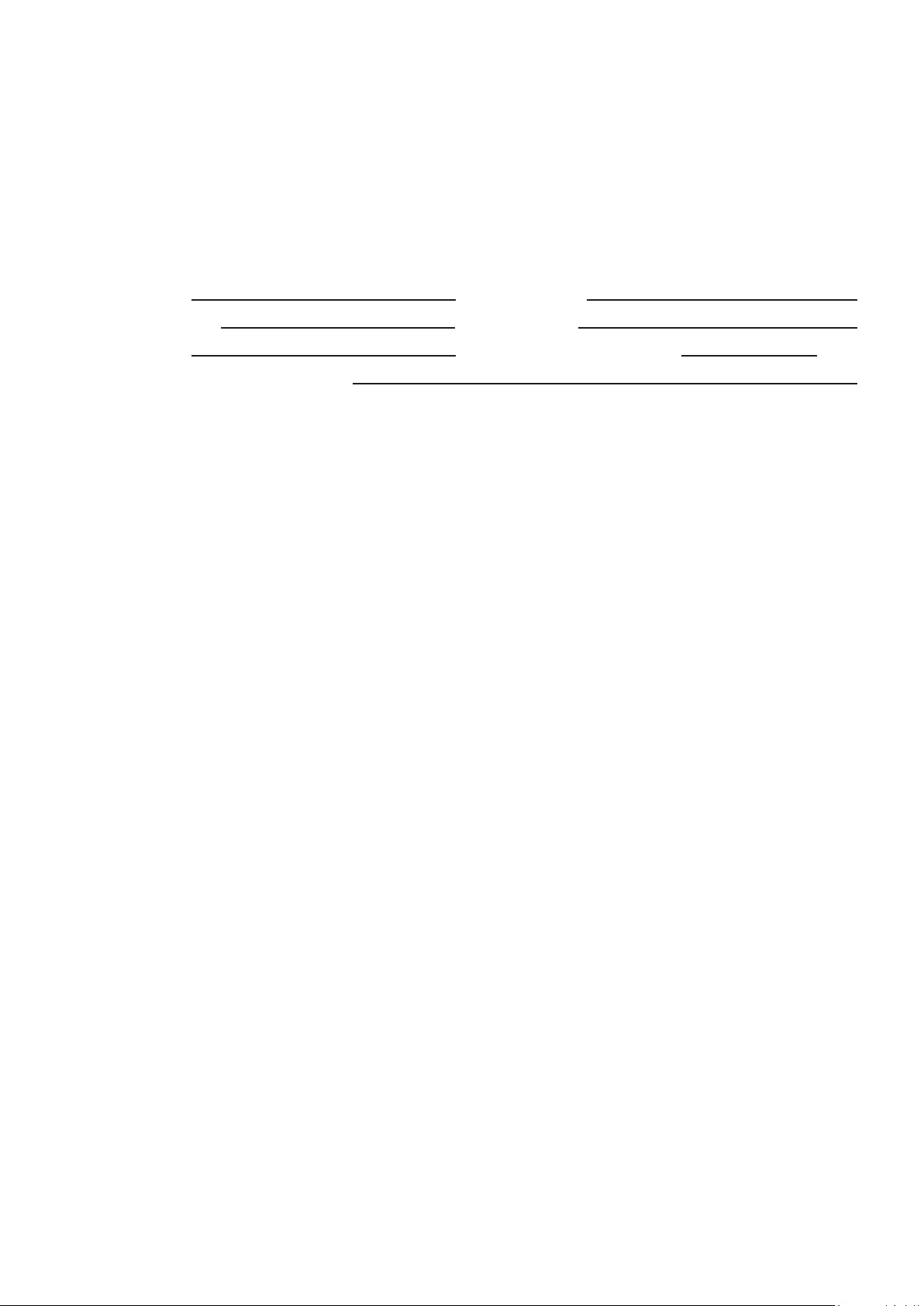
42
How to get service:
For informaon about receiving service under warranty, contact ViewSonic®
Customer Support (Please refer to the aached “Customer Service” page). You
will need to provide your product’s serial number, so please record the product
informaon in the space provided below on your purchase for your future use.
Please retain your receipt of proof of purchase to support your warranty claim.
For Your Records
Product Name: Model Number:
Document Number: Serial Number:
Purchase Date: Extended Warranty Purchase? (Y/N)
If so, what date does warranty expire?
• To obtain warranty service, you will be required to provide (a) the original dated
sales slip, (b) your name, (c) your address, (d) a descripon of the problem, and
(e) the serial number of the product.
• Take or ship the product, in the original container packaging, to an authorized
ViewSonic® service center.
• Round trip transportaon costs for in-warranty products will be paid by
ViewSonic®.
Limitaon of implied warranes:
There are no warranes, express or implied, which extend beyond the descripon
contained herein including the implied warranty of merchantability and tness for a
parcular purpose.
Exclusion of damages:
ViewSonic®’s liability is limited to the cost of repair or replacement of the product.
ViewSonic® shall not be liable for:
• Damage to other property caused by any defects in the product, damages
based upon inconvenience, loss of use of the product, loss of me, loss of
prots, loss of business opportunity, loss of goodwill, interference with business
relaonships, or other commercial loss, even if advised of the possibility of such
damages.
• Any other damages, whether incidental, consequenal or otherwise.
• Any claim against the customer by any other party.
• Repair or aempted repair by anyone not authorized by ViewSonic®.
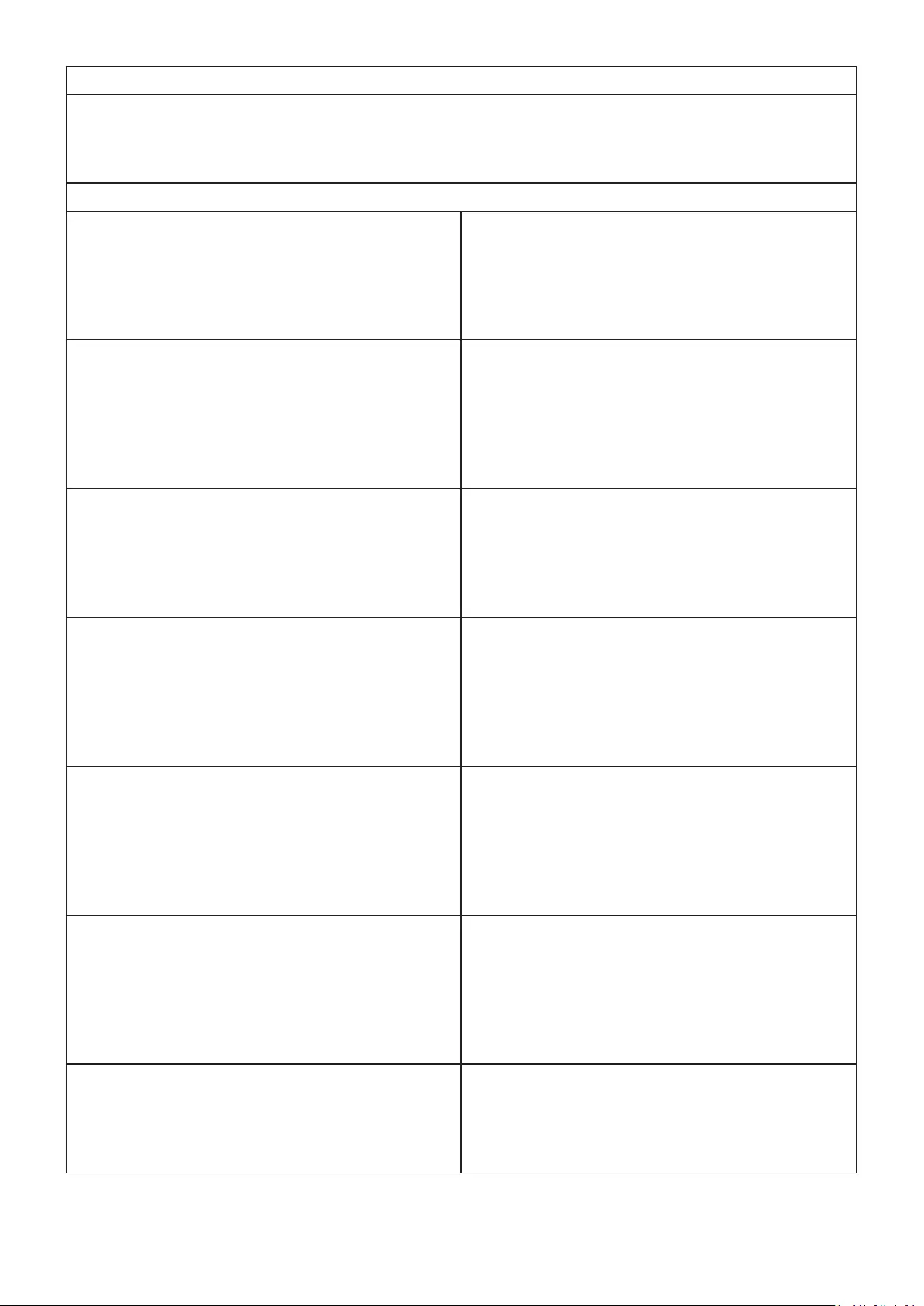
43
Contact Informaon for Sales & Authorized Service (Centro Autorizado de Servicio) within Mexico:
Name, address, of manufacturer and importers:
México, Av. de la Palma #8 Piso 2 Despacho 203, Corporavo Interpalmas,
Col. San Fernando Huixquilucan, Estado de México
Tel: (55) 3605-1099 hp://www.viewsonic.com/la/soporte/index.htm
NÚMERO GRATIS DE ASISTENCIA TÉCNICA PARA TODO MÉXICO: 001.866.823.2004
Hermosillo:
Distribuciones y Servicios Computacionales SA de CV.
Calle Juarez 284 local 2
Col. Bugambilias C.P: 83140
Tel: 01-66-22-14-9005
E-Mail: disc2@hmo.megared.net.mx
Villahermosa:
Compumantenimietnos Garanzados, S.A. de C.V.
AV. GREGORIO MENDEZ #1504
COL, FLORIDA C.P. 86040
Tel: 01 (993) 3 52 00 47 / 3522074 / 3 52 20 09
E-Mail: compumantenimientos@prodigy.net.mx
Puebla, Pue. (Matriz):
RENTA Y DATOS, S.A. DE C.V. Domicilio:
29 SUR 721 COL. LA PAZ
72160 PUEBLA, PUE.
Tel: 01(52).222.891.55.77 CON 10 LINEAS
E-Mail: datos@puebla.megared.net.mx
Veracruz, Ver.:
CONEXION Y DESARROLLO, S.A DE C.V. Av.
Americas # 419
ENTRE PINZÓN Y ALVARADO
Fracc. Reforma C.P. 91919
Tel: 01-22-91-00-31-67
E-Mail: gacosta@qplus.com.mx
Chihuahua:
Soluciones Globales en Computación
C. Magisterio # 3321 Col. Magisterial
Chihuahua, Chih.
Tel: 4136954
E-Mail: Cefeo@soluglobales.com
Cuernavaca:
Compusupport de Cuernavaca SA de CV
Francisco Leyva # 178 Col. Miguel Hidalgo
C.P. 62040, Cuernavaca Morelos
Tel: 01 777 3180579 / 01 777 3124014
E-Mail: aquevedo@compusupportcva.com
Distrito Federal:
QPLUS, S.A. de C.V.
Av. Coyoacán 931
Col. Del Valle 03100, México, D.F.
Tel: 01(52)55-50-00-27-35
E-Mail : gacosta@qplus.com.mx
Guadalajara, Jal.:
SERVICRECE, S.A. de C.V.
Av. Niños Héroes # 2281
Col. Arcos Sur, Sector Juárez
44170, Guadalajara, Jalisco
Tel: 01(52)33-36-15-15-43
E-Mail: mmiranda@servicrece.com
Guerrero Acapulco:
GS Computación (Grupo Sesicomp)
Progreso #6-A, Colo Centro
39300 Acapulco, Guerrero
Tel: 744-48-32627
Monterrey:
Global Product Services
Mar Caribe # 1987, Esquina con Golfo Pérsico
Fracc. Bernardo Reyes, CP 64280
Monterrey N.L. México
Tel: 8129-5103
E-Mail: aydeem@gps1.com.mx
MERIDA:
ELECTROSER
Av Reforma No. 403Gx39 y 41
Mérida, Yucatán, México CP97000
Tel: (52) 999-925-1916
E-Mail: rrrb@sureste.com
Oaxaca, Oax.:
CENTRO DE DISTRIBUCION Y
SERVICIO, S.A. de C.V.
Murguía # 708 P.A., Col. Centro, 68000, Oaxaca
Tel: 01(52)95-15-15-22-22
Fax: 01(52)95-15-13-67-00
E-Mail. gpotai2001@hotmail.com
Tijuana:
STD
Av Ferrocarril Sonora #3780 L-C
Col 20 de Noviembr
Tijuana, Mexico
FOR USA SUPPORT:
ViewSonic® Corporaon
381 Brea Canyon Road, Walnut, CA. 91789 USA
Tel: 800-688-6688
E-Mail: hp://www.viewsonic.com
LCD Mexico Warranty Term Template In UG
VSC_TEMP_2008
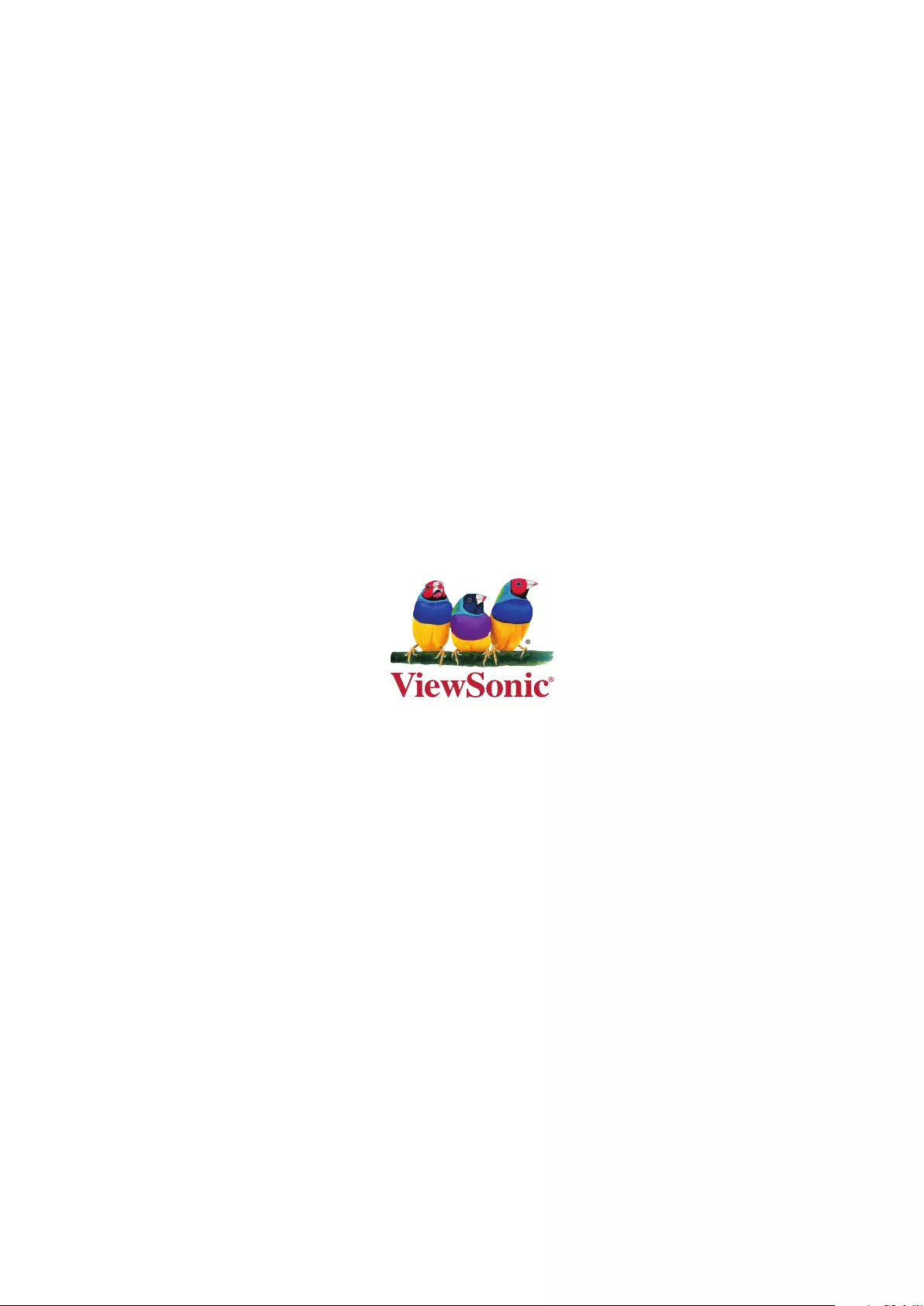
C0 M91 Y72 K24
Process Color
C0 M0 Y0 K100
Process Color
C0 M91 Y72 K24
Process Color
Pantone Black C
Spot Color
Pantone 187 C
Spot Color
Pantone Black C
Spot Color
Pantone 187 C
Or Spot Color