Table of Contents
Viewsonic VA2447-MHJ User Manual
Displayed below is the user manual for VA2447-MHJ by Viewsonic which is a product in the Computer Monitors category. This manual has pages.
Related Manuals
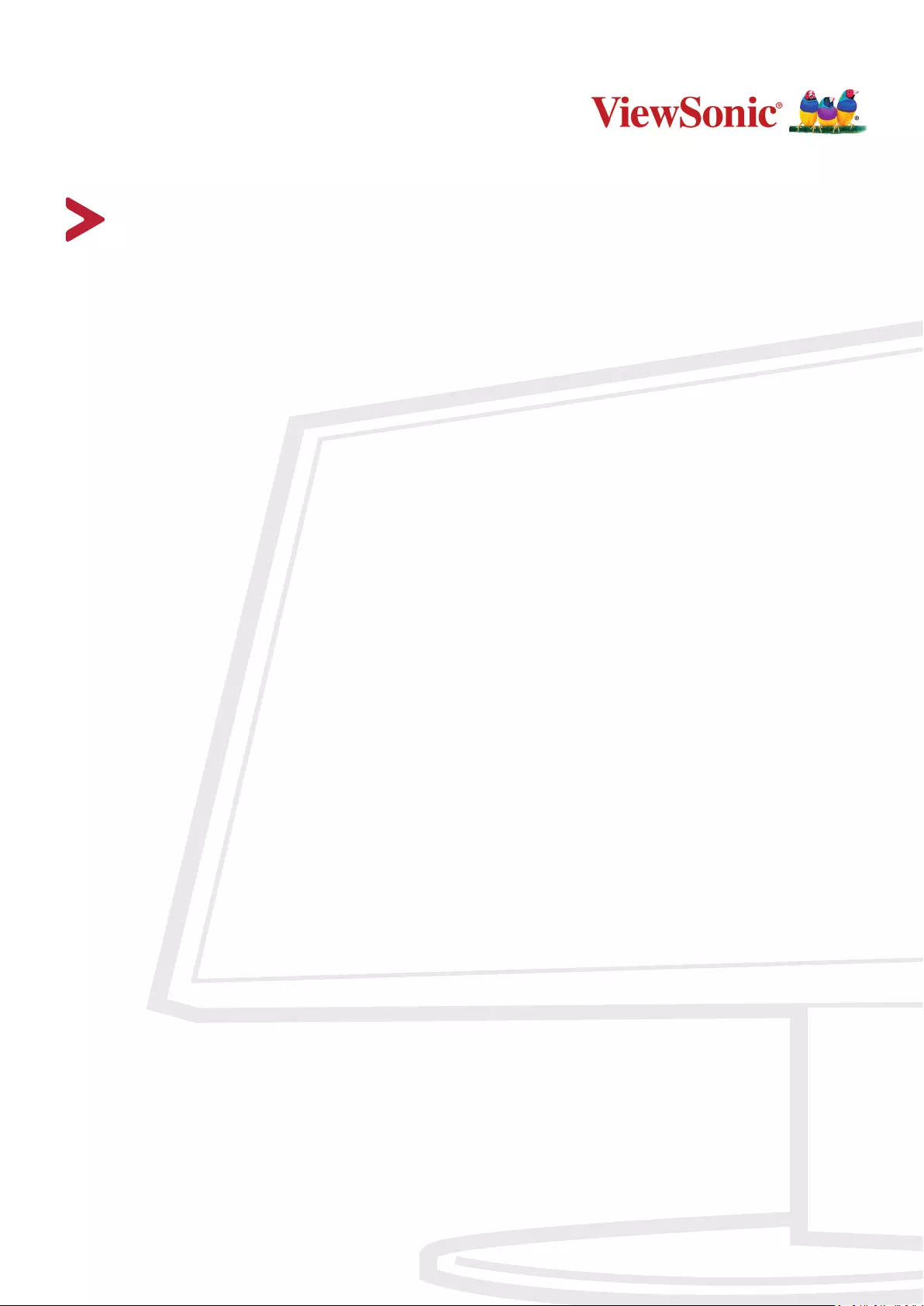
VA2447-mhj
Display
User Guide
Model No. VS18522
P/N: VA2447-MHJ
IMPORTANT: Please read this User Guide to obtain important information on installing and using your product in
a safe manner, as well as registering your product for future service. Warranty information contained in this User
Guide will describe your limited coverage from ViewSonic® Corporation, which is also found on our web site at
http://www.viewsonic.com in English, or in specific languages using the Regional selection box in the upper right
corner of our website. “Antes de operar su equipo lea cu idadosamente las instrucciones en este manual”
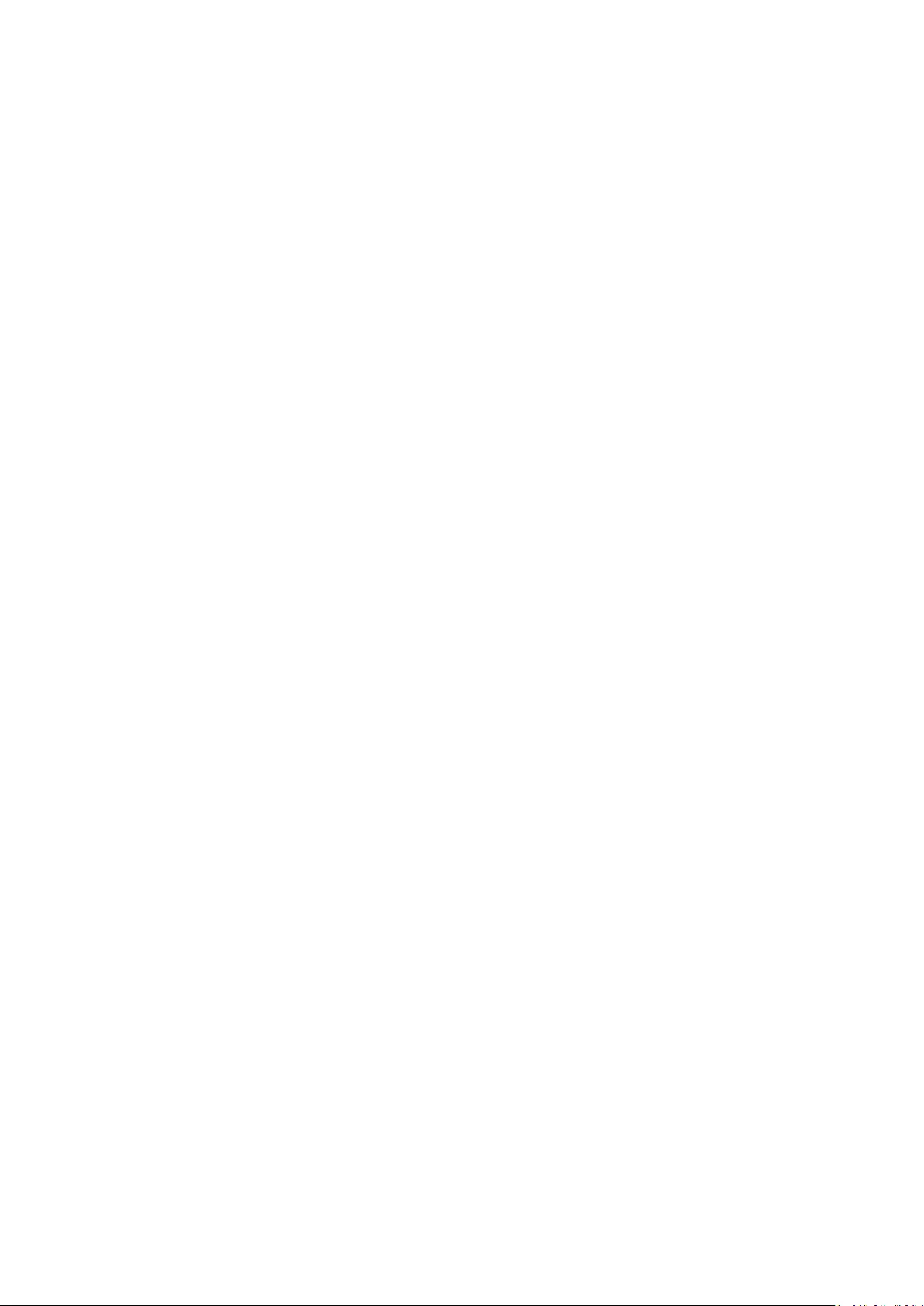
2
Thank you for choosing ViewSonic®
As a world-leading provider of visual solutions, ViewSonic® is dedicated to exceeding
the world’s expectations for technological evolution, innovation, and simplicity.
At ViewSonic®, we believe that our products have the potential to make a positive
impact in the world, and we are confident that the ViewSonic® product you have
chosen will serve you well.
Once again, thank you for choosing ViewSonic®!
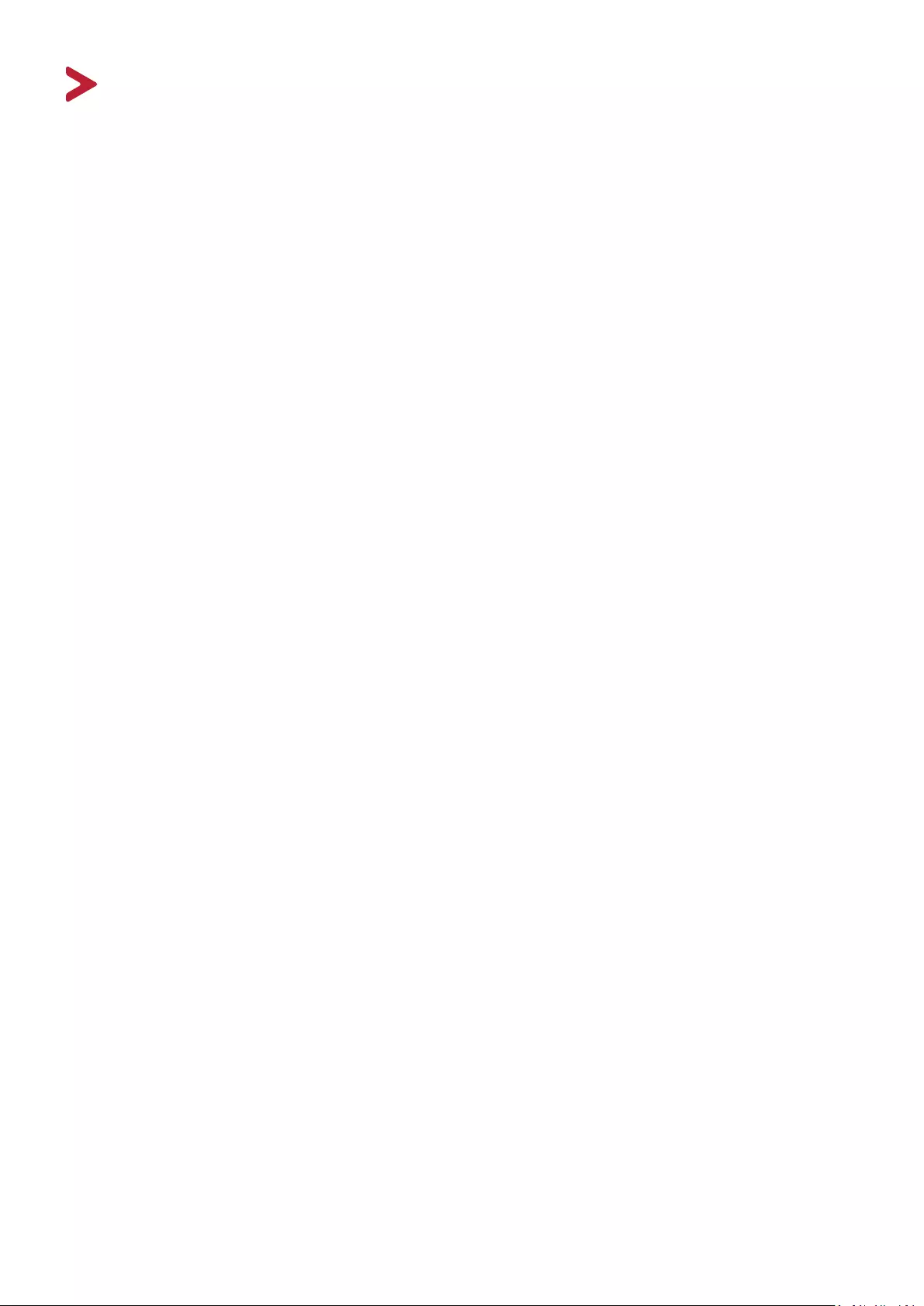
3
Safety Precauons
Please read the following Safety Precauons before you start using the device.
• Keep this user guide in a safe place for later reference.
• Read all warnings and follow all instructions.
• Sit at least 18" (45 cm) away from the device.
• Allow at least 4" (10 cm) clearance around the device to ensure proper
ventilation.
• Place the device in a well-ventilated area. Do not place anything on the device
that prevents heat dissipation.
• Do not use the device near water. To reduce the risk of fire or electric shock, do
not expose the device to moisture.
• Avoid exposing the device to direct sunlight or other sources of sustained heat.
• Do not install near any heat sources such as radiators, heat registers, stoves, or
other devices (including amplifiers) that may increase the temperature of the
device to dangerous levels.
• Use a soft, dry cloth to clean the external housing. For more information, refer
to the "Maintenance" section on page 36
• Oil may collect on the screen as you touch it. To clean the greasy spots on the
screen, refer to the "Maintenance" section on page 36.
• Do not touch the screen surface with sharp or hard objects, as it may cause
damage to the screen.
• When moving the device, be careful not to drop or bump the device on
anything.
• Do not place the device on an uneven or unstable surface. The device may fall
over resulting in an injury or a malfunction.
• Do not place any heavy objects on the device or connection cables.
• If smoke, an abnormal noise, or a strange odor is present, immediately turn the
device off and call your dealer or ViewSonic®. It is dangerous to continue using
the device.
• Do not attempt to circumvent the safety provisions of the polarized or
grounding-type plug. A polarized plug has two blades with one wider than the
other. A grounding-type plug has two blades and a third grounding prong. The
wide blade and the third prong are provided for your safety. If the plug does not
fit into your outlet, obtain an adapter and do not attempt to force the plug into
the outlet.
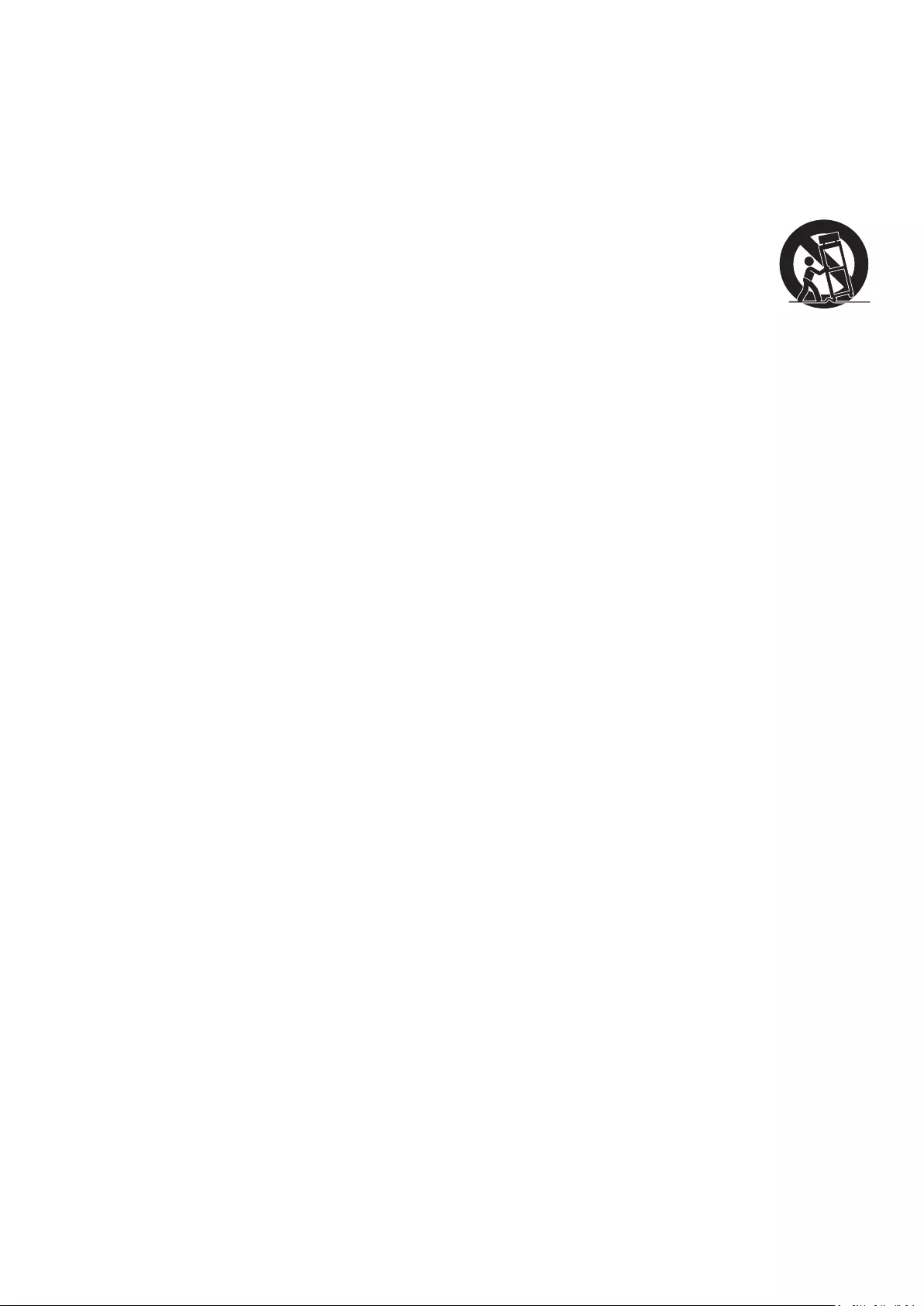
4
• When connecting to a power outlet, DO NOT remove the grounding
prong. Please ensure grounding prongs are NEVER REMOVED.
• Protect the power cord from being treaded upon or pinched,
particularly at the plug, and at the point where it emerges from
the equipment. Ensure that the power outlet is located near the
equipment so that it is easily accessible.
• Only use attachments/accessories specified by the manufacturer.
• When a cart is used, use with caution when moving the cart/equipment
combination to avoid injury from tipping over.
• Disconnect the power plug from the AC outlet if the device is not being used for
a long period of time.
• Refer all servicing to qualified service personnel. Service will be
required when the unit has been damaged in any way, such as:
if the power supply cord or plug is damaged
if liquid is spilled onto or objects fall in the unit
if the unit is exposed to moisture
if the unit does not operate normally or has been dropped
• NOTICE: LISTENING THROUGH EAR-/HEADPHONES AT A HIGH VOLUME FOR
EXTENDED PERIODS CAN CAUSE HEARING DAMAGE/HEARING LOSS. When using
ear-/headphones, adjust the volume to appropriate levels, or hearing damage
may result.
• NOTICE: THE MONITOR MAY OVERHEAT AND SHUTDOWN! If the device shuts
down automatically, please turn on your monitor again. After rebooting, change
your monitor's resolution and refresh rate. For details, please refer to the
graphics card's user guide.

5
Contents
Safety Precautions ....................................................... 3
Introduction ................................................................ 7
Package Contents ...................................................................................................7
Product Overview ...................................................................................................8
Front and Rear View ................................................................................................ 8
I/O Ports ................................................................................................................. 8
Initial Setup ................................................................. 9
Installing the Stand .................................................................................................9
Wall Mounting ......................................................................................................10
Using the Security Slot .................................................................... ...................... 11
Making Connections .................................................. 12
Connecting to Power ............................................................................................12
Connecting External Devices ................................................................................13
Using the Monitor ..................................................... 14
Adjusting the Viewing Angle .................................................................... ............. 14
Height Adjustment ................................................................................................ 14
Tilt Angle Adjustment ............................................................................................ 15
Screen Orientation Adjustment (Monitor Pivot) ................................................... 16
Swivel Angle Adjustment ....................................................................................... 17
Turning the Device On/Off ...................................................................................18
Using the Control Panel Keys .................................................................... ............18
Quick Menu ........................................................................................................... 19
Hot Keys ................................................................................................................ 20
Configuring the Settings .......................................................................................22
General Operations ............................................................................................... 22
On-Screen Display (OSD) Menu Tree .................................................................... 24
Appendix ................................................................... 28
Specifications .................................................................... .................................... 28
Glossary ................................................................................................................30
Troubleshooting ...................................................................................................34
Maintenance.........................................................................................................36
General Precautions .............................................................................................. 36
Cleaning the Screen ............................................................................................... 36
Cleaning the Case .................................................................................................. 36
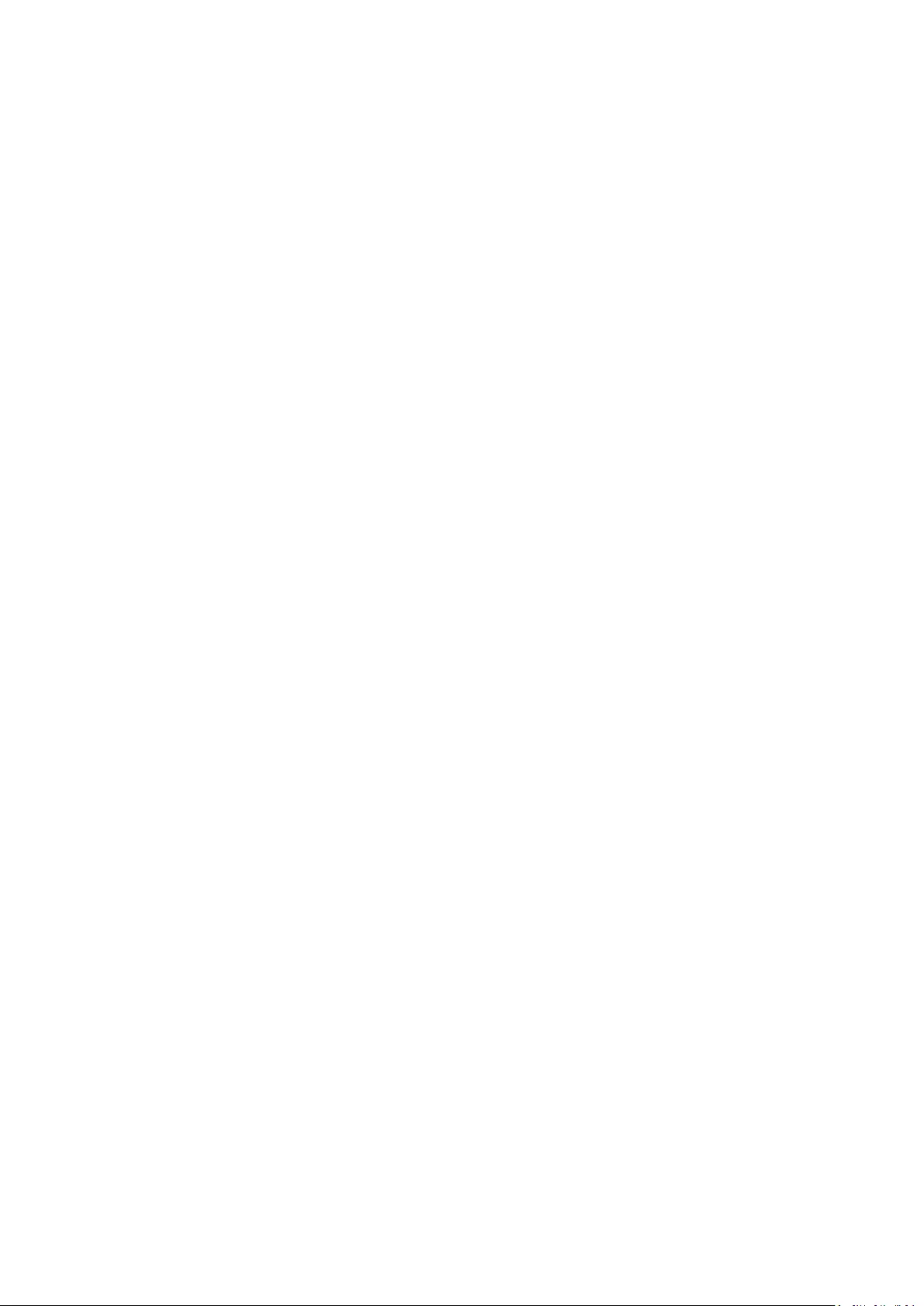
6
Regulatory and Service Information .......................... 37
Compliance Information ....................................................................................... 37
FCC Compliance Statement ................................................................................... 37
Industry Canada Statement ................................................................................... 37
Declaration of RoHS2 Compliance......................................................................... 38
Indian Restriction of Hazardous Substances ......................................................... 39
Product Disposal at End of Product Life ................................................................ 39
Copyright Information ..........................................................................................40
Customer Service .................................................................................................. 41
Limited Warranty .................................................................................................. 42
Mexico Limited Warranty ...................................................................................... 45
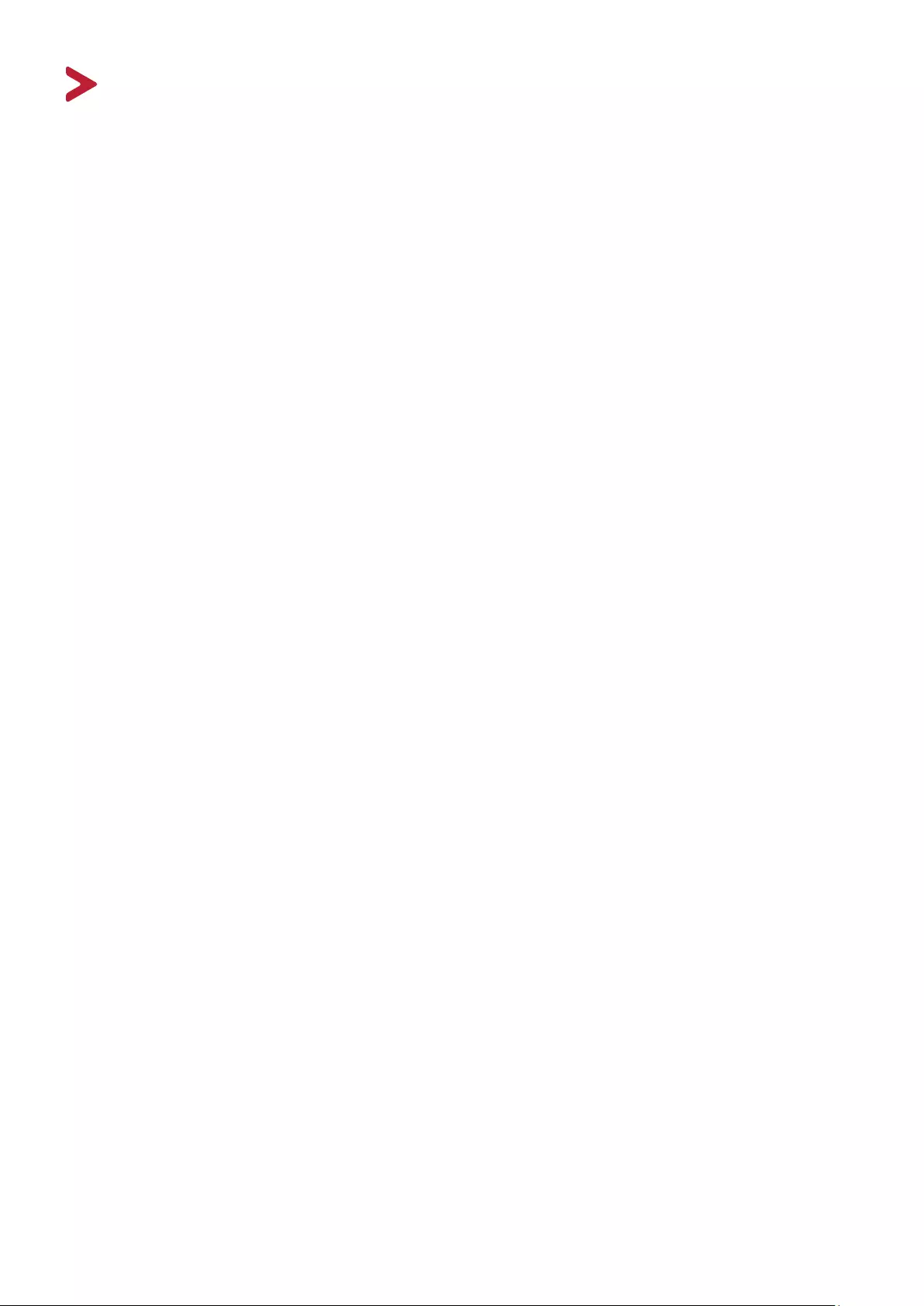
7
Introducon
Package Contents
• Monitor
• Power cord
• Video cable
• Quick start guide
NOTE: The power cord and video cables included in your package may vary
depending on your country. Please contact your local reseller for more
informaon.
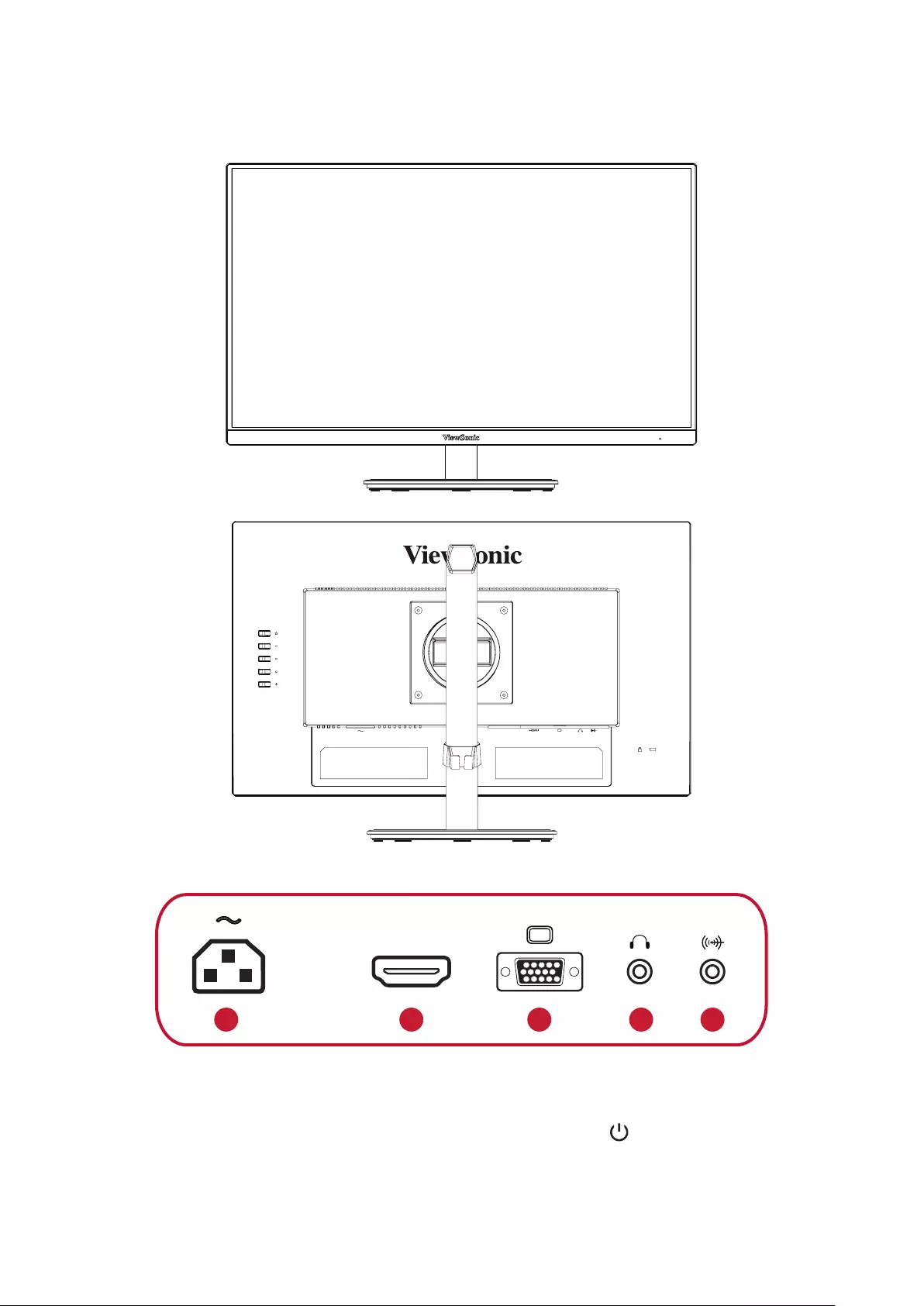
8
Product Overview
Front and Rear View
I/O Ports
HDMI
1234 5
1. AC IN 2. HDMI 1.4 3. VGA 4. Audio Out 5. Audio In
NOTE: Formoreinformaonaboutthe1(«)/2/3/4/5( )keyanditsfuncons,
refer to “Hot Keys” on page 20.
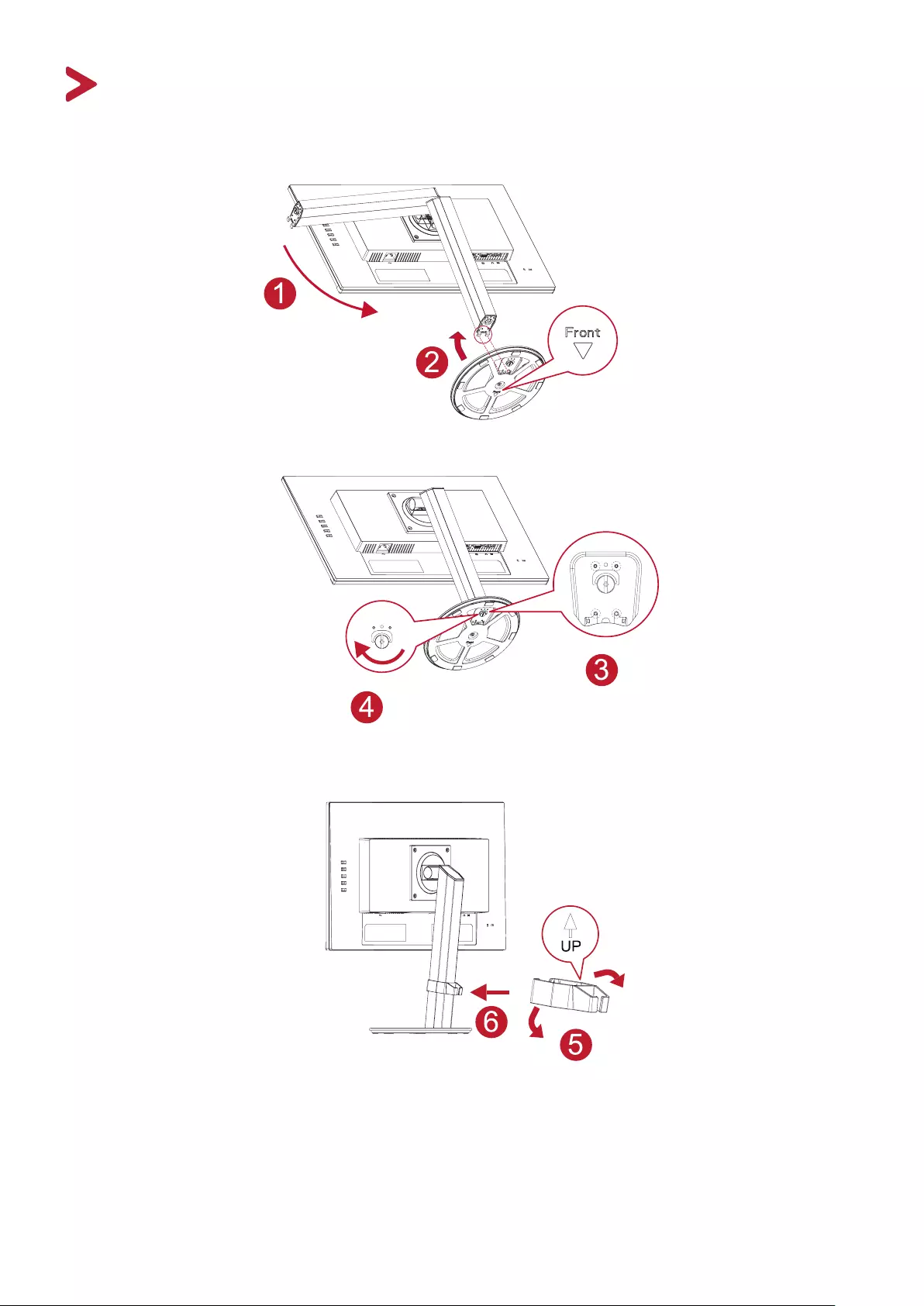
9
Inial Setup
Installing the Stand
NOTE: Alwaysplacethedeviceonaat,stablesurface.Failuretodosomay
cause the device to fall and damage the device and/or result in personal
injury.
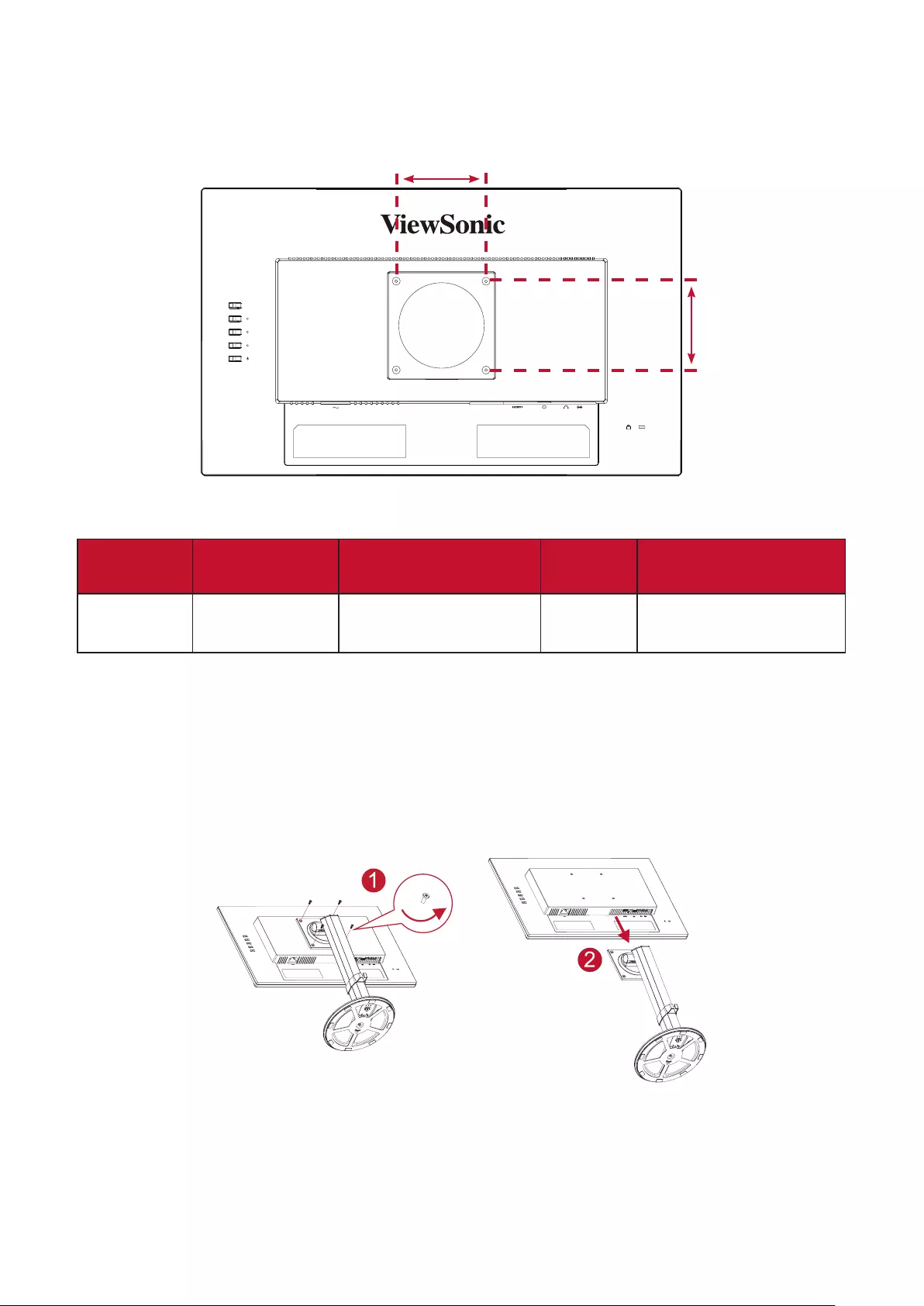
10
Wall Mounng
NOTE: OnlyuseULCeredwallmountkits.
100 mm
100 mm
Refer to the table below for the standard dimensions for wall mount kits.
Maximum
Loading Hole paern
(W x H) Interface Pad
(W x H x D) Pad Hole Screw Specicaon
& Quanty
14 kg 100 x 100 mm 115 x 115 x 2.6 mm Ø 5 mm M4 x 10 mm
4 pieces
NOTE: Wallmountkitsaresoldseparately.Toobtainawallmounngkit,
contact ViewSonic® or your local dealer.
1. Turnothedeviceanddisconnectallcables.
2. Placethedeviceonaat,stablesurfacewiththescreenfacingdown.
3. Remove the monitor stand.
4. AachthemounngbrackettotheVESAmounngholesattherearofthe
device. Then secure it with four (4) screws (M4 x 10 mm).
5. Followtheinstruconsthatcomewiththewallmounngkittomountthe
monitor onto the wall.
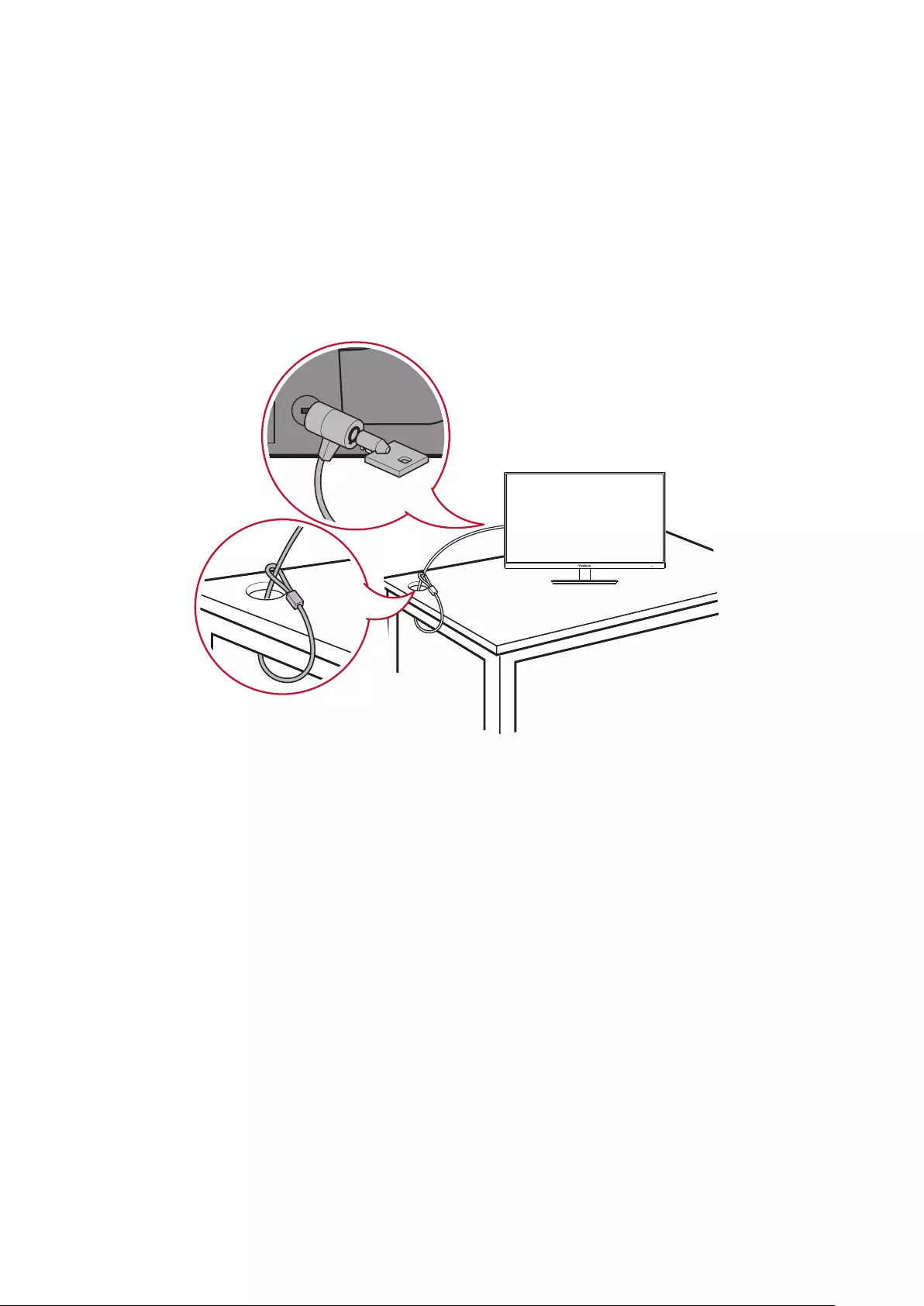
11
Using the Security Slot
To help prevent the device from being stolen, use a security slot locking device to
securethedevicetoaxedobject.
Addionally,fasteningthemonitortoawallorxedobjectusingasecuritycable
can help support the weight of the monitor in order to prevent the monitor from
falling over.
Belowisanexampleofsengupasecurityslotlockingdeviceonatable.
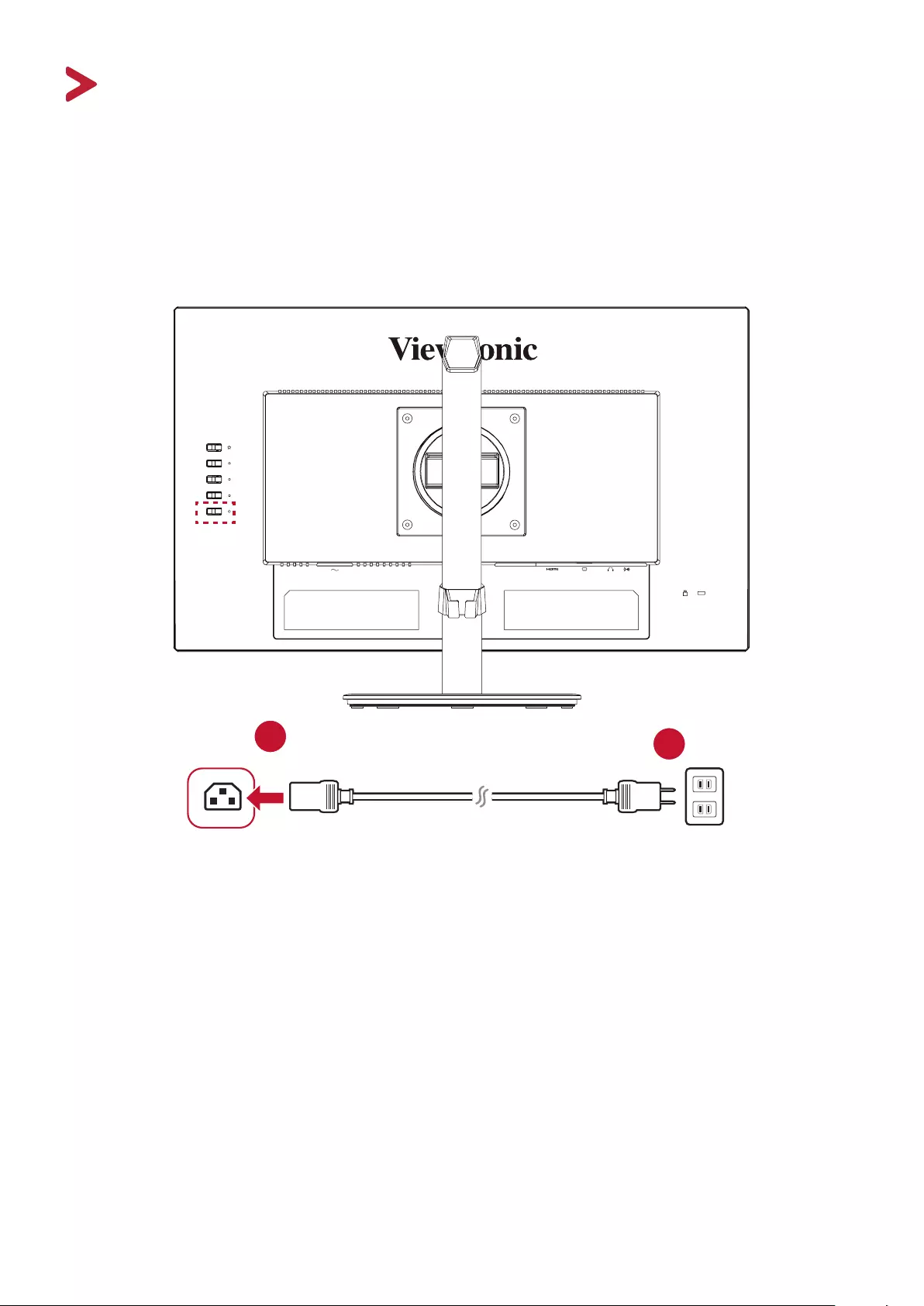
12
Making Connecons
Thisseconguidesyouonhowtoconnectthemonitorwithotherequipment.
Connecng to Power
1. Connect the power cord to the AC IN jack at the rear of the device.
2. Connect the power cord plug to a power outlet.
12
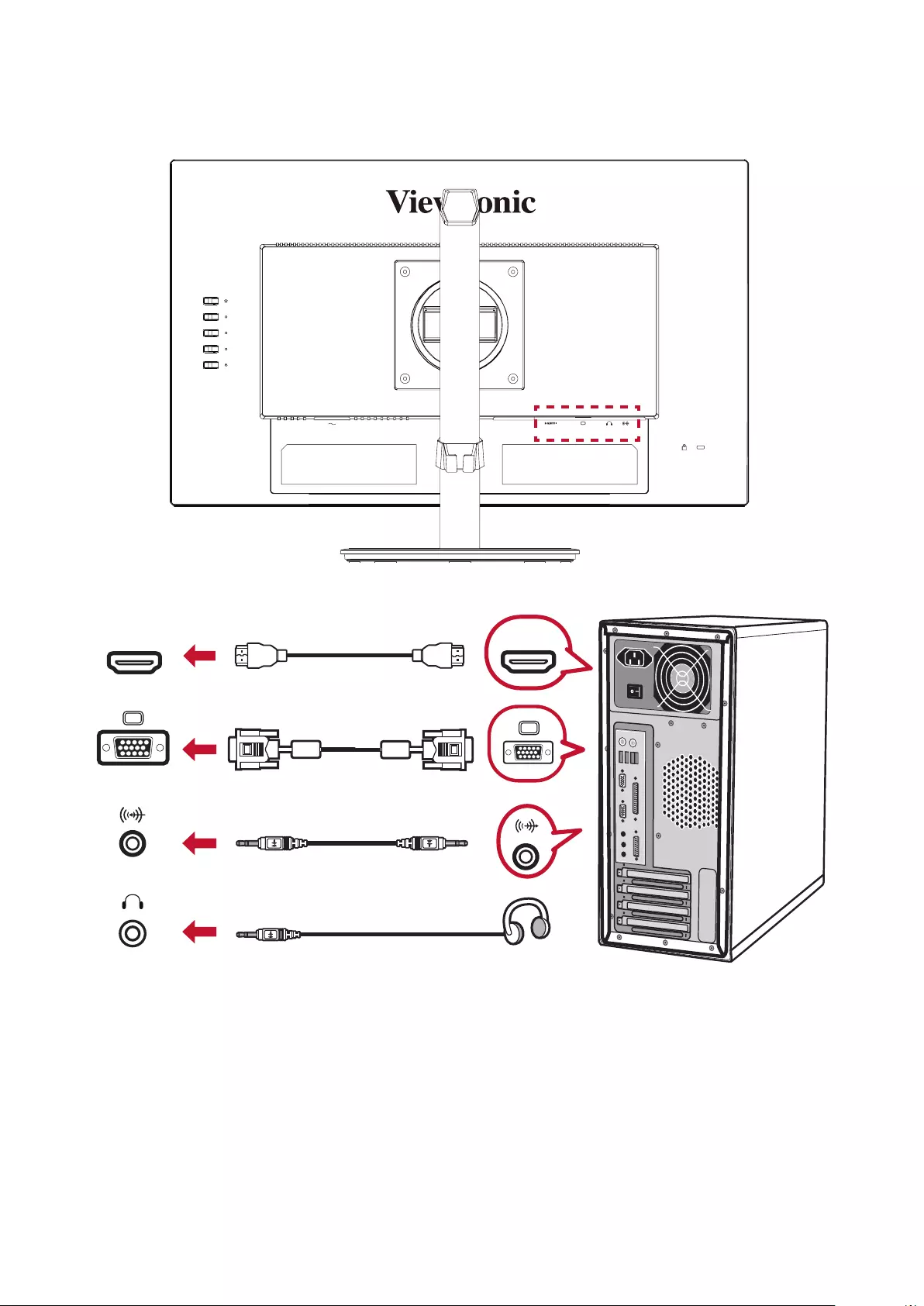
13
Connecng External Devices
HDMI HDMI
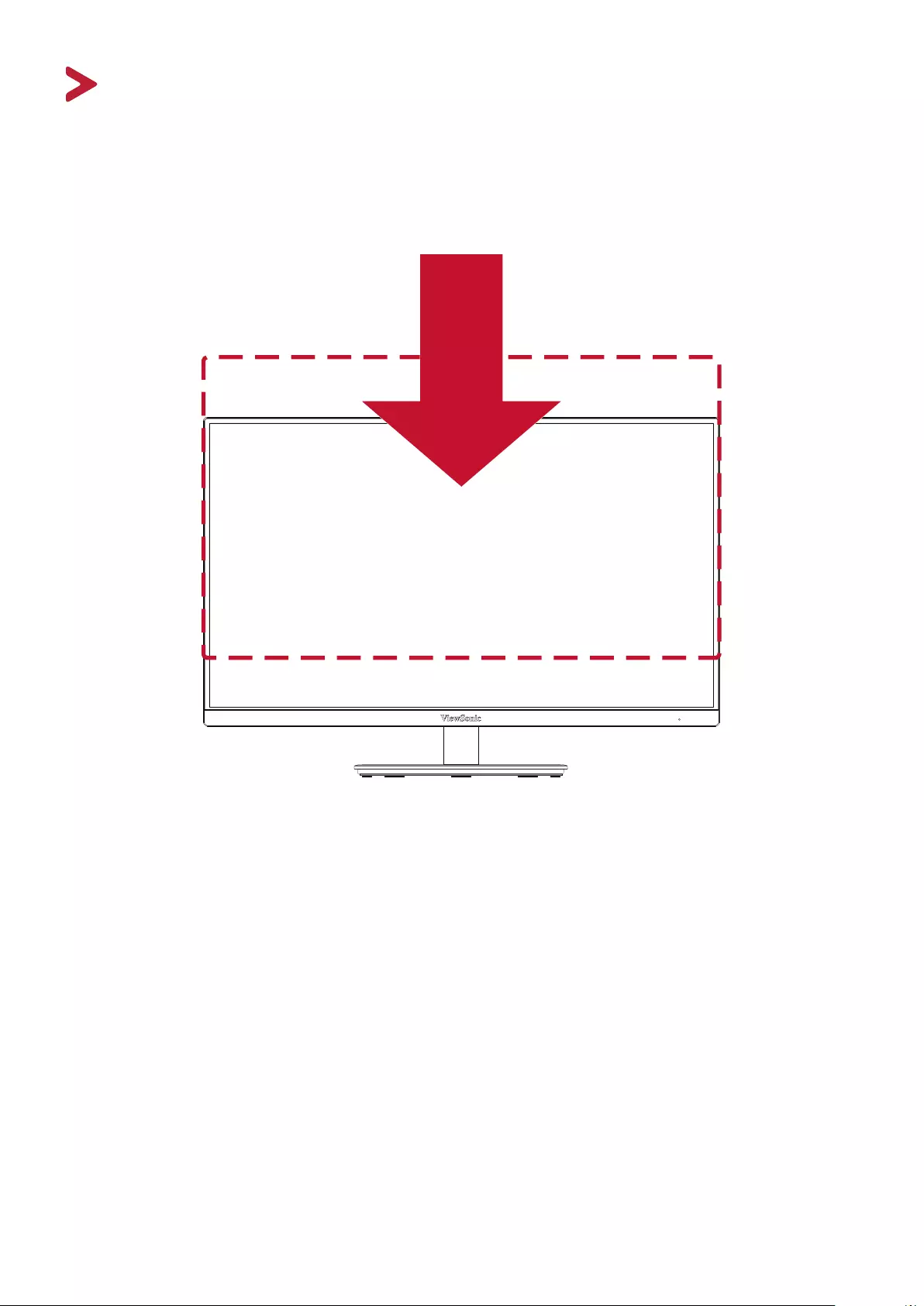
1414
Using the Monitor
Adjusng the Viewing Angle
Height Adjustment
Lower or raise the monitor to the desired height (0 to 130 mm).
NOTE: Whenadjusng,pressdownrmlyalongtheadjustmenttrackholding
the monitor with both hands on the side.
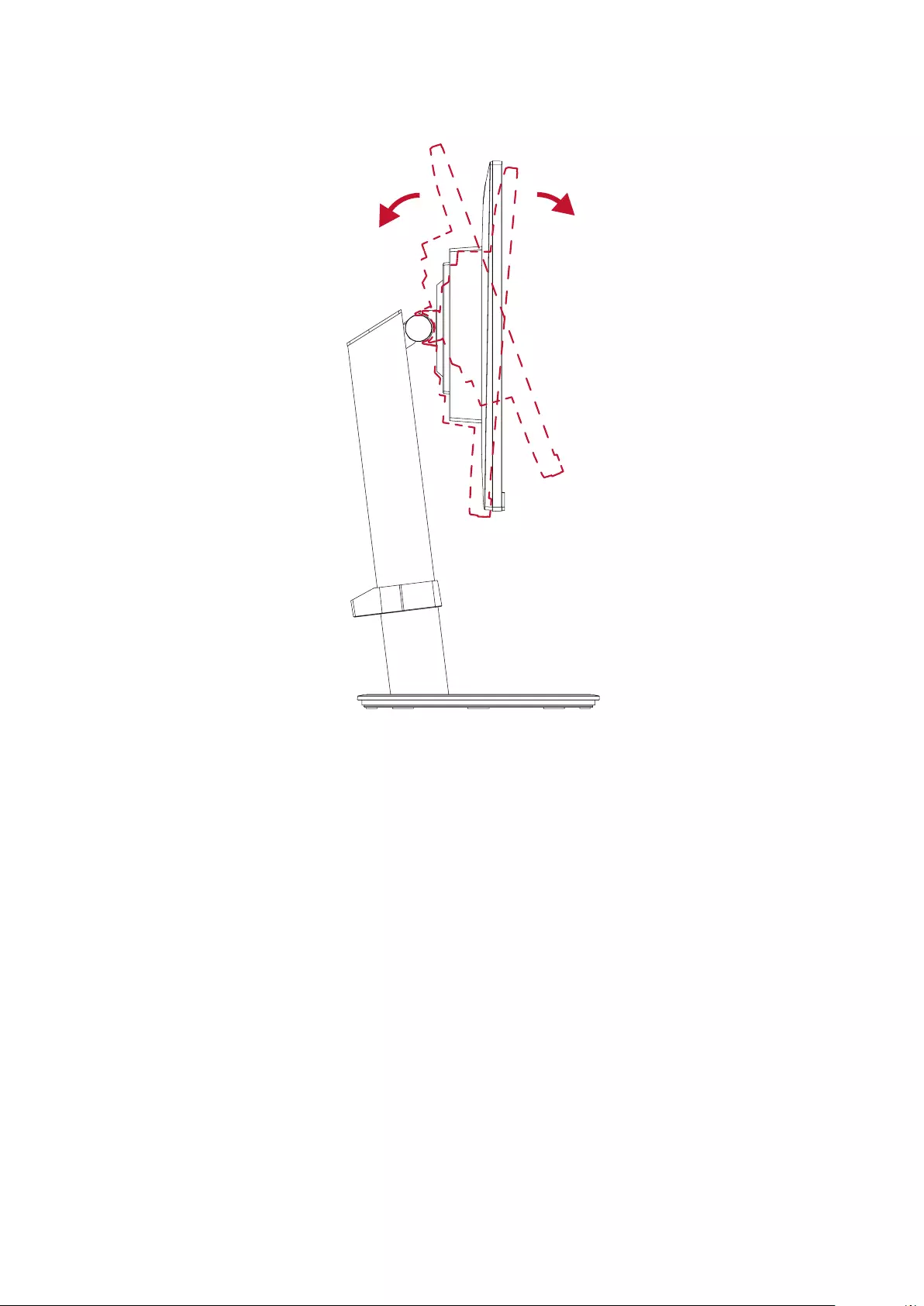
15
Tilt Angle Adjustment
Tiltthemonitorforwardsorbackwardstothedesiredviewingangle(-5˚to29˚).
NOTE: Whenadjusng,supportthestandrmlywithonehandwhilelngthe
monitor forwards or backwards with the other hand.
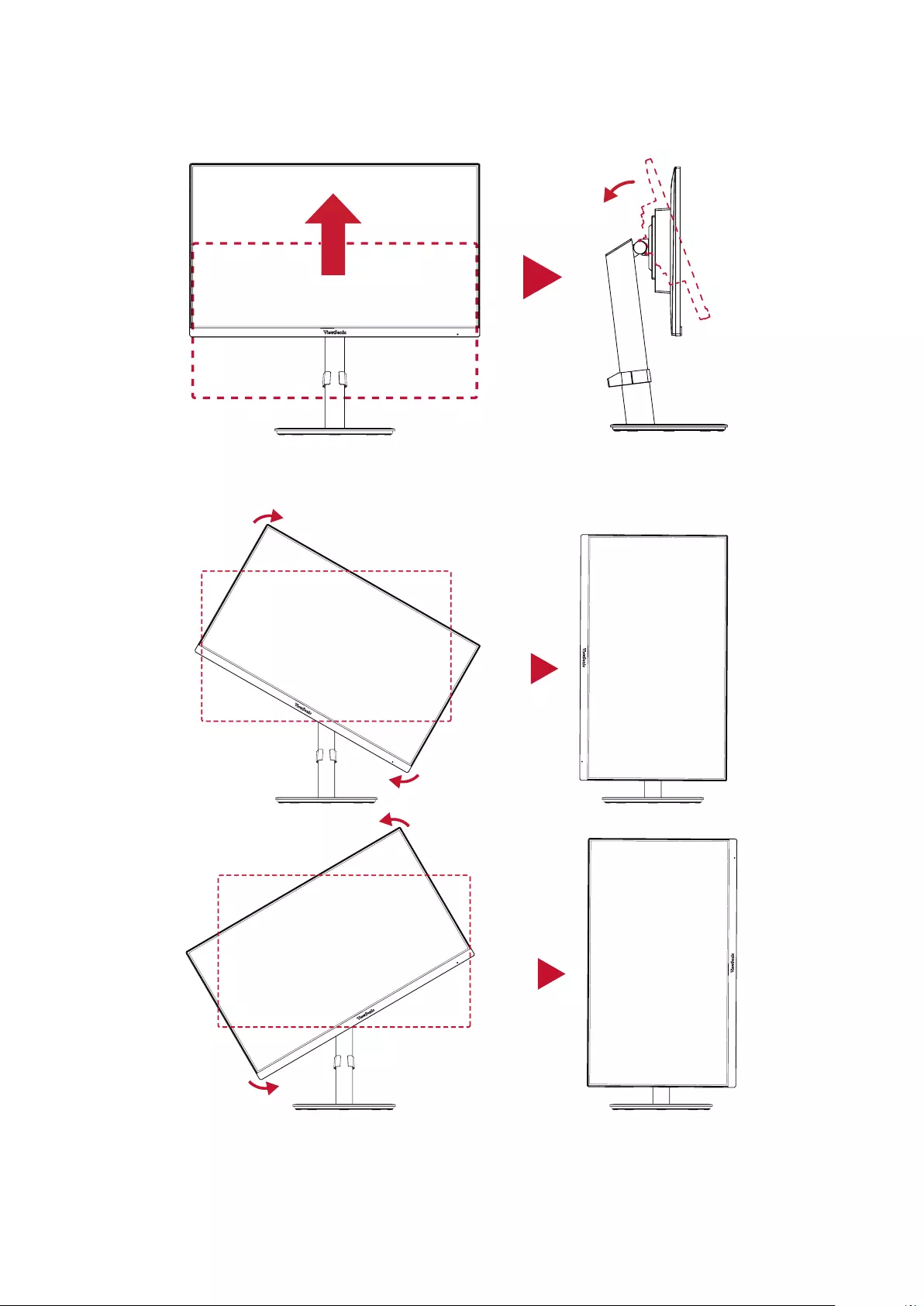
16
Screen Orientaon Adjustment (Monitor Pivot)
1. Adjustthemonitorheighttothehighestposion.Thenltthemonitor
backwardstothefullltposion.
2. Rotate the monitor 90° clockwise or counter clockwise from landscape to portrait
orientaon.
NOTE: Whenadjusng,makesuretoholdbothsidesofyourmonitorrmly
with both hands.
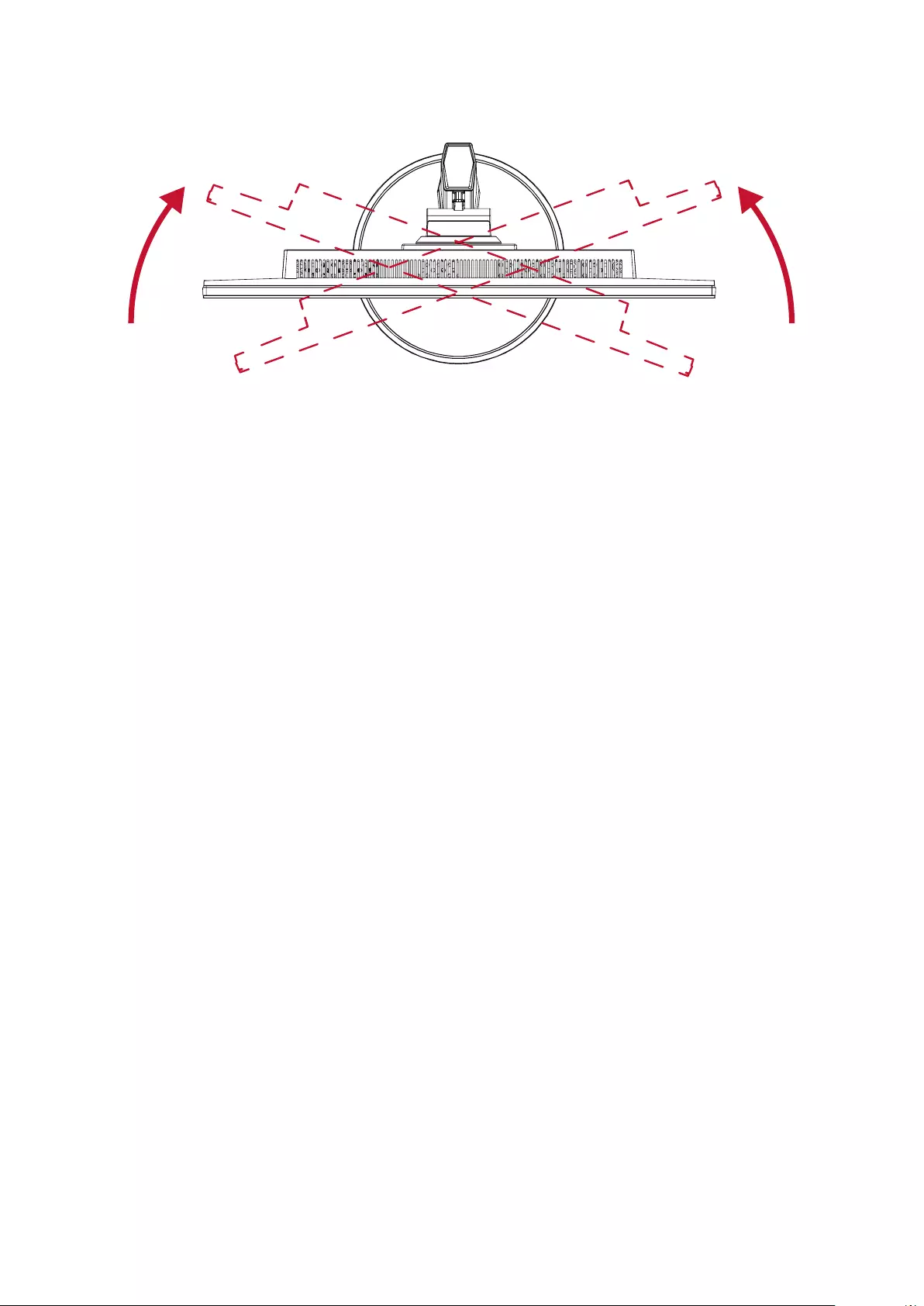
1717
Swivel Angle Adjustment
Swivelthemonitortotheleorrightforthedesiredviewingangle(360˚).
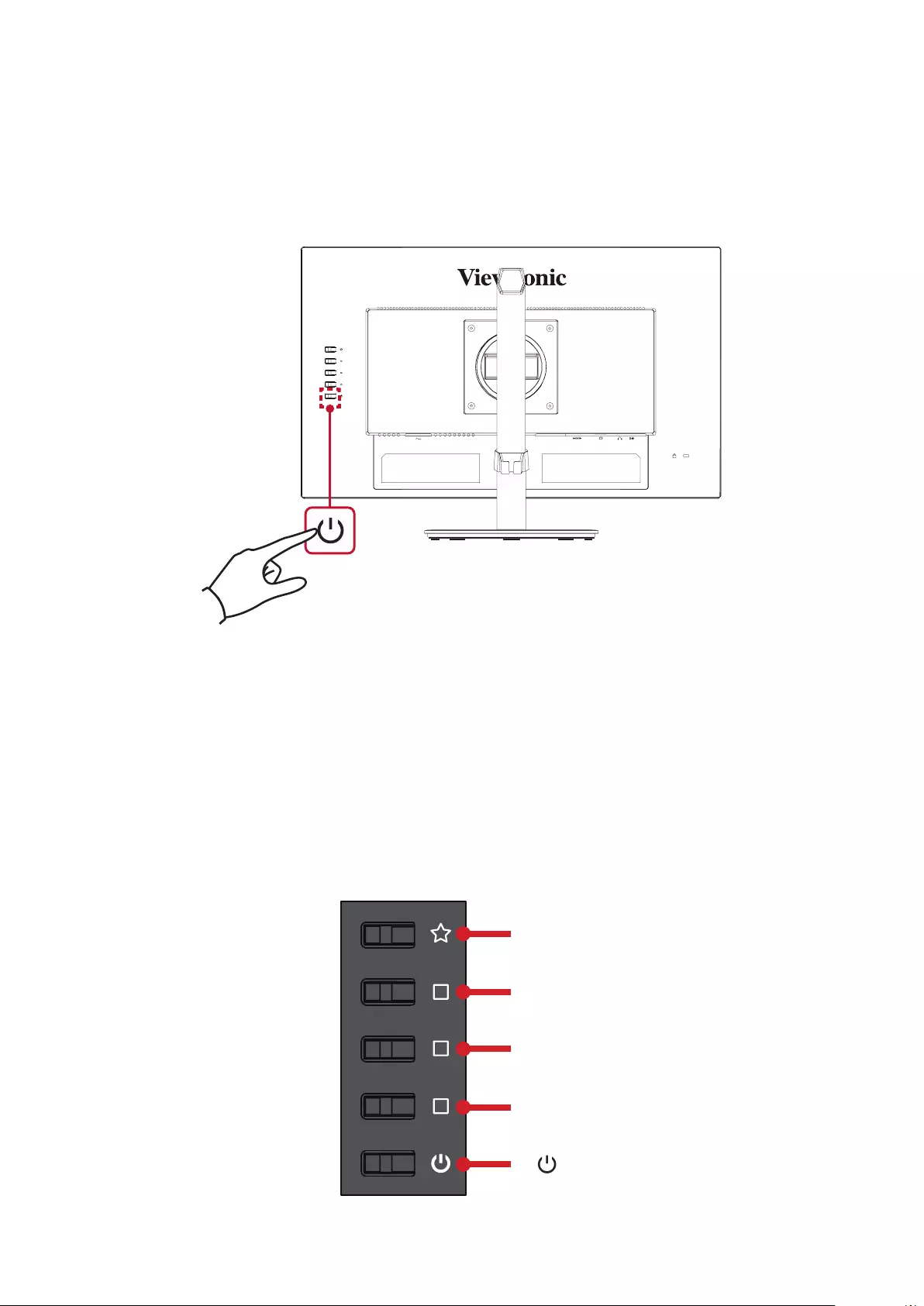
18
Turning the Device On/O
1. Plug the power cord into a power outlet.
2. Press the Powerbuontoturnonthemonitor.
3. Toturnthemonitoro,pressthePowerbuonagain.
NOTE: Themonitorwillsllconsumesomepoweraslongasthepowercord
is connected to the power outlet. If the monitor is not being used for a
longperiodofme,pleasedisconnectthepowerplugfromthepower
outlet.
Using the Control Panel Keys
UsethecontrolpanelkeystoaccesstheQuickMenu,acvateHotKeys,navigate
theOn-ScreenDisplay(OSD)Menu,andchangethesengs.
1(«)
2
3
5( )
4
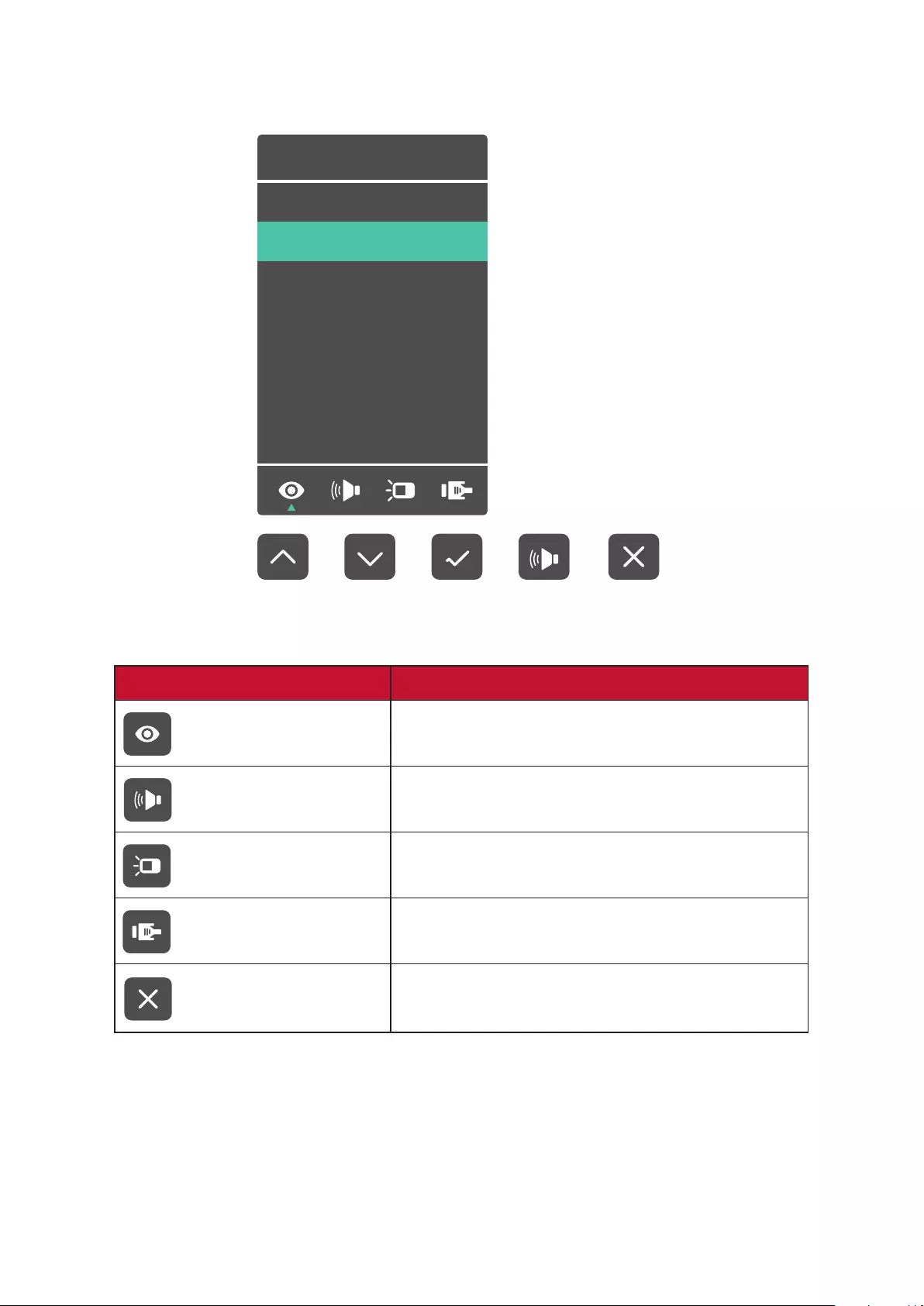
19
Quick Menu
Press the 1(«) keytoacvatetheQuickMenu.
View Mode
Standard
Game
Movie
Web
Text
Mac
Mono
NOTE: Followthekeyguidethatappearsontheboomofthescreentoselect
theoponormakeadjustments.
Menu Descripon
ViewMode Selectoneofthepresetcolorsengs.
Volume Adjust the level, or mute the volume.
Contrast/Brightness Adjust the contrast or brightness level.
Input Select Select the input source.
View Mode
Standard
Game
Movie
Web
Text
Mac
Mono
Exit Exit the Quick Menu.
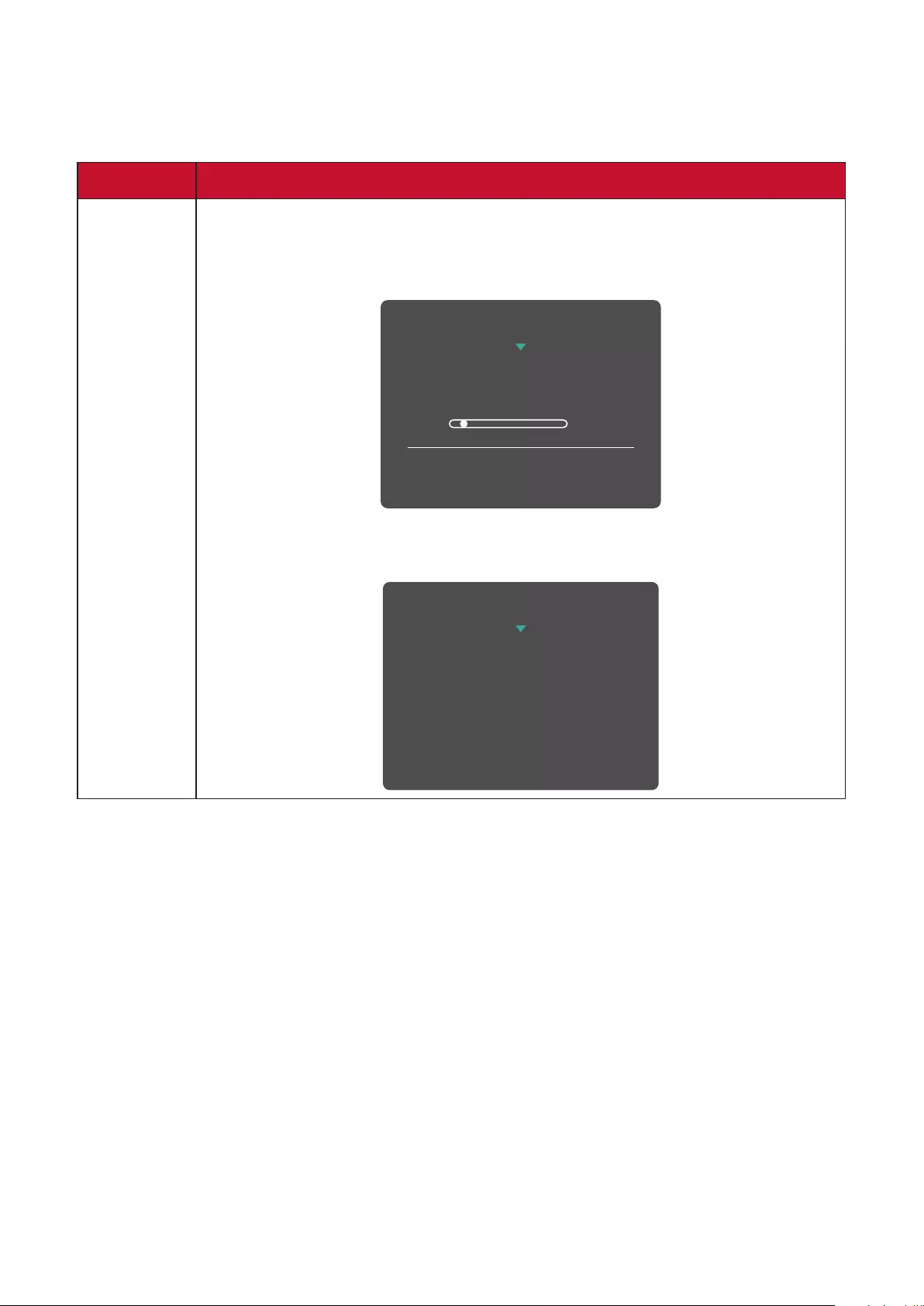
20
Hot Keys
WhentheOn-ScreenDisplay(OSD)Menuiso,youcanquicklyaccessspecial
funconsbyusingthecontrolpanelkeys.
Key Descripon
1(«) + 2 Press and hold the keys to lock/unlock the OSD Menu.
Whenthemenuappearsonthescreen,connueholdingboth
keys for 10 seconds to lock/unlock the OSD Menu.
1
OSD Lock/Unlock
Locking OSD
Press and hold for 10s
to lock OSD
If the OSD Menu is locked, the below message will appear on the
screen:
OSD Lock/Unlock
OSD Locked
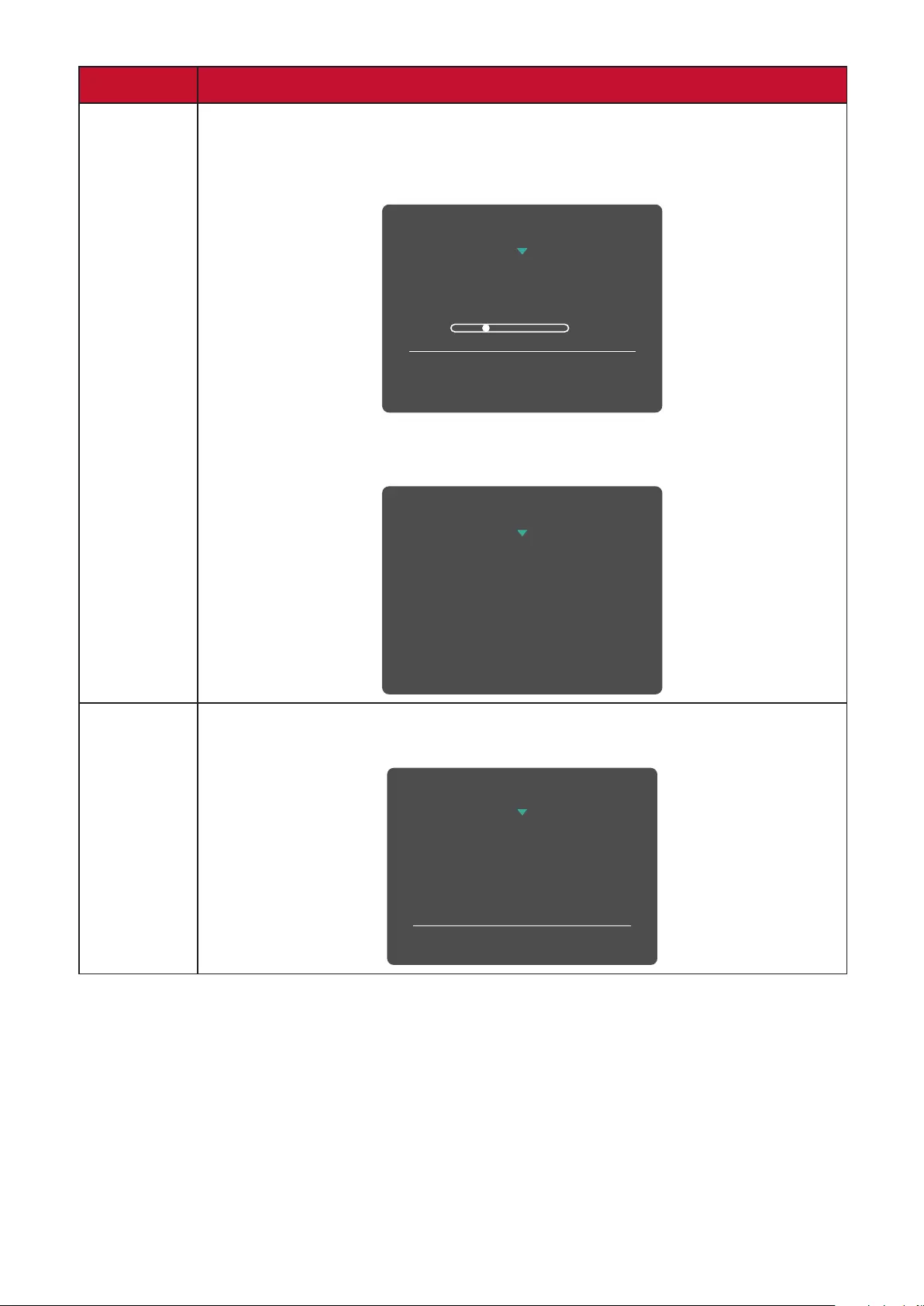
21
Key Descripon
2 + 3 Press and hold the keys to lock/unlock the Power button.
When the menu appears on the screen, continue holding both
keys for 10 seconds to lock/unlock the Power button.
3
Power Lock/Unlock
Locking Power Button
Press and hold for 10s
to lock power
If the Power button is locked, the below message will appear on
the screen:
Power Lock/Unlock
Power Button Locked
3 + 4 Press the keys to display/hide the boot up screen when the device
is turned on.
Boot Up Screen On/Off
Off
Press to turn on
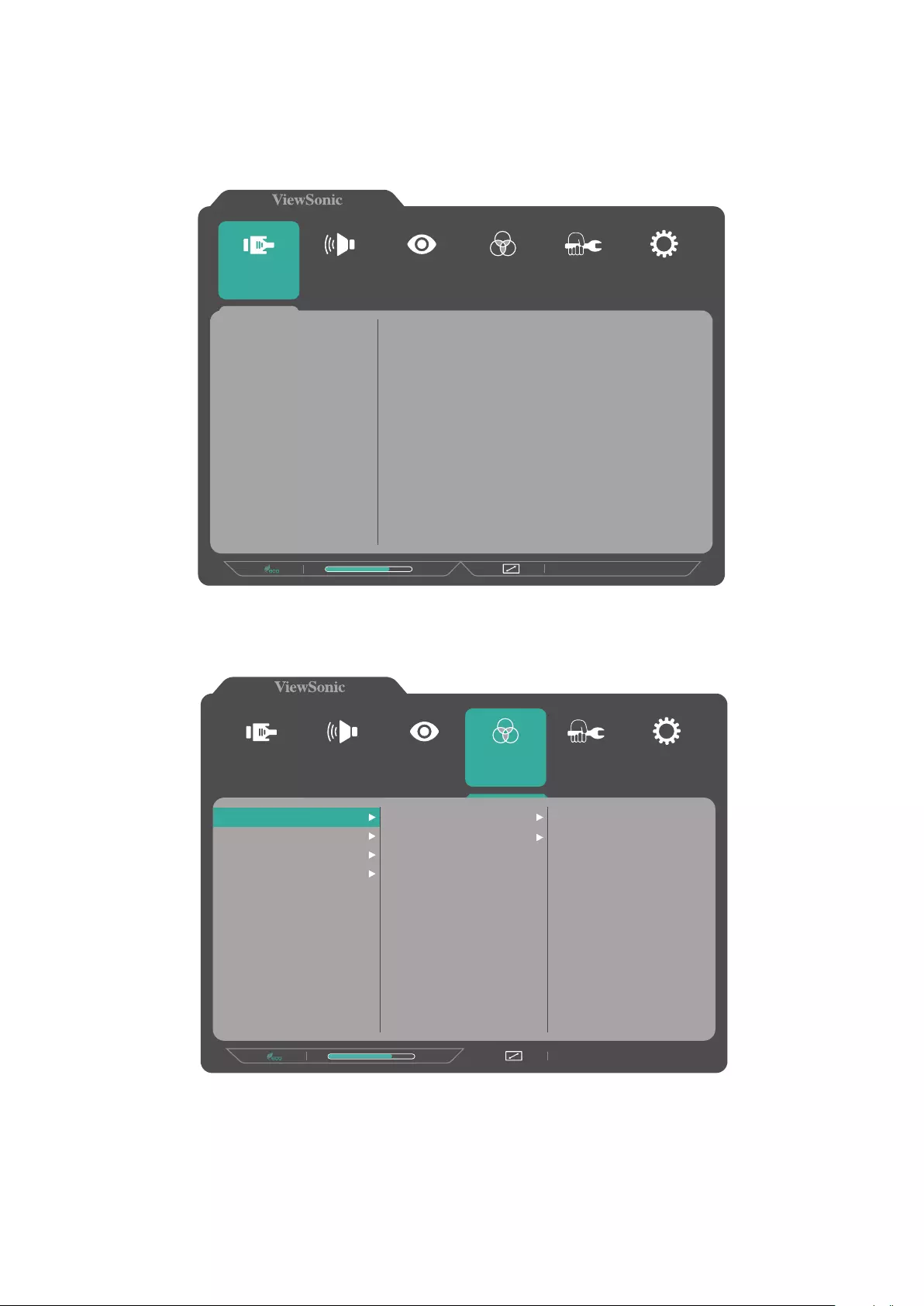
22
Conguring the Sengs
General Operaons
1. Press the 2/3/4 key to display the On-Screen Display (OSD) Menu.
1920 x 1080 @ 60Hz
75%
Setup Menu
Color Adjust ViewMode Manual Image
Adjust
Input
Select
Audio Adjust
D-SUB
HDMI
2. Press the 1(«) or 2 key to select the main menu. Then press the 3 key to enter
the selected menu.
1920 x 1080 @ 60Hz
75%
Setup Menu
Color Adjust ViewMode Manual Image
Adjust
Input
Select
Audio Adjust
Contrast/Brightness
Color Temperature
Color Space
Color Range
Contrast
Brightness
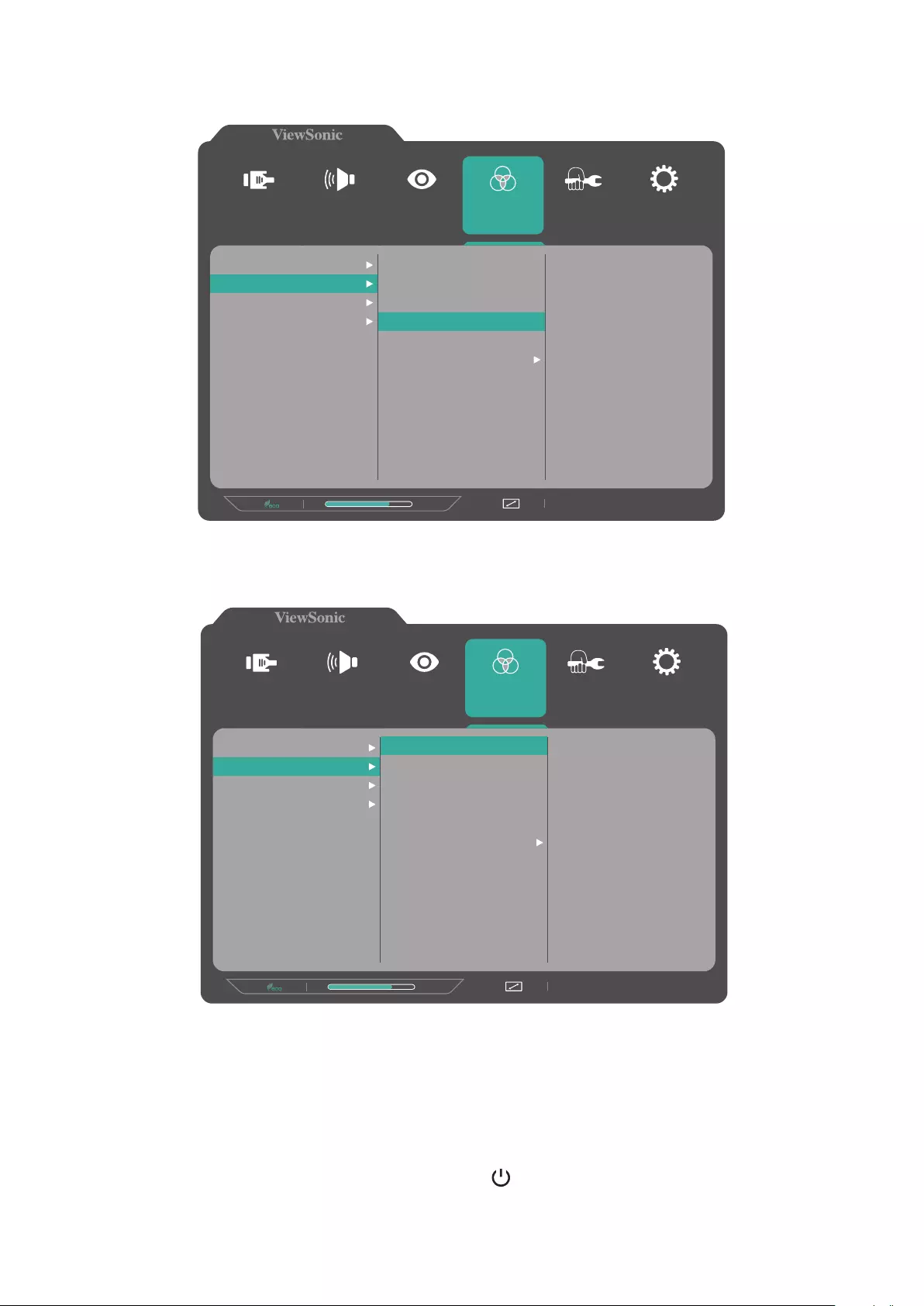
23
3. Press the 1(«) or 2keytoselectthedesiredmenuopon.Thenpressthe3 key
to enter the sub-menu.
1920 x 1080 @ 60Hz
75%
Setup Menu
Color Adjust ViewMode Manual Image
Adjust
Input
Select
Audio Adjust
Contrast/Brightness
Color Temperature
Color Space
Color Range
sRGB
Bluish
Cool
Native
Warm
User Color
4. Press the 1(«) or 2keytoadjust/selecttheseng.Thenpressthe3 key to
conrm.
1920 x 1080 @ 60Hz
75%
Setup Menu
Color Adjust ViewMode Manual Image
Adjust
Input
Select
Audio Adjust
Contrast/Brightness
Color Temperature
Color Space
Color Range
sRGB
Bluish
Cool
Native
Warm
User Color
NOTE: Certainmenuoponadjustmentsdonotrequiretheusertopressthe3
keytoconrmtheselecon.Followthekeyguidetoselecttheoponor
make adjustments.
5. Press the 4 key to return to the previous screen.
NOTE: To exit the OSD Menu, press the 5( ) key.
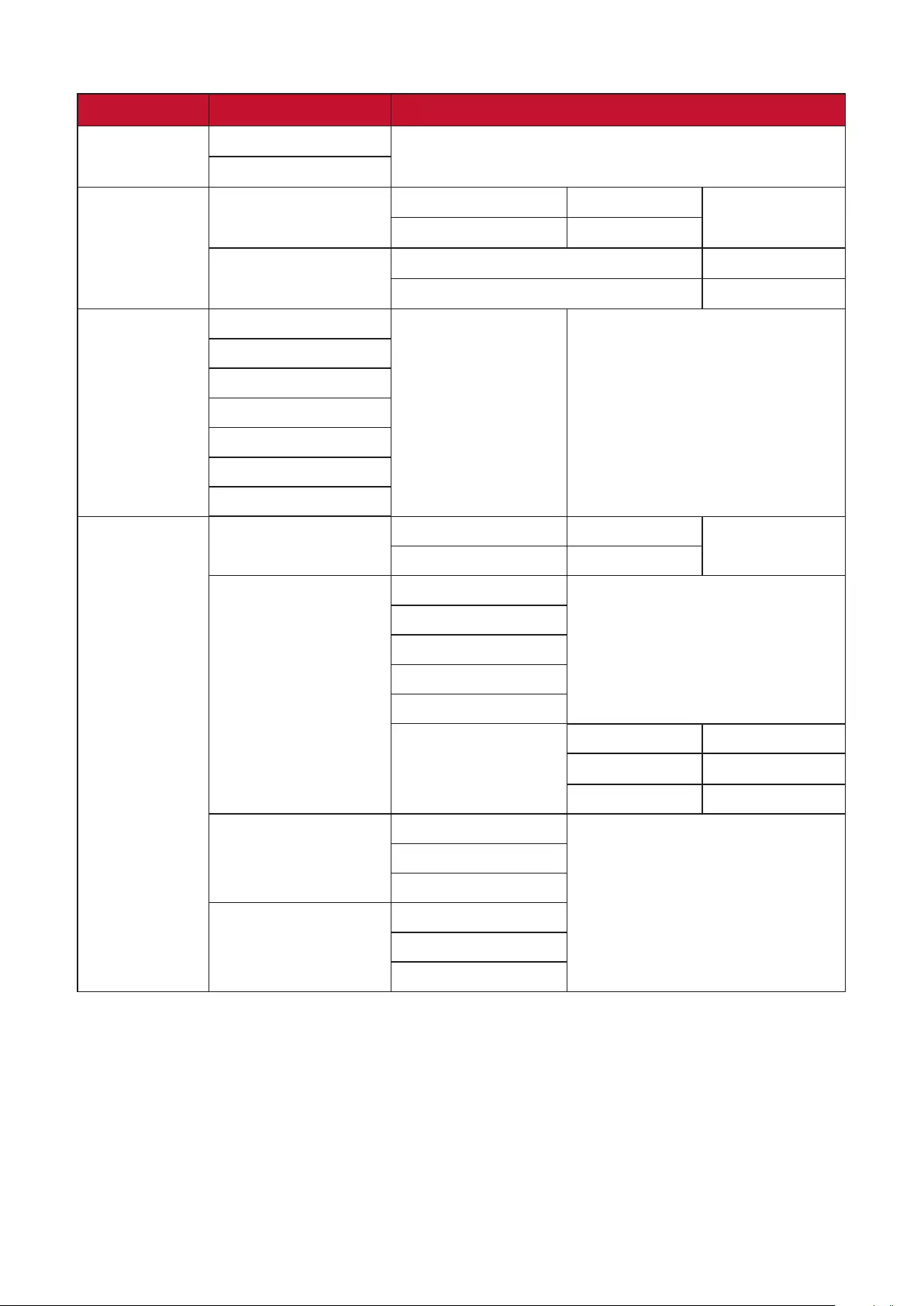
24
On-Screen Display (OSD) Menu Tree
Main Menu Sub-menu Menu Opon
Input Select D-SUB
HDMI
Audio Adjust Volume On (-/+, 0~100)
Mute
Audio Input HDMI (for HDMI input)
Audio In (for D-SUB input)
ViewMode Standard
Game
Movie
Web
Text
MAC
Mono
Color Adjust Contrast/Brightness Contrast (-/+, 0~100)
Brightness (-/+, 0~100)
Color Temperature sRGB
Bluish
Cool
Nave
Warm
User Color
Red (-/+, 0~100)
Green (-/+, 0~100)
Blue (-/+, 0~100)
Color Space
Auto
RGB
YUV
Color Range
Auto
Full Range
Limited Range
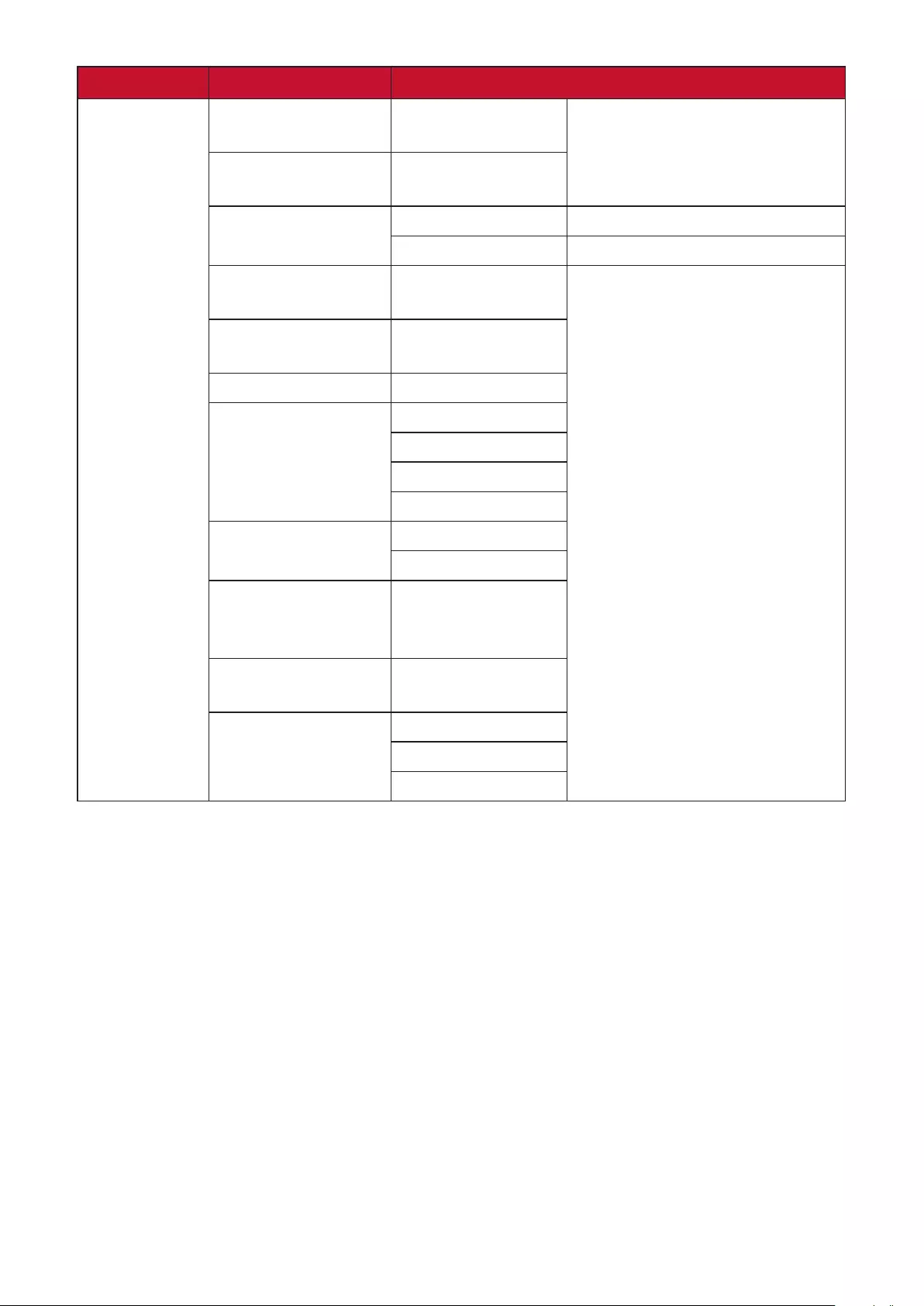
25
Main Menu Sub-menu Menu Opon
Manual
Image Adjust
Auto Image Adjust
(for D-SUB only)
Horizontal Size
(for D-SUB only) (-/+, 0~100)
H./V.Posion
(for D-SUB only)
HorizontalPosion (-/+, 0~100)
VercalPosion (-/+, 0~100)
Fine Tune
(for D-SUB only) (-/+, 0~100)
Sharpness (-/+,
0/25/50/75/100)
Blue Light Filter (-/+, 0~100)
AspectRao 4:3
5:4
16:9
16:10
Overscan On
O
BlackStabilizaon (-/+, 0/10/20/30/4
0/50/60/70/80/90
/100)
Advanced DCR (-/+,
0/25/50/75/100)
Response Time
Standard
Advanced
Ultra Fast
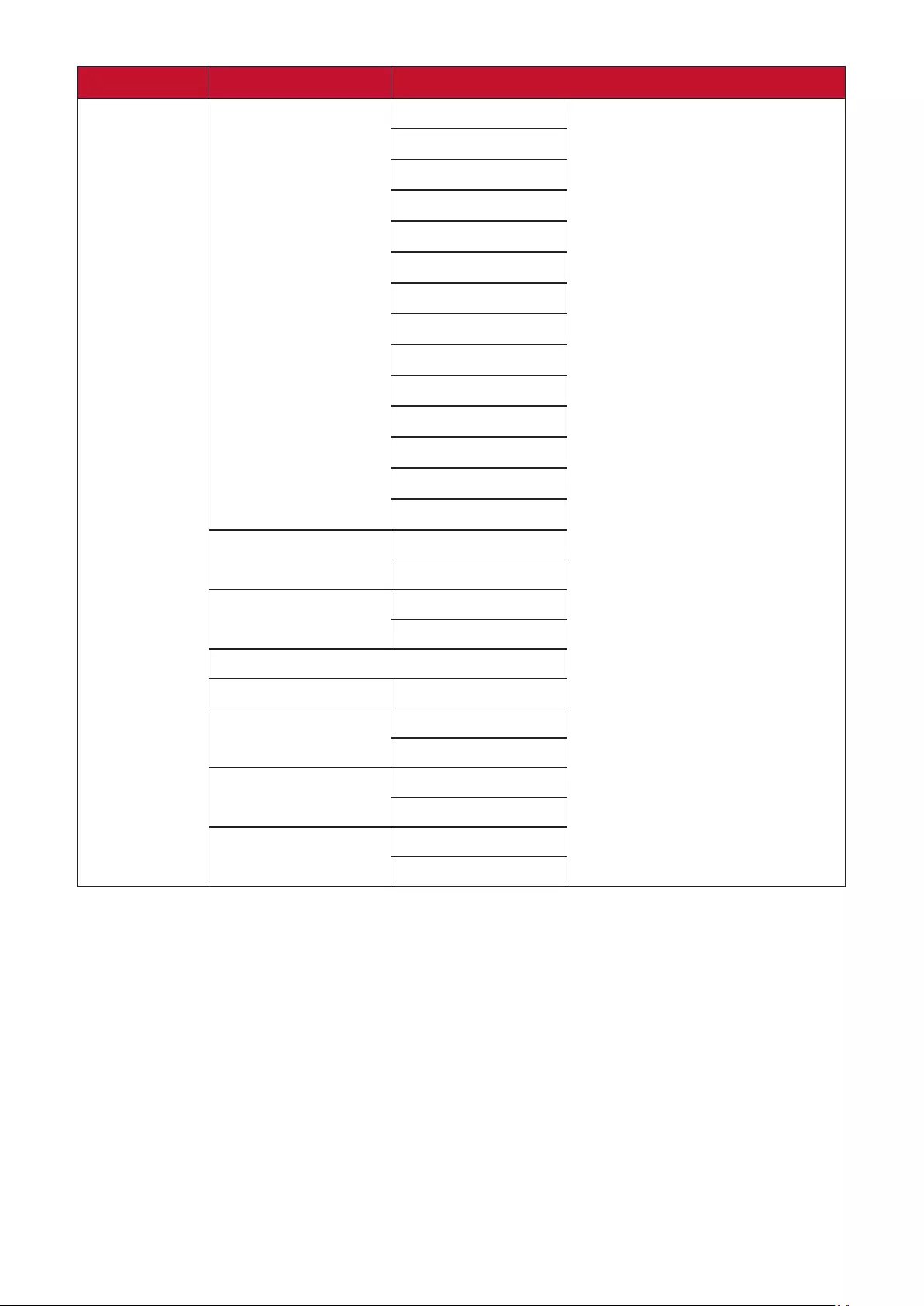
26
Main Menu Sub-menu Menu Opon
Setup Menu Language Select English
Français
Deutsch
Español
Italiano
Suomi
Svenska
Русский
Türkçe
Česká
日本語
한국어
繁體中文
简体中文
AdapveSync
(FreeSync)
On
O
ResoluonNoce On
O
Informaon
OSD Time Out (-/+, 5/15/30/60)
OSD Background On
O
Power Indicator On
O
AutoPowerO On
O
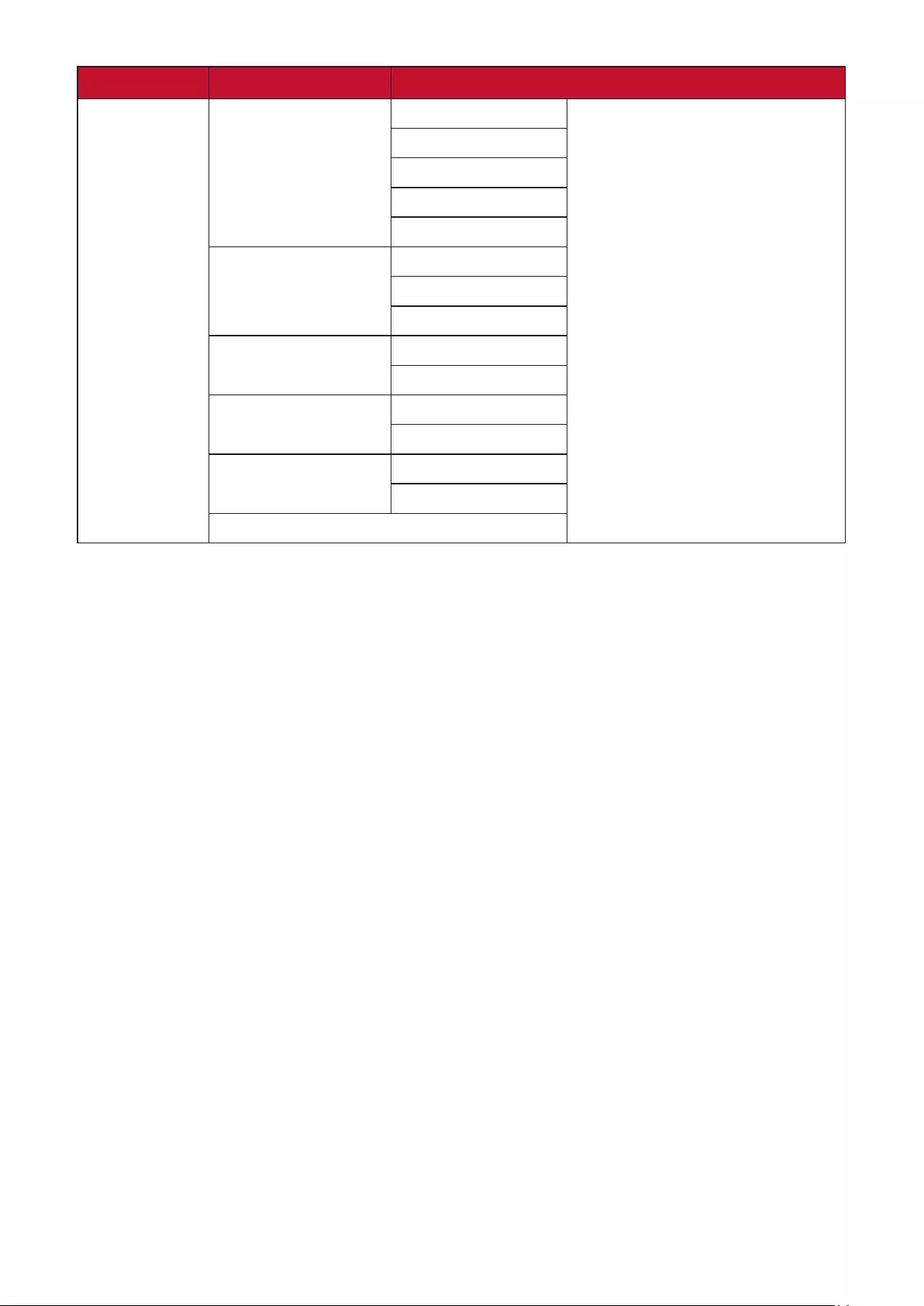
27
Main Menu Sub-menu Menu Opon
Setup Menu Sleep 30 Minutes
45 Minutes
60 Minutes
120 Minutes
O
ECO Mode
Standard
Opmize
Conserve
PowerBuon PowerO
ScreenO
Auto Detect On
O
DDC/CI On
O
Memory Recall
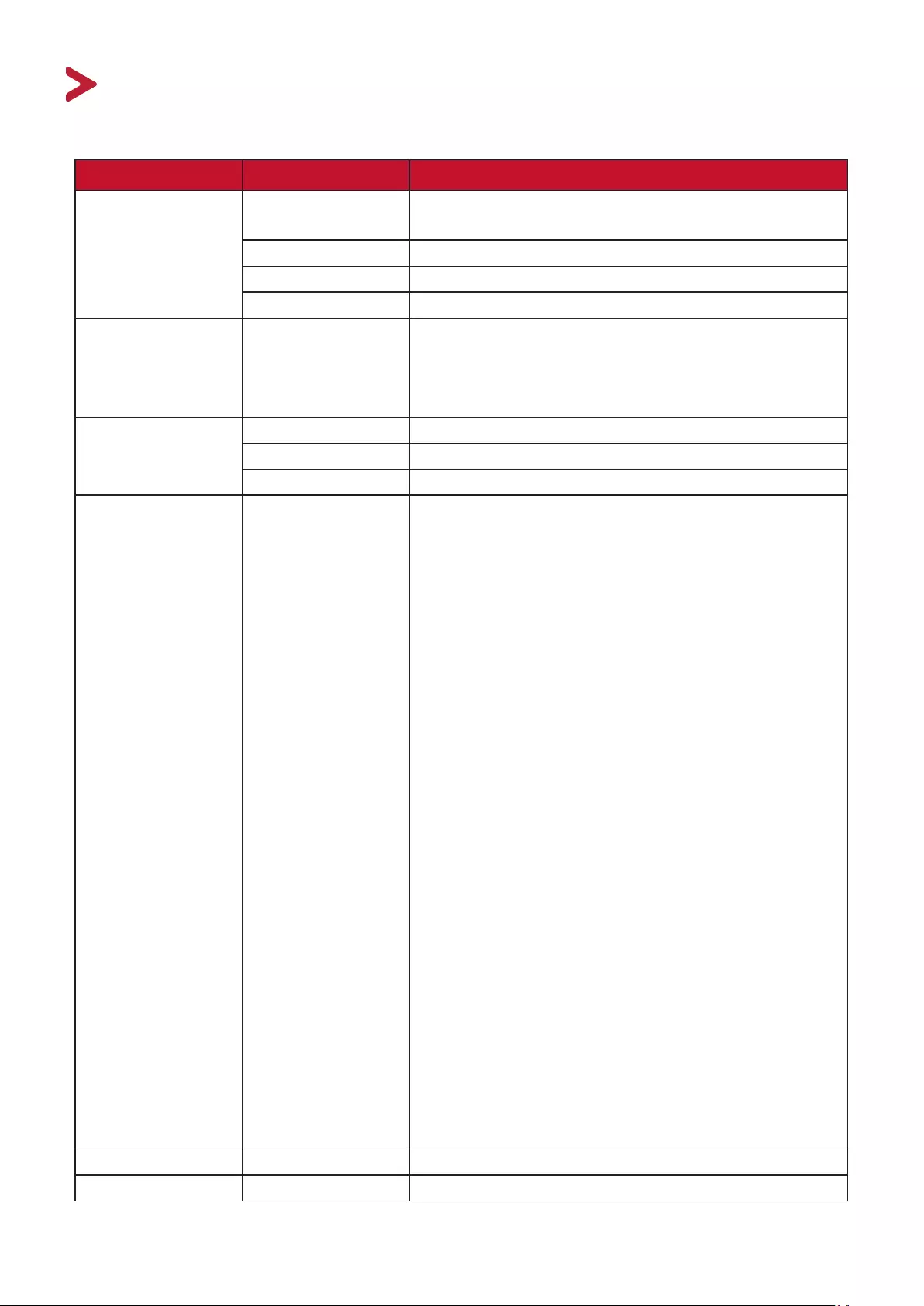
28
Appendix
Specicaons
Item Category Specicaons
LCD Type Colora-Si,TFTAcveMatrix1920x1080LCD;
0.2745 (H)mm x 0.2745 (V)mm pixel pitch
Display Size 60.5 cm, 24” (23.8” viewable)
Color Filter RGBvercalstripe
Glass Surface Anti-Glare type,3Hhardcoang
Input Signal Video Sync Analog
D-SUB: f
h24~86 kHz, fv:48~75 Hz
TMDSdigital(100Ω)
HDMI (1.4): fh24~86 Khz, fv:48~75 Hz
Compability PC up to 1920 x 1080
Macintosh up to 1920 x 1080
Recommended 1920 x 1080 @ 60Hz
Resoluon1Supported • 1920 x 1080 @ 50, 60, 75Hz
• 1680 x 1050 @ 60Hz
• 1600 x 1200 @ 60Hz
• 1600 x 900 @ 60Hz
• 1440 x 900 @ 60, 75Hz
• 1440 x 576 @ 50Hz
• 1400 x 1050 @ 60, 75Hz
• 1366 x 768 @ 60Hz
• 1360 x 768 @ 60Hz
• 1280 x 1024 @ 50, 60, 75Hz
• 1280 x 960 @ 50, 60, 75Hz
• 1280 x 800 @ 60, 75Hz
• 1280 x 768 @ 50, 60, 75Hz
• 1280 x 720 @ 50, 60Hz
• 1152 x 900 @ 66Hz
• 1152 x 870 @ 75Hz
• 1152 x 864 @ 60, 75Hz
• 1024 x 768 @ 50, 60, 70, 72, 75Hz
• 1024 x 600 @ 60Hz
• 848 x 480 @ 60Hz
• 832 x 624 @ 75Hz
• 800 x 600 @ 56, 60, 72, 75Hz
• 720 x 576 @ 50Hz
• 720 x 480 @ 60Hz
• 720 x 400 @ 70Hz
• 640 x 480 @ 50, 60, 66, 72, 75Hz
• 640 x 400 @ 60, 70Hz
• 640 x 350 @ 70Hz
Power Adapter2Input Voltage AC 100-240V, 50/60Hz (auto switch)
Display Area Full Scan (H x V) 527.04 x 296.46 mm (20.75” x 11.67”)
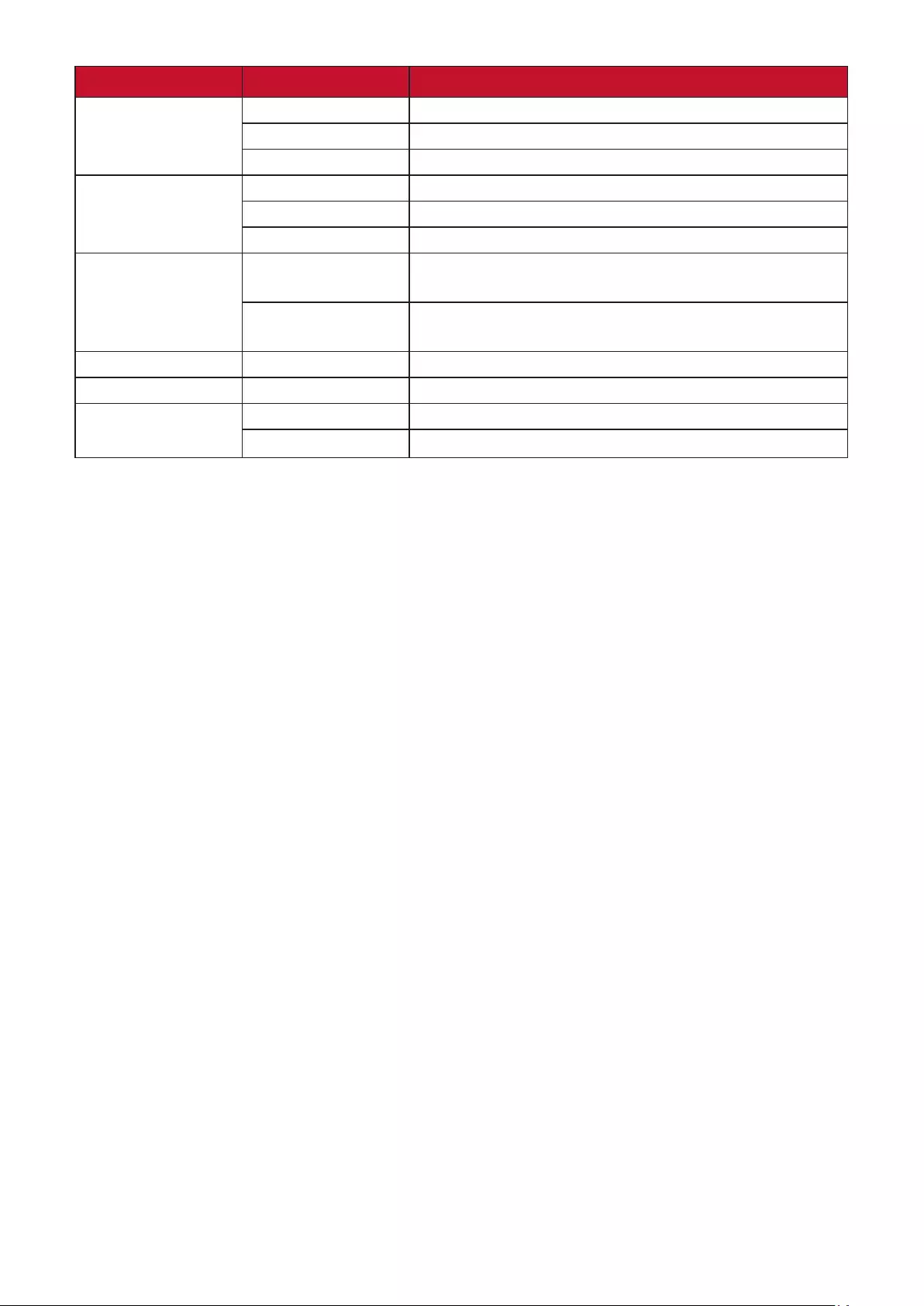
29
Item Category Specicaons
Operang
condions
Temperature 0° C to 40° C (32° F to 104° F)
Humidity 20% to 90% (non-condensing)
Altude 16,404 feet (5 km)
Storage
condions
Temperature -20° C to 60° C (-4° F to 140° F)
Humidity 5% to 90% (non-condensing)
Altude 40,000 feet (12.1 km)
Physical
Dimensions
(W x H x D)
Landscape
Maximum Height
539.5 x 505 x 223 mm
(21.2” x 19.9” x 8.8”)
Pivot Maximum
Height
323.2 x 620.3 x 223 mm
(12.7” x 24.4” x 8.8”)
Wall Mount Dimensions 100 x 100 mm
Weight Physical 4.9 kg (10.8 lbs)
Power saving
modes
On
324W (Typical)
O < 0.3W
1 Donotsetthegraphicscardinyourcomputertoexceedthesemingmodes;doingsomayresultinpermanentdamagetothedisplay.
2 Please use the power adapter from ViewSonic® or an authorized source only.
3 ThetestcondionfollowsEEIstandards.
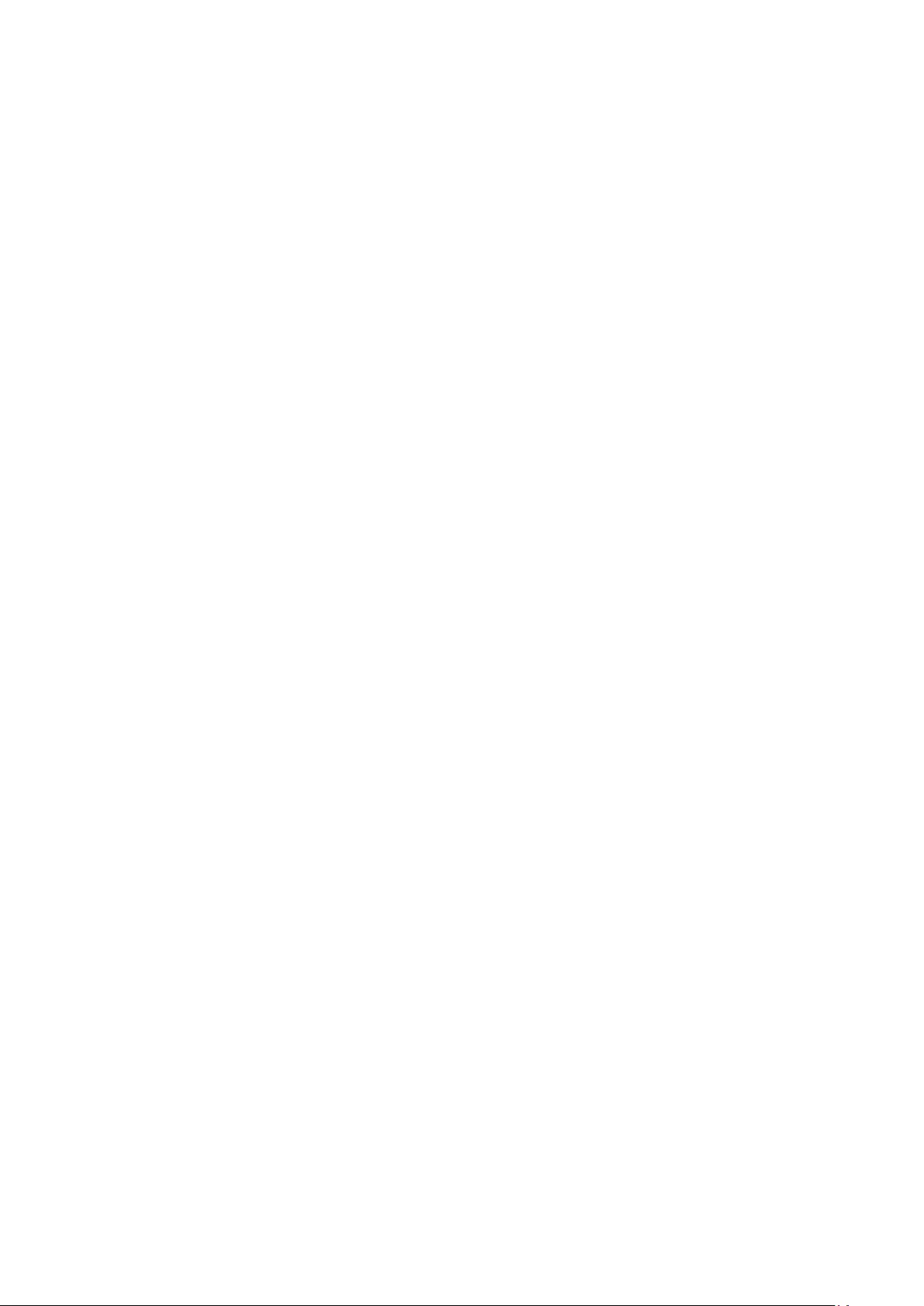
30
Glossary
ThissecondescribesthestandardglossaryoftermsusedinallLCDdisplaymodels.
Alltermsarelistedinalphabecalorder.
NOTE: Some terms may not be applicable to your monitor.
AAdvanced DCR
AdvancedDCRtechnologyautomacallydetectstheimagesignaland
intelligently controls the backlight brightness and color to improve on the
ability to make the black blacker in a dark scene, and make the white whiter
in a bright environment.
Audio Adjust
Adjusts the volume, mutes the sound, or toggles between inputs if you have
more than one source.
Auto Detect
Ifthecurrentinputsourcehasnosignal,themonitorwillautomacally
switchtothenextinputopon.Thisfuncon,onsomemodels,isdisabled
by default.
Auto Image Adjust
Automacallysizes,centers,andnetunesthevideosignaltoeliminate
wavinessanddistoron.
BBlue Light Filter
Adjuststhelterthatblockshigh-energybluelightforamorecomfortable
viewing experience.
Brightness
Adjusts background black levels of the screen image.
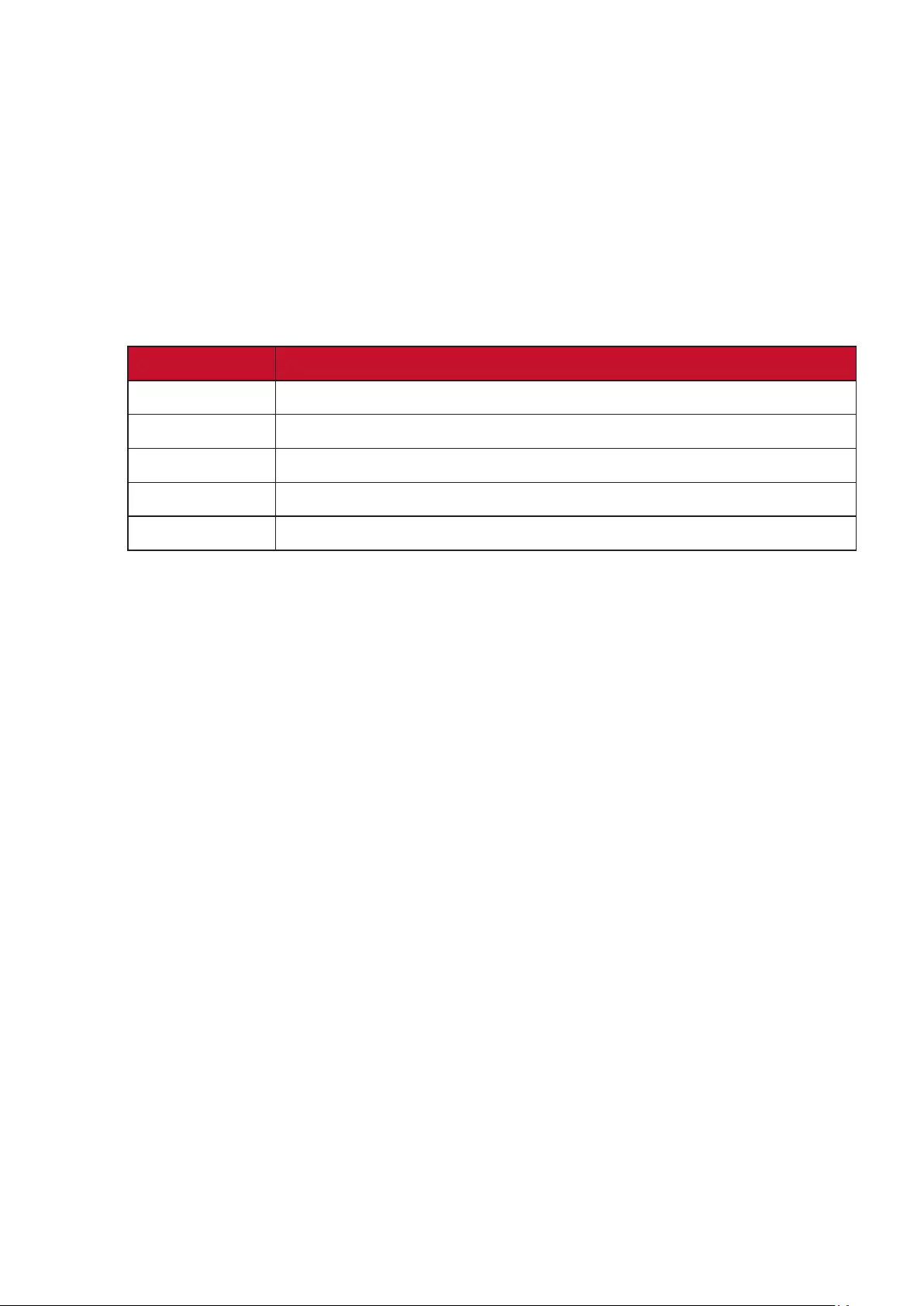
31
CColor Adjust
Providesseveralcoloradjustmentmodes,tohelpadjustthecolorsengs
tottheuser’sneeds.
Color Space
Allows users to choose which color space they would like to use for
monitor color output (RGB, YUV).
Color Temperature
Allowsuserstoselectspeciccolortemperaturesengstofurther
customize their viewing experience.
Panel Default Panel Original Status
sRGB Standard color space used for the Windows system.
Bluish Set the color temperature to 9300K.
Cool Set the color temperature to 7500K.
Nave Default color temperature. Recommended for general use.
Warm Set the color temperature to 5000K.
Contrast
Adjuststhedierencebetweentheimagebackground(blacklevel)and
the foreground (white level).
IInformaon
Displaysthemingmode(videosignalinput)comingfromthegraphics
card in the computer, the LCD model number, the serial number, and
the ViewSonic® website URL. See your graphics cards’s user guide for
instruconsonchangingtheresoluonandrefreshrate(vercalfrequency).
NOTE: VESA1024x768@60Hz,forexample,meansthattheresoluon
is 1024 x 768 and the refresh rate is 60Hz.
Input Select
Togglesbetweenthevariousinputoponsthatareavailableforthe
monitor.
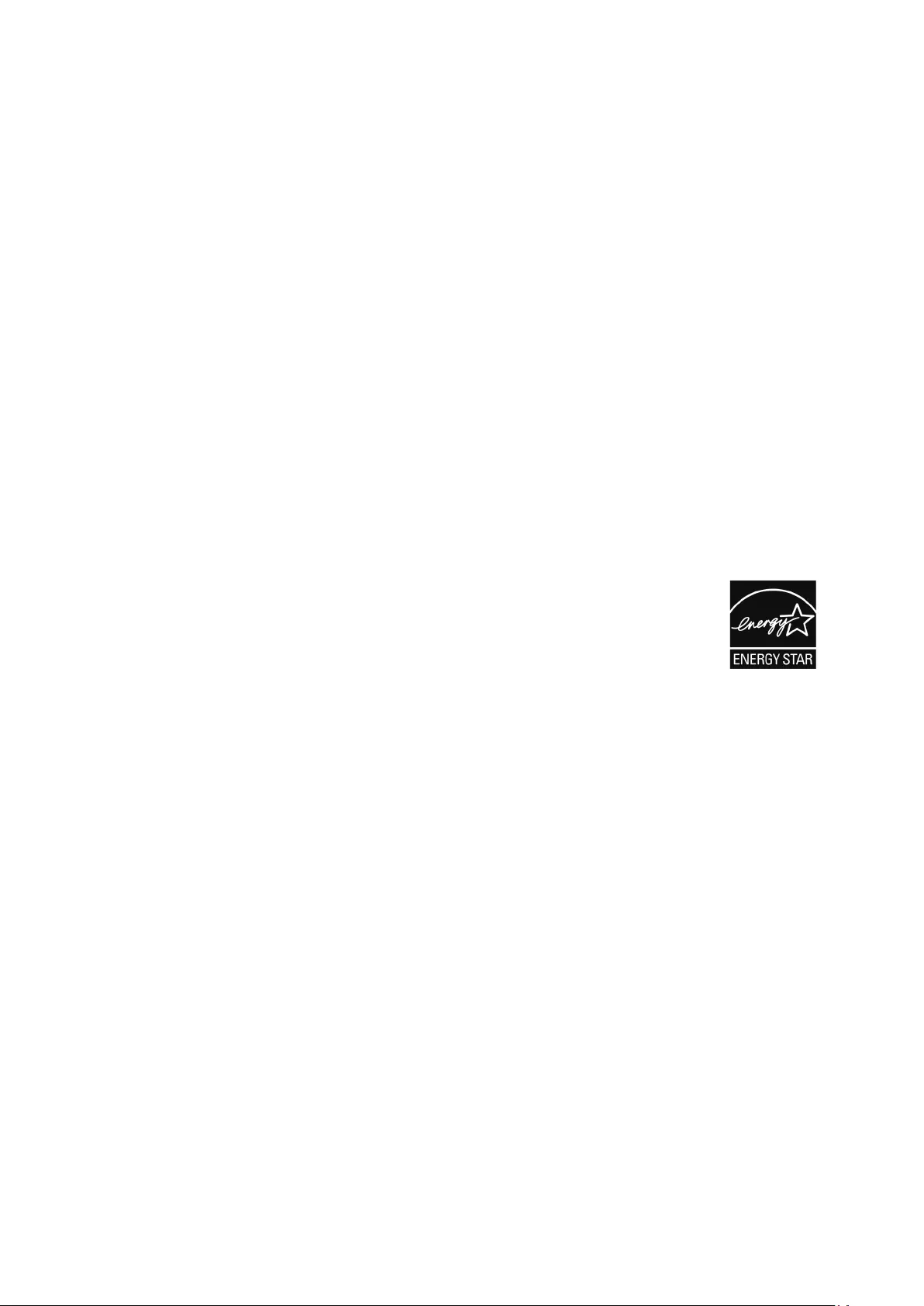
32
MManual Image Adjust
Displays the “Manual Image Adjust” menu. You can manually set a variety of
image quality adjustments.
Memory Recall
Returnstheadjustmentsbacktofactorysengsifthedisplayisoperangin
afactorypresetmingmodelistedinthe“Specicaons”ofthismanual.
NOTE:
• (Excepon)Thiscontroldoesnotaectchangesmadeinthe
“LanguageSelect”or“PowerLock”seng.
• MemoryRecallisthedefaultas-shippeddisplayconguraonand
sengs.MemoryRecallisthesenginwhichtheproductqualies
for ENERGY STAR®. Any changes to default as-shipped display
conguraonandsengswouldchangetheenergyconsumpon,
andmayincreaseenergyconsumponbeyondthelimitsrequired
forENERGYSTAR®qualicaon,asapplicable.ENERGYSTAR®isa
set of power-saving guidelines issued by the U.S. Environmental
ProteconAgency(EPA).ENERGYSTAR®isajointprogramofthe
U.S.EnvironmentalProteconAgency
and the U.S. Department of Energy helping us all save
money and protect the environment through energy
ecientproductsandpracces.
OOverscan
Referstoacroppedimageonyourmonitor’sscreen.Asengonyour
monitor zooms in on movie content, so that you cannot see the outermost
edgesofthelm.
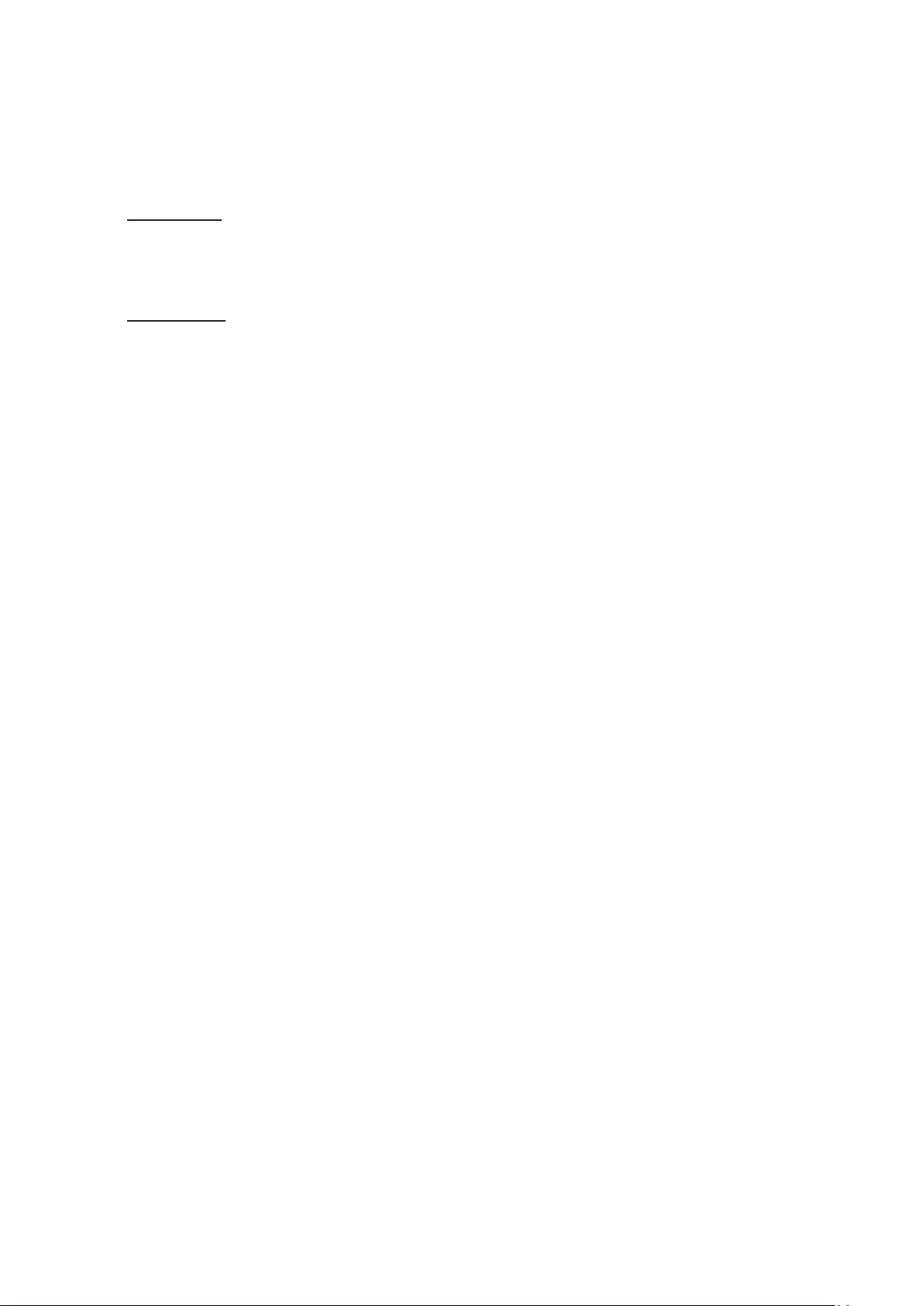
33
PPower Buon
UnderthePowerBuonoponuserscanchoosefrom“PowerO”and
“ScreenO”todeterminewhathappenswhentheuserpressesthePower
Buononthemonitor.
PowerO
PressingthePowerBuonwillpowerothemonitorasnormal.Thisisthe
defaultoperaon.
ScreenO
PressingthePowerBuonwillonlyturnothebacklight/screen.Therefore,
themonitorsequencewillnotbechangedwhenusingmulpleextended
monitors via DisplayPort/HDMI.
RRecall
ResetstheViewModemonitorsengs.
Resoluon Noce
Thenocetellsusersthatthecurrentviewingresoluonisnotthecorrect
naveresoluon.Thisnocewillappearinthedisplaysengswindow
whensengupthedisplayresoluon.
Response Time
Adjuststheresponseme,creangsmoothimageswithoutstreaking,
blurring,orghosng.Alowresponsemeisperfectforthemostgraphic-
intense gaming, and provides amazing visual quality while watching sports
oraconmovies.
SSetup Menu
AdjustsOn-ScreenDisplay(OSD)Menusengs.Manyofthesesengscan
acvateon-screendisplaynocaonssousersdonothavetoreopenthe
menu.
Sharpness
Adjusts the picture quality of the monitor.
VViewMode
ViewSonic’suniqueViewModefeatureoers“Game”,“Movie”,“Web”,
“Text”,“MAC”,and“Mono”presets.Thesepresetsarespecicallydesigned
todeliveranopmizedviewingexperiencefordierentscreenapplicaons.
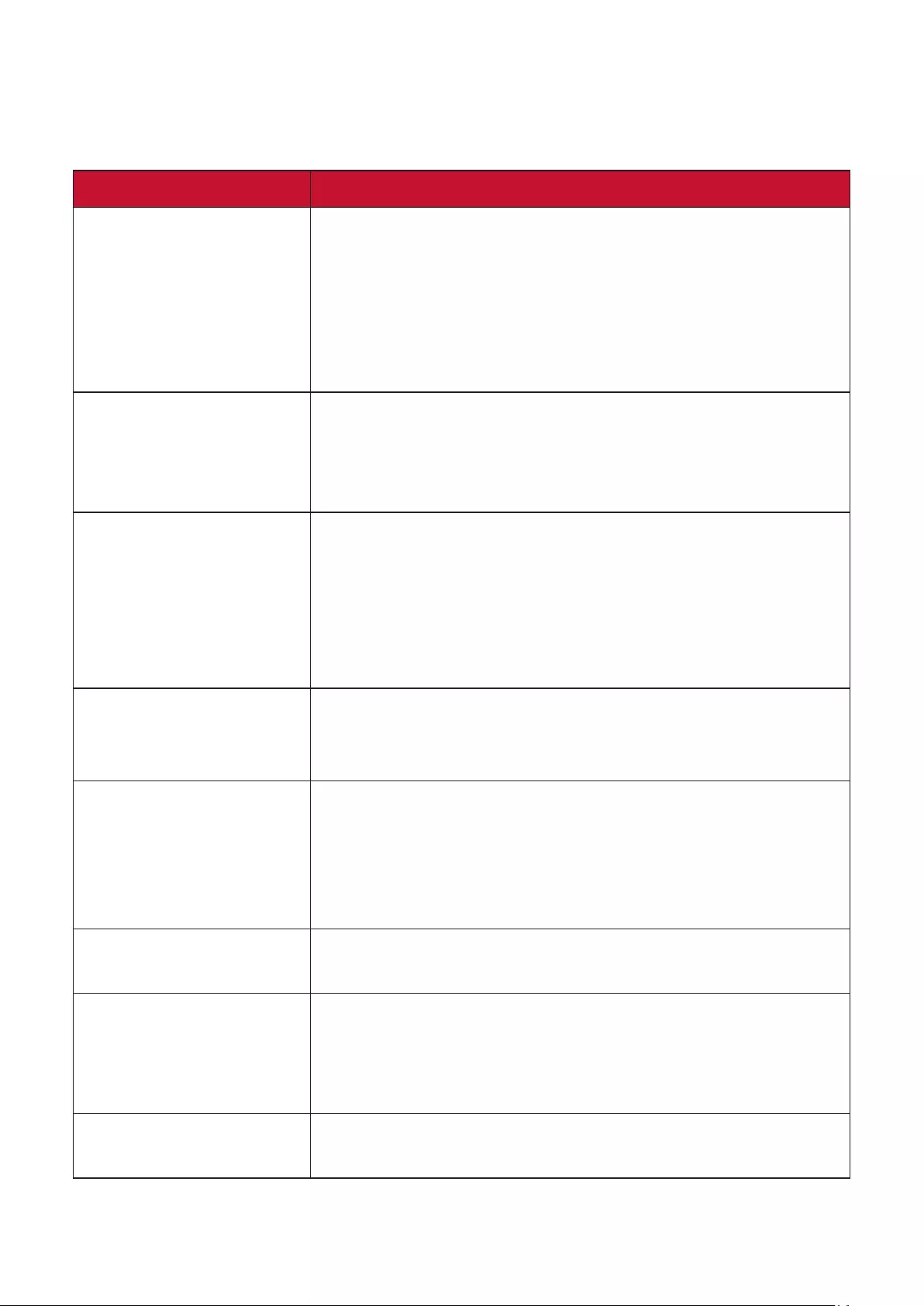
34
Troubleshoong
Thissecondescribessomecommonproblemsthatyoumayexperiencewhen
using the monitor.
Problem or Issue Possible Soluons
No power • Make sure you have turned on the monitor by
pressing the Powerbuon.
• Make sure the power cord is properly and securely
connected to the monitor and power outlet.
• Plug another electrical device into the power outlet
to verify that the outlet is supplying power.
Power is On, but no
image appears on
screen
• Makesurethevideocableconnecngthemonitor
to the computer is properly and securely connected.
• Adjustthebrightnessandcontrastsengs.
• Make sure the correct input source is selected.
Wrong or abnormal
colors
• If any colors (red, green, or blue) are missing,
check the video cable to make sure it is properly
and securely connected. Loose or broken pins
in the cable connector could cause an improper
connecon.
• Connect the monitor to another computer.
Screen image is too
light or dark
• AdjustbrightnessandcontrastsengsviatheOSD
Menu.
• Resetthemonitortofactorysengs.
Screen image cuts in
and out
• Make sure the correct input source is selected.
• Check for bent or broken pins in the video cable
connector.
• Makesurethevideocableconnecngthemonitor
to the computer is properly and securely connected.
Screen image is
blurred
• AdjusttheresoluontothecorrectAspectRao.
• Resetthemonitortofactorysengs.
The screen isn’t
centered correctly
• Adjustthehorizontalandvercalcontrolsviathe
OSD Menu.
• ChecktheAspectRao.
• Resetthemonitortofactorysengs.
The screen appears
yellow
• Makesurethe“BlueLightFilter”isO.
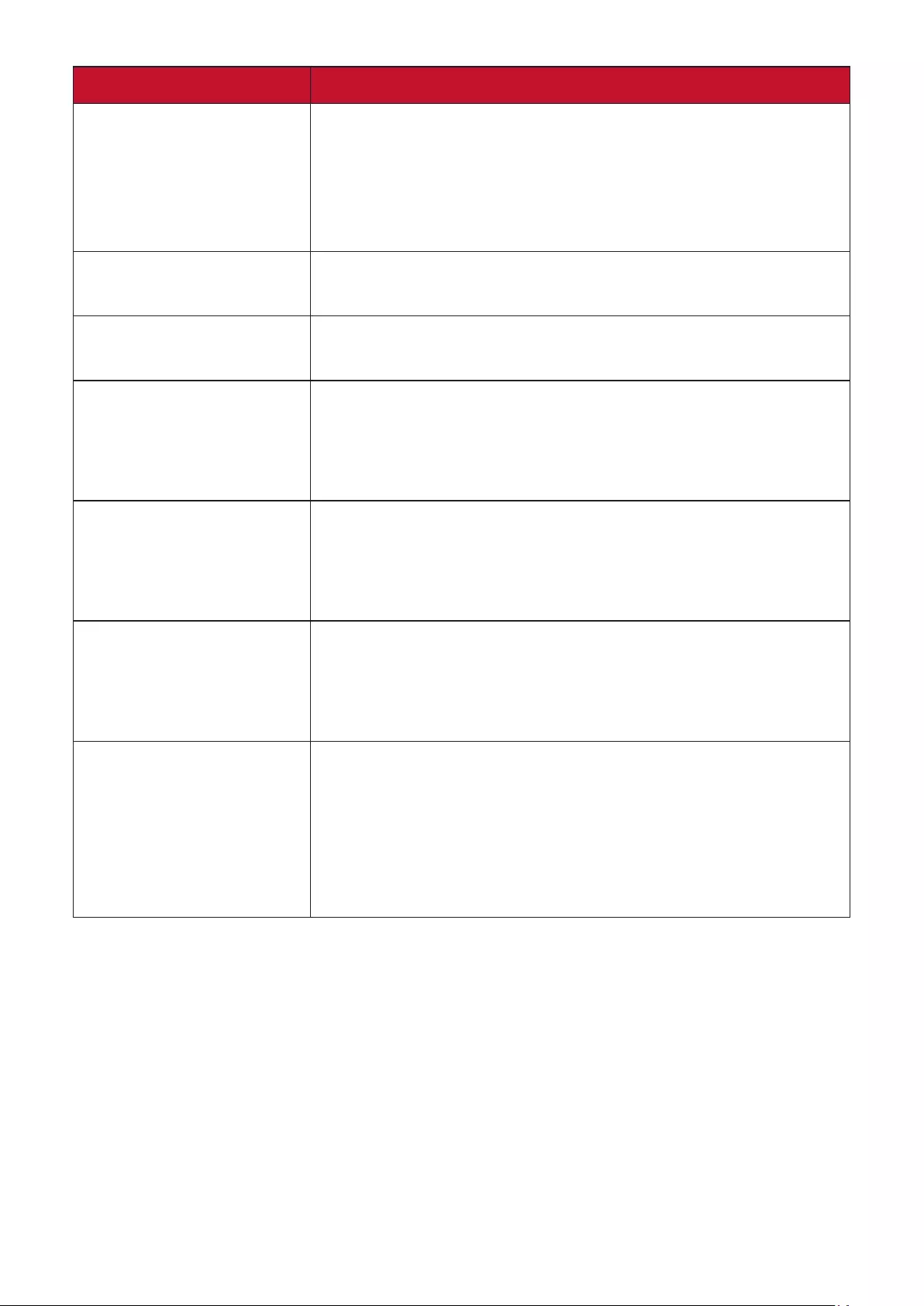
35
Problem or Issue Possible Soluons
The OSD Menu
does not appear
on the screen/the
OSD controls are
inaccessible
• Check whether the OSD Menu is locked. If yes, press
and hold the 3 and 5 key for 10 seconds.
• Turnothemonitor,unplugthepowercord,plugit
back in, and then turn on the monitor.
• Resetthemonitortofactorysengs.
Control panel keys do
not work
• Pressonlyonekeyatame.
• Restart the computer.
Some menus aren’t
selectable in the OSD
• Adjust the ViewMode or the input source.
• Resetthemonitortofactorysengs.
No audio output • If using ear-/headphones, ensure the mini stereo
jack is connected.
• Make sure the volume is not muted, nor set to 0.
• ChecktheAudioInputseng.
The monitor will not
adjust
• Makesuretherearenoobstruconsnearoronthe
monitor, and that there is adequate spacing.
• Formoreinformaon,see“AdjusngtheViewing
Angle” on 14.
USB devices connected
to the monitor do not
work
• Make sure the USB cable is connected properly.
• Try changing to another USB port (if applicable).
• SomeUSBdevicesrequireahigherelectriccurrent;
connect the device directly to the computer.
The external device
is connected, but no
image appears on the
screen
• Make sure the Power is On
• Adjust brightness and contrast via the OSD Menu.
• Checktheconnecngcableandmakesureitis
properly and securely connected. Loose or broken
pins in the cable connector could cause an improper
connecon.
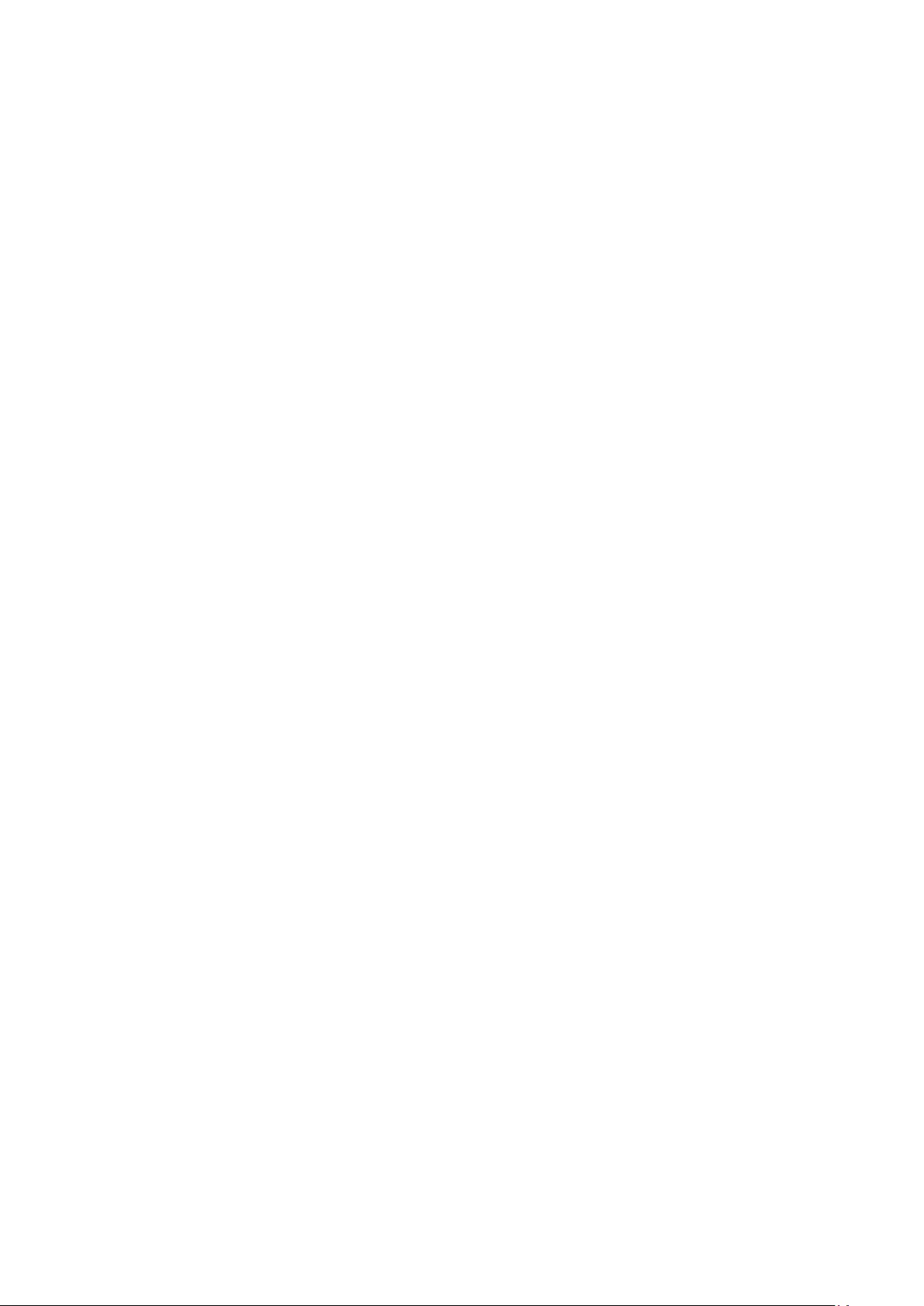
36
Maintenance
General Precauons
• Makesurethemonitoristurnedoandthepowercableisunpluggedfromthe
power outlet.
• Never spray or pour any liquid directly onto the screen or case.
• Handlethemonitorwithcare,asadarker-coloredmonitor,ifscued,mayshow
marks more clearly than a lighter-colored monitor.
Cleaning the Screen
• Wipethescreenwithaclean,so,lint-freecloth.Thisremovesdustandother
parcles.
• Ifthescreenissllnotclean,applyasmallamountofnon-ammonia,non-
alcoholbasedglasscleanerontoaclean,so,lint-freecloth;thenwipethe
screen.
Cleaning the Case
• Useaso,drycloth.
• Ifthecaseissllnotclean,applyasmallamountofnon-ammonia,non-alcohol
based,mildnon-abrasivedetergentontoaclean,so,lint-freecloth,thenwipe
the surface.
Disclaimer
• ViewSonic® does not recommend the use of any ammonia or alcohol-based
cleaners on the display screen or case. Some chemical cleaners have been
reported to damage the screen and/or case of the monitor.
• ViewSonic®willnotbeliablefordamageresulngfromuseofanyammoniaor
alcohol-based cleaners.
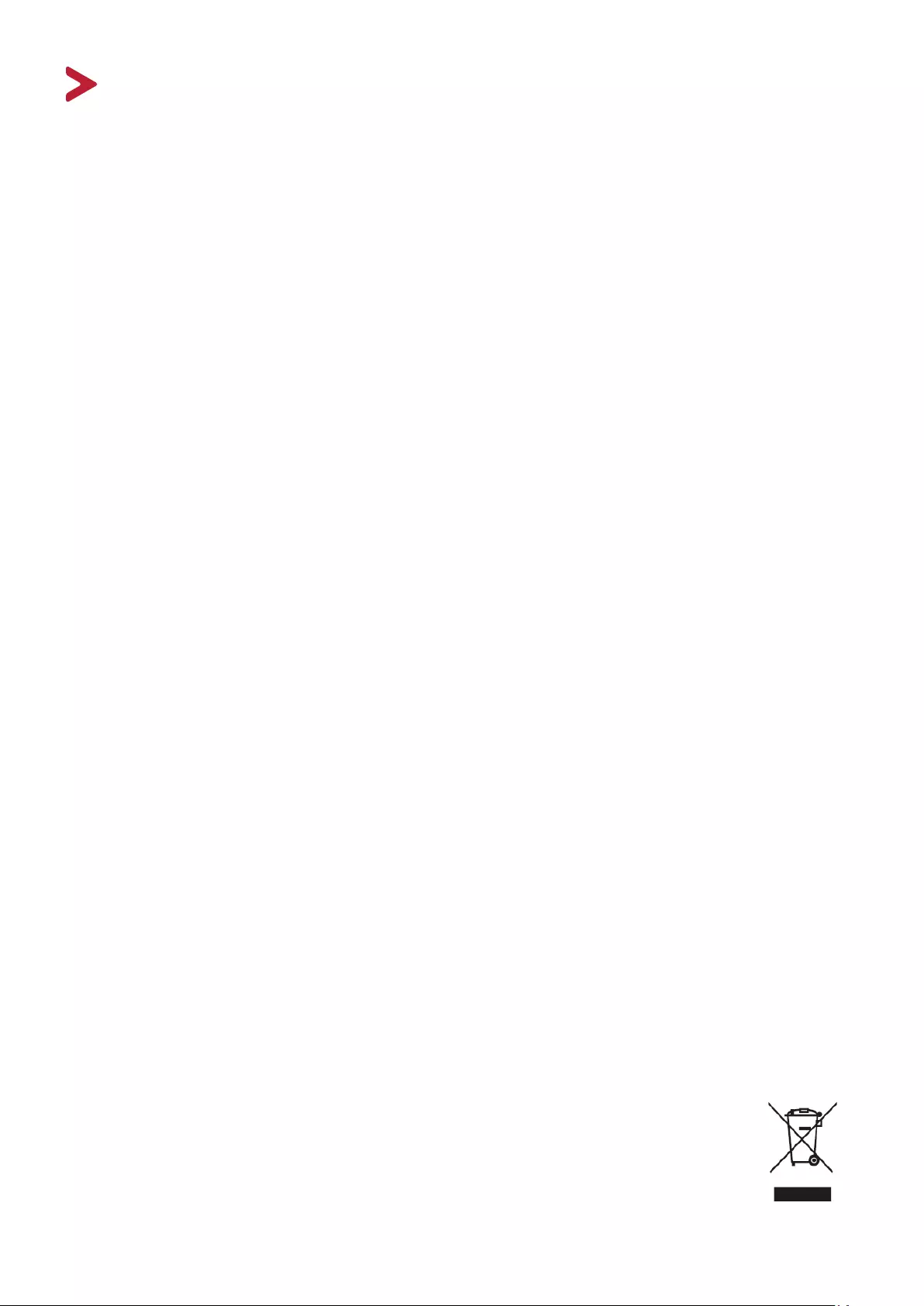
37
Regulatory and Service Informaon
Compliance Informaon
Thisseconaddressesallconnectedrequirementsandstatementsregarding
regulaons.Conrmedcorrespondingapplicaonsshallrefertonameplatelabels
and relevant markings on the unit.
FCC Compliance Statement
Thisdevicecomplieswithpart15ofFCCRules.Operaonissubjecttothefollowing
twocondions:(1)thisdevicemaynotcauseharmfulinterference,and(2)this
device must accept any interference received, including interference that may
causeundesiredoperaon.Thisequipmenthasbeentestedandfoundtocomply
with the limits for a Class B digital device, pursuant to part 15 of the FCC Rules.
Theselimitsaredesignedtoprovidereasonableproteconagainstharmful
interferenceinaresidenalinstallaon.Thisequipmentgenerates,uses,and
can radiate radio frequency energy, and if not installed and used in accordance
withtheinstrucons,maycauseharmfulinterferencetoradiocommunicaons.
However,thereisnoguaranteethatinterferencewillnotoccurinaparcular
installaon.Ifthisequipmentdoescauseharmfulinterferencetoradioortelevision
recepon,whichcanbedeterminedbyturningtheequipmentoandon,theuser
is encouraged to try to correct the interference by one or more of the following
measures:
• Reorient or relocate the receiving antenna.
• Increasetheseparaonbetweentheequipmentandreceiver.
• Connecttheequipmentintoanoutletonacircuitdierentfromthattowhich
the receiver is connected.
• Consult the dealer or an experienced radio/TV technician for help.
Warning: Youarecauonedthatchangesormodicaonsnotexpresslyapproved
by the party responsible for compliance could void your authority to operate the
equipment.
Industry Canada Statement
CAN ICES-003(B) / NMB-003(B)
The following informaon is only for EU-member states:
The mark shown to the right is in compliance with the Waste Electrical
and Electronic Equipment Directive 2012/19/EU (WEEE). The mark
indicates the requirement NOT to dispose of the equipment as unsorted
municipal waste, but use the return and collection systems according to
local law.
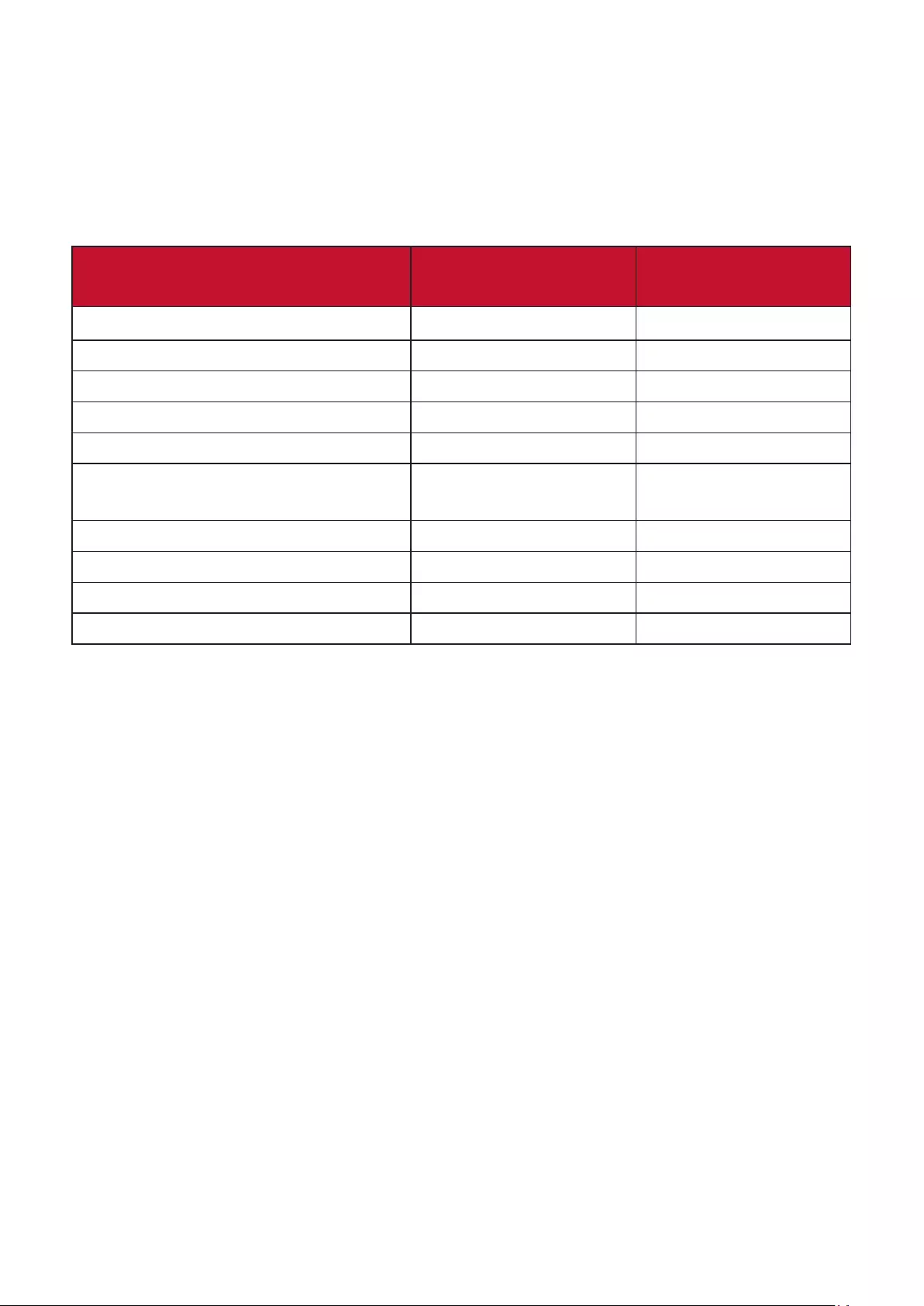
38
Declaraon of RoHS2 Compliance
ThisproducthasbeendesignedandmanufacturedincompliancewithDirecve
2011/65/EUoftheEuropeanParliamentandtheCouncilonrestriconoftheuse
of certain hazardous substances in electrical and electronic equipment (RoHS2
Direcve)andisdeemedtocomplywiththemaximumconcentraonvaluesissued
bytheEuropeanTechnicalAdaptaonCommiee(TAC)asshownbelow:
Substance Proposed Maximum
Concentraon
Actual
Concentraon
Lead (Pb) 0.1% < 0.1%
Mercury (Hg) 0.1% < 0.1%
Cadmium (Cd) 0.01% < 0.01%
HexavalentChromium(Cr6⁺) 0.1% < 0.1%
Polybrominated biphenyls (PBB) 0.1% < 0.1%
Polybrominated diphenyl ethers
(PBDE) 0.1% < 0.1%
Bis(2-ethylhexyl) phthalate (DEHP) 0.1% < 0.1%
Butyl benzyl phthalate (BBP) 0.1% < 0.1%
Dibutyl phthalate (DBP) 0.1% < 0.1%
Diisobutyl phthalate (DIBP) 0.1% < 0.1%
Certain components of products as stated above are exempted under the Annex
III of the RoHS2 Direcves as noted below:
• Mercuryincoldcathodeuorescentlampsandexternalelectrodeuorescent
lamps (CCFL and EEFL) for special purposes not exceeding (per lamp):
Short length (500 mm): maximum 3.5 mg per lamp.
Medium length (> 500 mm and 1,500 mm): maximum 5 mg per lamp.
Long length (> 1,500 mm): maximum 13 mg per lamp.
• Lead in glass of cathode ray tubes.
• Leadinglassofuorescenttubesnotexceeding0.2%byweight.
• Lead as an alloying element in aluminum containing up to 0.4% lead by weight.
• Copper alloy containing up to 4% lead by weight.
• Leadinhighmelngtemperaturetypesolders(i.e.lead-basedalloyscontaining
85% by weight or more lead).
• Electrical and electronic components containing lead in a glass or ceramic other
than dielectric ceramic in capacitors, e.g. piezoelectronic devices, or in a glass or
ceramic matrix compound.
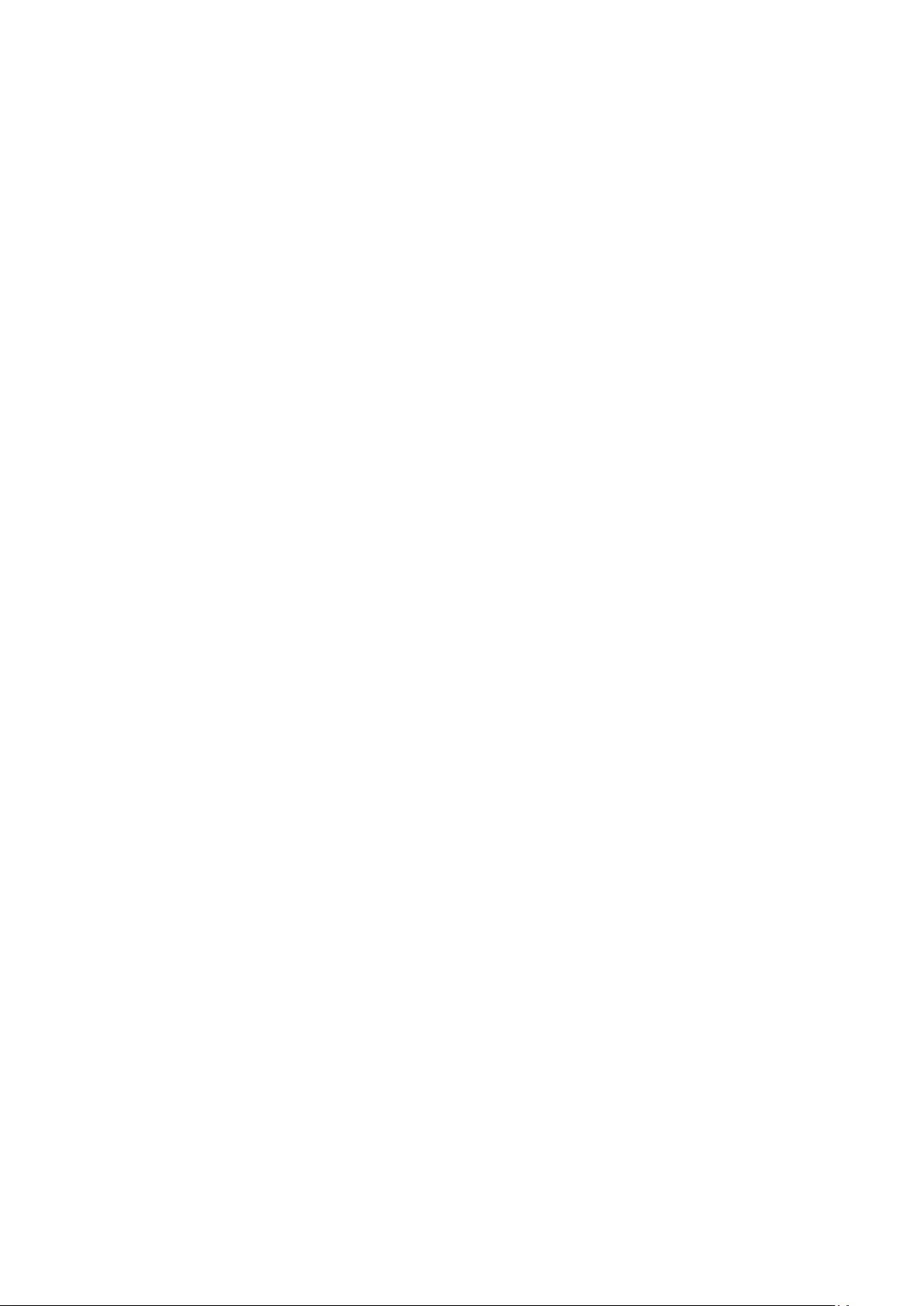
39
Indian Restricon of Hazardous Substances
RestricononHazardousSubstancesstatement(India).Thisproductcomplies
with the “India E-waste Rule 2011” and prohibits use of lead, mercury, hexavalent
chromium, polybrominated biphenyls or polybrominated diphenyl ethers in
concentraonsexceeding0.1weight%and0.01weight%forcadmium,exceptfor
theexemponssetinSchedule2oftheRule.
Product Disposal at End of Product Life
ViewSonic®respectstheenvironmentandiscommiedtoworkingandliving
green.ThankyouforbeingpartofSmarter,GreenerCompung.Pleasevisitthe
ViewSonic® website to learn more.
USA & Canada:
https://www.viewsonic.com/us/company/green/go-green-with-viewsonic/#recycle-program
Europe:
http://www.viewsoniceurope.com/eu/support/call-desk/
Taiwan:
https://recycle.epa.gov.tw/
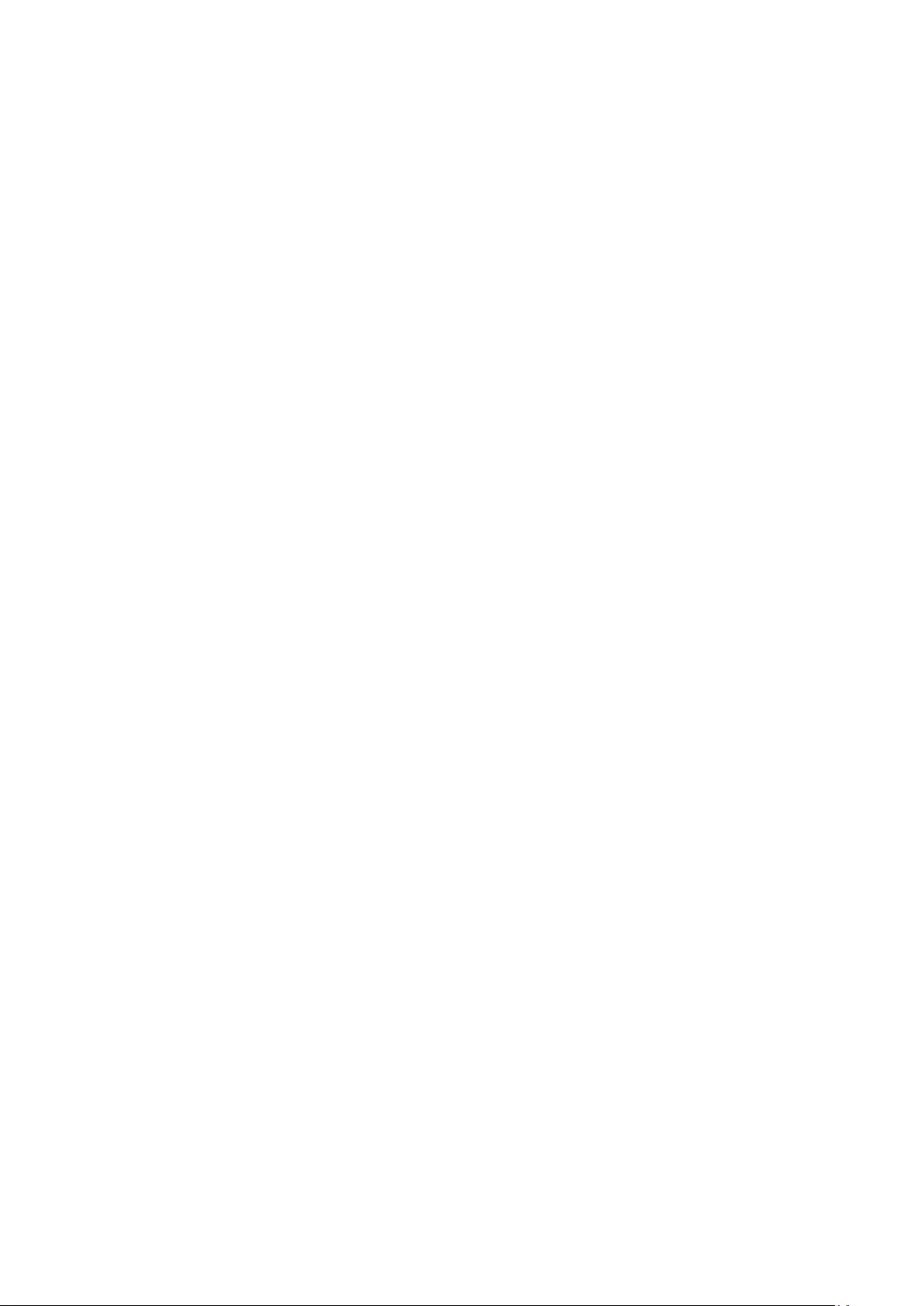
40
Copyright Informaon
Copyright©ViewSonic®Corporaon,2022.Allrightsreserved.
Macintosh and Power Macintosh are registered trademarks of Apple Inc.
Microso,Windows,andtheWindowslogoareregisteredtrademarksofMicroso
CorporaonintheUnitedStatesandothercountries.
ViewSonic®, the three birds logo, OnView, ViewMatch, and ViewMeter are
registeredtrademarksofViewSonic®Corporaon.
VESAisaregisteredtrademarkoftheVideoElectronicsStandardsAssociaon.
DPMS, DisplayPort, and DDC are trademarks of VESA.
ENERGYSTAR®isaregisteredtrademarkoftheU.S.EnvironmentalProtecon
Agency (EPA).
AsanENERGYSTAR®partner,ViewSonic®Corporaonhasdeterminedthatthis
productmeetstheENERGYSTAR®guidelinesforenergyeciency.
Disclaimer: ViewSonic®Corporaonshallnotbeliablefortechnicaloreditorial
errorsoromissionscontainedherein;norforincidentalorconsequenaldamages
resulngfromfurnishingthismaterial,ortheperformanceoruseofthisproduct.
Intheinterestofconnuingproductimprovement,ViewSonic®Corporaon
reservestherighttochangeproductspecicaonswithoutnoce.Informaonin
thisdocumentmaychangewithoutnoce.
Nopartofthisdocumentmaybecopied,reproduced,ortransmiedbyanymeans,
foranypurposewithoutpriorwrienpermissionfromViewSonic®Corporaon.
VA2447-mhj_UG_ENG_1a_20220317
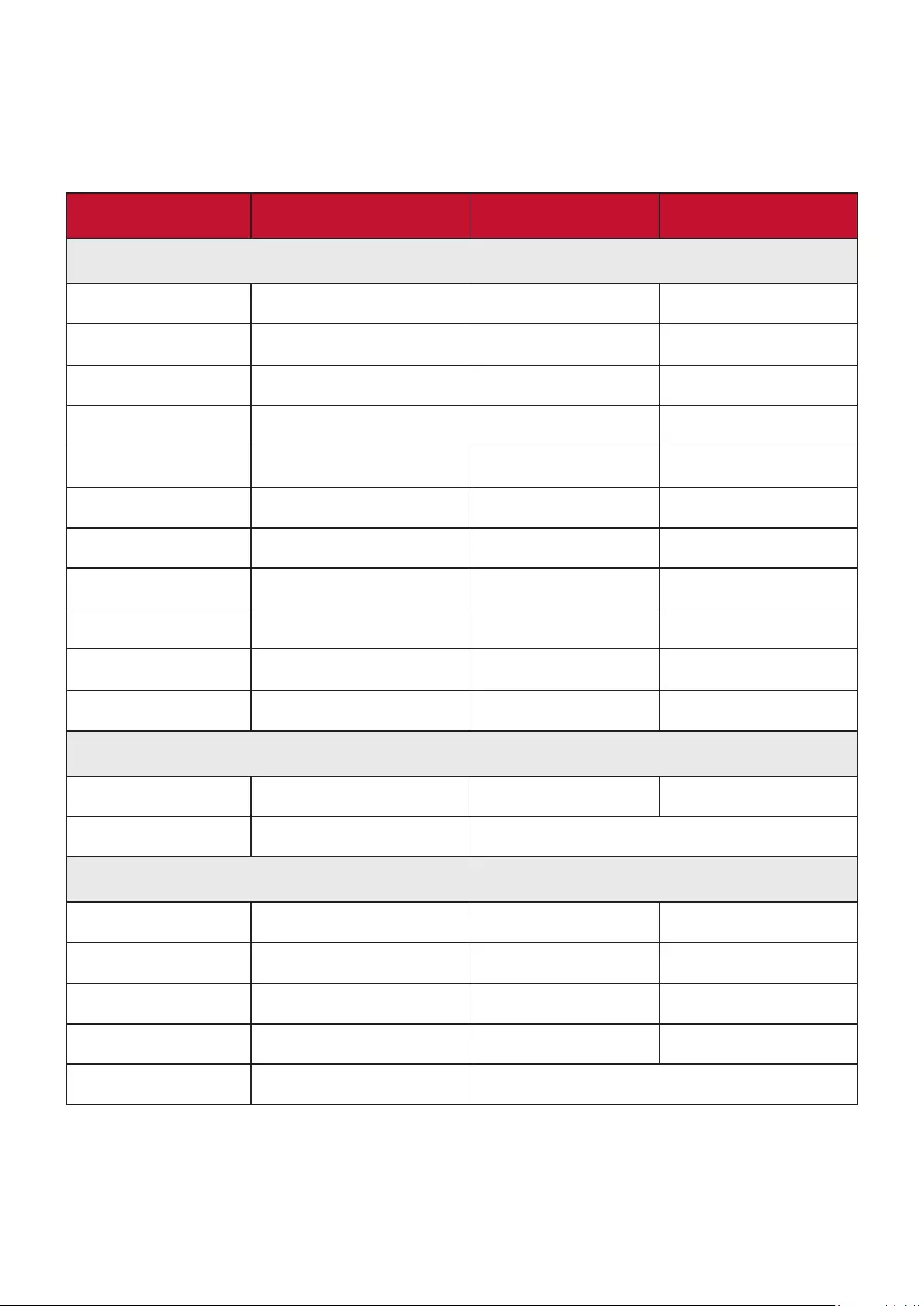
41
Customer Service
For technical support or product service, see the table below or contact your
reseller.
NOTE: You will need the product’s serial number.
Country/ Region Website Country/ Region Website
Asia Pacic & Africa
Australia www.viewsonic.com/au/ Bangladesh www.viewsonic.com/bd/
中国 (China) www.viewsonic.com.cn 香港 (繁體中文) www.viewsonic.com/hk/
Hong Kong (English) www.viewsonic.com/hk-en/ India www.viewsonic.com/in/
Indonesia www.viewsonic.com/id/ Israel www.viewsonic.com/il/
日本 (Japan) www.viewsonic.com/jp/ Korea www.viewsonic.com/kr/
Malaysia www.viewsonic.com/my/ Middle East www.viewsonic.com/me/
Myanmar www.viewsonic.com/mm/ Nepal www.viewsonic.com/np/
New Zealand www.viewsonic.com/nz/ Pakistan www.viewsonic.com/pk/
Philippines www.viewsonic.com/ph/ Singapore www.viewsonic.com/sg/
臺灣 (Taiwan) www.viewsonic.com/tw/ ประเทศไทย www.viewsonic.com/th/
Việt Nam www.viewsonic.com/vn/ SouthAfrica&Maurius www.viewsonic.com/za/
Americas
United States www.viewsonic.com/us Canada www.viewsonic.com/us
LanAmerica www.viewsonic.com/la
Europe
Europe www.viewsonic.com/eu/ France www.viewsonic.com/fr/
Deutschland www.viewsonic.com/de/ Қазақстан www.viewsonic.com/kz/
Россия www.viewsonic.com/ru/ España www.viewsonic.com/es/
Türkiye www.viewsonic.com/tr/ Україна www.viewsonic.com/ua/
United Kingdom www.viewsonic.com/uk/

42
Limited Warranty
ViewSonic® Display
What the warranty covers:
ViewSonic® warrants its products to be free from defects in material and
workmanshipduringthewarrantyperiod.Ifaproductprovestobedefecve
in material or workmanship during the warranty period, ViewSonic® will, at its
soleopon,andasyoursoleremedy,repairorreplacetheproductwithasimilar
product. Replacement Product or parts may include remanufactured or refurbished
parts or components. The repair or replacement unit or parts or components will
becoveredbythebalanceofthemeremainingonthecustomer’soriginallimited
warranty and the warranty period will not be extended. ViewSonic® provides
nowarrantyforanythird-partysowarewhetherincludedwiththeproductor
installedbythecustomer,installaonofanyunauthorizedhardwarepartsor
components (e.g. Projector Lamps). (Please refer to: “What the warranty excludes
anddoesnotcover”secon).
How long the warranty is eecve:
ViewSonic® displays are warranted for between 1 and 3 years, depending on your
country of purchase, for all parts including the light source and for all labor from
thedateoftherstconsumerpurchase.
Who the warranty protects:
Thiswarrantyisvalidonlyfortherstconsumerpurchaser.
What the warranty excludes and does not cover:
• Anyproductonwhichtheserialnumberhasbeendefaced,modied,or
removed.
• Damage,deterioraon,ormalfunconresulngfrom:
Accident,misuse,neglect,re,water,lightning,orotheractsofnature,
unauthorizedproductmodicaon,orfailuretofollowinstruconssupplied
with the product.
RepairoraemptedrepairbyanyonenotauthorizedbyViewSonic®.
Damage to or loss of any programs, data, or removable storage media.
Normal wear and tear.
Removalorinstallaonoftheproduct.
• Sowareordatalossoccurringduringrepairorreplacement.
• Any damage of the product due to shipment.
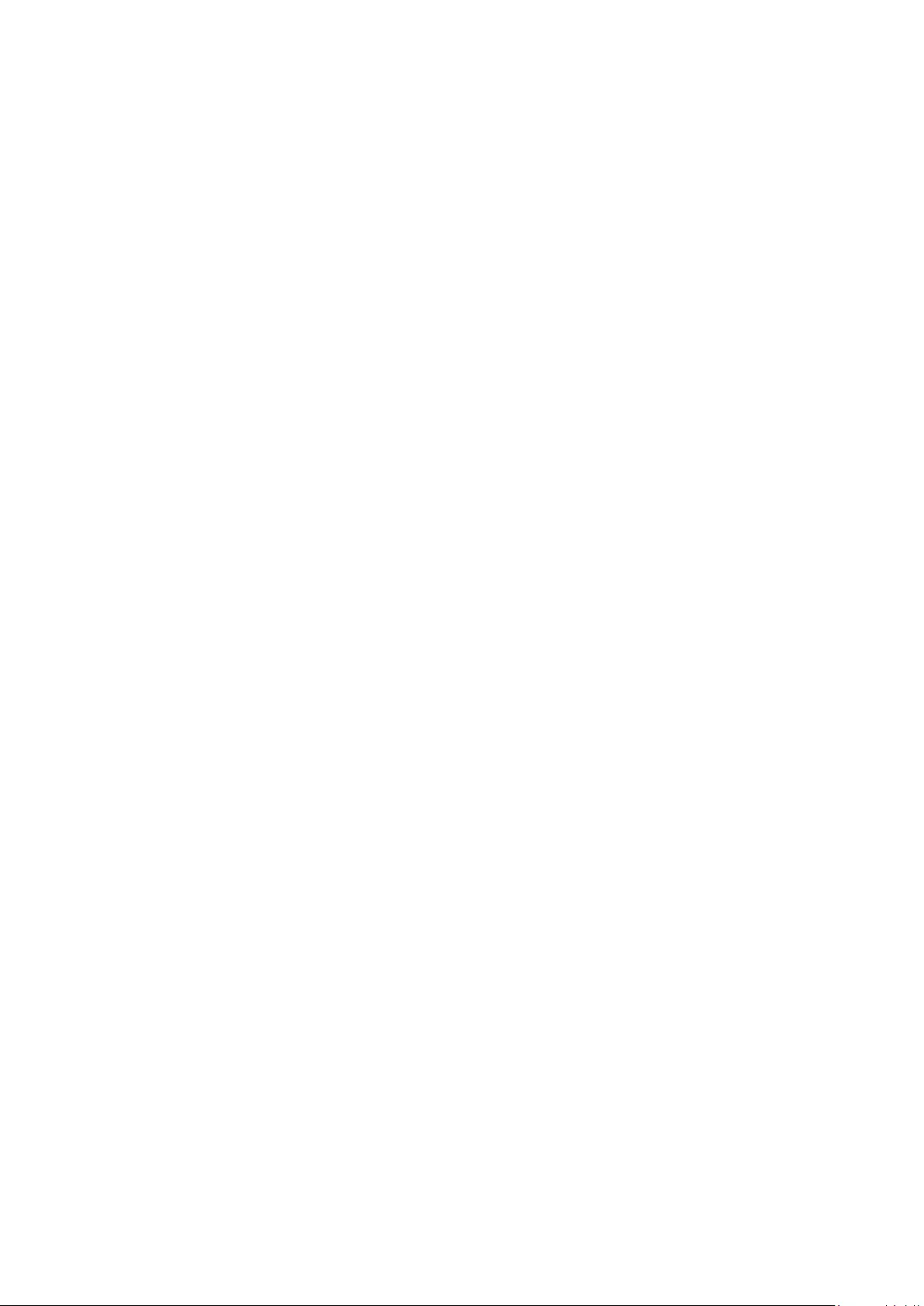
43
• Causesexternaltotheproduct,suchaselectricpoweructuaonsorfailure.
• UseofsuppliesorpartsnotmeengViewSonic’sspecicaons.
• Failure of owner to perform periodic product maintenance as stated in the User
Guide.
• Any other cause which does not relate to a product defect.
• Damagecausedbystac(non-moving)imagesdisplayedforlengthyperiodsof
me(alsoreferredtoasimageburn-in).
• Soware-Anythird-partysowareincludedwiththeproductorinstalledbythe
customer.
• Hardware/Accessories/Parts/Components–Installaonofanyunauthorized
hardware, accessories, consumable parts or components (e.g. Projector Lamps).
• Damageto,orabuseof,thecoangonthesurfaceofthedisplaythrough
inappropriate cleaning as described in the product User Guide.
• Removal,installaon,andset-upservicecharges,includingwall-mounngofthe
product.
How to get service:
• Forinformaonaboutreceivingserviceunderwarranty,contactViewSonic®
Customer Support (Please refer to the “Customer Service” page). You will need
to provide your product’s serial number.
• To obtain warranty service, you will be required to provide: (a) the original dated
salesslip,(b)yourname,(c)youraddress,(d)adescriponoftheproblem,and
(e) the serial number of the product.
• Take or ship the product, freight prepaid, in the original container to an
authorized ViewSonic® service center or ViewSonic®.
• ForaddionalinformaonorthenameofthenearestViewSonic®servicecenter,
contact ViewSonic®.
Limitaon of implied warranes:
Therearenowarranes,expressorimplied,whichextendbeyondthedescripon
containedhereinincludingtheimpliedwarrantyofmerchantabilityandtnessfora
parcularpurpose.
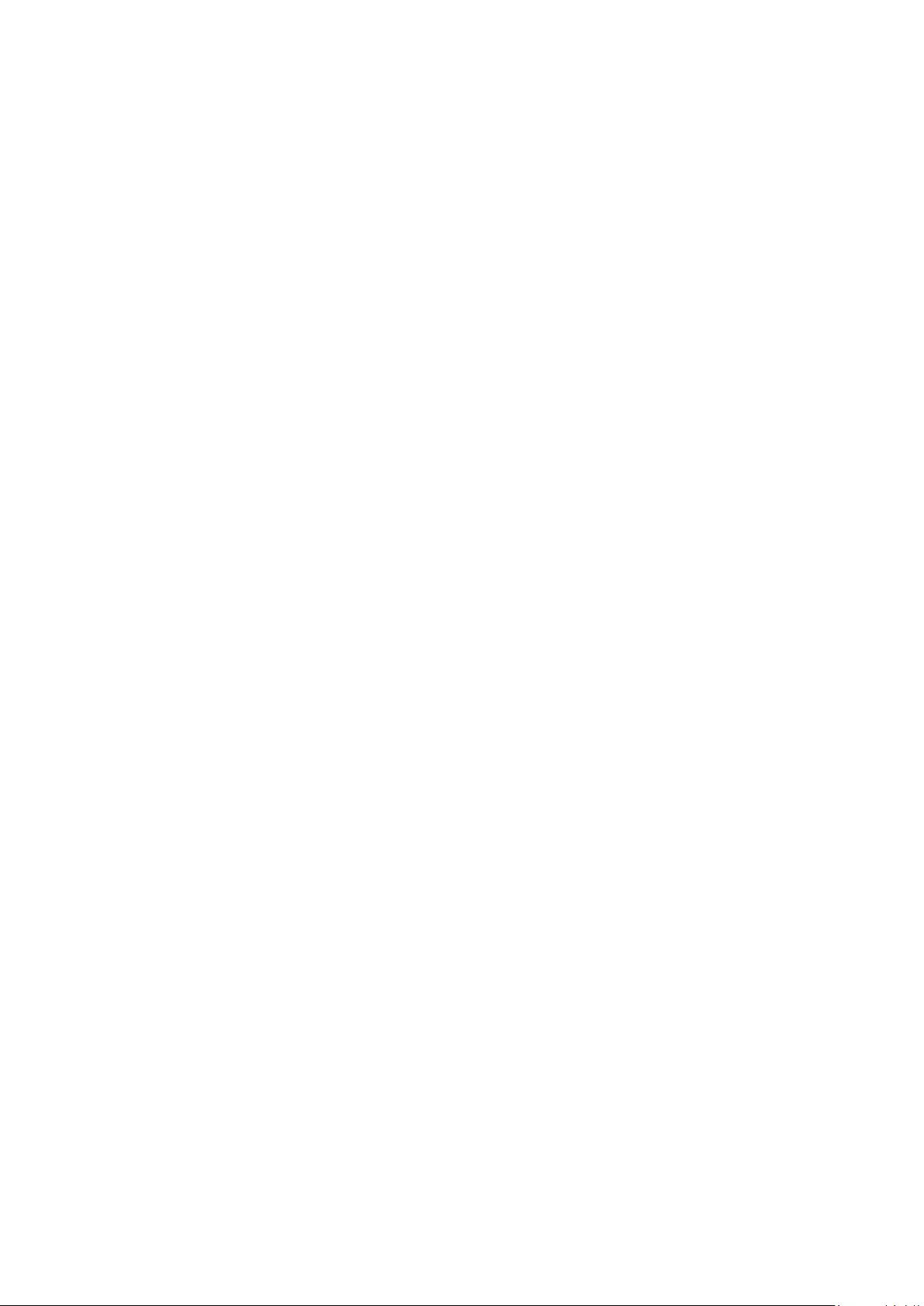
44
Display Warranty Term Template In UG
VSC_TEMP_2007
Exclusion of damages:
ViewSonic’s liability is limited to the cost of repair or replacement of the product.
ViewSonic® shall not be liable for:
• Damage to other property caused by any defects in the product, damages
baseduponinconvenience,lossofuseoftheproduct,lossofme,lossof
prots,lossofbusinessopportunity,lossofgoodwill,interferencewithbusiness
relaonships,orothercommercialloss,evenifadvisedofthepossibilityofsuch
damages.
• Anyotherdamages,whetherincidental,consequenalorotherwise.
• Any claim against the customer by any other party.
• RepairoraemptedrepairbyanyonenotauthorizedbyViewSonic®.
Eect of state law:
Thiswarrantygivesyouspeciclegalrights,andyoumayalsohaveotherrights
whichvaryfromstatetostate.Somestatesdonotallowlimitaonsonimplied
warranesand/ordonotallowtheexclusionofincidentalorconsequenal
damages,sotheabovelimitaonsandexclusionsmaynotapplytoyou.
Sales outside the U.S.A. and Canada:
ForwarrantyinformaonandserviceonViewSonic®productssoldoutsideofthe
U.S.A. and Canada, contact ViewSonic® or your local ViewSonic® dealer.
The warranty period for this product in mainland China (Hong Kong, Macao,
andTaiwanExcluded)issubjecttothetermsandcondionsoftheMaintenance
Guarantee Card.
For users in Europe and Russia, full details of warranty provided can be found at:
http://www.viewsonic.com/eu/ under “Support/WarrantyInformaon”.
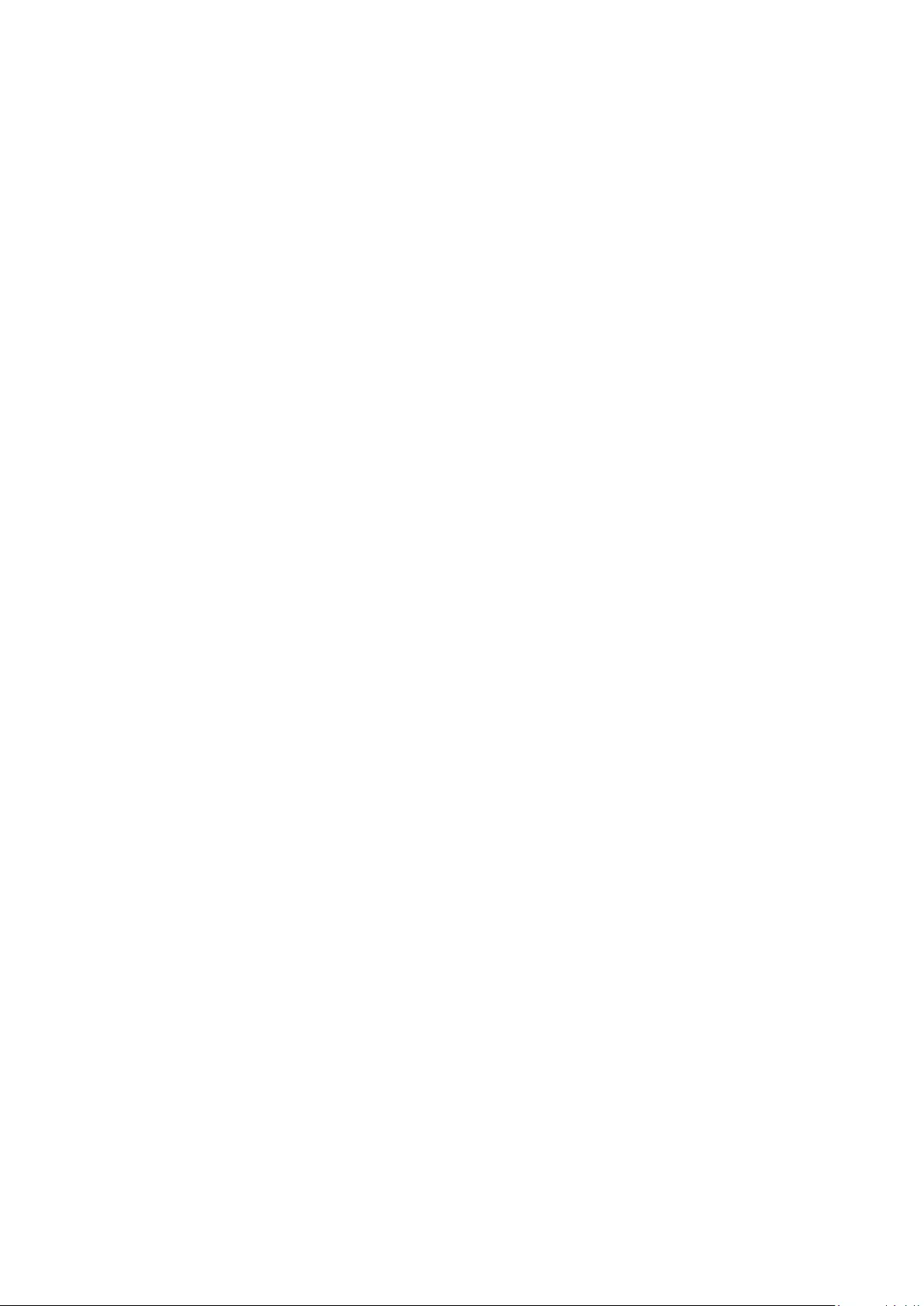
45
Mexico Limited Warranty
ViewSonic® Display
What the warranty covers:
ViewSonic® warrants its products to be free from defects in material and
workmanship, under normal use, during the warranty period. If a product
provestobedefecveinmaterialorworkmanshipduringthewarrantyperiod,
ViewSonic®will,atitssoleopon,repairorreplacetheproductwithalikeproduct.
Replacement product or parts may include remanufactured or refurbished parts or
components & accessories.
How long the warranty is eecve:
ViewSonic® LCD displays are warranted for between 1 and 3 years, depending on
your country of purchase, for all parts including the light source and for all labour
fromthedateoftherstconsumerpurchase.
Who the warranty protects:
Thiswarrantyisvalidonlyfortherstconsumerpurchaser.
What the warranty excludes and does not cover:
• Anyproductonwhichtheserialnumberhasbeendefaced,modiedor
removed.
• Damage,deterioraon,ormalfunconresulngfrom:
Accident,misuse,neglect,re,water,lightning,orotheractsofnature,
unauthorizedproductmodicaon,unauthorizedaemptedrepair,or
failuretofollowinstruconssuppliedwiththeproduct.
Causesexternaltotheproduct,suchaselectricalpoweructuaonsor
failure.
UseofsuppliesorpartsnotmeengViewSonic®’sspecicaons.
Normal wear and tear.
Any other cause which does not relate to a product defect.
• Anyproductexhibingacondioncommonlyknownas“imageburn-in”which
resultswhenastacimageisdisplayedontheproductforanextendedperiodof
me.
• Removal,installaon,insurance,andset-upservicecharges.
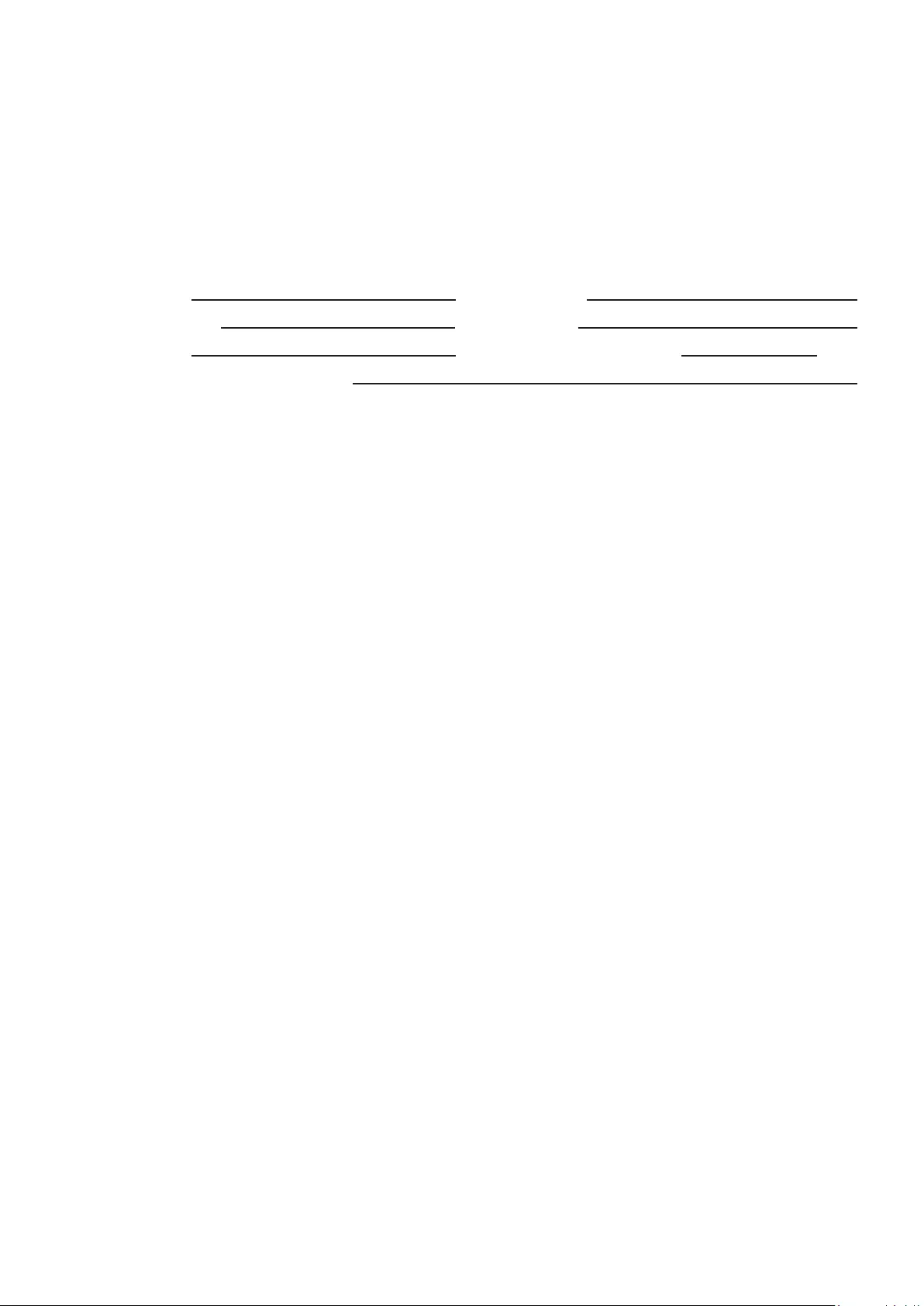
46
How to get service:
Forinformaonaboutreceivingserviceunderwarranty,contactViewSonic®
CustomerSupport(Pleaserefertotheaached“CustomerService”page).You
will need to provide your product’s serial number, so please record the product
informaoninthespaceprovidedbelowonyourpurchaseforyourfutureuse.
Please retain your receipt of proof of purchase to support your warranty claim.
For Your Records
Product Name: Model Number:
Document Number: Serial Number:
Purchase Date: Extended Warranty Purchase? (Y/N)
If so, what date does warranty expire?
• To obtain warranty service, you will be required to provide (a) the original dated
salesslip,(b)yourname,(c)youraddress,(d)adescriponoftheproblem,and
(e) the serial number of the product.
• Take or ship the product, in the original container packaging, to an authorized
ViewSonic® service center.
• Roundtriptransportaoncostsforin-warrantyproductswillbepaidby
ViewSonic®.
Limitaon of implied warranes:
Therearenowarranes,expressorimplied,whichextendbeyondthedescripon
containedhereinincludingtheimpliedwarrantyofmerchantabilityandtnessfora
parcularpurpose.
Exclusion of damages:
ViewSonic®’s liability is limited to the cost of repair or replacement of the product.
ViewSonic® shall not be liable for:
• Damage to other property caused by any defects in the product, damages
baseduponinconvenience,lossofuseoftheproduct,lossofme,lossof
prots,lossofbusinessopportunity,lossofgoodwill,interferencewithbusiness
relaonships,orothercommercialloss,evenifadvisedofthepossibilityofsuch
damages.
• Anyotherdamages,whetherincidental,consequenalorotherwise.
• Any claim against the customer by any other party.
• RepairoraemptedrepairbyanyonenotauthorizedbyViewSonic®.
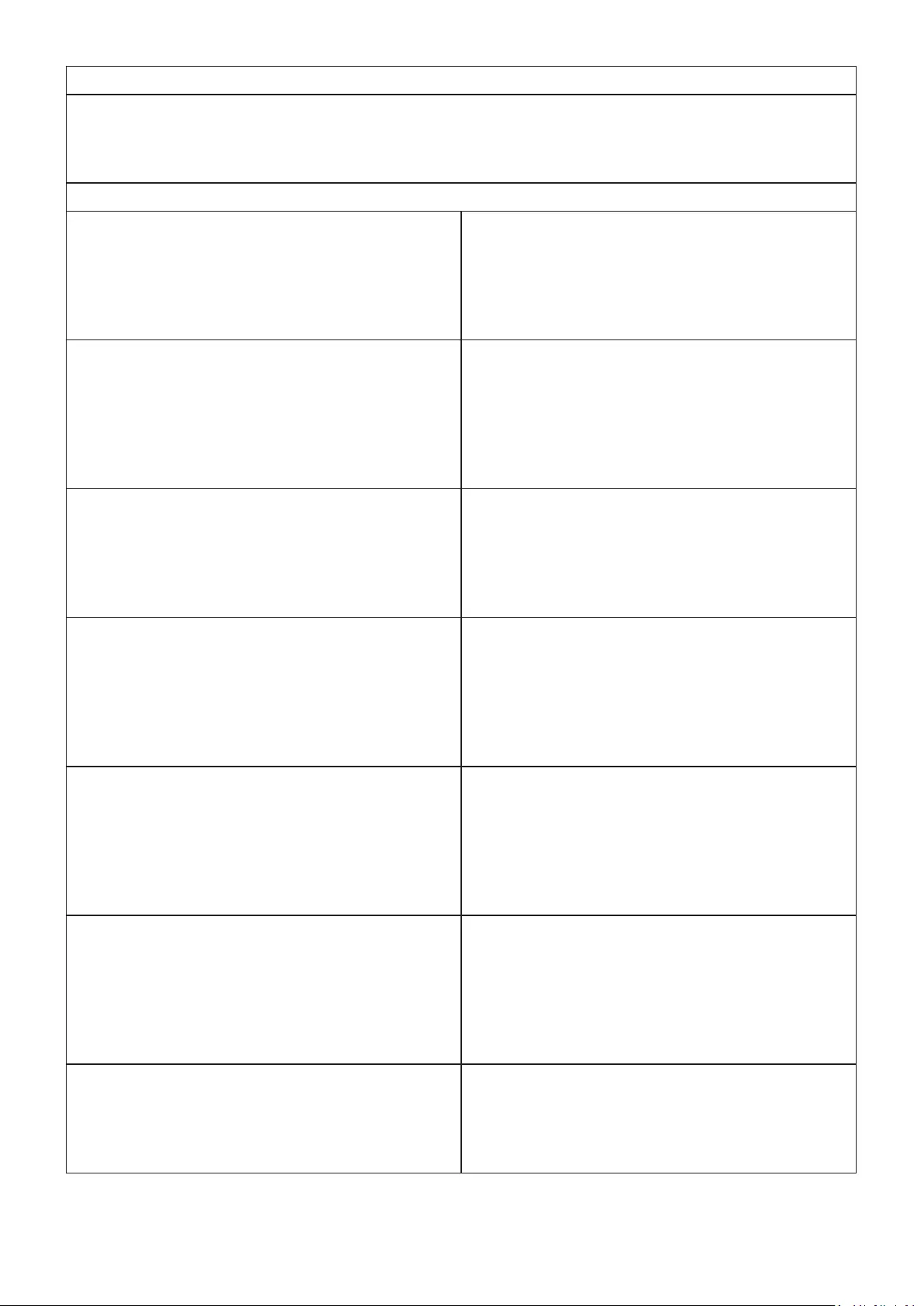
47
ContactInformaonforSales&AuthorizedService(CentroAutorizadodeServicio)withinMexico:
Name, address, of manufacturer and importers:
México,Av.delaPalma#8Piso2Despacho203,CorporavoInterpalmas,
Col. San Fernando Huixquilucan, Estado de México
Tel:(55)3605-1099hp://www.viewsonic.com/la/soporte/index.htm
NÚMERO GRATIS DE ASISTENCIA TÉCNICA PARA TODO MÉXICO: 001.866.823.2004
Hermosillo:
Distribuciones y Servicios Computacionales SA de CV.
Calle Juarez 284 local 2
Col. Bugambilias C.P: 83140
Tel: 01-66-22-14-9005
E-Mail: disc2@hmo.megared.net.mx
Villahermosa:
CompumantenimietnosGaranzados,S.A.deC.V.
AV. GREGORIO MENDEZ #1504
COL, FLORIDA C.P. 86040
Tel: 01 (993) 3 52 00 47 / 3522074 / 3 52 20 09
E-Mail: compumantenimientos@prodigy.net.mx
Puebla, Pue. (Matriz):
RENTA Y DATOS, S.A. DE C.V. Domicilio:
29 SUR 721 COL. LA PAZ
72160 PUEBLA, PUE.
Tel: 01(52).222.891.55.77 CON 10 LINEAS
E-Mail: datos@puebla.megared.net.mx
Veracruz, Ver.:
CONEXION Y DESARROLLO, S.A DE C.V. Av.
Americas # 419
ENTRE PINZÓN Y ALVARADO
Fracc. Reforma C.P. 91919
Tel: 01-22-91-00-31-67
E-Mail: gacosta@qplus.com.mx
Chihuahua:
Soluciones Globales en Computación
C. Magisterio # 3321 Col. Magisterial
Chihuahua, Chih.
Tel: 4136954
E-Mail: Cefeo@soluglobales.com
Cuernavaca:
Compusupport de Cuernavaca SA de CV
Francisco Leyva # 178 Col. Miguel Hidalgo
C.P. 62040, Cuernavaca Morelos
Tel: 01 777 3180579 / 01 777 3124014
E-Mail: aquevedo@compusupportcva.com
Distrito Federal:
QPLUS, S.A. de C.V.
Av.Coyoacán931
Col. Del Valle 03100, México, D.F.
Tel: 01(52)55-50-00-27-35
E-Mail : gacosta@qplus.com.mx
Guadalajara, Jal.:
SERVICRECE, S.A. de C.V.
Av. Niños Héroes # 2281
Col.ArcosSur,SectorJuárez
44170, Guadalajara, Jalisco
Tel: 01(52)33-36-15-15-43
E-Mail: mmiranda@servicrece.com
Guerrero Acapulco:
GS Computación (Grupo Sesicomp)
Progreso #6-A, Colo Centro
39300 Acapulco, Guerrero
Tel: 744-48-32627
Monterrey:
Global Product Services
Mar Caribe # 1987, Esquina con Golfo Pérsico
Fracc. Bernardo Reyes, CP 64280
Monterrey N.L. México
Tel: 8129-5103
E-Mail: aydeem@gps1.com.mx
MERIDA:
ELECTROSER
Av Reforma No. 403Gx39 y 41
Mérida,Yucatán,MéxicoCP97000
Tel: (52) 999-925-1916
E-Mail: rrrb@sureste.com
Oaxaca, Oax.:
CENTRO DE DISTRIBUCION Y
SERVICIO, S.A. de C.V.
Murguía # 708 P.A., Col. Centro, 68000, Oaxaca
Tel: 01(52)95-15-15-22-22
Fax: 01(52)95-15-13-67-00
E-Mail. gpotai2001@hotmail.com
Tijuana:
STD
Av Ferrocarril Sonora #3780 L-C
Col 20 de Noviembr
Tijuana, Mexico
FOR USA SUPPORT:
ViewSonic®Corporaon
381 Brea Canyon Road, Walnut, CA. 91789 USA
Tel: 800-688-6688
E-Mail:hp://www.viewsonic.com
LCD Mexico Warranty Term Template In UG
VSC_TEMP_2008
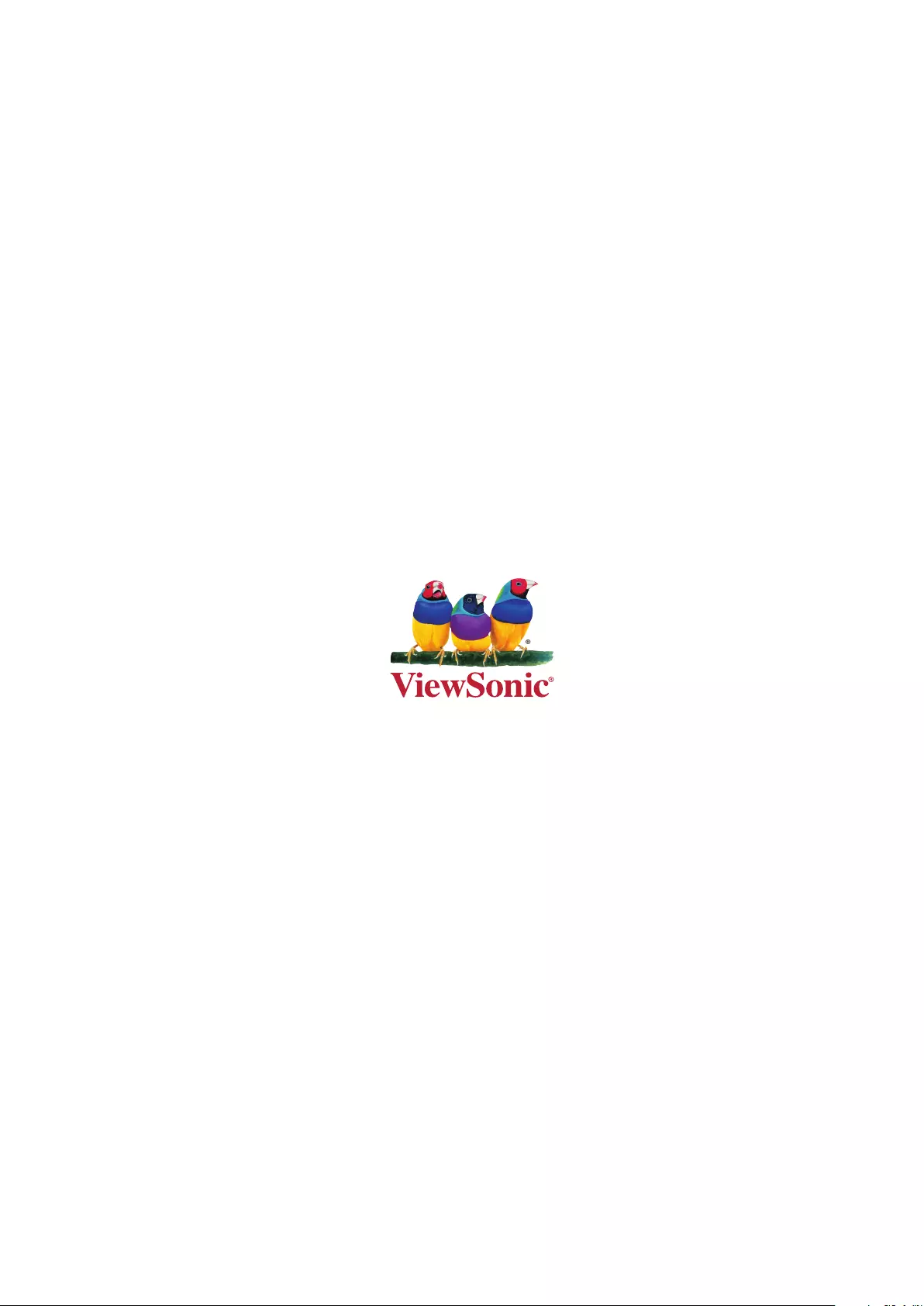
C0 M91 Y72 K24
Process Color
C0 M0 Y0 K100
Process Color
C0 M91 Y72 K24
Process Color
Pantone Black C
Spot Color
Pantone 187 C
Spot Color
Pantone Black C
Spot Color
Pantone 187 C
Or Spot Color