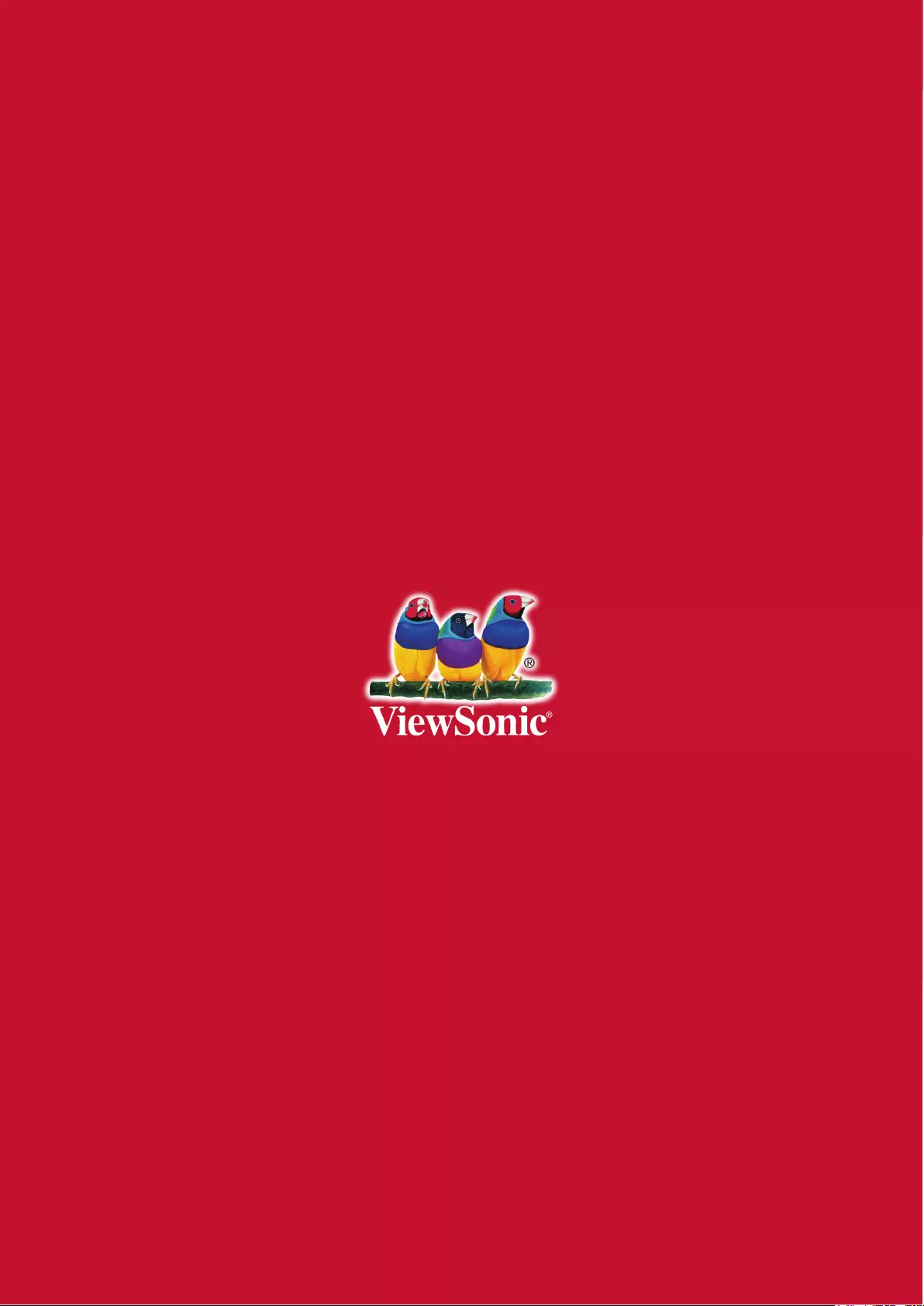Viewsonic VC10 User Manual
Displayed below is the user manual for VC10 by Viewsonic which is a product in the Wireless Display Adapters category. This manual has pages.
Related Manuals
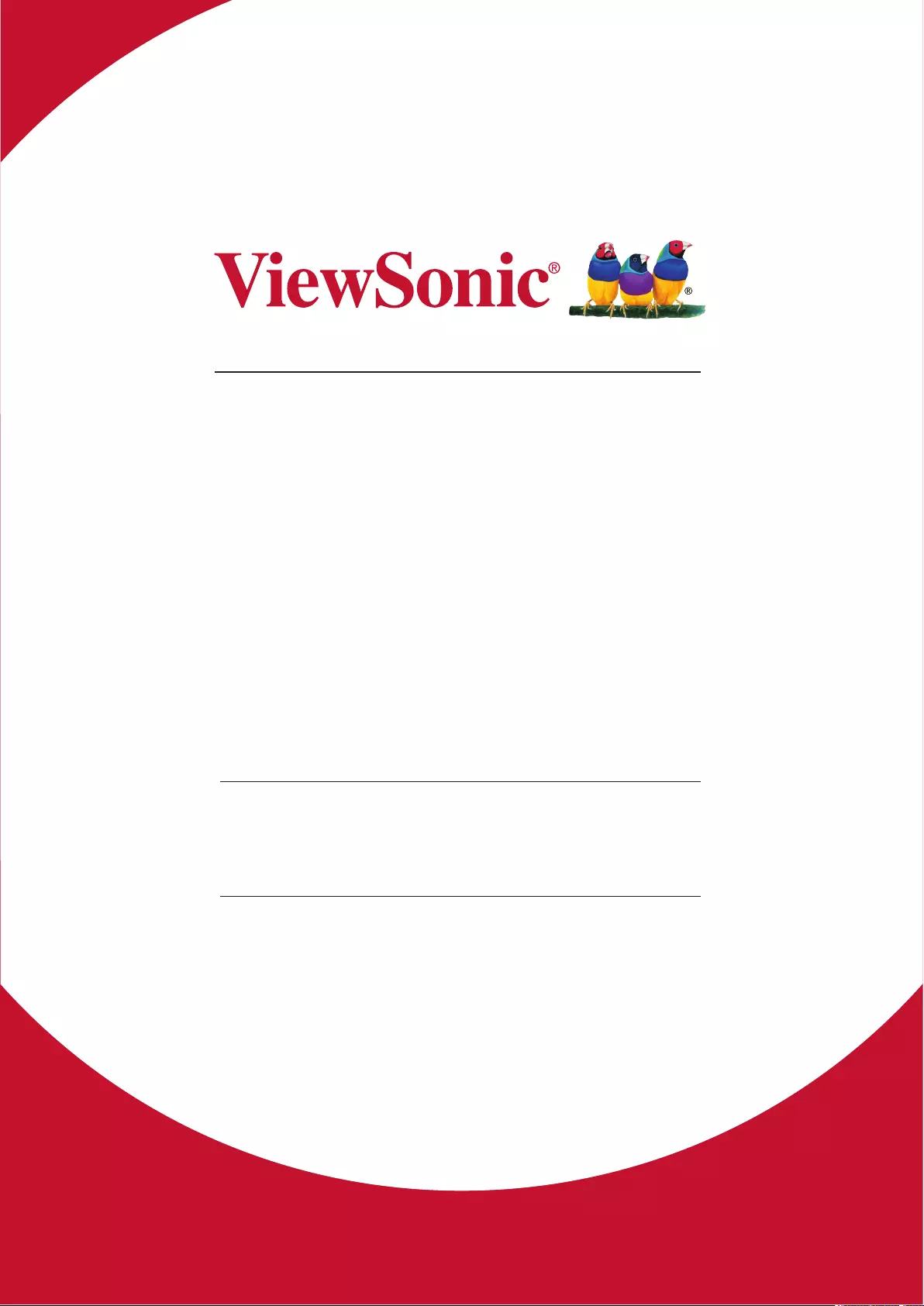
VC10
Wireless Presentation Gateway
User Guide
Model No. VS17129
IMPORTANT: Please read this User Guide to obtain important information on installing
and using your product in a safe manner, as well as registering your product for future
service. Warranty information contained in this User Guide will describe your limited
coverage from ViewSonic Corporation, which is also found on our web site at http://
www.viewsonic.com in English, or in specic languages using the Regional selection
box in the upper right corner of our website. “Antes de operar su equipo lea cu
idadosamente las instrucciones en este manual”
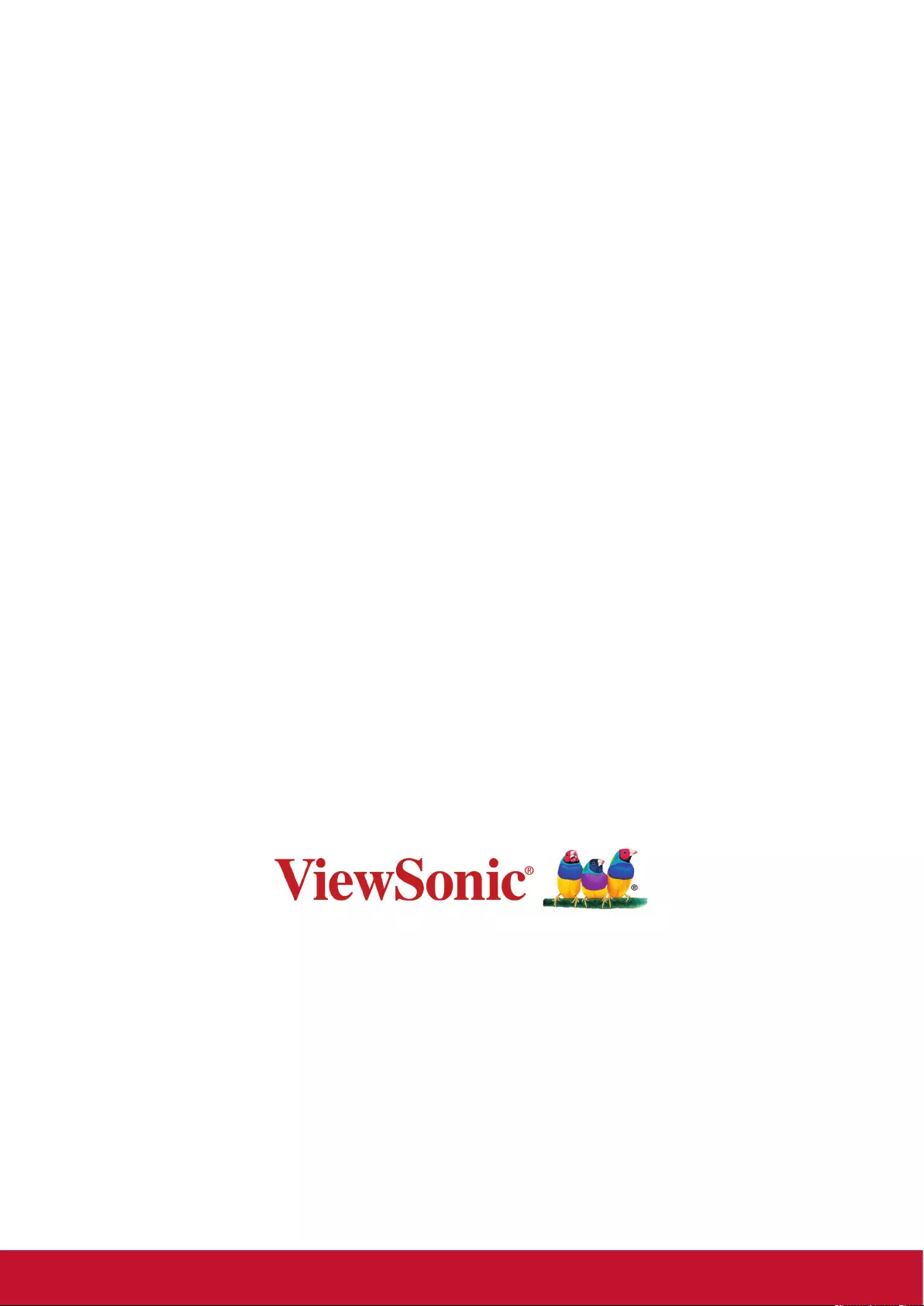
Thank you for choosing ViewSonic
As a world leading provider of visual solutions, ViewSonic is dedicated to
exceeding the world’s expectations for technological evolution, innovation,
and simplicity. At ViewSonic, we believe that our products have the
potential to make a positive impact in the world, and we are confident that
the ViewSonic product you have chosen will serve you well.
Once again, thank you for choosing ViewSonic !
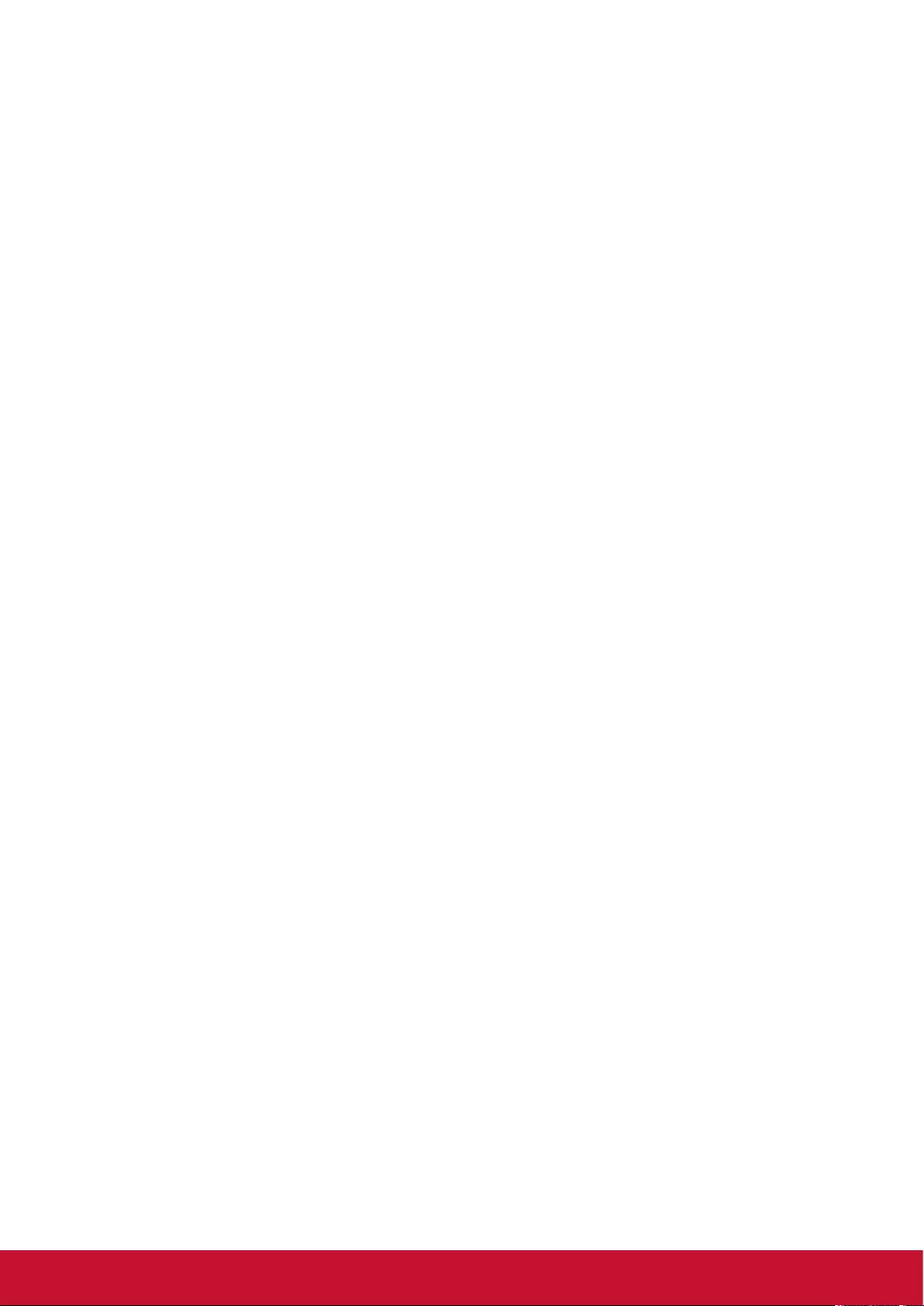
i
Compliance Information
Please read before proceeding
• Use only the batteries and power adapter provided by the manufacturer. The use
of unauthorized accessories may void your warranty.
• Do not store your device in temperatures higher than 50°C (122°F).
• The operating temperature for this device is from 0°C (32°F) to 35°C (95°F).
FCC Compliance Statement
The following statement applies to all products that have received FCC approval.
Applicable products bear the FCC logo, and/or an FCC ID in the format FCC ID:
GSS-VS15989 on the product label.This device complies with part 15 of the FCC
Rules. Operation is subject to the following two conditions: (1) This device may
not cause harmful interference, and (2) This device must accept any interference
received, including interference that may cause undesired operation. This
mobiledevice has been tested and found to comply with the limits for a Class B
digital device, pursuant to Part 15 of the FCC Rules. These limits are designed
to provide reasonable protection against harmful interference in a residential
installation. This equipment generates, uses and can radiate radio frequencyenergy
and, if not installed and used in accordance with the instructions, may cause
harmful interferenceto radio communications. However, there is no guarantee that
interference will not occur in a particular installation. If this equipment does cause
harmful interference to radio or television reception, which can be determined
by turning the equipment off and on, the user is encouraged to try to correct the
interference by one or more of the following measures
• Reorient or relocate the receiving antenna.
• Increase the separation between the equipment and receiver.
• Connect the equipment into an outlet on a circuit different from that to which the
receiver is connected.
• Consult the dealer or an experienced radio/TV technician for help.
Changes or modications not expressly approved by the party responsible for
compliance could void theuser’s authority to operate the equipment.The antenna(s)
used for this transmitter must not be colocated or operating in conjunction with any
otherantenna or transmitter.
The device was tested and complies to measurement standards and procedures
specied in FCC OET Bulletin 65, Supplement C

ii
FCC SAR Information
This equipment complies with FCC radiation exposure limits set forth for an
uncontrolled environment. End users must follow the specic operating instructions
for satisfying RF exposure compliance.
This transmitter must not be co-located or operating in conjunction with any other
antenna or transmitter. This equipment should be installed and operated with a
minimum distance of 20 centimeters between the radiator and your body.
The users manual or instruction manual for an intentional or unintentional radiator
shall caution the user that changes or modications not expressly approved by
the party responsible for compliance could void the user's authority to operate the
equipment.
CE Conformity for European Countries
The device complies with the EMC Directive 2014/30/EU and Low Voltage
Directive 2014/35/EU.
Following information is only for EU-member states:
The mark shown to the right is in compliance with the Waste Electrical and
Electronic Equipment Directive 2012/19/EU (WEEE).
The mark indicates the requirement NOT to dispose the equipment as
unsorted municipal waste, but use the return and collection systems
according to local law.
If the batteries, accumulators and button cells included with this equipment,
display the chemical symbol Hg, Cd, or Pb, then it means that the battery has
a heavy metal content of more than 0.0005% Mercury, or more than 0.002%
Cadmium, or more than 0.004% Lead.
European Union Regulatory Conformance
The equipment complies with the RF Exposure Requirement 1999/519/EC, Council
Recommendation of 12 July 1999 on the limitation of exposure of the general
public to electromagnetic elds (0-300 GHz). This equipment meets the following
conformance standards: EN301489-1, EN301489-17, EN60950-1, EN300328.
We, hereby, declare that this Wi-Fi radio is in compliance with the essential
requirements and other relevant provisions of Directive 1999/5/EC.
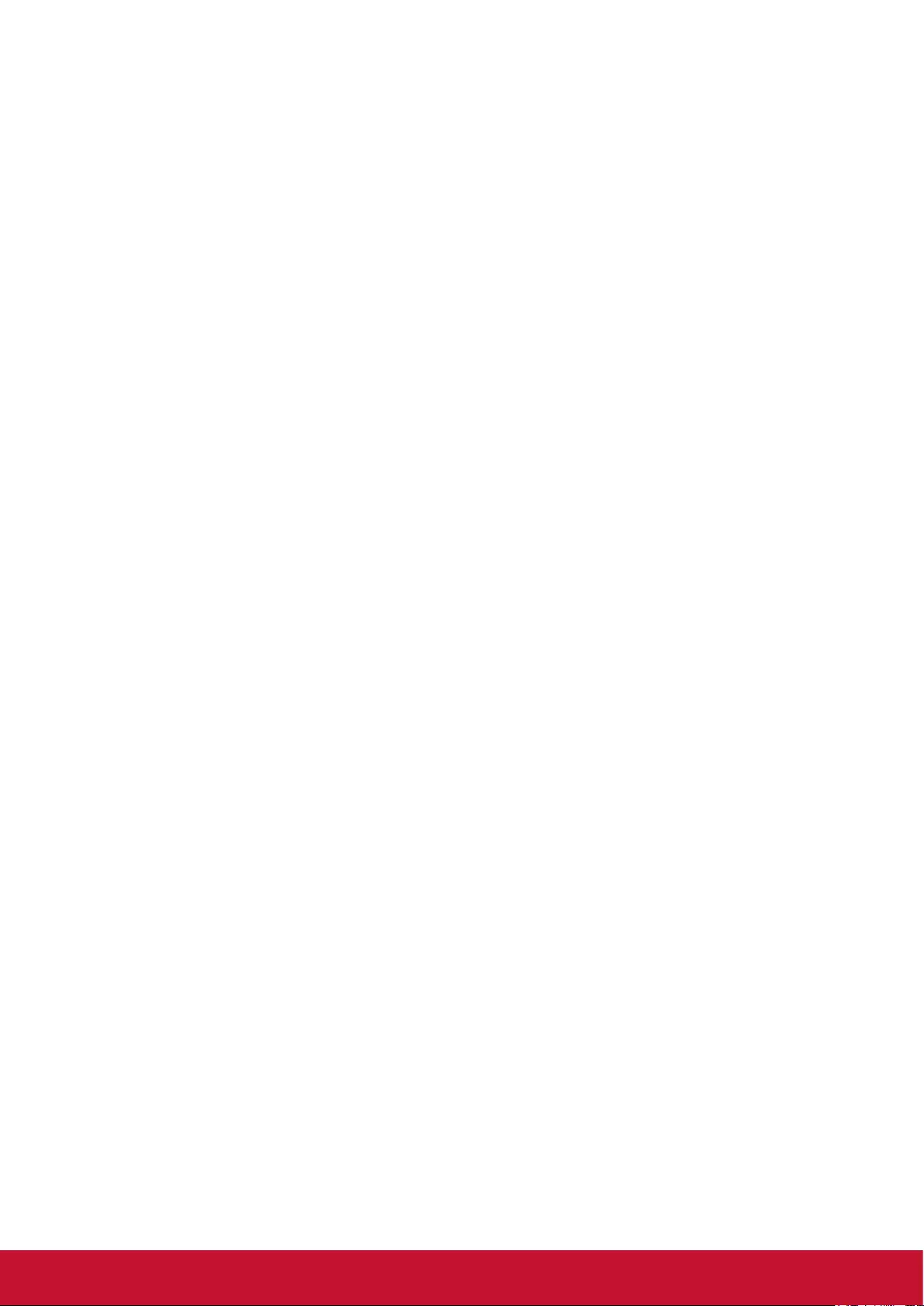
iii
IC Warning Statement
This device complies with Industry Canada license- exempt RSS standard(s).
Operation is subject to the following two conditions: (1) this device may not cause
interference, and (2) this device must accept any interference, including interference
that may cause undesired operation of the device.
Le présent appareil est conforme aux CNR d’Industrie Canada applicables aux
appareils radio exempts de licence. L’exploitation est autorisée aux deux conditions
suivantes : ( 1 ) l’appareil ne doit pas produire de brouillage, et ( 2) l’utilisateur de
l’appareil doit accepter tout brouillage radioélectrique subi, méme si le brouillage est
susceptible d’en compromettre le fonctionnement.
Country Code Statement
For ptoduct available in the USA/Canada market, only channe 1~11 can be operated.
Selection of other channels is not possible.
Pour les produits disponibles aux États-Unis/Canada du marché, seul le canal 1 à 11
peuvent être exploités. Sélection d’autres canaux n’est pas possible.
For MPE Statement – Mobile device
IMPORTANT NOTE:
IC Radiation Exposure Statement:
This equipment complied with IC RSS-102 radiation exposure limits set forth for an
uncontrolled environment. This equipment should be installed and operated with
minimum distance 20cm between the radiator & your body.
Cet équipement est conforme aux limites d’exposition aux rayonnements IC établies
pour un environnement non contrôlê. Cet équipement doit être installé et utilize avec
un minimum de 20cm de distance entre la source de rayonnement et votre corps.
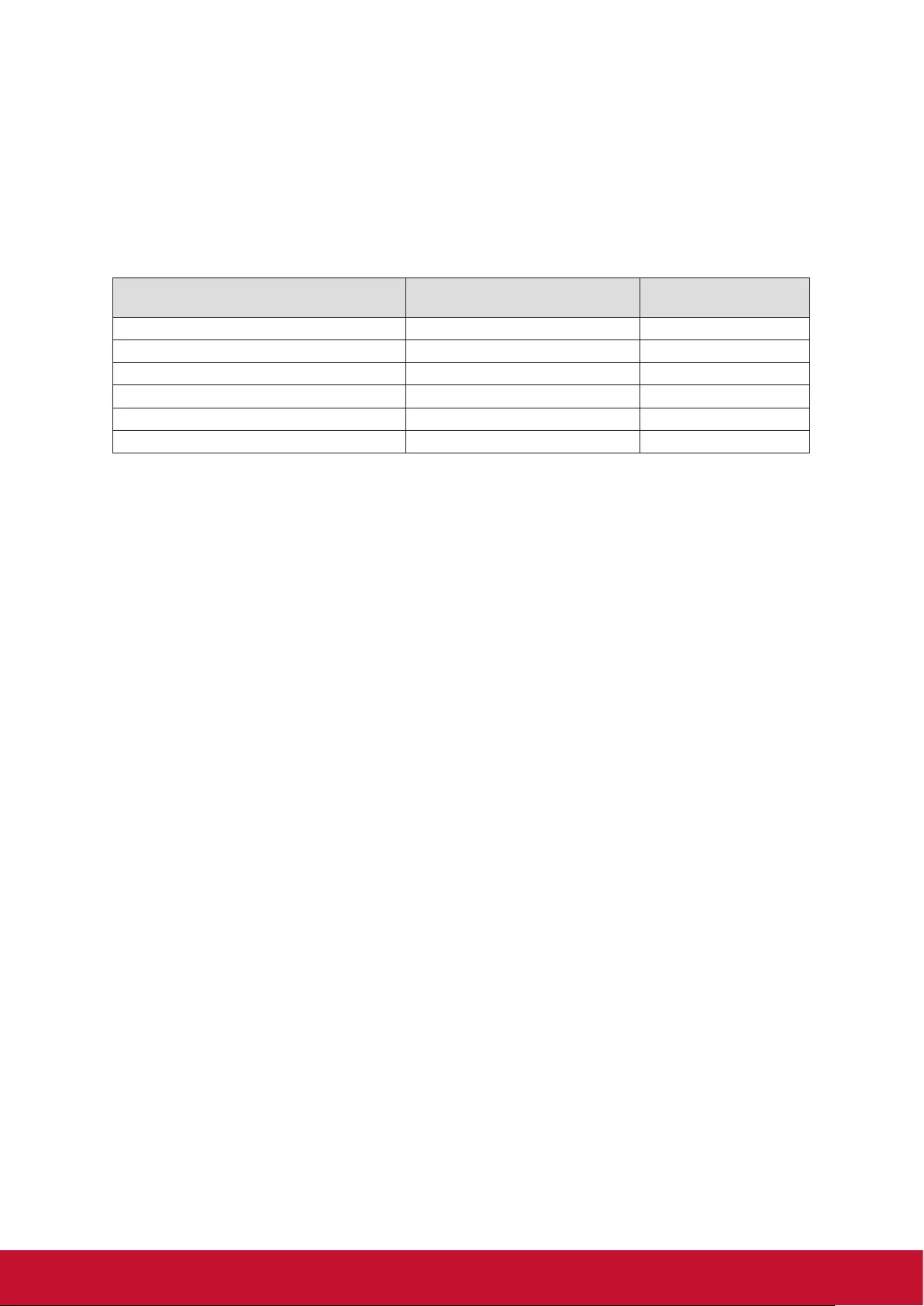
iv
Declaration of RoHS2 Compliance
This product has been designed and manufactured in compliance with Directive
2011/65/EU of the European Parliament and the Council on restriction of the use
of certain hazardous substances in electrical and electronic equipment (RoHS2
Directive), and is deemed to comply with the maximum concentration values issued
by the European Technical Adaptation Committee (TAC) as shown below:
Substance
Proposed Maximum
Concentration
Actual Concentration
Lead (Pb) 0.1% < 0.1%
Mercury (Hg) 0.1% < 0.1%
Cadmium (Cd) 0.01% < 0.01%
Hexavalent Chromium (Cr6+) 0.1% < 0.1%
Polybrominated biphenyls (PBB) 0.1% < 0.1%
Polybrominated diphenyl ethers (PBDE) 0.1% < 0.1%
Certain components of products as stated above are exempted under the Annex III
of the RoHS2 Directives as noted below:
Examples of exempted components are:
1. Mercury in cold cathode uorescent lamps and external electrode uorescent
lamps (CCFL and EEFL) for special purposes not exceeding (per lamp):
(1) Short length (≦500 mm): maximum 3.5 mg per lamp.
(2) Medium length (>500 mm and ≦1,500 mm): maximum 5 mg per lamp.
(3) Long length (>1,500 mm): maximum 13 mg per lamp.
2. Lead in glass of cathode ray tubes.
3. Lead in glass of uorescent tubes not exceeding 0.2% by weight.
4. Lead as an alloying element in aluminium containing up to 0.4% lead by weight.
5. Copper alloy containing up to 4% lead by weight.
6. Lead in high melting temperature type solders (i.e. lead-based alloys containing
85% by weight or more lead).
7. Electrical and electronic components containing lead in a glass or ceramic other
than dielectric ceramic in capacitors, e.g. piezoelectronic devices, or in a glass or
ceramic matrix compound.
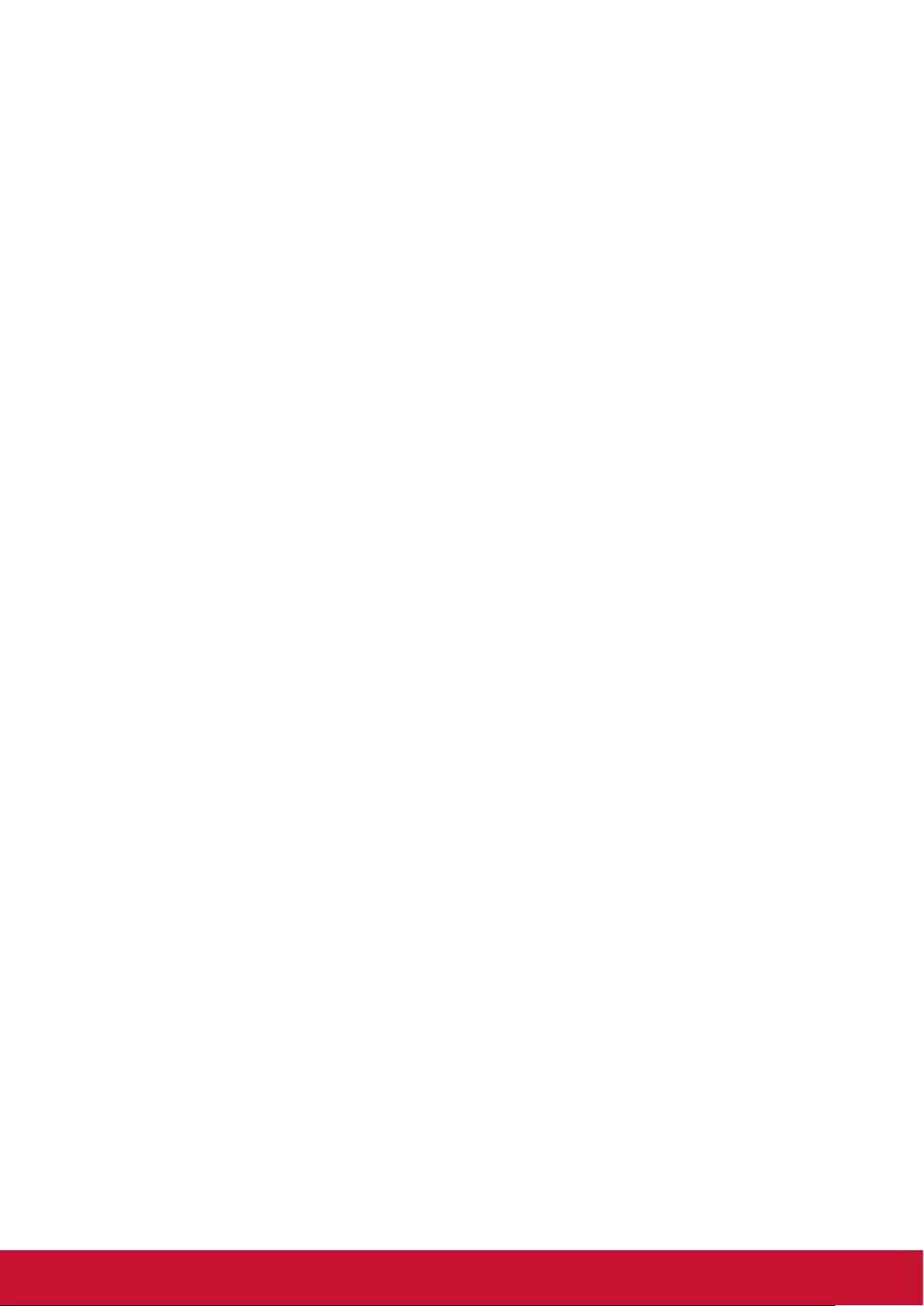
v
Contents
Compliance Information
FCC Compliance Statement ................................................................................... i
CE Conformity for European Countries ................................................................. ii
IC Warning Statement .......................................................................................... iii
Declaration of RoHS2 Compliance .......................................................................iv
Copyright Information
Product Registration ............................................................................................ vii
For Your Records ................................................................................................ vii
General
Hardware Installation .............................................................................................1
App (iOS/Android) .................................................................................................2
iOS System requirements ..........................................................................................................2
Android OS System requirements .............................................................................................2
Start up ......................................................................................................................................2
Download ...................................................................................................................................2
Device Connection ....................................................................................................................3
App starts (below photos are based on iOS version) ................................................................3
App Features .............................................................................................................................5
Special Features..................................................................................................11
Preferred Device ......................................................................................................................11
Host control .............................................................................................................................12
Installation (Windows) .........................................................................................17
Download and Install ...............................................................................................................18
Next .........................................................................................................................................18
Install progress ........................................................................................................................19
Request from Guest ................................................................................................................22
Denied by Host ........................................................................................................................22
Mirror the complete screen ......................................................................................................23
Make vPresenter Pro devide as an extension screen .............................................................23
Web Browser ...........................................................................................................................25
Online Video ............................................................................................................................26
Setting .....................................................................................................................................29
Connection ..............................................................................................................................34
Connection ..............................................................................................................................34
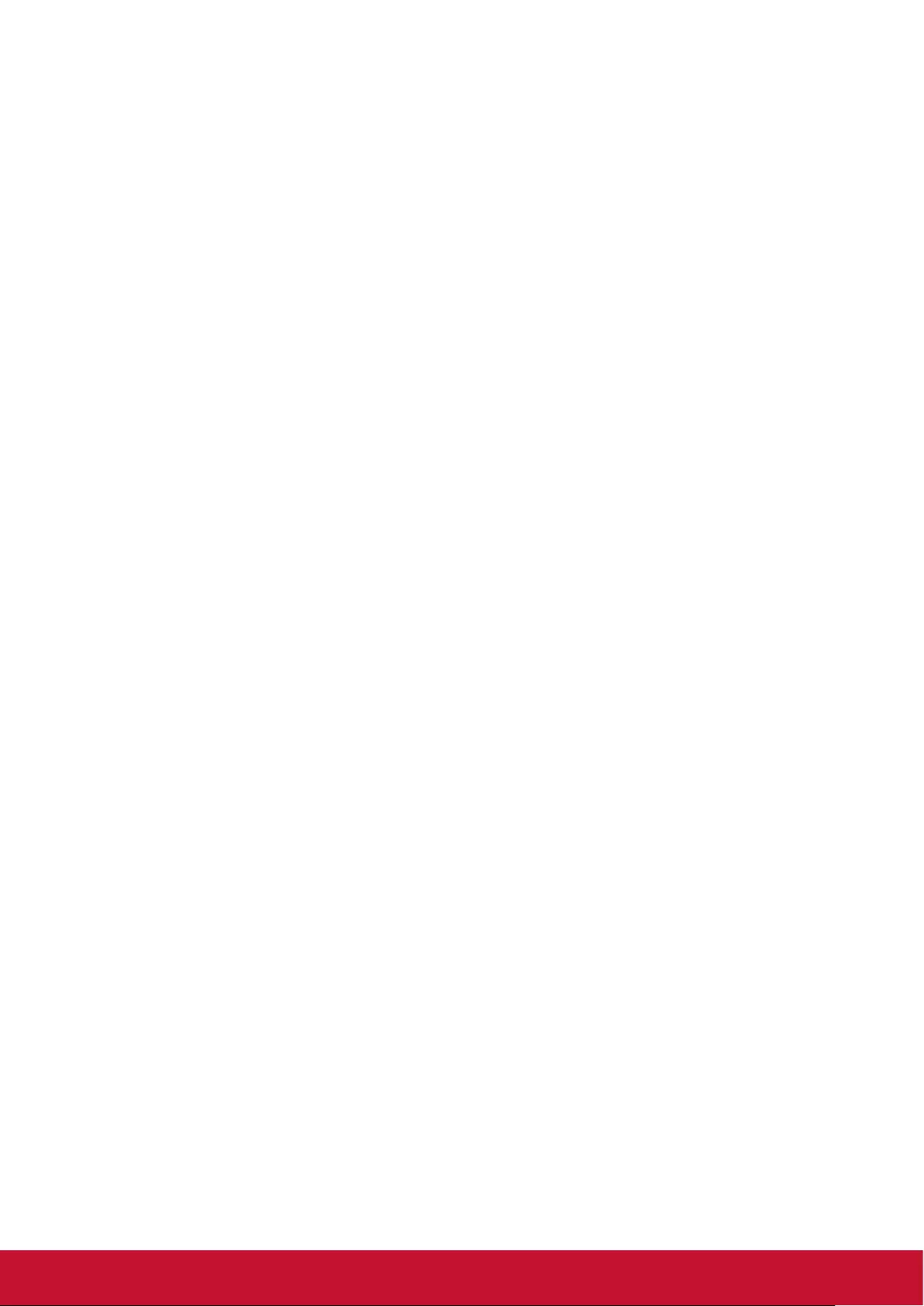
vi
Installation (Mac) .................................................................................................35
Download and Install ...............................................................................................................36
Next .........................................................................................................................................36
Mirror .......................................................................................................................................44
Extension .................................................................................................................................44
Split screen ..............................................................................................................................45
Update .....................................................................................................................................45
Setting .....................................................................................................................................48
Connection ..............................................................................................................................53
Connection ..............................................................................................................................53
Other Information
Customer Support ...............................................................................................54
Limited Warranty .................................................................................................55
Mexico Limited Warranty .....................................................................................57
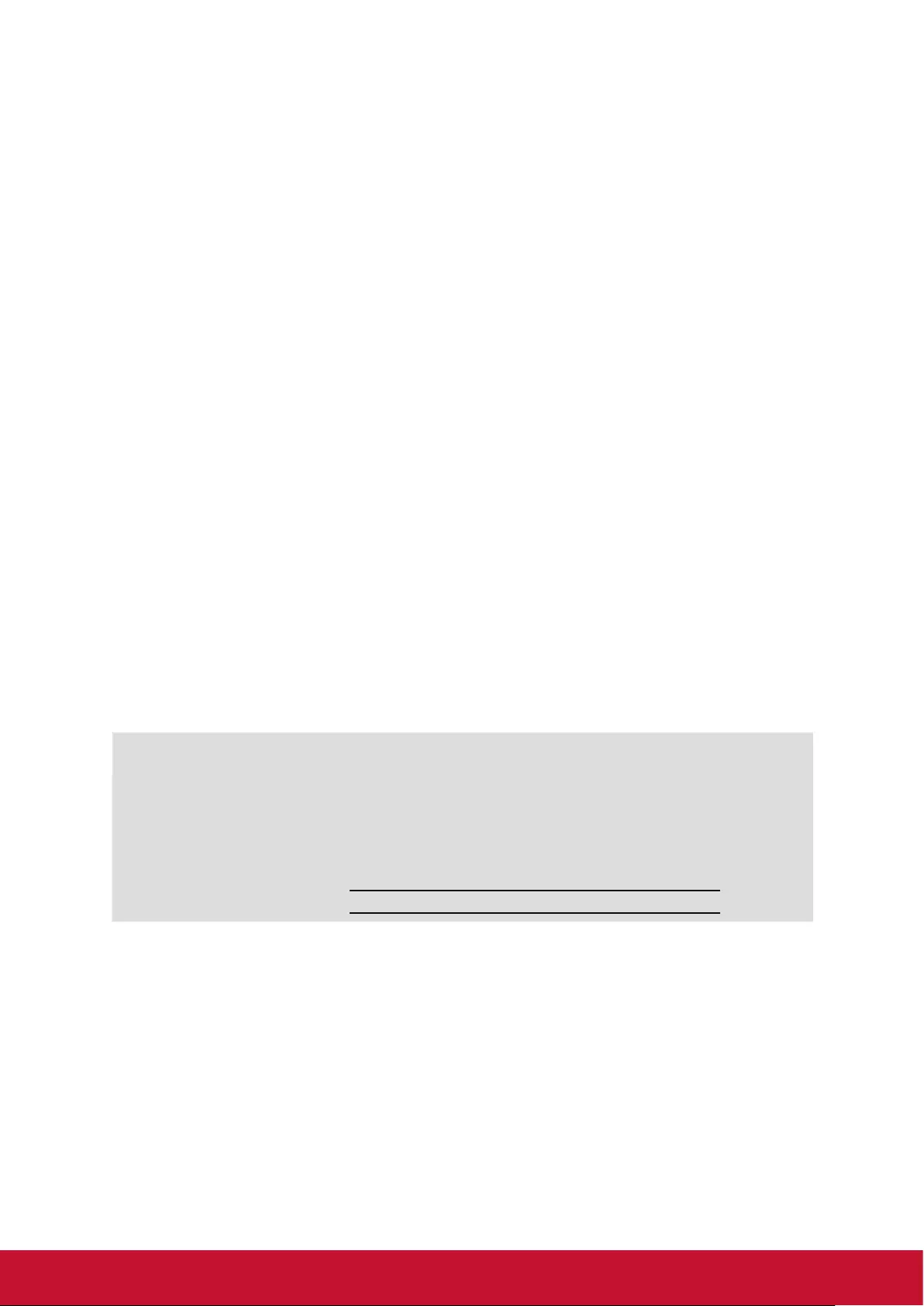
vii
Copyright Information
Copyright © ViewSonic Corporation, 2017. All rights reserved.
ViewSonic and the three birds logo are registered trademarks of ViewSonic
Corporation.
VESA is a registered trademark of the Video Electronics Standards Association.
DPMS, DisplayPort, and DDC are trademarks of VESA.
ENERGY STAR® is a registered trademark of the U.S. Environmental Protection
Agency (EPA).
As an ENERGY STAR® partner, ViewSonic Corporation has determined that this
product meets the ENERGY STAR® guidelines for energy efficiency.
Disclaimer: ViewSonic Corporation shall not be liable for technical or editorial errors
or omissions contained herein; nor for incidental or consequential damages resulting
from furnishing this material, or the performance or use of this product.
In the interest of continuing product improvement, ViewSonic Corporation reserves
the right to change product specifications without notice. Information in this
document may change without notice.
No part of this document may be copied, reproduced, or transmitted by any means,
for any purpose without prior written permission from ViewSonic Corporation.
Product Registration
To meet your future needs, and to receive any additional product information as it
becomes available, please register your product on the Internet at:
www.viewsonic.com.
For Your Records
Product Name:
Model Number:
Document Number:
Serial Number:
Purchase Date:
VC10
Wireless Presentation Gateway
VS17129
VC10_UG_ENG Rev. 1A 08-25-17
Proper product disposal is necessary at the end of product life
ViewSonic respects the environment and is committed to working and living green.
Thank you for being part of a Smarter, Greener Computing effort.
Please visit the ViewSonic website to learn more.
USA & Canada: http://www.viewsonic.com/company/green/recycle-program/
Europe: http://www.viewsoniceurope.com/uk/support/recycling-information/
Taiwan: http://recycle.epa.gov.tw/recycle/index2.aspx
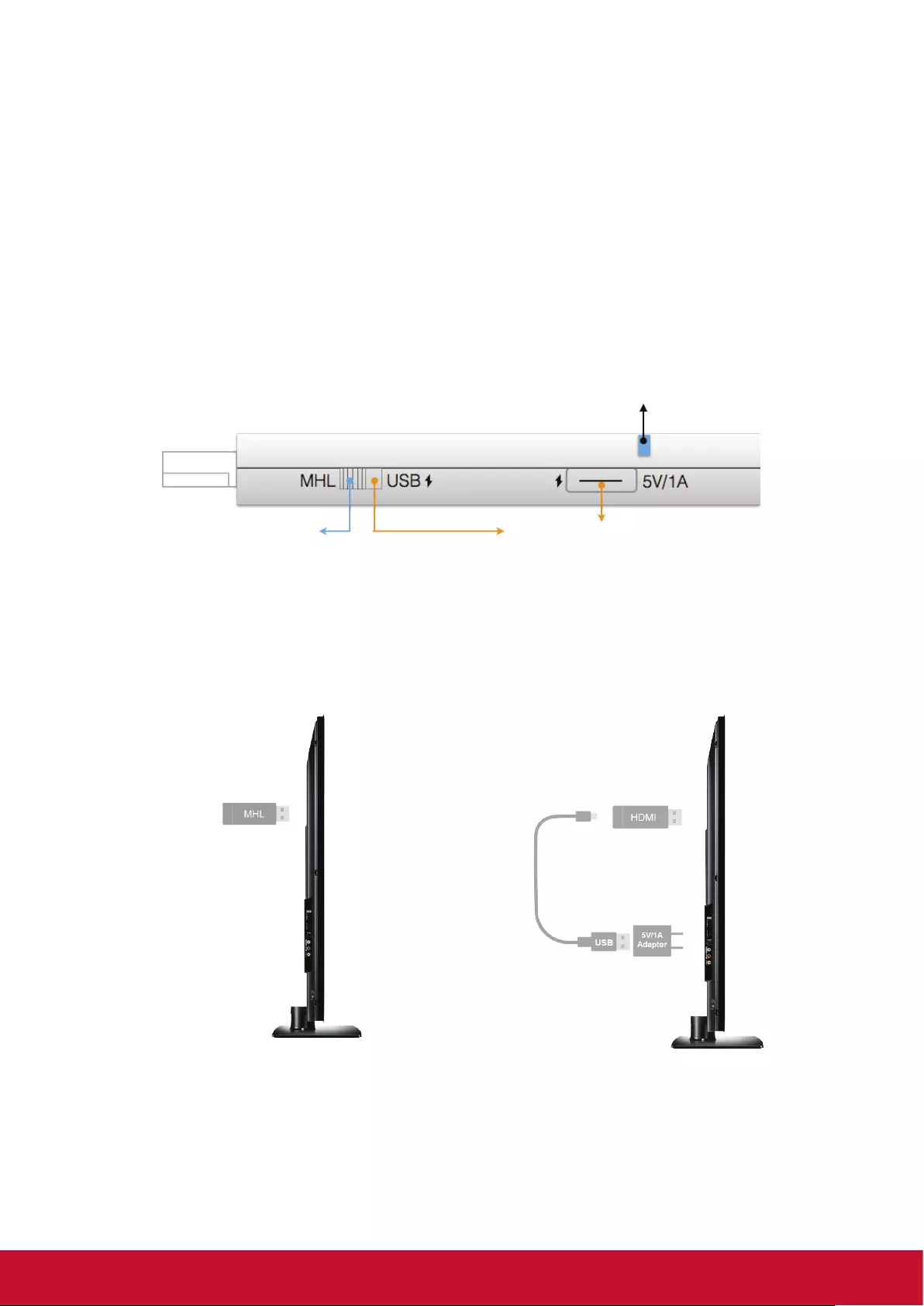
1
General
“EZCast Pro” is a new product based on successfulwireless app EZCast, and adds
some new features for commercial/educational application. It supports Multi-users
Display under our new Host Control System and Content Broadcasting function.
There are still more new features to be added soon, please download and enjoy our
EZCast Pro features with hardware!
Hardware Installation
LED Indicator
HDMI port + DC power
MHL port
The EZCast Pro dongle is compatible with MHL interface, so there are 2 ways to
connect with EZCast Pro dongle with your receiver devices like TV, Monitor or
Projector. Use the switch to choose HDMI output or MHL output, please be noted
your MHL device must provide 900mA power, and if you use HDMI out, you will need
external 5V/1A DC power to bring up the dongle.
MHL MHL
Plug into MHL port directly to use it
directly.
*Requires 900mA from MHL port
Use external DC power, and make sure
you’re your USB DC power can provide
1A current.

2
App Installation
• IOS and Android users:
• Please search “EZCast Pro” in Apple’s App Store or Google Play and install it.
• Or Use the QR scanner app to scan the QR code on EZCast LAN’s main
page.
*Supports iOS9 and Android 4.2 above
• Windows and Mac OS users:
• Please download it from our official website: www.iezcast.com or
www.iezvu.com
*Supports from Windows 7/8.1/10, and Mac OS 10.10 and after.
• Get Started (ex: iOS version)
• Enter your NB/PC/Smartphone/Tablet’s WiFi setting, find the SSID
(EZCastPro_xxxxxxxx or Pro D01_xxxxxxxx) and connect with it.
• Open EZCastPro app on your device.
• Once you’ve connected to EZCastPro, the on-screen link status will
beupdated and show how many devices are linking to it directly.
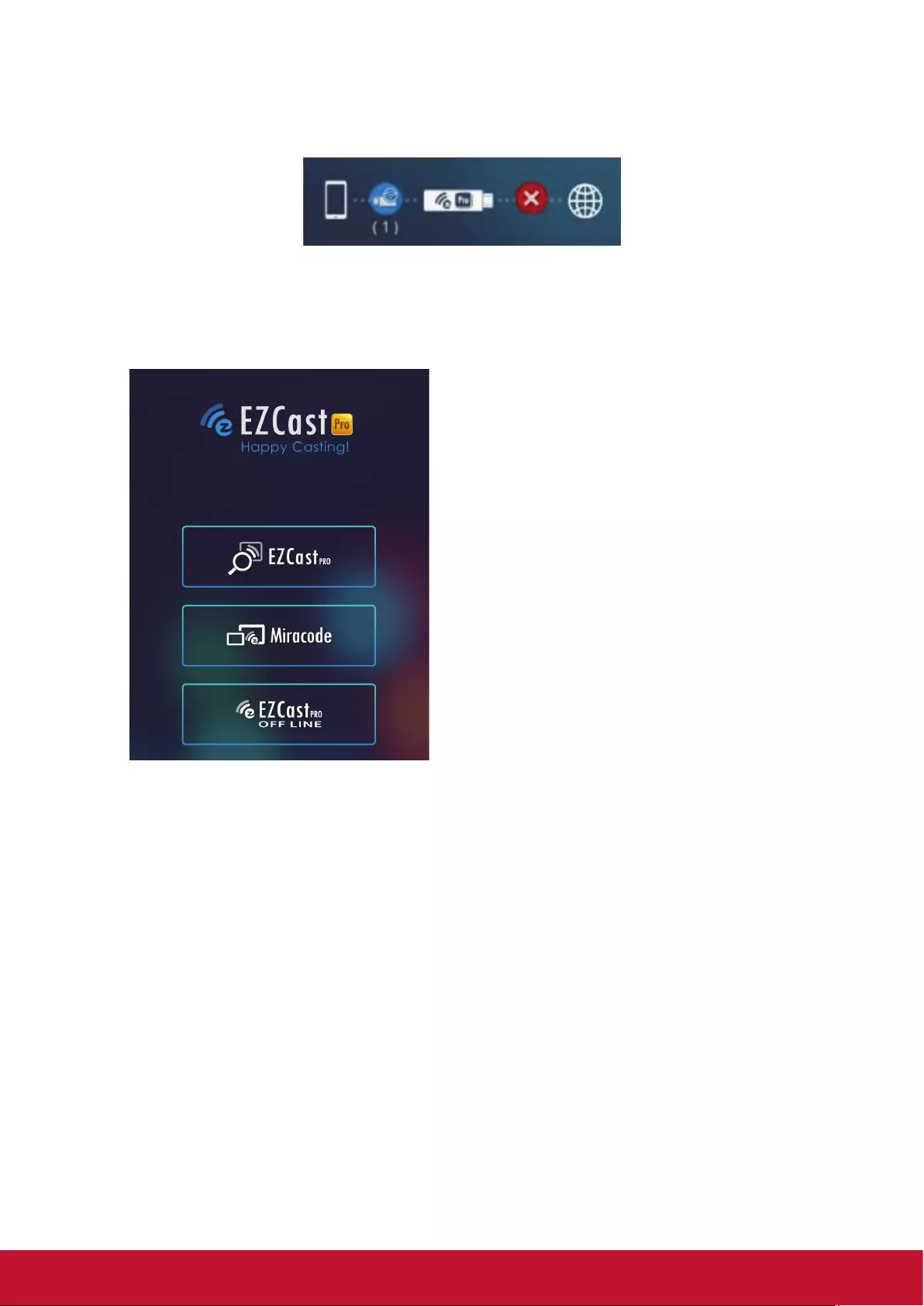
3
App starts(below photos are based on iOS version)
• When you execute the app, if you are not linking to EZCast Pro, youcan only
use several functions in offline mode.
• Click “EZCastPro” icon, the device will be listed, you can select thedevice you
like to cast if there are more than one.
--> Discover device
--> Input IP or Miracode to link manually
--> Work under offline mode
Note: EZCastProapponlyworkswithEZCastProhardwarenow,it’snotcompatiblewithno
rma lEZCastproduct.
• Click “EZCastPro” icon, the device will be listed, you can select thedevice you
like to cast if there are more than one.
• If you are not linking to EZCast Pro, youcan only use several functions in
offline mode.
Note: EZCastProapponlyworkswithEZCastProhardwarenow,it’snotcompatiblewithno
rma lEZCastproducts.
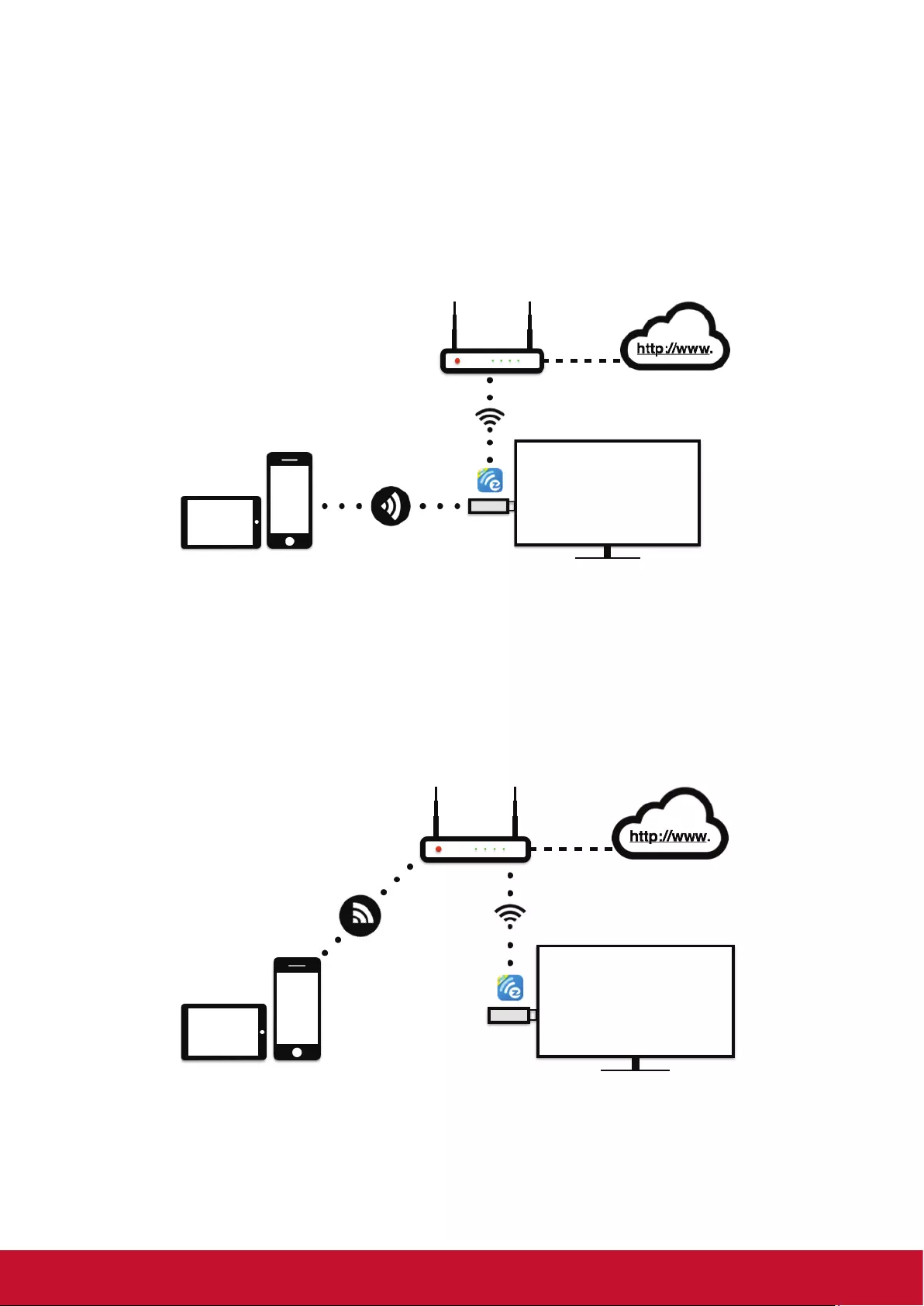
4
Important: WiFi Link mode explanations
• EZCast Pro devices allow variousconnection methods, here are the
descriptions:
• SoftAP mode: It’s direct linking from PC/MobilePhone/Tablet to a Pro device,
you can link to EZCast Pro’s SSID directly to discover it, and you can also
setup Pro devices’WiFi to link with your router to keep internet surfing.
Note: After setting up your internet, sometimes the connection between EZCastPro
and your mobile phone might be disconnected because of different WiFi
routerchannel. Please remember to reconnect again.
• There is another link mode“Infrastructure mode”, which allows you tolink
with EZCast Pro Box through router instead of SoftAP mode. However, the
performance maynot as good as direct link, and you will need to enter the
setting toenable it if need it.
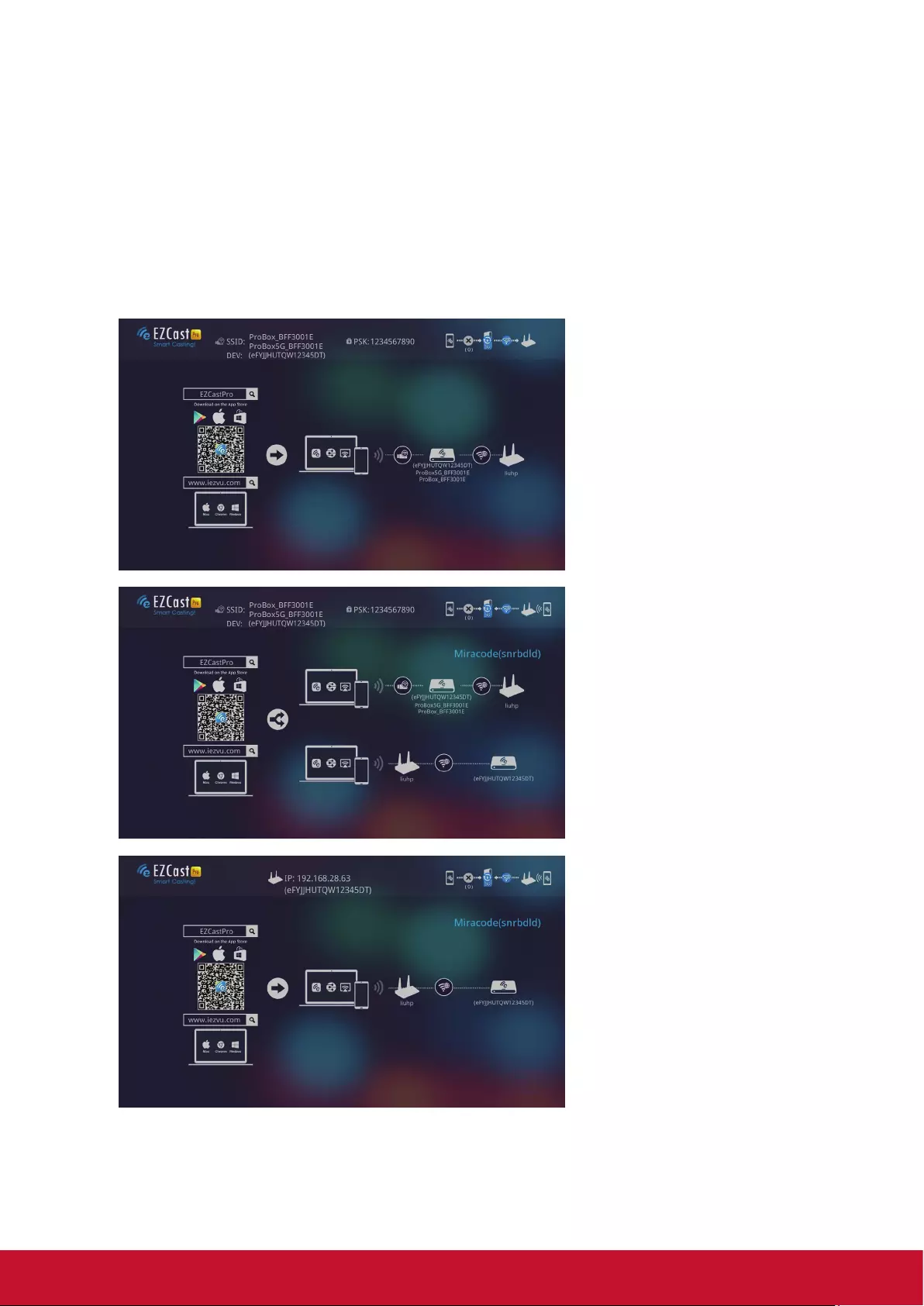
5
• There is 2 special modes for WiFi connections in our advanced setting, one is “Direct
link only” and the other is“Via Router only”.
• In “Direct Link Only” mode, you will not be able to discover EZCast Pro through your
home router. Under “Via Router Only” mode, the Pro device will shut down Soft AP
(SSID), in this mode the SSID will be turned off so that no one can search it directly
to prevent some hacker’s attack. Please be careful you will need to connect device
through router under this mode.
Direct Link: This provides
best bandwidth between
your Smart devices/PC and
EZCast Pro
Via Router Allowed: You
will be able to discover
EZCast Pro through
home router if you have
established the connection
with router.
Via Router Only: In this
mode, the SoftAP of
2.4Ghz/5Ghz WiFi
will be turned off, you
can use it under some
particularpurpose so no
one can link to EZCast Pro
directly.

6
App Tips
Link Mode Indication
Main Features
Direct link (peer to peer)
Link through router
• You can cast your multimedia data wirelessly now, however, please be noted some
features like cloud video or web will require internet connection.
• Please be noted EZMirror(Miracast) mode will disconnect current WiFi and you will
need to connect to internet by your phone (3G or WiFi) if you want to keep internet
surfing.
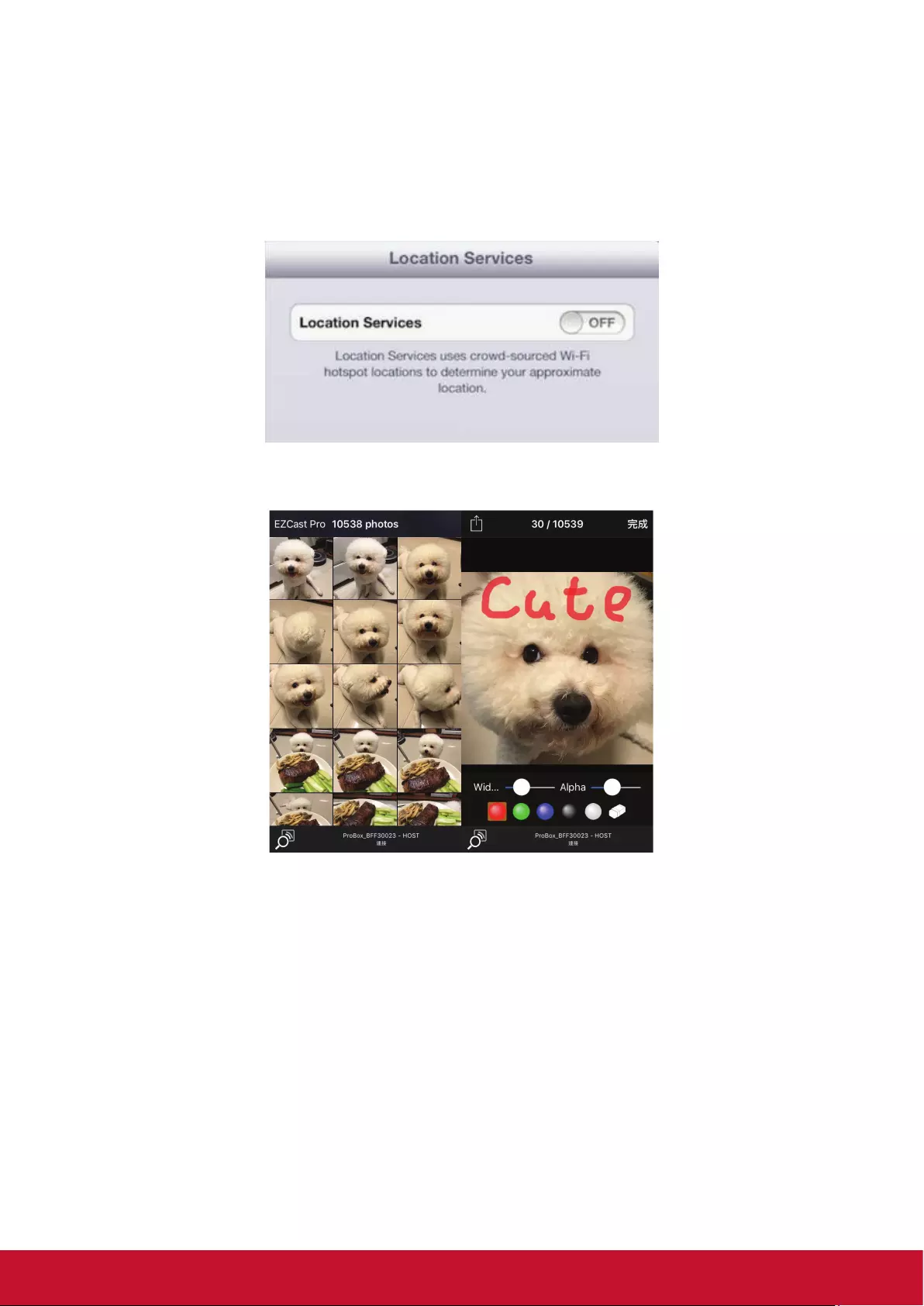
7
App Features(*based on iOS app for your reference)
• Photo
• You will have to allow EZCast Pro to share your camera roll andenable the location
service before using Photo function.
• In Photo viewer, you can select photo and it will be displayed onyour TV/Projector.
You can also use gesture control to zoom in/out orchange photos.
• We developed a practical Sketch tool ,you can drawon the photo you picked, and
save it if you like.
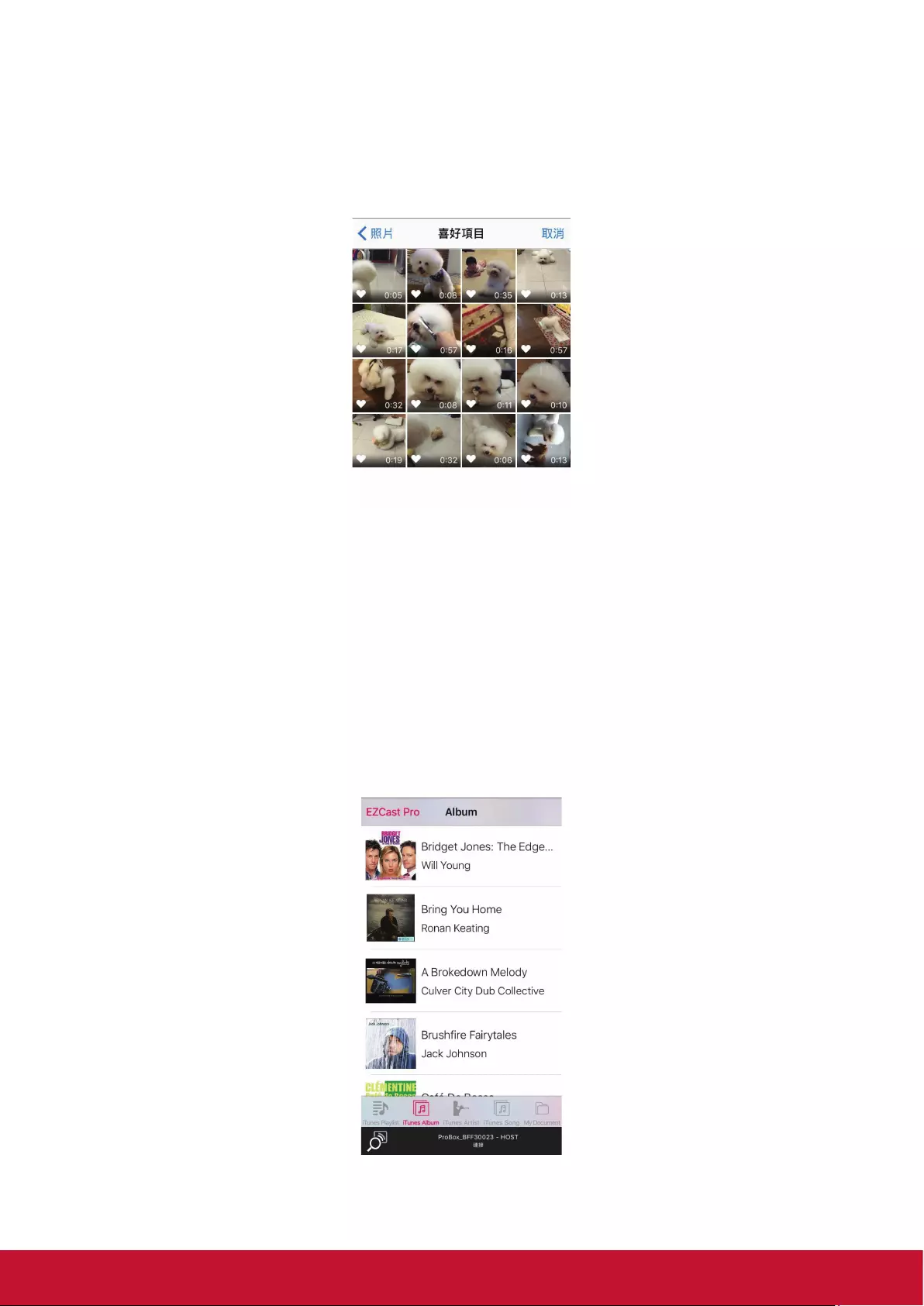
8
• Video
• There are 2 sources to video streaming. One is to sync the videoyou like through
iTunes (iTunes File Syncing), or you can selectvideo from your recorded video
(Camera Roll)
• Please be noted iOS will compress the recorded video beforestreaming to save the
bandwidth, you can decide if you want tosave it in EZCast Pro app for future use.
• You can also sync subtitle file to EZCast Pro, just make sure thefilename is the same
with your video and sync through iTunes, itwill be automatically shown with video
playing.
*For subtitle, wesupport srt, smi, ssa and cdg formats with UTF-8 coding.
• For subtitle support, please see demo video: http://goo.gl/0yq5Z8
• Music
• The music player allows you to stream music through WiFi, andwe can support
playlist.
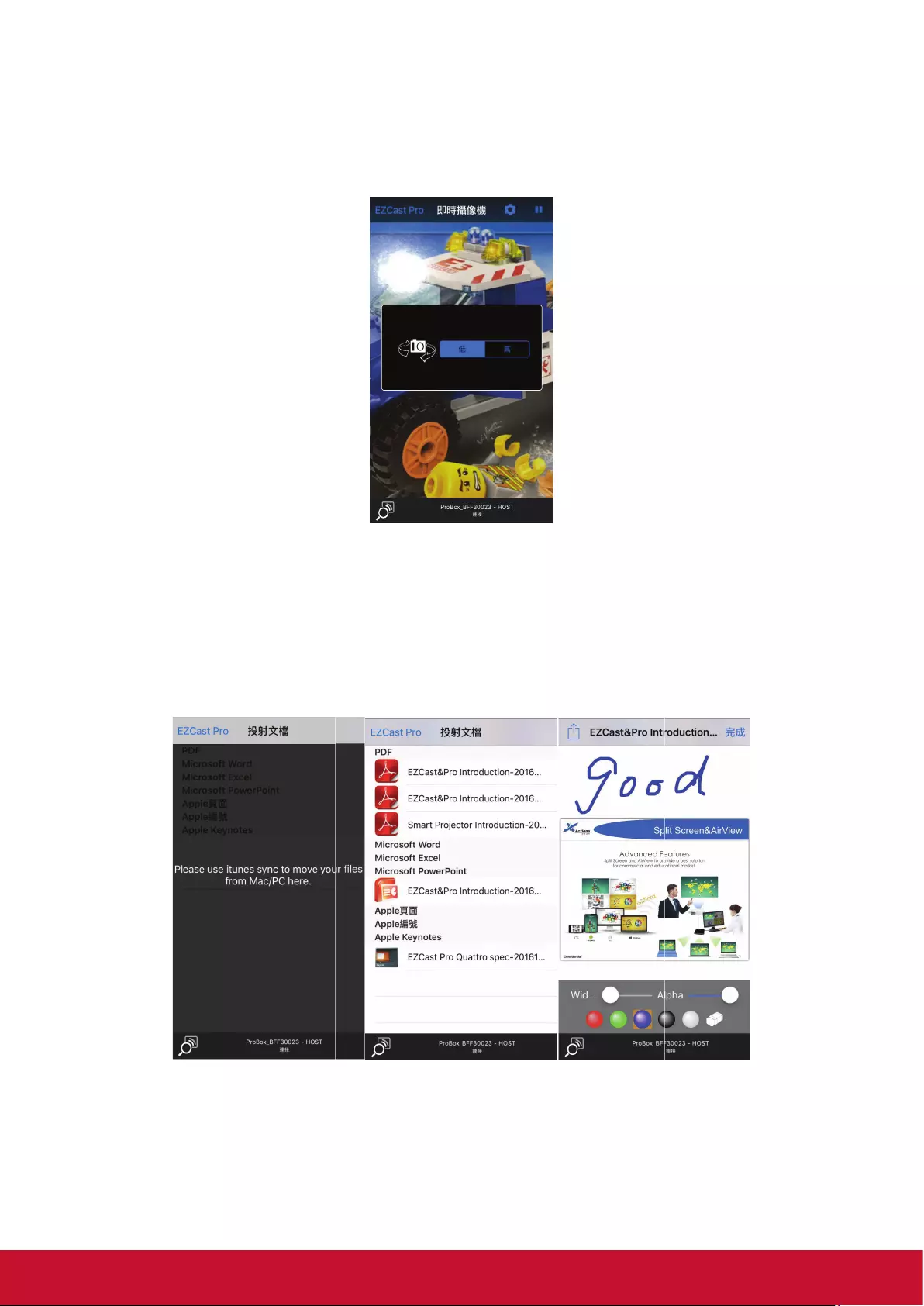
9
• Live Camera
• Live camera is a real object camera which allows you to streamthe image from
mobile device’s camera, and take a snap shot toedit.
• You can adjust image quality, switch from Front/Rear camera. You can enable
Sketch and save the current image to album.
• Document
• The document viewer can support MS-office, PDF, and Apple’siWorks. Before you
start to cast, please remember to sync thedocument files to your iOS device through
iTunes.
• The document viewer supports sketch as well, that means you canmake some note
on the document, and save the page to cameraroll.
* Please be noted some documents may not be displayed the same as shownon PC.
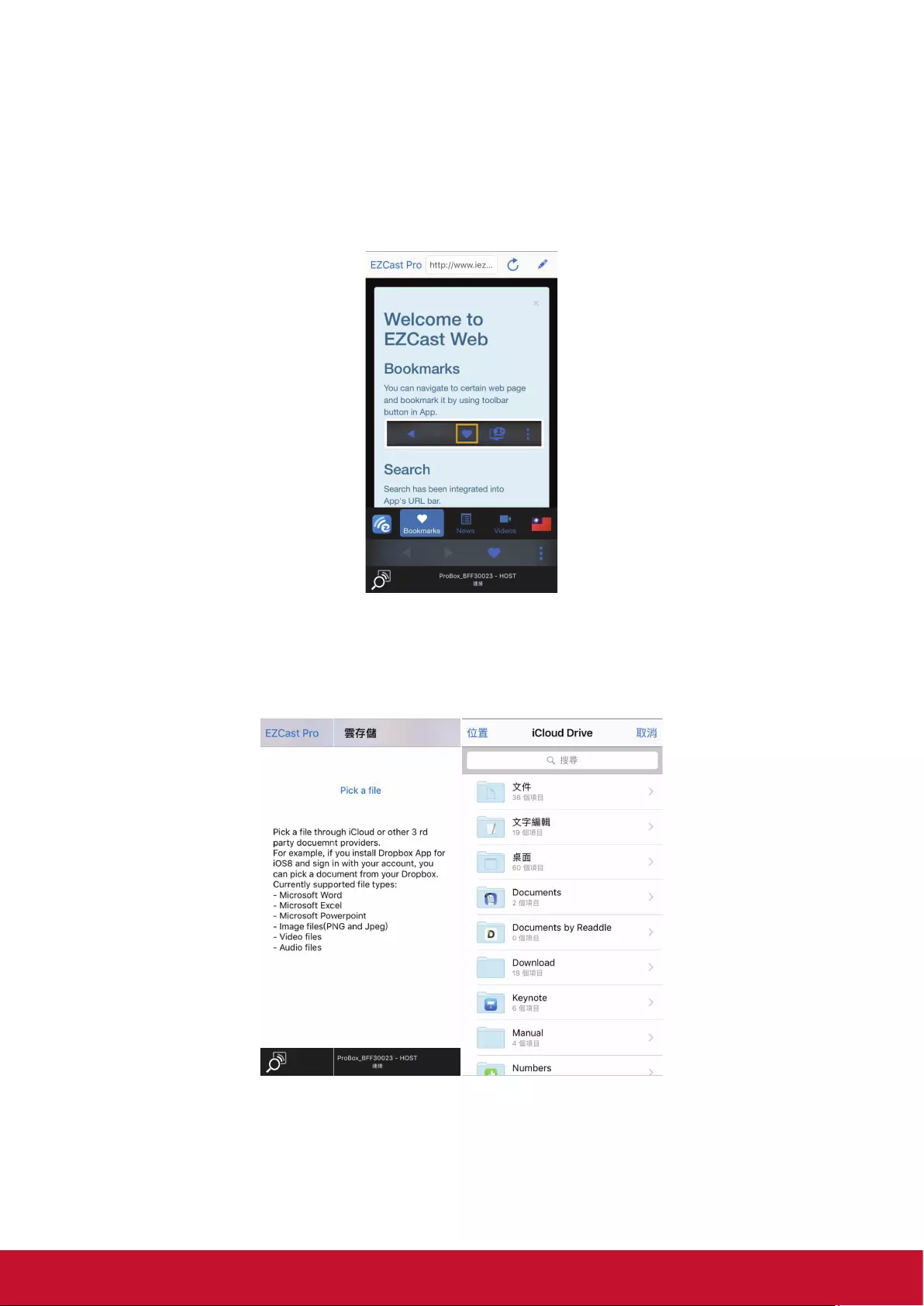
10
• Web
• EZCast Pro comes with a built-in browser, and we also categorizeseveral popular
websites for you.
• The web page will dynamically change with different countrysetting in your device.
• Sketch function is also supported.
• Cloud Storage
• We will link to your personal Dropbox and *Google Drive accountto let you access
your cloud storage anywhere. All content will beshown for you to download and
display.
• You can enable sketch function if you download and decode adocument file
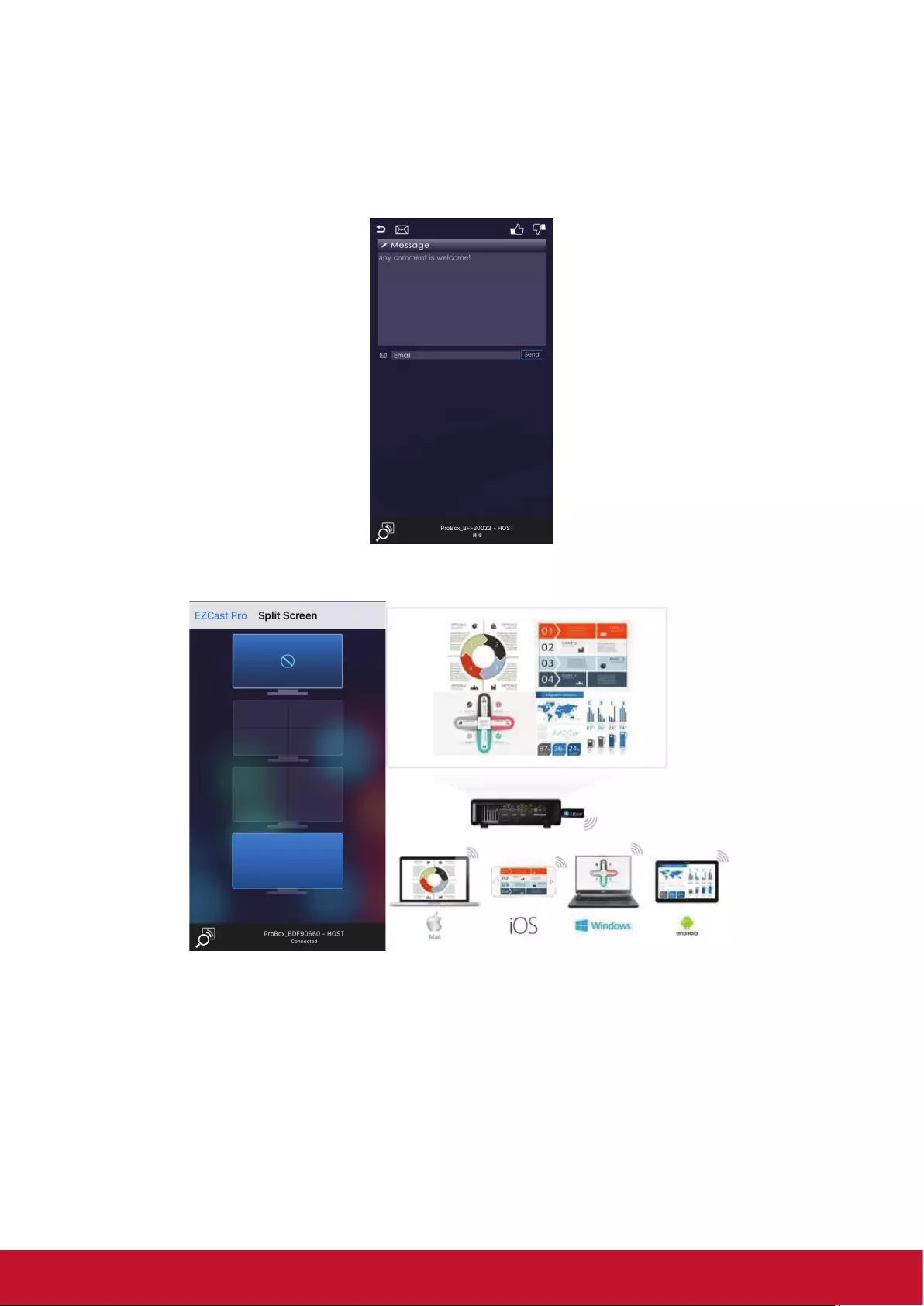
11
• Comment
• We treasure your feedback either good or bad, so we created aninnovative way to
communicate with you. You can send somecomments, suggestions or even bugs to
us directly, and all the inputs will make our product better.
• Split Screen and Host Control
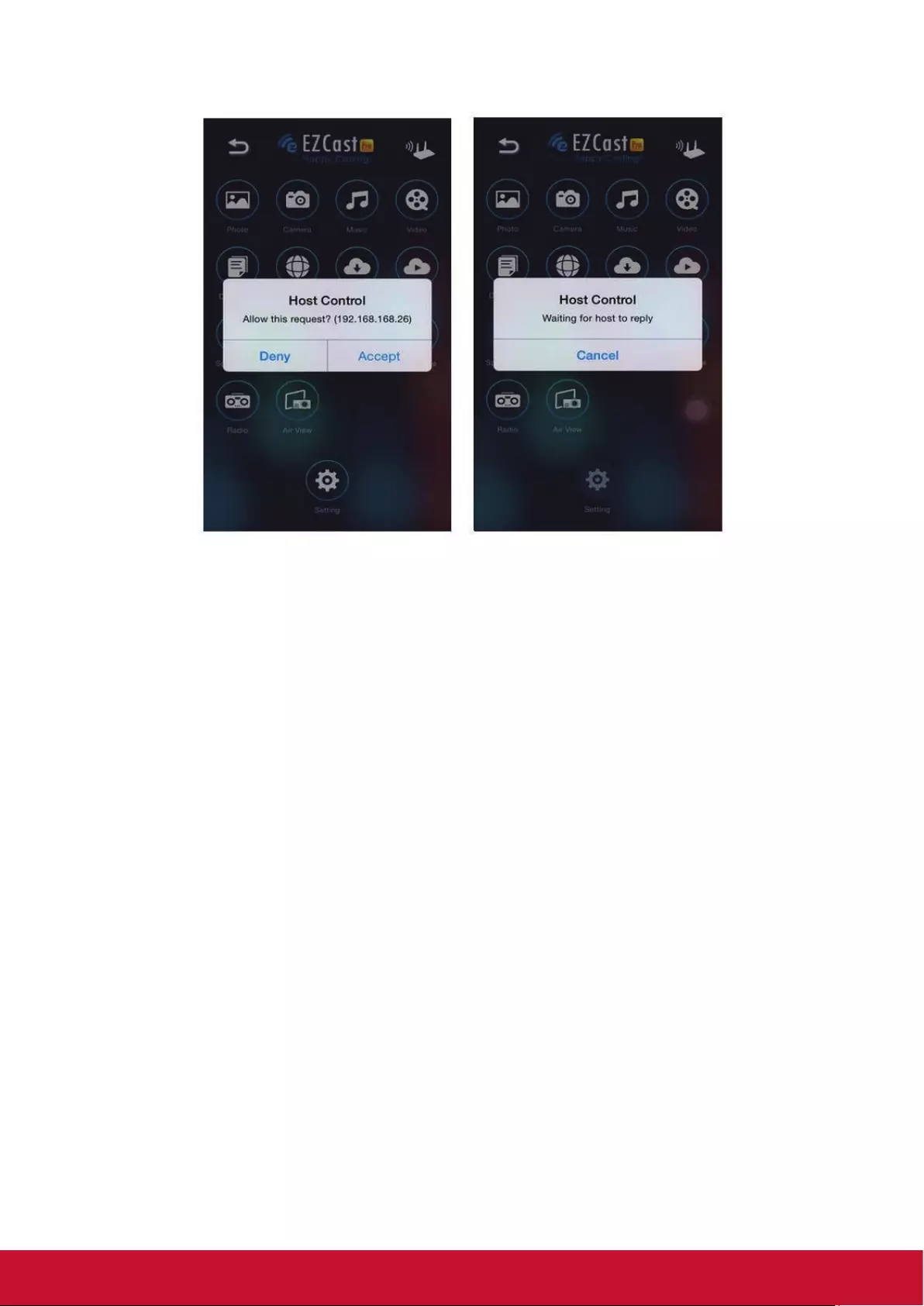
12
• When you are the first user link to EZCast Pro and open the app,you will become the
“Host”.
• Host has the authority to control the display, that means Host rolecan use all
features without limitation. The next or later coming users will be treated as “Guest”,
somefunctions will be disabled under Guest mode, and you will need toget Host’s
permission to display.
• EZCast Pro device will allow max. 4 users to display on screentogether, but
only Host can decide the position he wants, otherguest’s screens will be placed
automatically after the request isallowed.
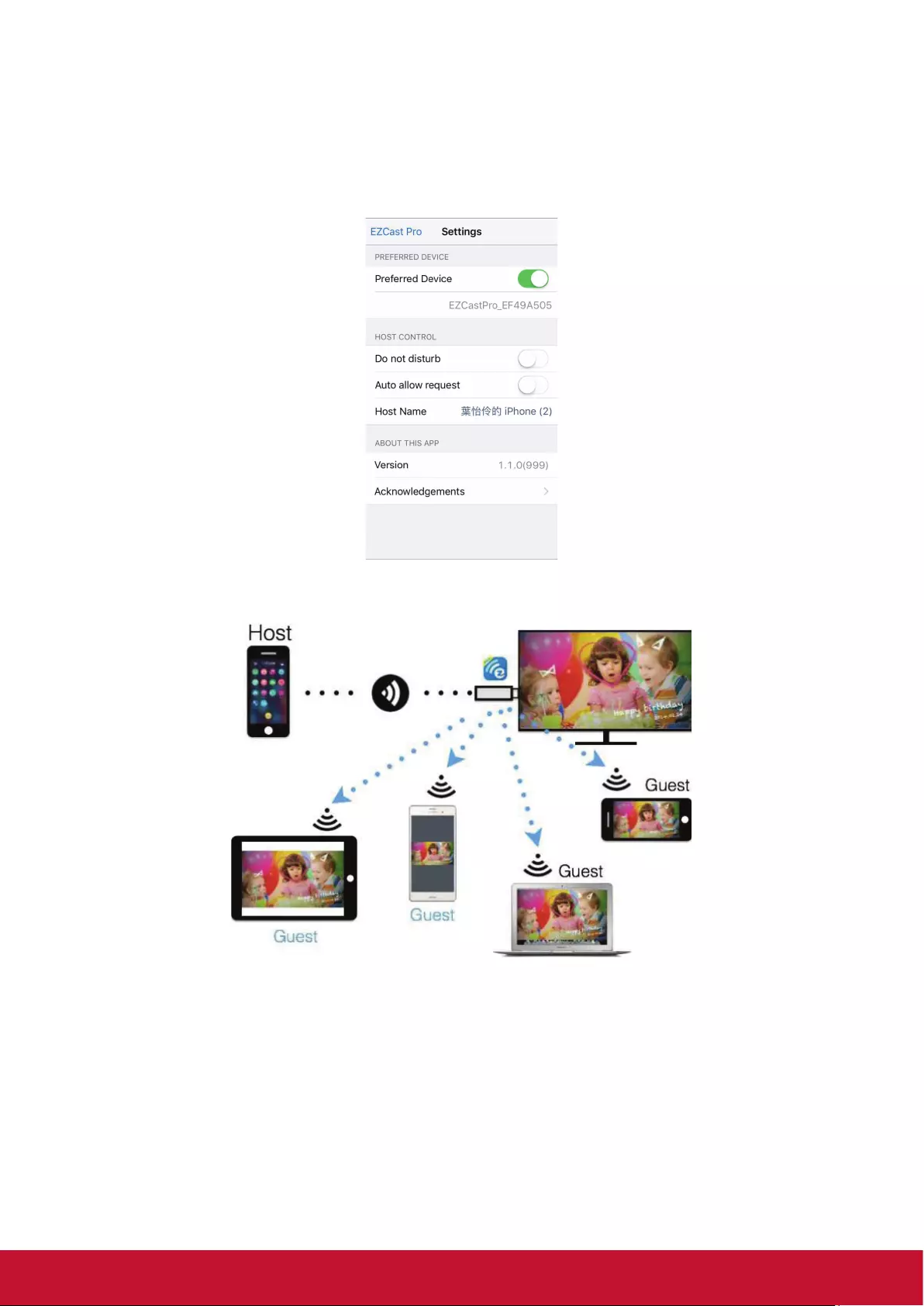
13
• Preference
• Except Preferred device setting, you can also enable/disable theinquiry from guests,
or automatically allow all display requestsfrom guests without showing pop-up
message.
• AirView
• You can enable AirView function to see the current display contenton EZCast Pro
hardware, this is a great tool for display sharing.
• This function will not need Host’s permission to enable.
* This feature doesn’t support video or audio streaming.
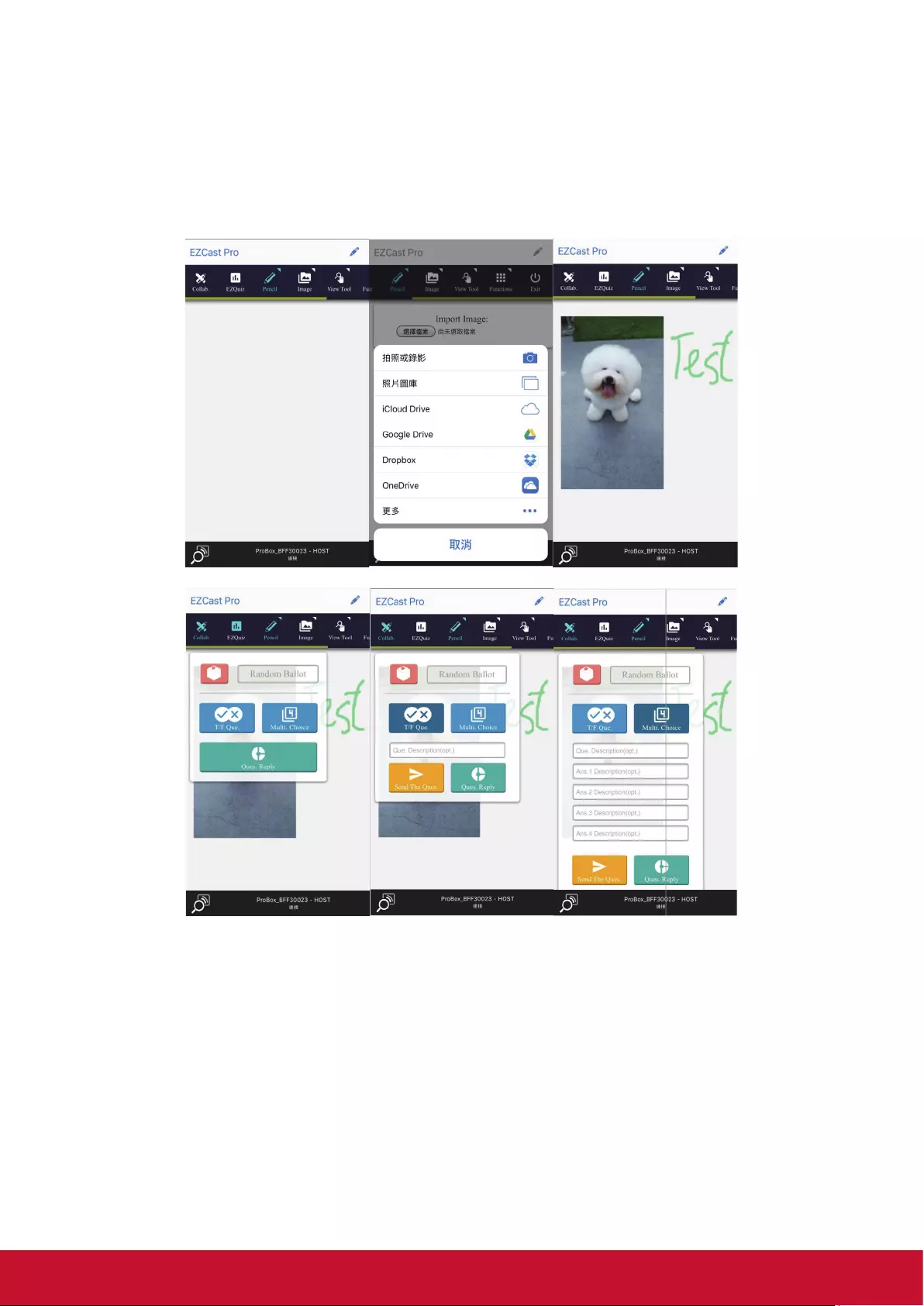
14
• EZBoard
• EZBoard is an innovativefunction to achieve real collaboration, which will allow all
users share/collaborate in the same board. It can support sketch, insert photos
or texts, all users can see the real-time result either on Pro or their own devices.
Furthermore, we also integrate a quick tool for quiz purpose.
* Please be noted EZBoard will require internet connection.
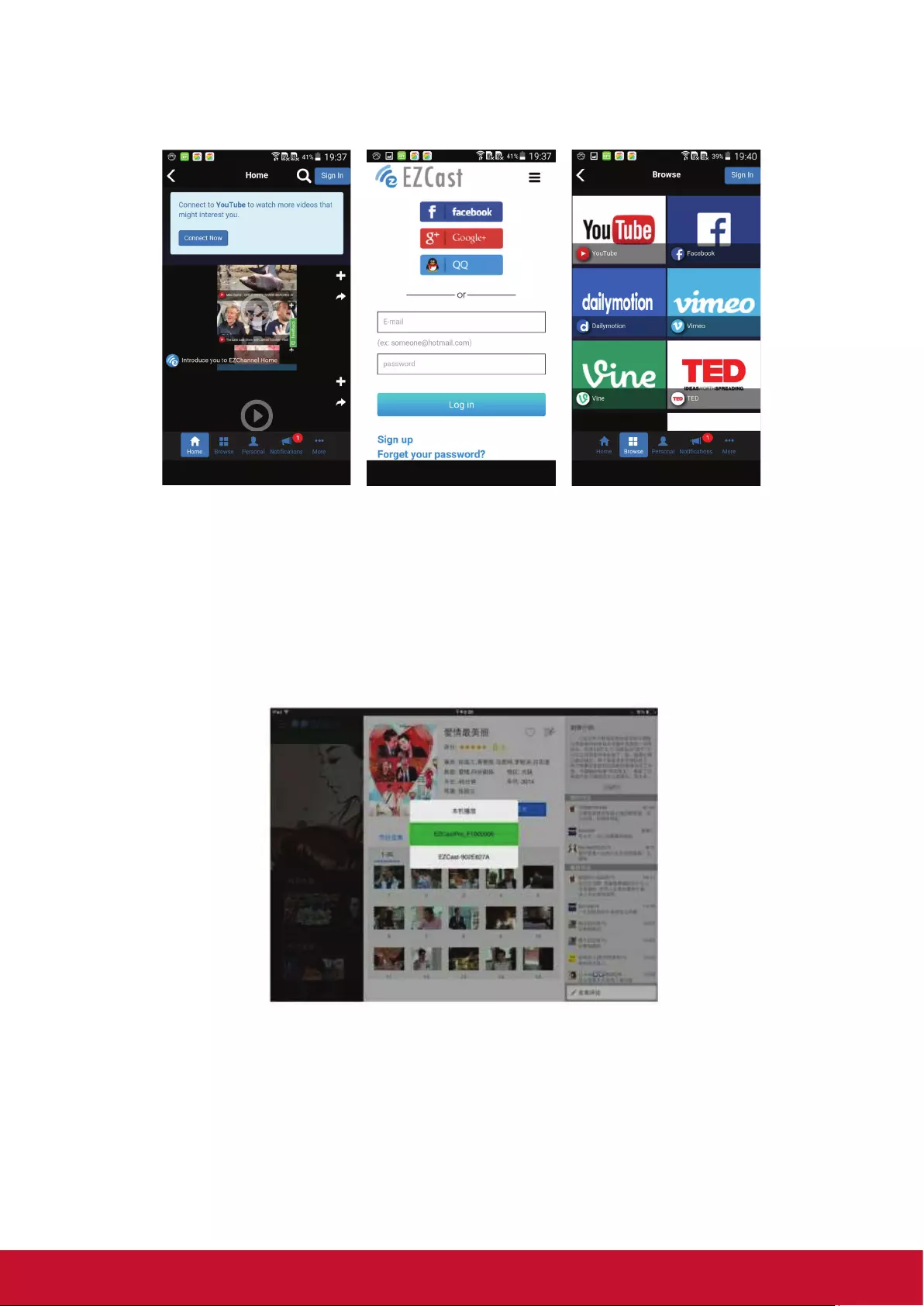
15
• EZChannel
• Once you enter EZChannel, you can enjoy default featured channel, public channel
or your friend’s channel. Please be noted some features will require logging in.
• You can subscribe your channel here, review your playlists(collections) or install
Chrome plug-in in the setting.
* Please be noted this function will require internet connection.
• DLNA DMR
• DLNA is an industrial standard which allows you to streammultimedia formats
through WiFi/LAN
• In the main menu, you can also use DMLA app to push multimediafiles to EZCast
Pro for streaming.
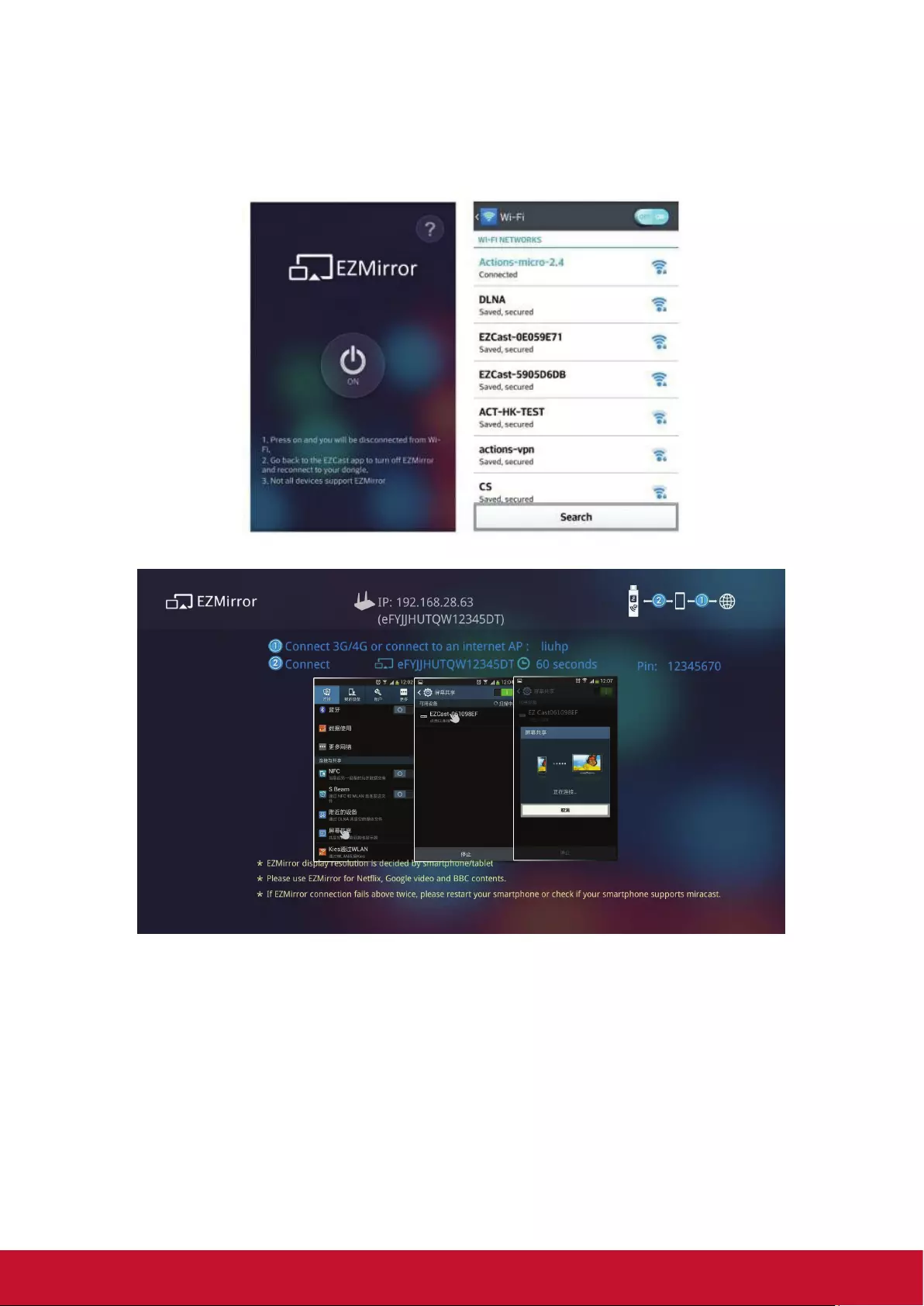
16
• EZMirror(Miracast, this is only available for Windows and
Android)
• EZMirror is fully compatible with Miracast, you can click theEZMirror button in
EZCast app, and the receiver will be switchedto Miracast mode.
• Once you turn it on, there will be a 60seconds countdown for yourmobile phone to
connect with the receiver. Please select yourMiracast function in your mobile phone
setting page.
• We also recommend you link your smart phone to your homenetwork at the same
time to keep internet connection.
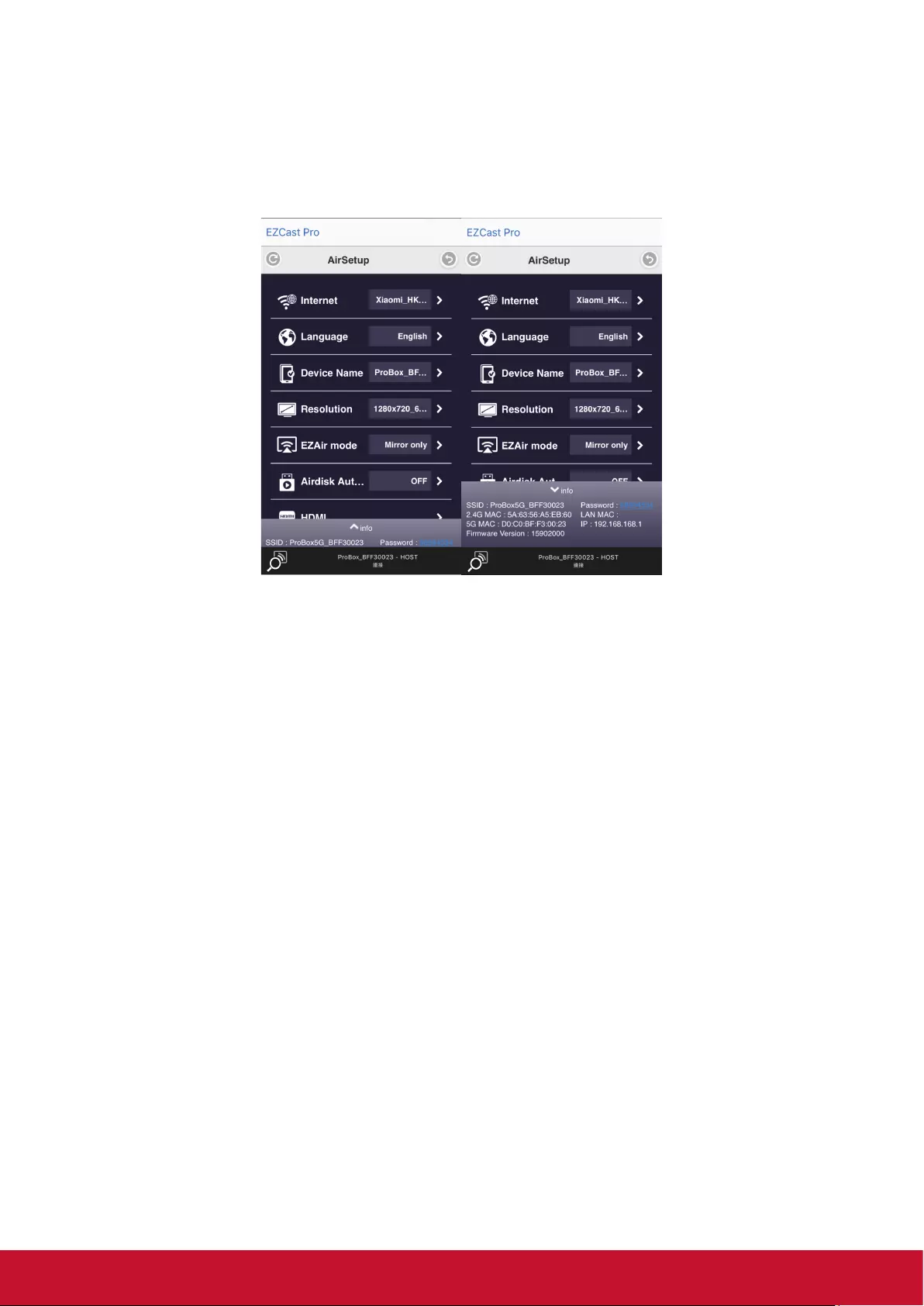
17
• AirSetup
• In setting function, you can setup EZCastPro device’sconfigurations including output
resolution, change SSID password,setup router connection for internet surfing,
languages, EZAir modes, and turn on/off Airview/Castcode/Miracode…etc.
• Miracode: this is a special code for IP translation for better IP protection
• Castcode: Except host control, the admin can turn on Castcode for guests, they will
need to input the 4 digits Castcode shown on screen to cast their content. This will
prevent accidentally interruption by some users not in the same conference room.
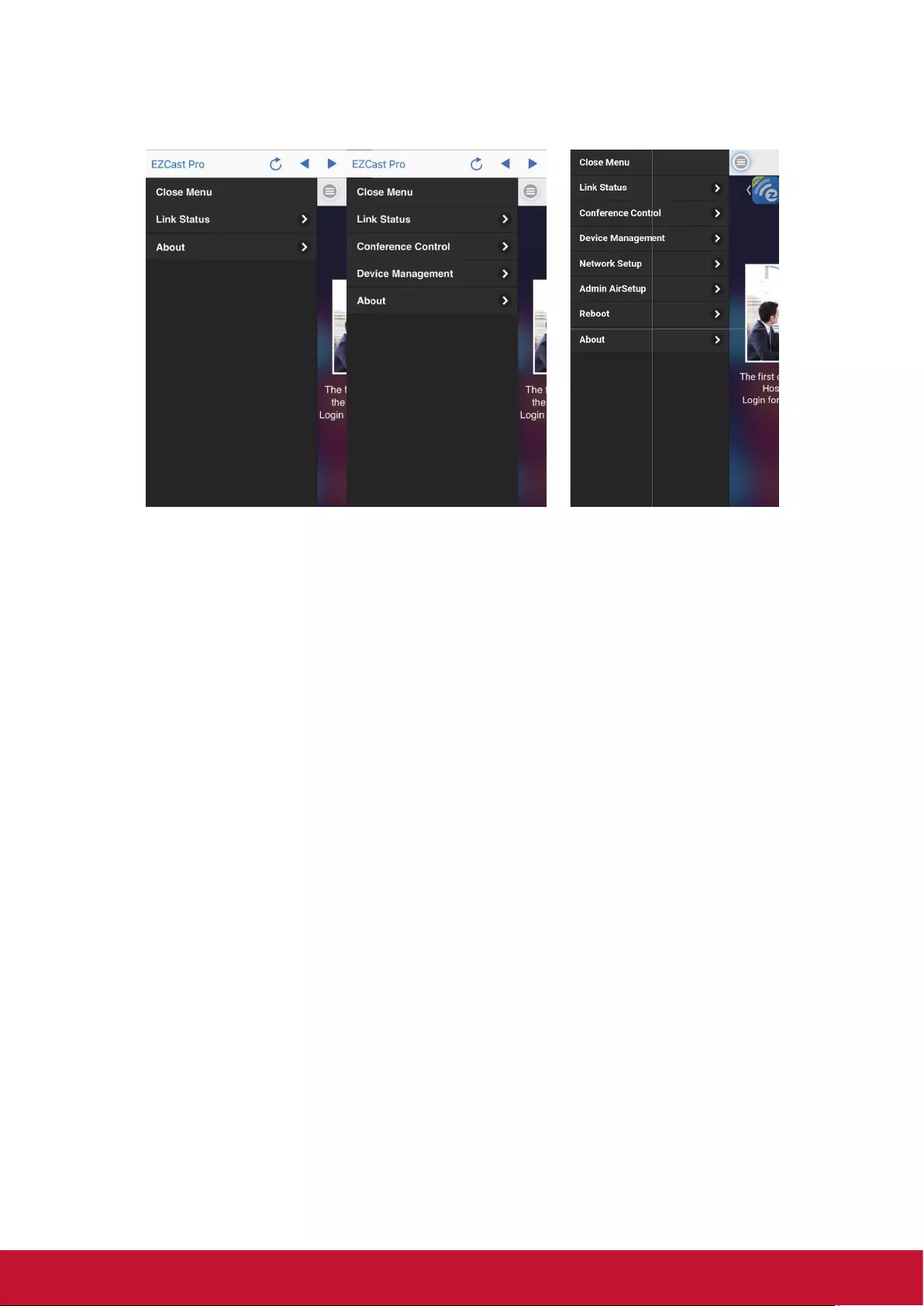
18
• Advanced
Example: Non-admin mode (Guest/Host) Example: Administrator
mode
• The Advanced functioncontains all advanced setting/control including Conference
Control, Device Management, Network setup, Admin Setup, Host Authority control,
Add CA and Access Control or Reboot and Upgrade FW…etc. The defaultpassword
is “000000”, and you will have to change it while 1st time log-in admin.
*Important!!!! Please be careful and keep the new password safe, if you forget the
password, the only way to reset it is to contact us for security reason.
• Link Status
• You can check all connected devices status here.
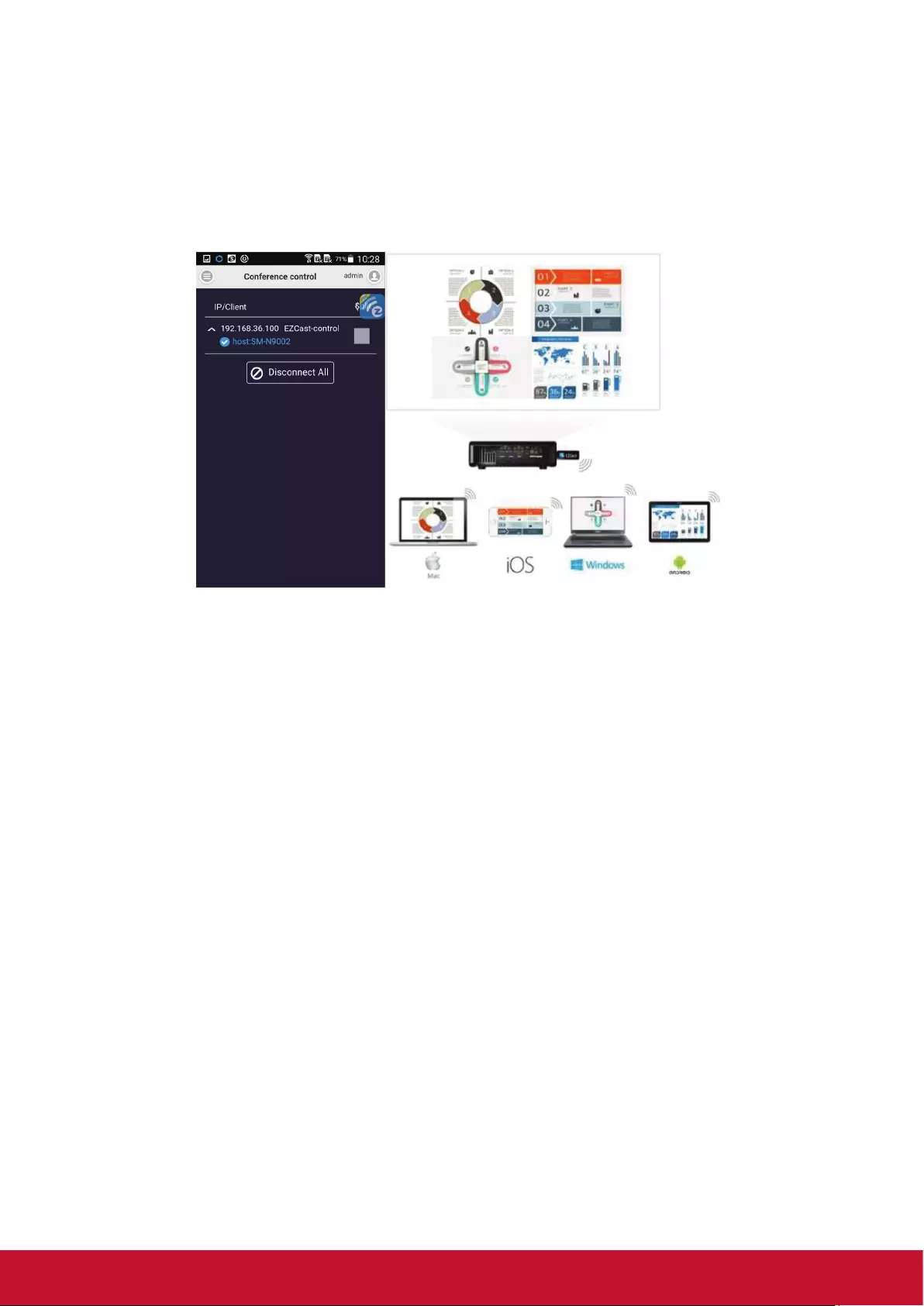
19
• Conference Control(Default for Host/Admin only)
• This is an advanced control for all connected devices, you can select the position
and place it.
• You can disconnect all at one time, too.
• Please be noted some special mode like Miracast will not be controlled by it.
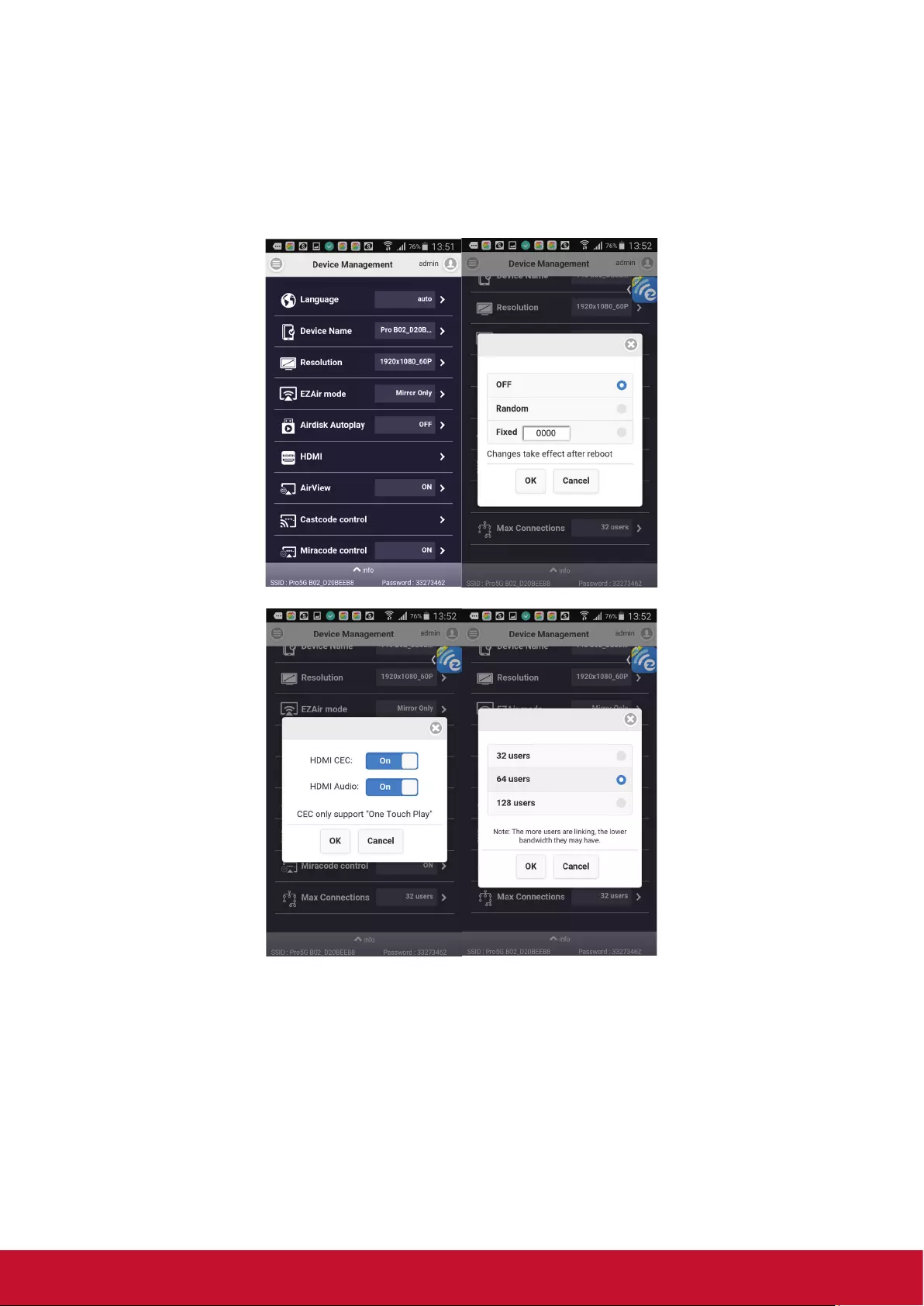
20
• Device Management (Default for Host/Admin only)
• You can modify device setting here, includinglanguage, device’s host name(not
SSID), change resolution, change EZAir mode while playing video (only mirror or
stream video), turn on/off AirDisk auto play, HDMI CEC, AirView on/off, Castcode on/
off/fixed digit, Miracode on/off, as well as the max. usersconnection.
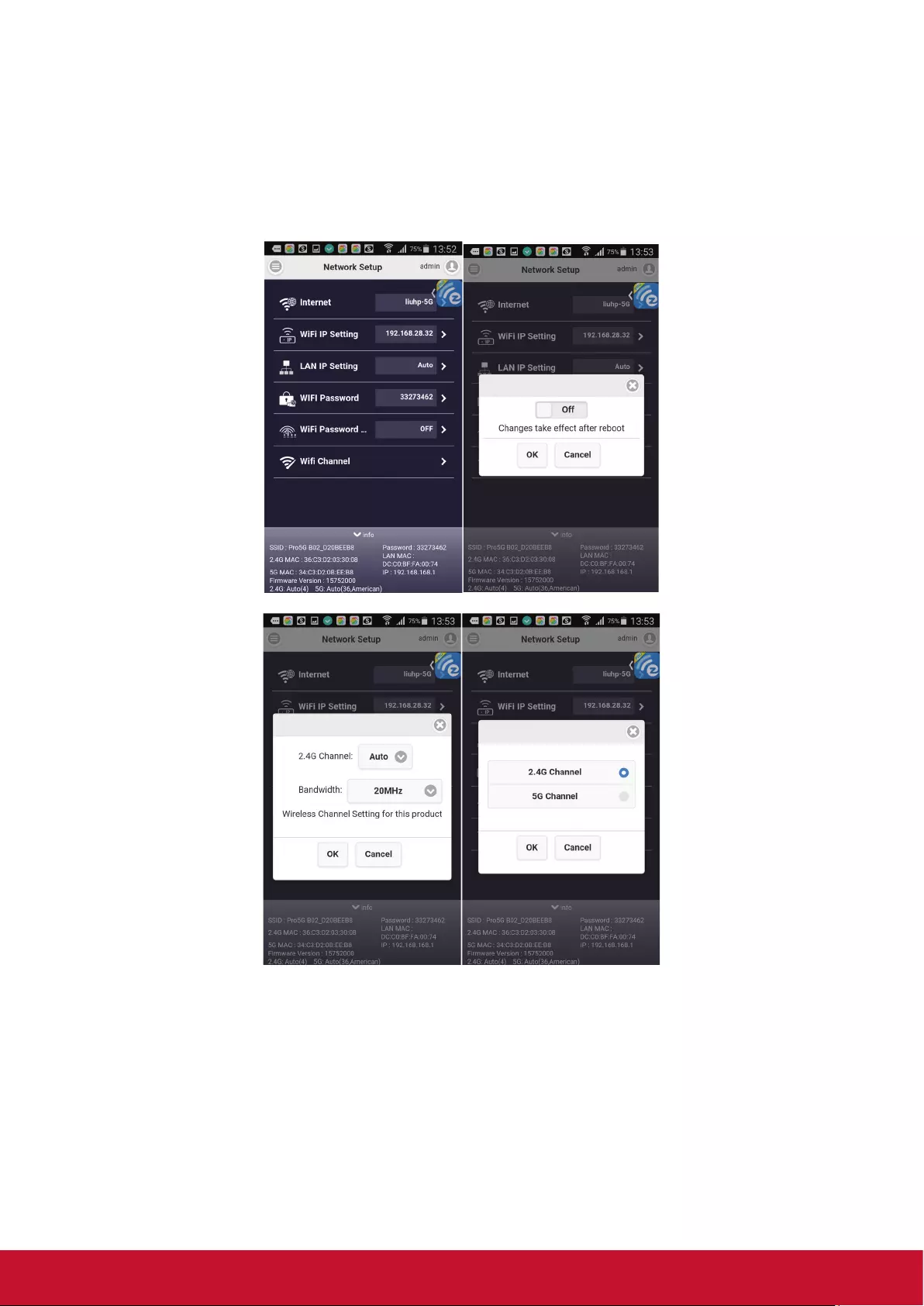
21
Network Setup (Default for Admin, but can be
enabled for Host by Administrator)
• You can adjustnetwork related setting here. Please be noted some settings will
require reboot.
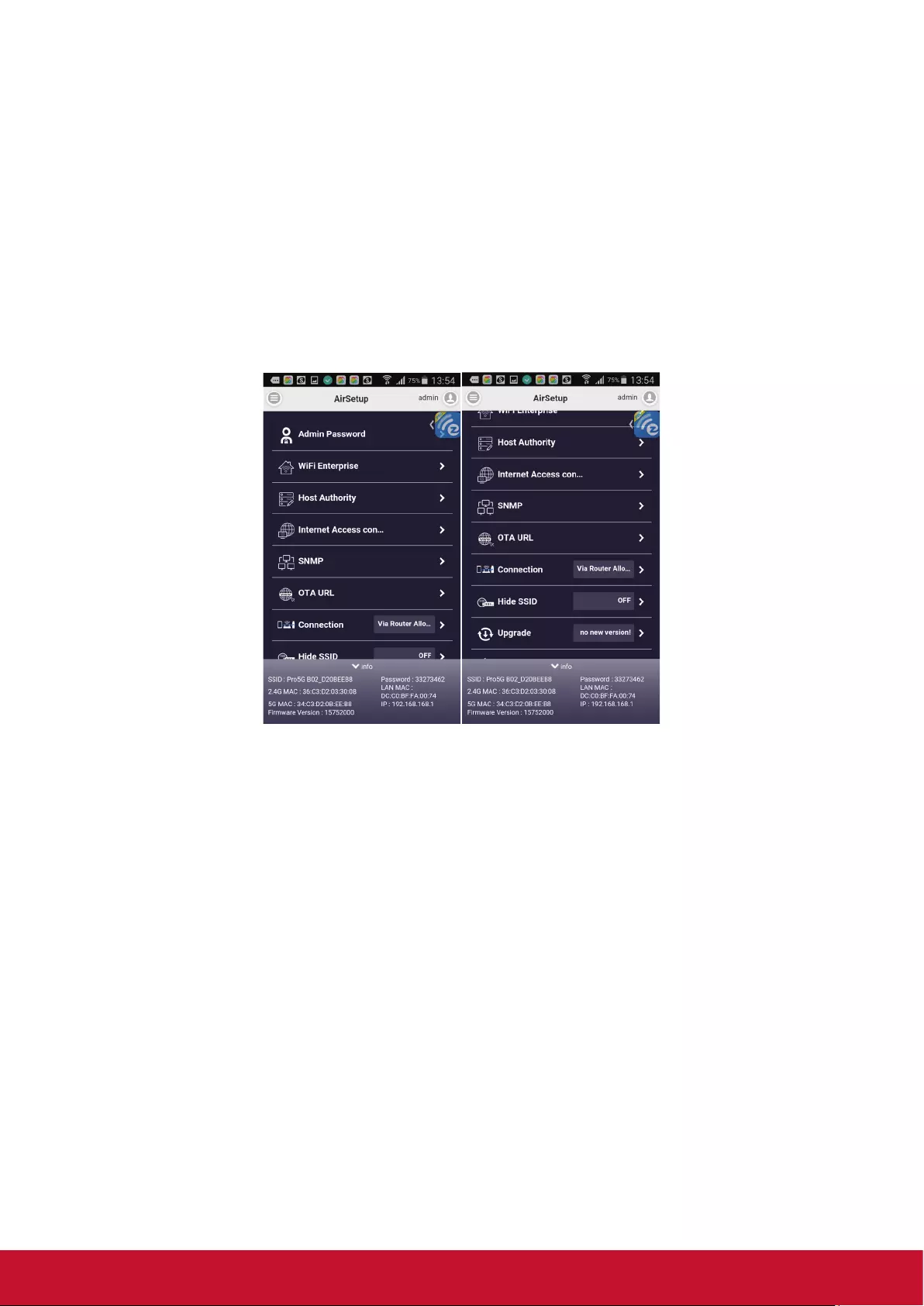
22
Admin Setup (Only for Admin)
• You can adjust more detailed functions here, and you can also release some
authorities for Host to control the device, and here are some major features
descriptions.
• Password
• Admin password change, the defaultpassword is “000000”, you will have to change it
in the 1st time log-in as admin.
*Please be noted to preserve the Administrator passwordcarefully, due to security
reason, if you forget it or lose it, this only way to grant it is to contact us to reset it.
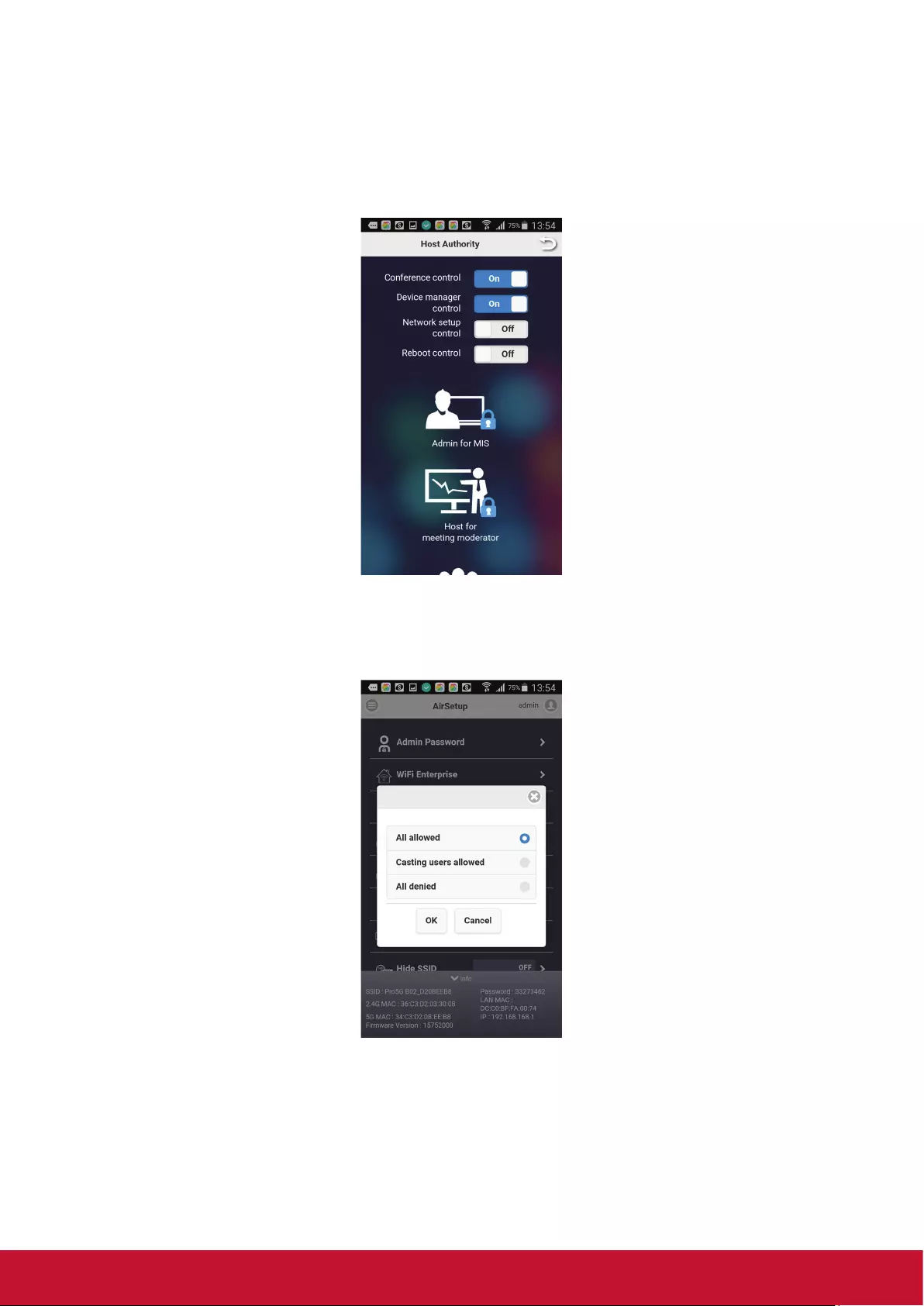
23
• Host Authority
• The admin can release some functions to Host so that the host can get some control,
too. If some functions are released to host, then the host can use some functions
withoutlogging in as administrator.
• Access Control
• The admin can decide if the connected devices can go for internet through EZCast
Pro device or not.
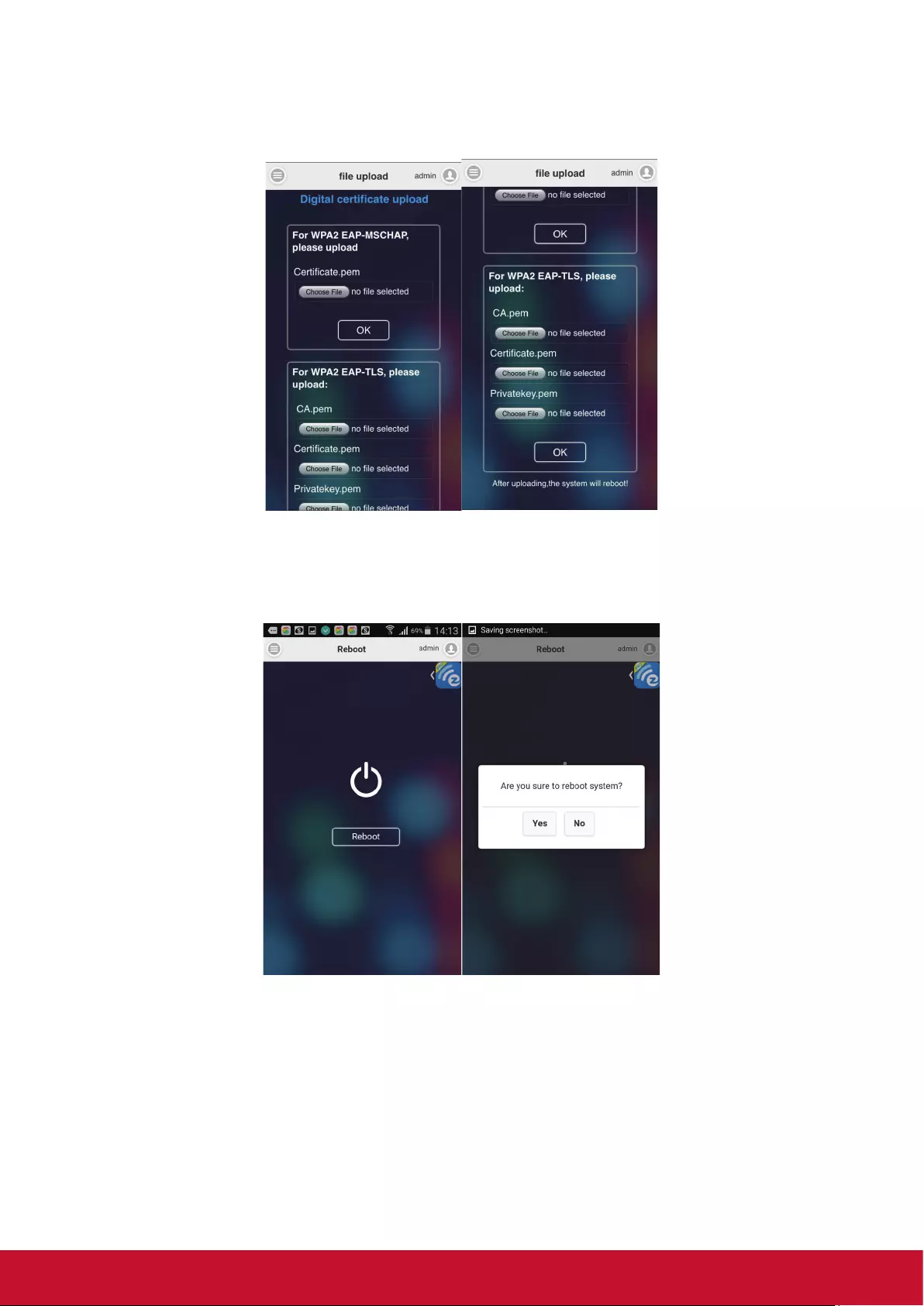
24
• Add CA for WiFi enterprise (802.1x), this is for WiFi Enterprise connection, consult
with your MIS for the CA if needed.
• Reboot Control (Default for Admin only, but can be released
to Host)
• You can reboot the device if you need.
• Reset to Default
• Reset all parameters to default.
• About
• Show some device information like version and others.
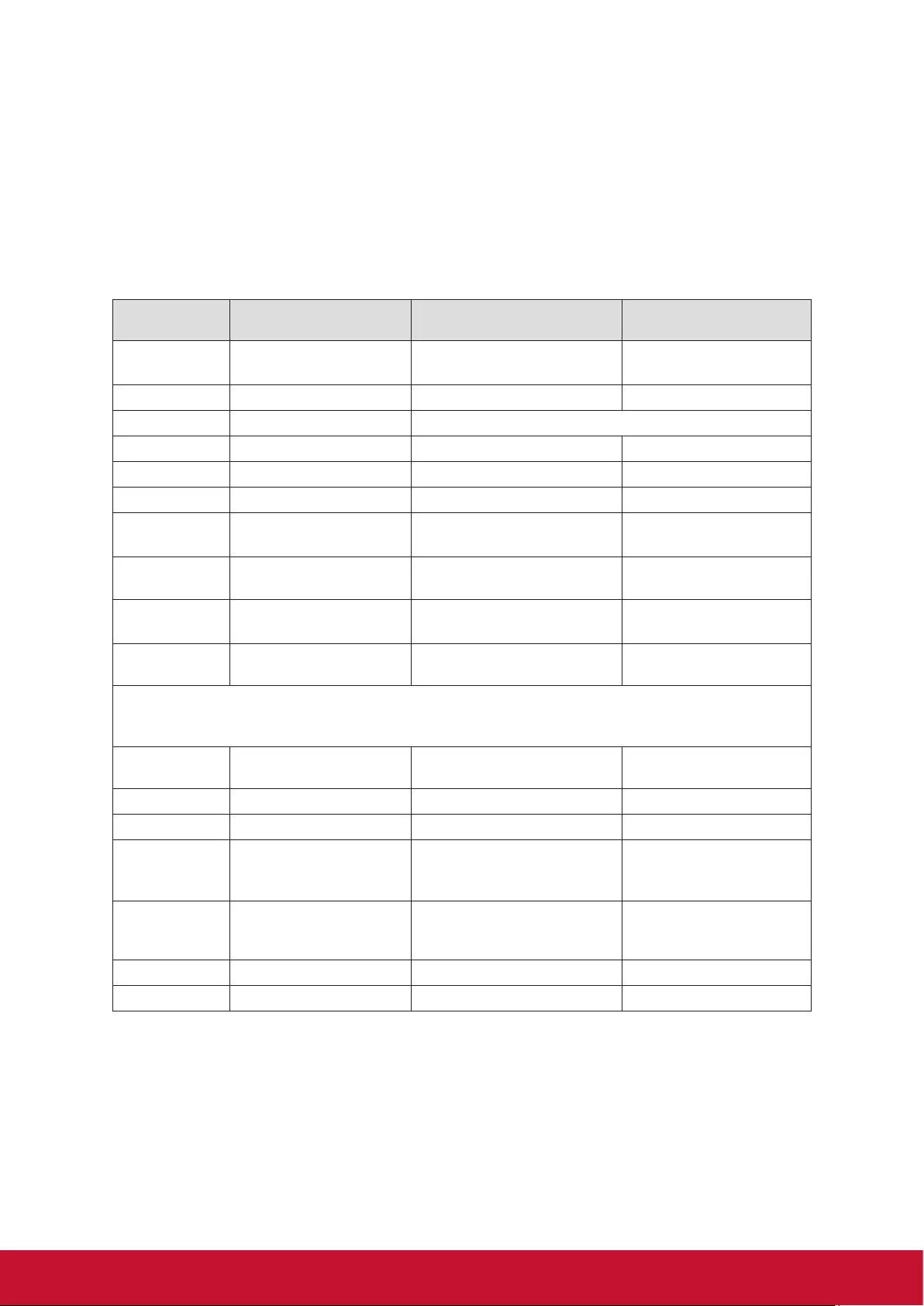
25
Other Information
Customer Support
For technical support or product service, see the table below or contact your reseller.
NOTE: You will need to provide the product serial number.
Country/Region Website T= Telephone
C = CHAT ONLINE Email
Australia
New Zealand www.viewsonic.com.au AUS= 1800 880 818
NZ= 0800 008 822 service@au.viewsonic.com
Canada www.viewsonic.com T= 1-866-463-4775 service.ca@viewsonic.com
Europe www.viewsoniceurope.com http://www.viewsoniceurope.com/eu/support/call-desk/
Hong Kong www.hk.viewsonic.com T= 852 3102 2900 service@hk.viewsonic.com
India www.in.viewsonic.com T= 1800 419 095 service@in.viewsonic.com
Korea ap.viewsonic.com/kr/ T= 080 333 2131 service@kr.viewsonic.com
Latin America
(Argentina) www.viewsonic.com/la/ C= http://www.viewsonic.com/
la/soporte/servicio-tecnico soporte@viewsonic.com
Latin America
(Chile) www.viewsonic.com/la/ C= http://www.viewsonic.com/
la/soporte/servicio-tecnico soporte@viewsonic.com
Latin America
(Columbia) www.viewsonic.com/la/ C= http://www.viewsonic.com/
la/soporte/servicio-tecnico soporte@viewsonic.com
Latin America
(Mexico) www.viewsonic.com/la/ C= http://www.viewsonic.com/
la/soporte/servicio-tecnico soporte@viewsonic.com
Nexus Hightech Solutions, Cincinnati #40 Desp. 1 Col. De los Deportes Mexico D.F.
Tel: 55) 6547-6454 55)6547-6484
Other places please refer to http://www.viewsonic.com/la/soporte/servicio-tecnico#mexico
Latin America
(Peru) www.viewsonic.com/la/ C= http://www.viewsonic.com/
la/soporte/servicio-tecnico soporte@viewsonic.com
Macau www.hk.viewsonic.com T= 853 2870 0303 service@hk.viewsonic.com
Middle East ap.viewsonic.com/me/ Contact your reseller service@ap.viewsonic.com
Puerto Rico &
Virgin Islands www.viewsonic.com
T= 1-800-688-6688 (English)
C = http://www.viewsonic.com/
la/soporte/servicio-tecnico
service.us@viewsonic.com
soporte@viewsonic.com
Singapore/
Malaysia/
Thailand
www.ap.viewsonic.com T= 65 6461 6044 service@sg.viewsonic.com
South Africa ap.viewsonic.com/za/ Contact your reseller service@ap.viewsonic.com
United States www.viewsonic.com T= 1-800-688-6688 service.us@viewsonic.com
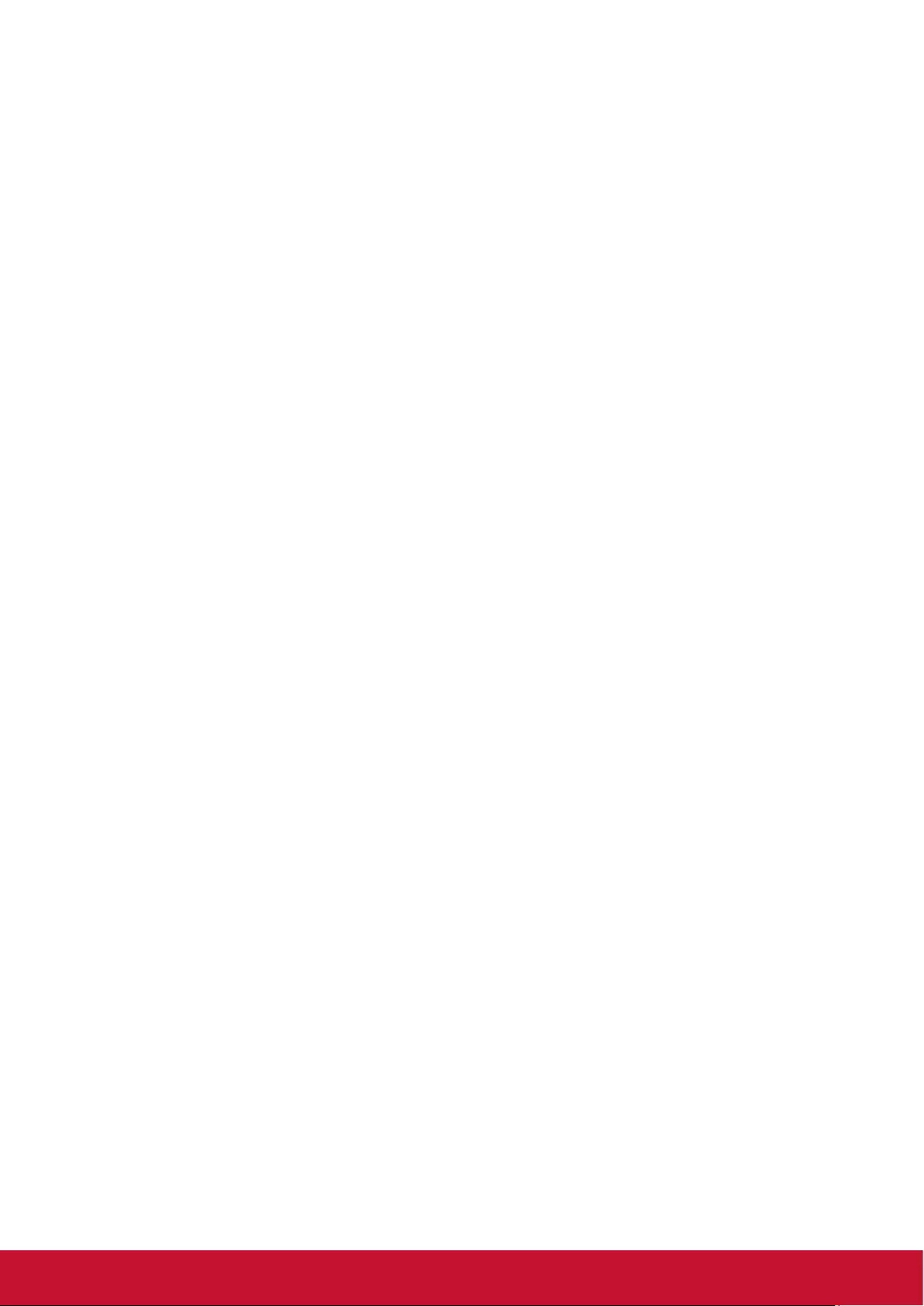
26
Limited Warranty
ViewSonic® Wireless Presentation Gateway
What the warranty covers:
ViewSonic warrants its products to be free from defects in material and workmanship, under normal
use, during the warranty period. If a product proves to be defective in material or workmanship during
the warranty period, ViewSonic will, at its sole option, repair or replace the product with a like product.
Replacement product or parts may include remanufactured or refurbished parts or components.
How long the warranty is effective:
ViewSonic Wireless Presentation Gateway is warranted for 1 year for labor from the date of the first
customer purchase.
Who the warranty protects:
This warranty is valid only for the first consumer purchaser.
What the warranty does not cover:
1. Any product on which the serial number has been defaced, modified or removed.
2. Damage, deterioration, failure, or malfunction resulting from:
a. Accident, abuse, misuse, neglect, fire, water, lightning, or other acts of nature, improper main-
tenance, unauthorized product modification, or failure to follow instructions supplied with the
product.
b. Operation outside of product specifications.
c. Operation of the product for other than the normal intended use or not under normal conditions.
d. Repair or attempted repair by anyone not authorized by ViewSonic.
e. Any damage of the product due to shipment.
f. Removal or installation of the product.
g. Causes external to the product, such as electric power fluctuations or failure.
h. Use of supplies or parts not meeting ViewSonic’s specifications.
i. Normal wear and tear.
j. Any other cause which does not relate to a product defect.
3. Removal, installation, and set-up service charges.
How to get service:
1. For information about receiving service under warranty, contact ViewSonic Customer Support
(please refer to “Customer Support” page). You will need to provide your product’s serial number.
2. To obtain warranted service, you will be required to provide (a) the original dated sales slip, (b)
your name, (c) your address, (d) a description of the problem, and (e) the serial number of the
product.
3. Take or ship the product freight prepaid in the original container to an authorized ViewSonic ser-
vice center or ViewSonic.
4. For additional information or the name of the nearest ViewSonic service center, contact ViewSonic.
Limitation of implied warranties:
There are no warranties, express or implied, which extend beyond the description contained herein
including the implied warranty of merchantability and fitness for a particular purpose.
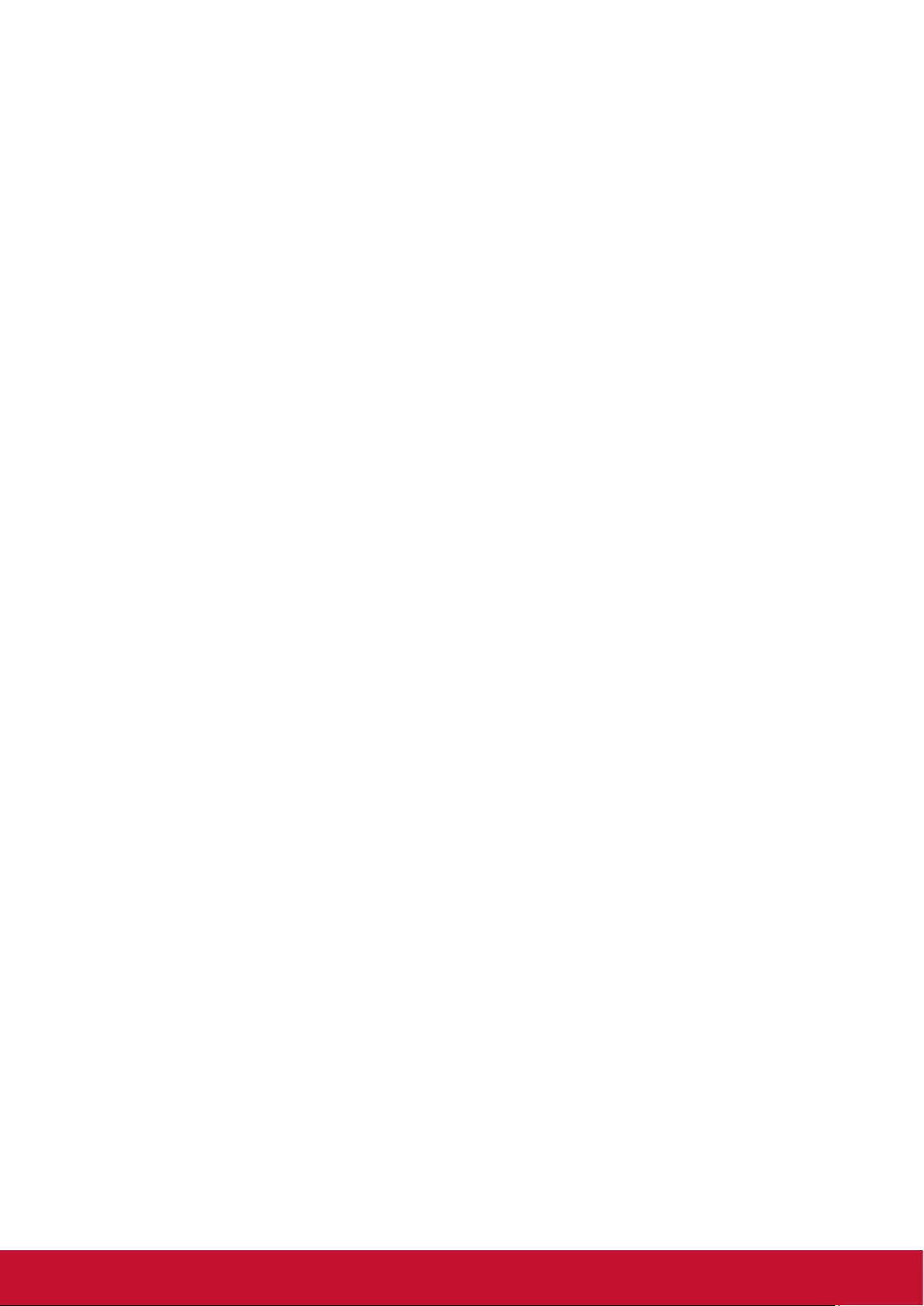
27
Exclusion of damages:
ViewSonic’s liability is limited to the cost of repair or replacement of the product. ViewSonic shall not
be liable for:
1. Damage to other property caused by any defects in the product, damages based upon
inconvenience, loss of use of the product, loss of time, loss of profits, loss of business opportunity,
loss of goodwill, interference with business relationships, or other commercial loss, even if advised
of the possibility of such damages.
2. Any other damages, whether incidental, consequential or otherwise.
3. Any claim against the customer by any other party.
4. Repair or attempted repair by anyone not authorized by ViewSonic.
Effect of local law:
This warranty gives you specific legal rights, and you may also have other rights which vary from local
authority. Some local governances do not allow limitations on implied warranties and/or do not allow
the exclusion of incidental or consequential damages, so the above limitations and exclusions may
not apply to you.
Sales outside the U.S.A. and Canada:
For warranty information and service on ViewSonic products sold outside of the U.S.A. and Canada,
contact ViewSonic or your local ViewSonic dealer.
The warranty period for this product in mainland China (Hong Kong, Macao and Taiwan Excluded) is
subject to the terms and conditions of the Maintenance Guarantee Card.
For users in Europe and Russia, full details of warranty provided can be found in www.
viewsoniceurope.com under Support/Warranty Information.
Wireless Presentation Gateway Warranty Term Template In UG
VSC_TEMP_2014
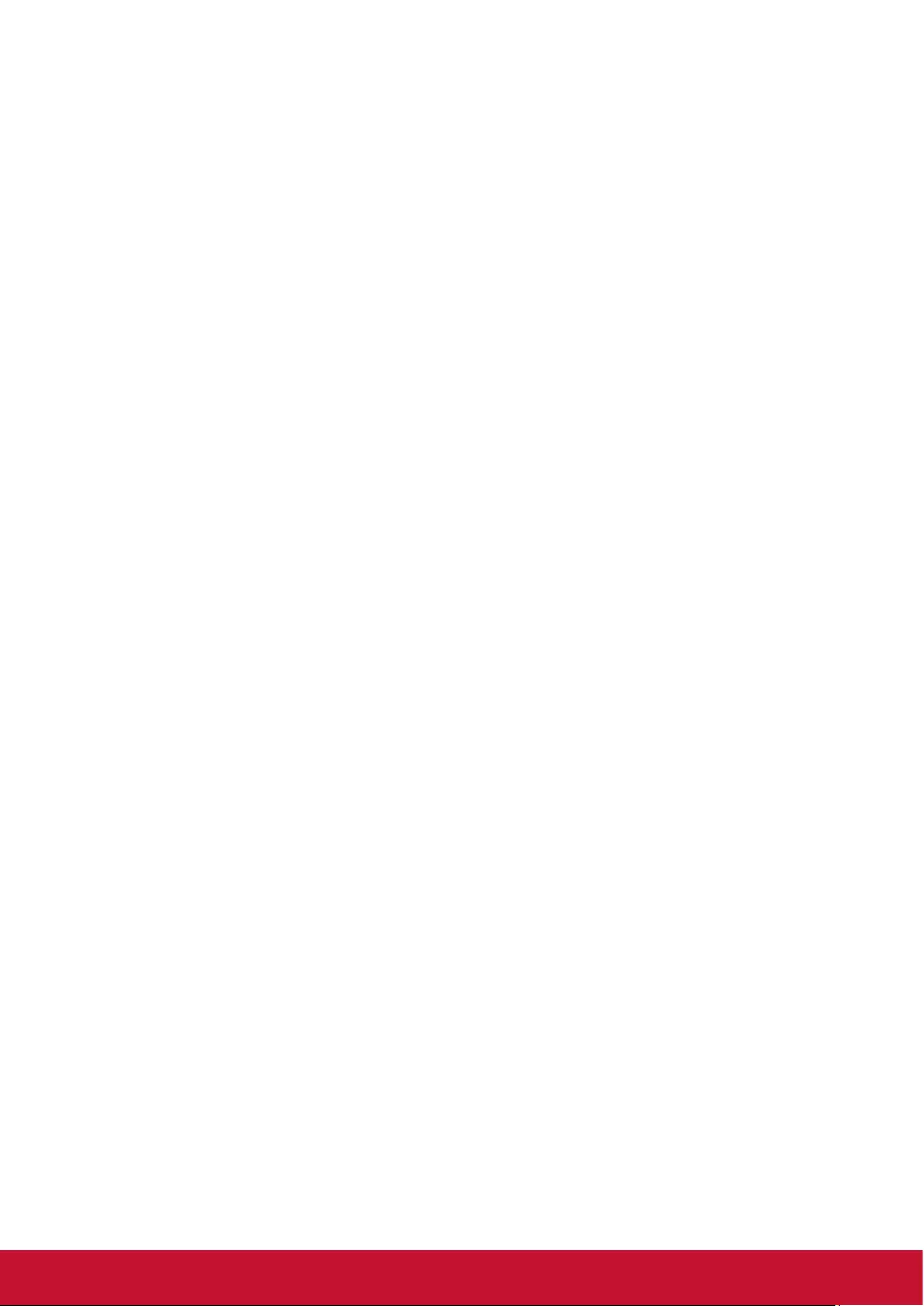
28
Mexico Limited Warranty
ViewSonic® Wireless Presentation Gateway
What the warranty covers:
ViewSonic warrants its products to be free from defects in material and workmanship, under normal use, during
the warranty period. If a product proves to be defective in material or workmanship during the warranty period,
ViewSonic will, at its sole option, repair or replace the product with a like product. Replacement product or parts
may include remanufactured or refurbished parts or components & accessories.
How long the warranty is effective:
ViewSonic Wireless Presentation Gateway is warranted for 1 year for labor from the date of the first customer
purchase.
Who the warranty protects:
This warranty is valid only for the first consumer purchaser.
What the warranty does not cover:
1. Any product on which the serial number has been defaced, modified or removed.
2. Damage, deterioration or malfunction resulting from:
a. Accident, misuse, neglect, fire, water, lightning, or other acts of nature, unauthorized product
modification, unauthorized attempted repair, or failure to follow instructions supplied with the product.
b. Any damage of the product due to shipment.
c. Causes external to the product, such as electrical power fluctuations or failure.
d. Use of supplies or parts not meeting ViewSonic’s specifications.
e. Normal wear and tear.
f. Any other cause which does not relate to a product defect.
3. Any product exhibiting a condition commonly known as “image burn-in” which results when a static image is
displayed on the product for an extended period of time.
4. Removal, installation, insurance, and set-up service charges.
How to get service:
For information about receiving service under warranty, contact ViewSonic Customer Support (Please refer to the
attached Customer Support page). You will need to provide your product's serial number, so please record the
product information in the space provided below on your purchase for your future use. Please retain your receipt
of proof of purchase to support your warranty claim.
For Your Records
Product Name: _____________________________ Model Number: _________________________________
Document Number: _________________________ Serial Number: _________________________________
Purchase Date: _____________________________ Extended Warranty Purchase? _________________ (Y/N)
If so, what date does warranty expire? _______________
1. To obtain warranty service, you will be required to provide (a) the original dated sales slip, (b) your name, (c)
your address, (d) a description of the problem, and (e) the serial number of the product.
2. Take or ship the product in the original container packaging to an authorized ViewSonic service center.
3. Round trip transportation costs for in-warranty products will be paid by ViewSonic.
Limitation of implied warranties:
There are no warranties, express or implied, which extend beyond the description contained herein including the
implied warranty of merchantability and fitness for a particular purpose.
Exclusion of damages:
ViewSonic’s liability is limited to the cost of repair or replacement of the product. ViewSonic shall not be liable for:
1. Damage to other property caused by any defects in the product, damages based upon inconvenience, loss
of use of the product, loss of time, loss of profits, loss of business opportunity, loss of goodwill, interference
with business relationships, or other commercial loss, even if advised of the possibility of such damages.
2. Any other damages, whether incidental, consequential or otherwise.
3. Any claim against the customer by any other party.
4. Repair or attempted repair by anyone not authorized by ViewSonic.
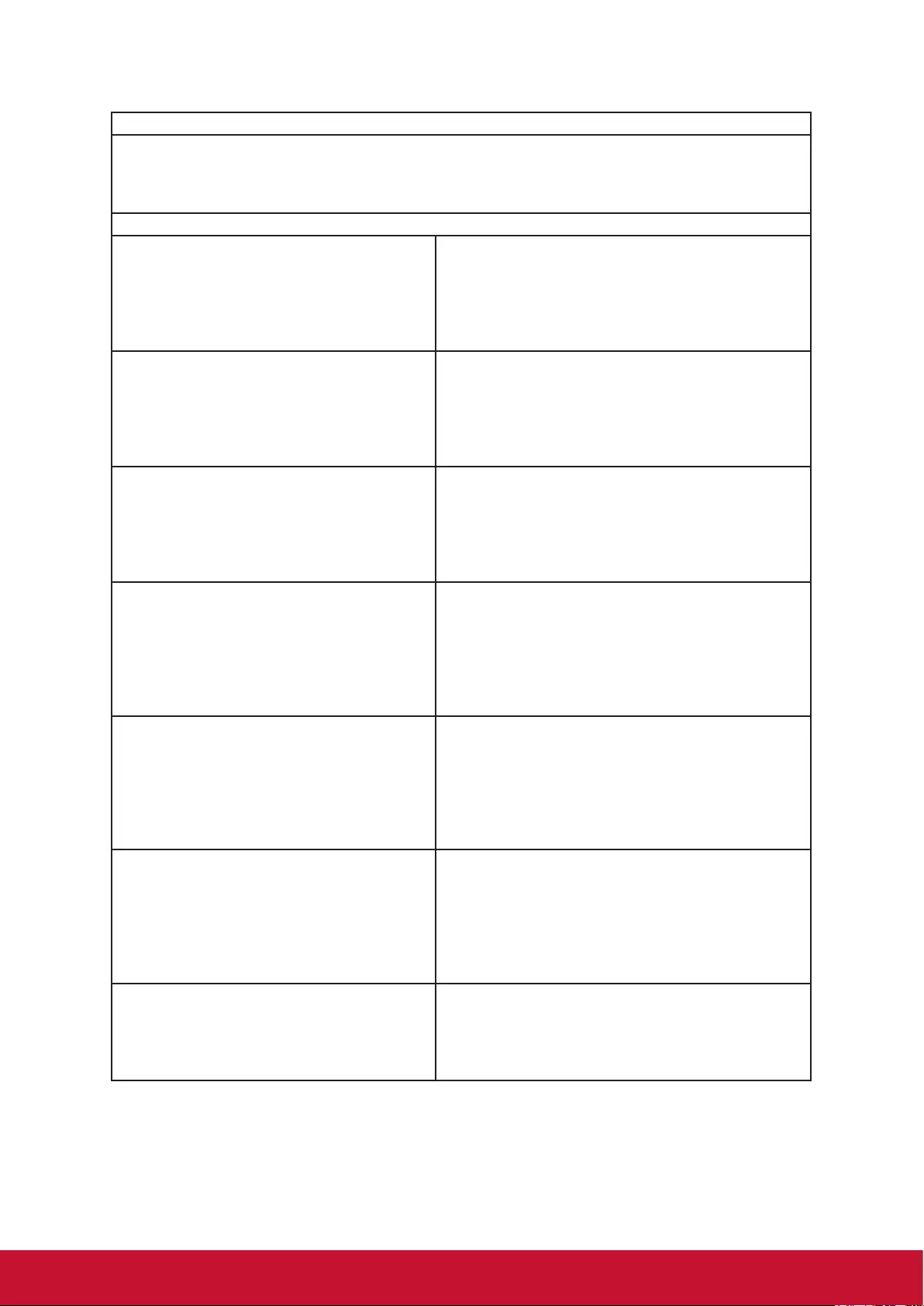
29
Contact Information for Sales & Authorized Service (Centro Autorizado de Servicio) within Mexico:
Name, address, of manufacturer and importers:
México, Av. de la Palma #8 Piso 2 Despacho 203, Corporativo Interpalmas,
Col. San Fernando Huixquilucan, Estado de México
Tel: (55) 3605-1099 http://www.viewsonic.com/la/soporte/index.htm
NÚMERO GRATIS DE ASISTENCIA TÉCNICA PARA TODO MÉXICO: 001.866.823.2004
Hermosillo:
Distribuciones y Servicios Computacionales SA de CV.
Calle Juarez 284 local 2
Col. Bugambilias C.P: 83140
Tel: 01-66-22-14-9005
E-Mail: disc2@hmo.megared.net.mx
Villahermosa:
Compumantenimietnos Garantizados, S.A. de C.V.
AV. GREGORIO MENDEZ #1504
COL, FLORIDA C.P. 86040
Tel: 01 (993) 3 52 00 47 / 3522074 / 3 52 20 09
E-Mail: compumantenimientos@prodigy.net.mx
Puebla, Pue. (Matriz):
RENTA Y DATOS, S.A. DE C.V. Domicilio:
29 SUR 721 COL. LA PAZ
72160 PUEBLA, PUE.
Tel: 01(52).222.891.55.77 CON 10 LINEAS
E-Mail: datos@puebla.megared.net.mx
Veracruz, Ver.:
CONEXION Y DESARROLLO, S.A DE C.V. Av. Americas # 419
ENTRE PINZÓN Y ALVARADO
Fracc. Reforma C.P. 91919
Tel: 01-22-91-00-31-67
E-Mail: gacosta@qplus.com.mx
Chihuahua
Soluciones Globales en Computación
C. Magisterio # 3321 Col. Magisterial
Chihuahua, Chih.
Tel: 4136954
E-Mail: Cefeo@soluglobales.com
Cuernavaca
Compusupport de Cuernavaca SA de CV
Francisco Leyva # 178 Col. Miguel Hidalgo
C.P. 62040, Cuernavaca Morelos
Tel: 01 777 3180579 / 01 777 3124014
E-Mail: aquevedo@compusupportcva.com
Distrito Federal:
QPLUS, S.A. de C.V.
Av. Coyoacán 931
Col. Del Valle 03100, México, D.F.
Tel: 01(52)55-50-00-27-35
E-Mail : gacosta@qplus.com.mx
Guadalajara, Jal.:
SERVICRECE, S.A. de C.V.
Av. Niños Héroes # 2281
Col. Arcos Sur, Sector Juárez
44170, Guadalajara, Jalisco
Tel: 01(52)33-36-15-15-43
E-Mail: mmiranda@servicrece.com
Guerrero Acapulco
GS Computación (Grupo Sesicomp)
Progreso #6-A, Colo Centro
39300 Acapulco, Guerrero
Tel: 744-48-32627
Monterrey:
Global Product Services
Mar Caribe # 1987, Esquina con Golfo Pérsico
Fracc. Bernardo Reyes, CP 64280
Monterrey N.L. México
Tel: 8129-5103
E-Mail: aydeem@gps1.com.mx
MERIDA:
ELECTROSER
Av Reforma No. 403Gx39 y 41
Mérida, Yucatán, México CP97000
Tel: (52) 999-925-1916
E-Mail: rrrb@sureste.com
Oaxaca, Oax.:
CENTRO DE DISTRIBUCION Y
SERVICIO, S.A. de C.V.
Murguía # 708 P.A., Col. Centro, 68000, Oaxaca
Tel: 01(52)95-15-15-22-22
Fax: 01(52)95-15-13-67-00
E-Mail. gpotai2001@hotmail.com
Tijuana:
STD
Av Ferrocarril Sonora #3780 L-C
Col 20 de Noviembre
Tijuana, Mexico
FOR USA SUPPORT:
ViewSonic Corporation
14035 Pipeline Ave. Chino, CA 91710, USA
Tel: 800-688-6688 (English); 866-323-8056 (Spanish);
E-Mail: http://www.viewsonic.com
Wireless Presentation Gateway Mexico Warranty Term Template In UG
VSC_TEMP_2014