ZAGG Flex User Manual
Displayed below is the user manual for Flex by ZAGG which is a product in the Mobile Device Keyboards category. This manual has pages.
Related Manuals
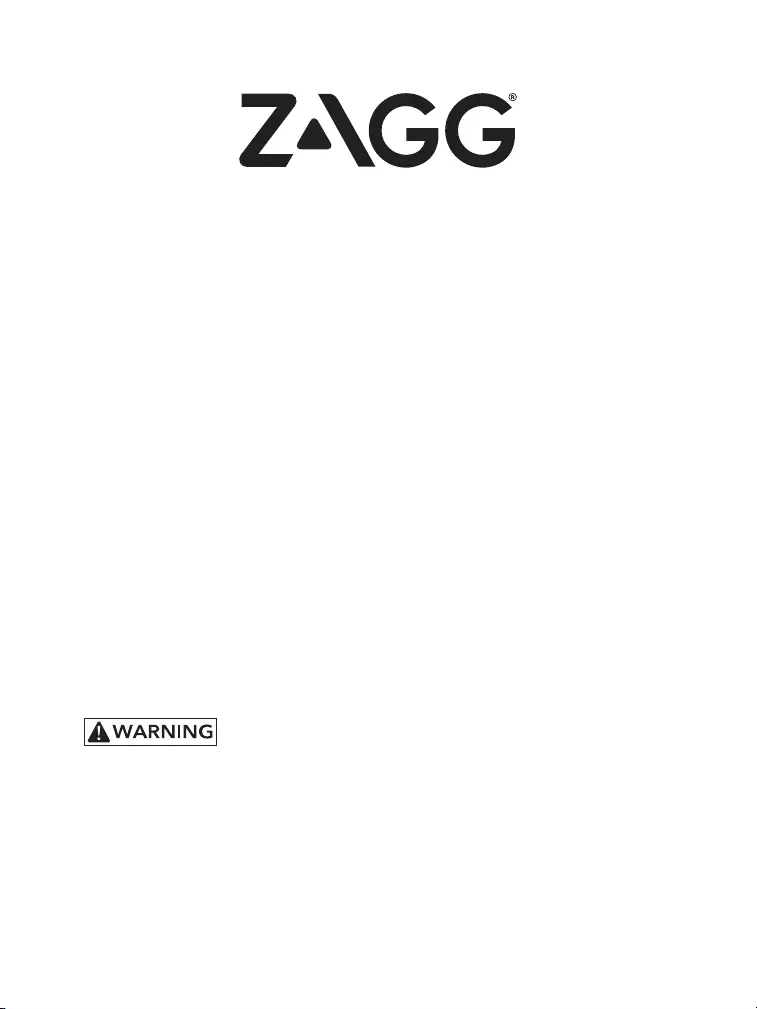
FRONT
Keyboard Instructions
flex®
*WARRANTY REGISTRATION
Your ZAGG Flex comes with a one-year manufacturer’s warranty. In order to activate the warranty,
you must register your Flex as well as keep your purchase receipt. If you purchased your ZAGG
Flex from ZAGG.com, ZAGG has already registered it and has a copy of your proof of purchase.
NEED MORE HELP? PLEASE SEE OUR FAQ SECTION AT: www.ZAGG.com/faq
See the important Health and Safety information on page 7 before using this product.
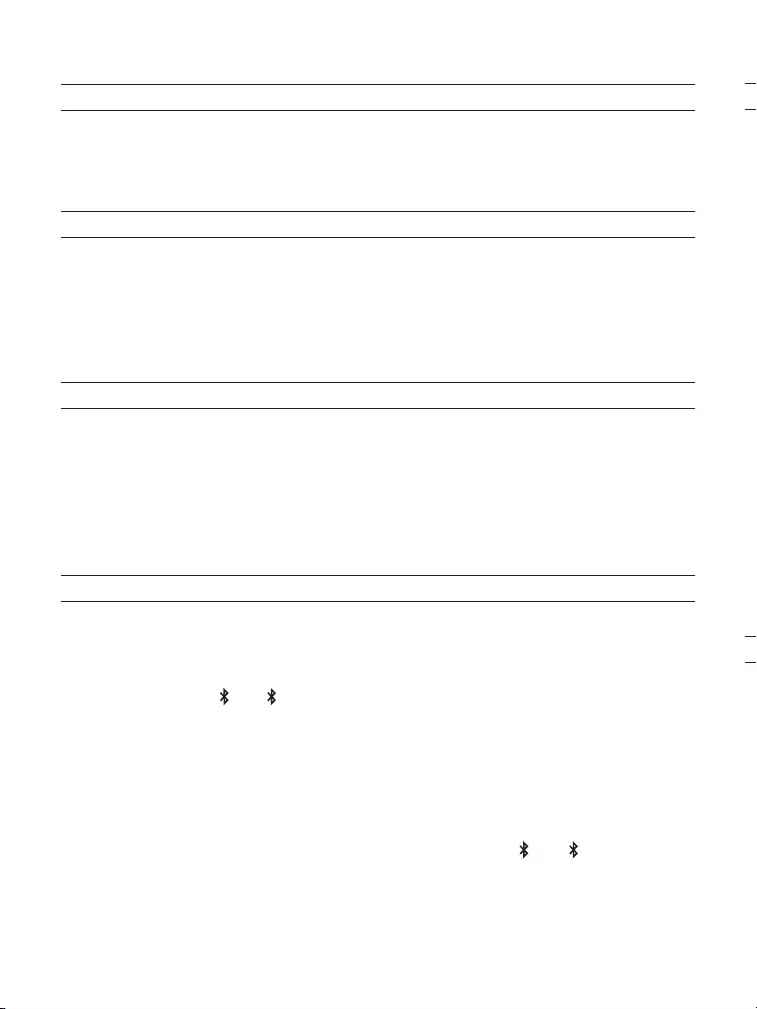
PAGE 1
USING THE STAND
DETACHING THE COVER FROM THE KEYBOARD
The cover of the Flex keyboard folds to form a triangular stand that holds
most smartphones or tablets sized 10.5-inches or smaller at a convenient
viewing angle.
The Flex keyboard and cover are attached magnetically. To detach the cover
from the keyboard, hold one of the top corners of the keyboard with
one hand, and with the other hand on the corresponding top corner of
the cover, pull directly up. This will disengage the magnets holding the
keyboard and cover together.
1
POWERING ON AND OFF
The Flex keyboard can detect when the the cover is folded over it.
1 . When the cover is folded over the keyboard, the keyboard turns
itself o automatically.
2. When the cover is folded back away from the keyboard, it
automatically turns itself on.
PAIRING YOUR FLEX KEYBOARD WITH YOUR DEVICE
Your Flex keyboard can pair with virtually any smartphone or tablet as well as
your smart TV!
1 . Ensure your device’s Bluetooth® connection is on.
2. Press the or key on the Flex keyboard for three seconds.
A blue LED light on the DELETE key will begin pulsing, indicating
your Flex keyboard is in pairing mode.
3. Your device will display “ZAGG Flex” as an available pairing
option. Select it and complete any other pairing steps based
on your device.
4. To pair your Flex keyboard with another device repeat steps 2
and 3. To toggle between devices, simply press or .
5. Once paired, the LED light on the DELETE key will turn o. Once
begun, if the Flex keyboard doesn’t complete pairing after 60
seconds, it will abort the process. If this happens, repeat steps 2 and 3.
1
1
2
2
3
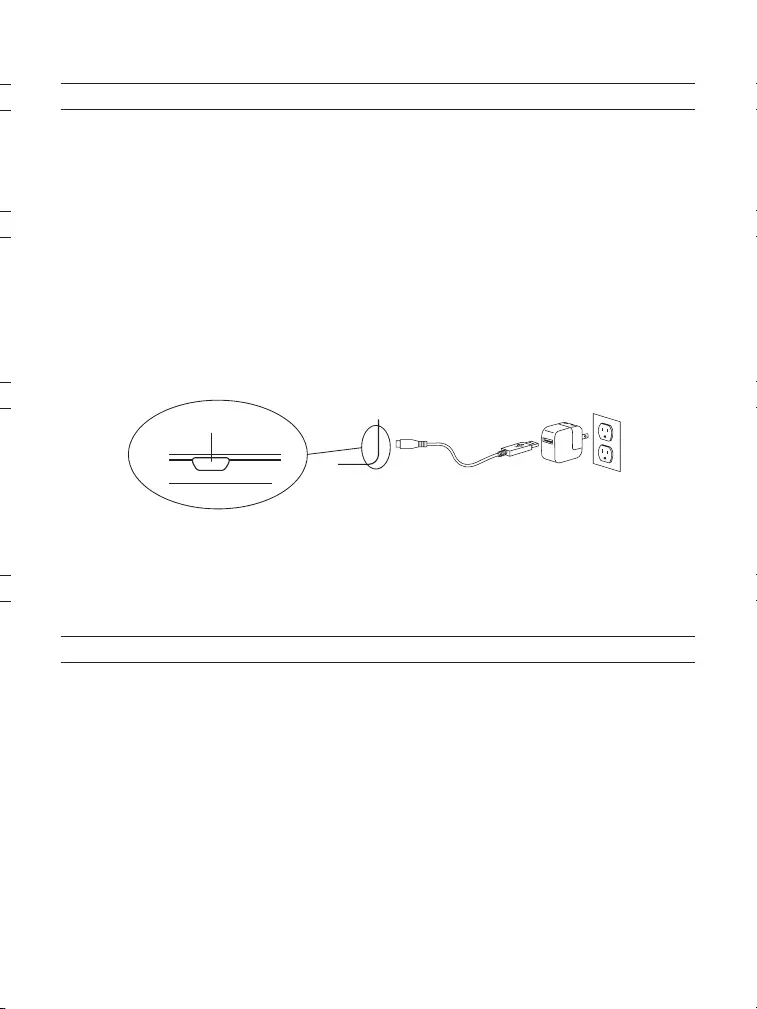
PAGE 3
BATTERY LIFE
To check your Flex keyboard’s battery life, press fn + the battery key. The
LED light on the DELETE key will flash one of the following three ways:
Three green flashes = 50% or more battery life
Three yellow flashes = 25-49% battery life
Three red flashes = less than 25% battery life
3
CHARGING
Your Flex keyboard features a powerful battery that lasts up to one year
of normal use between charges.* It comes with a charging cable you can
use to charge your keyboard quickly and conveniently. To charge your Flex
keyboard, follow these steps:
1 . Plug the micro USB connector into the charging port.
2. Plug the regular USB connector into any 5V USB outlet.
3. A red LED light on your DELETE key will light to indicate the Flex
keyboard is charging. This LED will turn o when your keyboard is
fully charged.
*Normal use is approximately one hour of use per day without the backlit feature. Using the backlit feature will impact
battery life and require more frequent charging.
CHARGING PORT
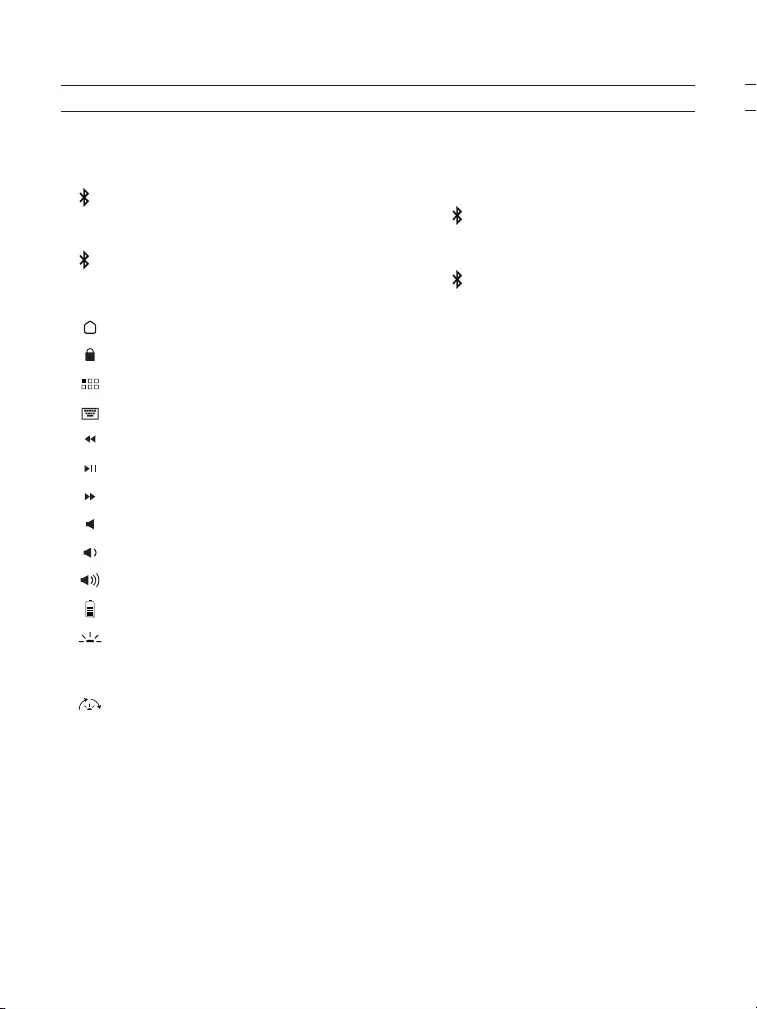
BLUETOOTH® 1 – Hold for three seconds to pair your Flex keyboard with
your device. If paired with a second device press 2 to instantly switch
between devices.
BLUETOOTH® 2 – Hold for three seconds to pair your Flex keyboard with
your device. If paired with a second device press 1 to instantly switch
between devices.
HOME – Displays your device’s home screen.
LOCK – Activates and deactivates your device’s sleep mode.
LAUNCHPAD SYMBOL – Switches between your device’s applications.
KEYBOARD HIDE/SHOW – Hides or shows your device’s on-screen keyboard.
PREVIOUS TRACK – Skips to the previous track on your selected playlist.
PLAY/PAUSE – Starts or pauses your current playlist.
NEXT TRACK – Skips to the next track on your current playlist.
MUTE – Mutes your device’s audio.
VOLUME DOWN – Decreases your device’s volume.
VOLUME UP – Increases your device’s volume.
FN + BATTERY SYMBOL – Indicates remaining battery life.
FN + BACKLIGHT SYMBOL – Activates your Flex’s backlight feature.
Pressing this key once will turn on the backlights, pressing it again will turn
o the backlights.
FN + COLOR CHANGE SYMBOL - Changes backlight colors.
PAGE 4
SPECIAL FUNCTION KEYS
Your Flex keyboard has been designed with the following special function
keys to give you more control of your device:
4
1
2
5
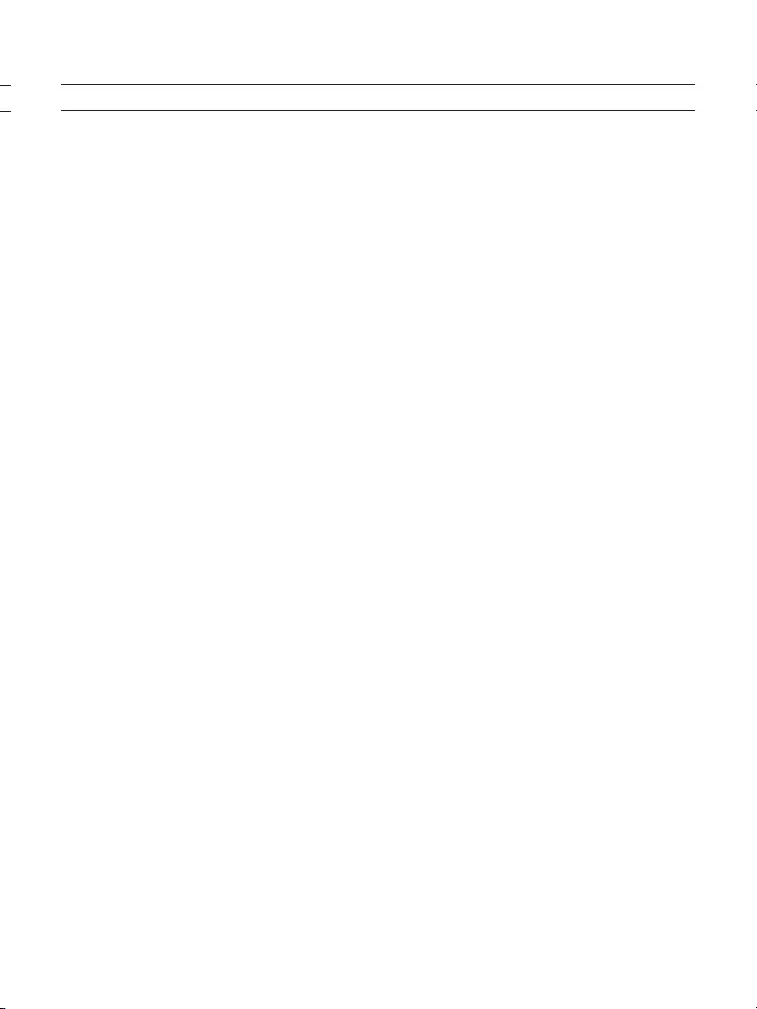
45
TROUBLESHOOTING
If your device doesn’t respond to Flex keyboard, there may be a simple
explanation such as a dead battery or unsuccessful pairing. Please use
the following to help troubleshoot your situation. If none of the following
solve your issue, please contact ZAGG Customer Service and one of our
trained professionals will be happy to assist you.
1. Restart your device.
2. Turn your Flex keyboard o and back on.
3. Forget and re-pair your Flex keyboard.
4. If your Flex keyboard does not establish or maintain a Bluetooth®
connection, reset the Bluetooth® module by charging
your keyboard.
5. If, after charging, your keyboard doesn’t operate correctly, please
contact ZAGG Customer Service.
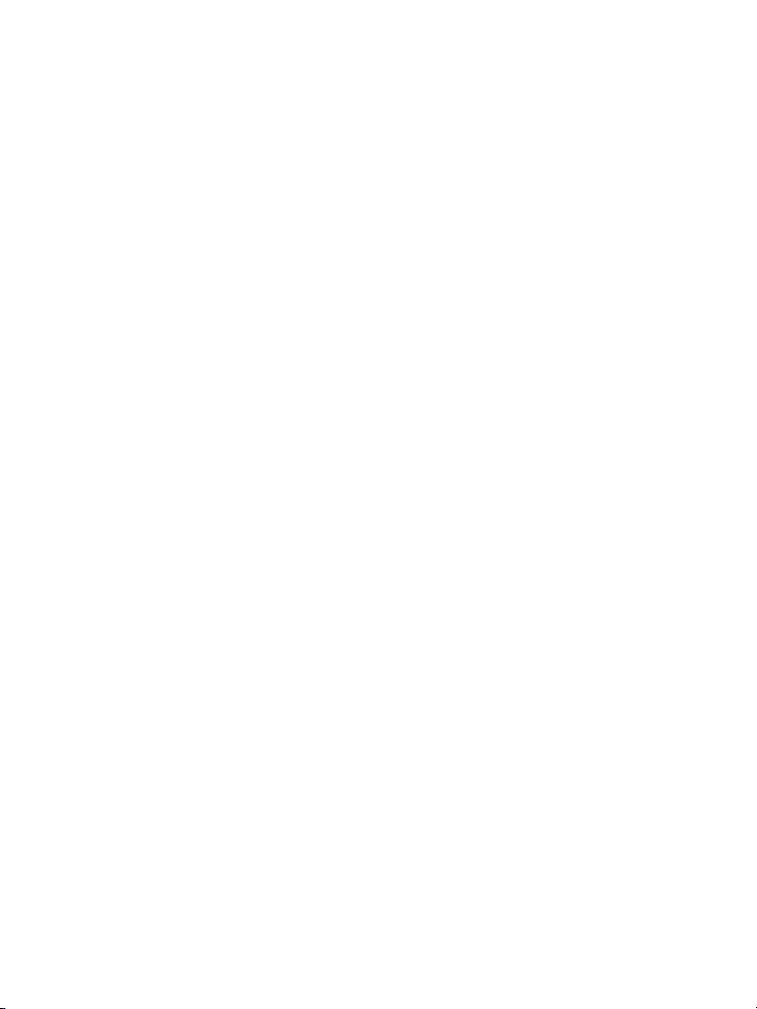
6
For more help please visit: www.zagg.com/support
For unparalleled scratch protection for your device, we recommend
ZAGG’s InvisibleShield®.
©2005 - 2018 ZAGG Inc All Rights Reserved.
Patents: zagg.com/patents | NASDAQ: ZAGG | MADE IN CHINA
Bluetooth® is a trademark of Bluetooth SIG, Inc.
ZAGG, InvisibleShield, ZAGG logo, and Flex are trademarks of ZAGG IP
Holdings Co., Inc.
Changes or modifications not expressly approved by the party responsible for
compliance could void the user’s authority to operate the equipment.
This equipment has been tested and found to comply with the limits for a Class
B digital device, pursuant to Part 15 of the FCC Rules. These limits are designed
to provide reasonable protection against harmful interference in a residential
installation. This equipment generates uses and can radiate radio frequency energy
and, if not installed and used in accordance with the instructions, may cause
harmful interference to radio communications. However, there is no guarantee that
interference will not occur in a particular installation. If this equipment does cause
harmful interference to radio or television reception, which can be determined
by turning the equipment o and on, the user is encouraged to try to correct the
interference by one of the following measures:
• Reorient or relocated the receiving antenna.
• Increase the separation between the equipment and receiver.
• Connect the equipment into an outlet on a circuit dierent from that to which
the receiver is connected.
• Consult the dealer or an experienced radio/TV technician for help.
Any changes or modifications not expressly approved by the party responsible for
compliance could void the user’s authority to operate this equipment.
This device complies with Part 1S of the FCC Rules. Operation is subject to the
following two conditions:
1. This device may not cause harmful interference and
2. This device must accept any interference received, including interference that
may cause undesired operation
7
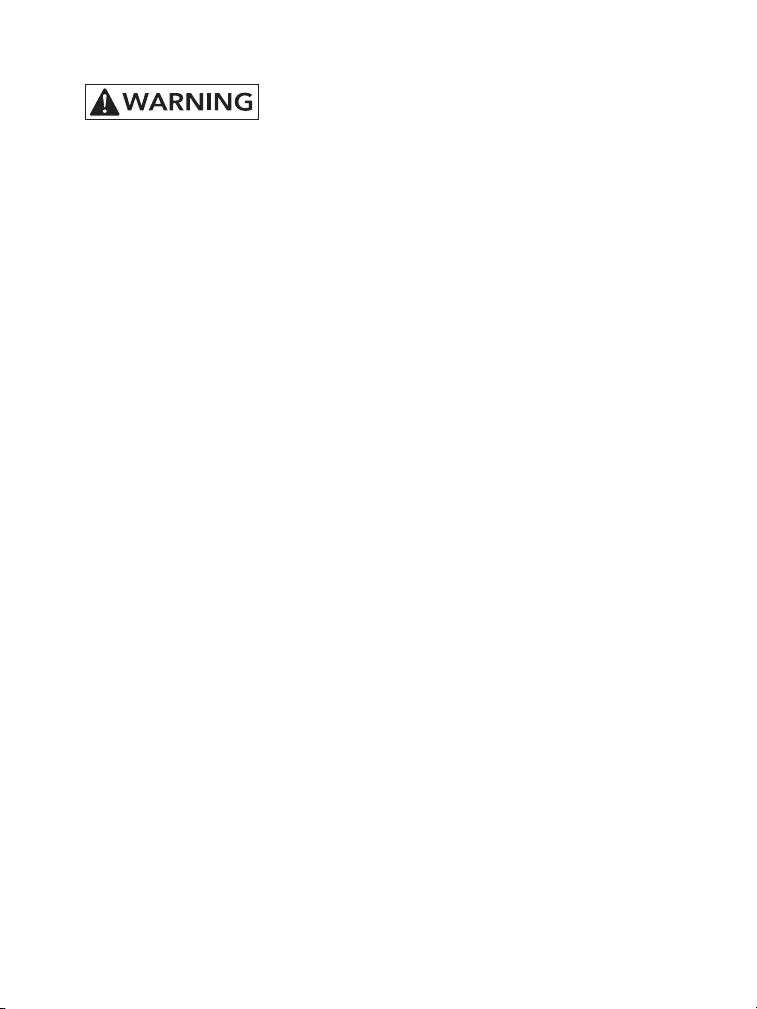
6
1. Health Warning: Take frequent breaks when using your keyboard. If you
experience any discomfort, pain, tingling, numbness or burning in your
neck, shoulders, arms, wrists, hands or any other part of the body, stop
using your keyboard and consult a physician.
2. Use only micro USB chargers in connection with your keyboard.
3. Do not attempt to service your keyboard.
4. Do not disassemble or attempt to disassemble your keyboard.
5. Do not crush or puncture the keyboard.
6. Do not immerse your keyboard in water.
7. Do not put your keyboard in contact with water or other liquids as they
could cause a short circuit, fire, or electric shock which could result in
serious injury, death or property damage.
8. Do not use liquid or aerosol cleaners or solvents on or near your keyboard.
Clean only with a soft, dry cloth. Disconnect any cords before cleaning
the keyboard.
9. Do not use your keyboard while operating a motorized vehicle, including
automobile, boat or airplane. Doing so could put you and others at risk of
serious injury, death or property damage.
10. Do not use or place your keyboard near any heat sources including, but
not limited to, radiators, heat registers, stoves, other appliances, campfires
or barbeque grills.
11. To reduce the risk of fire or electric shock, wire or connect your keyboard
to products only in the manner instructed in the documentation supplied
herewith.
12. Do not attempt to modify or adjust any ports. Any improper connections
or adjustments may cause damage.
13. When you are ready to discard your keyboard, recycle your keyboard
in a manner consistent with electronic recycling requirements or
recommendations in your geographic area.
Please read the precautions and operation information before using your keyboard
or any accessories that accompany it. Retain this information for future use.
7
PAGE 7