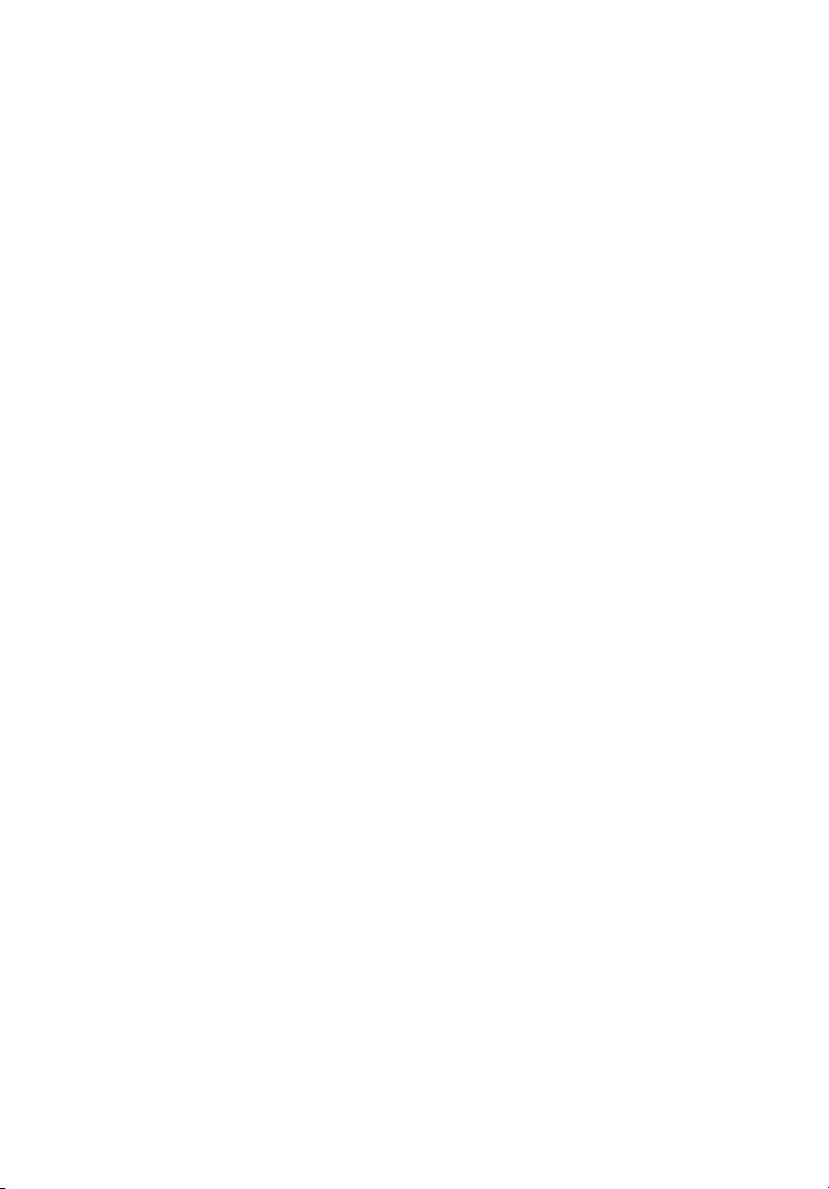Table of Contents
Acer P1260BTi User Manual
Displayed below is the user manual for P1260BTi by Acer which is a product in the Data Projectors category. This manual has pages.
Related Manuals
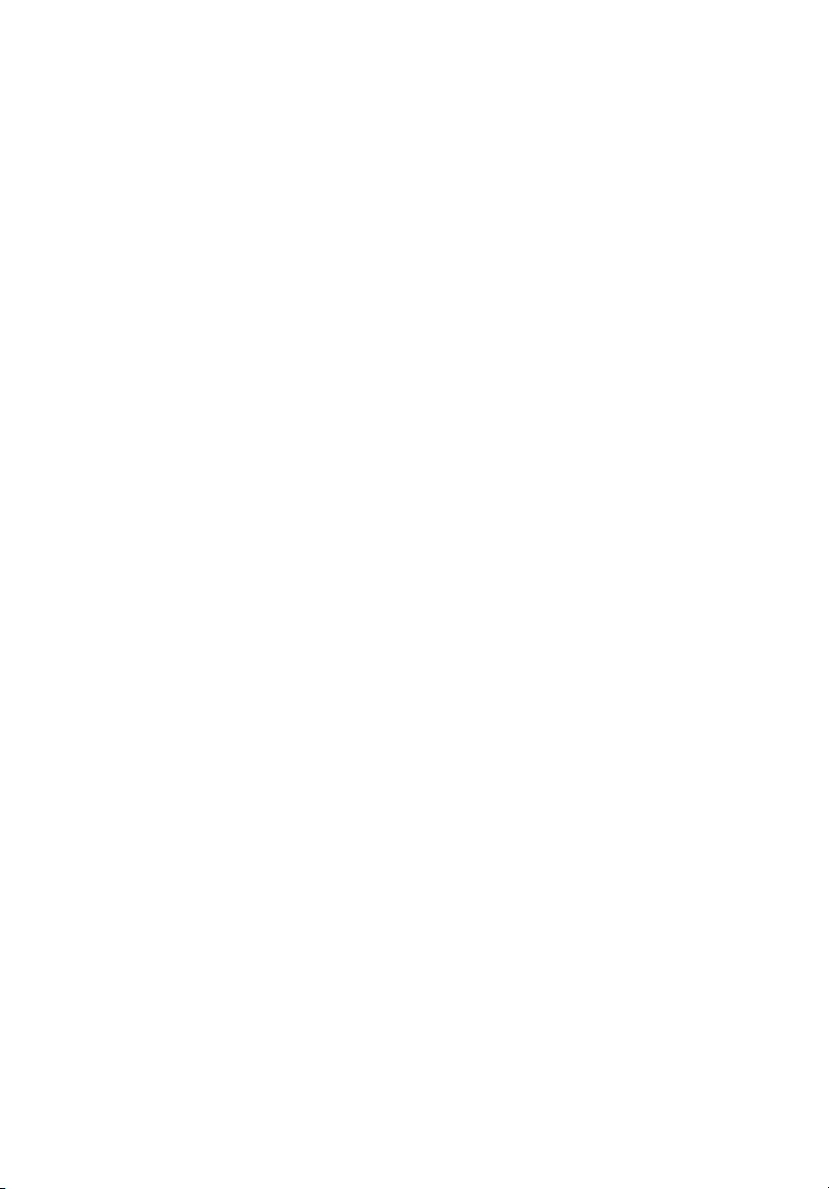
Acer Projector
P1560Bi/D751Ei/EV-F71Ki/X1525Pi/DX531Ei/
BS-531K/P1560BTi/H6535Bi/H6535BTi/
F1P1901/
P1360WBi/D721Ei/EV-W71Ki/X1325WPi/
DX431Ei/BS-331K/P1360WBTi/FWX1902/
P1260Bi/D711Ei/EV-X71Ki/X1225Pi/
DX231Ei/BS-131K/P1260BTi/FNX1903/
P1160Bi/D701Ei/EV-S71Ki/X1125Pi/DX131Ei/
BS-031K/P1160BTi/FSV1904
User's Guide
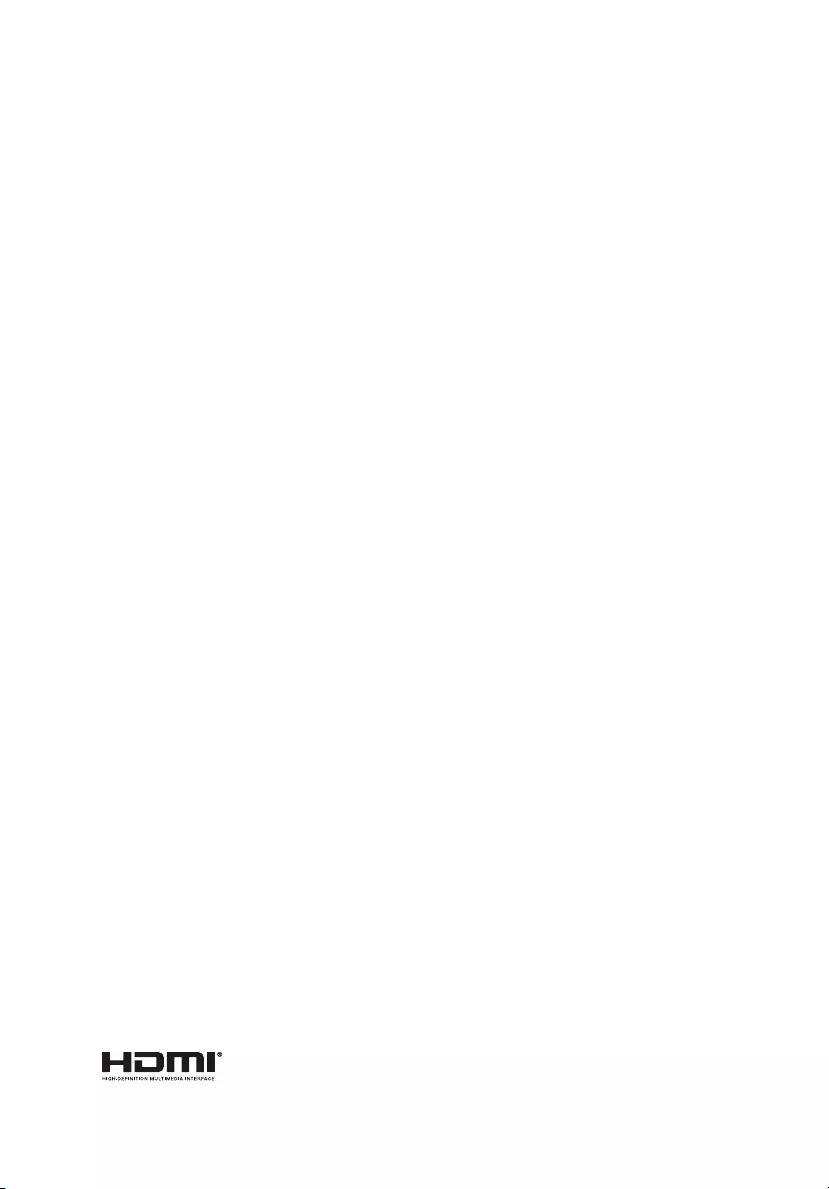
Changes may be made periodically to the information in this publication without obligation
to notify any person of such revisions or changes. Such changes will be incorporated in new
editions of this manual or supplementary documents and publications. This company makes
no representations or warranties, either expressed or implied, with respect to the contents
hereof and specifically disclaims the implied warranties of merchantability or fitness for a
particular purpose.
Record the model number, serial number, purchase date and place of purchase information in
the space provided below. The serial number and model number are recorded on the label
affixed to your projector. All correspondence concerning your unit should include the serial
number, model number and purchase information.
No part of this publication may be reproduced, stored in a retrieval system, or transmitted, in
any form or by any means, electronically, mechanically, by photocopy, recording or otherwise,
without the prior written permission of Acer Incorporated.
Model number: _________________________________
Serial number: __________________________________
Date of purchase: _______________________________
Place of purchase: ______________________________
Copyright © 2019. Acer Incorporated.
All Rights Reserved.
Acer Projector User's Guide
Original Issue: 12/2019
Acer and the Acer logo are registered trademarks of Acer Incorporated. Other companies' product
names or trademarks are used herein for identification purposes only and belong to their respective
companies.
"HDMI™, the HDMI logo and High-Definition Multimedia Interface are trademarks or registered
trademarks of HDMI Licensing LLC."
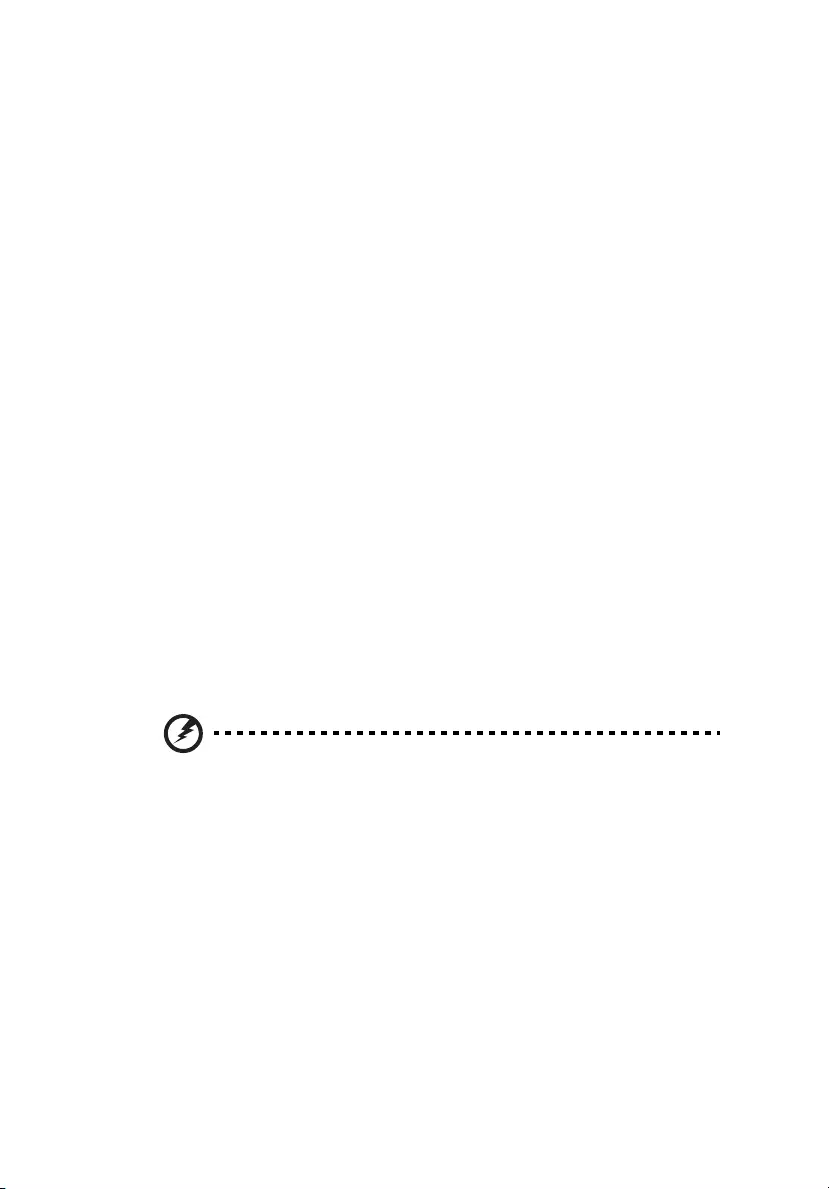
iii
Information for your safety and
comfort
Read these instructions carefully. Keep this document for future reference.
Follow all warnings and instructions marked on the product.
Turning the product off before cleaning
Unplug this product from the wall outlet before cleaning. Do not use liquid
cleaners or aerosol cleaners. Use a damp cloth for cleaning.
Caution for plug as disconnecting device
Observe the following guidelines when connecting and disconnecting power to
the external power supply unit:
•Install the power supply unit before connecting the power cord to the AC
power outlet.
•Unplug the power cord before removing the power supply unit from the
projector.
•If the system has multiple sources of power, disconnect power from the
system by unplugging all power cords from the power supplies.
Caution for Accessibility
Be sure that the power outlet you plug the power cord into is easily accessible
and located as close to the equipment operator as possible. When you need to
disconnect power to the equipment, be sure to unplug the power cord from the
electrical outlet.
Warnings!
•Do not use this product near water.
•Do not place this product on an unstable cart, stand or table. If the product
falls, it could be seriously damaged.
•Slots and openings are provided for ventilation to ensure reliable
operation of the product and to protect it from overheating. These
openings must not be blocked or covered. The openings should never be
blocked by placing the product on a bed, sofa, rug or other similar surface.
•This product should never be placed near or over a radiator or heat
register, or in a built-in installation unless proper ventilation is provided.
•Never push objects of any kind into this product through cabinet slots as
they may touch dangerous voltage points or short-out parts that could
result in a fire or electric shock. Never spill liquid of any kind onto or into
the product.
•To avoid damage of internal components and to prevent battery leakage,
do not place the product on a vibrating surface.
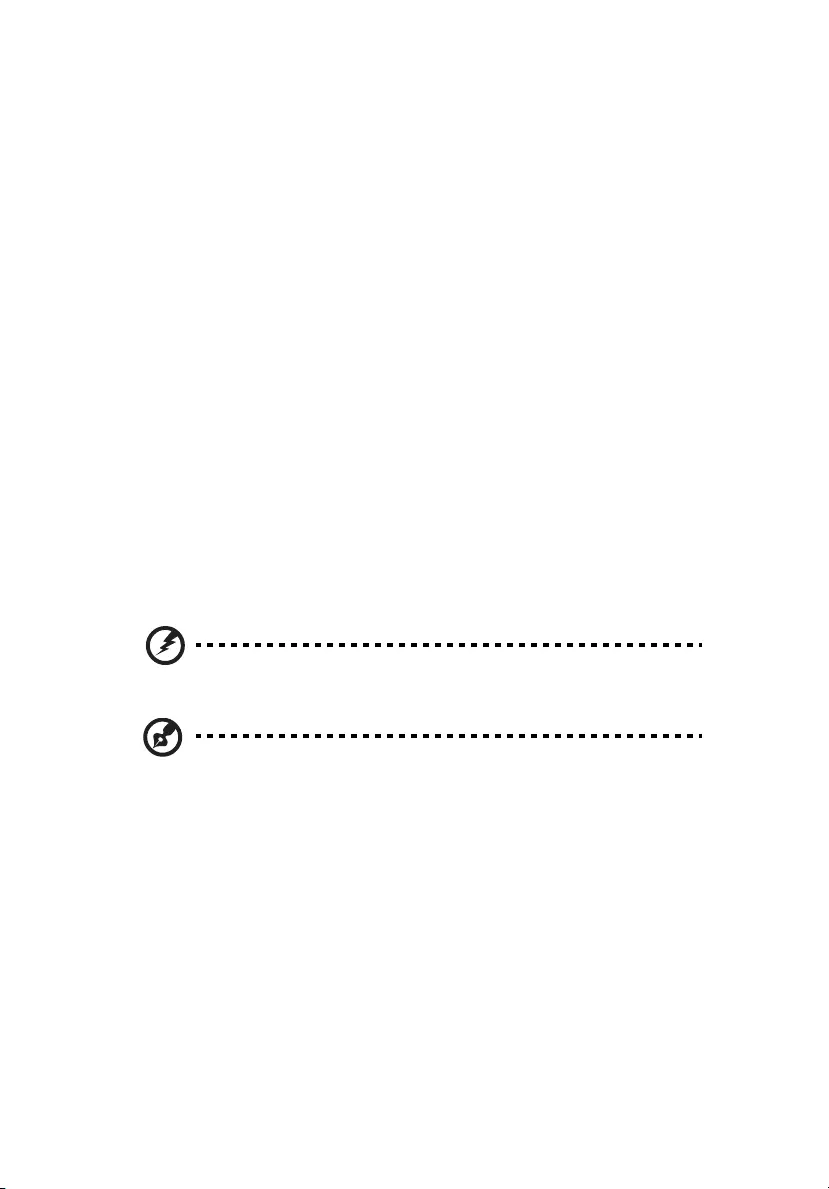
iv
•Never use it under sporting, exercising, or any vibrating environment
which will probably cause unexpected short current or damage rotor
devices, lamp.
Using electrical power
•This product should be operated from the type of power indicated on the
marking label. If you are not sure of the type of power available, consult
your dealer or local power company.
•Do not allow anything to rest on the power cord. Do not locate this
product where people will walk on the cord.
•If an extension cord is used with this product, make sure that the total
ampere rating of the equipment plugged into the extension cord does not
exceed the extension cord ampere rating. Also, make sure that the total
rating of all products plugged into the wall outlet does not exceed the fuse
rating.
•Do not overload a power outlet, strip or receptacle by plugging in too
many devices. The overall system load must not exceed 80% of the branch
circuit rating. If power strips are used, the load should not exceed 80% of
the power strip's input rating.
•This product's AC adapter is equipped with a three-wire grounded plug.
The plug only fits in a grounded power outlet. Make sure the power outlet
is properly grounded before inserting the AC adapter plug. Do not insert
the plug into a non-grounded power outlet. Contact your electrician for
details.
Warning! The grounding pin is a safety feature. Using a power outlet that is
not properly grounded may result in electric shock and/or injury.
Note: The grounding pin also provides good protection from unexpected
noise produced by other nearby electrical devices that may interfere with
the performance of this product.
•Use the product only with the supplied power supply cord set. If you need
to replace the power cord set, make sure that the new power cord meets
the following requirements: detachable type, UL listed/CSA certified, VDE
approved or its equivalent, 4.5 meters (15 feet) maximum length.
Product servicing
Do not attempt to service this product yourself, as opening or removing covers
may expose you to dangerous voltage points or other risks. Refer all servicing to
qualified service personnel.
Unplug this product from the wall outlet and refer servicing to qualified service
personnel when:
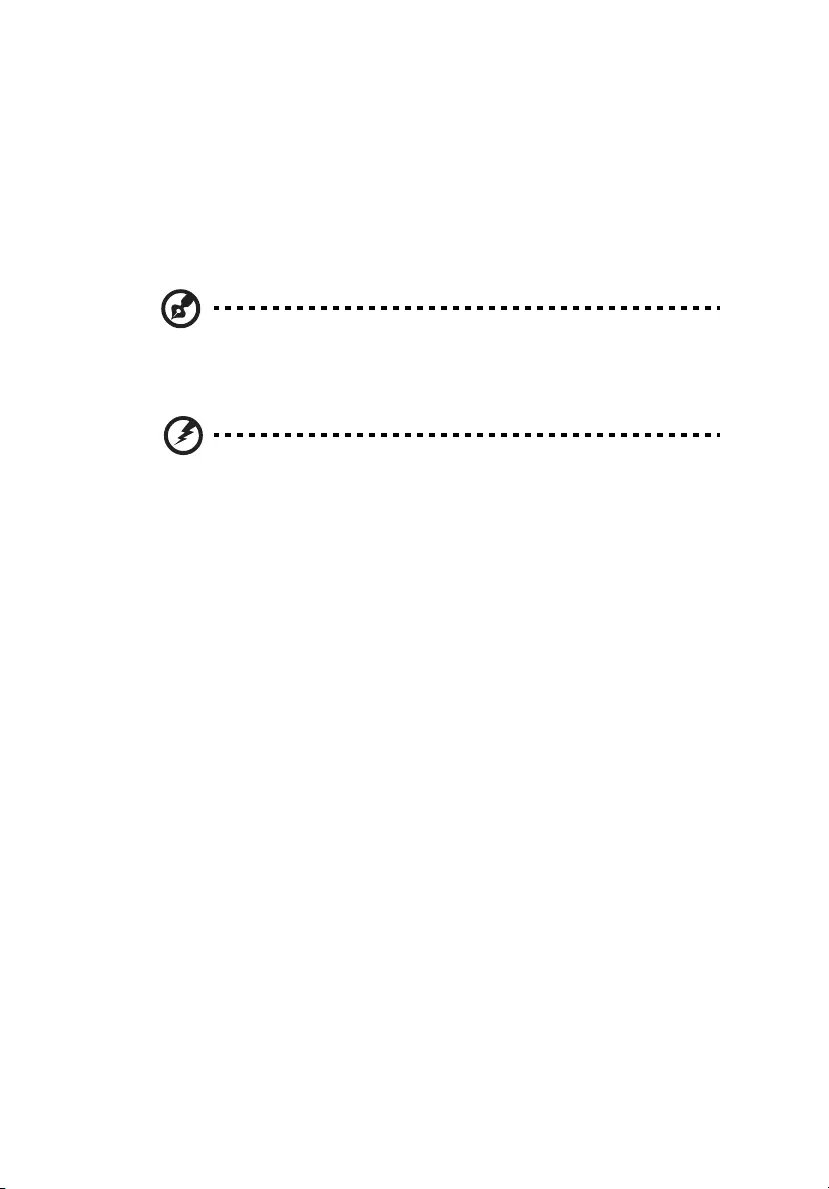
v
•the power cord or plug is damaged, cut or frayed
•liquid was spilled into the product
•the product was exposed to rain or water
•the product has been dropped or the case has been damaged
•the product exhibits a distinct change in performance, indicating a need
for service
•the product does not operate normally after following the operating
instructions
Note: Adjust only those controls that are covered by the operating
instructions, since improper adjustment of other controls may result in
damage and will often require extensive work by a qualified technician to
restore the product to normal condition.
Warning! For safety reasons, do not use non-compliant parts when adding
or changing components. Consult your reseller for purchase options.
Your device and its enhancements may contain small parts. Keep them out of
the reach of small children.
Additional safety information
•Do not look into the projector's lens when the lamp is on. The bright may
hurt your eyes.
•Turn on the projector first and then signal sources
•Do not place the product in following environments:
• Space that is poorly ventilated or confined. At least 50cm clearance from walls
• and free flow of air around the projector is necessary.
• Locations where temperatures may become excessively high, such as inside of a
car with all windows rolled up.
• Locations where excessive humidity, dust, or cigarette smoke may contaminate
optical components, shortening the life span and darkening the image.
• Locations near fire alarms.
• Locations with an ambient temperature above 40 oC/104 oF.
• Locations where the altitudes are higher than 10000 feet.
•Unplug immediately if there is something wrong with your projector. Do
not operate if smoke, strange noise or odor comes out of your projector. It
might cause fire or electric shock. In this case, unplug immediately and
contact your dealer.
•Do not keep using this product to break or drop it. In this case contact your
dealer for inspection.
•Do not face the projector lens to the sun. It can lead to fire.
•When switching the projector off, suggest to ensure the projector
completes its cooling cycle before disconnecting power.
•Do not frequently turn off the main power abruptly or unplug the
projector during operation. The best way is to wait for the fan to turn off
before turning main power off..
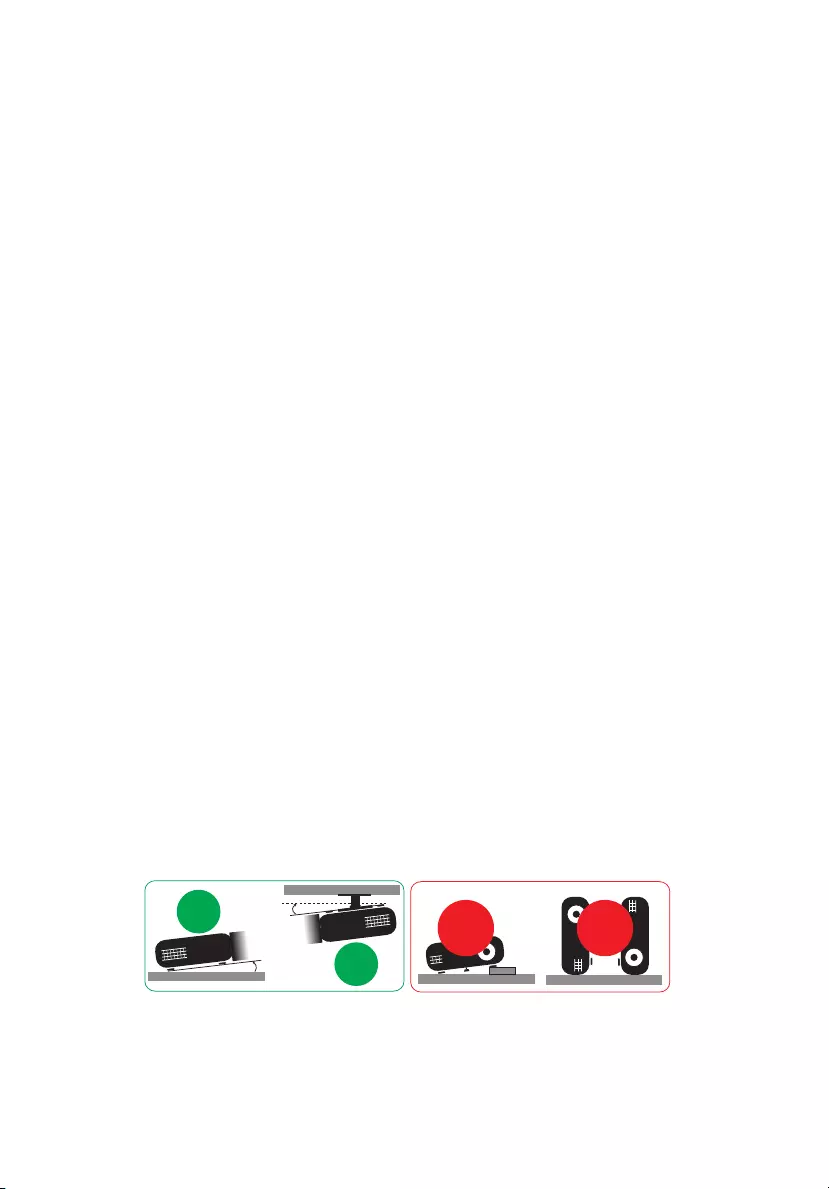
vi
•Do not touch air outlet grille and bottom plate which becomes hot.
•Do not look into the air outlet grille when projector is operating. It may
hurt your eyes.
•Always open the lens shutter or remove the lens cap when the projector is
on.
•Do not block the projector lens with any object when the projector is
under operation as this could cause the object to become heated and
deformed or even cause a fire. To temporarily turn off the lamp, press HIDE
on the remote control.
•The lamp becomes extremely hot during operation. Allow the projector to
cool for approximately 45 minutes prior to removing the lamp assembly for
replacement.
•Do not operate lamps beyond the rated lamp life. It could cause it to break
on rare occasions.
•Never replace the lamp assembly or any electronic components unless the
projector is unplugged.
•The product will detect the life of the lamp itself. Please be sure to change
the lamp when is showing warning message.
•When changing the lamp, please allow unit to cool down, and follow all
changing instructions.
•Reset the "Lamp Hour Reset" function from the Onscreen display
"Management > Lamp Settings" menu after replacing the lamp module.
•Do not attempt to disassemble this projector. There are dangerous high
voltages inside which may hurt you. The only user serviceable part is the
lamp which has its own removable cover. Refer servicing only to suitable
qualified professional service personnel.
•Do not stand the projector on end vertically. It may cause the projector to
fall over, causing injury or damage.
•This product is capable of displaying inverted images for ceiling mount
installation. Only use acer ceiling mount kit for mounting the projector
and ensure it is securely installed.
•The projector should be placed in a horizontal way by means of desktop or
ceiling mount mode only, and its tilt angles should not exceed 20 degrees,
otherwise it would cause dramatical decrease of lamp life or severe safety
concern of system malfunction.
20°
20°
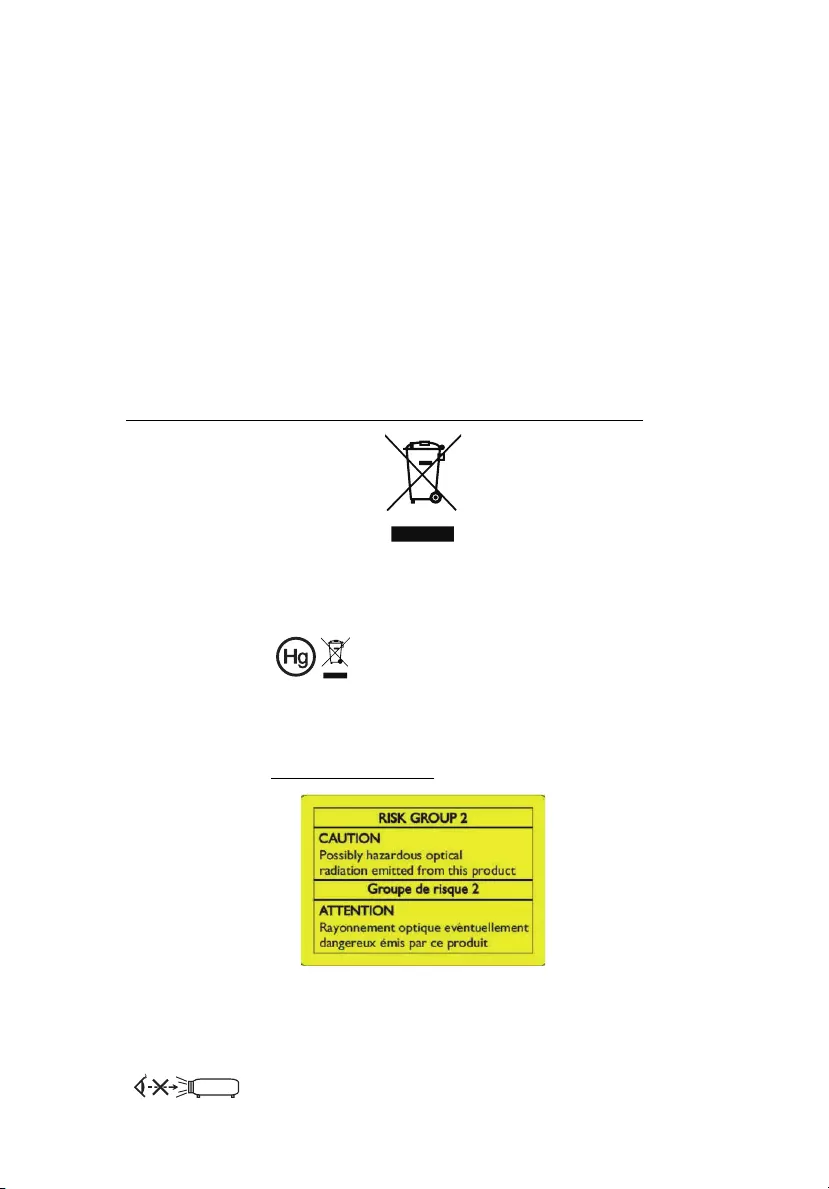
vii
Caution for Listening
To protect your hearing, follow these instructions.
•Increase the volume gradually until you can hear clearly and comfortably.
•Do not increase the volume level after your ears have adjusted.
•Do not listen to music at high volumes for extended periods.
•Do not increase the volume to block out noisy surroundings.
•Decrease the volume if you can't hear people speaking near you.
Disposal instructions
Do not throw this electronic device into the trash when discarding. To minimize
pollution and ensure utmost protection of the global environment, please
recycle. For more information on the Waste from Electrical and Electronics
Equipment (WEEE) regulations, visit
http://www.acer-group.com/public/Sustainability/sustainability01.htm
Mercury advisory
For projectors or electronic products containing an LCD/CRT monitor or display:
Lamp(s) inside this product contain mercury and must be recycled or disposed of
according to local, state or federal laws. For more information, contact the
Electronic Industries Alliance at www.eiae.org. For lamp-specific disposal
information, check www.lamprecycle.org
Do not stare into the beam, RG2
"As with any bright source, do not stare into the direct beam, RG2 IEC 62471-
5:2015"
“Lamp(s) contain Mercury,
Dispose Properly.”
RG2
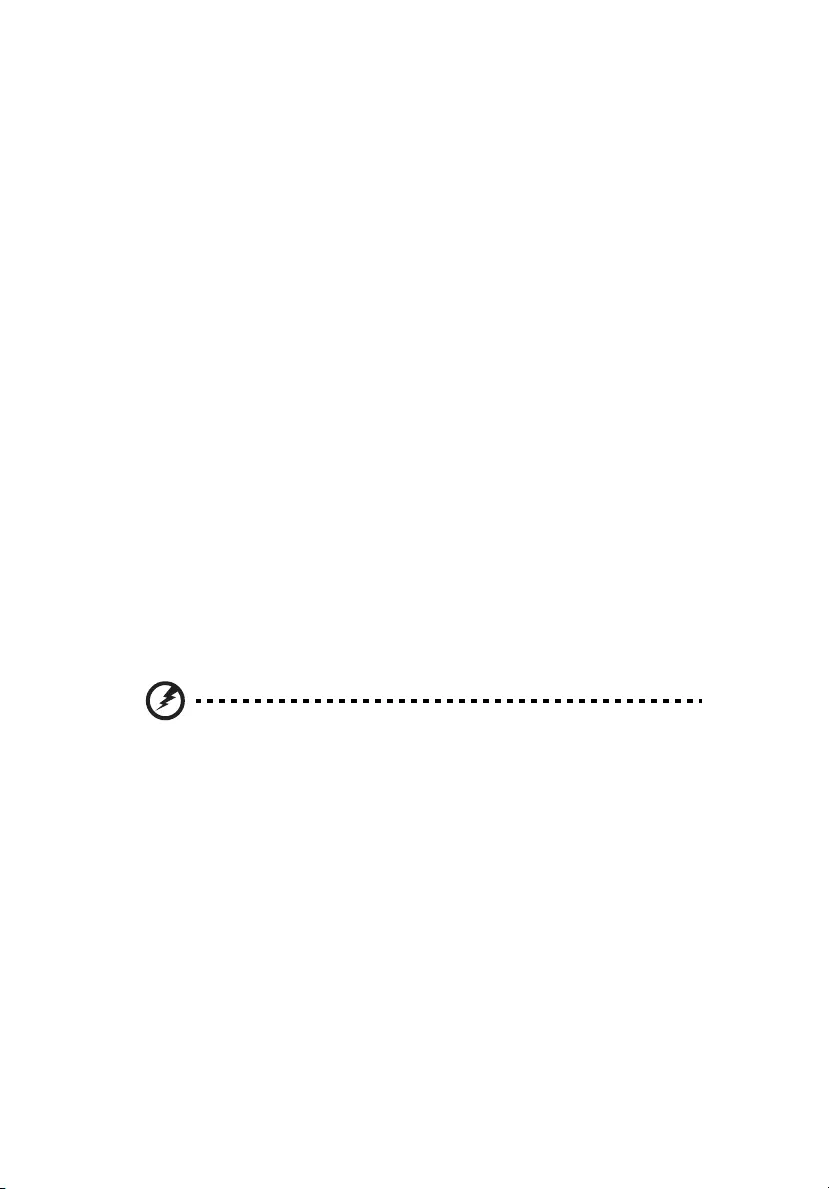
viii
First things first
Usage Notes
Do:
•Turn off the product before cleaning.
•Use a soft cloth moistened with mild detergent to clean the display
housing.
•Disconnect the power plug from AC outlet if the product is not being used
for a long period of time.
Don't:
•Block the slots and openings on the unit provided for ventilation.
•Use abrasive cleaners, waxes or solvents to clean the unit.
•Use under the following conditions:
•In extremely hot, cold or humid environments.
•In areas susceptible to excessive dust and dirt.
•Near any appliance that generates a strong magnetic field.
•Place In direct sunlight.
Precautions
Follow all warnings, precautions and maintenance as recommended in this
user's guide to maximize the life of your unit.
Warning:
•Do not look into the projector's lens when the lamp is on. The bright light may hurt
your eyes.
•To reduce the risk of fire or electric shock, do not expose this product to rain or
moisture.
•Please do not open or disassemble the product as this may cause electric shock.
•When changing the lamp, please allow unit to cool down, and follow all changing
instructions.
•This product will detect the life of the lamp itself. Please be sure to change the lamp
when it shows warning messages.
•Reset the "Lamp Hour Reset" function from the Onscreen display "Management >
Lamp Settings" menu after replacing the lamp module.
•When switching the projector off, please ensure the projector completes its cooling
cycle before disconnecting power.
•Turn on the projector first and then the signal sources.
•Do not use lens cap when projector is in operation.
•When the lamp reaches the end of its life, it will burn out and may make a loud
popping sound. If this happens, the projector will not turn back on until the lamp
module has been replaced. To replace the lamp, follow the procedures listed under
"Replacing the Lamp".
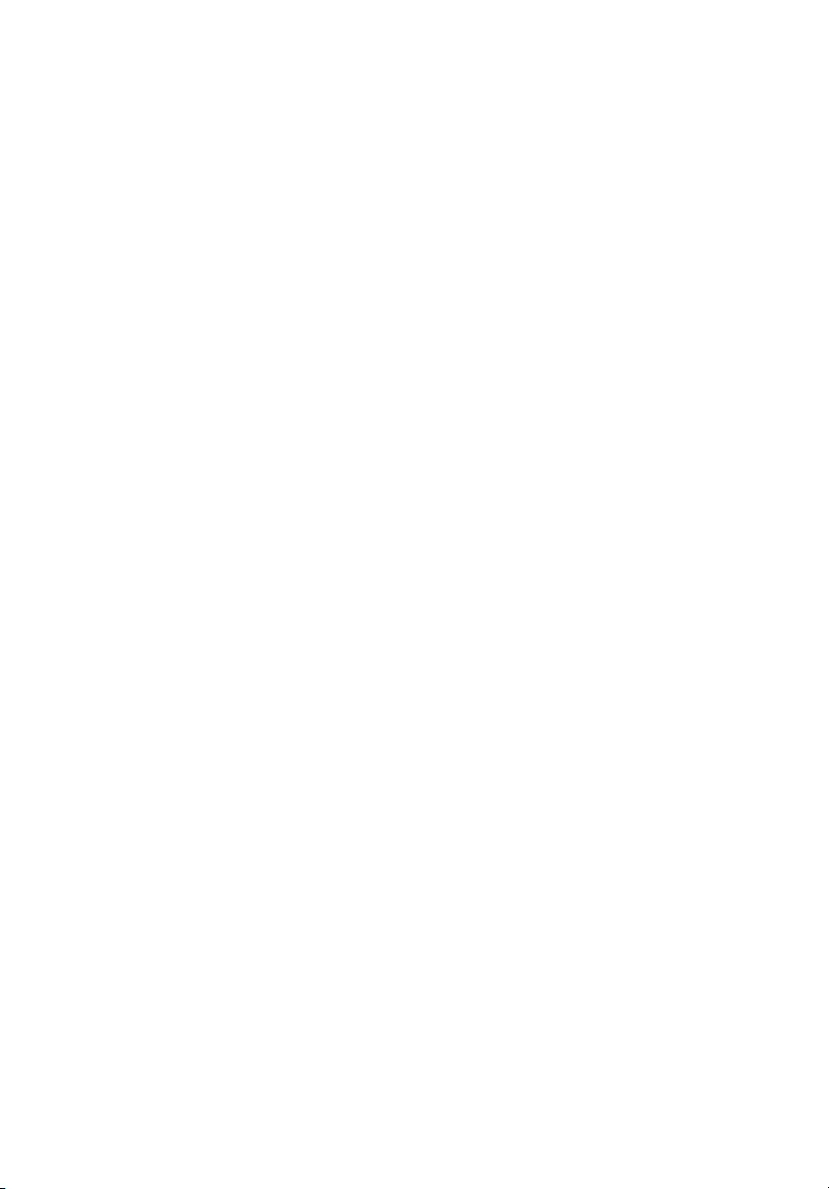
Information for your safety and comfort iii
First things first viii
Usage Notes viii
Precautions viii
Introduction 1
Product Features 1
Package Overview 2
Projector Overview 3
Projector Outlook 3
Control Panel 4
Remote Control Layout 5
Getting Started 7
Connecting the Projector 7
Turning the Projector On/Off 8
Turning on the Projector 8
Turning the projector off 9
Adjusting the Projected Image 10
Adjusting the Height of Projected Image 10
How to optimize image size and distance 11
How to get a preferred image size by adjusting
distance and zoom 15
User Controls 19
Onscreen Display (OSD) Menus 19
Color 20
Image 22
Source 23
Setting 23
Management 25
Information 26
Acer LAN webpage management 27
How to login in 27
System Status 28
Change Password 28
Contents
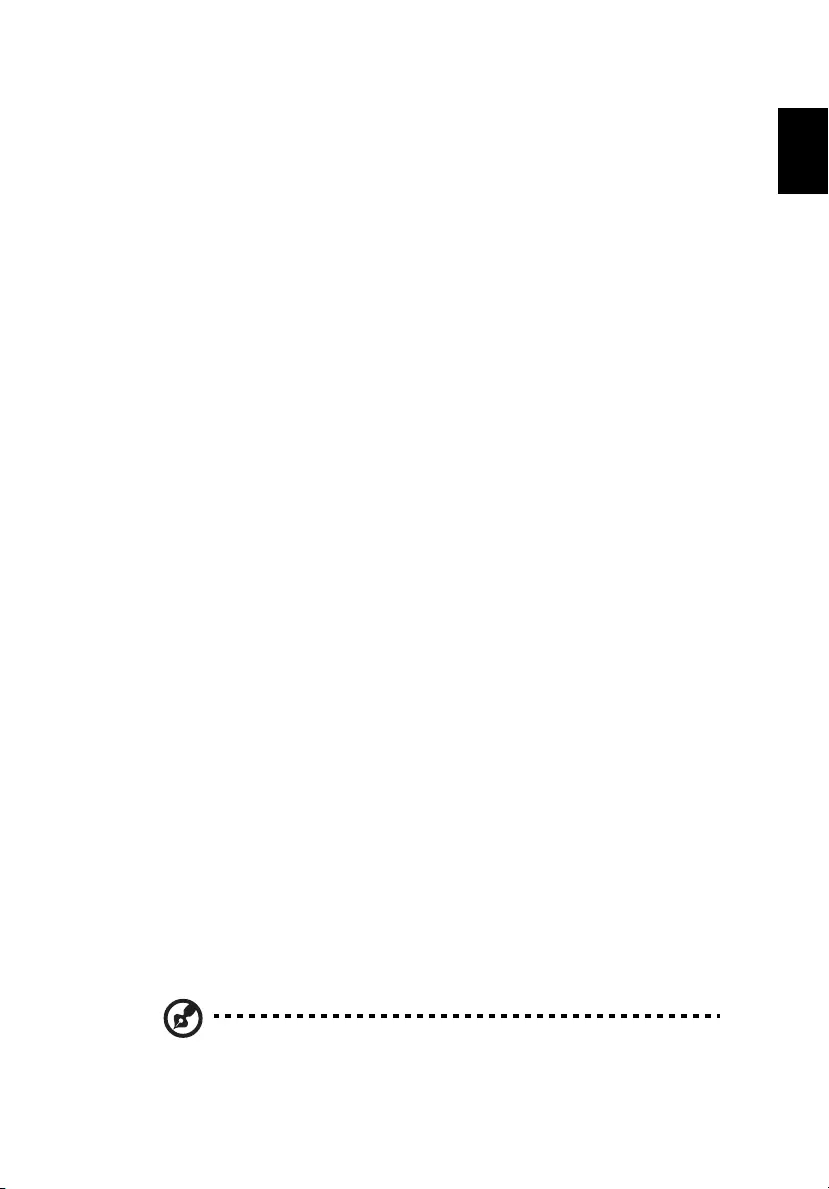
1
English
Introduction
Product Features
This product is a single-chip DLP® projector. Outstanding features include:
•DLP® technology
•Auto/4:3/16:9/16:10 aspect ratio supported
•Enables projecting 3D content via DLP Link Technology
•Acer ColorBoost technology delivers nature’s true colors for vivid, life-like
images
•High brightness and contrast ratio
•Acer LumiSense technology can intelligently optimizes the brightness and
color saturation of projected image based on actual ambient light
•Acer BluelightShield™ reduces the exposure ratio of blue light, which can
potentially cause long-term eye damage, by adjusting color hue and
brightness
•Versatile display modes (Bright, Presentation, Standard, Video, User, 3D)
enable optimum performance in any situation
•HDTV (480i/p, 576i/p, 720p, 1080i/p) supported
•Lower power consumption and economy (ECO) mode extends lamp life
•Acer EcoProjeciton Technology delivers Intelligent power management
approach and physical efficiency improvement
•Equipped with HDMI™ connection supporting HDCP
•Advanced digital keystone correction optimizes presentations
•Smart detection delivers quick, intelligent source detection
•Multi-language onscreen display (OSD) menus
•Manual focus projection lens zooms up to 1.2x
•1.8X digital zoom
•Microsoft® Windows® XP, Windows 7, Windows 8.0, Windows 8.1,
Windows 10, Macintosh® OS compliant
Note: Functions vary depending on model definition.
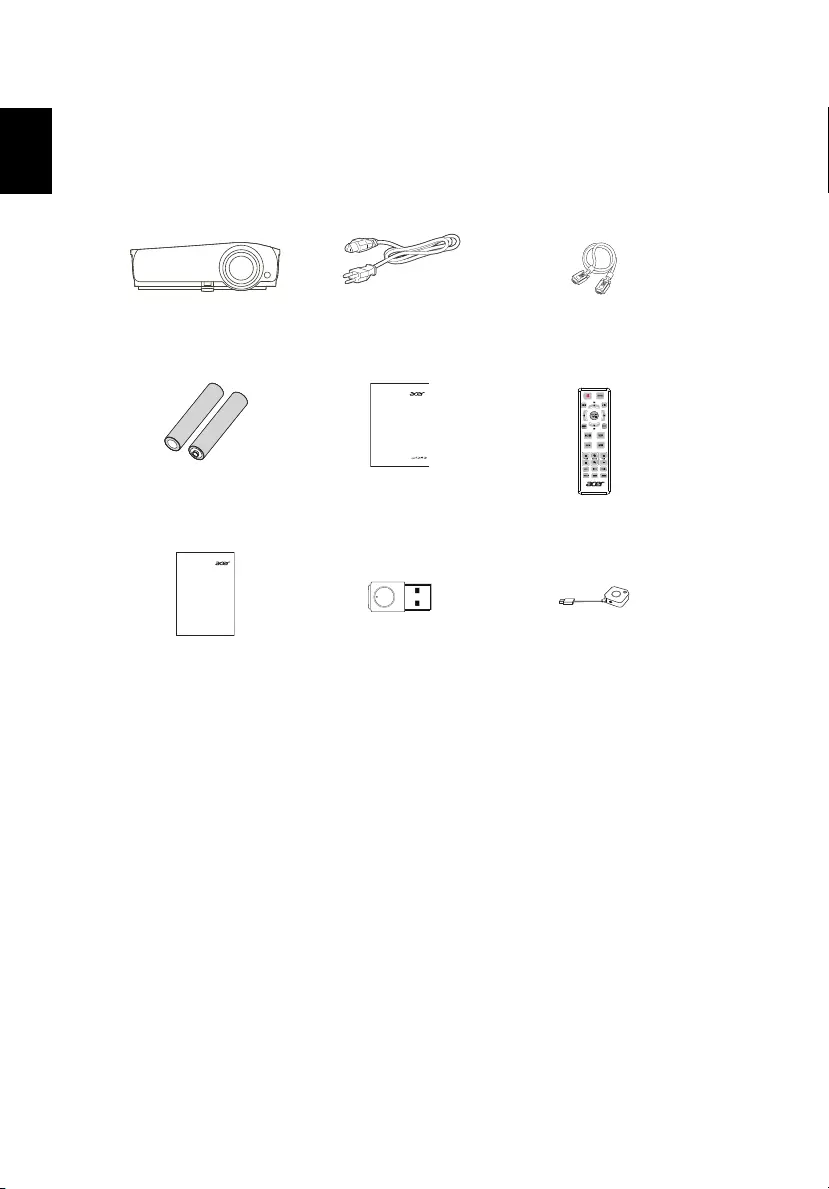
2
English
Package Overview
This projector comes with all the items shown below. Check to make sure your
unit is complete. Contact your dealer immediately if any thing is missing.
Projector Power cord VGA cable (option)
2 x Batteries Quick start guide (projector) Remote control
Quick start guide
(Media/Wireless function)
WirelessProjection-Kit
(option)
CastMaster-Kit
(option)
Quick Start Guide
Panduan ringkas
Stručná příručka
Hurtig start-guide
Schnellstartanleitung
Guía de inicio rápido
Höôùng daãn söû duïng nhanh
Guide de démarrage rapide
Vodič za brzi početak rada
Guida rapida
Gyors üzembe helyezési útmutató
Snelstartgids
Hurtigstartveiledning
Instrukcja szybkiego uruchomienia
Guia de consulta rápida
Краткое руководство
Hızlı başlangıç kılavuzu
Қысқаша нұсқаулық
Tez İşəsalma Təlimatı
Ghid de pornire rapidă
Priročnik za hiter začetek
Stručná príručka
Pikaopas
Snabbstartguide
Ръководство за бърз старт
Οδηγός γρήγορης εκκίνησης
快速使用指南
ڽବҵܶԧ
クイックスタートガイド
คู่มือการเริ่มใช้งานอย่าง รวดเร็ว
⏩ἁG⡥ⴚG⚭⚥
Vodič za brzo učenje i početak rada
Керівництво для швидкого
початку експлуатації
სწრაფი სტარტის ინსტრუქცია
Համառոտ ղեցյց
Media Quick Start Guide
Guide de mise en route Media
Medienkurzanleitung
Guida rapida dispositivo multimediale
Guía rápida de inicio para la reproducción de medios
Guia de consulta rápida multimédia
メディアクイックスタートガイド
Краткое руководство пользователя для режима «Мультимедиа»
媒體快速入門指南
࿒ଓཨፑೌ
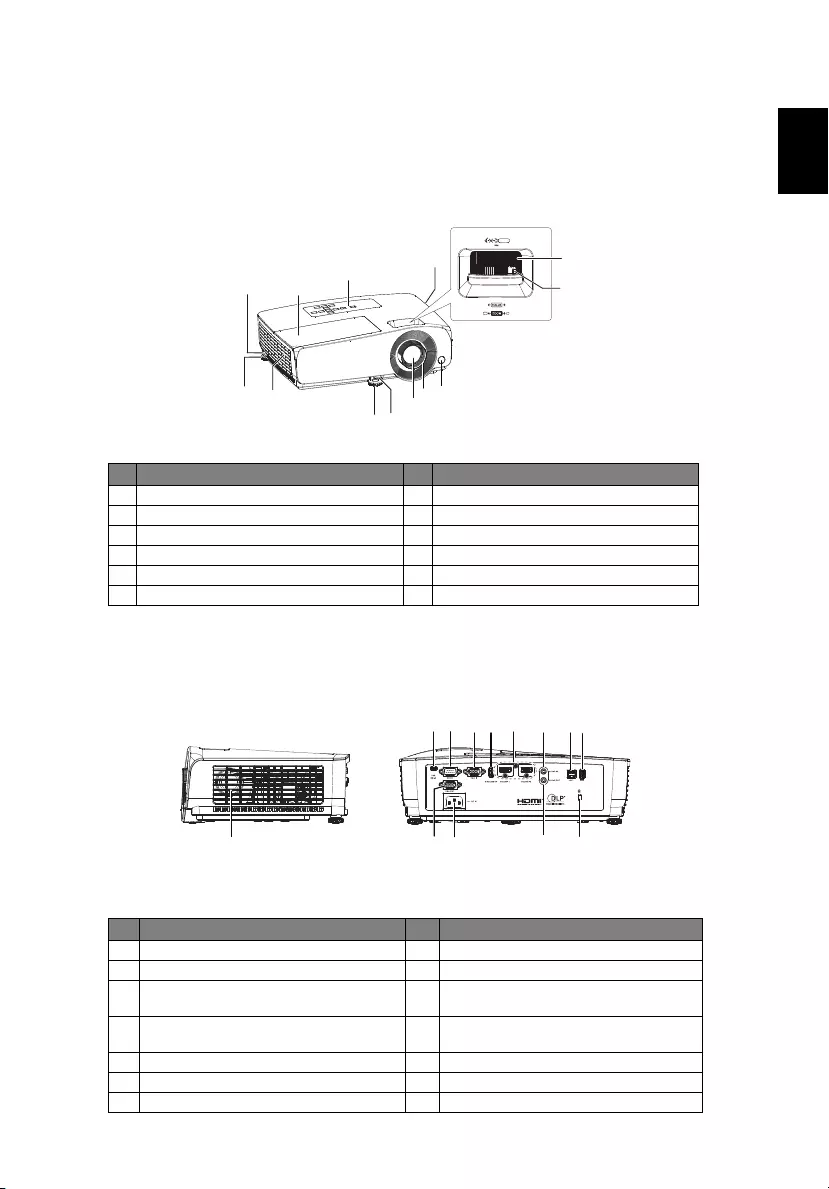
3
English
Projector Overview
Projector Outlook
Front / upper side
Rear / Left side
#Description #Description
1 Control panel 7 Adjuster foot
2 Focus ring 8 Air outlet
3 Zoom ring 9 Security bar
4 Remote control receiver 10 Lamp cover
5 Projection lens 11 Air inlet
6 Quick-release lever
#Description #Description
1 Speaker 8 LAN (RJ45 Port for 10/100M Ethernet)
2 Mini USB connector 9 USB connector (5V/1.5A)
3 RS232 connector 10 Monitor loop-through output
connector (VGA OUT)
4 PC analog signal/HDTV/component
video input connector (VGA IN)
11 Power socket
5 USB connector (WIRELESS KIT) 12 Audio output connector
6 HDMI input connector 13 Kensington anti-theft lock slot
7 Audio input connector
910
1
4
5
6
7
782
2
3
11
111 13
234567 8 9
10 12
<Left side><Rear side>
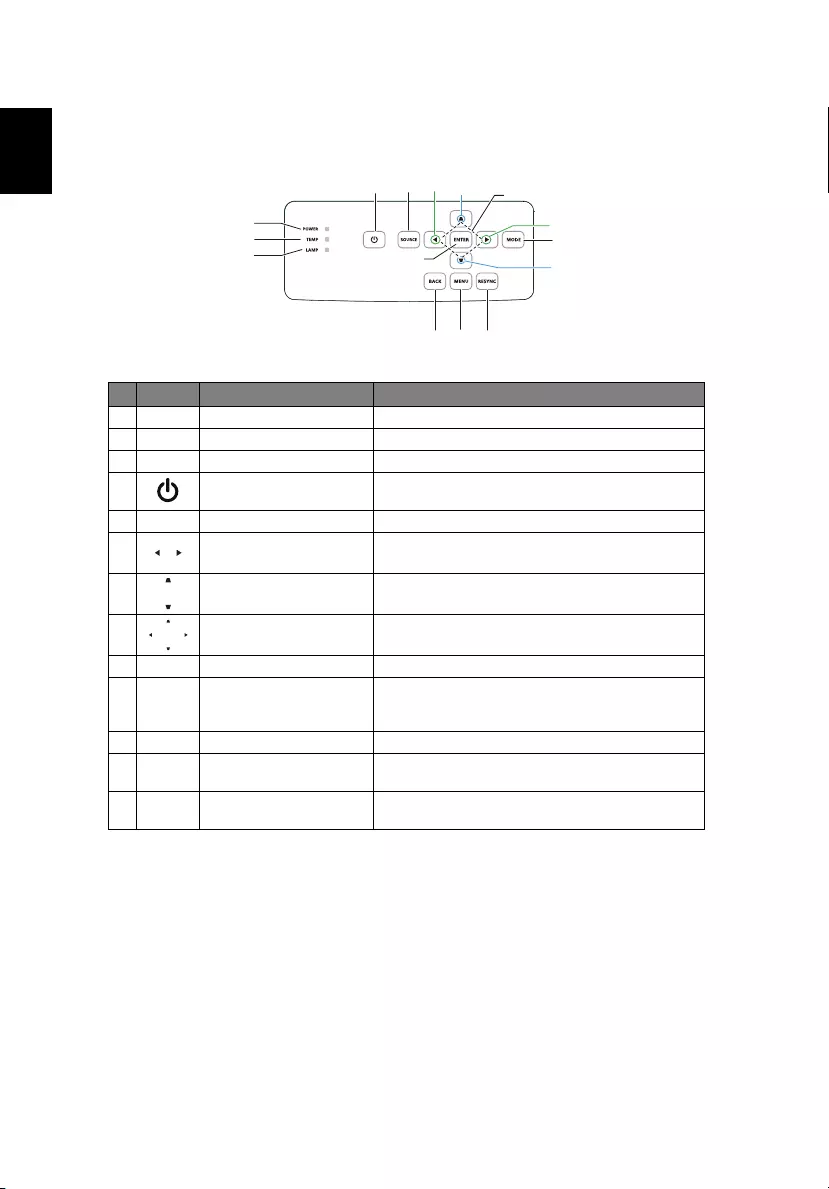
4
English
Control Panel
#Icon Function Description
1 POWER Power Indicator LED
2 TEMP Temp Indicator LED
3 LAMP Lamp Indicator LED
4 POWER See the contents in "Turning the Projector On/
Off" section.
5 SOURCE Changes the active source, short press the button.
6 VOLUME Adjusts the sound level.
7 KEYSTONE Adjusts the image to compensate for distortion
caused by tilting the projector (± 30 degrees).
8 Four directional select
keys
Use up, down, left, right buttons to select items
or make adjustments to your selection.
9 ENTER Confirm your selection of items.
10 MODE Press "MODE" to select the display mode from
Bright, Presentation, Standard, Video, User 1 and
User 2.
11 BACK Go back to the previous menu or exit function.
12 MENU Press "MENU" to launch the onscreen display
(OSD) menu or exit the OSD menu.
13 RESYNC Automatically determines the best picture
timings for the displayed image
2
3
1
6
6
10
7
9
7
458
13
12
11
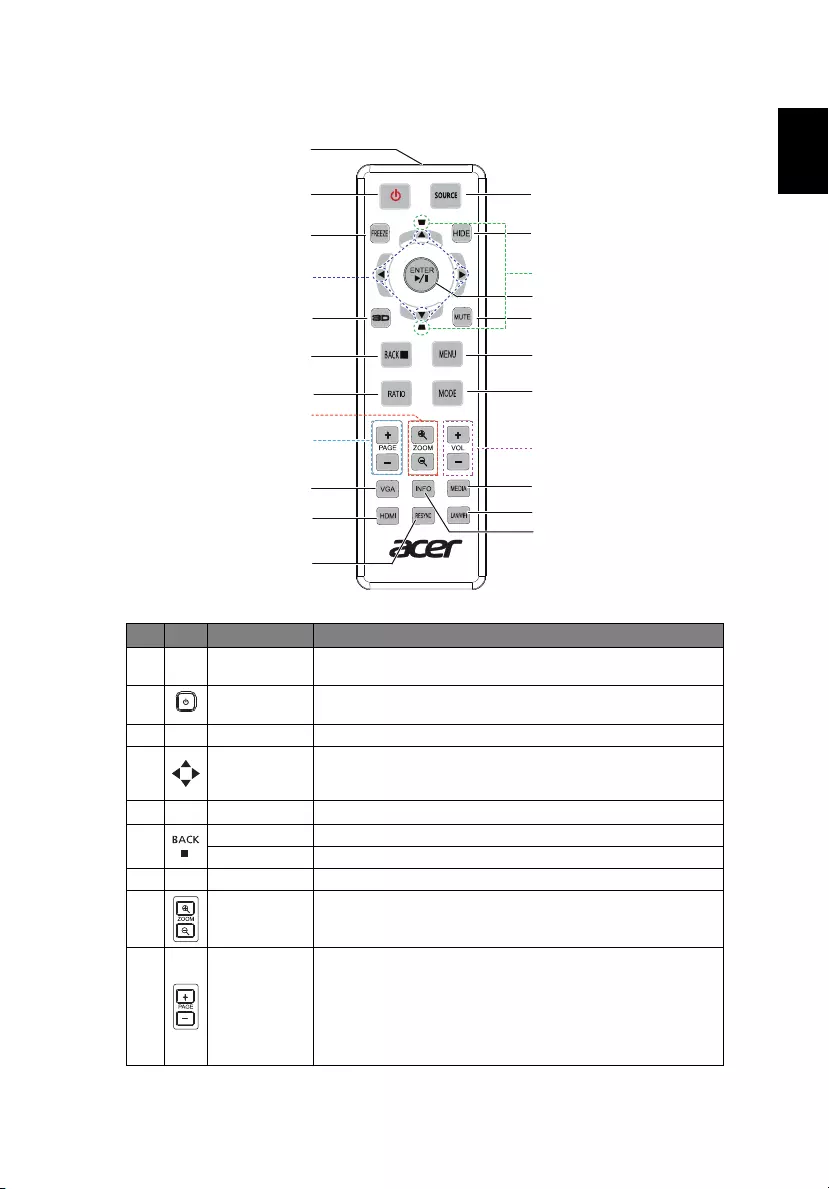
5
English
Remote Control Layout
#Icon Function Description
1 Infrared
transmitter
Sends signals to the projector.
2 POWER Refer to the "Turning the Projector On/Off" section.
3 FREEZE To pause the screen image.
4 Four
directional
select keys
Use up, down, left, right buttons to select items or make
adjustments to your selection.
5 3D Only available for 3D input signal.
6 BACK Go back to the previous menu or exit function.
STOP No function.
7 RATIO To choose the desired aspect ratio.
8 ZOOM Zooms in or out the projector display.
9 PAGE •For computer mode. Use this button to select the next
or previous page. This function is available when USB
Ctrl connector (mini type B) is connected to a computer
via a USB cable.
•Use this button to select the next or previous page in
Media mode.
14
16
17
18
21
22
13
19
15
20
1
2
3
4
5
6
7
9
10
11
12
23
8
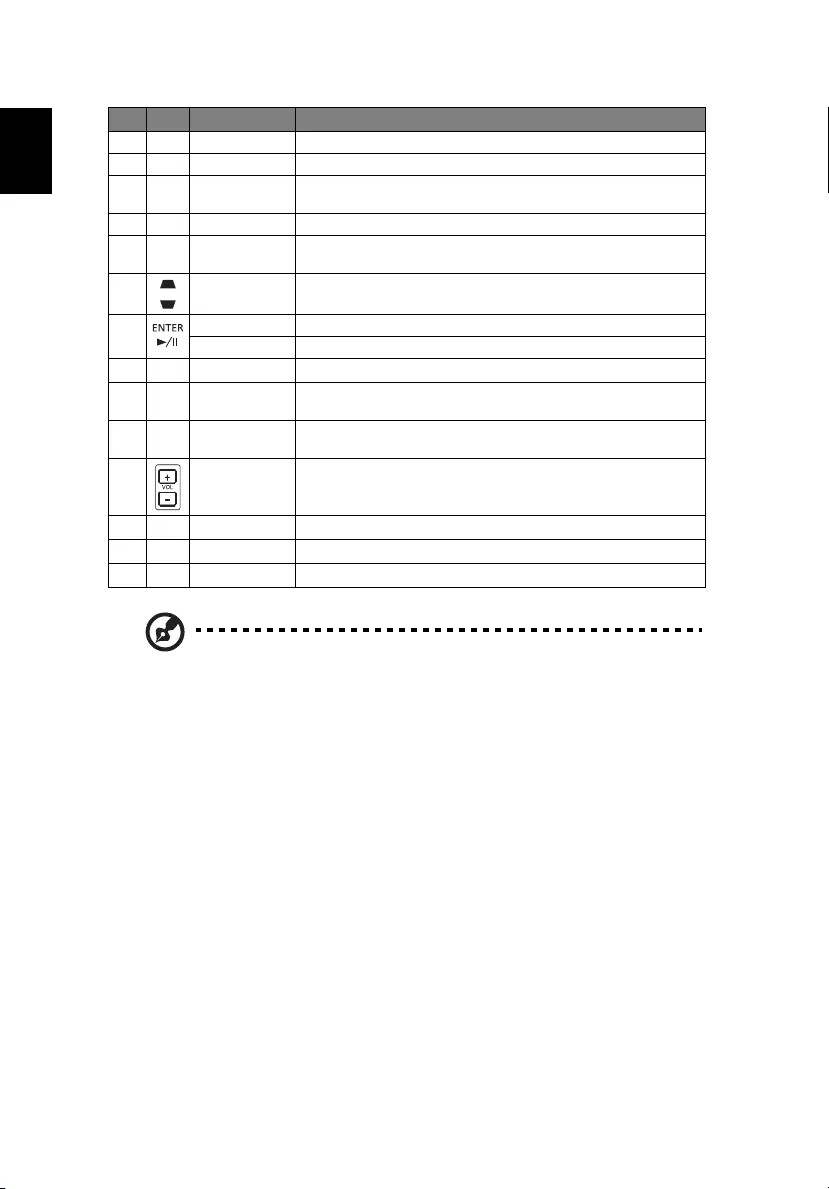
6
English
Note: Functions vary depending on model definition.
10 VGA Press "VGA" to change source to the VGA connector.
11 HDMI To change source to HDMI.
12 RESYNC Automatically determines the best picture timings for the
displayed image.
13 SOURCE Changes the active source.
14 HIDE Momentarily turns off the video. Press "HIDE" to hide the
image, press again to display the image.
15 KEYSTONE Adjusts the image to compensate for distortion caused by
tilting the projector (± 30 degrees).
16 Enter Confirm your selection of items.
Play/Pause No function.
17 MUTE To turn on/off AV mute.
18 MENU Press "MENU" to launch the onscreen display (OSD) menu or
exit the OSD menu.
19 MODE Press "MODE" to select the display mode from Bright,
Presentation, Standard, Video, User 1 and User 2.
20 Volume UP/
Down
Increases or decreases the volume.
21 MEDIA Press "MEDIA" to go to the home page of media mode.
22 LAN/WiFi Press "LAN/WiFi" to go to the home page of LAN/WiFi mode.
23 INFO Displays the status information of the projector.
#Icon Function Description
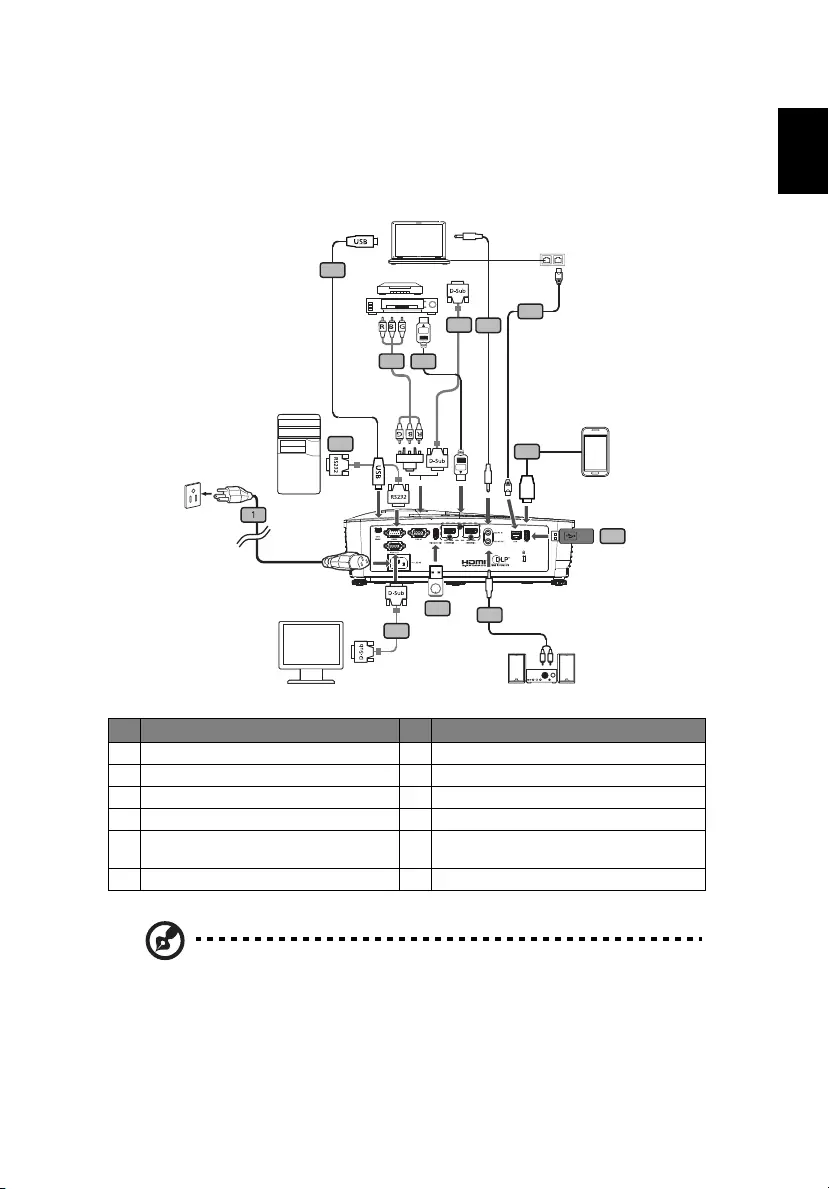
7
English
Getting Started
Connecting the Projector
Note: To ensure the projector works well with your computer,
please make sure the timing of the display mode is compatible
with the projector.
Note: Functions vary depending on model definition.
Note: USB cable needs powered extender if the length is over 5 m.
#Description #Description
1 Power cord 7 Audio cable Jack/Jack
2 VGA cable 8 LAN cable
3 RS232 cable 9 USB cable for charging device
4 USB cable (mini-B to type A) 10 USB flash drive
5 Component Video to VGA (DSub)
adapter cable
11 Audio cable jack/RCA
6 HDMI cable 12 Wireless dongle
HDTV adapter
2
3
56
4
2
7
10
12
R
W
8
11
9
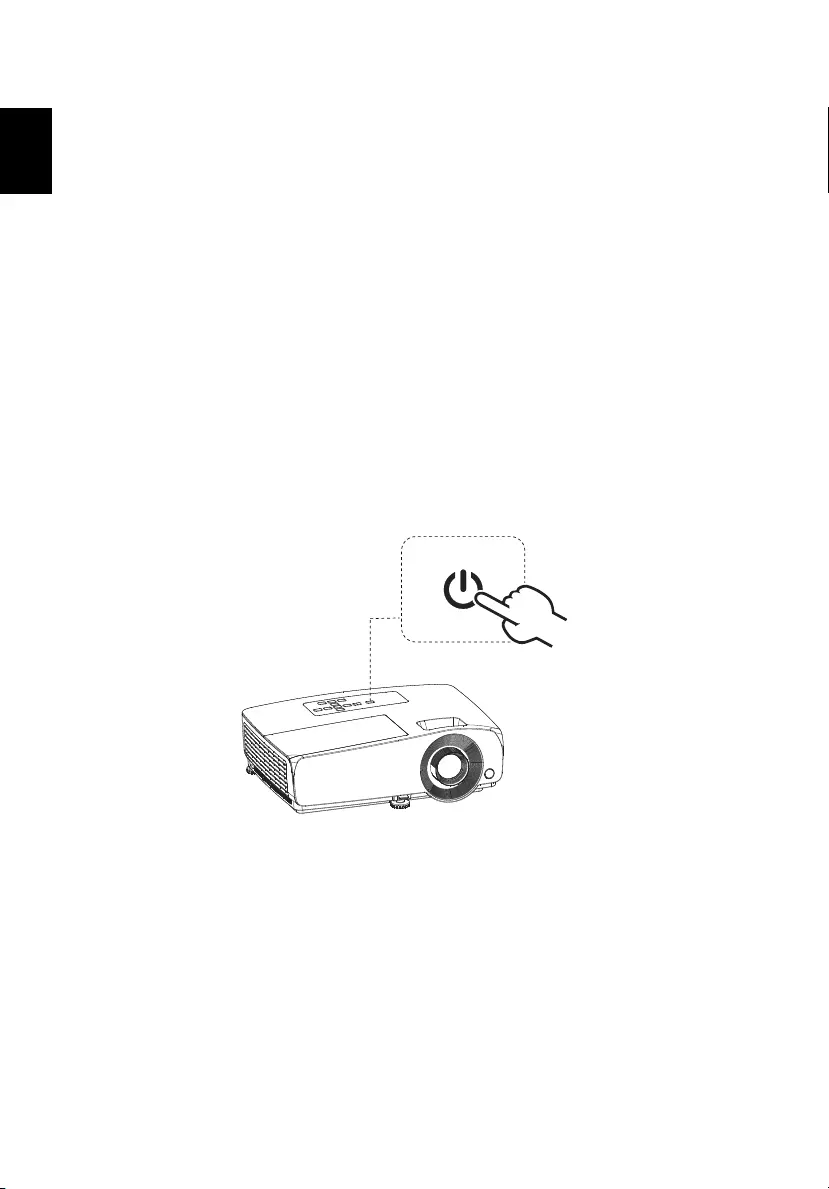
8
English
Turning the Projector On/Off
Turning on the Projector
1 Ensure that the power cord and signal cable are securely connected. The
Power indicator LED will turn orange.
2 Turn on the projector by pressing "Power" button on the control panel or
remote control, and the Power indicator LED will flash green.
3 Turn on your source (computer, notebook, video player ,etc.). The
projector will detect your source automatically.
• If the screen displays "No Signal", please make sure the signal cables
are securely connected.
• If you connect to multiple sources at the same time, use the "Source"
button on the remote control or direct source key on the remote
control to switch between inputs.
Power button
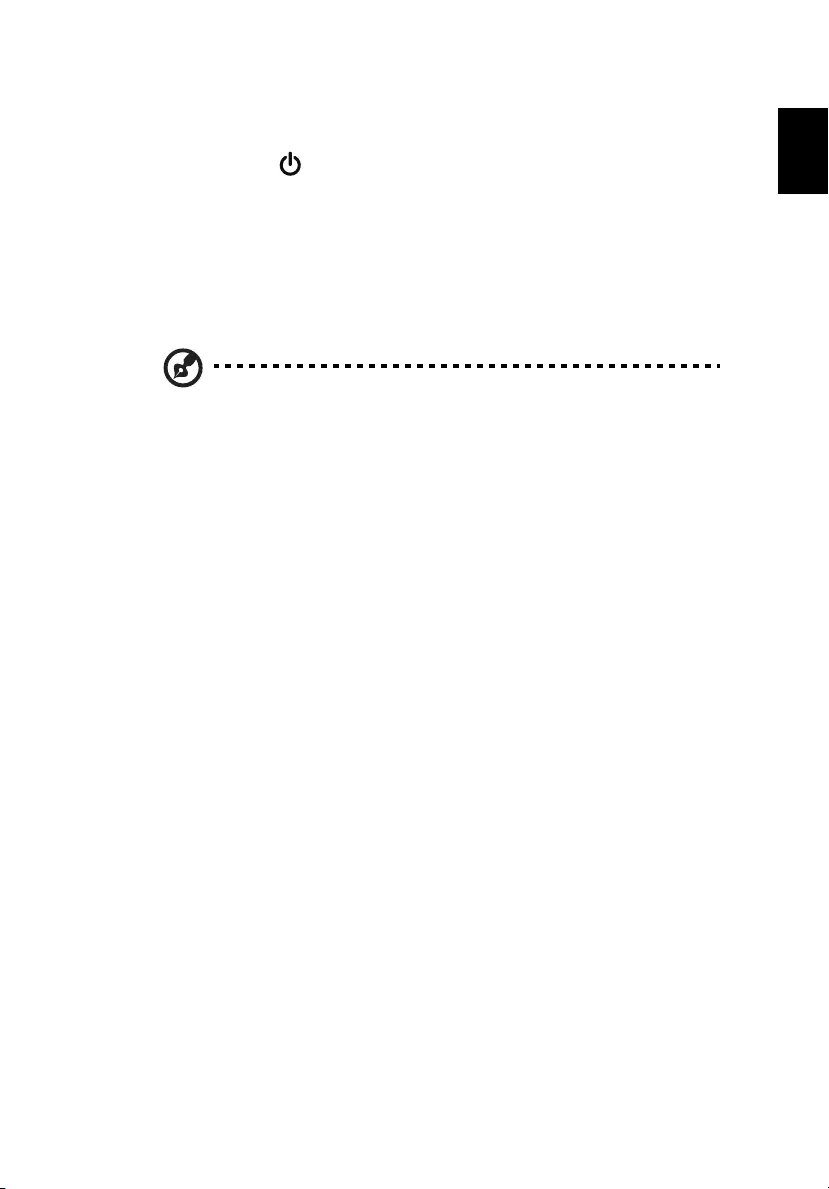
9
English
Turning the projector off
1 To turn the projector off, press and hold the power button. This message
appears: "Press again to Standby mode." Press the power button again.
2 The LED power indicator will flash orange after the projector is turned off,
and the fan(s) will continue to operate to ensure that the system cools
properly.
3 Once the system has finished cooling, the LED power indicator will stop
blinking and turn solid orange to indicate standby mode.
4 It is now safe to unplug the power cord.
Note: Whenever the projector automatically shuts down and the
LED lamp indicator turns solid red, contact your local reseller or
service center.
Note: Functions vary depending on model definition.
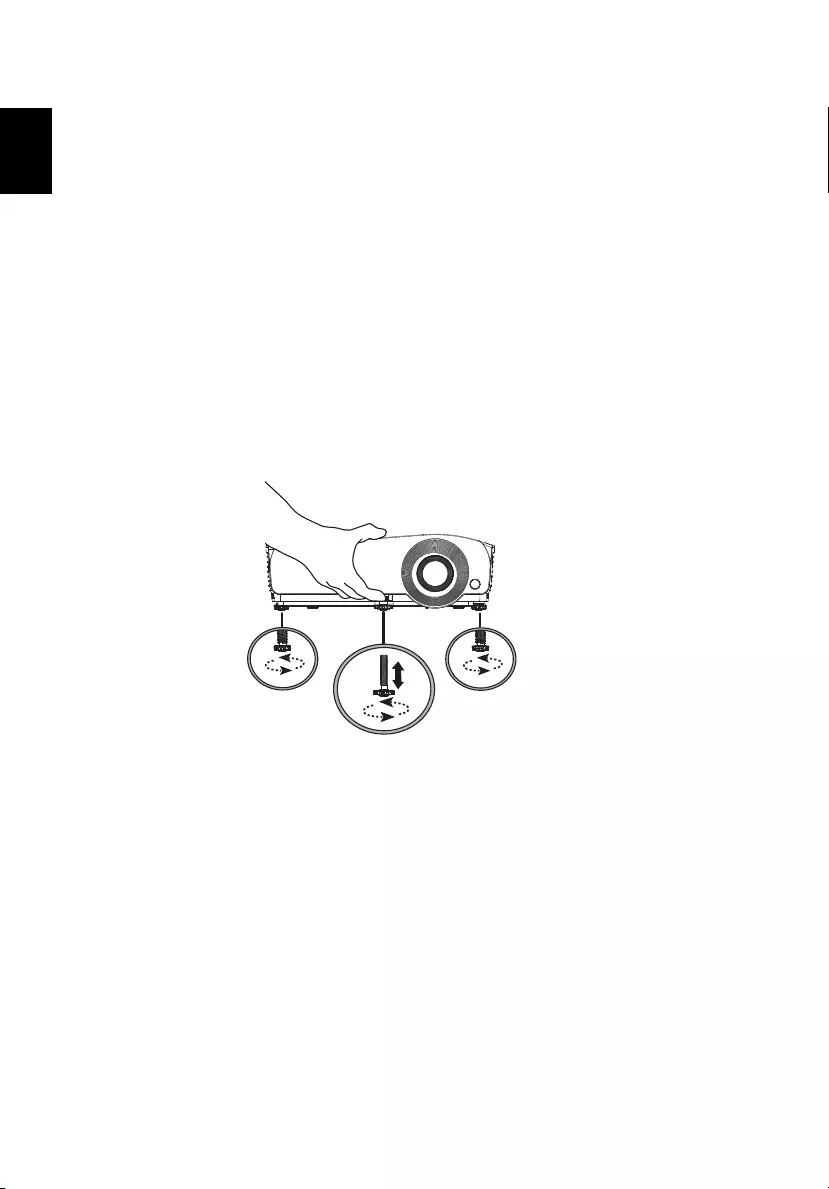
10
English
Adjusting the Projected Image
Adjusting the Height of Projected Image
The projector is equipped with elevator feet for adjusting the height of image.
1 Pull the quick-release lever and lift the front of the projector. Once the
image is positioned where you want it, release the quick-release lever to
lock the foot in position. You may also screw the front adjuster foot to
change the image height.
2 Screw the rear adjuster feet to fine tune the horizontal angle.
Adjuster feet
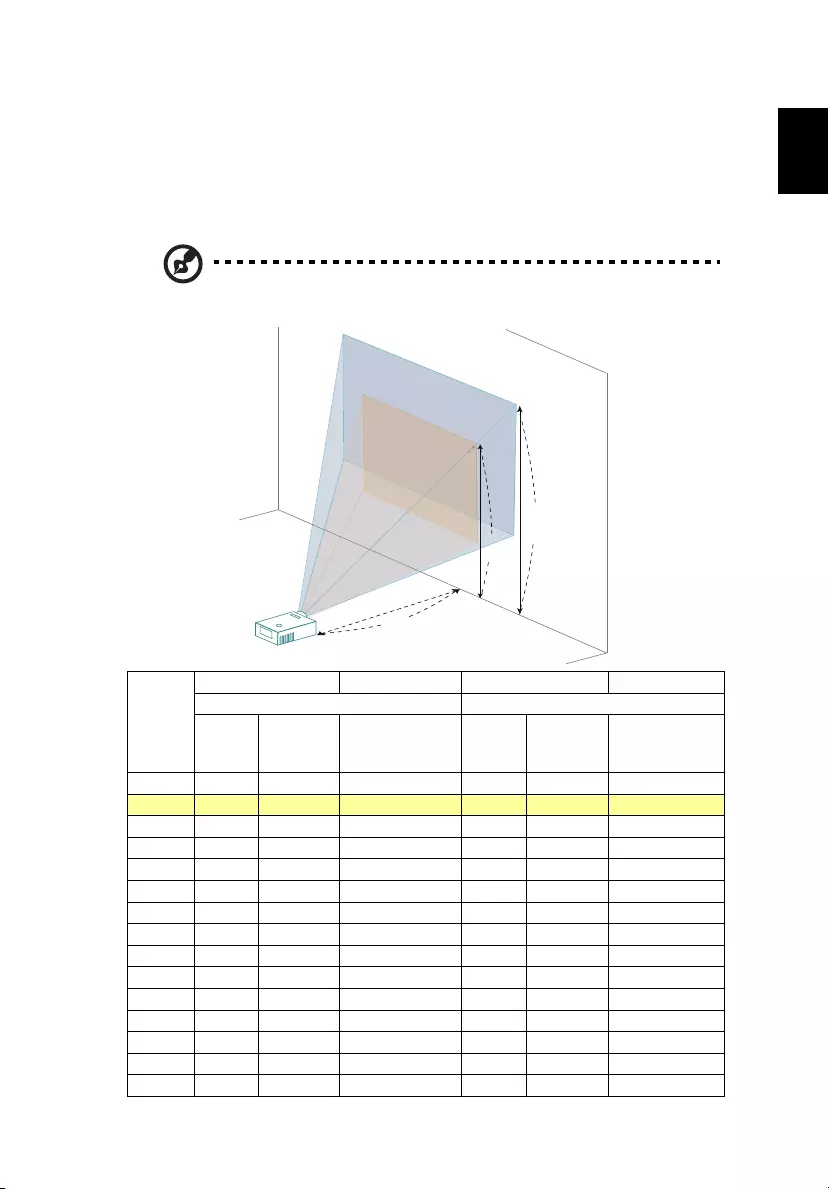
11
English
How to optimize image size and distance
•SVGA series
Consult the table below to find the optimal image sizes achievable when the
projector is positioned at a desired distance from the screen.
If the projector is 2.0 m from the screen, good image quality is possible for
image sizes between 42" and 50".
Note: Remind as below figure, the space of 87 cm height is
required when located at 2.0 m distance.
Desired
Distance
(m)
<A>
Screen size Top Screen size Top
(Min zoom) (Max zoom)
Diagonal
(inch)
<B>
W (cm) x H
(cm)
From base to top
of image (cm)
<C>
Diagonal
(inch)
<B>
W (cm) x H
(cm)
From base to top
of image (cm)
<C>
1.6 34 69 x 52 60 41 82 x 62 71
242 86 x 64 74 50 102 x 77 87
2.5 52 106 x 80 90 63 127 x 95 107
3 63 127 x 95 107 75 152 x 114 127
3.5 73 148 x 111 124 87 177 x 133 147
4 83 169 x 127 140 99 202 x 151 167
4.5 93 190 x 142 157 112 227 x 170 186
5 104 210 x 158 173 124 252 x 189 206
6 124 252 x 189 207 148 301 x 226 246
7 144 294 x 220 240 173 351 x 263 286
8 165 335 x 251 273 197 401 x 301 326
9 185 377 x 283 306 222 451 x 338 365
10 206 418 x 314 340 246 500 x 375 405
11 226 460 x 345 373 271 550 x 413 445
12.2 251 510 x 382 413 300 610 x 457 493
Zoom Ratio: 1.2x
50"
42"
2"
2"
42"
42"
2
2"
A
C
B
Height: 87 cm
from base to
top of image
Height:
74 cm
2.0 m
Desired Distance
Max screen size
Min screen size
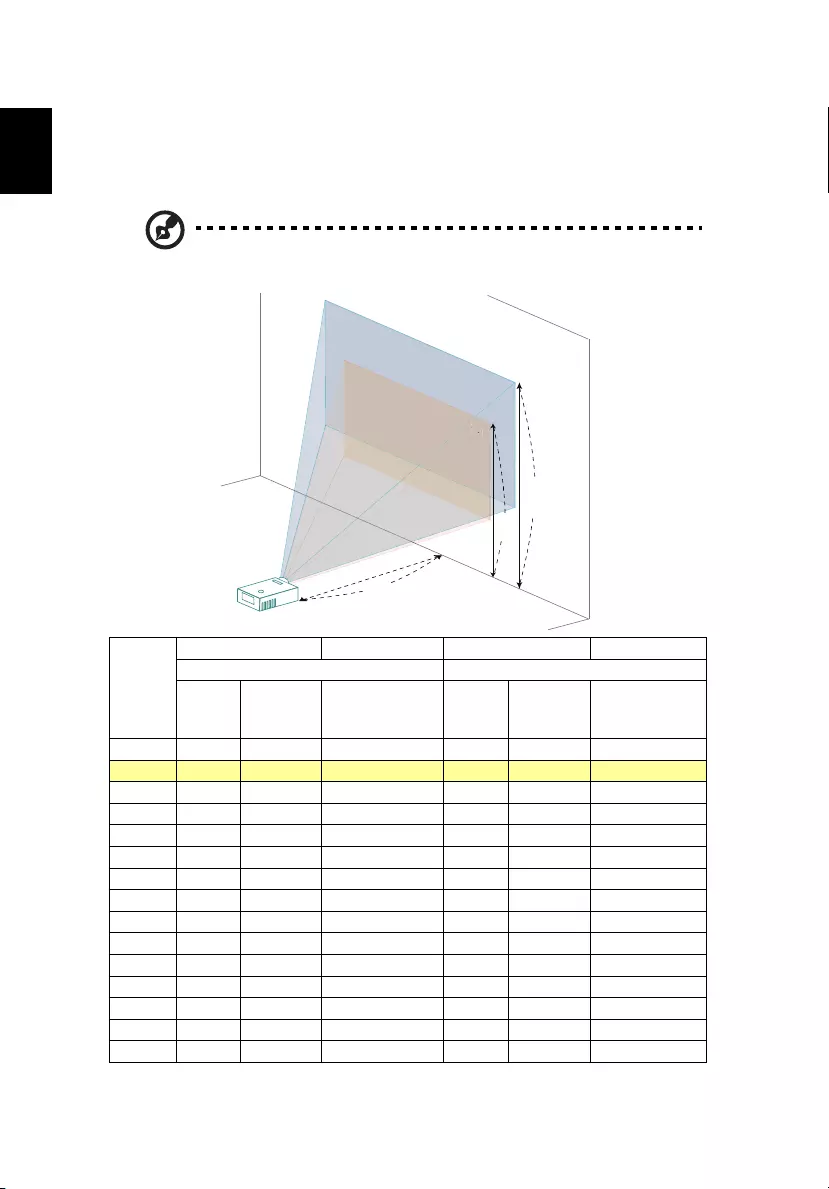
12
English
•XGA series
Consult the table below to find the optimal image sizes achievable when the
projector is positioned at a desired distance from the screen.
If the projector is 2.0 m from the screen, good image quality is possible for
image sizes between 43" and 51".
Note: Remind as below figure, the space of 88 cm height is
required when located at 2.0 m distance.
Desired
Distance
(m)
<A>
Screen size Top Screen size Top
(Min zoom) (Max zoom)
Diagonal
(inch)
<B>
W (cm) x H
(cm)
From base to top
of image (cm)
<C>
Diagonal
(inch)
<B>
W (cm) x H
(cm)
From base to top
of image (cm)
<C>
1.6 34 70 x 52 61 41 83 x 63 72
243 87 x 65 74 51 103 x 78 88
2.5 53 108 x 81 91 63 129 x 96 107
3 63 129 x 96 107 76 154 x 115 127
3.5 74 150 x 112 124 88 179 x 134 147
4 84 171 x 128 141 100 204 x 153 167
4.5 94 192 x 144 158 113 229 x 172 187
5 105 213 x 159 174 125 254 x 191 207
6 125 255 x 191 208 150 304 x 228 247
7 146 297 x 222 241 174 354 x 266 287
8 167 339 x 254 274 199 405 x 304 327
9 187 381 x 285 308 224 455 x 341 367
10 208 423 x 317 341 249 505 x 379 407
11 229 465 x 348 375 273 555 x 416 447
12.1 251 511 x 383 411 300 611 x 458 491
Zoom Ratio: 1.2x
43"
51"
43"
3
AC
B
Height: 88 cm
from base to
top of image
Height:
74 cm
2.0 m
Desired Distance
Max screen size
Min screen size
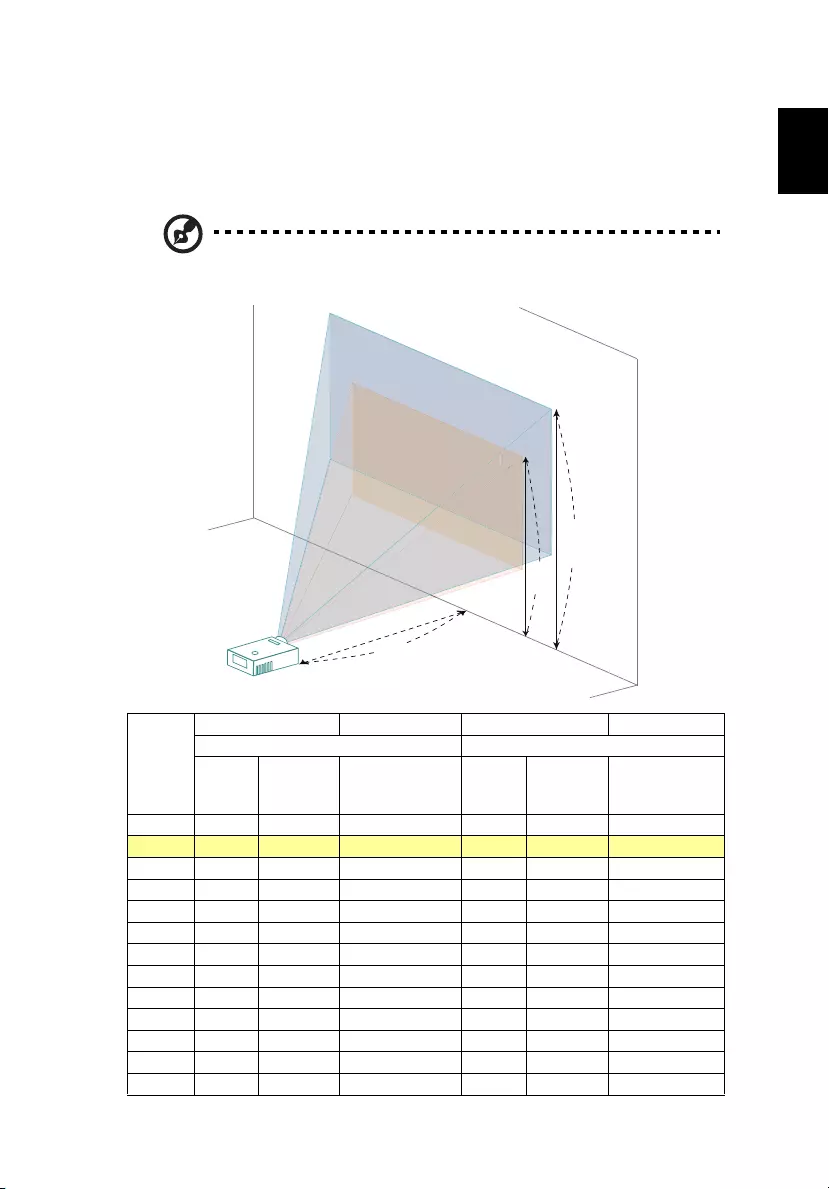
13
English
•WXGA series
Consult the table below to find the optimal image sizes achievable when the
projector is positioned at a desired distance from the screen.
If the projector is 2.0 m from the screen, good image quality is possible for
image sizes between 50" and 60".
Note: Remind as below figure, the space of 89 cm height is
required when located at 2.0 m distance.
Desired
Distance
(m)
<A>
Screen size Top Screen size Top
(Min zoom) (Max zoom)
Diagonal
(inch)
<B>
W (cm) x H
(cm)
From base to top
of image (cm)
<C>
Diagonal
(inch)
<B>
W (cm) x H
(cm)
From base to top
of image (cm)
<C>
1.3 33 71 x 45 52 40 86 x 53 61
250 108 x 68 75 60 130 x 81 89
2.5 62 134 x 84 92 75 161 x 101 110
3 75 161 x 100 109 89 192 x 120 130
3.5 87 187 x 117 126 104 224 x 140 150
4 99 213 x 133 143 119 255 x 160 171
4.5 111 239 x 150 160 133 287 x 179 191
5 123 265 x 166 177 148 318 x 199 212
6 148 318 x 199 211 177 381 x 238 252
7 172 370 x 231 245 206 444 x 278 293
8 196 423 x 264 279 235 507 x 317 334
9 221 475 x 297 314 265 570 x 356 375
10.2 250 538 x 336 354 300 645 x 403 424
Zoom Ratio: 1.2x
60"
50"
50"
0
AC
B
Height: 89 cm
from base to
top of image
Height:
75 cm
2.0 m
Desired Distance
Max screen size
Min screen size
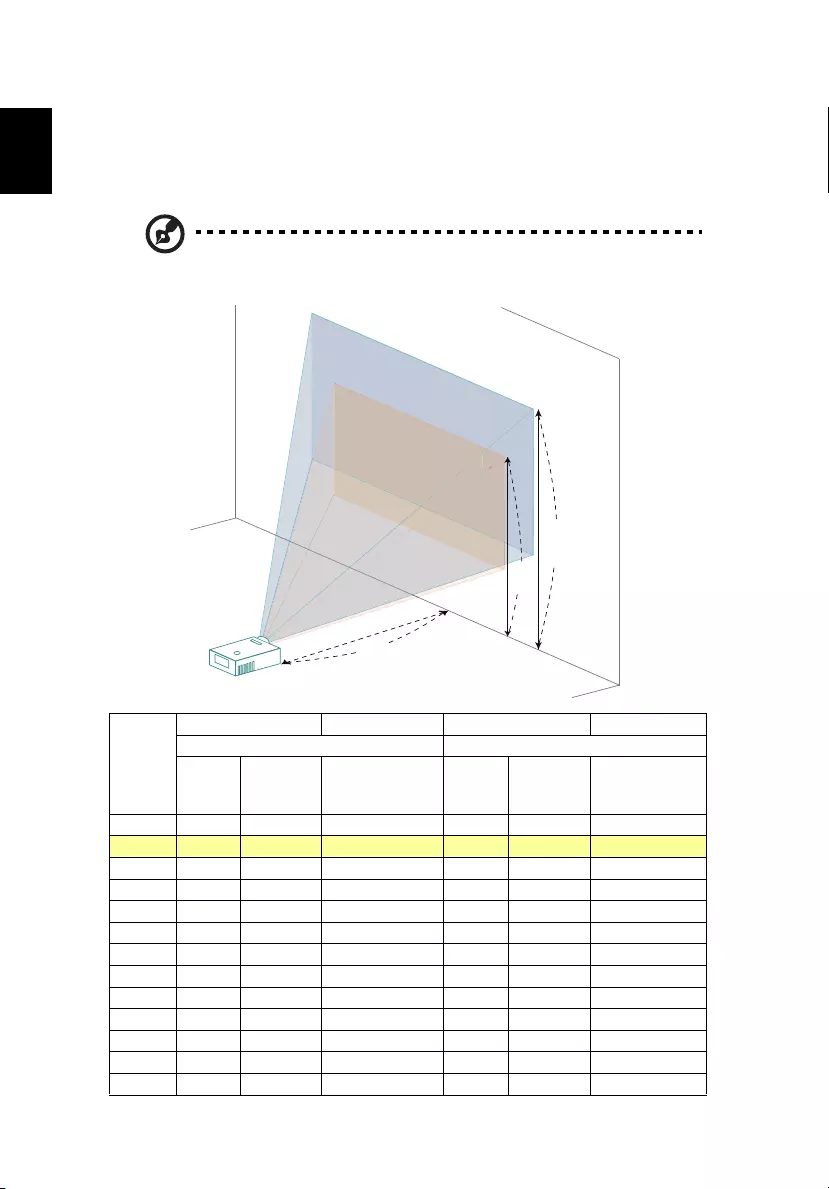
14
English
•1080p series
Consult the table below to find the optimal image sizes achievable when the
projector is positioned at a desired distance from the screen.
If the projector is 2.0 m from the screen, good image quality is possible for
image sizes between 55" and 66".
Note: Remind as below figure, the space of 93 cm height is
required when located at 2.0 m distance.
Desired
Distance
(m)
<A>
Screen size Top Screen size Top
(Min zoom) (Max zoom)
Diagonal
(inch)
<B>
W (cm) x H
(cm)
From base to top
of image (cm)
<C>
Diagonal
(inch)
<B>
W (cm) x H
(cm)
From base to top
of image (cm)
<C>
1.2 33 74 x 42 50 40 89 x 50 59
255 121 x 68 78 66 146 x 82 93
2.5 68 150 x 85 96 82 182 x 102 115
3 81 180 x 101 113 98 217 x 122 136
3.5 94 209 x 118 131 114 253 x 142 157
4 108 239 x 134 149 130 289 x 162 179
4.5 121 268 x 151 166 147 324 x 182 200
5 134 297 x 167 184 163 360 x 202 222
6 161 356 x 200 219 195 431 x 243 264
7 187 415 x 233 255 227 503 x 283 307
8 214 474 x 267 290 259 574 x 323 350
9 241 533 x 300 325 291 645 x 363 393
9.3 249 550 x 310 336 301 666 x 375 406
Zoom Ratio: 1.2x
55"
66"
55"
5
AC
B
Height: 93 cm
from base to
top of image
Height:
78 cm
2.0 m
Desired Distance
Max screen size
Min screen size
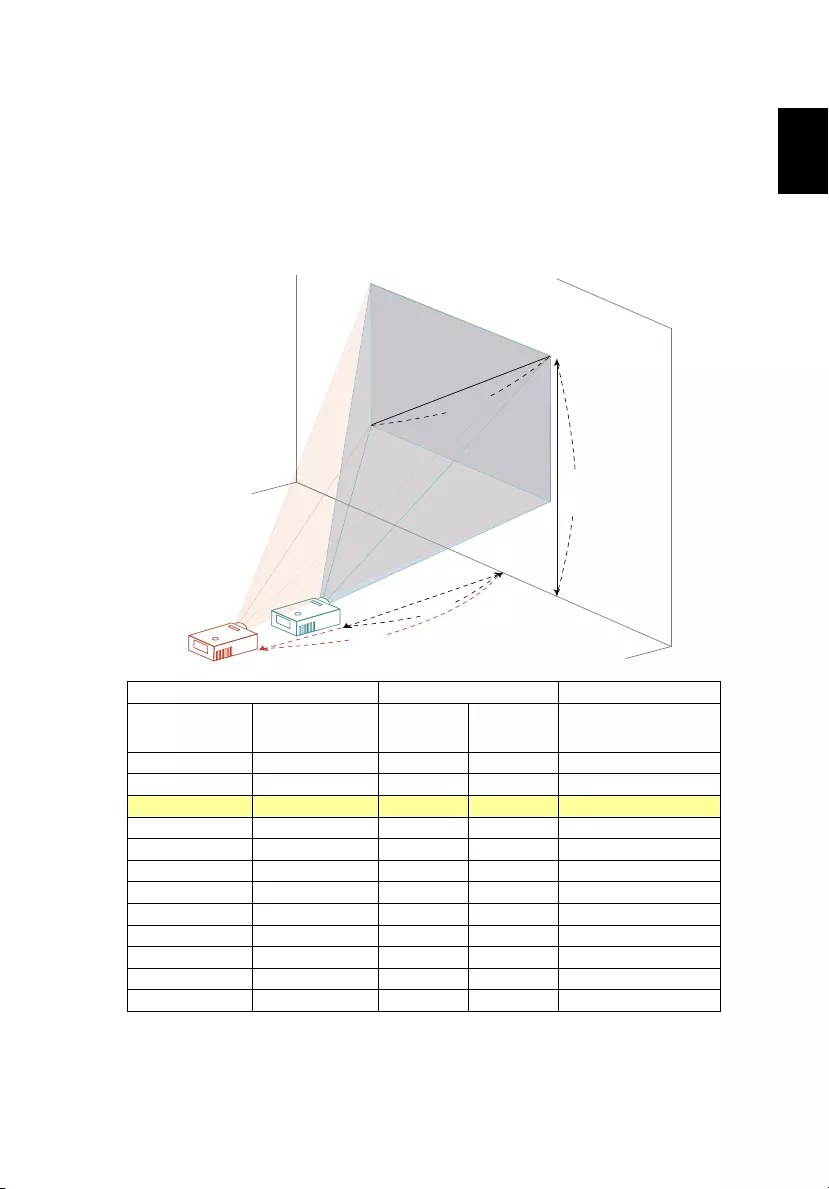
15
English
How to get a preferred image size by adjusting
distance and zoom
•SVGA series
The table below shows how to achieve a desired image size by adjusting either
the position or the zoom ring.
To obtain an image size of 60" set the projector at a distance 2.4 m and 2.9 m
from the screen.
Desired Image Size Distance (m) Top (cm)
Diagonal (inch)
<A> W (cm) x H (cm) Max zoom
<B>
Min zoom
<C>
From base to top of
image
<D>
40 81 x 61 1.6 1.9 70
50 102 x 76 2.0 2.4 86
60 122 x 91 2.4 2.9 103
70 142 x 107 2.8 3.4 119
80 163 x 122 3.2 3.9 135
90 183 x 137 3.6 4.3 151
100 203 x 152 4.0 4.8 168
120 244 x 183 4.8 5.8 200
150 305 x 229 6.1 7.3 249
200 406 x 305 8.1 9.7 330
250 508 x 381 10.2 12.2 411
300 610 x 457 12.2 14.6 493
Zoom Ratio: 1.2x
A
C
D
B
Desired Distance
2.9 m
2.4 m
Height: 103 cm
from base to top
of image
60"
Desired
image size
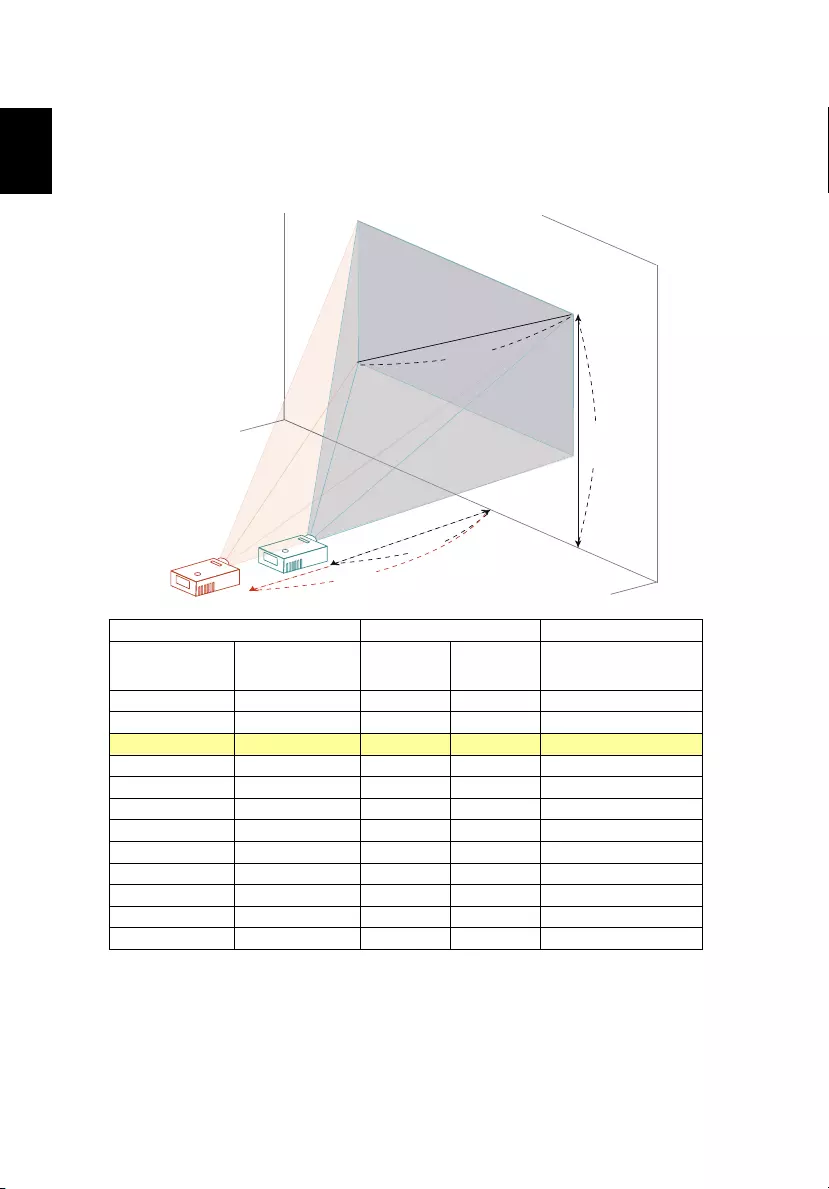
16
English
•XGA series
The table below shows how to achieve a desired image size by adjusting either
the position or the zoom ring.
To obtain an image size of 60" set the projector at a distance 2.4 m and 2.8 m
from the screen.
Desired Image Size Distance (m) Top (cm)
Diagonal (inch)
<A> W (cm) x H (cm) Max zoom
<B>
Min zoom
<C>
From base to top of
image
<D>
40 81 x 61 1.6 1.9 70
50 102 x 76 2.0 2.4 86
60 122 x 91 2.4 2.8 102
70 142 x 107 2.8 3.3 118
80 163 x 122 3.2 3.8 134
90 183 x 137 3.6 4.3 151
100 203 x 152 4.0 4.8 167
120 244 x 183 4.8 5.7 199
150 305 x 229 6.0 7.2 248
200 406 x 305 8.0 9.6 328
250 508 x 381 10.1 12.0 409
300 610 x 457 12.1 14.5 490
Zoom Ratio: 1.2x
A
C
D
B
Desired Distance
2.8 m
2.4 m
Height: 102 cm
from base to top
of image
60"
Desired
image size
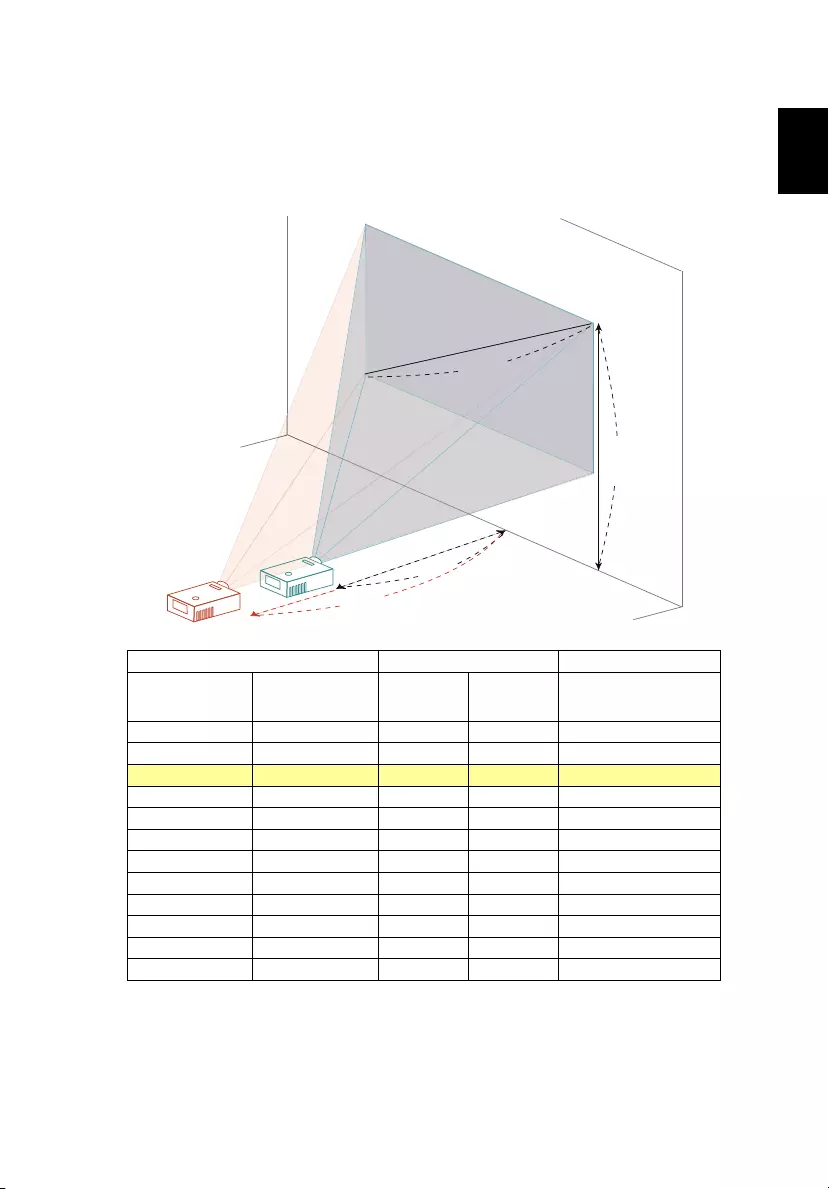
17
English
•WXGA series
The table below shows how to achieve a desired image size by adjusting either
the position or the zoom ring.
To obtain an image size of 60" set the projector at a distance 2.0 m and 2.4 m
from the screen.
Desired Image Size Distance (m) Top (cm)
Diagonal (inch)
<A> W (cm) x H (cm) Max zoom
<B>
Min zoom
<C>
From base to top of
image
<D>
40 86 x 54 1.3 1.6 61
50 108 x 67 1.7 2.0 75
60 129 x 81 2.0 2.4 89
70 151 x 94 2.3 2.8 103
80 172 x 108 2.7 3.2 117
90 194 x 121 3.0 3.6 131
100 215 x 135 3.4 4.0 145
120 258 x 162 4.0 4.9 173
150 323 x 202 5.1 6.1 215
200 431 x 269 6.8 8.2 285
250 538 x 337 8.5 10.2 355
300 646 x 404 10.2 12.3 424
Zoom Ratio: 1.2x
A
C
D
B
Desired Distance
2.4 m
2.0 m
Height: 89 cm
from base to top
of image
60"
Desired
image size
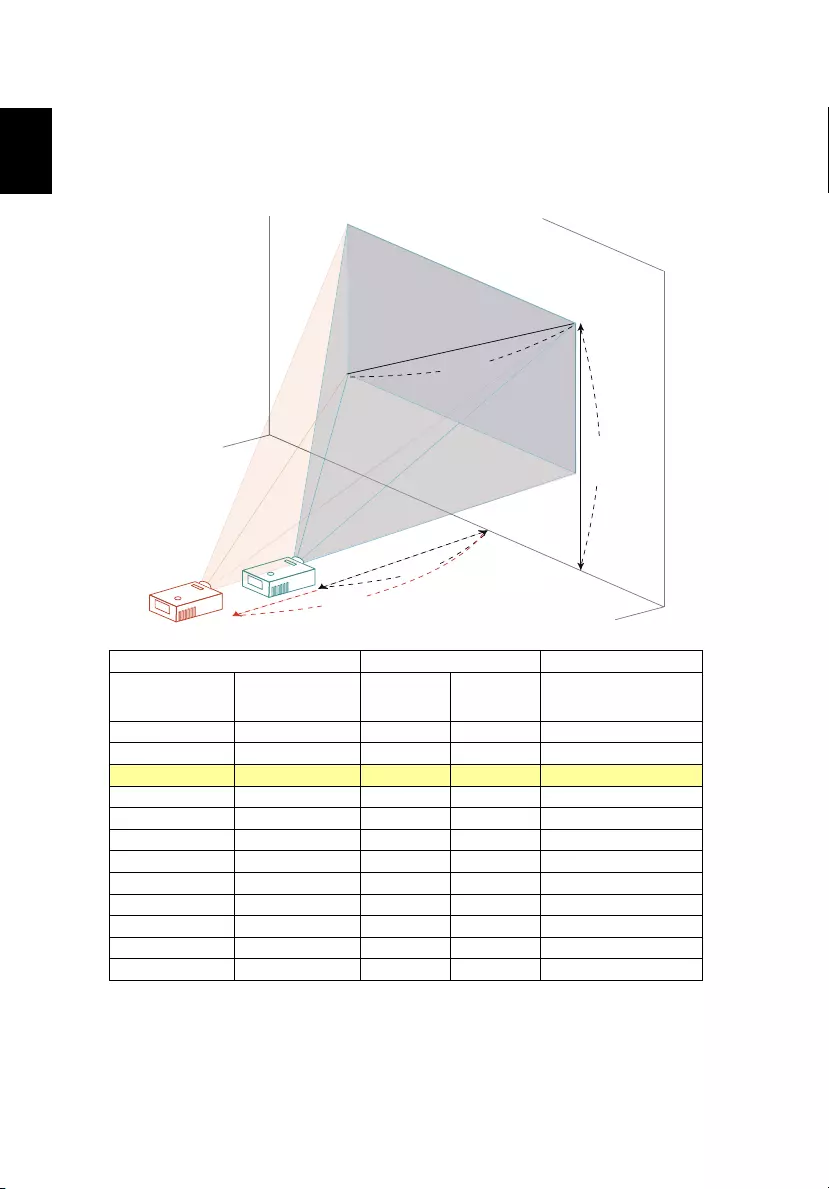
18
English
•1080p series
The table below shows how to achieve a desired image size by adjusting either
the position or the zoom ring.
To obtain an image size of 60" set the projector at a distance 1.8 m and 2.2 m
from the screen.
Desired Image Size Distance (m) Top (cm)
Diagonal (inch)
<A> W (cm) x H (cm) Max zoom
<B>
Min zoom
<C>
From base to top of
image
<D>
40 89 x 50 1.2 1.5 58
50 111 x 62 1.5 1.8 72
60 133 x 75 1.8 2.2 85
70 155 x 87 2.1 2.6 98
80 177 x 100 2.4 3.0 112
90 199 x 112 2.7 3.3 125
100 221 x 125 3.1 3.7 138
120 266 x 149 3.7 4.5 165
150 332 x 187 4.6 5.6 205
200 443 x 249 6.2 7.5 271
250 553 x 311 7.7 9.4 338
300 664 x 374 9.3 11.2 404
Zoom Ratio: 1.2x
A
C
B
D
Desired Distance
2.2 m
1.8 m
Height: 85 cm
from base to top
of image
60"
Desired
image size
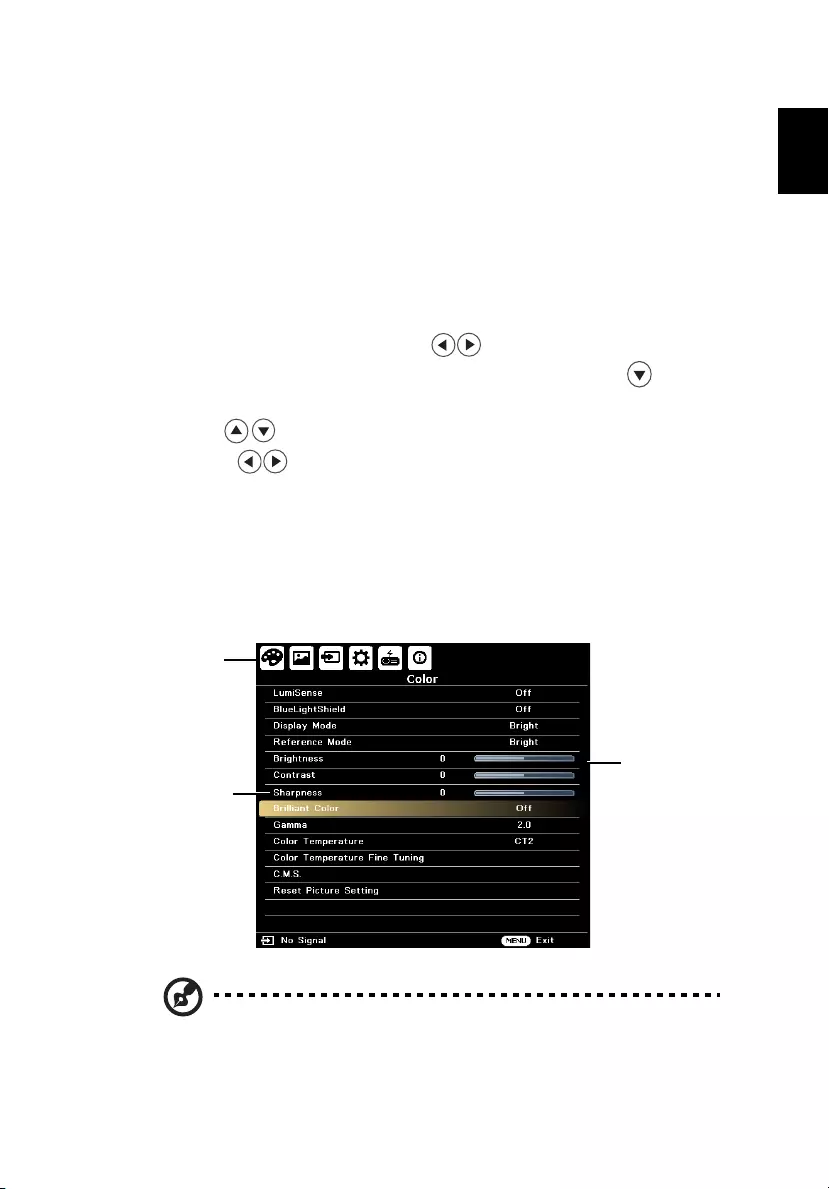
19
English
User Controls
Onscreen Display (OSD) Menus
The projector has multilingual OSD that allow you to make image adjustments and change
a variety of settings.
Using the OSD menus
•To open the OSD menu, press "MENU" on the remote control.
•When the OSD is displayed, use the keys to select any item in the
main menu. After selecting the desired main menu item, press to enter
submenu for feature setting.
•Use the keys to select the desired item and adjust the settings by
using the keys.
•Select the next item to be adjusted in the submenu and adjust as described
above.
•Press "BACK" on the remote control, the screen will go back to the
previous menu or exit OSD.
•Press "MENU" on the remote control to exit OSD directly. The OSD menu
will close and the projector will automatically save the new settings.
Note: Some of the following OSD settings may not be available. Please
refer to the actual OSD of your projector.
Note: Functions vary depending on model definition.
Main menu
Sub menu
Setting
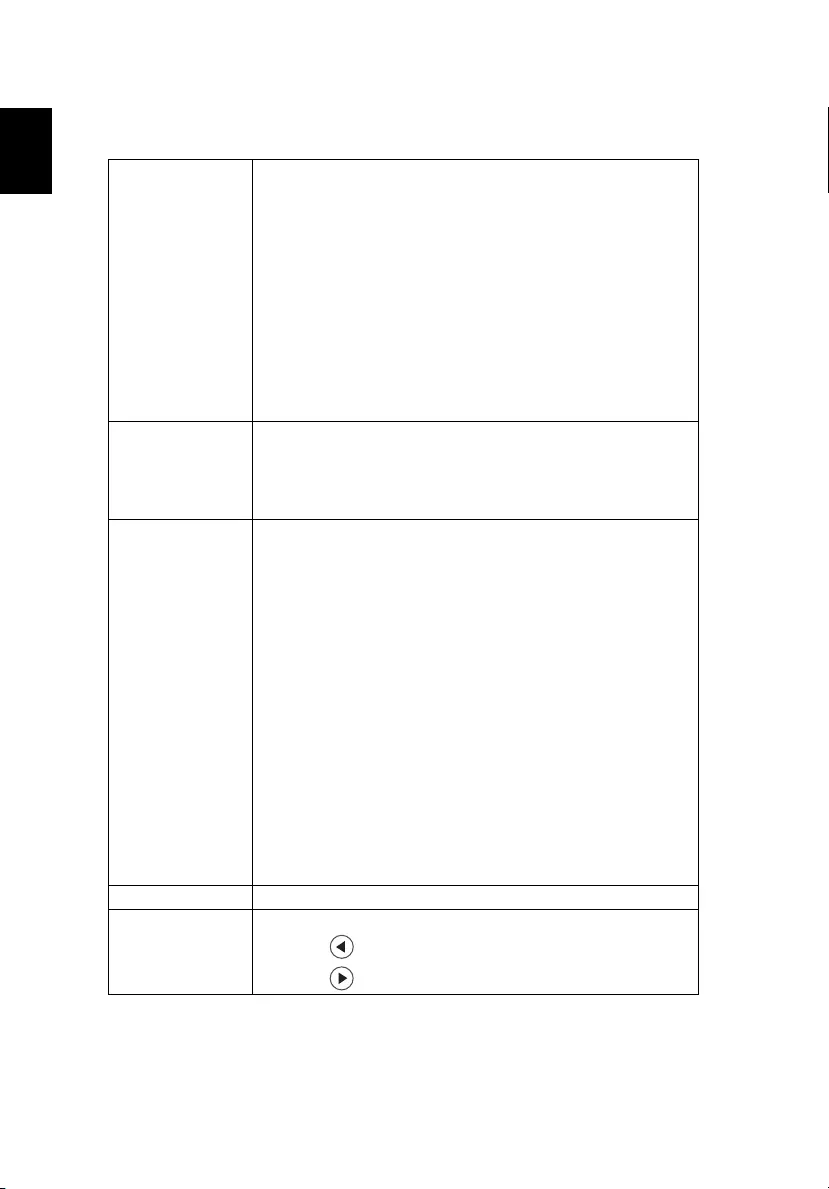
20
English
Color
LumiSense The light sensor of LumiSense+ technology can intelligently
optimize the brightness and color saturation of projected image
based on actual ambient light. The feature greatly enhances dark
detail visibility and color saturation.
•Off: For normal mode. (ambient light sensor is off)
•Normal: Select "Normal" to meet the visual effect of dark
detail enhancement.
•Boost: Select "Boost" to meet the visual effect of brightness
boost.
•Dynamic Black:automatically optimize the display of dark
movie scenes enabling them to be shown in incredible detail.
<Note>: Once LumiSense is enabled, BluelightShield switches to
"Off".
<Note>: Once Dynamic Black is enabled, ECO Mode is grayout.
BluelightShield •Off: Default setting.
•Low / Medium / High: Select Low / Medium / High to reduce
different exposure levels of blue light dynamically.
<Note>: Once BluelightShield is enabled, LumiSense switches to
"Off".
Display Mode There are many factory presets optimized for various types of
images.
•Bright: For brightness optimization.
•Presentation: For meeting presentation.
•Standard: For common environment.
•Video: For playing video in a bright environment.
•EcoPro: Dims the projector lamp to the very low status which
will extend the lamp life to 20,000 hours.
•User 1/User 2: Memorize user's settings.
•3D: Only available for 3D input signal.
<Note>: Once EcoPro is enabled, ECO Mode switches to EcoPro at
the same time.
<Note>: After the above setting is done, if user changes to other
Dislay mode settings rather than EcoPro, ECO Mode switches to
"Off".
<Note>: When EcoPro is enabled for 4 hours, the projector will
switch to the power consumption of ECO mode for 10 minutes, and
then switches back to EcoPro mode again. During the period time
of ECO mode, the lamp will become brighter.
Reference Mode For user mode settings.
Brightness Adjust the brightness of the image.
•Press to darken the image.
•Press to lighten the image.
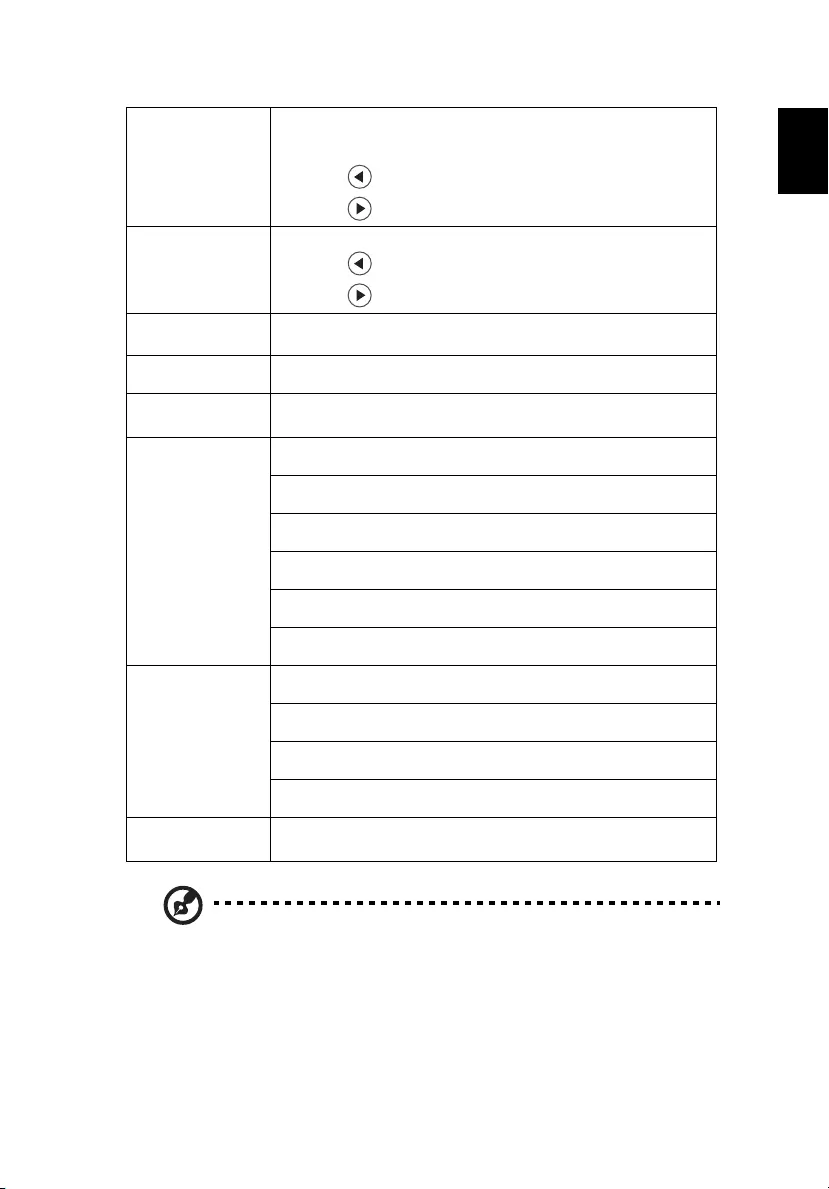
21
English
Note: Functions vary depending on model definition.
Contrast "Contrast" controls the difference between the lightest and
darkest parts of the picture. Adjusting the contrast changes the
amount of black and white in the image.
•Press to decrease the contrast.
•Press to increase the contrast.
Sharpeness Adjusts the sharpness of the image.
•Press to decrease the sharpness.
•Press to increase the sharpness.
Brilliant Color Choose On to enable a greater brightness increase in mid-tone
images.
Gamma Effects the representation of dark scenery. With greater gamma
value, dark scenery looks brighter.
Color
Temperature
Use this function to choose CT1, CT2, CT3 mode.
Color
Temperature Fine
Tuning
R Gain
Adjusts the red gain for color temperature optimization.
G Gain
Adjusts the green gain for color temperature optimization.
B Gain
Adjusts the blue gain for color temperature optimization.
R Bias
Adjusts the red bias for color temperature optimization.
G Bias
Adjusts the green bias for color temperature optimization.
B Bias
Adjusts the blue bias for color temperature optimization.
C.M.S. Ind. Color Management
Adjusts the red, green, blue, cyan, yellow and magenta colors.
Ind. Hue
Adjusts the color balance of red and green.
Ind. Saturation
Adjusts the selected color to be less or more saturated color.
Ind. Gain
Adjusts the selected color's contrast.
Reset Color
Setting
Resets current or all display modes to the factory preset settings.
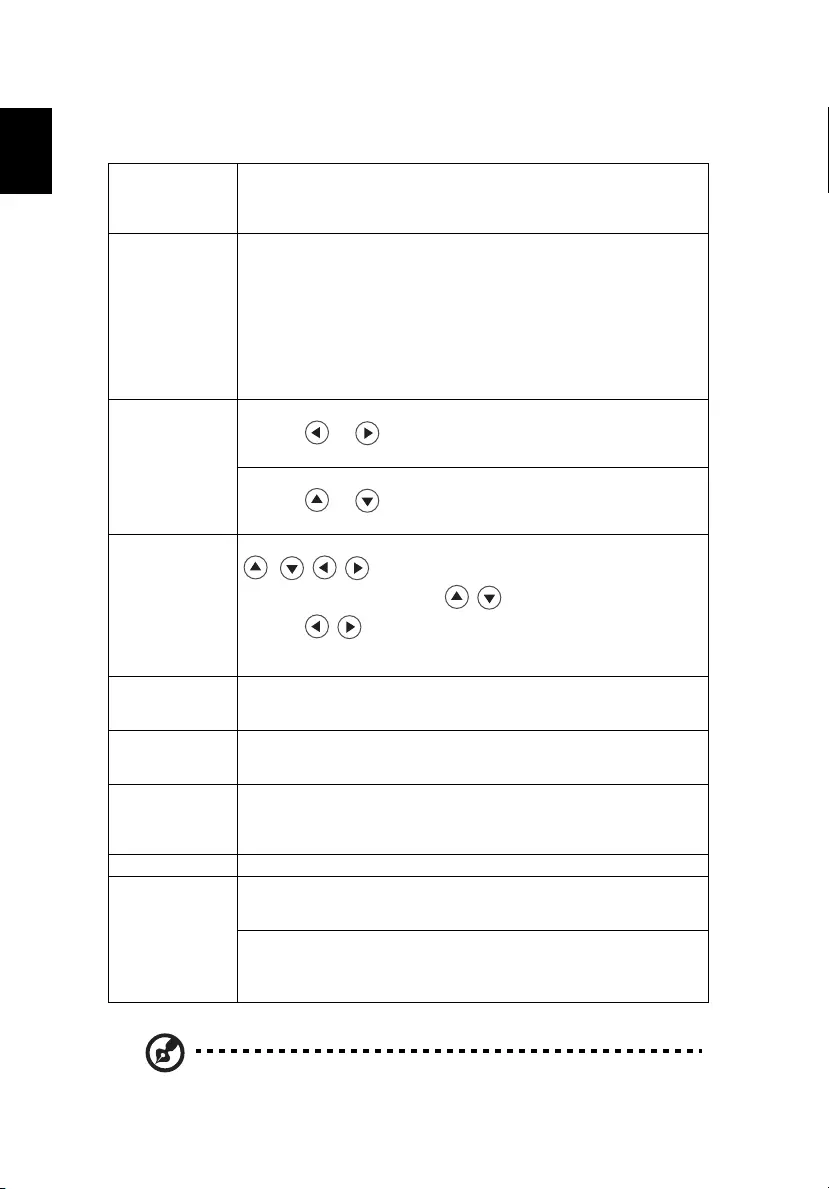
22
English
Image
Note: Functions vary depending on model definition.
Wall Color Use this function to choose a proper color according to the wall. There
are several choices, including white, light yellow, light blue, pink, dark
green. It will compensate the color deviation due to the wall color to
show the correct image tone.
Aspect Ratio Use this function to choose your desired aspect ratio.
•Auto: Keep the image with original width-higth ratio and maxi
mize the image to fit native horizontal or vertical pixels.
•4:3: The image will be scaled to fit the screen and displayed using
a 4:3 ratio.
•16:9: The image will be scaled to fit the width of the screen and
the height adjusted to display the image using a 16:9 ratio.
•16:10: The image will be scaled to fit the width of the screen and
the height adjusted to display the image using a 16:10 ratio.
H./V. Keystone H. Keystone
Press the or button to adjust image distortion horizontally
and makes a squarer image.
V. Keystone
Press the or button to adjust image distortion vertically and
makes a squarer image.
4 Corner
Correction
Press the "ENTER" button to enter 4 Corner Correction page. Press the
/ / / to select one of the four corners and then press
the "ENTER" button. Press the / to adjust vertical position.
Press the / to adjust horizontal position. Press BACK to select
other corners. Repeat the same procedure with the positions for the
corners.
Position Horizontal Centers the on-screen image by moving it to the left or
right.
Vertical Centers the on-screen image by moving it up or down.
Phase Synchronizes the signal timing of the projector with the graphics card.
If you experience an unstable or flickering image, use this function to
correct it.
Clock Clock changes the projector's refresh rate to match the frequency of
your computer’s graphics card. If you can see a vertical flickering bar in
the projected image, use this function to make the necessary
adjustments.
Digital Zoom Magnifies or reduces the projected image.
3D
(Only available for
3D input signal. )
3D Mode
If the 3D content is not displayed correctly, you can select a 3D format
that suits the 3D content you are viewing and obtain the best result.
3D L/R Invert
If you see a discrete or overlapping image while wearing DLP 3D
glasses, you may need to execute "Invert" to get best match of left/
right image sequence to get the correct image (for DLP 3D).
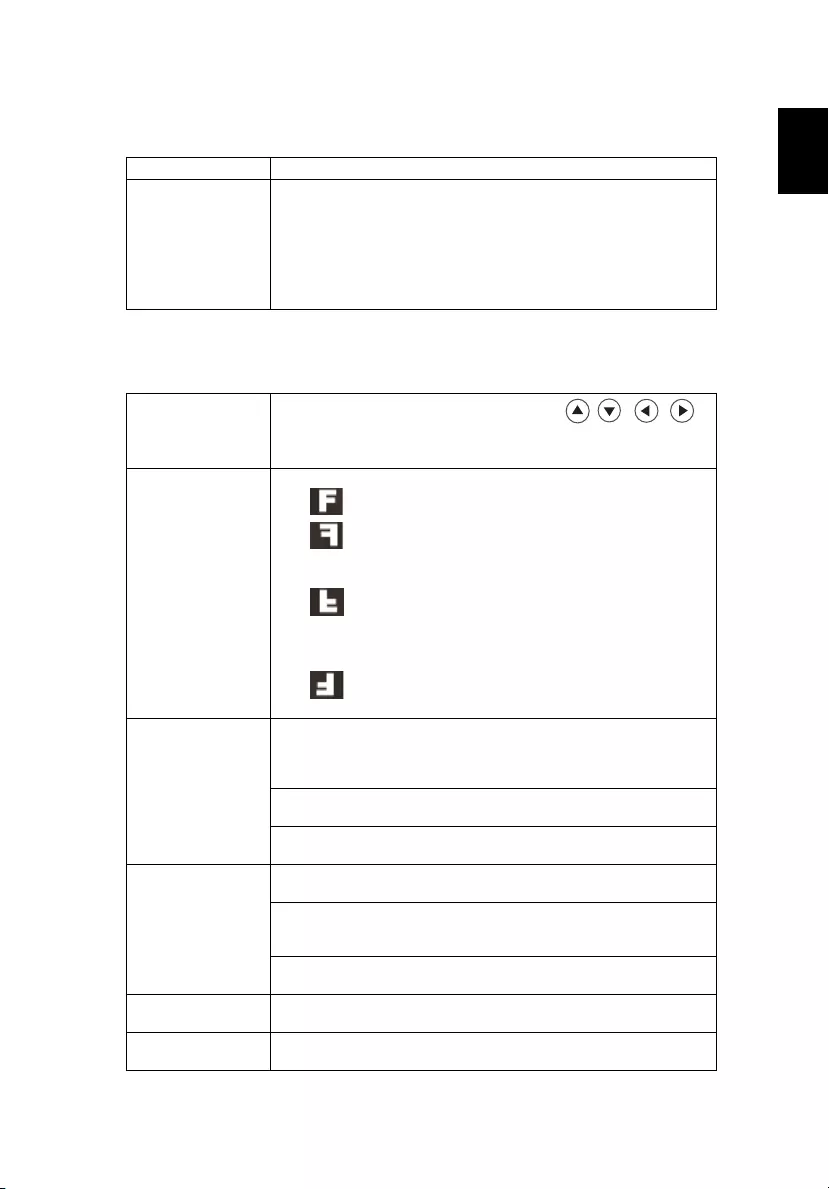
23
English
Source
Setting
Source Selection Manual by source menu, Auto by Smart Detection.
HDMI Color Range Adjust the color range of the HDMI image data to correct color
display error.
•Auto: Automatically adjust by information from player.
•Limited Range: Prosess the input image as limited color range
data.
•Full Range: Prosess the input image as full color range data.
Language Choose the multilingual OSD menu. Use the // /
key to select your preferred menu language.
•Press "ENTER" to confirm the selection.
Projection Mode
• Front: The factory default setting.
• Rear: When you select this function, the projector
reverses the image so you can project from behind a
translucent screen.
• Ceiling+Rear: When you select this function, the
projector reverses and inverts the image at same time. You
can project from behind a translucent screen with ceiling
mounted projection.
• Ceiling+Front: When you select this function, the
projector inverts the image for ceiling-mounted projection.
Menu Settings Menu Display Time
Choose the OSD menu display time. (Default is 20 seconds). Select
"Manual" to turn off main menu/one direct-key menu manually by
user.
Menu Position
Sets the On-Screen Display (OSD) menu position.
Reminder Message
Sets whether to display the reminder message.
Operation Settings AC Power On
Choose "On" to power on projector while AC power plug in.
Auto Shutdown
The projector will automatically shutdown when there is no signal
input after the allocated time. (default is 15 minutes)
Quick Cooling
Choose "On" to turn off the projector in a few seconds.
Control Panel Lock Disables or enables all panel key functions except Power on the
projector.
Background Allows you to select which background color will display when no
signal is input into the projector.
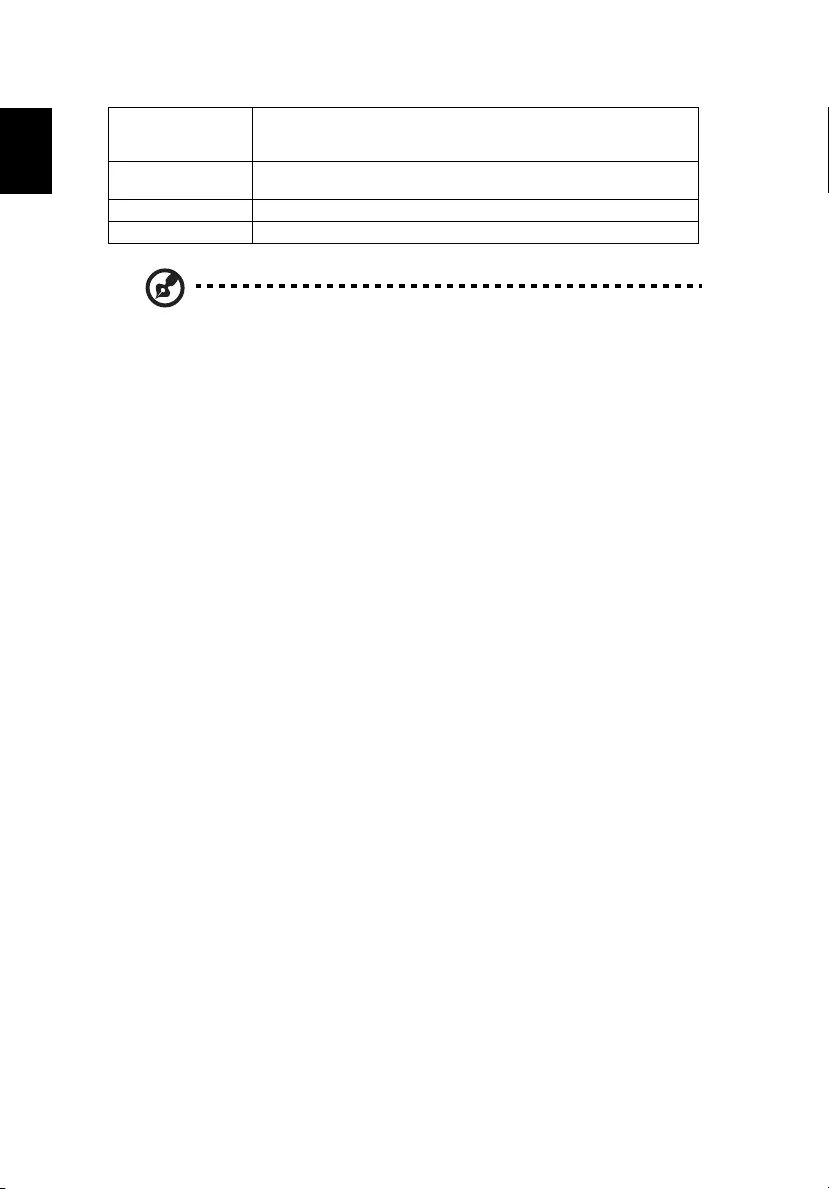
24
English
Note: Functions vary depending on model definition.
Startup Screen Use this function to select your desired startup screen. If you
change the setting, the changes will take effect when you exit the
OSD menu.
USB 5V (Standby) Default is "Off". Choose "On" to supply 5V/1.5A pwoer while in
standby mode.
VGA OUT (Standby) Default is "Off". Choose "On" to enable VGA OUT connection.
Firmware Upgrade Choose to upgrade firmware via USB drive or network.
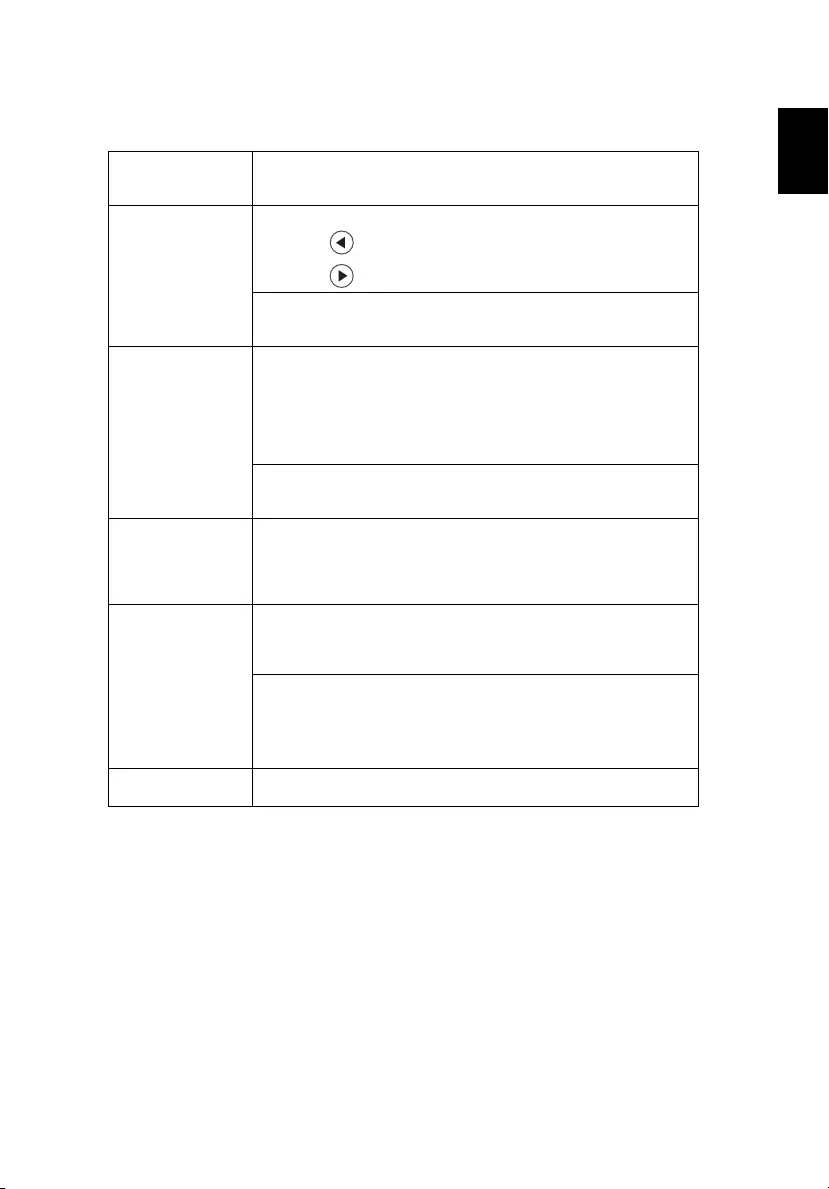
25
English
Management
High Altitude Choose "On" to turn on High Altitude mode. Operate the fans at
full speed continuously to allow for proper high altitude cooling of
the projector.
Audio Settings Volume
•Press to decrease the volume.
•Press to increase the volume.
Power On/Off
Select this function to adjust the notification volume when turning
the projector on/off.
Lamp Settings Lamp Information
•Lamp Timer
Displays the lamp’s elapsed operating time (in hours) including
Normal, Eco, and EcoPro.
•Lamp Life
Displays the percentage of the remaining lamp life.
Lamp Hour Reset
Press the "ENTER" button and choose "Yes" to turn the lamp hour
counter to 0 hours.
ECO Mode Choose "On" to dim the projector lamp which will lower power
consumption, extend the lamp life and reduce noise. Choose "Off"
to return normal mode. Choose "EcoPro" to dim the projector lamp
to the very low status which will extend the lamp life to 20,000
hours.
Security Settings Change Password
To set or change password please follow up OSD on-screen steps.
<Note> If you forget the password, contact your local reseller or
service center to decode the number.
Change Security
•Power On Lock
Choose to enter the password next time you turn on the projector.
You will be asked to enter the current password before setting
"On" or "Off".
Test Pattern Choose "On" to enable the function and the projector displays the
test pattern.
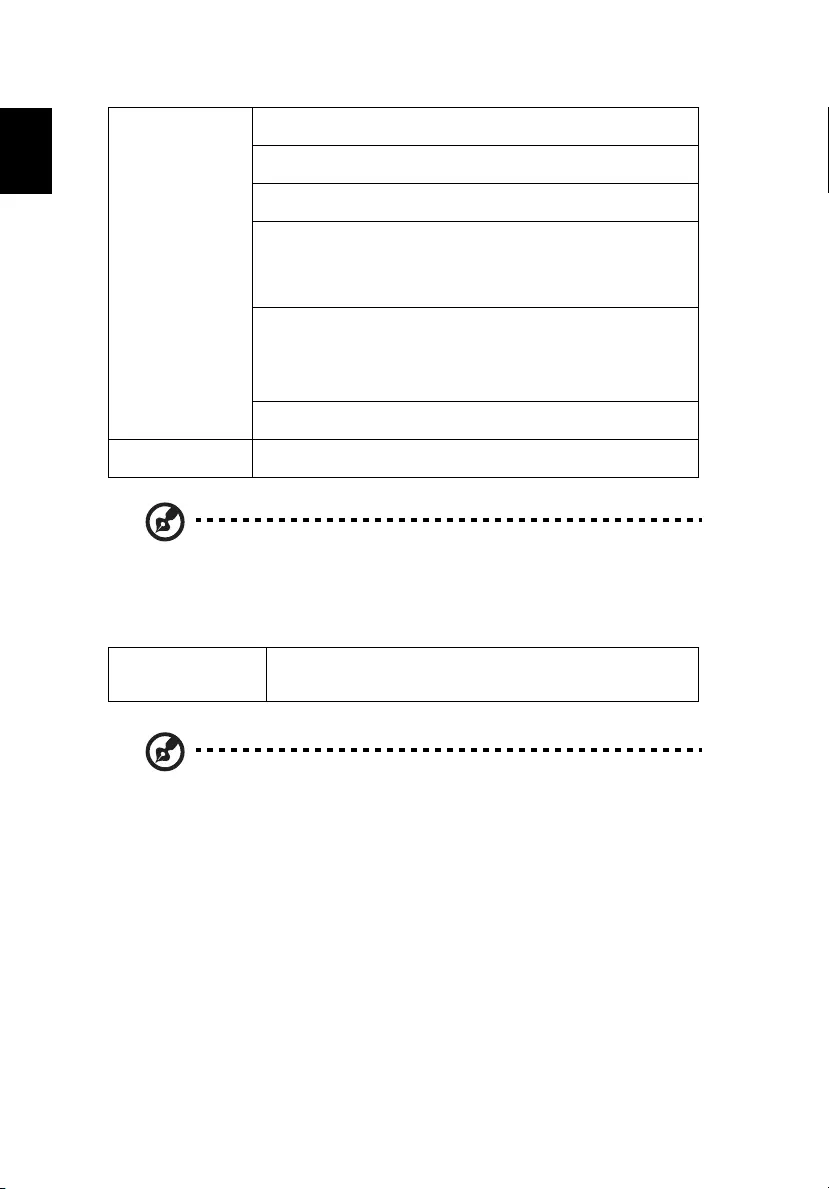
26
English
Note: Functions vary depending on model definition.
Information
Note: Functions vary depending on model definition.
Network Settings LAN IP / Mask
Identify IP and Mask address.
WiFi IP/Mask
Identify IP and Mask address.
MAC Address
Identify MAC address.
Wake on LAN (Standby)
Set to "On" to enable wake-on-LAN function to power on
projector via LAN under standby status. It is required to download
WOL(wake-on-LAN; WOL) tool or app for PC/Mobile by users for
this function.
DHCP
•On: Projector will obtain an IP address automatically from
your network.
<Note> Grey out when LAN isn't plugged in and LAN IP X.X.X.X
show 0.0.0.0
LAN Reset
Reset LAN function.
Reset Press the "ENTER" button and choose "Yes" to return the
parameters on all menus to the factory default settings.
Information Display the projector information for Model Name, Input Source,
Signal Type, Display Mode, Serial No. and Software Version
screen.
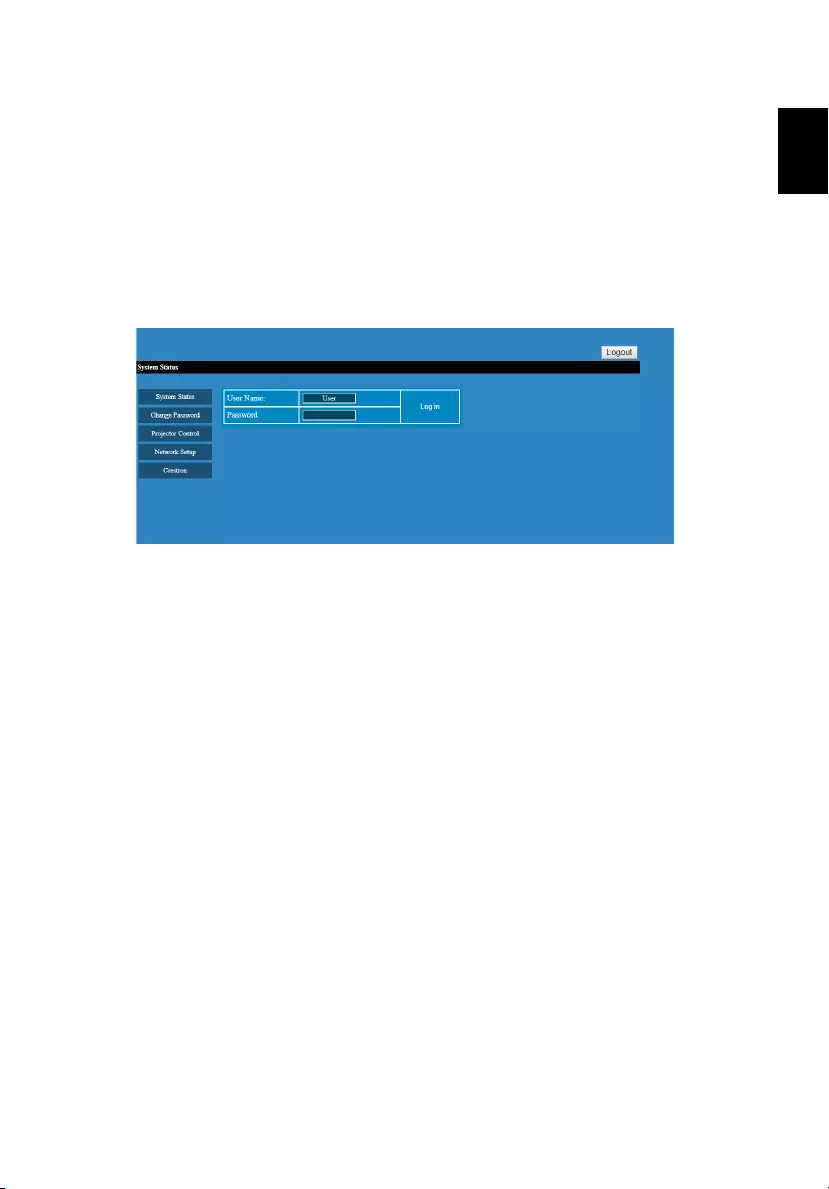
27
English
Acer LAN webpage management
How to login in
Make sure you projector connects to your device through a LAN cable and set DHCP to off
in Network. Open browser and enter the Server IP address by 192.168.100.10 to find below
homepage of acer LAN webpage management. A password is needed to login in before
using. Default password of User is "0000".
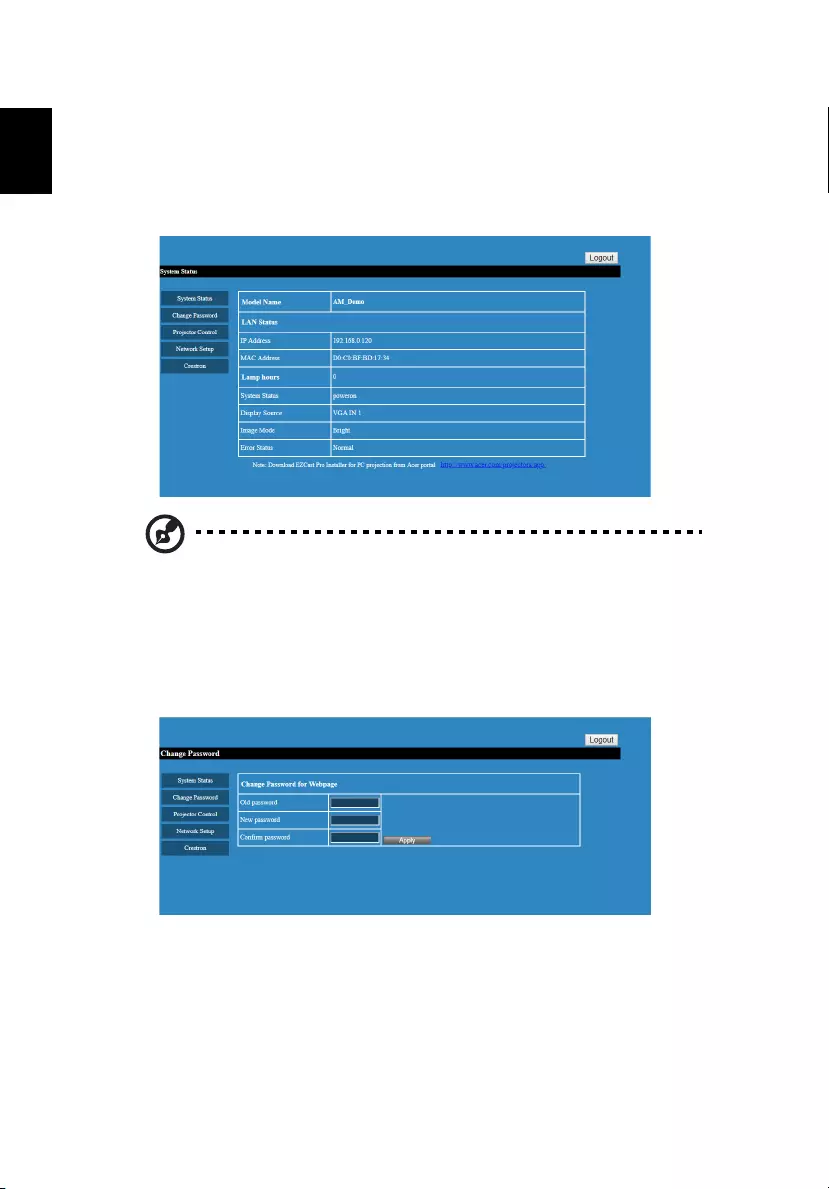
28
English
System Status
After login, main function pages will appear, i.e. System Status, Change Password, Projector
Control, Network Setting, and Crestron.
System Status page is automatically selected after login.
Download EZCast Pro Installer for PC projection from Acer portal http://
www.acer.com/projectors/app/
Change Password
Enduser can change the login password as wish.
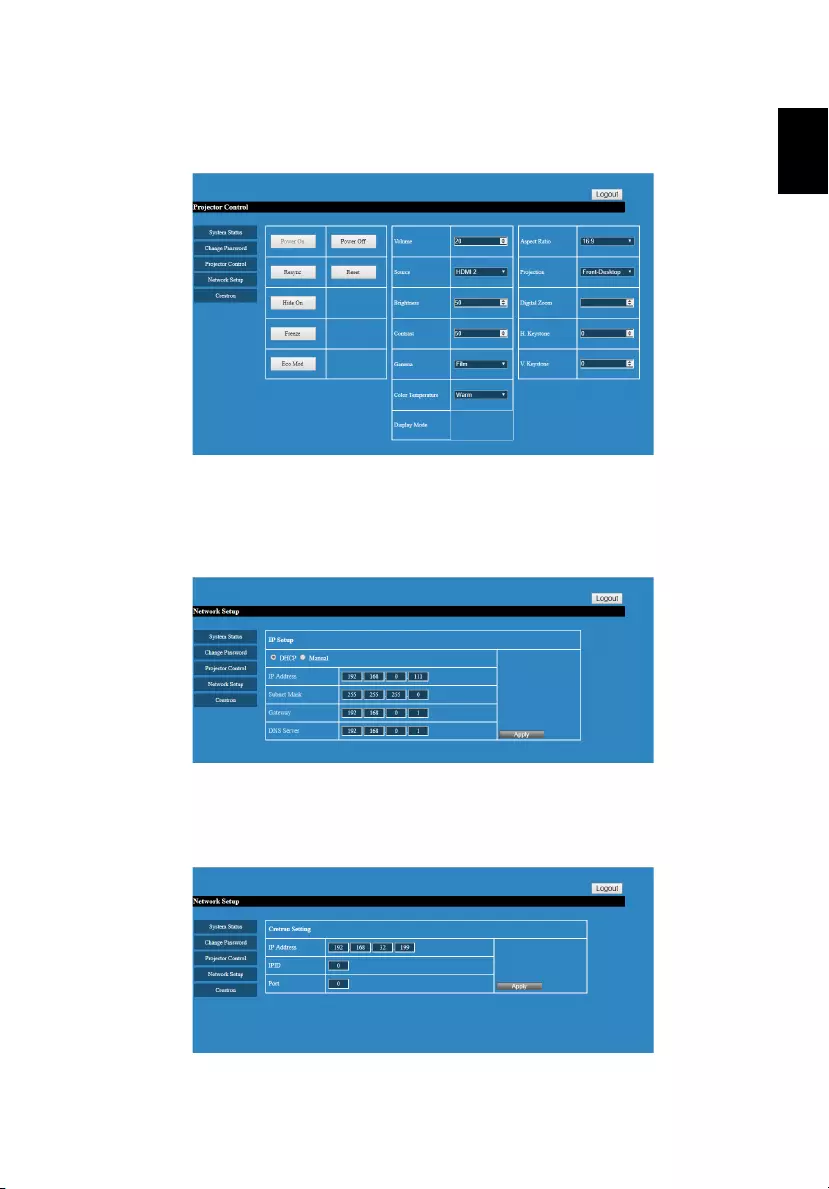
29
English
Projector Control Panel
Enduser can control and adjust projector setting value via this page.
Network Setting
Enduser can set IP address as wish. After change network configurations, Network Setting
on both webpage and projector will refresh automatically after press "Apply".
Crestron Setting (optional)
Enduser can change the settings for Crestron control system.

30
English
Appendices
Troubleshooting
If you experience a problem with your Acer projector, refer to the following
troubleshooting guide. If the problem persists, please contact your local reseller
or service center.
# Problem Solution
1 Start-up problems •If no lights turn on:
•Be sure that the power cord is securely
connected to the projector and the other end
is plugged into an outlet with power.
•Press the power button again.
•Unplug the power cord and wait for a short
while, then plug it in and press the power
button again.
2 Image problems •If the searching source is displayed:
•Press SOURCE to select an active input source.
•Be sure the external source is turned on and
connected.
•For a computer connection, ensure your
notebook computer’s external video port is
turned on. Refer to the computer manual.
•If the image is out of focus:
•While displaying the on-screen menu, adjust
the focus ring. (The image size should not
change; if it does, you are adjusting the zoom,
not the focus.)
•Check the projection lens to see if it needs
cleaning.
•If the image is flickering or unstable for a computer
connection:
•Press RESYNC.
3 Remote control
problems •If the remote control does not operate:
•Be sure nothing is blocking the remote control
receiver on the front of the projector.
•Use the remote control within the effective range.
•Aim the remote control at the screen or at the
front of the projector.
•Move the remote control so it is more directly
in front of or behind the projector and not as
far to the side.
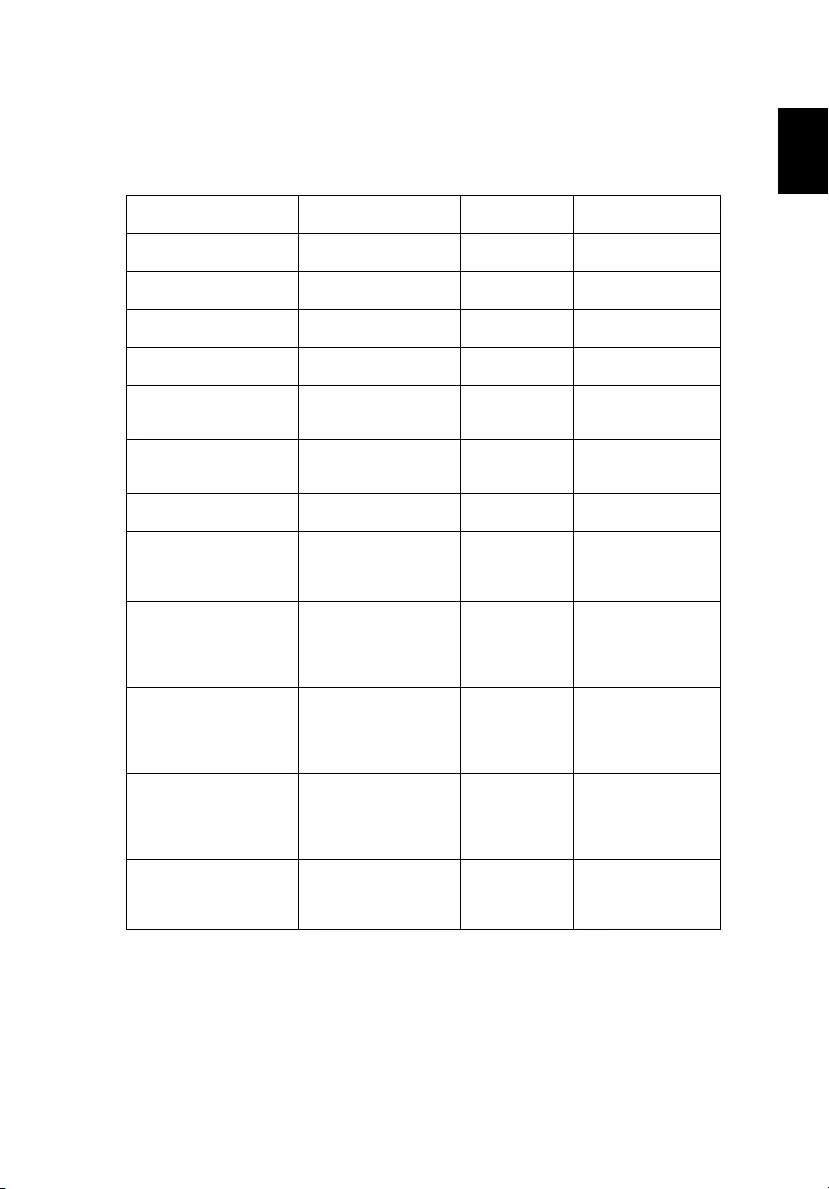
31
English
LED & Alarm Definition Listing
LED Messages
Message Power LED Temp LED Lamp LED
Stand-by mode Orange Off Off
Powering up Green flashing Off Off
Lamp retry Green flashing Off Orange flashing
Normal operation Green Off Off
Normal power-down
cooling Orage flashing Off Off
Lamp error in normal
operation Orage flashing Off Red
Lamp is not lit up Orage flashing Off Orage flashing
The remaining time of
lamp life becomes 5%
or lower.
Green/Orange
flashing Off Orange
Fan 1 (blower) error
(the actual fan speed
exceeds the desired
speed)
Red Red Off
Fan 2 (air outlet) error
(the actual fan speed
exceeds the desired
speed
Red Orage
flashing Off
Fan 3 (air inlet) error
(the actual fan speed
exceeds the desired
speed
Red Green Off
Temperature error
(over limited
temperature)
Green Red Off
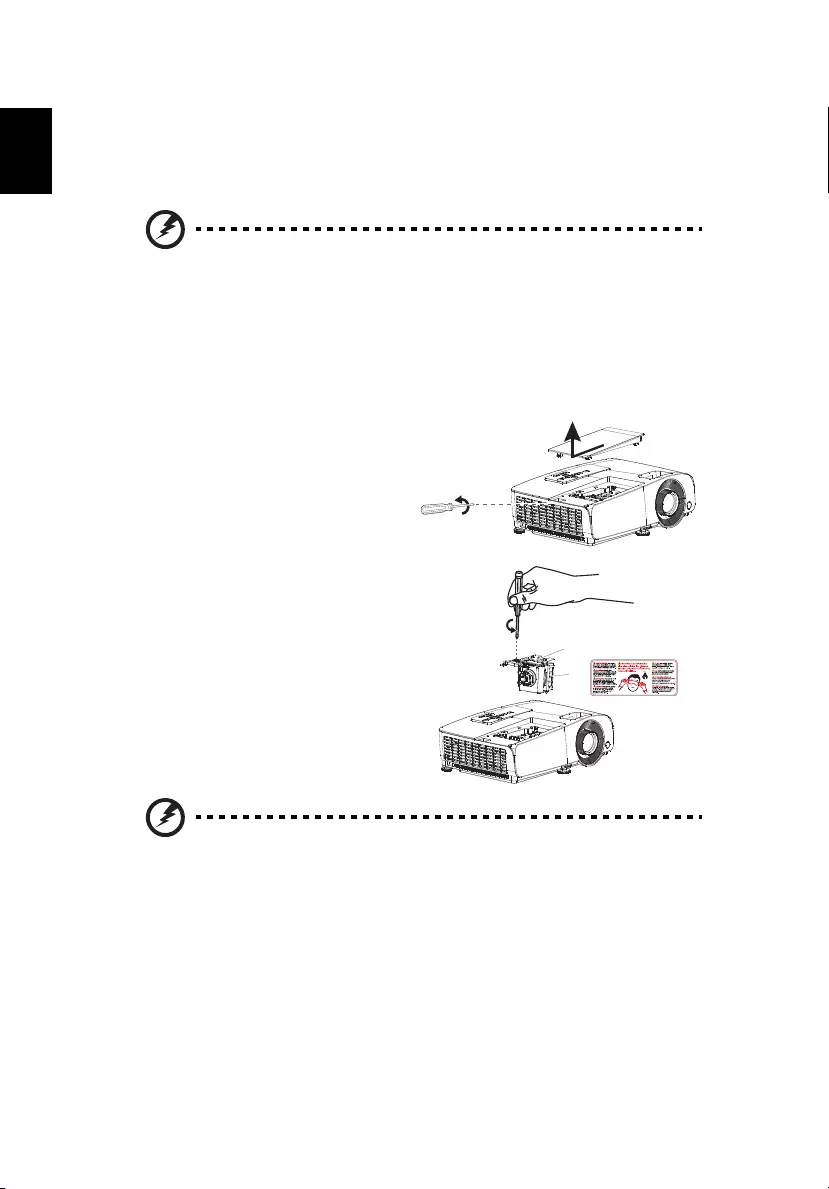
32
English
Replacing the Lamp
Use a screwdriver to remove the screw(s) from the cover, and then pull out the
lamp. Make sure the projector has been cooling down for at least 45 minutes
before changing the lamp.
Warning: The lamp compartment is hot! Allow it to cool down
before changing the lamp.
To Change the Lamp
Turn off the projector by pressing the Power button.
Allow the projector at least 45 minutes to cool down.
Disconnect the power cord.
1 Remove the screw (a) and slide the
lamp cover (b) for removal.
2 Disconnect the lamp connector (c).
3 Remove the screw (d) that secure
the lamp module.
Pull out the lamp module (e) by
the handle (f).
To replace the lamp module, use a new
lamp and reverse the above steps.
Warning: To reduce the risk of personal injury, do not drop the
lamp module or touch the lamp bulb. The bulb may shatter and
cause injury if it is dropped.
(a)
(b)
(f)
(e)
(c)
(d)
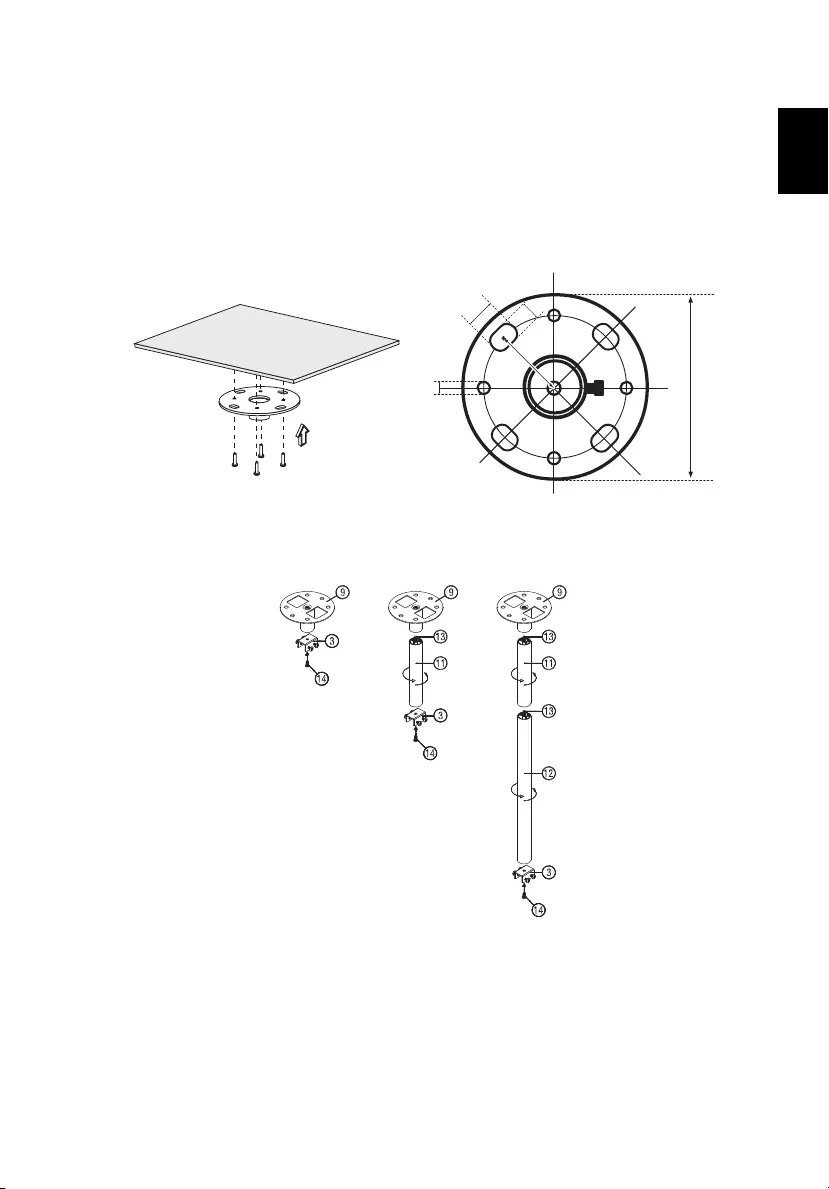
33
English
Ceiling Mount Installation
If you wish to install the projector using a ceiling mount, please refer to the
steps below:
1 Drill four holes into a solid, structurally sound part of the ceiling, and
secure the mount base.
2 Choose the length combination based on actual environment. (CM-01S
doesn’t include Type 2 and Type 3.)
20
mm
13
mm
8.4
mm
130 mm
49.9
mm
Type 1 Type 2 Type 3
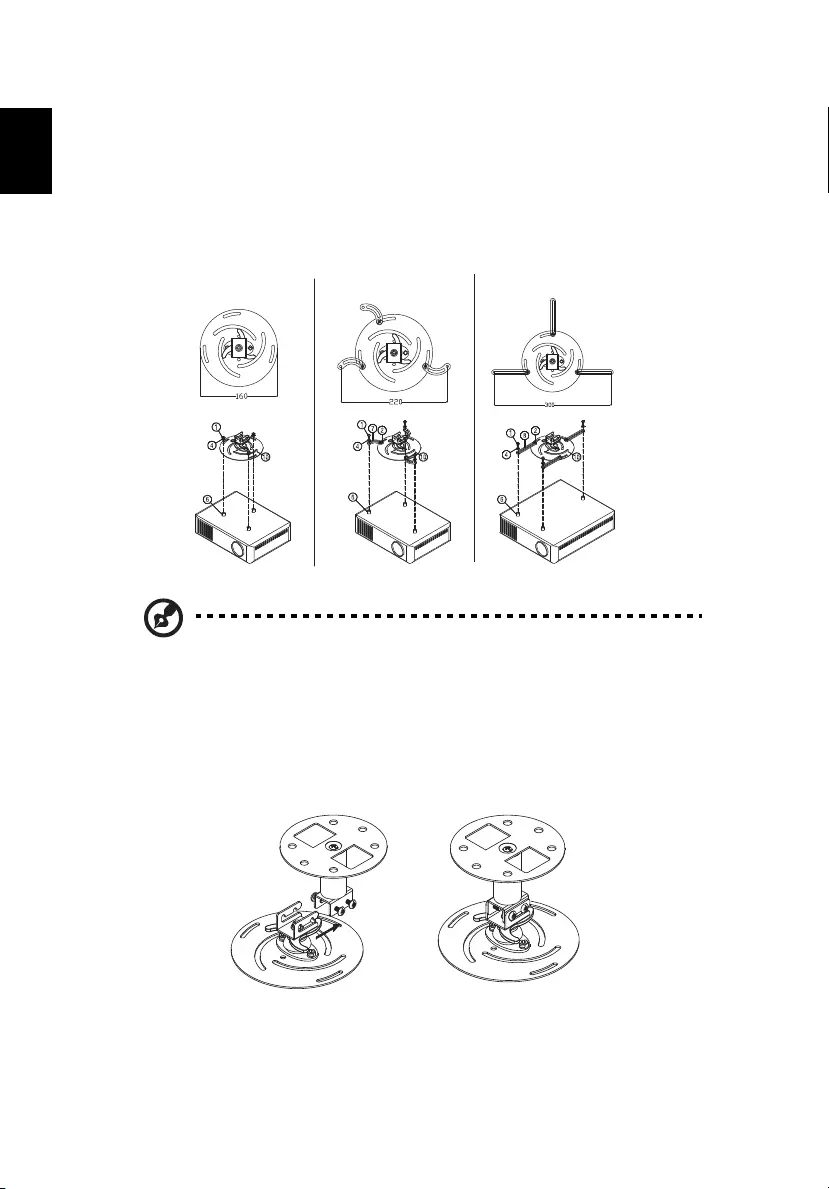
34
English
3 Type 1:
For the standard size use three bracket screws to mount the projector to
the ceiling mount bracket.
Type 2 and Type 3:
Alternatively, for the larger size, use the sliding extensions for more sup-
ports.
Note: It is recommended that you keep a reasonable space
between the bracket and the projector to allow for proper heat
distribution.
4 Connect the main body connector to the projector bracket (illustration 1),
and then screw up four screws (illustration 2).
Type 1: Type 2: Type 3:
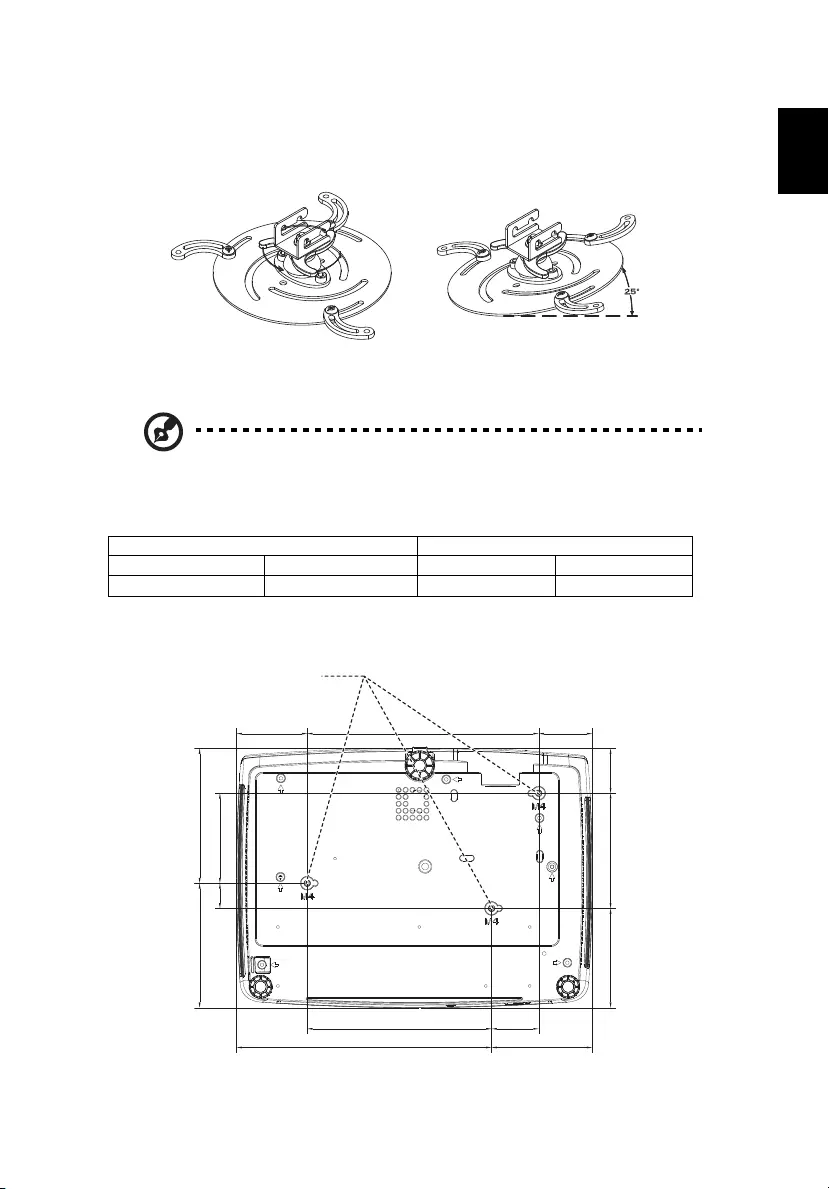
35
English
5 Adjust the angle and positioning as necessary.
Note: The appropriate type of screw and washer for each model is
listed in the table below. 4 mm diameter screws are enclosed in
the screw pack.
Screw Type B Washer Type
Diameter (mm) Length (mm) Large Small
425VV
360°
SCREW SPEC. M4 x 25 mm
66
50
107.5 92.6
17244
116.1
125.8
216
41.7
238
94
84 23.5
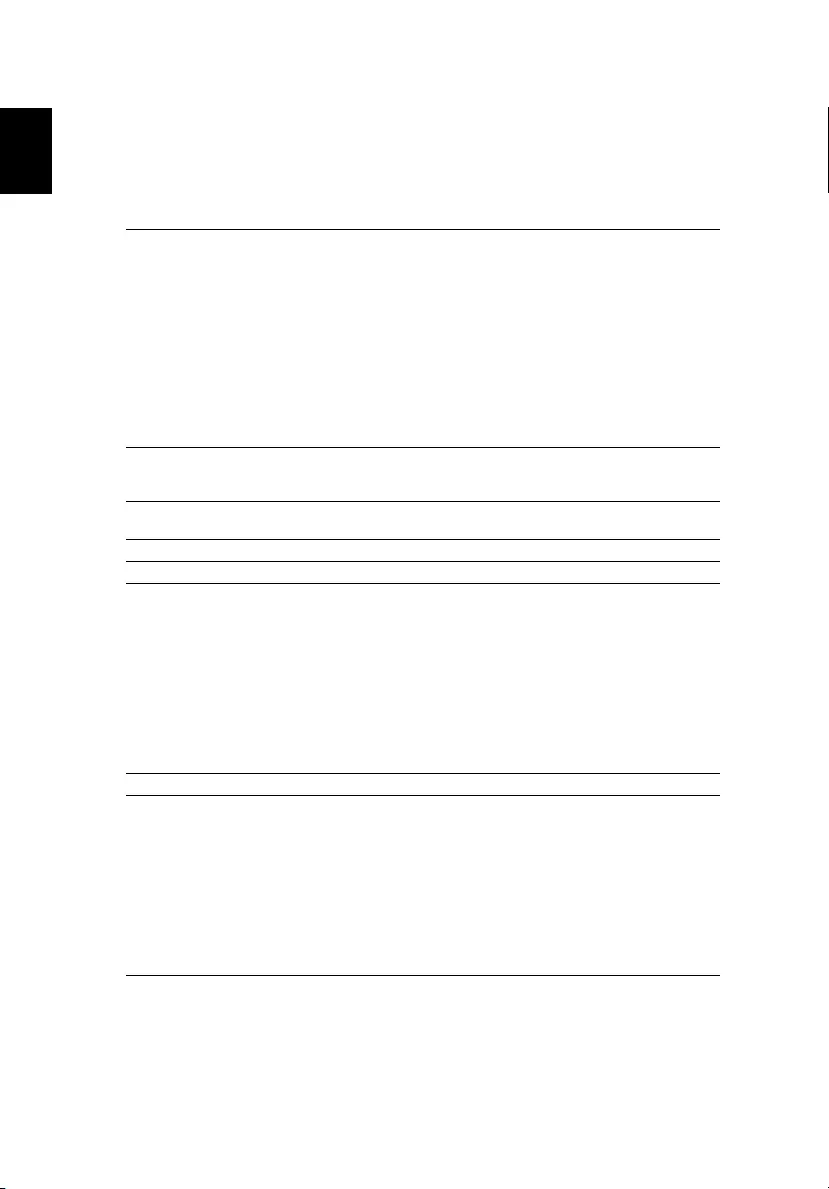
36
English
Specifications
The specifications listed below are subject to change without notice. For final
specs, please refer to Acer's published marketing specifications.
Projection system DLP®
Resolution •P1160Bi/D701Ei/EV-S71Ki/X1125Pi/DX131Ei/BS-
031K/P1160BTi/FSV1904 series: Native 800 x 600
SVGA resolution
•P1260Bi/D711Ei/EV-X71Ki/X1225Pi/DX231Ei/BS-
131K/P1260BTi/FNX1903 series: Native 1024 x 768
XGA resolution
•P1360WBi/D721Ei/EV-W71Ki/X1325WPi/DX431Ei/
BS-331K/P1360WBTi/FWX1902 series: Native 1280
x 800 WXGA resolution
•P1560Bi/D751Ei/EV-F71Ki/X1525Pi/DX531Ei/BS-
531K/P1560BTi/H6535Bi/H6535BTi/F1P1901 series:
1920x1080 1080p resolution
Computer compatibility IBM PC and compatibles, Apple Macintosh, iMac and
VESA standards: SXGA, XGA, VGA, SVGA, SXGA+,
WXGA, WXGA+, WSXGA +
Video compatibility HDTV (720p, 1080i, 1080p), EDTV (480p, 576p), SDTV
(480i, 576i)
Aspect ratio Auto, 4:3, 16:9, 16:10
Displayable colors 1.07 billion colors
Projection lens •P1160Bi/D701Ei/EV-S71Ki/X1125Pi/DX131Ei/BS-
031K/P1160BTi/FSV1904/P1260Bi/D711Ei/EV-
X71Ki/X1225Pi/DX231Ei/BS-131K/P1260BTi/
FNX1903/P1360WBi/D721Ei/EV-W71Ki/X1325WPi/
DX431Ei/BS-331K/P1360WBTi/FWX1902 series: F =
2.42 ~ 2.62, f = 22~25.79 mm, 1.2X manual zoom
and manual focus
•P1560Bi/D751Ei/EV-F71Ki/X1525Pi/DX531Ei/BS-
531K/P1560BTi/H6535Bi/H6535BTi/F1P1901 series:
F = 2.47 ~ 2.66, f = 20.4 ~24.48 mm, 1.2X manual
zoom and manual focus
Projection screen size (diagonal) 40" (102 cm) ~ 300" (762 cm)
Projection distance •P1160Bi/D701Ei/EV-S71Ki/X1125Pi/DX131Ei/BS-
031K/P1160BTi/FSV1904/P1260Bi/D711Ei/EV-
X71Ki/X1225Pi/DX231Ei/BS-131K/P1260BTi/
FNX1903 series: 3.3' (1.0 m) ~ 39.7' (12.1 m)
•P1360WBi/D721Ei/EV-W71Ki/X1325WPi/DX431Ei/
BS-331K/P1360WBTi/FWX1902 series: 3.3' (1.0 m)
~ 33.5' (10.2 m)
•P1560Bi/D751Ei/EV-F71Ki/X1525Pi/DX531Ei/BS-
531K/P1560BTi/H6535Bi/H6535BTi/F1P1901 series:
3.3' (1.0 m) ~ 30.5' (9.3 m)
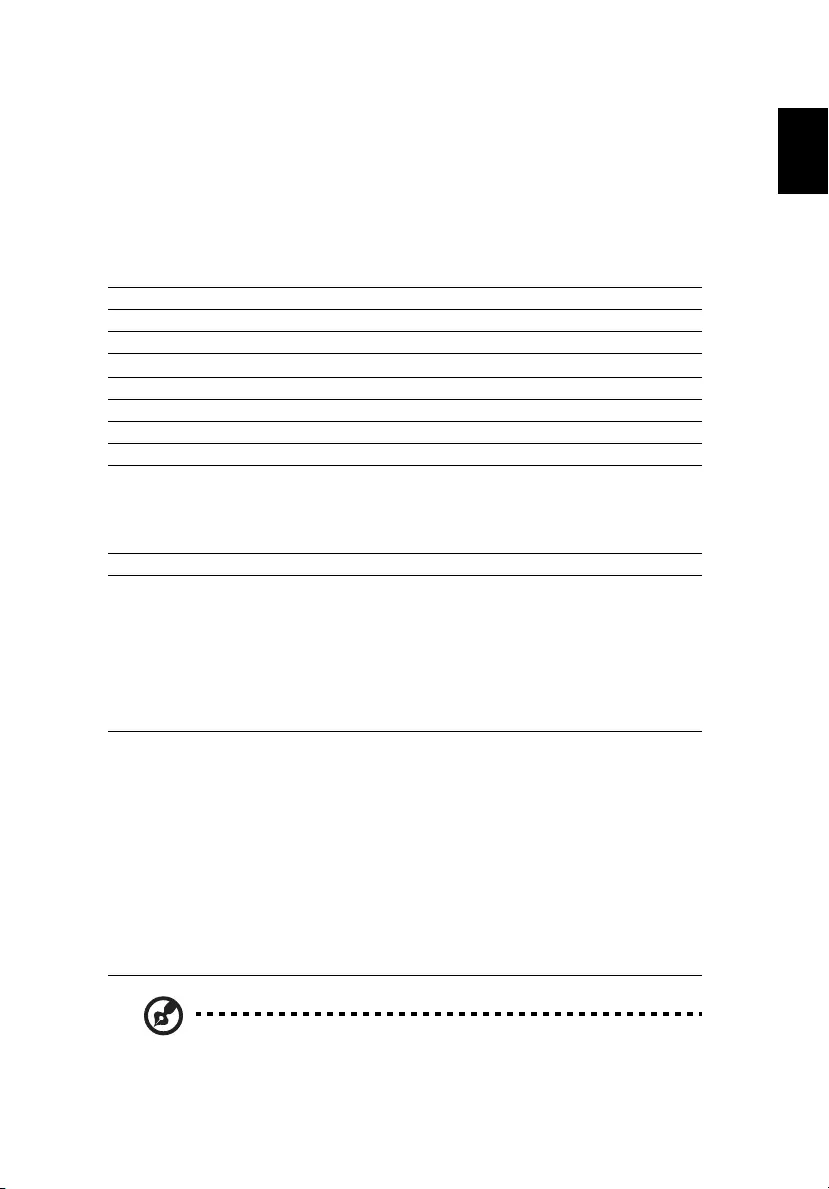
37
English
Note: Design and specifications are subject to change without
notice.
Throw ratio •P1160Bi/D701Ei/EV-S71Ki/X1125Pi/DX131Ei/BS-
031K/P1160BTi/FSV1904/P1260Bi/D711Ei/EV-
X71Ki/X1225Pi/DX231Ei/BS-131K/P1260BTi/
FNX1903 series: 50"@2 m (1.94 ~ 2.33)
•P1360WBi/D721Ei/EV-W71Ki/X1325WPi/DX431Ei/
BS-331K/P1360WBTi/FWX1902 series: 60"@2 m
(1.55 ~ 1.87)
•P1560Bi/D751Ei/EV-F71Ki/X1525Pi/DX531Ei/BS-
531K/P1560BTi/H6535Bi/H6535BTi/F1P1901 series:
66"@2 m (1.37 ~ 1.66)
Horizontal scan rate 15 - 90 kHz
Vertical refresh scan rate 24, 50 - 85 Hz
Lamp type 210W user-replaceable lamp
Keystone correction ±30 degrees
Weight 2.6 Kg (5.74 Ibs)
Dimensions (W x D x H) 332 mm X 244 mm X 108 mm (13.1" x 9.6" x 4.3")
Digital Zoom 1.8X
Power supply AC input 100 - 240 V auto-switching power supply
Power consumption Normal mode: 270W ± 10% @ 110VAC
ECO mode: 230W ± 10% @ 110VAC
EcoPro mode: 166W ± 10% @ 110VAC
Standby mode < 0.5W
Network standby mode: <3W
Operating temperature 0ºC to 40ºC / 32ºF to 104ºF
Standard package contents •AC power cord x1
•Remote control x1
•Battery x2 (for remote control)
•Quick start guide (Projector) x1
•Quick start guide (Media/Wireless function) x1
•WirelessProjection-Kit x1 (option)
•CastMaster-Kit x1 (option)
I/O connectors •Power socket
•VGA IN 1 x 1
•VGA output x 1
•RS232 x 1
•3.5 mm audio jack output x 1
•3.5 mm audio jack input x 1
•Mini USB x1 (for firmware upgrade)
•USB type A x1 (5V/1.5A power supply)
•USB type A x1 (wireless dongle)
•HDMI x 2
•RJ45 LAN input x 1
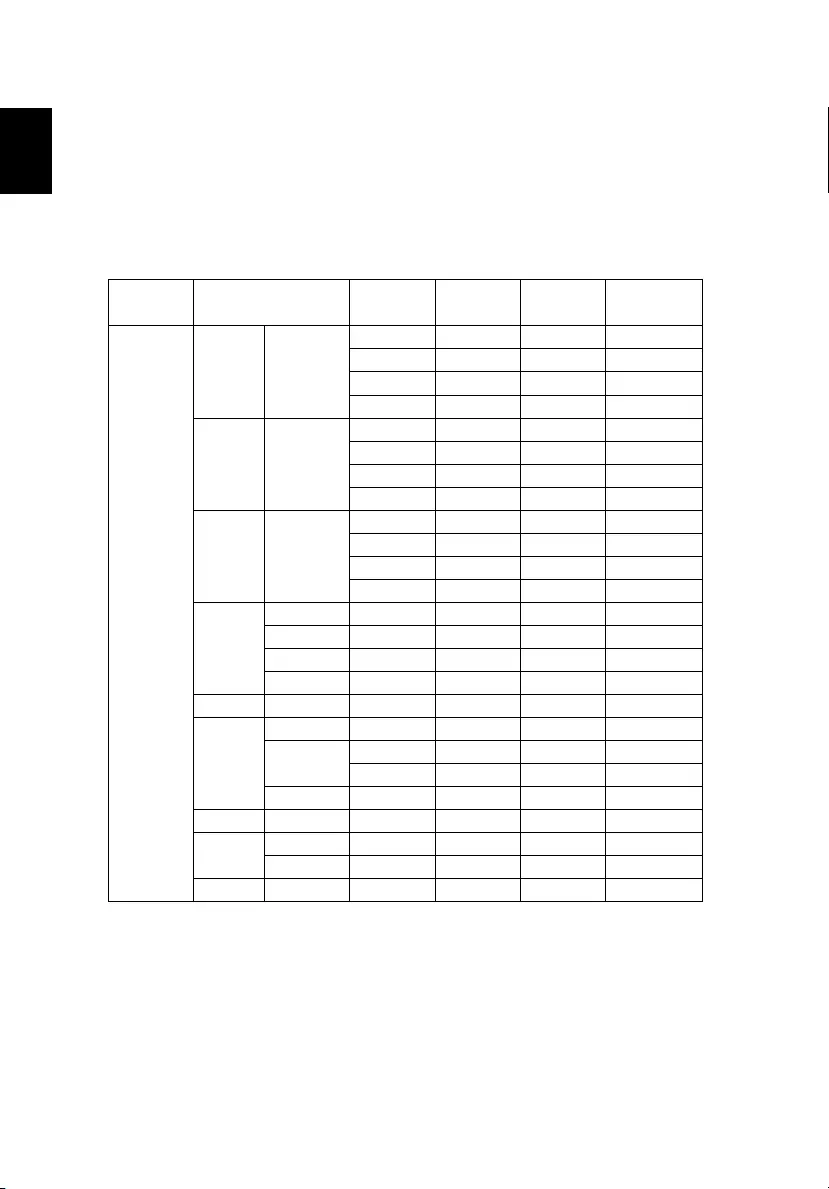
38
English
Compatibility modes
A. Computer
•Multiple signal support
•Horizontal Frequency: 15-90 kHz,
Vertical Frequency: 24, 50-85 Hz,
Pixel Clock: 12-162 MHz
Mode Resolution
Vertical
frequency
(Hz)
Horizontal
frequency
(kHz)
Analog
Support
Digital
Support
PC
VGA 640x480
60.0 31.47
72.0 67.86
75.0 37.50
85.0 43.27
SVGA 800x600
60.0 37.88
72.0 48.08
75.0 46.88
85.0 56.67
XGA 1024x768
60.0 48.36
70.0 56.48
75.0 60.02
85.0 68.67
WXGA
1280x720 60.0 44.80
1280x768 60.0 47.78
1280x800 60.0 49.60
1360x768 60.0 47.71
WXGA+ 1440x900 60.0 55.90
SXGA
1152x864 75.0 67.50
1280x1024 60.0 63.98
75.0 79.98
1280x960 60.0 60.00
SXGA+ 1400x1050 60.0 65.32
WSXGA+ 1680x1050 60.0 60.30
1920x1080 60.0 67.50
UXGA 1600x1200 60.0 75.00
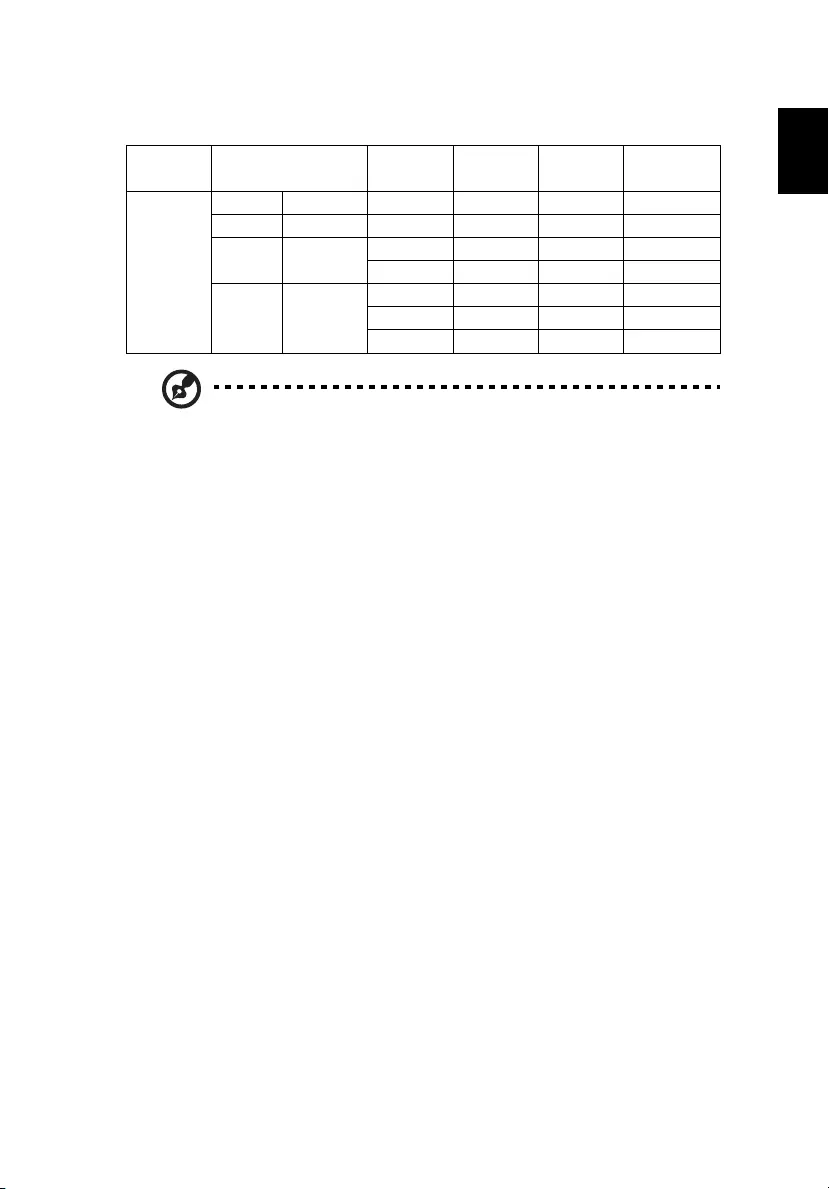
39
English
B. DTV
Note 1: Functions vary depending on model definition.
Note 2: 480i/576i/1080i interlaced signals are not supported.
Mode Signal
Vertical
frequency
(Hz)
Horizontal
frequency
(kHz)
Analog
Support
Digital
Support
DTV Signal
480P 720x480p 59.9 31.50
576P 720x576p 50.0 31.60
720P 1280x720p 60.0 45.00
50.0 37.50
1080P 1920x1080p
24.0 27.00
60.0 67.50
50.0 56.30
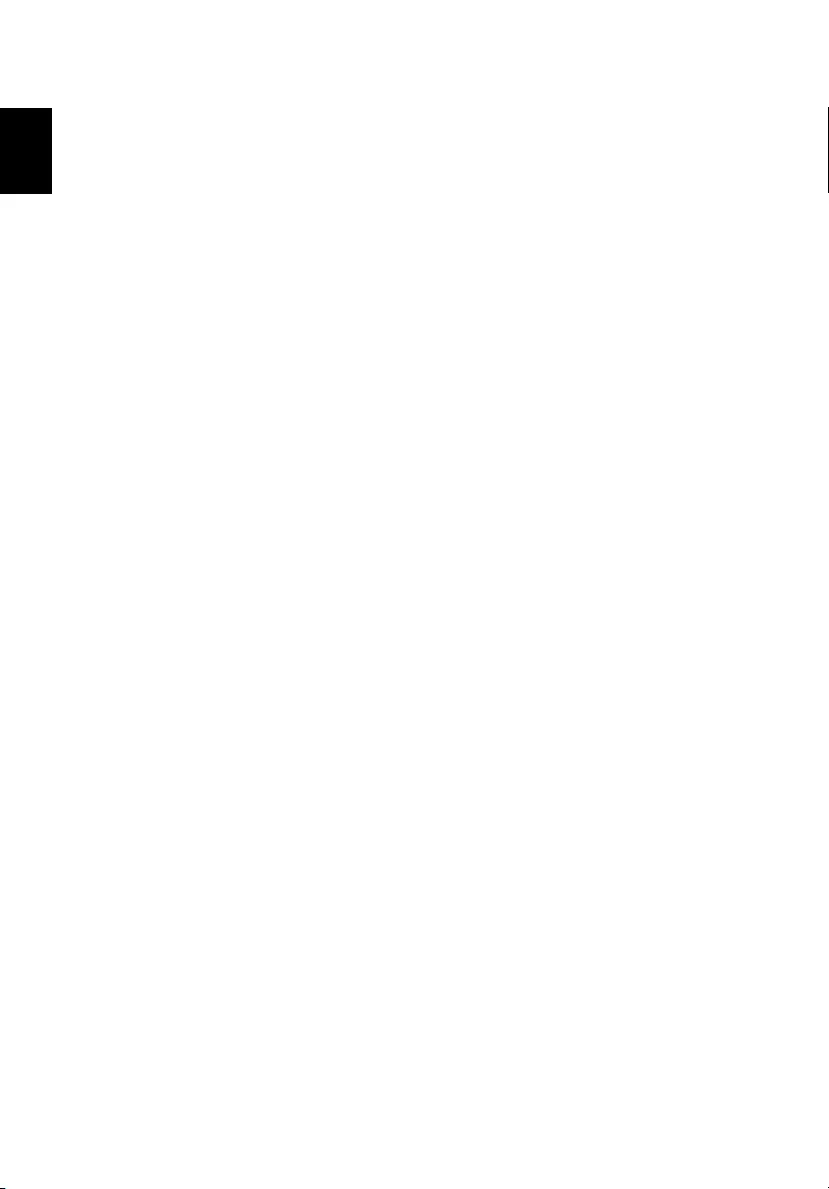
40
English
Regulations and safety notices
FCC notice
This device has been tested and found to comply with the limits for a Class B
digital device pursuant to Part 15 of the FCC rules. These limits are designed to
provide reasonable protection against harmful interference in a residential
installation. This device generates, uses, and can radiate radio frequency energy
and, if not installed and used in accordance with the instructions, may cause
harmful interference to radio communications.
However, there is no guarantee that interference will not occur in a particular
installation. If this device does cause harmful interference to radio or television
reception, which can be determined by turning the device off and on, the user
is encouraged to try to correct the interference by one or more of the following
measures:
•Reorient or relocate the receiving antenna.
•Increase the separation between the device and receiver.
•Connect the device into an outlet on a circuit different from that to which
the receiver is connected.
•Consult the dealer or an experienced radio/television technician for help.
Notice: Shielded cables
All connections to other computing devices must be made using shielded cables
to maintain compliance with FCC regulations.
Notice: Peripheral devices
Only peripherals (input/output devices, terminals, printers, etc.) certified to
comply with the Class B limits may be attached to this equipment. Operation
with non-certified peripherals is likely to result in interference to radio and TV
reception.
Caution
Changes or modifications not expressly approved by the manufacturer could
void the user's authority, which is granted by the Federal Communications
Commission, to operate this device.
Operation conditions
This device complies with Part 15 of the FCC Rules. Operation is subject to the
following two conditions: (1) this device may not cause harmful interference,
and (2) this device must accept any interference received, including interference
that may cause undesired operation.
Notice: Canadian users
This Class B digital apparatus complies with Canadian ICES-003.
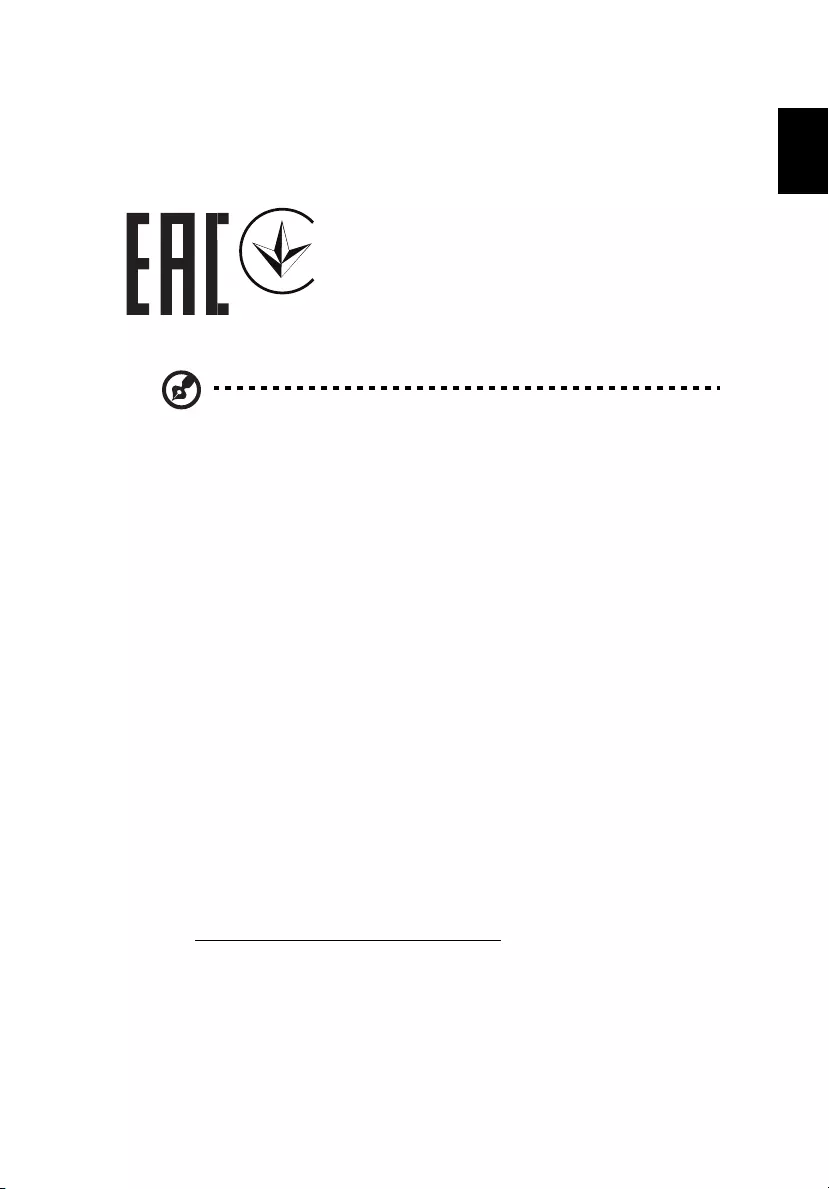
41
English
English
Remarque à l'intention des utilisateurs canadiens
Cet appareil numérique de la classe B est conforme a la norme NMB-003 du
Canada.
Compliant with Russian regulatory certification
Radio device regulatory notice
Note: The regulatory information below is for models with
wireless LAN and/or Bluetooth only.
General
This product complies with the radio frequency and safety standards of any
country or region in which it has been approved for wireless use. Depending on
configurations, this product may or may not contain wireless radio devices (such
as wireless LAN and/or Bluetooth modules).
Canada — Low-power license-exempt radio
communication devices (RSS-247)
a Common information
Operation is subject to the following two conditions:
1. This device may not cause interference, and
2. This device must accept any interference, including interference
that may cause undesired operation of the device.
b Operation in 2.4 GHz band
To prevent radio interference to the licensed service, this device is
intended to be operated indoors and installation outdoors is subject
to licensing.
List of applicable countries
This device must be used in strict accordance with the regulations and constraints in the
country of use. For further information, please contact the local office in the country of use.
Please see http://ec.europa.eu/enterprise/rtte/implem.htm for the latest country list.
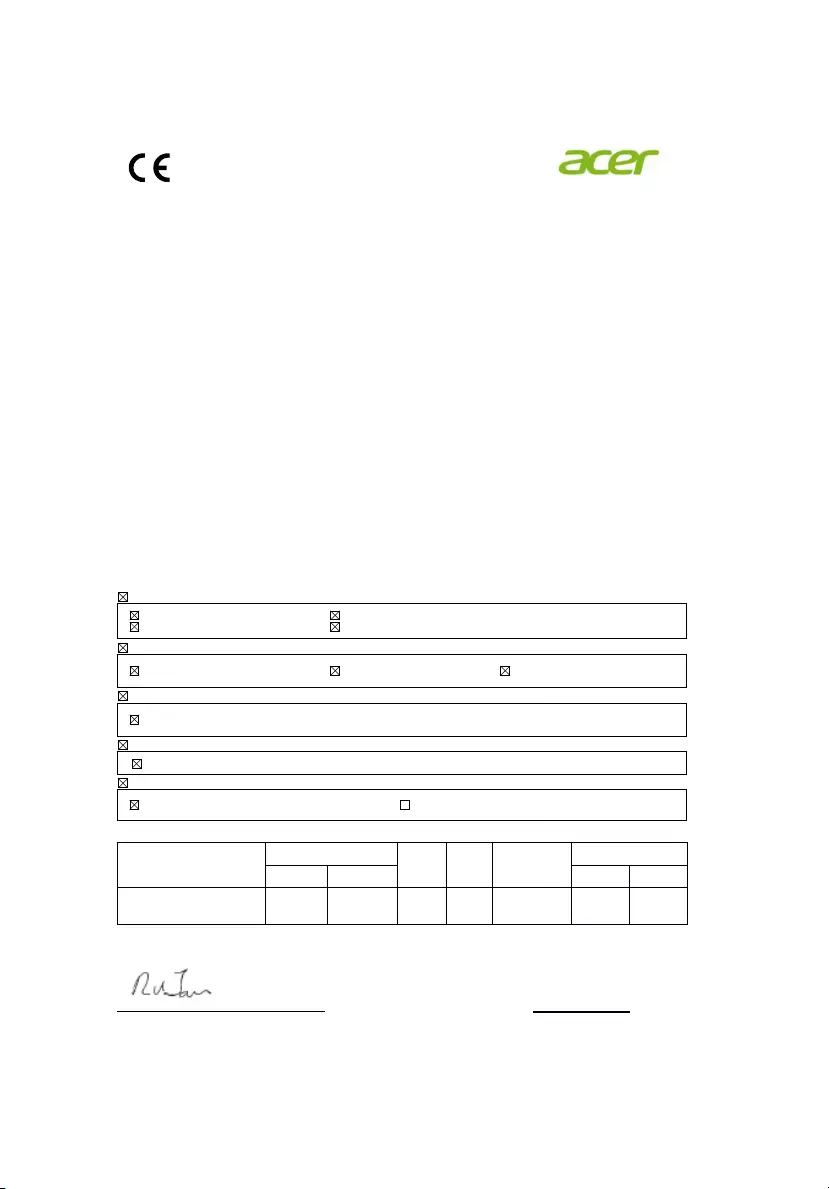
Acer Incorporated
8F, 88, Sec. 1, Xintai 5th Rd., Xizhi
New Taipei City 221, Taiwan
Declaration of Conformity
We,
Acer Incorporated
8F, 88, Sec. 1, Xintai 5th Rd., Xizhi, New Taipei City 221, Taiwan
And,
Acer Italy s.r.l.
Via Lepetit, 40, 20020 Lainate (MI) Italy
Tel: +39-02-939-921 ,Fax: +39-02 9399-2913
www.acer.it
Product: DLP Projector
Trade Name: Acer
Model Number: F1P1901/ FWX1902/ FNX1903/ FSV1904
Marketing Name: P1560Bi/D751Ei/EV-F71Ki/X1525Pi/DX531Ei/
BS-531K/P1560BTi/H6535Bi/H6535BTi/ P1360WBi/D721Ei/
EV-W71Ki/X1325WPi/DX431Ei/BS-331K/P1360WBTi/ P1260Bi/
D711Ei/EV-X71Ki/X1225Pi/DX231Ei/BS-131K/P1260BTi/
P1160Bi/D701Ei/EV-S71Ki/X1125Pi/DX131Ei/BS-031K/P1160BTi
We, Acer Incorporated, hereby declare under our sole responsibility that the product described above is in
conformity with the relevant Union harmonization legislations: Directive 2014/53/EU on Radio Equipment,
RoHS Directive 2011/65/EU and ErP Directive 2009/125/EC. The following harmonized standards and/or
other relevant standards have been applied:
Electromagnetic compatibility
EN 55032:2015+AC:2016, Class B
EN 55024:2010+A1:2015
EN 61000-3-2:2014 Class D
EN 61000-3-3:2013
Radio frequency spectrum usage
EN 301 489-1 V2.1.1 EN 301 489-17 V3. 1.1 EN 62311:2008
Healthy and Safety
EN 60950-1:2006/A11:2009/A1:2010/A12:2011/A2:2013
RoHS
EN 50581:2012
ErP
Regulation (EC) No. 1275/ 2008; EN 50564:2011 Regulation (EC) No. 278/2009; EN 50563:2011
This radio equipment operates with the following frequency bands and maximum radio-frequency power:
Frequency bands GSM UMTS LTE Bluetooth WLAN
850/900 1800/1900 5GHz 2.4GHz
Maximum radio-
frequency power 2W 1W 0.25W 0.2W <20dBm <23dBm <20dBm
Year to begin affixing CE marking 2018.
_______________________________ Jan. 20, 2020_
RU Jan / Sr. Manager Date
Acer Incorporated (Taipei, Taiwan)
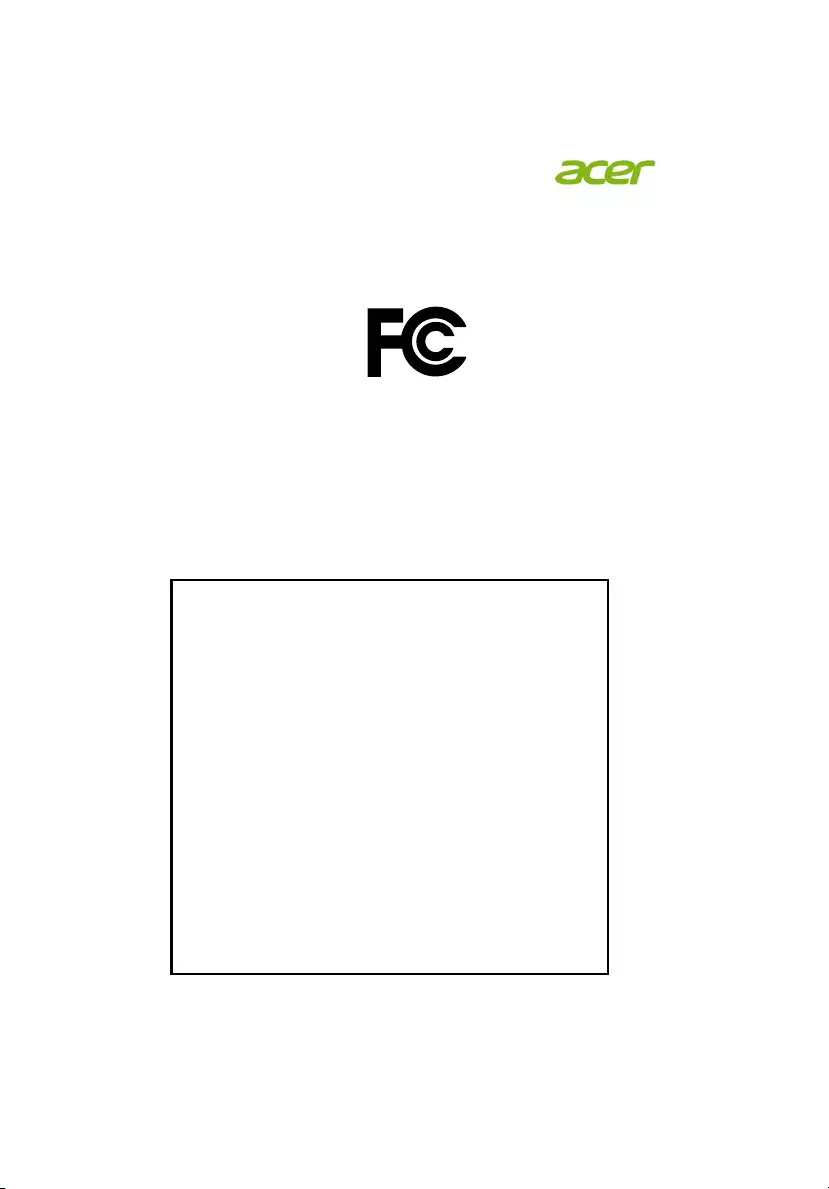
Acer America Corporation
333 West San Carlos St.,
Suite 1500
San Jose, CA 95110
U. S. A.
Tel: 254-298-4000
Fax: 254-298-4147
www.acer.com
Federal Communications Commission
Declaration of Conformity
This equipment complies with part 15 of the FCC Rules. Operation is subject to the
following two conditions:
(1) This equipment may not cause harmful interference, and
(2) This equipment must accept any interference received, including interference that
may cause undesired operation.
The following local Manufacturer / Importer is responsible for this declaration:
Product: DLP Projector
Model Number: F1P1901/ FWX1902/ FNX1903/ FSV1904
Machine Type: P1560Bi/D751Ei/EV-F71Ki/X1525Pi/DX531Ei/
BS-531K/P1560BTi/H6535Bi/H6535BTi/
P1360WBi/D721Ei/EV-W71Ki/X1325WPi/
DX431Ei/BS-331K/P1360WBTi/
P1260Bi/D711Ei/EV-X71Ki/X1225Pi/DX231Ei/
BS-131K/P1260BTi/
P1160Bi/D701Ei/EV-S71Ki/X1125Pi/DX131Ei/
BS-031K/P1160BTi
Name of Responsible Party: Acer America Corporation
Address of Responsible Party: 333 West San Carlos St.
Suite 1500
San Jose, CA 95110
U. S. A.
Contact Person: Acer Representative
Phone No.: 254-298-4000
Fax No.: 254-298-4147